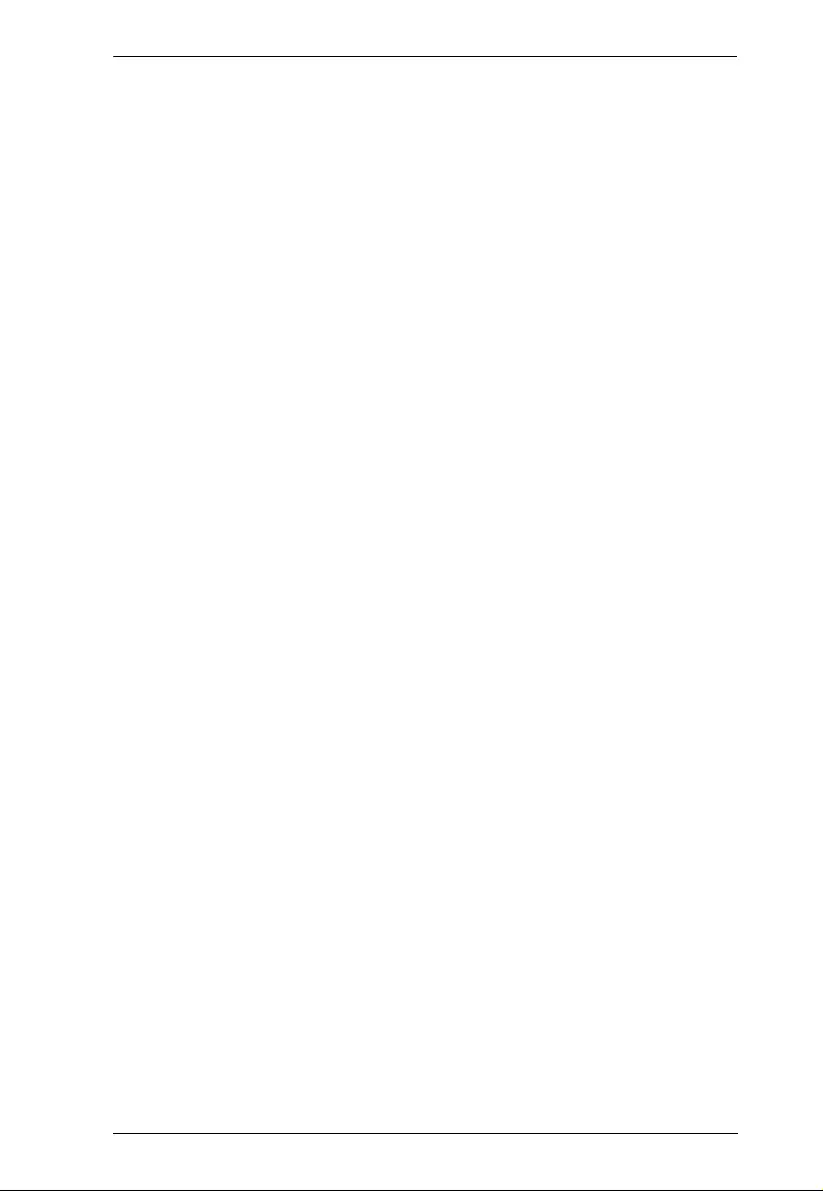Table of Contents
ATEN CE610-AT-E User Manual
Displayed below is the user manual for CE610-AT-E by ATEN which is a product in the KVM Extenders category. This manual has pages.
Related Manuals

USB 2.0 DVI KVM Extender
CE610
User Manual
www.aten.com
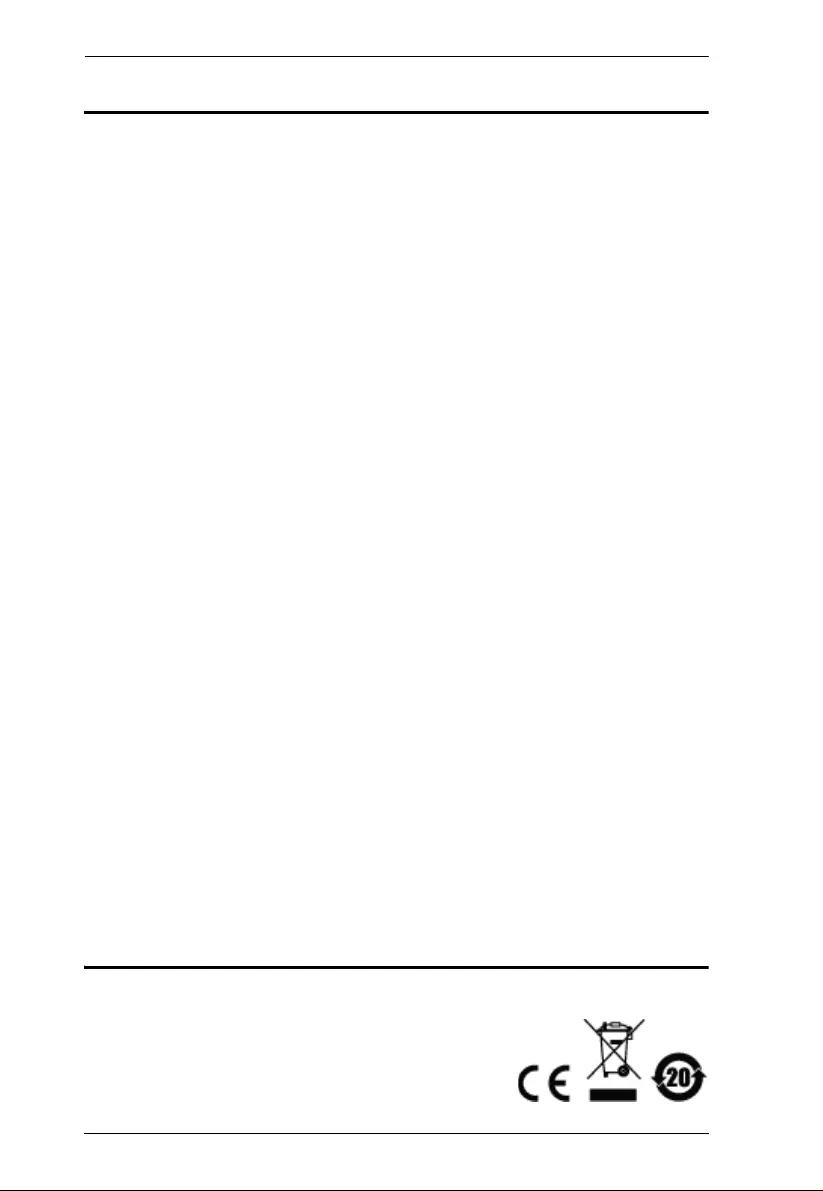
CE610 User Manual
ii
EMC Information
FEDERAL COMMUNICATIONS COMMISSION INTERFERENCE
STATEMENT: This equipment has been tested and found to comply with the
limits for a Class A digital device, pursuant to Part 15 of the FCC Rules. These
limits are designed to provide reasonable protection against harmful
interference when the equipment is operated in a commercial environment.
This equipment generates, uses, and can radiate radio frequency energy and, if
not installe d and used in accordance with the instruction manual, may cause
harmful interference to radio communications. Operation of this equipment in
a residential area is likely to cause harmful interference in which case the user
will be required to correct the interference at his own expense.
The device complies with Part 15 of the FCC Rules. Operation is subject to the
following two conditions: (1) this device may not cause harmful interference,
and (2) this device must accept any interference received, including
interference that may cause undesired operation.
FCC Caution: Any changes or modifications not expressly approved by the
party responsible for compliance could void the user's authority to operate this
equipment.
CE Warning: This is a class A product. In a domestic environment this
product may cause radio interference in which case the user may be required to
take adequate measures.
Suggestion: Shielded twist ed pair (STP) cables must be used with the unit to
ensure compliance with FCC & CE standards.
KCC Statement
유선 제품용 / A 급 기기 (업무용 방송 통신 기기 )
이 기기는 업무용 (A 급)전자파적합기기로서 판매자 또는 사용자는 이
점을 주의하시기 바라며 ,가정 외의 지역에서 사용하는 것을 목적으로
합니다 .
RoHS
This product is RoHS compliant.
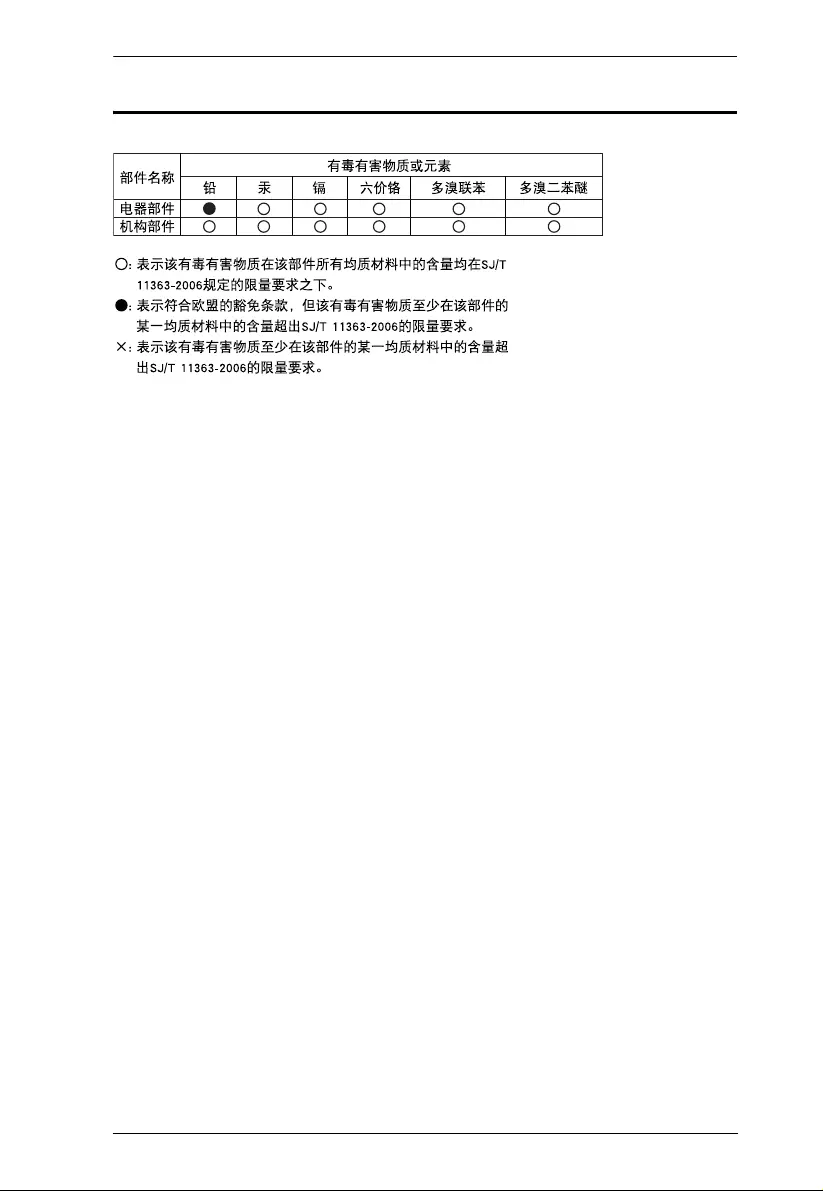
CE610 User Manual
iii
SJ/T 11364-2006
The following contains information that relates to China.
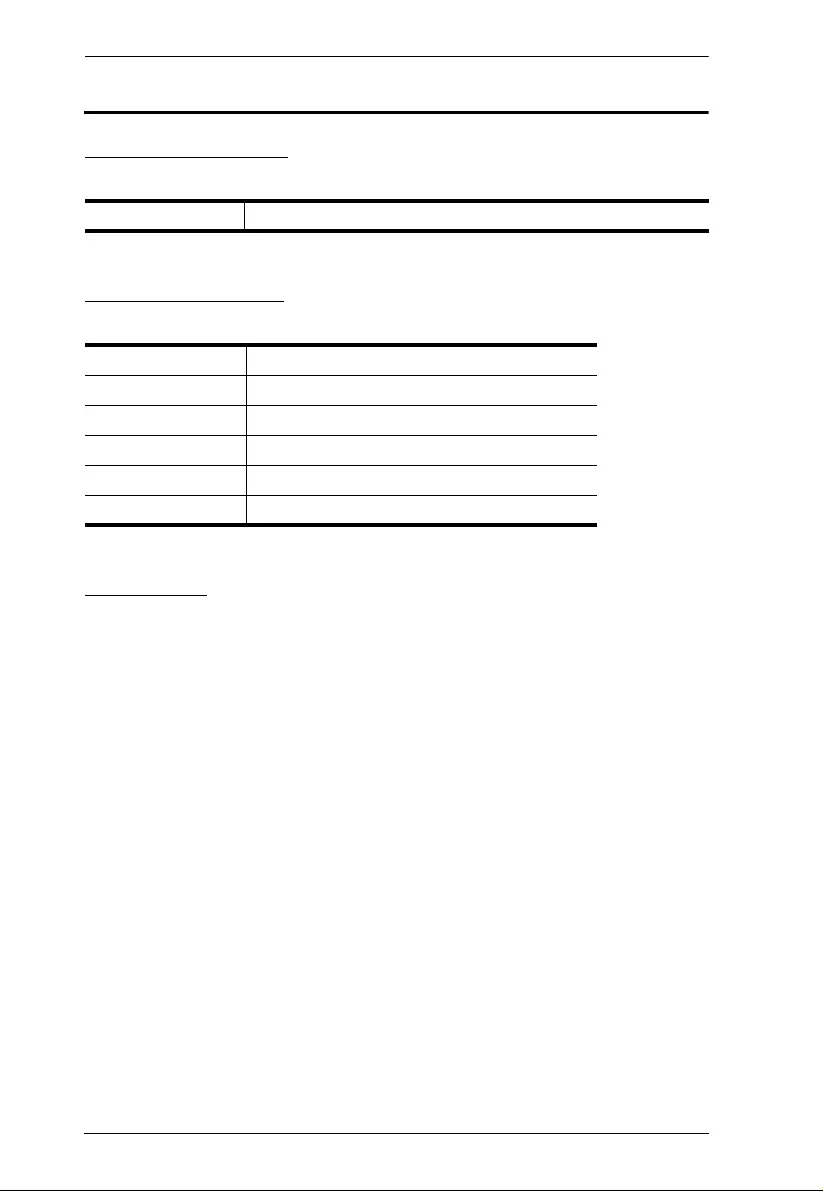
CE610 User Manual
iv
User Information
Online Registration
Be sure to register your product at our on line support center:
Telephone Support
For telephone support, call this num ber:
User Notice
All information, docu men tation, and specifications containe d in thi s m anual
are subject to change without prior notificatio n by the m a nufacturer. The
manufacturer makes no representations or warranties, either expressed or
implied, with respect to the contents hereof and specifically disclaims any
warranties as to merchantability or fitness for any particu lar purpose. Any of
the manufacturer's software described in this manual is sold or licensed as is.
Should the progr ams pro ve defectiv e following their purchase, the buyer (and
not the manufacturer, its distributor, or its dealer), assumes the entire cost of all
necessary servicing, repair and any incidental or consequential damages
resulting from any defect in the software.
The manufacturer of this system is not responsible for any radio and/or TV
interference caused by unauthorized modifications to this device. It is the
responsibility of the user to correct such interference.
The manufacturer is not responsible for any damage incurred in the operation
of this system if the correct operational voltage setting was not selected prior
to operation. PL EASE VERIFY THAT THE VOLTAGE S E TTING IS
CORRECT BEFORE USE.
International http://eservice.aten.com
International 886-2-8692-6959
China 86-10-5255-0110
Japan 81-3-5615-5811
Korea 82-2-467-6789
North America 1-888-999-ATEN ext 4988
United Kingdom 44-8-4481-58923
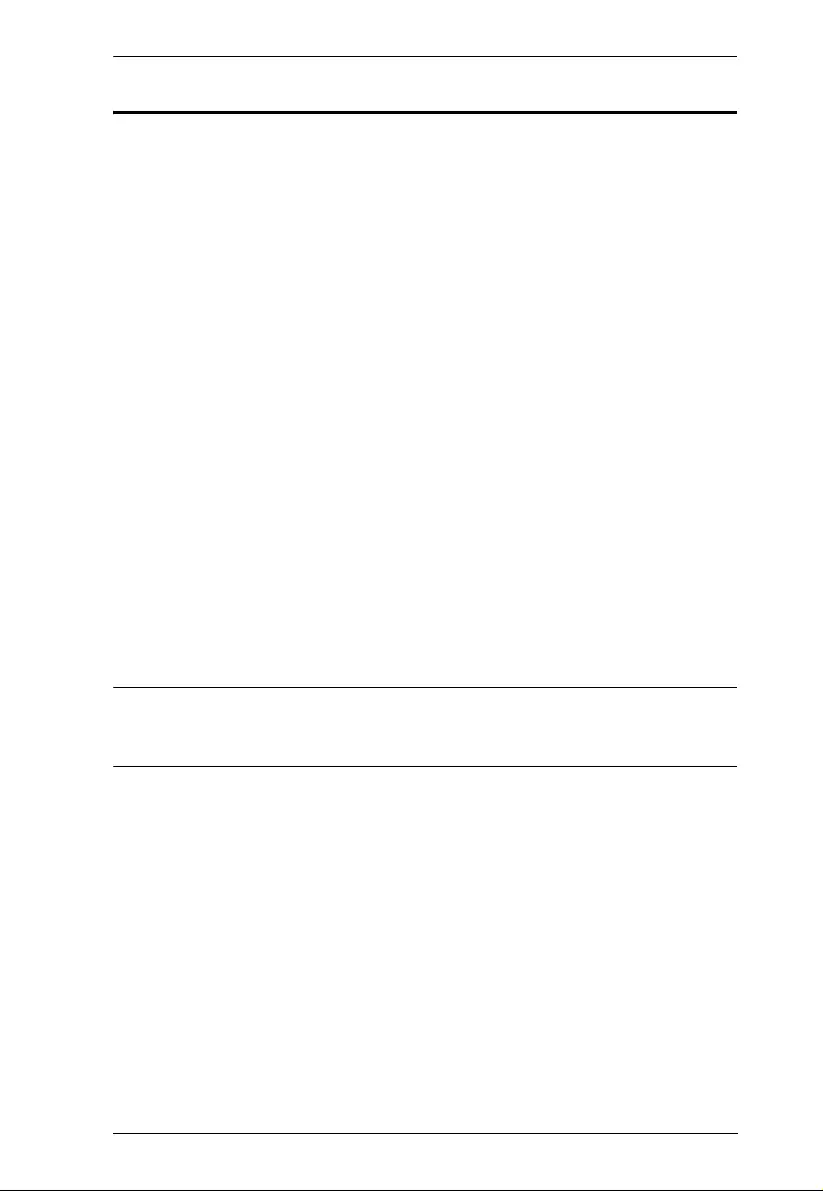
CE610 User Manual
v
Package Contents
The CE610 package consists of:
1 CE610L USB 2.0 DVI KVM Extender (Local Unit)
1 CE610R USB 2.0 DVI KVM Extender (Remote Unit)
1 Custom DVI 1.8 m Cable
1 1.8 m USB Cable
2 Power Adapters
1 Mounting Kit
1 User Instructions*
Check to make sure that all the components are present and that nothing got
damaged in shipping. If you encount er a prob lem, cont act your dealer.
Read this manual thorough ly and follow the installation and op erati on
procedures carefully to prevent any damage to the unit, and/or any of the
devices connected to it.
*Features may have been added to the CE610 since this manual was
published. Please visit our website to download the most up-to-date version
of the manual.
© Copyright 2015 ATEN® International Co., Ltd.
Manual Date: 2015-11-02
ATEN and the A TEN logo are registered tr ademarks of ATEN International Co. , Ltd. All rights reserved.
All other brand names and trademarks are the registered property of their respective owners.
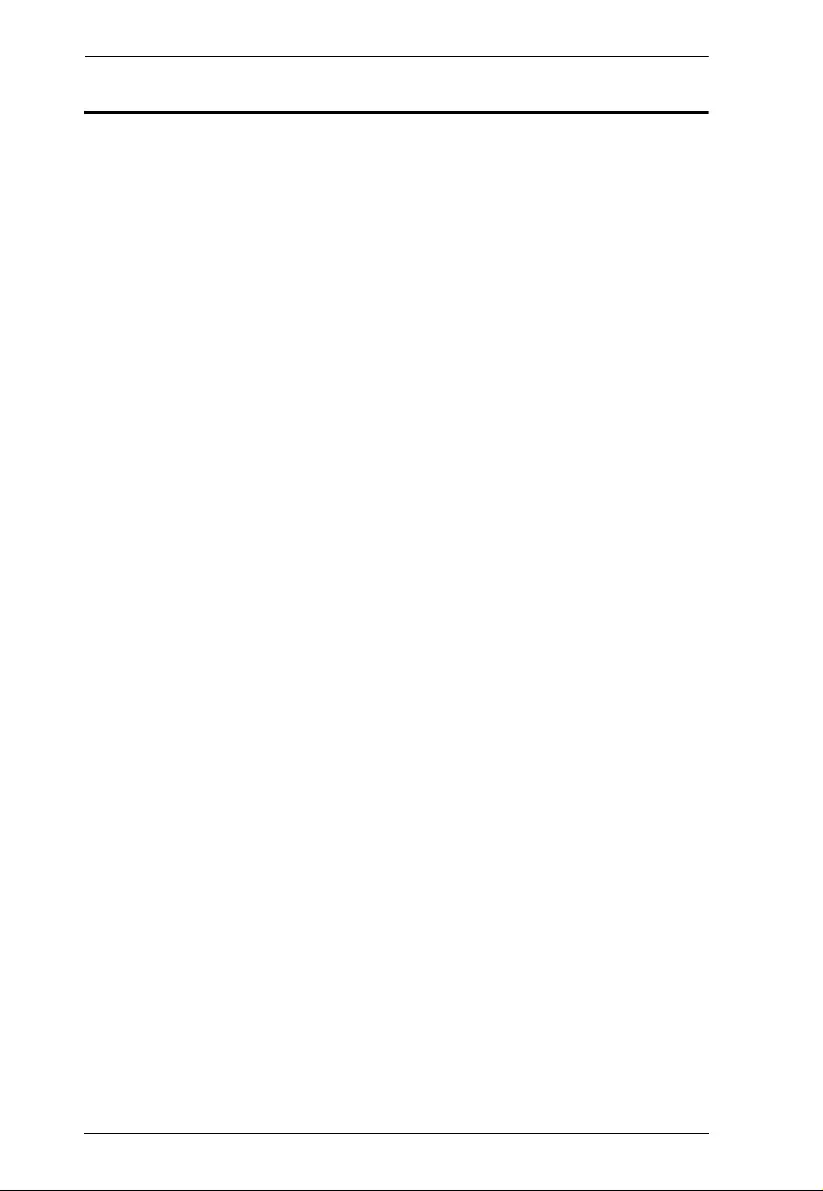
CE610 User Manual
vi
Contents
EMC Information. . . . . . . . . . . . . . . . . . . . . . . . . . . . . . . . . . . . . . . . . . . . . ii
RoHS . . . . . . . . . . . . . . . . . . . . . . . . . . . . . . . . . . . . . . . . . . . . . . . . . . . . . ii
SJ/T 11364-2006 . . . . . . . . . . . . . . . . . . . . . . . . . . . . . . . . . . . . . . . . . . . .iii
User Information . . . . . . . . . . . . . . . . . . . . . . . . . . . . . . . . . . . . . . . . . . . . .i v
Online Registration . . . . . . . . . . . . . . . . . . . . . . . . . . . . . . . . . . . . . . . .iv
Telephone Support . . . . . . . . . . . . . . . . . . . . . . . . . . . . . . . . . . . . . . . .iv
User Notice . . . . . . . . . . . . . . . . . . . . . . . . . . . . . . . . . . . . . . . . . . . . . .iv
Package Contents . . . . . . . . . . . . . . . . . . . . . . . . . . . . . . . . . . . . . . . . . . . v
About this Manual. . . . . . . . . . . . . . . . . . . . . . . . . . . . . . . . . . . . . . . . . . . vii
Conventions . . . . . . . . . . . . . . . . . . . . . . . . . . . . . . . . . . . . . . . . . . . . . . .viii
Product Information . . . . . . . . . . . . . . . . . . . . . . . . . . . . . . . . . . . . . . . . . viii
Chapter 1.
Introduction
Overview. . . . . . . . . . . . . . . . . . . . . . . . . . . . . . . . . . . . . . . . . . . . . . . . . . . 1
Features . . . . . . . . . . . . . . . . . . . . . . . . . . . . . . . . . . . . . . . . . . . . . . . . . . . 2
Requirements . . . . . . . . . . . . . . . . . . . . . . . . . . . . . . . . . . . . . . . . . . . . . . . 3
Consoles . . . . . . . . . . . . . . . . . . . . . . . . . . . . . . . . . . . . . . . . . . . . . . . . 3
Computers. . . . . . . . . . . . . . . . . . . . . . . . . . . . . . . . . . . . . . . . . . . . . . . 3
Cables. . . . . . . . . . . . . . . . . . . . . . . . . . . . . . . . . . . . . . . . . . . . . . . . . . 3
Operating Systems . . . . . . . . . . . . . . . . . . . . . . . . . . . . . . . . . . . . . . . . 4
Components . . . . . . . . . . . . . . . . . . . . . . . . . . . . . . . . . . . . . . . . . . . . . . . . 5
CE610L (Local Unit) Front and Rear View . . . . . . . . . . . . . . . . . . . . . . 5
CE610R (Remote Unit) Front and Rear View. . . . . . . . . . . . . . . . . . . . 6
Chapter 2.
Hardware Setup
Rack Mounting . . . . . . . . . . . . . . . . . . . . . . . . . . . . . . . . . . . . . . . . . . . . . . 7
Installation. . . . . . . . . . . . . . . . . . . . . . . . . . . . . . . . . . . . . . . . . . . . . . . . . . 9
Grounding . . . . . . . . . . . . . . . . . . . . . . . . . . . . . . . . . . . . . . . . . . . . . . . 9
Setting Up . . . . . . . . . . . . . . . . . . . . . . . . . . . . . . . . . . . . . . . . . . . . . . 11
Installation Diagram . . . . . . . . . . . . . . . . . . . . . . . . . . . . . . . . . . . . . . 12
Chapter 3.
Operation
LED Display . . . . . . . . . . . . . . . . . . . . . . . . . . . . . . . . . . . . . . . . . . . . . . . 13
CE610L (Local Unit) and CE610R (Remote Unit). . . . . . . . . . . . . . . . 13
Appendix
Safety Instructions . . . . . . . . . . . . . . . . . . . . . . . . . . . . . . . . . . . . . . . . . . 14
General . . . . . . . . . . . . . . . . . . . . . . . . . . . . . . . . . . . . . . . . . . . . . . . . 14
Mounting . . . . . . . . . . . . . . . . . . . . . . . . . . . . . . . . . . . . . . . . . . . . . . . 16
Technical Support. . . . . . . . . . . . . . . . . . . . . . . . . . . . . . . . . . . . . . . . . . . 17
International . . . . . . . . . . . . . . . . . . . . . . . . . . . . . . . . . . . . . . . . . . . . 17
North America. . . . . . . . . . . . . . . . . . . . . . . . . . . . . . . . . . . . . . . . . . . 17
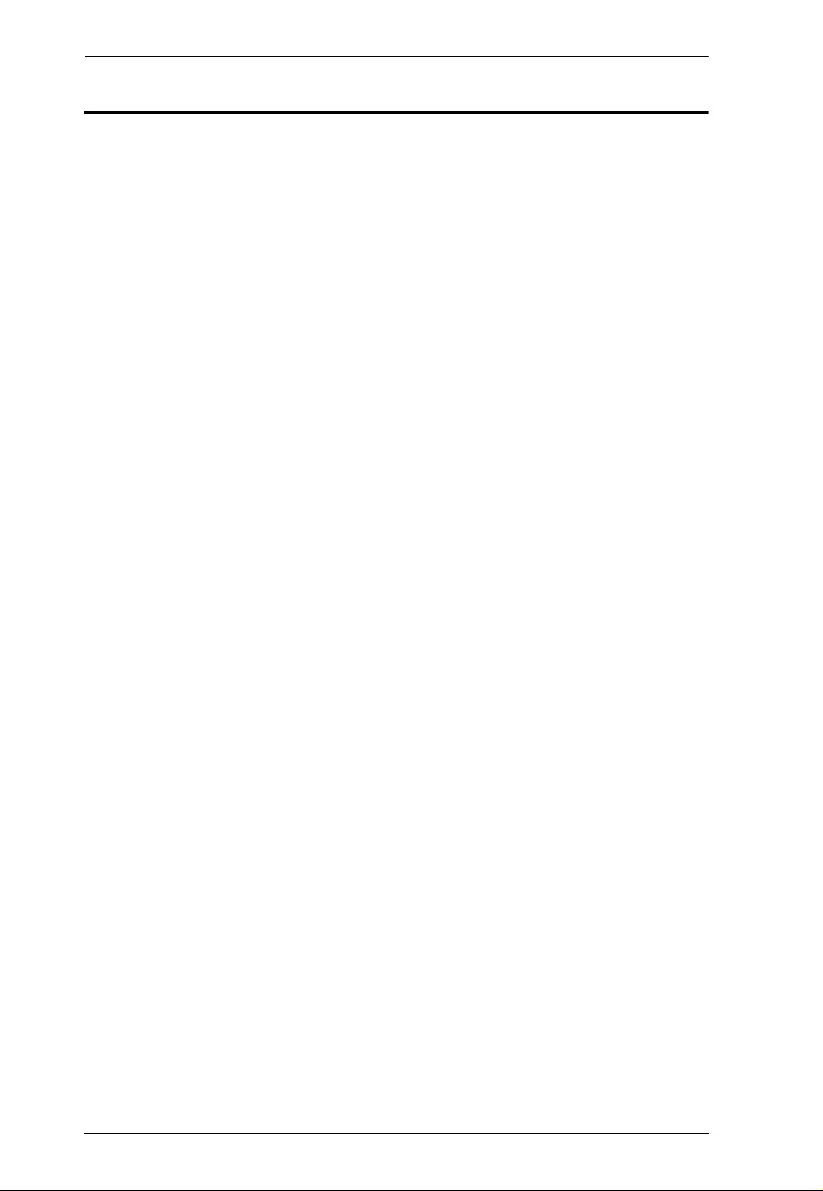
CE610 User Manual
viii
About this Manual
This User Manual is provided to help you get the most from your system. It
covers all aspects of installation, configuration and operation. An overview of
the information found in the manual is provided below.
Chapter 1, Introduction, introduces you to the CE610 system. Its purpose,
features and benefits are presented, and its front and back panel components
are described.
Chapter 2, Hardware Setup, describes the steps that are necessary to
quickly and safely set up your installation.
Chapter 3, Operation, explains the fundamental concepts involved in
operating the CE610
An Appendix, provides specifications and other technical information
regarding the CE610.
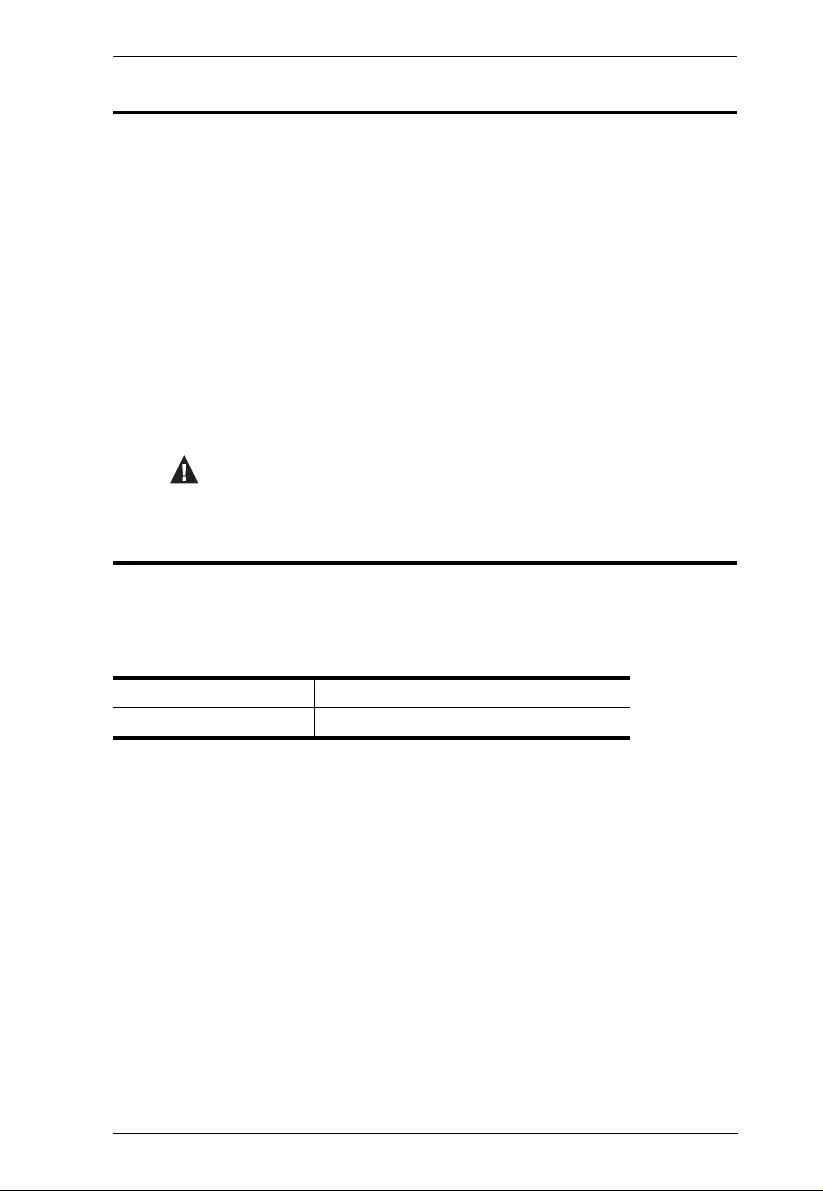
CE610 User Manual
ix
Conventions
This manual uses the following conv entions:
Product Information
For information about all ATEN products and how they can help you connect
without limits, visit ATEN on the Web or contact an ATEN Authorized
Reseller. Visit ATEN on the Web for a list of locations and telephone numbers:
Monospaced Indicates text that you should key in.
[ ] Indicates keys you should press. For example, [Enter] means to
press the Enter key. If keys need to be chorded, they appear
together in the same bracket with a plus sign between them:
[Ctrl+Alt].
1. Numbered lists represent procedures with sequential steps.
♦Bullet lists provide information, but do not involve sequential steps.
→Indicates selecting the option (on a menu or dialog box, for
example), that comes next. For example, Start → Run means to
open the Start menu, and then select Run.
Indicates critical information.
International http://www.aten.com
North America http://www.aten-usa.com
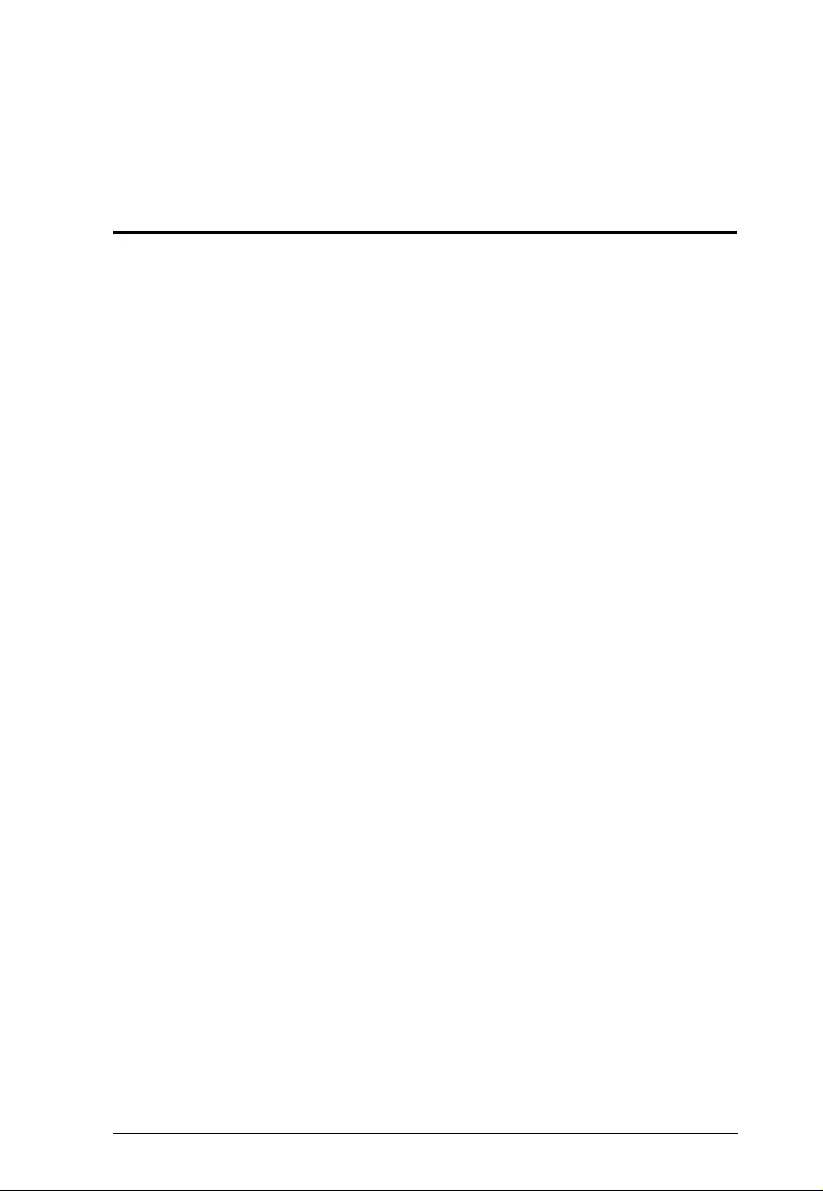
1
Chapter 1
Introduction
Overview
The CE610 USB 2.0 DVI KVM Extender is a DVI and USB Extender that
supports ExtremeUSB® and HDBaseT technology. The CE610 USB 2.0 DVI
KVM Extender can extend DVI and USB 2.0 signals up to 300 ft (100 m) from
the source using a single Cat 5e/6 cable. The CE610 is equipped with USB
connectors which allow you to extend any USB device between the units. The
USB functionality provides not only periph eral sharing but also provides
support for touch panel control and fi le transfer. The CE610 is ideal for
transportation centers, medical facilities, and shopping malls, industrial kiosks
and for syncing files and folders between portable and desktop computers.
The CE610 allows access to a computer system from a remote console (USB
keyboard, monitor , and mouse). Because it allows access to a computer system
from a remote console, the CE610 is perfect for use in any type of installation
where you need to place the console where it is conveniently accessible, but
you want the system equipment to reside in a safe location – away from the dust
and dirt of the factory floor, or the harsh environmental in fluence of a
construction site, for example. This allows users to deploy system equipment
over large distances.
The CE610 is useful for control and security purposes, where you can have the
system unit in a secure area at the same time that you put the console in the
most convenient location for user access. This is ideal for managing highly
confidential data systems.
The CE610 improves on previous designs by: 1) using inexpensive Cat 5e
cable instead of bulkier, more expensive, standard DVI cables, for a much
neater, more convenient, more reliable data transfer connection; and 2)
featuring a custom ASIC to ensure the utmost in reliability and compatibility.
Setup is as easy as can be – simply connect the computer system box; run the
Cat 5e cable up to 100 meters to the Remote Unit; and plug the remote console
into the Remote Unit.
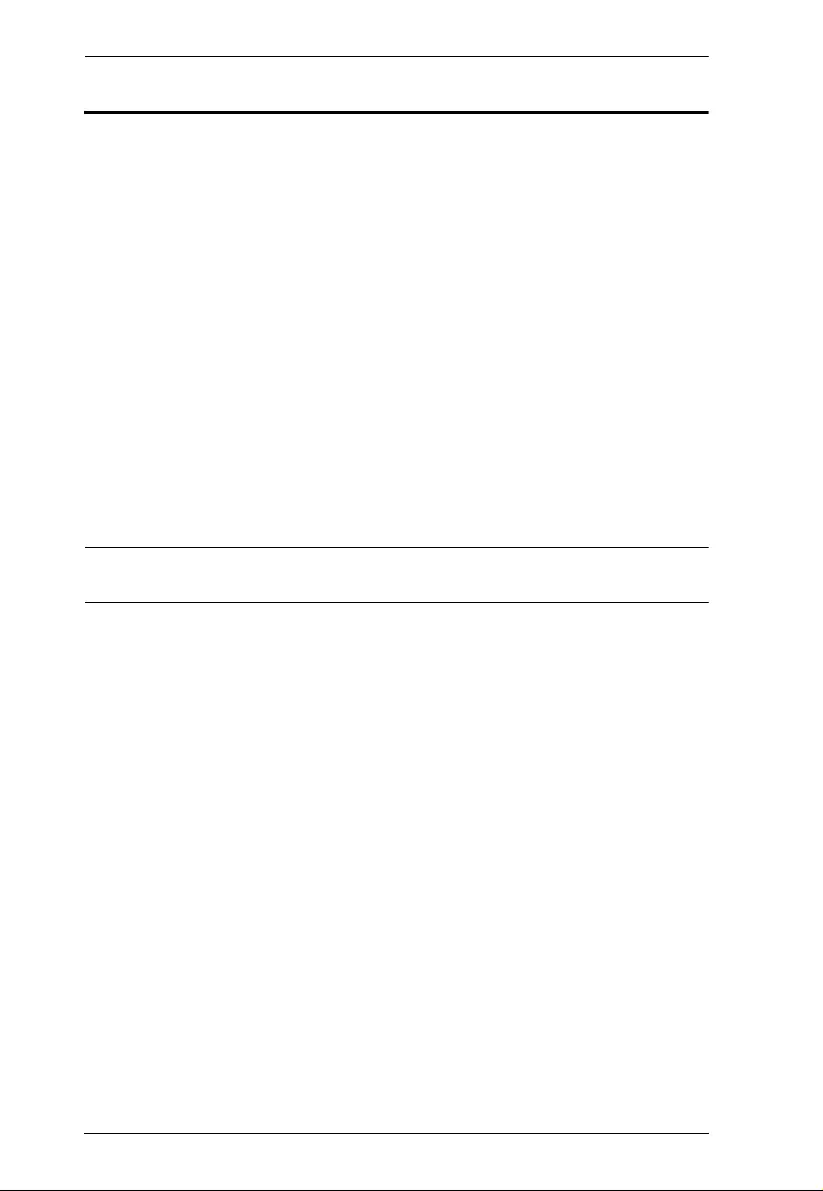
CE610 User Manual
2
Features
Uses a single Cat 5e cable to connect the local and remote units
Allows access to a computer or KVM installat ion from a remote console
Superior Video Quality – up to 1920 x 1200 @ 60 Hz at 100 m
Supports HDBaseT connectivity technology
Transparent USB Su ppo rt – supports all USB 2.0 High Speed device*
Extends local PC Video/K eyboard/Mouse to Remote side
Built-in 8KV/15KV ESD protection (Contact voltage 8KV; Air voltage
15KV)
ExtremeUSB® - supports transparent USB 2.0 signals and true plug-and-
play (no software or drivers required)
USB 2.0 Support* – connects devices such as keyboard, mouse, flash
drive, printer, touch panel, USB 1.1 web cameras and other USB devices
which require moderate amounts of band width
Works with all major operating systems: Windows®, OS X®, and Linux®
*Note: The CE610 supports a maximum combined USB transfer rate of 30
Mbps for attached USB devices.
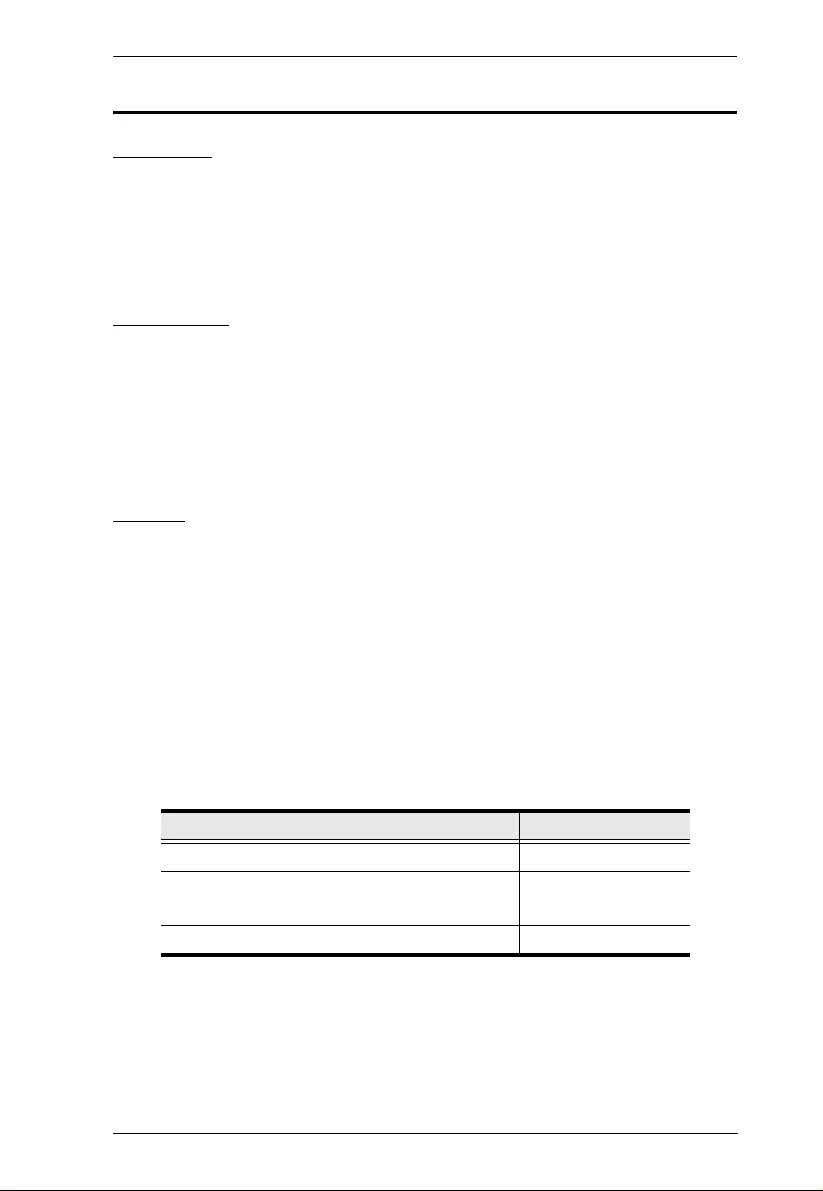
Chapter 1. Introduction
3
Requirements
Consoles
A DVI-D monitor capable of the highest resolution you will be using on
any computer in the installation.
A USB keyboard
A USB mouse
Computers
The following equipment must be installed on each computer that is to be
connected to the system:
A DVI-D / DVI-I port
2 USB ports for the mouse and keyboard
Microphone and speaker ports (optional)
Cables
For optimal signal integrity, and to simplify the lay out, we strongly
recommend that you use the high qual ity custom DVI Cable that is
provided with this package.
Cat 5e cable is required to connect the Local and Remote CE610 Units.
Cable of a lower standard will result in degrading of the video signal. We
strongly recommend using Cat 5e cables.
For better quality over longer distances, we suggest using 2L-2801 (350
MHz) Low Skew Cable
Maximum Cable Distances
Connection Distance
Computer to Local Unit (CE610L) 1.8 m
Local Unit (CE610L)
to Remote Unit (CE610R)
100 m
Remote Unit (CE610R) to monitor 5 m
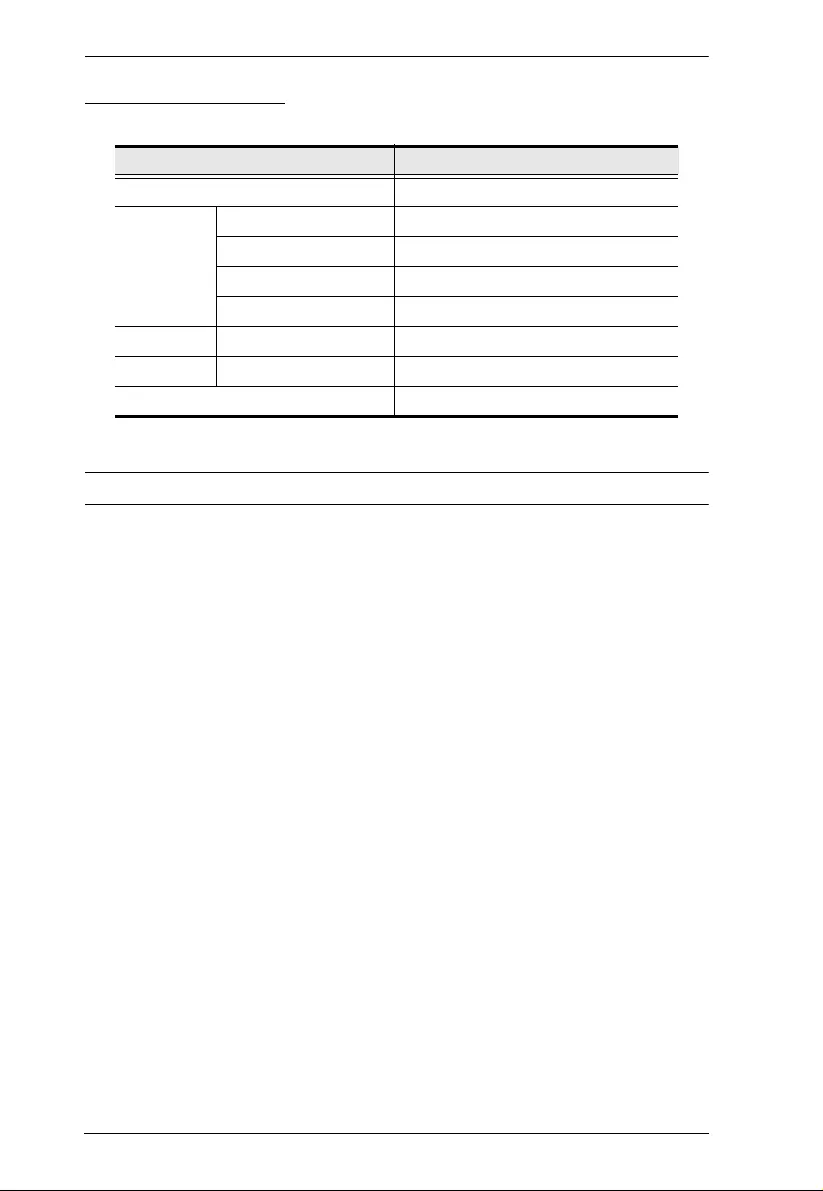
CE610 User Manual
4
Operating Systems
Supported operating systems are shown in the table, below:
Note: The CE610 does not support OS that do not support USB.
OS Version
Windows 2000 and higher
Linux RedHat 9.0 and higher
SuSE 10 / 11.1 and higher
Debian 3.1 / 4.0
Ubuntu 7.04 / 7.10
UNIX FreeBSD 5.5 / 6.1 / 6.2
Novell Netware 6.0 and higher
Mac OS 10.1 and higher
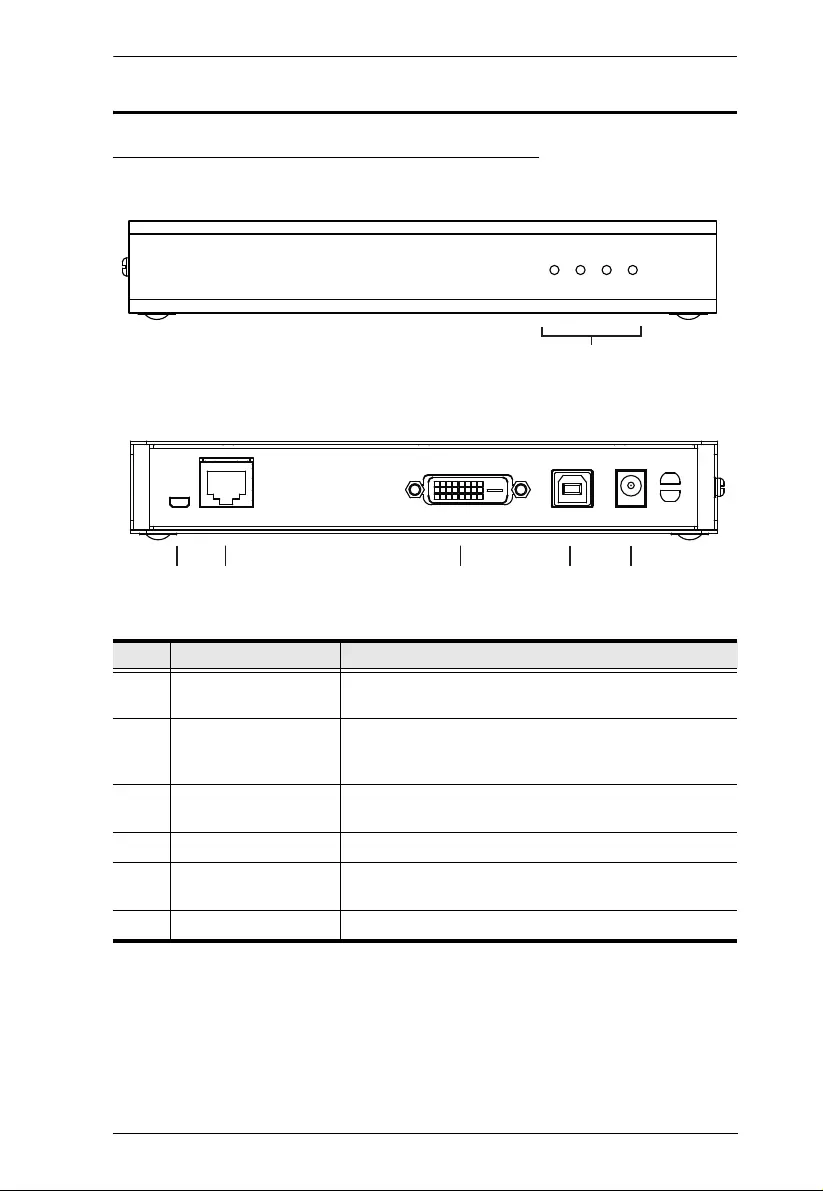
Chapter 1. Introduction
5
Components
CE610L (Local Unit) Front and Rear View
No. Component Description
1 LEDs The CE610L has four LEDs to indicate operating
status – Power, Link, USB, and Video.
2 Firmware Upgrade
Port The Firmware Upgrade Port is reserved for technical
support. If you would like to upgrade the unit’s
firmware yourself, please contact your ATEN dealer.
3 Unit to Unit Port The Cat 5e cable that connects the Local and Remote
Units plugs in here.
4 DVI-D In Port Connect a DVI cable from a computer to this port.
5 USB Type B Input The USB cable from your computer or USB hub plugs
in here.
6 Power Jack The cable from the Power adapter connects here.
Front View
Rear View
1
23 4 5 6
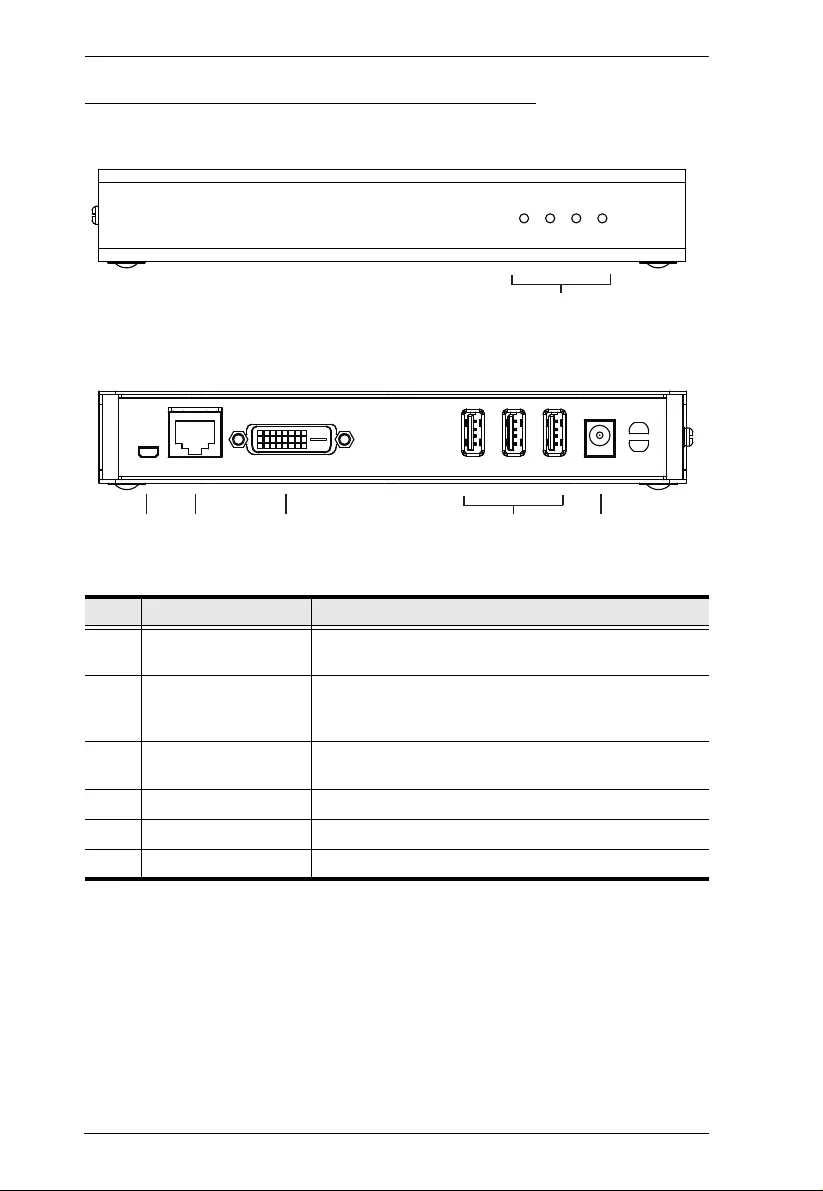
CE610 User Manual
6
CE610R (Remote Unit) Front and Rear View
No. Component Description
1 LEDs The CE610R has four LEDs to indicate operating
status – Power, Link, USB, and Video.
2 Firmware Upgrade
Port The Firmware Upgrade Port is reserved for technical
support. If you would like to upgrade the unit’s
firmware yourself, please contact your ATEN dealer.
3 Unit to Unit Port The Cat 5e cable that connects the Local and Remote
Units plugs in here.
4 DVI-D Out Port Connect a DVI monitor to this port.
5 USB Type A Ports Your USB 2.0 devices plug in here.
6 Power Jack The cable from the Power adapter connects here.
Front View
Rear View
1
23 4 5 6
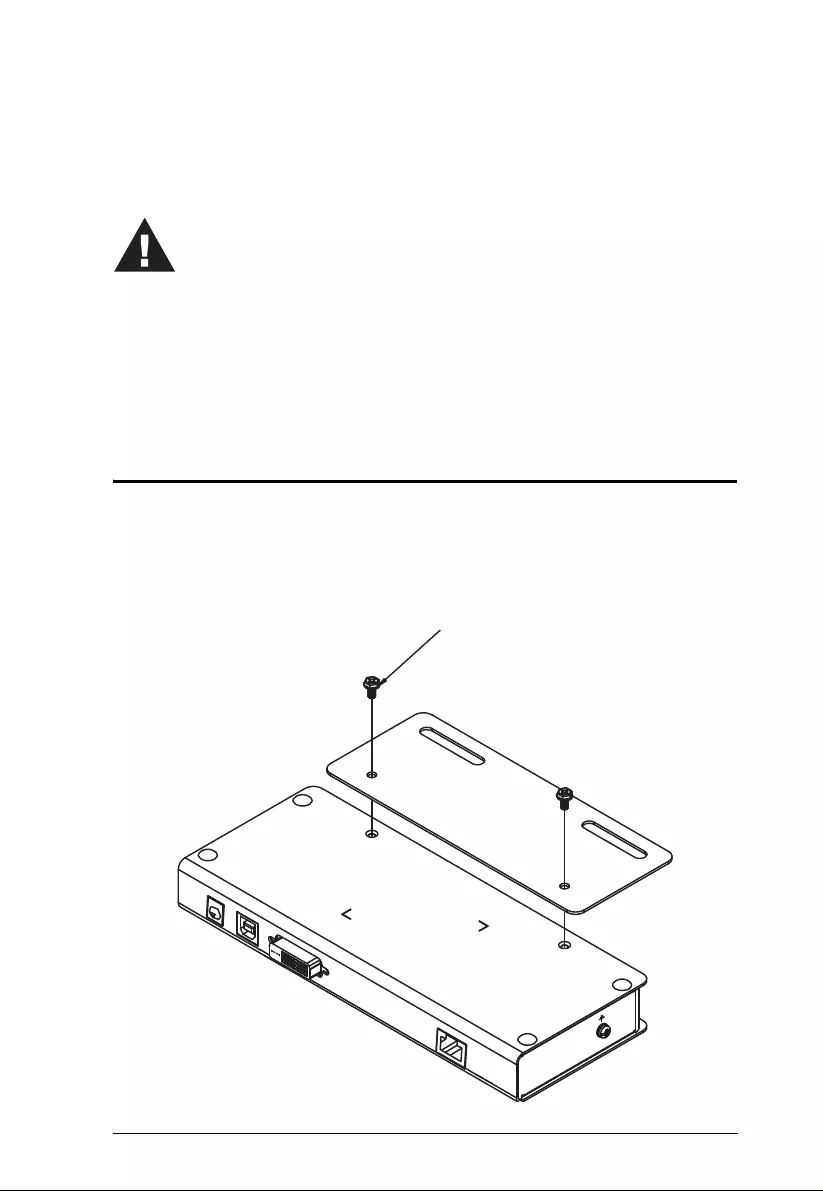
7
Chapter 2
Hardware Setup
Rack Mounting
For convenience and flexibili ty, the CE610 can be mount ed on system racks.
To rack mount a unit do the following:
1. Using the screws provided in the Mounting Kit, screw the mounting
bracket into the top or bottom of the unit as show in th e diagram below:
1. Important safety information regarding the placement of this
device is provided on page 14. Please review it before
proceeding.
2. Make sure that the power to all devices connected to the
installation are turned off. You must unplug the power cords of
any computers that have the Keyboard Power On function.
Phillips hex headPhillips hex head
M3x6M3x6
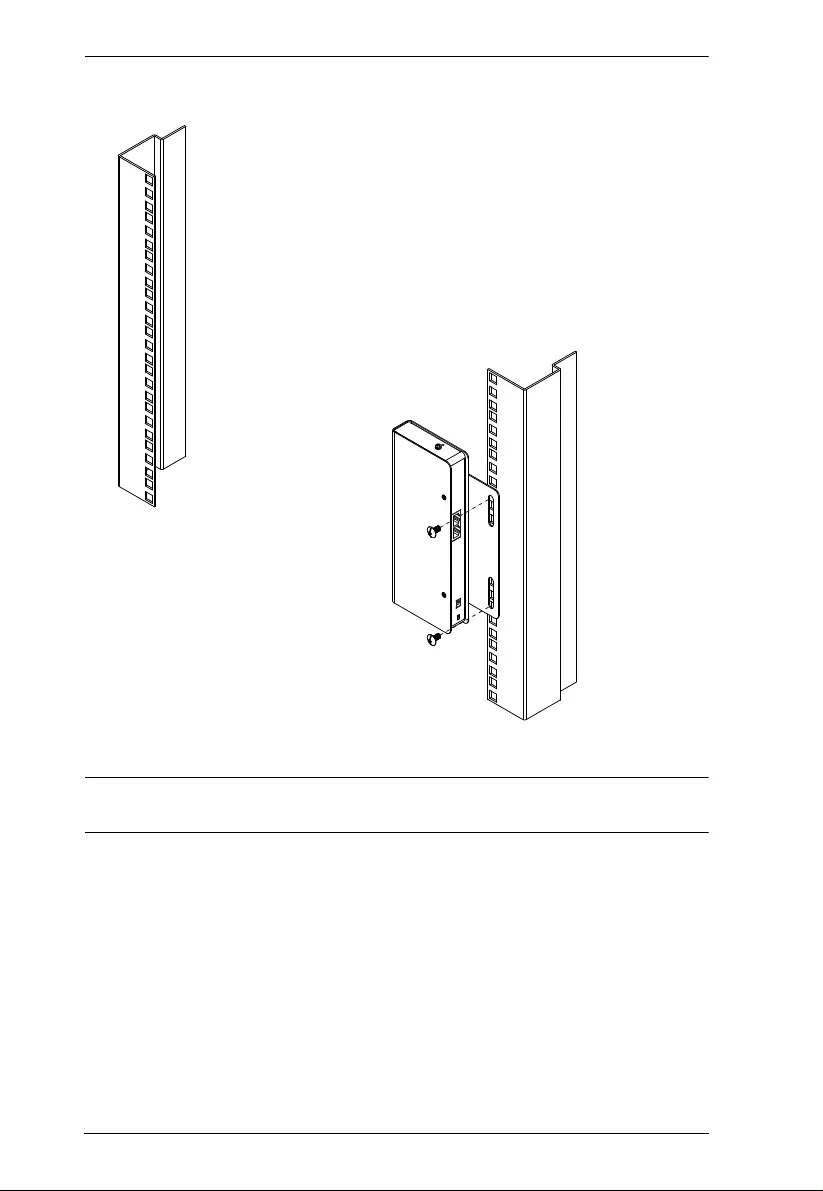
CE610 User Manual
8
2. Screw the bracket into any convenient locatio n on the rack.
Note: These screws are not provided. We recommend that you use M5 x 12
Phillips Type I cross, recessed type screws.
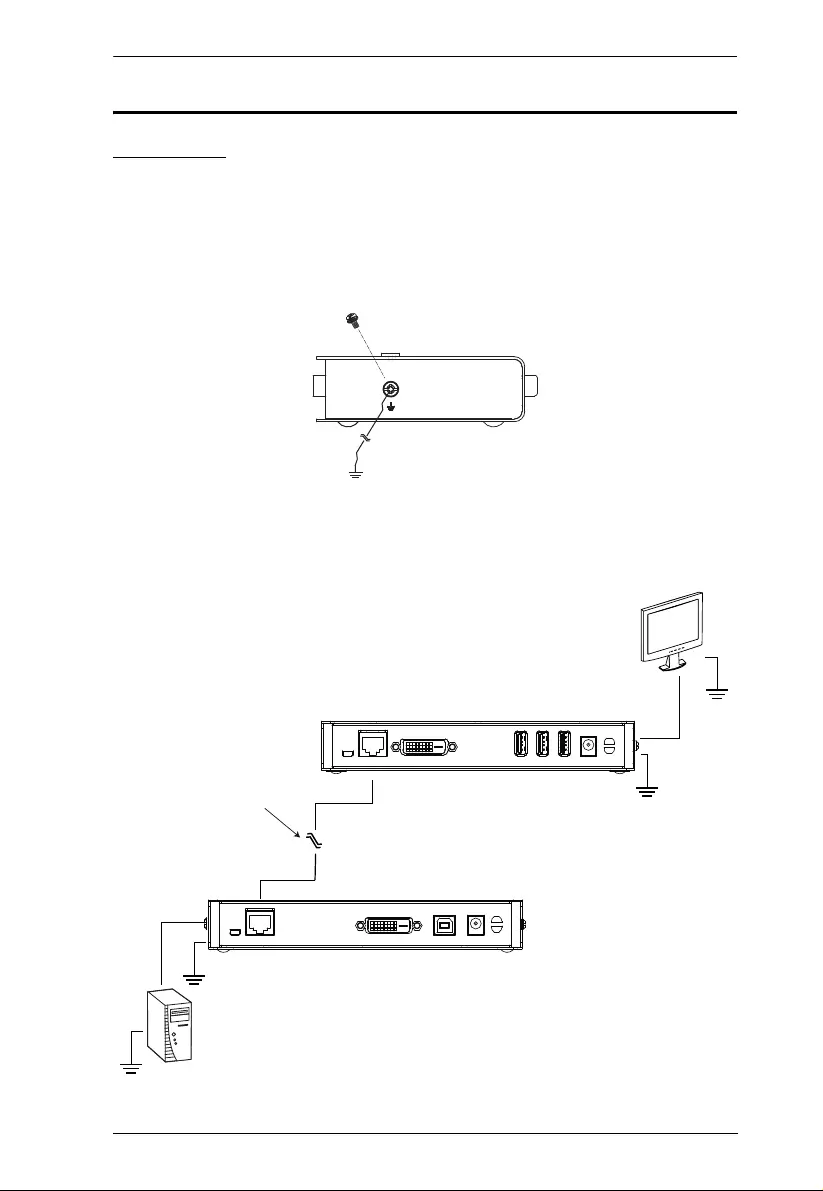
Chapter 2. Hardware Setup
9
Installation
Grounding
To prevent damage to your installatio n it is important that all devices are
properly grounded.
1. Use a grounding wire to ground both units by connectin g one end of the
wire to the grounding terminal, and the other end of the wire to a suitable
grounded object.
2. Make sure that the computer that the Local Unit connects to and the
monitor that the Remote Unit connects to are properly grounded.
Cat 5e cable
up to 300 m
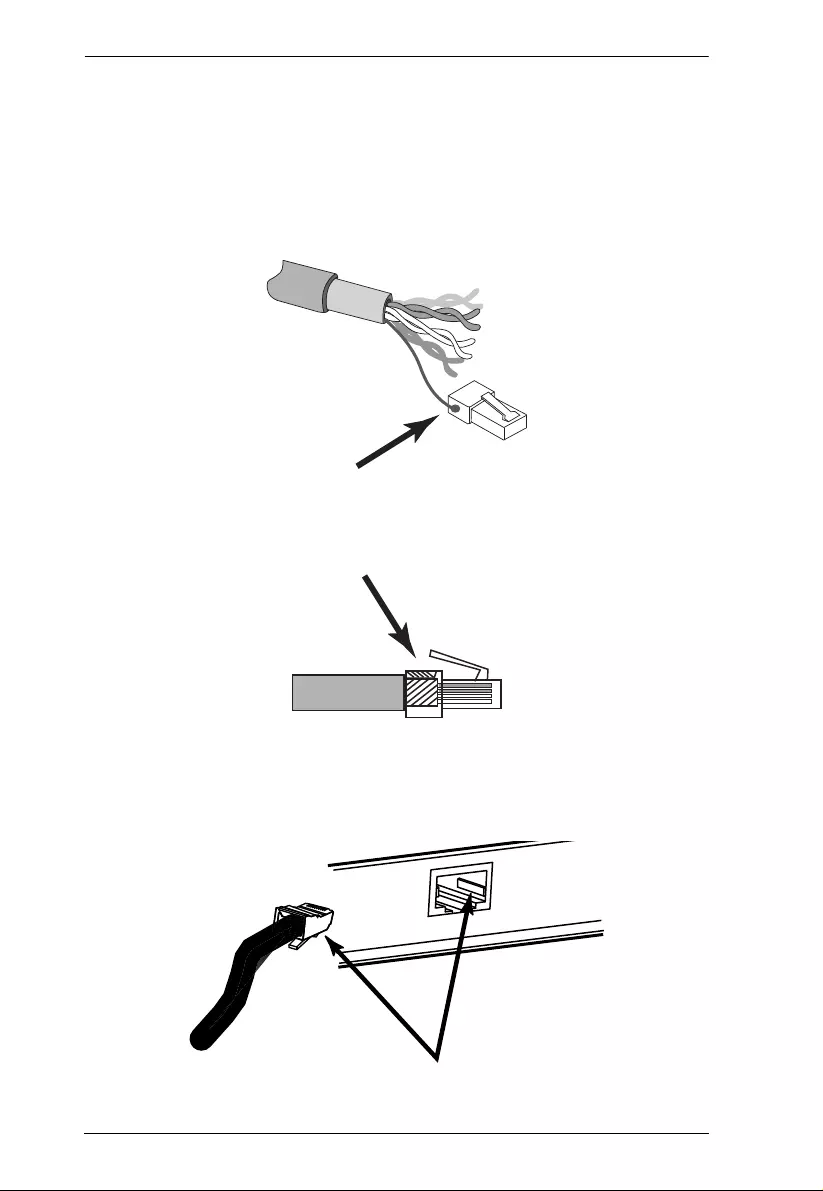
CE610 User Manual
10
3. For increased groundi ng protecti on, use STP (shielded twisted pair) cable
to connect the Local and Remote Units. There are two methods that can be
used:
a) In addition to the eight paired wires, STP cable also contains a
grounding wire. Solder this wire to the RJ-45 connector as shown in the
diagram below:
b) The second method is to use the STP cable shielding for grounding. In
this case, make sure that the shielding makes tight contact with the top
inside of the RJ-45 connector as shown in the diagram below:
In either case, make sure that the sides of the RJ-45 connector make tight
contact with the grounding contacts on the sides of th e RJ-45 socket as
shown in the diagram below:
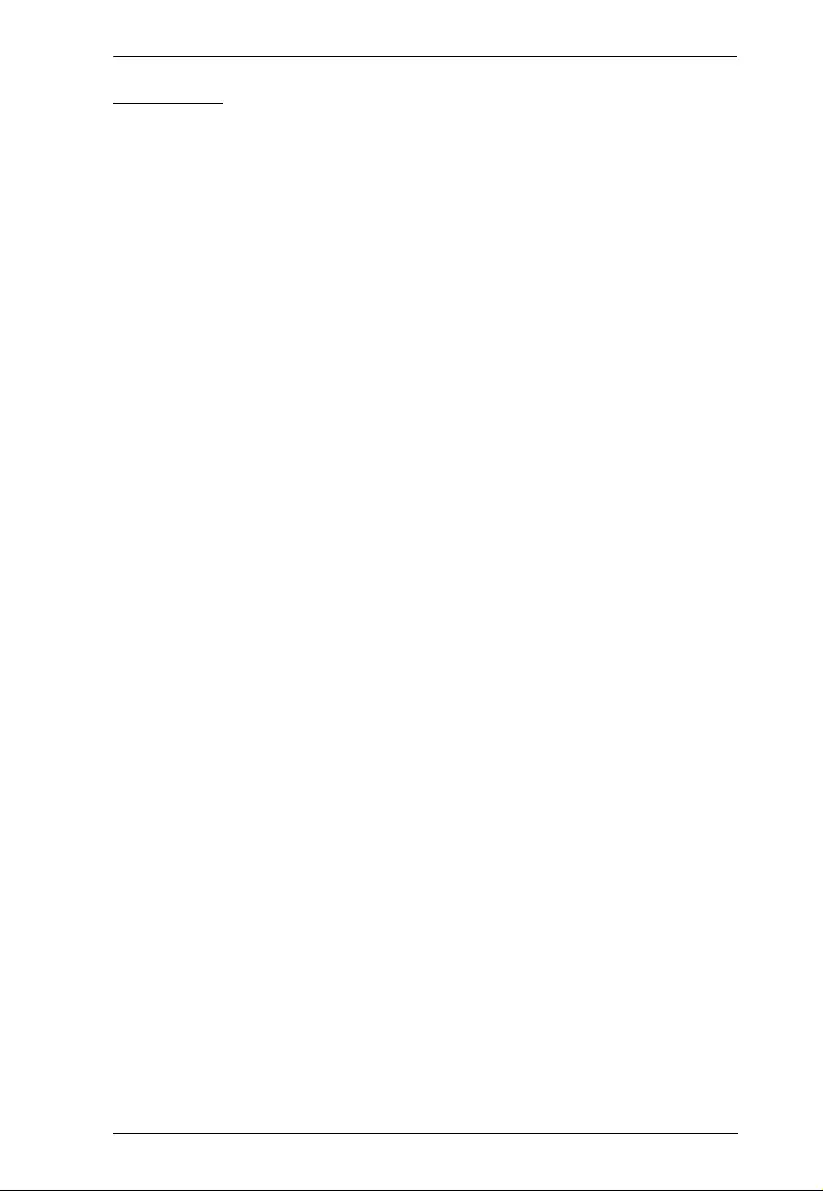
Chapter 2. Hardware Setup
11
Setting Up
Setting up the CE610 DVI KVM Extender system is simply a matter of
plugging in the cables. Make sure that all the equipment to be connected are
powered off. Refer to the installation diagram on the following page and do the
following:
1. Connect the USB cable supplied with the package to the USB Type B port
on the Local Unit (CE610L). Plug the other end of the cable into a USB
Type A port on the local computer.
2. Connect the DVI-D cable supplied with the package to the DVI-D input
port located on the Local Unit (CE610L). Plug the other end of the cable
into the DVI port on the local computer.
3. Plug either end of the Cat 5e cable into the CE610's Unit to Unit R-J45
port. Plug the other end of the Cat 5e cable into the Unit to Unit RJ-45
port of the Remote Unit (CE610R).
4. Plug one of the power adapters (supplied with this package) into a power
source; plug the adapter's power cable into the CE610L's Power Jack.
5. Use a DVI cable to connect the DVI-D output port on the Remote Unit
(CE610R) to your monitor.
6. Plug the cables from the remote USB devices (mouse, keyboard, etc.), into
their respective USB ports on the Remote Unit CE610R.
7. Plug the second power adapter (supplied with this package) into a power
source; plug the adapter's power cable into the CE610R's Power Jack.
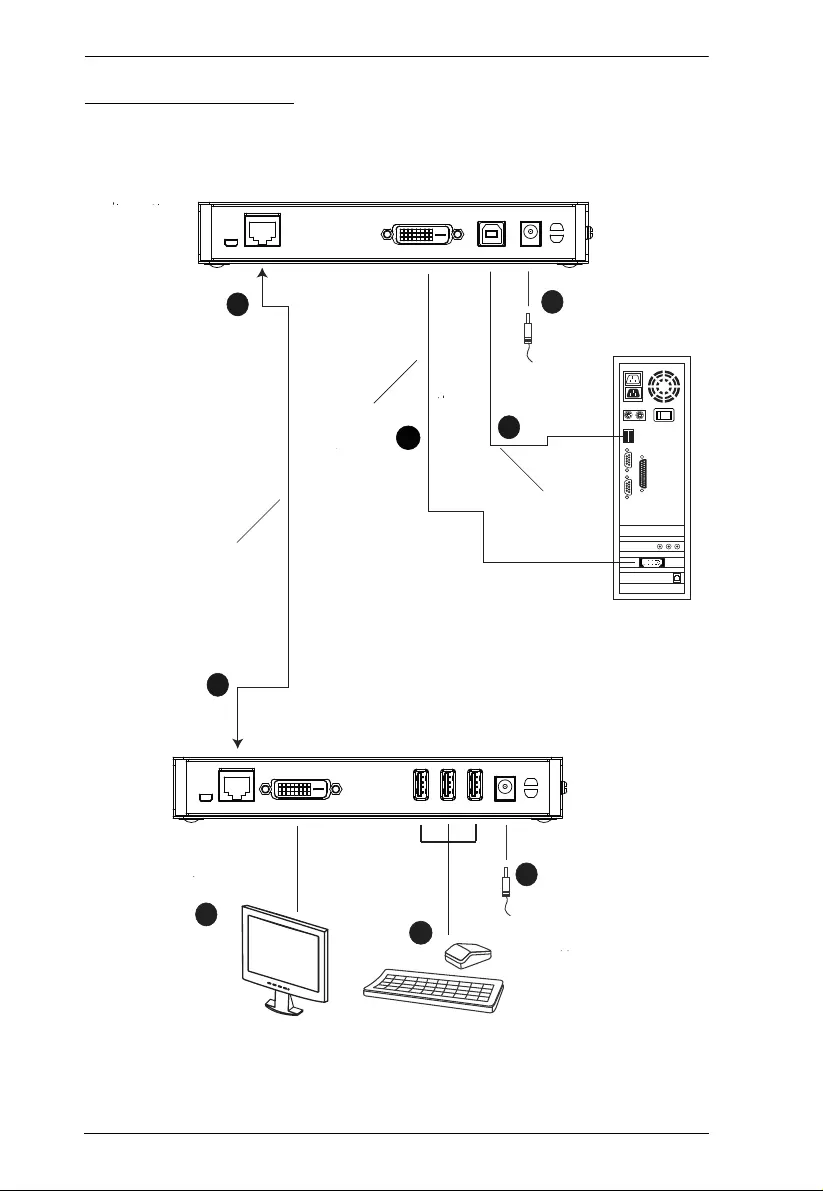
CE610 User Manual
12
Installation Diagram
7
CE610L Rear View
5
6
Cat 5e cable
CE610R Rear View
4
1
DVI
cable
Local PC
3
2
USB cable
3
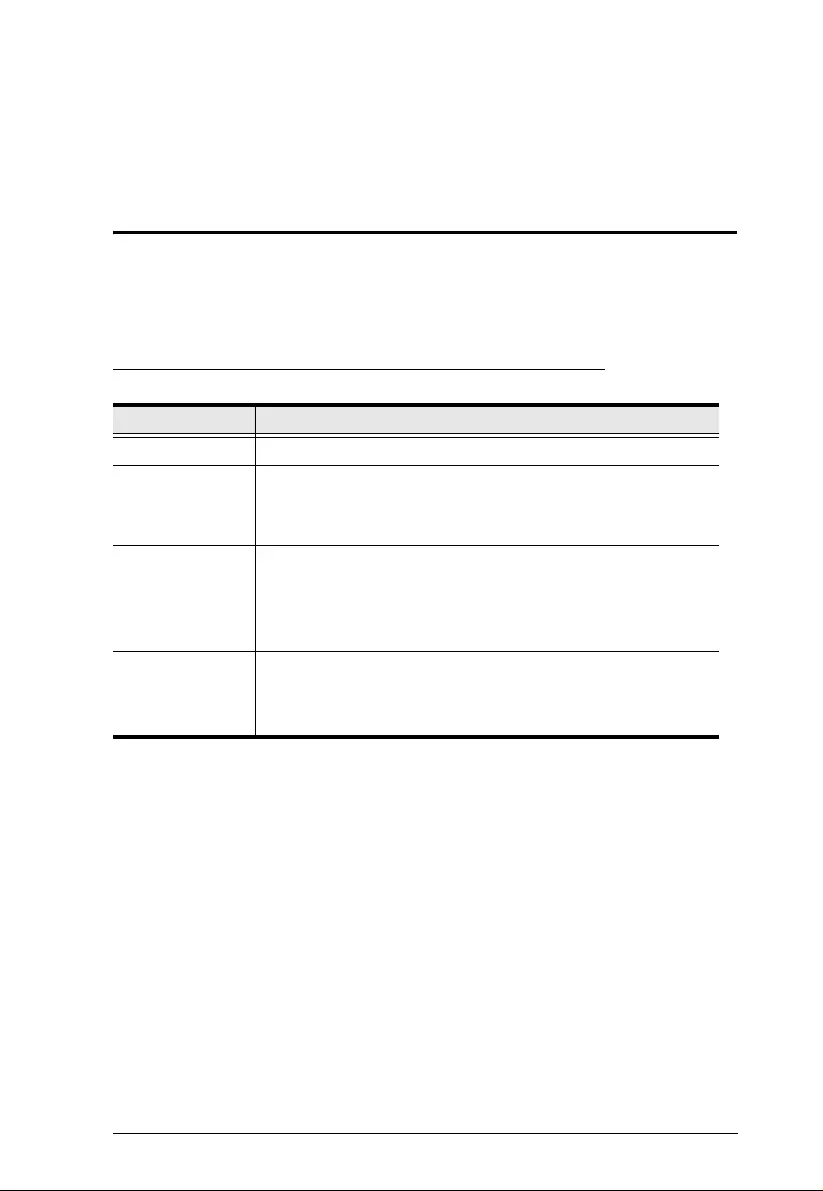
13
Chapter 3
Operation
LED Display
The CE610 Local and Remote Units have front panel LEDs to indicate th eir
operating status, as shown in the tables, following:
CE610L (Local Unit) and CE610R (Remote Unit)
LED Indication
Power (Green) Lights steadily to indicate that the system is receiving power.
Link (Green) Lights steadily to indicate that the connection to the Local and
Remote units is ok.
OFF when there is a problem with the connection.
USB (Green) Lights to indicate that the USB connection to the host com-
puter is working.
Flashes green to indicate that the host is in suspend mode.
OFF indicates that the link is inactive.
Video (Green) Flashes to indicate normal video activity.
Lights steadily to indicate HDCP video activity.
OFF indicates that there is no video activity.
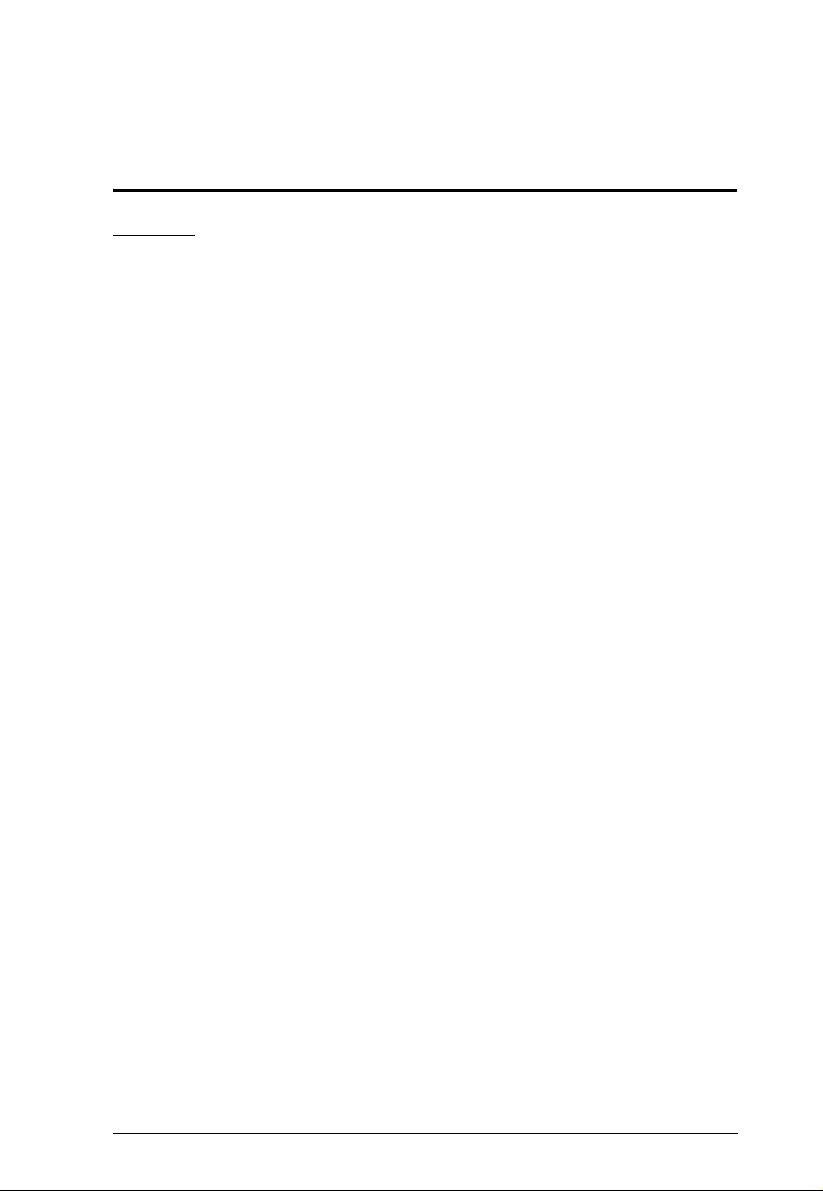
14
Appendix
Safety Instructions
General
Read all of these instructions. Save them for future reference.
Follow all warnings and instructions marked on the device.
This product is for indoor use only.
Do not place the device on any unstable surface (cart, stand, table, etc.). If
the device falls, serious damage wi ll resul t.
Do not use the device near water.
Do not place the device near, or over, radiators or heat registers.
The device cabinet is provided with slots and openings to allow for
adequate ventilation. To ensure reliable operation, and to protect against
overheating, these openings must never be bl ocked or covered.
The device should never be placed on a soft surface (bed, sofa, rug, etc.) as
this will block its ventilation openings. Likewise, the device should not be
placed in a built in enclosure unless adequate ventilation has been provided.
Never spill liquid of any kind on the device.
Unplug the device from the wall outlet before cleaning. Do not use liquid
or aerosol cleaners. Use a damp cloth for cleaning.
The device shoul d be oper ated from the type of power source indicated on
the marking label. If you are not sure of the type of power available,
consult your dealer or local power company.
The device is designed for IT power distribution systems with 230V
phase-to-phase voltage.
To prevent damage to your installation, it is important that all devices are
properly grounded.
The device is equipped with a 3-wire grounding type plug. This is a safety
feature. If you are unable to insert the plug into the outlet, contact your
electrician to replace your obsolete outlet. Do not attempt to defeat the
purpose of the grounding-type plug . Always follow your local/national
wiring codes.
Do not allow anything to rest on the power cord or cables. Route the
power cord and cables so that they cannot be stepped on or tripped over.
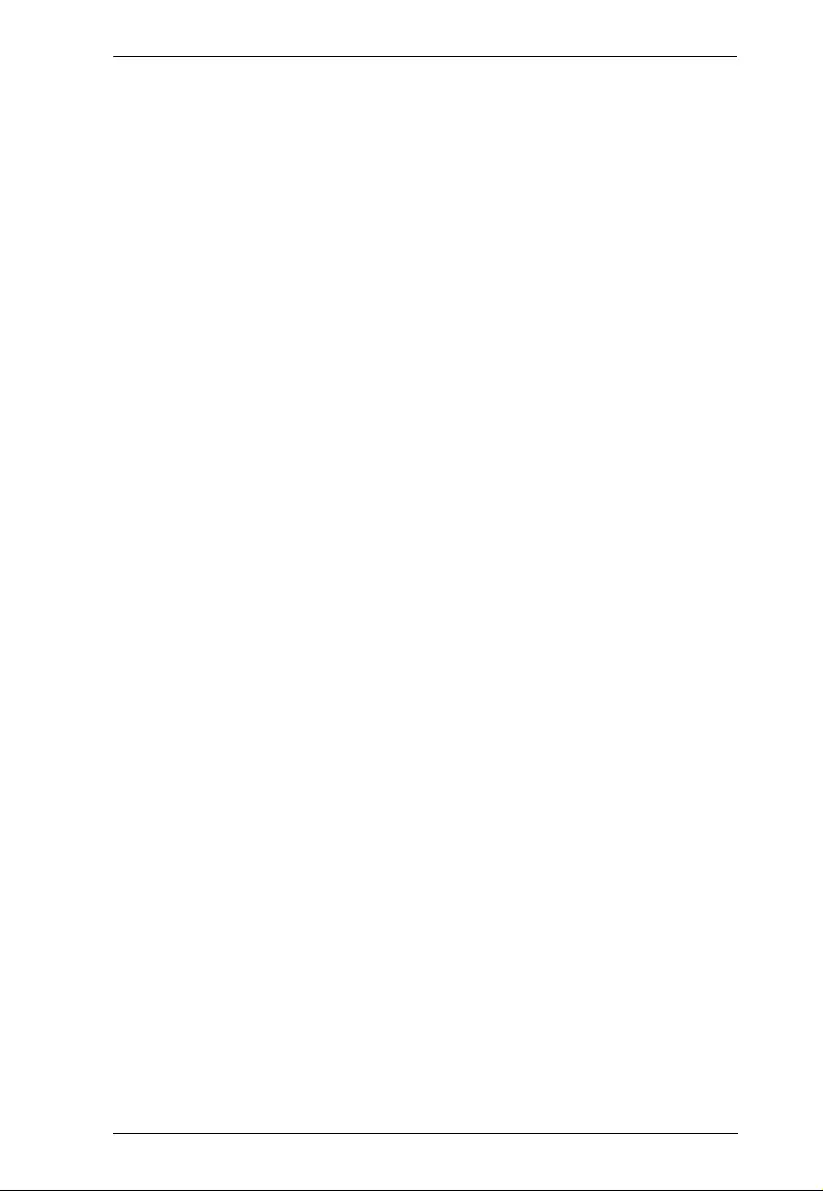
Appendix
15
If an extension cord is used with this device make sure that the total of the
ampere ratings of all products used on this cord does not exceed the
extension cord ampere rating. Make sure that the total of all products
plugged into the wall outlet does not exceed 15 amperes.
To help protect your system from sudden, transient increases and
decreases in electrical power, use a surge suppressor, line conditioner, or
un-interruptible power supply (UPS).
Position system cables and power cables carefully; Be sure that nothing
rests on any cables.
Never push objects of any kind into or through cabin et slots. They may
touch dangerous voltage points or short out parts resulting in a risk of fire
or electrical shock.
Do not attempt to service the device yourself. Refer all servicing to
qualified service personnel.
If the following conditions occur, unplug the device from the wall outlet
and bring it to qualified service personnel for repair.
The power cord or plug has become damaged or frayed.
Liquid has been spilled into the device.
The device has been exposed to rain or water.
The device has been dropped, or the cabinet has been damaged.
The device exhibits a distinct change in performance, indicating a need
for service.
The device does not operate normally when the operating instructions
are followed.
Only adjust those controls that are covered in the operatin g instructi ons.
Improper adjustment of other controls may result in damage that will
require extensive work by a qual ified technician to repair.
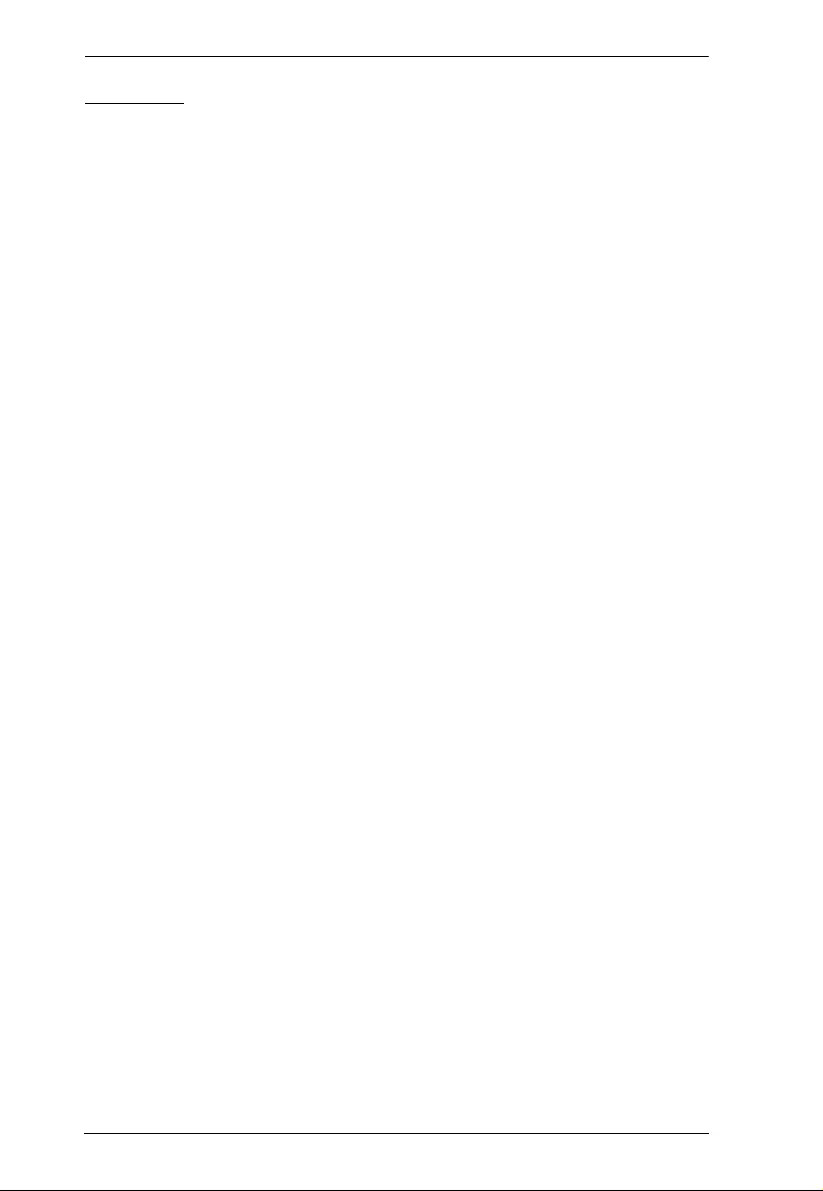
CE610 User Manual
16
Mounting
Before working on the rack, make sure that the stabilizers are secured to
the rack, extended to the floor, and that the full weight of the rack rests on
the floor. Install front and side stabilizers on a single rack or front
stabilizers for joined multiple racks before working on the rack.
Always load the rack from the bottom up, and load the heaviest item in the
rack first.
Make sure that the rack is level and stable before extending a device from
the rack.
Use caution when pressing the device rail release latches and sliding a
device into or out of a rack; the slide rails can pinch your fingers.
After a device is inserted into the rack, carefully extend the rail into a
locking position, and then slide the device into the rack.
Do not overload the AC supply branch circuit that provid e s power to the
rack. The total rack load should not exceed 80 percent of the branch circuit
rating.
Make sure that all equipment used on the rack – including power strips and
other electrical connectors – is properly grounded.
Ensure that proper airflo w is provided to devices in the rack.
Ensure that the operating ambi ent temperature of the rack environment
does not exceed the maximum ambient temperature specified for the
equipment by the manufacturer.
Do not step on or stand on any device when servicing ot her devices in a
rack.
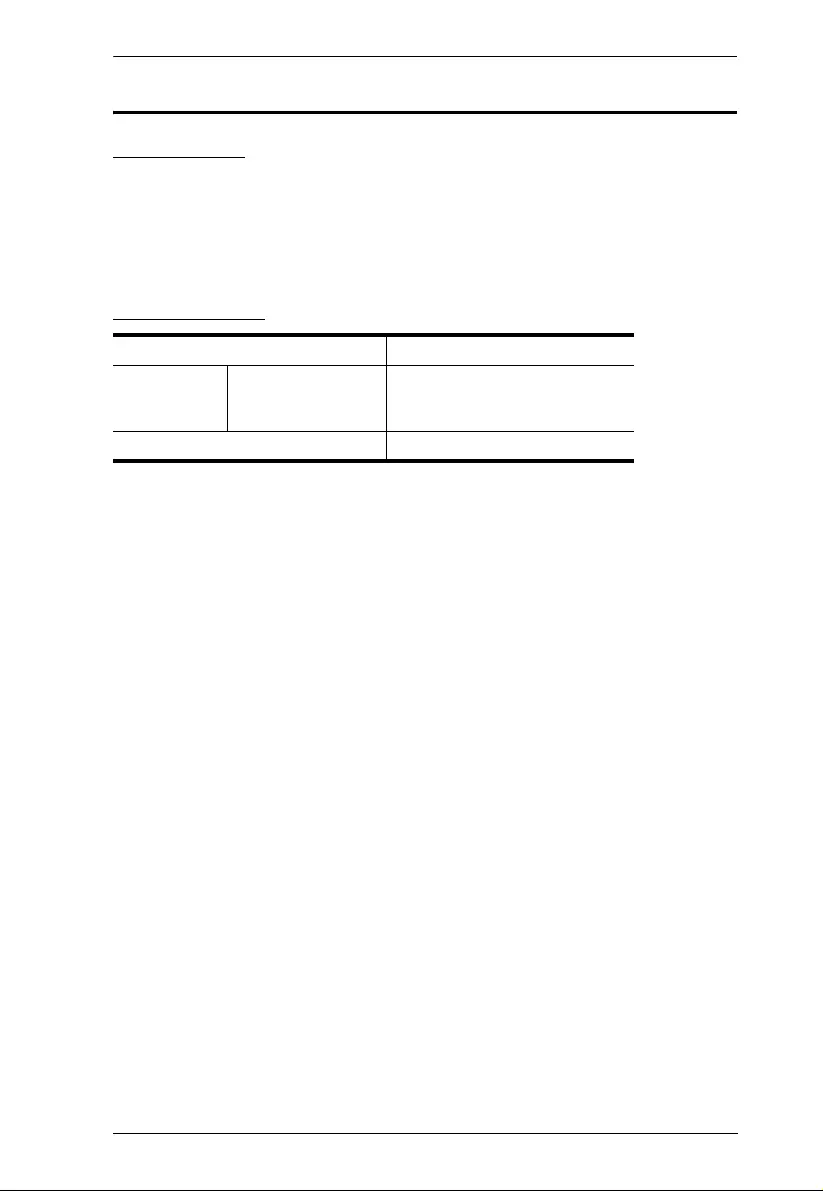
Appendix
17
Technical Support
International
For online technical support – including troubleshooting, documentation,
and software updates: http://eservice.aten.com
For telephone support, Telephone Support, page iv
North America
When you contact us, please have the following information ready beforehand:
Product model number, serial number, and date of purchase.
Your computer configuration, including operating sy stem, revision level,
expansion cards, and software.
Any error messages displayed at the time the error occurred.
The sequence of operations that led up to the error.
Any other information you feel may be of help.
Email Support support@aten-usa.com
Online
Technical
Support
Troubleshooting
Documentation
Software Updates
http://www.aten-usa.com/support
Telephone Support 1-888-999-ATEN ext 4988
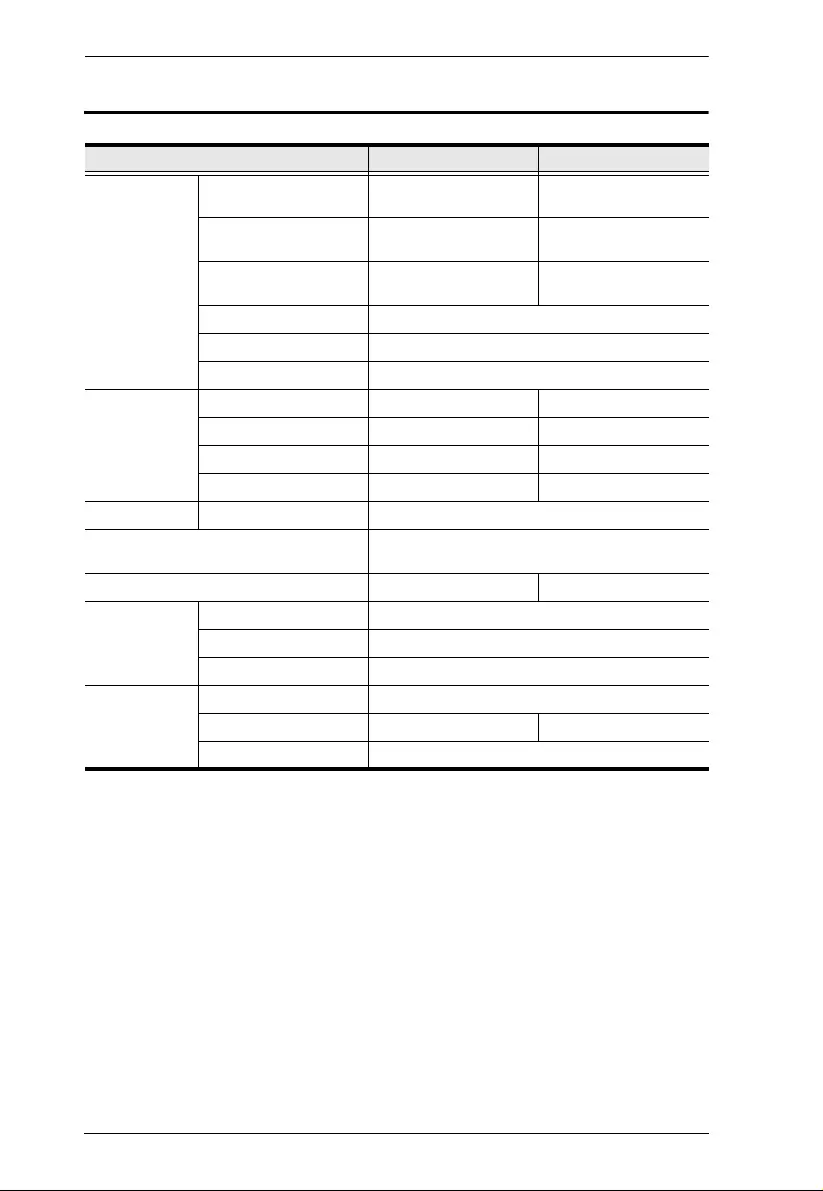
CE610 User Manual
18
Specifications
Function CE610L CE610R
Connectors DVI In 1 x DVI-D Female
(White) N/A
DVI Out N/A 1 x DVI-D Female
(White)
USB 1 x USB Type B Female
(White) 3 x USB Type A Female
(White)
Power 1 x DC Jack
F/W Upgrade 1 x Mini-USB
Unit to Unit 1 x RJ-45 Female (Black)
LEDs Power 1 (Green) 1 (Green)
Link 1 (Green) 1 (Green)
USB 1 (Green) 1 (Green)
Video 1 (Green) 1 (Green)
USB T ransfer Rate USB 2.0 (Up to 30 Mbps)
Video 1920 x 1200 @ 60Hz (100 m);
Power Consumption DC 5V 15 W DC 5V 15W
Environment Operating Temp. 0–50ºC
Storage Temp -20–60ºC
Humidity 0–80% RH, Non-condensing
Physical
Properties Housing Metal
Weight 605 g 615 g
Dimensions (L x W x H) 18.20 x 11.79 x 2.28 cm
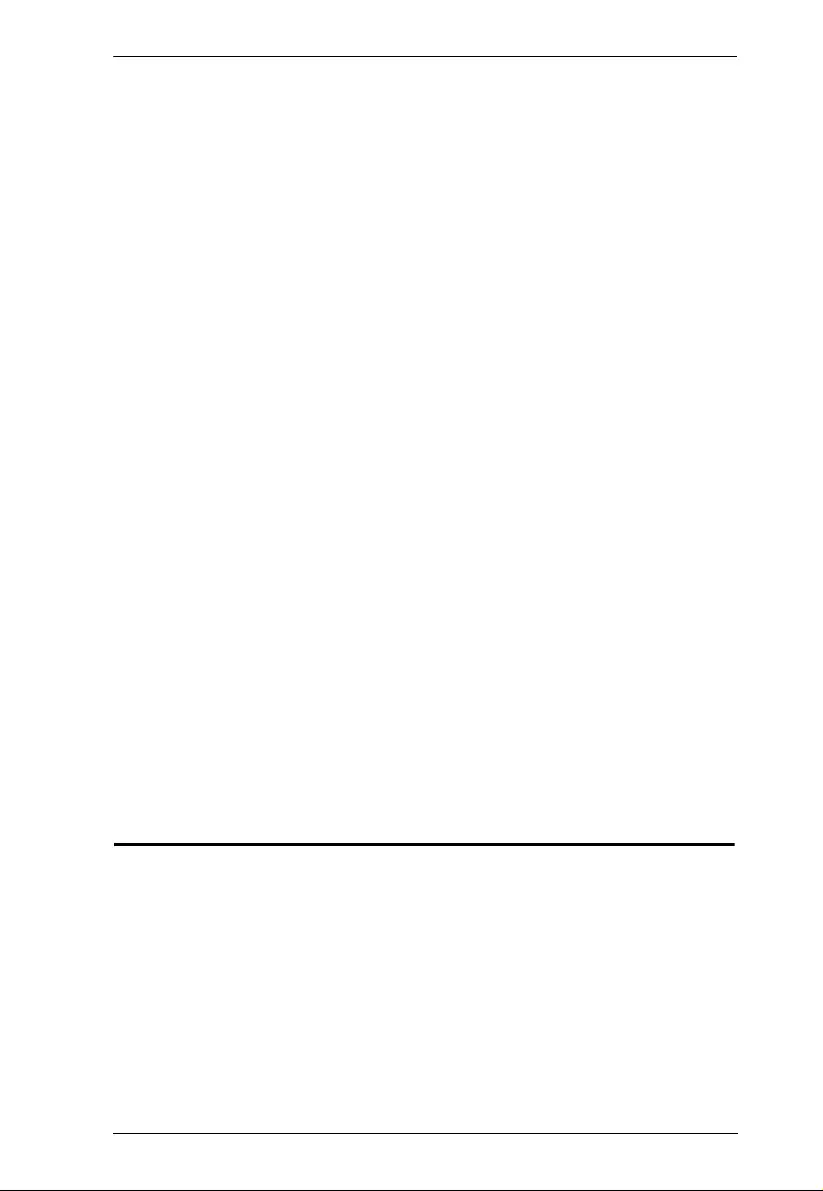
Appendix
19
Limited Warranty
IN NO EVENT SHALL THE DIRECT VENDOR'S LIABILI TY EXCE ED THE PRICE PAID
FOR THE PRODUCT FROM DIRECT, INDIRECT, SPECIAL, INCIDENTAL, OR
CONSEQUENTIAL DAMAGES RESUL TING FRO M THE USE OF THE PRODUCT, DISK,
OR ITS DOCUMENTATION.
The direct vendor makes no warranty or representation, expressed, implied, or statutory with
respect to the contents or use of this documentation, and especially disclaims its quality,
performance, merchantability, or fitness for any particular purpose.
The direct vendor also reserves the right to revise or update the device or
documentation without obligation to notify any indivi dual or entity of such
revisions, or update. For further inquiries, please contact your direct vendor.