Table of Contents
ATEN CE624-AT-G User Manual
Displayed below is the user manual for CE624-AT-G by ATEN which is a product in the KVM Extenders category. This manual has pages.
Related Manuals
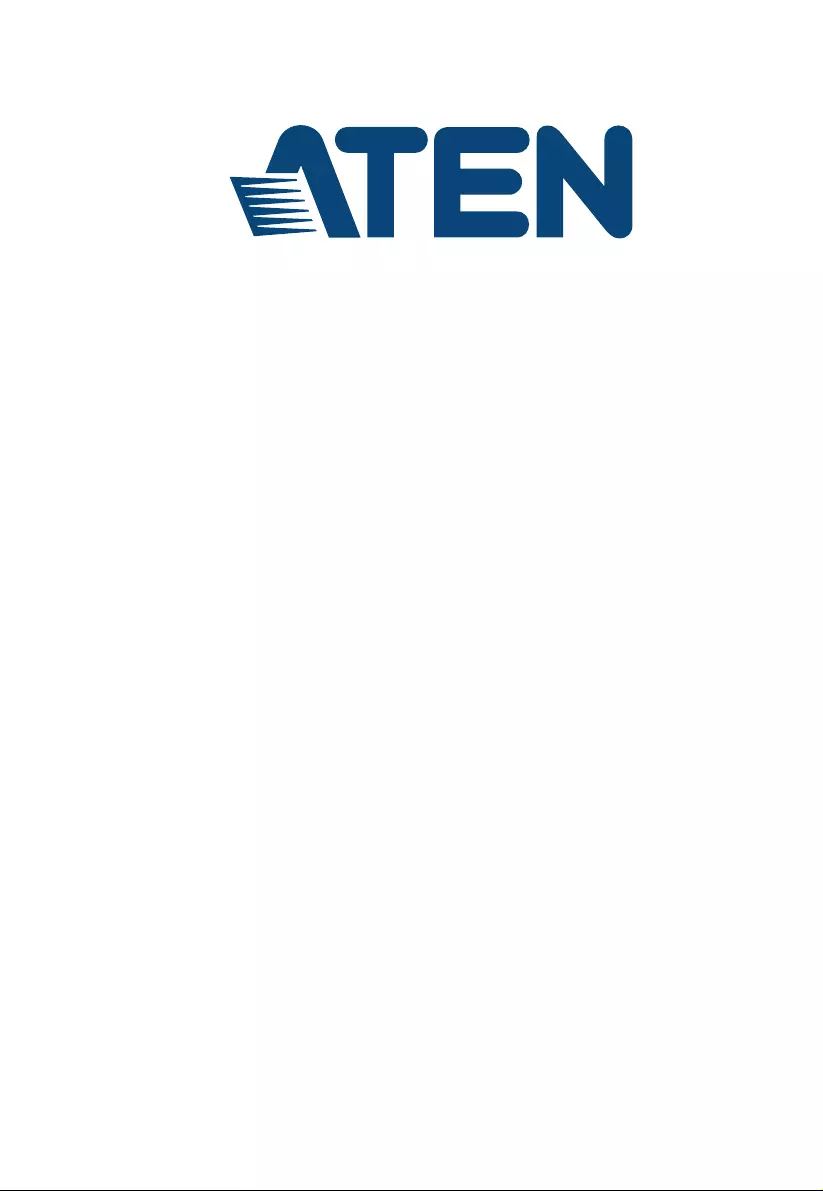
USB DVI Dual View HDBaseT 2.0 KVM Extender
CE624
User Manual
www.aten.com
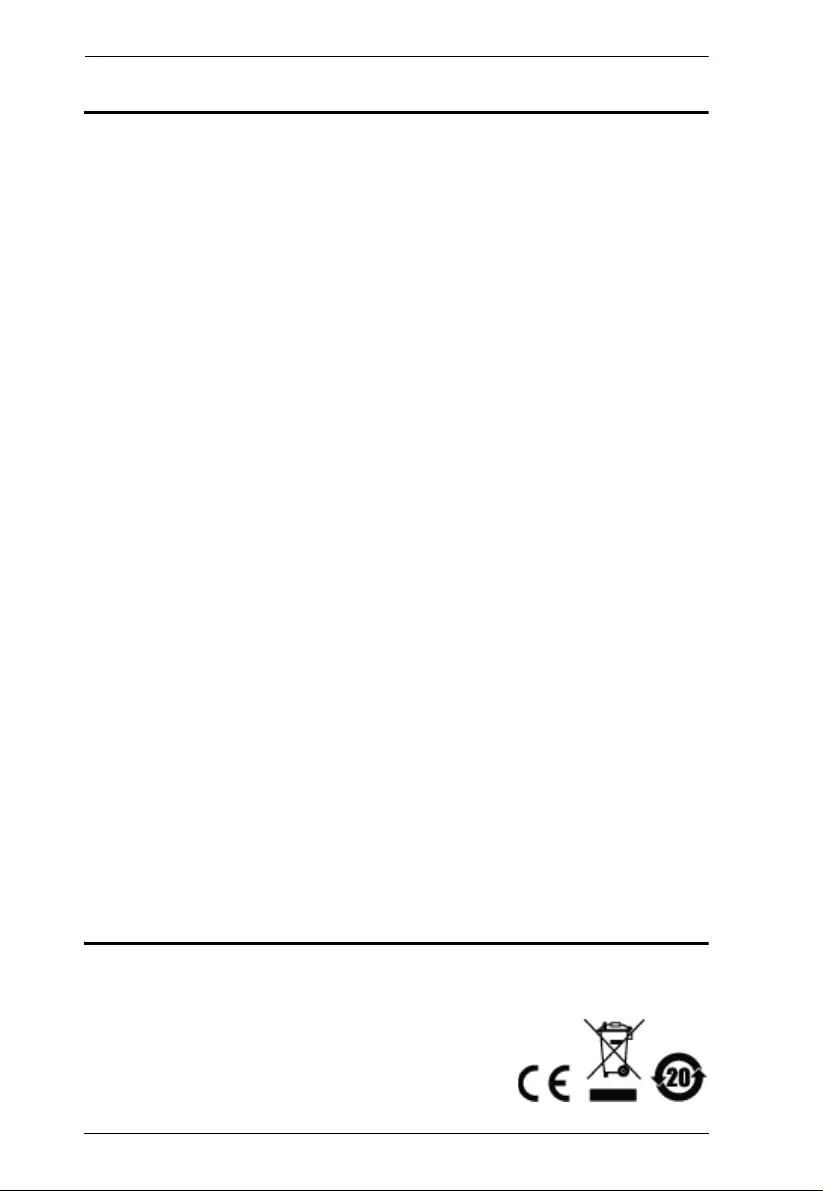
CE624 User Manual
ii
EMC Information
FEDERAL COMMUNICATIONS COMMISSION INTERFERENCE
STATEMENT: This equipment has been tested and found to comply with the
limits for a Class A digital device, pursuant to Part 15 of the FCC Rules. These
limits are designed to provide reasonable protection against harmful
interference when the equipment is operated in a commercial environment.
This equipment generates, uses, and can radiate radio frequency energy and, if
not installe d and used in accordance with the instruction manual, may cause
harmful interference to radio communications. Operation of this equipment in
a residential area is likely to cause harmful interference in which case the user
will be required to correct the interference at his own expense.
The device complies with Part 15 of the FCC Rules. Operation is subject to the
following two conditions: (1) this device may not cause harmful interference,
and (2) this device must accept any interference received, including
interference that may cause undesired operation.
FCC Caution: Any changes or modifications not expressly approved by the
party responsible for compliance could void the user's authority to operate this
equipment.
Warning: This equipment is compliant with Class A of CISPR 32. In a
residential environment, this equipm ent may cause radio interference.
Suggestion: Shielded twist ed pair (STP) cables must be used with the unit to
ensure compliance with FCC & CE standards.
KCC Statement
유선 제품용 / A 급 기기 (업무용 방송 통신 기기 )
이 기기는 업무용 (A 급)전자파적합기기로서 판매자 또는 사용자는 이
점을 주의하시기 바라며 ,가정 외의 지역에서 사용하는 것을 목적으로
합니다 .
RoHS
This product is RoHS compliant.
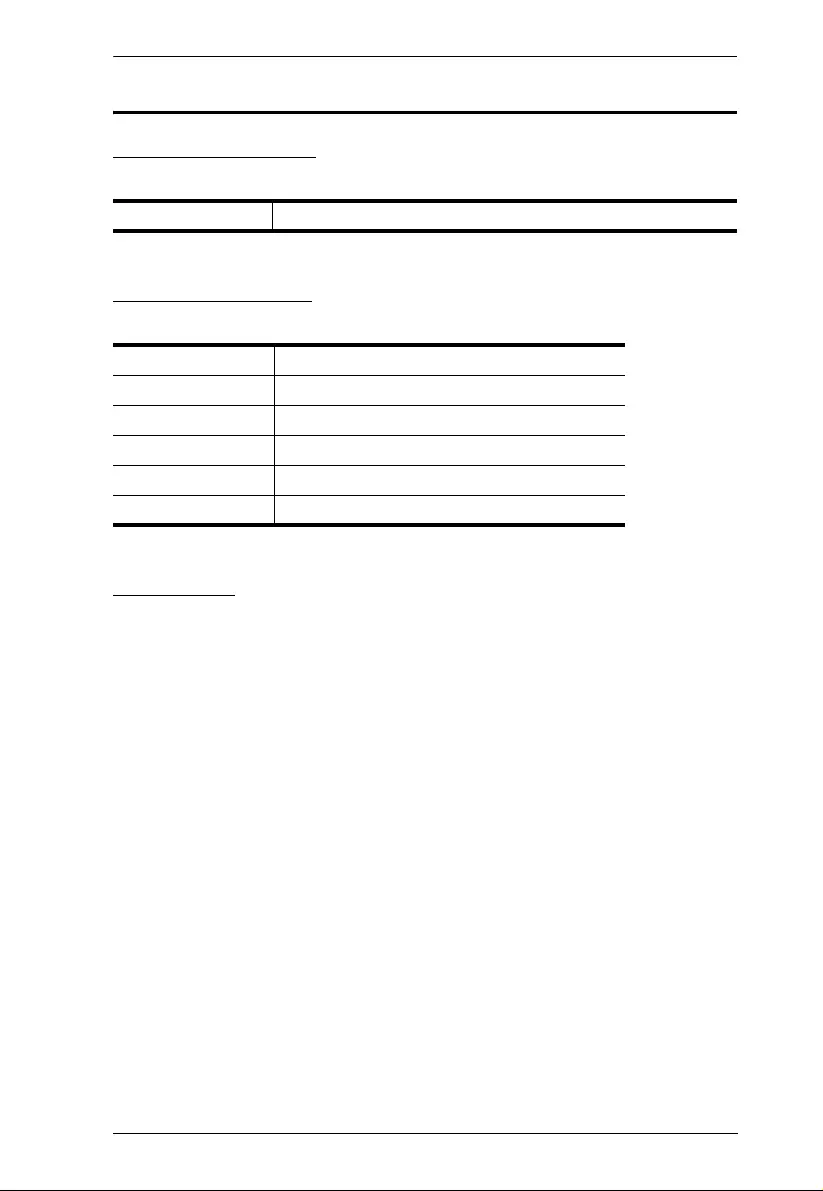
CE624 User Manual
iii
User Information
Online Registration
Be sure to register your product at our online support center:
Telephone Support
For telephone support, call this number:
User Notice
All information, documentation, and specifications contained in this manual
are subject to change without prior notification by the manufacturer. The
manufacturer makes no representations or warranties, either expressed or
implied, with respect to the contents hereof and specifically disclaims any
warranties as to merchantability or fitness for any particular purpose. Any of
the manufacturer's software described in this manual is sold or licensed as is.
Should the programs prove defective following their purchase, the buyer (and
not the manufacturer, its distributor, or its dealer), assumes the entire cost of all
necessary servicing, repair and any incidental or consequential damages
resulting from any defect in the software.
The manufacturer of this system is not responsible for any radio and/or TV
interference caused by unauthorized modi fications to this device. It is th e
responsibility of the user to correct such interference.
The manufacturer is not responsible for any damage incurred in the operation
of this system if the correct operational voltage settin g was not selected prior
to operation. PLEASE VERIFY THAT THE VOLTAGE SETTING IS
CORRECT BEFORE USE.
International http://eservice.aten.com
International 886-2-8692-6959
China 86-10-5255-0110
Japan 81-3-5615-5811
Korea 82-2-467-6789
North America 1-888-999-ATEN ext 4988
United Kingdom 44-8-4481-58923
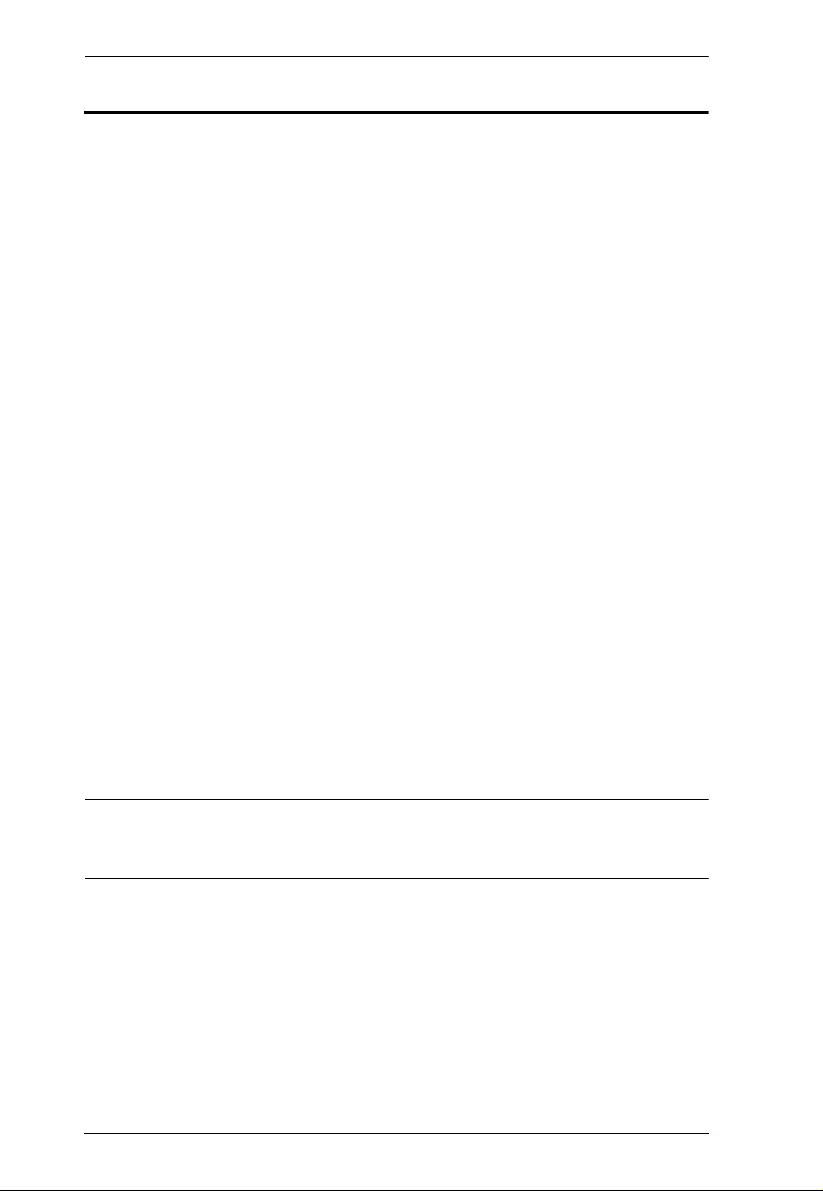
CE624 User Manual
iv
Package Contents
The CE624 package consists of:
1 CE624L USB DVI Dual View HDBaseT 2.0 KVM Exten der (Lo cal
Unit)
1CE624R USB DVI Dual View HDBaseT 2.0 KVM Extender (Remote
Unit)
2DVI Cables (1.8 m)
1 USB Type-A to USB Type-B Cable (1.8 m)
1 Microphone Cable (1.8 m)
1 Speak er Cable (1 .8 m)
2 Power Adapters
2 Mounting Kits
1 User Instructions*
Check to make sure that all the components are present and that nothing got
damaged in shipping. If you encounter a problem, contact your dealer.
Read this manual tho rou ghly and follow the installation and operatio n
procedures carefully to prevent any damage to the unit, and/or any of the
devices connected to it.
*Features may have been added to the CE624 since this manual was
published. Please visit our website to download the most up-to-date version
of the manual.
© Copyright 2017 ATEN® International Co., Ltd.
Manual Date: 2017-07-21
ATEN and the ATEN logo are registered trademarks of ATEN International Co., Ltd. Al l rights reserved.
All other brand names and trademarks are the registered property of their respective owners.
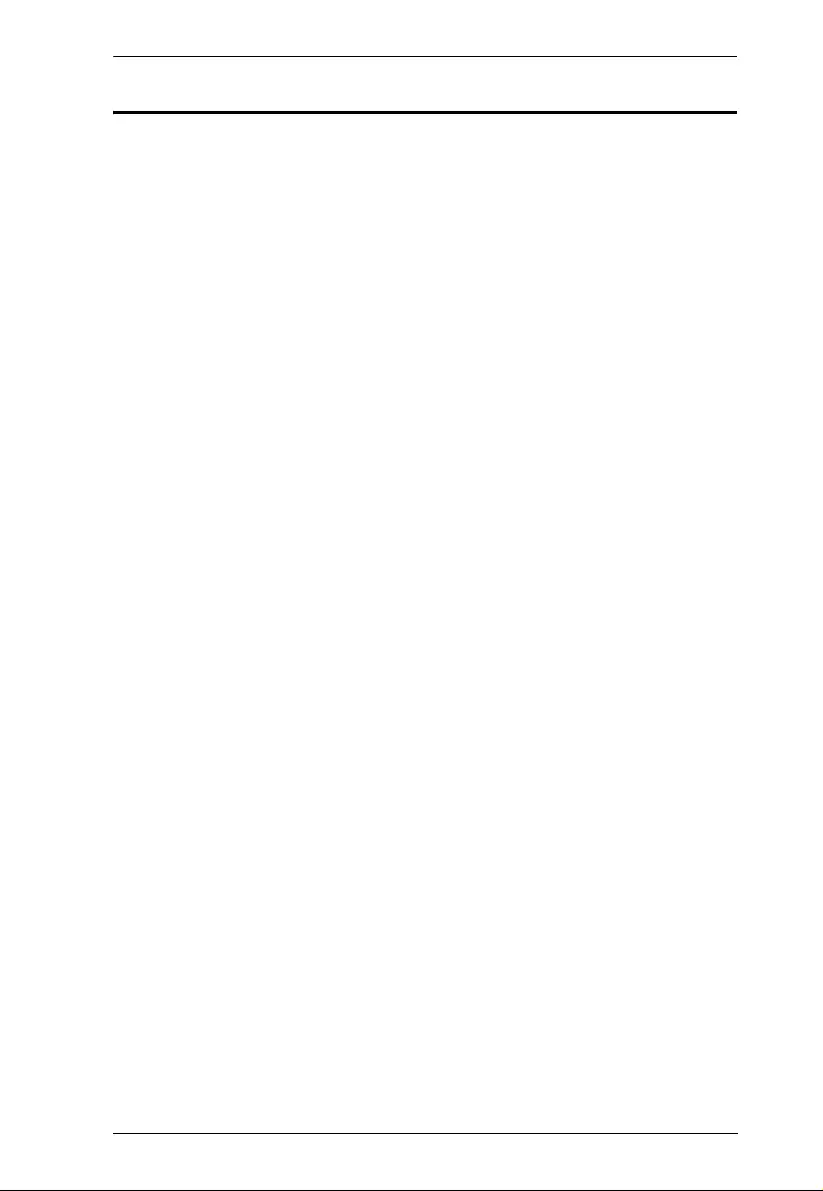
CE624 User Manual
v
Contents
EMC Information . . . . . . . . . . . . . . . . . . . . . . . . . . . . . . . . . . . . . . . . . . . . . ii
RoHS. . . . . . . . . . . . . . . . . . . . . . . . . . . . . . . . . . . . . . . . . . . . . . . . . . . . . . ii
User Information . . . . . . . . . . . . . . . . . . . . . . . . . . . . . . . . . . . . . . . . . . . . .iii
Online Registration . . . . . . . . . . . . . . . . . . . . . . . . . . . . . . . . . . . . . . . .iii
Telephone Support . . . . . . . . . . . . . . . . . . . . . . . . . . . . . . . . . . . . . . . .iii
User Notice . . . . . . . . . . . . . . . . . . . . . . . . . . . . . . . . . . . . . . . . . . . . . .iii
Package Contents. . . . . . . . . . . . . . . . . . . . . . . . . . . . . . . . . . . . . . . . . . . iv
About this Manual . . . . . . . . . . . . . . . . . . . . . . . . . . . . . . . . . . . . . . . . . . . vii
Conventions . . . . . . . . . . . . . . . . . . . . . . . . . . . . . . . . . . . . . . . . . . . . . . .viii
Product Information. . . . . . . . . . . . . . . . . . . . . . . . . . . . . . . . . . . . . . . . . .viii
Chapter 1.
Introduction
Overview. . . . . . . . . . . . . . . . . . . . . . . . . . . . . . . . . . . . . . . . . . . . . . . . . . .1
Features . . . . . . . . . . . . . . . . . . . . . . . . . . . . . . . . . . . . . . . . . . . . . . . . . . .2
Requirements . . . . . . . . . . . . . . . . . . . . . . . . . . . . . . . . . . . . . . . . . . . . . . .3
Console . . . . . . . . . . . . . . . . . . . . . . . . . . . . . . . . . . . . . . . . . . . . . . . . .3
Computers. . . . . . . . . . . . . . . . . . . . . . . . . . . . . . . . . . . . . . . . . . . . . . .3
Cables . . . . . . . . . . . . . . . . . . . . . . . . . . . . . . . . . . . . . . . . . . . . . . . . . .3
Components . . . . . . . . . . . . . . . . . . . . . . . . . . . . . . . . . . . . . . . . . . . . . . . .4
CE624L (Local Unit) Front and Rear View . . . . . . . . . . . . . . . . . . . . . .4
CE624R (Remote Unit) Front and Rear View . . . . . . . . . . . . . . . . . . . .5
Chapter 2.
Hardware Setup
Stacking and Rack Mounting . . . . . . . . . . . . . . . . . . . . . . . . . . . . . . . . . . .7
Stacking. . . . . . . . . . . . . . . . . . . . . . . . . . . . . . . . . . . . . . . . . . . . . . . . .7
Rack Mounting . . . . . . . . . . . . . . . . . . . . . . . . . . . . . . . . . . . . . . . . . . .8
Installation. . . . . . . . . . . . . . . . . . . . . . . . . . . . . . . . . . . . . . . . . . . . . . . . . .9
Grounding . . . . . . . . . . . . . . . . . . . . . . . . . . . . . . . . . . . . . . . . . . . . . . .9
Setting Up . . . . . . . . . . . . . . . . . . . . . . . . . . . . . . . . . . . . . . . . . . . . . .10
Installation Diagram. . . . . . . . . . . . . . . . . . . . . . . . . . . . . . . . . . . . . . .11
Chapter 3.
Operation
Overview. . . . . . . . . . . . . . . . . . . . . . . . . . . . . . . . . . . . . . . . . . . . . . . . . .12
LED Display. . . . . . . . . . . . . . . . . . . . . . . . . . . . . . . . . . . . . . . . . . . . .12
Long Reach Mode. . . . . . . . . . . . . . . . . . . . . . . . . . . . . . . . . . . . . . . .12
Appendix
Safety Instructions. . . . . . . . . . . . . . . . . . . . . . . . . . . . . . . . . . . . . . . . . . .13
General . . . . . . . . . . . . . . . . . . . . . . . . . . . . . . . . . . . . . . . . . . . . . . . .13
Mounting . . . . . . . . . . . . . . . . . . . . . . . . . . . . . . . . . . . . . . . . . . . . . . .15
Technical Support. . . . . . . . . . . . . . . . . . . . . . . . . . . . . . . . . . . . . . . . . . .16
International. . . . . . . . . . . . . . . . . . . . . . . . . . . . . . . . . . . . . . . . . . . . .16
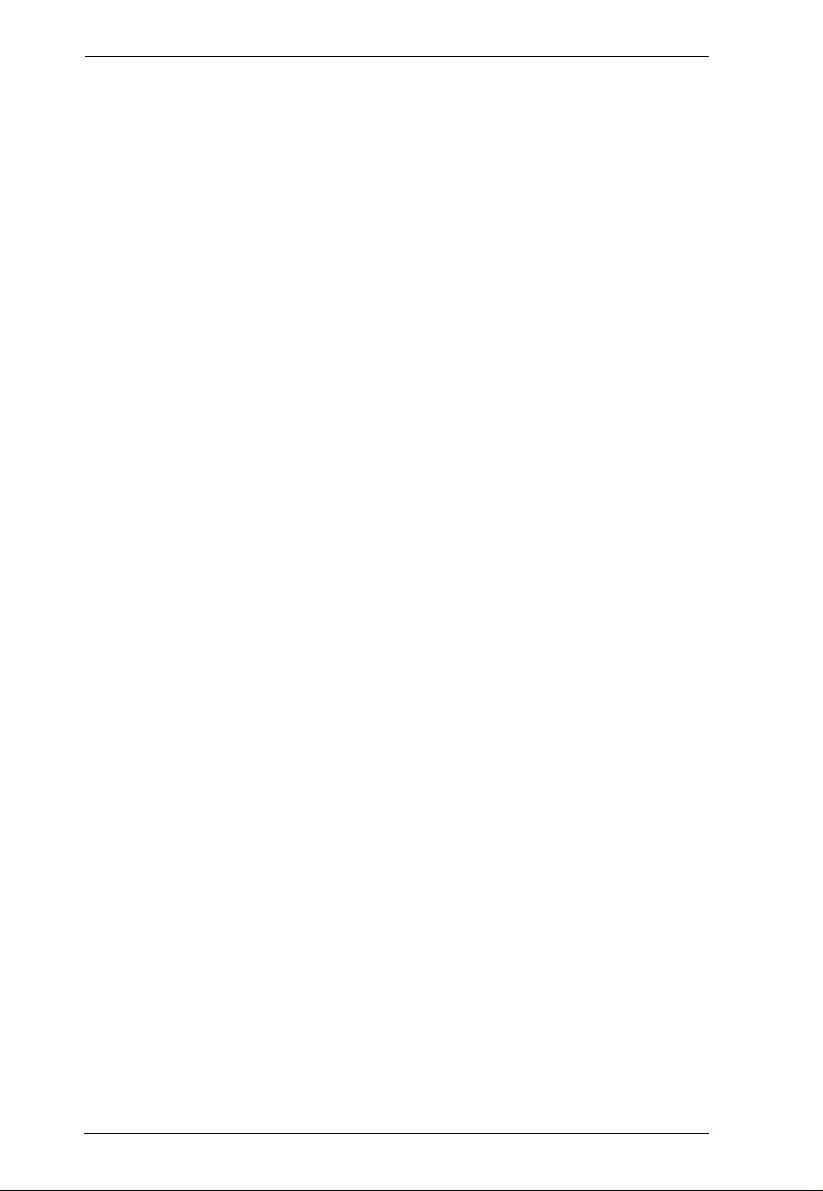
CE624 User Manual
vi
North America. . . . . . . . . . . . . . . . . . . . . . . . . . . . . . . . . . . . . . . . . . . 16
Specifications . . . . . . . . . . . . . . . . . . . . . . . . . . . . . . . . . . . . . . . . . . . . . . 17
Limited Warranty. . . . . . . . . . . . . . . . . . . . . . . . . . . . . . . . . . . . . . . . . . . . 18
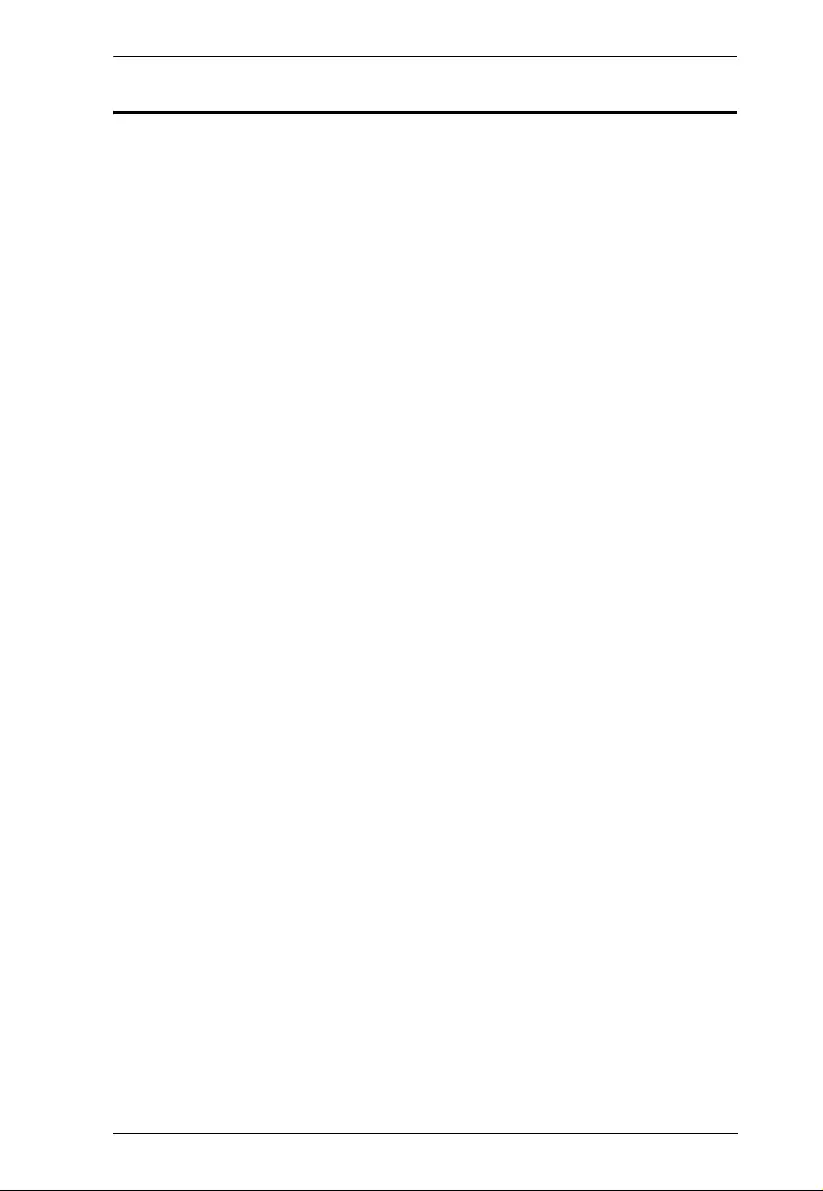
CE624 User Manual
vii
About this Manual
This User Manual is provided to help you get the most from your sy st em. It
covers all aspects of installation, configuration and operation. An overview of
the information found in the manual is provided below.
Chapter 1, Introduction, introduces you to the CE624 system. Its purpose,
features and benefits are presented, and its front and back panel components
are described.
Chapter 2, Hardware Setup, describes the steps that are necessary to
quickly and safely set up your installati on.
Chapter 3, Operation, explains the fundamental concepts involved in
operating the CE624
An Appendix, provides specifications and other technical information
regarding the CE624.
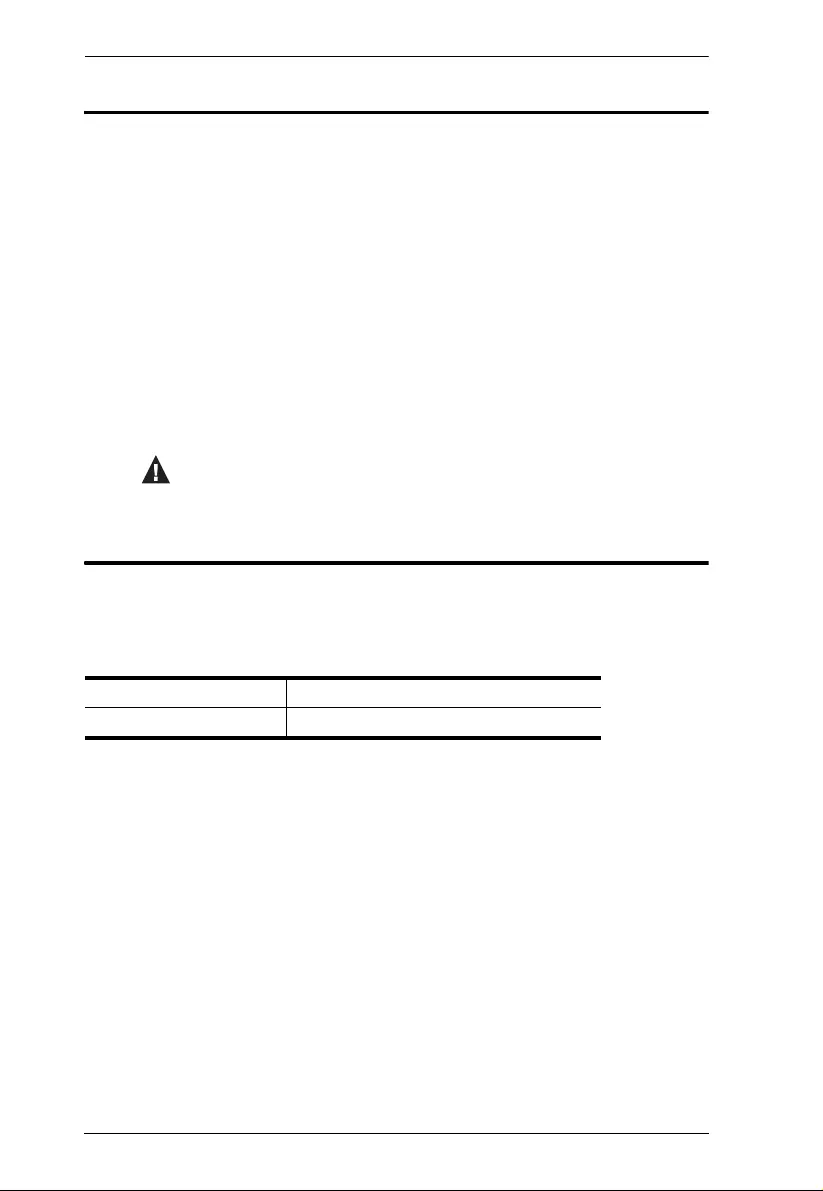
CE624 User Manual
viii
Conventions
This manual uses the following conven tions:
Product Information
For information about all ATEN products and how they can help you connect
without limits, vi si t ATEN on the Web or contact an ATEN Authorized
Reseller. Visit ATEN on the Web for a li st of locations and telephone numbers:
Monospaced Indicates text that you should key in.
[ ] Indicates keys you should press. For example, [Enter] means to
press the Enter key. If keys need to be chorded, they appear
together in the same bracket with a plus sign between them:
[Ctrl+Alt].
1. Numbered lists represent procedures with sequential steps.
Bullet lists provide information, but do not involve sequential steps.
Indicates selecting the option (on a menu or dialog box, for
example), that comes next. For example, Start Run means to
open the Start menu, and then select Run.
Indicates critical information.
International http://www.aten.com
North America http://www.aten-usa.com
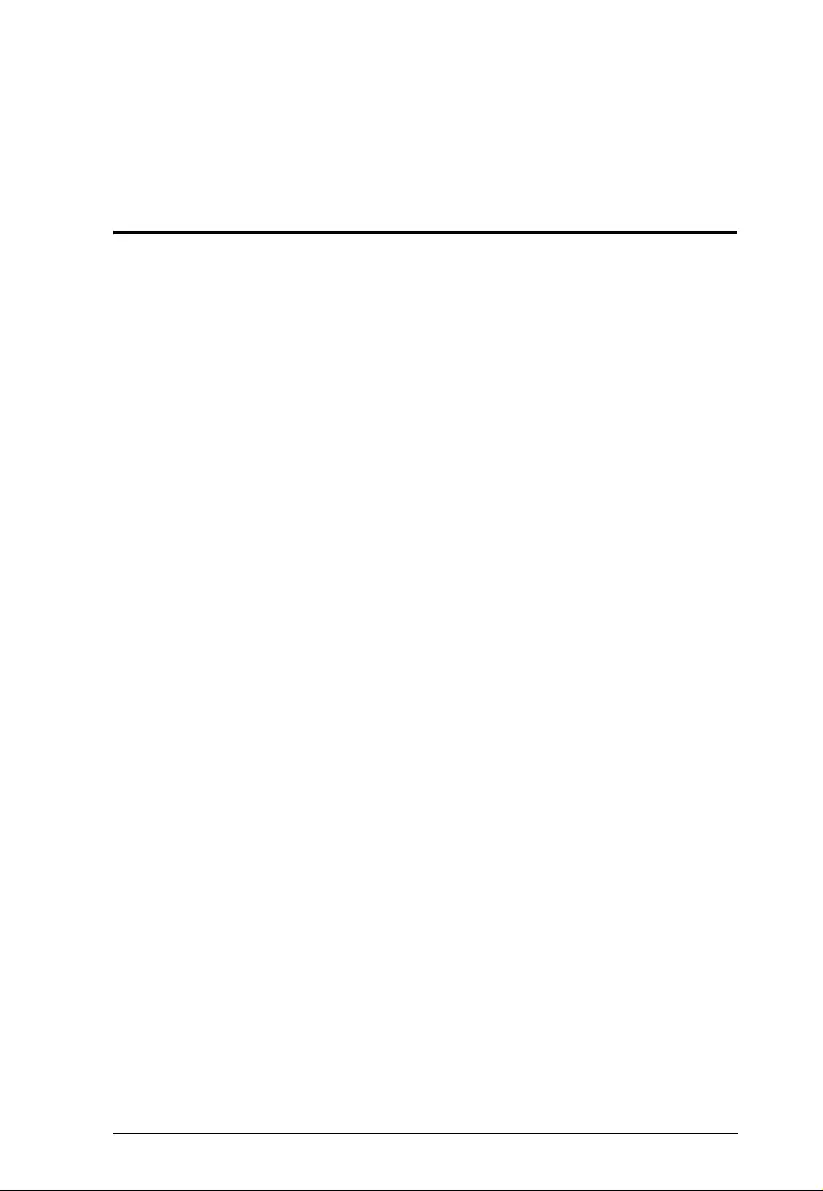
1
Chapter 1
Introduction
Overview
The CE624 USB DVI Dual View HDBaseT 2.0 KVM Extender is a Dual DVI
and USB Extender with HDBaseT™ technology. The CE624 can extend two
DVI displays and USB 2.0 signals up to 300 ft (100 m) from the source using
a single Cat 5e/6 cable. The CE624 is equipped with USB connectors which
allow you to extend any USB device between the units. The USB functionality
provides not only peripheral sharing but also provides support for touch panel
control and file transfer. The CE624 is ideal for transportation centers, medical
facilities, and shopping malls, industrial kiosks and for syncing fi les and
folders between portable and desktop computers.
The CE624 allows access to a computer from a remote console (USB
keyboard, monitor, and mouse). Because it allows access to a computer from a
remote console, the CE624 is perfect for use in any type of installation where
you need to place the console where it is conveniently accessible, but you want
the equipment to reside in a safe location – away from the dust and dirt of the
factory floor, or the harsh environmental influence of a construction site. This
allows users to dep l oy system equipment over large distances.
The CE624 is useful for control and security purposes, where you can have the
system unit in a secure area at the same time that you put the console in the
most convenient location for user access. This is ideal for managing highly
confidential data systems.
The CE624 improves on previous designs by: 1) using inexpensive Cat 5e/6a
cable instead of bulkier, more expensive, standard DVI cables, for a much
neater, more convenient, and reliable connection; 2) featuring a
dual DVI ports; and 3) HDBaseT 2.0 technology.
HDBaseT 2.0 technologies include: Long Reach mode to extend the KVM
installation up to 150 meters @10 80p; Signal detect ion LED to indicate the
HDBaseT™ connection status on the remote unit; and transmission of
uncompressed 2 channel PCM digital audio.
Setup is as easy as can be – simply connect the computer system box; run the
Cat 5e/6 cable up to 100 meters to the Remote Unit; and plug the remote
console into the Remote Unit.
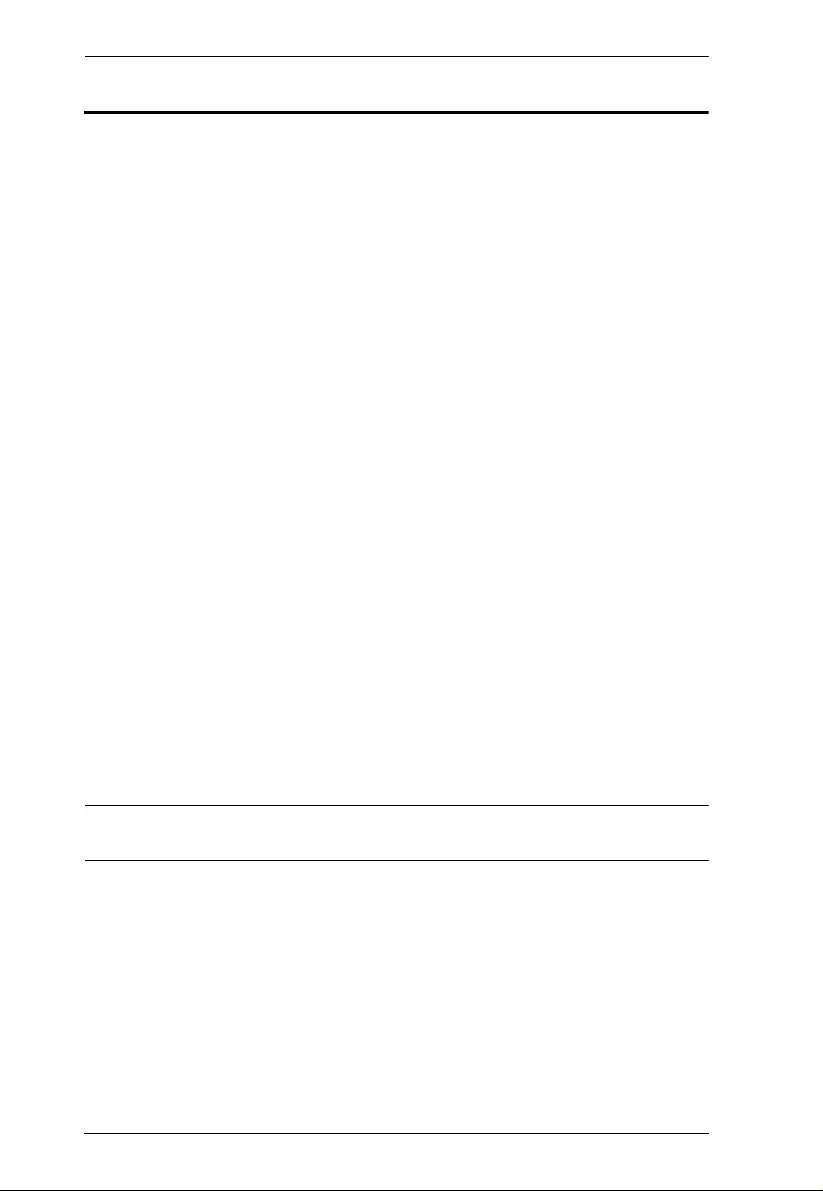
CE624 User Manual
2
Features
Uses a single Cat 5e/6a cable to connect the local and remote units
Allows dual display DVI access to a compute r or KVM installation from a
remote console
Superior Video Quality – up to 1920 x 1200 @ 60 Hz (Cat 6), and 1080p
@ 60 Hz – up to 100 m
HDBaseT™ 2.0 connectivity technology
2-channel PCM digital audio
HDCP Compatible
Supports wide screen formats
RS-232 serial ports – connect to a serial terminal, or serial devices such as
touch screens and barcode scanners
USB 2.0 – supports transparent USB 2.0 signals and true plug-and play
(no software or drivers required)*
Supports Long Reach mode for transmissions up to 150 m @ 1080P
Built-in 8KV/15KV ESD protection (Contact voltage 8KV; Air voltage
15KV)
EDID Expert – selects optimum EDID settings for smo oth power-up and
the highest quality display
Supports PC wakeup function via pushbutton
Plug-and-play – no software installation required
Easy Installation Rack Mounting Kit
Firmware upgradeable
*Note: The CE624 supports a maximu m combined USB transfer rate of 30
Mbps for attached USB devices.
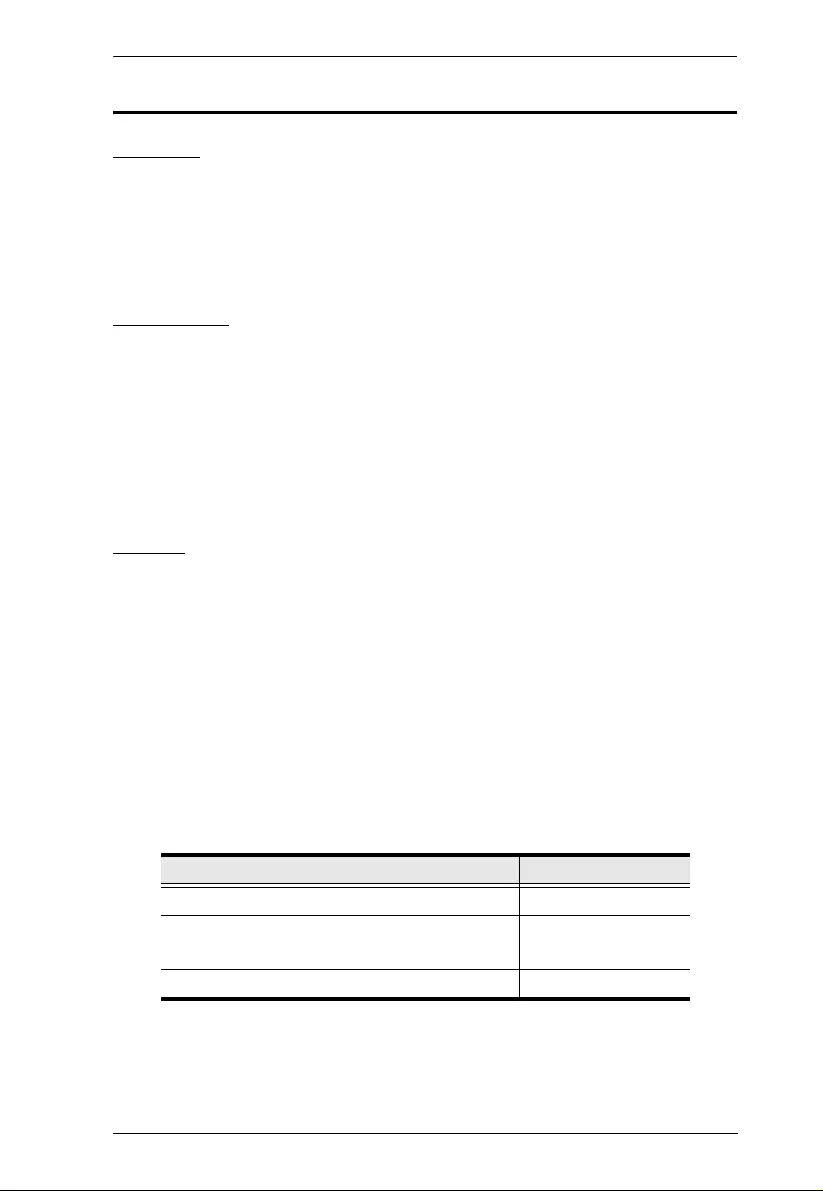
Chapter 1. Introduction
3
Requirements
Console
Two DVI-D mo nitors capable of the highest resolution you will be using
on any computer in the installation.
A USB keyboard
A USB mouse
Computers
The following equipment must be installed on each computer that is to be
connected to the system:
Two D VI-D / DVI-I ports
2 USB ports for the mouse and keyboard
RS-232 Serial port (optional)
Microphone and speaker ports (optional)
Cables
For optimal signal integrity, and to simplify the lay out, we strongly
recommend that you use the high qual ity custom DVI Cable that is
provided with this package.
For better quality over longer distances, we suggest using an HDBaseT
certified cable for the unit to unit connection.
For more information on setting up HDBaseT devices, you can download the
ATEN HDBaseT Installation Guide:
http://assets.aten.com/resource/epublication/ATEN_HDBaseT_InstallationGuide.pdf
Maximum Cable Distances
Connection Distance
Computer to Local Unit (CE624L) 1.8 m
Local Unit (CE624L)
to Remote Unit (CE624R)
100 m
Remote Unit (CE624R) to monitor 5 m
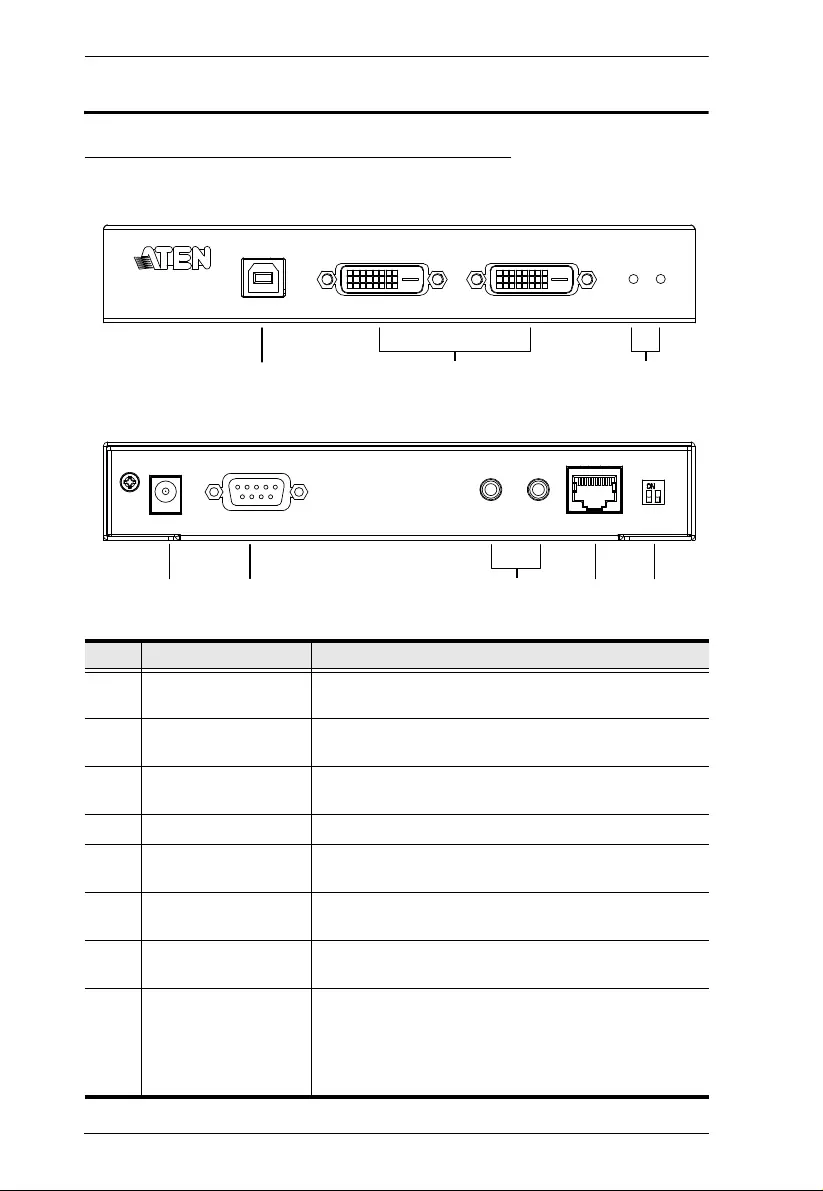
CE624 User Manual
4
Components
CE624L (Local Unit) Front and Rear View
No. Component Description
1 USB Type B Input The USB cable from your computer or USB hub plugs
in here.
2 DVI-D Input Ports Connect two DVI cables from a computer to these two
DVI ports.
3 LEDs The CE624L has two LEDs to indicate operating status
– Link and Power (see page 12 for more information).
4 Power Jack The cable from the Power adapter connects here.
5 RS-232 Port This RS-232 serial port is for connecting to a serial
terminal for configuration.
6 Audio Ports These mini stereo ports connect to the speaker
(green) and microphone (pink) ports on the computer.
7 Unit to Unit Port The Cat 5e/6 cable that connects the Local and
Remote Units plugs in here.
8 Firmware Upgrade /
Long Reach Switch These 2-segment switches allow you to put the unit in
Firmware Upgrade*, Long Reach and N ormal mode.
Note: The firmware upgrade mode is reserved for
technical support. To upgrade the device’s firmware,
please contact ATEN customer support.
3
12
Front View
456
7 8
Rear View
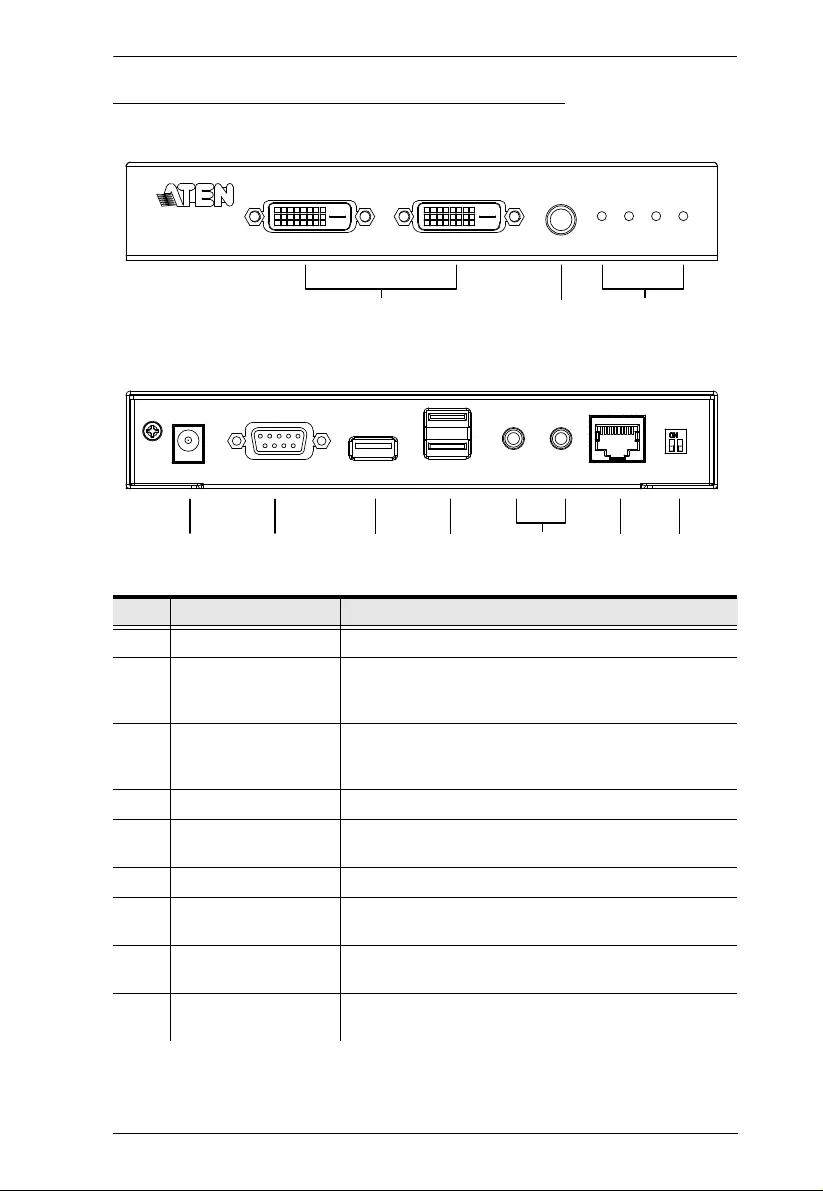
Chapter 1. Introduction
5
CE624R (Remote Unit) Front and Rear View
No. Component Description
1 DVI-D Output Ports Connect a DVI monitor to each of these DVI ports.
2 Wakeup PC
Pushbutton Press this button if you are at the remote console’s
location and you want to wake the computer on the
local side.
3 LEDs The CE624R has four LEDs to indicate operating
status – Video Out 1, Video Out 2, Link and Power
(see page 12 for more information).
4 Power Jack The cable from the Power adapter connects here.
5 RS-232 Port This RS-232 serial port is for connecting to a serial
terminal for configuration.
6 USB Type A Ports Your USB 2.0 devices plug in here.
7 Console Ports Plug the remote console’s keyboard and mouse into
these two USB ports.
8 Audio Ports These mini stereo ports are for the speakers (green)
and microphone (pink).
9 Unit to Unit Port The Cat 5e/6 cable that connects the Local and
Remote Units plugs in here.
3
2
1
Front View
458910
Rear View
67
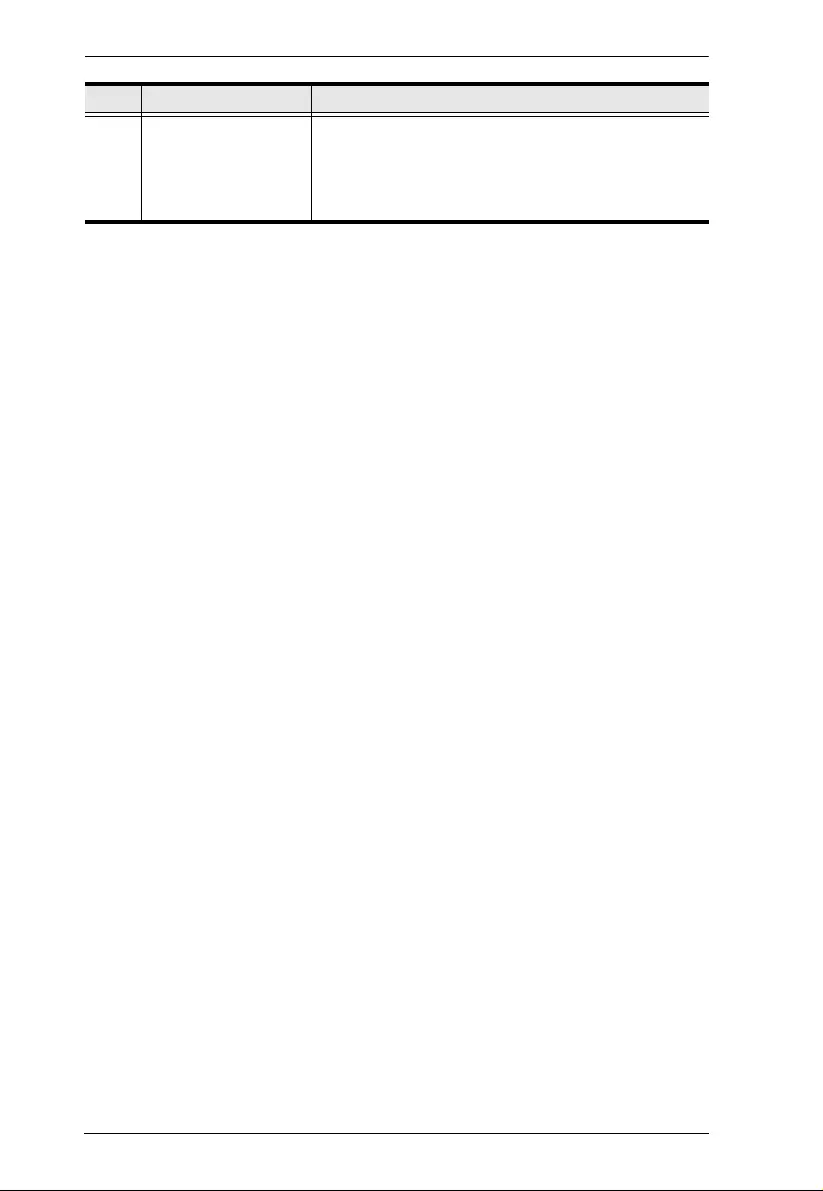
CE624 User Manual
6
10 Firmware Upgrade /
Long Reach Switch These 2-segment switches allow you to put the unit in
Firmware Upgrade*, Long Reach and N ormal mode.
Note: The firmware upgrade mode is reserved for
technical support. To upgrade the device’s firmware,
please contact ATEN customer support.
No. Component Description
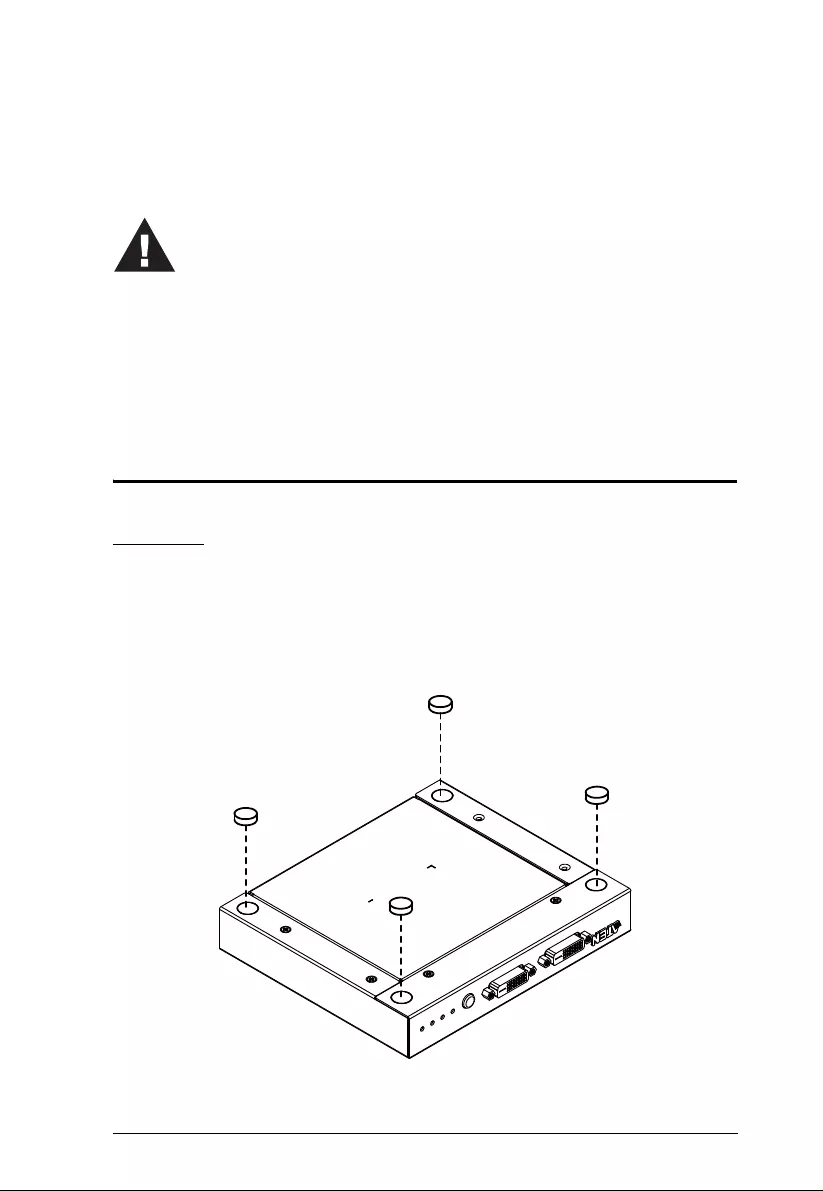
7
Chapter 2
Hardware Setup
Stacking and Rack Mounting
Stacking
The CE624 can be placed on any appropriate level surface that can safely
support its weight plus the weight of its attached cables. To place or stack the
CE624, remove the backing material from the bottom of the rubber feet that
came with this package, and stick them onto the switch's bottom panel at the
corners, as shown in the diagram, below:
1. Important safety information regarding the placement of this
device is provided on page 13. Please review it before
proceeding.
2. Make sure that the power to all devices connected to the
installation are turned off. You must unplug the power cords of
any computers that have the Keyboard Power On function.
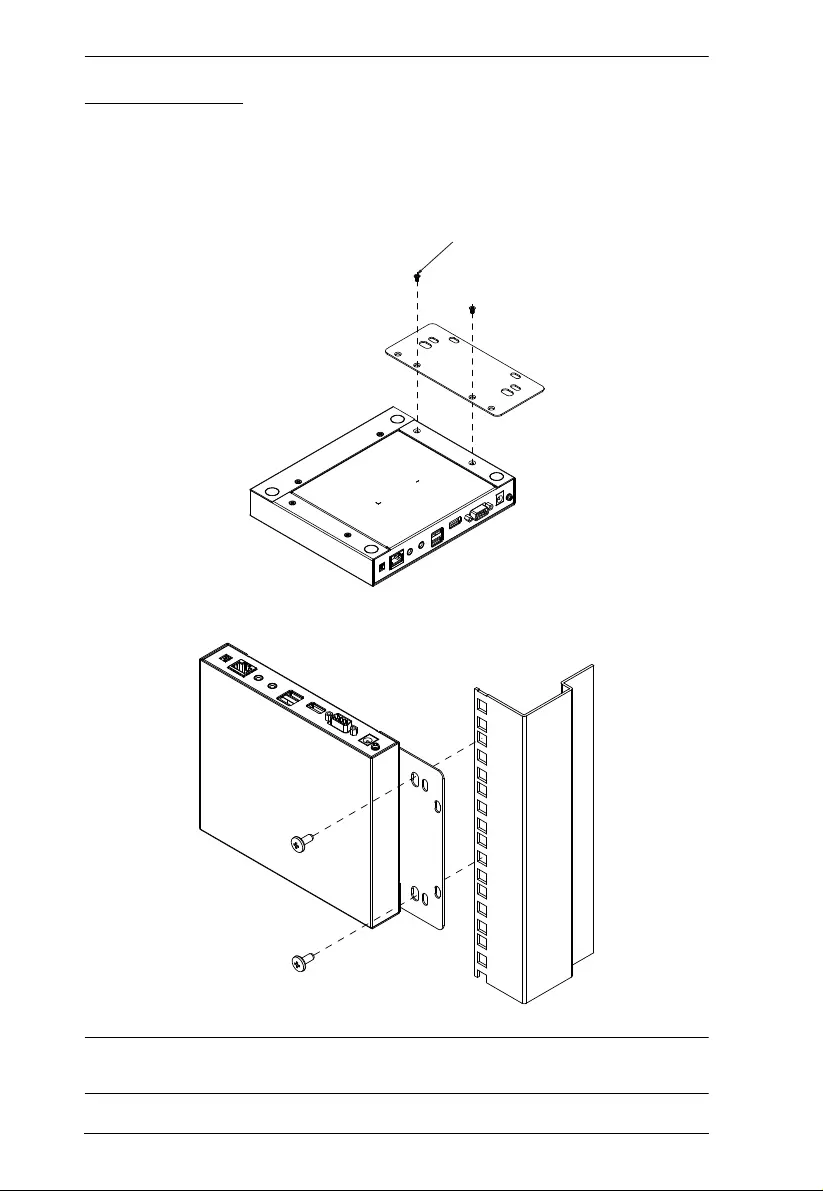
CE624 User Manual
8
Rack Mounting
For convenience and flexibility, the CE624 can be mo unted on system racks.
To rack mount a unit do the following:
1. Using the screws provided in the Mounting Kit, screw the mounting
bracket to the bottom (either end) on unit, as show in the diag ram below:
2. Screw the bracket into any convenient locatio n on the rack.
Note: Rack screws are not provided. We recommend that you use M5 x 12
Phillips Type I cross, recessed type screws.
Phillips hex headPhillips hex head
M3x6M3x6
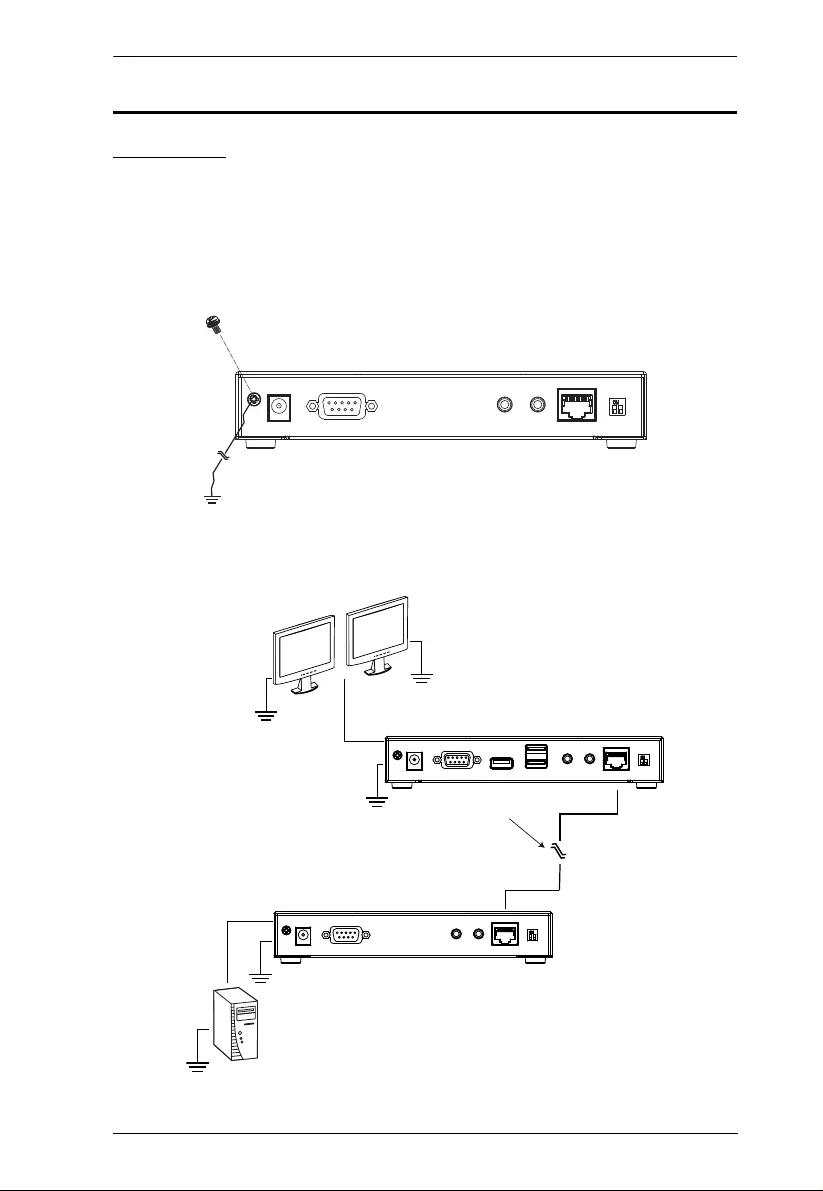
Chapter 2. Hardware Setup
9
Installation
Grounding
To prevent damage to your installatio n it is important that all devices are
properly grounded.
1. Use a grounding wire to ground both units by connecting one end of the
wire to the grounding terminal, and the other end of the wire to a suitable
grounded object.
2. Make sure that the computer that the Local Unit connects to and both
monitors that the Remote Unit connects to are properly grounded.
Cat 5e/6 cable
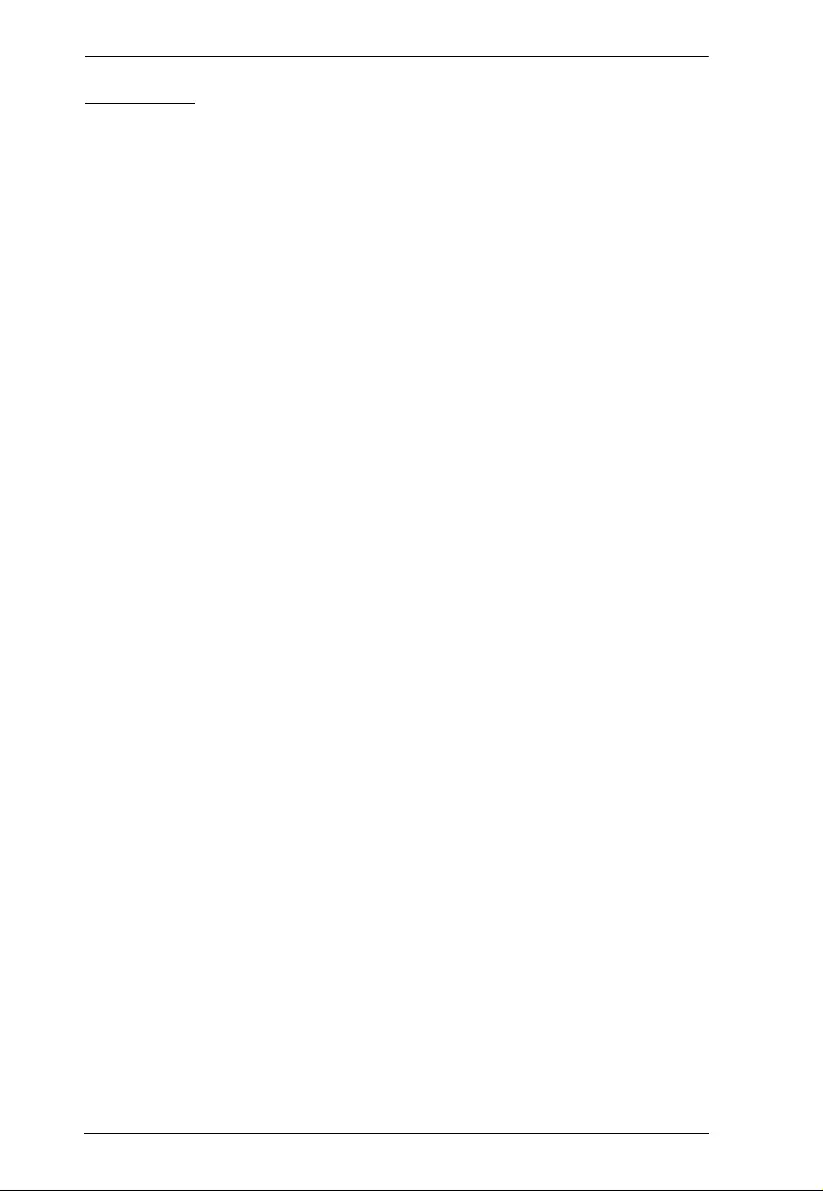
CE624 User Manual
10
Setting Up
Setting up the CE624 USB DVI Dual View HDBaseT 2.0 KVM Extender
system is simply a matt er of pl ugging in the cables. Make sure that all the
equipment to be connected are powered off. Refer to the installation diagram
on the following page and do the following:
1. Connect the audio plugs of the microphone and speaker cables (supplied
with this package) to the microphone/speaker ports located on the
CE624L. Plug the other end of the cable into the microphone/speaker ports
on the local computer.
2. Connect the USB connector of the USB cable (supplied with this package)
to the USB Type B Po rt on the CE624L. Plug the other end of the cable
into a USB Type A port on the local computer.
3. Connect both DVI connectors of the DVI cables (supplied with this
package) to the DVI-D Input Ports located on the CE624L. Plug the other
end of the cable into the DVI ports on the local computer.
4. Plug either end of an Cat 5e/6 cable into the CE624L's HDBaseT Out Port.
Plug the other end of the Cat 5e/6 cable into the HDBaseT In Port of the
CE624R.
5. Plug one of the power adapters (supplied with this package) into a power
source; then plug the adapter's power cable into the CE624L's Power Jack.
6. Use two DVI cables to connect the DVI-D Output Ports on the CE624R to
your monitors.
7. Plug the cables from the USB devices (mouse, keyboard, etc.), into their
respective USB ports on the CE624R.
8. Plug the cables from the mi crophone and speakers, into their respective
audio ports on the CE624R.
9. Plug the second power adapter (suppl ie d with this package) into a power
source; then plug the adapter's power cable into the CE624R's Power Jack.
10. For control of serial devices and/or to use the WakeUp PC feature, connect
a computer to the RS-232 Serial port on the local unit.
11. Conn ect a Hardware/Software Controller to the RS-232 Serial port on the
remote unit.
12. T o extend video, RS-232 and USB signals up to 150 m with a resolution of
1080p, on the rear of both CE624 units set the Long Reach switch to ON
(see page 12 for mo re informati on).
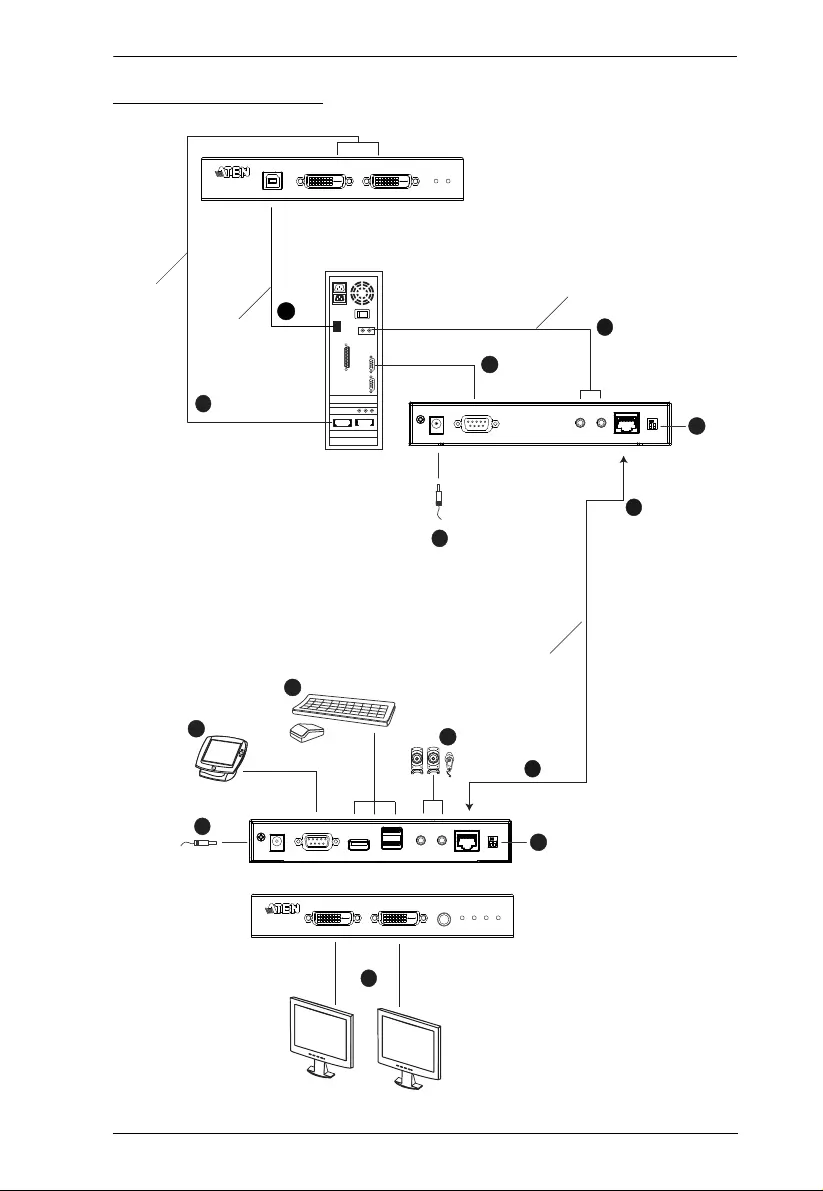
Chapter 2. Hardware Setup
11
Installation Diagram
9
6
3
5
8
1
4
2
4
7
Cat 5e/6 cable
CE624R Rear View
Audio cable
CE624L Front View
DVI
cables
USB cable
CE624L Rear View
CE624R Front View
10
11
12
12
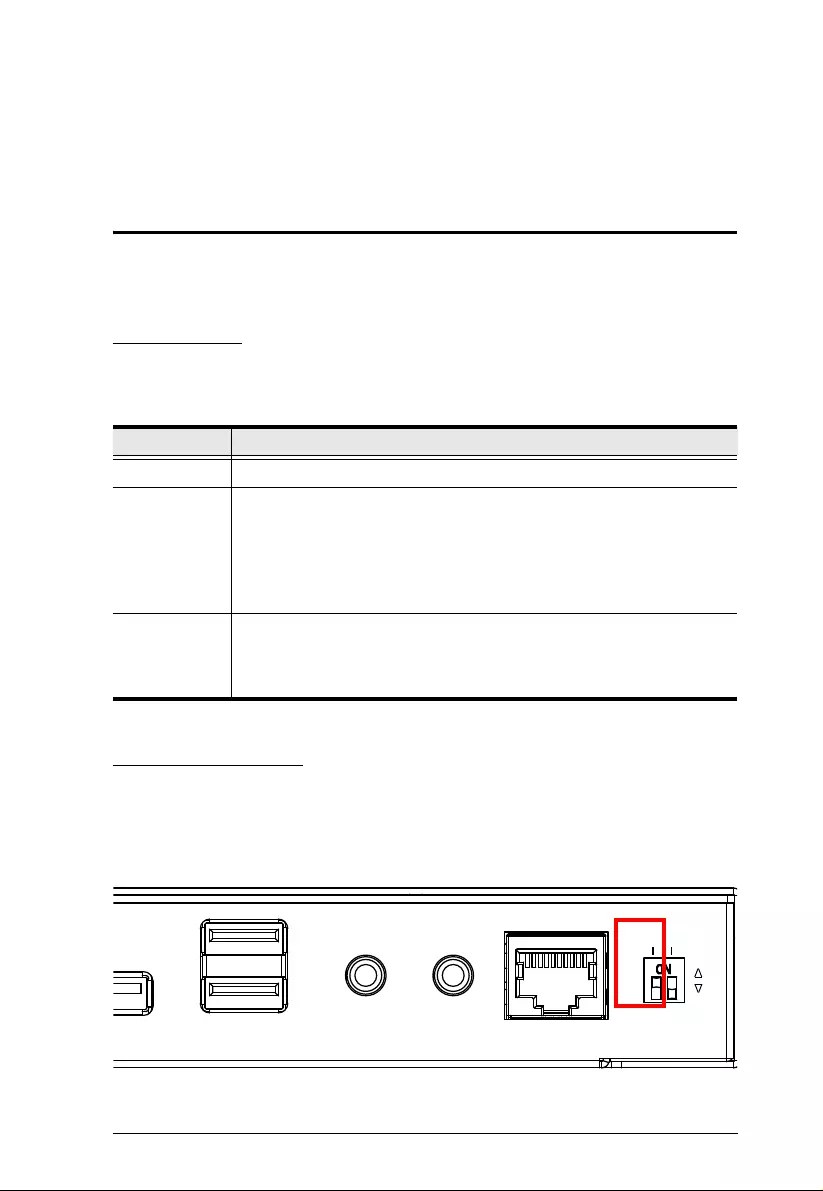
12
Chapter 3
Operation
Overview
The Operation chapter describes how the LED display lights work and how to
use HDBaseT Long Reach Mode.
LED Display
The CE624 Local and Remote Units have front panel LEDs to indicate th eir
operating status, as shown in the tables, following:
Long Reach Mode
The Long Reach mode switch on the rear of the CE624 provides long-reach
connectivity – up to 150 m – for resolutions up to 1080p. To use this feature,
on the rear of the local or remote unit, set the Long Reach switch to ON.
LED Indication
Power Lights (Green) steadily to indicate that the unit is receiving power.
Link Lights (Orange) to indicate that the connection at the Local and
Remote units are OK.
OFF when there is a problem w ith the connection.
Flashing (Orange) indicates the HDBaseT transmission signal is
unstable.
Video Out 1/2
(CE624R only)
Flashes (Orange) to indicate normal video output without HDCP.
Static (Orange) light indicates normal video output with HDCP.
OFF indicates that there is no video activity.
LONG
REACH
F/W
UPGRADE
ON
OFF
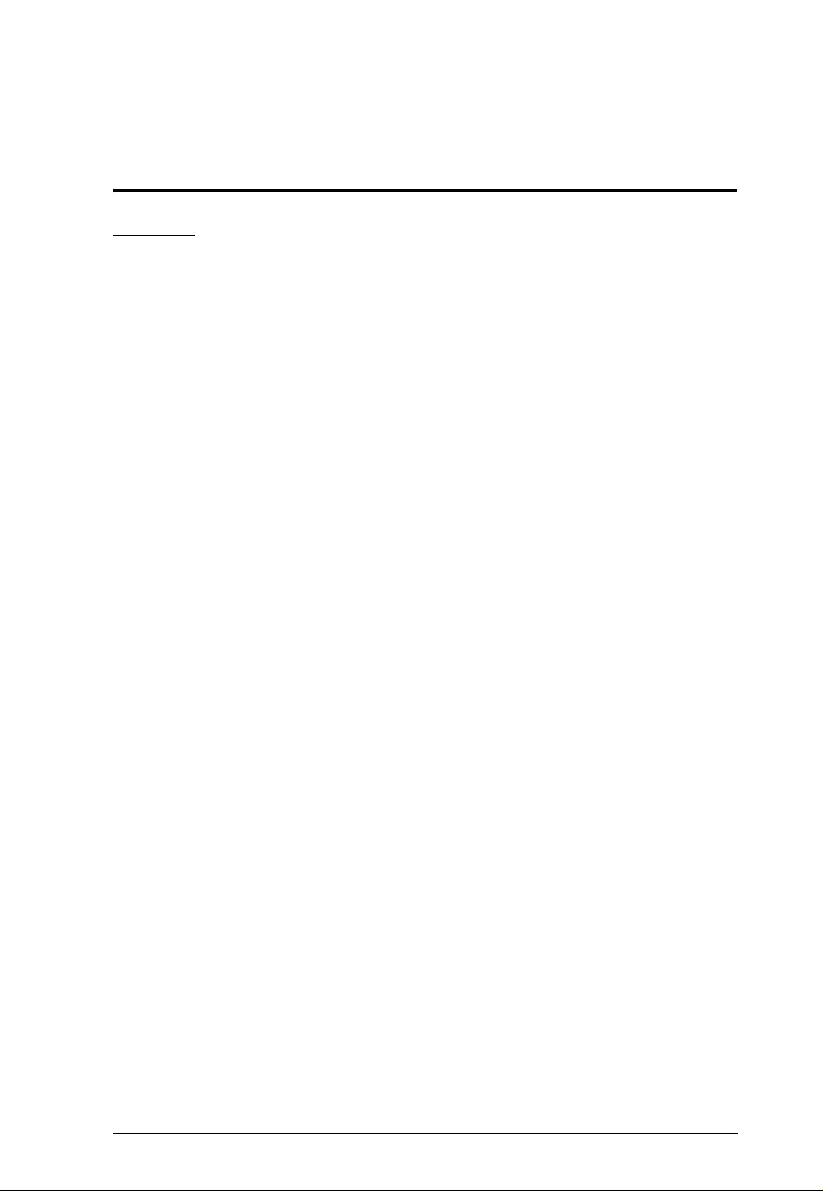
13
Appendix
Safety Instructions
General
Read all of these instructions. Save them for future reference.
Follow all warnings and instructions marked on the device.
This product is for indoor use only.
Do not place the device on any unstable surface (cart, stand, table, etc.). If
the device falls, serious damage wi ll resul t.
Do not use the device near water.
Do not place the device near, or over, radiators or heat registers.
The device cabinet is provided with slots and openings to allow for
adequate ventilation. To ensure reliable operation, and to protect against
overheating, these openings must never be bl ocked or covered.
The device should never be placed on a soft surface (bed, sofa, rug, etc.) as
this will block its ventilation openings. Likewise, the device should not be
placed in a built in enclosure unless adequate ventilation has been provided.
Never spill liquid of any kind on the device.
Unplug the device from the wall outlet before cleaning. Do not use liquid
or aerosol cleaners. Use a damp cloth for cleaning.
The device shoul d be oper ated from the type of power source indicated on
the marking label. If you are not sure of the type of power available,
consult your dealer or local power company.
The device is designed for IT power distribution systems with 230V
phase-to-phase voltage.
To prevent damage to your installation, it is important that all devices are
properly grounded.
The device is equipped with a 3-wire grounding type plug. This is a safety
feature. If you are unable to insert the plug into the outlet, contact your
electrician to replace your obsolete outlet. Do not attempt to defeat the
purpose of the grounding-type plug . Always follow your local/national
wiring codes.
Do not allow anything to rest on the power cord or cables. Route the
power cord and cables so that they cannot be stepped on or tripped over.
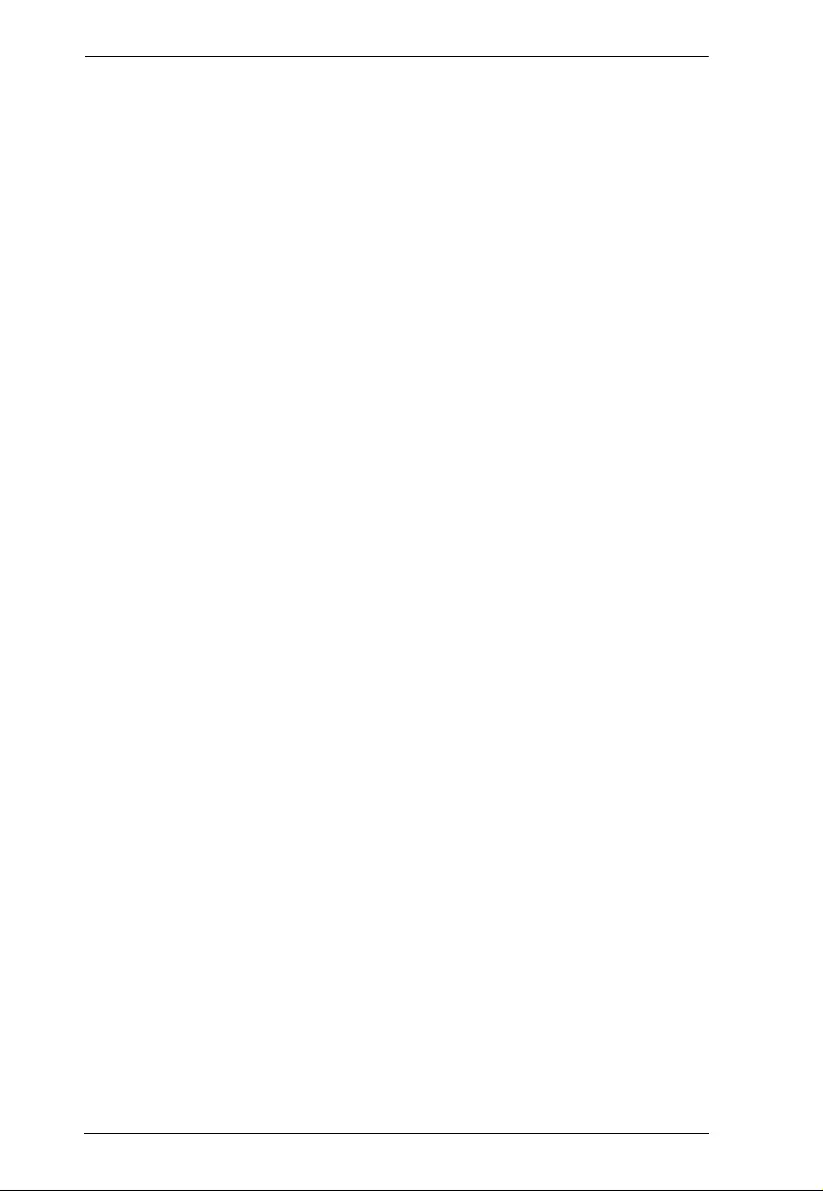
CE624 User Manual
14
If an extension cord is used with this device make sure that the total of the
ampere ratings of all products used on this cord does not exceed the
extension cord ampere rating. Make sure that the total of all products
plugged into the wall outlet does not exceed 15 amperes.
To help protect your system from sudden, transient increases and
decreases in electrical power, use a surge suppressor, line conditioner, or
un-interruptible power supply (UPS).
Position system cables and power cables carefully; Be sure that nothing
rests on any cables.
Never push objects of any kind into or through cabinet slots. They may
touch dangerous voltage points or short out parts resulting in a risk of fire
or electrical shock.
Do not attempt to service the device yoursel f. Refer all servicin g to
qualified service personnel.
If the following conditions occur, unplug the device from the wall outlet
and bring it to qualified service personnel for repair.
The power cord or plug has become damaged or frayed.
Liquid has been spilled into the device.
The device has been exposed to rain or water.
The device has been dropped, or the cabinet has been damaged.
The device exhibits a distinct change in performance, indicating a need
for service.
The device does not operate normally when the operating instructions
are followed.
Only adjust those controls that are covered in the operating instructions.
Improper adjustment of other controls may result in damage that will
require extensive work by a qualified technician to repair.
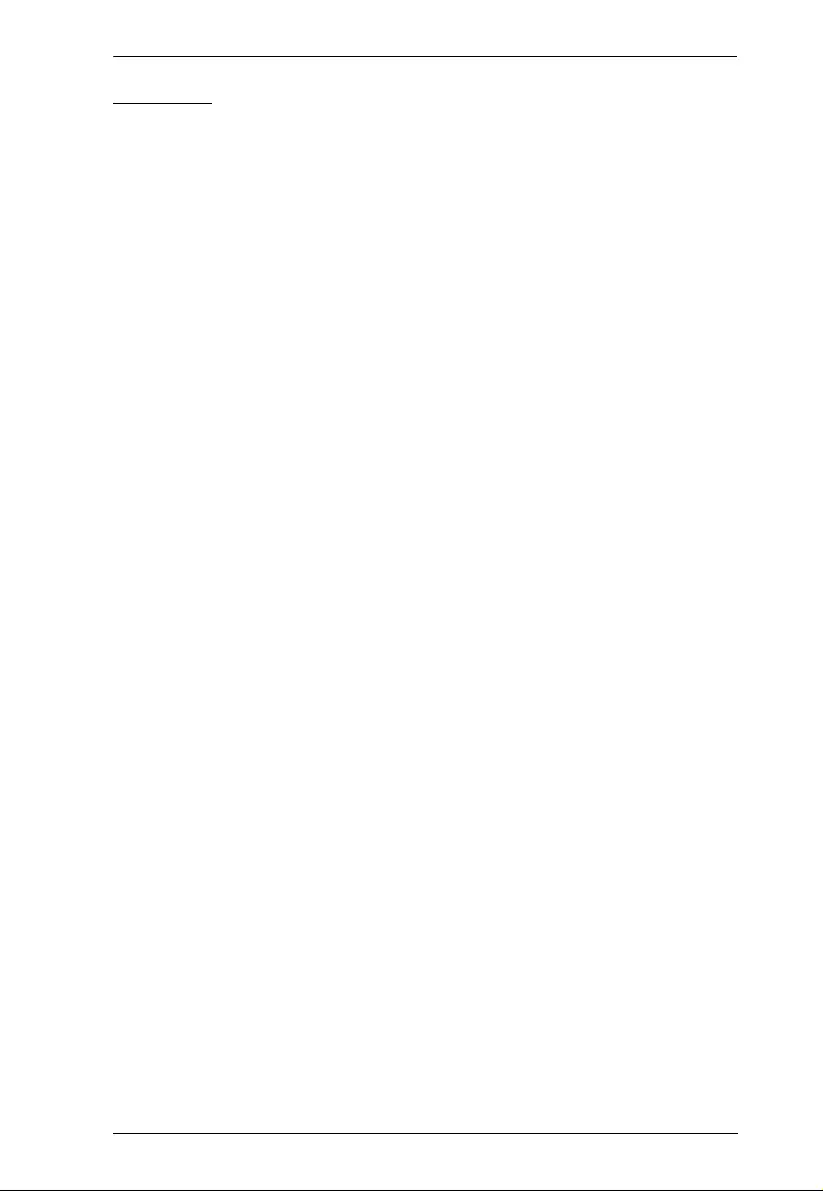
Appendix
15
Mounting
Before working on the rack, ma ke sure that the stabilizers are secured to
the rack, extended to the floor, and that the full weight of the rack rests on
the floor. Install front and side stabilizers on a single rack or front
stabilizers for joined multiple racks before working on the rack.
Always load the rack from the bottom up, and load the heaviest item in the
rack first.
Make sure that the rack is level and stable before extending a device from
the rack.
Use caution when pressing the device rail release latches and sliding a
device into or out of a rack; the slide rails can pinch your fingers.
After a device is inserted into the rack, carefully extend the rail into a
locking position, and then slide the device into the rack.
Do not overload the AC supply branch circuit that provides power to the
rack. The total rack load should not exceed 80 percent of the branch circuit
rating.
Make sure that all equipment used on the rack – including power strips and
other electrical connectors – is properly grounded.
Ensure that proper airflow is provided to devices in the rack.
Ensure that the operating ambient temperature of the rack environment
does not exceed the maximum ambient temperature specified for the
equipment by the manufacturer.
Do not step on or stand on any device when servicing other devices in a
rack.
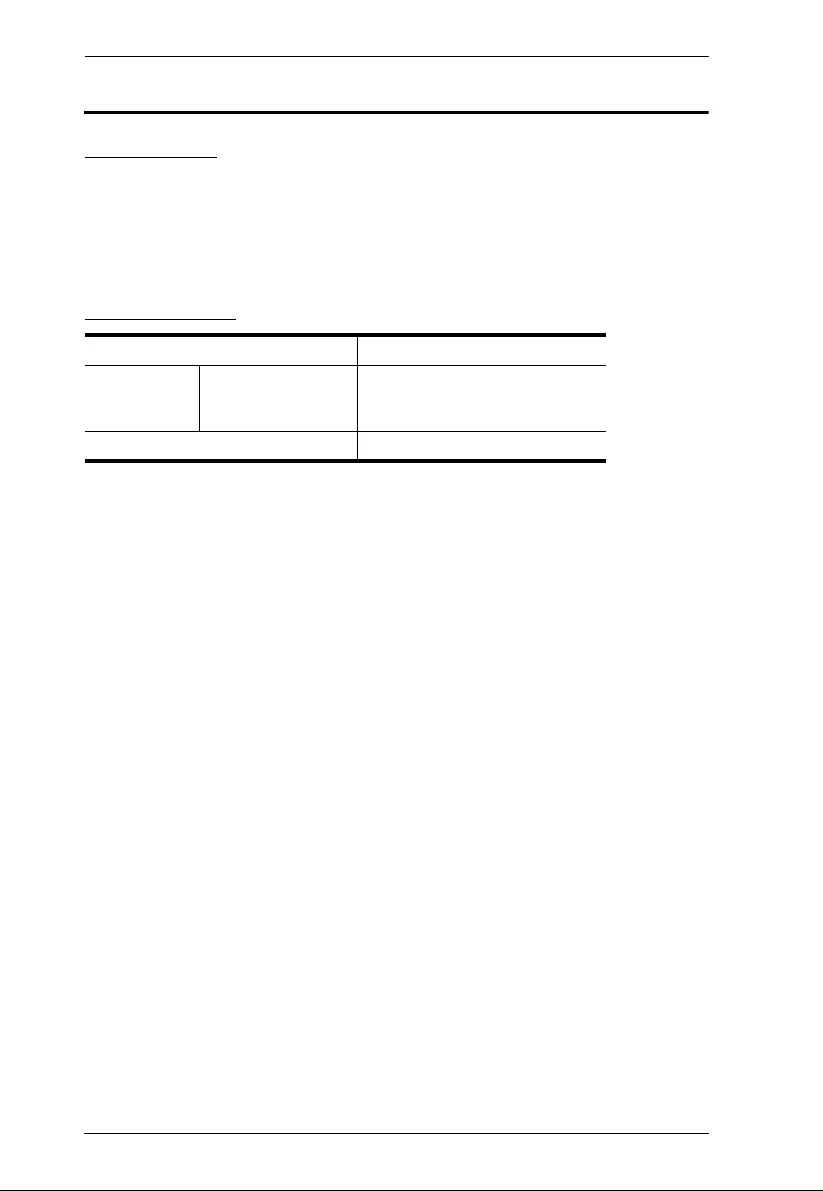
CE624 User Manual
16
Technical Support
International
For online technical support – including troubleshooting, documentation,
and software updates: http://eservice.aten.com
For telephone support, Telepho ne Support, page iii
North America
When you contact us, please have the following information ready beforehand:
Product model number, serial number, and date of purchase.
Yo ur com puter configuration, including operating syst em, revision level,
expansion cards, and software.
Any error messages displayed at the time the error occurred.
The sequence of operations that led up to the error.
Any other information you feel may be of help.
Email Support support@aten-usa.com
Online
Technical
Support
Troubleshooting
Documentation
Software Updates
http://eservice.aten.com
Telephone Support 1-888-999-ATEN ext 4988
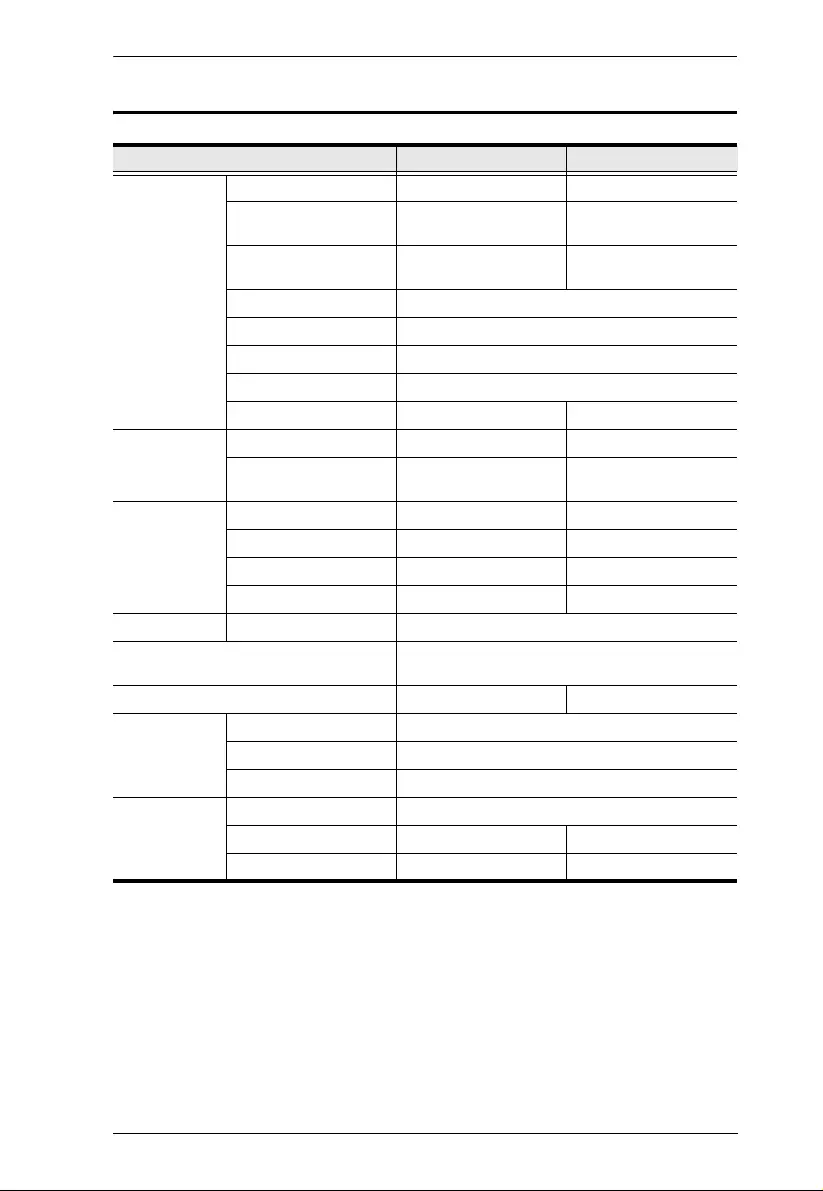
Appendix
17
Specifications
Function CE624L CE624R
Connectors DVI In 2 x DVI-D Female (Black) N/A
DVI Out N/A 2 x DVI-D Female (Black)
USB 1 x USB Type B Female
(White) 3 x USB Type A Female
(White)
Power 1 x DC Jack
Speakers 1 x Mini Stereo Jack Female (Green)
Mic 1 x Mini Stereo Jack Female (Pink)
Unit to Unit 1 x RJ-45 Female (Black)
RS-232 1 x DB-9 Female (Black) 1 x DB-9 Male (Black)
Switches Wakeup PC N/A 1 x Pushbutton
Firmware Upgrade / Long
Reach 2 x 2-Segment Switch 2 x 2-Segment Switch
LEDs Power 1 (Green) 1 (Green)
Link 1 (Orange) 1 (Orange)
Video Out 1 N/A 1 (Orange)
Video Out 2 N/A 1 (Orange)
USB Transfer Rate USB 2.0 (Up to 30 Mbps)
Video 1080p @ 60Hz up to100 m via Cat 5e Cable;
1920 x 1200 @ 60 Hz up to 100 m via Cat 6/ 6a Cable
Power Consumption TBD TBD
Environment Operating Temp. 0–40º C
Storage Temp -20–60º C
Humidity 0–80% RH, Non-condensing
Physical
Properties Housing Metal
Weight TBD TBD
Dimensions (L x W x H) 17.42 x 15.94 x 2.88 cm 17.42 x 15.94 x 2.88 cm
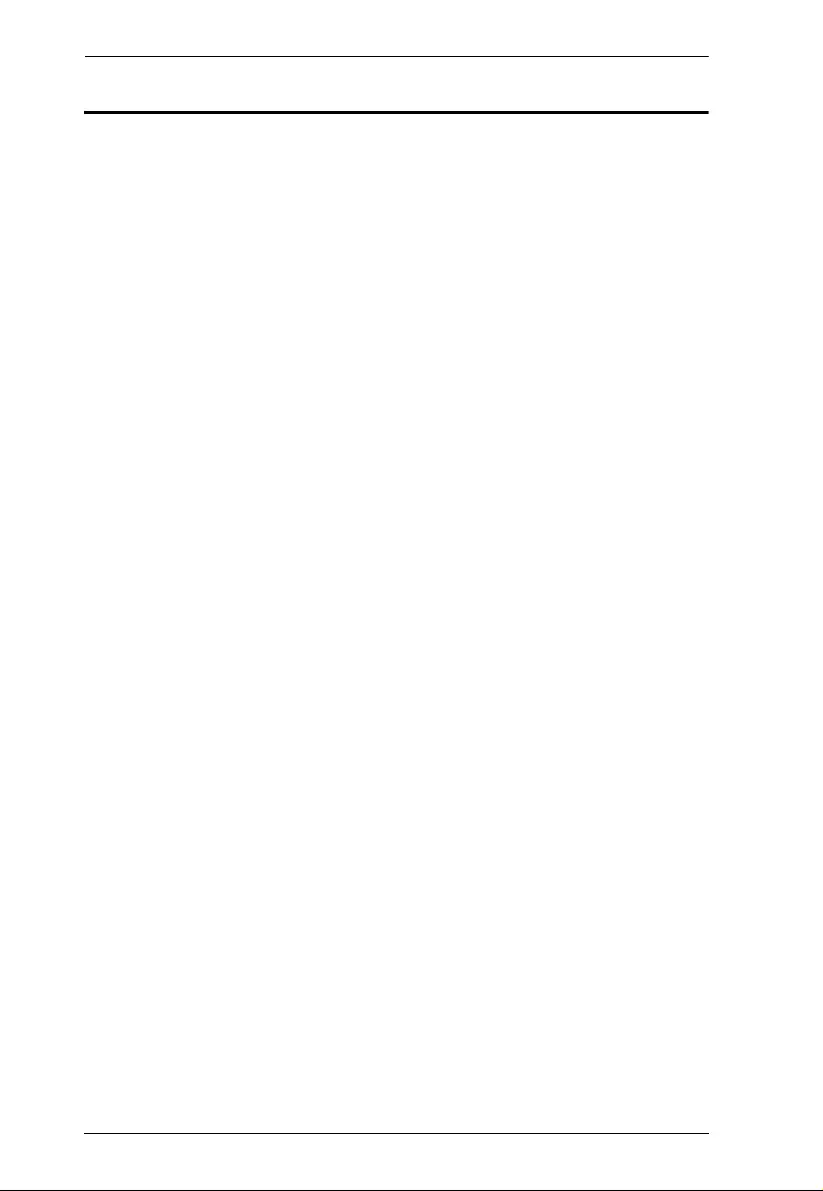
CE624 User Manual
18
Limited Warranty
ATEN warrants its hardware in the country of purchase against flaws in materials and
workmanship for a War ranty Period of two [2] y ears (warranty per iod may vary in certain r egions/
countries) commencing on the date of original purchase. This warranty period includes the LCD
panel of ATEN LCD KVM switches. Select products are warranted for an additional year (see A+
Warranty for further details). Cables and accessories are not covered by the Standard Warranty.
What is covered by the Limited Hardware Warranty
ATEN will provide a repair service, without charge, during the Warranty Period. If a product is
detective, ATEN will, at its discretion, have the option to (1) repair said product with new or
repaired components, or (2) replace the entire product with an identical product or with a similar
product which fulfills the same function as the defective product. Replaced products assume the
warranty of the original product for the remaining period or a period of 90 days, whichever is
longer. When the products or components are replaced, the replacing articles shall become
customer property and the replaced articles shall become the property of ATEN.
To learn more about our warranty policies, please visit our website:
http://www.aten.com/global/en/legal/policies/warranty-policy/