Table of Contents
ATEN CE700A-AT-U User Manual
Displayed below is the user manual for CE700A-AT-U by ATEN which is a product in the KVM Extenders category. This manual has pages.
Related Manuals
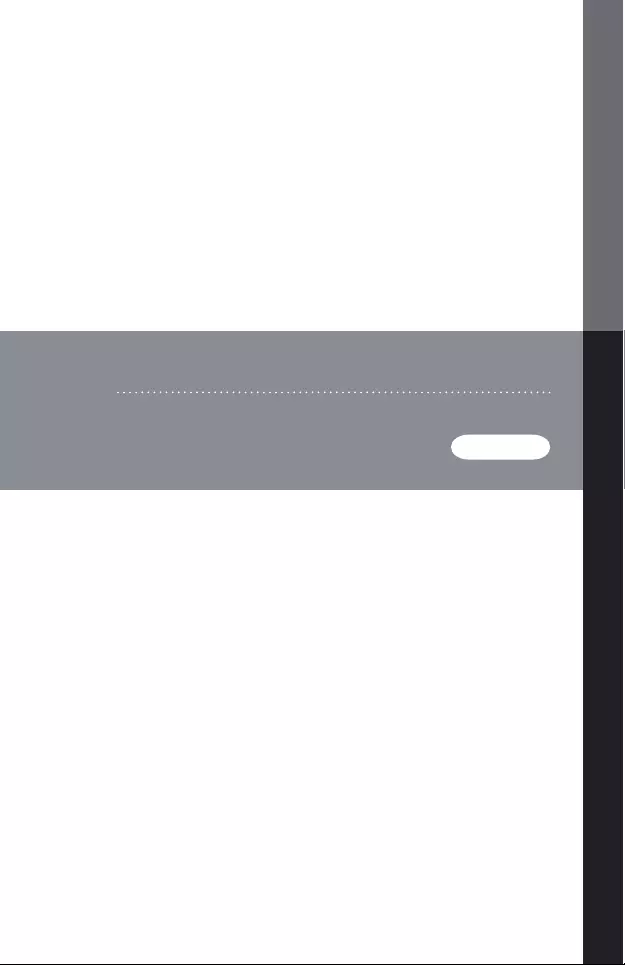
CE700A
USER MANUAL
USB KVM Extender
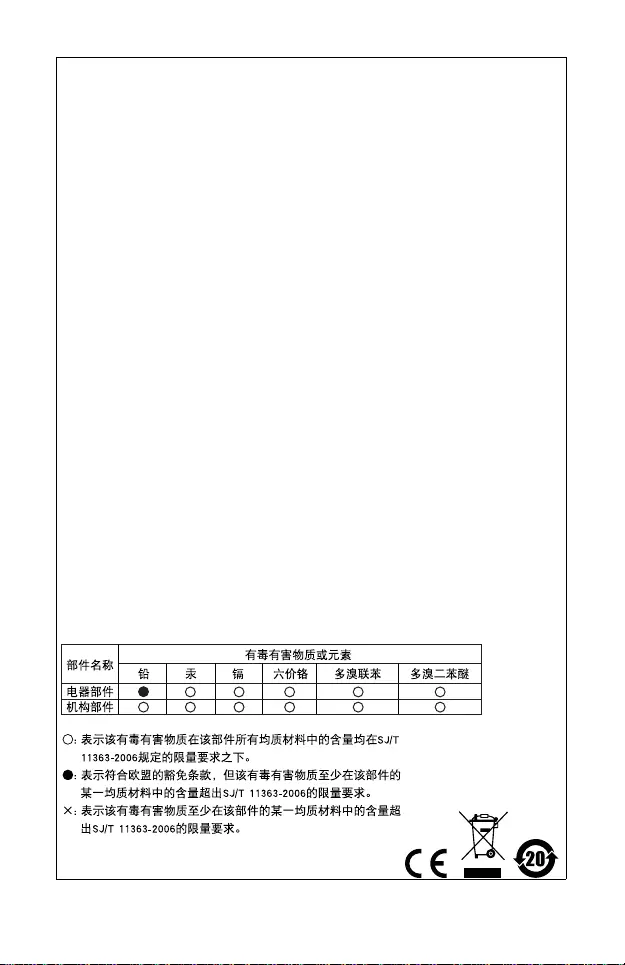
emc Information
FEDERAL COMMUNICA TIONS COMMISSION INTERFERENCE STATEMENT: This equipment has
been tested and found to comply with the limits for a Class A digital device, pursuant to Part 15 of the
FCC Rules. These limits are designed to provide reasonable protection against harmful interference
when the equipment is operated in a commercial environment. This equipment generates, uses, and can
radiate radio frequency energy and, if not installed and used in accordance with the instruction manual,
may cause harmful interference to radio communications. Operation of this equipment in a residential
area is likely to cause harmful interference in which case the user will be required to correct the
interference at his own expense.
The device complies with Part 15 of the FCC Rules. Operation is subject to the following two conditions:
(1) this device may not cause harmful interference, and (2) this device must accept any interference
received, including interference that may cause undesired operation.
FCC Caution: Any changes or modifications not expressly approved by the party responsible for
compliance could void the user's authority to operate this equipment.
CE Warning: This is a class A product. In a domestic environment this product may cause radio
interference in which case the user may be required to take adequate measures.
Suggestion: Shielded twisted pair (STP) cables must be used with the unit to ensure compliance with
FCC & CE standards.
KCC Statement
유선 제품용 /A급 기기 (업무용 방송 통신 기기 )
이 기기는 업무용 (A 급)전자파적합기기로서 판매자 또는 사용자는 이점을 주의하시기 바라며 ,가정 외
의 지역에서 사용하는 것을 목적으로 합니다 .
User Notice
This ATEN product is specifically designed and manufactured for the operation and management of
computer mainframe and communications equipment used in network management centers. As such, it
may not be completely appropriate for those environments and sites where special standards for
performance and high reliability are required – such as military equipment, traffic management, nuclear
facilities, security systems, communications equipment, medical facilities, etc.
RoHS
This product is RoHS compliant.
SJ/T 11364-2006
The following contains information that relates to China.
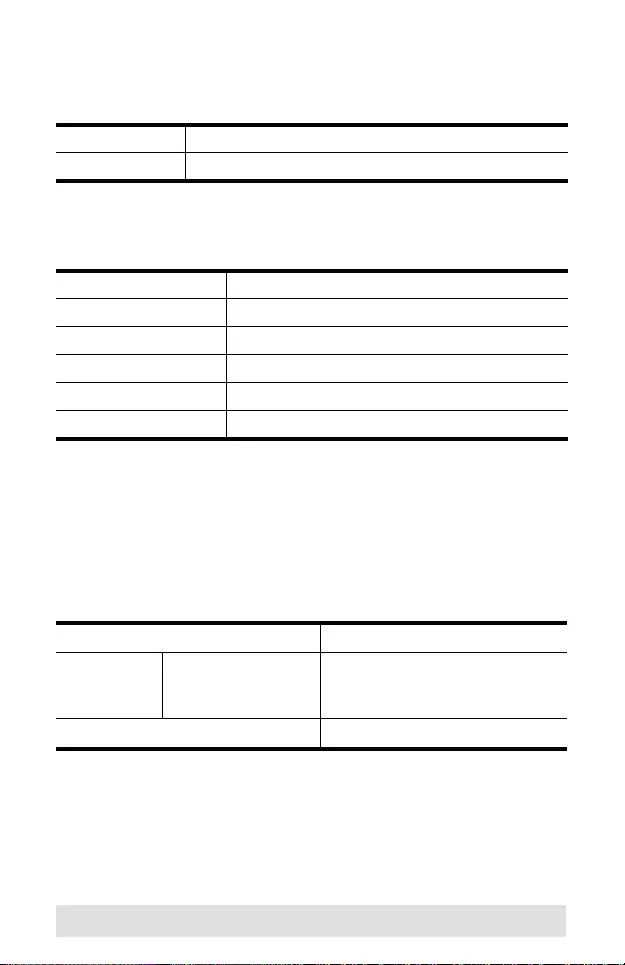
- 3 -
CE700A User Manual
Online Registration
Telephone Support
Technical Support
For international online technical support – including
troubleshooting, documentation, and software updates:
http://support.aten.com
For North American technical support:
International http://support.aten.com
North America http://www.aten-usa.com/product_regist ration
International 886-2-8692-6959
China 86-10-5255-0110
Japan 81-3-5615-5811
Korea 82-2-467-6789
North America 1-888-999-ATEN ext 4988
United Kingdom 44-8448-158923
Email Support support@aten-usa.com
Online
Technical
Support
Troubleshooting
Documentation
Software Updates
http://www.aten-usa.com/support
Telephone Support 1-888-999-ATEN ext 4998
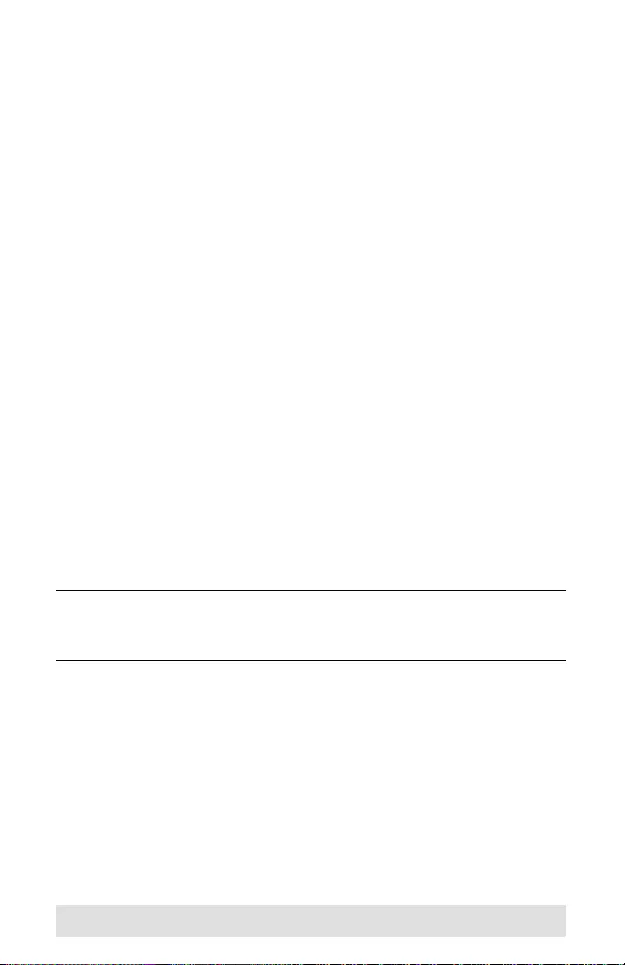
- 4 -
Package Contents
The CE700A USB KVM Extender package contains the following:
1 CE700AL USB KVM Extender (Local Unit)
1 CE700AR USB KVM Extender (Remote Unit)
1 USB KVM Cable (1.8 m)
2 Power Adapters
2 Rack Mount Kits
1 User Instructions*
Check to make sure that all the components are present and that
nothing got damaged in shipping. If you encounter a problem,
contact your dealer.
Read this manual thoroughly and follow the installation and
operation procedures carefully to prevent any damage to the unit,
and/or any of the devices connected to it.
*Features may have been added to the CE70 0A since this
manual was printed. Please visit our website to download the
most up-to-date version of the manual.
Copyright © 2015 ATEN® International Co., Ltd.
Manual Part No. PAPE-1341-AT2G
Manual Date: 2015-03-23
ATEN and the ATEN logo are trademarks of ATEN International Co., Ltd. All rights
reserved. All other trademarks are the property of their respective owners.
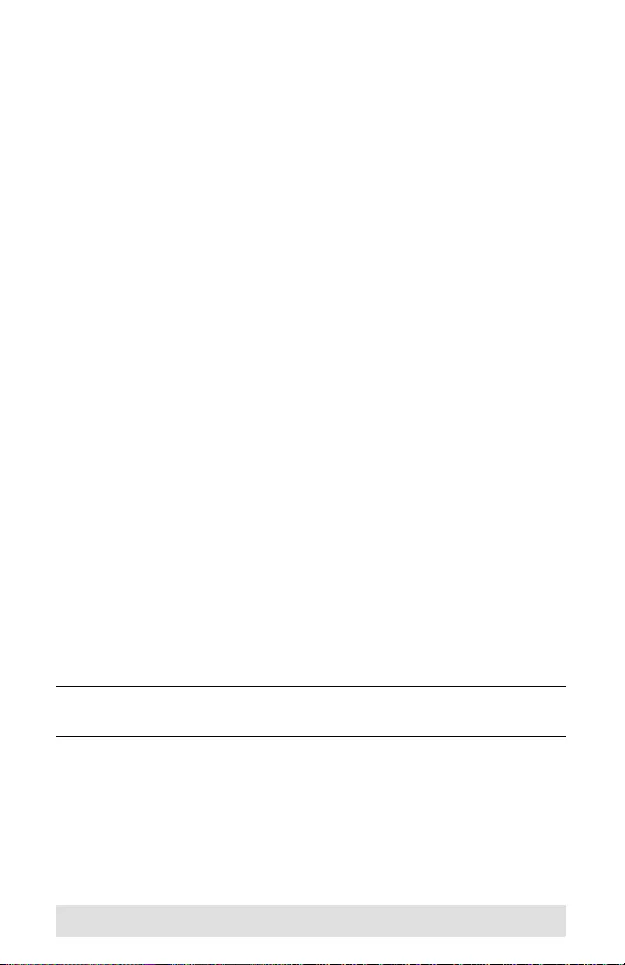
- 5 -
Overview
The CE700A is a USB KVM Extender with superior video quality
and built-in ESD and surge protection that all ows access to a
computer system from a remote USB console (USB keyboard,
monitor, and USB mouse).
Because it allows access to a computer system from a remote
console, the CE700A is perfect for use in any type of installation
where you need to place the cons ole where it is conveniently
accessible, but you want the system equipment to reside in a safe
location – away from the dust and dirt of the factory floor, or the
harsh environmental influence of a construction site, for example.
The CE700A is also useful for control and security purposes,
where you can have the system unit in a secure area at the same
time that you put the console in the most convenient location for
user access.
The CE700A improves on previous designs by: 1) incorporating
15KV ESD protection and 2KV surge protection; 2) providing
superior video quality – up to 1920 x 1200 resolution; 3) using
inexpensive Cat 5 cable, instead of bulkier, more expensive,
standard cables, for a much neater, more convenient, more
reliable data transfer connection; 4) it is able to sense the
distance to the system and automatically adjusts the gain
accordingly; and 5) it features a custom ASIC to ensure the
utmost in reliability and compatibility.
Setup is as easy as can be – simply connect the computer
system box and local console to the Local CE700A Module; run
the Cat 5 cable to the Remote CE700A Module (up to 150 meters
away); and plug the remote console into the Remote Module.
Note: You can control numerous remote systems from a single
console by combining the C E 700A with a KVM switch.
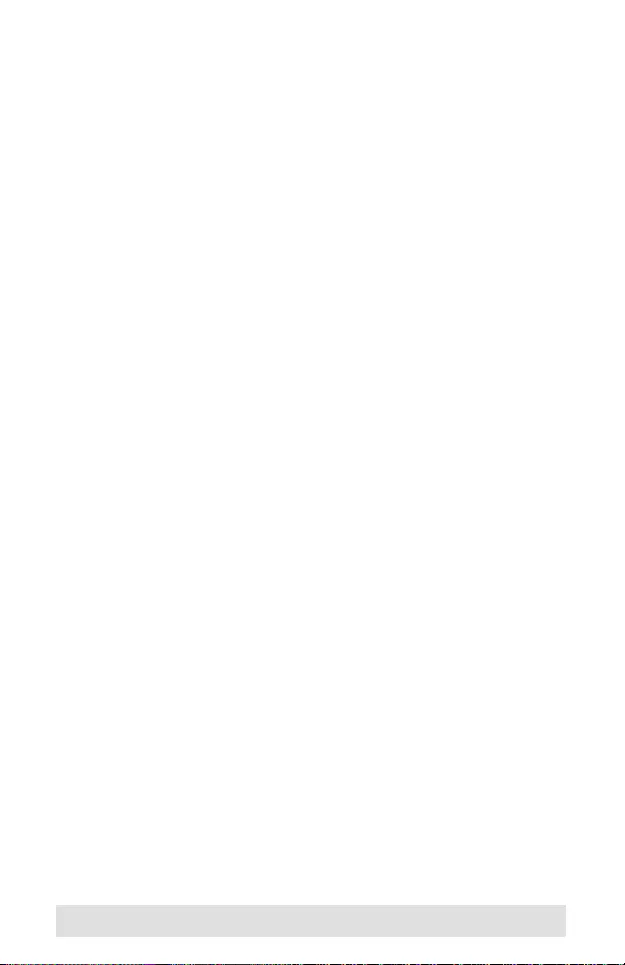
- 6 -
Features
Local and Remote Units connect at distances up to 150 m
using Cat 5e cable
Dual console operation – control your system from both the
local and remote USB keyboard, monitor, and mouse
consoles
Built-in ASIC for greater reliability and compatibility
Auto Signal Compensation (ASC)
USB Keyboard and USB Mouse Ports
USB overcurrent detection and prevention
Pushbutton operating mode selection (Local Unit only) –
select between Loca l and Auto operating modes.
Built-in 8KV/15KV ESD protection (Contact voltage 8KV; Air
voltage 15KV) and 2KV surge protection
Automatic gain control – adjusts signal strength to
compensate for distance
High resolution video – up to 1920 x 1200@60Hz (30 m );
1600 x 1200@60Hz (100 m); 1280 x 1024@60Hz (150 m)
Supports VGA, SVGA, SXGA, UXGA, WUXGA, and
multisync monitors; local monitor supports DDC; DDC2;
DDC2B
Hot pluggable
Rack mountable
Easy to install – no software required – connecting cables to
the devices is all it takes
Supports widescreen formats*
*For widescreen modes and displays connect the monitor to the
local video output port or use an ATEN EDID emulator.
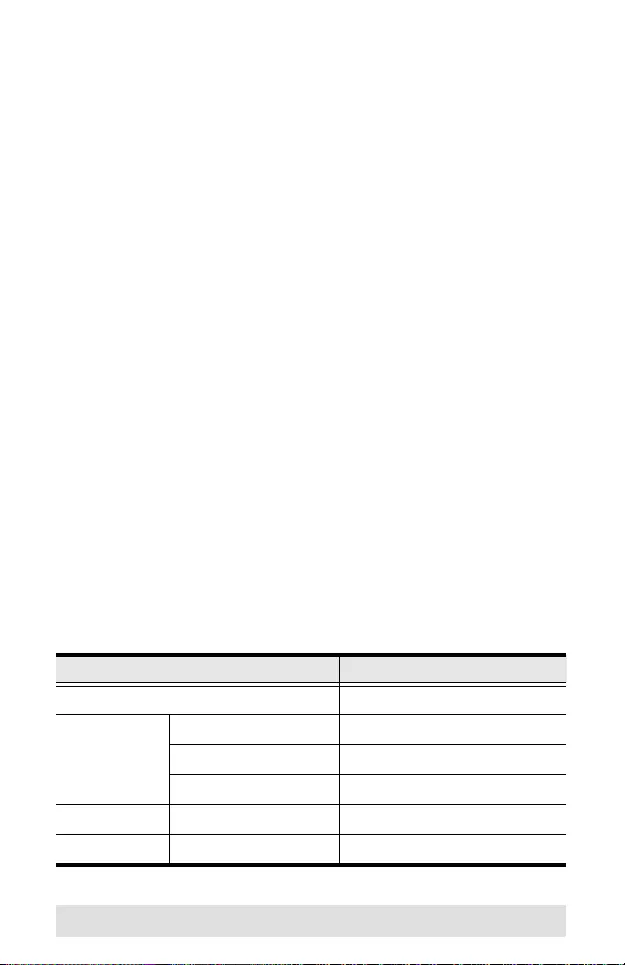
- 7 -
System Requirements
Consoles
A VGA, SVGA, SXGA, UXGA, WUXGA, or Multisync monitor
capable of the highest resolution that you will be using on the
installation
A USB keyboard
A USB mouse
Computers
The following equipment must be installed on each computer that
is to be connected to the system:
A VGA, SVGA, SXGA, UXGA, WUXGA, or Multisync card
USB Host Controller and Type A USB Port
Cables
For optimal signal integrity, and to simplify the layout, we
strongly recommend that you use the high quality custom
USB KVM Cable that is provided with this package.
Cat 5e cable is the minimum required to connect the local and
remote CE700A units. Cable of a lesser standard will result in
degrading the video signal. For best performance, we
strongly recommend Cat 5e cable.
Supported Operating Systems
OS Version
Windows 2000, XP, Vista
Linux RedHat 7.1 and higher
SuSE 9.0 and higher
Mandriva (Mandrake) 9.0 and higher
UNIX FreeBSD 4.2 and higher
Novell Netware 6.0 and higher
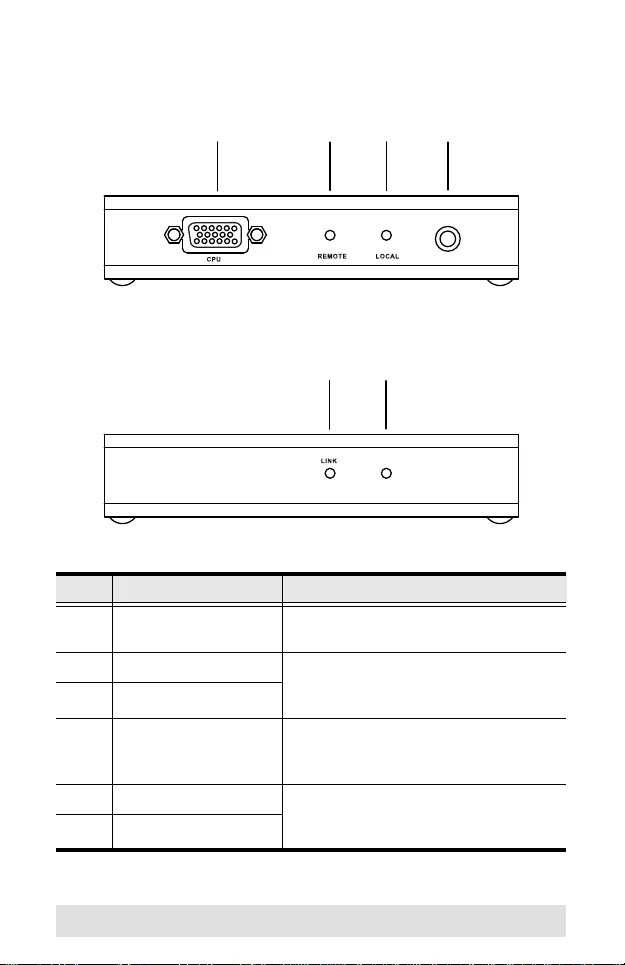
- 8 -
Components
CE700AL (Local Unit) Front View
CE700AR (Remote Unit) Front View
No. Component Description
1 KVM Port The custom USB KVM cable that links
the unit to the computer plugs in he re.
2 Remote LED The CE700AL has two LEDs to
indicate operating status. See LED
Display, page 17, for details.
3 Local LED
4 Operating Mode
Selection Pushbutton This pushbutton toggles the operating
mode between Auto and Local. See
Operating Modes, page 16, for details.
5 Link LED The CE700AR has two LEDs to
indicate operating status. See LED
Display, page 17, for details.
6 Remote LED
1234
AUTO / LOCAL
56
REMOTE
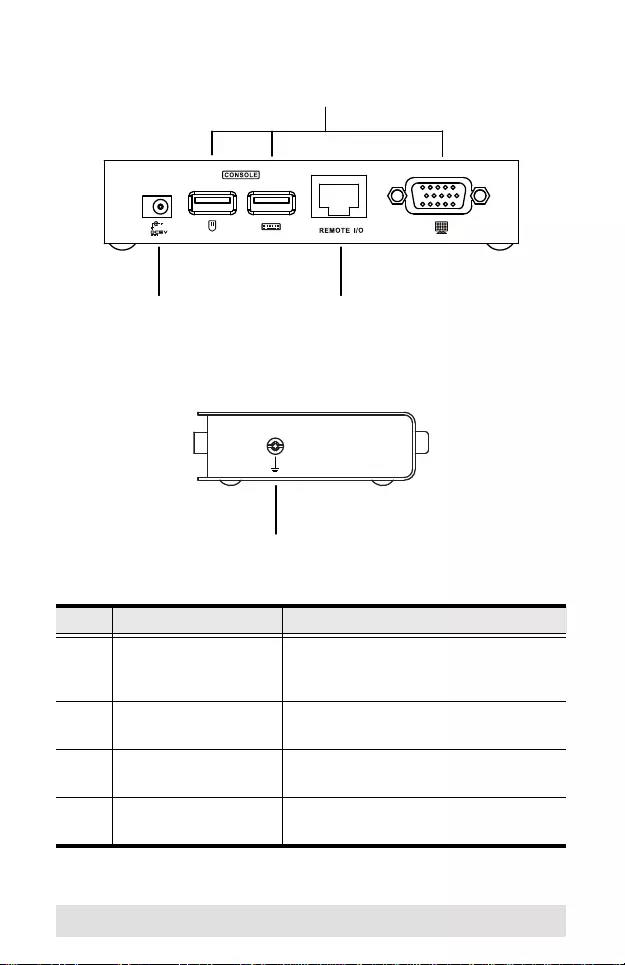
- 9 -
CE700AL / CE700AR Rear View
CE700AL / CE700AR Side View
No. Component Description
1 Console Ports The local and remote console’s USB
keyboard, USB mouse, and monitor
plug into these ports.
2 Power Jack The power adapter cable plugs into
this jack.
3 Remote I/O The Cat 5e cable that connects the
local and remote units plugs in here.
4 Grounding Terminal The grounding wire attaches here.
See Installation, page 11, for details.
1
23
4
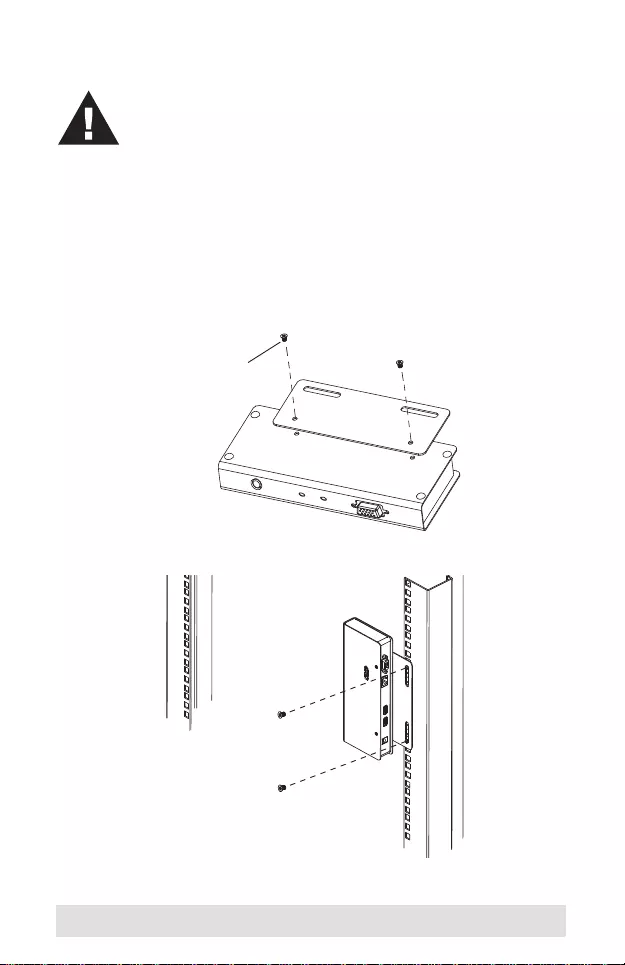
- 10 -
Hardware Setup
Rack Mounting
For convenience and flexibility, the CE700AL and CE700AR can
be mounted on system racks.
1. Using the screws provided in the Rack Mount Kit, screw the
mounting bracket into the top or bottom of the unit as shown:
2. Screw the bracket into any convenient location on the rack.
Make sure that the power to any device that you
connect to the installation has been turned off. You
must unplug the power cords of any computers that
have the Keyboard Power On function.
Phillips hex head
M3 x 6
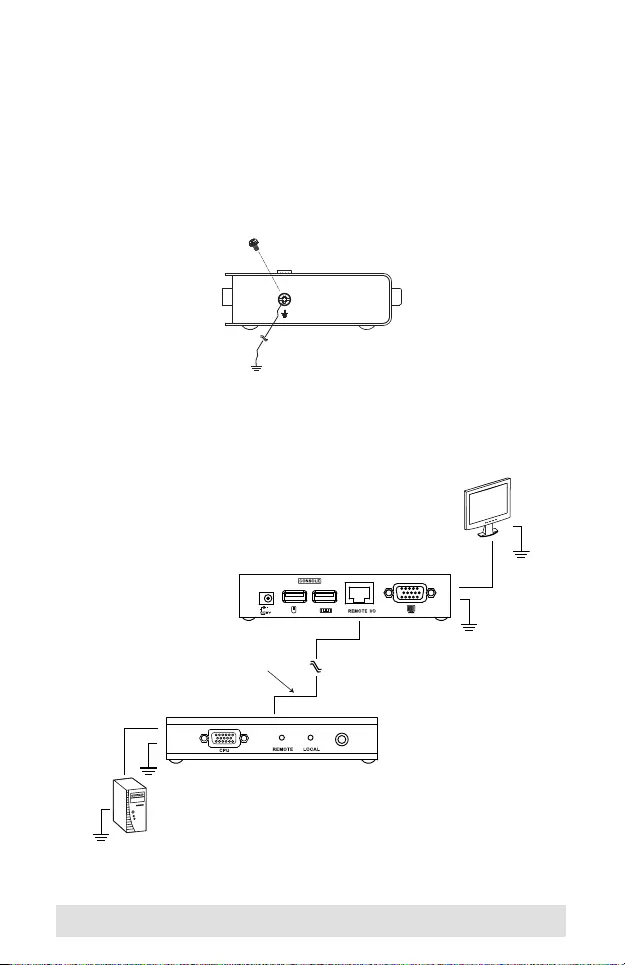
- 11 -
Installation
Grounding
To prevent damage to your installation it is important that all
devices are properly grounded.
1. Use two grounding wires to ground both units by connecting
one end of the wire to the grounding terminal, an d the other
end of the wire to a suitable grounded object.
2. Make sure that the computer that the CE700AL connects to
and the monitor that the CE700AR connects to are properly
grounded.
STP Cable
(Cat 5e or higher)
up to 150 m
AUTO / LOCAL
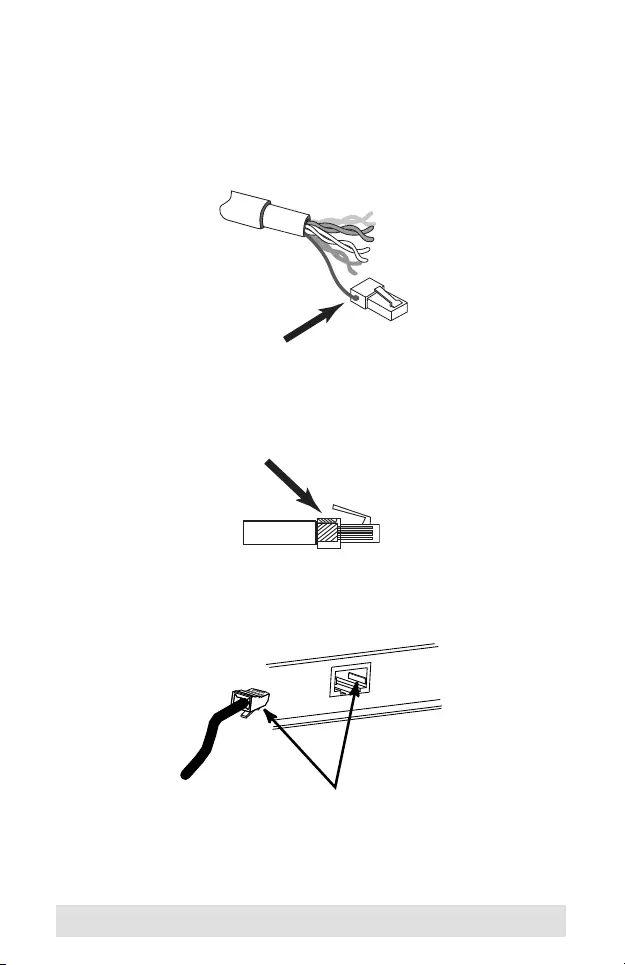
- 12 -
3. For increased grounding protection, use STP (shielded
twisted pair) cable to connect the Local and Remote Units.
There are two methods that can be used:
a) In addition to the eight paired wires, STP cable also
contains a grounding wire. Solder this wire to the RJ-45
connector as shown in the diagram below:
b) The second method is to use the STP cable shielding for
grounding. In this case, make sure th at the shielding
makes tight contact with the top inside of the RJ-45
connector as shown in the diagram below:
In either case, make sure that the sides of the RJ-45
connector make tight contact with the grounding contacts on
the sides of the RJ-45 socket as shown in the diagram below:
Setting up the USB KVM Extender system is simply a matter of
plugging in the cables. Refer to the installation diagram on the
following page and do the following:
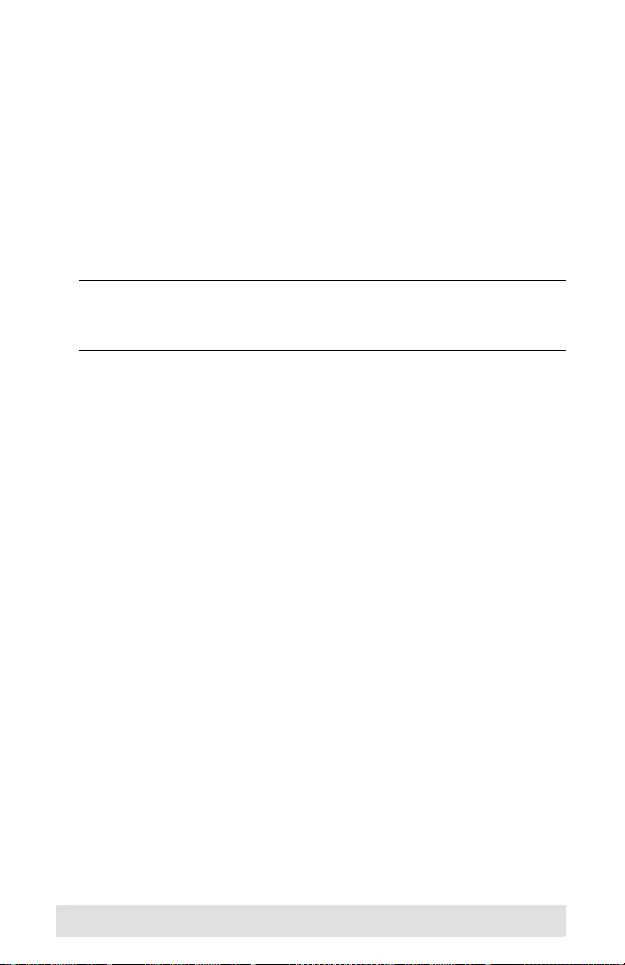
- 13 -
Connecting the Cables
1. Plug the cables from the local console devices (mouse,
keyboard, monitor, microph one, speakers) into their ports on
the Console section on the rear of the Local Unit (CE700AL).
2. Plug the appropriate connecto rs on the USB KVM cable
supplied with this unit into their ports on the KVM section on
the front of the Local Unit (CE700AL).
3. Plug the connectors on the other end of the USB KVM cable
into the appropriate ports on the local computer.
Note: If you are combining the CE700A with a KVM switch,
the other end of the U SB KVM cable pl ug s in to th e
appropriate ports on the KVM switch.
4. Plug one end of the Cat 5e cable into the CE700AL's Remote
I/O port. Plug the other end of the Cat 5e cable into the I/O
port of the Remote Unit (CE700AR).
5. Plug one of the power adapters (supplied with this package)
into an AC source; plug the adapter's power cable into the
CE700AL's Power Jack
6. Plug the cables from the remote console devices into their
ports on the Console side of the CE700AR.
7. Plug the second power adapte r (supplied with this package)
into an AC source; plug the adapter's power cable into the
CE700AR's Power Jack.
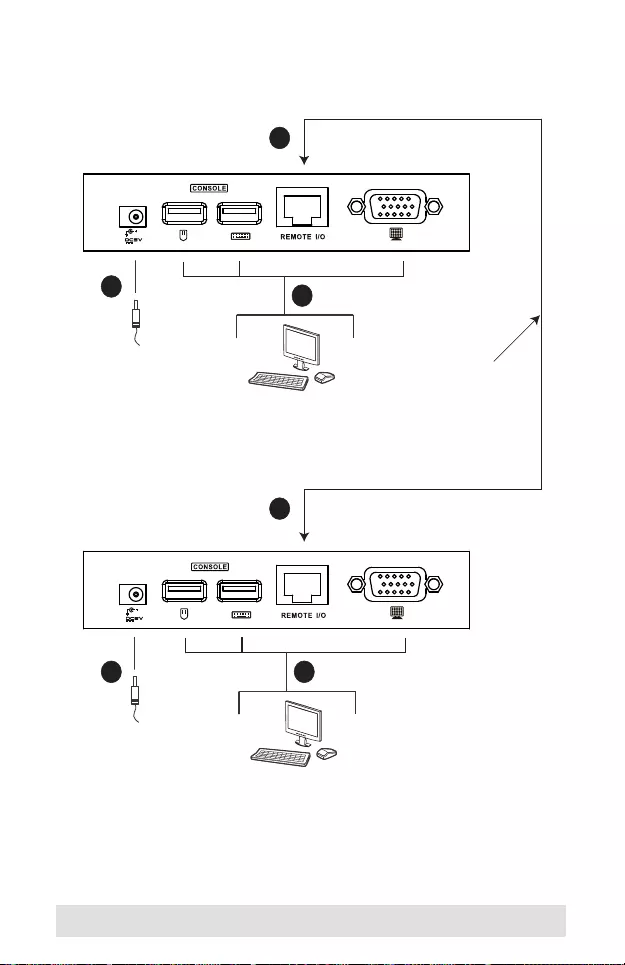
- 14 -
Installation Rear View
CE700AR
CE700AL
Cat 5e cable
6
7
4
4
51
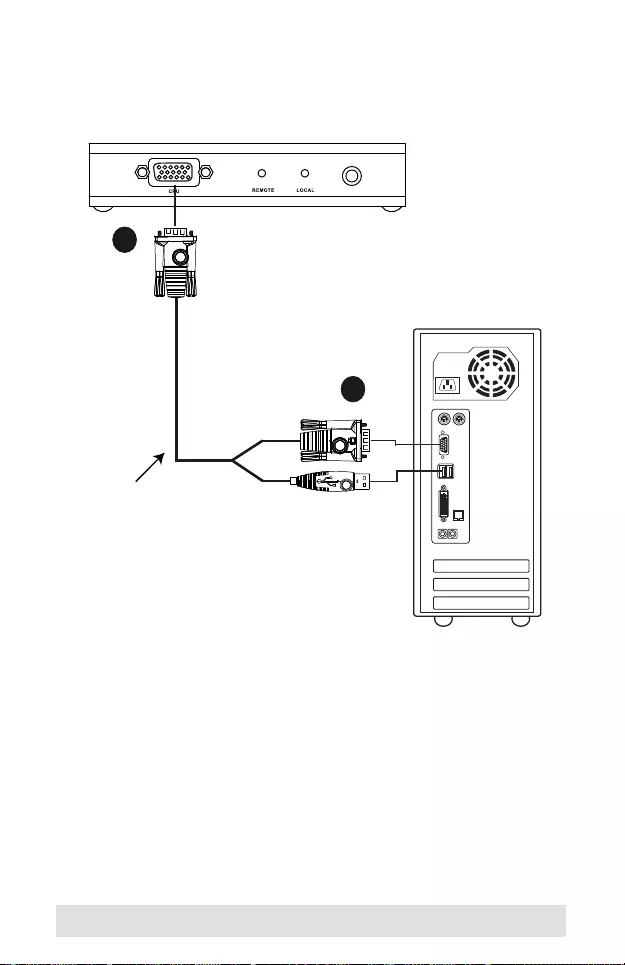
- 15 -
Installation Front View
2
Local PC
3
USB KVM Cable Set
AUTO / LOCAL
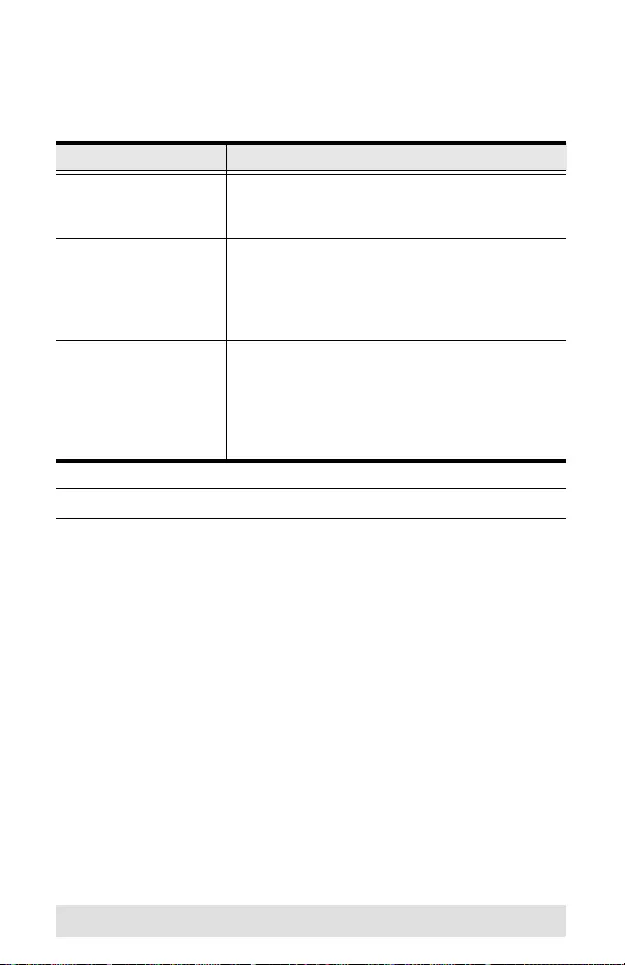
- 16 -
Operating Modes
The CE700A USB KVM Extender system has three operating
modes: Local, Auto, and Remote, as shown in the table, below:
Note: The default operating mode is Auto.
Mode Description
Local Only the local console has KVM access. The
remote console’s keyboard and mouse input is
disabled.
Auto Both the local and remote consoles can have
KVM access, but not at the same time. The
console without access has to wait until the
active console stops inputting data before it
can gain access.
Remote The remote console has KVM access. Remote
cannot be selected; it can only occur when the
pushbutton on the CE700AL is set to Auto and
the local console is idle. If the remote console
is then idle for more than five seconds, the
local console can gain access.
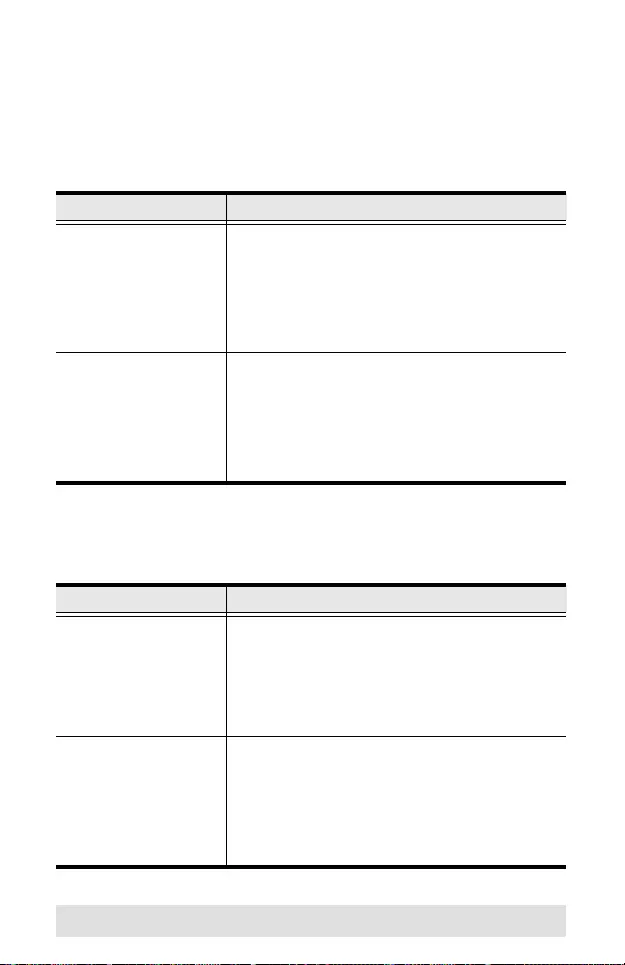
- 17 -
LED Display
The Local and Remo te Units each have two LEDs to indicate
their operating status, as shown in the tables, below:
CE700AL (Local Unit)
CE700AR (Remote Unit)
LED Indication
Local (Green) Lights to indicate that the local console is
active (Remote LED is off)
Off when remote console is active
Flashes to indicate Auto mode (neither
console is active)
Remote (Green) Lights to indicate that the remote console is
active (Local LED is off)
Off when local console is active
Flashes to indicate Auto mode (neither
console is active)
LED Indication
Link (Green) Lights steadily to indicate that the
connection to the local unit is working.
Flashes to indicate a problem with the
connection to the local unit (remote LED is
off)
Remote (Green) Lights to indicate that the remote console is
active (Local LED is off)
Off when local console is active
Flashes to indicate Auto mode (neither
console is active)
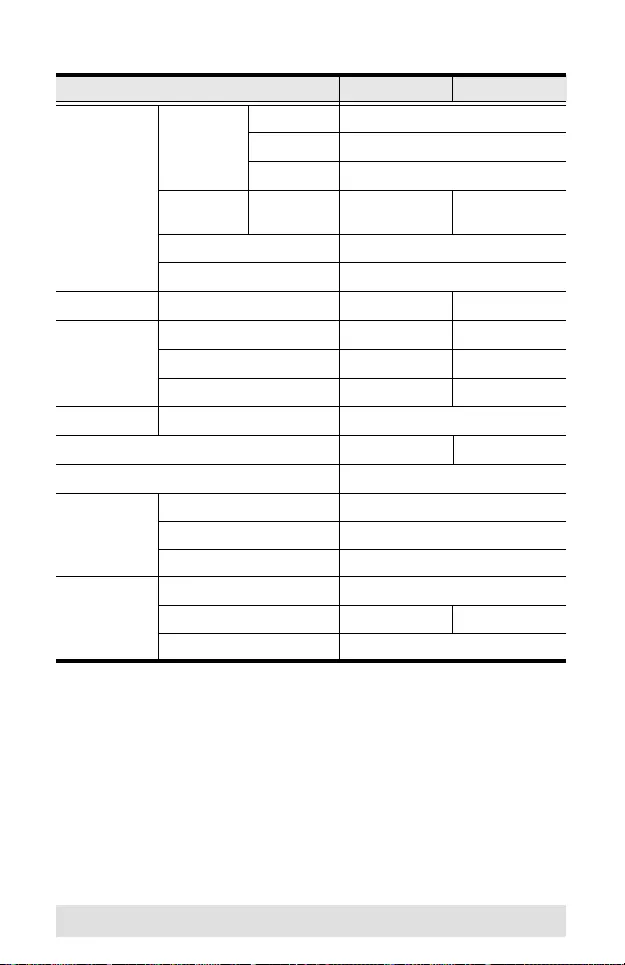
- 18 -
Specifications
Function CE700AL CE700AR
Connectors Console
Ports Keyboard 1 x USB Type A Female (White)
Video 1 x HDB-15 Female (Blue)
Mouse 1 x USB Type A Female (White)
KVM Ports KB / Vid eo /
Mouse 1 x SPHD-17
Female (Green) N/A
Unit to Unit 1 x RJ-45 Female (Black)
Power 1 x DC Jack (Black)
Pushbuttons Operating Mode Selection 1 x Pushbutton N/A
LEDs Local 1 (Green) N/A
Remote 1 (Green) 1 (Green)
Link N/A 1 (Green)
Emulation Keyboard / Mouse USB
Power Consumption DC 5.3V, 2.31W DC 5.3V, 2.84W
Video Resolution Up to 1920 x 1200 @ 60 Hz
Environment Operating Temp. 0–50ºC
Storage Temp -20–60ºC
Humidity 0–80% RH, Non-condensing
Physical
Properties Housing Metal
Weight 0.32 kg 0.31 kg
Dimensions (L x W x H) 12.50 x 8.15 x 2.5 cm
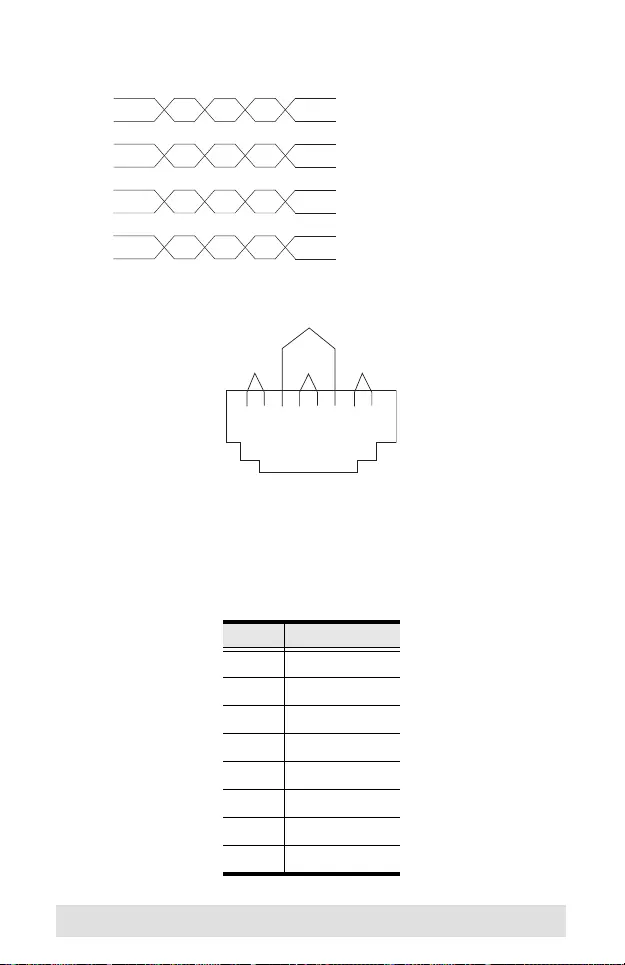
- 19 -
TP Wiring Diagrams
TP Pin Assignments
Pin Assignment
1V OUT B
2/V OUT B
3V OUT G
4V OUT R
5/V OUT R
6/V OUT G
7/DO
8DO
1
2
3
6
4
5
7
8
1 WHITE/ORANGE /VOUTB
2 ORANGE VOUTB
3 WHITE/GREEN /VOUTG
6 GREEN VOUTG
4 BLUE /VOUTR
5 WHITE/BLUE VOUTR
7 WHITE/BROWN /DO
8 BROWN DO
JACK POSITIONS
PAIR 2 PAIR 1
PAIR 3
PAIR 4
T568B
AT&T 258A
W-O W-GO G W-Br BrBl W-Bl
123456 78
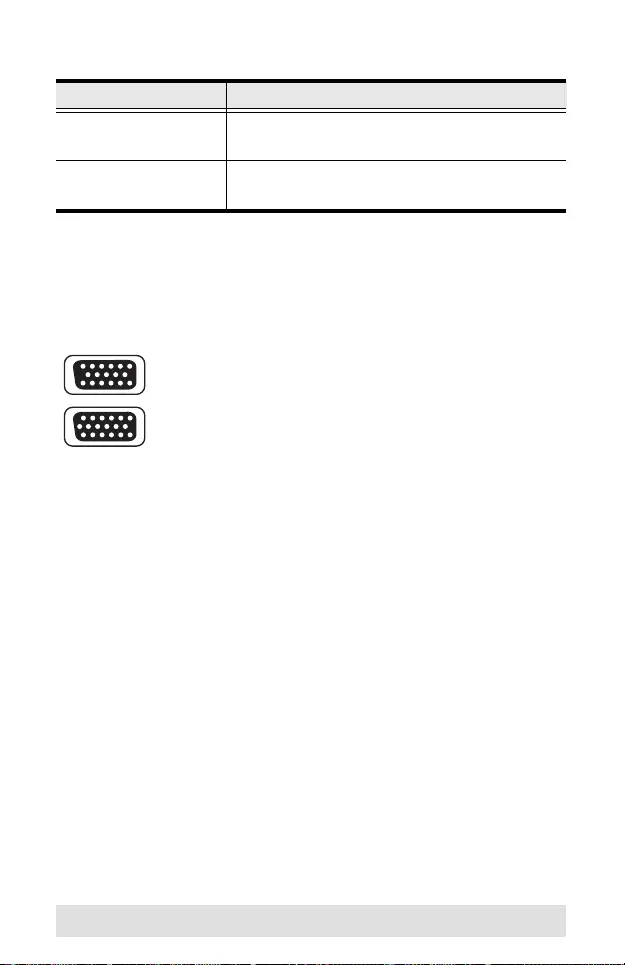
- 20 -
Troubleshooting
About SPHD Connectors
Problem Action
No video Make sure that all cables are securely plugged
into their sockets.
Poor video quality. The video quality can be improved by reducing
the refresh rate.
This product uses SPHD connectors for its KVM
and/or Console ports. We have specifically
modified the sh ape of these connectors so that
only KVM cables that we have designed to work
with this product can be connected.
Limited Warranty
IN NO EVENT SHALL THE DIRECT VENDOR'S LIA BILITY EXCEED THE PRI CE
PAID FOR THE PRODUCT FROM THE DIRECT, INDIRECT, SPECIAL,
INCIDENTAL OR CONSEQUENTIAL DAMAGES RESULTING FROM THE USE
OF THE PRODUCT, DISK OR ITS DOCUMENTATION.
The direct vendor makes no warranty or representation, expressed, implied, or
statutory with respect to the contents or use of this documentation, and specially
disclaims its quality, performance, merchantability, or fitness for any particular
purpose.
The direct vendor also reserves the right to revise or update the device or
documentation with out ob ligation t o noti fy any individual or ent ity of such revisions,
or update. For further inquires please contact your direct vendor.