Table of Contents
ATEN CS1922M User Manual
Displayed below is the user manual for CS1922M by ATEN which is a product in the KVM Switches category. This manual has pages.
Related Manuals

CS1922M / CS1924M
2/4-Port USB 3.0 4K DisplayPort MST KVMP™ Switch
RS-232 Commands
V1.0
User Manual
www.aten.com
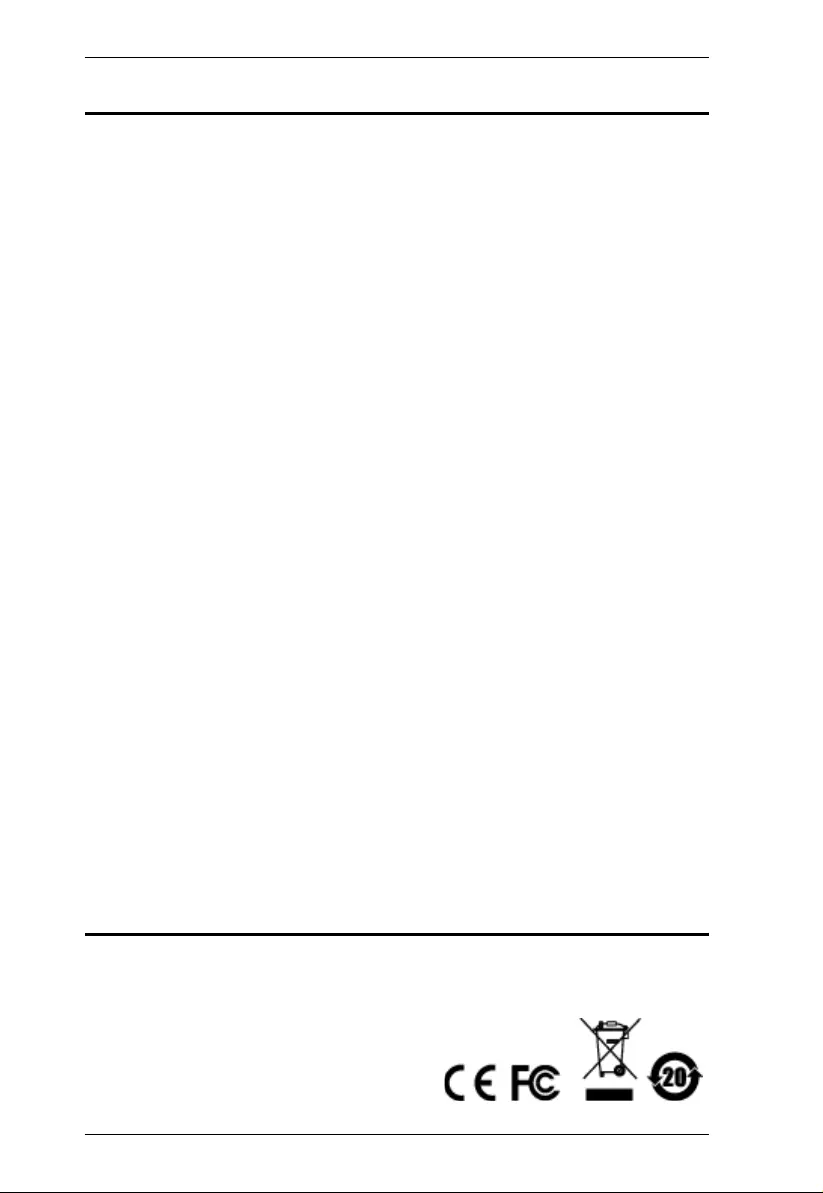
CS1922M / CS1924M RS-232 Commands
2
EMC Information
FEDERAL COMMUNICATIONS COMMISSION INTERFERENCE STATEMENT:
This equipment has been tested and found to comply with the limits for a Class B
digital service, pursuant to Part 15 of the FCC rules. These limits are designed to
provide reasonable protection against harmful interferen ce in a residentia l installa tio n.
Any changes or modifications made to this equ ipment may vo id the user’s authority to
operate this equipment. This equipment generates, uses, and can radiate radio
frequency energy. If not installed and used in accordance with the instructions, may
cause harmful interference to radio communications. However, there is no guarantee
that interference will not occ ur in a particul ar installation. If this equipment does cause
harmful interference to radio or television reception, which can be determined by
turning the equipment off and on, the user is encouraged to try to correct the
interference by one or more of the following measures:
Reorient or relocate the receiving antenna.
Increase the separation between the equipment and receiver.
Connect the equipment into an outlet on a circuit different from that to which the
receiver is connected.
Consult the dealer or an experienced radio/TV technician for help
This device complies with Part 15 of the FCC Rules. Operation is subject to the
following two conditions:
(1) this device may not cause harmful interference, and
(2) this device must accept any inte rfe rence received, including interference that may
cause undesired operation.
FCC Caution: Any changes or modifications not expressly approved by the party
responsible for compliance could void the user's authority to operate this equipment.
KCC Statement
이 기기는 가정용 (B 급 ) 전자파적합기기로서 주로 가정에서 사용하는
것을 목적으로 하며 , 모든 지역에서 사용할 수 있습니다 .
RoHS
This product is RoHS compliant.
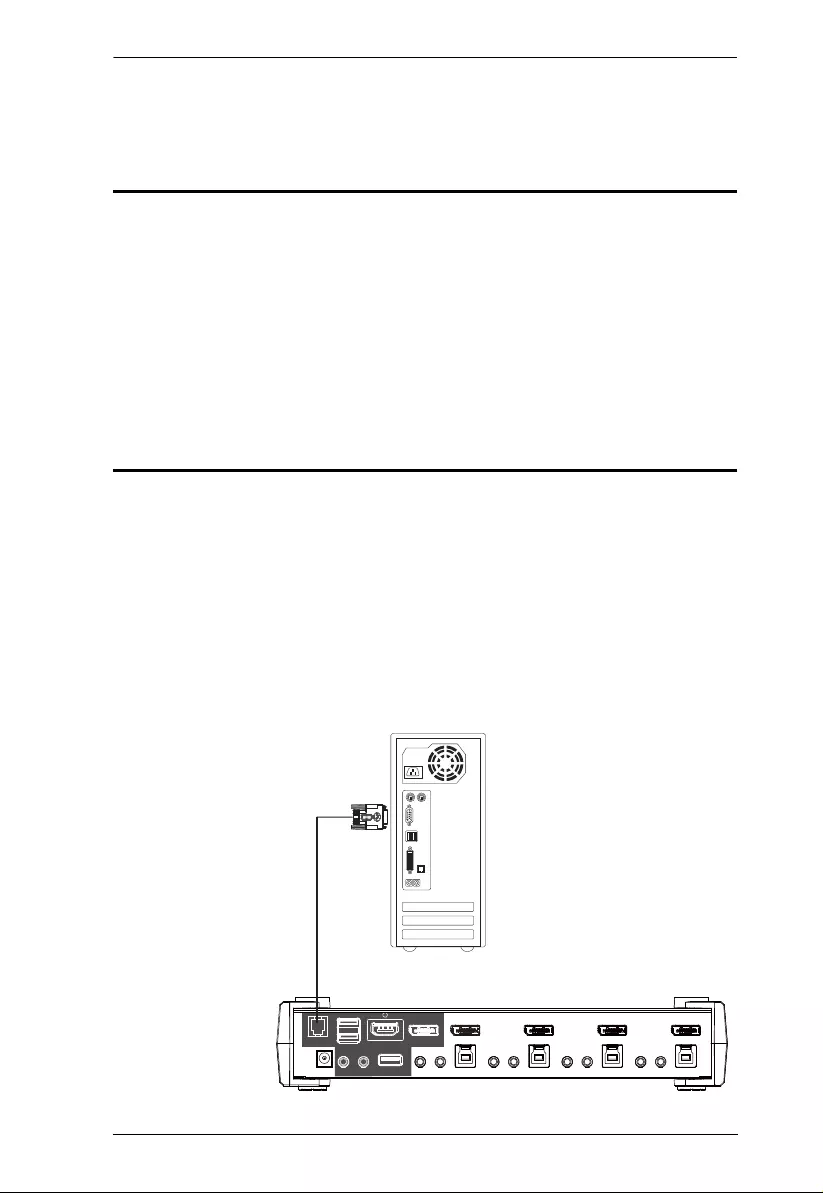
CS1922M / CS1924M RS-232 Commands
3
RS-232 Operation
Overview
The CS1922M / CS1924M’s built-in bi-directional RS-232 serial interface
allows system control through a high-en d control ler or PC. RS-232 serial
operations in a CS1922M / CS1924M installation are managed via
HyperTerminal sessions on systems that are running Windows. In order to use
this feature to send commands to the CS1922M / CS1924 M, yo u must first
download and install a HyperTerminal application. For detailed instructions
and information about each of the commands provided in this manual, please
refer to the CS1922M / CS1924M user manual.
Setup
Install a HyperTerminal application on a comput er that is not pa rt of the
installation, which will be used to control the swit ch via the RS-232
connection. HyperTerm in a l appli cations can be download from the Internet,
and many operating systems are embedded with HyperTerminal applications.
Hardware Connection
Use a RJ-11 to DB-9 serial adapter to connect a computer’s serial port to the
serial port on the CS1922M / CS1924M, as shown below:
RJ-11 to DB-9 Adapter
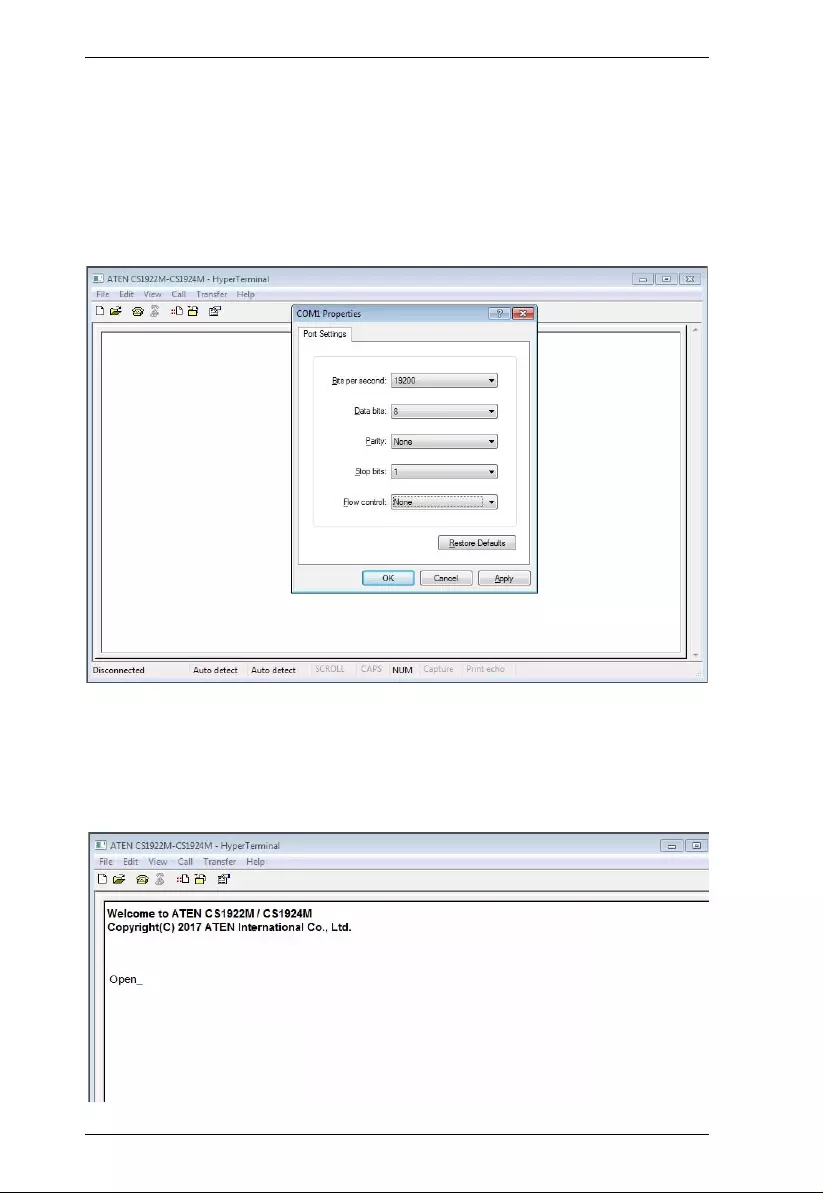
CS1922M / CS1924M RS-232 Commands
4
Console Login - Hy perTerminal
Once a physical connection from the computer to the CS1922M / CS1924M
has been made, you can establish a HyperTerminal session using the
instructions below.
1. Open the HyperTerminal application, and configure the port settings for
COM1 port, then click OK.
Bits per Second: 19200, Data Bits: 8, Parity: None, Stop bits: 1, Flow Control:
None.
2. After configuring the port settings you must enable serial control on the
switch by typing the command: Open + [Enter].
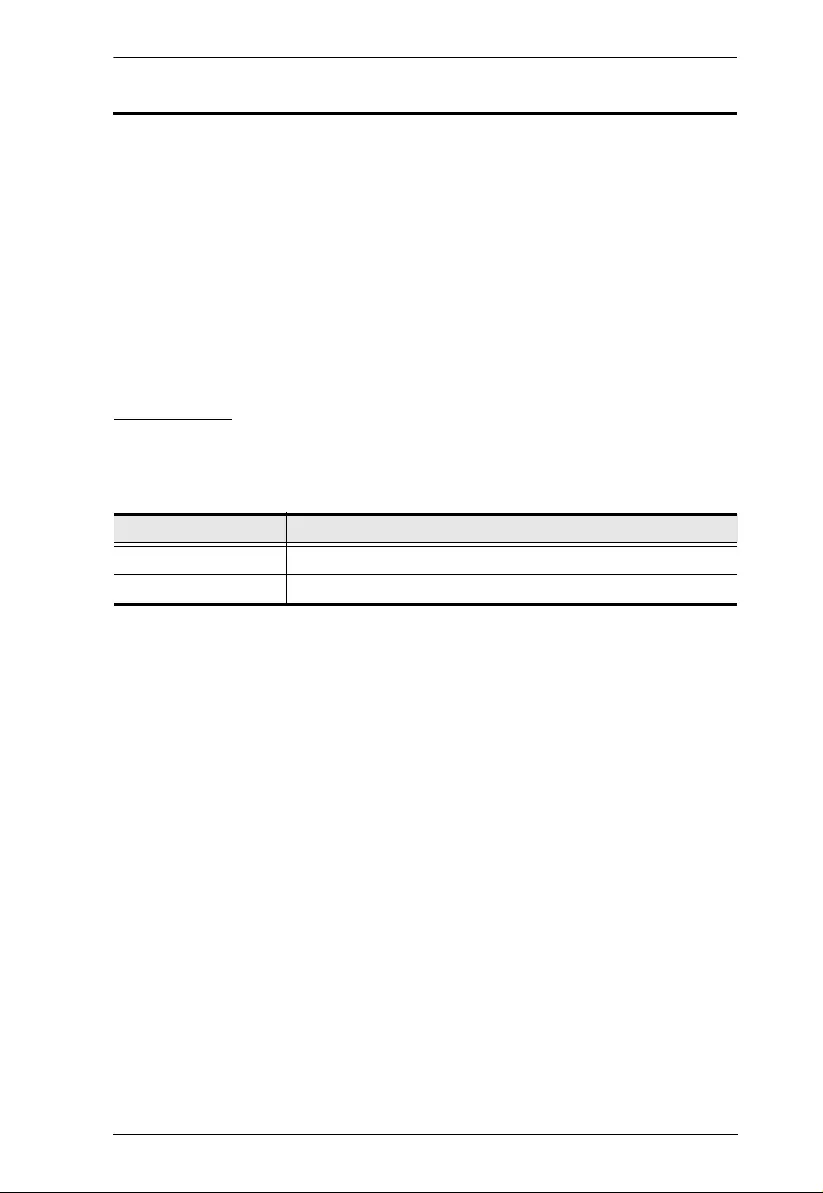
CS1922M / CS1924M RS-232 Commands
5
RS-232 Commands
After you login via HyperTerminal (see page 4) use the instructions below to
send RS-232 commands to control the swit ch from the computer.
When RS-232 control is enabled via the Open + [Enter] command, the
CS1922M / CS1924M’s front panel pushbuttons and hotkeys (excluding the
mouse cursor shift and monitor layout hotkeys) will be disabled, until the serial
connection is closed.
For detailed information about the controls listed in this guide, please refer to
the CS1922M / CS1924M user manual.
Verification
After entering a command, a verification message appears, as shown below, at
the end of the command line, as follows:
With all commands in the sections that follow:
Each command string can be separated with a space.
The [Enter] command can be replaced with the ASCII code: 0x0D0A
Response Message Description
Command OK Command or parameter is correct.
Command incorrect Command or parameter is incorrect.
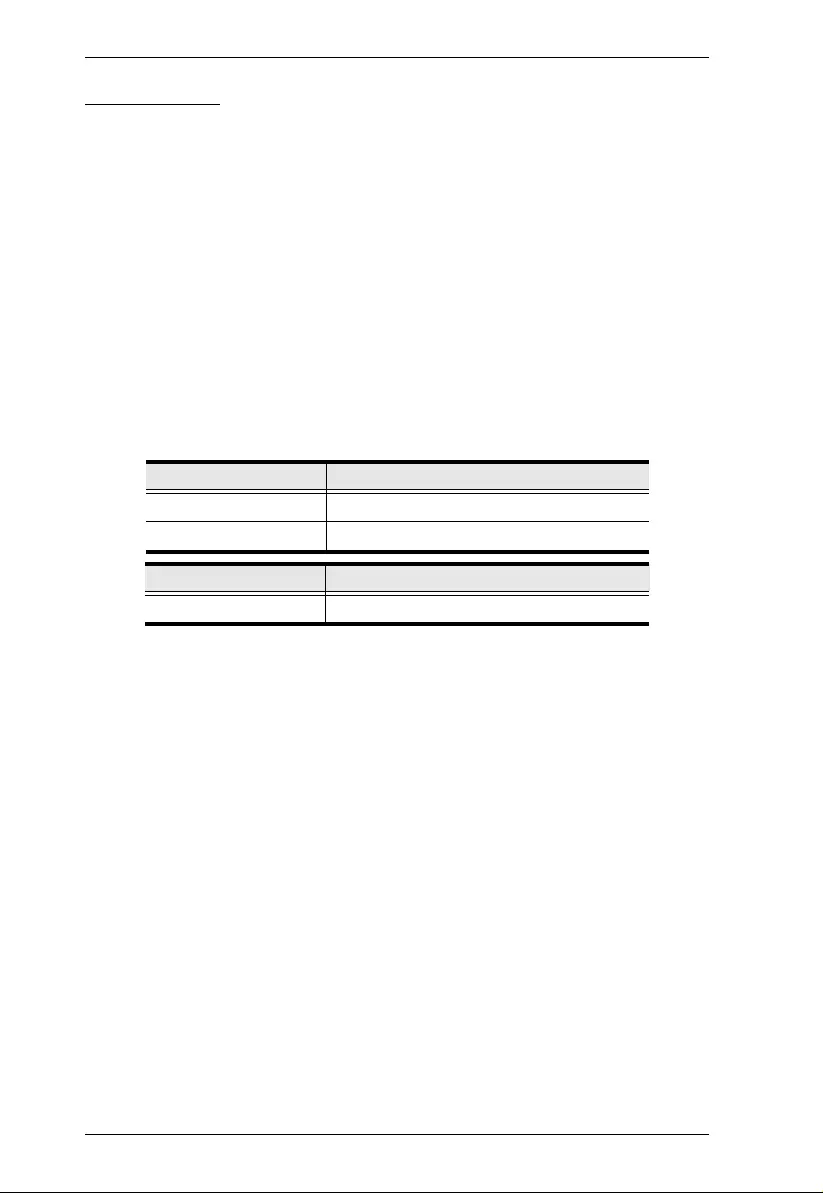
CS1922M / CS1924M RS-232 Commands
6
Open / Close
The Open and Close commands allows you to start and end the link between
the computer sending RS-232 commands and the CS1922M / CS1924M. When
the link is open, the CS1922M / CS1924M only accepts RS-232 commands and
will not respond to front panel pushbuttons and hotkeys (excluding the mouse
cursor shift and monitor layout hotkeys) – until the link is closed. The link
starts with the open command and ends with the close command or after 2
minutes if no command is sent. The default value is close.
Use the Formula - to set Parameters - to create a Command.
Formulas:
Command + [Enter]
Parameters:
Open/Close RS-232 Link Command
The available formul as fo r the Open/Close RS-232 Link commands are as
follows:
1. Command + [Enter]
For example, to open the RS-232 link between the comp uter and CS1922M /
CS1924M, type the following:
open [Enter]
2. Command + [Enter]
For example, to close the RS-232 link between the comput er and CS1922M /
CS1924M, type the following:
close [Enter]
Command Description
open Open RS-232 Link Command
close Close RS-232 Link Command
Enter Description
Enter Enter and send out command
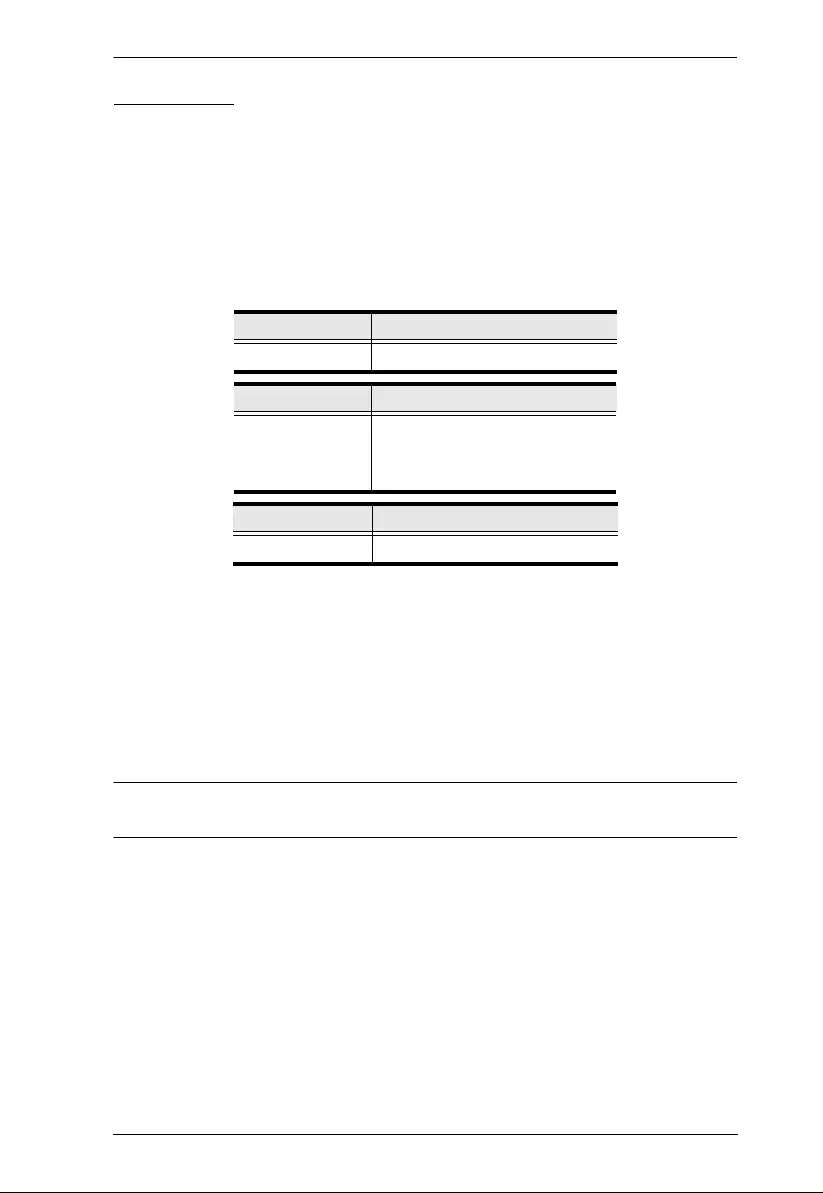
CS1922M / CS1924M RS-232 Commands
7
Switch Port
The Switch Port command allows you to switch ports. The default port is 01.
Use the Formula - to set Parameters - to create a Command.
Formula:
Command + Control + [Enter]
Parameters:
Switch Port Commands
Some available formulas for the Switch Port commands are as follows:
1. Command + Control + [Enter]
For example, to switch to port 2, ty pe the following:
sw i02 [Enter]
Note: The Control command can be skipped and the default value will be
used.
Command Description
sw Switch Port Command
Control Description
ixx Input Port Number
x= 01~04 (Default: 01)
Example: i02
Enter Description
Enter Enter and send out command
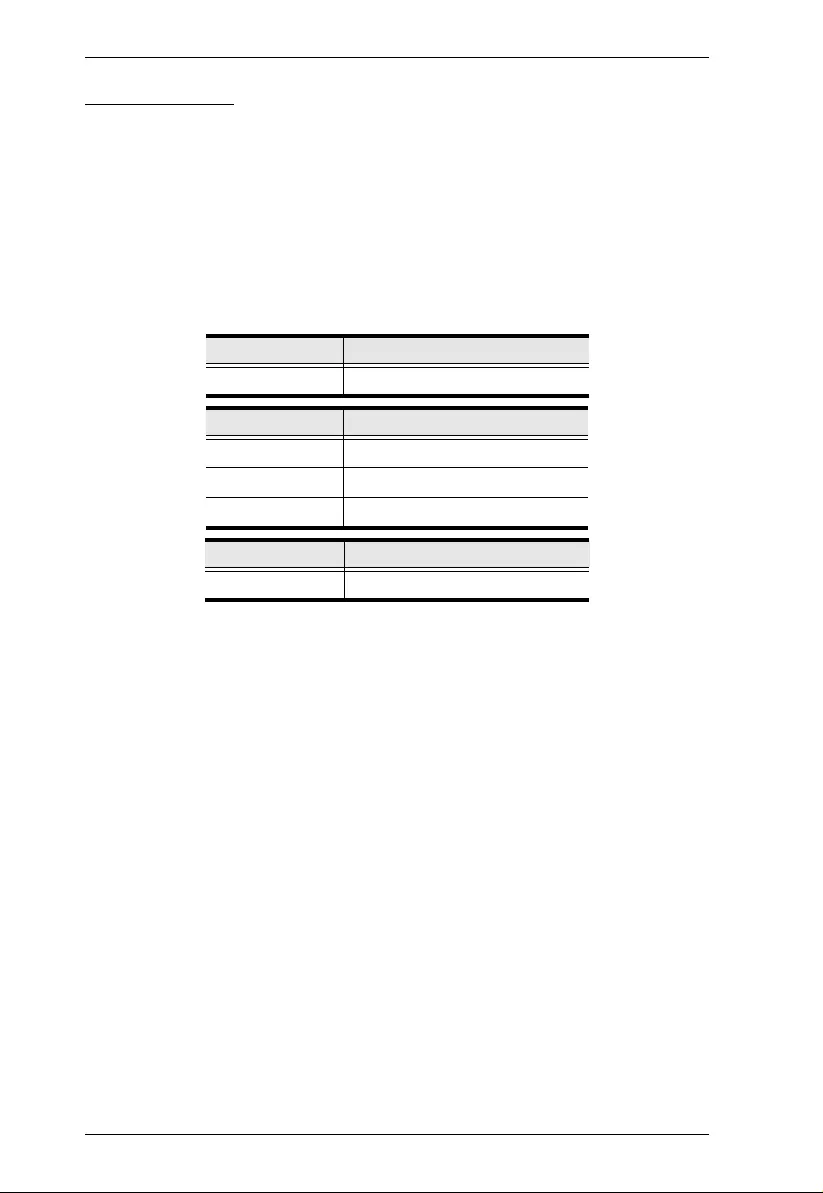
CS1922M / CS1924M RS-232 Commands
8
Set Baud Rate
The Set Baud Rate command allows you to configure the baud rate setting for
the serial port connection. The default baud rate is 19200.
Use the Formula - to set Parameters - to create a Command.
Formula:
Command + Control + [Enter]
Parameters:
Set Baud Rate Commands
Some available formulas for the Set Baud Rate commands are as follows:
1. Command + Control + [Enter]
For example, to set the baud rate to 19200, ty pe the following:
baud 19200 [Enter]
Command Description
baud Baud Rate Command
Control Description
19200 Set baud rate to 19200
38400 Set baud rate to 38400
9600 Set baud rate to 9600
Enter Description
Enter Enter and send out command
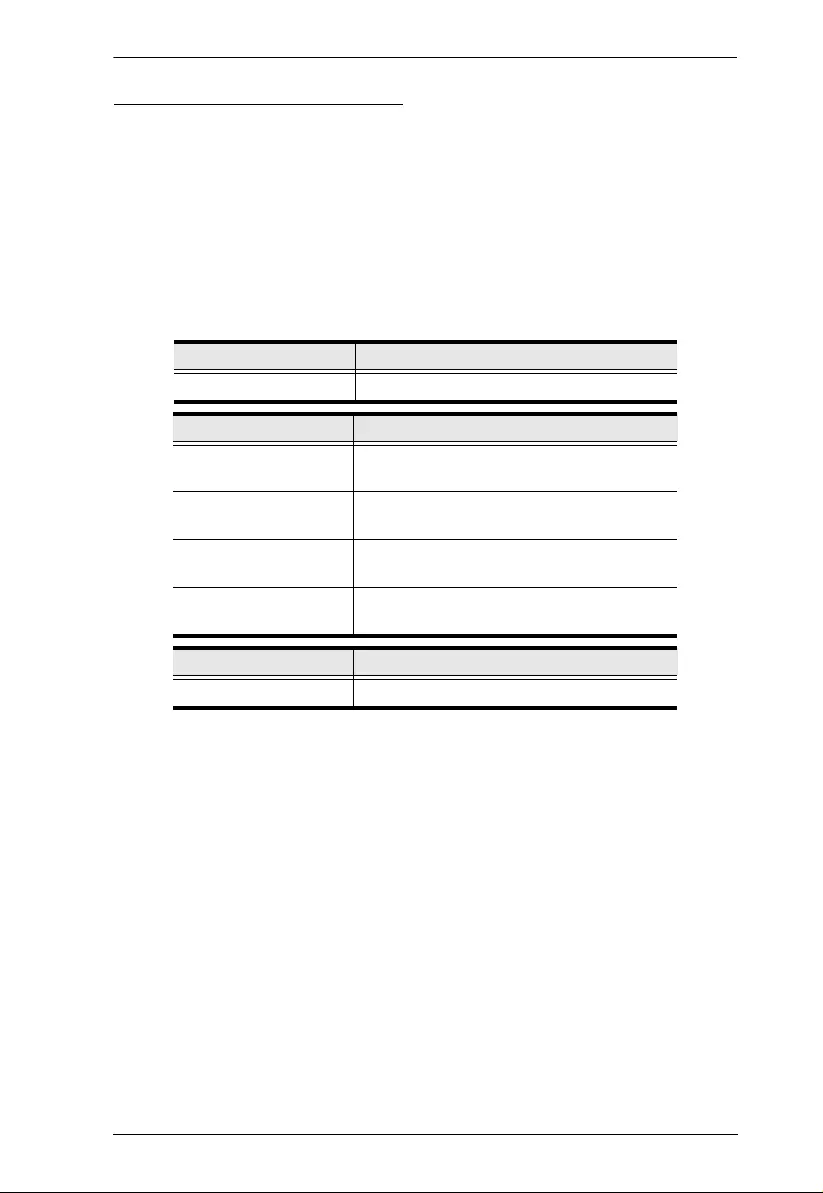
CS1922M / CS1924M RS-232 Commands
9
Keyboard Language Layout
The Keyboard Language Layout command allows you to change the keyboard
language layout. The default language is English.
Use the Formula - to set Parameters - to create a Command.
Formula:
Command + Control + [Enter]
Parameters:
Keyboard Language Layout Commands
Some available formulas for Keyboard Language Layout commands are as
follows:
1. Command + Control + [Enter]
For example, to change the keyboard language layout to Japanese, type th e
following:
layout jp [Enter]
2. Command + Control + [Enter]
For example, to change the keyboard language layout to French, type the
following:
layout fr [Enter]
Command Description
layout Keyboard Language Layout Command
Control Description
en Change the keyboard language layout to
English
fr Change the keyboard language layout to
French
jp Change the keyboard language layout to
Japanese
ge Change the keyboard language layout to
German
Enter Description
Enter Enter and send out command
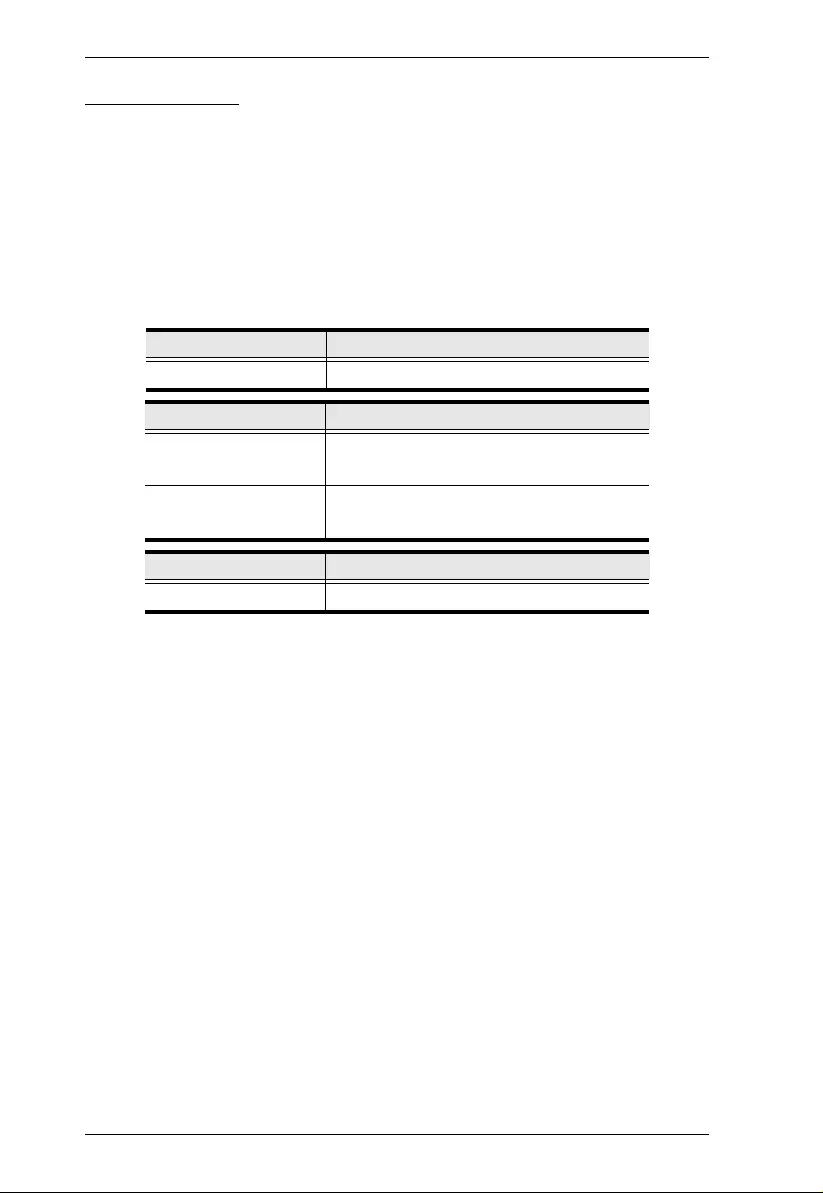
CS1922M / CS1924M RS-232 Commands
10
Hotkey Setting
The Hotkey Setting command allows you to change the hotkey used to invoke
the HSM (Hotkey Setting Mode). The default hotkey is [Nu m Lock] + [-].
Use the Formula - to set Parameters - to create a Command.
Formulas:
Command + Control + [Enter]
Parameters:
Hotkey Setting Commands
Some available formulas for Hotkey Setting commands are as follows:
1. Command + Control + [Enter]
For example, to change the HSM invoke key to [Num Lock] + [-], type the
following:
hotkey num [Enter]
2. Command + Control + [Enter]
For example, to change the HSM invoke key to [Ctrl] + [F12], type the
following:
hotkey f12 [Enter]
Command Description
hotkey Hotkey Setting Command
Control Description
num Change the HSM invoke key to:
[Num Lock] + [-]
f12 Change the HSM invoke key to:
[Ctrl] + [F12]
Enter Description
Enter Enter and send out command
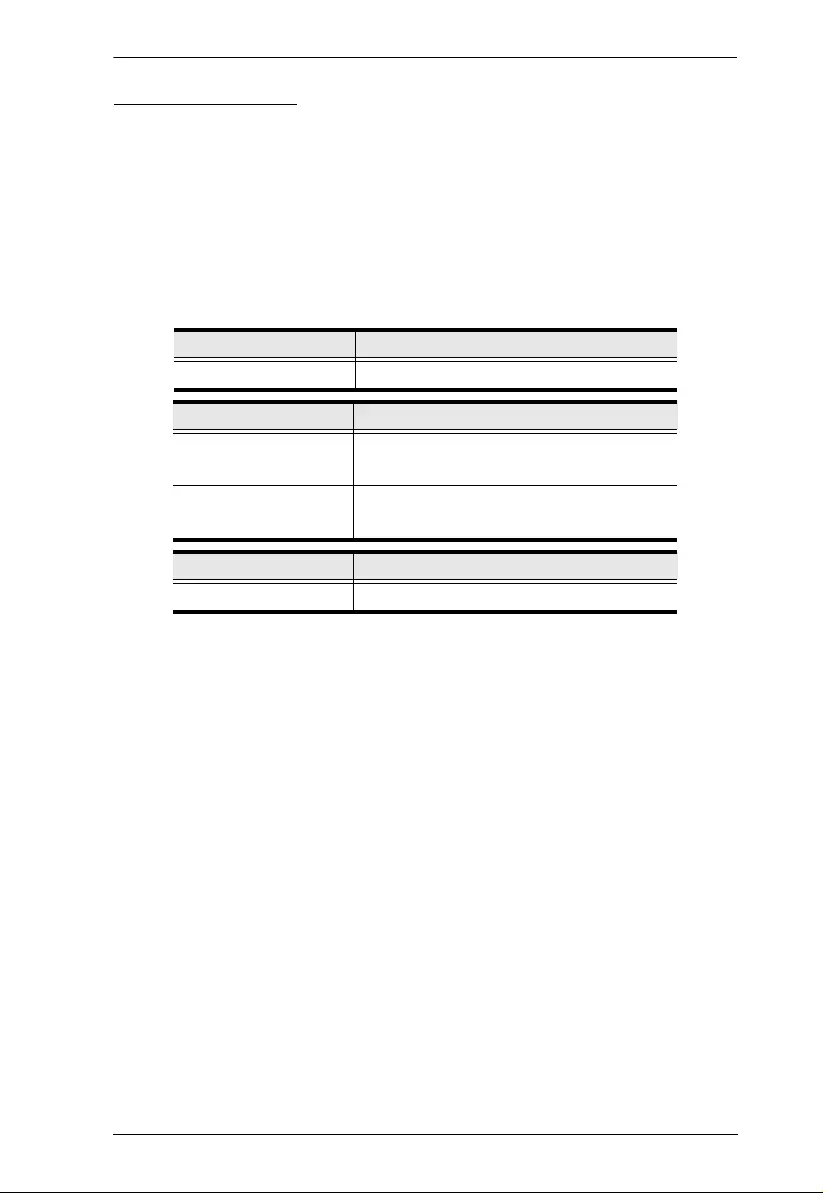
CS1922M / CS1924M RS-232 Commands
11
Hotkey Switching
The Hotkey Setting command allows you to change the hotkey used for
switching. The default hotkey is [Scroll][Scroll].
Use the Formula - to set Parameters - to create a Command.
Formulas:
Command + Control + [Enter]
Parameters:
Hotkey Switching Commands
Some available formulas for Hotkey Switching commands are as follows:
1. Command + Control + [Enter]
For example, to change the hotkey switching key to [Scroll Lock] [Scroll
Lock], type the following:
switch scroll [Enter]
2. Command + Control + [Enter]
For example, to change the hotkey switching key to [Ctrl] [Ctrl], type the
following:
switch ctrl [Enter]
Command Description
switch Hotkey Switching Command
Control Description
scroll Change hotkey switching key to:
[Scroll] [Scroll]
ctrl Change hotkey switching key to:
[Ctrl] [Ctrl]
Enter Description
Enter Enter and send out command
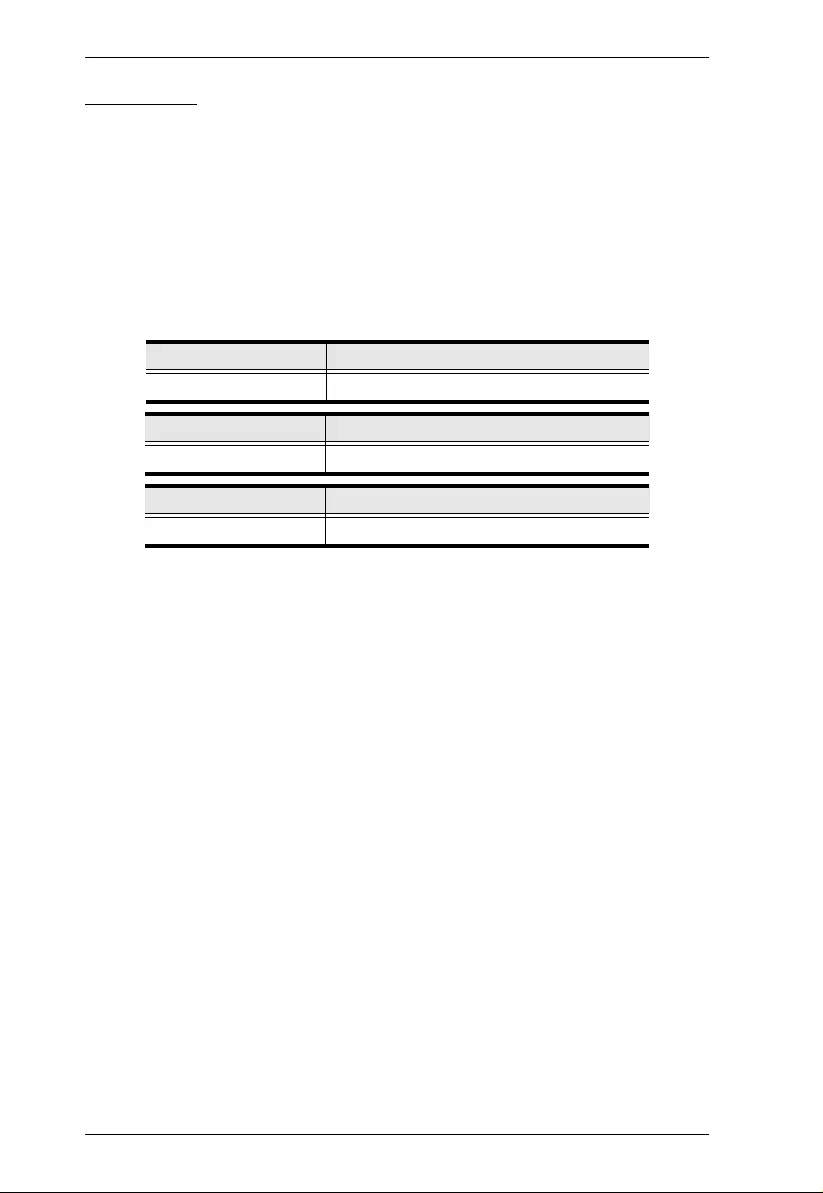
CS1922M / CS1924M RS-232 Commands
12
USB Reset
The USB Reset command allows you to reset the USB connection. The default
USB reset setting is off.
Use the Formula - to set Parameters - to create a Command.
Formulas:
Command + Control + [Enter]
Parameters:
USB Reset Command
The available formula for the USB Reset command is as follows:
1. Command + Control + [Enter]
For example, to reset the USB connection, type the following:
usbreset on [Enter]
Command Description
usbreset USB Reset Command
Control Description
on Enable USB reset connection
Enter Description
Enter Enter and send out command
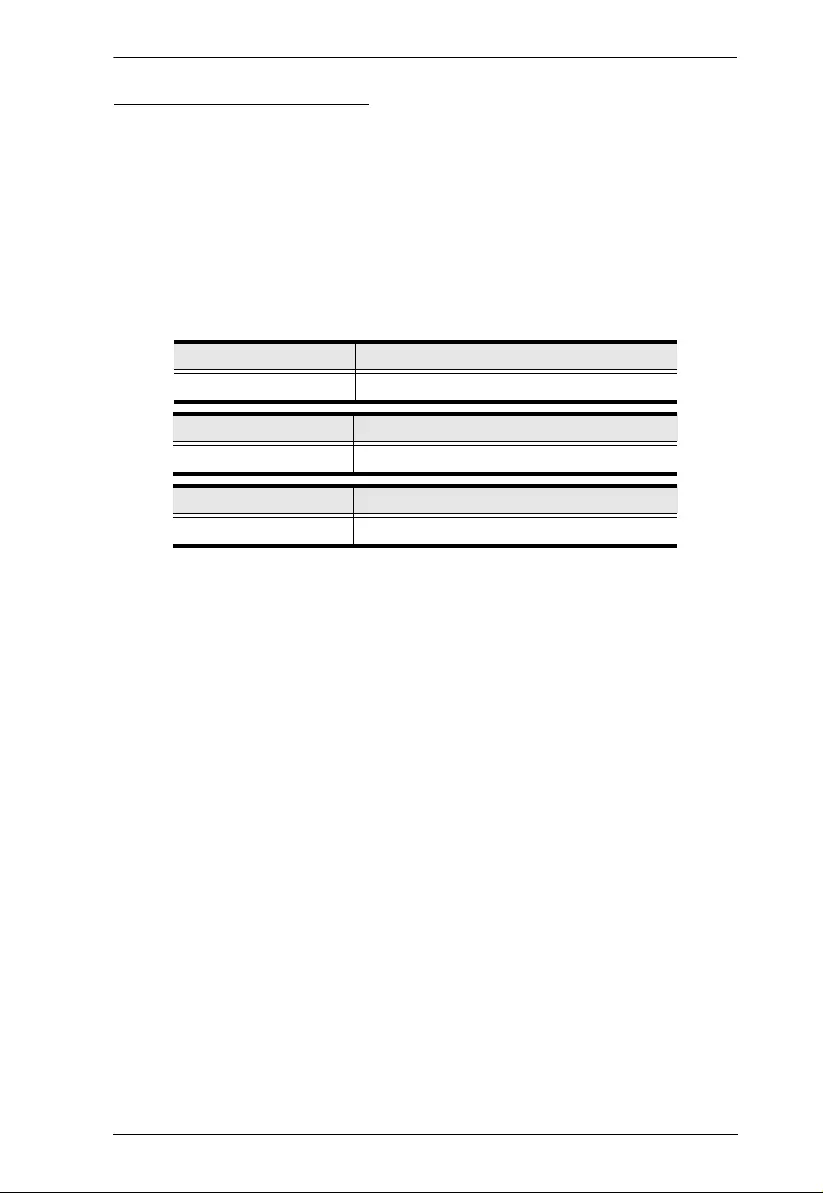
CS1922M / CS1924M RS-232 Commands
13
Restore Default Settings
The Restore Default Settings co mmand allows you to reset all of the settings
back to the default. The default setting is off.
Use the Formula - to set Parameters - to create a Command.
Formulas:
Command + Control + [Enter]
Parameters:
Restore Default Value Command
The available formula for the Restore Default Settings command is as follows:
1. Command + Control + [Enter]
For example, to restore all CS1922M / CS1924M settings back to the default,
type the following:
reset on [Enter]
Command Description
reset Restore Default Settings Command
Control Description
on Enable restore default values
Enter Description
Enter Enter and send out command
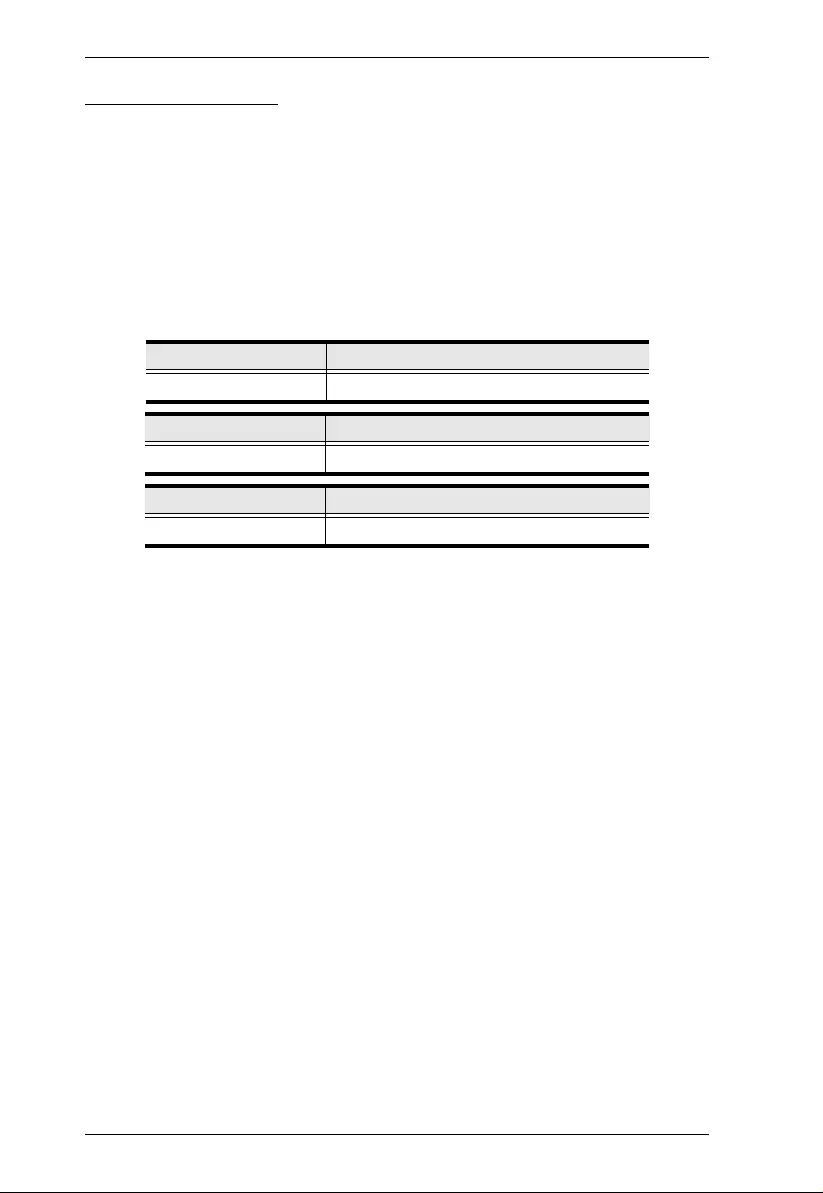
CS1922M / CS1924M RS-232 Commands
14
Firmware Upgrade
The Firmware Upgrade command allows you to enable the firmware upgrade
mode. The default setting is off.
Use the Formula - to set Parameters - to create a Command.
Formulas:
Command + Control + [Enter]
Parameters:
Firmware Upgrade Command
The available formula for the Firmware Upgrade command is as follows:
1. Command + Control + [Enter]
For example, to enable firmware upgrad e mode, typ e the followi ng:
upgrade on [Enter]
Command Description
upgrade Firmware Upgrade Command
Control Description
on Enable firmware upgrade mode
Enter Description
Enter Enter and send out command
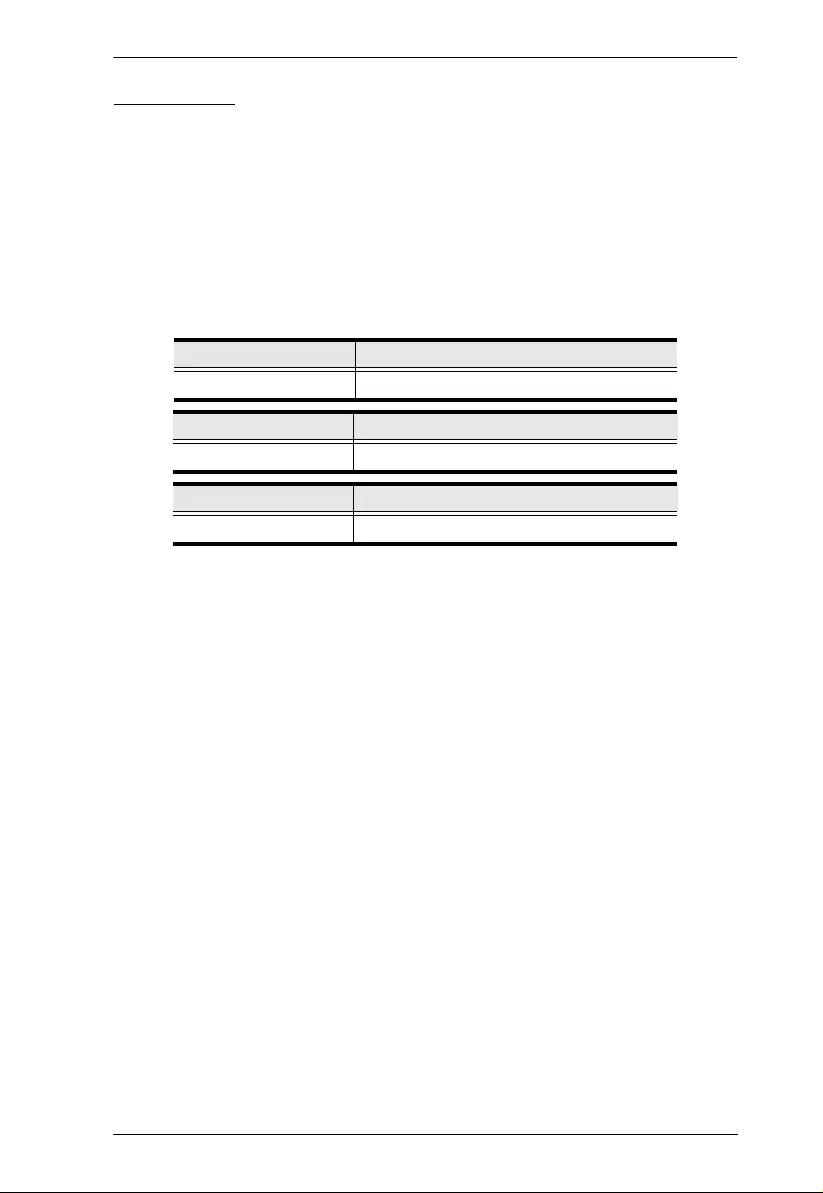
CS1922M / CS1924M RS-232 Commands
15
KVM Status
The KVM Status command allows you to display read-only information about
the switches’ current configuration status. The default setting is off.
Use the Formula - to set Parameters - to create a Command.
Formulas:
Command + Control + [Enter]
Parameters:
KVM Status Command
The available formula for the KVM Status command is as follows:
1. Command + Control + [Enter]
For example, to display the CS1922M / CS1924M’s configuration status, type
the following:
status on [Enter]
A message similar to the one below will then appear:
hotkey: [numlock]+[-] / [scrolllock],[scrolllock]
os setting: pc
keyboard emulation: enabled/disabled
keyboard layout: English
mouse emulation: enabled/disabled
monitor re-detection: enabled/disabled
Command Description
status KVM Status Command
Control Description
on Enable KVM status
Enter Description
Enter Enter and send out command
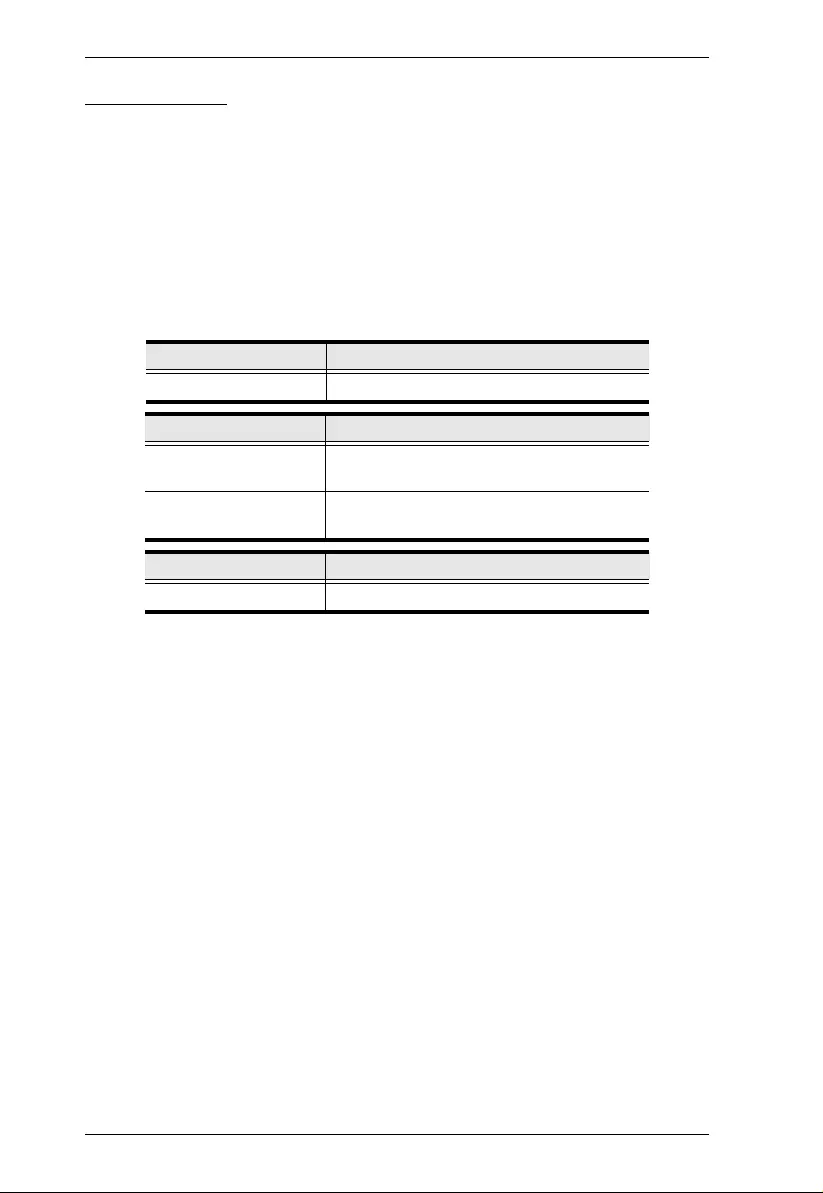
CS1922M / CS1924M RS-232 Commands
16
Display Mode
The Display Mode command allows you to set the switch to use SST Mode or
MST Mode to configure the monitor setup.
Use the Formula - to set Parameters - to create a Command.
Formula:
Command + Control + [Enter]
Parameters:
Display Mode Commands
Some available formulas for Change Display Mode commands are as follows:
1. Command + Control + [Enter]
For example, to set the switch to use SST mode, type the following:
display ss t [Enter]
2. Command + Control + [Enter]
For example, to set the switch to use MST mode, type the following:
display mst [Enter]
Command Description
display Display Mode Command
Control Description
sst Set the Switch to use Single Stream
Transport (SST) mode
mst Set the Switch to use Multi-Stream
Transport (MST) mode
Enter Description
Enter Enter and send out command