Table of Contents
ATEN CS1964-AT-E User Manual
Displayed below is the user manual for CS1964-AT-E by ATEN which is a product in the KVM Switches category. This manual has pages.
Related Manuals

CS1964
4-Port USB 3.0
4K DisplayPort Triple Display
KVMP
TM
Switch
RS-232 Commands
User Manual
www.aten.com
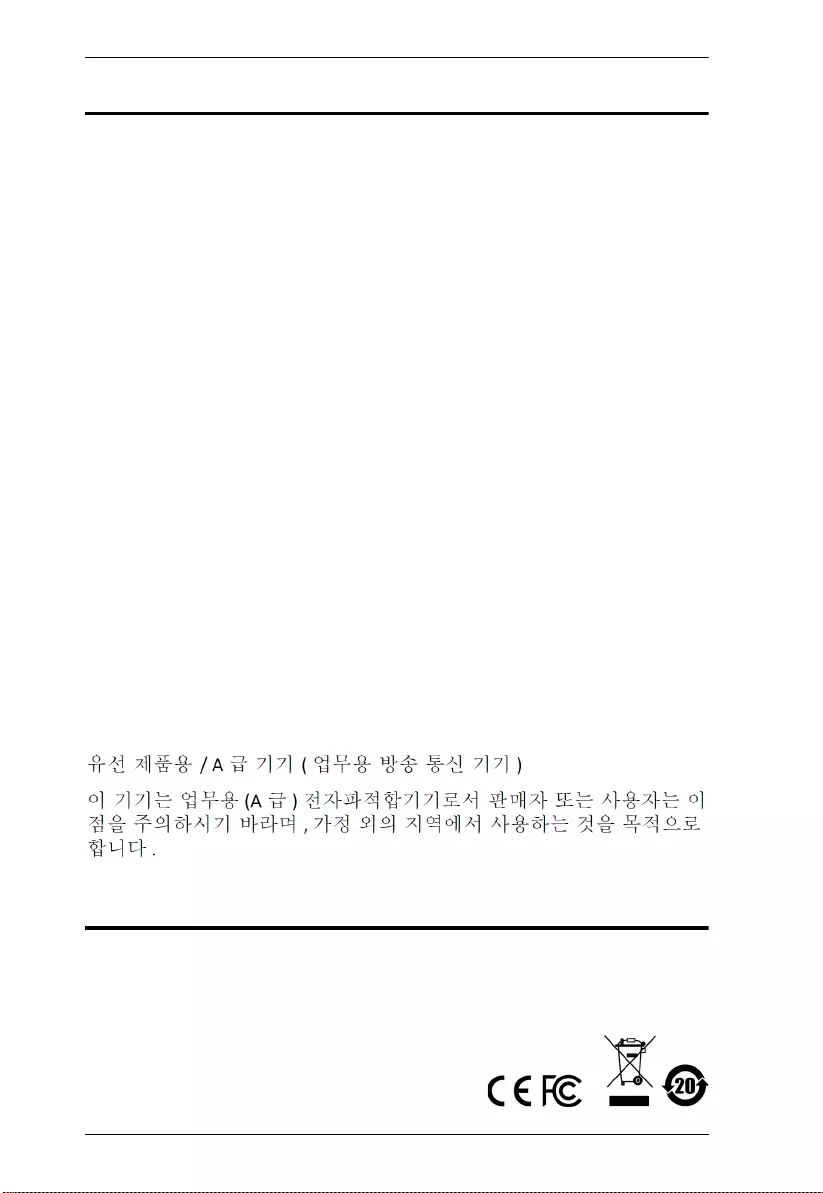
CS1964 RS-232 Commands
2
EMC Information
FEDERAL COMMUNICATIONS COMMISSION INTERFERENCE
STATEMENT: This equipment has been tested and found to comply with the
limits for a Class A digital device, pursuant to Part 15 of the FCC Rules.
These limits are designed to provide reasonable protection against harmful
interference when the equipment is operated in a commercial environment.
This equipment generates, uses, and can radiate radio frequency energy and, if
not installed and used in accordance with the instruction manual, may cause
harmful interference to radio communications. Operation of this equipment in
a residential area is likely to cause harmful interference in which case the user
will be required to correct the interference at his own expense.
The device complies with Part 15 of the FCC Rules. Operation is subject to
the following two conditions: (1) this device may not cause harmful
interference, and (2) this device must accept any interference received,
including interference that may cause undesired operation.
FCC Caution: Any changes or modifications not expressly approved by the
party responsible for compliance could void the user's authority to operate this
equipment.
Warning: Operation of this equipment in a residential environment could
cause radio interference.
KCC Statement
RoHS
This product is RoHS compliant
.
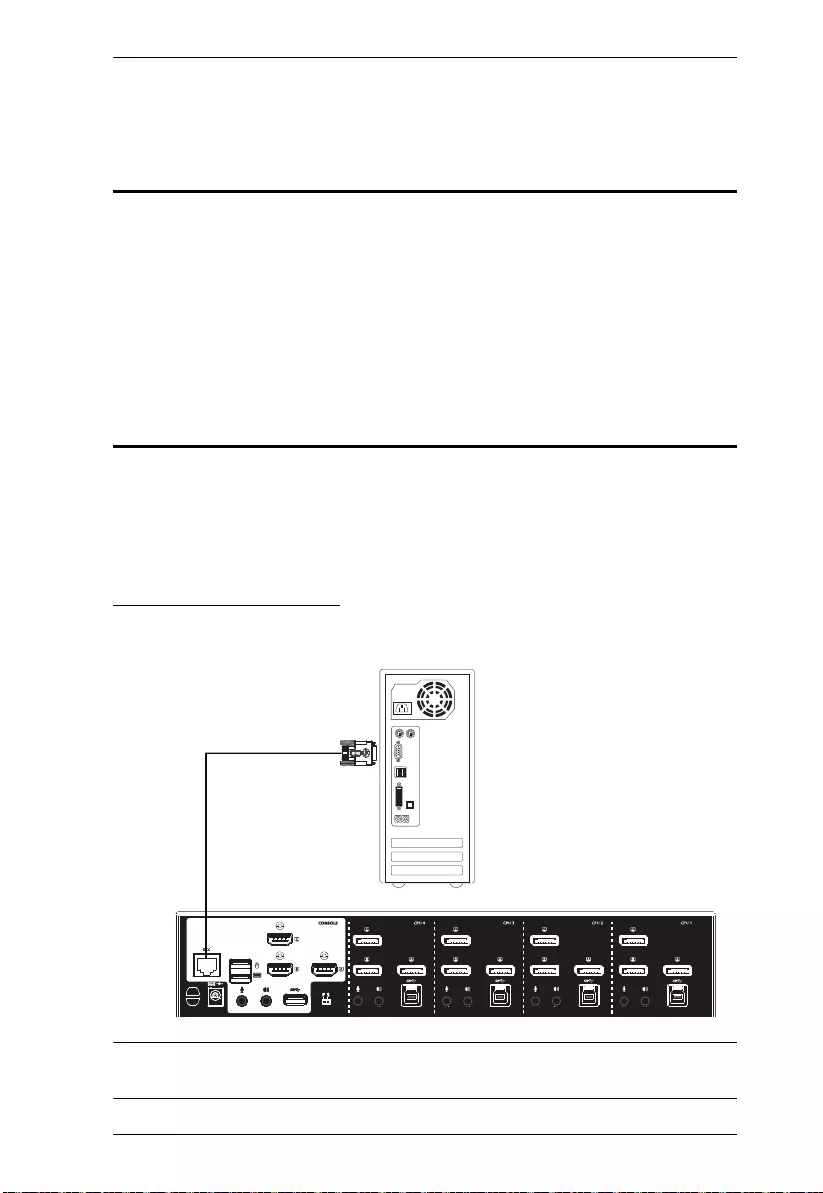
CS1964 RS-232 Commands
3
RS-232 Operation
Overview
The CS1964’s built-in bi-directional RS-232 serial interface allows system
control through a high-end controller or PC. RS-232 serial operations in a
CS1964 installation are managed via HyperTerminal sessions on systems that
are running Windows. In order to use this feature to send commands to the
CS1964, you must first download and install a HyperTerminal application. For
detailed instructions and information about each of the commands provided in
this manual, please refer to the CS1964 user manual.
Setup
Install a HyperTerminal application on a computer that is not part of the
installation, which will be used to control the switch via the RS-232
connection. HyperTerminal applications can be download from the Internet,
and many operating systems are embedded with HyperTerminal applications.
Hardware Connection
Use a RJ-45 to DB-9 serial adapter to connect a computer’s serial port to the
DCC Port on the CS1964, as shown below:
Note: Slide the DCC Switch to the S position (Secondary) to allow the KVM
switch to receive RS-232 commands.
RJ-45 to DB-9 Adapter
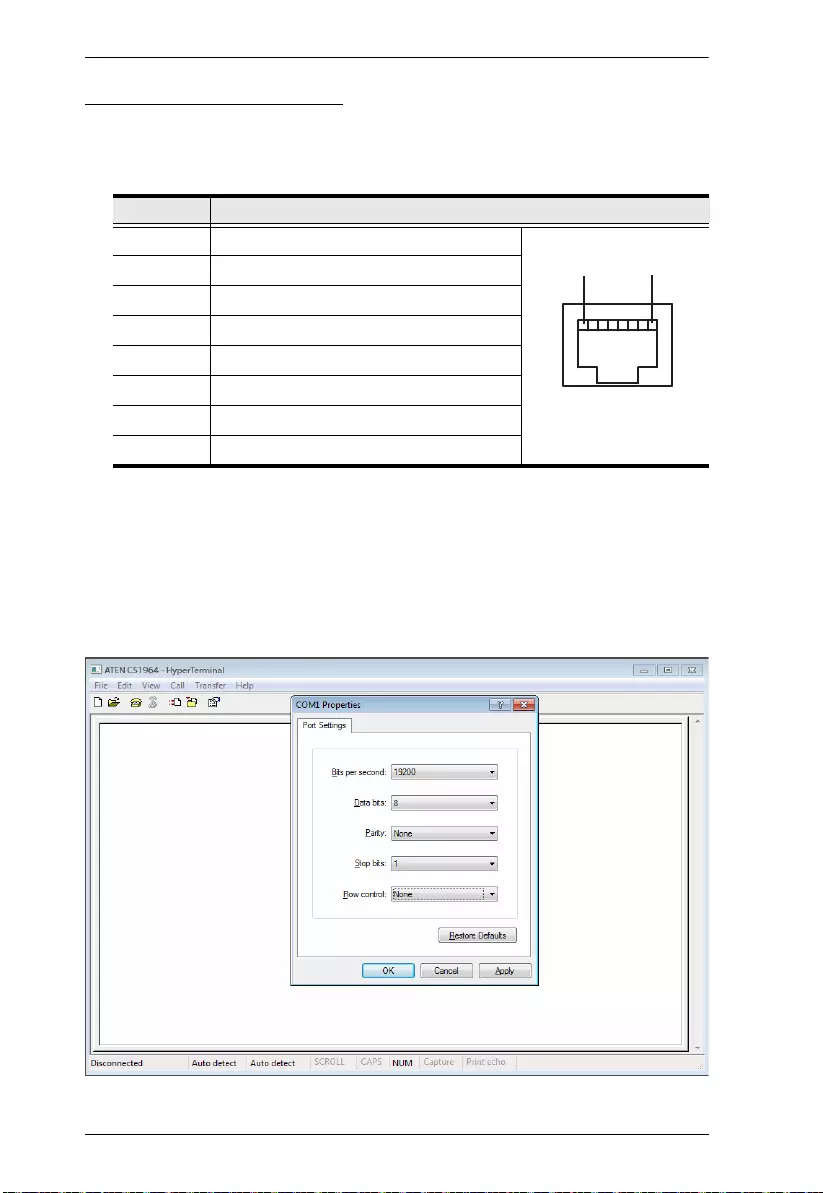
CS1964 RS-232 Commands
4
RS-232 Pin Assignments
Pin assignments for the CS1964’s rear DCC Port that is used for connecting to
a serial terminal are given in the table, below:
Console Login - HyperTerminal
Once a physical connection from the computer to the CS1964 has been made,
you can establish a HyperTerminal session using the instructions below.
1. Open the HyperTerminal application, and configure the port settings for
COM1 port, then click OK.
Pin Assignment
1N/A
RJ-45 Female
2N/A
3 TXD: Transmit Data
4N/A
5 GND: Signal Ground
6 RXD: Receive Data
7N/A
8N/A
18
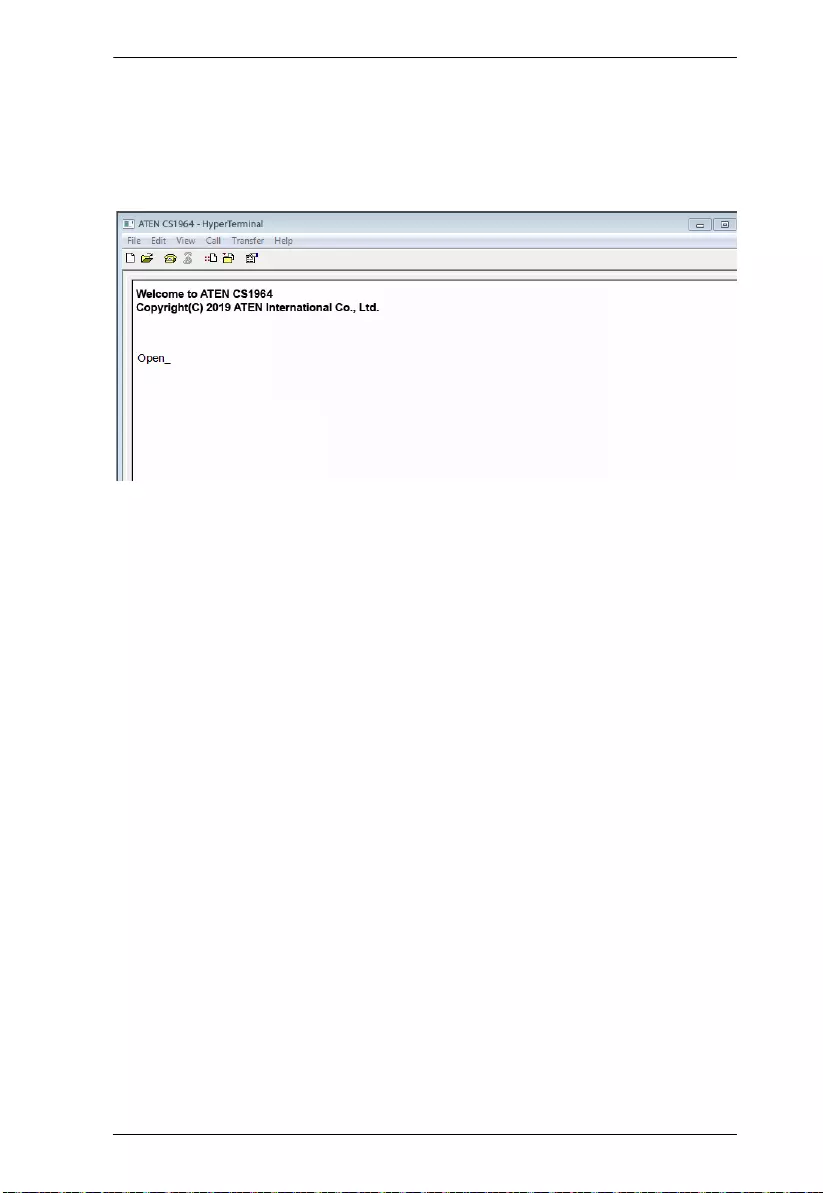
CS1964 RS-232 Commands
5
Bits per Second: 19200, Data Bits: 8, Parity: None, Stop bits: 1, Flow Control:
None.
2. After configuring the port settings you must enable serial control on the
switch by typing the command: Open + [Enter].
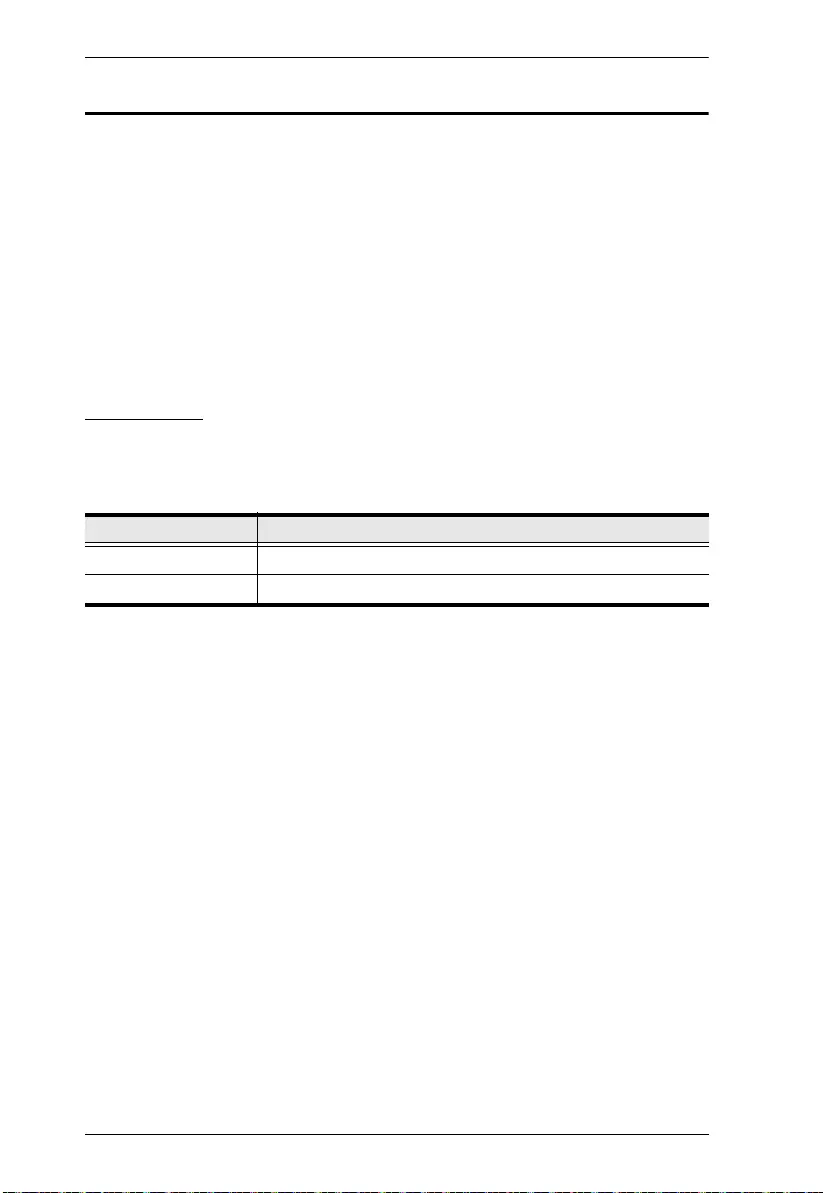
CS1964 RS-232 Commands
6
RS-232 Commands
After you login via HyperTerminal (see Console Login - HyperTerminal) use
the instructions below to send RS-232 commands to control the switch from the
computer.
When RS-232 control is enabled via the Open + [Enter] command, the
CS1964’s front panel pushbuttons, mouse switching and hotkeys will be
disabled.
For detailed information about the controls listed in this guide, please refer to
the CS1964 user manual.
Verification
After entering a command, a verification message appears, as shown below, at
the end of the command line, as follows:
With all commands in the sections that follow:
Each command string can be separated with a space.
The [Enter] command can be replaced with the ASCII code: 0x0D0A
Response Message Description
Command OK Command or parameter is correct.
Command incorrect Command or parameter is incorrect.
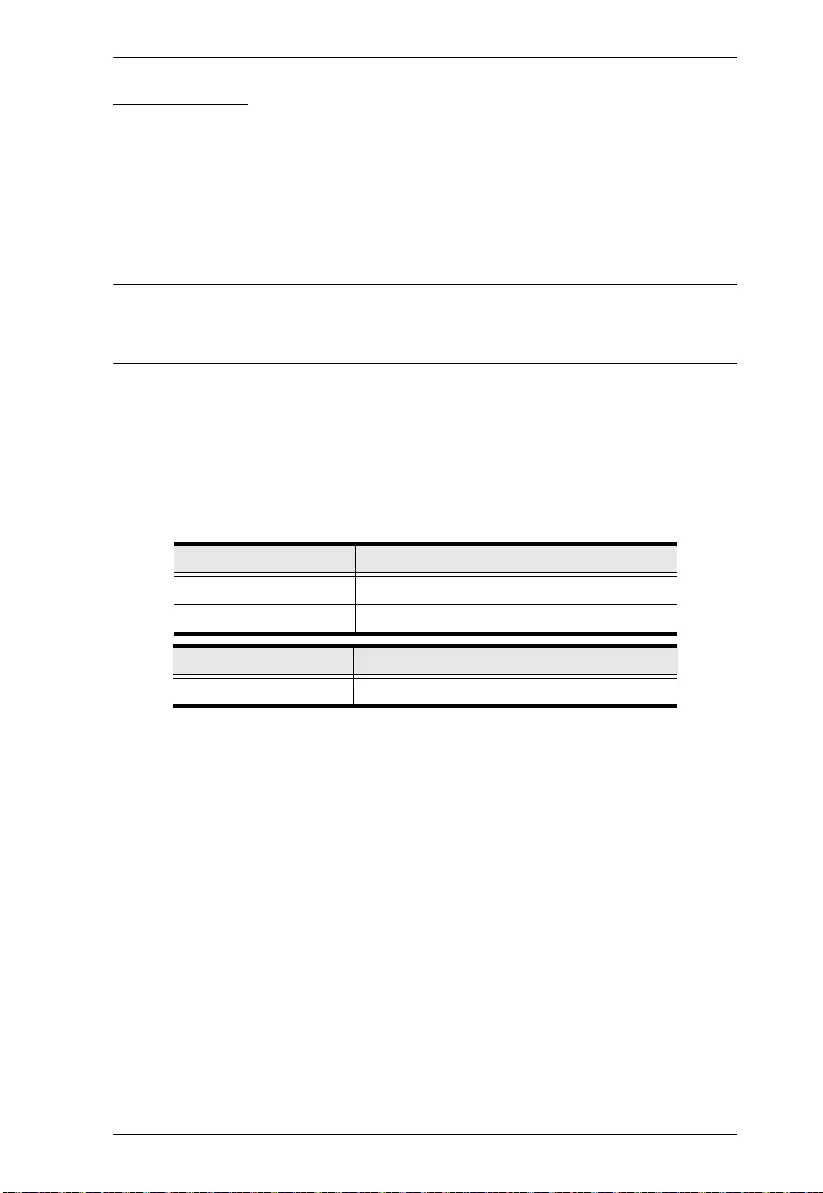
CS1964 RS-232 Commands
7
Open / Close
The Open and Close commands allows you to start and end the link between
the computer sending RS-232 commands and the CS1964. When the link is
open, the CS1964 only accepts RS-232 commands and will not respond to front
panel pushbuttons, mouse switching and hotkeys. The link starts with the open
command and ends with the close command or after 2 minutes if no command
is sent. The default value is close.
Note: To regain full control of front panel pushbuttons, mouse switching, and
hotkeys, close the RS-232 link command and slide the DCC Switch to
the P position (Primary).
Use the Formula - to set Parameters - to create a Command.
Formulas:
Command + [Enter]
Parameters:
Open/Close RS-232 Link Command
The available formulas for the Open/Close RS-232 Link commands are as
follows:
1. Command + [Enter]
For example, to open the RS-232 link between the computer and CS1964, type
the following:
open [Enter]
2. Command + [Enter]
For example, to close the RS-232 link between the computer and CS1964, type
the following:
close [Enter]
Command Description
open Open RS-232 Link command
close Close RS-232 Link command
Enter Description
Enter Enter and send out command
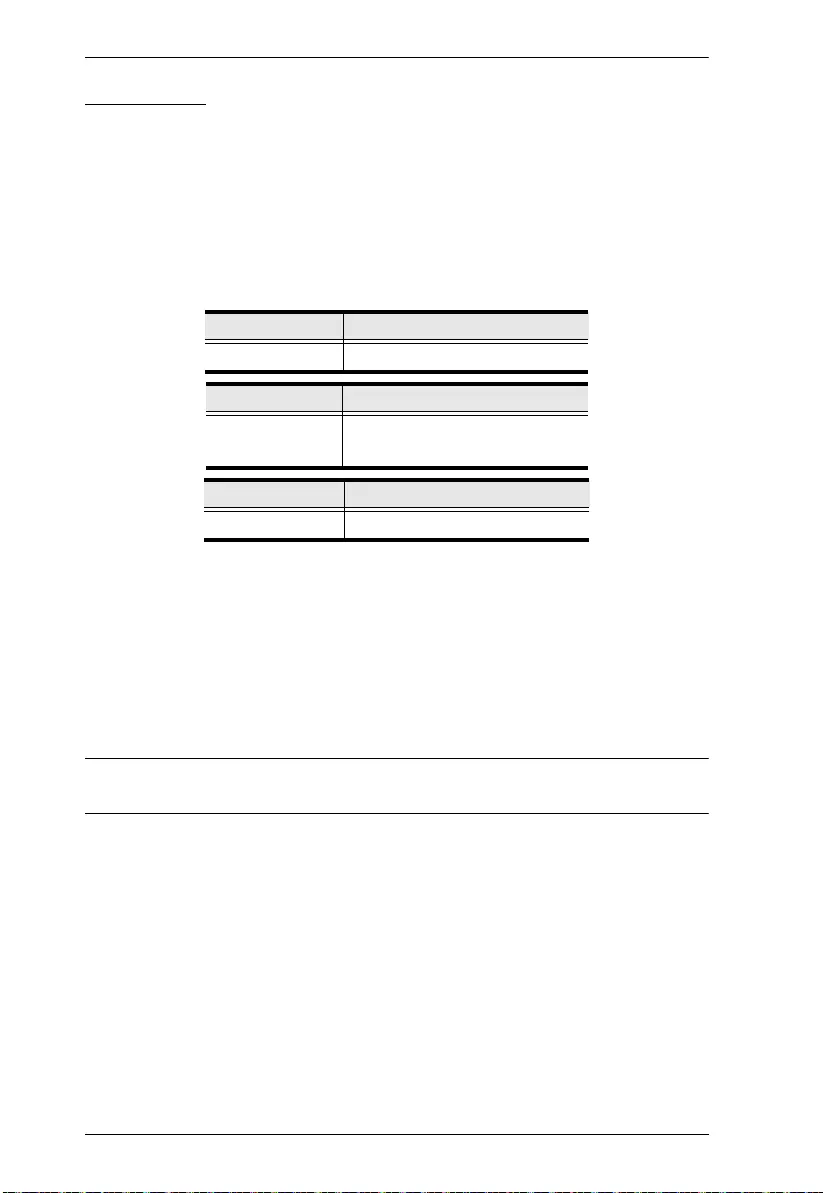
CS1964 RS-232 Commands
8
Switch Port
The Switch Port command allows you to switch ports. The default port is 01.
Use the Formula - to set Parameters - to create a Command.
Formula:
Command + Control + [Enter]
Parameters:
Switch Port Commands
Some available formulas for the Switch Port commands are as follows:
1. Command + Control + [Enter]
For example, to switch to port 2, type the following:
sw i02 [Enter]
Note: The Control command can be skipped and the default value will be
used.
Command Description
sw Switch Port Command
Control Description
ixx Input Port Number
x= 01~04 (CS1964)
Enter Description
Enter Enter and send out command
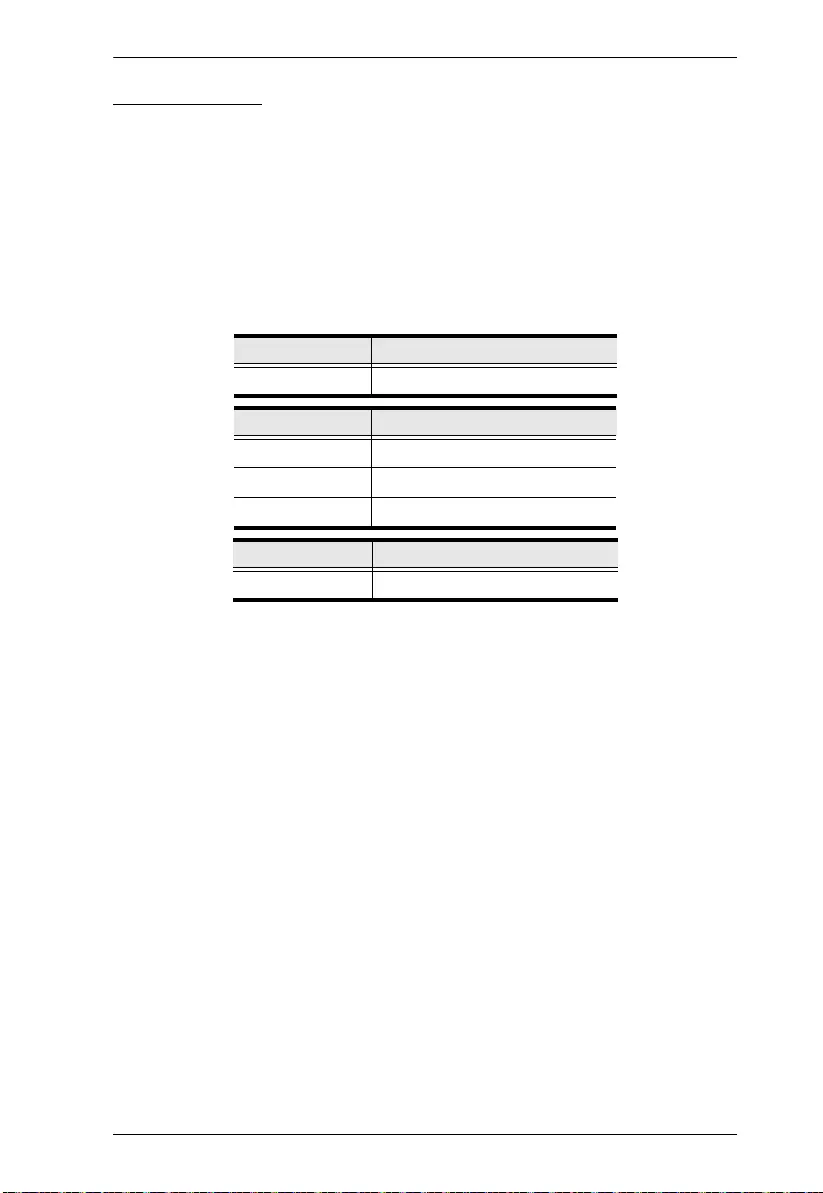
CS1964 RS-232 Commands
9
Set Baud Rate
The Set Baud Rate command allows you to configure the baud rate setting for
the serial port connection. The default baud rate is 19200.
Use the Formula - to set Parameters - to create a Command.
Formula:
Command + Control + [Enter]
Parameters:
Set Baud Rate Commands
Some available formulas for the Set Baud Rate commands are as follows:
1. Command + Control + [Enter]
For example, to set the baud rate to 19200, type the following:
baud 19200 [Enter]
Command Description
baud Baud Rate Command
Control Description
19200 Set baud rate to 19200 (Default)
38400 Set baud rate to 38400
9600 Set baud rate to 9600
Enter Description
Enter Enter and send out command
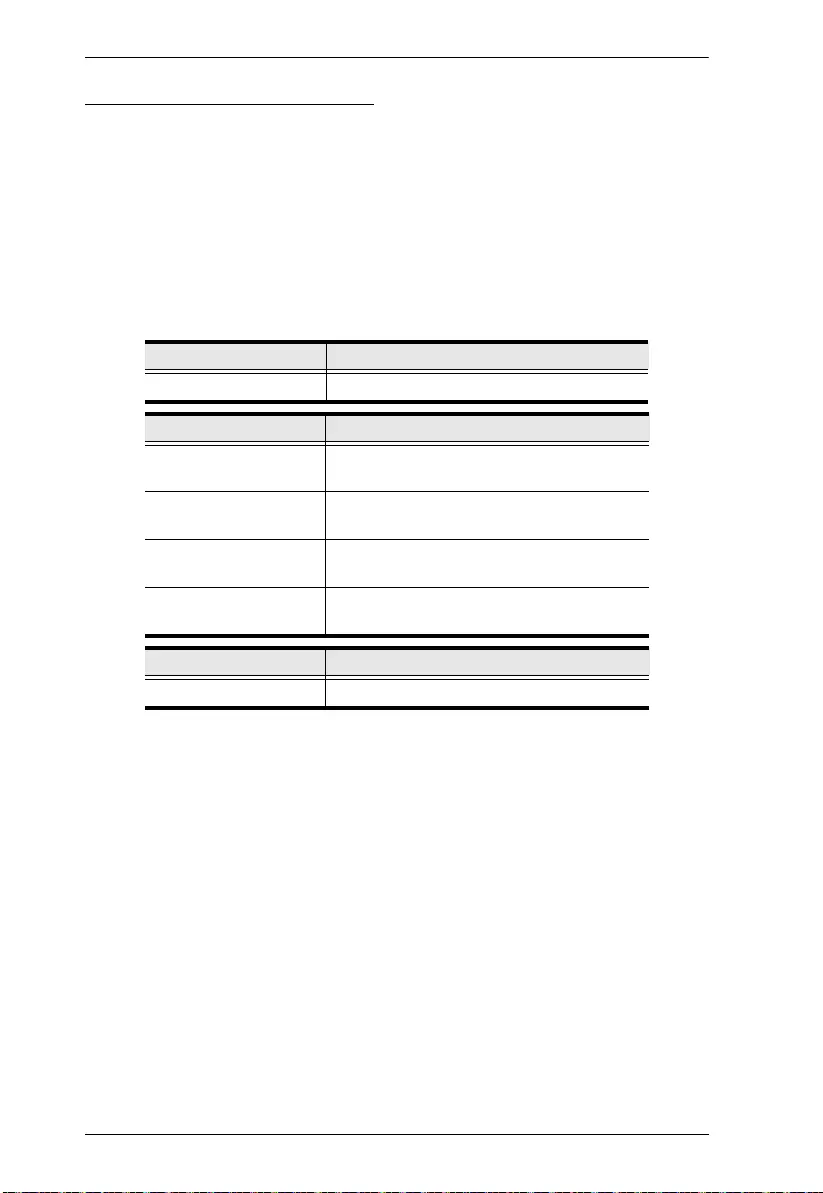
CS1964 RS-232 Commands
10
Keyboard Language Layout
The Keyboard Language Layout command allows you to change the keyboard
language layout. The default language is English.
Use the Formula - to set Parameters - to create a Command.
Formula:
Command + Control + [Enter]
Parameters:
Keyboard Language Layout Commands
Some available formulas for Keyboard Language Layout commands are as
follows:
1. Command + Control + [Enter]
For example, to change the keyboard language layout to Japanese, type the
following:
layout jp [Enter]
2. Command + Control + [Enter]
For example, to change the keyboard language layout to French, type the
following:
layout fr [Enter]
Command Description
layout Keyboard Language Layout Command
Control Description
en Change the keyboard language layout to
English
fr Change the keyboard language layout to
French
jp Change the keyboard language layout to
Japanese
ge Change the keyboard language layout to
German
Enter Description
Enter Enter and send out command
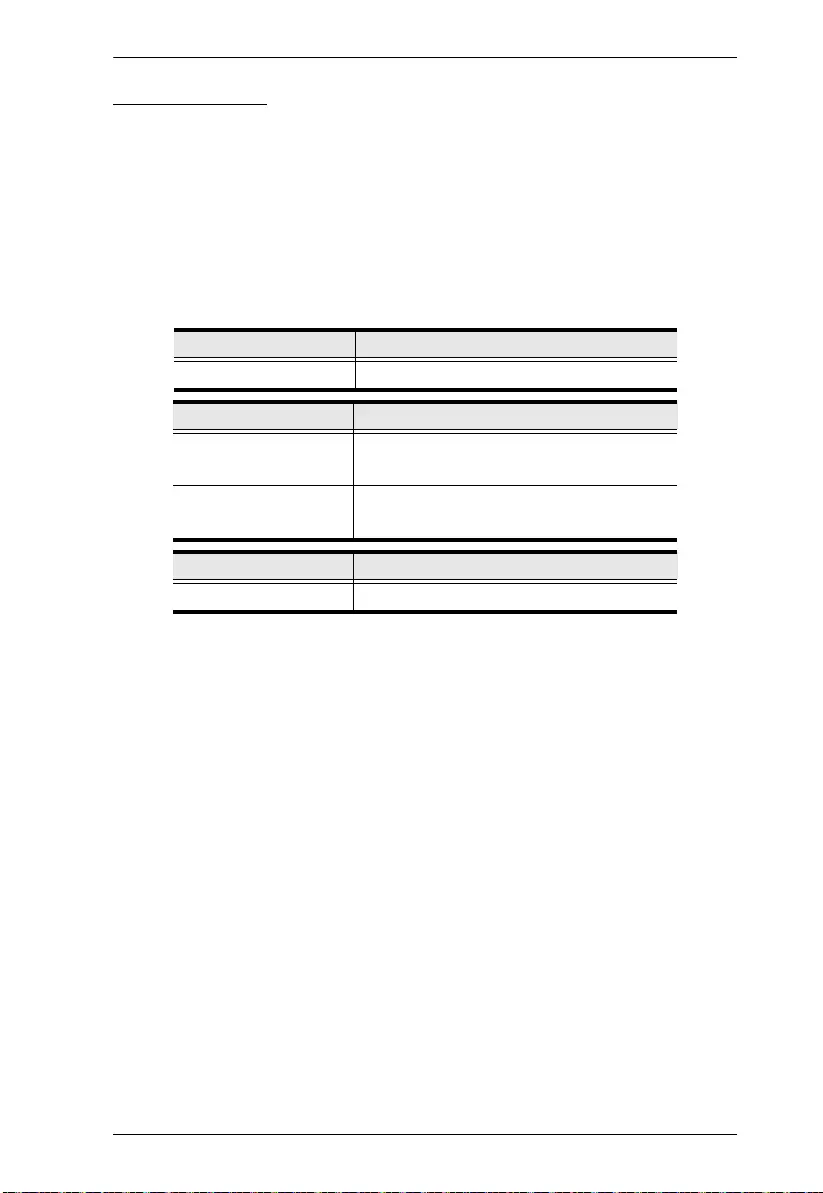
CS1964 RS-232 Commands
11
Hotkey Setting
The Hotkey Setting command allows you to change the hotkey used to invoke
the HSM (Hotkey Setting Mode). The default hotkey is [Num Lock] + [-].
Use the Formula - to set Parameters - to create a Command.
Formulas:
Command + Control + [Enter]
Parameters:
Hotkey Setting Commands
Some available formulas for Hotkey Setting commands are as follows:
1. Command + Control + [Enter]
For example, to change the HSM invoke key to [Num Lock] + [-], type the
following:
hotkey num [Enter]
2. Command + Control + [Enter]
For example, to change the HSM invoke key to [Ctrl] + [F12], type the
following:
hotkey f12 [Enter]
Command Description
hotkey Hotkey Setting Command
Control Description
num Change the HSM invoke key to:
[Num Lock] + [-]
f12 Change the HSM invoke key to:
[Ctrl] + [F12]
Enter Description
Enter Enter and send out command
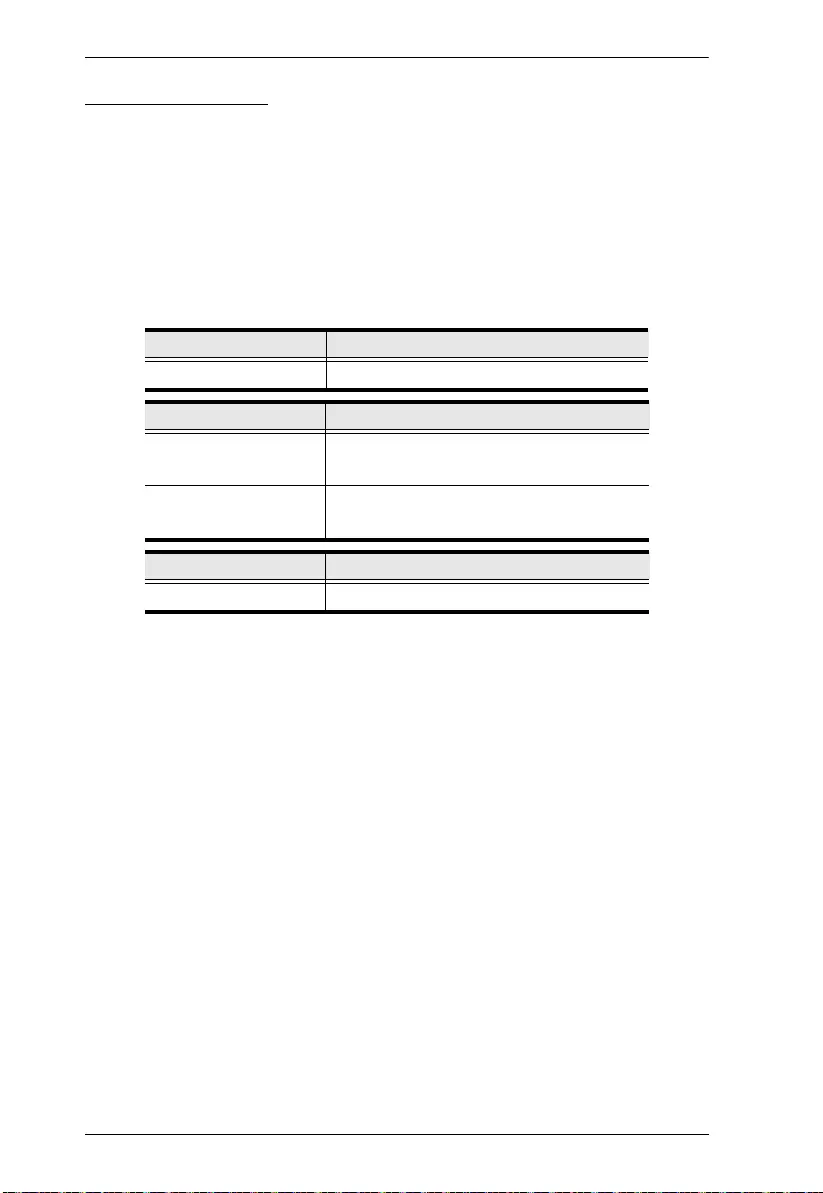
CS1964 RS-232 Commands
12
Hotkey Switching
The Hotkey Switching command allows you to change the hotkey used for
switching. The default hotkey is [Scroll][Scroll].
Use the Formula - to set Parameters - to create a Command.
Formulas:
Command + Control + [Enter]
Parameters:
Hotkey Switching Commands
Some available formulas for Hotkey Switching commands are as follows:
1. Command + Control + [Enter]
For example, to change the hotkey switching mode to [Scroll] [Scroll], type the
following:
switch scroll [Enter]
2. Command + Control + [Enter]
For example, to change the hotkey switching mode to [Ctrl] [Ctrl], type the
following:
switch ctrl [Enter]
Command Description
switch Hotkey Switching Command
Control Description
scroll Change hotkey switching key to:
[Scroll] [Scroll]
ctrl Change hotkey switching key to:
[Ctrl] [Ctrl]
Enter Description
Enter Enter and send out command
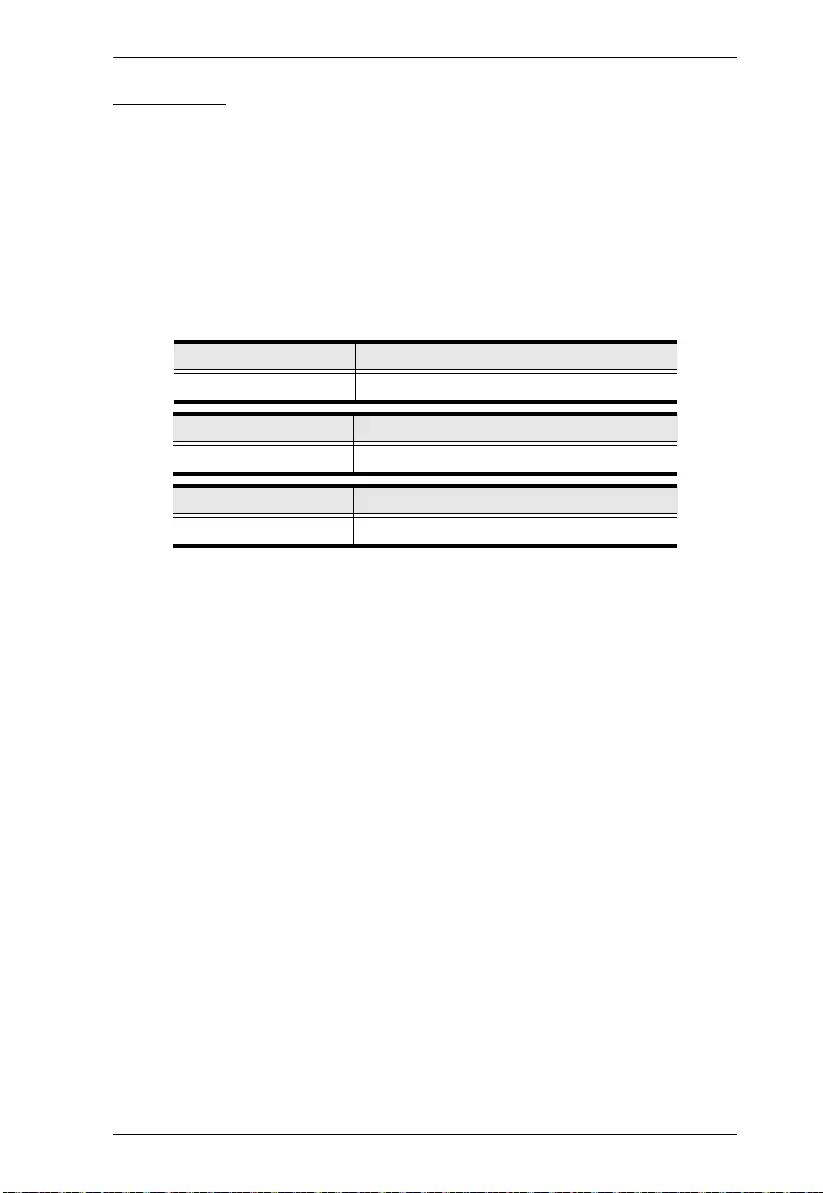
CS1964 RS-232 Commands
13
USB Reset
The USB Reset command allows you to reset the USB connection. The default
USB reset setting is off.
Use the Formula - to set Parameters - to create a Command.
Formulas:
Command + Control + [Enter]
Parameters:
USB Reset Command
The available formula for the USB Reset command is as follows:
1. Command + Control + [Enter]
For example, to reset the USB connection, type the following:
usbreset on [Enter]
Command Description
usbreset USB Reset Command
Control Description
on Enable USB reset connection
Enter Description
Enter Enter and send out command
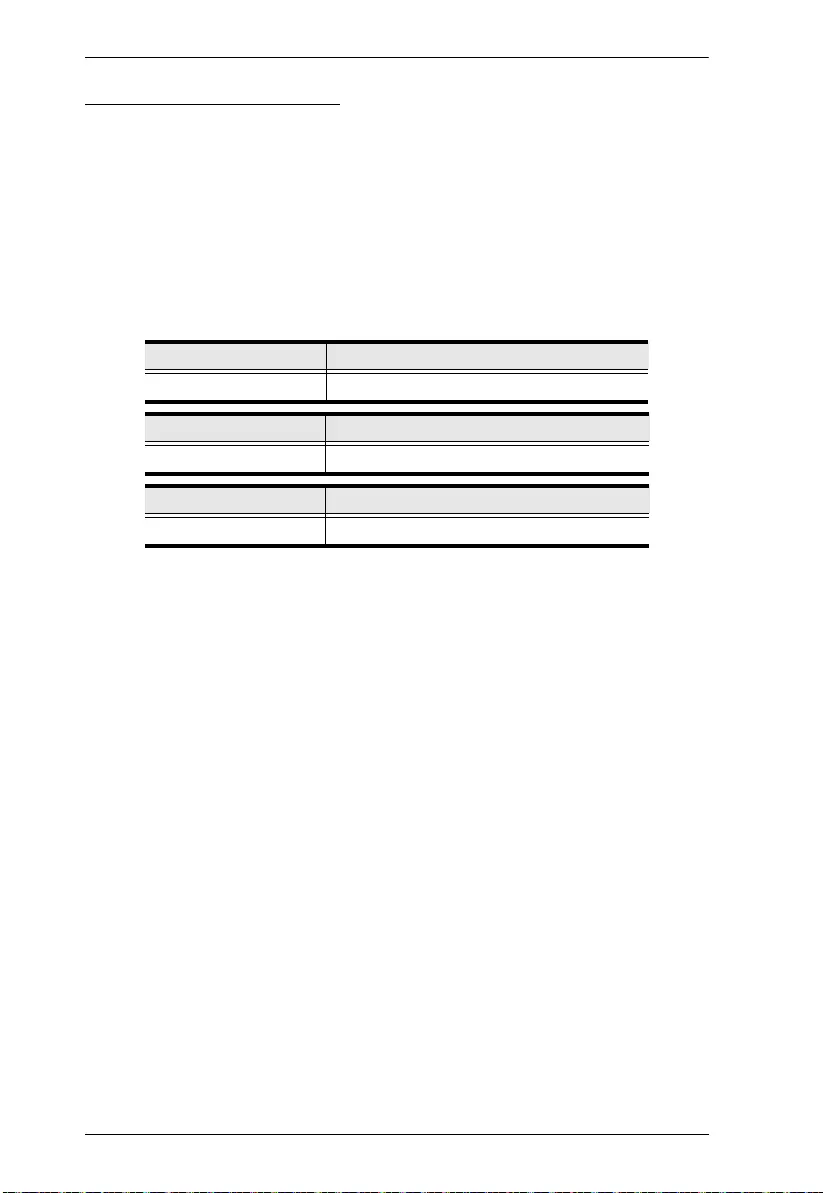
CS1964 RS-232 Commands
14
Restore Default Settings
The Restore Default Settings command allows you to reset all of the settings
back to the default. The default setting is off.
Use the Formula - to set Parameters - to create a Command.
Formulas:
Command + Control + [Enter]
Parameters:
Restore Default Value Command
The available formula for the Restore Default Settings command is as follows:
1. Command + Control + [Enter]
For example, to restore all CS1964 settings back to the default, type the
following:
reset on [Enter]
Command Description
reset Restore Default Settings Command
Control Description
on Enable restore default values
Enter Description
Enter Enter and send out command
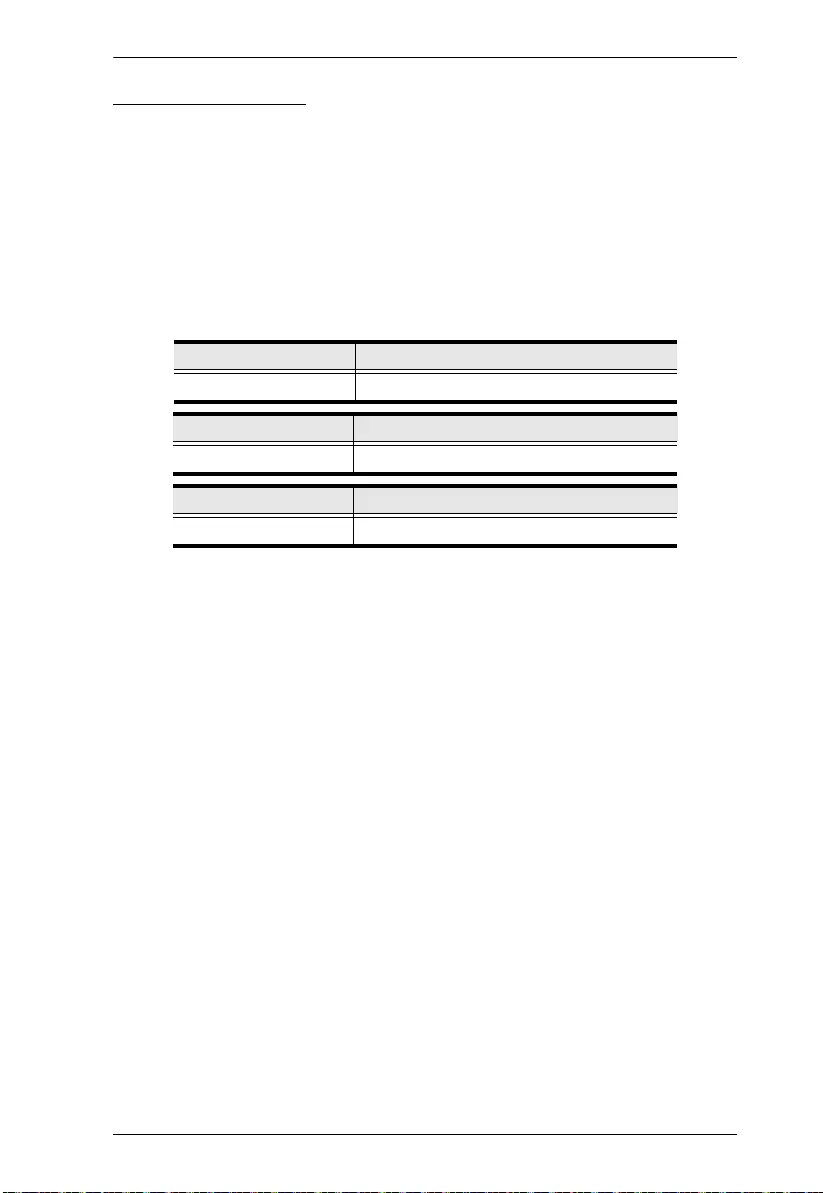
CS1964 RS-232 Commands
15
Firmware Upgrade
The Firmware Upgrade command allows you to enable the firmware upgrade
mode. The default setting is off.
Use the Formula - to set Parameters - to create a Command.
Formulas:
Command + Control+ [Enter]
Parameters:
Firmware Upgrade Command
The available formula for the Firmware Upgrade command is as follows:
1. Command + Control + [Enter]
For example, to enable firmware upgrade mode, type the following:
upgrade on [Enter]
Command Description
upgrade Firmware Upgrade Command
Control Description
on Enable firmware upgrade mode
Enter Description
Enter Enter and send out command
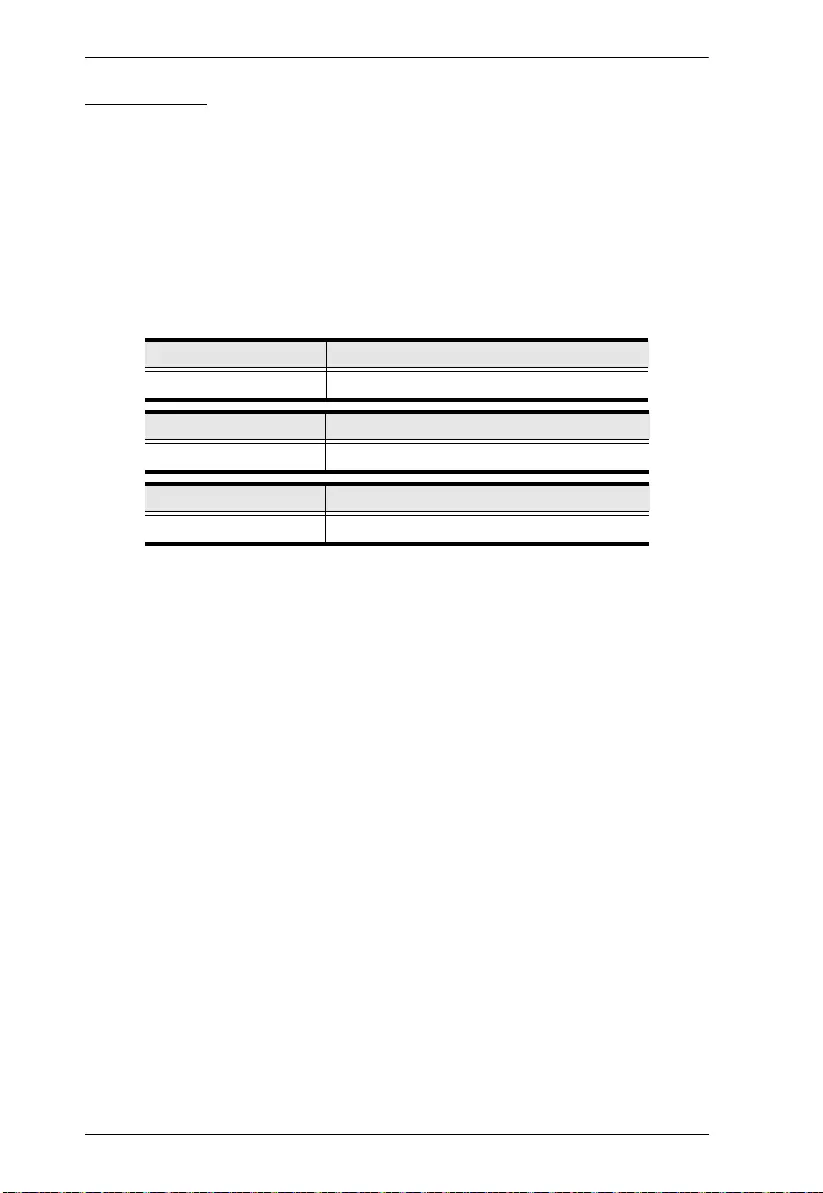
CS1964 RS-232 Commands
16
KVM Status
The KVM Status command allows you to display read-only information about
the switches’ current configuration status. The default setting is off.
Use the Formula - to set Parameters - to create a Command.
Formulas:
Command + Control + [Enter]
Parameters:
KVM Status Command
The available formula for the KVM Status command is as follows:
1. Command + Control + [Enter]
For example, to display the CS1964’s configuration status, type the following:
status on [Enter]
A message similar to the one below will then appear:
hotkey: [numlock]+[-] / [scrolllock],[scrolllock]
os setting: pc
keyboard emulation: enabled/disabled
keyboard layout: English
mouse emulation: enabled/disabled
monitor re-detection: enabled/disabled
Command Description
status KVM Status Command
Control Description
on Enable KVM status
Enter Description
Enter Enter and send out command