ATEN CS22D User Manual
Displayed below is the user manual for CS22D by ATEN which is a product in the KVM Switches category. This manual has pages.
Related Manuals
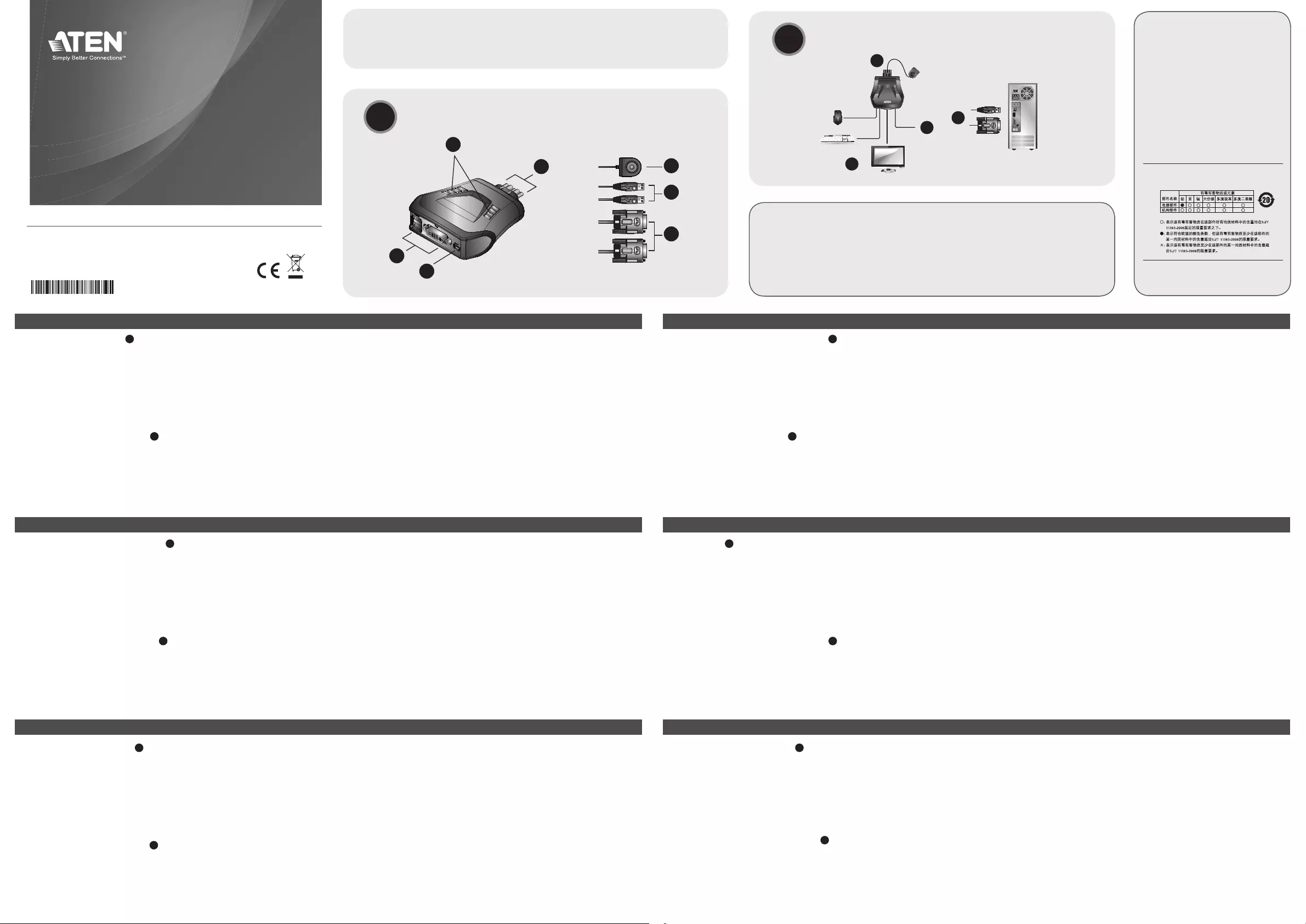
CS22D 2-Port USB DVI KVM Switch Quick Start Guide Conmutador KVM de 2 puertos para USB con DVI CS22D - Guía rápida
Guide de démarrage rapide du commutateur KVM DVI USB à 2 ports CS22D Switch KVM USB DVI CS22D a 2 porte – Guida rapida
CS22D2-Port-KVM-SwitchmitUSBfürDVI-GrakKurzanleitung Краткоеруководствопользователя2-портовогоKVM-переключателяUSBDVICS22D
www.aten.com www.aten.com
www.aten.com www.aten.com
www.aten.com www.aten.com
Package Contents
1 CS22D 2-Port USB DVI KVM Switch
1 User Instructions
© Copyright 2013 ATEN® International Co., Ltd.
ATEN and the ATEN logo are trademarks of ATEN International Co., Ltd. All rights reserved.
All other trademarks are the property of their respective owners.
This product is RoHS compliant.
Part No. PAPE-1223-A60G Printing Date: 09/2013
2-Port USB DVI KVM Switch
Quick Start Guide
CS22D
Simply Better Connections
Hardware Review
A
1. Port LEDs
2. KVMCables
3. ConsolePorts
4. USB Power In
5. RemotePortSelector
6. USB Keyboard and Mouse Connectors
7. DVI Connectors
Hardware Installation
B
1.PlugyourUSBkeyboard,USBmouse,andmonitorintotheirrespective
ports on the CS22D.
Note :TheUSBport(s)canbeusedforUSBperipheralsharing.Todoso,
plugtheperipheralsandyourkeyboardormouseintoaUSBhub,
thenplugthehubintothekeyboardormouseport.
Presentación del hardware
A
1. IndicadoresLEDdelospuertos
2. CablesKVM
3. Puertosdeconsola
4. EntradadealimentaciónUSB
5. Selectordepuertosindependiente
6. ConectoresUSBparatecladoymouse
7. Conectores DVI
Instalar el hardware
B
1.ConectesutecladoUSB,mouseUSBymonitoralospuertos
correspondientesdelCS22D.
Nota : El/lospuerto(s)USBsepuede(n)utilizarparacompartir
dispositivosUSB.Paraello,conectelosperiféricosysutecladoo
mouseaunconcentradorUSByluegoconecteelconcentradoral
puertoparatecladoomouse.
Description de l’appareil
A
1. Voyants des ports
2. CâblesKVM
3. Portsdeconsole
4. Entréed’alimentationUSB
5. Sélecteurdeportdistant
6. ConnecteursclavieretsourisUSB
7. Connecteurs DVI
Installation du matériel
B
1.BranchezvotreclavierUSB,votresourisUSBetvotremoniteursurles
ports correspondants du CS22D.
Remarque : Vouspouvezutiliserleoulesport(s)USBpourpartager
plusieurspériphériquesUSB.Pourcefaire,brancher
lespériphériquesetvotreclavierouvotresourisàun
Hardware
A
1. LEDdelleporte
2. CaviKVM
3. Portedicollegamentoallaconsole
4. IngressoalimentazioneUSB
5. Selettoreremotodellaporta
6. Connettori USB di tastiera e mouse
7. Connettori DVI
Installazione dell’hardware
B
1.CollegarelatastieraUSB,ilmouseUSBeilmonitorallerispettiveporte
sulCS22D.
Nota : La/eporta/eUSBpuò/possonoessereutilizzata/eperla
condivisionediperifericheUSB.Atalne,collegareleperiferichee
latastieraoilmouseaunhubUSBepoiinserirel’hubnellaporta
dellatastieraodelmouse.
Hardwareübersicht
A
1. Port-LEDs
2. KVM-Kabel
3. Konsolports
4. BuchsefürStromversorgungüberUSB-Bus
5. UnabhängigerPort-Auswahlschalter
6. USB-Tastatur-undMausanschlüsse
7. AnschlüssefürDVI
Hardware installieren
B
1.SchließenSieIhreUSB-Tastatur,USB-MausunddenMonitorandie
entsprechenden Buchsen des CS22D an.
Hinweis: Derbzw.dieUSB-Port(s)kannbzw.könnenauchfür
freigegebeneUSB-Peripheriegeräteverwendetwerden.Dazu
schließenSiediePeripheriegeräteundIhreTastaturbzw.Maus
Обзор оборудования
A
1. Индикаторыпортов
2. KVM-кабели
3. Портыконсоли
4. ВходпитанияUSB
5. Удаленныйпереключательпорта
6. РазъемыклавиатурыимышиUSB
7. РазъемыDVI
Установка оборудования
B
1.ПодключитеклавиатуруUSB,мышьUSBимониторк
соответствующимпортамCS22D.
Примечание.USB-порт(ы)можетиспользоватьсядляобщего
доступакпериферийнымUSB-устройствам.Дляэтого
подключитепериферийныеустройстваиклавиатуру
илимышькUSB-концентратору,азатемподключите
2.PlugtheUSBandDVIconnectorsoftheattachedKVMcablesintotheir
respectiveportsonthecomputersyouareinstalling.
Note: IfthereisonlyoneUSBportonthecomputer,youcanconnecta
USBhubtothecomputer,thenplugtheKeyboard/Mousecable
into the USB hub.
3.(Optional)IfthepowersupplytoyourattachedUSBperipheral(s)isnot
sufcient,pluginUSBcabletotheMiniUSBpowerjacktogetpowerfrom
anotherUSBpowersource.(i.e.,PC,USBhub,5VUSBpoweradapter)
Note :TheUSBtominiUSBcableisnotincludedinthispackage.
Contactyourproductdealerformoredetails.
2.ConectelosconectoresUSByDVIdeloscablesKVMincluidosalos
puertoscorrespondientesdecadaunadelascomputadorasquequiera
instalar.
Nota : sisucomputadorasolotieneunpuertoUSB,podráconectarun
concentradorUSBalacomputadorayconectarloscablespara
tecladoymousealconcentradorUSB.
3.(Opcional)SielsuministroeléctricodelosperiféricosUSBconectados
noessuciente,enchufeuncableUSBalatomaMiniUSBparaobtener
energíaeléctricadeunafuentedeenergíaUSBexterna.(Porejemploun
PC,concentradorUSB,adaptadordealimentaciónUSBde5V)
Nota : ElcableUSBaMiniUSBnoestáincluidoenelpaquete.Póngase
encontactoconsurevendedorparamásinformación.
concentrateurUSBetcederniersurleportdeclavierou
souris.
2.ReliezlesconnecteursDVIetUSBdescâblesKVMfournisauxports
correspondantsdesordinateursàinstaller.
Remarque : S’iln’yaqu’unseulportUSBsurl’ordinateur,vouspouvez
connecterunconcentrateurUSBàl’ordinateuretbrancher
ensuitelecâbledeclavier/sourissurleconcentrateurUSB.
3.(Enoption)Sil’alimentationduoudespériphériquesUSBraccordésn’est
passufsante,raccordezuncâbleUSBauconnecteurd’alimentationmini
USBpourobtenirdel’alimentationdepuisuneautresourced’alimentation
USB(PC,concentrateurUSB,adaptateursecteurUSB5V,etc.).
Remarque :LecâbleUSBversminiUSBn’estpasinclusdansla
livraison.Contactezvotrerevendeurpourplusdedétails.
2.InserireiconnettoriUSBeDVIdeicaviKVMindotazionenellerispettive
portesuicomputerchesistannoinstallando.
Nota : SeilcomputerèdotatodiunasolaportaUSB,èpossibile
collegarciunhubUSBepoiinserireilcavodellatastiera/mouse
nell’hubUSB.
3.(Opzionale)Sel’alimentazionedelleperifericheUSBcollegateè
insufciente,collegareilcavoUSBallapresadialimentazioneMiniUSB
perriceverealimentazionedaun'altrasorgented'alimentazioneUSB.
(p.es.PC,hubUSB,alimentatoreUSBda5V)
Nota :ilcavodaUSBaminiUSBnonèinclusonellaconfezione.
Rivolgersialpropriorivenditorepermaggioridettagli.
aneinUSB-HubunddenHubandenTastatur-bzw.Mausport
an.
2.VerbindenSiedieUSB-undDVIdesmitgeliefertenKVM-Kabelsmitden
entsprechendenPortsderzuinstallierendenComputer.
Hinweis: BesitztIhrComputernureinenUSB-Port,könnenSieeinen
USB-HubmitdemComputerunddieTastatur-undMauskabel
mitdemUSB-Hubverbinden.
3.(Optional)FallsdieStromversorgungderangeschlossenenUSB-Geräte
nichtausreicht,verbindenSiedasUSB-KabelmitderMini-USB-Buchse
fürdieStromversorgung,ummehrStromvoneineranderenUSB-
Stromquellezuerhalten.(ZumBeispielPC,USB-Hub,5-V-USB-Netzteil)
Hinweis: DasUSB-auf-Mini-USB-KabelistnichtimLieferumfang
enthalten.WendenSiesichfürweitereDetailsanIhren
Fachhändler.
концентраторкпортуклавиатурыилимыши.
2.ПодключитеразъемыUSBиDVIкомплектныхKVM-кабелейк
соответствующимпортамустанавливаемыхкомпьютеров.
Примечание.ЕслинакомпьютереимеетсятолькоодинUSB-порт,
можноподключитьккомпьютеруUSB-концентратор,
азатемподключитькUSB-концентраторукабель
клавиатуры/мыши.
3.(Дополнительно)ЕслинаподключенноепериферийноеUSB-
оборудованиеподаетсянедостаточнопитания,подключитеUSB-
кабельвгнездопитаниямини-USB,чтобыполучатьпитаниеиз
другогоисточникапитанияUSB.(т.е.,ПК,концентраторUSB,5В
адаптерпитанияUSB)
Примечание.КабельUSBнамини-USBневходитвкомплект
поставки.Дляполучениядополнительныхсведений
обращайтеськвашемупоставщикупродуктов.
Important Notice
Consideringenvironmental protection,ATEN
doesnot providea fullyprinted usermanual
for this product. If the information contained
in the Quick Start Guide is not enough for
youto configureand operateyour product,
please visit our website www.aten.com, and
download the full user manual.
Online Registration
http://eservice.aten.com
Technical Phone Support
International:
886-2-86926959
North America:
1-888-999-ATENExt:4988
United Kingdom:
44-8-4481-58923
Allinformation, documentation,and
specicationscontainedinthispackageare
subjectto changewithoutpriornotication
by the manufacturer.
AHardware Review
BHardware Installation
Thefollowingcontainsinformationthatrelates
to China:
1
5
6
7
3
4
2
2
1
3
2
FEDERALCOMMUNICATIONSCOMMISSIONINTERFERENCESTATEMENT
Thisequipmenthas beentestedandfound tocomplywith the limitsfora ClassAdigital device,pursuanttoPart 15oftheFCC Rules.
Theselimitsare designedtoprovide reasonable protectionagainstharmful interferencewhentheequipment isoperatedina commercial
environment.Thisequipmentgenerates,uses,andcanradiateradiofrequencyenergyand,ifnotinstalledandusedinaccordancewiththe
instructionmanual,may causeharmfulinterferenceto radiocommunications.Operation ofthisequipmentin aresidentialareais likelyto
causeharmfulinterferenceinwhichcasetheuserwillberequiredtocorrecttheinterferenceathisownexpense.
FCCCaution:Anychangesormodicationsnotexpresslyapprovedbythepartyresponsibleforcompliancecouldvoidtheuser'sauthority
tooperatethisequipment.
Warning:
ThisisaclassAproduct.Inadomesticenvironmentthisproductmaycauseradiointerferenceinwhichcasetheusermayberequiredto
takeadequatemeasures.
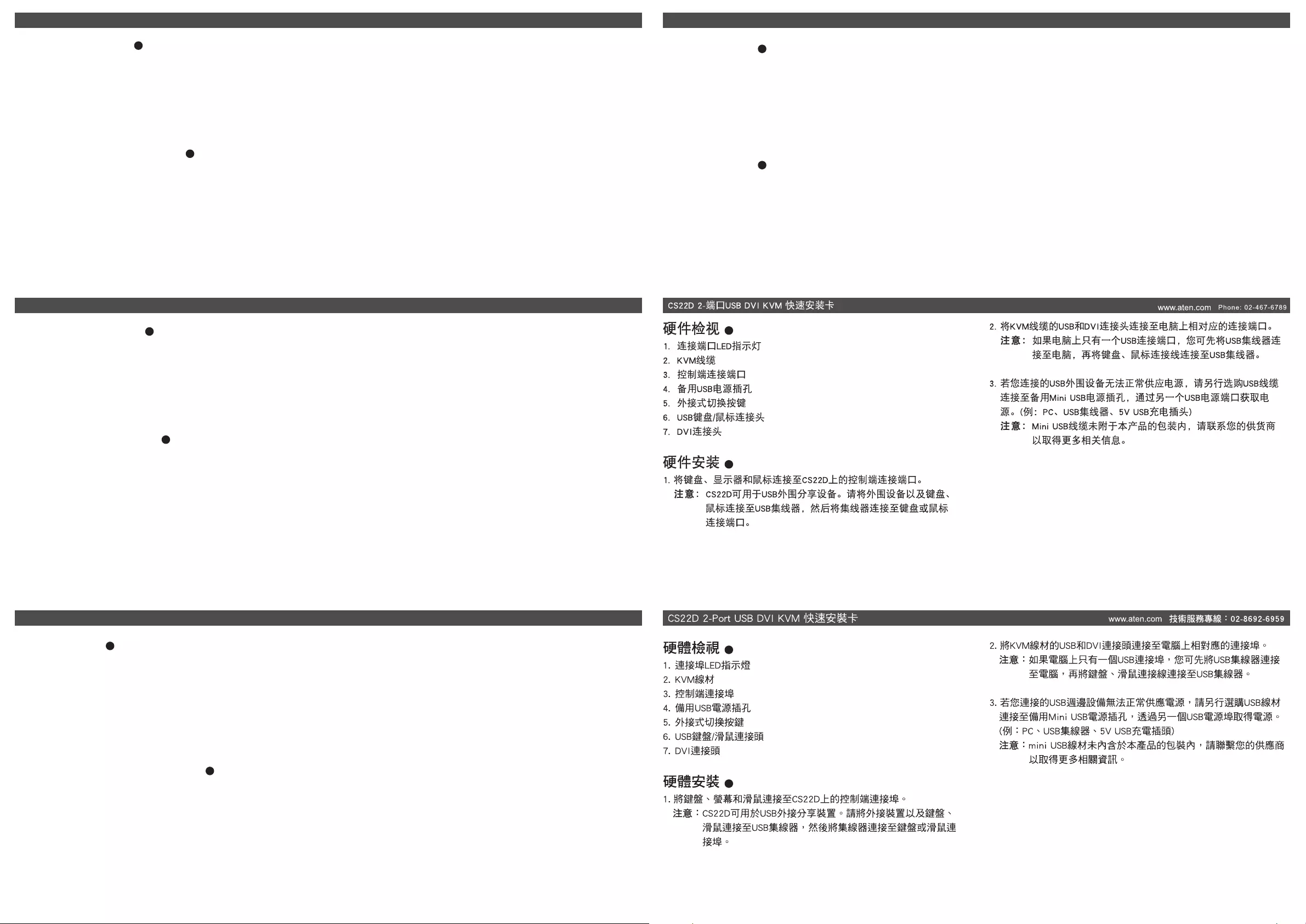
Огляд обладнання
A
1. Індикаторипортів
2. KVM-кабелі
3. Портиконсолі
4. ВхідживленняUSB
5. Пультдистанційногоперемиканняпортів
6. З’єднувачіклавіатуритамишіUSB
7. З’єднувачіDVI
Встановлення обладнання
B
1.ПідключітьклавіатуруUSB,мишуUSBтамонітордовідповідних
портівCS22D.
Примітка. USB-порт(и)можевикористовуватисядляспільного
доступудопериферійнихUSB-пристроїв.Дляцього
підключітьпериферійніпристроїтаклавіатуруабомишу
доUSB-концентратора,апотімпідключітьконцентратор
допортуклавіатуриабомиші.
하드웨어 리뷰
A
1. 포트LEDs
2. KVM케이블
3. 콘솔포트
4. USB전원입력
5. 원격포트셀렉터
6. USB키보드와마우스커넥터
7. DVI커넥터
하드웨어 설치
B
1.USB키보드,USB마우스그리고모니터를CS22D에있는알맞은
포트에연결합니다.
알림: USB포트는USB주변기기에사용됩니다.그렇기때문에,
주변기기를연결하고키보드,마우스를USB허브에연결한후
허브를키보드또는마우스포트에연결합니다.
Revisão do hardware
A
1. LEDs das portas
2. Cabos KVM
3. Portasdoconsole
4. Entrada de energia USB
5. Seletorremotodeportas
6. ConectoresdetecladoemouseUSB
7. Conectores de DVI
Instalação de hardware
B
1.ConecteotecladoUSB,omouseUSBemonitoràsrespectivasportas
do CS22D.
Observação: A(s)porta(s)USBpode(m)serusada(s)para
compartilhamentodeperiféricosUSB.Parafazê-lo,
conecteosperiféricoseseutecladooumouseemumhub
USB.Emseguida,conecteohubàportadetecladooude
mouse.
製品各部名称
A
1. ポートLED
2. KVMケーブル
3. コンソールポート
4. USB電源入力
5. ワイヤードリモコン
6. USBキーボード・マウス用コネクター
7. DVIコネクター
ハードウェアのセットアップ
B
1. コンソールとして使用するUSBキーボード・USBマウス・モニター
を、CS22D本体の対応するポートにそれぞれ接続してください。
注意: 製品本体のUSBポートは、USBデバイスの共有に使用すること
ができます。USBデバイスを共有する場合は、共有する機器と
キーボード・マウスをUSBハブに接続し、このUSBハブを製品
本体のキーボード・マウスポートに接続してください。
2.Підключітьз’єднувачіUSBтаDVIнаданихKVM-кабелівдовідповідних
портівкомп’ютерів,щовстановлюються.
Примітка. Якщонакомп’ютерінаявнийлишеодинUSB-порт,до
комп’ютераможнапідключитиUSB-концентратор,апотім
підключитиUSB-концентраторакабельклавіатури/миші.
3.(Додатково)ЯкщоживленняпідключенихпериферійнихUSB-
пристроївнедостатньо,підключітьUSB-кабельдогніздаживлення
міні-USB,щоботримуватиживленнявідіншогоджерелаживлення
USB.(напр.,ПК,концентраторUSB,5ВадаптерживленняUSB)
Примітка. КабельUSBнаміні-USBневходитьдокомплекту.Для
отриманнядодатковоїінформаціїзвернітьсядовашого
постачальникапродуктів.
2.연결되어있는KVM케이블의USB와DVI커넥터를설치하려는
컴퓨터의알맞은포트에연결합니다.
알림: 컴퓨터에USB포트가하나밖에없다면USB허브를컴퓨터에
연결후,키보드/마우스케이블을USB허브에연결합니다.
3.(선택사항)USB주변기기에연결된전원공급이충분하지않으면
미니USB전원잭에연결하여다른USB전원소스에서전원을
공급받습니다.(i.e.,PC,USB허브,5VUSB전원어댑터)
알림:USB에서미니USB케이블은패키지에포함되어있지않습니다.
더자세한내용은대리점에문의하세요.
2. Ligue os conectores de DVIeUSBdoscabosKVMemsuasrespectivas
portasnoscomputadoresqueestiverinstalando.
Observação:CasohajaapenasumaportaUSBnocomputador,você
podeconectarumhubUSBeconectaroscabosdoteclado
e do mouse no hub.
3.(Opcional)Seofornecimentodeenergianãoforsuciente(s)parao(s)
periférico(s)USB,conecteumcaboUSBaoconectordeenergiaMini
USBparaobterenergiaapartirdeoutrafontedeUSB(porexemplo,PC,
hubUSB,adaptadordeenergiaUSB5V).
Observação: OcaboUSBparaminiUSBnãoestáinclusona
embalagem.Entreemcontatocomovendedorparamais
detalhes.
2. 製品本体と一体化されているKVMケーブルのUSBおよびDVIの各コネ
クターを、使用するコンピューターの対応ポートにそれぞれ接続してく
ださい。
注意: コンピューターにUSBポートが1箇所しかない場合は、USBハブ
をコンピューターに接続して、キーボード/マウスケーブルをこ
のUSBハブに接続してください。
3. (オプション)製品に接続するUSBデバイスへの電源が十分に供給され
ない場合は、USBケーブルをミニUSB電源ジャックに接続し、別の
USB電源から給電してください(例:PC、USBハブ、5VUSB電源ア
ダプター)。
注意: USB→ミニUSBケーブルは製品パッケージに同梱されていませ
ん。詳細については、弊社販売代理店までお問い合わせくださ
い。
Короткийпосібниккористувача2-портовогоKVM-перемикачаUSBDVICS22D
Guia de início rápido do comutador KVM DVI USB de 2 portas CS22D
CS22D2ポートUSBDVIKVMスイッチ クイックスタートガイド
CS22D 2포트USB DVI KVM 스위치 빠른 시작 가이드
www.aten.com
www.aten.com
www.aten.com サポートお問合せ窓口:+81-3-5615-5811
www.aten.com 電話支持:010-5255-0110
A
B
A
B