Table of Contents
ATEN CS261 User Manual
Displayed below is the user manual for CS261 by ATEN which is a product in the KVM Switches category. This manual has 22 pages.
Related Manuals
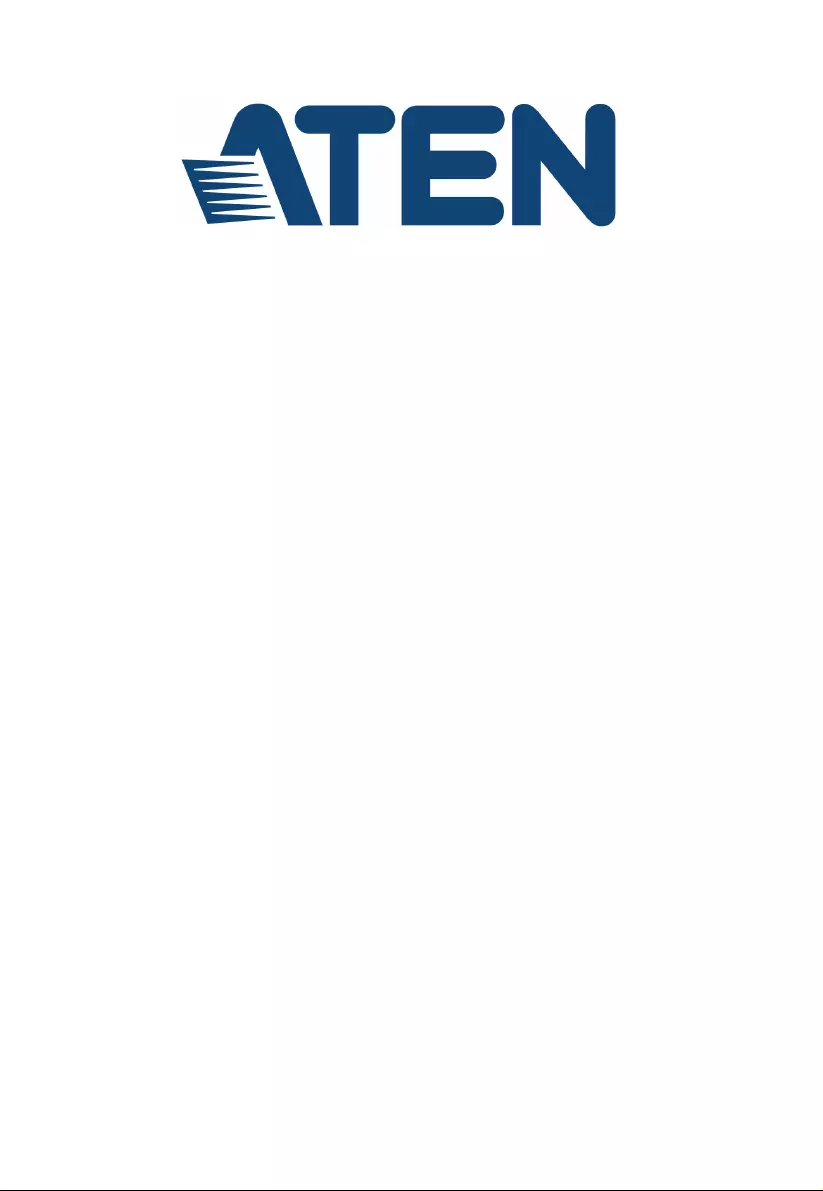
CS261
DVI Computer Sharing Device
RS232 Commands
V1.0
User Manual
www.aten.com
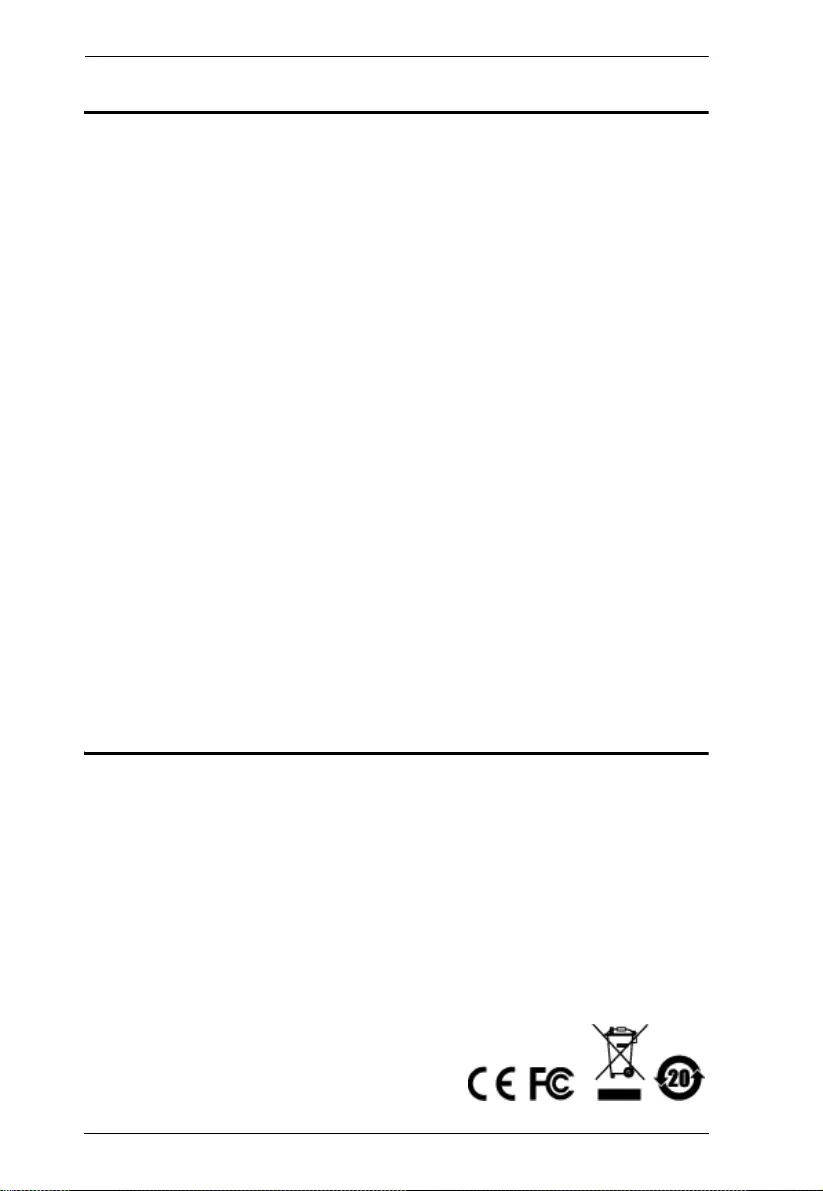
CS261 RS-232 Control Tool
2
EMC Information
FEDERAL COMMUNICATIONS COMMISSION INTERFERENCE STATEMENT:
This equipment has been tested and found to comply with the limits for a Class A digital
device, pursuant to Part 15 of the FCC Rules. These limits are designed to provide
reasonable protection against harmful interference when the equipment is operated in a
commercial environment. This equipment generates, uses, and can radiate radio
frequency energy and, if not installed and used in accordance with the instruction
manual, may cause harmful interference to radio communications. Operation of this
equipment in a residential area is likely to cause harmful interference in which case the
user will be required to correct the interference at his own expense.
The device complies with Part 15 of the FCC Rules. Operation is subject to the
following two conditions: (1) this device may not cause harmful interference, and (2)
this device must accept any interference received, including interference that may cause
undesired operation.
FCC Caution: Any changes or modifications not expressly approved by the party
responsible for compliance could void the user's authority to operate this equipment.
CE Warning: This is a class A product. In a domestic environment this product may
cause radio interference in which case the user may be required to take adequate
measures.
KCC Statement
유선 제품용 / A 급 기기 ( 업무용 방송 통신 기기 )
이 기기는 업무용 (A 급) 전자파적합기기로서 판매자 또는 사용자는 이점을 주의
하시기 바라며 , 가정 외의 지역에서 사용하는 것을 목적으로 합니다 .
RoHS
This product is RoHS compliant.

CS261 RS-232 Control Tool
3
SJ/T 11364-2006
The following contains information that relates to China.

CS261 RS-232 Control Tool
4
RS-232 Operation
Overview
The CS261’s built-in bi-directional RS-232 serial interface allows system
control through a high-end controller or PC. RS-232 serial operations in a
CS261 installation are managed via HyperTerminal sessions on systems that
are running Windows. In order to use this feature to send commands to the
CS261, you must first download and install a HyperTerminal application. For
more detailed instructions and information about each of the commands
provided in this manual, please refer to the original CS261 user manual.
Setup
Install a HyperTerminal application on a computer that is not part of the CS261
setup, which will be connected and used to control the CS261 via RS-232.
HyperTerminal applications can be download from the internet, and many
operating systems are embedded with HyperTerminal applications.
Hardware Connection
Use an RJ-11 to DB-9 serial adapter (ATEN model no.: LIN5-04A2-J11G) to
connect the computer’s serial port to the Serial port of the CS261, as shown
below:
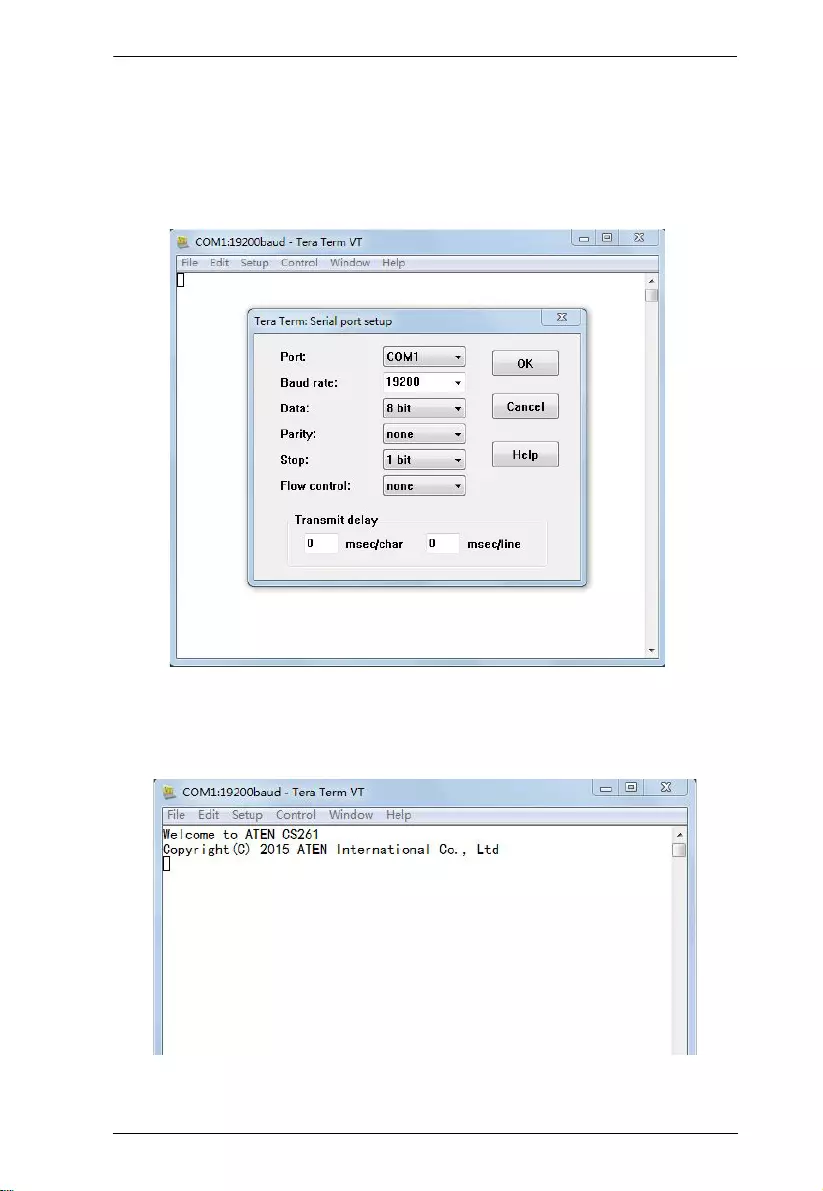
CS261 RS-232 Control Tool
5
Console Login - HyperTerminal
Once a physical connection from the computer to the CS261 has been made,
you can establish a HyperTerminal session using the instructions below.
1. Open the HyperTerminal application, and configure the port settings for
the appropriate COM port number, then click OK.
Bits per Second: 19200, Data Bits: 8, Parity: None, Stop bits: 1, Flow Control:
None.
2. When configured correctly a login prompt like the one below appears:
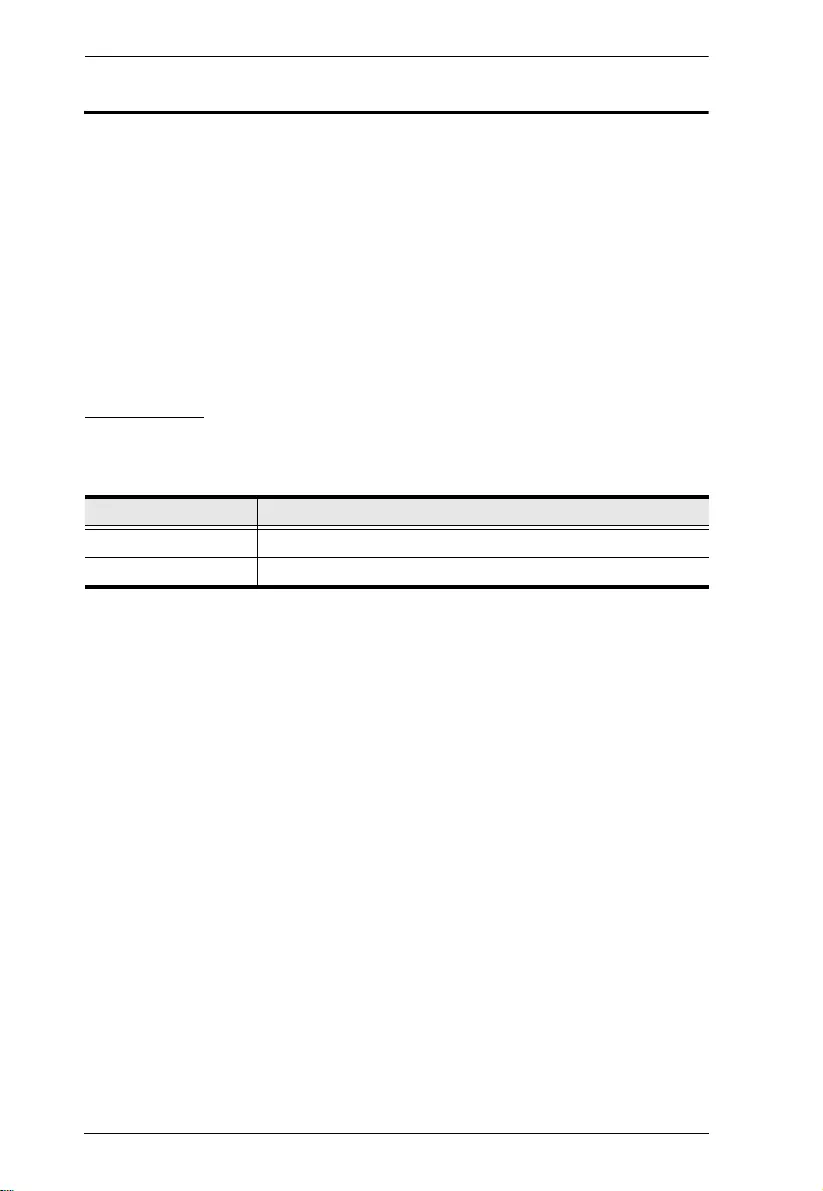
CS261 RS-232 Control Tool
6
RS-232 Commands
After you login via HyperTerminal (see Console Login - HyperTerminal,
page 5), you can use the instructions below to send RS-232 commands to
control the CS261 from a remote system.
When the RS-232 link is opened, the CS261 will no longer accept commands
from front panel buttons or most of hotkey functions (excluding hotkey
switching mode, console status and turn off/on the other monitor and audio).
For more detailed instructions and information about each of the RS-232
commands listed below, please refer to the original CS261 user manual.
Verification
After entering a command, a verification message appears at the end of the
command line, as follows:
Response Message Description
command OK Command or parameter is correct.
command incorrect Command or parameter is incorrect.
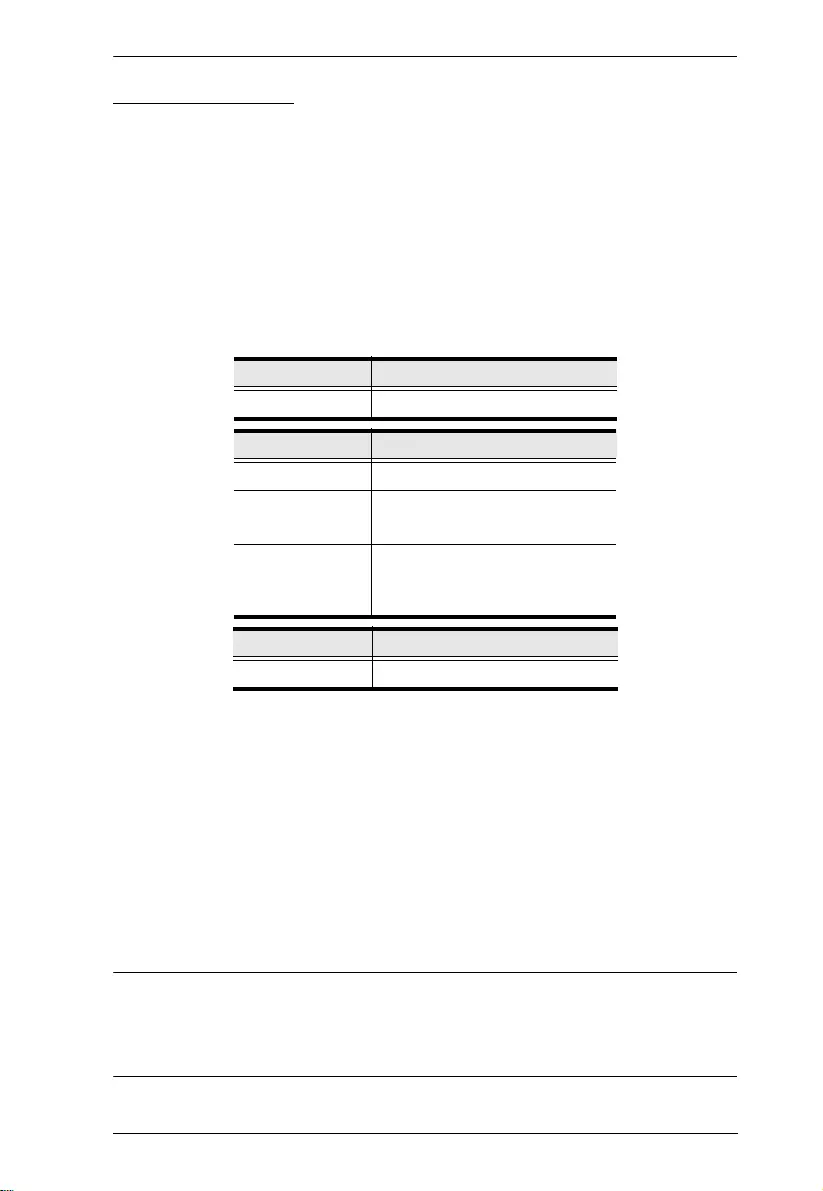
CS261 RS-232 Control Tool
7
Switch Operation
The switch port command allows you to switch between computers connected
to the CS261’s ports. Use the Formula - to set Parameters - to create a
Command.
Formula:
Command + Input Command + [Enter]
Parameters:
Switch Console Commands
Some available formulas for the Switch Console commands are as follows:
Command + Input Command + [Enter]
To switch to console 2, type the following:
sw p2 [Enter]
To switch to auto mode, type the following:
sw auto [Enter]
Note: 1. Each command string can be separated with a space.
2. The default console selected is 1.
3. The ASCII code for Enter is 0x0D0A.
Command Description
sw Switch Operation Command
Input Command Description
auto Select auto mode
px Input console number manually,
x= 1~2 (Default: 1)
private Select private mode.
Privileged user depends on DIP
switch pin 4 setting.
Enter Description
Enter Enter and send out command

CS261 RS-232 Control Tool
8
Keyboard Language Layout
The Keyboard Language Layout command allows you to change the keyboard
language layout. Use the Formula - to set Parameters - to create a Command.
Formula:
Command + Control + [Enter]
Parameters:
Keyboard Language Layout Commands
Some available formulas for Keyboard Language Layout commands are as
follows:
Command + Control + [Enter]
To change the keyboard language layout to Japanese, type the following:
layout jp [Enter]
To change the keyboard language layout to French, type the following:
layout fr [Enter]
Note: 1. Each command string can be separated with a space.
2. The default language is English.
3. The ASCII code for Enter is 0x0D0A.
Command Description
layout Change Keyboard Language Layout
Control Description
en Change the keyboard language layout to
English
fr Change the keyboard language layout to
French
jp Change the keyboard language layout to
Japanese
ge Change the keyboard language layout to
German
Enter Description
Enter Enter and send out command

CS261 RS-232 Control Tool
9
Set Operating System
The Set Operating System command allows you to set the operating system for
a port. Use the Formula - to set Parameters - to create a Command.
Formula:
Command + Control + [Enter]
Parameters:
Set Operating System Commands
Some available formulas for Set Operating System commands are as follows:
Command + Control + [Enter]
To change the console’s operating system to Mac, type the following:
os mac [Enter]
To change the console’s operating system to PC, type the following:
os pc [Enter]
Note: 1. Each command string can be separated with a space.
2. The default OS is PC.
3. The ASCII code for Enter is 0x0D0A.
Command Description
os Set Operating System Command
Control Description
pc Change operating system to PC
mac Change operating system to Mac
sun Change operating system to Sun
Enter Description
Enter Enter and send out command
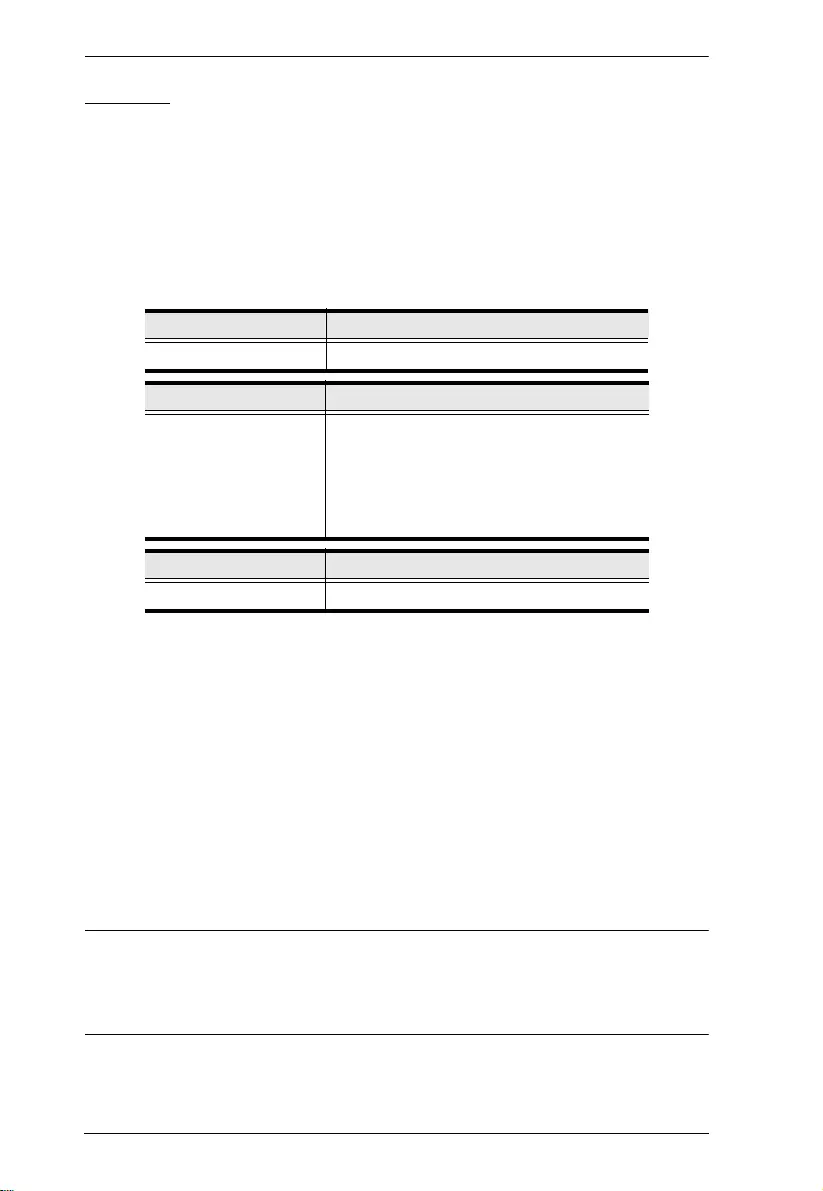
CS261 RS-232 Control Tool
10
Timeout
The Timeout command allows you to set the timeout period. Use the Formula
- to set Parameters - to create a Command.
Formulas:
Command + Control + [Enter]
Parameters:
Timeout Commands
Some available formulas for Timeout commands are as follows:
Command + Control + [Enter]
To set the timeout period to 5 seconds, type the following:
timeout t1 [Enter]
To set the timeout period to 255 seconds, type the following:
timeout t4 [Enter]
Note: 1. Each command string can be separated with a space.
2. The default timeout setting is t1.
3. The ASCII code for Enter is 0x0D0A.
Command Description
timeout Timeout Period
Control Description
tx Set timeout period
x=1, timeout period is 5 seconds
x=2, timeout period is 60 seconds
x=3, timeout period is 120 seconds
x=4, timeout period is 255 seconds
Enter Description
Enter Enter and send out command
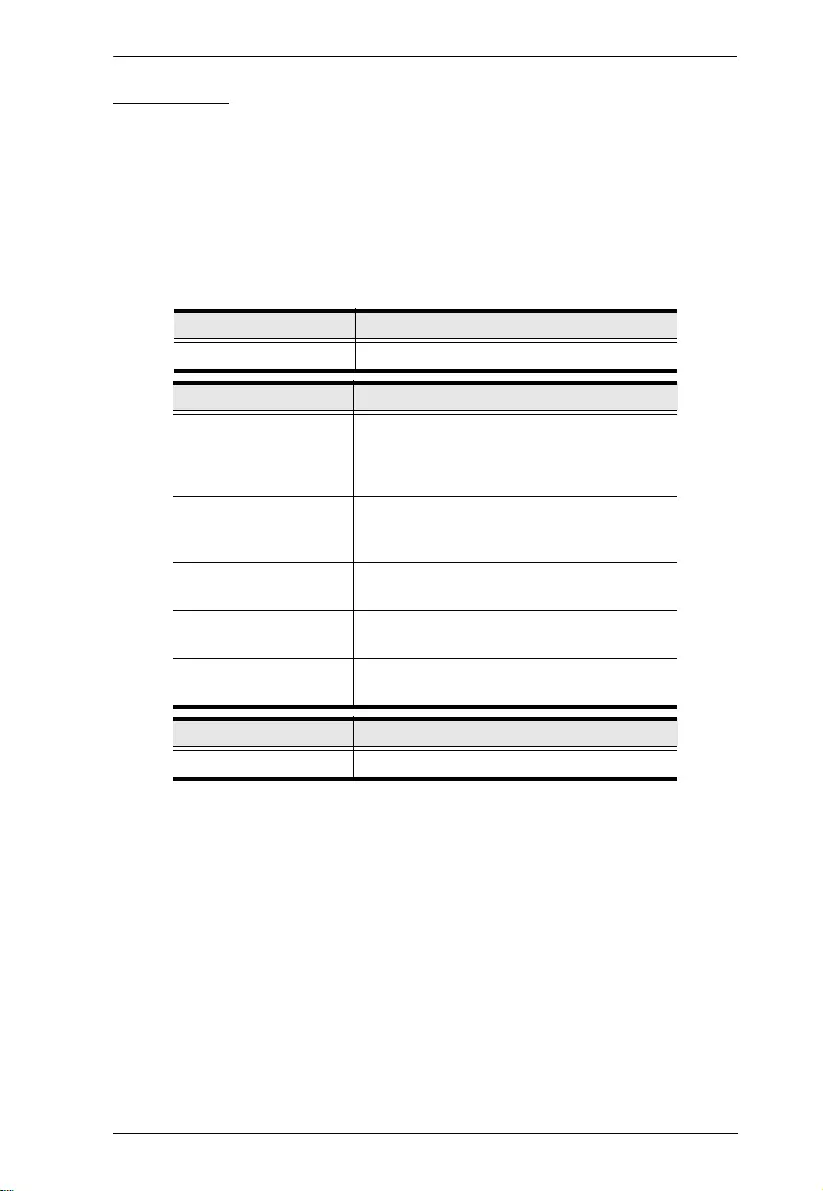
CS261 RS-232 Control Tool
11
EDID Mode
The EDID Mode command allows you to set EDID settings. Use the Formula
- to set Parameters - to create a Command.
Formulas:
Command + Control + [Enter]
Parameters:
EDID Mode Commands
Some available formulas for EDID Mode commands are as follows:
Command + Control + [Enter]
To set the remix EDID setting, type the following:
edid remix [Enter]
To enable the EDID of the display connected to console 1, type the following:
edid port1 [Enter]
Command Description
edid EDID Mode Command
Control Description
remix Implement the EDID of each connected
display according to its connection when the
CS261 is first powered on, or immediately
after selecting the Remix option.
port1 Implement the EDID of the connected
display to console1, and pass it to the
source.
default 720p Implement s ATEN’s EDID
1280x720@60Hz.
default 1600 Implement s ATEN’s EDID
1600x1200@60Hz.
default 1080p Implement s ATEN’s EDID
1920x1080@60Hz.
Enter Description
Enter Enter and send out command
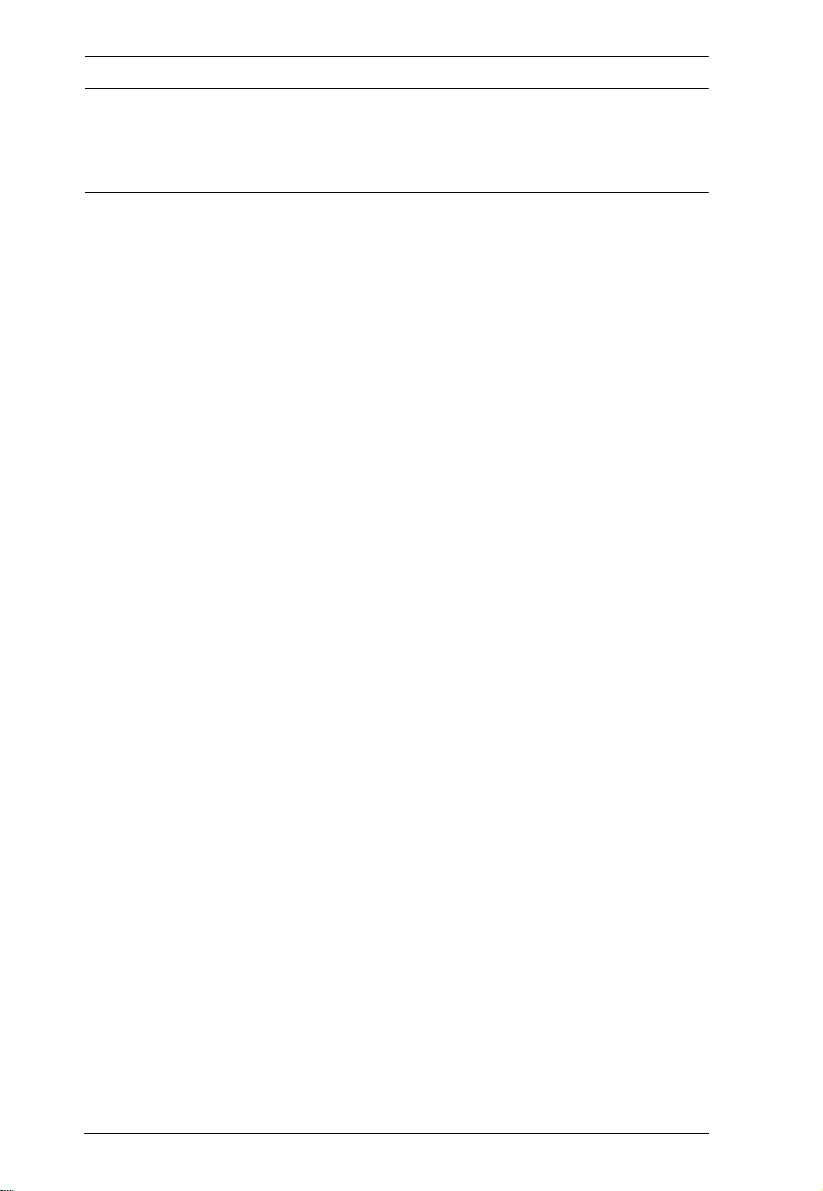
CS261 RS-232 Control Tool
12
Note: 1. Each command string can be separated with a space.
2. The default EDID mode setting is remix.
3. The ASCII code for Enter is 0x0D0A.
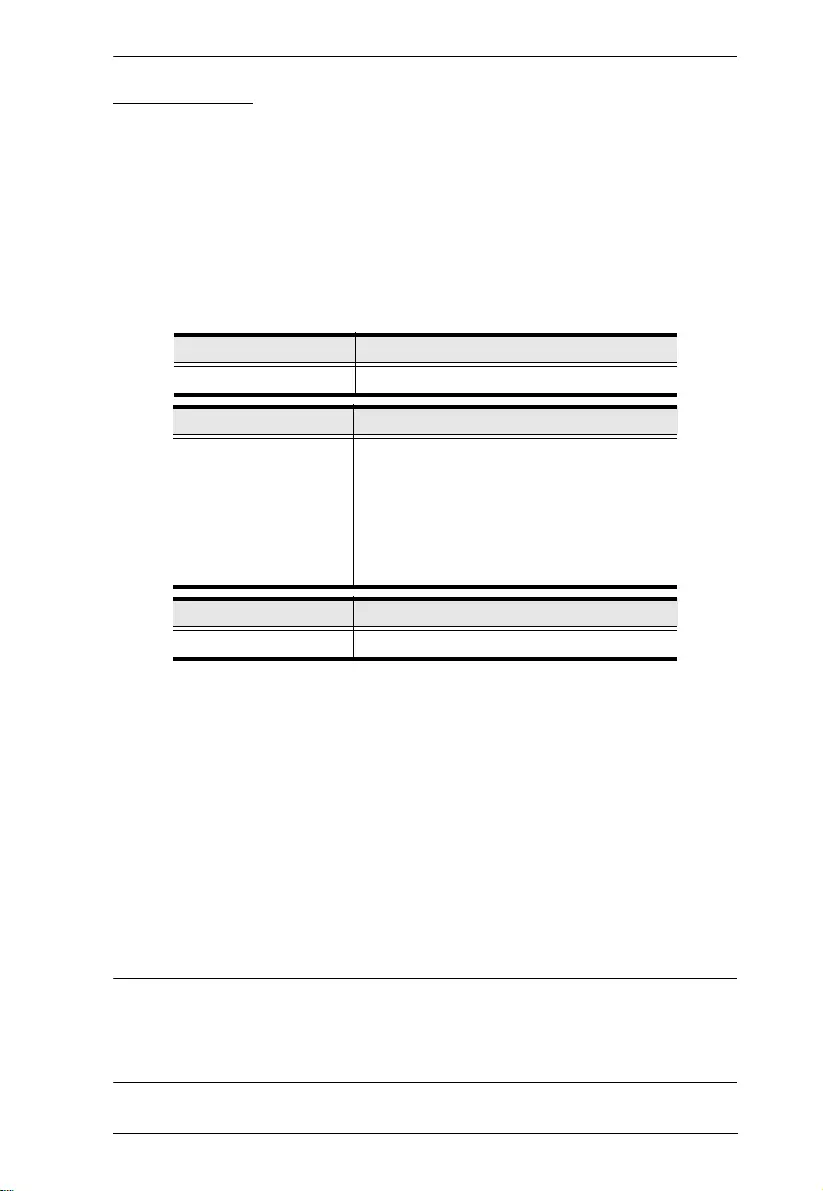
CS261 RS-232 Control Tool
13
Screen Saver
The Screen Saver command allows you to set the timeout period before the
screen saver is activated. Use the Formula - to set Parameters - to create a
Command.
Formulas:
Command + Control + [Enter]
Parameters:
Timeout Commands
Some available formulas for Timeout commands are as follows:
Command + Control + [Enter]
To set the timeout period for 1 minute, type the following:
scr t1 [Enter]
To set the timeout period for 15 minutes, type the following:
scr t4 [Enter]
Note: 1. Each command string can be separated with a space.
2. The default timeout setting is t1.
3. The ASCII code for Enter is 0x0D0A.
Command Description
scr Set Screen Saver
Control Description
tx Set screen saver
x=1, timeout period is 1 minute
x=2, timeout period is 5 minutes
x=3, timeout period is 10 minutes
x=4, timeout period is 15 minutes
x=5, timeout period is 20 minutes
Enter Description
Enter Enter and send out command
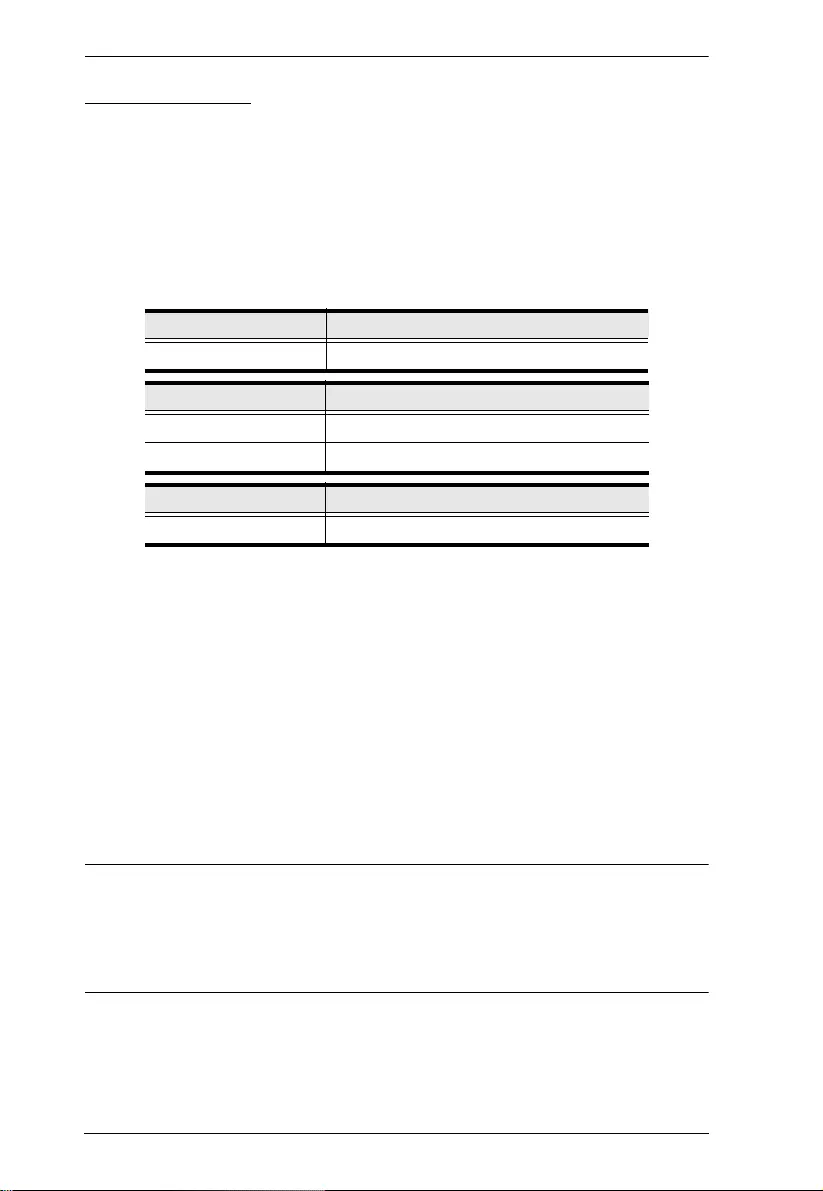
CS261 RS-232 Control Tool
14
Activate Beeper
The Activate Beeper command allows you to enable/disable the beeper
function. Use the Formula - to set Parameters - to create a Command.
Formulas:
Command + Control + [Enter]
Parameters:
Activate Beeper Commands
Some available formulas for Activate Beeper commands are as follows:
Command + Control + [Enter]
To enable the beeper, type the following:
beeper on [Enter]
To disable the beeper, type the following:
beeper off [Enter]
Note: Each command string can be separated with a space.
The default beeper setting is on.
The ASCII code for Enter is 0x0D0A.
Command Description
beeper Activate Beeper Command
Control Description
off Disable beeper
on Enable beeper
Enter Description
Enter Enter and send out command
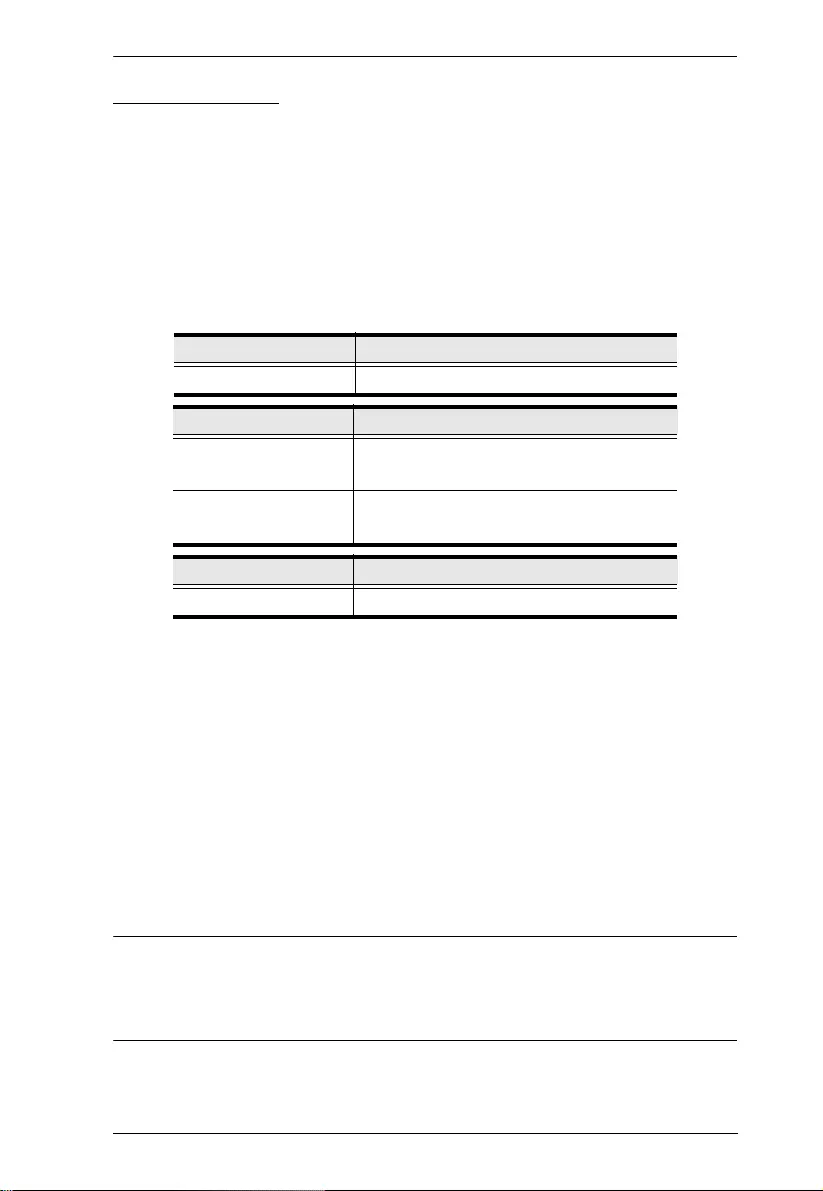
CS261 RS-232 Control Tool
15
Hotkey Settings
The Hotkey Settings command allows you to enable/disable and change the
hotkey used to invoke the HSM (Hotkey Settings Mode). Use the Formula -
to set Parameters - to create a Command.
Formulas:
Command + Control + [Enter]
Parameters:
Hotkey Settings Commands
Some available formulas for Hotkey Settings commands are as follows:
Command + Control + [Enter]
To change the HSM invoke key to [Num Lock] + [-], type the following:
hotkey num [Enter]
To change the HSM invoke key to [Ctrl] + [F12], type the following:
hotkey f12 [Enter]
Note: 1. Each command string can be separated with a space.
2. The default hotkey setting is num.
3. The ASCII code for Enter is 0x0D0A.
Command Description
hotkey Hotkey Settings Command
Control Description
num Change the HSM invoke key to:
[Num Lock] + [-]
f12 Change the HSM invoke key to:
[Ctrl] + [F12]
Enter Description
Enter Enter and send out command
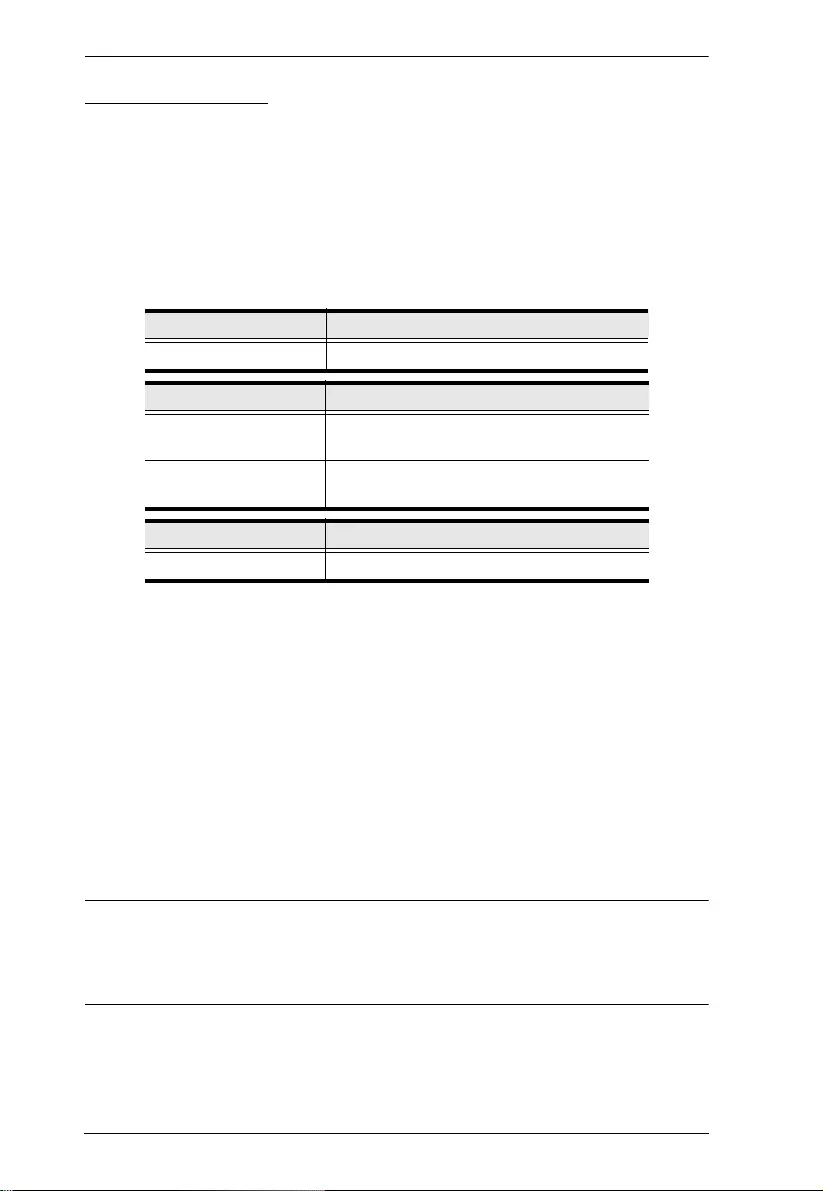
CS261 RS-232 Control Tool
16
Hotkey Switching
The Hotkey Switching command allows you to change the hotkey switching
mode. Use the Formula - to set Parameters - to create a Command.
Formulas:
Command + Control + [Enter]
Parameters:
Hotkey Switching Commands
Some available formulas for Hotkey Switching commands are as follows:
Command + Control + [Enter]
To change the hotkey switching mode to [Scroll] + [Scroll], type the following:
switch scroll [Enter]
To change the hotkey switching mode to [Ctrl] + [Ctrl], type the following:
switch ctrl [Enter]
Note: 1. Each command string can be separated with a space.
2. The default hotkey switching setting is scroll.
3. The ASCII code for Enter is 0x0D0A.
Command Description
switch Hotkey switching command
Control Description
scroll Change hotkey switching mode to: [Scroll]
[Scroll]
ctrl Change hotkey switching mode to: [Ctrl]
[Ctrl]
Enter Description
Enter Enter and send out command
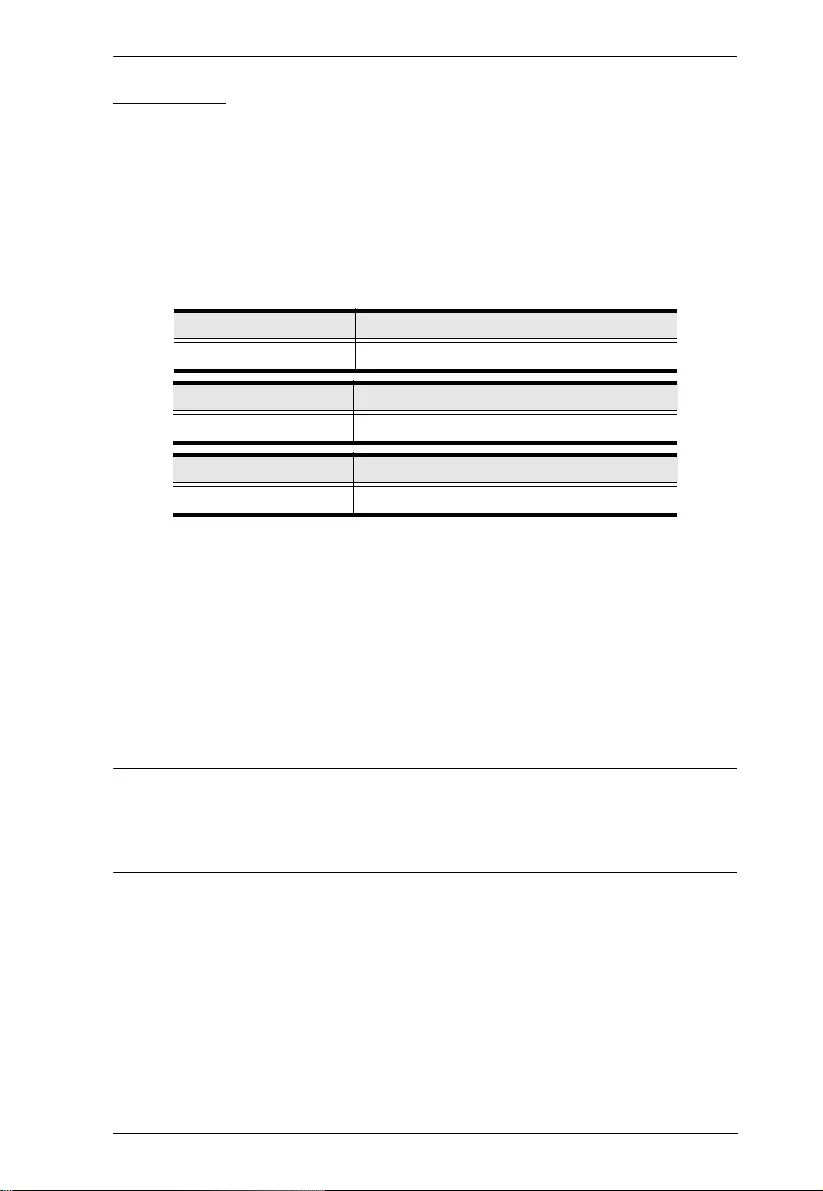
CS261 RS-232 Control Tool
17
USB Reset
The USB Reset command allows you to reset the USB connection. Use the
Formula - to set Parameters - to create a Command.
Formulas:
Command + Control + [Enter]
Parameters:
USB Reset Command
The available formula for the USB Reset command is as follows:
Command + Control + [Enter]
For example, to reset the USB connection, type the following:
usbreset on [Enter]
Note: 1. Each command string can be separated with a space.
2. The default USB reset setting is off.
3. The ASCII code for Enter is 0x0D0A.
Command Description
usbreset USB Reset Command
Control Description
on Enable USB reset connection
Enter Description
Enter Enter and send out command
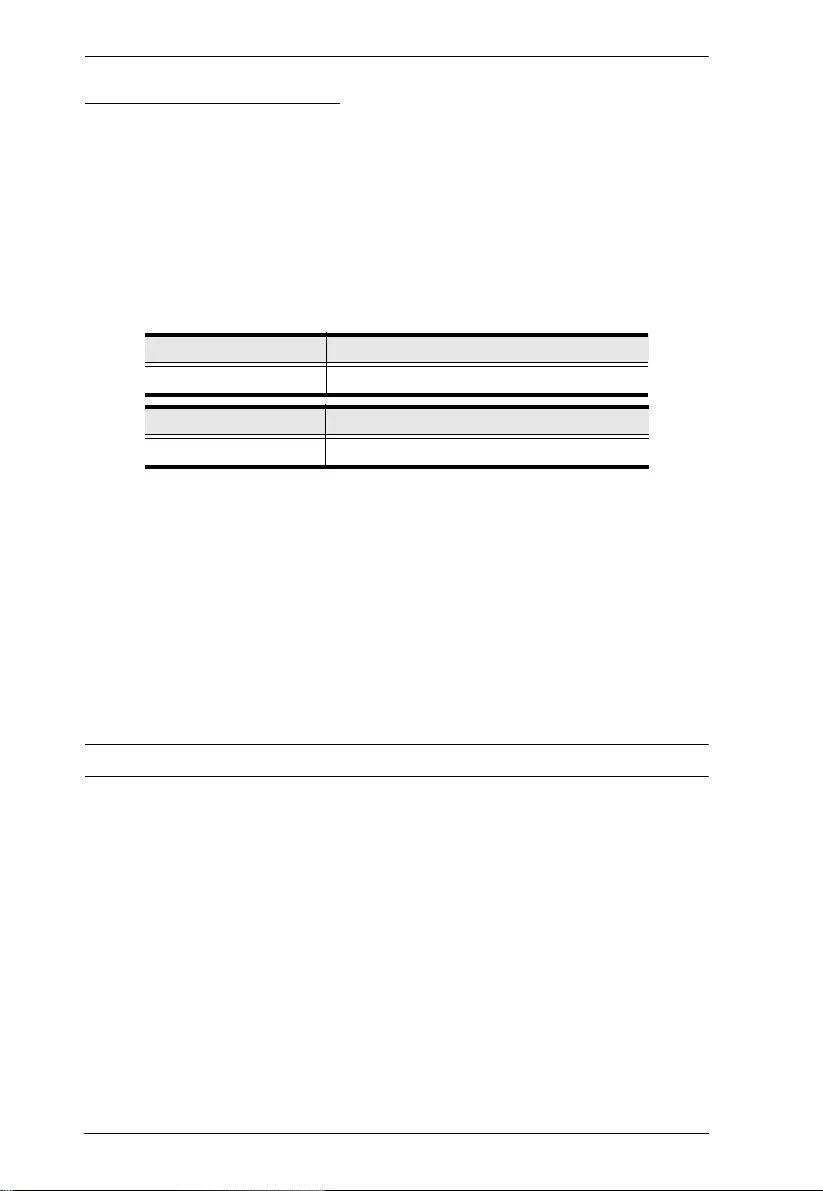
CS261 RS-232 Control Tool
18
Restore Default Settings
The Restore Default Settings command allows you to reset all of the CS261’s
settings back to the default. Use the Formula - to set Parameters - to create a
Command.
Formulas:
Command + [Enter]
Parameters:
Restore Default Settings Command
The available formula for the Restore Default Settings command is as follows:
Command + [Enter]
For example, to restore all CS261 settings back to the default, type the
following:
reset [Enter]
Note:The ASCII code for Enter is 0x0D0A.
Command Description
reset Restore KVM Default Settings
Enter Description
Enter Enter and send out command
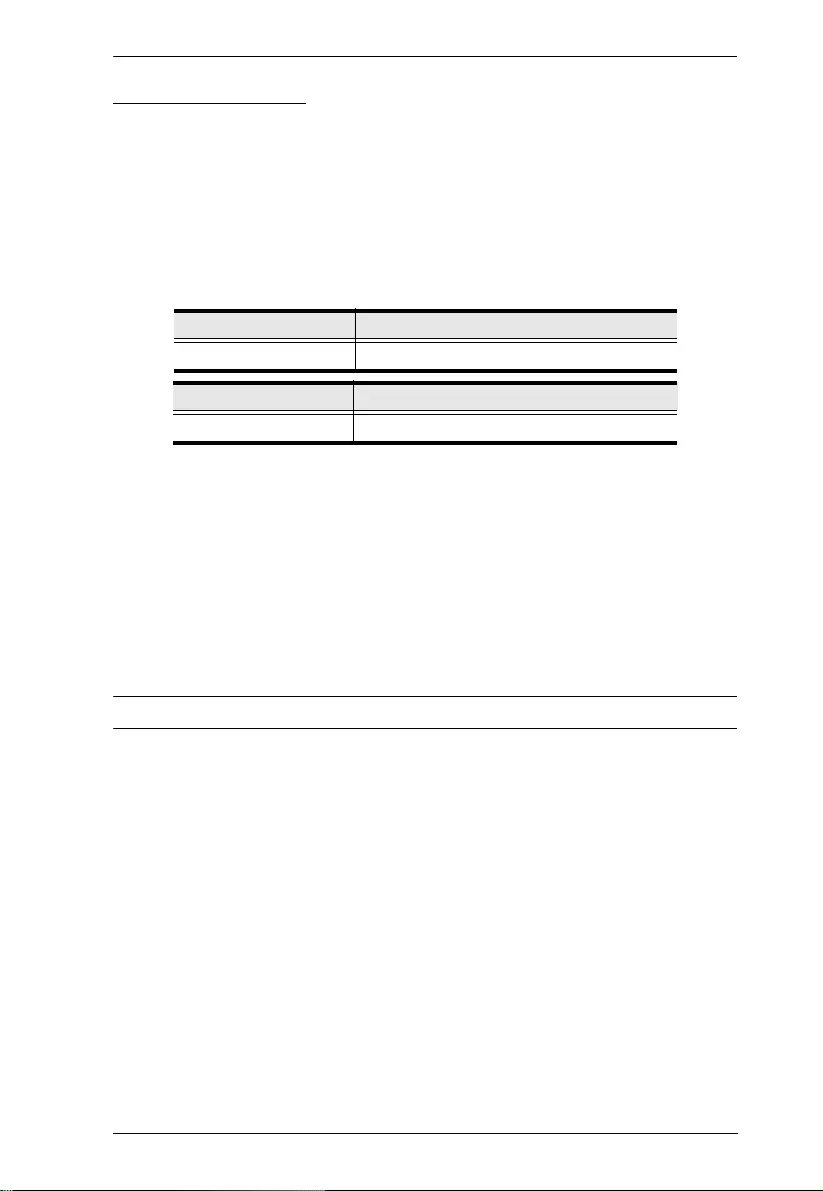
CS261 RS-232 Control Tool
19
Firmware Upgrade
The Firmware Upgrade command allows you to enable the firmware upgrade
mode. Use the Formula - to set Parameters - to create a Command.
Formulas:
Command + [Enter]
Parameters:
Firmware Upgrade Command
The available formula for the Firmware Upgrade command is as follows:
Command + [Enter]
For example, to enable firmware upgrade mode, type the following:
upgrade [Enter]
Note:The ASCII code for Enter is 0x0D0A.
Command Description
upgrade Firmware Upgrade Command
Enter Description
Enter Enter and send out command
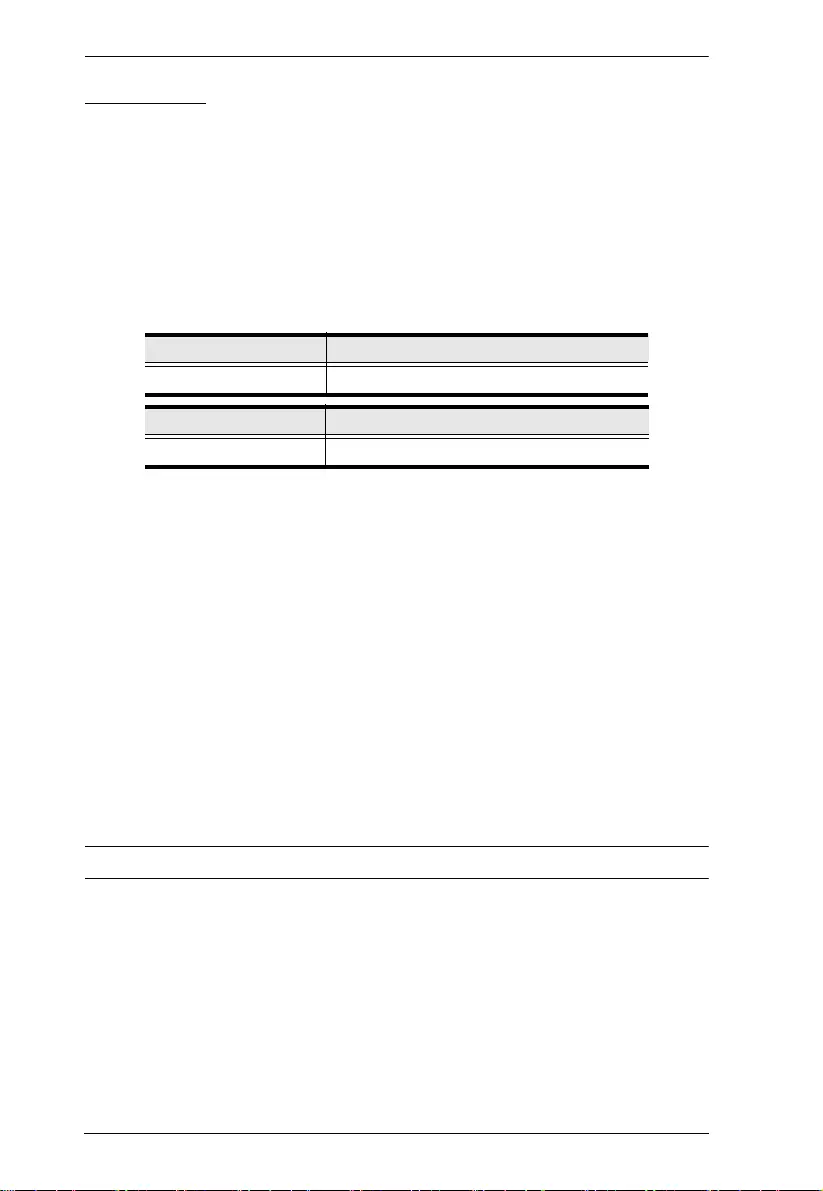
CS261 RS-232 Control Tool
20
KVM Status
The KVM Status command allows you to display read-only information about
the CS261’s current KVM status. Use the Formula - to set Parameters - to
create a Command.
Formulas:
Command + [Enter]
Parameters:
KVM Status Command
The available formula for the KVM Status command is as follows:
Command + [Enter]
For example, to display the CS261’s KVM status, type the following:
status [Enter]
A message similar to the one below will then appear:
hotkey: [numlock]+[-] / [scrolllock],[scrolllock]
os setting: pc
keyboard layout: english
Note: The ASCII code for Enter is 0x0D0A.
Command Description
status Display KVM Status Command
Enter Description
Enter Enter and send out command
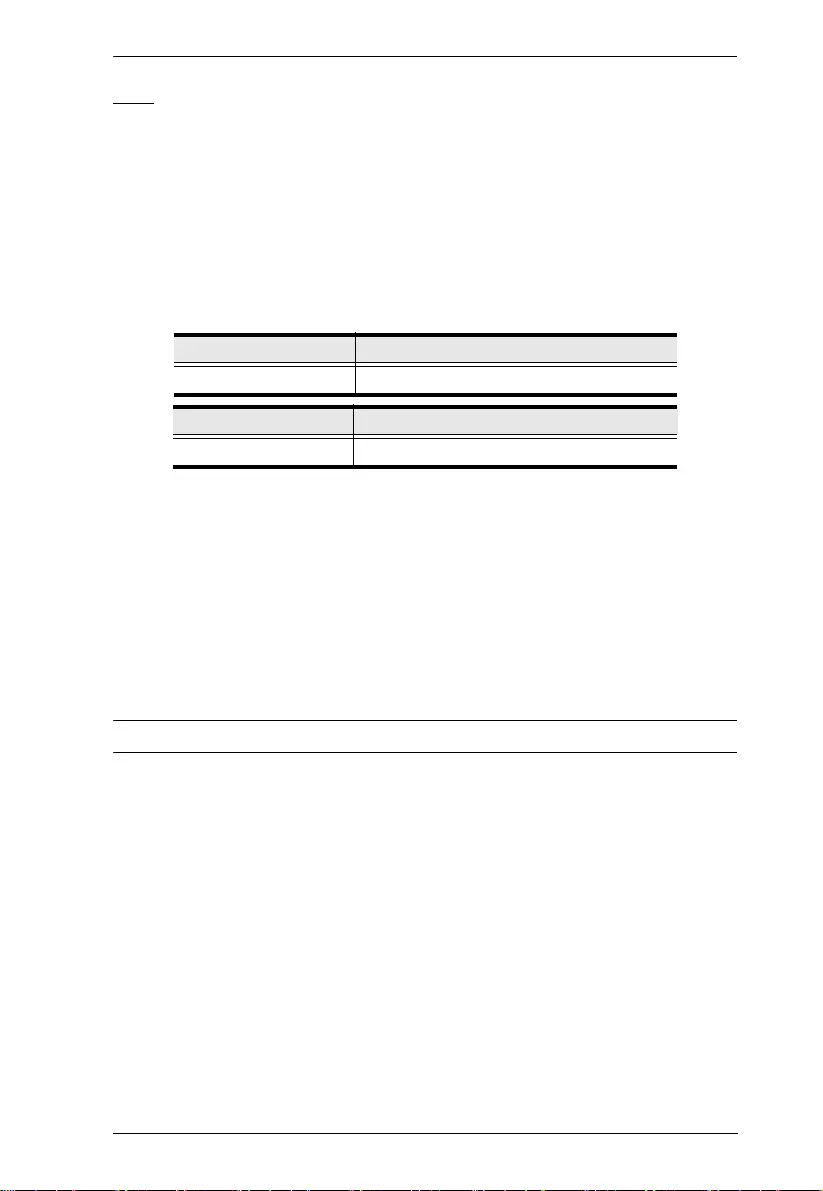
CS261 RS-232 Control Tool
21
Info
The Info command allows you to display the CS261’s current firmware version
and ATEN copyright information. Use the Formula - to set Parameters - to
create a Command.
Formulas:
Command + [Enter]
Parameters:
Info Command
The available formula for the Info command is as follows:
Command + [Enter]
For example, to display the CS261’s device information, type the following:
info [Enter]
Note: The ASCII code for Enter is 0x0D0A.
Command Description
info Info Command
Enter Description
Enter Enter and send out command
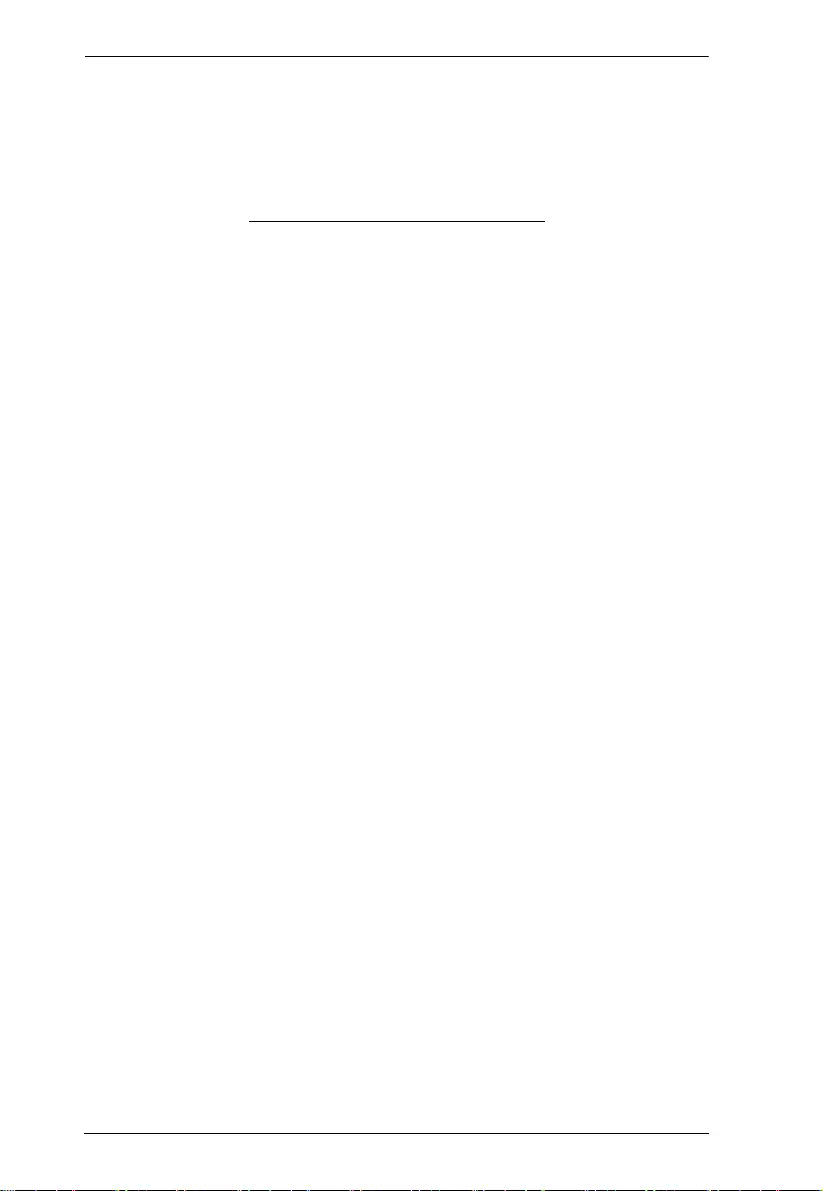
CS261 RS-232 Control Tool
22
This Page Intentionally Left Blank