ATEN KA7174 User Manual
Displayed below is the user manual for KA7174 by ATEN which is a product in the KVM Switches category. This manual has pages.
Related Manuals
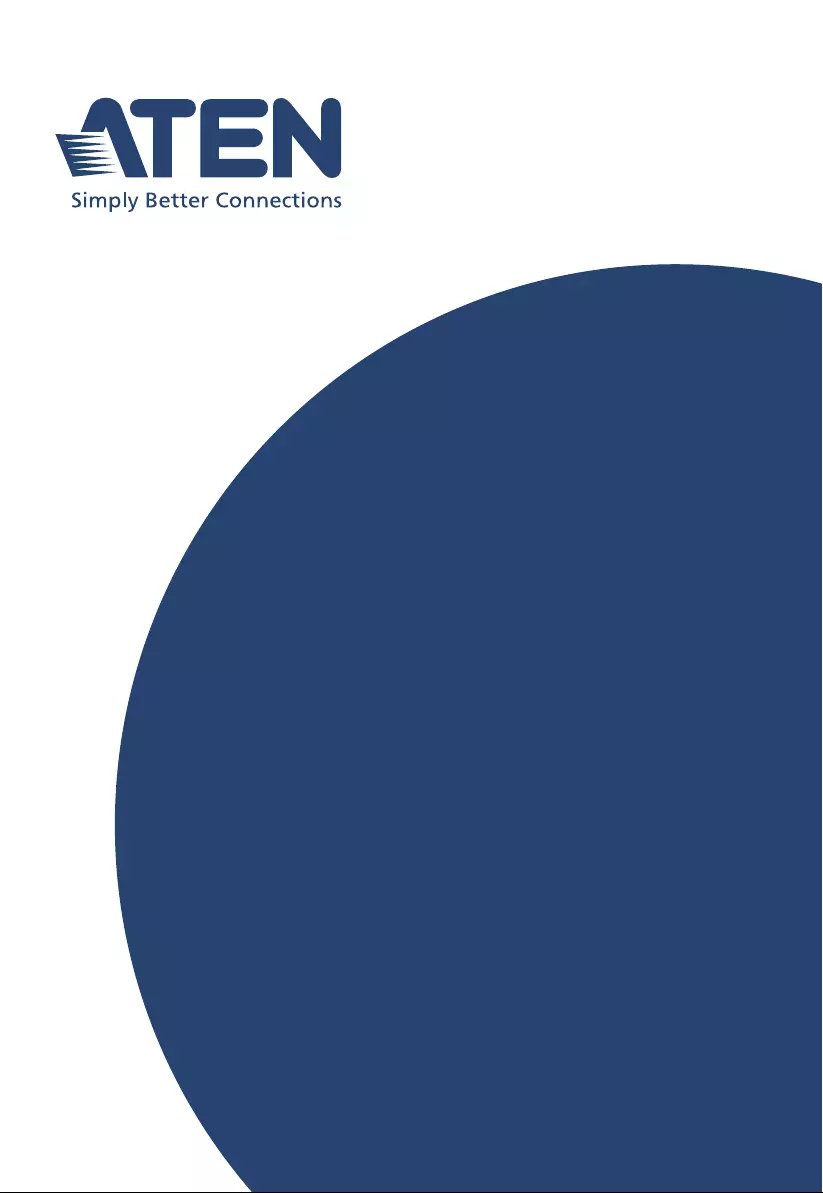
ATEN Altusen™
KA7171 / KA7171AK /
KA7174
KVM Adapter Module with Local Console
User Manual
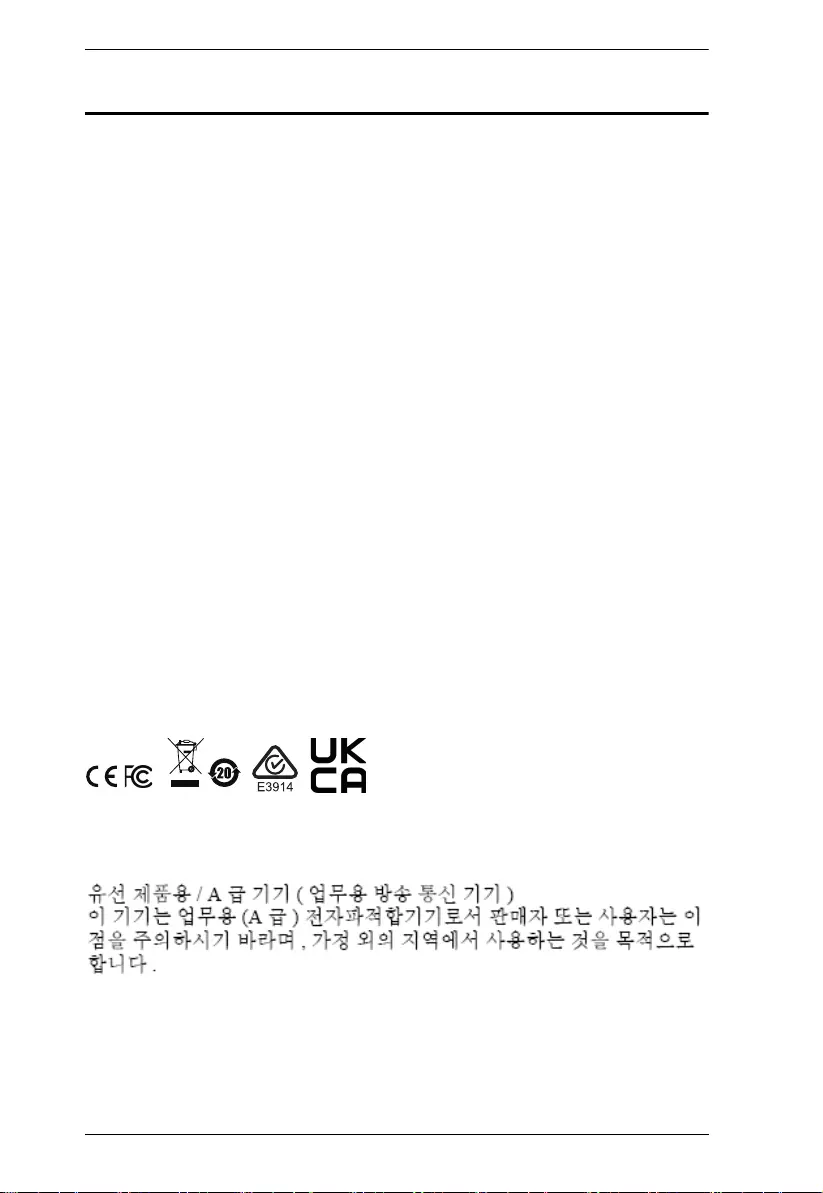
KA7171 / KA7171AK / KA7174 User Manual
ii
Compliance Statements
FEDERAL COMMUNICATIONS COMMISSION INTERFERENCE
STATEMENT: This equipment has been tested and found to comply with the
limits for a Class A digital device, pursuant to Part 15 of the FCC Rules. These
limits are designed to provide reasonable protection against harmful
interference when the equipment is operated in a commercial environment.
This equipment generates, uses, and can radiate radio frequency energy and, if
not installed and used in accordance with the instruction manual, may cause
harmful interference to radio communications. Operation of this equipment in
a residential area is likely to cause harmful interference in which case the user
will be required to correct the interference at his own expense.
The device complies with Part 15 of the FCC Rules. Operation is subject to the
following two conditions: (1) this device may not cause harmful interference,
and (2) this device must accept any interference received, including
interference that may cause undesired operation.
FCC Caution: Any changes or modifications not expressly approved by the
party responsible for compliance could void the user's authority to operate this
equipment.
Warning: Operation of this equipment in a residential environment could
cause radio interference.
Achtung
Der Gebrauch dieses Geräts in Wohnumgebung kann Funkstörungen
verursachen.
KCC Statement
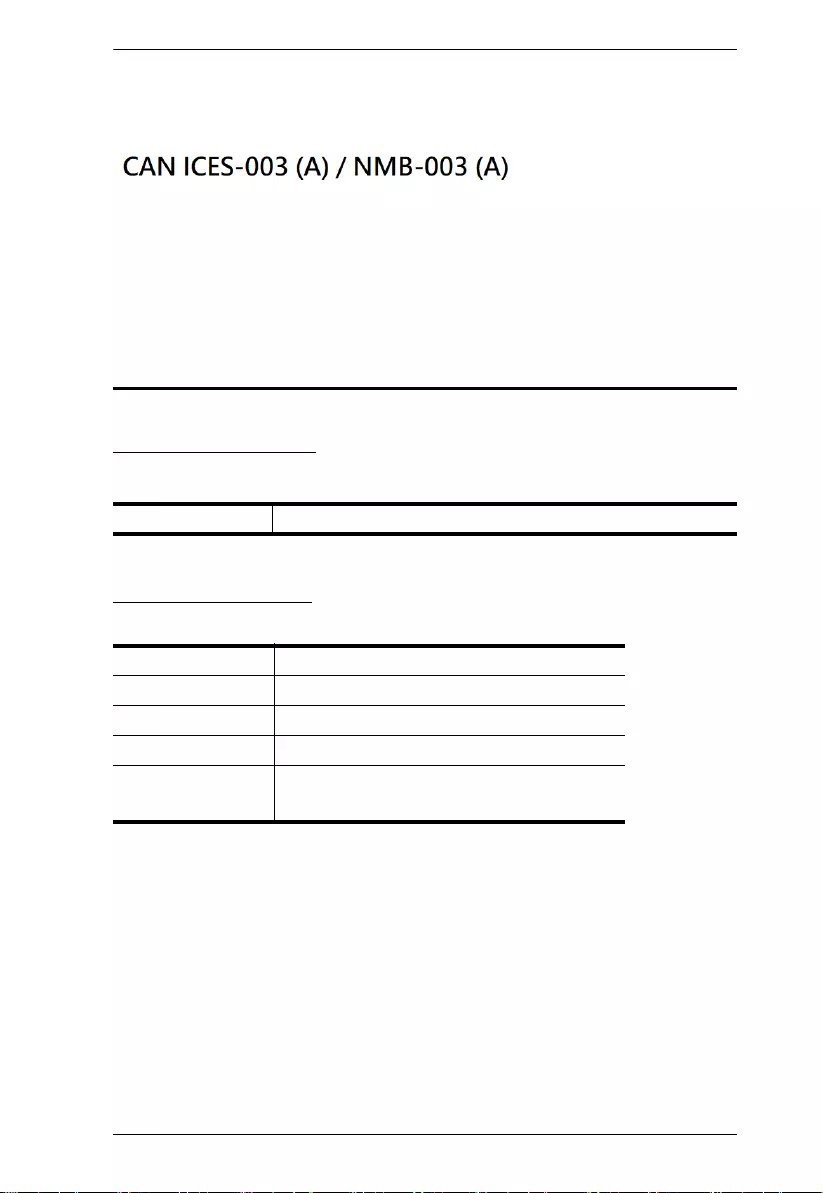
KA7171 / KA7171AK / KA7174 User Manuall
iii
Industry Canada Statement
This Class A digital apparatus complies with Canadian ICES-003.
RoHS
This product is RoHS compliant.
User Information
Online Registration
Be sure to register your product at our online support center:
Telephone Support
For telephone support, call this number:
International http://eservice.aten.com
International 886-2-8692-6959
China 86-400-810-0-810
Japan 81-3-5615-5811
Korea 82-2-467-6789
North America 1-888-999-ATEN ext 4988
1-949-428-1111
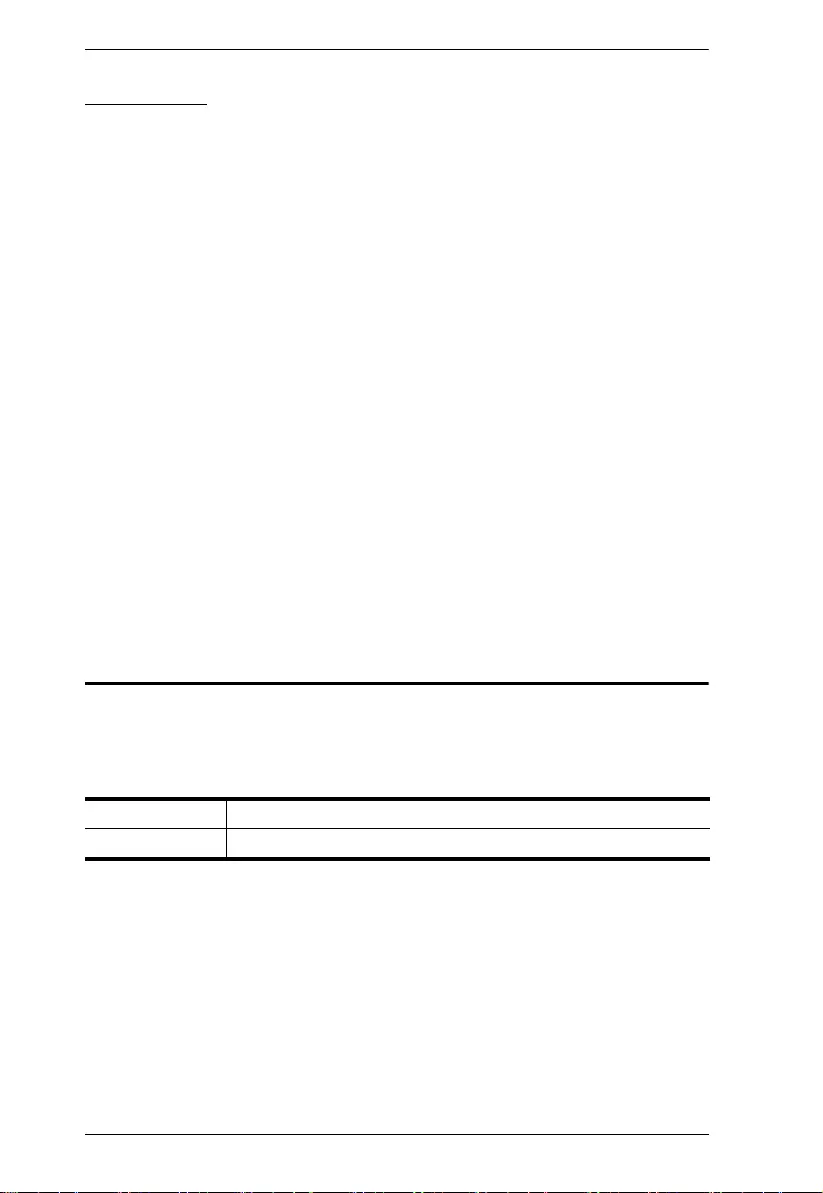
KA7171 / KA7171AK / KA7174 User Manual
iv
User Notice
All information, documentation, and specifications contained in this manual
are subject to change without prior notification by the manufacturer. The
manufacturer makes no representations or warranties, either expressed or
implied, with respect to the contents hereof and specifically disclaims any
warranties as to merchantability or fitness for any particular purpose. Any of
the manufacturer's software described in this manual is sold or licensed as is.
Should the programs prove defective following their purchase, the buyer (and
not the manufacturer, its distributor, or its dealer), assumes the entire cost of all
necessary servicing, repair and any incidental or consequential damages
resulting from any defect in the software.
The manufacturer of this system is not responsible for any radio and/or TV
interference caused by unauthorized modifications to this device. It is the
responsibility of the user to correct such interference.
The manufacturer is not responsible for any damage incurred in the operation
of this system if the correct operational voltage setting was not selected prior
to operation. PLEASE VERIFY THAT THE VOLTAGE SETTING IS
CORRECT BEFORE USE.
Product Information
For information about all ATEN products and how they can help you connect
without limits, visit ATEN on the Web or contact an ATEN Authorized
Reseller. Visit ATEN on the Web for a list of locations and telephone numbers:
International http://www.aten.com
North America http://www.aten-usa.com
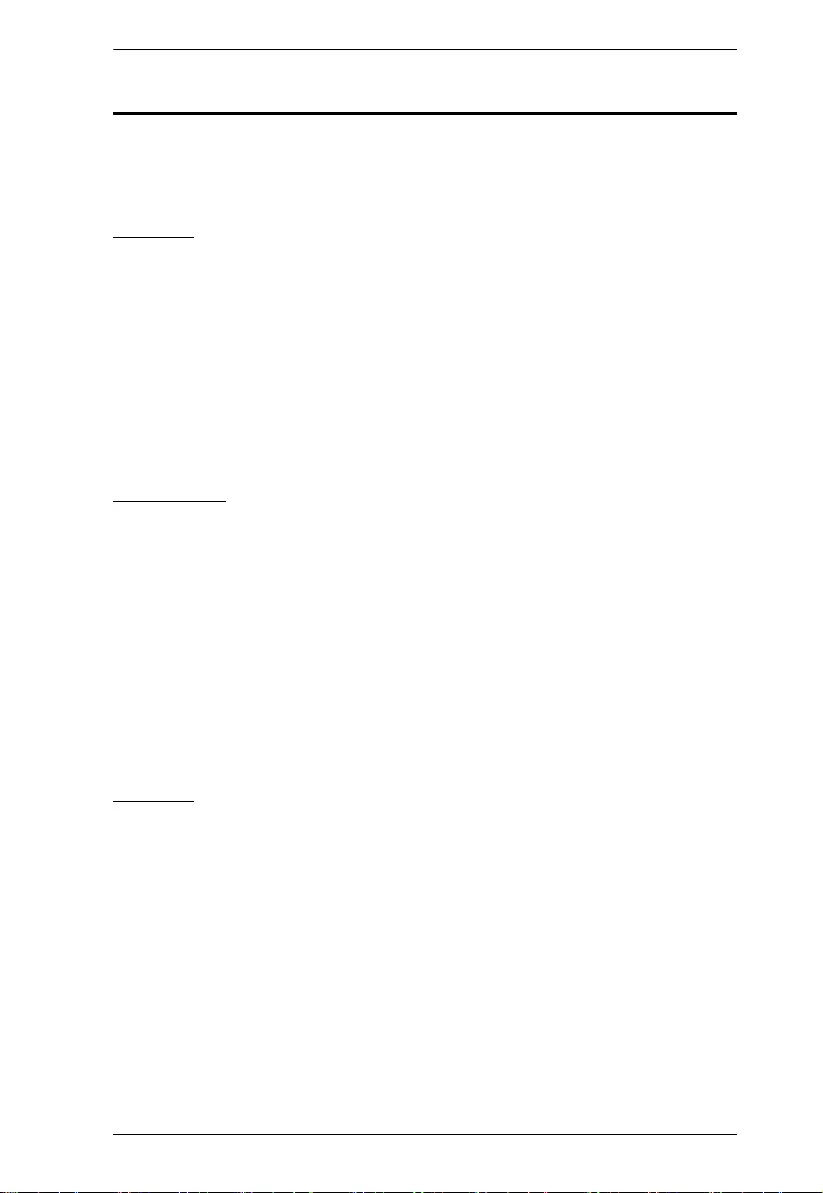
KA7171 / KA7171AK / KA7174 User Manuall
v
Package Contents
Check to make sure that all components are in working order. If you encounter
any problem, please contact your dealer.
KA7171
1 KA7171 USB-PS/2 KVM Adapter Module
1 power adapter
1 custom KVM cable (VGA, USB, PS/2)
1 foot pad set (4 pcs)
1 user instructions
KA7171AK
1 KA7171AK USB-PS/2 KVM Adapter Module
1 2XRT-0015G KVM over IP Access Control Box
1 power adapter
1 custom KVM cable (VGA, USB, PS/2)
1 foot pad set (4 pcs)
1 user instructions
KA7174
1 KA7174 KVM Adapter Module with USB, PS/2 and RS-232 Local Console
1 power adapter
1 KVM cable (VGA, USB, PS/2)
1 console cable (VGA, USB, PS/2)
1 foot pad set (4 pcs)
1 user instructions
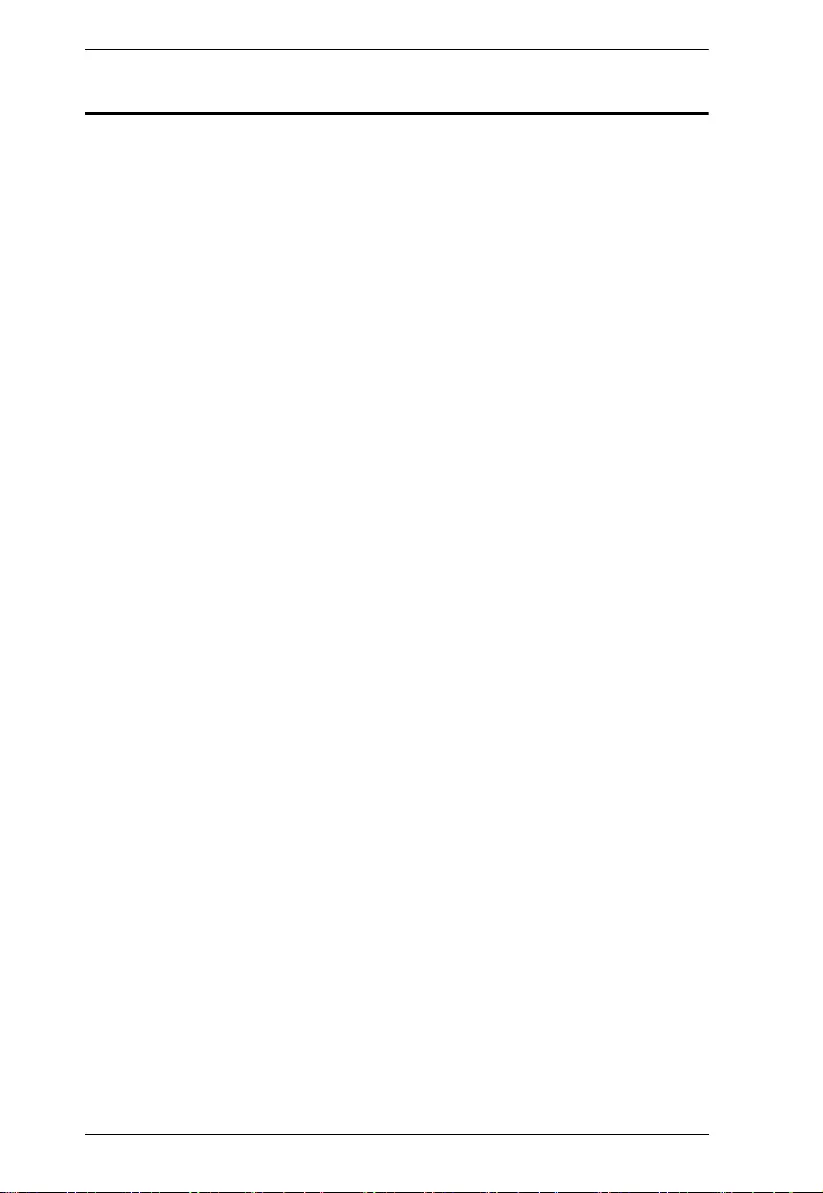
KA7171 / KA7171AK / KA7174 User Manual
vi
Contents
Compliance Statements . . . . . . . . . . . . . . . . . . . . . . . . . . . . . . . . . . . . . . . ii
User Information . . . . . . . . . . . . . . . . . . . . . . . . . . . . . . . . . . . . . . . . . . . . .iii
Online Registration . . . . . . . . . . . . . . . . . . . . . . . . . . . . . . . . . . . . . . . .iii
Telephone Support . . . . . . . . . . . . . . . . . . . . . . . . . . . . . . . . . . . . . . . .iii
User Notice . . . . . . . . . . . . . . . . . . . . . . . . . . . . . . . . . . . . . . . . . . . . . .iv
Product Information . . . . . . . . . . . . . . . . . . . . . . . . . . . . . . . . . . . . . . . . . .iv
Package Contents . . . . . . . . . . . . . . . . . . . . . . . . . . . . . . . . . . . . . . . . . . . v
KA7171 . . . . . . . . . . . . . . . . . . . . . . . . . . . . . . . . . . . . . . . . . . . . . . . . . v
KA7171AK. . . . . . . . . . . . . . . . . . . . . . . . . . . . . . . . . . . . . . . . . . . . . . . v
KA7174 . . . . . . . . . . . . . . . . . . . . . . . . . . . . . . . . . . . . . . . . . . . . . . . . . v
Contents . . . . . . . . . . . . . . . . . . . . . . . . . . . . . . . . . . . . . . . . . . . . . . . . . . .vi
About This Manual . . . . . . . . . . . . . . . . . . . . . . . . . . . . . . . . . . . . . . . . . . viii
Conventions . . . . . . . . . . . . . . . . . . . . . . . . . . . . . . . . . . . . . . . . . . . . .ix
Chapter 1.
Introduction
Overview. . . . . . . . . . . . . . . . . . . . . . . . . . . . . . . . . . . . . . . . . . . . . . . . . . . 1
Features . . . . . . . . . . . . . . . . . . . . . . . . . . . . . . . . . . . . . . . . . . . . . . . . . . . 2
KA7171 / KA7171AK / KA7174. . . . . . . . . . . . . . . . . . . . . . . . . . . . . . . 2
2XRT-0015G KVM over IP Access Control Box . . . . . . . . . . . . . . . . . . 3
Requirement . . . . . . . . . . . . . . . . . . . . . . . . . . . . . . . . . . . . . . . . . . . . . . . . 3
Console. . . . . . . . . . . . . . . . . . . . . . . . . . . . . . . . . . . . . . . . . . . . . . . . . 3
Components . . . . . . . . . . . . . . . . . . . . . . . . . . . . . . . . . . . . . . . . . . . . . . . . 4
KA7171 Front View . . . . . . . . . . . . . . . . . . . . . . . . . . . . . . . . . . . . . . . . 4
KA7171 Rear View . . . . . . . . . . . . . . . . . . . . . . . . . . . . . . . . . . . . . . . . 4
KA7171AK Front View . . . . . . . . . . . . . . . . . . . . . . . . . . . . . . . . . . . . . 5
KA7171AK Rear View . . . . . . . . . . . . . . . . . . . . . . . . . . . . . . . . . . . . . . 6
KA7174 Front View . . . . . . . . . . . . . . . . . . . . . . . . . . . . . . . . . . . . . . . . 7
KA7174 Rear View . . . . . . . . . . . . . . . . . . . . . . . . . . . . . . . . . . . . . . . . 7
KA7171 / KA7171AK / KA7174 Side View . . . . . . . . . . . . . . . . . . . . . . 8
2XRT-0015G KVM over IP Access Control Box . . . . . . . . . . . . . . . . . . 9
Chapter 2.
Hardware Setup
Overview. . . . . . . . . . . . . . . . . . . . . . . . . . . . . . . . . . . . . . . . . . . . . . . . . . 11
Before You Begin . . . . . . . . . . . . . . . . . . . . . . . . . . . . . . . . . . . . . . . . . . . 11
Grounding . . . . . . . . . . . . . . . . . . . . . . . . . . . . . . . . . . . . . . . . . . . . . . . . . 11
Installation. . . . . . . . . . . . . . . . . . . . . . . . . . . . . . . . . . . . . . . . . . . . . . . . . 13
KA7171 / KA7171AK. . . . . . . . . . . . . . . . . . . . . . . . . . . . . . . . . . . . . . 13
KA7174 . . . . . . . . . . . . . . . . . . . . . . . . . . . . . . . . . . . . . . . . . . . . . . . . 15
Hot Plugging . . . . . . . . . . . . . . . . . . . . . . . . . . . . . . . . . . . . . . . . . . . . . . . 16
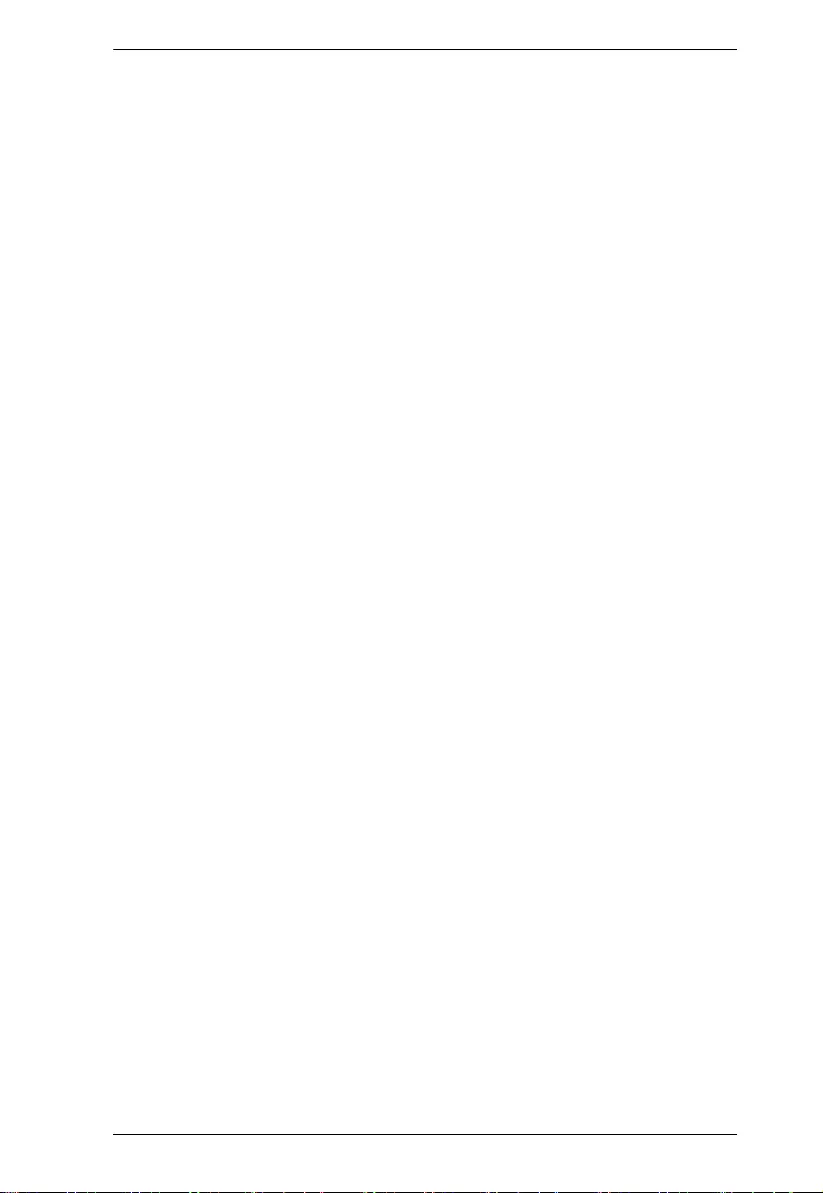
KA7171 / KA7171AK / KA7174 User Manuall
vii
Chapter 3.
Operation
Overview . . . . . . . . . . . . . . . . . . . . . . . . . . . . . . . . . . . . . . . . . . . . . . . . . . 17
KA7171 / KA7171AK. . . . . . . . . . . . . . . . . . . . . . . . . . . . . . . . . . . . . . . . . 17
Operation Modes. . . . . . . . . . . . . . . . . . . . . . . . . . . . . . . . . . . . . . . . . 17
LED Display. . . . . . . . . . . . . . . . . . . . . . . . . . . . . . . . . . . . . . . . . . . . .17
KA7174 . . . . . . . . . . . . . . . . . . . . . . . . . . . . . . . . . . . . . . . . . . . . . . . . . . . 18
Operation Modes. . . . . . . . . . . . . . . . . . . . . . . . . . . . . . . . . . . . . . . . . 18
LED Display. . . . . . . . . . . . . . . . . . . . . . . . . . . . . . . . . . . . . . . . . . . . .18
2XRT-0015G Basic Function . . . . . . . . . . . . . . . . . . . . . . . . . . . . . . . . . . 19
Appendix
Safety Instructions. . . . . . . . . . . . . . . . . . . . . . . . . . . . . . . . . . . . . . . . . . .21
General . . . . . . . . . . . . . . . . . . . . . . . . . . . . . . . . . . . . . . . . . . . . . . . . 21
Technical Support . . . . . . . . . . . . . . . . . . . . . . . . . . . . . . . . . . . . . . . . . . . 24
International. . . . . . . . . . . . . . . . . . . . . . . . . . . . . . . . . . . . . . . . . . . . . 24
North America . . . . . . . . . . . . . . . . . . . . . . . . . . . . . . . . . . . . . . . . . . . 24
Specifications . . . . . . . . . . . . . . . . . . . . . . . . . . . . . . . . . . . . . . . . . . . . . . 25
KA7171 / KA7171AK . . . . . . . . . . . . . . . . . . . . . . . . . . . . . . . . . . . . . . 25
KA7174 . . . . . . . . . . . . . . . . . . . . . . . . . . . . . . . . . . . . . . . . . . . . . . . . 27
2XRT-0015G . . . . . . . . . . . . . . . . . . . . . . . . . . . . . . . . . . . . . . . . . . . . 28
Troubleshooting . . . . . . . . . . . . . . . . . . . . . . . . . . . . . . . . . . . . . . . . . . . .29
General Operation. . . . . . . . . . . . . . . . . . . . . . . . . . . . . . . . . . . . . . . . 29
Mouse Problems . . . . . . . . . . . . . . . . . . . . . . . . . . . . . . . . . . . . . . . . . 29
Limited Warranty . . . . . . . . . . . . . . . . . . . . . . . . . . . . . . . . . . . . . . . . . . . . 30
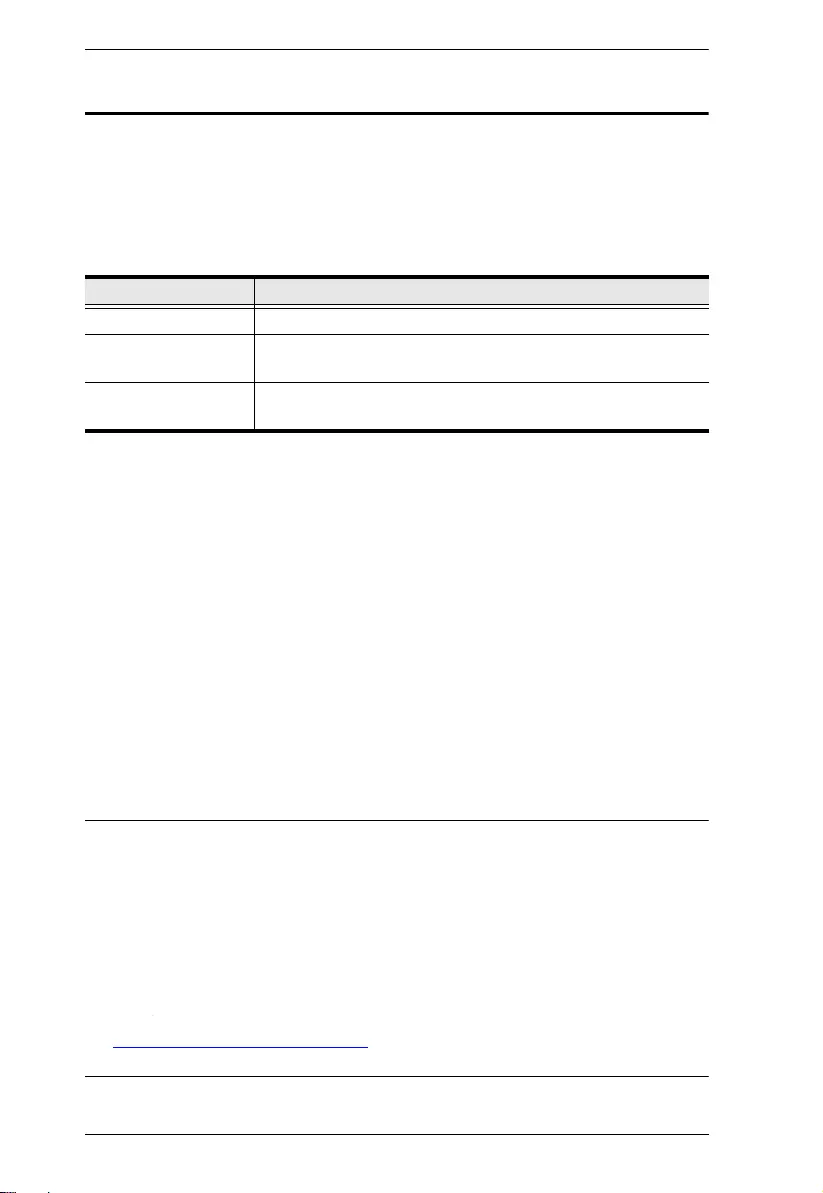
KA7171 / KA7171AK / KA7174 User Manual
viii
About This Manual
This User Manual is provided to help you get the most out of your KVM
Adapter Module. It covers all aspects of the device, including installation,
configuration, and operation.
Models covered in this manual include:
An overview of the information found in the manual is provided below.
Chapter 1, Introduction, introduces you to the KVM Adapter Module, its
purpose, features, and benefits, with its front and back panel components
described.
Chapter 2, Hardware Setup, provides step-by-step instructions for setting
up your device, and explains some basic operation procedures.
Chapter 3, Operation, explains the fundamental concepts involved in
operating the product, and provides operation-related descriptions and/or
procedures.
Appendix, at the end of the manual, provides technical and troubleshooting
information.
Note:
Read this manual thoroughly and follow the installation and operation
procedures carefully to prevent any damage to the unit or connected
devices.
ATEN regularly updates its product documentation for new features and
fixes. For an up-to-date KA7171 / KA7171AK / KA7174 documentation,
visit
http://www.aten.com/global/en/
Models
Product Names
KA7171 USB-PS/2 KVM Adapter Module with Local Console
KA7171AK USB-PS/2 KVM Adapter Module with Local Console and
Access Control Box Kit
KA7174 KVM Adapter Module with USB, PS/2, and RS-232 Local
Console
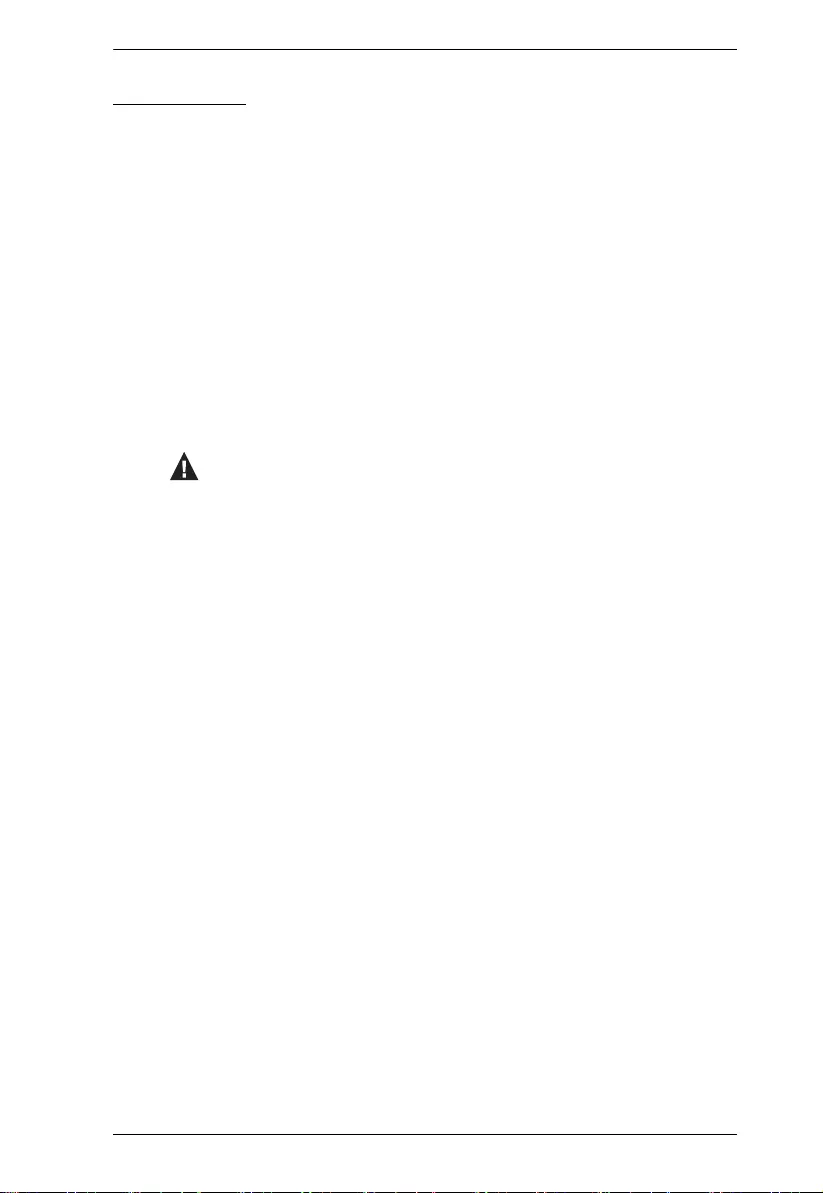
KA7171 / KA7171AK / KA7174 User Manuall
ix
Conventions
This manual uses the following conventions:
Monospaced Indicates text that you should key in.
[ ] Indicates keys you should press. For example, [Enter] means
to press the Enter key. If keys need to be chorded, they appear
together in the same bracket with a plus sign between them:
[Ctrl+Alt].
1. Numbered lists represent procedures with sequential steps.
♦Bullet lists provide information, but do not involve sequential
steps.
>Indicates selecting consecutive options (such as on a menu or
dialog box). For example, Start
>
Run means to open the Start
menu, and then select Run.
Indicates critical information.
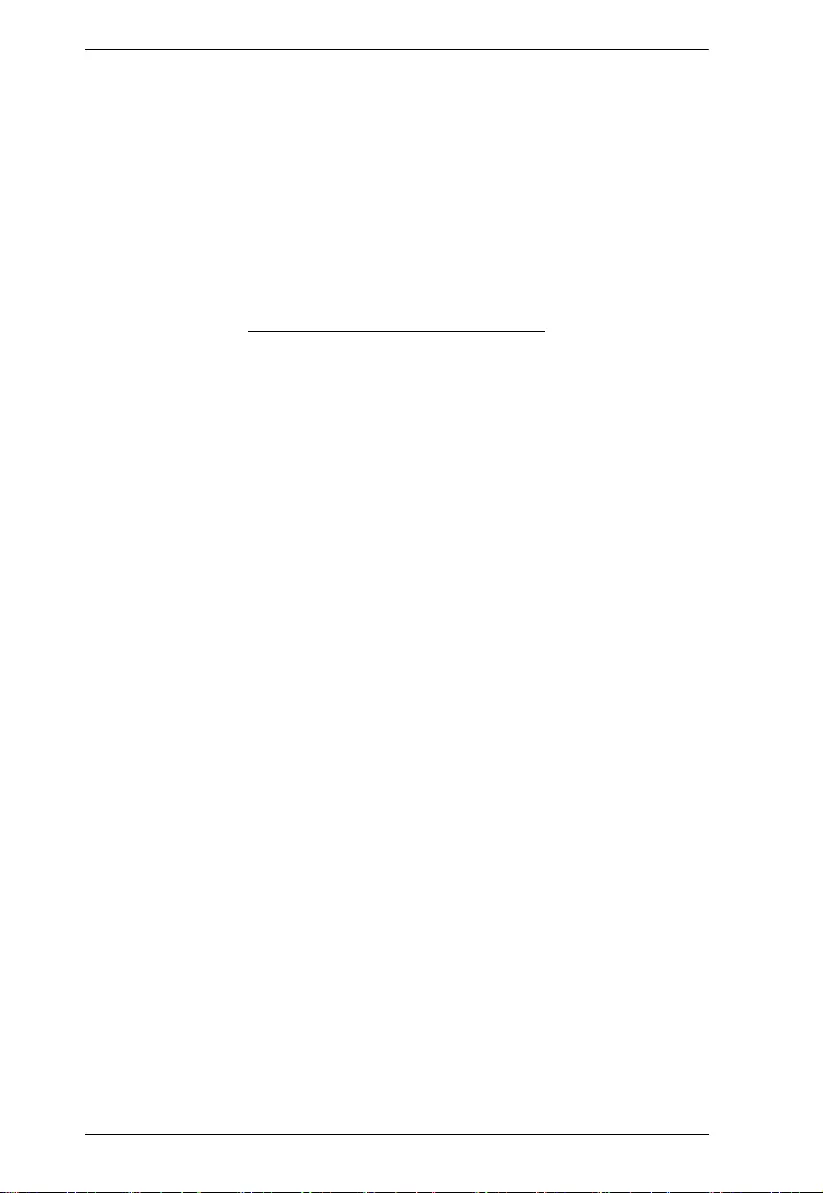
KA7171 / KA7171AK / KA7174 User Manual
x
This Page Intentionally Left Blank
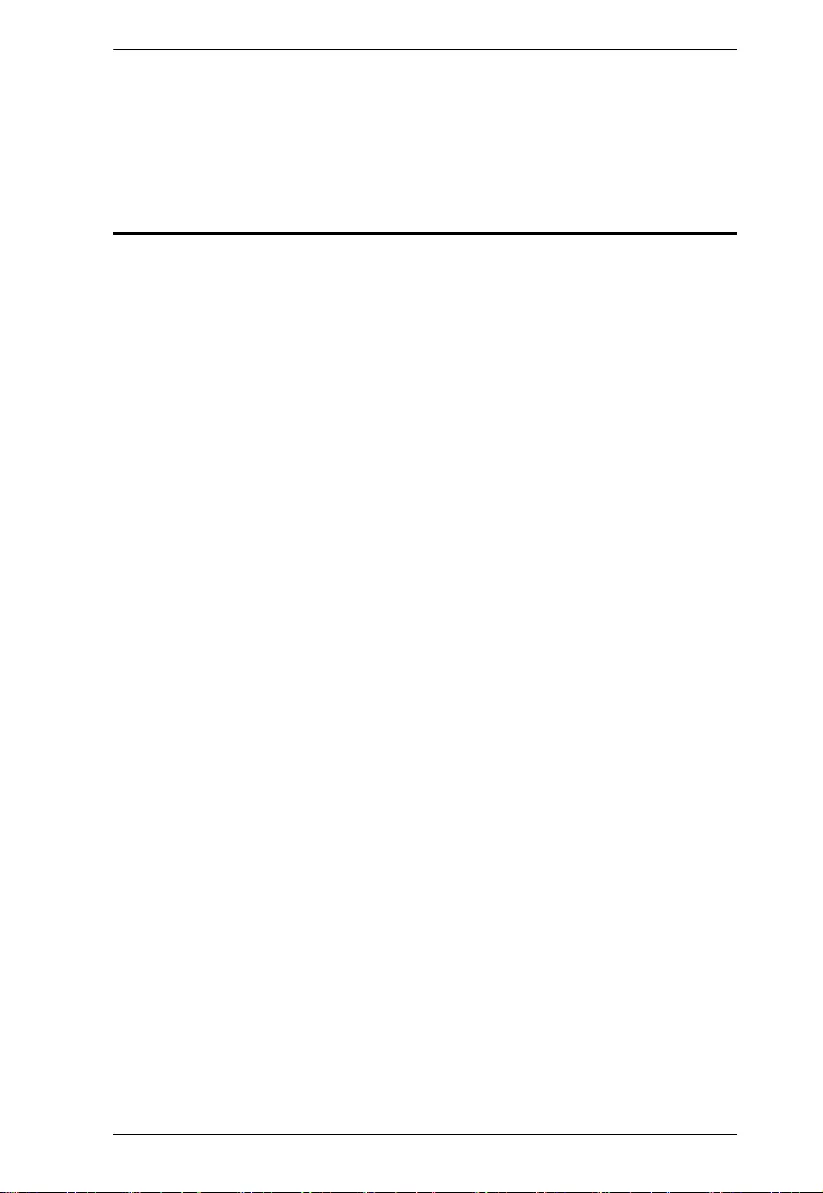
Chapter 1. Introduction
1
Chapter 1
Introduction
Overview
For added convenience, ATEN’s KA7171 / KA7171AK / KA7174 KVM
Adapter Module with Local Console is designed to provide local console
connectivity in a KVM over IP Switch or Matrix KVM installation.
KA7171 / KA7171AK / KA7174 allows a PS/2 or USB server to be connected
to a KVM switch via Cat 5e/6 cable and provides local console ports, VGA,
USB, PS/2, and RS-232 (inapplicable to KA7171), for convenient local
operations. It also features an operation priority pushbutton for the local or
remote operation to take priority over the other, in reducing conflicts and
unwanted operations.
In addition, KA7171AK / KA7174 offers a Prioritized Control port, for
connecting to ATEN’s KVM over IP Access Control Box (2XRT-0015G),
which delivers a pushbutton to disallow remote users from operating the device
when a local administrator requires full control of the server.—
Setting up KA7171 / KA7171AK / KA7174 (and 2XRT-0015G) is fast and
easy. Plugging in the cables for the required connection is all that is entailed.
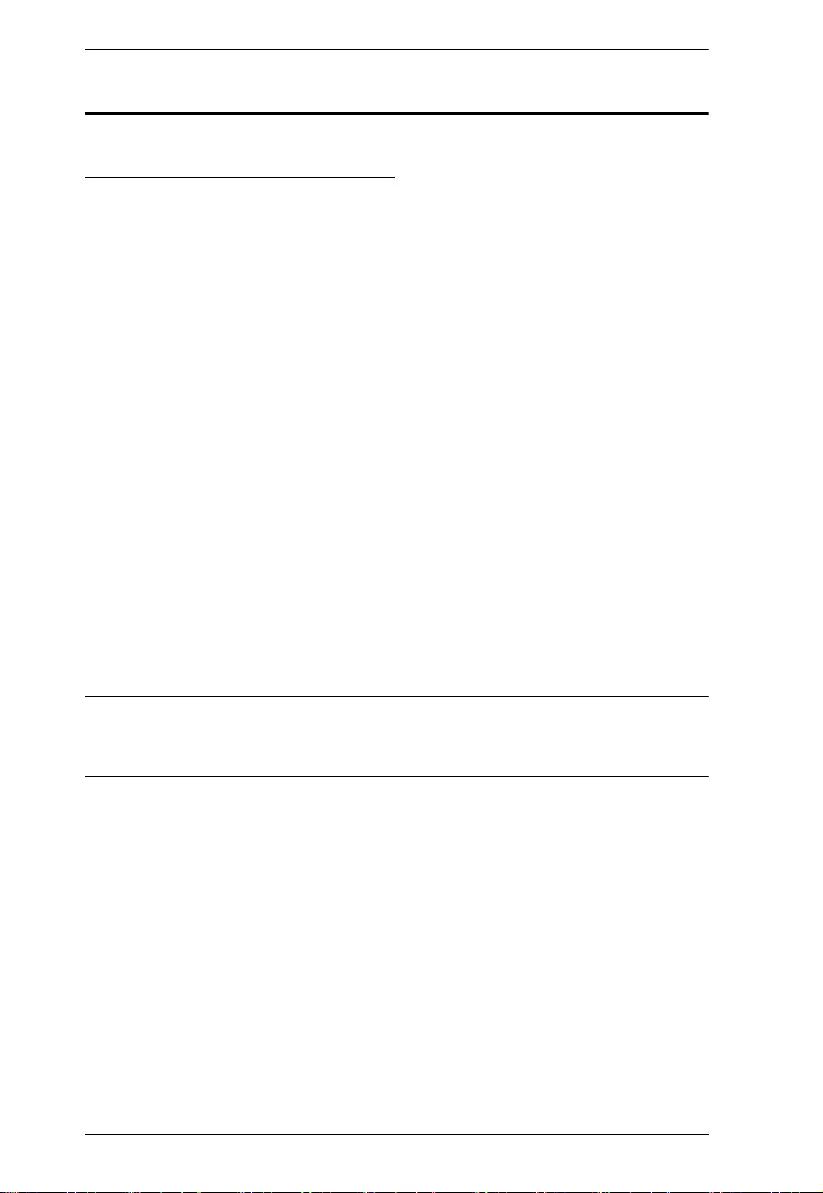
KA7171 / KA7171AK / KA7174 User Manual
2
Features
KA7171 / KA7171AK / KA7174
Cat 5e/6 cable connects the device and KVM switch
Supports computers with PS/2 or USB keyboards and mice
Local console operation — control your system from the keyboard,
mouse, and monitor connected via local console ports
Operation priority pushbutton for the local or remote operation to take
priority
Built-in ASIC for greater reliability and compatibility
USB over-current detection and prevention
Built-in ESD protection and surge protection
Superior video quality — supports resolution up to 1920 x 1200 (reduced
blanking*)
Supports VGA, SVGA, SXGA, UXGA, WUXGA and multisync
monitors; local monitor supports DDC, DDC2, DDC2B
Supports RS-232 local console, including RS-232 mouse and touch panel
(KA7174 only)
Easy to install — no software required — connecting cables for the
necessary device connections is all that is entailed
Note: This maximum resolution may vary depending on the transmission
distance. For more details, please refer to the product pages of the connected
KVM switches.
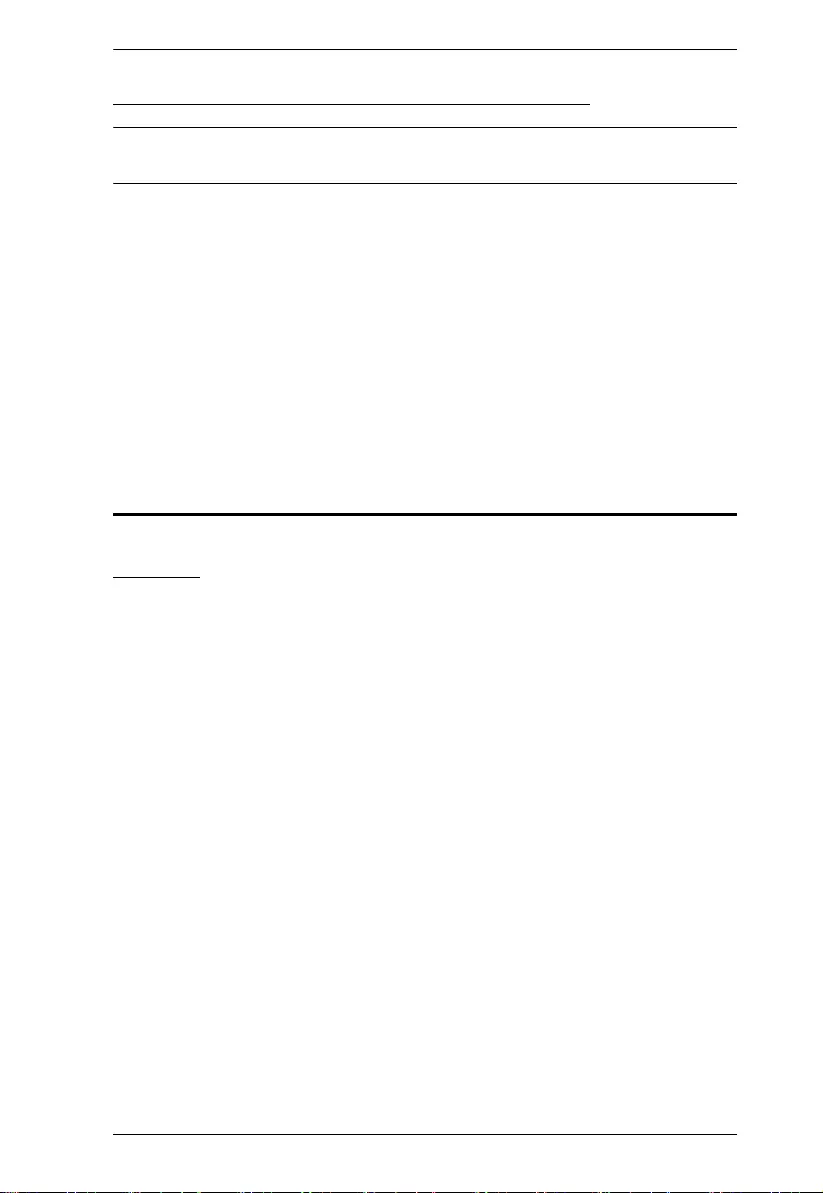
Chapter 1. Introduction
3
2XRT-0015G KVM over IP Access Control Box
Note: 2XRT-0015G KVM over IP Access Control Box only comes in the
KA7171AK package.
Local users can enable / disable remote control privilege by simply
pressing a control button
Plug and play — no software installation required on either side
USB bus-powered design — no external power adapter required
Easy to operate
Cable length reaches 5 m for more flexible installation
Requirement
Console
A VGA monitor
A USB / PS/2 mouse
A USB / PS/2 keyboard
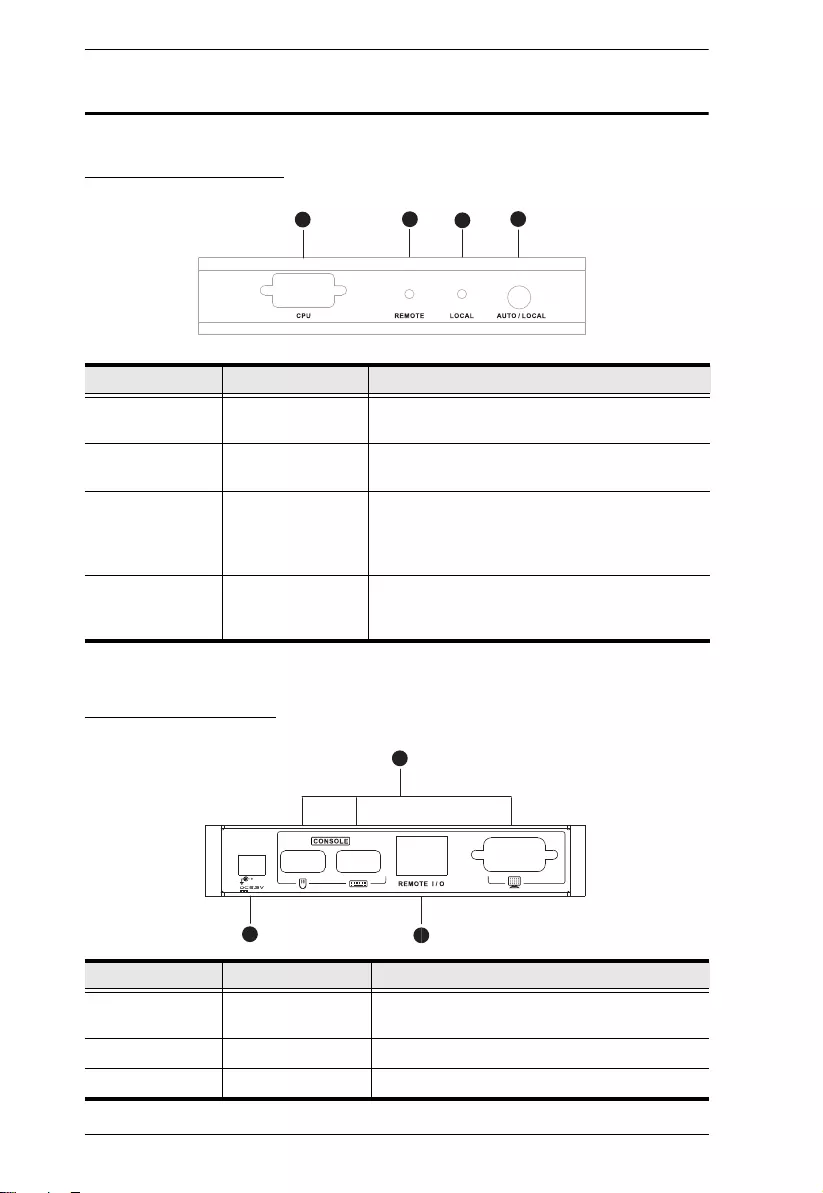
KA7171 / KA7171AK / KA7174 User Manual
4
Components
KA7171 Front View
KA7171 Rear View
No. Component Description
1 PC port Plug the appropriate connectors on the USB-
PS/2 KVM cables set to a local computer.
2 remote LED Lights green to indicate that the local console
access is active.
3 local LED Lights green to indicate that the KA7171 link to
the KVM switch is active. Flashing indicates
that the KVM switch is sending/receiving data
to/from the console.
4 operation priority
selection
pushbutton
Push to toggle between Remote / Local
modes.
No. Component Description
1 Console Ports The unit’s USB keyboard, USB mouse, and
Screen plug into these ports.
2 Power Jack The power adapter cable plugs in here.
3 Remote I/O For Internet access to our KN Series.
1234
1
23
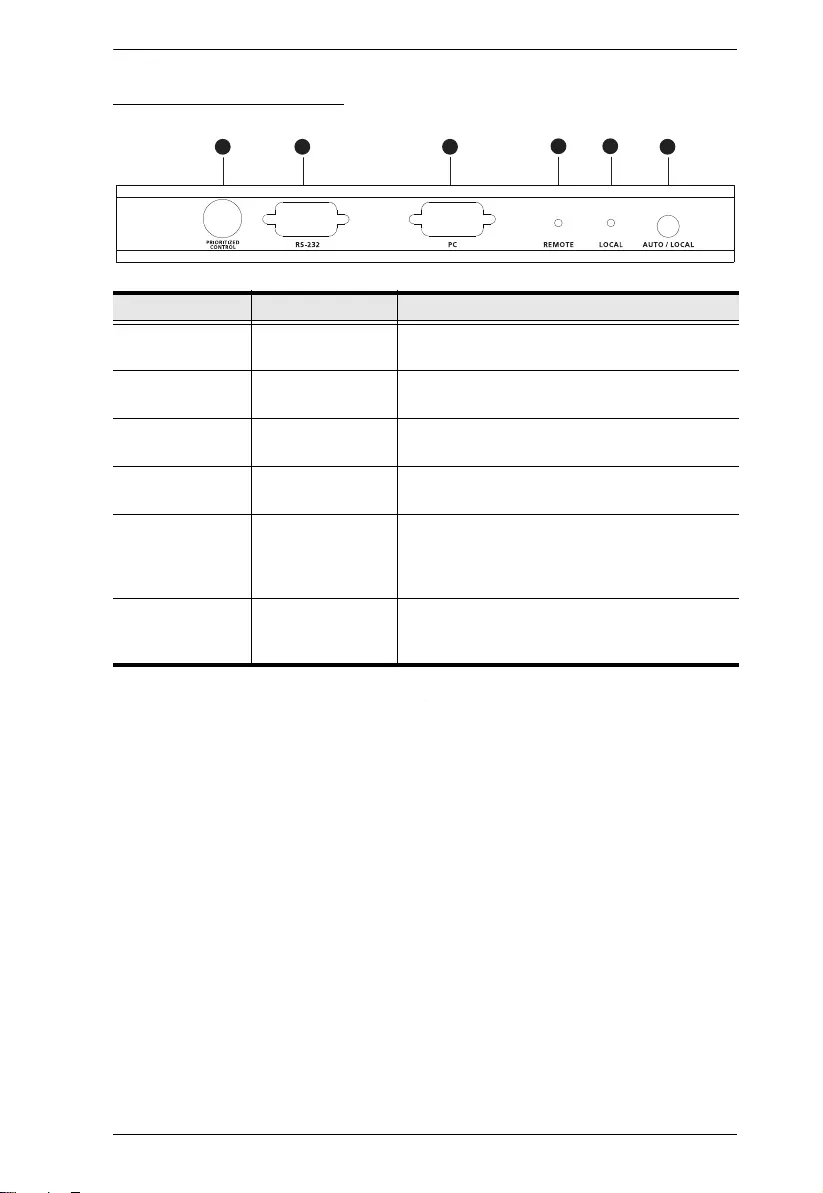
Chapter 1. Introduction
5
KA7171AK Front View
No. Component Description
1 prioritized control
port
Connects the 2XRT-0015G for access control.
2 RS-232 serial port Currently not functional, reserved for future
expansion.
3 PC port Plug the appropriate connectors on the USB-
PS/2 KVM cables set to a local computer.
4 remote LED Lights green to indicate that the local console
access is active.
5 local LED Lights green to indicate that the KA7171AK
link to the KVM switch is active. Flashing
indicates that the KVM switch is sending/
receiving data to/from the console.
6 operation priority
selection
pushbutton
Push to toggle between Remote / Local
modes.
1 2 3 4 5 6
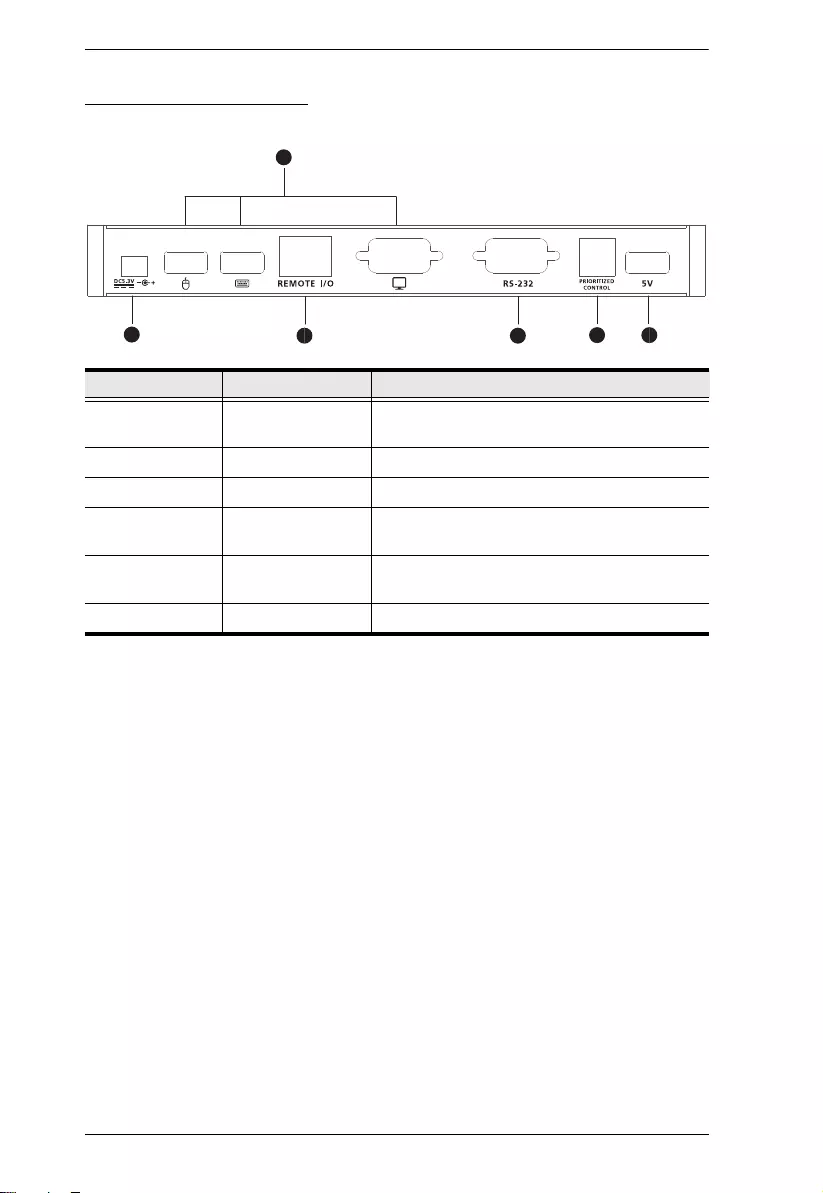
KA7171 / KA7171AK / KA7174 User Manual
6
KA7171AK Rear View
No. Component Description
1 console ports Connect USB keyboard, USB mouse, and
monitor.
2 power jack The power adapter cable plugs in here.
3 remote I/O For Internet access to ATEN KN Series.
4 RS-232 serial port Currently not functional, reserved for future
expansion.
5 prioritized control
port
Currently not functional, reserved for future
expansion.
6 5 V port Provides bus power.
1
23 4 5 6
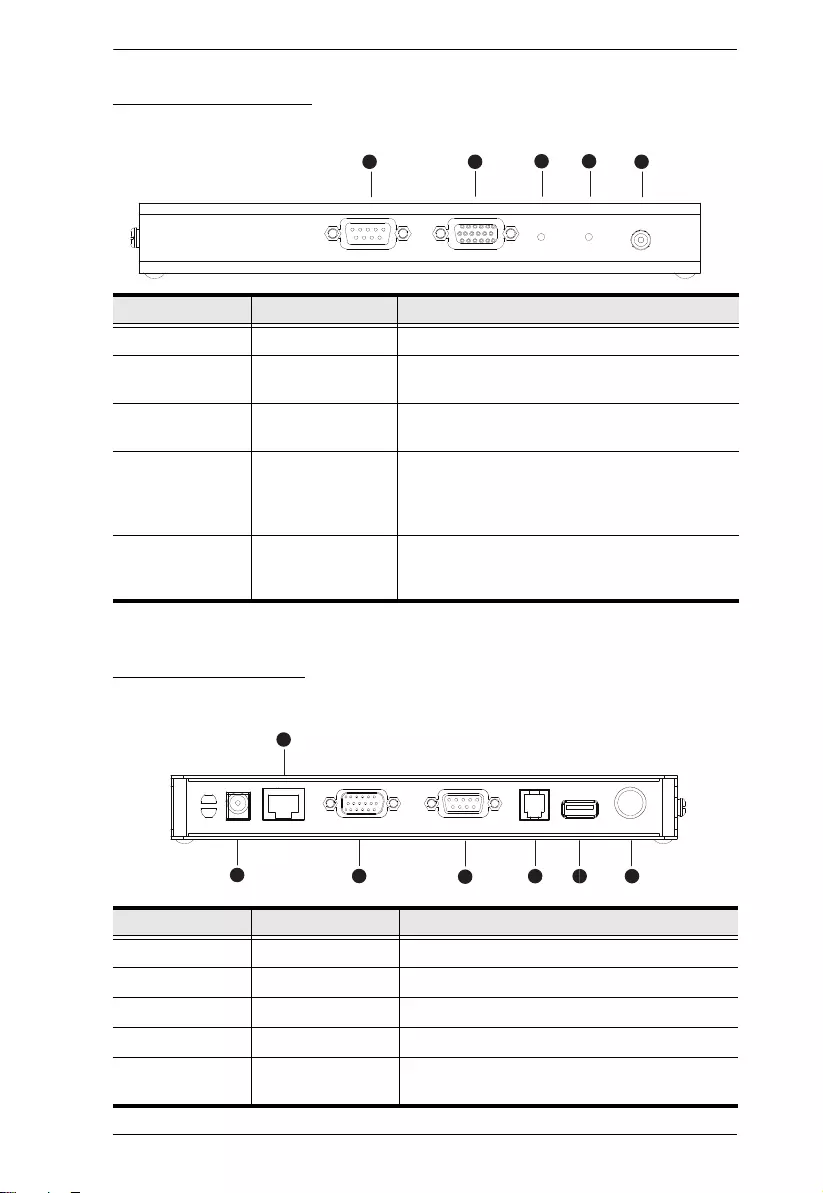
Chapter 1. Introduction
7
KA7174 Front View
KA7174 Rear View
No. Component Description
1 RS-232 serial port Connects to the server’s RS-232 .
2 PC/KVM port Plug the appropriate connectors on the USB-
PS/2 KVM cables set to a local computer.
3 remote LED Lights green to indicate that the local console
access is active.
4 local LED Lights green to indicate that the KA7171AK
link to the KVM switch is active. Flashing
indicates that the KVM switch is sending/
receiving data to/from the console.
5 operation priority
selection
pushbutton
Push to toggle between Remote / Local
modes.
No. Component Description
1 power jack The power adapter cable plugs in here.
2 remote I/O For Internet access to ATEN KN Series.
3 console port Connects a keyboard, mouse, and monitor.
4 RS-232 serial port Connects to a RS-232 mouse or touch panel.
5 prioritized control
port (RJ-11)
Connects to a 2XRT-0015G using RJ-11.
1 2 3 4 5
2
1345 6 7
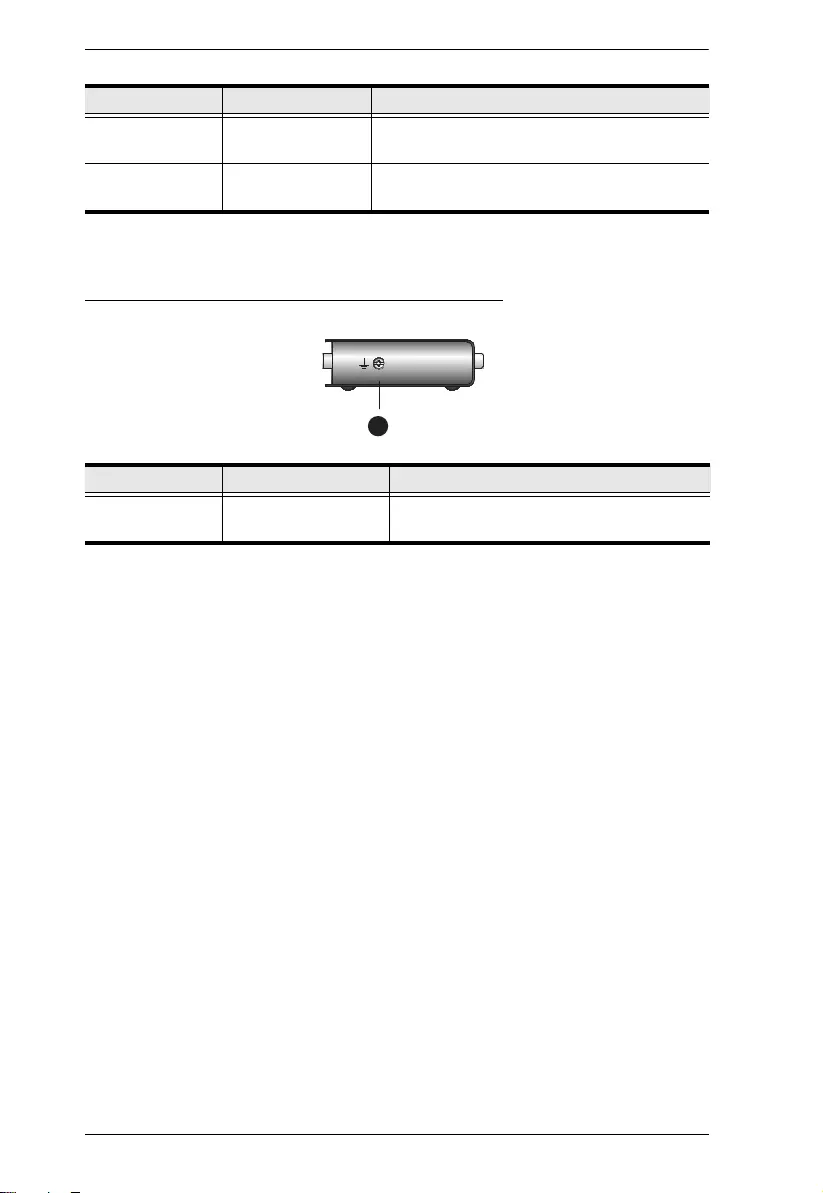
KA7171 / KA7171AK / KA7174 User Manual
8
KA7171 / KA7171AK / KA7174 Side View
6 USB port Provides bus power to 2XRT-0015G when it is
connected via RJ-11.
7 prioritized control
port (PS/2)
Connects to a 2XRT-0015G using PS/2.
No. Component Description
1 Grounding Terminal The wire used to ground the unit connects
here.
No. Component Description
1
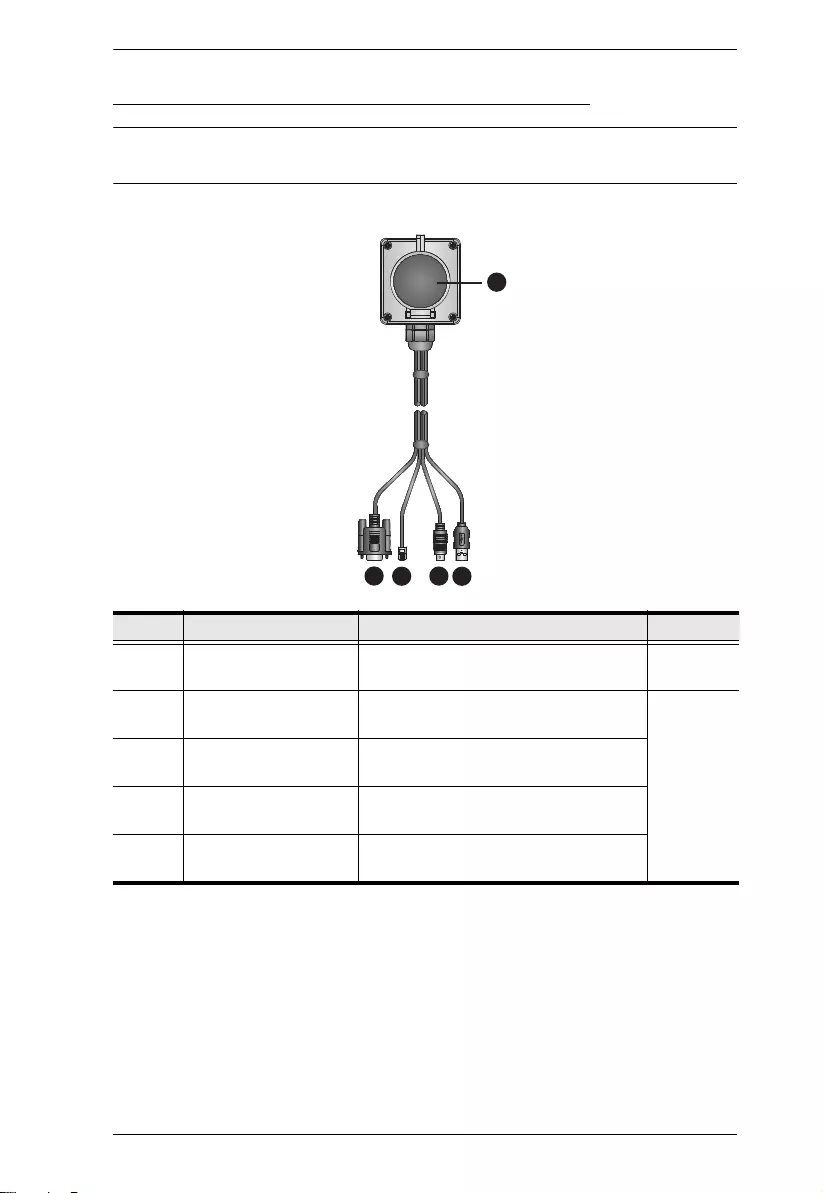
Chapter 1. Introduction
9
2XRT-0015G KVM over IP Access Control Box
Note: 2XRT-0015G KVM over IP Access Control Box only comes in the
KA7171AK package.
No. Component Description Indication
1 control button / LED Press the button to enable or disable
remote over IP control access.
Lights red
2 USB connector Connects to a USB port to power on
the device.
3 PS/2 connector Connects to the PS/2 port for control
access.
4 RJ-11 connector Connects to the RJ-11 port for control
access.
5 RJ-232 connector Connects to the RS-232 port for control
access.
42
3
5
1
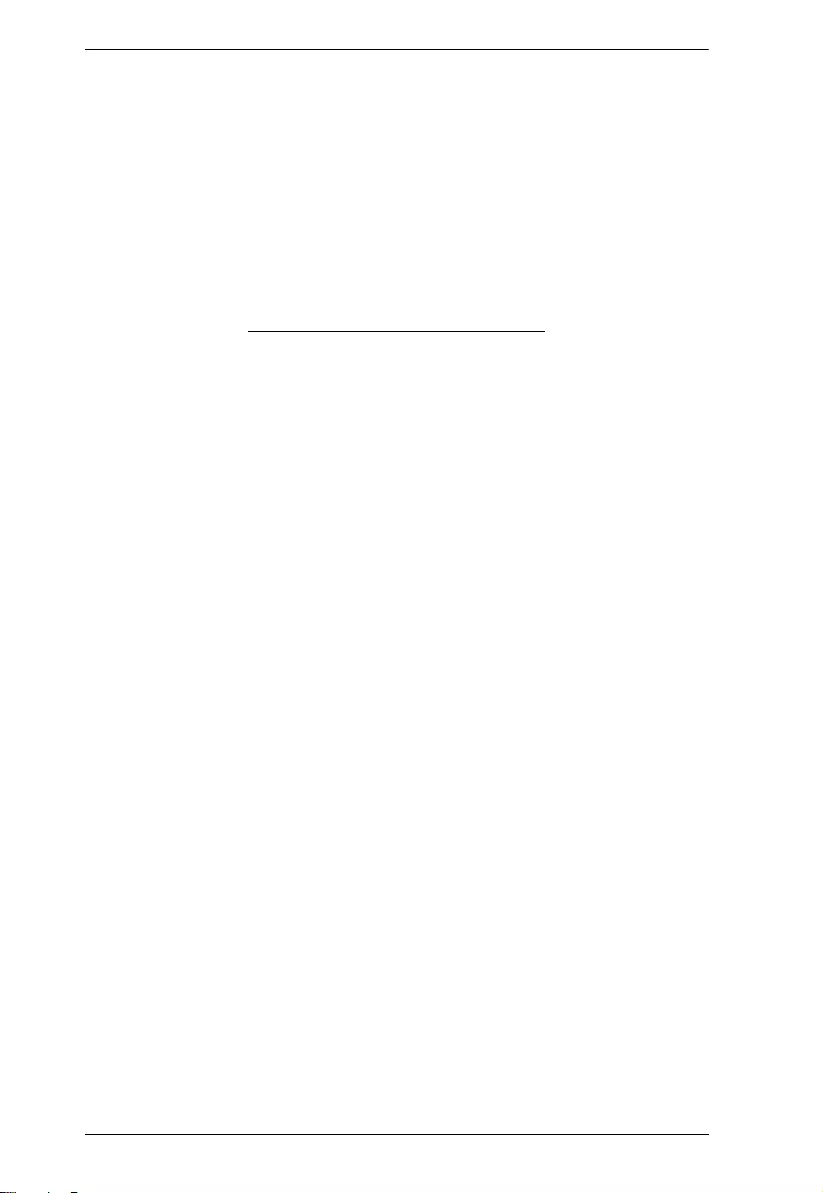
KA7171 / KA7171AK / KA7174 User Manual
10
This Page Intentionally Left Blank
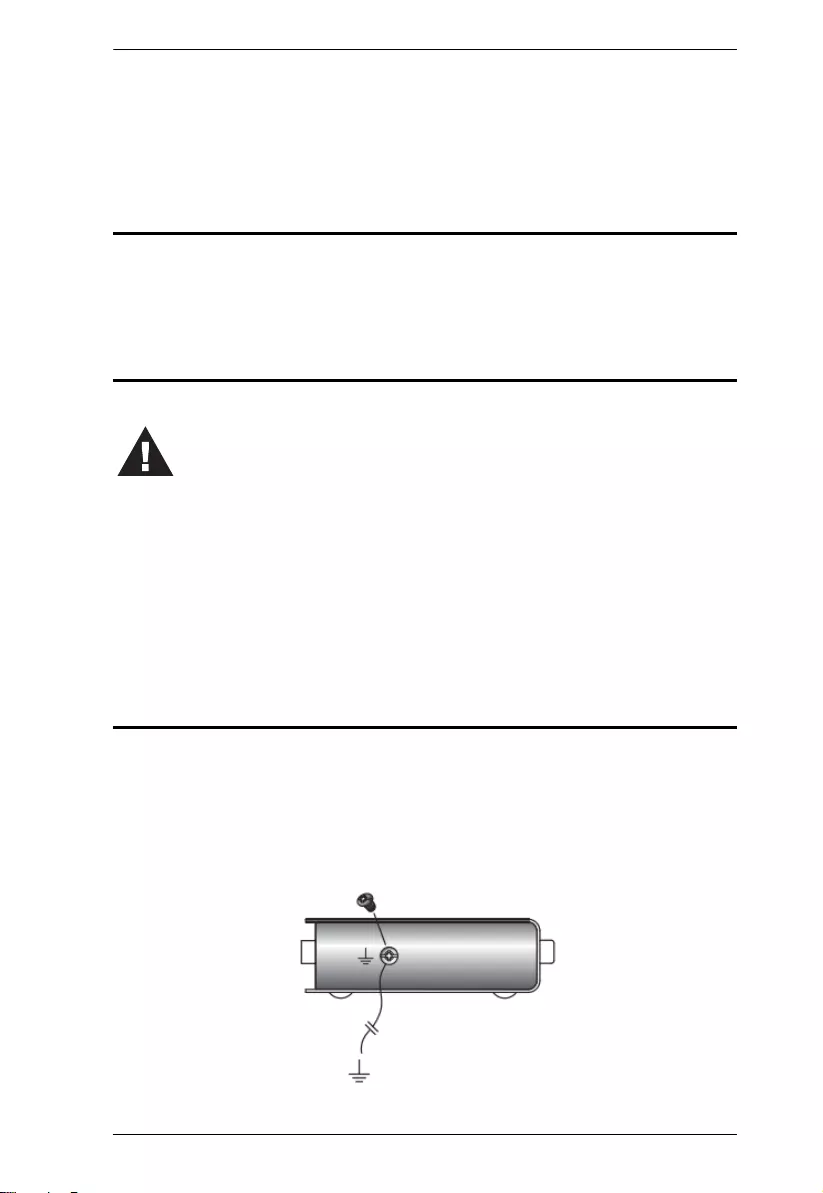
Chapter 2. Hardware Setup
11
Chapter 2
Hardware Setup
Overview
This chapter outlines different ways of mounting your KVM Adapter Module
with Local Console as well as its detailed installation and hardware connection.
Before You Begin
Grounding
To prevent damage to your installation, it is important that all connected
devices are properly grounded.
1. Use a grounding wire to ground the KA7171 / KA7171AK / KA7174 by
connecting one end of the wire to the grounding terminal and the other end
to a suitable ground object.
1. To prevent damage to your installation from power surges or
static electricity. It is important that all connected devices are
properly grounded.
2. Make sure that power to all the devices you will be connecting up
have been turned off. You must unplug the power cords of any
computers that have the Keyboard Power On function.
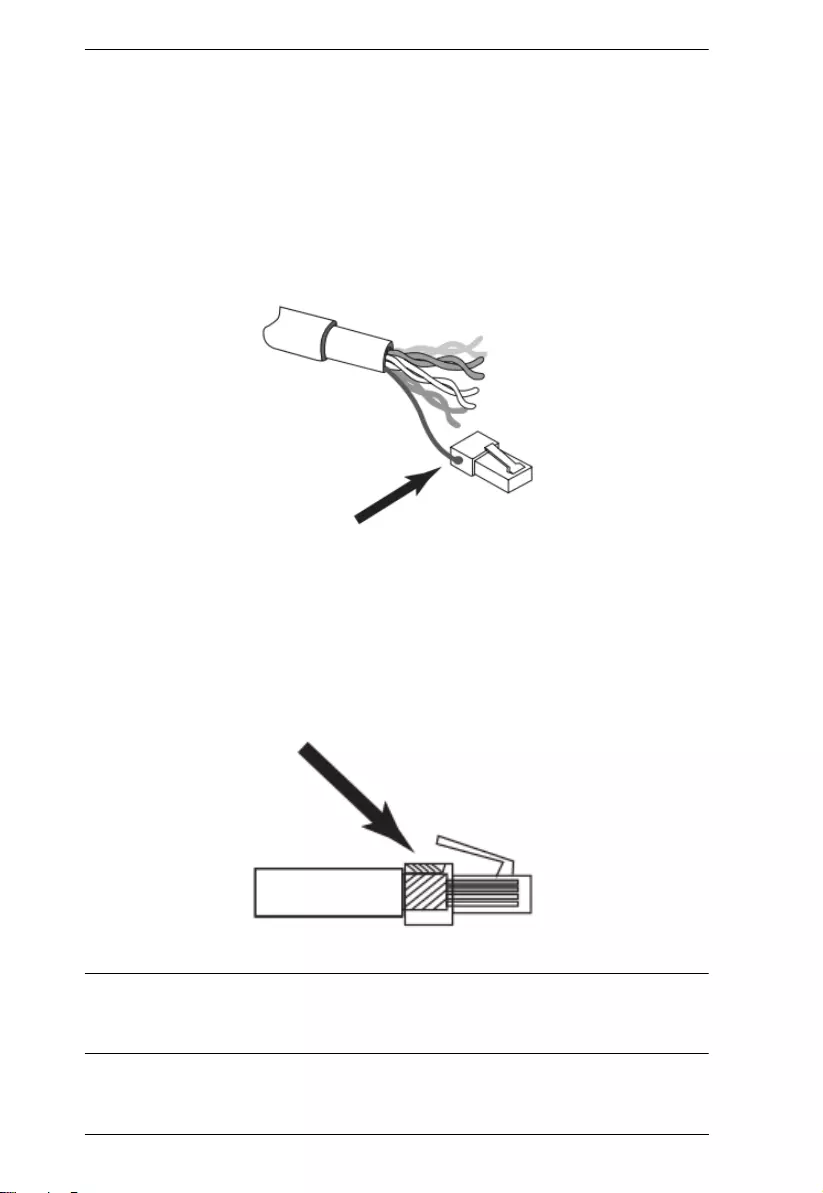
KA7171 / KA7171AK / KA7174 User Manual
12
2. Make sure that the computer and the monitor that the KA7171 /
KA7171AK / KA7174 connects to are also properly grounded.
3. For increased grounding protection, use STP (shielded twisted pair) cable
to connect the local console to the KVM switch. There are two methods
that can be used:
1. In addition to the eight paired wires, STP cable also contains a
grounding wire. Solder this wire to the RJ-45 connector as shown here:
2. The second method is to use the STP cable shielding for grounding. In
this case, make sure that the shielding makes tight contact with the
inside of the RJ-45 connector, at its top, as shown here:
In either case, make sure that the sides of the RJ-45 connector make tight
contact with the grounding contacts on the sides of the RJ-45 socket.
Note: Make sure that the power to any device that you connect to the
installation has been turned off. You must unplug the power cords of any
computers with the Keyboard Power On function.
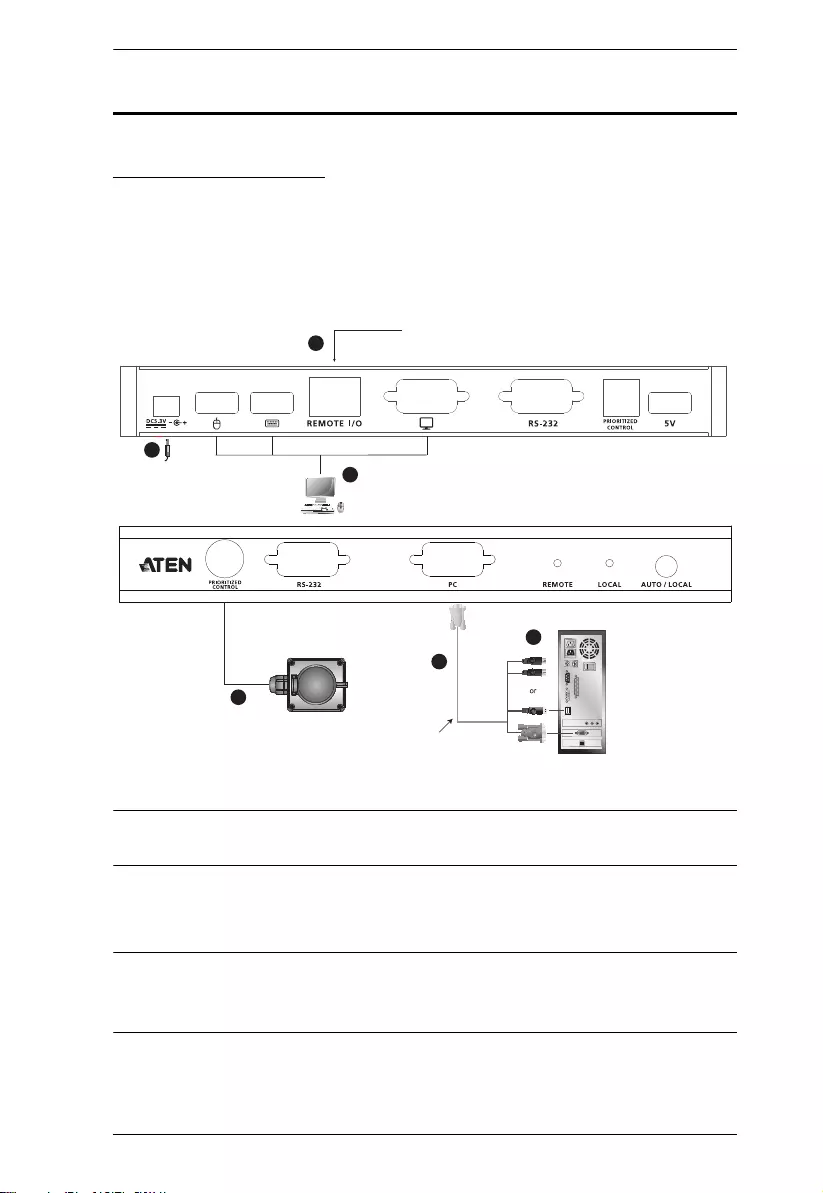
Chapter 2. Hardware Setup
13
Installation
KA7171 / KA7171AK
To install KA7171 / KA7171AK, please refer to the installation diagram and
procedures below:
Note: The numbers shown in the diagram correspond to the step numbers
below.
1. Plug the cables from the local console devices (mouse, keyboard, monitor)
into their ports on the console section on the rear of the unit.
Note: The KA7171 rear panel is similar to the KA7171AK, except that it does
not have the (no.4) prioritized control port, (no.5) the RS-232 serial port, and
the (no.6) 5-V port.
2. Plug the appropriate connectors on the USB-PS/2 KVM cables supplied
with this unit into their ports on the KVM section on the front of the unit.
Cat 5e cable to KVM Switch
5
1
4
USB-PS/2 KVM Cable Set
2
3
Local PC
PS/2
2XRT-0015G
6
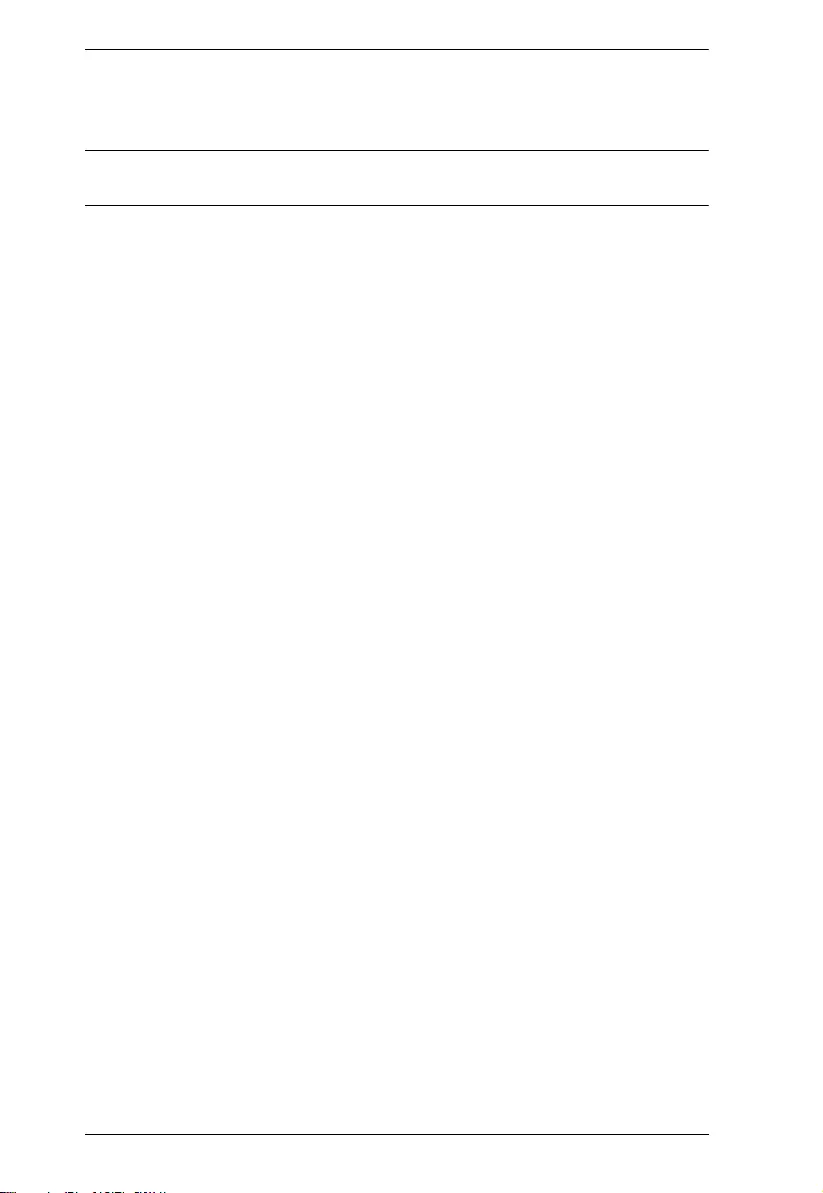
KA7171 / KA7171AK / KA7174 User Manual
14
3. Plug the USB or PS/2 connectors on the other end of the KVM cable into
the appropriate ports on the local computer.
Note: Plugging both the USB and PS/2 connectors into the computer at the
same time may cause the installation to malfunction.
4. Plug one end of the Cat 5e cable into the unit’s remote I/O port. Plug the
other end of the Cat 5e cable into the port of the KVM switch.
5. (For KA7171AK only) Plug the PS/2 connector of the 2XRT-0015G to the
purple control port on the front panel of the KA7171AK.
6. Plug the power adapter (supplied with this package) into an AC power
source; plug the adapter’s power cable into the unit’s power jack.
7. Power on the local PC.
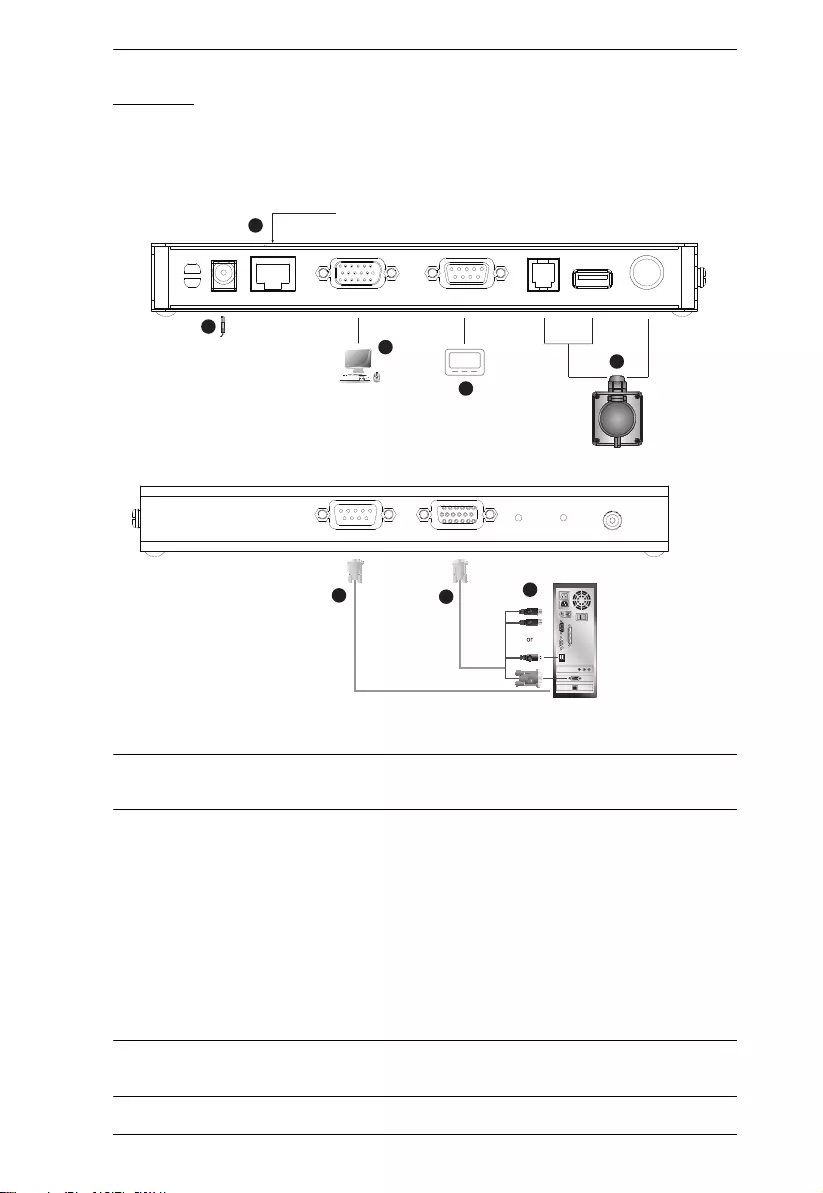
Chapter 2. Hardware Setup
15
KA7174
To install KA7174, please refer to the installation diagram and procedures
below:
Note: The numbers shown in the diagram correspond to the step numbers
below.
1. Using the console cable provided, connect the local console devices
(mouse, keyboard, monitor) into the PS/2-USB console port on the rear of
the unit.
2. Using the KVM cable provided, connect its SPHD end to the unit’s PC/
KVM port at the front of the unit.
3. Plug the VGA, USB and/or PS/2 connectors on the other end of the KVM
cable into the appropriate ports on the local computer.
Note: Plugging both the USB and PS/2 connectors into the computer at the
same time may cause the installation to malfunction.
1
Cat 5e cable to KVM Switch
4
7
6
2XRT-0015G
23
Local PC
5
5
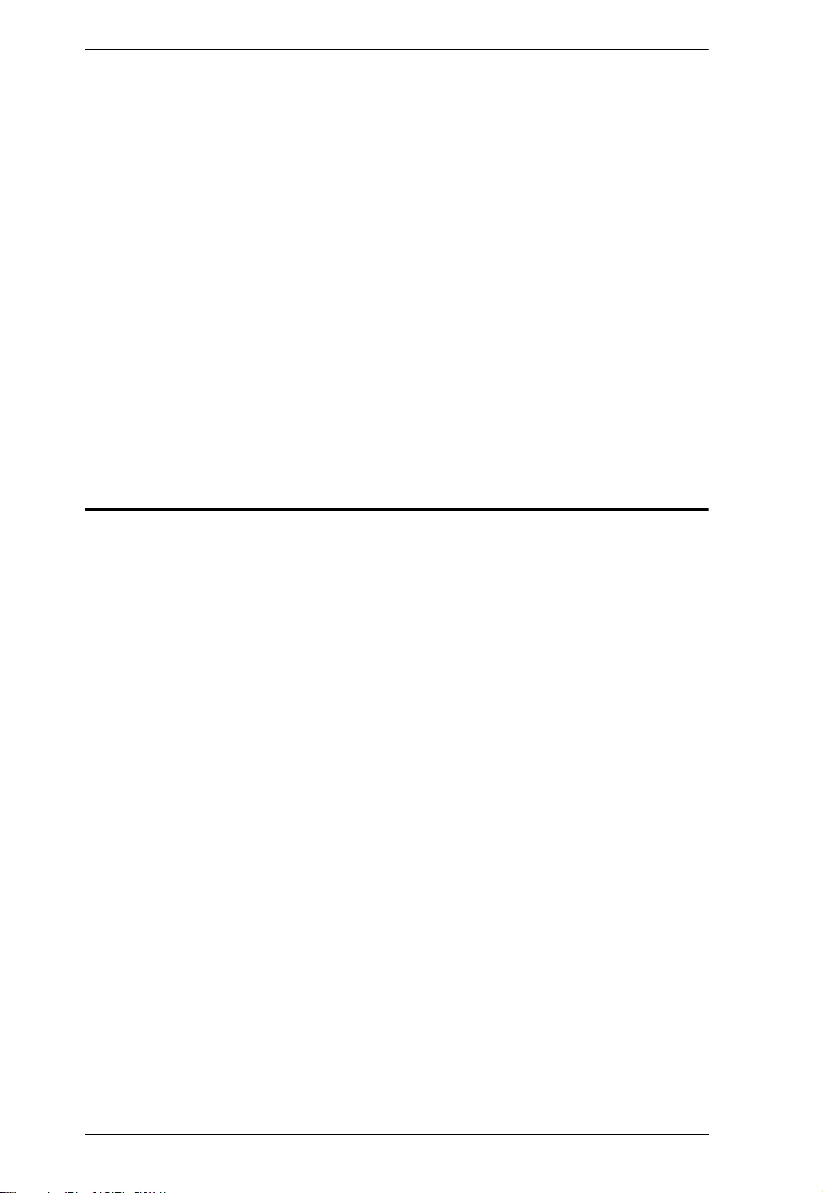
KA7171 / KA7171AK / KA7174 User Manual
16
4. Plug one end of the Cat 5e cable into the unit’s remote I/O port. Plug the
other end of the Cat 5e cable into the KVM switch.
5. (Optional) To use an RS-232 console, connect a RS-232 touch panel or
mouse into the unit’s RS-232 port at the rear; then connect the unit’s RS-
232 port at the front to the local computer.
6. (Optional) To use a 2XRT-0015G, connect it to the unit’s PS/2 control port
or the RJ-11 control port + USB bus power.
7. Plug the power adapter (supplied with this package) into an AC power
source; plug the adapter’s power cable into the unit’s power jack.
8. Power on the local PC.
Hot Plugging
KVM Adapter Module with Local Console supports hot plugging —
components can be removed and added back into the installation by
unplugging and replugging cables from the ports without the need to shut the
unit down.
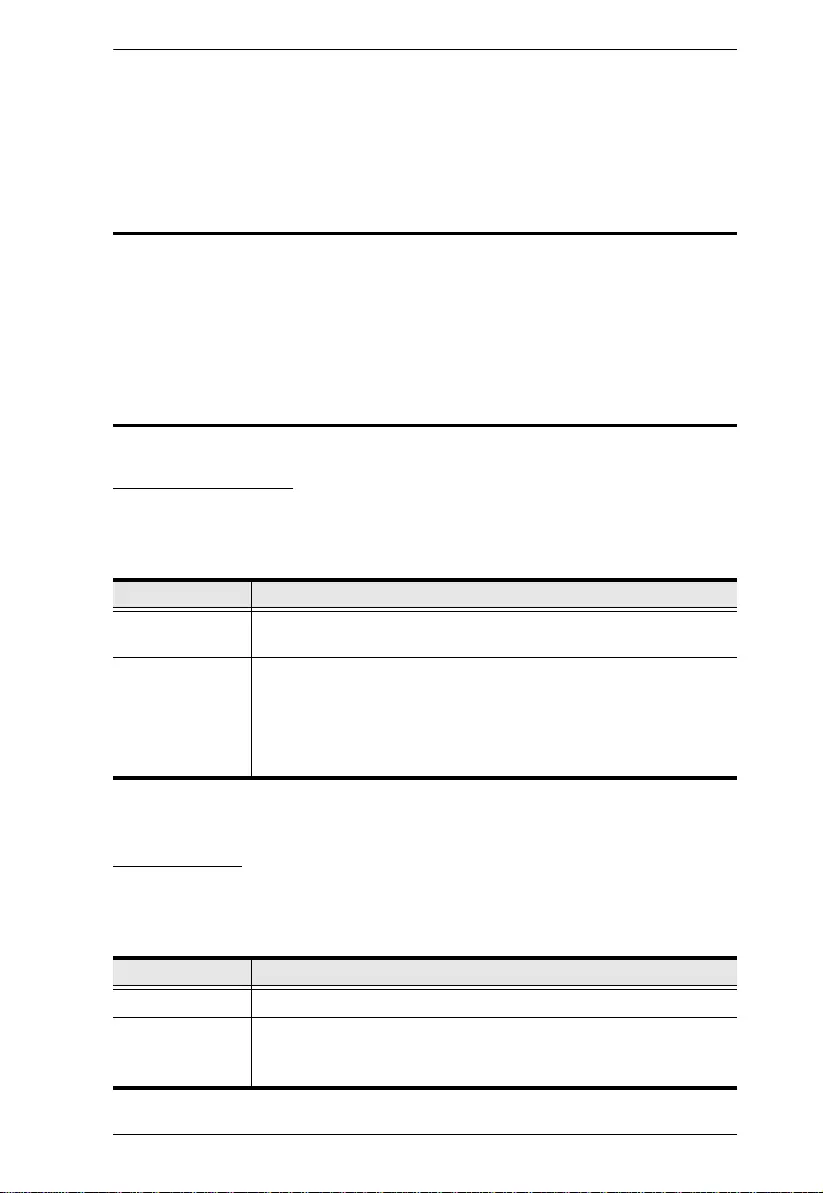
Chapter 3. Operation
17
Chapter 3
Operation
Overview
The KVM Adapter Module with Local Console can be used as a central
control station to monitor several KVM switches.
Available interfaces are described in the sect ions that follow.
KA7171 / KA7171AK
Operation Modes
The KA7171 / KA7171AK USB-PS/2 KVM Adapter Module has two
operating modes: Local, and Auto, as described below:
LED Display
KA7171 / KA7171AK has two LEDs to indicate its operating mode and status,
as described below:
Mode Description
Local Only the local console has KVM access. The remote console’s
keyboard and mouse inputs are disabled.
Auto Both the local and remote consoles can have KVM access, but not
at the same time. The local console will always have priority access
over the remote console, meaning that anytime the local console is
used, the remote console will be disabled. The remote console will
be able to regain access once the local console is no longer being
used.
LED Indication
Local (Green) Lights to indicate that the local console access is active.
Remote (Green) Lights to indicate that the KA7171 / KA7171AK’s link to the KVM
switch is active. Flashing indicates that the KVM switch is sending /
receiving data to / from the console.
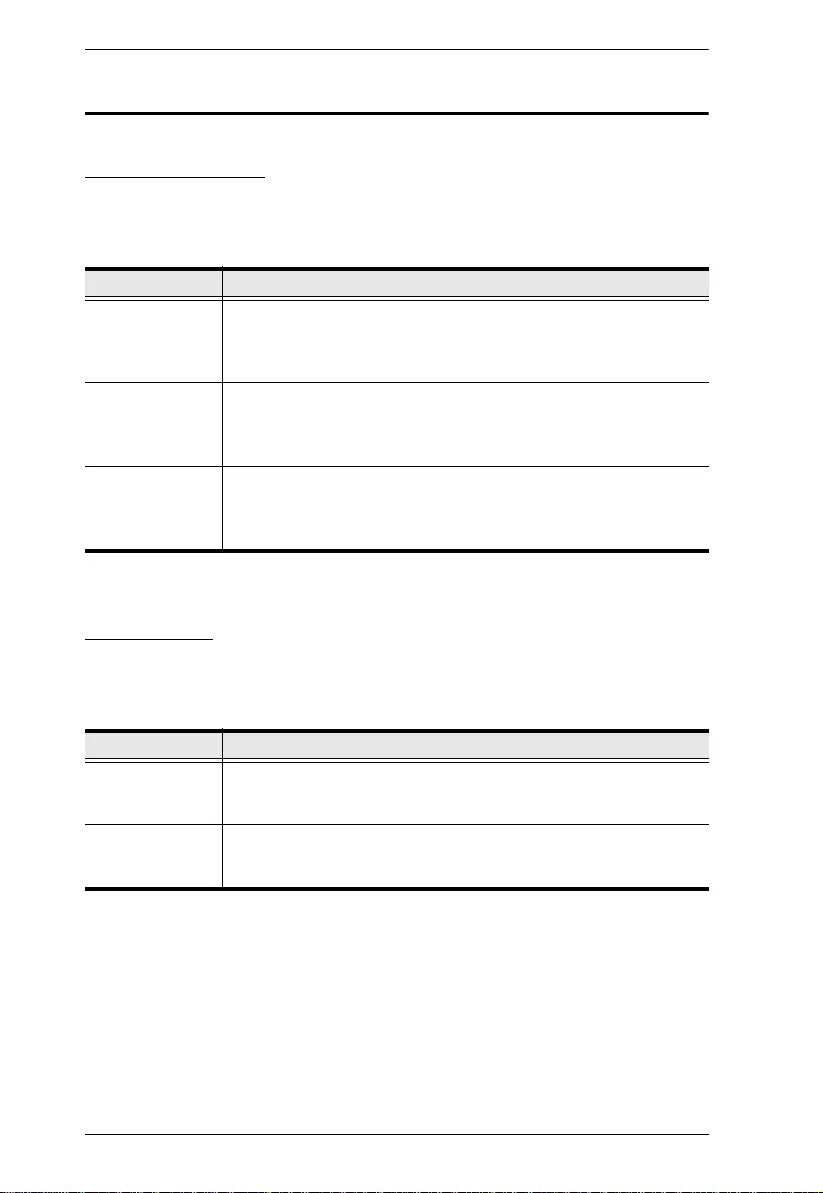
KA7171 / KA7171AK / KA7174 User Manual
18
KA7174
Operation Modes
The KA7174 USB-PS/2 KVM Adapter Module has three operating modes:
Local, Remote, and Auto, as described below:
LED Display
KA7174 has two LEDs to indicate its operating mode and status, as described
below:
Mode Description
Local The local console has KVM access priority over the remote
console. The remote console can only operate when the local
console has not operated for over 3 seconds and is prohibited to
operate whenever the local console starts operating.
Remote The remote console has KVM access priority over the local
consoles. The local console can only operate when the remote
console has not operated for over 3 seconds and is prohibited to
operate whenever the remote console starts operating.
Auto Both the local and remote consoles can have KVM access, but not
at the same time. When the local or remote console operates, the
other is prohibited to operate until the KVM has not been operated
for over 3 seconds..
LED Indication
Local (Green)
Lights to indicate that the local console has access priority.
Flashes to indicate active operation.
Remote (Green)
Lights to indicate that the remote console has access priority.
Flashes to indicate active operation.
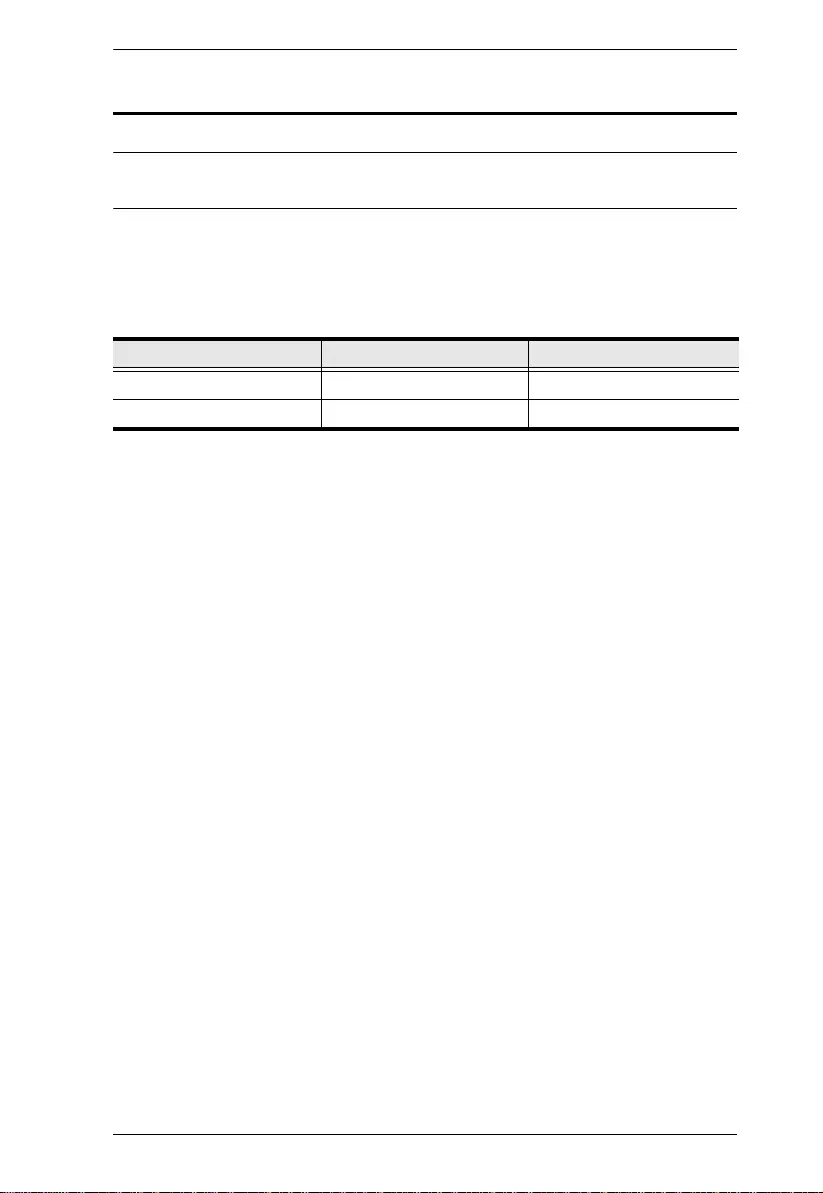
Chapter 3. Operation
19
2XRT-0015G Basic Function
Note: 2XRT-0015G KVM over IP Access Control Box only comes in the
KA7171AK package.
2XRT-0015G is a control button accessory to enable / disable remote KVM
over IP access.
Two statuses:
Button Status LED Function
Pressed Red Light Disable remote access
Released Dim Enable remote access
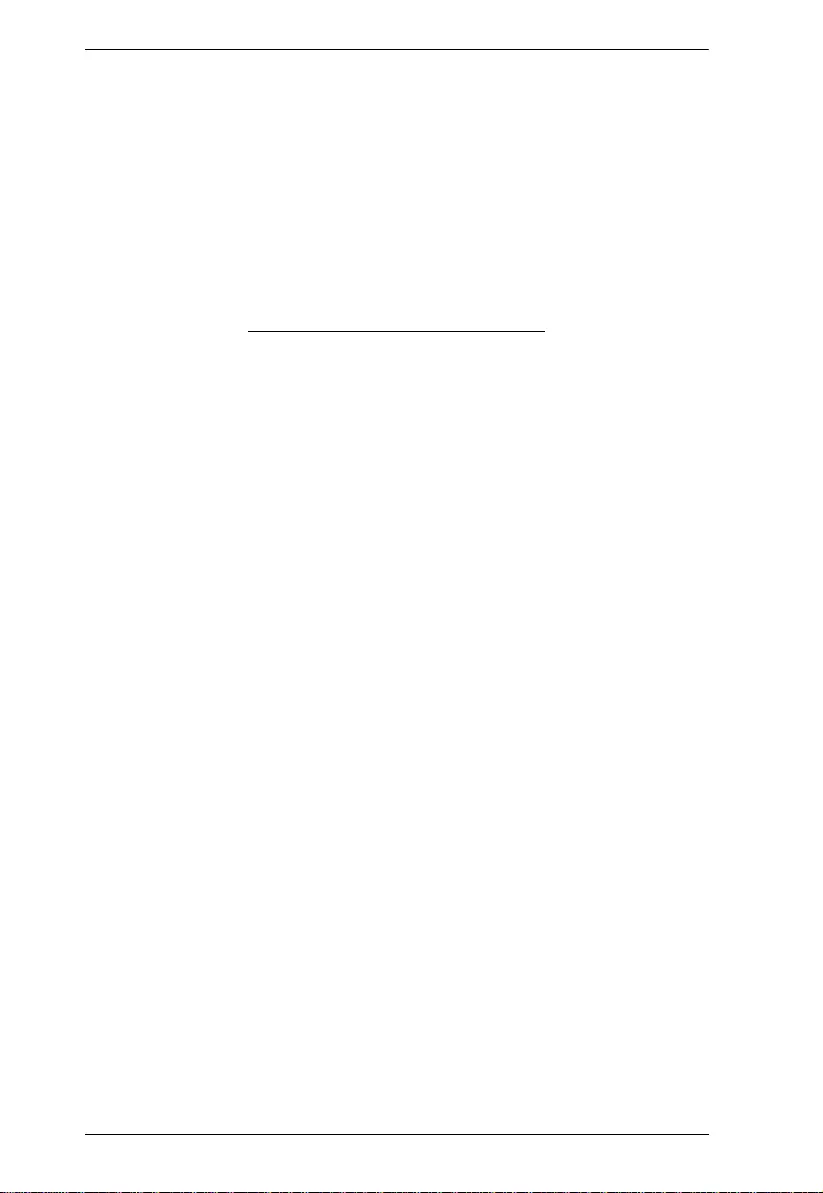
KA7171 / KA7171AK / KA7174 User Manual
20
This Page Intentionally Left Blank
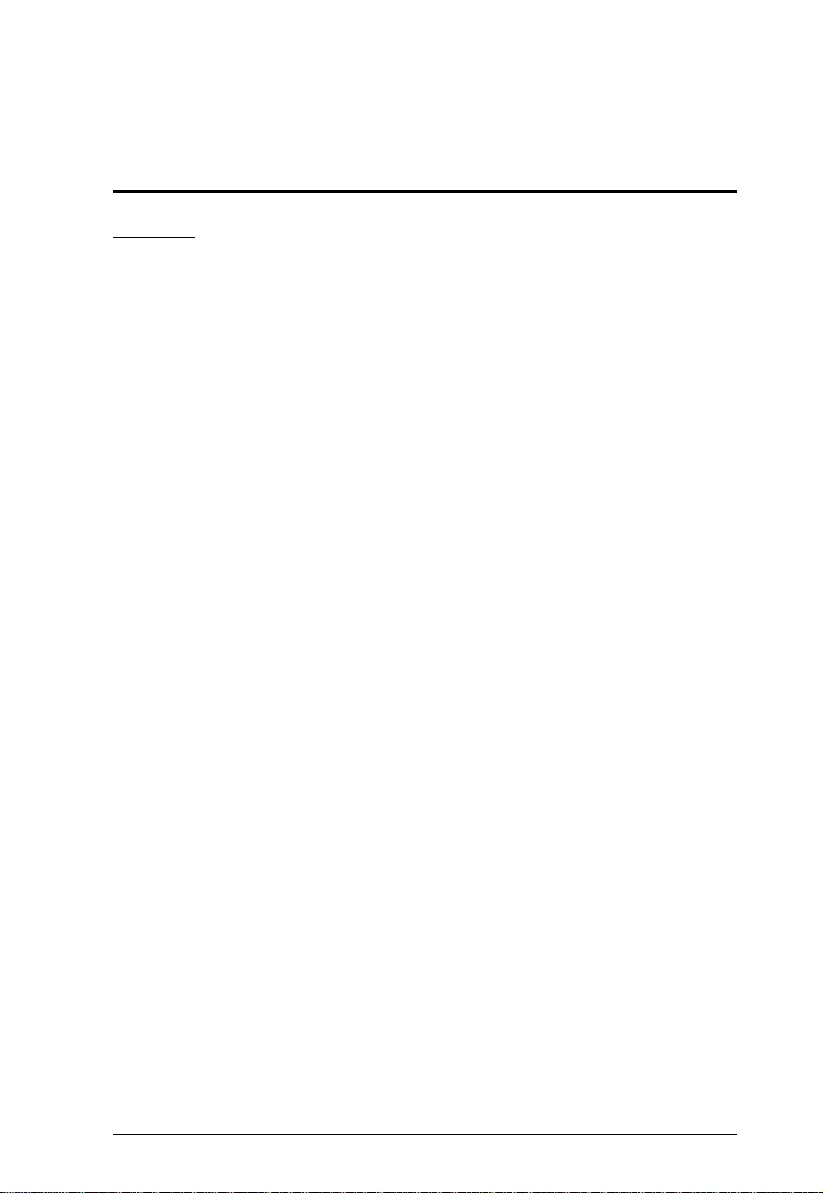
21
Appendix
Safety Instructions
General
This product is for indoor use only.
Read all of these instructions. Save them for future reference.
Follow all warnings and instructions marked on the device.
Do not place the device on any unstable surface (cart, stand, table, etc.). If
the device falls, serious damage will result.
Do not use the device near water.
Do not place the device near, or over, radiators or heat registers.
The device cabinet is provided with slots and openings to allow for
adequate ventilation. To ensure reliable operation, and to protect against
overheating, these openings must never be blocked or covered.
The device should never be placed on a soft surface (bed, sofa, rug, etc.) as
this will block its ventilation openings. Likewise, the device should not be
placed in a built in enclosure unless adequate ventilation has been
provided.
Never spill liquid of any kind on the device.
Avoid circuit overloads. Before connecting equipment to a circuit, know
the power supply’s limit and never exceed it. Always review the electrical
specifications of a circuit to ensure that you are not creating a dangerous
condition or that one doesn’t already exist. Circuit overloads can cause a
fire and destroy equipment.
Unplug the device from the wall outlet before cleaning. Do not use liquid
or aerosol cleaners. Use a damp cloth for cleaning.
The device should be operated from the type of power source indicated on
the marking label. If you are not sure of the type of power available,
consult your dealer or local power company.
To prevent damage to your installation it is important that all devices are
properly grounded.
The device is designed for IT power distribution systems with 230V
phase-to-phase voltage.
The device is equipped with a 3-wire grounding type plug. This is a safety
feature. If you are unable to insert the plug into the outlet, contact your
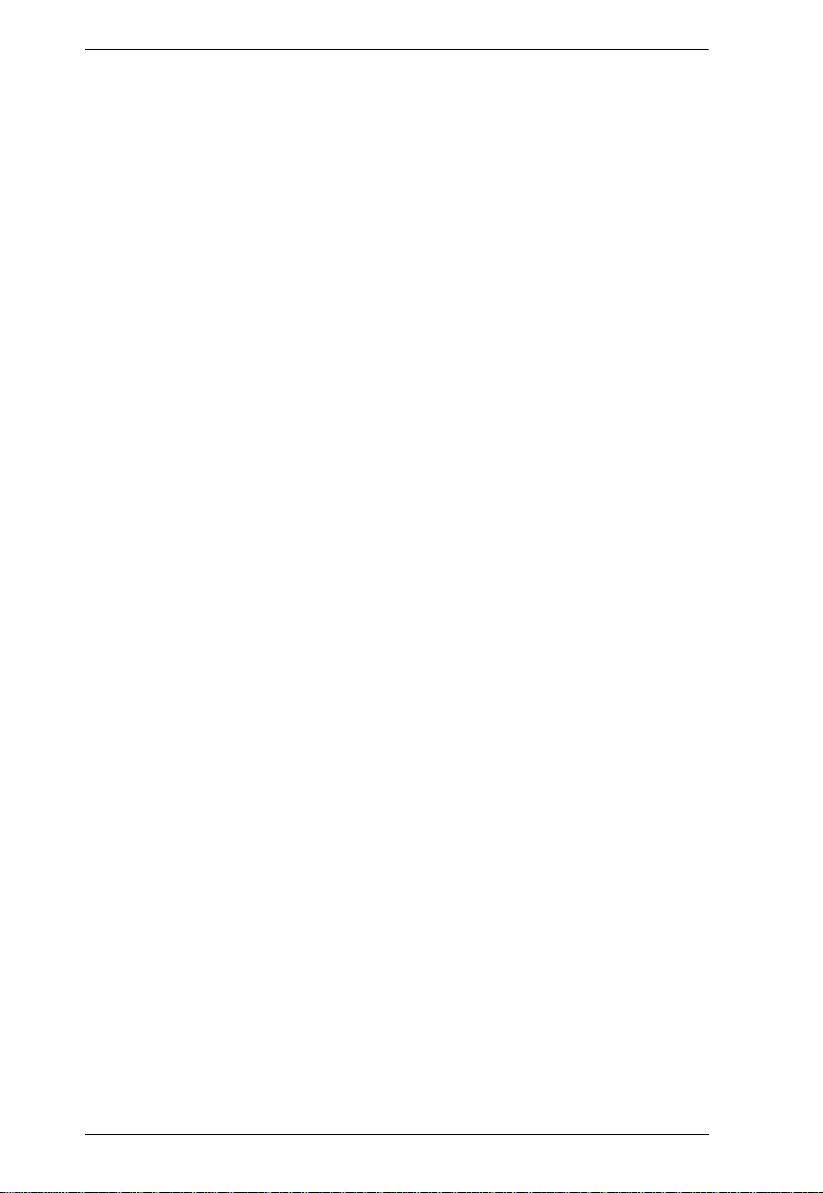
KA7171 / KA7171AK / KA7174 User Manual
22
electrician to replace your obsolete outlet. Do not attempt to defeat the
purpose of the grounding-type plug. Always follow your local/national
wiring codes.
Do not allow anything to rest on the power cord or cables. Route the
power cord and cables so that they cannot be stepped on or tripped over.
If an extension cord is used with this device make sure that the total of the
ampere ratings of all products used on this cord does not exceed the
extension cord ampere rating. Make sure that the total of all products
plugged into the wall outlet does not exceed 15 amperes.
To help protect your system from sudden, transient increases and
decreases in electrical power, use a surge suppressor, line conditioner, or
un-interruptible power supply (UPS).
Position system cables and power cables carefully; Be sure that nothing
rests on any cables.
When connecting or disconnecting power to hot-pluggable power
supplies, observe the following guidelines:
Install the power supply before connecting the power cable to the
power supply.
Unplug the power cable before removing the power supply.
If the system has multiple sources of power, disconnect power from the
system by unplugging all power cables from the power supplies.
Never push objects of any kind into or through cabinet slots. They may
touch dangerous voltage points or short out parts resulting in a risk of fire
or electrical shock.
Do not attempt to service the device yourself. Refer all servicing to
qualified service personnel.
If the following conditions occur, unplug the device from the wall outlet
and bring it to qualified service personnel for repair.
The power cord or plug has become damaged or frayed.
Liquid has been spilled into the device.
The device has been exposed to rain or water.
The device has been dropped, or the cabinet has been damaged.
The device exhibits a distinct change in performance, indicating a need
for service.
The device does not operate normally when the operating instructions
are followed.
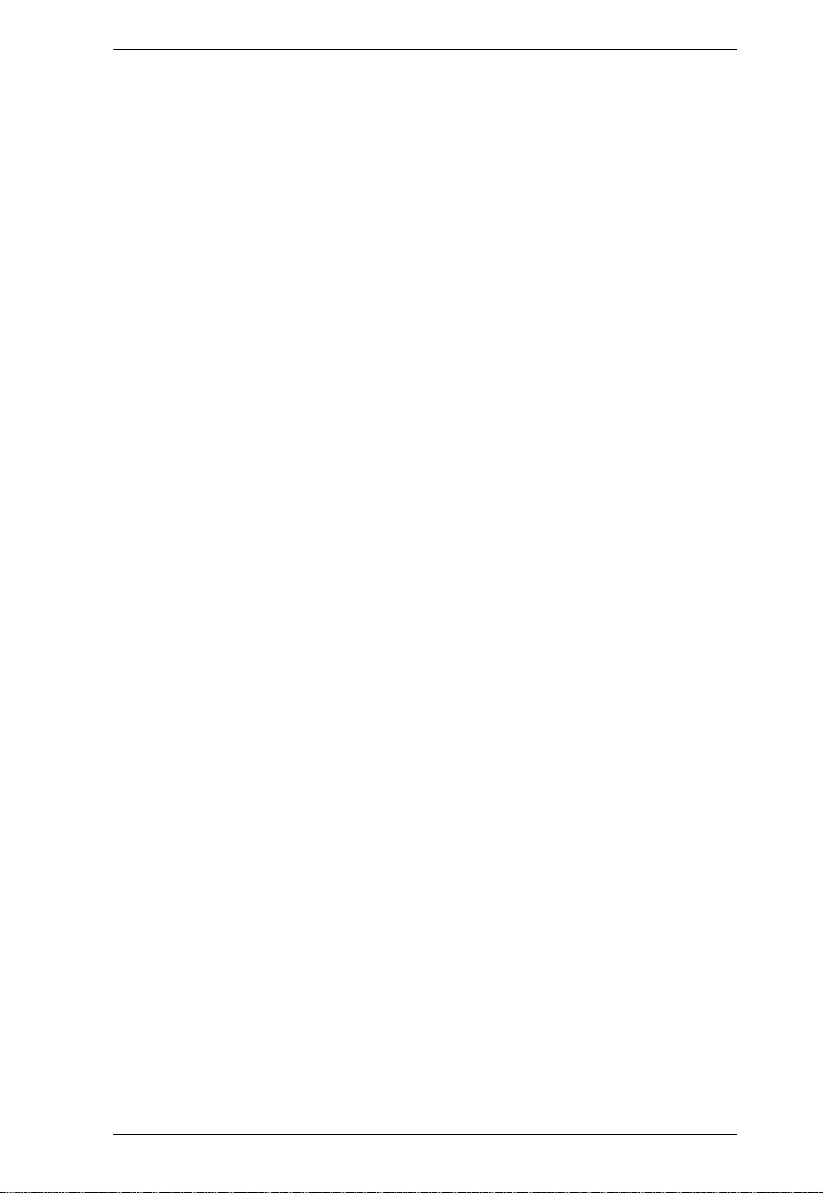
Appendix
23
Only adjust those controls that are covered in the operating instructions.
Improper adjustment of other controls may result in damage that will
require extensive work by a qualified technician to repair.
Additional protection to secure and fix the equipment is needed if the
equipment is installed by stacking; by locking it to the rack, screwing it to
the frame, or other similar methods.
Keep the Cat 5e/6 cable as far away as possible from potential sources of
EMI, such as electrical cables, transformers, and light fixtures. Do not tie
the cables to electrical conduits or lay the cables on electrical fixtures.
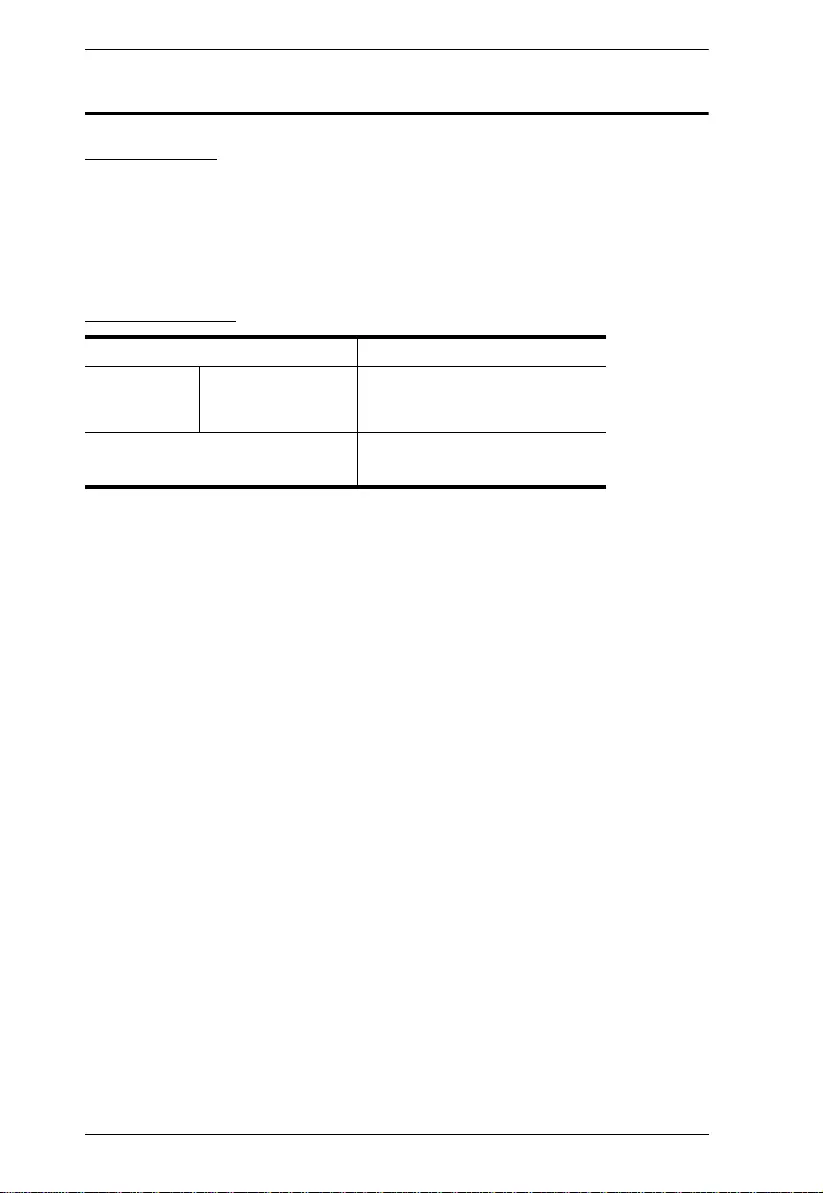
KA7171 / KA7171AK / KA7174 User Manual
24
Technical Support
International
For online technical support – including troubleshooting, documentation,
and software updates: http://eservice.aten.com
For telephone support, see Telephone Support on page iii.
North America
When you contact us, please have the following information ready beforehand:
Product model number, serial number, and date of purchase.
Your computer configuration, including operating system, revision level,
expansion cards, and software.
Any error messages displayed at the time the error occurred.
The sequence of operations that led up to the error.
Any other information you feel may be of help.
Email Support support@aten-usa.com
Online
Technical
Support
Troubleshooting
Documentation
Software Updates
http://eservice.aten.com
Telephone Support 1-888-999-ATEN ext 4988
1-949-428-1111
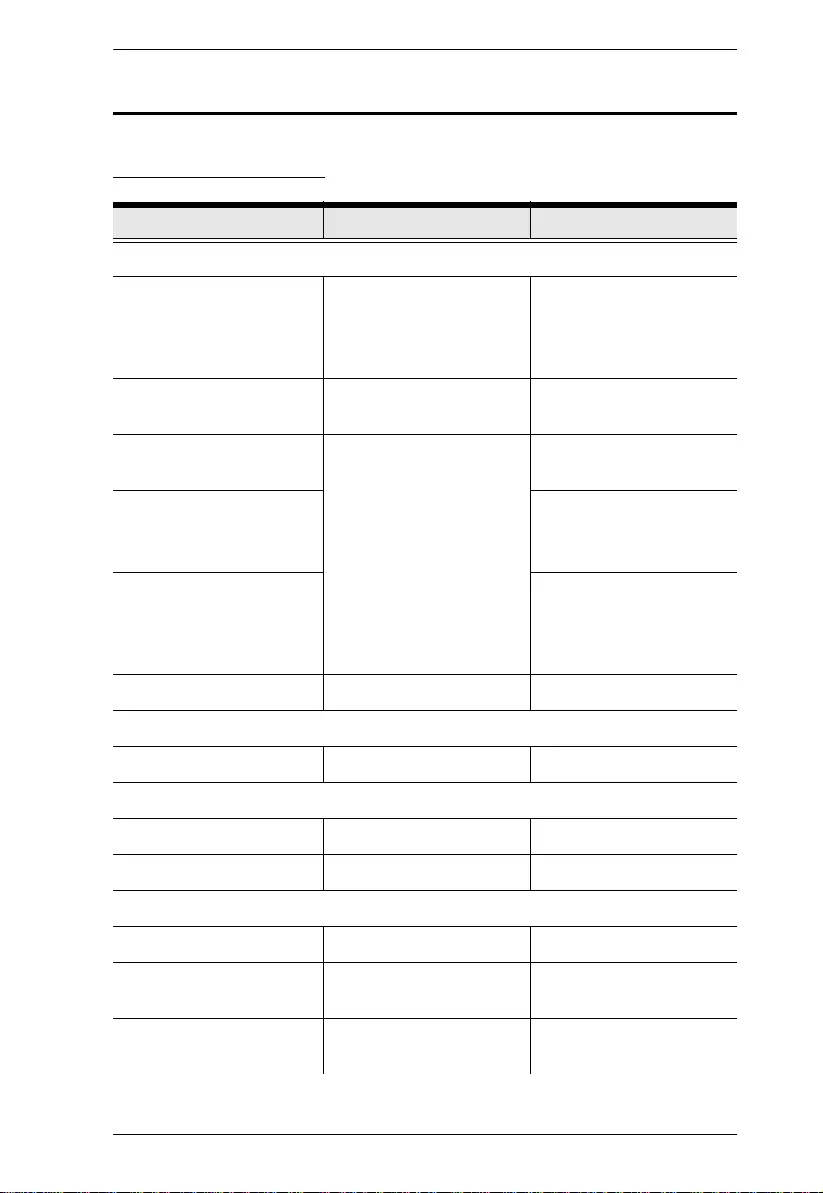
Appendix
25
Specifications
KA7171 / KA7171AK
Function KA7171 KA7171AK
Connectors
Console Ports 2 x USB Type A Female
(White)
1 x HDB-15 Female
(Blue)
2 x USB Type A Female
(White)
1 x HDB-15 Female
(Blue)
KVM Ports 1 x SPHD-18 Female
(Yellow)
1 x SPHD-18 Female
(Yellow)
USB Port 1 x USB Type A Female
(White)
Control Port 1 x PS/2
1 x RJ-11 Female
(Reserved)
RS-232 1 x DB-9 Male
(Reserved)
1 x DB-9 Female
(Reserved)
Power 1 x DC Jack (Black) 1 x DC Jack (Black)
Pushbuttons
Operating Mode Selection 1 x Pushbutton 1 x Pushbutton
LEDs
Local 1 (Green) 1 (Green)
Remote 1 (Green) 1 (Green)
Emulation
Keyboard / Mouse PS/2, USB PS/2, USB
Video Up to 1920 x 1200 @ 60
Hz; DDC2B
Up to 1920 x 1200 @ 60
Hz; DDC2B
Power Consumption DC 5.3 V : 1.88 W :
13 BTU
DC 5.3 V : 1.96 W :
16 BTU
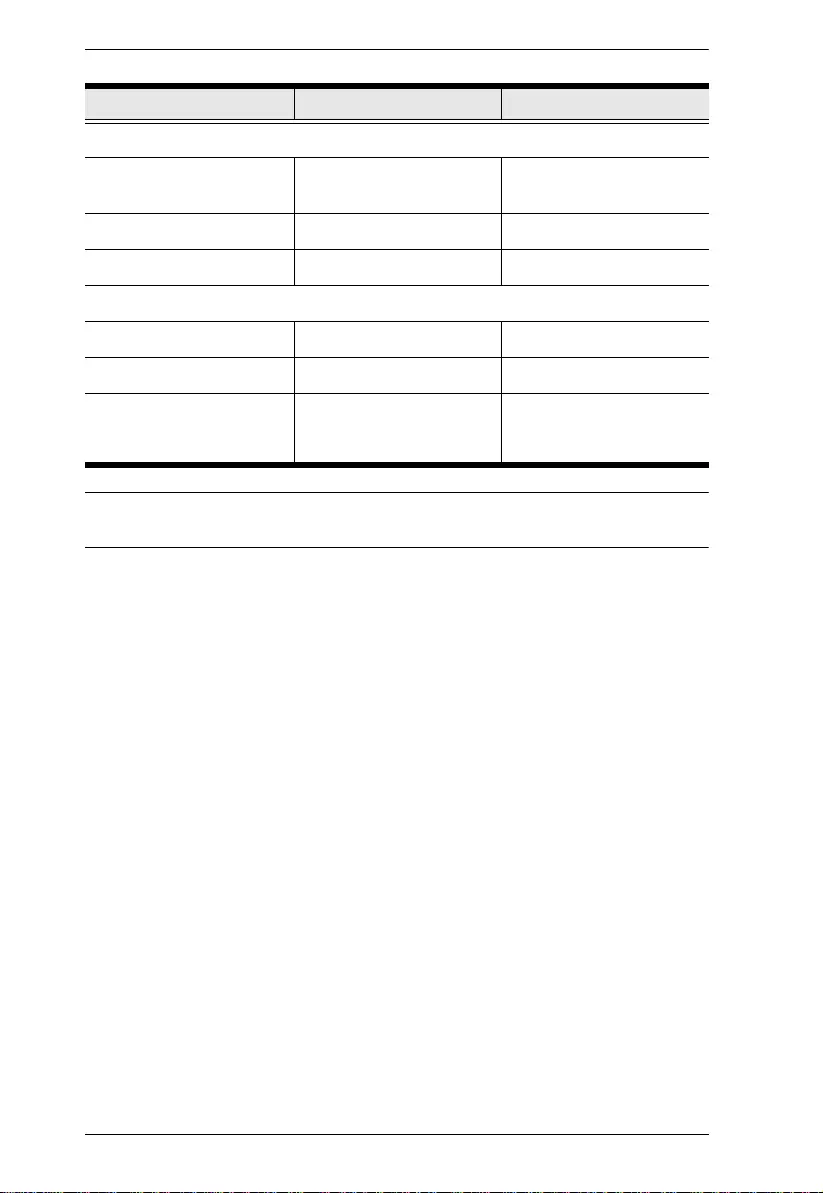
KA7171 / KA7171AK / KA7174 User Manual
26
Note: For some of rack mount products, please note that the standard physical
dimensions of WxDxH are expressed using a LxWxH format.
Environmental
Humidity 0 - 80% RH, Non-
Condensing
0 - 80% RH, Non-
Condensing
Operating Temperature 0 - 50 ºC 0 - 50 ºC
Storage Temperature -20 - 60 ºC -20 - 60 ºC
Physical Properties
Housing Metal Metal
Weight 0.33 kg (0.73 lb) 0.49 kg (1.08 lb)
Dimensions (L x W x H) 12.70 x 8.65 x 2.50 cm
3
(5 x 3.41 x 0.98 in.
3
)
20.3 x 8.64 x 2.50 cm
3
(8 x 3.40 x 0.98 in.
3
)
Function KA7171 KA7171AK
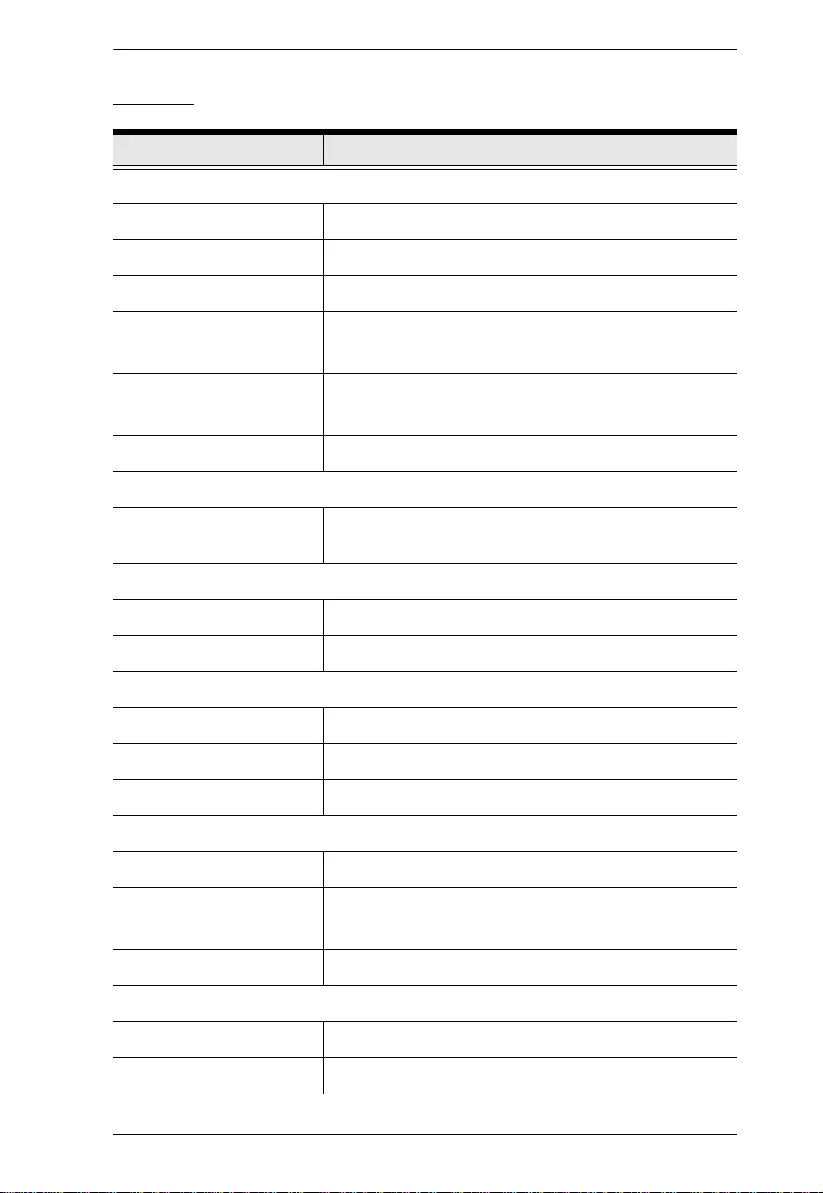
Appendix
27
KA7174
Function KA7174
Connectors
Console Port 1 x SPHD Male (Yellow)
KVM Port 1 x SPHD Female (Yellow)
USB Port 1 x USB Type A Female (White)
Control Port 1 x PS/2
1 x RJ-11 Female
RS-232 1 x DB-9 Male
1 x DB-9 Female
Power 1 x DC Jack (Black)
Pushbuttons
Operation Priority
Selection
1 x Pushbutton
LEDs
Local 1 (Green)
Remote 1 (Green)
Emulation
Keyboard / Mouse PS/2, USB
Video Up to 1920 x 1200 @ 60 Hz; DDC2B
Power Consumption DC 5 V : 1.57 W : 30 BTU
Environmental
Humidity 0 - 95% RH, Non-Condensing
Operating Temperature 0 - 50 ºC (KA7174)
0 - 25 ºC (power adapter)
Storage Temperature -20 - 60 ºC
Physical Properties
Housing Metal
Weight 0.49 (1.08 lbs)
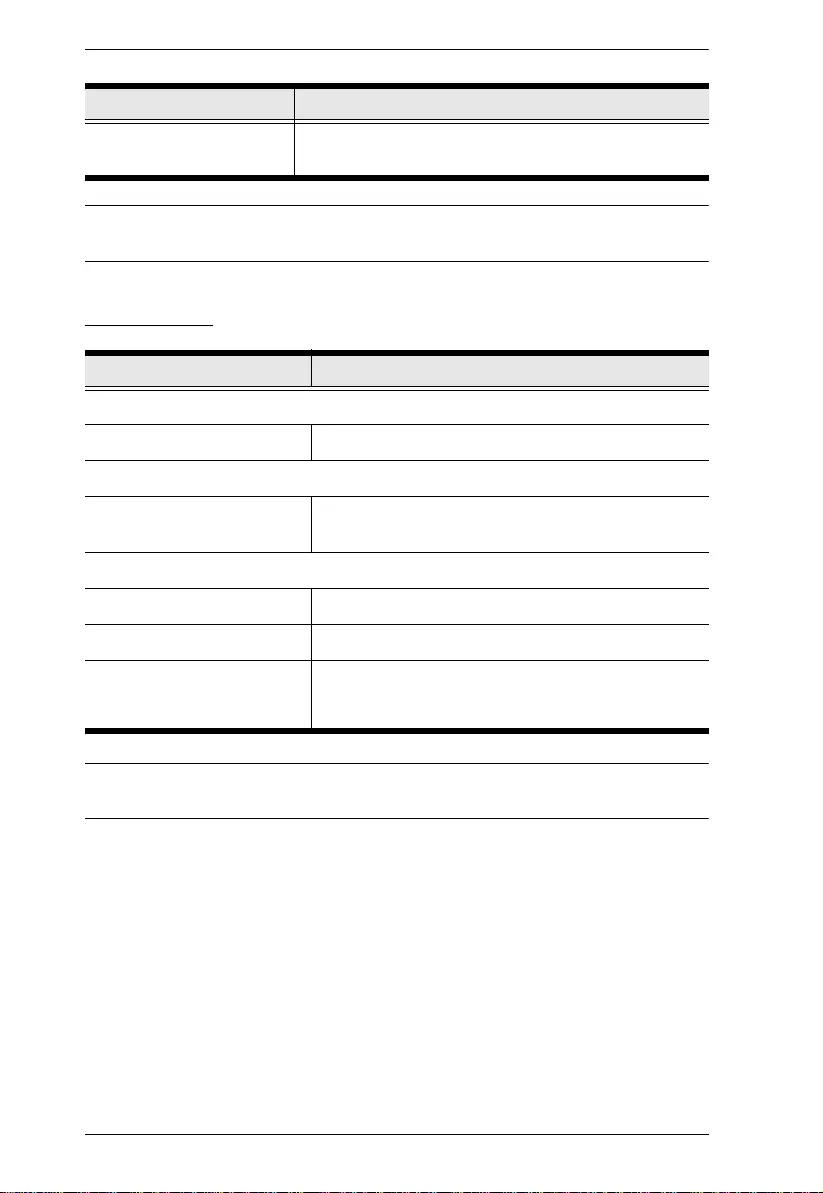
KA7171 / KA7171AK / KA7174 User Manual
28
Note: For some of rack mount products, please note that the standard physical
dimensions of WxDxH are expressed using a LxWxH format.
2XRT-0015G
Note: 2XRT-0015G KVM over IP Access Control Box only comes in the
KA7171AK package.
Dimensions (L x W x H) 20.30 x 8.64 x 2.50 cm
(7.99 x 3.40 x 0.98 in.)
Function 2XRT-0015G
Connectors
Link USB, PS/2, RJ-11, RS-232
LEDs
Status Pressed: Red Light
Released: Dim
Physical Properties
Housing Plastic
Weight 0.43 kg (0.95 lb)
Dimensions (L x W x H) 7.2 x 10.39 x 11.00 cm
3
(2.83 x 4.09 x 4.33 in.
3
)
Function KA7174
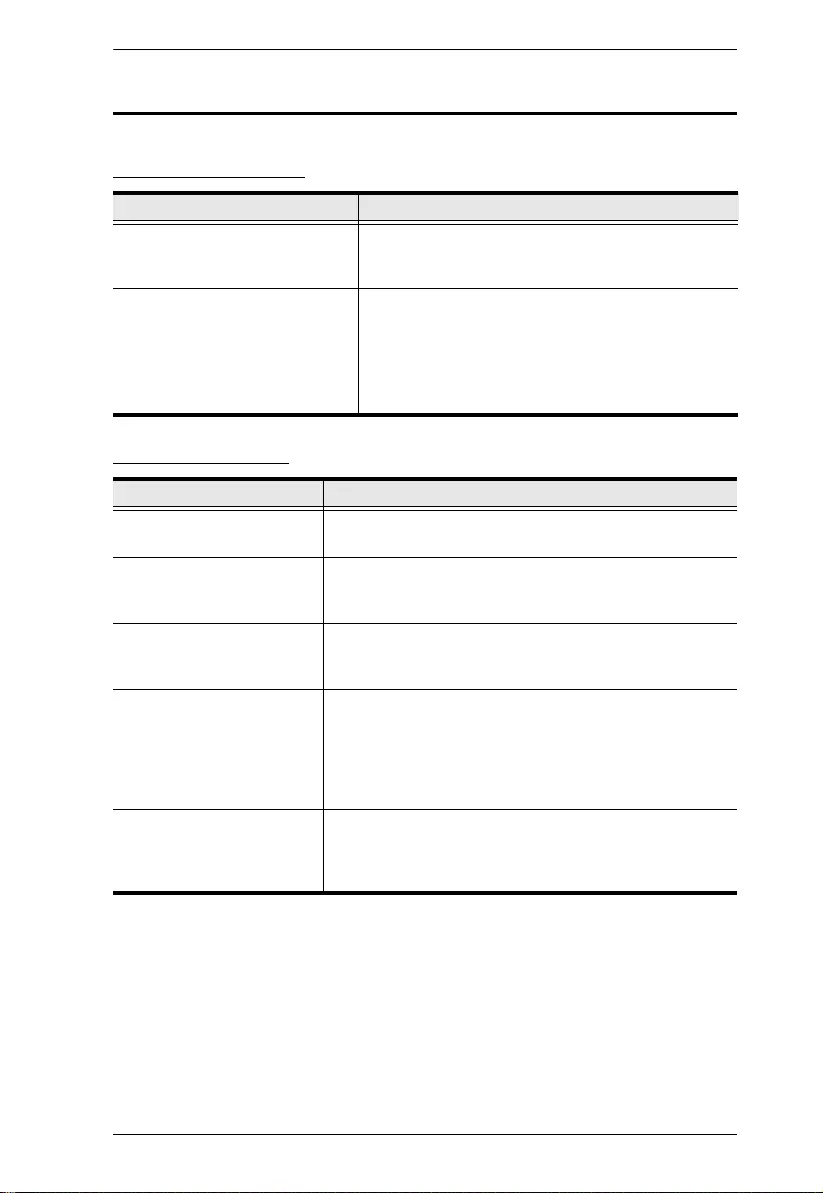
Appendix
29
Troubleshooting
General Operation
Mouse Problems
Problem Resolution
Sudden loss of network
connection.
Close your connection to the KVM over IP console
station. Wait approximately 30 seconds, and log in
again.
The display on the client
computer is distorted and
performing an Autosync doesn’t
resolve the problem.
Switch ports to a port with a different resolution, then
switch back.
If the above didn’t resolve the problem, change the
resolution and refresh rate for the system running on
the port. Afterward, you can either run at the new
resolution, or switch back to the original resolution.
Problem Resolution
Mouse and/or Keyboard not
responding.
Unplug the cable(s) from the console port(s), then plug it/
them back in.
Mouse movement
extremely slow
There is too much data being transferred for your
connection to keep up with. Lower the video quality so
that less video data is transmitted.
There are two mouse
pointers after the remote
server is accessed.
You can select another pointer type..
Why is there a Dual Pointer
mode?
When you are not in Mouse Sync Mode, you need the
two pointers so that you know the remote server pointer
is actually at the location you think it is at. Otherwise, you
might perform a mouse operation and, because of net
lag, the remote server pointer may not be at the location
that your client computer pointer is at.
Mouse pointer confusion If you find the display of two mouse pointers (local and
remote) to be confusing or annoying, you can use the
Toggle Mouse Display function to shrink the non-
functioning pointer..
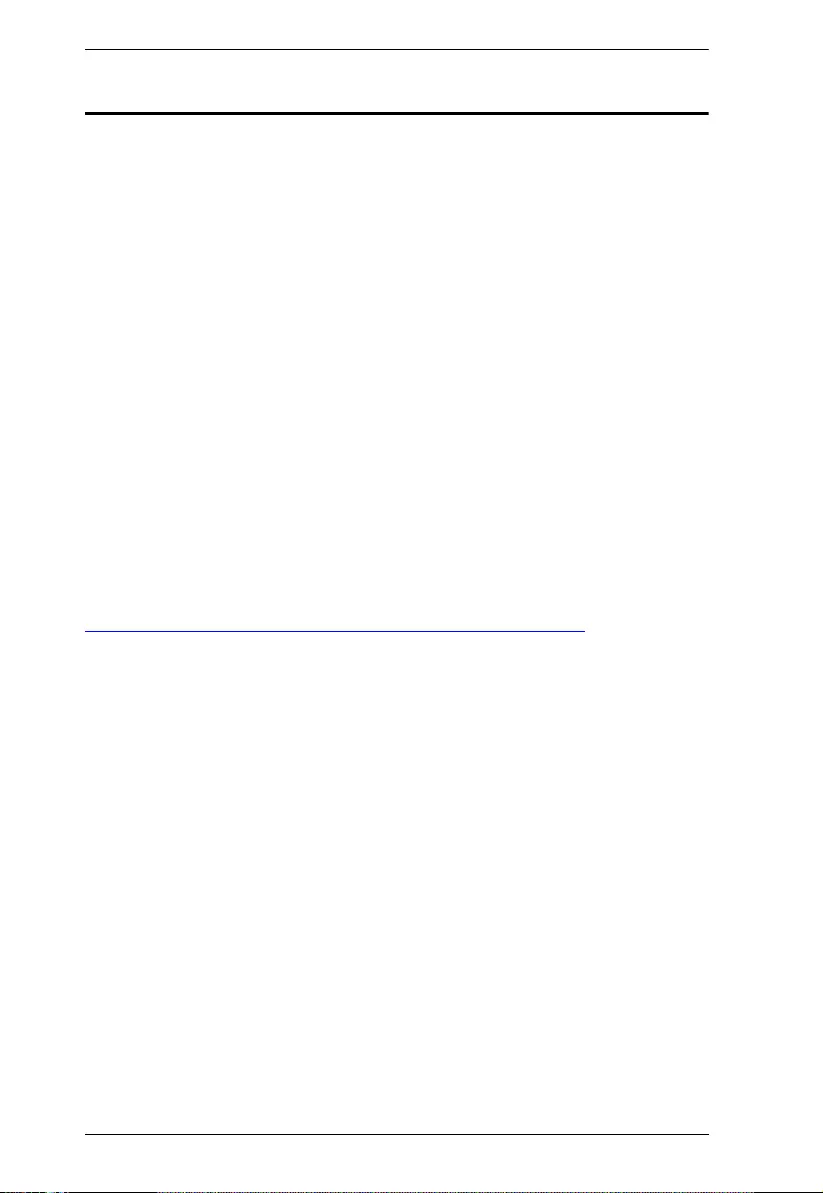
KA7171 / KA7171AK / KA7174 User Manual
30
Limited Warranty
ATEN warrants its hardware in the country of purchase against flaws in
materials and workmanship for a Warranty Period of two [2] years (warranty
period may vary in certain regions/countries) commencing on the date of
original purchase. This warranty period includes the LCD panel of ATEN LCD
KVM switches. Select products are warranted for an additional year (see A+
Warranty for further details). Cables and accessories are not covered by the
Standard Warranty.
What is covered by the Limited Hardware Warranty
ATEN will provide a repair service, without charge, during the Warranty
Period. If a product is detective, ATEN will, at its discretion, have the option
to (1) repair said product with new or repaired components, or (2) replace the
entire product with an identical product or with a similar product which fulfills
the same function as the defective product. Replaced products assume the
warranty of the original product for the remaining period or a period of 90 days,
whichever is longer. When the products or components are replaced, the
replacing articles shall become customer property and the replaced articles
shall become the property of ATEN.
To learn more about our warranty policies, please visit our website:
http://www.aten.com/global/en/legal/policies/warranty-policy/
© Copyright 2021 ATEN® International Co., Ltd.
Released: 2021-12-03
ATEN and the ATEN logo are registered trademarks of ATEN International Co., Ltd. All rights reserved.
All other brand names and trademarks are the registered property of their respective owners.