Table of Contents
ATEN OL2000HV User Manual
Displayed below is the user manual for OL2000HV by ATEN which is a product in the Uninterruptible Power Supplies (UPSs) category. This manual has pages.
Related Manuals

Professional Online UPS
OL1000HV / OL1000SHV / OL1500HV / OL2000HV /
OL2000SHV / OL3000HV / OL1000LV / OL1000SLV /
OL1500LV / OL2000LV / OL2000SLV / OL3000LV
User Manual
www.aten.com
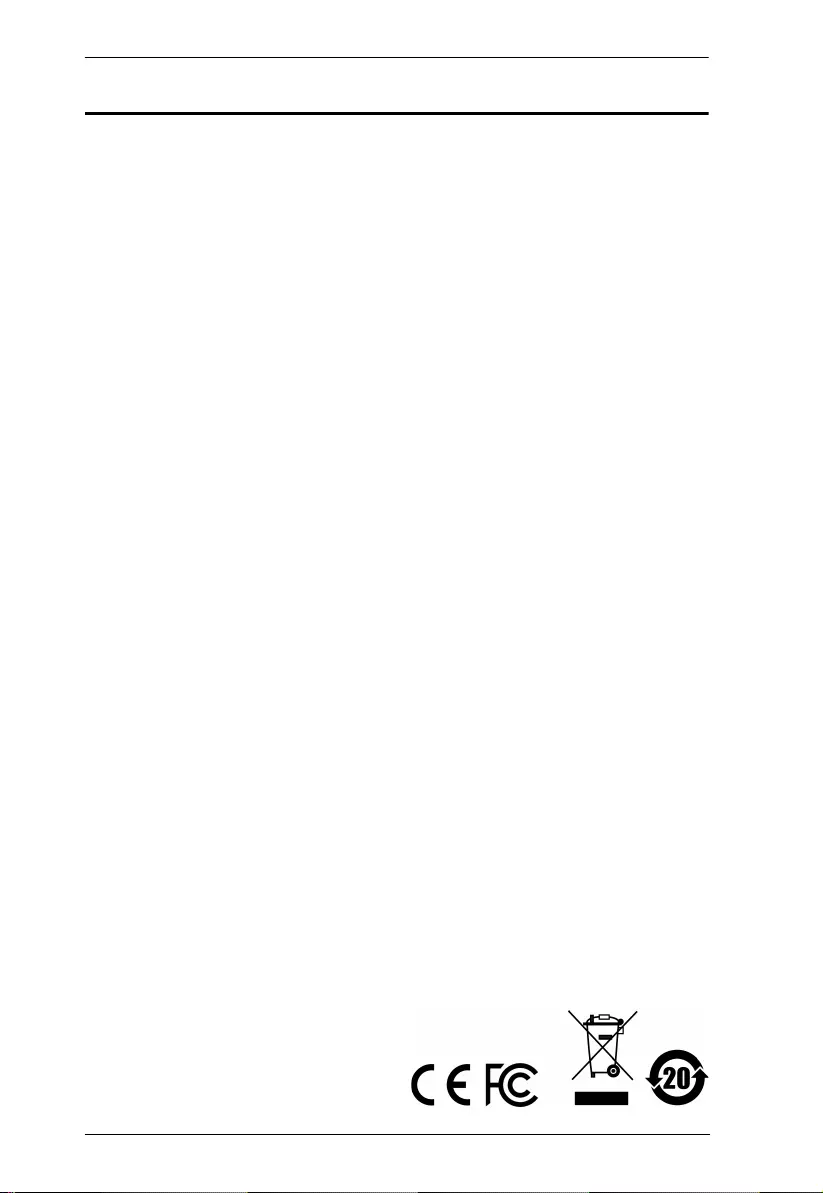
UPS User Manual
ii
EMC Information
FEDERAL COMMUNICATIONS COMMISSION INTERFERENCE
STATEMENT: This equipment has been tested and found to comply
with the limits for a Class A digital device, pursuant to Part 15 of the FCC
Rules. These limits are designed to provide reasonable protection
against harmful interference when the equipment is operated in a
commercial environment. This equipment generates, uses, and can
radiate radio frequency energy and, if not installed and used in
accordance with the instruction manual, may cause harmful
interference to radio communications. Operation of this equipment in a
residential area is likely to cause harmful interference in which case the
user will be required to correct the interference at his own expense.
FCC Caution: Any changes or modifications not expressly approved by
the party responsible for compliance could void the user's authority to
operate this equipment.
Warning: Operation of this equipment in a residential environment
could cause radio interference.
Warning: For currents lower than 16A, this is a category C2 UPS
product. In a residential environment, this product may cause radio
interference, in which case the user may be required to take additional
measures.
Warning: For currents greater than 16A, this is a product for
commercial and industrial application in the second environment
installation restrictions or additional measures may be needed to
prevent disturbances.
This device complies with Part 15 of the FCC Rules. Operation is
subject to the following two conditions:
(1) this device may not cause harmful interference, and
(2) this device must accept any interference received, including
interference that may cause undesired operation.
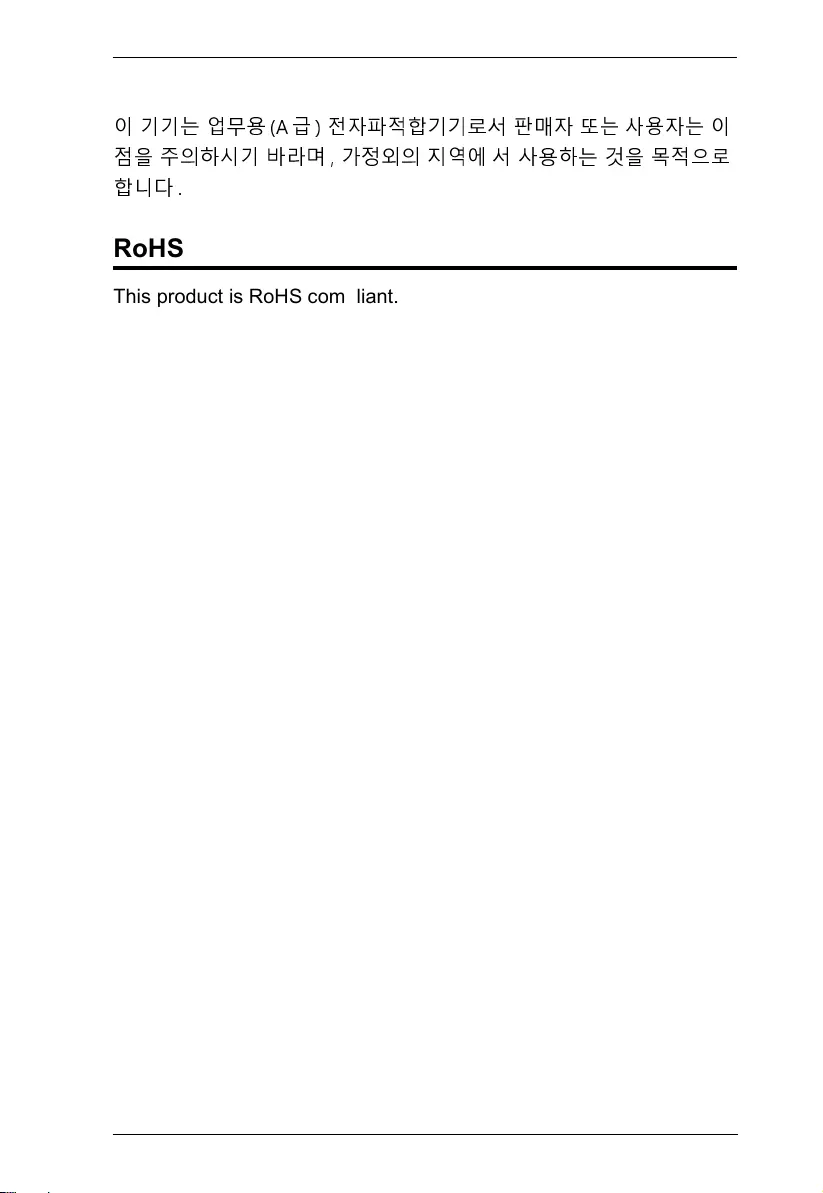
UPS User Manual
iii
KCC Statement
이 기기는 업무용 (A급 ) 전자파적합기기로서 판매자 또는
사용자는 이
점을 주의하시기 바라며 , 가정외의 지역에
서 사용하는 것을 목적으로
합니다 .
RoHS
This product is RoHS compliant.
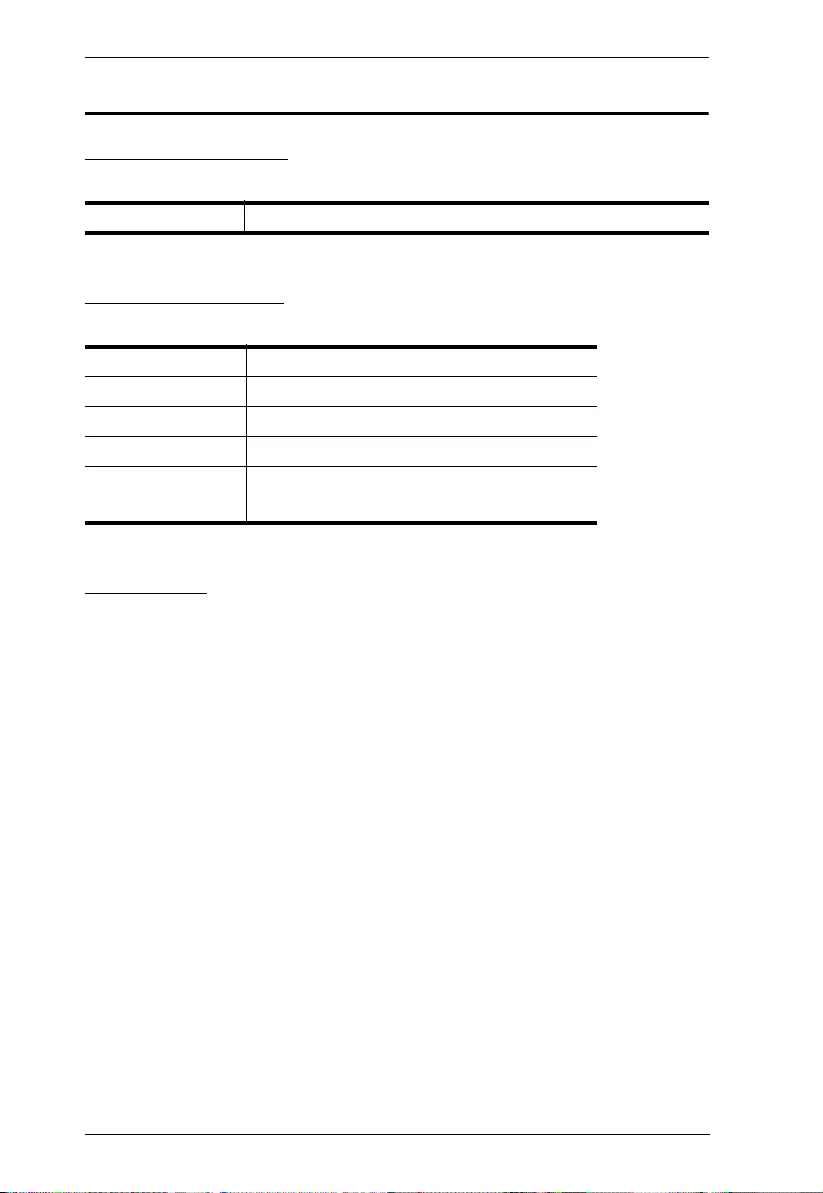
UPS User Manual
iv
User Information
Online Registration
Be sure to register your product at our online support center:
Telephone Support
For telephone support, call this number:
User Notice
All information, documentation, and specifications contained in this
manual are subject to change without prior notification by the
manufacturer. The manufacturer makes no representations or
warranties, either expressed or implied, with respect to the contents
hereof and specifically disclaims any warranties as to merchantability or
fitness for any particular purpose. Any of the manufacturer's software
described in this manual is sold or licensed as is. Should the programs
prove defective following their purchase, the buyer (and not the
manufacturer, its distributor, or its dealer), assumes the entire cost of all
necessary servicing, repair and any incidental or consequential
damages resulting from any defect in the software.
The manufacturer of this system is not responsible for any radio and/or
TV interference caused by unauthorized modifications to this device. It
is the responsibility of the user to correct such interference.
The manufacturer is not responsible for any damage incurred in the
operation of this system if the correct operational voltage setting was
not selected prior to operation. PLEASE VERIFY THAT THE VOLTAGE
SETTING IS CORRECT BEFORE USE.
International http://eservice.aten.com
International 886-2-8692-6959
China 86-400-810-0-810
Japan 81-3-5615-5811
Korea 82-2-467-6789
North America 1-888-999-ATEN ext 4988
1-949-428-1111
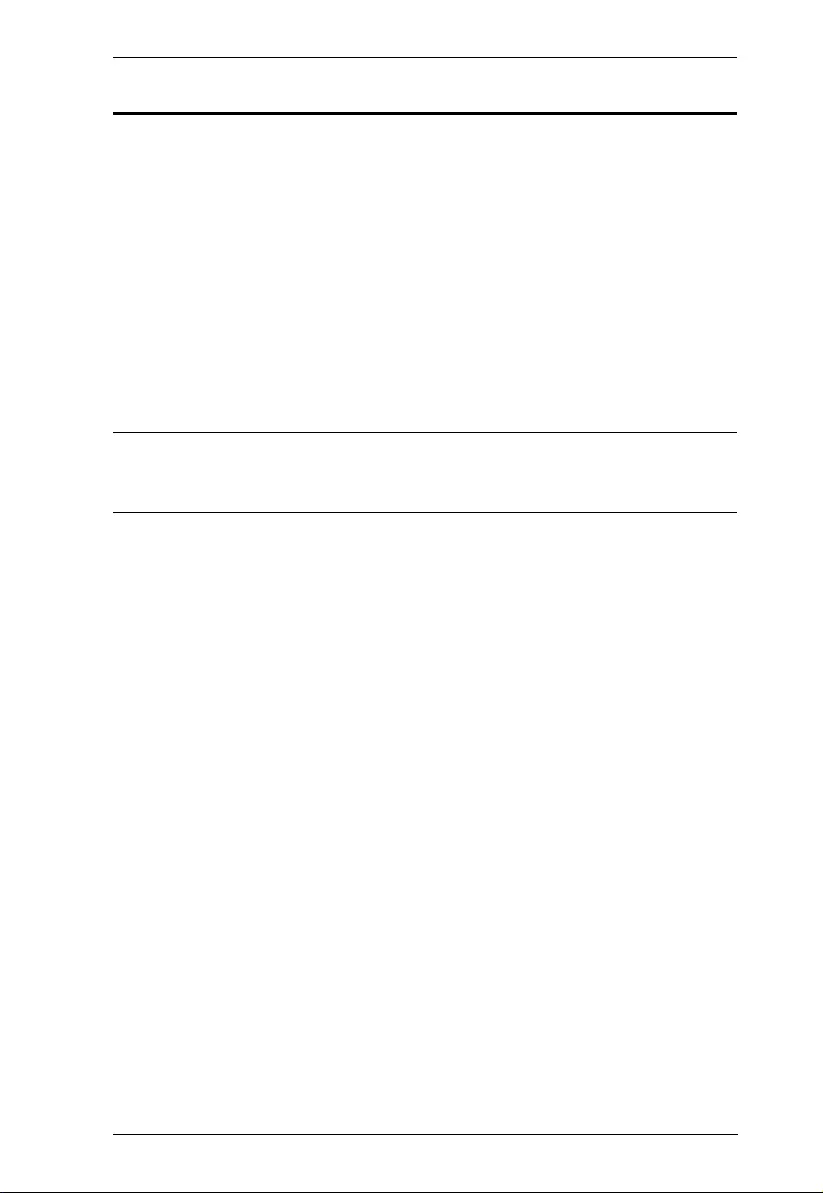
UPS User Manual
v
Package Contents
The UPS package consists of:
1 Online UPS
1 Rack Mounting Kit
1 Rail Slide Kit
1 RS-232 Cable
1 USB Type A to B Cable
3 Power Cable (HV Models only)
1 Installation CD
1 User Instructions*
*Features may have been added to the UPS since this manual was
printed. Please visit our website to download the most up-to-date
version of the manual.
Check to make sure that all the components are present and that
nothing got damaged in shipping. If you encounter a problem, contact
your dealer. Read this manual thoroughly and follow the installation and
operation procedures carefully to prevent any damage to the unit, and/
or any of the devices connected to it.
Copyright © 2018 ATEN® International Co., Ltd.
Manual Date: 2018-12-12
The ATEN logo are registered trademarks of ATEN International Co., Ltd. All rights reserved. All other brand
names and trademarks are the registered property of their respective owners.
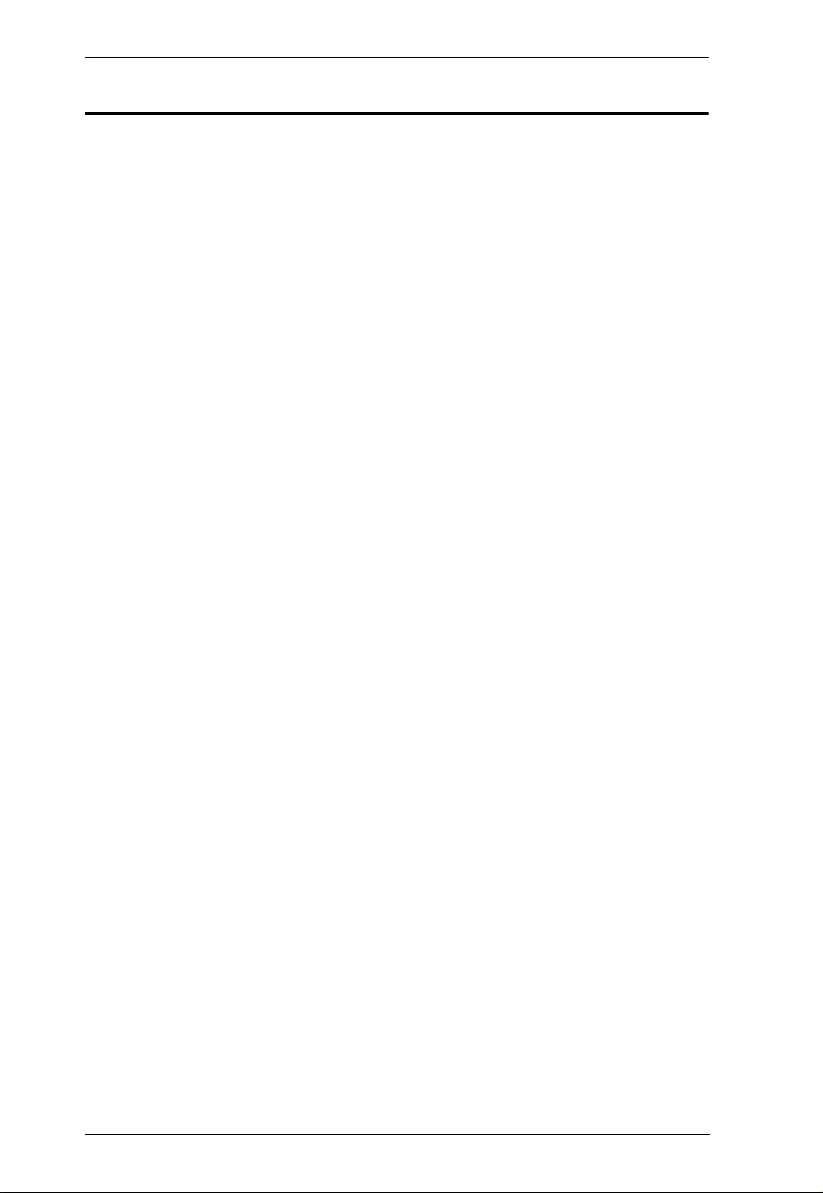
UPS User Manual
vi
Contents
EMC Information . . . . . . . . . . . . . . . . . . . . . . . . . . . . . . . . . . . . . . . . . . . . ii
RoHS . . . . . . . . . . . . . . . . . . . . . . . . . . . . . . . . . . . . . . . . . . . . . . . . . . . . .iii
User Information . . . . . . . . . . . . . . . . . . . . . . . . . . . . . . . . . . . . . . . . . . . . .iv
Online Registration . . . . . . . . . . . . . . . . . . . . . . . . . . . . . . . . . . . . . . . .iv
Telephone Support . . . . . . . . . . . . . . . . . . . . . . . . . . . . . . . . . . . . . . . .iv
User Notice . . . . . . . . . . . . . . . . . . . . . . . . . . . . . . . . . . . . . . . . . . . . . .iv
Package Contents . . . . . . . . . . . . . . . . . . . . . . . . . . . . . . . . . . . . . . . . . . . v
Contents . . . . . . . . . . . . . . . . . . . . . . . . . . . . . . . . . . . . . . . . . . . . . . . . . .vi
About this Manual . . . . . . . . . . . . . . . . . . . . . . . . . . . . . . . . . . . . . . . . . . viii
Conventions . . . . . . . . . . . . . . . . . . . . . . . . . . . . . . . . . . . . . . . . . . . . . . . .ix
Product Information . . . . . . . . . . . . . . . . . . . . . . . . . . . . . . . . . . . . . . . . . .ix
Battery Information . . . . . . . . . . . . . . . . . . . . . . . . . . . . . . . . . . . . . . . . . . x
Internal Battery . . . . . . . . . . . . . . . . . . . . . . . . . . . . . . . . . . . . . . . . x
External Battery Package . . . . . . . . . . . . . . . . . . . . . . . . . . . . . . . . x
1. Introduction
Overview. . . . . . . . . . . . . . . . . . . . . . . . . . . . . . . . . . . . . . . . . . . . . . . . . . . 1
Features . . . . . . . . . . . . . . . . . . . . . . . . . . . . . . . . . . . . . . . . . . . . . . . . . . . 3
Components . . . . . . . . . . . . . . . . . . . . . . . . . . . . . . . . . . . . . . . . . . . . . . . 4
UPS Front View for all series . . . . . . . . . . . . . . . . . . . . . . . . . . . . . . . . 4
UPS HV Series Rear View . . . . . . . . . . . . . . . . . . . . . . . . . . . . . . . . . . 5
UPS LV Series Rear View . . . . . . . . . . . . . . . . . . . . . . . . . . . . . . . . . . 6
2. Hardware Setup
Mounting . . . . . . . . . . . . . . . . . . . . . . . . . . . . . . . . . . . . . . . . . . . . . . . . . . . 9
Rack Mount. . . . . . . . . . . . . . . . . . . . . . . . . . . . . . . . . . . . . . . . . . . . . . 9
Vertical (Tower) Desktop Mount . . . . . . . . . . . . . . . . . . . . . . . . . . . . . 13
Connecting Internal Battery . . . . . . . . . . . . . . . . . . . . . . . . . . . . . . . . . . . 18
Installation . . . . . . . . . . . . . . . . . . . . . . . . . . . . . . . . . . . . . . . . . . . . . . . . 20
External Battery Connection . . . . . . . . . . . . . . . . . . . . . . . . . . . . . . . . . . 22
3. General Operations
Turn On the UPS . . . . . . . . . . . . . . . . . . . . . . . . . . . . . . . . . . . . . . . . . . . 23
EPO Function . . . . . . . . . . . . . . . . . . . . . . . . . . . . . . . . . . . . . . . . . . . . . . 23
Install Software . . . . . . . . . . . . . . . . . . . . . . . . . . . . . . . . . . . . . . . . . . . . . 23
4. LCD/Button Operations
Overview. . . . . . . . . . . . . . . . . . . . . . . . . . . . . . . . . . . . . . . . . . . . . . . . . . 25
Button Operation. . . . . . . . . . . . . . . . . . . . . . . . . . . . . . . . . . . . . . . . . . . . 25
LCD Panel . . . . . . . . . . . . . . . . . . . . . . . . . . . . . . . . . . . . . . . . . . . . . . . . 26
Audible Alarm . . . . . . . . . . . . . . . . . . . . . . . . . . . . . . . . . . . . . . . . . . . . . . 28
LCD Display Wordings Index . . . . . . . . . . . . . . . . . . . . . . . . . . . . . . . . . . 29
UPS Setting 31
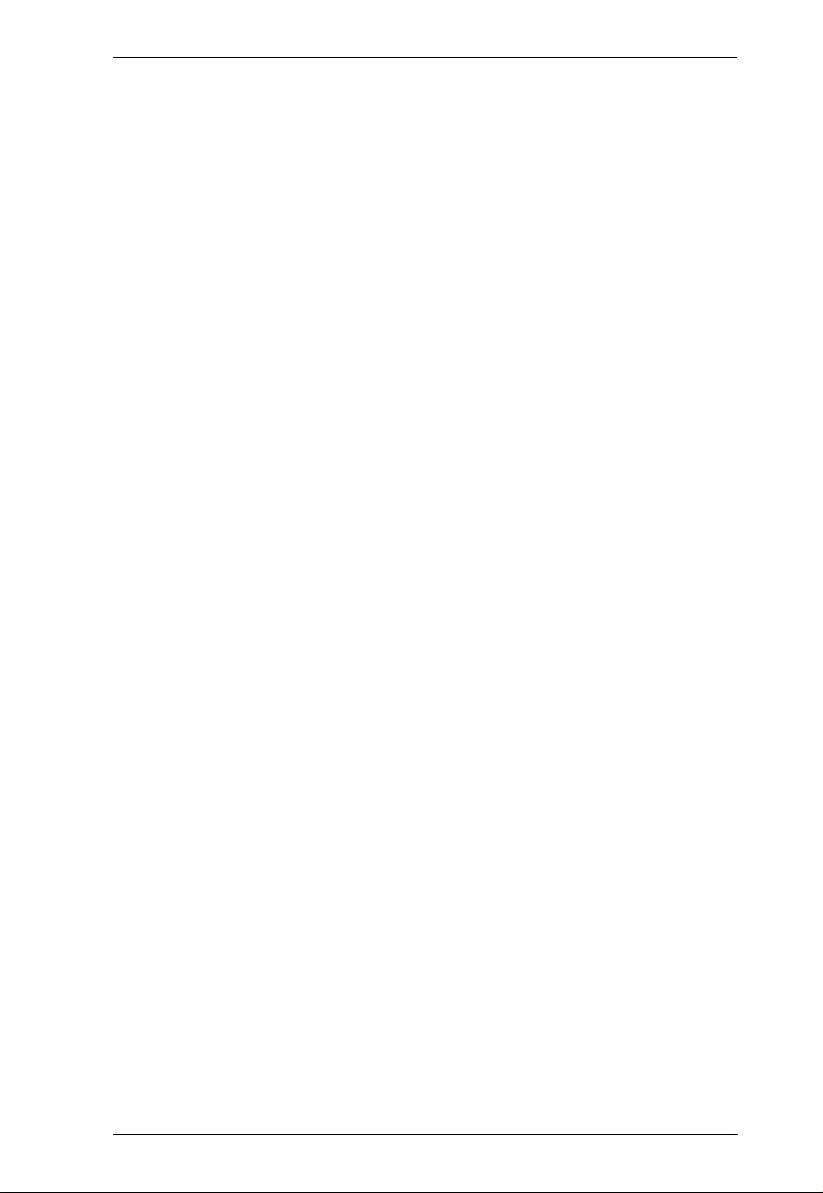
UPS User Manual
vii
Suggested Battery Charger Current . . . . . . . . . . . . . . . . . . . . . . . . . . 39
Operating Mode Description . . . . . . . . . . . . . . . . . . . . . . . . . . . . . . . . . . 42
Faults Reference Code . . . . . . . . . . . . . . . . . . . . . . . . . . . . . . . . . . . . . . . 43
Warning Indicator . . . . . . . . . . . . . . . . . . . . . . . . . . . . . . . . . . . . . . . . . . . 44
Appendix
Safety Instructions. . . . . . . . . . . . . . . . . . . . . . . . . . . . . . . . . . . . . . . . . . .47
Transportation . . . . . . . . . . . . . . . . . . . . . . . . . . . . . . . . . . . . . . . . . . .47
Preparation . . . . . . . . . . . . . . . . . . . . . . . . . . . . . . . . . . . . . . . . . . . . .47
Installation . . . . . . . . . . . . . . . . . . . . . . . . . . . . . . . . . . . . . . . . . . . . . . 47
Operation. . . . . . . . . . . . . . . . . . . . . . . . . . . . . . . . . . . . . . . . . . . . . . . 48
Maintenance, service and faults . . . . . . . . . . . . . . . . . . . . . . . . . . . . . 48
Technical Support . . . . . . . . . . . . . . . . . . . . . . . . . . . . . . . . . . . . . . . . . .51
International. . . . . . . . . . . . . . . . . . . . . . . . . . . . . . . . . . . . . . . . . . . . . 51
North America . . . . . . . . . . . . . . . . . . . . . . . . . . . . . . . . . . . . . . . . . .51
Specifications . . . . . . . . . . . . . . . . . . . . . . . . . . . . . . . . . . . . . . . . . . . . . .52
HV Series . . . . . . . . . . . . . . . . . . . . . . . . . . . . . . . . . . . . . . . . . . . . . . 52
LV Series. . . . . . . . . . . . . . . . . . . . . . . . . . . . . . . . . . . . . . . . . . . . . . . 55
Troubleshooting . . . . . . . . . . . . . . . . . . . . . . . . . . . . . . . . . . . . . . . . . . . . 58
Limited Warranty . . . . . . . . . . . . . . . . . . . . . . . . . . . . . . . . . . . . . . . . . . . 61
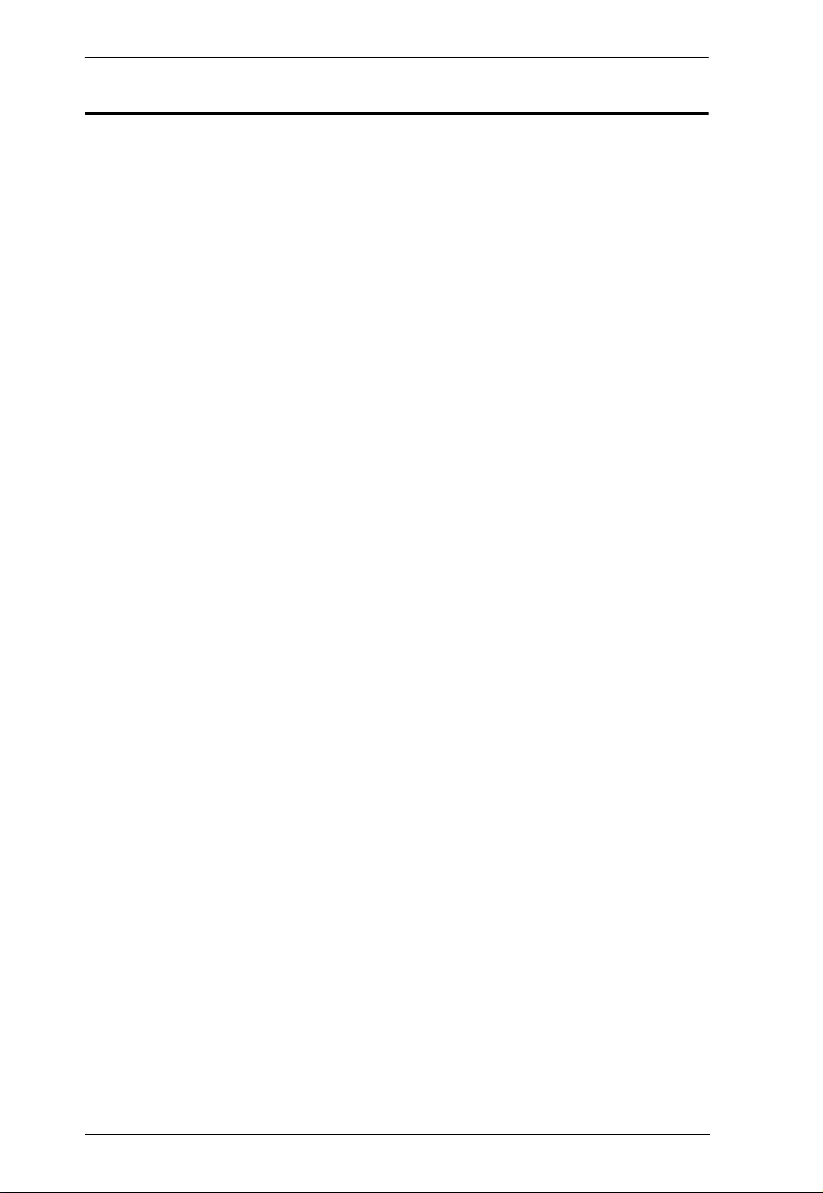
UPS User Manual
viii
About this Manual
This user manual is provided to help you get the most from your UPS
unit. It covers all aspects of installation, configuration and operation. An
overview of the information found in the manual is provided below.
Chapter 1, Introduction, introduces you to the Professional Online
UPS. Its purpose, features and benefits are presented, and its front and
back panel components are described.
Chapter 2, Hardware Setup, provides step-by-step instructions to
setting up your unit, and explains the connections in detail.
Chapter 3, General Operations, explains the general operations of
the unit.
Chapter 4, LCD/Button Operations, describes the LCD and its button
operations in more details.
An Appendix, at the end of the manual provides technical and
troubleshooting information.
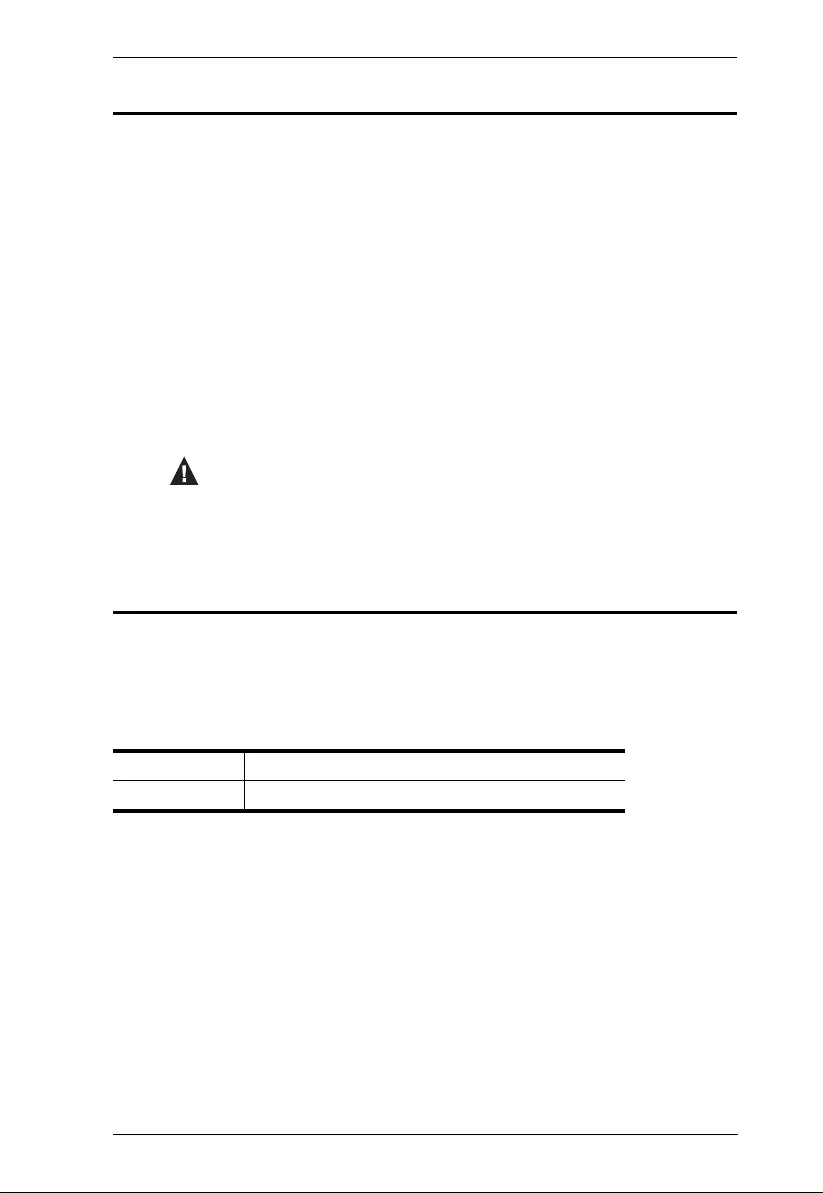
UPS User Manual
ix
Conventions
This manual uses the following conventions:
Product Information
For information about all ATEN products and how they can help you
connect without limits, visit ATEN on the Web or contact an ATEN
Authorized Reseller. Visit ATEN on the Web for a list of locations and
telephone numbers:
Monospaced Indicates text that you should key in.
[ ] Indicates keys you should press. For example, [Enter] means to
press the Enter key. If keys need to be chorded, they appear
together in the same bracket with a plus sign between them:
[Ctrl+Alt].
1. Numbered lists represent procedures with sequential steps.
♦Bullet lists provide information, but do not involve sequential steps.
→Indicates selecting the option (on a menu or dialog box, for
example), that comes next. For example, Start
→
Run means to
open the Start menu, and then select Run.
Indicates critical information.
International http://www.aten.com
North America http://www.aten-usa.com
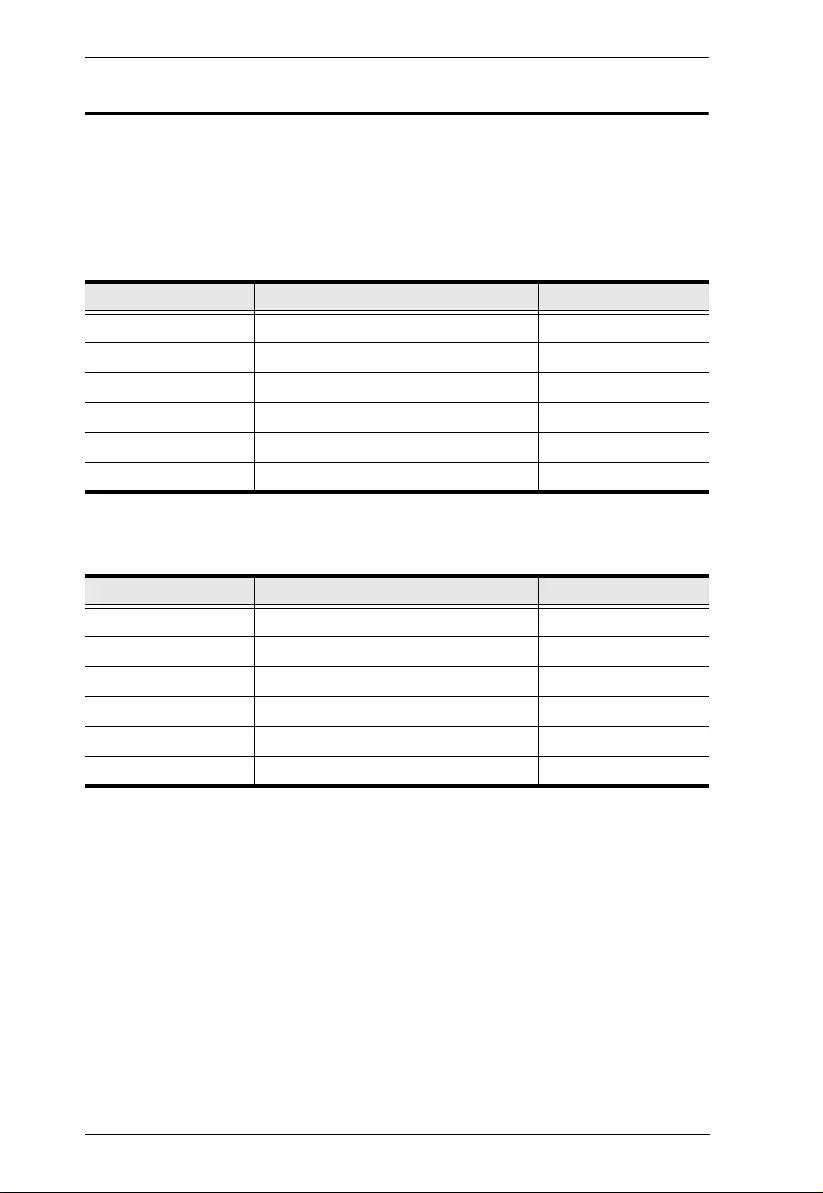
UPS User Manual
x
Battery Information
Please only install battery package from your dealer. Refer to the
battery package information below:
Internal Battery
External Battery Package
Rated Description Model Name
1000VA(2B) 2x9AH, 2 pcs batteries in total BC24V9AH
1000VA(3B) 3x7AH, 3 pcs batteries in total BC36V7AH
1500VA(3B) 3x9AH, 3 pcs batteries in total BC36V9AH
2000VA(4B) 4x9AH, 4 pcs batteries in total BC48V9AH
2000VA(6B) 6x7AH, 6 pcs batteries in total BC72V7AH
3000VA(6B) 6x9AH, 6 pcs batteries in total BC72V9AH
Rated Description Model Name
1000VA(2B) 2*2x9AH, 4 pcs batteries in total BP24V18AH
1000VA(3B) 2*3x9AH, 6 pcs batteries in total BP36V18AH
1500VA(3B) 2*3x9AH, 6 pcs batteries in total BP36V18AH
2000VA(4B) 2*4x9AH, 8 pcs batteries in total BP48V18AH
2000VA(6B) 2*6x9AH, 12 pcs batteries in total BP72V18AH
3000VA(6B) 2*6x9AH, 12 pcs batteries in total BP72V18AH
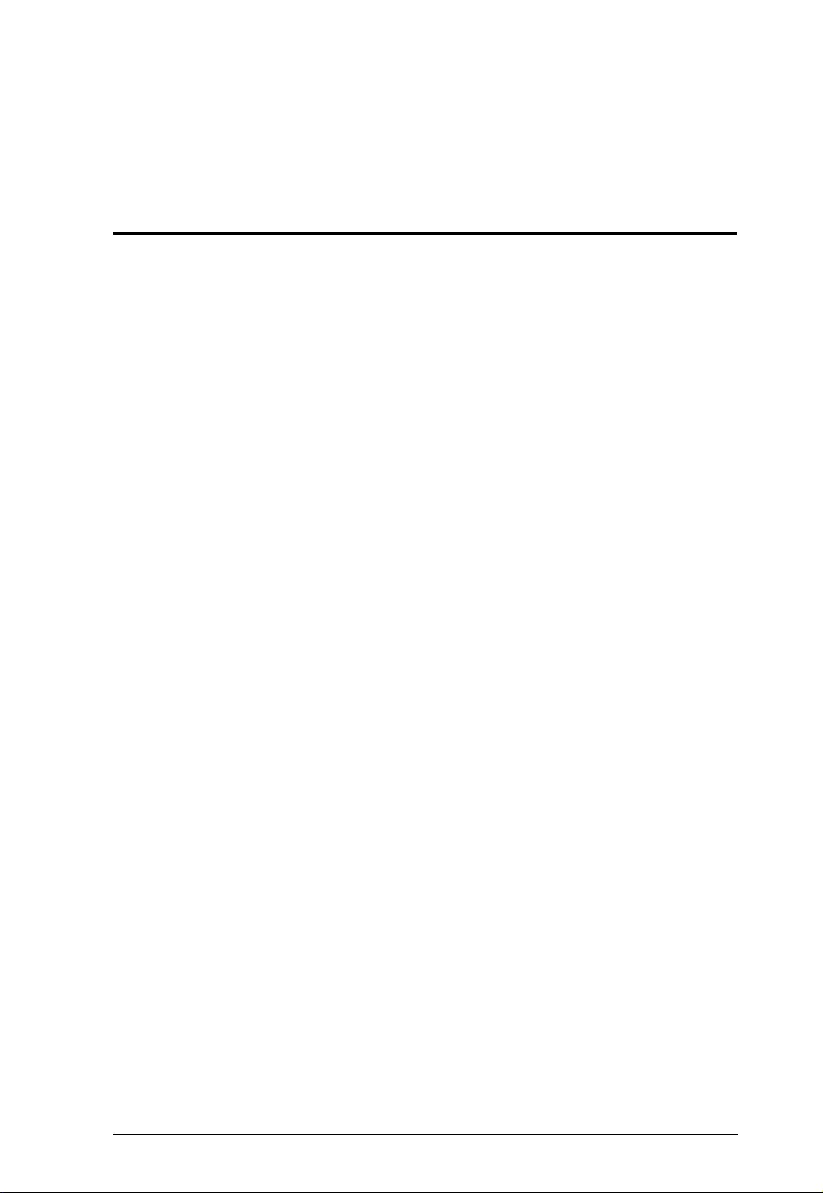
1
Chapter 1
Introduction
Overview
Aten Professional Online UPS is an excellent electrical apparatus that
provides emergency power to a load when the input power source or
when the mains fails. The basic technology of an online UPS is the
same as in a standby or line-interactive UPS, however, Aten
Professional Online UPS provides a much greater current AC-to-DC
battery-charger/rectifier where the rectifier and inverter are designed to
run continuously with improved cooling systems.
In all our years of working with computers, the vast majority of hardware
failures can be directly attributed to the stress hardware components
experience during the shut-down and startup process, especially if
power surges or blackouts are involved. With severe weather, the aging
electrical grid and hazards lurk inside your own walls, your equipment
is under constant attack from power problems. Even a brief loss of
power, sags or a momentary surge can ruin your equipment and destroy
irreplaceable data. Desktop computers don’t have batteries built-in like
laptops do. If you had been working on a desktop during that power
outage, the system would come to an immediate halt. Not only would
you lose your work, but the process imposes unnecessary stress on
your machine.
If UPS is present and a power loss occurs, the batteries of the UPS
keep the power steady and unchanged. Aten Professional Online UPS
adjusts incoming AC power, provides battery backup to pass through
most outages and saves open files automatically. When power is
restored, the UPS begins recharging its batteries.
The Online UPS unit continuously filters the wall power through the
battery system. Since the attached electronics run completely off the
battery (that are always topped off by the external power supply), there
is never a single millisecond of power interruption when there is power
loss or voltage regulation issues. The Online UPS unit is then effectively
an electronic firewall between your devices and the outside world by
stabilizing all the electricity your devices are ever exposed to.
The UPS has one USB port and one Serial port that allow connection
and communication between the UPS and the connected computer. A
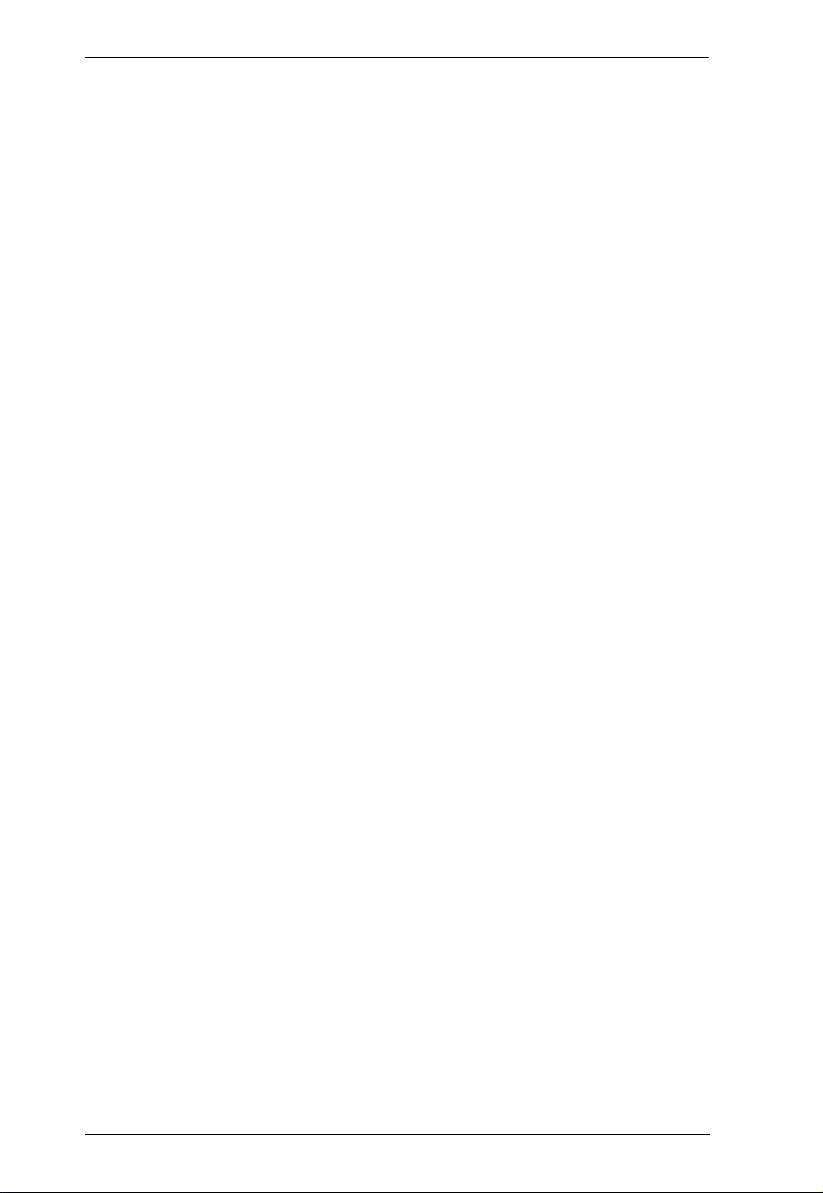
UPS User Manual
2
power management software installed on the connected computer(s)
gives IT professionals with the tools they need to easily monitor and
manage their backup power. This advanced software allows users to
access vital UPS battery conditions, load levels, and runtime
information as well as provide graceful unattended shut down of
network computers and virtual machines connected to a battery backup
during a power event.
Aten Professional Online UPS offers you a different way to access to
detailed UPS setting and information with LCD screen. The illuminated
LCD screen displays input voltage, battery capacity, etc. and includes a
three-button configuration interface and audible alarms for different
modes of operation.
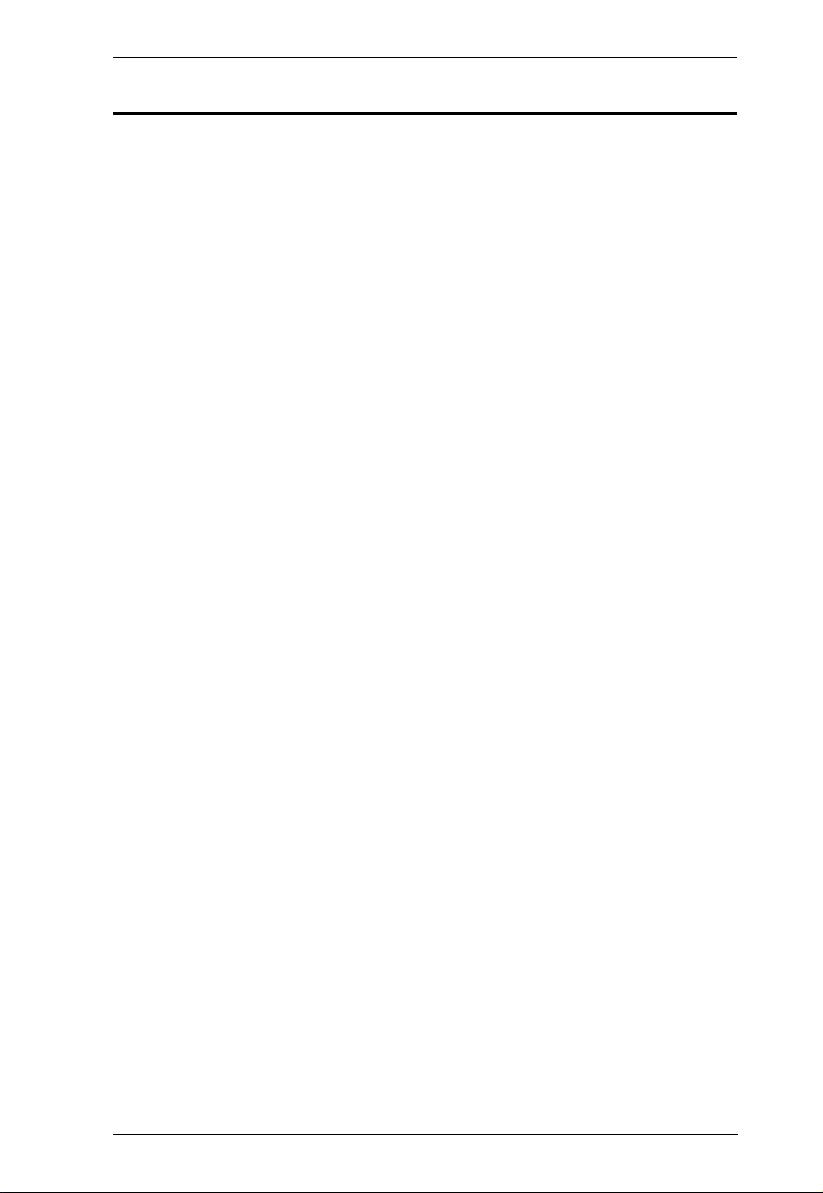
Chapter 1. Introduction
3
Features
True double-conversion – Output power factor is 1, which means all
of the power supplied is being used for productive work and makes
work the most efficient
Output voltage regulation < 1% – Provides higher performance and
efficiency for critical applications
Programmable power management outlets – Users can easily and
independently control load segments. During power failure, this
feature enables users to extend battery time to mission-critical
devices by shutting down the noncritical devices
Emergency power off function (EPO) – EPO connector at rear panel
allows emergency UPS Power Off from a remote location
SNMP + USB + RS-232 multiple communications – Allows either
USB or RS-232 communication port to work with SNMP interface
simultaneously
Hot swappable battery design – All potential UPS maintenance,
including complete power module exchange, can be performed
without powering down connected equipment. As long as utility
power is on, you may leave the UPS and connected equipment on
while replacing a new battery
ECO mode for energy saving – Offers up to 97% efficiency to cut
energy usage and cost. UPS power application via static bypass,
timely returning to online double conversion when the need arises
Provides over voltage cut-off protection and surge immunity by
MOV for full time equipment protection
High power factor charger up to 1000W capacity with very low
ripple current when charging battery
Multi-functional LCD interface – Displays immediate, detailed
information on input voltage, battery capacity, power status, battery
status, operating status and assessed backup runtime, etc.
Smart battery charger design to optimize battery performance – It
will adjust charging voltage according to outside temperature and
extend the useful service life of batteries.
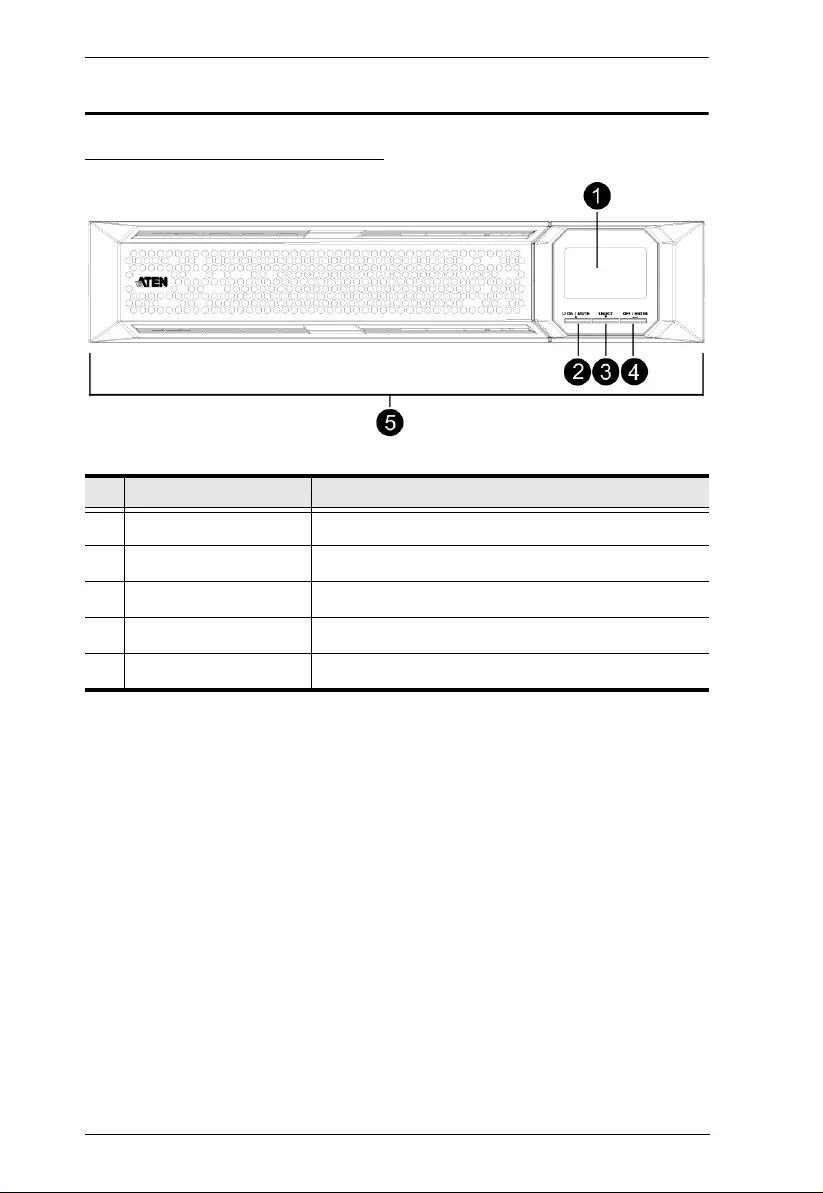
UPS User Manual
4
Components
UPS Front View for all series
No. Component Description
1 Display LCD
2 On / Mute Button Click this to turn on the LCD
3 Select Button Click this to jump to the next selection
4 Off / Enter Button Click this to turn off the LCD
5 Removable Front Panel
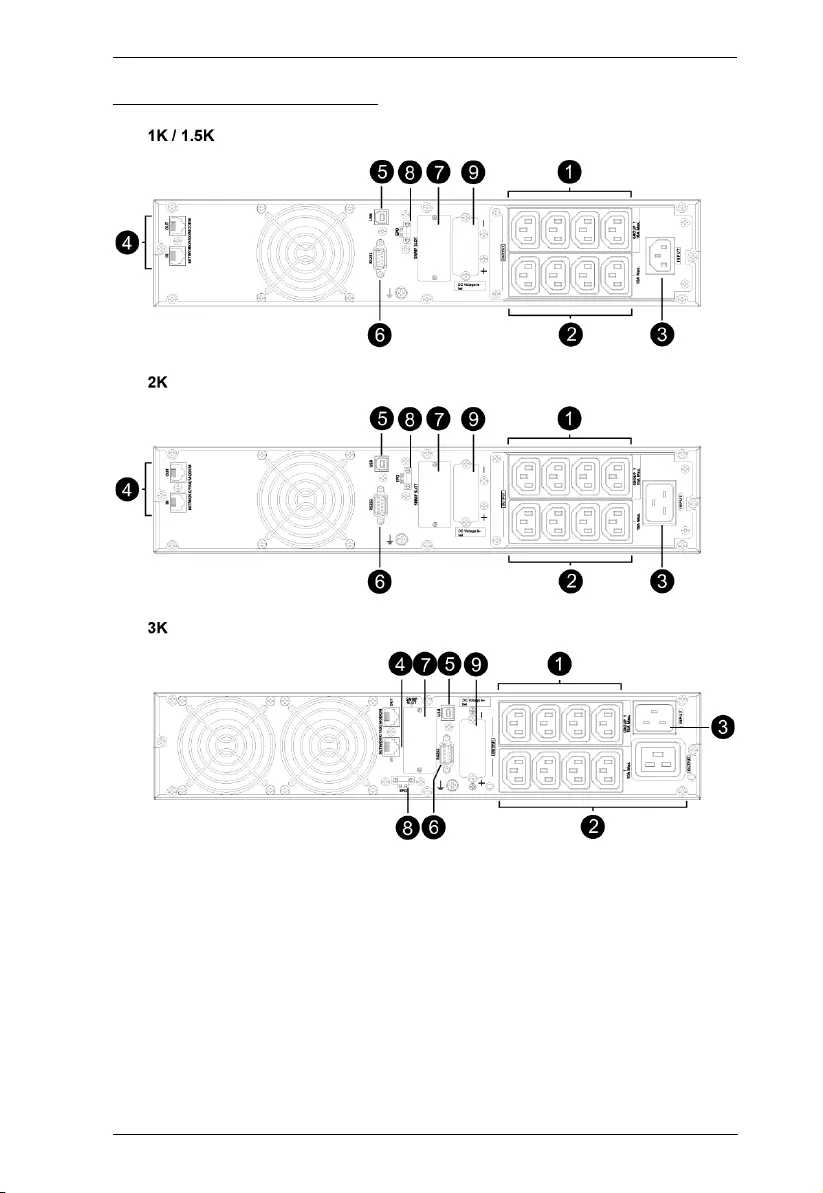
Chapter 1. Introduction
5
UPS HV Series Rear View
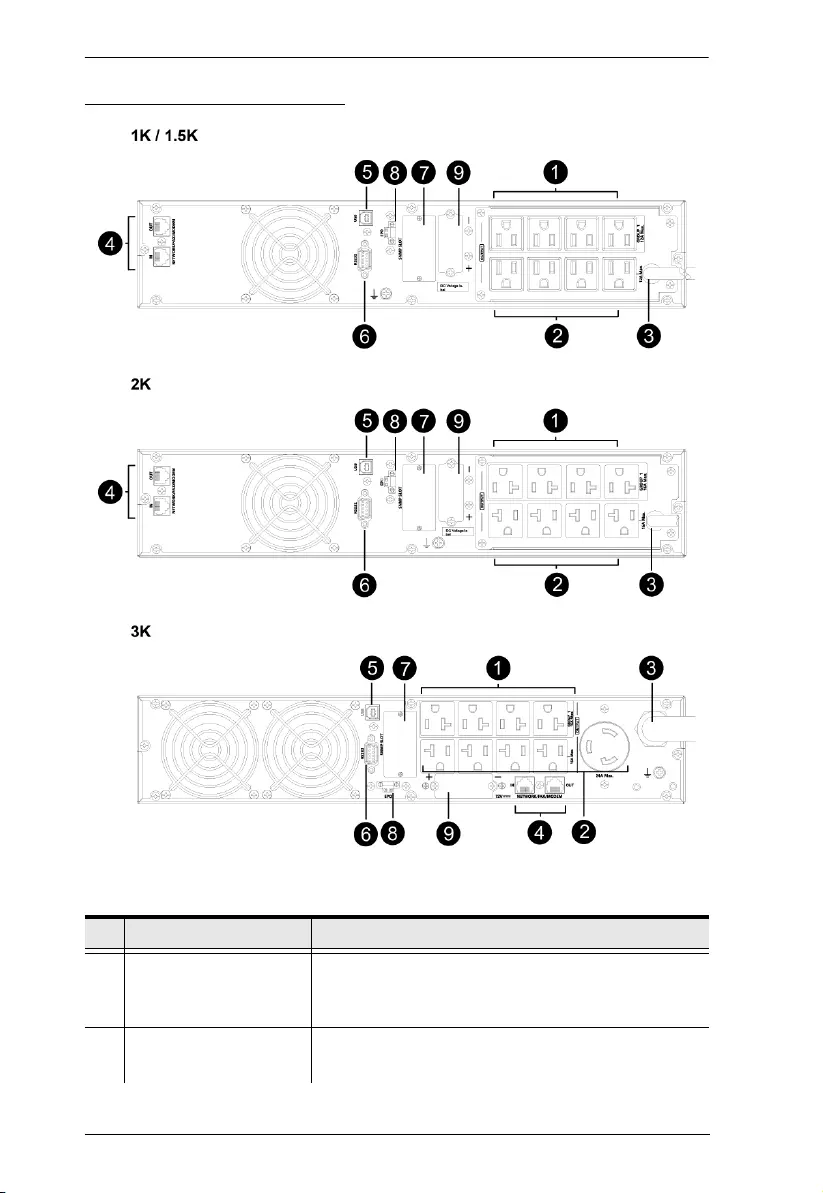
UPS User Manual
6
UPS LV Series Rear View
No. Component Description
1 Programmable Outlets For non-critical load connection. These outlets can be
programmed to provide backup power and surge
protection.
2 Backup and Surge
Protected Outlets
For critical load connection. These outlets provide
backup power and surge protection.
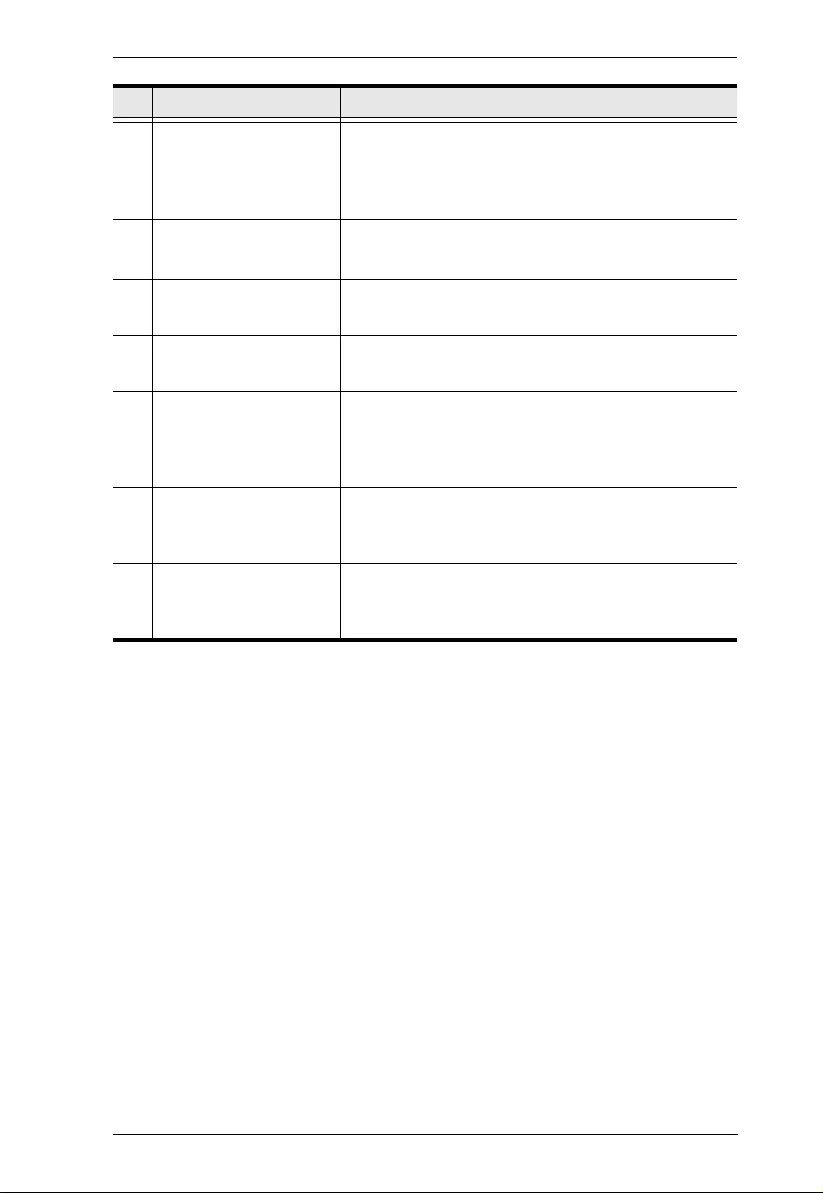
Chapter 1. Introduction
7
3 AC Input For HV models, connect the included Power Cable
between this port and an AC power socket.
For LV models, this serves as a power cable. Connect
the power cable to an AC power socket.
4 Network / Fax / Modem
Surge Protection
Protects standard RJ-45-based products (LAN lines)
and cabling systems from surges.
5 USB Communication
Port
For scheduled UPS shutdown / start-up and status
monitoring.
6 RS-232 Communication
Port
For scheduled UPS shutdown / start-up and status
monitoring.
7 SNMP Intelligent Slot The UPS is equipped with intelligent slot perfect for
SNMP. When installing SNMP in the UPS, it will
provide advanced communication and monitoring
options.
8 Emergency Power Off
Function Connector
(EPO)
Enables an emergency UPS Power Off from a remote
location.
9 External Battery
Connection Port
This port connects to external battery pack for backup
power. For external battery pack, please refer to
Battery Information on page x.
No. Component Description
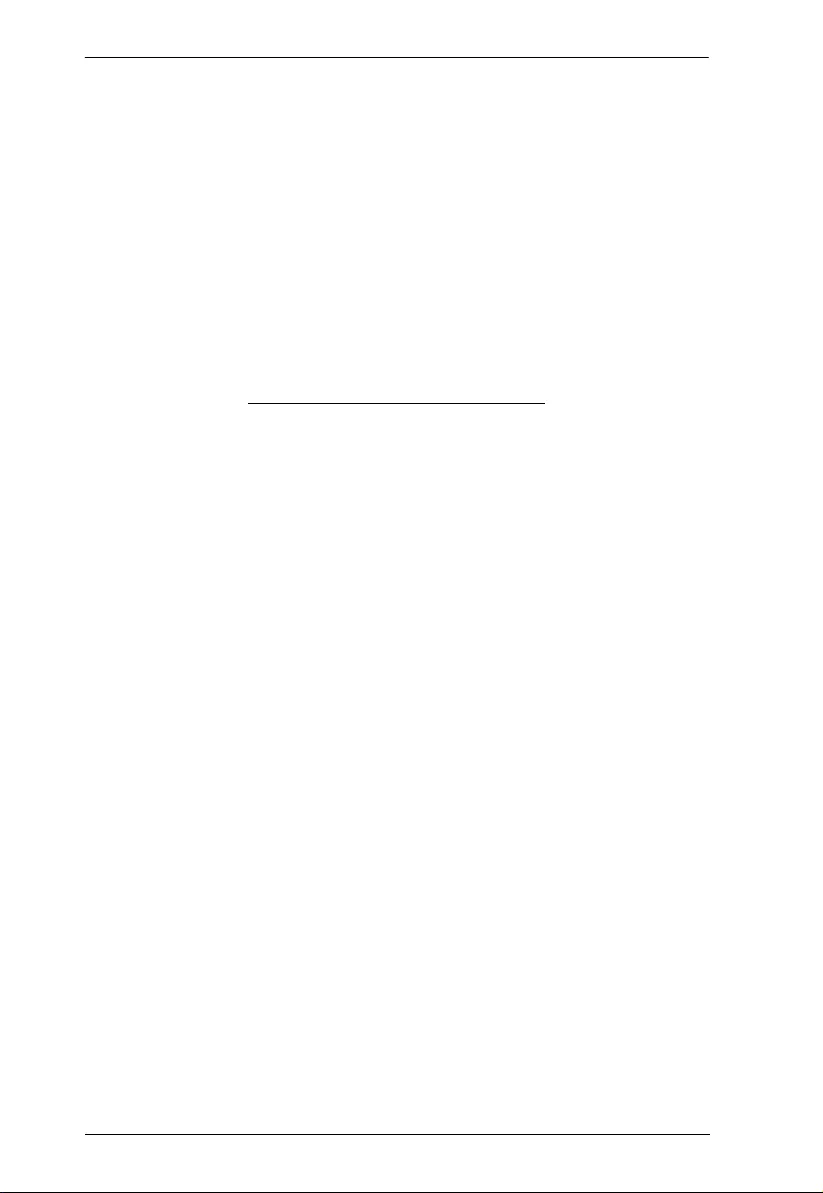
UPS User Manual
8
This Page Intentionally Left Blank
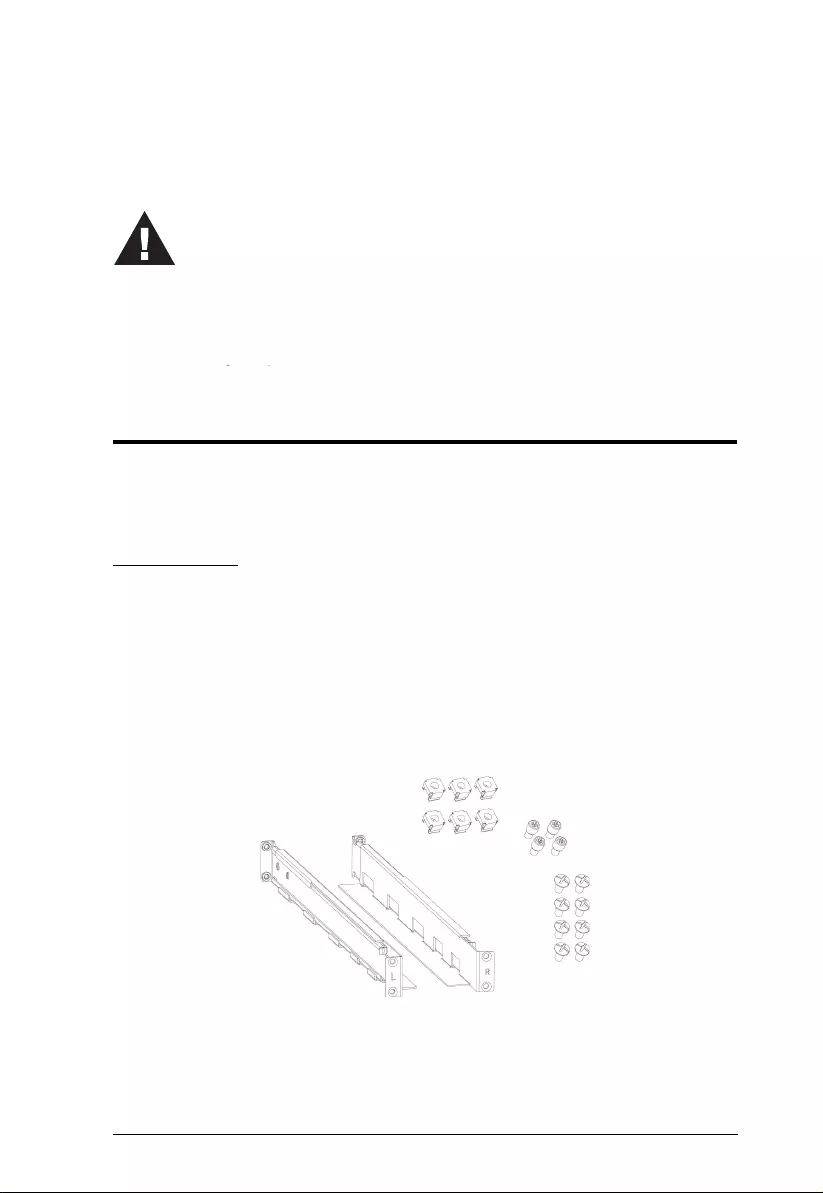
9
Chapter 2
Hardware Setup
Mounting
The unit can be either desktop mounted (vertically or horizontally) or
rack mounted (in a 19” rack chassis).
Rack Mount
A rail slide kit and rack mounting kit is provided in the package for rack
mounting. The rail slide kit is installed on the rack and the rack mounting
kit installs the UPS to the rack. To mount the UPS, do the following:
1. Make sure the rail slide kit includes all the components. The
components include 2 slide rails (1 for each side, indicated by L and
R in the diagram below), 6 M6 nuts, 4 fixing studs and 8 M6 screws,
as shown in the diagram below:
1. Important safety information regarding the placement of
this device is provided on Safety Instructions on page 47.
Please review it before proceeding.
2. Make sure that power to all the devices you will be
installing has been turned off. You must unplug the power
cords of any computers that have the Keyboard Power On
function.
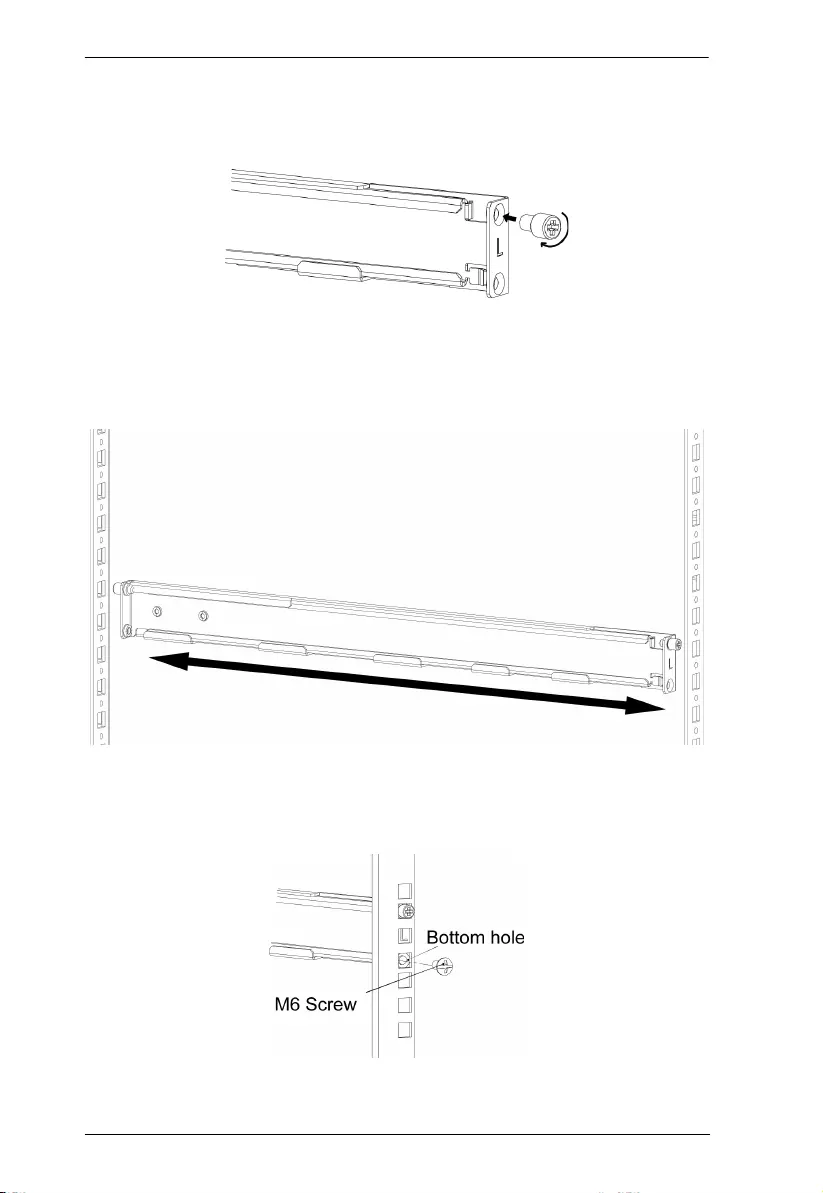
UPS User Manual
10
2. Insert the 4 fixing studs: Two screw holes are available on both
ends of a slide rail. Screw a fixing stud into the top screw hole as
shown:
3. Have the rail near the supporting columns, pull the two ends of the
rail slider apart. While at it, fit the fixing studs into the columns’
holes on the same level. This step serves to hold the slider rail in
place for the latter steps.
4. Screw a M6 screw into each of the bottom holes to fix the rail slider
in place for both ends of the rail, and for both rail sliders (a total of 4
M6 screws are used here).
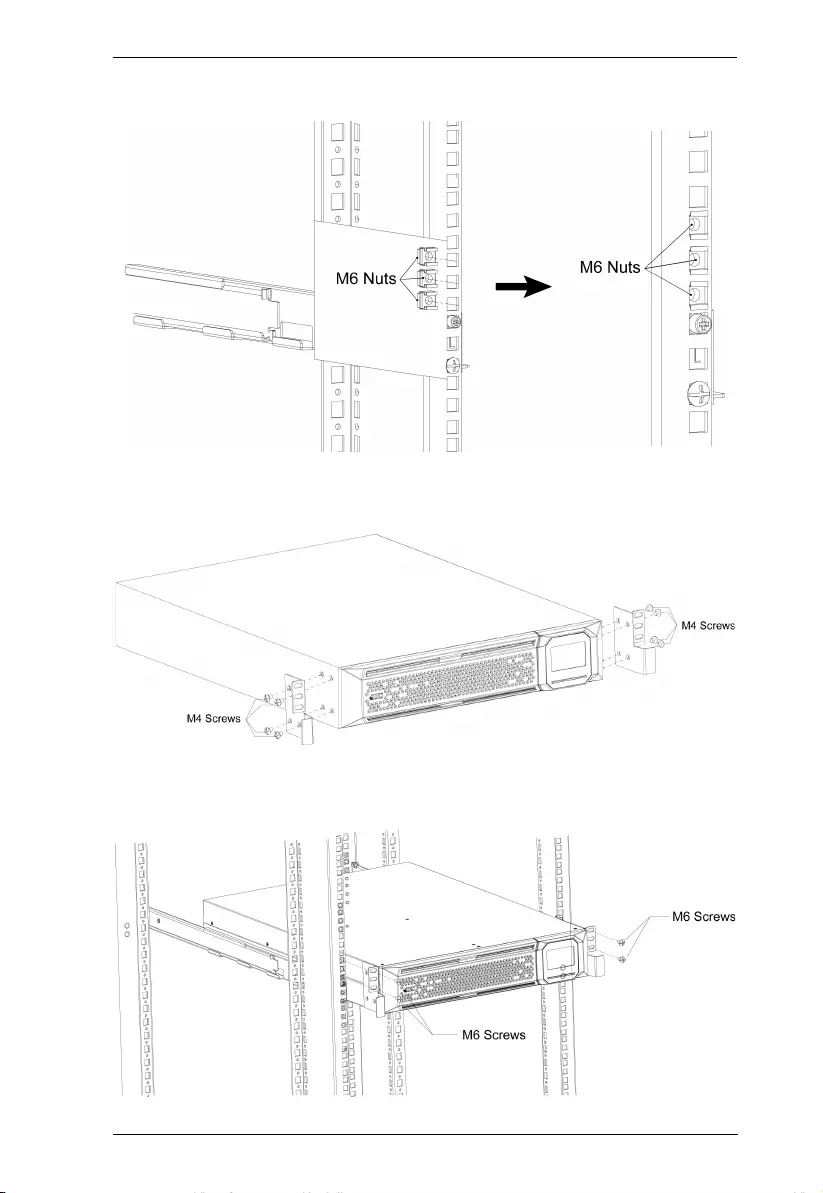
Chapter 2. Hardware Setup
11
5. Insert the M6 nuts onto the support columns as show below:
6. Attach the mounting kit onto the UPS by screwing M4 screws into
the mounting kit screw holes and the UPS as shown:
7. Fit the UPS onto the rack rails and stabilize the mounting kit (M6
screws) onto the rack as shown:
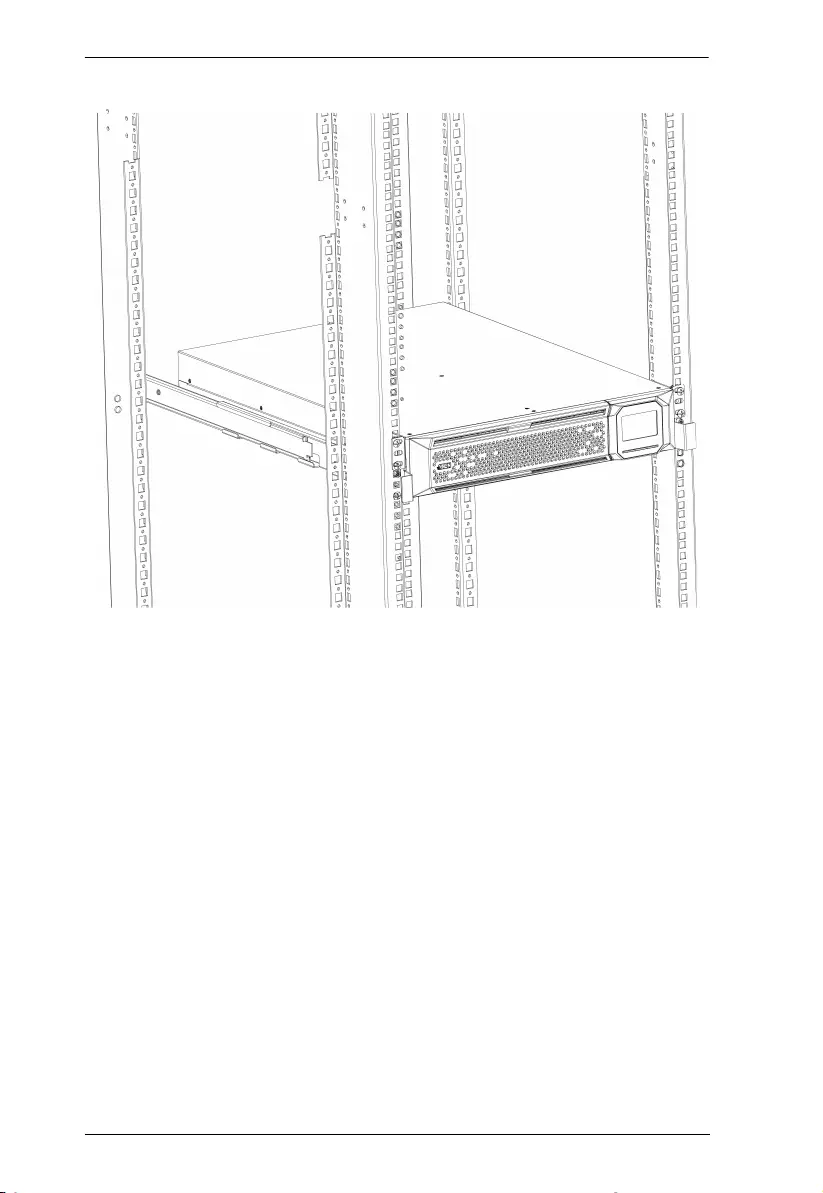
UPS User Manual
12
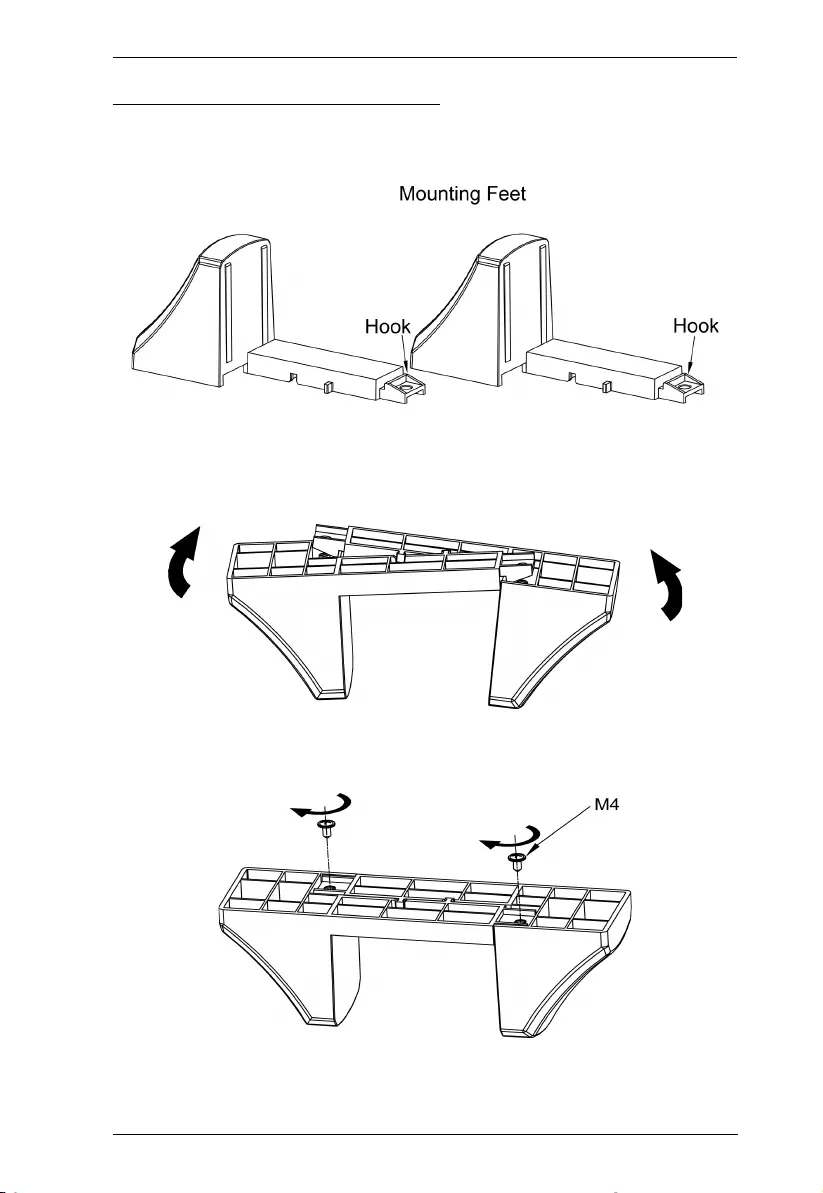
Chapter 2. Hardware Setup
13
Vertical (Tower) Desktop Mount
Two mounting feet are available to vertically mount the unit on a
desktop.
Do the following to vertically mount the unit:
1. Orient the mounting feet as shown in the diagram below. Level and
connect the hooks of the mounting feet.
2. Stabilize the mounting feet by screwing M4 screws from the hooks
to the mounting feet.

UPS User Manual
14
A completed mounting feet is shown below:
3. Place the unit onto the mounting feet.
4. Remove the front panel. Pull to loosen the hooks and withdraw the
panel.
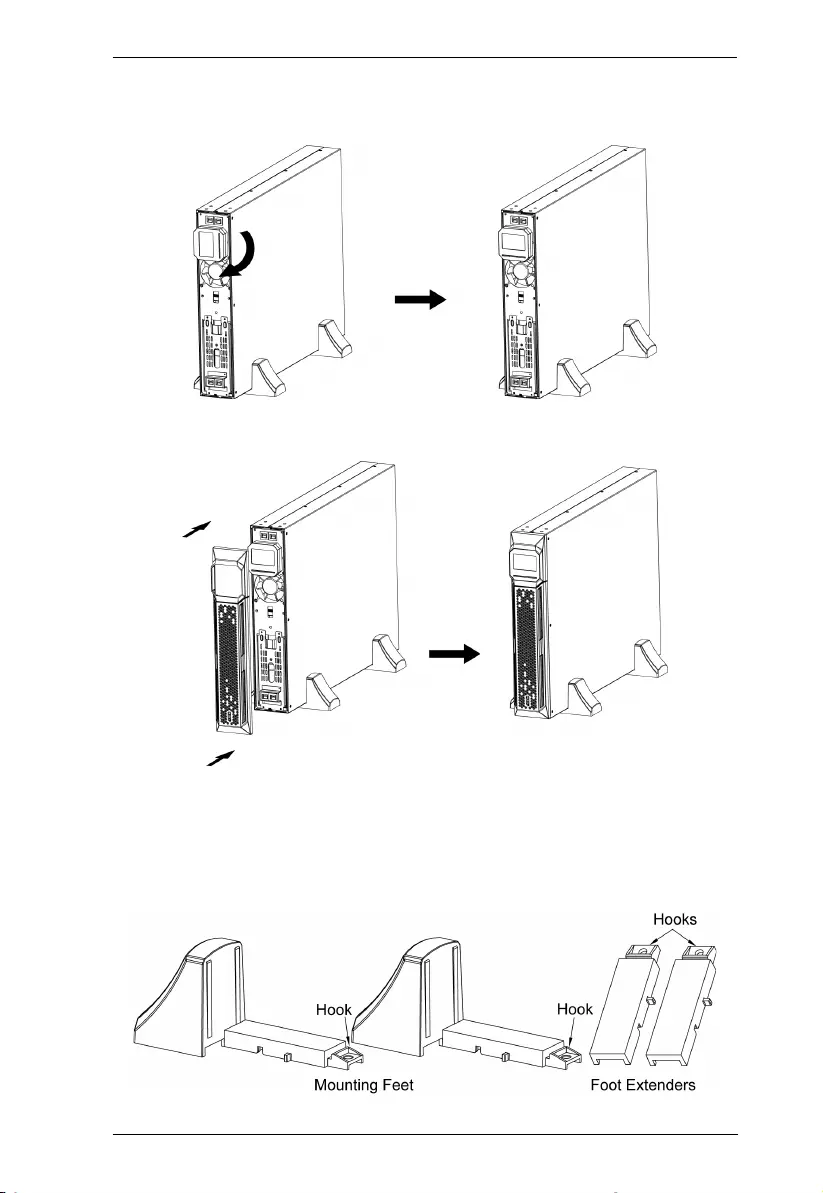
Chapter 2. Hardware Setup
15
5. Turn the LCD panel such that the buttons are below the LCD
screen.
6. Replace the front panel back to the unit.
Mounting UPS with Battery Box
You may vertically mount your UPS and a battery box in a single
configuration if you use the extended mounting feet.
Two mounting feet and two foot extenders are shown below:
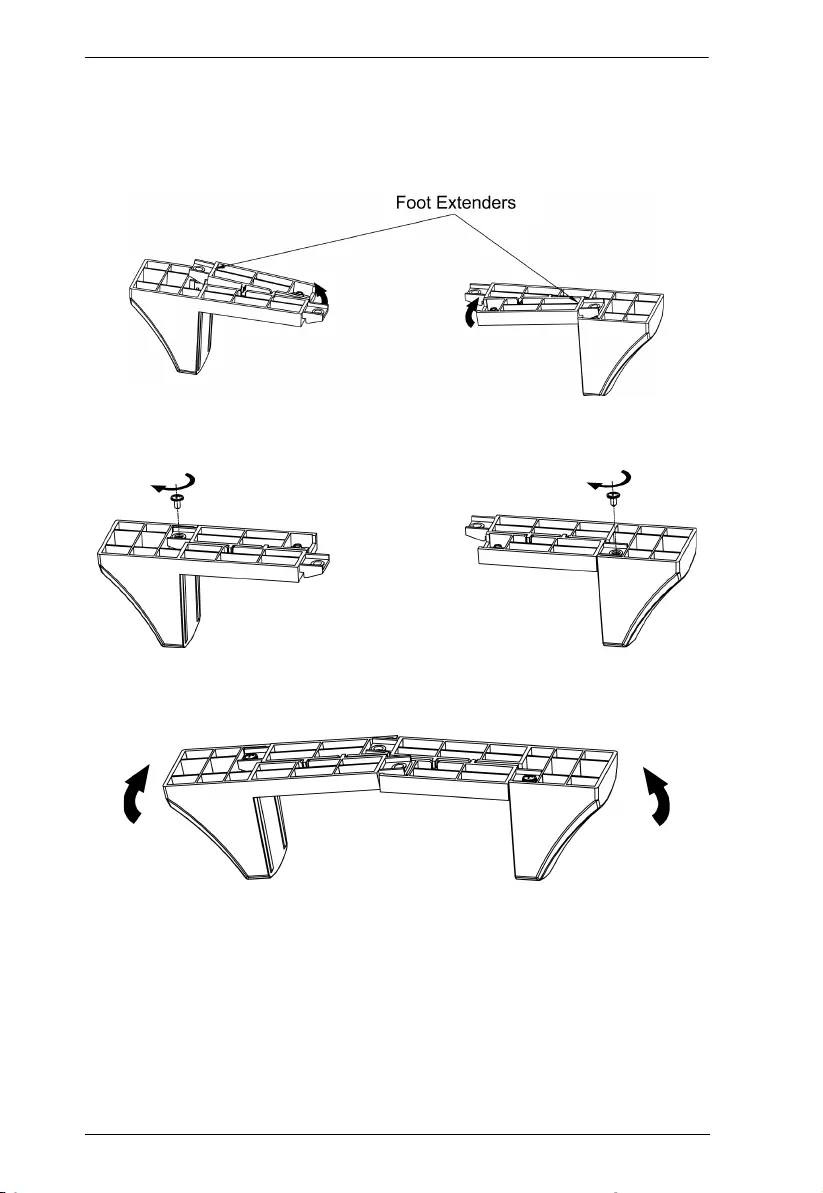
UPS User Manual
16
1. Orient the foot extenders as shown in the diagram below. Level and
connect the extenders to the bottom of the mounting feet as
indicated by the arrow. Make sure the hooks are properly hooked
into the mounting feet.
2. Stabilize the foot extenders by screwing M4 screws from the hooks
to the mounting feet.
3. Orient the mounting feet as shown in the diagram below. Level and
connect the hooks of the mounting feet.
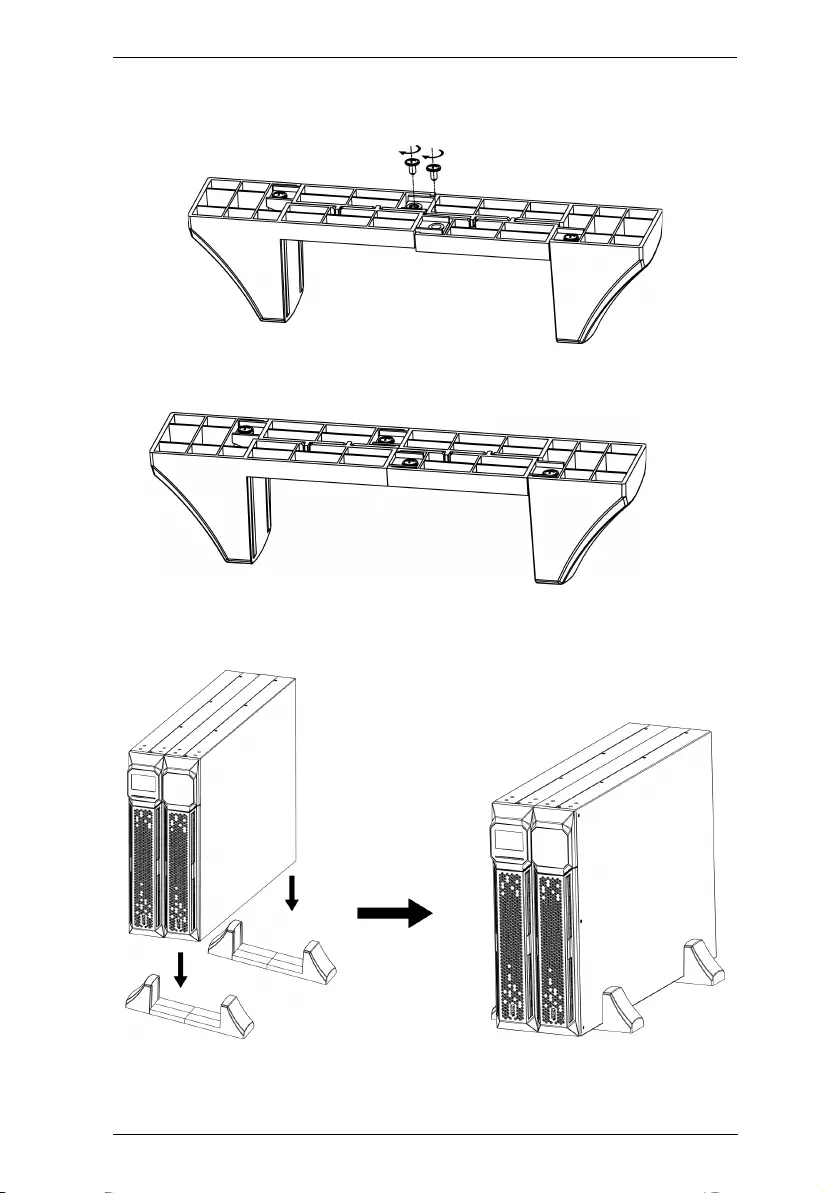
Chapter 2. Hardware Setup
17
4. Stabilize the mounting feet by screwing M4 screws from the hooks
to the mounting feet.
A completed mounting feet is shown below:
5. You can now place the UPS and a battery box onto the mounting
feet.
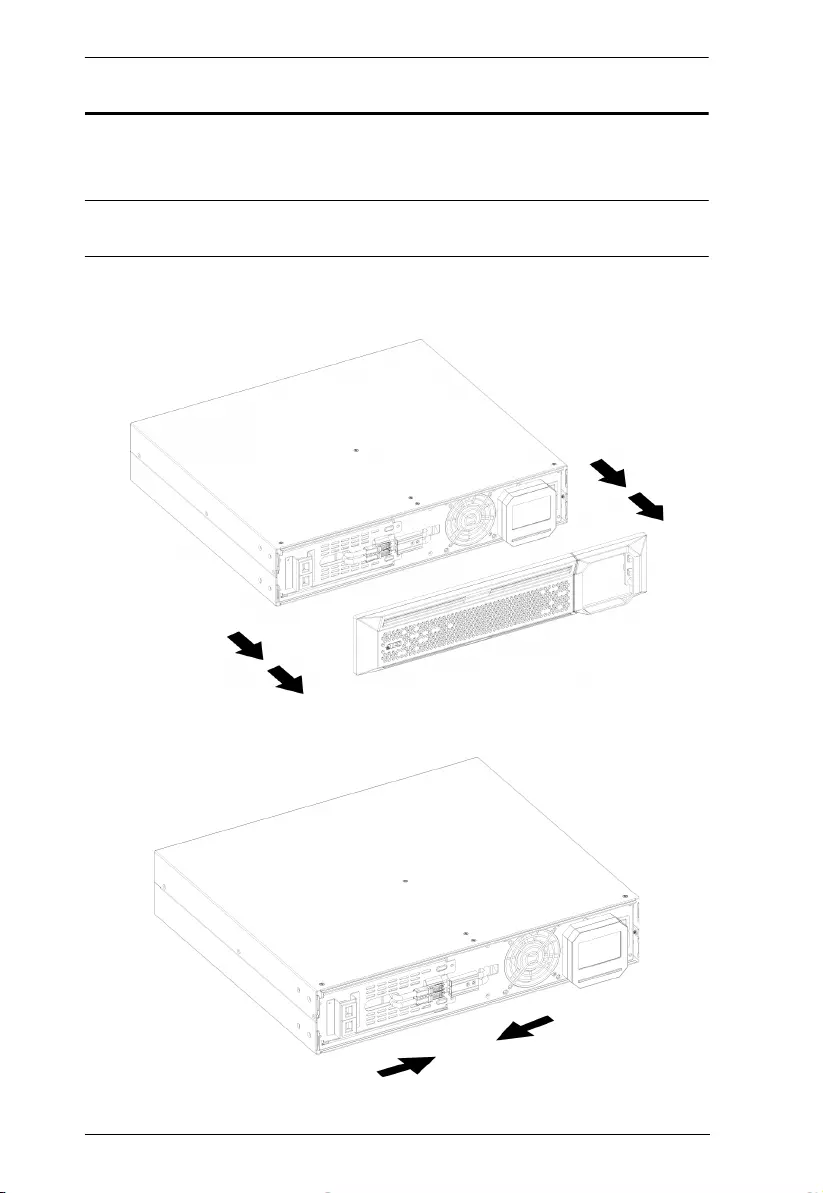
UPS User Manual
18
Connecting Internal Battery
For safety, the internal battery of the unit is disconnected by default.
Please follow the steps below to reconnect battery wires.
Note: It is recommended that no power is connected during this time to
prevent electric shock.
1. Remove the front panel. Pull to loosen the hooks and withdraw the
panel.
2. Connect the power connectors of the battery and the unit together.
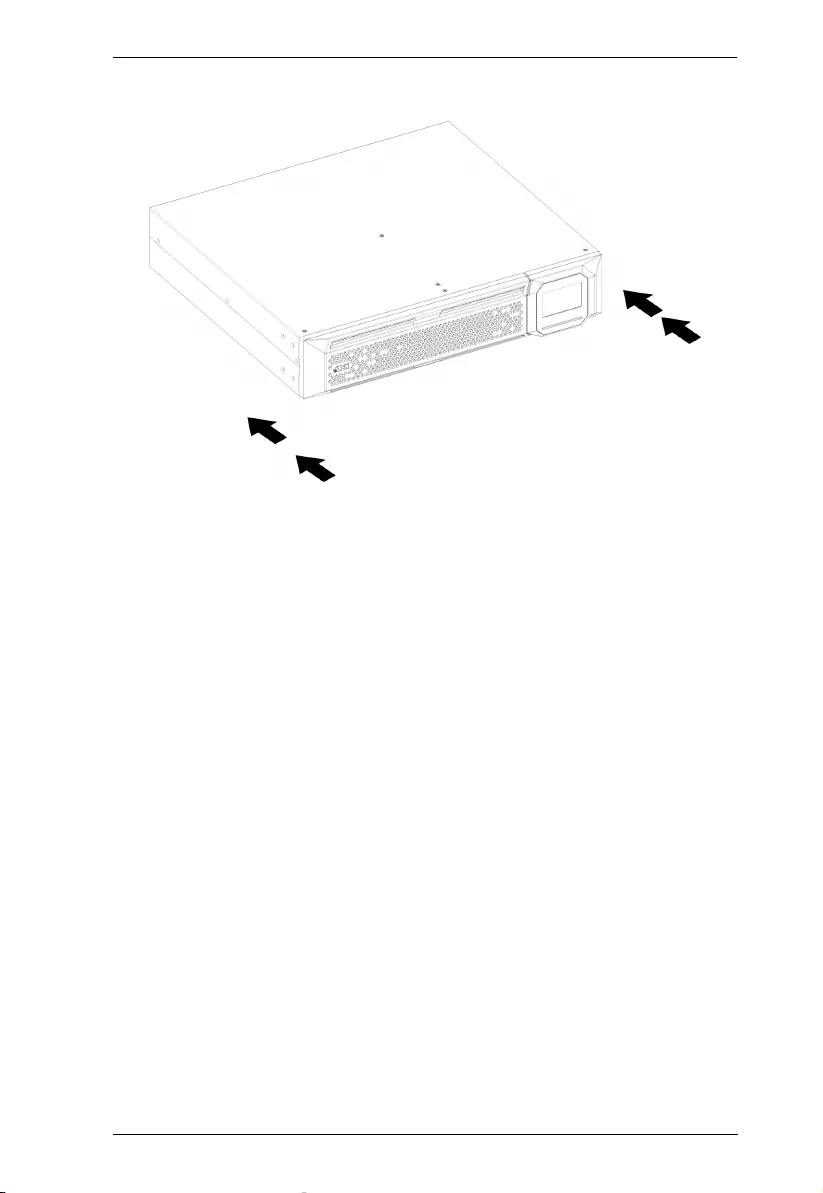
Chapter 2. Hardware Setup
19
3. Replace the front panel back to the unit.
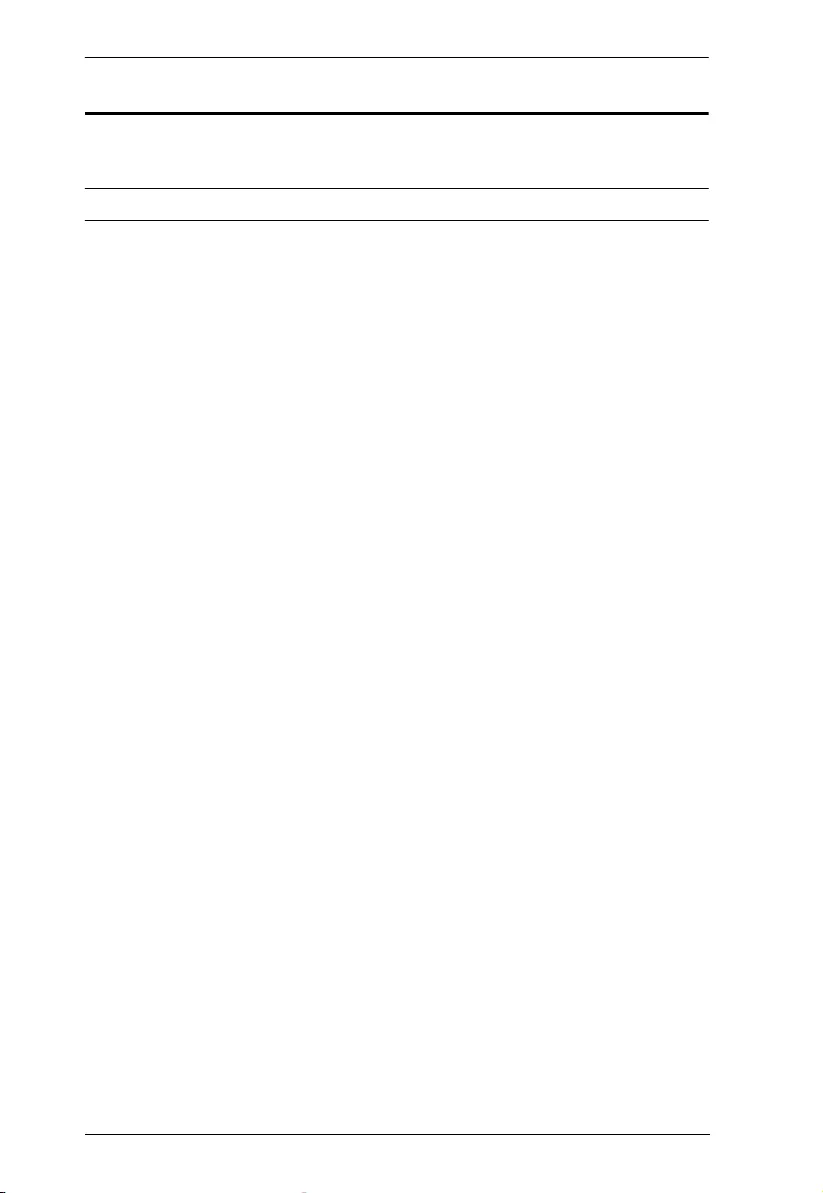
UPS User Manual
20
Installation
Refer to the diagram following the steps below to connect the UPS:
Note: OL1000HV is the example used here.
1. Connect electrical appliances to the non-critical power outlets.
2. Connect electrical appliances (that you do not wish to have power
cut off) to the critical power outlets.
3. (Optional) Connect external battery to the External Battery
Connection Port. Refer to External Battery Connection on page 22.
4. (Optional) Connect a modem/phone/fax source (using a
corresponding cable) into the surge-protected “IN” outlet. Connect
an equipment (you wish to have surge protection for) to the “OUT”
outlet using another modem/fax/phone cable.
5. (Optional) Connect the USB Type B end of the included USB Type
A to B cable to the unit and the Type A end to a USB port on your
PC.
6. (Optional) Connect the included RS-232 cable between the RS-232
port of the unit and a communication port of your PC.
7. (Optional) Connect either SNMP or AS400 card for advanced
communication and monitoring options.
8. For HV models, connect the included power cable between this port
and an AC power socket.
For LV models, connect this power cable to an AC power socket.

Chapter 2. Hardware Setup
21
1
63
7
2
5
4
8
modem/phone/fax source
modem/phone/fax outlet
non-critical powered devices
critical powered devices
external battery
SNMP
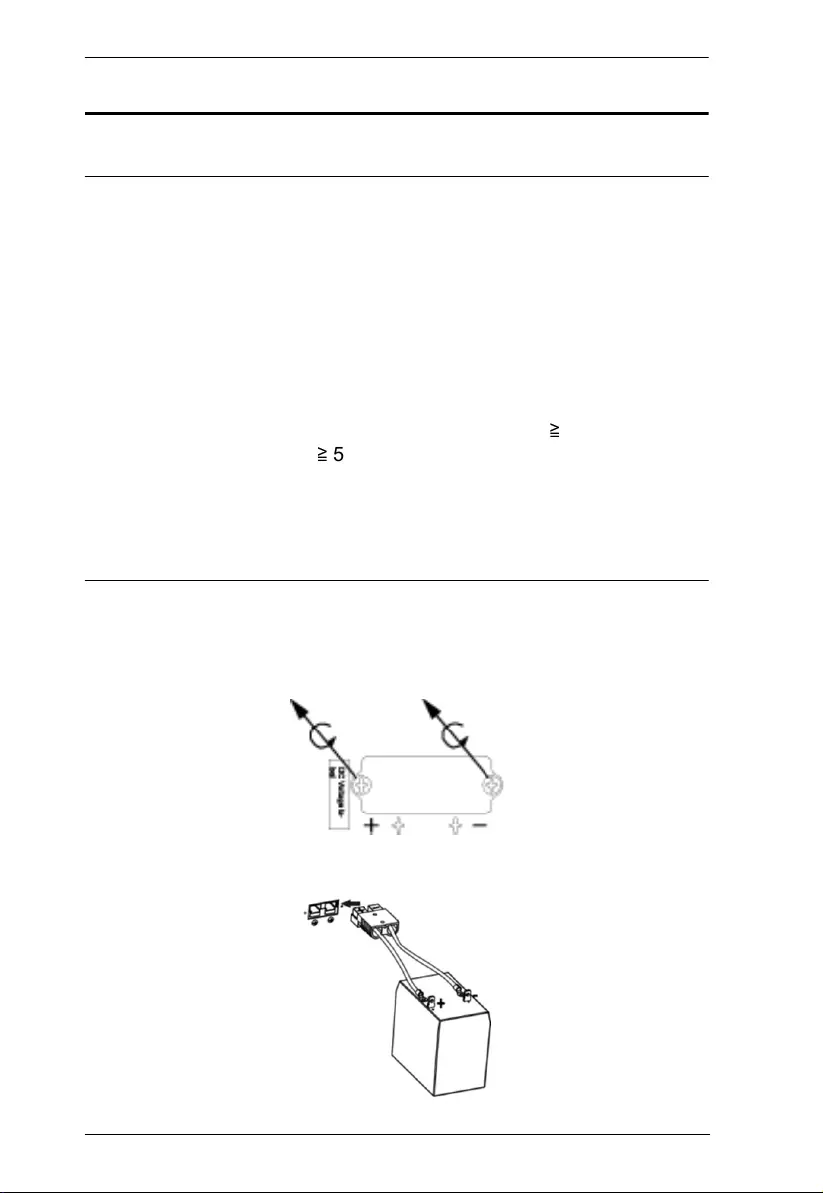
UPS User Manual
22
External Battery Connection
External batteries can be purchased separately.
Note:
When connecting external battery packs, please connect the
polarity correctly. Connect positive pole of external battery pack
to the positive pole of external battery connector on the UPS and
negative pole of battery pack to negative pole of external battery
connector on the UPS. Polarity misconnection will cause internal
fault in the UPS. It is recommended to add a breaker between the
positive pole of battery pack and positive pole of external battery
connector on the UPS to prevent damage.
The required specification of breaker: Voltage
≧
1.25 battery
voltage/set; current
≧
50A.
Please choose battery size and connected numbers according to
backup time requirement and UPS specifications. To extend
battery lifecycle, it’s recommended to use them in the
temperature range of 15ºC to 25ºC.
Follow the steps below to connect an external battery:
1. Remove the cover of the External Battery Connection Port using a
screwdriver.
2. Plug the connector of the external battery to the port.
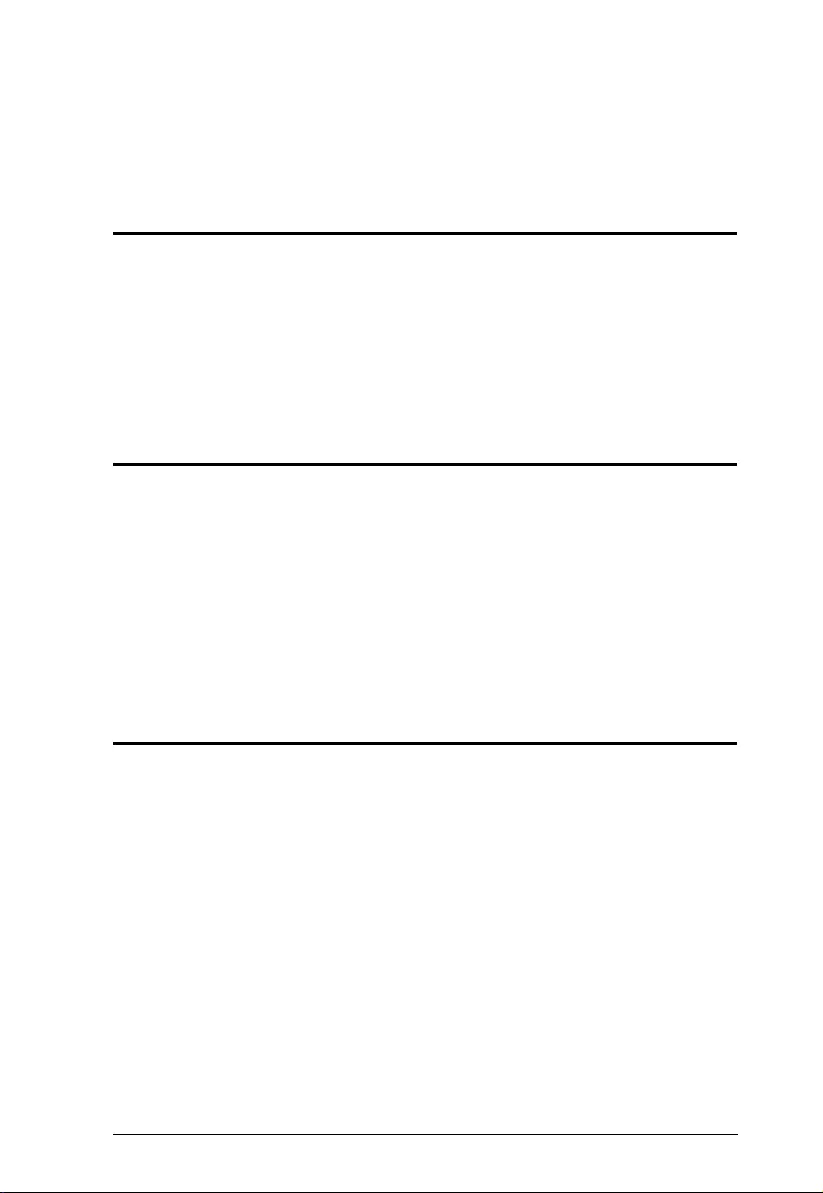
23
Chapter 3
General Operations
Turn On the UPS
Press the ON/Mute button on the front panel for two seconds to power
on the UPS.
Note: The battery charges fully during the first five hours of normal
operation. Do not expect full battery run capability during this initial
charge period.
EPO Function
This UPS is equipped with EPO function. By default, the UPS is
delivered from factory with Pin 1 and pin 2 closed (a metal plate is
connected to Pin 1 and Pin2) for UPS normal operation. To activate
EPO function, remove two screws on EPO port and metal plate will be
removed.
Note: The EPO function logic can be set up via LCD setting. Please
refer to EPO Logic Setting on page 37 for details.
Install Software
For optimal computer system protection, install UPS monitoring
software to fully configure UPS shutdown. Use supplied RS-232 or USB
communication cable to connect RS-232/USB port of UPS and RS-232/
USB port of PC. Then, follow below steps to install monitoring software.
1. Insert the included installation CD into CD-ROM drive and then
follow the on-screen instructions to proceed software installation. If
there no screen shows 1 minute after inserting the CD, please
execute setup.exe file for initiating software installation.
2. Follow the on-screen instructions to install the software.
When your computer restarts, the monitoring software will appear as an
orange plug icon located in the system tray, near the clock.
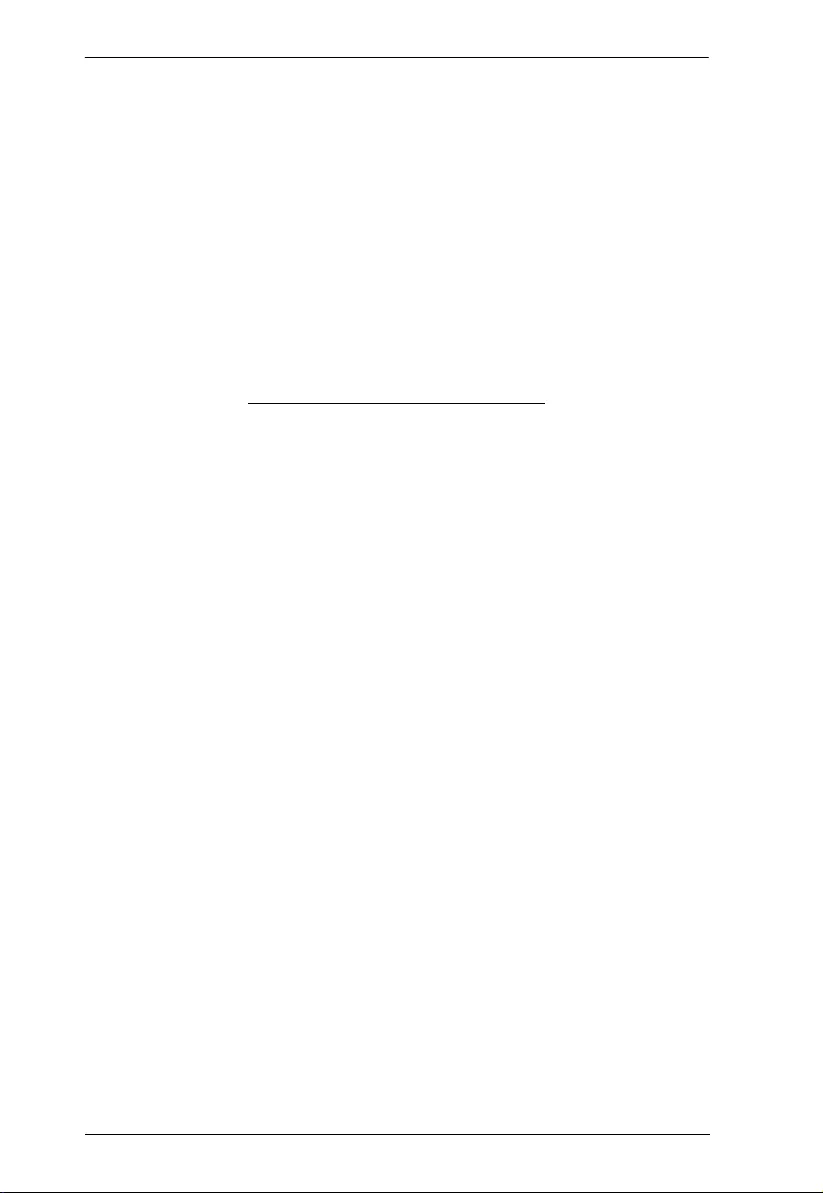
UPS User Manual
24
This Page Intentionally Left Blank
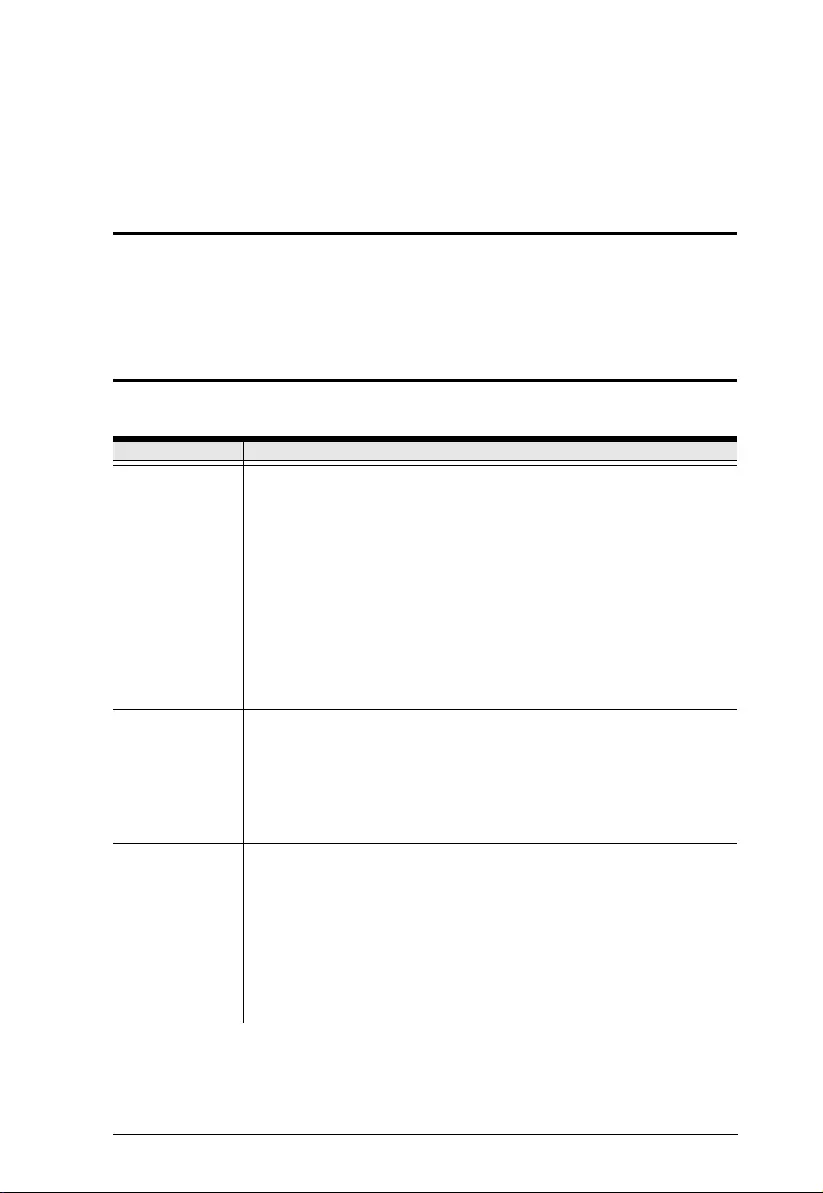
25
Chapter 4
LCD/Button Operations
Overview
The unit includes an LCD display with a three-button configuration
interface.
Button Operation
Button Function
On / Mute Button
Turn on the UPS: Press and hold ON/Mute button for at least 2
seconds to turn on the UPS.
Mute the alarm: After the UPS is turned on in battery mode, press
and hold this button for at least 3 seconds to disable or enable the
alarm system. But it’s not applied to the situations when warnings
or errors occur.
Up key: Press this button to display previous selection in UPS set-
ting mode.
Switch to UPS self-test mode: Press ON/Mute buttons for 3 sec-
onds to enter UPS self-testing while in AC mode, ECO mode, or
converter mode.
Off / Enter Button
Turn off the UPS: Press and hold this button at least 2 seconds to
turn off the UPS. UPS will be in standby mode under power normal
or transfer to Bypass mode if the Bypass enable setting by press-
ing this button.
Confirm selection key: Press this button to confirm selection in
UPS setting mode.
Select Button
Switch LCD message: Press this button to change the LCD mes-
sage for input voltage, input frequency, input current, battery volt-
age, battery current, battery capacity, ambient temperature, output
voltage, output frequency, load current and load percent.
Setting mode: Press and hold this button for 3 seconds to enter
UPS setting mode when Standby and Bypass mode.
Down key: Press this button to display next selection in UPS set-
ting mode
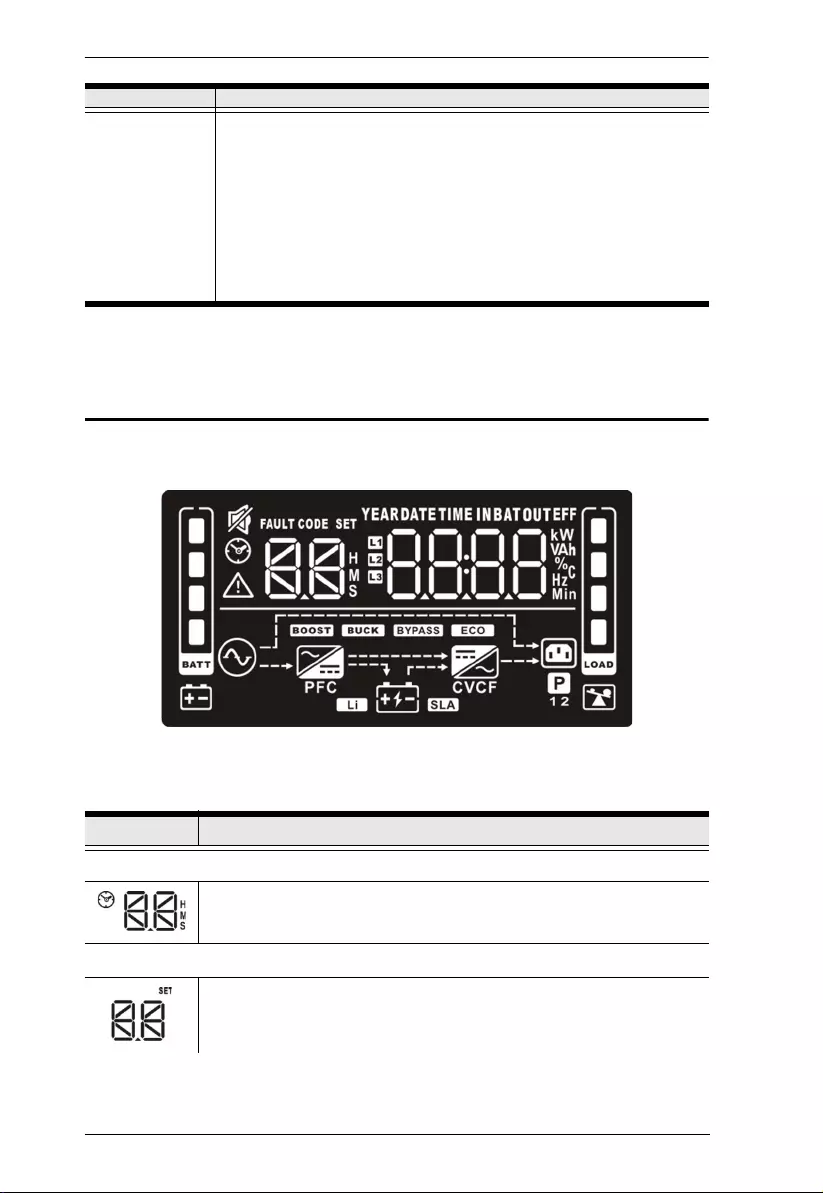
UPS User Manual
26
LCD Panel
The LCD Panel is shown below:
The function is described below:
On / Mute Button
+
Select Button
Switch to bypass mode: When the main power is normal, press
ON/Mute and Select buttons simultaneously for 3 seconds. Then
UPS will enter to bypass mode. This action will be ineffective when
the input voltage is out of acceptable range.
Exit setting mode or return to the upper menu: When working in
setting mode, press ON/Mute and Select buttons simultaneously
for 0.2 seconds to return to the upper menu. If it’s already in top
menu, press these two buttons at the same time to exit the setting
mode.
Display Function
Backup time Information
Indicates the estimated backup time.
H: hours, M: minute, S: second.
Configuration and fault information
Indicates the configuration items, and the configuration items are listed
in details in UPS Setting on page 31.
Button Function
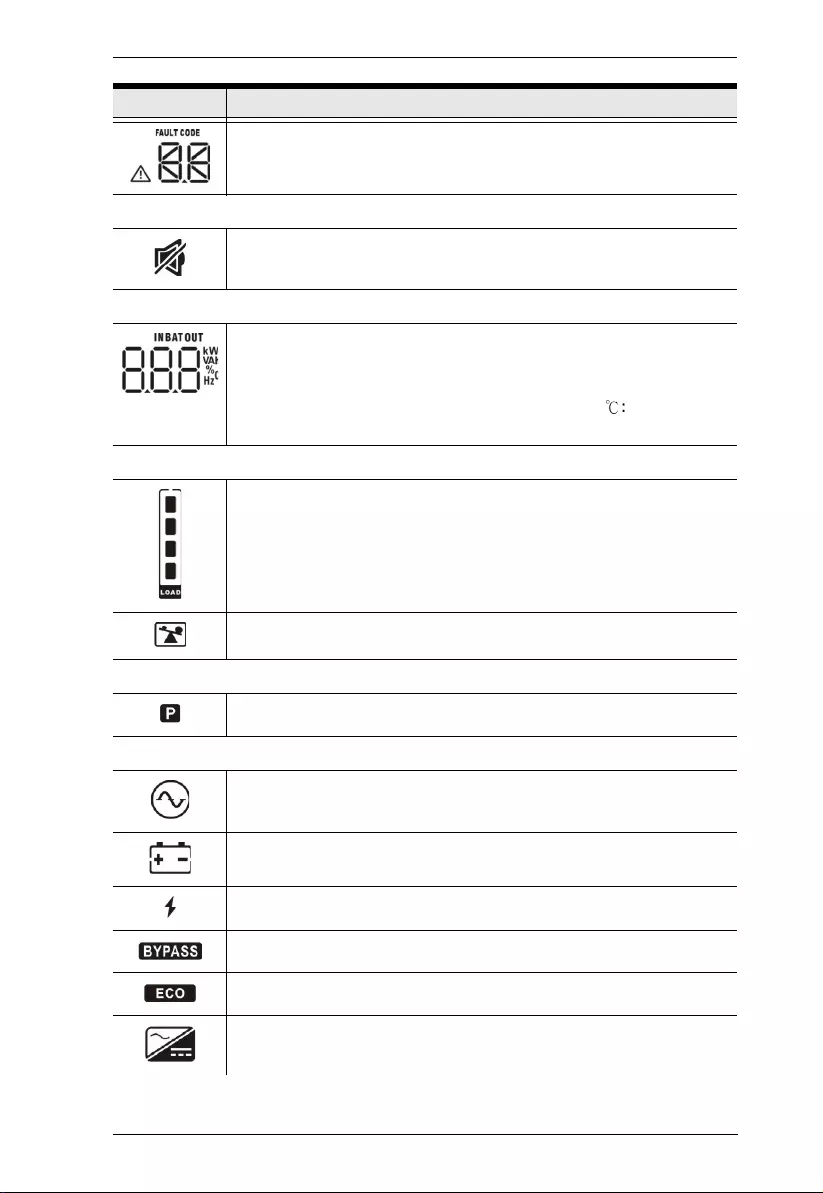
Chapter 4. LCD/Button Operations
27
Indicates the warning and fault codes, and the codes are listed in
details in Faults Reference Code on page 43 and Warning Indicator on
page 44.
Mute operation
Indicates that the UPS alarm is disabled.
Input, Battery, Temperature, Output & Load information
Indicate the input voltage, input frequency, input current, battery
voltage, battery current, battery capacity, ambient temperature, output
voltage, output frequency, load current and load percent.
k: kilo, W: watt, V: voltage, A: ampere, %: percent,
℃
: centigrade
degree, Hz: frequency
Load Information
Indicates the load level by 0-24%, 25-49%, 50-74% and 75-100%.
Indicates overload
Programmable outlets information
Indicates that programmable management outlets are working.
Mode operation information
Indicates the UPS connects to the mains.
Indicates the battery is working.
Indicates charging status
Indicates the bypass circuit is working.
Indicates the ECO mode is enabled.
Indicates the AC to DC circuit is working.
Display Function
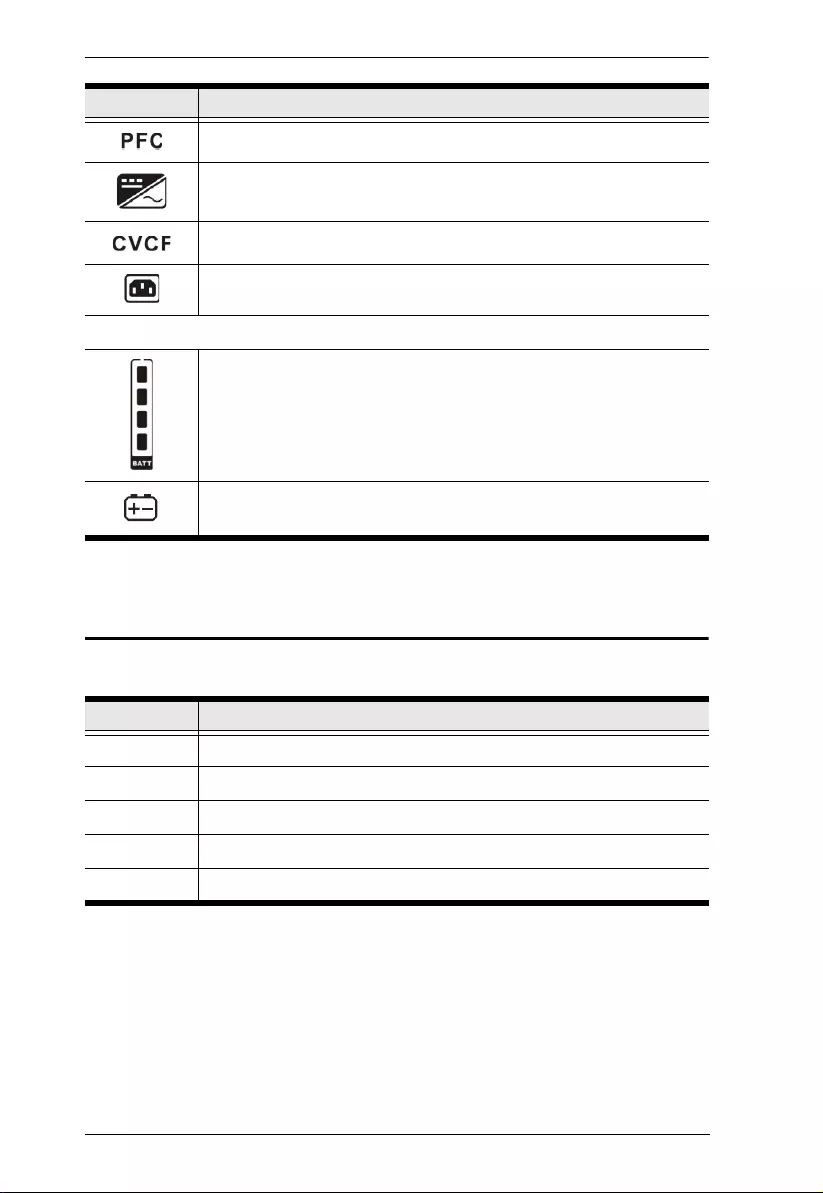
UPS User Manual
28
Audible Alarm
Indicates the PFC circuit is working.
Indicates the inverter circuit is working.
Indicates the UPS is working in converter mode.
Indicates the output is working.
Battery information
Indicates the battery level by 0-24%, 25-49%, 50-74%, and 75-100%.
Indicates low battery.
Mode Alarm Pattern
Battery Mode Beep once every 5 seconds
Low Battery Beep once every 2 seconds
Overload Beep once every second
Fault Beeps continuously
Bypass Mode Beep every 10 seconds
Display Function
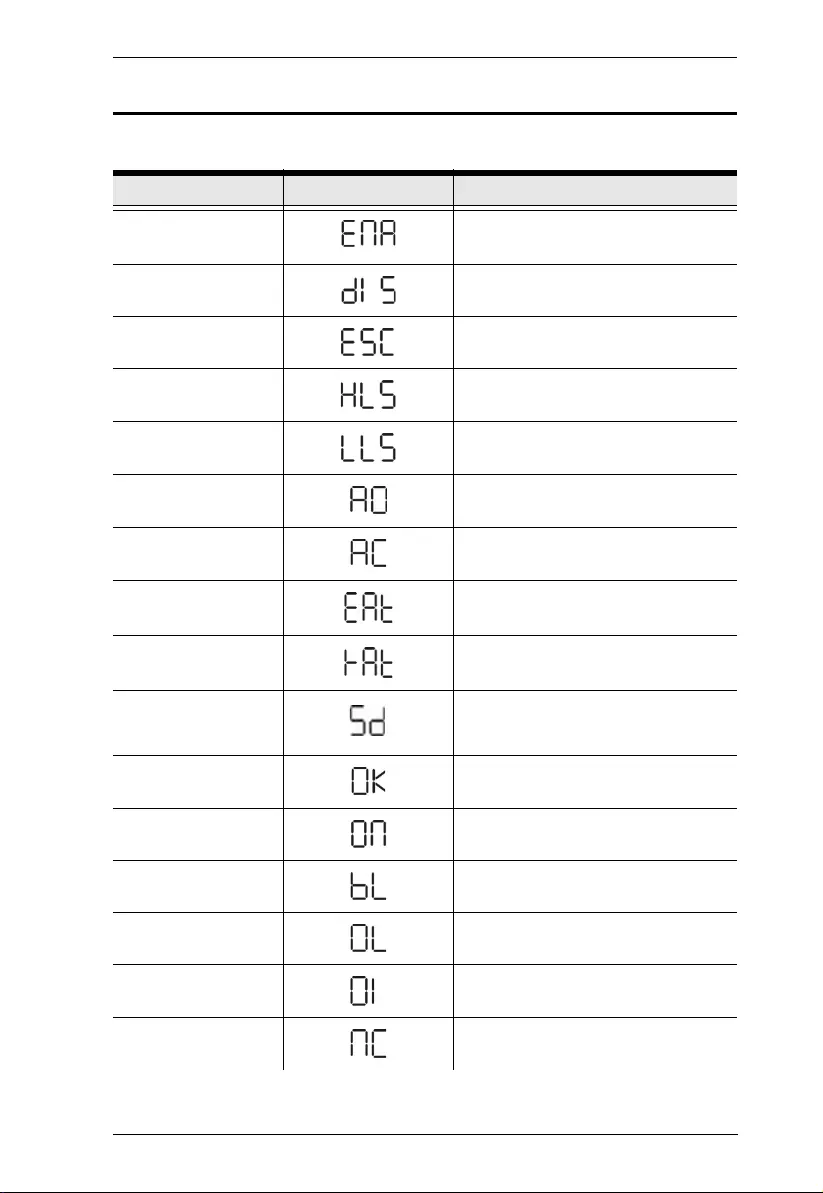
Chapter 4. LCD/Button Operations
29
LCD Display Wordings Index
English Letter Display Definition
ENA Enable
DIS Disable
ESC Escape
HLS High loss
LLS Low loss
AO Active open
AC Active close
EAT Estimated autonomy time
RAT Running autonomy Time
SD Shutdown
OK OK
ON ON
BL Battery Low
OL Overload
OI Over input current
NC Battery no connect
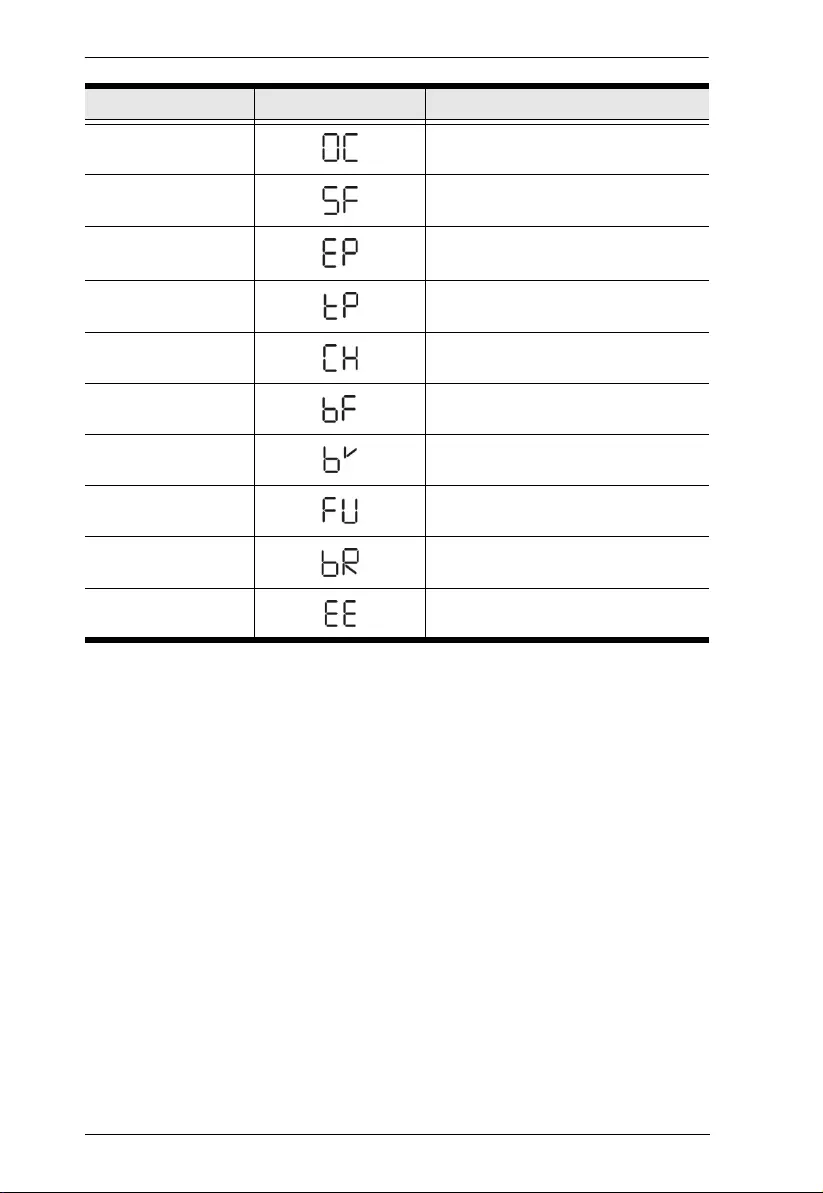
UPS User Manual
30
OC Overcharge
SF Site wiring fault
EP EPO
TP Temperature
CH Charger
BF Battery fault
BV Bypass out range
FU Bypass frequency unstable
BR Battery replace
EE EEPROM error
English Letter Display Definition
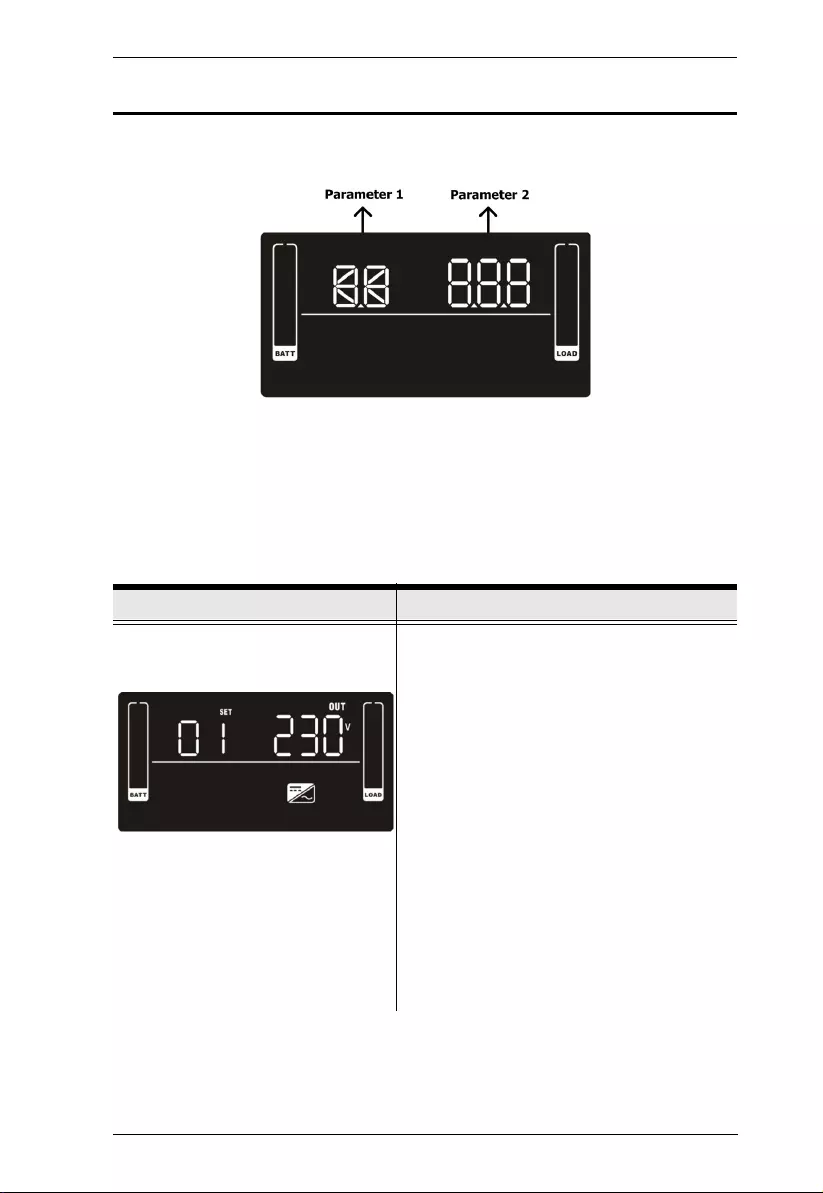
Chapter 4. LCD/Button Operations
31
UPS Setting
There are two parameters for the UPS as displayed in the picture below:
Parameter 1: The number shown here determines the settings you can
adjust. Please refer to the table below for the settings.
Parameter 2: The number shown here is the option or value for the
settings determined in parameter 1.
Parameter 1 & Interface Display Parameter 2 Description
Output Voltage Setting
Display: 01
Parameter 2: Output voltage
For 200/208/220/230/240 VAC models, you
may choose the following output voltages:
200: 200vac output voltage
208: 208vac output voltage
220: 220vac output voltage
230: 230vac output voltage (Default)
240: 240vac output voltage
For 100/110/115/120/127 VAC models, you
may choose the following output voltages:
100: 100vac output voltage
110: 110vac output voltage
115: 115vac output voltage
120: 120vac output voltage (Default)
127: 127vac output voltage
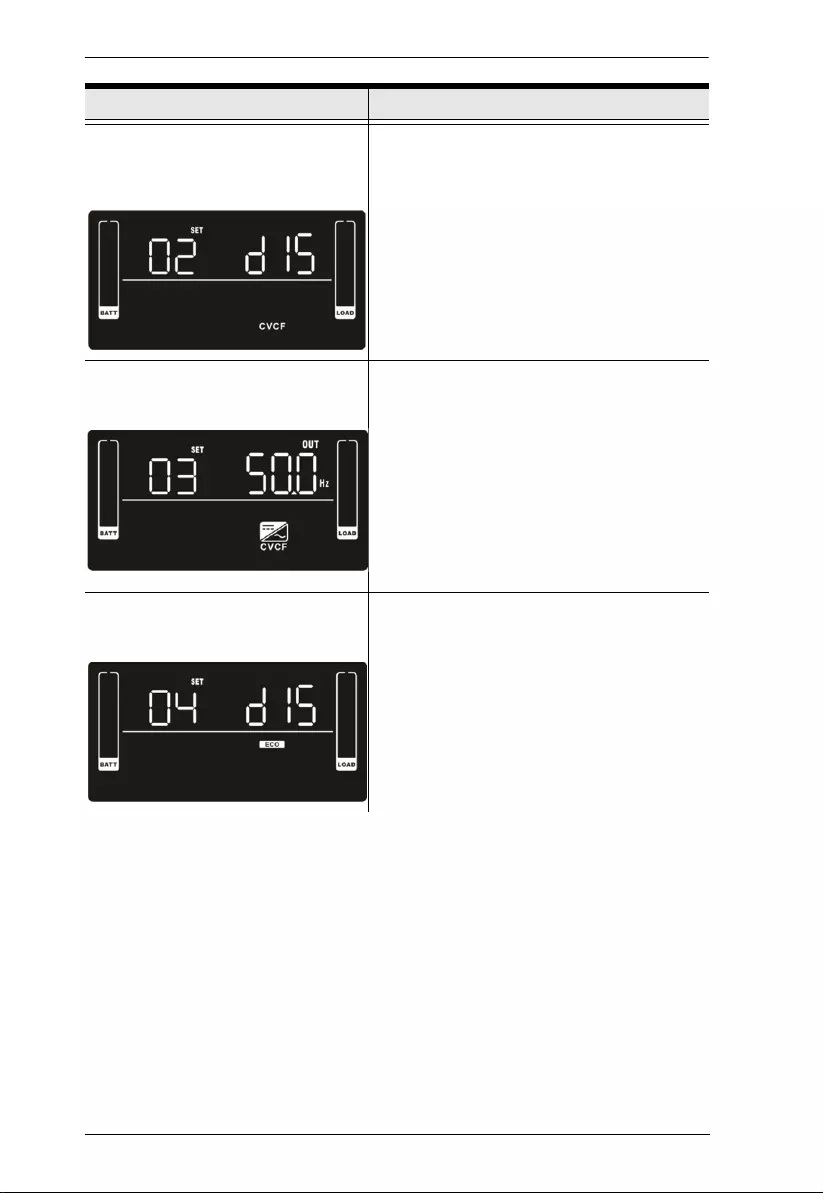
UPS User Manual
32
Enable/Disable Frequency
Converter Mode
Display: 02
Parameter 2: Enable or disable converter
mode.
You may choose the following two options:
ENA: Enable Converter mode
DIS: Disable Converter mode (Default)
Output Frequency Setting
Display: 03
Parameter 2: Output frequency.
You may set the initial frequency on battery
mode:
BAT 50: 50Hz output frequency
BAT 60: 60Hz output frequency
If converter mode is enabled, you may
choose the following output frequencies:
CF 50: 50Hz output frequency
CF 60: 60Hz output frequency
Enable/Disable ECO
Display: 04
Parameter 2: Enable or disable ECO
function.
You may choose the following two options:
ENA: Enable ECO mode
DIS: Disable ECO mode (Default)
Parameter 1 & Interface Display Parameter 2 Description
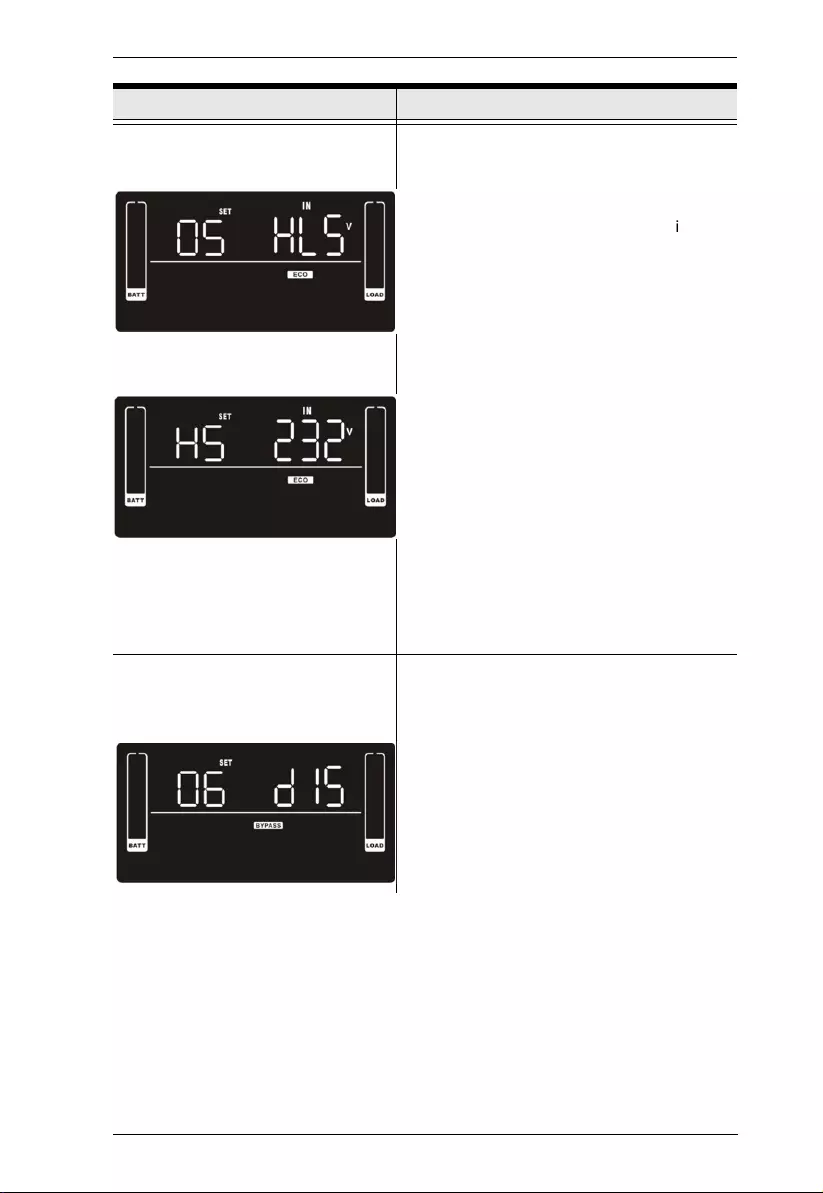
Chapter 4. LCD/Button Operations
33
ECO Voltage Range Setting
Display: 05
Display: HS
Parameter 2: Acceptable high voltage
point and low voltage point for ECO
mode. Press the Up or Down key to adjust
the values.
HLS: High loss voltage in ECO mode
in
parameter 2.
For 200/208/220/230/240 VAC models, the
setting range is from +7V to +24V of the
nominal voltage. (Default: +12V)
For 100/110/115/120/127 VAC models, the
setting range is from +3V to +12V of the
nominal voltage.
(Default: +6V)
LLS: Low loss voltage in ECO mode in
parameter 2.
For 200/208/220/230/240 VAC models, the
setting range is from -7V to -24V of the
nominal voltage.
(Default: -12V)
For 100/110/115/120/127 VAC models, the
setting voltage is from -3V to -12V of the
nominal voltage.
(Default: -6V)
Enable/Disable Bypass when UPS
is off
Display: 06
Parameter 2: Enable or disable Bypass
function.
You may choose the following two options:
ENA: Enable bypass
DIS: Disable bypass (Default)
Parameter 1 & Interface Display Parameter 2 Description
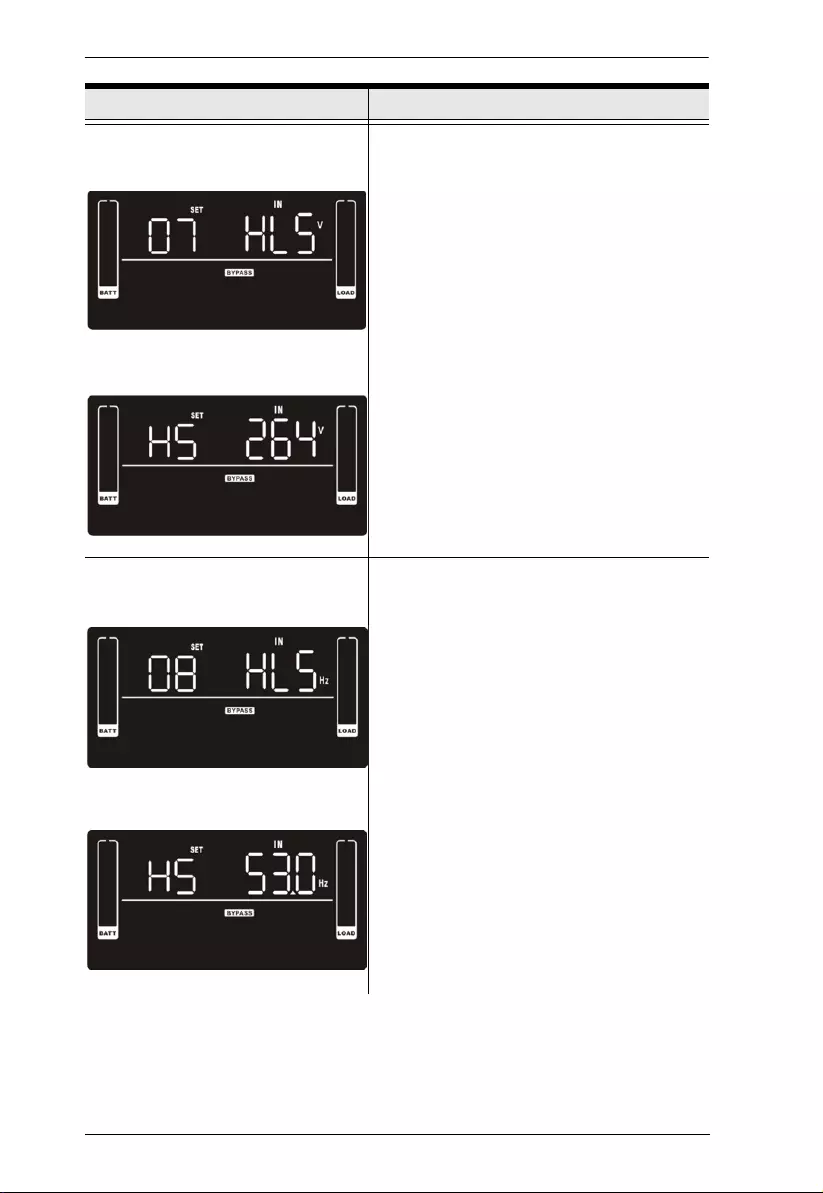
UPS User Manual
34
Bypass Voltage Range Setting
Display: 07
Display: HS
Parameter 2: Acceptable high voltage
point and acceptable low voltage point
for Bypass mode. Press the Up or Down
key to adjust the values.
HLS: Bypass high voltage point
For 200/208/220/230/240 VAC models:
230-264: setting the high voltage point from
230Vac to 264Vac. (Default: 264Vac)
For 100/110/115/120/127 VAC models:
120-140: setting the high voltage point from
120Vac to 140Vac. (Default: 132Vac)
LLS: Bypass low voltage point
For 200/208/220/230/240 VAC models:
170-220: setting the low voltage point from
170Vac to 220Vac. (Default: 170Vac)
For 100/110/115/120/127 VAC models:
85-115: setting the low voltage point from
85Vac to 115Vac. (Default: 85Vac)
Bypass Frequency Range Setting
Display: 08
Display: HS
Parameter 2: Acceptable high frequency
point and acceptable low frequency point
for Bypass mode. Press the Up or Down
key to adjust the values.
HLS: Bypass high frequency point
For 50Hz output frequency models:
51-55Hz: setting the frequency high loss
point from 51Hz to 55HZ(Default: 53.0Hz)
For 60Hz output frequency models:
61-65Hz: setting the frequency high loss
point from 61Hz to 65Hz(Default: 63.0Hz)
LLS: Bypass low Frequency point
For 50Hz output frequency models:
45-49Hz: setting the frequency low loss
point from 45Hz to 49HZ(Default: 47.0Hz)
For 60Hz output frequency models:
55-59Hz: setting the frequency low loss
point from 55Hz to 59Hz(Default: 57.0Hz)
Parameter 1 & Interface Display Parameter 2 Description
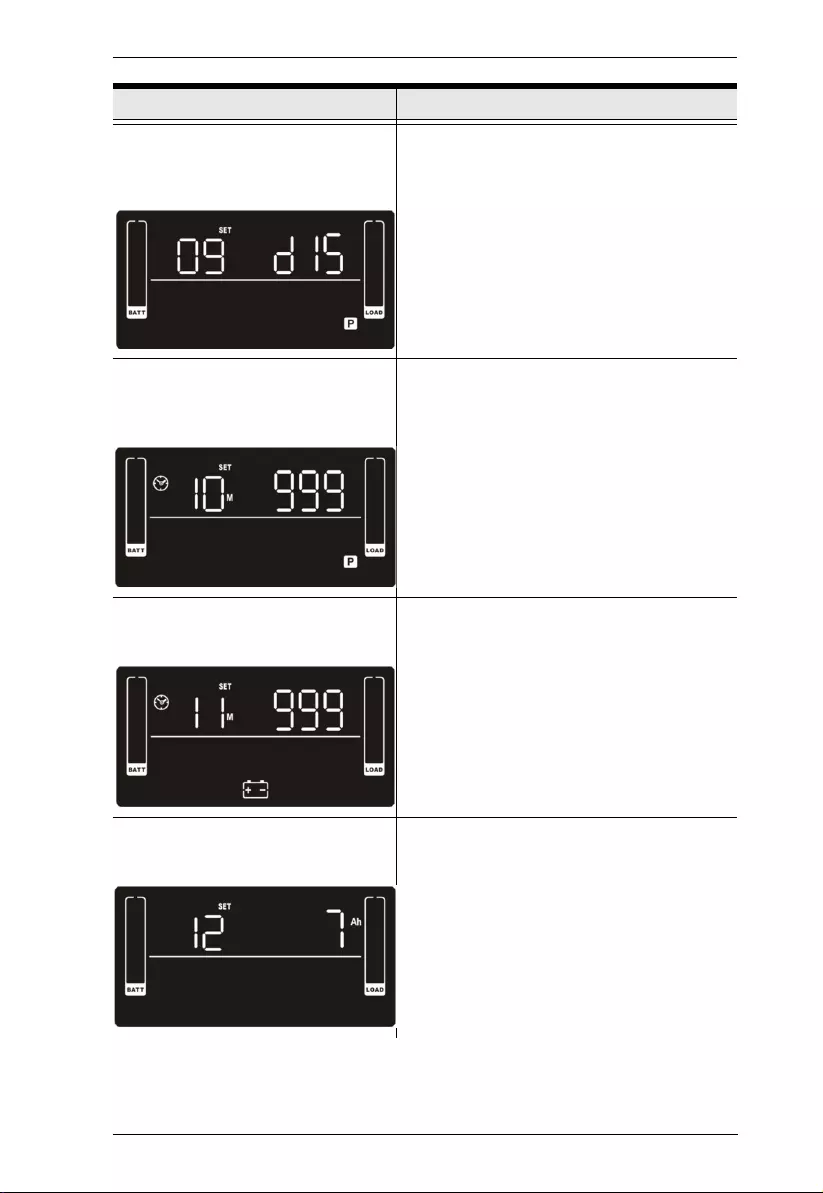
Chapter 4. LCD/Button Operations
35
Enable/Disable Programmable
Outlets
Display: 09
Parameter 2: Enable or disable
programmable outlets.
ENA: Enable Programmable outlets
DIS: Disable Programmable outlets (Default)
Programmable Outlet Backup
Time Setting
Display: 10
Parameter 2: Backup time limits for
programmable outlets.
0-999: setting the backup time limits in
minutes from 0-999 for programmable
outlets which connect to non-critical devices
on battery mode. (Default: 999)
Autonomy Limitation Setting
Display: 11
Parameter 2: Backup time on battery
mode for general outlets.
0-999: Set the backup time (in minutes) from
0-999 for general outlets on battery mode.
DIS: Disable the autonomy limitation and the
backup time will depend on battery capacity.
(Default)
Note: When setting as “0”, the backup time
will be only 10 seconds.
Battery Total AH setting
Display: 12
Parameter 2: Battery total AH of the UPS.
7-999: Set the battery total capacity from 7-
999 in AH. Please set the correct battery
total capacity if external battery pack is
connected.
Parameter 1 & Interface Display Parameter 2 Description
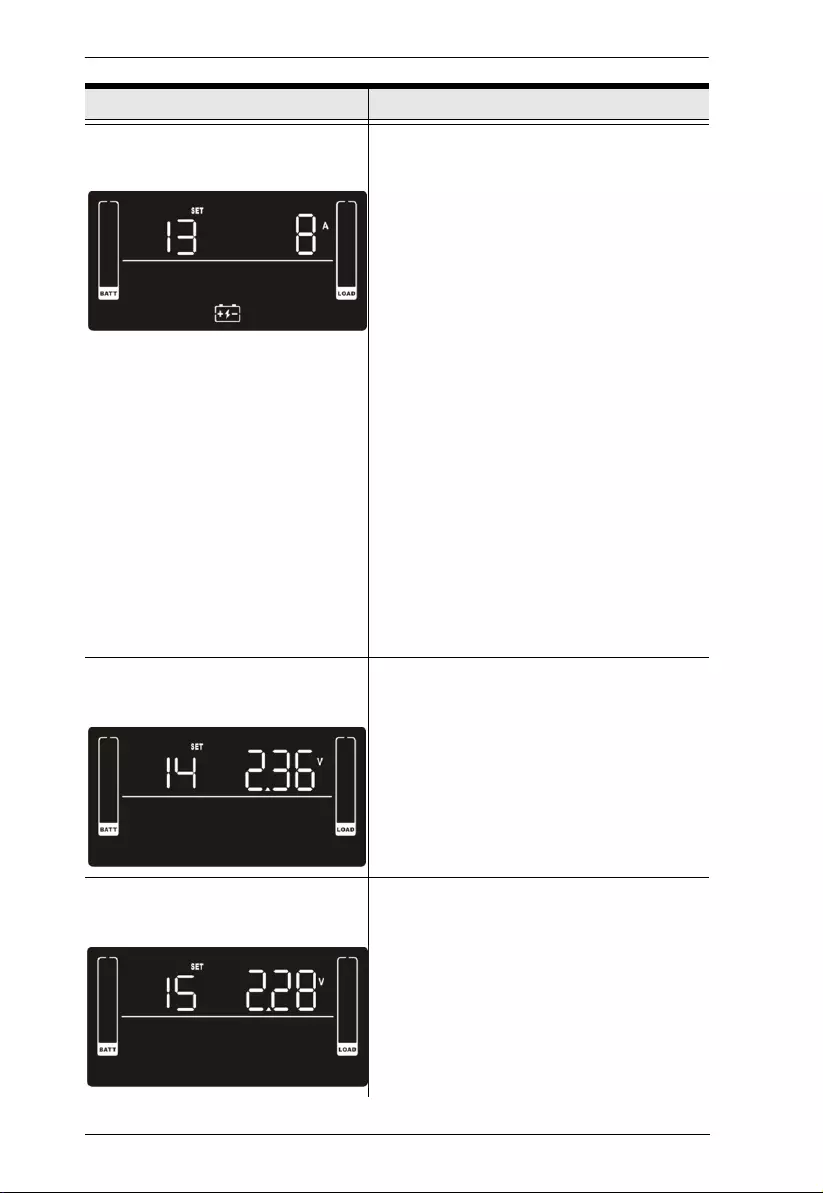
UPS User Manual
36
Maximum Charger Current Setting
Display: 13
Parameter 2: Charger maximum current.
For low voltage model with 24/36/48VDC
1/2/4/6/8: Set maximum charger current to 1/
2/4/6/8 Ampere. (Default: 2A)
For high voltage model with 24/36/48VDC
1/2/4/6/8/10/12: Set maximum charger
current to 1/2/4/6/8/10/12 Ampere. (Default:
2A)
For low voltage and high voltage model with
72/96VDC
1/2/4/6/8: Set maximum charger current to 1/
2/4/6/8 Ampere. (Default: 2A)
Note: Please set the appropriate charger
current based on battery capacity used. The
recommended charging current is
0.1C~0.3C of battery capacity as following
table for reference.
Warning: Setting the current too high may
cause damage to the device.
For the recommended charger current,
please refer to Suggested Battery Charger
Current on page 39.
Charger Boost Voltage Setting
Display 14
Parameter 2: Charger boost voltage.
2.25-2.40: setting the charger boost voltage
from 2.25 V/cell to 2.40V/cell. (Default:
2.36V/cell)
Charger Float Voltage Setting
Display: 15
Parameter 2: Charger float voltage.
2.20-2.33: Set the charger float voltage from
2.20 V/cell to 2.33V/cell. (Default: 2.28V/cell)
Parameter 1 & Interface Display Parameter 2 Description
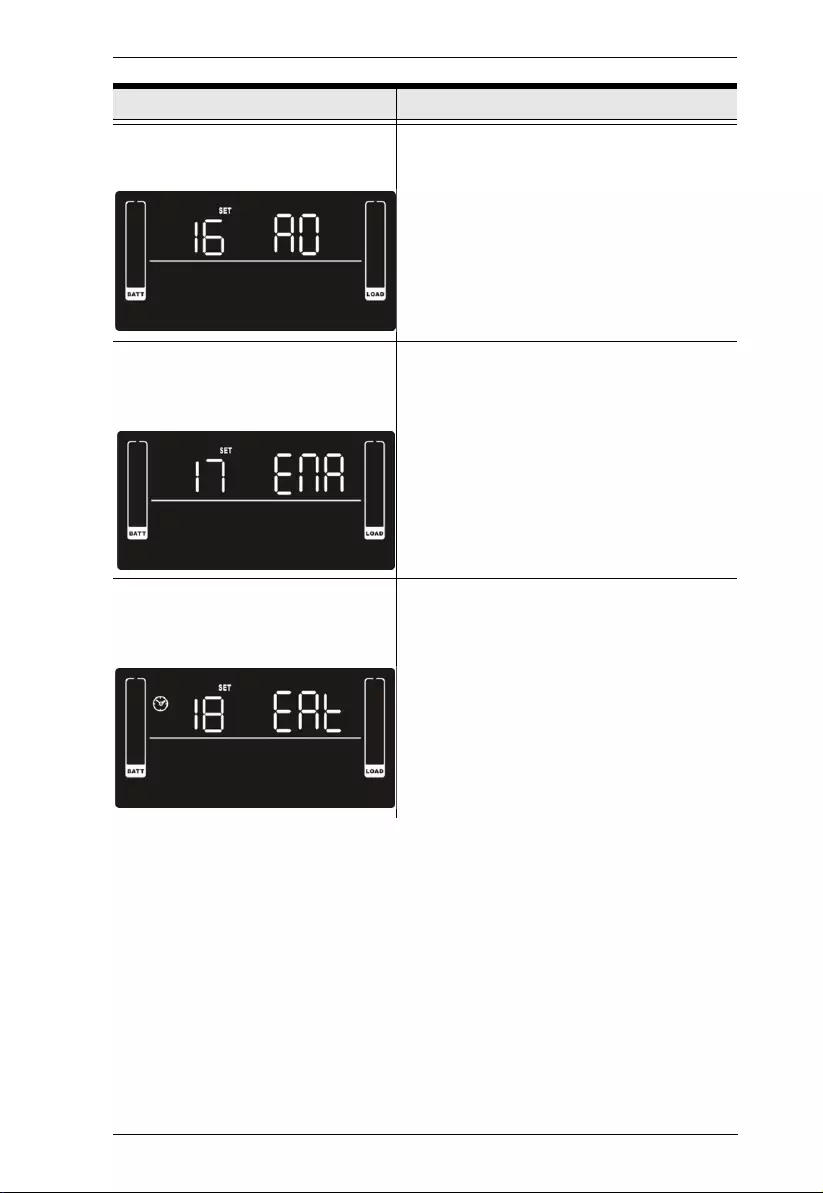
Chapter 4. LCD/Button Operations
37
EPO Logic Setting
Display: 16
Parameter 2: EPO function control logic.
AO: Active Open (Default). When selected, it
will activate EPO function with Pin 1 and Pin
2 in open status.
AC: Active Close. When selected, it will
activate EPO function with Pin 1 and Pin 2 in
close status.
External Output Isolation
Transformer Connection
Display: 17
Parameter 2: Enable/disable external
output isolation transformer connection.
ENA: The unit is allowed to connect to an
external output isolation transformer.
DIS: The unit is not allowed to connect to
external output isolation transformer.
(Default)
Display Setting for Autonomy
Time
Display: 18
Parameter 2: Display setting for
autonomy time
EAT: when selected, the remaining
autonomy time will be displayed. (Default)
RAT: When selected, the accumulated
autonomy time so far will be displayed.
Parameter 1 & Interface Display Parameter 2 Description
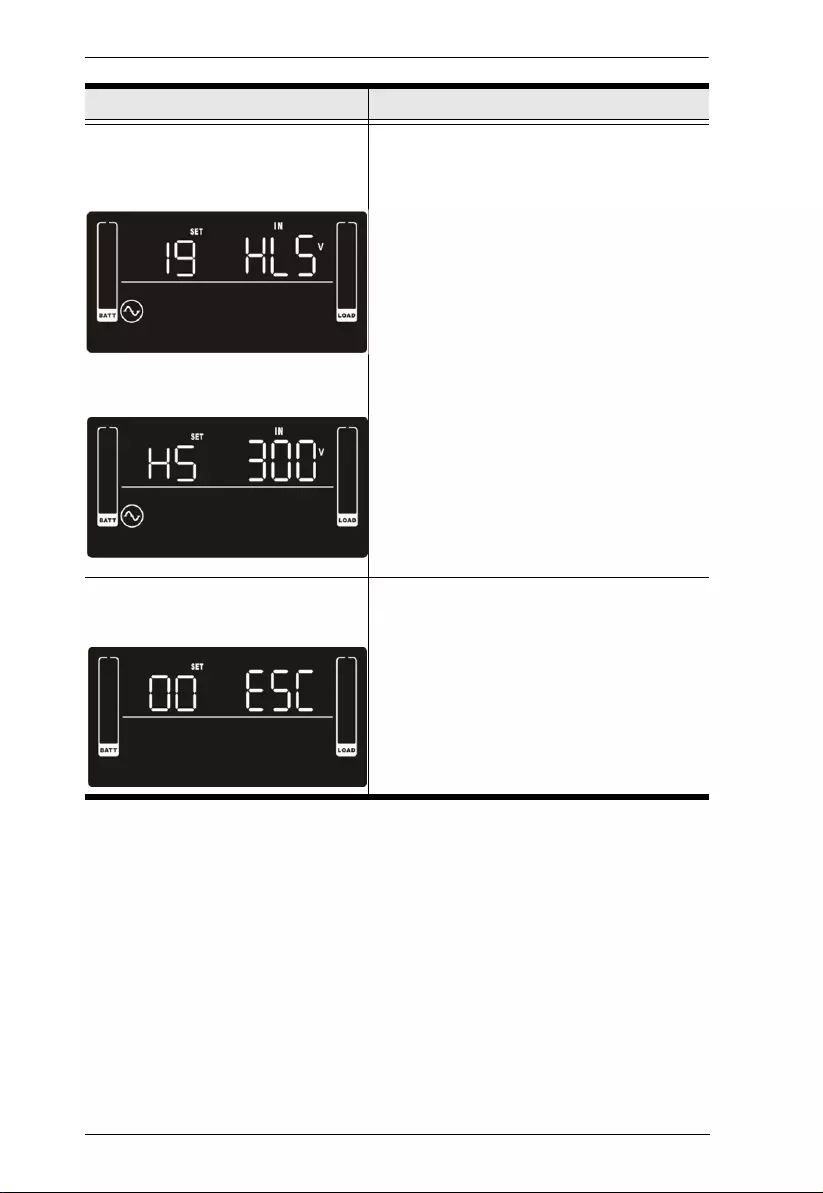
UPS User Manual
38
Acceptable Input Voltage Range
Setting
Display: 19
Display: HS
Parameter 2: Acceptable high voltage
point and acceptable low voltage point for
input voltage range. Press the Up or Down
key to adjust the values.
HLS: Input high voltage point
For 200/208/220/230/240 VAC models:
280/290/300: setting the high voltage point
in parameter 2. (Default: 300Vac)
For 100/110/115/120/127 VAC models:
140/145/150: setting the high voltage point
in parameter 2. (Default: 150Vac)
LLS: Bypass low voltage point
For 200/208/220/230/240 VAC models:
110/120/130/140/150/160: setting the low
voltage point in parameter 2. (Default:
110Vac)
For 100/110/115/120/127 VAC models:
55/60/65/70/75/80: setting the low voltage
point in parameter 2. (Default: 55Vac)
Exit
Display: 00
Exit UPS Setting.
Parameter 1 & Interface Display Parameter 2 Description
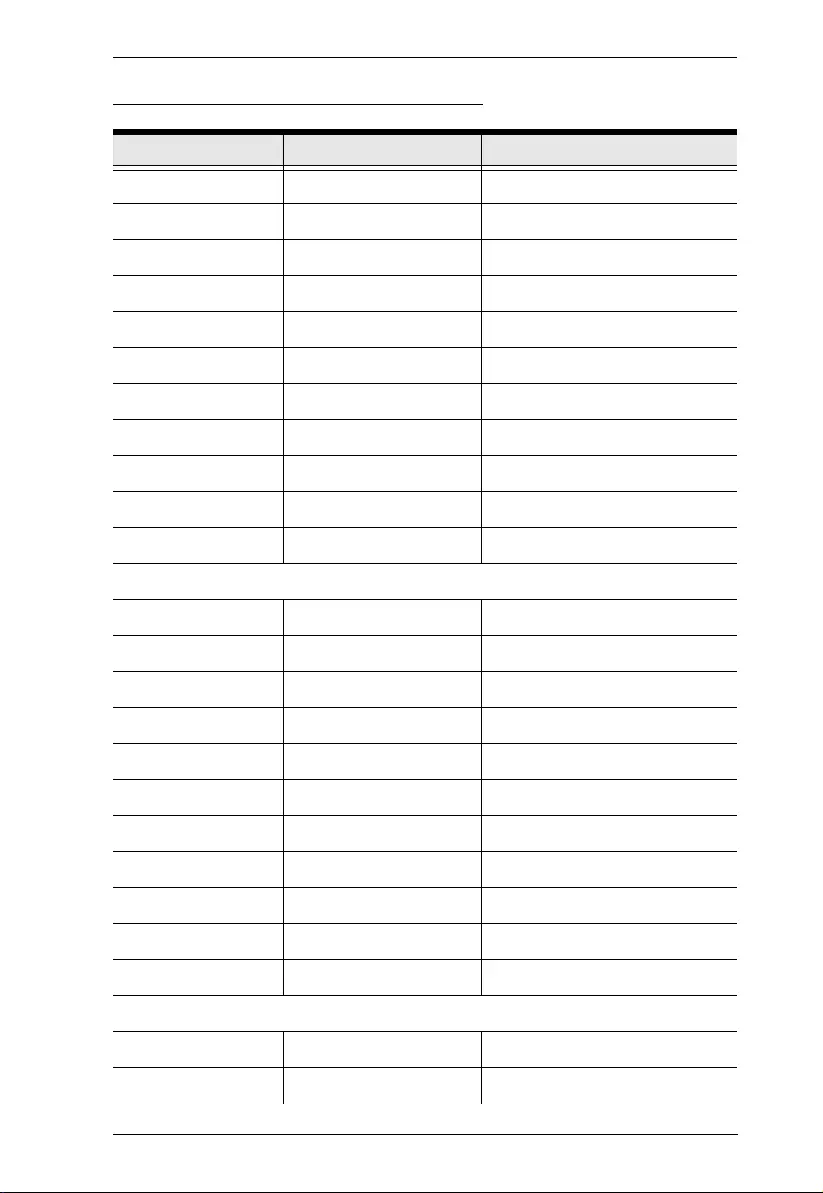
Chapter 4. LCD/Button Operations
39
Suggested Battery Charger Current
AH Suggested Charging Current
1000VA (2B) 9 2
+1 BP24V18AH 27 4
+2 BP24V18AH 45 6
+3 BP24V18AH 63 8
+4 BP24V18AH 81 10
+5 BP24V18AH 99 10
+6 BP24V18AH 117 12
+7 BP24V18AH 135 12
+8 BP24V18AH 153 12
+9 BP24V18AH 171 12
+10 BP24V18AH 189 12
1000VA (3B) 7 2
+1 BP36V18AH 25 4
+2 BP36V18AH 43 6
+3 BP36V18AH 61 8
+4 BP36V18AH 79 8
+5 BP36V18AH 97 10
+6 BP36V18AH 115 12
+7 BP36V18AH 133 12
+8 BP36V18AH 151 12
+9 BP36V18AH 169 12
+10 BP36V18AH 187 12
1500VA (3B) 9 2
+1 BP36V18AH 27 4
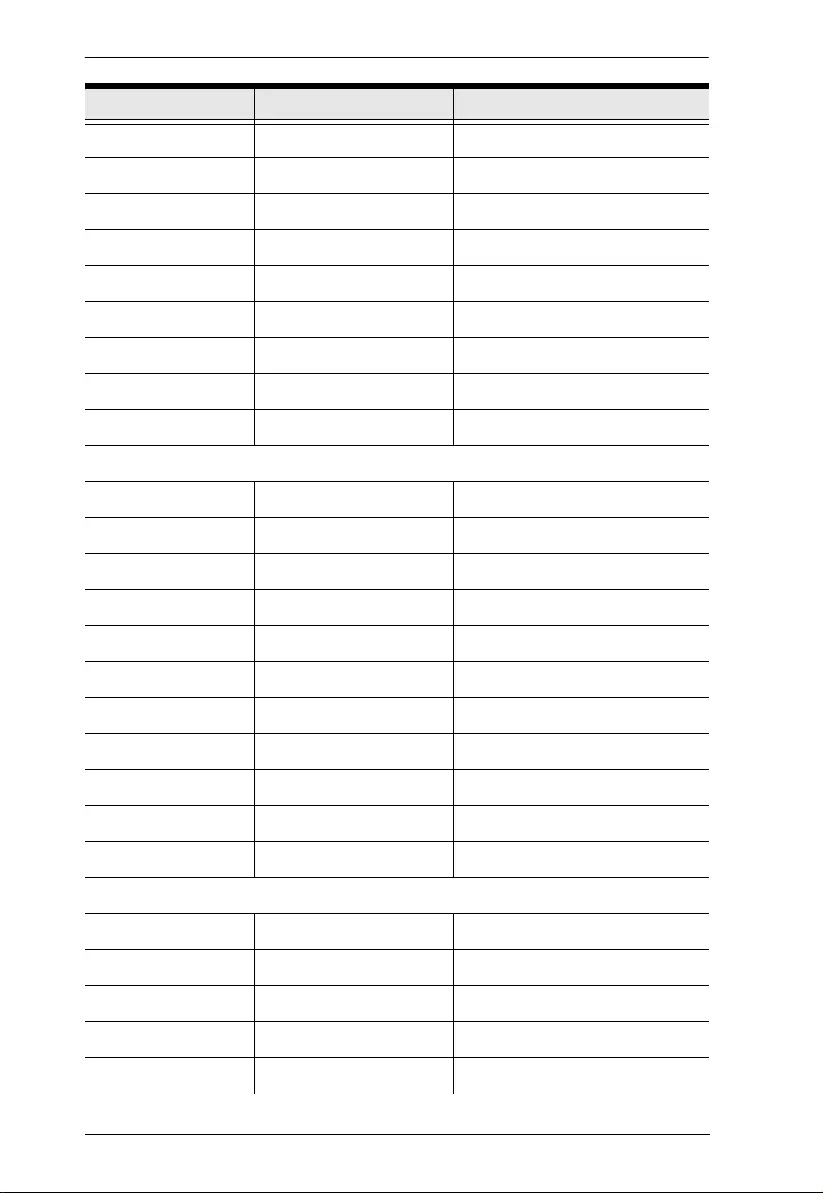
UPS User Manual
40
+2 BP36V18AH 45 6
+3 BP36V18AH 63 8
+4 BP36V18AH 81 10
+5 BP36V18AH 99 10
+6 BP36V18AH 117 12
+7 BP36V18AH 135 12
+8 BP36V18AH 153 12
+9 BP36V18AH 171 12
+10 BP36V18AH 189 12
2000VA (4B) 9 2
+1 BP48V18AH 27 4
+2 BP48V18AH 45 6
+3 BP48V18AH 63 8
+4 BP48V18AH 81 10
+5 BP48V18AH 99 10
+6 BP48V18AH 117 12
+7 BP48V18AH 135 12
+8 BP48V18AH 153 12
+9 BP48V18AH 171 12
+10 BP48V18AH 189 12
2000VA (6B) 7 2
+1 BP72V18AH 25 4
+2 BP72V18AH 43 6
+3 BP72V18AH 61 8
+4 BP72V18AH 79 8
AH Suggested Charging Current
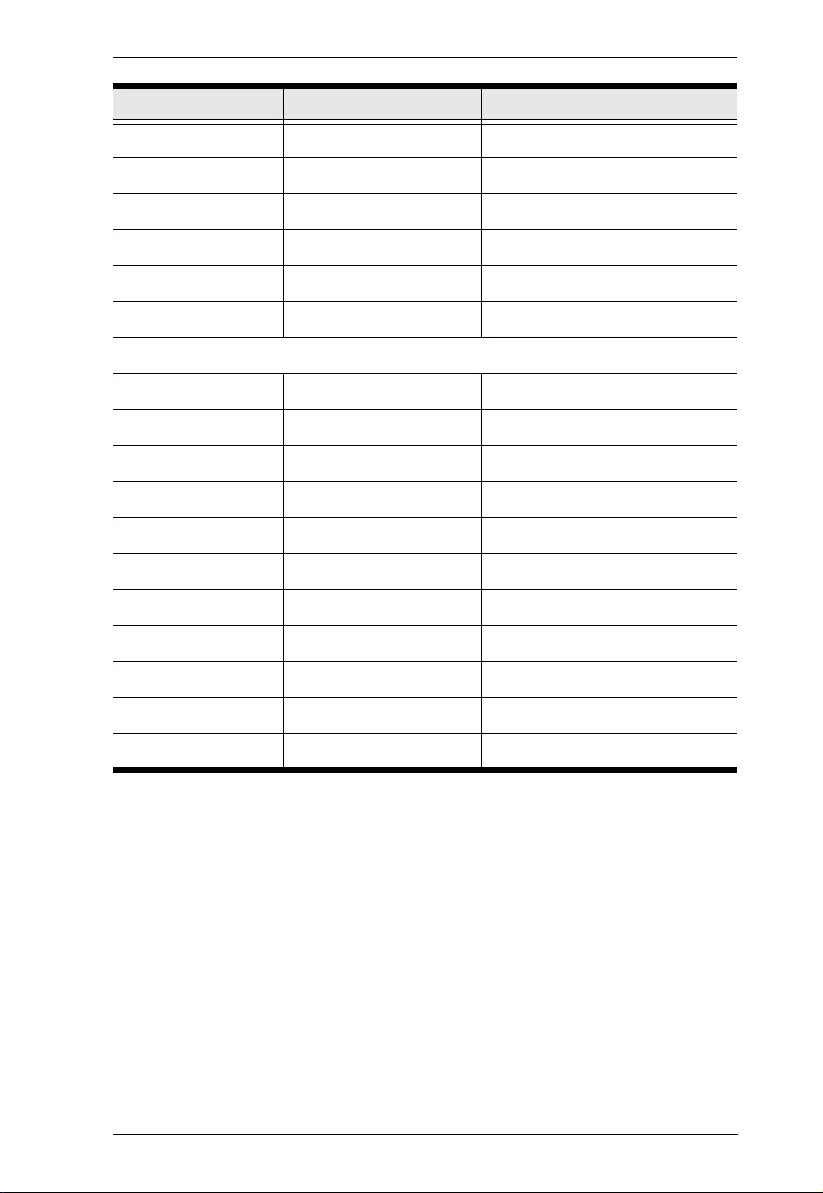
Chapter 4. LCD/Button Operations
41
+5 BP72V18AH 97 10
+6 BP72V18AH 115 12
+7 BP72V18AH 133 12
+8 BP72V18AH 151 12
+9 BP72V18AH 169 12
+10 BP72V18AH 187 12
3000VA (6B) 9 2
+1 BP72V18AH 27 4
+2 BP72V18AH 45 6
+3 BP72V18AH 63 8
+4 BP72V18AH 81 10
+5 BP72V18AH 99 10
+6 BP72V18AH 117 12
+7 BP72V18AH 135 12
+8 BP72V18AH 153 12
+9 BP72V18AH 171 12
+10 BP72V18AH 189 12
AH Suggested Charging Current
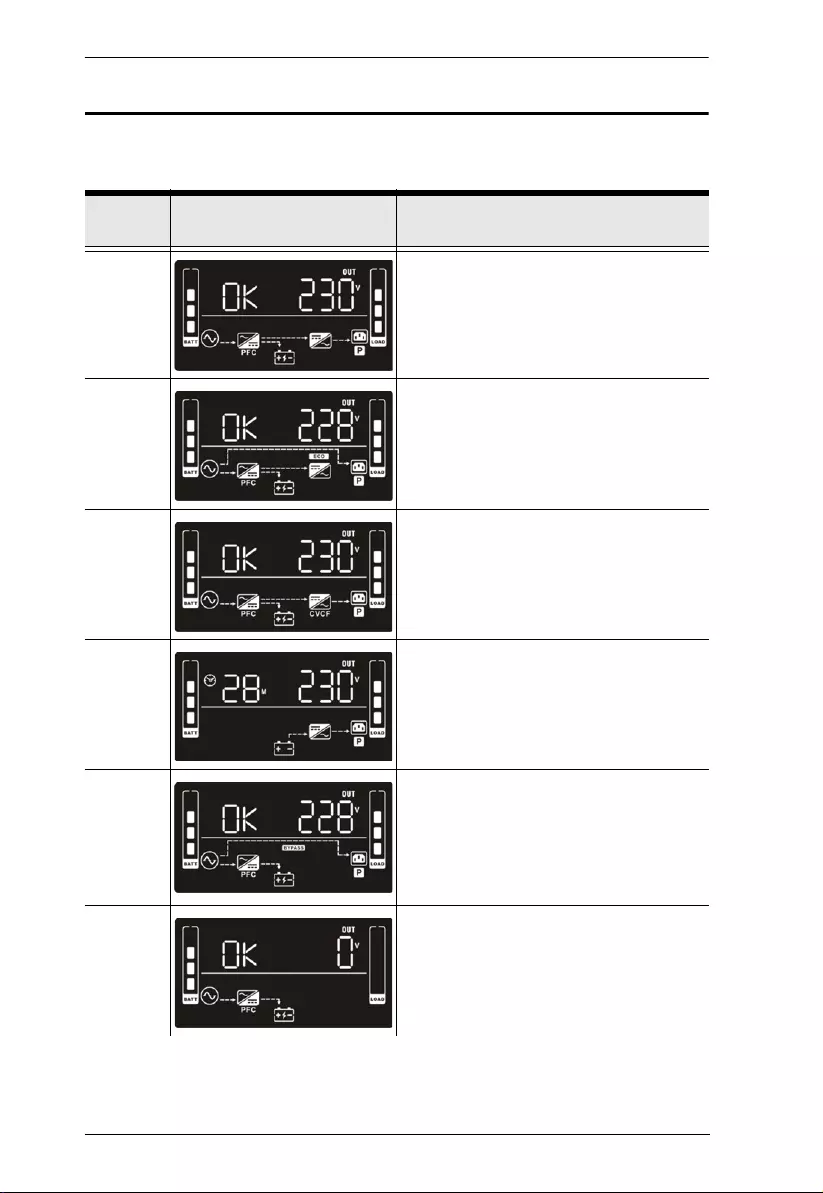
UPS User Manual
42
Operating Mode Description
Operat-
ing Mode LCD Display Description
Online
Mode
When the input voltage is within acceptable
range, the UPS will provide pure and
stable AC power for output. The UPS will
also charge the battery.
ECO
Mode
The energy saving mode: When the input
voltage is within the voltage regulation
range, the UPS will bypass voltage for
output to save energy. The UPS will also
charge the battery.
Frequency
Converter
Mode
When the input frequency is within 40 Hz
to 70 Hz, the UPS can be set at a constant
output frequency of 50 Hz or 60 Hz. The
UPS will also charge the battery.
Battery
Mode
When the input voltage is beyond the
acceptable range or power failure, the UPS
will provide backup power from the battery
and alarm will beep every 5 seconds.
Bypass
Mode
When the input voltage is within acceptable
range but the UPS is overloaded, the UPS
will enter bypass mode. Alternatively, you
can set the UPS to bypass mode using the
front panel. Alarm will beep every 10
seconds.
Standby
Mode
The UPS is powered off and will not output
power. The UPS will charge the battery.
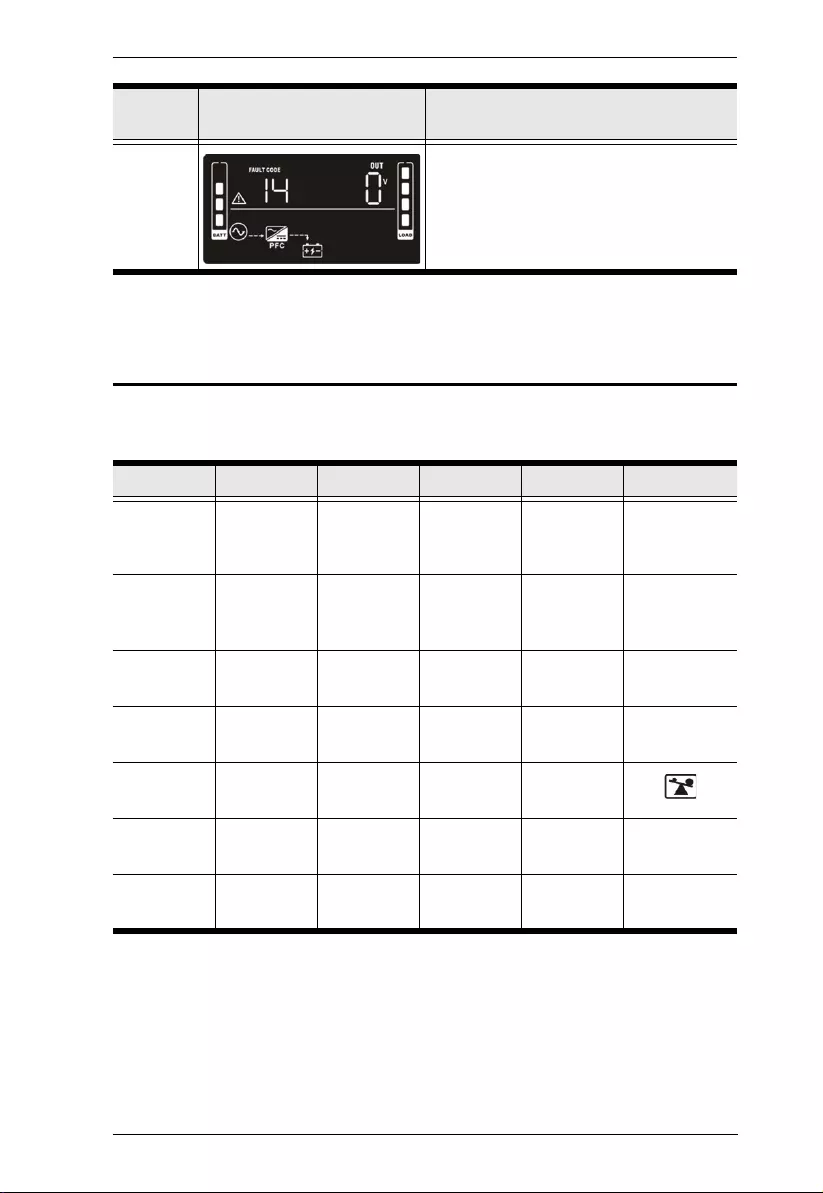
Chapter 4. LCD/Button Operations
43
Faults Reference Code
Fault
Mode
When a fault has occurred, the ERROR
icon and the fault code will be displayed.
Fault Event Fault Code Icon Fault Event Fault Code Icon
Bus start fail 01 x Battery
voltage too
high
27 x
Bus over 02 x Battery
voltage too
low
28 x
Bus under 03 x Charger
output short
2A x
Inverter soft
start fail
11 x Over
temperature
41 x
Inverter
voltage high
12 x Overload 43
Inverter
voltage low
13 x Charger
failure
45 x
Inverter
output short
14 x Over input
current
49 x
Operat-
ing Mode LCD Display Description
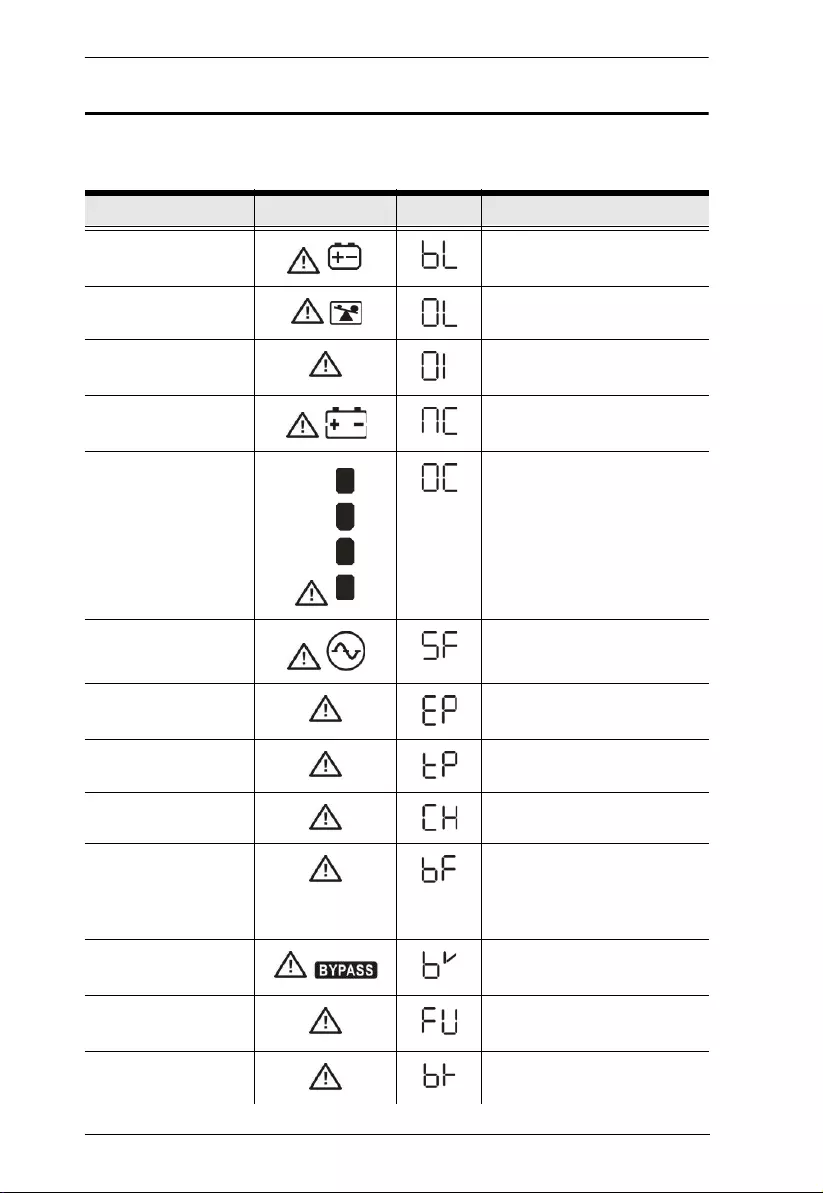
UPS User Manual
44
Warning Indicator
Warning Icon (Flashing) Code Alarm
Low Battery
Beeps every 2 seconds
Overload
Beeps every second
Over input current
Beeps twice every 10
seconds
Battery is not
connected
Beeps every 2 seconds
Over Charge
Beeps every 2 seconds
Site wiring fault
Beeps every 2 seconds
EPO enable
Beeps every 2 seconds
Over temperature
Beeps every 2 seconds
Charger failure
Beeps every 2 seconds
Battery fault
Beeps every 2 seconds
(UPS will be off to remind
users something is wrong
with the battery)
Out of bypass
voltage range
Beeps every 2 seconds
Bypass frequency
unstable
Beeps every 2 seconds
Battery replacement
Beeps every 2 seconds
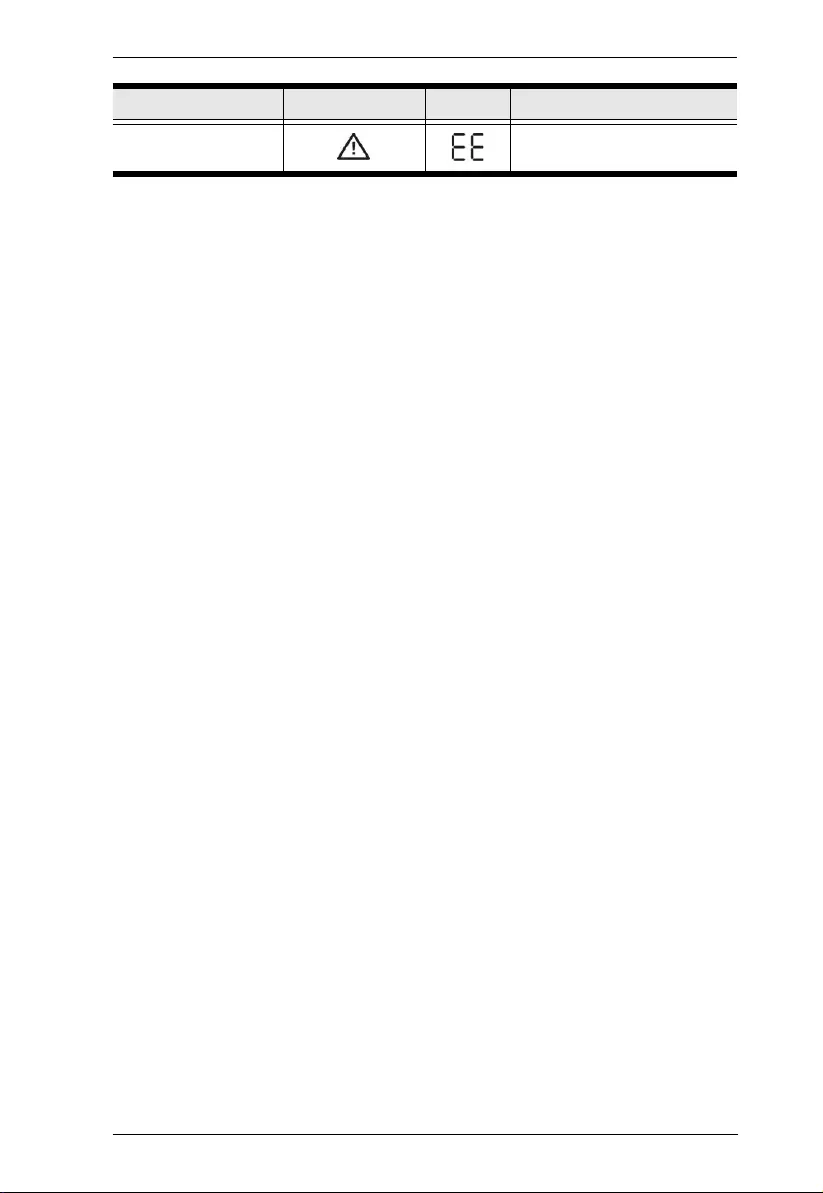
Chapter 4. LCD/Button Operations
45
NOTE: “Site Wiring Fault” function can be enabled/disabled via
software. Please check the software manual for the details.
EEPROM error
Beeps every 2 seconds
Warning Icon (Flashing) Code Alarm
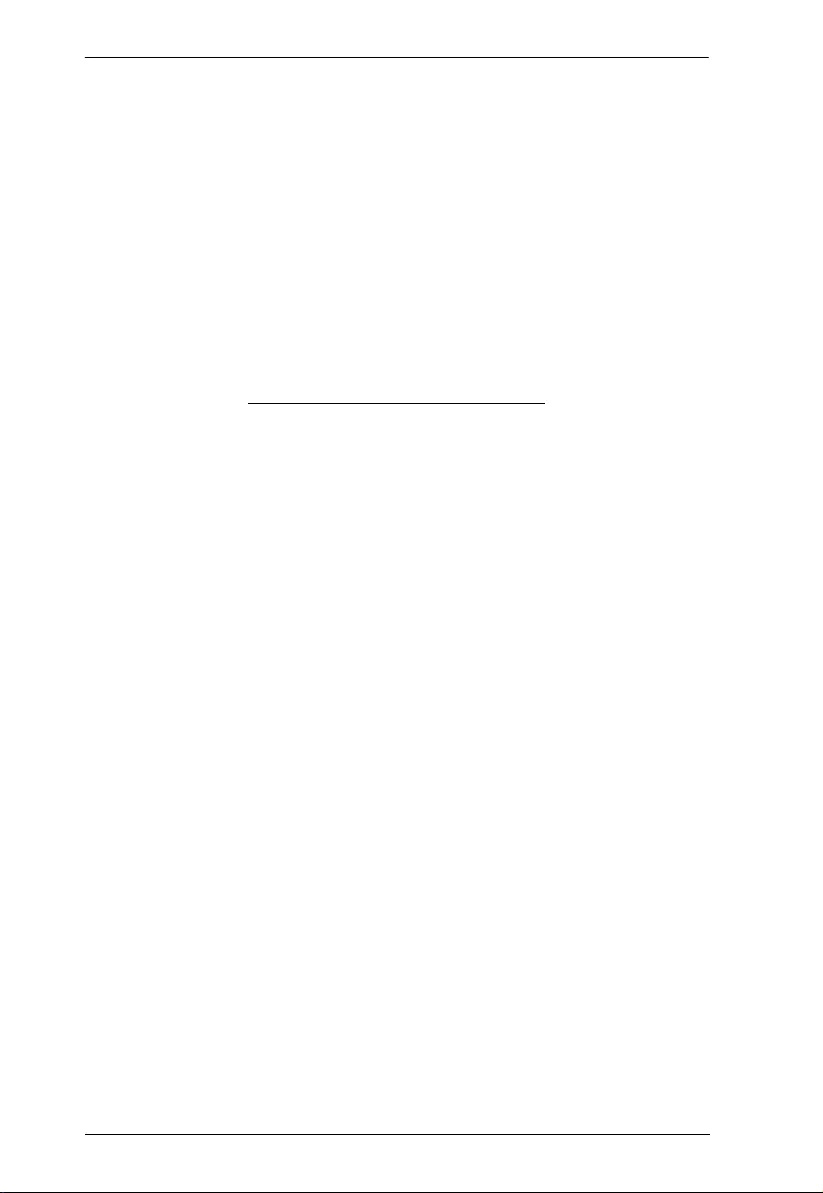
UPS User Manual
46
This Page Intentionally Left Blank
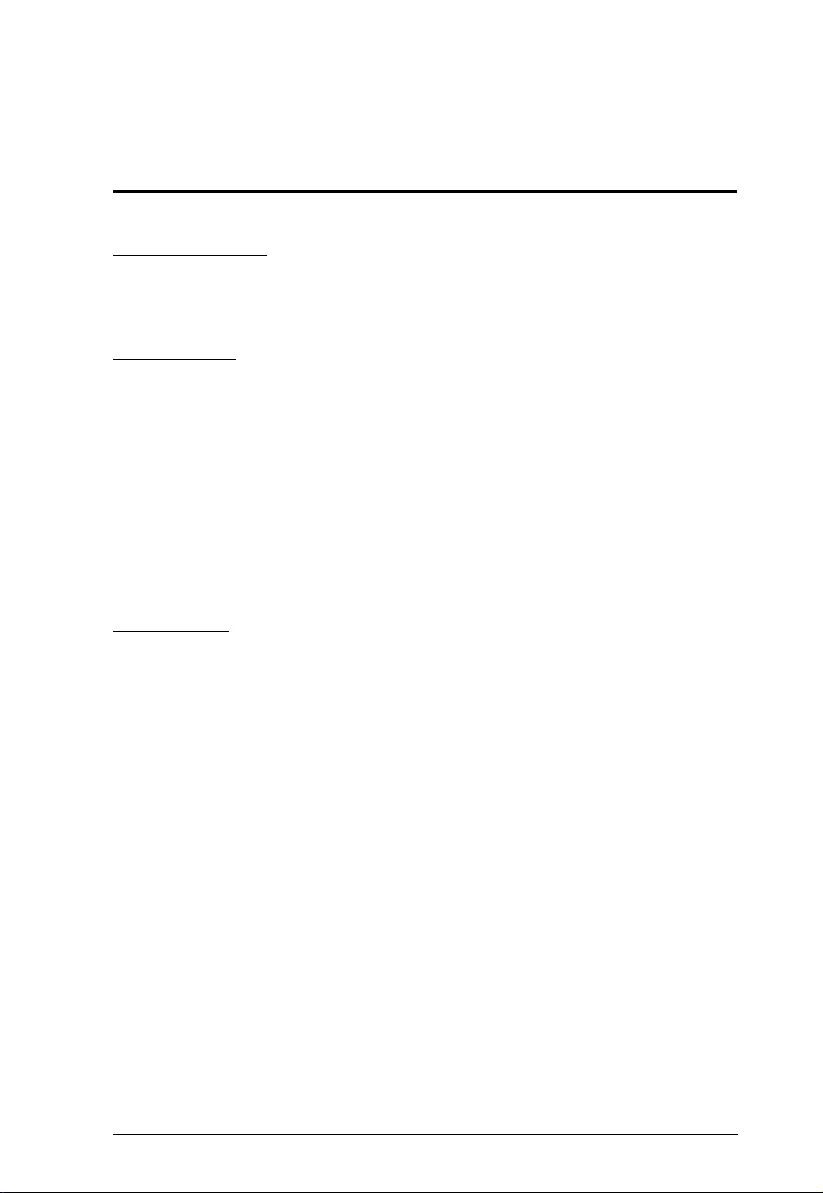
47
Appendix
Safety Instructions
Transportation
Please only transport the UPS system in the original package for
shock and impact protection.
Preparation
Condensation may occur if the UPS system is moved directly from
cold to warm environment. The UPS system must be absolutely dry
before being installed. Please allow at least two hours for the UPS
system to acclimate the environment.
Do not install the UPS system near water or in moist environment.
Do not install the UPS system in direct sunlight exposure or near
heating sources.
Do not block ventilation holes in the UPS housing.
Installation
Do not connect appliances or devices which would overload the
UPS system (e.g. laser printers) to the UPS output sockets.
Place cables in such a way that no one can step on or trip over
them.
Do not connect domestic appliances such as hair dryers to UPS
output sockets.
The UPS can be operated by any individuals with no previous
experience.
Connect the UPS system only to an earthed shockproof outlet
which must be easily accessible and close to the UPS system.
Please use only VDE-tested, CE-marked (or UL-marked for 100/
110/115/120/127 VAC models) mains cable (e.g. the mains cable of
your computer) to connect the UPS system to the building wiring
outlet (shockproof outlet).
Please use only VDE-tested, CE-marked (or UL-marked for 100/
110/115/120/127 VAC models) power cables to connect the loads to
the UPS system.
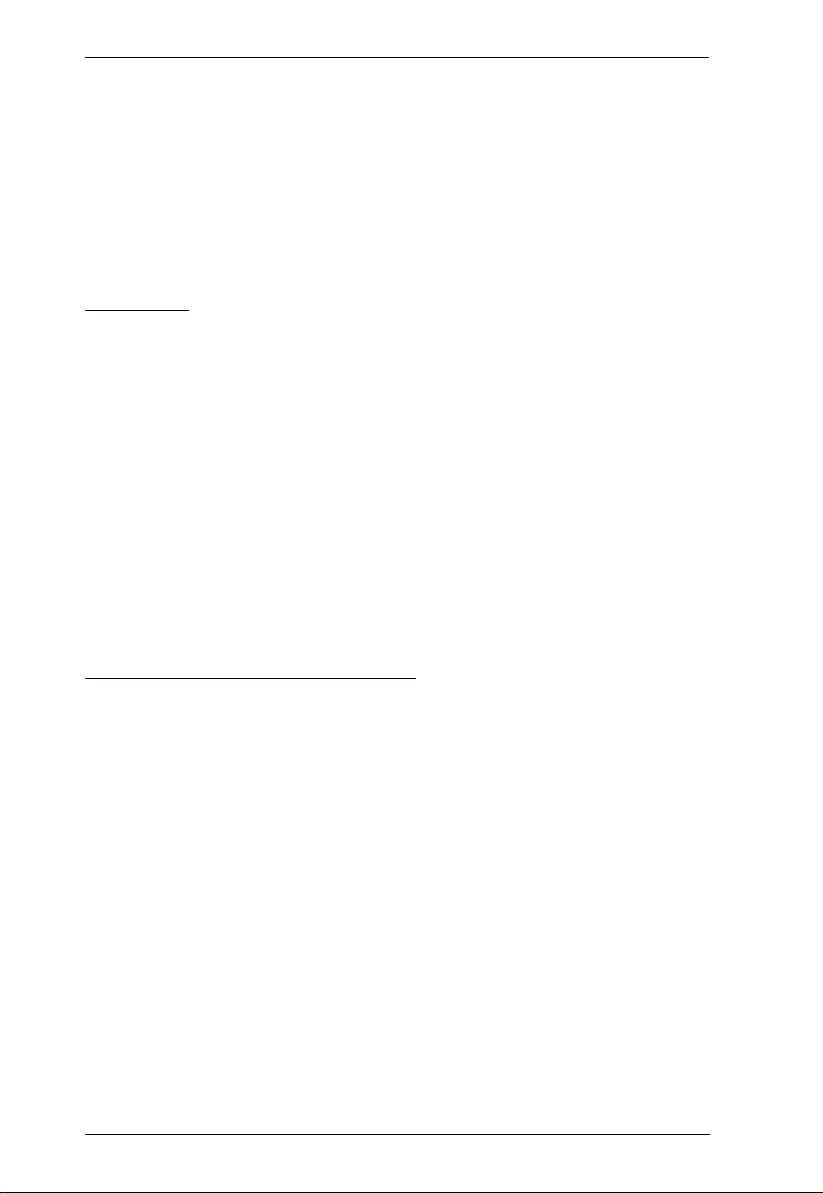
UPS User Manual
48
When installing the equipment, it should ensure that the sum of the
leakage current of the UPS and the connected devices does not
exceed 3.5mA.
Temperature Rating - Units are considered acceptable for use in a
maximum ambient of 40°C (104°F).
For Pluggable Equipment - The socket-outlet shall be installed near
the equipment and shall be easily accessible.
Operation
Do not disconnect the mains cable on the UPS system or the
building wiring outlet (shockproof socket outlet) during operations
since this would cancel the protective earthing of the UPS system
and of all connected loads.
The UPS system features its own, internal current source
(batteries). The UPS output sockets or output terminals block may
be electrically live even if the UPS system is not connected to the
building wiring outlet.
In order to fully disconnect the UPS system, first press the OFF/
Enter button to disconnect the mains.
Prevent no fluids or other foreign objects from entering the inside of
the UPS system.
Maintenance, service and faults
The UPS system operates with hazardous voltages. Repairs may
be carried out only by qualified maintenance personnel.
Caution - Risk of electric shock. Even after the unit is disconnected
from the mains (building wiring outlet), components inside the UPS
system are still connected to the battery and electrically live and
dangerous.
Before carrying out any kind of service and/or maintenance,
disconnect the batteries and verify that no current is present and no
hazardous voltage exists in the terminals of high capability
capacitor such as BUS-capacitors.
Only persons are adequately familiar with batteries and with the
required precautionary measures may replace batteries and
supervise operations. Unauthorized persons must be kept well
away from the batteries.
Caution - Risk of electric shock. The battery circuit is not isolated
from the input voltage. Hazardous voltages may occur between the
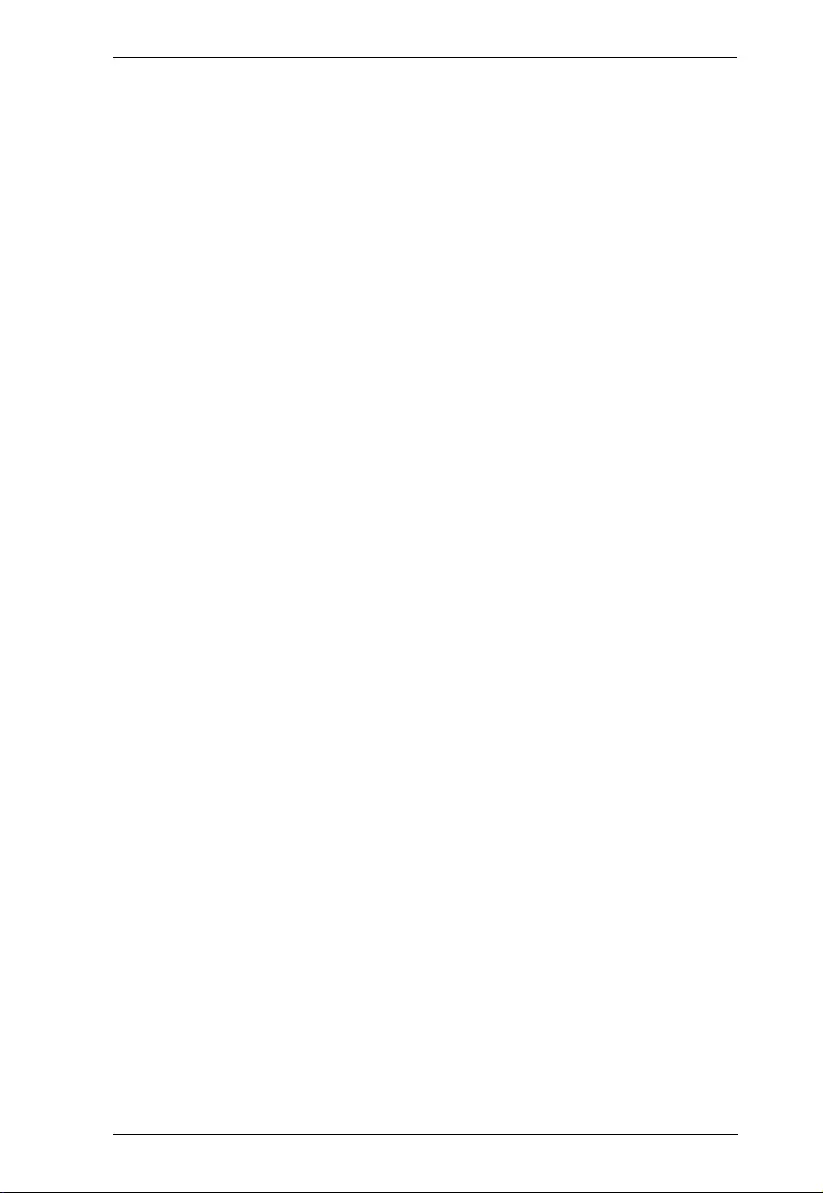
Appendix
49
battery terminals and the ground. Before touching, please verify
that no voltage is present!
Caution - Do not dispose of batteries in a fire. The batteries may
explode.
Caution - Do not open or mutilate batteries. Released electrolyte is
harmful to the skin and eyes. It may be toxic.
Batteries may cause electric shock and have a high short-circuit
current. Please take the precautionary measures specified below
and any other measures necessary when working with batteries:
Remove watches, rings, or other metal objects.
Use tools with insulated handles.
Wear rubber gloves and boots.
Do not lay tools or metal parts on top of batteries.
Disconnect charging source and load prior to installing or
maintaining the battery.
Remove battery grounds during installation and maintenance to
reduce likelihood of shock. Remove the connection from ground
if any part of the battery is determined to be grounded.
For internal battery:
Instructions shall carry sufficient information to enable the
replacement of the battery with a suitable manufacturer and
catalogue number.
Safety instructions to allow access by Service Personnel shall
be stated in the installation/service handbook.
If batteries are to be installed by Service Personnel, instructions
for interconnections, including terminal torque, shall be
provided.
Do not attempt to dispose of batteries by burning them. This could
cause battery explosion.
Do not open or destroy batteries. Escaping electrolyte can cause
injury to the skin and eyes. It may be toxic.
Please replace the fuse only with the same type and amperage in
order to avoid fire hazards.
Do not dismantle the UPS system.
WARNING: This is a category C2 UPS product. In a residential
environment, this product may cause radio interference, in which
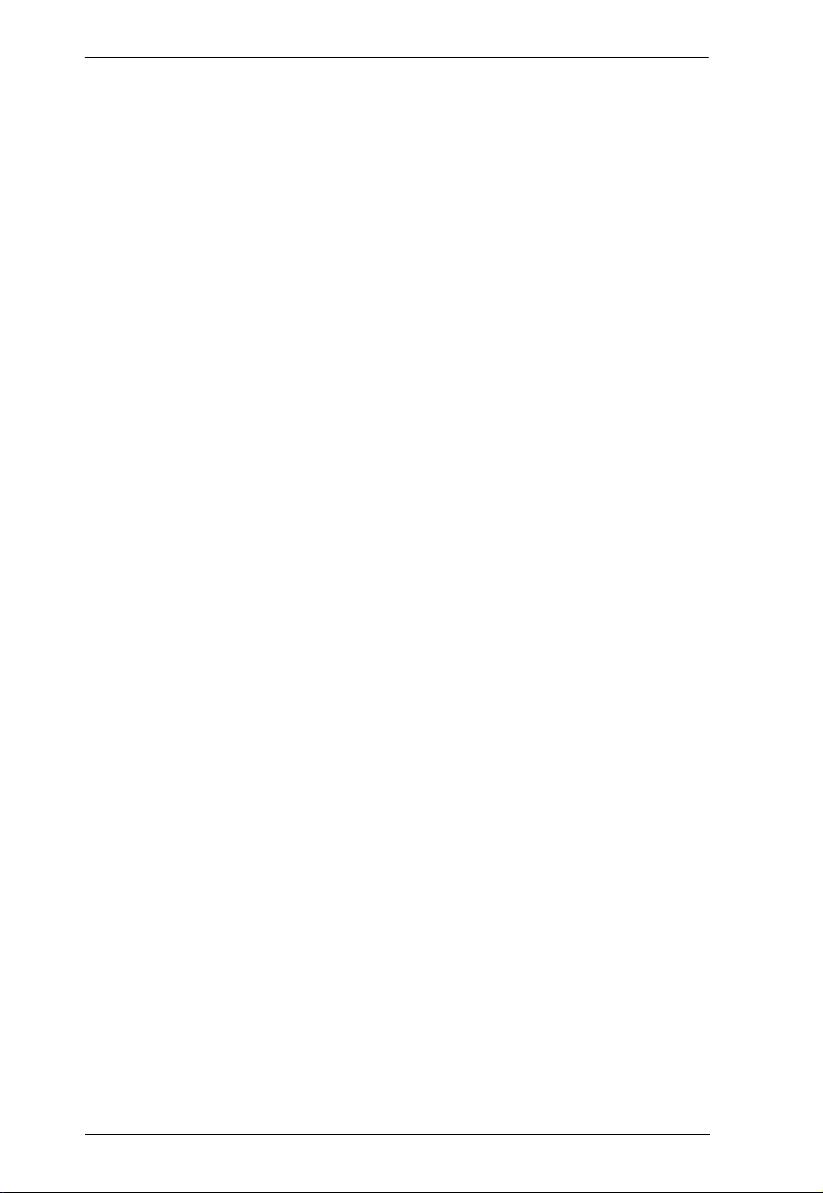
UPS User Manual
50
case the user many be required to take additional measures. (only
for 220/230/240 VAC system)
Only for 110/120 VAC system:
NOTE: This equipment has been tested and found to comply with
the limits for a Class A digital device, pursuant to part 15 of the FCC
Rules. These limits are designed to provide reasonable protection
against harmful interference when the equipment is operated in a
commercial environment. This equipment generates, uses, and can
radiate radio frequency energy and, if not installed and used in
accordance with the instruction manual, may cause harmful
interference to radio communications. Operation of this equipment
in a residential area is likely to cause harmful interference in which
case the user will be required to correct the interference at his own
expense.
WARNING: Changes or modifications not expressly approved by
the party responsible for compliance could void the user's authority
to operate the equipment.
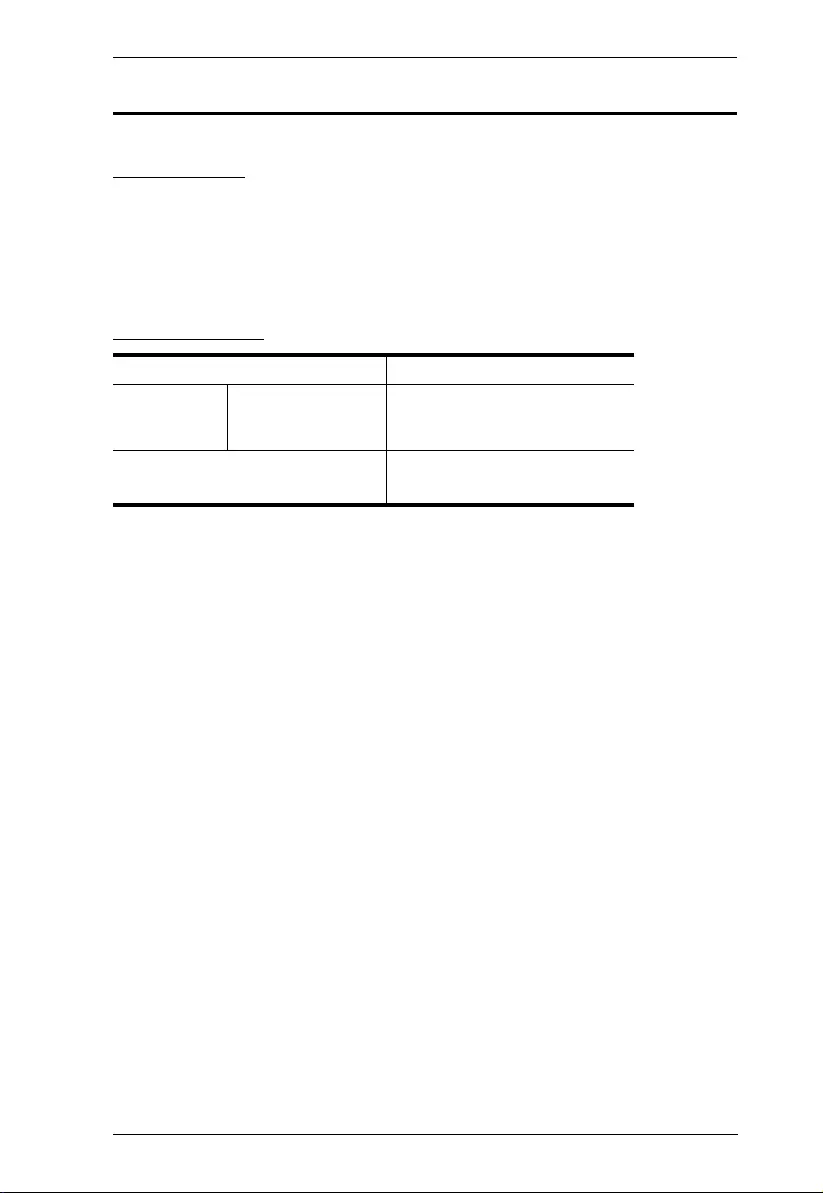
Appendix
51
Technical Support
International
For online technical support – including troubleshooting,
documentation, and software updates: http://eservice.aten.com
For telephone support, see Telephone Support on page iv.
North America
When you contact us, please have the following information ready
beforehand:
Product model number, serial number, and date of purchase.
Your computer configuration, including operating system, revision
level, expansion cards, and software.
Any error messages displayed at the time the error occurred.
The sequence of operations that led up to the error.
Any other information you feel may be of help.
Email Support support@aten-usa.com
Online
Technical
Support
Troubleshooting
Documentation
Software Updates
http://eservice.aten.com
Telephone Support 1-888-999-ATEN ext 4988
1-949-428-1111
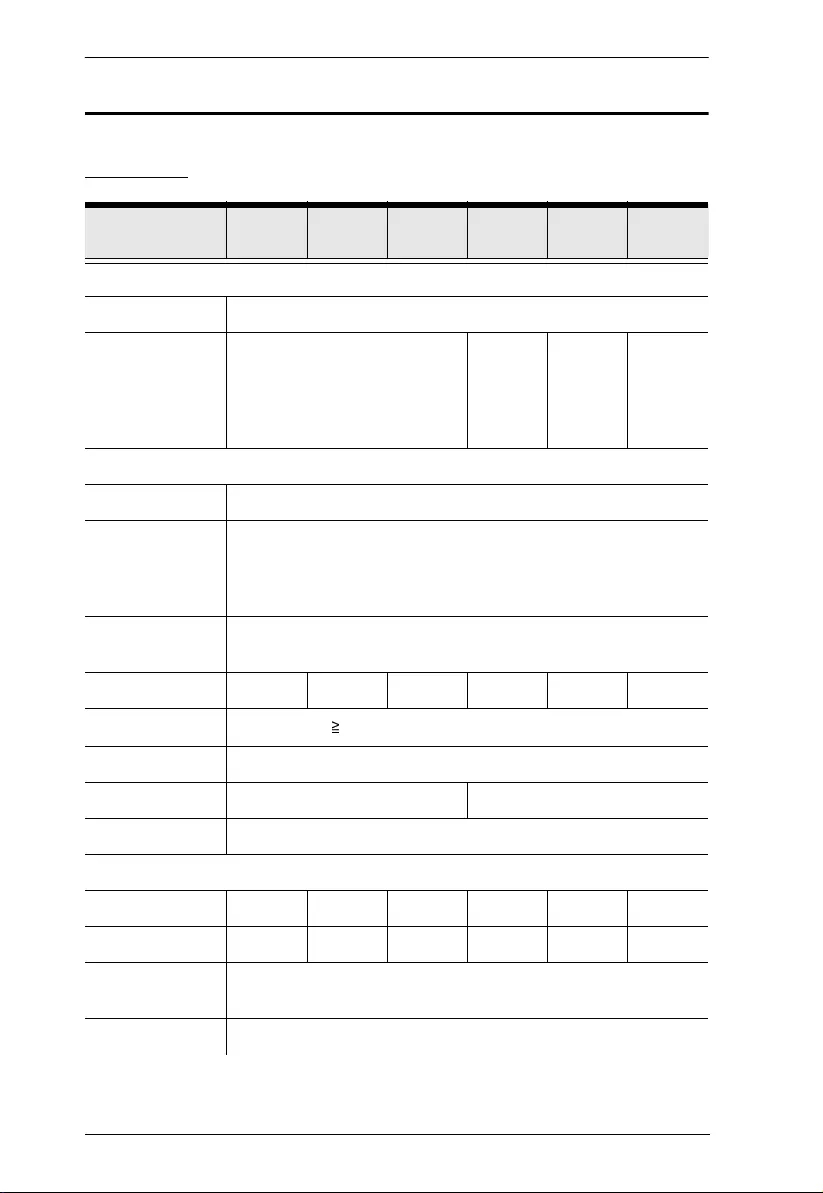
UPS User Manual
52
Specifications
HV Series
Aten Model Name OL1000
HV
OL1000
SHV
OL1500
HV
OL2000
HV
OL2000
SHV
OL3000
HV
General
UPS Topology Double-Conversion
Energy Saving
(max)
>96% (ECO)
>89% (AC)
>88% (Batt)
>96%
(ECO)
>90% (AC)
>89%
(Batt)
>96%
(ECO)
>90% (AC)
>90%
(Batt)
>96%
(ECO)
>91% (AC)
>90%
(Batt)
Input
Voltage 200/208/220/230/240 VAC
Input Voltage
Range
160-300 VAC ± 5% @ 100% load
110-300 VAC ± 5% @ 50% load
Derate capacity to 80% when the output voltage is adjusted to
200VAC/208VAC.
Input Frequency
Range
40Hz - 70Hz
Rated input current 4.8A 4.8A 7.2A 9.7A 9.7A 14.5A
Input Power Factor
≧
0.99 @ nominal voltage (100% load)
Cold Start Yes
Plug Type IEC 320 C14 IEC 320 C20
Power Cord 6ft
Output
VA 1000 1000 1500 2000 2000 3000
Watts 1000 1000 1500 2000 2000 3000
On Battery
Waveform
Sine Wave
On Battery Voltage 200*/208*/220/230/240V
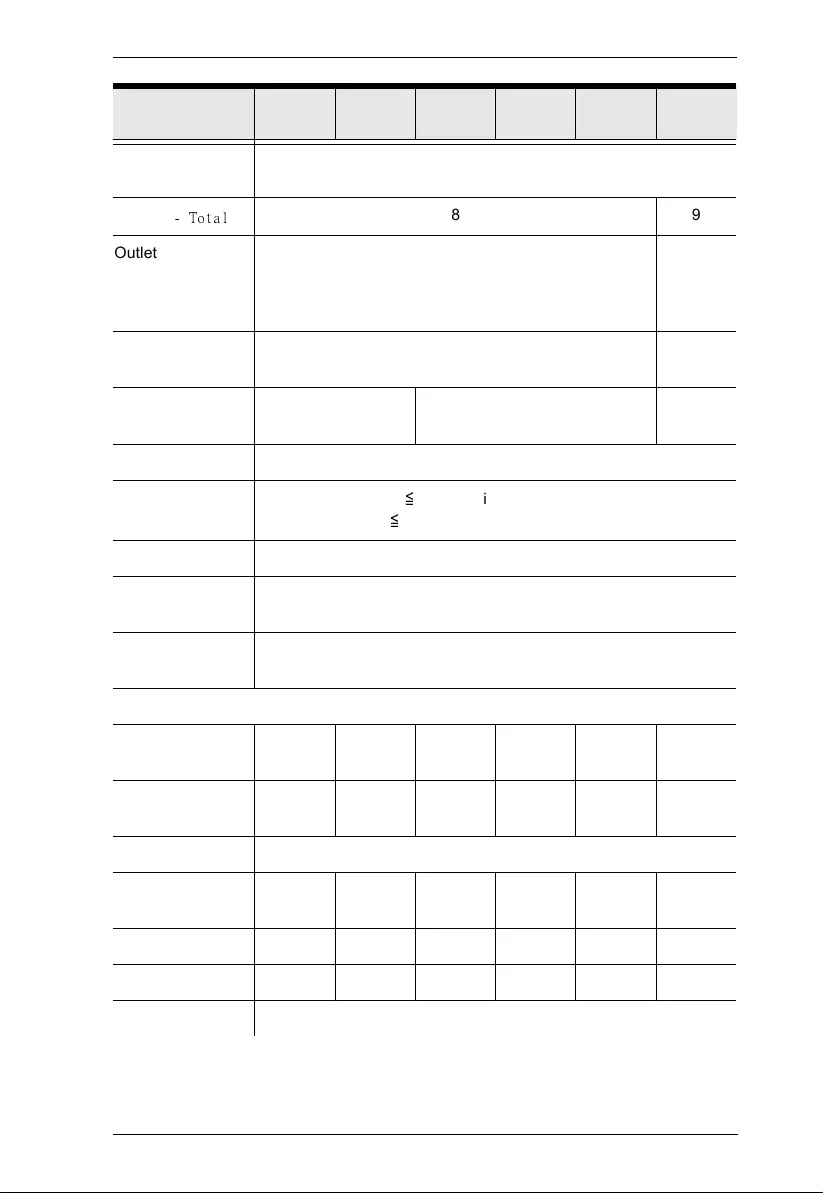
Appendix
53
On Battery
Frequency
50/60Hz ± 3Hz
Outlets
- Total
8 9
Outlet Type (8) IEC 320 C13 (8) IEC
320 C13 +
(1) IEC
320 C19
Outlets - Battery &
Surge Protected
8 9
Rated Power
Factor
>0.96 0.97 0.96
Crest Factor 3:1
Harmonic
Distortion
≦
2 % THDi (Linear Load)
≦
4 % THDi (Non-linear Load)
Voltage Regulation ± 1% (Batt)
Transfer Time (AC
to Batt.)
0ms
Transfer Time
(Inverter to Bypass)
4ms (ECO)
Battery
Runtime at Half
Load (min)
Half load
10.1
Half load
12.9
Half load
10.3
Half load
10.0
Half load
12.8
Half load
10.1
Runtime at Full
Load (min)
Full load
2.95
Full load
4.44
Full load
2.96
Full load
2.95
Full load
4.37
Full load
2.96
Battery Type Sealed Lead-Acid
Battery Pack
Voltage
24V 36V 36V 48V 72V 72V
Battery Size 12V/9AH 12V/7AH 12V/9AH 12V/9AH 12V/7AH 12V/9AH
Battery Quantity 2 3 3 4 6 6
Hot-Swappable Yes
Aten Model Name OL1000
HV
OL1000
SHV
OL1500
HV
OL2000
HV
OL2000
SHV
OL3000
HV
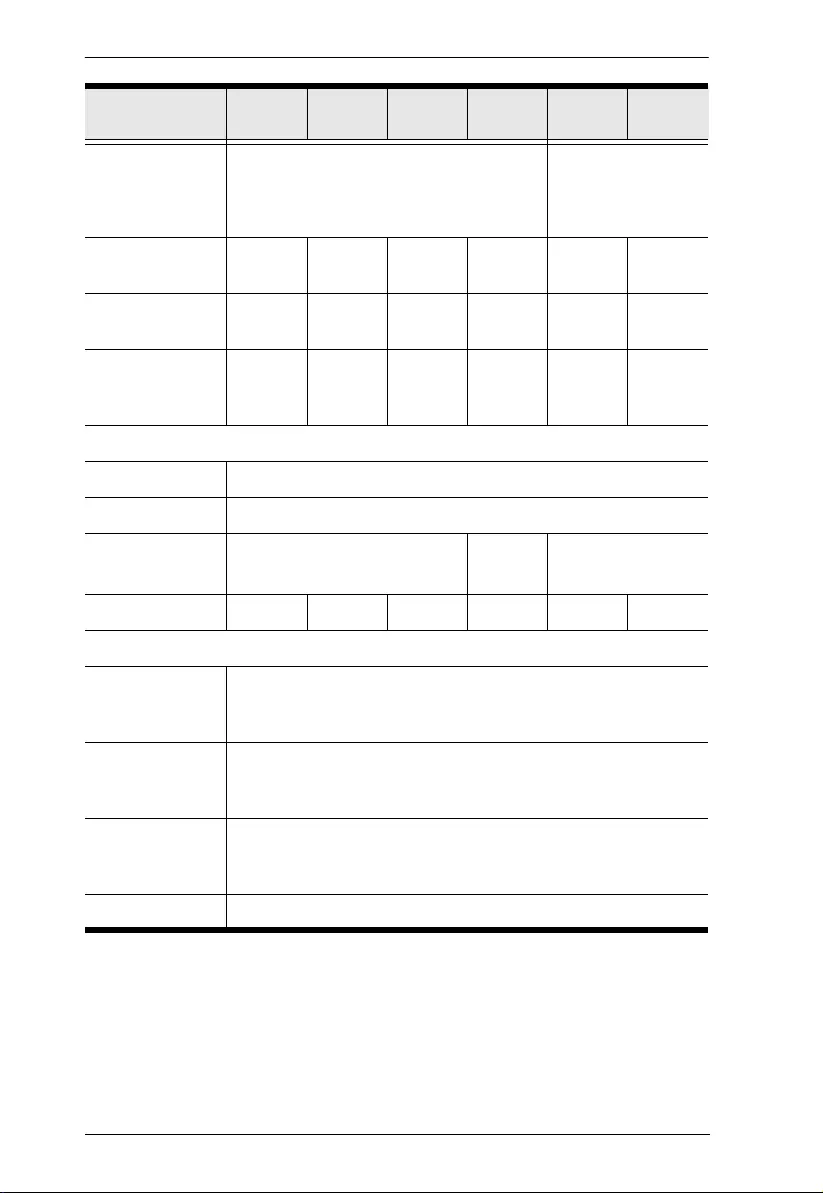
UPS User Manual
54
Typical Recharge
Time
3 hours recover to 95% capacity @2A
charging current. Max charger current 12A
3 hours recover to
95% capacity @2A
charging current. Max
charger current 8A
Extended Battery
Module
BP24V18
AH
BP36V18
AH
BP36V18
AH
BP48V18
AH
BP72V18
AH
BP72V18
AH
Replacement
Battery Pack
BC24V9A
H
BC36V7A
H
BC36V9A
H
BC48V9A
H
BC72V7A
H
BC72V9A
H
Replacement
Battery Pack
Quantity
111111
Physical Properties
Rack Size 2U
Form Factor Rack/Tower
Dimensions
(WxHxD) (mm
3
)
438 x 88 x 410 438 x 88 x
510
438 x 88 x 630
Weight (kg.) 11.6/14.1 11.6/14.1 15.5 19.5 23.3 27.5
Environmental
Temperature
(Operating /
Storage)
0-40°C (non-condensing) / -20 to +50°C
Humidity
(Operating /
Storage)
20-90% RH / 10% to 95% (No condensing)
Audible noise at
1.5M from surface
of unit
Less than 50dB
Certifications EN62040-2 C2 for CE models
Aten Model Name OL1000
HV
OL1000
SHV
OL1500
HV
OL2000
HV
OL2000
SHV
OL3000
HV
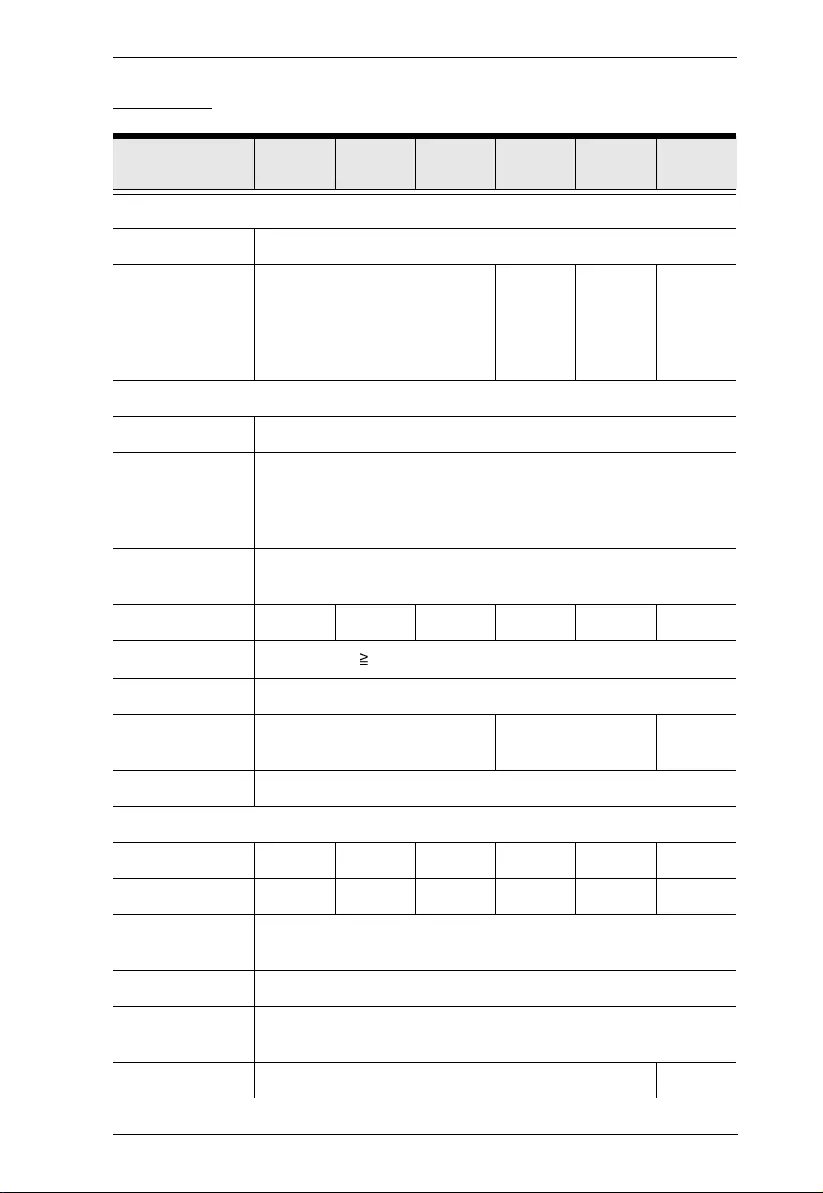
Appendix
55
LV Series
Aten Model Name OL1000
LV
OL1000
SLV
OL1500
LV
OL2000
LV
OL2000
SLV
OL3000
LV
General
UPS Topology Double-Conversion
Energy Saving
(max)
>96% (ECO)
>89% (AC)
>88% (Batt)
>96%
(ECO)
>90% (AC)
>89%
(Batt)
>96%
(ECO)
>90% (AC)
>90%
(Batt)
>96%
(ECO)
>91% (AC)
>90%
(Batt)
Input
Voltage 100/110/115/120/127 VAC
Input Voltage
Range
80-150 VAC ± 5% @ 100% load
55-150 VAC ± 5% @ 50% load
Derate capacity to 80% when the output voltage is adjusted to
100VAC
Input Frequency
Range
40Hz - 70Hz
Rated input current 9.3A 9.3A 13.2A 17.6A 17.6A 26.4A
Input Power Factor
≧
0.99 @ nominal voltage (100% load)
Cold Start Yes
Plug Type NEMA 5-15P NEMA 5-20P NEMA L5-
30P
Power Cord 6ft
Output
VA 1000 1000 1500 2000 2000 3000
Watts 1000 1000 1450 1930 1930 2880
On Battery
Waveform
Sine Wave
On Battery Voltage 100*/110*/115/120/127V
On Battery
Frequency
50/60Hz ± 3Hz
Total Outlets 8 9
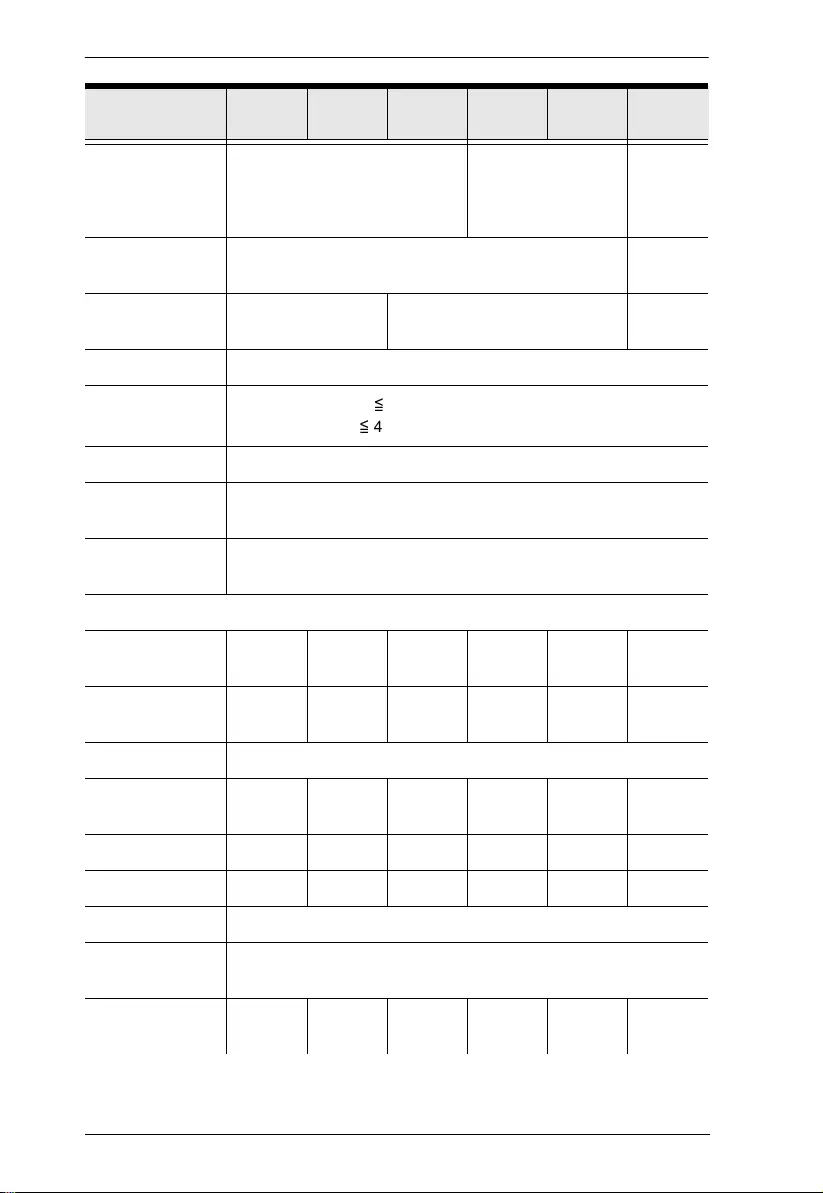
UPS User Manual
56
Outlet Type (8) NEMA 5-15R NEMA 5-20R (8) NEMA
5-20R +
(1) NEMA
L5-30R
Outlets - Battery &
Surge Protected
8 9
Rated Power
Factor
>0.96 0.97 0.96
Crest Factor 3:1
Harmonic
Distortion
≦
2 % THDv (Linear Load)
≦
4 % THDv (Non-linear Load)
Voltage Regulation ± 1% (Batt)
Transfer Time (AC
to Batt.)
0ms
Transfer Time
(Inverter to Bypass)
4ms (ECO)
Battery
Runtime at Half
Load (min)
Half load
10.1
Half load
12.9
Half load
10.3
Half load
10.0
Half load
12.8
Half load
10.1
Runtime at Full
Load (min)
Full load
2.95
Full load
4.44
Full load
2.96
Full load
2.95
Full load
4.37
Full load
2.96
Battery Type Sealed Lead-Acid
Battery Pack
Voltage
24V 36V 36V 48V 72V 72V
Battery Size 12V/9AH 12V/7AH 12V/9AH 12V/9AH 12V/7AH 12V/9AH
Battery Quantity 2 3 3 4 6 6
Hot-Swappable Yes
Typical Recharge
Time
3 hours recover to 95% capacity @2A charging current. Max
charger current 8A
Extended Battery
Module
BP24V18
AH
BP36V18
AH
BP36V18
AH
BP48V18
AH
BP72V18
AH
BP72V18
AH
Aten Model Name OL1000
LV
OL1000
SLV
OL1500
LV
OL2000
LV
OL2000
SLV
OL3000
LV
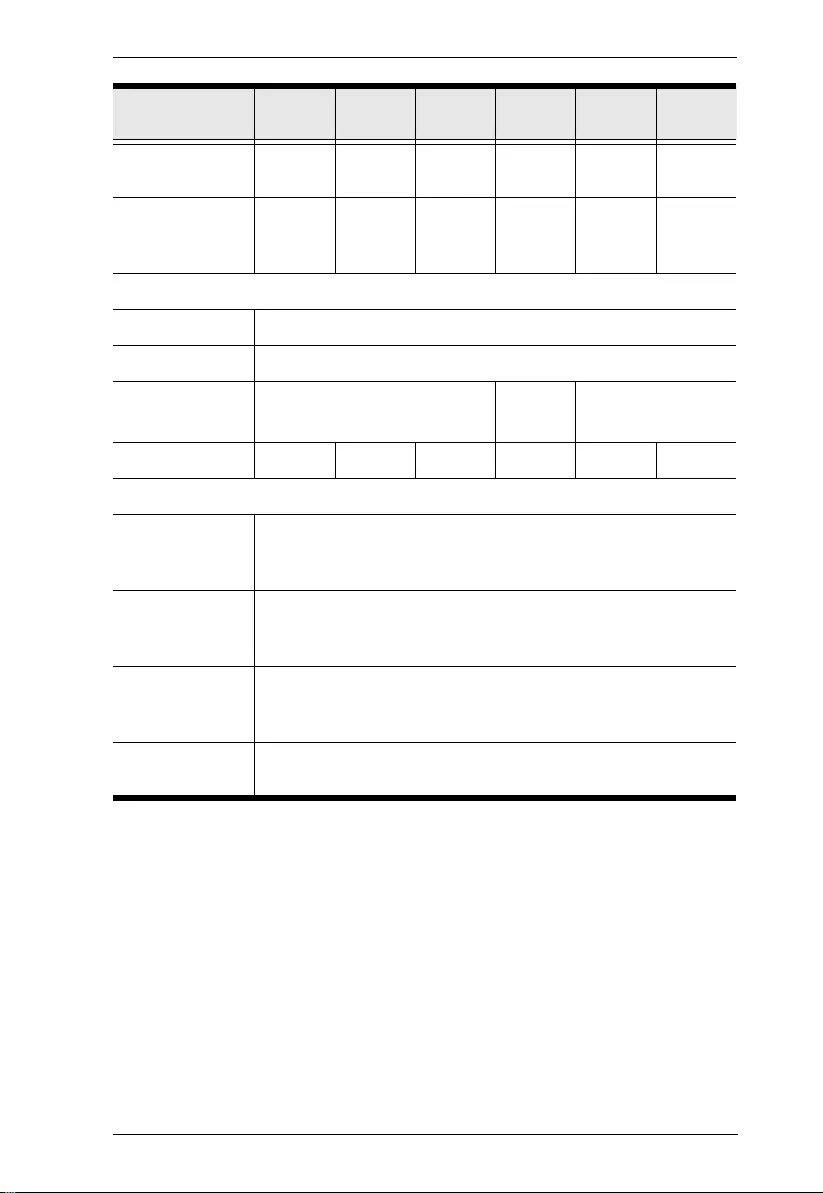
Appendix
57
Replacement
Battery Pack
BC24V9A
H
BC36V7A
H
BC36V9A
H
BC48V9A
H
BC72V7A
H
BC72V9A
H
Replacement
Battery Pack
Quantity
111111
Physical Properties
Rack Size 2U
Form Factor Rack/Tower
Dimensions
(WxHxD) (mm
3
)
438 x 88 x 410 438 x 88 x
510
438 x 88 x 630
Weight (kg.) 11.6/14.1 11.6/14.1 15.5 19.5 23.3 27.5
Environmental
Temperature
(Operating /
Storage)
0-40°C (non-condensing) / -20 to +50°C
Humidity
(Operating /
Storage)
20-90% RH / 10% to 95% (No condensing)
Audible noise at
1.5M from surface
of unit
Less than 50dB
Certifications cTUVus Complied with UL 1778: 2018
& CSA C22.2 No. 107.3-14
Aten Model Name OL1000
LV
OL1000
SLV
OL1500
LV
OL2000
LV
OL2000
SLV
OL3000
LV
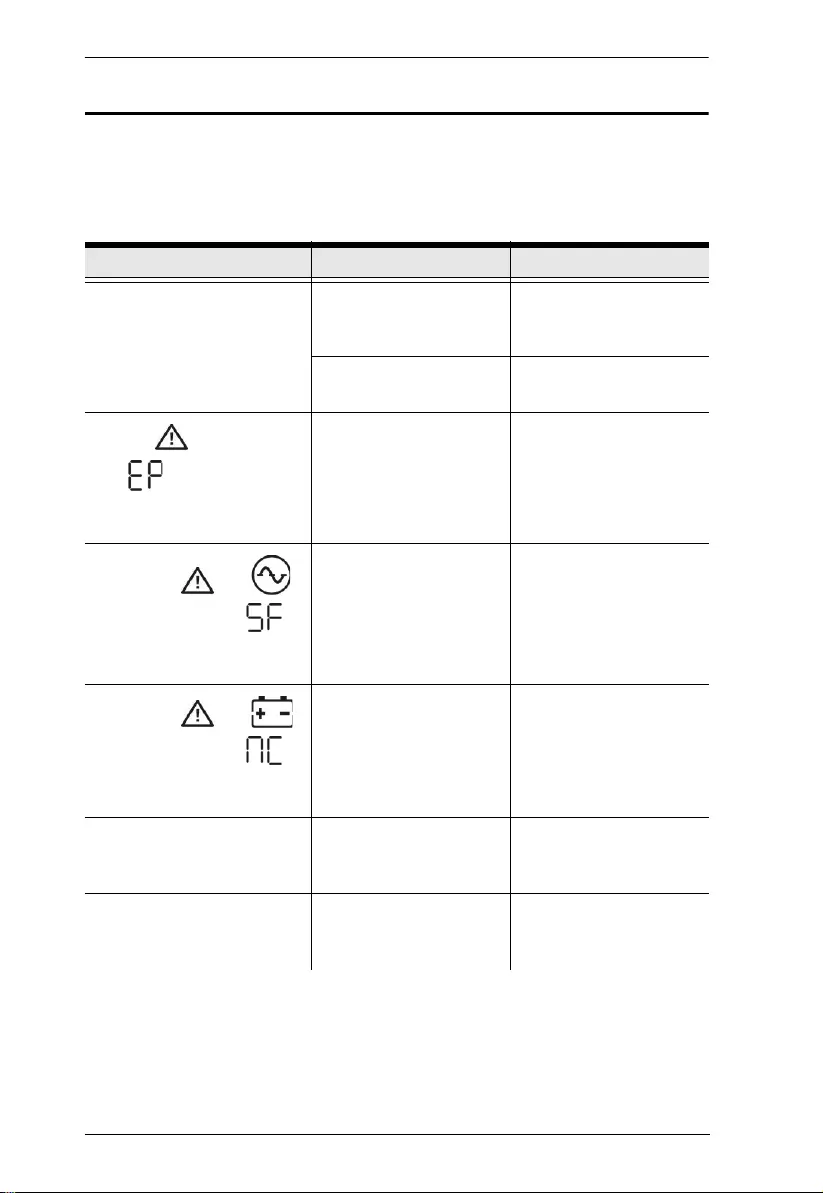
UPS User Manual
58
Troubleshooting
Operation problems can be due to a variety of causes. The first step in
solving them is to make sure that all cables are securely attached and
seated completely in their sockets.
Symptom Possible Cause Action
No indication and alarm even
though the mains is normal
The AC input power is not
connected well.
Check if input power cord
firmly connected to the
mains.
The AC input is connected
to the UPS output.
Plug AC input power cord
to AC input correctly.
The icon and the warning
code flash on LCD
display and alarm is sounding
every 2 seconds.
EPO function is activated. Set the circuit in closed
position to disable EPO
function.
The icons of and
and the warning code
flash on LCD display. Alarm is
sounding every 2 seconds.
Line and neutral
conductors of UPS input
are reversed.
Rotate mains power
socket by 180° and then
connect to UPS system.
The icons of and
and the warning code
flash on LCD display. Alarm is
sounding every 2 seconds.
The external or internal
battery is incorrectly
connected.
Check if all batteries are
connected well.
Fault code is shown as 27 on
LCD display and alarm is
continuously sounding.
Battery voltage is too high
or the charger is fault.
Please contact your
dealer.
Fault code is shown as 28 on
LCD display and alarm is
continuously sounding.
Battery voltage is too low
or the charger is fault.
Please contact your
dealer.
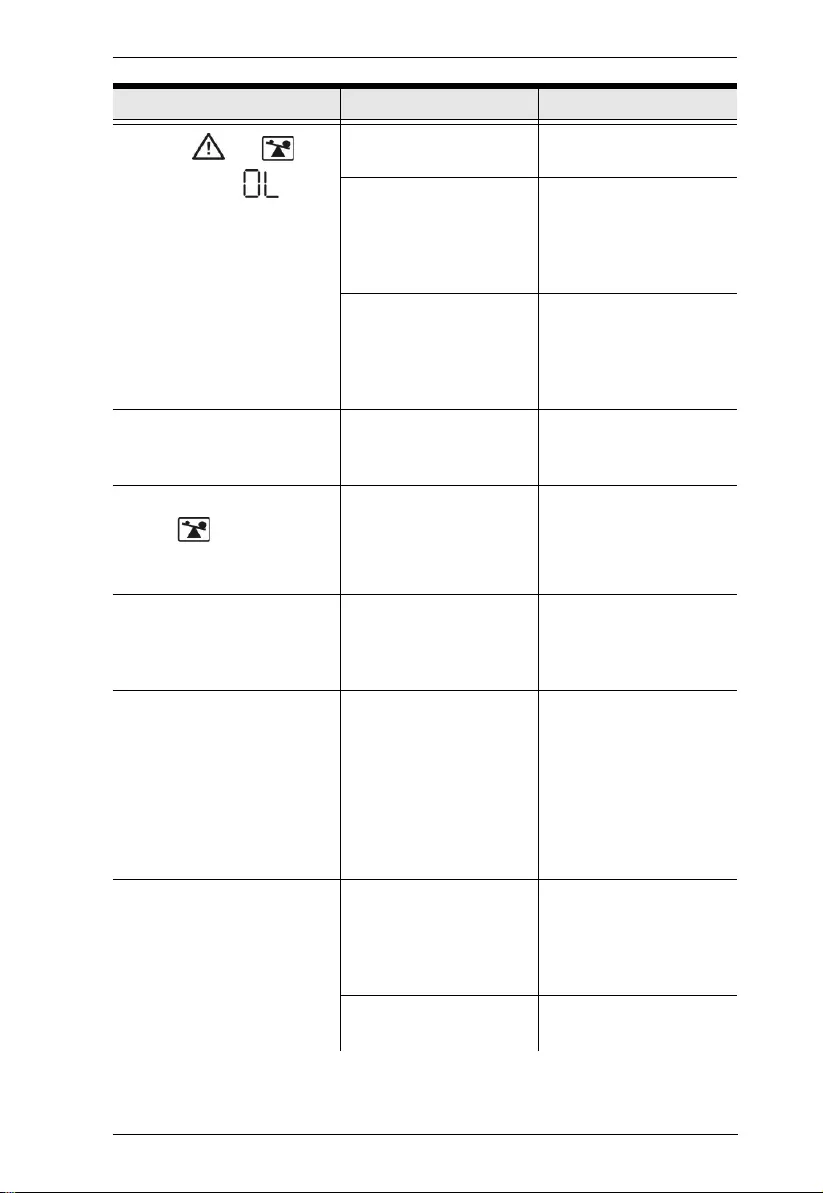
Appendix
59
The icons and and
the warning code flash
on LCD display. Alarm is
sounding every second.
UPS is overload Remove excess loads
from UPS output.
UPS is overloaded.
Devices connected to the
UPS are fed directly by the
electrical network via the
Bypass.
Remove excess loads
from UPS output.
After repetitive overloads,
the UPS is locked in the
Bypass mode. Connected
devices are fed directly by
the mains.
Remove excess loads
from UPS output first.
Then shut down the UPS
and restart it.
Fault code is shown as 49 on
LCD display and alarm is
continuously sounding.
UPS is over input current. Remove excess loads
from UPS output.
Fault code is shown as 43 and
the icon is lighting on
LCD display. Alarm is
continuously sounding.
The UPS shut down
automatically because of
overload at the UPS
output.
Remove excess loads
from UPS output and
restart it.
Fault code is shown as 14 on
LCD display and alarm is
continuously sounding.
The UPS shut down
automatically because
short circuit occurs on the
UPS output.
Check output wiring and if
connected devices are in
short circuit status.
Fault code is shown as 01, 02,
03, 11, 12, 13 and 41 on LCD
display and alarm is
continuously sounding.
A UPS internal fault has
occurred. There are two
possible results:
1. The load is still supplied,
but directly from AC power
via bypass.
2. The load is no longer
supplied by power.
Please contact your
dealer.
Battery backup time is shorter
than nominal value.
Batteries are not fully
charged
Charge the batteries for at
least 5 hours and then
check capacity. If the
problem still persists,
consult your dealer.
Batteries defect Contact your dealer to
replace the battery.
Symptom Possible Cause Action
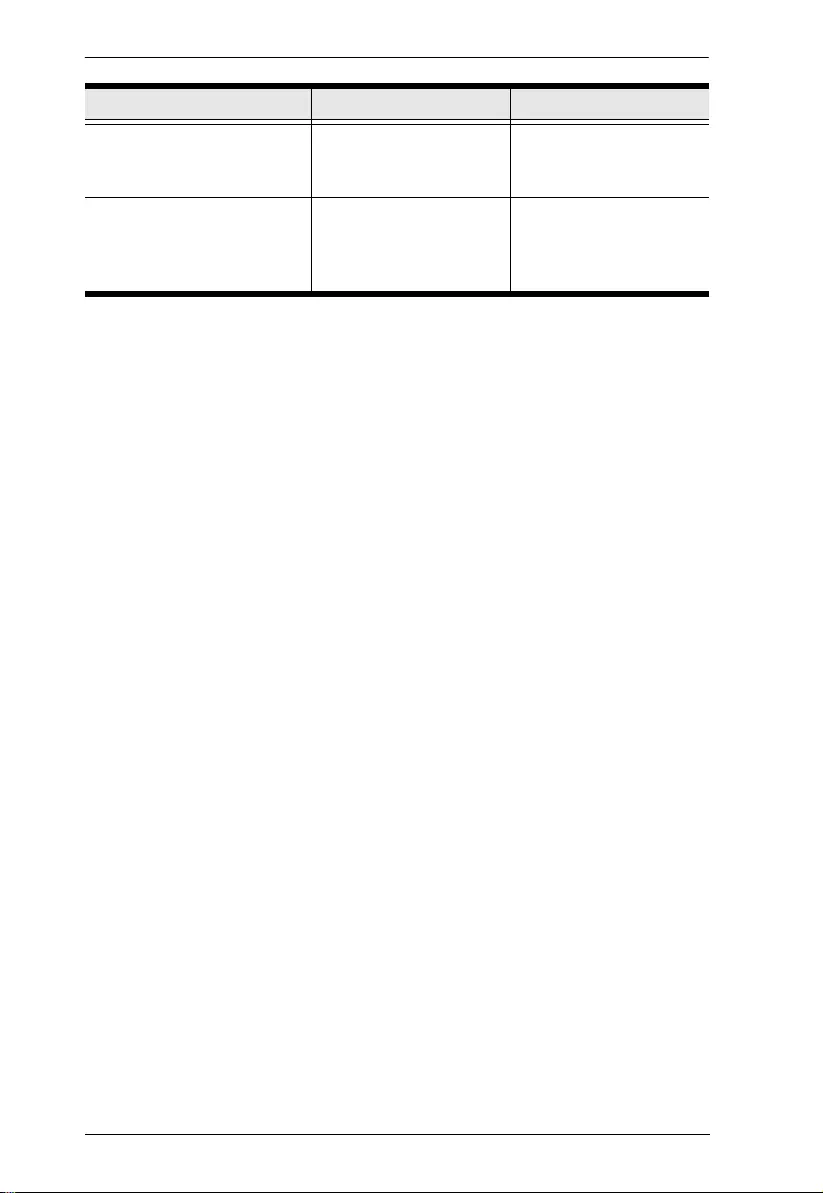
UPS User Manual
60
Fault code is shown as 2A on
LCD display and alarm is
continuously sounding.
The short circuit occurs on
the charger output.
Check if battery wiring of
connected external pack is
in short circuit status.
Fault code is shown as 45 on
LCD display. At the same time,
alarm is continuously
sounding.
The charger does not have
output and battery voltage
is less than 10V/PC.
Please contact your
dealer.
Symptom Possible Cause Action
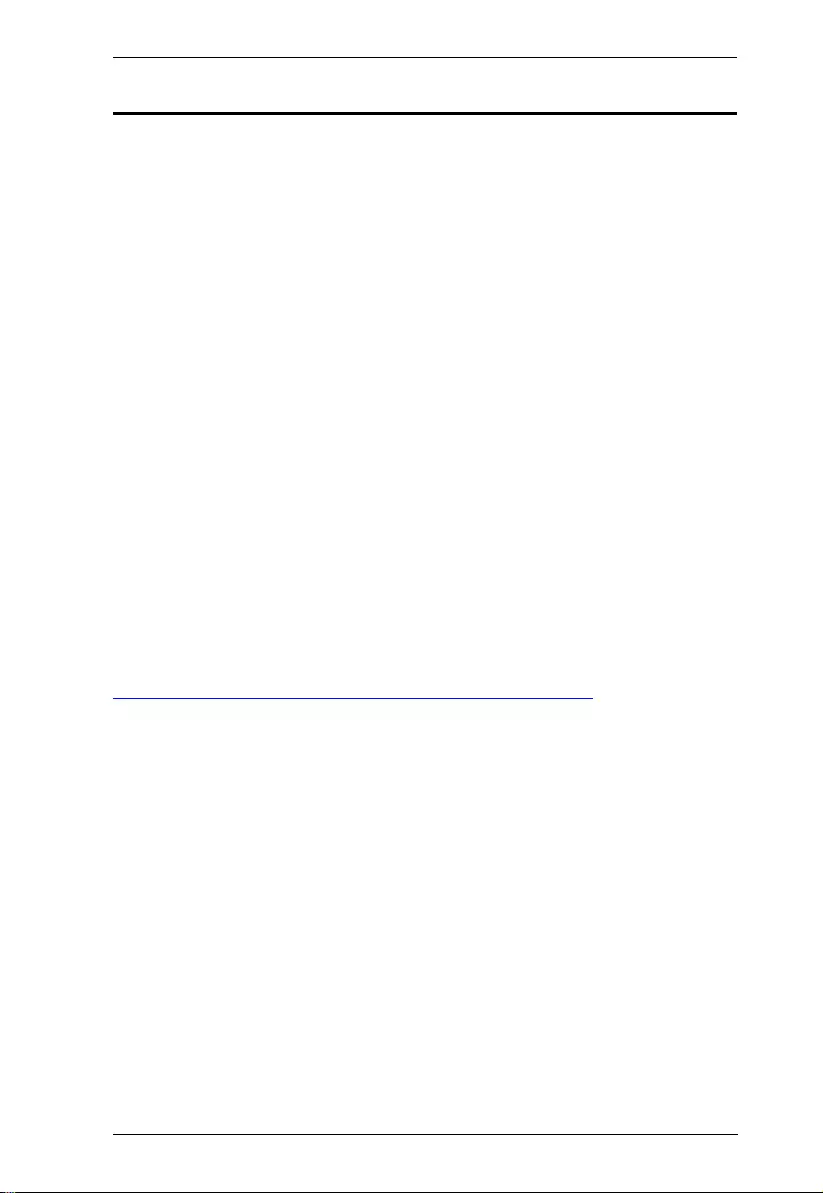
Appendix
61
Limited Warranty
ATEN warrants its hardware in the country of purchase against flaws in
materials and workmanship for a Warranty Period of two [2] years (warranty
period may vary in certain regions/countries) commencing on the date of
original purchase. This warranty period includes the LCD panel of ATEN LCD
KVM switches. Select products are warranted for an additional year (see A+
Warranty for further details). Cables and accessories are not covered by the
Standard Warranty.
What is covered by the Limited Hardware Warranty
ATEN will provide a repair service, without charge, during the Warranty Period.
If a product is detective, ATEN will, at its discretion, have the option to (1) repair
said product with new or repaired components, or (2) replace the entire product
with an identical product or with a similar product which fulfills the same function
as the defective product. Replaced products assume the warranty of the original
product for the remaining period or a period of 90 days, whichever is longer.
When the products or components are replaced, the replacing articles shall
become customer property and the replaced articles shall become the property
of ATEN.
To learn more about our warranty policies, please visit our website:
http://www.aten.com/global/en/legal/policies/warranty-policy/