Table of Contents
- PE5221T / PE5224TA / PE5324T / PE5342T User Manual
- Introduction
- Hardware Setup
- Basic Operation and First Time Setup
- Browser Operation
- Appendix
ATEN PE5221T User Manual
Displayed below is the user manual for PE5221T by ATEN which is a product in the Power Distribution Units (PDUs) category. This manual has pages.
Related Manuals

21/24/42-Outlet eco PDU
PE5221T / PE5224TA / PE5324T / PE5342T
User Manual
www.aten.com
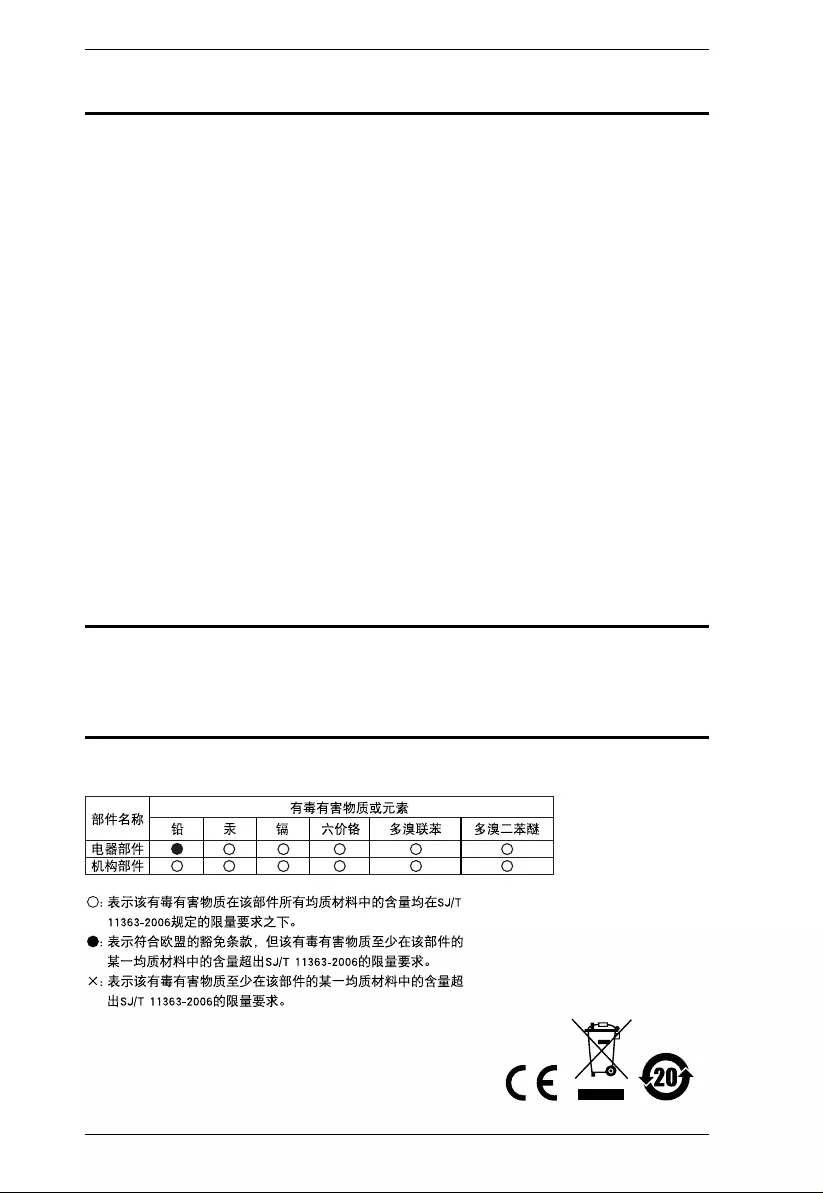
PE5T User Manual
ii
EMC Information
FEDERAL COMMUNICATIONS COMMISSION INTERFERENCE STATEMENT:
This equipment has been tested and found to comply with the limits for a Class A digital
device, pursuant to Part 15 of the FCC Rules. These limits ar e designed to provide
reasonable protection against harmful interference when the equipment is operated in a
commercial environm ent. This equipment generates, uses, and can radiate radio
frequency energy and, if not installed and used in accordance with the instruction
manual, may cause harmful interference to radio communications. Operation of this
equipment in a re sidential a rea is li kely to cause h armful inte rference in whi ch case th e
user will be required to correct the interference at his own expense.
The device complies with Part 15 of the FCC Rules. Operation is subject to the
following two conditions: (1) this device may not cause harmful interference, and (2)
this device must accept any interference received, including interference that may cause
undesired operation.
FCC Caution: Any changes or modifications not expressly approved by the party
responsible for compliance could void the user's authority to operate this equipment.
CE Warning: This is a class A product. In a domestic environment this product may
cause radio interference in which case the user may be required to take adequate
measures.
RoHS
This product is RoHS complian t.
SJ/T 11364-2006
The following contains information that relates to China.
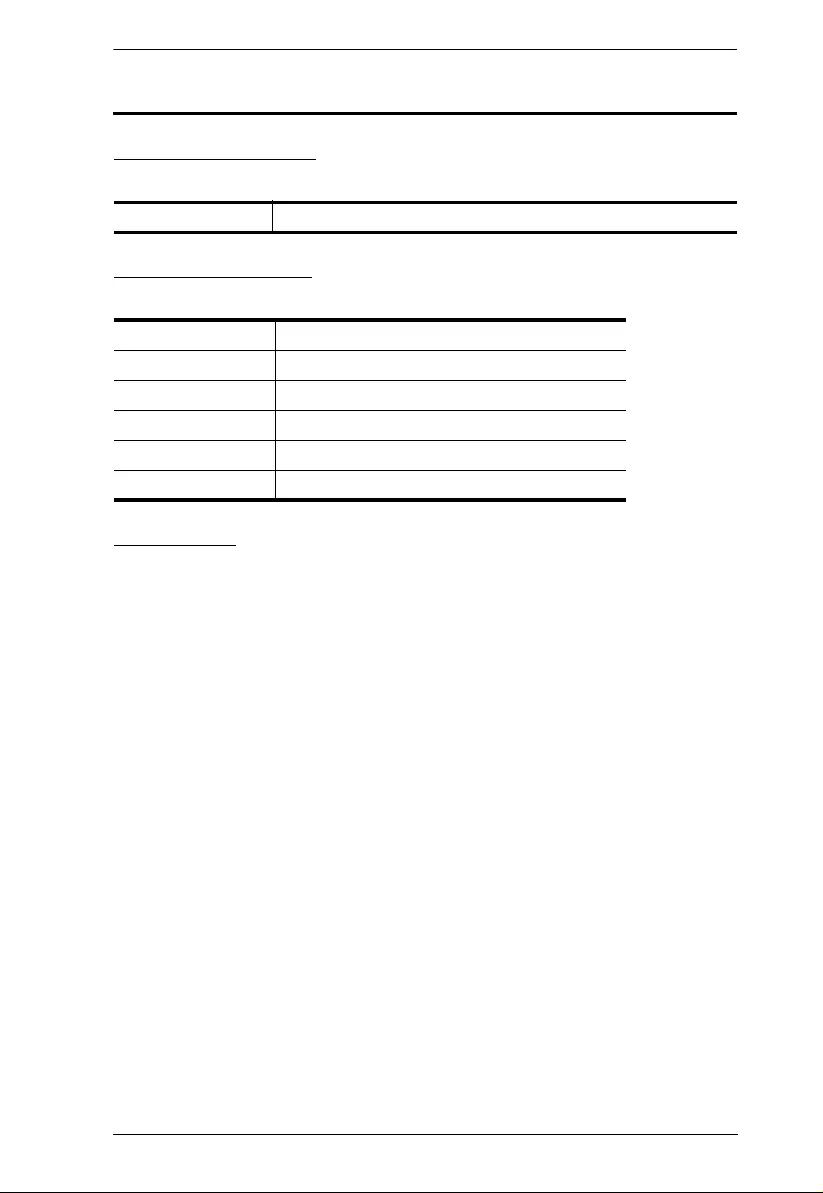
eco PDU User Manual
iii
User Information
Online Registration
Be sure to register your product at our online support center:
Telephone Support
For telephone support, call this number:
User Notice
All information, doc umentation, and specifications contained in this manual are subject
to change without prior notification by the manufacturer. The manufacturer makes no
representations or warranties, either expressed or implied, with respect to the contents
hereof and specifically disclaims any warranties as to merchantability or fitness for any
particular purpose. Any of the manufacturer's software described in this manual is sold
or licensed as is. Should the programs prove defective following their purchase, the
buyer (and not the manufacturer, its distributor, or its dealer), assumes the entire cost of
all necessary servicing, repair and any incidental or consequential damages resulting
from any defect in the software.
The manufacturer of this system is not responsible for any radio and/or TV interference
caused by unauthorized modifications to this device. It is the responsibility of the user
to correct such interference.
The manufacturer is not responsible for any damage incurred in the operation of this
system if the correct operational voltage setting was not selected prior to operation.
PLEASE VERIFY THAT THE VOLTAGE SETTING IS CORRECT BEFORE USE.
If any bodily injury or property damage with respect to operation of the product results
from users not having installed the product in accordance with the instructions provided
in the product’s user manual, or the product is used in an environment with a current
load over the designed specifications of the product, ATEN is not liable for any loss or
damage.
International http://eservice.aten.com
International 886-2-8692-6959
China 86-10-5255-0110
Japan 81-3-5615-5811
Korea 82-2-467-6789
North America 1-888-999-ATEN ext 4988
United Kingdom 44-8-4481-58923
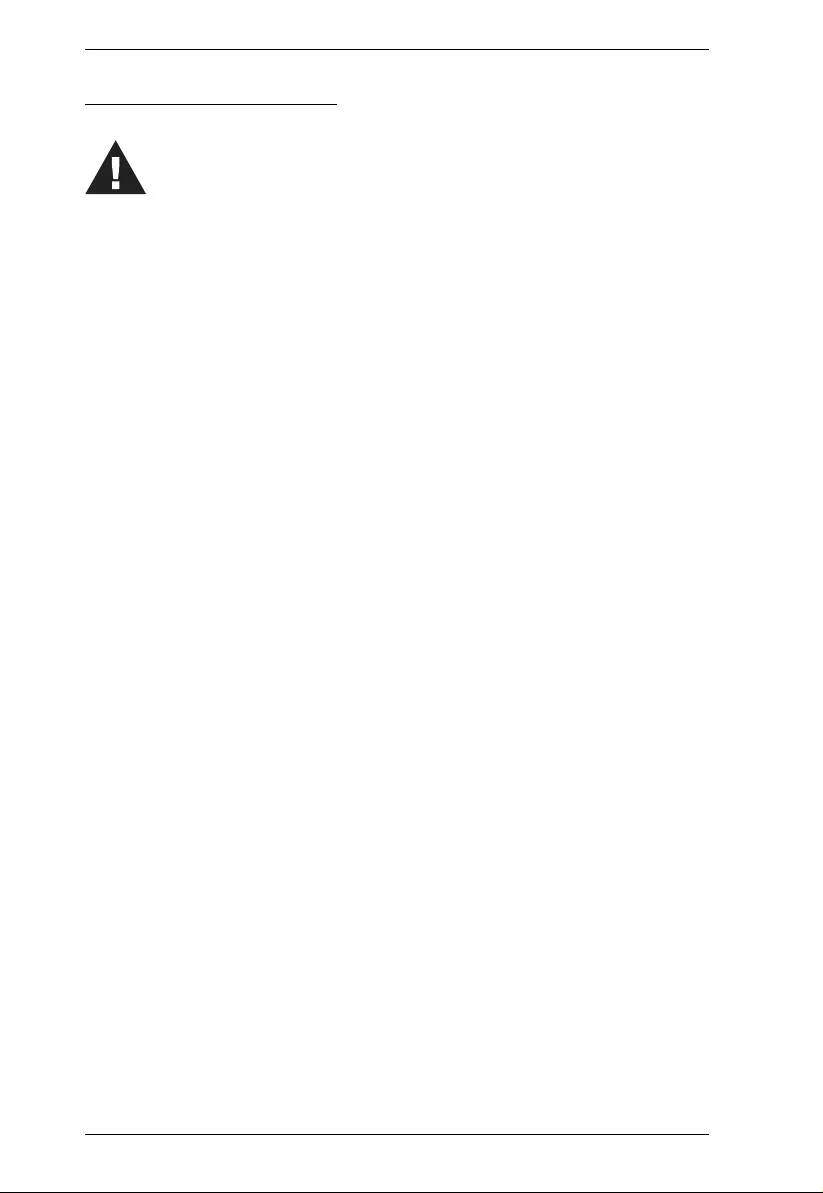
PE5T User Manual
iv
PE Device Safety Notice
Set the maximum permissible breaker protection in the building circuitry to the
current rating specified on the rating plate. Observe all national regulations and
safety codes as well as deviations for breakers.
Only connect the PE Device to a grounded power outlet or a grounded system!
Make sure that the total current input of the connected systems does not exceed
the current rating specified on the rating plate of the PE Device.
There is a risk of explosion if the battery is replaced with an incorrect type.
Dispose of used batteries according to the relevant instructions.
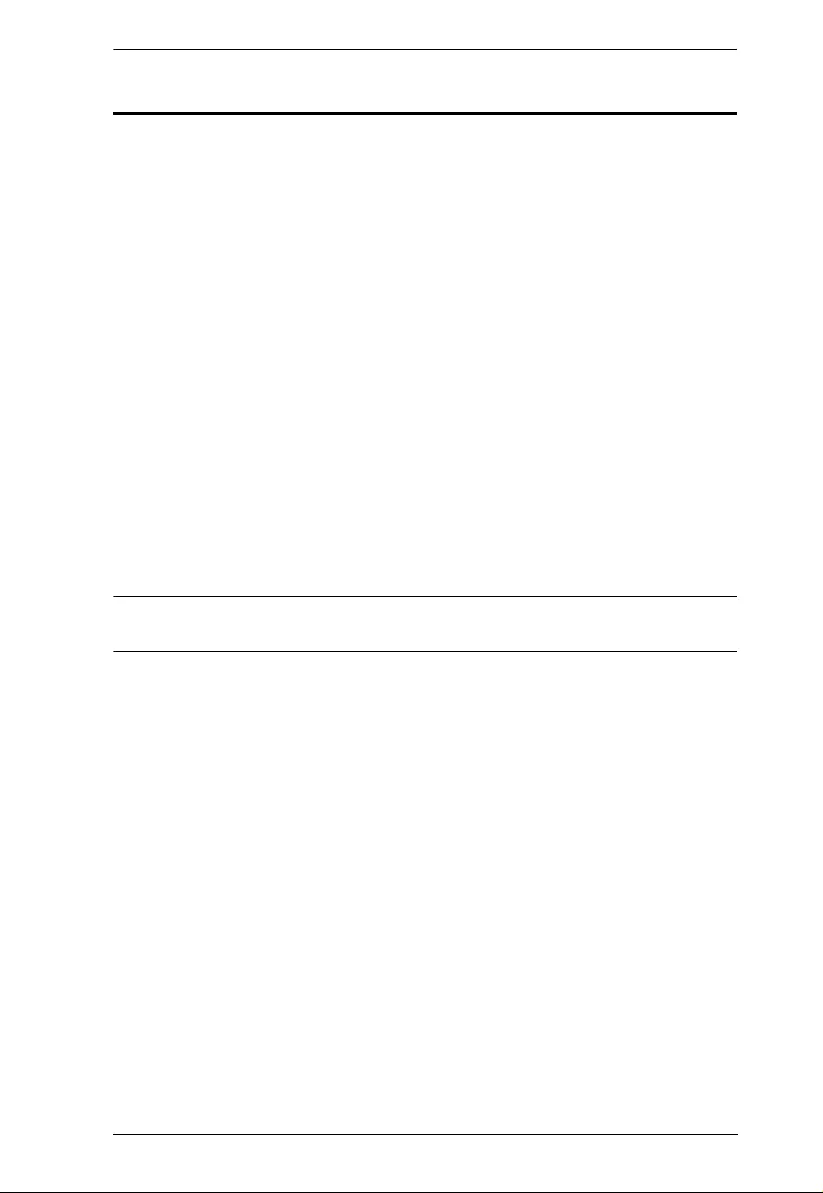
eco PDU User Manual
v
Package Contents
The eco PDU PE Series package consists of:
1 PE5221T / PE5224TA / PE5324TA / PE5342TB / PE5342TG Power
Distribution Unit
1 Power Cord (PE5221T / PE5224TA only)
1 Mounting Kit
1 User Instructions*
Check to make sure that all of the components are present and in good order.
If anything is missing, or was damaged in shipping , contact your dealer.
Read this manual thorough ly and follow the installation and op erati on
procedures carefully to prevent any damage to the switch or to any other
devices on the eco PDU installation.
*Features may have been added to the eco PDU since this manual was
published. Please visit our website to download the most up-to-date version.
Copyright © 2016 ATEN® International Co., Ltd.
Manual Date: 2016-01-29
NRGence and the NRGence logo are registered trademarks of ATEN International Co., Ltd. All rights reserved.
All other brand names and trademarks are the registered property of their respective owners.
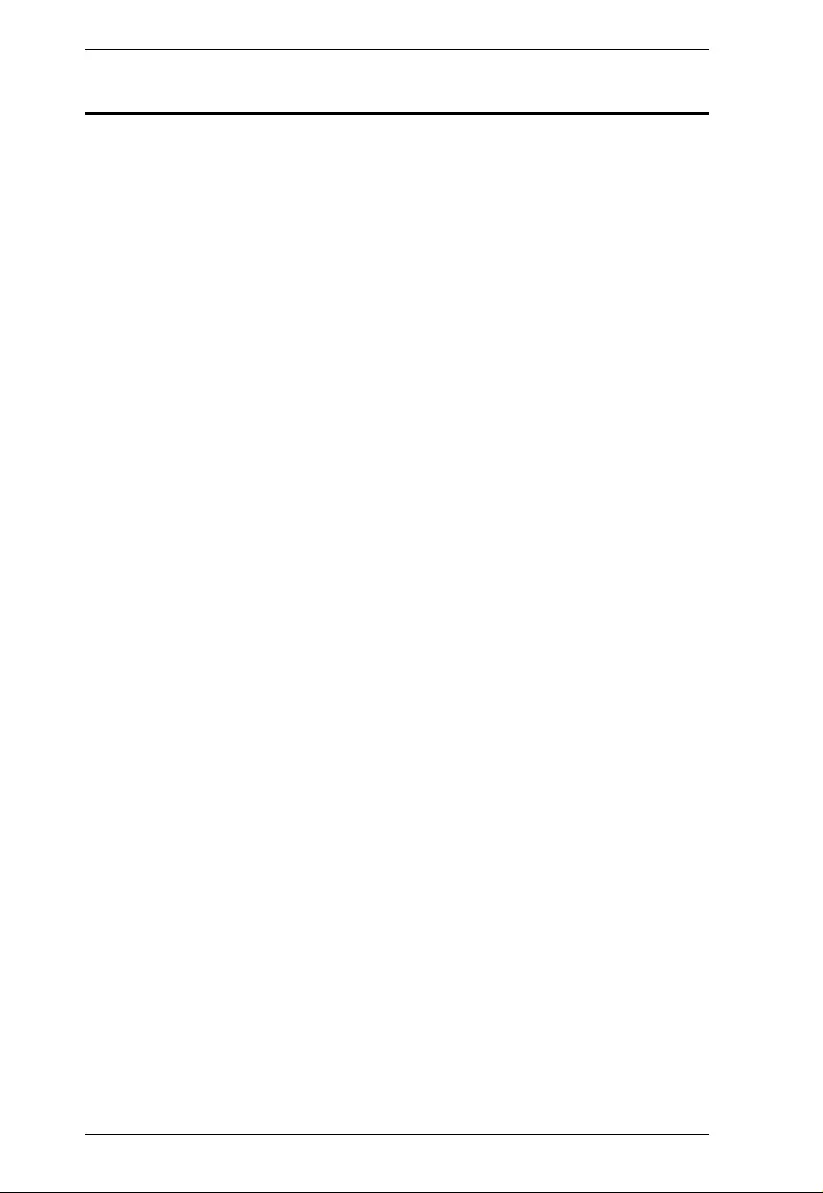
PE5T User Manual
vi
Contents
EMC Information. . . . . . . . . . . . . . . . . . . . . . . . . . . . . . . . . . . . . . . . . . . . . ii
SJ/T 11364-2006 . . . . . . . . . . . . . . . . . . . . . . . . . . . . . . . . . . . . . . . . . . . . ii
User Information . . . . . . . . . . . . . . . . . . . . . . . . . . . . . . . . . . . . . . . . . . . . iii
Online Registration . . . . . . . . . . . . . . . . . . . . . . . . . . . . . . . . . . . . . . . iii
Telephone Support . . . . . . . . . . . . . . . . . . . . . . . . . . . . . . . . . . . . . . . .iii
User Notice . . . . . . . . . . . . . . . . . . . . . . . . . . . . . . . . . . . . . . . . . . . . . .iii
PE Device Safety Notice. . . . . . . . . . . . . . . . . . . . . . . . . . . . . . . . . . . iv
Package Contents . . . . . . . . . . . . . . . . . . . . . . . . . . . . . . . . . . . . . . . . . . . v
About This Manual . . . . . . . . . . . . . . . . . . . . . . . . . . . . . . . . . . . . . . . . . . ix
Conventions . . . . . . . . . . . . . . . . . . . . . . . . . . . . . . . . . . . . . . . . . . . . . x
Product Information . . . . . . . . . . . . . . . . . . . . . . . . . . . . . . . . . . . . . . . . . . x
Chapter 1.
Introduction
Overview. . . . . . . . . . . . . . . . . . . . . . . . . . . . . . . . . . . . . . . . . . . . . . . . . . . 1
Comparison Chart. . . . . . . . . . . . . . . . . . . . . . . . . . . . . . . . . . . . . . . . 3
Features . . . . . . . . . . . . . . . . . . . . . . . . . . . . . . . . . . . . . . . . . . . . . . . . . . 4
Power Distribution. . . . . . . . . . . . . . . . . . . . . . . . . . . . . . . . . . . . . . . . 4
Remote Access. . . . . . . . . . . . . . . . . . . . . . . . . . . . . . . . . . . . . . . . . . . 4
Operation . . . . . . . . . . . . . . . . . . . . . . . . . . . . . . . . . . . . . . . . . . . . . . . 4
Management . . . . . . . . . . . . . . . . . . . . . . . . . . . . . . . . . . . . . . . . . . . . . 4
Security . . . . . . . . . . . . . . . . . . . . . . . . . . . . . . . . . . . . . . . . . . . . . . . . . 5
eco Sensors Energy Management Software* . . . . . . . . . . . . . . . . . . . . 5
Requirements . . . . . . . . . . . . . . . . . . . . . . . . . . . . . . . . . . . . . . . . . . . . . . 6
Optional Accessories . . . . . . . . . . . . . . . . . . . . . . . . . . . . . . . . . . . . . . . . 7
Sensors. . . . . . . . . . . . . . . . . . . . . . . . . . . . . . . . . . . . . . . . . . . . . . . . 7
Cable Holders . . . . . . . . . . . . . . . . . . . . . . . . . . . . . . . . . . . . . . . . . . . 7
Components . . . . . . . . . . . . . . . . . . . . . . . . . . . . . . . . . . . . . . . . . . . . . . . 8
PE5221T Front View. . . . . . . . . . . . . . . . . . . . . . . . . . . . . . . . . . . . . . 8
PE5224TA Front View. . . . . . . . . . . . . . . . . . . . . . . . . . . . . . . . . . . . 10
PE5324TA Front View. . . . . . . . . . . . . . . . . . . . . . . . . . . . . . . . . . . . 12
PE5342TB Front View. . . . . . . . . . . . . . . . . . . . . . . . . . . . . . . . . . . . 14
PE5342TG Front View . . . . . . . . . . . . . . . . . . . . . . . . . . . . . . . . . . . 16
Readout Section . . . . . . . . . . . . . . . . . . . . . . . . . . . . . . . . . . . . . . . . 18
Chapter 2.
Hardware Setup
Before You Begin . . . . . . . . . . . . . . . . . . . . . . . . . . . . . . . . . . . . . . . . . . . 19
Rack Mounting . . . . . . . . . . . . . . . . . . . . . . . . . . . . . . . . . . . . . . . . . . . . . 19
PDU Placement . . . . . . . . . . . . . . . . . . . . . . . . . . . . . . . . . . . . . . . . . . . 20
Installation. . . . . . . . . . . . . . . . . . . . . . . . . . . . . . . . . . . . . . . . . . . . . . . . 21
Securing the Cables / Plugs . . . . . . . . . . . . . . . . . . . . . . . . . . . . . . . 23
Securing the Sensors . . . . . . . . . . . . . . . . . . . . . . . . . . . . . . . . . . . . 24
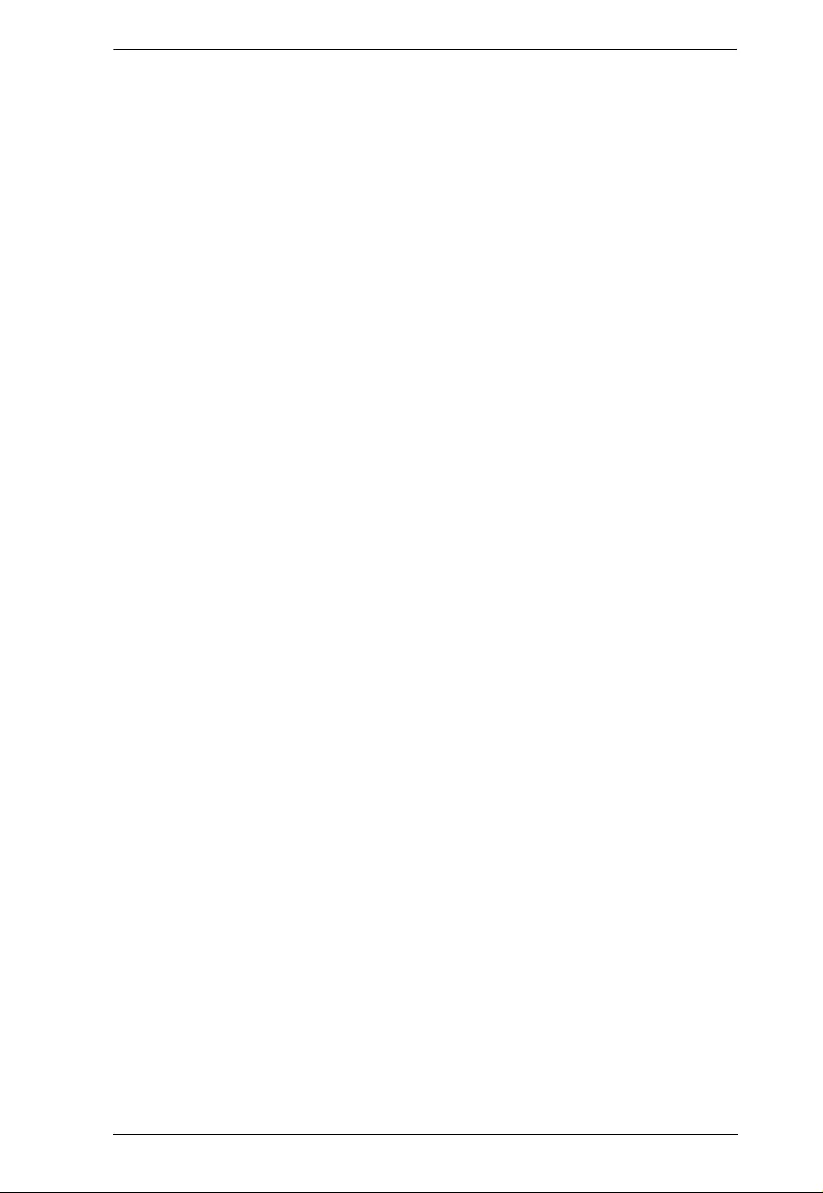
eco PDU User Manual
vii
Chapter 3.
Basic Operation and
First Time Setup
Operation Methods . . . . . . . . . . . . . . . . . . . . . . . . . . . . . . . . . . . . . . . . . .25
Browser . . . . . . . . . . . . . . . . . . . . . . . . . . . . . . . . . . . . . . . . . . . . . . . 25
eco Sensors . . . . . . . . . . . . . . . . . . . . . . . . . . . . . . . . . . . . . . . . . . . 25
SNMP . . . . . . . . . . . . . . . . . . . . . . . . . . . . . . . . . . . . . . . . . . . . . . . . 25
First Time Setup . . . . . . . . . . . . . . . . . . . . . . . . . . . . . . . . . . . . . . . . . . . 26
Network Configuration. . . . . . . . . . . . . . . . . . . . . . . . . . . . . . . . . . . . 27
Changing the Administrator Login . . . . . . . . . . . . . . . . . . . . . . . . . . . 28
Moving On. . . . . . . . . . . . . . . . . . . . . . . . . . . . . . . . . . . . . . . . . . . . . . . . .28
Chapter 4.
Browser Operation
Logging In . . . . . . . . . . . . . . . . . . . . . . . . . . . . . . . . . . . . . . . . . . . . . . . . .29
The eco PDU Main Page . . . . . . . . . . . . . . . . . . . . . . . . . . . . . . . . . . . . 30
Page Components. . . . . . . . . . . . . . . . . . . . . . . . . . . . . . . . . . . . . . . 31
Energy. . . . . . . . . . . . . . . . . . . . . . . . . . . . . . . . . . . . . . . . . . . . . . . . . . . 32
Connections . . . . . . . . . . . . . . . . . . . . . . . . . . . . . . . . . . . . . . . . . . . 32
Configuration. . . . . . . . . . . . . . . . . . . . . . . . . . . . . . . . . . . . . . . . . . . 35
User. . . . . . . . . . . . . . . . . . . . . . . . . . . . . . . . . . . . . . . . . . . . . . . . . . . . . 36
Administrator Information . . . . . . . . . . . . . . . . . . . . . . . . . . . . . . . . . .36
User Information . . . . . . . . . . . . . . . . . . . . . . . . . . . . . . . . . . . . . . . . 37
Log . . . . . . . . . . . . . . . . . . . . . . . . . . . . . . . . . . . . . . . . . . . . . . . . . . . . . 38
The System Log Event List . . . . . . . . . . . . . . . . . . . . . . . . . . . . . . . . .38
Notification Settings. . . . . . . . . . . . . . . . . . . . . . . . . . . . . . . . . . . . . . 39
Setup. . . . . . . . . . . . . . . . . . . . . . . . . . . . . . . . . . . . . . . . . . . . . . . . . . . . 40
Device Configuration. . . . . . . . . . . . . . . . . . . . . . . . . . . . . . . . . . . . . .40
Date/Time . . . . . . . . . . . . . . . . . . . . . . . . . . . . . . . . . . . . . . . . . . . . . 46
Security . . . . . . . . . . . . . . . . . . . . . . . . . . . . . . . . . . . . . . . . . . . . . . . 48
Login Failures . . . . . . . . . . . . . . . . . . . . . . . . . . . . . . . . . . . . . . . . . . .48
Working Mode . . . . . . . . . . . . . . . . . . . . . . . . . . . . . . . . . . . . . . . . . . 48
Session Timeout . . . . . . . . . . . . . . . . . . . . . . . . . . . . . . . . . . . . . . . . 48
Account Policy. . . . . . . . . . . . . . . . . . . . . . . . . . . . . . . . . . . . . . . . . . 49
Login String / IP Filter / Mac Filter. . . . . . . . . . . . . . . . . . . . . . . . . . . 50
Authentication & Authorization . . . . . . . . . . . . . . . . . . . . . . . . . . . . . 53
Private Certificate . . . . . . . . . . . . . . . . . . . . . . . . . . . . . . . . . . . . . . . .54
PDU. . . . . . . . . . . . . . . . . . . . . . . . . . . . . . . . . . . . . . . . . . . . . . . . . . . . . 56
Firmware File. . . . . . . . . . . . . . . . . . . . . . . . . . . . . . . . . . . . . . . . . . . .56
Backup/Restore. . . . . . . . . . . . . . . . . . . . . . . . . . . . . . . . . . . . . . . . . 58
Appendix
Safety Instructions. . . . . . . . . . . . . . . . . . . . . . . . . . . . . . . . . . . . . . . . . . .59
General . . . . . . . . . . . . . . . . . . . . . . . . . . . . . . . . . . . . . . . . . . . . . . . 59
Rack Mounting . . . . . . . . . . . . . . . . . . . . . . . . . . . . . . . . . . . . . . . . . 61
The eco PDU’s Main Power Cord . . . . . . . . . . . . . . . . . . . . . . . . . . . 61
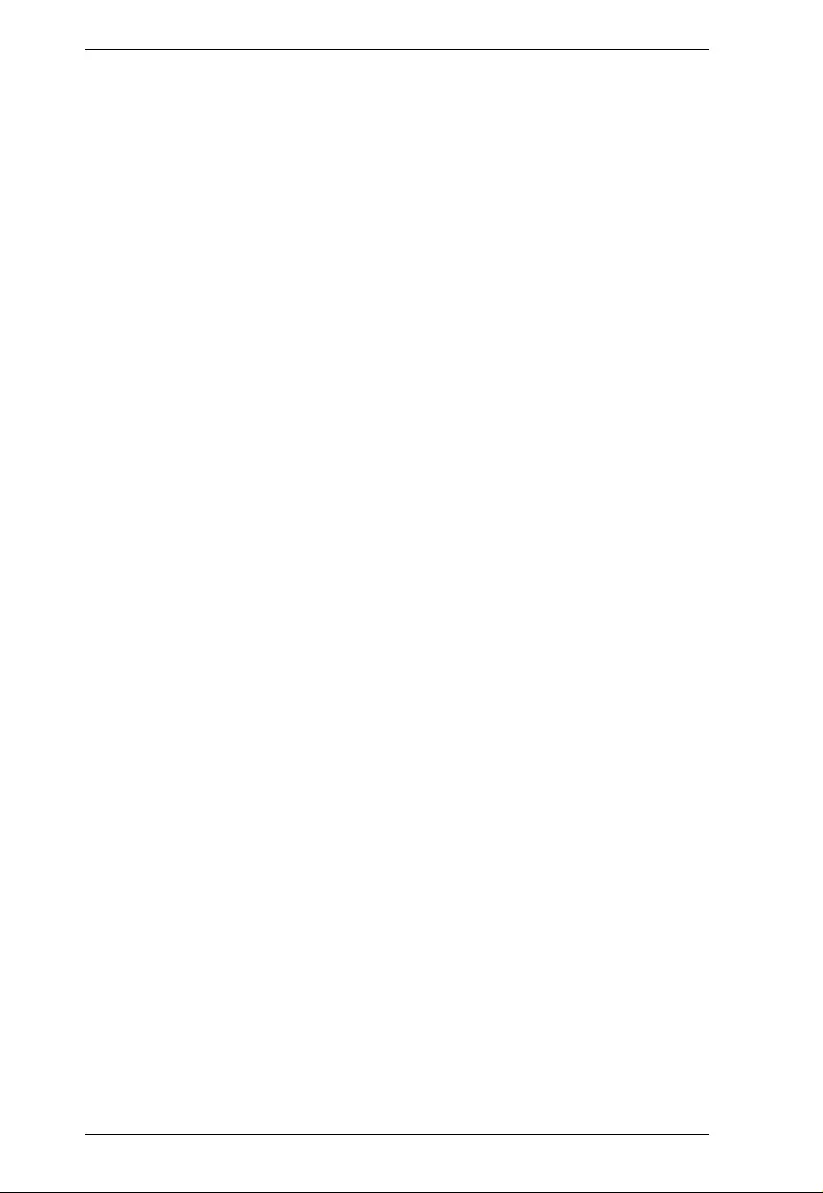
PE5T User Manual
viii
Securing the Power Cables. . . . . . . . . . . . . . . . . . . . . . . . . . . . . . . . 61
Technical Support. . . . . . . . . . . . . . . . . . . . . . . . . . . . . . . . . . . . . . . . . . 62
International . . . . . . . . . . . . . . . . . . . . . . . . . . . . . . . . . . . . . . . . . . . 62
North America. . . . . . . . . . . . . . . . . . . . . . . . . . . . . . . . . . . . . . . . . . 62
IP Address Determination. . . . . . . . . . . . . . . . . . . . . . . . . . . . . . . . . . . . 63
Specifications . . . . . . . . . . . . . . . . . . . . . . . . . . . . . . . . . . . . . . . . . . . . . 65
PE5221T(B) . . . . . . . . . . . . . . . . . . . . . . . . . . . . . . . . . . . . . . . . . . . . 65
PE5221T(G) . . . . . . . . . . . . . . . . . . . . . . . . . . . . . . . . . . . . . . . . . . . 66
PE5221T(J). . . . . . . . . . . . . . . . . . . . . . . . . . . . . . . . . . . . . . . . . . . . . 67
PE5224TA. . . . . . . . . . . . . . . . . . . . . . . . . . . . . . . . . . . . . . . . . . . . . 69
PE5224TA - Japan . . . . . . . . . . . . . . . . . . . . . . . . . . . . . . . . . . . . . . 70
PE5324TA. . . . . . . . . . . . . . . . . . . . . . . . . . . . . . . . . . . . . . . . . . . . . 71
PE5324TA - Japan . . . . . . . . . . . . . . . . . . . . . . . . . . . . . . . . . . . . . . 72
PE5342TB. . . . . . . . . . . . . . . . . . . . . . . . . . . . . . . . . . . . . . . . . . . . . 73
PE5342TB - Japan . . . . . . . . . . . . . . . . . . . . . . . . . . . . . . . . . . . . . . 74
PE5342TG . . . . . . . . . . . . . . . . . . . . . . . . . . . . . . . . . . . . . . . . . . . . 76
Administrator Login Failure. . . . . . . . . . . . . . . . . . . . . . . . . . . . . . . . . . . 77
Limited Warranty. . . . . . . . . . . . . . . . . . . . . . . . . . . . . . . . . . . . . . . . . . . 78
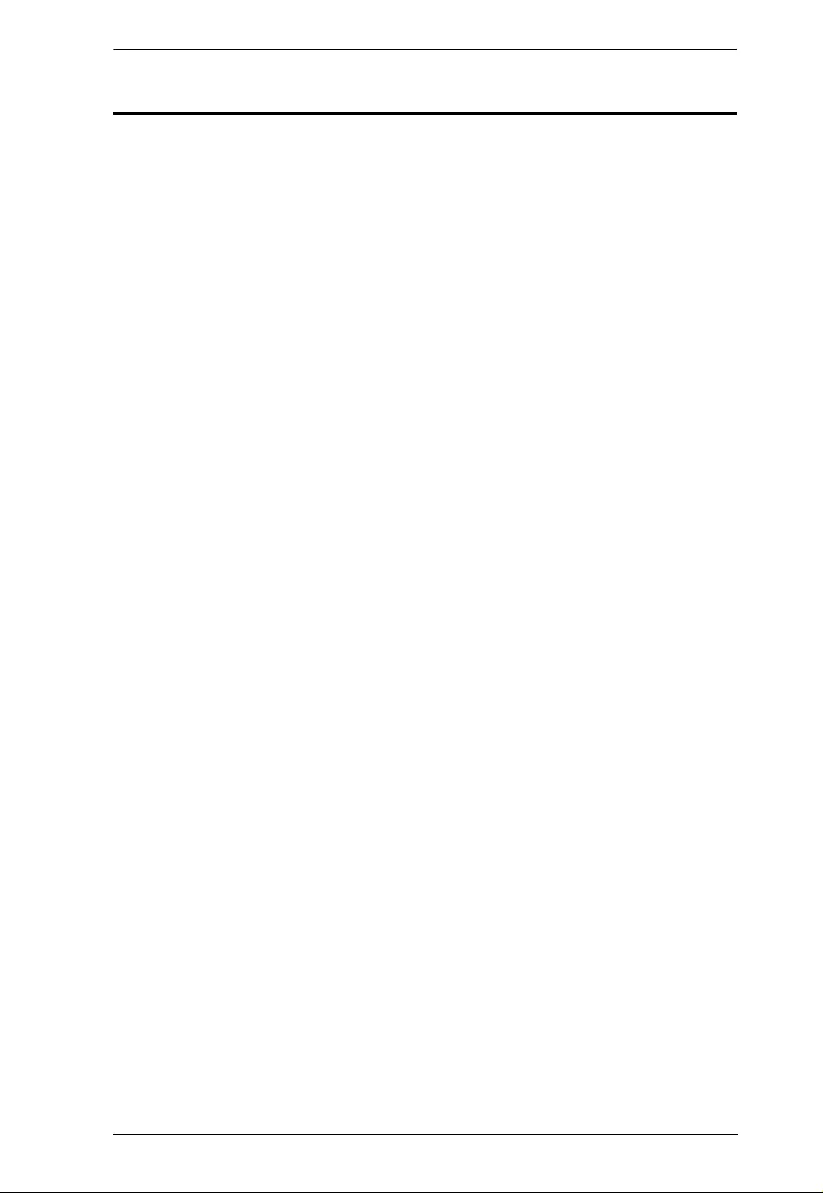
eco PDU User Manual
ix
About This Manual
This User Manual is provided to help you get the most from your eco PDU
system. It covers all aspects of installation, configuration and operation. An
overview of the information found in the manual is provided below.
Chapter 1, Introduction, introduces you to the eco PDU system. Its
purpose, features and benefits are presented, and its front and back panel
components are described.
Chapter 2, Hardware Setup, provides step-by-step instructions for setting
up your installation.
Chapter 3, Basic Operation and First Time Setup, explains the
procedures that the Administrator employs to set up the eco PDU network
environment, and change the default username and password.
Chapter 4, Browser Operation, describes how to log in to the eco PDU
with an Internet browser, and explains the layout and components of the eco
PDU’s user interface.
An Appendix, provides specifications and other technical information
regarding the eco PDU.
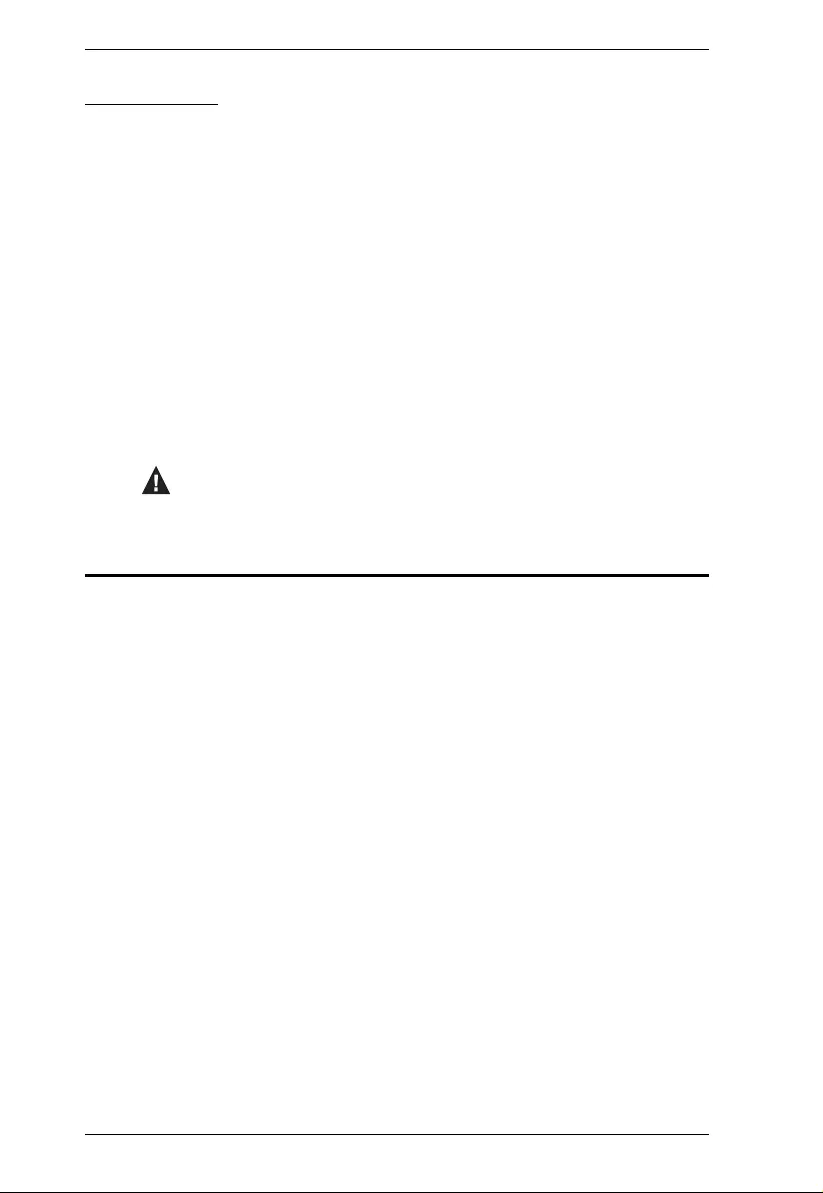
PE5T User Manual
x
Conventions
This manual uses the following conven tions:
Product Information
For information about all NRGence products and how they can help you save
money in the data center, visit NRGence on the Web or contact an ATEN
Authorized Reseller. Visit ATEN on the Web for a list of locations and
telephone numbers
International – http://www.aten.com
North America – http://www.aten-usa.com
Monospaced Indicates text that you should key in.
[ ] Indicates keys you should press. For example, [Enter] means
to press the Enter key. If keys need to be chorded, they
appear together in the same bracket with a plus sign
between them: [Ctrl+Alt].
1. Numbered lists represent procedures with sequential steps.
♦Bullet lists provide information, but do not involve sequential
steps.
→Indicates selecting the option (on a menu or dialog box, for
example), that comes next. For example, Start → Run
means to open the Start menu, and then select Run.
Indicates critical information.
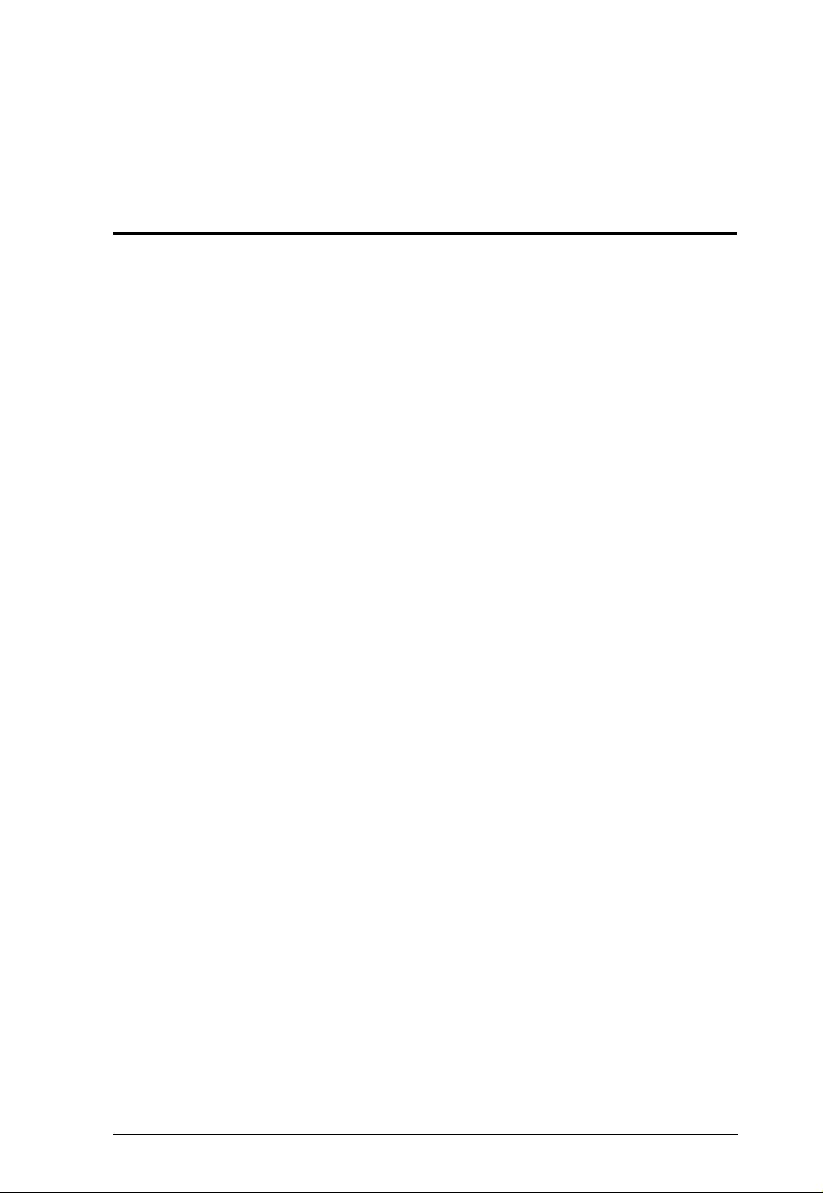
1
Chapter 1
Introduction
Overview
As part of its NRGence line, ATEN has developed a new generation of green
energy power distribution units (PDUs) to effectively increase rack space and
the efficiency of data center power usage. The NRGence PE5221T /
PE5224TA / PE5324TA / PE5342TB / PE5342TG eco PDUs are thin form
factor intelligent PDUs that contain 21/24/ 42 AC outlets and are available in
various IEC or NEMA socket configurations.
Thin form factor PDUs have a smaller 56 mm width to fit tight into server racks
providing more space for cooling and maintenance. The smaller design leaves
8% more space in the server rack to increase air flow and cool IT equipment
more efficiently. For full racks this means faster maintenance with easier
access to equipment installed behind PDUs.
They provide secure, centralized, intelligent, power monitoring at the PDU or
bank level with the ability to monitor the healt h of the data center's
environment via sensors*. The basic characteristics of each model are shown
in the table on page 3.
The NRGence eco PDUs offer real-time power measurement and threshold
alerts – allowing you to monito r the PDU’s power status, bank status and
circuit breakers*, either at the PDU device or from practically any location via
a TCP/IP connection*.
Installation and operation is fast and easy: pl ugging cables into their
appropriate ports and user-friendly browser-based configuration and
management is all that is entailed. Since the eco PDU firmware is upgradeable
over the Net, you can stay current with the latest functionality improvements
simply by downloading updates from our website as they become available.
NRGence eco PDU supports any 3rd party V1, V2, V3 SNMP Manager
Software and NRGence eco Sensor s ( e co PDU Manager Software). eco
Sensors provides you with an easy method for managing multiple devices,
offering an intuitive and user-friendly Gr aphical User Interface that allows you
to configure a PDU device and monitor po wer status of the equipment
connected to it.
The thin form factor series of ATEN PDUs have a circuit breaker alert that can
sound an alarm and send SNMP trap or e-mail alerts when a trip occurs. This
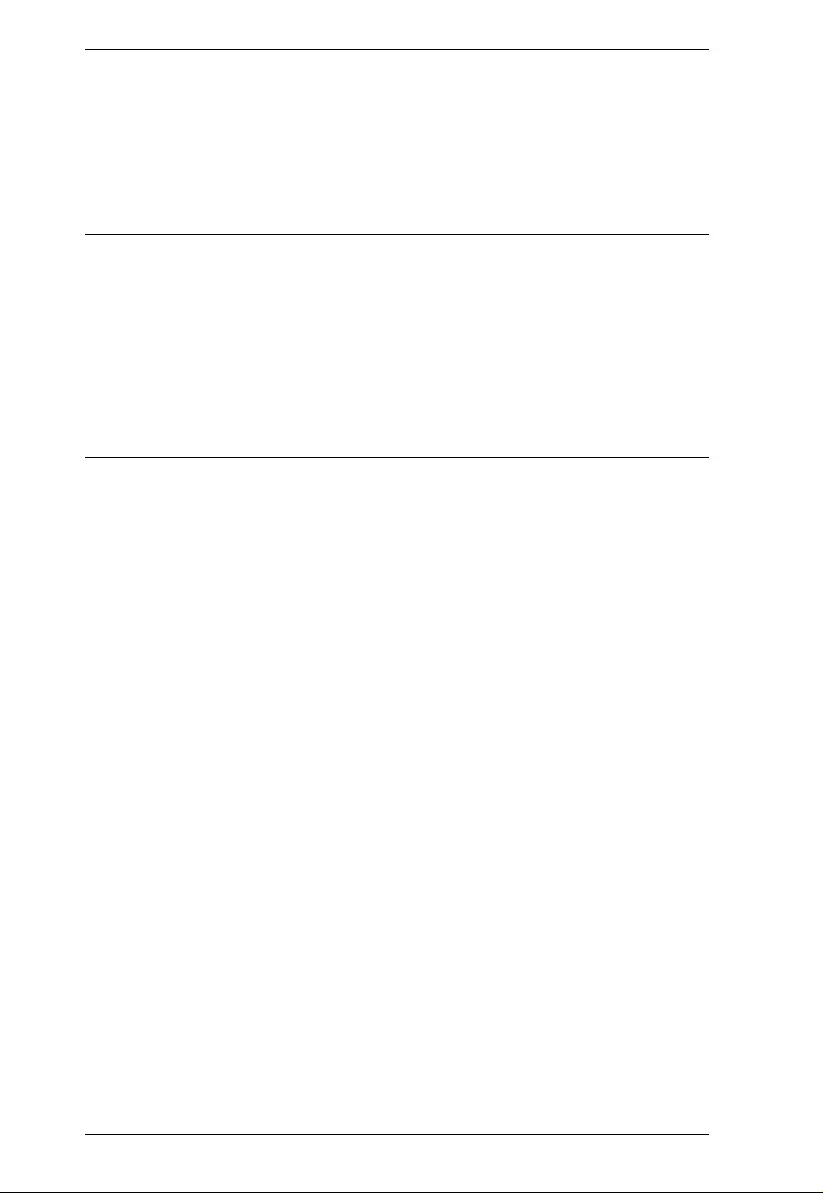
PE5T User Manual
2
feature provides a faster response time to recover servers and other devices
when a circuit overload causes a loss of power.
With its advanced security features and ease of operation, the eco PDU is the
most convenient, most reliable, and most cost effective way to remotely
monitor power and allocate power resources in the most efficient way possible.
Note: 1. Sensors are optional accessories. A sensor-enabled installation is
required to generate a more comple te energy-efficient data and chart.
Higher sensor installation density is helpful to generate more accurate
data. See Optional Accessories, page 7, for fu rt her information.
2. Circu it breaker monitoring is only available on models wi th 30/ 32
amps.
3. eco PDUs are primarily designed for access via Intranets; extra
network security protection is suggested for Internet access usage.
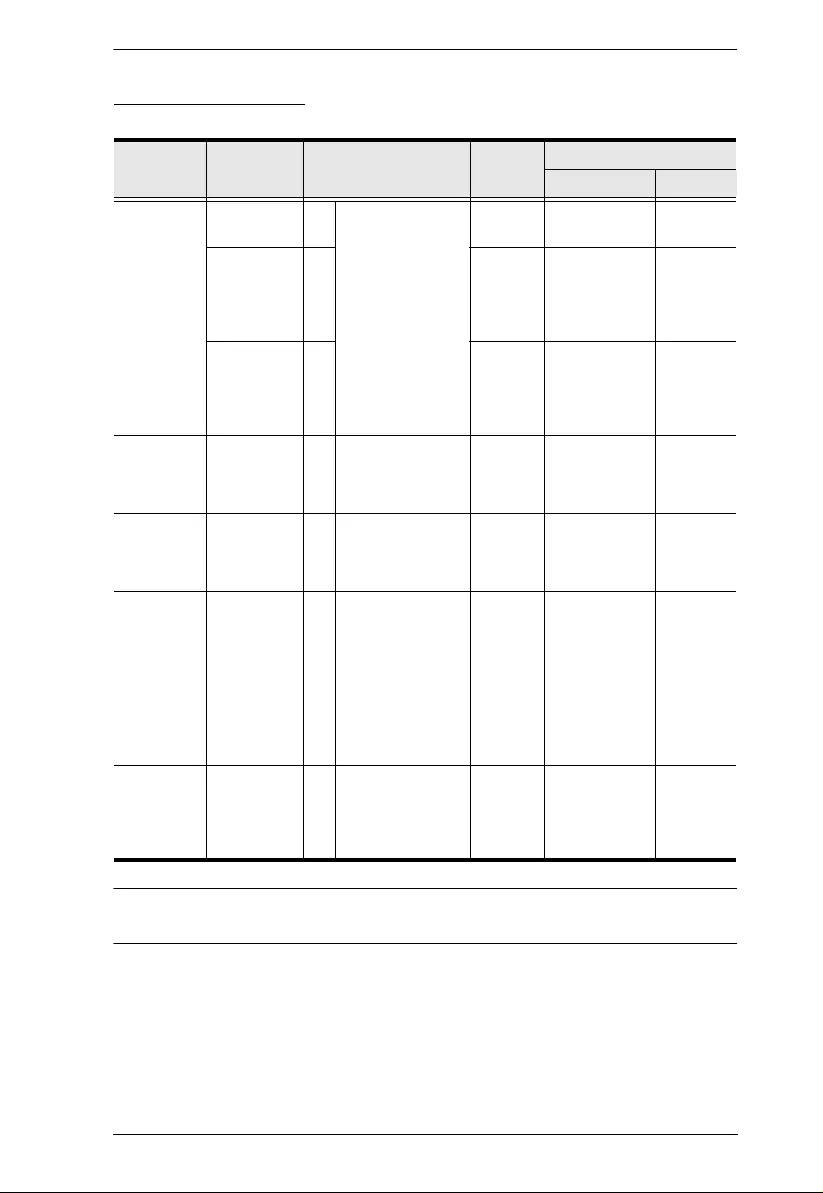
Chapter 1. Introduction
3
Comparison Chart
Note: For the complete specifications of individual model s, please reference
Specifications, page 65.
Model Inlet / Cord Outlets Metering
Level
Amps
Per Port Total
PE5221T IEC 60320
20 21
18 x IEC320 C13
3 x IEC320 C19
PDU/
Bank 10A (Max),
16A (Max) 16A
(Max)
NEMA 6-
20p 21 PDU /
Bank 15A (Max)
12A (UL de-
rated), 20A
(Max) 16A
(UL de-rated)
20A
(Max),
16A (UL
de-rated)
NEMA L6-
20p 21 PDU /
Bank 15A (Max)
12A (UL de-
rated), 20A
(Max) 16A
(UL de-rated)
20A
(Max),
16A (UL
de-rated)
PE5224TA NEMA 5-
20P 24 24 x NEMA 5-
20R PDU /
Bank 20A (Max),
16A(UL
de-rated)
20A
(Max),
16A (UL
de-rated)
PE5324TA NEMA L5-
30P 24 24 x NEMA 5-
20R PDU/
Bank 15A (Max),
12A (UL
de-rated)
30A
(Max),
24A (UL
de-rated)
PE5342TB NEMA L6-
30P 42 36 x IEC320 C13
6 x IEC320 C19
PDU /
Bank Per C13
Duplex
Receptacles:
15A (Max),
12A (UL
de-rated);
Per C19
outlet: 15A
(Max), 12A
(UL de-rated)
30A
(Max),
24A (UL
de-rated)
PE5342TG IEC 60309
32A 42 36 x IEC320 C13
6 x IEC320 C19
PDU /
Bank Per C13
Duplex
Receptacles:
10A; Per C19
outlet: 16A
32A
(Max)
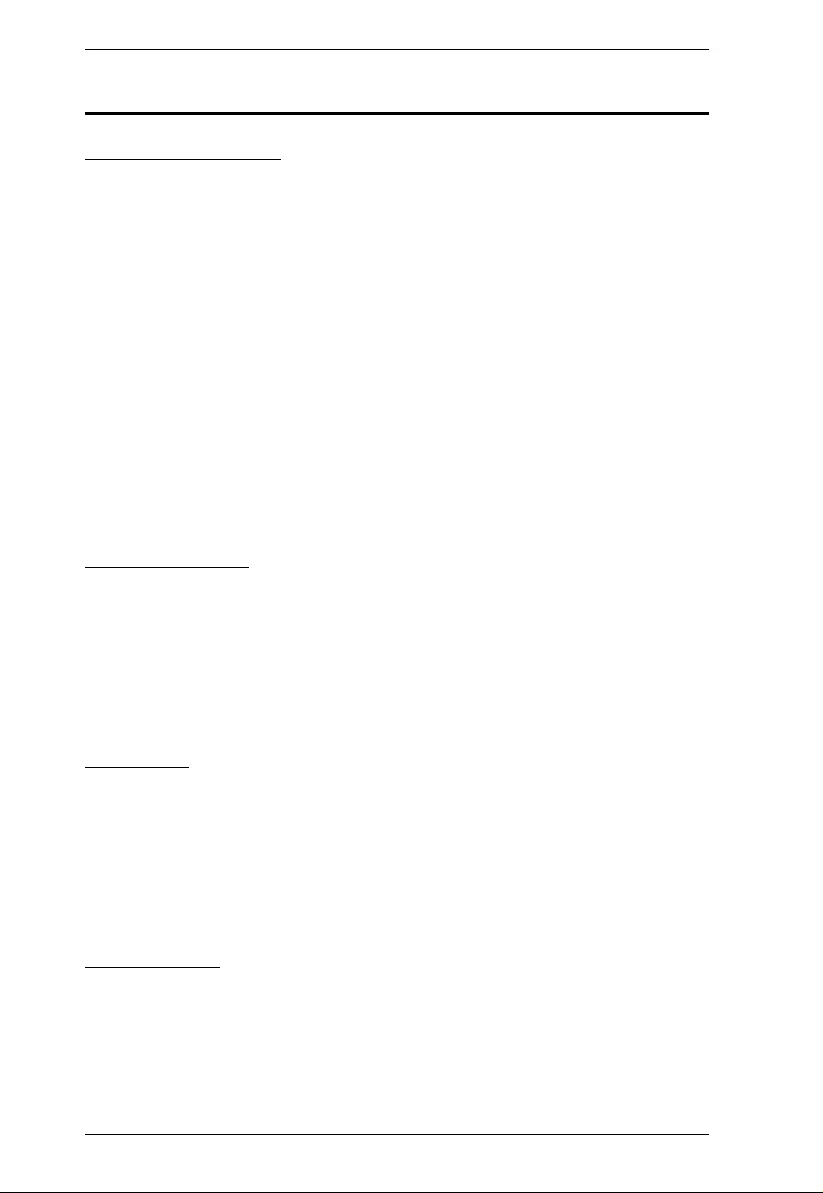
PE5T User Manual
4
Features
Power Distribution
Thin Form Factor design with 56 mm width
Space saving 0U rack mount wit h rear m ounting
IEC or NEMA outlet models
3 digit 7-segment front panel LED shows PDU/Bank current/IP address
Remote users can monitor PDU / Bank status via web page s on their
browsers
2 16A slim breakers (PE5342T and PE5324T models only)
Safe shutdown support
Separate power for the unit's own power and its power outlets. The user
interface is still accessible even when an overload condition trips the
devices' circuit breaker
Supports button mount on the rear of the PDU for easy install a tion
Remote Access
Remote power control via TCP/IP and a built in 10/100 Ethernet port
Network Pr otocols: TCP/IP, UDP, HTTP, HTTPS, SSL, SMTP, DHCP,
NTP, DNS, auto sense, Ping
eco PDU Power Management software – eco Sensors
Supports SNMP Manager V1, V2 & V3
Operation
Supports multiple power control metho ds – Wake on LAN, System after
AC Back, Kill the Power
Easy setup and operation via a browser-based user interface
RTC support to keep th e tim er running during times of no power.
Up to 8 user accounts and 1 administrator account.
Management
Power status measurement at the PDU/Bank level*
LED indicators for PDU and Bank current and IP address at the PDU
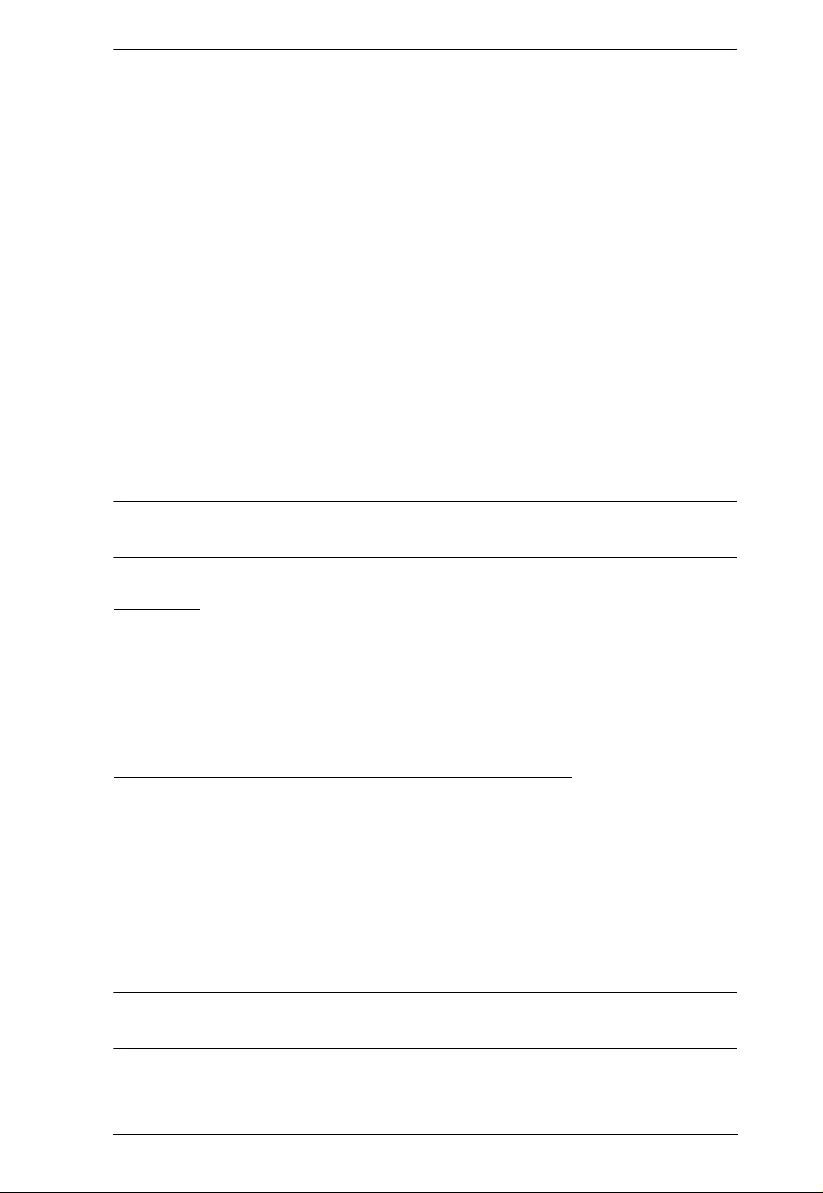
Chapter 1. Introduction
5
Real-time aggregate current, voltage, and power and power dissipation
displayed in a browser-based UI for monitoring at the PDU level and at the
bank level*
Environment monitoring – supports external temperature / humidity /
differential pressure sensors for rack environment monitoring
Circuit breaker alert sounds an alarm and sends SNMP trap or e-mail alerts
when a circuit breaker trips*
Current and voltage threshold setting
Naming support for outlets
User outlet access assignment on an outlet-by-outlet basis.
Event logging and syslog support
Upgradeable firmware
Multi-language support: English, T raditional Chinese, Simplified Chinese,
Japanese, German, Italian, Spanish, French, Russian, Korean, Portuguese.
Note: Circuit breaker and bank level monitoring only available on 30A /32A
models.
Security
Two-level passw ord security
Strong security features include strong password protection and advanced
encryption technologies – 128 bit SSL
Remote authentication support: RADIUS
eco Sensors Energy Management Software*
Automatic discovery of all PE devices withi n the same Internet
Remote real-time power measurement and monitoring
Real-time environment sensor monitoring
Plotting/monitoring of all PE devices
Exceed threshold alert through SMTP and System log
Power Analysis report
Note: eco Senors is designed to work with NRGence PDUs and is bundled
with all PE series packages.
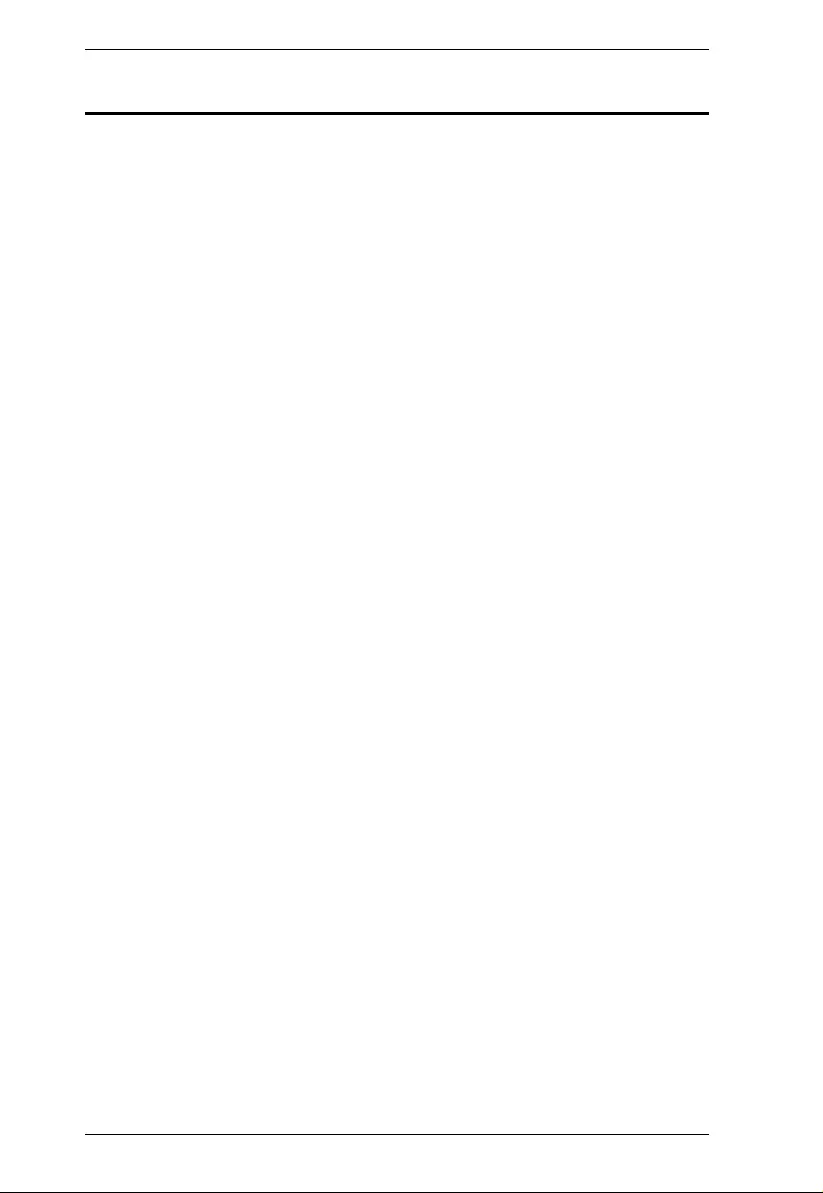
PE5T User Manual
6
Requirements
Browsers accessing the eco PDU unit must support SSL 128 bit
encryption.
For cold booting of attached computers, the computer's BIOS must
support Wake on LAN or System after AC Back.
For Safe Shutdown:
The computer must be running W indows (Windows 2000 or higher) or
Linux.
The Safe Shutdown program (available by download from our website
or on the software CD included), must be installed and running on the
computer.
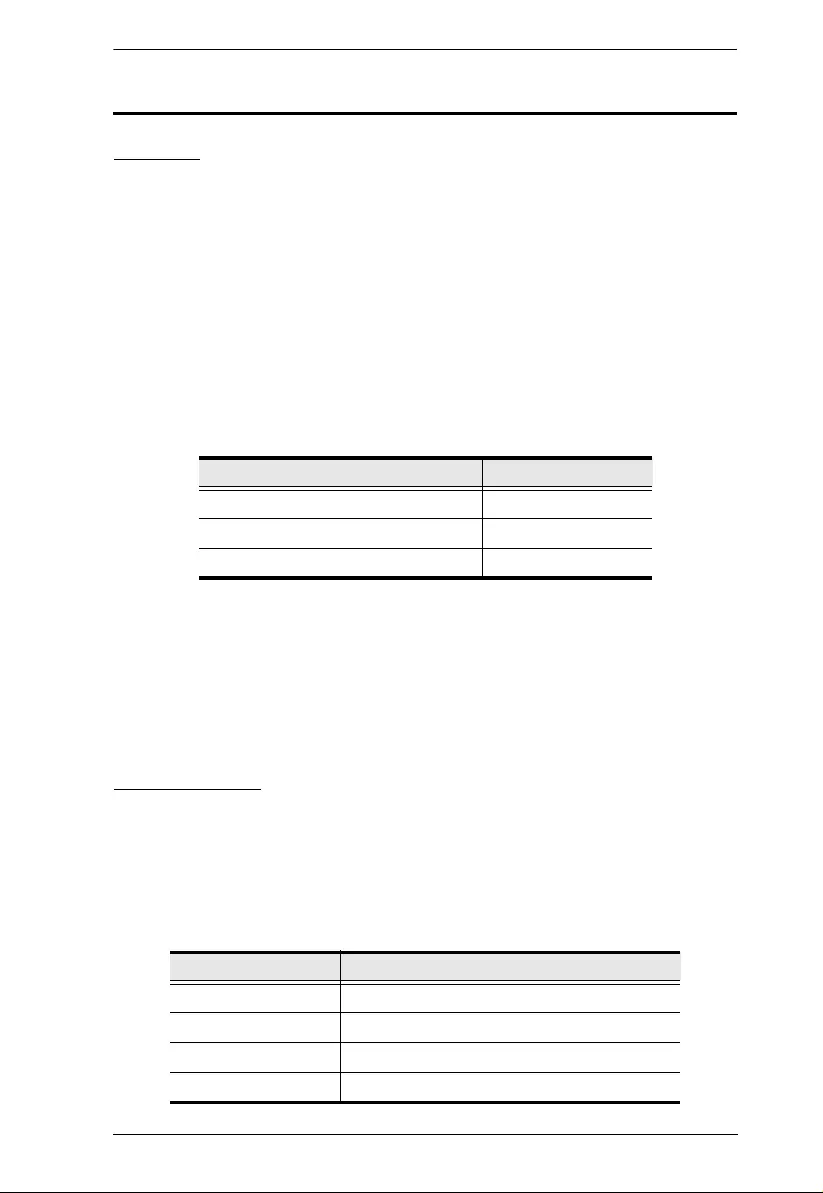
Chapter 1. Introduction
7
Optional Accessories
Sensors
Sensors are optional accessories. You can use the eco PDU unit without
sensors. However, if you want to have complete energy management of an
instrumented data center with the use of the eco PDU, you would need to use
eco Sensors software and install 4 sensors for each of the racks to generate a
complete energy-efficient data and chart. Higher sensor installation density is
helpful to generate more accurate data. 24/40 -port models have 2 sensor ports.
In this case, Sensor 1 needs to be installed at the intake of the rack and sensor
2 needs to be placed at the exhaust of IT equipment of the rack. A sensor-
enabled installation is required to generate a more complete energy-efficient
data and chart. Higher sensor installation density is helpful to generat e more
accurate data. Available sensors are show in the table, below:
Sensor Management
Sensors can be managed via the eco PDU’s built-in graphical user interface
(GUI) or with the NRGence eco Sensors software that can be downloaded from
the ATEN website. The download link can be found on the softwa re CD
provided with the eco PDU package.
Cable Holders
Cable holders are optional accessories. For added safety, use ATEN Lok-U-
Plug cable holders and EZ-Lok Plug Connectors to secure the cables from your
attached devices in place on the eco PDU unit. Use only the ATEN Lok-U-Plug
cable holders and EZ-Lok Plug Connectors that have been specifi cally
designed to work with the eco PDU. Using any oth er kind of cable securing
device could be highly dangero us.
Sensor Part Number
Temperature EA1140
Temperature / Humidity EA1240
Differential Pressure / Temperature EA1340
Part Number Description
2X-EA07 Lok-U-Plug Cable Holder (10 pcs)
2X-EA08 Lok-U-Plug Installation Tool (4 pcs)
2X-EA10 C14 EZ-Lok Plug Connector
2X-EA11 C20 EZ-Lok Plug Connector
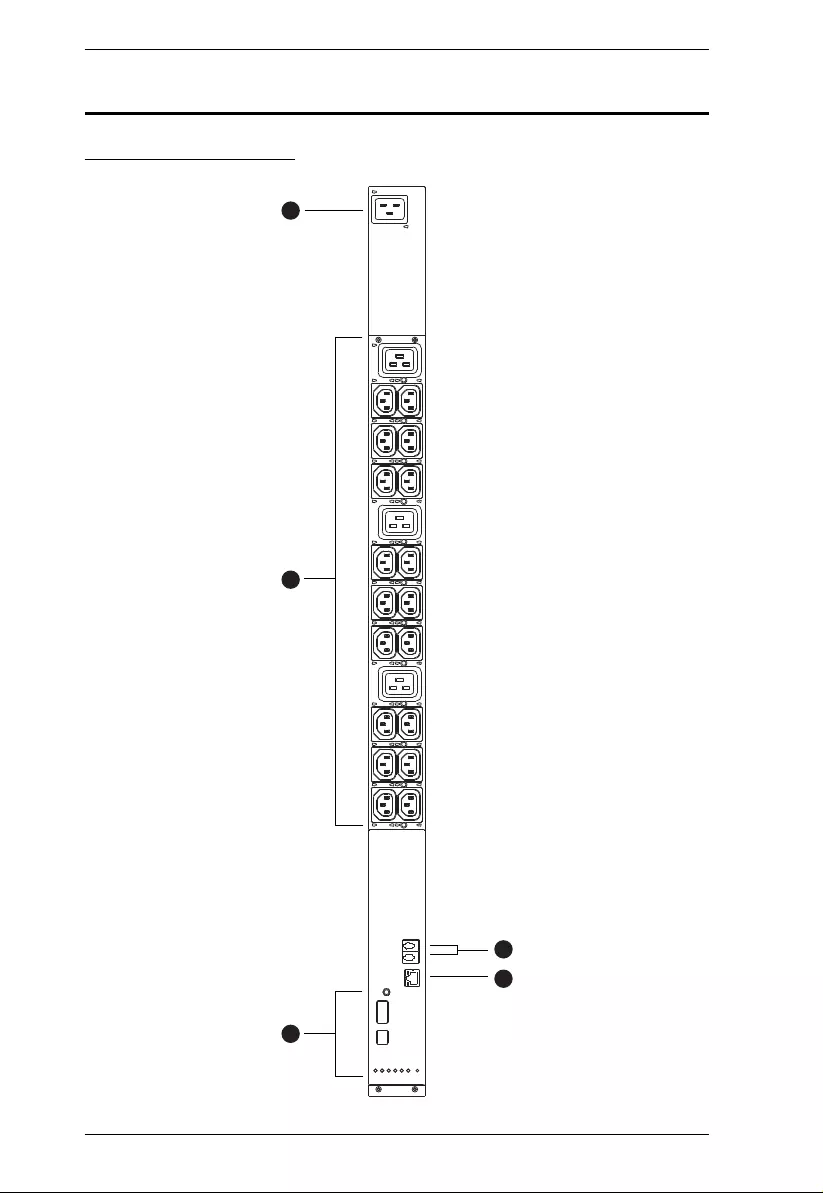
PE5T User Manual
8
Components
PE5221T Front View
2
5
1
3
4
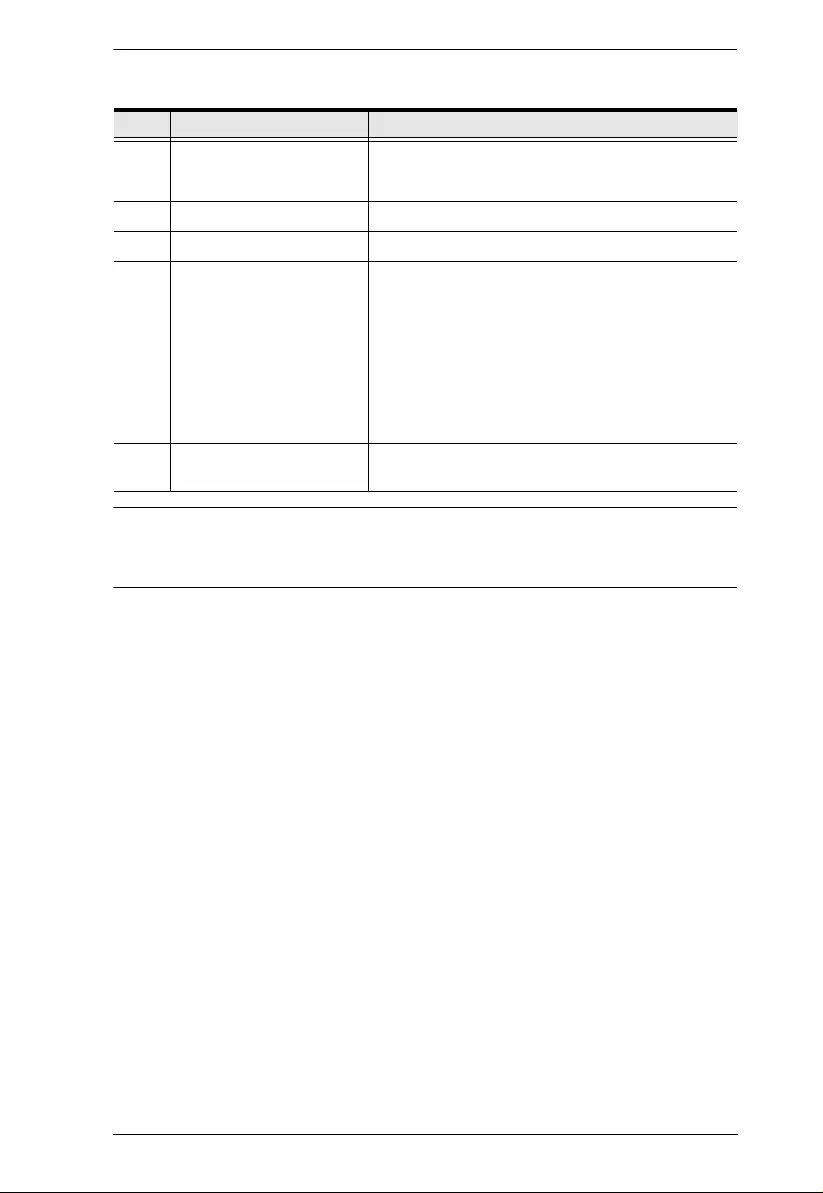
Chapter 1. Introduction
9
Note: Holes for ATEN Lok-U-Plug cable holders are located around the
outlets. See Securing the Cables / Plugs, page 23, for fu rther
information.
No. Item Description
1 Power Inlet The power cord that connects the unit to an AC
power source plugs into this IEC 60320 C20
socket.
2 Power Outlets* 21 in total (18 x IEC320 C13 + 3 x IEC320 C19)
3 Sensor Ports External sensors plug into these two RJ-11 ports.
4 LAN Port and LEDs The cable that connects the eco PDU to the LAN
plugs in here. The Link and LAN LEDs are built
into the LAN port:
Link: Lights GREEN to indicate that a connection
via the eco PDU's RJ-45 Ethernet port has been
established. Flashes to indicate data is being
transmitted.
LAN: Lights ORANGE to indicate 10 Mbps data
transmission speed. The LED lights GREEN to
indicate 100 Mbps data transmission speed.
5 Readout Section, LEDs
and Reset Switch Details of this section are provided on page 18.
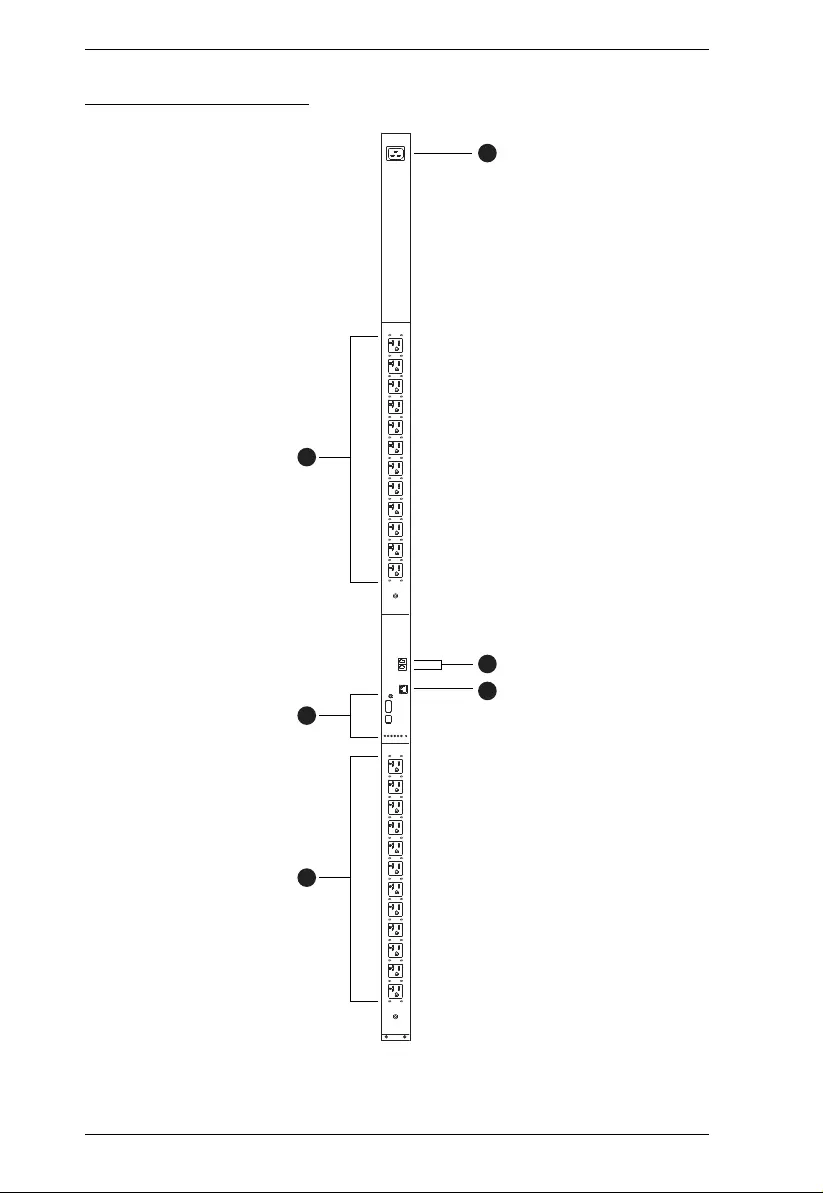
PE5T User Manual
10
PE5224TA Front View
2
2
5
1
3
4
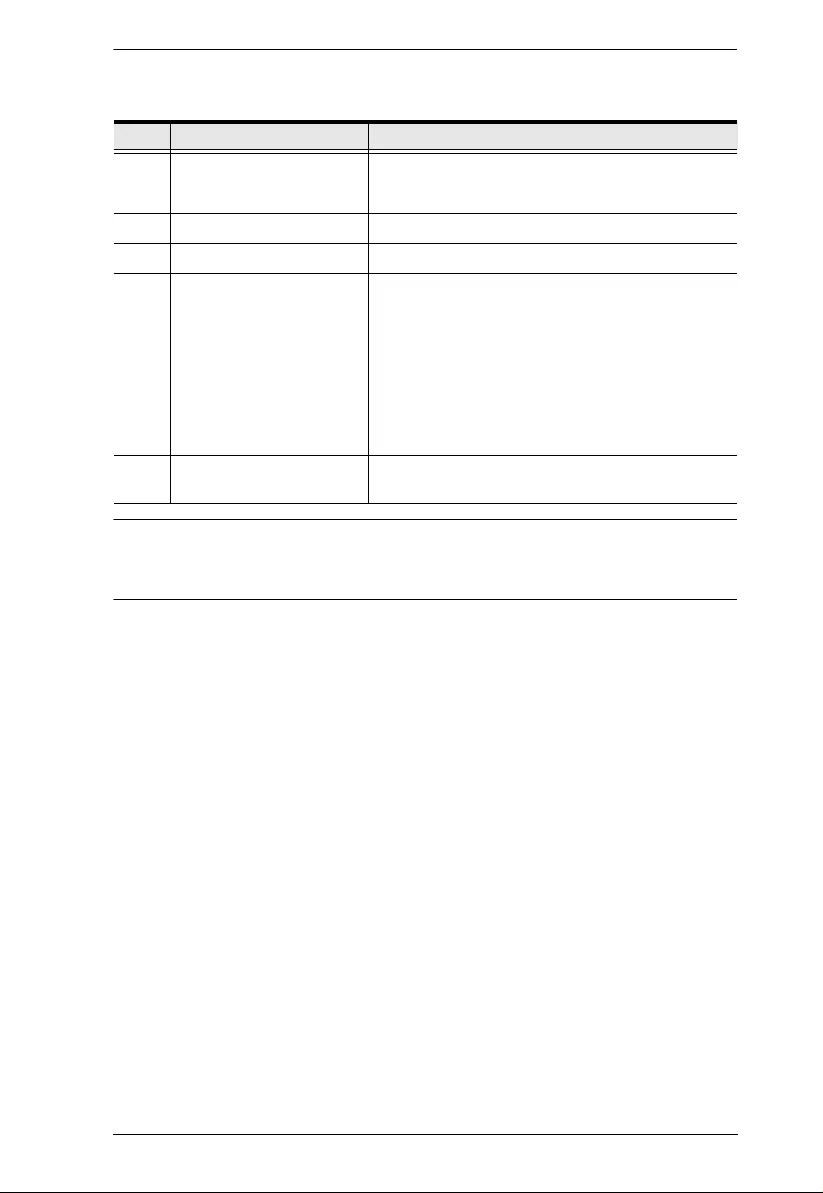
Chapter 1. Introduction
11
Note: Holes for ATEN Lok-U-Plug cable holders are located around the
outlets. See Securing the Cables / Plugs, page 23, for fu rther
information.
No. Item Description
1 Power Inlet The power cord that connects the unit to an AC
power source plugs into this IEC 60320 C20
socket.
2 Power Outlets* 24 x NEMA 5-20R
3 Sensor Ports External sensors plug into these two RJ-11 ports.
4 LAN Port and LEDs The cable that connects the eco PDU to the LAN
plugs in here. The Link and LAN LEDs are built
into the LAN port:
Link: Lights GREEN to indicate that a connection
via the eco PDU's RJ-45 Ethernet port has been
established. Flashes to indicate data is being
transmitted.
LAN: Lights ORANGE to indicate 10 Mbps data
transmission speed. The LED lights GREEN to
indicate 100 Mbps data transmission speed.
5 Readout Section, LEDs
and Reset Switch Details of this section are provided on page 18.
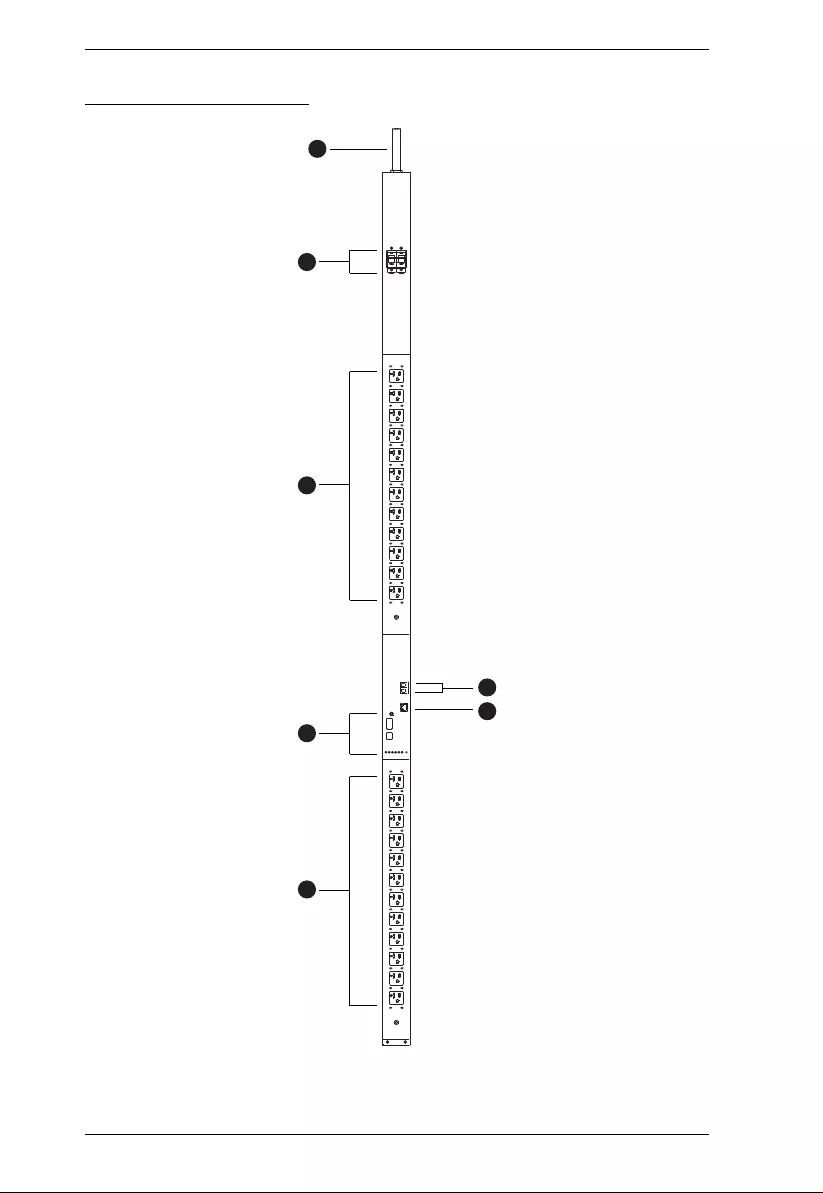
PE5T User Manual
12
PE5324TA Front View
3
3
6
1
2
4
5
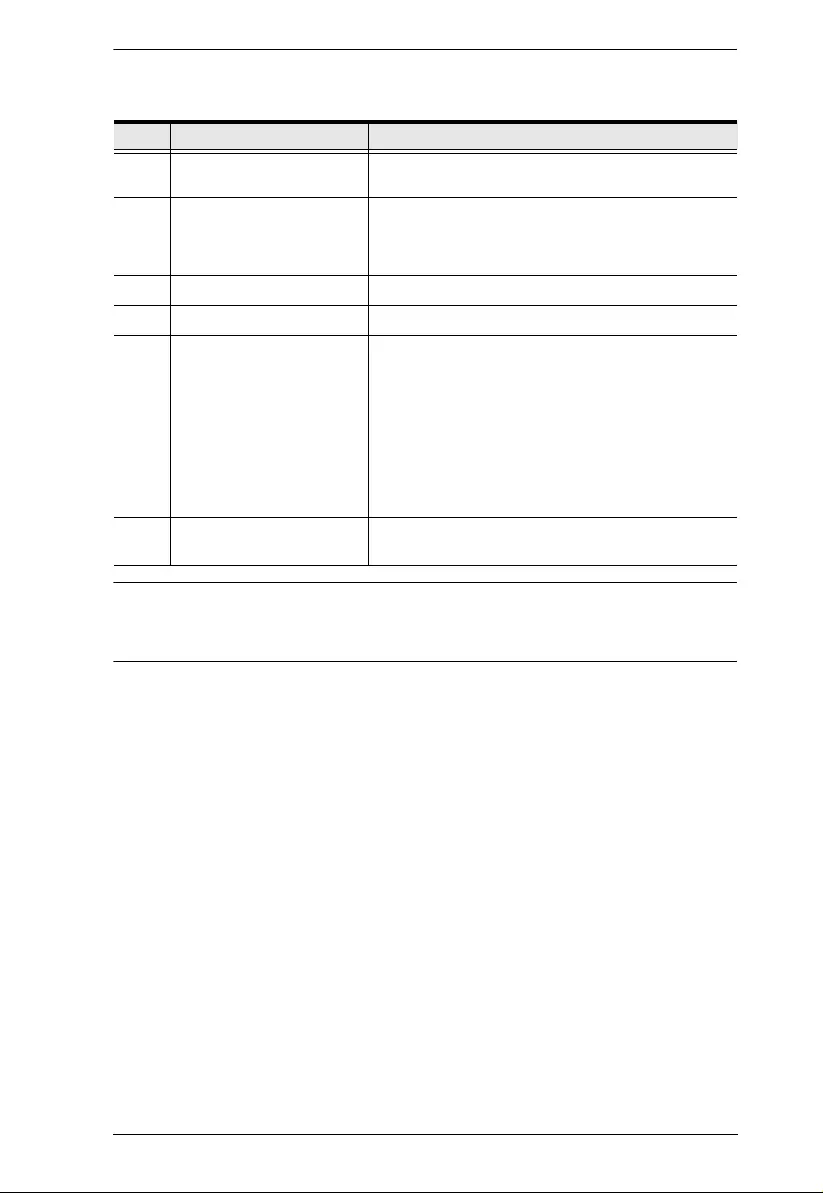
Chapter 1. Introduction
13
Note: Holes for ATEN Lok-U-Plug cable holders are located around the
outlets. See Securing the Cables / Plugs, page 23, for fu rther
information.
No. Item Description
1 Power Cord This is the power cord that connects the unit to an
AC power source via NEMA L5-30P plug.
2 Circuit Breakers (Bank 1
and Bank 2) 2 x 16A Slim Breakers. As a safety measure, if
there is an overcurrent situation regarding the
device’s power, the circuit breakers will trip. Push
the switch back to recover normal operation.
3 Power Outlets* 24 x NEMA 5-20R
4 Sensor Ports External sensors plug into these two RJ-11 ports.
5 LAN Port and LEDs The cable that connects the eco PDU to the LAN
plugs in here. The Link and LAN LEDs are built
into the LAN port:
Link: Lights GREEN to indicate that a connection
via the eco PDU's RJ-45 Ethernet port has been
established. Flashes to indicate data is being
transmitted.
LAN: Lights ORANGE to indicate 10 Mbps data
transmission speed. The LED lights GREEN to
indicate 100 Mbps data transmission speed.
6 Readout Section, LEDs
and Reset Switch Details of this section are provided on page 18.
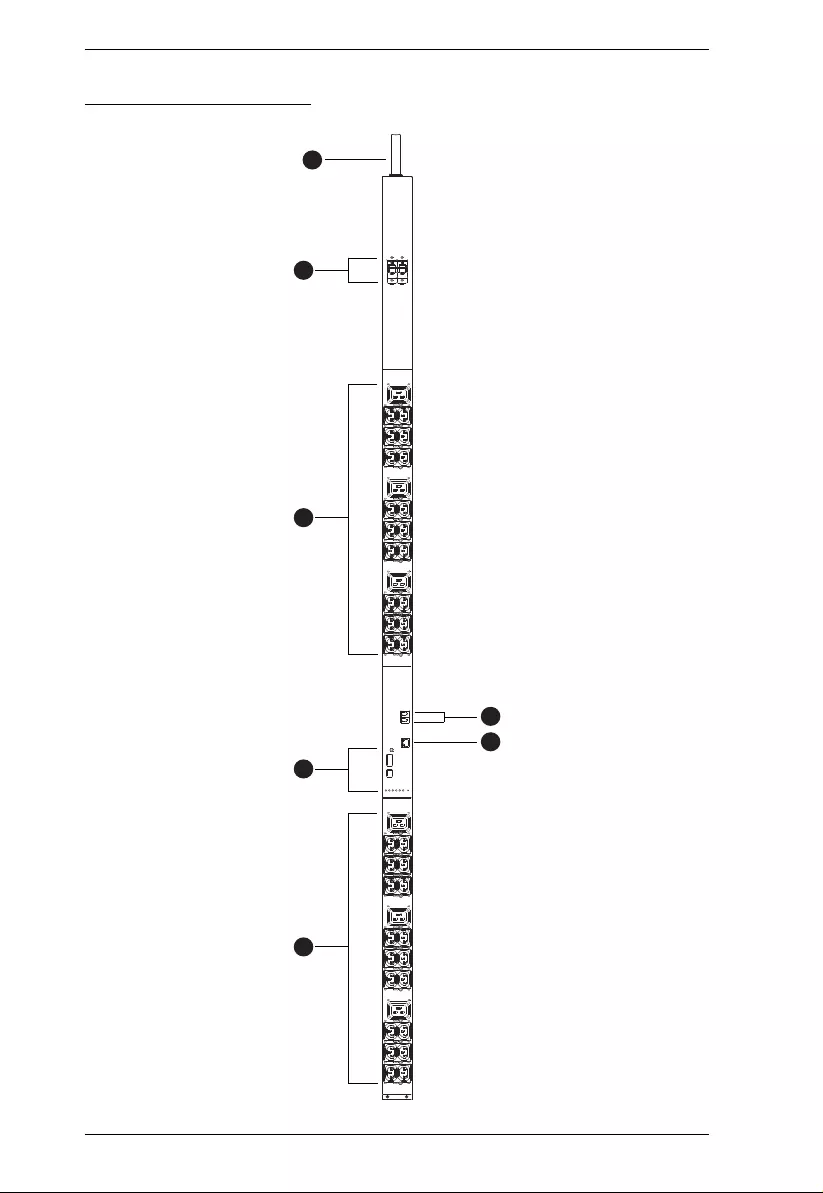
PE5T User Manual
14
PE5342TB Front View
6
1
2
4
5
3
3
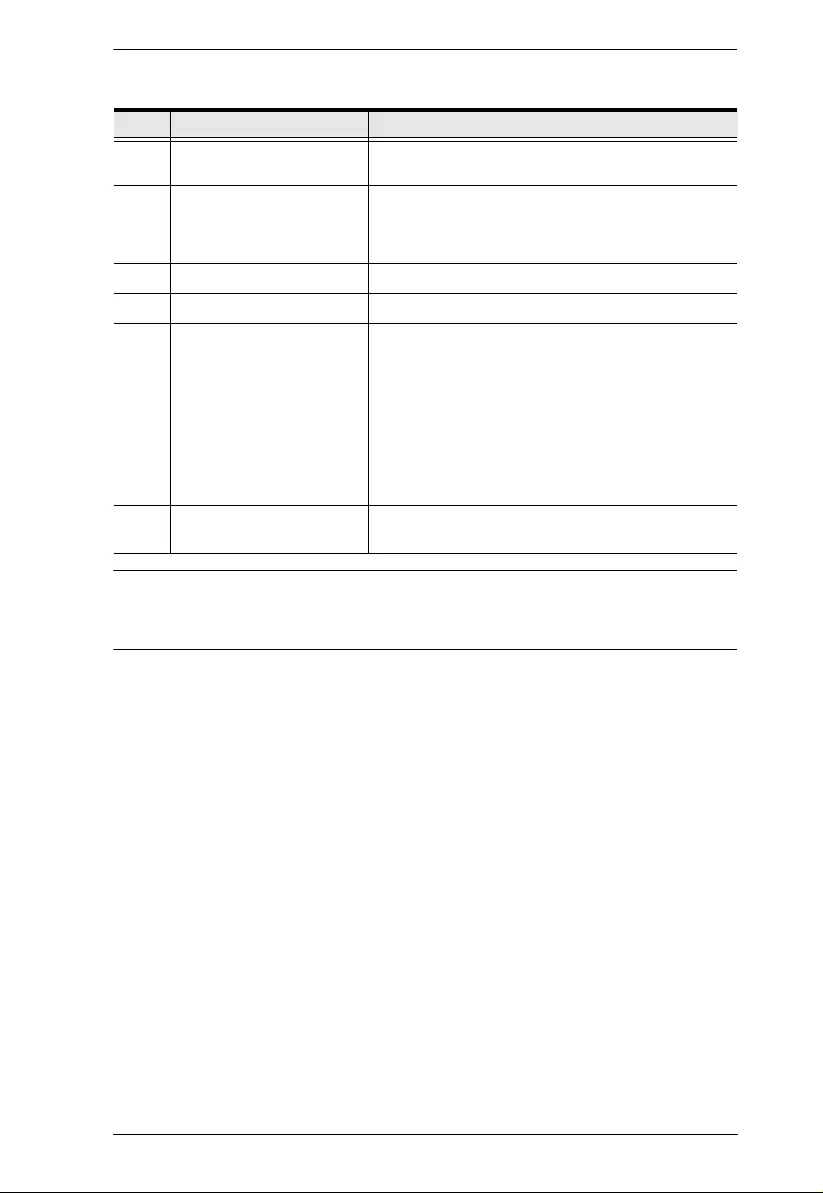
Chapter 1. Introduction
15
Note: Holes for ATEN Lok-U-Plug cable holders are located around the
sockets. See Securing the Cables / Plugs, page 23, for further
information.
No. Item Description
1 Power Cord This is the power cord that connects the unit to an
AC power source via NEMA L6-30P plug.
2 Circuit Breakers (Bank 1
and Bank 2) 2 x 16A Slim Breakers. As a safety measure, if
there is an overcurrent situation regarding the
device’s power, the circuit breakers will trip. Push
the switch back to recover normal operation.
3 Power Outlets* 42 in total (36 x IEC320 C13 + 6 x IEC320 C19
4 Sensor Ports External sensors plug into these two RJ-11 ports.
5 LAN Port and LEDs The cable that connects the eco PDU to the LAN
plugs in here. The Link and LAN LEDs are built
into the LAN port:
Link: Lights GREEN to indicate that a connection
via the eco PDU's RJ-45 Ethernet port has been
established. Flashes to indicate data is being
transmitted.
LAN: Lights ORANGE to indicate 10 Mbps data
transmission speed. The LED lights GREEN to
indicate 100 Mbps data transmission speed.
6 Readout Section, LEDs
and Reset Switch Details of this section are provided on page 18.
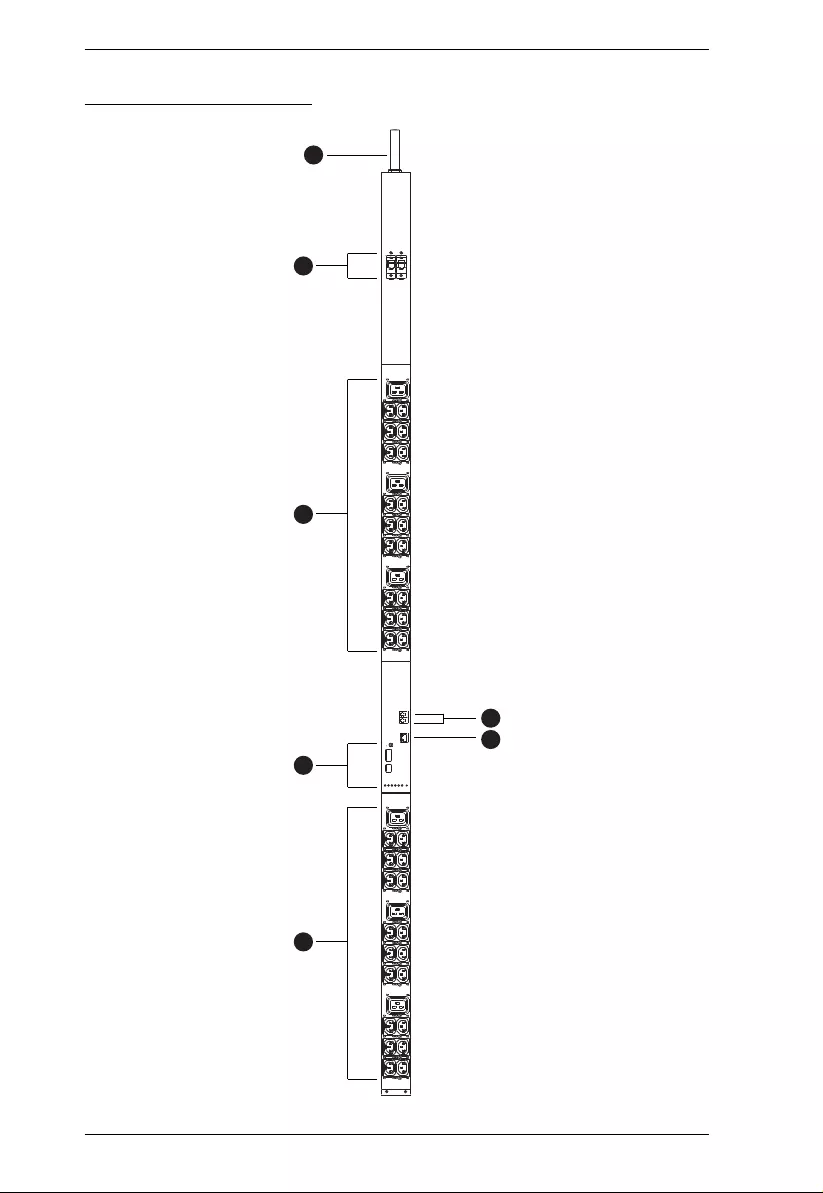
PE5T User Manual
16
PE5342TG Front View
6
1
2
4
5
3
3
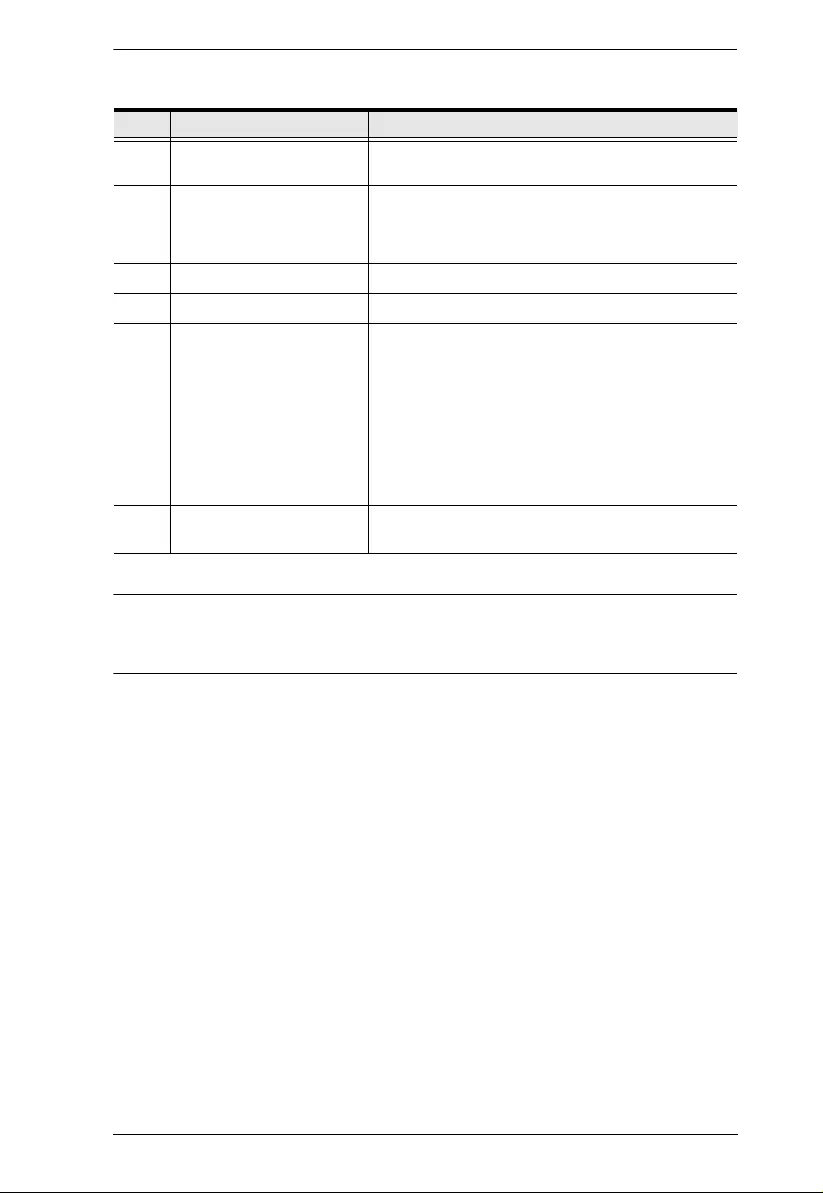
Chapter 1. Introduction
17
Note: Holes for ATEN Lok-U-Plug cable holders are located around the
sockets. See Securing the Cables / Plugs, page 23, for further
information.
No. Item Description
1 Power Cord This is the power cord that connects the unit to an
AC power source via IEC 60309 32A plug.
2 Circuit Breakers (Bank 1
and Bank 2) 2 x 16A Slim Breakers. As a safety measure, if
there is an overcurrent situation regarding the
device’s power, the circuit breakers will trip. Push
the switch back to recover normal operation.
3 Power Outlets* 42 in Total (36 x IEC320 C13 + 6 x IEC320 C19)
4 Sensor Ports External sensors plug into these two RJ-11 ports.
5 LAN Port and LEDs The cable that connects the eco PDU to the LAN
plugs in here. The Link and LAN LEDs are built
into the LAN port:
Link: Lights GREEN to indicate that a connection
via the eco PDU's RJ-45 Ethernet port has been
established. Flashes to indicate data is being
transmitted.
LAN: Lights ORANGE to indicate 10 Mbps data
transmission speed. The LED lights GREEN to
indicate 100 Mbps data transmission speed.
6 Readout Section, LEDs
and Reset Switch Details of this section are provided on page 18.
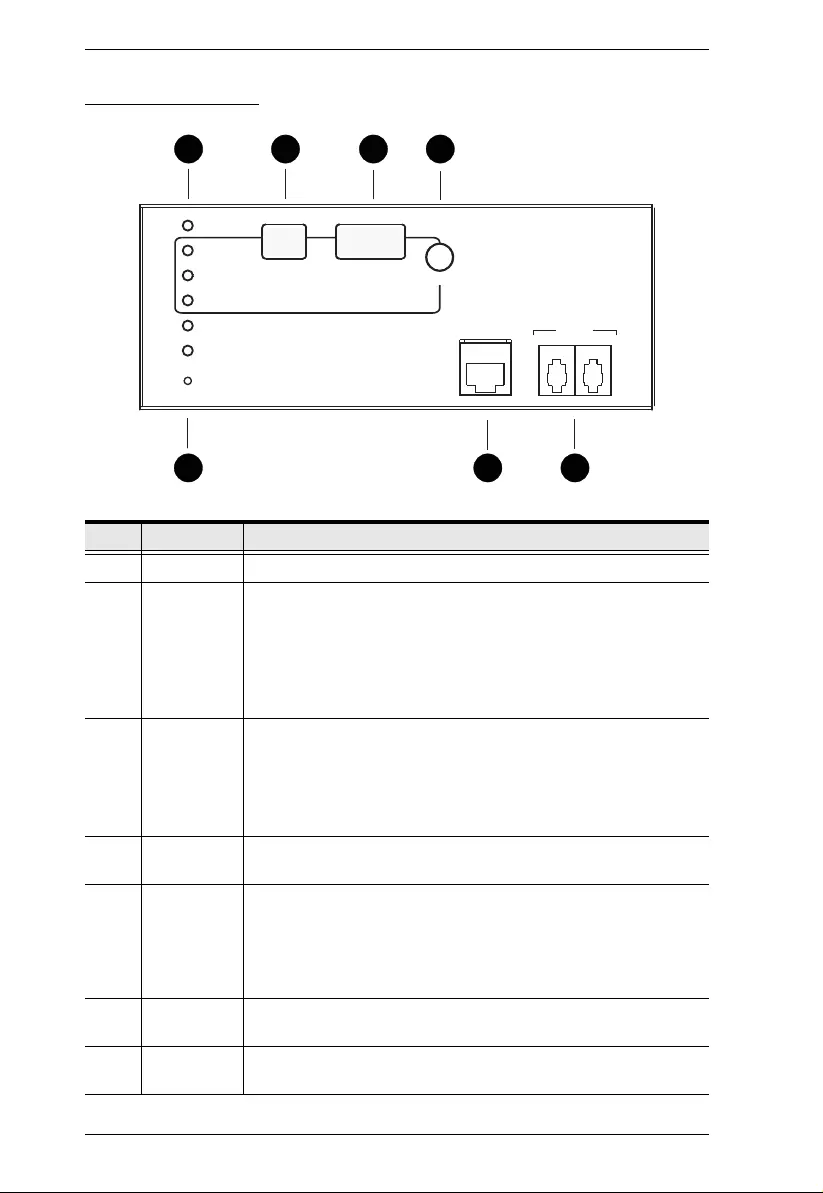
PE5T User Manual
18
Readout Section
No. Item Description
1 S t atus LEDs Power: Lights when the unit is powered on and ready to operate.
2ID SectionThe ID of the selected PDU/Phase / Bank / IP appears in the
LED display window.
When the PDU/Phase LED is lit, use the Selection button to
cycle through the items.
When the Bank LED is lit, use the Selection button to toggle
between Bank 1 and Bank 2
3 Readout
Section When PDU/Phase / Bank / IP is selected, readouts for Current
and IP appear in the display.
Press the button next to the LED display window to cycle the
selection between the items.
When a sensor is plugged in, the sensor LED lights up.
4 Selection
Pushbutton Press this button to cycle the selection through the items; the
LEDs next to the items indicate which one the displays relate to.
5 Reset
Switch This switch is semi-recessed and must be pushed with a thin
object, such as the end of a paper clip.
Press and release to reboot the device.
Press and hold for more that three seconds to reset the eco
PDU to its factory default settings
6 LAN Port The cable that connects the unit to the Internet, LAN, or WAN
plugs in here.
7 Sensor
Ports External sensors plug into these two RJ-11 ports. See Optional
Accessories, page 7, and Securing the Sensors, page 24.
1 3
5
2
7
LAN SENSOR
12
SELECT
POWER
PDU
/ PHASE
BANK
IP
SENSOR 1
SENSOR 2
RESET
4
6

19
Chapter 2
Hardware Setup
Before You Begin
Rack Mounting
The eco PDU can be mounted in a 0U configuration on the side of a rack. To
rack mount the device, use the rack mounting brackets th at came wit h your
device. The brackets can be mounted either near the top and bottom of the back
panel, or the top and bottom ends of the device, as shown in the diagram below:
1. Important safety information regarding the placement of this device is
provided on page 59. Please review it before proceeding.
2. Make sure that power to all the devices you will be connecting have
been turned off. You must unplug the power cords of any computers
that have the Keyboard Power On function.
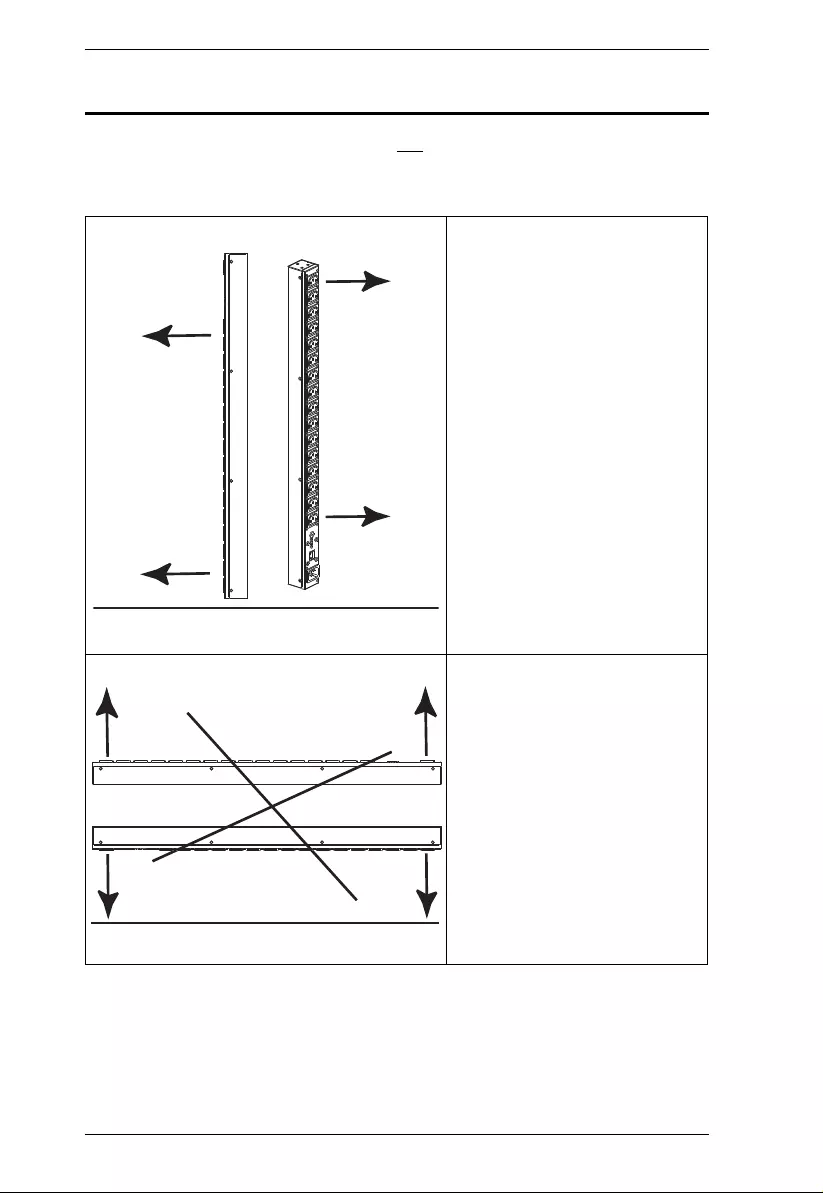
PE5T User Manual
20
PDU Placement
For safety reasons the eco PDU should not be installed with the power sockets
facing directly up or down, and thus should only be installed with the power
sockets facing out from a vertical position as shown below:
Right
Wrong
Floor
Floor
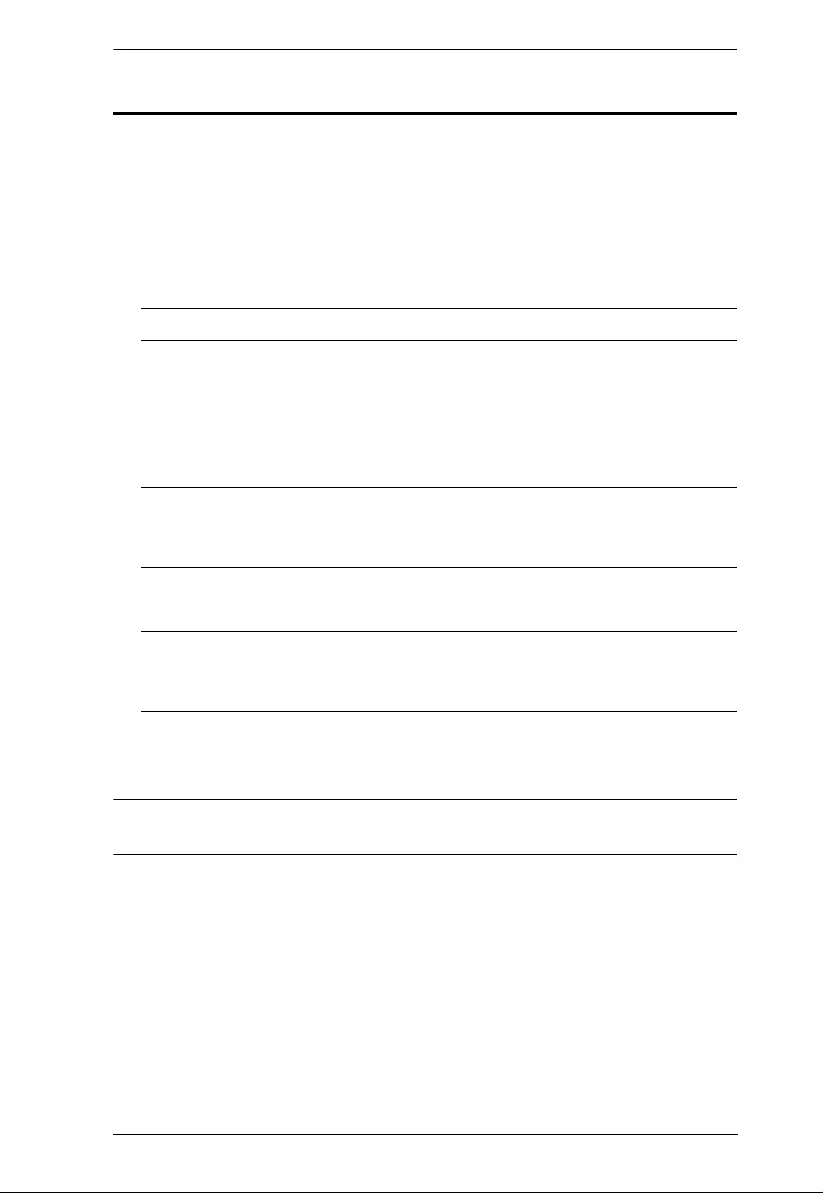
Chapter 2. Hardware Setup
21
Installation
To set up your eco PDU installation, refer to the installation diagram on the
next page (the numbers in the diagram correspond to the numbered steps), and
do the following:
1. For each device you want to connect, use its power cable to connect from
the device's AC socket to any available outlet on the eco PDU. Us e ATEN
Lok-U-Plug cable holders to secure them.
Note: See Securing the Cables / Plugs, page 23, for detail s.
2. Plug the cable that connects the eco PDU to the LAN into the eco PDU's
LAN port.
3. If you are using sensors in your eco PDU installation, connect them to the
sensor ports on the unit’s front panel.
Note: Sensors are optional. Please see Optional Accessories, page 7, and
the detailed sensor installation di agram s later in this chapter for
further information.
4. Connect the eco PDU's power cord to an AC power source.
Note: We strongly advise that you do not plug the eco PDU into a multi
socket extension cord, since it may not receive enough amperage to
operate correctly.
Once you have finished these installation steps, you can turn on the eco PDU
and the connected devices.
Note: We strongly recommend using cable ties and cable bars to safely and
securely route the cables attached to the front of the unit.
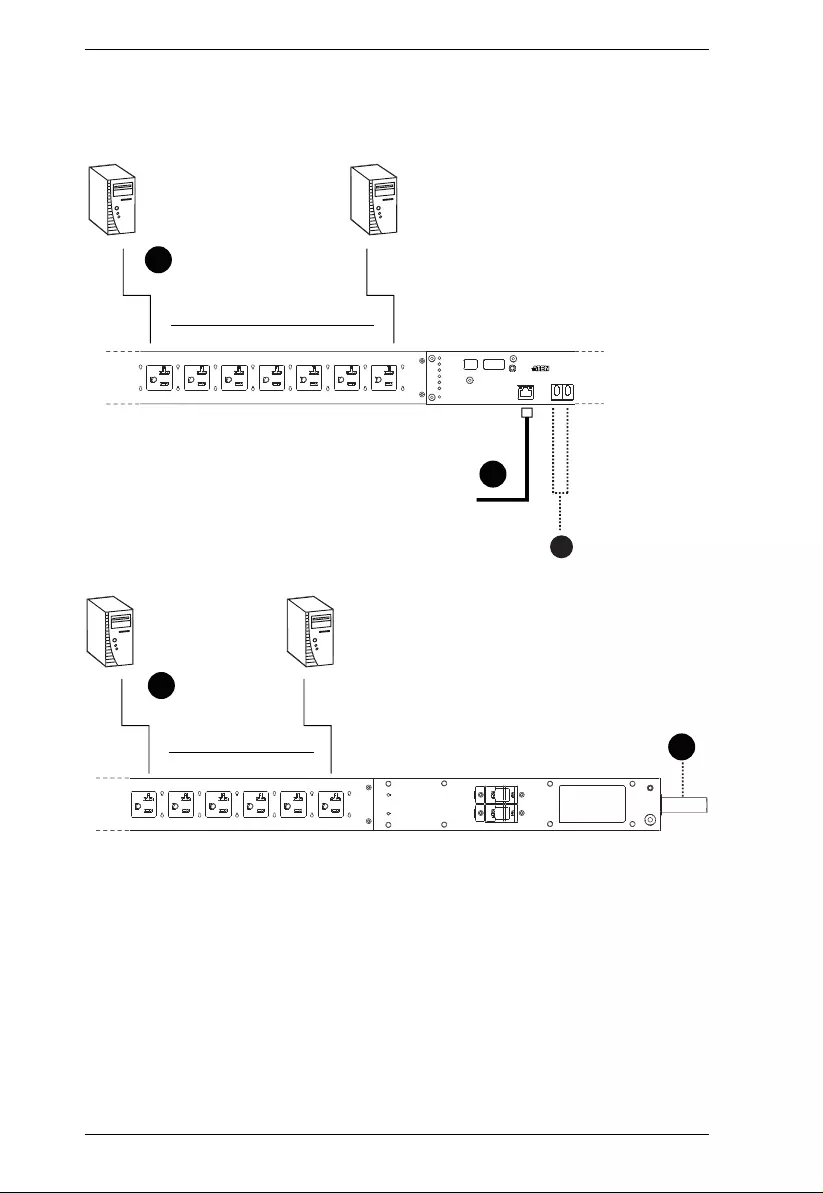
PE5T User Manual
22
3
2
1
1
4
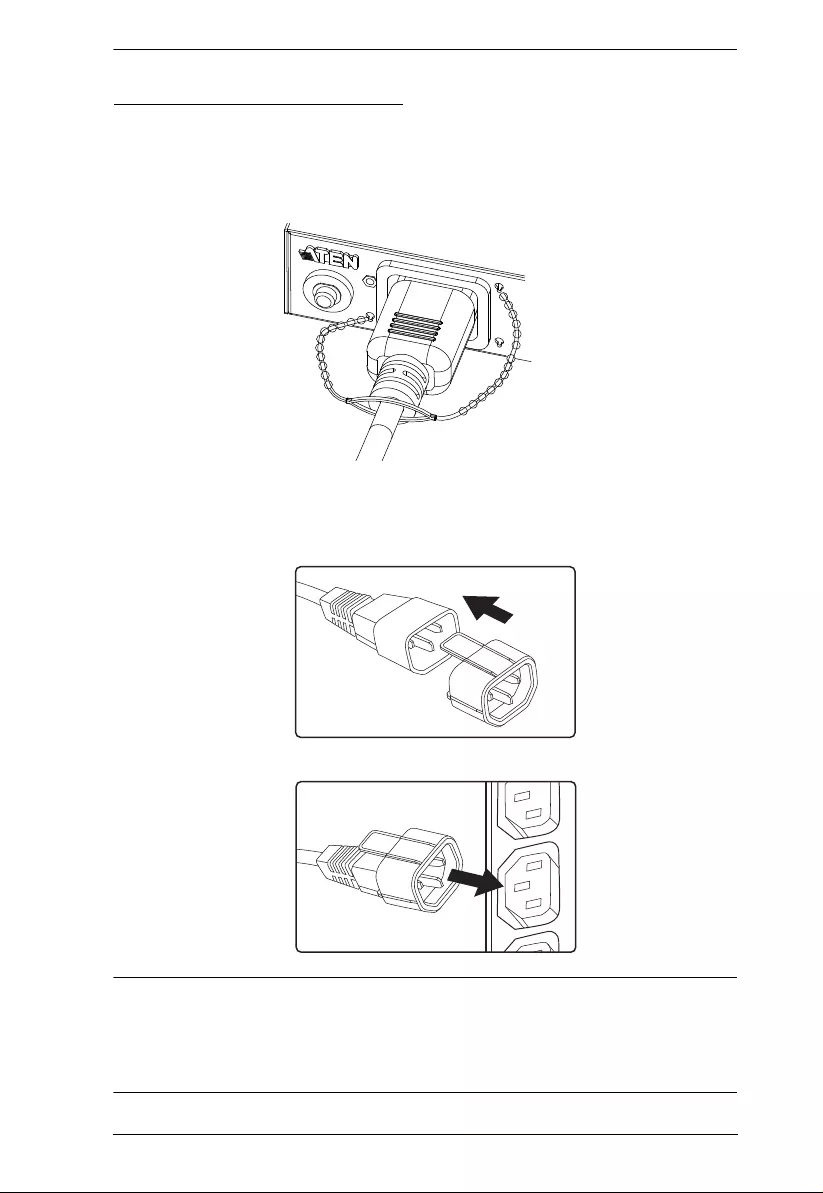
Chapter 2. Hardware Setup
23
Securing the Cables / Plugs
For added safety, use ATEN Lok-U-Plug cable holders or EZ-Lok Plug
Connectors to secure the cables from your attached devices in place on the eco
PDU unit. Secure the cable holders using the special ly designed holes around
the individual power outlets, as show n below:
For EZ-Lok Plug Connectors fit the plug connector onto the input end of a C14
or C20 plug until it clicks in place and then connect the plug with the EZ-Lok
Connector into the PDU by sliding it directly over and straight into the outlet.
Note: 1. Cable holders are an optional accessory. See Cable Holders, page 7.
2. Use only the ATEN Lok-U-Plug cable holders or EZ-Lok Plugs that
have been specifically designed to work with the eco PDU. Using any
other kind of cable securing device could be high ly dangerous.
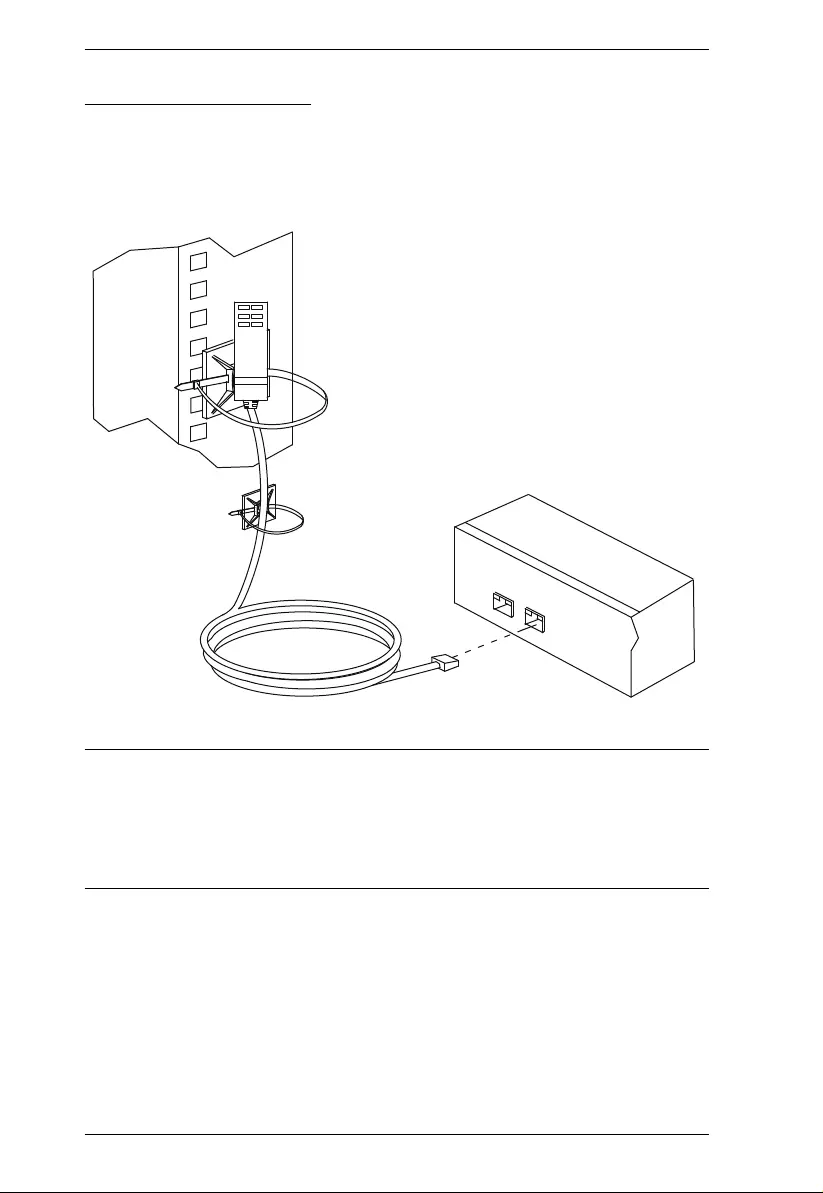
PE5T User Manual
24
Securing the Sensors
Connect the sensors to the eco PDU’s front panel sensor ports and secure them
using sensor mounts, tie wraps, and adhesive cable tie holders. If you use a tie
wrap to secure the sensor, tighten the ti e wrap over the recessed channel on the
sensor, as shown in the following diagram:
Note: 1. The sensors shown in the above diagram are for reference purposes
only. The sensors for the eco PDU may look slightly different.
2. Depending on the model and type of sensor, sensor mounts, tie wraps,
and adhesive cable tie holders may or may not be provid ed in the
package.
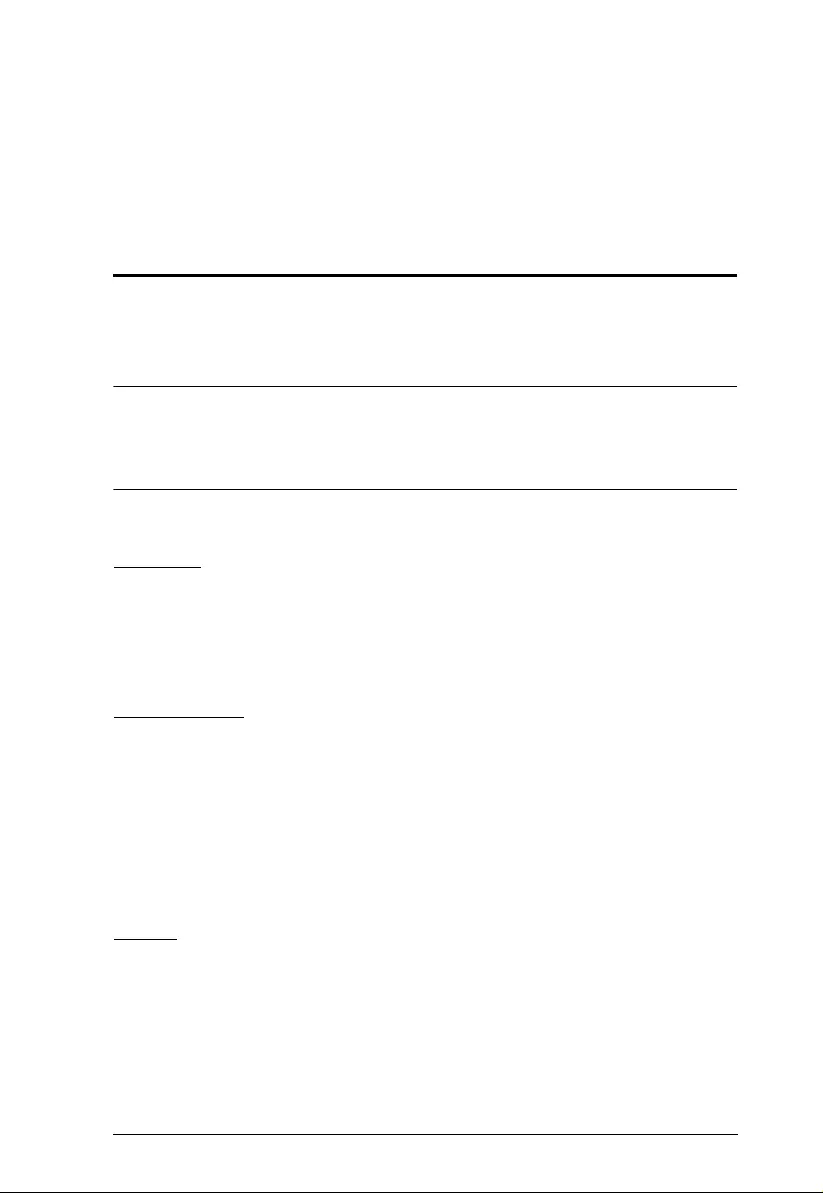
25
Chapter 3
Basic Operation and
First Time Setup
Operation Methods
NRGence eco PDU models provide three methods to access and manage your
installation: Browser, eco Sensors (eco PDU Management Software), and
SNMP.
Note: The following sections of this chapter contain information concerning
Browser operation. For eco Sensors operation, please reference the
separate eco Sensors User Manual. The eco Sensors software and User
Manual can be downloaded from the AT EN website.
Browser
NRGence s can be accessed and controlled via any supported Internet browser
from any platform. See First Time Setup, page 26, and the following sections
in this chapter, for full detai ls.
eco Sensors
All eco PDUs support eco Sensors (eco PDU Manager Software). NRGen ce
eco Sensors provides you with an easy method for managing multiple devices,
offering an intuitive and user-friendly Gr aphical User Interface that allows you
to configure a PDU device and monitor po wer status of the equipment
connected to it. NRGence eco Sensors can be downlo ade d from the ATEN
website, along with a separate eco Sensors User Manual.
SNMP
NRGence eco PDUs support any 3rd party V1, V2, V3 SNMP Manager
Software. SNMP Management Information Database (MIB) files for the eco
PDU device can be found on the software CD provided with the eco PDU
package.
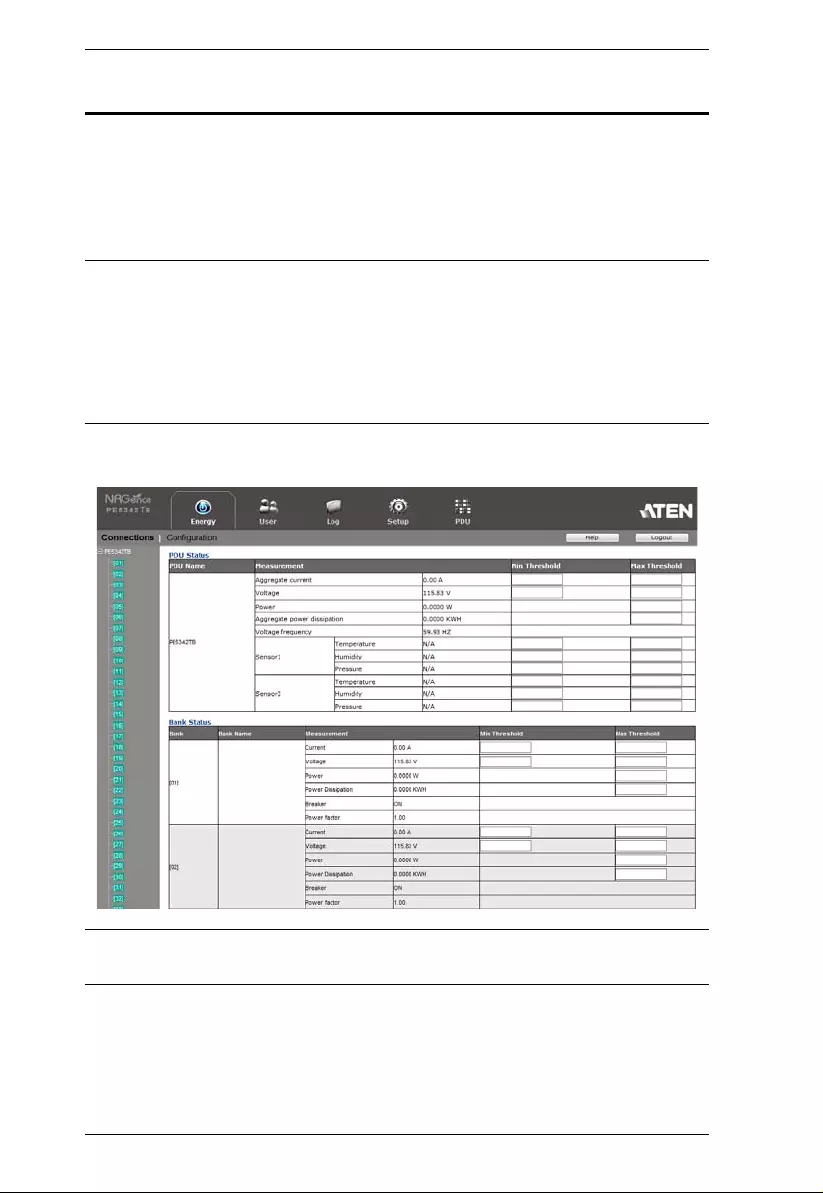
PE5T User Manual
26
First Time Setup
Once the eco PDU installation has been cabled up, the next task the
Administrato r needs to perform involve configuring the network parameters,
changing the default Super Administrato r login settings, and adding users.
The way to accomplish th is is to log in ov er the network with a browser.
Note: 1. Since this is the first time you are logging in, use the default
Username: administrator; and the default Password: password. For
security purposes we recommend changing them to something unique
(see Changing the Administrator Login, page 28).
2. Fo r remote methods of getting logged in to the network, see IP
Address Determination, page 63 .
After you successfully log in, the eco PDU Energy/Connections page appears:
Note: Operation details are discussed in Energy, page 32, in the next chapter .
For further setup info rmation, continue with this chapter
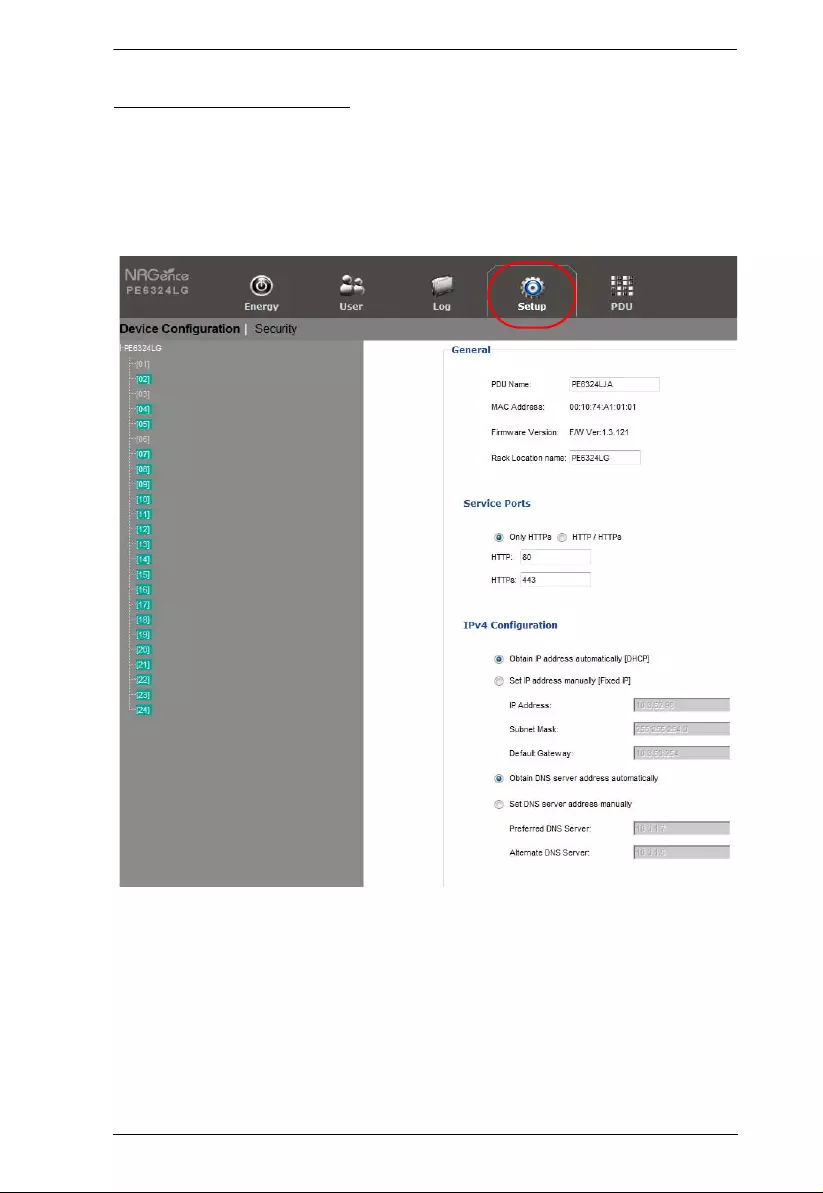
Chapter 3. Basic Operation and First Time Setup
27
Network Configuration
To set up the network, do the following:
1. Click the Setup tab.
2. The interface displays the Device Configuration page. A screen similar to
the one below appears:
3. Fill in the IPv4 Configuration fields according to the information
provided under IPv4 Configuration, page 42.
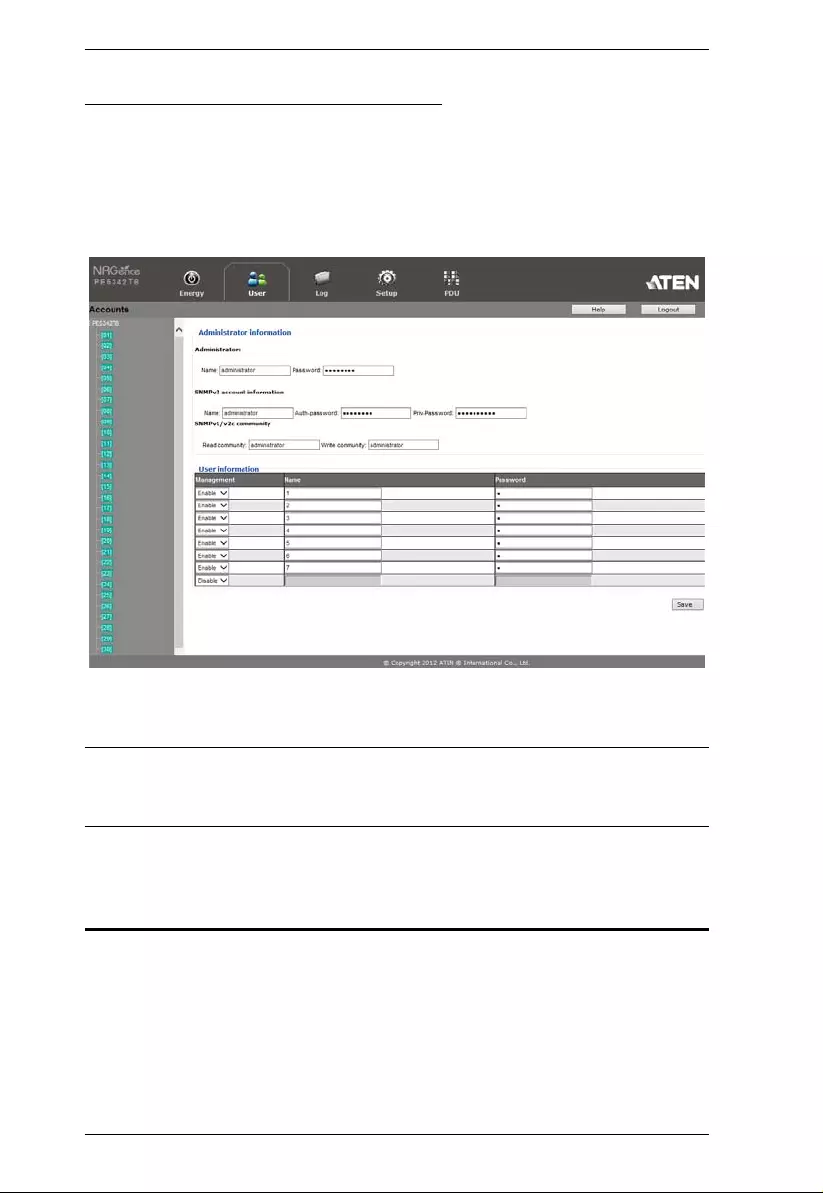
PE5T User Manual
28
Changing the Administrator Login
To change the default Administrator username and password, do the following:
1. Click the User tab.
The Accounts page has a detailed list of user accounts – with more
information about them – in the large central panel:
2. In the Administrator Information section, reset the name and password
fields to something unique, then click Save (at the bottom of the page.)
Note: If you forget the Administrator’s name or password, short the
mainboard jumper to restore the default Administrator account. See see
Administrator Login Failure, page 76 in the Appendix for full details.
Moving On
After setting up the network and changing the default Administrator username
and password, you can proceed to other administration activities – including
adding users. This is covered in the next chapter.
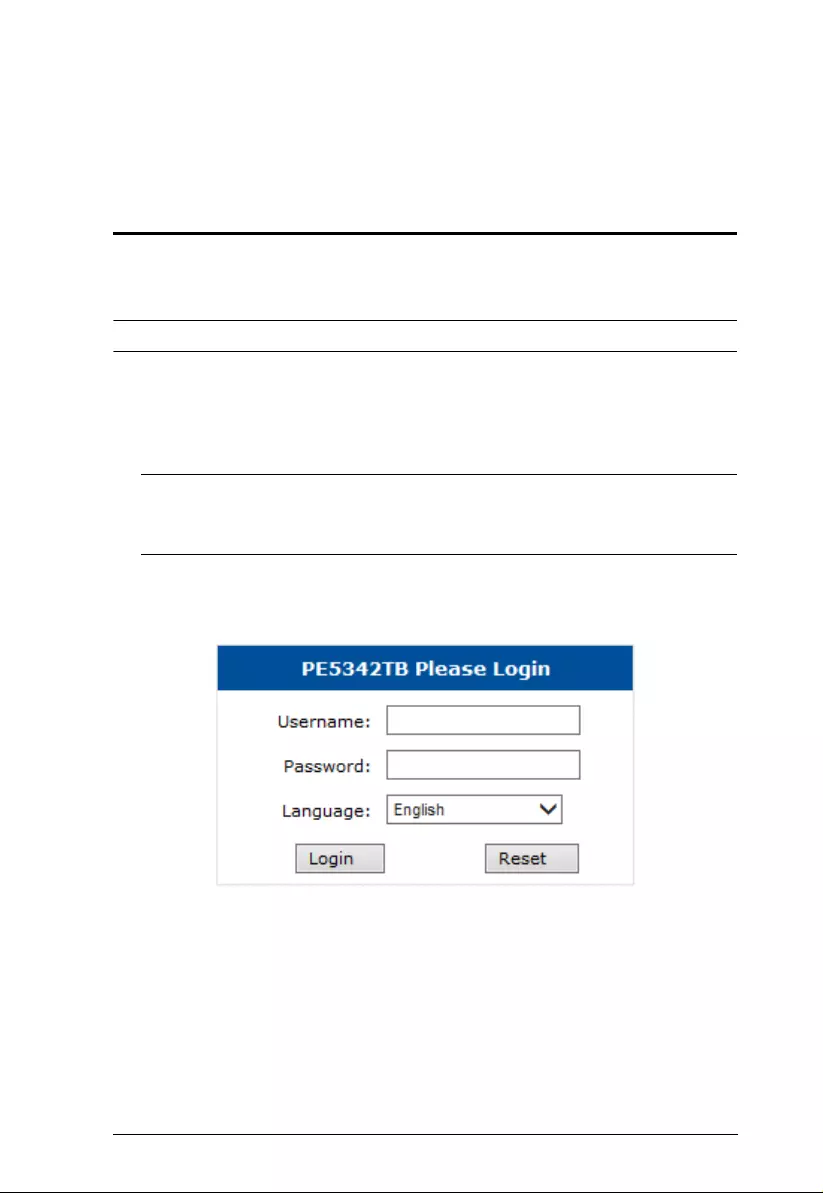
29
Chapter 4
Browser Operation
Logging In
The eco PDU can be accessed via a supported Internet browser from any
platform.
Note: Browsers must support SSL 128 bit encryption.
To access the eco PDU do the following:
1. Open your browser and specify the IP address of the eco PDU you want to
access in the browser's URL location bar.
Note: You can get the IP address from the eco PDU administrator, or see
IP Address Determination, page 63, for information about setting it
up yourself.
2. If a Security Alert dialog box appears, accept the certificate – it can be
trusted. The Login page appears:
3. Provide a valid Username and Password (set by the eco PDU
administrator), and select your language. (Options are: Engl ish [default ];
Traditional Chinese; Simplified Chi nese; Japanese; German; Italian;
Spanish; French, Russian, Korean, Portuguese).
4. Then Click Login to bring up the browser Main Page.
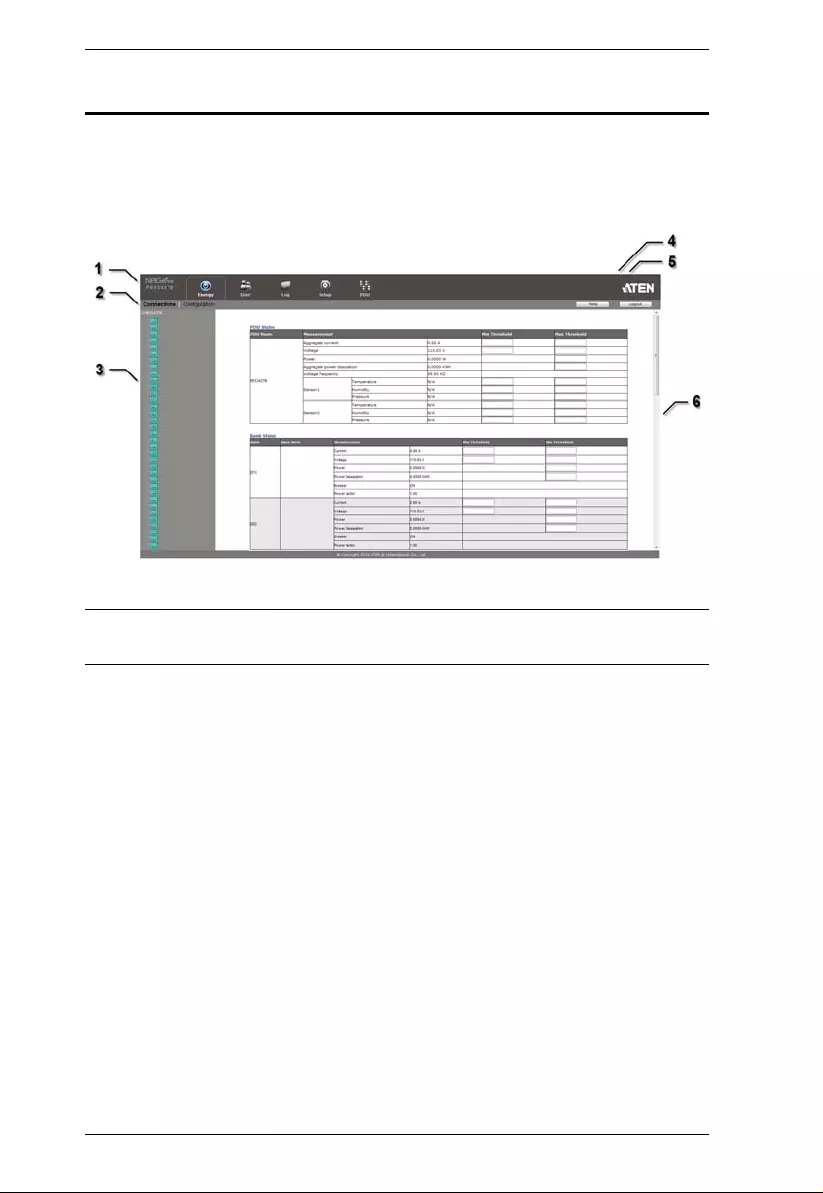
PE5T User Manual
30
The eco PDU Main Page
After you have successfully logged in, the eco PDU Main Page comes up with
the Outlet Access Connections page displayed:
Note: The screen depicts an Administrator’ s page. Depending on a user’ s type
and permissions, and your PE model, not all of these elements appear.
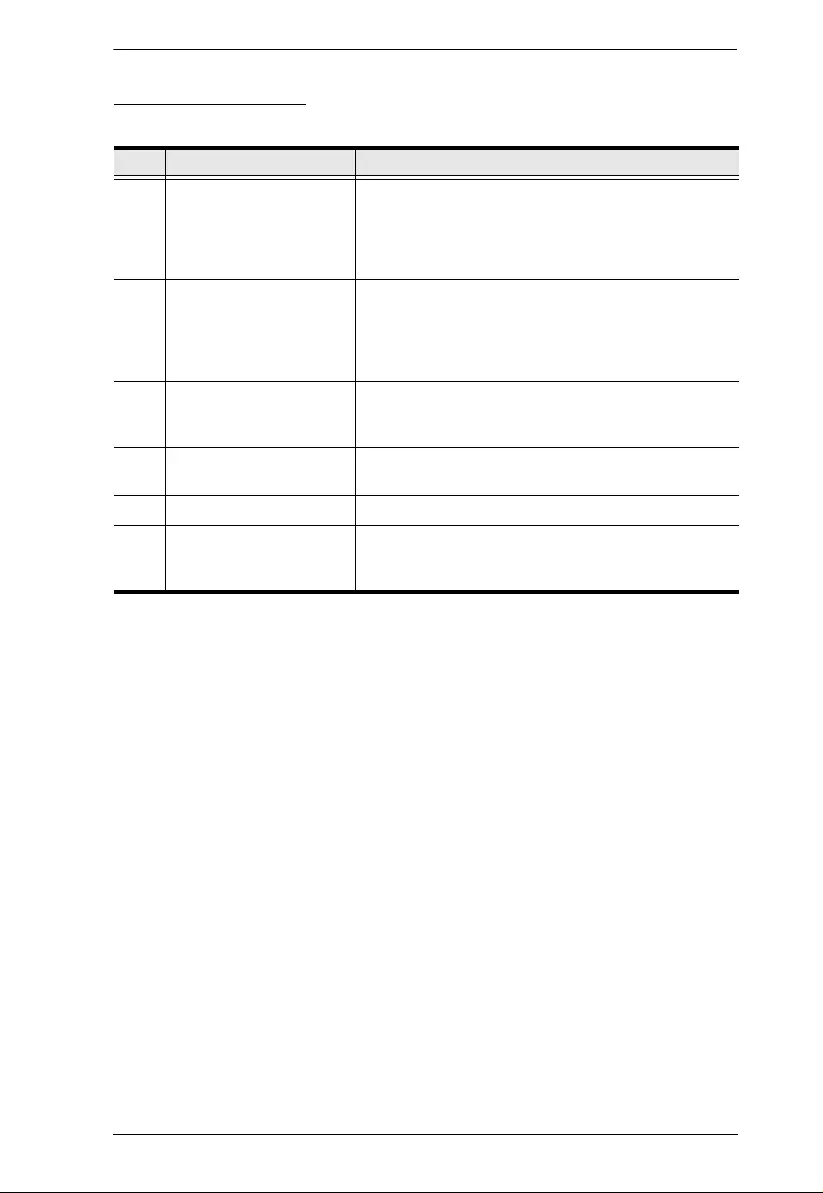
Chapter 4. Browser Operation
31
Page Components
The web page screen components are described in the tab le, bel ow:
No. Item Description
1 Tab Bar The tab bar contains the eco PDU’s main operation
categories. The items that appear in the tab bar are
determined by the user’s type, and the authorization
options that were selected when the user’s account
was created.
2 Menu Bar The menu bar contains operational sub-categories
that pertain to the item selected in the tab bar. The
items that appear in the menu bar are determined by
the user’s type, and the authorization options that
were selected when the user’s account was created.
3 Sidebar The Sidebar provides a tree view listing of outlets
that relate to the various tab bar and menu bar
selections.
4 Help Connects to on-line help at the ATEN website for the
device’s configuration and operation.
5 Logout Click this button to log out of your eco PDU session.
6 Interactive Display Panel This is your main work area. The screens that
appear reflect your menu choices and Sidebar node
selection.
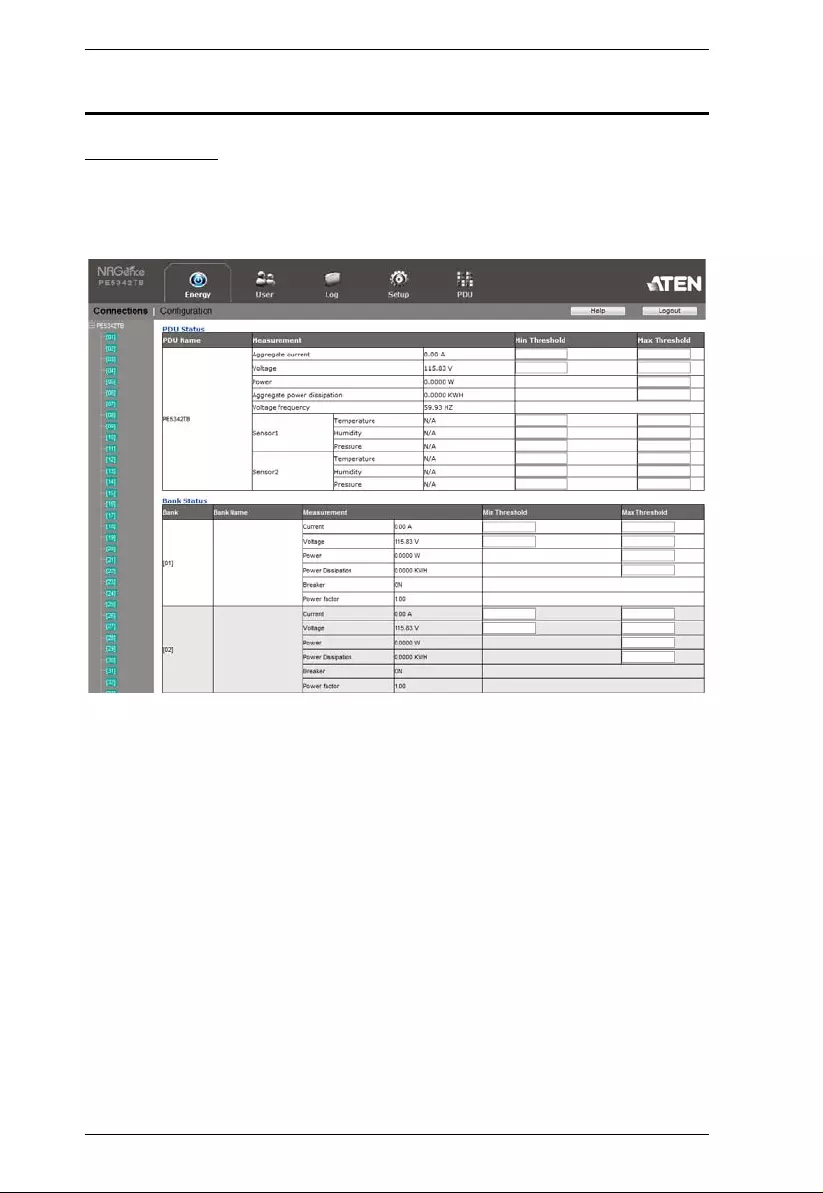
PE5T User Manual
32
Energy
Connections
When you login to the eco PDU, the interface opens on the Energy tab; and the
Connections menu. The contents of the PDU Status and Bank Status sections
are displayed in the main panel.
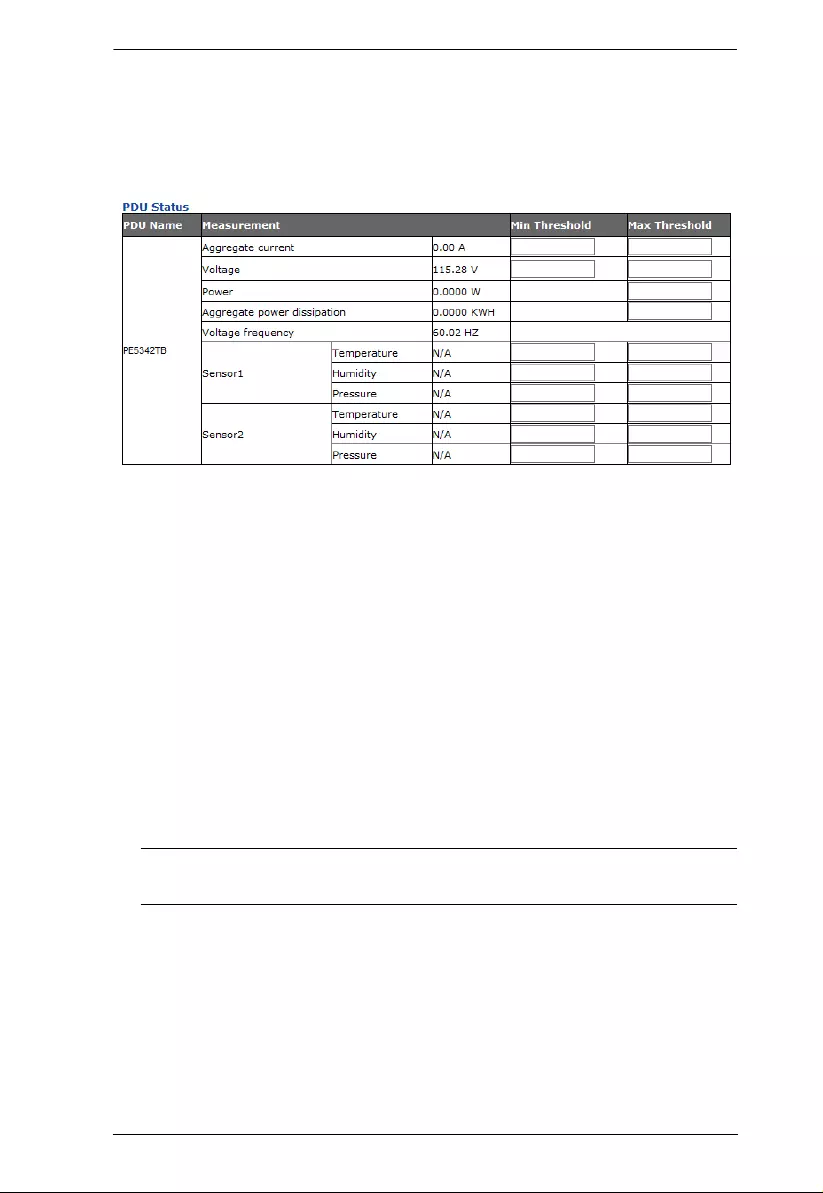
Chapter 4. Browser Operation
33
PDU Status
All eco PDU models support PDU device level monitori ng. The PDU Status
section allows you to set up a power managem ent configuration for the PDU
device as a whole:
PDU Threshold Settings
These fields are used to set the maximum, minimum, and fluctuation
threshold settings for Aggregate Current, Voltage, Power, and Aggregate
Power Dissipation. If a ra nge fall s belo w the mi nimu m settin g, or exce eds
the maximum setting an alarm is triggered.
Voltage Frequency is displayed here in Hz.
Power Factor displays a ratio between real and virtual power , providing a
power performance value based on external power sources (i.e. not related
to the eco PDU device).
Sensor 1 / Sensor 2
If you have sensors installed in your installation, use these fields to set the
maximum, minimum, and fluctuation threshold settings for Temperature,
Humidity, and Pressure.
Note: Sensors are optional accessories. Check with your dealer for
information about NR Gence eco Sensors software.
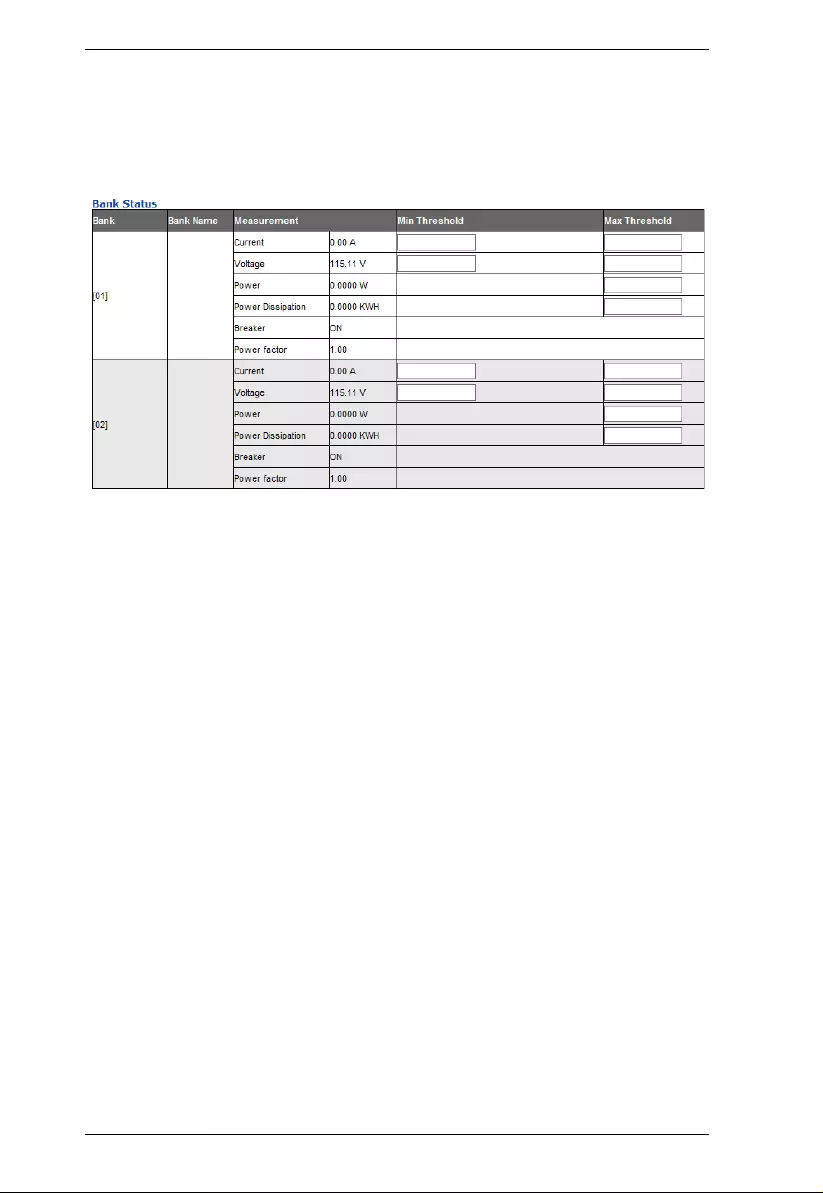
PE5T User Manual
34
Bank Status
The PE5324T / PE5342T PDU models support bank level and circuit breaker
monitoring. The Bank Status section allows you to set up separate power
management configurations for the banks:
Bank Threshold Settings
These fields are used to set the maximum and minimum threshold settings
for Current, Voltage, Power, and Power Dissipation. If a range falls below
the minimum setting, or exceeds the maximum setting an alarm is
triggered.
Breaker status (ON / OFF) displays here.
Power Factor displays a ratio between real and virtual power , providing a
power performance value based on external power sources (i.e. not related
to the eco PDU device).
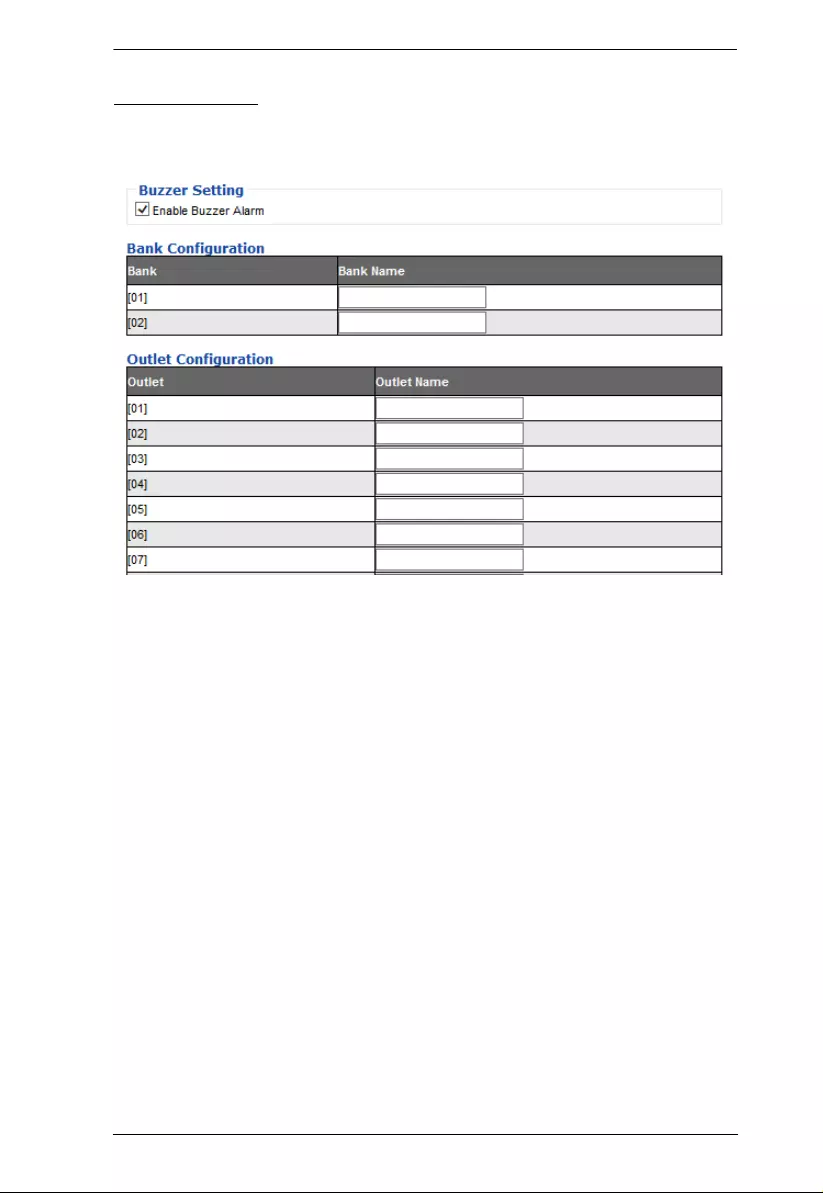
Chapter 4. Browser Operation
35
Configuration
The Configuration page is used to give a distinctive name to all the banks
(PE5324T / PE5342T only) and outlets:
Click inside the field to input a name for a bank or outlet . The maxi mum
number of characters is 15; input only alphanumeric characters, [Space]
and [Underscore].
Click Save, located at the bottom right of the page, to save the names.
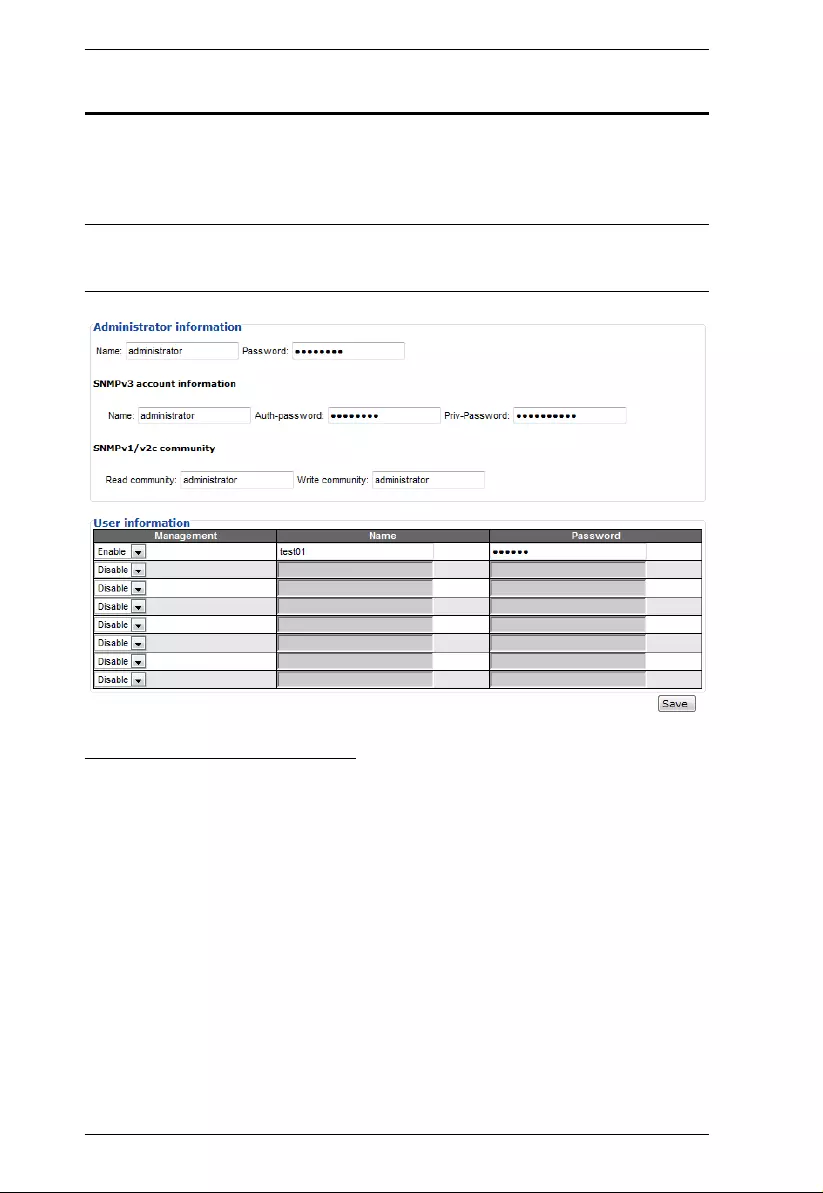
PE5T User Manual
36
User
When you select the User tab the screen comes up with Administrator
Information and User Information displayed in the main panel. The eco PDU
supports one Administrator account and up to eight User accounts.
Note: 1. Each account can support 2 login sessions
2. Th e eco PDU support s a total of 3 concurrent login sessions.
Administrator Information
This section is used to set the Administrator name and password. Only
Administrators can view this section. For details, see Changing the
Administrator Login, pag e 28.
SNMPv3 Account Information
Enter values for Name, Auth-Password and Priv-Password for SNMPv3
authentication, if required.
SNMPv1/V2c Community
Enter values Read community and Write community for SNMPv1/V2c
authentication, if required.
Click Save to save the information
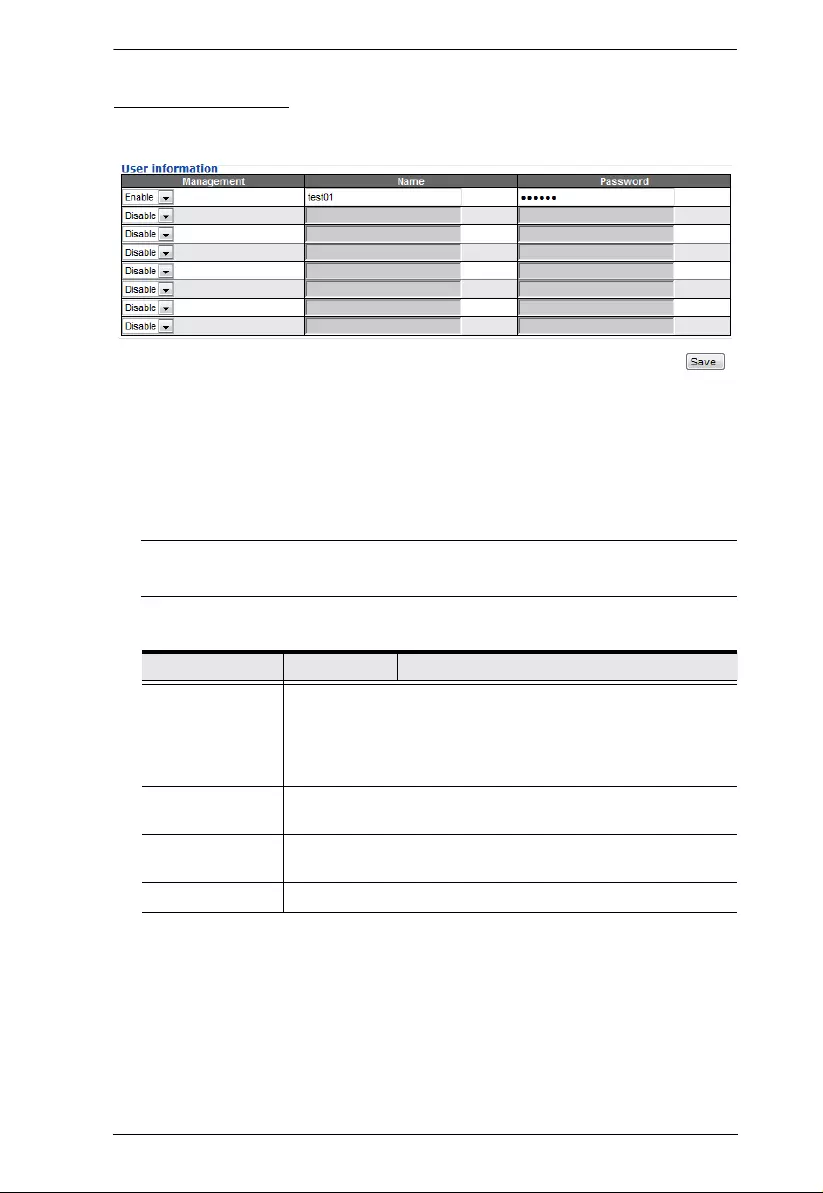
Chapter 4. Browser Operation
37
User Information
Use this section to add, enable, disable, or edit user accounts.
To add a user, do the following:
1. Set the Management field to Enable.
2. Key in a name and password in the Name and Password fields.
3. Click Save to save your settings.
Note: Va lues must be entered in both the Name and Password fields in
order to enable an account.
The various options are explained in the following table:
Field Description
Management The Management field allows you to Enable or Disable a
user’s account:
Enable – stores the user account
Disable – disables the user account
Name From 1 to 16 characters are allowed depending on the
Account Policy settings. See Account Policy, page 49.
Password From 1 to 16 characters are allowed depending on the
Account Policy settings. See Account Policy, page 49.
Save Click this button to save your operation or changes
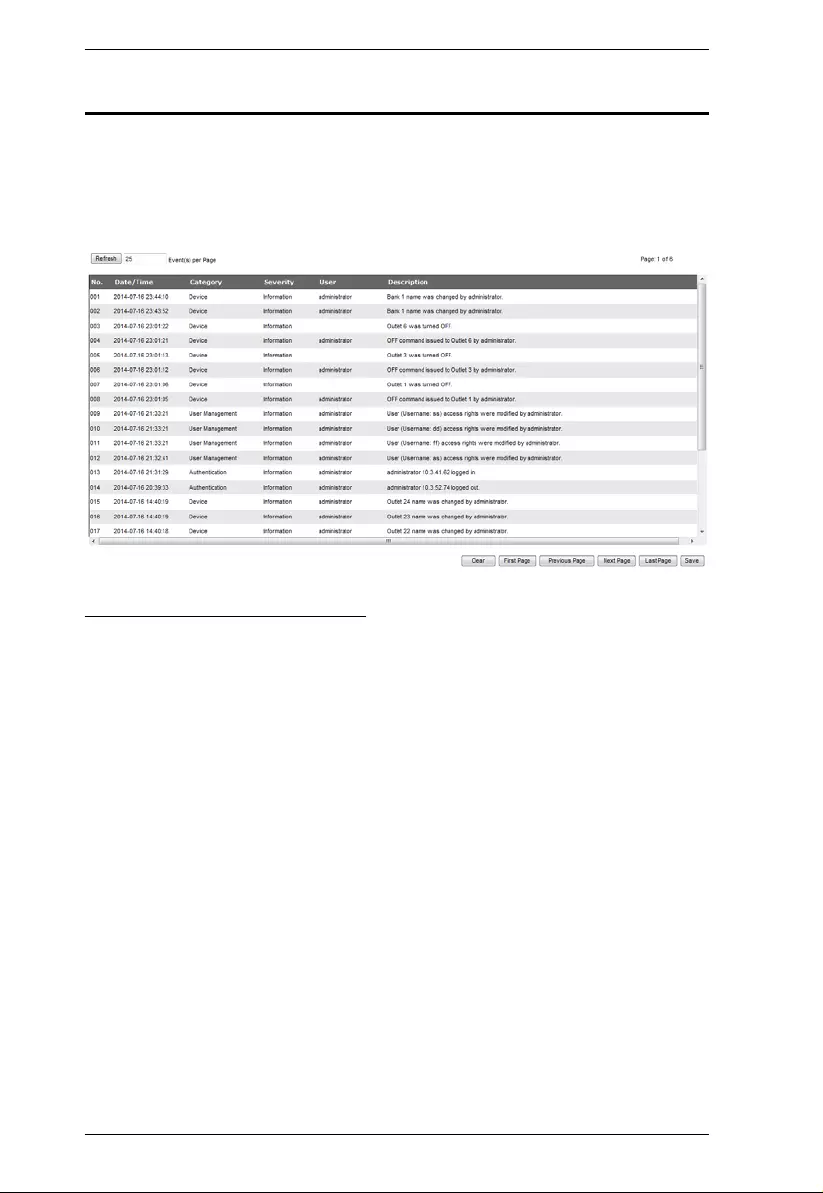
PE5T User Manual
38
Log
The Log tab keeps a record of transactions that take place on its installation,
and stores up to 128 events at one time. The System Log page provides a
powerful array of filters and functions that allow you to view and export the log
file data, as well as be informed by email of specified events as they occur.
The System Log Event List
Clicking on a device in the Sidebar displays its log events in the main
panel’s log event list.
Clicking the Refresh button brings the log list up to date with the latest
events.
The entry box to the right of the Refresh button lets you set the number of
events to display per page. Simply key in the number of your choice.
The top right of the main panel shows the total number of pages in the log
file, and what page you are currently viewing.
The buttons on the bottom row function as follows:
Clear – click to erase the contents of the log event list
First Page – click to go to the first page of the log event list
Previous Page – click to move to the previous page of the log event
list
Next Page – click to move to the next page of the log event list
Last Page – click to move to the last page of the log event list
Save – click to save the contents of the log event list to file.
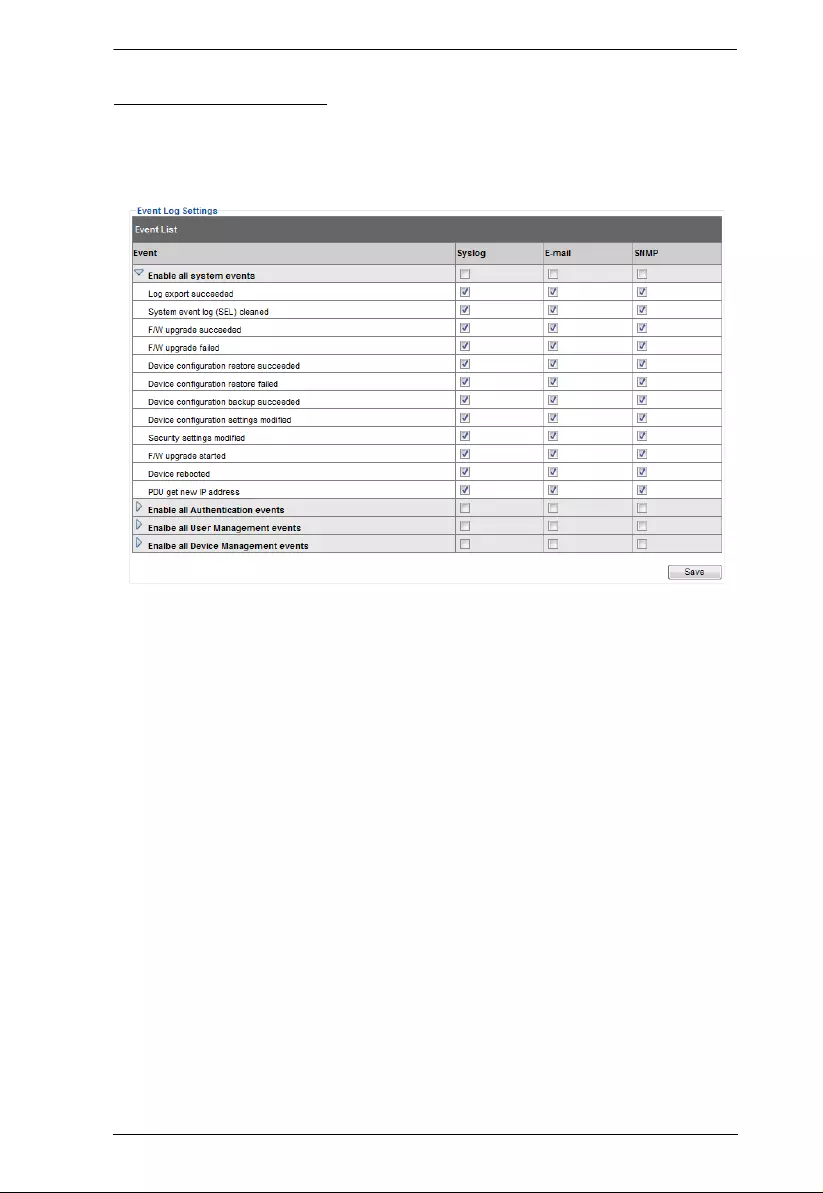
Chapter 4. Browser Operation
39
Notification Settings
The Notification Settings page is used to specify which of the eco PDU’s
components will receive notification of a log event. When you click the
Notification Settings menu item, a page similar to the one below appears:
The event categories are listed in the left column.
When you first open the page, only the main category items appear.
(Main category item rows have a gray background.)
Sub-category items are nested under the main category headings. Click
the arrow in front of the main category headings to display the
subcategory items. (Sub-category item rows have a white background.)
Click the checkboxes under the column headings to select which
component(s) will receive notification of the log events.
Clicking on a main category heading’ s row automatically selects all the
sub-category items nested below it.
If you only want to set notification for some of the sub-category
events, don’t put a check in the main category row. Instead, drop down
the sub-category list, and only check the sub-category events you want.
When you have finished making your setting choices, click Save. When a
specified log event occurs, notification of that event will be sent to the
selected component.
Reset Digital Output: If an event has been triggered that changes the
digital output sensor from Lo w to Hig h, click this button to return the
sensor to the Low state.
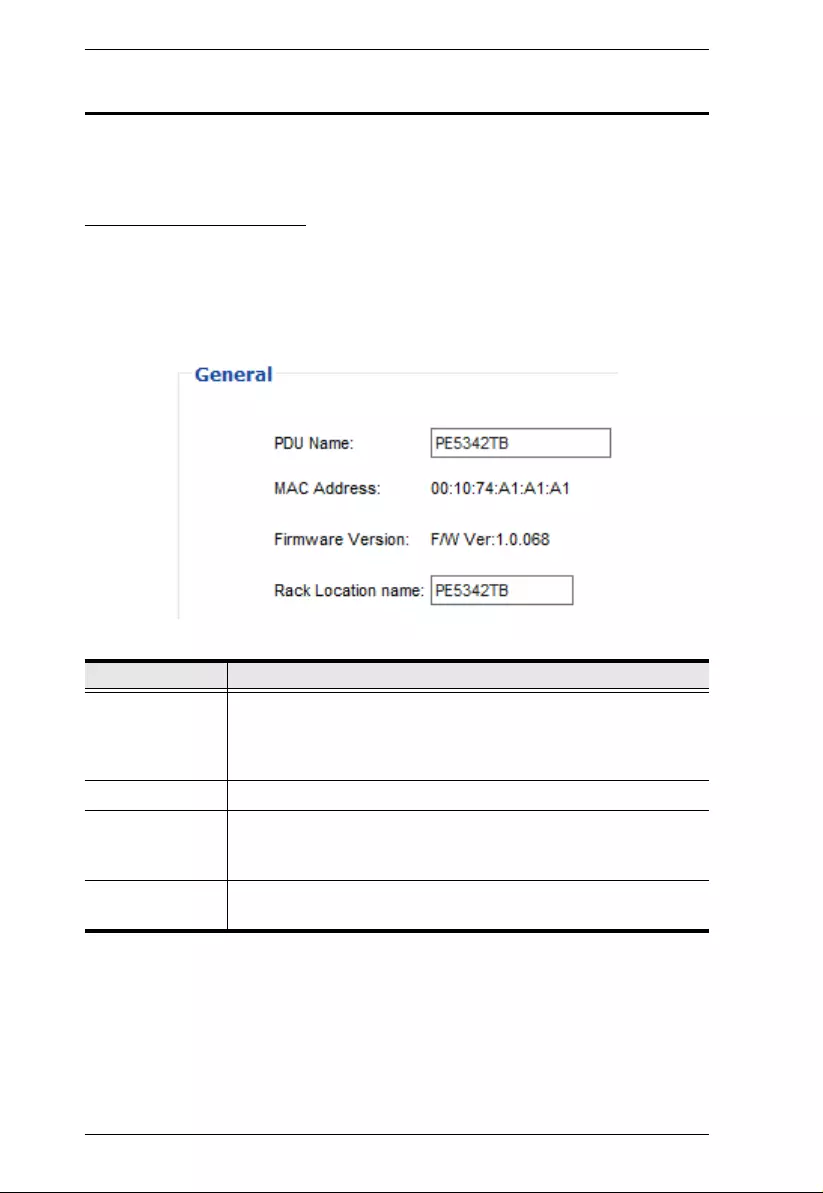
PE5T User Manual
40
Setup
The Device Management page allows administrators and users with device
management permission to configure and control overall eco PDU operations.
Device Configuration
This page presents information about the selected device, as described in the
following sections:
General
Item Meaning
PDU Name This field lets you give the device a unique name. Simply delete
whatever is in the text box and key in the name o f your choice.
Click Save (located at the bottom of the page) to save the new
name.
MAC Address This item displays the eco PDU’s MAC address.
Firmware Version This item displays the current firmware version number. You can
reference it to see if there are newer versions available on the
ATEN website.
Rack Location
Name This field lets you give the rack location a unique name for easy
reference.
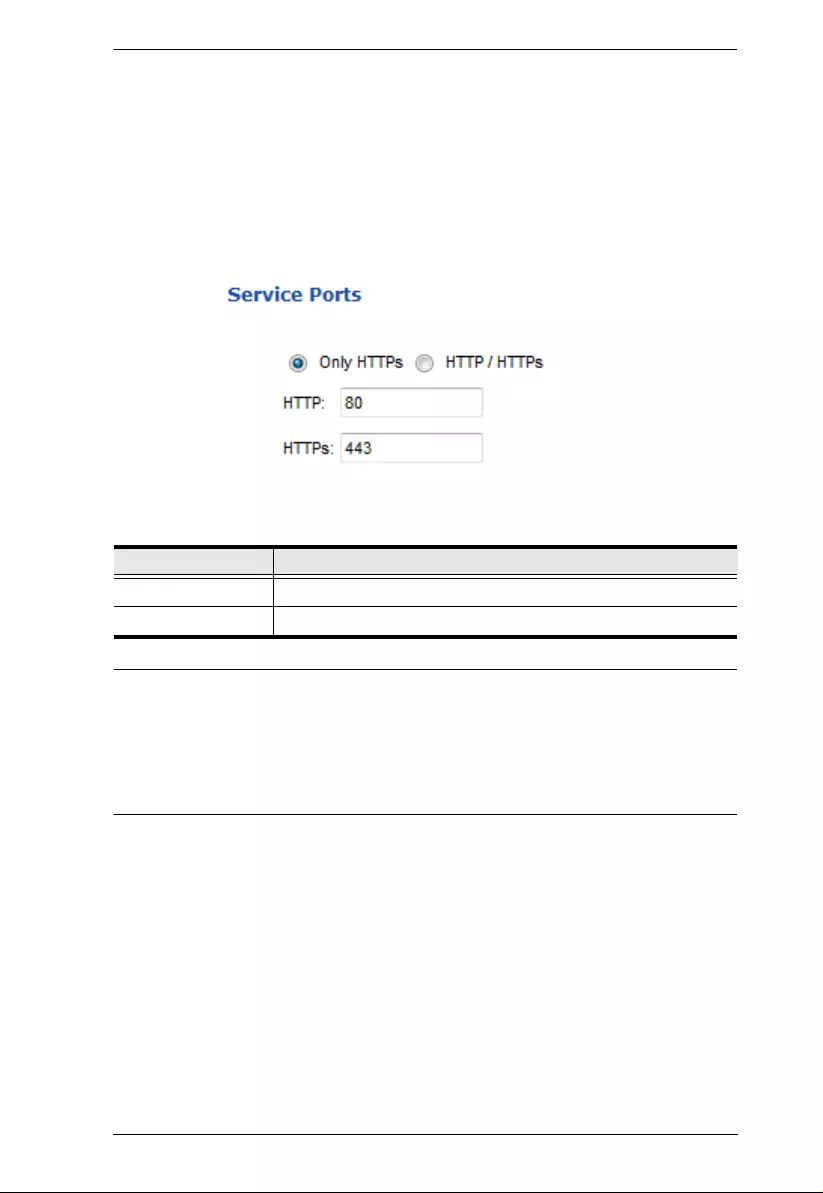
Chapter 4. Browser Operation
41
Service Ports
As a security measure, if a firewall is being used, the Administrator can specify
the port numbers that the firewall will allow. If a port other than the default is
used, users must specify the port number as part of the IP address when they
log in. If an invalid port number (or no port number) is specified, the eco PDU
will not be found.
Select whether to allow only secure browser logins, as show below:
An explanation of the fields is given in the table below:
Note: 1. Vali d entries for all of the Service Ports are from 1–65535.
2. The service po rts canno t have the same value. You must set a
different value for each one.
3. If there is no firewall (on an Intranet, for example), it doesn’t matter
what these numbers are set to, since they have no effect.
Field Explanation
HTTP The port number for a browser login. The default is 80.
HTTPS The port number for a secure browser login. The default is 443.
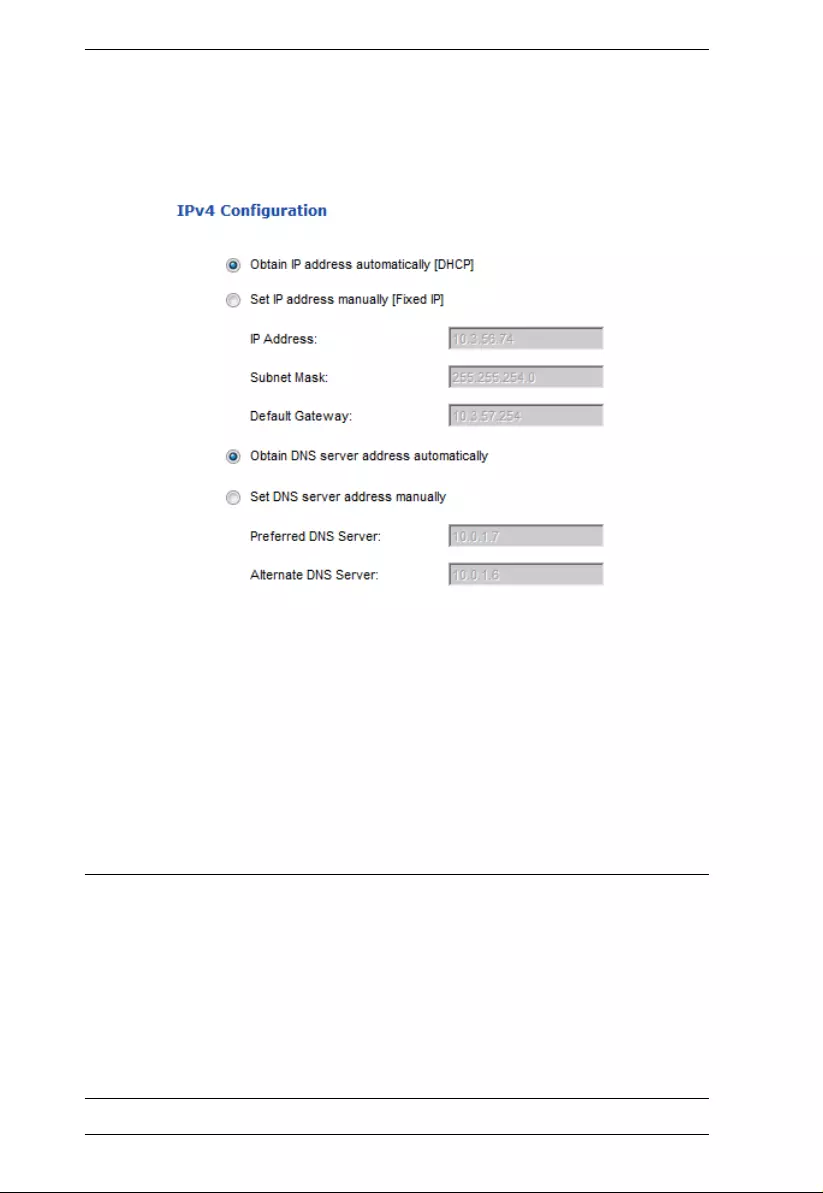
PE5T User Manual
42
IPv4 Configuration
The PDU’s IPv4 IP and DNS addresses (the traditional method of specifying
IP addresses) can either be assigned dynamically (DHCP), or a fixed IP address
can be specified.
For dynamic IP address assignment, select the Obtain IP address
automatically radio butt on. (This is the default setting.)
To specify a fixed IP address, select the Set IP address manually radio
button and fill in the IP address with values appropriate for your network.
For automatic DNS Server address assignment, select the Obtain DNS
Server address automatically radio button.
To specify the DNS Server address manually, select the Set DNS server
address manually radio button, and fill in the addresses for the Preferred
and Alternate DNS servers with values appropriate for your network.
Note: 1. If you choose Obtain IP address automatically, when the device starts
up it waits to get its IP address from the DHCP server. If it hasn’t
obtained the address after one minute, it automatically reverts to its
factory default IP address (192.168.0.60.)
2. If the device is on a netwo rk th at uses DHCP to assign network
addresses, and you need to ascertain its IP address, see IP Address
Determination, page 63, for information.
3. Specifying the Alternate DNS Server address is optional.
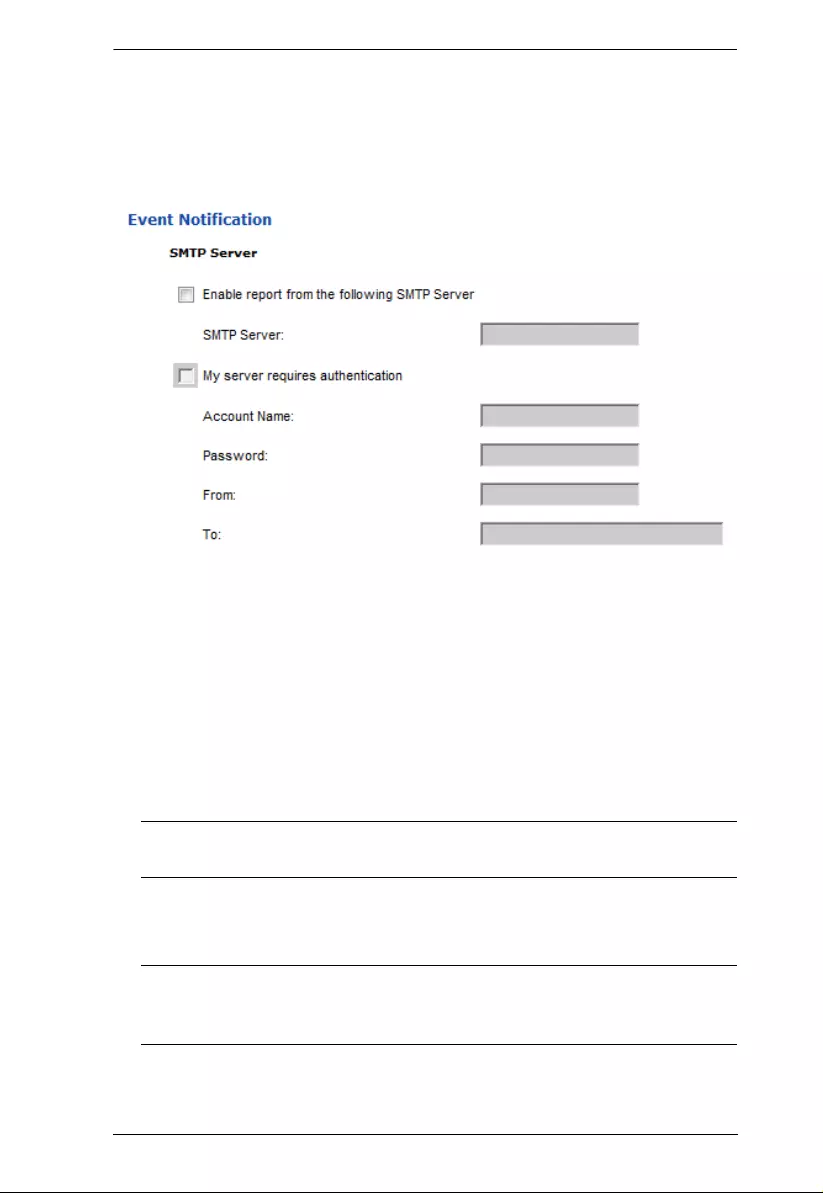
Chapter 4. Browser Operation
43
Event Notificat ion
The Event Notification section is divided in to three sections: SMTP Settings;
SNMP Trap Receivers; and Syslog Server. Each section is described below.
SMTP Settings
To have the eco PDU device email reports from the SMTP server to you, do
the following:
1. Enable the Enable report from the following SMTP server, and key in the
IP address of your SMTP server.
2. If your server requires authentication, put a check in the My server
requires authentication checkbox.
3. Key in the appropriate account informati on in the Account Name,
Password, and From fields.
Note: Only one email address is allowed in the From fields, and it cannot
exceed 64 characters.)
4. Key in the email address (addresses) of where you want the event reports
sent to in the To field.
Note: If you are sending the report to more than one email address,
separate the addresses with a semicolon. The total cannot exceed
256 characters.
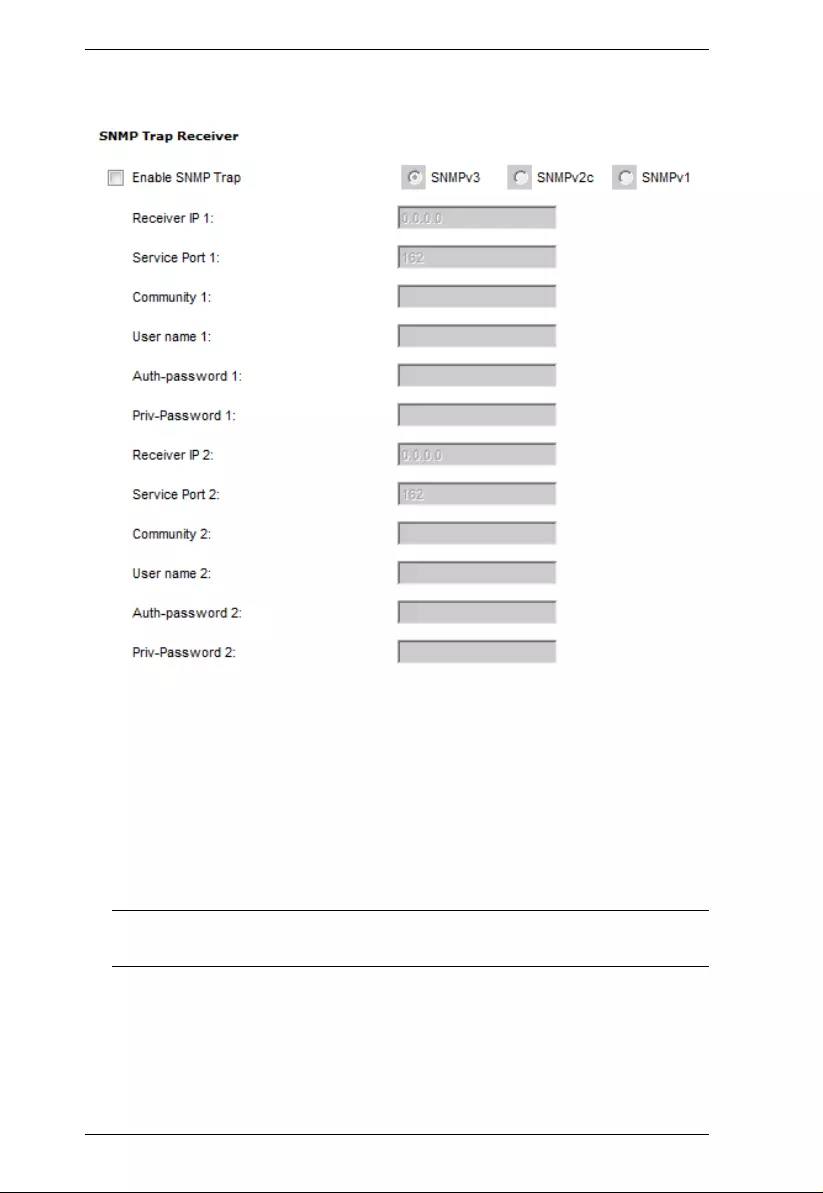
PE5T User Manual
44
SNMP Trap Receivers
Up to four SNMP management stations can be sp ecifi ed. If you wa nt to use
SNMP trap notifications, do the following:
1. Check Enable SNMP Trap.
2. Select which version of SNMP you wan t to use.
3. Key in the IP address(es) and the service port number(s) of the
computer(s) to be notified of SNMP trap events. The valid port range is
1–65535. The default port number is 162.
Note: Make sure that the port number you specify here matches the port
number used by the SNMP receiver computer.
4. Key in the community valu e(s) if required for the SNMP version.
5. Key in the auth/privacy password(s) that correspond to each of the
stations.
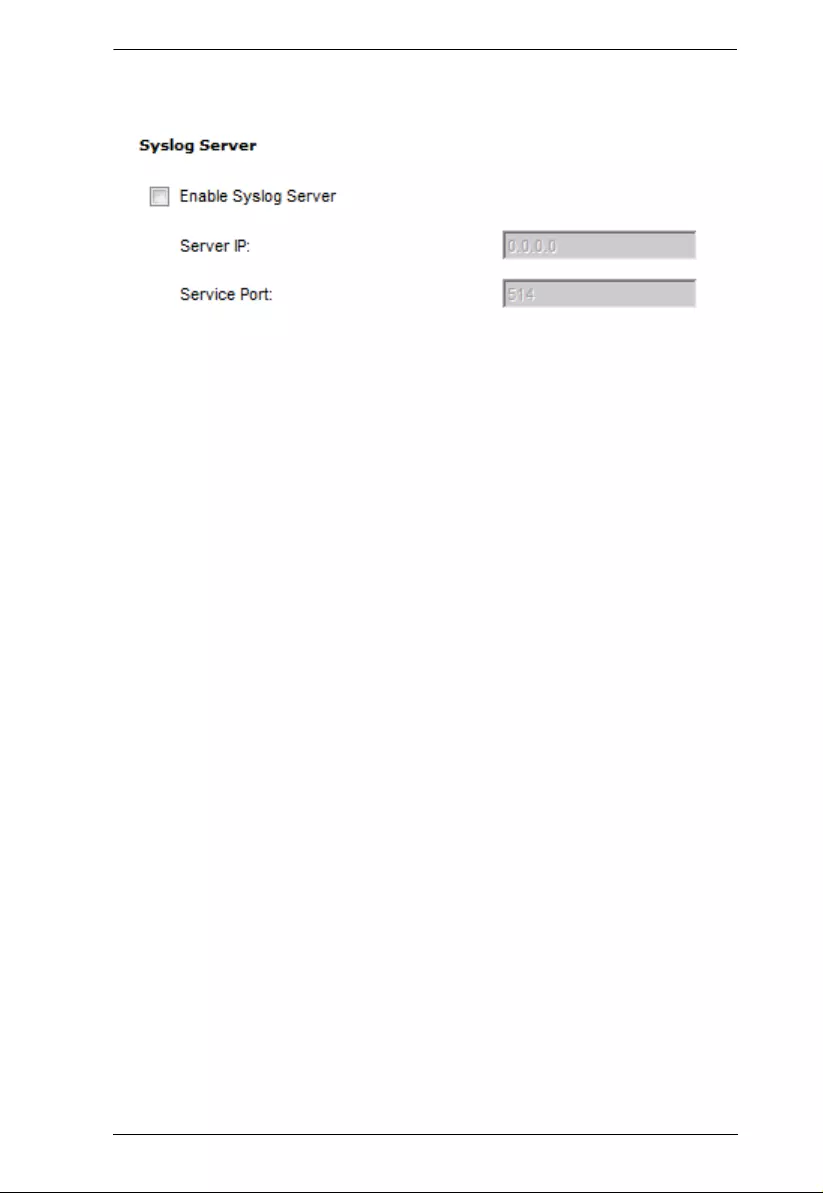
Chapter 4. Browser Operation
45
Syslog Server
To record all the events that take pl ace on eco PDU devices and write them to
the eco PDU Syslog server, do the following:
1. Check Enable Syslog Server.
2. Key in the IP address and the port number of the Syslog server. The valid
port range is 1-65535. The default port number is 514.
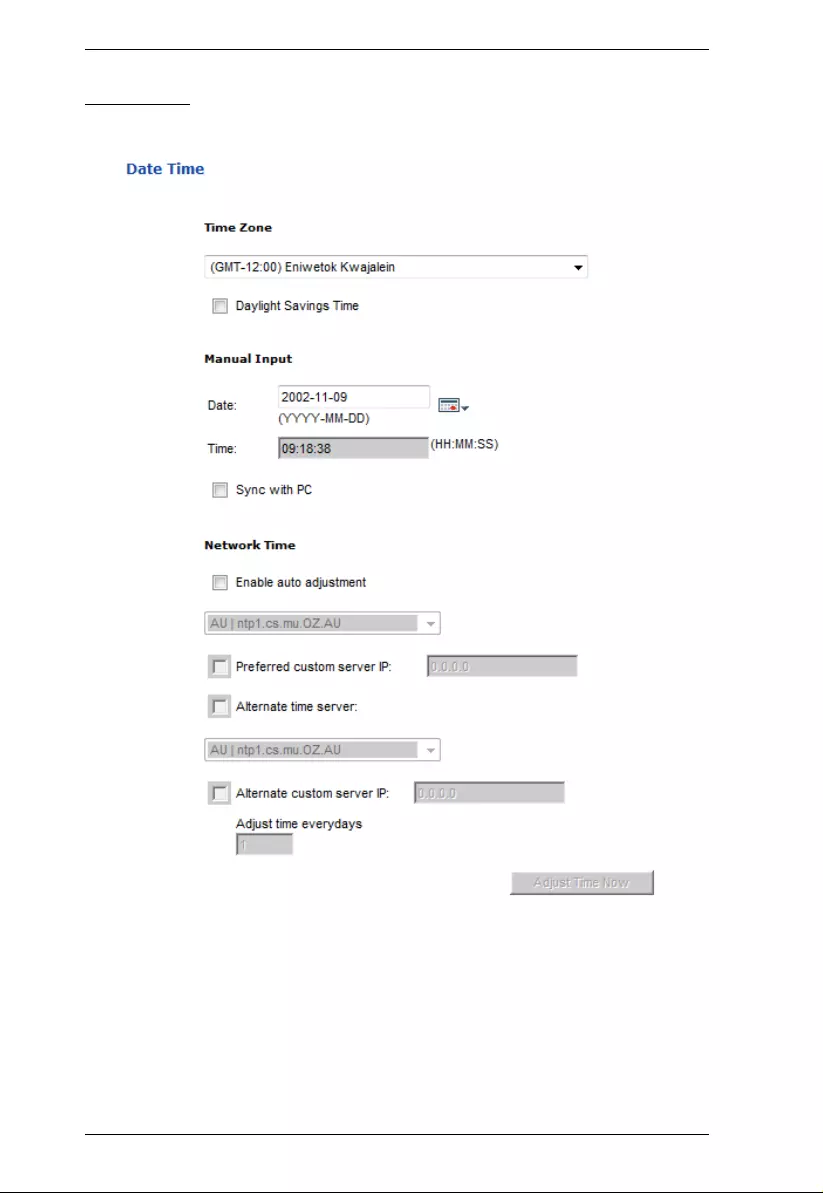
PE5T User Manual
46
Date/Time
The Date/Time dialog page sets the eco PDU time parameters:
Time Zone
To establish the time zone that the eco PDU is located in, drop down the
Time Zone list and choose the city that most closely corresponds to where
it is at.
If your country or region employs Daylight Saving Time (Summer Time),
check the corresponding checkbox.
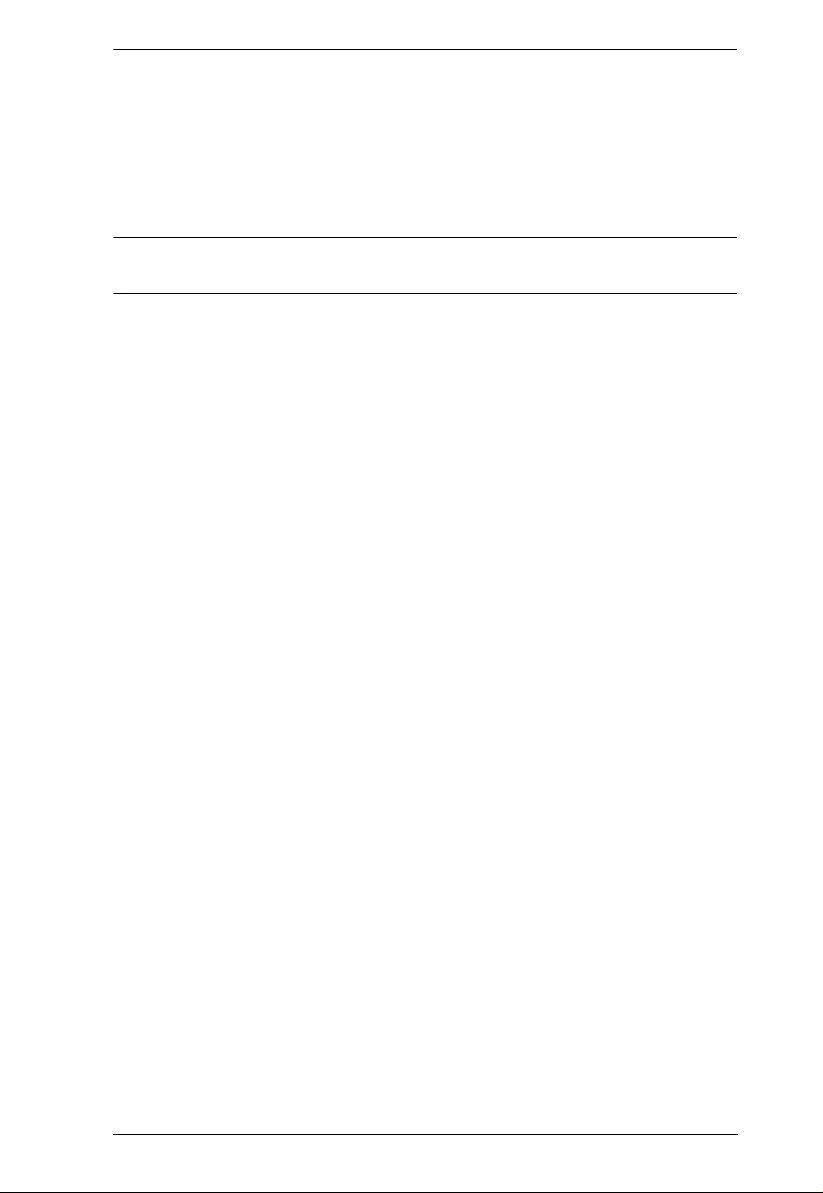
Chapter 4. Browser Operation
47
Manual Input
Use this section to specify the eco PDU’s date and time manually.
Click the calendar icon and click the calendar entry for the date.
Key the time into the Time field, using the HH:MM:SS (hours, minutes,
seconds) format.
Note: This section is only enabled when auto adjustment (in the Network Time
section) is disabled (the checkbox is unchecked).
As an alternative to specifying the date and time by entering them into the date
and time fields, you can click to put a check in the Sync with PC checkbox, in
which case the eco PDU will take its date and time settings from the locally
connected PC.
Network Time
To have the time automatically synchron ized to a network time server, do the
following:
1. Check the Enable auto adjustment checkbox.
2. Drop down the time server list to select your preferred time server
– or –
Check the Preferred custom server IP checkbox, and key in the IP address
of the time server of your choice.
3. If you want to configure an alternate time server, check the Alternate time
server checkbox, and repeat step 2 for the alternate time server entries.
4. Key in your choice for the number of days between synchronization
procedures.
Finishing Up
When you have finished making your settings on this page, click Save.
After you have saved your changes, if you want to synchronize immediately,
click Adjust Time Now.
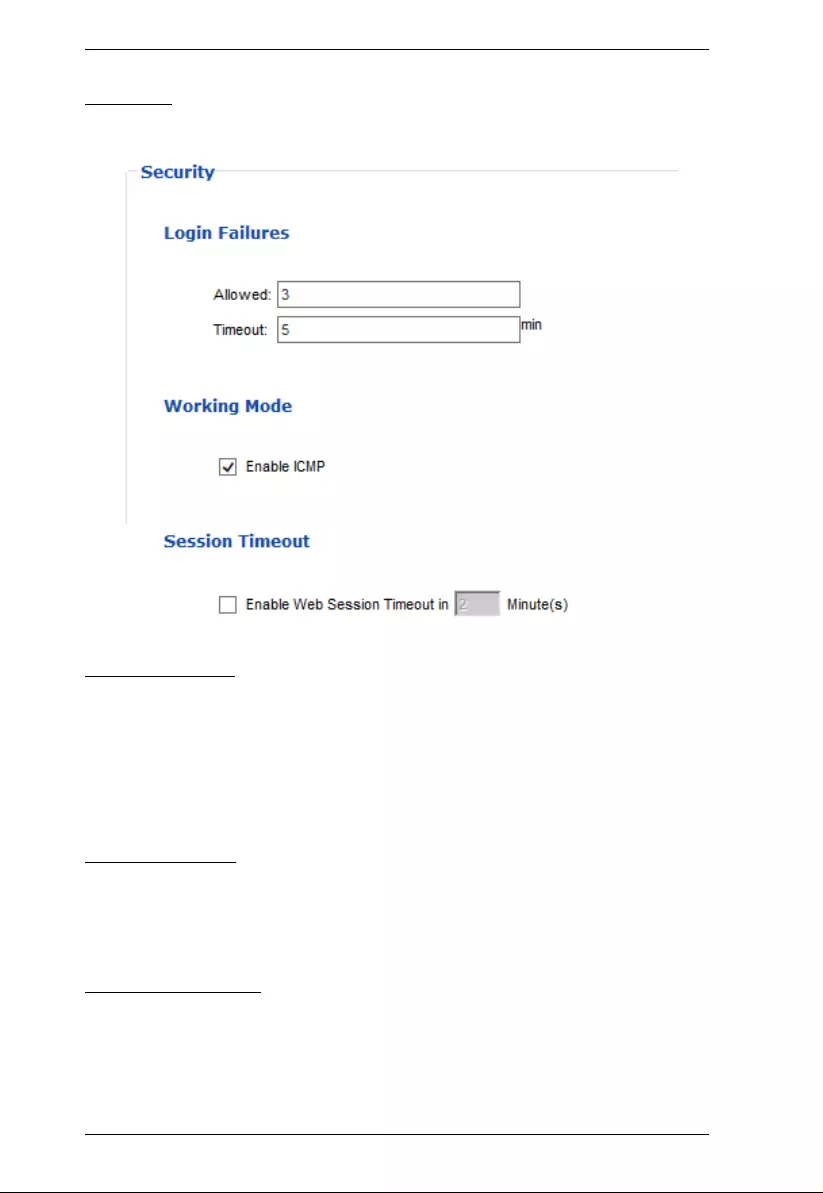
PE5T User Manual
48
Security
The Security page controls access to the eco PDU device.
Login Failures
Allowed sets the number of consecutive failed lo gin attempts that are
permitted from a remote user.
Timeout sets the amount of time a remote user must wait before
attempting to login again after exceeding the number of allowed failures.
Working Mode
If ICMP is enabled, the eco PDU device can be pinged. If it is not
enabled, the device cannot be pinged. The default is Enabled.
Session Timeout
If Web Session Timeout is enabled, you can enter the number of minutes
that can pass before the system forces a user to logout of the session.
When you have finished making your settings on this page, click Save.
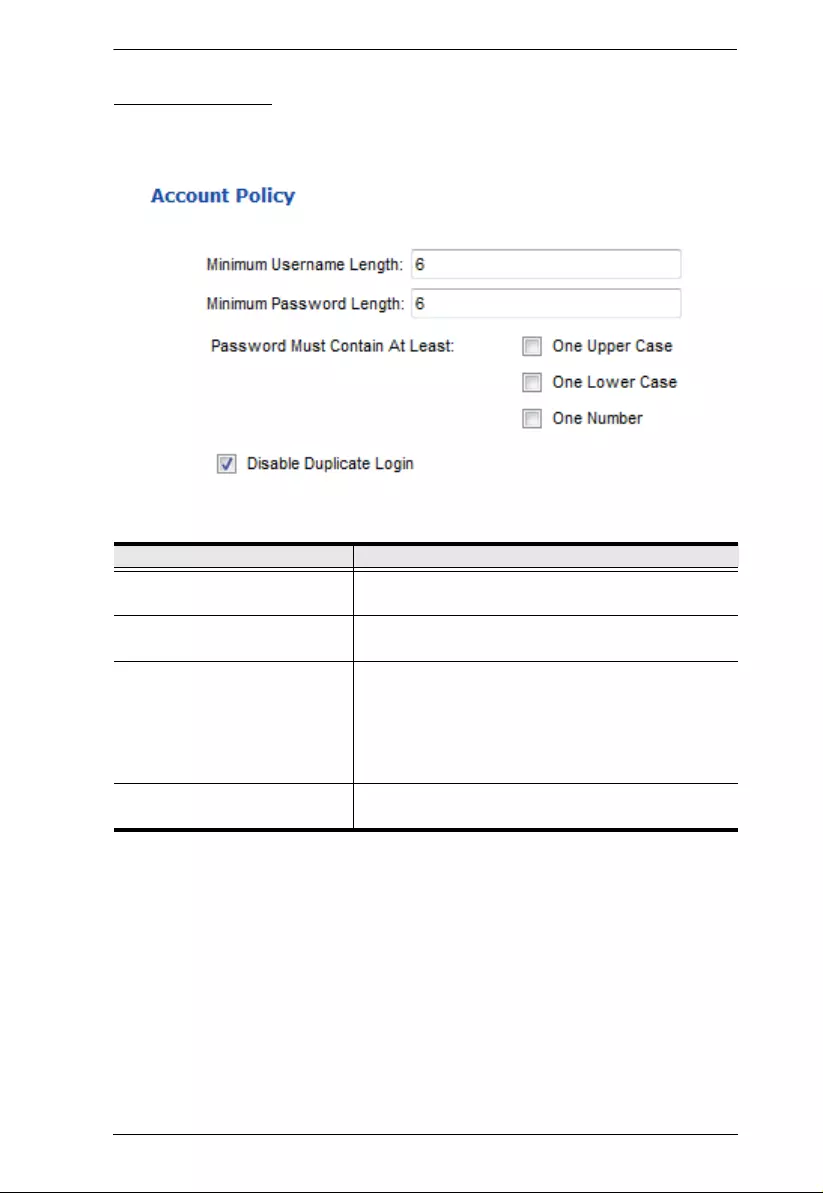
Chapter 4. Browser Operation
49
Account Policy
The Account Policy section governs policies in regard to usernames and
passwords.
Check a policy and enter the required information in the appropriate fields.
Item Description
Minimum Username Length Sets the minimum number of characters required for
a username. Acceptable values are from 1–16.
Minimum Password Length Sets the minimum number of characters required for
a password. Acceptable values are from 1–16.
Password Must Contain At Least Checking any of these items requires users to include
at least one of the specified items in their password.
Note: This policy does not affect existing user
accounts. Only new user accounts created after this
policy has been enabled, and users required to
change their passwords are affected.
Disable Duplicate Login Check this to prevent users from logging in with the
same account at the same time.
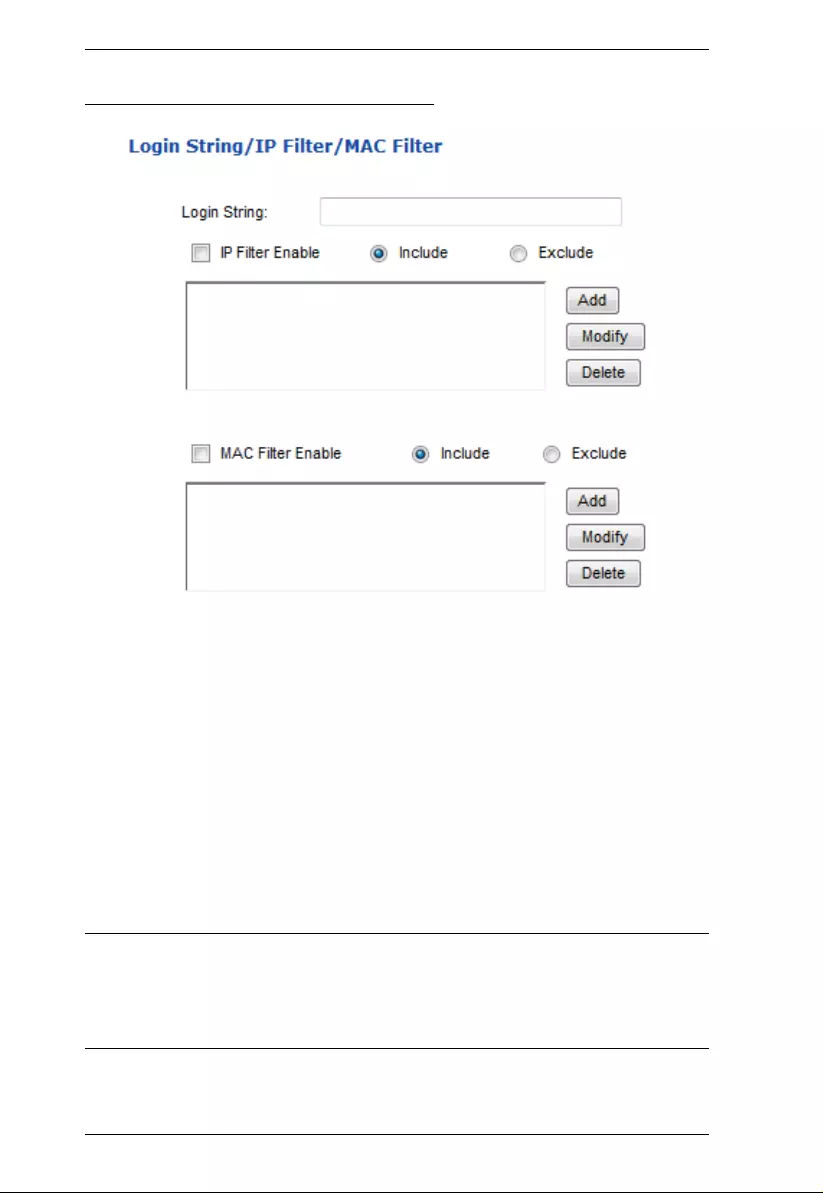
PE5T User Manual
50
Login String / IP Filter / Mac Filter
Login String
The Login String entry field is used to specify a login string (in addition to the
IP address) that users must include when accessing the eco PDU device with a
browser. For example:
192.168.0.126/abcdefg
The following characters are allowed:
0–9 a–z A–Z ~ ! @ $ * ( ) _ ‘ ,
The following characters are not allowed:
& ^ { } ‘ ’ < > | " % ” : / ? # \ [Space] + - = [ ] ;
Compound characters (É Ç ñ ... etc.)
Note: 1. There must be a forward slash between the IP address and the string.
2. If no login string is specified here, anyone will be able to access the
eco PDU device login page using the IP address alone. This makes
your installation less secure.
For security purposes, we recommend that you change this string occasionally.
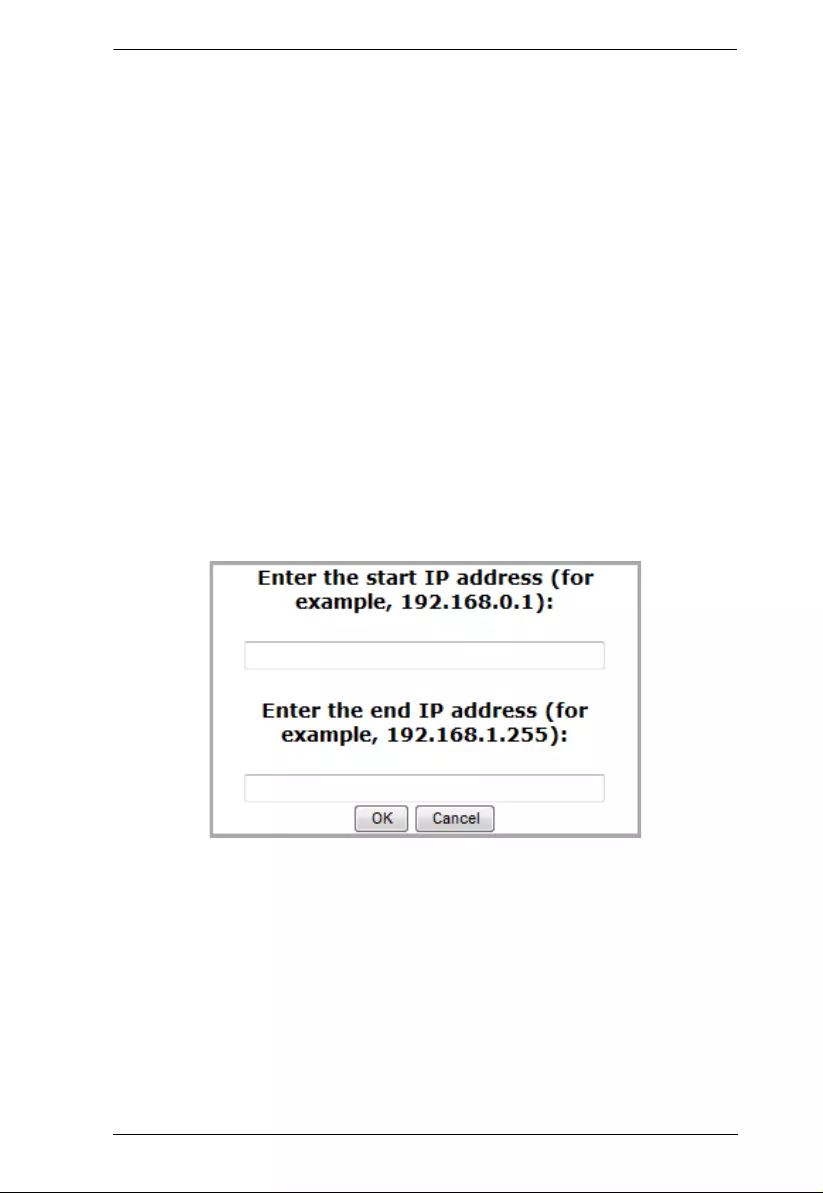
Chapter 4. Browser Operation
51
IP Filter / MAC Filter
If any filters have been configured, they appear in the IP Filter and/or MAC
Filter list boxes.
IP and MAC Filters control access to the eco PDU based on the IP and/or MAC
addresses of the client computers attempting to connect. A maximum of 5 IP
filters and 5 MAC filters are allowed.
To enable IP and/or MAC filtering, click to put a check mark in the IP Filter
Enable and/or MAC Filter Enable checkbox.
If the include button is checked, all the addresses within the filter range are
allowed access; all other addresses are denied access.
If the exclude button is checked, all the addresses within the filter range
are denied access; all other addresses are allowed access.
Adding Filters
To add an IP filter, do the follow ing :
1. Click Add. A dialog box similar to the one belo w appears:
2. Specify the start filter address in the dialog box (for example,
192.168.0.200), then click OK.
3. To filter a single IP address, key in the same address as the start IP. To
filter a continuous range of addresses, key in the end number of the range
(for example, 192.168.0.225).
4. After filling in the address, click OK.
Repeat these steps for any additional IP addresses you want to filter.
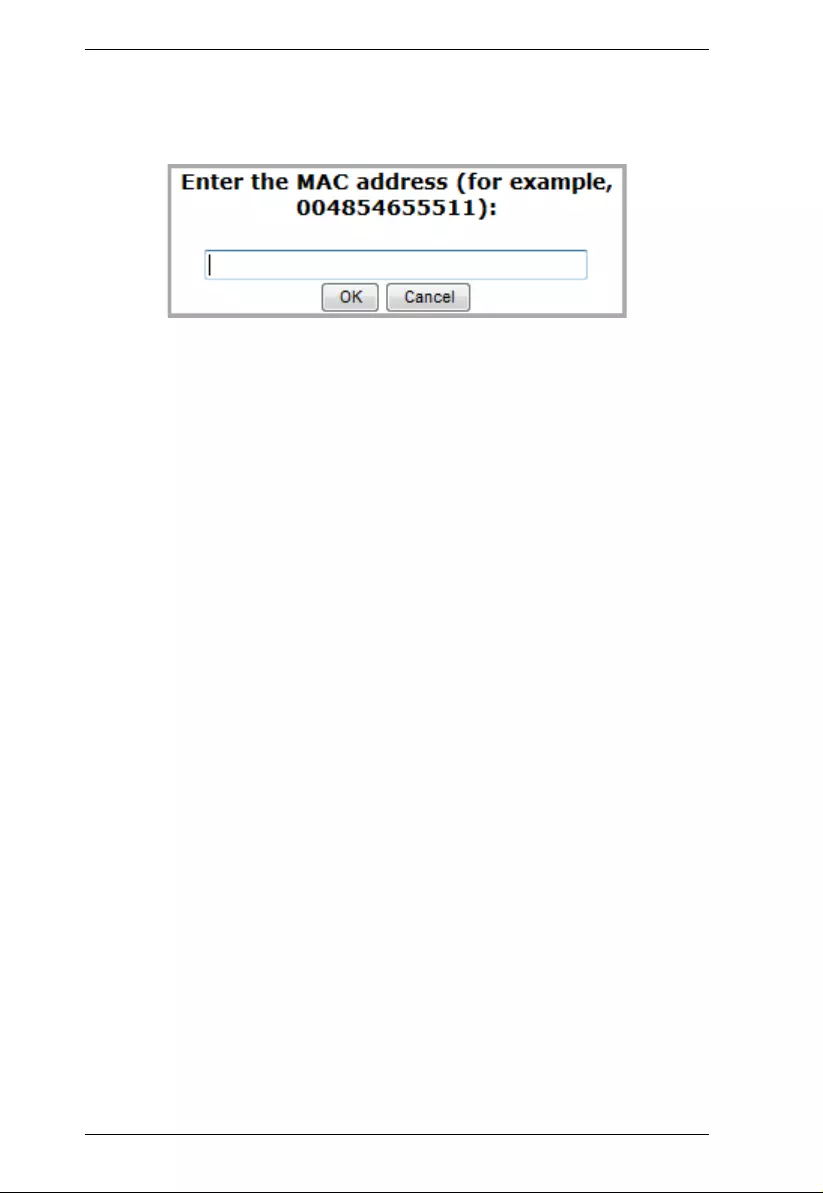
PE5T User Manual
52
To add a MAC filter, do the following:
1. Click Add. A dialog box similar to the one below appears:
2. Specify the MAC address in the dialog box (for example, 001074670000),
then click OK.
Repeat these steps for any additional MAC addresses you want to fi lter.
IP Filter / MAC Filter Conflict
If there is a conflict between an IP filter and a MAC filter – for example, where
a computer’s IP address is allowed by the IP filter but its MAC address is
excluded by the MAC filter – then that computer’s access is blocked.
In other words, if either filter blocks a computer, then the computer is blocked,
no matter what the other filter is set to.
Modifying Filters
To modify a filter, select it in the IP Filter or MAC Filter list box and click
Modify. The Modify dialog box is similar to the Add dialog box. When it
comes up, simply delete the old address(es) and replace it with the new one(s).
Deleting Filters
To delete a filter, select it in the IP Filter or MAC Filter list box and click
Delete.
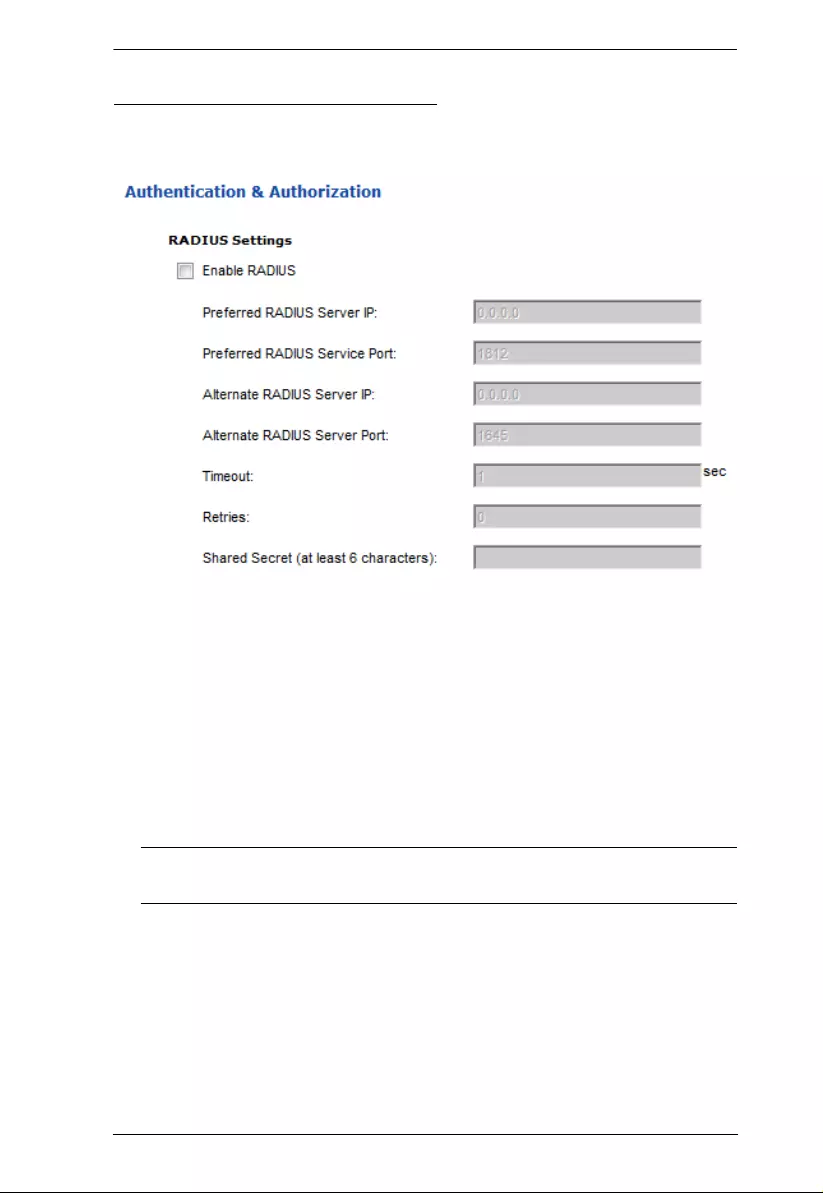
Chapter 4. Browser Operation
53
Authentication & Authorization
The Authentication & Authorization page is used to set up login authentication
and authorization management from external sources.
RADIUS Settings
To allow authentication and authorization for the eco PDU device through a
RADIUS server, do the following:
1. Check Enable.
2. Fill in the IP addresses and service port numbers for the Preferred and
Alternate RADIUS servers. The default port numb er for the Preferred
server is 1812; the default port number for the Alternate server is 1645.
Note: Make sure that the port numbers you specify here match the po rt
numbers used by the RADIUS servers.
3. In the Timeout field, set the time in seconds that the eco PDU device waits
for a RADIUS server reply befo re it times out.
4. In the Retries field, set the number of allowed retries for attempting to
connect to the RADIUS server.
5. In the Shared Secret fiel d, key in the character string that you want to use
for authenticat ion between the eco PDU device and the RADIUS Server.
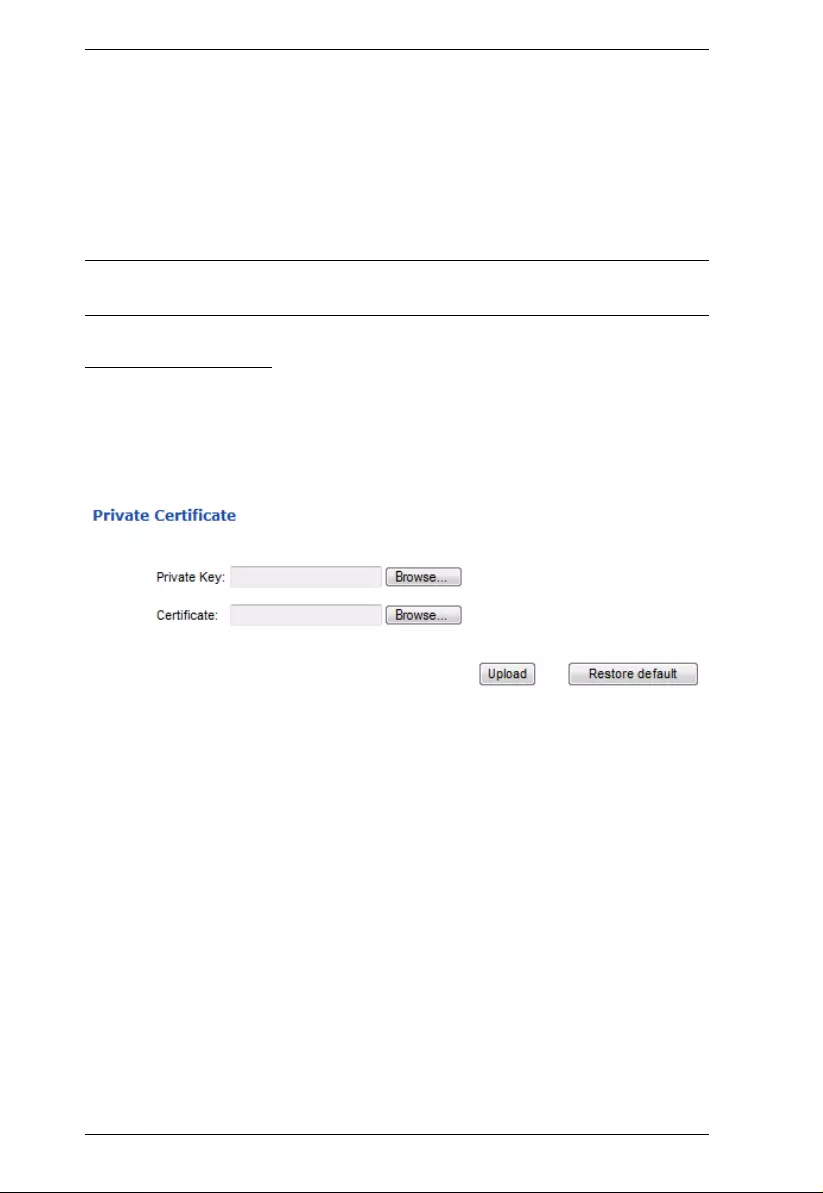
PE5T User Manual
54
6. On the RADIUS server, set the entry for each user as follows:
su/administrator or su/user
Where xxxx represents the Username given to the user when the account
was created on the eco PDU device. The user’s access rights are the ones
assigned for the eco PDU device, as well. (See User Information,
page 37.)
Note: su/user supports view ports only; su/administrator supports all eco PDU
functions.
Private Certificate
When logging in over a secure (SSL) connection, a signed certificate is used to
verify that the user is logging in to the intended site. For enhanced security, the
Private Certificate section allows you to use your own private encryption key
and signed certificate, rather than the default ATEN certificate.
There are two methods for establishing your private certificate: generating a
self-signed certificate; and importing a third-party certificate authority (CA)
signed certificate.
Generating a Self-Signed Certificate
If you wish to create your own self-signed certificate, a free utility –
openssl.exe – is available for download over the web.
Obtaining a CA Signed SSL Server Certificate
For the greatest security, we recommend using a third party certificate
authority (CA) signed certificate. To obtain a third party signed certificate, go
to a CA (Certificate Authority) website to apply for an SSL certificate. After
the CA sends you the certificate and private encryption key, save them to a
convenient location on your computer.
(Continues on next page.)
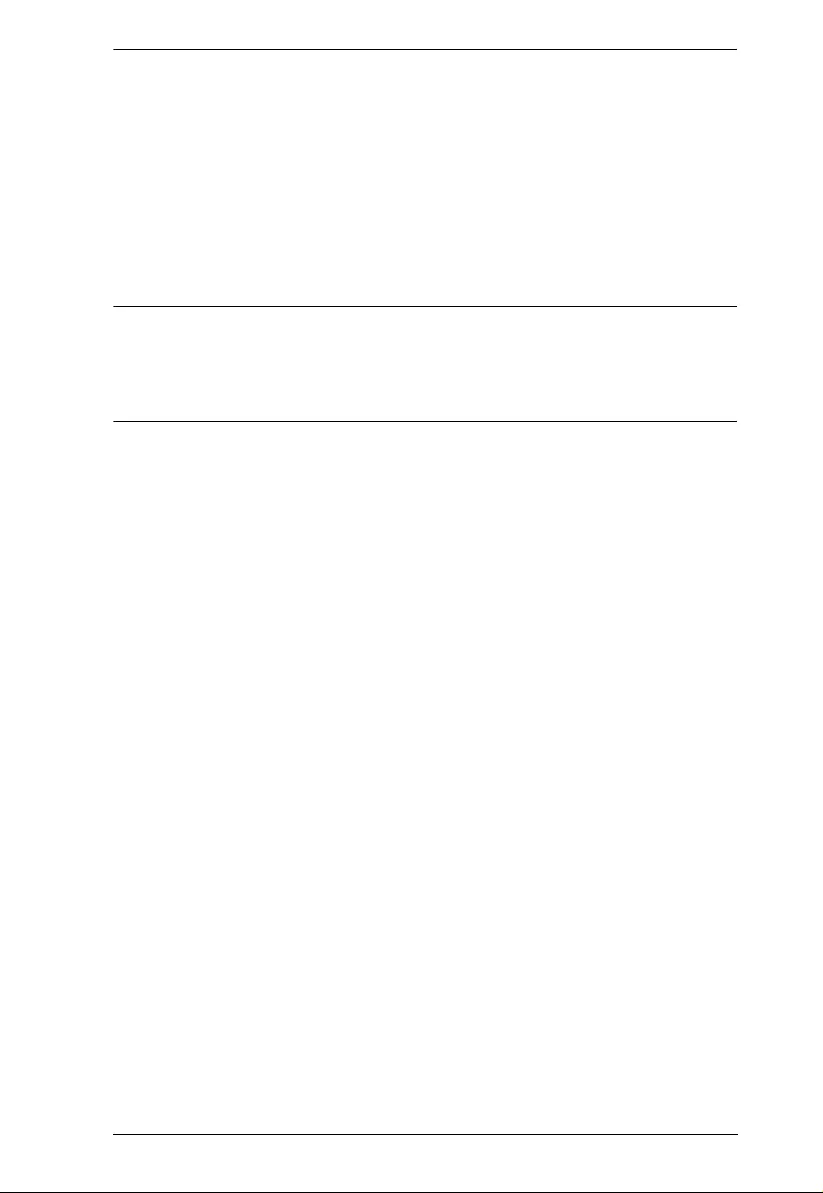
Chapter 4. Browser Operation
55
Importing the Private Certificate
To import the private certificate, do the following:
1. Click Browse to the right of Private Key; browse to where your private
encryption key file is located; and select it.
2. Click Browse to the right of Certificate; browse to where your certificate
file is located; and select it.
3. Click Upload to complete the procedure.
Note: 1. Clicking Restore Default returns the device to using the default
ATEN certificate.
2. Bot h the pri vate encrypt ion key and the signed certificate must be
imported at the same time.
When you have finished making your settings on this page, click Save.
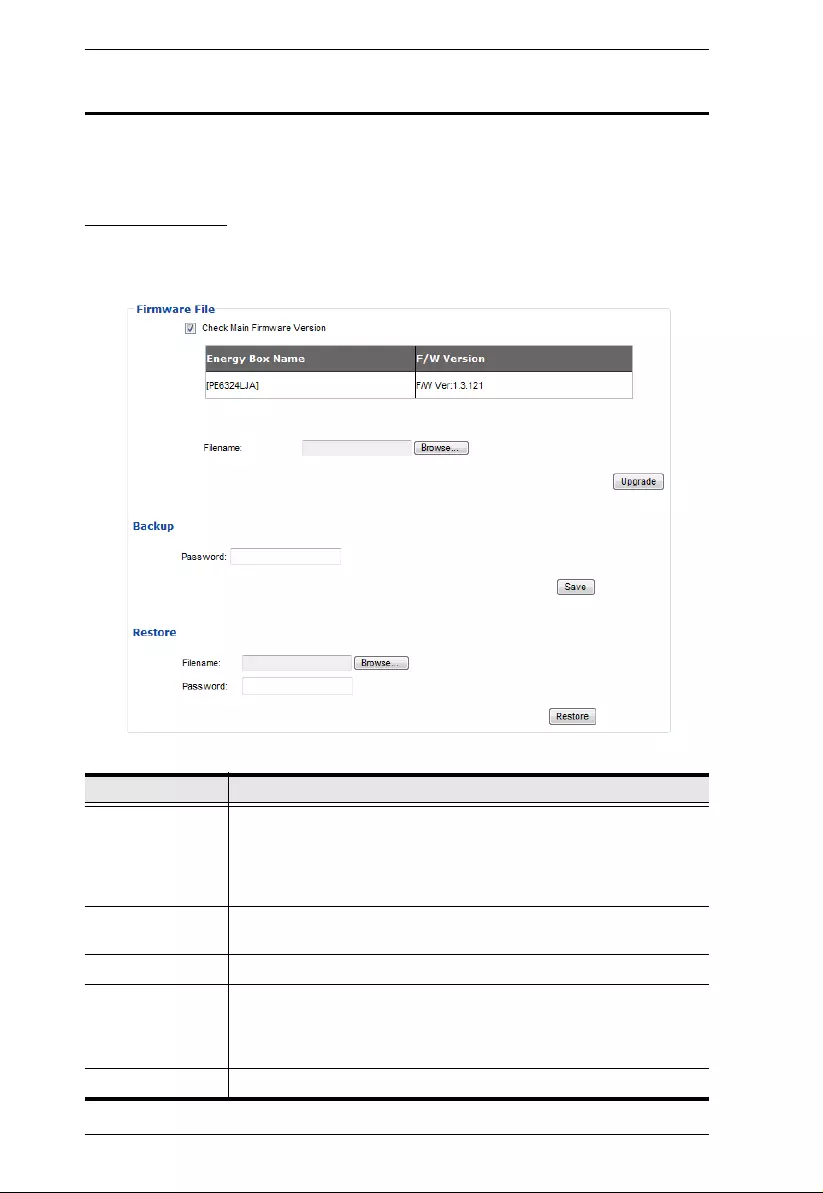
PE5T User Manual
56
PDU
The PDU tab is used to upgrade the eco PDU’s firmware, and to backup and
restore the device’s configuration settings.
Firmware File
When you click the Maintenance tab, the display opens with the Firmware
Upgrade menu page, whi c h looks similar to the one below:
A description of the items shown in this panel are given in the table, below:
Item Description
Check Main
Firmware Version If you enable Check Main Firmware Version, the eco PDU’s
current firmware level is compared with that of the upgrade file. If
the current version is equal to or higher than the upgrade version,
a popup message appears, to inform you of the situation and stops
the upgrade procedure.
Name Lists all of the eco PDU devices. Click to put a check in the
checkbox of the device’s whose firmware you want to upgrade.
F/W Version Displays the eco PDU’s current firmware version.
Filename As new versions of the firmware become available, they are
posted on our website and can be downloaded to a convenient
location on your computer. Click the Browse button to select the
downloaded upgrade file.
Upgrade Click this button to upgrade the firmware of the selected devices.
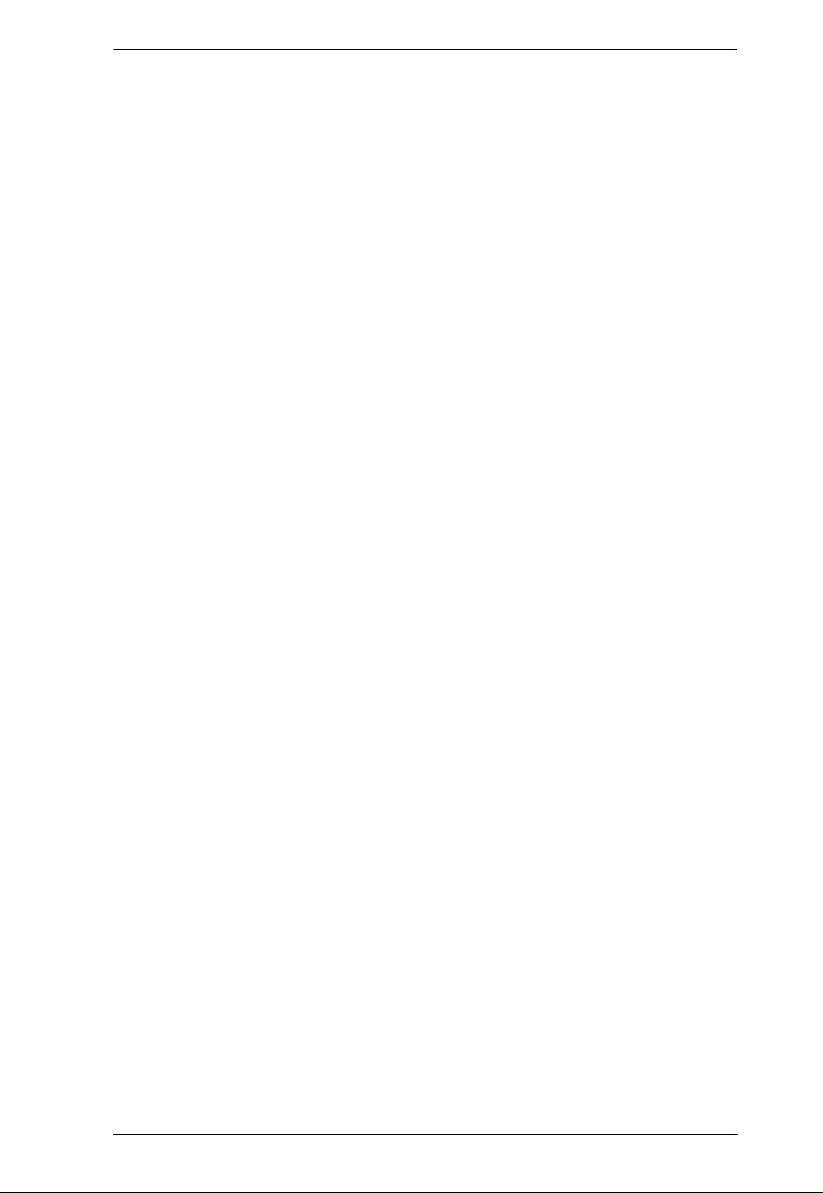
Chapter 4. Browser Operation
57
Upgrading the Firmware
To upgrade the firmware refer to the screenshot on the preceding page, and do
the following:
1. Go to our website and downloa d the new fi rm ware file to a convenient
location on your computer.
2. Click the Browse button; navigate to where the firmware file is located and
select it.
3. Click Upgrade to start the upgrade procedure.
If you enabled Check Main Firmware Version th e curren t fir m ware
level is compared with that of the upgrade file. If the current version is
equal to or higher than the upgrade version, a popup message appears,
to inform you of the situation and stops the upgrade procedure.
If you didn't enable Check Main Firmware Version, the upgrade file is
installed without checking wh at its level is.
Once the upgrade completes successfully, the switch resets itself.
4. Log in again, and check the firmware version to be sure it is the new one.
Firmware Upgrade Recovery
Should the eco PDU’s firmware upgrade procedure fail, and the device
becomes unusable, the following firmware upgrade recovery procedure wil l
resolve the prob lem:
1. Power off the device.
2. Press and hold the Reset Switch in (see page 18).
3. While holding the Reset Switch in, power the switch back on.
This causes the switch to use the original factory installed main firmware
version. Once the switch is operational, you can try upgrad ing th e main
firmware again.
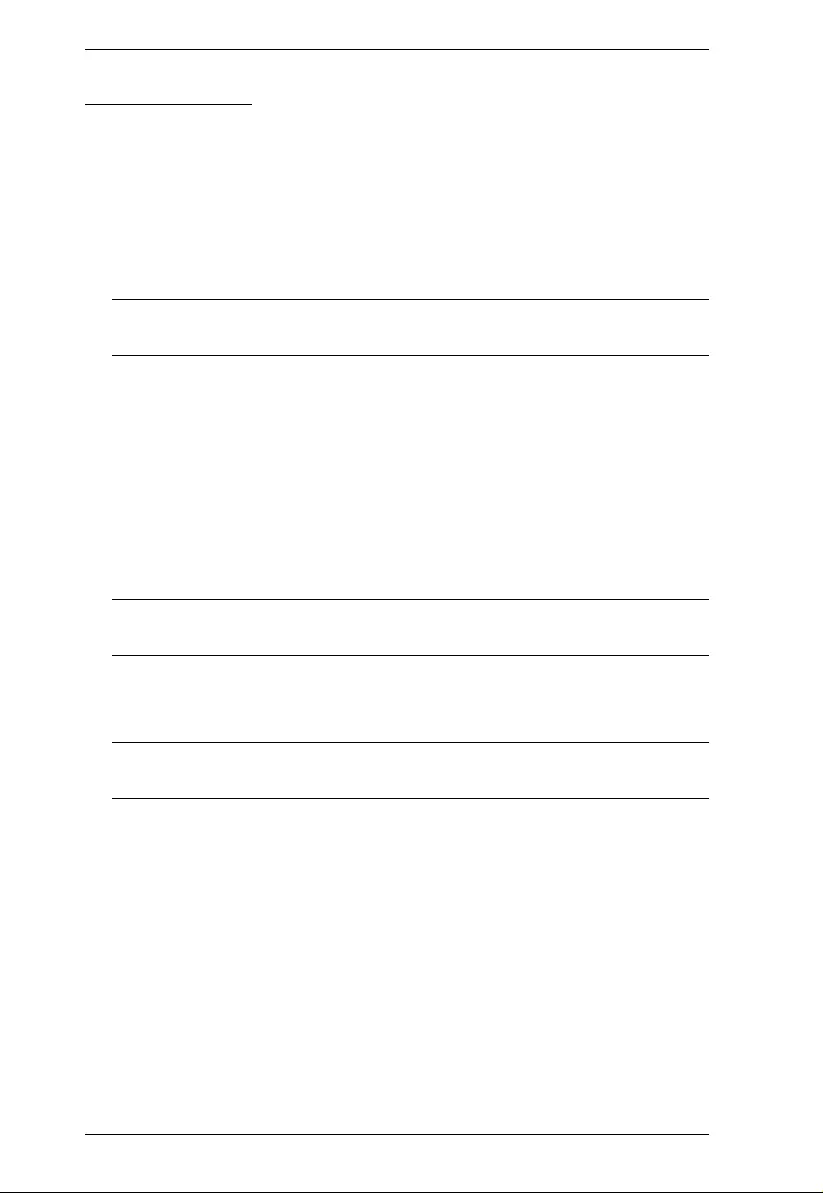
PE5T User Manual
58
Backup/Restore
Selecting Backup/Restore on the menu bar gives you the ability to back up the
switch’s configuration and user profile informati on:
Backup
To backup the device’s settings do the following:
1. In the Password field, key in a password for the file.
Note: Entering a password is optional. If you do enter a password, make a
note of it, since you will need it to be able to restore the file.
2. Click Save.
3. When the browser asks what you want to do wi th the file, select Save to
disk; then save it in a convenient location.
Restore
To restore a previous backup, do the following:
1. Click Browse; navigate to the file and select it.
Note: If you renamed the file, you can leave the new name. There is no
need to return it to it s original name.
2. In the Password field, key in the same password that you used to save the
file.
Note: If you did not set a password when you created the backup file, you
can omit this step.
3. Select as many of th e optio ns that are presented as you wish to restore.
4. Click Restore.
After the file is restored, a message appears to inform you that the
procedure succeeded.
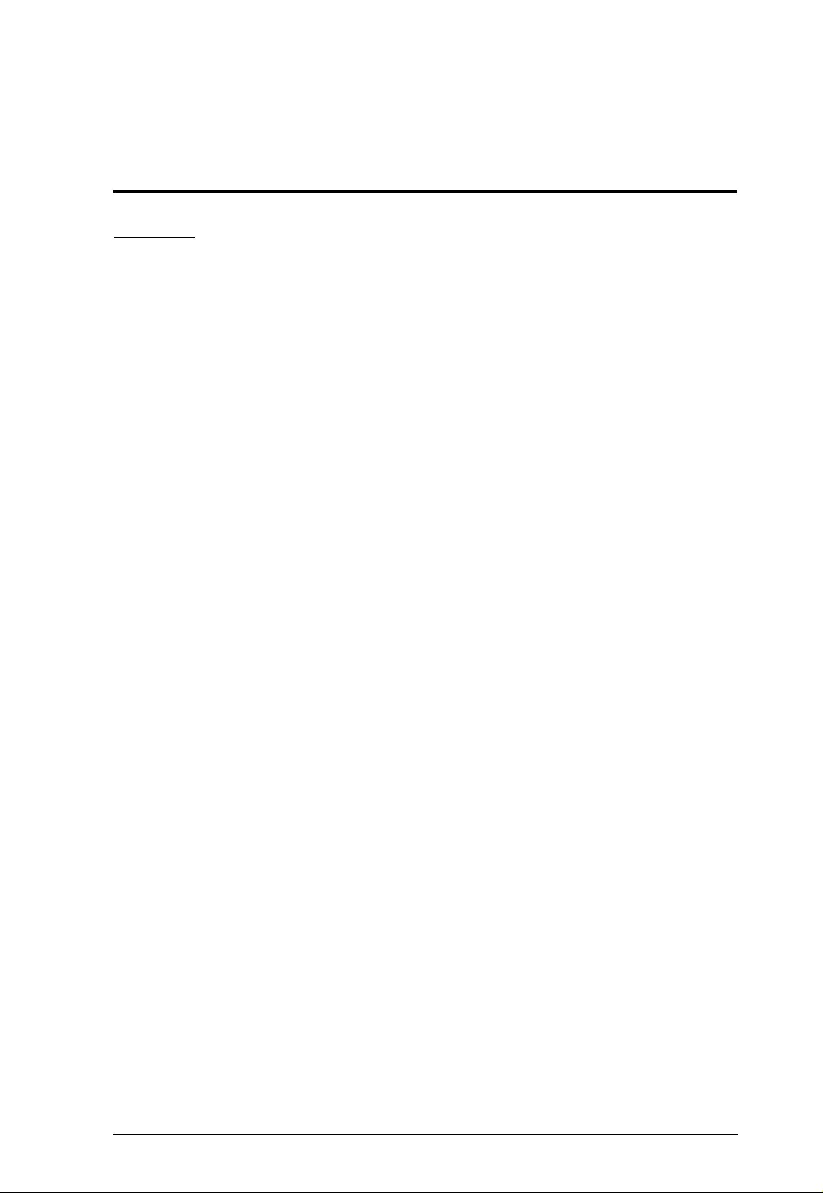
59
Appendix
Safety Instructions
General
This product is for indoor use only.
Read all of these instructions. Save them for future reference.
Follow all warnings and instructions marked on the device.
Do not place the device on any unstable surface (cart, stand, table, etc.). If
the device falls, serious damage wi ll resul t.
Do not use the device near water.
Do not place the device near, or over, radiators or heat registers.
The device cabinet is provided with slots and openings to allow for
adequate ventilation. To ensure reliable operation, and to protect against
overheating, these openings must never be bl ocked or covered.
The device should never be placed on a soft surface (bed, sofa, rug, etc.) as
this will block its ventilation openings. Likewise, the device should not be
placed in a built in enclosure unless adequate ventilation has been
provided.
Never spill liquid of any kind on the device.
Unplug the device from the wall outlet before cleaning. Do not use liquid
or aerosol cleaners. Use a damp cloth for cleaning.
The device shoul d be oper ated from the type of power source indicated on
the marking label. If you are not sure of the type of power available,
consult your dealer or local power company.
To prevent damage to your installation it is important that all devices are
properly grounded.
The device is equipped with a 3-wire grounding type plug. This is a safety
feature. If you are unable to insert the plug into the outlet, contact your
electrician to replace your obsolete outlet. Do not attempt to defeat the
purpose of the grounding-type plug . Always follow your local/national
wiring codes.
The equipment should be install e d n ear the wall socket outlet and the
disconnect device (appliance coupler) should be readily accessible.
Do not allow anything to rest on the power cord or cables. Route the
power cord and cables so that they cannot be stepped on or tripped over.
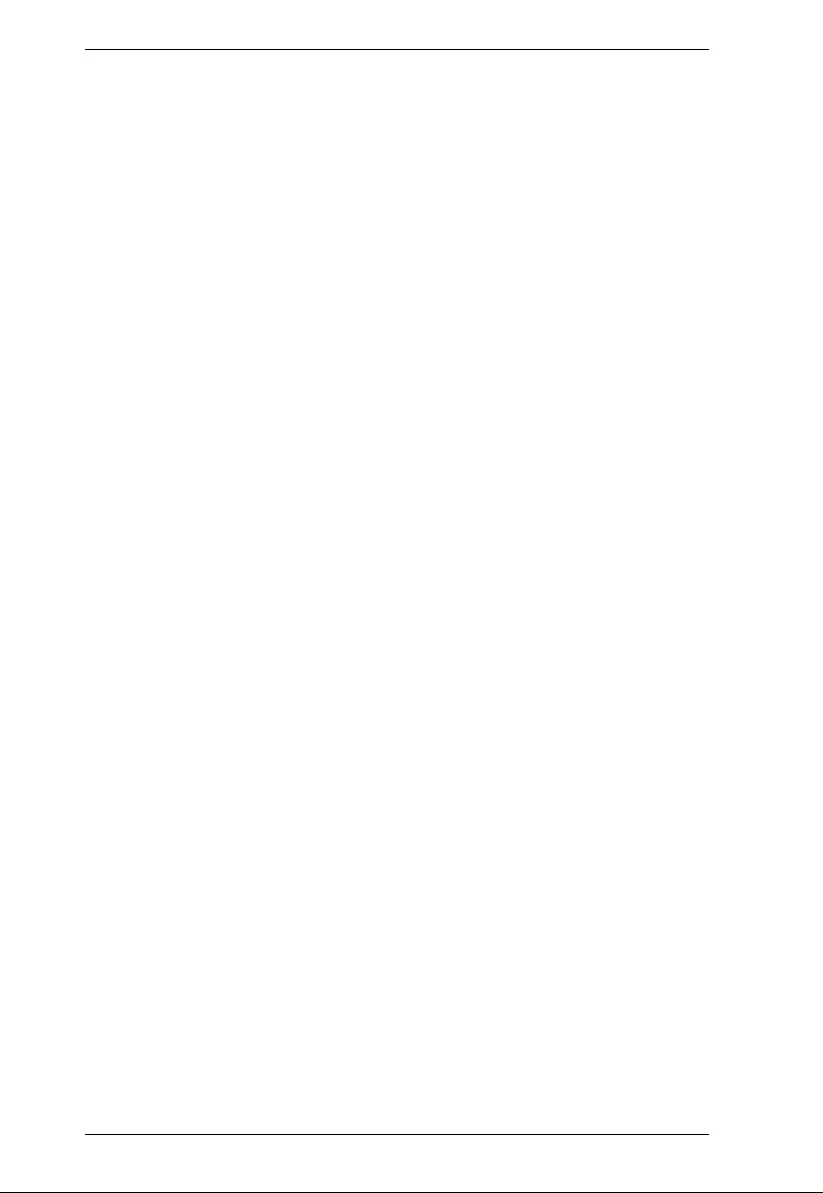
PE5T User Manual
60
To help protect your system from sudden, transient increases and
decreases in electrical power, use a surge suppressor, line conditioner, or
uninterruptible power supply (UPS).
Position system cables and power cables carefully; Be sure that nothing
rests on any cables.
When connecting or disconnecting power to hot pluggable power supplies,
observe the following guidel ines:
Install the power supply before connecting the power cable to the
power supply.
Unplug the power cable before removing the po wer supply.
If the system has multiple sources of power , disconnect power from the
system by unplugging all power cables from the power supplies.
Never push objects of any kind into or through cabinet slots. They may
touch dangerous voltage points or short out parts resulting in a risk of fire
or electrical shock.
Do not attempt to service the device yoursel f. Refer all servicin g to
qualified service personnel.
If the following conditions occur, unplug the device from the wall outlet
and bring it to qualified service personnel for repair.
The power cord or plug has become damaged or frayed.
Liquid has been spilled into the device.
The device has been exposed to rain or water.
The device has been dropped, or the cabinet has been damaged.
The device exhibits a distinct change in performance, indicating a need
for service.
The device does not operate normally when the operating instructions
are followed.
Only adjust those controls that are covered in the operating instructions.
Improper adjustment of other controls may result in damage that will
require extensive work by a qualified technician to repair.
Do not connect the RJ-11 connector marked “Sensor” to a public
telecommunication network.
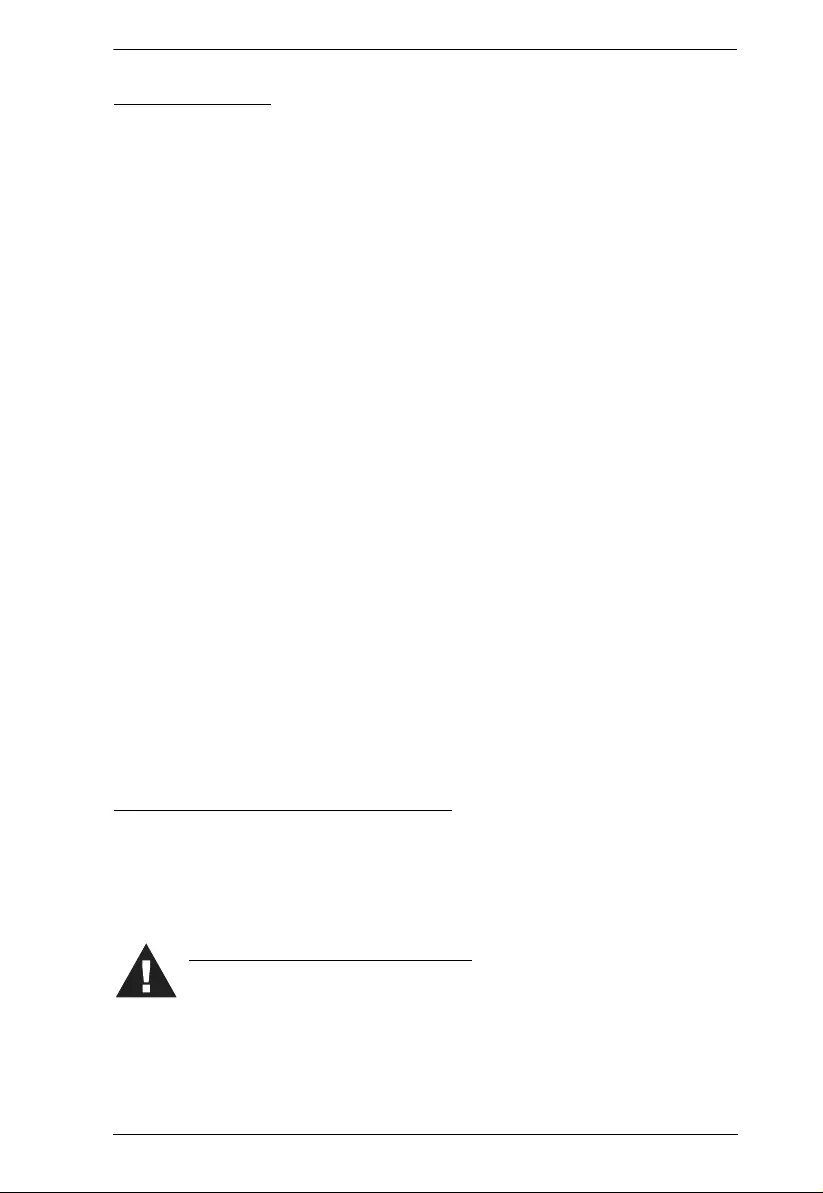
Appendix
61
Rack Mounting
Before working on the rack, ma ke sure that the stabilizers are secured to
the rack, extended to the floor, and that the full weight of the rack rests on
the floor. Install front and side stabilizers on a single rack or front
stabilizers for joined multiple racks before working on the rack.
Always load the rack from the bottom up, and load the heaviest item in the
rack first.
Make sure that the rack is level and stable before extending a device from
the rack.
Use caution when pressing the device rail release latches and sliding a
device into or out of a rack; the slide rails can pinch your fingers.
After a device is inserted into the rack, carefully extend the rail into a
locking position, and then slide the device into the rack.
Do not overload the AC supply branch circuit that provides power to the
rack. The total rack load should not exceed 80 percent of the branch circuit
rating.
Make sure that all equipment used on the rack – including power strips and
other electrical connectors – is properly grounded.
Ensure that proper airflow is provided to devices in the rack.
Ensure that the operating ambient temperature of the rack environment
does not exceed the maximum ambient temperature specified for the
equipment by the manufacturer
Do not step on or stand on any device when servicing other devices in a
rack.
The eco PDU’s Main Power Cord
Use the power cord supplied with this package. If it becomes necessary to
replace the cord supplied with this package, be sure to use a cord of at least the
same standard as the one provided.
Securing the Power Cables
To secure the cables in the eco PDU’s power outlets, use only the
ATEN Lok-U-Plug cable holders that have been specifically
designed to work with the eco PDU. Using any oth er kind of cable securing
device could be highly dangero us. Please contact your ATEN dealer for
information about ATEN Lok-U-Plug.

PE5T User Manual
62
Technical Support
International
For online technical support – including troubleshooting, documentation,
and software updates: http://eservice.aten.com
For telephone support, see Telephone Suppo rt, page iii
North America
When you contact us, please have the following information ready beforehand:
Product model number, serial number, and date of purchase.
Your computer configuration, including operating system, revisi on level,
expansion cards, and software.
Any error messages displayed at the time the error occurred.
The sequence of operations that led up to the error.
Any other information you feel may be of help.
Email Support support@aten-usa.com
Online
Technical
Support
Troubleshooting
Documentation
Software Updates
http://www.aten-usa.com/support
Telephone Support 1-888-999-ATEN ext 4988
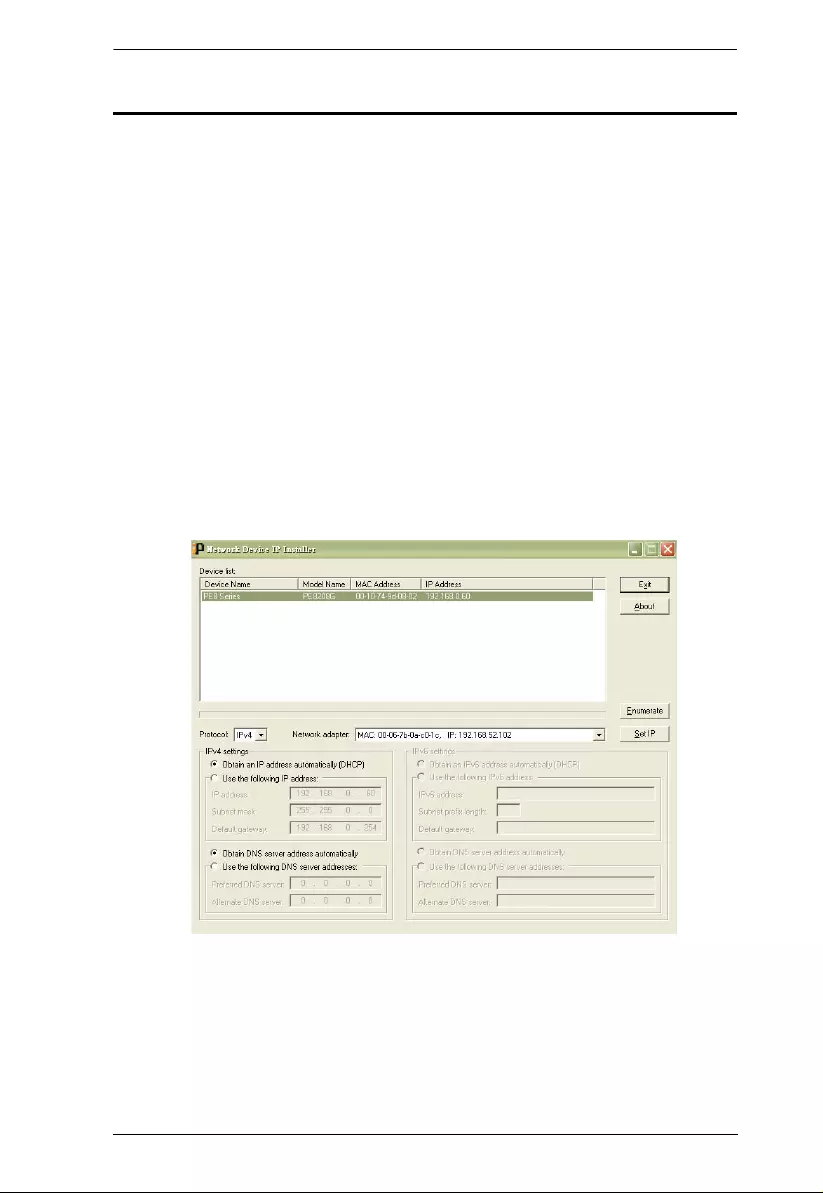
Appendix
63
IP Address Determination
If you are an administrator logging in for the first time, you need to access the
eco PDU in order to give it an IP address that users can connect to. There are
two methods to choose from. In each case, your client computer must be on the
same network segment as the eco PDU. After you have connected and logged
in you can give the device its fixed network address. (See Setup, page 40.)
Method 1:
For computers running Windows, an IP address can be determined and/ or
assigned with the IP Installer utility. The util ity can be obtained from the
Download area of our web site or from the software CD. Look under Driver/
SW, and the model of your devi ce. After downloading the utility to you r
computer, do the following:
1. Unzip the contents of IPInstaller.zip to a directory on your hard drive.
2. Go to the directory that you unzipped the IPInstaller program to and run
IPInstaller.exe. A dialog box similar to the one below appears:
(Continues on next page.)
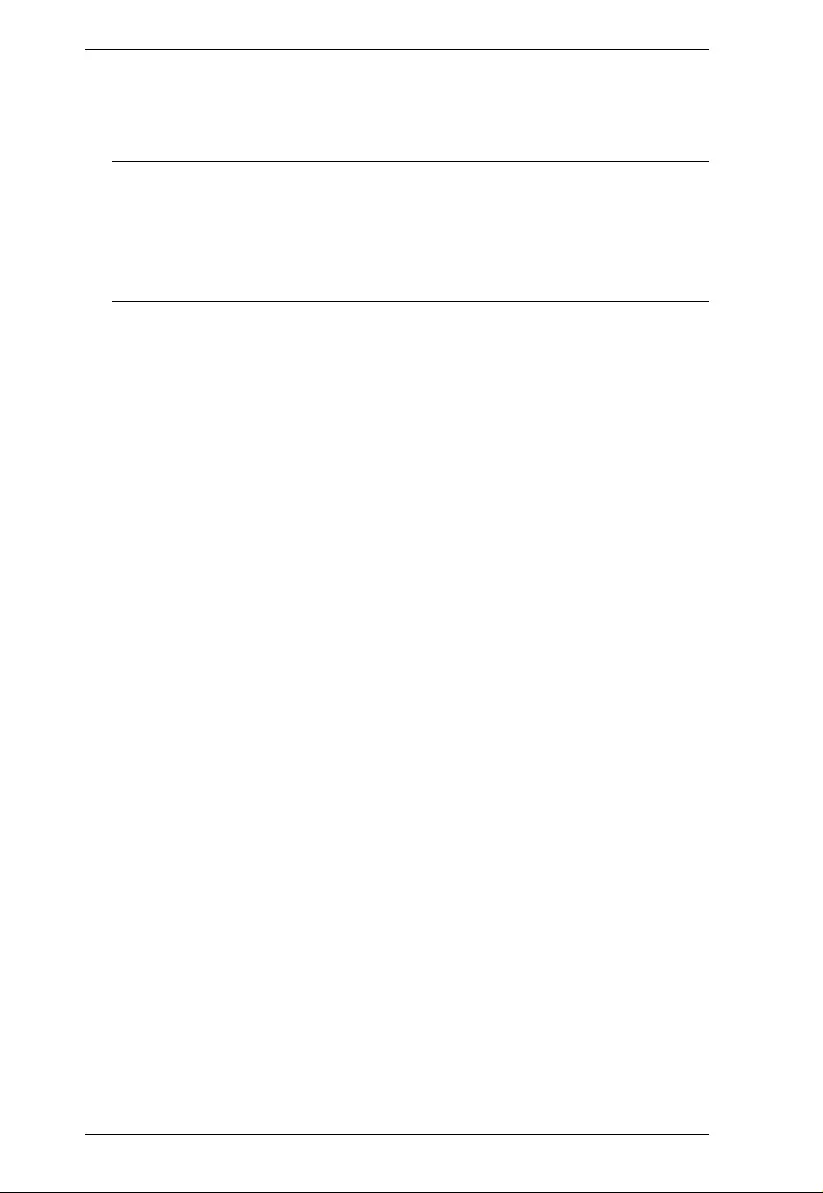
PE5T User Manual
64
(Continued from previous page.)
3. Select the device in the Device List.
Note: 1. If the list is empty, or your device doesn't appear, click
Enumerate to refresh the Device List.
2. If there is more than one device in the list, use the MAC address
to pick the one you want. The eco PDU's MAC address is located
on its bottom panel.
4. Select either Obtain an IP address automatically (DHCP), or Specify an
IP address. If you chose the latter, fill the IP Address, Subnet Mask, and
Gateway fields with the information appropriate to your network.
5. Click Set IP.
6. After the IP address shows up in the Devi ce List, click Exit to end the
program.
Method 2:
1. Set your computer's IP address to 192.168.0.XXX
Where XXX represents any number or numbers except 60. (192.168.0.60) is
the default address of the eco PDU.)
2. Specify the device’s default IP address (192.168.0.60) in your browser,
and you will be able to connect.
3. Assign a fixed IP address for the device (see IPv4 Configuration, page 42),
that is suitable for the network segment that it resides on.
4. After you log out , reset your computer's IP address to its origi nal val ue.
5. Once you have logged in, go to Network Settings to set up the permanent
IP environment (see IPv4 Configuration, page 42).
Method 3:
ALTUSEN eco Sensors allows you to determine/assign an IP address in order
to configure a PDU device and monitor pow er status of the equipment
connected to it. ALTUSEN eco Sensors can be obtained from the Download
area of the ATEN web site.
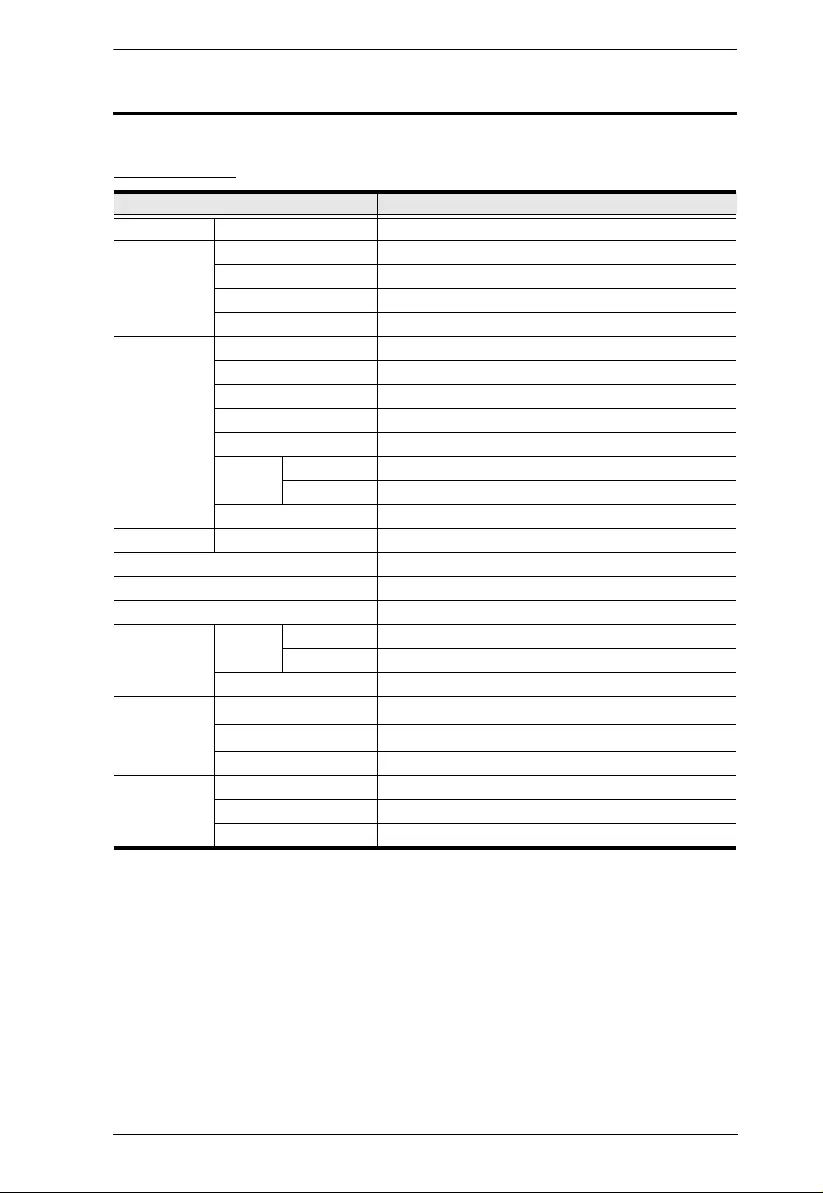
Appendix
65
Specifications
PE5221T(B)
Function PE5221T(B)
Power Outlets Direct 21
Connectors Power Inlet 1 x NEMA 6-20P
Power Outlets Total: 18 x IEC320 C13 + 3 x IEC320 C19
Sensor 2 x RJ-11
LAN 1 x RJ-45 Female (Silver) + LEDs (Orange/Green)
LEDs PDU/Phase / Bank 1 digit 7-segment (Orange)
PDU/Phase / Bank / IP 3 (Green)
Current / IP Address 3-digit 7-segment (Orange)
Output Power Indicator 1 (Red)
Power 1 (Blue)
LAN 10/100M 1 (Orange / Green)
Link 1 (Green)
Sensor 2 (Green)
Switches Reset 1 x Semi-recessed Pushbutton
Button 1 x Pushbutton
I/P Rating 100–240V~; 50-60 Hz; 16A (Max)
Power Capacity 3680 VA (Max)
O/P Rating Per Port C13 15A (Max); 12A (UL De-rated)
C19 20A (Max); 16A (UL De-rated)
Total 20A (Max); 16A (UL De-rated)
Environment Operating Temperature 0–50oC
Storage Temperature -20–60oC
Humidity 0–80% RH Non-condensing
Physical
Properties Housing Metal
Weight 2.34 kg
Dimensions (L x W x H) 90.2 x 5.6 x 4.8 cm
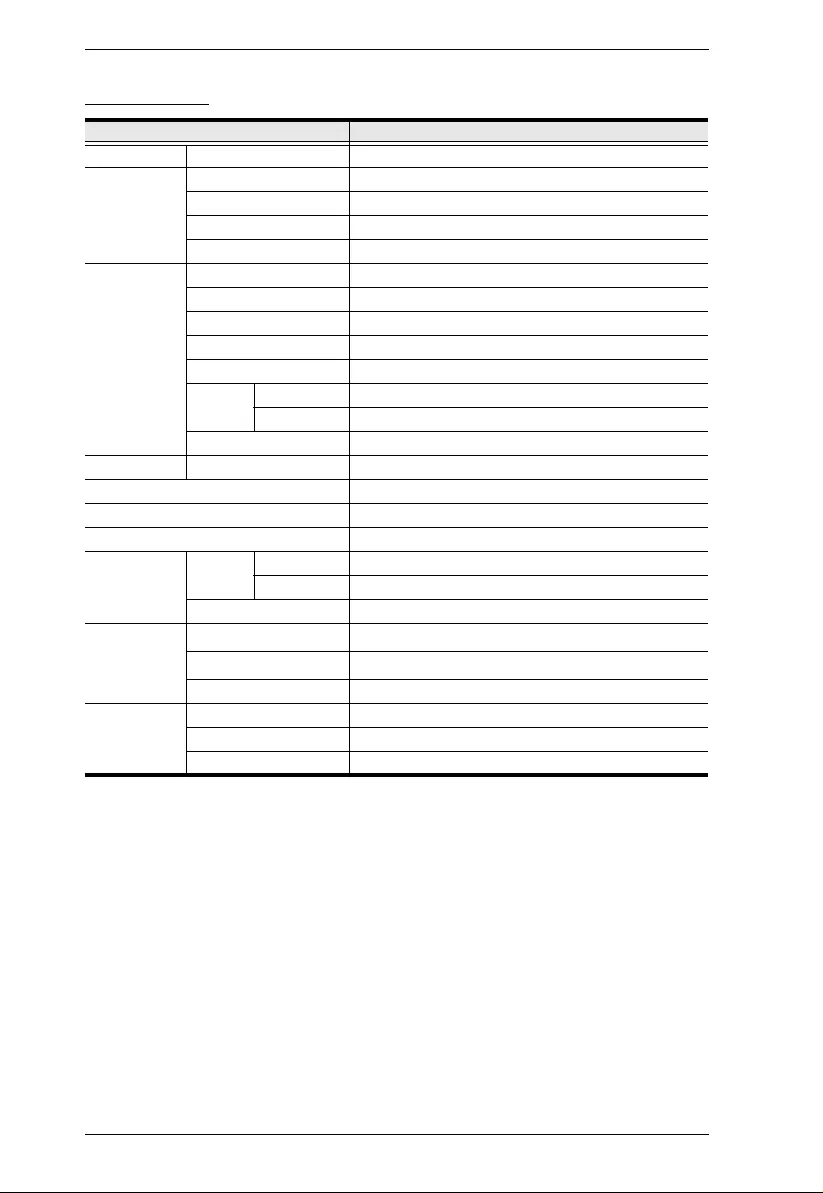
PE5T User Manual
66
PE5221T(G)
Function PE5221T(G)
Power Outlets Direct 21
Connectors Power Inlet 1 x IEC 620320 C20
Power Outlets Total: 18 x IEC320 C13 + 3 x IEC320 C19
Sensor 2 x RJ-11
LAN 1 x RJ-45 Female (Silver) + LEDs (Orange/Green)
LEDs PDU/Phase / Bank 1 digit 7-segment (Orange)
PDU/Phase / Bank / IP 3 (Green)
Current / IP Address 3-digit 7-segment (Orange)
Output Power Indicator 1 (Red)
Power 1 (Blue)
LAN 10/100M 1 (Orange / Green)
Link 1 (Green)
Sensor 2 (Green)
Switches Reset 1 x Semi-recessed Pushbutt on
Button 1 x Pushbutton
I/P Rating 100–240V~; 50-60 Hz; 16A (Max)
Power Capacity 3680 VA (Max)
O/P Rating P e r Po rt C13 10A (Max)
C19 16A (Max)
Total 16A (Max)
Environment Operating Temperature 0–40oC
Storage Temperature -20–60oC
Humidity 0–80% RH Non-condensing
Physical
Properties Housing Metal
Weight 2.34 kg
Dimensions (L x W x H) 90.2 x 5.6 x 4.8 cm
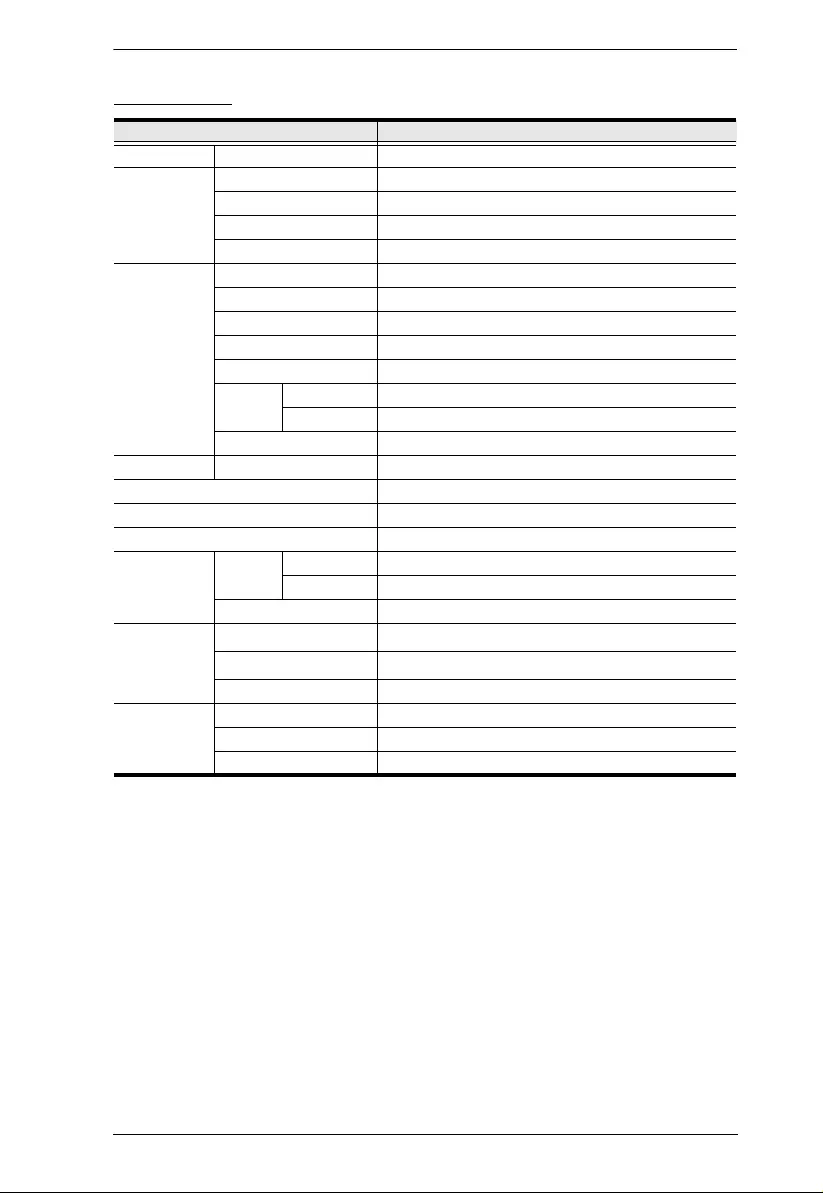
Appendix
67
PE5221T(J)
Function PE5221T(J)
Power Outlets Direct 21
Connectors Power Inlet 1 x NEMA 6-20p
Power Outlets Total: 18 x IEC320 C13 + 3 x IEC320 C19
Sensor 2 x RJ-11
LAN 1 x RJ-45 Female (Silver) + LEDs (Orange/Green)
LEDs PDU/Phase / Bank 1 digit 7-segment (Orange)
PDU/Phase / Bank / IP 3 (Green)
Current / IP Address 3-digit 7-segment (Orange)
Output Power Indicator 1 (Red)
Power 1 (Blue)
LAN 10/100M 1 (Orange / Green)
Link 1 (Green)
Sensor 2 (Green)
Switches Reset 1 x Semi-recessed Pushbutton
Button 1 x Pushbutton
I/P Rating 100–240V~; 50-60 Hz; 16A (Max)
Power Capacity 3680 VA (Max)
O/P Rating Per Port C13 15A (Max); 12A (UL De-rated)
C19 20A (Max); 16A (UL De-rated)
Total 20A (Max); 16A (UL De-rated)
Environment Operating Temperature 0–50oC
Storage Temperature -20–60oC
Humidity 0–80% RH Non-condensing
Physical
Properties Housing Metal
Weight 2.34 kg
Dimensions (L x W x H) 90.2 x 5.6 x 4.8 cm
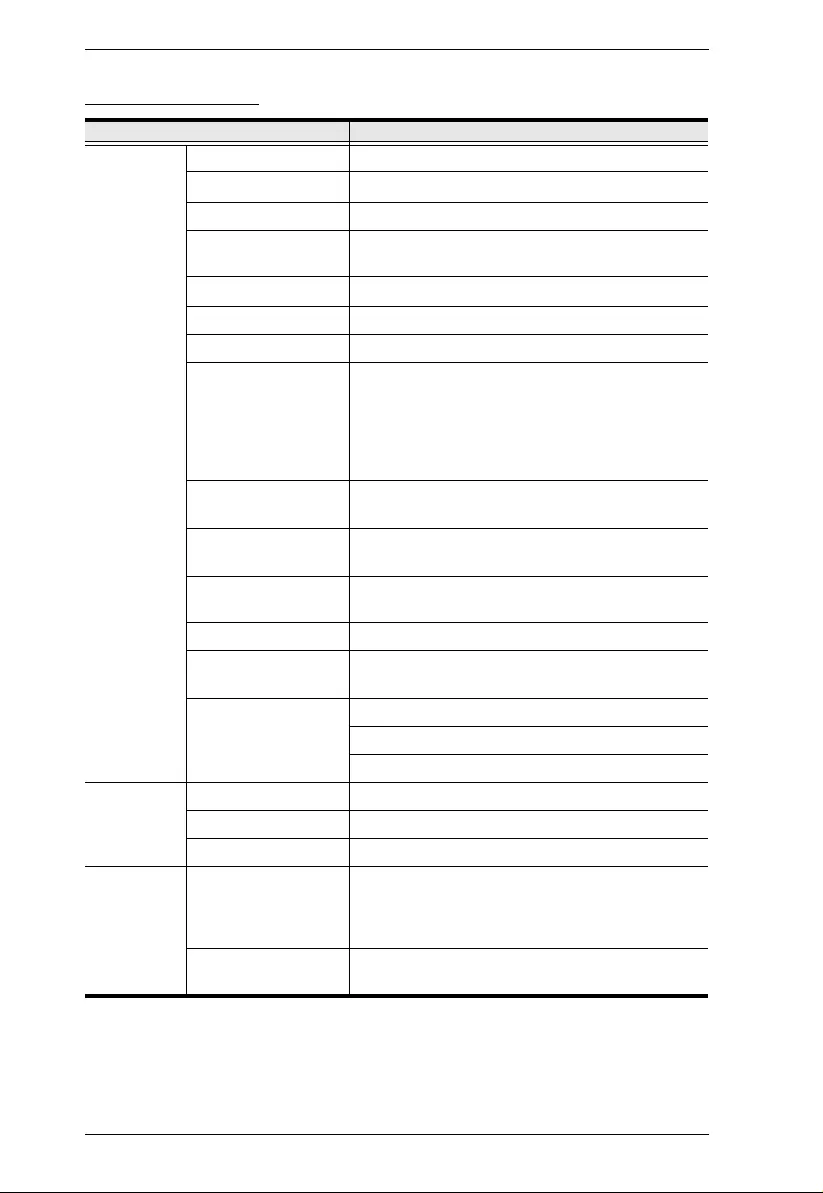
PE5T User Manual
68
PE5221T - Japan
Function PE5221T
電源仕様 入力定格電力 100 – 240 VAC
最大入力電流 16A (最大)
入力周波数 50-60 Hz
電源入力プ ラ グ 型番 B/ J のプ ラグの場合 : NEMA 6-20P
型番 G のプ ラグの場合 : IEC 60320 C20
最大入力電力 3680 VA (最大)
アウ ト レ ッ ト 形状 合計 : IEC320 C13 x 18 + IEC320 C19 x 3
出力定格電力 100 – 240 VAC
最大出力電流 (ア
ウトレット)
型番 B / J のプ ラグの場合 :
C13: 12A
C19: 16A
型番 G のプ ラ グの場合 :
C13: 10A
C19: 16A
最大出力電流 (バ
ンク)
16A (最大)
最大出力電流 (合
計)
16A (最大)
計測項目 バン ク レ ベルでの電流、 電圧、 VA、 PF お
よび kWh 計測
電源切替操作 非対応
環境センサー用
ポー ト 数
2
計測精度 電圧 : 100VAC ~ 250VAC +/-1%
電力 : 100W ~ Maximum Capacity +/- 2%
電流 : 0.1A~1A +/- 0.1A, 1A~20A +/-1%
物理仕様 サイズ (L x W x H) 90.2 x 5.6 x 4.8 cm
重量 2.34 kg
電源ケーブル長 3 m
動作環境 温度 (操作 / 保
管)
型番 B / J のプ ラ グの場合 : 0–50°C / -
20–60°C
型番 G のプ ラ グの場合 : 0–40°C / -20–
60°C
湿度 (操作および
保管)
0–80% RH、 結露無き こ と
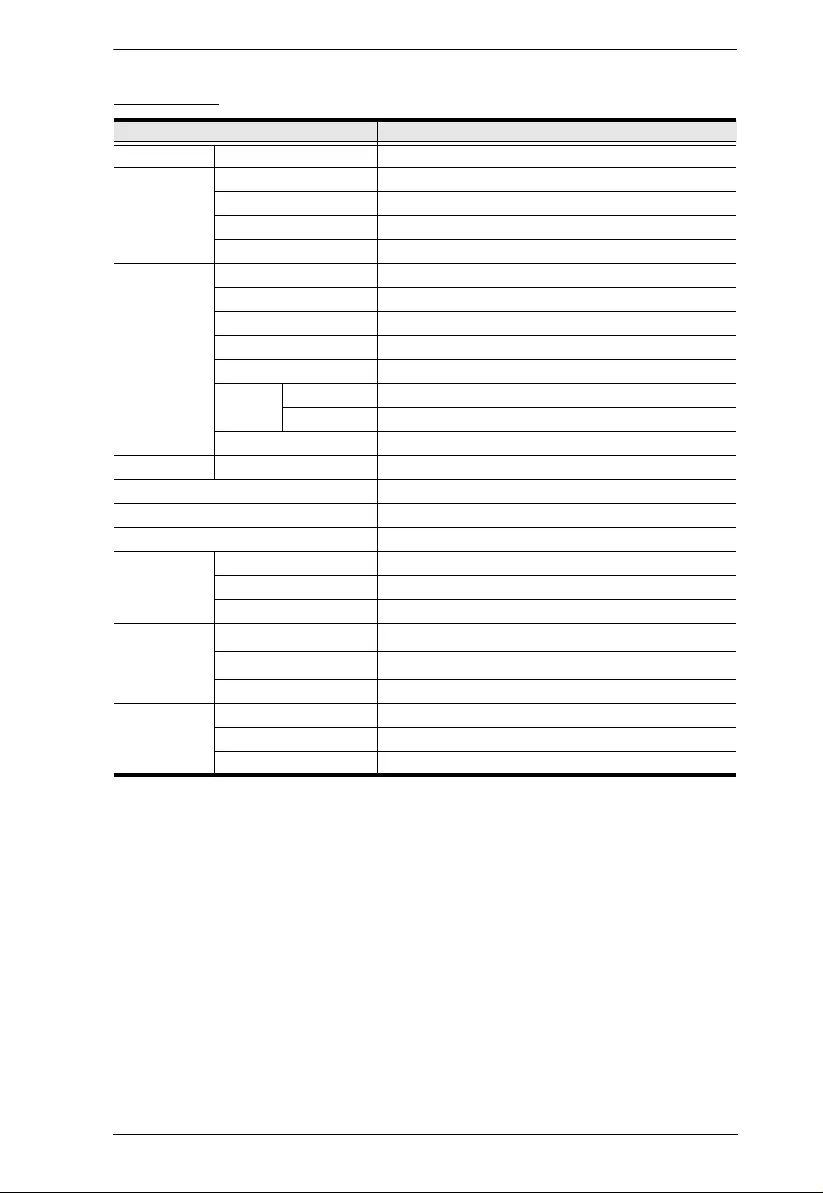
Appendix
69
PE5224TA
Function PE5224TA
Power Outlets Direct 24
Connectors Power Inlet 1 x NEMA 5-20P
Power Outlets Total: 24 x NEMA 5-20R
Sensor 2 x RJ-11
LAN 1 x RJ-45 Female (Silver) + LEDs (Orange/Green)
LEDs PDU/Phase / Bank 1 digit 7-segment (Orange)
PDU/Phase / Bank / IP 3 (Green)
Current / IP Address 3-digit 7-segment (Orange)
Output Power Indicator 1 (Red)
Power 1 (Blue)
LAN 10/100M 1 (Orange / Green)
Link 1 (Green)
Sensor 2 (Green)
Switches Reset 1 x Semi-recessed Pushbutton
Button 1 x Pushbutton
I/P Rating 100–120V~; 50-60 Hz; 20A (Max); 16A (UL de-rated)
Power Capacity 2400 VA (Max); 1920 VA (UL de-rated)
O/P Rating Per Port NEMA 5-20R: 20A (Max); 16A(UL de-rate d)
Per Bank 20A (Max); 16A (UL de-rated)
Total 20A (Max); 16A (UL de-rated)
Environment Operating Temperature 0–50oC
Storage Temperature -20–60oC
Humidity 0–80% RH Non-condensing
Physical
Properties Housing Metal
Weight 3.93 kg
Dimensions (L x W x H) 177.5 x 5.6 x 4.8 cm
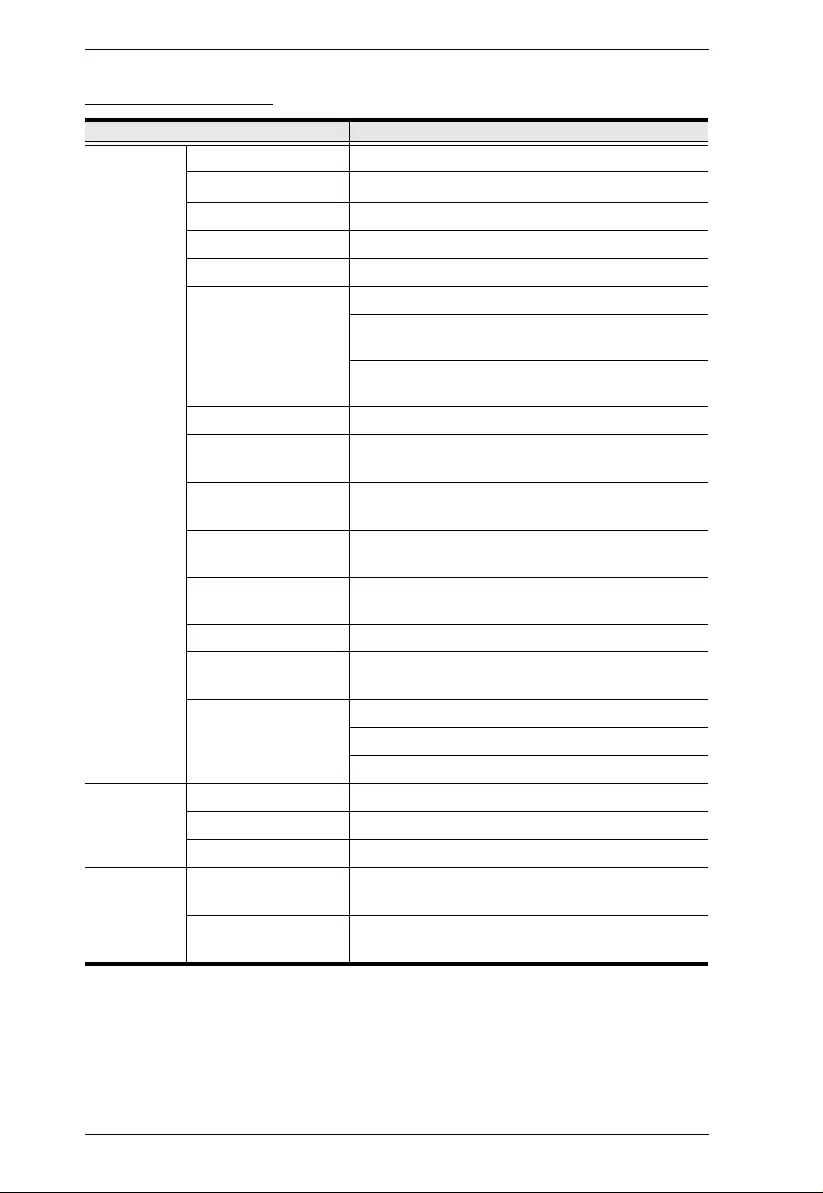
PE5T User Manual
70
PE5224TA - Japan
Function PE5224TA
電源仕様 入力定格電力 100 – 120 VAC
最大入力電流 16A (最大)
入力周波数 50-60 Hz
電源入力プ ラ グ NEMA 5-20P
最大入力電力 2400 VA (最大)
アウ ト レ ッ ト 形状 合計 : NEMA 5-20R x 24
バン ク 1-1 : アウ ト レ ッ ト 番号 1 – 12;
NEMA 5-20R x 12
バン ク 1-2 : アウ ト レ ッ ト 番号 13 – 24;
NEMA 5-20R x 12
出力定格電力 100 – 120 VAC
最大出力電流 (ア
ウトレット)
NEMA 5-20R: 16A (最大)
最大出力電流 (バ
ンク)
16A (最大)
最大出力電流 (合
計)
16A (最大)
計測項目 バン ク レ ベルでの電流、 電圧、 VA、 PF お
よび kWh 計測
電源切替操作 非対応
環境センサー用
ポー ト 数
2
計測精度 電圧 : 100VAC ~ 250VAC +/-1%
電力 : 100W ~ Maximum Capacity +/- 2%
電流 : 0.1A~1A +/- 0.1A, 1A~20A +/-1%
物理仕様 サイズ (L x W x H) 177.5 x 5.6 x 4.8 cm
重量 3.93 kg
電源ケーブル長 3 m
動作環境 温度 (操作 / 保
管)
0–50°C / -20–60°C
湿度 (操作および
保管)
0–80% RH、 結露無き こ と
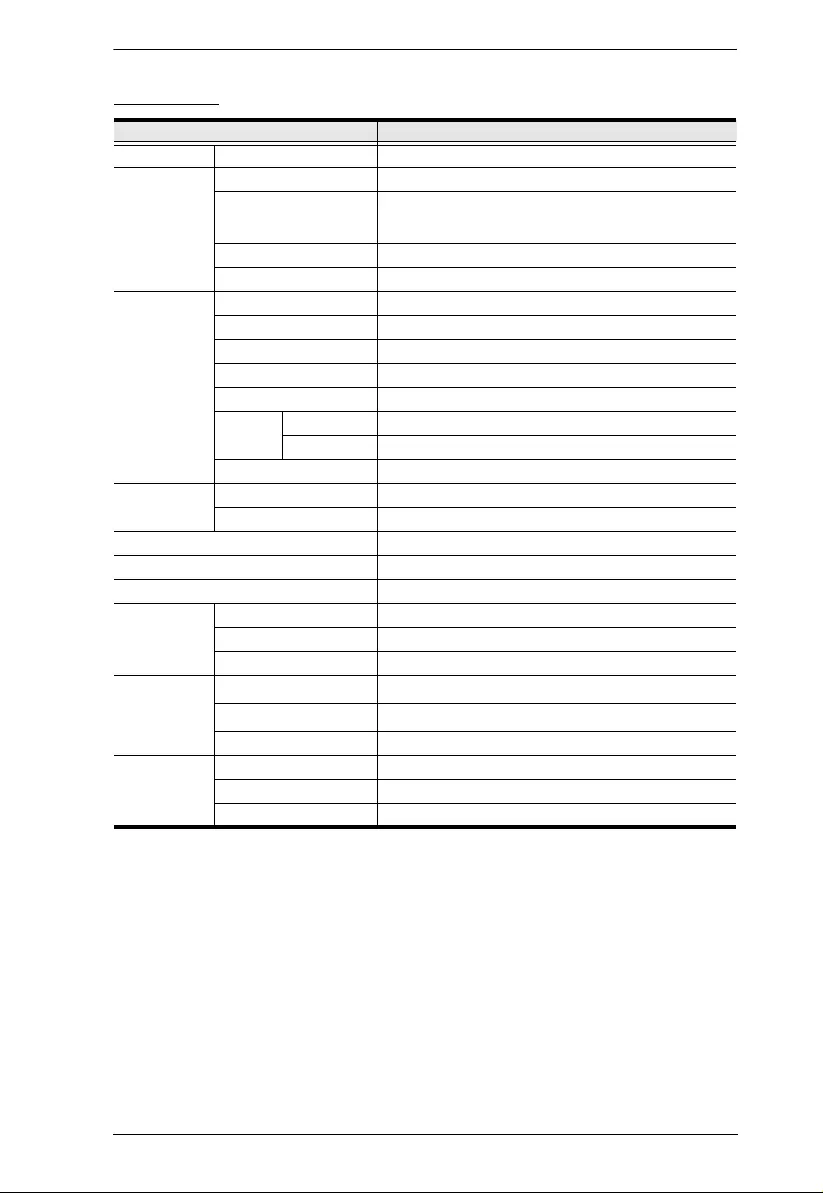
Appendix
71
PE5324TA
Function PE5324TA
Power Outlets Direct 24
Connectors Power Cord 1 x NEMA L5-30P
Power Outlets Total: 24 x NEMA 5-20R
Bank 1: Outlet 1–12; 12 x NEMA 5-20R
Bank 2: Outlet 13–24; 12 x NEMA 5-20R
Sensor 2 x RJ-11
LAN 1 x RJ-45 Female (Silver) + LEDs (Orange/Green)
LEDs PDU/Phase / Bank 1 digit 7-segment (Orange)
PDU/Phase / Bank / IP 3 (Green)
Current / IP Address 3-digit 7-segment (Orange)
Output Power Indicator 2 (Red)
Power 1 (Blue)
LAN 10/100M 1 (Orange / Green)
Link 1 (Green)
Sensor 2 (Green)
Switches Reset 1 x Semi-recessed Pushbutton
Power 2 x 16A Slim Breakers
Button 1 x Pushbutton
I/P Rating 100–120V~; 50-60 Hz; 30A (Max), 24A (UL De-rated)
Power Capacity 3600 VA (Max)
O/P Rating Per Port NEMA 5-20R: 15A (Max); 12A (UL De-rate d)
Per Bank 15A (Max); 12A (UL De-rated)
Total 30A (Max); 24A (UL De-rated)
Environment Operating Temperature 0–50oC
Storage Temperature -20–60oC
Humidity 0–80% RH Non-condensing
Physical
Properties Housing Metal
Weight 4.95 kg
Dimensions (L x W x H) 177.5 x 5.6 x 4.8 cm
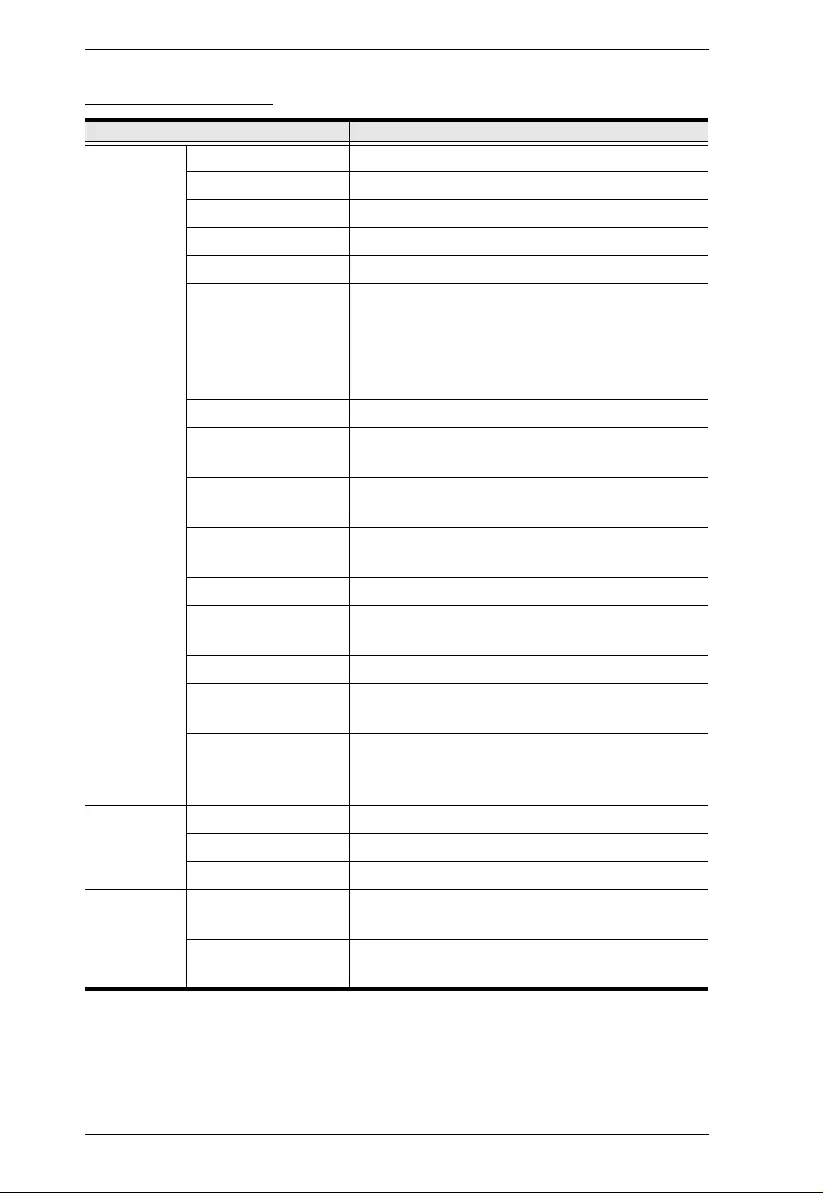
PE5T User Manual
72
PE5324TA - Japan
Function PE5324TA
電源仕様 入力定格電力 100 ~ 120VAC
最大入力電流 30A (最大)、 24A (UL デ ィ レーテ ィ ング)
入力周波数 50 ~ 60Hz
電源入力プ ラ グ NEMA L5-30P
最大入力電力 3600VA
アウ ト レ ッ ト 形状 合計 : NEMA 5-20R × 24
バン ク 1: アウ ト レ ッ ト 番号 1 ~ 12; NEMA
5-20R × 12
バン ク 2 : アウ ト レ ッ ト 番号 13 ~ 24;
NEMA 5-20R × 12
出力定格電力 100 ~ 120 VAC
最大出力電流 (ア
ウトレット)
NEMA 5-20R: 15A (最大)、 12A (UL デ ィ
レーテ ィ ング)
最大出力電流 (バ
ンク)
15A (最大)、 12A (UL デ ィ レーテ ィ ング)
最大出力電流 (合
計)
30A (最大)、 12A (UL デ ィ レーテ ィ ング)
ブ レーカー 16A ス リ ムブ レー カ ー × 2
計測項目 バン ク レベルでの電流、 電圧、 VA、 PF お
よび kWh 計測
電源切替操作 非対応
環境センサー用
ポー ト 数
2
計測精度 電圧 : 100VAC ~ 250VAC +/-1%
電力 : 100W ~ Maximum Capacity +/- 2%
電流 : 0.1A~1A +/- 0.1A, 1A~20A +/-1%
物理仕様 サイズ (W×D×H) 48×56×1775mm
重量 6.3 / 4.95 kg
電源ケーブル長 3m
動作環境 温度 (操作 / 保
管)
0 ~ 50°C / -20 ~ 60°C
湿度 (操作および
保管)
0 ~ 80%、 結露無き こ と
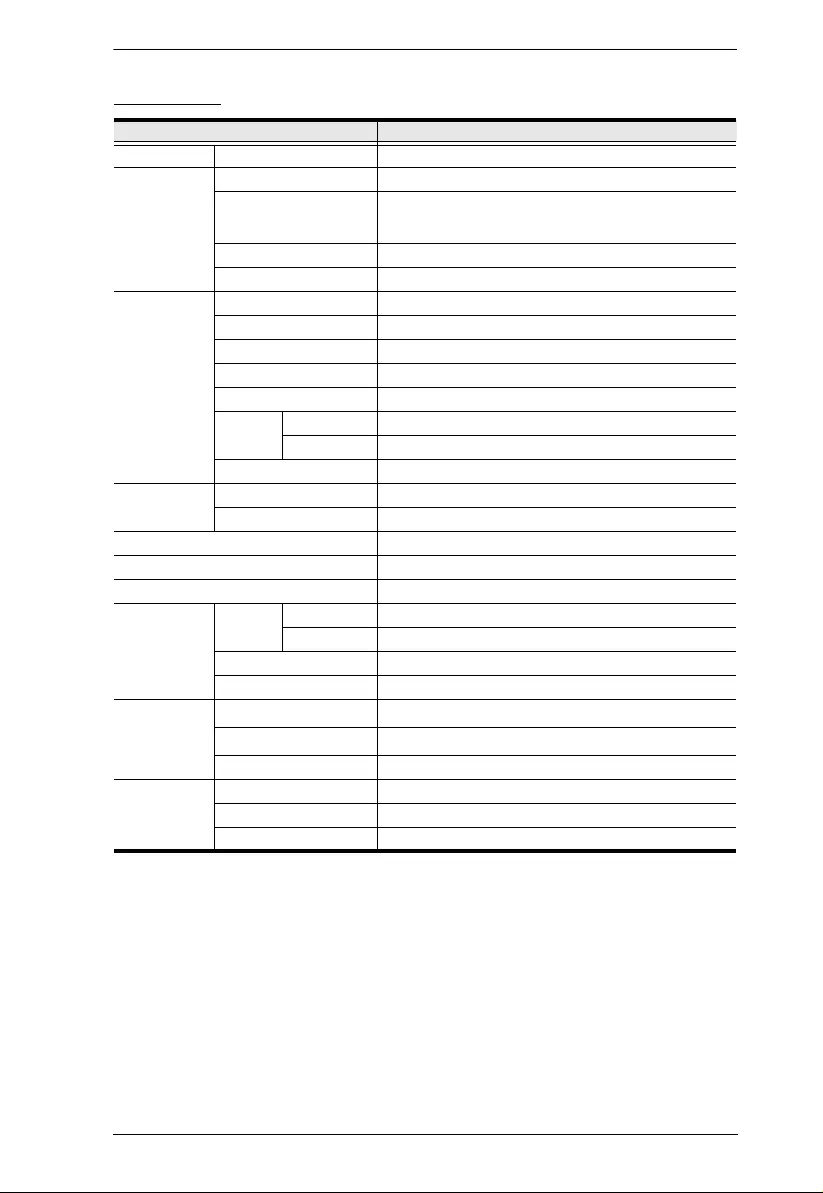
Appendix
73
PE5342TB
Function PE5342TB
Power Outlets Direct 42
Connectors Power Cord 1 x NEMA L6-30P
Power Outlets Total: 36 x IEC320 C13 + 6 x IEC320 C19
Bank1: Outlet 1–21; 18 x C13 + 3 x C19
Bank 2: Outlet 22–42; 18 x C13 + 3 x C19
Sensor 2 x RJ-11
LAN 1 x RJ-45 Female (Silver) + LEDs (Orange/Green)
LEDs PDU/Phase / Bank 1 digit 7-segment (Orange)
PDU/Phase / Bank / IP 3 (Green)
Current / IP Address 3-digit 7-segment (Orange)
Output Power Indicator 2 (Red)
Power 1 (Blue)
LAN 10/100M 1 (Orange / Green)
Link 1 (Green)
Sensor 2 (Green)
Switches Reset 1 x Semi-recessed Pushbutton
Power 2 x 16A Slim Breakers
Button 1 x Pushbutton
I/P Rating 100–240V~; 50–60 Hz; 30A (Max), 24A (UL)
Power Capacity 6240 VA (Max)
O/P Rating Per Port C13 Duplex Receptacles: 15A (Max); 12A (UL De-rated)
C19 15A (Max); 12A (UL De-rated)
Per Bank 15A (Max); 12A (UL De-rated)
Total 30A (Max); 24A (UL De-rated)
Environment Operating Temperature 0–50oC
Storage Temperature -20–60oC
Humidity 0–80% RH Non-condensing
Physical
Properties Housing Metal
Weight 6.01 kg
Dimensions (L x W x H) 177.5 x 5.6 x 4.8 cm
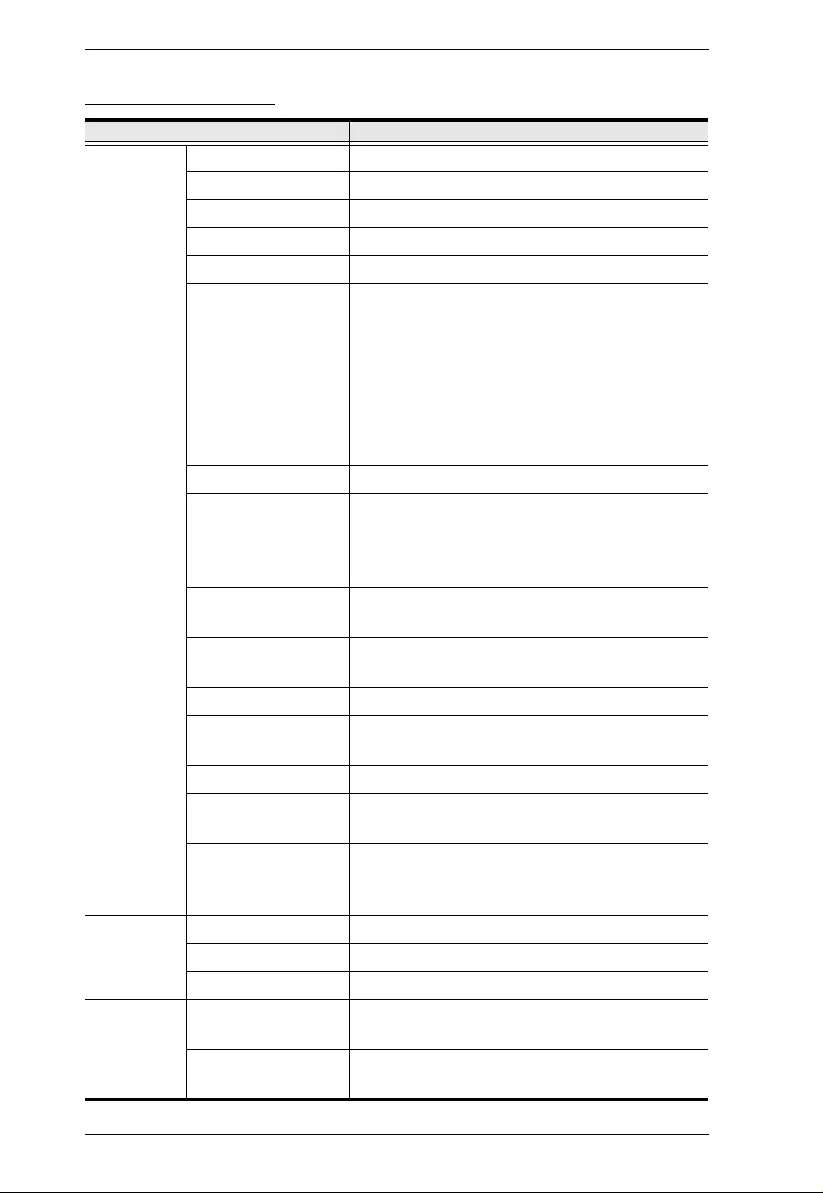
PE5T User Manual
74
PE5342TB - Japan
Function PE5342TB
電源仕様 入力定格電力 100 ~ 240VAC
最大入力電流 30A (最大)、 24A (UL デ ィ レーテ ィ ング)
入力周波数 50 ~ 60Hz
電源入力プ ラ グ NEMA L6-30P
最大入力電力 6240VA
アウ ト レ ッ ト 形状 合計 : IEC320 C13 二重レ セプ タ クル × 36
+ IEC320 C19 × 6
バン ク 1 : アウ ト レ ッ ト 番号 1 ~ 21;
IEC320 C13二重レ セプ タ クル
× 18 + IEC320 C19 × 3
バン ク 2 : アウ ト レ ッ ト 番号 22 ~ 42;
IEC320 C13 二重レセプ タ ク
ル × 18 + IEC320 C19 × 3
出力定格電力 100 ~ 240 VAC
最大出力電流 (ア
ウトレット)
IEC320 C13 二重レ セプ タ ク ル : 15A (最
大)、 12A (UL デ ィ レーテ ィ ング)
IEC320 C19: 15A (最大)、 12A (UL デ ィ
レーテ ィ ング)
最大出力電流 (バ
ンク)
15A (最大)、 12A (UL デ ィ レーテ ィ ング)
最大出力電流 (合
計)
30A (最大)、 24A (UL デ ィ レーテ ィ ング)
ブ レーカー 16A ス リ ムブ レーカ ー × 2
計測項目 バン ク レベルでの電流、 電圧、 VA、 PF お
よび kWh 計測
電源切替操作 非対応
環境センサー用
ポー ト 数
2
計測精度 電圧 : 100VAC ~ 250VAC +/-1%
電力 : 100W ~ 最大容量 +/- 2%
電流 : 0.1A~1A +/- 0.1A、 1A~20A +/-1%
物理仕様 サイズ (W×D×H) 48×56×1775mm
重量 6.3 / 6.01 kg
電源ケーブル長 3m
動作環境 温度 (操作 / 保
管)
0 ~ 50°C / -20 ~ 60°C
湿度 (操作および
保管)
0–80% RH、 結露無き こ と
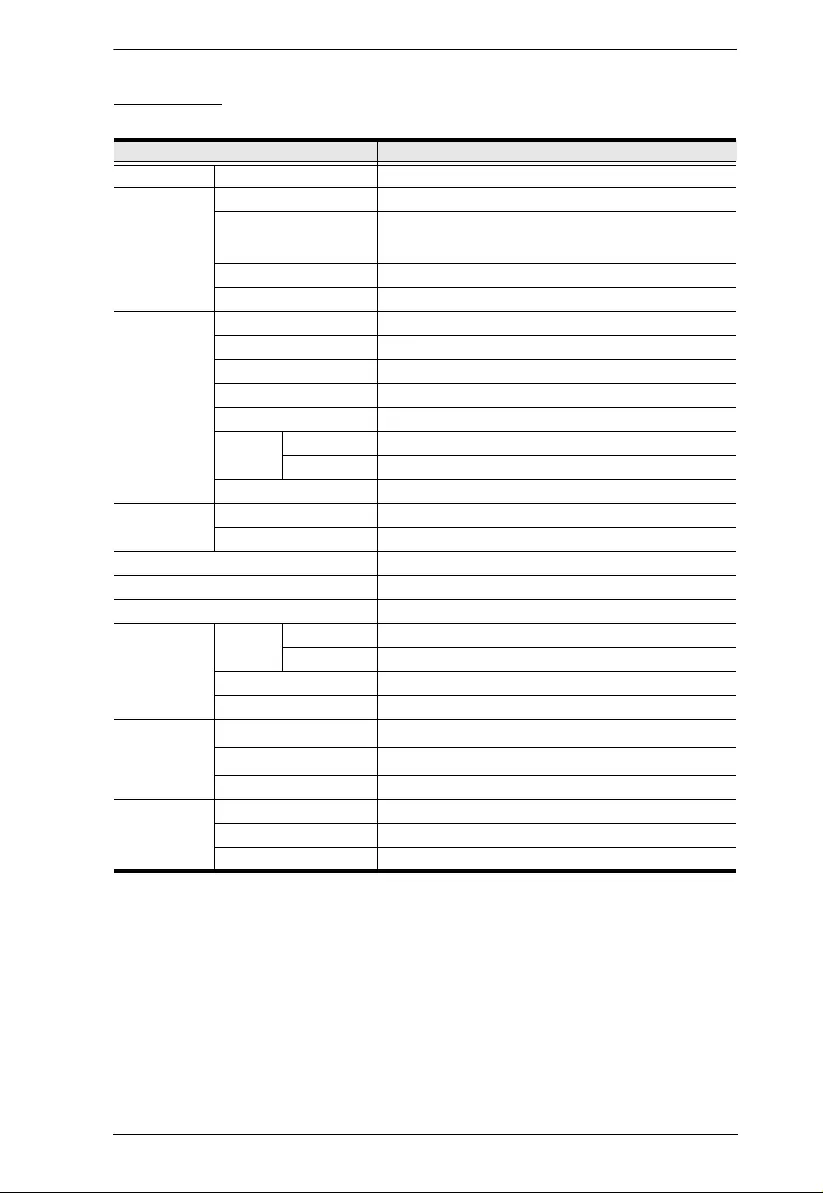
Appendix
75
PE5342TG
Function PE5342TG
Power Outlets Direct 42
Connectors Power Cord 1 x IEC 60309 32A
Power Outlets Total: 36 x IEC320 C13 + 6 x IEC320 C19
Bank 1: Outlet 1–21; 18 x C13 + 3 x C19
Bank 2: Outlet 22–42; 18 x C13 + 3 x C19
Sensor 2 x RJ-11
LAN 1 x RJ-45 Female (Silver) + LEDs (Orange/Green)
LEDs PDU/Phase / Bank 1 digit 7-segment (Orange)
PDU/Phase / Bank / IP 3 (Green)
Current / IP Address 3-digit 7-segment (Orange)
Output Power Indicator 2 (Red)
Power 1 (Blue)
LAN 10/100M 1 (Orange / Green)
Link 1 (Green)
Sensor 2 (Green)
Switches Reset 1 x Semi-recessed Pushbutton
Power 2 x 16A Slim Breakers
Button 1 x Pushbutton
I/P Rating 100–240V~; 50–60Hz; 32A (Max)
Power Capacity 7360 VA (Max)
O/P Rating Per Port C13 Duplex Receptacles: 10A (Max)
C19 16A (Max)
Per Bank 16 (Max)
Total 32A (Max)
Environment Operating Temperature 0–40oC
Storage Temperature -20–60oC
Humidity 0–80% RH Non-condensing
Physical
Properties Housing Metal
Weight 5.57 kg
Dimensions (L x W x H) 177.5 x 5.6 x 4.8 cm
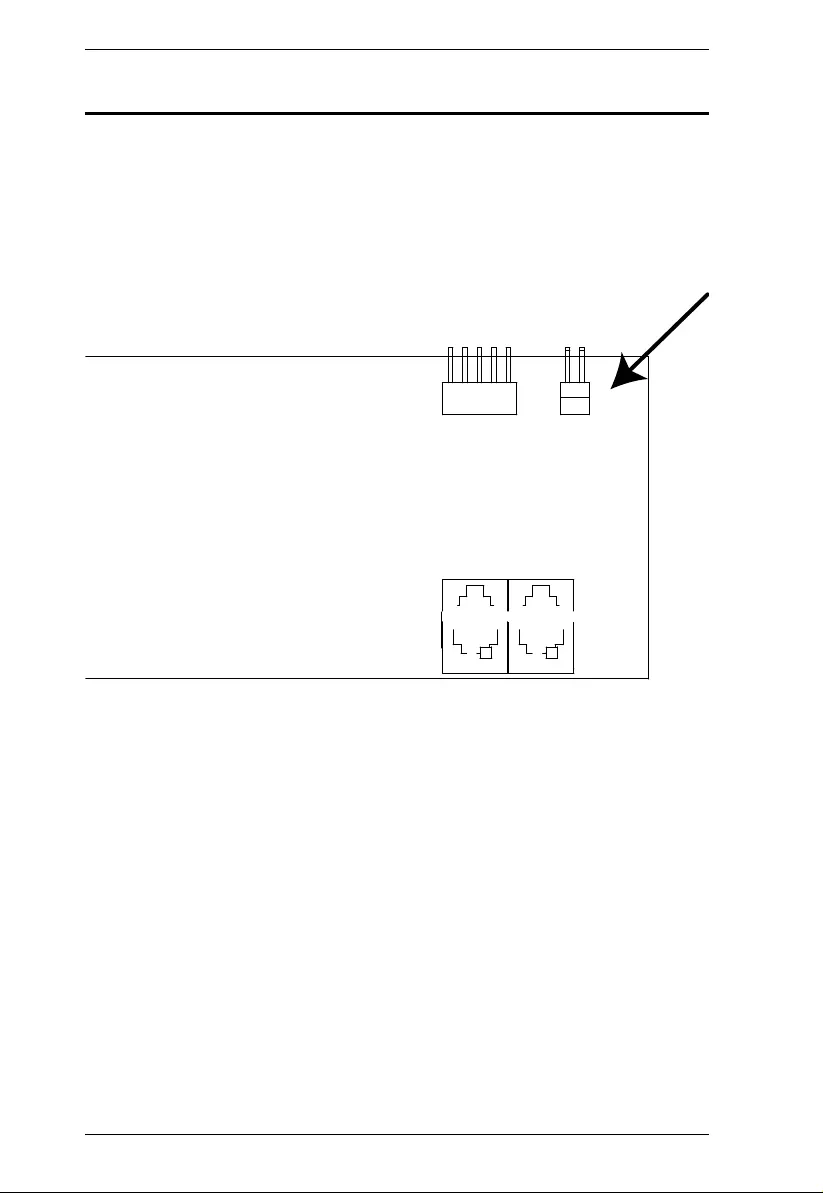
PE5T User Manual
76
Administrator Login Failure
If you are unable to perform an Administrator login (because the Username and
Password information has become corrupted , or you have forgotten it, for
example), you can clear the login information wit h the fo llowing procedure:
1. Power off the eco PDU and remove its housing.
2. Short the jumper labeled J2 (PIN1 and PIN2).
3. Power on the eco PDU.
4. After the beep indicates successfully powered on, power off the switch.
5. Remove the jumper cap from J2.
6. Close the housing and start the eco PDU.
After you start, you can use the default Username and Password to log in .
J2
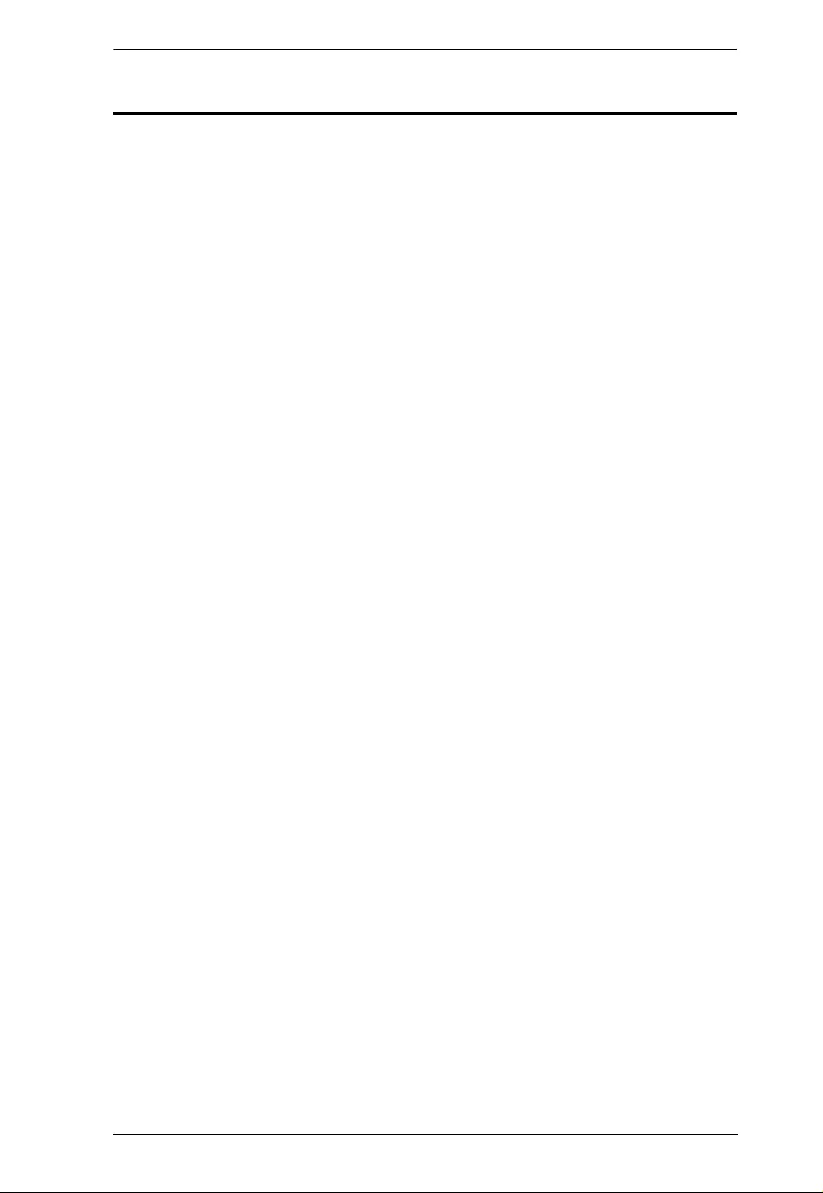
Appendix
77
Limited Warranty
ATEN warrants this product against defects in material or workmanship for a period of one (1) year
from the date of purchase. If this product proves to be defective, contact ATEN's support
department for repair or replacement of your unit. ATEN will not issue a refund. Return requests
can not be processed without the original proof of purchase.
When returning the produ ct, you must ship the pr oduct in its original packagin g or packaging that
gives an equal degree of protection. Include your proof of purch ase in the packaging and the RMA
number clearly marked on the outside of the package.
This warranty becomes invalid if the factory-supplied serial number has been removed or altered
on the product.
This warranty does not cover cosmetic damage or damage due to acts of God, accident, misuse,
abuse, negligence or modification of any part o f the product. This warranty does not cover damage
due to improper operation or maintenance, connection to improper equipment, or attempted repair
by anyone other than ATEN. This warranty does not cover products sold AS IS or WITH FAULTS.
IN NO EVENT SHALL ATEN'S LIABILITY EXCEED THE PRICE PAID FOR THE
PRODUCT. FURTHER, ATEN SHALL NOT BE RESPONSIBLE FOR DIRECT, INDIRECT,
SPECIAL, INCIDENTAL OR CONSEQUENTIAL DAMAGES RESULTING FROM THE USE
OF THE PRODUCT, ITS ACCOMPANYING SOFTWARE, OR ITS DOCUMENTATION.
ATEN SHALL NOT IN ANY WAY BE RESPONSIBLE FOR, WITHOUT LIMITATION, LOSS
OF DATA, LOSS OF PROFITS, DOWNTIME, GOODWILL, DAMAGE OR REPLACEMENT
OF EQUIPMENT OR PROPERTY, AND ANY EXPENSES FROM RECOVERY,
PROGRAMMING, AND REPRODUCT ION OF ANY PROGRAM OR DATA.
ATEN makes no warranty or representation, expressed, implied, or statutory with respect to its
products, contents or use of this documentation and all accompanying software, and specifically
disclaims its quality, performance, merchantability, or fitness for any particular purpose.
ATEN reserves the right to revise or update its product, software or documentation without
obligation to notify any individual or entity of such revisions, or update.
For details about extended warranties, please contact one of our dedicated value added resellers.