Table of Contents
ATEN UCE32100-AT-G User Manual
Displayed below is the user manual for UCE32100-AT-G by ATEN which is a product in the KVM Extenders category. This manual has pages.
Related Manuals
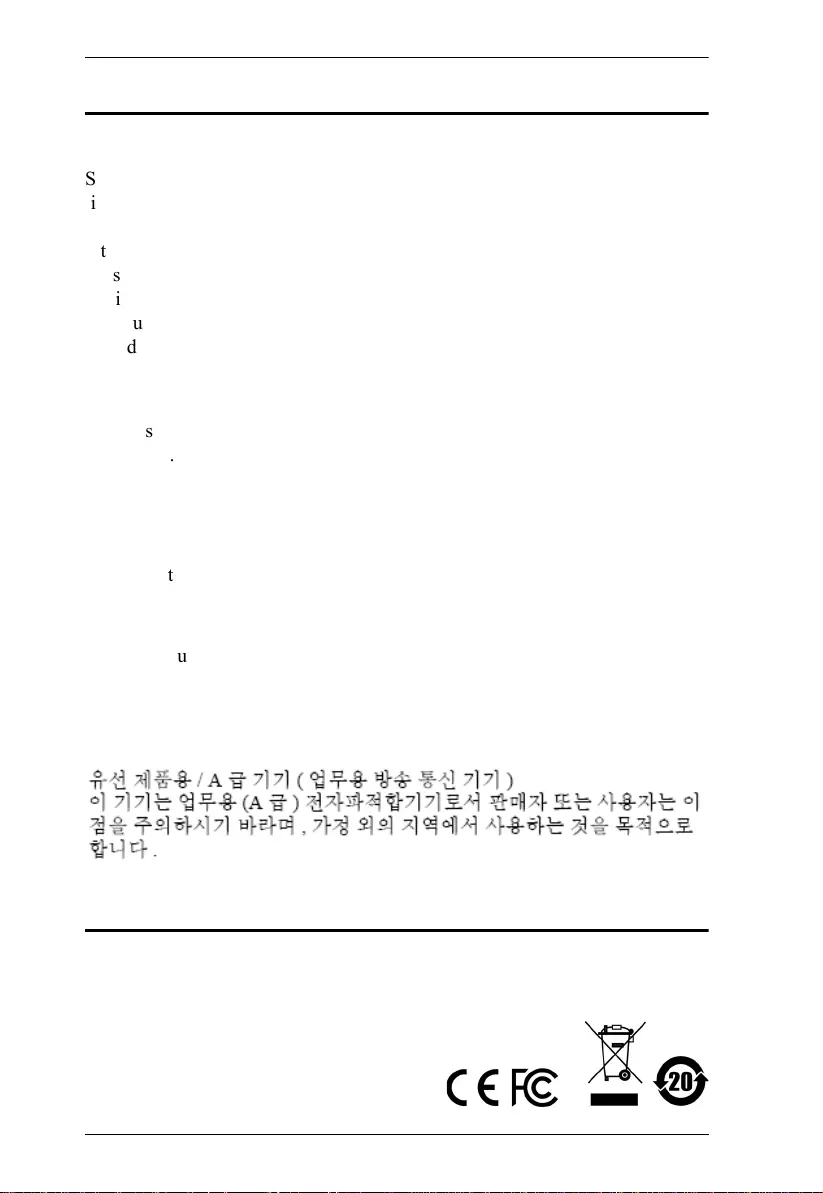
UCE32100 User Manual
ii
EMC Information
FEDERAL COMMUNICATIONS COMMISSION INTERFERENCE
STATEMENT: This equipment has been tested and found to comply with the
limits for a Class A digital device, pursuant to Part 15 of the FCC Rules.These
limits are designed to provide reasonable protection against harmful
interference when the equipment is operated in a commercial environment.
This equipment generates, uses, and can radiate radio frequency energy and, if
not installed and used in accordance with the instruction manual, may cause
harmful interference to radio communications. Operation of this equipment in
a residential area is likely to cause harmful interference in which case the user
will be required to correct the interference at his own expense.
FCC Caution: Any changes or modifications not expressly approved by the
party responsible for compliance could void the user's authority to operate this
equipment.
Warning: Operation of this equipment in a residential environment could
cause radio interference.
This device complies with Part 15 of the FCC Rules. Operation is subject to the
following two conditions:
(1) this device may not cause harmful interference, and
(2) this device must accept any interference received, including interference
that may cause undesired operation.
Achtung: Der Gebrauch dieses Geräts in Wohnumgebung kann
Funkstörungen verursachen.
KCC Statement
RoHS
This product is RoHS compliant.
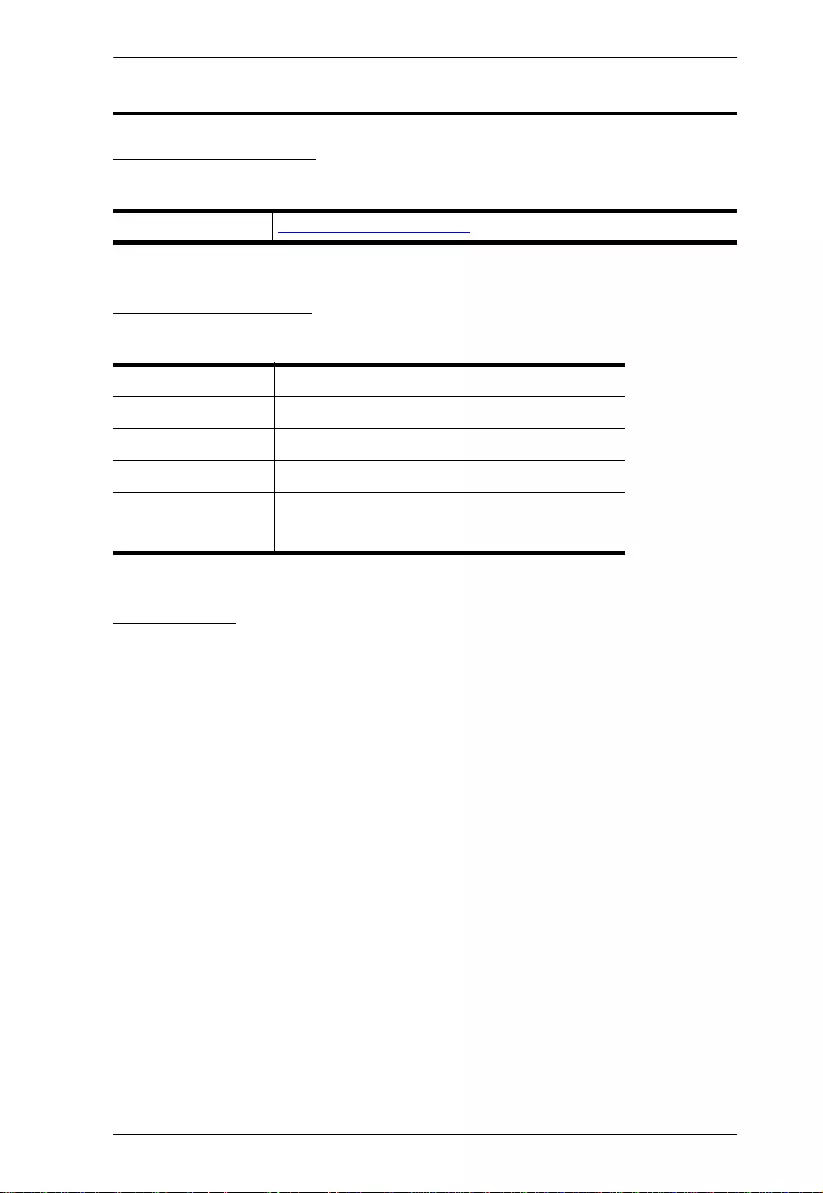
UCE32100 User Manual
iii
User Information
Online Registration
Be sure to register your product at our online support center:
Telephone Support
For telephone support, call this number:
User Notice
All information, documentation, and specifications contained in this manual
are subject to change without prior notification by the manufacturer. The
manufacturer makes no representations or warranties, either expressed or
implied, with respect to the contents hereof and specifically disclaims any
warranties as to merchantability or fitness for any particular purpose. Any of
the manufacturer's software described in this manual is sold or licensed as is.
Should the programs prove defective following their purchase, the buyer (and
not the manufacturer, its distributor, or its dealer), assumes the entire cost of all
necessary servicing, repair and any incidental or consequential damages
resulting from any defect in the software.
International http://eservice.aten.com
International 886-2-8692-6959
China 86-400-810-0-810
Japan 81-3-5615-5811
Korea 82-2-467-6789
North America 1-888-999-ATEN ext 4988
1-949-428-1111
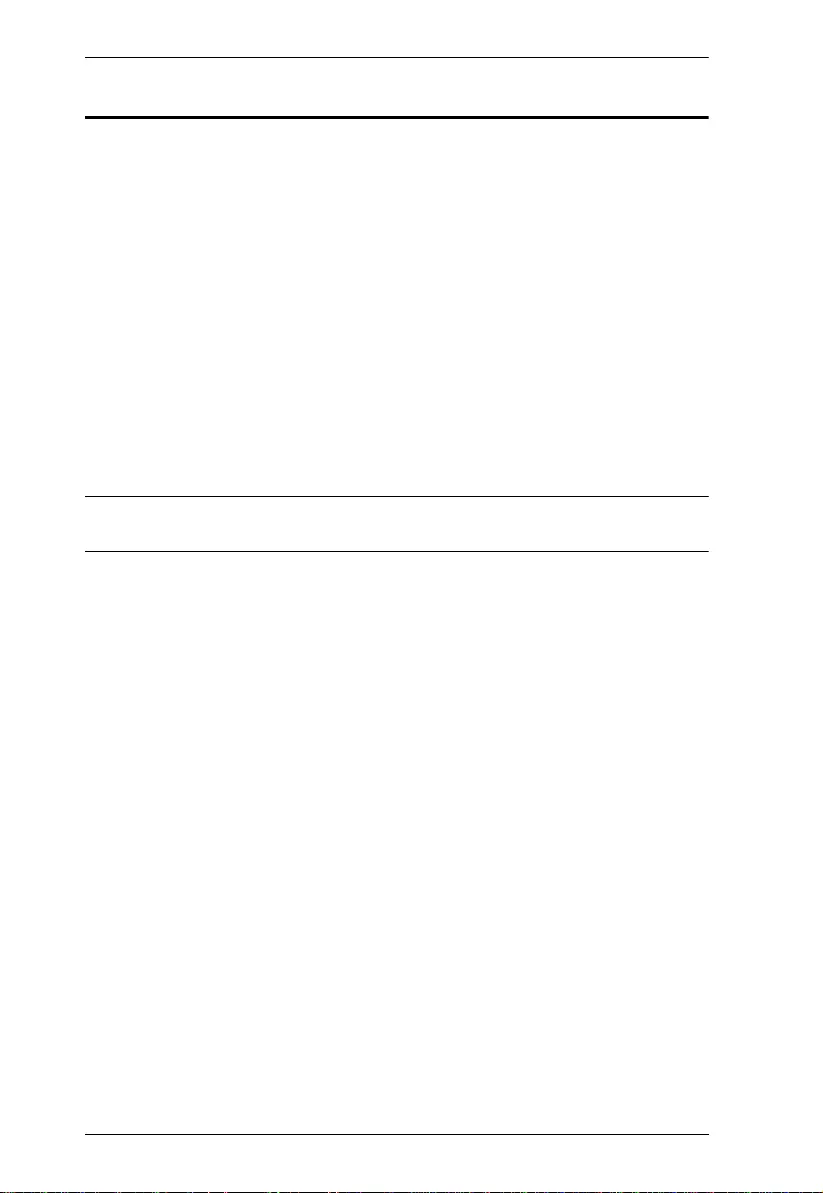
UCE32100 User Manual
iv
Package Contents
1 UCE32100T USB 2.0 CAT 5 Transmitter
1 UCE32100R USB 2.0 CAT 5 Receiver
1 USB 2.0 Type-A Male to Type-B Male Cable
1 Power Adapter
1 Power Cord
4 Mounting Kit
2 Din Rail
2 DC Jack Lock Kit
2 Rubber Feet Sets
1 User Instructions
Note: Make sure that ll of the components are present and in good order. If
anything is missing or was damaged in shipping, contact your dealer.
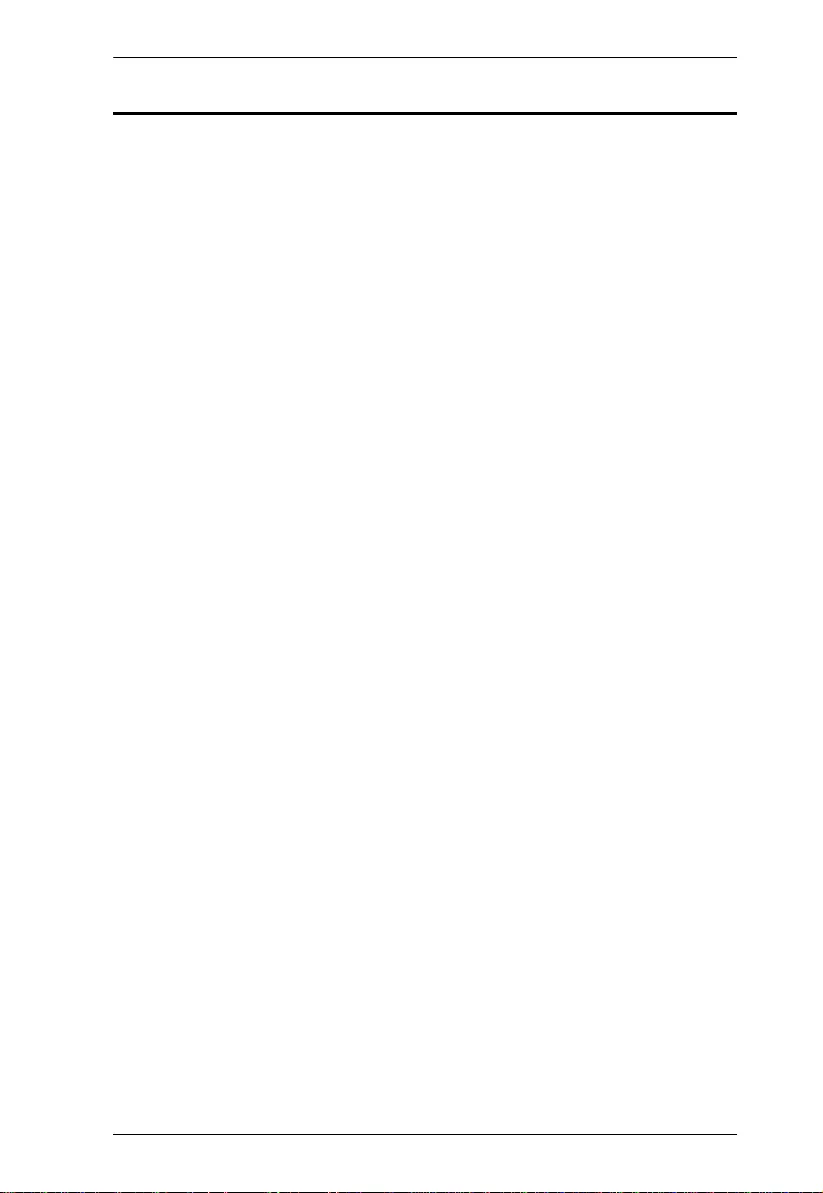
UCE32100 User Manual
v
Table of Contents
EMC Information . . . . . . . . . . . . . . . . . . . . . . . . . . . . . . . . . . . . . . . . . . . . . ii
RoHS. . . . . . . . . . . . . . . . . . . . . . . . . . . . . . . . . . . . . . . . . . . . . . . . . . . . . . ii
User Information . . . . . . . . . . . . . . . . . . . . . . . . . . . . . . . . . . . . . . . . . . . . .iii
Online Registration . . . . . . . . . . . . . . . . . . . . . . . . . . . . . . . . . . . . . . . .iii
Telephone Support . . . . . . . . . . . . . . . . . . . . . . . . . . . . . . . . . . . . . . . .iii
User Notice . . . . . . . . . . . . . . . . . . . . . . . . . . . . . . . . . . . . . . . . . . . . . .iii
Package Contents . . . . . . . . . . . . . . . . . . . . . . . . . . . . . . . . . . . . . . . . . . iv
About this Manual . . . . . . . . . . . . . . . . . . . . . . . . . . . . . . . . . . . . . . . . . . vi
Conventions . . . . . . . . . . . . . . . . . . . . . . . . . . . . . . . . . . . . . . . . . . . . . . . vii
Product Information. . . . . . . . . . . . . . . . . . . . . . . . . . . . . . . . . . . . . . . . . . vii
1. Introduction
Overview . . . . . . . . . . . . . . . . . . . . . . . . . . . . . . . . . . . . . . . . . . . . . . . . . . . 1
Features . . . . . . . . . . . . . . . . . . . . . . . . . . . . . . . . . . . . . . . . . . . . . . . . . . .2
Supported Operating System . . . . . . . . . . . . . . . . . . . . . . . . . . . . . . . . . . . 2
Components . . . . . . . . . . . . . . . . . . . . . . . . . . . . . . . . . . . . . . . . . . . . . . . . 3
UCE32100T. . . . . . . . . . . . . . . . . . . . . . . . . . . . . . . . . . . . . . . . . . . . . . 3
UCE32100R . . . . . . . . . . . . . . . . . . . . . . . . . . . . . . . . . . . . . . . . . . . . . 4
2. Hardware Setup
Securing DC Jack . . . . . . . . . . . . . . . . . . . . . . . . . . . . . . . . . . . . . . . . . . . . 5
Mount the UCE32100 Units . . . . . . . . . . . . . . . . . . . . . . . . . . . . . . . . . . . . 8
Mounting the UCE32100 Units . . . . . . . . . . . . . . . . . . . . . . . . . . . . . . . 8
Wall Mounting the UCE32100 Units . . . . . . . . . . . . . . . . . . . . . . . . . . . 8
DIN Rail Mounting the UCE32100 Units . . . . . . . . . . . . . . . . . . . . . . . . 9
Connecting the UCE32100 Unit . . . . . . . . . . . . . . . . . . . . . . . . . . . . . . . . . 9
3. Operation
LED Behavior . . . . . . . . . . . . . . . . . . . . . . . . . . . . . . . . . . . . . . . . . . . . . . 11
UCE32100T. . . . . . . . . . . . . . . . . . . . . . . . . . . . . . . . . . . . . . . . . . . . . 11
UCE32100R . . . . . . . . . . . . . . . . . . . . . . . . . . . . . . . . . . . . . . . . . . . . 11
Appendix
Safety Instructions. . . . . . . . . . . . . . . . . . . . . . . . . . . . . . . . . . . . . . . . . . . 13
General . . . . . . . . . . . . . . . . . . . . . . . . . . . . . . . . . . . . . . . . . . . . . . . .13
Technical Support . . . . . . . . . . . . . . . . . . . . . . . . . . . . . . . . . . . . . . . . . . 15
International . . . . . . . . . . . . . . . . . . . . . . . . . . . . . . . . . . . . . . . . . . . .15
North America . . . . . . . . . . . . . . . . . . . . . . . . . . . . . . . . . . . . . . . . . . 15
Specifications . . . . . . . . . . . . . . . . . . . . . . . . . . . . . . . . . . . . . . . . . . . . . . 16
Limited Warranty . . . . . . . . . . . . . . . . . . . . . . . . . . . . . . . . . . . . . . . . . . . 17
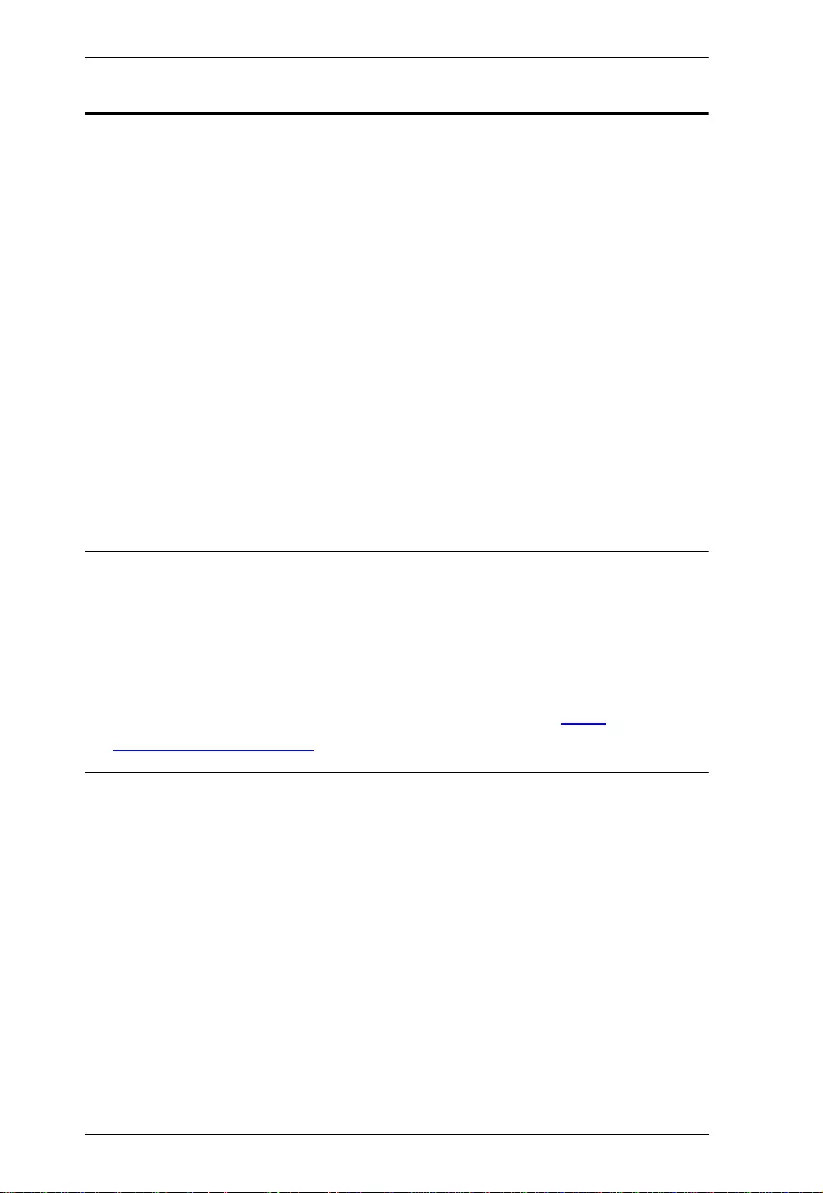
UCE32100 User Manual
vi
About this Manual
This user manual is provided to help you get the most from the UCE32100 unit.
It covers all aspects of installation, configuration, and operation. An overview of
the information found in the manual is provided below.
Chapter 1, Introduction introduces you to the UCE32100 4-Port USB 2.0 CAT
5 Extender (100m). Its purpose, features, and panel components are presented
and described.
Chapter 2, Hardware Setup describes the steps that are necessary to quickly
and safely set up your installation.
Chapter 3, Operation explains the LED behaviors of the UCE32100 units.
An Appendix provides a list of safety instructions and precautions, contact
information for ATEN technical support, product specifications, and other
technical information.
Note:
Read this manual thoroughly and follow the installation and operation
procedures carefully to prevent any damage to the unit or any connected
devices.
ATEN regularly updates its product documentation for new features and
fixes. For an up-to-date UCE32100 documentation, visit http://
www.aten.com/global/en/
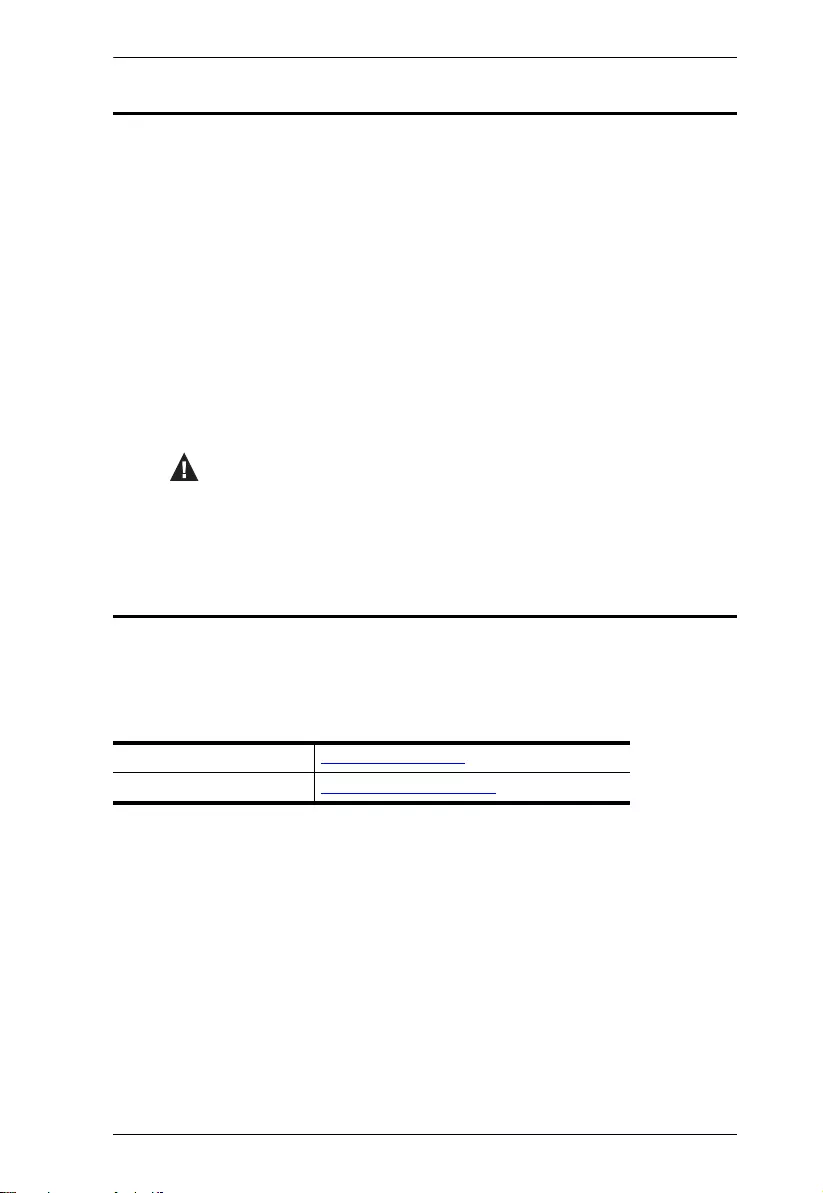
UCE32100 User Manual
vii
Conventions
This manual uses the following conventions:
Product Information
For information about all ATEN products and how they can help you connect
without limits, visit ATEN on the Web or contact an ATEN Authorized
Reseller. Visit ATEN on the Web for a list of locations and telephone numbers:
Monospaced Indicates text that you should key in.
[ ] Indicates keys you should press. For example, [Enter] means to
press the Enter key. If keys need to be chorded, they appear
together in the same bracket with a plus sign between them:
[Ctrl+Alt].
1. Numbered lists represent procedures with sequential steps.
♦Bullet lists provide information, but do not involve sequential steps.
→Indicates selecting the option (on a menu or dialog box, for
example), that comes next. For example, Start
→
Run means to
open the Start menu, and then select Run.
Indicates critical information.
International http://www.aten.com
North America http://www.aten-usa.com
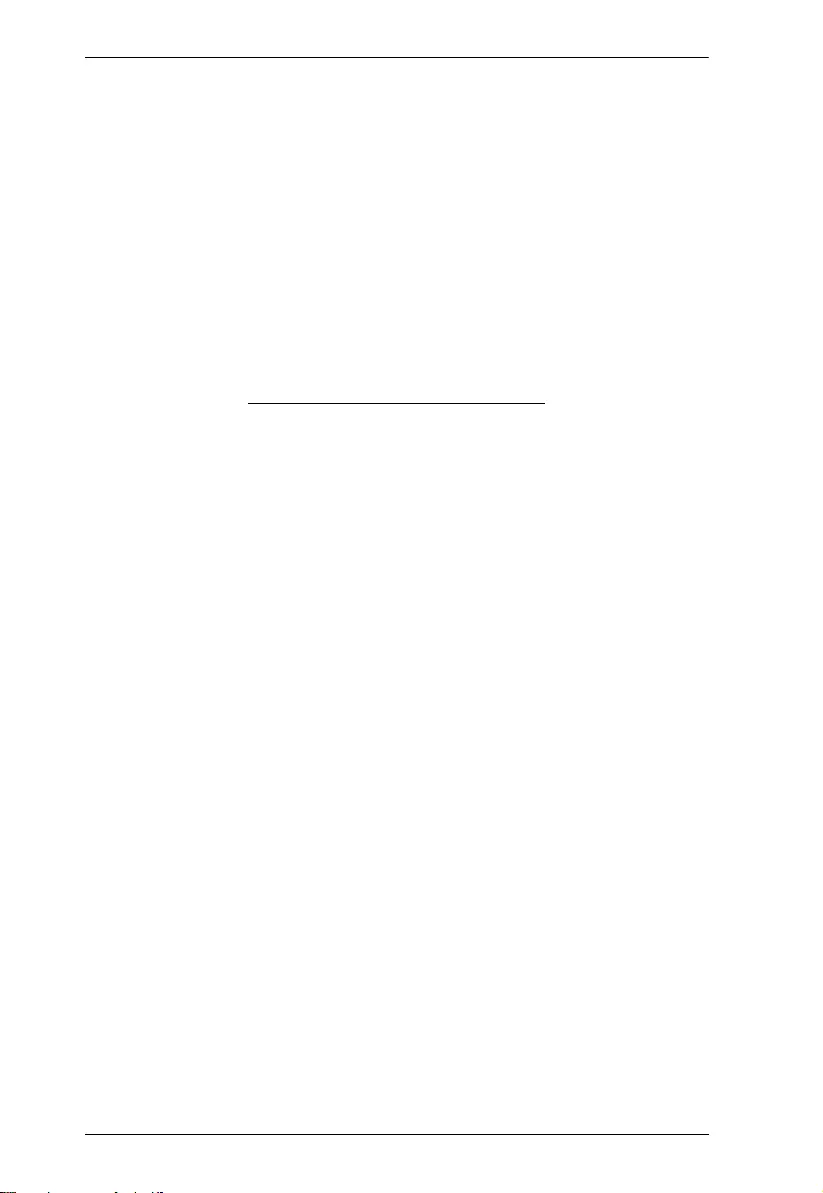
UCE32100 User Manual
viii
This Page Intentionally Left Blank
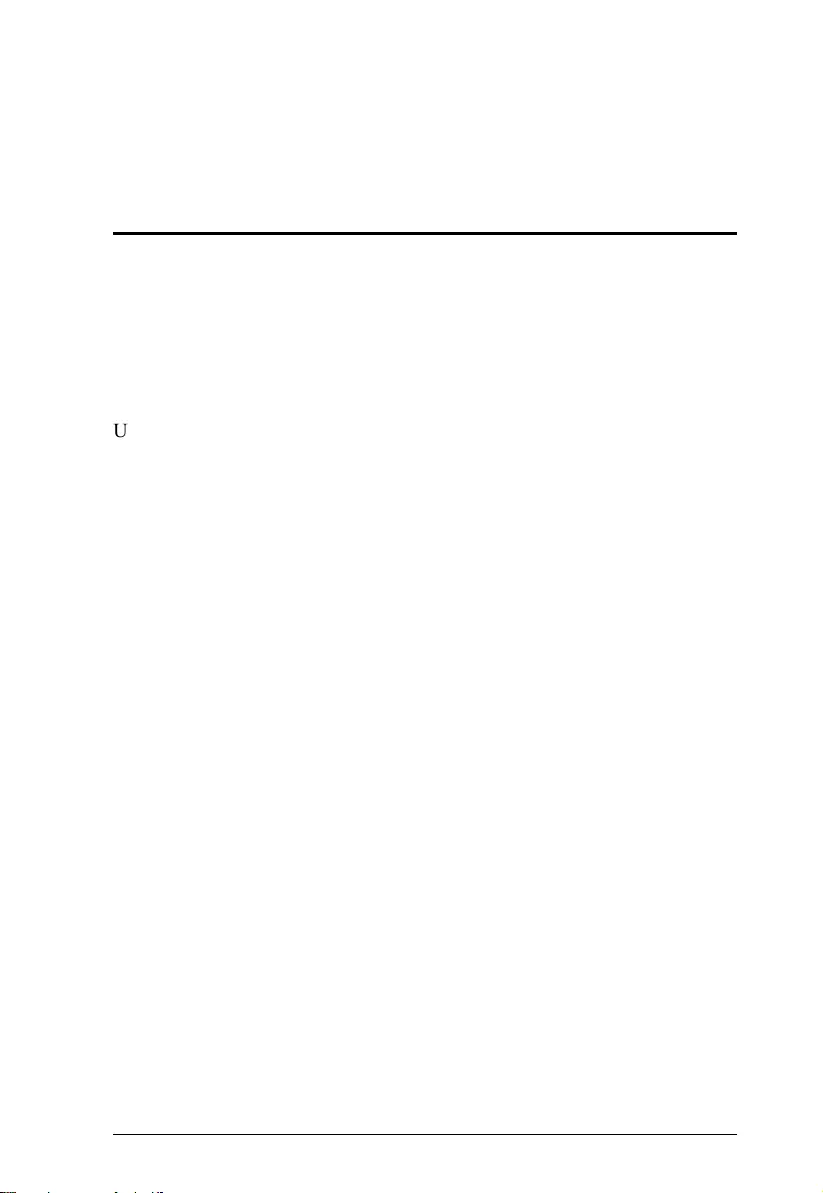
1
Chapter 1
Introduction
Overview
The UCE32100 is a two-units 4-port USB 2.0 CAT 5 Extender that serves as a
Transmitter and a Receiver. It provides a durable, high quality connection that
harnesses the full capability of the USB2.0 standard to ensure reliable data
communication.
The UCE32100 can extend the USB transmission distance up to 100 meters
from your computer via a Cat 5 Ethernet cable. The power supply at the
UCE32100 receiver unit helps to provide sufficient power to any type of USB
device, such as POS, flash drives, webcams, scanners, or printers, etc.
A true plug-and-play solution, the UCE32100 is compatible with all leading
operating systems. With its durable metal housing, this high-quality USB
extender provides a fast and flexible solution for industrial applications. In
addition, its compact size with easy wall mount design and DIN rail included
provides space-saving installation.
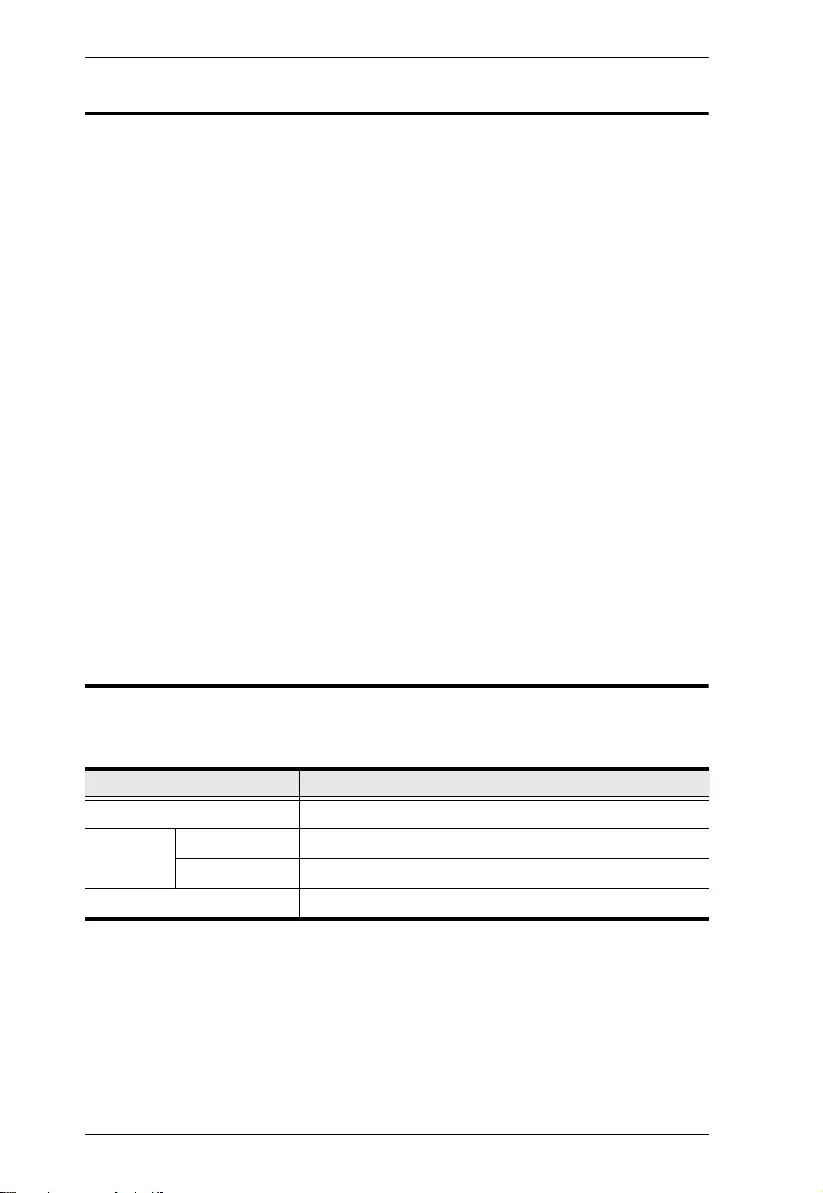
UCE32100 User Manual
2
Features
True USB 2.0 transparent extension over CAT 5 cabling up to 100 meters
Supports all USB 2.0 devices up to 480 Mbps
USB Lossless - Higher compatibility of remote USB devices
An integrated four port hub allows for extension up to four USB devices
without the need for an additional hub
Power supply for receiver to ensure power delivery to multiple devices at
once
Compact size with wall mounting and DIN rail included for flexible
installation
DC jack lock kit included to ensure durable power adapter connection
Supports Windows
®
, OS X
®
, and Linux
®
Plug-and-play
Supported Operating System
The UCE32100 supports computers using the following operating systems.
Operating System Version
Windows XP, 7, 8, 8.1, 10
Linux RedHat 6.0 or higher
SuSE 8.2 or higher
Mac OS 10.6 and higher
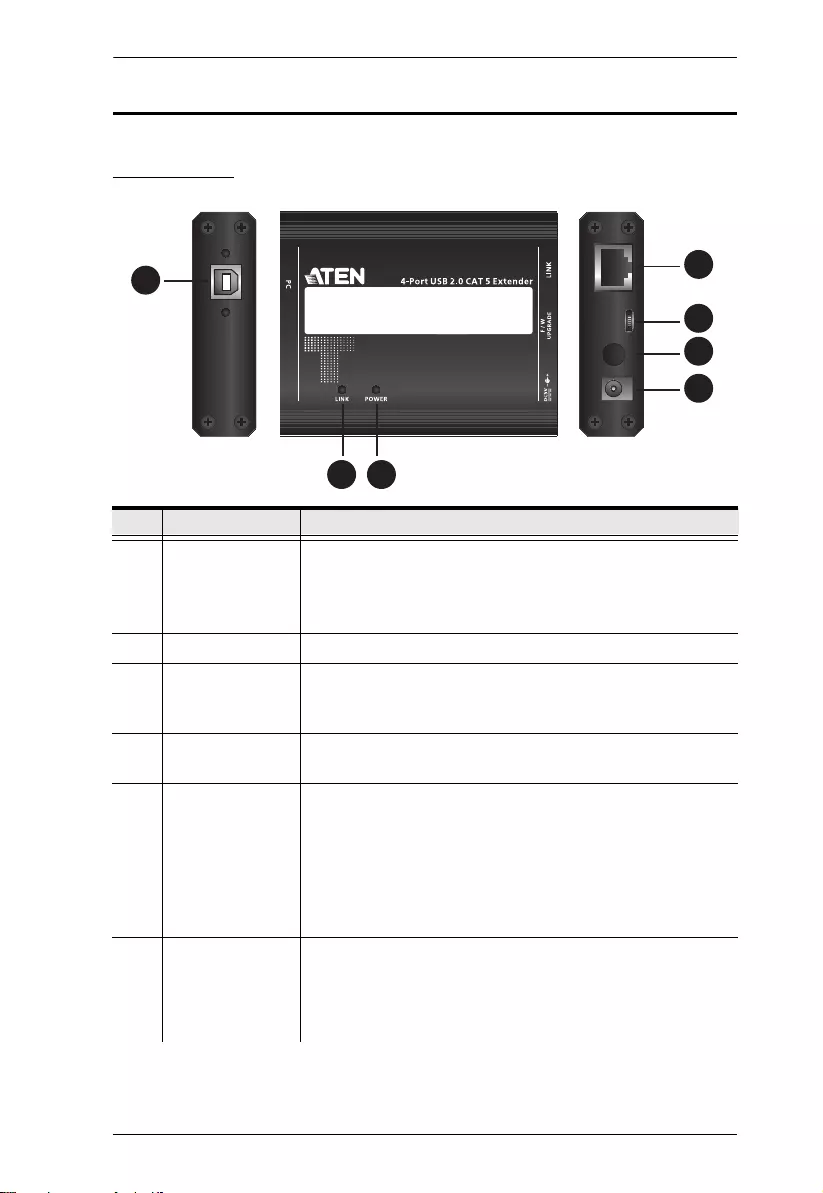
Chapter 1. Introduction
3
Components
UCE32100T
No. Component Description
1 Power Jack Receives the power adapter.
Note: The power adapter is not required but can be
connected to the unit to provide power if the USB port on the
host PC is not capable of delivering 500mA to the unit.
2 DC Jack Lock Locks the Power Jack to avoid power cut or power shortage.
3 Firmware
Upgrade Port
(Micro USB)
This port is for firmware upgrade.
4 Link Port (RJ-45) Receives a Cat 5/5e/6/7 cable that sends and transmits data
between the UCE32100T and the UCE32100R.
5Link LED
(Amber)
On: To indicate that the USB connection between the
UCE32100T and the UCE32100R is stable.
Blink: To indicate that the data is being transmitted
between the UCE32100T and the UCE32100R.
Off: To indicate there is no connection between the
UCE32100T and the UCE32100R.
6Power LED
(Green)
On: To indicate that the power is being supplied to the
unit.
Off: To indicate that there is no power being supplied to
the unit.
4
1
2
3
7
56
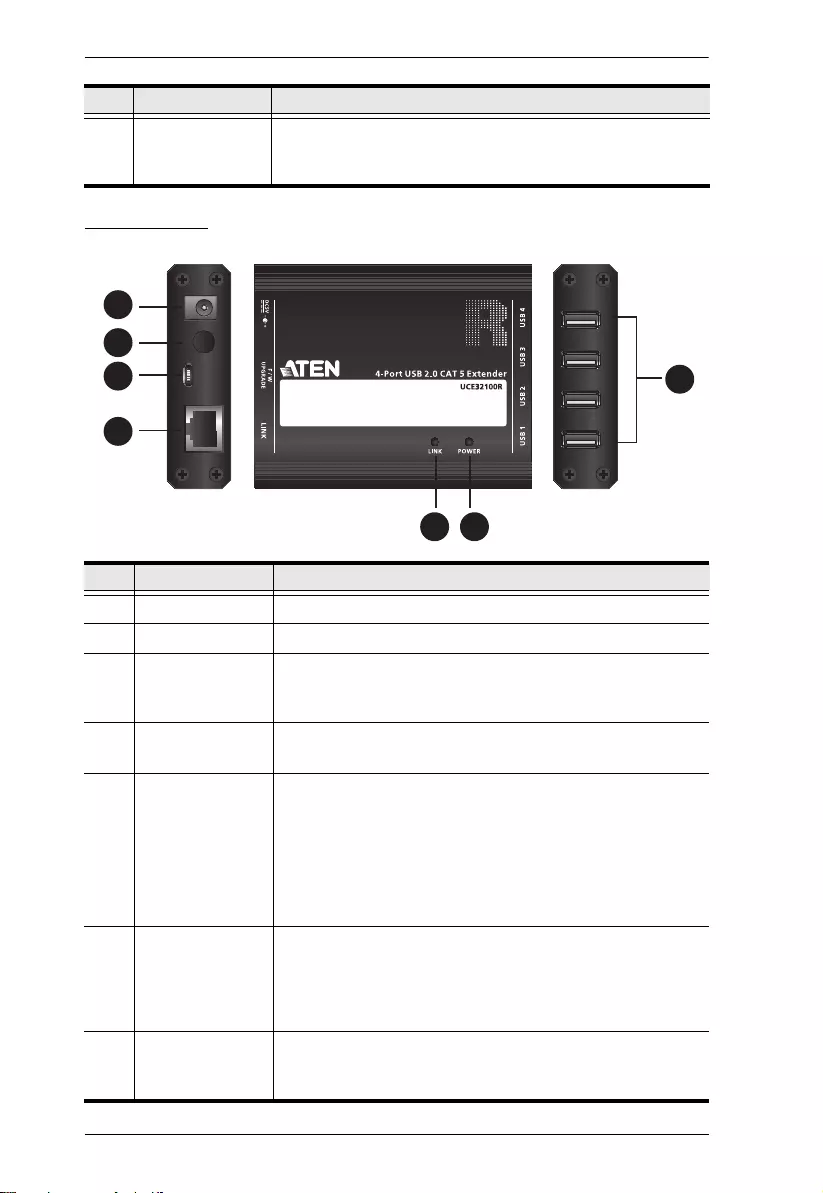
UCE32100 User Manual
4
UCE32100R
7 USB 2.0 Type-B
Female Port
(Host)
Receives a USB Type-B male to Type-A male cable that
connects the UCE32100T to the computer in your setup.
No. Component Description
1 Power Jack Receives the power adapter.
2 DC Jack Lock Locks the Power Jack to avoid power cut or power shortage.
3 Firmware
Upgrade Port
(Micro USB)
This port is for firmware upgrade.
4 Link Port (RJ-45) Receives a Cat 5/5e/6/7 cable that sends and transmits data
between the UCE32100R and the UCE32100T.
5Link LED
(Amber)
On: To indicate that the USB connection between the
UCE32100T and the UCE32100R is stable.
Blink: To indicate that the data is being transmitted
between the UCE32100T and the UCE32100R.
Off: To indicate there is no connection between the
UCE32100T and the UCE32100R.
6 Power LED
(Green)
On: To indicate that the power is being supplied to the
unit.
Off: To indicate that there is no power being supplied to
the unit.
7 USB 2.0 Type-A
Female Ports
(USB peripherals)
Receive USB cables to connect to USB peripherals you
wish to access from the computer in your setup.
No. Component Description
4
1
2
37
56
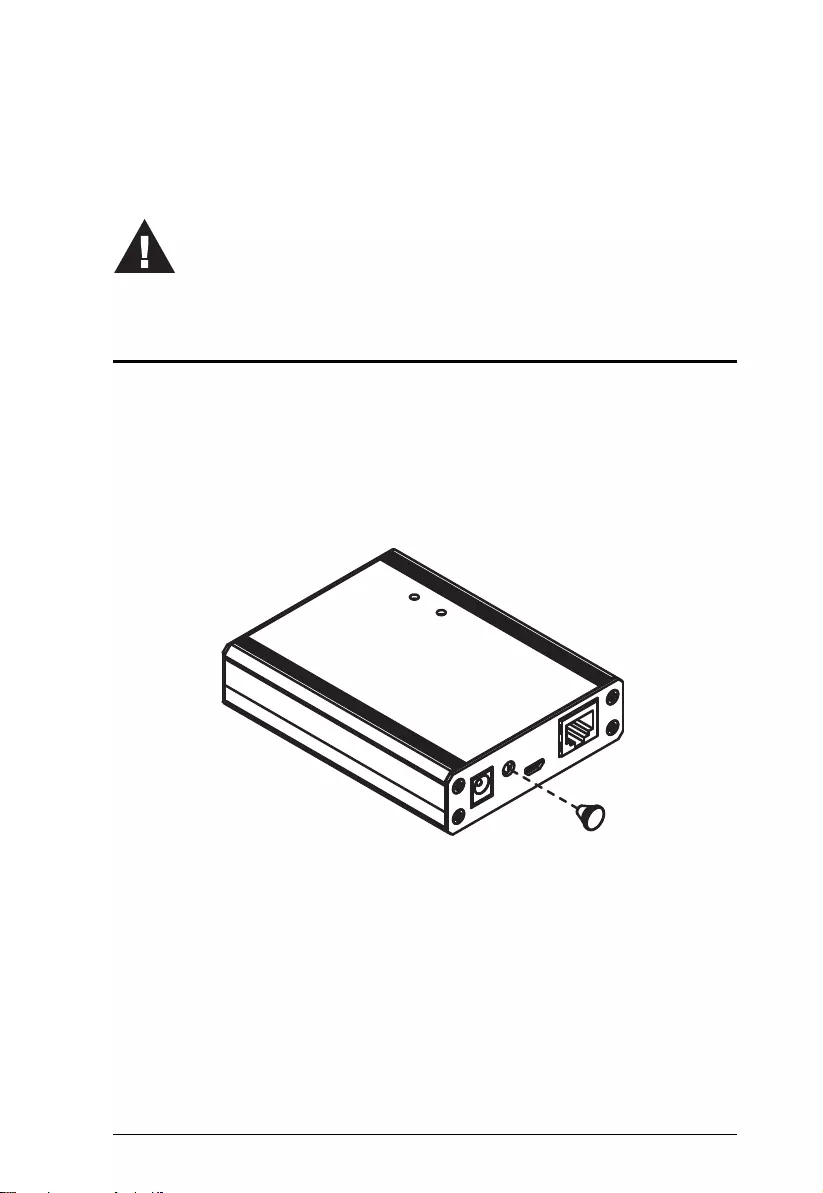
5
Chapter 2
Hardware Setup
Securing DC Jack
Use the DC Jack Lock Kit provided with the package to secure the power
adapter to avoid power cut or power shortage.
To secure the DC Jack Lock onto the UCE32100 units, follow the steps below.
1. Remove the rubber mat from the UCE32100 unit.
Please review the safety information regarding the placement of this
device in Safety Instructions, page 13.
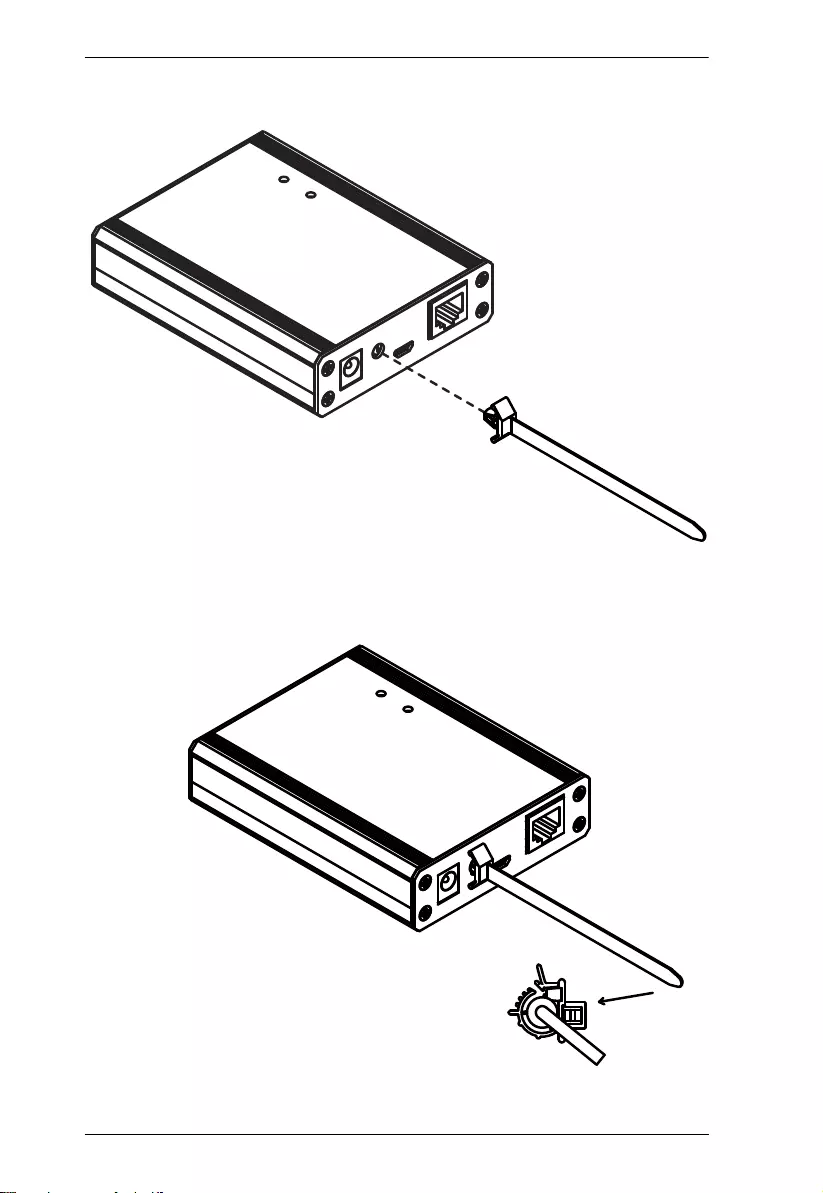
UCE32100 User Manual
6
2. Insert the DC Jack Lock component A into the hole as pictured below.
3. Insert the other end of the DC Jack Lock component A through the
component B’s joint.
A
B
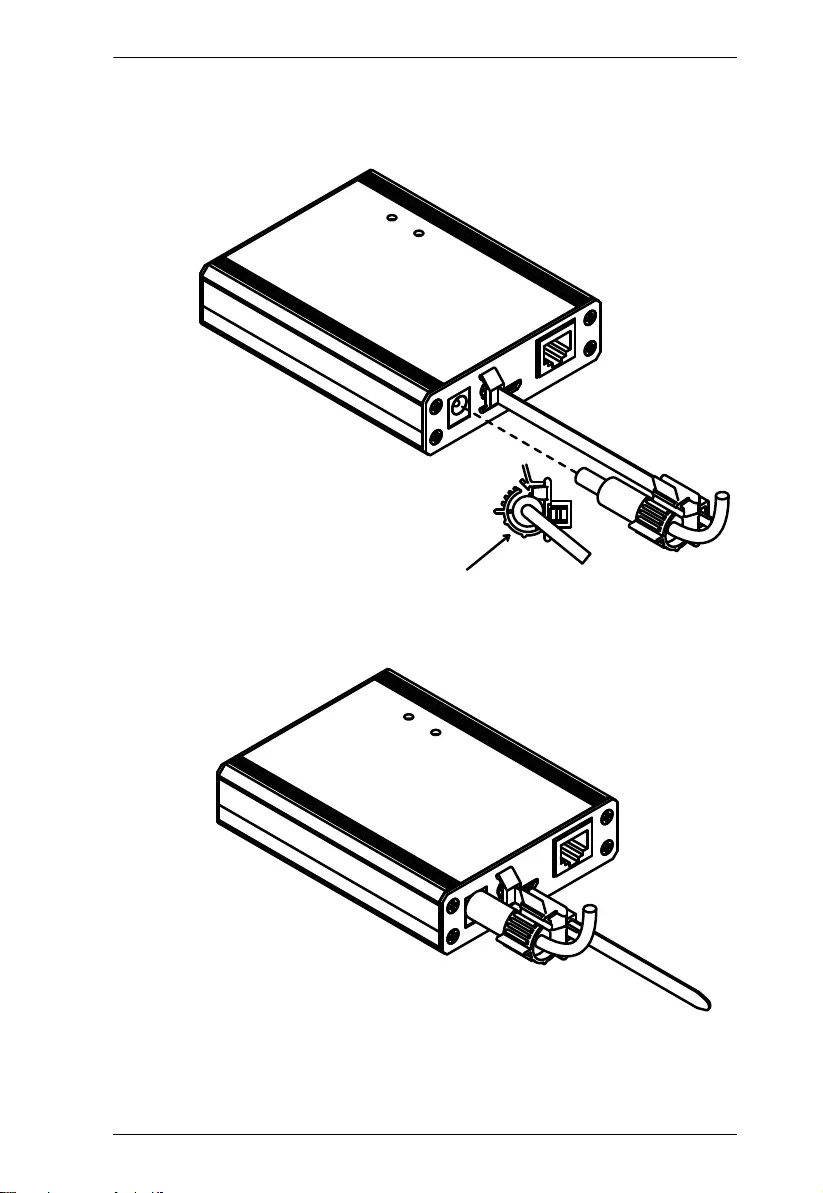
Chapter 2. Hardware Setup
7
4. Connect the power adapter through the DC Jack Lock component B’s joint
as pictured below.
5. Now the DC Jack Lock is secured on the UCE32100 unit.
6. Repeat step 1 to step 5 for the second UCE32100 unit.
B
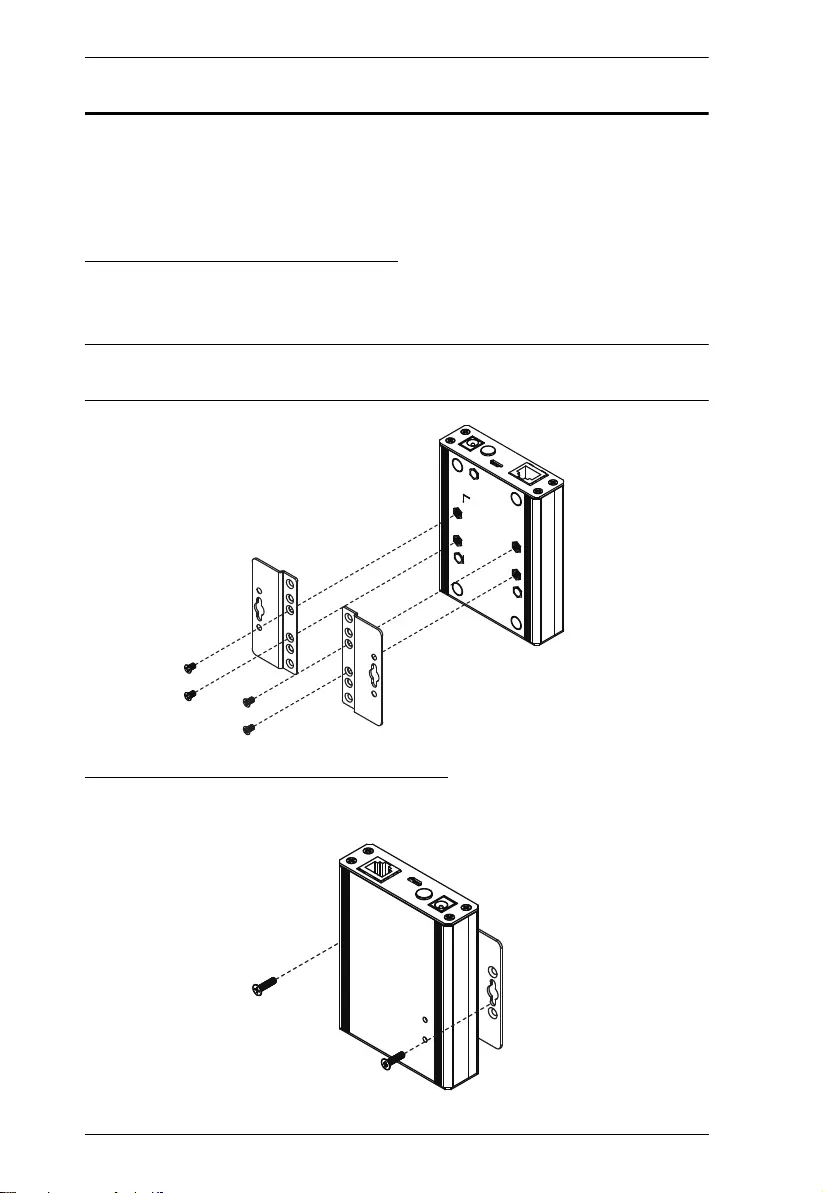
UCE32100 User Manual
8
Mounting the UCE32100 Units
You can mount the UCE32100 units to the wall or on the DIN Rail. Before you
begin to mount the units, you will need to mount the brackets into the back of
the UCE32100 units.
Mounting the UCE32100 Units
Screw the mounting brackets into the back of the units using the smaller screws
supplied in the Mounting Kit.
Note: If you do not use the supplied screws, the length of the shank (the
threaded portion) must not exceed 4.50mm.
Wall Mounting the UCE32100 Units
Screw the mounting brackets to a wall.
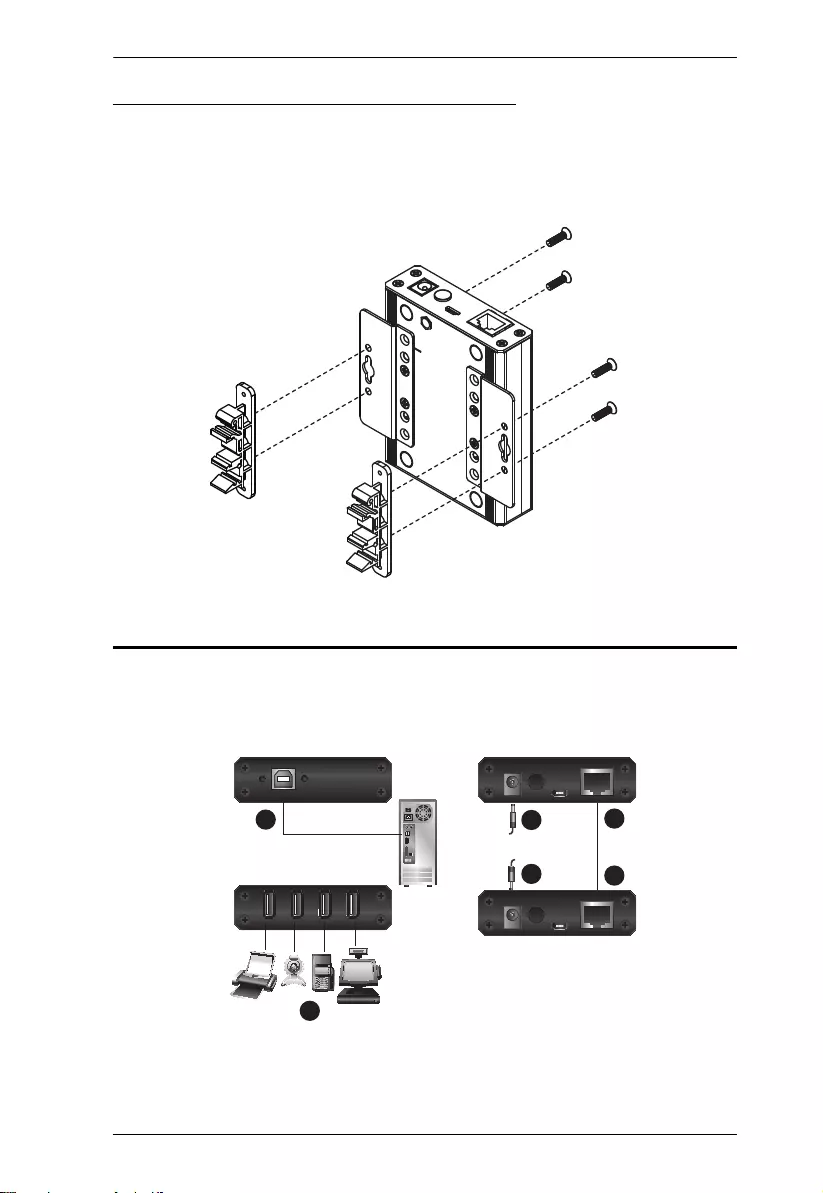
Chapter 2. Hardware Setup
9
DIN Rail Mounting the UCE32100 Units
1. Screw the DIN rail brackets to the mounting brackets using the larger
screws supplied with the Mounting Kit.
2. Hang the UCE32100 units on the DIN rail.
Connecting the UCE32100 Unit
Follow the steps below to connect the UCE32100 units.
1
5
6
4
2
3
Cat 5/6e Ethernet Cable
UCE32100T
UCE32100R
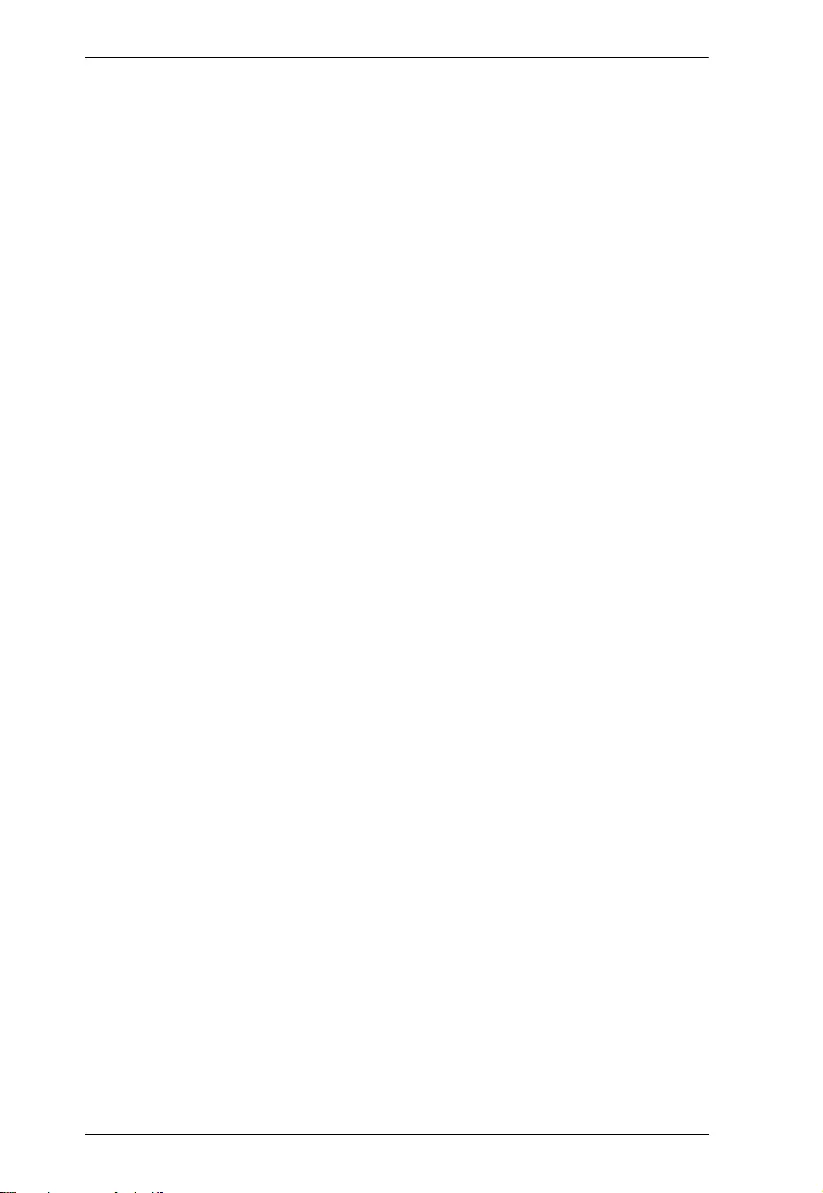
UCE32100 User Manual
10
1. Connect the UCE32100T’s USB Type-B Port to a USB port on the
computer using a USB 2.0 cable.
2. Connect one end of an Ethernet cable (cable length up to 100 meters) to
UCE32100T’s Link Port.
3. Connect the other end of the Ethernet cable to the UCE32100R’s Link
Port.
4. Plug the power adapter (included with this package) into an AC source and
plug the other end into the UCE32100R’s Power Jack.
5. Connect up to four USB 2.0/3.0 peripheral devices to UCE32100R’s USB
Type-A Ports.
6. If you need additional power supply for the UCE32100T, plug the power
adapter (not included with this package, may need additional purchase)
into an AC source and plug the other end into the UCE32100T’s Power
Jack.
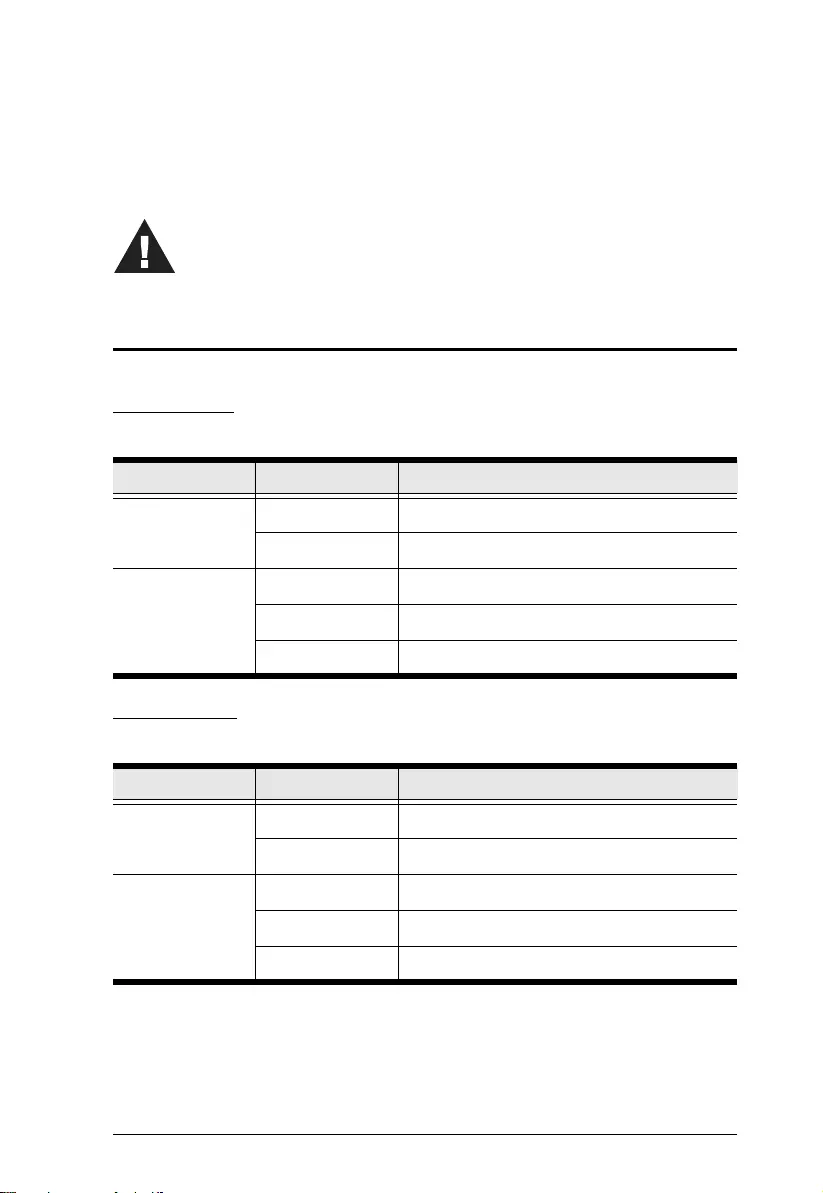
11
Chapter 3
Operation
LED Behavior
UCE32100T
UCE32100R
LED Behavior Status
Power LED Off No power connected
On The extender is powered
Link LED Off No link established
On Link established with the Receiver
Flash Data transmission
LED Behavior Status
Power LED Off No power connected
On The extender is powered
Link LED Off No link established
On Link established with the Transmitter
Flash Data transmission
Please review the safety information regarding the placement of this
device in Safety Instructions, page 13.
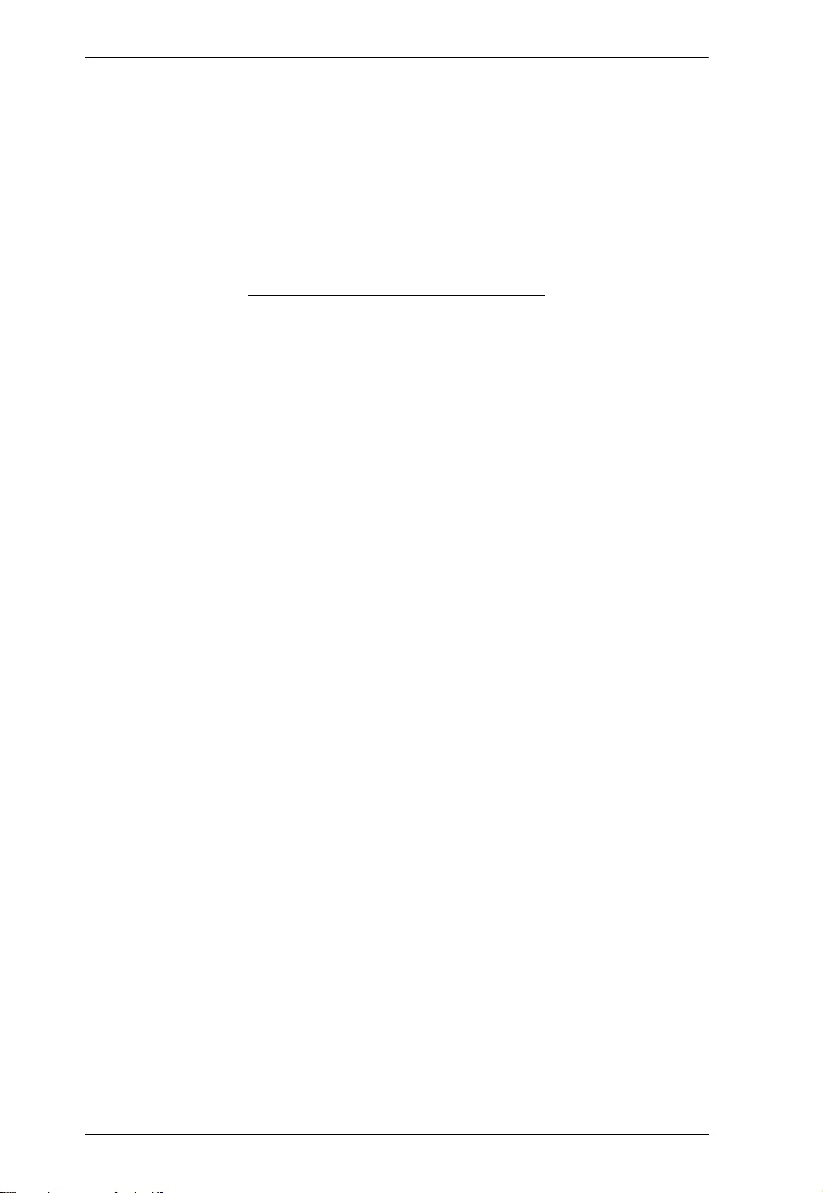
UCE32100 User Manual
12
This Page Intentionally Left Blank
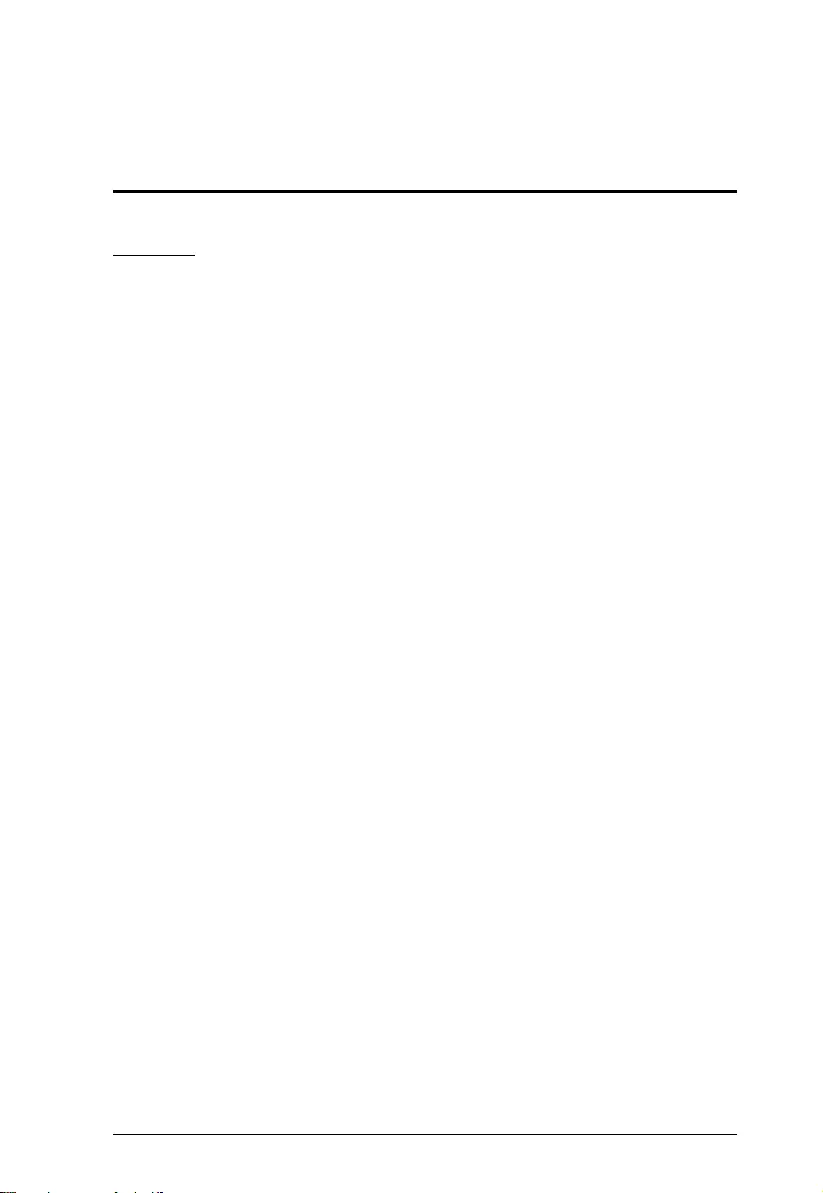
13
Appendix
Safety Instructions
General
This product is for indoor use only.
Read all of these instructions. Save them for future reference.
Follow all warnings and instructions marked on the device.
Do not place the device on any unstable surface (cart, stand, table, etc.). If
the device falls, serious damage will result.
Do not use the device near water.
Do not place the device near, or over, radiators or heat registers.
The device cabinet is provided with slots and openings to allow for
adequate ventilation. To ensure reliable operation, and to protect against
overheating, these openings must never be blocked or covered.
The device should never be placed on a soft surface (bed, sofa, rug, etc.) as
this will block its ventilation openings. Likewise, the device should not be
placed in a built in enclosure unless adequate ventilation has been provided.
Never spill liquid of any kind on the device.
Unplug the device from the wall outlet before cleaning. Do not use liquid
or aerosol cleaners. Use a damp cloth for cleaning.
The device should be operated from the type of power source indicated on
the marking label. If you are not sure of the type of power available,
consult your dealer or local power company.
To prevent damage to your installation it is important that all devices are
properly grounded.
Do not allow anything to rest on the power cord or cables. Route the
power cord and cables so that they cannot be stepped on or tripped over.
Position system cables and power cables carefully; Be sure that nothing
rests on any cables.
Never push objects of any kind into or through cabinet slots. They may
touch dangerous voltage points or short out parts resulting in a risk of fire
or electrical shock.
Do not attempt to service the device yourself. Refer all servicing to
qualified service personnel.
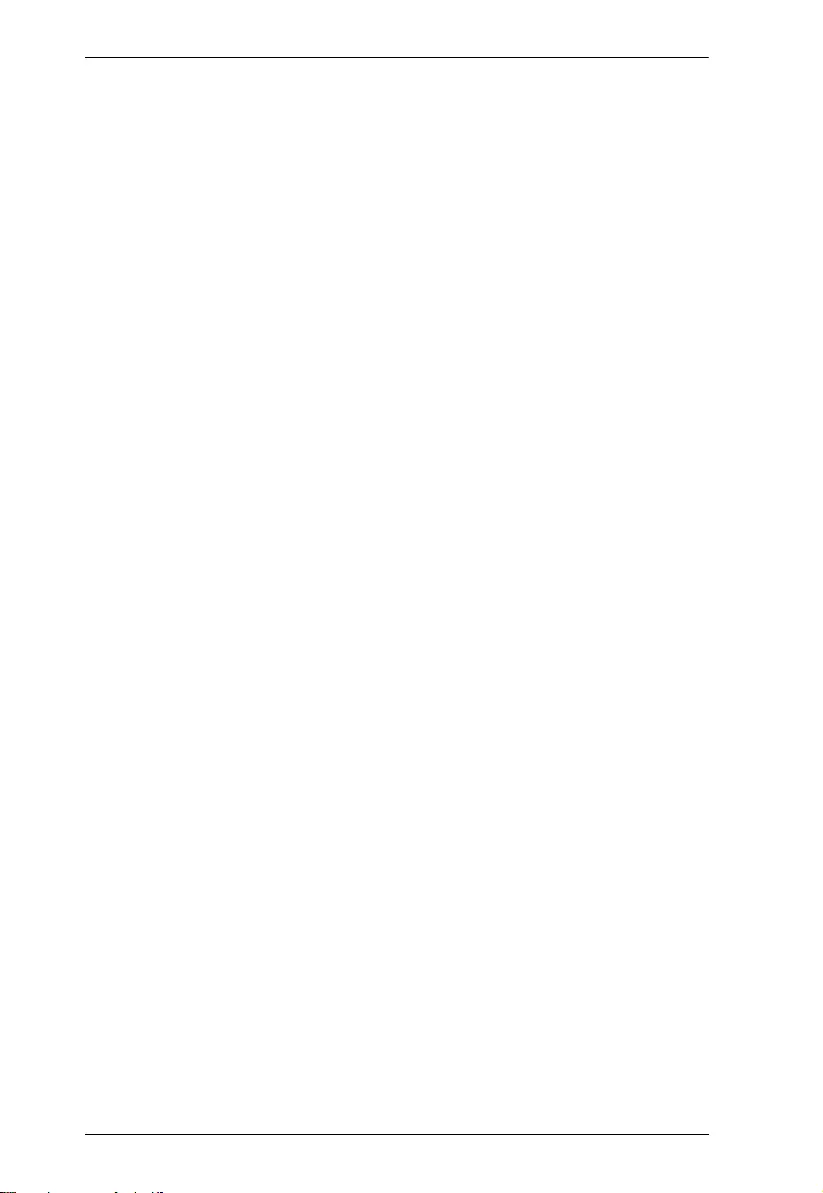
UCE32100 User Manual
14
If the following conditions occur, unplug the device from the wall outlet
and bring it to qualified service personnel for repair.
The power cord or plug has become damaged or frayed.
Liquid has been spilled into the device.
The device has been exposed to rain or water.
The device has been dropped, or the cabinet has been damaged.
The device exhibits a distinct change in performance, indicating a need
for service.
The device does not operate normally when the operating instructions
are followed.
Only adjust those controls that are covered in the operating instructions.
Improper adjustment of other controls may result in damage that will
require extensive work by a qualified technician to repair.
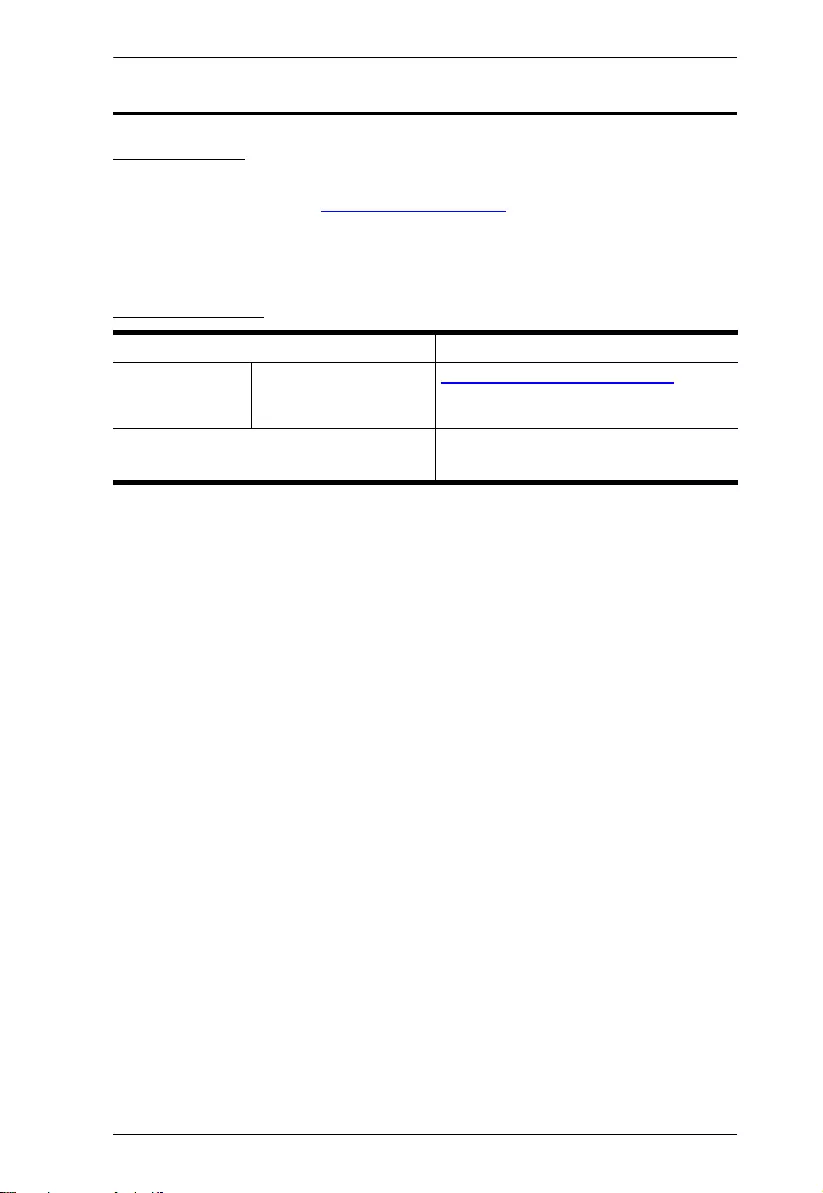
Appendix
15
Technical Support
International
For online technical support – including troubleshooting, documentation,
and software updates: http://support.aten.com
For telephone support, see Telephone Support, page iii:
North America
When you contact us, please have the following information ready beforehand:
Product model number, serial number, and date of purchase
Your computer configuration, including operating system, revision level,
expansion cards, and software
Any error messages displayed at the time the error occurred
The sequence of operations that led up to the error
Any other information you feel may be of help
Email Support support@aten-usa.com
Online Technical
Support
Troubleshooting
Documentation
Software Updates
http://www.aten-usa.com/support
Telephone Support 1-888-999-ATEN ext 4988
1-949-428-1111
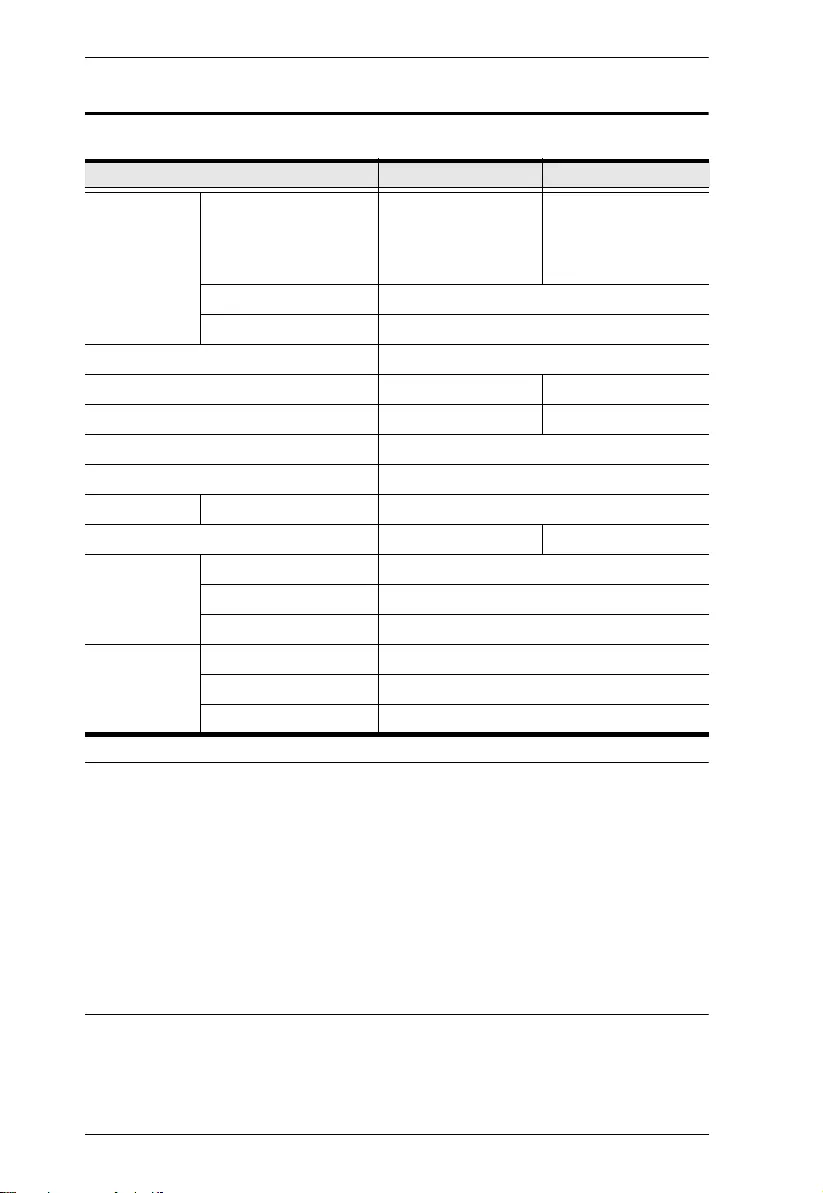
UCE32100 User Manual
16
Specifications
Note:For best performance, the maximum number of single devices that the
UCE32100 can support are listed below:
HID USB devices is 15 (hub included)
720P USB Camera is 1
1080P USB Camera is 1
USB Disk is 10 (hub included)
USB Audio is 10 (hub included)
Function UCE32100T UCE32100R
Connectors USB Port 1 x USB Type-B
Female
1 x Micro USB
Female (Firmware
Upgrade)
4 x USB Type-A
Female
1 x Micro USB
Female (Firmware
Upgrade)
USB Link 1 x RJ-45 Female
Power 1 x DC Jack
USB Specification USB 2.0 High-Speed
USB Devices Support N/A 4 USB devices
Maximum USB devices can support N/A
15
Cable Type CAT 5 UTP Cable
Signal Range 100 m
LEDs Status 2 x LED
Power Consumption Bus-powered Self-powered
Environmental Operating Temperature 0–50°C
Storage Temperature -20–70°C
Humidity -20% – 80% RH, Non-condensing
Physical
Properties
Housing Metal
Weight 0.21 kg (0.46lb)
Dimensions (L x W x H) 10.15 x 7.90 x 2.44 cm (4 x 3.11 x 0.96 in.)
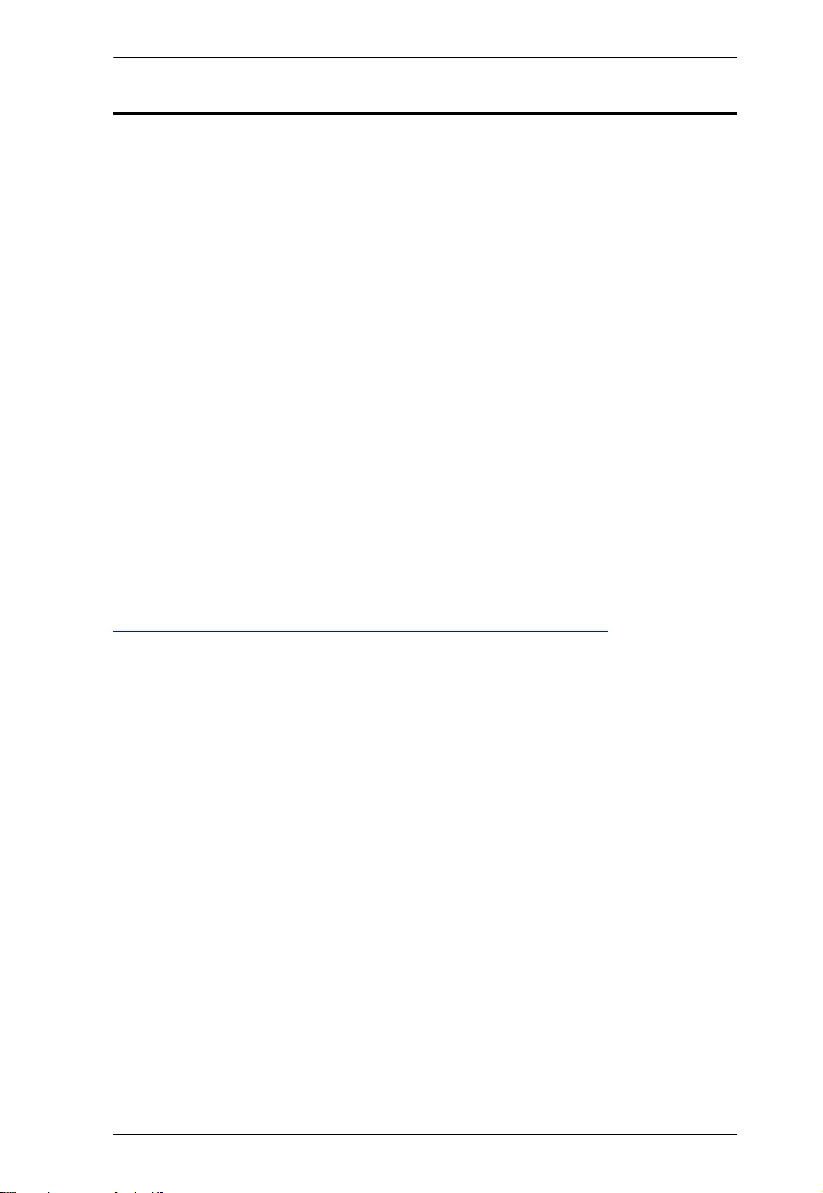
Appendix
17
Limited Warranty
ATEN warrants its hardware in the country of purchase against flaws in
materials and workmanship for a Warranty Period of two [2] years (warranty
period may vary in certain regions/countries) commencing on the date of
original purchase. This warranty period includes the LCD panel of ATEN LCD
KVM switches. Select products are warranted for an additional year (see A+
Warranty for further details). Cables and accessories are not covered by the
Standard Warranty.
What is covered by the Limited Hardware Warranty
ATEN will provide a repair service, without charge, during the Warranty
Period. If a product is detective, ATEN will, at its discretion, have the option
to (1) repair said product with new or repaired components, or (2) replace the
entire product with an identical product or with a similar product which fulfills
the same function as the defective product. Replaced products assume the
warranty of the original product for the remaining period or a period of 90 days,
whichever is longer. When the products or components are replaced, the
replacing articles shall become customer property and the replaced articles
shall become the property of ATEN.
To learn more about our warranty policies, please visit our website:
http://www.aten.com/global/en/legal/policies/warranty-policy
