Table of Contents
ATEN UEH4002A User Manual
Displayed below is the user manual for UEH4002A by ATEN which is a product in the AV Extenders category. This manual has pages.
Related Manuals
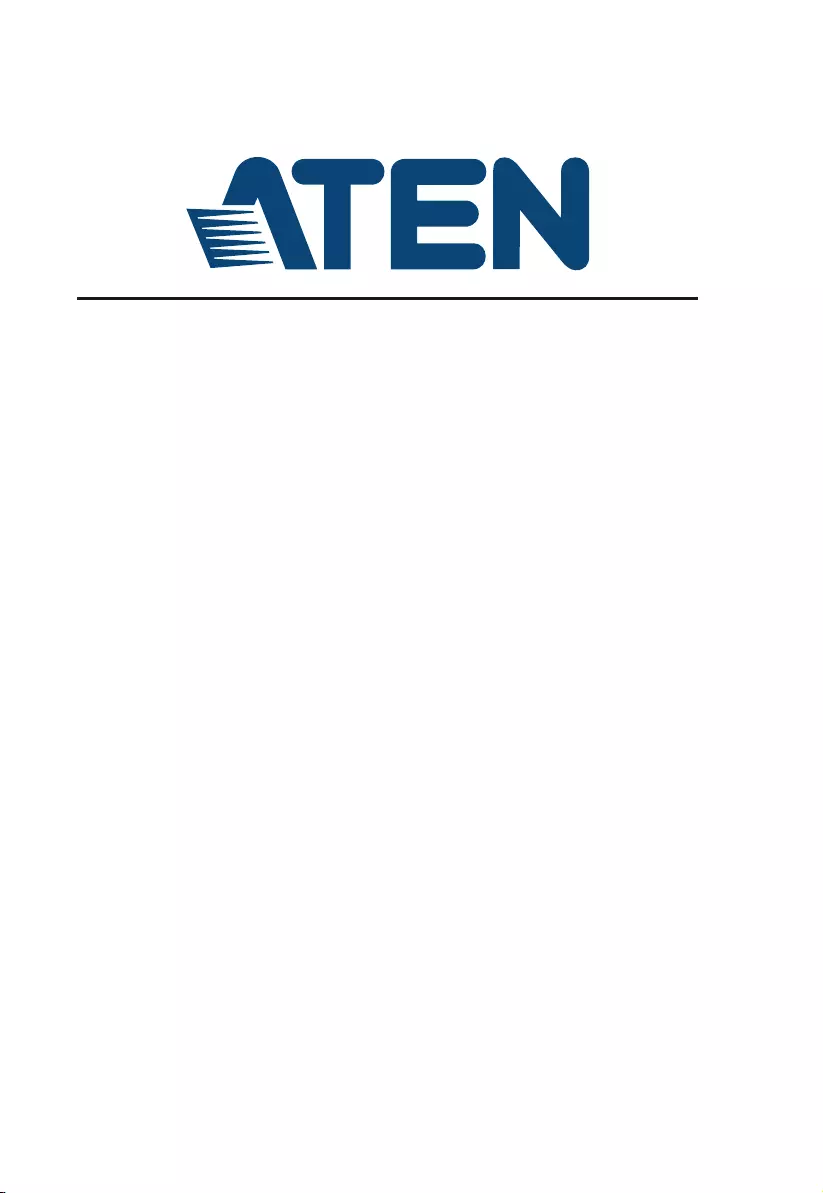
4-port USB 2.0 CAT 5 Extender
User Manual
UEH4002A
www.aten.com
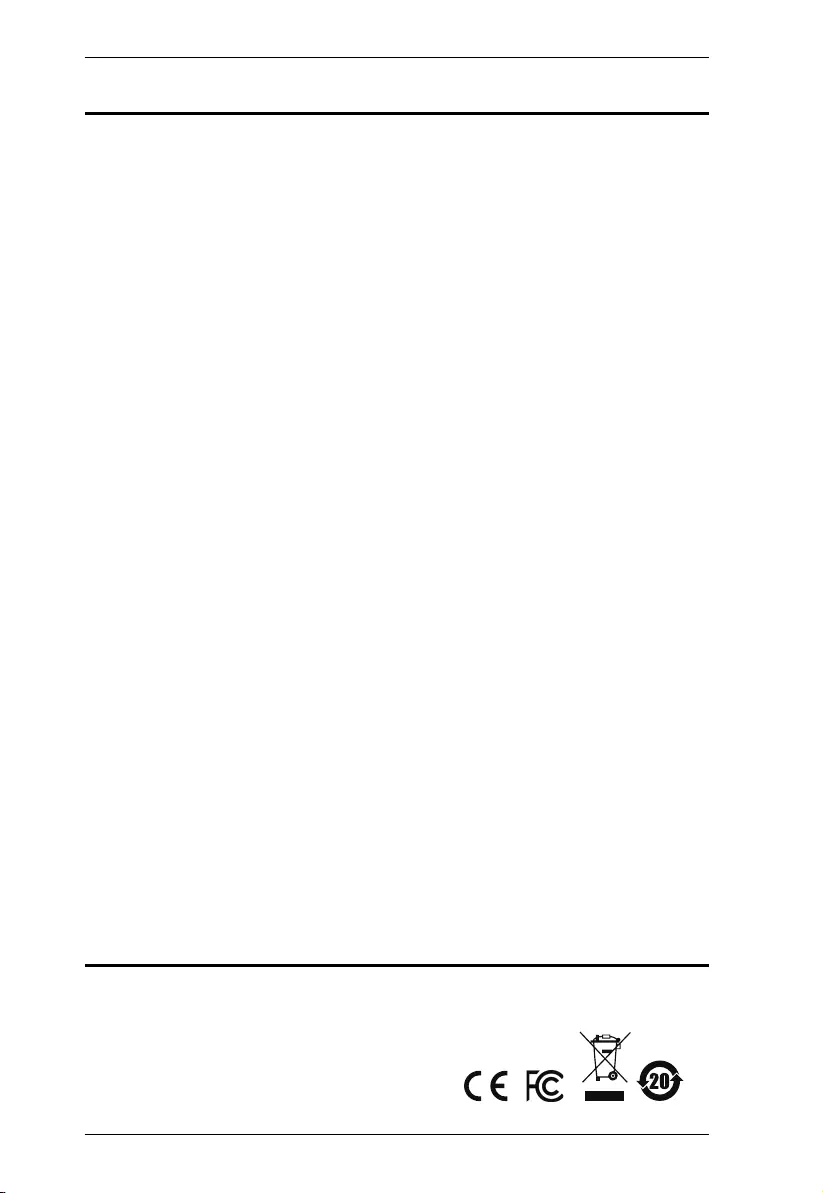
UEH4002A User Manual
ii
EMC Information
Federal Communication Commission Interference Statement: This equipment
has been tested and found to comply with the limits for a Class B digital
service, pursuant to Part 15 of the FCC rules. These limits are designed to
provide reasonable protection against harmful interference in a residential
installation. Any changes or modifications made to this equipment may void
the user’s authority to operate this equipment. This equipment generates, uses,
and can radiate radio frequency energy. If not installed and used in accordance
with the instructions, may cause harmful interference to radio communications.
However, there is no guarantee that interference will not occur in a particular
installation. If this equipment does cause harmful interference to radio or
television reception, which can be determined by turning the equipment off and
on, the user is encouraged to try to correct the interference by one or more of
the following measures:
Reorient or relocate the receiving antenna;
Increase the separation between the equipment and receiver;
Connect the equipment into an outlet on a circuit different from that
which the receiver is connected;
Consult the dealer/an experienced radio/television technician for help.
FCC Caution: Any changes or modifications not expressly approved by the
party responsible for compliance could void the user's authority to operate this
equipment.
The device complies with Part 15 of the FCC Rules. Operation is subject to the
following two conditions:
(1) this device may not cause harmful interference, and
(2) this device must accept any interference received, including interference
that may cause undesired operation.
KCC Statement
이 기기는 가정용 (B 급) 전자파적합기기로서 주로 가정에서 사용하는
것을 목적으로 하며 , 모든 지역에서 사용할 수 있습니다 .
RoHS
This product is RoHS compliant.
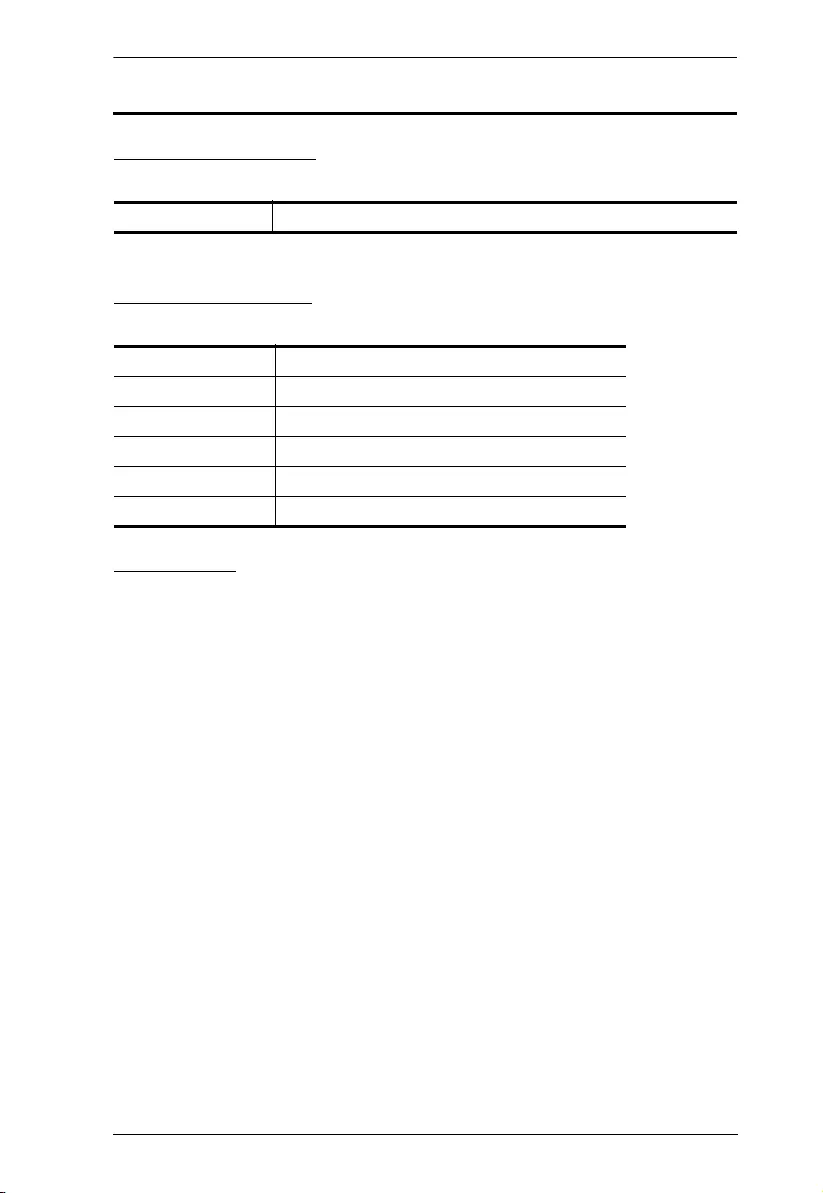
UEH4002A User Manual
iii
User Information
Online Registration
Be sure to register your product at our online support center:
Telephone Support
For telephone support, call this number:
User Notice
All information, documentation, and specifications contained in this manual
are subject to change without prior notification by the manufacturer. The
manufacturer makes no representations or warranties, either expressed or
implied, with respect to the contents hereof and specifically disclaims any
warranties as to merchantability or fitness for any particular purpose. Any of
the manufacturer's software described in this manual is sold or licensed as is.
Should the programs prove defective following their purchase, the buyer (and
not the manufacturer, its distributor, or its dealer), assumes the entire cost of all
necessary servicing, repair and any incidental or consequential damages
resulting from any defect in the software.
The manufacturer of this system is not responsible for any radio and/or TV
interference caused by unauthorized modifications to this device. It is the
responsibility of the user to correct such interference.
The manufacturer is not responsible for any damage incurred in the operation
of this system if the correct operational voltage setting was not selected prior
to operation. PLEASE VERIFY THAT THE VOLTAGE SETTING IS
CORRECT BEFORE USE.
International http://eservice.aten.com
International 886-2-8692-6959
China 86-10-5255-0110
Japan 81-3-5615-5811
Korea 82-2-467-6789
North America 1-888-999-ATEN ext 4988
United Kingdom 44-8-4481-58923
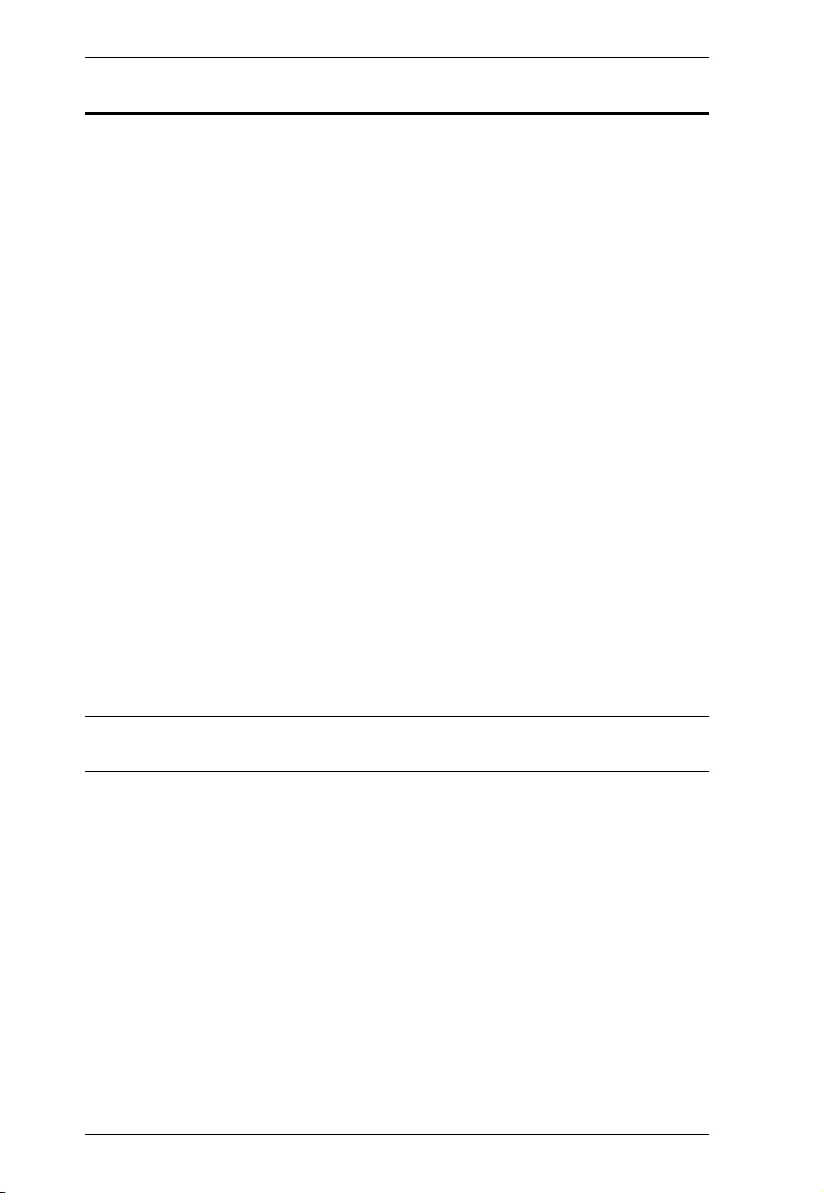
UEH4002A User Manual
iv
Package Contents
The UEH4002A package consists of:
1 UEH4002AL 4-Port Cat 5 USB 2.0 Extender (Local unit)
1 UEH4002AR 4-Port Cat 5 USB 2.0 Extender (Remote unit)
1 USB 2.0 Cable
1 AC Power Adapter
1 User Instructions*
Check to make sure that all the components are present and that nothing got
damaged in shipping. If you encounter a problem, contact your dealer.
Read this manual thoroughly and follow the installation and operation
procedures carefully to prevent any damage to the unit, and/or any of the
devices connected to it.
*Features may have been added to the UEH4002A since this manual was
printed. Please visit our website to download the most up-to-date version.
© Copyright 2018 ATEN® International Co., Ltd.
Manual Date: 2018-01-08
ATEN and the ATEN logo are registered trademarks of ATEN International Co., Ltd. All rights reserved.
All other brand names and trademarks are the registered property of their respective owners.
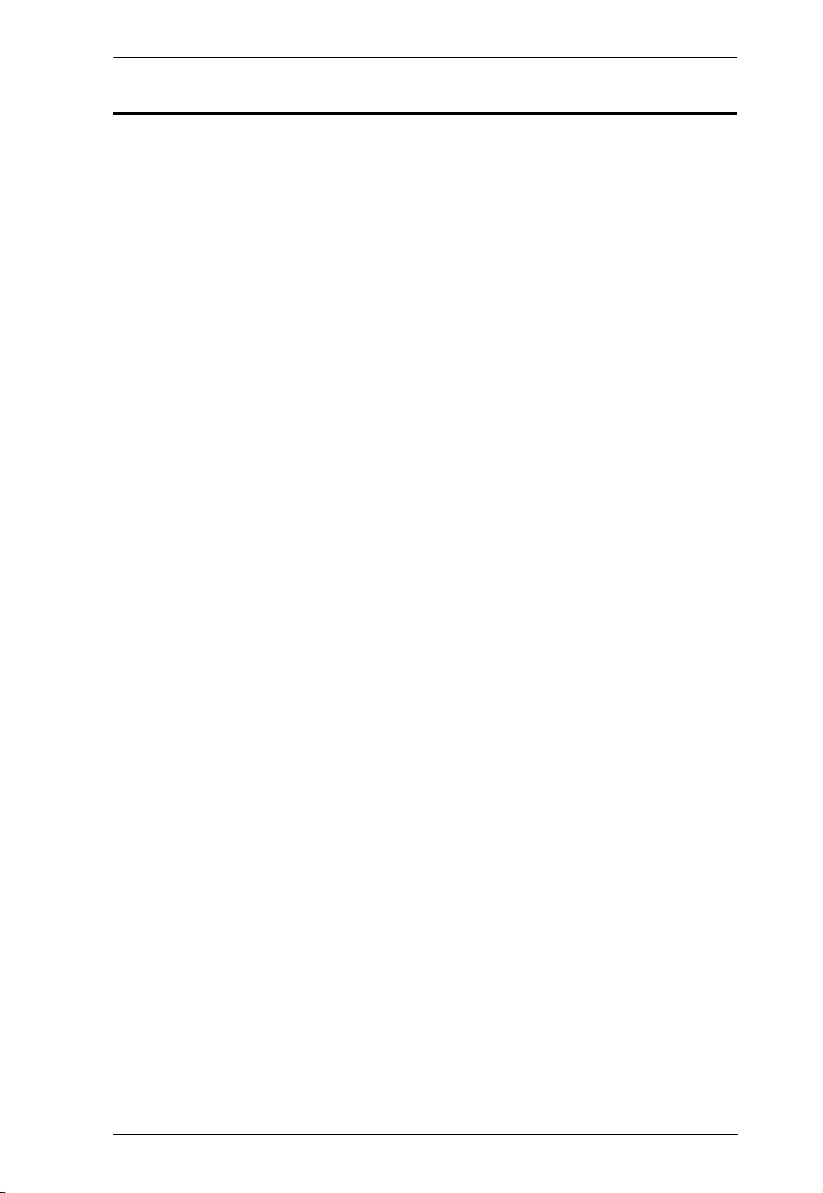
UEH4002A User Manual
v
Contents
1. Introduction
Overview . . . . . . . . . . . . . . . . . . . . . . . . . . . . . . . . . . . . . . . . . . . . . . . . . . . 1
Features . . . . . . . . . . . . . . . . . . . . . . . . . . . . . . . . . . . . . . . . . . . . . . . . . . . 2
Requirements . . . . . . . . . . . . . . . . . . . . . . . . . . . . . . . . . . . . . . . . . . . . . . . 3
Operating Systems . . . . . . . . . . . . . . . . . . . . . . . . . . . . . . . . . . . . . . . . 4
Components . . . . . . . . . . . . . . . . . . . . . . . . . . . . . . . . . . . . . . . . . . . . . . . . 5
UEH4002AL Front View . . . . . . . . . . . . . . . . . . . . . . . . . . . . . . . . . . . .5
UEH4002AL Rear View. . . . . . . . . . . . . . . . . . . . . . . . . . . . . . . . . . . . . 5
UEH4002AR Front View . . . . . . . . . . . . . . . . . . . . . . . . . . . . . . . . . . . . 7
UEH4002AR Rear View . . . . . . . . . . . . . . . . . . . . . . . . . . . . . . . . . . . .7
2. Hardware Setup
Cable Connection . . . . . . . . . . . . . . . . . . . . . . . . . . . . . . . . . . . . . . . . . . . . 9
Installation Diagram . . . . . . . . . . . . . . . . . . . . . . . . . . . . . . . . . . . . . . 10
Checking the Installation . . . . . . . . . . . . . . . . . . . . . . . . . . . . . . . . . . . . .11
Appendix
Safety Instructions. . . . . . . . . . . . . . . . . . . . . . . . . . . . . . . . . . . . . . . . . . . 13
Technical Support . . . . . . . . . . . . . . . . . . . . . . . . . . . . . . . . . . . . . . . . . . 15
International . . . . . . . . . . . . . . . . . . . . . . . . . . . . . . . . . . . . . . . . . . . . 15
North America . . . . . . . . . . . . . . . . . . . . . . . . . . . . . . . . . . . . . . . . . . 15
Specifications . . . . . . . . . . . . . . . . . . . . . . . . . . . . . . . . . . . . . . . . . . . . . .16
Troubleshooting . . . . . . . . . . . . . . . . . . . . . . . . . . . . . . . . . . . . . . . . . . . . 17
Limited Hardware Warranty . . . . . . . . . . . . . . . . . . . . . . . . . . . . . . . . . . . 21
What is covered by the Limited Hardware Warranty . . . . . . . . . . . . . .21
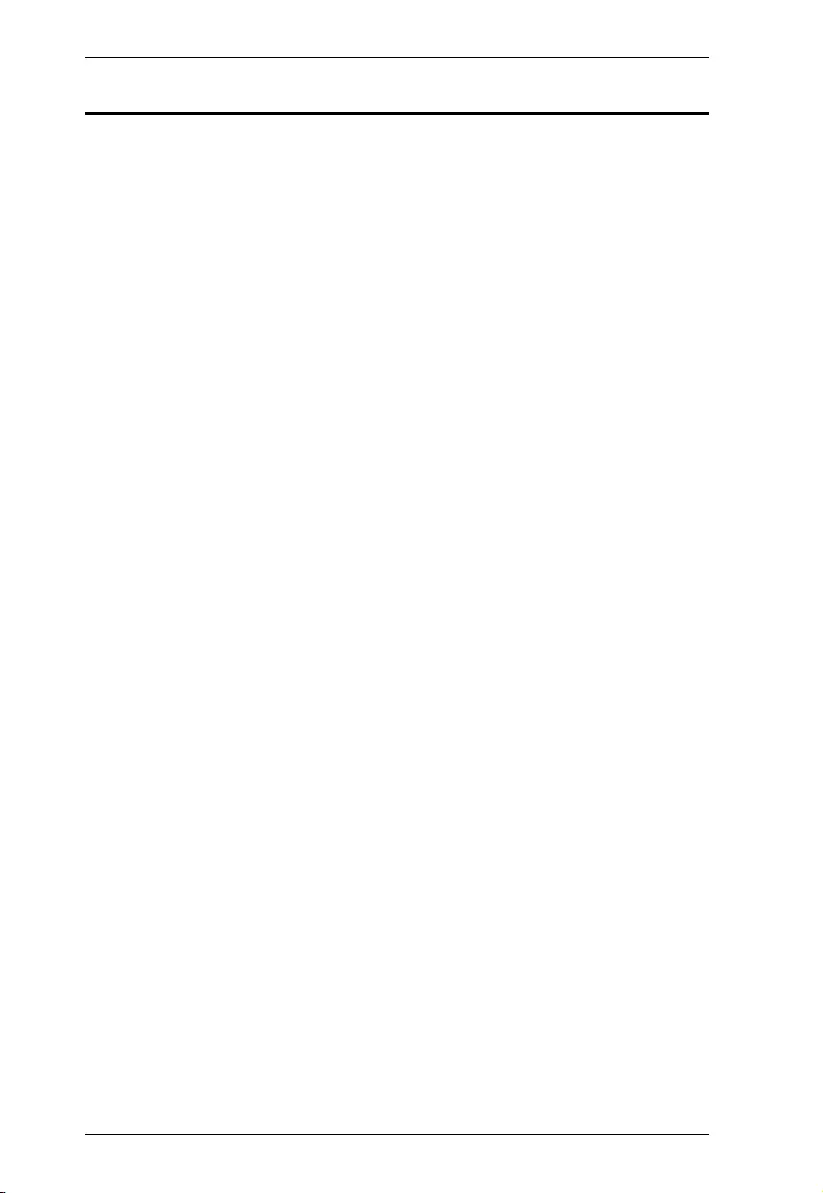
UEH4002A User Manual
vi
About this Manual
This User Manual is provided to help you get the most from your system. It
covers all aspects of installation, configuration and operation. An overview of
the information found in the manual is provided below.
Chapter 1, Introduction, introduces you to the UEH4002A system. Its
purpose, features and benefits are presented, and its front and back panel
components are described.
Chapter 2, Hardware Setup, describes how to set up your installation.
Diagrams showing the necessary steps are provided.
An Appendix, which provides specifications and other technical information
regarding the UEH4002A.
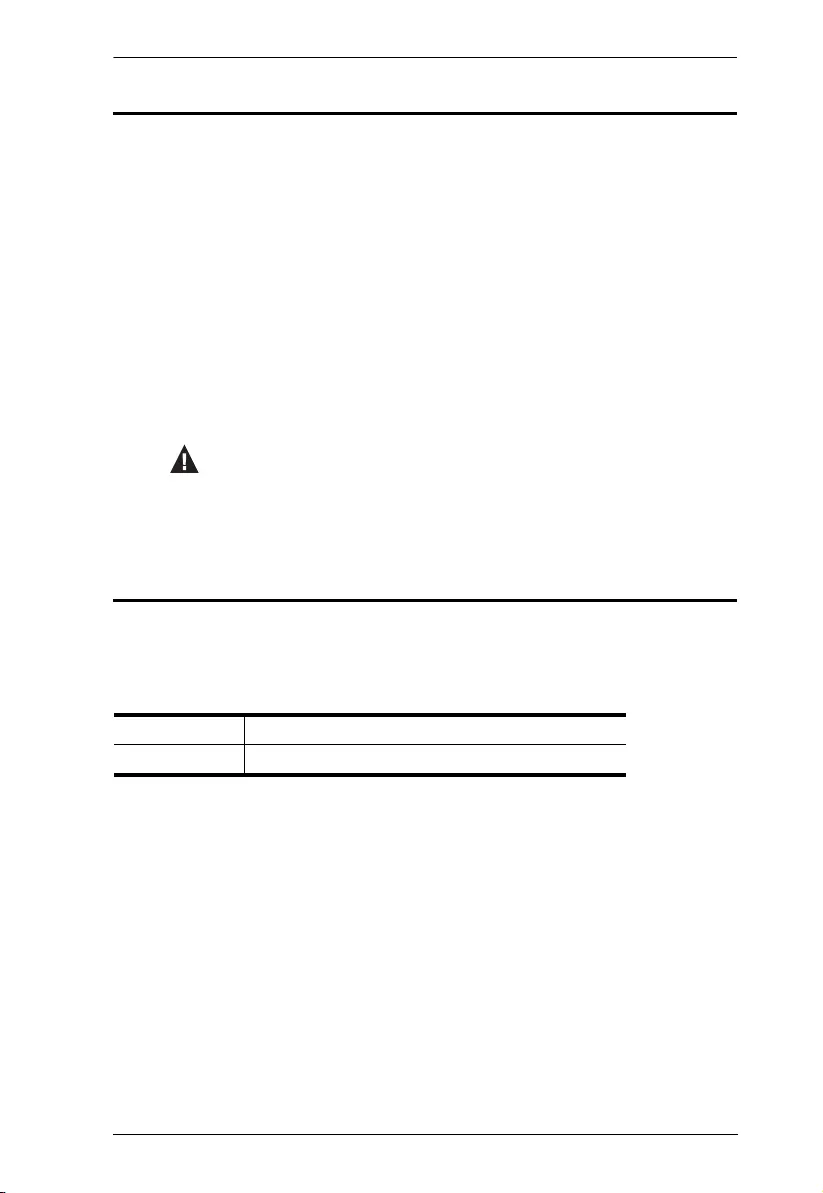
UEH4002A User Manual
vii
Conventions
This manual uses the following conventions:
Product Information
For information about all ATEN products and how they can help you connect
without limits, visit ATEN on the Web or contact an ATEN Authorized
Reseller. Visit ATEN on the Web for a list of locations and telephone numbers:
Monospaced Indicates text that you should key in.
[ ] Indicates keys you should press. For example, [Enter] means to
press the Enter key. If keys need to be chorded, they appear
together in the same bracket with a plus sign between them:
[Ctrl+Alt].
1. Numbered lists represent procedures with sequential steps.
♦Bullet lists provide information, but do not involve sequential steps.
→Indicates selecting the option (on a menu or dialog box, for
example), that comes next. For example, Start → Run means to
open the Start menu, and then select Run.
Indicates critical information.
International http://www.aten.com
North America http://www.aten-usa.com
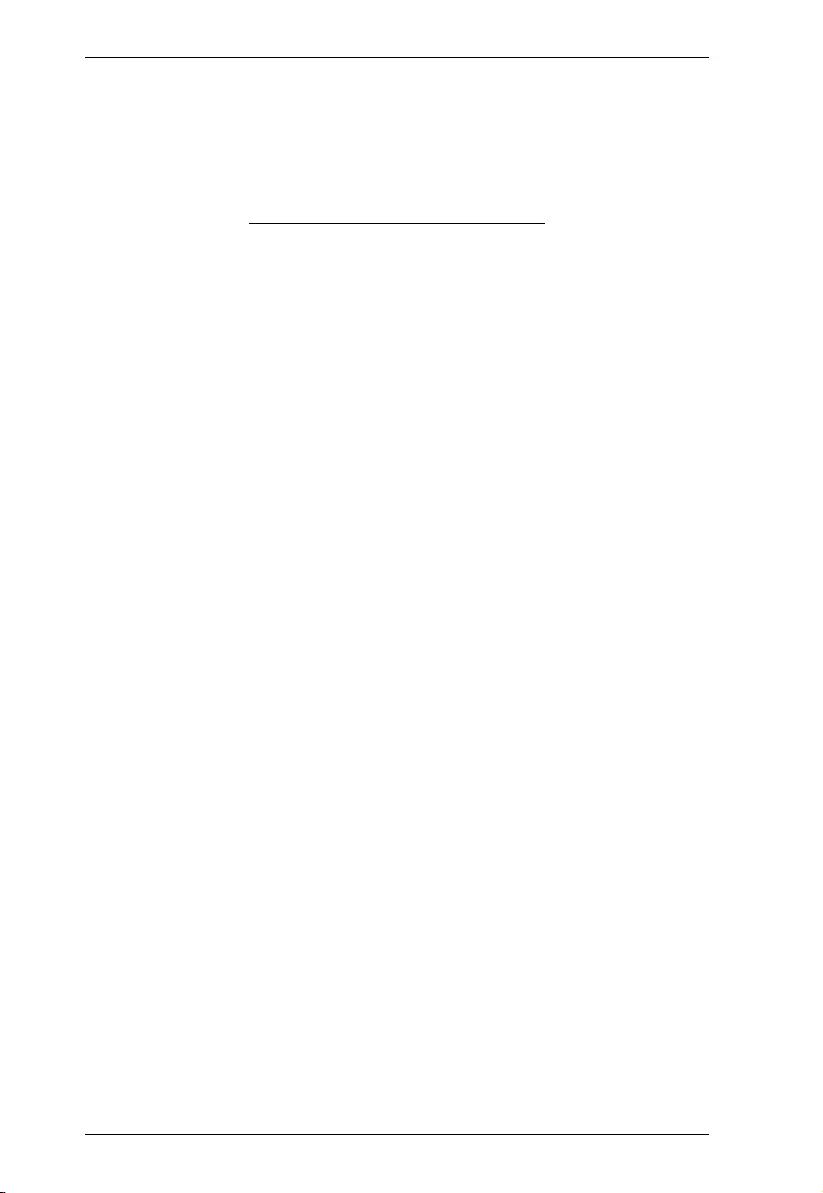
UEH4002A User Manual
viii
This Page Intentionally Left Blank
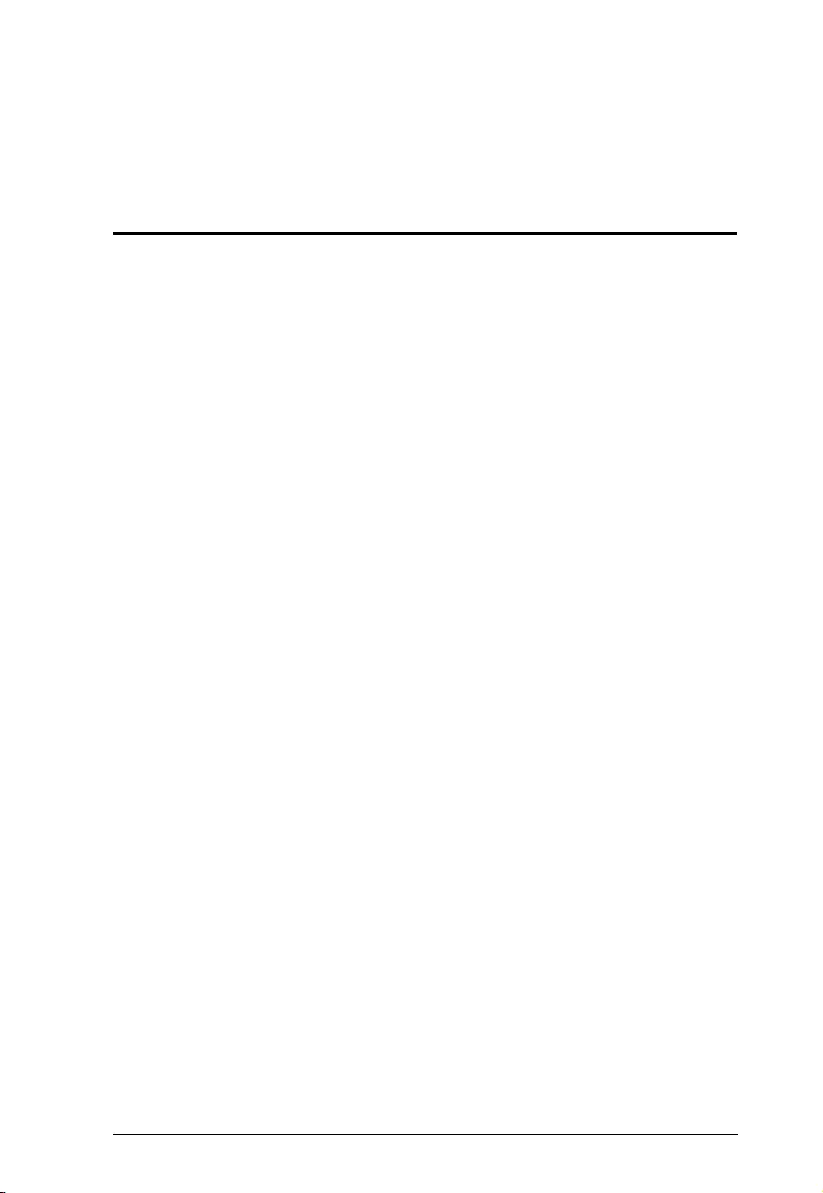
1
Chapter 1
Introduction
Overview
The UEH4002A 4-port USB 2.0 CAT 5 Extender incorporates patented
ExtremeUSB® technology that enables users to extend beyond the standard 5
meter cable limit for USB peripheral devices. By cascading USB hubs with the
UEH4002A, up to 30 USB devices can be located up to 100 meters from the
computer.
The UEH4002A provides a durable, high quality connection that harnesses the
full capability of the USB 2.0 standard, to ensure reliable data communication.
A true plug-and-play solution, the UEH4002A is compatible with all leading
operating systems, and supports all USB peripherals such as flash drives,
keyboards, mice, webcams and interactive whiteboards across a dedicated
CAT 5e connection. An integrated four port hub allows for extension of up to
four USB devices without the need for an additional hub.

UEH4002A User Manual
2
Features
Extends USB transmission distance up to 100 m
Supports all USB 2.0 devices up to 480 Mbps
Operates with all USB peripherals – flash drives, keyboards, mice,
webcams, interactive whiteboards, and more
ExtremeUSB® - supports transparent USB 2.0 signals and true plug-and-
play (no software or drivers required) functionality
Works with all major operating systems: Windows®, OS X® and Linux®
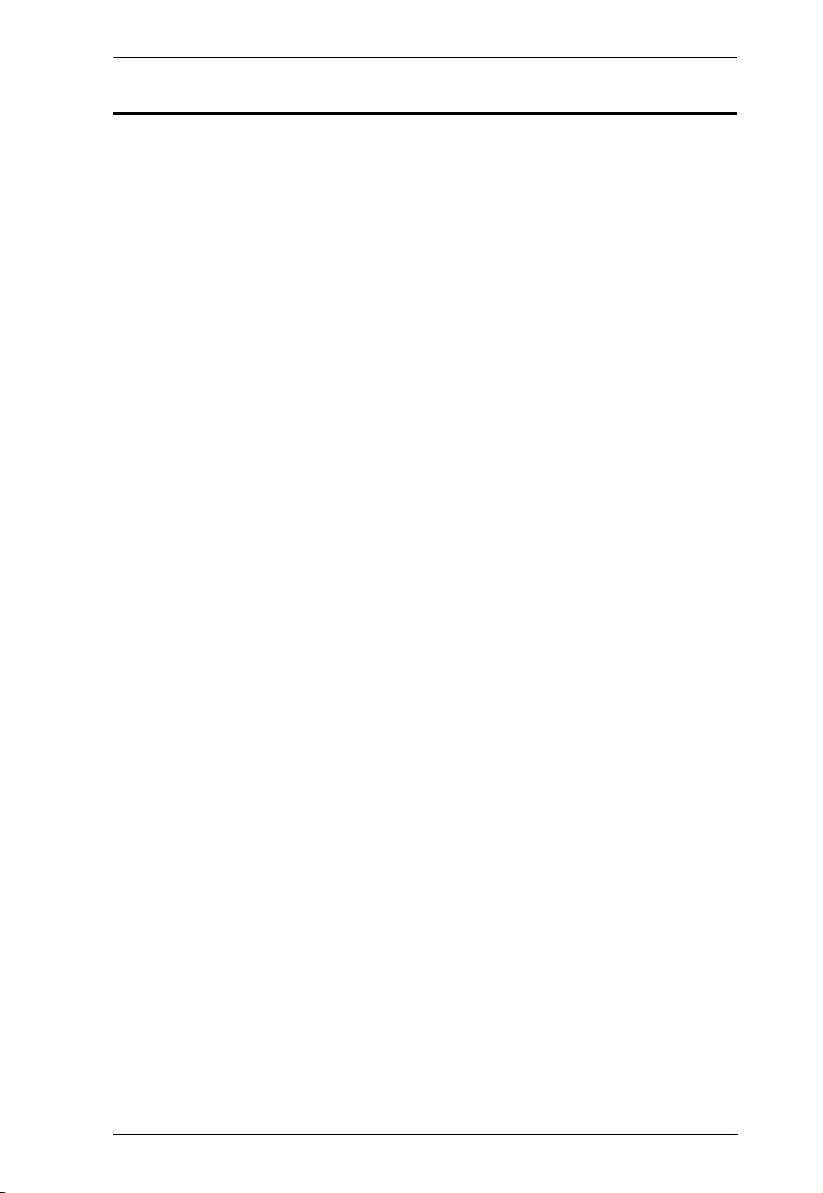
Chapter 1. Introduction
3
Requirements
To complete the installation, the following items (not included with this
package) are required:
USB compatible computer (host computer) with a USB compliant
operating system
USB compatible device
Cat 5e Unshielded Twisted Pair (UTP) cable with two RJ-45 connectors
(surface cabling), OR, Cat 5 cabling with two information outlets and two
Cat 5 patch cords with RJ-45 connectors (premise cabling)
NOTE:
1. All references to Cat 5e cable in this document represent the minimum
requirement. Category 6 or better or STP cable may be substituted.
2. USB 3.0 devices will perform at USB 2.0 speeds if extended through the
UEH4002A.
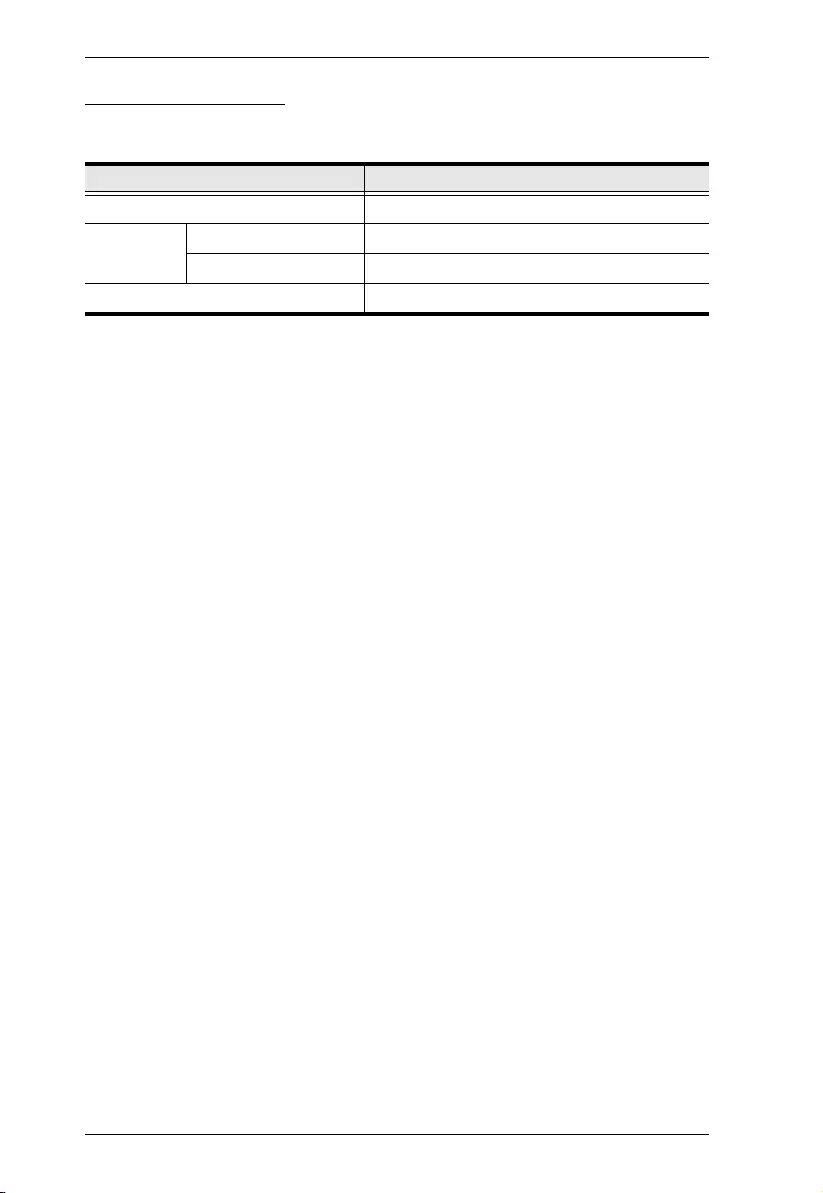
UEH4002A User Manual
4
Operating Systems
Supported operating systems are shown in the tables, below:
OS Version
Windows XP, 7, 8, 8.1, and 10
Linux RedHat 6.0 and higher
SuSE 8.2 and higher
Mac OS 9 and higher
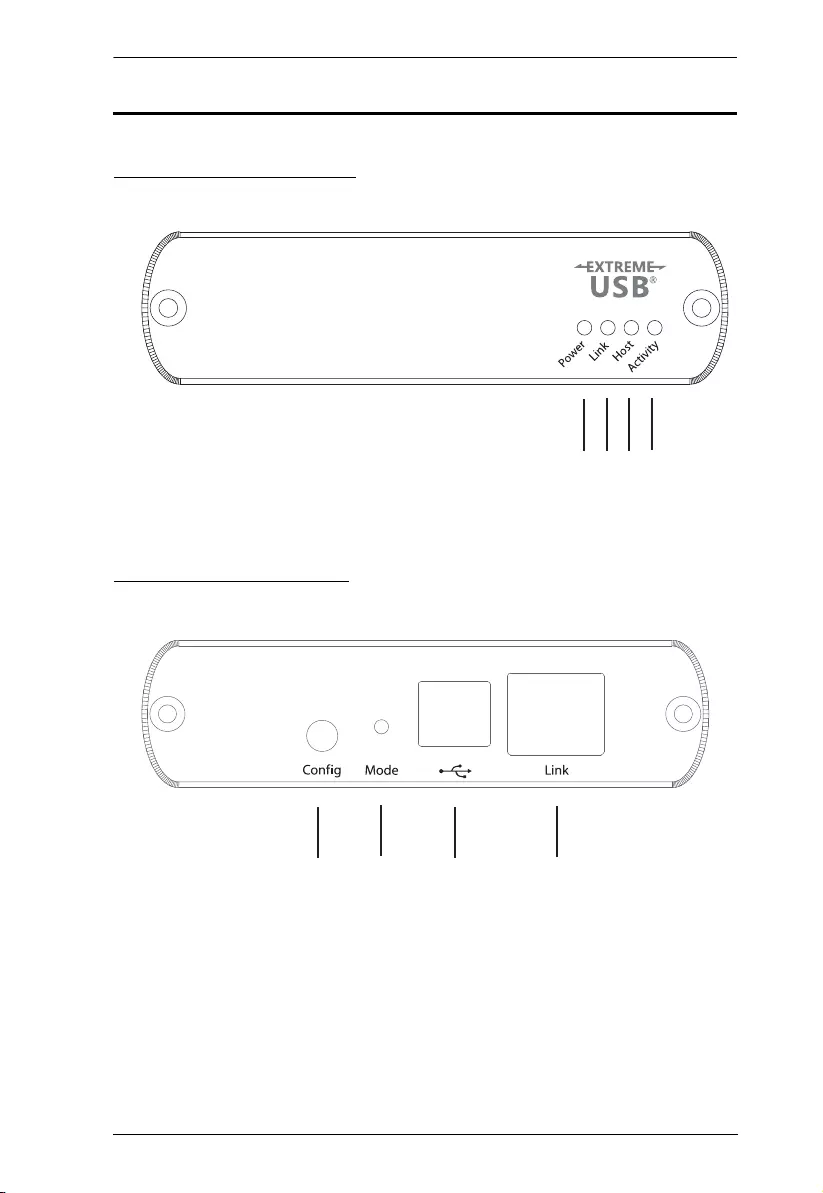
Chapter 1. Introduction
5
Components
UEH4002AL Front View
UEH4002AL Rear View
1234
5678
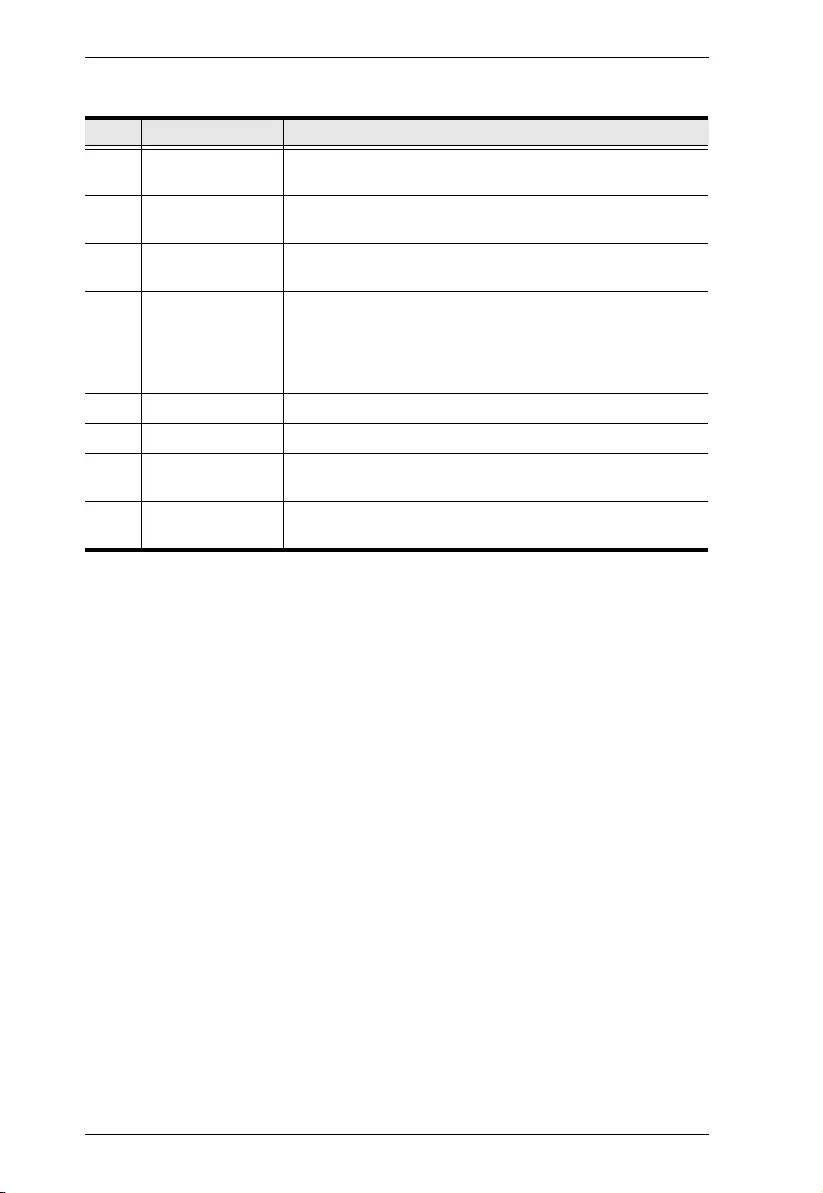
UEH4002A User Manual
6
No. Component Description
1 Power LED The Power LED lights blue to indicate power is being
supplied to the unit.
2 Link LED The Link LED lights green to indicate the USB connection
between the Local and Remote units is established.
3 Host LED The Host LED lights green to indicate the UEH4002A is
properly connected to the host PC.
4 Activity LED The Activity LED lights amber to indicate data is being
transmitted between the Local and Remote units. The LED
will blink intermittently with or without a USB device
connected. When the Local and Remote units are in
suspend mode, the LED turns off.
5 Config Port This port is reserved for use by the manufacturer.
6 Mode Switch This switch is reserved for use by the manufacturer.
7 USB Type-B Port Connects the Local unit to the host computer via USB
cable.
8 Link Port Use a Cat 5e cable to connect this port to the Remote
unit’s Link port.
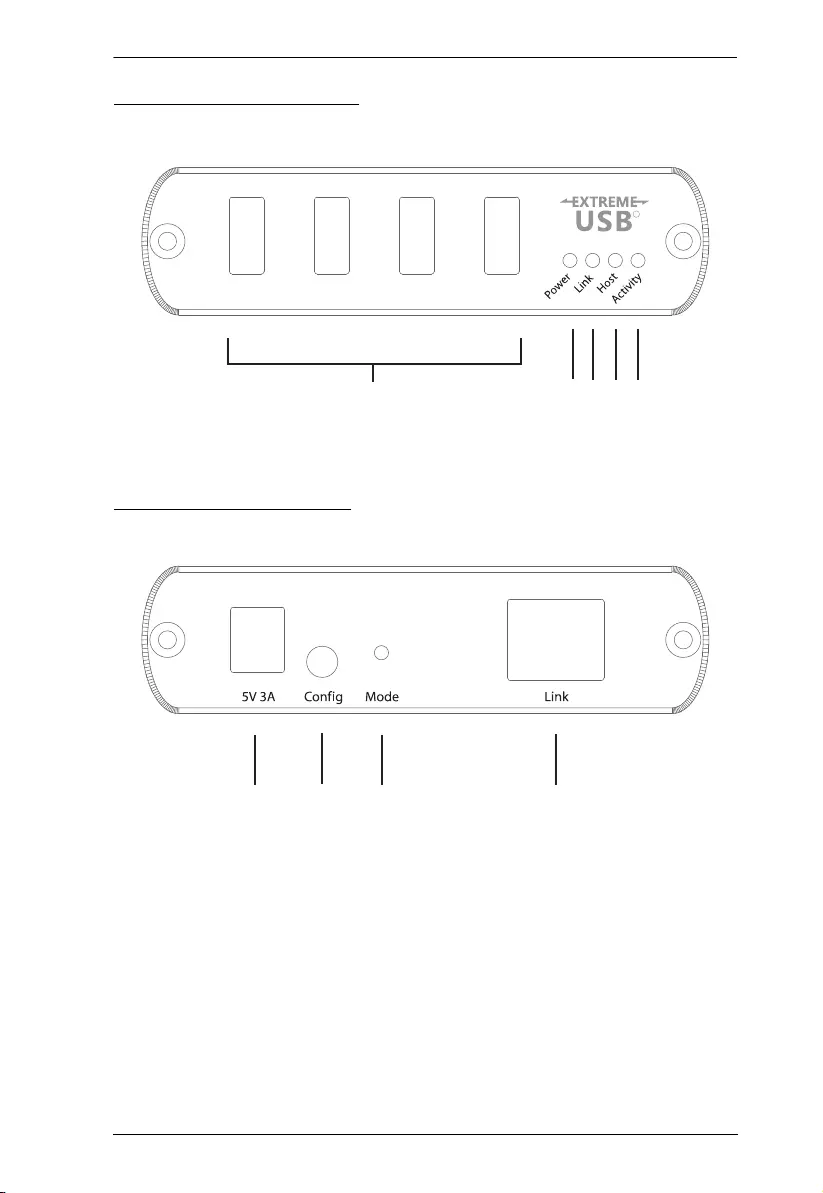
Chapter 1. Introduction
7
UEH4002AR Front View
UEH4002AR Rear View
234 5
1
6789
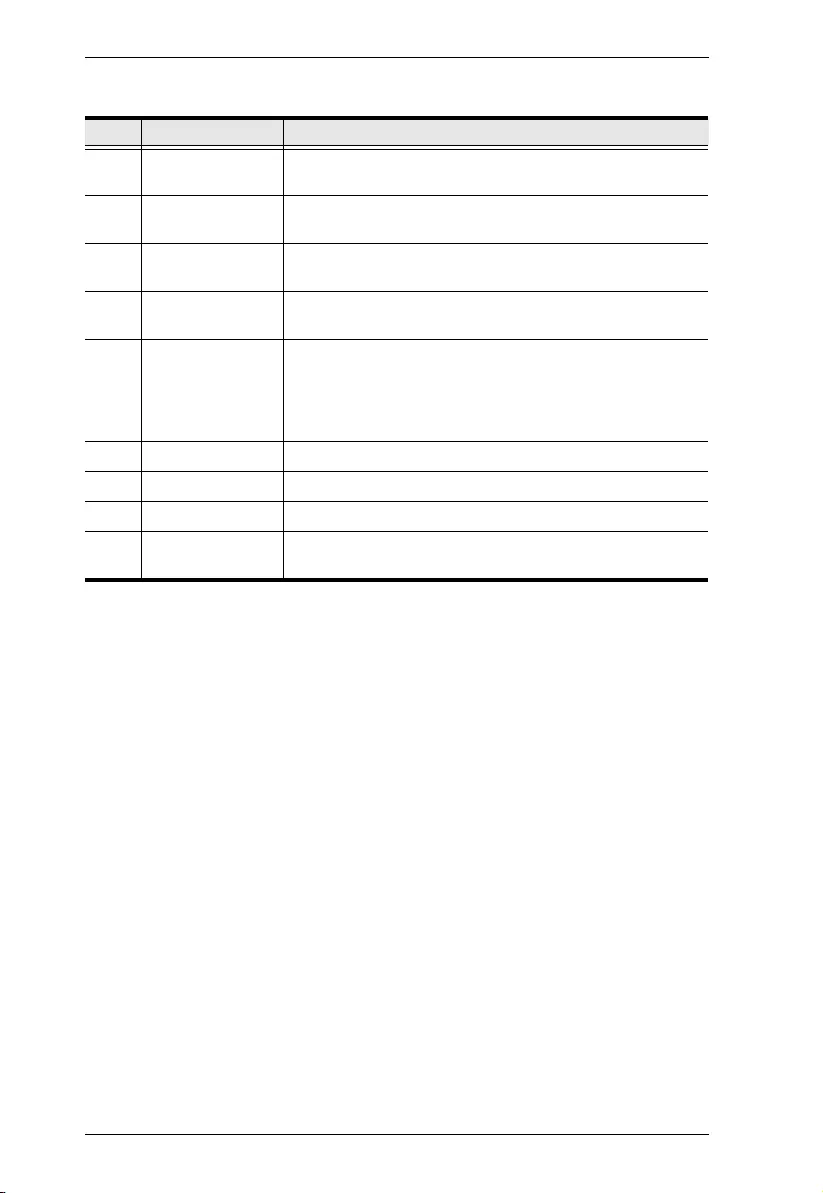
UEH4002A User Manual
8
No. Component Description
1 USB Ports These four USB Type-A ports connect the peripheral
devices to the UEH4002A.
2 Power LED The Power LED lights blue to indicate power is being
supplied to the unit.
3 Link LED The Link LED lights green to indicate the USB connection
between the Local and Remote units is established.
4 Host LED The Host LED lights green to indicate the UEH4002A is
properly connected to the host PC.
5 Activity LED The Activity LED lights amber to indicate data is being
transmitted between the Local and Remote units. The LED
will blink intermittently with or without a USB device
connected. When the Local and Remote units are in
suspend mode, the LED turns off.
6 Power Jack The power adapter cable plugs into this jack.
7 Config Port This port is reserved for use by the manufacturer.
8 Mode Switch This switch is reserved for use by the manufacturer.
8 Link Port Use a Cat 5e cable to connect this port to the Local unit’s
Link port.
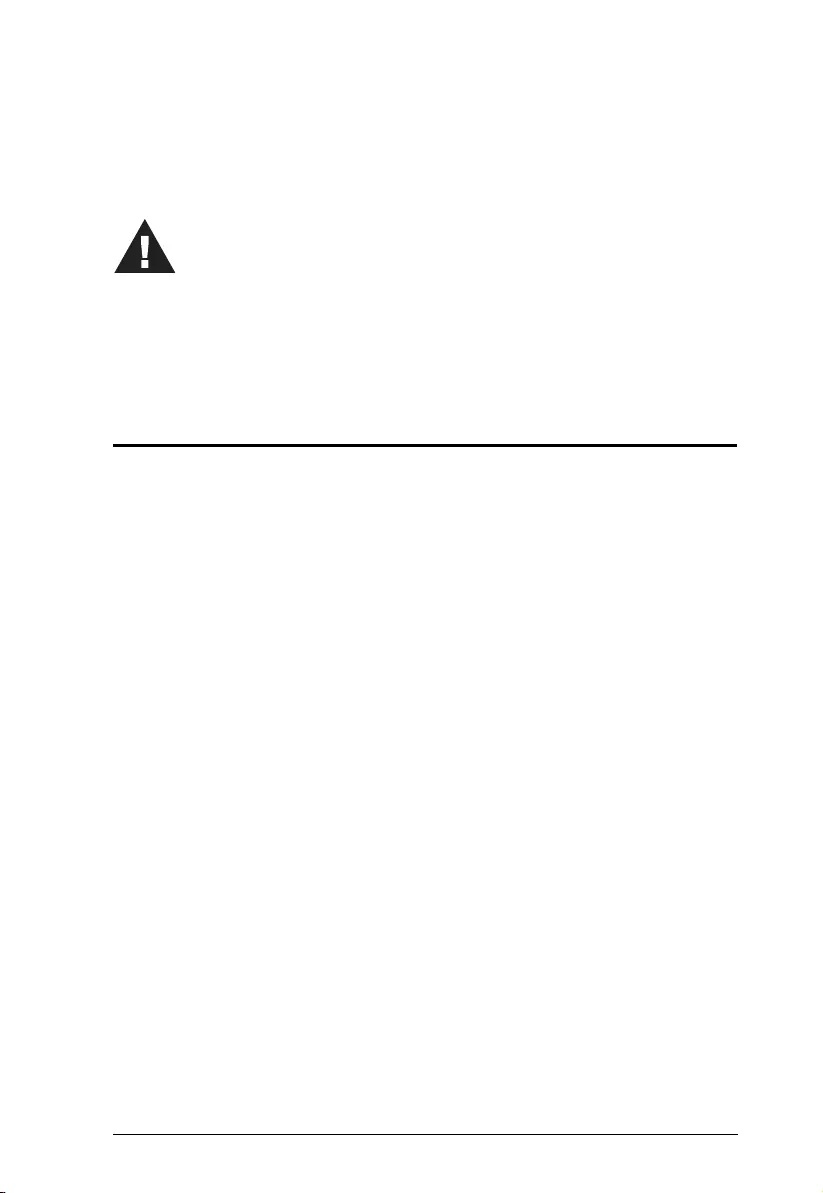
9
Chapter 2
Hardware Setup
Cable Connection
To ensure proper operation, it is recommended that only Cat 5e or better,
Unshielded Twisted Pair (UTP) Ethernet cabling be used to connect the Local
unit to the Remote unit. The cable must have a straight-through conductor
configuration with no crossovers and must be terminated with 8 conductor
RJ-45 connectors at both ends. The combined length of any patch cords using
stranded conductors must not exceed 10 meters.
To set up your UEH4002A installation, refer to the installation diagram on
page 10 (the numbers in the diagrams correspond to the steps, below), and do
the following:
1. Use a USB 2.0 cable (included with this package) to connect the Local
unit’s USB Type-B Port to a USB port on the computer.
2. Connect one end of a Cat 5e Ethernet cable to the Local unit’s Link port.
3. Connect the other end of the Cat 5e Ethernet cable to the Remote unit’s
Link port, up to 100 meters away.
4. Plug the power adapter (included with this package) into an AC source;
and plug the other end into the Remote Extender's Power Jack.
5. Use USB cables to connect up to four USB peripheral devices to the
Remote unit’s USB Type-A ports.
6. Check the host computer to ensure all device drivers and software install
correctly.
1. Important safety information regarding the placement of this
device is provided on page 13. Please review it before
proceeding.
2. Make sure that the power to all devices connected to the
installation is turned off. You must unplug the power cords of
any computers that have the Keyboard Power On function.
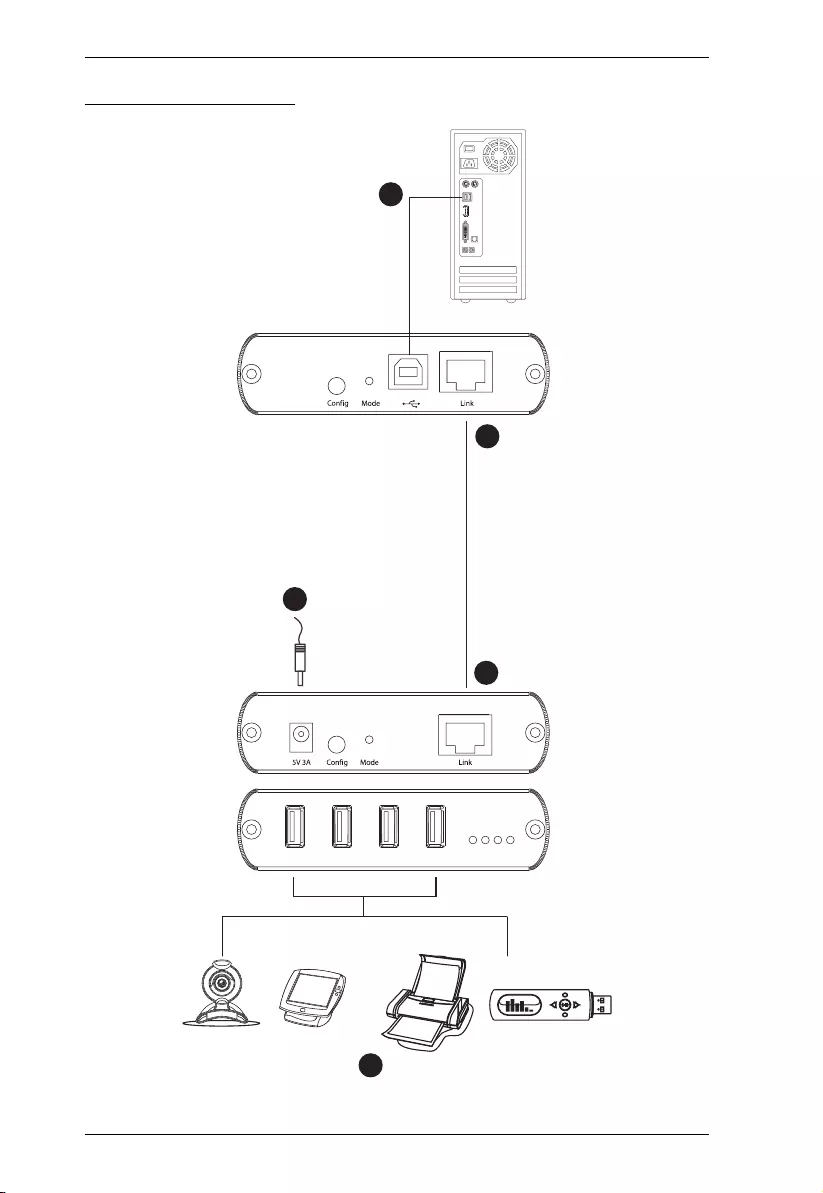
UEH4002A User Manual
10
Installation Diagram
1
4
3
2
5
Cat 5/6e Ethernet
Cable
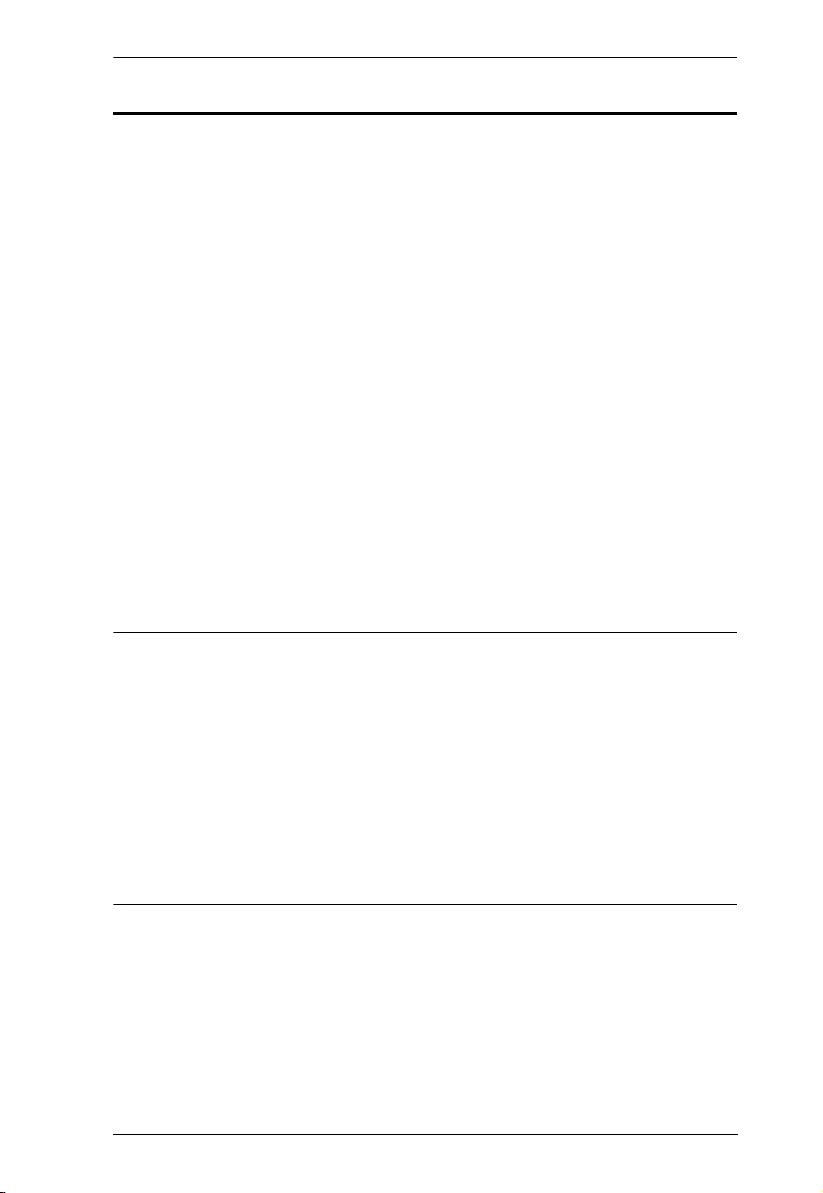
Chapter 2. Hardware Setup
11
Checking the Installation
After installing the hardware, use the information below to confirm all
peripheral devices are connected and working correctly.
1. On the Local (UEH4002AL) and (UEH4002AR) Remote units, check that
the Power, Host, and Link LEDs are on and that the Activity LED is
blinking. If the Link LED is permanently off, then the cabling between the
Local and Remote unit is not installed properly or is defective.
2. For Windows users (XP, 7, 8, 8.1, and 10), open Device Manager to
confirm that the UEH4002A has installed correctly. Expand the entry for
Universal Serial Bus controllers by clicking the + sign. If the UEH4002A
has been installed correctly, you should find it listed as a “Generic USB
Hub”.
3. For Mac OS X users, open the System Profiler to confirm that the
UEH4002A has installed correctly. In the left hand column under
Hardware, select “USB” and inspect the right hand panel. If the
UEH4002A has been installed correctly, you should find it listed as a
“Hub” under the USB High-Speed Bus/USB Bus.
4. If the UEH4002A is not detected correctly or fails to detect, please consult
the Troubleshooting Guide.
Note: 1. To open System Profiler in OS X: Open the Finder, select
Applications, then open the Utilities folder and double click on the
System Profiler icon.
2. To open Device Manager in Windows 10, 8.1, 8, or 7: Left click Start.
Type “Device Manager” in the search box and tap Device Manager
on the menu.
3. To open Device Manager in Windows XP: On the desktop or in the
Start Menu, right-click on My Computer and select Properties. In the
System Properties window, click the Hardware tab. In the Hardware
tab, click the Device Manager button.
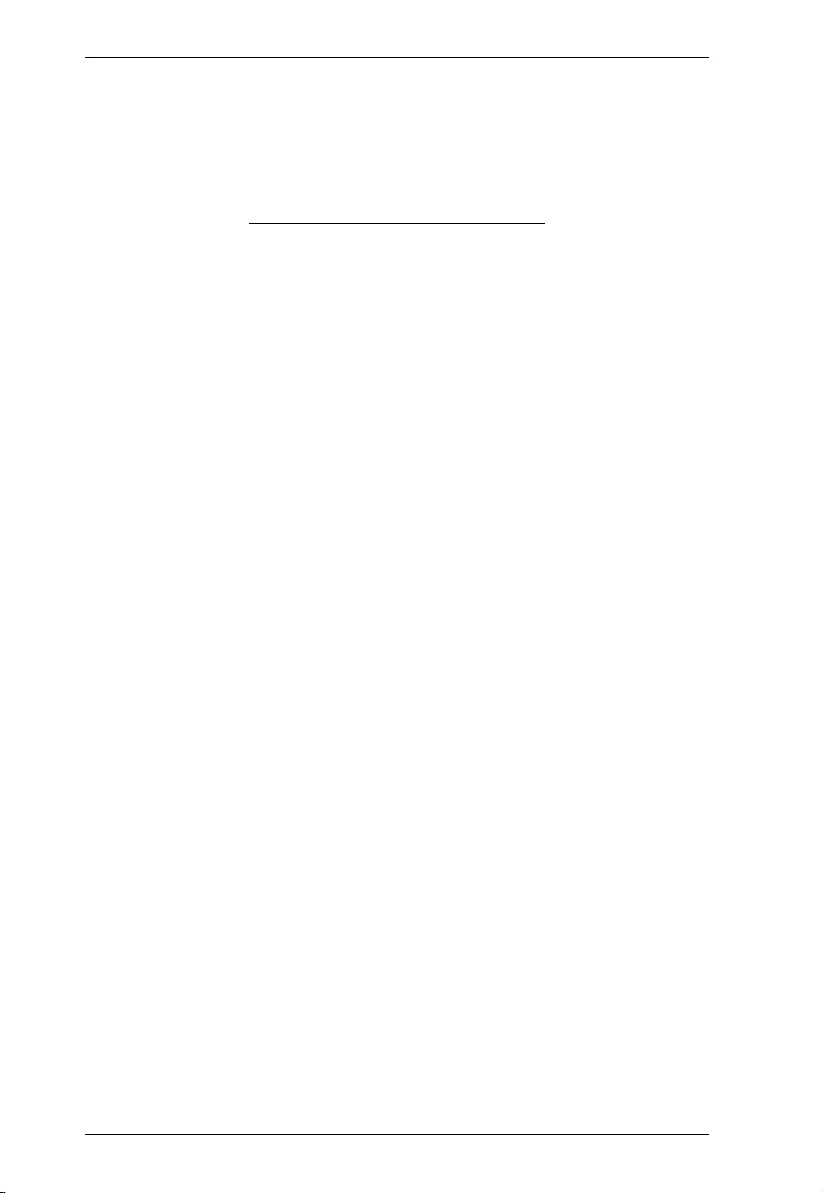
UEH4002A User Manual
12
This Page Intentionally Left Blank
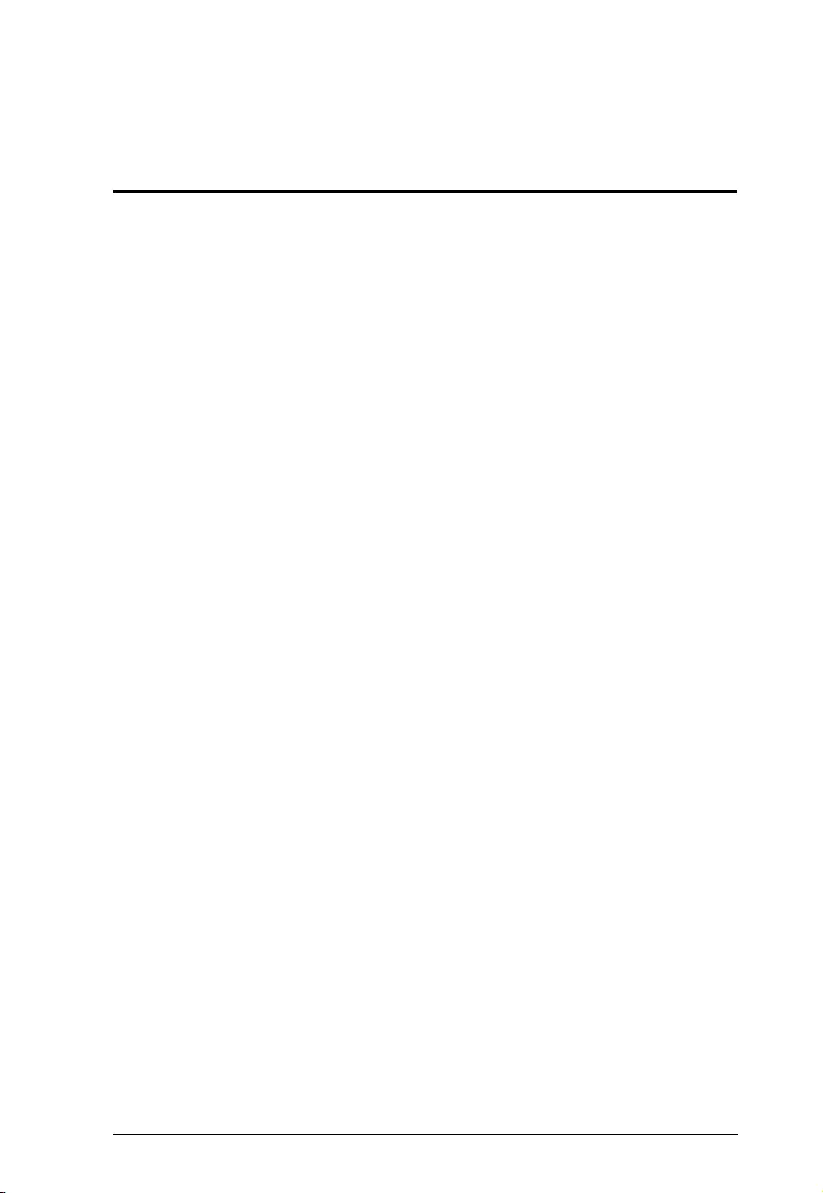
13
Appendix
Safety Instructions
This product is for indoor use only.
Read all of these instructions. Save them for future reference.
Follow all warnings and instructions marked on the device.
Do not place the device on any unstable surface (cart, stand, table, etc.).
If the device falls, serious damage will result.
Do not use the device near water.
Do not place the device near, or over, radiators or heat registers.
The device cabinet is provided with slots and openings to allow for
adequate ventilation. To ensure reliable operation, and to protect against
overheating, these openings must never be blocked or covered.
The device should never be placed on a soft surface (bed, sofa, rug, etc.) as
this will block its ventilation openings. Likewise, the device should not be
placed in a built in enclosure unless adequate ventilation has been provided.
Never spill liquid of any kind on the device.
Unplug the device from the wall outlet before cleaning. Do not use liquid
or aerosol cleaners. Use a damp cloth for cleaning.
The device should be operated from the type of power source indicated on
the marking label. If you are not sure of the type of power available,
consult your dealer or local power company.
The device is designed for IT power distribution systems with 230V
phase-to-phase voltage.
To prevent damage to your installation, it is important that all devices are
properly grounded.
The device is equipped with a 3-wire grounding type plug. This is a safety
feature. If you are unable to insert the plug into the outlet, contact your
electrician to replace your obsolete outlet. Do not attempt to defeat the
purpose of the grounding-type plug. Always follow your local/national
wiring codes.
Do not allow anything to rest on the power cord or cables. Route the
power cord and cables so that they cannot be stepped on or tripped over.
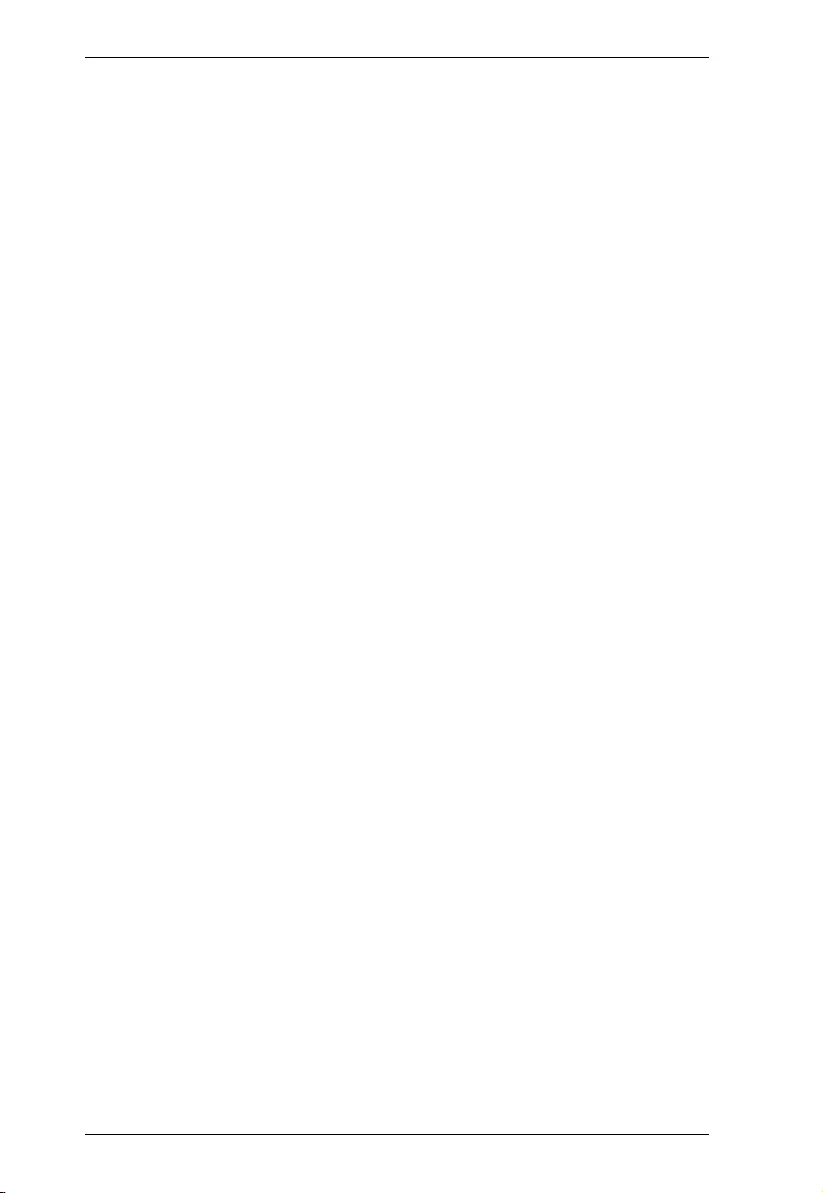
UEH4002A User Manual
14
If an extension cord is used with this device make sure that the total of the
ampere ratings of all products used on this cord does not exceed the
extension cord ampere rating. Make sure that the total of all products
plugged into the wall outlet does not exceed 15 amperes.
To help protect your system from sudden, transient increases and
decreases in electrical power, use a surge suppressor, line conditioner, or
un-interruptible power supply (UPS).
Position system cables and power cables carefully; Be sure that nothing
rests on any cables.
Never push objects of any kind into or through cabinet slots. They may
touch dangerous voltage points or short out parts resulting in a risk of fire
or electrical shock.
Do not attempt to service the device yourself. Refer all servicing to
qualified service personnel.
If the following conditions occur, unplug the device from the wall outlet
and bring it to qualified service personnel for repair.
The power cord or plug has become damaged or frayed.
Liquid has been spilled into the device.
The device has been exposed to rain or water.
The device has been dropped, or the cabinet has been damaged.
The device exhibits a distinct change in performance, indicating a need
for service.
The device does not operate normally when the operating instructions
are followed.
Only adjust those controls that are covered in the operating instructions.
Improper adjustment of other controls may result in damage that will
require extensive work by a qualified technician to repair.
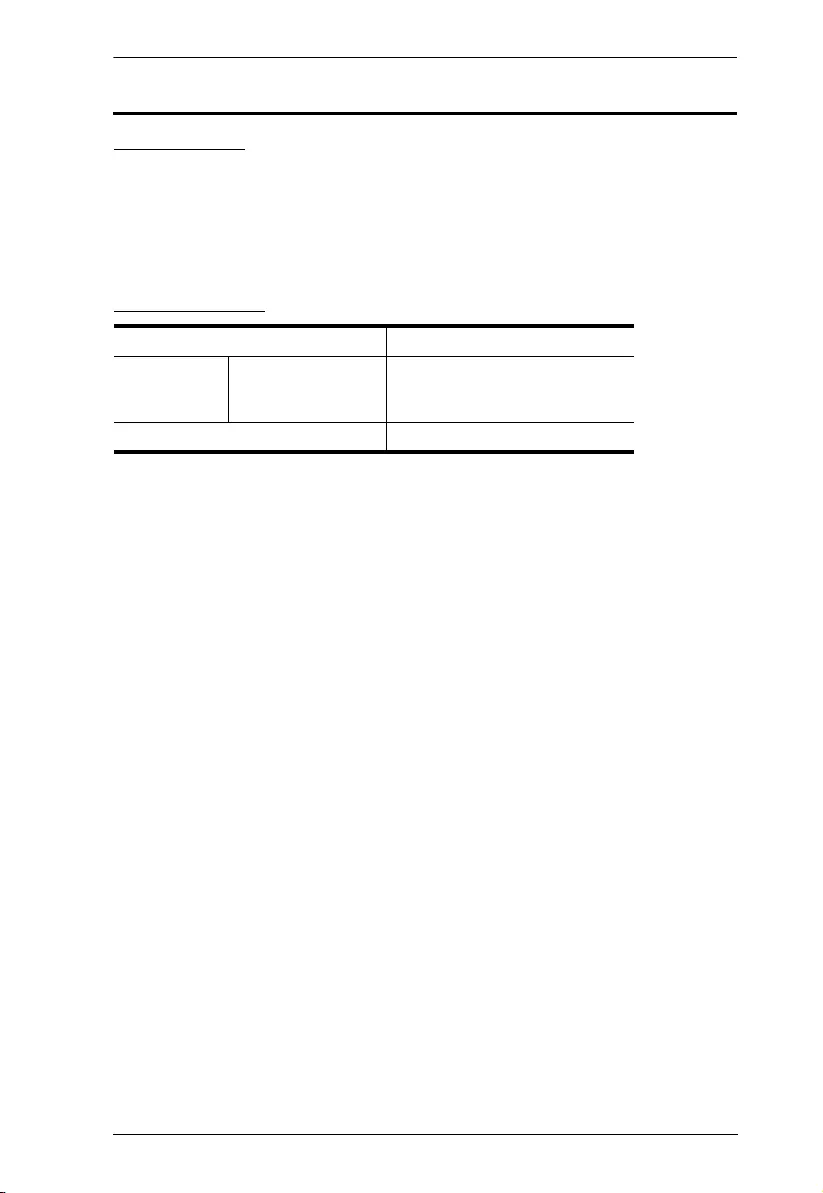
Appendix
15
Technical Support
International
For online technical support – including troubleshooting, documentation,
and software updates: http://support.aten.com
For telephone support, Telephone Support, page iii.
North America
When you contact us, please have the following information ready beforehand:
Product model number, serial number, and date of purchase.
Your computer configuration, including operating system, revision level,
expansion cards, and software.
Any error messages displayed at the time the error occurred.
The sequence of operations that led up to the error.
Any other information you feel may be of help.
Email Support support@aten-usa.com
Online
Technical
Support
Troubleshooting
Documentation
Software Updates
http://www.aten-usa.com/support
Telephone Support 1-888-999-ATEN ext 4988
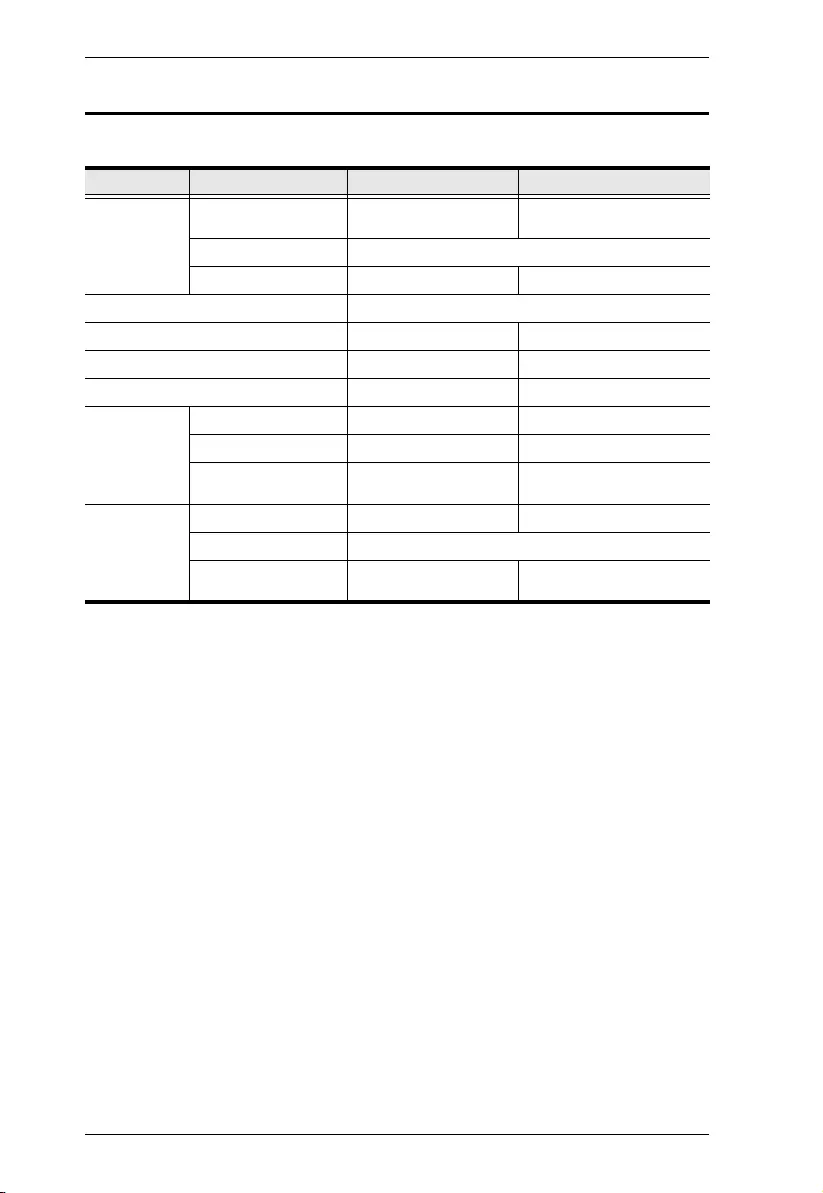
UEH4002A User Manual
16
Specifications
Function UEH4002AL UEH4002AR
Connectors USB Port 1 x USB Type-B Female
(White)
4 x USB Type-A Female
(White)
Link 1 x RJ-45 Female
Power N/A 1 x DC Jack
USB Specifications USB 2.0 High/Full/Low Speed
USB Devices Supported N/A 4 USB Devices
Maximum USB Devices Supported N/A Up to 30 Devices
Power Consumption Bus-Powered Self-Powered DC 5V, 15W
Environmental Operating Temp. 0–50°C 0–50°C
Storage Temp. -20–70°C -20–70°C
Humidity 0–80% RH,
Non-condensing
0–80% RH,
Non-condensing
Physical
Properties
Housing Metal Metal
Weight 0.36 kg (L+R)
Dimensions (L x W x H) 10.00 x 7.60 x 2.60 cm
(3.94 x 2.99 x 1.02 in)
10.00 x 7.60 x 2.60 cm
(3.94 x 2.99 x 1.02 in)
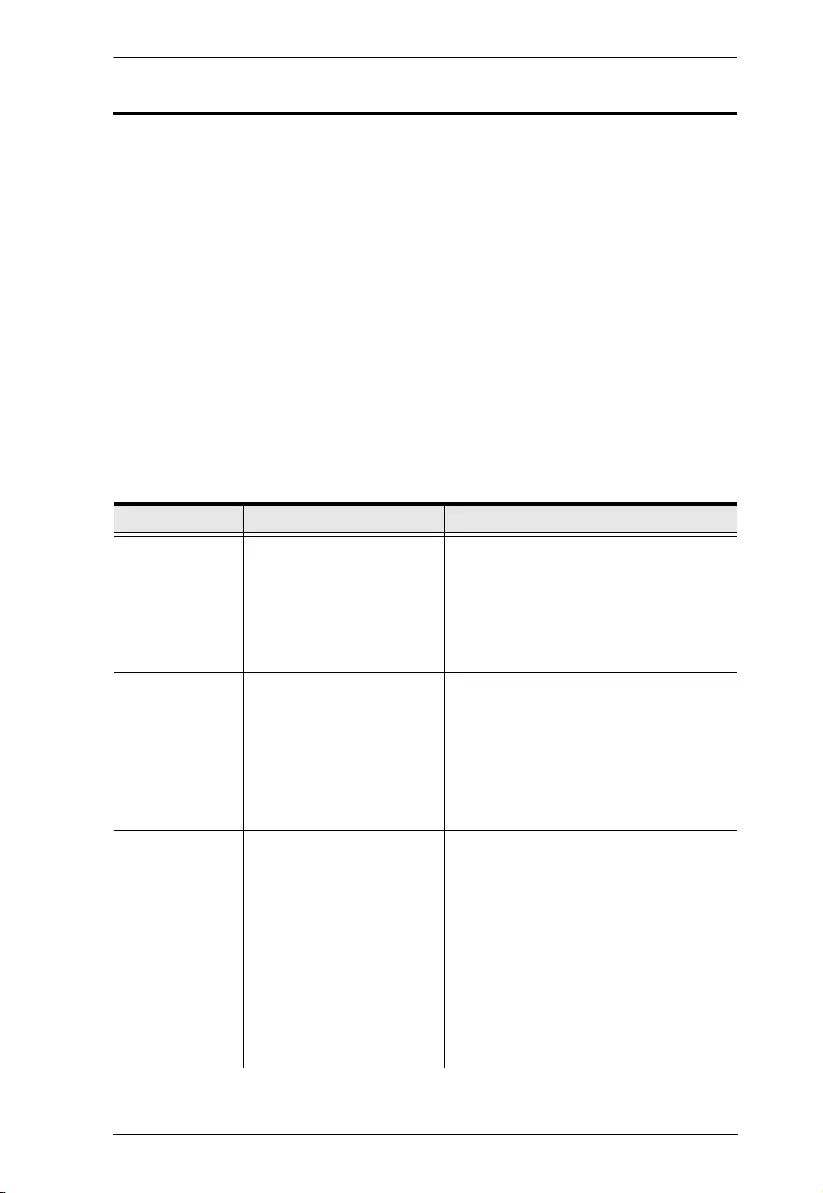
Appendix
17
Troubleshooting
The UEH4002A complies with USB 1.1 and USB 2.0 specifications governing
the design of USB devices. However, ATEN does not guarantee that all USB
devices are compatible with the UEH4002A, as there are a number of different
configurations that may impact the operation of USB devices over extended
distances.
Operation problems can be due to a variety of causes. The first step in solving
them is to make sure that all cables are securely attached and seated completely
in their sockets.
The following table provides troubleshooting tips. The topics are arranged in
the order in which they should be executed in most situations. If you are unable
to resolve the problem after following these instructions, please contact
technical support for further assistance.
Problem Cause Solution
All LEDs on
Local unit are
off.
The Local unit is not
receiving enough power
from the USB port.
1. Ensure that the USB connection
between the local and host
computer is properly installed.
2. Move the USB connector to
another USB port on the host
computer.
All LEDs on the
Remote unit are
off.
The Remote unit is not
receiving power from the
AC adapter.
1. Ensure that the AC power adapter
is properly connected to the
Remote unit.
2. Check that the AC adapter is
connected to a live source of
electrical power. Check that the
Remote power LED is illuminated.
Link LEDs on
the Local and
Remote units
are off.
There is no connection
between the Local unit
and Remote unit.
1. Ensure Cat 5 cable is connected
between the Local unit and Remote
unit. Cat 5 or better cable, UTP with
a straight through connector and no
crossovers, and 8 connector RJ-45
connectors are used at both ends.
2. If the Cat 5 cable is defective,
connect a short Cat 5 patch cord
between the Local unit and Remote
unit to determine if the original Cat
5 cable is defective.
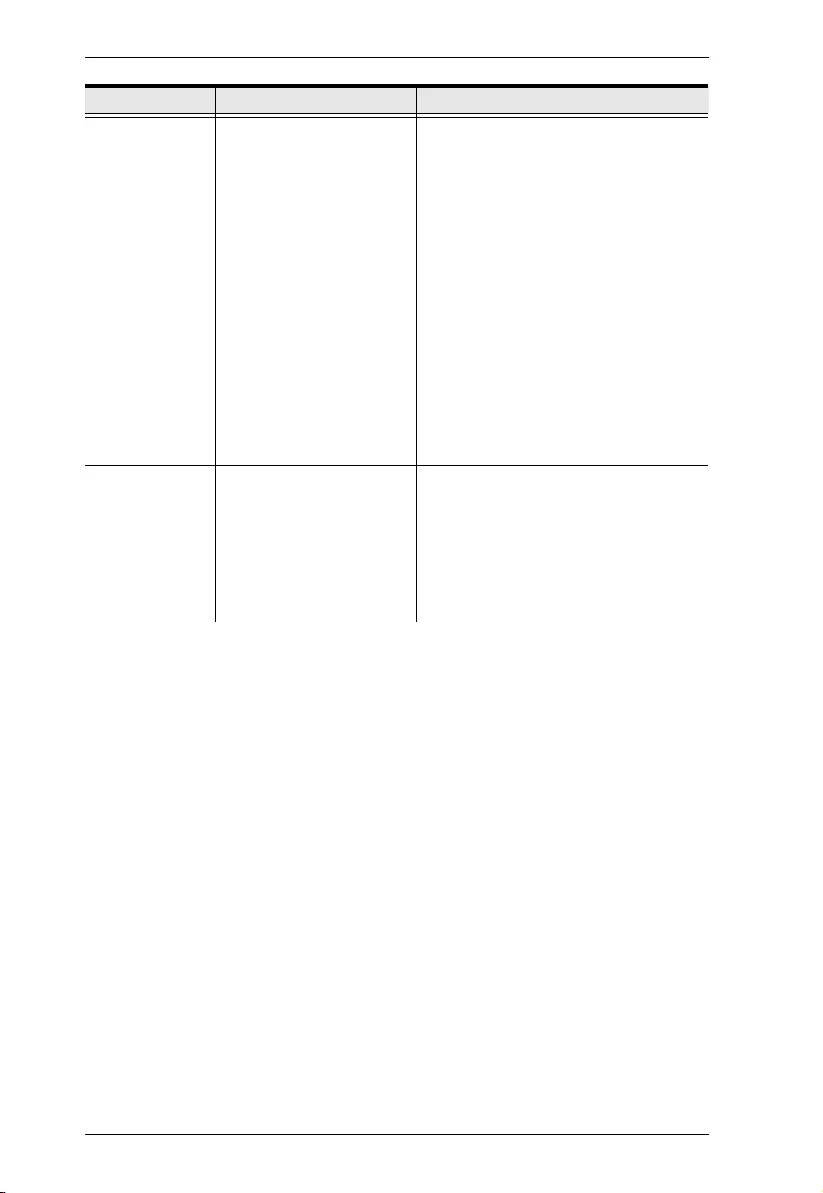
UEH4002A User Manual
18
Link LED on
Local unit is on,
Host LED on
Local unit is off.
The host computer is
not powered on.
The Local unit is not
connected to the
computer.
The computer does not
support USB hubs.
The UEH4002A is
malfunctioning.
1. Disconnect all USB devices from
the Remote unit.
2. Disconnect the Local unit from the
computer.
3. Disconnect the Remote unit from
the AC power adapter.
4. Reconnect the Local unit to the
computer.
5. Reconnect the Remote unit to the
AC power adapter.
6. In the Universal Serial Bus
controllers section of Device
Manager, check that the
UEH4002A is recognized as a
“Generic USB Hub”.
UEH4002A units
were working,
but the Host
LED on Local/
Remote units
started blinking.
The Remote unit is in
suspend mode. The
operating system may put
the UEH4002A in suspend
mode when the computer
is put into a Suspend/
Standby state or when no
USB devices are attached.
1. Recover/Resume the operating
system from Suspend/Standby
mode (see your operating system’s
documentation).
2. Attach a USB device to the
UEH4002A.
Problem Cause Solution
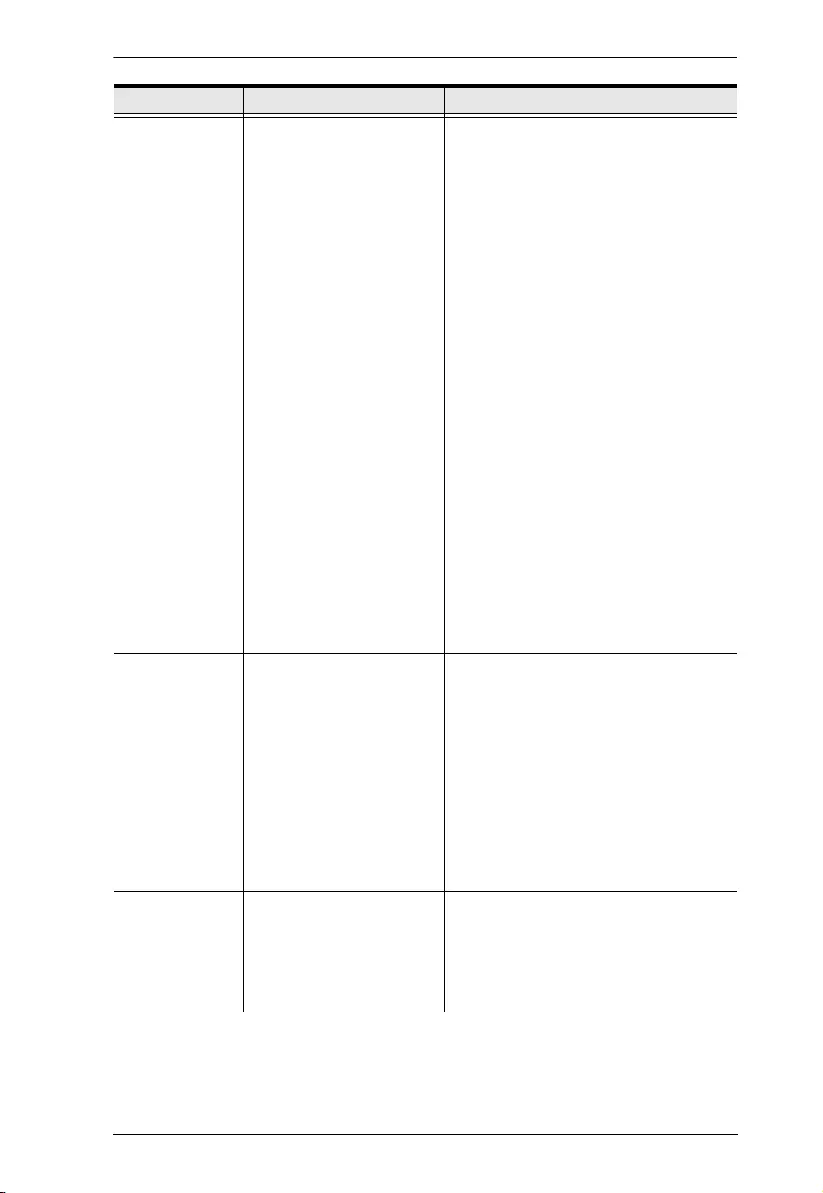
Appendix
19
All LEDs on both
the Local unit
and Remote unit
are on, but the
USB device
does not
operate
correctly or is
detected as an
“Unknown
Device” in the
operating
system.
The USB device is
malfunctioning.
The computer does not
recognize the USB
device.
The application software
for the device is not
operating.
The UEH4002A is
malfunctioning.
1. Disconnect the UEH4002A from the
computer.
2. Connect the USB device directly to
the USB port on the computer.
3. If the device does not operate
properly, consult the user
documentation for the device.
4. Update your system BIOS, chipset,
or USB Host controller drivers from
your System/Motherboard
manufacturer’s website.
5. If the device operates properly
when directly connected to the
computer, connect another device
(of a different type) to the
UEH4002A. Connect the
UEH4002A to the computer.
6. If the second device does not
operate, the UEH4002A may be
malfunctioning. Contact technical
support for assistance.
7. If the second device does operate
properly, the first device may not be
compatible with the UEH4002A.
USB device is
attached to
Remote USB
port but Remote
device LED is
off.
A USB device must have
the appropriate driver
installed on the computer
operating system.
1. Install the required USB device
driver on the computer operating
system prior to attaching the USB
device to the Remote unit. Please
see your USB device
manufacturer’s website for details.
2. Consult your USB device
documentation and power your
USB device with the additional,
USB device manufacturer supplied,
power supply (if available).
USB devices
are no longer
functioning.
Overcurrent condition has
occurred because USB
device draws more power
than can be supplied per
USB specification
(500mA).
Power cycle the Remote unit.
Problem Cause Solution
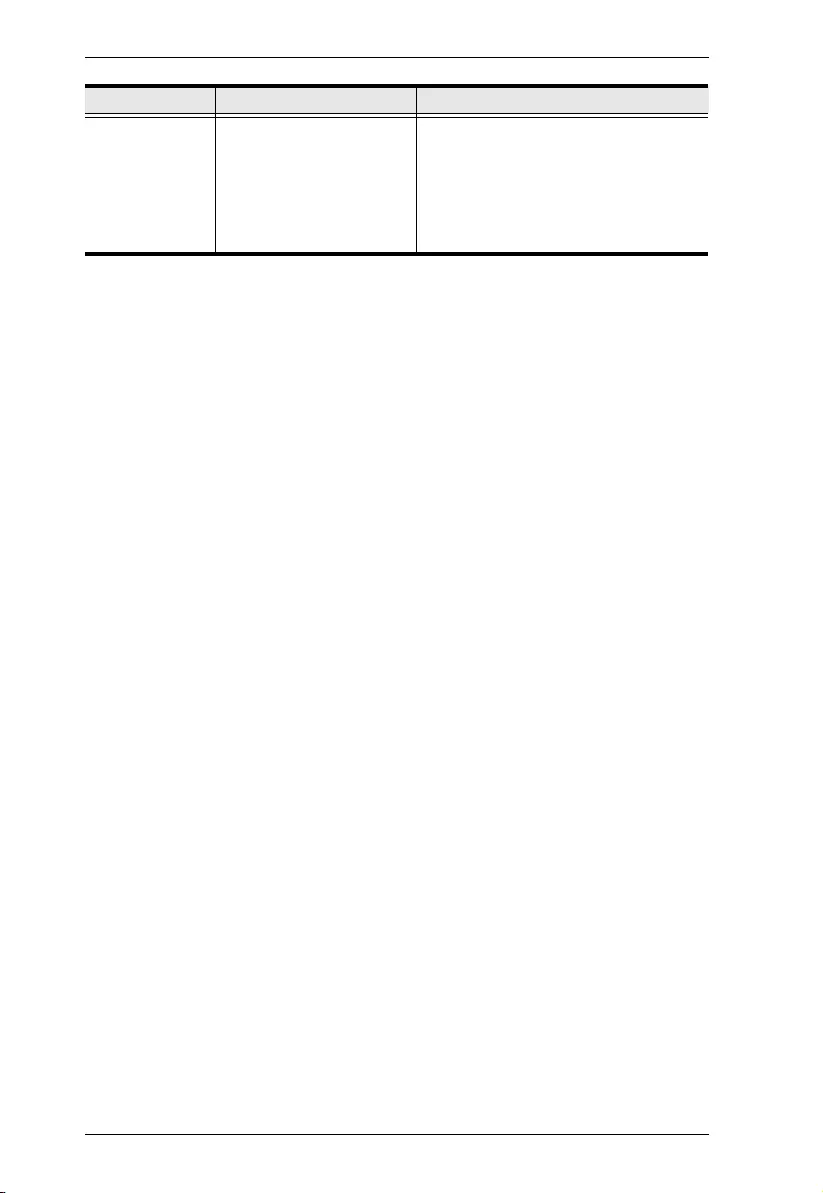
UEH4002A User Manual
20
LED Host and
LINK LEDs on
Local/Remote
units blink
intermittently.
Firmware mismatch
between the Local and
Remote.
1. Use a different Local/Remote pair
which have the same firmware
revision.
2. Upgrade the Local/Remote
firmware, contact technical support
for assistance.
Problem Cause Solution

Appendix
21
Limited Hardware Warranty
ATEN warrants its hardware in the country of purchase against flaws in materials and
workmanship for a Warranty Period of two [2] years (warranty period may vary in certain
regions/countries) commencing on the date of original purchase. This warranty period
includes the LCD panel of ATEN LCD KVM switches. Select products are warranted for
an additional year (see A+ Warranty for further details). Cables and accessories are not
covered by the Standard Warranty.
What is covered by the Limited Hardware Warranty
ATEN will provide a repair service, without charge, during the Warranty Period. If a
product is defective, ATEN will, at its discretion, have the option to (1) repair said product
with new or repaired components, or (2) replace the entire product with an identical
product or with a similar product which fulfills the same function as the defective product.
Replaced products assume the warranty of the original product for the remaining period
or a period of 90 days, whichever is longer. When the products or components are
replaced, the replacing articles shall become customer property and the replaced articles
shall become the property of ATEN.
To learn more about our warranty policies, please visit our website:
http://www.aten.com/global/en/legal/policies/warranty-policy/
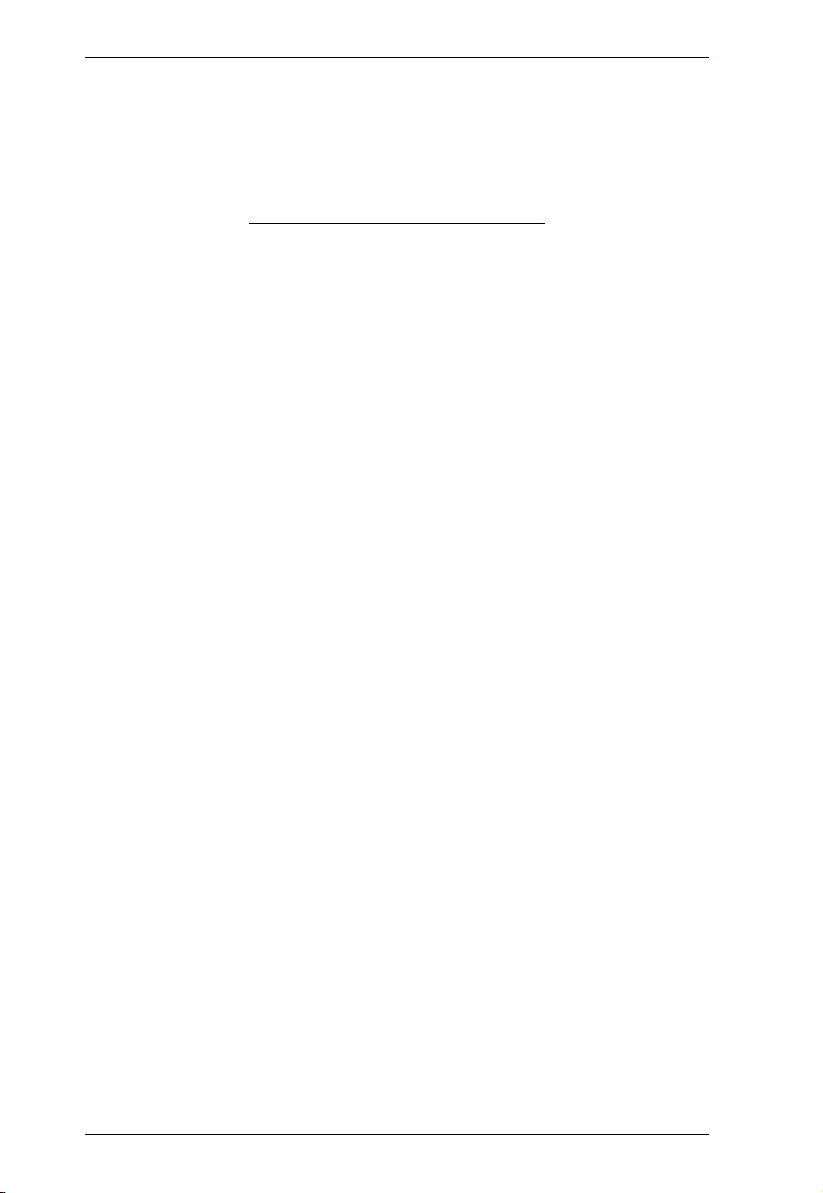
UEH4002A User Manual
22
This Page Intentionally Left Blank