Table of Contents
ATEN UEH4102 User Manual
Displayed below is the user manual for UEH4102 by ATEN which is a product in the Network Extenders category. This manual has pages.
Related Manuals
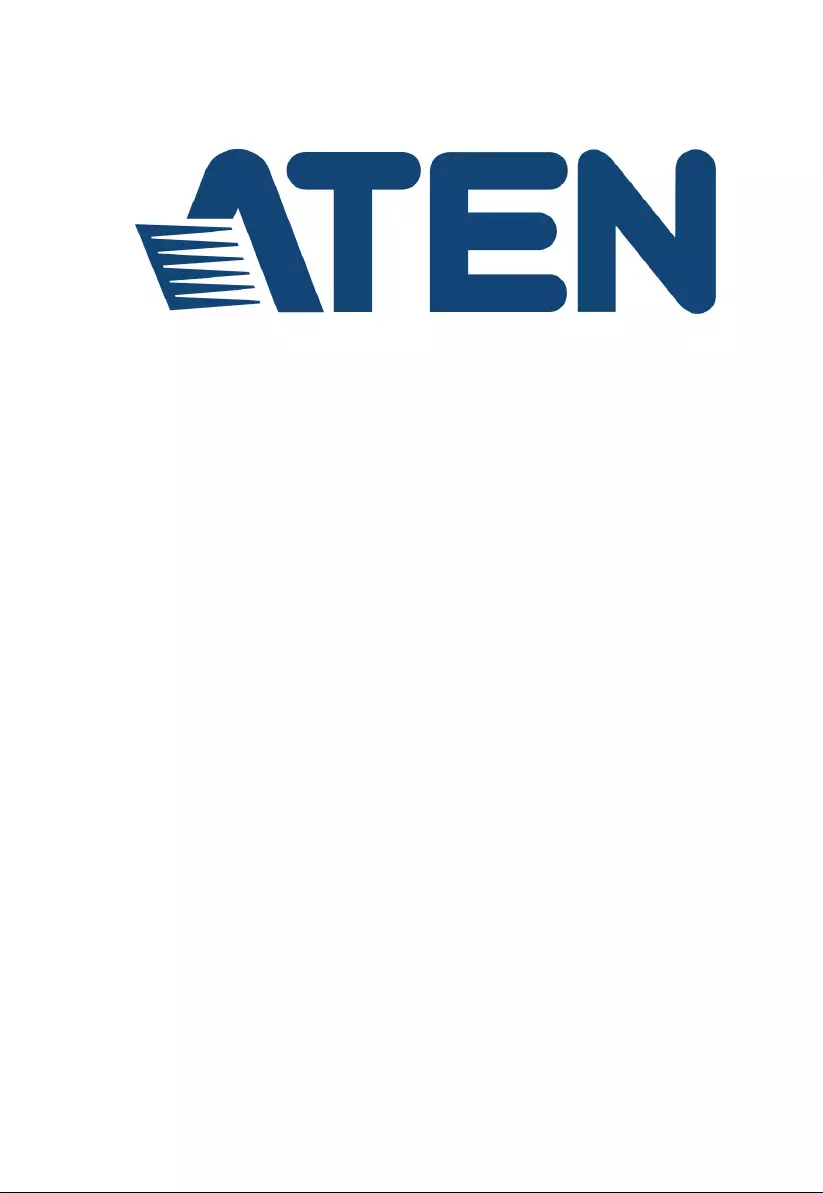
UEH4102
4-Port USB 2.0 Cat 5 Extender over LAN
User Manual
www.aten.com
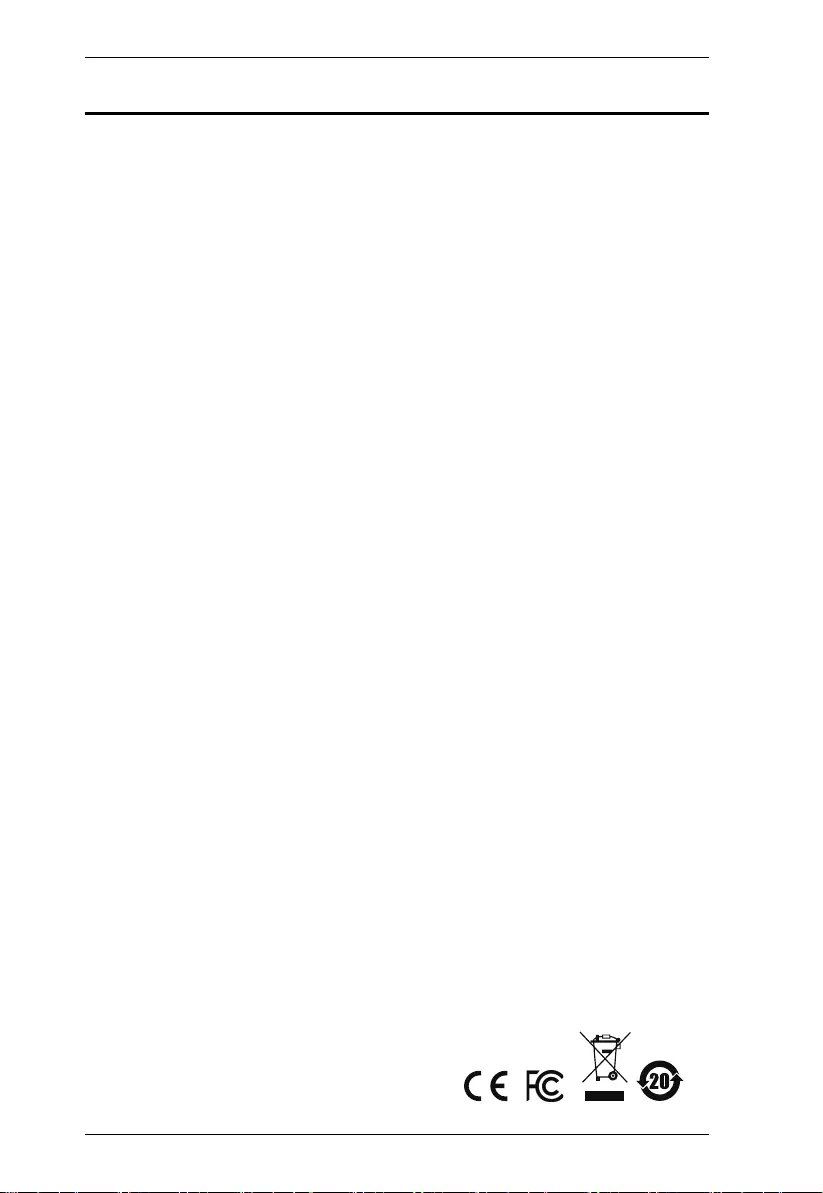
UEH4102 User Manual
ii
EMC Information
FEDERAL COMMUNICATIONS COMMISSION STATEMENT:
This equipment has been tested and found to comply with the limits for a Class
B digital device, pursuant to part 15 of the FCC Rules. These limits are
designed to provide reasonable protection against harmful interference in a
residential installation. This equipment generates, uses and can radiate radio
frequency energy and, if not installed and used in accordance with the
instructions, may cause harmful interference to radio communications.
However, there is no guarantee that interference will not occur in a particular
installation. If this equipment does cause harmful interference to radio or
television reception, which can be determined by turning the equipment off and
on, the user is encouraged to try to correct the interference by one or more of
the following measures:
Reorient or relocate the receiving antenna.
Increase the separation between the equipment and receiver.
Connect the equipment into an outlet on a circuit different from that
which the receiver is connected.
Consult the dealer/an experienced radio/TV technician for help.
FCC Caution: Any changes or modifications not expressly approved by the
party responsible for compliance could void the user's authority to operate this
equipment.
The device complies with Part 15 of the FCC Rules. Operation is subject to the
following two conditions:
(1) this device may not cause harmful interference, and
(2) this device must accept any interference received, including interference
that may cause undesired operation.
Suggestion: Shielded twisted pair (STP) cables must be used with the unit to
ensure compliance with FCC & CE standards.
KCC Statement
이 기기는 가정용 (B 급) 전자파적합기기로서 주로 가정에서 사용하
는것을 목적으로 하며 , 모든 지역에서 사용할 수 있습니다 .
RoHS
This product is RoHS compliant.
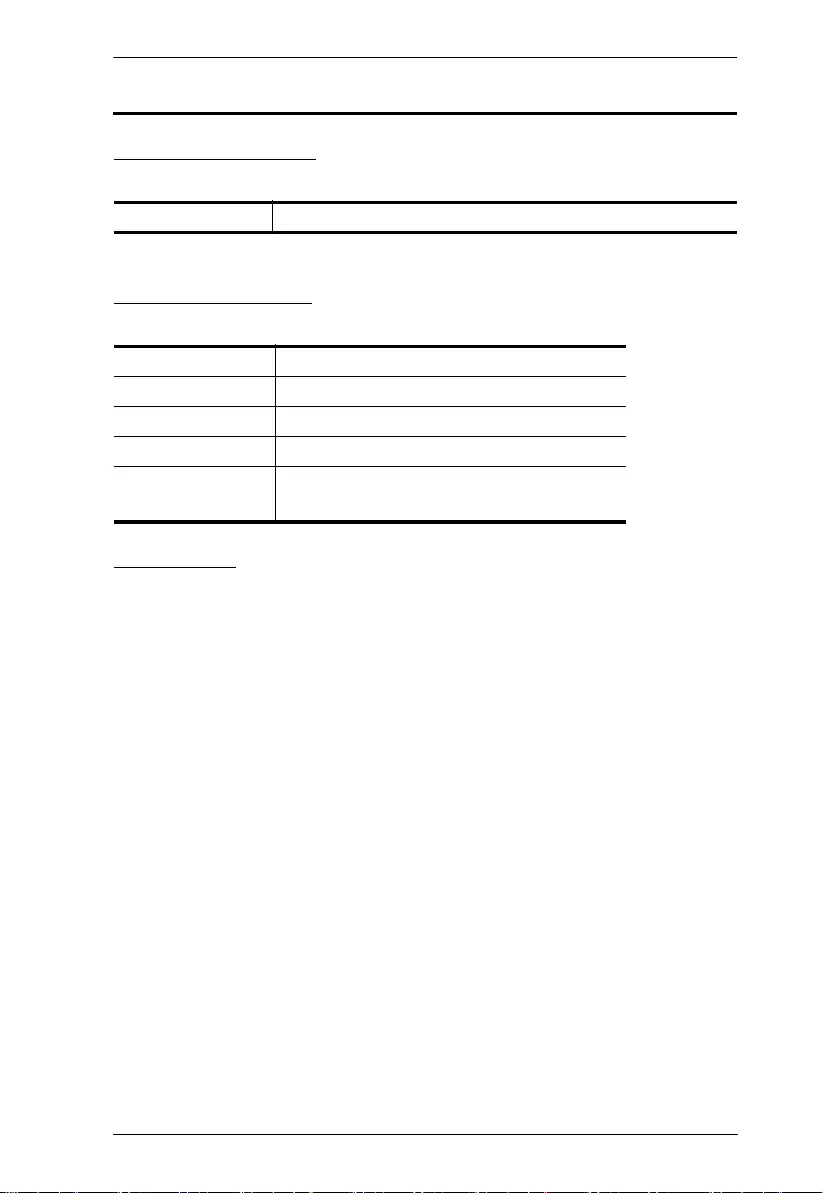
UEH4102 User Manual
iii
User Information
Online Registration
Be sure to register your product at our online support center:
Telephone Support
For telephone support, call this number:
User Notice
All information, documentation, and specifications contained in this manual
are subject to change without prior notification by the manufacturer. The
manufacturer makes no representations or warranties, either expressed or
implied, with respect to the contents hereof and specifically disclaims any
warranties as to merchantability or fitness for any particular purpose. Any of
the manufacturer's software described in this manual is sold or licensed as is.
Should the programs prove defective following their purchase, the buyer (and
not the manufacturer, its distributor, or its dealer), assumes the entire cost of all
necessary servicing, repair and any incidental or consequential damages
resulting from any defect in the software.
The manufacturer of this system is not responsible for any radio and/or TV
interference caused by unauthorized modifications to this device. It is the
responsibility of the user to correct such interference.
The manufacturer is not responsible for any damage incurred in the operation
of this system if the correct operational voltage setting was not selected prior
to operation. PLEASE VERIFY THAT THE VOLTAGE SETTING IS
CORRECT BEFORE USE.
International http://eservice.aten.com
International 886-2-8692-6959
China 86-400-810-0-810
Japan 81-3-5615-5811
Korea 82-2-467-6789
North America 1-888-999-ATEN ext 4988
1-949-428-1111
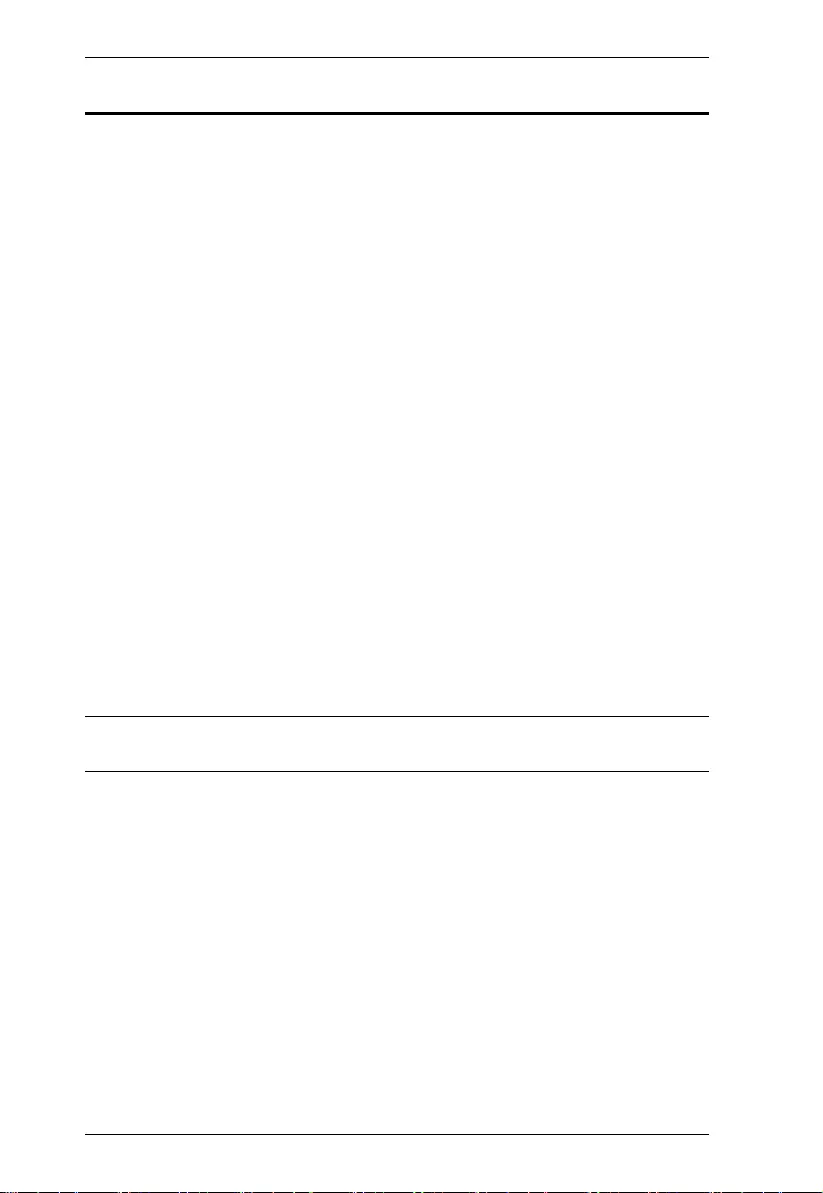
UEH4102 User Manual
iv
Package Contents
The UEH4102 package consists of:
1 UEH4102L 4-Port USB 2.0 Cat 5 Extender over LAN (Local unit)
1 UEH4102R 4-Port USB 2.0 Cat 5 Extender over LAN (Remote unit)
1 Power Adapter
1 USB 2.0 Type-A to Type-B Cable
1 User Instructions*
Check to make sure that all the components are present and that nothing got
damaged in shipping. If you encounter a problem, contact your dealer.
Read this manual thoroughly and follow the installation and operation
procedures carefully to prevent any damage to the unit, and/or any of the
devices connected to it.
*Features may have been added to the UEH4102 since this manual was
printed. Please visit our website to download the most up-to-date version.
© Copyright 2018 ATEN® International Co., Ltd.
Manual Date: 2018-07-18
ATEN and the ATEN logo are registered trademarks of ATEN International Co., Ltd. All rights reserved.
All other brand names and trademarks are the registered property of their respective owners.
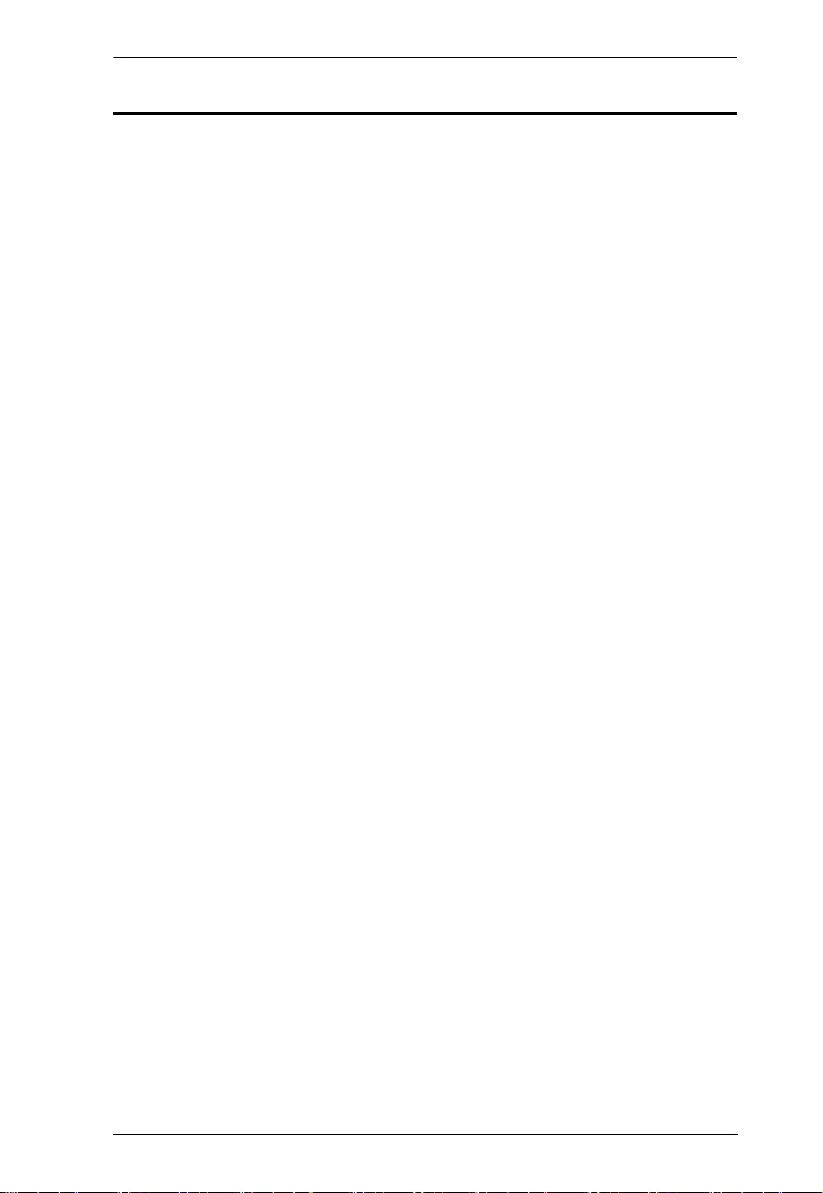
UEH4102 User Manual
v
Contents
EMC Information . . . . . . . . . . . . . . . . . . . . . . . . . . . . . . . . . . . . . . . . . . . . . ii
User Information . . . . . . . . . . . . . . . . . . . . . . . . . . . . . . . . . . . . . . . . . . . . .iii
Online Registration . . . . . . . . . . . . . . . . . . . . . . . . . . . . . . . . . . . . . . . .iii
Telephone Support . . . . . . . . . . . . . . . . . . . . . . . . . . . . . . . . . . . . . . . .iii
User Notice . . . . . . . . . . . . . . . . . . . . . . . . . . . . . . . . . . . . . . . . . . . . . .iii
Package Contents. . . . . . . . . . . . . . . . . . . . . . . . . . . . . . . . . . . . . . . . . . . iv
About this Manual . . . . . . . . . . . . . . . . . . . . . . . . . . . . . . . . . . . . . . . . . . . vi
Conventions . . . . . . . . . . . . . . . . . . . . . . . . . . . . . . . . . . . . . . . . . . . . . . . vii
Product Information. . . . . . . . . . . . . . . . . . . . . . . . . . . . . . . . . . . . . . . . . . vii
1. Introduction
Overview . . . . . . . . . . . . . . . . . . . . . . . . . . . . . . . . . . . . . . . . . . . . . . . . . . .1
Features . . . . . . . . . . . . . . . . . . . . . . . . . . . . . . . . . . . . . . . . . . . . . . . . . . . 2
Requirements . . . . . . . . . . . . . . . . . . . . . . . . . . . . . . . . . . . . . . . . . . . . . . . 3
Operating Systems . . . . . . . . . . . . . . . . . . . . . . . . . . . . . . . . . . . . . . . . 4
Components . . . . . . . . . . . . . . . . . . . . . . . . . . . . . . . . . . . . . . . . . . . . . . . .5
UEH4102L Front View. . . . . . . . . . . . . . . . . . . . . . . . . . . . . . . . . . . . . . 5
UEH4102L Rear View . . . . . . . . . . . . . . . . . . . . . . . . . . . . . . . . . . . . . . 5
UEH4102R Front View . . . . . . . . . . . . . . . . . . . . . . . . . . . . . . . . . . . . .7
UEH4102R Rear View. . . . . . . . . . . . . . . . . . . . . . . . . . . . . . . . . . . . . . 7
2. Hardware Setup
Cable Connection . . . . . . . . . . . . . . . . . . . . . . . . . . . . . . . . . . . . . . . . . . . . 9
Installation Diagram. . . . . . . . . . . . . . . . . . . . . . . . . . . . . . . . . . . . . . . 10
Checking the Installation. . . . . . . . . . . . . . . . . . . . . . . . . . . . . . . . . . . . . .11
Pairing the Local and Remote Extender . . . . . . . . . . . . . . . . . . . . . . . . . . 12
Unpairing an Extender . . . . . . . . . . . . . . . . . . . . . . . . . . . . . . . . . . . . . . . 12
Appendix
Safety Instructions. . . . . . . . . . . . . . . . . . . . . . . . . . . . . . . . . . . . . . . . . . . 13
Technical Support . . . . . . . . . . . . . . . . . . . . . . . . . . . . . . . . . . . . . . . . . . . 15
International. . . . . . . . . . . . . . . . . . . . . . . . . . . . . . . . . . . . . . . . . . . . . 15
North America . . . . . . . . . . . . . . . . . . . . . . . . . . . . . . . . . . . . . . . . . . . 15
Specifications . . . . . . . . . . . . . . . . . . . . . . . . . . . . . . . . . . . . . . . . . . . . . .16
Troubleshooting . . . . . . . . . . . . . . . . . . . . . . . . . . . . . . . . . . . . . . . . . . . .17
Limited Warranty . . . . . . . . . . . . . . . . . . . . . . . . . . . . . . . . . . . . . . . . . . . . 21
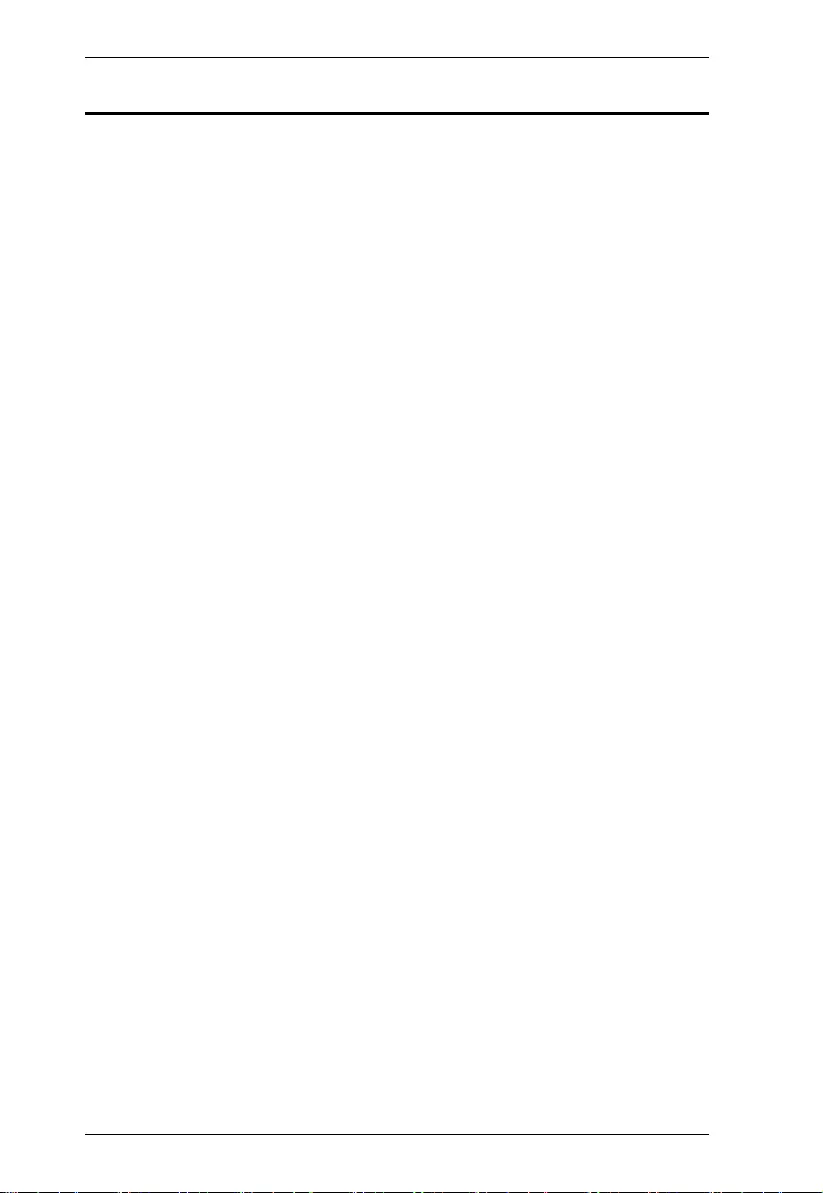
UEH4102 User Manual
vi
About this Manual
This User Manual is provided to help you get the most from your system. It
covers all aspects of installation, configuration and operation. An overview of
the information found in the manual is provided below.
Chapter 1, Introduction, introduces you to the UEH4102 system. Its
purpose, features and benefits are presented, and its front and back panel
components are described.
Chapter 2, Hardware Setup, describes how to set up your installation.
Diagrams showing the necessary steps are provided.
An Appendix, which provides specifications and other technical information
regarding the UEH4102.
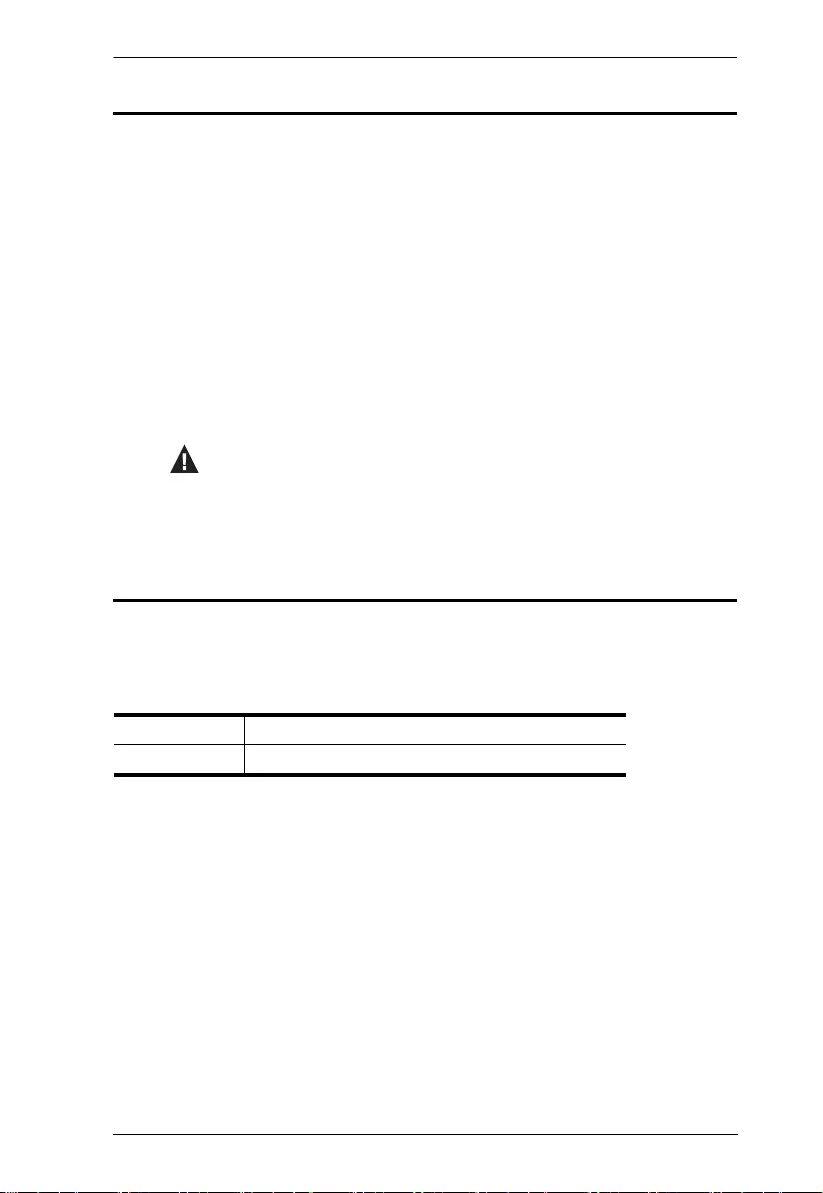
UEH4102 User Manual
vii
Conventions
This manual uses the following conventions:
Product Information
For information about all ATEN products and how they can help you connect
without limits, visit ATEN on the Web or contact an ATEN Authorized
Reseller. Visit ATEN on the Web for a list of locations and telephone numbers:
Monospaced Indicates text that you should key in.
[ ] Indicates keys you should press. For example, [Enter] means to
press the Enter key. If keys need to be chorded, they appear
together in the same bracket with a plus sign between them:
[Ctrl+Alt].
1. Numbered lists represent procedures with sequential steps.
♦Bullet lists provide information, but do not involve sequential steps.
→Indicates selecting the option (on a menu or dialog box, for
example), that comes next. For example, Start → Run means to
open the Start menu, and then select Run.
Indicates critical information.
International http://www.aten.com
North America http://www.aten-usa.com
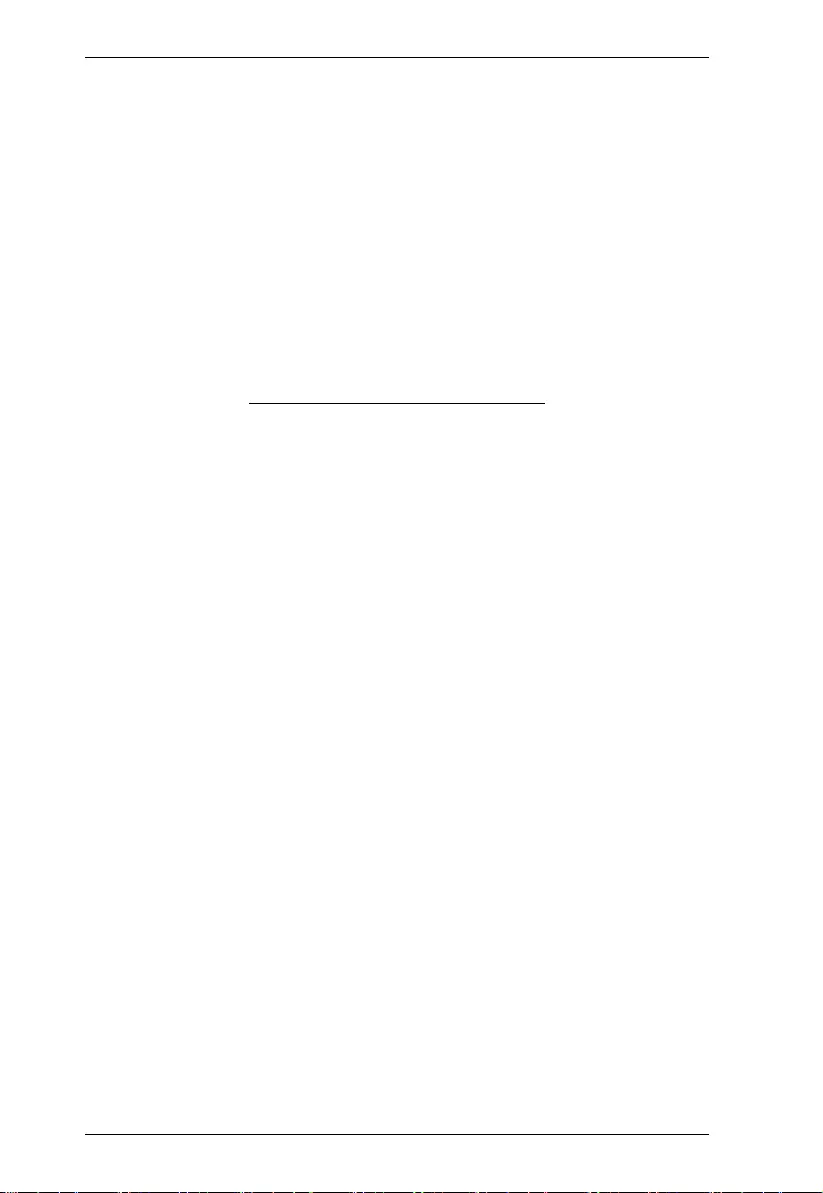
UEH4102 User Manual
viii
This Page Intentionally Left Blank
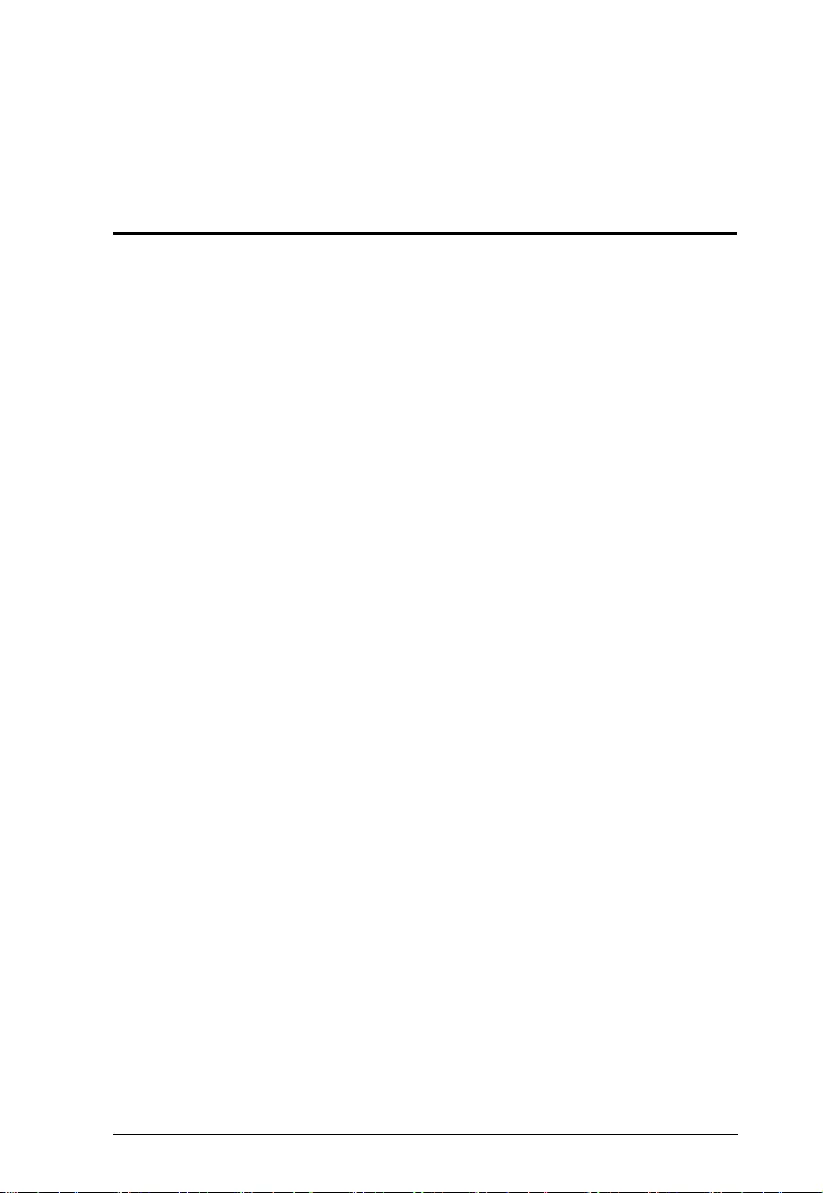
1
Chapter 1
Introduction
Overview
The UEH4102 4-port USB 2.0 Extender over LAN incorporates patented
ExtremeUSB® technology that enables users to extend beyond the standard 5
meter cable limit for USB peripheral devices.
UEH4102 provides true USB 2.0 extension at up to 480 Mbps across a Gigabit
Ethernet Local Area Network (LAN). The Local and Remote units are pre-
paired with each other through MAC address – no pairing action required
during installation.
A true plug-and-play solution, the UEH4102 is compatible with all leading
operating systems, and supports all USB peripherals, such as keyboards, mice,
interactive white boards, flash drives, hard drives, audio devices, web cameras
and any other USB device. The UEH4102 harnesses the full capability of the
USB 2.0 standard that provides a durable, reliable and high-quality data
communication.
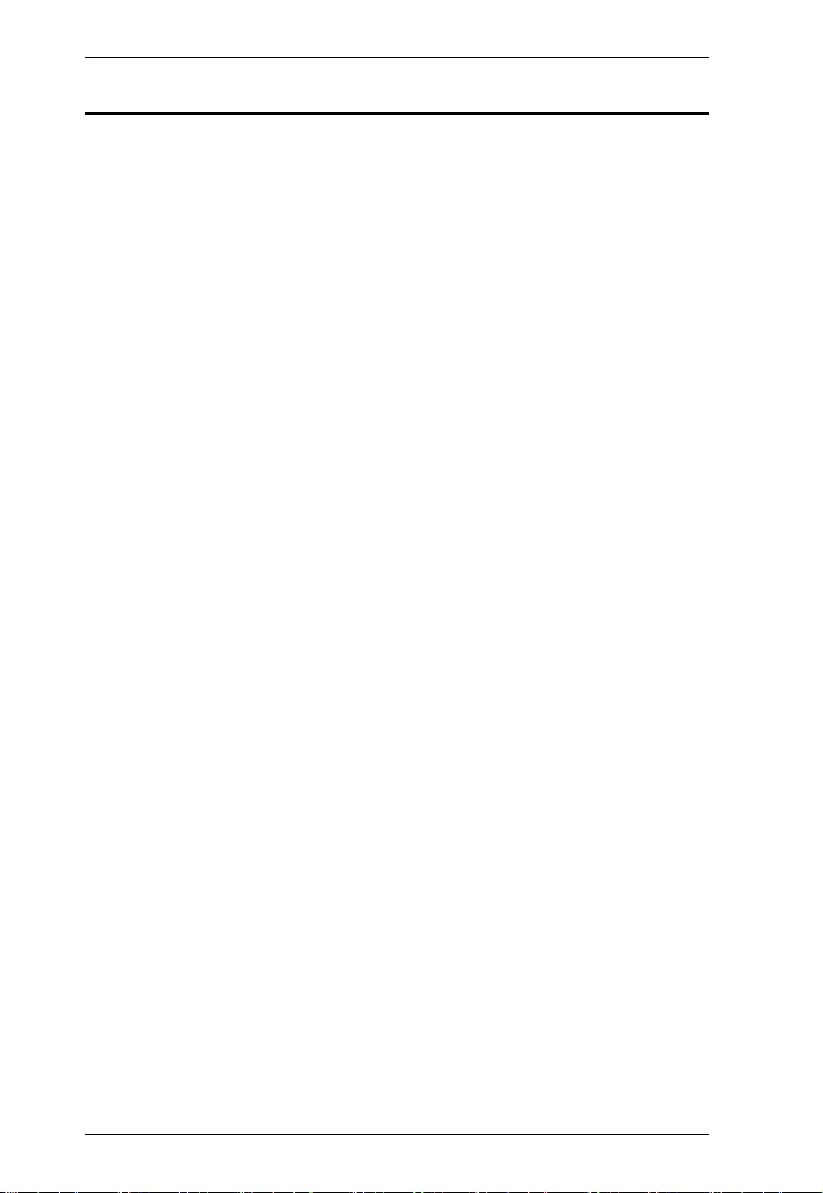
UEH4102 User Manual
2
Features
Extends USB transmission over a Gigabit Ethernet Local Area Network
(LAN)
ExtremeUSB® – supports transparent USB 2.0 signals and true plug-and-
play (no software or drivers required)
Pre-paired networked configuration through MAC Address for simple
installation. No pairing action required.
Supports automatic connection link between Local and Remote units
through DHCP.
Up to 100m between extender and switch and between switches over CAT
5e/6/7 cables.
Operates with all USB peripherals - flash drives, keyboards, mice,
webcams, interactive whiteboards, and more
Works with all major operating systems: Windows®, OS X®, and Linux®

Chapter 1. Introduction
3
Requirements
To complete the installation, the following items (not included with this
package) are required:
USB compatible computer (host computer) with a USB compliant
operating system
USB compatible device
Cat 5e/6/7 Unshielded Twisted Pair (UTP) cable with two RJ-45
connectors (surface cabling), OR, Cat 5e/6/7 cabling with two information
outlets and two Cat 5e/6/7 patch cords with RJ-45 connectors (premise
cabling)
Network must be properly configured in order for full USB 2.0 throughput
to be realized and for maximum stability and reliability of your devices.
NOTE:
1. All references to Cat 5e cable in this document represent the minimum
requirement. Category 6 or better or STP cable may be substituted.
2. USB 3.0 devices will perform at USB 2.0 speeds if extended through the
UEH4102.
3. The cable distance between switches must be no greater than 100m if
CAT 5e/6/7 is used as the connection media.
4. Local Extender and Remote Extender to be on the same subnet.
5. Increasing the number of switches between the local and remote extender
may reduce the available bandwidth and as a result prevent some devices
from functioning properly.
6. Some networks may be configured to block devices with unfamiliar
MAC addresses. If this is the case, you will need to provide your network
administrator the MAC addresses of the local and remote extender units.
These can be found on the label on the bottom of each unit.
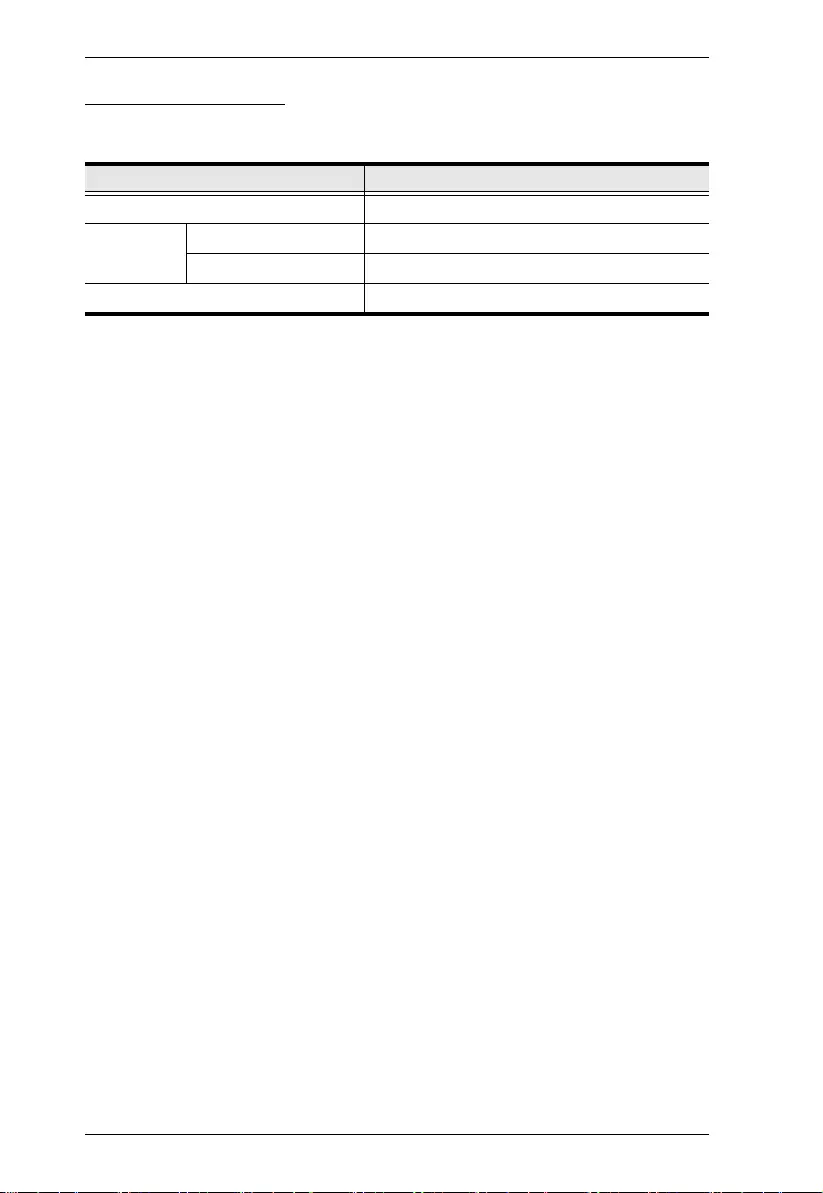
UEH4102 User Manual
4
Operating Systems
Supported operating systems are shown in the tables, below:
OS Version
Windows XP, 7, 8, 8.1, and 10
Linux RedHat 6.0 and higher
SuSE 8.2 and higher
Mac OS 9 and higher
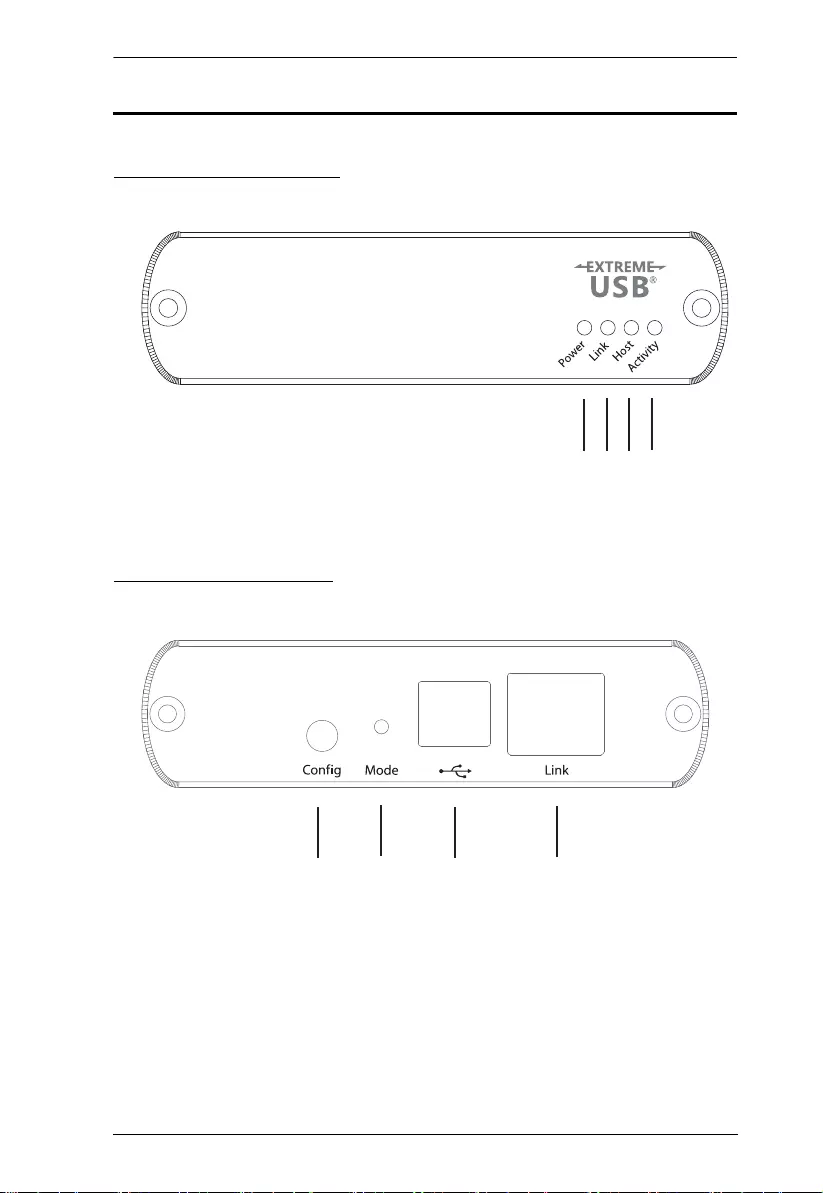
Chapter 1. Introduction
5
Components
UEH4102L Front View
UEH4102L Rear View
1234
5678
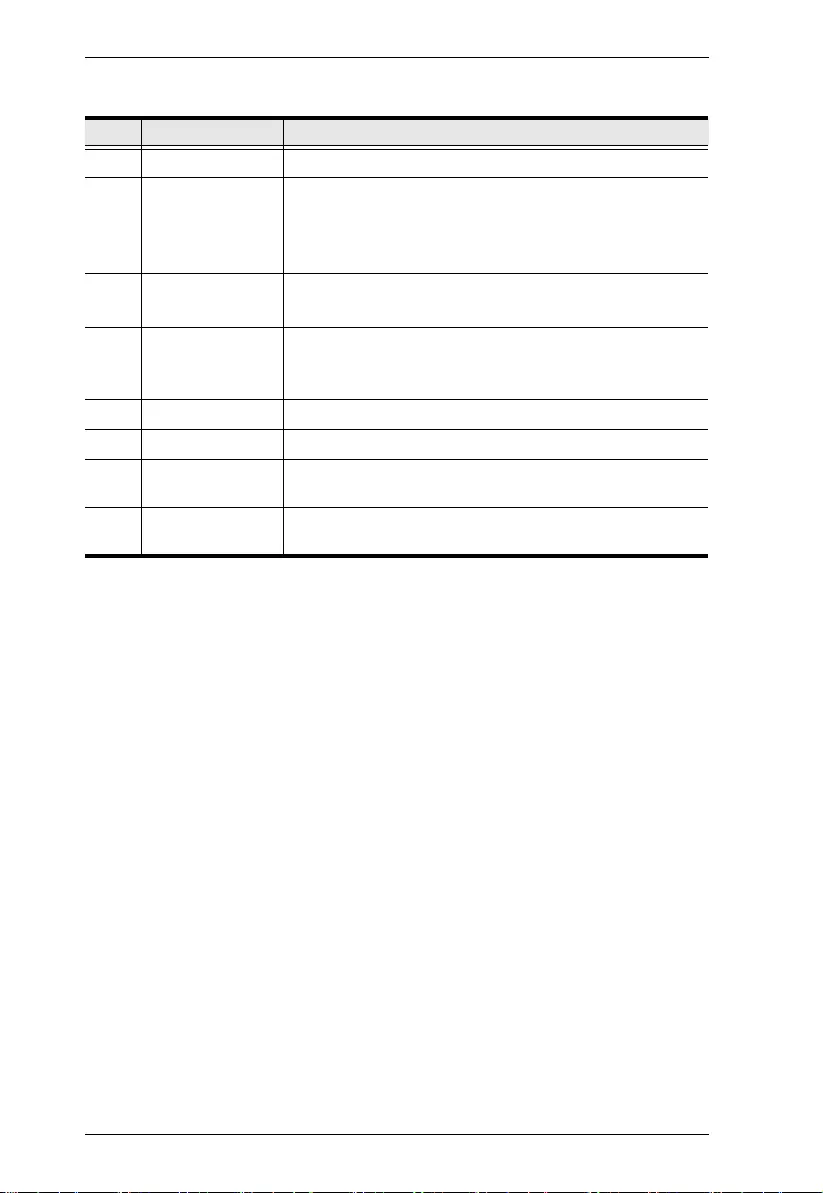
UEH4102 User Manual
6
No. Component Description
1 Power LED (Blue) The Power LED lights to indicate the unit is powered.
2 Link LED (Green) Lights: Connection between the Local and Remote Units is
established.
Blinks slowly: The unit is attempting to establish a link.
Blinks quickly: The unit is in Pairing Mode.
3 Host LED (Green) Lights: UEH4102 is properly connected to the host PC.
Blinks: Extender is in suspended state.
4Activity LED
(Amber)
Lights: Data is being transmitted between the Local and
Remote units.
Dims: Local and Remote units are in suspended mode.
5 Config Port This port is reserved for use by the manufacturer.
6 Mode Switch Use this switch to pair extenders.
7 USB Type-B Port Connects the Local unit to the host computer via USB
cable.
8 Link Port Use a Cat 5e/6/7 cable to connect this port to the Remote
unit’s Link port.
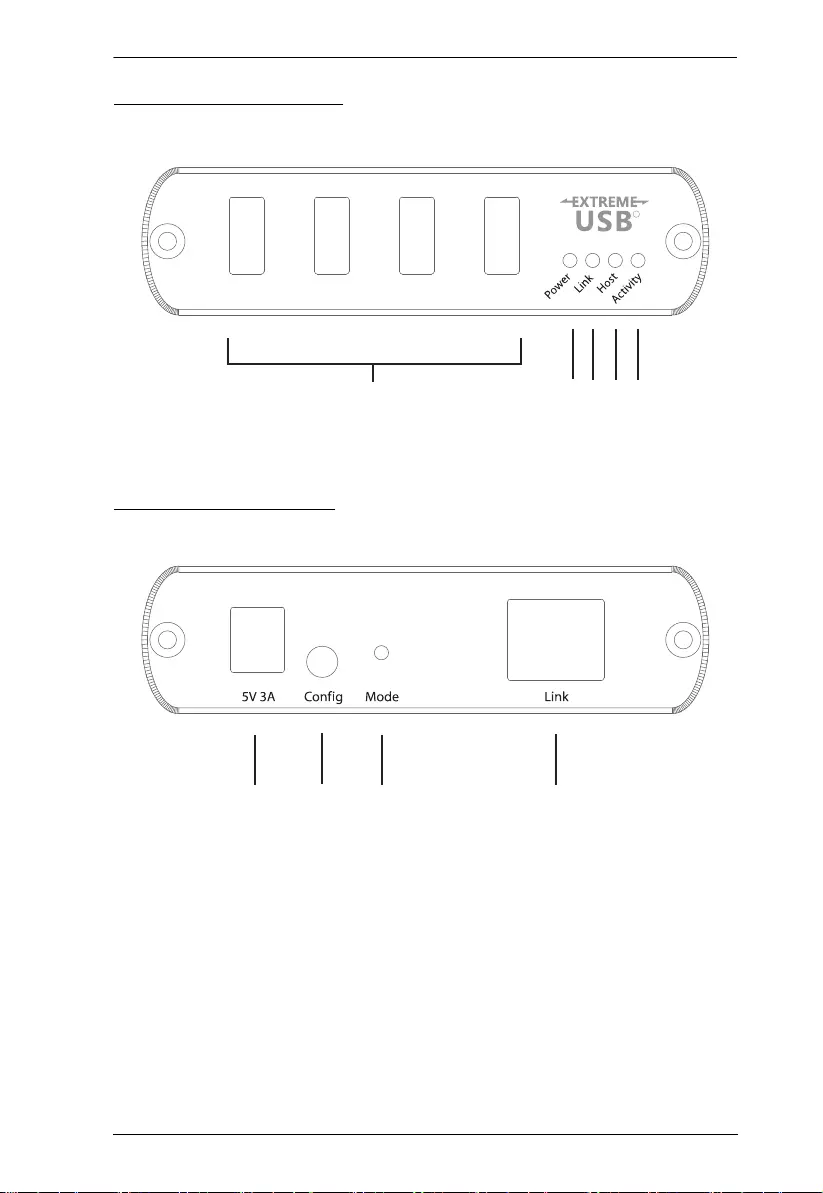
Chapter 1. Introduction
7
UEH4102R Front View
UEH4102R Rear View
234 5
1
6789
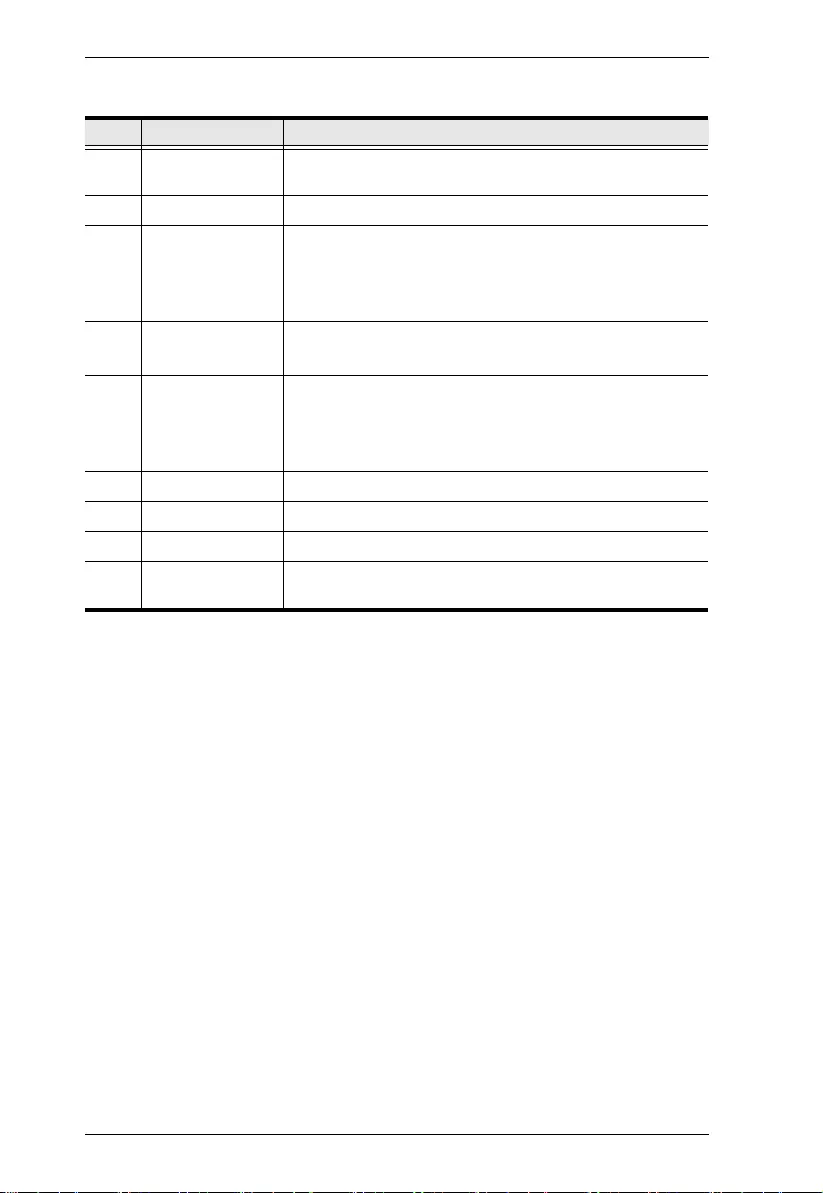
UEH4102 User Manual
8
No. Component Description
1 USB Type-A Ports These four USB Type-A ports connect the peripheral
devices to the UEH4102.
2 Power LED (Blue) The Power LED lights to indicate the unit is powered.
3 Link LED (Green) Lights: Connection between the Local and Remote Units is
established.
Blinks slowly: The unit is attempting to establish a link.
Blinks quickly: The unit is in Pairing Mode.
4 Host LED (Green) Lights: UEH4102 is properly connected to the host PC.
Blinks: Extender is in suspended state.
5Activity LED
(Amber)
Lights: Data is being transmitted between the Local and
Remote units.
Blinks:
Dims: Local and Remote units are in suspended mode.
6 Power Jack The power adapter cable plugs into this jack.
7 Config Port This port is reserved for use by the manufacturer.
8 Mode Switch Use this switch to pair extenders.
9 Link Port Use a Cat 5e/6/7 cable to connect this port to the Local
unit’s Link port.
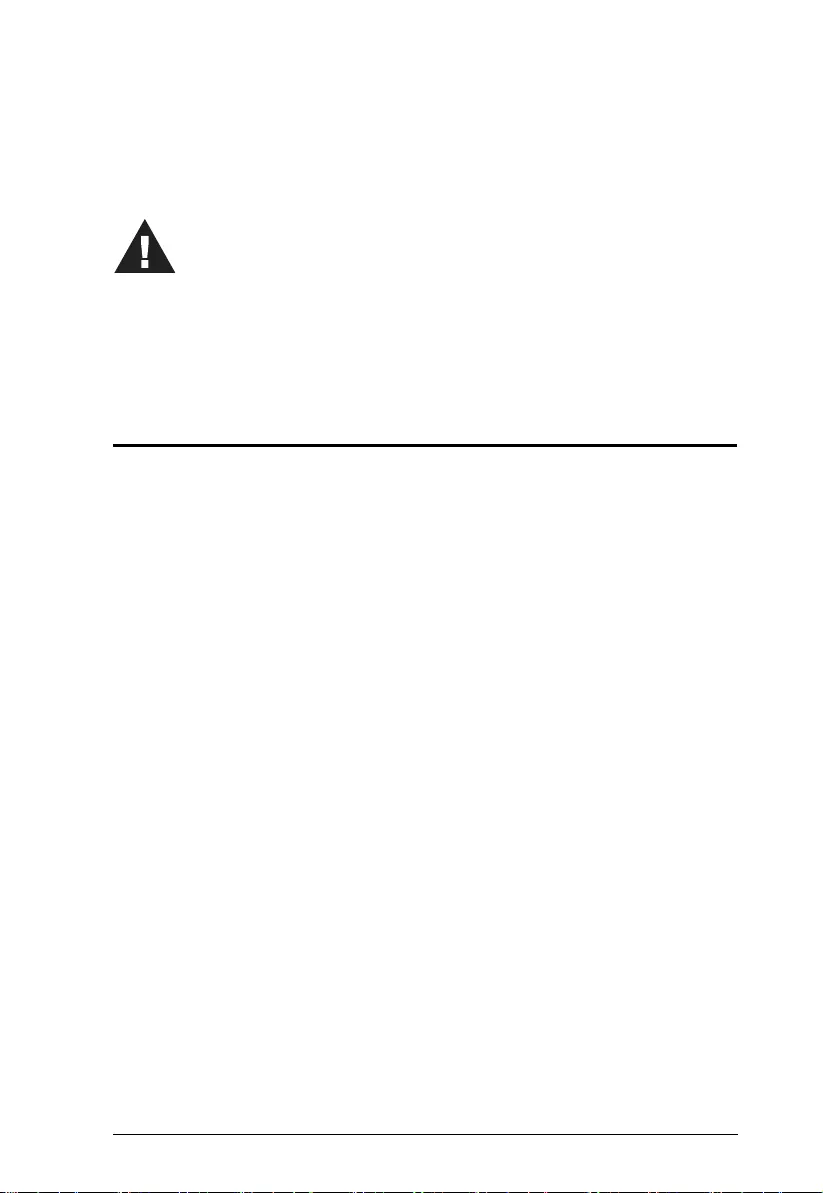
9
Chapter 2
Hardware Setup
Cable Connection
To ensure proper operation, it is recommended that only Cat 5e or better,
Unshielded Twisted Pair (UTP) Ethernet cabling is used to connect the Local
unit to the Remote unit. The cable must have a straight-through conductor
configuration with no crossovers and must be terminated with 8 conductor
RJ-45 connectors at both ends. The combined length of any patch cords using
stranded conductors must not exceed 10 meters.
To set up your UEH4102 installation, refer to the installation diagram on
page 10 (the numbers in the diagrams correspond to the steps below), and do
the following:
1. Prepare two CAT 5e/6/7 patch cables (max. 100m) to the UEH4102L/R’s
rear panel Link port (RJ-45). Connect the other end to a Gigabit Ethernet
structure.
2. To power the UEH4102L, connect the included USB 2.0 cable to the USB
Type-B port on the rear panel of UEH4102L. Connect the other end to a
USB Type-A port of a computer.
3. Use the 4 USB 2.0 ports on UEH4102R to connect additional USB
peripheral devices.
4. To power the UEH4102R, plug an AC Adapter power cord into the Power
Jack on the rear panel of UEH4102R. Plug the other end into an
appropriate power source.
5. Check the front panel LEDs to monitor power, link, host, and activity.
6. Check the host computer to ensure all device drivers and software install
correctly.
1. Important safety information regarding the placement of this
device is provided on page 13. Please review it before
proceeding.
2. Make sure that the power to all devices connected to the
installation is turned off. You must unplug the power cords of
any computers that have the Keyboard Power On function.
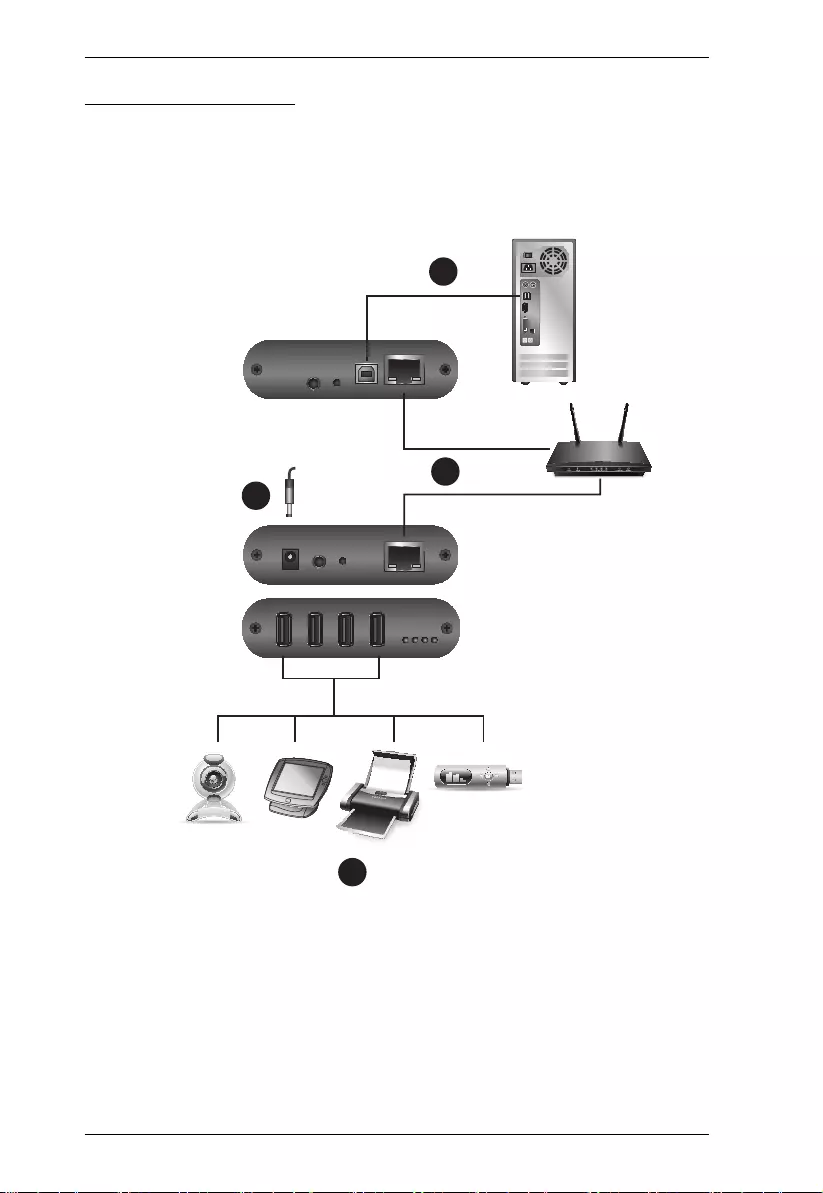
UEH4102 User Manual
10
Installation Diagram
Local
Remote
4
1
2
3
max. 100m
max. 100m
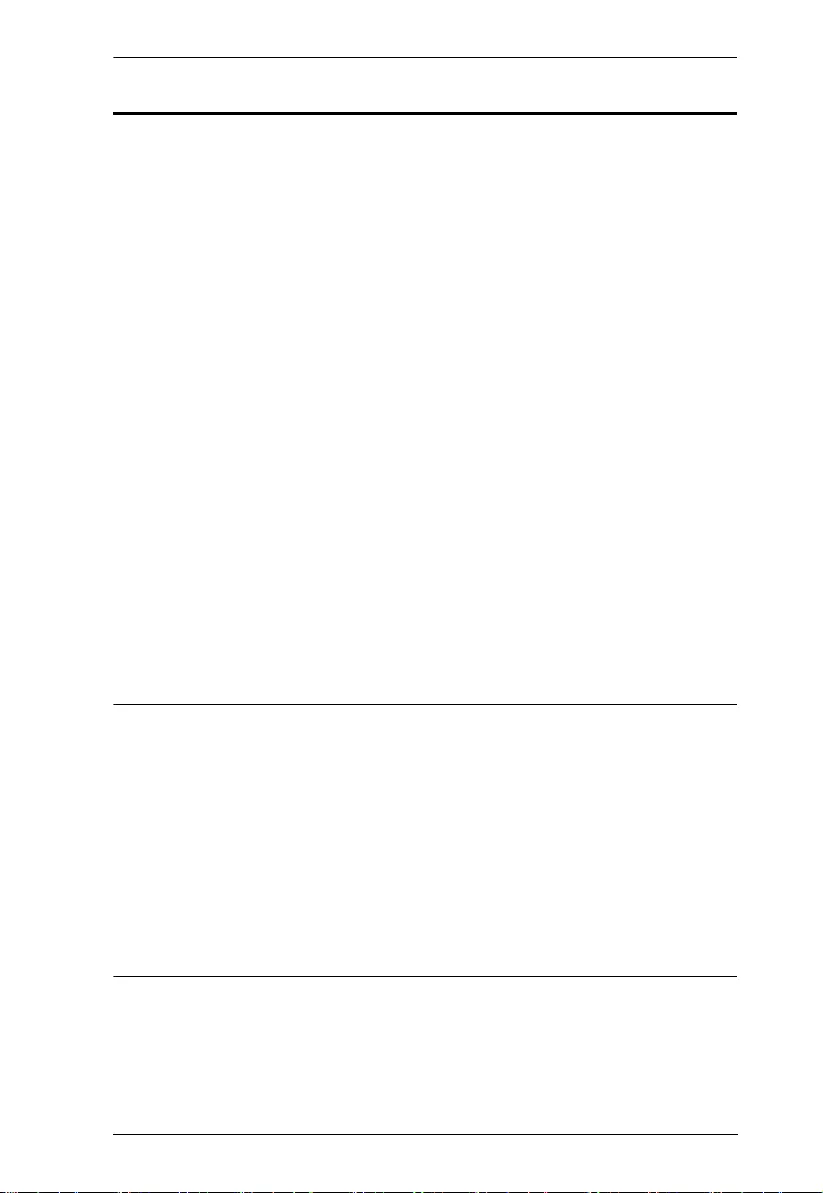
Chapter 2. Hardware Setup
11
Checking the Installation
After installing the hardware, use the information below to confirm all
peripheral devices are connected and working correctly.
1. On the Local (UEH4102L) and (UEH4102R) Remote units, check that the
Power, Host, and Link LEDs are on. If the Link LED is blinking, then the
network connection between the local and remote extender is not complete
or there may be faulty cabling, network components, misconfigured
network components, or the local and remote extender may need to be re-
paired (see the section Pairing the Local and Remote Extender on
page 12).
2. For Windows users (XP, 7, 8, 8.1, and 10), open Device Manager to
confirm that the UEH4102 has installed correctly. Expand the entry for
Universal Serial Bus controllers by clicking the + sign. If the UEH4102
has been installed correctly, you should find it listed as a “Generic USB
Hub”.
3. For Mac OS X users, open the System Profiler to confirm that the
UEH4102 has installed correctly. In the left hand column under Hardware,
select “USB” and inspect the right hand panel. If the UEH4102 has been
installed correctly, you should find it listed as a “Hub” under the USB
High-Speed Bus/USB Bus.
4. If the UEH4102 is not detected correctly or fails to detect, please consult
the Troubleshooting Guide.
Note: 1. To open System Profiler in OS X: Open the Finder, select
Applications, then open the Utilities folder and double click on the
System Profiler icon.
2. To open Device Manager in Windows 10, 8.1, 8, or 7: Left click Start.
Type “Device Manager” in the search box and tap Device Manager
on the menu.
3. To open Device Manager in Windows XP: On the desktop or in the
Start Menu, right-click on My Computer and select Properties. In the
System Properties window, click the Hardware tab. In the Hardware
tab, click the Device Manager button.
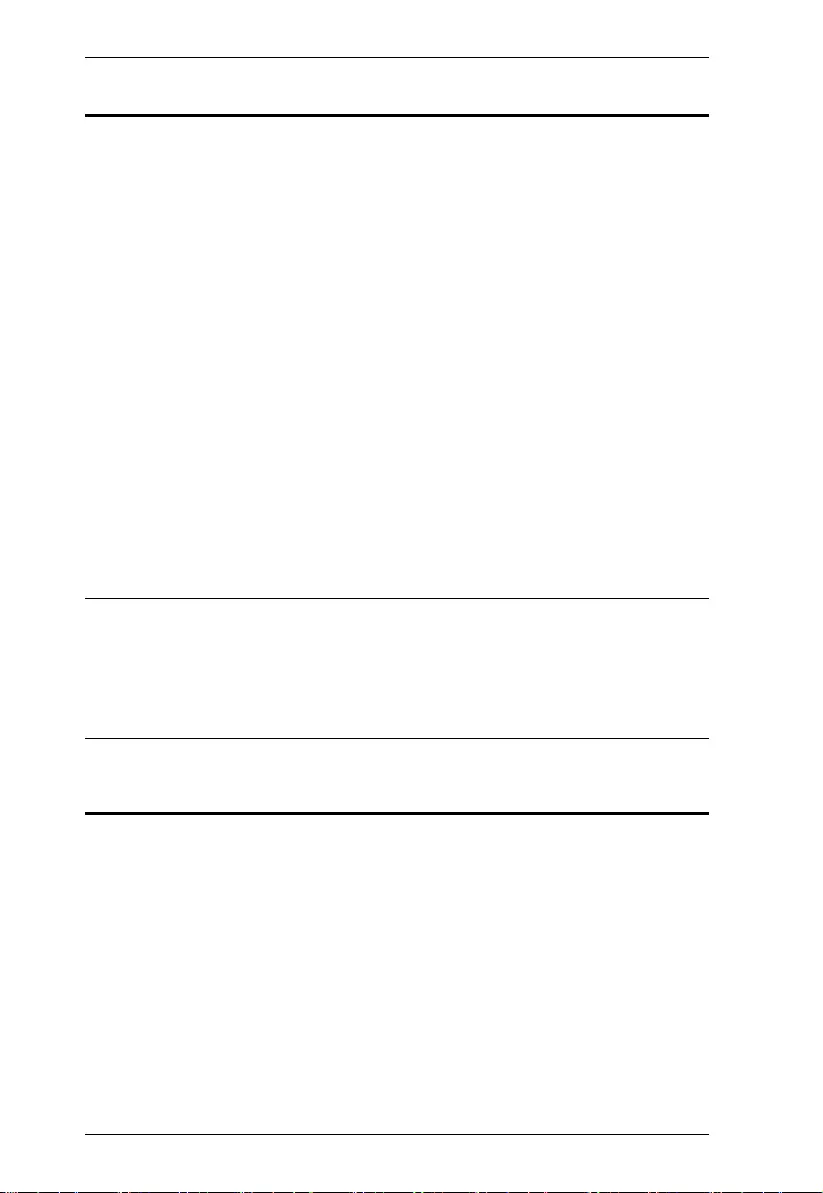
UEH4102 User Manual
12
Pairing the Local and Remote Extender
If you purchased a complete system (a local extender and a remote extender
package), the UEH4102 extenders are paired out of the box.
If you wish to change the local and remote extender pairings across a network,
please do the following:
1. Ensure the local and remote extenders are either directly connected to each
other, or are connected to the same subnet on your network.
2. Press the Mode switch on the back of the local extender. The Link LED
will start blinking quickly to indicate that the local extender is now in
Pairing Mode.
3. Within 10 minutes, press the Mode switch on the back of the remote
extender. The Link LED will start blinking quickly to indicate that the
remote extender is now in Pairing Mode.
4. The Link LED on both units may start to blink slowly to indicate they are
trying to establish a link. If the link is established successfully, the Link
LEDs on both units will stay turned on.
Note: 1. After 10 minutes of inactivity in Pairing Mode, the extenders will
switch back to its regular mode and reestablish any previous links, if
any.
2. To cancel pairing mode, press and hold the Mode switch for less than
10 seconds.
Unpairing an Extender
If, for any reason, an extender needs to have its pairing removed, press and hold
the Mode switch for more than 10 seconds.
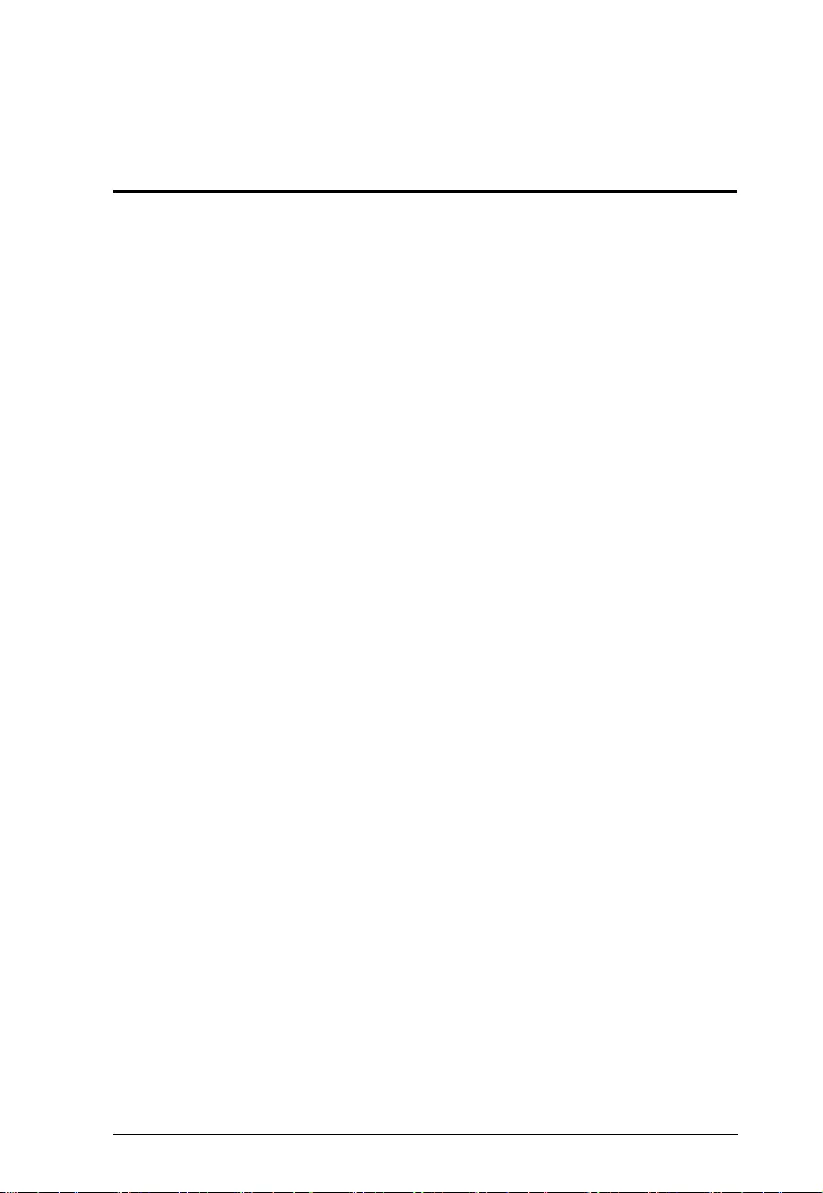
13
Appendix
Safety Instructions
This product is for indoor use only.
Read all of these instructions. Save them for future reference.
Follow all warnings and instructions marked on the device.
Do not place the device on any unstable surface (cart, stand, table, etc.).
If the device falls, serious damage will result.
Do not use the device near water.
Do not place the device near, or over, radiators or heat registers.
The device cabinet is provided with slots and openings to allow for
adequate ventilation. To ensure reliable operation, and to protect against
overheating, these openings must never be blocked or covered.
The device should never be placed on a soft surface (bed, sofa, rug, etc.) as
this will block its ventilation openings. Likewise, the device should not be
placed in a built in enclosure unless adequate ventilation has been provided.
Never spill liquid of any kind on the device.
Unplug the device from the wall outlet before cleaning. Do not use liquid
or aerosol cleaners. Use a damp cloth for cleaning.
The device should be operated from the type of power source indicated on
the marking label. If you are not sure of the type of power available,
consult your dealer or local power company.
The device is designed for IT power distribution systems with 230V
phase-to-phase voltage.
To prevent damage to your installation, it is important that all devices are
properly grounded.
The device is equipped with a 3-wire grounding type plug. This is a safety
feature. If you are unable to insert the plug into the outlet, contact your
electrician to replace your obsolete outlet. Do not attempt to defeat the
purpose of the grounding-type plug. Always follow your local/national
wiring codes.
Do not allow anything to rest on the power cord or cables. Route the
power cord and cables so that they cannot be stepped on or tripped over.
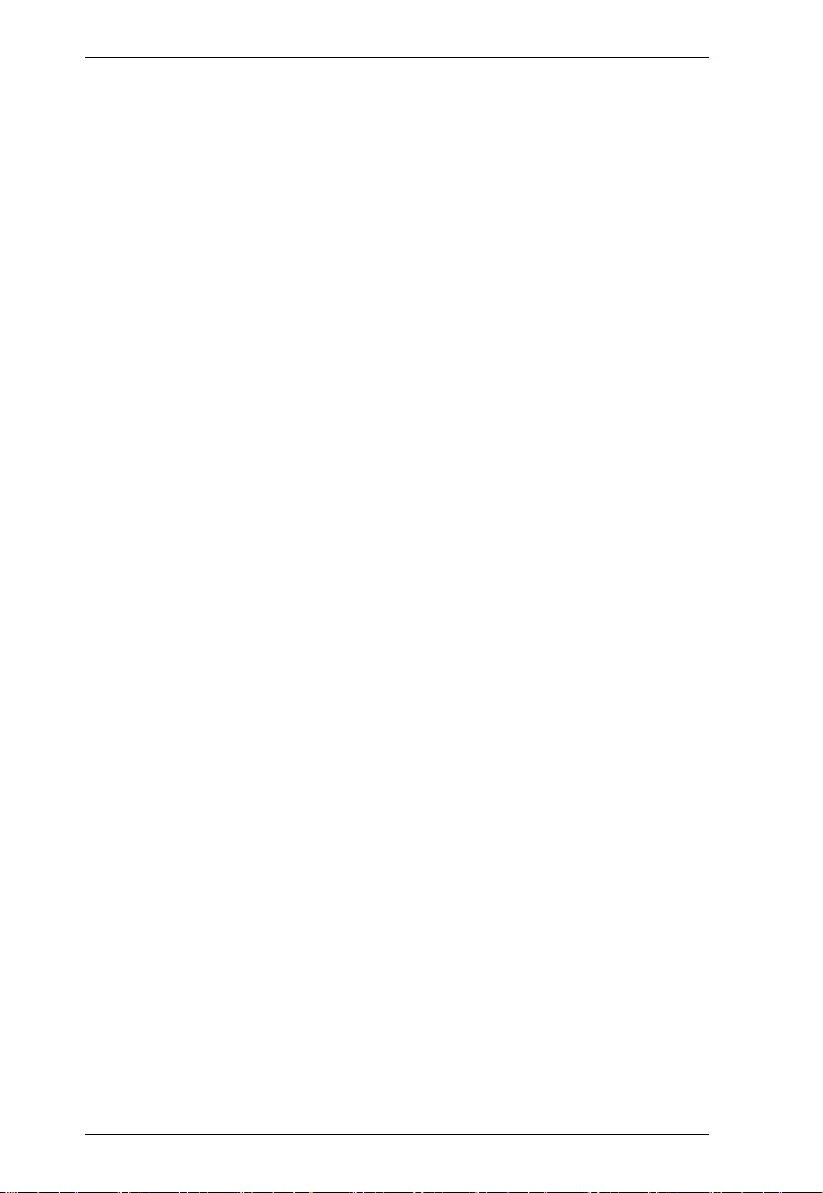
UEH4102 User Manual
14
If an extension cord is used with this device make sure that the total of the
ampere ratings of all products used on this cord does not exceed the
extension cord ampere rating. Make sure that the total of all products
plugged into the wall outlet does not exceed 15 amperes.
To help protect your system from sudden, transient increases and
decreases in electrical power, use a surge suppressor, line conditioner, or
un-interruptible power supply (UPS).
Position system cables and power cables carefully; Be sure that nothing
rests on any cables.
Never push objects of any kind into or through cabinet slots. They may
touch dangerous voltage points or short out parts resulting in a risk of fire
or electrical shock.
Do not attempt to service the device yourself. Refer all servicing to
qualified service personnel.
If the following conditions occur, unplug the device from the wall outlet
and bring it to qualified service personnel for repair.
The power cord or plug has become damaged or frayed.
Liquid has been spilled into the device.
The device has been exposed to rain or water.
The device has been dropped, or the cabinet has been damaged.
The device exhibits a distinct change in performance, indicating a need
for service.
The device does not operate normally when the operating instructions
are followed.
Only adjust those controls that are covered in the operating instructions.
Improper adjustment of other controls may result in damage that will
require extensive work by a qualified technician to repair.
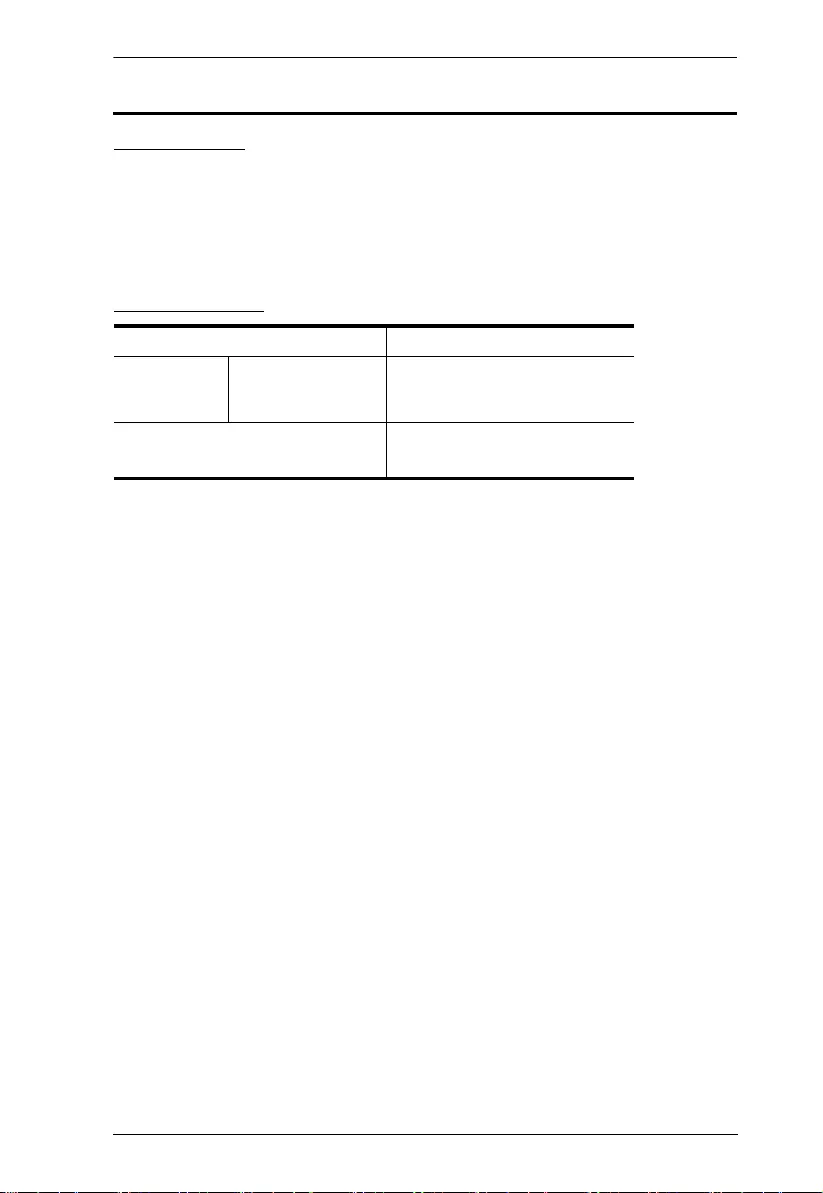
Appendix
15
Technical Support
International
For online technical support – including troubleshooting, documentation,
and software updates: http://support.aten.com
For telephone support, Telephone Support on page iii.
North America
When you contact us, please have the following information ready beforehand:
Product model number, serial number, and date of purchase.
Your computer configuration, including operating system, revision level,
expansion cards, and software.
Any error messages displayed at the time the error occurred.
The sequence of operations that led up to the error.
Any other information you feel may be of help.
Email Support support@aten-usa.com
Online
Technical
Support
Troubleshooting
Documentation
Software Updates
http://www.aten-usa.com/support
Telephone Support 1-888-999-ATEN ext 4988
1-949-428-1111
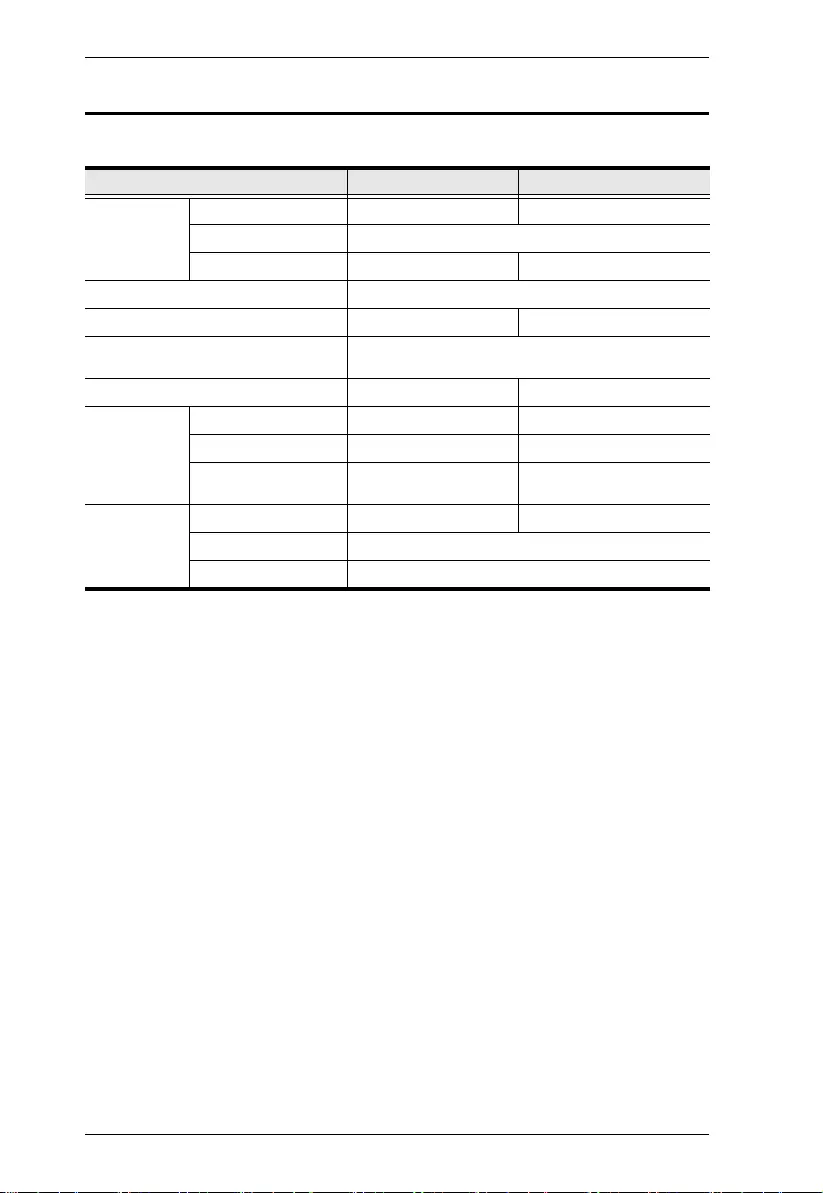
UEH4102 User Manual
16
Specifications
Function UEH4102L UEH4102R
Connectors USB Port 1 x USB Type-B Female 4 x USB Type-A Female
Link 1 x Gigabit Ethernet Female
Power N/A 1 x DC Power Jack
USB Specifications USB 2.0 High/Full/Low Speed
USB Devices Supported N/A 4 USB Devices
Network Protocol 10/100/1000BASE-T Ethernet (recommend 1000BASE-
T Ethernet for best performance)
Power Consumption Bus-Powered Self-Powered DC 5V, 15W
Environmental Operating Temp. 0–50°C 0–50°C
Storage Temp. -20–70°C -20–70°C
Humidity 0–80% RH,
Non-condensing
0–80% RH,
Non-condensing
Physical
Properties
Housing Metal Metal
Weight 0.19 kg
Dimensions (L x W x H) 10.00 x 7.60 x 2.60 cm
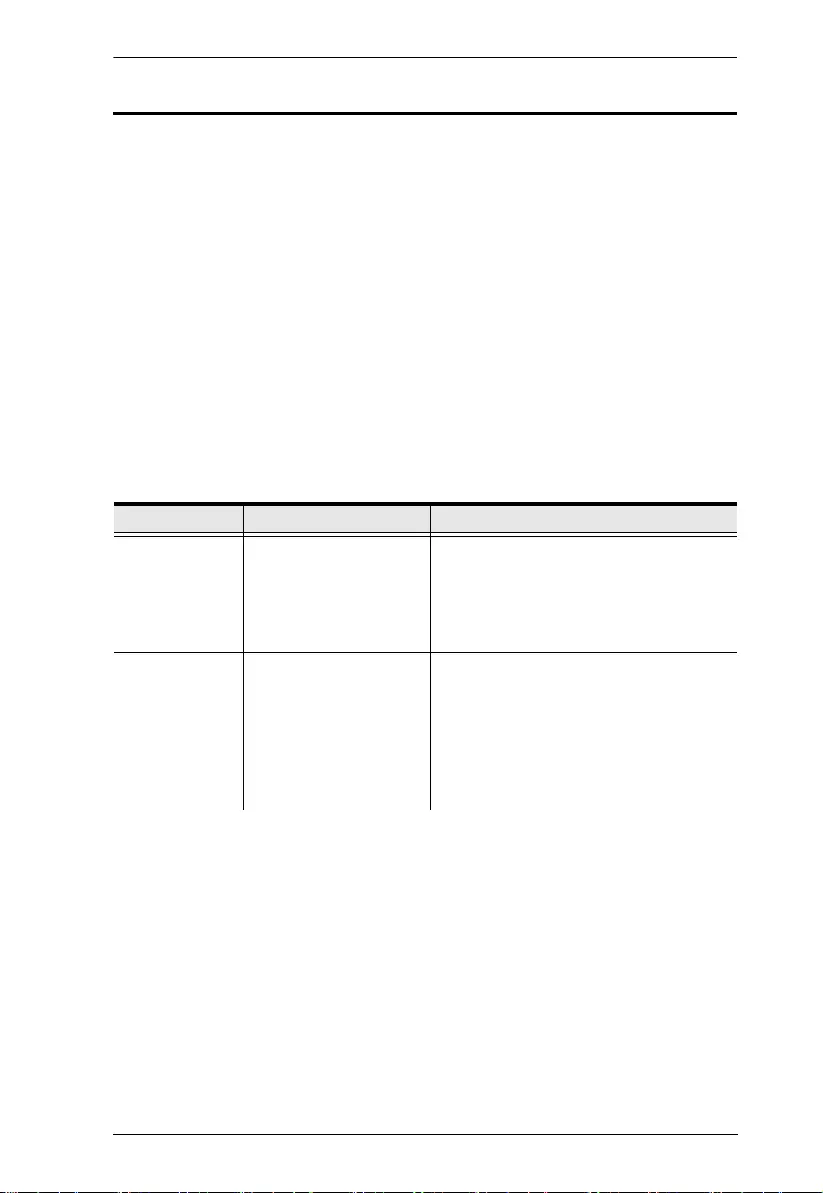
Appendix
17
Troubleshooting
The UEH4102 complies with USB 1.1 and USB 2.0 specifications governing
the design of USB devices. However, ATEN does not guarantee that all USB
devices are compatible with the UEH4102, as there are a number of different
configurations that may impact the operation of USB devices over extended
distances.
Operation problems can be due to a variety of causes. The first step in solving
them is to make sure that all cables are securely attached and seated completely
in their sockets.
The following table provides troubleshooting tips. The topics are arranged in
the order in which they should be executed in most situations. If you are unable
to resolve the problem after following these instructions, please contact
technical support for further assistance.
Problem Cause Solution
All LEDs on
Local unit are
off.
The Local unit is not
receiving enough power
from the USB port.
1. Ensure that the USB connection
between the local and host computer
is properly installed.
2. Move the USB connector to another
USB port on the host computer.
All LEDs on the
Remote unit are
off.
The Remote unit is not
receiving power from the
AC adapter.
1. Ensure that the AC power adapter is
properly connected to the Remote
unit.
2. Check that the AC adapter is
connected to a live source of
electrical power. Check that the
Remote power LED is illuminated.
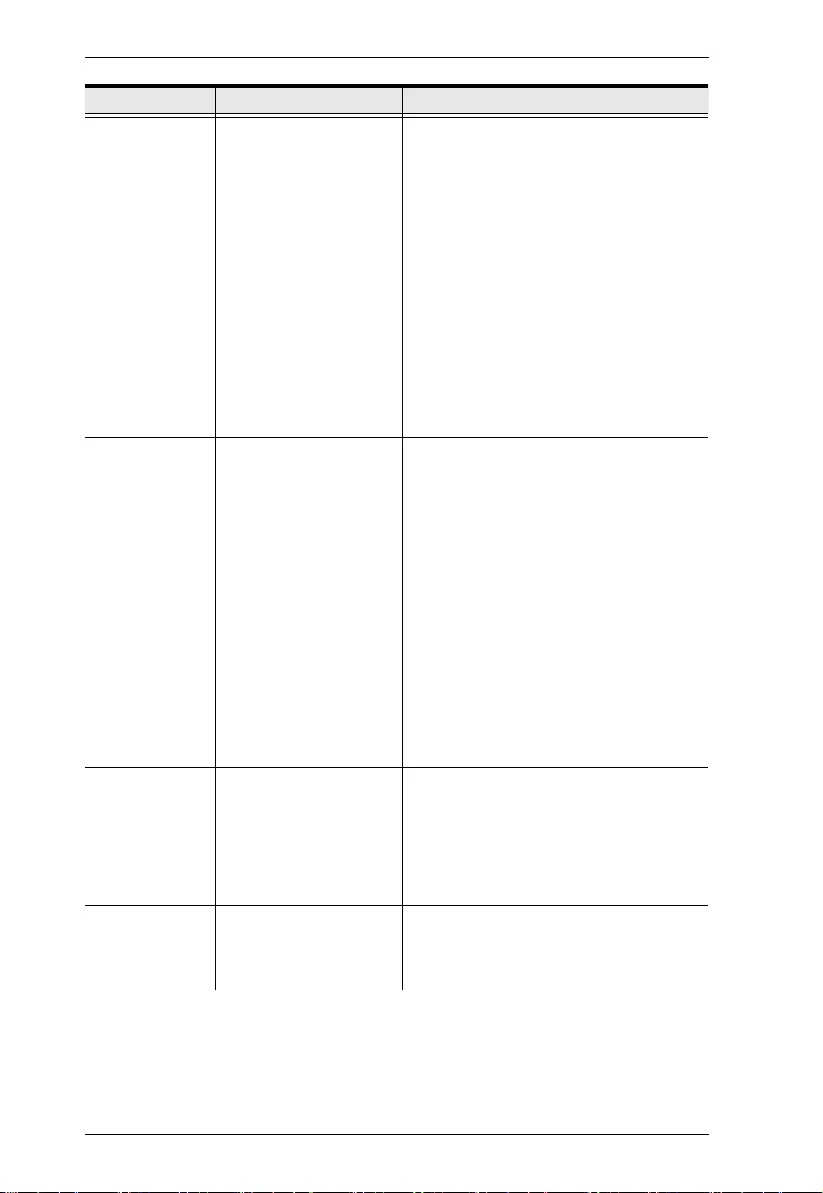
UEH4102 User Manual
18
Link LEDs are
blinking.
•There is no connection
between the local and
remote extenders.
• Units may not be
paired to each other.
• Network switches exist
on different subnets.
• Network switch(es) are
blocking traffic from the
extenders
1. Ensure both the Local and Remote
Extenders are connected together
directly or are connected to active
network switches.
2. Re-pair the units together.
3. Ensure the network switches can
communicate with each other and are
on the same subnet.
4. Ensure the network switches are not
blocking traffic from the extenders
either based on MAC address or due
to traffic patterns.
5. Consult with your network
administrator.
Link LED on
Local unit is on,
Host LED on
Local unit is off.
The host computer is
not powered on.
The Local unit is not
connected to the
computer.
The computer does
not support USB
hubs.
The UEH4102 is
malfunctioning.
1. Disconnect all USB devices from the
Remote unit.
2. Disconnect the Local unit from the
computer.
3. Disconnect the Remote unit from the
AC power adapter.
4. Reconnect the Local unit to the
computer.
5. Reconnect the Remote unit to the AC
power adapter.
6. In the Universal Serial Bus controllers
section of Device Manager, check
that the UEH4102 is recognized as a
“Generic USB Hub”.
Link LED on the
local and the
remote
extenders are
blinking slowly.
• The extenders are
paired with each other
but have not yet
established a link.
1. Wait for a few minutes for the LEDs to
go solid.
2. If LEDs do not go solid, contact your
network administrator to determine if
any traffic is being blocked between
the extenders.
My USB device
does not work
properly.
• The network does not
have sufficient
bandwidth to support the
device.
1. Connect the local and remote
extenders directly to each other and
try the USB device again.
Problem Cause Solution
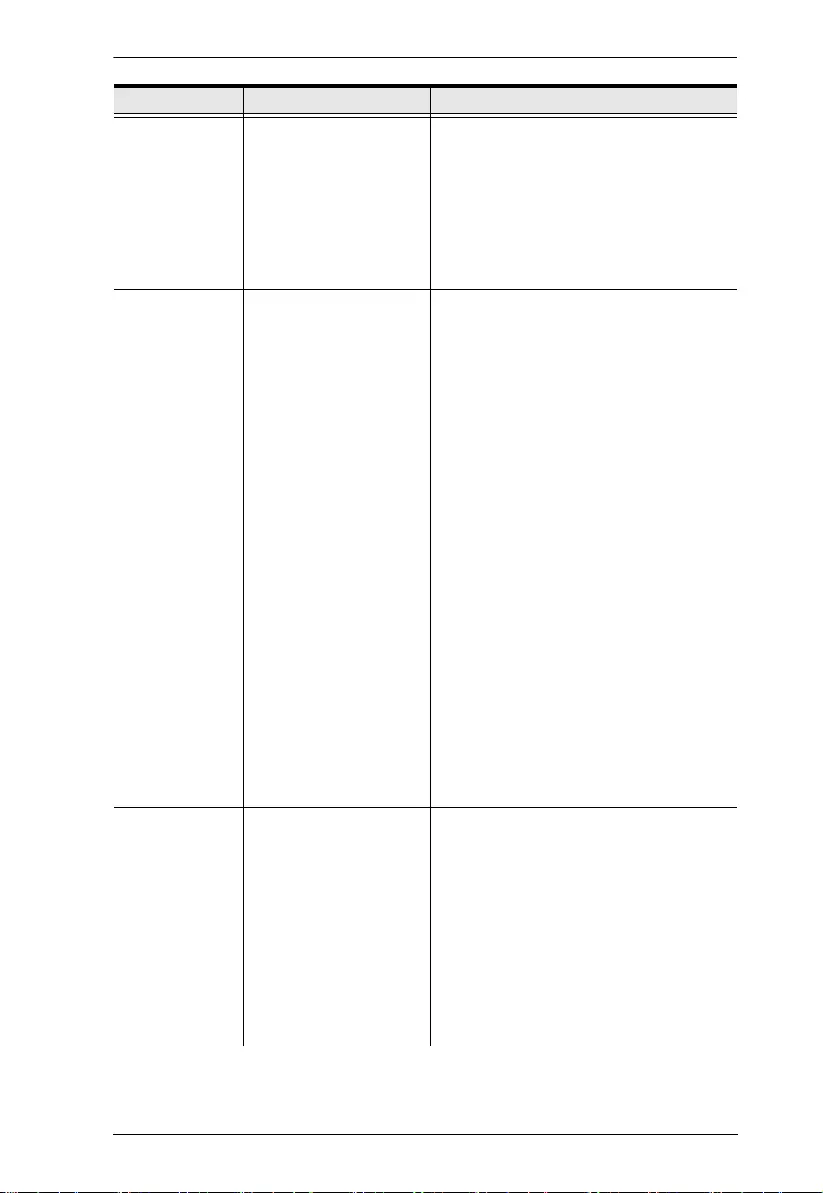
Appendix
19
UEH4102 units
were working,
but the Host
LED on Local/
Remote units
started blinking.
The Remote unit is in
suspend mode. The
operating system may
put the UEH4102 in
suspend mode when the
computer is put into a
Suspend/Standby state
or when no USB devices
are attached.
1. Recover/Resume the operating
system from Suspend/Standby mode
(see your operating system’s
documentation).
2. Attach a USB device to the
UEH4102.
All LEDs on both
the Local unit
and Remote unit
are on, but the
USB device
does not
operate
correctly or is
detected as an
“Unknown
Device” in the
operating
system.
The USB device is
malfunctioning.
The computer does
not recognize the
USB device.
The application soft-
ware for the device is
not operating.
The UEH4102 is
malfunctioning.
1. Disconnect the UEH4102 from the
computer.
2. Connect the USB device directly to
the USB port on the computer.
3. If the device does not operate
properly, consult the user
documentation for the device.
4. Update your system BIOS, chipset, or
USB Host controller drivers from your
System/Motherboard manufacturer’s
website.
5. If the device operates properly when
directly connected to the computer,
connect another device (of a different
type) to the UEH4102. Connect the
UEH4102 to the computer.
6. If the second device does not
operate, the UEH4102 may be
malfunctioning. Contact technical
support for assistance.
7. If the second device does operate
properly, the first device may not be
compatible with the UEH4102.
USB device is
attached to
Remote USB
port but Remote
device LED is
off.
A USB device must have
the appropriate driver
installed on the
computer operating
system.
1. Install the required USB device driver
on the computer operating system
prior to attaching the USB device to
the Remote unit. Please see your
USB device manufacturer’s website
for details.
2. Consult your USB device
documentation and power your USB
device with the additional, USB
device manufacturer supplied, power
supply (if available).
Problem Cause Solution
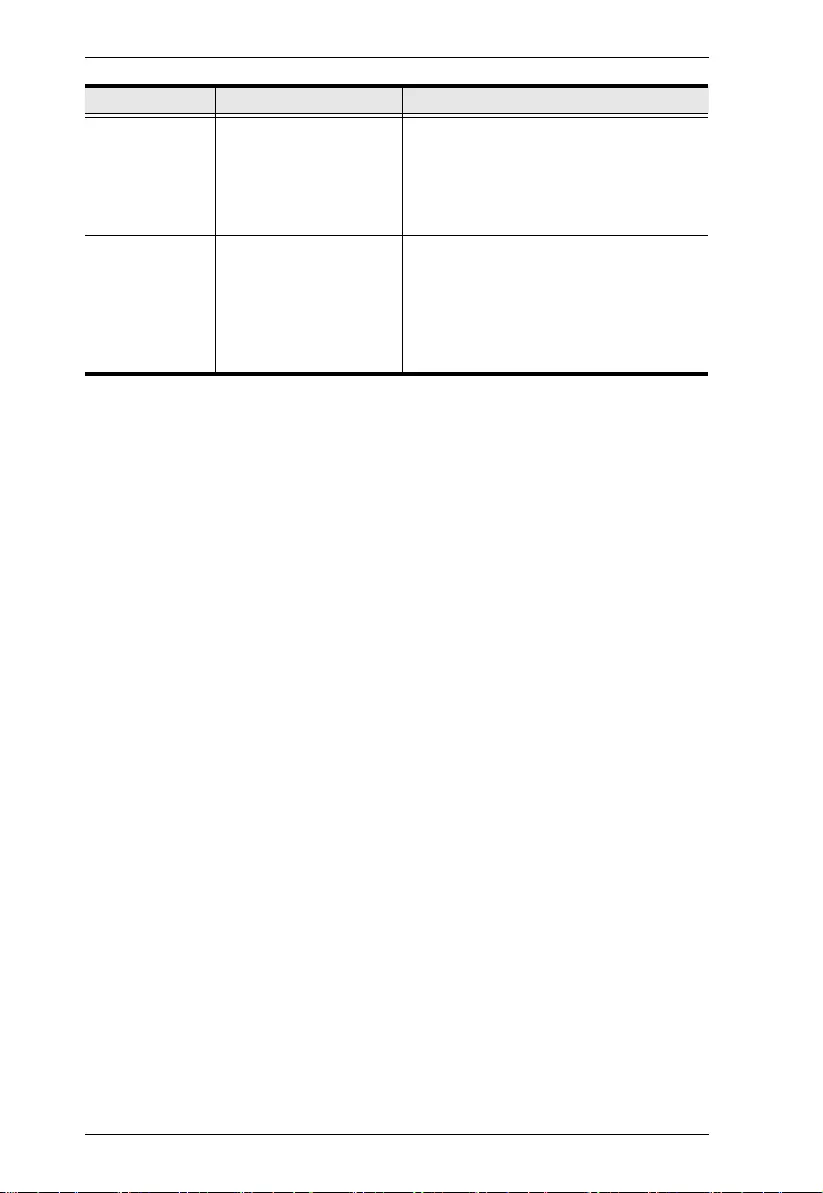
UEH4102 User Manual
20
USB devices
are no longer
functioning.
Overcurrent condition
has occurred because
USB device draws more
power than can be
supplied per USB
specification (500mA).
Power cycle the Remote unit.
LED Host and
LINK LEDs on
Local/Remote
units blink
intermittently.
Firmware mismatch
between the Local and
Remote.
1. Use a different Local/Remote pair
which have the same firmware
revision.
2. Upgrade the Local/Remote firmware,
contact technical support for
assistance.
Problem Cause Solution
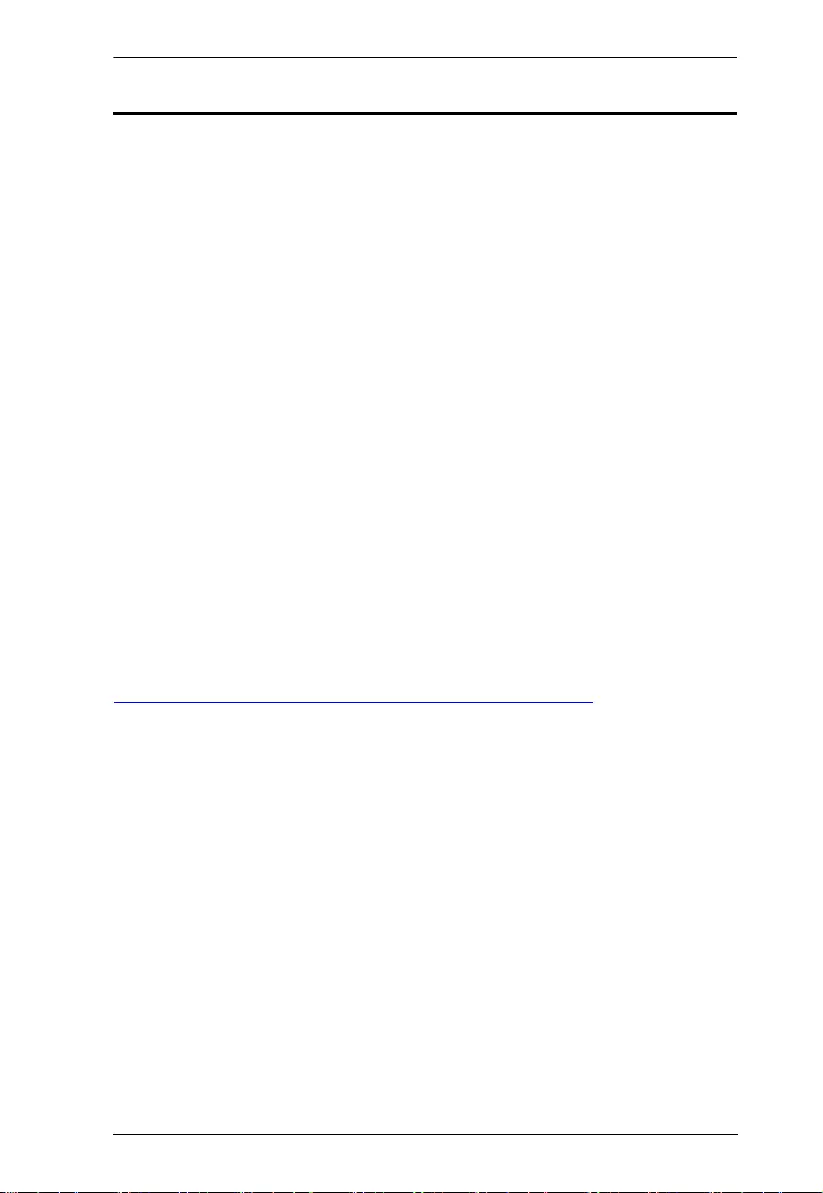
Appendix
21
Limited Warranty
ATEN warrants its hardware in the country of purchase against flaws in
materials and workmanship for a Warranty Period of two [2] years (warranty
period may vary in certain regions/countries) commencing on the date of
original purchase. This warranty period includes the LCD panel of ATEN LCD
KVM switches. Select products are warranted for an additional year (see A+
Warranty for further details). Cables and accessories are not covered by the
Standard Warranty.
What is covered by the Limited Hardware Warranty
ATEN will provide a repair service, without charge, during the Warranty Period.
If a product is detective, ATEN will, at its discretion, have the option to (1) repair
said product with new or repaired components, or (2) replace the entire product
with an identical product or with a similar product which fulfills the same function
as the defective product. Replaced products assume the warranty of the original
product for the remaining period or a period of 90 days, whichever is longer.
When the products or components are replaced, the replacing articles shall
become customer property and the replaced articles shall become the property
of ATEN.
To learn more about our warranty policies, please visit our website:
http://www.aten.com/global/en/legal/policies/warranty-policy/