ATEN UH3230 User Manual
Displayed below is the user manual for UH3230 by ATEN which is a product in the Interface Hubs category. This manual has pages.
Related Manuals
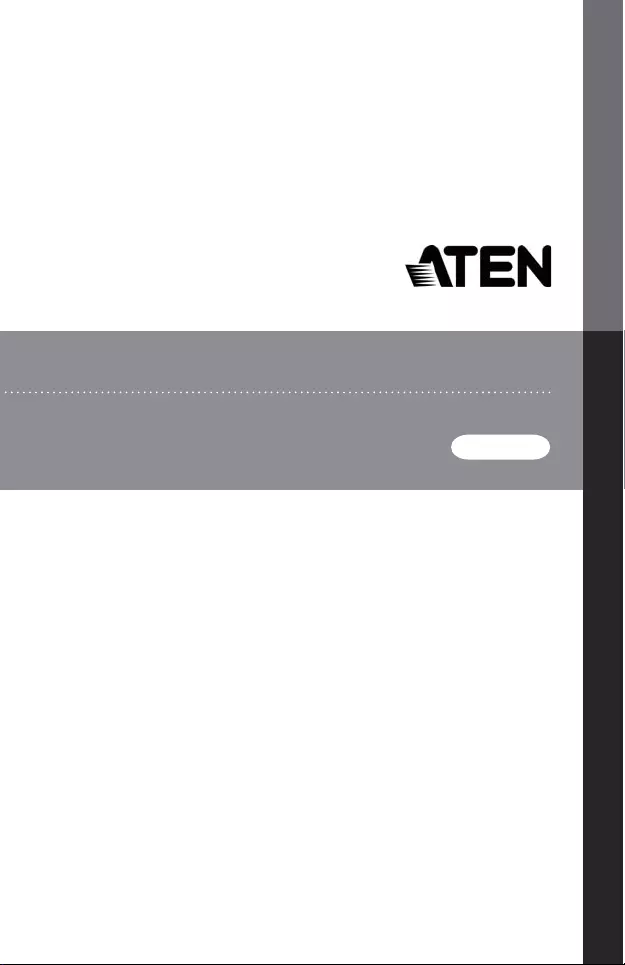
UH3230
USER MANUAL
USB-C Multiport Dock with Power Charging
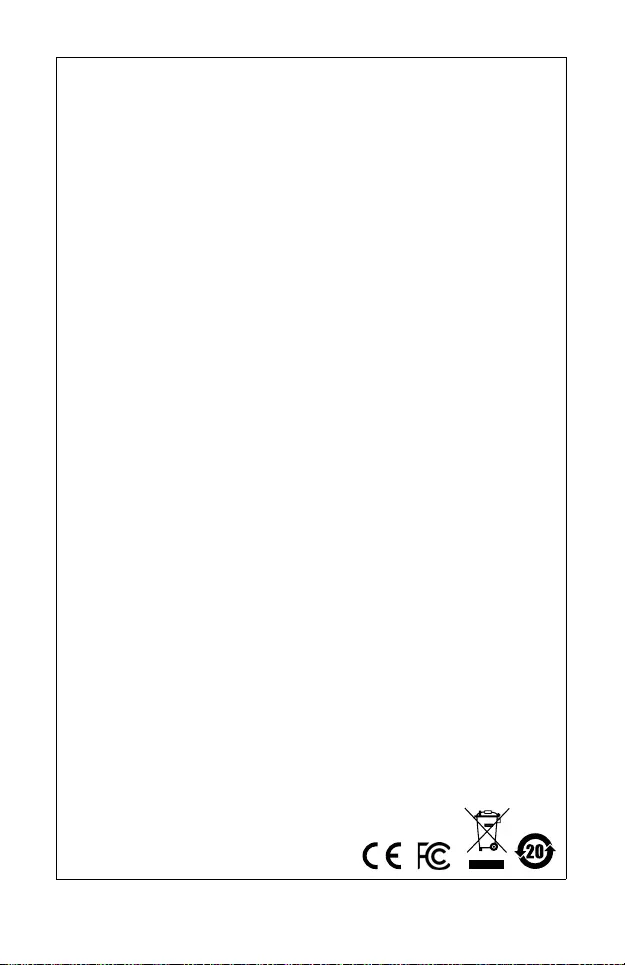
EMC Information
Federal Communication Commission Interference Statement: This equipment has
been tested and found to comply with the limits for a Class B digital service,
pursuant to Part 15 of the FCC rules. These limits are designed to provide
reasonable protection against harmful interference in a residential installation.
Any changes or modifications made to this equipment may void the user’s
authority to operate this equipment. This equipment generates, uses, and can
radiate radio frequency energy. If not installed and used in accordance with the
instructions, may cause harmful interference to radio communications. However,
there is no guarantee that interference will not occur in a particular installation. If
this equipment does cause harmful interference to radio or television reception,
which can be determined by turning the equipment off and on, the user is
encouraged to try to correct the interference by one or more of the following
measures:
Reorient or relocate the receiving antenna;
Increase the separation between the equipment and receiver;
Connect the equipment into an outlet on a circuit different from that which the
receiver is connected;
Consult the dea l er /an experience d radio/television technician for help.
FCC Caution: Any changes or modifications not expressly approved by the party
responsible for compliance could void the user's authority to operate this
equipment.
This device complies with Part 15 of the FCC Rules. Operation is subject to the
following two conditions:
(1) this device may not cause harmful interference, and
(2) this device must accept any interference received, including interference that
may cause undesired operation.
KCC Statement
이 기기는 가정용 (B 급 ) 전자파적합기기로서 주로 가정에서 사용하는
것을 목적으로 하며 , 모든 지역에서 사용할 수 있습니다 .
RoHS
This product is RoHS compli ant.
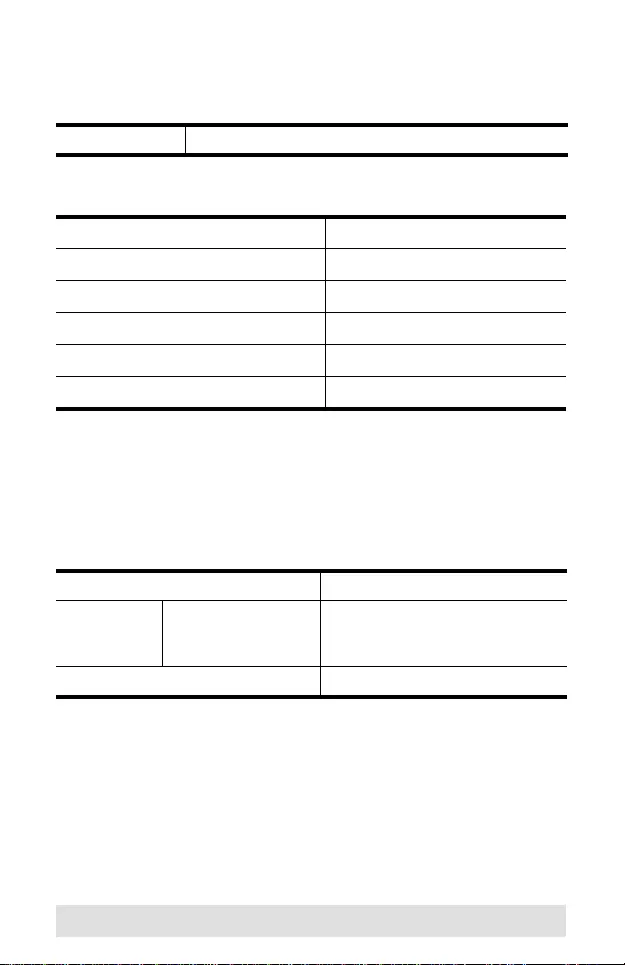
- 3 -
UH3230 User Manual
Online Registration
Telephone Support
Technical Support
For international online technical support – including
troubleshooting, documentation, and software updates:
http://eservice.aten.com
For North American technical support:
International http://eservice.aten.com
International 886-2-8692-6959
China 86-400-810-0-810
Japan 81-3-5615-5811
Korea 82-2-467-6789
North America 1-888-999-ATEN ext 4988
United Kingdom 44-8-4481-58923
Email Support support@aten-usa.com
Online
Technical
Support
Troubleshooting
Documentation
Software Updates
http://support.aten.com
Telephone Support 1-888-999-ATEN ext 4998
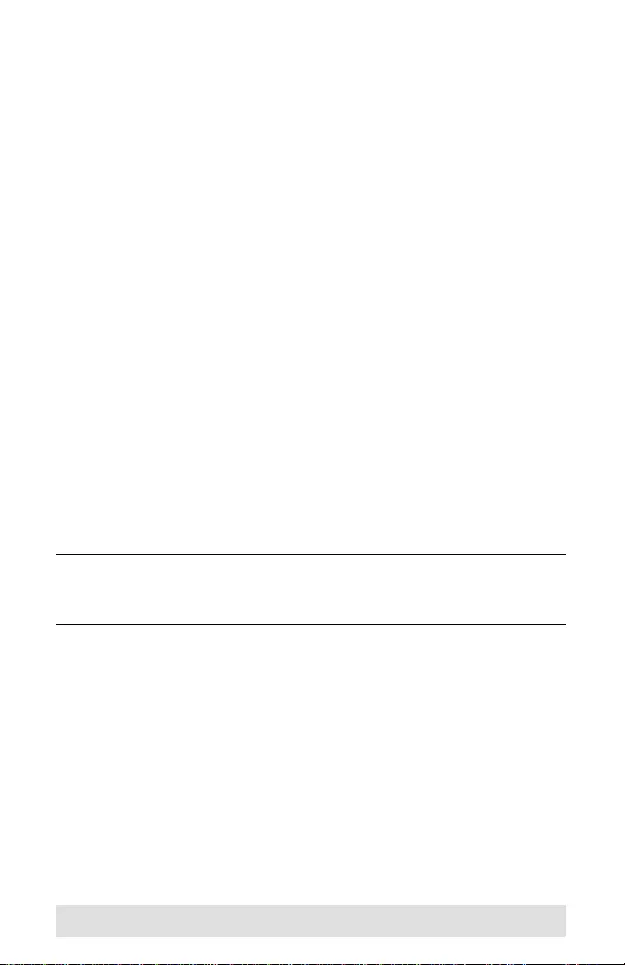
- 4 -
Package Contents
The UH3230 USB-C Multiport Dock package contains the
following items:
1 UH3230 USB-C Multiport Dock
1 USB-C Cable
1 AC Power Adapter with Cable
1 User Instructions*
Check to make sure that all the components are present and that
nothing got damaged in shipping. If you encounter a problem,
contact your dealer.
Read this manual thoroughly and follow the installation and
operation procedures carefully to prevent any damage to the unit,
and/or any of the devices connected to it.
*Features may have been added to the UH3230 since this
manual was printed. Please visit our website to download the
most up-to-date version of the manual.
Copyright © 2017 ATEN® International Co., Ltd.®
Manual Date: 2017-10-12
ATEN and the ATEN logo are trademarks of ATEN International Co., Ltd. All rights
reserved. All other trademarks are the property of their respective owners.
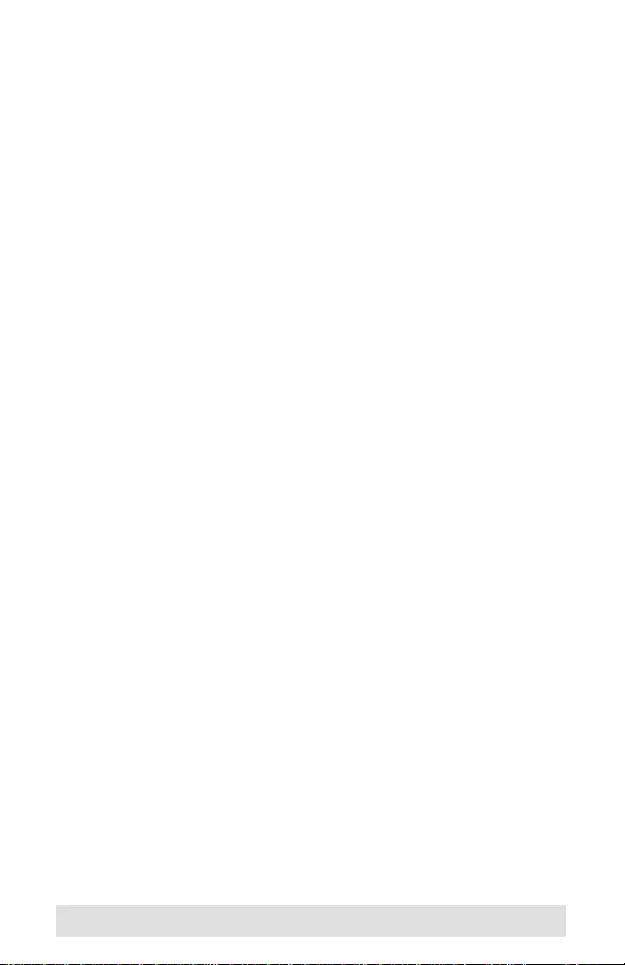
- 5 -
Overview
The UH3230 4K USB-C Multiport Dock transforms your USB-C
or Thunderbolt™ 3 computer into a dual monitor workstation.
This all-in-one docking station provides 8 ports that instantly
connect and disconnect from your USB-C or Thunderbolt™ 3
computer through a single high speed USB-C cable.
The UH3230 features DisplayPort with Multi-Stream Transport,
HDMI, USB 3.1 Gen 1, audio and Gigabit Ethernet ports, allowing
your laptop to perform like a desktop. It supports dual view setups
and a variety of video converters that can convert HDMI, DVI or
VGA outputs for use in dual display modes. The UH3230 can
route video from the source device to a DisplayPort and HDMI
monitor, splitting the video transmission for a dual view display
via a single cable while maintaining a high quality 4K resolution.
The A TEN 4K USB-C docking station provides a front panel USB
3.1 port for high speed data transfers and fast charging of
portable devices and will also charge your laptop through the rear
panel’s USB-C port.

- 6 -
Features
Connect up to 8 devices to a laptop through a singl e US B-C
cable
Supports 4K video resolutions via a DisplayPort or HDMI
display
Supports dual monitors in mirror and extended mode up to
1080p*
Supports USB Power Delivery 2.0 for charging a laptop via
USB-C ports**
USB 3.1 Gen 1 front panel port supports Fast-Charging***
Note: 1. Mac computers only support a single-view output.
2. The UH3230 will not charge a device that uses a
proprietary USB-C charging interface. Supported power
profiles include 20V/3A, 20V/1.8A, 12V/3A, and 5V/3A.
3. Supports Apple Charging (5V/2.1A) when the host is
disconnected.
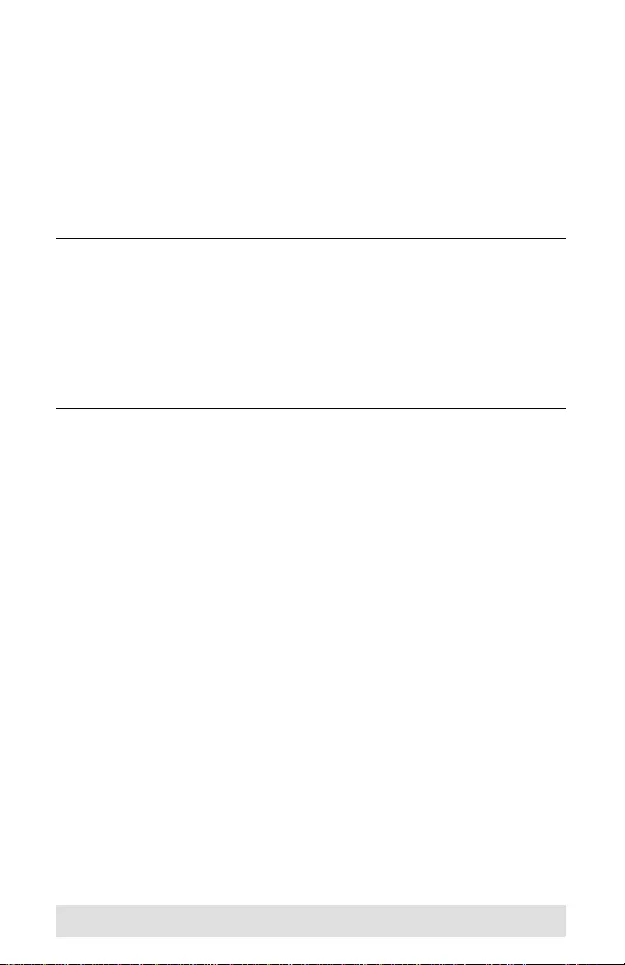
- 7 -
System Requirements
Hardware
1 USB-C enabled computer
Software
Windows® 10 (32-bit / 64-bit) and above
Mac OS X 10.12 and later*
Note: 1. Multi-Stream Transport (MST) is not supported by Mac
OS X.
2. Only one additional video output can be utilized for
extended desktop under the Mac OS X.
3. The latest firm ware may be required for 2016
Macbooks.
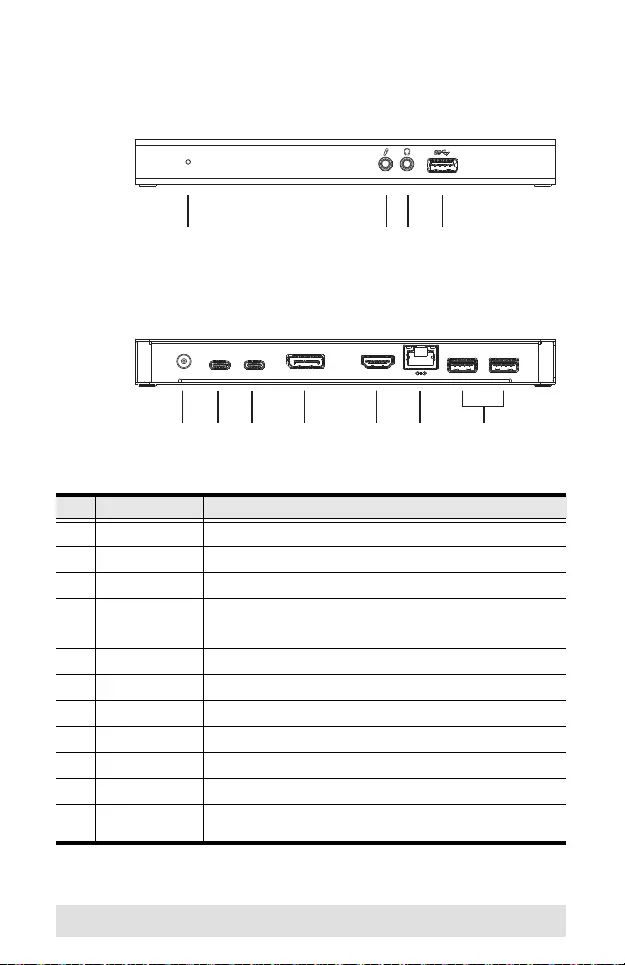
- 8 -
Components
UH3230
No. Component Description
1 Power LED This LED lights green to indicate the UH3230 is powered on.
2 Audio In Port The cable from your microphone plugs in here.
3 Audio Out Port The cable from your speakers plug in here.
4 USB 3.1 Gen 1
Port (Fast
Charging)
This port i s use d to connect a USB-C ena bl e d co mp ute r or d evi ce
and can be used for charging.
5 DC Power Jack The power adapter cable plugs into this jack.
6 USB-C Host Port The cable from your USB-C enabled computer plugs into this port.
7 USB-C Data Port The cable from your USB-C peripheral device plugs into this port.
8 DisplayPort Port The cable from a DisplayPort monitor plugs into this port.
9 HDMI Port The cable from an HDMI monitor plugs into this port.
10 Gigabit LAN Port The Ethernet cable that connects to the network plugs in here.
11 USB 3.1 Gen 1
Ports The cables from two USB 3.0/2.0/1.1 peripheral devices plug into
these ports.
132 4
11
5 6 7 8 9 10
Front
Rear
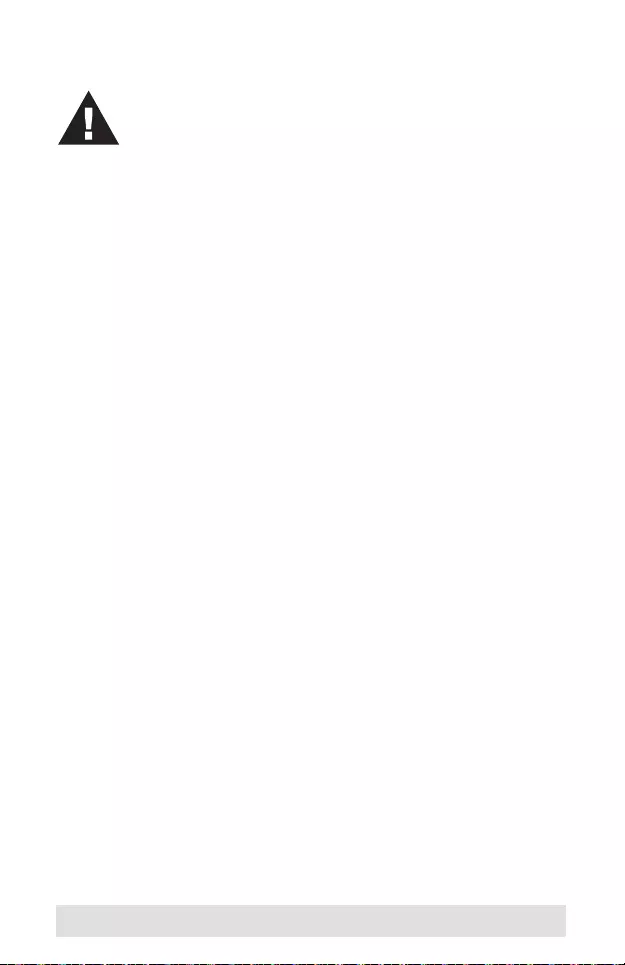
- 9 -
Installation
Drivers
Windows
1. Download the Windows drive r from www.aten.com
2. Save the zip file where you ca n easily locate it.
3. Unzip the driver and run Setup.exe. The driver will install and
a reboot might be necessary.
Mac
1. Download the Mac OS X driver from www.aten.com
2. Save the dmg file where you can easi ly locate it.
3. Run the dmg file. The driver will install and a reboot might be
necessary.
1. Make sure that the power to any device that you
connect to the installation has been turned off.
2. Make sure that all devices you will be installing are
properly grounded.
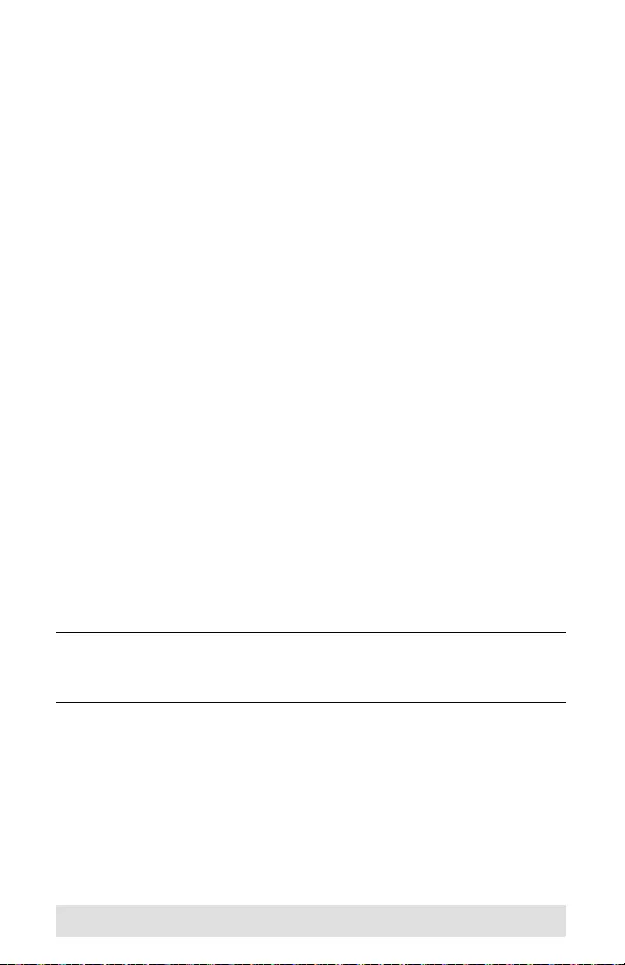
- 10 -
Hardware
To setup the UH3230, use the diagram on the next page (the
numbers in the diagram correspond with the numbered
instructions below), and do the following:
1. Plug the included AC power adapter to the DC power port on
the UH3230. The green power LED should ligh t on the front
panel.
2. Use the included USB-C cable to connect the USB-C enabled
computer to the Host port (provides USB Power Delivery
capability*).
3. Connect an HDMI and/or DisplayPort monitor to their
respective port on the UH3230. The computer will
automatically detect the additional display.
4. Use an Ethernet cable to connect the Gigabit LAN port to an
Internet connection.
5. Use audio cables to connect the Audio In and Audio Out ports
to a microphone and speakers.
6. Use USB cables to connect USB 3.0/2.0/1.1 peripheral
devices to the USB 3.1 Gen 1 ports.
7. Use a USB-C cable to connect a compatible peripheral
device to the USB-C Data port.
8. Use a USB cable to connect the front panel USB 3.1 Gen1
port to a peripheral device (provides fast charging).
*The UH3230 can charge a USB-C powered laptop if the pow er
adapter shows a specification of 20V/3A, 20V/1.8A, 12V/3A, or
5V/3A for the output power.
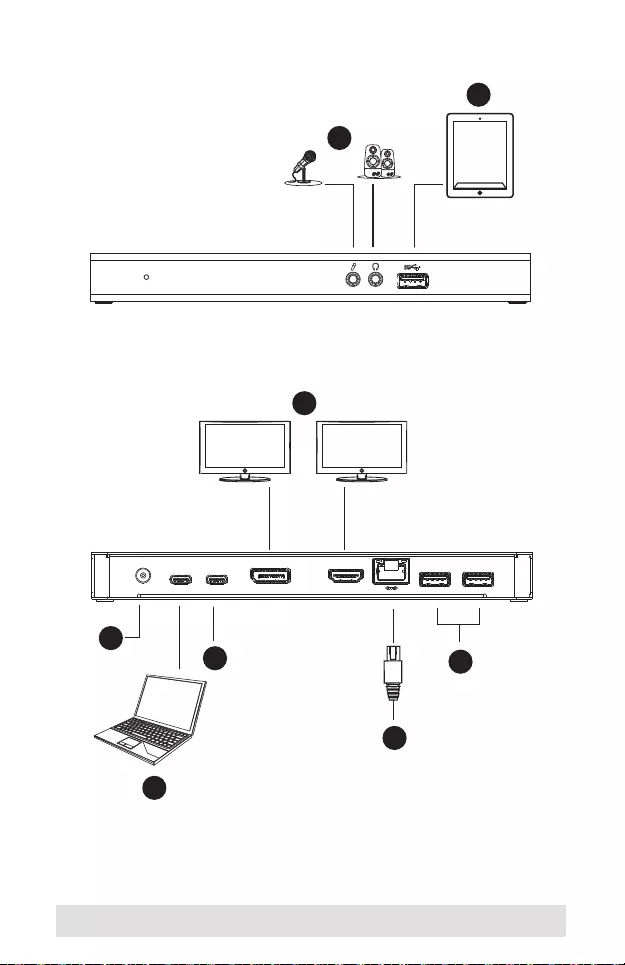
- 11 -
5
8
3
1
2
7
4
6
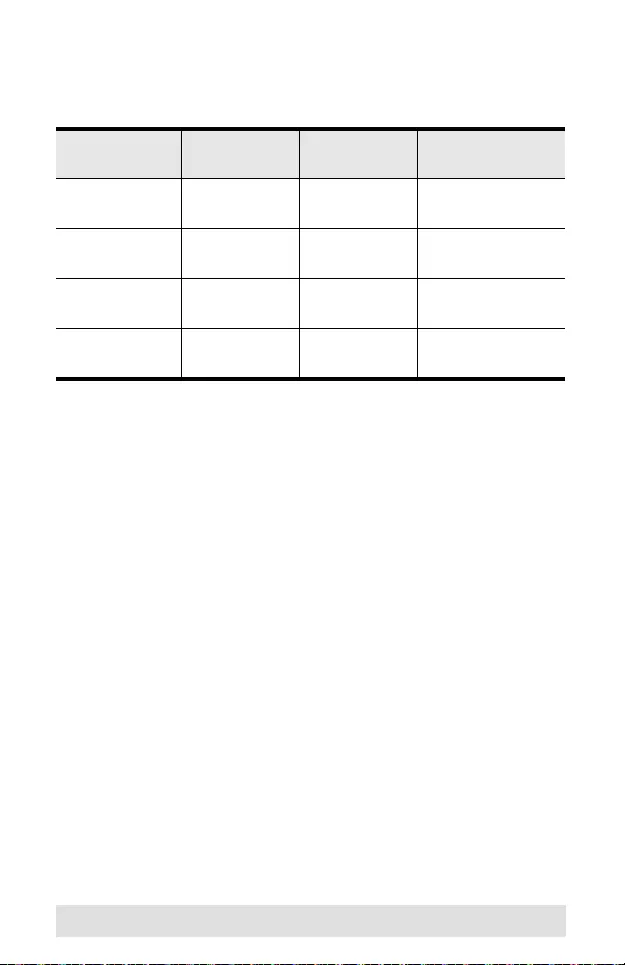
- 12 -
Configuration and Settings
Video Output Support
Monitor/Sound Settings
External Monitor Settings: Mac OS X
Option 1: Extend Mode
1. Open System Preferences and click Displays.
2. Click on Arrangement to change the position of the displays
currently connected.
Option 2: Mirror Mode
1. Open System Preferences and click Displays.
2. Click on Arrangement.
3. Click the box marked Mirror Displays.
External Sound Settings: Max OS X
1. Open System Preferences and click Sound.
2. Click on Arrangement to change the sound-output device to
the currently connected USB DAC.
Resolution Frequency Single or
Mirror Mode Dual Screen
Extended Mode
4K
(4096 x 2160) 30 Hz Yes No
4K
(3840 x 2160) 30 Hz Yes No
2K
(2560 x 1600) 60 Hz Yes No
Full HD
(1920 x 1080p) 60 Hz Yes Yes
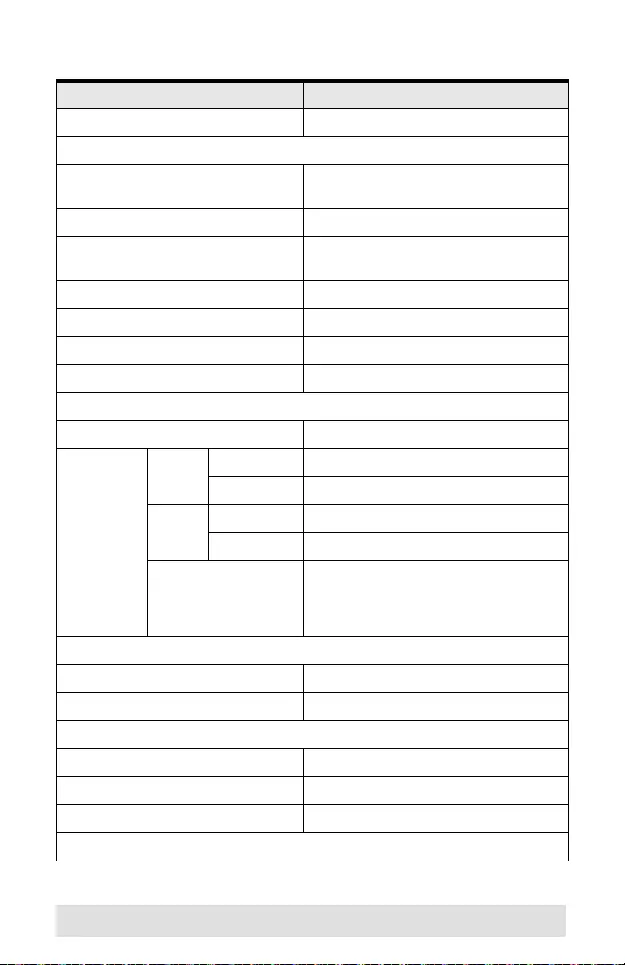
- 13 -
Specifications
Function UH3230
Computer Connections 1
Connectors
Device 1 x USB-C Female (Black, Data only)
3 x USB 3.1 Gen 1 T ype A Female (Blue)
Computer 1 x USB-C Female (Black)
Video Output 1 x DisplayPort Female (Black)
1 x HDMI Female (Black)
LAN 1 x Gigabit Ethernet Female (Black)
Audio In 1 x 3.5 mm Analog Audio (Black)
Audio Out 1 x 3.5 mm Analog Audio (Black)
Power 1 x DC Jack (Black)
LEDs
Power 1 (White)
Video
Resolution Single
View DisplayPort 3840 x 2160 @ 30 Hz*
HDMI 3840 x 2160 @ 30 Hz*
Dual
View DisplayPort 1 2048 x 1200 @ 60 Hz*
HDMI 2 1920 x 1200 @ 60 Hz*
DP++ *The UH3230 supports DP++ standard
for using optional active/passive video
adapters to convert DP signals to DVI/
HDMI.
Power
Consumption DC 20 V, 90 W
Package Contents 1 x USB-C Cable
Environmental
Operating Temperature 0–40º C
Storage Temperature -20–60º C
Humidity 0–80% RH, Non-condensing
Physical Properties
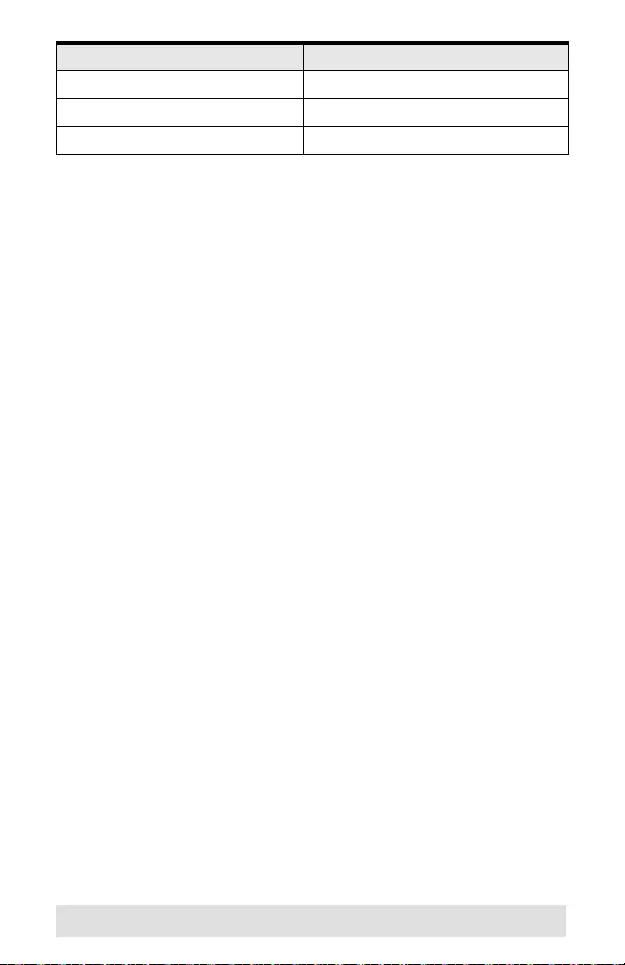
- 14 -
Safety Information
Avoid circuit overloads. Before connecting any equipment to a circuit,
know the power supply's limit and never exceed it. Always review the
electrical specifications of a circuit to ensure that you are not creating a
dangerous condition or that one doesn't already exist. Circuit overloads
can cause a fire and destroy equipment.
Housing Metal
Weight 0.574 kg
Dimensions (L x W x H) 20.0 x 9.10 x 2.20 cm
Function UH3230
Limited Hardware Warranty
ATEN warrants its hardware in the country of purchase against flaws in materials
and workmanship for a War ranty Period of two [2] year s (warran ty period may vary
in certain regions/countries) commencing on the date of original purchase. This
warranty period includes the LCD panel of ATEN LCD KVM switches. Select
products are warranted f or an addi tional year (se e A+ Warrant y for fur ther det ail s).
Cables and accessories are not covered by the St andard Warranty.
What is covered by the Limited Hardware
Warranty
ATEN will provide a repair ser vice, withou t charge, during t he Warranty Peri od. If a
product is defective, ATEN will, at its discretion, have the option to (1) repair said
product with new or repaired components, or (2) replace the entire p roduct with an
identical product or with a similar product which fulfills the same function as the
defective product. Replaced products assume the warranty of the original product
for the remaining period or a period of 90 days, whichever is longer. When the
products or components ar e replaced, the replacing articles sha ll become customer
property and the replaced articles shall become the property of ATEN.
To learn more about our warranty policies, please visit our website:
http://www.aten.com/global/en/legal/policies/warranty-policy/