Table of Contents
ATEN UH3236 User Manual
Displayed below is the user manual for UH3236 by ATEN which is a product in the Notebook Docks & Port Replicators category. This manual has pages.
Related Manuals
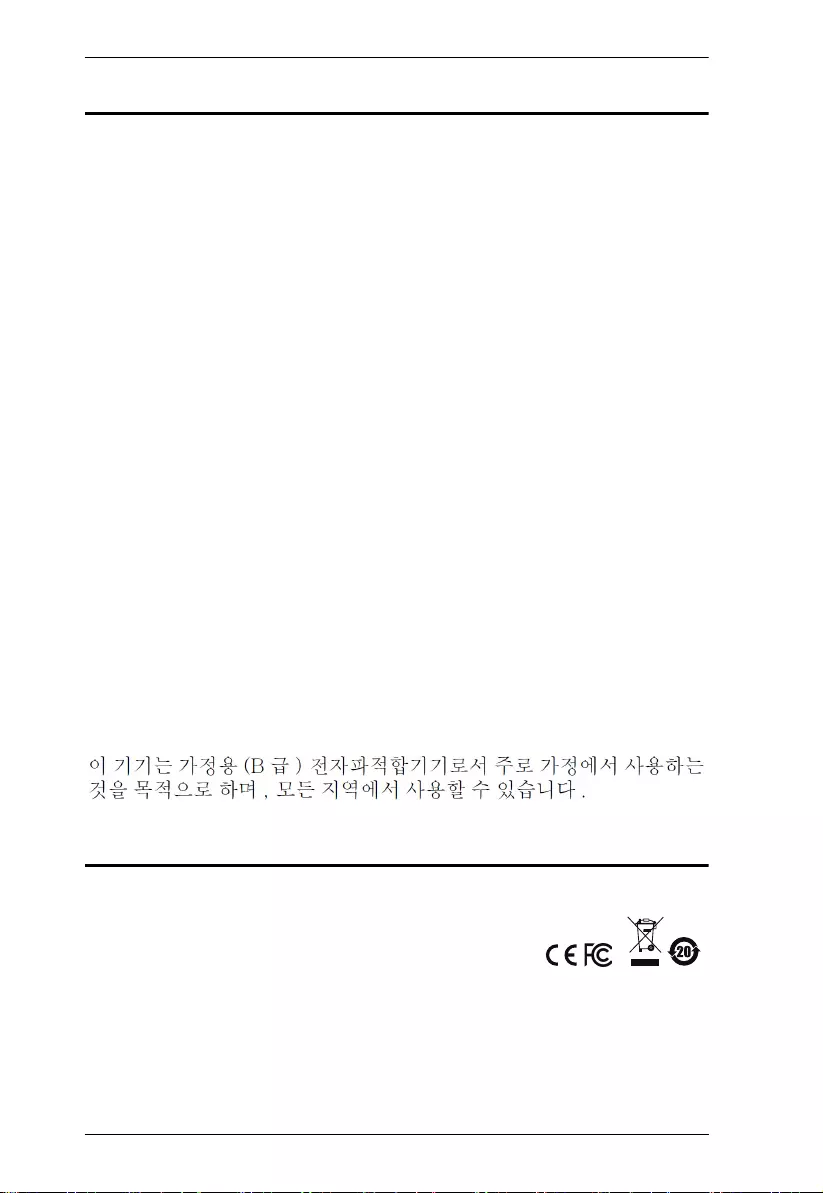
UH3236 User Manual
ii
EMC Information
FEDERAL COMMUNICATIONS COMMISSION INTERFERENCE
STATEMENT: This equipment has been tested and found to comply with the
limits for a Class B digital service, pursuant to Part 15 of the FCC rules. These
limits are designed to provide reasonable protection against harmful
interference in a residential installation. Any changes or modifications made to
this equipment may void the user’s authority to operate this equipment. This
equipment generates, uses, and can radiate radio frequency energy. If not
installed and used in accordance with the instructions, may cause harmful
interference to radio communications. However, there is no guarantee that
interference will not occur in a particular installation. If this equipment does
cause harmful interference to radio or television reception, which can be
determined by turning the equipment off and on, the user is encouraged to try
to correct the interference by one or more of the following measures:
Reorient or relocate the receiving antenna.
Increase the separation between the equipment and receiver.
Connect the equipment into an outlet on a circuit different from that to
which the receiver is connected.
Consult the dealer or an experienced radio/TV technician for help.
This device complies with Part 15 of the FCC Rules. Operation is subject to the
following two conditions:
(1) this device may not cause harmful interference, and
(2) this device must accept any interference received, including interference
that may cause undesired operation.
FCC Caution: Any changes or modifications not expressly approved by the
party responsible for compliance could void the user's authority to operate this
equipment.
KCC Statement
RoHS
This product is RoHS compliant.
© Copyright 2021 ATEN® International Co., Ltd.
Manual Date: 2021-01-06
ATEN and the ATEN logo are registered trademarks of ATEN International Co., Ltd. All rights reserved.
All other brand names and trademarks are the registered property of their respective owners. The
terms HDMI, HDMI High-Definition Multimedia Interface, and the HDMI Logo are trademarks or
registered trademarks of HDMI Licensing Administrator, Inc.
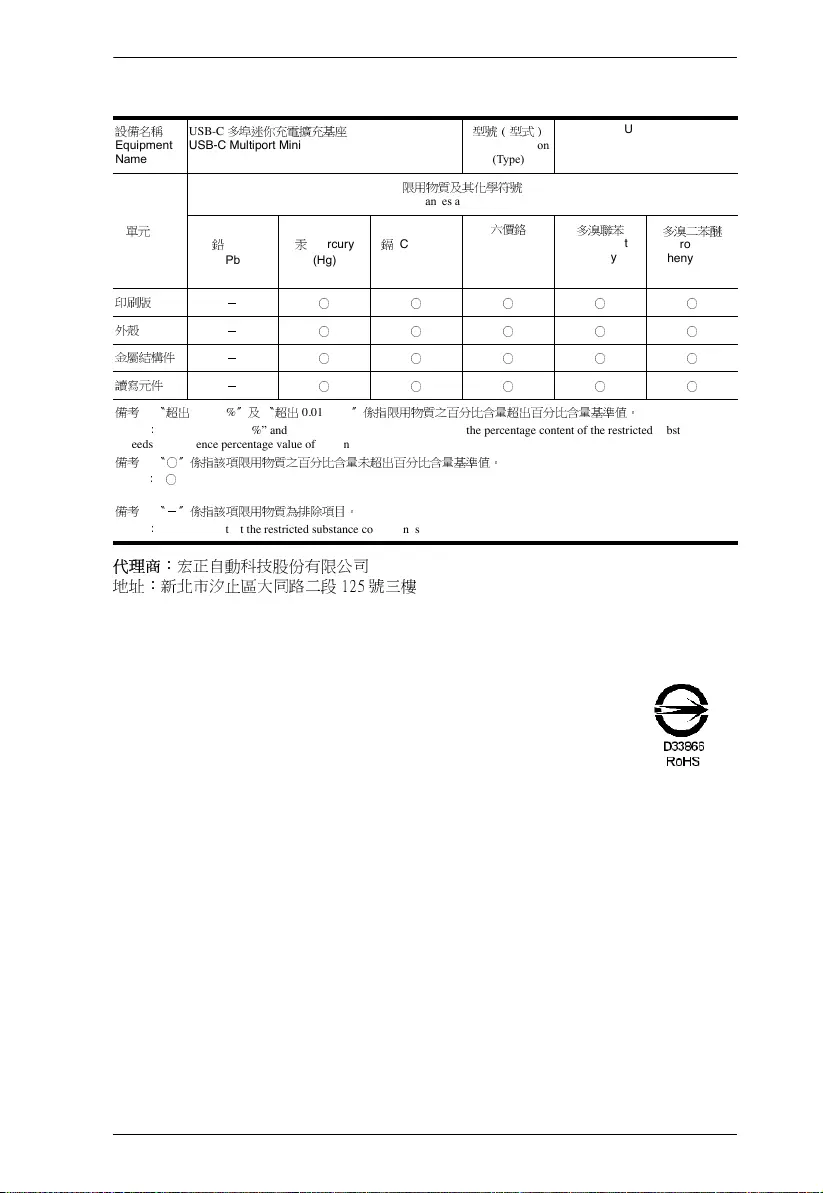
UH3236 User Manual
iii
代理商:
宏正自動科技股份有限公司
地址:新北市汐止區大同路二段 125 號三樓
設備名稱
Equipment
Name
USB-C
多埠迷你充電擴充基座
USB-C Multiport Mini Dock
型號
(型式)
Type designation
(Type)
UH3236
單元
Unit
限用物質及其化學符號
Restricted substances and its chemical symbols
鉛
Lead
(Pb)
汞
Mercury
(Hg)
鎘
Cadmium
(Cd)
六價鉻
Hexavalent
chromium
(Cr
+6
)
多溴聯苯
Polybrominated
biphenyls
(PBB)
多溴二苯醚
Polybrominated
diphenyl ethers
(PBDE)
印刷版 -○○○○○
外殼
-○○○○○
金屬結構件
-○○○○○
讀寫元件 -○○○○○
備考
1.
〝超出
0.1 wt %
〞及 〝超出
0.01 wt %
〞係指限用物質之百分比含量超出百分比含量基準值。
Note 1
:
“Exceeding 0.1 wt %” and “exceeding 0.01 wt %” indicate that the percentage content of the restricted substance
exceeds the reference percentage value of presence condition.
備考
2.
〝○〞係指該項限用物質之百分比含量未超出百分比含量基準值。
Note 2
:
“
○
” indicates that the percentage content of the restricted substance does not exceed the percentage of reference value
of presence.
備考
3.
〝-〞係指該項限用物質為排除項目。
Note 3
:
“−” indicates that the restricted substance corresponds to the exemption.
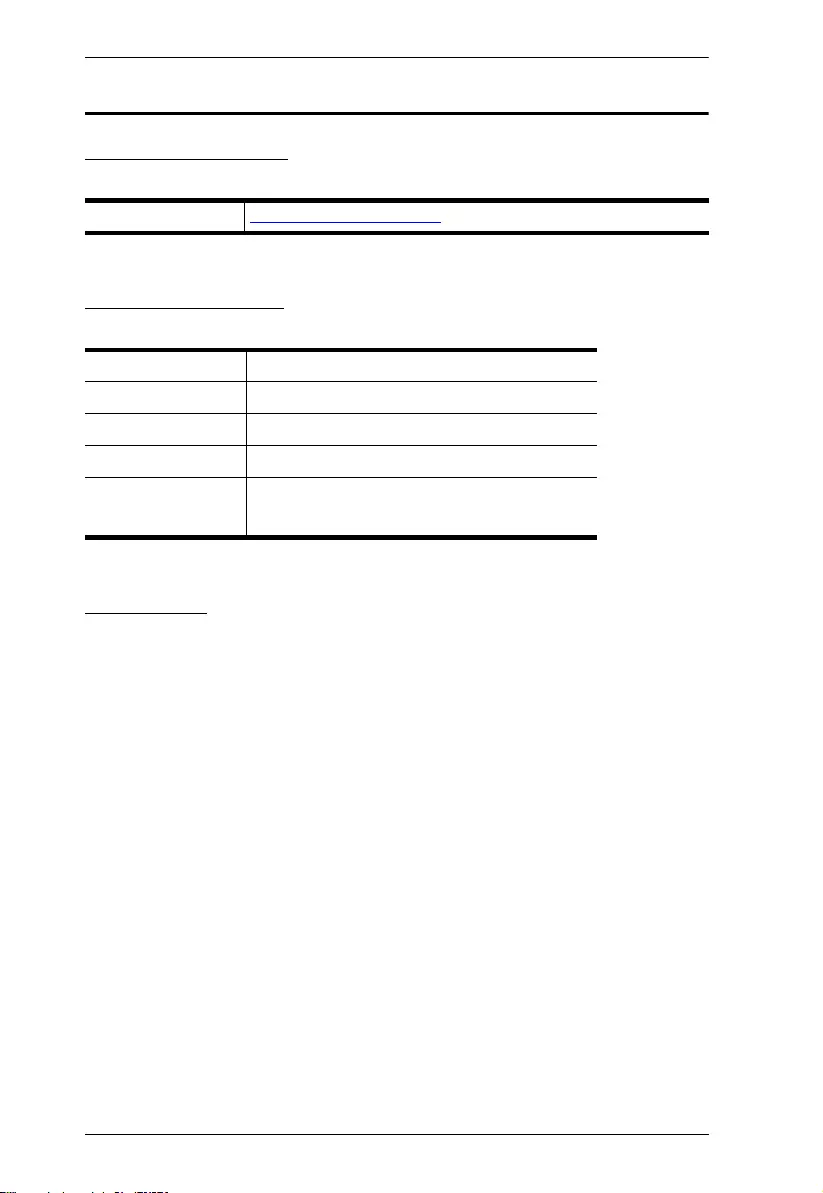
UH3236 User Manual
iv
User Information
Online Registration
Be sure to register your product at our online support center:
Telephone Support
For telephone support, call this number:
User Notice
All information, documentation, and specifications contained in this manual are
subject to change without prior notification by the manufacturer. The
manufacturer makes no representations or warranties, either expressed or
implied, with respect to the contents hereof and specifically disclaims any
warranties as to merchantability or fitness for any particular purpose. Any of the
manufacturer's software described in this manual is sold or licensed as is.
Should the programs prove defective following their purchase, the buyer (and
not the manufacturer, its distributor, or its dealer), assumes the entire cost of all
necessary servicing, repair and any incidental or consequential damages
resulting from any defect in the software.
International http://eservice.aten.com
International 886-2-8692-6959
China 86-400-810-0-810
Japan 81-3-5615-5811
Korea 82-2-467-6789
North America 1-888-999-ATEN ext 4988
1-949-428-1111
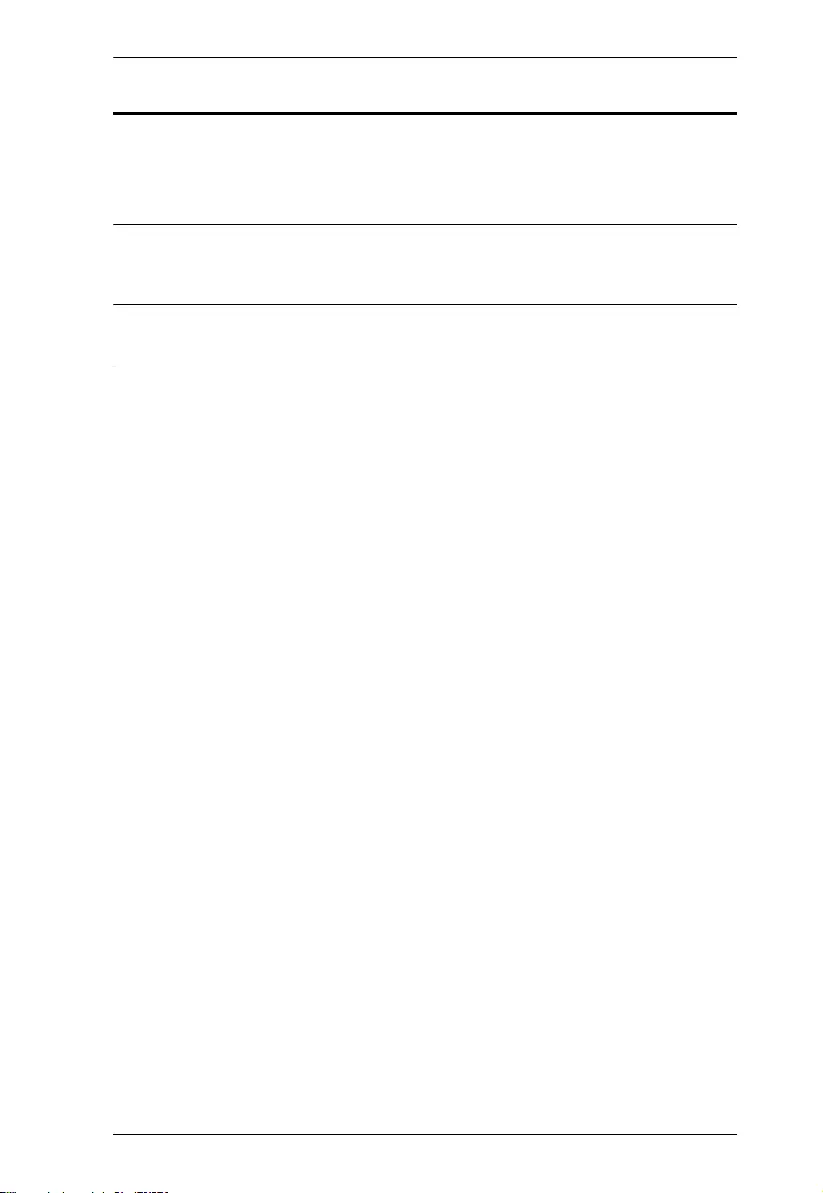
UH3236 User Manual
v
Package Contents
1 USB-C Multiport Mini Dock
1 User Instructions
Note: Make sure that all of the components are present and in good
order. If anything is missing or was damaged in shipping, contact
your dealer.
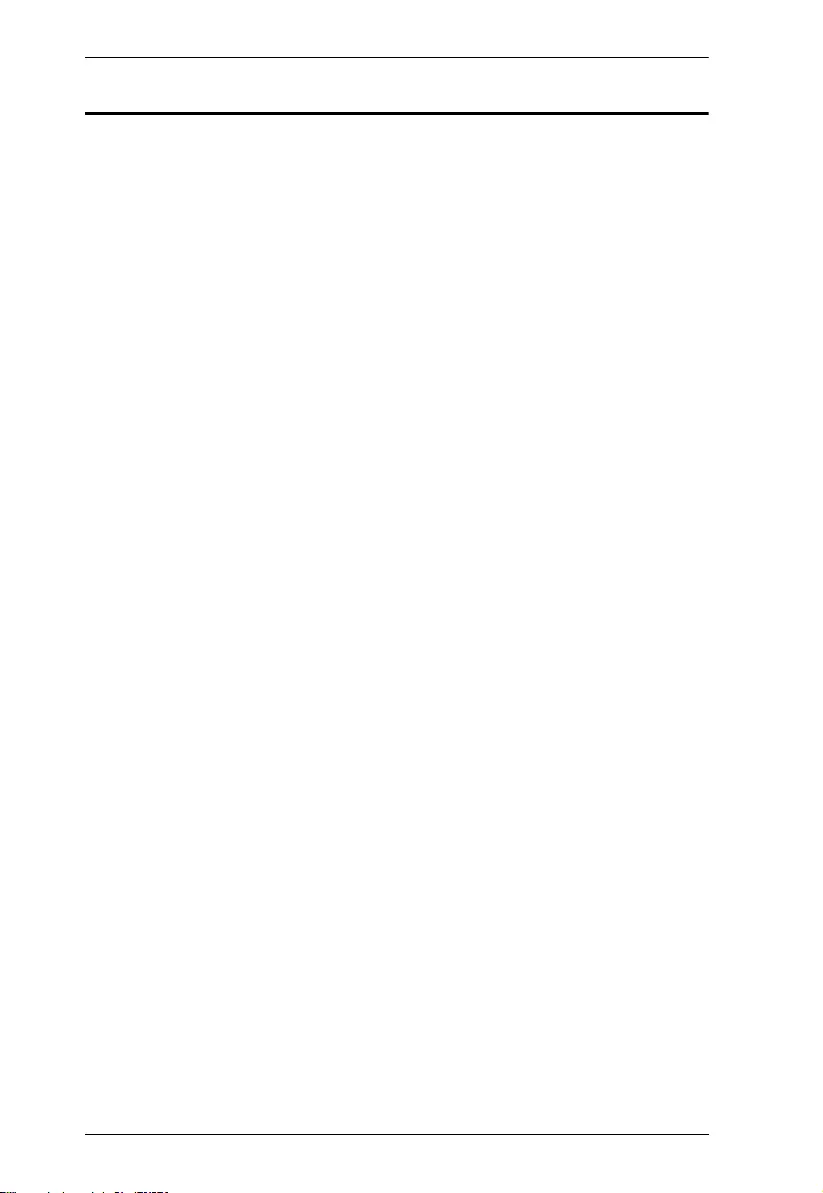
UH3236 User Manual
vi
Table of Contents
EMC Information. . . . . . . . . . . . . . . . . . . . . . . . . . . . . . . . . . . . . . . . . . . . . ii
RoHS . . . . . . . . . . . . . . . . . . . . . . . . . . . . . . . . . . . . . . . . . . . . . . . . . . . . . ii
User Information . . . . . . . . . . . . . . . . . . . . . . . . . . . . . . . . . . . . . . . . . . . .iv
Online Registration . . . . . . . . . . . . . . . . . . . . . . . . . . . . . . . . . . . . . . . .iv
Telephone Support . . . . . . . . . . . . . . . . . . . . . . . . . . . . . . . . . . . . . . . .iv
User Notice . . . . . . . . . . . . . . . . . . . . . . . . . . . . . . . . . . . . . . . . . . . . .iv
Package Contents . . . . . . . . . . . . . . . . . . . . . . . . . . . . . . . . . . . . . . . . . . . v
About this Manual . . . . . . . . . . . . . . . . . . . . . . . . . . . . . . . . . . . . . . . . . . vii
Conventions . . . . . . . . . . . . . . . . . . . . . . . . . . . . . . . . . . . . . . . . . . . . . . . viii
Product Information . . . . . . . . . . . . . . . . . . . . . . . . . . . . . . . . . . . . . . . . . viii
1. Introduction
Overview. . . . . . . . . . . . . . . . . . . . . . . . . . . . . . . . . . . . . . . . . . . . . . . . . . . 1
Features . . . . . . . . . . . . . . . . . . . . . . . . . . . . . . . . . . . . . . . . . . . . . . . . . . . 2
System Requirements . . . . . . . . . . . . . . . . . . . . . . . . . . . . . . . . . . . . . . . . 2
Components . . . . . . . . . . . . . . . . . . . . . . . . . . . . . . . . . . . . . . . . . . . . . . . 3
2. Hardware Setup / Configuration
Connecting the Unit . . . . . . . . . . . . . . . . . . . . . . . . . . . . . . . . . . . . . . . . . . 5
Configuration and Settings . . . . . . . . . . . . . . . . . . . . . . . . . . . . . . . . . . . . . 6
Supported VGA Resolutions . . . . . . . . . . . . . . . . . . . . . . . . . . . . . . . . . 6
Supported HDMI Resolutions . . . . . . . . . . . . . . . . . . . . . . . . . . . . . . . . 6
Appendix
Safety Instructions . . . . . . . . . . . . . . . . . . . . . . . . . . . . . . . . . . . . . . . . . . . 7
General . . . . . . . . . . . . . . . . . . . . . . . . . . . . . . . . . . . . . . . . . . . . . . . . . 7
Technical Support . . . . . . . . . . . . . . . . . . . . . . . . . . . . . . . . . . . . . . . . . . . 9
Specifications . . . . . . . . . . . . . . . . . . . . . . . . . . . . . . . . . . . . . . . . . . . . . . 10
Limited Warranty . . . . . . . . . . . . . . . . . . . . . . . . . . . . . . . . . . . . . . . . . . . 12
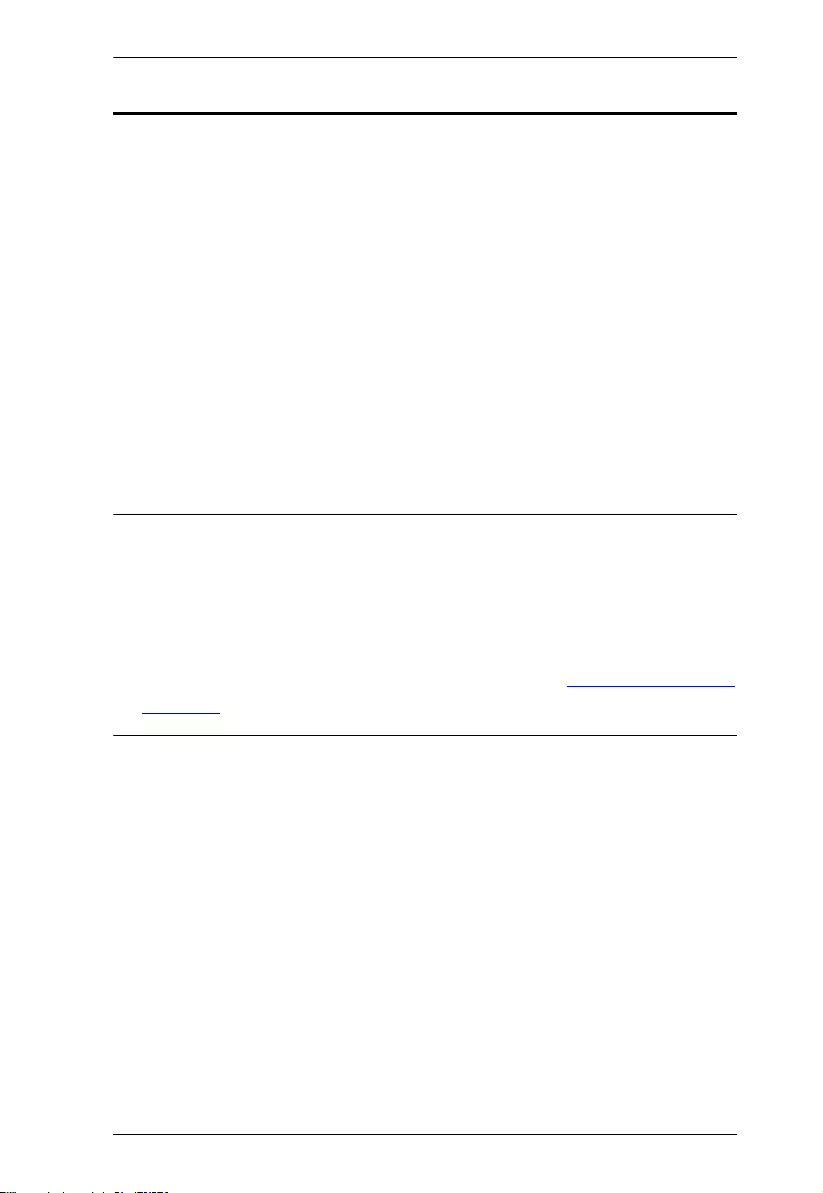
UH3236 User Manual
vii
About this Manual
This user manual is provided to help you get the most from the UH3236 unit. It
covers all aspects of installation, configuration, and operation. An overview of
the information found in the manual is provided below.
Chapter 1, Introduction introduces you to the USB-C Multiport Mini Dock. Its
purpose, features, and panel components are presented and described.
Chapter 2, Hardware Setup / Configuration describes the steps to quickly
and safely set up your installation and presents the suggested video
resolutions.
Appendix provides a list of safety instructions and precautions, contact
information for ATEN technical support, product specifications, and other
technical information.
Note:
Read this manual thoroughly and follow the installation and operation
procedures carefully to prevent any damage to the unit or any connected
devices.
ATEN regularly updates its product documentation for new features and
fixes. For an up-to-date UH3236 documentation, visit http://www.aten.com/
global/en/
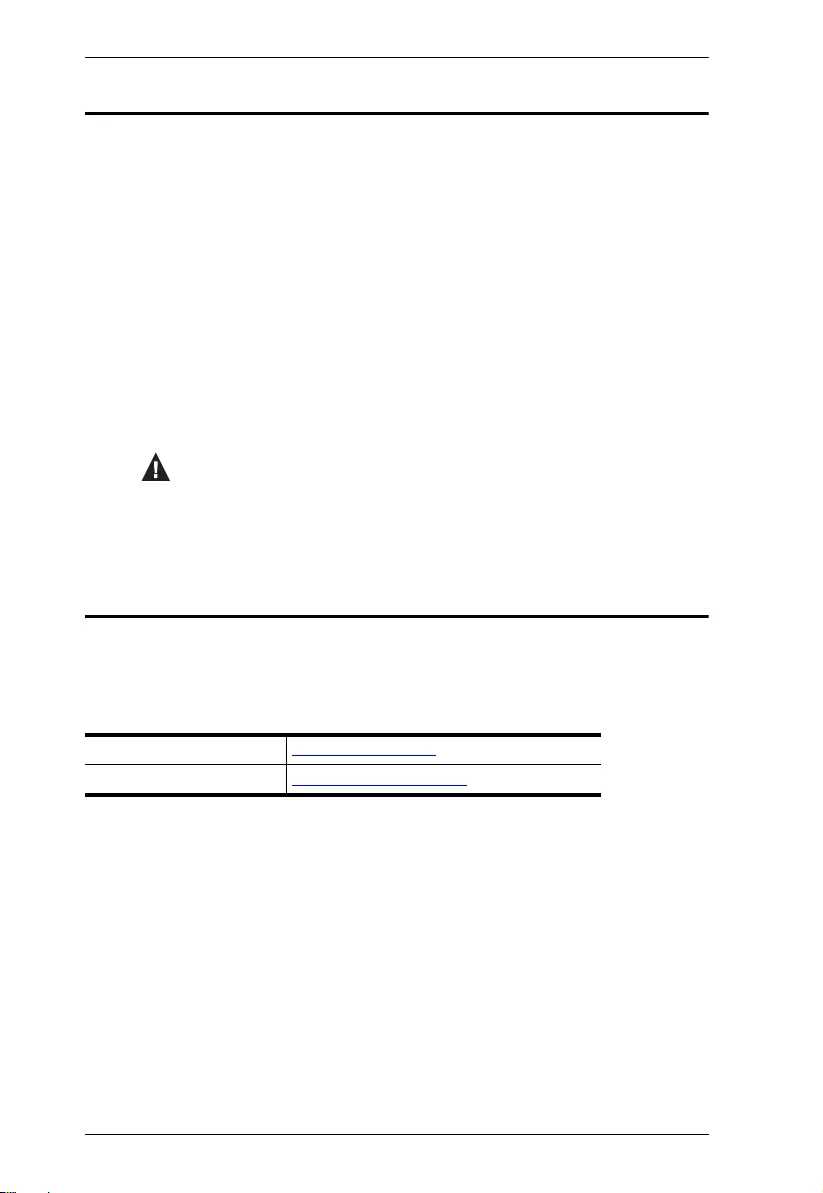
UH3236 User Manual
viii
Conventions
This manual uses the following conventions:
Product Information
For information about all ATEN products and how they can help you connect
without limits, visit ATEN on the Web or contact an ATEN Authorized Reseller.
Visit ATEN on the Web for a list of locations and telephone numbers:
Monospaced Indicates text that you should key in.
[ ] Indicates keys you should press. For example, [Enter] means to
press the Enter key. If keys need to be chorded, they appear
together in the same bracket with a plus sign between them:
[Ctrl+Alt].
1. Numbered lists represent procedures with sequential steps.
♦Bullet lists provide information, but do not involve sequential steps.
→Indicates selecting the option (on a menu or dialog box, for
example), that comes next. For example, Start
→
Run means to
open the Start menu, and then select Run.
Indicates critical information.
International http://www.aten.com
North America http://www.aten-usa.com
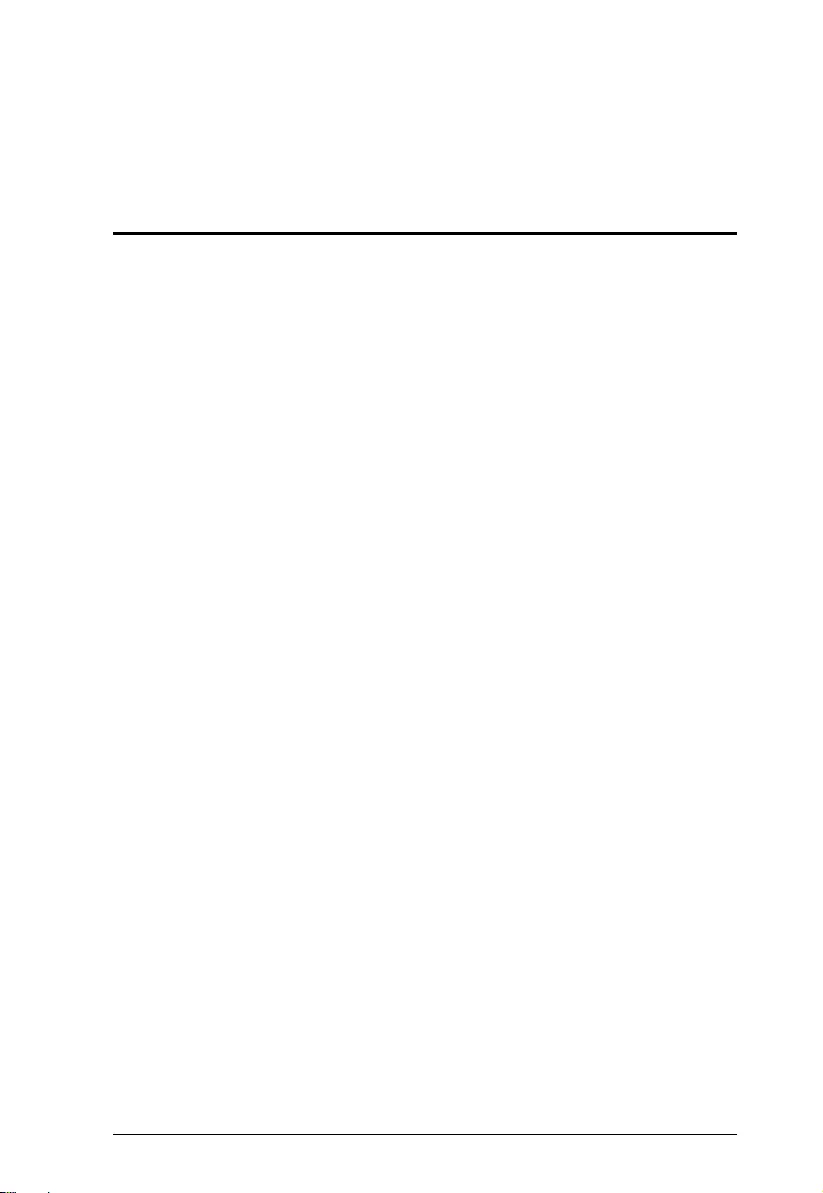
1
Chapter 1
Introduction
Overview
The UH3236 connects a USB-C enabled computer to up to 5 peripheral ports
that includes a USB 2.0 Type-A, USB 3.1 Gen 1 Type-A, Gigabit LAN, HDMI,
and VGA – through a single USB-C cable. The UH3236 routes video from a
source computer to a 4K HDMI (3840 x 2160 @ 30 Hz) or VGA (1920 x 1200 @
60 Hz) monitor via a single cable.
This dock provides one USB 3.1 Gen 1 Type-A port for 5 Gbps high-speed data
transfers and one USB 2.0 Type-A port for keyboard and mouse usage. The
UH3236 also supports USB-C Power Delivery Pass-Through to up to 60W,
which means it can provide power to your laptops via a USB-C power adapter
with PD profile specifications of 5V, 9V, 12V, 15V, 20V.
With UH3236, users can save desk space, and expand devices connectivity,
and creates a personalized desktop environment. This powerful and versatile
dock offers a perfect portable solution for connecting multiple sources to a USB-
C enabled computer.
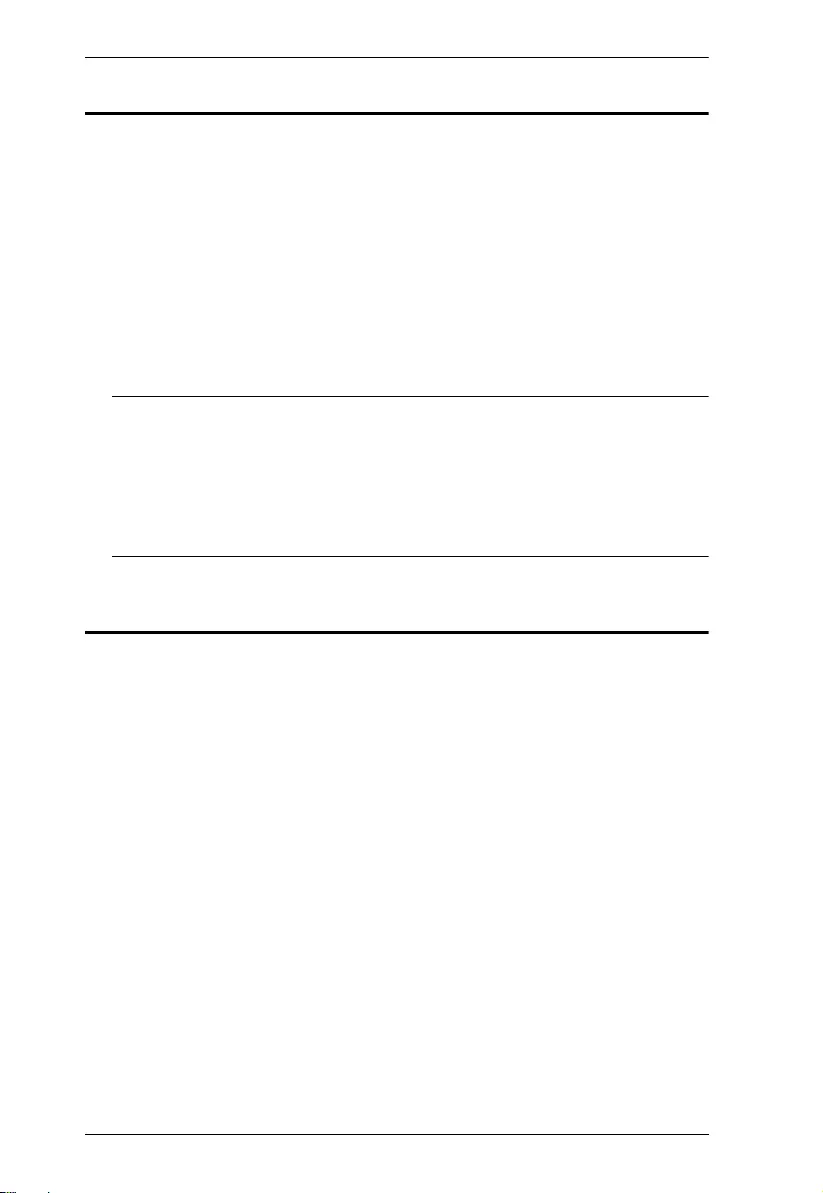
UH3236 User Manual
2
Features
Connects up to 5 devices to a laptop through a single USB-C cable
Supports 4K HDMI (3840 x 2160 @ 30 Hz) resolutions; or VGA (1920 x
1200 @ 60 Hz) resolutions*
Supports USB Power Delivery 3.0 for laptop charging up to 60W via USB-C
power adapter – power profiles include 5V, 9V, 12V, 15V, 20V**
Gigabit Ethernet port
Plug & Play – no drivers needed
Works with all major operating systems: Windows®, OS X®, and
Android***
Note: 1. With Intel 7th-Generation Core Processor (Kaby Lake) and above.
For video output to work through a USB-C port, it must support DP
Alt Mode.
2. The total charging time may vary depending on the spec of USB-
C power adapter connected to the UH3236.
3. Support Android mirror mode only.
System Requirements
Windows USB-C enabled computer:
- Windows® 10 (32-bit / 64-bit) and above
- With Intel 7th-Generation Core Processor (Kaby Lake with HD 6XX series
integrated graphics) and above.
- For video output to work through a USB-C port, it must support DP Alt
Mode.
Mac USB-C enabled computer:
- MacBook 2015 and later
- MacBook Pro 2016 and later
- Mac OS X 10.12 and above
USB-C enabled Smartphone / Tablet
- Android 7.0 and later
- For video output to work through a USB-C port, it must support DP Alt
Mode.
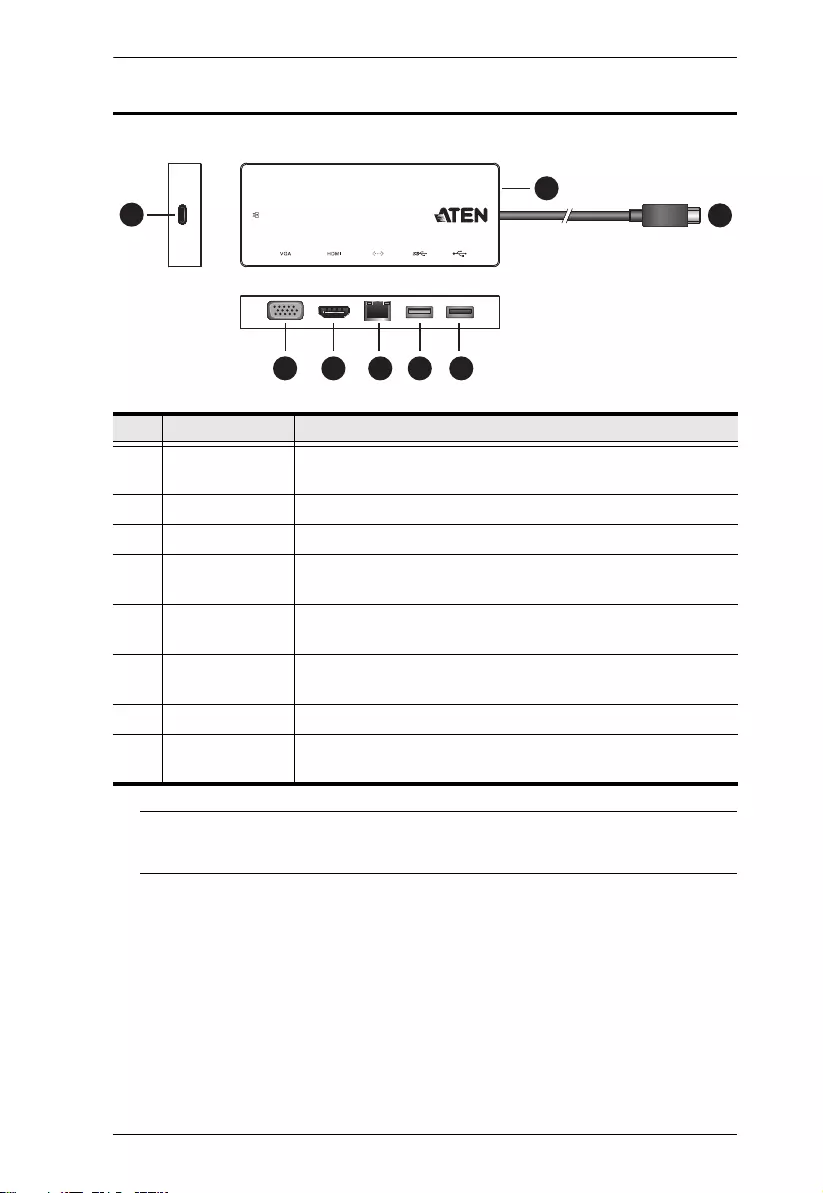
Chapter 1. Introduction
3
Components
Note: 1. A laptop power adapter with USB-C charging function is needed.
2. Please use Limited Power Source (LPS) certified USB-C Adapter.
No. Component Description
1 USB-C DC-in
Port*
Connects the power adapter of the host to power the unit.
2 VGA Port Connect a VGA monitor for video display
3 HDMI Port Connect an HDMI monitor for video display
4 Gigabit LAN Port For wired Internet, connect an Internet-enabled Ethernet
cable to this port
5 USB 3.1 Gen1
Type-A Port
Connect a USB peripheral device
6 USB 2.0 Type-A
Port
Connect a USB peripheral device
7 Power LED The LED lights green to indicate the unit is powered on.
8 USB-C Host
Connector
Connects to the host’s USB-C port
1
23 4 5 6
7
8
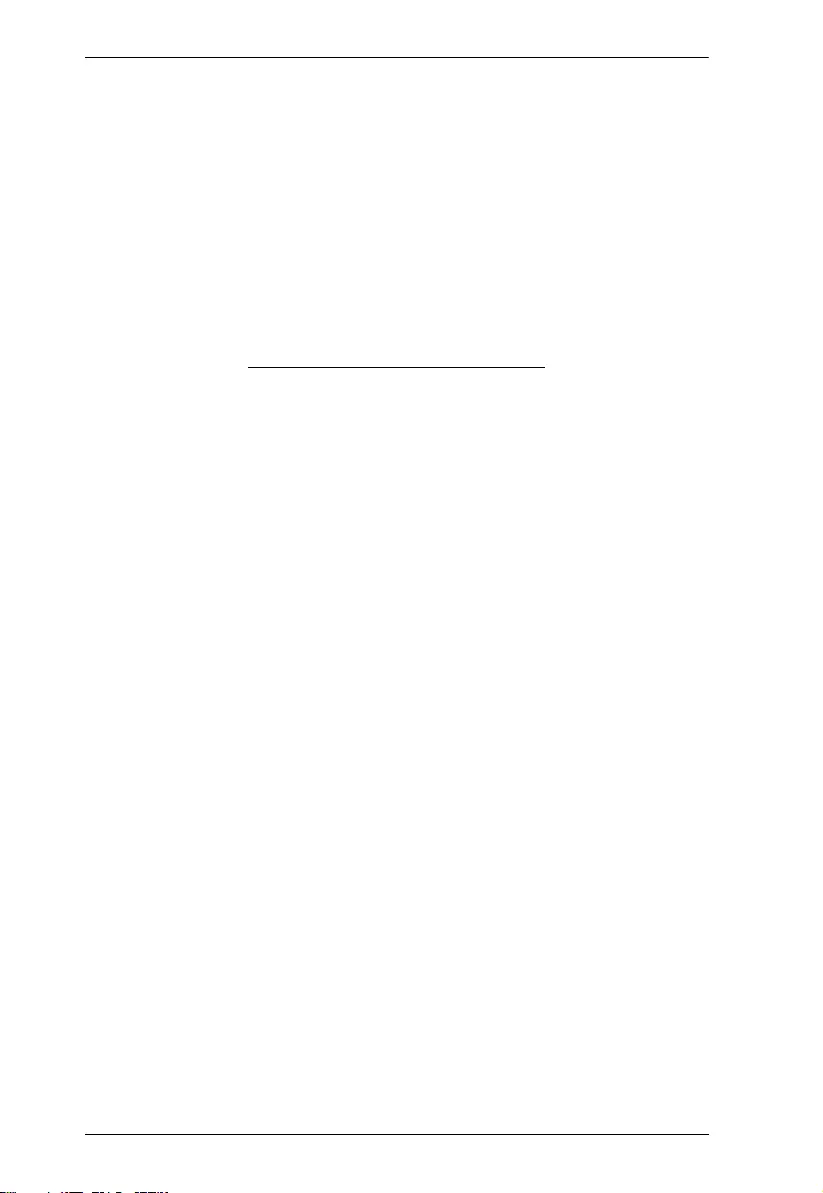
UH3236 User Manual
4
This Page Intentionally Left Blank
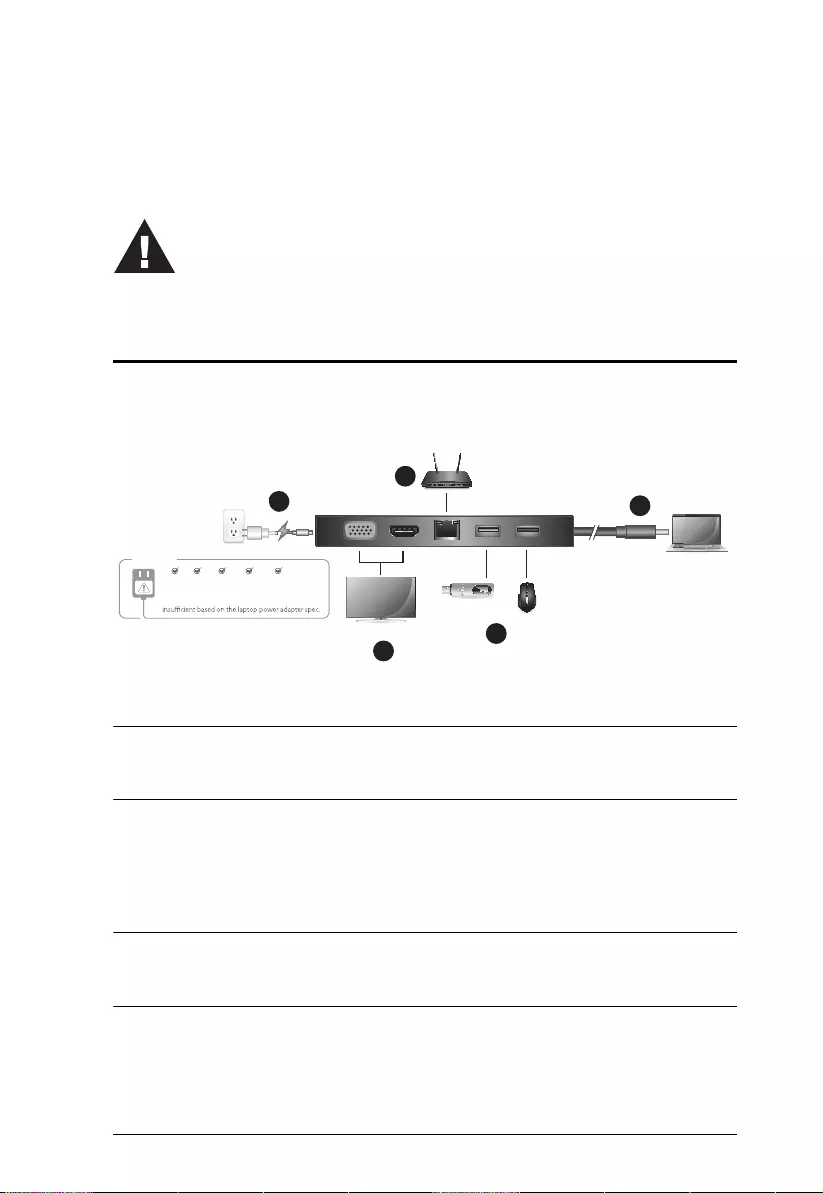
5
Chapter 2
Hardware Setup / Configuration
Connecting the Unit
Follow the steps below to connect the UH3236 unit.
1. Plug in the power adapter to the USB-C DC in Port on your UH3236.
Note: Please plug in the USB-C power adapter to the USB-C DC in Port before
using the dock, as plugging or unplugging of the USB-C DC in port may cause
a momentary disconnect on USB devices connected to the docking station.
2. Connect the USB-C Host Connector of the UH3236 to the USB-C enabled
computer.
3. For video display, connect an HDMI or VGA monitor to their respective port
on the UH3236.
Note: Only connect one monitor to the UH3236. If both a VGA monitor and an
HDMI monitor are connected to the UH3236 at the same time, the HDMI port
will take priority for video display.
4. For wired Internet, connect an Internet-enabled Ethernet cable to the
Gigabit LAN port on the UH3236.
Please review the safety information regarding the placement
of this device in Safety Instructions, page 7.
Gigabit Ethernet
HDMI or VGA
USB 3.1 Gen 1
USB 2.0
5V 9V 12V 15V 20V
Support
Check USB-C charge rate of your laptop.*
The maximum charging performance may be
4
12
35
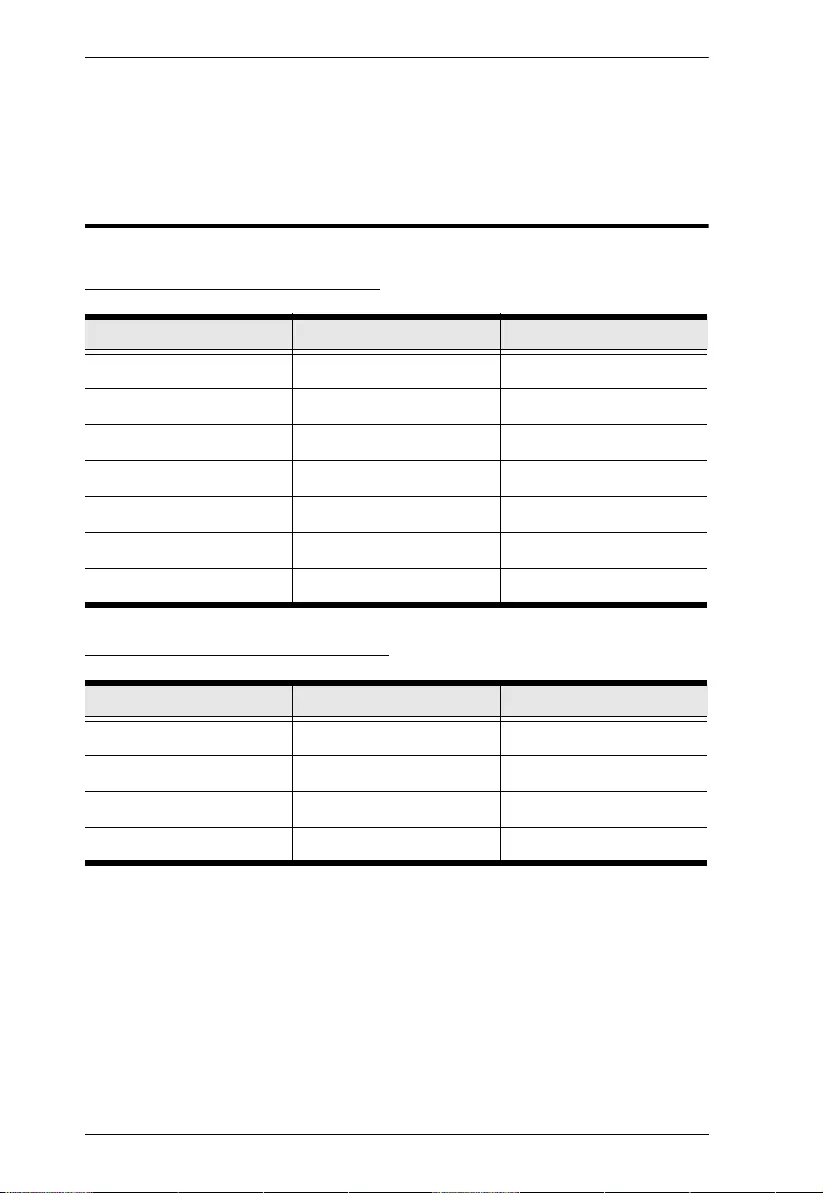
UH3236 User Manual
6
5. Connect USB peripheral devices to the USB 3.1 Gen1 and USB 2.0 ports
on the UH3236.
Configuration and Settings
Supported VGA Resolutions
Supported HDMI Resolutions
Horizontal Vertical Frame Rate
1920 1200 60 Hz
1920 1080 60 Hz
1366 768 60 Hz
1360 768 60 Hz
1280 768 60 Hz
1280 720 60 Hz
1024 768 60 Hz
Horizontal Vertical Frame Rate
3840 2160 30 Hz
2560 1440 60 Hz
2560 1600 60 Hz
1920 1080 60 Hz
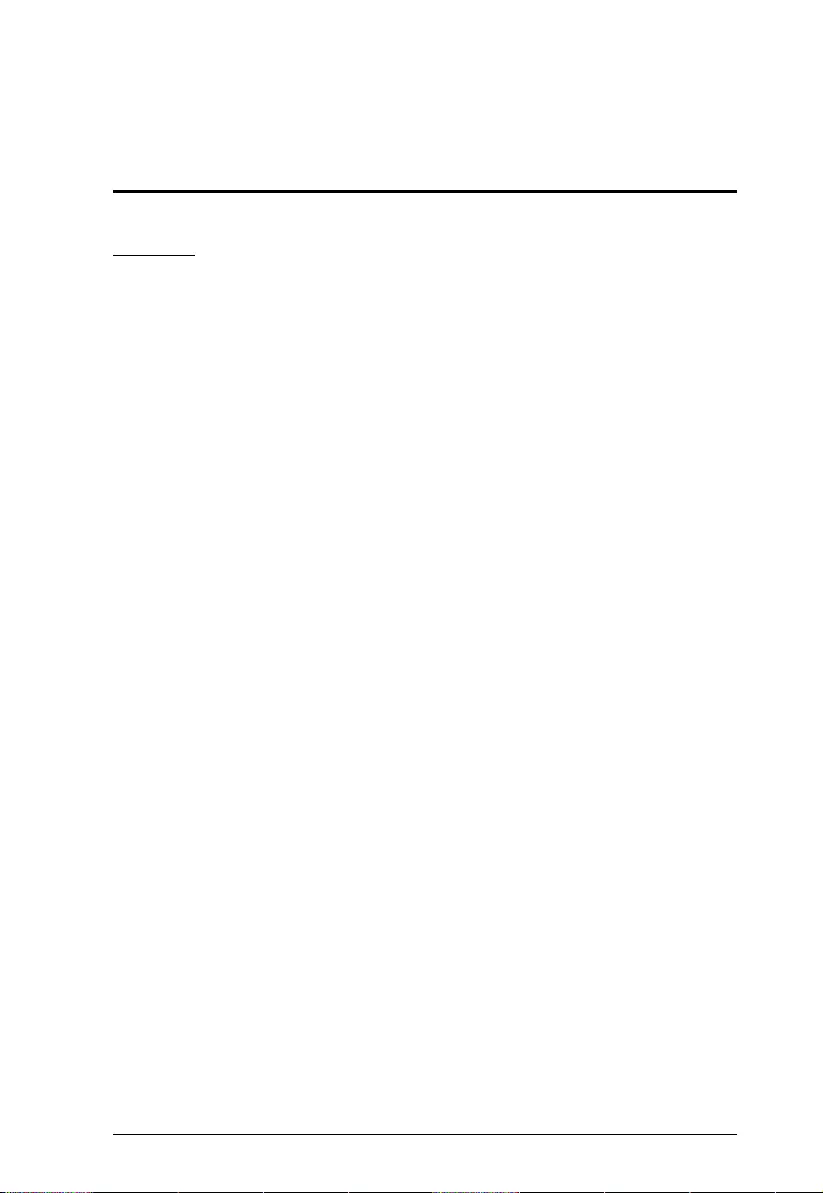
7
Appendix
Safety Instructions
General
This product is for indoor use only.
Read all of these instructions. Save them for future reference.
Follow all warnings and instructions marked on the device.
Do not place the device on any unstable surface (cart, stand, table, etc.). If
the device falls, serious damage will result.
Do not use the device near water.
Do not place the device near, or over, radiators or heat registers.
The device cabinet is provided with slots and openings to allow for
adequate ventilation. To ensure reliable operation, and to protect against
overheating, these openings must never be blocked or covered.
The device should never be placed on a soft surface (bed, sofa, rug, etc.) as
this will block its ventilation openings. Likewise, the device should not be
placed in a built in enclosure unless adequate ventilation has been provided.
Never spill liquid of any kind on the device.
Unplug the device from the wall outlet before cleaning. Do not use liquid or
aerosol cleaners. Use a damp cloth for cleaning.
The device should be operated from the type of power source indicated on
the marking label. If you are not sure of the type of power available, consult
your dealer or local power company.
To prevent damage to your installation it is important that all devices are
properly grounded.
Do not allow anything to rest on the power cord or cables. Route the power
cord and cables so that they cannot be stepped on or tripped over.
Position system cables and power cables carefully; Be sure that nothing
rests on any cables.
Never push objects of any kind into or through cabinet slots. They may
touch dangerous voltage points or short out parts resulting in a risk of fire or
electrical shock.
Do not attempt to service the device yourself. Refer all servicing to qualified
service personnel.
If the following conditions occur, unplug the device from the wall outlet and
bring it to qualified service personnel for repair.
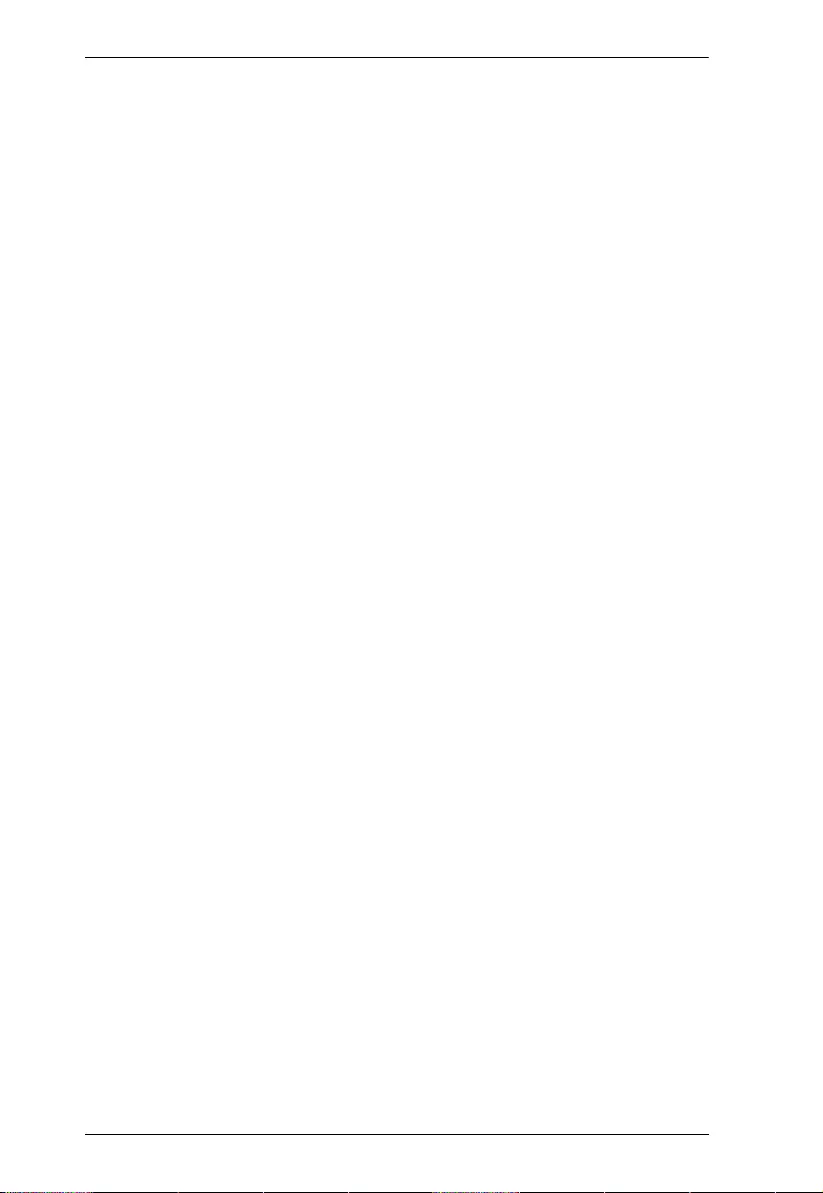
CAMLIVE User Manual
8
The power cord or plug has become damaged or frayed.
Liquid has been spilled into the device.
The device has been exposed to rain or water.
The device has been dropped, or the cabinet has been damaged.
The device exhibits a distinct change in performance, indicating a need
for service.
The device does not operate normally when the operating instructions
are followed.
Only adjust those controls that are covered in the operating instructions.
Improper adjustment of other controls may result in damage that will
require extensive work by a qualified technician to repair.
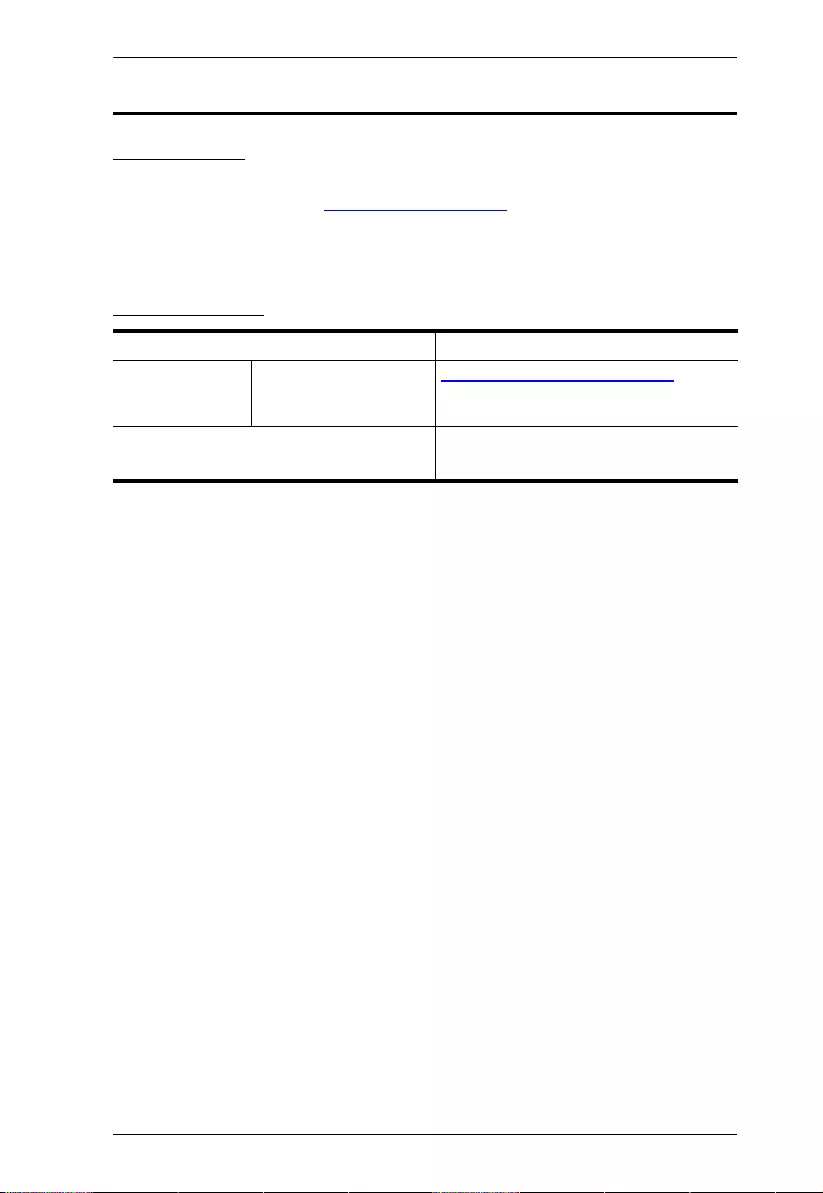
Appendix
9
Technical Support
International
For online technical support – including troubleshooting, documentation,
and software updates: http://support.aten.com
For telephone support, see
Telephone Support, page iv:
North America
When you contact us, please have the following information ready beforehand:
Product model number, serial number, and date of purchase
Your computer configuration, including operating system, revision level,
expansion cards, and software
Any error messages displayed at the time the error occurred
The sequence of operations that led up to the error
Any other information you feel may be of help
Email Support support@aten-usa.com
Online Technical
Support
Troubleshooting
Documentation
Software Updates
http://www.aten-usa.com/support
Telephone Support 1-888-999-ATEN ext 4988
1-949-428-1111
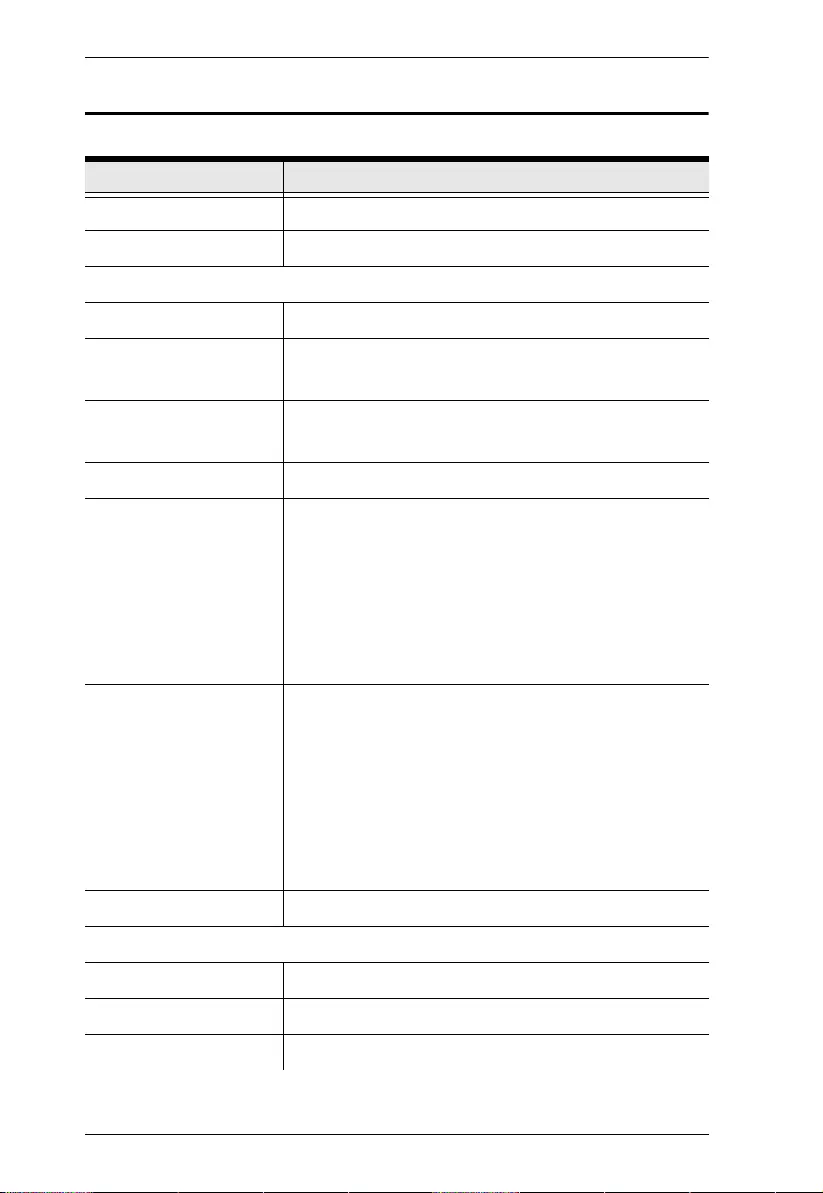
CAMLIVE User Manual
10
Specifications
Function UH3236
Computer Connections 1
Cable Length 35cm
Connectors
Computer 1 x USB-C Male (Black)
Device 1 x USB 2.0 Type A Female (Black)
1 x USB 3.1 Gen1 Type A Female (Blue)
Video Output 1 x HDMI Female (Black)
1 x VGA Female (Black)
LAN Ports 1 x Gigabit Ethernet Female (Black)
Power 1 x USB-C Female
Support Power Delivery 3.0 for laptop charging up to 60W*
*Supported Power Profiles include: 5V, 9V, 12V, 15V, 20V.
*USB-C Power Adapter from laptop is needed for Power
Delivery Pass-Through function
Video Resolution Single View: *
HDMI - 3840*2160@30Hz
or
VGA - 1920*1200@60Hz
*With Intel 7th-Generation Core Processor (Kaby Lake)
and above. For video output to work through a USB-C port,
it must support DP Alt Mode.
Power Consumption DC 5V, 12.5W
Environmental
Operating Temperature 0 - 40 ºC
Storage Temperature -20 - 60 ºC
Humidity 0 - 80% RH, Non-Condensing
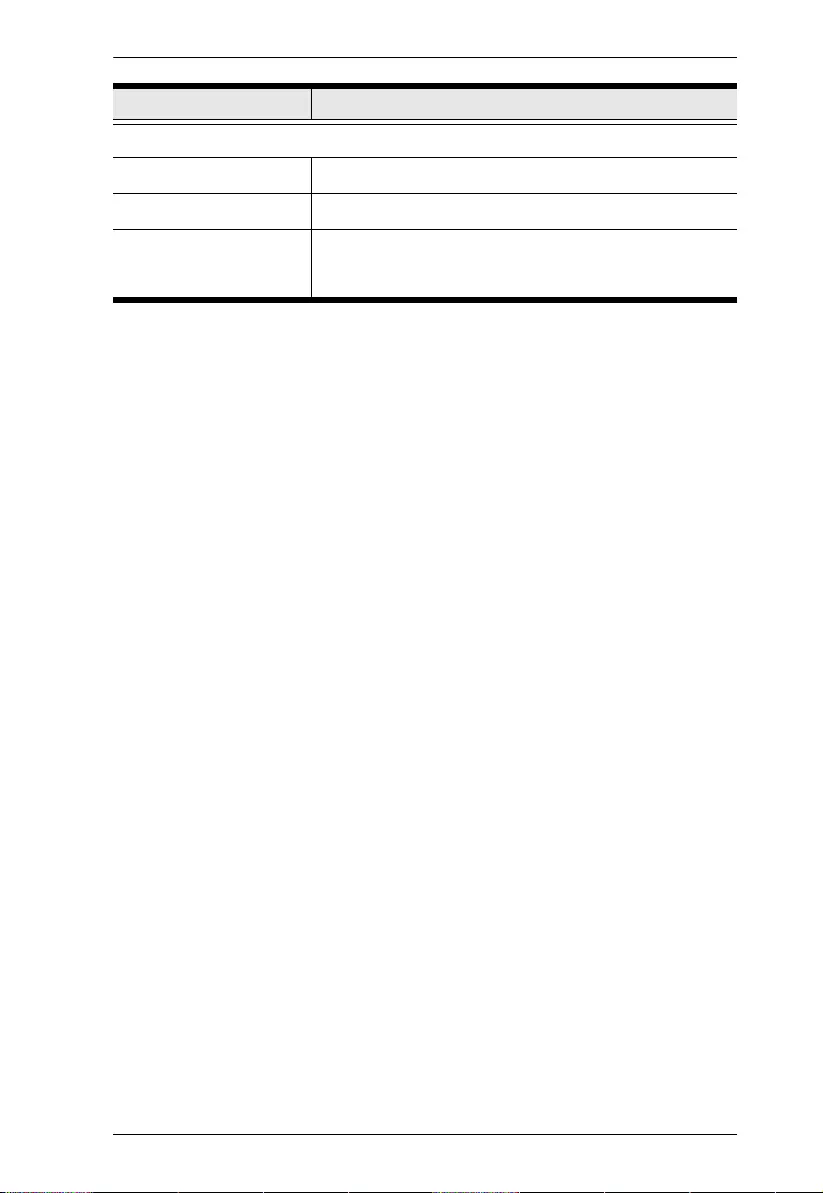
Appendix
11
Physical Porperties
Housing Plastic
Weight 0.20 kg (0.44 lb)
Dimensions (L x W x H) 14.00 x 5.50 x 1.60 cm
3
(5.51 x 2.17 x 0.63 in.
3
)
Function UH3236
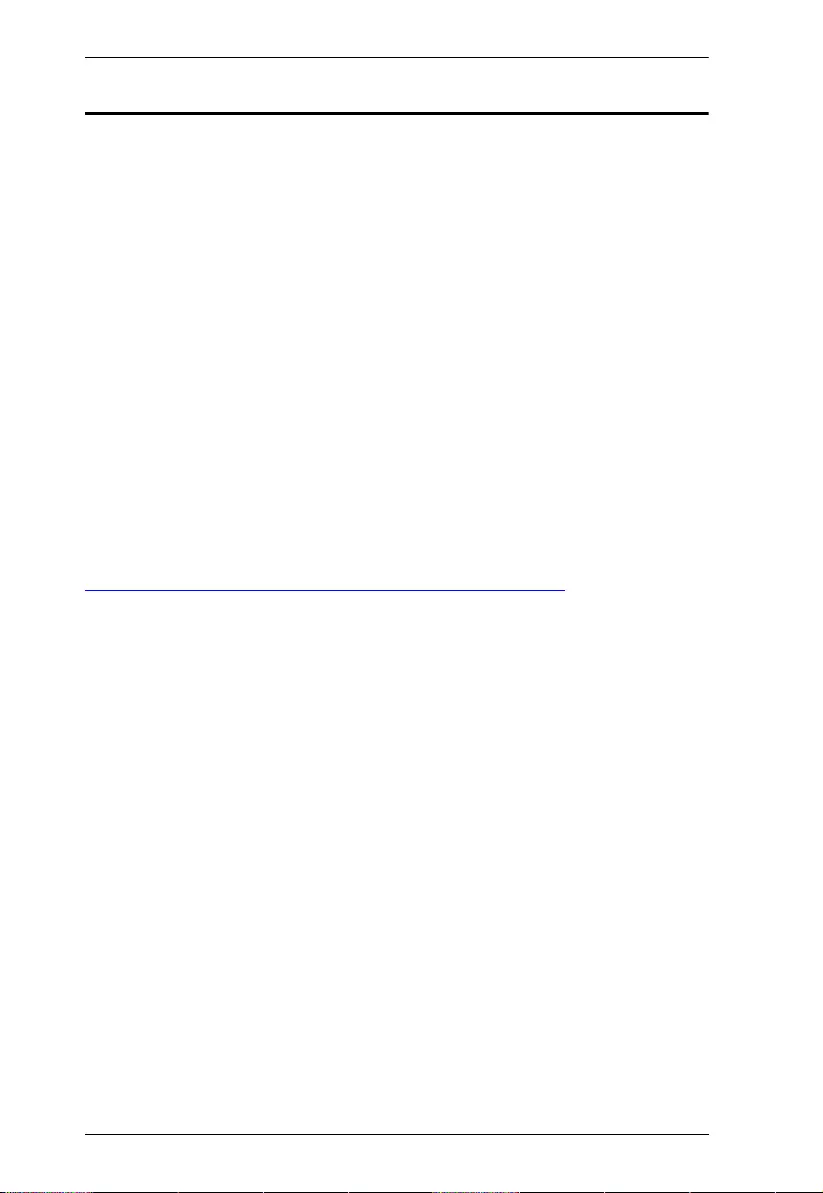
CAMLIVE User Manual
12
Limited Warranty
ATEN warrants its hardware in the country of purchase against flaws in
materials and workmanship for a Warranty Period of two [2] years (warranty
period may vary in certain regions/countries) commencing on the date of
original purchase. This warranty period includes the LCD panel of ATEN LCD
KVM switches. Select products are warranted for an additional year (see A+
Warranty for further details). Cables and accessories are not covered by the
Standard Warranty.
What is covered by the Limited Hardware Warranty
ATEN will provide a repair service, without charge, during the Warranty Period.
If a product is detective, ATEN will, at its discretion, have the option to (1) repair
said product with new or repaired components, or (2) replace the entire product
with an identical product or with a similar product which fulfills the same function
as the defective product. Replaced products assume the warranty of the original
product for the remaining period or a period of 90 days, whichever is longer.
When the products or components are replaced, the replacing articles shall
become customer property and the replaced articles shall become the property
of ATEN.
To learn more about our warranty policies, please visit our website:
http://www.aten.com/global/en/legal/policies/warranty-policy/
