ATEN UH7230 User Manual
Displayed below is the user manual for UH7230 by ATEN which is a product in the Interface Hubs category. This manual has pages.
Related Manuals
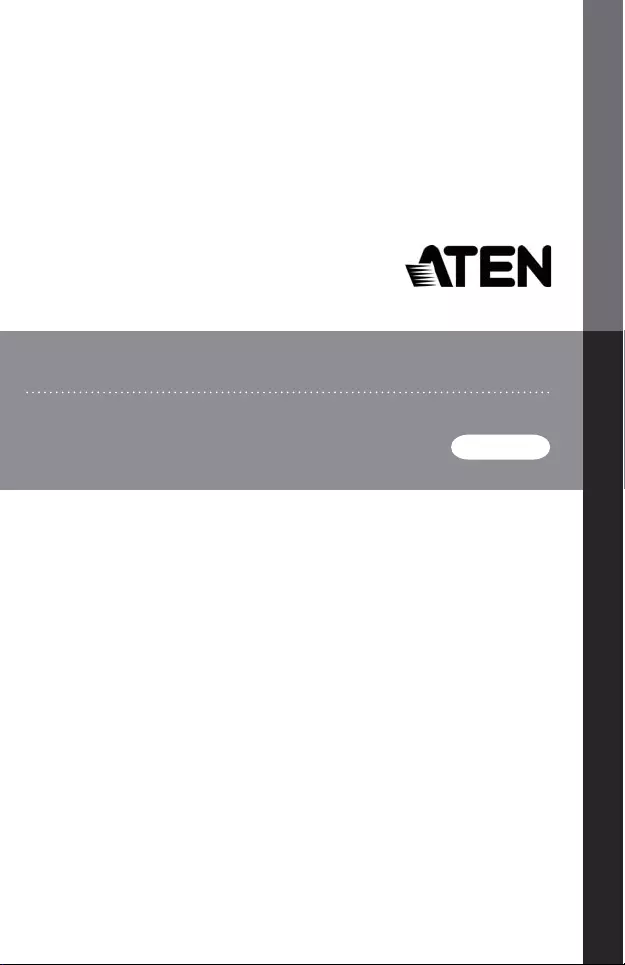
UH7230
USER MANUAL
Thunderbolt 3 Multiport Dock
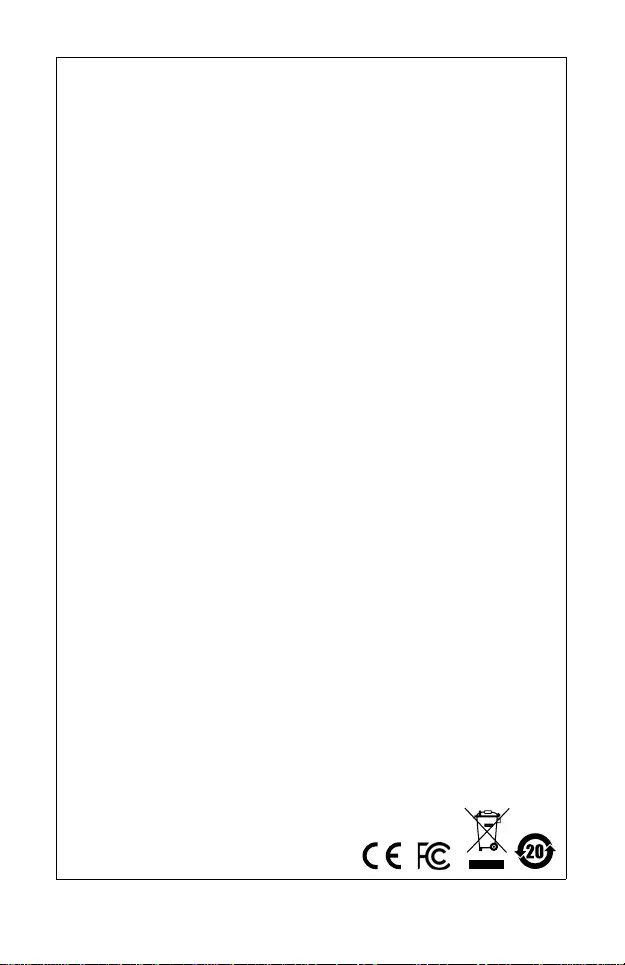
EMC Information
Federal Communication Commission Interference Statement: This equipment has
been tested and found to comply with the limits for a Class B digital service,
pursuant to Part 15 of the FCC rules. These limits are designed to provide
reasonable protection against harmful interference in a residential installation.
Any changes or modifications made to this equipment may void the user’s
authority to operate this equipment. This equipment generates, uses, and can
radiate radio frequency energy. If not installed and used in accordance with the
instructions, may cause harmful interference to radio communications. However,
there is no guarantee that interference will not occur in a particular installation. If
this equipment does cause harmful interference to radio or television reception,
which can be determined by turning the equipment off and on, the user is
encouraged to try to correct the interference by one or more of the following
measures:
Reorient or relocate the receiving antenna;
Increase the separation between the equipment and receiver;
Connect the equipment into an outlet on a circuit different from that which the
receiver is connected;
Consult the dea l er /an experience d radio/television technician for help.
FCC Caution: Any changes or modifications not expressly approved by the party
responsible for compliance could void the user's authority to operate this
equipment.
This device complies with Part 15 of the FCC Rules. Operation is subject to the
following two conditions:
(1) this device may not cause harmful interference, and
(2) this device must accept any interference received, including interference that
may cause undesired operation.
KCC Statement
이 기기는 가정용 (B 급 ) 전자파적합기기로서 주로 가정에서 사용하는
것을 목적으로 하며 , 모든 지역에서 사용할 수 있습니다 .
RoHS
This product is RoHS compli ant.
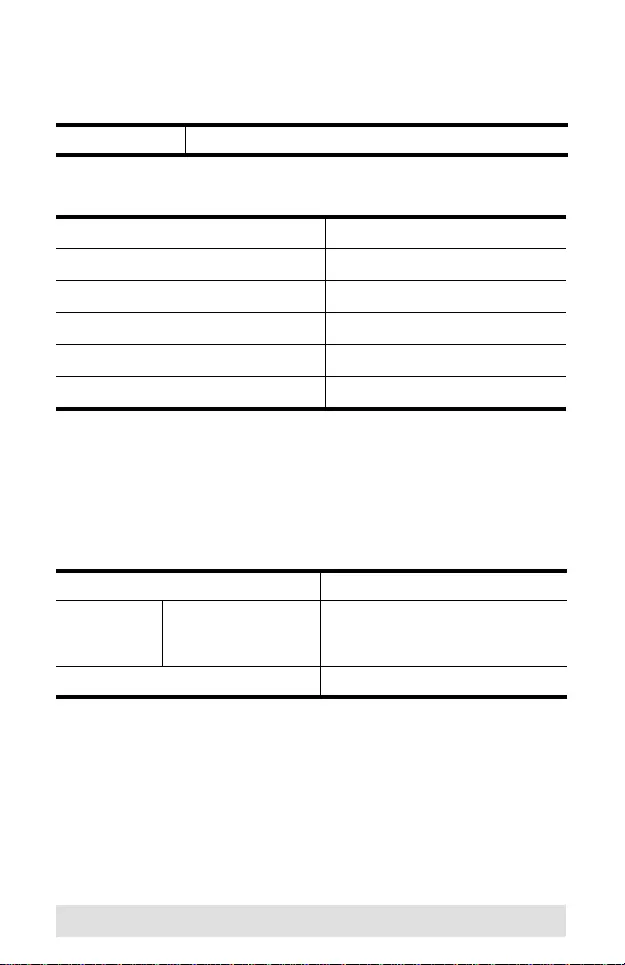
- 3 -
UH7230 User Manual
Online Registration
Telephone Support
Technical Support
For international online technical support – including
troubleshooting, documentation, and software updates:
http://eservice.aten.com
For North American technical support:
International http://eservice.aten.com
International 886-2-8692-6959
China 86-400-810-0-810
Japan 81-3-5615-5811
Korea 82-2-467-6789
North America 1-888-999-ATEN ext 4988
United Kingdom 44-8-4481-58923
Email Support support@aten-usa.com
Online
Technical
Support
Troubleshooting
Documentation
Software Updates
http://support.aten.com
Telephone Support 1-888-999-ATEN ext 4998
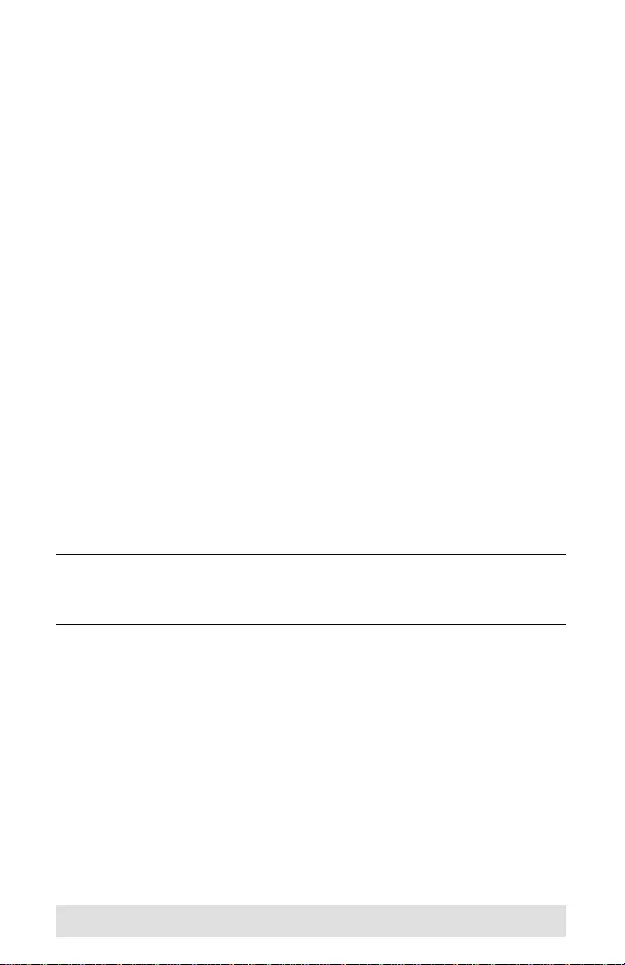
- 4 -
Package Contents
The UH7230 Thunderbolt 3 Multiport Dock package contains the
following items:
1 UH7230 Thunderbolt 3 Multiport Do ck
1 Thunderbolt 3 (USB-C) Cable
1 Power Adapter with AC Power Cord
1 User Instructions*
Check to make sure that all the components are present and that
nothing got damaged in shipping. If you encounter a problem,
contact your dealer.
Read this manual thoroughly and follow the installation and
operation procedures carefully to prevent any damage to the unit,
and/or any of the devices connected to it.
*Features may have been added to the UH7230 since this
manual was printed. Please visit our website to download the
most up-to-date version of the manual.
Copyright © 2017 ATEN® International Co., Ltd.®
Manual Date: 2017-12-19
ATEN and the ATEN logo are trademarks of ATEN International Co., Ltd. All rights
reserved. All other trademarks are the property of their respective owners.
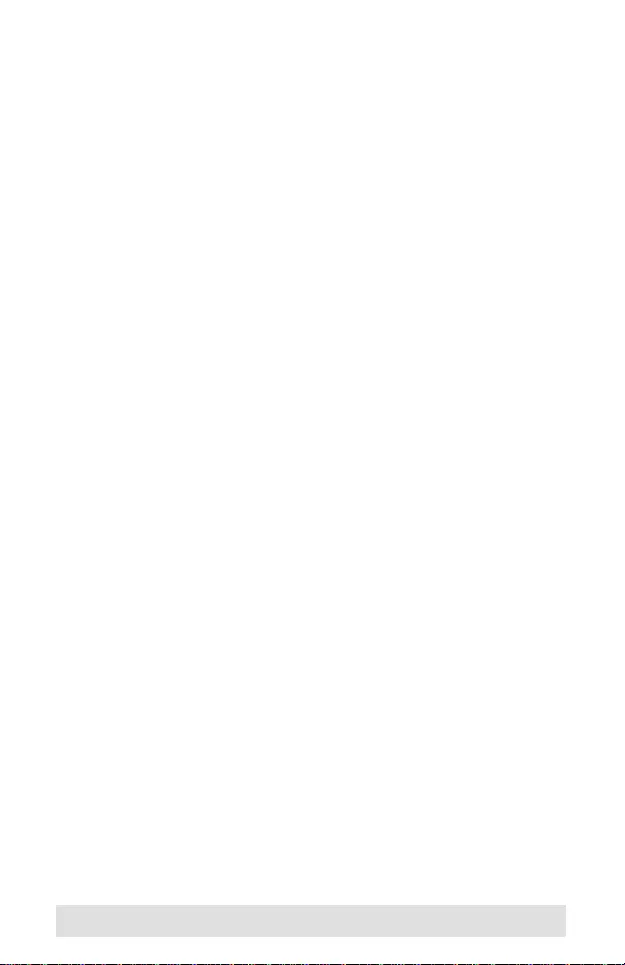
- 5 -
Overview
The UH7230 Thunderbol t 3 Multiport Dock connects a laptop to
Ethernet, DisplayPort, USB-C 3.1 Gen 1, speaker, and
microphone ports through a single USB-C cable. The all-in-one
dock provides a total of 8 ports and is designed to instantly
connect and disconnect from your Thunderbolt 3 laptop. The
UH7230 supports a single Thunderbolt monitor , with a resolution
of up to 5K (5120 x 2880 @ 60Hz), and dual 4K (4096 x 2160 @
60Hz) multi-display setups, such as one DisplayPort and one
Thunderbolt 3 or USB-C display. The Gigabit Ethernet port
delivers Internet speeds up to one Gigabit (1000 Mbps). This
multiport dock also supports USB Power Delivery 2.0, which
means the UH7230 can provide power to matched USB-C
laptops with PD Profile specifications of 20V/4.25A, 15V/3A, 9V/
3A and 5V/3A.
The UH7230 Thunderbol t 3 Multiport Dock is ideal for quickly
connecting peripherals and for displaying video con tent from a
laptop - at work, school or home. It allows you to add an
additional monitor for enhanced multitasking, such as designing
and viewing movies or photos in high definition. It is a perfect
desktop companion for your Thund erbolt 3 enabled laptop.
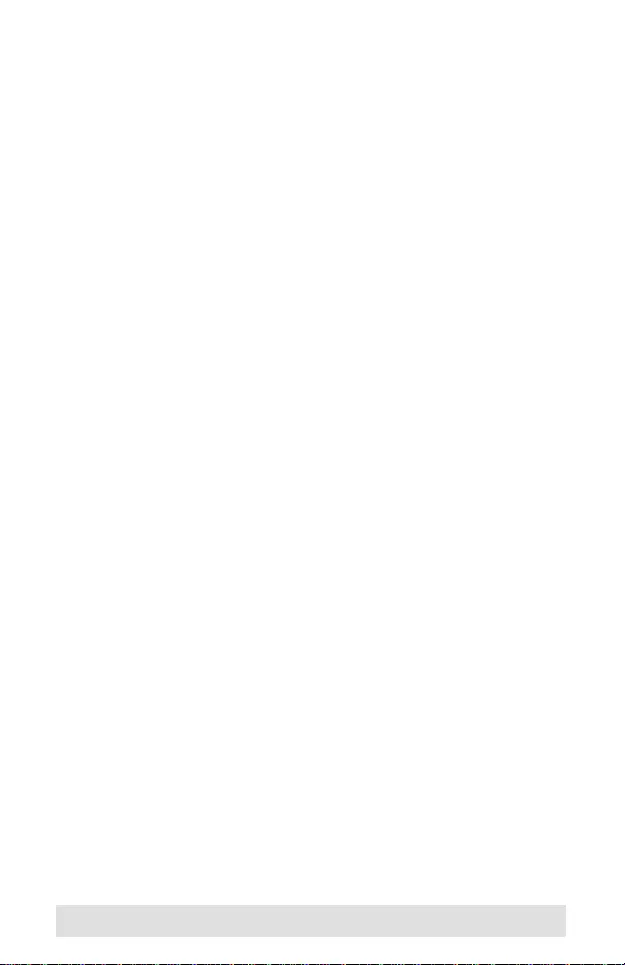
- 6 -
Features
Supports both Thunderbolt 3 (40Gbps) and USB 3.1 Gen 2
(10Gbps) protocols through a single Thunderbolt cable
Connect up to 8 devices to a laptop via a single Thunderbolt 3
USB-C cable, or daisy-chain up to 5 additional Thunderbolt
devices
Supports 5K resolution on a single Thunderbolt 3 display or
dual 4K resolution on one DisplayPort display and one
USB-C / Thunderbolt 3 display
85W Universal Power Delivery for charging a Thunderbolt 3
PC or Mac; supports 20V/4.25A, 15V/3A, 9V/3A and 5V/3A
power specification for the output power
Compatible with legacy Thunderbolt devices via adapter
Gigibit Ethernet port
Audio line-in and line-out
OS Support: Windows 10 32/64 bit, and OS X Sierra 10.12
later
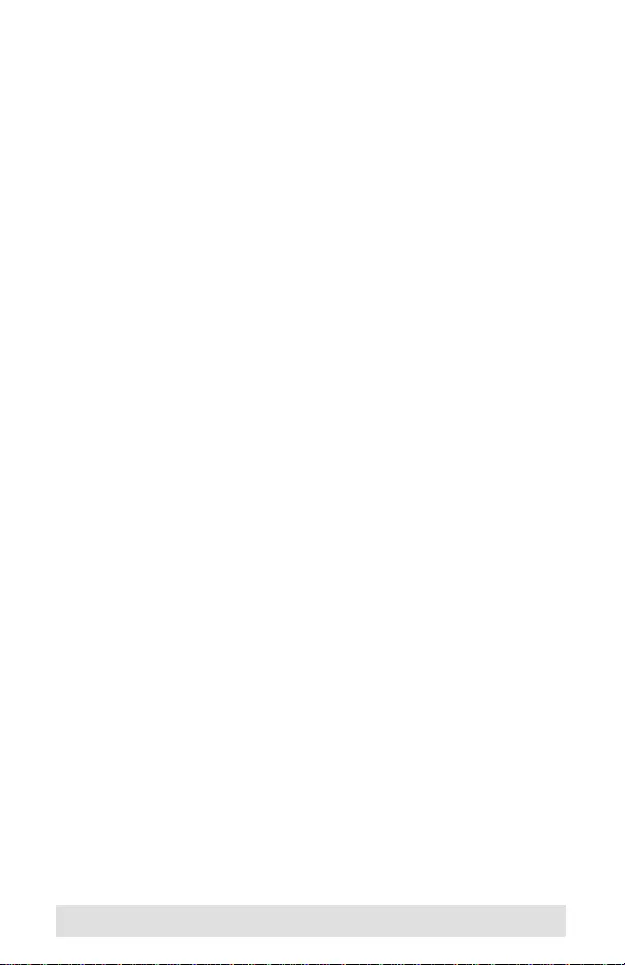
- 7 -
System Requirements
Hardware
1 Thunderbolt 3 enable d laptop
Software
Windows® 10 (32-bit / 64-bit) and above
Mac OS X 10.12 and above*
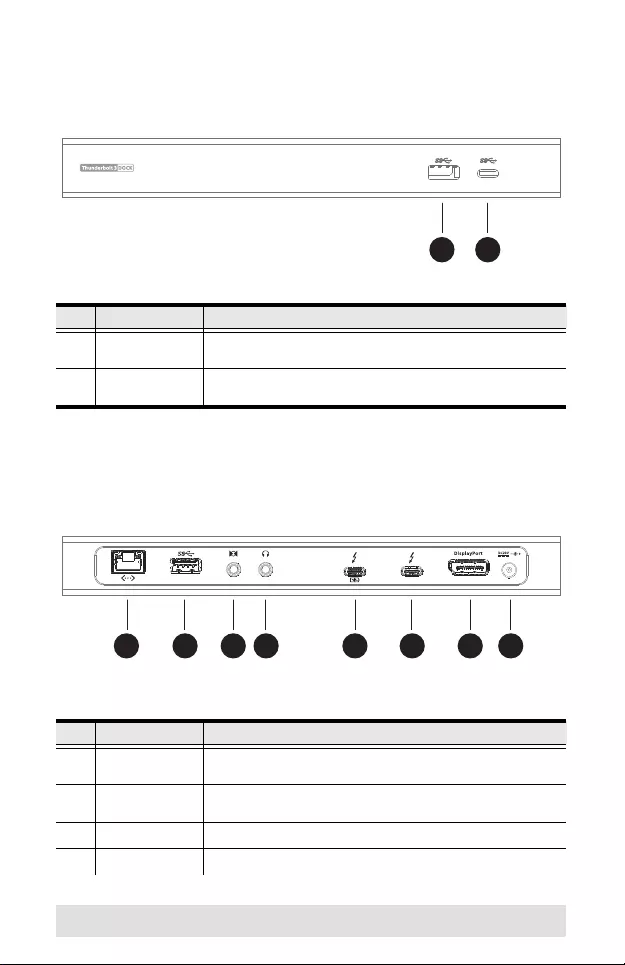
- 8 -
Components
UH7230 Front View
UH7230 Front View
No. Component Description
1 USB 3.1 Gen 1
T y pe-A Port* Plug a USB 3.0/2.0/1.1 peripheral device into this port.
2 USB 3.1 Gen 1
Type-C Port Connects to a compatible USB 3.1 Gen 1 Type - C peri pheral.
No. Component Description
1 Gigabit LAN Port Plug an Ethernet cable into this port to provide a network
connection.
2 USB 3.1 Gen 1
T y pe-A Port Plug a USB 3.0/2.0/1.1 peripheral device to this port.
3 Audio In Port Plug the speakers into this audio jack.
4 Audio Out Port Plug a microphone into this audio jack.
1 2
1 2 345678
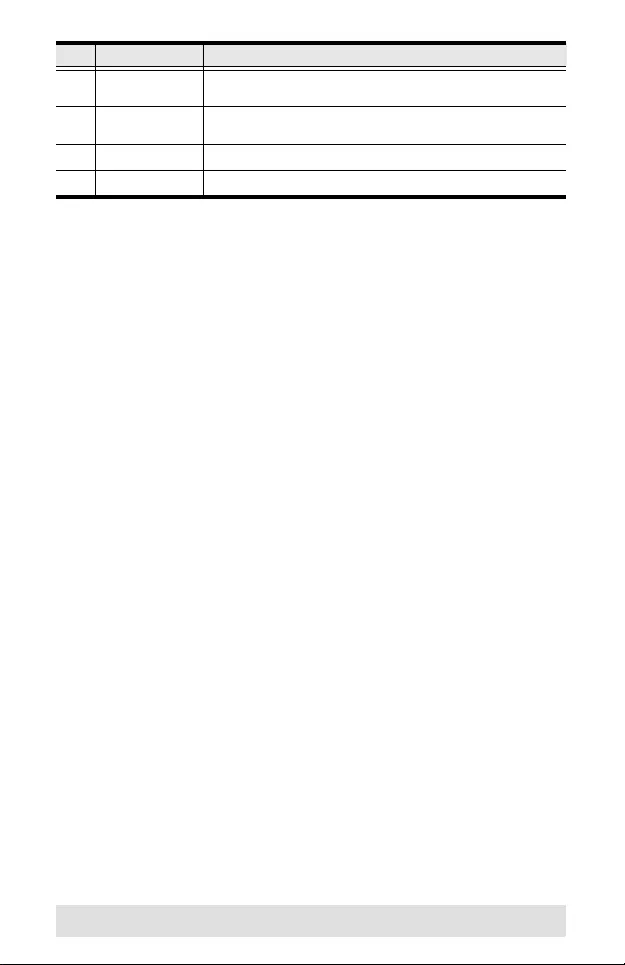
- 9 -
5 Thunderbolt 3
USB-C Host Port Connect the laptop via Thunderbolt 3 USB-C cable to this port
(package included).
6 Thunderbolt 3
USB-C Data Port Connect a USB-C or Thunderbolt 3 peripheral device to this port.
7 DisplayPort Port Connect the cab le that connect s a DisplayP ort monitor to this port.
8 DC Power Jack Plug the power adapter into this port.
No. Component Description
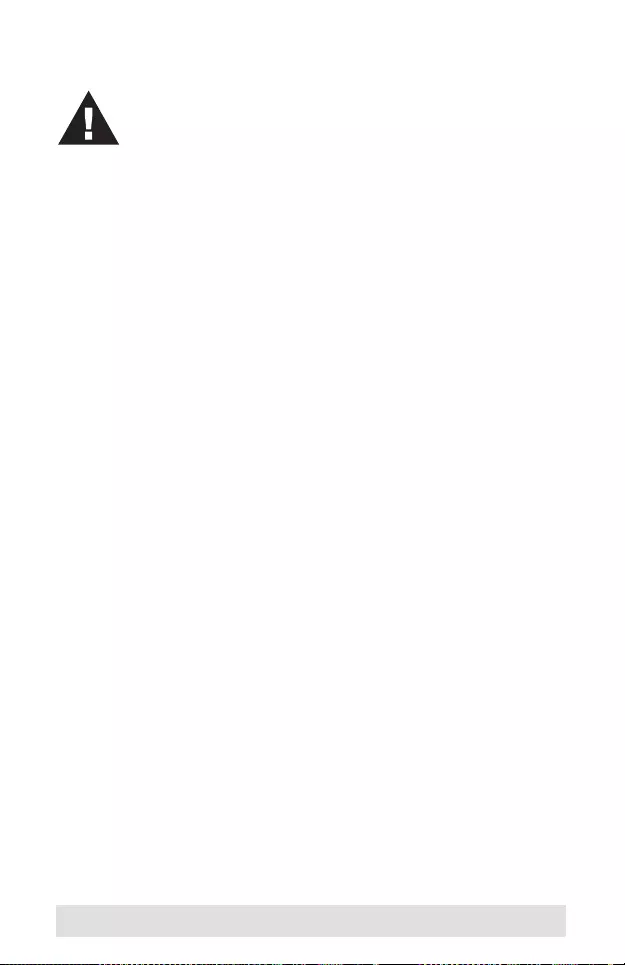
- 10 -
Installation
Hardware
To set up your UH7230 installation, refer to the diagram (the
numbers in the diagram correspond to the steps), and do the
following:
1. Plug the AC power adapter (included with this package) to the
DC power jack on the rear of the UH7230.
2. Connect the Thunderb olt 3 USB-C cable (included with this
package) to a Thunderbolt 3 enabled laptop and then connect
the other end to the Thunderbolt 3 Charging port (provides
USB Power Delivery capability).
3. Connect a DisplayPort monitor to the DisplayPort port on the
UH7230. The laptop will automatically detect the display. *
(see Note, next page)
4. Use an Ethernet cable to connect the Gig abit LAN port to an
Internet connection.
5. Use audio cables to connect the Line In and Line Out ports to
a microphone and speakers, respectively.
6. Use a USB 3.1 Gen 1 cable to connect a USB 3.1 Gen 1
peripheral to the rear USB 3.1 Gen 1 port.
7. Use a Thunderbolt 3 USB-C cable to connect a Thunderbolt 3
peripheral device to the second Thunderbolt 3 port on the
rear panel.*(see Note, next page)
8. Use a USB 3.1 Gen1 cable to connect a periphe ral device to
the front USB 3.1 Gen 1 port (provides fast charging).
9. Use a USB-C cable to connect a compatible peripheral to the
front Thunderbolt 3 USB-C port.
1. Make sure that the power to any device that you
connect to the installation has been turned off.
2. Make sure that all devices you will be installing are
properly grounded.
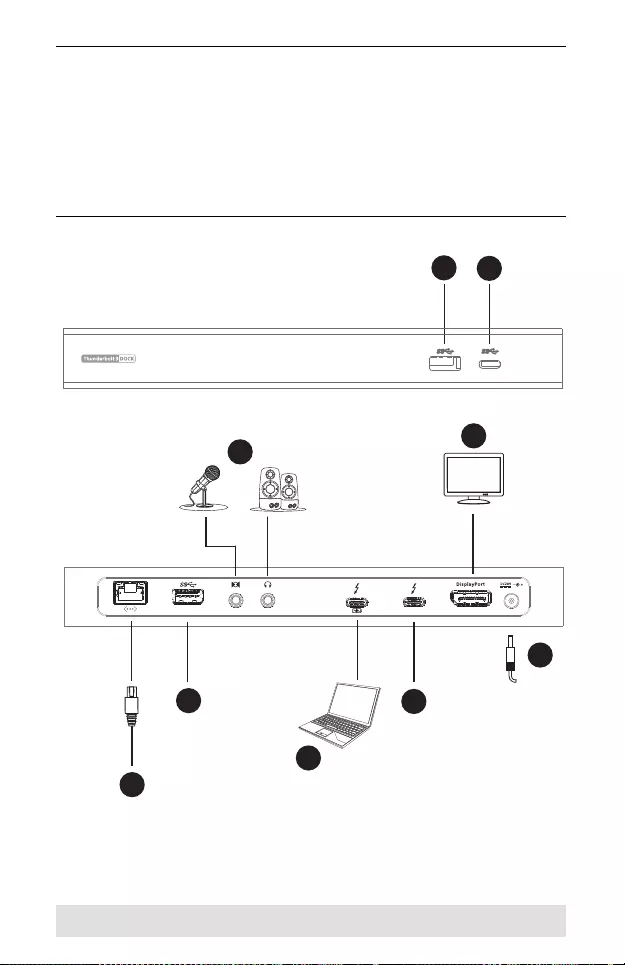
- 11 -
Note: A Thunderbolt 3 or USB-C monitor can be connected to
the Thunderbolt 3 USB-C Data Port along with the
DisplayPort monitor (in step 3) to provide a dual view
setup. Alternatively, by disconnecting the DisplayPort
monitor (in step 3) and connecting a Thunderbolt 3
monitor to the Thunderbolt 3 USB-C Data Port, you can
achieve 5K resolution, if the monitor supports a 5K video
resolution.
1
2
3
4
5
67
89
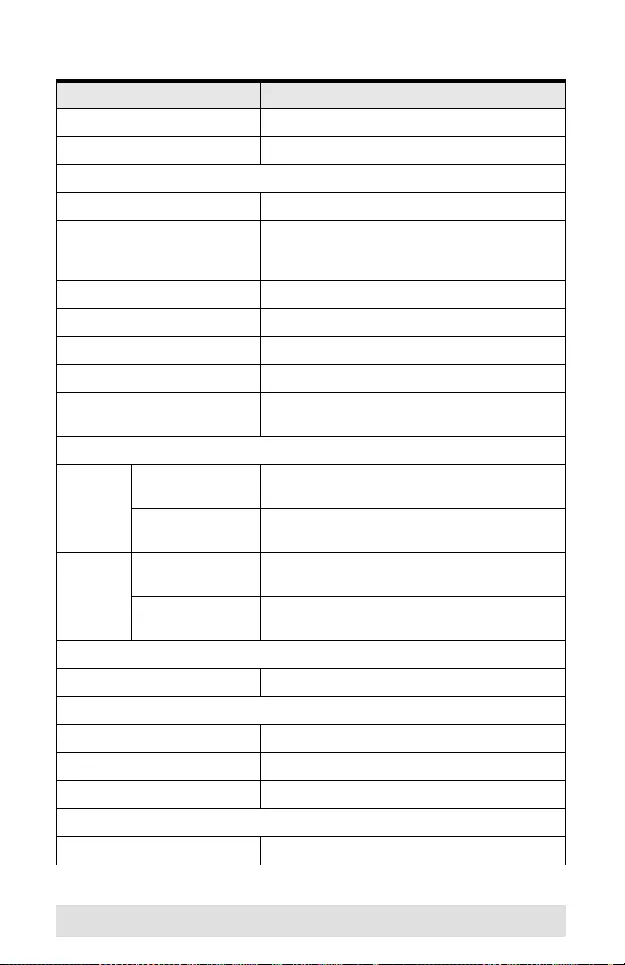
- 12 -
Specifications
Function UH7230
Laptop Connections 1 Thunderbolt Laptop
Device Connections 5 Max (via Thunderbolt Daisy-Chaining)
Connectors
Laptop 1 x Thunderbolt 3 (USB-C) Female (Black)
Device 1 x Thunderbolt 3 (USB-C) Female (Black)
3 x USB 3.1 Gen 1 Type-A Female (Blue)
1 x USB 3.1 Gen 1 Type-C Female (Black)
LAN Ports 1 x Gigabit Ethernet Female (Black)
Audio Inputs 1 x 3.5 mm Stereo Input Female (Black)
Audio Outputs 1 x 3.5 mm Stereo Output Female (Black)
Power Jack 1
Video Output 1 x DisplayPort Female (Black)
1 x Thunderbolt 3 (USB-C) Female (Black)
Video Resolution
Single
View via Thunderbolt 3
USB-C Data Port Thunderbolt 3 (USB-C) Monitor: 5K @ 60 Hz
USB-C Monitor: 4096 x 2160 @ 60 Hz
via DisplayPort
Port 4096 x 2160 @ 60 Hz
Dual View via Thunderbolt 3
USB-C Data Port 4096 x 2160 @ 60 Hz
via DisplayPort
Port 4096 x 2160 @ 60 Hz
Power
Consumption DC20V; 170W
Environmental
Operating Temperature 0–40º C
Storage Temperature -20–60º C
Humidity 0–80% RH, Non-condensing
Physical Properties
Housing Aluminum
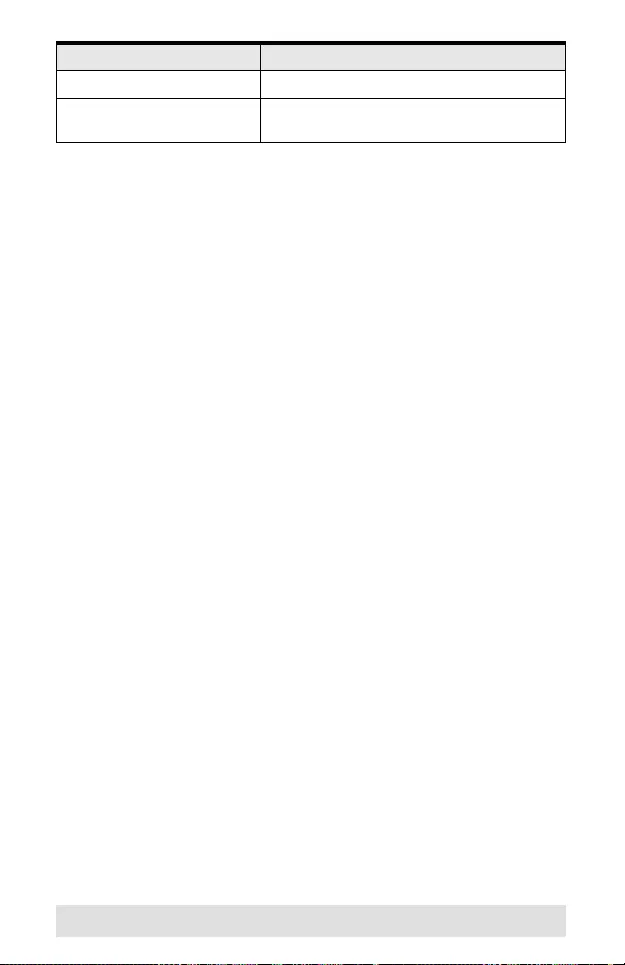
- 13 -
Weight 0.37 kg (0.83 lb)
Dimensions (L x W x H) 22.20 x 8.20 x 2.60 cm
(8.74 x 3.23 x 1.02 in.)
Function UH7230
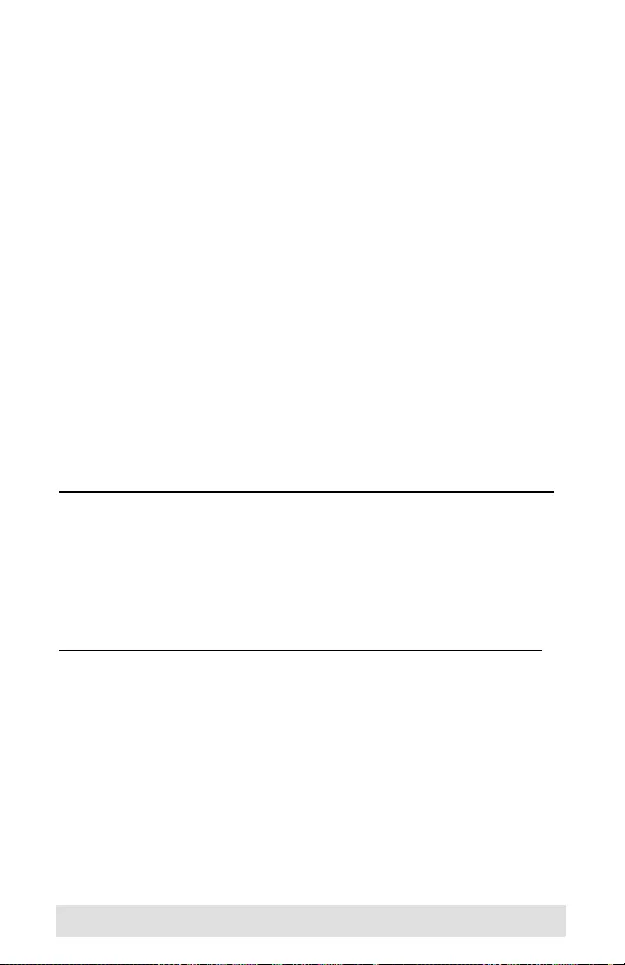
- 14 -
Limited Hardware Warranty
ATEN warrants its hardware in the cou ntry of purchase against flaws in mater ials
and workmanship for a Warranty Pe riod of two [2] years (warranty period may
vary in certain regions/countries) commencin g on the date of original purchase.
This warranty period includes the LCD panel of ATEN LCD KVM switches. Select
products are warranted for an additional year (see A+ Warranty for further
details). Cables and accessories are not covered by the Standard Warranty.
What is covered by the Limited Hardware Warranty
ATEN will provide a repair service, without charge, during t he Warranty Period. If
a product is defective, ATEN will, at its discretion, have the option to (1) repair
said product with new or repaired components, or (2) replace the entire product
with an identical produ ct o r with a similar product which f ulfills the same f un ction
as the defective produ ct. Replaced products assume the warranty of the origi nal
product for the rema ining period or a period of 90 days, whichever is longer.
When the products or components are replaced, the replacing articles shall
become customer proper ty and the replaced articles shall be come the property of
ATEN.
To learn more about our warranty policies, please visit our website:
http://www.aten.com/global/en/legal/policies/warranty-policy/