Table of Contents
ATEN US7220-AT-E User Manual
Displayed below is the user manual for US7220-AT-E by ATEN which is a product in the KVM Switches category. This manual has pages.
Related Manuals

Thunderbolt 2 Sharing Switch
US7220
User Manual
www.aten.com
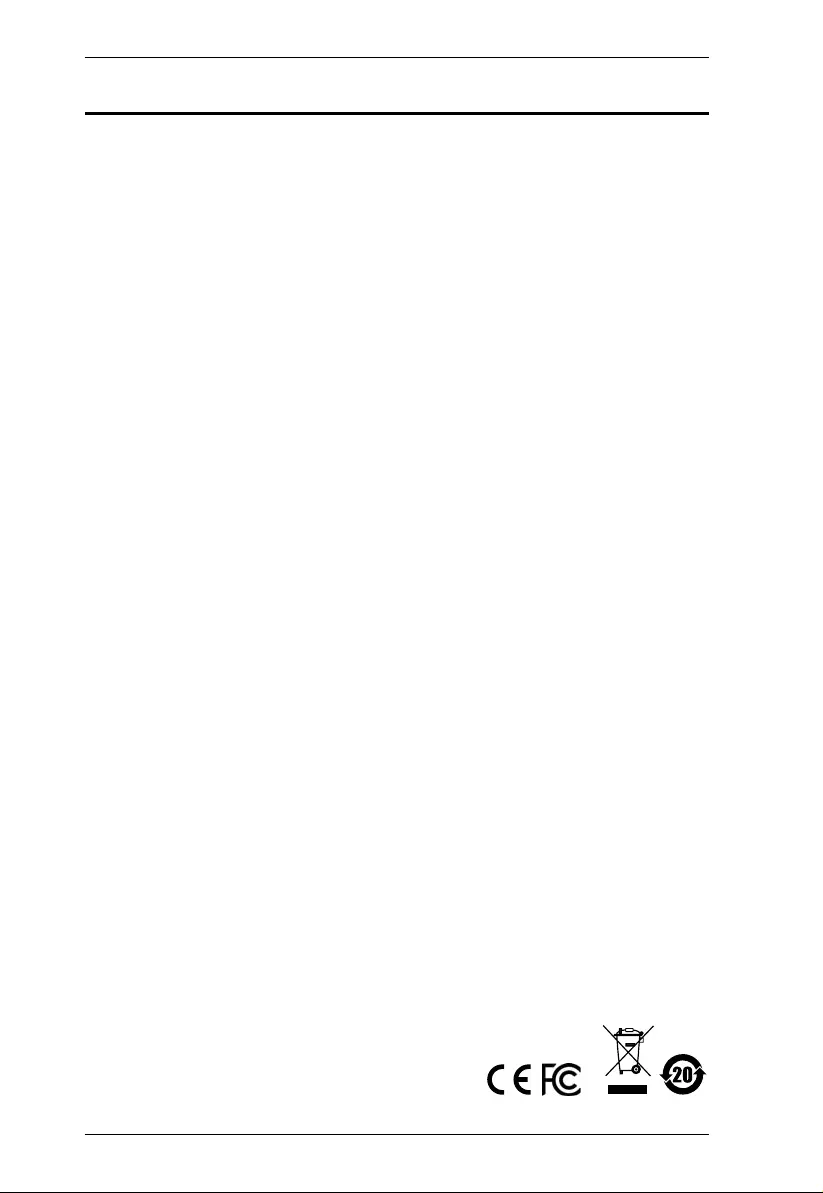
US7220 User Manual
ii
FCC Information
FEDERAL COMMUNICATIONS COMMISSION INTERFERENCE
STATEMENT: This equipment has been tested and found to comply with the
limits for a Class B digital service, pursuant to Part 15 of the FCC rules. These
limits are designed to provide reasonable protection against harmful
interference in a residential installation. Any changes or modifications made to
this equipment may void the user’s authority to operate this equipment. This
equipment generates, uses, and can radiate radio frequency energy. If not
installed and used in accordance with the instructions, may cause harmful
interference to radio communications. However, there is no guarantee that
interference will not occur in a particular installation. If this equipment does
cause harmful interference to radio or television reception, which can be
determined by turning the equipment off and on, the user is encouraged to try
to correct the interference by one or more of the following measures:
Reorient or relocate the receiving antenna.
Increase the separation between the equipment and receiver.
Connect the equipment into an outlet on a circuit different from that to
which the receiver is connected.
Consult the dealer or an experienced radio/TV technician for help.
FCC Caution: Any changes or modifications not expressly approved by the
party responsible for compliance could void the user's authority to operate this
equipment.
This device complies with Part 15 of the FCC Rules. Operation is subject to the
following two condition s:
(1) this device may not cause harmful interference, and
(2) this device must accept any interference received, including interference
that may cause undesired operation.
KCC Statement: 이 기기는 업무용 (A 급 ) 전자파 적합기기로서 판매
자 또는 사용자는 이점을 주의하시기 바라며 , 가정외의 지역에서 사용
하는 것을 목적으로 합니다 .
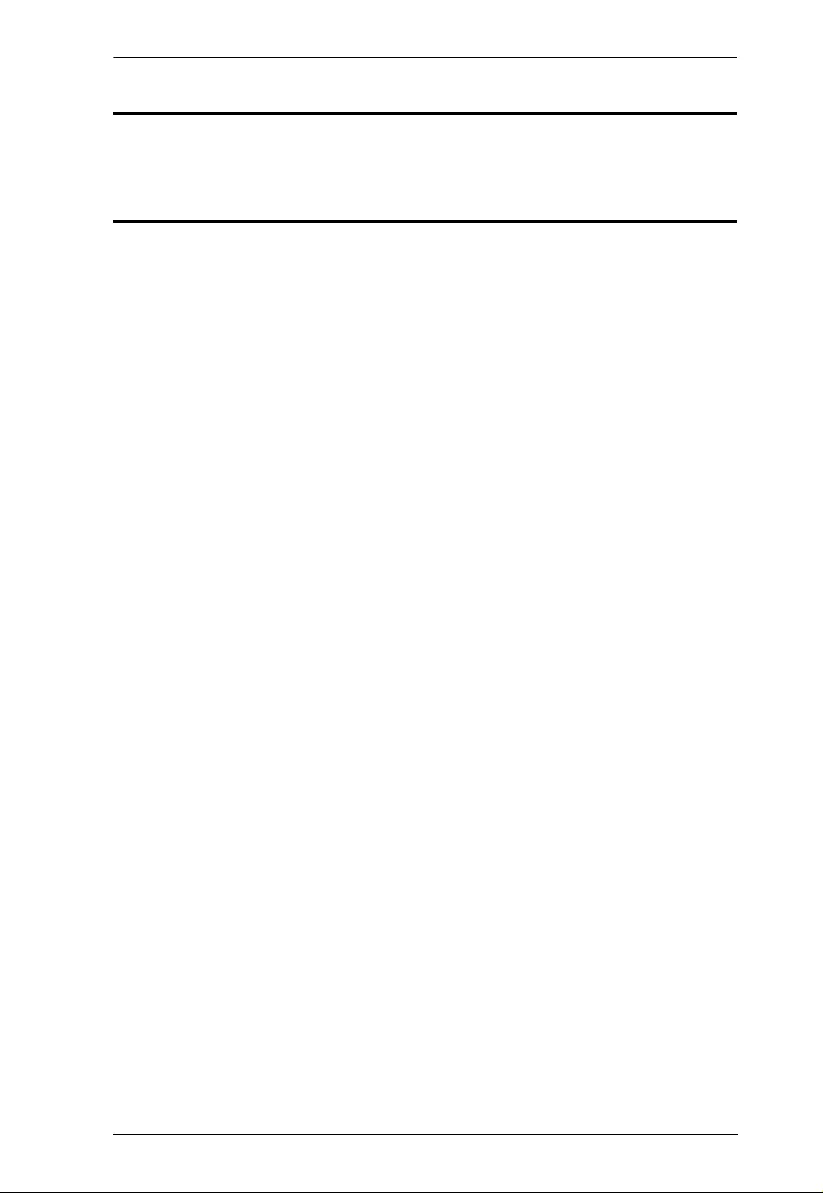
US7220 User Manual
iii
RoHS
This product is RoHS compliant.
Safety
This product has been classified as Information Technology Equipment.
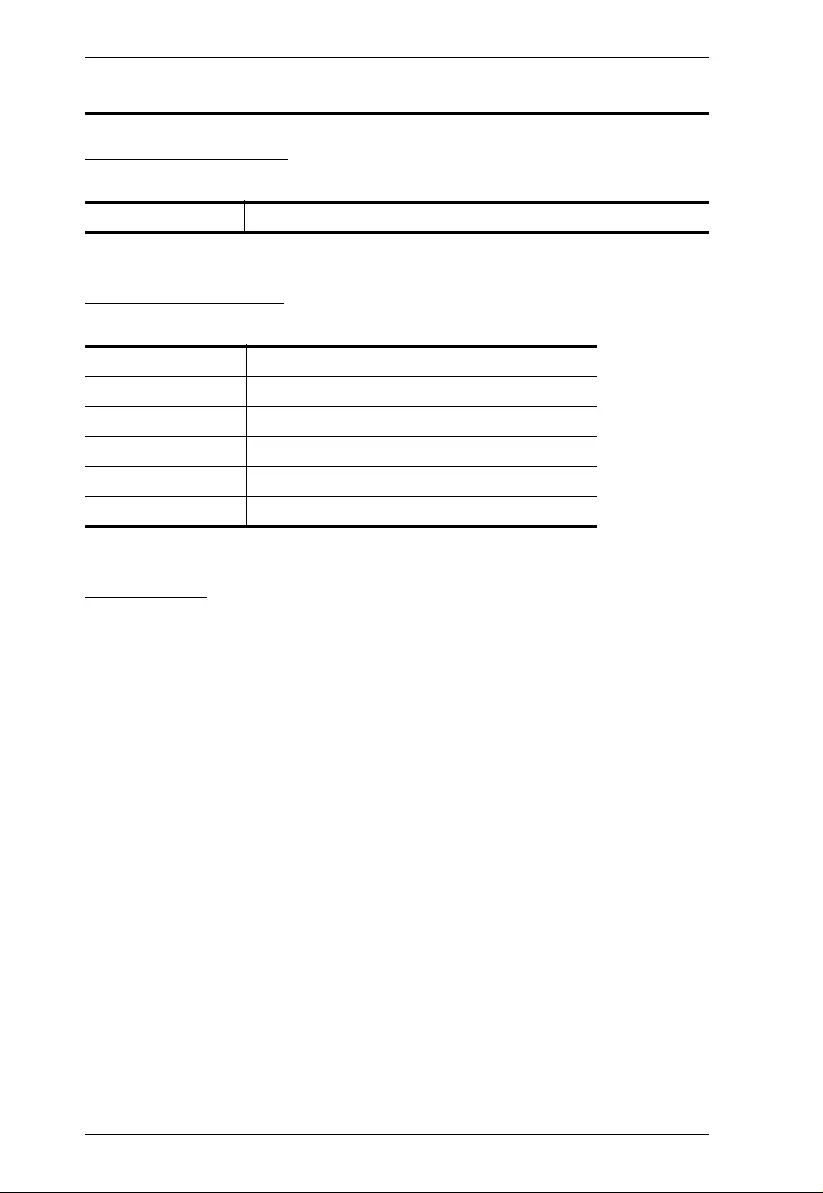
US7220 User Manual
iv
User Information
Online Registration
Be sure to register your product at our on line support center:
Telephone Support
For telephone support, call this num ber:
User Notice
All information, docu men tation, and specifications containe d in thi s m anual
are subject to change without prior notificatio n by the m a nufacturer. The
manufacturer makes no representations or warranties, either expressed or
implied, with respect to the contents hereof and specifically disclaims any
warranties as to merchantability or fitness for any particu lar purpose. Any of
the manufacturer's software described in this manual is sold or licensed as is.
Should the progr ams pro ve defectiv e following their purchase, the buyer (and
not the manufacturer, its distributor, or its dealer), assumes the entire cost of all
necessary servicing, repair and any incidental or consequential damages
resulting from any defect in the software.
The manufacturer of this system is not responsible for any radio and/or TV
interference caused by unauthorized modifications to this device. It is the
responsibility of the user to correct such interference.
The manufacturer is not responsible for any damage incurred in the operation
of this system if the correct operational voltage setting was not selected prior
to operation. PL EASE VERIFY THAT THE VOLTAGE S E TTING IS
CORRECT BEFORE USE.
International http://eservice.aten.com
International 886-2-8692-6959
China 86-400-810-0-810
Japan 81-3-5615-5811
Korea 82-2-467-6789
North America 1-949-428-1111
United Kingdom 44-175-3539-121
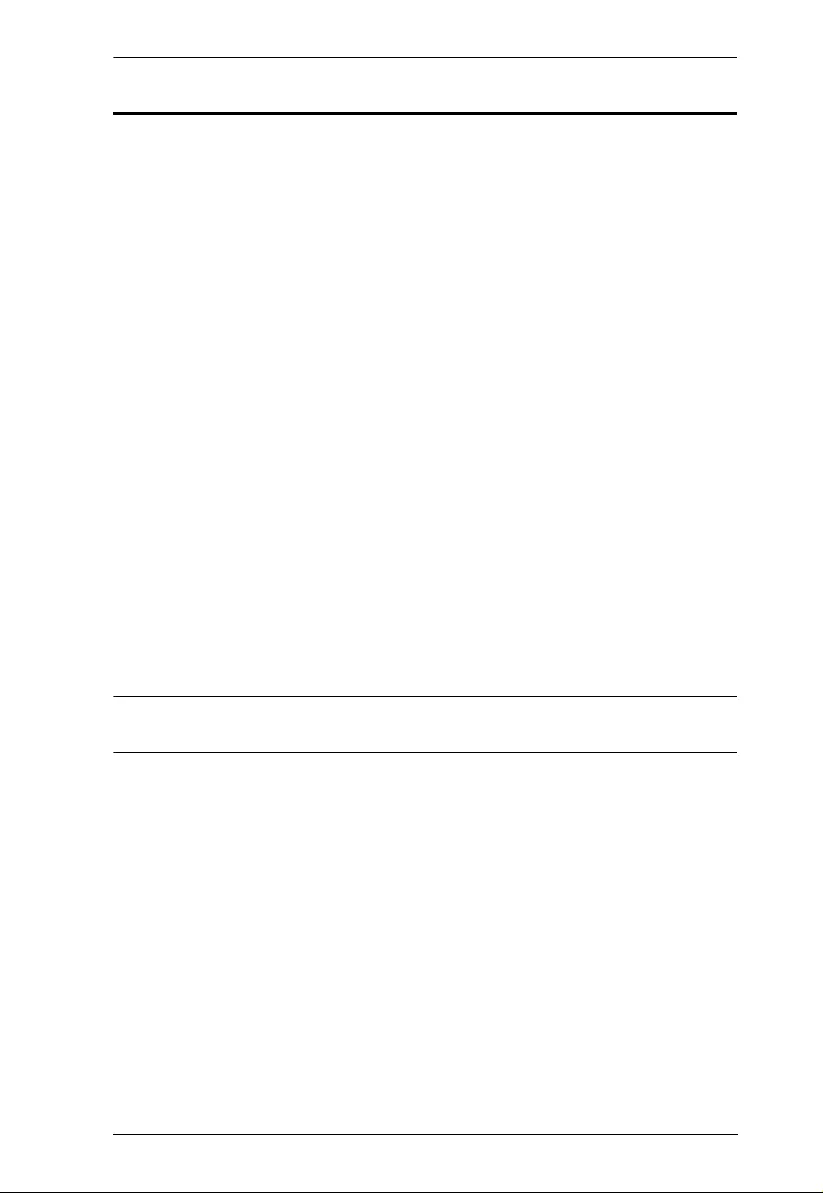
US7220 User Manual
v
Package Contents
The US7220 package consists of:
1 US7220 Thunderbolt 2 Sharing Swi tch
1 Thunderbolt Cable (1 m)
1 Power Adapter
1 Vertical Stand
1 User Instructions*
Check to make sure that all the components are present and that nothing got
damaged in shipping. If you encount er a prob lem, cont act your dealer.
Read this manual thorough ly and follow the installation and op erati on
procedures carefully to prevent any damage to the unit, and/or any of the
devices connected to it.
*Features may have been added to the US7220 since this manual was
published. Please visit our website to download the most up-to-date version.
© Copyright 2017 ATEN® International Co., Ltd.
Manual Date: 2017-03-07
ATEN and the A TEN logo are registered tr ademarks of ATEN International Co. , Ltd. All rights reserved.
All other brand names and trademarks are the registered property of their respective owners.
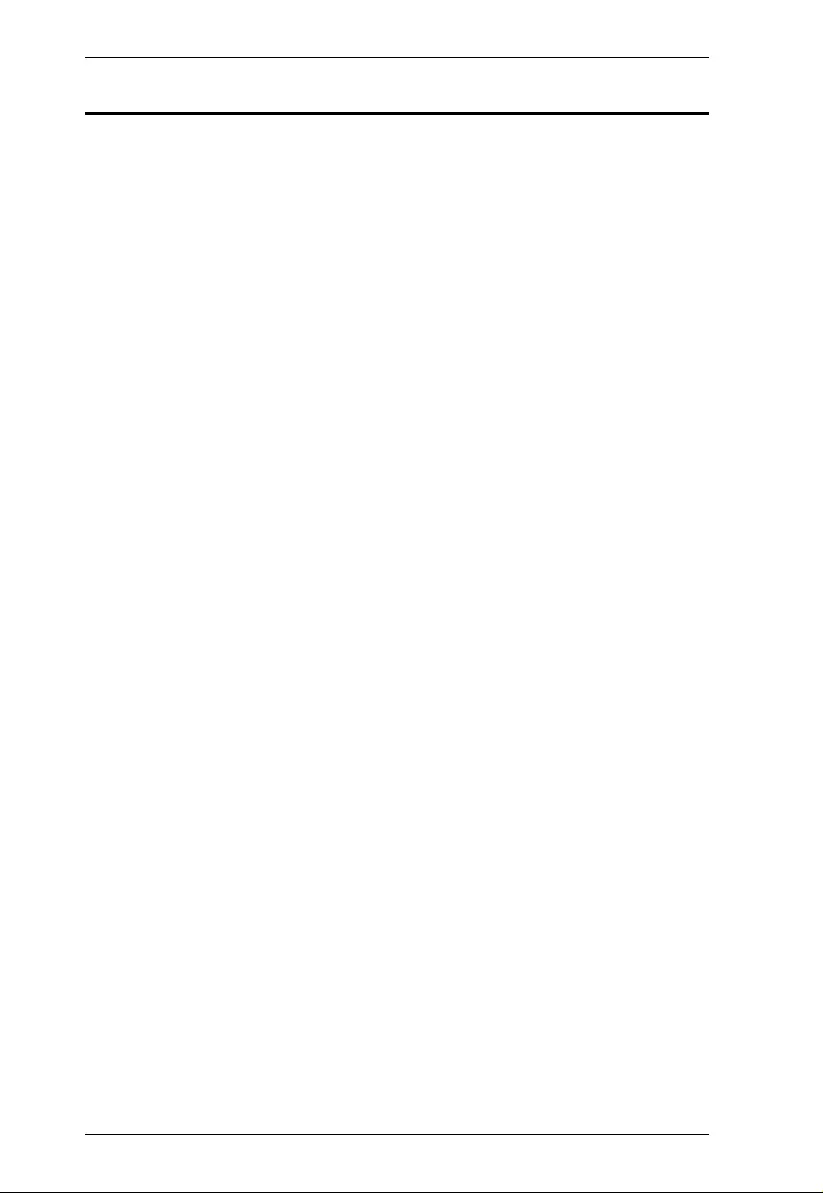
US7220 User Manual
vi
Contents
FCC Information . . . . . . . . . . . . . . . . . . . . . . . . . . . . . . . . . . . . . . . . . . . . . ii
RoHS . . . . . . . . . . . . . . . . . . . . . . . . . . . . . . . . . . . . . . . . . . . . . . . . . . . . .iii
Safety . . . . . . . . . . . . . . . . . . . . . . . . . . . . . . . . . . . . . . . . . . . . . . . . . . . . .iii
User Information . . . . . . . . . . . . . . . . . . . . . . . . . . . . . . . . . . . . . . . . . . . . .iv
Online Registration . . . . . . . . . . . . . . . . . . . . . . . . . . . . . . . . . . . . . . . .iv
Telephone Support . . . . . . . . . . . . . . . . . . . . . . . . . . . . . . . . . . . . . . . .iv
User Notice . . . . . . . . . . . . . . . . . . . . . . . . . . . . . . . . . . . . . . . . . . . . . .iv
Package Contents . . . . . . . . . . . . . . . . . . . . . . . . . . . . . . . . . . . . . . . . . . . v
Contents . . . . . . . . . . . . . . . . . . . . . . . . . . . . . . . . . . . . . . . . . . . . . . . . . . .vi
About this Manual. . . . . . . . . . . . . . . . . . . . . . . . . . . . . . . . . . . . . . . . . . . vii
Conventions . . . . . . . . . . . . . . . . . . . . . . . . . . . . . . . . . . . . . . . . . . . . . . . viii
Product Information . . . . . . . . . . . . . . . . . . . . . . . . . . . . . . . . . . . . . . . . .viii
Chapter 1.
Introduction
Overview. . . . . . . . . . . . . . . . . . . . . . . . . . . . . . . . . . . . . . . . . . . . . . . . . . . 1
Features . . . . . . . . . . . . . . . . . . . . . . . . . . . . . . . . . . . . . . . . . . . . . . . . . . . 2
Requirements . . . . . . . . . . . . . . . . . . . . . . . . . . . . . . . . . . . . . . . . . . . . . . . 3
Compatible Hardware . . . . . . . . . . . . . . . . . . . . . . . . . . . . . . . . . . . . . . 3
Operating Systems . . . . . . . . . . . . . . . . . . . . . . . . . . . . . . . . . . . . . . . . 3
Components . . . . . . . . . . . . . . . . . . . . . . . . . . . . . . . . . . . . . . . . . . . . . . . . 4
Front View. . . . . . . . . . . . . . . . . . . . . . . . . . . . . . . . . . . . . . . . . . . . . . . 4
Rear View . . . . . . . . . . . . . . . . . . . . . . . . . . . . . . . . . . . . . . . . . . . . . . . 5
Chapter 2.
Hardware Setup
Overview. . . . . . . . . . . . . . . . . . . . . . . . . . . . . . . . . . . . . . . . . . . . . . . . . . . 7
Cable Connections . . . . . . . . . . . . . . . . . . . . . . . . . . . . . . . . . . . . . . . . . . . 8
Installation Diagram . . . . . . . . . . . . . . . . . . . . . . . . . . . . . . . . . . . . . . . 9
Chapter 3.
Operation
Overview. . . . . . . . . . . . . . . . . . . . . . . . . . . . . . . . . . . . . . . . . . . . . . . . . . 10
Appendix
Safety Instructions . . . . . . . . . . . . . . . . . . . . . . . . . . . . . . . . . . . . . . . . . . 11
General . . . . . . . . . . . . . . . . . . . . . . . . . . . . . . . . . . . . . . . . . . . . . . . . 11
Technical Support. . . . . . . . . . . . . . . . . . . . . . . . . . . . . . . . . . . . . . . . . . . 13
International . . . . . . . . . . . . . . . . . . . . . . . . . . . . . . . . . . . . . . . . . . . . 13
North America. . . . . . . . . . . . . . . . . . . . . . . . . . . . . . . . . . . . . . . . . . . 13
Specifications . . . . . . . . . . . . . . . . . . . . . . . . . . . . . . . . . . . . . . . . . . . . . . 14
Limited Warranty. . . . . . . . . . . . . . . . . . . . . . . . . . . . . . . . . . . . . . . . . . . . 15
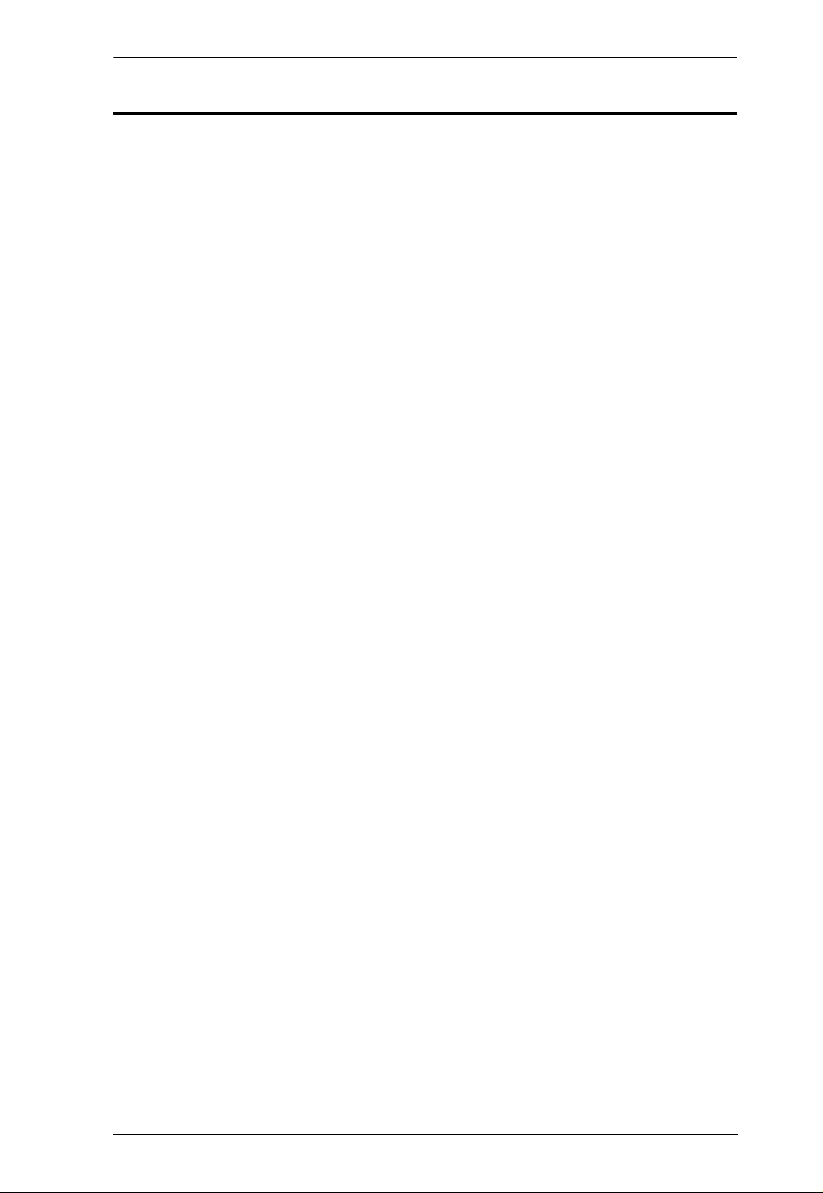
US7220 User Manual
vii
About this Manual
This User Manual is provided to help you get the most from your US7220
system. It covers all aspects of installation, configuration and operation. An
overview of the information found in the manual is provided below.
Chapter 1, Introduction, introduces you to the US7220 system. Its
purpose, features and benefits are presented, and its front and back panel
components are described.
Chapter 2, Hardware Setup, describes how to set up your US7220
installation.
Chapter 3, Operation, explains how to operate the US7220.
An Appendix, provides specifications and other technical information
regarding the US7220.
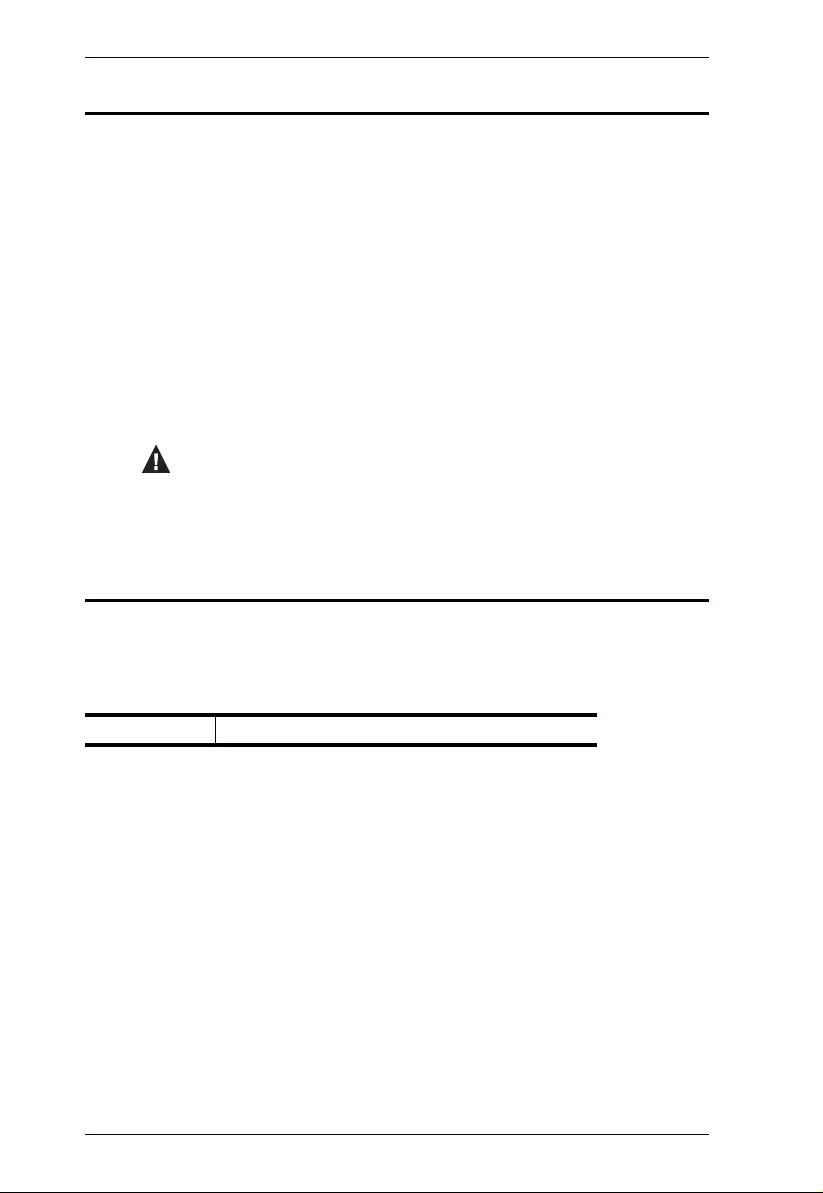
US7220 User Manual
viii
Conventions
This manual uses the following conven tions:
Product Information
For information about all ATEN products and how they can help you connect
without limits, vi si t ATEN on the Web or contact an ATEN Authorized
Reseller. Visit ATEN on the Web for a li st of locations and telephone numbers:
Monospaced Indicates text that you should key in.
[ ] Indicates keys you should press. For example, [Enter] means to
press the Enter key. If keys need to be chorded, they appear
together in the same bracket with a plus sign between them:
[Ctrl+Alt].
1. Numbered lists represent procedures with sequential steps.
♦Bullet lists provide information, but do not involve sequential steps.
→Indicates selecting the option (on a menu or dialog box, for
example), that comes next. For example, Start → Run means to
open the Start menu, and then select Run.
Indicates critical information.
International http://www.aten.com
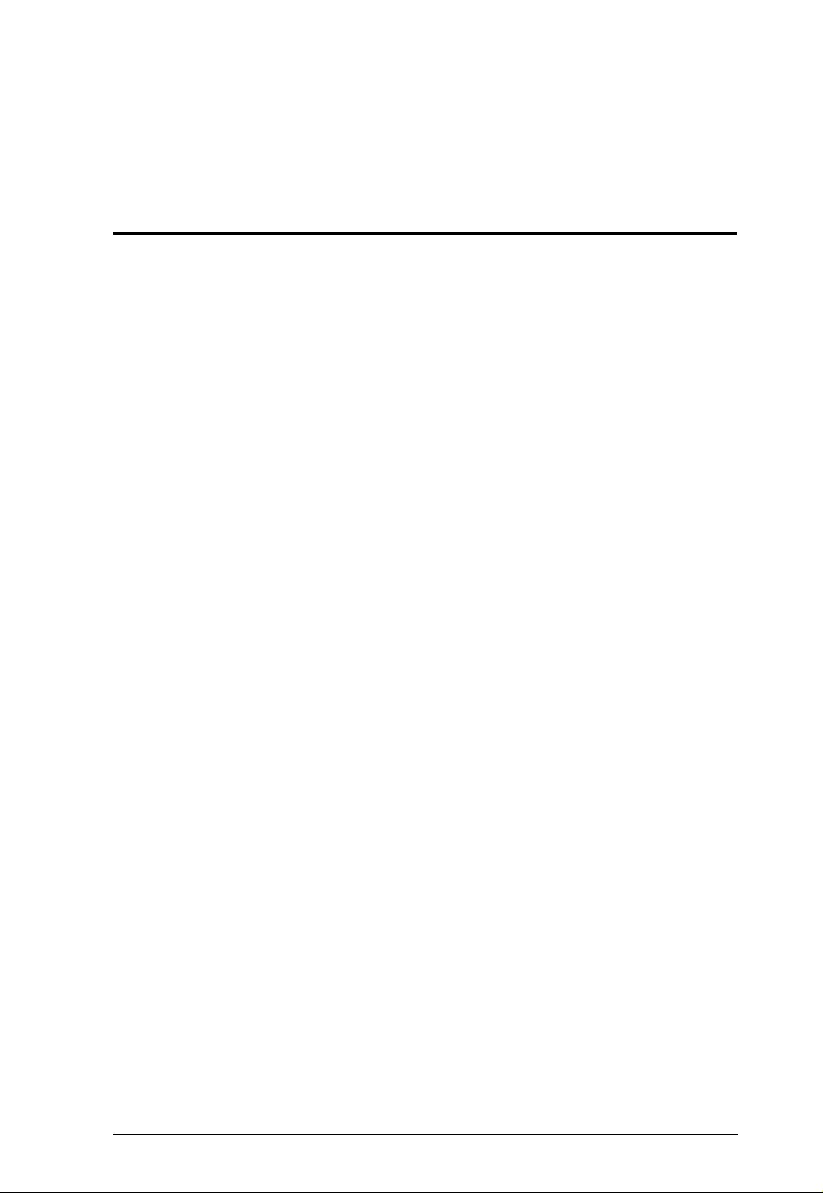
1
Chapter 1
Introduction
Overview
The ATEN US7220 Thunderbolt 2 Sharing Switch is a dual-computer docking
station with full KVM functionality fo r your workspace. You can share
Thunderbolt devices, a dual-monitor setup and USB peripherals through a
single cable, directly between two computers.
The US7220 enables two Thunderbolt 2-enabled computers to share
peripherals with ultra-high 20 Gbps data transfer rates. As a KVM sharing
switch it allows you to easily switch the keyboard, video, mouse and
peripherals between two computers with the push of a button. With the ability
to daisy-chain up to five Thunderbolt devices, the US7220 connects up to 11
peripherals including Thunderbolt monito rs and video capture devices – plus
USB drives, printers, high-definition cameras, keyboards, mice and more.
The ATEN Thunderbolt 2 Sharing Switch is the ideal choice for those who
want the flexibility of laptop computing wi th the perform a nce, sharing and
high-definition/dual-monitor capabilities of a full workstation.
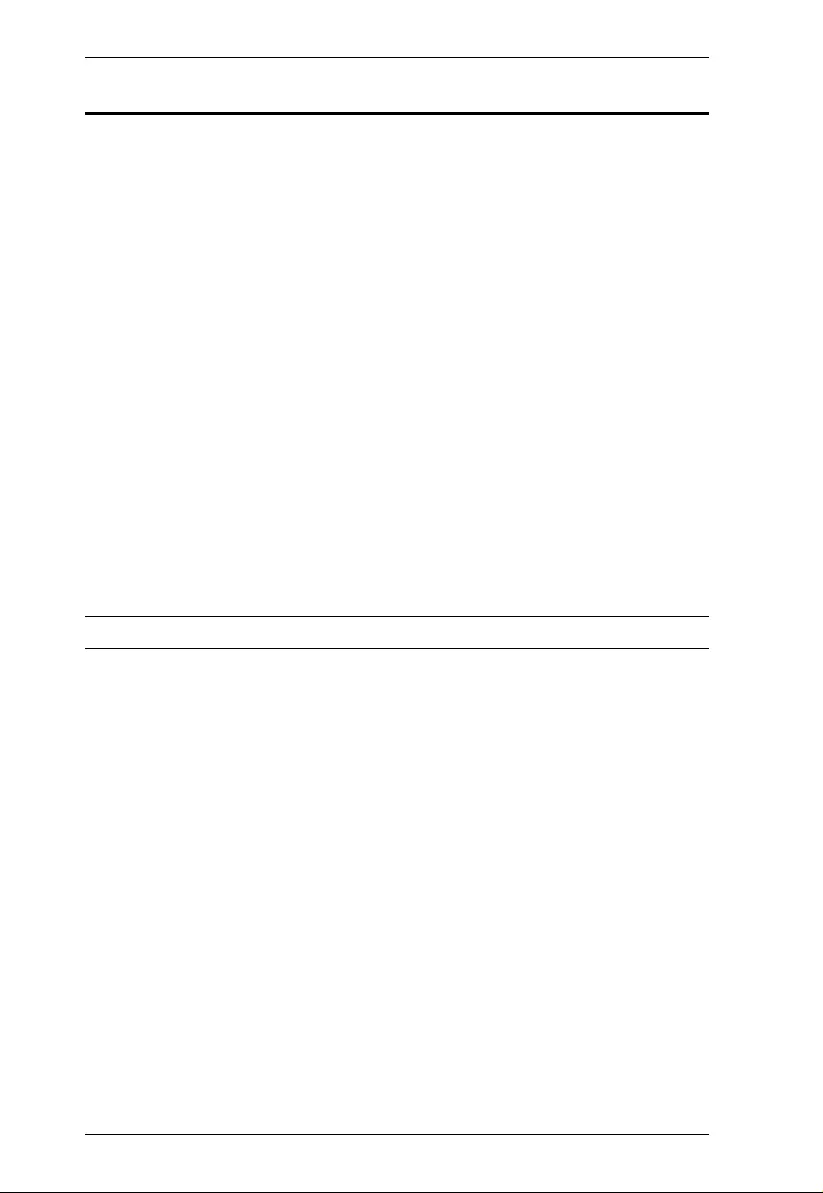
US7220 User Manual
2
Features
Thunderbolt 2.0 compli ant with data transfer rates up to 20 Gbps
Connect 11 devices to a laptop through a single Thunderbolt cable*
Two Thunderbolt ports connect two Thunderbolt computers
One Thunderbolt port connects a Thunderbolt device and dai sy -chains up
to 5 additional devices
Gigabit Ethernet port
HDMI port supports an additional HDMI display
Supports three USB 3.1 Gen 1 ports with data transfer rates up to 5 Gbps
Two USB 2.0 ports with data transfer rates up to 480 Mbp s
Supports high-definiti on audio signals with Dolby and DTS pass-through
via Mini TOSLINK; and 2.1 channel audio via 3.5 mm audio cable
Analog/Digital audio lin e-in and line-out
Supports HDMI 1.4b with 4K (UHD) resolutions
Supports DisplayPort 1.2 with 4K (UHD) resolutions
eSATA port for storage devices
Note: Additional Thunderbolt cables sold separately.
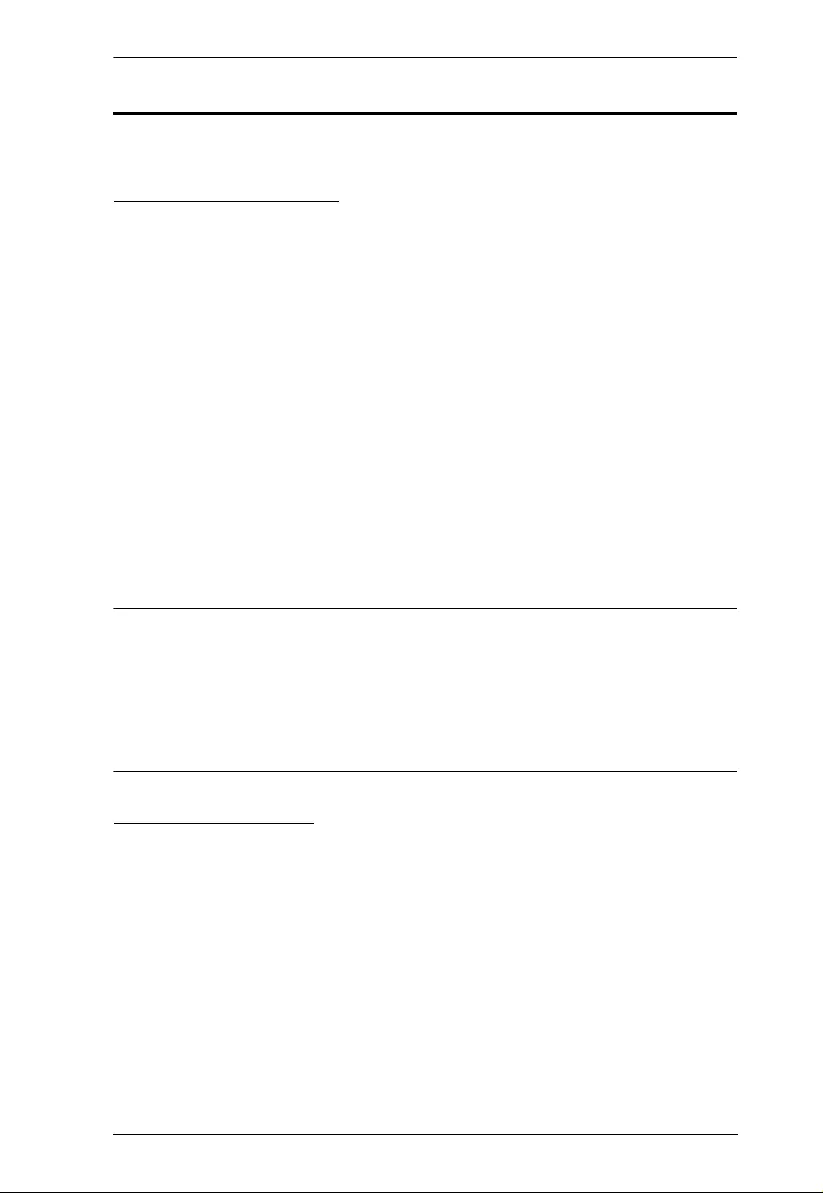
Chapter 1. Introduction
3
Requirements
The following devices are required for a complete US7220 installation:
Compatible Hardware
MacBook Pro (Retina, 13-inch, Late 2012) and later
MacBook Pro (Retina, 15-inch, Mid 2012) and later
MacBook Pro (13-inch, Early 2011) and later
MacBook Pro (15-inch, Early, 2011 ) and later
MacBook Air (11-inch, Mid 2011) and later
MacBook Air (13-inch, Mid 2011) and later
Mac mini (Mid 2011) and later
iMac (Mid 2011 ) and late r
Mac Pro (Late 2013)
Mac Pro (Late 2016)*
Thunderbolt 2 enabled comput er**
Computer or A/V source device with HDMI Type A output connector(s)
Note: 1. Thunderbolt 3 enabled computers require a Thunderbolt 3 (USB-C)
to Thunderbolt adapter to connect to the US7220.
2. Thunderbolt 2 enabled computers and the conn ected monitor must
support 4K resolutions for both the Thunderbolt and HDMI outputs
to display 4K resolutions. In certain situations the HDMI output may
support 4K resolutions while the Thunderbolt output cannot.
Operating Systems
Windo ws® 10
Windows® 7 (Requires driver installation)*
Mac iOS 10.9
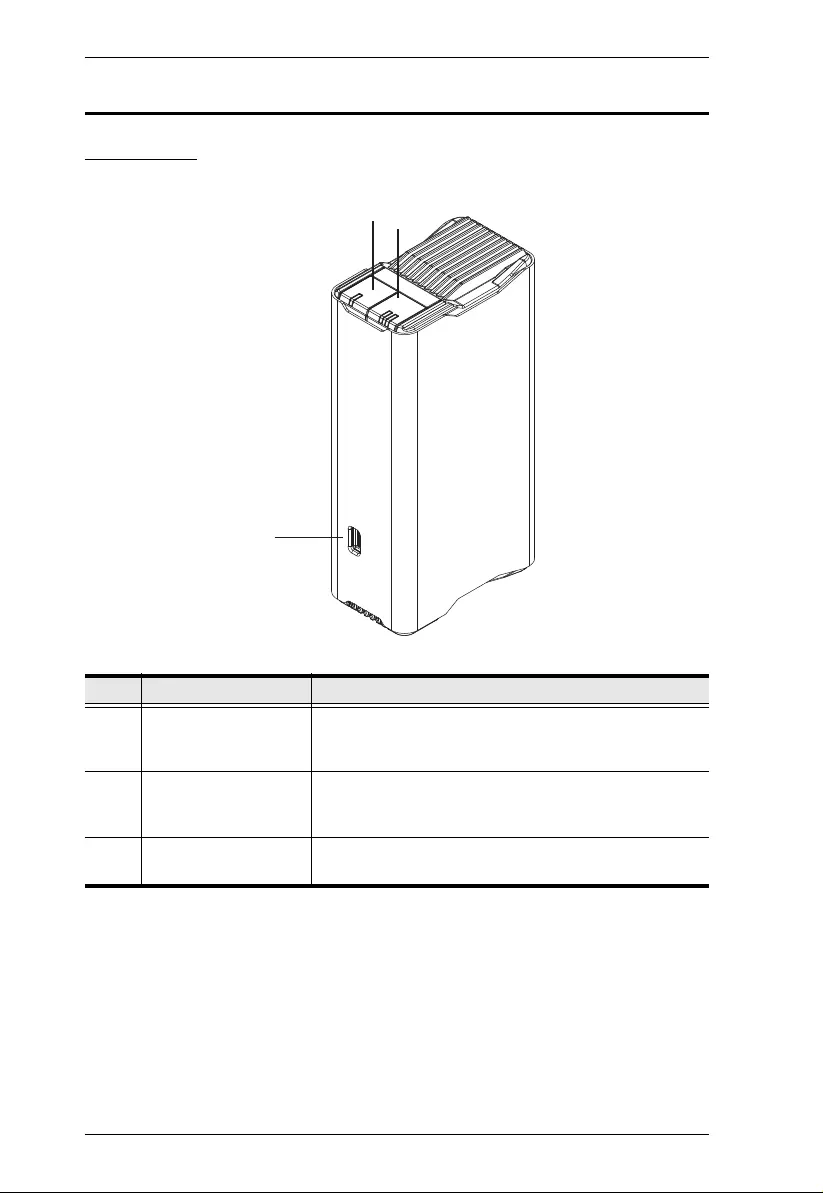
US7220 User Manual
4
Components
Front View
No. Component Description
1 Port Selection
Pushbutton (1) Use this pushbutton to switch access/control of all
connected devices to the computer connected to
Thunderbolt Port 1.
2 Port Selection
Pushbutton (2) Use this pushbutton to switch access/control of all
connected devices to the computer connected to
Thunderbolt Port 2.
3 USB 3.1 Gen 1 Port Use this port to connect a USB 3.0/2.0/1.1 peripheral
device.
1
3
2
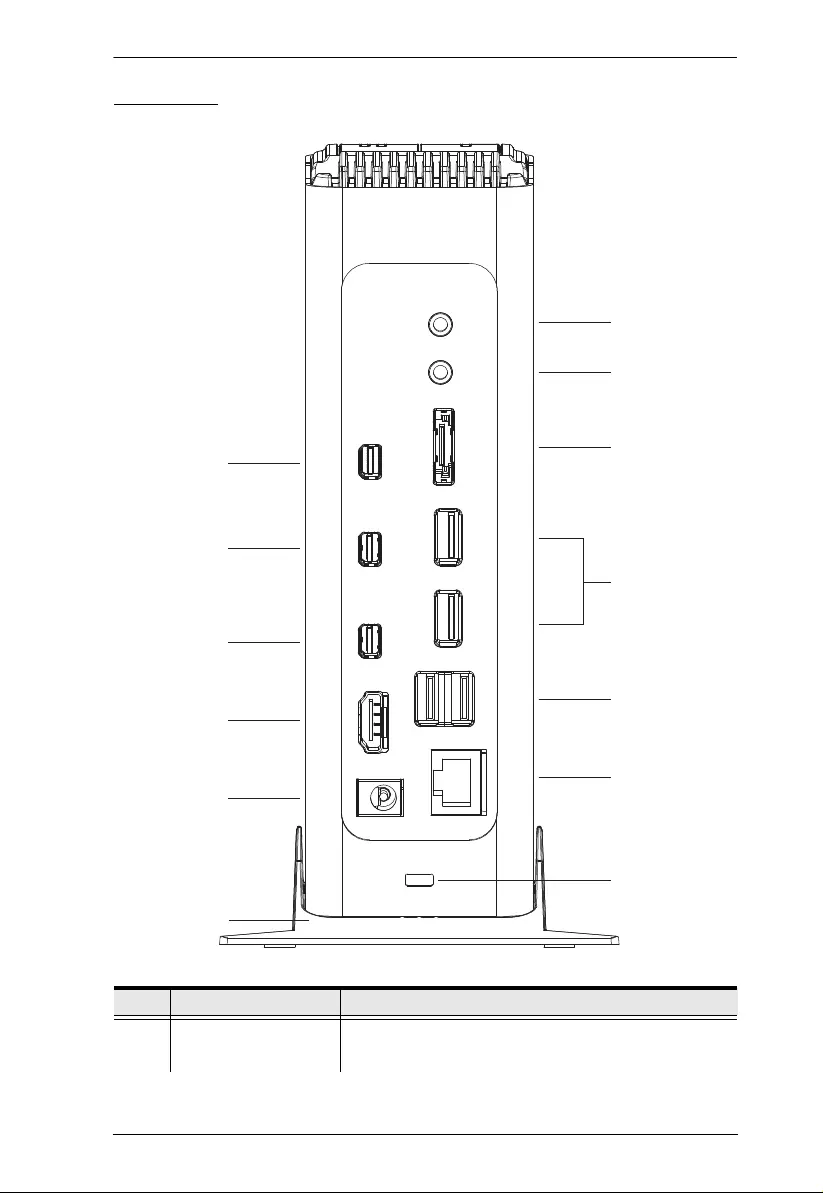
Chapter 1. Introduction
5
Rear View
No. Component Description
1 Thunderbolt 2
Port (1)
This Thunderbolt 2 port connects the first of two
Thunderbolt-enabled computers.
13
1
4
5
7
8
9
3
10
11
12
6
2
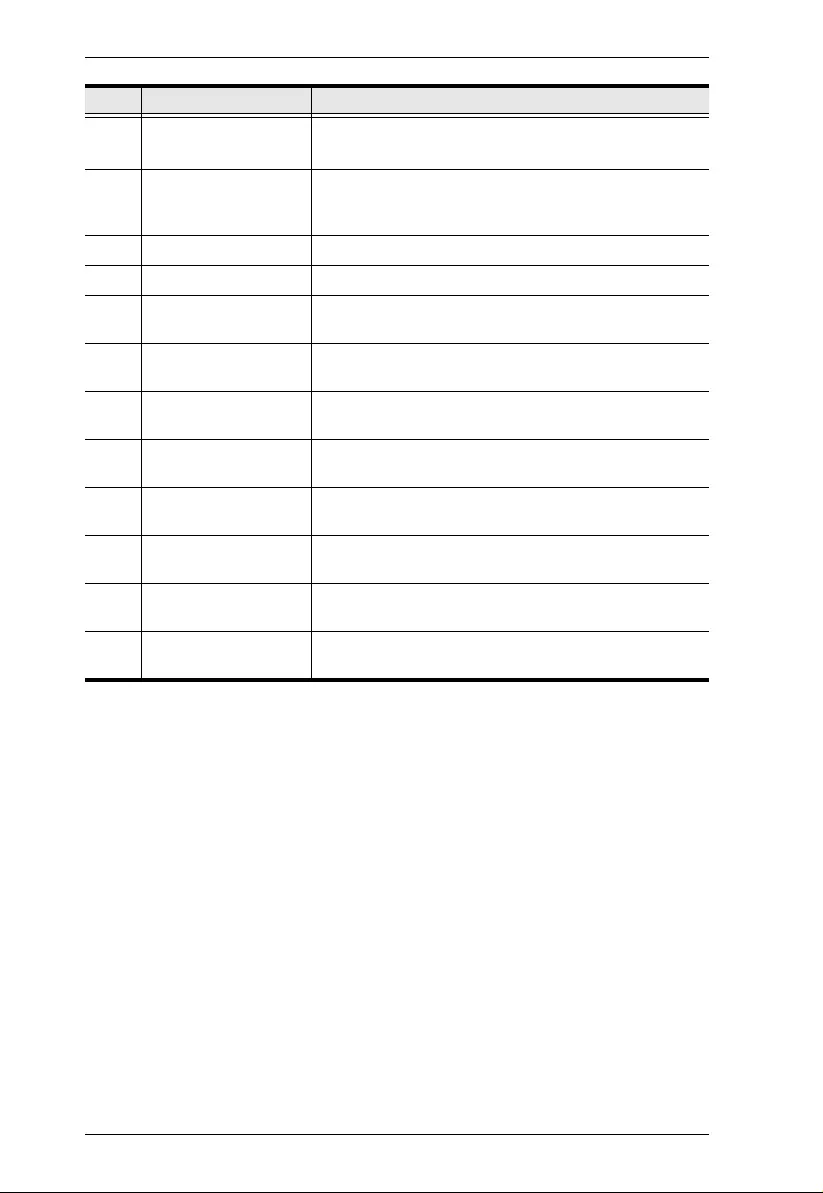
US7220 User Manual
6
2 Thunderbolt 2
Port (2)
This Thunderbolt 2 port connects the second of two
Thunderbolt-enabled computers.
3 Thunderbolt 2 Daisy-
Chain Port This port connects a Thunderbolt 2 enabled device
that can daisy-chain up 5 additional Thunderbolt 2
devices.
4 HDMI Output Port The cable from an HDMI display plugs into this port.
5 Power Jack The power adapter cable plugs into this jack.
6 Vertical Stand The vertical stand provides stability for the device
when its standing upright.
7 Digital Line Out
(speakers) The cable from the digital audio speakers plugs into
this port.
8 Digital Line In
(microphone) The cable from the microphone plugs into this port.
9 eSATA Port The cable from a storage device with an eSATA
connector plugs into this port.
10 USB 3.1 Gen 1 Ports Use these two ports to connect USB 3.0/2.0/1.1
peripheral devices.
11 USB 2.0 Ports Use these two ports to connect USB 2.0 peripheral
devices.
12 Gigabit Ethernet Port The Ethernet cable that provides LAN connectivity
plugs into this port.
13 Kensington Lock The cable from a computer lock can be attach to this
port to provide additional anti-theft security.
No. Component Description
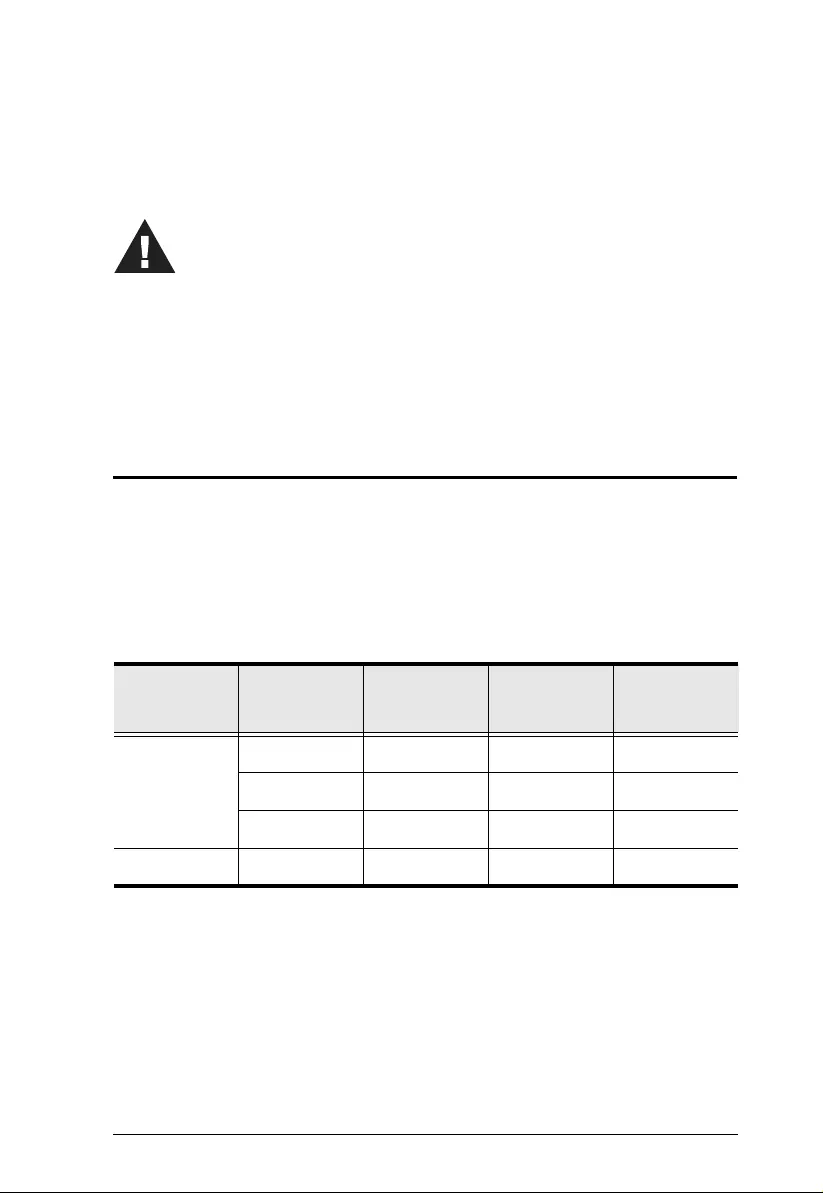
7
Chapter 2
Hardware Setup
Overview
Before setting up the devices it will help you to understand how Single View
and Multi View setups affect the installation. The table below provi des a
picture of the display connections in a Single View and Multi View setup. For
example, the first row shows that in a Single View - Mini DisplayPort setup,
you cannot connect a HDMI or Thunderbolt monito r and no Thunderbolt
Daisy-Chained devices can be connected.
Monitor Mini
DisplayPort HDMI Thunderbolt Thunderbolt
Daisy-Chained
Devices
Single View 9--0
-9-5
--
94
Multi View - 99 4
1. Important safety information regarding the placement of this
device is provided on page 11. Please review it before
proceeding.
2. Make sure that the power to all devices connected to the
installation are turned off. You must unplug the power cords of
any computers that have the Keyboard Power On function.
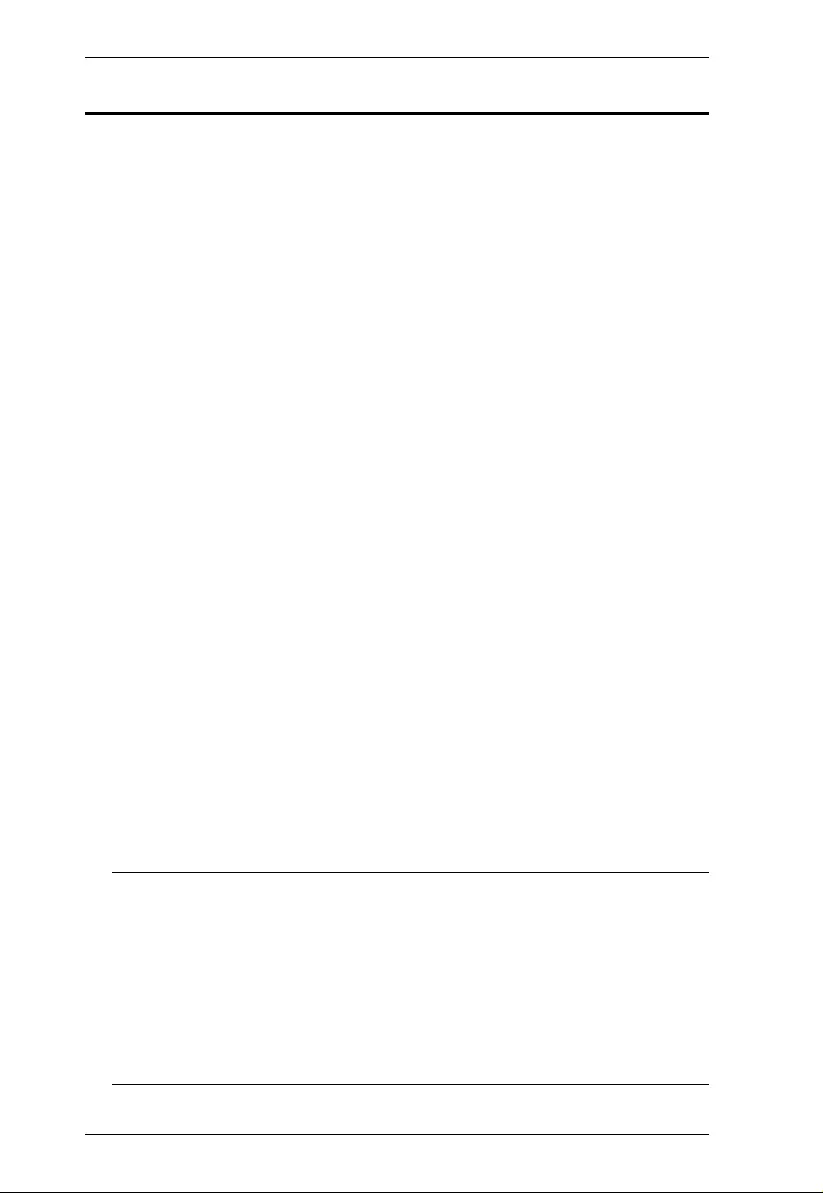
US7220 User Manual
8
Cable Connections
Installation of the US7220 is simply a matter of connecting the appropriate
cables. Refer to the installation diagram on the following page (the numbers in
the diagram correspond to the steps below), and do the following:
1. Use Thunderbolt cables (one is included with this package) to connect a
Thunderbolt-enabled Mac and/or PC to the Thunderbolt 2 ports on the
US7220. The power saving function will automatically shut down the
US7220 when the Mac or PC host is powered-off.
2. Connect a Thunderbolt (or Mini DisplayPort*) monitor to the Thunderbolt
2 Daisy-Chain port on the US7220. You can daisy-chain up to 4 additional
devices through the Thunderbolt 2 Daisy-Chain port.
3. Connect an HDMI monitor to the HDMI port on the US7220. The HDMI
monitor should automatically detect the additional display.*
4. Use mini digital optical (mini TOSLINK) or 3.5 mm analog audio cables
to connect the Line Out port to external speakers and the Line In port to a
microphone. The Line In and Line Out ports support optical signals for
higher quality playback.**
5. Use an eSATA cable to connect an external storage device to the eSATA
port.
6. Connect USB 3.0/2.0/1.1 peripherals to the USB 3.1 Gen 1 ports.
7. Connect a keyboard and mouse (or any other USB 2.0/1.1 peripheral) to
the USB 2.0 ports.
8. Connect a Cat 5e/6 LAN cable to the Ethernet port.
9. Connect a USB 3.0/2.0/1.1 periphe ral device to the front USB port.
10. Plug the AC power adapter into the US7220's power jack, and plug the
other end into an AC power source.
Note: 1. If a Mini DisplayPort monitor is connected to the Thunderbolt 2
Daisy-Chain port, the moni tor connected to the HDMI port will
not work. The US7220 supp orts either a Mini DisplayPort or
HDMI monitor but not both at the same time.
2. The audio Line In/Line Out ports only support optical or self-
powered sound devices, such as active speakers and mini sound
systems. To use passive headphones, you must use a digital
headphone amplifier.
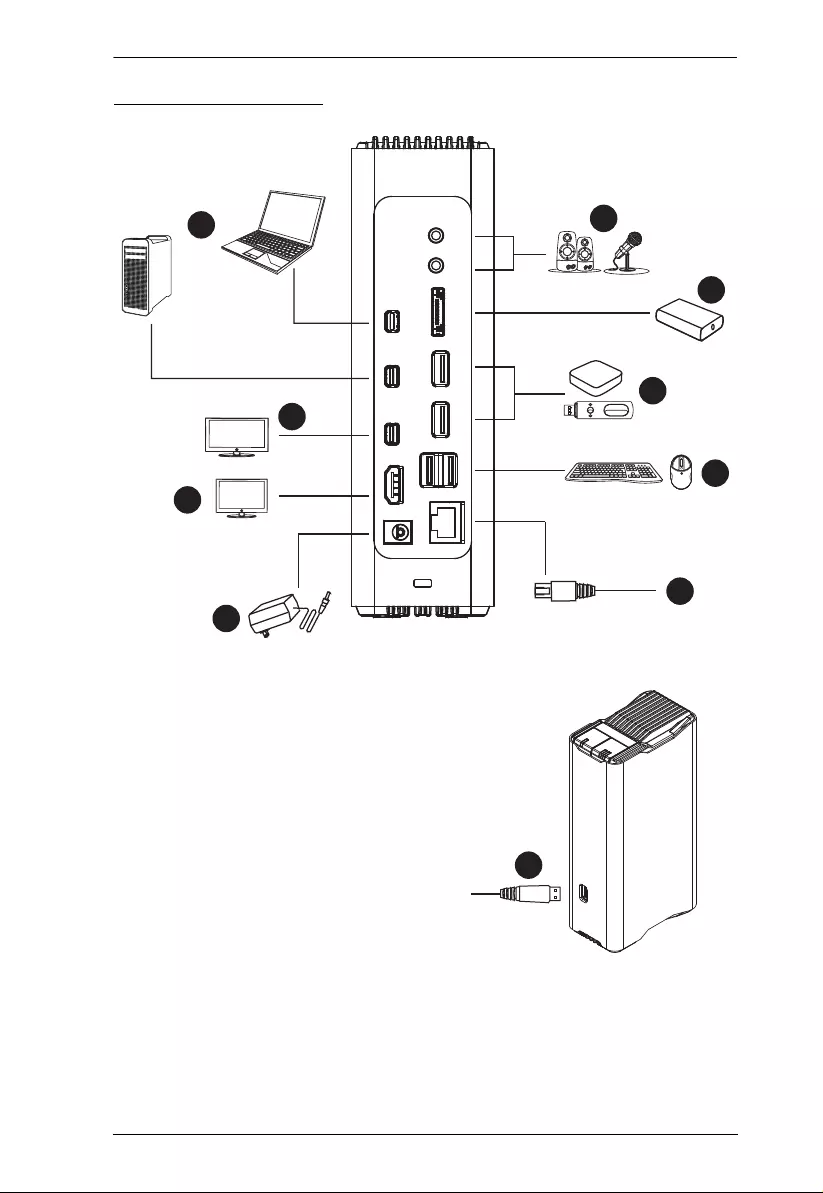
Chapter 2. Hardware Setup
9
Installation Diagram
9
14
2
7
8
10
5
6
3
HDD
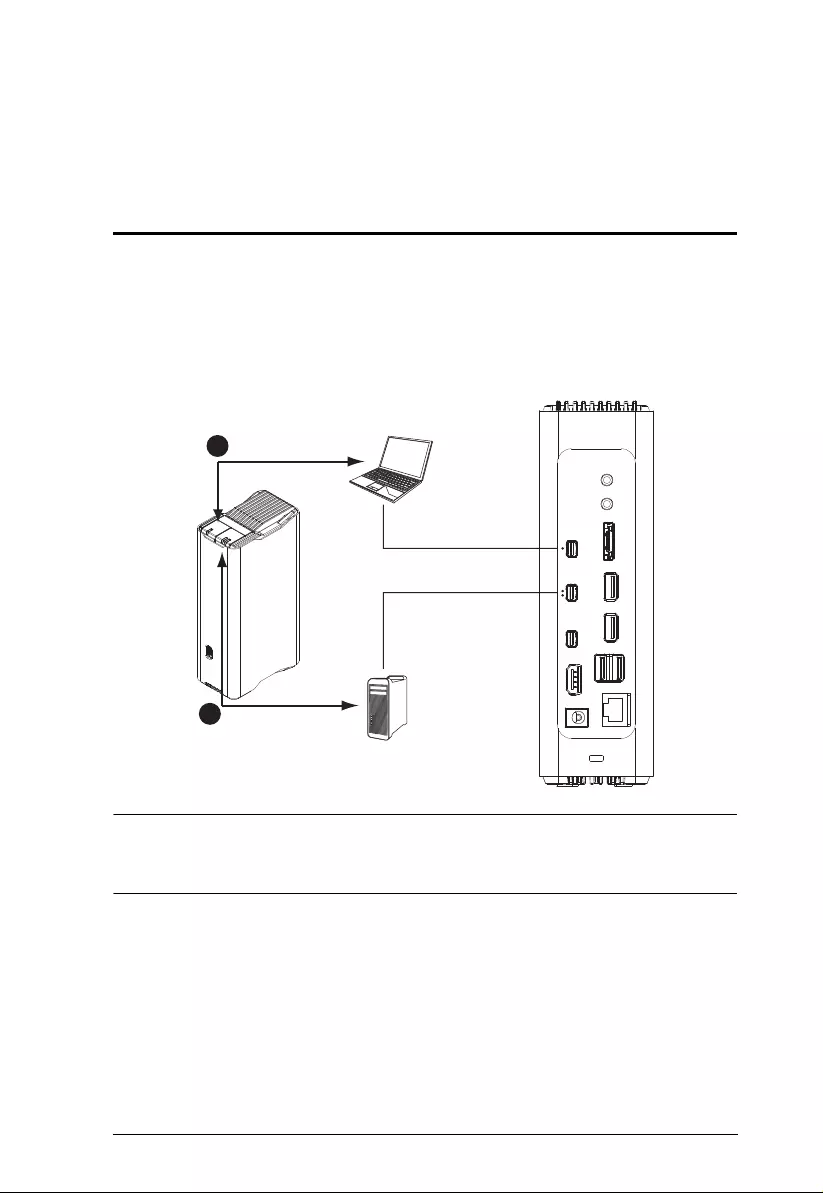
10
Chapter 3
Operation
Overview
The US7220 can be operated via the two port selection pushb utt ons found on
the top of the unit. Press Port Selection Pushbutton (1) to switch all the device
connections to the computer connected to Thunderbolt 2 Port (1); or press Port
Selection Pushbutt on (2) to switch all the device connections to the computer
connected to Thunderbolt 2 Port (2).*
Note: Always finish transferring files between a connected peripheral device
and the computer with port focus before switching to the other
computer, as doing so may result in a loss of data.
1
2
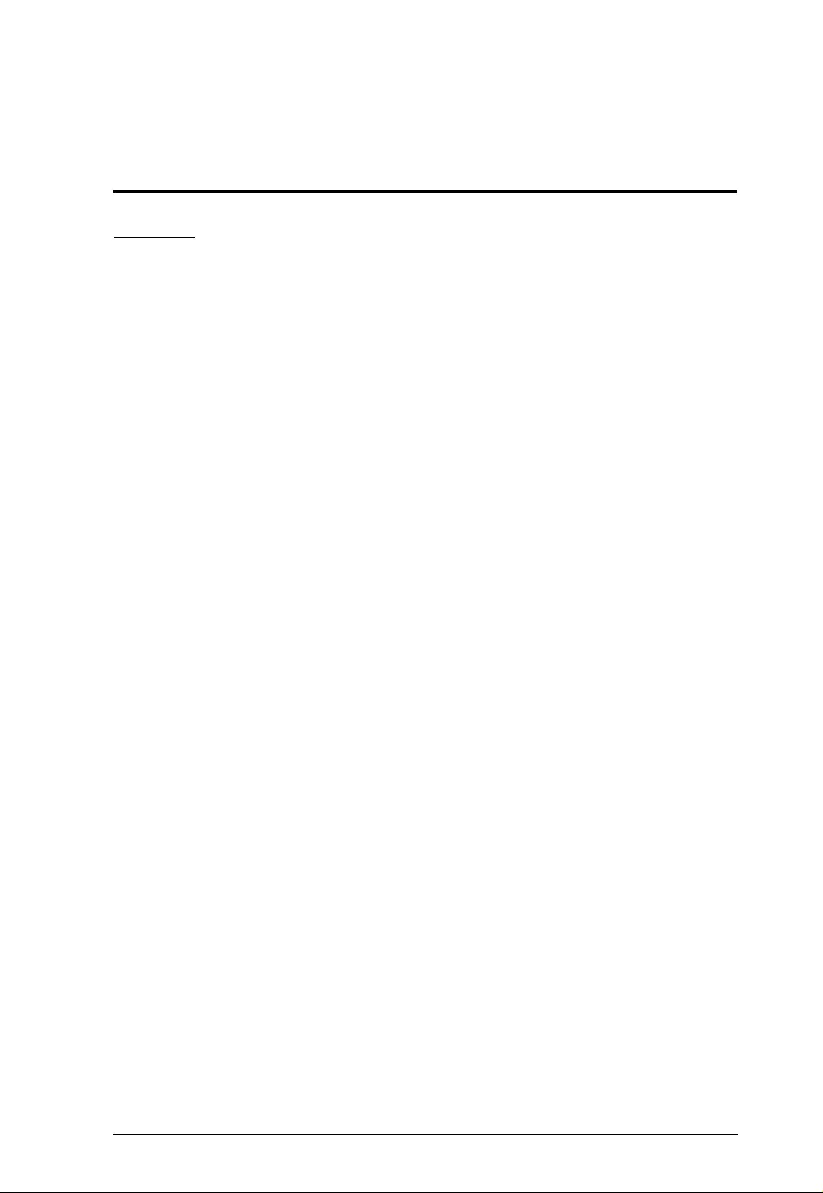
11
Appendix
Safety Instructions
General
Read all of these instructions. Save them for future reference.
Follow all warnings and instructions marked on the device.
This product is for indoor use only.
Do not place the device on any unstable surface (cart, stand, table, etc.). If
the device falls, serious damage wi ll resul t.
Do not use the device near water.
Do not place the device near, or over, radiators or heat registers.
The device cabinet is provided with slots and openings to allow for
adequate ventilation. To ensure reliable operation, and to protect against
overheating, these openings must never be bl ocked or covered.
The device should never be placed on a soft surface (bed, sofa, rug, etc.) as
this will block its ventilation openings. Likewise, the device should not be
placed in a built in enclosure unless adequate ventilation has been provided.
Never spill liquid of any kind on the device.
Unplug the device from the wall outlet before cleaning. Do not use liquid
or aerosol cleaners. Use a damp cloth for cleaning.
The device shoul d be oper ated from the type of power source indicated on
the marking label. If you are not sure of the type of power available,
consult your dealer or local power company.
The device is designed for IT power distribution systems with 230V
phase-to-phase voltage.
To prevent damage to your installation it is important that all devices are
properly grounded.
The device is equipped with a 3-wire grounding type plug. This is a safety
feature. If you are unable to insert the plug into the outlet, contact your
electrician to replace your obsolete outlet. Do not attempt to defeat the
purpose of the grounding-type plug . Always follow your local/national
wiring codes.
Do not allow anything to rest on the power cord or cables. Route the
power cord and cables so that they cannot be stepped on or tripped over.
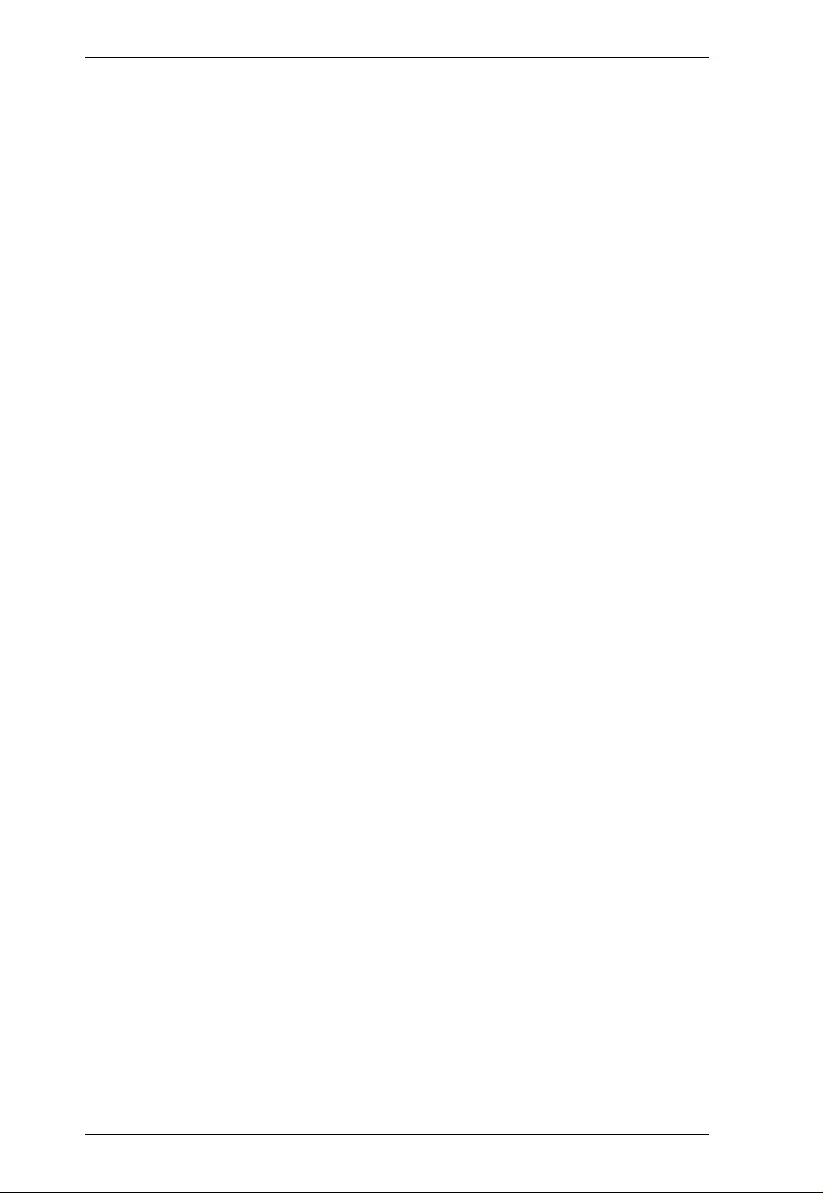
US7220 User Manual
12
If an extension cord is used with this device make sure that the total of the
ampere ratings of all products used on this cord does not exceed the
extension cord ampere rating. Make sure that the total of all products
plugged into the wall outlet does not exceed 15 amperes.
To help protect your system from sudden, transient increases and
decreases in electrical power, use a surge suppressor, line conditioner, or
un-interruptible power supply (UPS).
Position system cables and power cables carefully; Be sure that nothing
rests on any cables.
Never push objects of any kind into or through cabinet slots. They may
touch dangerous voltage points or short out parts resulting in a risk of fire
or electrical shock.
Do not attempt to service the device yoursel f. Refer all servicin g to
qualified service personnel.
If the following conditions occur, unplug the device from the wall outlet
and bring it to qualified service personnel for repair.
The power cord or plug has become damaged or frayed.
Liquid has been spilled into the device.
The device has been exposed to rain or water.
The device has been dropped, or the cabinet has been damaged.
The device exhibits a distinct change in performance, indicating a need
for service.
The device does not operate normally when the operating instructions
are followed.
Only adjust those controls that are covered in the operating instructions.
Improper adjustment of other controls may result in damage that will
require extensive work by a qualified technician to repair.
Avoid circuit overloads. Before connecting equipment to a circuit, know
the power supply’s limit and never exceed it. Always review the electrical
specifications of a circuit to ensure that you are not creating a dangerous
condition or that one does not already exist. Circui t overloads can cause a
fire and destroy equipment.
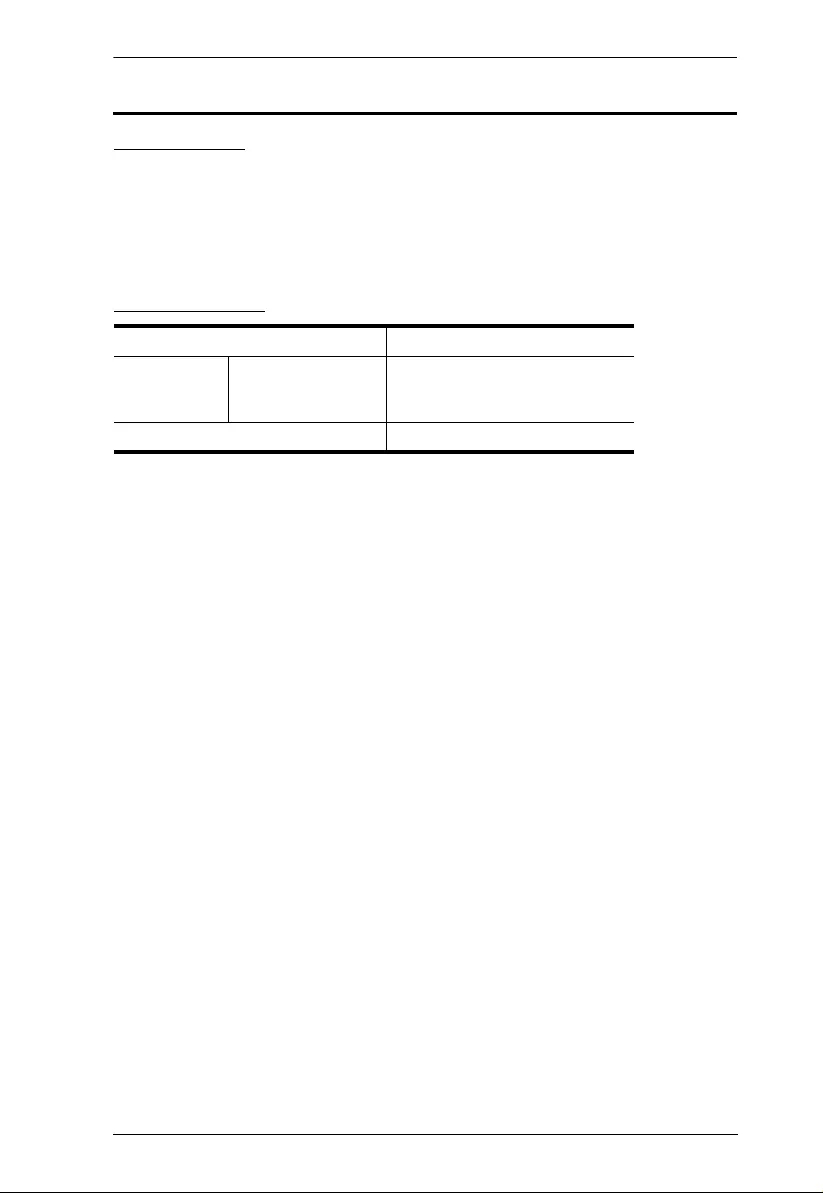
Appendix
13
Technical Support
International
For online technical support – including troubleshooting, documentation,
and software updates: http://eservice.aten.com
For telephone support, see Telephone Support, pag e iv:
North America
When you contact us, please have the following information ready beforehand:
Product model number, serial number, and date of purchase.
Your computer configuration, including operating system, revi sion level,
expansion cards, and software.
Any error messages displayed at the time the error occurred.
The sequence of operations that led up to the error.
Any other information you feel may be of help.
Email Support support@aten-usa.com
Online
Technical
Support
Troubleshooting
Documentation
Software Updates
http://eservice.aten.com
Telephone Support 1-888-999-ATEN ext 4988
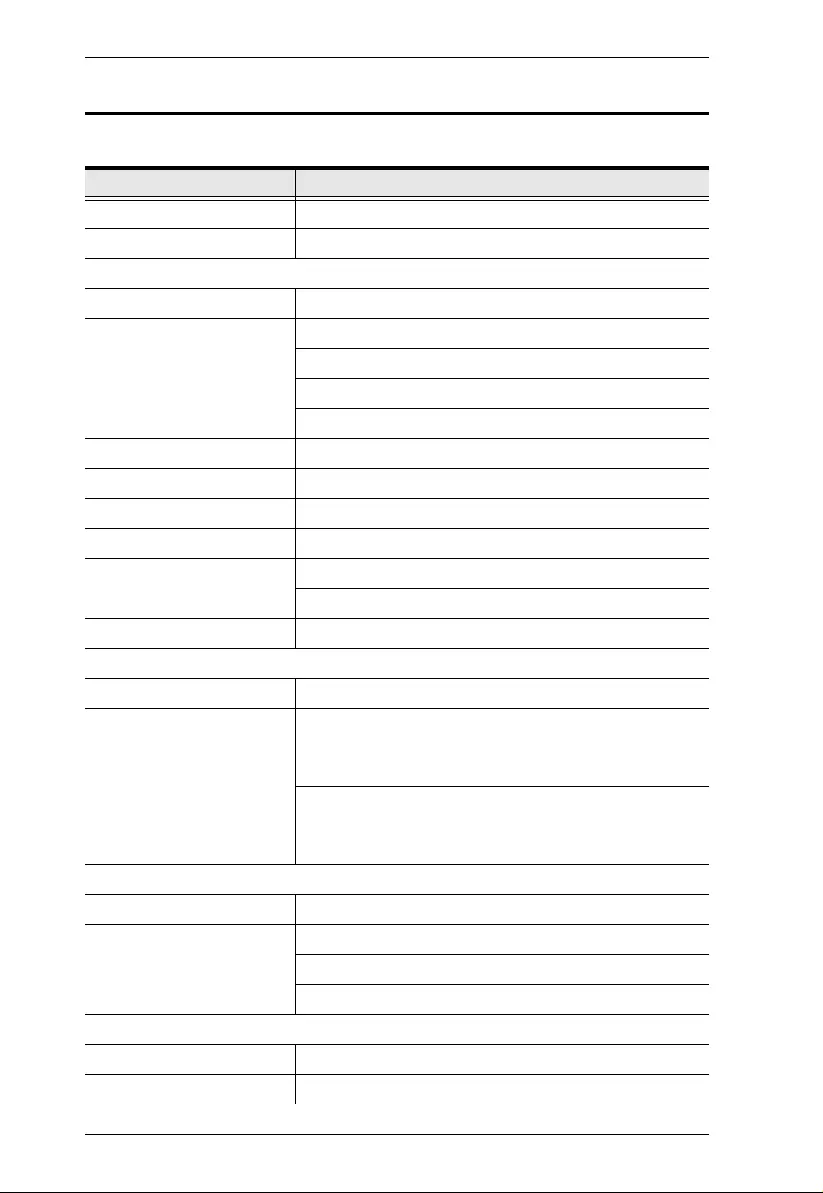
US7220 User Manual
14
Specifications
Function US7220
Computer Connections 2
Device Connections 1 Direct; 5 Max. (via Daisy chain mode)
Connectors
Computer 2 x Thunderbolt 2.0 Female (Black)
Device 1 x Thunderbolt 2.0 Female (Black)
3 x USB3.1 Gen1 Type A Female (Blue)
2 x USB2.0 Type A Female (Black)
1 x E-SATA Female (Black)
LAN Ports 1 x Gigabit Ethernet Female (Black)
Audio Inputs 1 x Stereo / Mini Toslink Jack Female (Black)
Audio Outputs 1 x Stereo / Mini Toslink Jack Female (Black)
Power Jack 1
Video Output 1 x HDMI Female (Black)
1 x Thunderbolt / Mini DisplayPort Female*
Port Selection 2 x Port Selection Pushbutton
LEDs
Selected 2
Video Resolution Single View:
Mini DisplayPort / Thunderbolt - 3840 x 2160 @ 60 Hz*
HDMI - 3840 x 2160 @ 30 Hz
Dual View:
Thunderbolt - 3840 x 2160 @ 60 Hz
HDMI - 3840 x 2160 @ 30 Hz
Power
Consumption DC12 V, 90 W
Package Contents 1 x 1 meter Thunderbolt 2.0 Cable
1 x Power Adapter
1 x Vertical Stand
Environmental
Operating Temperature 0–40°C
Storage Temperature -20–60°C
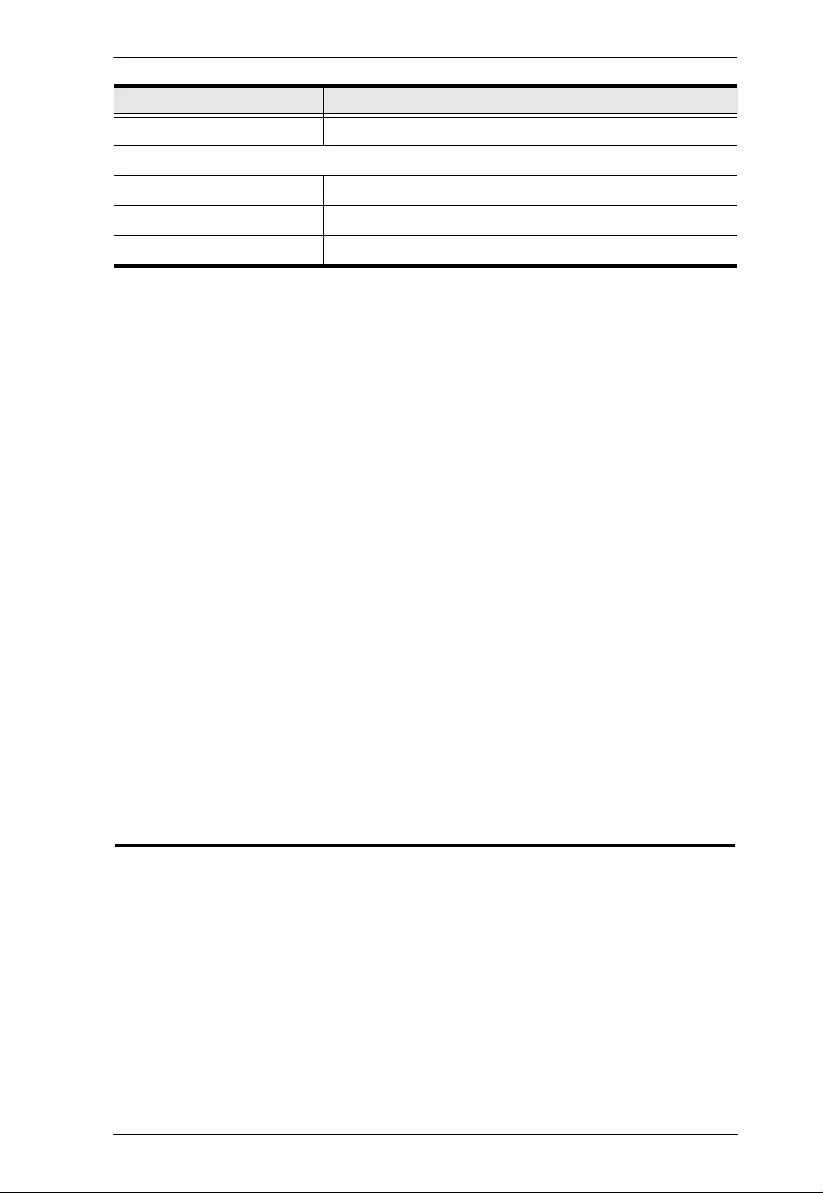
Appendix
15
**The US7220 supports either HDMI or Min i Displ a yPort, but not both.
Humidity 0–80% RH, Non-condensing
Physical Properties
Housing Aluminum
Weight 0.78 kg
Dimensions (L x W x H) 5.70 x 9.75 x 19.19 cm
Function US7220
Limited Warranty
IN NO EVENT SHALL THE DIRECT VENDOR'S LIABILI TY EXCE ED THE PRICE PAID
FOR THE PRODUCT FROM DIRECT, INDIRECT, SPECIAL, INCIDENTAL, OR
CONSEQUENTIAL DAMAGES RESUL TING FRO M THE USE OF THE PRODUCT, DISK,
OR ITS DOCUMENTATION.
The direct vendor makes no warranty or representation, expressed, implied, or statutory with
respect to the contents or use of this documentation, and especially disclaims its quality,
performance, merchantability, or fitness for any particular purpose.
The direct vendor also reserves the right to revise or update the device or
documentation without obligation to notify any indivi dual or entity of such
revisions, or update. For further inquiries, please contact your direct vendor.