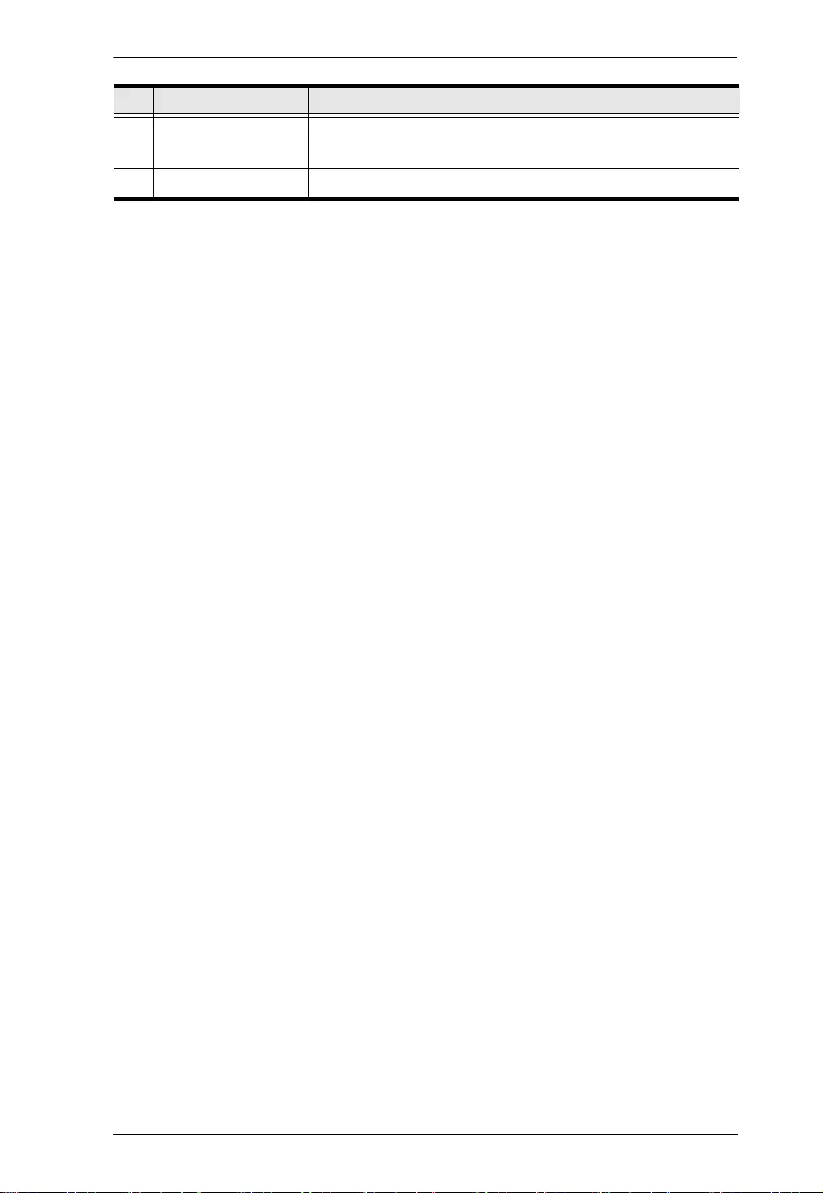Table of Contents
ATEN VC881 User Manual
Displayed below is the user manual for VC881 by ATEN which is a product in the Video Signal Converters category. This manual has pages.
Related Manuals

4K HDMI/DVI to HDMI Converter
with Audio De-embedder
VC881 User Manual
www.aten.com
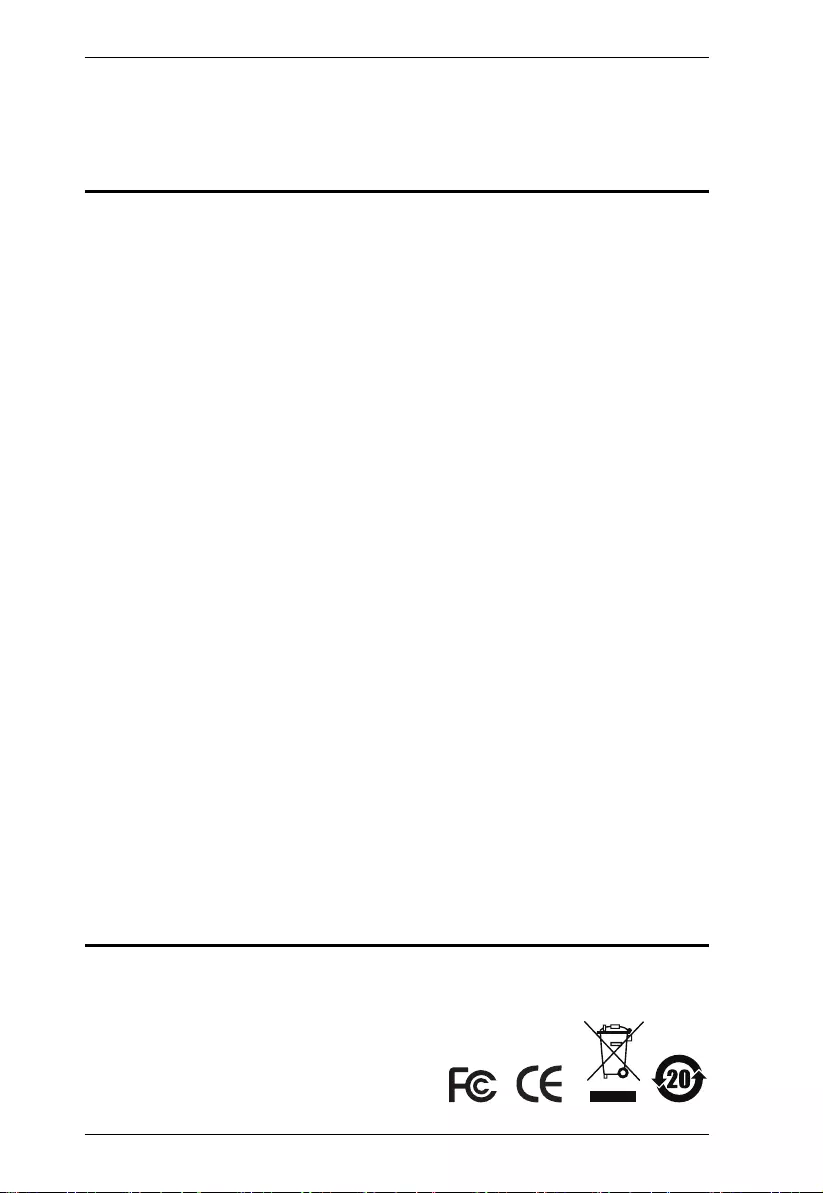
VC881 User Manual
ii
Preface
EMC Information
FEDERAL COMMUNICATIONS COMMISSION INTERFERENCE
STATEMENT: This equipment has been tested and found to comply with the
limits for a Class A digital device, pursuant to Part 15 of the FCC Rules. These
limits are designed to provide reasonable protection against harmful
interference when the equipment is operated in a commercial environment.
This equipment generates, uses, and can radiate radio frequency energy and, if
not installed and used in accordance with the instruction manual, may cause
harmful interference to radio communications. Operation of this equipment in
a residential area is likely to cause harmful interference in which case the user
will be required to correct the interference at his own expense.
The device complies with Part 15 of the FCC Rules. Operation is subject to the
following two conditions: (1) this device may not cause harmful interference,
and (2) this device must accept any interference received, including
interference that may cause undesired operation.
FCC Caution: Any changes or modifications not expressly approved by the
party responsible for compliance could void the user's authority to operate this
equipment.
Warning: Operation of this equipment in a residential environment could
cause radio interference.
KCC Statement
유선 제품용 / A 급 기기 (업무용 방송 통신 기기 )
이 기기는 업무용 (A 급)전자파적합기기로서 판매자 또는 사용자는 이
점을 주의하시기 바라며 ,가정 외의 지역에서 사용하는 것을 목적으로
합니다 .
RoHS
This product is RoHS compliant.
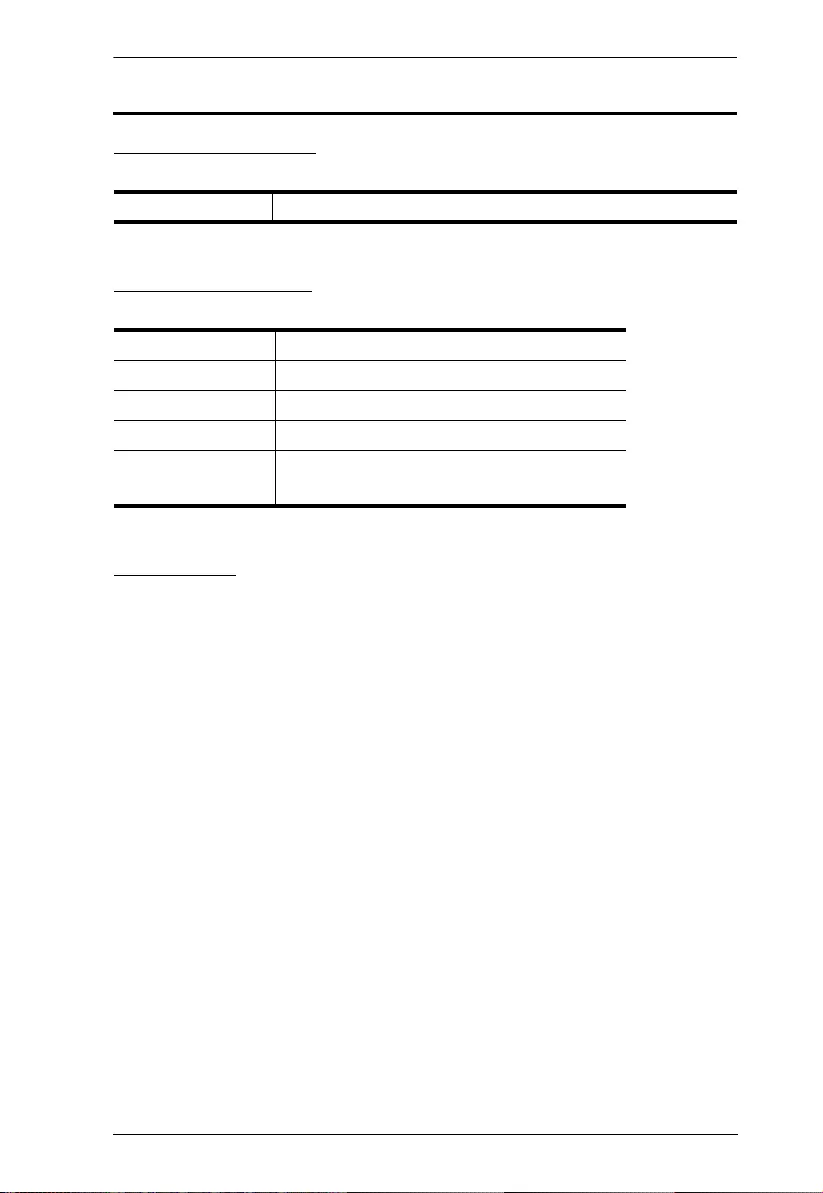
VC881 User Manual
iii
User Information
Online Registration
Be sure to register your product at our online support center:
Telephone Support
For telephone support, call this number:
User Notice
All information, documentation, and specifications contained in this manual
are subject to change without prior notification by the manufacturer. The
manufacturer makes no representations or warranties, either expressed or
implied, with respect to the contents hereof and specifically disclaims any
warranties as to merchantability or fitness for any particular purpose. Any of
the manufacturer's software described in this manual is sold or licensed as is.
Should the programs prove defective following their purchase, the buyer (and
not the manufacturer, its distributor, or its dealer), assumes the entire cost of all
necessary servicing, repair and any incidental or consequential damages
resulting from any defect in the software.
The manufacturer of this system is not responsible for any radio and/or TV
interference caused by unauthorized modifications to this device. It is the
responsibility of the user to correct such interference.
The manufacturer is not responsible for any damage incurred in the operation
of this system if the correct operational voltage setting was not selected prior
to operation. PLEASE VERIFY THAT THE VOLTAGE SETTING IS
CORRECT BEFORE USE.
International http://eservice.aten.com
International 886-2-8692-6959
China 86-400-810-0-810
Japan 81-3-5615-5811
Korea 82-2-467-6789
North America 1-888-999-ATEN ext 4988
1-949-428-1111
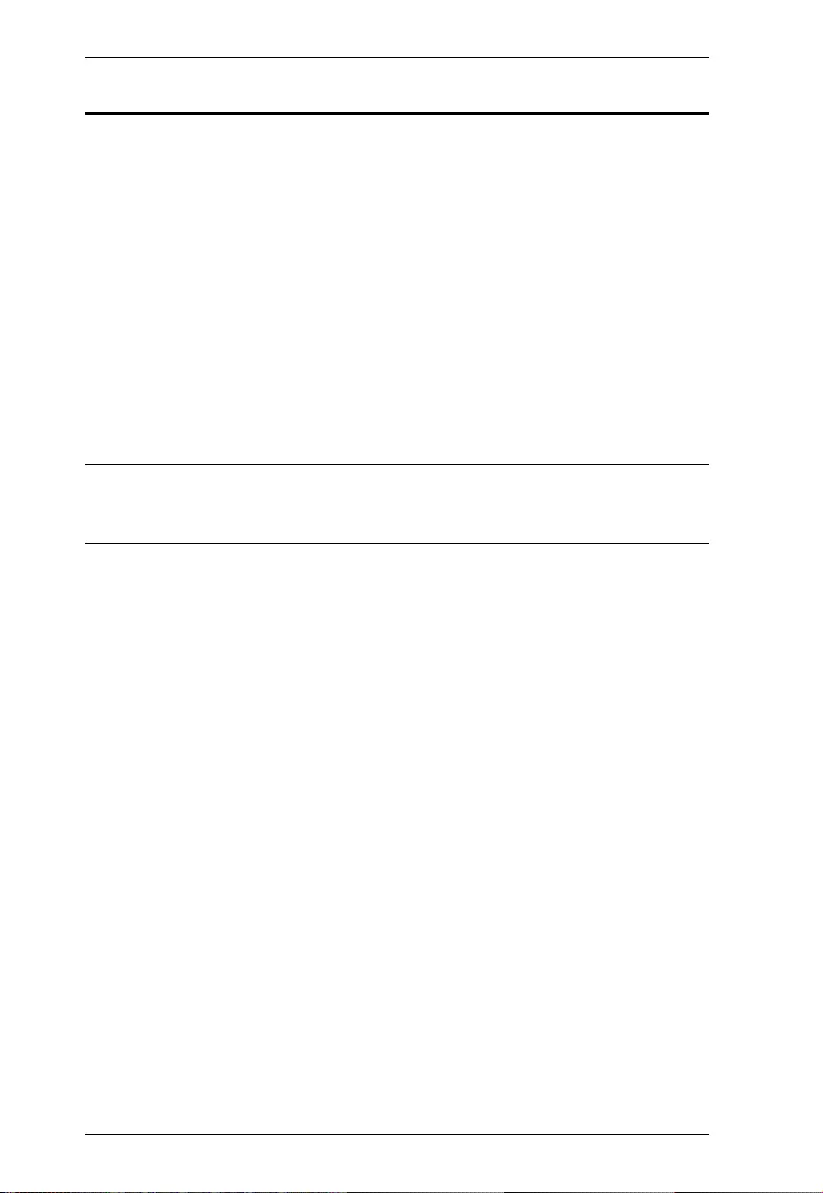
VC881 User Manual
iv
Package Contents
1 VC881 4K HDMI/DVI to HDMI Converter with Audio De-embedder
1 Power Adapter
1 User Instructions
Check to make sure that all the components are present and that nothing got
damaged in shipping. If you encounter a problem, contact your dealer.
Read this manual thoroughly and follow the installation and operation
procedures carefully to prevent any damage to the unit, and/or any of the
devices connected to it.
*Features may have been added to the VC881 since this manual was
published. Please visit our website to download the most up-to-date version
of the manual.
© Copyright 2018 ATEN® International Co., Ltd.
Manual Date: 2018-08-21
ATEN and the ATEN logo are registered trademarks of ATEN International Co., Ltd. All rights reserved.
All other brand names and trademarks are the registered property of their respective owners.
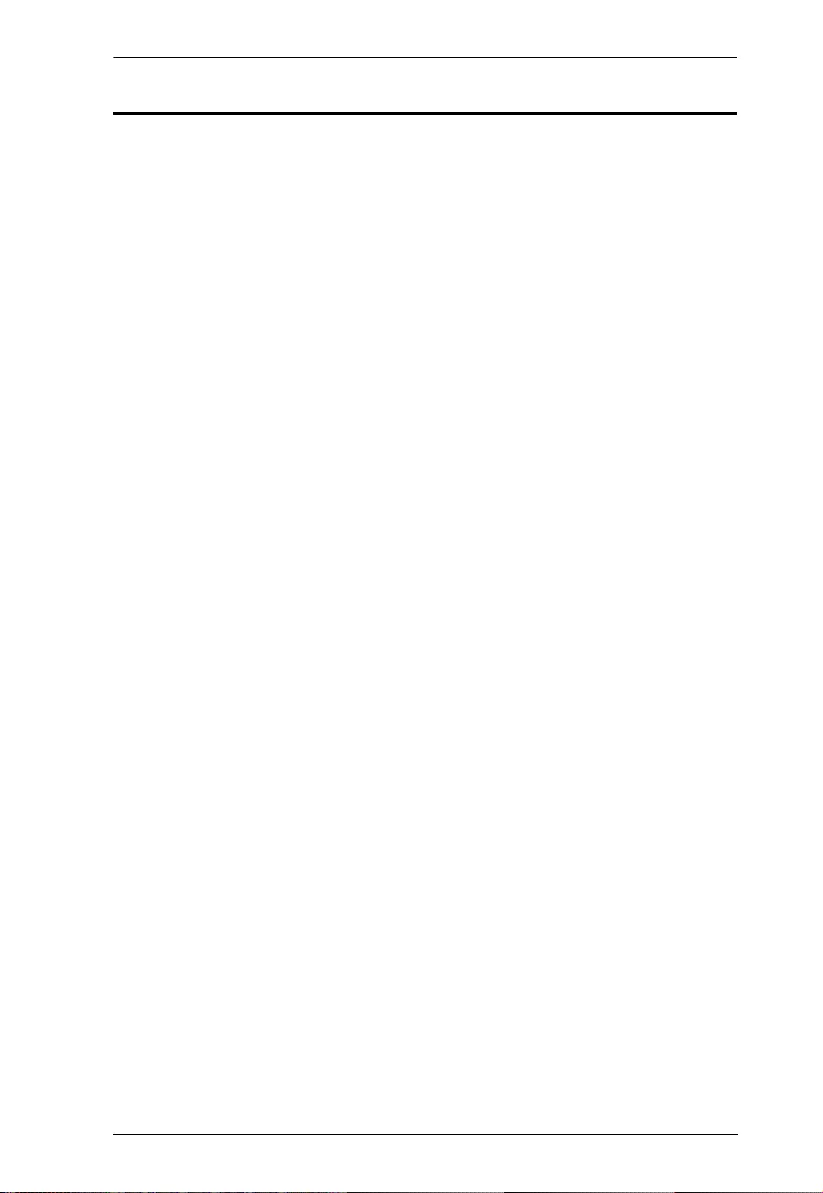
VC881 User Manual
v
Contents
Preface
EMC Information . . . . . . . . . . . . . . . . . . . . . . . . . . . . . . . . . . . . . . . . . . . . . ii
RoHS. . . . . . . . . . . . . . . . . . . . . . . . . . . . . . . . . . . . . . . . . . . . . . . . . . . . . . ii
User Information . . . . . . . . . . . . . . . . . . . . . . . . . . . . . . . . . . . . . . . . . . . . .iii
Package Contents . . . . . . . . . . . . . . . . . . . . . . . . . . . . . . . . . . . . . . . . . . iv
About this Manual . . . . . . . . . . . . . . . . . . . . . . . . . . . . . . . . . . . . . . . . . . vi
Conventions . . . . . . . . . . . . . . . . . . . . . . . . . . . . . . . . . . . . . . . . . . . . . . . vii
Product Information. . . . . . . . . . . . . . . . . . . . . . . . . . . . . . . . . . . . . . . . . . vii
1. Introduction
Overview . . . . . . . . . . . . . . . . . . . . . . . . . . . . . . . . . . . . . . . . . . . . . . . . . . .1
Features . . . . . . . . . . . . . . . . . . . . . . . . . . . . . . . . . . . . . . . . . . . . . . . . . . . 1
Requirements . . . . . . . . . . . . . . . . . . . . . . . . . . . . . . . . . . . . . . . . . . . . . . . 2
Cables . . . . . . . . . . . . . . . . . . . . . . . . . . . . . . . . . . . . . . . . . . . . . . . . . . 2
2. Hardware Setup
Components . . . . . . . . . . . . . . . . . . . . . . . . . . . . . . . . . . . . . . . . . . . . . . . .3
Installation . . . . . . . . . . . . . . . . . . . . . . . . . . . . . . . . . . . . . . . . . . . . . . . . .6
3. Operation
Firmware Upgrades. . . . . . . . . . . . . . . . . . . . . . . . . . . . . . . . . . . . . . . . . . . 9
Appendix
Safety Instructions. . . . . . . . . . . . . . . . . . . . . . . . . . . . . . . . . . . . . . . . . . .11
General . . . . . . . . . . . . . . . . . . . . . . . . . . . . . . . . . . . . . . . . . . . . . . . .11
Mounting . . . . . . . . . . . . . . . . . . . . . . . . . . . . . . . . . . . . . . . . . . . . . . . 13
Technical Support . . . . . . . . . . . . . . . . . . . . . . . . . . . . . . . . . . . . . . . . . . 14
International. . . . . . . . . . . . . . . . . . . . . . . . . . . . . . . . . . . . . . . . . . . . . 14
North America . . . . . . . . . . . . . . . . . . . . . . . . . . . . . . . . . . . . . . . . . . . 14
Specifications . . . . . . . . . . . . . . . . . . . . . . . . . . . . . . . . . . . . . . . . . . . . . . 15
Limited Warranty . . . . . . . . . . . . . . . . . . . . . . . . . . . . . . . . . . . . . . . . . . . .17
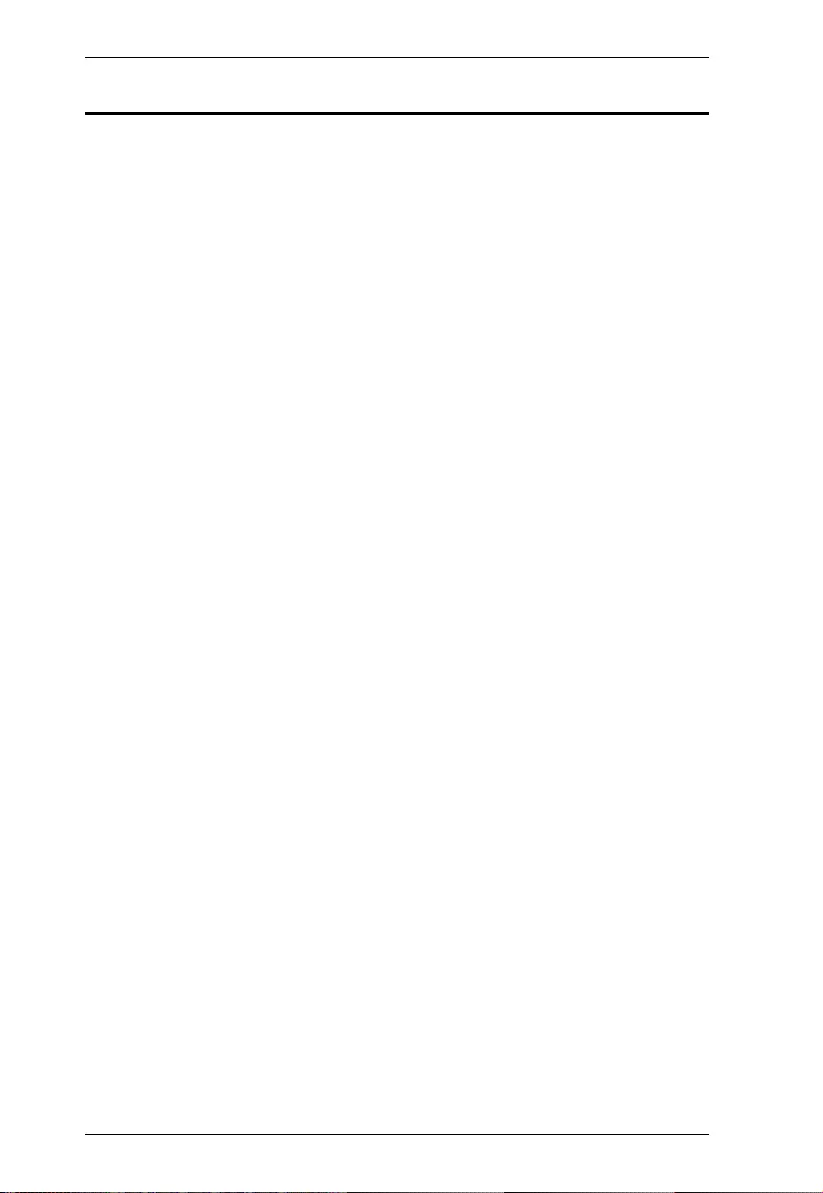
VC881 User Manual
vi
About this Manual
This User Manual is provided to help you get the most from your VC881 4K
HDMI/DVI to HDMI Converter. It covers all aspects of installation,
configuration, and operation. An overview of the information found in the
manual is provided below.
Chapter 1, Introduction, introduces you to the VC881 unit. Their
purposes, features, and benefits are presented.
Chapter 2, Hardware Setup, describes the function of hardware
component on the VC881’s front and back panels, and the steps that are
necessary to quickly and safely set up your VC881 unit.
Chapter 3, Operation, provides instructions on upgrading the VC881’s
firmware.
An Appendix, provides specifications and other technical information
regarding the VC881 unit.
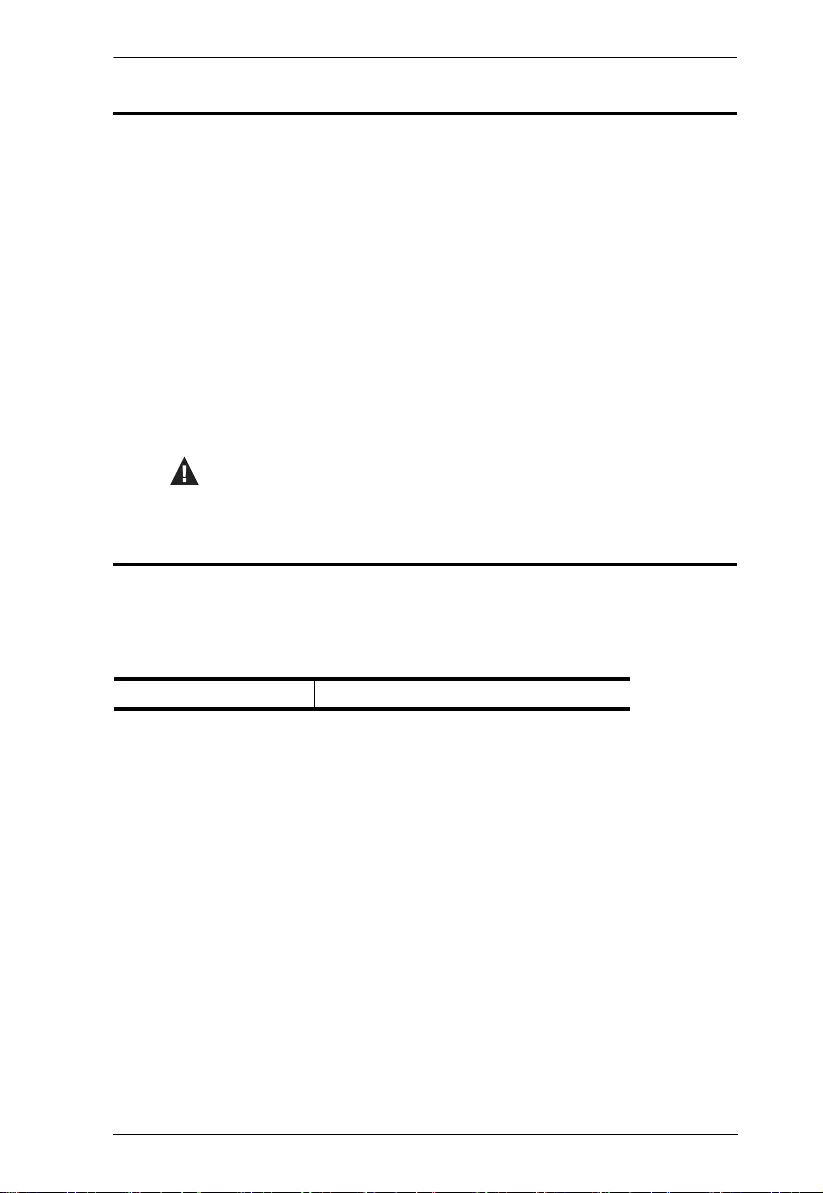
VC881 User Manual
vii
Conventions
This manual uses the following conventions:
Product Information
For information about all ATEN products and how they can help you connect
without limits, visit ATEN on the Web or contact an ATEN Authorized
Reseller. Visit ATEN on the Web for a list of locations and telephone numbers:
Monospaced Indicates text that you should key in.
[ ] Indicates keys you should press. For example, [Enter] means to
press the Enter key. If keys need to be chorded, they appear
together in the same bracket with a plus sign between them:
[Ctrl+Alt].
1. Numbered lists represent procedures with sequential steps.
♦Bullet lists provide information, but do not involve sequential steps.
→Indicates selecting the option (on a menu or dialog box, for
example), that comes next. For example, Start → Run means to
open the Start menu, and then select Run.
Indicates critical information.
International http://www.aten.com
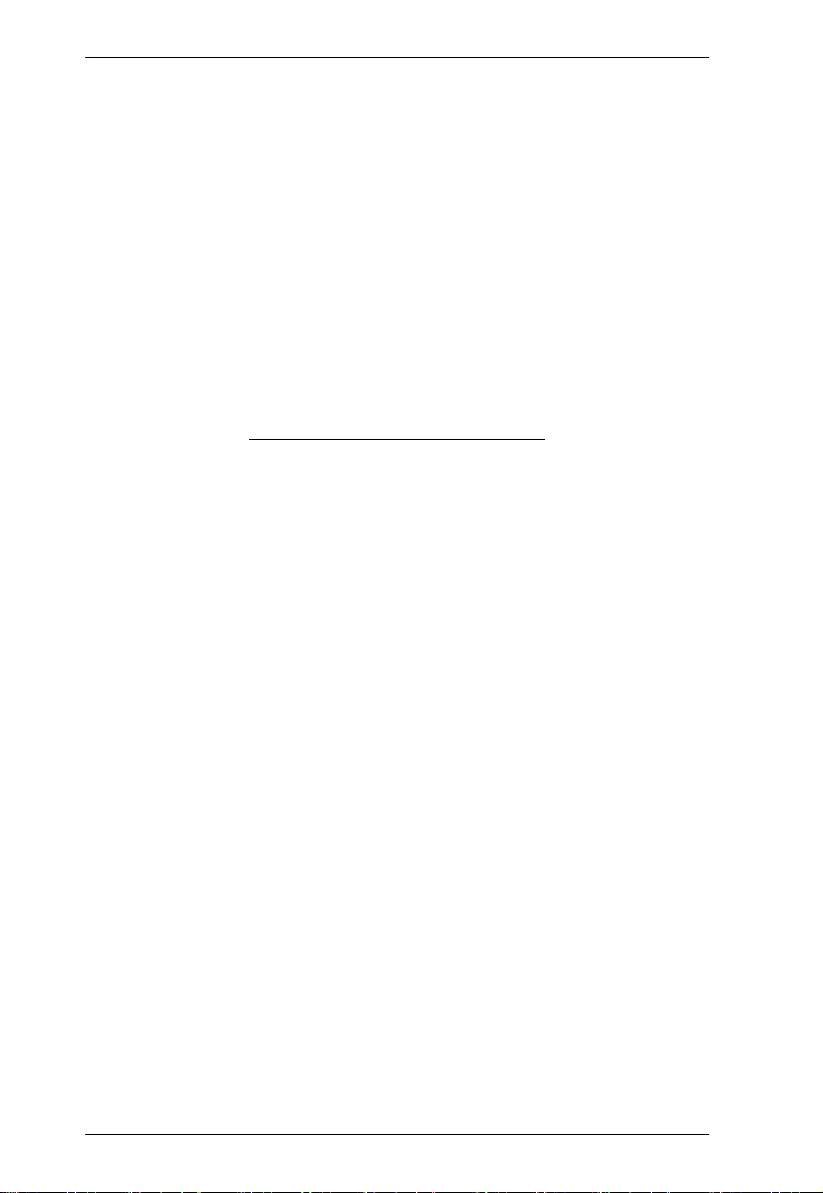
VC881 User Manual
viii
This Page Intentionally Left Blank
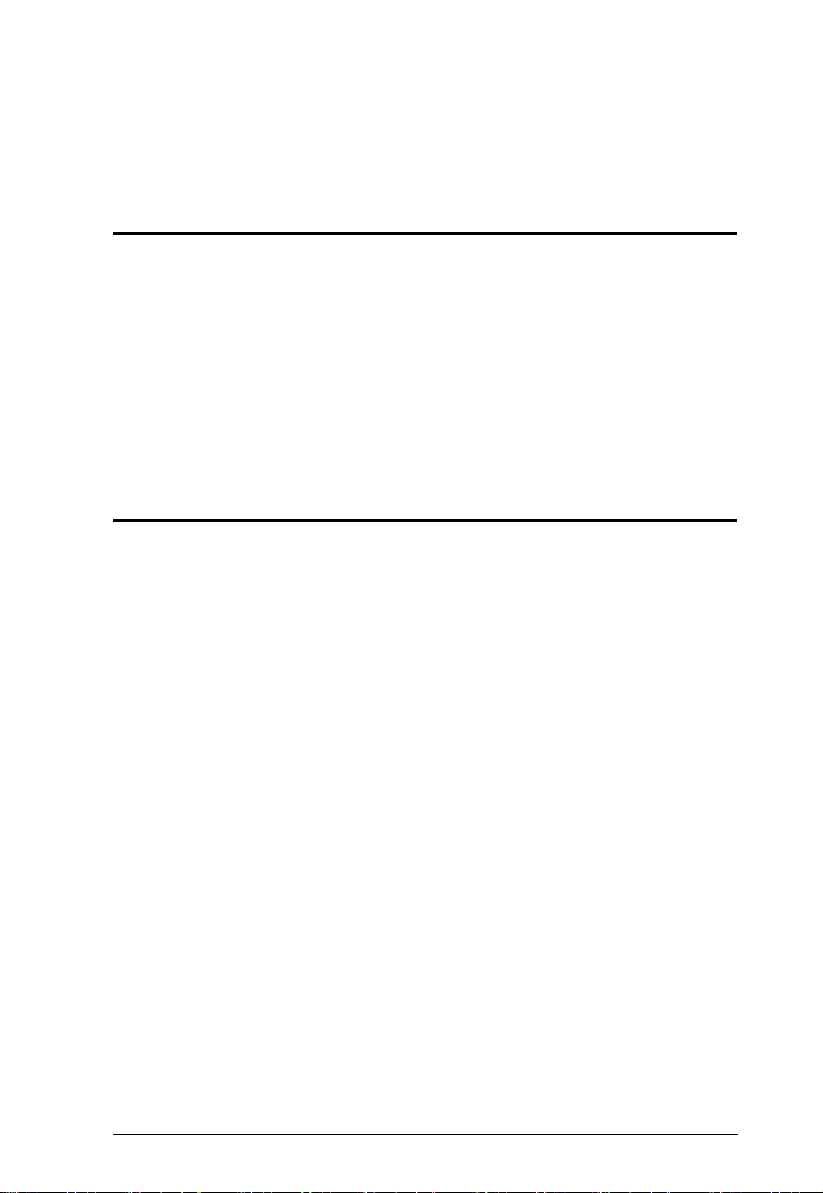
1
Chapter 1
Introduction
Overview
The VC881 is a 4K HDMI/DVI to HDMI converter that can output HDMI
video and extracts the HDMI audio to a speaker or a home theater system. This
provides you the flexibility to output high quality audio in the S/PDIF, coaxial,
or stereo audio format. Such installation is also made easy with the VC881’s
ARC (Audio Return Channel) technology, with which HDMI audio can be
transmitted using a single HDMI cable. The VC881’s compact enclosure and
audio de-embedding capability make the VC881 ideal for bars, public
transportation stations, and home theater settings.
Features
Easy mode selection via a pushbutton
HDMI to HDMI
DVI to HDMI
ARC (Audio Return Channel)
HDMI 1.4 (3D, Deep Color, 4K); HDCP 1.4 compliant
Superior video quality
HDMI: up to 4K (3840 x 2160 @30Hz)
DVI: up to 1920 x 1200
HDMI audio stream can be extracted and converted into the S/PDIF,
coaxial, or RCA stereo audio format
LED indication of power status
Firmware upgradeable
All metal casing
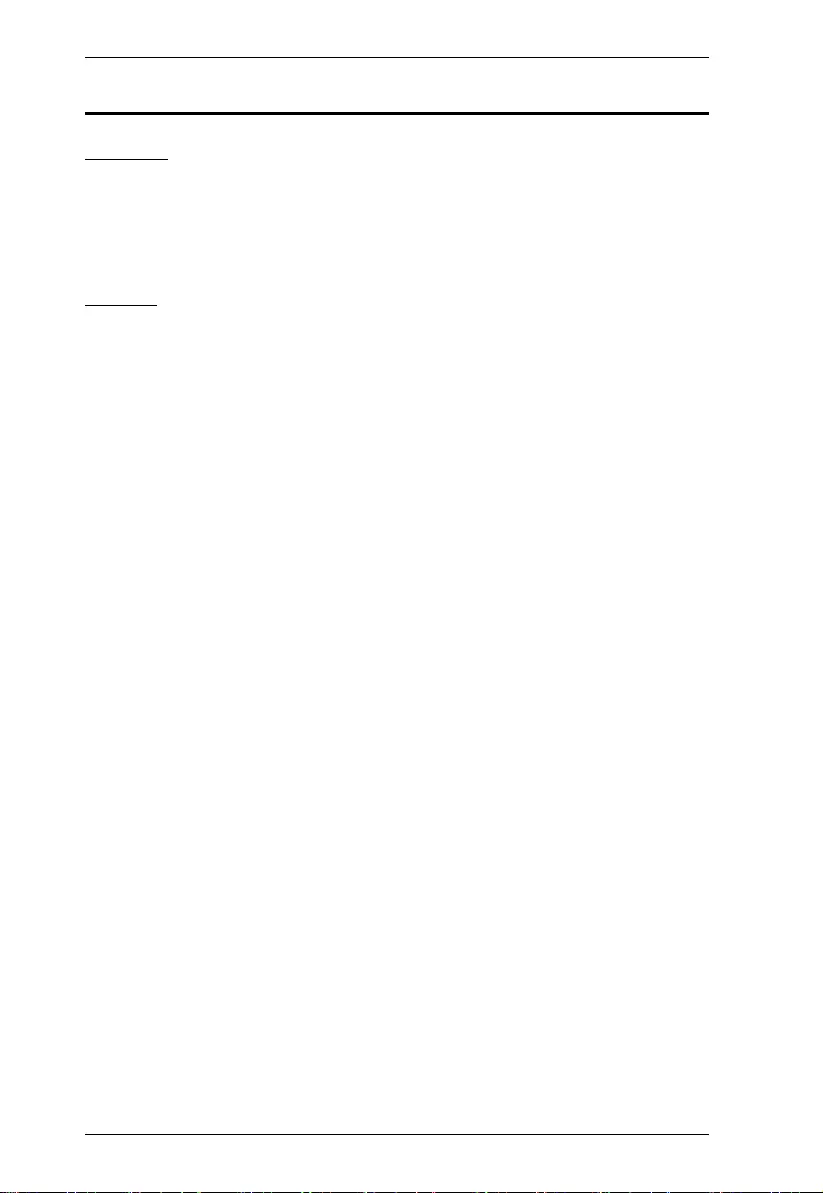
VC881 User Manual
2
Requirements
Devices
An HDMI-enabled display
An HDMI or DVI source device
(Optional) speaker or home theater system
Cables
1 x grounding wire
1 x HDMI cable for connecting the HDMI source device to the VC881
1 x DVI cable for connecting the DVI source device to the VC881
1 x audio cable for connecting the DVI source device to the VC881
1 x HDMI cable for connecting the HDMI display to the VC881
(Optional) Audio cables for connecting an independent speaker or home
theater system
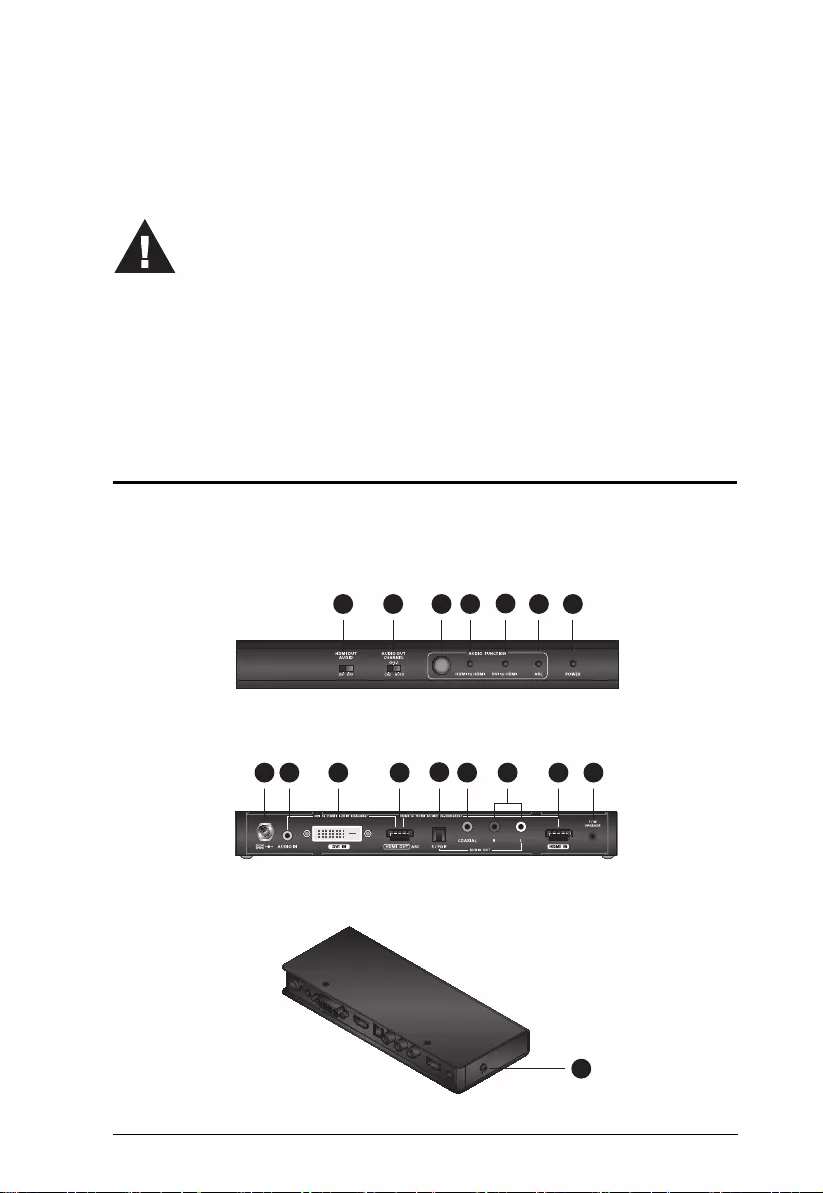
3
Chapter 2
Hardware Setup
Components
Use the following illustration and the table to find out what each component on
the VC881 does.
1. Important safety information regarding the placement of this
device is provided on page 11. Please review it before
proceeding.
2. Make sure that the power to all devices connected to the
installation are turned off. You must unplug the power cords of
any computers that have the Keyboard Power On function.
1 2 3 4 56 7
8 9 10 11 12 13 14 15 16
17
Front View
Rear View
Side View
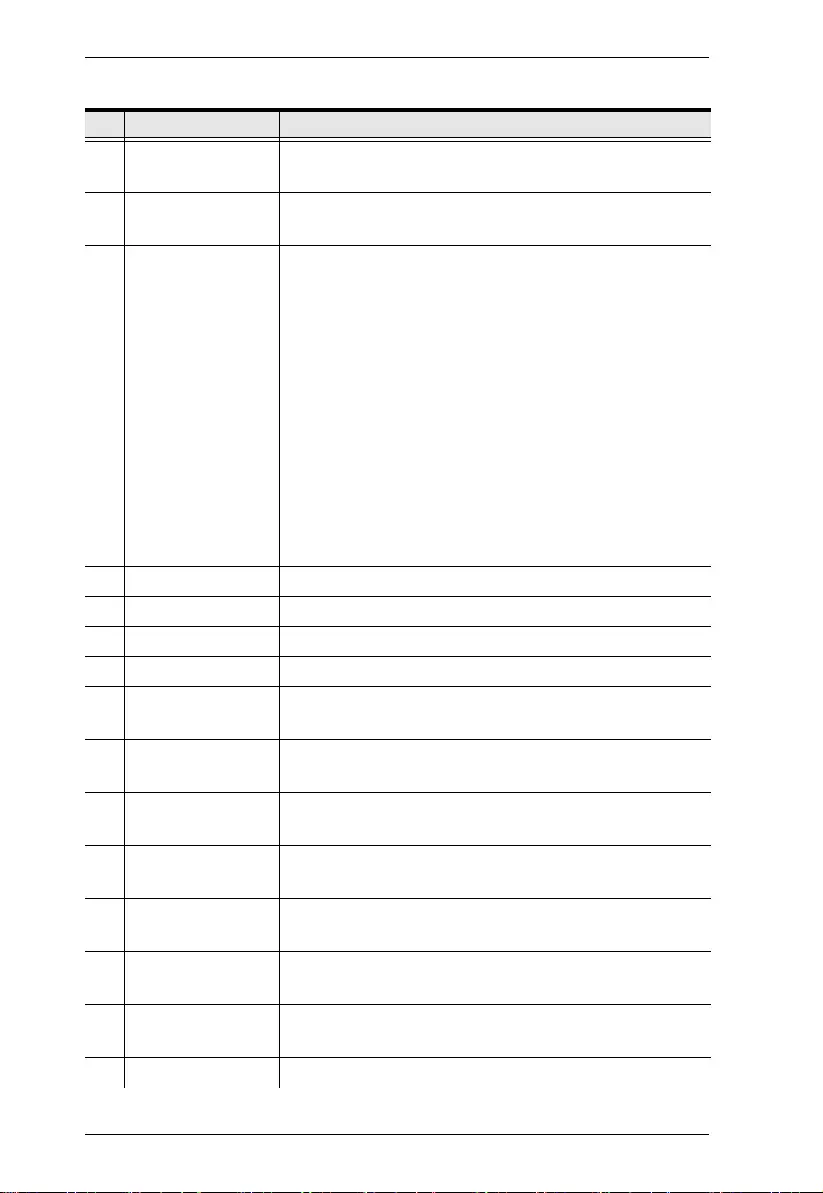
VC881 User Manual
4
No. Component Description
1 HDMI Audio Out
Switch
Enables or disables the HDMI audio output on the
connected HDMI display.
2 Audio Out Channel
Switch
Selects the audio output channel among Ch2, Ch5.1, and
AUTO.
3 Audio Function /
Firmware Upgrade
Button
Selects the audio processing mode for the VC881. You
can choose among the following options:
HDMI to HDMI: Sends HDMI sources to the
connected HDMI display.
DVI to HDMI: Converts DVI sources to HDMI
sources and then sends them to the connected
HDMI display.
ARC: Sends HDMI video signals to an ARC-
compatible HDMI display and the audio signals to
an ARC-compatible speaker.
Starts the firmware upgrade mode for the VC881. For
details, see Firmware Upgrades, page 9.
4 HDMI to HDMI LED Lights up when the HDMI to HDMI function is selected.
5 DVI to HDMI LED Lights up when the DVI to HDMI function is selected.
6 ARC LED Lights up when the ARC function is selected.
7 Power LED Lights up when the VC881 unit is receiving power.
8 Power Jack Receives a power adapter to supply power to the VC881
unit.
9 Audio In Receives an audio cable to transmit audio signals from a
DVI source device to the VC881 unit.
10 DVI In Receives a DVI cable to transmit video signals from a DVI
source device to the VC881 unit.
11 HDMI Out Receives an HDMI cable to output HDMI signals to an
HDMI-enabled display.
12 Audio Out (S/PDIF) Receives an S/PDIF audio wire to transmit audio to a
separate speaker or home theater system.
13 Audio Out (Coaxial) Receives a coaxial audio wire to transmit audio to a
separate speaker or home theater system.
14 Audio Out (Stereo) Receive stereo audio wires to transmit audio to a separate
speaker or home theater system.
15 HDMI In Receives HDMI sources via an HDMI cable.
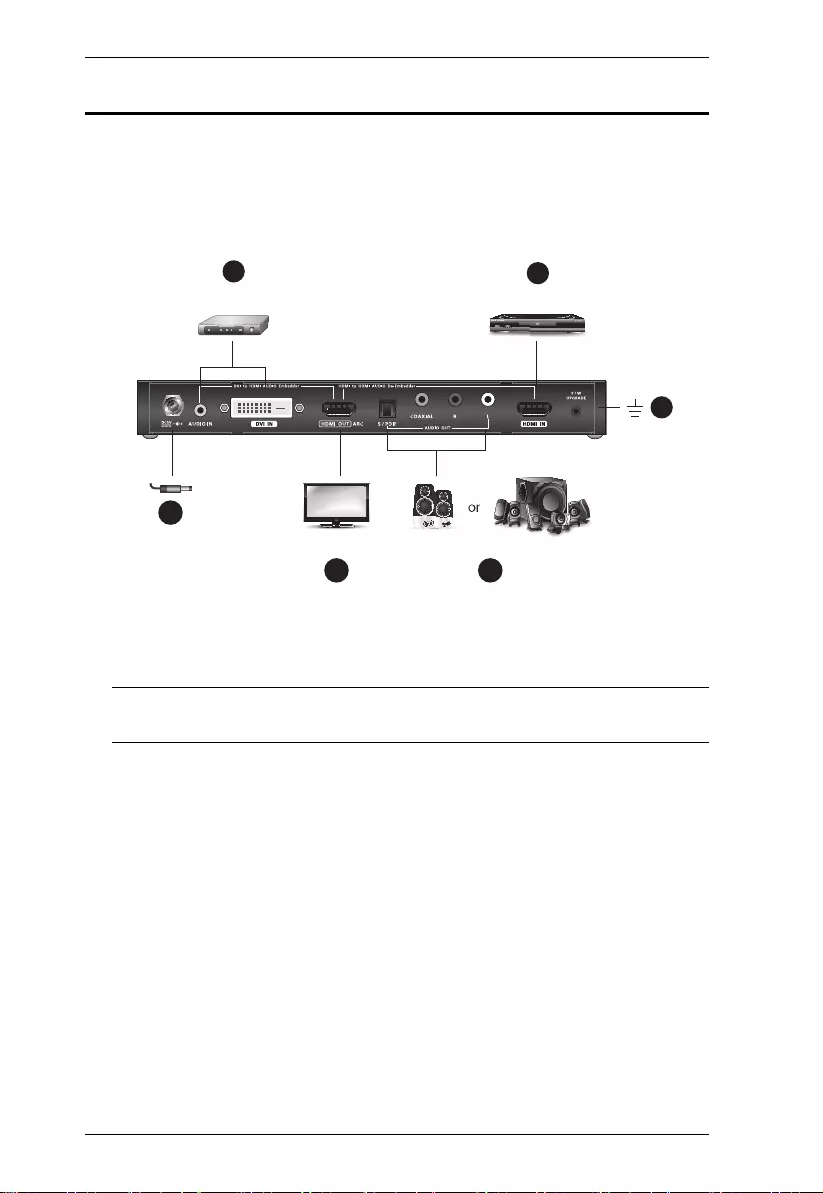
VC881 User Manual
6
Installation
Before you proceed with the setup, make sure that all the equipment to be
connected is powered off and then follow the procedure below to safely install
your devices.
1. Ground the VC881 by connecting one end of the grounding wire to the
grounding terminal, and the other end to a suitable grounded object.
Note: Do not omit this step. Proper grounding helps prevent damage to the
unit from power surges or static electricity.
2. Connect an HDMI and/or DVI source device to the VC881.
For an HDMI source device, use an HDMI cable to connect the source
device’s HDMI Out port to the VC881’s HDMI In port.
For a DVI source device, use a DVI cable to connect the source
device’s DVI Out port to the VC881’s DVI In port and use an audio
cable to connect to the source device’s Audio Out port to the VC881’s
Audio In port.
3. Connect an HDMI display to the VC881 using an HDMI cable.
5
34
22
1
Media Player HDMI Source Device
HDMI Display Speaker
or
Home Theater System
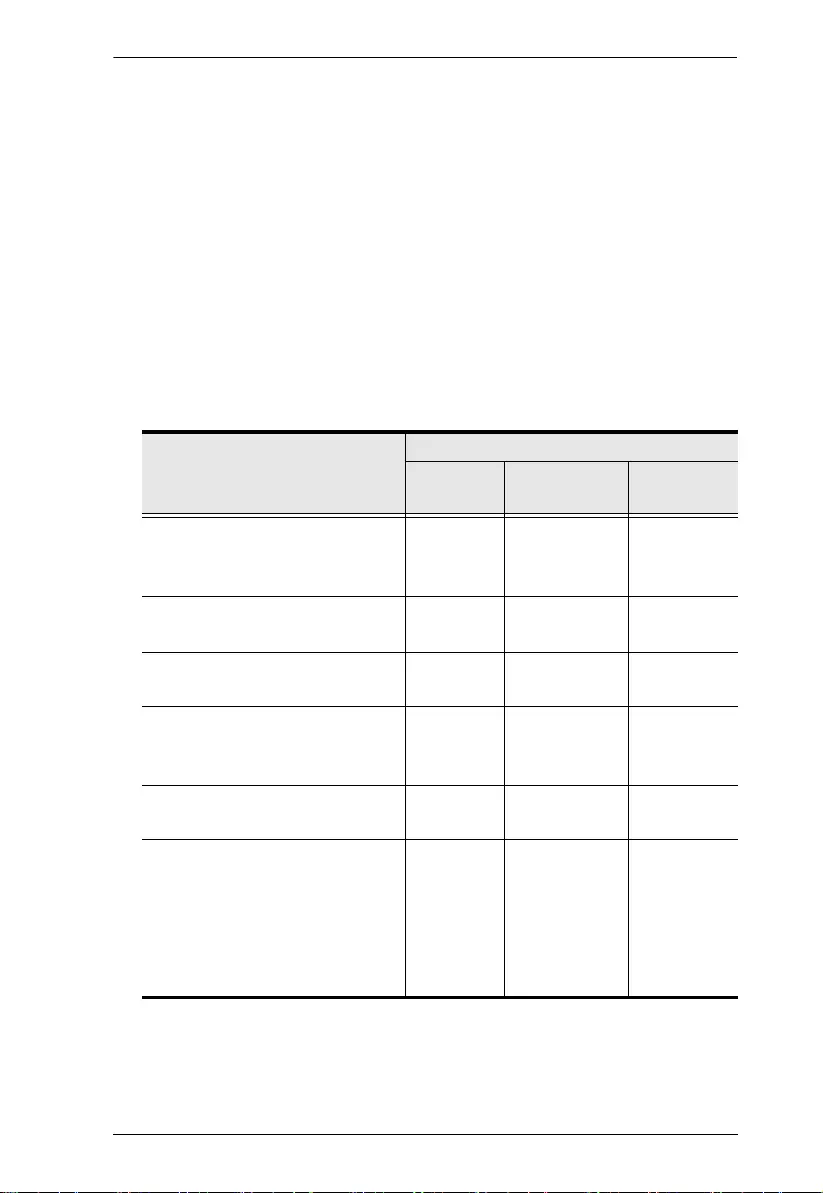
Chapter 2. Hardware Setup
7
4. (Optional) To use an independent speaker or a home theater system, do
one of the following:
If your HDMI display and the sound system are both ARC-compatible,
use an HDMI cable to connect the display to the sound system.
If your sound system is not ARC-compatible, use appropriate audio
cables to connect the VC881’s Audio Out port(s) to the Audio In
port(s) on the sound system, and then use an HDMI cable to connect
the sound system to the HDMI display.
5. Plug in the supplied power adapter to the VC881’s Power Jack.
6. Power on all equipment. The VC881’s power LED lights green.
7. Based on your setup scenario, set the VC881’s audio settings as described
in the following table.
Scenario
Required Settings
HDMI Audio
Out Switch
Audio Out
Channel Switch
Audio
Function
Output the HDMI source as HDMI
video and audio on the connected
display.
ON AUTO HDMI to HDMI
Output the HDMI source as HDMI
video without the audio.
OFF N/A HDMI to HDMI
Output the HDMI source as HDMI
video with its audio on a speaker.
OFF CH2 HDMI to HDMI
Output the HDMI source as HDMI
video with its audio on a home theater
system.
OFF CH5.1 HDMI to HDMI
Output the DVI source as HDMI video
and audio on the connected display.
ON AUTO DVI to HDMI
Output the HDMI source as HDMI
video on the connected display, and
the HDMI audio on an independent
speaker or home theater system.
Note: Make sure your display device
is ARC-compatible.
N/A N/A ARC
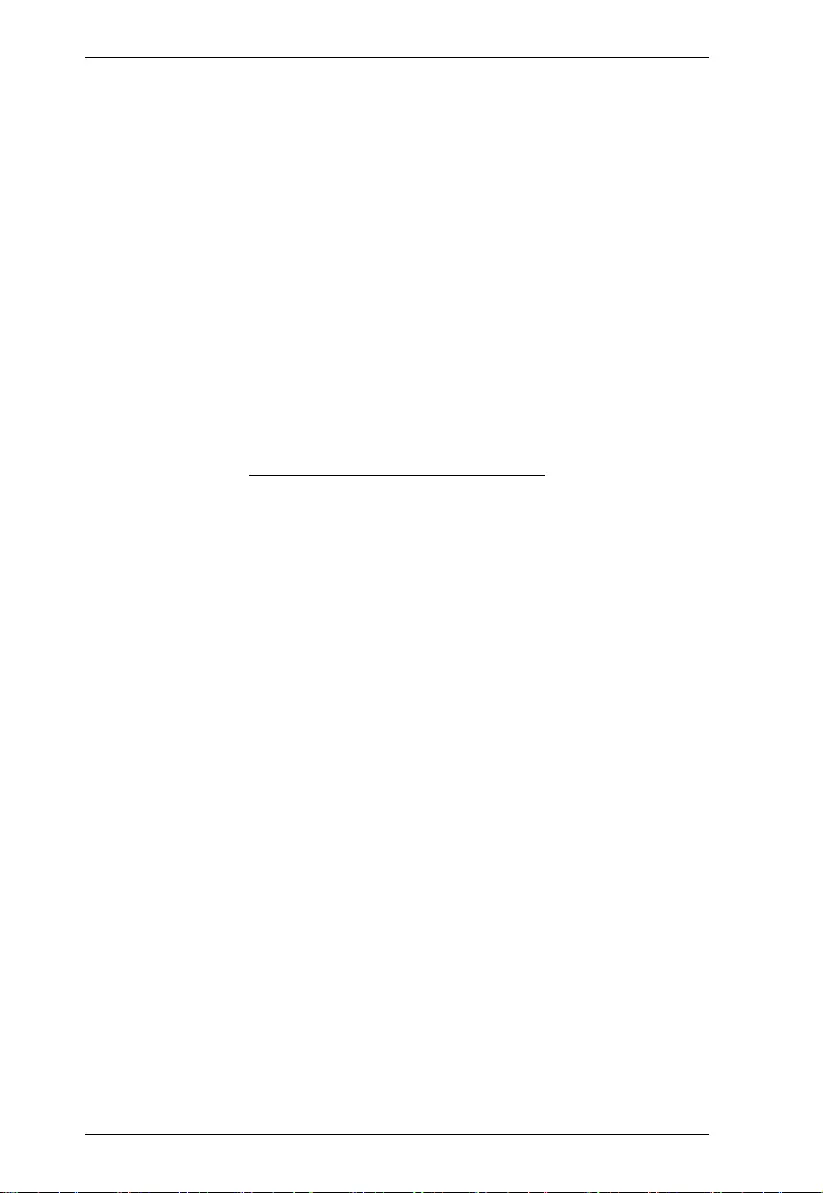
VC881 User Manual
8
This Page Intentionally Left Blank
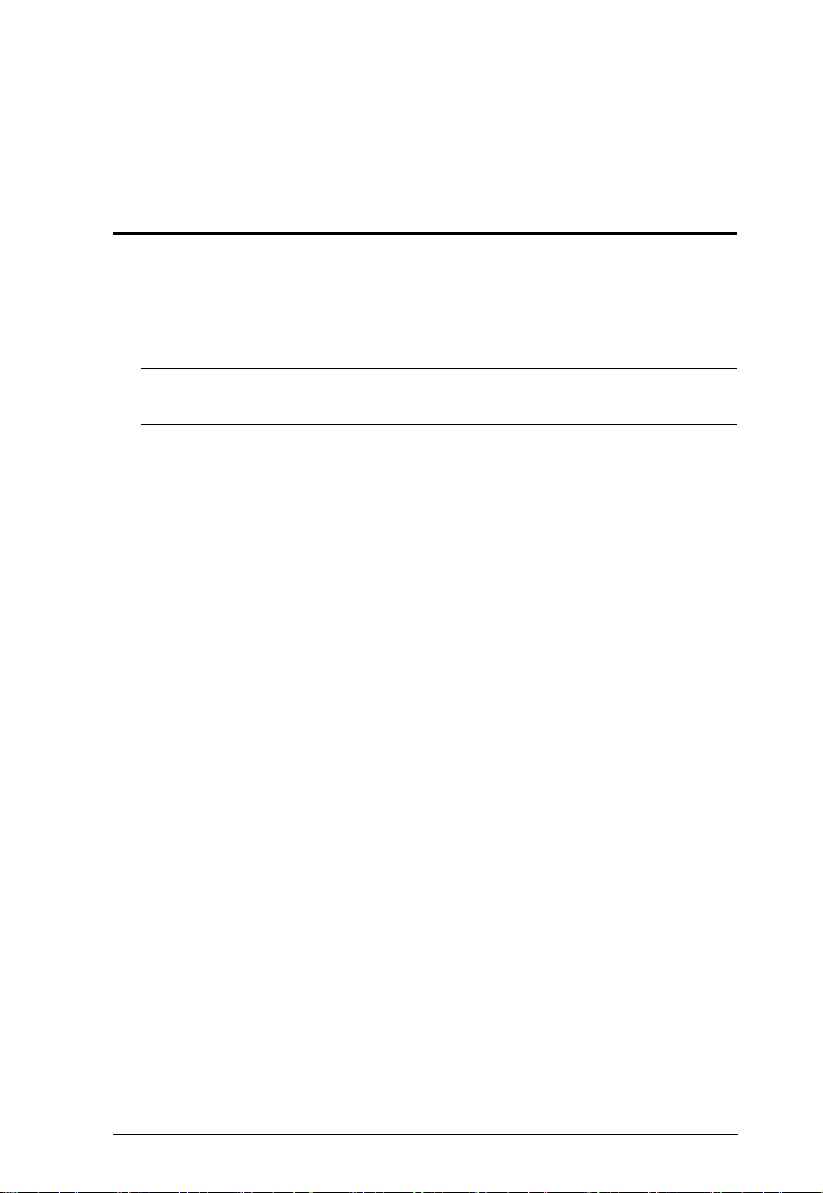
9
Chapter 3
Operation
Firmware Upgrades
1. Download the VC881’s latest firmware from the ATEN website.
2. Use a firmware upgrade cable to connect the VC881’s Firmware Upgrade
port to the computer to which you downloaded the firmware package.
Note: The firmware upgrade cable is not included in the package. Please
contact your dealer for more information.
3. Press and hold the Firmware Upgrade button on the VC881’s rear panel.
4. Release the Firmware Upgrade button until all panel LEDs blink. The
VC881 is now in the Firmware Upgrade mode.
5. Replug the power adapter to the VC881 to restart the unit.
6. Run the firmware upgrade file and follow the on-screen instructions to
complete the upgrade.
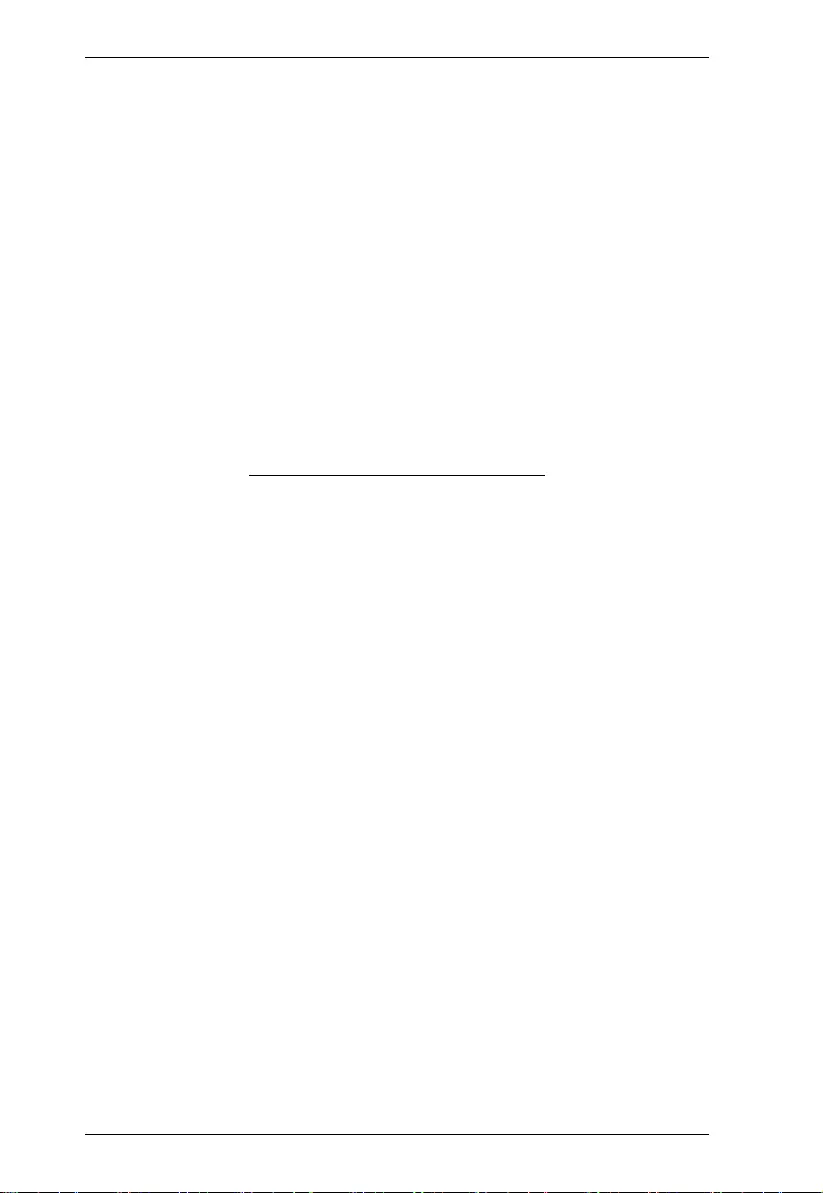
VC881 User Manual
10
This Page Intentionally Left Blank
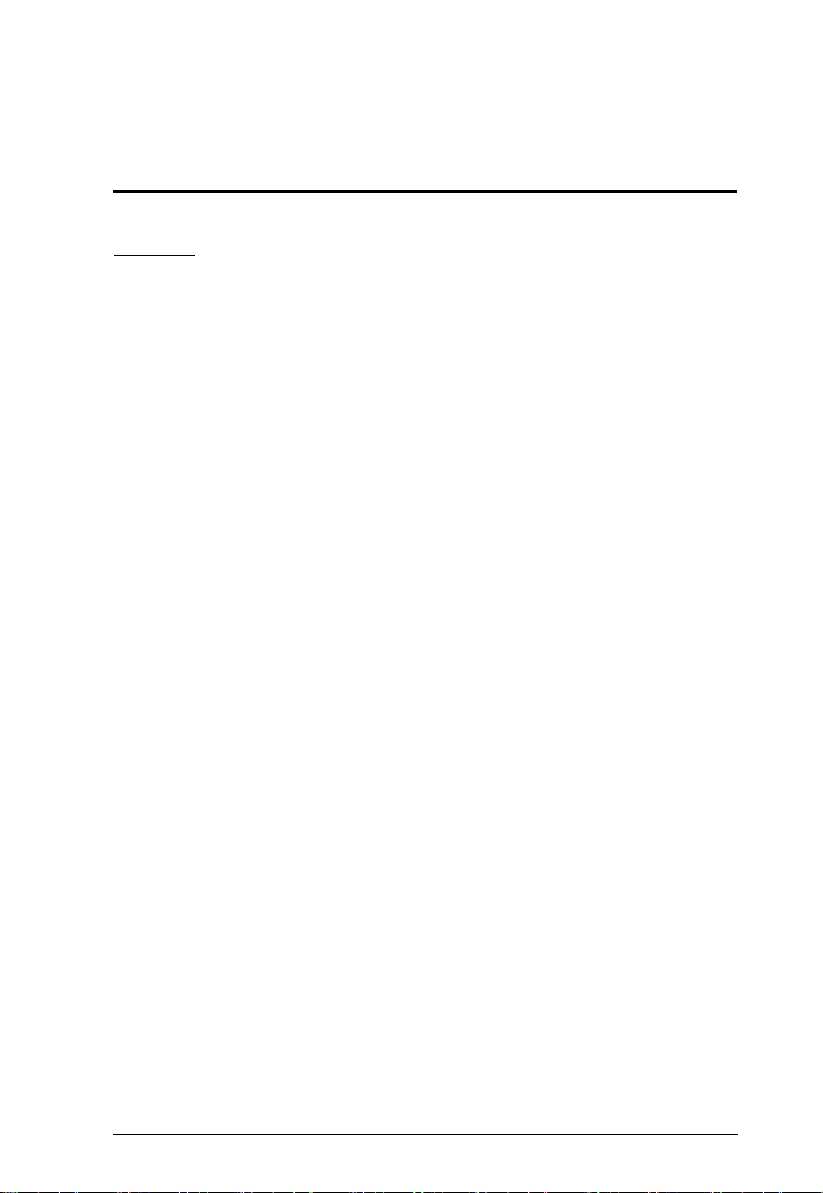
11
Appendix
Safety Instructions
General
Read all of these instructions. Save them for future reference.
Follow all warnings and instructions marked on the device.
This product is for indoor use only.
Do not place the device on any unstable surface (cart, stand, table, etc.). If
the device falls, serious damage will result.
Do not use the device near water.
Do not place the device near, or over, radiators or heat registers.
The device cabinet is provided with slots and openings to allow for
adequate ventilation. To ensure reliable operation, and to protect against
overheating, these openings must never be blocked or covered.
The device should never be placed on a soft surface (bed, sofa, rug, etc.) as
this will block its ventilation openings. Likewise, the device should not be
placed in a built in enclosure unless adequate ventilation has been provided.
Never spill liquid of any kind on the device.
Unplug the device from the wall outlet before cleaning. Do not use liquid
or aerosol cleaners. Use a damp cloth for cleaning.
The device should be operated from the type of power source indicated on
the marking label. If you are not sure of the type of power available,
consult your dealer or local power company.
The device is designed for IT power distribution systems with 230V
phase-to-phase voltage.
To prevent damage to your installation, it is important that all devices are
properly grounded.
The device is equipped with a 3-wire grounding type plug. This is a safety
feature. If you are unable to insert the plug into the outlet, contact your
electrician to replace your obsolete outlet. Do not attempt to defeat the
purpose of the grounding-type plug. Always follow your local/national
wiring codes.
Do not allow anything to rest on the power cord or cables. Route the
power cord and cables so that they cannot be stepped on or tripped over.
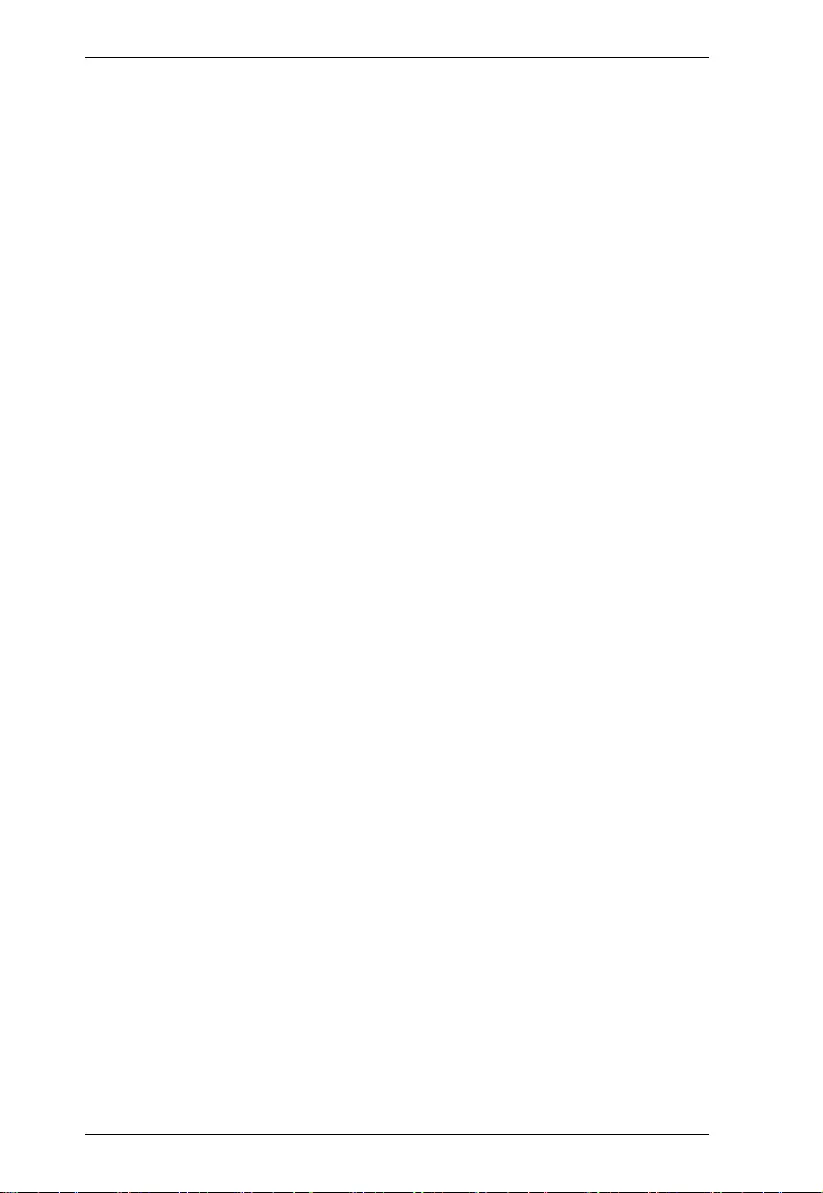
VC881 User Manual
12
If an extension cord is used with this device make sure that the total of the
ampere ratings of all products used on this cord does not exceed the
extension cord ampere rating. Make sure that the total of all products
plugged into the wall outlet does not exceed 15 amperes.
To help protect your system from sudden, transient increases and
decreases in electrical power, use a surge suppressor, line conditioner, or
un-interruptible power supply (UPS).
Position system cables and power cables carefully; Be sure that nothing
rests on any cables.
Never push objects of any kind into or through cabinet slots. They may
touch dangerous voltage points or short out parts resulting in a risk of fire
or electrical shock.
Do not attempt to service the device yourself. Refer all servicing to
qualified service personnel.
If the following conditions occur, unplug the device from the wall outlet
and bring it to qualified service personnel for repair.
The power cord or plug has become damaged or frayed.
Liquid has been spilled into the device.
The device has been exposed to rain or water.
The device has been dropped, or the cabinet has been damaged.
The device exhibits a distinct change in performance, indicating a need
for service.
The device does not operate normally when the operating instructions
are followed.
Only adjust those controls that are covered in the operating instructions.
Improper adjustment of other controls may result in damage that will
require extensive work by a qualified technician to repair.
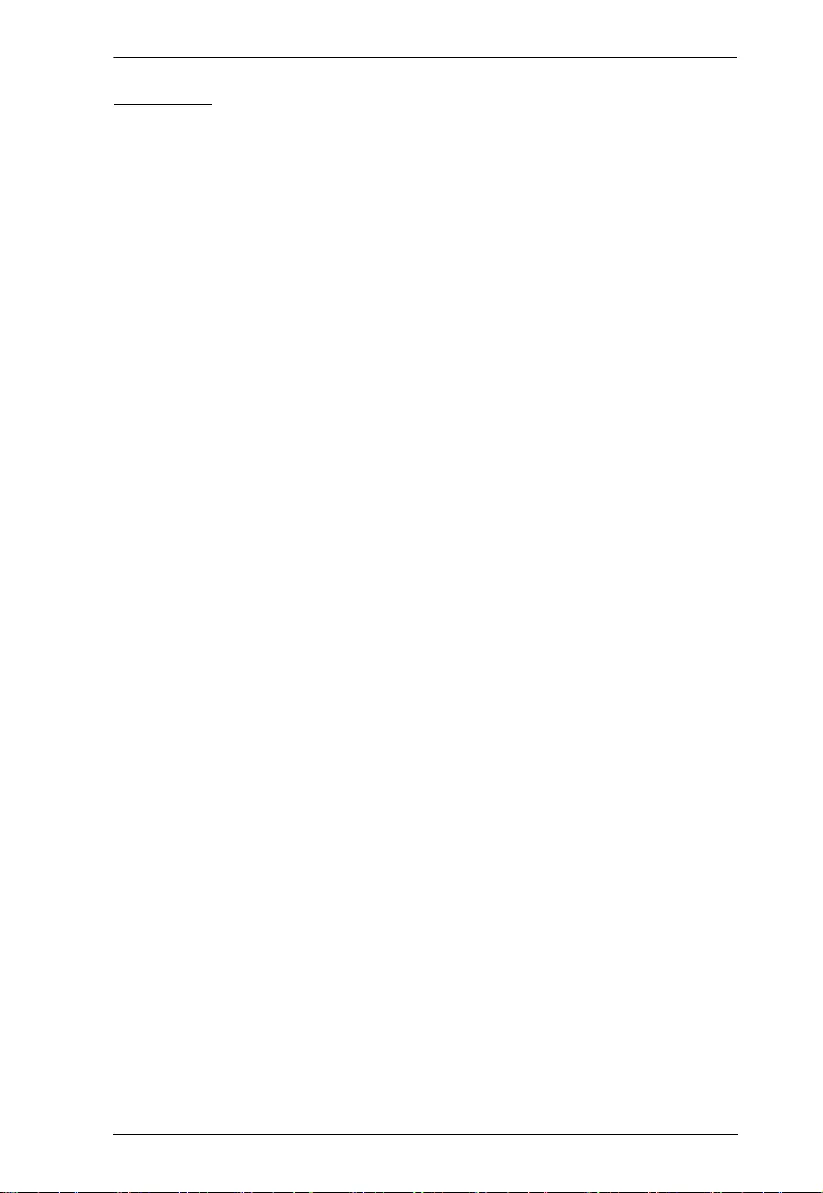
Appendix
13
Mounting
Before working on the rack, make sure that the stabilizers are secured to
the rack, extended to the floor, and that the full weight of the rack rests on
the floor. Install front and side stabilizers on a single rack or front
stabilizers for joined multiple racks before working on the rack.
Always load the rack from the bottom up, and load the heaviest item in the
rack first.
Make sure that the rack is level and stable before extending a device from
the rack.
Use caution when pressing the device rail release latches and sliding a
device into or out of a rack; the slide rails can pinch your fingers.
After a device is inserted into the rack, carefully extend the rail into a
locking position, and then slide the device into the rack.
Do not overload the AC supply branch circuit that provides power to the
rack. The total rack load should not exceed 80 percent of the branch circuit
rating.
Make sure that all equipment used on the rack – including power strips and
other electrical connectors – is properly grounded.
Ensure that proper airflow is provided to devices in the rack.
Ensure that the operating ambient temperature of the rack environment
does not exceed the maximum ambient temperature specified for the
equipment by the manufacturer.
Do not step on or stand on any device when servicing other devices in a
rack.
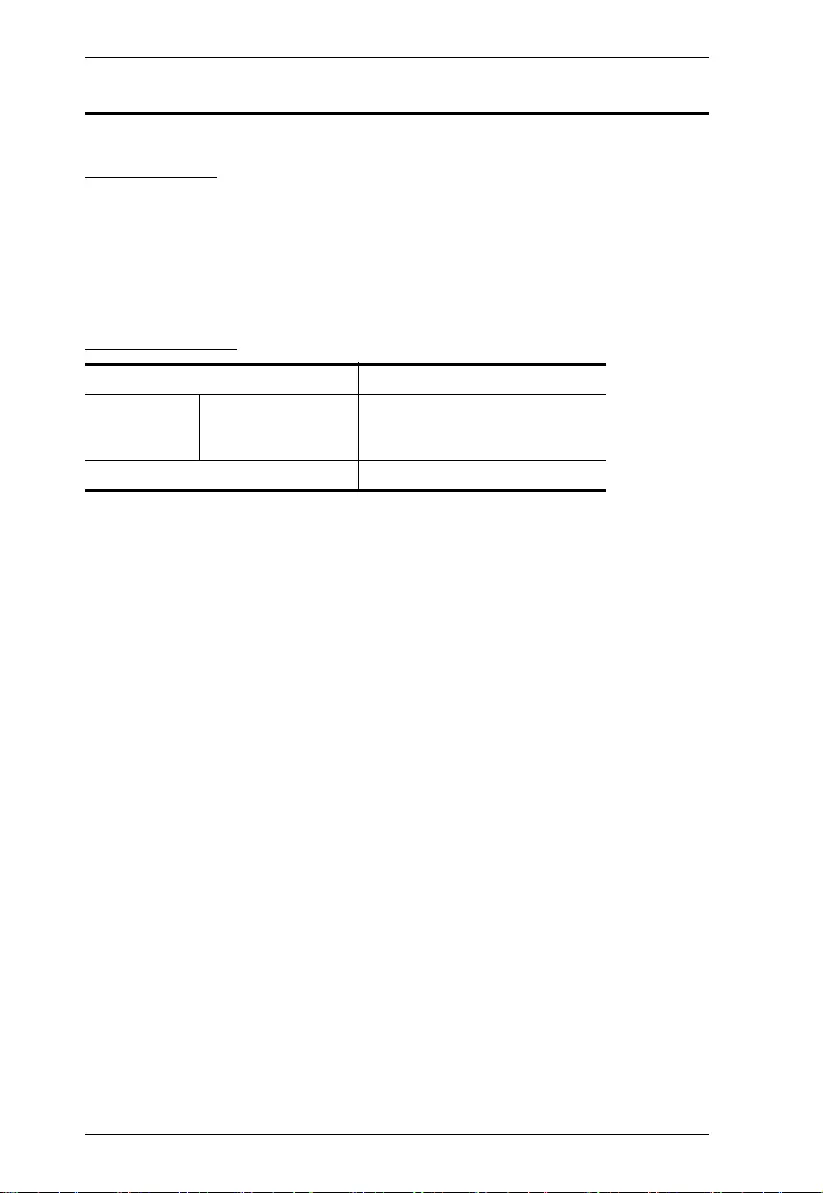
VC881 User Manual
14
Technical Support
International
For online technical support – including troubleshooting, documentation,
and software updates: http://eservice.aten.com
For telephone support, see Telephone Support, page iii.
North America
When you contact us, please have the following information ready beforehand:
Product model number, serial number, and date of purchase.
Your computer configuration, including operating system, revision level,
expansion cards, and software.
Any error messages displayed at the time the error occurred.
The sequence of operations that led up to the error.
Any other information you feel may be of help.
Email Support support@aten-usa.com
Online
Technical
Support
Troubleshooting
Documentation
Software Updates
http://www.aten-usa.com/support
Telephone Support 1-888-999-ATEN ext 4988
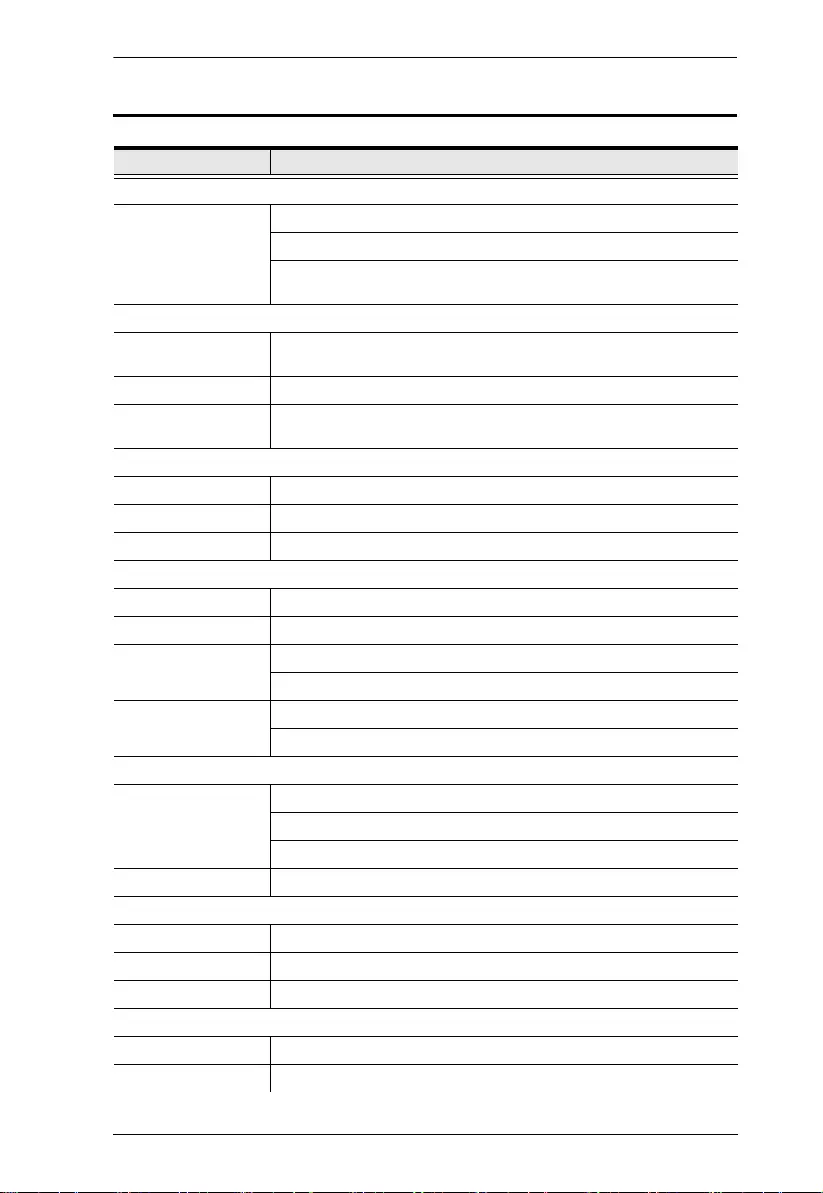
Appendix
15
Specifications
Function VC881
Switches
Mode Selection
Side Switch x 1 (HDMI Audio Out - ON/OFF)
Side Switch x 1 (audio Out Channel - AUTO/CH5.1/CH2)
Pushbutton x 1
(Audio Function Selection - HDMI to HDMI, DVI to HDMI, ARC)
Video Input
Interfaces 1 x HDMI Type A Female (Black)
1 x DVI-D Female (White)
Impedance 100 Ώ
Max. Distance HDMI: 3 m
DVI: 1.8 m
Video Output
Interfaces 1 x HDMI Type A Female (Black) with ARC
Impedance 100 Ώ
Max. Distance 3 m
Video
Max. Data Rate 6.75 Gps (2.25 Gbps per Lane)
Max. Pixel Clock 225 HHz
Compliance HDMI 1.4 (3D, Deep Color)
HDCP 1.4 Compatible
Max. Resolution HDMI 3840 x 2160 @ 30Hz
DVI 1920 x 1200
Audio
Output 1 x D/PDIF
1 x Coaxial
2 x 3.5 mm Jack (RCA)
Input 1 x 3.5 mm Jack (FW Upgrade)
Connectors
Power 1 x DC Jack, 5V, Lockable
Firmware Upgrade 1 x 3.5 mm Jack (FW Upgrade)
Power Consumption DC5V, 1.77W
Environmental
Operating Temperature 0–40º C
Storage Temperature -20–60º C
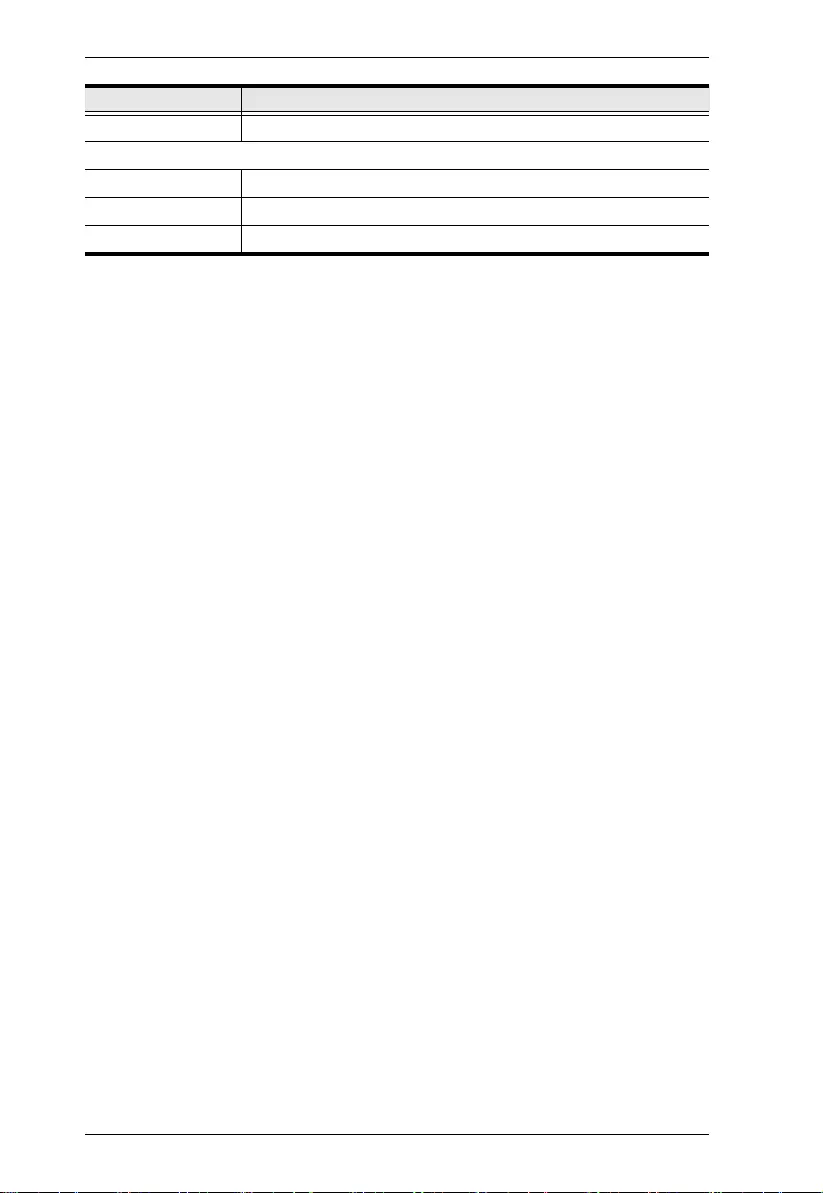
VC881 User Manual
16
Humidity 0–80% RH, Non-condensing
Physical Properties
Housing Metal
Weight 0.47 kg
Dimensions 20.20 cm x 8.49 cm x 2.50 cm
Function VC881
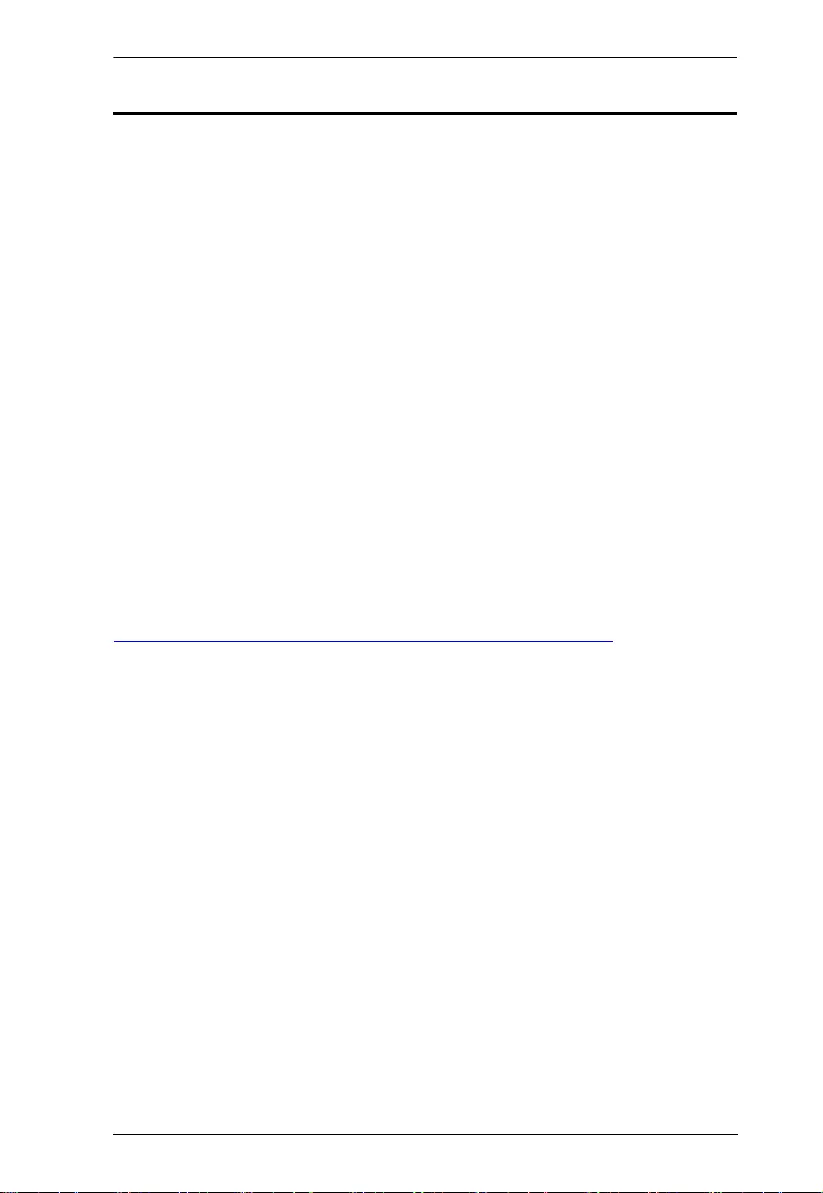
Appendix
17
Limited Warranty
ATEN warrants its hardware in the country of purchase against flaws in
materials and workmanship for a Warranty Period of two [2] years (warranty
period may vary in certain regions/countries) commencing on the date of
original purchase. This warranty period includes the LCD panel of ATEN LCD
KVM switches. Select products are warranted for an additional year (see A+
Warranty for further details). Cables and accessories are not covered by the
Standard Warranty.
What is covered by the Limited Hardware Warranty
ATEN will provide a repair service, without charge, during the Warranty
Period. If a product is detective, ATEN will, at its discretion, have the option
to (1) repair said product with new or repaired components, or (2) replace the
entire product with an identical product or with a similar product which fulfills
the same function as the defective product. Replaced products assume the
warranty of the original product for the remaining period or a period of 90 days,
whichever is longer. When the products or components are replaced, the
replacing articles shall become customer property and the replaced articles
shall become the property of ATEN.
To learn more about our warranty policies, please visit our website:
http://www.aten.com/global/en/legal/policies/warranty-policy/