Table of Contents
ATEN VE2812AT User Manual
Displayed below is the user manual for VE2812AT by ATEN which is a product in the AV Extenders category. This manual has pages.
Related Manuals
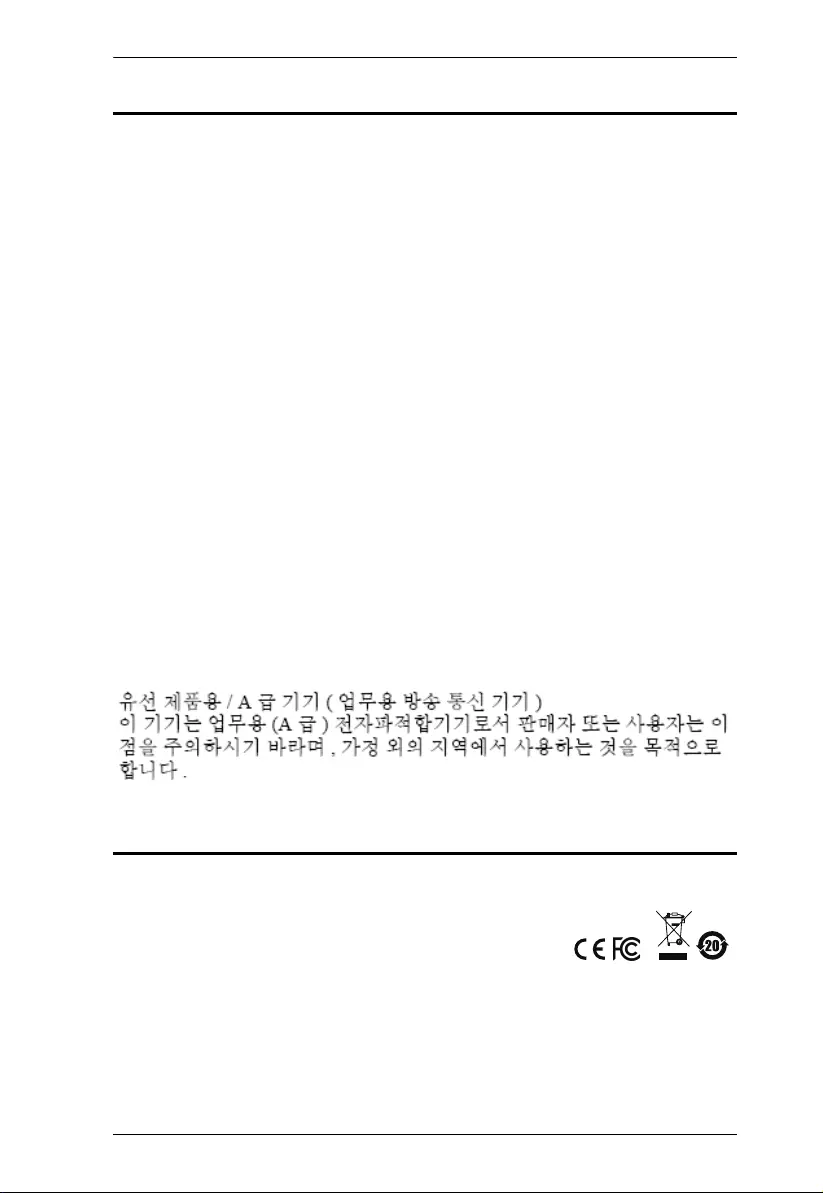
VE2812AT User Manual
ii
EMC Information
FEDERAL COMMUNICATIONS COMMISSION INTERFERENCE
STATEMENT: This equipment has been tested and found to comply with the
limits for a Class A digital device, pursuant to Part 15 of the FCC Rules. These
limits are designed to provide reasonable protection against harmful
interference when the equipment is operated in a commercial environment. This
equipment generates, uses, and can radiate radio frequency energy and, if not
installed and used in accordance with the instruction manual, may cause
harmful interference to radio communications. Operation of this equipment in a
residential area is likely to cause harmful interference in which case the user will
be required to correct the interference at his own expense.
FCC Caution: Any changes or modifications not expressly approved by the
party responsible for compliance could void the user's authority to operate this
equipment.
Warning: Operation of this equipment in a residential environment could cause
radio interference.
This device complies with Part 15 of the FCC Rules. Operation is subject to the
following two conditions:
(1) this device may not cause harmful interference, and
(2) this device must accept any interference received, including interference
that may cause undesired operation.
Suggestion: Shielded twisted pair (STP) cables must be used with the unit to
ensure compliance with FCC & CE standards.
Achtung: Der Gebrauch dieses Geräts in Wohnumgebung kann
Funkstörungen verursachen.
KCC Statement:
RoHS
This product is RoHS compliant.
© Copyright 2021 ATEN® International Co., Ltd.
Released Date: 2021-01-14
ATEN and the ATEN logo are registered trademarks of ATEN International Co., Ltd. All rights reserved.
All other brand names and trademarks are the registered property of their respective owners. The
terms HDMI, HDMI High-Definition Multimedia Interface, and the HDMI Logo are trademarks or
registered trademarks of HDMI Licensing Administrator, Inc.
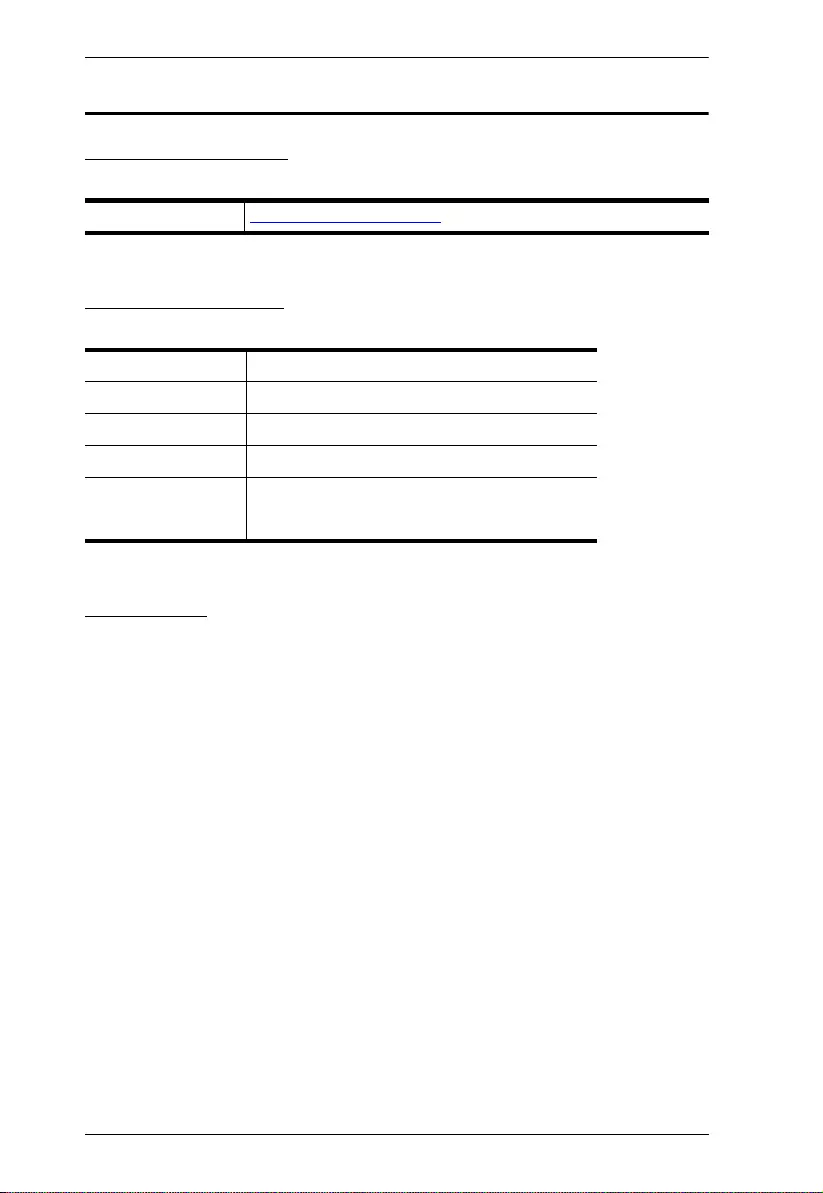
VE2812AT User Manual
iii
User Information
Online Registration
Be sure to register your product at our online support center:
Telephone Support
For telephone support, call this number:
User Notice
All information, documentation, and specifications contained in this manual are
subject to change without prior notification by the manufacturer. The
manufacturer makes no representations or warranties, either expressed or
implied, with respect to the contents hereof and specifically disclaims any
warranties as to merchantability or fitness for any particular purpose. Any of the
manufacturer's software described in this manual is sold or licensed as is.
Should the programs prove defective following their purchase, the buyer (and
not the manufacturer, its distributor, or its dealer), assumes the entire cost of all
necessary servicing, repair and any incidental or consequential damages
resulting from any defect in the software.
The manufacturer of this system is not responsible for any radio and/or TV
interference caused by unauthorized modifications to this device. It is the
responsibility of the user to correct such interference.
The manufacturer is not responsible for any damage incurred in the operation
of this system if the correct operational voltage setting was not selected prior to
operation. PLEASE VERIFY THAT THE VOLTAGE SETTING IS CORRECT
BEFORE USE.
International http://eservice.aten.com
International 886-2-8692-6959
China 86-400-810-0-810
Japan 81-3-5615-5811
Korea 82-2-467-6789
North America 1-888-999-ATEN ext 4988
1-949-428-1111
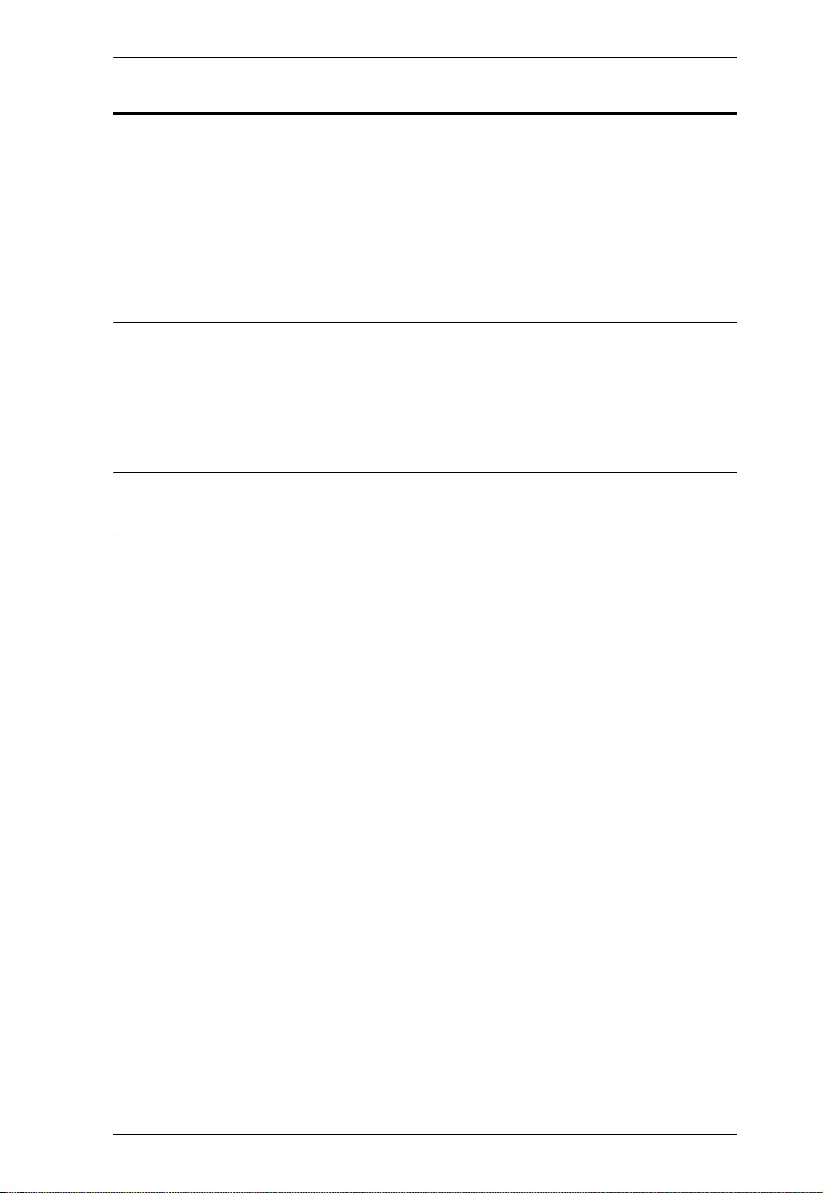
VE2812AT User Manual
iv
Package Contents
1 VE2812AT HDMI & VGA HDBaseT Transmitter with POH
1 RS-232 Terminal Block
4 Foot Pads
1 Power Adapter
1 User Instructions
Note: 1. Check to make sure that all the components are present and that
nothing got damaged in shipping. If you encounter a problem, contact
your dealer.
2. Read this manual thoroughly and follow the installation and operation
procedures carefully to prevent any damage to the unit, and/or any of
the devices connected to it.
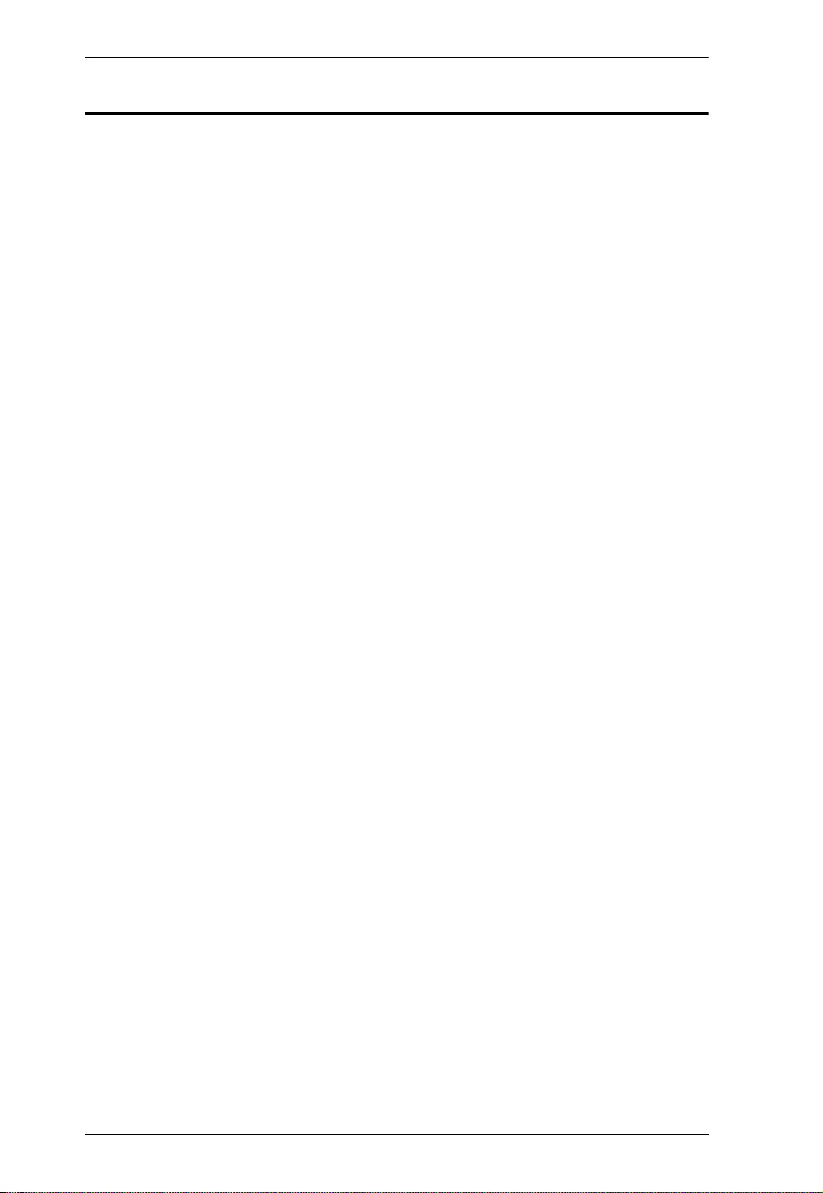
VE2812AT User Manual
v
Table of Contents
EMC Information. . . . . . . . . . . . . . . . . . . . . . . . . . . . . . . . . . . . . . . . . . . . . ii
RoHS . . . . . . . . . . . . . . . . . . . . . . . . . . . . . . . . . . . . . . . . . . . . . . . . . . . . . ii
User Information . . . . . . . . . . . . . . . . . . . . . . . . . . . . . . . . . . . . . . . . . . . .iii
Online Registration . . . . . . . . . . . . . . . . . . . . . . . . . . . . . . . . . . . . . . . .iii
Telephone Support . . . . . . . . . . . . . . . . . . . . . . . . . . . . . . . . . . . . . . . .iii
User Notice . . . . . . . . . . . . . . . . . . . . . . . . . . . . . . . . . . . . . . . . . . . . .iii
Package Contents . . . . . . . . . . . . . . . . . . . . . . . . . . . . . . . . . . . . . . . . . . .iv
About this Manual . . . . . . . . . . . . . . . . . . . . . . . . . . . . . . . . . . . . . . . . . . vii
Conventions . . . . . . . . . . . . . . . . . . . . . . . . . . . . . . . . . . . . . . . . . . . . . . . viii
Product Information . . . . . . . . . . . . . . . . . . . . . . . . . . . . . . . . . . . . . . . . . viii
3. Introduction
Overview. . . . . . . . . . . . . . . . . . . . . . . . . . . . . . . . . . . . . . . . . . . . . . . . . . . 1
Features . . . . . . . . . . . . . . . . . . . . . . . . . . . . . . . . . . . . . . . . . . . . . . . . . . . 2
Planning the Installation . . . . . . . . . . . . . . . . . . . . . . . . . . . . . . . . . . . . . . . 3
Requirements . . . . . . . . . . . . . . . . . . . . . . . . . . . . . . . . . . . . . . . . . . . . 3
Considerations . . . . . . . . . . . . . . . . . . . . . . . . . . . . . . . . . . . . . . . . . . . 3
Compatible ATEN Video Extenders . . . . . . . . . . . . . . . . . . . . . . . . . . . 3
Components . . . . . . . . . . . . . . . . . . . . . . . . . . . . . . . . . . . . . . . . . . . . . . . . 4
VE2812AT Front & Rear View . . . . . . . . . . . . . . . . . . . . . . . . . . . . . . . 4
VE2812AT Top View. . . . . . . . . . . . . . . . . . . . . . . . . . . . . . . . . . . . . . . 5
4. Hardware Setup
Mounting the VE2812AT Unit . . . . . . . . . . . . . . . . . . . . . . . . . . . . . . . . . . . 7
Wall Mounting . . . . . . . . . . . . . . . . . . . . . . . . . . . . . . . . . . . . . . . . . . . . 7
Rack Mounting . . . . . . . . . . . . . . . . . . . . . . . . . . . . . . . . . . . . . . . . . . . 7
Connecting the VE2812AT Unit . . . . . . . . . . . . . . . . . . . . . . . . . . . . . . . . . 8
RS-232 Channel Transmission . . . . . . . . . . . . . . . . . . . . . . . . . . . . . . . . 10
5. Operation
Selecting the Input Mode . . . . . . . . . . . . . . . . . . . . . . . . . . . . . . . . . . . . . 11
Input Modes . . . . . . . . . . . . . . . . . . . . . . . . . . . . . . . . . . . . . . . . . . . . 11
Source Switch Pushbutton . . . . . . . . . . . . . . . . . . . . . . . . . . . . . . . . . 12
RS-232 Serial Transmission . . . . . . . . . . . . . . . . . . . . . . . . . . . . . . . . . . 13
Bypass . . . . . . . . . . . . . . . . . . . . . . . . . . . . . . . . . . . . . . . . . . . . . . . . 13
Command . . . . . . . . . . . . . . . . . . . . . . . . . . . . . . . . . . . . . . . . . . . . . . 13
Long Reach Mode . . . . . . . . . . . . . . . . . . . . . . . . . . . . . . . . . . . . . . . . . . 15
Appendix
Safety Instructions . . . . . . . . . . . . . . . . . . . . . . . . . . . . . . . . . . . . . . . . . . 17
General . . . . . . . . . . . . . . . . . . . . . . . . . . . . . . . . . . . . . . . . . . . . . . . . 17
Rack Mounting . . . . . . . . . . . . . . . . . . . . . . . . . . . . . . . . . . . . . . . . . . 19
Technical Support . . . . . . . . . . . . . . . . . . . . . . . . . . . . . . . . . . . . . . . . . . 20
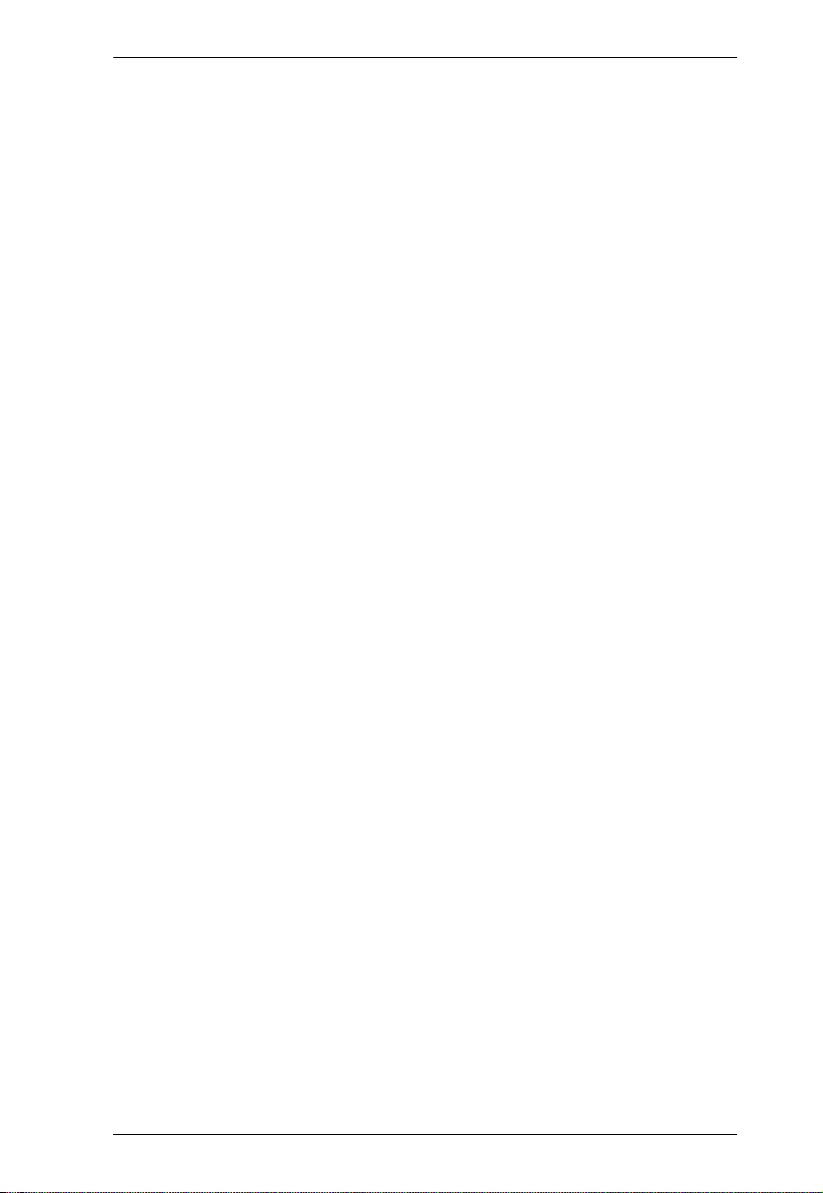
VE2812AT User Manual
vi
International . . . . . . . . . . . . . . . . . . . . . . . . . . . . . . . . . . . . . . . . . . . . 20
North America . . . . . . . . . . . . . . . . . . . . . . . . . . . . . . . . . . . . . . . . . . 20
Specifications . . . . . . . . . . . . . . . . . . . . . . . . . . . . . . . . . . . . . . . . . . . . . .21
Supported VGA Resolutions . . . . . . . . . . . . . . . . . . . . . . . . . . . . . . . . . . . 23
Limited Warranty . . . . . . . . . . . . . . . . . . . . . . . . . . . . . . . . . . . . . . . . . . . 24
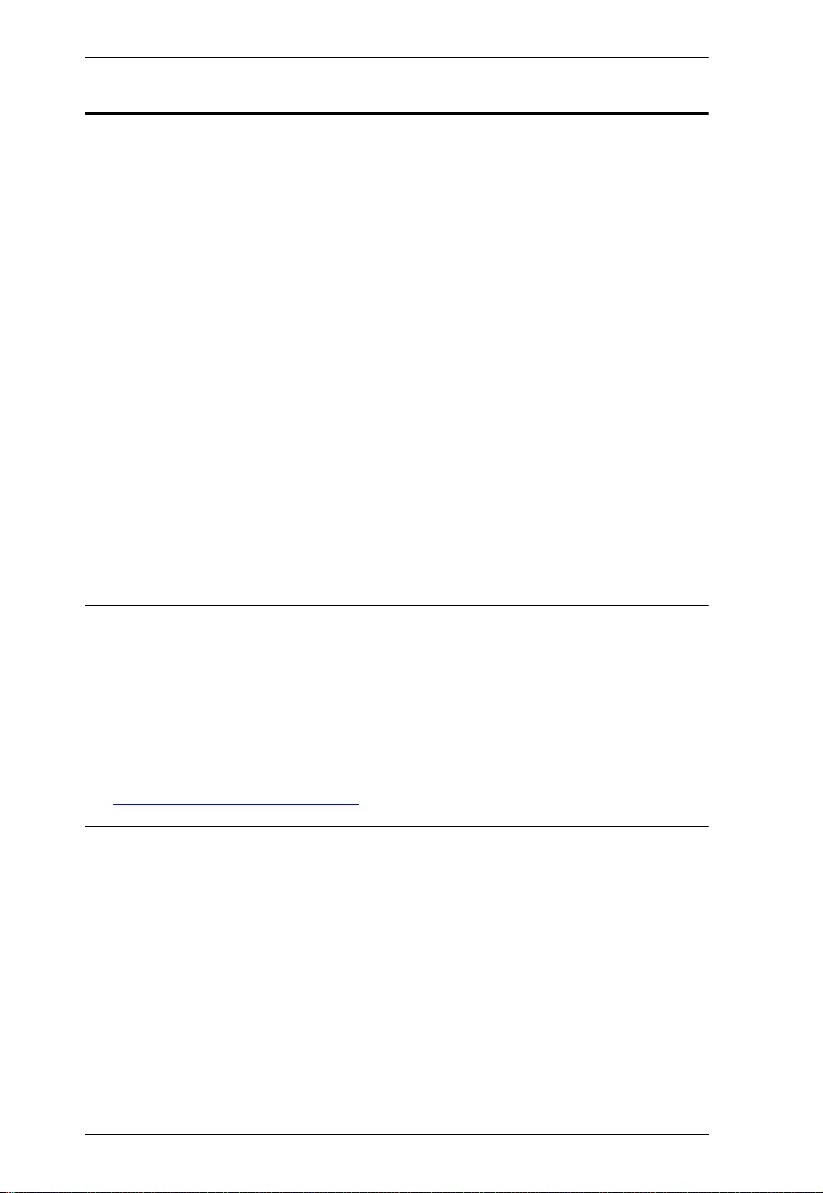
VE2812AT User Manual
vii
About this Manual
This user manual is provided to help you get the most from the VE2812AT unit.
It covers all aspects of installation, configuration, and operation. An overview of
the information found in the manual is provided below.
Chapter 1, Introduction introduces you to the HDMI & VGA HDBaseT
Transmitter with POH. Its purpose, features, installation considerations, and
panel components are presented and described.
Chapter 2, Hardware Setup describes the steps that are necessary to quickly
and safely set up your installation.
Chapter 3, Operation explains the Long Reach Mode and limitations, and how
to set up the input detection mode using the a pushbutton and RS-232
commands.
Appendix provides a list of safety instructions and precautions, contact
information for ATEN technical support, product specifications, and other
technical information.
Note:
Read this manual thoroughly and follow the installation and operation
procedures carefully to prevent any damage to the unit or any connected
devices.
ATEN regularly updates its product documentation for new features and
fixes. For an up-to-date VE2812AT documentation, visit .........................
http://www.aten.com/global/en/
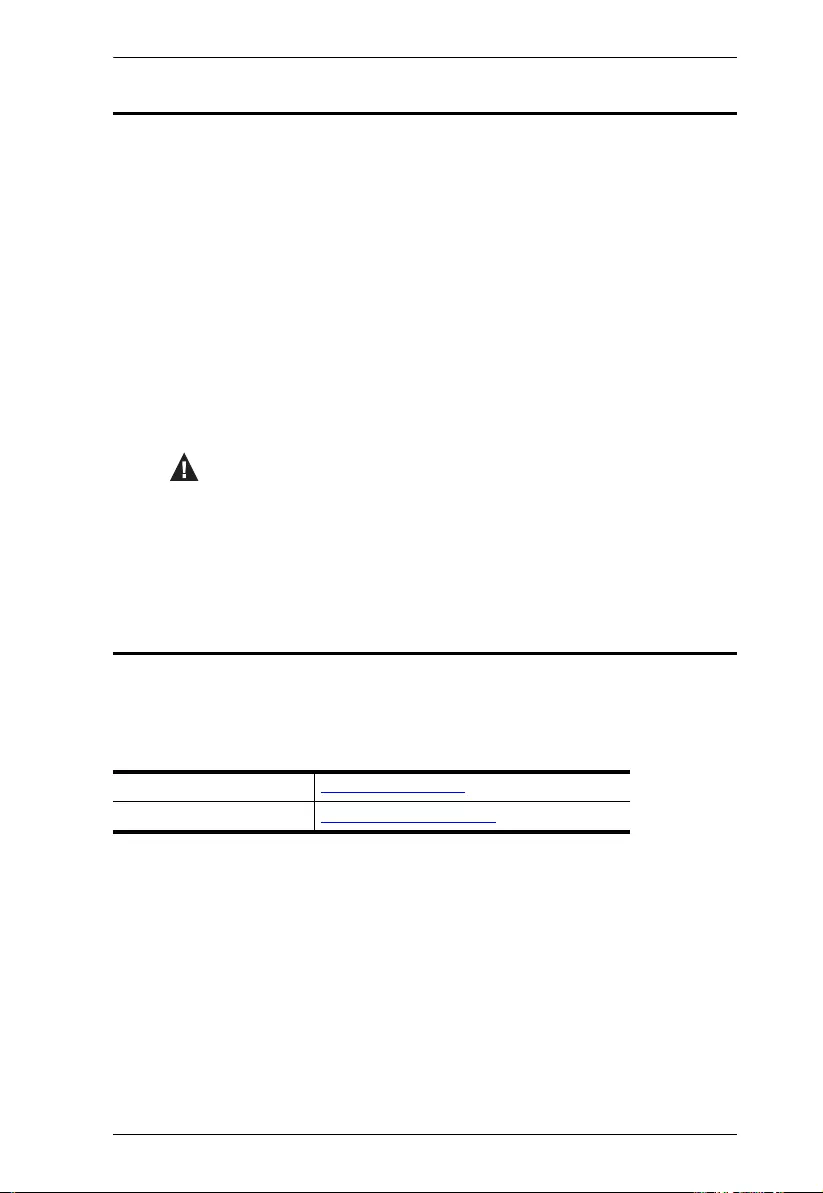
VE2812AT User Manual
viii
Conventions
This manual uses the following conventions:
Product Information
For information about all ATEN products and how they can help you connect
without limits, visit ATEN on the Web or contact an ATEN Authorized Reseller.
Visit ATEN on the Web for a list of locations and telephone numbers:
Monospaced Indicates text that you should key in.
[ ] Indicates keys you should press. For example, [Enter] means to
press the Enter key. If keys need to be chorded, they appear
together in the same bracket with a plus sign between them:
[Ctrl+Alt].
1. Numbered lists represent procedures with sequential steps.
♦Bullet lists provide information, but do not involve sequential steps.
→Indicates selecting the option (on a menu or dialog box, for
example), that comes next. For example, Start
→
Run means to
open the Start menu, and then select Run.
Indicates critical information.
International http://www.aten.com
North America http://www.aten-usa.com

1
Chapter 1
Introduction
Overview
ATEN VE2812AT is a transmitter for sending VGA (with audio) and HDMI
signals up to 100 m over a single Cat 5e/6/6a or ATEN 2L-2910 Cat 6 cable.
Featuring built-in PoH (Power over HDBaseT) function, the VE2812AT receives
power supply from the HDBaseT output port on the connected device. This
eliminates the need for a power adapter and reduces the hassel of power line
deployment behind the wall. The VE2812AT guarantees reliable transmission
of HDMI signals, supporting 3D, Deep Color, and embedded HD lossless audio
formats. It also ensures transmission of VGA (with audio) at distance up to 100
m. In addition, it supports Long Reach Mode up to 150 m via a single Cat 5e/6
cable at resolutions up to 1080p.
For utility flexibility, the VE2812AT can serve as a video switch by connecting
two sources and distribute them to an identical output. The VE2812AT is
recommended to be deployed in paired with the VE2812R. The VE2812R can
carry on IR/RS-232 from the VE2812R to the VE2812AT, allowing users to
remotely control the VE2812AT unit through RS-232 command mode via input
port switching. The solution is ideal for a variety of settings, such as meeting
rooms, digital educational environment or where high video quality is required.
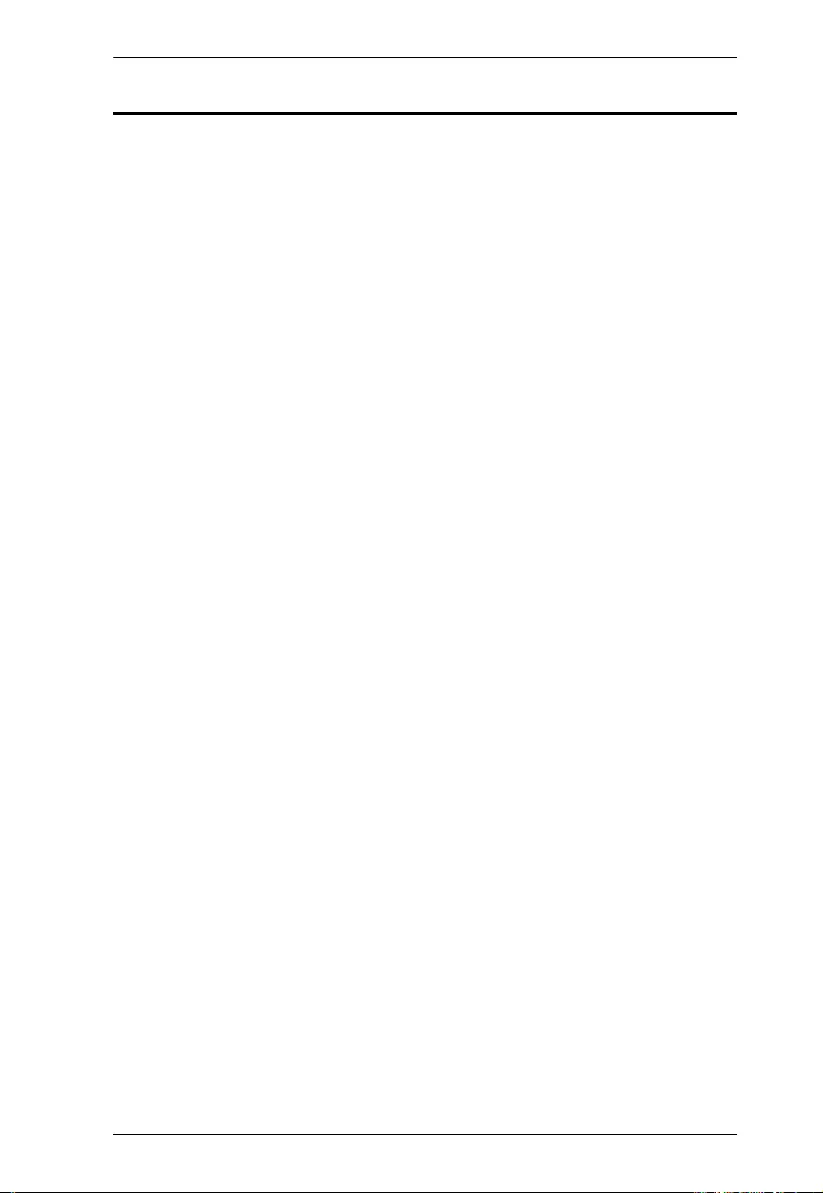
Chapter 1. Introduction
2
Features
Extends HDMI or VGA signals, providing superior video quality:
HDMI: 4K / 1080p at distance up to 100 m via a Cat 5e/6/6a or ATEN
2L-2910 Cat 6 cable
VGA: 1600 x 1200 and 1920 x 1200 up to 100 m via a Cat 5e/6/6a or
ATEN 2L-2910 Cat 6 cable
HDMI (3D, Deep color, 4K); HDCP compatible
Supports HDBaseT Long Reach Mode – up to 150 m via a single Cat 5e/6
cable at resolutions up to 1080p
Built-in PoH (Power over HDBaseT) function – the VE2812AT receives
power supply from the HDBaseT output port on the connected device
Supports Auto Switch – the VE2812AT automatically switches to a newly
plugged-in source
Functions as a switch or a converter:
A Switch: Connects two sources (HDMI or VGA)
A converter: Applies receivers with different interface (DVI, DisplayPort,
or HDMI)
RS-232 Channel Transmission – allows you to connect to serial terminals
or serial devices, such as touch screens and barcode scanners
Plug-and-play with no software installation required
Rack mountable
Built- in 8KV / 15 KV ESD protection
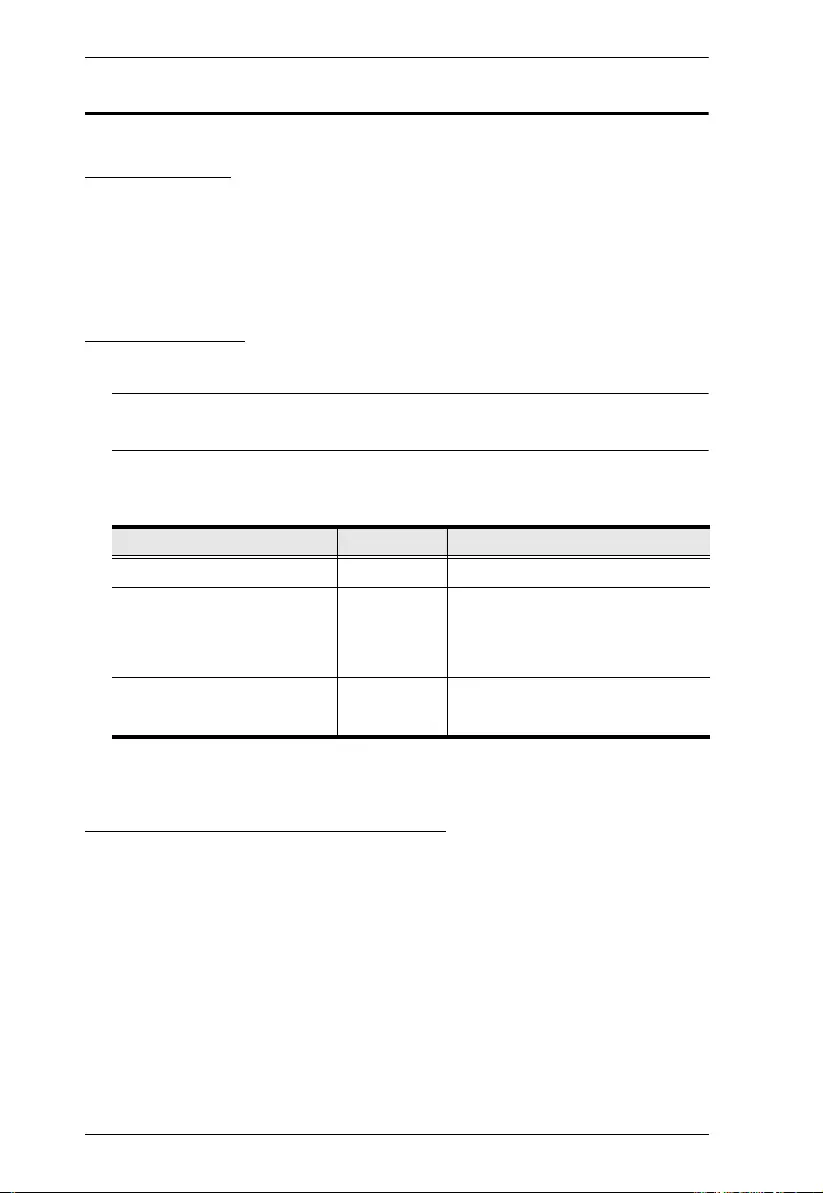
VE2812AT User Manual
3
Planning the Installation
Requirements
Prepare the following before installing the VE2812AT unit:
1 HDMI and/or VGA source device
1 Cat 5e/6/6a or ATEN 2L-2910 Cat 6 cable
Considerations
To ensure video quality, ATEN recommends using a Cat 5e/6/6a cable.
Note: For best results, ATEN recommends using the ATEN 2L-2910 Cat 6
cable.
The maximum transmission distance varies at different parts of the
transmission:
Compatible ATEN Video Extenders
The VE2812AT is designed to work with a wide range of ATEN HDBaseT video
extenders. Visit our official web site for more details.
Connection Interface Distance
Computer to the VE2812AT HDMI 1.8 m
The VE2812AT to a
compatible ATEN Video
Extender
Cat 5e/6/6a 100 m / 150 m
(up to 1080p in Long Reach Mode)
A compatible ATEN Video
Extender to the display
HDMI 5 m
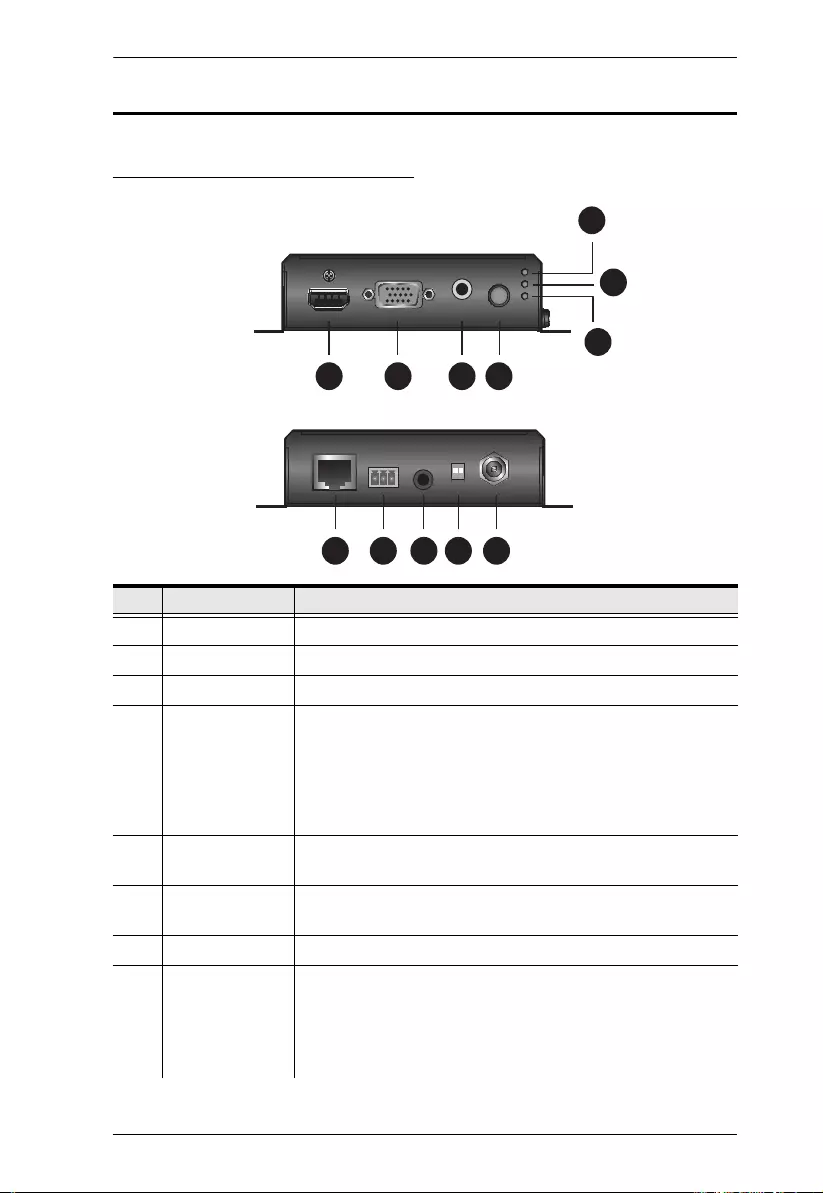
Chapter 1. Introduction
4
Components
VE2812AT Front & Rear View
No. Component Description
1 HDMI Input Port Connects to the HDMI Out port on the source device.
2 VGA Input Port Connects to the VGA Out port on the source device.
3 Audio Input Connects to the Audio Out port on the source device.
4 Source Switch
Pushbutton
Press to switch among the Auto Switch, HDMI, and VGA
input mode. The input mode status is indicated by the three
LEDs to the right of this pushbutton. For details, see
VE2812AT Top View, page 5. To switch between Bypass
Mode and Command mode, see RS-232 Serial
Transmission, page 13.
5 HDBaseT
Output Port
Connects to the HDBaseT Output port on a compatible ATEN
video receiver via an RJ-45 cable.
6 RS-232 Port Connects to an RS-232 main controller, such as a PC or
Control system.
7 IR Port Connects to an IR transmitter/receiver.
8 HDBaseT Long
Reach Mode
Switch /
Firmware
Upgrade Switch
Put the switch to ON to enable the Long Reach Mode. For
more details on Long Reach Mode, see Long Reach Mode,
page 15.
The firmware upgrade switch is reserved for ATEN
Technical Support. If you would like do a firmware upgrade
yourself, please contact your dealer.
1 2 3 4
11
10
12
5 6 7 8 9
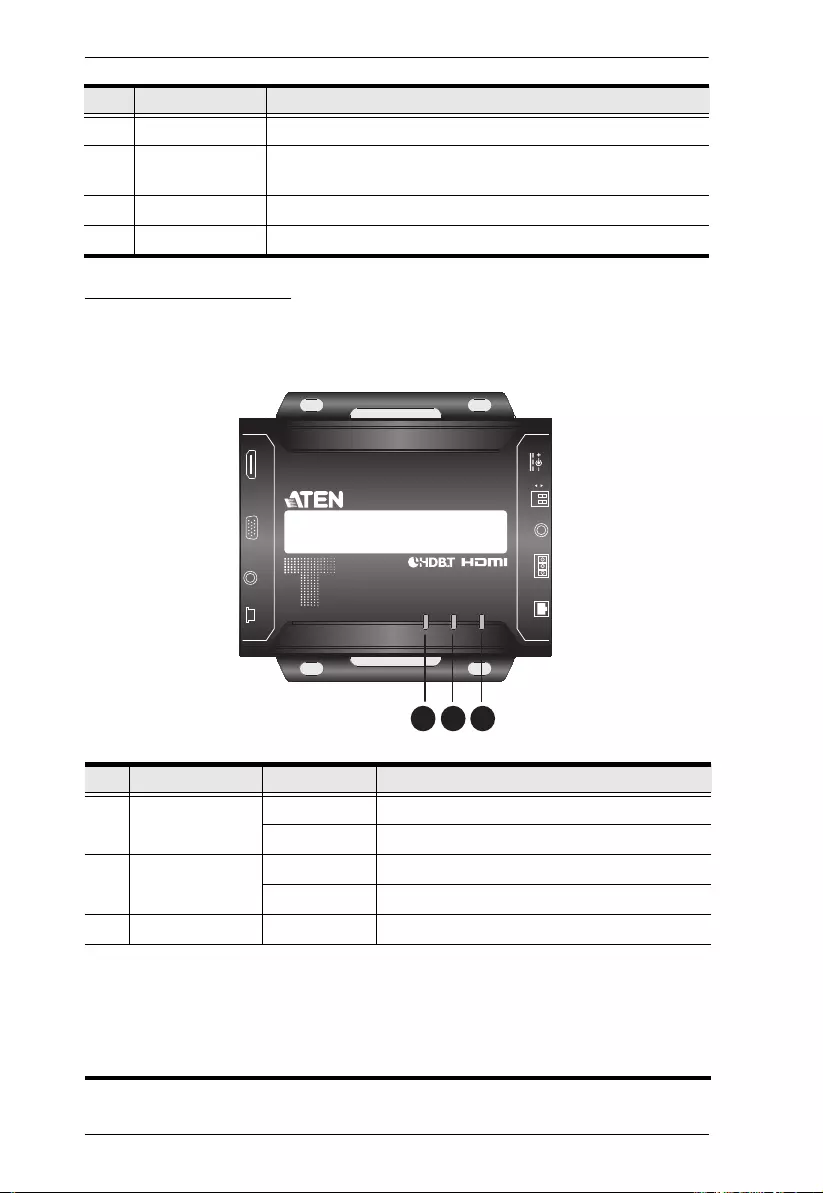
VE2812AT User Manual
5
VE2812AT Top View
You can find the unit’s LEDs on the top and front panel as illustrated below. See
the table below for details on LED indication.
9 Power Jack Connects to the Power Adapter.
10 Auto LED Lights orange when the unit is set to the Auto Switch mode.
For details, see Selecting the Input Mode, page 11.
11 HDMI LED Lights orange when the unit is set to transmit HDMI input.
12 VGA LED Lights orange when the unit is set to transmit VGA input.
No. LED Indication Description
1HDMI/VGA In
Status LED
Lights orange The HDMI signal is stable.
Lights green The VGA signal is stable.
2 Link LED Lights orange The transmission to the receiver is stable.
Blinks orange The transmission to the receiver is unstable.
3 Power LED Lights green The unit is receiving power.
Note:
The Power and Link LED blink at the same time to indicate that the firmware
upgrade is in progress.
Auto Switch Mode LED, HDMI Mode LED, and VGA Mode LED light and blink at
the same time to indicate that the RS-232 mode is changed.
No. Component Description
12 3
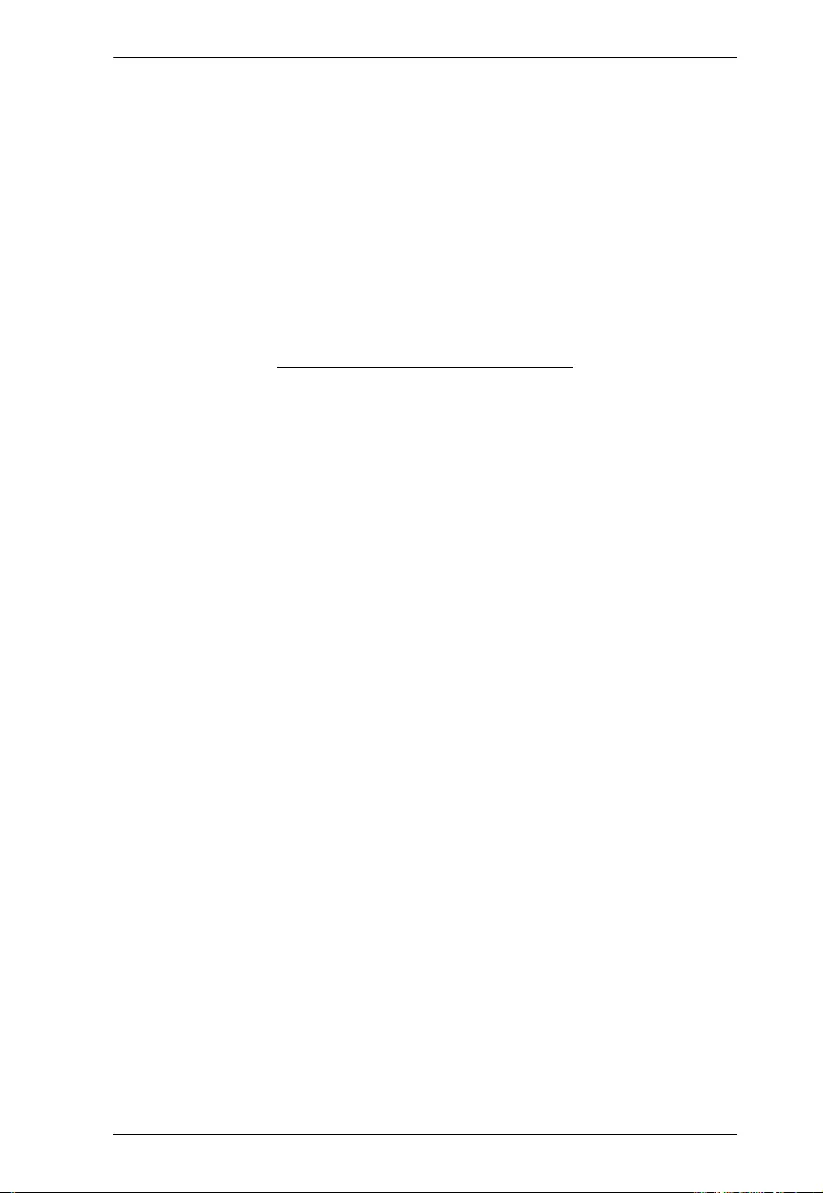
Chapter 1. Introduction
6
This Page Intentionally Left Blank
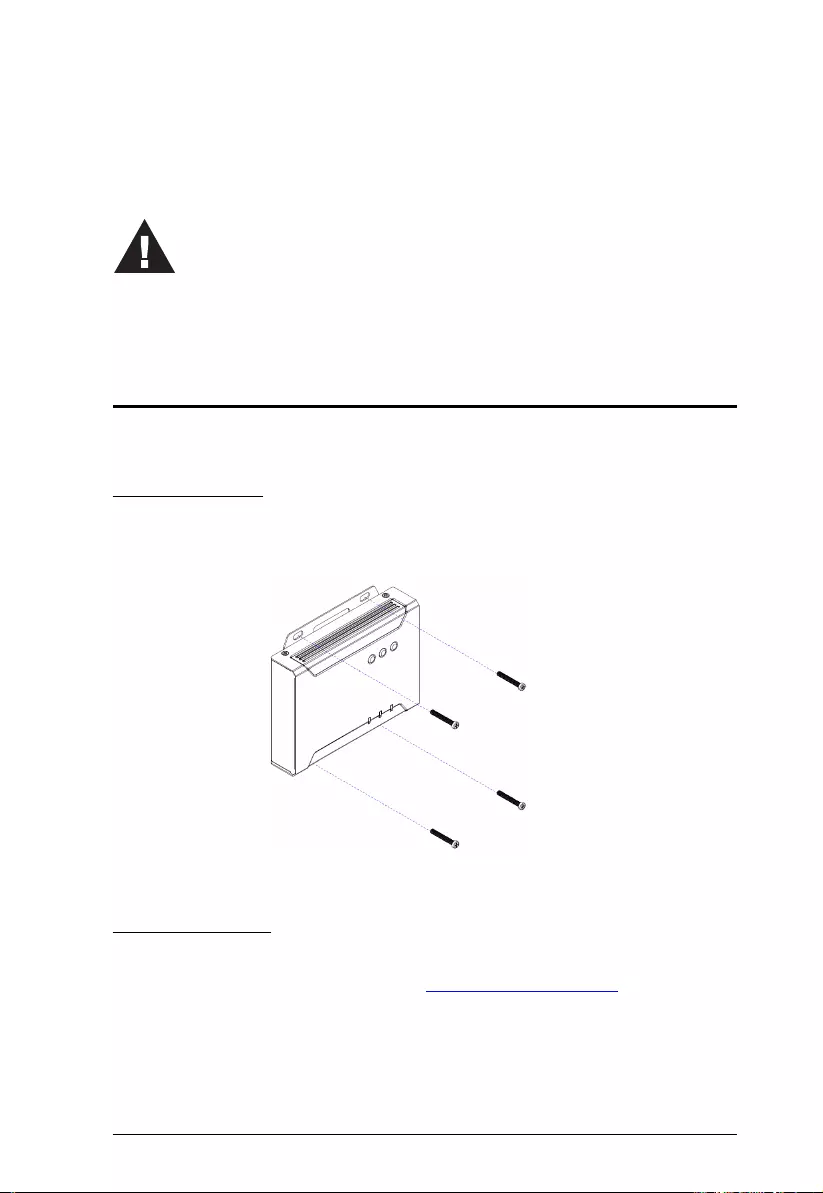
7
Chapter 2
Hardware Setup
Mounting the VE2812AT Unit
You can mount the VE2812AT to the wall or on a rack.
Wall Mounting
Secure or hang the VE2812AT unit to the wall using the built-in mounting
brackets.
Rack Mounting
Use the VE-RMK 1U Rack Mount Kit to rack-mount the VE2812AT. For more
information about this accessory, go to www.aten.com/products
1. Please review the safety information regarding the placement of
this device in Safety Instructions, page 17.
2. Do not power on the VE2812AT until all the necessary hardware
is connected.

Chapter 2. Hardware Setup
8
Connecting the VE2812AT Unit
Follow the steps below to connect the VE2812AT to a source, a compatible
ATEN Video Extender, and other controls as required.
1. Connect the HDMI Input Port on the VE2812AT to the HDMI or VGA Output
port on your video source device using an HDMI or VGA cable. If VGA
cable is connected, then you need to connect the VGA audio jack to the
Audio Input on the VE2812AT to transmit sound.
VE2812AT (Front)
VE2812AT (Rear)
VE2812R (recommended)
or
or /
ATEN Control Box Control Pad
3
4 5
1
2
2
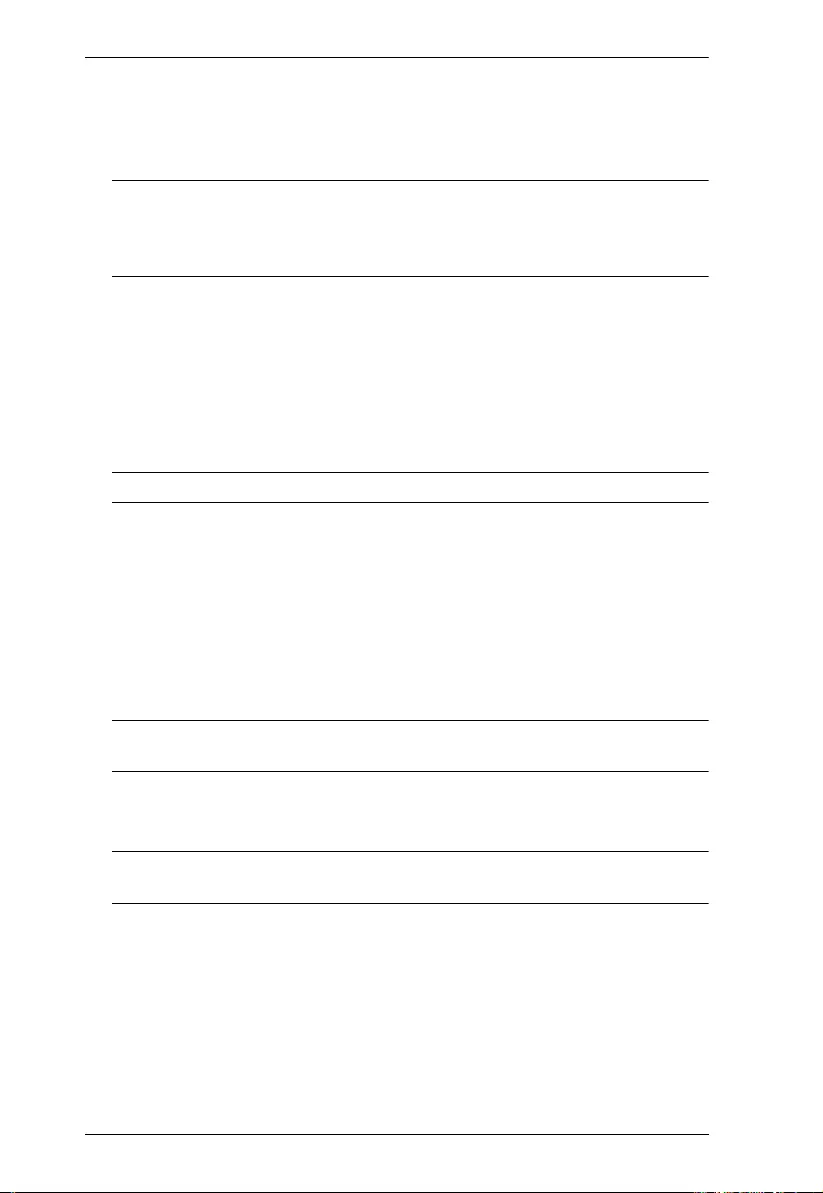
VE2812AT User Manual
9
2. Connect one end of the RJ-45 cable to the HDBaseT Output port on the
transmitter. Then connect the other end of the RJ-45 cable to the HDBaseT
input port on the receiver for transmission and power supply.
Note: This HDBaseT output port is PoH PD ready, therefore you can
connect the PoH PSE ready device such as VP1421 for power
delivery, and there is no need to plug power adapter to the
VE2812AT.
3. (Optional) Connect your computer or a control system to the terminal block
on the VE2812AT. The RS-232 Serial Port supports Command Mode and
Bypass Mode, see RS-232 Serial Transmission, page 13.
To control the VE2812R using an ATEN Control System/Control Pad,
connect a Control Box/Control Pad to the VE2812AT’s RS-232 Serial
port and then put the RS-232 Serial Communication Switch to
Command.
Note: By default, the VE2812AT is set to Command mode.
To bypass RS-232 serial control signals to a PC or a serial device,
connect the PC or serial device (e.g. touch pad) to the VE2812AT’s RS-
232 Serial port and put the RS-232 Serial Communication Switch to
Bypass.
4. (Optional) To receive IR signals to remotely control a device (e.g. blu-ray
disc) connected to the video receiver, connect an IR emitter to the
VE2812AT’s IR Port and an IR receiver to the VE2812R’s IR Port or vice
versa.
Note: To purchase an IR emitter and an IR remote control, contact your
local sales representative for more information.
5. (Optional) Plug the power adapter cable into the Power Jack for additional
power supply.
Note: The VE2812AT prioritizes the power supply from the power adapter
when the Power Adapter is plugged in.

Chapter 2. Hardware Setup
10
RS-232 Channel Transmission
You can manage the VE2812AT via RS-232 serial devices, such as computers
or bar code scanners. The RS-232 signal transmission flow can be illustrated as
follows:
From a source device, the RS-232 signal is transmitted (Tx) to the VE2812AT
receiving (Rx) unit; the a compatible ATEN Video Receiver transmits (Tx)
signals to the display device (Rx).
You can set the VE2812AT to either bypass serial data or to receive RS-232
commands. By default, the VE2812AT is set to receive serial data. To set the
unit to bypass RS-232 commands, press the Input Switch pushbutton for 3
seconds. For details on RS-232 commands, see RS-232 Serial Transmission,
page 13.
PIN
CONFIGURATION
(Captive screw
connectors)
Tx
Rx
Gnd
Tx
Rx
Gnd
Tx
Rx
Gnd
Tx
Rx
Gnd
Serial
Device
Cat 5e / 6 / 6a
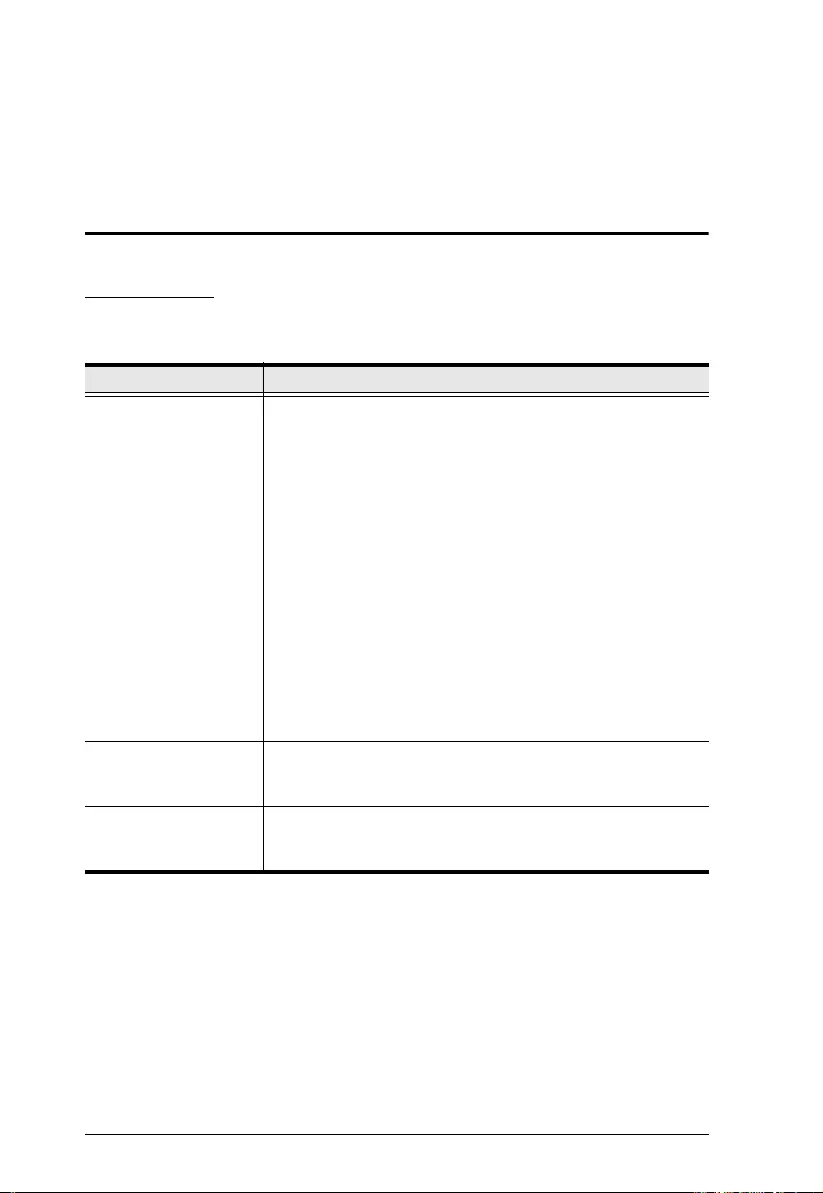
11
Chapter 3
Operation
Selecting the Input Mode
Input Modes
You can switc h among differe nt input modes ba sed on your need s. Refer to the
table below for how each mode works.
Input Mode Description
Auto Switch
(LED lights orange)
Before power on, the VE2812AT prioritizes HDMI
transmission if both HDMI and VGA inputs are
plugged in at the same time.
After power on, the VE2812AT prioritizes the latest
detected input source transmission to the
connected receiver.
Note: You can disable this part of the Auto Switch
mode (automatic input switching) using an RS-232
command. For more details, see Press the Source
Switch Pushbutton located on the front panel to switch
among the Auto Switch, HDMI, and VGA input mode.,
page 12.
HDMI
(LED lights orange)
The VE2812AT only transmits HDMI source to the
connected receiver.
VGA
(LED lights orange)
The VE2812AT only transmits VGA source and its
audio input to the connected receiver.
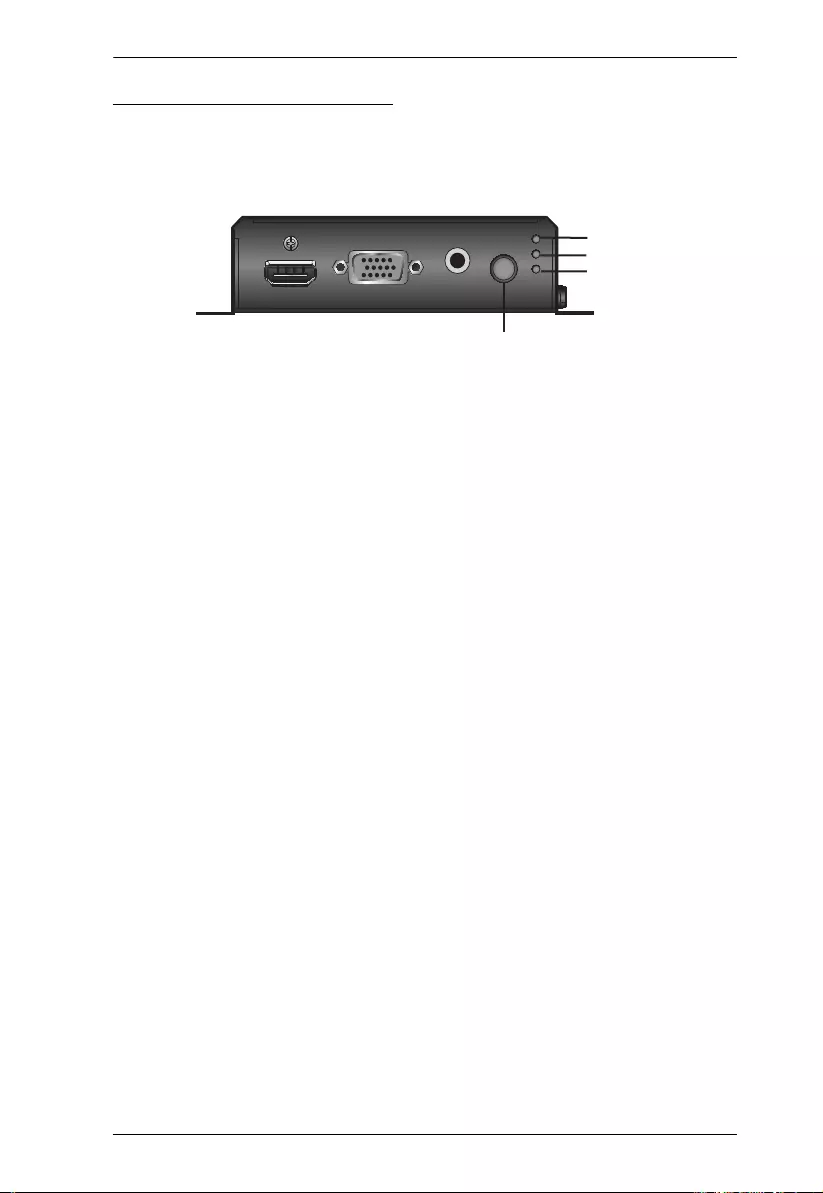
Chapter 3. Operation
12
Source Switch Pushbutton
Press the Source Switch Pushbutton located on the front panel to switch
among the Auto Switch, HDMI, and VGA input mode.
Source Switch Pushbutton
VE2812AT Front Panel
Auto LED
HDMI LED
VGA LED
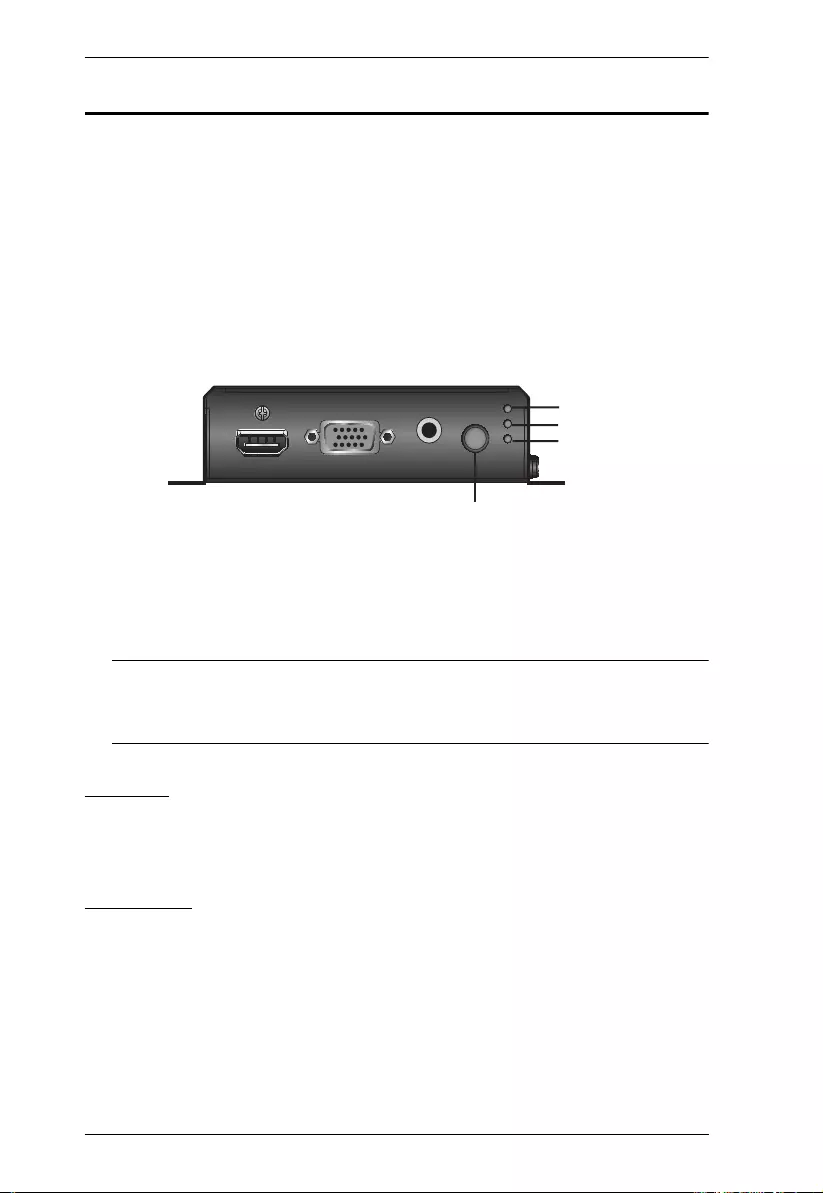
VE2812AT User Manual
13
RS-232 Serial Transmission
The RS-232 Serial Transmission allows you to choose whether to bypass serial
data or to remotely control the VE2812AT using commands depending on your
installation.
To switch the VE2812AT RS-232 mode, do the following:
1. Press the Source Switch Pushbutton for 3 seconds as shown in the
diagram below.
Bypass mode: the Auto LED, HDMI LED, and VGA LED light orange
and blink once per second for three seconds.
Command mode: the Auto LED, HDMI LED, and VGA LED light
orange and blink once every 0.3 seconds for three seconds.
Note: 1. By default, the VE2812AT is set to Command mode.
2. The RS-232 status is kept even VE2812AT is powered on and off.
For detailed LEDs behavior, see VE2812AT Top View, page 5.
Bypass
RE-232 serial data is bypassed from the controller PC or Pad to other
connected devices.
Command
You can change the input mode using RS-232 commands. Refer to the table
below for a list of available tasks and the corresponding commands.
Source Switch Pushbutton
VE2812AT Front Panel
Auto LED
HDMI LED
VGA LED
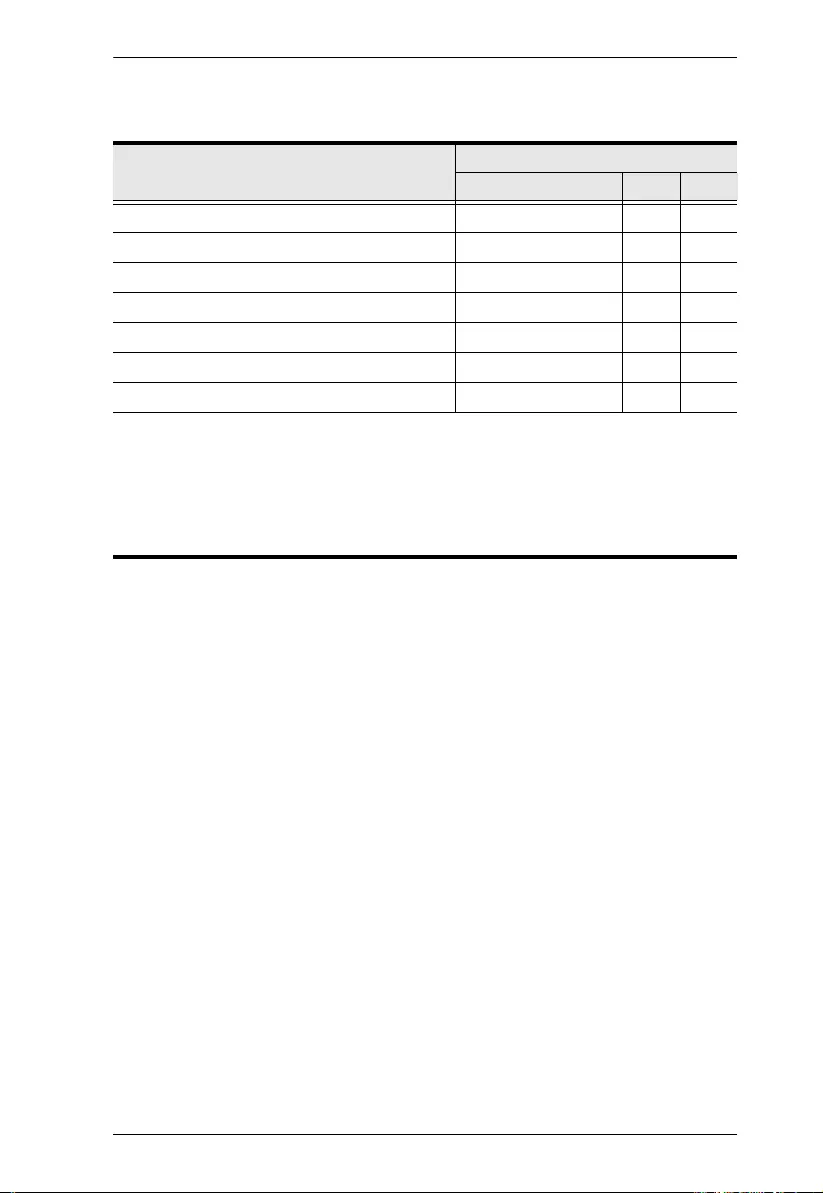
Chapter 3. Operation
14
Type the corresponding command to execute a task. For example, to enable
automatic switching, type swmode next and then press [Enter].
Task
Command
Control Input Port
Enable automatic input switching swmode plugin auto N/A N/A
Disable automatic input switching swmode plugin off N/A N/A
Enable automatic plug-out switching swmode plugout prev N/A N/A
Disable automatic plug-out switching swmode plugout off N/A N/A
Set the unit to the HDMI mode sw i 01
Set the unit to the VGA mode sw i 02
View the current input mode settings read N/A N/A
Note:
Press [Enter] to execute a command.
The current input mode setting is also indicated by the Auto Switch, HDMI, and
VGA LEDs.
The automatic plug-out switching is enabled by default.
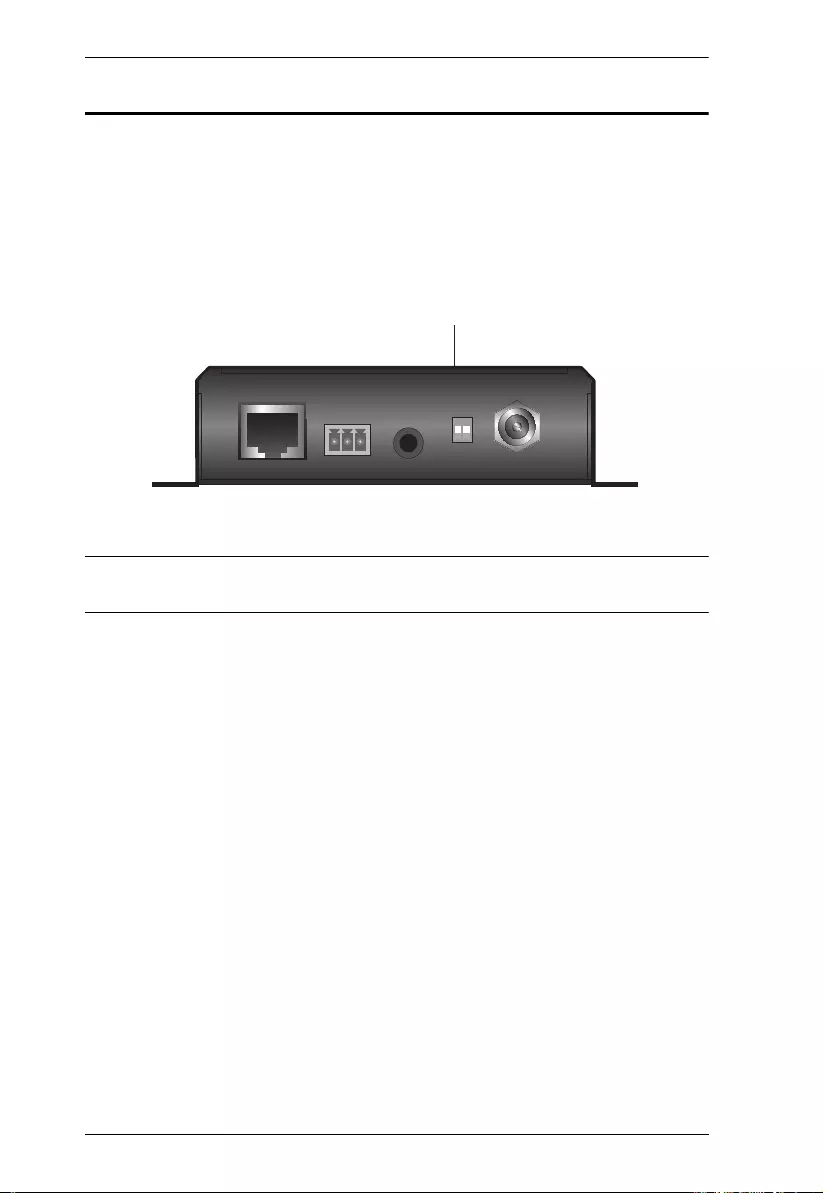
VE2812AT User Manual
15
Long Reach Mode
Long Reach Mode is a modulation that extends the transmission distance up to
150 m using a Cat 5e/6 cable while compromising the maximum frame rate to
1080p, 24 bpp, 60 Hz via a single Cat 5e/6 cable. To enable Long Reach Mode,
put the HDBaseT Long Reach Mode Switch to ON at either the transmitter or
the connected receiver.
Note: When Long Reach Mode is enabled, the VE2812AT will not be able to
transmit 4K signals, in which case, the output display will be blank.
HDBaseT Long Reach Mode Switch
VE2812AT Rear Panel
ON
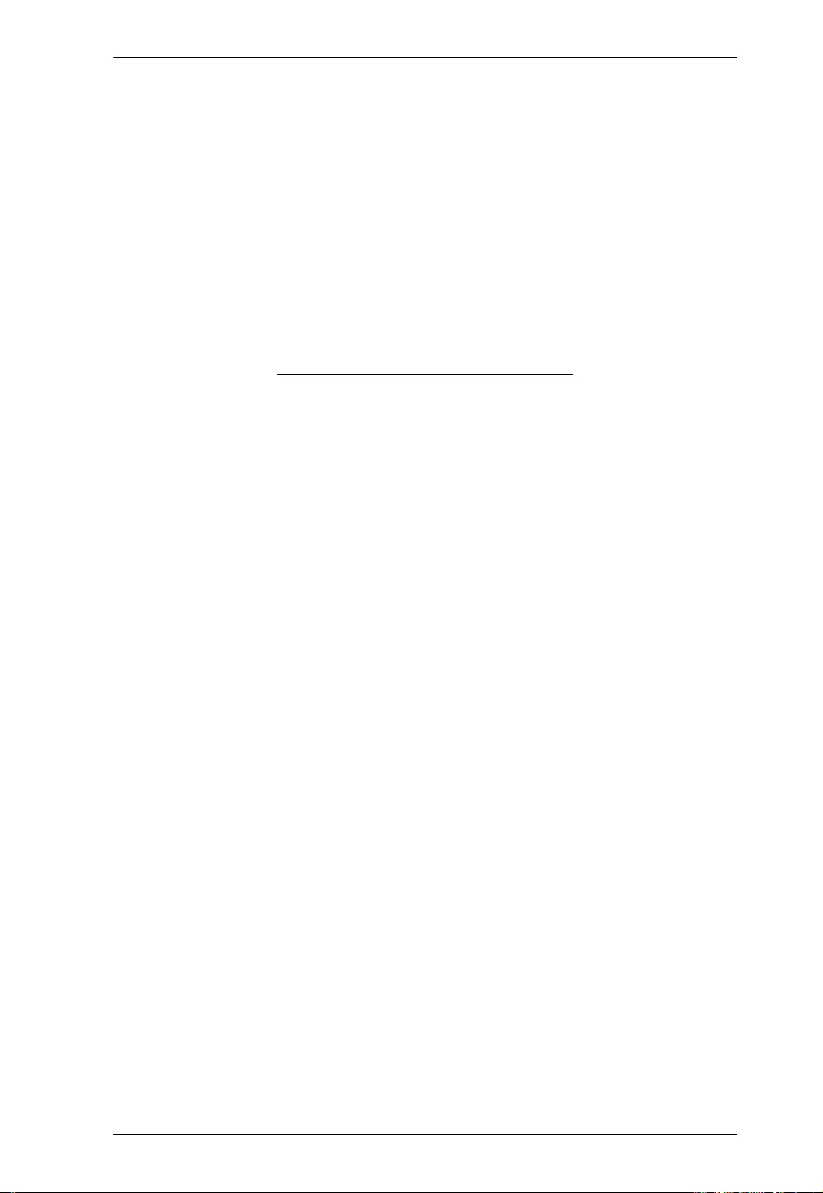
Chapter 3. Operation
16
This Page Intentionally Left Blank
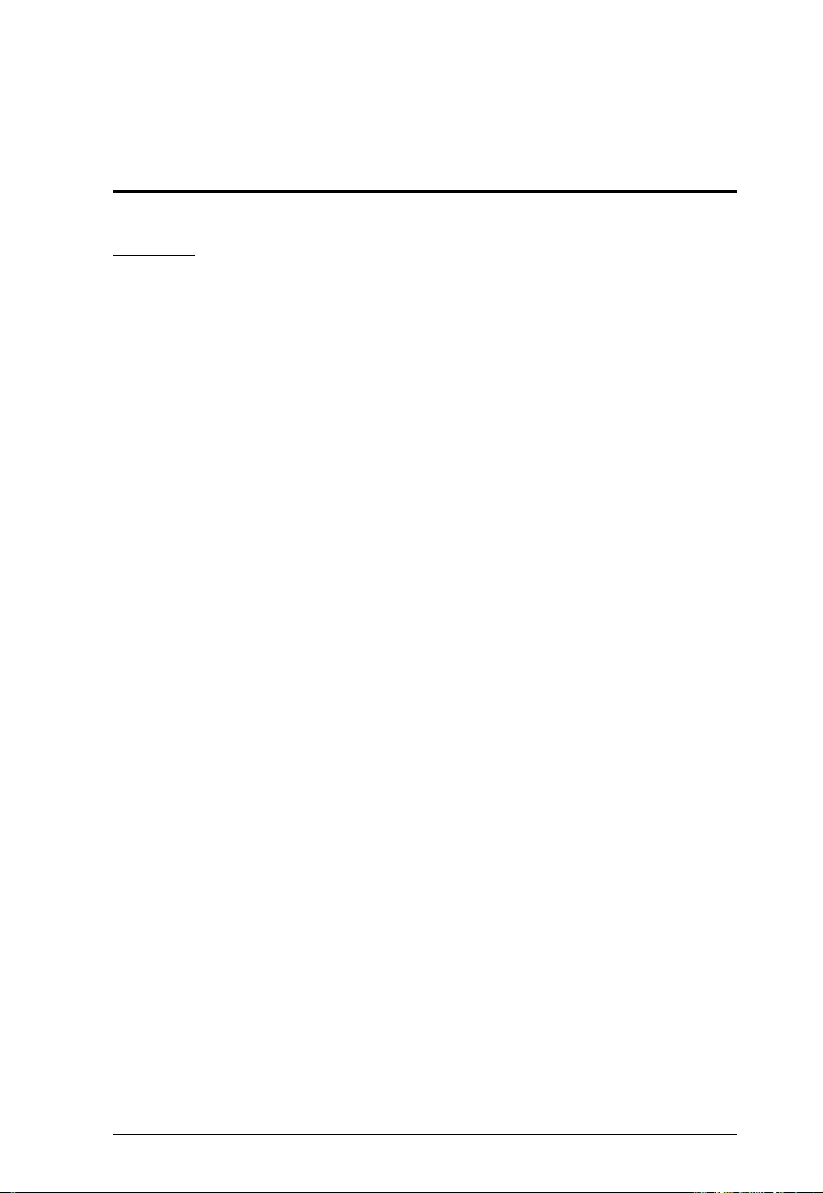
17
Appendix
Safety Instructions
General
This product is for indoor use only.
Read all of these instructions. Save them for future reference.
Follow all warnings and instructions marked on the device.
Do not place the device on any unstable surface (cart, stand, table, etc.). If
the device falls, serious damage will result.
Do not use the device near water.
Do not place the device near, or over, radiators or heat registers.
The device cabinet is provided with slots and openings to allow for
adequate ventilation. To ensure reliable operation, and to protect against
overheating, these openings must never be blocked or covered.
The device should never be placed on a soft surface (bed, sofa, rug, etc.) as
this will block its ventilation openings. Likewise, the device should not be
placed in a built in enclosure unless adequate ventilation has been provided.
Never spill liquid of any kind on the device.
Unplug the device from the wall outlet before cleaning. Do not use liquid or
aerosol cleaners. Use a damp cloth for cleaning.
The device should be operated from the type of power source indicated on
the marking label. If you are not sure of the type of power available, consult
your dealer or local power company.
To prevent damage to your installation it is important that all devices are
properly grounded.
Do not allow anything to rest on the power cord or cables. Route the power
cord and cables so that they cannot be stepped on or tripped over.
Position system cables and power cables carefully; Be sure that nothing
rests on any cables.
Never push objects of any kind into or through cabinet slots. They may
touch dangerous voltage points or short out parts resulting in a risk of fire or
electrical shock.
Do not attempt to service the device yourself. Refer all servicing to qualified
service personnel.
If the following conditions occur, unplug the device from the wall outlet and
bring it to qualified service personnel for repair.
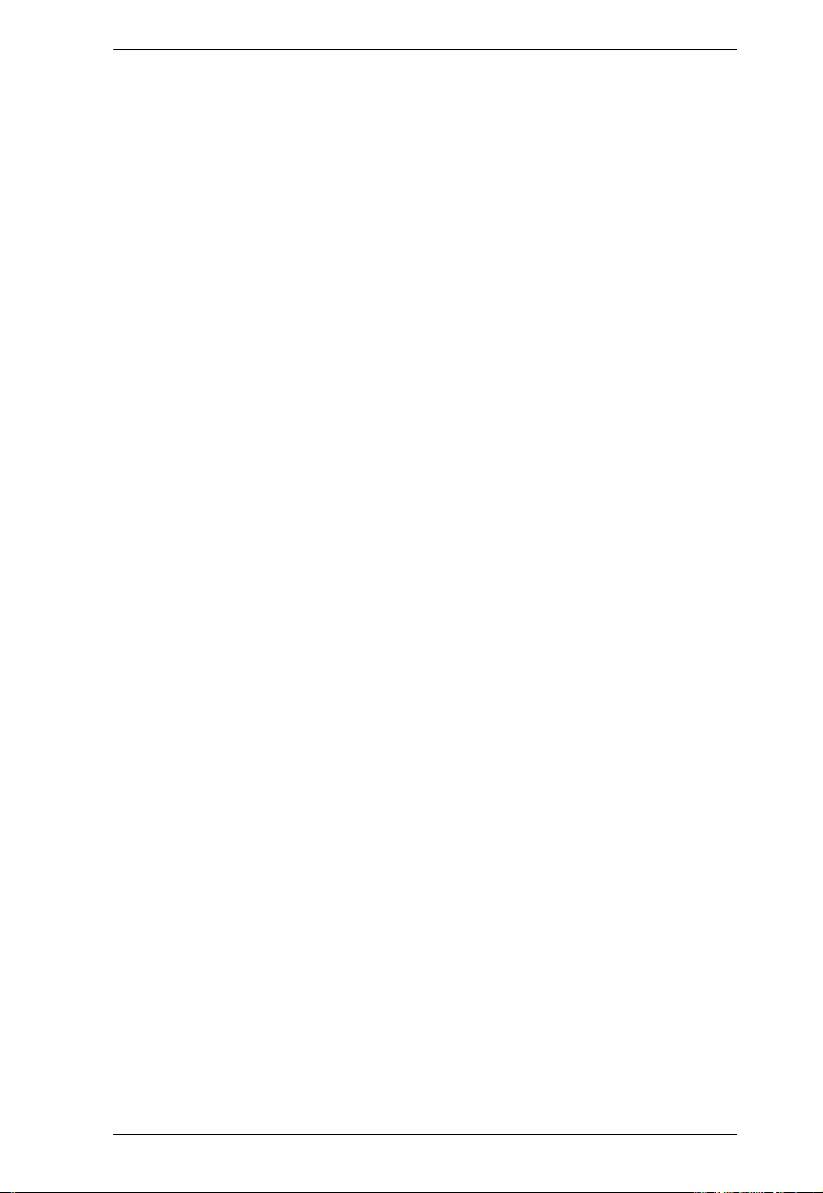
Appendix
18
The power cord or plug has become damaged or frayed.
Liquid has been spilled into the device.
The device has been exposed to rain or water.
The device has been dropped, or the cabinet has been damaged.
The device exhibits a distinct change in performance, indicating a need
for service.
The device does not operate normally when the operating instructions
are followed.
Only adjust those controls that are covered in the operating instructions.
Improper adjustment of other controls may result in damage that will
require extensive work by a qualified technician to repair.
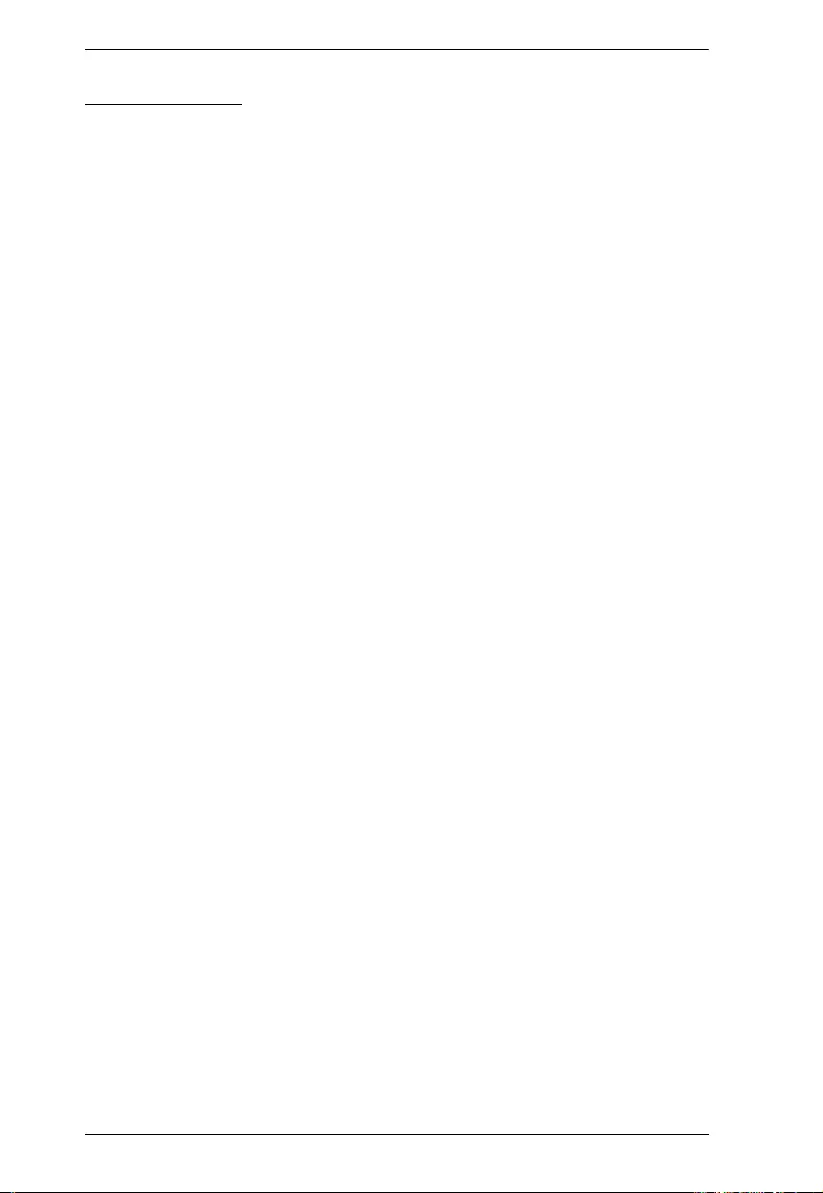
VE2812AT User Manual
19
Rack Mounting
Before working on the rack, make sure that the stabilizers are secured to
the rack, extended to the floor, and that the full weight of the rack rests on
the floor. Install front and side stabilizers on a single rack or front stabilizers
for joined multiple racks before working on the rack.
Always load the rack from the bottom up, and load the heaviest item in the
rack first.
Make sure that the rack is level and stable before extending a device from
the rack.
Use caution when pressing the device rail release latches and sliding a
device into or out of a rack; the slide rails can pinch your fingers.
After a device is inserted into the rack, carefully extend the rail into a
locking position, and then slide the device into the rack.
Do not overload the AC supply branch circuit that provides power to the
rack. The total rack load should not exceed 80 percent of the branch circuit
rating.
Make sure that all equipment used on the rack – including power strips and
other electrical connectors – is properly grounded.
Ensure that proper airflow is provided to devices in the rack.
Ensure that the operating ambient temperature of the rack environment
does not exceed the maximum ambient temperature specified for the
equipment by the manufacturer.
Do not step on or stand on any device when servicing other devices in a
rack.
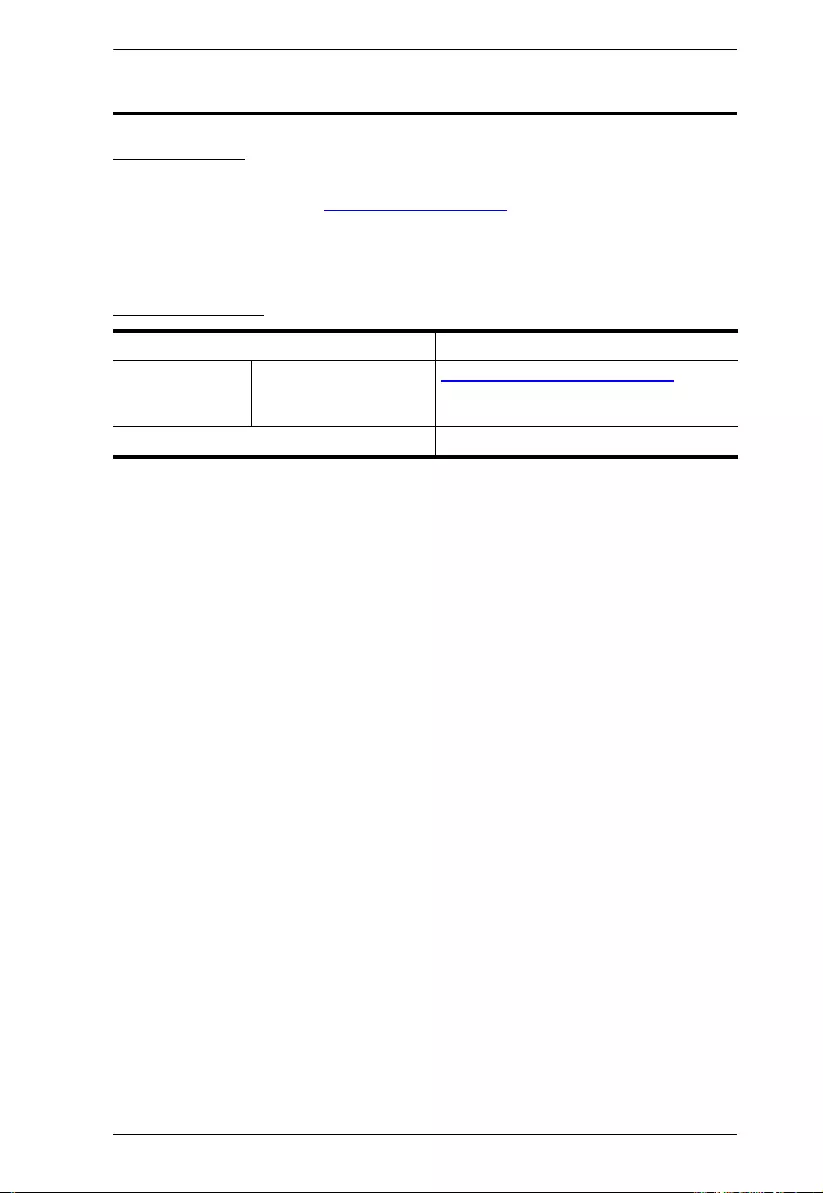
Appendix
20
Technical Support
International
For online technical support – including troubleshooting, documentation,
and software updates: http://support.aten.com
For telephone support, see
Telephone Support, page iii:
North America
When you contact us, please have the following information ready beforehand:
Product model number, serial number, and date of purchase
Your computer configuration, including operating system, revision level,
expansion cards, and software
Any error messages displayed at the time the error occurred
The sequence of operations that led up to the error
Any other information you feel may be of help
Email Support support@aten-usa.com
Online Technical
Support
Troubleshooting
Documentation
Software Updates
http://www.aten-usa.com/support
Telephone Support 1-888-999-ATEN ext 4988
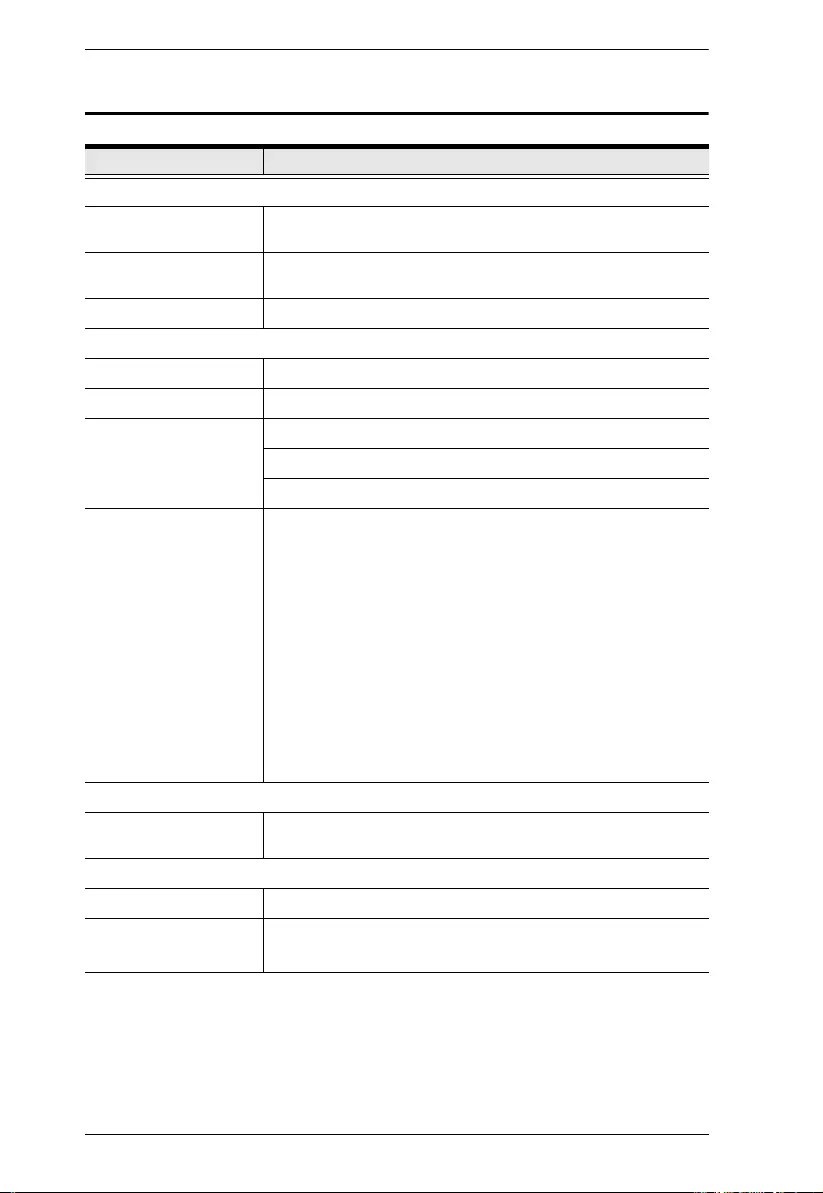
VE2812AT User Manual
21
Specifications
Function VE2812AT
Video Input
Interfaces 1 x HDMI Type A Female (Black)
1 x HDB-15 (VGA) Male (Blue)
Impedance HDMI: 100 Ώ
HDB-15 (VGA): 75 Ώ
Max. Distance 1.8 m
Video Output
Max. Data Rate 10.2 Gbps (3.4 Gbps per lane)
Max. Pixel Clock 340 MHz
Compliance HDMI (3D, Deep Color, 4K)
HDCP Compatible
Consumer Electronics Control (CEC)
Max. Resolutions /
Distances
HDMI:
Up to 4k @70m (Cat 5e/6) / 100m (Cat 6a/ATEN.2L-
2910 Cat6)
Up to 1080p @100m (Cat 5e/6/6a)
VGA:
Up to 1920 x 1200 & 1600 x 1200 @70m (Cat 5e/6) /
100m (Cat 6a/ATEN 2L-2910 Cat 6)
Up to 1920 x 1080 @100m (Cat 5e/6/6a)
4k supported:
4096 x 2160 / 3840 x 2160 @60Hz (4:2:0)
4096 x 2160 / 3840 x 2160 @30Hz (4:4:4)
Audio
Input 1 x HDMI Type A Female (Black)
1 x Mini Stereo Jack Female (Green)
Connectors
Unit To Unit 1 x RJ-45 Female
Power 1 x DC Jack (Black) with locking or,
1 x RJ-45 Female (PoE)
Control
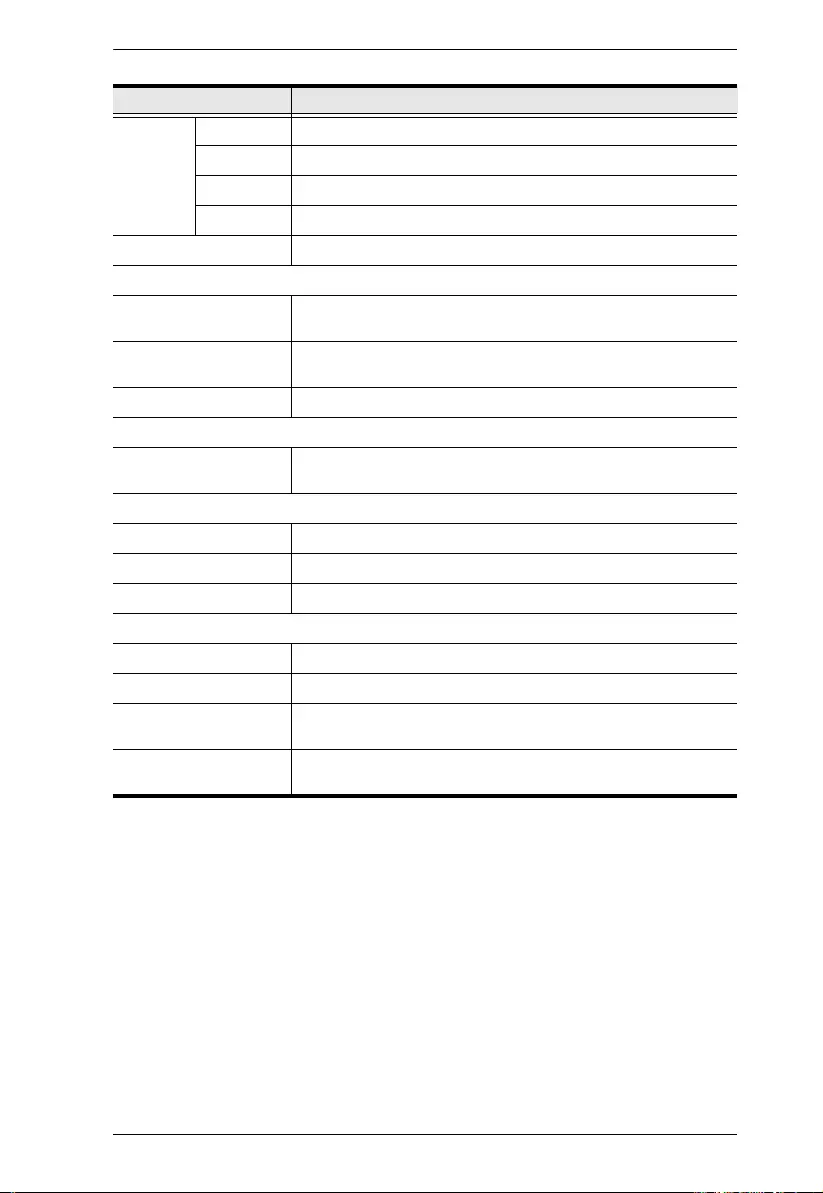
Appendix
22
RS-232 Connector 1 x Terminal Block, 3 Pole; Type: DTE
Baud Rate 19200
Data Bits 8
Stop Bits 1, no parity and flow control
IR 1 x Mini Stereo Jack Female (Black)
Switches
Video Input Port
Selection
1 x Pushbutton - HDMI, VGA, and AUTO
Long Reach Mode
Switch
1 Slide Switch - ON/OFF
Firmware Upgrade 1 Slide Switch - ON/OFF
Power
Consumption DC 5V; 3.14W; 15BTU
DC48V; 3.93W; 18BTU
Environmental
Operating Temperature 0 - 40°C
Storage Temperature -20 - 60°C
Humidity 0 x 80% RH, Non-Condensing
Physical Properties
Housing Metal
Weight 0.47 Kg (1.04 lb)
Dimensions (L x W x H)
with Bracket
14.32 x 12.30 x 3.00 cm (5.64 x 4.84 x 1.18 in.)
Dimensions (L x W x H)
without Bracket 13.60 x 10.10 x 2.90 cm (5.35 x 3.98 x 1.14 in.)
Function VE2812AT
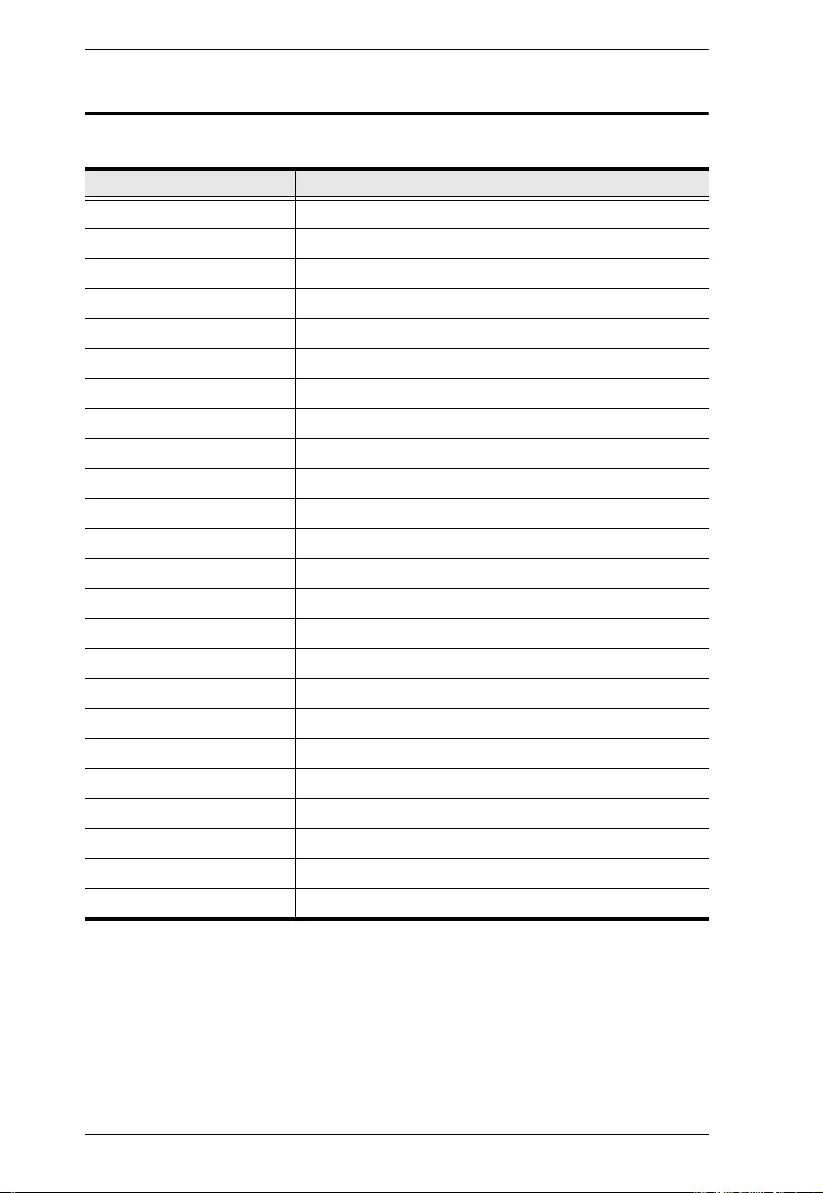
VE2812AT User Manual
23
Supported VGA Resolutions
The VE2812ATsupports the following VGA resolutions:
VGA Resolution Frame Rate (Hz)
640 x 480 60
640 x 480 75
800 x 600 60
800 x 600 75
1024 x 768 60
1024 x 768 75
1152 x 564 60
1152 x 564 75
1280 x 600 60
1280 x 720 60
1280 x 768 60
1280 x 800 60
1280 x 800 75
1280 x 960 60
1280 x 1024 60
1280 x 1024 75
1360 x 768 60
1366 x 768 60
1400 x 1050 60
1440 x 900 60
1600 x 900 60
1600 x 1200 60
1680 x 1050 60
1920 x 1080 60
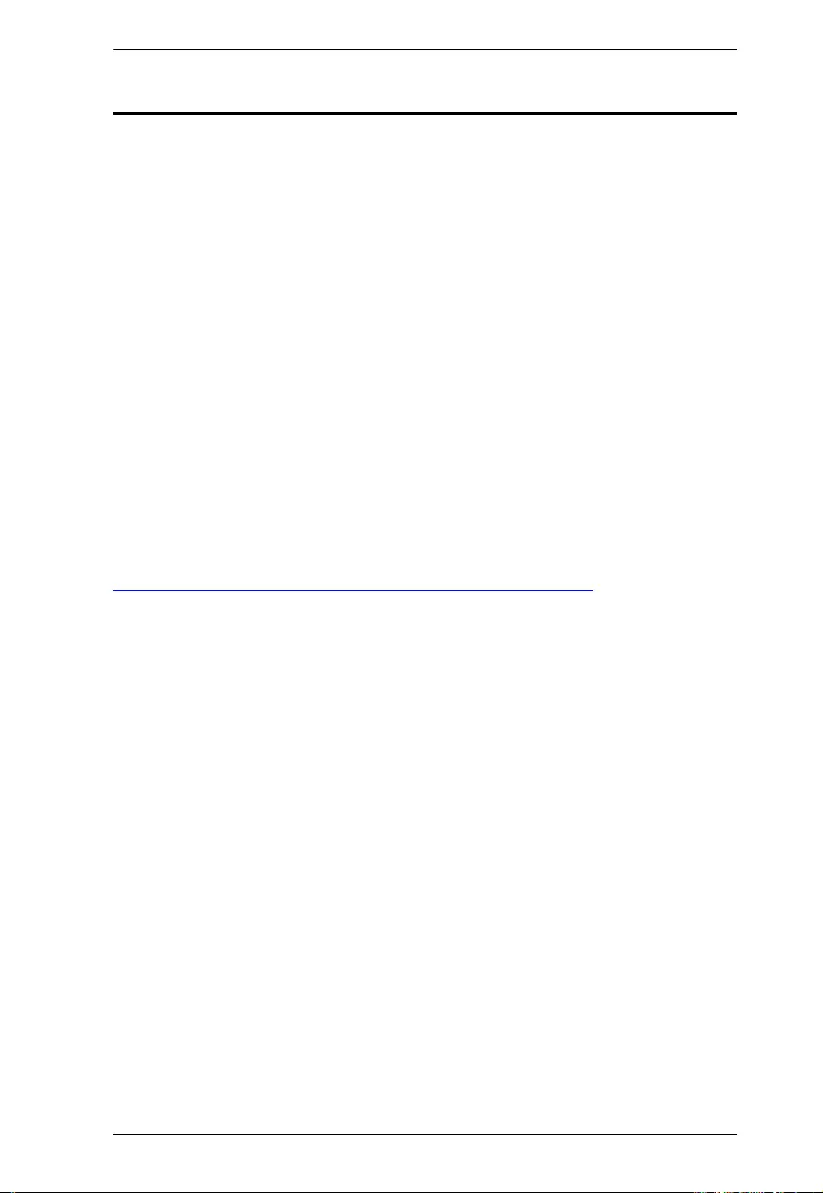
Appendix
24
Limited Warranty
ATEN warrants its hardware in the country of purchase against flaws in
materials and workmanship for a Warranty Period of two [2] years (warranty
period may vary in certain regions/countries) commencing on the date of
original purchase. This warranty period includes the LCD panel of ATEN LCD
KVM switches. Select products are warranted for an additional year (see A+
Warranty for further details). Cables and accessories are not covered by the
Standard Warranty.
What is covered by the Limited Hardware Warranty
ATEN will provide a repair service, without charge, during the Warranty Period.
If a product is detective, ATEN will, at its discretion, have the option to (1) repair
said product with new or repaired components, or (2) replace the entire product
with an identical product or with a similar product which fulfills the same function
as the defective product. Replaced products assume the warranty of the original
product for the remaining period or a period of 90 days, whichever is longer.
When the products or components are replaced, the replacing articles shall
become customer property and the replaced articles shall become the property
of ATEN.
To learn more about our warranty policies, please visit our website:
http://www.aten.com/global/en/legal/policies/warranty-policy/
