Table of Contents
ATEN VE2812EUT User Manual
Displayed below is the user manual for VE2812EUT by ATEN which is a product in the AV Extenders category. This manual has pages.
Related Manuals
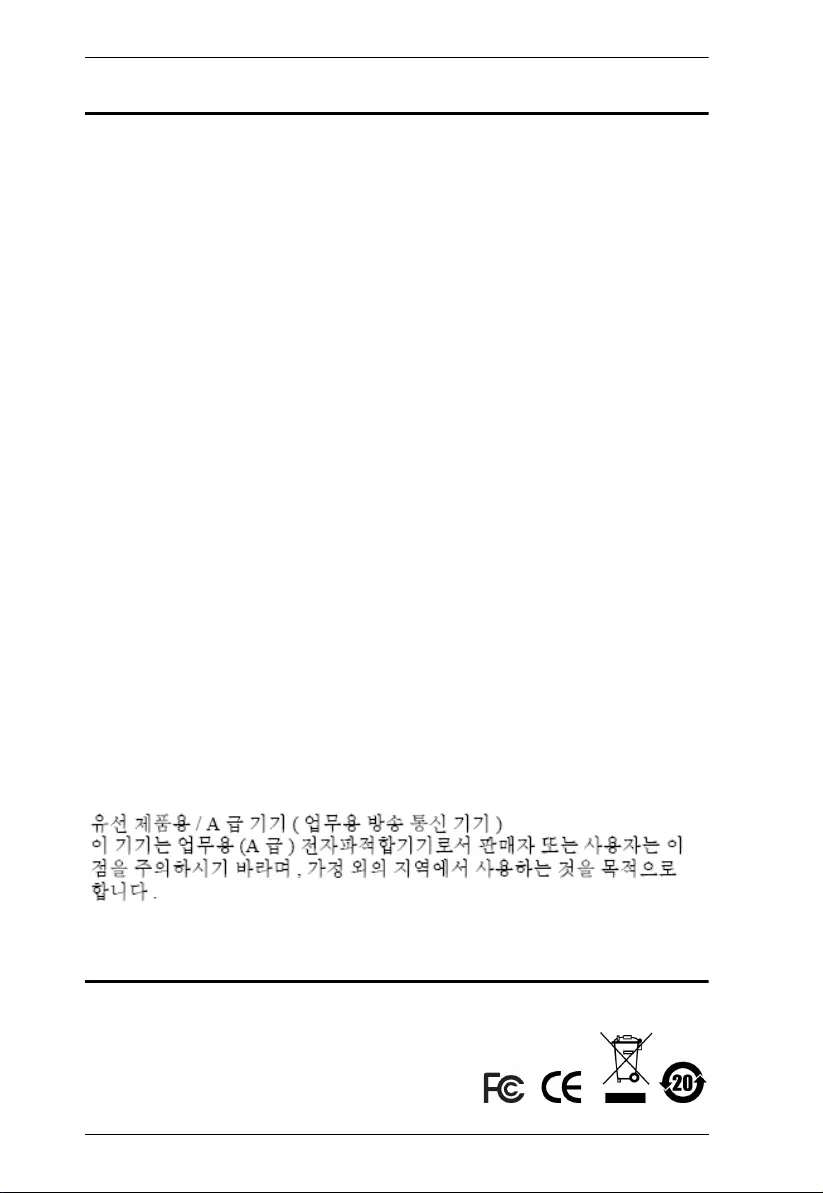
VE2812UST / VE2812EUT User Manual
ii
EMC Information
FEDERAL COMMUNICATIONS COMMISSION INTERFERENCE
STATEMENT: This equipment has been tested and found to comply with the
limits for a Class A digital device, pursuant to Part 15 of the FCC Rules. These
limits are designed to provide reasonable protection against harmful
interference when the equipment is operated in a commercial environment. This
equipment generates, uses, and can radiate radio frequency energy and, if not
installed and used in accordance with the instruction manual, may cause
harmful interference to radio communications. Operation of this equipment in a
residential area is likely to cause harmful interference in which case the user will
be required to correct the interference at his own expense.
FCC Caution: Any changes or modifications not expressly approved by the
party responsible for compliance could void the user's authority to operate this
equipment.
CE Warning: Operation of this equipment in a residential environment could
cause radio interference.
This device complies with Part 15 of the FCC Rules. Operation is subject to the
following two conditions:
(1) this device may not cause harmful interference, and
(2) this device must accept any interference received, including interference
that may cause undesired operation.
Suggestion: Shielded twisted pair (STP) cables must be used with the unit to
ensure compliance with FCC & CE standards.
Achtung: Der Gebrauch dieses Geräts in Wohnumgebung kann
Funkstörungen verursachen.
KCC Statement
RoHS
This product is RoHS compliant.
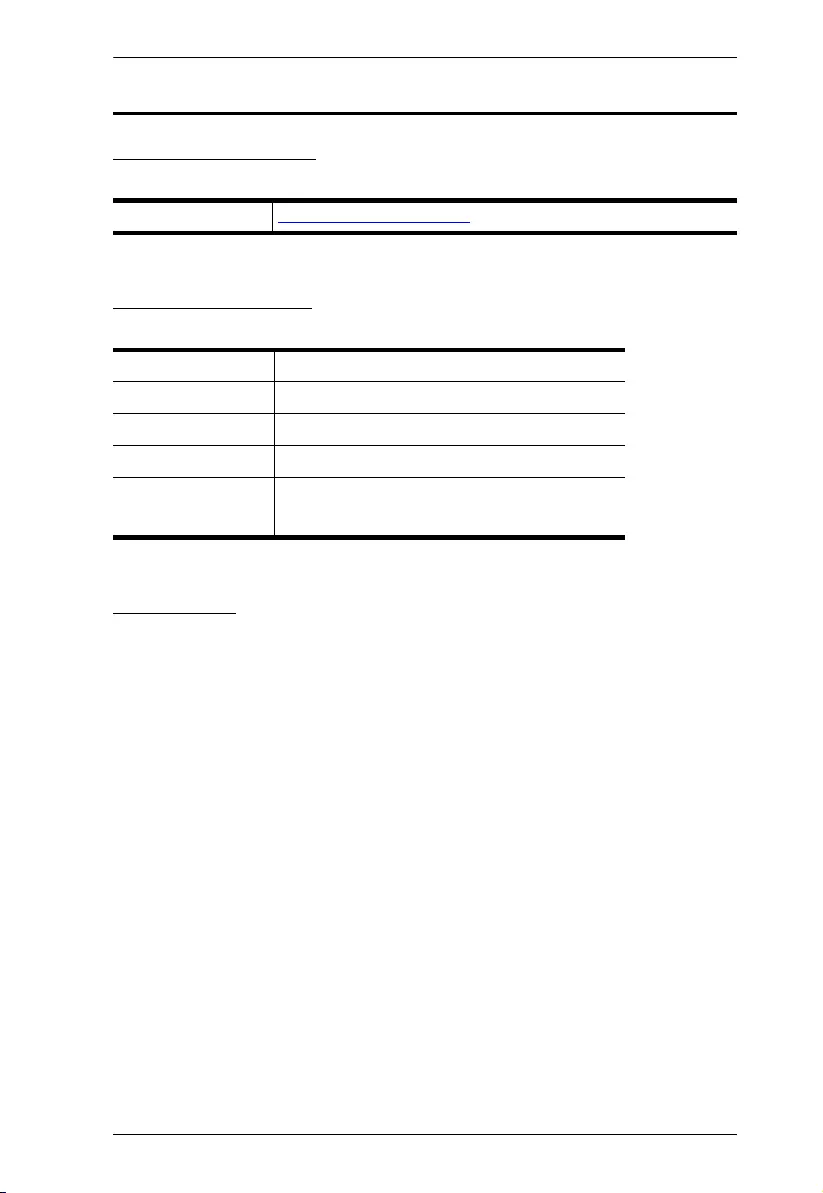
VE2812UST / VE2812EUT User Manual
iii
User Information
Online Registration
Be sure to register your product at our online support center:
Telephone Support
For telephone support, call this number:
User Notice
All information, documentation, and specifications contained in this manual are
subject to change without prior notification by the manufacturer. The
manufacturer makes no representations or warranties, either expressed or
implied, with respect to the contents hereof and specifically disclaims any
warranties as to merchantability or fitness for any particular purpose. Any of the
manufacturer's software described in this manual is sold or licensed as is.
Should the programs prove defective following their purchase, the buyer (and
not the manufacturer, its distributor, or its dealer), assumes the entire cost of all
necessary servicing, repair and any incidental or consequential damages
resulting from any defect in the software.
The manufacturer of this system is not responsible for any radio and/or TV
interference caused by unauthorized modifications to this device. It is the
responsibility of the user to correct such interference.
The manufacturer is not responsible for any damage incurred in the operation
of this system if the correct operational voltage setting was not selected prior to
operation. PLEASE VERIFY THAT THE VOLTAGE SETTING IS CORRECT
BEFORE USE.
International http://eservice.aten.com
International 886-2-8692-6959
China 86-400-810-0-810
Japan 81-3-5615-5811
Korea 82-2-467-6789
North America 1-888-999-ATEN ext 4988
1-949-428-1111
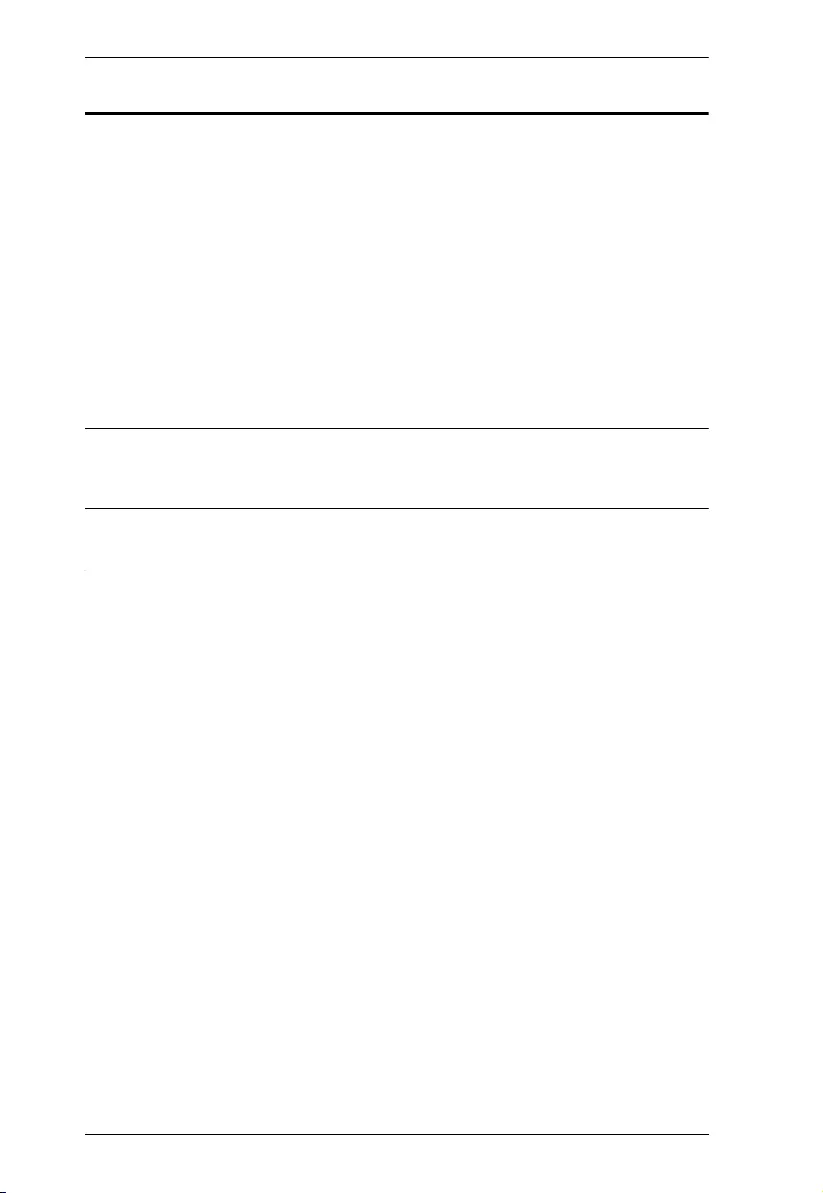
VE2812UST / VE2812EUT User Manual
iv
Package Contents
1 VE2812UST / VE2812EUT HDMI & VGA HDBaseT Transmitter
1 3-Pin RS-232 Terminal Block
1 2-Pin Power Terminal Block
1 Mounting Kit (VE2812EUT only)
1 Faceplate (VE2812UST only)
1 Power Adapter
1 User Instructions
Note: Make sure that all of the components are present and in good
order. If anything is missing or was damaged in shipping, contact
your dealer.
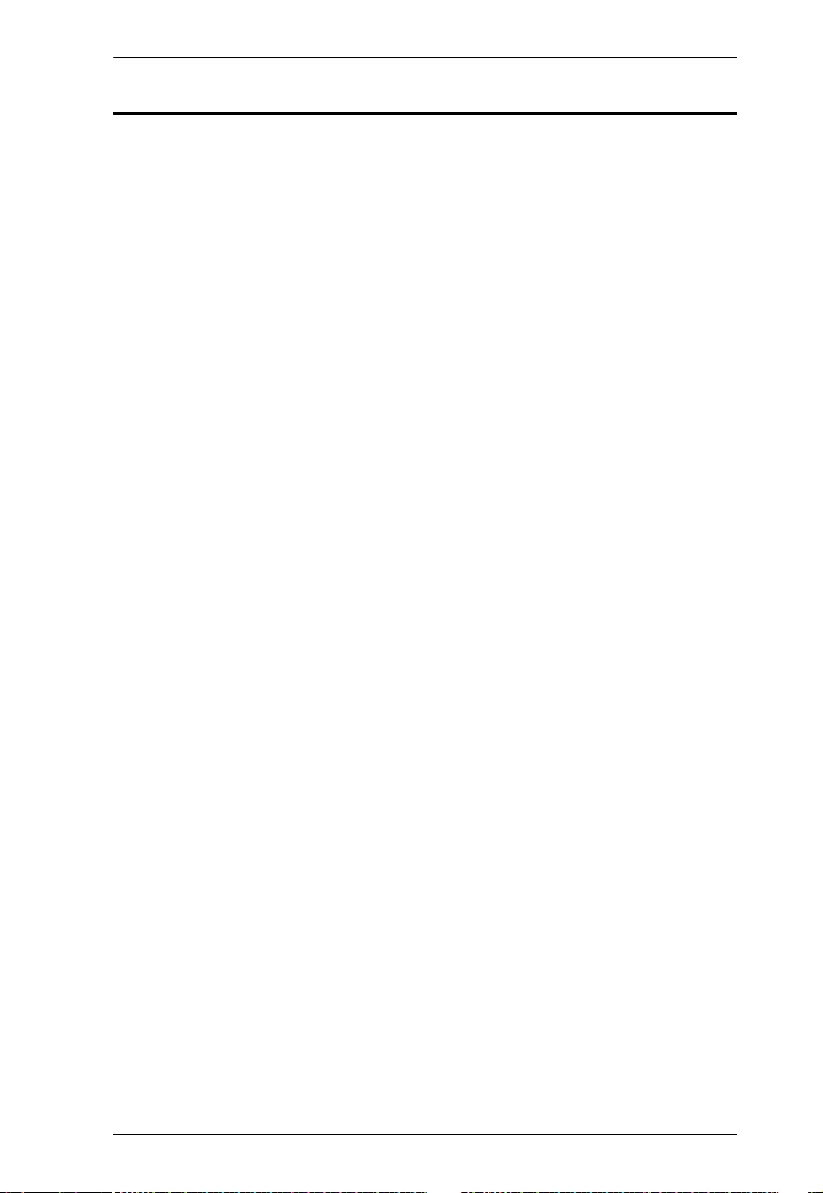
VE2812UST / VE2812EUT User Manual
v
Table of Contents
EMC Information . . . . . . . . . . . . . . . . . . . . . . . . . . . . . . . . . . . . . . . . . . . . . ii
RoHS. . . . . . . . . . . . . . . . . . . . . . . . . . . . . . . . . . . . . . . . . . . . . . . . . . . . . . ii
User Information . . . . . . . . . . . . . . . . . . . . . . . . . . . . . . . . . . . . . . . . . . . . .iii
Online Registration . . . . . . . . . . . . . . . . . . . . . . . . . . . . . . . . . . . . . . . .iii
Telephone Support . . . . . . . . . . . . . . . . . . . . . . . . . . . . . . . . . . . . . . . .iii
User Notice . . . . . . . . . . . . . . . . . . . . . . . . . . . . . . . . . . . . . . . . . . . . . .iii
Package Contents . . . . . . . . . . . . . . . . . . . . . . . . . . . . . . . . . . . . . . . . . . iv
About this Manual . . . . . . . . . . . . . . . . . . . . . . . . . . . . . . . . . . . . . . . . . . vii
Conventions . . . . . . . . . . . . . . . . . . . . . . . . . . . . . . . . . . . . . . . . . . . . . . .viii
Product Information. . . . . . . . . . . . . . . . . . . . . . . . . . . . . . . . . . . . . . . . . . ix
1. Introduction
Overview . . . . . . . . . . . . . . . . . . . . . . . . . . . . . . . . . . . . . . . . . . . . . . . . . . . 1
Features . . . . . . . . . . . . . . . . . . . . . . . . . . . . . . . . . . . . . . . . . . . . . . . . . . . 2
Planning the Installation . . . . . . . . . . . . . . . . . . . . . . . . . . . . . . . . . . . . . . . 3
Requirements . . . . . . . . . . . . . . . . . . . . . . . . . . . . . . . . . . . . . . . . . . . . 3
Considerations . . . . . . . . . . . . . . . . . . . . . . . . . . . . . . . . . . . . . . . . . . . 3
Compatible ATEN Video Extenders . . . . . . . . . . . . . . . . . . . . . . . . . . . 3
Components . . . . . . . . . . . . . . . . . . . . . . . . . . . . . . . . . . . . . . . . . . . . . . . . 4
Front View . . . . . . . . . . . . . . . . . . . . . . . . . . . . . . . . . . . . . . . . . . . . . . . 4
Side View 1 . . . . . . . . . . . . . . . . . . . . . . . . . . . . . . . . . . . . . . . . . . . . . . 5
Side View 2 . . . . . . . . . . . . . . . . . . . . . . . . . . . . . . . . . . . . . . . . . . . . . . 5
LED Display. . . . . . . . . . . . . . . . . . . . . . . . . . . . . . . . . . . . . . . . . . . . . .6
2. Hardware Setup
Mounting the VE2812UST / VE2812EUT Unit . . . . . . . . . . . . . . . . . . . . . . 7
Site Preparation. . . . . . . . . . . . . . . . . . . . . . . . . . . . . . . . . . . . . . . . . . . 7
Drawing Screw Site . . . . . . . . . . . . . . . . . . . . . . . . . . . . . . . . . . . . . . . . 7
VE2812UST Wall Mount . . . . . . . . . . . . . . . . . . . . . . . . . . . . . . . . . . .8
VE2812EUT Wall Mount . . . . . . . . . . . . . . . . . . . . . . . . . . . . . . . . . . .9
Optional Mounting Kits . . . . . . . . . . . . . . . . . . . . . . . . . . . . . . . . . 10
Connecting the VE2812UST / VE2812EUT Unit. . . . . . . . . . . . . . . . . . . . 13
Terminal Block Connection . . . . . . . . . . . . . . . . . . . . . . . . . . . . . . . . . 14
Power Supply Information . . . . . . . . . . . . . . . . . . . . . . . . . . . . . . . . . .14
RS-232 Channel Transmission . . . . . . . . . . . . . . . . . . . . . . . . . . . . . . . . . 15
3. Operation
Selecting the Input Mode . . . . . . . . . . . . . . . . . . . . . . . . . . . . . . . . . . . . . 17
Input Modes. . . . . . . . . . . . . . . . . . . . . . . . . . . . . . . . . . . . . . . . . . . . . 17
Input Selection Pushbutton . . . . . . . . . . . . . . . . . . . . . . . . . . . . . . . . 18
RS-232 Commands. . . . . . . . . . . . . . . . . . . . . . . . . . . . . . . . . . . . . . . 19
Long Reach Mode. . . . . . . . . . . . . . . . . . . . . . . . . . . . . . . . . . . . . . . . . . .20
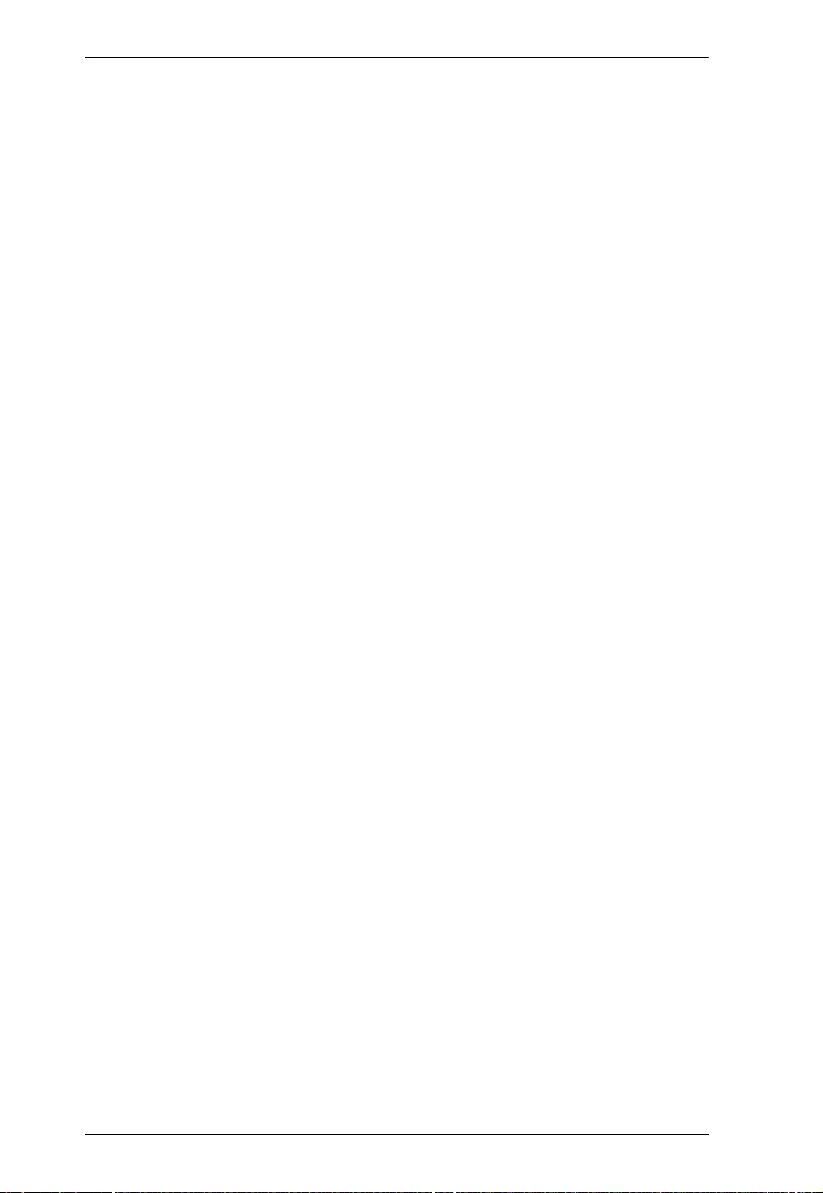
VE2812UST / VE2812EUT User Manual
vi
Appendix
Safety Instructions . . . . . . . . . . . . . . . . . . . . . . . . . . . . . . . . . . . . . . . . . . 21
General . . . . . . . . . . . . . . . . . . . . . . . . . . . . . . . . . . . . . . . . . . . . . . . . 21
Technical Support . . . . . . . . . . . . . . . . . . . . . . . . . . . . . . . . . . . . . . . . . . 23
International . . . . . . . . . . . . . . . . . . . . . . . . . . . . . . . . . . . . . . . . . . . . 23
North America . . . . . . . . . . . . . . . . . . . . . . . . . . . . . . . . . . . . . . . . . . 23
Specifications . . . . . . . . . . . . . . . . . . . . . . . . . . . . . . . . . . . . . . . . . . . . . . 24
Supported VGA Resolutions. . . . . . . . . . . . . . . . . . . . . . . . . . . . . . . . . . . 33
Limited Warranty . . . . . . . . . . . . . . . . . . . . . . . . . . . . . . . . . . . . . . . . . . . 34
Template Printing . . . . . . . . . . . . . . . . . . . . . . . . . . . . . . . . . . . . . . . . . . . 35
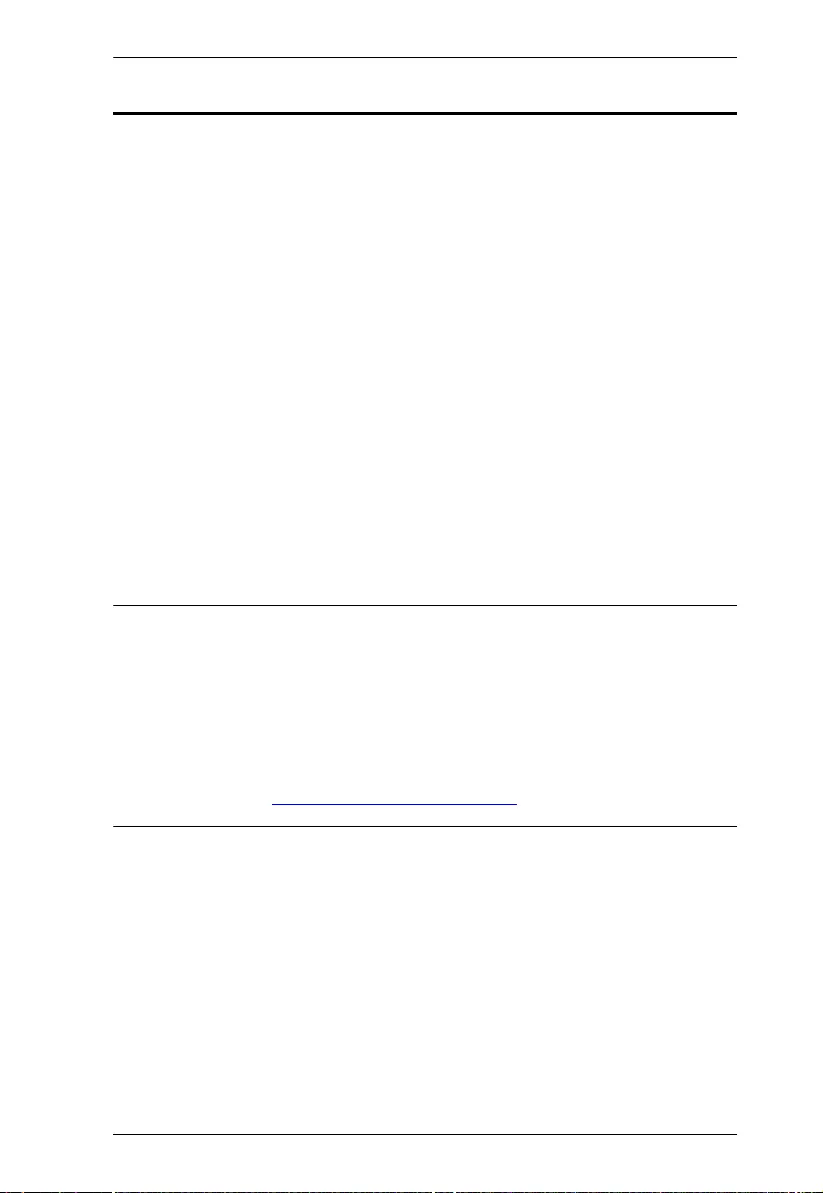
VE2812UST / VE2812EUT User Manual
vii
About this Manual
This user manual is provided to help you get the most from the VE2812UST /
VE2812EUT unit. It covers all aspects of installation, configuration, and
operation. An overview of the information found in the manual is provided below.
Chapter 1, Introduction introduces you to the HDMI & VGA HDBaseT
Transmitter. Its purpose, features, installation considerations, and panel
components are presented and described.
Chapter 2, Hardware Setup describes the steps that are necessary to quickly
and safely set up your installation.
Chapter 3, Operation explains the Long Reach Mode and limitations, and how
to set up the input detection mode using the a pushbutton and RS-232
commands.
An Appendix provides a list of safety instructions and precautions, contact
information for ATEN technical support, product specifications, and other
technical information.
Note:
Read this manual thoroughly and follow the installation and operation
procedures carefully to prevent any damage to the unit or any connected
devices.
ATEN regularly updates its product documentation for new features and
fixes. For an up-to-date VE2812UST / VE2812EUT documentation, visit
......................... http://www.aten.com/global/en/
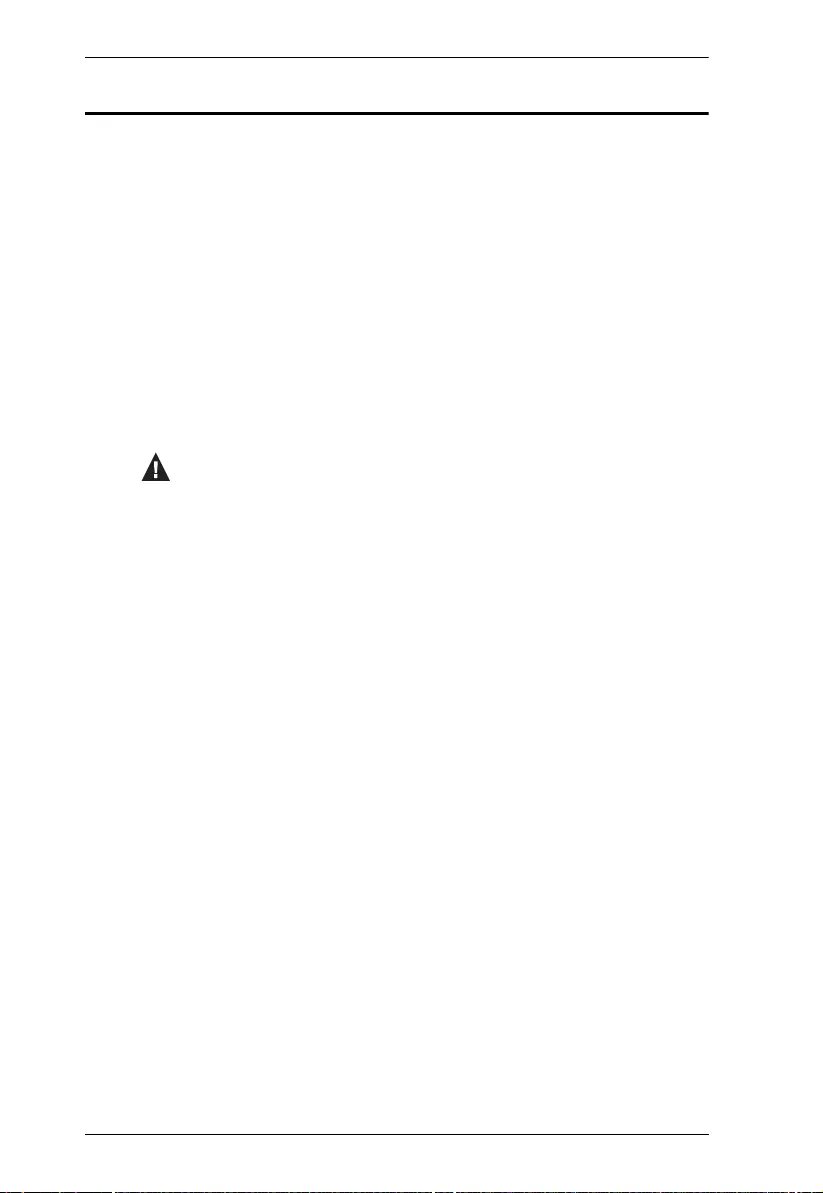
VE2812UST / VE2812EUT User Manual
viii
Conventions
This manual uses the following conventions:
Monospaced Indicates text that you should key in.
[ ] Indicates keys you should press. For example, [Enter] means to
press the Enter key. If keys need to be chorded, they appear
together in the same bracket with a plus sign between them:
[Ctrl+Alt].
1. Numbered lists represent procedures with sequential steps.
♦Bullet lists provide information, but do not involve sequential steps.
→Indicates selecting the option (on a menu or dialog box, for
example), that comes next. For example, Start
→
Run means to
open the Start menu, and then select Run.
Indicates critical information.
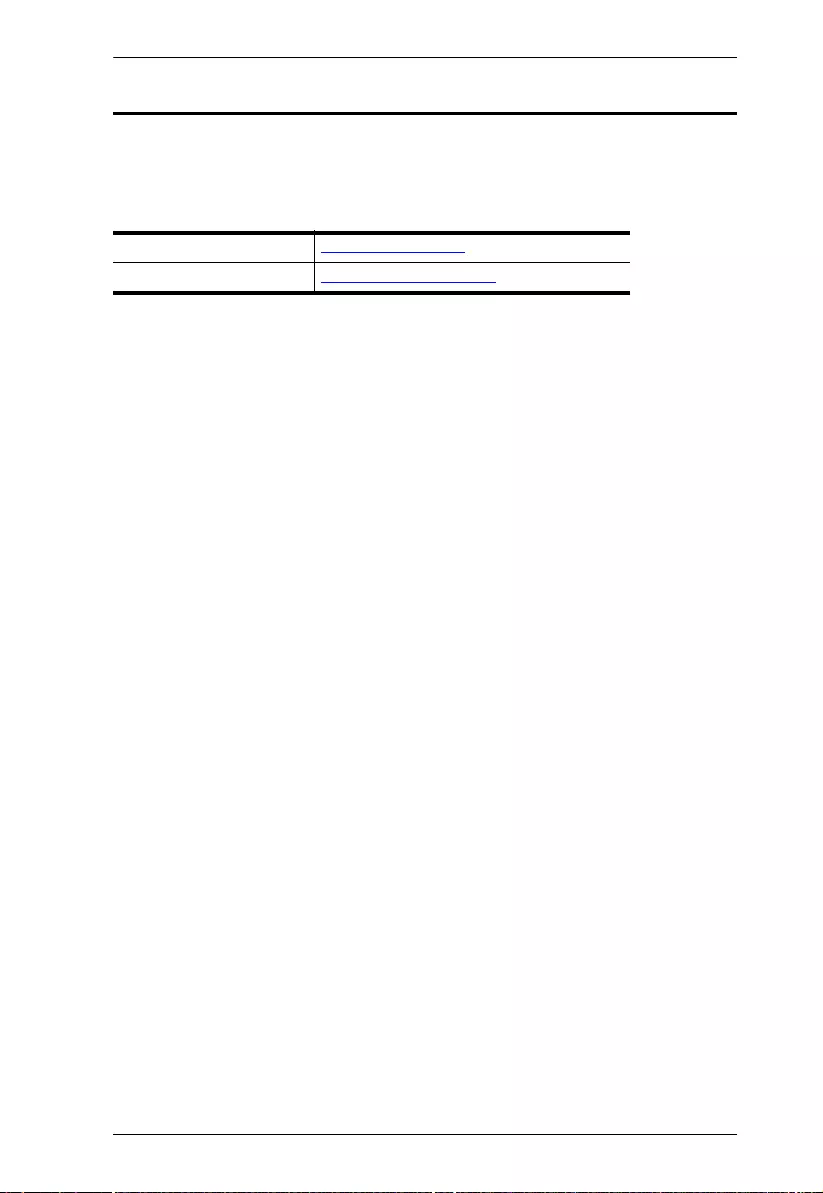
VE2812UST / VE2812EUT User Manual
ix
Product Information
For information about all ATEN products and how they can help you connect
without limits, visit ATEN on the Web or contact an ATEN Authorized Reseller.
Visit ATEN on the Web for a list of locations and telephone numbers:
International http://www.aten.com
North America http://www.aten-usa.com
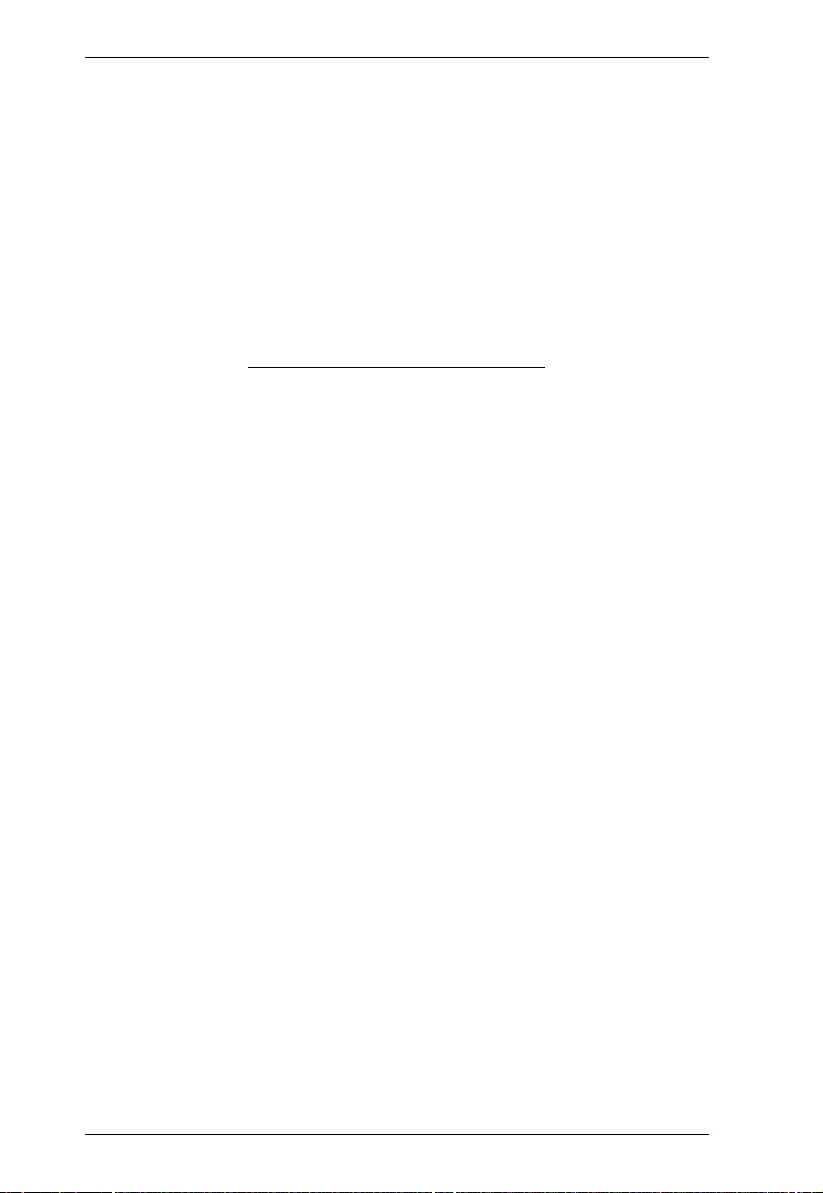
VE2812UST / VE2812EUT User Manual
x
This Page Intentionally Left Blank
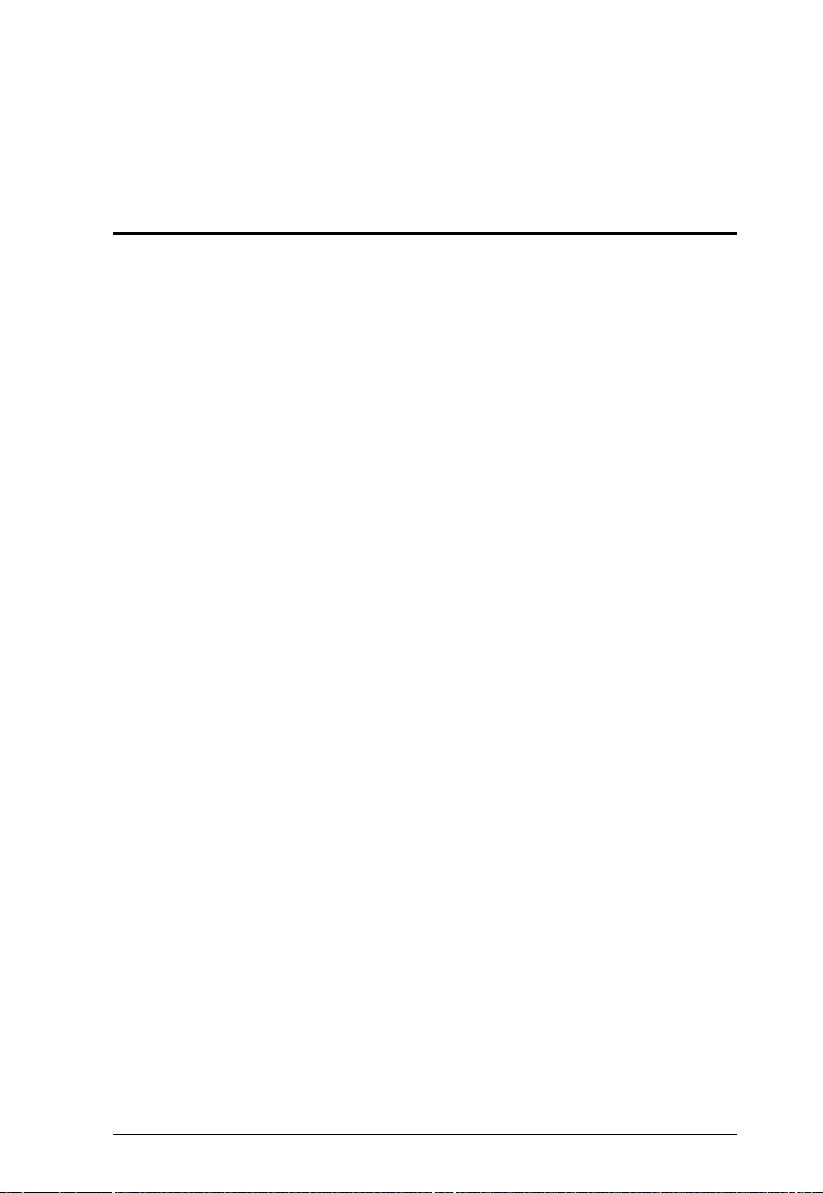
1
Chapter 1
Introduction
Overview
ATEN VE2812UST / VE2812EUT is a video transmitter that can send VGA (with
audio) and HDMI signals up to 100 m over a single Cat 5e/6/6a or ATEN 2L-
2910 Cat 6 cable. The VE2812UST / VE2812EUT guarantees reliable
transmission of HDMI signals, supporting 3D, Deep Color, and embedded HD
lossless audio formats. In addition, the VE2812UST / VE2812EUT supports
Long Reach Mode, which allows the device to transmit signals up to 150 m,
1080p, over a Cat 5e/6 cable.
The VE2812UST / VE2812EUT can also function as a video switch by
connecting to two sources and outputting them to the same format. The
VE2812UST / VE2812EUT is designed for use in meeting rooms or digital
education environments where high video quality is required.
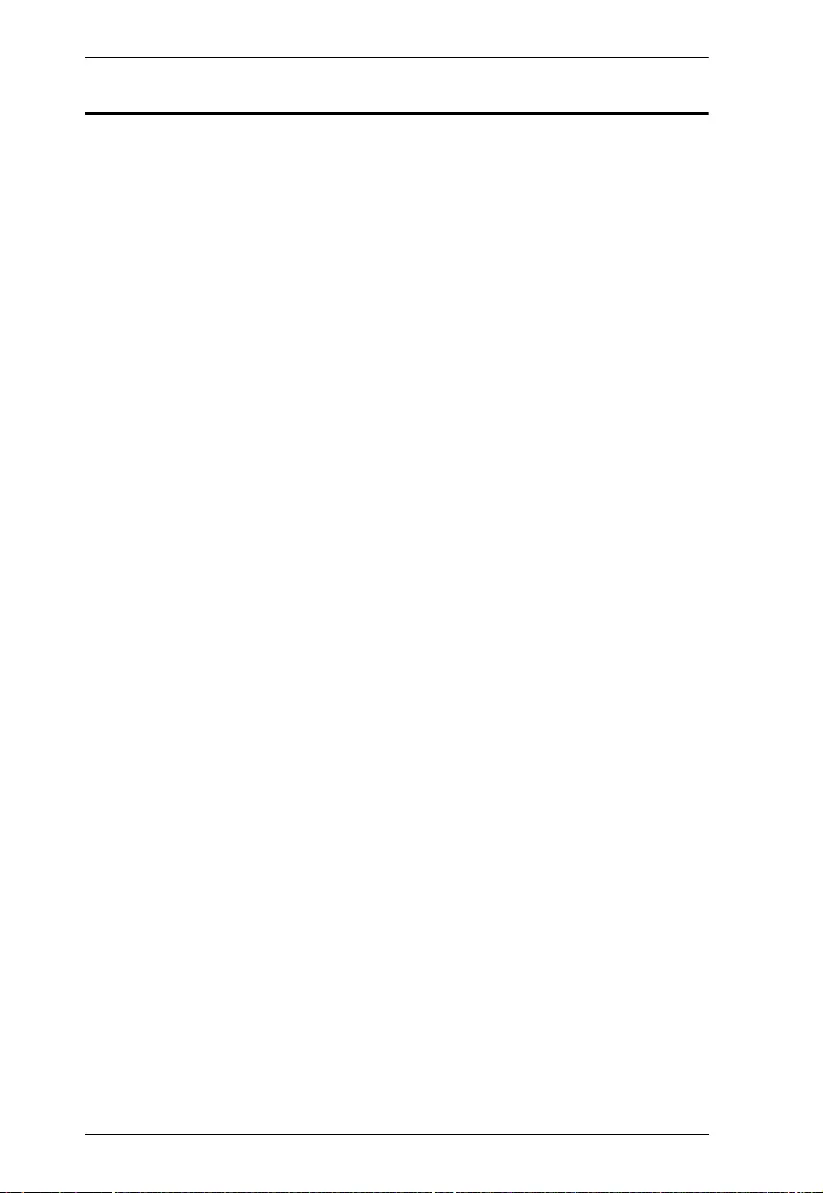
VE2812UST / VE2812EUT User Manual
2
Features
Extends HDMI or VGA signals over a single Cat 5e/6/6a cable
HDMI (3D, Deep Color, 4K); HDCP compatible
Superior video quality
HDMI 4K up to 100 m via a Cat 5e/6/6a cable or ATEN 2L-2910 Cat 6
cable
VGA 1600 x 1200 / 1920 x 1200 up to 100 m via a Cat 5e/6/6a or ATEN
2L-2910 Cat 6 cable
Supports HDBaseT Long Reach Mode – extends signals up to 150 m,
1080p via a single Cat 5e/6 cable
Supports Auto Switch – the VE2812UST / VE2812EUT automatically
switches to a newly plugged-in source
Functions as a switch and a converter
A switch: Connects to two source devices (HDMI or VGA)
A converter: Applies to receivers with different interfaces (DVI,
DisplayPort, or HDMI)
Supports RS-232 channel transmission and source switch control
Compatible receivers – VE1812R, VE811R, VE814AR, VE801R, VE802R,
VE601R, VE901R, or future ATEN HDBaseT Receivers
Supports IR signal frequencies from 30 kHz to 60 kHz
Plug-and-play with no required software
Built-in 8KV / 15KV ESD protection
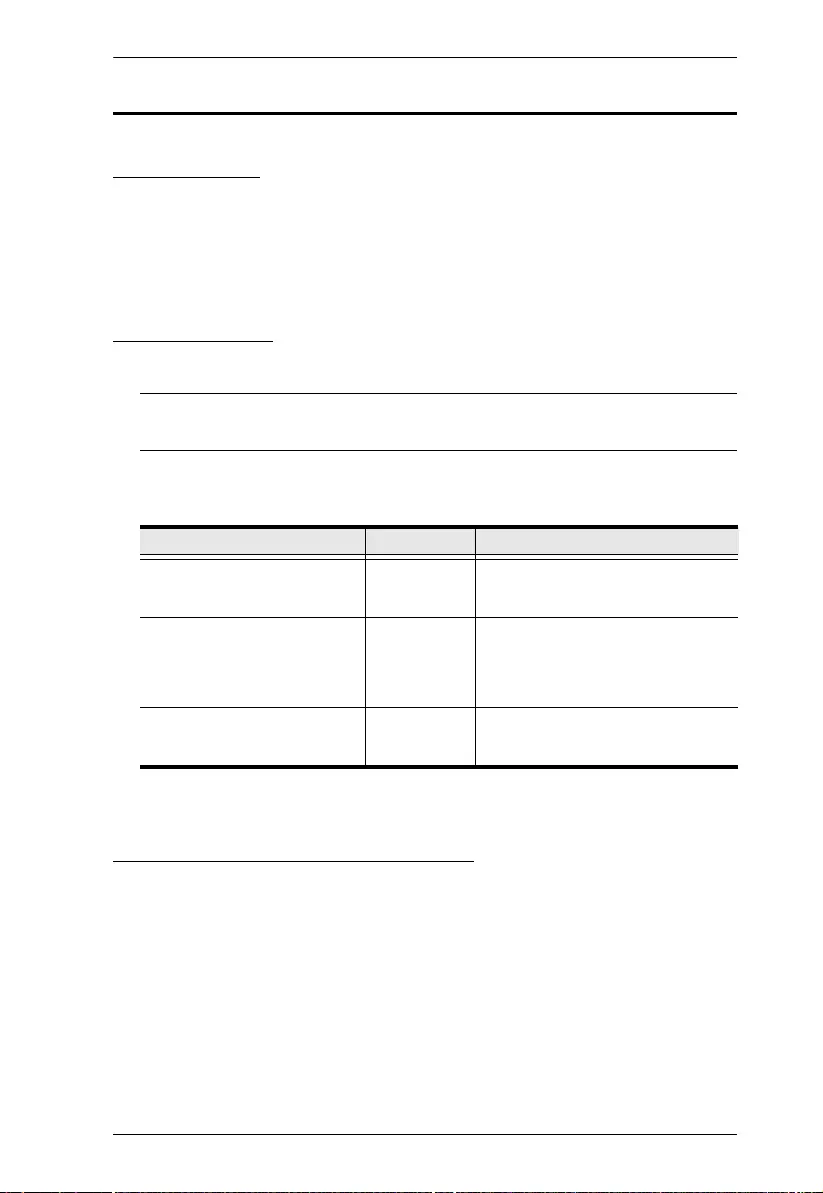
Chapter 1. Introduction
3
Planning the Installation
Requirements
Prepare the following before installing the VE2812UST / VE2812EUT unit:
1 HDMI and/or VGA source device
1 Cat 5e/6/6a or ATEN 2L-2910 Cat 6 cable
Considerations
To ensure video quality, ATEN recommends using a Cat 5e/6/6a cable.
Note: ATEN recommends using the ATEN 2L-2910 Cat 6 cable for best
results.
The maximum transmission distance varies at different parts of the
transmission:
Compatible ATEN Video Extenders
The VE2812UST / VE2812EUT is compatible with the following ATEN
HDBaseT Video Extenders:
VE1812R
VE811R
VE814AR
VE601R
VE801R/802R
Connection Interface Distance
Computer to the VE2812UST
/ VE2812EUT
HDMI 1.8 m
The VE2812UST /
VE2812EUT to a compatible
ATEN Video Extender
Cat 5e/6/6a 100 m / 150 m (up to 1080p in Long
Reach Mode)
A compatible ATEN Video
Extender to the display
HDMI 5 m
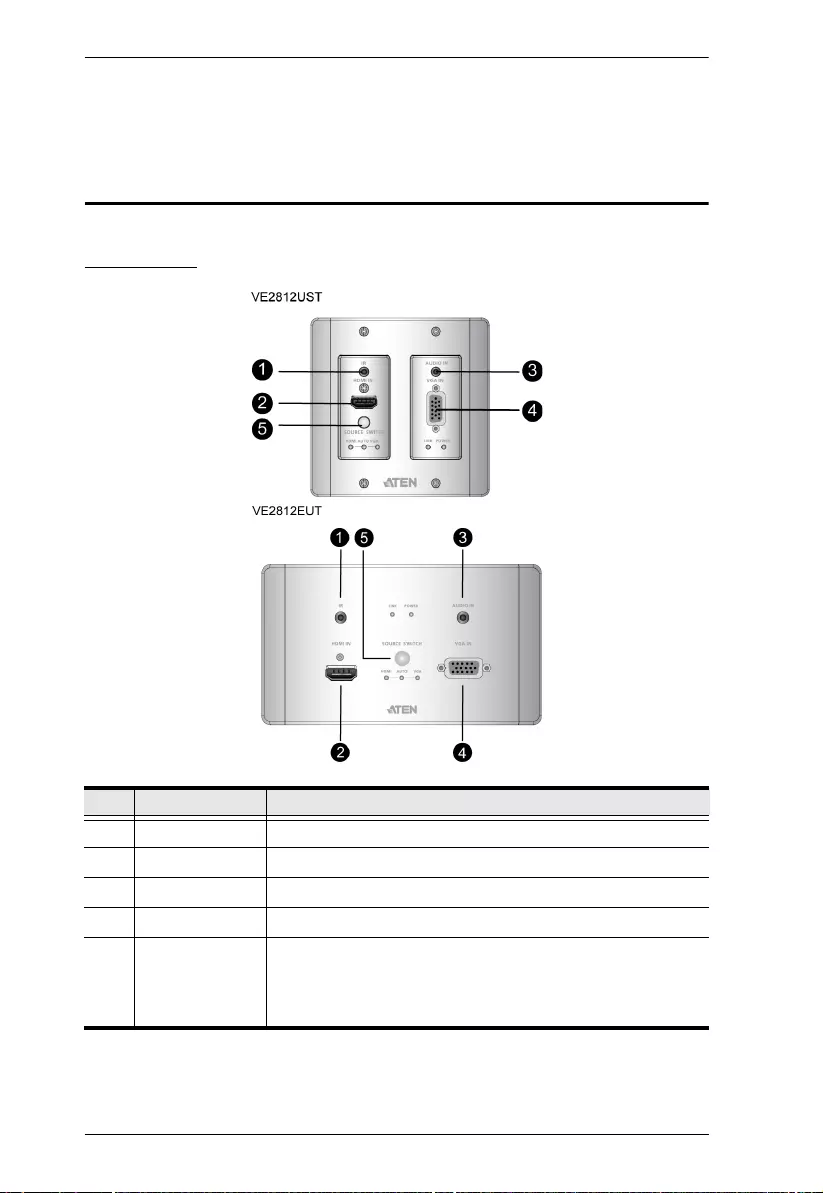
VE2812UST / VE2812EUT User Manual
4
VE901R
Future ATEN HDBaseT receivers
Components
Front View
No. Component Description
1 IR Port Connects to an IR transmitter/receiver.
2 HDMI In Connects to the HDMI Out port on the source device.
3 Audio In Connects to the Audio Out port on the source device.
4 VGA In Connects to the VGA Out port on the source device.
5 Input Switch
Pushbutton
Press to switch among the Auto Switch, HDMI, and VGA
input mode. The input mode status is indicated by the three
LEDs to the right of this pushbutton. For details, see LED
Display, page 6.
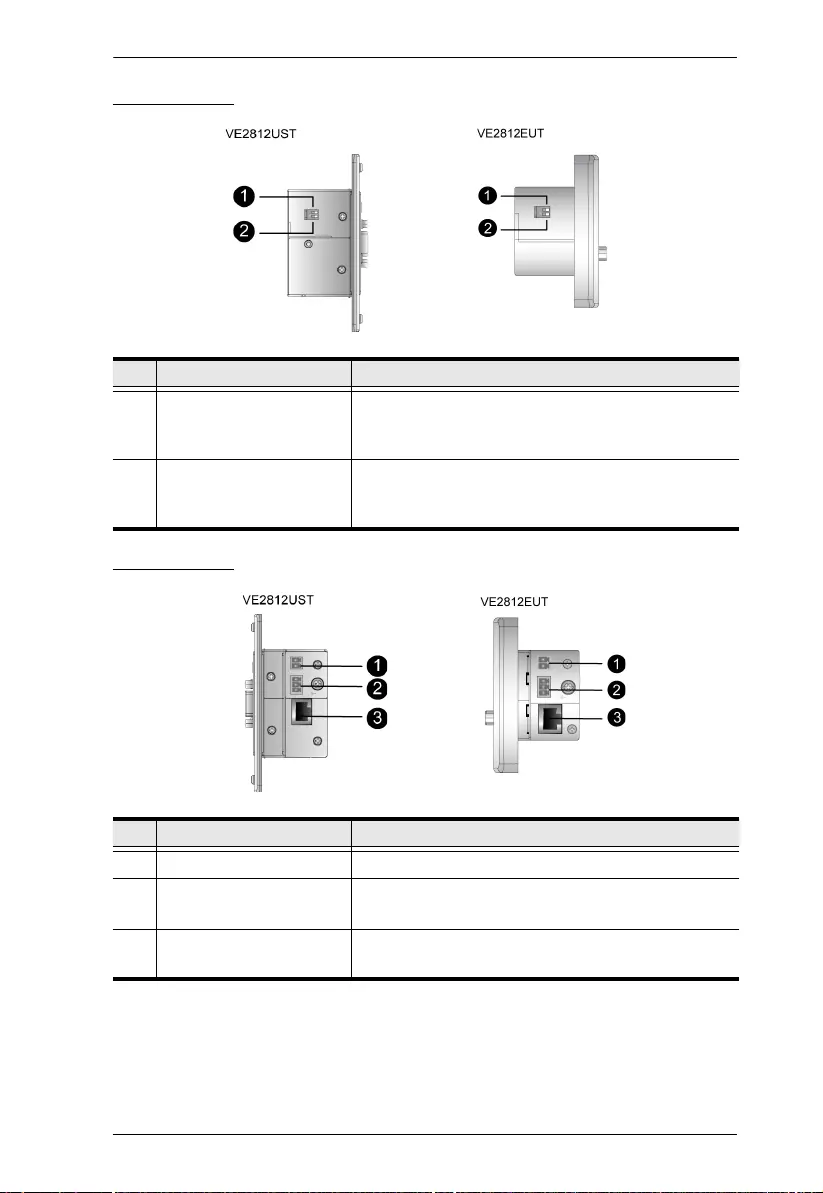
Chapter 1. Introduction
5
Side View 1
Side View 2
No. Component Description
1 Firmware Upgrade Switch This port is reserved for ATEN Technical Support. If
you would like to do a firmware upgrade yourself,
please contact your dealer.
2 HDBaseT Long Reach
Mode Switch
Put the switch to ON to enable the Long Reach
Mode. For more details on Long Reach Mode,
see Long Reach Mode, page 20.
No. Component Description
1 Power Jack Connects to the Power Adapter.
2 RS-232 Port Connects to an RS-232 main controller, such as a PC
or Control system.
3 HDBaseT Output Connects to the HDBaseT Output port on a
compatible ATEN video receiver via an RJ-45 cable.
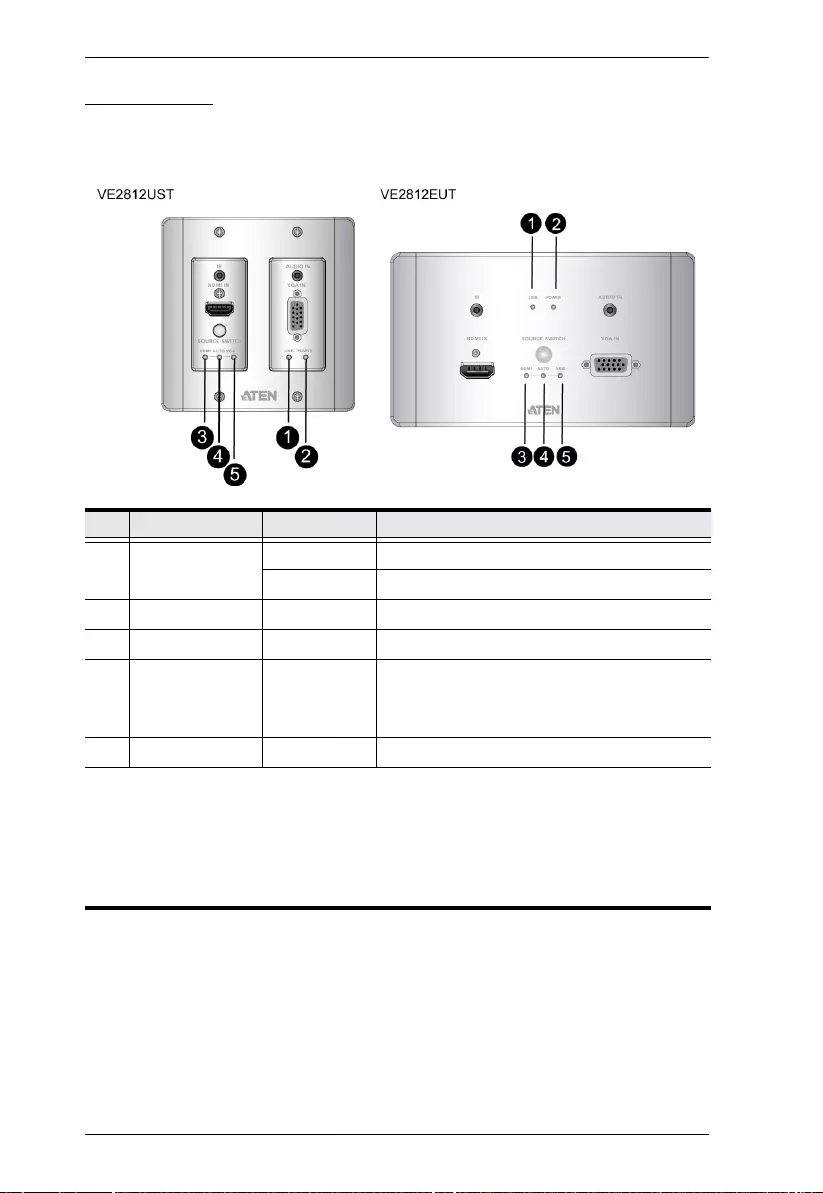
VE2812UST / VE2812EUT User Manual
6
LED Display
You can find the unit’s LEDs on the top and front panel as illustrated below. See
the table below for details on LED indication.
No. LED Indication Description
1 Link LED Lights orange The transmission to the receiver is stable.
Blinks orange The transmission to the receiver is unstable.
2 Power LED Lights green The unit is receiving power.
3 HDMI Mode LED Lights orange The unit is set to transmit HDMI input.
4 Auto Switch
Mode LED
Lights orange The unit is in the Auto Switch mode. For
details, see Selecting the Input Mode,
page 17.
5 VGA Mode LED Lights orange The unit is set to transmit VGA input.
Note:
The Power and Link LED blink at the same time to indicate that the
firmware upgrade is in progress.
Auto Switch Mode LED, HDMI Mode LED, and VGA Mode LED light and
blink at the same time to indicate that the RS-232 mode is changed.
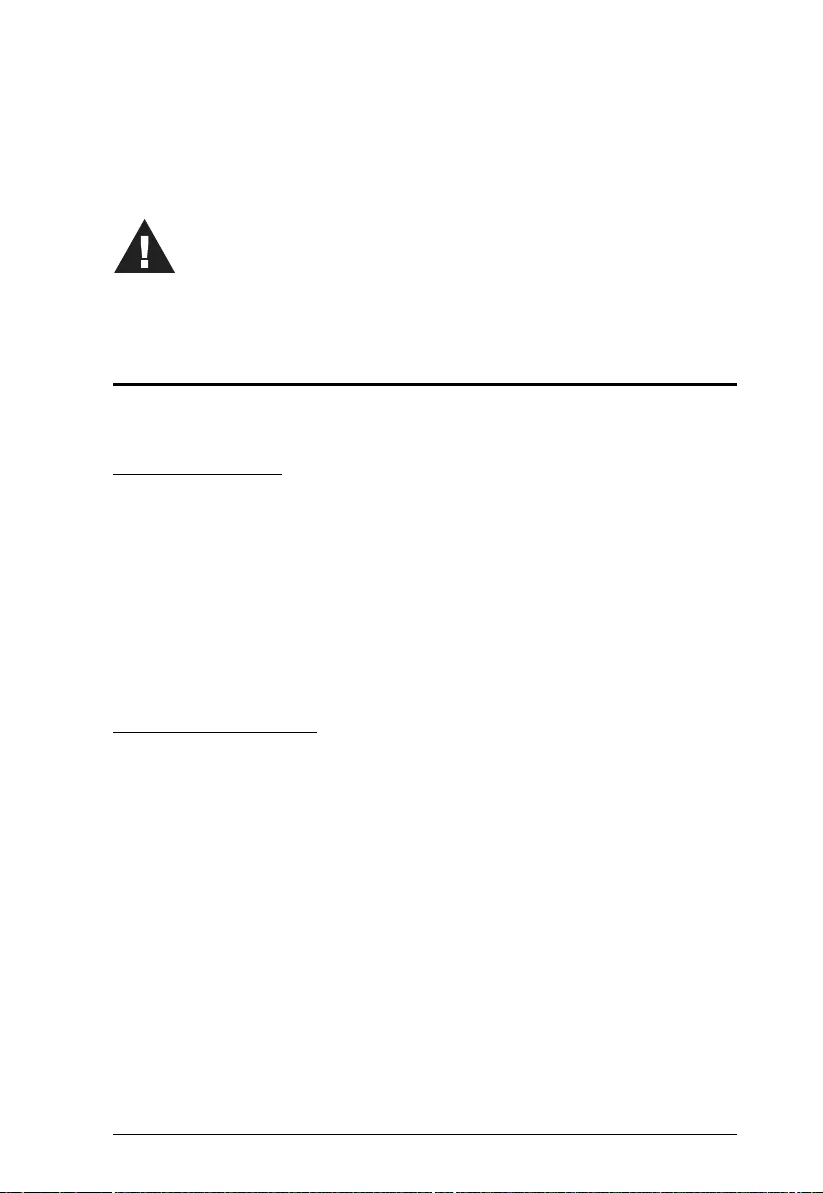
7
Chapter 2
Hardware Setup
Mounting the VE2812UST / VE2812EUT Unit
VE2812UST / VE2812EUT is designed to be installed in a wall or ceiling.
Site Preparation
Choose a location where cables are free of interference and install the cables
into the wall before installing the unit.
The unit can be installed into a wall box or simply into a recession in the wall.
Please reserve enough space in the site for the body of the unit.
For more information on the recommended reserved space for each unit, see
page 26.
Drawing Screw Site
Screw sites are required to secure the unit into the wall. There are regional
template screw sites and the unit can use the sites easily.
If you wish to create your own installation sites, the dimensions below will help
you decide how to draw them.
Template is available at the end of the document for both models, please refer
to Template Printing on page 35 for more details.
1. Please review the safety information regarding the placement of
this device in Safety Instructions, page 21.
2. Do not power on the VE2812UST / VE2812EUT until all the
necessary hardware is connected.
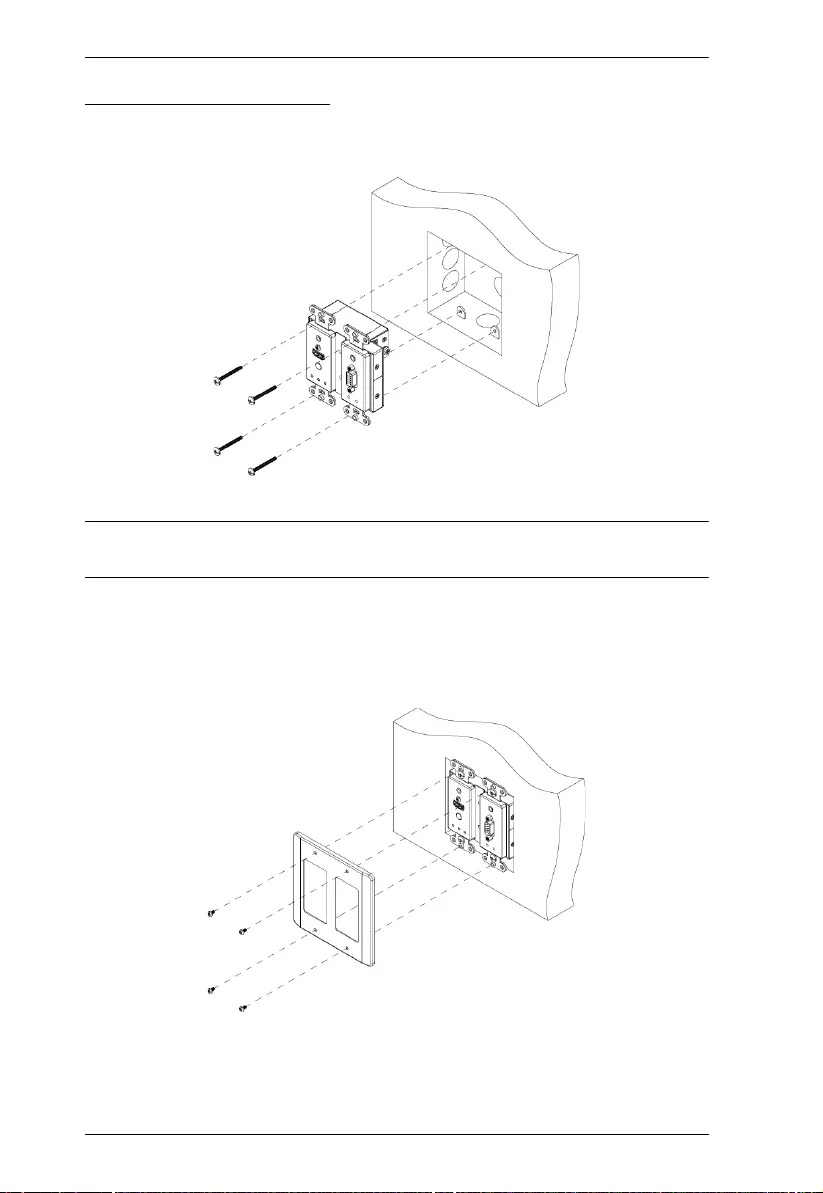
VE2812UST / VE2812EUT User Manual
8
VE2812UST Wall Mount
1. Insert the VE2812UST to your installation site and secure it by tightening 4
screws to the screw holes as shown:
Note: Screws stabilizing the unit to the site are not included in the package
content
The installation site can be a wall or ceiling.
2. Attach the faceplate to the VE2812UST and secure the wall plate to the
installation site by tightening the 4 screws (provided in the package) to the
unit as shown:

Chapter 2. Hardware Setup
9
VE2812EUT Wall Mount
1. Secure the supplied mounting kit to your installation site by tightening 4
screws (EU type) or 2 screws (MK type) to the screw holes as shown:
Note: Screws stabilizing the mounting kit are not included in the package
content.
This installation site can be a wall or ceiling.
2. Insert the unit to the installation site and secure it by tightening the 4 screws
(provided in the package) onto the mounting kit as shown:
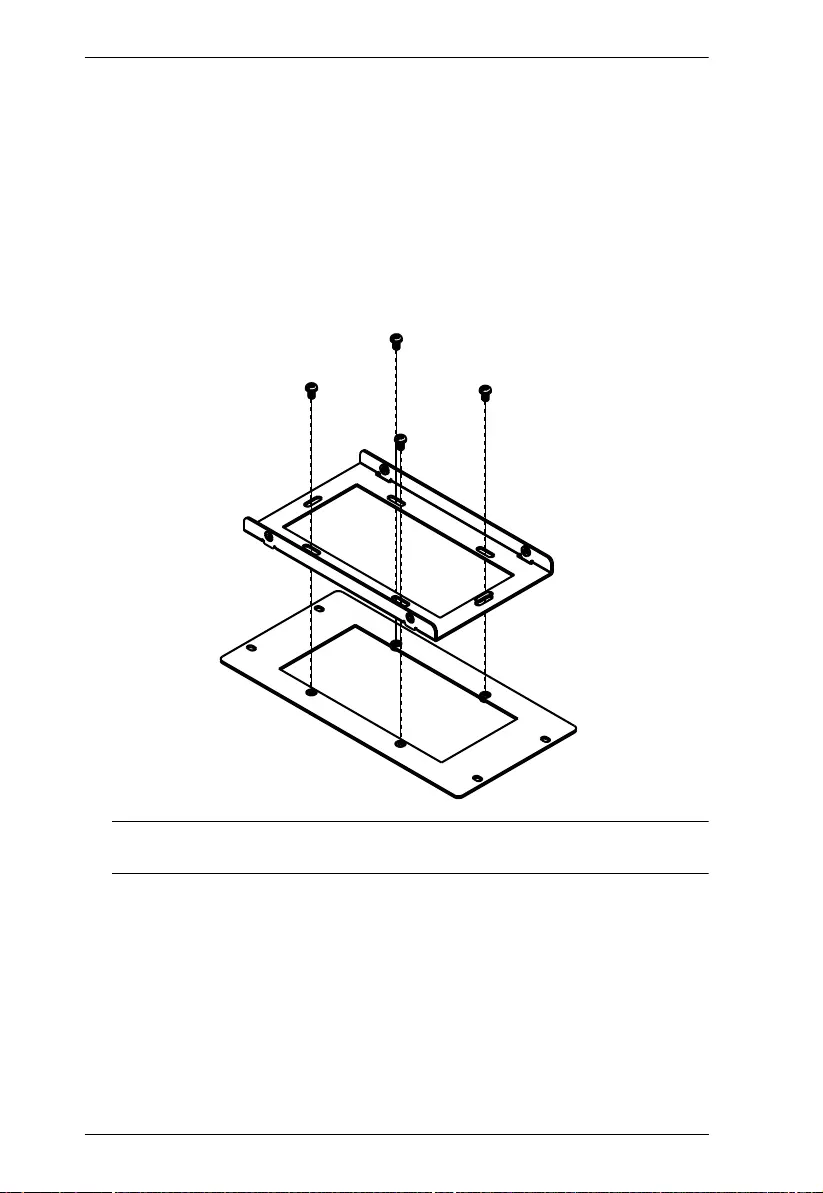
VE2812UST / VE2812EUT User Manual
10
Optional Mounting Kits
Other than the standard wall mountings for VE2812EUT, for convenience and
flexibility, optional rack mounting kit 2X-050G is available with a separate
purchase. It is ideal for cable cubby installation, which the VE2812EUT is
installed under the table. Please visit the product webpage and refer to the
Compatible Accessories.
To install the 2X-050G optional mounting kits, follow the steps below.
1. Secure the supplied mounting kit with the 2X-050G by tightening 4 screws
to the screw holes.
Note: Screws stabilizing the supplied mounting kit with and 2X-050G are
not included in the package content.
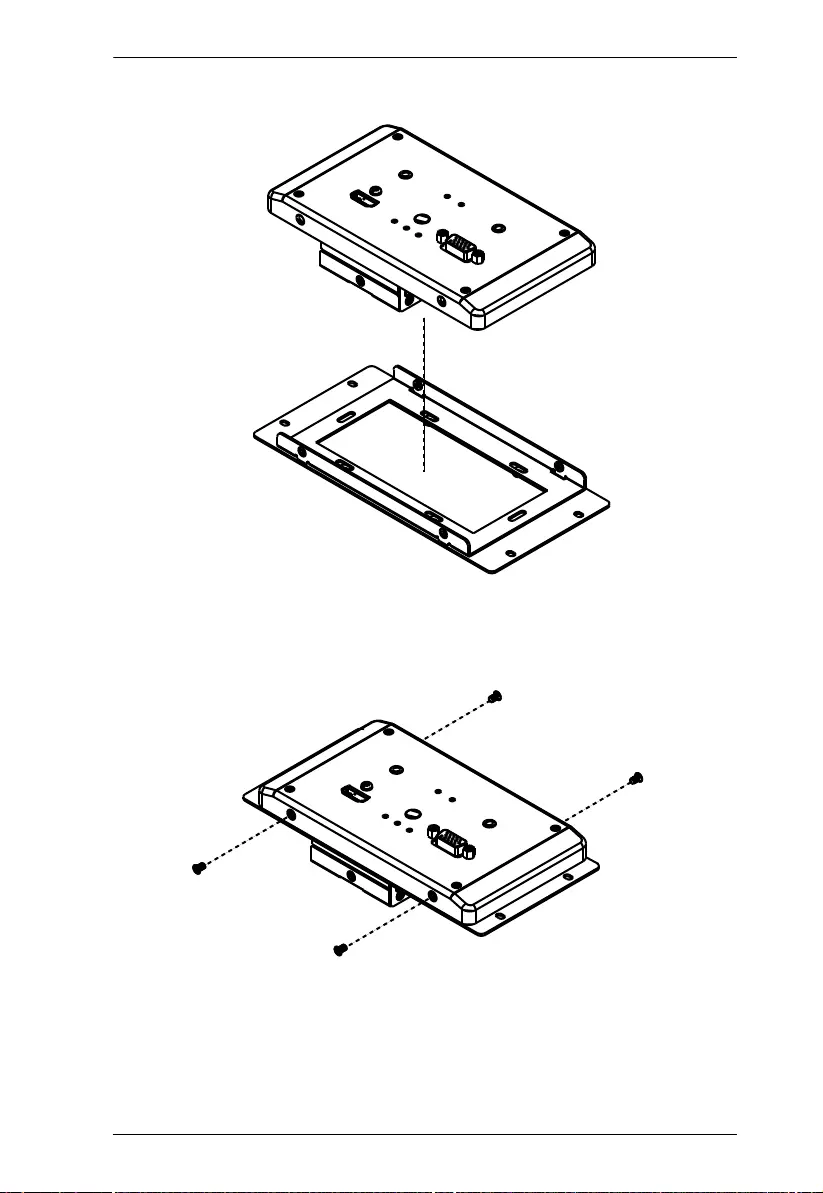
Chapter 2. Hardware Setup
11
2. Insert the VE2812EUT to the secured mounting kit.
3. Secure the VE2812EUT by tightening the 4 screws onto the secured
mounting kit.
To secure the VE2812EUT from the sides, refer to the diagram below.
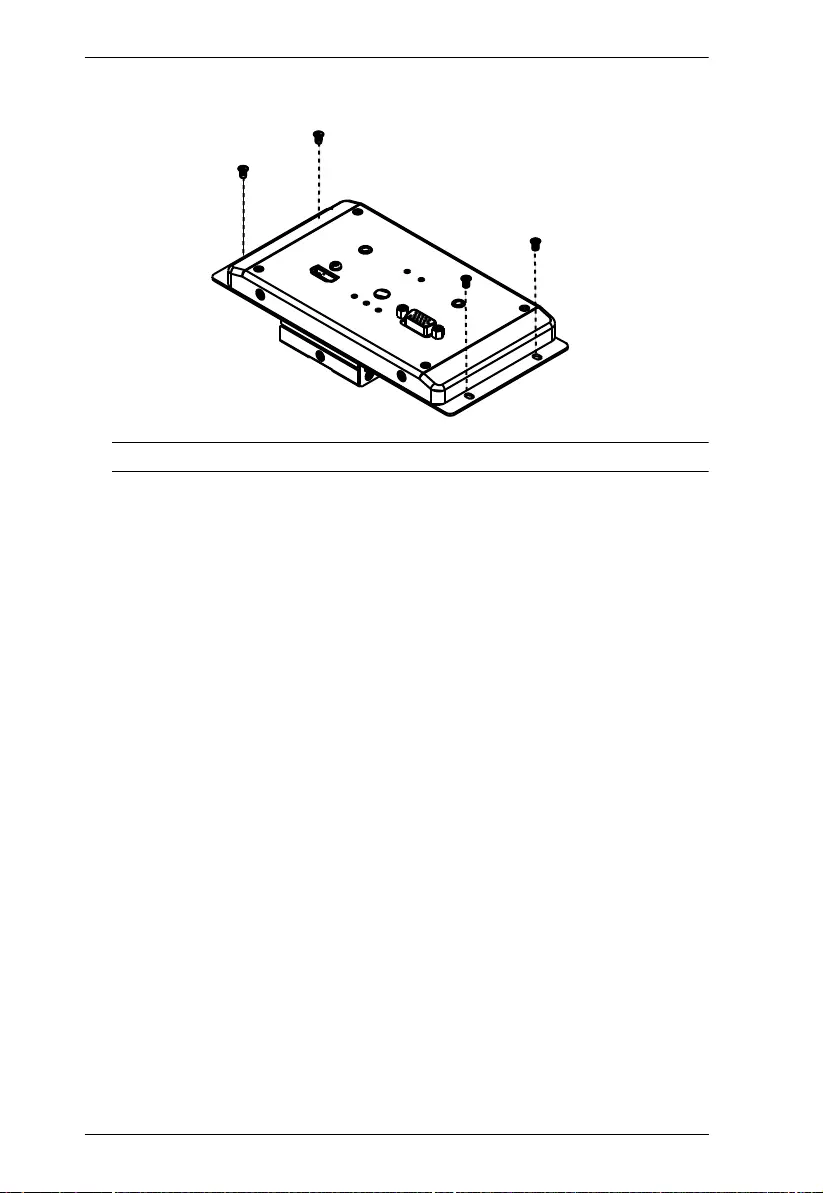
VE2812UST / VE2812EUT User Manual
12
To secure the VE2812EUT from the top, refer to the diagram below.
Note: Screws stabilizing the unit are not included in the package content.
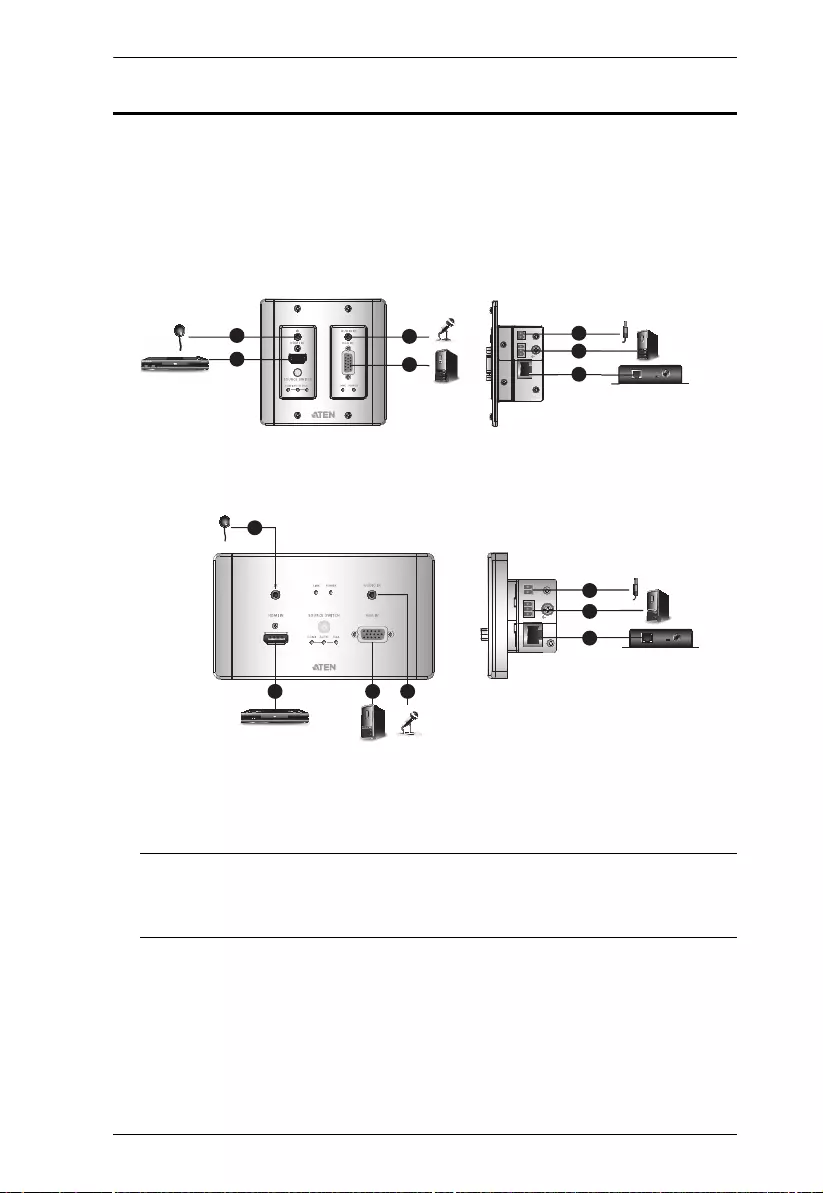
Chapter 2. Hardware Setup
13
Connecting the VE2812UST / VE2812EUT Unit
Follow the steps below to connect the VE2812UST / VE2812EUT to a source,
a compatible ATEN Video Extender, and other controls as required.
1. Use an HDMI or VGA cable to connect the HDMI or VGA Out port on your
source device to the HDMI or VGA In port.
Note: For a VGA source, make sure to also connect a VGA audio jack to
the Audio In port on the VE2812UST / VE2812EUT unit to transmit
audio.
2. Connect one end of the RJ-45 cable to the HDBaseT Output port on the
VE2812UST / VE2812EUT, and the other end to the HDBaseT Input port
on your video extender receiver.
3. (Optional) Connect your computer or control system to the RS-232 Serial
Port on the VE2812UST / VE2812EUT.
4
VE1812 Receiver
Top View Side View
VE2812UST
VE2812EUT
Top View Side View
VE1812 Receiver
Top View
1
1
1
5
3
2
11
4
1
5
3
2
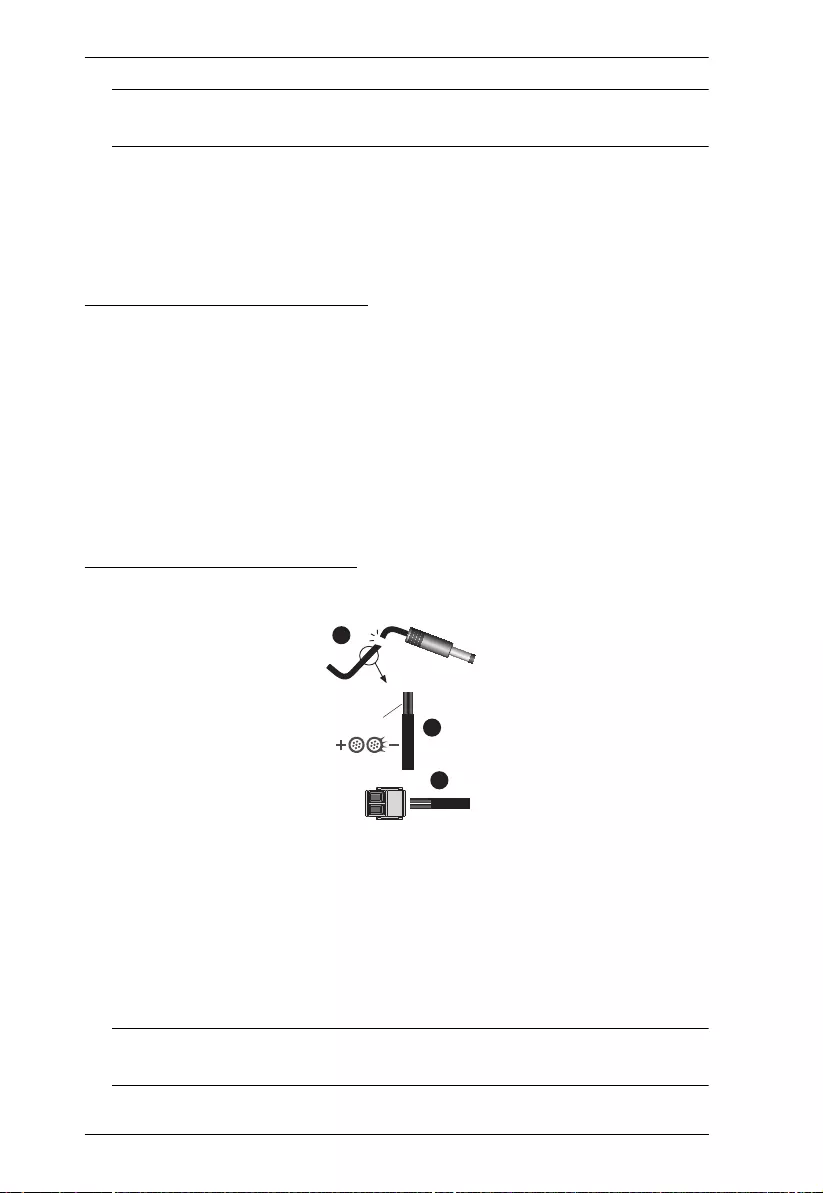
VE2812UST / VE2812EUT User Manual
14
Note: The RS-232 Serial Port is a terminal block connector. Please refer to
Terminal Block Connection on page 14 for more details.
4. (Optional) Connect an IR transmitter/receiver to the IR port.
5. Connect power to the unit. Please refer to Power Supply Information on
page 14 for more details.
Terminal Block Connection
Follow the instructions below for terminal block connection:
1. Detach the terminal block from the port (e.g. RS-232 Serial Port).
2. Loosen the screws on top of the terminal block (turning a screwdriver
counter-clockwise) to open the gates.
3. Insert the wires into the gates according to the label on the unit.
4. Tighten the screws for each gate to secure the wires to the terminal block.
5. Attach the terminal block back to its port.
Power Supply Information
Follow the diagram and the steps below to connect the power to the unit.
1. Cut the connector end of the power adapter.
2. Strip 5mm (0.5cm) off the insulation cover of the Power Adapter cable to
expose two wires: a +5V wire and a GND (grounding) wire.
3. Insert the exposed +5V wire and GND wire tightly into the provided 2-pin
Terminal Block Connector. Refer to Terminal Block Connection on page 14
for more details.
Note: You can determine the exposed wire’s polarity (i.e., +5V or GND) by
using a voltmeter.
+5V
GND
GND
5mm
1
2
3
(+)
(-)
+5V
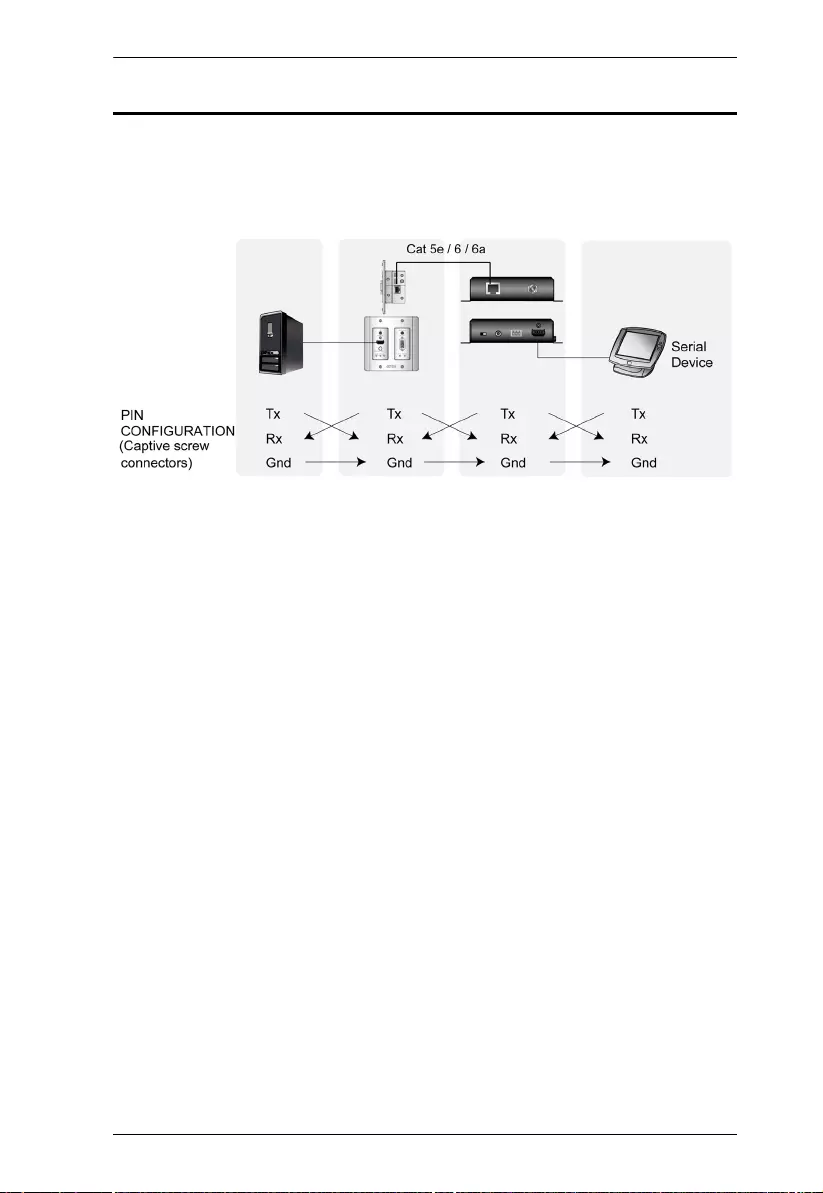
Chapter 2. Hardware Setup
15
RS-232 Channel Transmission
You can manage the VE2812UST / VE2812EUT via RS-232 serial devices,
such as computers or bar code scanners. The RS-232 signal transmission flow
can be illustrated as follows (VE2812UST is used as the example):
The general concept here is that a RS-232 signal can be transmitted (Tx) to the
receiving (Rx) end of a unit. The received signal can then be transmitted (Tx) to
the receiving (Rx) end of another unit. The RS-232 signals can be transmitted
back the other way.
You can set the VE2812UST / VE2812EUT to either bypass serial data or to
receive RS-232 commands. By default, the VE2812UST / VE2812EUT is set to
bypass serial data. To set the unit to receive RS-232 commands, press the Input
Switch pushbutton for 5 seconds. For details on RS-232 commands, see RS-
232 Commands, page 19.
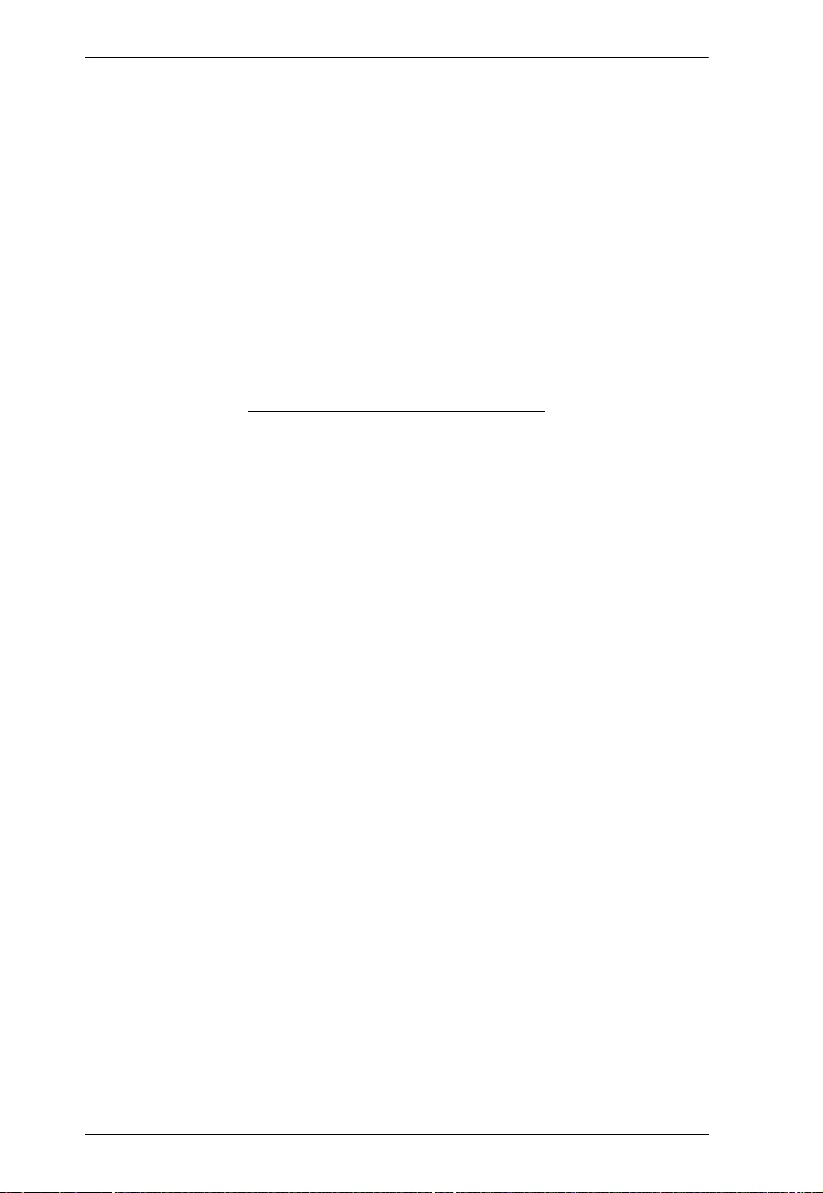
VE2812UST / VE2812EUT User Manual
16
This Page Intentionally Left Blank
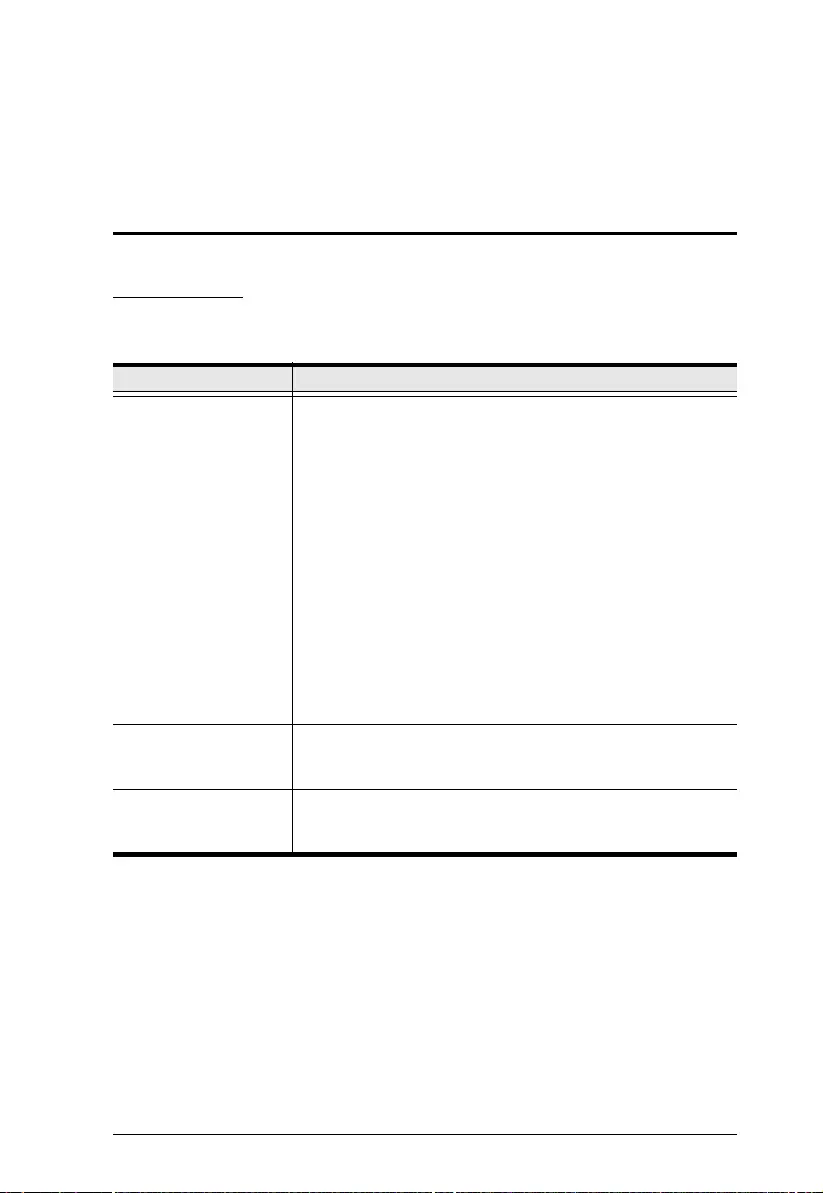
17
Chapter 3
Operation
Selecting the Input Mode
Input Modes
You can switc h among differen t input modes ba sed on your needs. Refe r to the
table below for how each mode works.
Input Mode Description
Auto Switch
(LED lights orange)
The VE2812UST / VE2812EUT:
automatically transmits the first detected input to
the connected receiver.
prioritizes HDMI transmission if both HDMI and
VGA inputs are plugged in at the same time.
automatically switches to a newly detected input to
the connected receiver.*
Note: You can disable this part of the Auto Switch
mode (automatic input switching) using an RS-232
command. For more details, see RS-232 Commands,
page 19.
HDMI
(LED lights orange)
The VE2812UST / VE2812EUT only transmits HDMI
source to the connected receiver.
VGA
(LED lights orange)
The VE2812UST / VE2812EUT only transmits VGA
source and its audio input to the connected receiver.
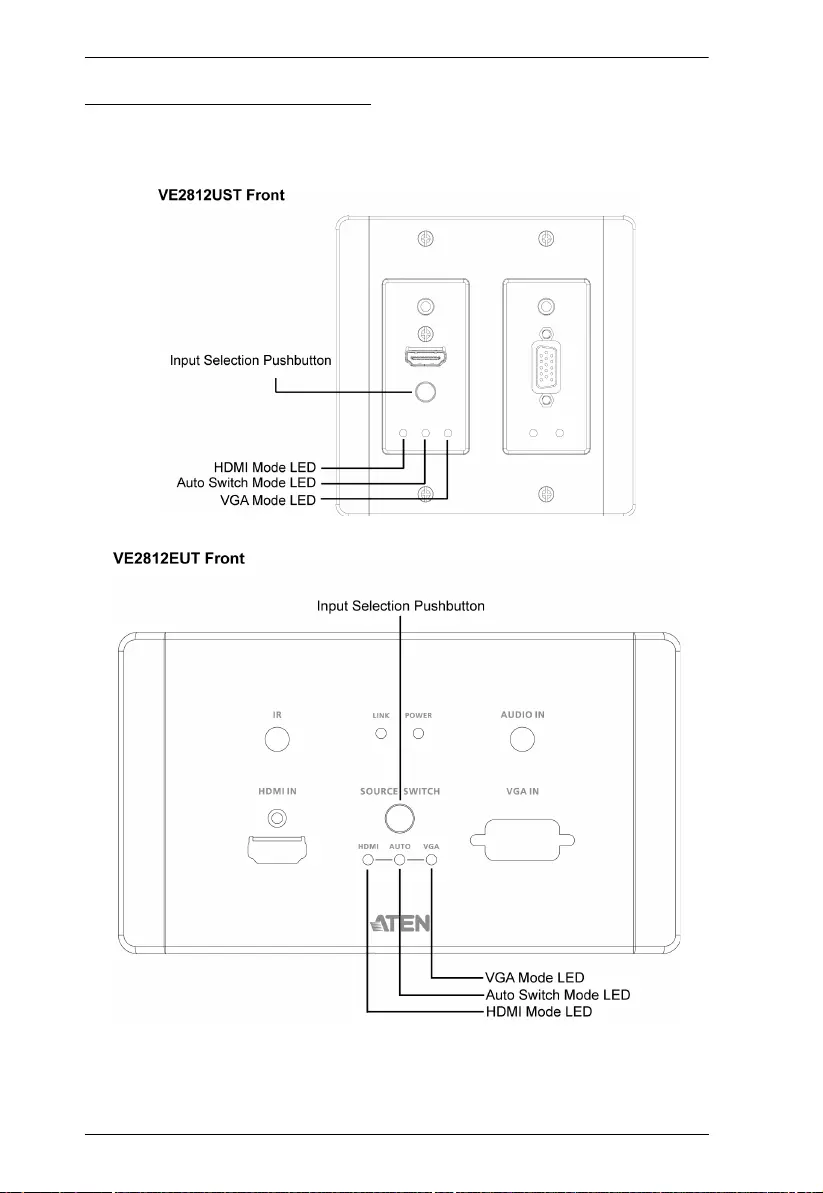
VE2812UST / VE2812EUT User Manual
18
Input Selection Pushbutton
Press the Input Switch Pushbutton located on the f ront panel t o switch among
the Auto Switch, HDMI, and VGA input mode.

Chapter 3. Operation
19
RS-232 Commands
You can change the input mode using RS-232 commands. Refer to the table
below for a list of available tasks and the corresponding commands.
Note: To switch to RS-232 mode, press the Input Switch pushbutton for 5
seconds. For RS-232 command mode, the Auto Switch Mode LED,
HDMI Mode LED, and VGA Mode LED light orange and blink 3 times.
For RS-232 bypass mode, the Auto Switch Mode LED, HDMI Mode LED,
and VGA Mode LED light orange and blink 1 time. The RS-232 status is
kept even when the unit is powered on and off. For detailed LEDs
behavior, see LED Display, page 6.
Type the corresponding command to execute a task. For example, to enable
automatic switching, type swmode next and then press [Enter].
Task
Command
Control Input Port
Enable automatic input switching swmode next N/A N/A
Disable automatic input switching swmode off N/A N/A
Set the unit to the HDMI mode sw i 01
Set the unit to the VGA mode sw i 02
View the current input mode settings read N/A N/A
Note:
Press [Enter] to execute a command.
The current input mode setting is also indicated by the Auto Switch, HDMI, and
VGA LEDs.
To switch to RS-232 mode, press the Input Switch pushbutton for 5 seconds. For
RS-232 command mode, the Auto Switch Mode LED, HDMI Mode LED, and VGA
Mode LED light orange and blink 3 times. For RS-232 bypass mode, the Auto
Switch Mode LED, HDMI Mode LED, and VGA Mode LED light orange and blink 1
time. The RS-232 status is kept even when the unit is powered on and off. For
detailed LEDs behavior, see LED Display, page 6.
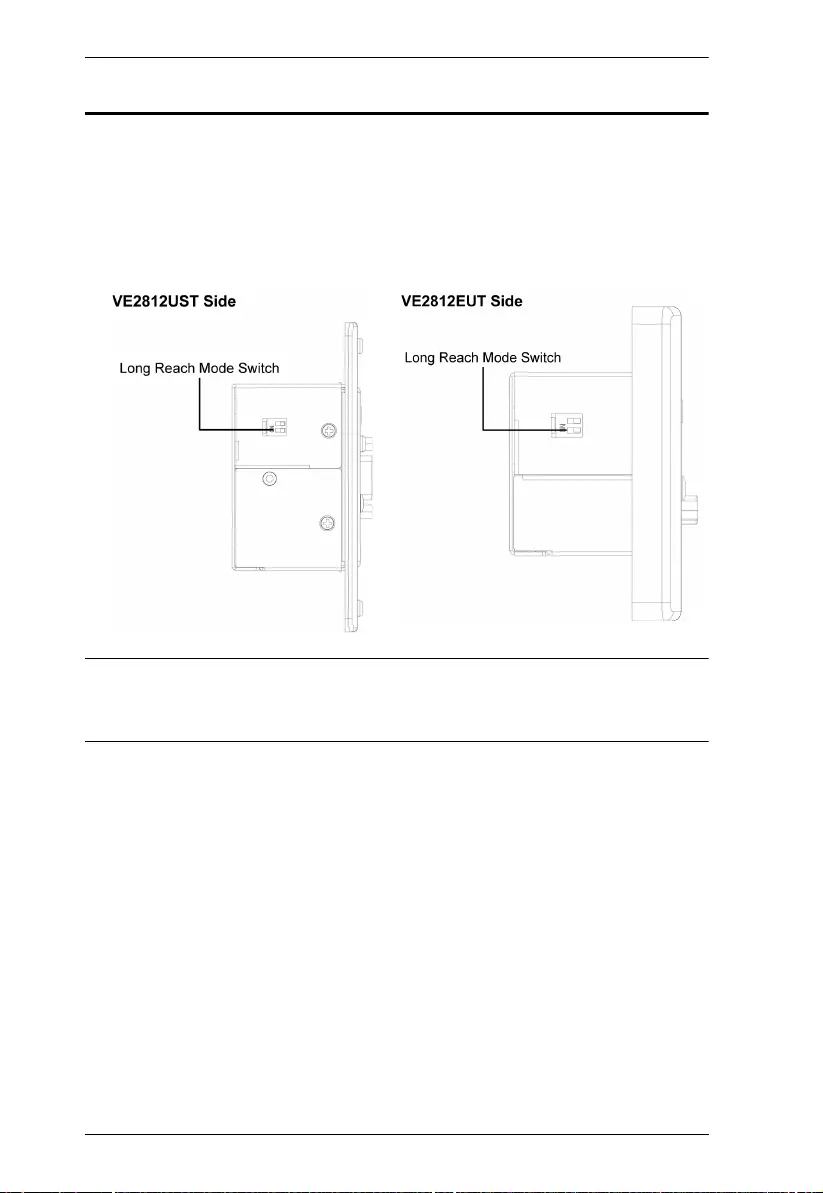
VE2812UST / VE2812EUT User Manual
20
Long Reach Mode
Long Reach Mode is a modulation that extends the transmission distance up to
150 m using a Cat 5e/6 cable while compromising the maximum frame rate to
1080p, 24 bpp, 60 Hz via a single Cat 5e/6 cable. To enable Long Reach Mode,
put the HDBaseT Long Reach Mode Switch to ON at either the transmitter or
the connected receiver.
Note: When Long Reach Mode is enabled, the VE2812UST / VE2812EUT will
not be able to transmit 4K signals, in which case, the output display will
be blank.
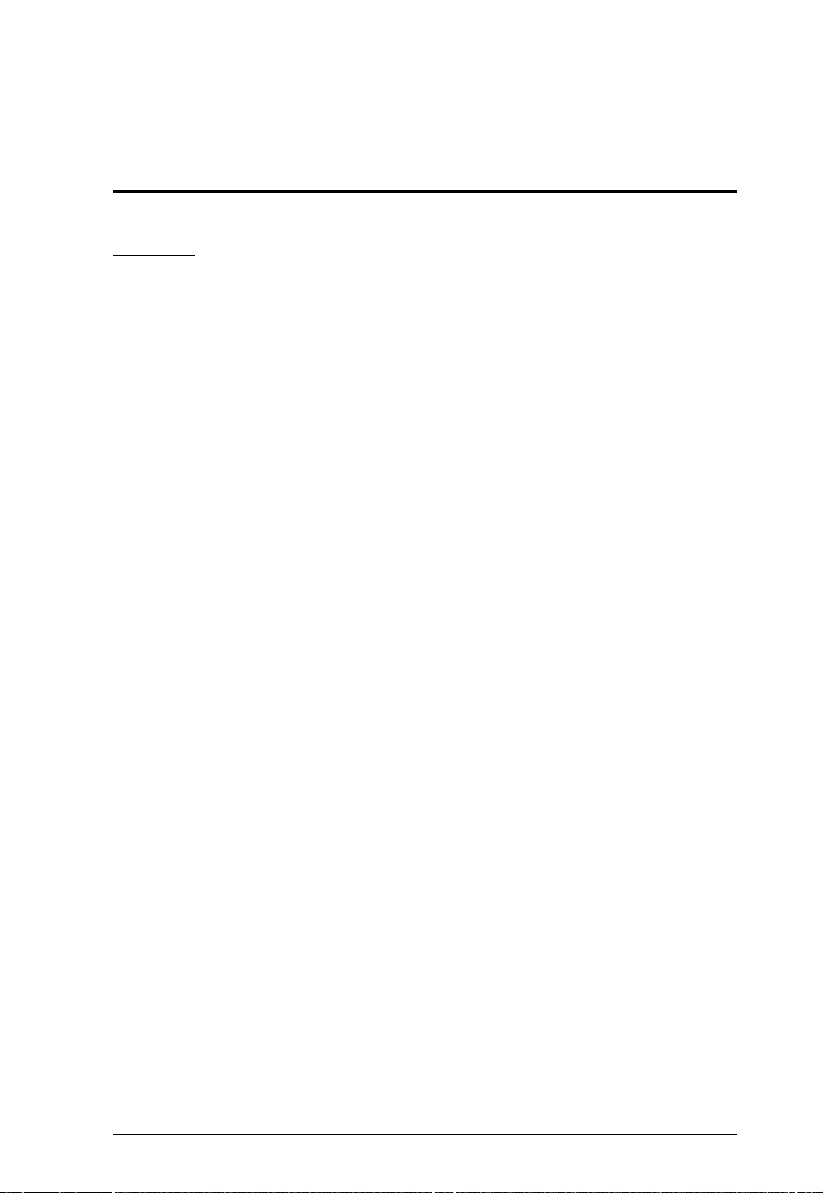
21
Appendix
Safety Instructions
General
This product is for indoor use only.
Read all of these instructions. Save them for future reference.
Follow all warnings and instructions marked on the device.
Do not place the device on any unstable surface (cart, stand, table, etc.). If
the device falls, serious damage will result.
Do not use the device near water.
Do not place the device near, or over, radiators or heat registers.
The device cabinet is provided with slots and openings to allow for
adequate ventilation. To ensure reliable operation, and to protect against
overheating, these openings must never be blocked or covered.
The device should never be placed on a soft surface (bed, sofa, rug, etc.) as
this will block its ventilation openings. Likewise, the device should not be
placed in a built in enclosure unless adequate ventilation has been provided.
Never spill liquid of any kind on the device.
Unplug the device from the wall outlet before cleaning. Do not use liquid or
aerosol cleaners. Use a damp cloth for cleaning.
The device should be operated from the type of power source indicated on
the marking label. If you are not sure of the type of power available, consult
your dealer or local power company.
The device is designed for IT power distribution systems with 230V phase-
to-phase voltage.
To prevent damage to your installation it is important that all devices are
properly grounded.
The device is equipped with a 3-wire grounding type plug. This is a safety
feature. If you are unable to insert the plug into the outlet, contact your
electrician to replace your obsolete outlet. Do not attempt to defeat the
purpose of the grounding-type plug. Always follow your local/national wiring
codes.
Do not allow anything to rest on the power cord or cables. Route the power
cord and cables so that they cannot be stepped on or tripped over.
If an extension cord is used with this device make sure that the total of the
ampere ratings of all products used on this cord does not exceed the
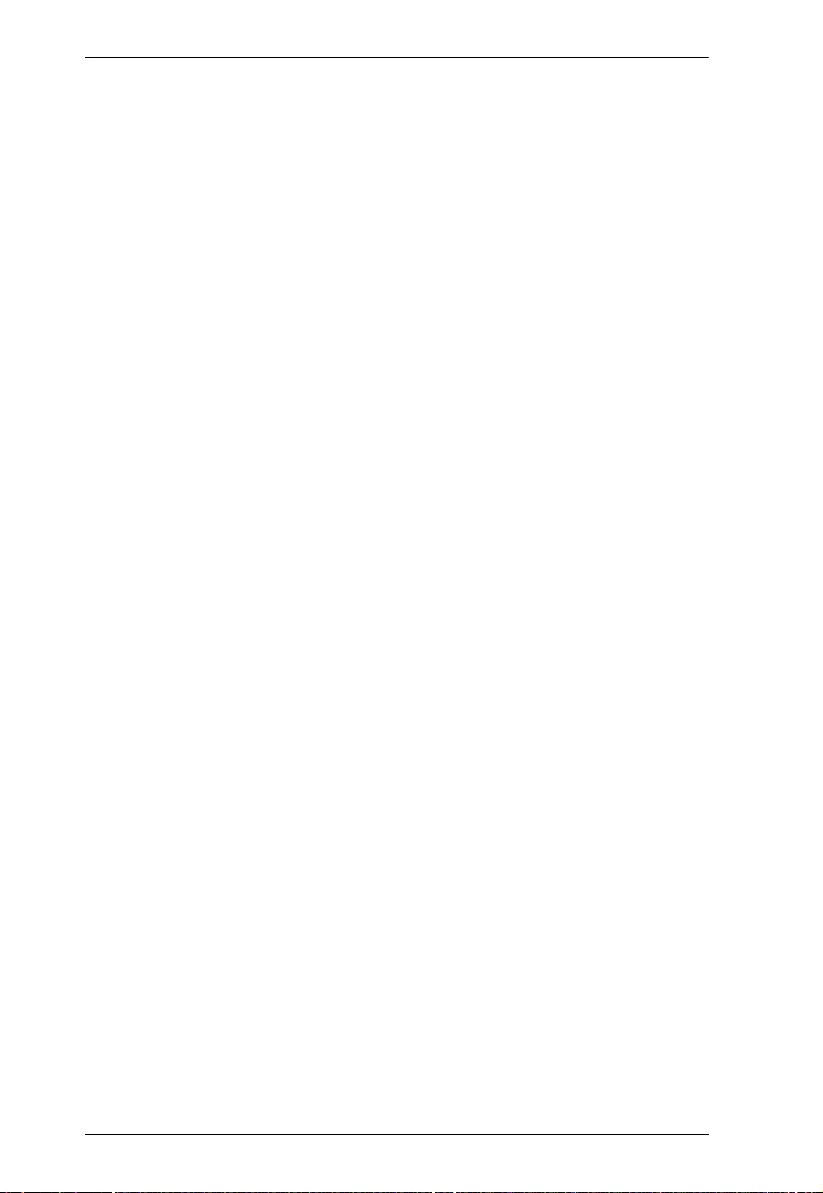
VE2812UST / VE2812EUT User Manual
22
extension cord ampere rating. Make sure that the total of all products
plugged into the wall outlet does not exceed 15 amperes.
To help protect your system from sudden, transient increases and
decreases in electrical power, use a surge suppressor, line conditioner, or
uninterruptible power supply (UPS).
Position system cables and power cables carefully; Be sure that nothing
rests on any cables.
Never push objects of any kind into or through cabinet slots. They may
touch dangerous voltage points or short out parts resulting in a risk of fire or
electrical shock.
Do not attempt to service the device yourself. Refer all servicing to qualified
service personnel.
If the following conditions occur, unplug the device from the wall outlet and
bring it to qualified service personnel for repair.
The power cord or plug has become damaged or frayed.
Liquid has been spilled into the device.
The device has been exposed to rain or water.
The device has been dropped, or the cabinet has been damaged.
The device exhibits a distinct change in performance, indicating a need
for service.
The device does not operate normally when the operating instructions
are followed.
Only adjust those controls that are covered in the operating instructions.
Improper adjustment of other controls may result in damage that will
require extensive work by a qualified technician to repair.
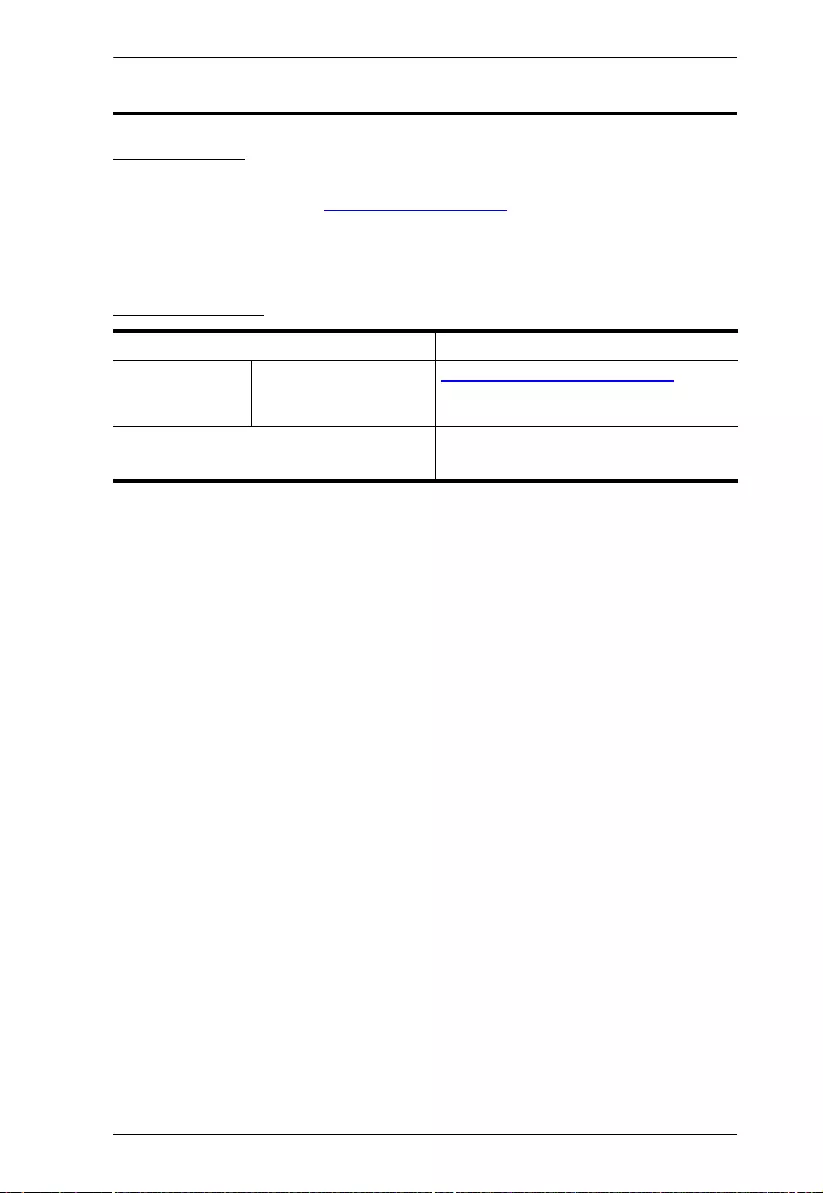
Appendix
23
Technical Support
International
For online technical support – including troubleshooting, documentation,
and software updates: http://support.aten.com
For telephone support, see
Telephone Support, page iii:
North America
When you contact us, please have the following information ready beforehand:
Product model number, serial number, and date of purchase
Your computer configuration, including operating system, revision level,
expansion cards, and software
Any error messages displayed at the time the error occurred
The sequence of operations that led up to the error
Any other information you feel may be of help
Email Support support@aten-usa.com
Online Technical
Support
Troubleshooting
Documentation
Software Updates
http://www.aten-usa.com/support
Telephone Support 1-888-999-ATEN ext 4988
1-949-428-1111
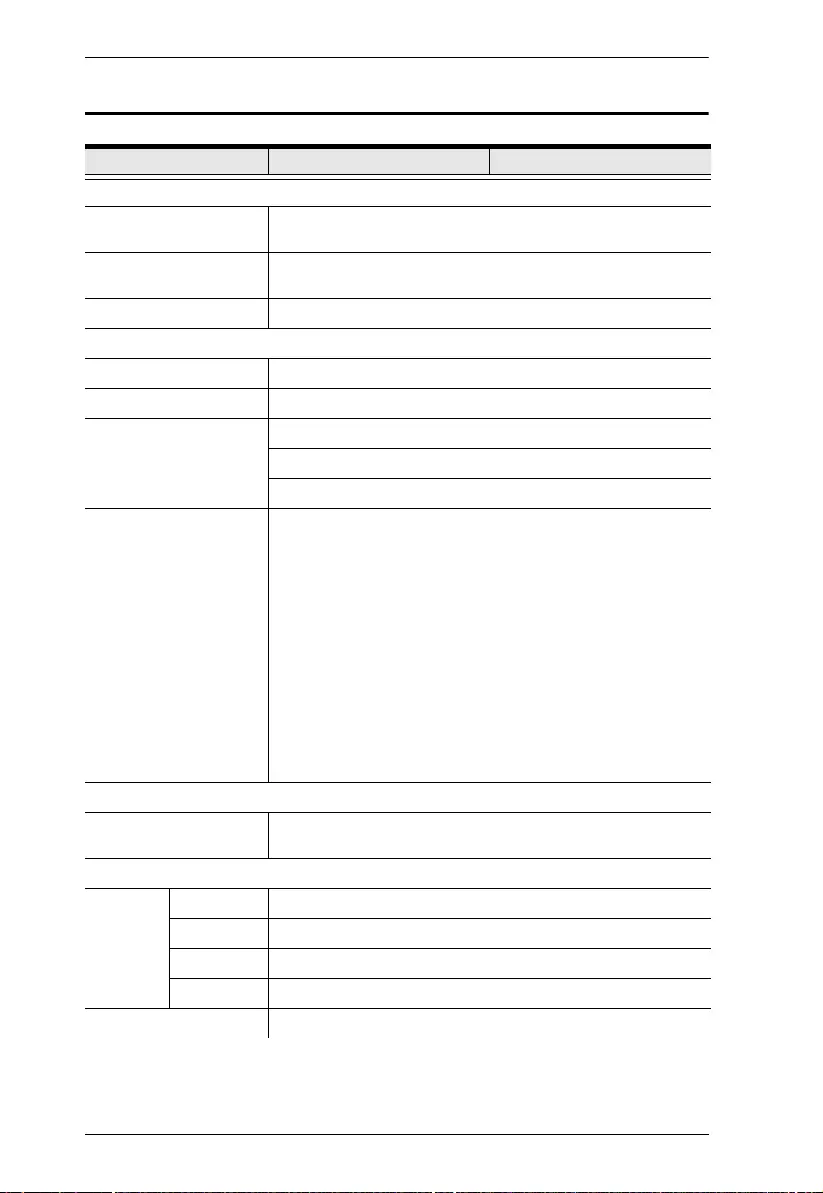
VE2812UST / VE2812EUT User Manual
24
Specifications
Function VE2812UST VE2812EUT
Video Input
Interfaces 1 x HDMI Type A Female (Black)
1 x HDB-15 (VGA) Female (Blue)
Impedance HDMI: 100 Ώ
HDB-15 (VGA): 75 Ώ
Max. Distance 1.8 m
Video Output
Max. Data Rate 10.2 Gbps (3.4 Gbps per lane)
Max. Pixel Clock 340 MHz
Compliance HDMI (3D, Deep Color, 4K)
HDCP Compatible
Consumer Electronics Control (CEC)
Max. Resolutions /
Distances
HDMI:
Up to 4k @70m (Cat 5e/6) / 100m (Cat 6a/ATEN 2L-2910
Cat6)
Up to 1080p @100m (Cat 5e/6/6a)
VGA:
Up to 1920 x 1200 & 1600 x 1200 @70m (Cat 5e/6) /
100m (Cat 6a/ATEN 2L-s910 Cat 6)
Up to 1920 x 1080 @100m (Cat 5e/6/6a)
4k supported:
4096 x 2160 / 3840 x 2160 @60Hz (4:2:0)
4096 x 2160 / 3840 x 2160 @30Hz (4:4:4)
Audio
Input 1 x HDMI Type A Female (Black)
1 x Mini Stereo Jack Female (Green)
Control
RS-232 Connectors 1 x Terminal Block, 3 Pole
Baud Rate 19200
Data Bits 8
Stop Bits 1, no parity and flow control
IR 1 x Mini Stereo Jack Female (Black)
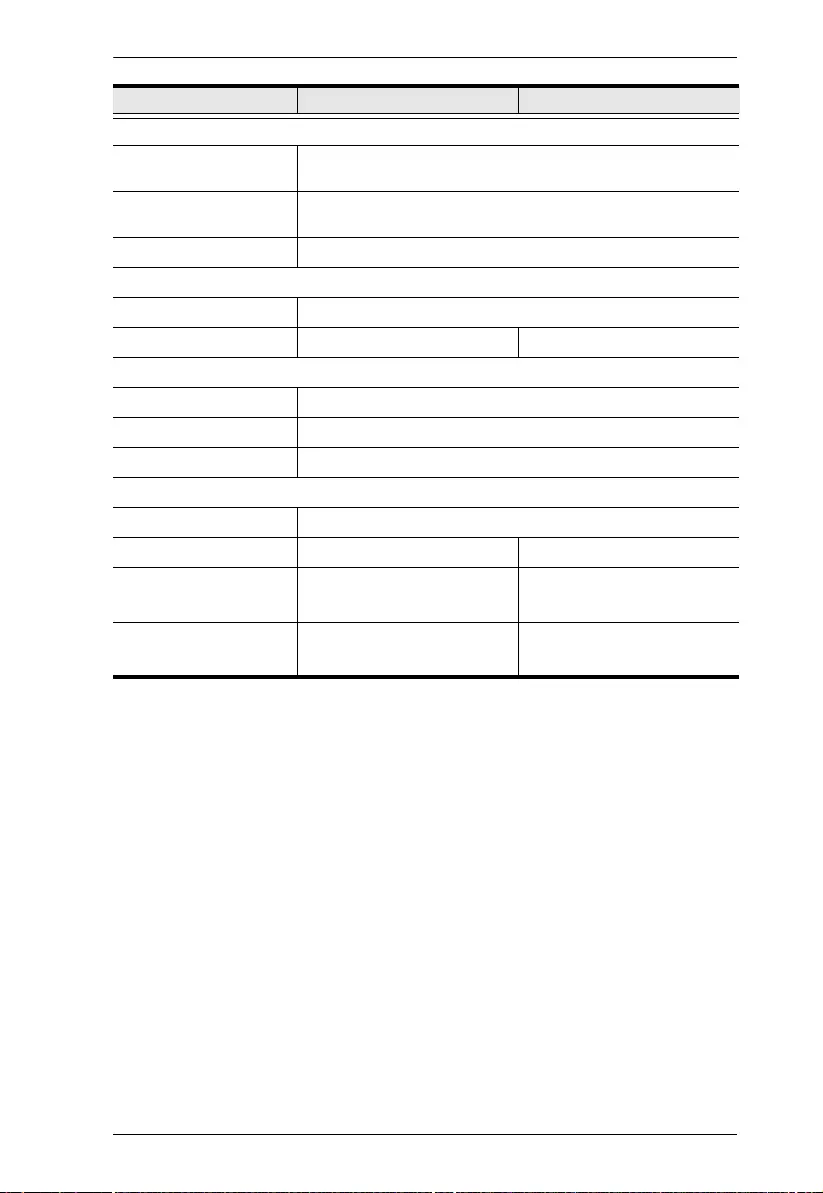
Appendix
25
Switches
Video Input Port
Selection
1 x Pushbutton - HDMI, VGA, and AUTO
Long Reach Mode
Switch
1 Slide Switch - ON/OFF
Firmware Upgrade 1 Slide Switch - ON/OFF
Power
Connectors 1 x Terminal Block, 2 Pole
Consumption DC 5V, 3.04W DC 5V, 3.14W
Environmental
Operating Temperature 0 - 40°C
Storage Temperature -20 - 60°C
Humidity 0 x 80% RH, Non-Condensing
Physical Properties
Housing Metal
Weight 0.29kg (0.64 lb) 0.35kg (0.77 lb)
Dimensions (L x W x H) 10.42 x 8.79 x 5.19 cm
3
(4.10 x 3.46 x 2.04 in.
3
)
5.00 x 10.80 x 5.17 cm
3
(1.97 x 4.25 x 2.04 in.
3
)
Dimensions (L x W x H) 11.43 x 11.43 x 0.60 cm
3
(4.5 x 4.5 x 0.24 in.
3
)
8.60 x 15.10 x 1.35 cm
3
(3.39 x 5.94 x 0.53 in.
3
)
Function VE2812UST VE2812EUT
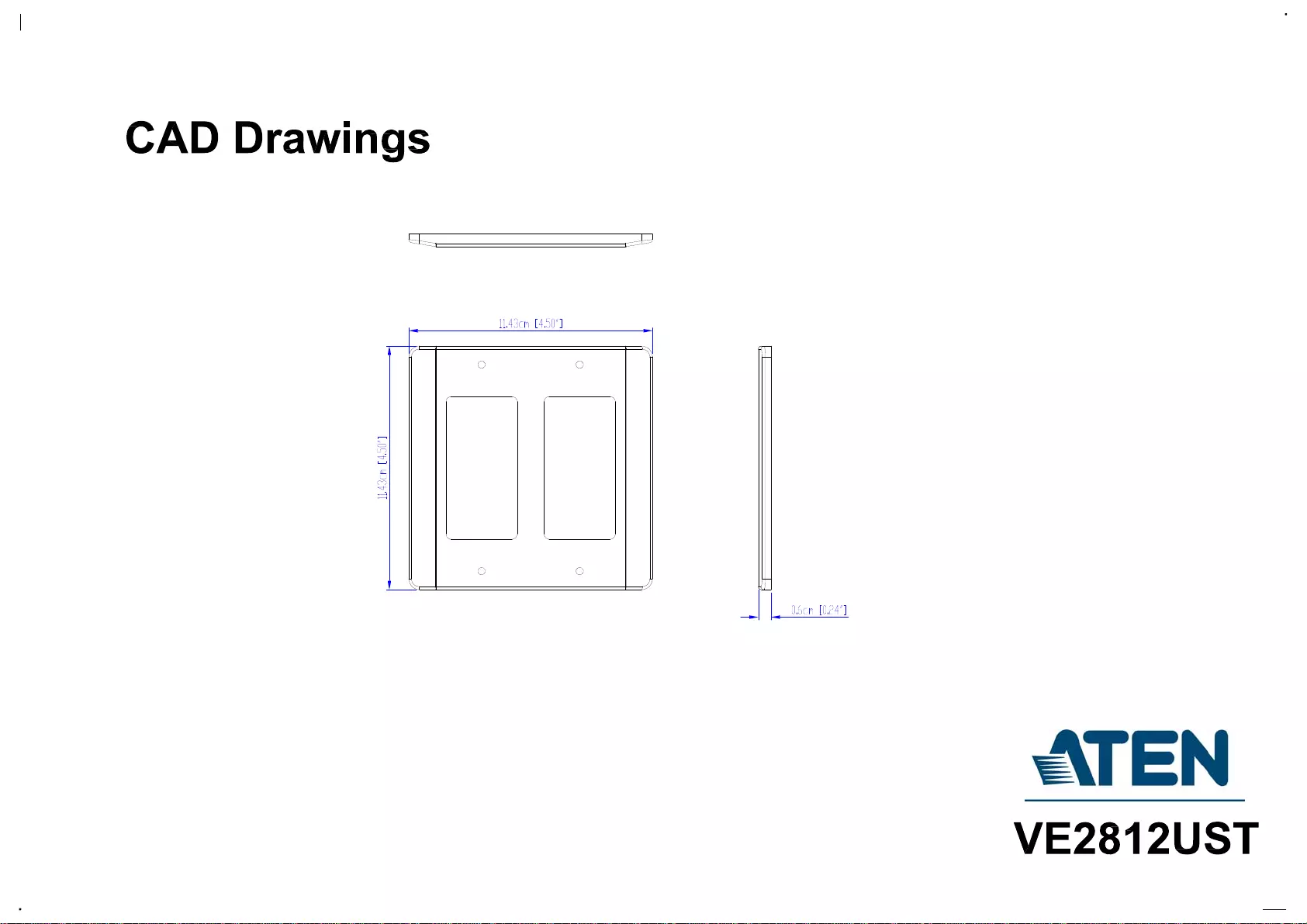
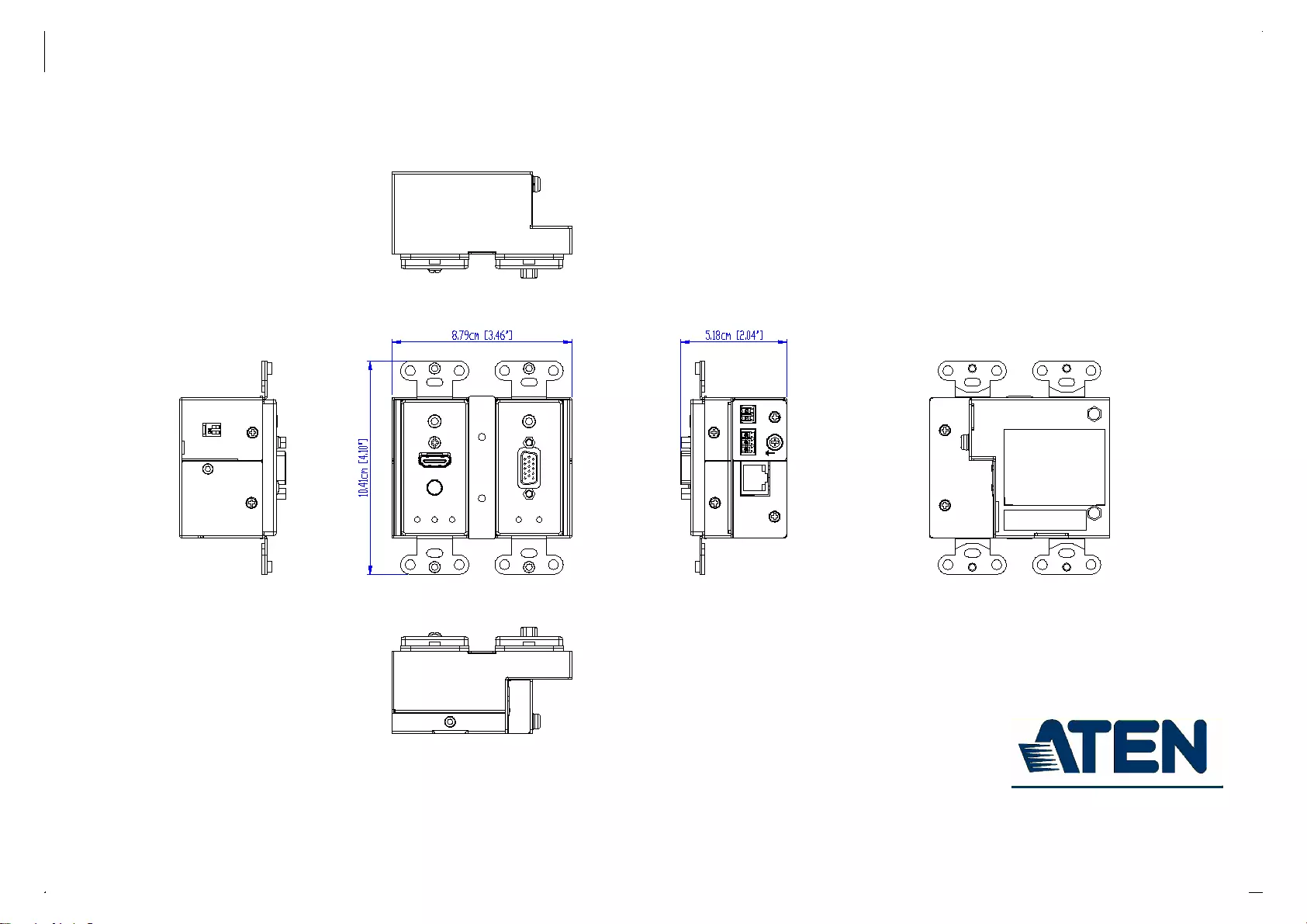
VE2812UST
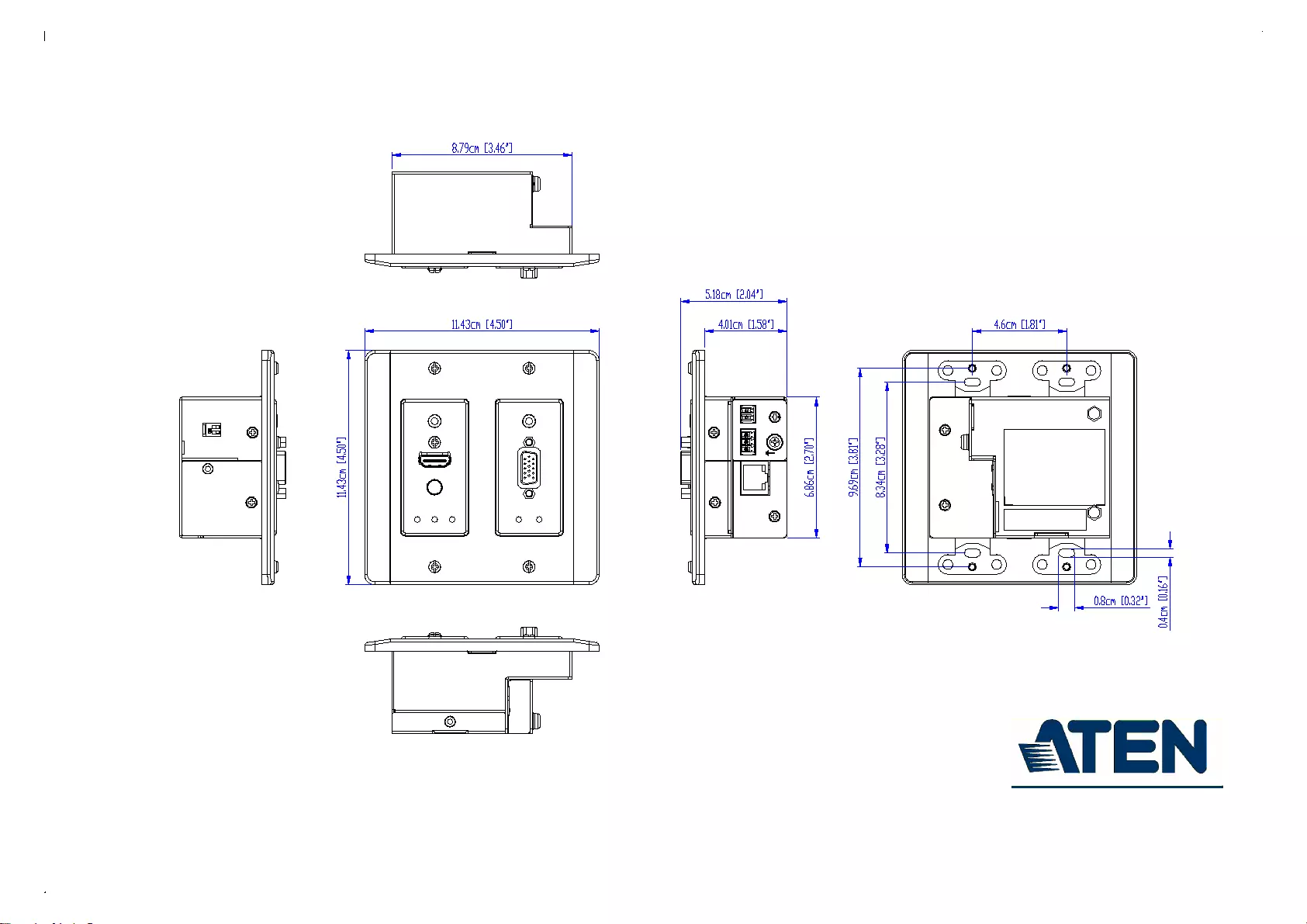
VE2812UST
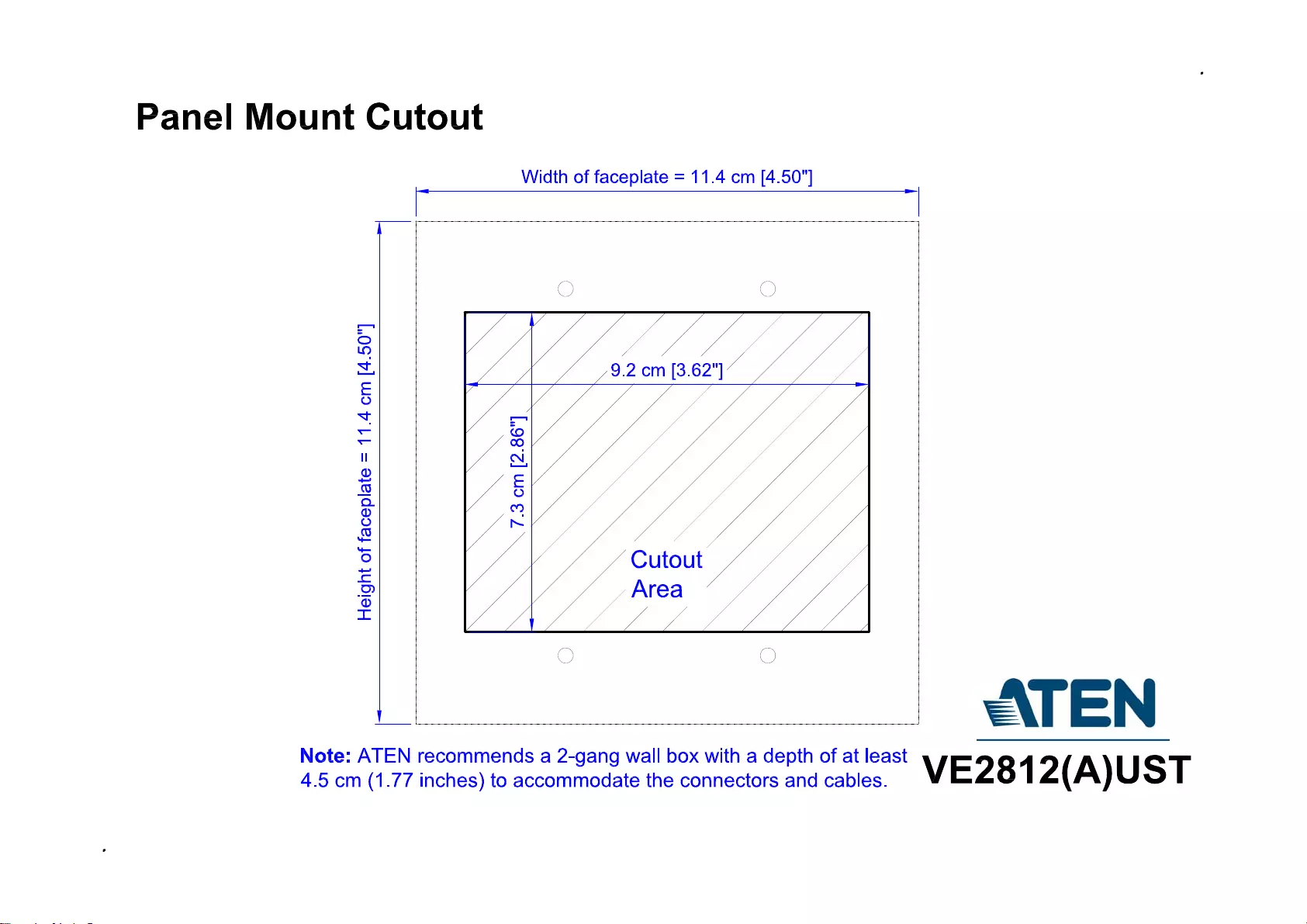
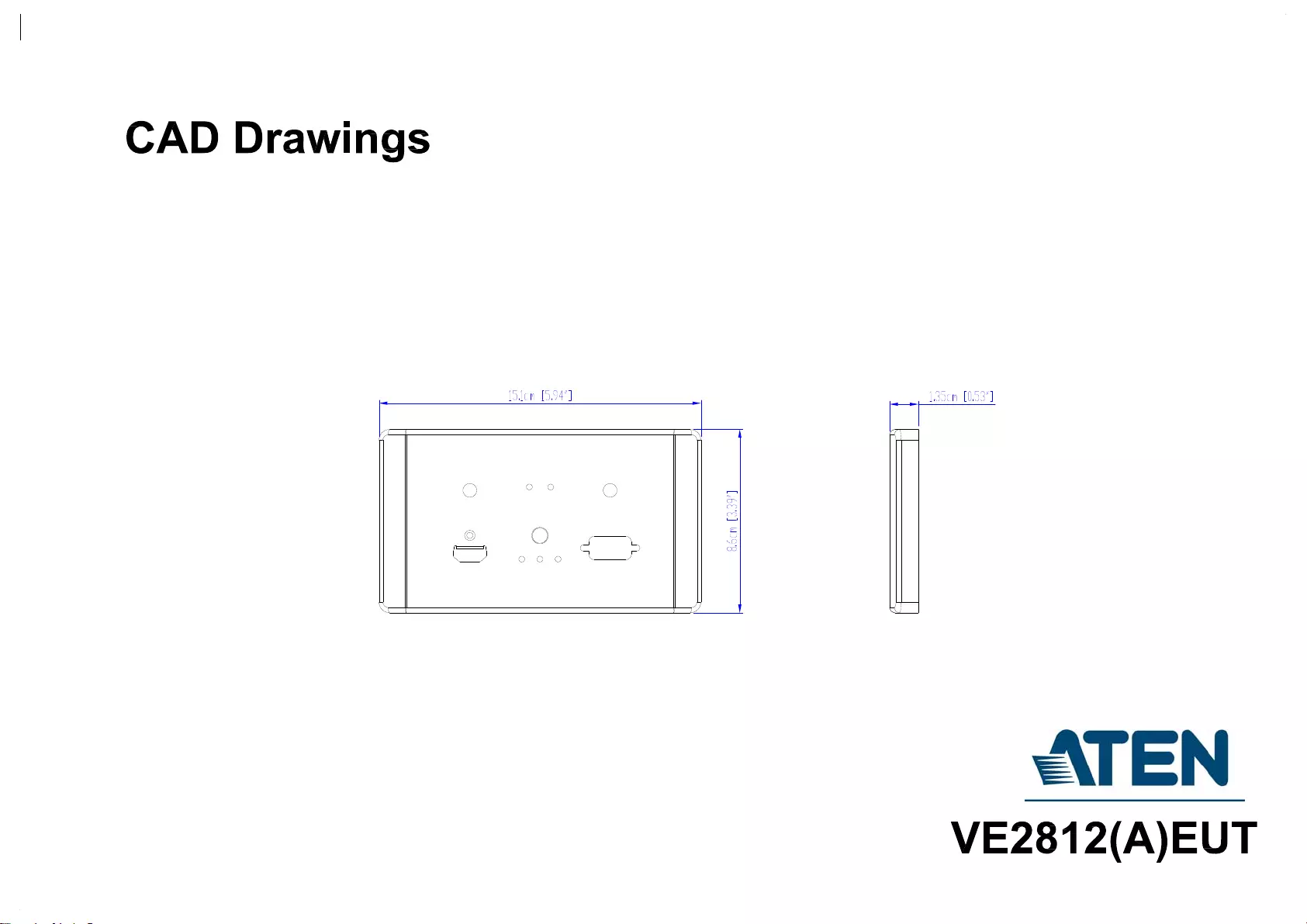
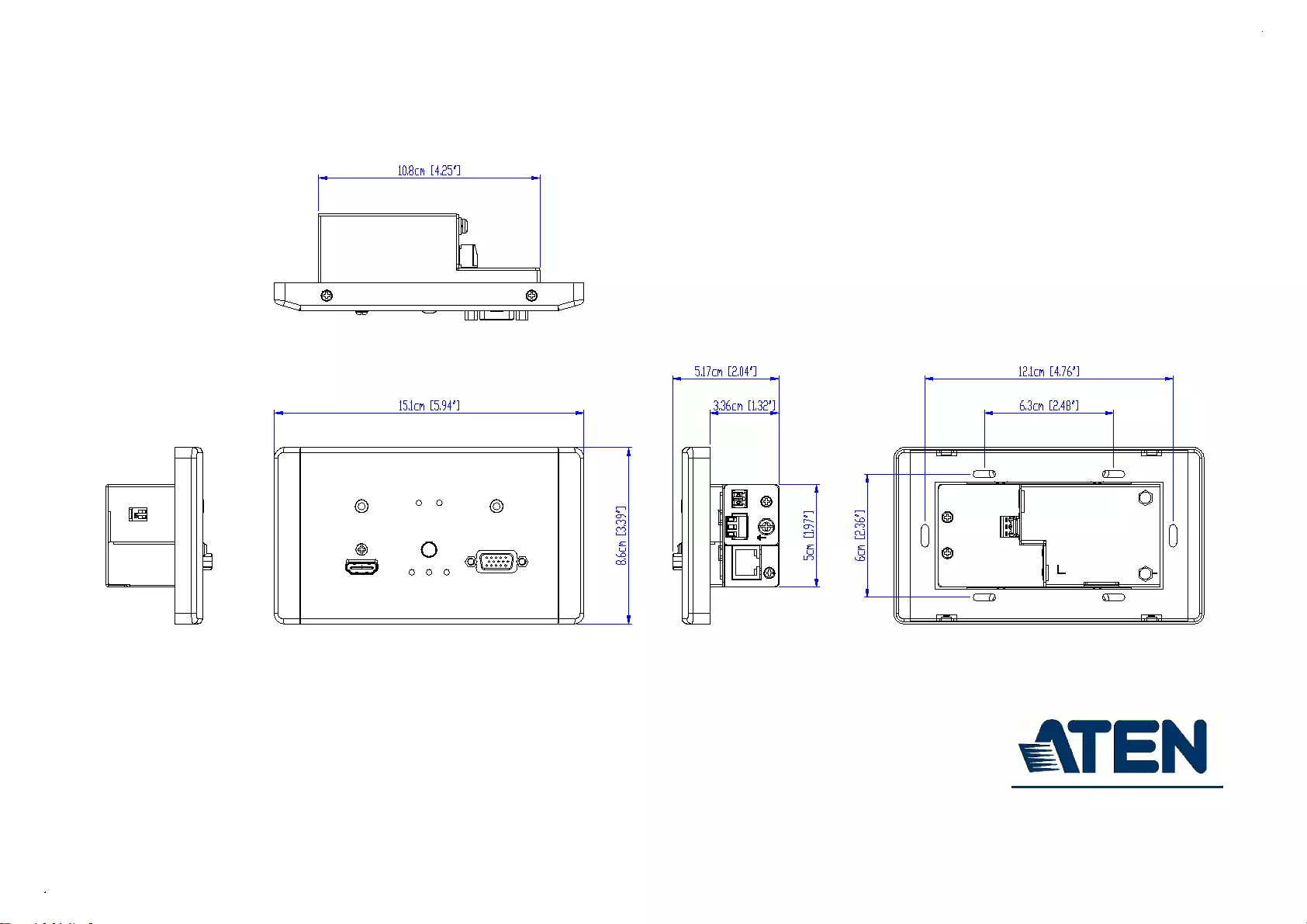
VE2812(A)EUT
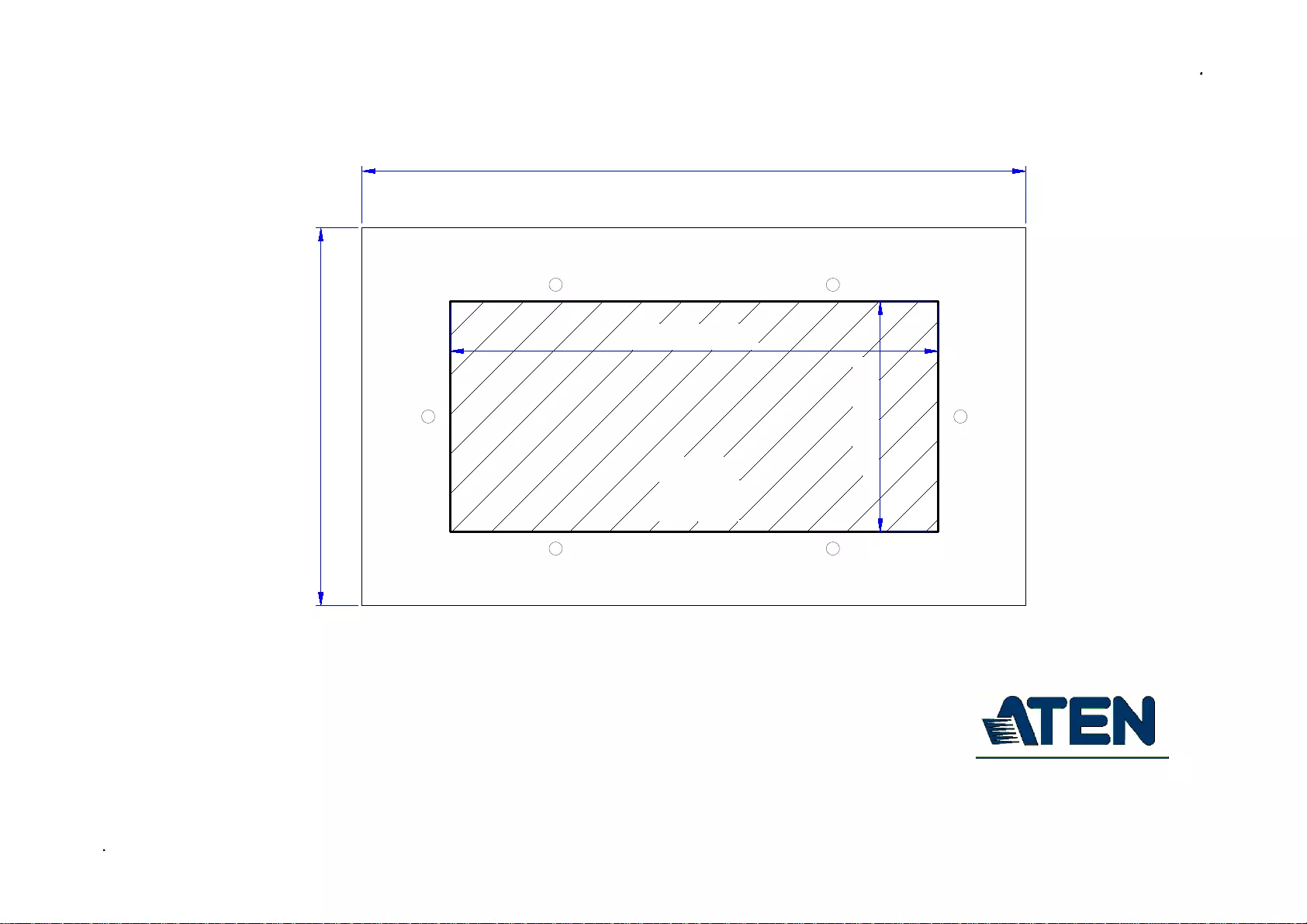
Panel Mount Cutout
VE2812(A)EUT
11.1 cm [4.37"]
5.3 cm [2.07"]
Width of faceplate = 15.1 cm [5.94"]
Height of faceplate = 8.6 cm [3.39"]
Cutout
Area
Note: ATEN recommends a 1-gang wall box with a depth of at least
3.6 cm (1.42 inches) to accommodate the connectors and cables.
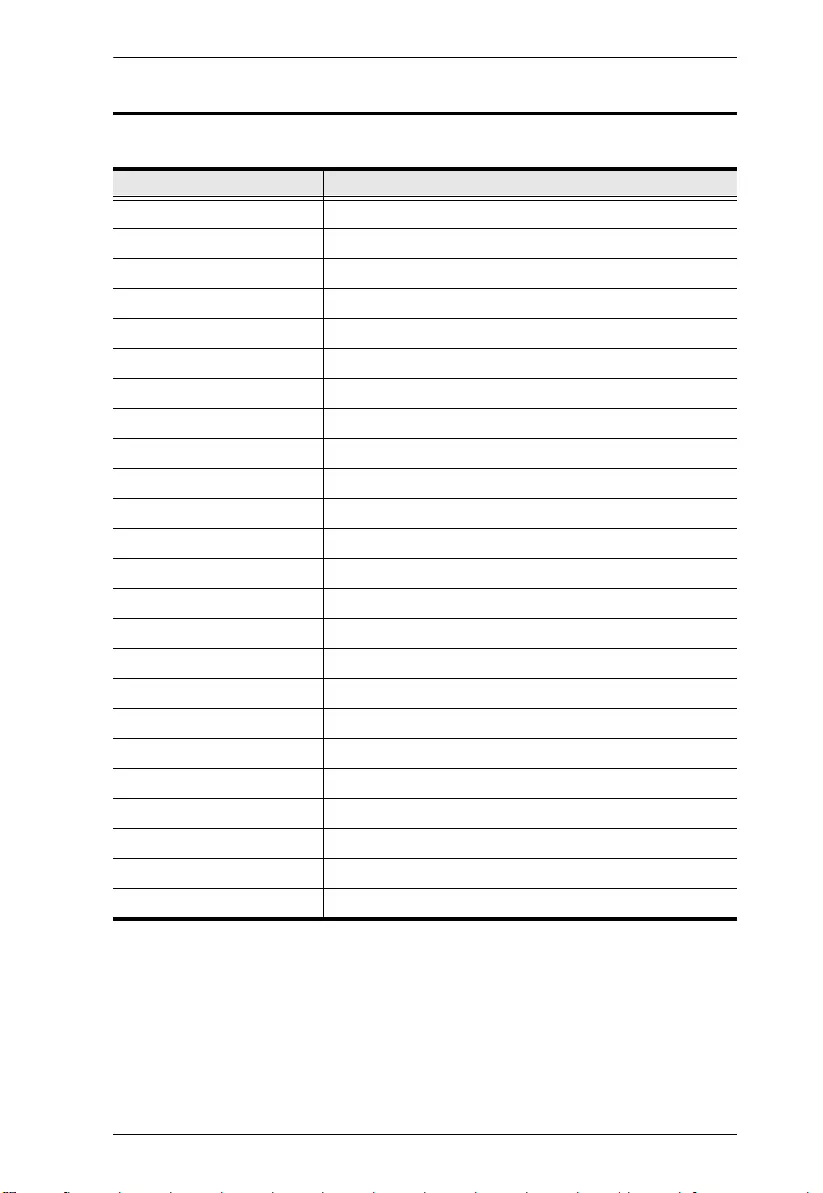
Appendix
33
Supported VGA Resolutions
The VE2812UST / VE2812EUT supports the following VGA resolutions:
VGA Resolution Frame Rate (Hz)
640 x 480 60
640 x 480 75
800 x 600 60
800 x 600 75
1024 x 768 60
1024 x 768 75
1152 x 564 60
1152 x 564 75
1280 x 600 60
1280 x 720 60
1280 x 768 60
1280 x 800 60
1280 x 800 75
1280 x 960 60
1280 x 1024 60
1280 x 1024 75
1360 x 768 60
1366 x 768 60
1400 x 1050 60
1440 x 900 60
1600 x 900 60
1600 x 1200 60
1680 x 1050 60
1920 x 1080 60
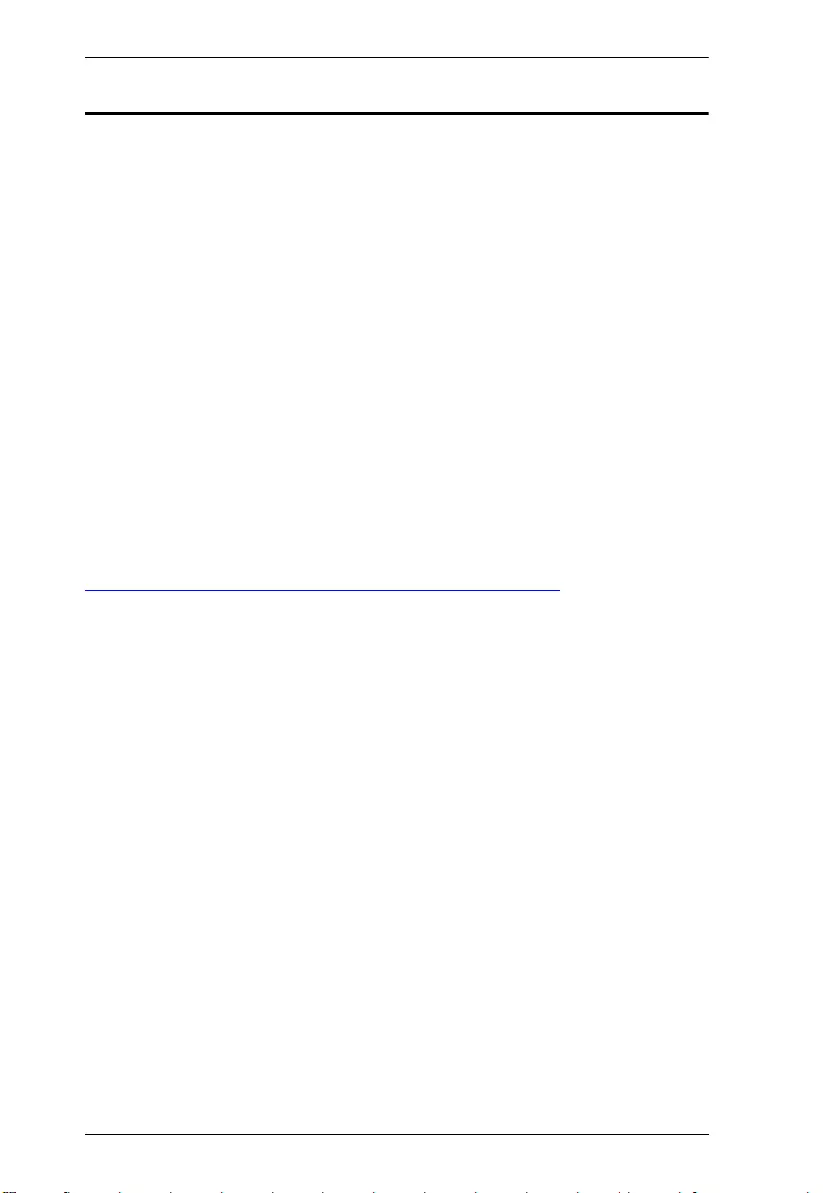
VE2812UST / VE2812EUT User Manual
34
Limited Warranty
ATEN warrants its hardware in the country of purchase against flaws in
materials and workmanship for a Warranty Period of two [2] years (warranty
period may vary in certain regions/countries) commencing on the date of
original purchase. This warranty period includes the LCD panel of ATEN LCD
KVM switches. Select products are warranted for an additional year (see A+
Warranty for further details). Cables and accessories are not covered by the
Standard Warranty.
What is covered by the Limited Hardware Warranty
ATEN will provide a repair service, without charge, during the Warranty Period.
If a product is detective, ATEN will, at its discretion, have the option to (1) repair
said product with new or repaired components, or (2) replace the entire product
with an identical product or with a similar product which fulfills the same function
as the defective product. Replaced products assume the warranty of the original
product for the remaining period or a period of 90 days, whichever is longer.
When the products or components are replaced, the replacing articles shall
become customer property and the replaced articles shall become the property
of ATEN.
To learn more about our warranty policies, please visit our website:
http://www.aten.com/global/en/legal/policies/warranty-policy
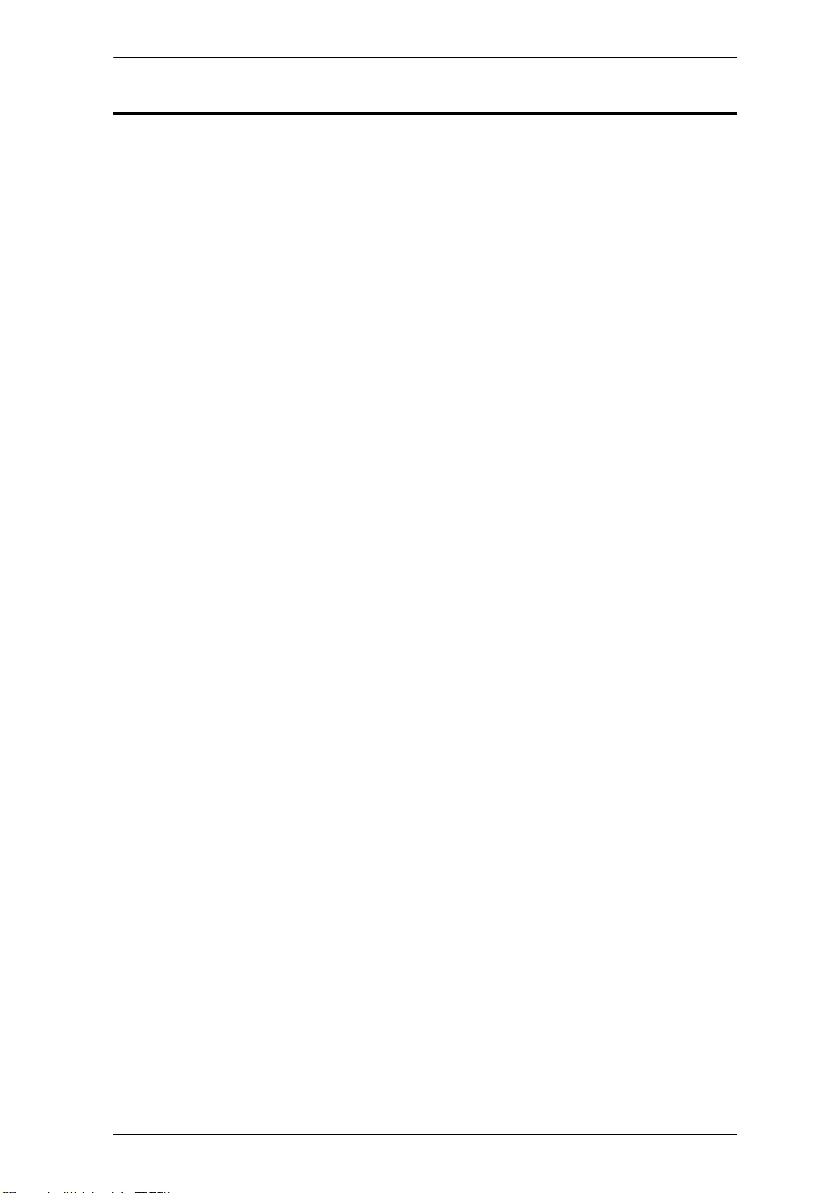
Appendix
35
Template Printing
Please use 1:1 ratios when printing.
We also recommend using A4 sized paper or larger.
After printing, please measure the print so that the labeled measurement is
correct.
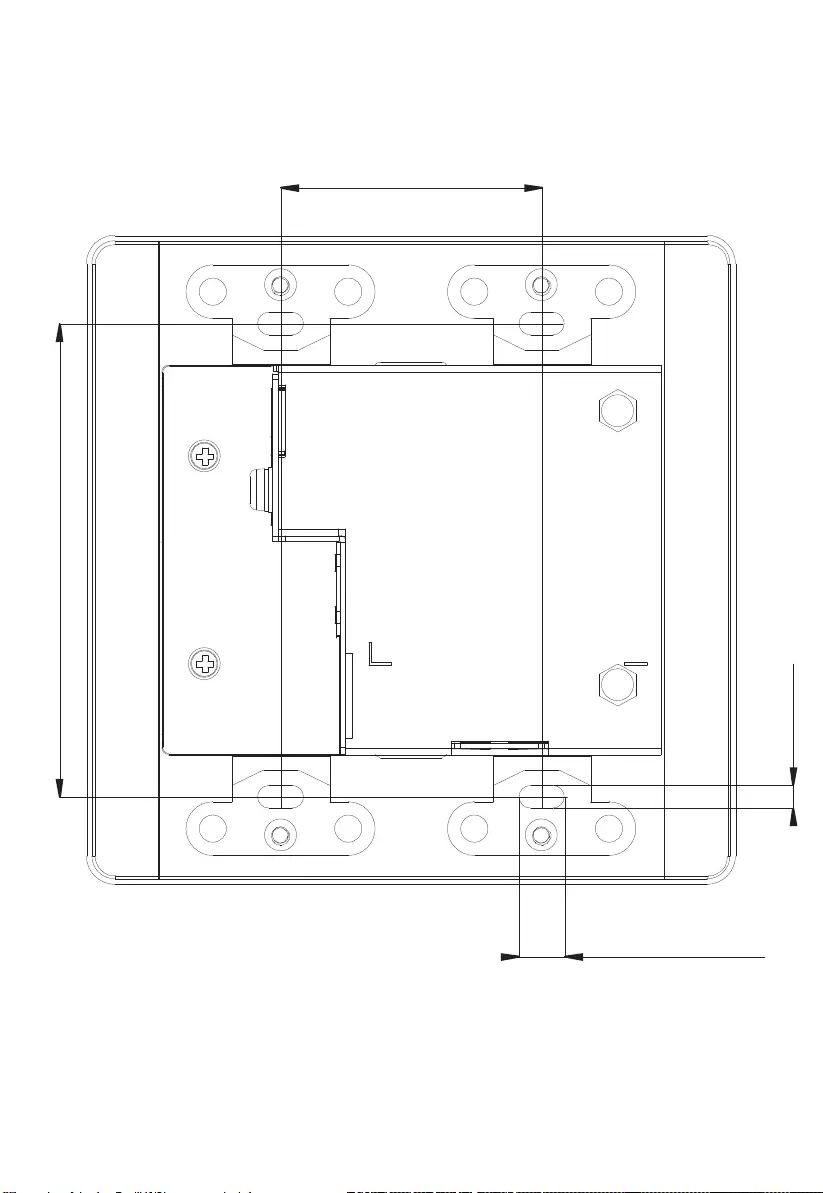
4.6cm
8.34cm
0.80cm
0.40cm
4.6cm
VE2812UST Screw Sites Template
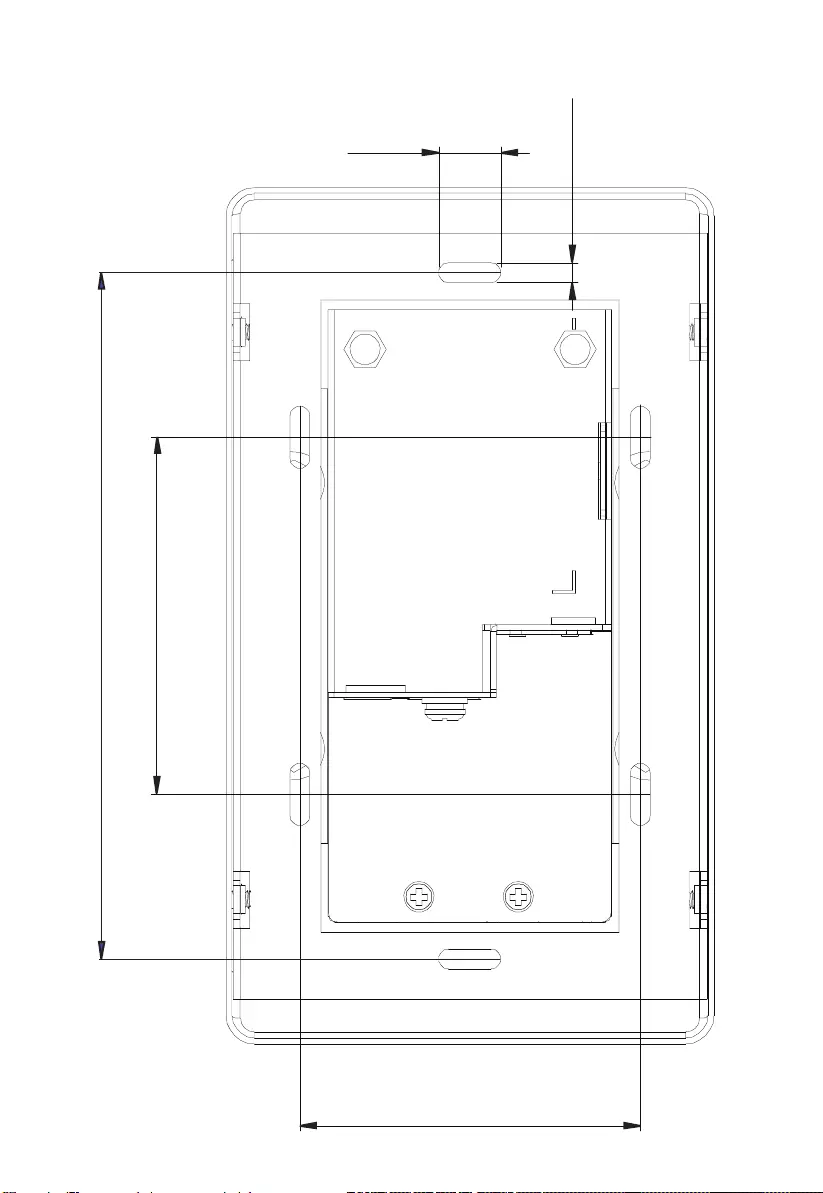
VE2812EUT Screw Sites Template
12.1cm
6.3cm
6.0cm
0.35cm
1.1cm
