Table of Contents
ATEN VE2812R User Manual
Displayed below is the user manual for VE2812R by ATEN which is a product in the AV Extenders category. This manual has pages.
Related Manuals
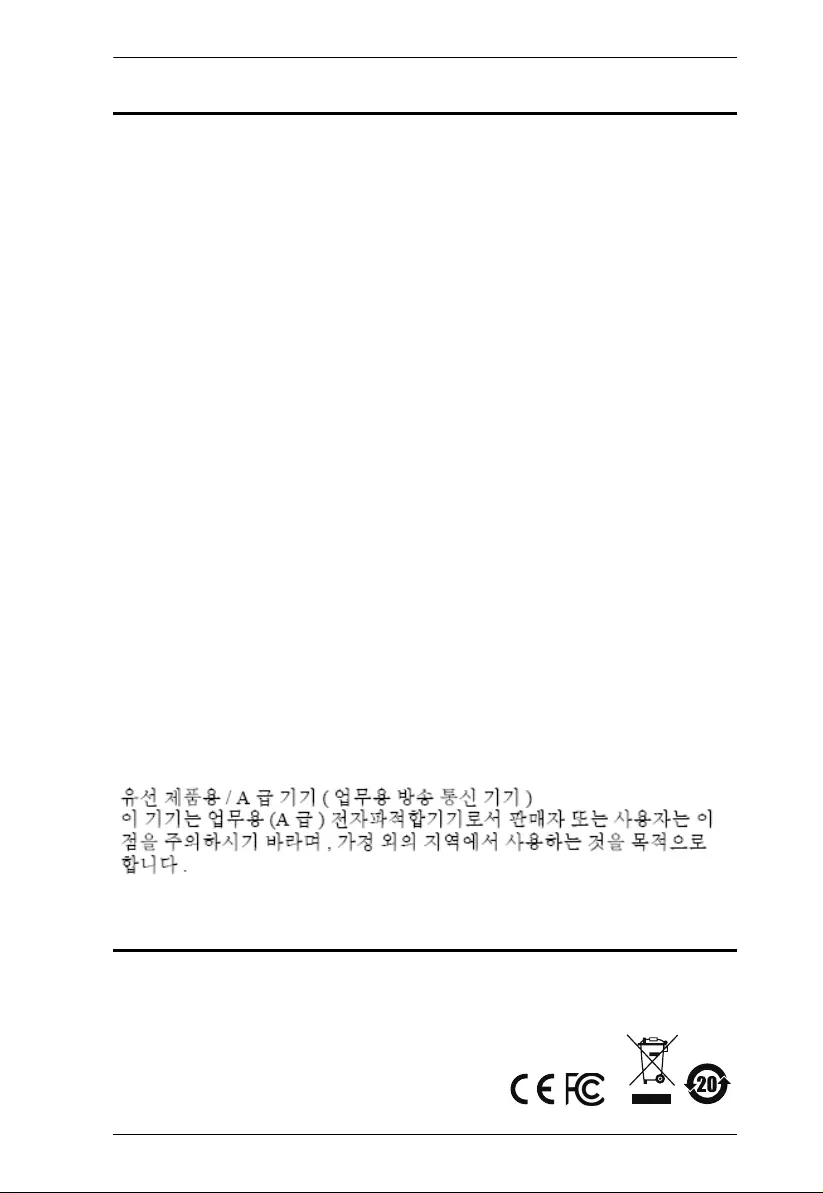
VE2812R User Manual
ii
EMC Information
FEDERAL COMMUNICATIONS COMMISSION INTERFERENCE
STATEMENT: This equipment has been tested and found to comply with the
limits for a Class A digital device, pursuant to Part 15 of the FCC Rules. These
limits are designed to provide reasonable protection against harmful
interference when the equipment is operated in a commercial environment. This
equipment generates, uses, and can radiate radio frequency energy and, if not
installed and used in accordance with the instruction manual, may cause
harmful interference to radio communications. Operation of this equipment in a
residential area is likely to cause harmful interference in which case the user will
be required to correct the interference at his own expense.
FCC Caution: Any changes or modifications not expressly approved by the
party responsible for compliance could void the user's authority to operate this
equipment.
CE Warning: Operation of this equipment in a residential environment could
cause radio interference.
This device complies with Part 15 of the FCC Rules. Operation is subject to the
following two conditions:
(1) this device may not cause harmful interference, and
(2) this device must accept any interference received, including interference
that may cause undesired operation.
Suggestion: Shielded twisted pair (STP) cables must be used with the unit to
ensure compliance with FCC & CE standards.
Achtung: Der Gebrauch dieses Geräts in Wohnumgebung kann
Funkstörungen verursachen.
KCC Statement
RoHS
This product is RoHS compliant.
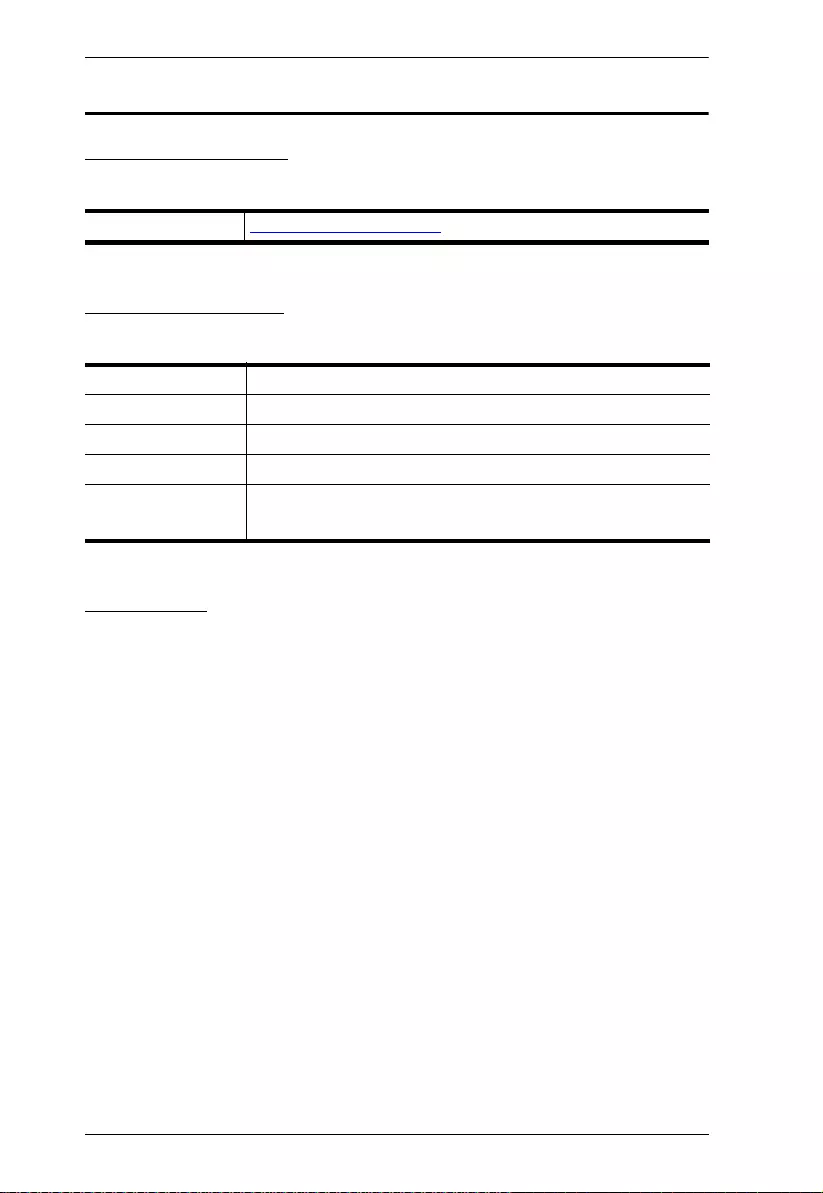
VE2812R User Manual
iii
User Information
Online Registration
Be sure to register your product at our online support center:
Telephone Support
For telephone support, call this number:
User Notice
All information, documentation, and specifications contained in this manual are
subject to change without prior notification by the manufacturer. The
manufacturer makes no representations or warranties, either expressed or
implied, with respect to the contents hereof and specifically disclaims any
warranties as to merchantability or fitness for any particular purpose. Any of the
manufacturer's software described in this manual is sold or licensed as is.
Should the programs prove defective following their purchase, the buyer (and
not the manufacturer, its distributor, or its dealer), assumes the entire cost of all
necessary servicing, repair and any incidental or consequential damages
resulting from any defect in the software.
The manufacturer of this system is not responsible for any radio and/or TV
interference caused by unauthorized modifications to this device. It is the
responsibility of the user to correct such interference.
The manufacturer is not responsible for any damage incurred in the operation
of this system if the correct operational voltage setting was not selected prior to
operation. PLEASE VERIFY THAT THE VOLTAGE SETTING IS CORRECT
BEFORE USE.
International http://eservice.aten.com
International 886-2-8692-6959
China 86-400-810-0-810
Japan 81-3-5615-5811
Korea 82-2-467-6789
North America 1-888-999-ATEN ext 4988
1-949-428-1111
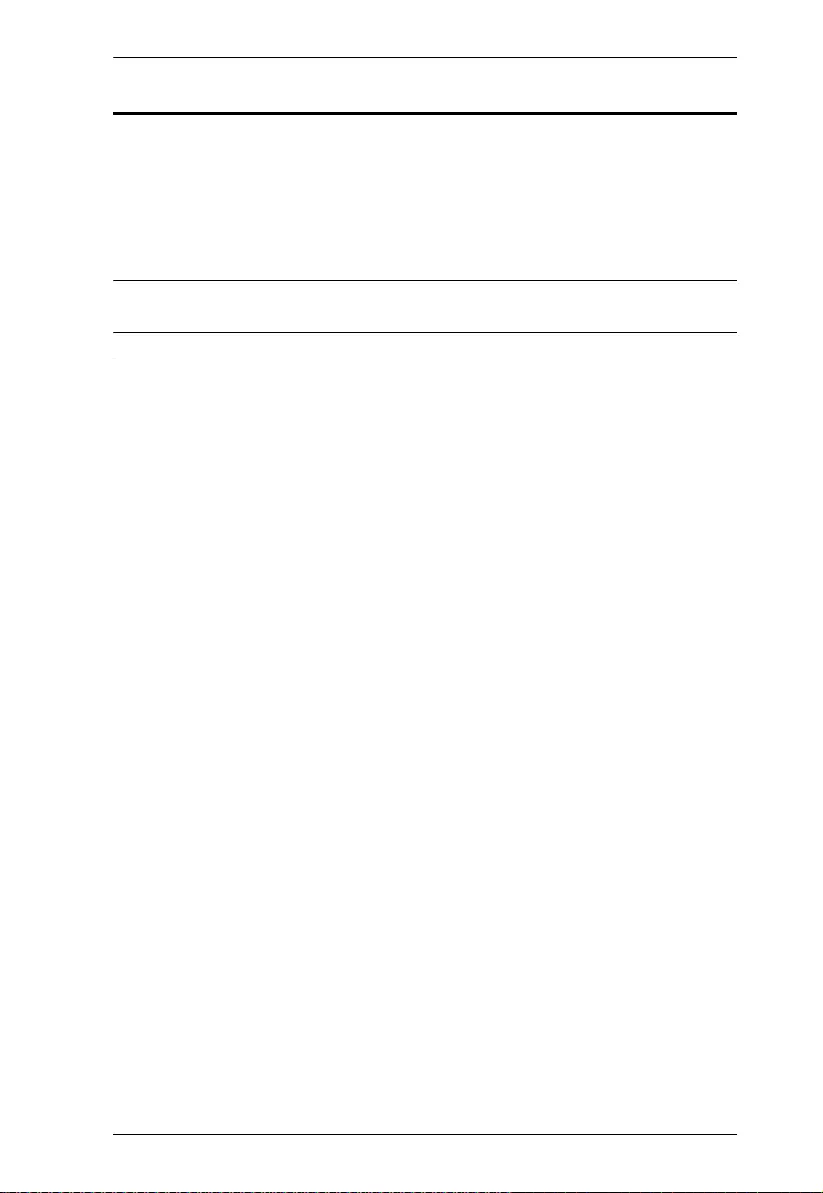
VE2812R User Manual
iv
Package Contents
1 VE2812R HDMI HDBaseT Receiver with Audio De-Embedding
1 RS-232 Terminal Block
4 Foot Pads
1 Power Adapter
1 User Instructions
Note:Make sure that all of the components are present and in good order. If
anything is missing or was damaged in shipping, contact your dealer.
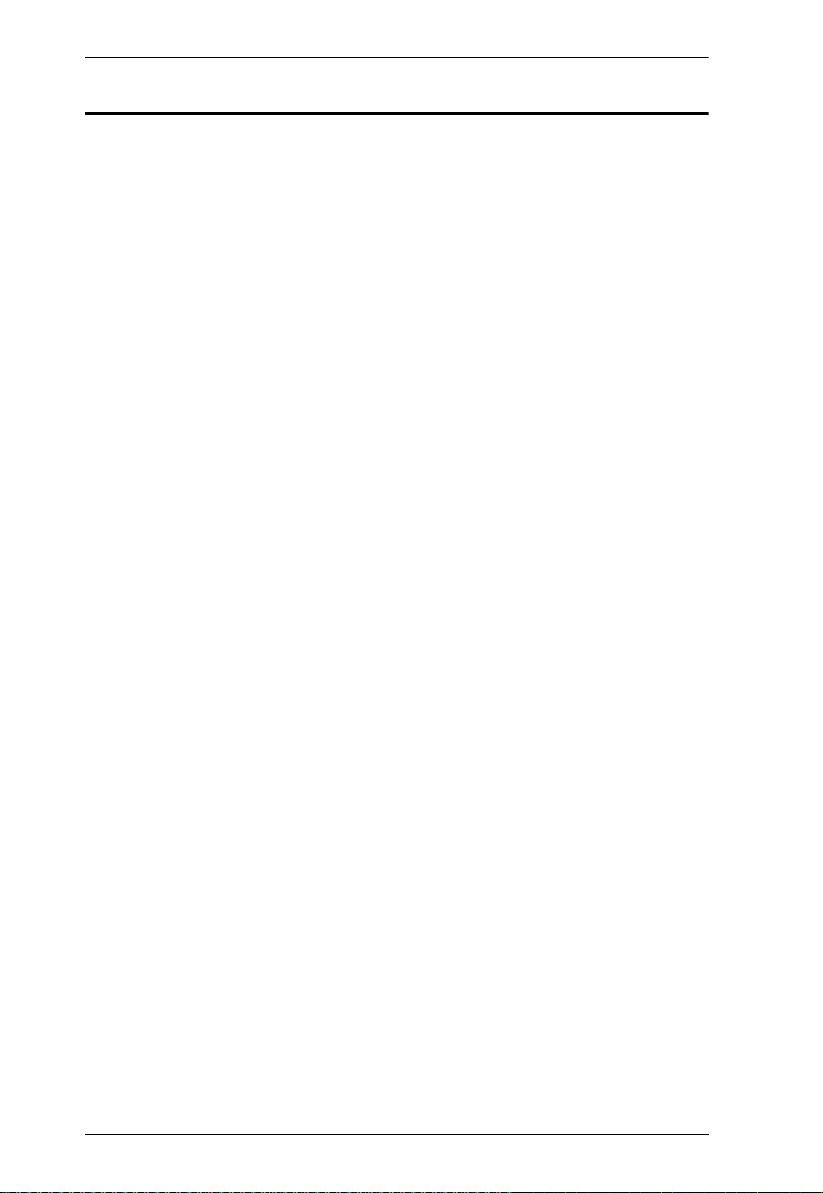
VE2812R User Manual
v
Table of Contents
EMC Information. . . . . . . . . . . . . . . . . . . . . . . . . . . . . . . . . . . . . . . . . . . . . ii
RoHS . . . . . . . . . . . . . . . . . . . . . . . . . . . . . . . . . . . . . . . . . . . . . . . . . . . . . ii
User Information . . . . . . . . . . . . . . . . . . . . . . . . . . . . . . . . . . . . . . . . . . . . iii
Online Registration . . . . . . . . . . . . . . . . . . . . . . . . . . . . . . . . . . . . . . . .iii
Telephone Support . . . . . . . . . . . . . . . . . . . . . . . . . . . . . . . . . . . . . . . .iii
User Notice . . . . . . . . . . . . . . . . . . . . . . . . . . . . . . . . . . . . . . . . . . . . .iii
Package Contents . . . . . . . . . . . . . . . . . . . . . . . . . . . . . . . . . . . . . . . . . . .iv
About this Manual . . . . . . . . . . . . . . . . . . . . . . . . . . . . . . . . . . . . . . . . . . vii
Conventions . . . . . . . . . . . . . . . . . . . . . . . . . . . . . . . . . . . . . . . . . . . . . . . viii
Product Information . . . . . . . . . . . . . . . . . . . . . . . . . . . . . . . . . . . . . . . . . viii
1. Introduction
Overview. . . . . . . . . . . . . . . . . . . . . . . . . . . . . . . . . . . . . . . . . . . . . . . . . . . 1
Features . . . . . . . . . . . . . . . . . . . . . . . . . . . . . . . . . . . . . . . . . . . . . . . . . . . 2
Planning the Installation . . . . . . . . . . . . . . . . . . . . . . . . . . . . . . . . . . . . . . . 3
Requirements . . . . . . . . . . . . . . . . . . . . . . . . . . . . . . . . . . . . . . . . . . . . 3
Considerations . . . . . . . . . . . . . . . . . . . . . . . . . . . . . . . . . . . . . . . . . . . 3
Compatible Products. . . . . . . . . . . . . . . . . . . . . . . . . . . . . . . . . . . . . . . 3
Components . . . . . . . . . . . . . . . . . . . . . . . . . . . . . . . . . . . . . . . . . . . . . . . . 4
Front View. . . . . . . . . . . . . . . . . . . . . . . . . . . . . . . . . . . . . . . . . . . . . . . 4
Rear View . . . . . . . . . . . . . . . . . . . . . . . . . . . . . . . . . . . . . . . . . . . . . . . 5
LED Display . . . . . . . . . . . . . . . . . . . . . . . . . . . . . . . . . . . . . . . . . . . . . 6
2. Hardware Setup
Mounting the VE2812R Unit . . . . . . . . . . . . . . . . . . . . . . . . . . . . . . . . . . . . 7
Wall Mounting . . . . . . . . . . . . . . . . . . . . . . . . . . . . . . . . . . . . . . . . . . . . 7
Rack Mounting . . . . . . . . . . . . . . . . . . . . . . . . . . . . . . . . . . . . . . . . . . . 7
Connecting the VE2812R Unit . . . . . . . . . . . . . . . . . . . . . . . . . . . . . . . . . . 8
RS-232 Channel Transmission. . . . . . . . . . . . . . . . . . . . . . . . . . . . . . . . . 10
3. Operation
RS-232 Serial Transmission . . . . . . . . . . . . . . . . . . . . . . . . . . . . . . . . . . . 11
Bypass . . . . . . . . . . . . . . . . . . . . . . . . . . . . . . . . . . . . . . . . . . . . . . . . 11
Command . . . . . . . . . . . . . . . . . . . . . . . . . . . . . . . . . . . . . . . . . . . . . . 11
Command to Control VE2812R . . . . . . . . . . . . . . . . . . . . . . . . . . 12
Command to Control VE2812AT / VE2812AUST / VE2812AEUT 13
Command to Control VE3912T . . . . . . . . . . . . . . . . . . . . . . . . . . . 13
Long Reach Mode . . . . . . . . . . . . . . . . . . . . . . . . . . . . . . . . . . . . . . . . . . 14
Appendix
Safety Instructions . . . . . . . . . . . . . . . . . . . . . . . . . . . . . . . . . . . . . . . . . . 15
General . . . . . . . . . . . . . . . . . . . . . . . . . . . . . . . . . . . . . . . . . . . . . . . . 15
Rack Mounting . . . . . . . . . . . . . . . . . . . . . . . . . . . . . . . . . . . . . . . . . . 17
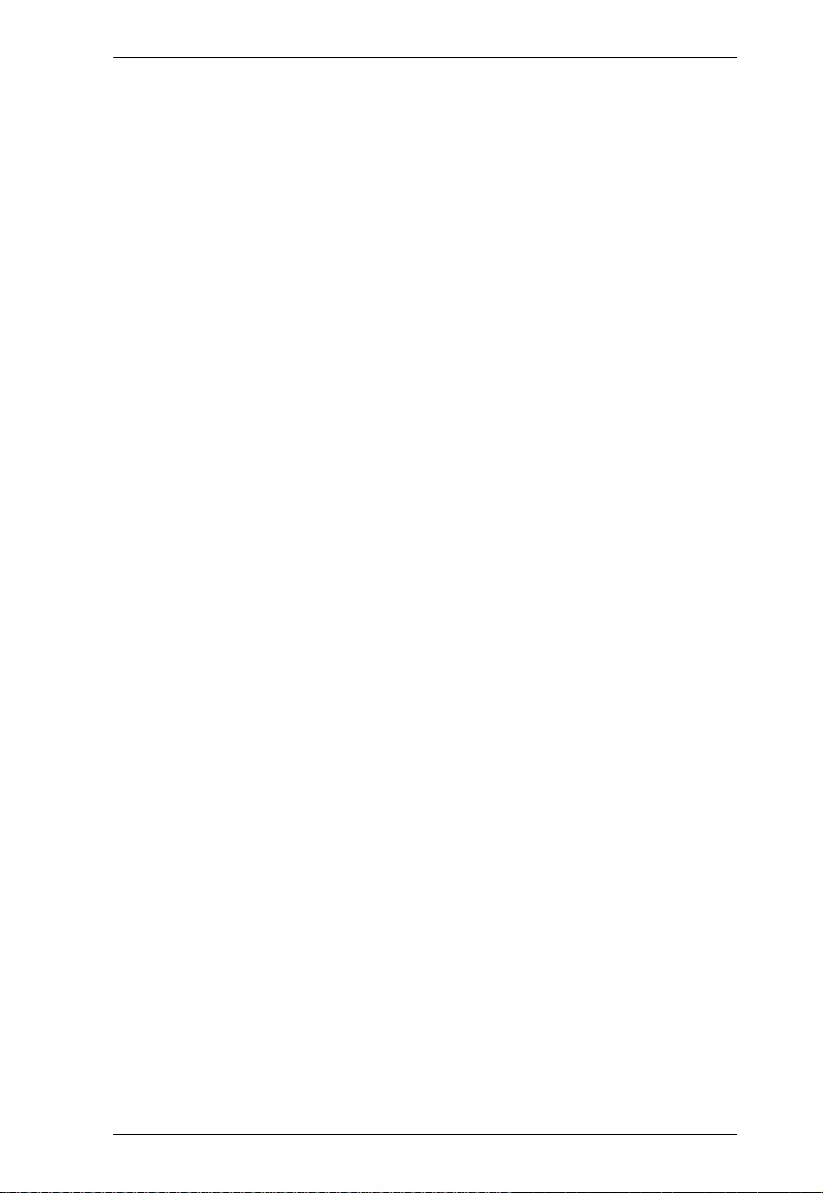
VE2812R User Manual
vi
Technical Support . . . . . . . . . . . . . . . . . . . . . . . . . . . . . . . . . . . . . . . . . . 18
International . . . . . . . . . . . . . . . . . . . . . . . . . . . . . . . . . . . . . . . . . . . .18
North America . . . . . . . . . . . . . . . . . . . . . . . . . . . . . . . . . . . . . . . . . . 18
Specifications . . . . . . . . . . . . . . . . . . . . . . . . . . . . . . . . . . . . . . . . . . . . . . 19
Limited Warranty . . . . . . . . . . . . . . . . . . . . . . . . . . . . . . . . . . . . . . . . . . . 21
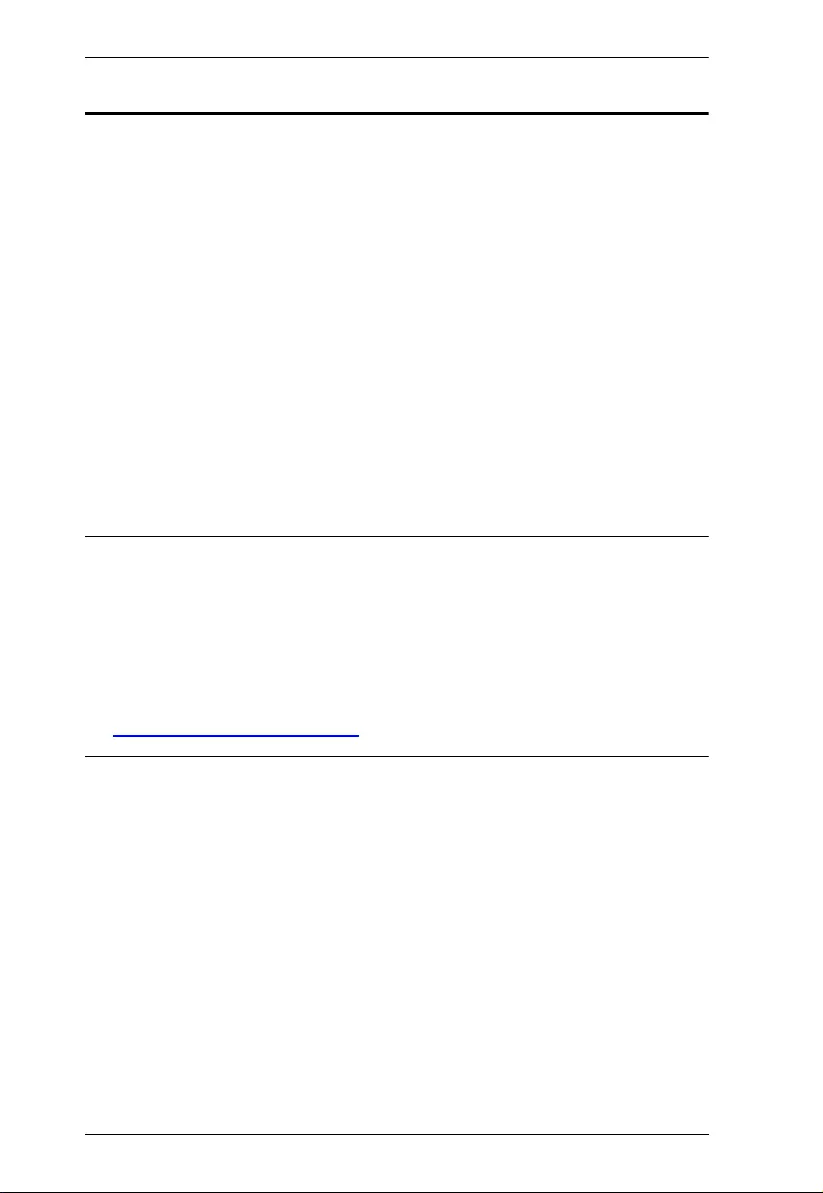
VE2812R User Manual
vii
About this Manual
This user manual is provided to help you get the most from the VE2812R unit.
It covers all aspects of installation, configuration, and operation. An overview of
the information found in the manual is provided below.
Chapter 1, Introduction introduces you to the VE2812R. Its purpose, features,
installation considerations, and panel components are presented and
described.
Chapter 2, Hardware Setup describes the steps that are necessary to quickly
and safely set up your installation.
Chapter 3, Operation explains the limitations, and how to adjust audio channel
using the a switch and RS-232 commands.
An Appendix provides a list of safety instructions and precautions, contact
information for ATEN technical support, product specifications, and other
technical information.
Note:
Read this manual thoroughly and follow the installation and operation
procedures carefully to prevent any damage to the unit or any connected
devices.
ATEN regularly updates its product documentation for new features and
fixes. For an up-to-date VE2812R documentation, visit .........................
http://www.aten.com/global/en/
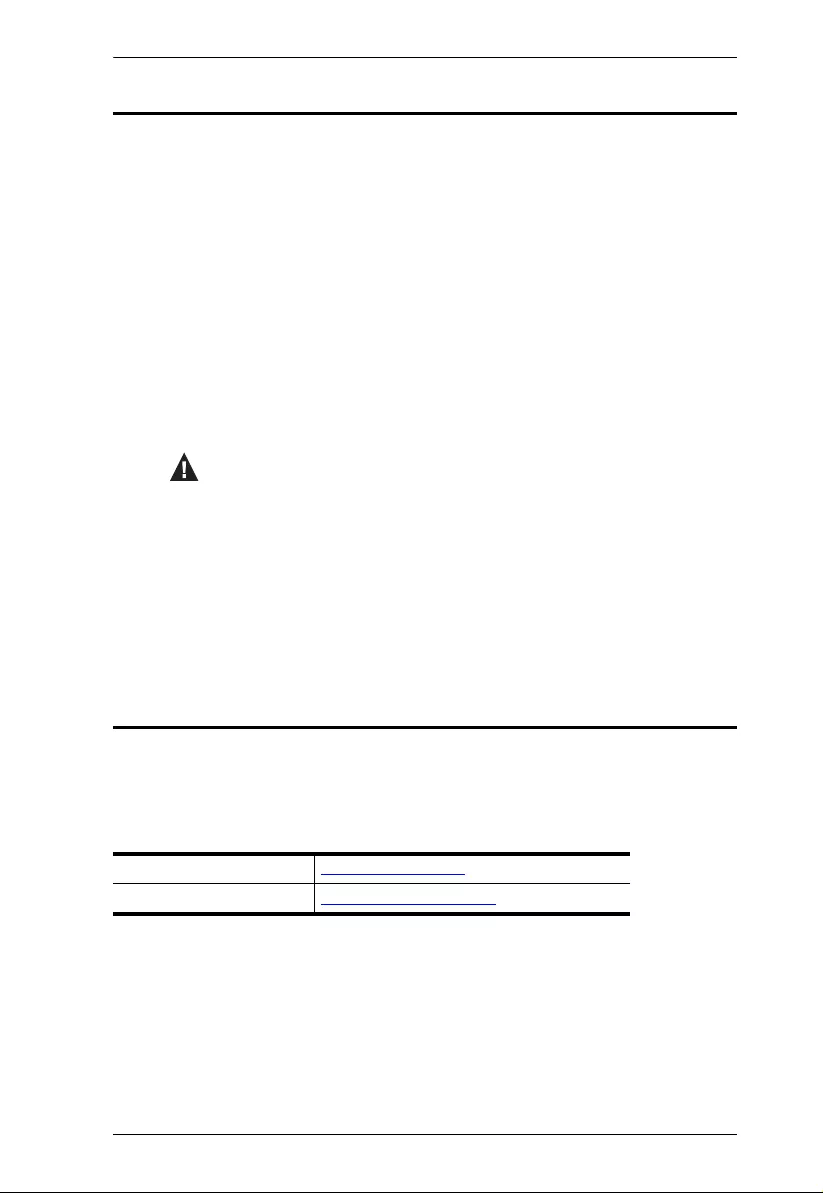
VE2812R User Manual
viii
Conventions
This manual uses the following conventions:
Product Information
For information about all ATEN products and how they can help you connect
without limits, visit ATEN on the Web or contact an ATEN Authorized
Reseller. Visit ATEN on the Web for a list of locations and telephone numbers:
Monospaced Indicates text that you should key in.
[ ] Indicates keys you should press. For example, [Enter] means to
press the Enter key. If keys need to be chorded, they appear
together in the same bracket with a plus sign between them:
[Ctrl+Alt].
1. Numbered lists represent procedures with sequential steps.
♦Bullet lists provide information, but do not involve sequential steps.
→Indicates selecting the option (on a menu or dialog box, for
example), that comes next. For example, Start
→
Run means to
open the Start menu, and then select Run.
Indicates critical information.
International http://www.aten.com
North America http://www.aten-usa.com
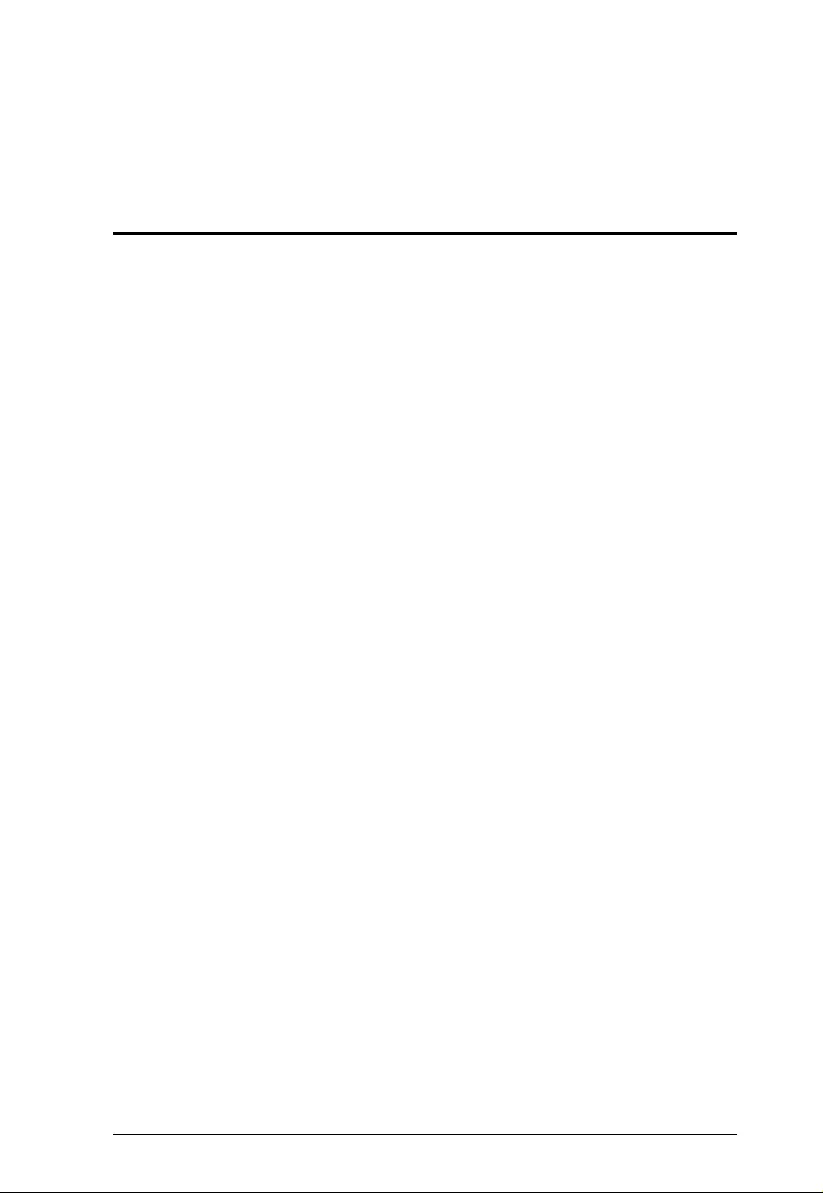
1
Chapter 1
Introduction
Overview
ATEN VE2812R is a high-quality HDBaseT HDMI receiver featuring Audio De-
Embedding function. Powered by HDBaseT
TM
technology, the VE2812R can
receive 4K HDMI signals up to 100 m over a single Cat 5e/6/6a or ATEN 2L-
2910 Cat 6 cable. With HDBaseT Long Reach Mode enabled, it can deliver
HDMI signals up to a maximum range of 150 meters @ 1080p.
The VE2812R is HDCP2.2, HDMI1.4 compatible and guarantees reliable
transmission of high-quality uncompressed HDMI signals, supporting 3D,
1080p/36bits Deep Color, 4K and embedded HD lossless audio formats. In
addition, the VE2812R’s built-in Audio De-Embedded function delivers S/PDIF
Coaxial or Stereo audio signals extracted from HDMI interface to an audio
system that is separated from the display.
The VE2812R is designed for use in meeting rooms or digital education
environments where high video quality is required. Take advantage of this
HDMI Extender to extend and display crystal clear, High-Definition digital
signals in a reliable and efficient manner.
More, VE2812R can carry on IR/RS232 from VE2812AT / VE2812AUST /
VE2812AEUT / VE3912T and is recommend to be deployed in pair with the
VE2812AT / VE2812AUST / VE2812AEUT / VE3912T. Users could remotely
control the connected unit through RS-232 command mode via input port
switching.
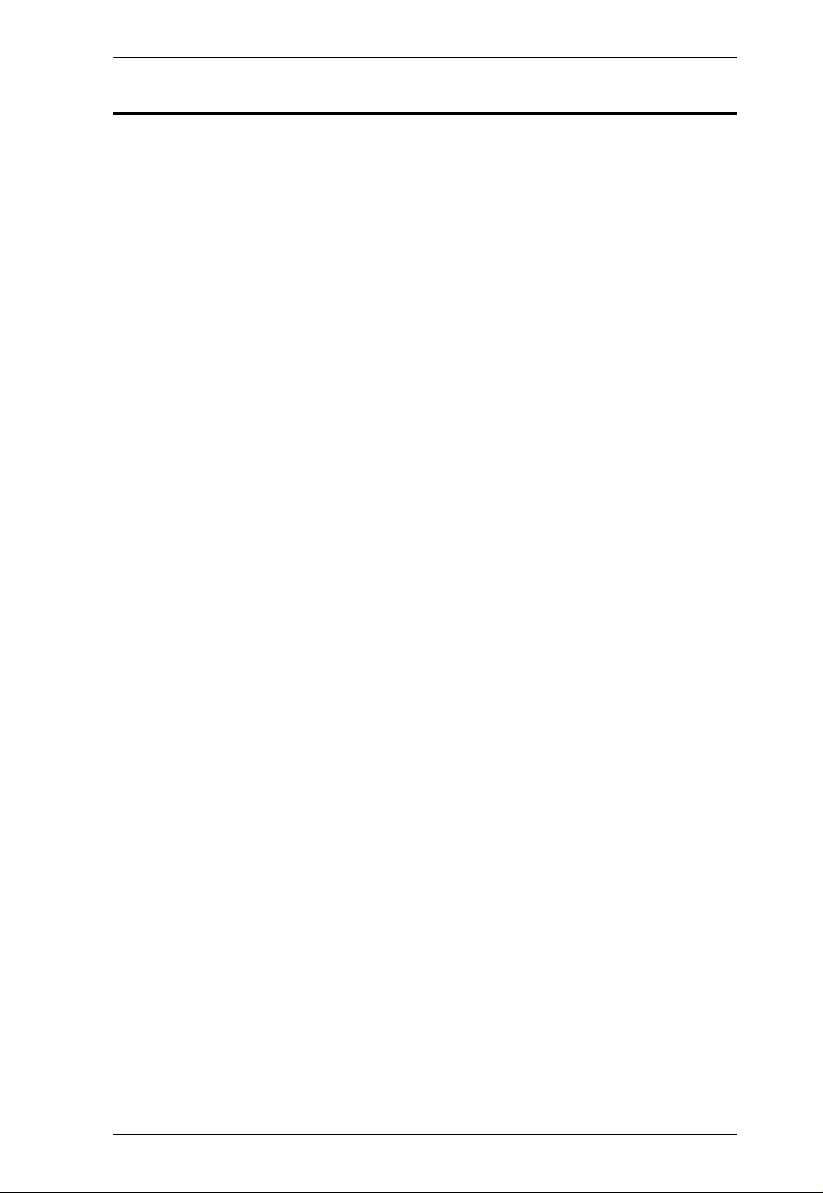
Chapter 1. Introduction
2
Features
Superior video quality
4K HDMI up to 100 m via a single Cat 5e/6/6a or ATEN 2L-2910 Cat 6
cable
1080p up to 150 m via a single Cat 5e/6 cable in HDBaseT Long Reach
Mode
HDMI 1.4 (3D, Deep Color, 4K); HDCP 2.2 compliant
Supports Audio EDID Switching (2ch Stereo, 5.1 ch Surround sound, and
AUTO)
Supports Audio De-Embedding - extracts audio stream from an HDMI
source and delivers as a separate audio from HDMI, Coaxial S/PDIF, or
Stereo audio output.
Features RS-232 Serial Communication Switch - Command mode and
Bypass mode to meet application requirements
Supports bi-directional IR signal transmission - IR two way IR protocol
delivery by one IR port; IR transmission is processed one direction at a time
Firmware upgradable
Built-in 8KV / 15KV ESD protection
Plug-and-play
Rack-mountable using the VE-RMK1U
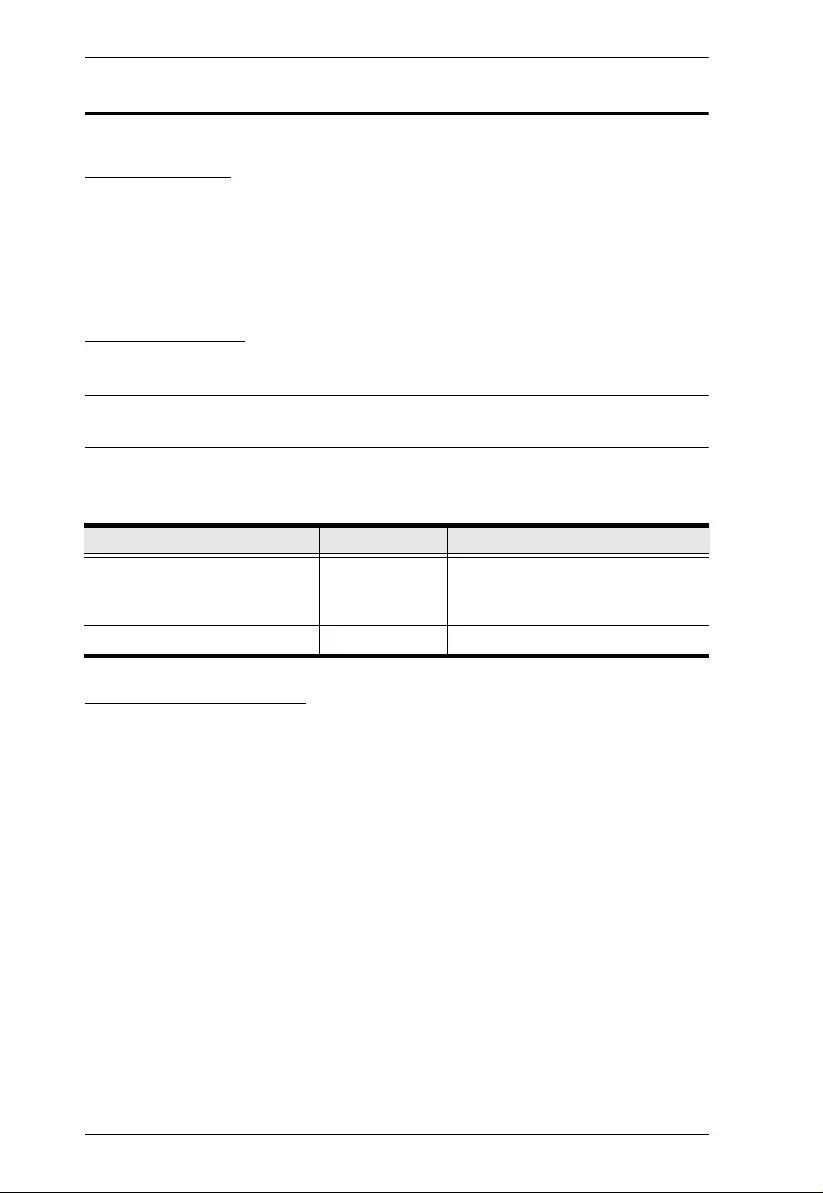
VE2812R User Manual
3
Planning the Installation
Requirements
Prepare the following before installing the VE2812R unit:
1 HDMI display device
1 Cat 5e/6/6a or ATEN 2L-2910 Cat 6 cable
Considerations
To ensure video quality, use a Cat 5e/6/6a cable.
Note:For best results, ATEN recommends using the ATEN 2L-2910 Cat 6
cable.
The maximum transmission distance varies at different parts of the
transmission:
Compatible Products
The VE2812R is designed to work with VE2812AT / VE2812AUST /
VE2812AEUT / VE3912T, and also compatible with a wide range of ATEN video
splitters, video switches, video extender transmitters, and video converters.
Visit our official web site for more details.
Connection Interface Max. Distance
The VE2812R to a compatible
ATEN Video Extender
Transmitter
Cat 5e/6/6a 100 m / 150 m
(up to 1080p in Long Reach Mode)
The VE2812R to a display HDMI 5 m
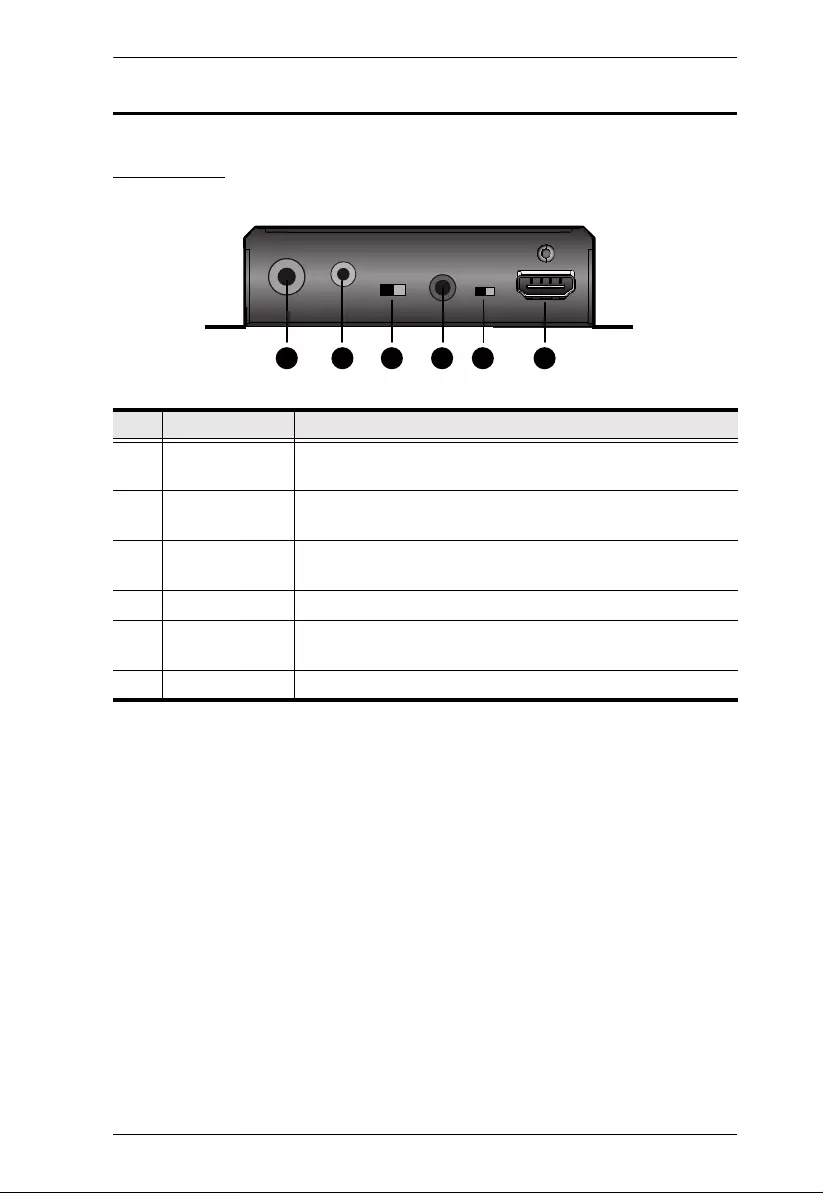
Chapter 1. Introduction
4
Components
Front View
No. Component Description
1 Audio Out
(Coaxial)
Connects to the Audio In (Coaxial) port on a speaker.
2 Audio Out
(Stereo)
Connects to the Audio In (Stereo) port on a speaker.
3 Audio Channel
Switch
Use the switch to set the audio channel to 2.1 ch, 5.1 ch, or
auto.
4 IR Port Connects to an IR transmitter/receiver.
5 HDMI Audio Out
Switch
To mute the audio on the connected HDMI display, put the
HDMI Audio Out Switch to OFF.
6 HDMI Video Out Connects to the HDMI In Port on the display device.
14 5 6
2 3
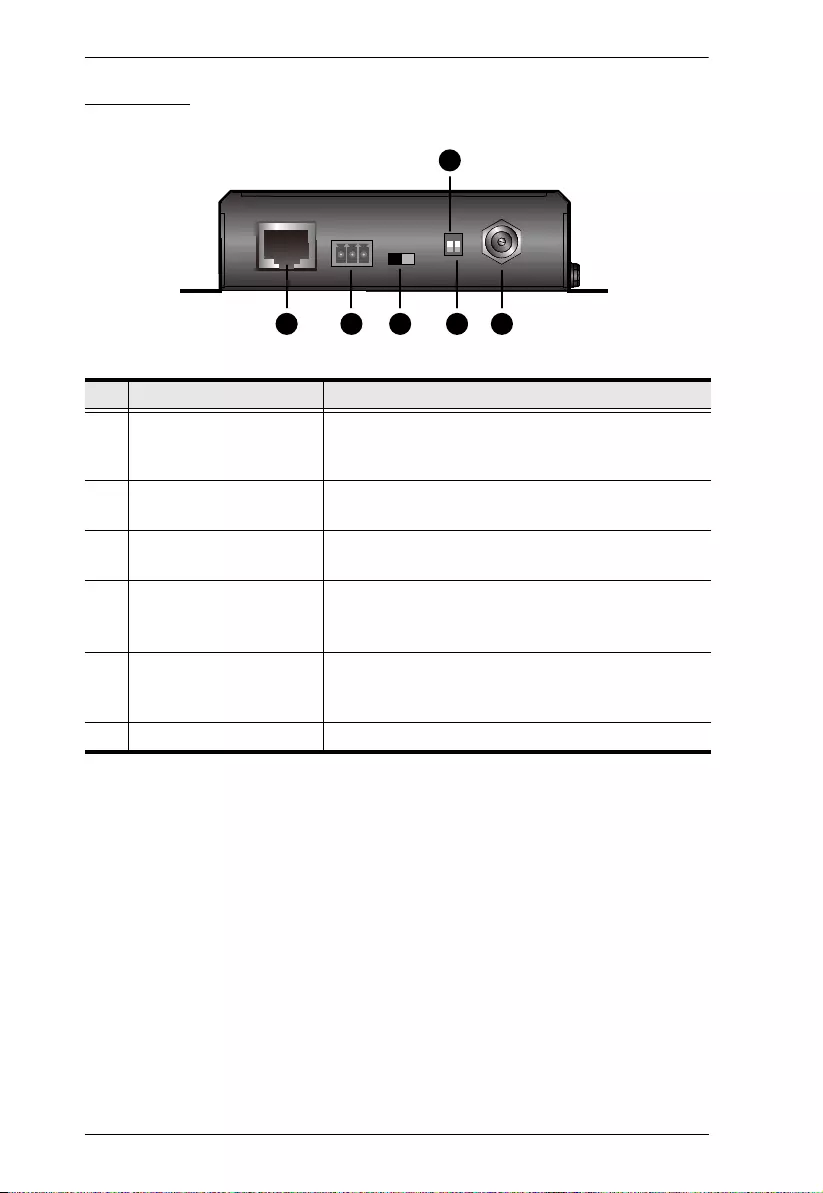
VE2812R User Manual
5
Rear View
No. Component Description
1 HDBaseT In Connects to the HDBaseT Output port on a
compatible ATEN video transmitter via a CAT 6a/
ATEN 2L-2910 cable.
2 RS-232 Serial Port Connects to an RS-232 main controller, such as a PC
or Control system.
3 RS-232 Serial
Communication Switch
Sets the RS-232 serial interface for signal Bypass or
Command. For details, see page 11.
4 Long Reach Mode Switch Put the switch to ON to enable the Long Reach
Mode. For more details on Long Reach Mode, see
page 14.
5 Firmware Upgrade Switch This port is reserved for ATEN Technical Support. If
you would like to do a firmware upgrade yourself,
please contact your dealer.
6 Power Jack Connects to the Power Adapter.
1
4
5 6
2 3
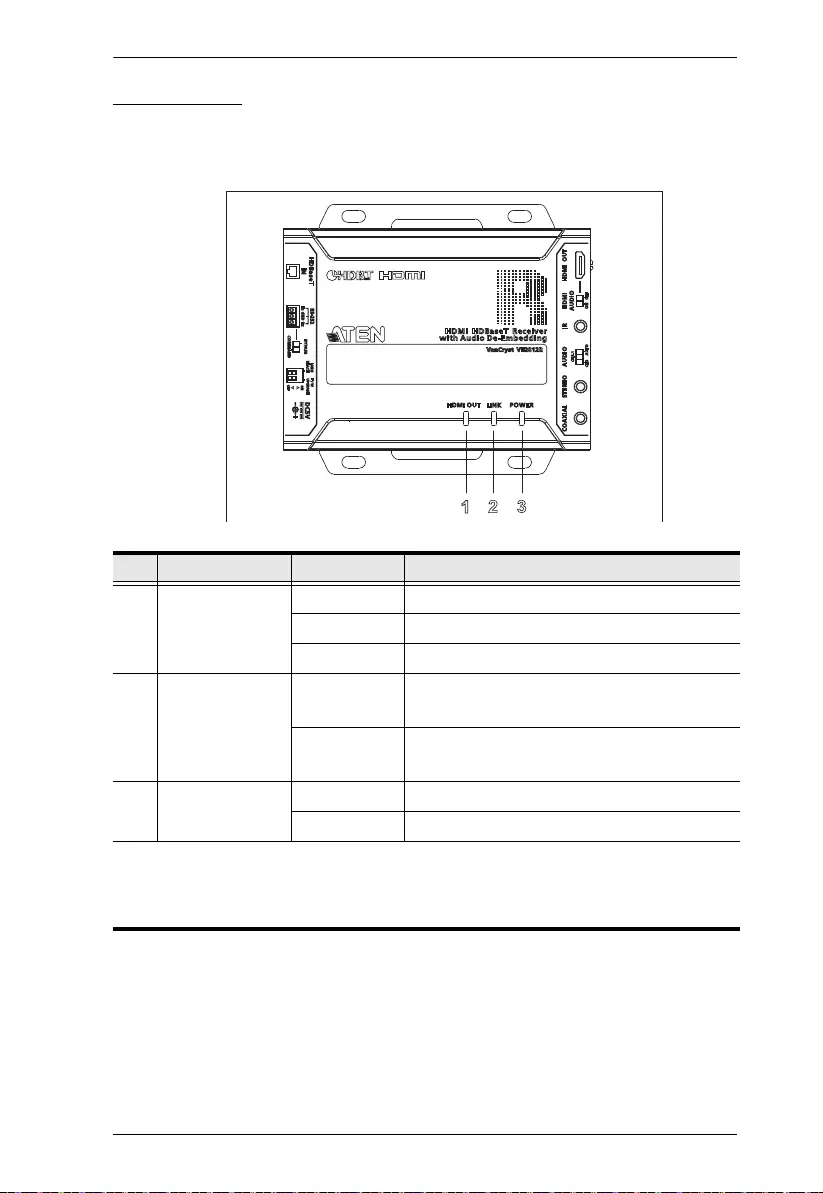
Chapter 1. Introduction
6
LED Display
You can find the unit’s LEDs on the top and front panel as illustrated below. See
the table below for details on LED indication.
No. LED Indication Description
1 HDMI Out Status
LED
Lights orange Video display is normal with HDCP key.
Blinks orange Video display is normal without HDCP key.
Off Video signal dropped.
2 Link LED Lights orange The transmission to the display device is
stable.
Off The transmission to the display device is
unstable.
3 Power LED Lights green The unit is powered on.
Off The unit is powered off.
Note:
The Power, Link LED and HDMI Out Status LED blink at the same time to
indicate that the firmware upgrade is in progress.
2 3
1
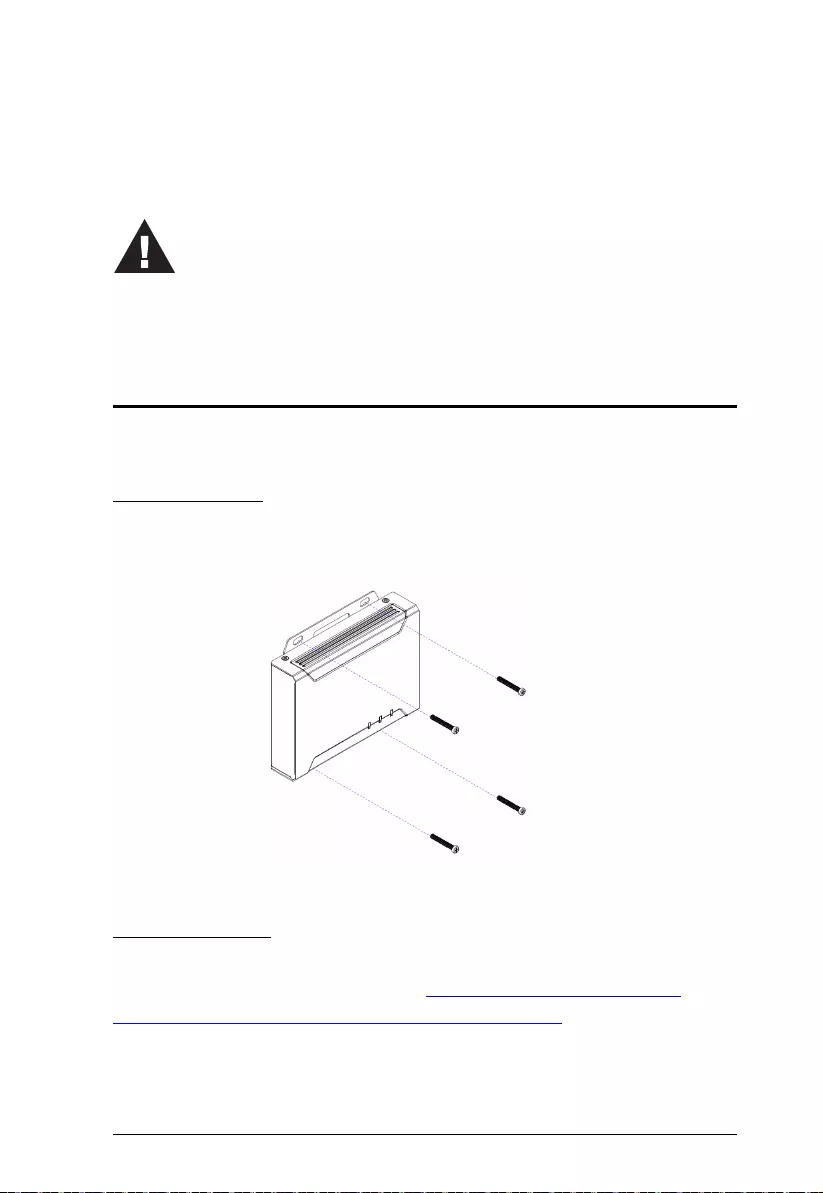
7
Chapter 2
Hardware Setup
Mounting the VE2812R Unit
You can mount the VE2812R to the wall or on a rack.
Wall Mounting
Secure or hang the VE2812R unit to the wall using the built-in mounting
brackets.
Rack Mounting
Use the VE-RMK 1U Rack Mount Kit to rack-mount the VE2812R. For more
information about this accessory, go to https://www.aten.com/global/en/
products/professional-audiovideo/accessories/ve-rmk1u/
1. Please review the safety information regarding the placement of
this device in Safety Instructions, page 15.
2. Do not power on the VE2812R until all the necessary hardware is
connected.
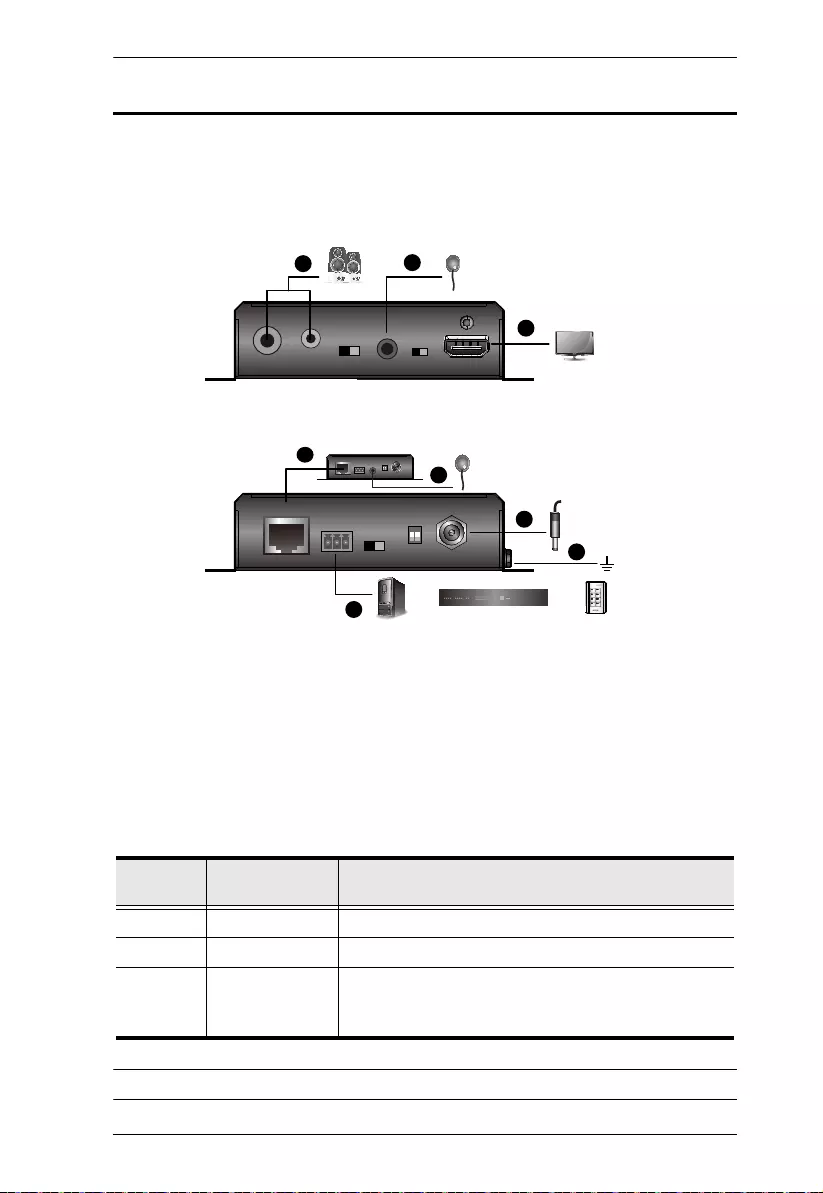
Chapter 2. Hardware Setup
8
Connecting the VE2812R Unit
Follow the steps below to connect the VE2812R to an HDMI-enabled display
source, a compatible ATEN Video Transmitter, and other controls as required.
1. Connect an HDMI-enabled display to the VE2812R’s HDMI Out Port.
2. Follow the steps below to set up your audio output.
a) To use an independent speaker, connect the speaker to the VE2812R’s
Audio Out Port (Coaxial or Stereo) using an appropriate audio cable.
b)
Depending on the interface of your chosen audio output device, adjust
the audio signal using the Audio Channel Switch.
Note:Stereo audio will be mute if the channel is set to CH5.1.
Audio
Interface
Audio Channel
Switch Description
Stereo 2 ch Sets the audio output to channel 2.
Coaxial 5.1 ch Sets the audio output to channel 5.1.
HDMI Auto Detects the supported audio channel of the connected
HDMI display.
VE2812AT
)recommended*!
PC
Power
5
3
7
1
4
2
Audio Speaker
HDMI Display
IR Receiver
or 0
ATEN Control Box !!Control Pad
4
IR Emitter
6
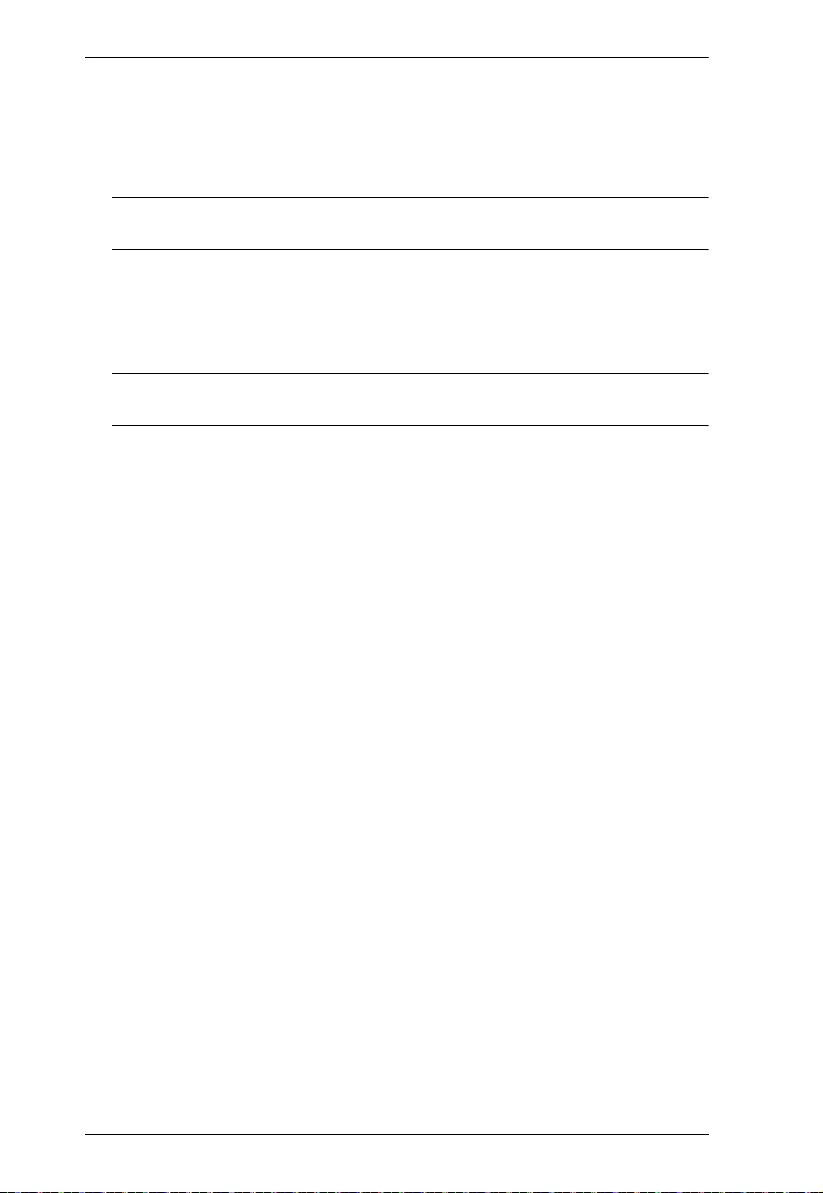
VE2812R User Manual
9
c) To mute the audio on the connected HDMI display, put the HDMI Audio
Switch to OFF.
3. Connect the VE2812R’s HDBaseT In Port to a video transmitter’s
HDBaseT Out Port using a Cat 6a/ATEN 2L-2910 cable.
Note: ATEN recommends pairing the VE2812R with VE2812AT /
VE2812AUST / VE2812AEUT / VE3912T.
4. (Optional) To bypass IR signals to remotely control a device (e.g. blu-ray
disc) connected to the video transmitter, connect an IR receiver to the
VE2812R's IR port and an IR emitter to the VE2812AT / VE2812AUST /
VE2812AEUT / VE3912T's IR port.
Note: To purchase an IR receiver and an IR remote control, contact your
local sales representative for more information.
5. (Optional) You can use the RS-232 serial port to do one of the following:
To control the VE2812AT / VE2812AUST / VE2812AEUT / VE3912T
using an ATEN Control System/Control Pad, connect a Control Box/
Control Pad to the VE2812R’s RS-232 Serial port and then put the RS-
232 Serial Communication Switch to Command.
To bypass RS-232 serial control signals to a PC or a serial device,
connect the PC or serial device (e.g. touch pad) to the VE2812R’s RS-
232 Serial port and put the RS-232 Serial Communication Switch to
Bypass.
6. Ground the devices connected to the VE2812R to prevent damages from
power surges or static electricity.
7. Plug the power cord into the VE2812R’s power jack.

Chapter 2. Hardware Setup
10
RS-232 Channel Transmission
You can manage the VE2812R via RS-232 serial devices, such as computers
or bar code scanners. The RS-232 signal transmission flow can be illustrated as
follows:
From a source device, the RS-232 signal is transmitted (Tx) to the VE2812R
receiving (Rx) unit; the a compatible ATEN Video Receiver transmits (Tx)
signals to the display device (Rx).
You can set the VE2812R to either bypass serial data or to receive RS-232
commands. By default, the VE2812R is set to bypass serial data. To set the unit
to receive RS-232 commands, press the Input Switch pushbutton for 5 seconds.
For details on RS-232 commands, see RS-232 Serial Transmission, page 11.
PIN
CONFIGURATION
(Captive screw
connectors)
Tx
Rx
Gnd
Tx
Rx
Gnd
Tx
Rx
Gnd
Tx
Rx
Gnd
Serial
Device
Cat 5e / 6 / 6a
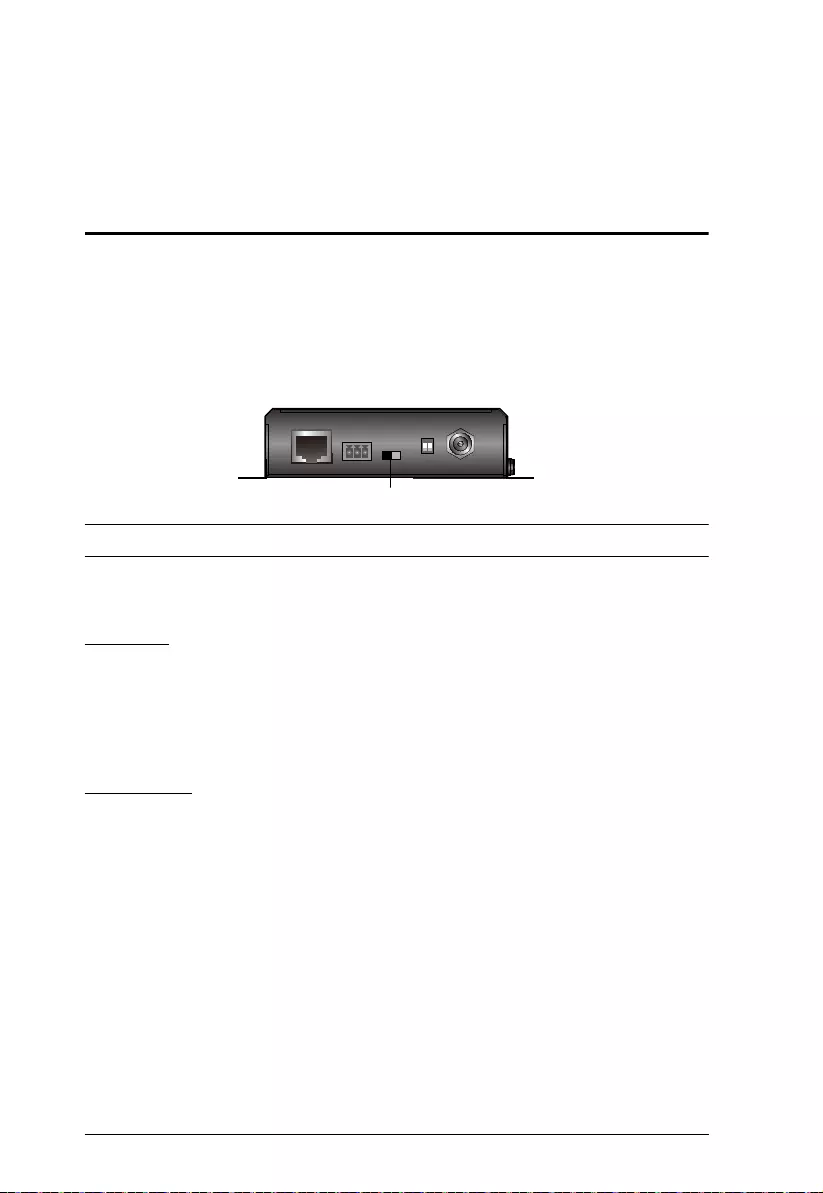
11
Chapter 3
Operation
RS-232 Serial Transmission
The RS-232 Serial Transmission allows you to choose whether to bypass serial
data or to remotely control the VE2812AT / VE2812AUST / VE2812AEUT /
VE3912T using commands depending on your installation.
You can simply switch RS-232 mode between Command / Bypass by clicking
the RS-232 Serial Communication Switch listed below.
Note: By default, the VE2812R is set to Bypass serial data.
Bypass
RE-232 serial data is bypassed from the controller PC or Pad to other
connected devices.
Command
You can change the input mode on VE2812R / VE2812AT / VE2812AUST /
VE2812AEUT / VE3912T using RS-232 commands.
6
RS-232 Serial Communication Switch
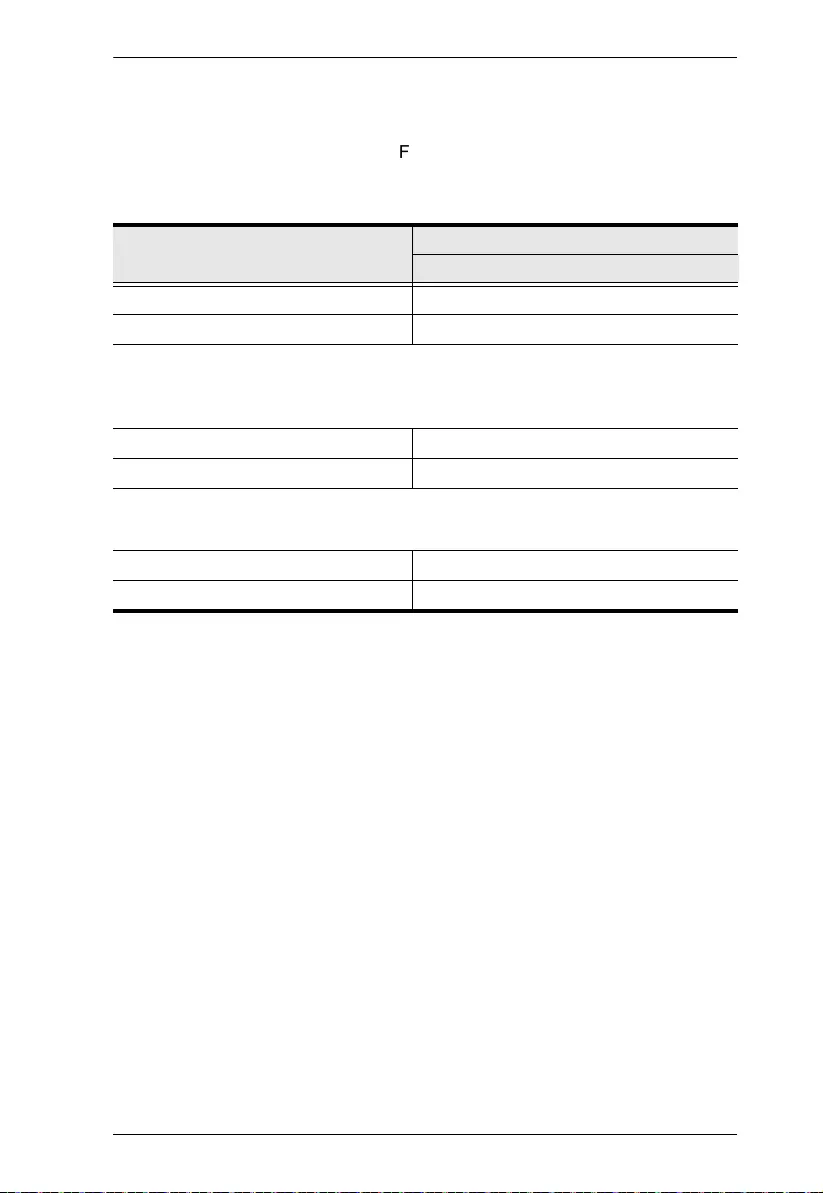
Chapter 3. Operation
12
Command to Control VE2812R
To control VE2812R please refer to the table below for a list of available tasks
and the corresponding commands.
For example, to mute the HDMI display
sound, type mute HDMI audio on and then press [Enter].
Task
Command
Control
Mute the HDMI display sound mute HDMI audio on
Unmute the HDMI display sound mute HDMI audio off
Note:
In order for the above two commands to work, the HDMI Audio Out Switch must be
switched to OFF.
Mute the stereo and coaxial sound mute audio on
Unmute the stereo and coaxial sound mute audio off
Note:
Press [Enter] to execute a command.
Reboot the unit reboot
View the current input mode settings read
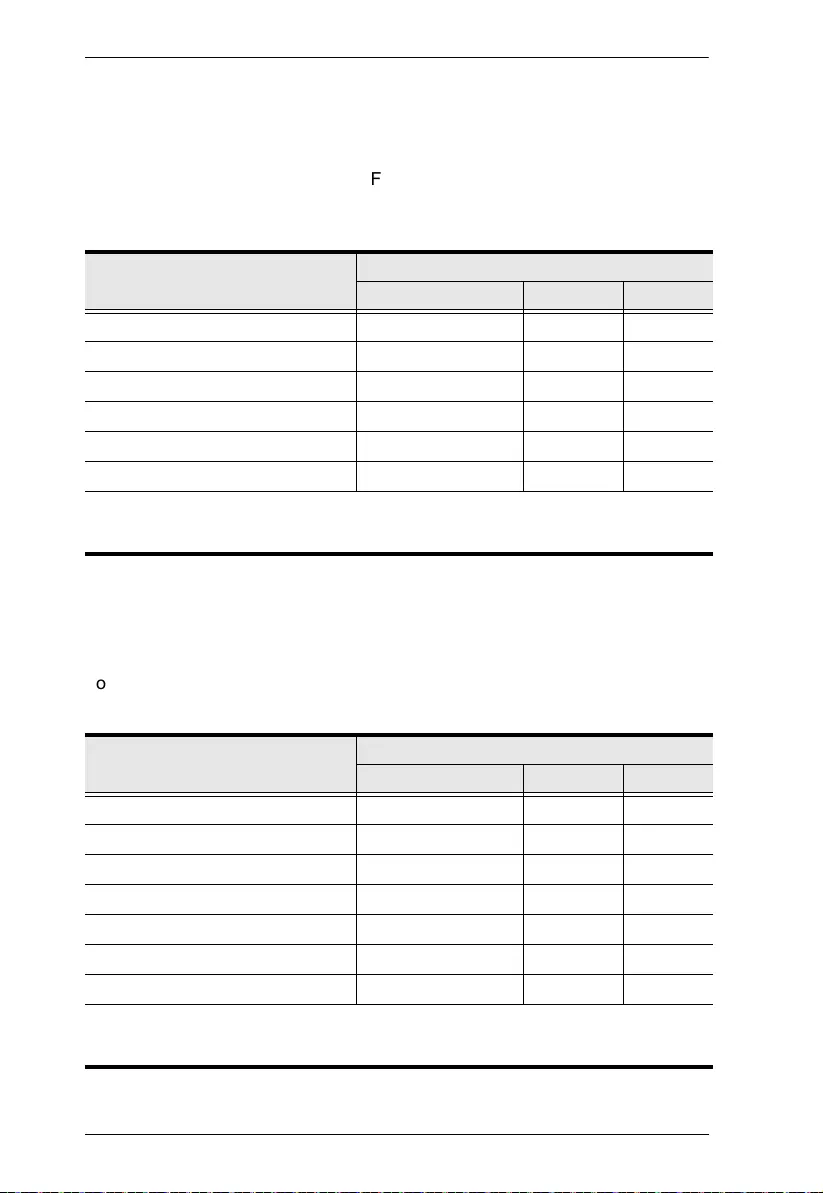
VE2812R User Manual
13
Command to Control VE2812AT / VE2812AUST / VE2812AEUT
You can change the input mode of VE2812AT / VE2812AUST / VE2812AEUT
using RS-232 commands. Refer to the table below for a list of available tasks
and the corresponding commands.
For example, to enable automatic
switching, type swmode plugin auto and then press [Enter].
Command to Control VE3912T
You can change the input mode of VE3912T using RS-232 commands. Refer
to the table below for a list of available tasks and the corresponding commands.
For example, to enable automatic switching, type swmode plugin auto and
then press [Enter].
Task
Command
Control Input Port
Enable automatic input switching swmode plugin auto N/A N/A
Disable automatic input switching swmode plugin off N/A N/A
Enable automatic plug-out switching swmode plugout prev N/A N/A
Disable automatic plug-out switching swmode plugout off N/A N/A
Set the unit to the HDMI mode sw i 01
Set the unit to the VGA mode sw i 02
Note:
Press [Enter] to execute a command.
Task
Command
Control Input Port
Enable automatic input switching swmode plugin auto N/A N/A
Disable automatic input switching swmode plugin off N/A N/A
Enable automatic plug-out switching swmode plugout prev N/A N/A
Disable automatic plug-out switching swmode plugout off N/A N/A
Set the unit to the DisplayPort mode sw i 01
Set the unit to the HDMI mode sw i 02
Set the unit to the VGA mode sw i 03
Note:
Press [Enter] to execute a command.
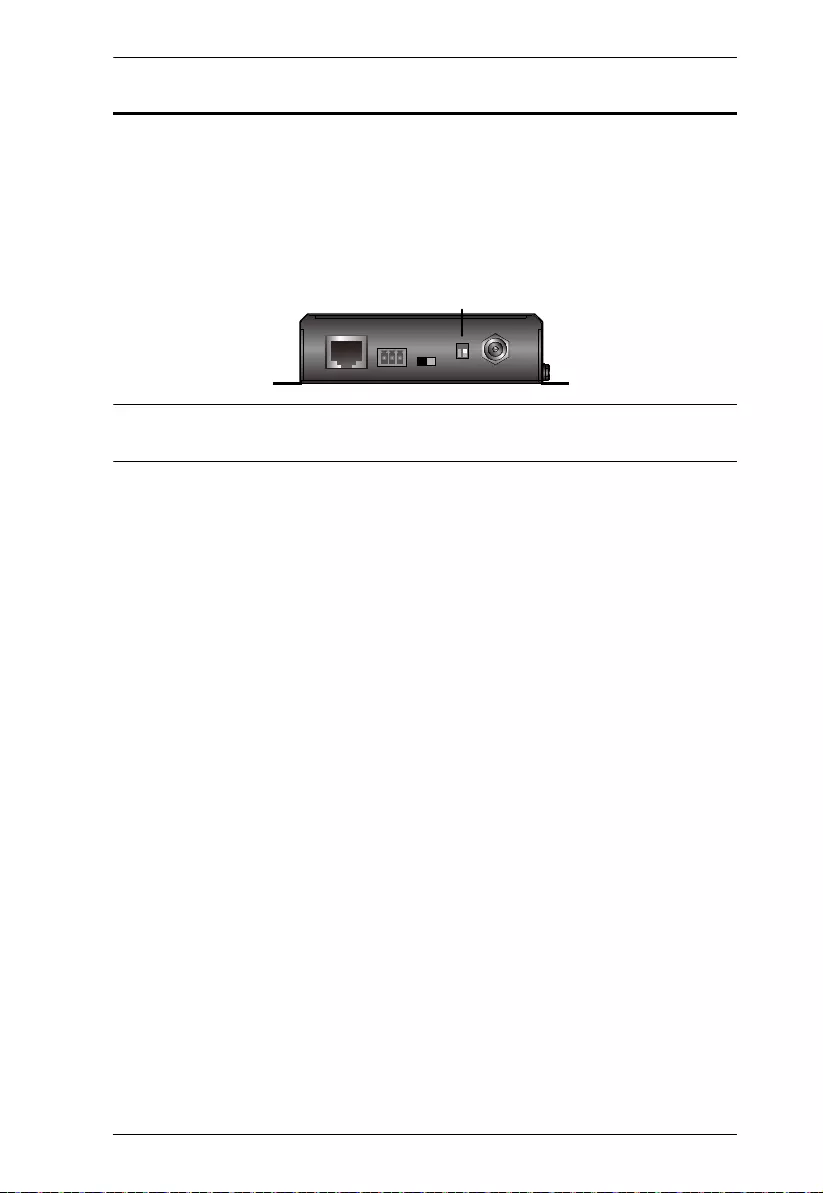
Chapter 3. Operation
14
Long Reach Mode
Long Reach Mode is a modulation that extends the transmission distance up to
150 m using a Cat 5e/6 cable while compromising the maximum frame rate to
1080p, 24 bpp, 60 Hz via a single Cat 5e/6 cable. To enable Long Reach Mode,
put the HDBaseT Long Reach Mode Switch to ON at either the transmitter or
the connected receiver.
Note: When Long Reach Mode is enabled, the VE2812R will not be able to
transmit 4K signals, in which case, the output display will be blank.
5
6
Long Reach Mode Switch
ON
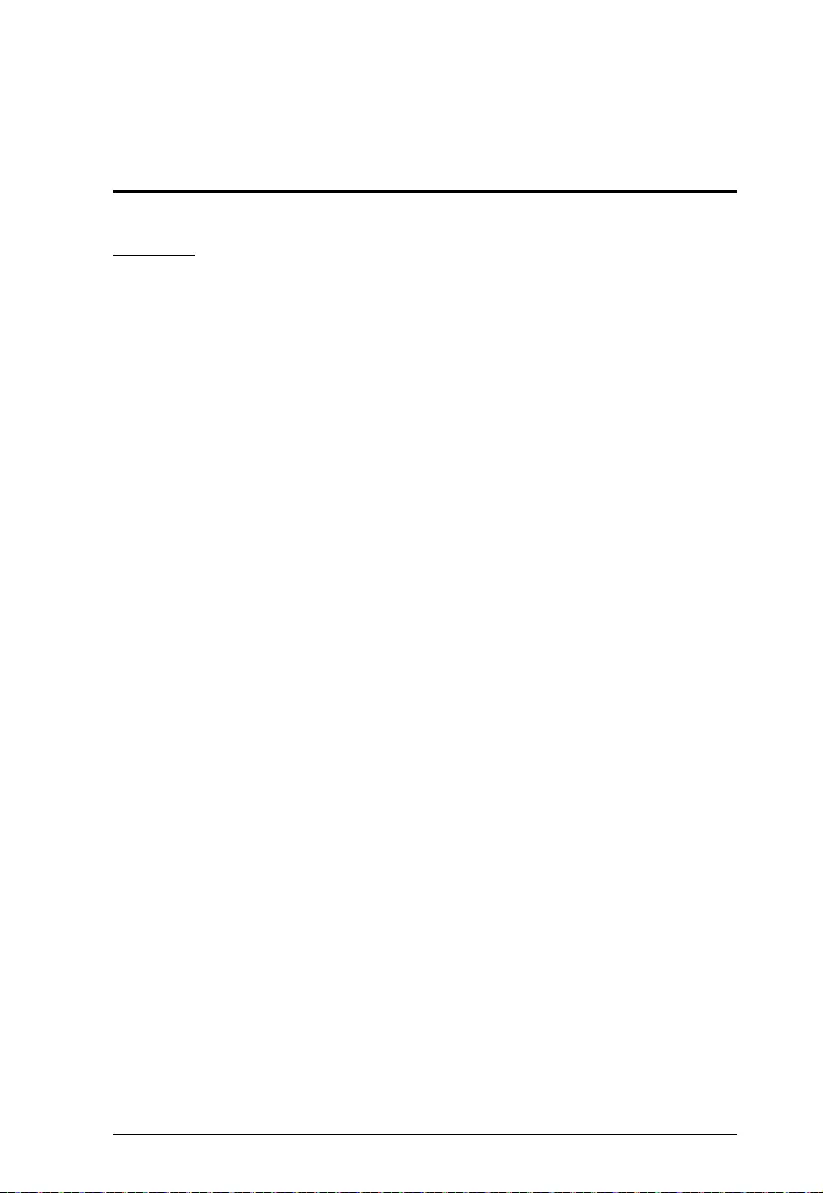
15
Appendix
Safety Instructions
General
This product is for indoor use only.
Read all of these instructions. Save them for future reference.
Follow all warnings and instructions marked on the device.
Do not place the device on any unstable surface (cart, stand, table, etc.). If
the device falls, serious damage will result.
Do not use the device near water.
Do not place the device near, or over, radiators or heat registers.
The device cabinet is provided with slots and openings to allow for
adequate ventilation. To ensure reliable operation, and to protect against
overheating, these openings must never be blocked or covered.
The device should never be placed on a soft surface (bed, sofa, rug, etc.) as
this will block its ventilation openings. Likewise, the device should not be
placed in a built in enclosure unless adequate ventilation has been provided.
Never spill liquid of any kind on the device.
Unplug the device from the wall outlet before cleaning. Do not use liquid or
aerosol cleaners. Use a damp cloth for cleaning.
The device should be operated from the type of power source indicated on
the marking label. If you are not sure of the type of power available, consult
your dealer or local power company.
The device is designed for IT power distribution systems with 230V phase-
to-phase voltage.
To prevent damage to your installation it is important that all devices are
properly grounded.
The device is equipped with a 3-wire grounding type plug. This is a safety
feature. If you are unable to insert the plug into the outlet, contact your
electrician to replace your obsolete outlet. Do not attempt to defeat the
purpose of the grounding-type plug. Always follow your local/national wiring
codes.
Do not allow anything to rest on the power cord or cables. Route the power
cord and cables so that they cannot be stepped on or tripped over.
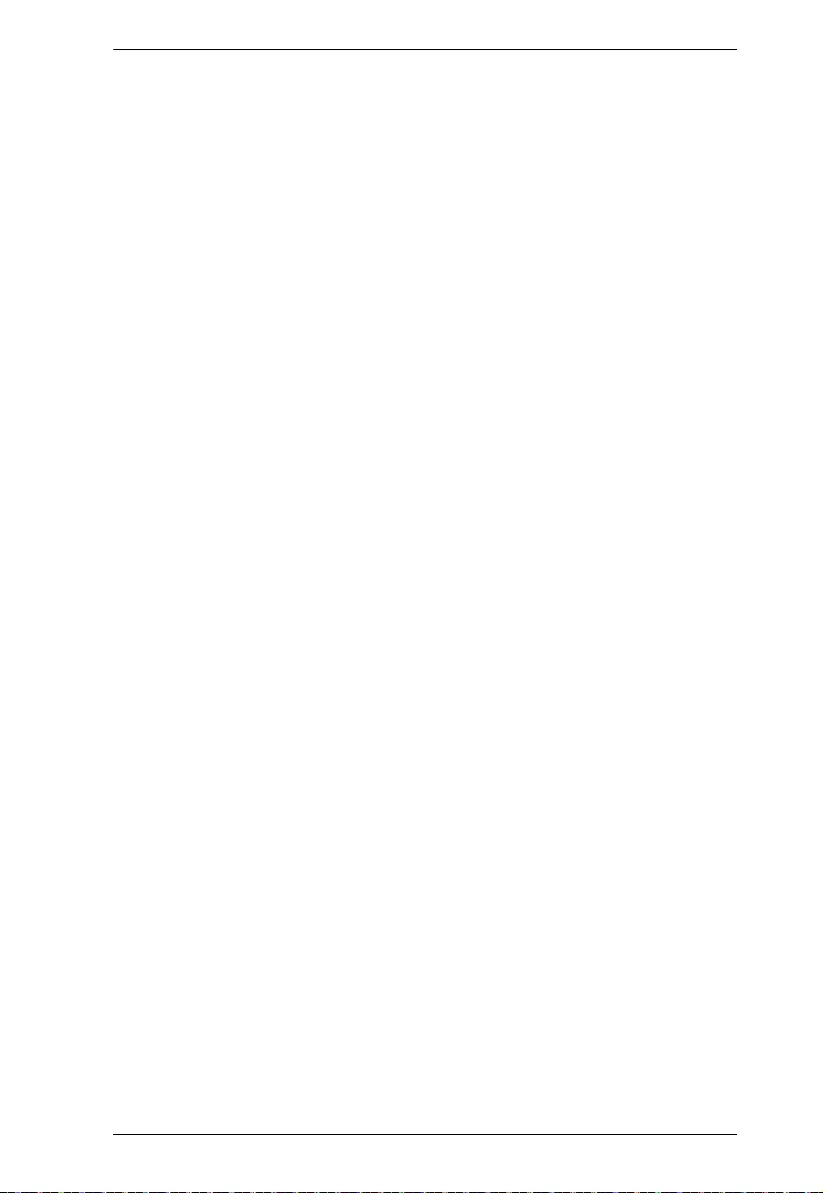
Appendix
16
If an extension cord is used with this device make sure that the total of the
ampere ratings of all products used on this cord does not exceed the
extension cord ampere rating. Make sure that the total of all products
plugged into the wall outlet does not exceed 15 amperes.
To help protect your system from sudden, transient increases and
decreases in electrical power, use a surge suppressor, line conditioner, or
uninterruptible power supply (UPS).
Position system cables and power cables carefully; Be sure that nothing
rests on any cables.
Never push objects of any kind into or through cabinet slots. They may
touch dangerous voltage points or short out parts resulting in a risk of fire or
electrical shock.
Do not attempt to service the device yourself. Refer all servicing to qualified
service personnel.
If the following conditions occur, unplug the device from the wall outlet and
bring it to qualified service personnel for repair.
The power cord or plug has become damaged or frayed.
Liquid has been spilled into the device.
The device has been exposed to rain or water.
The device has been dropped, or the cabinet has been damaged.
The device exhibits a distinct change in performance, indicating a need
for service.
The device does not operate normally when the operating instructions
are followed.
Only adjust those controls that are covered in the operating instructions.
Improper adjustment of other controls may result in damage that will
require extensive work by a qualified technician to repair.
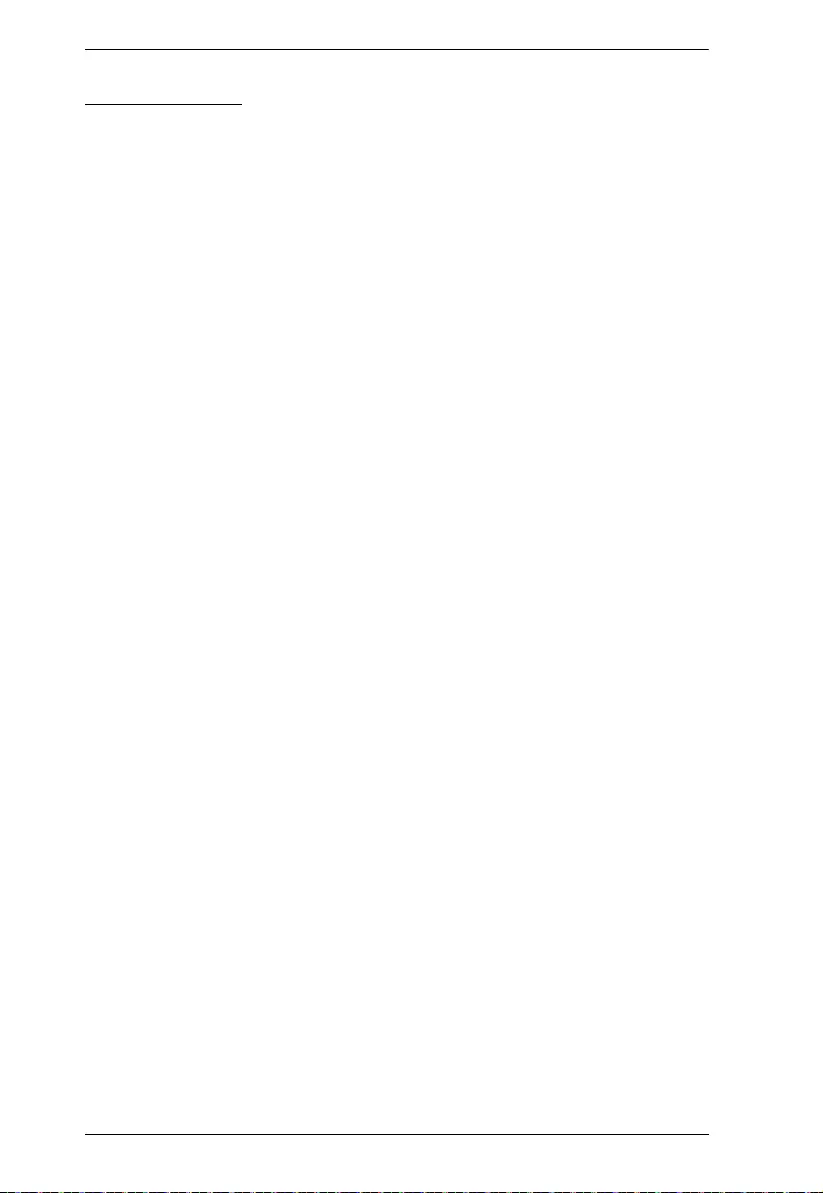
VE2812R User Manual
17
Rack Mounting
Before working on the rack, make sure that the stabilizers are secured to
the rack, extended to the floor, and that the full weight of the rack rests on
the floor. Install front and side stabilizers on a single rack or front stabilizers
for joined multiple racks before working on the rack.
Always load the rack from the bottom up, and load the heaviest item in the
rack first.
Make sure that the rack is level and stable before extending a device from
the rack.
Use caution when pressing the device rail release latches and sliding a
device into or out of a rack; the slide rails can pinch your fingers.
After a device is inserted into the rack, carefully extend the rail into a
locking position, and then slide the device into the rack.
Do not overload the AC supply branch circuit that provides power to the
rack. The total rack load should not exceed 80 percent of the branch circuit
rating.
Make sure that all equipment used on the rack – including power strips and
other electrical connectors – is properly grounded.
Ensure that proper airflow is provided to devices in the rack.
Ensure that the operating ambient temperature of the rack environment
does not exceed the maximum ambient temperature specified for the
equipment by the manufacturer.
Do not step on or stand on any device when servicing other devices in a
rack.
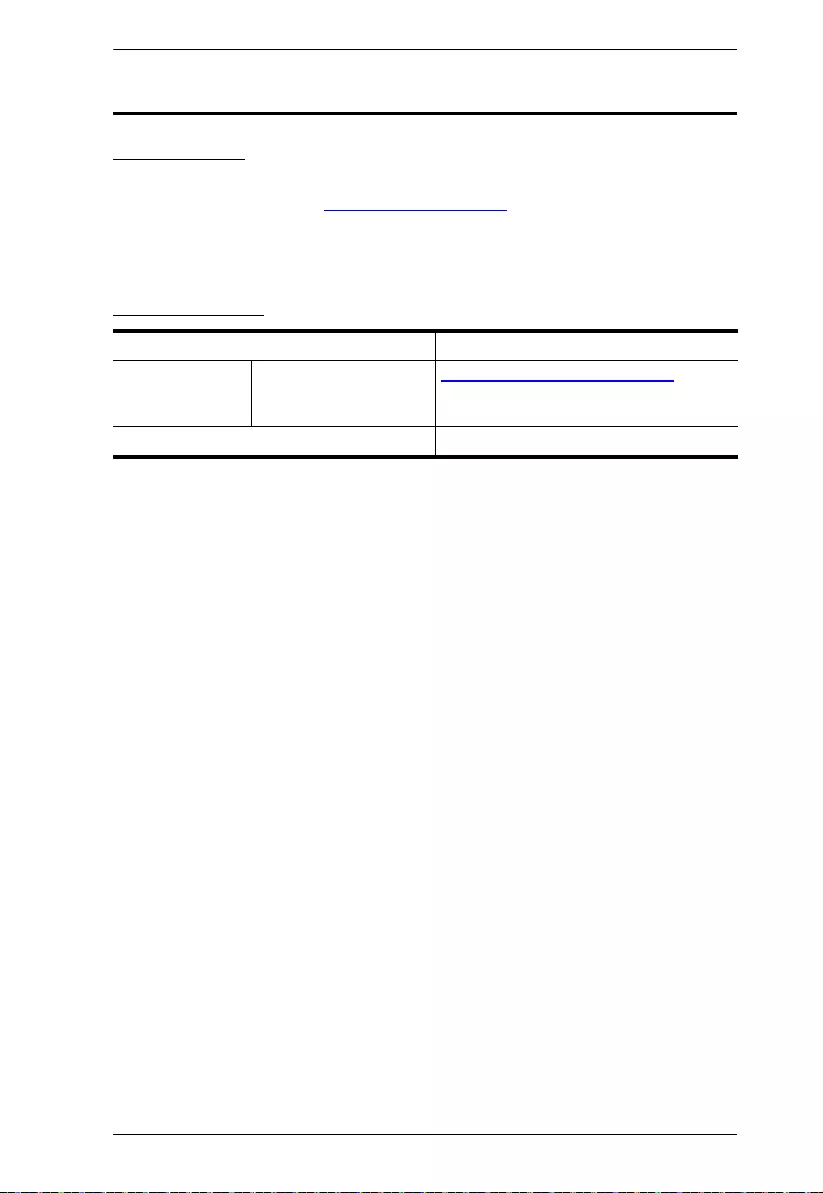
Appendix
18
Technical Support
International
For online technical support – including troubleshooting, documentation,
and software updates: http://support.aten.com
For telephone support, see
Telephone Support, page iii:
North America
When you contact us, please have the following information ready beforehand:
Product model number, serial number, and date of purchase
Your computer configuration, including operating system, revision level,
expansion cards, and software
Any error messages displayed at the time the error occurred
The sequence of operations that led up to the error
Any other information you feel may be of help
Email Support support@aten-usa.com
Online Technical
Support
Troubleshooting
Documentation
Software Updates
http://www.aten-usa.com/support
Telephone Support 1-888-999-ATEN ext 4988
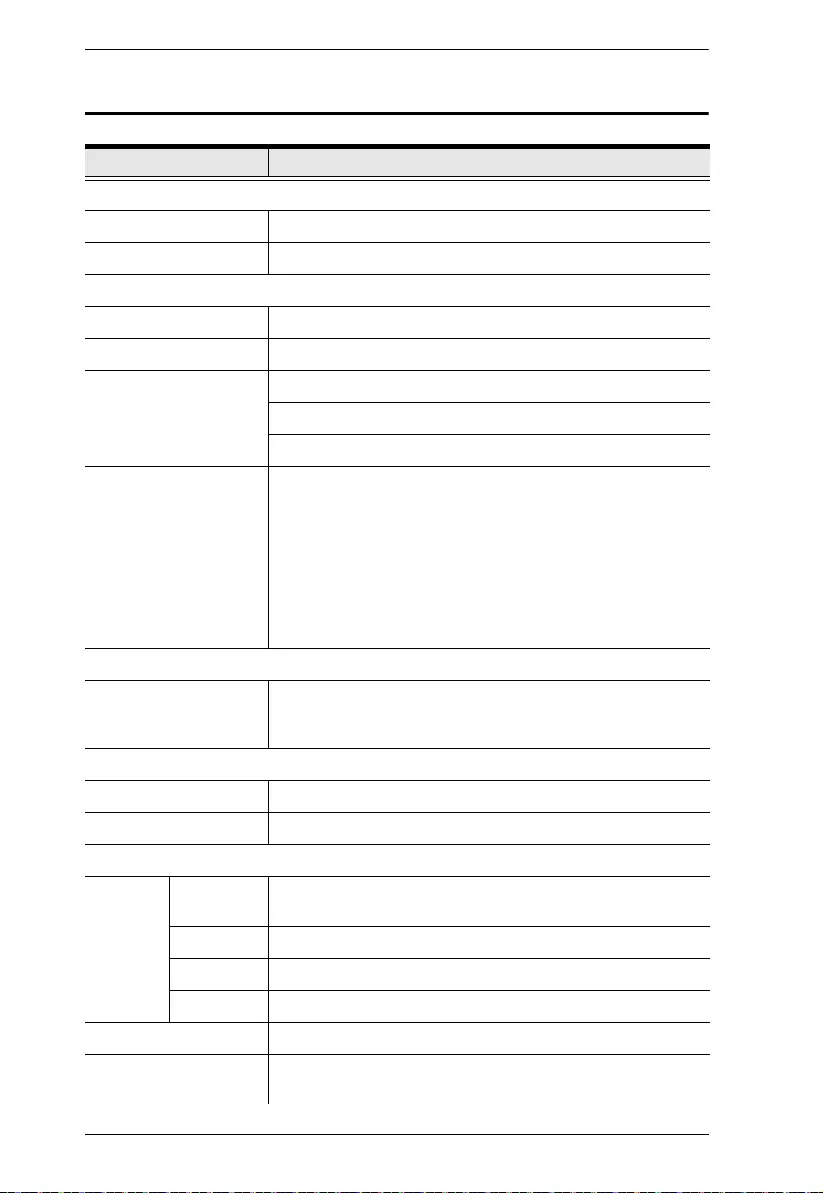
VE2812R User Manual
19
Specifications
Function Specifications
Video Output
Interfaces 1 x HDMI Type A Female (Black)
Impedance HDMI: 100 Ώ
Video
Max. Data Rate 10.2 Gbps (3.4 Gbps per lane)
Max. Pixel Clock 340 MHz
Compliance HDMI (3D, Deep Color, 4K)
HDCP Compatible
Consumer Electronics Control (CEC)
Max. Resolutions /
Distances
HDMI:
Up to 4k @70m (Cat 5e/6) / 100m (Cat 6a/ATEN
........2L-2910 Cat6)
Up to 1080p @100m (Cat 5e/6/6a)
4k supported:
4096 x 2160 / 3840 x 2160 @60Hz (4:2:0)
4096 x 2160 / 3840 x 2160 @30Hz (4:4:4)
Audio
Output 1 x HDMI Type A Female (Black)
1 x Mini Stereo Jack Female (Green)
1 x SPDIF Coaxial Female (Orange)
Connectors
Unit To Unit 1 x RJ-45 Female
Power 1 x DC Jack (Black) with locking
Control
RS-232 Connector
s
1 x Terminal Block, 3 Pole, Type: DTE
Baud Rate 19200 bps
Data Bits 8
Stop Bits 1, no parity and flow control
IR 1 x Mini Stereo Jack Female (Black)
Power
Consumption
DC5V:4.98W:43BTU
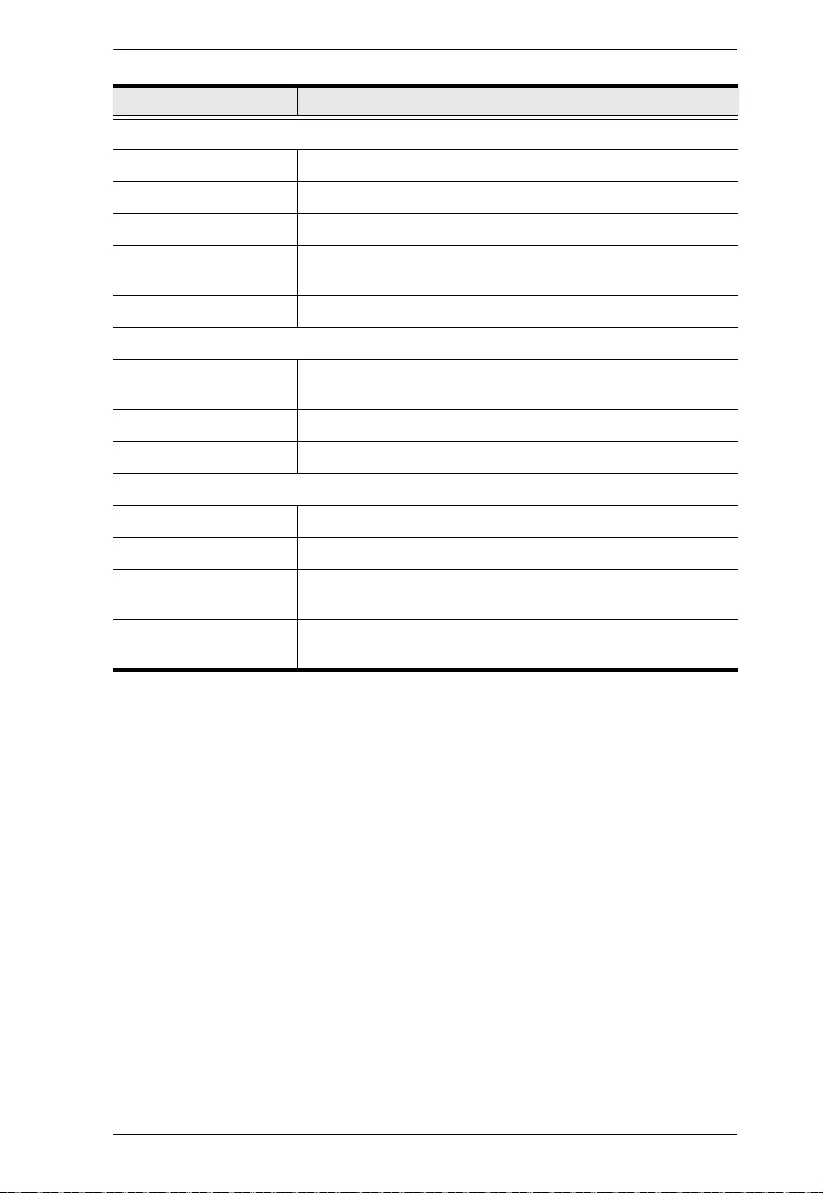
Appendix
20
Switches
HDMI Mute 1 x Slide Switch - ON/OFF
Audio EDID Selection 1 x Slide Switch - 2ch/5.1ch/AUTO
RS-232 Selection 1 x Slide Switch - RS-232 Bypass/Command mode
Long Reach Mode
Switch
1 Slide Switch - ON/OFF
Firmware Upgrade 1 Slide Switch - ON/OFF
Environmental
Operating
Temperature
0 - 40°C
Storage Temperature -20 - 60°C
Humidity 0 x 80% RH, Non-Condensing
Physical Properties
Housing Metal
Weight 0.46 Kg (1.01 lb)
Dimensions (L x W x
H) with Bracket
14.53 x 12.30 x 3.00 cm (5.72 x 4.84 x 1.18 in.)
Dimensions (L x W x
H) without Bracket 13.60 x 10.10 x 2.90 cm (5.35 x 3.98 x 1.14 in.)
Function Specifications
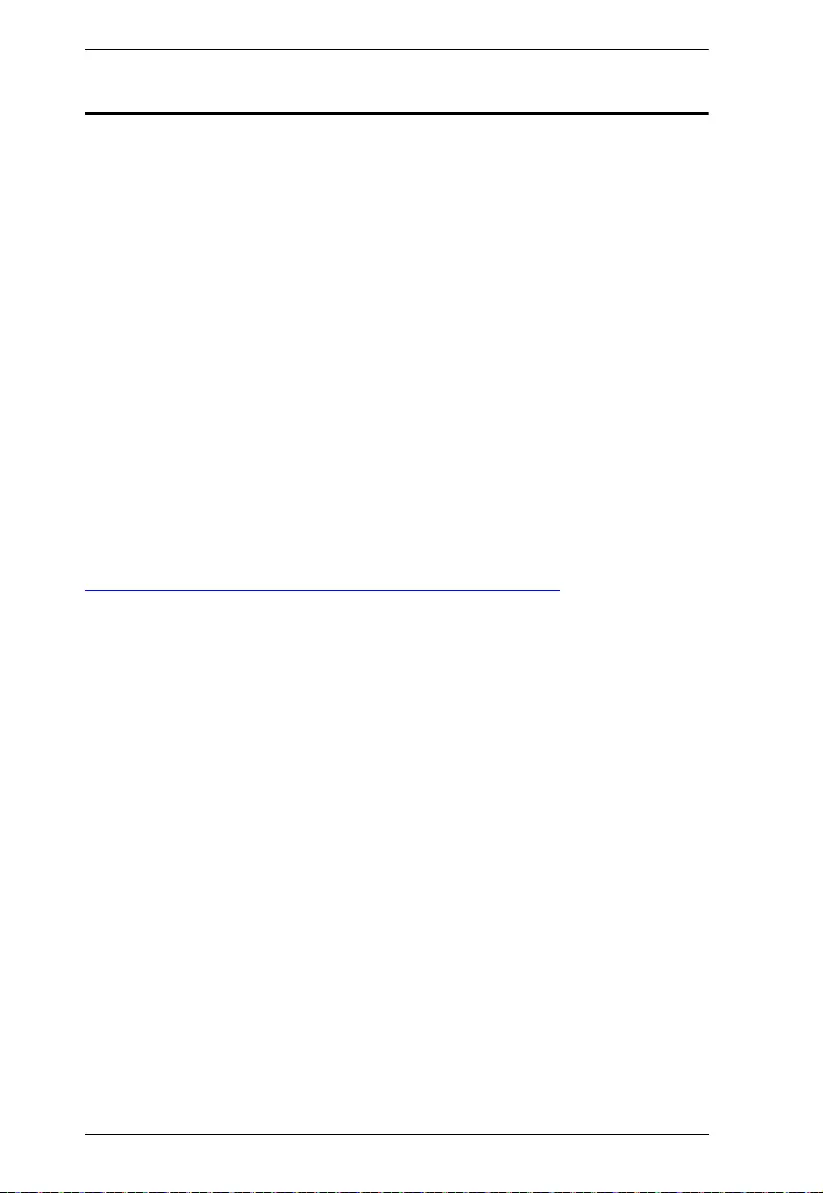
VE2812R User Manual
21
Limited Warranty
ATEN warrants its hardware in the country of purchase against flaws in
materials and workmanship for a Warranty Period of two [2] years (warranty
period may vary in certain regions/countries) commencing on the date of
original purchase. This warranty period includes the LCD panel of ATEN LCD
KVM switches. Select products are warranted for an additional year (see A+
Warranty for further details). Cables and accessories are not covered by the
Standard Warranty.
What is covered by the Limited Hardware Warranty
ATEN will provide a repair service, without charge, during the Warranty Period.
If a product is detective, ATEN will, at its discretion, have the option to (1) repair
said product with new or repaired components, or (2) replace the entire product
with an identical product or with a similar product which fulfills the same function
as the defective product. Replaced products assume the warranty of the original
product for the remaining period or a period of 90 days, whichever is longer.
When the products or components are replaced, the replacing articles shall
become customer property and the replaced articles shall become the property
of ATEN.
To learn more about our warranty policies, please visit our website:
http://www.aten.com/global/en/legal/policies/warranty-policy
