Table of Contents
ATEN VE2812T User Manual
Displayed below is the user manual for VE2812T by ATEN which is a product in the AV Extenders category. This manual has pages.
Related Manuals
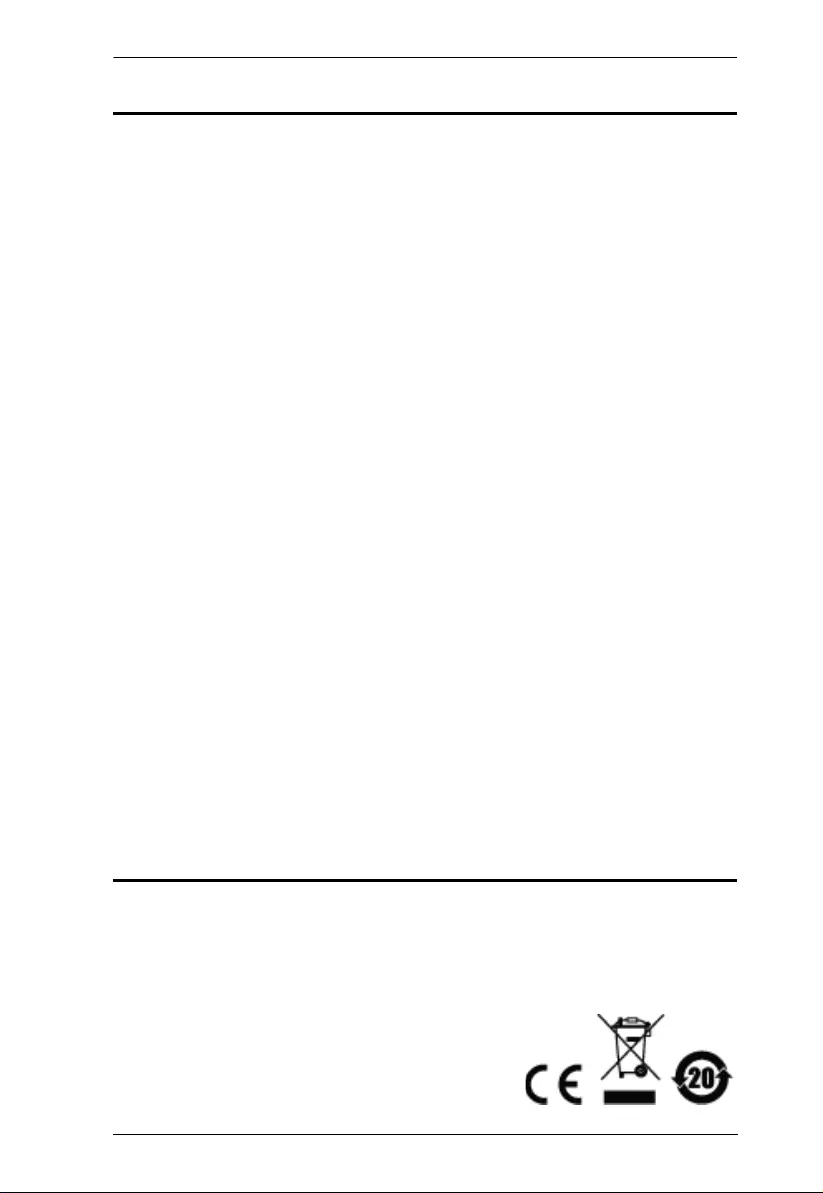
VE2812T User Manual
ii
EMC Information
FEDERAL COMMUNICATIONS COMMISSION INTERFERENCE
STATEMENT: This equipment has been tested and found to comply with the
limits for a Class A digital device, pursuant to Part 15 of the FCC Rules. These
limits are designed to provide reasonable protection against harmful
interference when the equipment is operated in a commercial environment. This
equipment generates, uses, and can radiate radio frequency energy and, if not
installed and used in accordance with the instruction manual, may cause
harmful interference to radio communications. Operation of this equipment in a
residential area is likely to cause harmful interference in which case the user will
be required to correct the interference at his own expense.
FCC Caution: Any changes or modifications not expressly approved by the
party responsible for compliance could void the user's authority to operate this
equipment.
CE Warning: Operation of this equipment in a residential environment could
cause radio interference.
This device complies with Part 15 of the FCC Rules. Operation is subject to the
following two conditions:
(1) this device may not cause harmful interference, and
(2) this device must accept any interference received, including interference
that may cause undesired operation.
Suggestion: Shielded twisted pair (STP) cables must be used with the unit to
ensure compliance with FCC & CE standards.
RoHS
This product is RoHS compliant.
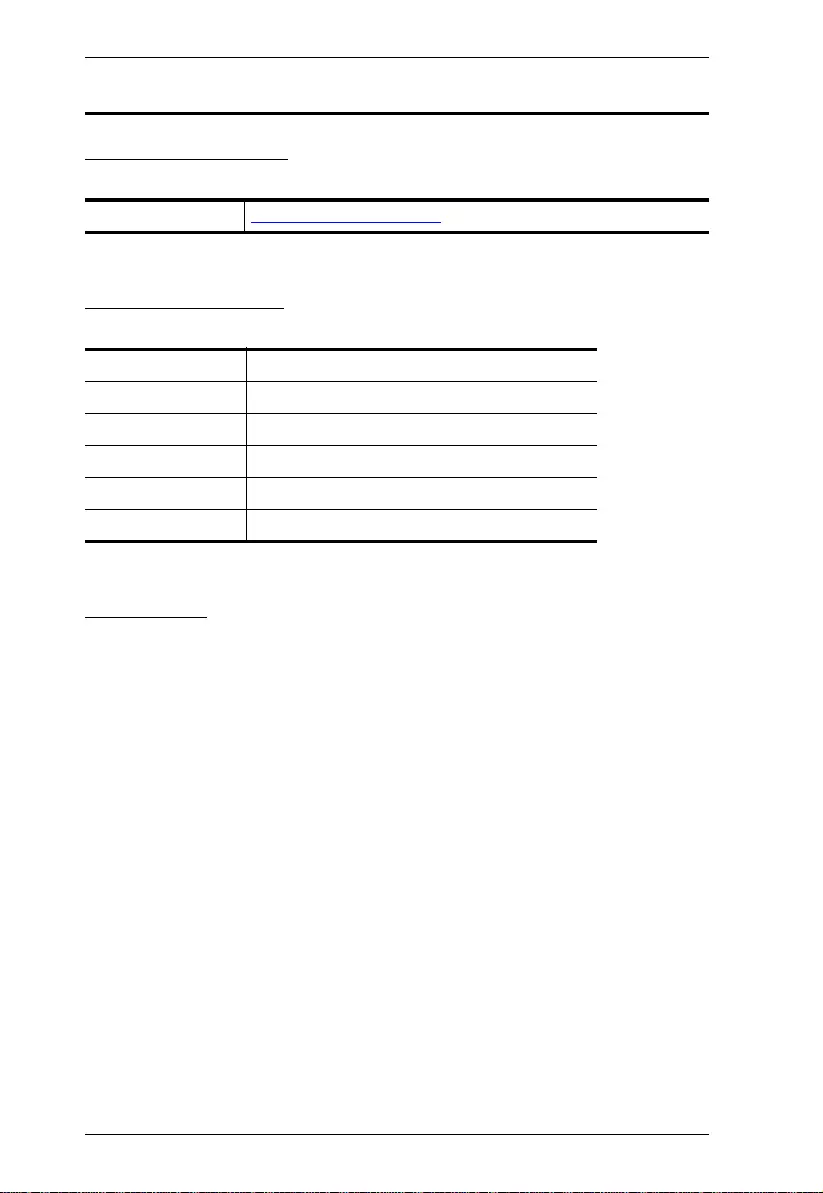
VE2812T User Manual
iii
User Information
Online Registration
Be sure to register your product at our online support center:
Telephone Support
For telephone support, call this number:
User Notice
All information, documentation, and specifications contained in this manual are
subject to change without prior notification by the manufacturer. The
manufacturer makes no representations or warranties, either expressed or
implied, with respect to the contents hereof and specifically disclaims any
warranties as to merchantability or fitness for any particular purpose. Any of the
manufacturer's software described in this manual is sold or licensed as is.
Should the programs prove defective following their purchase, the buyer (and
not the manufacturer, its distributor, or its dealer), assumes the entire cost of all
necessary servicing, repair and any incidental or consequential damages
resulting from any defect in the software.
The manufacturer of this system is not responsible for any radio and/or TV
interference caused by unauthorized modifications to this device. It is the
responsibility of the user to correct such interference.
The manufacturer is not responsible for any damage incurred in the operation
of this system if the correct operational voltage setting was not selected prior to
operation. PLEASE VERIFY THAT THE VOLTAGE SETTING IS CORRECT
BEFORE USE.
International http://eservice.aten.com
International 886-2-8692-6959
China 86-400-810-0-810
Japan 81-3-5615-5811
Korea 82-2-467-6789
North America 1-888-999-ATEN ext 4988
United Kingdom 44-8-4481-58923

VE2812T User Manual
iv
Package Contents
1 VE2812T HDMI & VGA HDBaseT Transmitter
1 RS-232 Terminal Block
1 Power Adapter
1 User Instructions
Note: Make sure that all of the components are present and in good
order. If anything is missing or was damaged in shipping, contact
your dealer.
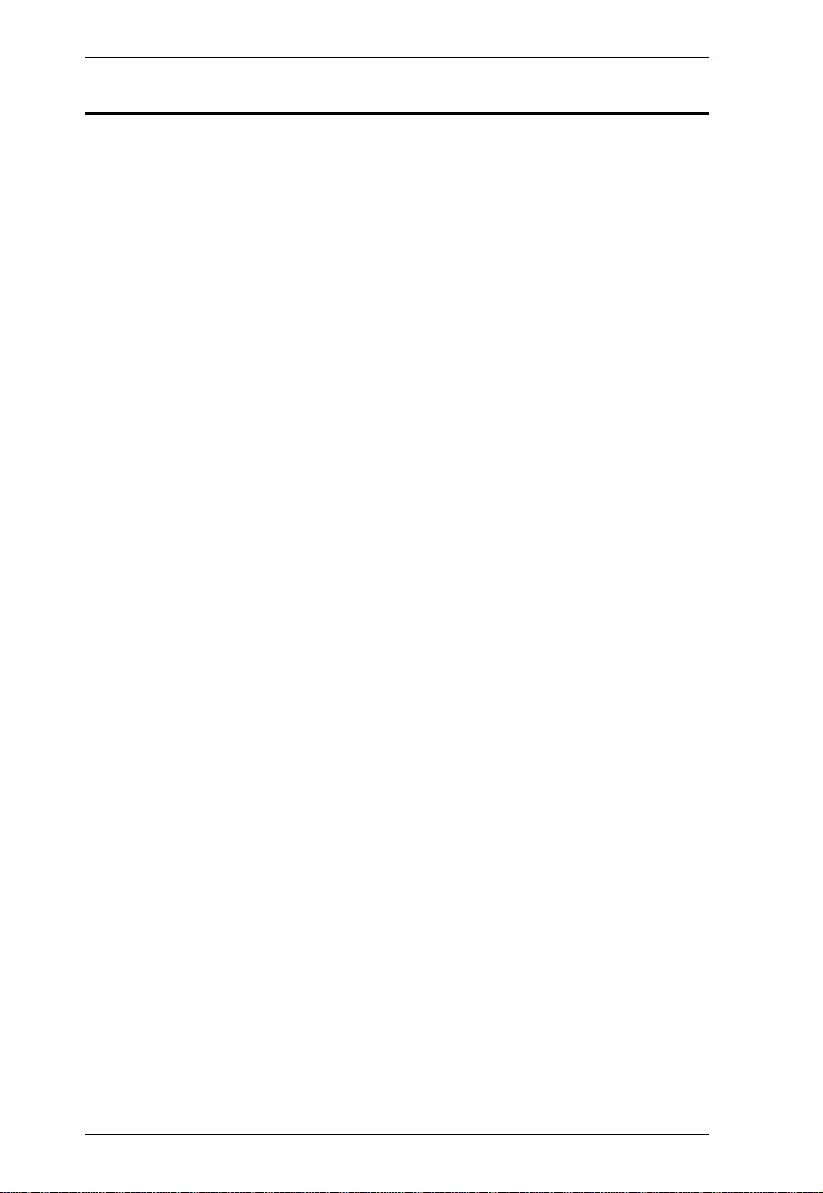
VE2812T User Manual
v
Table of Contents
User Information . . . . . . . . . . . . . . . . . . . . . . . . . . . . . . . . . . . . . . . . . . . .iii
Package Contents . . . . . . . . . . . . . . . . . . . . . . . . . . . . . . . . . . . . . . . . . . .iv
About this Manual . . . . . . . . . . . . . . . . . . . . . . . . . . . . . . . . . . . . . . . . . . .vi
Conventions . . . . . . . . . . . . . . . . . . . . . . . . . . . . . . . . . . . . . . . . . . . . . . . vii
Product Information . . . . . . . . . . . . . . . . . . . . . . . . . . . . . . . . . . . . . . . . . viii
1. Introduction
Overview. . . . . . . . . . . . . . . . . . . . . . . . . . . . . . . . . . . . . . . . . . . . . . . . . . . 1
Features . . . . . . . . . . . . . . . . . . . . . . . . . . . . . . . . . . . . . . . . . . . . . . . . . . . 2
Planning the Installation 3
Requirements . . . . . . . . . . . . . . . . . . . . . . . . . . . . . . . . . . . . . . . . . . . . 3
Considerations . . . . . . . . . . . . . . . . . . . . . . . . . . . . . . . . . . . . . . . . . . . 3
Compatible ATEN Video Extenders . . . . . . . . . . . . . . . . . . . . . . . . . . . 3
Components . . . . . . . . . . . . . . . . . . . . . . . . . . . . . . . . . . . . . . . . . . . . . . . . 4
Front View. . . . . . . . . . . . . . . . . . . . . . . . . . . . . . . . . . . . . . . . . . . . . . . 4
Rear View . . . . . . . . . . . . . . . . . . . . . . . . . . . . . . . . . . . . . . . . . . . . . . . 5
LED Display . . . . . . . . . . . . . . . . . . . . . . . . . . . . . . . . . . . . . . . . . . . . . 6
2. Hardware Setup
Mounting the VE2812T Unit . . . . . . . . . . . . . . . . . . . . . . . . . . . . . . . . . . . . 7
Wall Mounting . . . . . . . . . . . . . . . . . . . . . . . . . . . . . . . . . . . . . . . . . . . . 7
Rack Mounting . . . . . . . . . . . . . . . . . . . . . . . . . . . . . . . . . . . . . . . . . . . 7
Connecting the VE2812T Unit . . . . . . . . . . . . . . . . . . . . . . . . . . . . . . . . . . 8
RS-232 Channel Transmission. . . . . . . . . . . . . . . . . . . . . . . . . . . . . . . . . . 9
3. Operation
Selecting the Input Mode . . . . . . . . . . . . . . . . . . . . . . . . . . . . . . . . . . . . . 11
Input Modes . . . . . . . . . . . . . . . . . . . . . . . . . . . . . . . . . . . . . . . . . . . . 11
Input Selection Pushbutton . . . . . . . . . . . . . . . . . . . . . . . . . . . . . . . . . 12
RS-232 Commands. . . . . . . . . . . . . . . . . . . . . . . . . . . . . . . . . . . . . . . 12
Long Reach Mode . . . . . . . . . . . . . . . . . . . . . . . . . . . . . . . . . . . . . . . . . . 13
Safety Instructions . . . . . . . . . . . . . . . . . . . . . . . . . . . . . . . . . . . . . . . . . . 15
General . . . . . . . . . . . . . . . . . . . . . . . . . . . . . . . . . . . . . . . . . . . . . . . . 15
Rack Mounting . . . . . . . . . . . . . . . . . . . . . . . . . . . . . . . . . . . . . . . . . . 17
Technical Support . . . . . . . . . . . . . . . . . . . . . . . . . . . . . . . . . . . . . . . . . . 18
Specifications . . . . . . . . . . . . . . . . . . . . . . . . . . . . . . . . . . . . . . . . . . . . . . 19
Supported VGA Resolutions. . . . . . . . . . . . . . . . . . . . . . . . . . . . . . . . . . . 21
Limited Warranty . . . . . . . . . . . . . . . . . . . . . . . . . . . . . . . . . . . . . . . . . . . 22
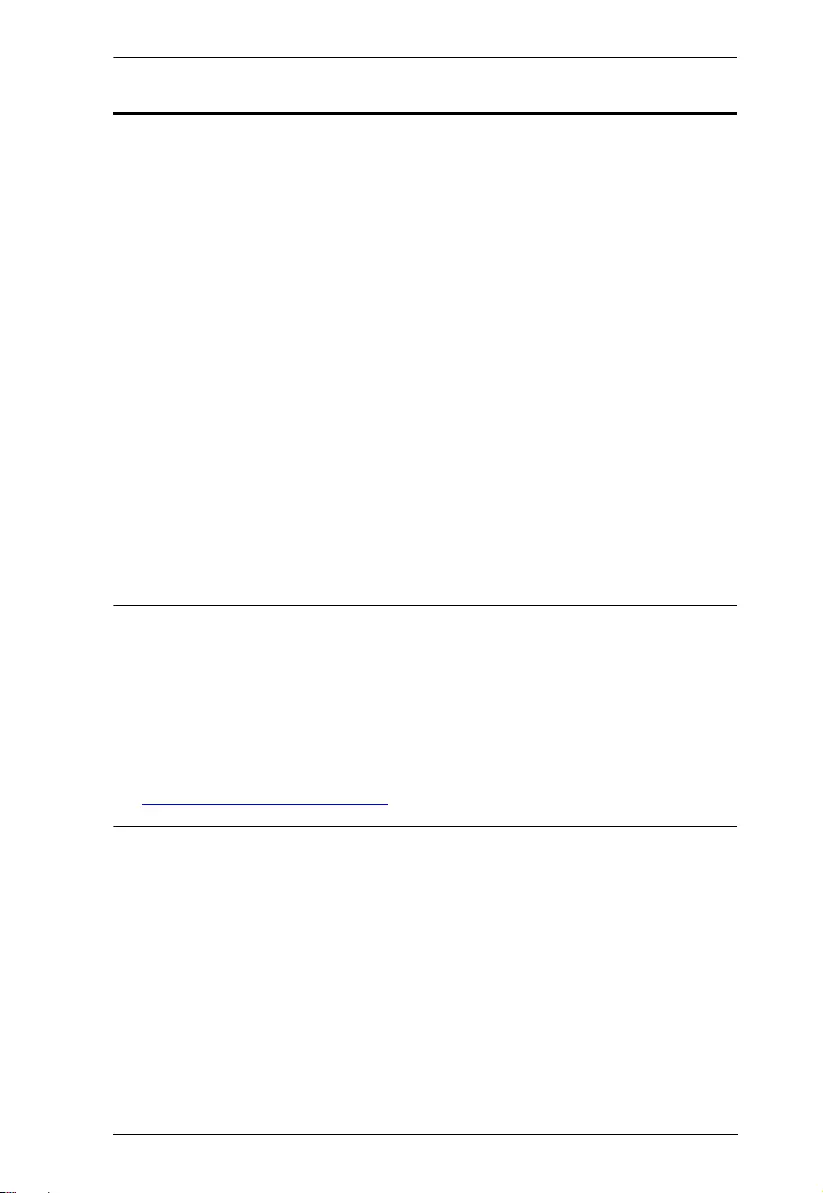
VE2812T User Manual
vi
About this Manual
This user manual is provided to help you get the most from the VE2812T unit.
It covers all aspects of installation, configuration, and operation. An overview of
the information found in the manual is provided below.
Chapter 1, Introduction introduces you to the HDMI & VGA HDBaseT
Transmitter. Its purpose, features, installation considerations, and panel
components are presented and described.
Chapter 2, Hardware Setup describes the steps that are necessary to quickly
and safely set up your installation.
Chapter 3, Operation explains the Long Reach Mode and limitations, and how
to set up the input detection mode using the a pushbutton and RS-232
commands.
Appendix provides a list of safety instructions and precautions, contact
information for ATEN technical support, product specifications, and other
technical information.
Note:
Read this manual thoroughly and follow the installation and operation
procedures carefully to prevent any damage to the unit or any connected
devices.
ATEN regularly updates its product documentation for new features and
fixes. For an up-to-date VE2812T documentation, visit .........................
http://www.aten.com/global/en/
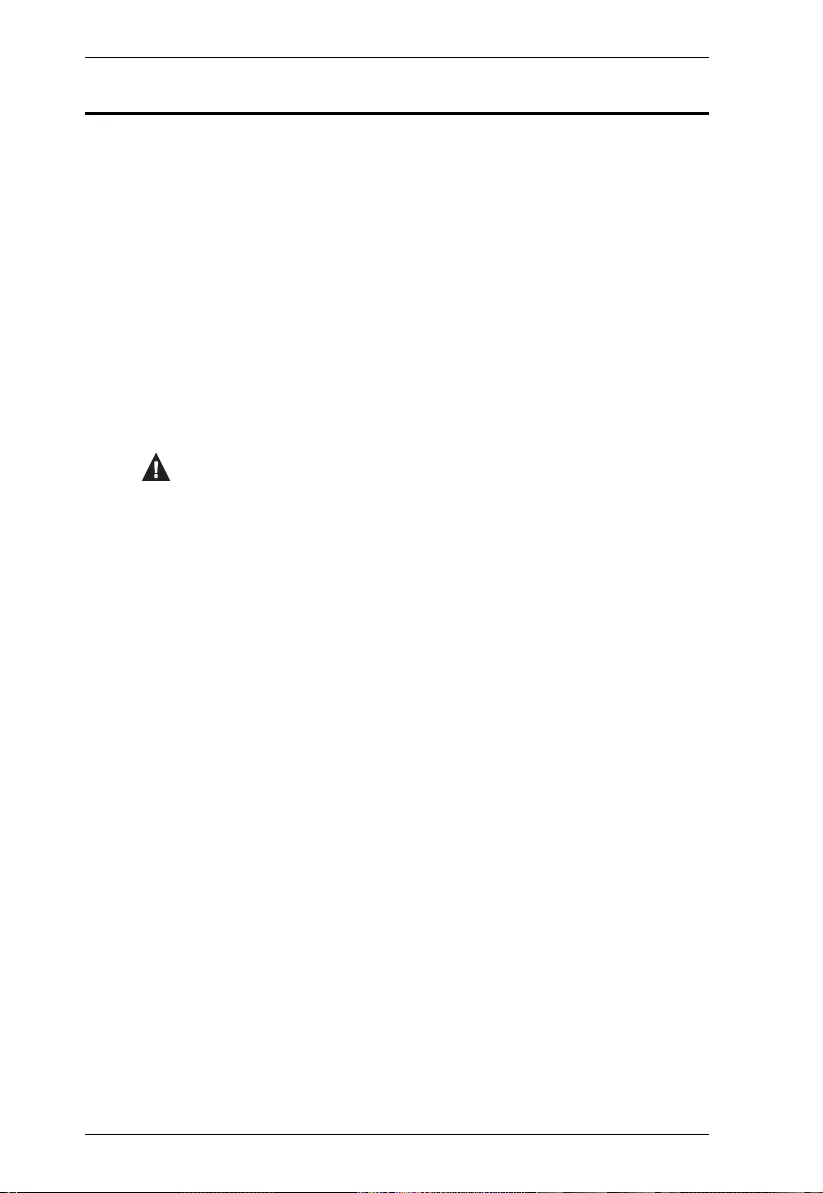
VE2812T User Manual
vii
Conventions
This manual uses the following conventions:
Monospaced Indicates text that you should key in.
[ ] Indicates keys you should press. For example, [Enter] means to
press the Enter key. If keys need to be chorded, they appear
together in the same bracket with a plus sign between them:
[Ctrl+Alt].
1. Numbered lists represent procedures with sequential steps.
♦Bullet lists provide information, but do not involve sequential steps.
→Indicates selecting the option (on a menu or dialog box, for
example), that comes next. For example, Start → Run means to
open the Start menu, and then select Run.
Indicates critical information.
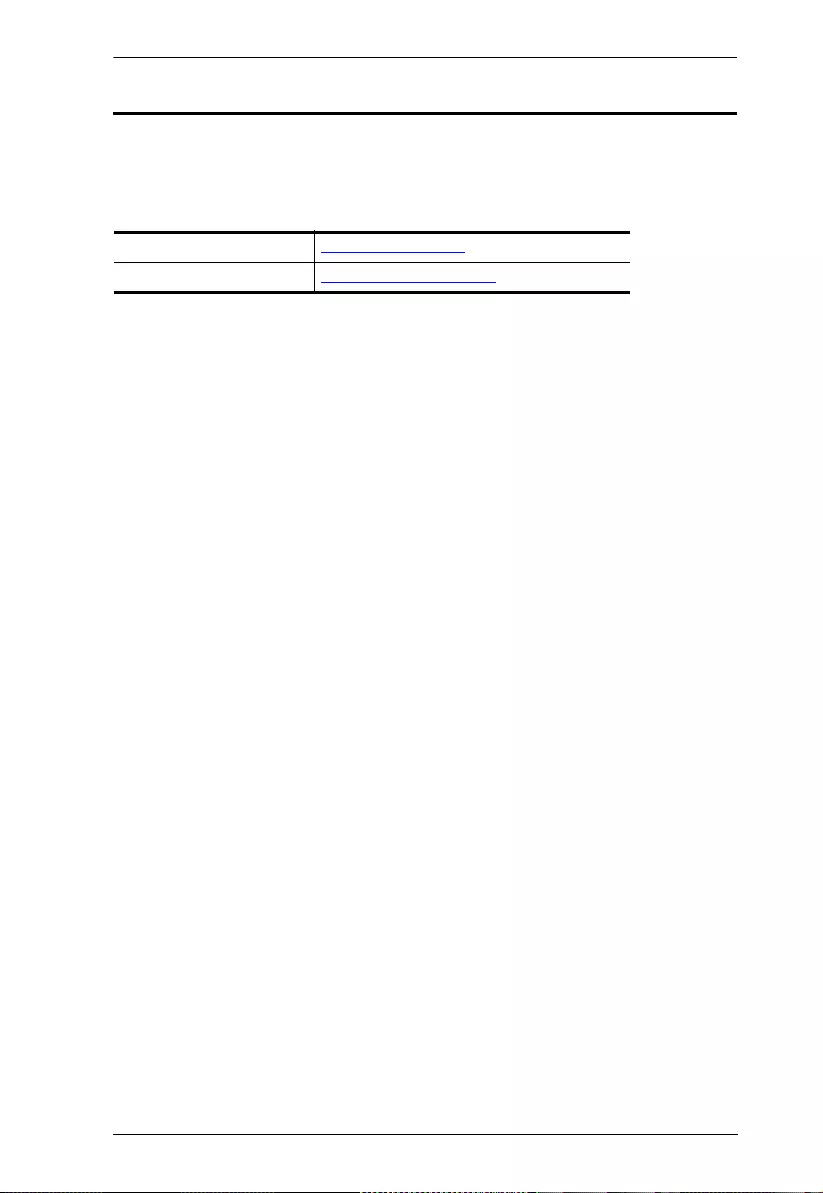
VE2812T User Manual
viii
Product Information
For information about all ATEN products and how they can help you connect
without limits, visit ATEN on the Web or contact an ATEN Authorized Reseller.
Visit ATEN on the Web for a list of locations and telephone numbers:
International http://www.aten.com
North America http://www.aten-usa.com
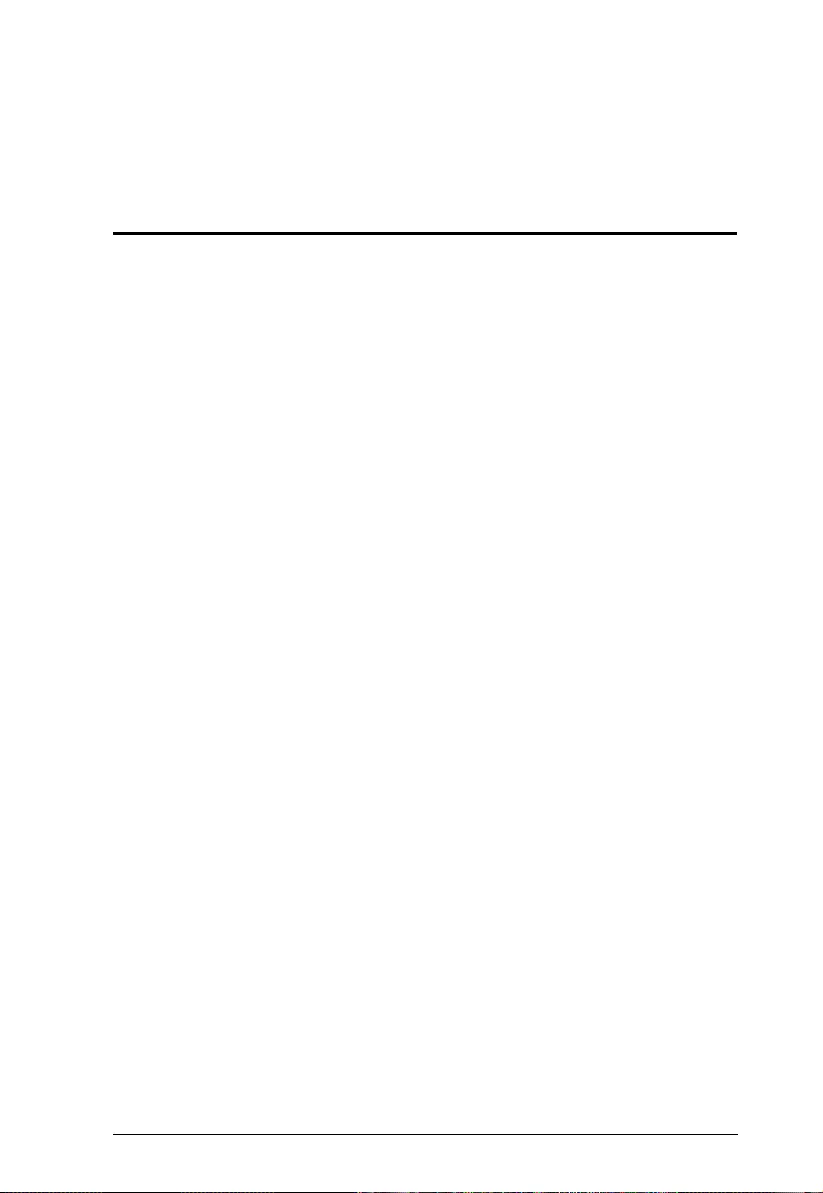
1
Chapter 1
Introduction
Overview
ATEN VE2812T is a video transmitter that can send VGA (with audio) and
HDMI signals up to 100 m over a single Cat 5e/6/6a or ATEN 2L-2910 Cat 6
cable. The VE2812T guarantees reliable transmission of HDMI signals,
supporting 3D, Deep Color, and embedded HD lossless audio formats. In
addition, the VE2812T supports Long Reach Mode, which allows the device to
transmit signals up to 150 m, 1080p, over a Cat 5e/6 cable.
The VE2812T can also function as a video switch by connecting to two sources
and outputting them to the same format. The VE281 2T is designed for use in
meeting rooms or digital education environments where high video quality is
required.
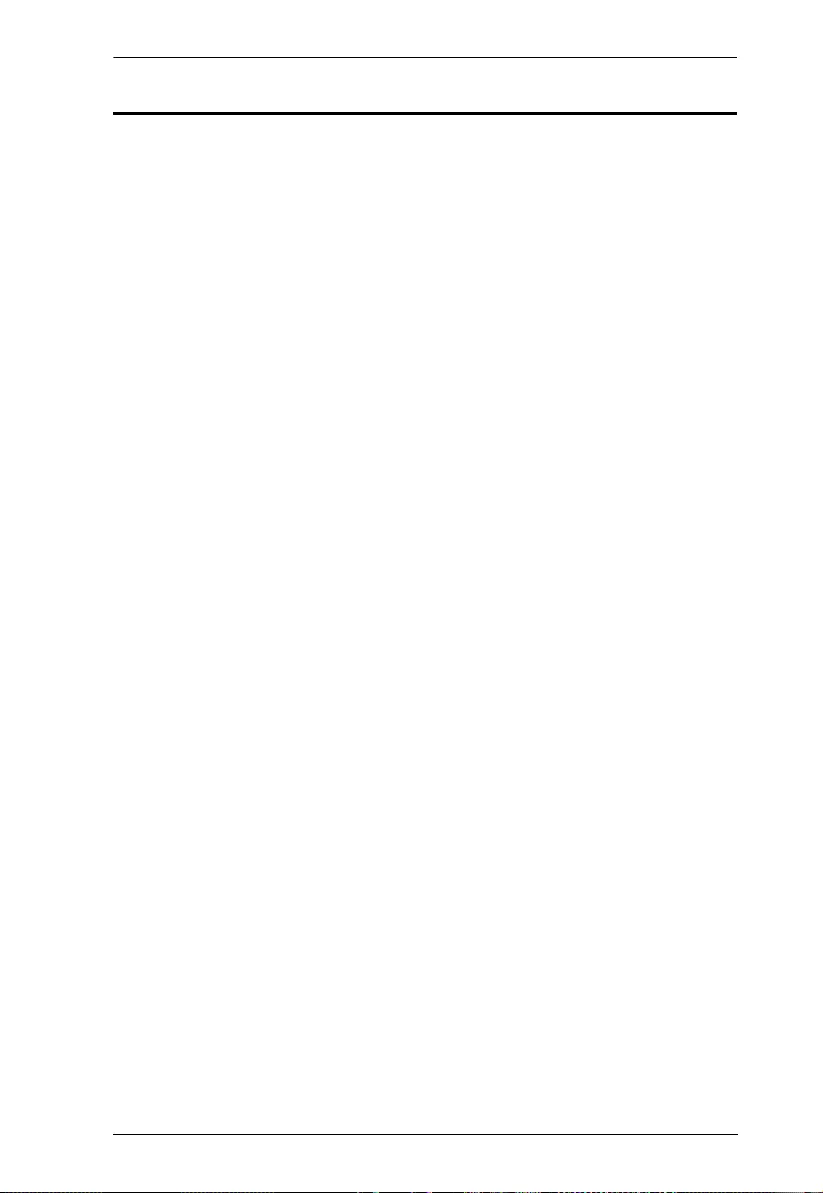
Chapter 1. Introduction
2
Features
Extends HDMI or VGA signals over a single Cat 5e/6/6a cable
HDMI (3D, Deep Color, 4K); HDCP compatible
Superior video quality
HDMI 4K / 1080p up to 100 m via a Cat 5e/6/6a cable or ATEN 2L-2910
Cat 6 cable
VGA 1600 x 1200 / 1920 x 1200 up to 100 m via a Cat 5e/6/6a or ATEN
2L-2910 Cat 6 cable
Supports HDBaseT Long Reach Mode – extends signals up to 150 m,
1080p via a single Cat 5e/6 cable
Supports Auto Switch – the VE2812T automatically switches to a newly
plugged-in source
Functions as a switch and a converter
A switch: Connects to two source devices (HDMI or VGA)
A converter: Applies to receivers with different interfaces (DVI,
DisplayPort, or HDMI)
RS-232 Channel Transmission – allows you to connect to serial terminals
or serial devices, such as touch screens and barcode scanners
Compatible receivers – VE1812R, VE811R, VE814AR, VE801R, VE802R,
VE601R, VE901R, or future ATEN HDBaseT Receivers
Supports IR signal frequencies from 30 kHz to 60 kHz
Plug-and-play with no required software
Rack-mountable
Built-in 8KV / 15KV ESD protection
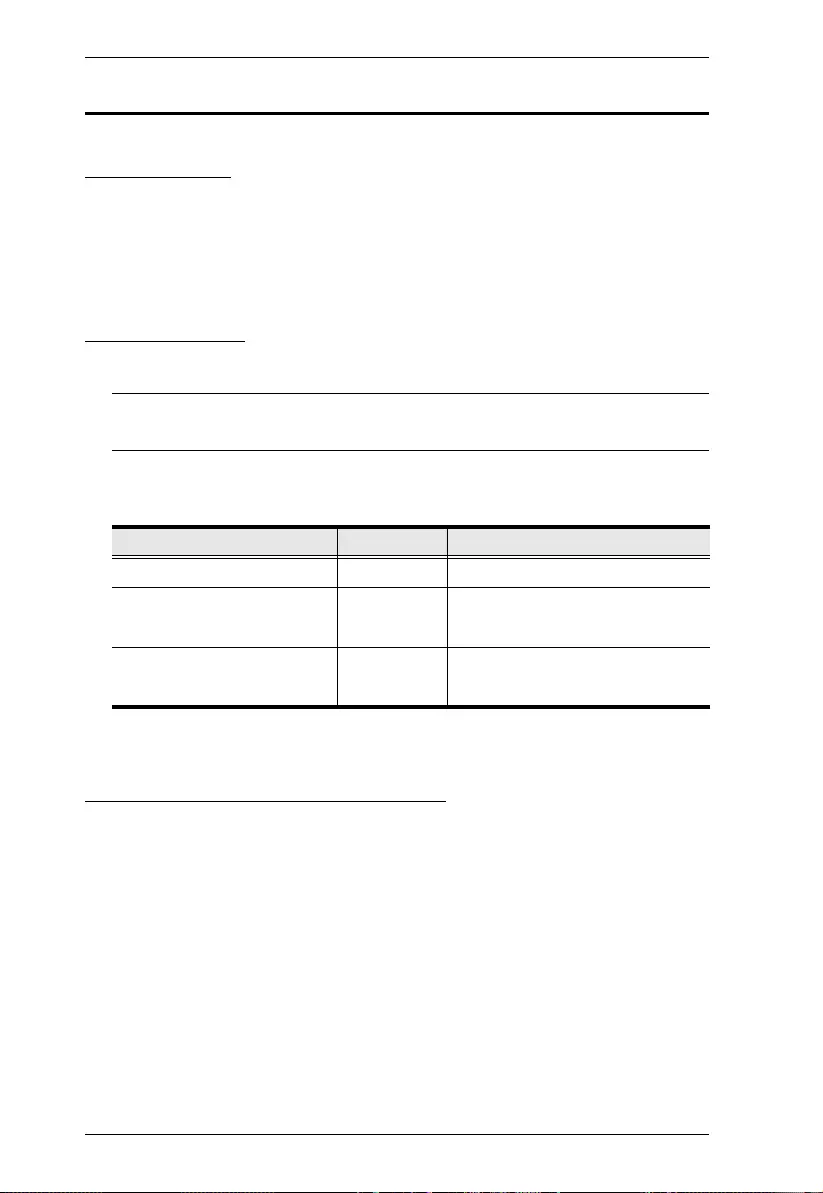
VE2812T User Manual
3
Planning the Installation
Requirements
Prepare the following before installing the VE2812T unit:
1 HDMI and/or VGA source device
1 Cat 5e/6/6a or ATEN 2L-2910 Cat 6 cable
Considerations
To ensure video quality, ATEN recommends using a Cat 5e/6/6a cable.
Note: ATEN recommends using the ATEN 2L-2910 Cat 6 cable for best
results.
The maximum transmission distance varies at different parts of the
transmission:
Compatible ATEN Video Extenders
The VE2812T is compatible with the following ATEN HDBaseT Video
Extenders:
VE1812R
VE601R
VE801R/802R
VE814AR
VE901R
Future ATEN HDBaseT receivers
Connection Interface Distance
Computer to the VE2812T HDMI 1.8 m
The VE2812T to a compatible
ATEN Video Extender
Cat 5e/6/6a 100 m / 150 m
(up to 1080p in Long Reach Mode)
A compatible ATEN Video
Extender to the display
HDMI 5 m
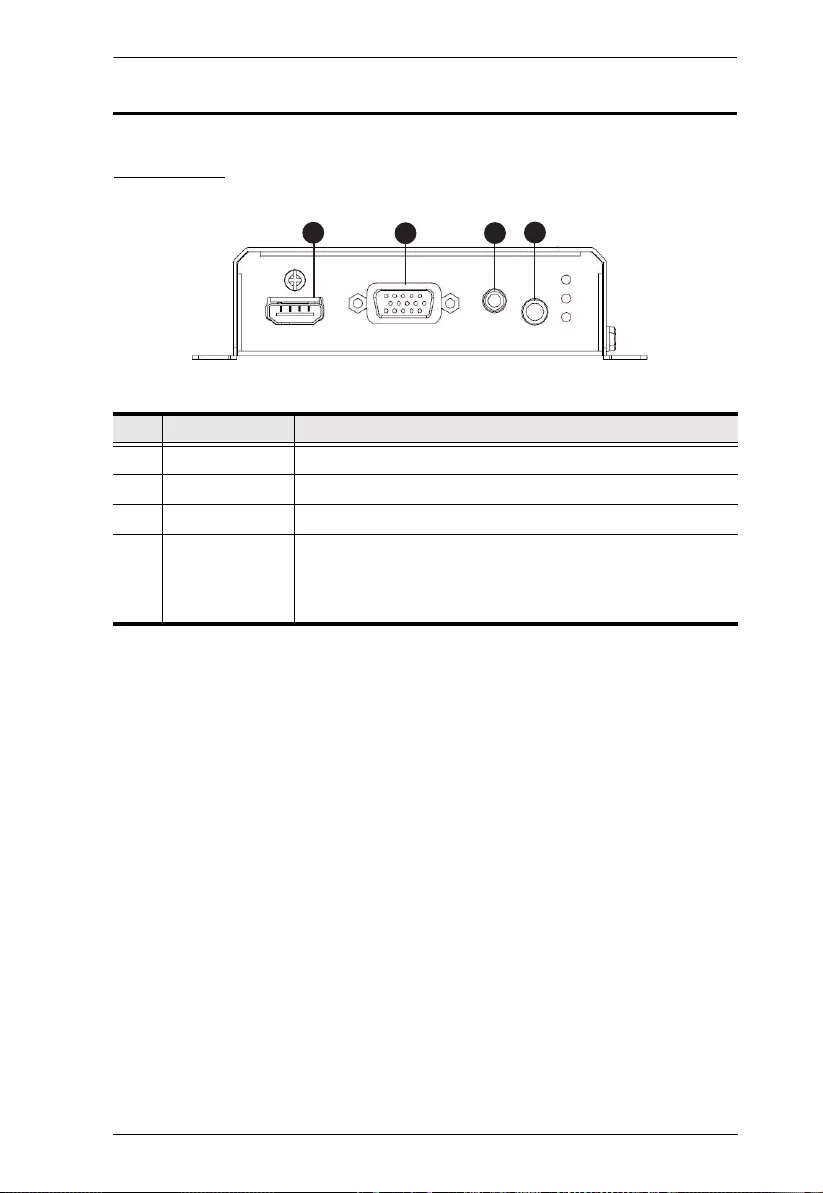
Chapter 1. Introduction
4
Components
Front View
No. Component Description
1 HDMI In Connects to the HDMI Out port on the source device.
2 VGA In Connects to the VGA Out port on the source device.
3 Audio In Connects to the Audio Out port on the source device.
4 Input Switch
Pushbutton
Press to switch among the Auto Switch, HDMI, and VGA
input mode. The input mode status is indicated by the three
LEDs to the right of this pushbutton. For details, see LED
Display, page 6.
124
3
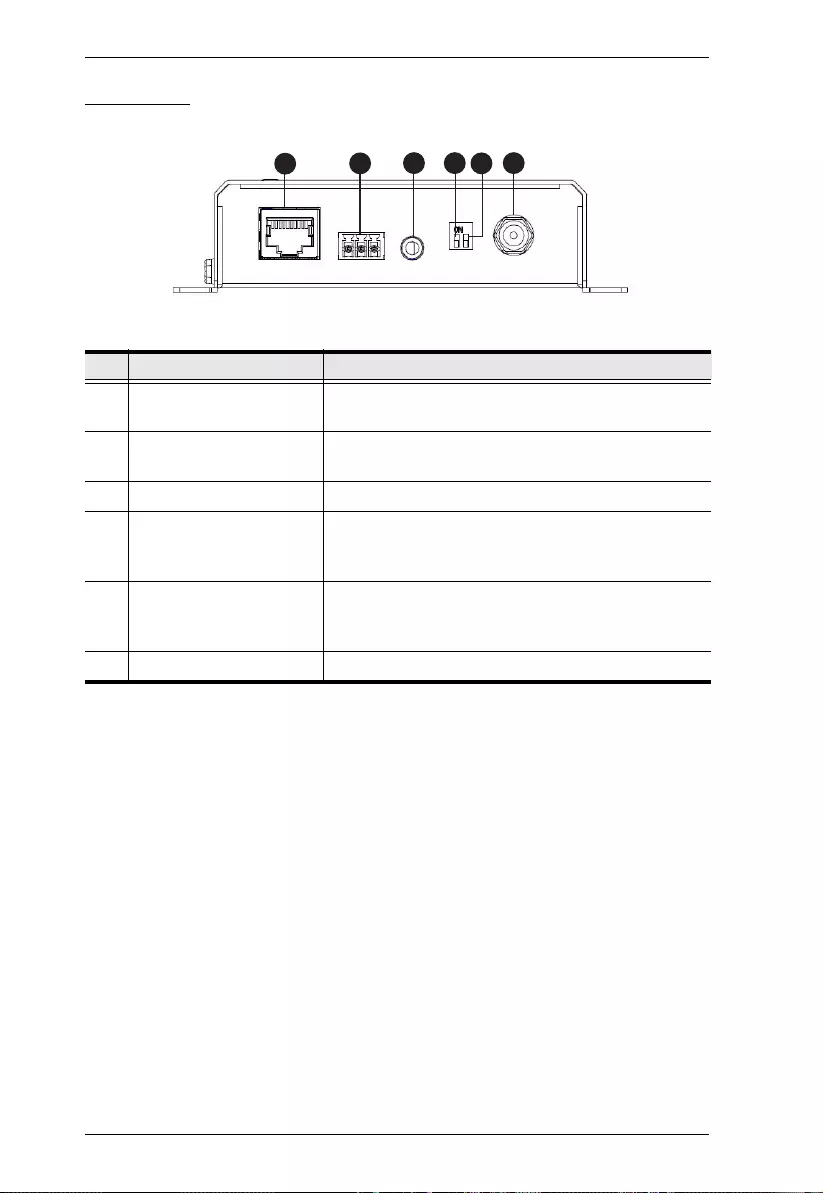
VE2812T User Manual
5
Rear V i ew
No. Component Description
1 HDBaseT Output Connects to the HDBaseT Output port on a
compatible ATEN video receiver via an RJ-45 cable.
2 RS-232 Port Connects to an RS-232 main controller, such as a PC
or Control system.
3 IR Port Connects to an IR transmitter/receiver.
4 HDBaseT Long Reach
Mode Switch
Put the switch to ON to enable the Long Reach
Mode. For more details on Long Reach Mode, see
Chapter 3, Operation, page 11.
5 Firmware Upgrade Switch This port is reserved for ATEN Technical Support. If
you would like to do a firmware upgrade yourself,
please contact your dealer.
6 Power Jack Connects to the Power Adapter.
1234 6
5
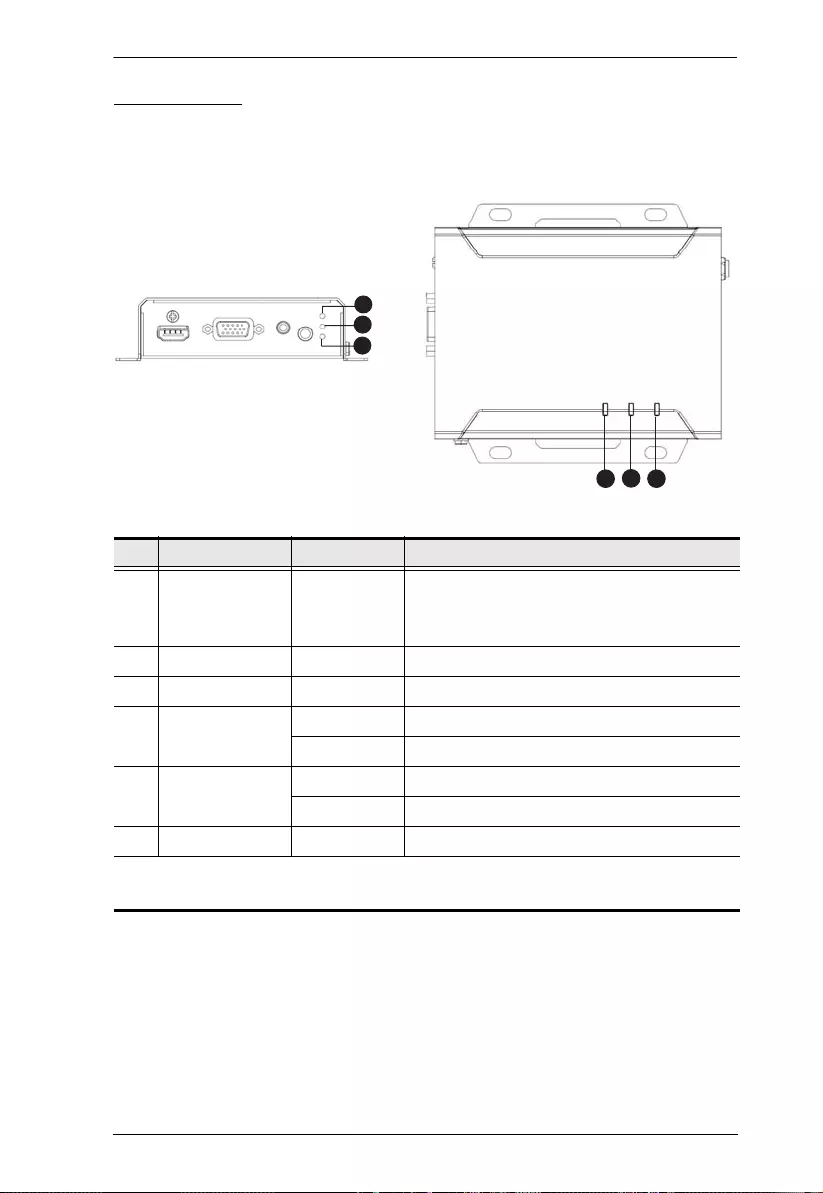
Chapter 1. Introduction
6
LED Display
You can find the unit’s LEDs on the top and front panel as illustrated below. See
the table below for details on LED indication.
No. LED Indication Description
1 Auto Switch
Mode LED
Lights orange The unit is in the Auto Switch mode. For
details, see Selecting the Input Mode,
page 11.
2 HDMI Mode LED Lights orange The unit is set to transmit HDMI input.
3 VGA Mode LED Lights orange The unit is set to transmit VGA input.
4 HDMI/VGA In
Status LED
Lights orange The HDMI signal is stable.
Lights green The VGA signal is stable.
5 Link LED Lights orange The transmission to the receiver is stable.
Blinks orange The transmission to the receiver is unstable.
6 Power LED Lights green The unit is receiving power.
Note: The Power and Link LED blink at the same time to indicate that the firmware
upgrade is in progress.
1
2
3
456
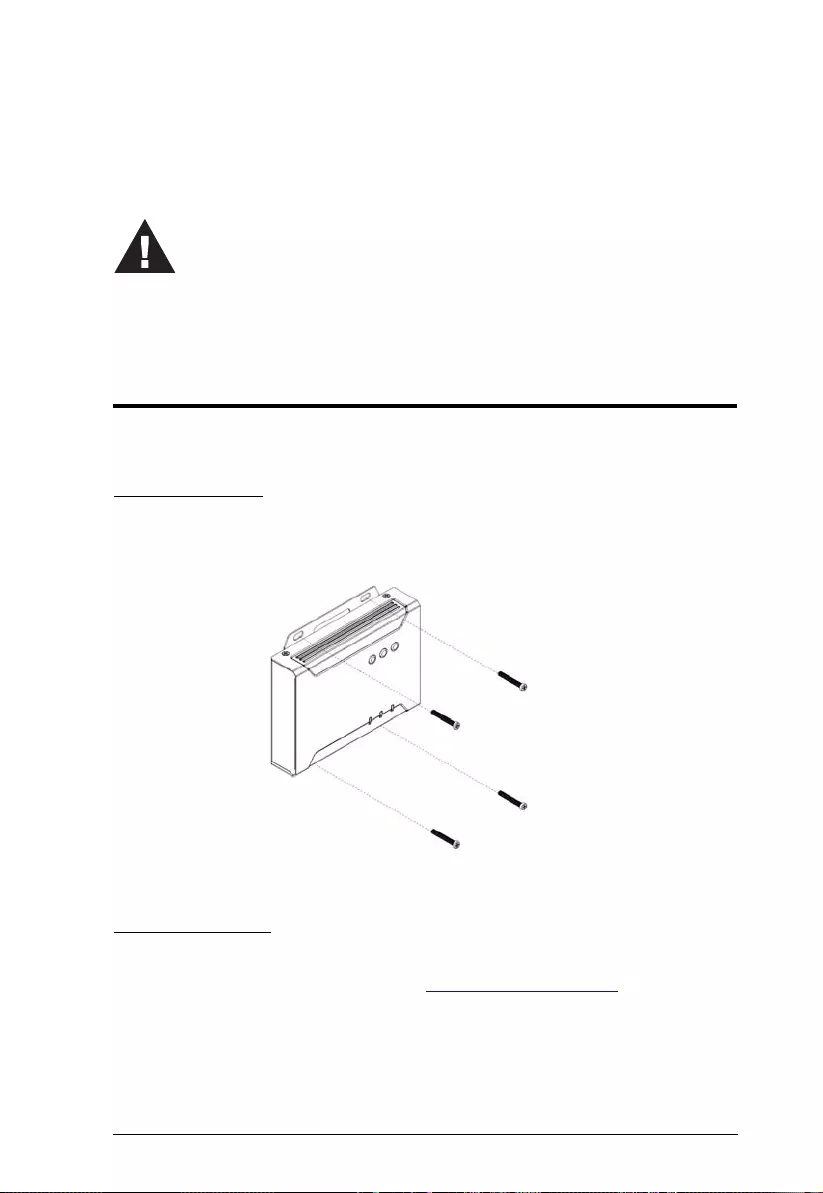
7
Chapter 2
Hardware Setup
Mounting the VE2812T Unit
You can mount the VE2812T to the wall or on a rack.
Wall Mounting
Secure or hang the VE2812T unit to the wall using the built-in mounting
brackets.
Rack Mounting
Use the VE-RMK 1U Rack Mount Kit to rack-mount the VE2812T. For more
information about this accessory, go to www.aten.com/products
1. Please review the safety information regarding the placement of this
device in Safety Instructions, page 15.
2. Do not power on the VE2812T until all the necessary hardware is
connected.
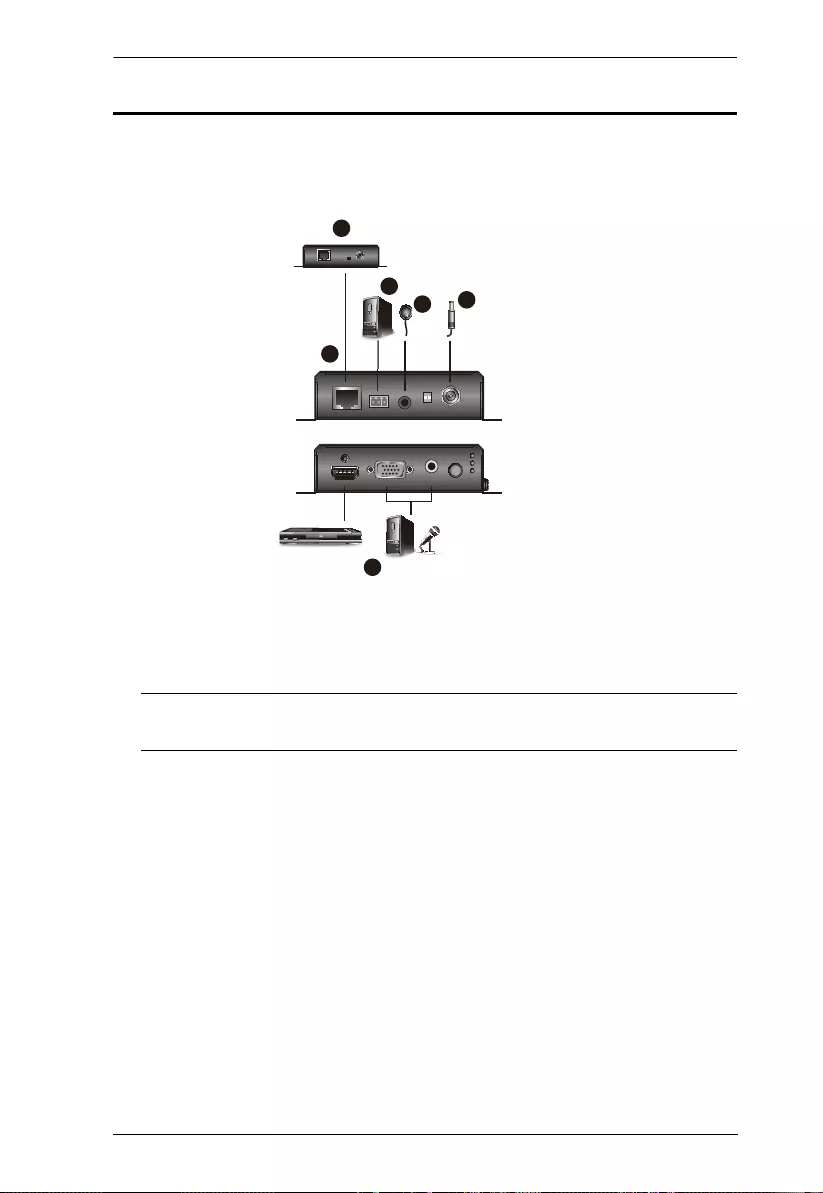
Chapter 2. Hardware Setup
8
Connecting the VE2812T Unit
Follow the steps below to connect the VE2812T to a source, a compatible ATEN
Video Extender, and other controls as required.
1. Use an HDMI or VGA cable to connect the HDMI or VGA Out port on your
source device to the HDMI or VGA In port.
Note: For a VGA source, make sure to also connect a VGA audio jack to
the Audio In port on the VE2812T unit to transmit audio.
2. Connect one end of the RJ-45 cable to the HDBaseT Output port on the
VE2812T, and the other end to the HDBaseT Input port on your video
extender receiver.
3. (Optional) Connect your computer or control system to the RS-232 Port on
the VE2812T.
4. (Optional) Connect an IR transmitter/receiver to the IR port.
5. Plug the Power Adapter Cable into the Power Jack.
VE2812T (Front)
VE2812T (Rear)
A compatible ATEN
Video Extender Receiver
2
2
3
45
1
or
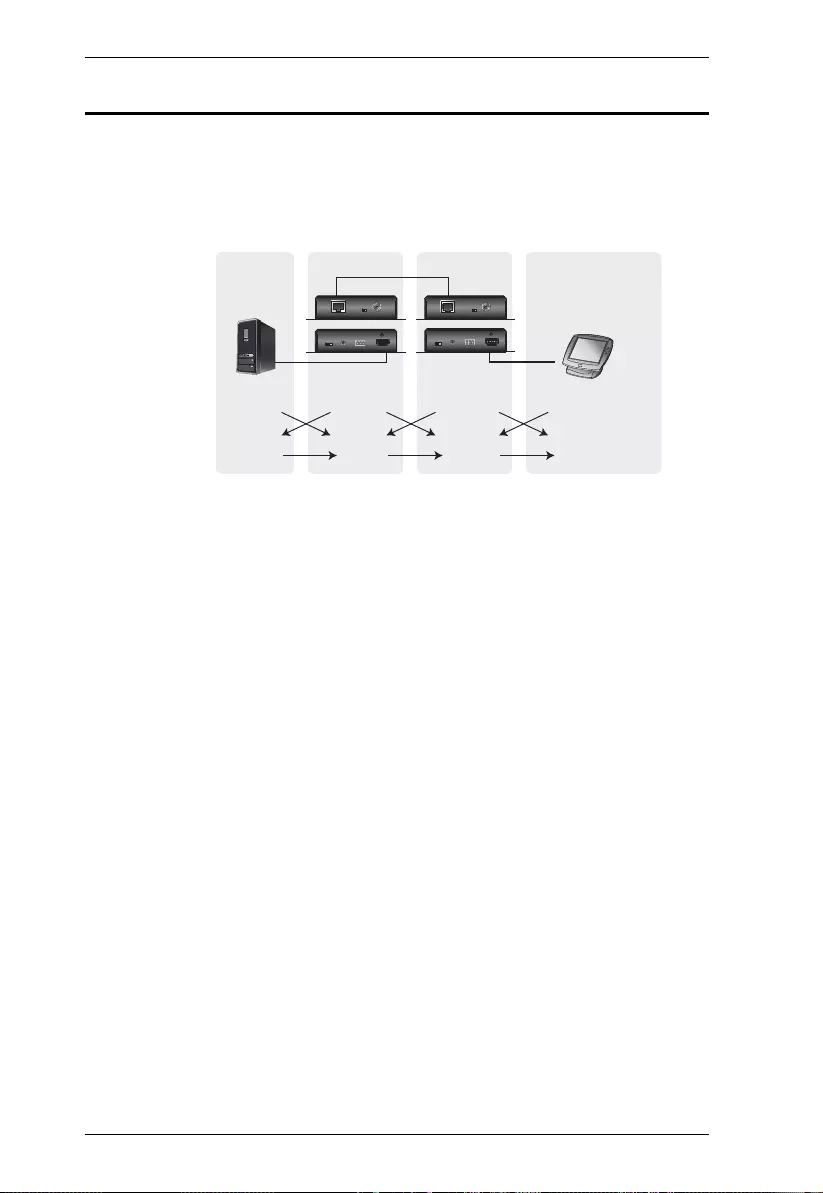
VE2812T User Manual
9
RS-232 Channel Transmission
You can manage the VE2812T via RS-232 serial devices, such as computers
or bar code scanners. The RS-232 signal transmission flow can be illustrated as
follows:
From a source device, the RS-232 signal is transmitted (Tx) to the VE2812T
receiving (Rx) unit; the a compatible ATEN Video Receiver transmits (Tx)
signals to the display device (Rx).
PIN
CONFIGURATION
(Captive screw
connectors)
Tx
Rx
Gnd
Tx
Rx
Gnd
Tx
Rx
Gnd
Tx
Rx
Gnd
Serial
Device
Cat 5e / 6 / 6a
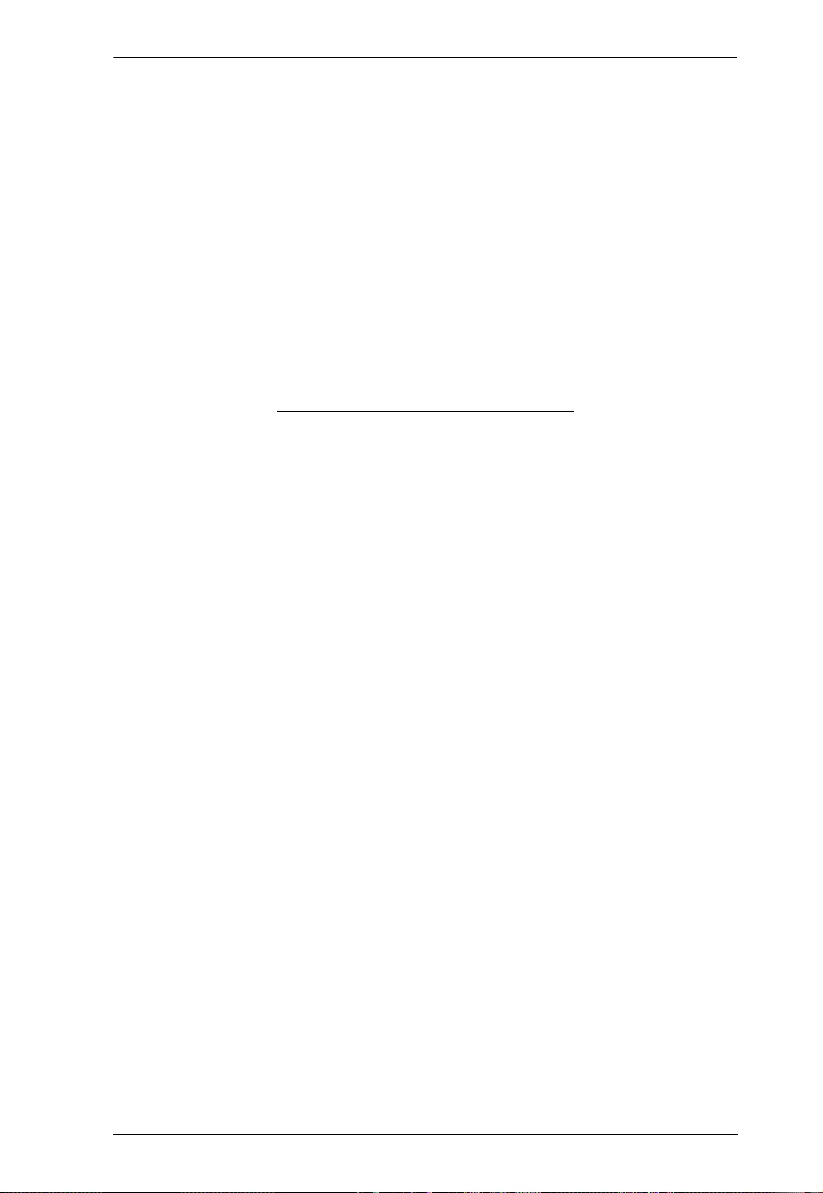
Chapter 2. Hardware Setup
10
This Page Intentionally Left Blank
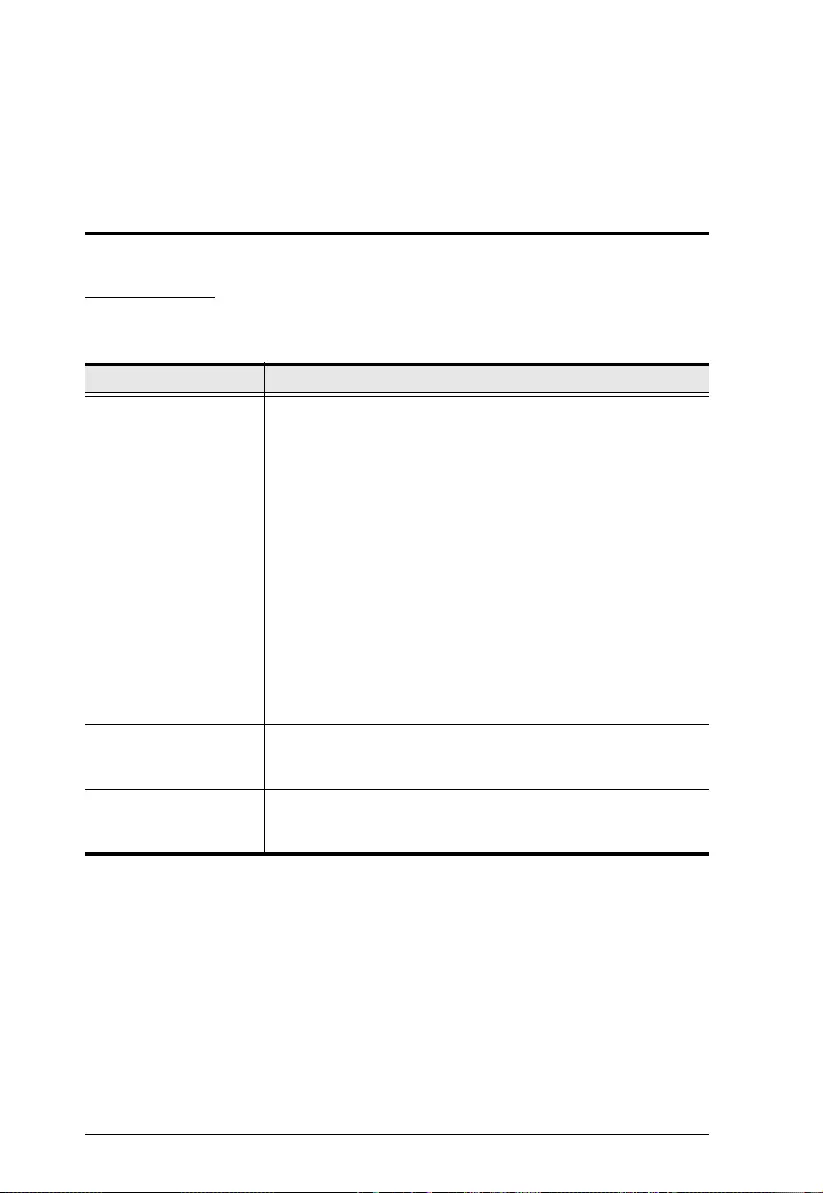
11
Chapter 3
Operation
Selecting the Input Mode
Input Modes
You can switch among different input modes based on your needs. Refer to the
table below for how each mode works.
Input Mode Description
Auto Switch
(LED lights orange)
The VE2812T:
automatically transmits the first detected input to
the connected receiver.
prioritizes HDMI transmission if both HDMI and
VGA inputs are plugged in at the same time.
automatically switches to a newly detected input to
the connected receiver.*
Note: You can disable this part of the Auto Switch
mode (automatic input switching) using an RS-232
command. For more details, see RS-232 Commands,
page 12.
HDMI
(LED lights orange)
The VE2812T only transmits HDMI source to the
connected receiver.
VGA
(LED lights orange)
The VE2812T only transmits VGA source and its audio
input to the connected receiver.
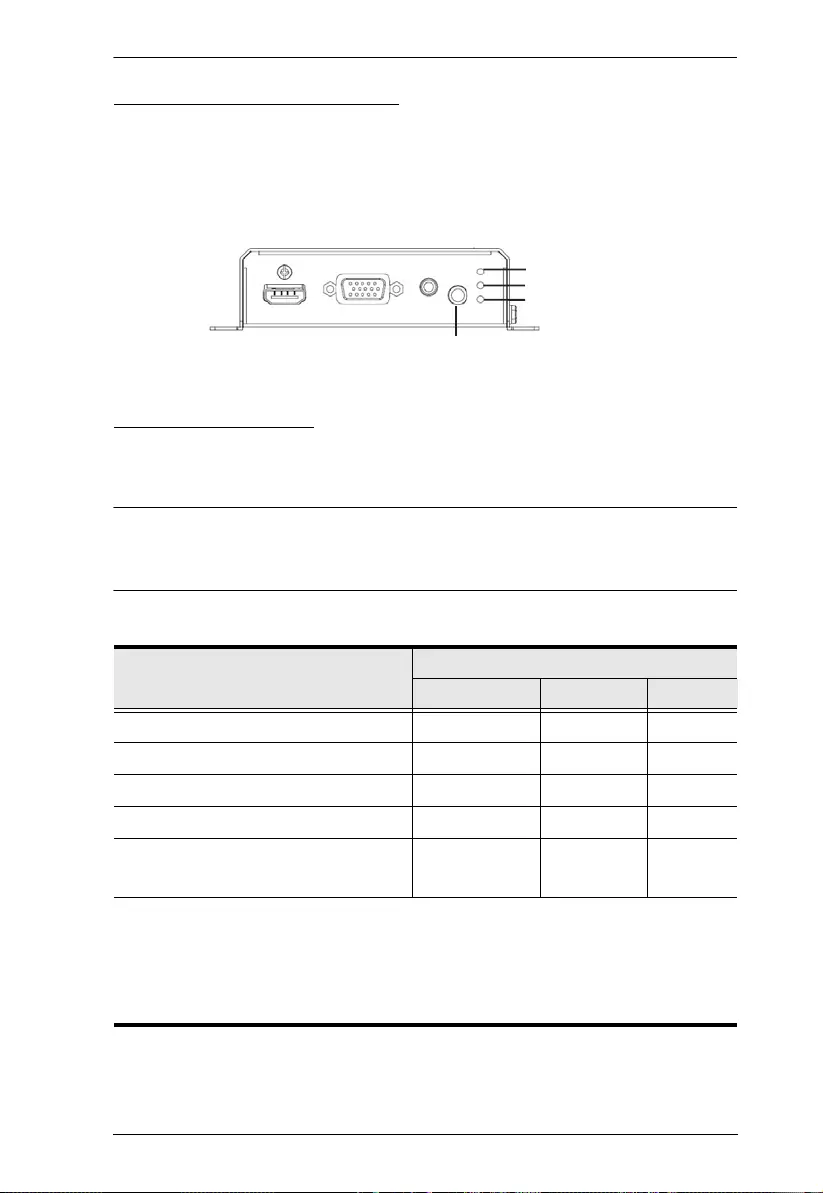
Chapter 3. Operation
12
Input Selection Pushbutton
Press the Input Switch Pushbutton located on the front panel to switch among
the Auto Switch, HDMI, and VGA input mode.
RS-232 Commands
You can change the input mode using RS-232 commands. Refer to the table
below for a list of available tasks and the corresponding commands.
Note: Before you start executing RS-232 commands, make sure to enable the
RS-232 transmission by first powering on the VE2812T, and then putting
the Firmware Upgrade Switch to ON.
Type the corresponding command to execute a task. For example, to enable
automatic switching, type swmode next and then press [Enter].
Task Command
Control Input Port
Enable automatic input switching swmode next N/A N/A
Disable automatic input switching swmode off N/A N/A
Set the unit to the HDMI mode sw i 01
Set the unit to the VGA mode sw i 02
View the current input mode
settings
read N/A N/A
Note:
Press [Enter] to execute a command.
The current input mode setting is also indicated by the Auto Switch,
HDMI, and VGA LEDs.
Input Selection Pushbutton
VE2812T Front Panel
Auto Switch Mode LED
HDMI Mode LED
VGA Mode LED
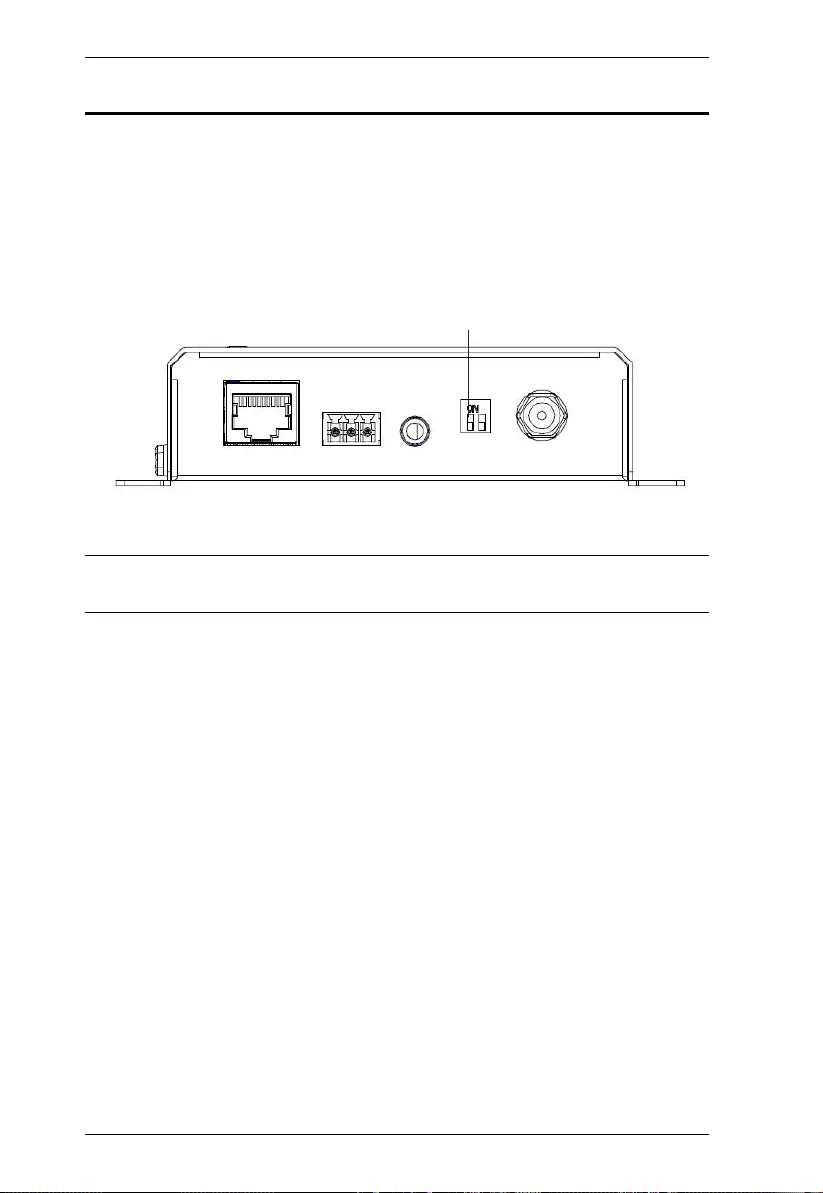
VE2812T User Manual
13
Long Reach Mode
Long Reach Mode is a modulation that extends the transmission distance up to
150 m using a Cat 5e/6 cable while compromising the maximum frame rate to
1080p, 24 bpp, 60 Hz via a single Cat 5e/6 cable. To enable Long Reach Mode,
put the HDBaseT Long Reach Mode Switch to ON at either the transmitter or
the connected receiver.
Note: When Long Reach Mode is enabled, the VE2812T will not be able to
transmit 4K signals, in which case, the output display will be blank.
Long Reach Mode Switch
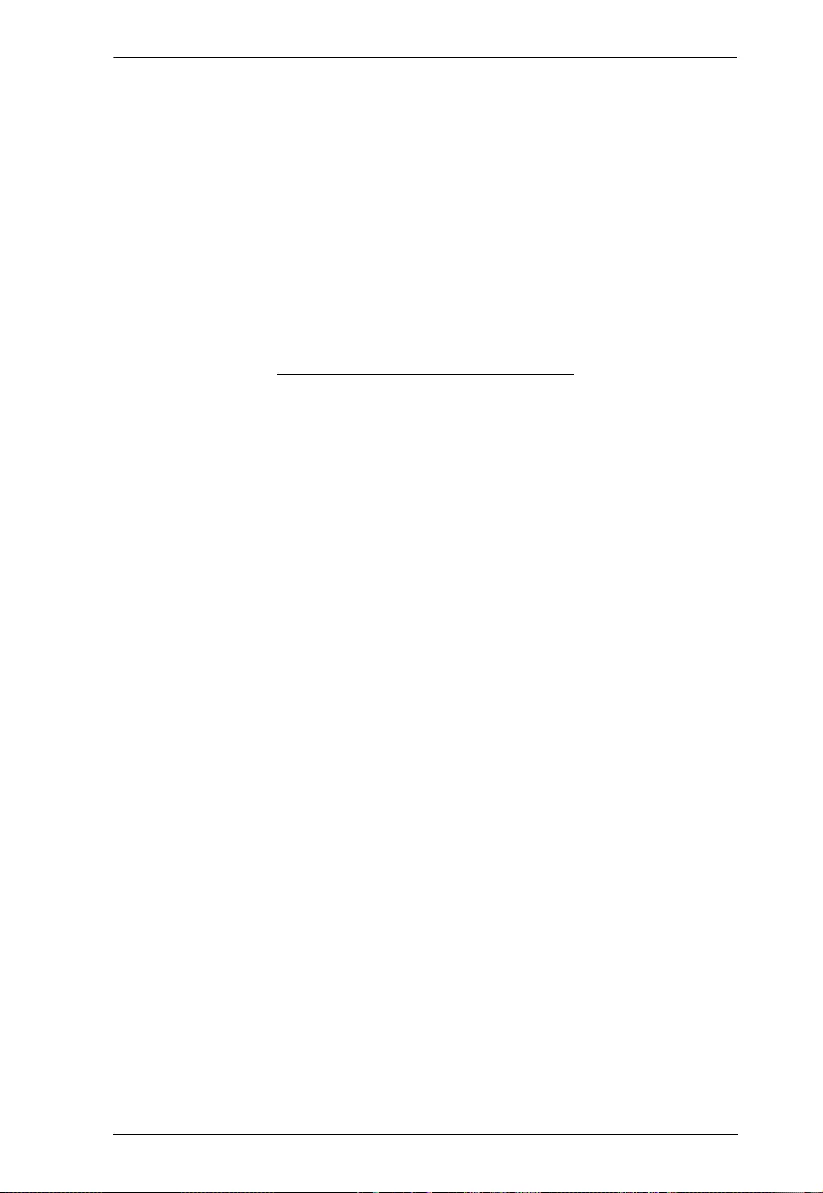
Chapter 3. Operation
14
This Page Intentionally Left Blank
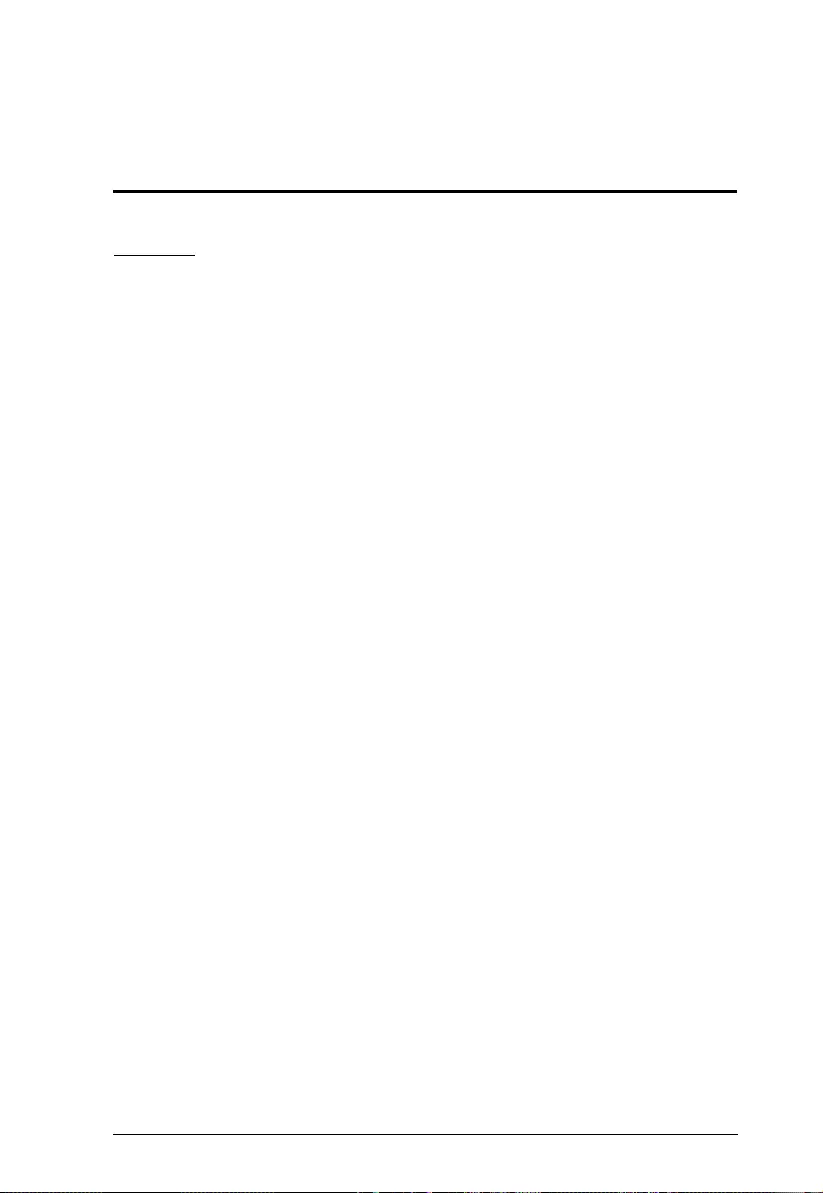
15
Appendix
Safety Instructions
General
This product is for indoor use only.
Read all of these instructions. Save them for future reference.
Follow all warnings and instructions marked on the device.
Do not place the device on any unstable surface (cart, stand, table, etc.). If
the device falls, serious damage wi ll resul t.
Do not use the device near water.
Do not place the device near, or over, radiators or heat registers.
The device cabinet is provided with slots and openings to allow for
adequate ventilation. To ensure reliable operation, and to protect against
overheating, these openings must never be bl ocked or covered.
The device should never be placed on a soft surface (bed, sofa, rug, etc.) as
this will block its ventilation openings. Likewise, the device should not be
placed in a built in enclosure unless adequate ventilation has been provided.
Never spill liquid of any kind on the device.
Unplug the device from the wall outlet before cleaning. Do not use liquid
or aerosol cleaners. Use a damp cloth for cleaning.
The device shoul d be oper ated from the type of power source indicated on
the marking label. If you are not sure of the type of power available,
consult your dealer or local power company.
The device is designed for IT power distribution systems with 230V
phase-to-phase voltage.
To prevent damage to your installation it is important that all devices are
properly grounded.
The device is equipped with a 3-wire grounding type plug. This is a safety
feature. If you are unable to insert the plug into the outlet, contact your
electrician to replace your obsolete outlet. Do not attempt to defeat the
purpose of the grounding-type plug . Always follow your local/national
wiring codes.
Do not allow anything to rest on the power cord or cables. Route the
power cord and cables so that they cannot be stepped on or tripped over.
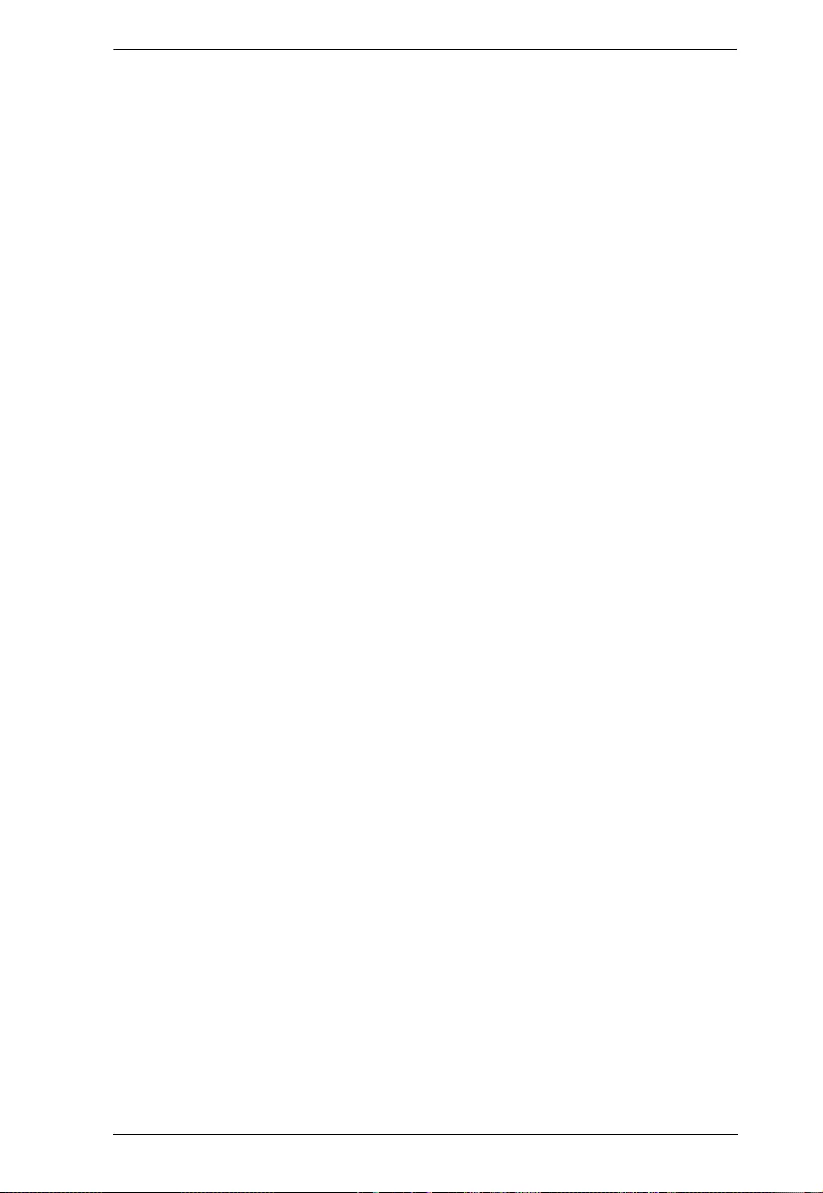
Appendix
16
If an extension cord is used with this device make sure that the total of the
ampere ratings of all products used on this cord does not exceed the
extension cord ampere rating. Make sure that the total of all products
plugged into the wall outlet does not exceed 15 amperes.
To help protect your system from sudden, transient increases and
decreases in electrical power, use a surge suppressor, line conditioner, or
uninterruptible power supply (UPS).
Position system cables and power cables carefully; Be sure that nothing
rests on any cables.
Never push objects of any kind into or through cabin et slots. They may
touch dangerous voltage points or short out parts resulting in a risk of fire
or electrical shock.
Do not attempt to service the device yourself. Refer all servicing to
qualified service personnel.
If the following conditions occur, unplug the device from the wall outlet
and bring it to qualified service personnel for repair.
The power cord or plug has become damaged or frayed.
Liquid has been spilled into the device.
The device has been exposed to rain or water.
The device has been dropped, or the cabinet has been damaged.
The device exhibits a distinct change in performance, indicating a need
for service.
The device does not operate normally when the operating instructions
are followed.
Only adjust those controls that are covered in the operatin g instructi ons.
Improper adjustment of other controls may result in damage that will
require extensive work by a qual ified technician to repair.
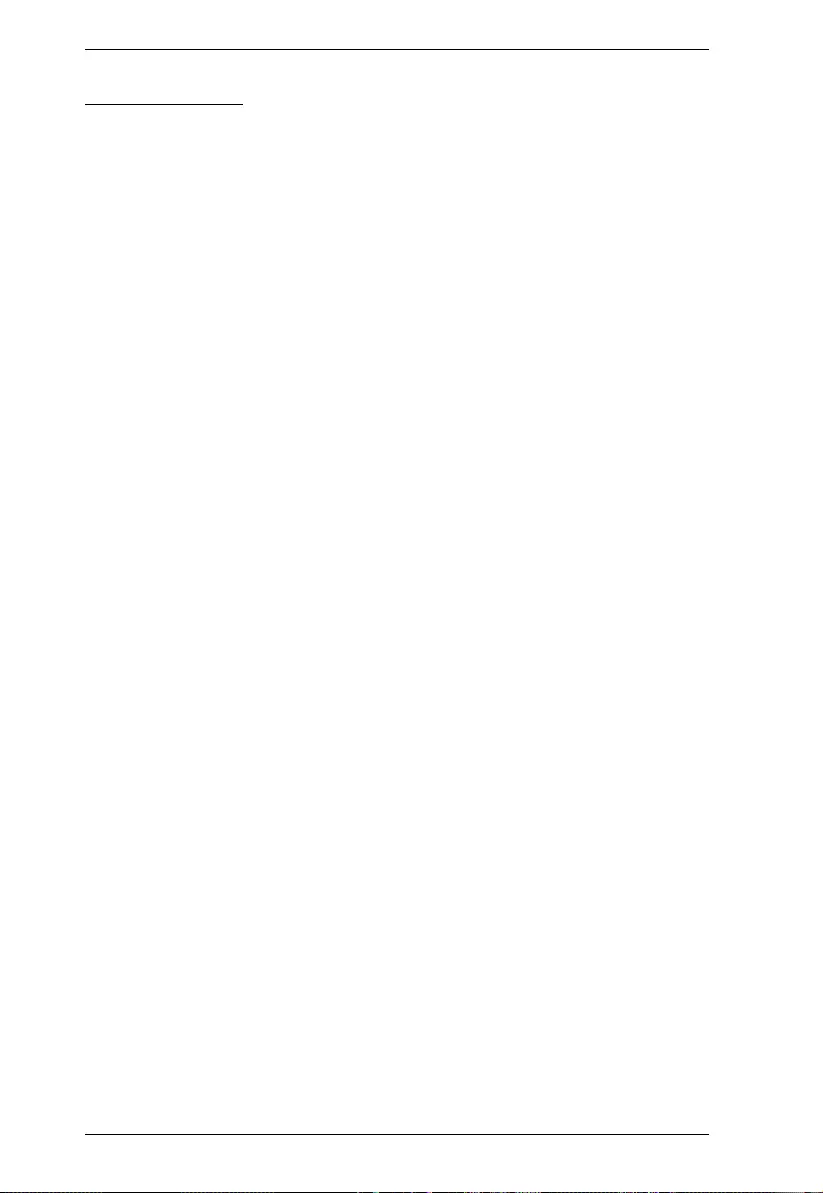
VE2812T User Manual
17
Rack Mounting
Before working on the rack, make sure that the stabilizers are secured to
the rack, extended to the floor, and that the full weight of the rack rests on
the floor. Install front and side stabilizers on a single rack or front
stabilizers for joined multiple racks before working on th e rack.
Always load the rack from the bottom up, and load the heaviest item in the
rack first.
Make sure that the rack is level and stable before extending a device from
the rack.
Use caution when pressing the device rail release latches and sliding a
device into or out of a rack; the slide rails can pinch your fingers.
After a device is inserted into the rack, carefully extend the rail into a
locking position, and then slide the device into the rack.
Do not overload the AC supply branch circuit that provid e s power to the
rack. The total rack load should not exceed 80 percent of the branch circuit
rating.
Make sure that all equipment used on the rack – including power strips and
other electrical connectors – is properly grounded.
Ensure that proper airflo w is provided to devices in the rack.
Ensure that the operating ambi ent temperature of the rack environment
does not exceed the maximum ambient temperature specified for the
equipment by the manufacturer.
Do not step on or stand on any device when servicing ot her devices in a
rack.
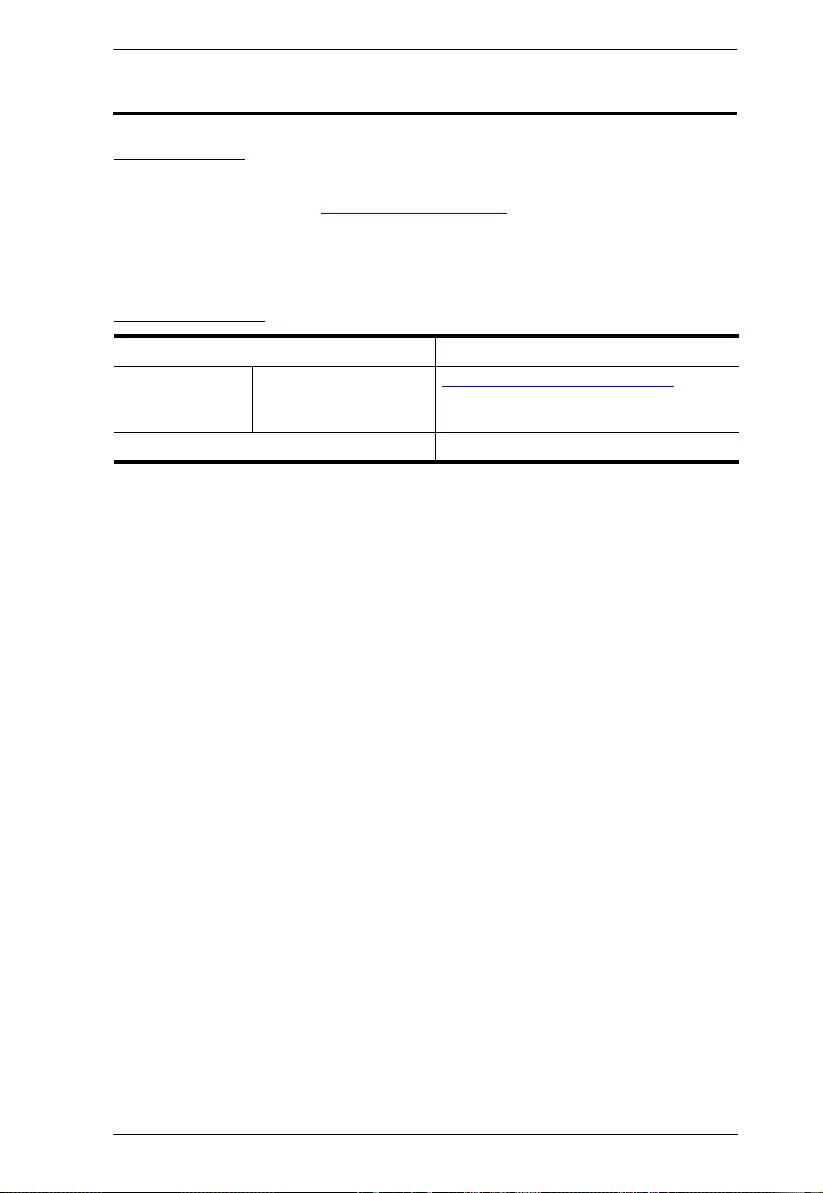
Appendix
18
Technical Support
International
For online technical support – including troubleshooting, documentation,
and software updates: http://support.aten.com
For telephone support, See Telephone Support, page iv:
North America
When you contact us, please have the following information ready beforehand:
Product model number, serial number, and date of purchase
Your computer configuration, including operating system, revision level,
expansion cards, and software
Any error messages displayed at the time the error occurred
The sequence of operations that led up to the error
Any other information you feel may be of help
Email Support support@aten-usa.com
Online Technical
Support
Troubleshooting
Documentation
Software Updates
http://www.aten-usa.com/support
Telephone Support 1-888-999-ATEN ext 4988
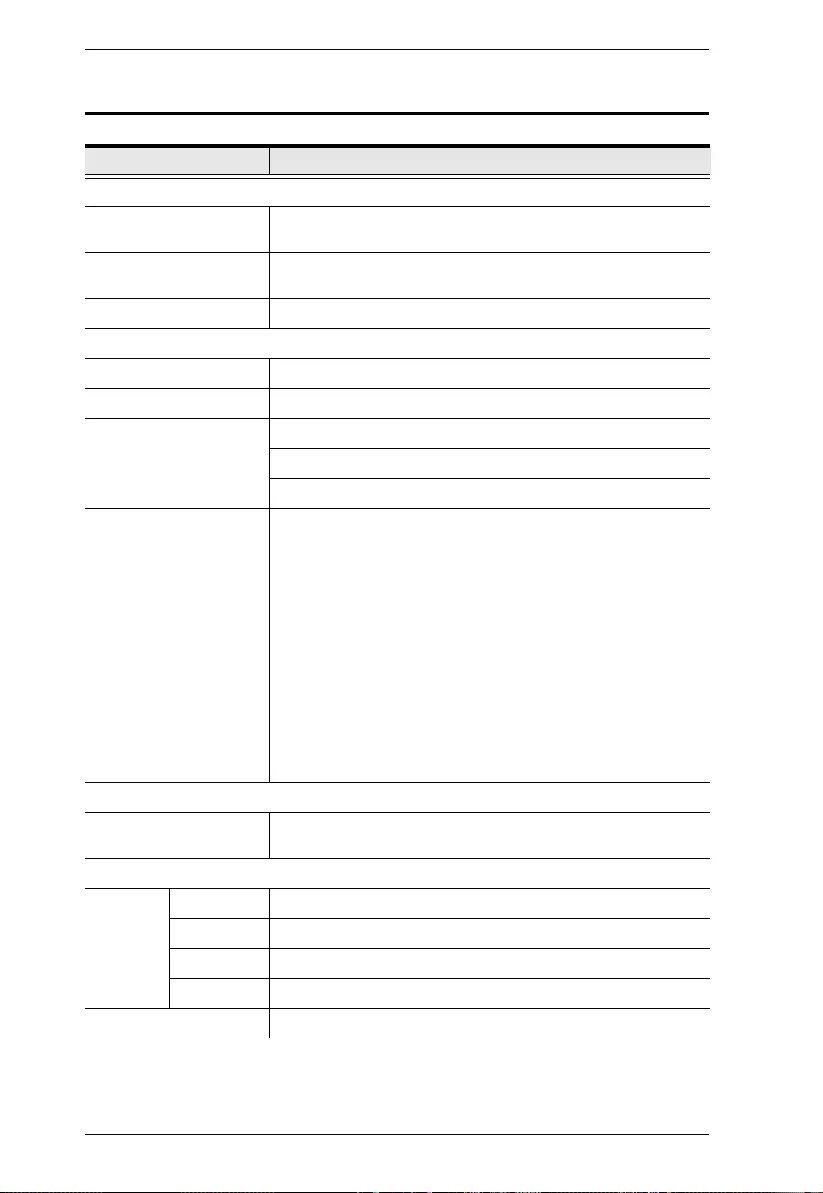
VE2812T User Manual
19
Specifications
Function Specifications
Video Input
Interfaces 1 x HDMI Type A Female (Black)
1 x HDB-15 (VGA) Male (Blue)
Impedance HDMI: 100 Ώ
HDB-15 (VGA): 75 Ώ
Max. Distance 1.8 m
Video Output
Max. Data Rate 10.2 Gbps (3.4 Gbps per lane)
Max. Pixel Clock 340 MHz
Compliance HDMI (3D, Deep Color, 4K)
HDCP Compatible
Consumer Electronics Control (CEC)
Max. Resolutions /
Distances
HDMI:
Up to 4k @70m (Cat 5e/6) / 100m (Cat 6a/ATEN
........2L-2910 Cat6)
Up to 1080p @100m (Cat 5e/6/6a)
VGA:
Up to 1920 x 1200 & 1600 x 1200 @70m (Cat 5e/6) /
100m (Cat 6a/ATEN 2L-s910 Cat 6)
Up to 1920 x 1080 @100m (Cat 5e/6/6a)
4k supported:
4096 x 2160 / 3840 x 2160 @60Hz (4:2:0)
4096 x 2160 / 3840 x 2160 @30Hz (4:4:4)
Audio
Input 1 x HDMI Type A Female (Black)
1 x Mini Stereo Jack Female (Green)
Control
RS-232 Connectors 1 x Terminal Block, 3 Pole
Baud Rate 19200
Data Bits 8
Stop Bits 1, no parity and flow control
IR 1 x Mini Stereo Jack Female (Black)
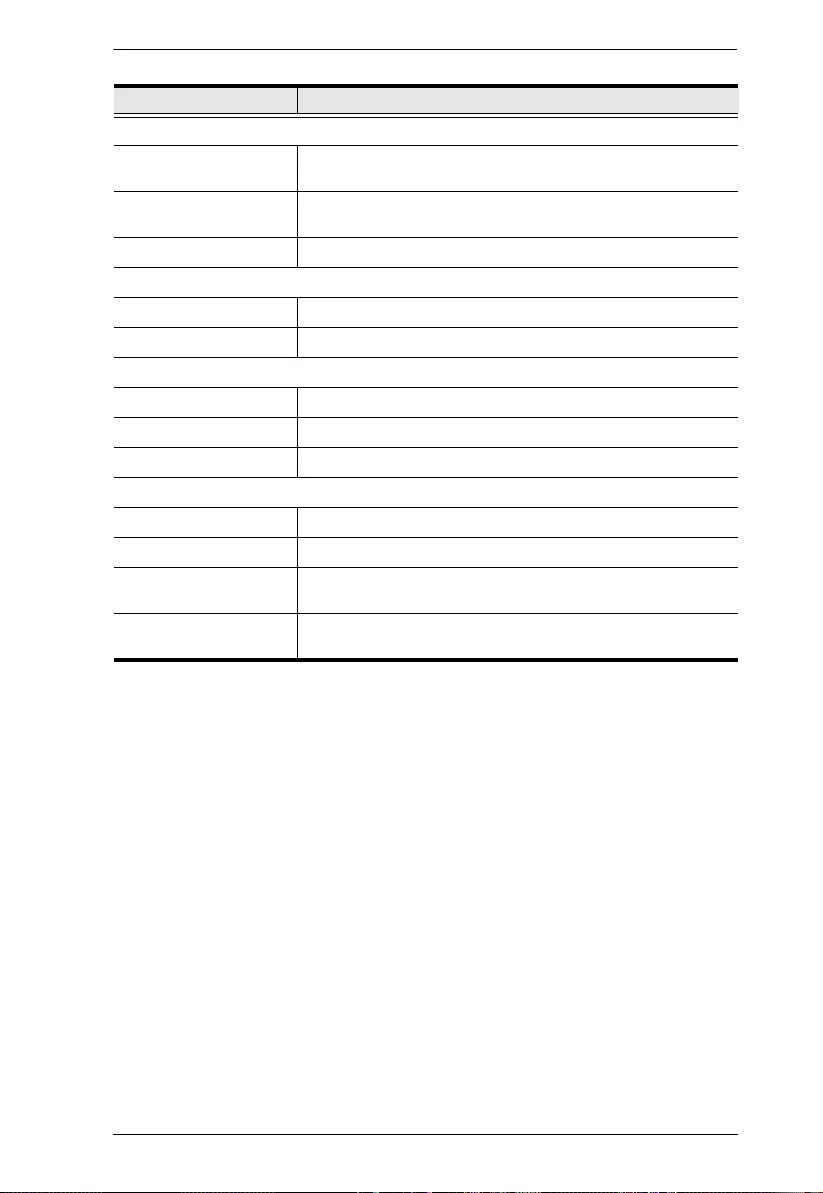
Appendix
20
Switches
Video Input Port
Selection
1 x Pushbutton - HDMI, VGA, and AUTO
Long Reach Mode
Switch
1 Slide Switch - ON/OFF
Firmware Upgrade 1 Slide Switch - ON/OFF
Power
Connectors 1 x DC Jack (Black) with locking
Consumption DC 5V, 3W
Environmental
Operating Temperature 0 - 40°C
Storage Temperature -20 - 60°C
Humidity 0 x 80% RH, Non-Condensing
Physical Properties
Housing Metal
Weight 0.47 Kg (1.04 lb)
Dimensions (L x W x H)
with Bracket
14.32 x 12.30 x 3.00 cm (5.64 x 4.84 x 1.18 in.)
Dimensions (L x W x H)
without Bracket 13.60 x 10.10 x 2.90 cm (5.35 x 3.98 x 1.14 in.)
Function Specifications
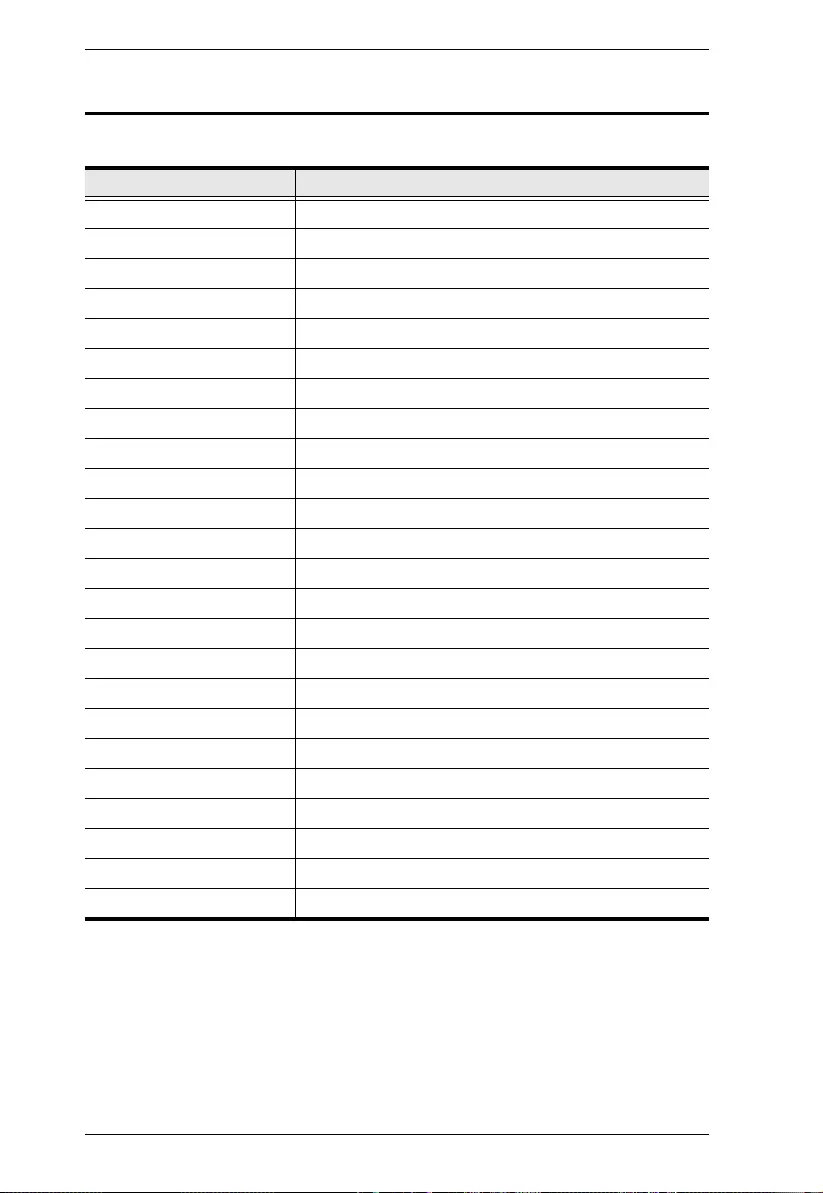
VE2812T User Manual
21
Supported VGA Resolutions
The VE2812Tsupports the following VGA resolutions:
VGA Resolution Frame Rate (Hz)
640 x 480 60
640 x 480 75
800 x 600 60
800 x 600 75
1024 x 768 60
1024 x 768 75
1152 x 564 60
1152 x 564 75
1280 x 600 60
1280 x 720 60
1280 x 768 60
1280 x 800 60
1280 x 800 75
1280 x 960 60
1280 x 1024 60
1280 x 1024 75
1360 x 768 60
1366 x 768 60
1400 x 1050 60
1440 x 900 60
1600 x 900 60
1600 x 1200 60
1680 x 1050 60
1920 x 1080 60
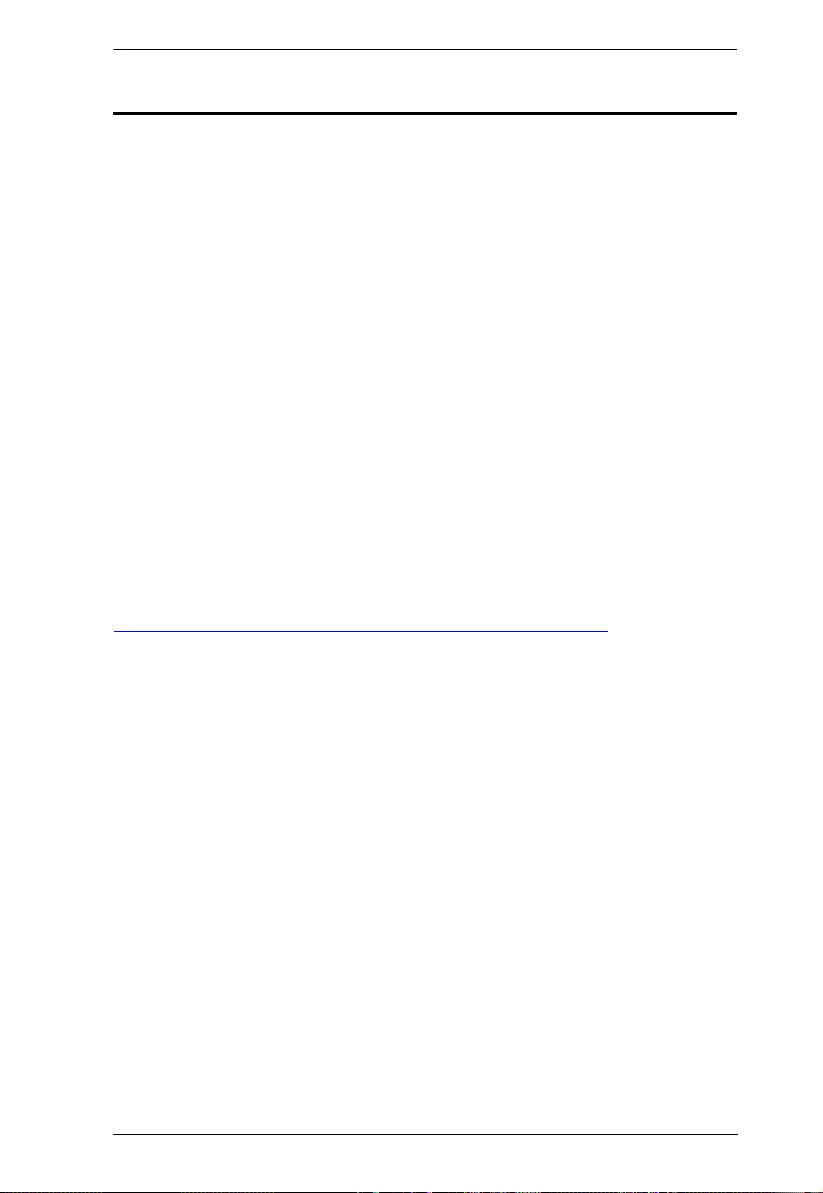
Appendix
22
Limited Warranty
ATEN warrants its hardware in the count ry of purchase against flaws in
materials and wor km a n s h ip for a Warranty Period of two [2] years (warranty
period may vary in certain regions/countries) commencing on the date of
original purchase. This warranty period includes the LCD panel of ATEN LCD
KVM switches. Select products are warranted for an additional year (see A+
Warranty for fur ther details). Cables and accessories are not covered by the
Standard Warranty.
What is covered by the Limited Hardware Warranty
ATEN will provide a repair service, without charge, during the Warranty
Period. If a product is detective, ATEN will, at its discretion, have the option
to (1) repair said product with new or repaired components, or (2) replace the
entire product with an identical product or with a similar product which fulfills
the same function as the defective product. Replaced products assume the
warranty of the original product for the remaining period or a period of 90 days,
whichever is longer. When the products or components are replaced, the
replacing articles shall become customer property and the replaced articles
shall become the property of ATEN.
To learn more about our warranty policies, please visit our website:
http://www.aten.com/global/en/legal/policies/warranty-policy
