Table of Contents
ATEN VE3912T User Manual
Displayed below is the user manual for VE3912T by ATEN which is a product in the AV Extenders category. This manual has pages.
Related Manuals
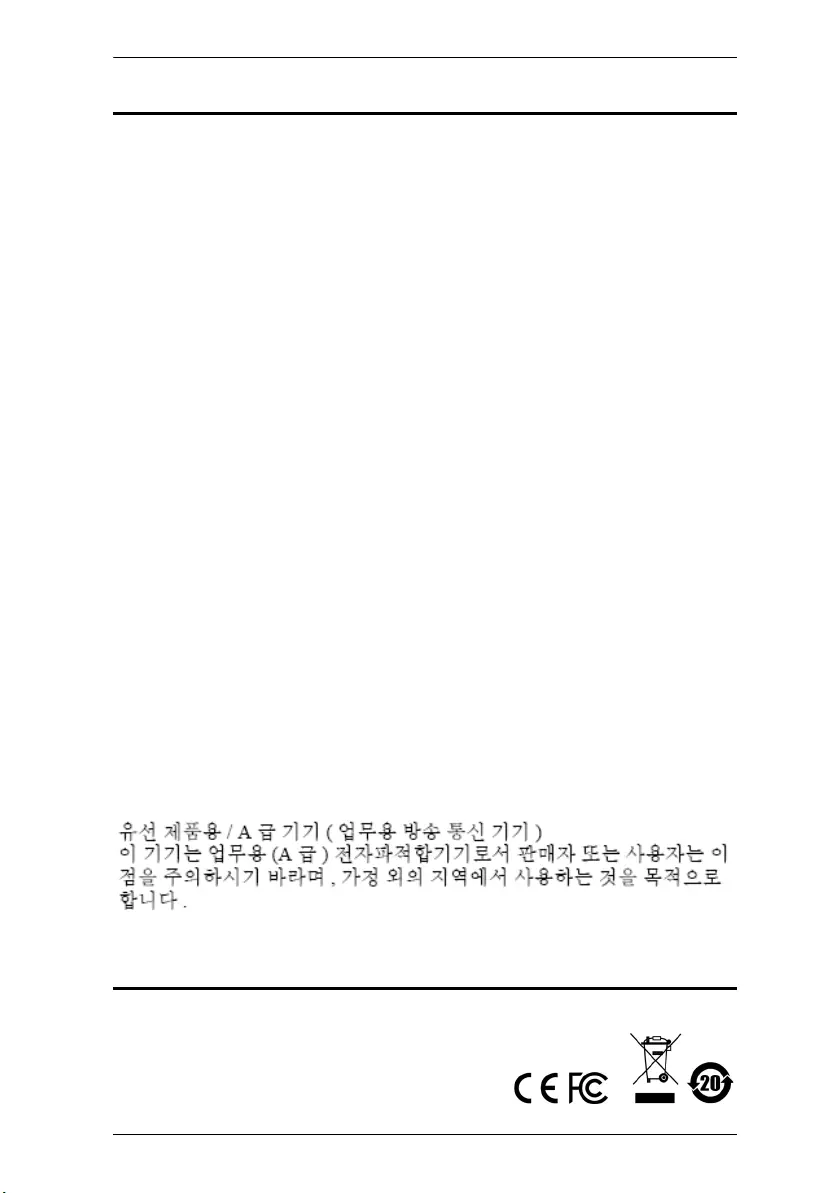
VE3912T User Manual
ii
EMC Information
FEDERAL COMMUNICATIONS COMMISSION INTERFERENCE
STATEMENT: This equipment has been tested and found to comply with the
limits for a Class A digital device, pursuant to Part 15 of the FCC Rules. These
limits are designed to provide reasonable protection against harmful
interference when the equipment is operated in a commercial environment. This
equipment generates, uses, and can radiate radio frequency energy and, if not
installed and used in accordance with the instruction manual, may cause
harmful interference to radio communications. Operation of this equipment in a
residential area is likely to cause harmful interference in which case the user will
be required to correct the interference at his own expense.
FCC Caution: Any changes or modifications not expressly approved by the
party responsible for compliance could void the user's authority to operate this
equipment.
Warning: Operation of this equipment in a residential environment could cause
radio interference.
This device complies with Part 15 of the FCC Rules. Operation is subject to the
following two conditions:
(1) this device may not cause harmful interference, and
(2) this device must accept any interference received, including interference
that may cause undesired operation.
Suggestion: Shielded twisted pair (STP) cables must be used with the unit to
ensure compliance with FCC & CE standards.
KCC Statement
RoHS
This product is RoHS compliant.
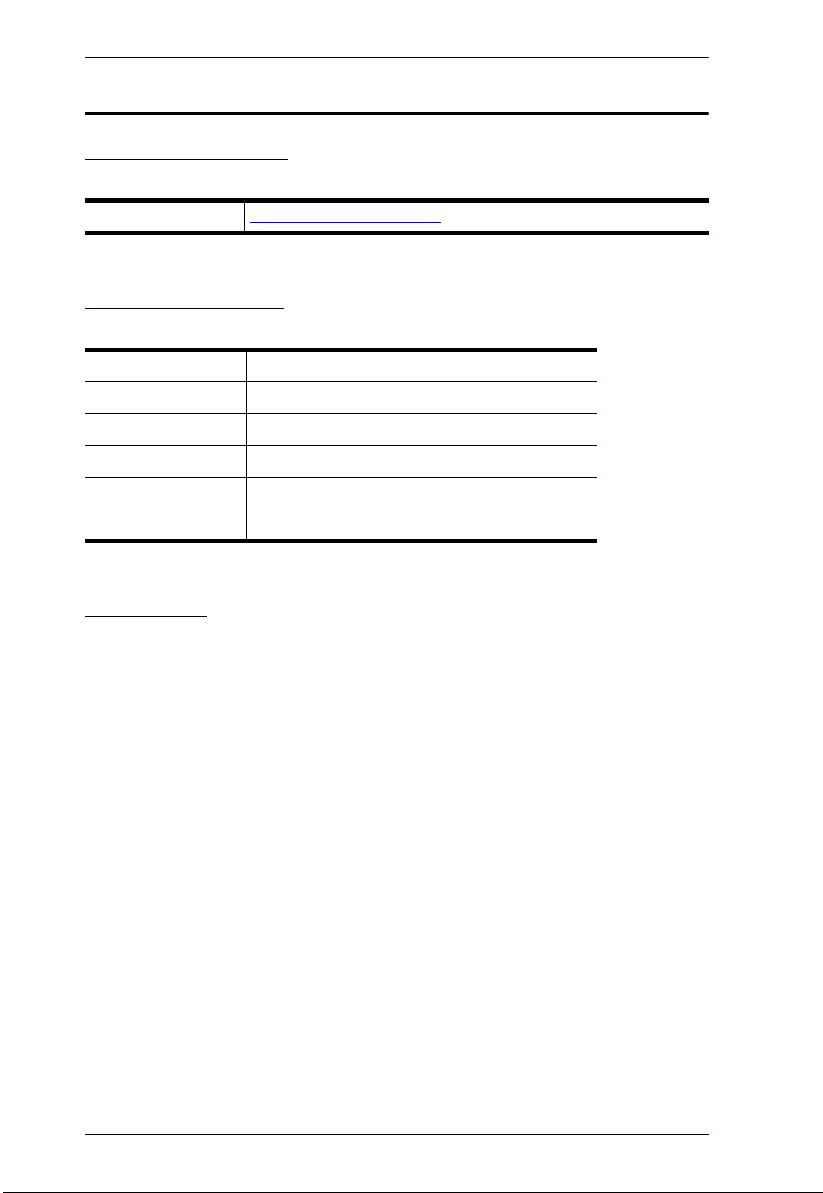
VE3912T User Manual
iii
User Information
Online Registration
Be sure to register your product at our online support center:
Telephone Support
For telephone support, call this number:
User Notice
All information, documentation, and specifications contained in this manual are
subject to change without prior notification by the manufacturer. The
manufacturer makes no representations or warranties, either expressed or
implied, with respect to the contents hereof and specifically disclaims any
warranties as to merchantability or fitness for any particular purpose. Any of the
manufacturer's software described in this manual is sold or licensed as is.
Should the programs prove defective following their purchase, the buyer (and
not the manufacturer, its distributor, or its dealer), assumes the entire cost of all
necessary servicing, repair and any incidental or consequential damages
resulting from any defect in the software.
The manufacturer of this system is not responsible for any radio and/or TV
interference caused by unauthorized modifications to this device. It is the
responsibility of the user to correct such interference.
The manufacturer is not responsible for any damage incurred in the operation
of this system if the correct operational voltage setting was not selected prior to
operation. PLEASE VERIFY THAT THE VOLTAGE SETTING IS CORRECT
BEFORE USE.
International http://eservice.aten.com
International 886-2-8692-6959
China 86-400-810-0-810
Japan 81-3-5615-5811
Korea 82-2-467-6789
North America 1-888-999-ATEN ext 4988
1-949-428-1111
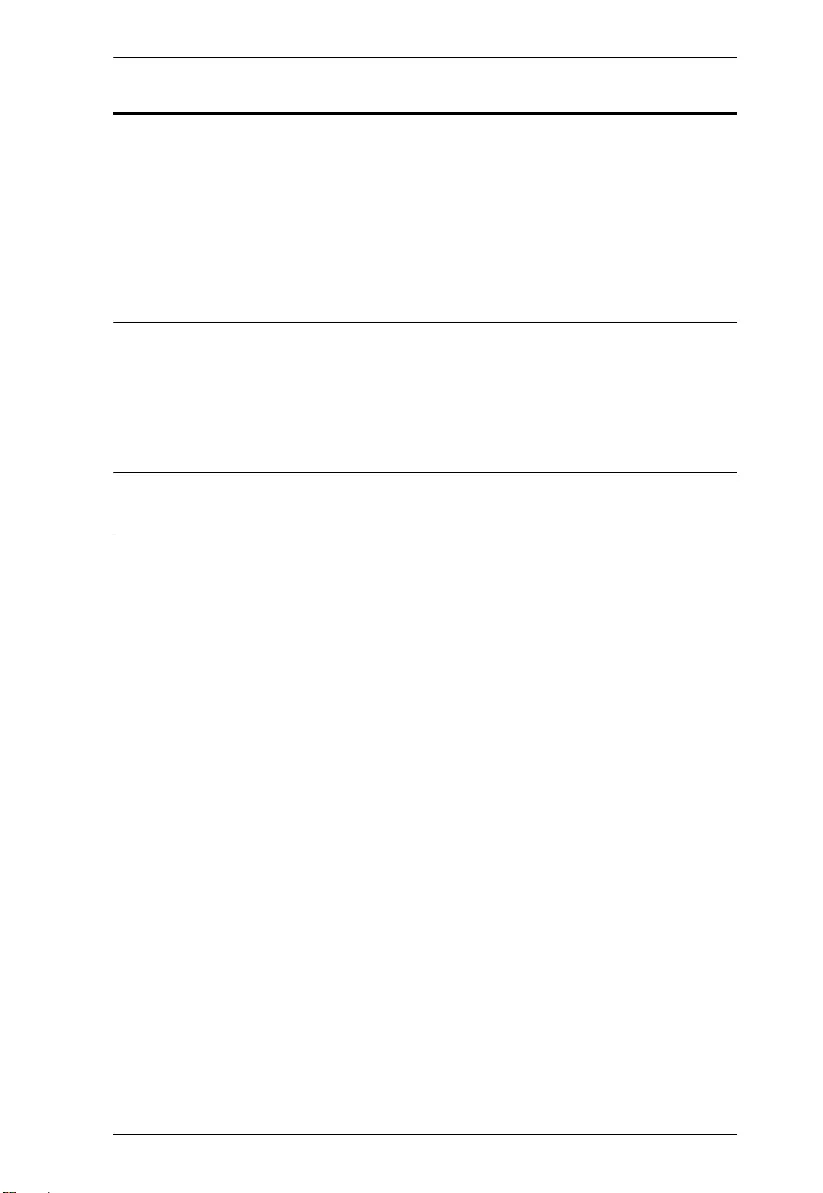
VE3912T User Manual
iv
Package Contents
1 VE3912T DisplayPort / HDMI / VGA Switch with HDBaseT Transmitter
1 RS-232 Terminal Block
1 Power Adapter
4 Foot Pads
1 User Instructions
Note: 1. Check to make sure that all the components are present and that
nothing got damaged in shipping. If you encounter a problem, contact
your dealer.
2. Read this manual thoroughly and follow the installation and operation
procedures carefully to prevent any damage to the unit, and/or any of
the devices connected to it.
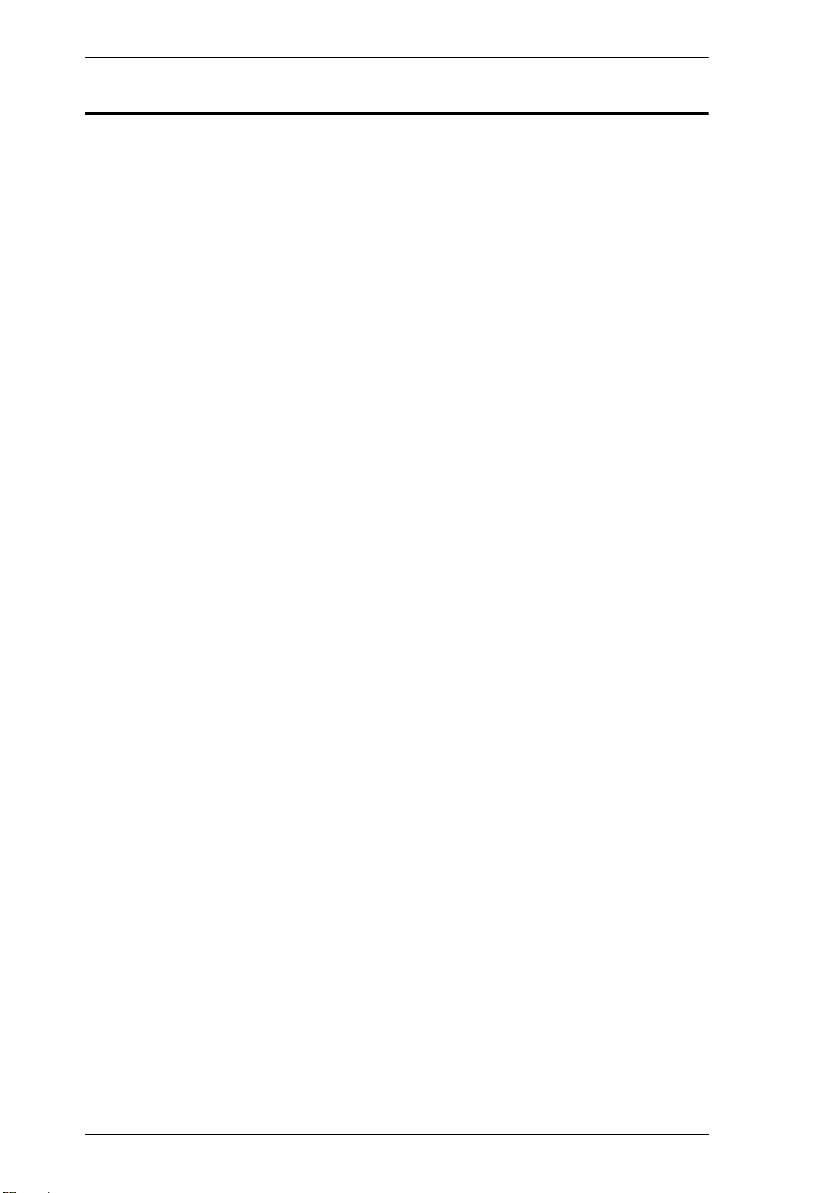
VE3912T User Manual
v
Table of Contents
EMC Information. . . . . . . . . . . . . . . . . . . . . . . . . . . . . . . . . . . . . . . . . . . . . ii
RoHS . . . . . . . . . . . . . . . . . . . . . . . . . . . . . . . . . . . . . . . . . . . . . . . . . . . . . ii
User Information . . . . . . . . . . . . . . . . . . . . . . . . . . . . . . . . . . . . . . . . . . . .iii
Online Registration . . . . . . . . . . . . . . . . . . . . . . . . . . . . . . . . . . . . . . . .iii
Telephone Support . . . . . . . . . . . . . . . . . . . . . . . . . . . . . . . . . . . . . . . .iii
User Notice . . . . . . . . . . . . . . . . . . . . . . . . . . . . . . . . . . . . . . . . . . . . .iii
Package Contents . . . . . . . . . . . . . . . . . . . . . . . . . . . . . . . . . . . . . . . . . . .iv
About this Manual . . . . . . . . . . . . . . . . . . . . . . . . . . . . . . . . . . . . . . . . . . vii
Conventions . . . . . . . . . . . . . . . . . . . . . . . . . . . . . . . . . . . . . . . . . . . . . . . viii
Product Information . . . . . . . . . . . . . . . . . . . . . . . . . . . . . . . . . . . . . . . . . .ix
1. Introduction
Overview. . . . . . . . . . . . . . . . . . . . . . . . . . . . . . . . . . . . . . . . . . . . . . . . . . . 1
Features . . . . . . . . . . . . . . . . . . . . . . . . . . . . . . . . . . . . . . . . . . . . . . . . . . . 2
Planning the Installation . . . . . . . . . . . . . . . . . . . . . . . . . . . . . . . . . . . . . . . 3
Requirements . . . . . . . . . . . . . . . . . . . . . . . . . . . . . . . . . . . . . . . . . . . . 3
Considerations . . . . . . . . . . . . . . . . . . . . . . . . . . . . . . . . . . . . . . . . . . . 3
Compatible ATEN Video Extenders . . . . . . . . . . . . . . . . . . . . . . . . . . . 3
Components . . . . . . . . . . . . . . . . . . . . . . . . . . . . . . . . . . . . . . . . . . . . . . . . 4
VE3912T Front View. . . . . . . . . . . . . . . . . . . . . . . . . . . . . . . . . . . . . . . 4
VE3912T Rear View . . . . . . . . . . . . . . . . . . . . . . . . . . . . . . . . . . . . . . . 5
VE3912T Top View . . . . . . . . . . . . . . . . . . . . . . . . . . . . . . . . . . . . . . . 6
2. Hardware Setup
Mounting the VE3912T Unit . . . . . . . . . . . . . . . . . . . . . . . . . . . . . . . . . . . . 7
Wall Mounting . . . . . . . . . . . . . . . . . . . . . . . . . . . . . . . . . . . . . . . . . . . . 7
Rack Mounting . . . . . . . . . . . . . . . . . . . . . . . . . . . . . . . . . . . . . . . . . . . 7
Connecting the VE3912T Unit . . . . . . . . . . . . . . . . . . . . . . . . . . . . . . . . . . 8
RS-232 Channel Transmission . . . . . . . . . . . . . . . . . . . . . . . . . . . . . . . . 10
3. Operation
Selecting the Input Mode . . . . . . . . . . . . . . . . . . . . . . . . . . . . . . . . . . . . . 11
Input Modes . . . . . . . . . . . . . . . . . . . . . . . . . . . . . . . . . . . . . . . . . . . . 11
Source Switch Pushbutton . . . . . . . . . . . . . . . . . . . . . . . . . . . . . . . . . 12
RS-232 Serial Transmission . . . . . . . . . . . . . . . . . . . . . . . . . . . . . . . . . . 13
Bypass . . . . . . . . . . . . . . . . . . . . . . . . . . . . . . . . . . . . . . . . . . . . . . . . 13
Command . . . . . . . . . . . . . . . . . . . . . . . . . . . . . . . . . . . . . . . . . . . . . . 13
Long Reach Mode . . . . . . . . . . . . . . . . . . . . . . . . . . . . . . . . . . . . . . . . . . 15
Appendix
Safety Instructions . . . . . . . . . . . . . . . . . . . . . . . . . . . . . . . . . . . . . . . . . . 17
General . . . . . . . . . . . . . . . . . . . . . . . . . . . . . . . . . . . . . . . . . . . . . . . . 17
Rack Mounting . . . . . . . . . . . . . . . . . . . . . . . . . . . . . . . . . . . . . . . . . . 19
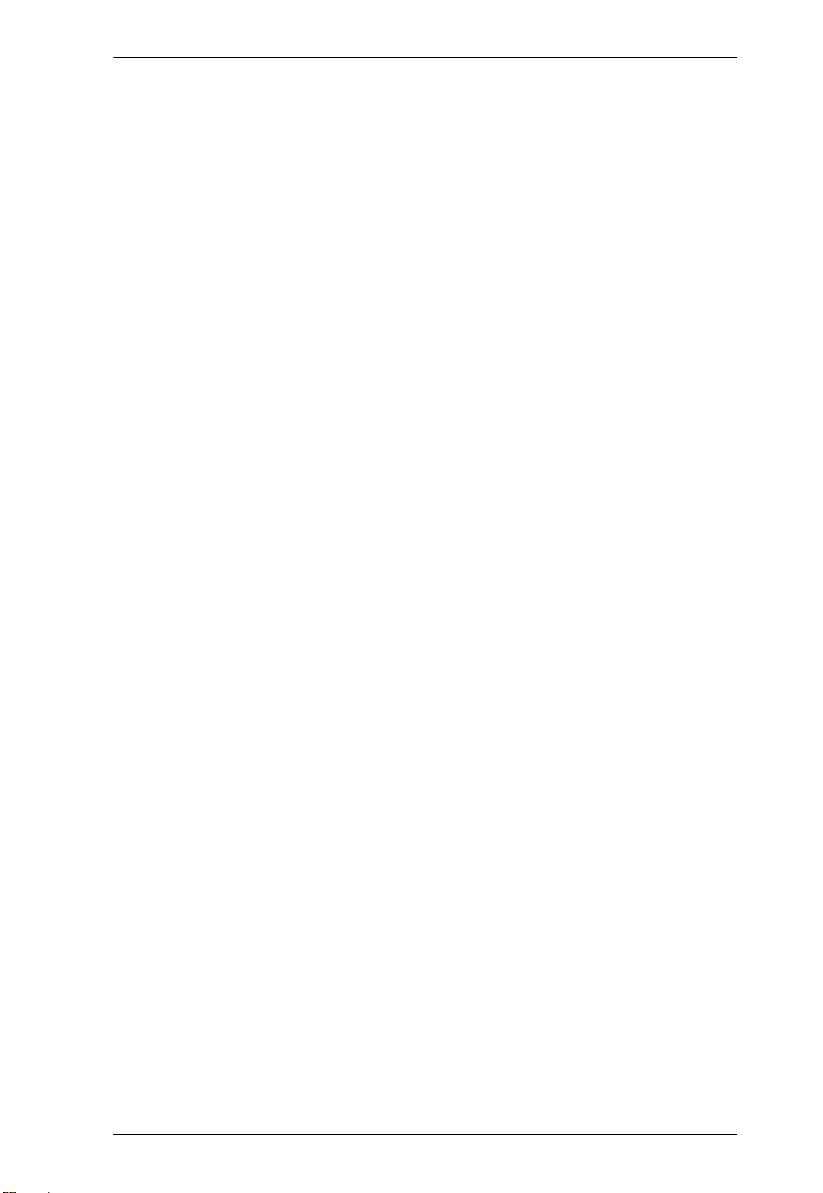
VE3912T User Manual
vi
Technical Support . . . . . . . . . . . . . . . . . . . . . . . . . . . . . . . . . . . . . . . . . .20
International . . . . . . . . . . . . . . . . . . . . . . . . . . . . . . . . . . . . . . . . . . . . 20
North America . . . . . . . . . . . . . . . . . . . . . . . . . . . . . . . . . . . . . . . . . . 20
Specifications . . . . . . . . . . . . . . . . . . . . . . . . . . . . . . . . . . . . . . . . . . . . . . 21
Supported VGA Resolutions . . . . . . . . . . . . . . . . . . . . . . . . . . . . . . . . . . . 23
Limited Warranty . . . . . . . . . . . . . . . . . . . . . . . . . . . . . . . . . . . . . . . . . . . 24
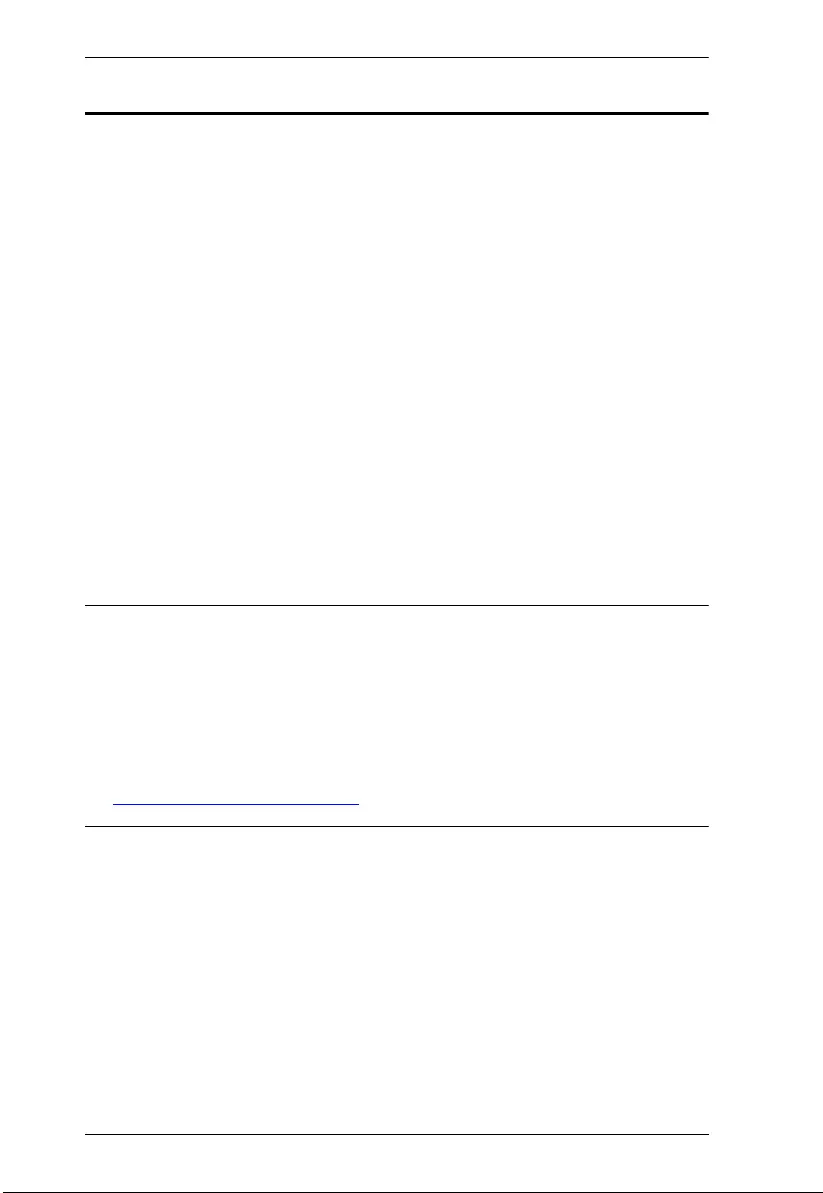
VE3912T User Manual
vii
About this Manual
This user manual is provided to help you get the most from the VE3912T unit.
It covers all aspects of installation, configuration, and operation. An overview of
the information found in the manual is provided below.
Chapter 1, Introduction introduces you to the DisplayPort / HDMI / VGA
Switch with HDBaseT Transmitter. Its purpose, features, installation
considerations, and panel components are presented and described.
Chapter 2, Hardware Setup describes the steps that are necessary to quickly
and safely set up your installation.
Chapter 3, Operation explains the Long Reach Mode and limitations, and how
to set up the input detection mode using the a pushbutton and RS-232
commands.
An Appendix provides a list of safety instructions and precautions, contact
information for ATEN technical support, product specifications, and other
technical information.
Note:
Read this manual thoroughly and follow the installation and operation
procedures carefully to prevent any damage to the unit or any connected
devices.
ATEN regularly updates its product documentation for new features and
fixes. For an up-to-date VE3912T documentation, visit .........................
http://www.aten.com/global/en/
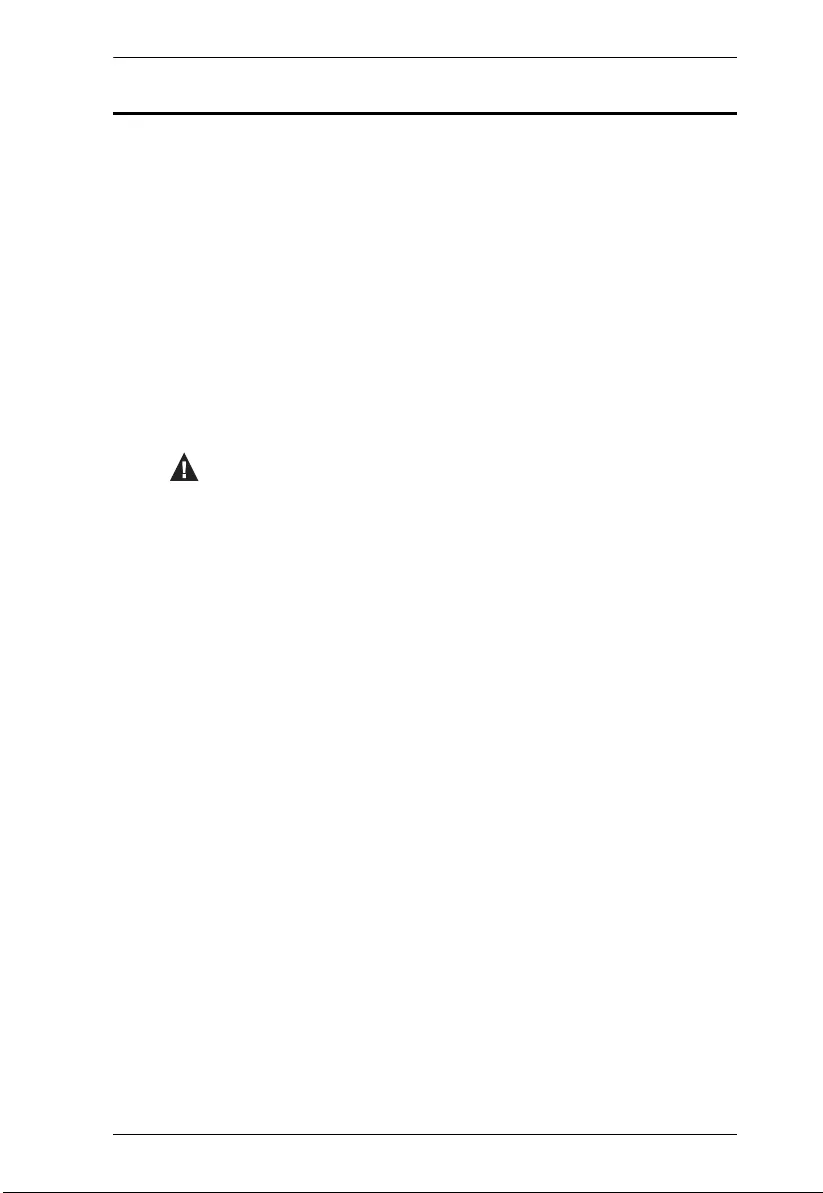
VE3912T User Manual
viii
Conventions
This manual uses the following conventions:
Monospaced Indicates text that you should key in.
[ ] Indicates keys you should press. For example, [Enter] means to
press the Enter key. If keys need to be chorded, they appear
together in the same bracket with a plus sign between them:
[Ctrl+Alt].
1. Numbered lists represent procedures with sequential steps.
♦Bullet lists provide information, but do not involve sequential steps.
→Indicates selecting the option (on a menu or dialog box, for
example), that comes next. For example, Start
→
Run means to
open the Start menu, and then select Run.
Indicates critical information.
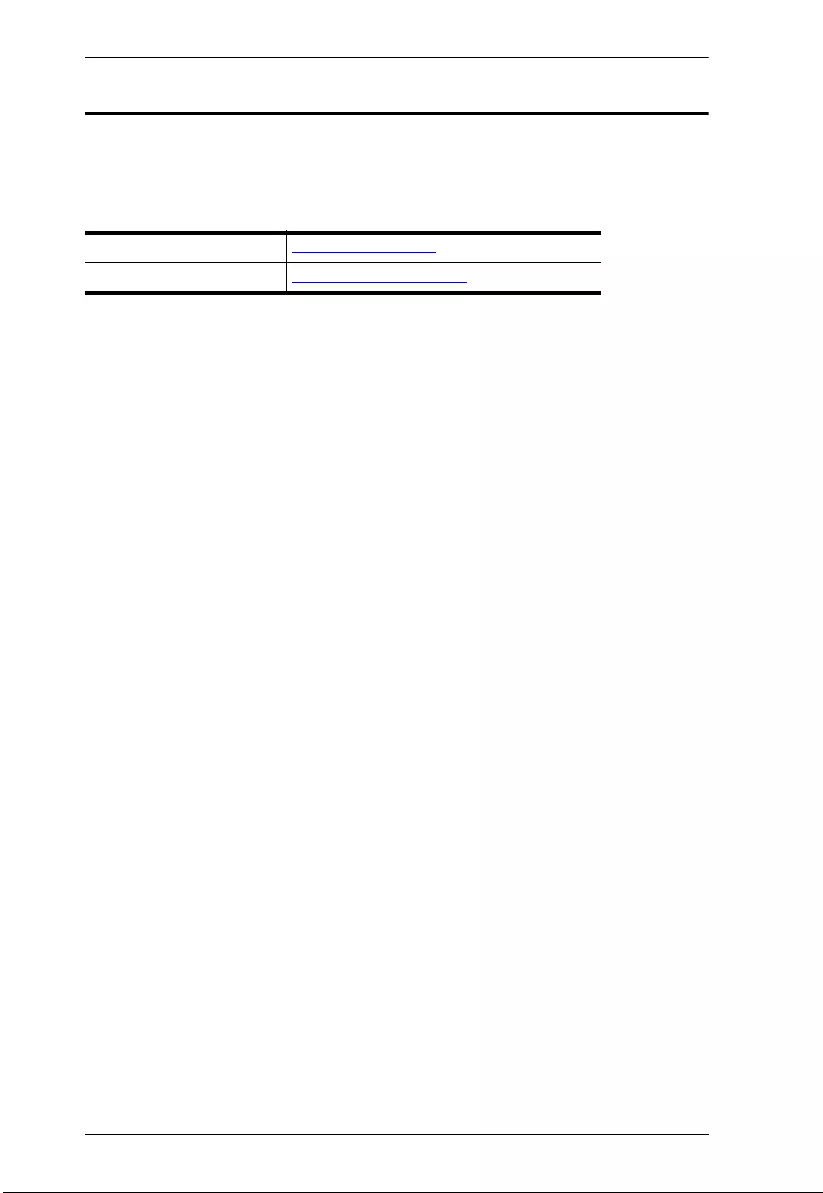
VE3912T User Manual
ix
Product Information
For information about all ATEN products and how they can help you connect
without limits, visit ATEN on the Web or contact an ATEN Authorized Reseller.
Visit ATEN on the Web for a list of locations and telephone numbers:
International http://www.aten.com
North America http://www.aten-usa.com
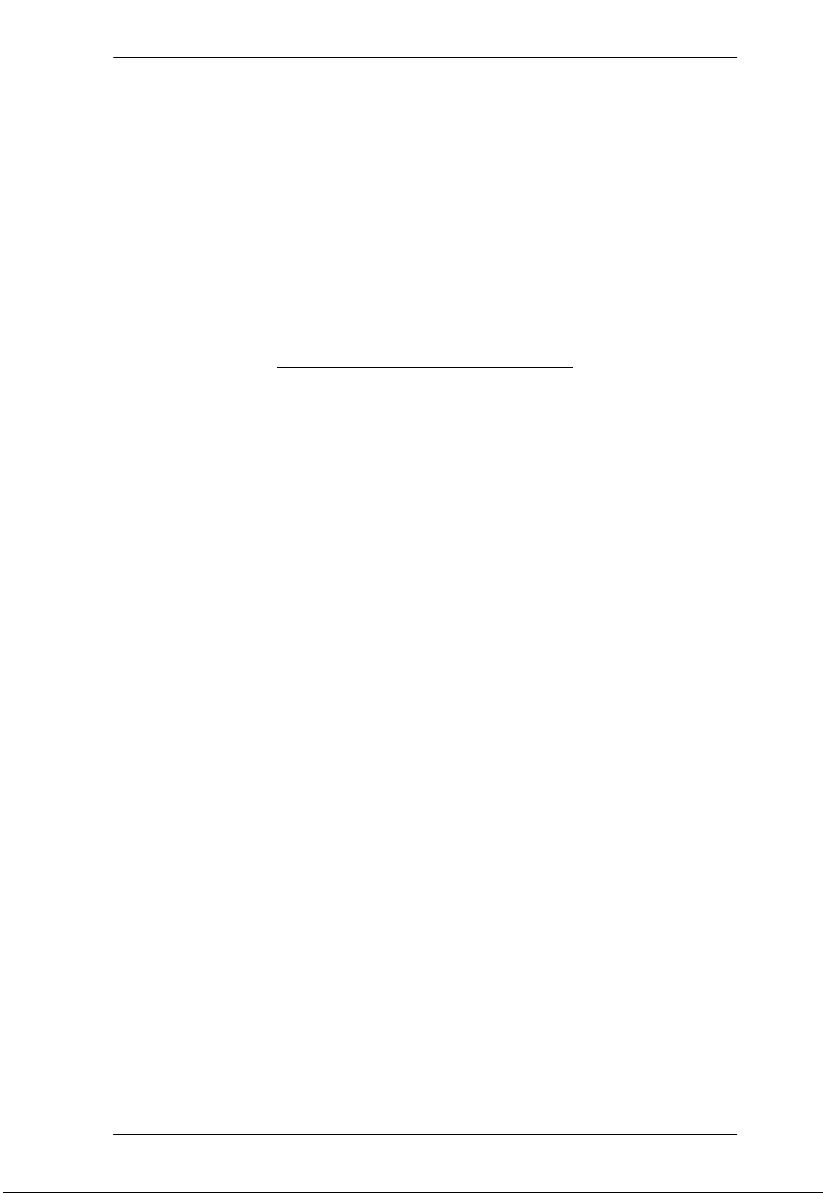
VE3912T User Manual
x
This Page Intentionally Left Blank
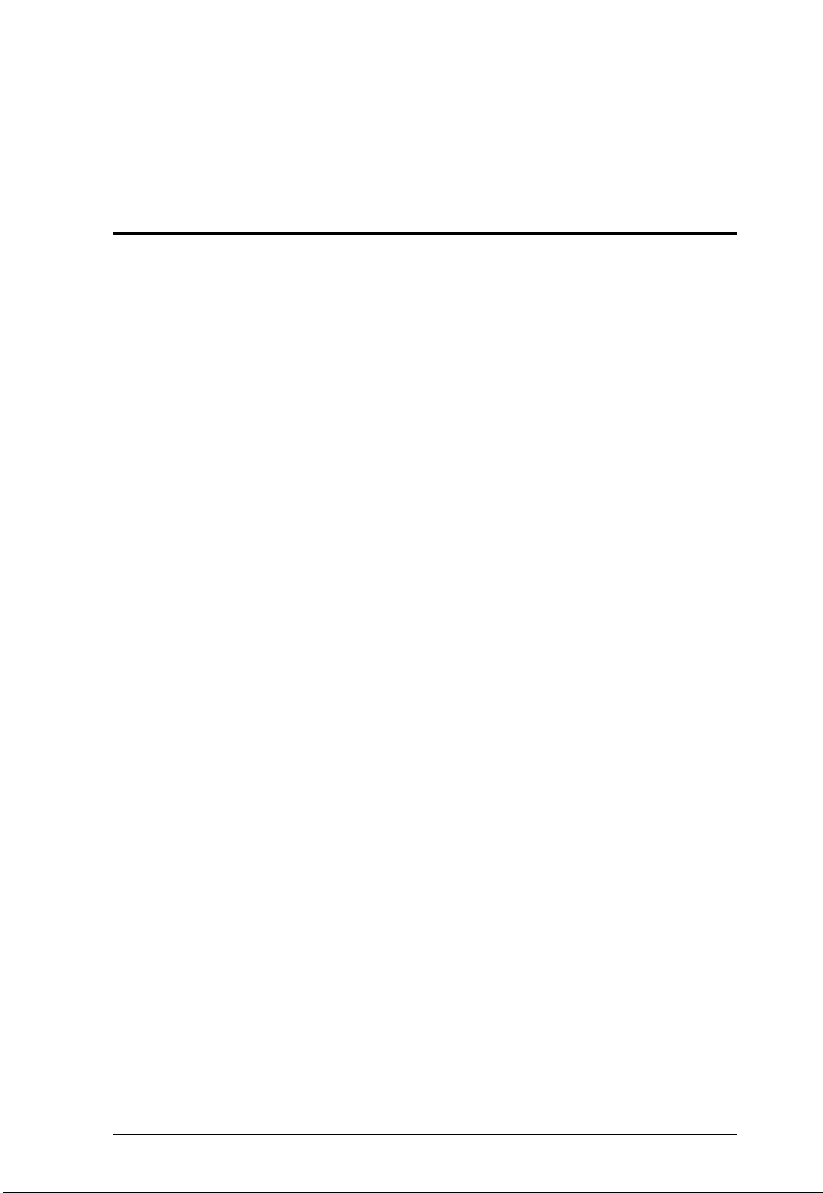
1
Chapter 1
Introduction
Overview
The ATEN VE3912T is an HDBaseT transmitter that extends 4K DisplayPort,
HDMI, or VGA video signals up to 100m over a single Cat 6/6a or ATEN 2L-
2910 Cat 6 cable. Featuring multiple video input formats and output resolutions
up to 4K, it ensures a superior video quality for applications that require digital/
analog sources conversion and extension.
This HDCP 2.2compliant transmitter meets the HDMI specification, including
3D, Deep Color, and 4Kx2K video quality. The Auto Switch Mode allows the
VE3912T to automatically switchto a newly plugged-in source. With its built-in
PoH (Power over HDBaseT) function, it can receive power from the HDBaseT
output port on the connected device, eliminating the need for a power adapter.
As a combination of extension and switch for both digital and analog inputs,
VE3912T is recommended to be deployed in settings with multiple source
inputs, such as conference rooms, digital educational environment or wherever
integration and simplification are required.
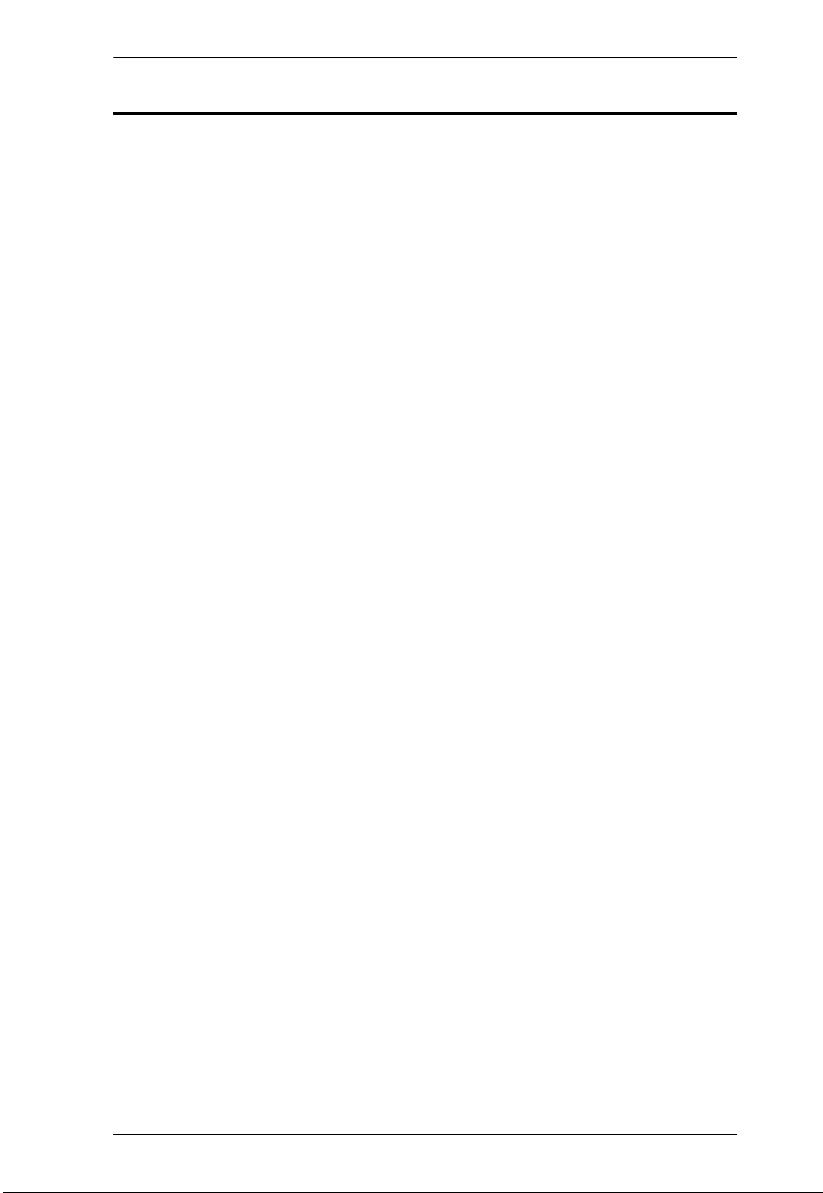
Chapter 1. Introduction
2
Features
Extends DisplayPort, HDMI or VGA signals up to 100 m over a single Cat
5e/6/6a or ATEN 2L-2910 Cat 6 cable
Supports multiple source inputs (DisplayPort/HDMI/VGA) – easily switching
among sources via a pushbutton
Auto Switch Mode – allows the VE3912T to automatically switch to a newly
plugged-in source
HDMI (3D, Deep color, 4K); HDCP 2.2 compliant
Superior video quality:
HDMI/DisplayPort: 4K at distance up to 100 m via a Cat 6a or ATEN 2L-
2910 Cat 6 cable
VGA: 1600 x 1200 and 1920 x 1200 up to 100 m via a Cat 6a or ATEN
2L-2910 Cat 6 cable
HDBaseT Long Reach Mode – up to 150 m via a single Cat 5e/6 cable at
resolutions up to 1080p
Mirrored video output – supports 4K @ 30Hz, 4:4:4 over the HDBaseT
output, and full 4Kx2K @ 60Hz, 4:4:4 over the local HDMI output
PoH (Power over HDBaseT) – with its built-in PoH function, it receives
power from the HDBaseT output port on the connected device
Perfect HDBaseT Compatibility – compatible with ATEN HDBaseT
receivers, available to deliver crystal audio and video signals to
DisplayPort/HDMI/VGA output port
Features RS-232 Serial Communication Switch – Command mode and
Bypass mode to meet application requirements, user can command input
port switch through RS-232 of receiver, such as VE2812R
EDID Expert
TM
– selects optimum EDID settings for high-quality display
and use HDBaseT output as priority of optimum video resolution
High-performance scaling – scales videos of different resolutions to their
optimal output for display and to avoid black screen
Plug-and-play with no software installation required
Rack-mountable
Built- in 8KV / 15 KV ESD protection
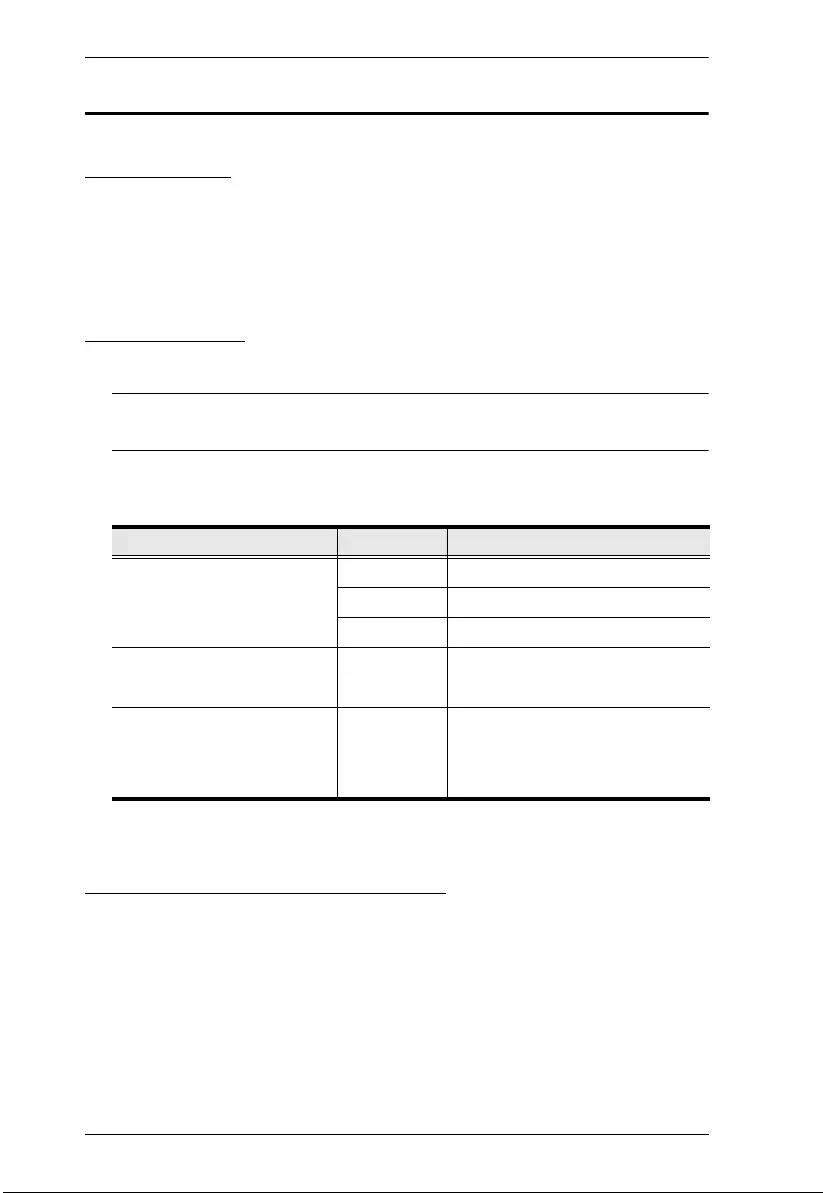
VE3912T User Manual
3
Planning the Installation
Requirements
Prepare the following before installing the VE3912T unit:
1 DisplayPort, HDMI, and/or VGA source device
1 Cat 5e/6/6a or ATEN 2L-2910 Cat 6 cable
Considerations
To ensure video quality, ATEN recommends using a Cat 5e/6/6a cable.
Note: For best results, ATEN recommends using the ATEN 2L-2910 Cat 6
cable.
The maximum transmission distance varies at different parts of the
transmission:
Compatible ATEN Video Extenders
The VE3912T is designed to work with a wide range of ATEN HDBaseT video
extenders. Visit our official web site for more details.
Connection Interface Distance
Computer to the VE3912T DisplayPort 3 m
HDMI 3 m (True 4K) / 5 m
VGA 10 m
The VE3912T to a compatible
ATEN Video Extender
Cat 5e/6/6a 100 m / 150 m
(up to 1080p in Long Reach Mode)
A compatible ATEN Video
Extender to the display
HDMI 5 m
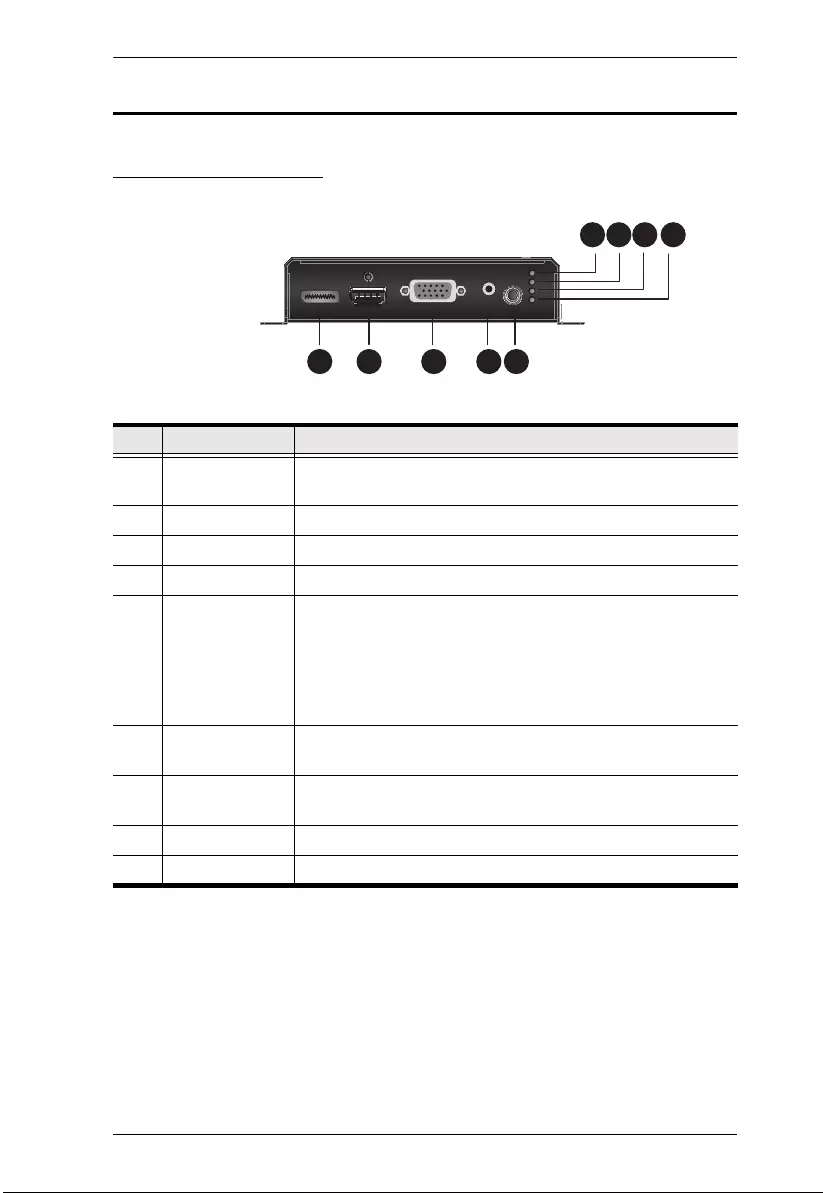
Chapter 1. Introduction
4
Components
VE3912T Front View
No. Component Description
1 DisplayPort
Input Port
Connects to the DisplayPort Out port on the source device.
2 HDMI Input Port Connects to the HDMI Out port on the source device.
3 VGA Input Port Connects to the VGA Out port on the source device.
4 Audio Input Connects to the Audio Out port on the source device.
5 Source Switch
Pushbutton
Press to switch among the Auto Switch, DisplayPort, HDMI,
and VGA input mode. The input mode status is indicated by
the four LEDs to the right of this pushbutton. For details, see
VE3912T Top View, page 6. To switch between Bypass
Mode and Command mode, see RS-232 Serial
Transmission, page 13.
6 Auto LED Lights orange when the unit is set to the Auto Switch mode.
For details, see Selecting the Input Mode, page 11.
7 DisplayPort LED Lights orange when the unit is set to transmit DisplayPort
input.
8 HDMI LED Lights orange when the unit is set to transmit HDMI input.
9 VGA LED Lights orange when the unit is set to transmit VGA input.
1 2 3 4 5
6 7 8 9
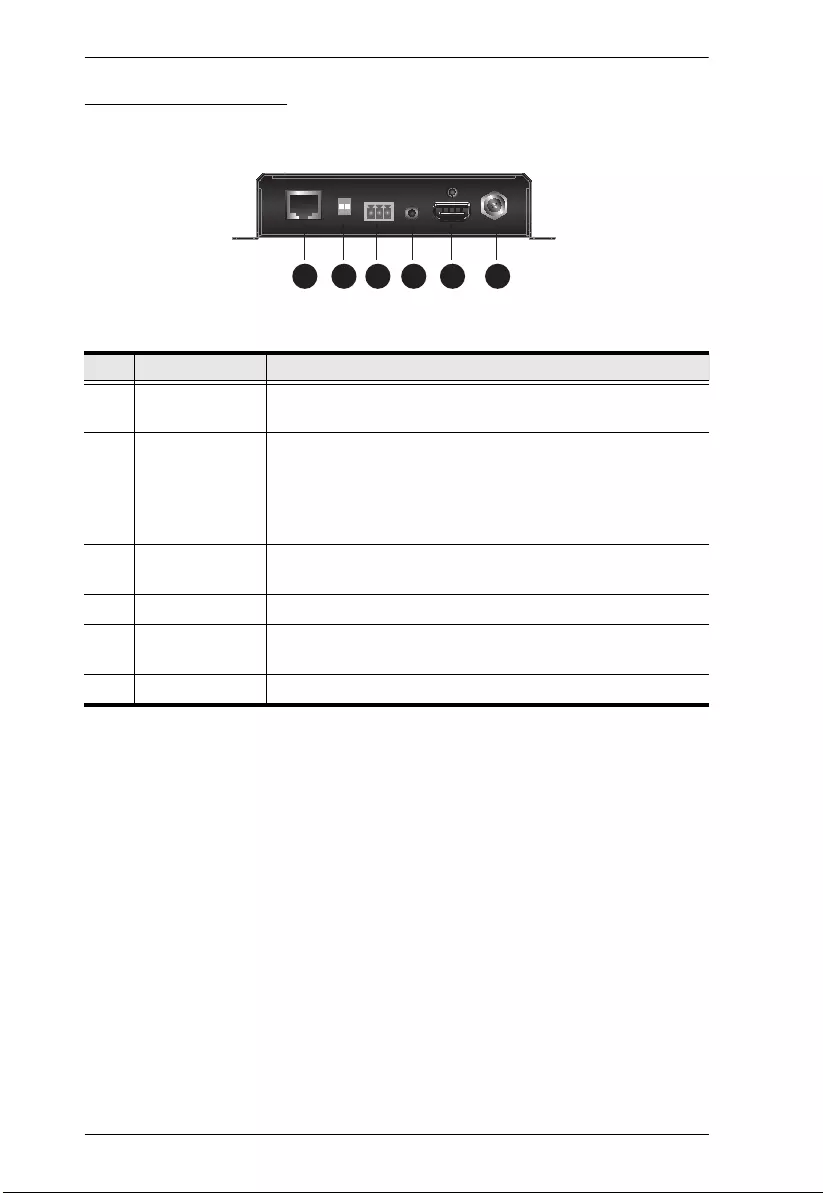
VE3912T User Manual
5
VE3912T Rear View
No. Component Description
1 HDBaseT
Output Port
Connects to the HDBaseT Output port on a compatible ATEN
video receiver via an RJ-45 cable.
2 HDBaseT Long
Reach Mode
Switch /
Firmware
Upgrade Switch
Put the switch to ON to enable the Long Reach Mode. For
more details on Long Reach Mode, see Long Reach Mode,
page 15.
The firmware upgrade switch is reserved for ATEN
Technical Support. If you would like do a firmware upgrade
yourself, please contact your dealer.
3 RS-232 Port Connects to an RS-232 main controller, such as a PC or
Control system.
4 IR Port Connects to an IR transmitter/receiver.
5 HDMI Output
Port
Connects to an HDMI-enabled display.
6 Power Jack Connects to the Power Adapter.
1 2 3 4 5 6
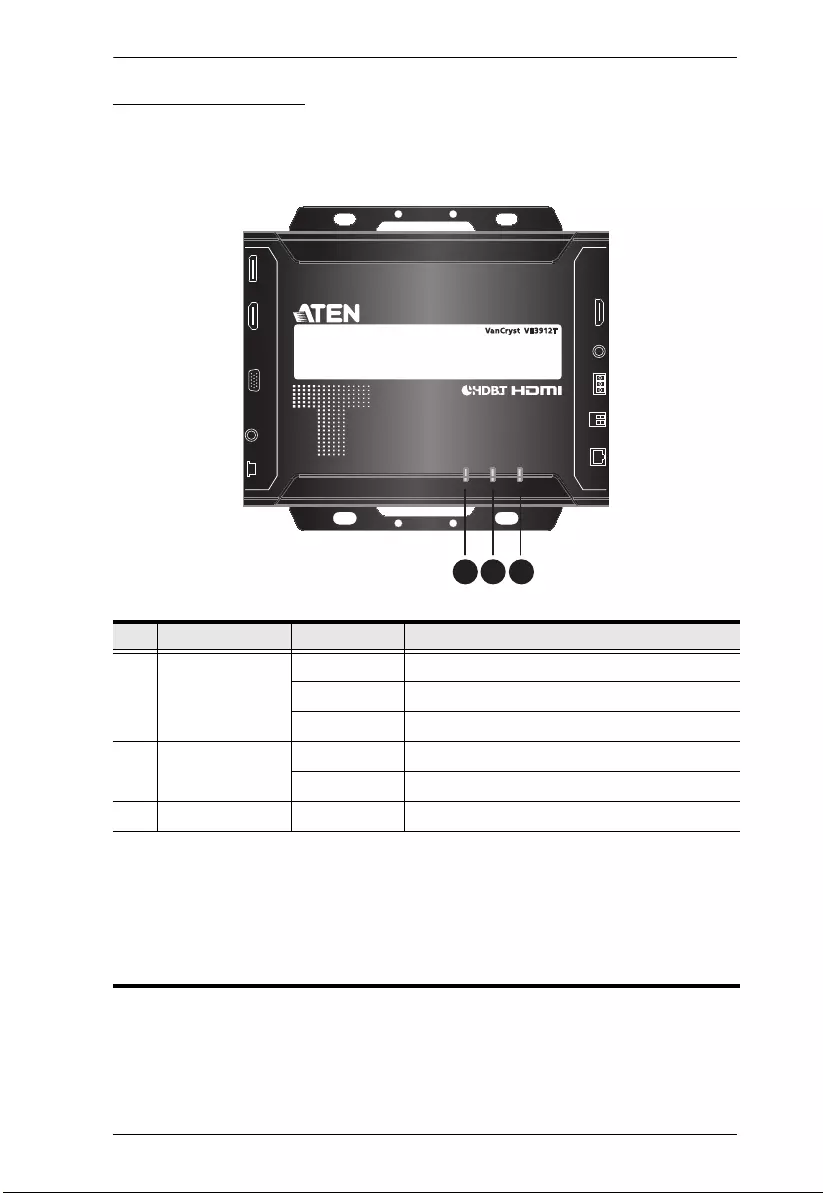
Chapter 1. Introduction
6
VE3912T Top View
You can find the unit’s LEDs on the top and front panel as illustrated below. See
the table below for details on LED indication.
No. LED Indication Description
1 DisplayPort /
HDMI / VGA
Input Status LED
Lights red The DisplayPort signal is stable.
Lights orange The HDMI signal is stable.
Lights green The VGA signal is stable.
2 Link LED Lights orange The transmission to the receiver is stable.
Blinks orange The transmission to the receiver is unstable.
3 Power LED Lights green The unit is receiving power.
Note:
The Power, Link, Auto Switch Mode, DisplayPort Mode, HDMI Mode, and VGA
Mode LEDs blink at the same time to indicate that the firmware upgrade is in
progress.
Auto Switch Mode LED, DisplayPort Mode LED, HDMI Mode LED, and VGA Mode
LED light and blink at the same time to indicate that the RS-232 mode is changed.
1 2 3
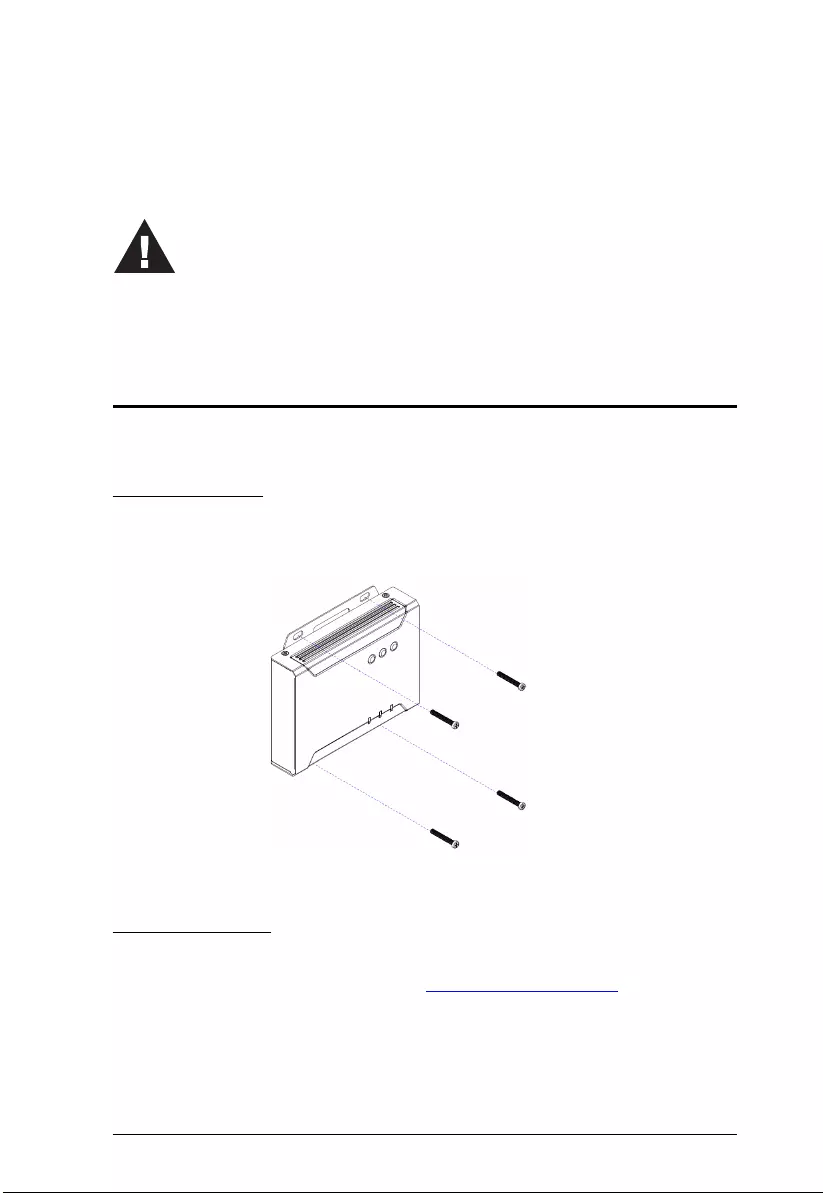
7
Chapter 2
Hardware Setup
Mounting the VE3912T Unit
You can mount the VE3912T to the wall or on a rack.
Wall Mounting
Secure or hang the VE3912T unit to the wall using the built-in mounting
brackets.
Rack Mounting
Use the VE-RMK 1U Rack Mount Kit to rack-mount the VE3912T. For more
information about this accessory, go to www.aten.com/products
1. Please review the safety information regarding the placement of
this device in Safety Instructions, page 17.
2. Do not power on the VE3912T until all the necessary hardware is
connected.
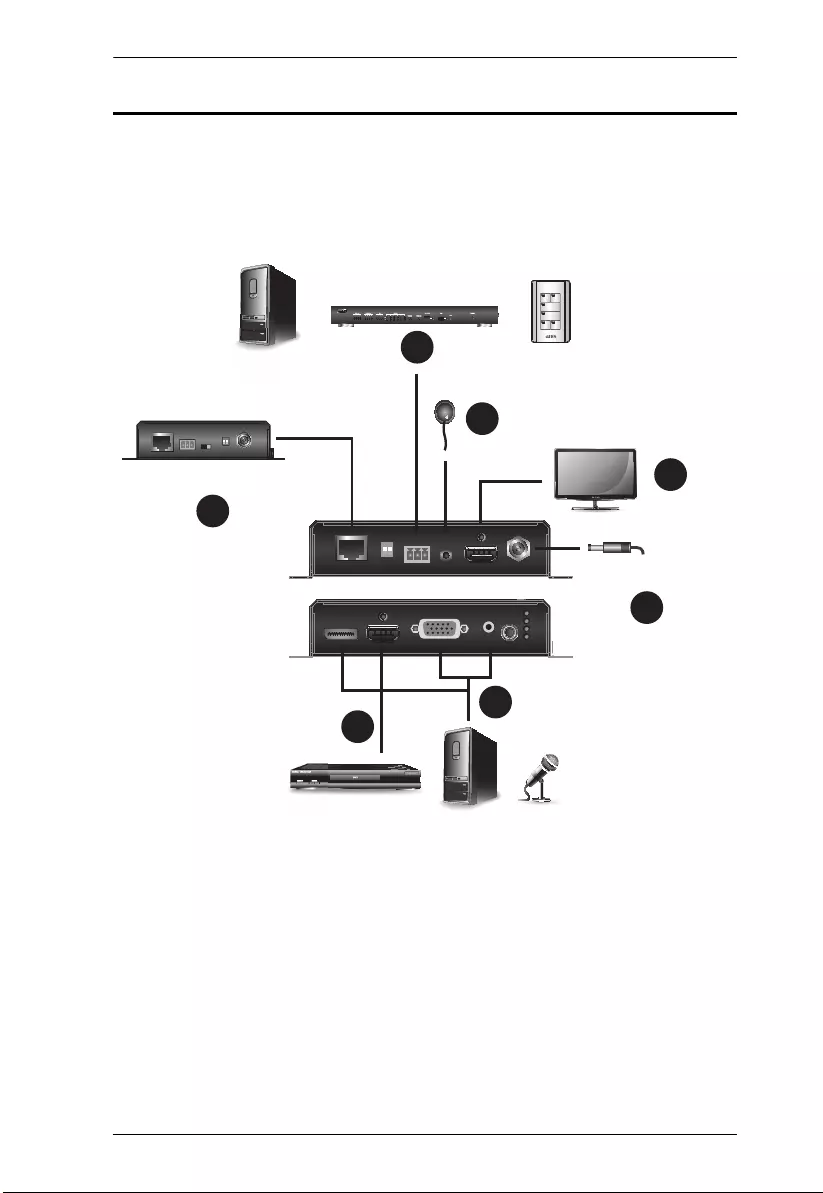
Chapter 2. Hardware Setup
8
Connecting the VE3912T Unit
Follow the steps below to connect the VE3912T to a source, a compatible ATEN
Video Extender, and other controls as required.
1. Connect the DisplayPort, HDMI, and/or VGA Input Port on the VE3912T to
the DisplayPort, HDMI, and/or VGA sources using the required cables
respectively. If VGA is connected, then you need to connect the VGA audio
jack to the Audio Input on the VE3912T to transmit sound.
1
1
2
3
4
5
6
Example: VE2812R
Power Adapter
HDMI, DisplayPort, or VGA Sources
HMI Display
ATEN Contol Box
PC Control Pad
oror
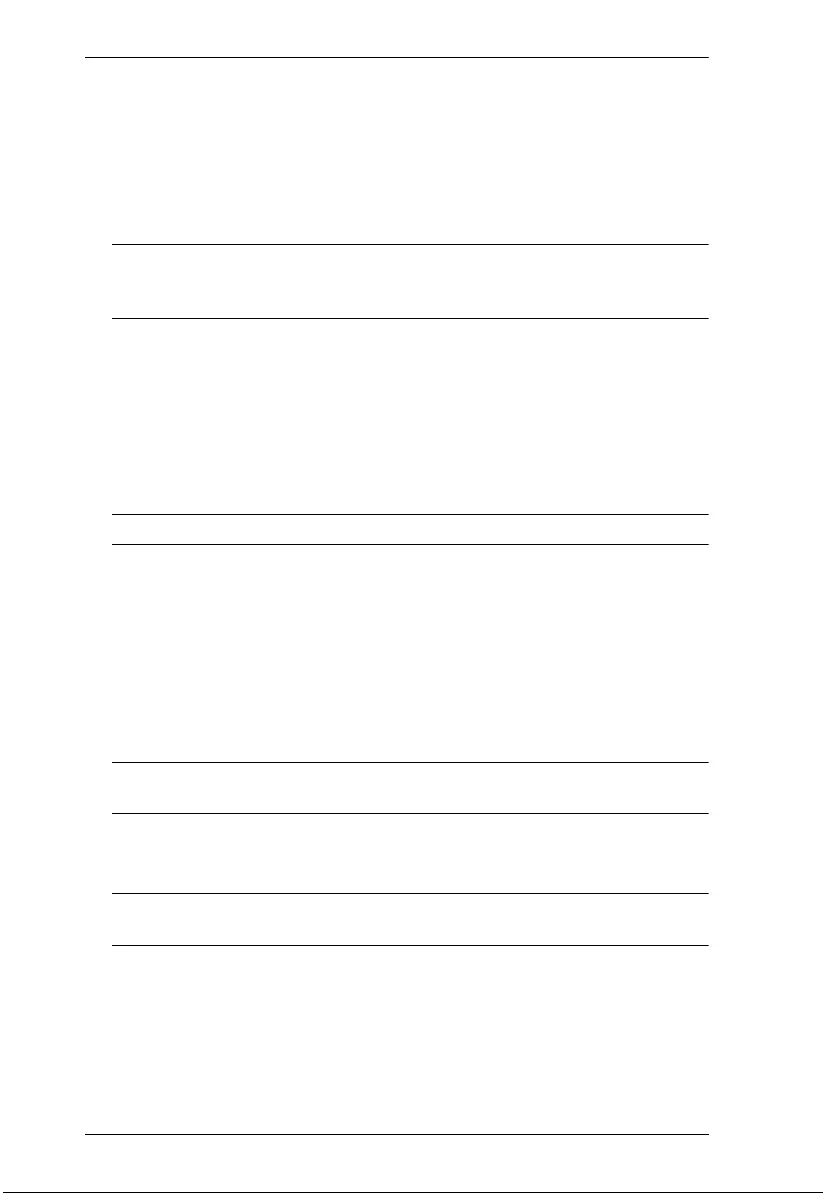
VE3912T User Manual
9
2. Connect the HDMI Output Port on the VE3912T to an HDMI-enabled
display.
3. Connect an Ethernet cable to the HDBaseT Output port on the transmitter,
and connect the other end to the HDBaseT input port on the receiver for
transmission and power supply.
Note: This HDBaseT output port is PoH PD ready, therefore you can
connect the PoH PSE ready device such as VP1421 for power
delivery, and there is no need to plug power adapter to the VE3912T.
4. (Optional) Connect your computer or a control system to the terminal block
on the VE3912T. The RS-232 Serial Port supports Command Mode and
Bypass Mode, see RS-232 Serial Transmission, page 13.
To control the VE2812R using an ATEN Control System/Control Pad,
connect a Control Box/Control Pad to the VE3912T’s RS-232 Serial
port and then put the RS-232 Serial Communication Switch to
Command.
Note: By default, the VE3912T is set to Command mode.
To bypass RS-232 serial control signals to a PC or a serial device,
connect the PC or serial device (e.g. touch pad) to the VE3912T’s RS-
232 Serial port and put the RS-232 Serial Communication Switch to
Bypass.
5. (Optional) To receive IR signals to remotely control a device (e.g. blu-ray
disc) connected to the video receiver, connect an IR emitter to the
VE3912T’s IR Port and an IR receiver to the VE2812R’s IR Port or vice
versa.
Note: To purchase an IR emitter and an IR remote control, contact your
local sales representative for more information.
6. (Optional) Plug the power adapter cable into the Power Jack for additional
power supply.
Note: The VE3912T prioritizes the power supply from the power adapter
when the Power Adapter is plugged in.

Chapter 2. Hardware Setup
10
RS-232 Channel Transmission
You can manage the VE3912T via RS-232 serial devices, such as computers
or bar code scanners. The RS-232 signal transmission flow can be illustrated as
follows:
From a source device, the RS-232 signal is transmitted (Tx) to the VE3912T
receiving (Rx) unit; the a compatible ATEN Video Receiver transmits (Tx)
signals to the display device (Rx).
You can set the VE3912T to either bypass serial data or to receive RS-232
commands. By default, the VE3912T is set to receive serial data. To set the unit
to bypass RS-232 commands, press the Input Switch pushbutton for 3 seconds.
For details on RS-232 commands, see RS-232 Serial Transmission, page 13.
PIN
CONFIGURATION
(Captive screw
connectors)
Tx
Rx
Gnd
Tx
Rx
Gnd
Tx
Rx
Gnd
Tx
Rx
Gnd
Serial
Device
Cat 5e / 6 / 6a
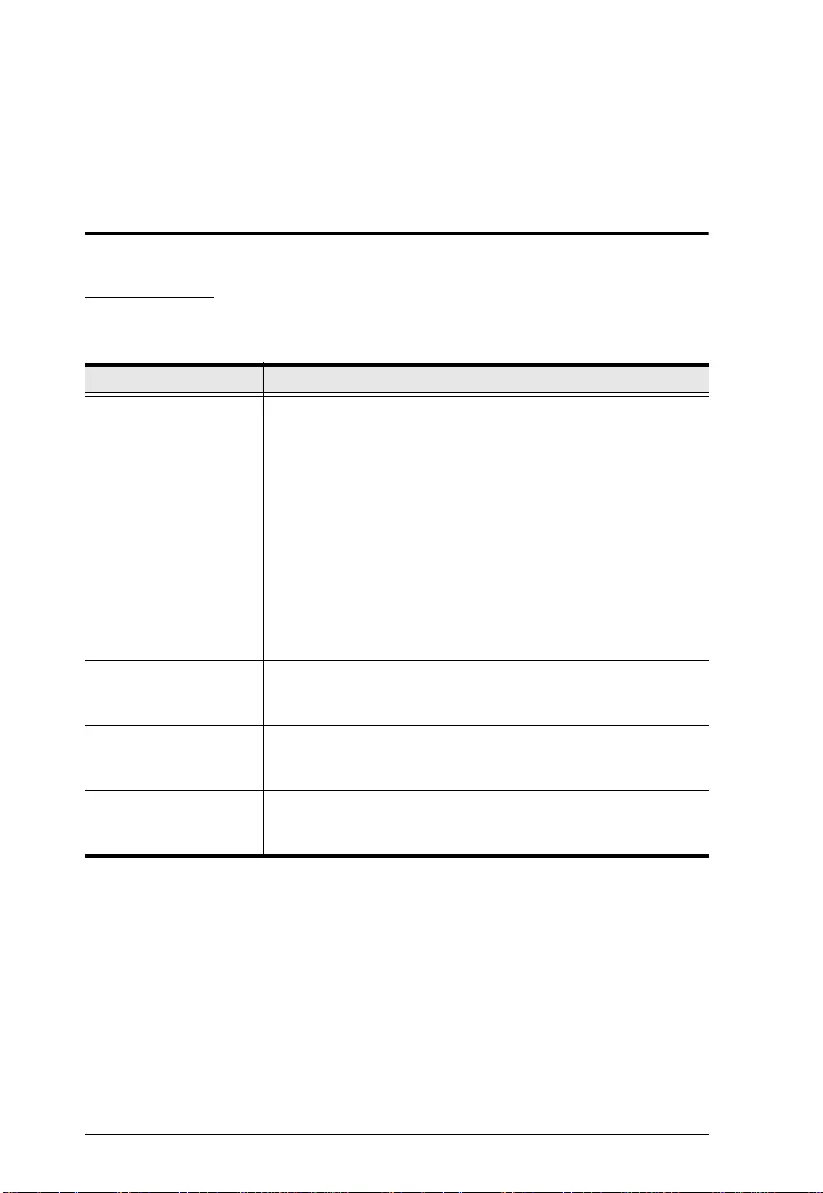
11
Chapter 3
Operation
Selecting the Input Mode
Input Modes
You can switc h among differe nt input modes ba sed on your need s. Refer to the
table below for how each mode works. The default setting is Auto Switch.
Input Mode Description
Auto Switch
(LED lights orange)
Before power on, the VE3912T prioritizes HDMI
transmission if all three DisplayPort, HDMI and
VGA inputs are plugged in at the same time.
After power on, the VE3912T prioritizes the latest
detected input source transmission to the
connected receiver.
Note: You can disable this part of the Auto Switch
mode (automatic input switching) using an RS-232
command. For more details, see Command, page 13.
DisplayPort
(LED lights orange)
The VE3912T only transmits DisplayPort source to the
connected receiver.
HDMI
(LED lights orange)
The VE3912T only transmits HDMI source to the
connected receiver.
VGA
(LED lights orange)
The VE3912T only transmits VGA source and its audio
input to the connected receiver.

Chapter 3. Operation
12
Source Switch Pushbutton
Press the Source Switch Pushbutton located on the front panel to switch
among the Auto Switch, DisplayPort, HDMI, and VGA input mode.
Source Switch Pushbutton
VE3912T Front Panel
Auto LED
HDMI LED
VGA LED
DisplayPort LED
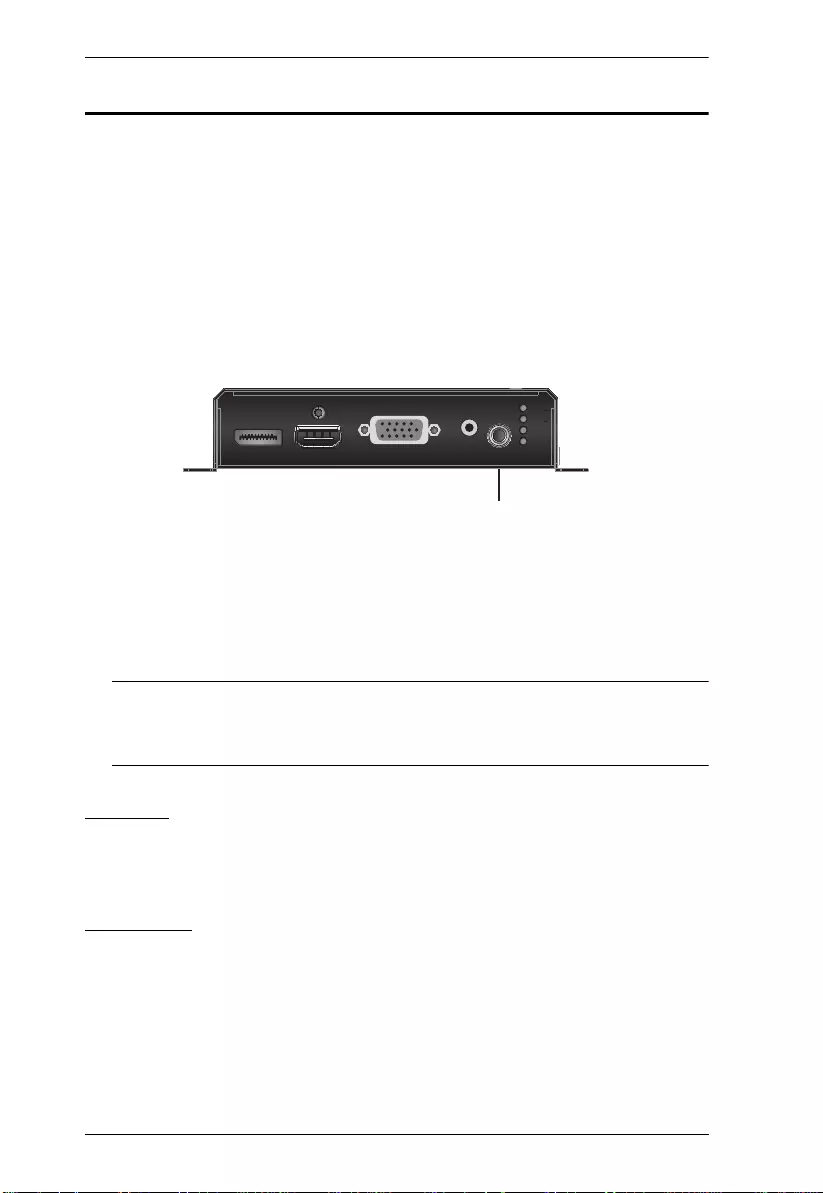
VE3912T User Manual
13
RS-232 Serial Transmission
The RS-232 Serial Transmission allows you to choose whether to bypass serial
data or to remotely control the VE3912T using commands depending on your
installation.
To switch the VE3912T RS-232 mode, do the following:
1. Press the Source Switch Pushbutton for 5 seconds as shown in the
diagram below.
Bypass mode: the Auto LED, DisplayPort LED, HDMI LED, and VGA
LED light orange and blink once per second for three seconds.
Command mode: the Auto LED, DisplayPort LED, HDMI LED, and
VGA LED light orange and blink once every 0.3 seconds for three
seconds.
Note: 1. By default, the VE3912T is set to Command mode.
2. The RS-232 status is kept even VE3912T is powered on and off.
For detailed LEDs behavior, see VE3912T Top View, page 6.
Bypass
RE-232 serial data is bypassed from the controller PC or Pad to other
connected devices.
Command
You can change the input mode using RS-232 commands. Refer to the table
below for a list of available tasks and the corresponding commands.
Source Switch Pushbutton
VE3912T Front Panel

Chapter 3. Operation
14
Type the corresponding command to execute a task. For example, to enable
automatic input switching, type swmode plugin auto and then press [Enter].
Task
Command
Control Input Port
Enables automatic input switching swmode plugin auto N/A N/A
Disables automatic input switching swmode plugin off N/A N/A
Enables automatic plug-out switching swmode plugout prev N/A N/A
Disables automatic plug-out switching swmode plugout off N/A N/A
Enables HDMI scaling.
HDMI local output: video resolution up to
4Kx2K @ 60Hz (4:4:4).
HDBaseT output: video resolution donwscaled
to 1920 x 1080 @ 60Hz.
scaling o02 hor 1920
ver 1080
N/A N/A
Disables HDMI scaling.
HDMI local output: video resolution up to
4Kx2K @ 30 Hz (4:4:4).
HDBaseT output: video resolution up to 4Kx2K
@ 30 Hz (4:4:4).
scaling o02 off N/A N/A
Switches the unit to the DisplayPort Mode sw N/A N/A
Sets the unit to the DisplayPort mode sw i 01
Sets the unit to the HDMI mode sw i 02
Sets the unit to the VGA mode sw i 03
Views the current input mode settings read N/A N/A
Note:
Press [Enter] to execute a command.
The current input mode setting is also indicated by the Auto Switch, HDMI, and
VGA LEDs.
The automatic input switching is enabled by default.
The automatic plug-out switching is enabled by default.
The HDMI scaling is disabled by default.

VE3912T User Manual
15
Long Reach Mode
Long Reach Mode is a modulation that extends the transmission distance up to
150 m using a Cat 5e/6 cable while compromising the maximum frame rate to
1080p, 24 bpp, 60 Hz via a single Cat 5e/6 cable. To enable Long Reach Mode,
put the HDBaseT Long Reach Mode Switch to ON at either the transmitter or
the connected receiver.
Note: When Long Reach Mode is enabled, the VE3912T will not be able to
transmit 4K signals, in which case, the output display will be blank.
Source Switch Pushbutton
VE3912T Front Panel
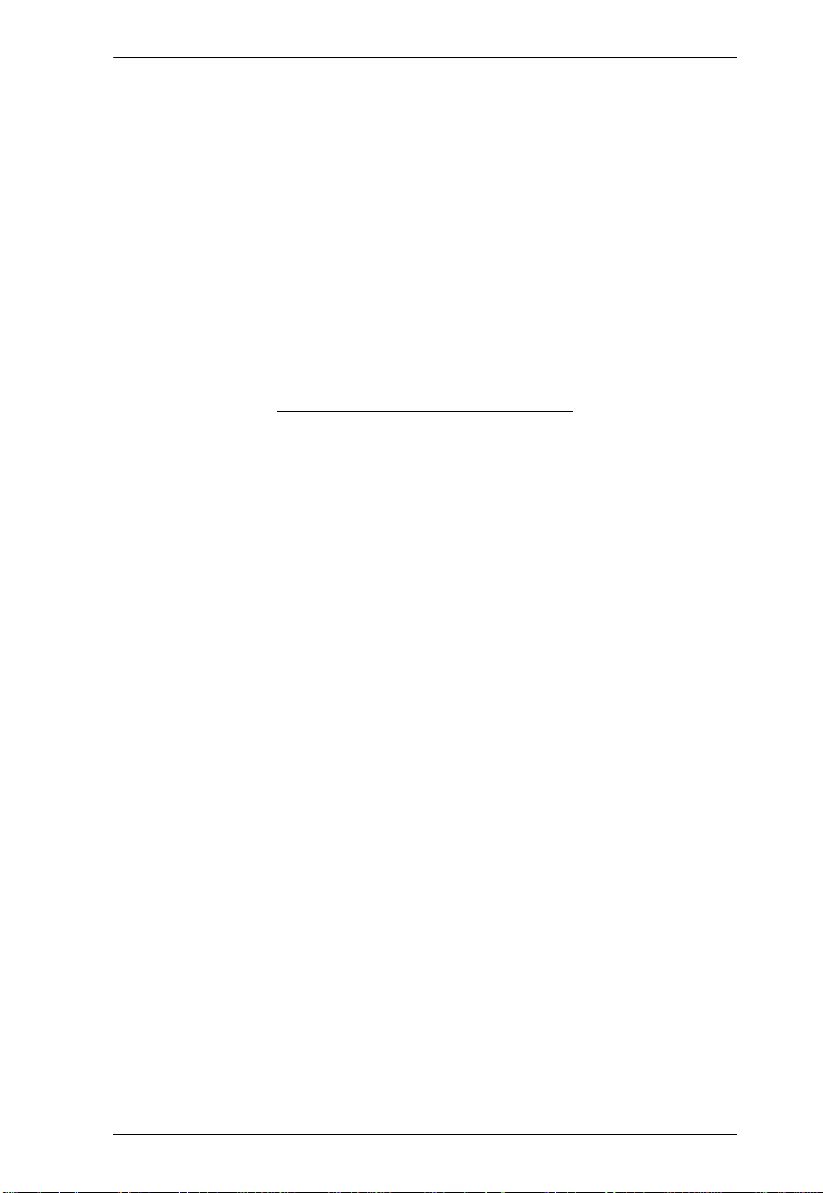
Chapter 3. Operation
16
This Page Intentionally Left Blank
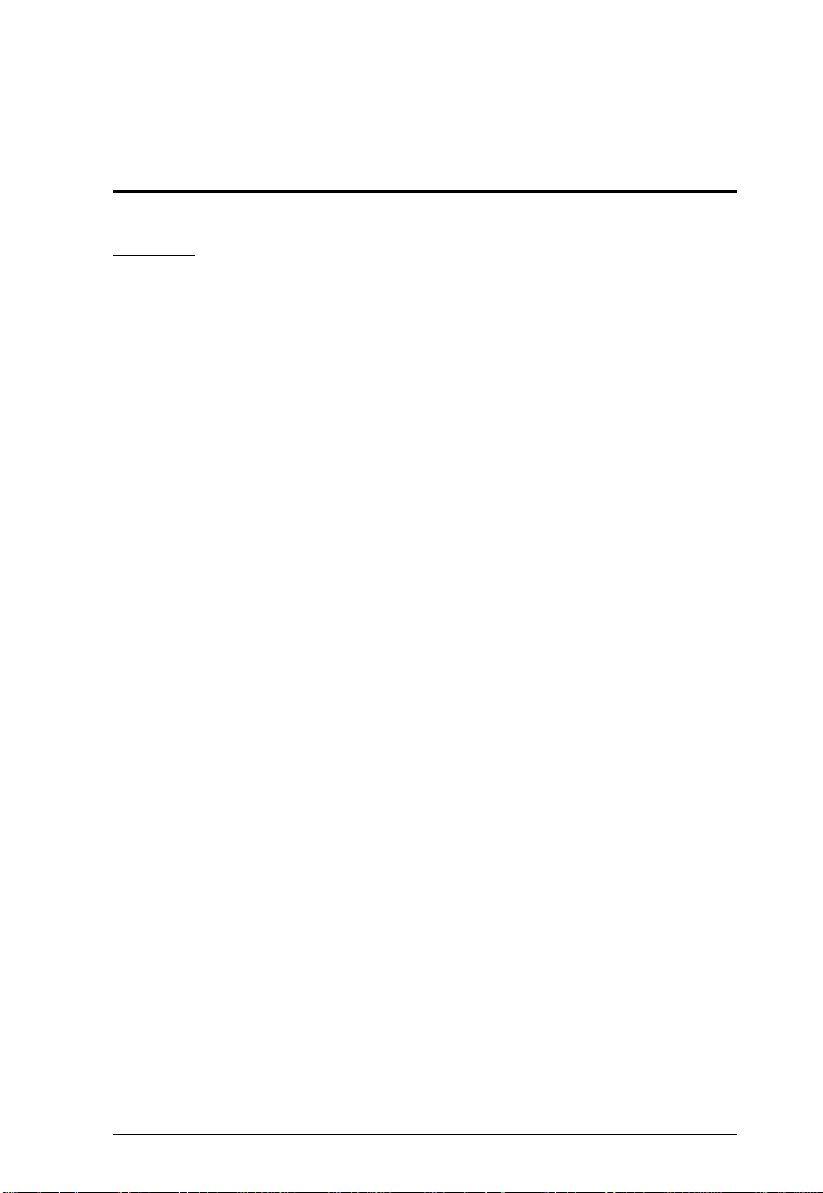
17
Appendix
Safety Instructions
General
This product is for indoor use only.
Read all of these instructions. Save them for future reference.
Follow all warnings and instructions marked on the device.
Do not place the device on any unstable surface (cart, stand, table, etc.). If
the device falls, serious damage will result.
Do not use the device near water.
Do not place the device near, or over, radiators or heat registers.
The device cabinet is provided with slots and openings to allow for
adequate ventilation. To ensure reliable operation, and to protect against
overheating, these openings must never be blocked or covered.
The device should never be placed on a soft surface (bed, sofa, rug, etc.) as
this will block its ventilation openings. Likewise, the device should not be
placed in a built in enclosure unless adequate ventilation has been provided.
Never spill liquid of any kind on the device.
Unplug the device from the wall outlet before cleaning. Do not use liquid or
aerosol cleaners. Use a damp cloth for cleaning.
The device should be operated from the type of power source indicated on
the marking label. If you are not sure of the type of power available, consult
your dealer or local power company.
The device is designed for IT power distribution systems with 230V phase-
to-phase voltage.
To prevent damage to your installation it is important that all devices are
properly grounded.
The device is equipped with a 3-wire grounding type plug. This is a safety
feature. If you are unable to insert the plug into the outlet, contact your
electrician to replace your obsolete outlet. Do not attempt to defeat the
purpose of the grounding-type plug. Always follow your local/national wiring
codes.
Do not allow anything to rest on the power cord or cables. Route the power
cord and cables so that they cannot be stepped on or tripped over.
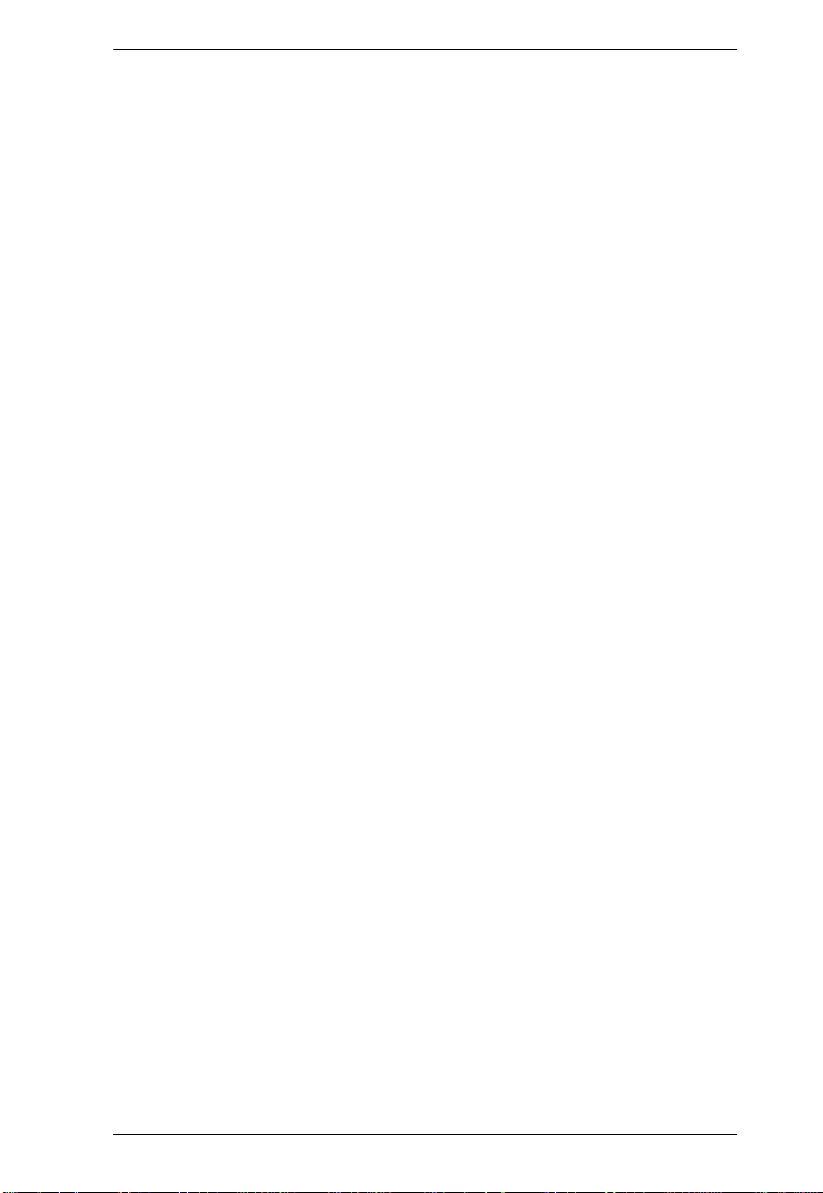
Appendix
18
If an extension cord is used with this device make sure that the total of the
ampere ratings of all products used on this cord does not exceed the
extension cord ampere rating. Make sure that the total of all products
plugged into the wall outlet does not exceed 15 amperes.
To help protect your system from sudden, transient increases and
decreases in electrical power, use a surge suppressor, line conditioner, or
uninterruptible power supply (UPS).
Position system cables and power cables carefully; Be sure that nothing
rests on any cables.
Never push objects of any kind into or through cabinet slots. They may
touch dangerous voltage points or short out parts resulting in a risk of fire or
electrical shock.
Do not attempt to service the device yourself. Refer all servicing to qualified
service personnel.
If the following conditions occur, unplug the device from the wall outlet and
bring it to qualified service personnel for repair.
The power cord or plug has become damaged or frayed.
Liquid has been spilled into the device.
The device has been exposed to rain or water.
The device has been dropped, or the cabinet has been damaged.
The device exhibits a distinct change in performance, indicating a need
for service.
The device does not operate normally when the operating instructions
are followed.
Only adjust those controls that are covered in the operating instructions.
Improper adjustment of other controls may result in damage that will
require extensive work by a qualified technician to repair.
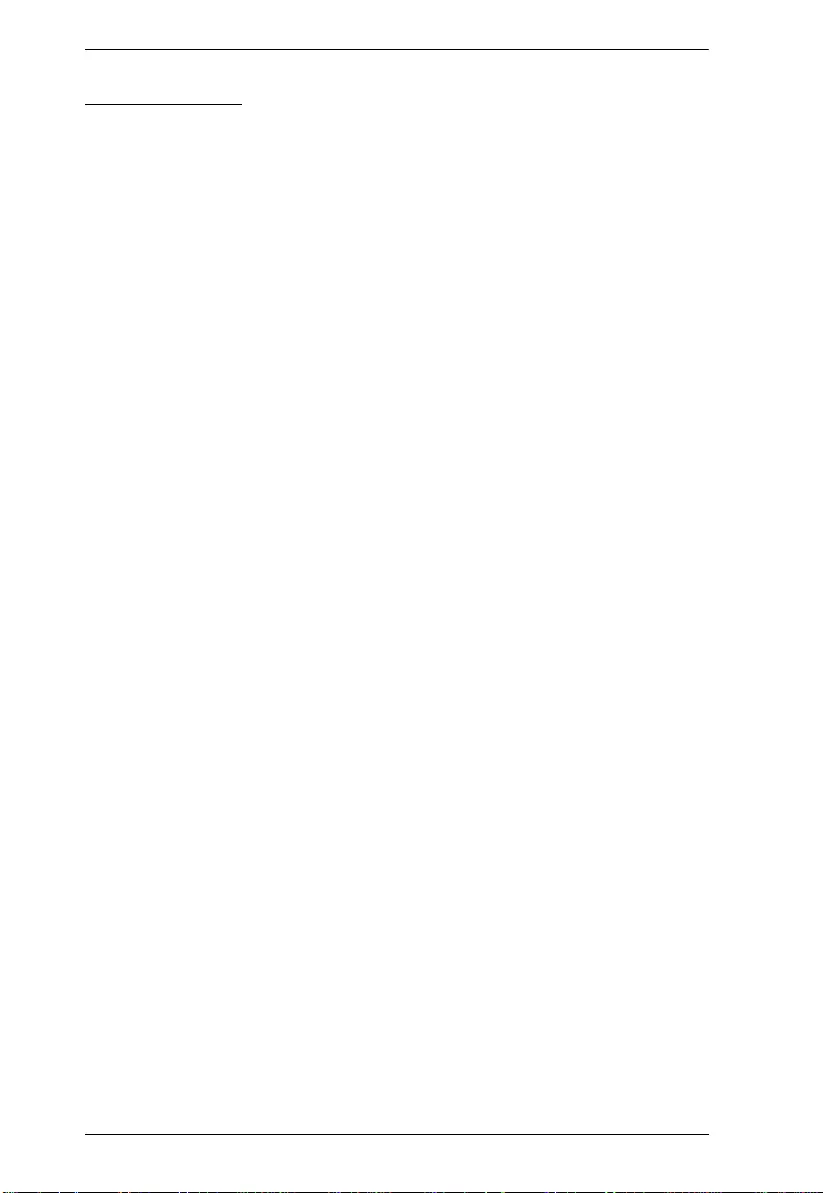
VE3912T User Manual
19
Rack Mounting
Before working on the rack, make sure that the stabilizers are secured to
the rack, extended to the floor, and that the full weight of the rack rests on
the floor. Install front and side stabilizers on a single rack or front stabilizers
for joined multiple racks before working on the rack.
Always load the rack from the bottom up, and load the heaviest item in the
rack first.
Make sure that the rack is level and stable before extending a device from
the rack.
Use caution when pressing the device rail release latches and sliding a
device into or out of a rack; the slide rails can pinch your fingers.
After a device is inserted into the rack, carefully extend the rail into a
locking position, and then slide the device into the rack.
Do not overload the AC supply branch circuit that provides power to the
rack. The total rack load should not exceed 80 percent of the branch circuit
rating.
Make sure that all equipment used on the rack – including power strips and
other electrical connectors – is properly grounded.
Ensure that proper airflow is provided to devices in the rack.
Ensure that the operating ambient temperature of the rack environment
does not exceed the maximum ambient temperature specified for the
equipment by the manufacturer.
Do not step on or stand on any device when servicing other devices in a
rack.
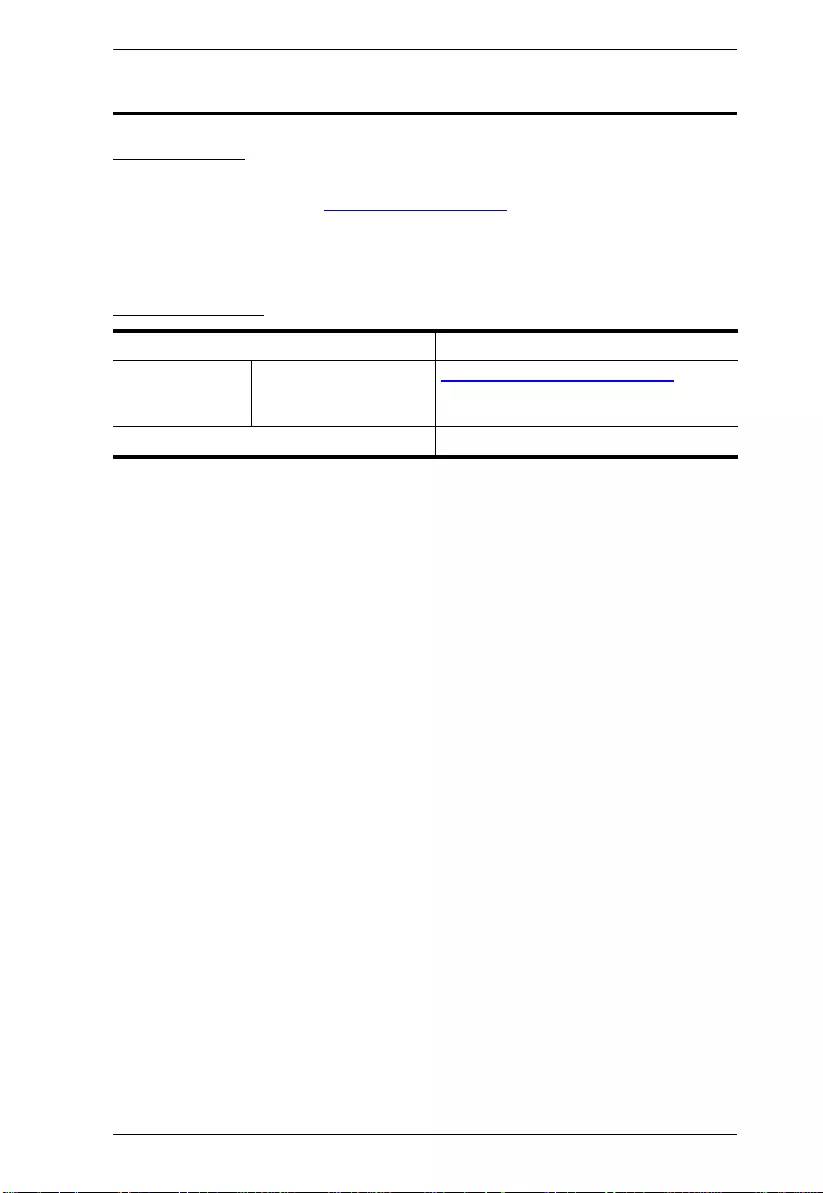
Appendix
20
Technical Support
International
For online technical support – including troubleshooting, documentation,
and software updates: http://support.aten.com
For telephone support, see
Telephone Support, page iii:
North America
When you contact us, please have the following information ready beforehand:
Product model number, serial number, and date of purchase
Your computer configuration, including operating system, revision level,
expansion cards, and software
Any error messages displayed at the time the error occurred
The sequence of operations that led up to the error
Any other information you feel may be of help
Email Support support@aten-usa.com
Online Technical
Support
Troubleshooting
Documentation
Software Updates
http://www.aten-usa.com/support
Telephone Support 1-888-999-ATEN ext 4988
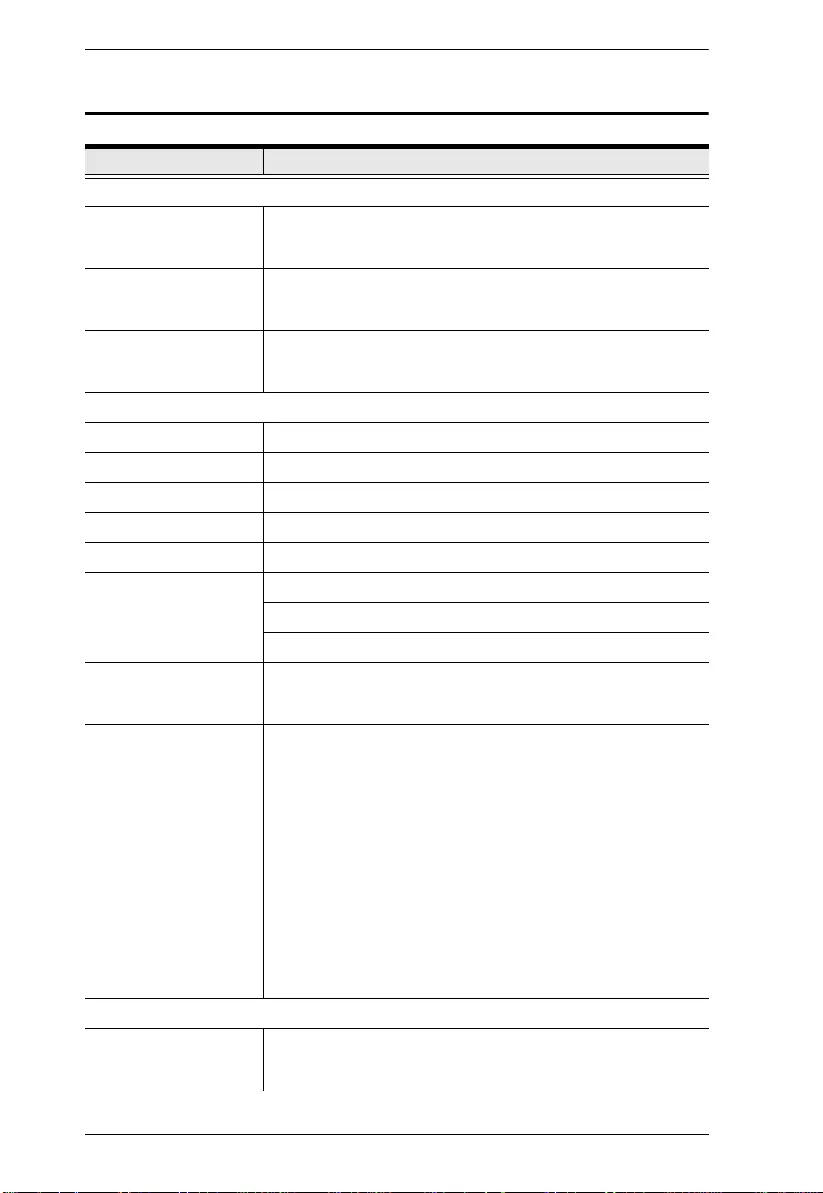
VE3912T User Manual
21
Specifications
Function VE3912T
Video Input
Interfaces 1 x HDMI Type A Female (Black)
1 x HDB-15 (VGA) Male (Blue)
1 x DisplayPort Female (Black)
Impedance HDMI: 100 Ώ
HDB-15 (VGA): 75 Ώ
DisplayPort: 100 Ώ
Max. Distance DisplayPort: 3 m
HDMI: 3 m (True 4K) / 5 m
VGA: 10 m
Video Output
Interfaces 1 x HDMI Type A Female (Black)
Impedance 100 Ώ
Video
Max. Data Rate 10.2 Gbps (3.4 Gbps per lane)
Max. Pixel Clock 340 MHz
Compliance HDMI (3D, Deep Color, 4K)
HDCP Compatible
Consumer Electronics Control (CEC)
Max. Resolutions HDMI Local Output: 4Kx2K @ 60Hz (4:4:4)
HDBaseT Output: 4Kx2K @ 60Hz (4:2:0) / 4Kx2K @ 60Hz
(4:4:4)
Max. Resolutions /
Distances
HDMI/DisplayPort:
Up to 4k @70m (Cat 5e/6) / 100m (Cat 6a/ATEN.2L-
2910 Cat6)
Up to 1080p @100m (Cat 5e/6/6a)
VGA:
Up to 1920 x 1200 & 1600 x 1200 @70m (Cat 5e/6) /
100m (Cat 6a/ATEN 2L-2910 Cat 6)
Up to 1920 x 1080 @100m (Cat 5e/6/6a)
4k supported:
4096 x 2160 / 3840 x 2160 @60Hz (4:2:0)
4096 x 2160 / 3840 x 2160 @30Hz (4:4:4)
Audio
Input 1 x HDMI Type A Female (Black)
1 x Mini Stereo Jack Female (Green)
1 x DisplayPort Female (Black)
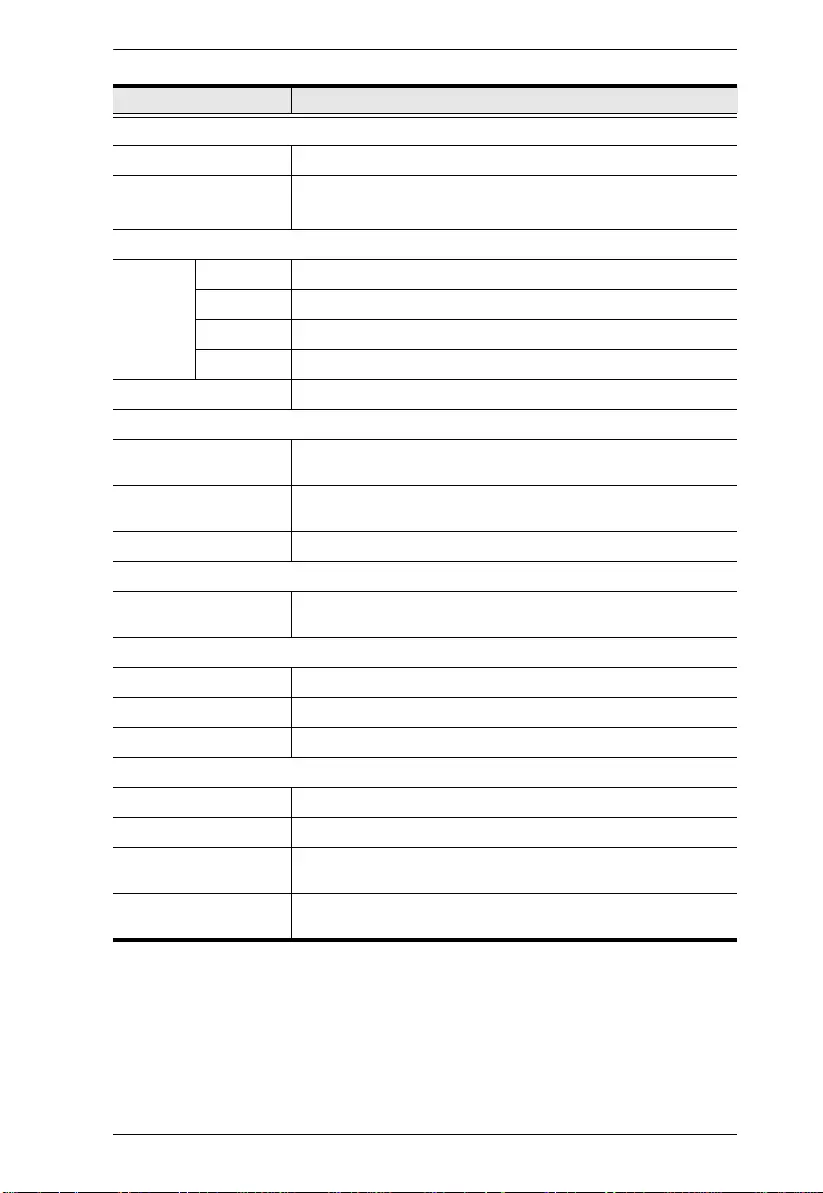
Appendix
22
Connectors
Unit To Unit 1 x RJ-45 Female
Power 1 x DC Jack (Black) with locking or,
1 x RJ-45 Female (PoE)
Control
RS-232 Connector 1 x Terminal Block, 3 Pole; Type: DTE
Baud Rate 115200
Data Bits 8
Stop Bits 1, no parity and flow control
IR 1 x Mini Stereo Jack Female (Black)
Switches
Video Input Port
Selection
1 x Pushbutton - HDMI, VGA, DispalyPort, and AUTO
Long Reach Mode
Switch
1 Slide Switch - ON/OFF
Firmware Upgrade 1 Slide Switch - ON/OFF
Power
Consumption DC 5V; 7.02W; 40BTU
DC48V; 8.77W; 48BTU
Environmental
Operating Temperature 0 - 40°C
Storage Temperature -20 - 60°C
Humidity 0 x 80% RH, Non-Condensing
Physical Properties
Housing Metal
Weight 0.65 Kg (1.43 lb)
Dimensions (L x W x H)
with Bracket
17.29 x 14.69 x 3.00 cm (6.81 x 5.78 x 1.18 in.)
Dimensions (L x W x H)
without Bracket 16.60 x 12.49 x 2.90 cm (6.54 x 4.92 x 1.14 in.)
Function VE3912T
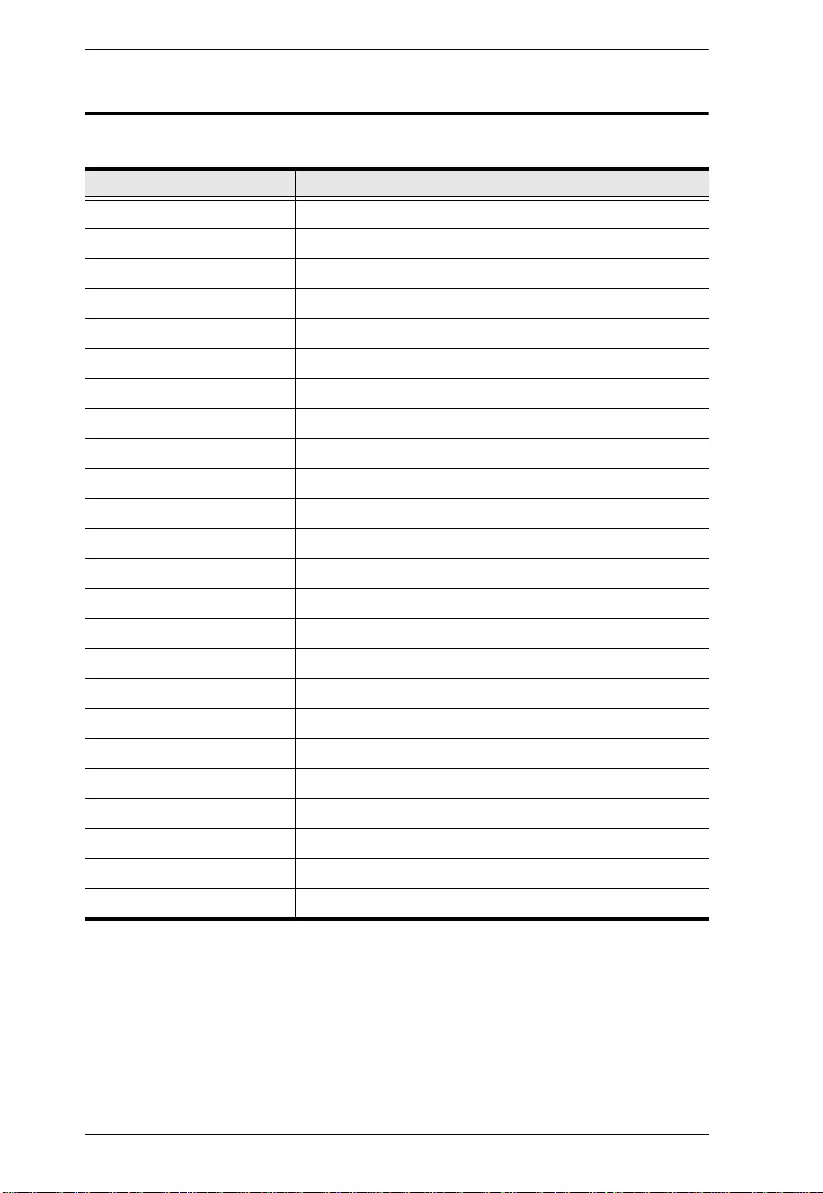
VE3912T User Manual
23
Supported VGA Resolutions
The VE3912Tsupports the following VGA resolutions:
VGA Resolution Frame Rate (Hz)
640 x 480 60
640 x 480 75
800 x 600 60
800 x 600 75
1024 x 768 60
1024 x 768 75
1152 x 864 60
1152 x 864 75
1280 x 600 60
1280 x 720 60
1280 x 768 60
1280 x 800 60
1280 x 800 75
1280 x 960 60
1280 x 1024 60
1280 x 1024 75
1360 x 768 60
1366 x 768 60
1400 x 1050 60
1440 x 900 60
1600 x 900 60
1600 x 1200 60
1680 x 1050 60
1920 x 1080 60
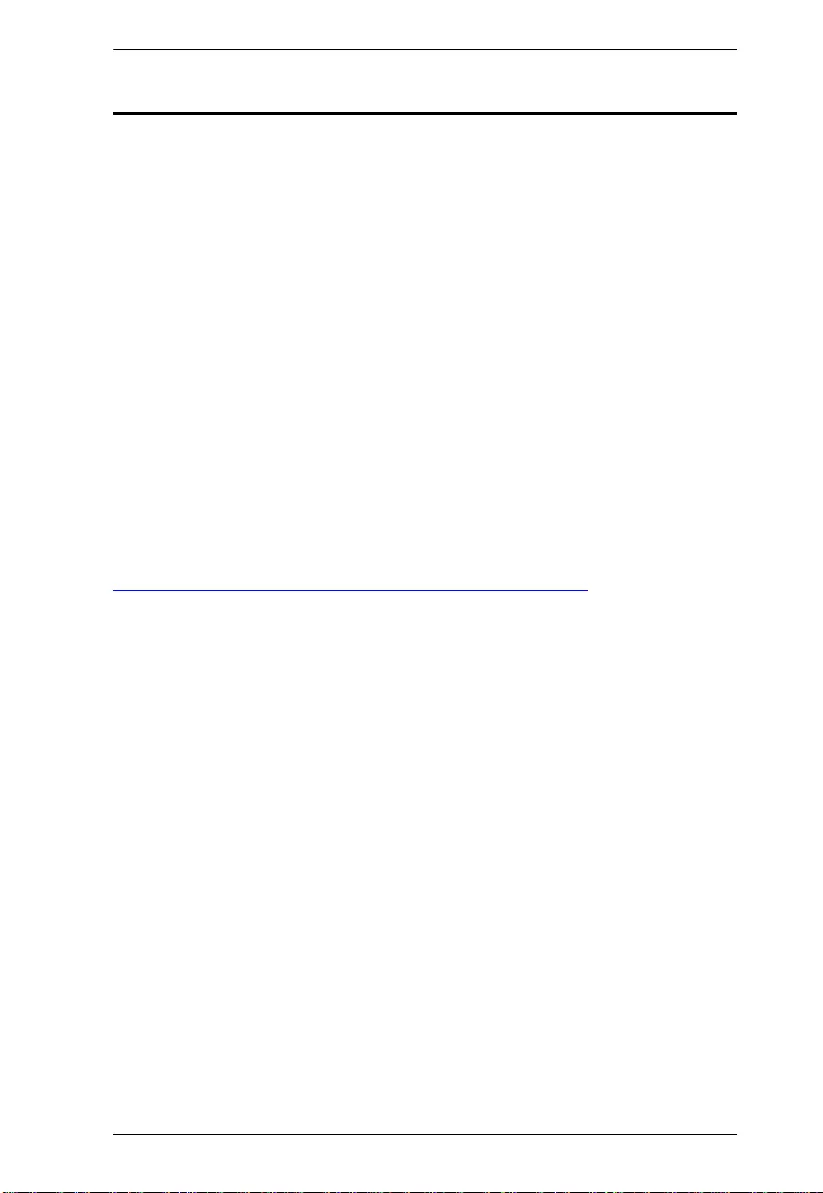
Appendix
24
Limited Warranty
ATEN warrants its hardware in the country of purchase against flaws in
materials and workmanship for a Warranty Period of two [2] years (warranty
period may vary in certain regions/countries) commencing on the date of
original purchase. This warranty period includes the LCD panel of ATEN LCD
KVM switches. Select products are warranted for an additional year (see A+
Warranty for further details). Cables and accessories are not covered by the
Standard Warranty.
What is covered by the Limited Hardware Warranty
ATEN will provide a repair service, without charge, during the Warranty Period.
If a product is detective, ATEN will, at its discretion, have the option to (1) repair
said product with new or repaired components, or (2) replace the entire product
with an identical product or with a similar product which fulfills the same function
as the defective product. Replaced products assume the warranty of the original
product for the remaining period or a period of 90 days, whichever is longer.
When the products or components are replaced, the replacing articles shall
become customer property and the replaced articles shall become the property
of ATEN.
To learn more about our warranty policies, please visit our website:
http://www.aten.com/global/en/legal/policies/warranty-policy
