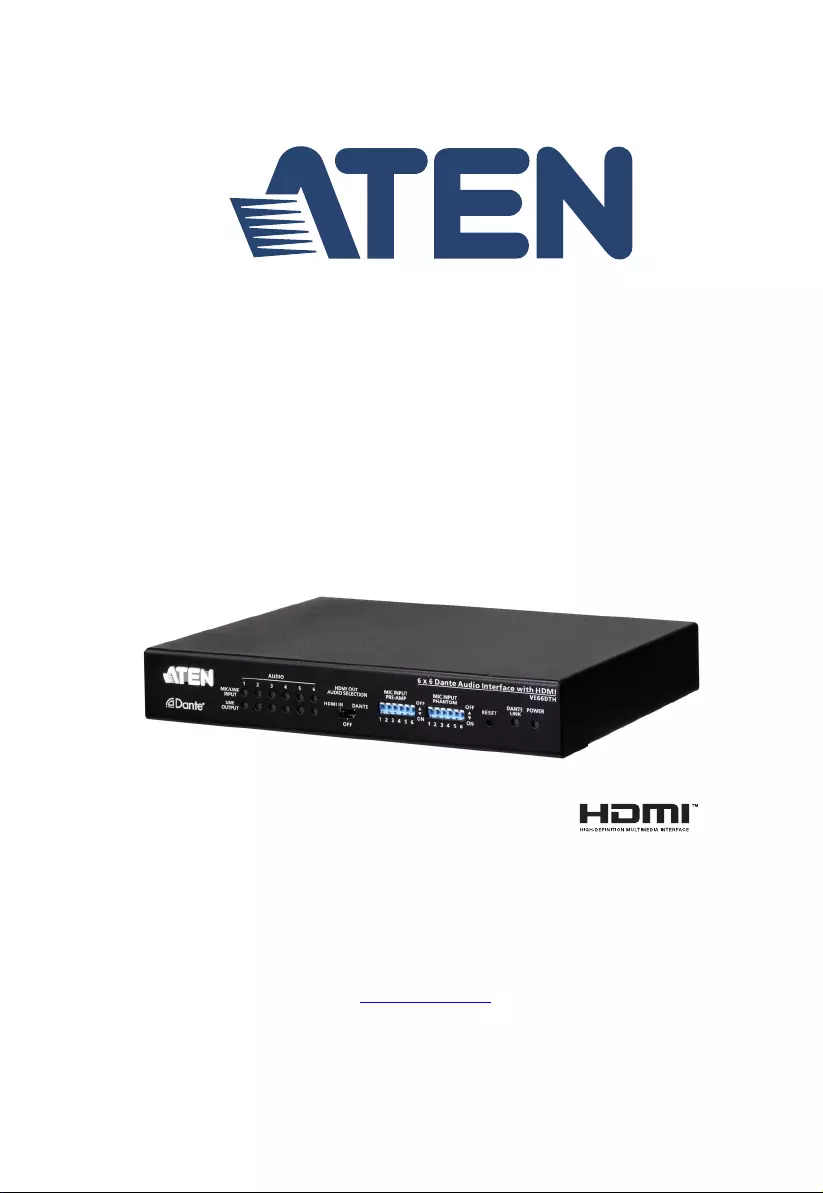Table of Contents
ATEN VE66DTH User Manual
Displayed below is the user manual for VE66DTH by ATEN which is a product in the Audio Converters category. This manual has pages.
Related Manuals
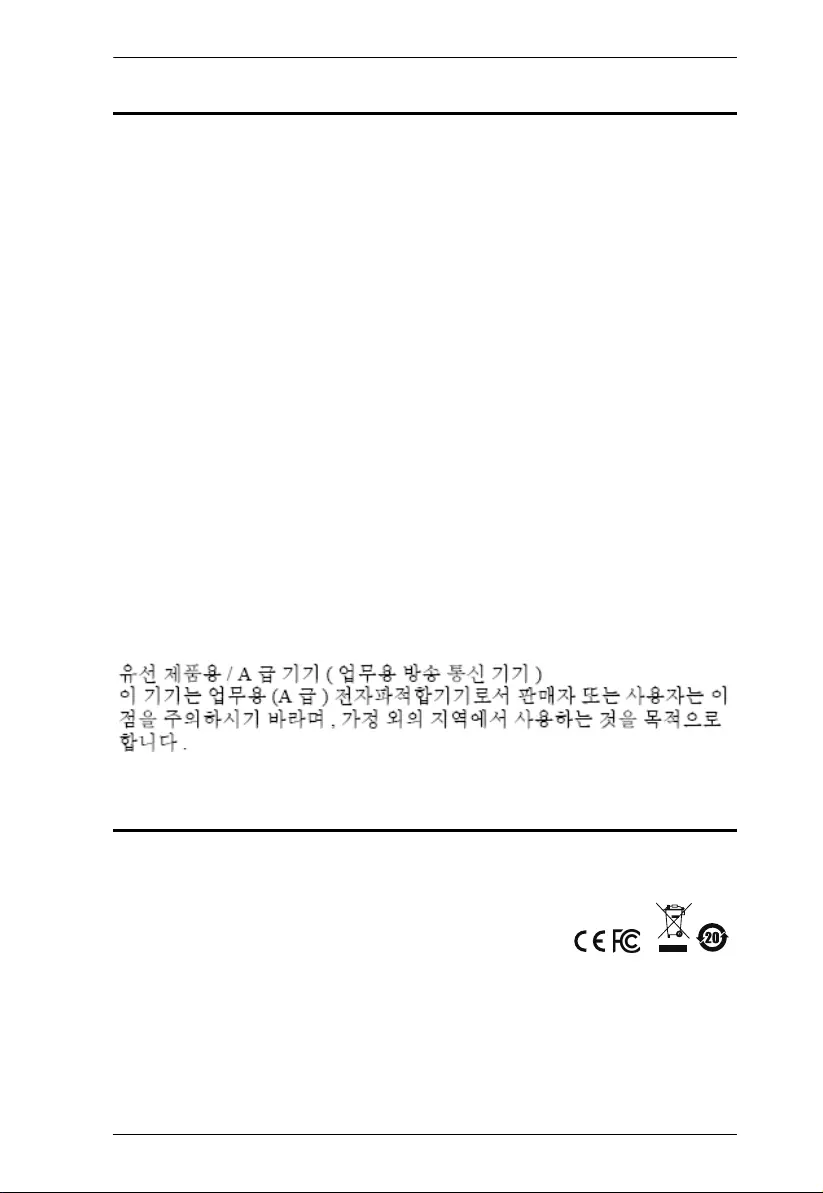
VE66DTH User Manual
ii
EMC Information
FEDERAL COMMUNICATIONS COMMISSION INTERFERENCE
STATEMENT: This equipment has been tested and found to comply with the
limits for a Class A digital device, pursuant to Part 15 of the FCC Rules. These
limits are designed to provide reasonable protection against harmful
interference when the equipment is operated in a commercial environment. This
equipment generates, uses, and can radiate radio frequency energy and, if not
installed and used in accordance with the instruction manual, may cause
harmful interference to radio communications. Operation of this equipment in a
residential area is likely to cause harmful interference in which case the user will
be required to correct the interference at his own expense.
FCC Caution: Any changes or modifications not expressly approved by the
party responsible for compliance could void the user's authority to operate this
equipment.
Warning: Operation of this equipment in a residential environment could cause
radio interference.
This device complies with Part 15 of the FCC Rules. Operation is subject to the
following two conditions:
(1) this device may not cause harmful interference, and
(2) this device must accept any interference received, including interference
that may cause undesired operation.
Achtung: Der Gebrauch dieses Geräts in Wohnumgebung kann
Funkstörungen verursachen.
KCC Statement
RoHS
This product is RoHS compliant.
© Copyright 2021 ATEN® International Co., Ltd.
Released: 2021-01-29
ATEN and the ATEN logo are registered trademarks of ATEN International Co., Ltd. All rights reserved.
All other brand names and trademarks are the registered property of their respective owners. The
terms HDMI, HDMI High-Definition Multimedia Interface, and the HDMI Logo are trademarks or
registered trademarks of HDMI Licensing Administrator, Inc.
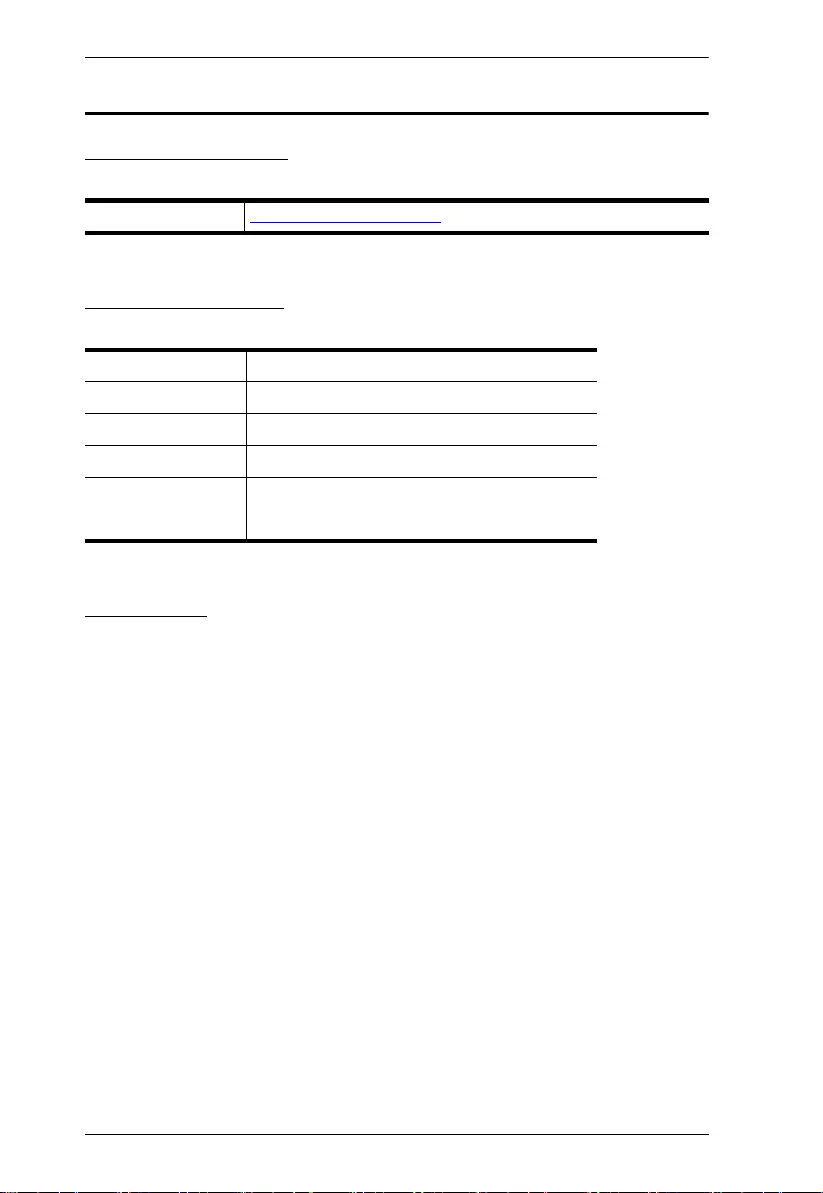
VE66DTH User Manual
iii
User Information
Online Registration
Be sure to register your product at our online support center:
Telephone Support
For telephone support, call this number:
User Notice
All information, documentation, and specifications contained in this manual are
subject to change without prior notification by the manufacturer. The
manufacturer makes no representations or warranties, either expressed or
implied, with respect to the contents hereof and specifically disclaims any
warranties as to merchantability or fitness for any particular purpose. Any of the
manufacturer's software described in this manual is sold or licensed as is.
Should the programs prove defective following their purchase, the buyer (and
not the manufacturer, its distributor, or its dealer), assumes the entire cost of all
necessary servicing, repair and any incidental or consequential damages
resulting from any defect in the software.
The manufacturer of this system is not responsible for any radio and/or TV
interference caused by unauthorized modifications to this device. It is the
responsibility of the user to correct such interference.
The manufacturer is not responsible for any damage incurred in the operation
of this system if the correct operational voltage setting was not selected prior to
operation. PLEASE VERIFY THAT THE VOLTAGE SETTING IS CORRECT
BEFORE USE.
International http://eservice.aten.com
International 886-2-8692-6959
China 86-400-810-0-810
Japan 81-3-5615-5811
Korea 82-2-467-6789
North America 1-888-999-ATEN ext 4988
1-949-428-1111
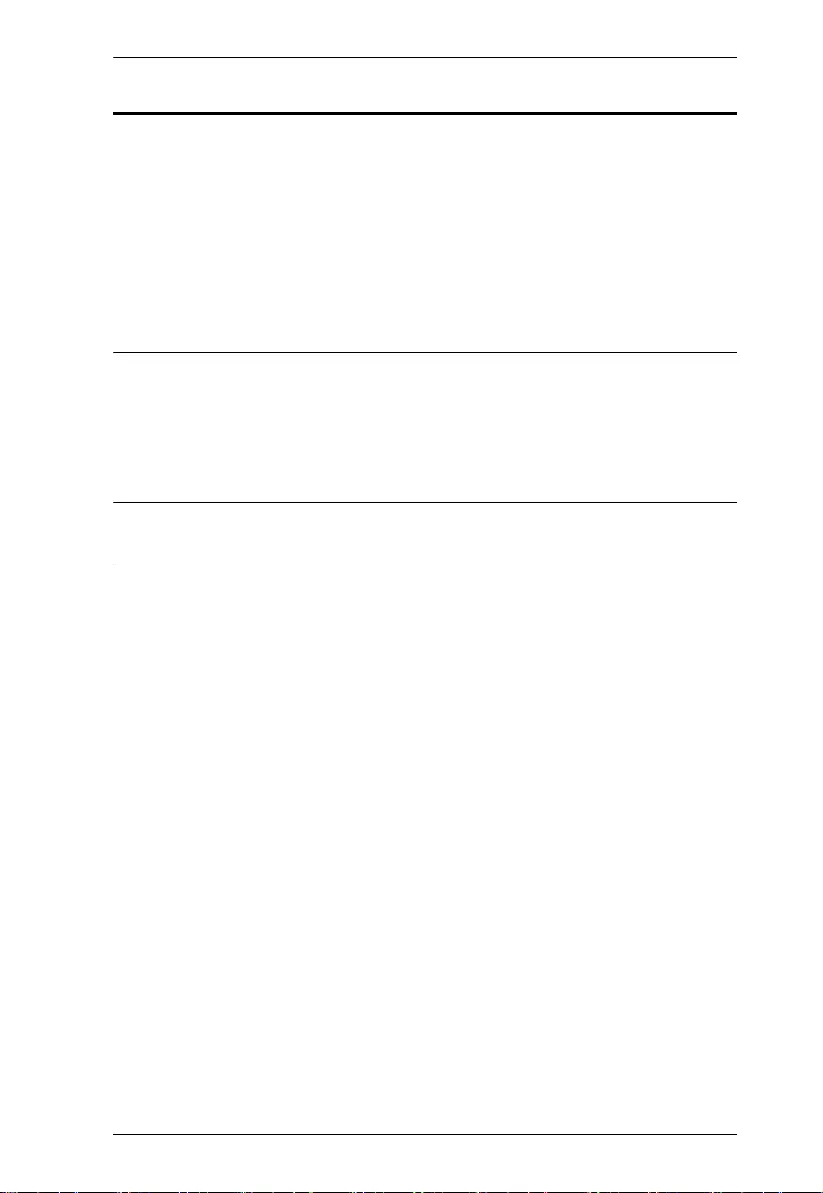
VE66DTH User Manual
iv
Package Contents
1 VE66DTH 6 x 6 Dante Audio Interface with HDMI
6 5-Pole Terminal Blocks
4 Foot Pads
1 Mounting Kit
1 Power Adapter
1 User Instructions
Note: 1. Check to make sure that all the components are present and that
nothing got damaged in shipping. If you encounter a problem, contact
your dealer.
2. Read this manual thoroughly and follow the installation and operation
procedures carefully to prevent any damage to the unit, and/or any of
the devices connected to it.
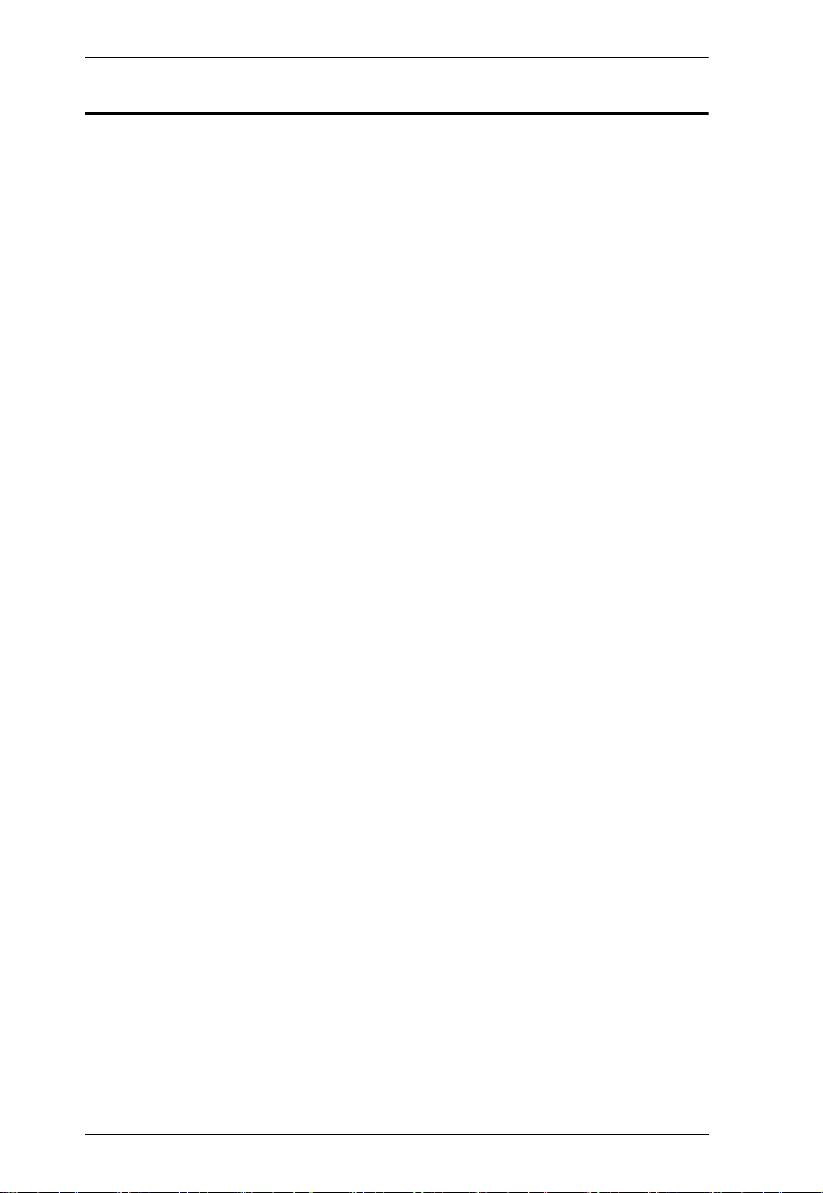
VE66DTH User Manual
v
Table of Contents
EMC Information. . . . . . . . . . . . . . . . . . . . . . . . . . . . . . . . . . . . . . . . . . . . . ii
RoHS . . . . . . . . . . . . . . . . . . . . . . . . . . . . . . . . . . . . . . . . . . . . . . . . . . . . . ii
User Information . . . . . . . . . . . . . . . . . . . . . . . . . . . . . . . . . . . . . . . . . . . .iii
Online Registration . . . . . . . . . . . . . . . . . . . . . . . . . . . . . . . . . . . . . . . .iii
Telephone Support . . . . . . . . . . . . . . . . . . . . . . . . . . . . . . . . . . . . . . . .iii
User Notice . . . . . . . . . . . . . . . . . . . . . . . . . . . . . . . . . . . . . . . . . . . . .iii
Package Contents . . . . . . . . . . . . . . . . . . . . . . . . . . . . . . . . . . . . . . . . . . .iv
About this Manual . . . . . . . . . . . . . . . . . . . . . . . . . . . . . . . . . . . . . . . . . . vii
Conventions . . . . . . . . . . . . . . . . . . . . . . . . . . . . . . . . . . . . . . . . . . . . . . . viii
Product Information . . . . . . . . . . . . . . . . . . . . . . . . . . . . . . . . . . . . . . . . . .ix
1. Introduction
Overview. . . . . . . . . . . . . . . . . . . . . . . . . . . . . . . . . . . . . . . . . . . . . . . . . . . 1
Features . . . . . . . . . . . . . . . . . . . . . . . . . . . . . . . . . . . . . . . . . . . . . . . . . . . 2
Planning the Installation . . . . . . . . . . . . . . . . . . . . . . . . . . . . . . . . . . . . . . . 3
Requirements . . . . . . . . . . . . . . . . . . . . . . . . . . . . . . . . . . . . . . . . . . . . 3
Considerations . . . . . . . . . . . . . . . . . . . . . . . . . . . . . . . . . . . . . . . . . . . 3
Components . . . . . . . . . . . . . . . . . . . . . . . . . . . . . . . . . . . . . . . . . . . . . . . . 4
VE66DTH Front View . . . . . . . . . . . . . . . . . . . . . . . . . . . . . . . . . . . . . . 4
System Status LEDs . . . . . . . . . . . . . . . . . . . . . . . . . . . . . . . . . . . . 4
VE66DTH Rear View . . . . . . . . . . . . . . . . . . . . . . . . . . . . . . . . . . . . . . 5
2. Hardware Setup
Rack Mounting the VE66DTH Unit . . . . . . . . . . . . . . . . . . . . . . . . . . . . . . . 7
Rack Mounting . . . . . . . . . . . . . . . . . . . . . . . . . . . . . . . . . . . . . . . . . . . 7
Connecting the VE66DTH Unit . . . . . . . . . . . . . . . . . . . . . . . . . . . . . . . . . 9
Connecting Balanced Inputs Source and Output Device . . . . . . . . . . 10
Connecting Unbalanced Input Source and Output Device . . . . . . . . . 10
3. Operation
Operating the VE66DTH over an IP LAN . . . . . . . . . . . . . . . . . . . . . . . . . 11
Firmware Upgrades . . . . . . . . . . . . . . . . . . . . . . . . . . . . . . . . . . . . . . . . . 11
Downloading the Firmware Upgrade Package . . . . . . . . . . . . . . . . . . 11
Starting the Upgrade . . . . . . . . . . . . . . . . . . . . . . . . . . . . . . . . . . . . . 12
Dante Firmware Update Manager . . . . . . . . . . . . . . . . . . . . . . . . . 12
Firmware Upgrade Tool . . . . . . . . . . . . . . . . . . . . . . . . . . . . . . . . 13
Web GUI . . . . . . . . . . . . . . . . . . . . . . . . . . . . . . . . . . . . . . . . . . . . . . . . . 14
Looking Up the Login IP Address . . . . . . . . . . . . . . . . . . . . . . . . . . . . 14
Logging In . . . . . . . . . . . . . . . . . . . . . . . . . . . . . . . . . . . . . . . . . . . . . 15
Upgrading the Firmware . . . . . . . . . . . . . . . . . . . . . . . . . . . . . . . . 17
Uploading SSL Certificate . . . . . . . . . . . . . . . . . . . . . . . . . . . . . . 21
Access Control . . . . . . . . . . . . . . . . . . . . . . . . . . . . . . . . . . . . . . . 22
Converting Analog Signal into Dante™ Signal . . . . . . . . . . . . . . . . . . . . 23
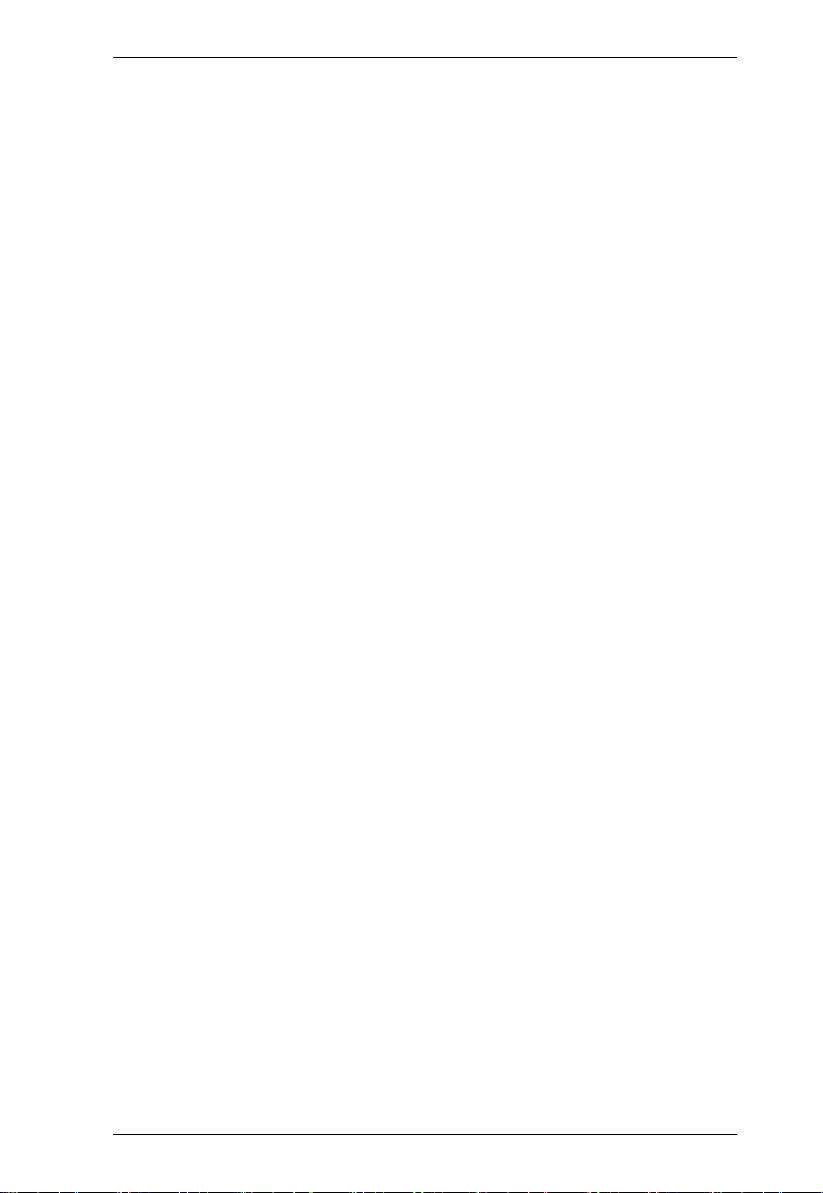
VE66DTH User Manual
vi
Dante Interface Transceiver . . . . . . . . . . . . . . . . . . . . . . . . . . . . . . . . . . . 24
Appendix
Safety Instructions. . . . . . . . . . . . . . . . . . . . . . . . . . . . . . . . . . . . . . . . . . .25
General . . . . . . . . . . . . . . . . . . . . . . . . . . . . . . . . . . . . . . . . . . . . . . . .25
Rack Mounting . . . . . . . . . . . . . . . . . . . . . . . . . . . . . . . . . . . . . . . . . . 27
Technical Support . . . . . . . . . . . . . . . . . . . . . . . . . . . . . . . . . . . . . . . . . . 28
International . . . . . . . . . . . . . . . . . . . . . . . . . . . . . . . . . . . . . . . . . . . . 28
North America . . . . . . . . . . . . . . . . . . . . . . . . . . . . . . . . . . . . . . . . . . 28
Specifications . . . . . . . . . . . . . . . . . . . . . . . . . . . . . . . . . . . . . . . . . . . . . . 29
Limited Warranty . . . . . . . . . . . . . . . . . . . . . . . . . . . . . . . . . . . . . . . . . . . 31
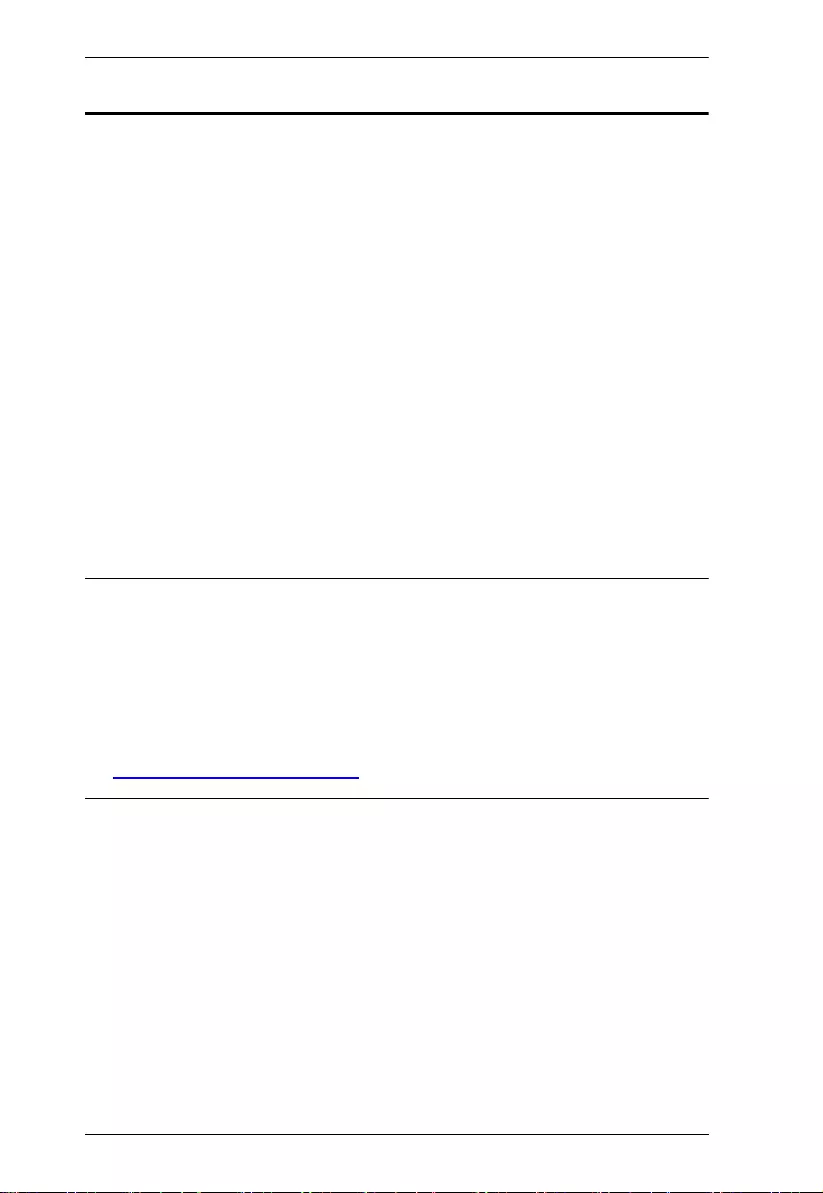
VE66DTH User Manual
vii
About this Manual
This user manual is provided to help you get the most from the VE66DTH unit.
It covers all aspects of installation, configuration, and operation. An overview of
the information found in the manual is provided below.
Chapter 1, Introduction introduces you to the 6 x 6 Dante Audio Interface with
HDMI. Its purpose, features, installation considerations, and panel components
are presented and described.
Chapter 2, Hardware Setup describes the steps that are necessary to quickly
and safely set up your installation.
Chapter 3, Operation explains the firmware upgrade utility, web GUI, and
additional applications.
An Appendix provides a list of safety instructions and precautions, contact
information for ATEN technical support, product specifications, and other
technical information.
Note:
Read this manual thoroughly and follow the installation and operation
procedures carefully to prevent any damage to the unit or any connected
devices.
ATEN regularly updates its product documentation for new features and
fixes. For an up-to-date VE66DTH documentation, visit .........................
http://www.aten.com/global/en/
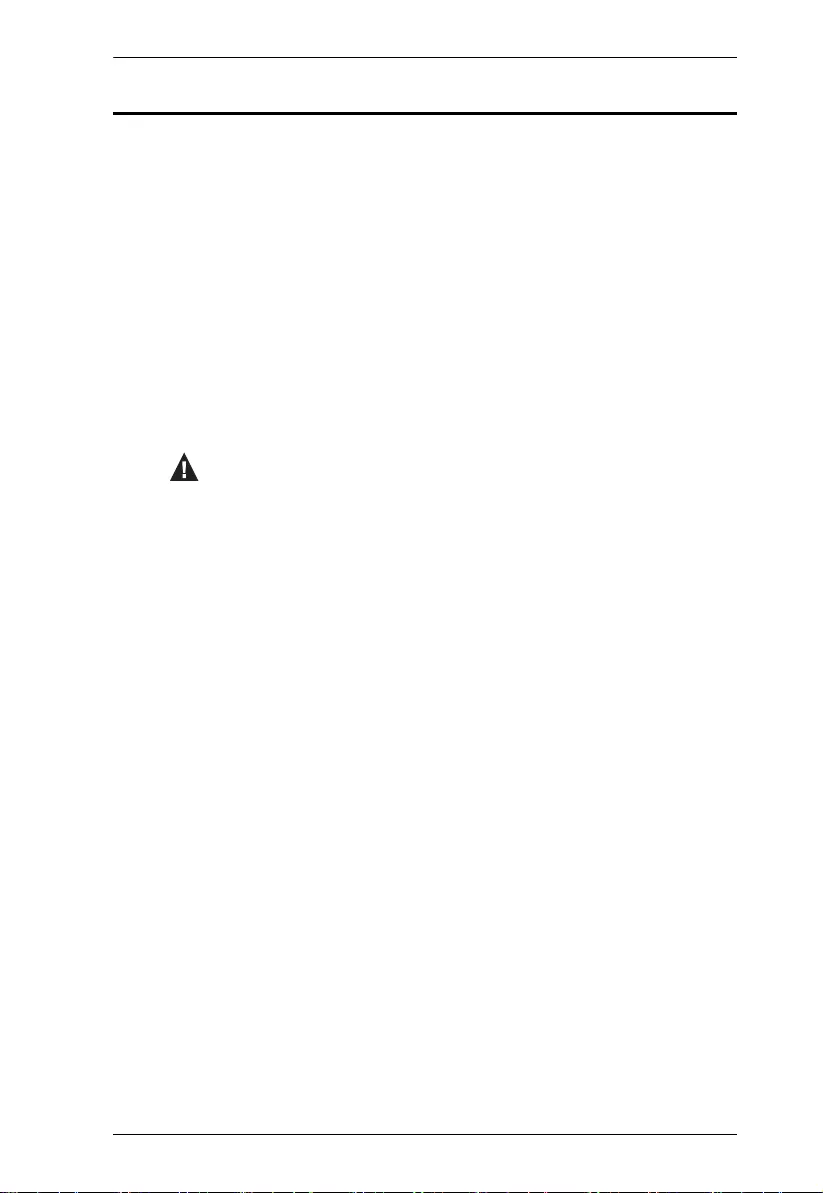
VE66DTH User Manual
viii
Conventions
This manual uses the following conventions:
Monospaced Indicates text that you should key in.
[ ] Indicates keys you should press. For example, [Enter] means to
press the Enter key. If keys need to be chorded, they appear
together in the same bracket with a plus sign between them:
[Ctrl+Alt].
1. Numbered lists represent procedures with sequential steps.
♦Bullet lists provide information, but do not involve sequential steps.
→Indicates selecting the option (on a menu or dialog box, for
example), that comes next. For example, Start
→
Run means to
open the Start menu, and then select Run.
Indicates critical information.
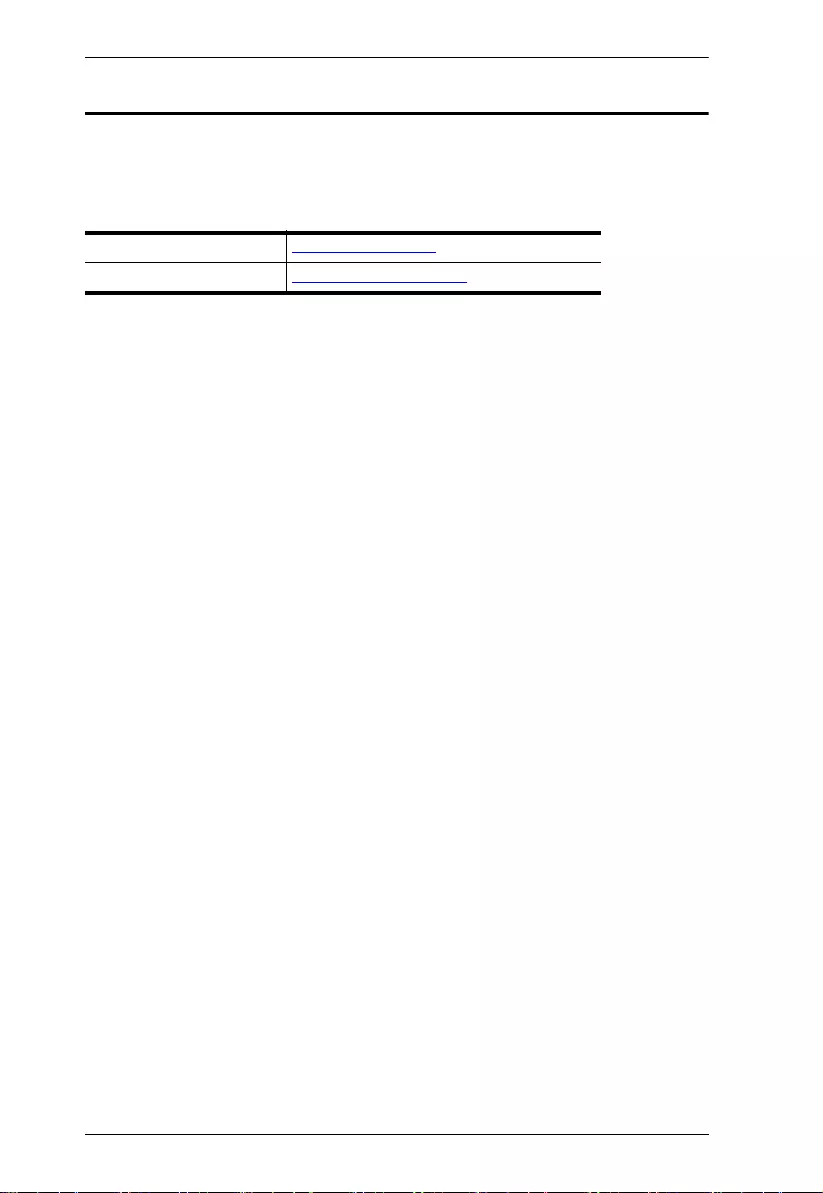
VE66DTH User Manual
ix
Product Information
For information about all ATEN products and how they can help you connect
without limits, visit ATEN on the Web or contact an ATEN Authorized Reseller.
Visit ATEN on the Web for a list of locations and telephone numbers:
International http://www.aten.com
North America http://www.aten-usa.com
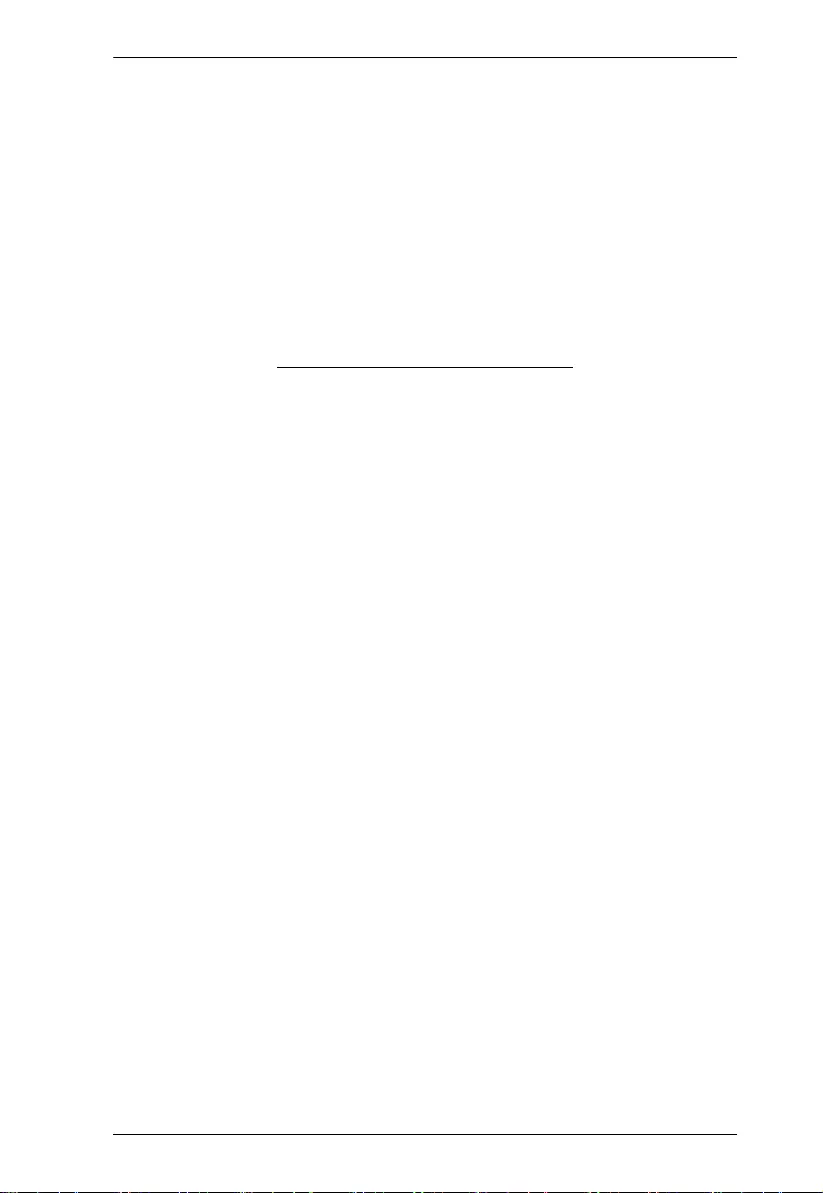
VE66DTH User Manual
x
This Page Intentionally Left Blank
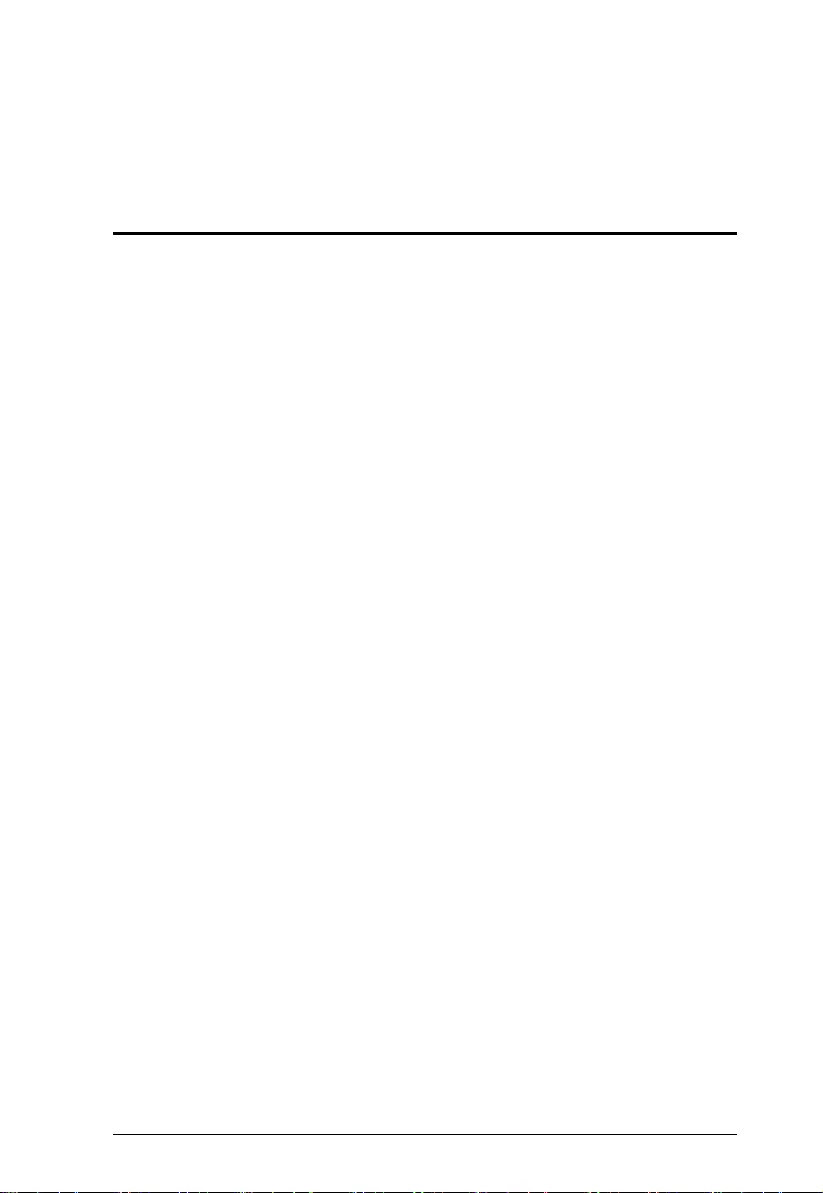
1
Chapter 1
Introduction
Overview
ATEN VE66DTH is a Dante-enabled six−input/six−output Audio Interface with
HDMI. Using Dante™ – the most popular audio networking solution created by
Audinate, the VE66DTH is capable of delivering uncompressed, close-to-zero
latency digital audio signals across your standard IP network. The VE66DTH
transmits and receives up to 6-channel of audio inputs and outputs via a Dante
network— the audio inputs can support not only the line input but also the
dynamic and condenser microphones at the same time. Additionally, the device
can also provide condenser microphones with 48V Phantom power supply. With
its built-in PoE (Power over Ethernet), the VE66DTH can be powered by a
compatible PSE device through Ethernet cable. Moreover, the VE66DTH
provides flexible audio capability with audio de-embedding and embedding. It
can de-embed HDMI stereo audio signals to the Dante networking system and
embed Dante audio signals into the HDMI output.
The VE66DTH is tailor-made to a wide range of environments, such as
conference centers, concert halls, entertainment facilities or wherever that
requires implantation of Dante-based professional audio devices for extended
and flexible networked AV applications. Users of the VE66DTH can benefit from
improved system performance, reduction in cabling and more to installations of
all sizes.
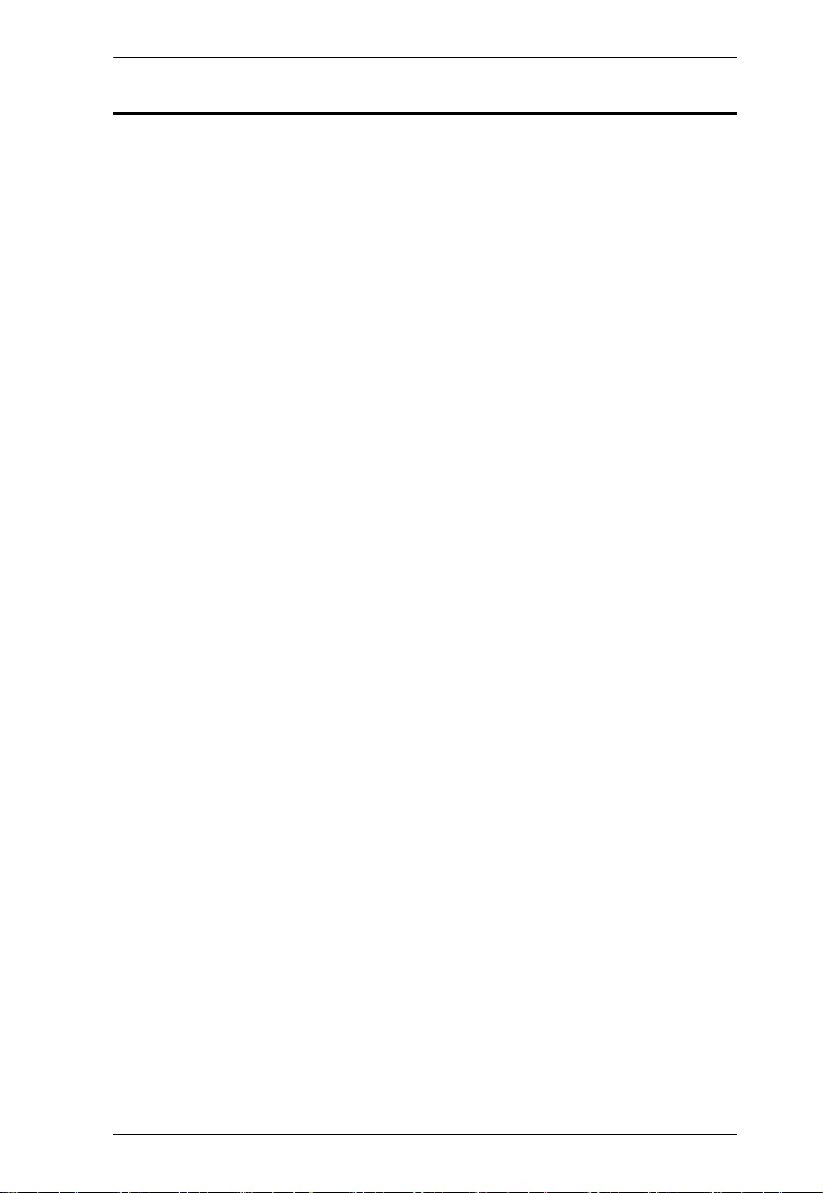
Chapter 1. Introduction
2
Features
Features Dante™ networked audio interface – a complete audio
networking solution that distributes uncompressed, multi-channel audio
transmission via standard Ethernet networks, with near-zero latency and
perfect synchronization
Integrates up to 6-channel balanced mono audio Line/Mic input signals
onto a Dante-enabled audio system and supports both dynamic and
condenser microphones
Provides 48V Phantom power supply to condenser microphones
AES67 support
Easy to use and set up – User can use “Dante Controller” for the simple
setup
Delivers up to 6-channel balanced mono audio Line outputs from the Dante
network to the audio system
Supports HDMI input with HDCP 2.2 compliant— the HDMI input can de-
embed HDMI stereo audio to the Dante network
Supports HDMI local output—the VE66DTH can embed the Dante audio
into HDMI output
Supports PoE – power can be supplied by a compatible PSE device
through Ethernet cable
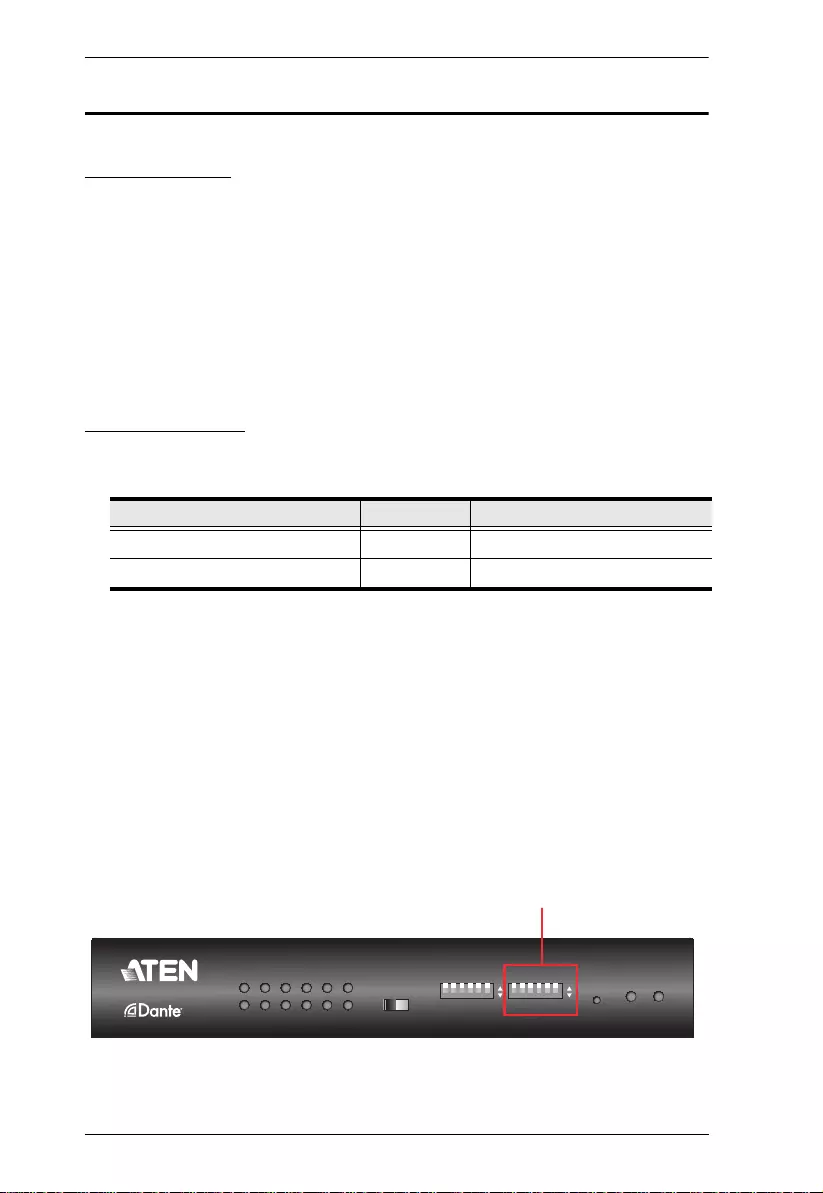
VE66DTH User Manual
3
Planning the Installation
Requirements
Prepare the following before installing the VE66DTH unit:
1 HDMI source device
1 HDMI display
1 to 6 Audio source
1 Audio mixer amplifier & speaker
1 Cat 5e/6/6a, ATEN 2L-2801 Cat 5e, or ATEN 2L-2910 Cat 6 cable
Considerations
The maximum transmission distance varies at different parts of the
transmission:
Audio
Phantom power is used with condenser microphones. Dynamic
microphones and line input do not require power.
To avoid damaging your unbalanced dynamic microphones and line
input, do not turn on the phantom power on your VE66DTH. Verify
whether your condenser microphones will safely operate at +48V DC.
Make sure the +48V phantom power is off when you connect a line level
source.
Make sure the condenser microphones are connected before turning on
the phantom power on your VE66DTH.
Connection Interface Distance
HDMI source to the VE66DTH HDMI 3 m
VE66DTH to the HDMI display HDMI 3 m
On
Off
Phantom Power
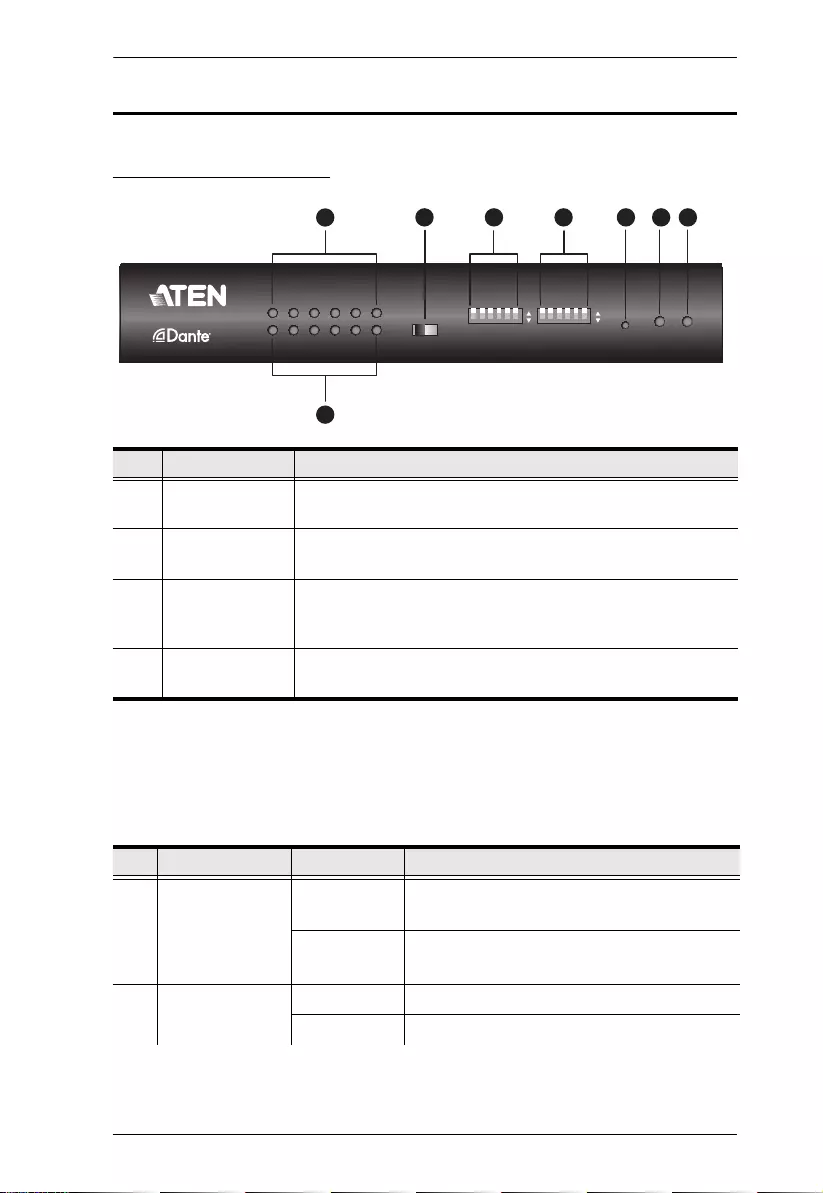
Chapter 1. Introduction
4
Components
VE66DTH Front View
System Status LEDs
You can find the unit’s LEDs on the top and front panel as illustrated below. See
the table below for details on LED indication.
No. Component Description
1 HDMI Out Audio
Selection Switch
Press the switch to send out the HDMI audio source.
2 Mic Input Pre-
Amp Switch
Switch to enable and send out the Pre-Amp audio inputs.
3 Mic Input
PHANTOM
Power Switch
Switch to enable and send out the Phantom Power audio
inputs.
4 Reset Button Press and hold this button for more than 8 seconds to reset
the VE66DTH to its factory default settings.
No. LED Indication Description
5 Dante Link LED Lights orange The connection to the Dante or AES67 link is
stable.
Off There is no connection to the Dante or AES67
link.
6 Power LED Lights green The unit is receiving power.
Off There is no power supply to the unit.
123456
8
7
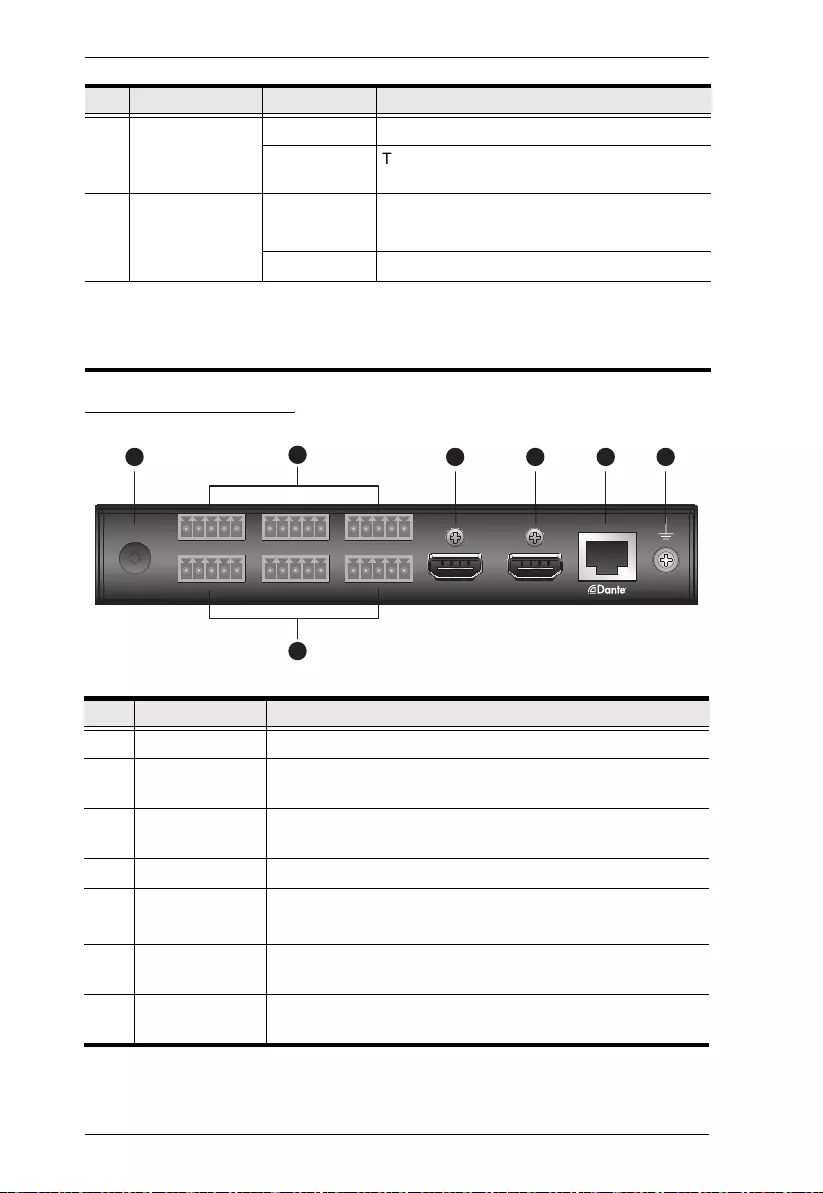
VE66DTH User Manual
5
VE66DTH Rear View
7 Audio Line
Output Status
LEDs
Lights orange The audio signal is transmitting.
Off
The audio signal is not transmitting.
8 Audio Mic/Line
Input Status
LEDs
Lights orange The audio signal is transmitting.
Off The audio signal is not transmitting.
Note:
The Audio Mic/Line Input Status LED blinks to indicate that the firmware
upgrade is in progress.
No. Component Description
1 Power Jack Connects to the Power Adapter.
2 Audio Mic/Line
Input Ports
Connect the cables from your audio source device to these
ports.
3 HDMI Output
Port
Connects to an HDMI-enabled display device.
4 HDMI Input Port Connects to an HDMI source device via an HDMI cable.
5 Dante Link Port
(Ethernet)
Connects to an Ethernet cable for Dante or AES67 link.
Note: The Dante or AES67 Link supports PoE.
6 Grounding
Terminal
Grounds the VE66DTH to prevent damages from power
surge or static electricity.
7 Audio Line
Output Port
Connect to audio output devices via audio cables.
No. LED Indication Description
7
24
3
156
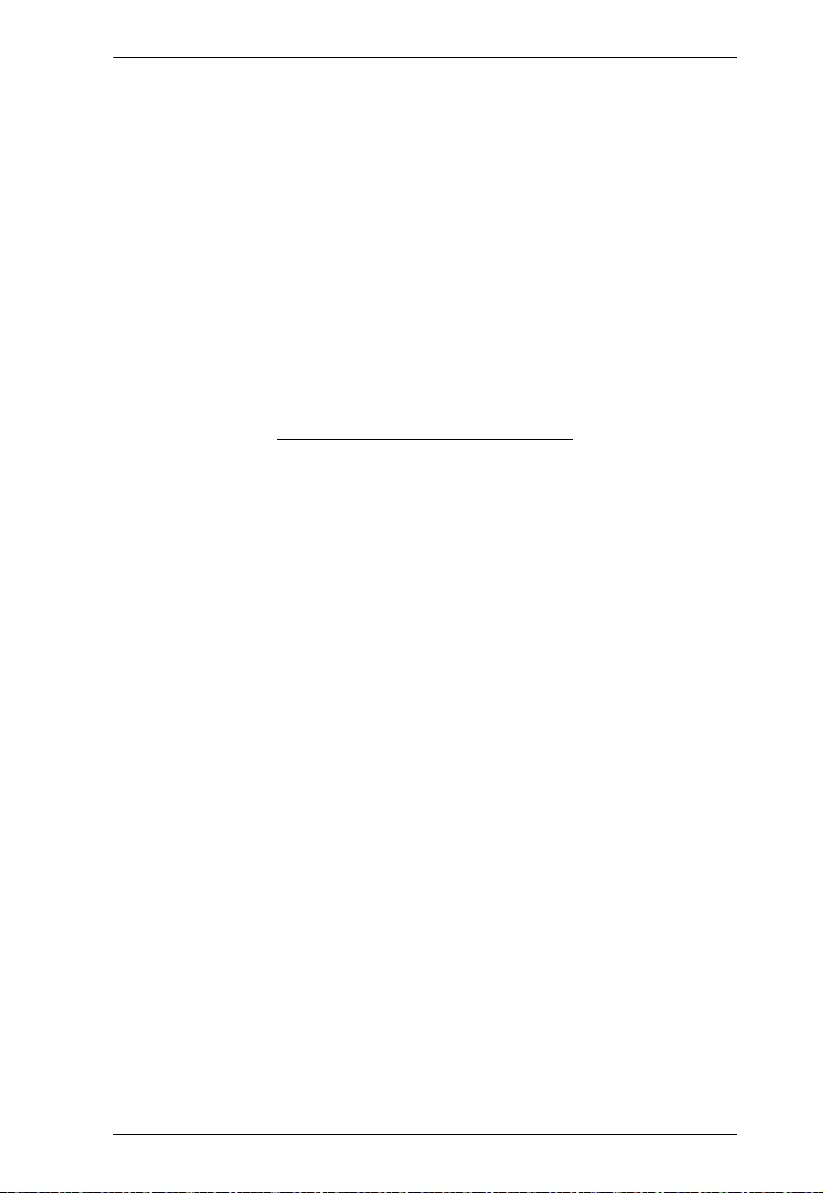
Chapter 1. Introduction
6
This Page Intentionally Left Blank
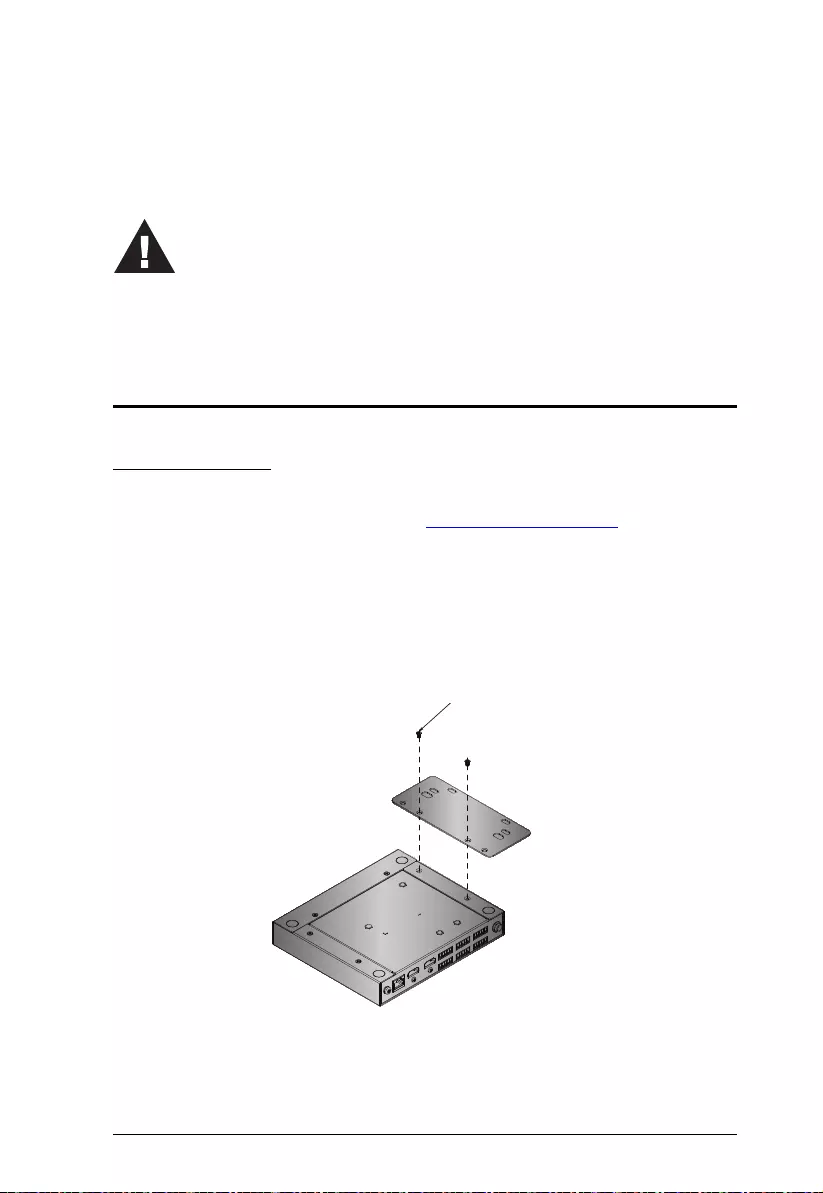
7
Chapter 2
Hardware Setup
Rack Mounting the VE66DTH Unit
Rack Mounting
Use the VE-RMK 1U Rack Mount Kit to rack-mount the VE66DTH. For more
information about this accessory, go to www.aten.com/products
For convenience and flexibility, the VE66DTH can be moun ted on syste m
racks. To rack mount a unit, follow the steps below.
1. Screw the mounting bracket into the bottom of the unit as shown in the
diagram below.
1. Please review the safety information regarding the placement of
this device in Safety Instructions, page 25.
2. Do not power on the VE66DTH until all the necessary hardware
is connected.
M3x6
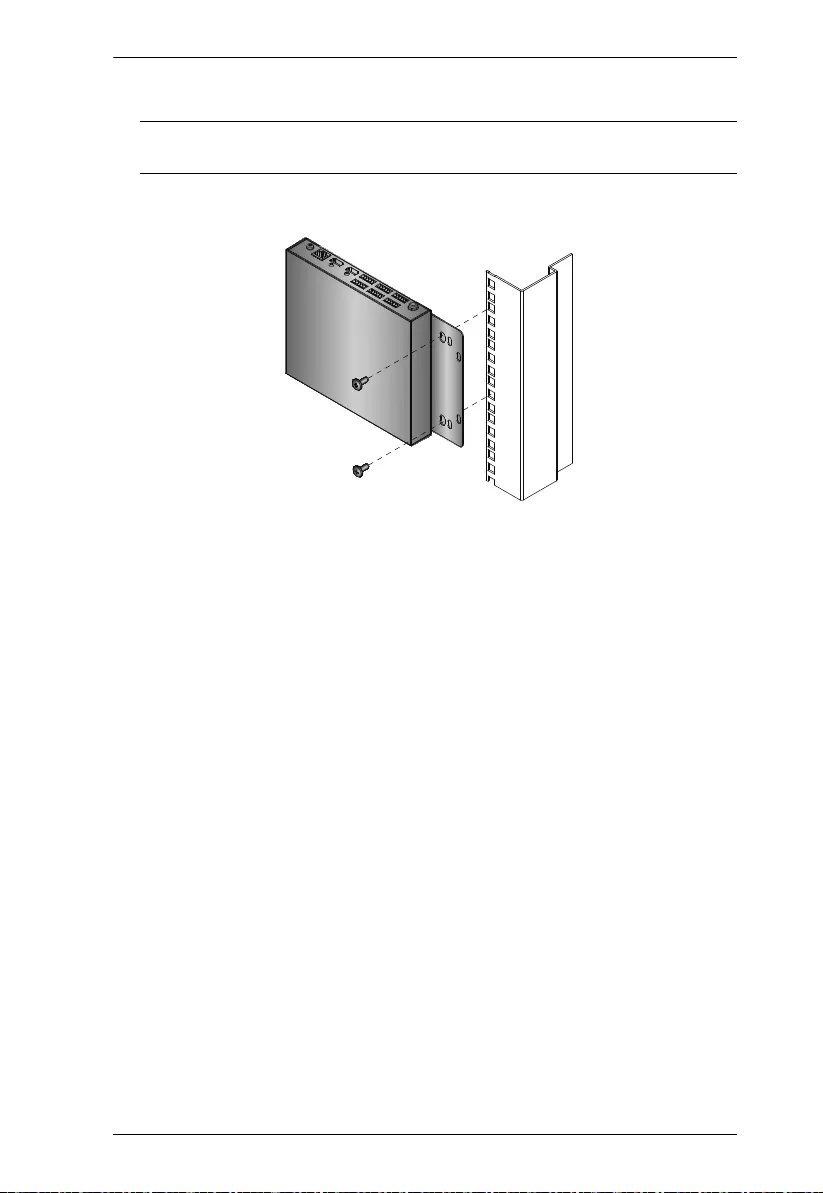
Chapter 2. Hardware Setup
8
2. Screw the bracket into any convenient location on the rack.
Note: The screws are not provided. We recommend that you use M5 x 12
Philips Type I cross, recessed type screws.
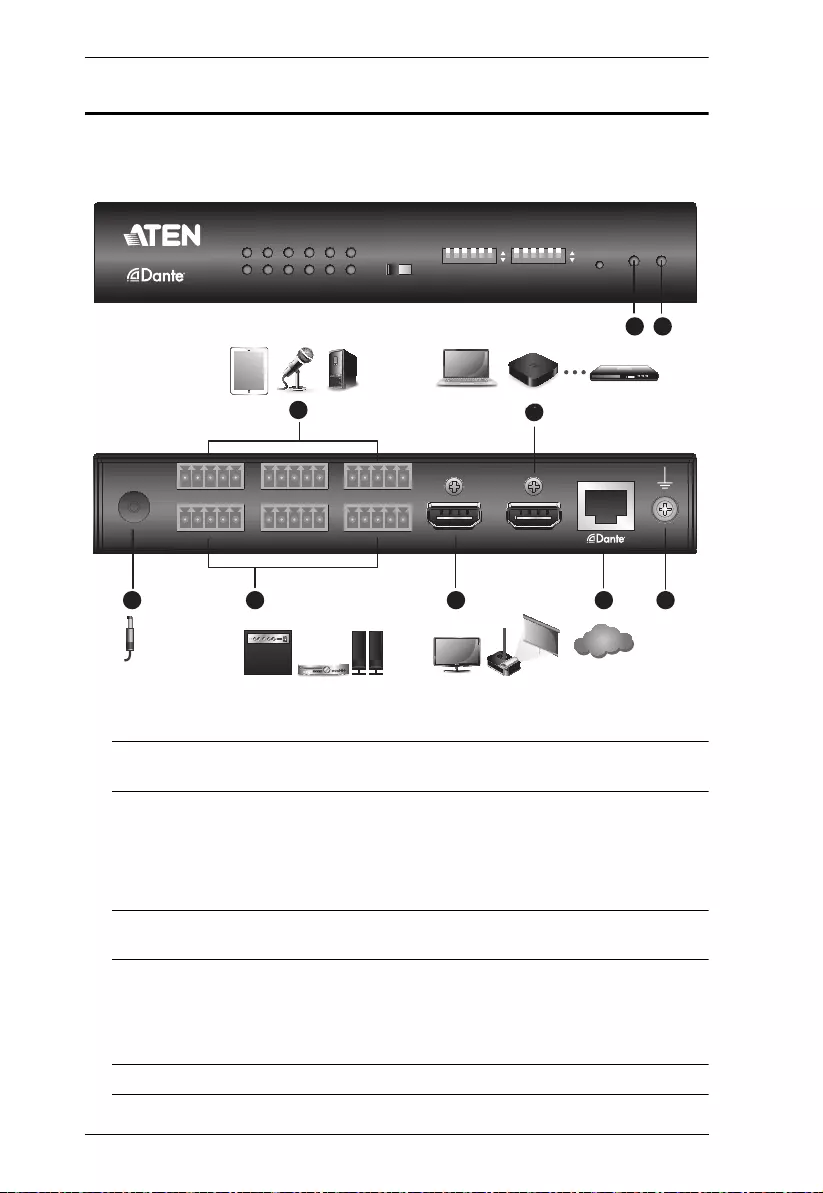
VE66DTH User Manual
9
Connecting the VE66DTH Unit
Follow the steps below to connect the VE66DTH to audio and HDMI sources,
an HDMI display, and other controls as required.
1. Ground the VE66DTH by connecting one end of a grounding wire to the
ground terminal and the other end to a suitable grounded object.
Note: Do not omit this step. Proper grounding helps to prevent damage to
the unit from power surges or static electricity.
2. Use an HDMI cable to connect an HDMI source to the HDMI Input Port.
3. Use an HDMI cable to connect an HDMI-enabled display.
The HDMI output audio could be selected from Local HDMI input,
Dante Audio input, or mute.
Note: The HDMI output will be terminated, if the Local HDMI input is
unplugged or without any input signal.
4. Connect up to six audio in sources to the Mic / Line Input Ports. See
Connecting Balanced Inputs Source and Output Device and Connecting
Unbalanced Input Source and Output Device, page 10 for more
information.
Note: Please turn on the Pre-Amp or Phantom Power if necessary.
5
HDMI Soure
Audio Source
HDMI Display
Powe Adapter
4
7
2
3
Audio Mixer Amplifier
& Speaker
Internet/
LAN
61
6a 7
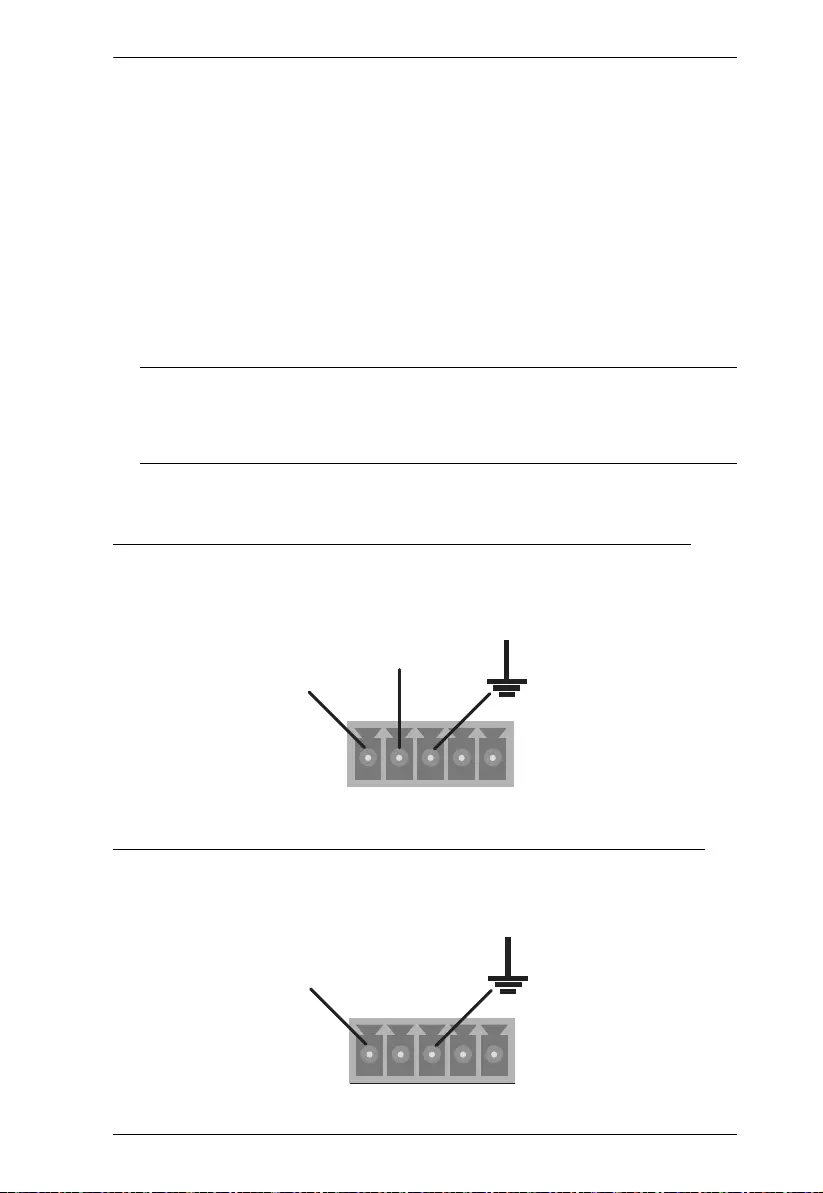
Chapter 2. Hardware Setup
10
5. Connect to the speakers, audio mixer or amplifier up to six channels to the
Line Output Ports. See Connecting Balanced Inputs Source and Output
Device and Connecting Unbalanced Input Source and Output Device,
page 10 for more information.
6. To allow Dante audio over IP matrix and extension application. Use an
Ethernet cable to connect the Dante Link Port to a network switch.
a) The Dante Link LED lights solid orange when the connection is stable.
7. (Optional) Plug the Power Adapter cable into the Power Jack on the
VE66DTH. The VE66DTH can be powered on via an Ethernet cable if the
Dante Link Port (Ethernet) is connected to a PoE network switch. The
Power LED lights solid green when the power supply is stable.
Note: The VE66DTH prioritizes the power supply from the power adapter
when the Power Adapter is plugged in. If you wish to power the unit
through an Ethernet cable, unplug the Power Adapter cable from the
Power Jack on the VE66DTH.
8. Power on all the connected devices.
Connecting Balanced Inputs Source and Output Device
When connecting a balanced input source or output device, make sure to
connect + Positive pin to the +, - Negative pin to the -, and Ground pin to the
GND as illustrated below.
Connecting Unbalanced Input Source and Output Device
When connecting an unbalanced input source or output device, make sure to
connect + Positive pin to the +, and Ground pin to the GND as illustrated below.
+-+-
GND
Positive
+
Negative
- Ground
+-+-
GND
Positive
+ Ground
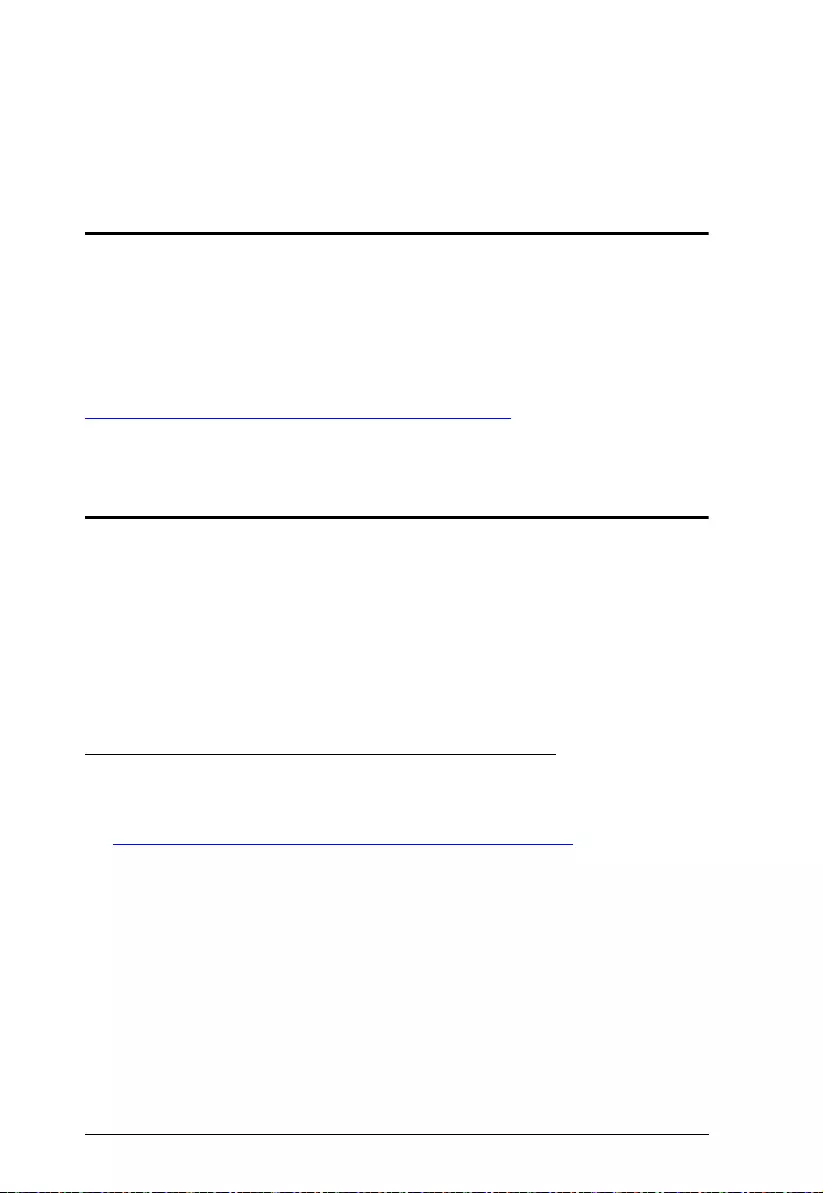
11
Chapter 3
Operation
Operating the VE66DTH over an IP LAN
The VE66DTH is operated over an IP LAN. Setting up the units on a network
allows point to- point, point-to-multipoint, and multipoint-to-multipoint computer
to console operation by connecting multiple VE66DTH or Dante built-in devices
on the same IP LAN. User can download the Dante Controller to the setup from
the ATEN VE66DTH product page or the Audinate official website below.
http://www.audinate.com/products/software/dante-controller?lang=en
Firmware Upgrades
The purpose of the Windows-based Firmware Upgrade Utility is to provide an
easy process for upgrading the VE66DTH. The program comes as part of a
Firmware Upgrade Package that is specific for each device.
As new firmware versions become available, new firmware upgrade packages
are posted on our website. Check the website regularly to find the latest
information and packages.
Downloading the Firmware Upgrade Package
To download the firmware upgrade package, follow the steps below.
1. Go to the download link below:
https://www.aten.com/global/en/supportcenter/downloads/
2. Type in VE66DTH in the field below “Download materials for other
products” and press OK.
3. Choose the firmware upgrade package that you wish to install (usually the
most recent) and download it to your computer.
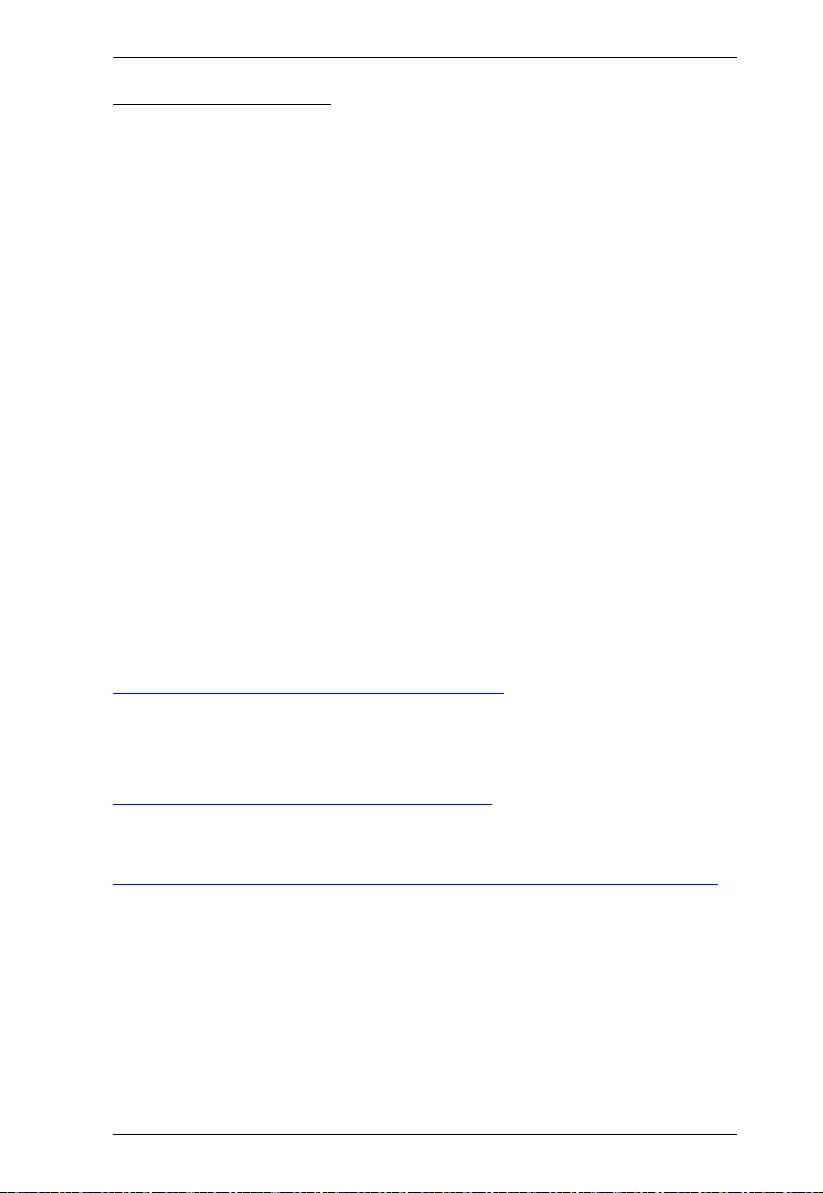
Chapter 3. Operation
12
Starting the Upgrade
There are two subsystems that needed to be upgraded for the VE66DTH. To
upgrade the firmware of your VE66DTH, follow the steps below.
1. For the first subsystem, upgrade the VE66DTH with firmware
VE66DTH_upgrade_V1.0.0XX.img using Web GUI or Firmware Upgrade
Tool .
Web GUI: The VE66DTH’s firmware can be upgraded through the
VE66DTH’s Web GUI. To upgrade the firmware of your VE66DTH
through the Web GUI, see Upgrading the Firmware, page 17.
Firmware Upgrade Tool: The VE66DTH’s firmware can be upgraded
through the Firmware Upgrade Tool. To upgrade the firmware of your
VE66DTH through the Firmware Upgrade Tool, download the Firmware
Upgrade Tool from our website. For detailed steps, see Firmware
Upgrade Tool, page 13.
2. For the second subsystem, upgrade the Dante Module with firmware
dante_V1.0.0XX.dnt using the Dante Firmware Update Manager. For more
details, see Dante Firmware Update Manager, page 12.
Dante Firmware Update Manager
The Dante Module is controlled by the Dante Controller. For more details and to
download the Dante Controller, refer to the Audinate official website below.
http://www.my.audinate.com/products/software/dante-controller
To upgrade the firmware of your VE66DTH through the Dante Firmware Update
Manager, download the Dante Firmware Update Manager from the Audinate
offical website below.
http://www.my.audinate.com/latest-firmware-update-manager
For more details on how to use the Audinate Dante Firmware Update Manger,
refer to the user guide below.
http://www.my.audinate.com/system/files/release/AUD-MAN-Firmware_Update_Manager-v2.7.pdf
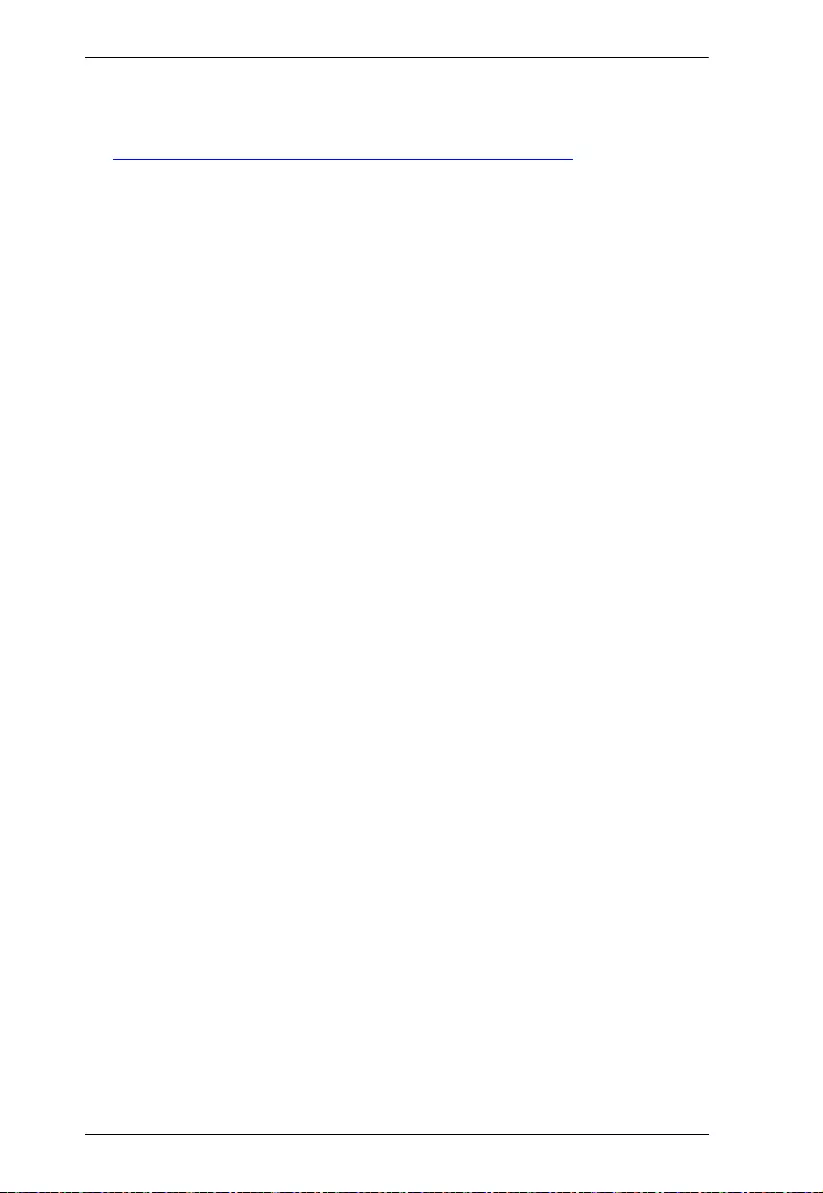
VE66DTH User Manual
13
Firmware Upgrade Tool
1. Go to the download link below:
https://www.aten.com/global/en/supportcenter/downloads/
2. Type in VE66DTH in the field below “Download materials for other
products” and press OK.
3. Scroll down the page to find Firmware upgrade tool zip file under “Software
& Drivers”. Click the file to download.
4. Unzip and execute the downloaded Firmware Upgrade Tool.
5. Follow the on-screen instructions to install the Firmware Upgrade Tool.
6. Execute the Firmware Upgrade Tool and wait for the scanning to finish.
7. Select your VE66DTH from the device list and follow the on-screen
instructions to upgrade the firmware.
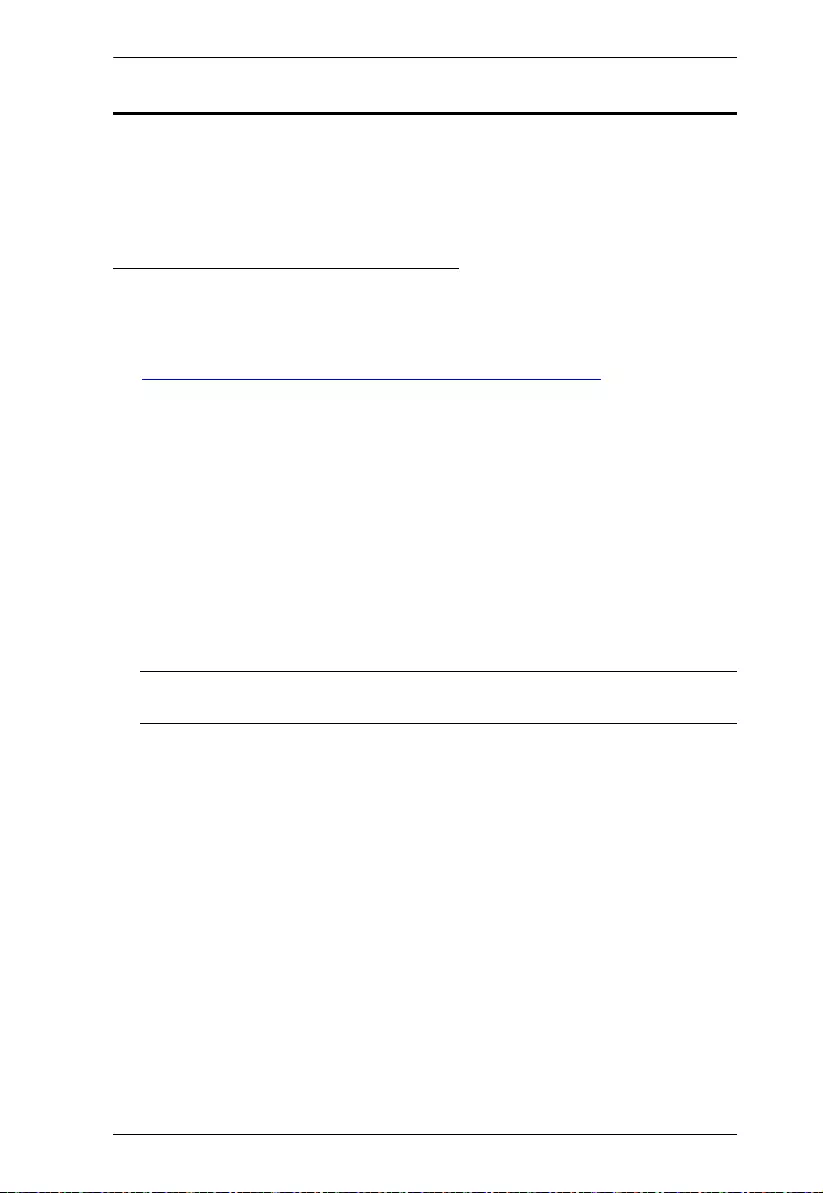
Chapter 3. Operation
14
Web GUI
The ATEN VE66DTH can be remotely configured via web GUI, accessed
through a web browser and allows you to perform firmware upgrade, upload
SSL certificate, and setup access control for IP Installer.
Looking Up the Login IP Address
Follow the steps below to download IP Installer utility, and use the utility to look
up the IP address of your VE66DTH.
1. Go to the download link below:
https://www.aten.com/global/en/supportcenter/downloads/
2. Type in VE66DTH in the field below “Download materials for other
products” and press OK.
3. Scroll down the page to find IP Installer zip file under “Software & Drivers”.
Click the file to download.
4. Unzip and execute the downloaded IP Installer. The Network Device IP
Installer screen appears.
5. Click Enumerate to search for ATEN devices in the network. The detected
devices are shown in Device List.
6. Use the IP address of VE66DTH to log into the web GUI for firmware
upgrade.
Note: The VE66DTH will not be discovered by the IP Installer if the Access
Control is set to Disable. See Access Control, page 22.
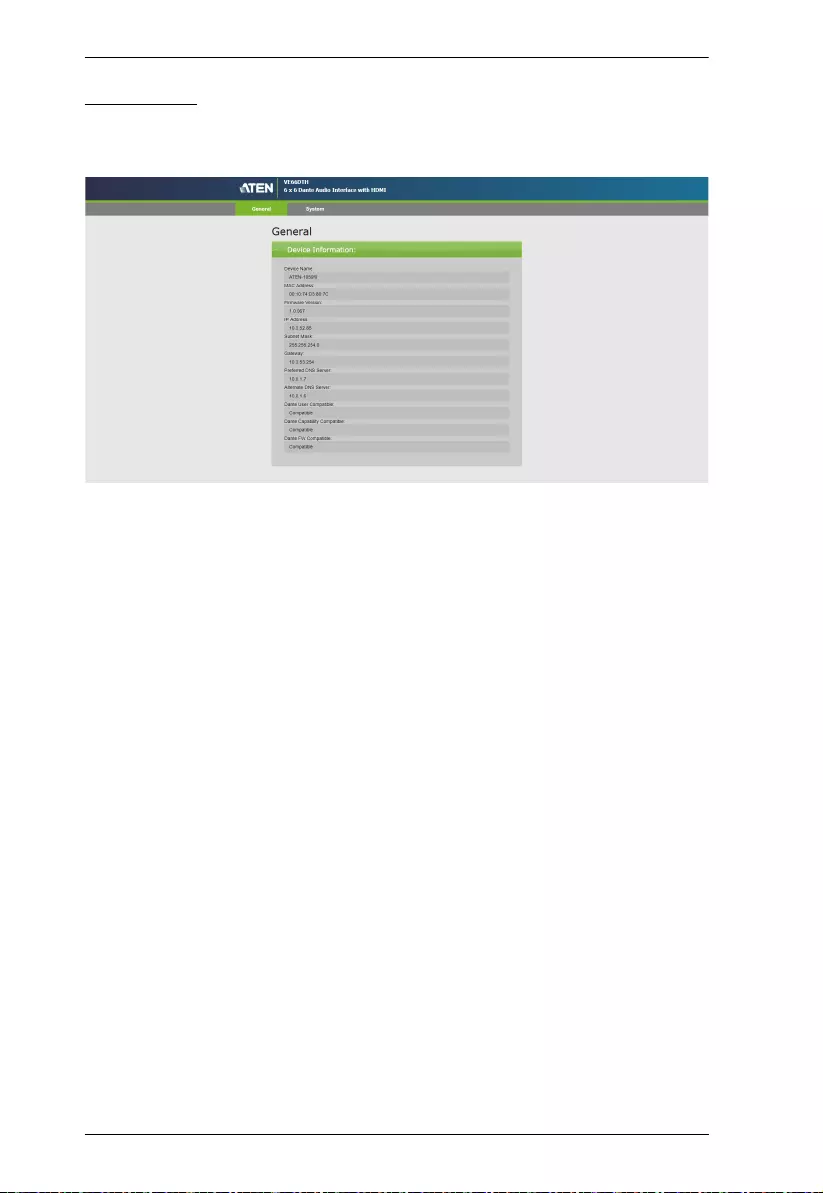
VE66DTH User Manual
15
Logging In
On a computer with web access, open a web browser and type the IP address
you obtained using IP Installer Utility. This screen appears.
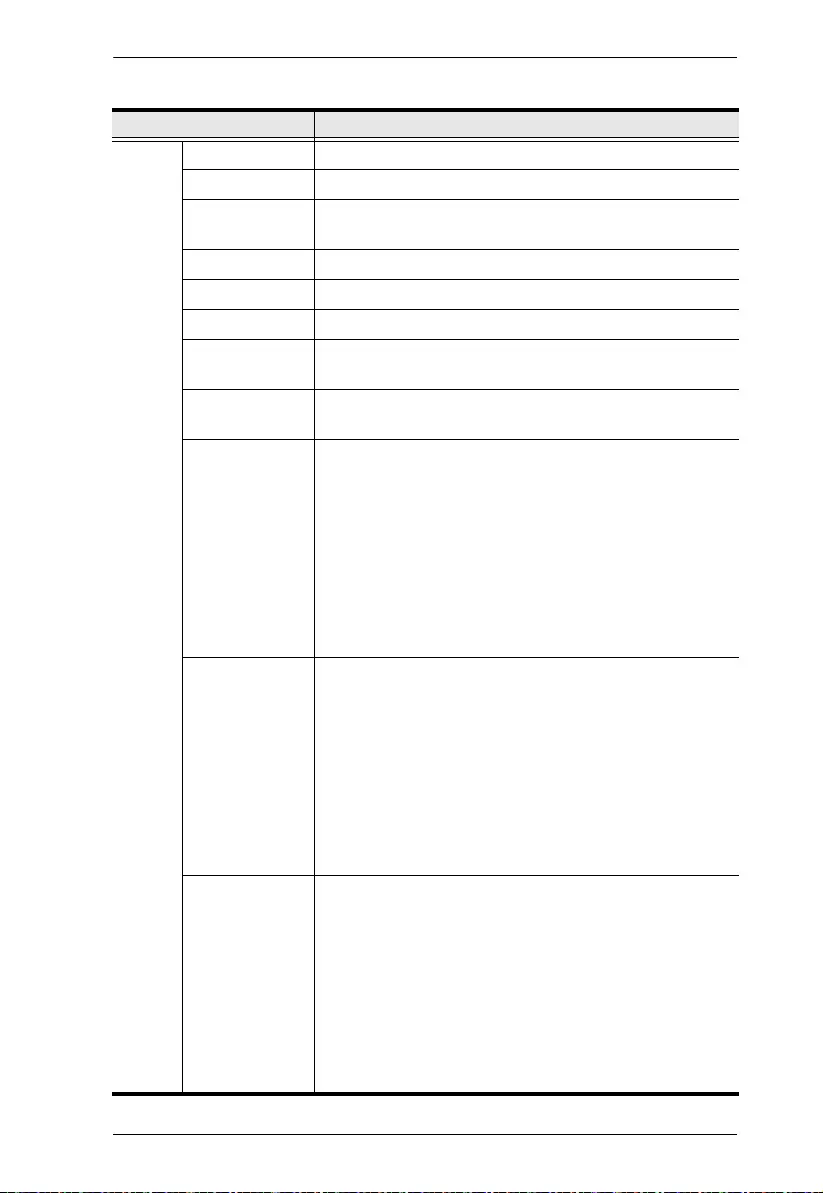
Chapter 3. Operation
16
System Settings Description
General Device Name Indicates the device name of the VE66DTH.
MAC Address Indicate the MAC address of the VE66DTH.
Firmware
Version
Indicates the device firmware version of the VE66DTH.
IP Address Indicates the IP address of theVE66DTH.
Subnet Mask Indicates the subnet mask of theVE66DTH.
Gateway Indicates the gateway of theVE66DTH.
Preferred DNS
Server
Indicates the preferred DNS server of theVE66DTH.
Alternate DNS
Server
Indicates the alternate DNS server of theVE66DTH.
Dante User
Compatible
Shows the compatibility between the Dante User and the
VE66DTH.
Compatible: The Dante User and the VE66DTH is
compatible.
Non Compatible: The Dante User and the VE66DTHis
not compatible. Please download and upgrade the
firmware to dante_V1.0.0XX.dnt through the Dante
Firmware Update Manager. See Dante Firmware
Update Manager, page 12.
Dante Capability
Compatible
Shows the compatibility between the Dante Capability and
the VE66DTH.
Compatible: The Dante Capatibility and the VE66DTH
is compatible.
Non Compatible: The Dante Capability and the
VE66DTHis not compatible. Please download and
upgrade the firmware to dante_V1.0.0XX.dnt through
the Dante Firmware Update Manager. See Dante
Firmware Update Manager, page 12.
Dante FW
Compatible
Shows the compatibility between the Dante Firmware and
the VE66DTH.
Compatible: The Dante Firmware and the VE66DTH is
compatible.
Non Compatible: The Dante Firmware and the
VE66DTHis not compatible. Please download and
upgrade the firmware to dante_V1.0.0XX.dnt through
the Dante Firmware Update Manager. See Dante
Firmware Update Manager, page 12.
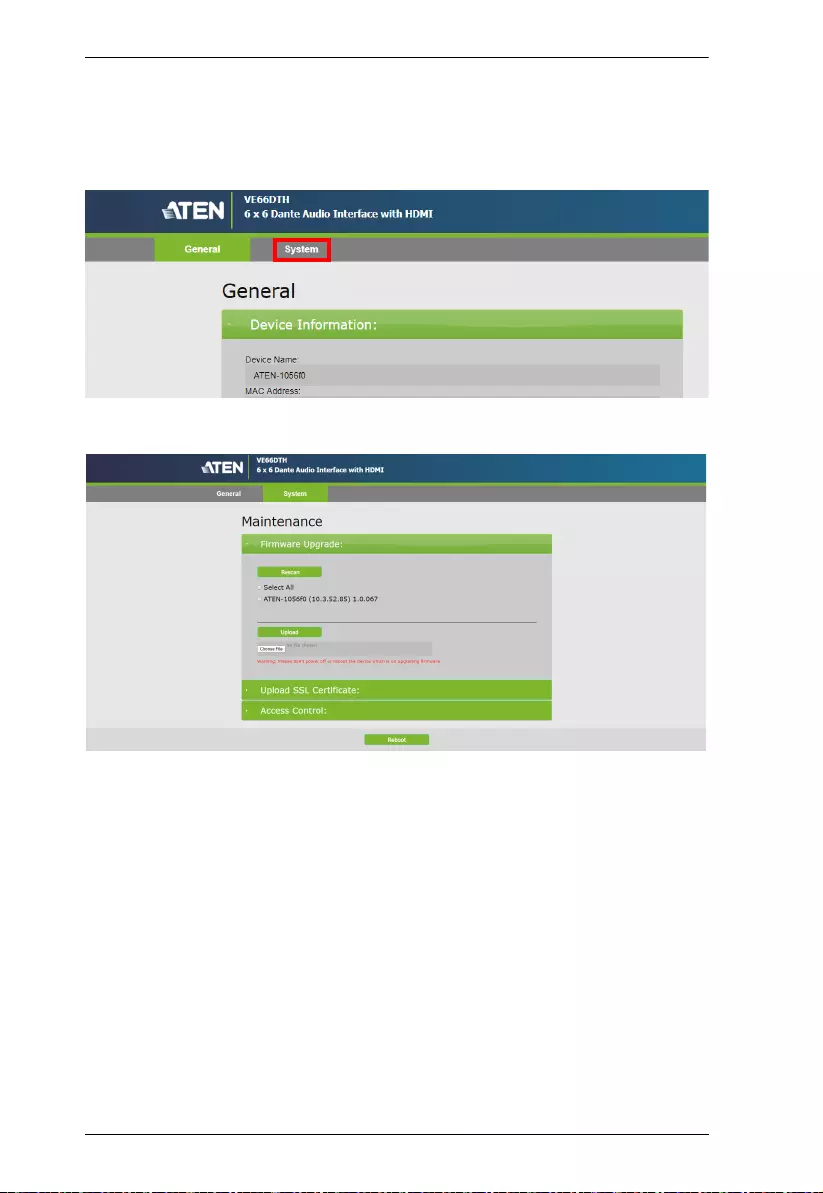
VE66DTH User Manual
17
Upgrading the Firmware
To upgrade the firmware of your VE66DTH, follow the steps below.
1. From the VE66DTH’s web GUI, select System.
2. The System page appears.
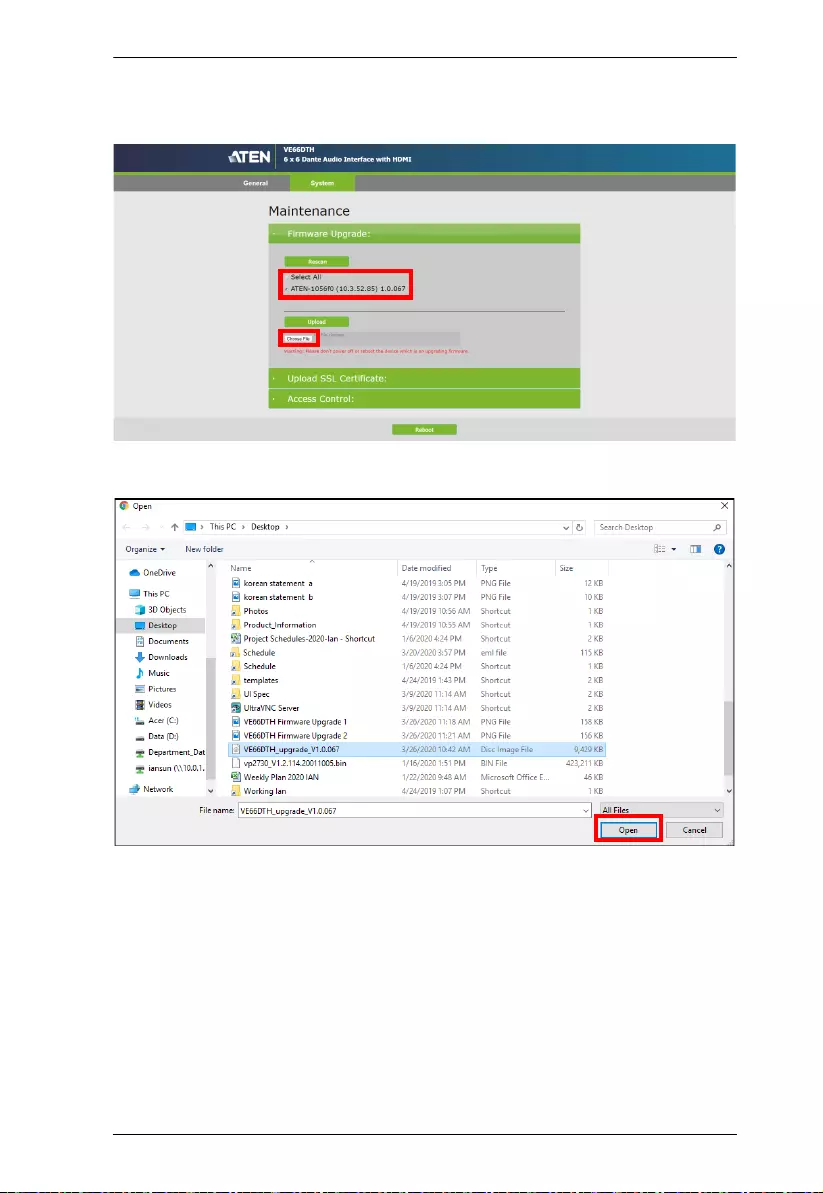
Chapter 3. Operation
18
3. Check the VE66DTH you wish to upgrade, or check the Select All to
upgrade all the VE66DTHs in the network, then click Choose File.
4. Select the downloaded firmware file and click Open.
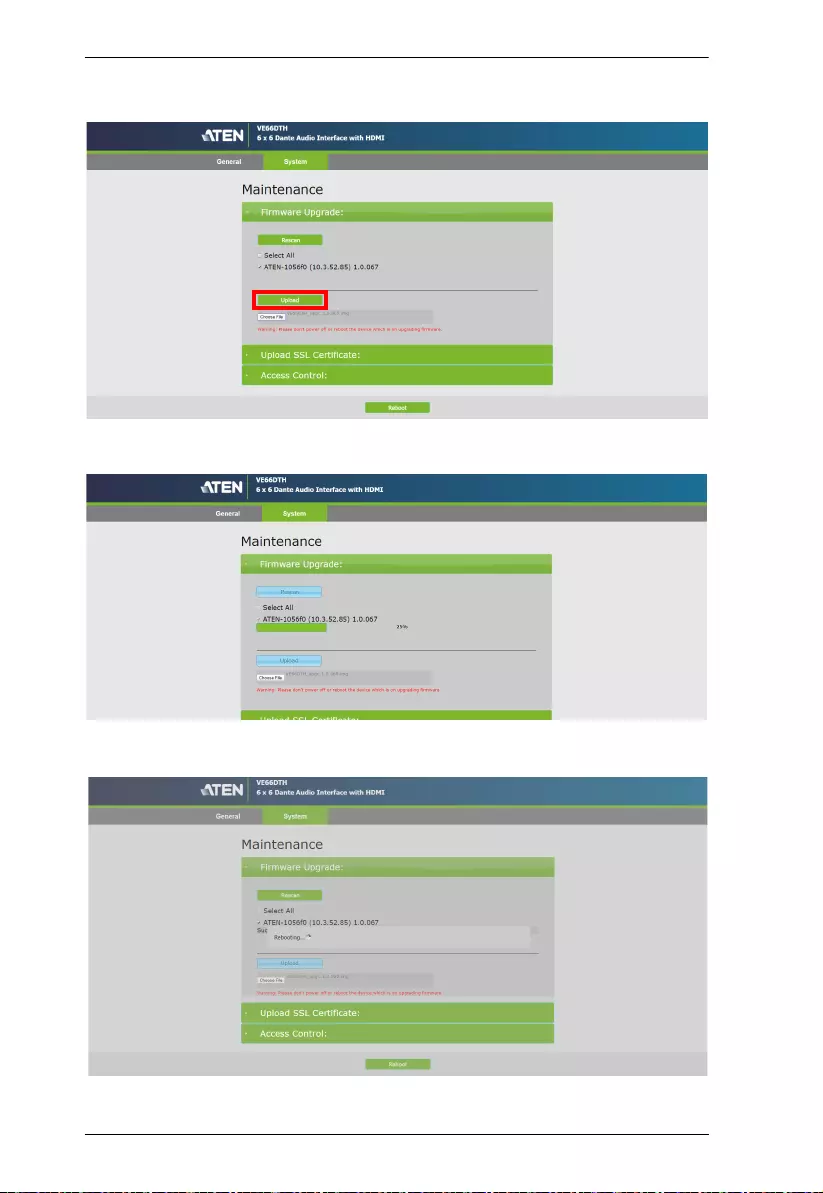
VE66DTH User Manual
19
5. Click Upload to begin to firmware upgrade.
6. Wait for the firmware upgrade process to finish.
7. The VE66DTH will reboot itself after the firmware upgrade has completed.
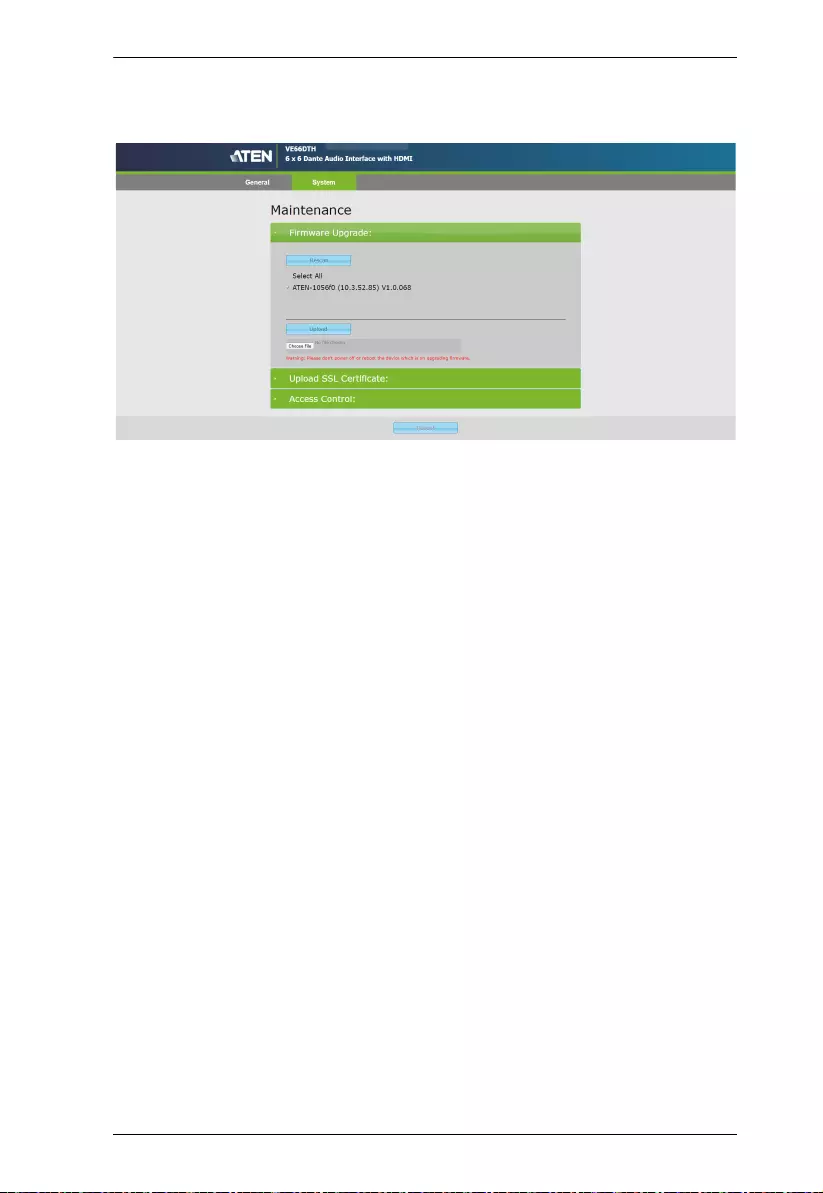
Chapter 3. Operation
20
8. Now the VE66DTH has rebooted, and the firmware upgrade was
successful.
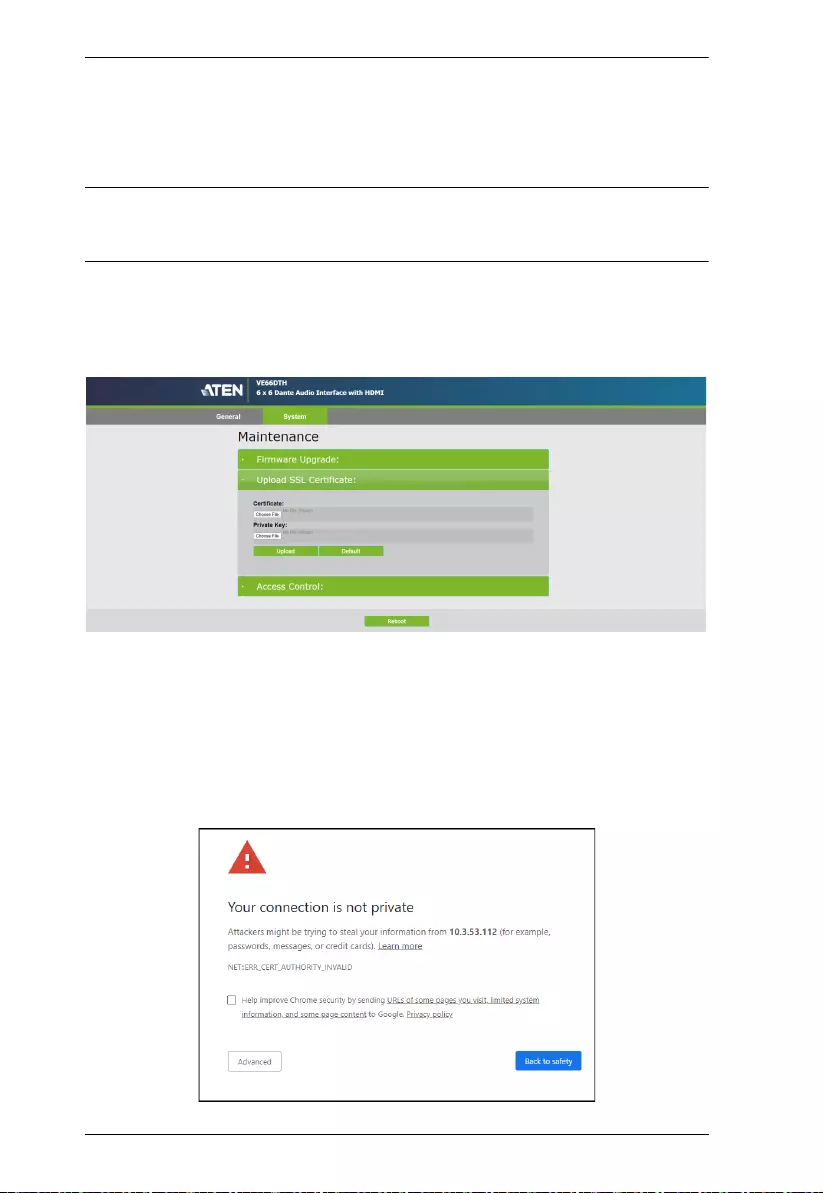
VE66DTH User Manual
21
Uploading SSL Certificate
To secure the audio output and sessions for the VE66DTH, you can apply SSL
encryption.
Note: Before you begin to encrypt SSL, you are required to purchase an SSL
certificate from a trusted certificate authority and save the files to a
computer with access to the VE66DTH’s web interface.
To upload an SSL certificate, follow the steps below.
1. From the System page, select Upload SSL Certificate. This screen
appears.
2. Select Choose File under Certificate to upload the SSL certificate.
3. Select Choose File under Private Key to upload the SSL private key.
4. Click Upload.
If the SSL certificate have not been configured, a warning message
appears every time you enter the VE66DTH’s web GUI. Click Advanced
and select Proceed to with IP address.
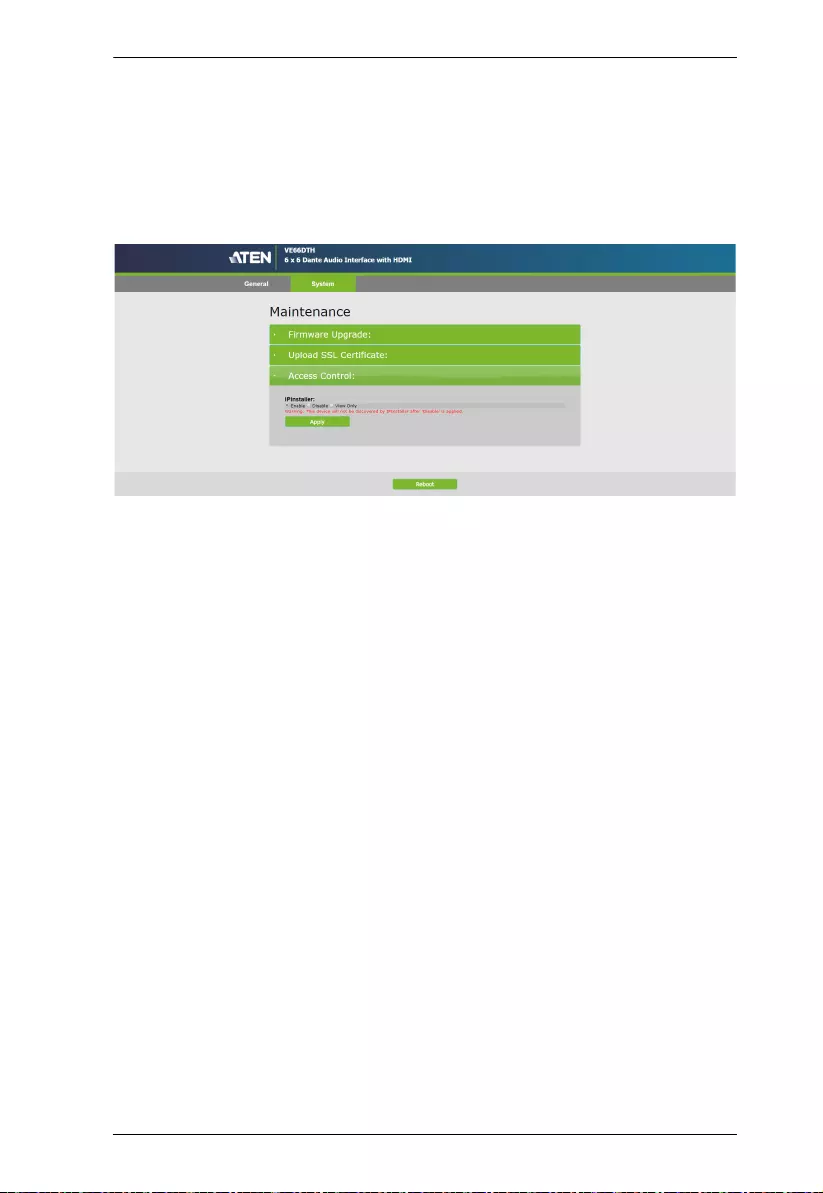
Chapter 3. Operation
22
Access Control
Access control allows you to set the accessibility for the IP Installer to discover
the VE66DTH in your local network. To allow the installed VE66DTH to be
discovered by the IP Installer, follow the steps below.
1. From the System page, select Access Control. This screen appears.
2. Select Enable and click Apply.
Enable: Allows the VE66DTH to be configured, and discovered by the IP
Installer.
Disable: Disallows the VE66DTH to be discovered by the IP Installer.
View Only: Only allows the VE66DTH to be discovered by the IP Installer.
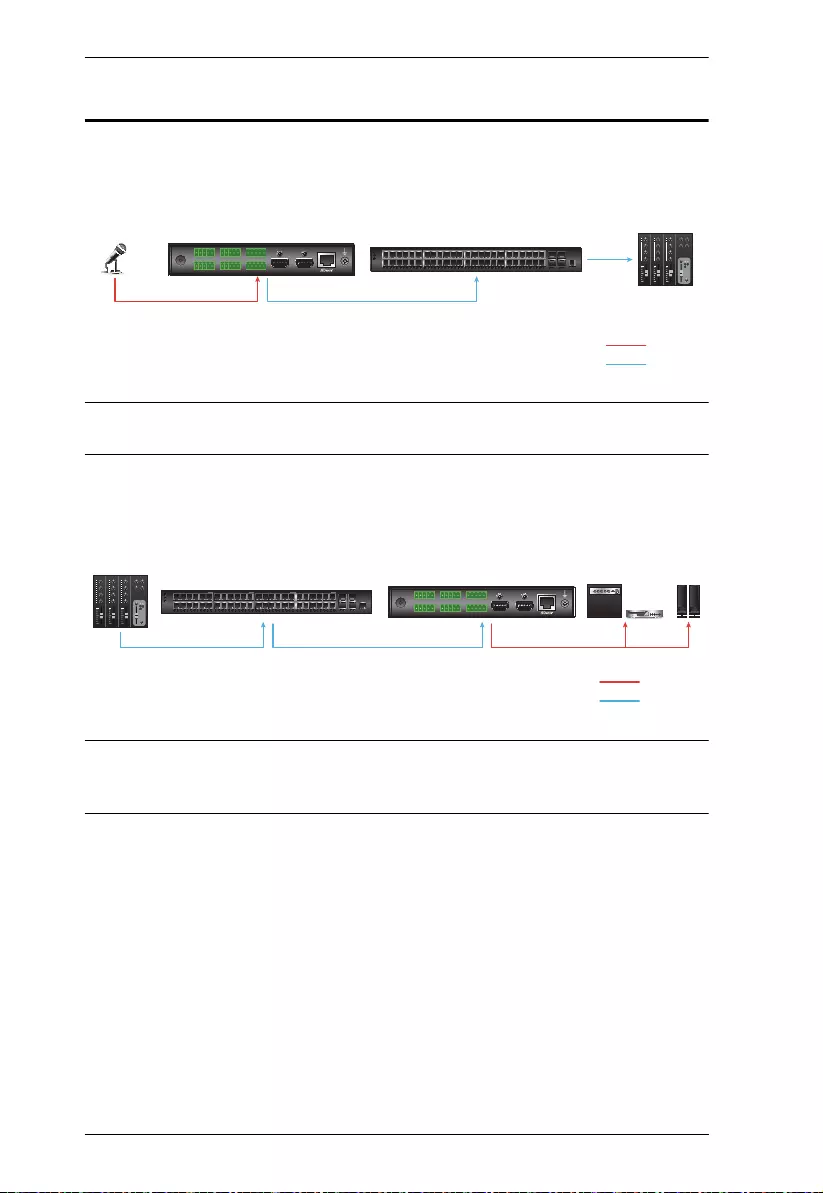
VE66DTH User Manual
23
Converting Analog Signal into Dante
™
Signal
Please refer the diagram below to convert an analog signal into a Dante™
signal.
Note: The VE66DTH is used to integrate up to 6 analog LINE signals into a
Dante™ networking system.
Please refer the diagram below to convert a Dante™ signal into an analog
signal.
Note: Via the VE66DTH, audio speakers and amplifiers that do not support
Dante™ networked audio interface can be integrated into a Dante™
networking system.
Microphone or
Line-in device VE66DTH Network Switch with PoE support Dante-enabled
mixer
LINE IN
Ethernet
Ethernet
Audio
Ethernet
VE66DTH
Network Switch with PoE support
Ethernet Ethernet LINE OUT
Dante-enabled mixer Audio speakers
and amplifiers
Audio
Ethernet
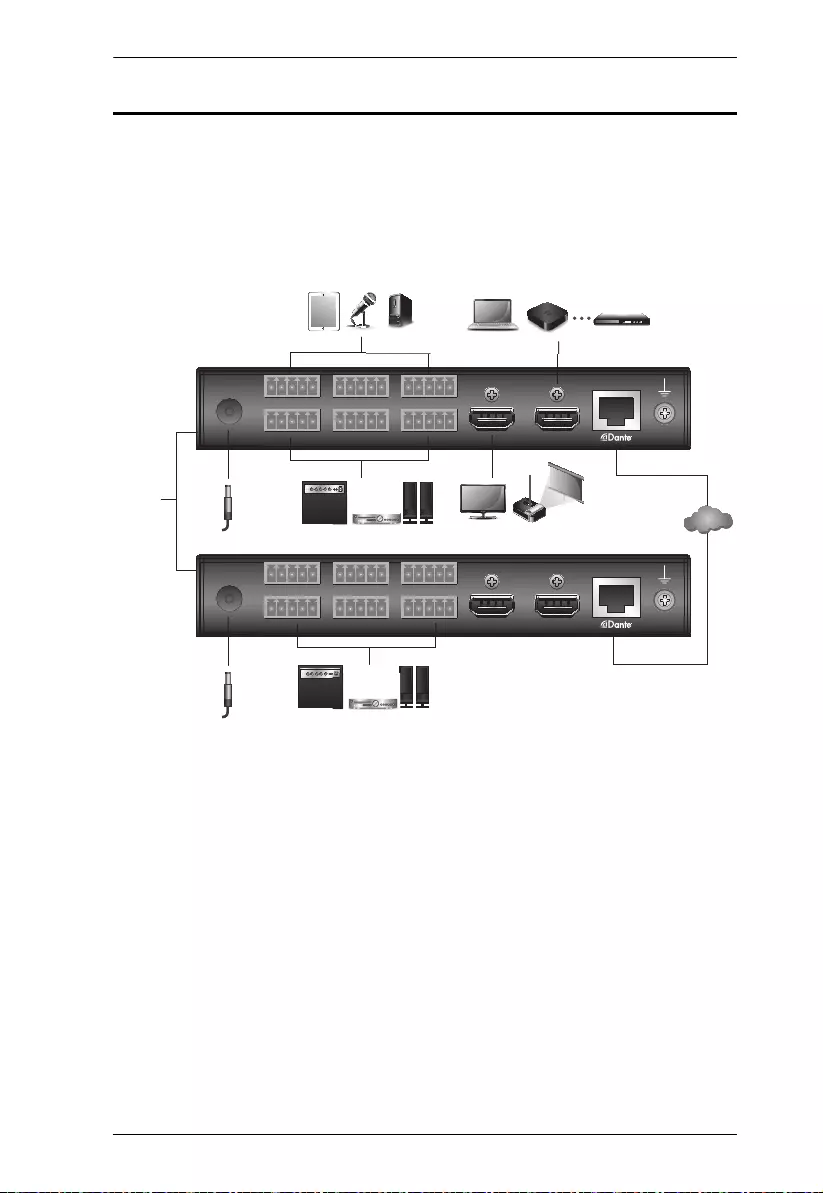
Chapter 3. Operation
24
Dante Interface Transceiver
The VE66DTH can be used as a Dante Interface as a transmitter and a receiver.
If it is used as a transmitter, it could connect audio inputs devices to Dante
Cloud. If it is used as a receiver, it could extend the audio output with non-Dante
implemented audio mixer and amplifier.
Joufsofu0
MBO
HDMI Soure
Audio Source
HDMI Display
Powe Adapter
Powe Adapter
Audio Mixer Amplifier & Speaker
View
Internet/
LAN
Dante cloud
Internet / LAN
Rear
1st VE66DTH
2nd VE66DTH
Audio Mixer Amplifier & Speaker
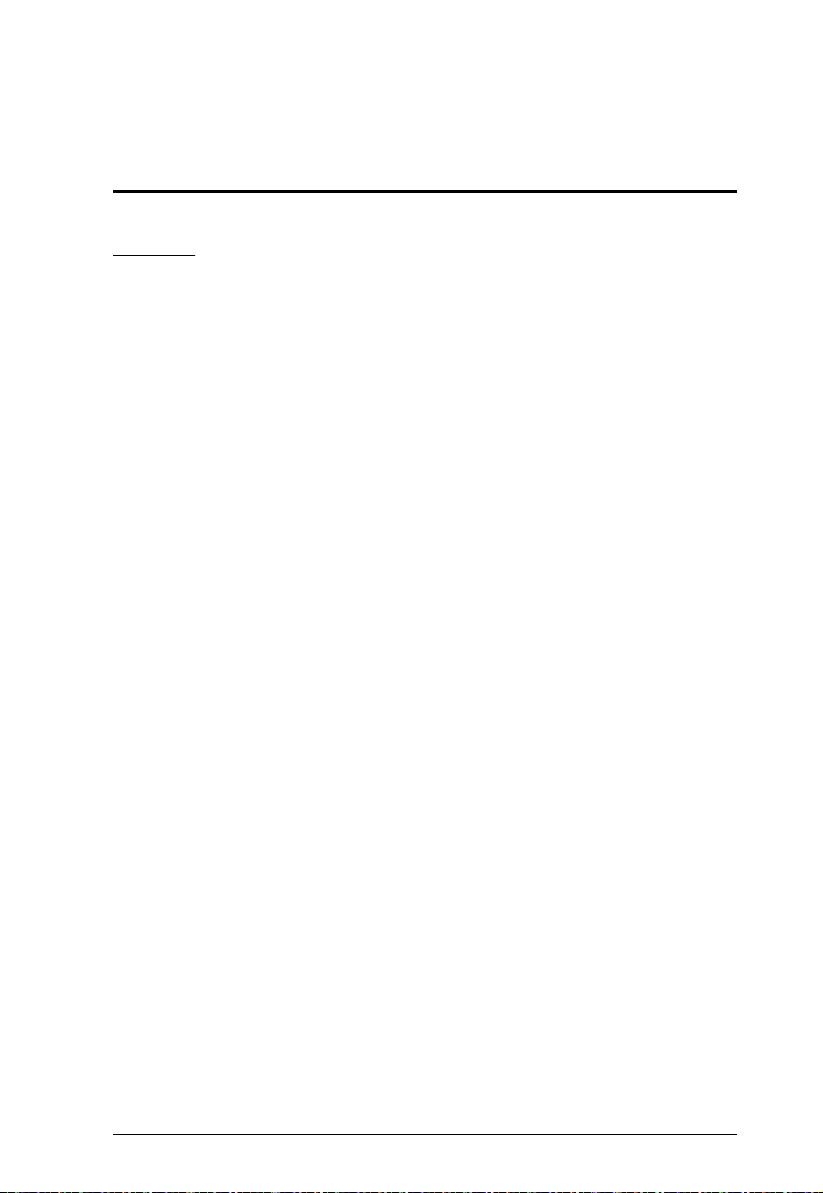
25
Appendix
Safety Instructions
General
This product is for indoor use only.
Read all of these instructions. Save them for future reference.
Follow all warnings and instructions marked on the device.
Do not place the device on any unstable surface (cart, stand, table, etc.). If
the device falls, serious damage will result.
Do not use the device near water.
Do not place the device near, or over, radiators or heat registers.
The device cabinet is provided with slots and openings to allow for
adequate ventilation. To ensure reliable operation, and to protect against
overheating, these openings must never be blocked or covered.
The device should never be placed on a soft surface (bed, sofa, rug, etc.) as
this will block its ventilation openings. Likewise, the device should not be
placed in a built in enclosure unless adequate ventilation has been provided.
Never spill liquid of any kind on the device.
Unplug the device from the wall outlet before cleaning. Do not use liquid or
aerosol cleaners. Use a damp cloth for cleaning.
The device should be operated from the type of power source indicated on
the marking label. If you are not sure of the type of power available, consult
your dealer or local power company.
To prevent damage to your installation it is important that all devices are
properly grounded.
Do not allow anything to rest on the power cord or cables. Route the power
cord and cables so that they cannot be stepped on or tripped over.
Position system cables and power cables carefully; Be sure that nothing
rests on any cables.
Never push objects of any kind into or through cabinet slots. They may
touch dangerous voltage points or short out parts resulting in a risk of fire or
electrical shock.
Do not attempt to service the device yourself. Refer all servicing to qualified
service personnel.
If the following conditions occur, unplug the device from the wall outlet and
bring it to qualified service personnel for repair.
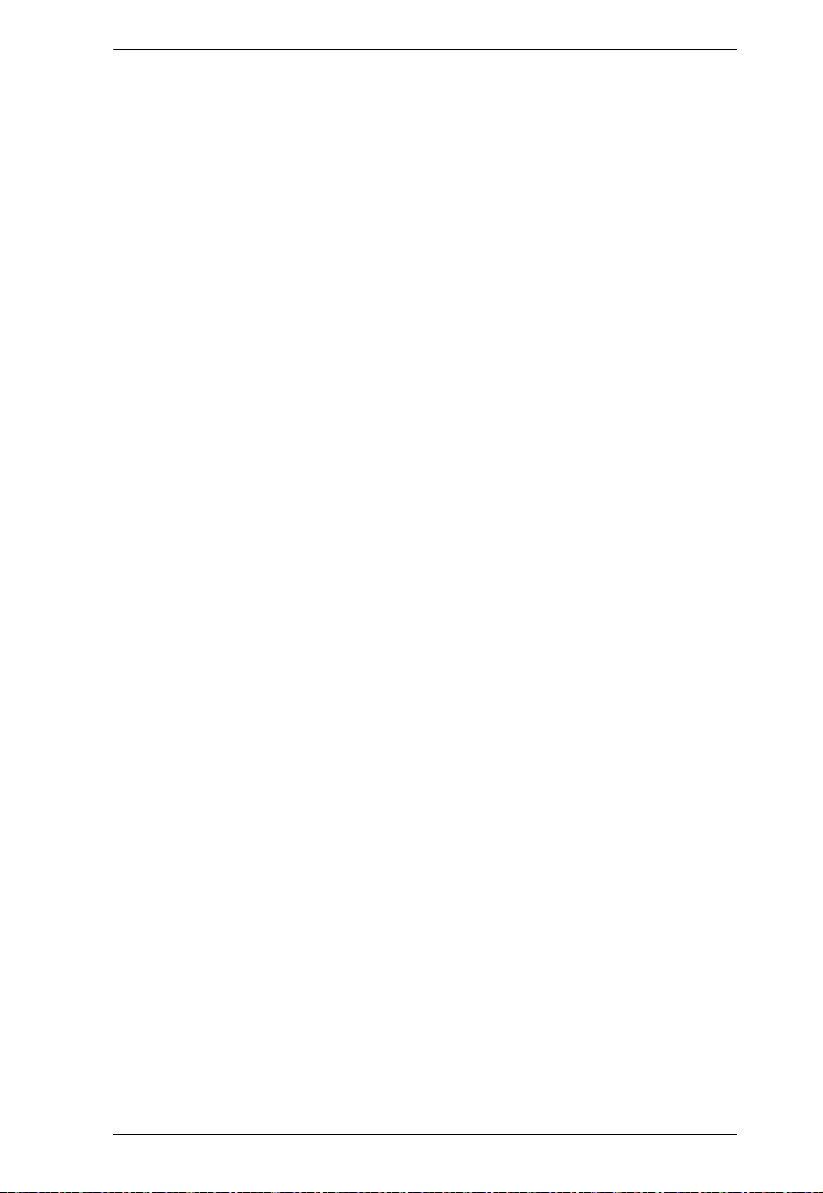
Appendix
26
The power cord or plug has become damaged or frayed.
Liquid has been spilled into the device.
The device has been exposed to rain or water.
The device has been dropped, or the cabinet has been damaged.
The device exhibits a distinct change in performance, indicating a need
for service.
The device does not operate normally when the operating instructions
are followed.
Only adjust those controls that are covered in the operating instructions.
Improper adjustment of other controls may result in damage that will
require extensive work by a qualified technician to repair.
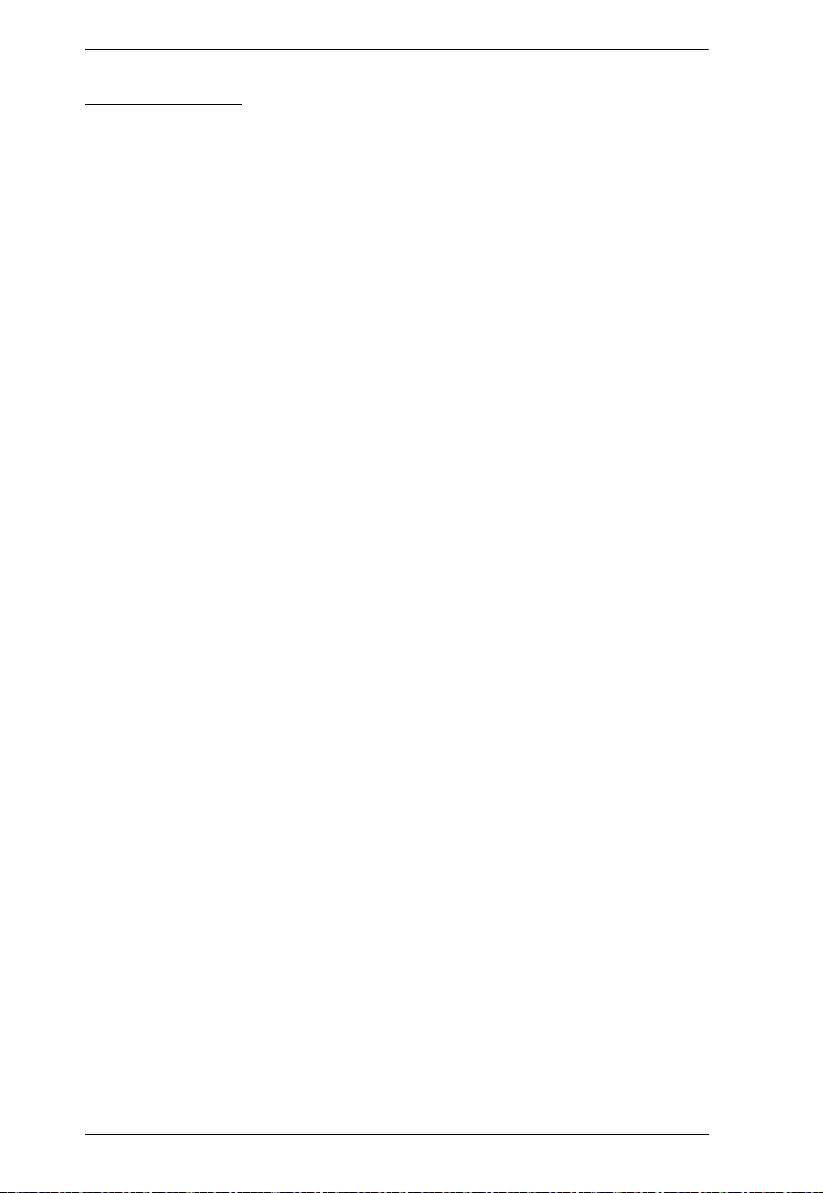
VE66DTH User Manual
27
Rack Mounting
Before working on the rack, make sure that the stabilizers are secured to
the rack, extended to the floor, and that the full weight of the rack rests on
the floor. Install front and side stabilizers on a single rack or front stabilizers
for joined multiple racks before working on the rack.
Always load the rack from the bottom up, and load the heaviest item in the
rack first.
Make sure that the rack is level and stable before extending a device from
the rack.
Use caution when pressing the device rail release latches and sliding a
device into or out of a rack; the slide rails can pinch your fingers.
After a device is inserted into the rack, carefully extend the rail into a
locking position, and then slide the device into the rack.
Do not overload the AC supply branch circuit that provides power to the
rack. The total rack load should not exceed 80 percent of the branch circuit
rating.
Make sure that all equipment used on the rack – including power strips and
other electrical connectors – is properly grounded.
Ensure that proper airflow is provided to devices in the rack.
Ensure that the operating ambient temperature of the rack environment
does not exceed the maximum ambient temperature specified for the
equipment by the manufacturer.
Do not step on or stand on any device when servicing other devices in a
rack.
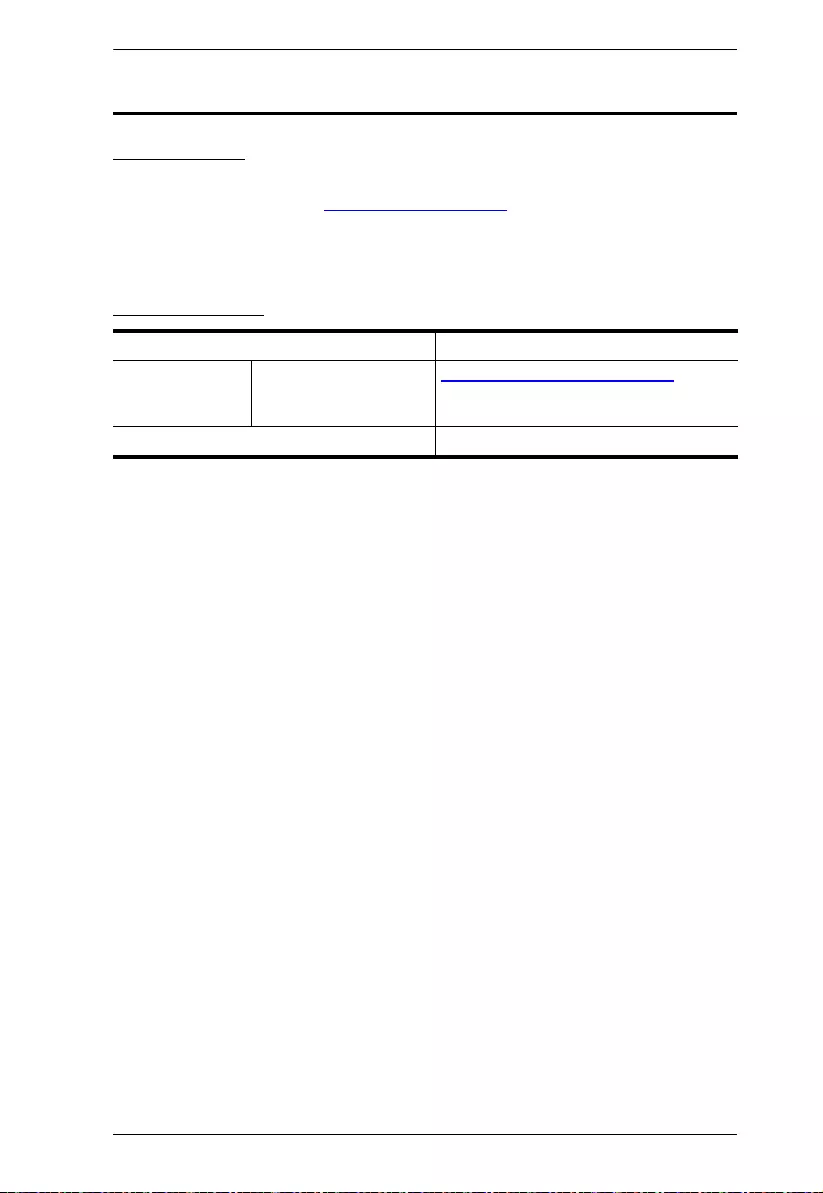
Appendix
28
Technical Support
International
For online technical support – including troubleshooting, documentation,
and software updates: http://support.aten.com
For telephone support, see
Telephone Support, page iii:
North America
When you contact us, please have the following information ready beforehand:
Product model number, serial number, and date of purchase
Your computer configuration, including operating system, revision level,
expansion cards, and software
Any error messages displayed at the time the error occurred
The sequence of operations that led up to the error
Any other information you feel may be of help
Email Support support@aten-usa.com
Online Technical
Support
Troubleshooting
Documentation
Software Updates
http://www.aten-usa.com/support
Telephone Support 1-888-999-ATEN ext 4988
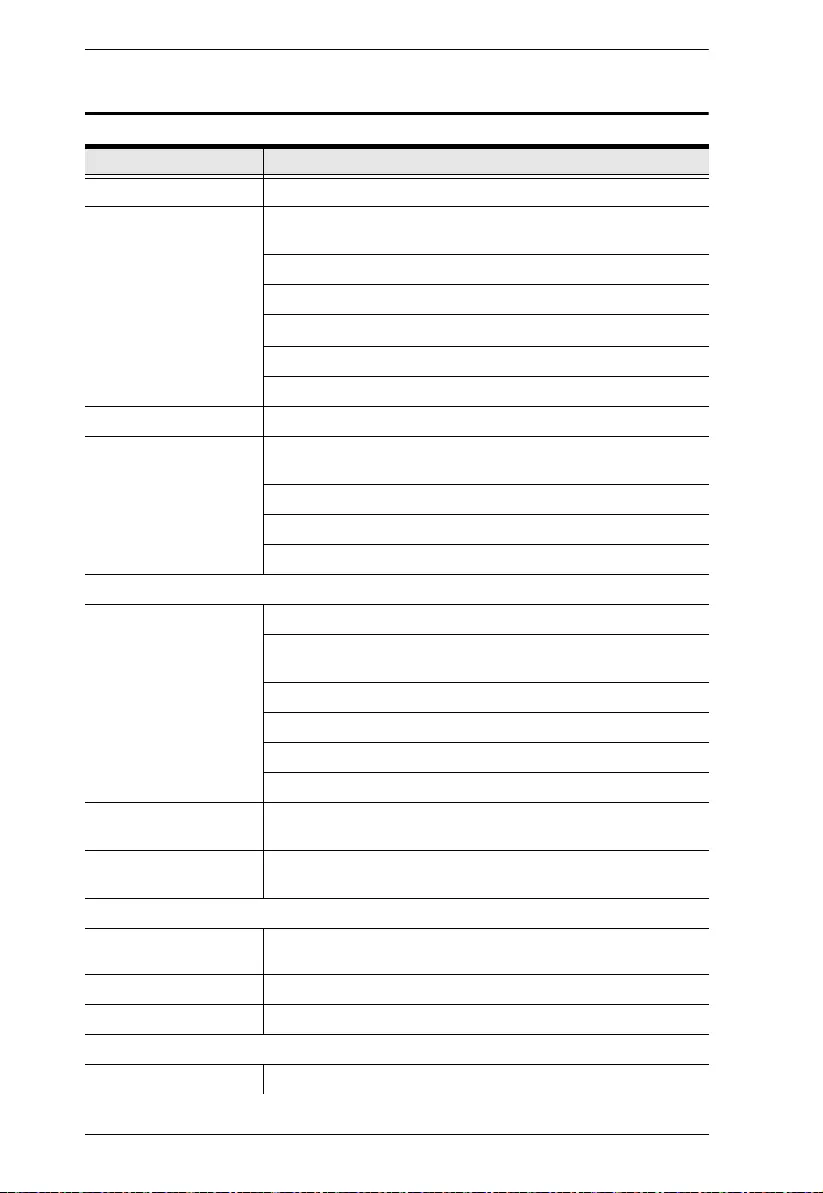
VE66DTH User Manual
29
Specifications
Function VE66DTH
Audio Inputs
Interfaces Line/Mic Input: 3 x 3.5 mm Captive Screw Connector, 5-Pole;
Analog Mono, Balanced
Impedance: >6.8k ohms unbalanced; >13.6k ohms Balanced
Max. Level: 0 dBV (1Vrms)
Mic Pre-Amp: +40 dB, Balanced
Phantom Power: +48V, 10mA
HDMI Input: HDMI Stereo Audio
Audio Outputs
Interfaces Line Output: 3 x 3.5 mm captive Screw Connector, Analog
Mono, Balanced
Impedance: 50 ohms Unbalanced, 100 ohms Balanced
Max. Level: 0 dBV (1Vrms)
HDMI Output: HDMI Stereo Audio
Audio
Format Uncompressed, 24-bit, selectable at 44.1, 48, 88.2, or 96kHz
Latency: Deterministic, based on user selection: 1.0 ms
(default)
Frequency Response: 20Hz ~ 20kHz, +/- 0.3dB
THD + Noise: < -65dB (0.1%) (1kHz, 1Vrms @ 0dBV)
S/N: > 80dB (1kHz, 1Vrms @ 0dBV)
Cross Talk: < -50dB (15kHz, 1Vrms @ 0dBV)
Input 8 Audio Channels (6 x Analog Input & 1 x HDMI Stereo
Audio)
Output 8 Audio Channels (6 x Analog Output & 1 x HDMI Stereo
Audio Embedded from HDMI/Dante)
Video Input
Interfaces 1 x HDMI Type A Female (Black)
1 x HDB-15 (VGA) Male (Blue)
Impedance HDMI: 100 Ώ
Max. Distance 1.8 m
Video Output
Interfaces 1 x HDMI Type A Female (Black)
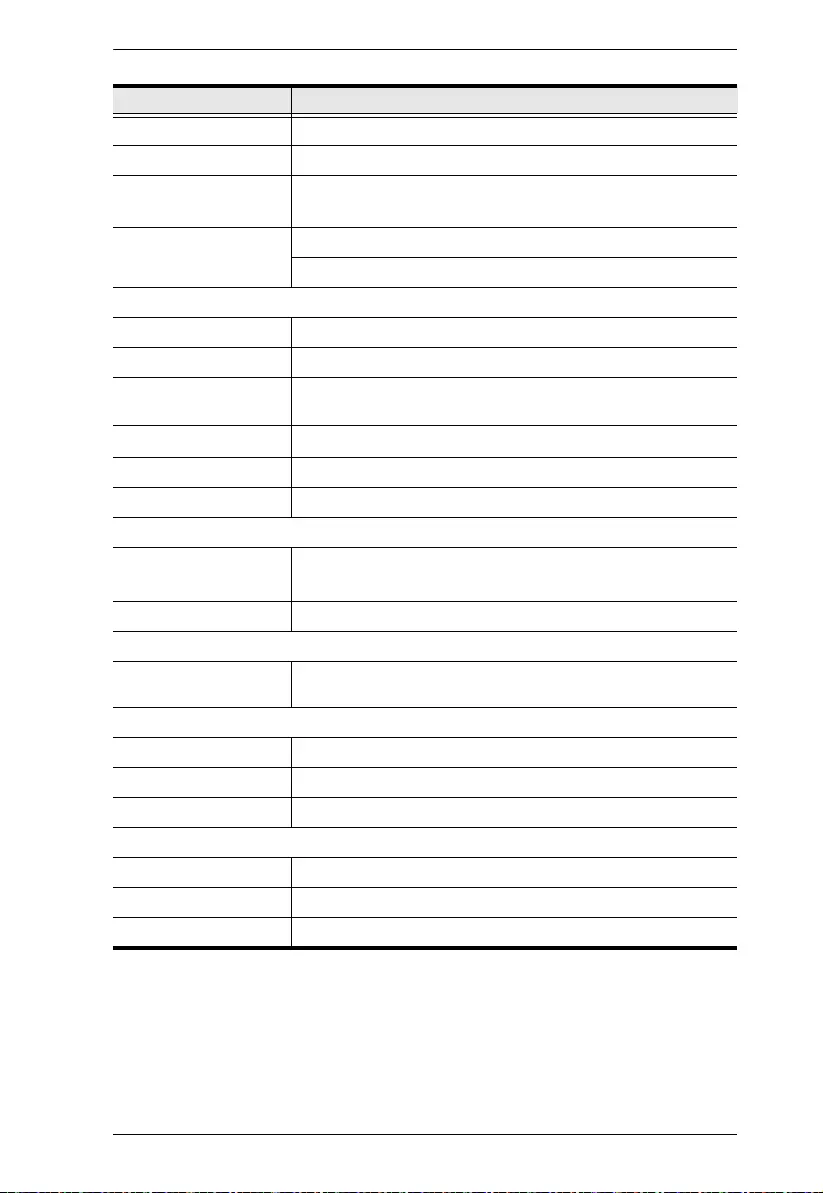
Appendix
30
Impedance HDMI: 100 Ώ
Video
Max. Resolutions HDMI:
Up to 4096 x 2160 / 3840 x 2160 @60Hz (4:4:4)
Compliance HDMI (3D, Deep Color, 4K); 4K HDR
HDCP 2.2 Compatible
Control
Ethernet 1 x RJ-45 Female (Silver) through Dante
Switches
Video Output Port
Selection
1 x Slide Switch – HDMI Output Audio Selection (From HDMI
In / Dante / Off)
Selection
6 x Slide Switch – Mic Input Pre-Amp ON/OFF
Phantom Power 6 x Slide Switch – Mic Input Phantom Power ON/OFF
Reset 1 x Pushbutton
Connectors
Power 1 x DC Jack (Black) or,
1 x RJ-45 Female (Silver) PoE
Unit To Unit 1 x RJ-45 Female through Dante
Power
Consumption DC 5V; 8.9W; 41BTU
DC48V; 11.1W; 52BTU
Environmental
Operating Temperature 0 - 40°C
Storage Temperature -20 - 60°C
Humidity 0 x 80% RH, Non-Condensing
Physical Properties
Housing Metal
Weight 0.85 Kg (1.87 lb)
Dimensions (L x W x H) 17.42 x 15.49 x 2.88 cm (6.86 x 6.10 x 1.13 in.)
Function VE66DTH
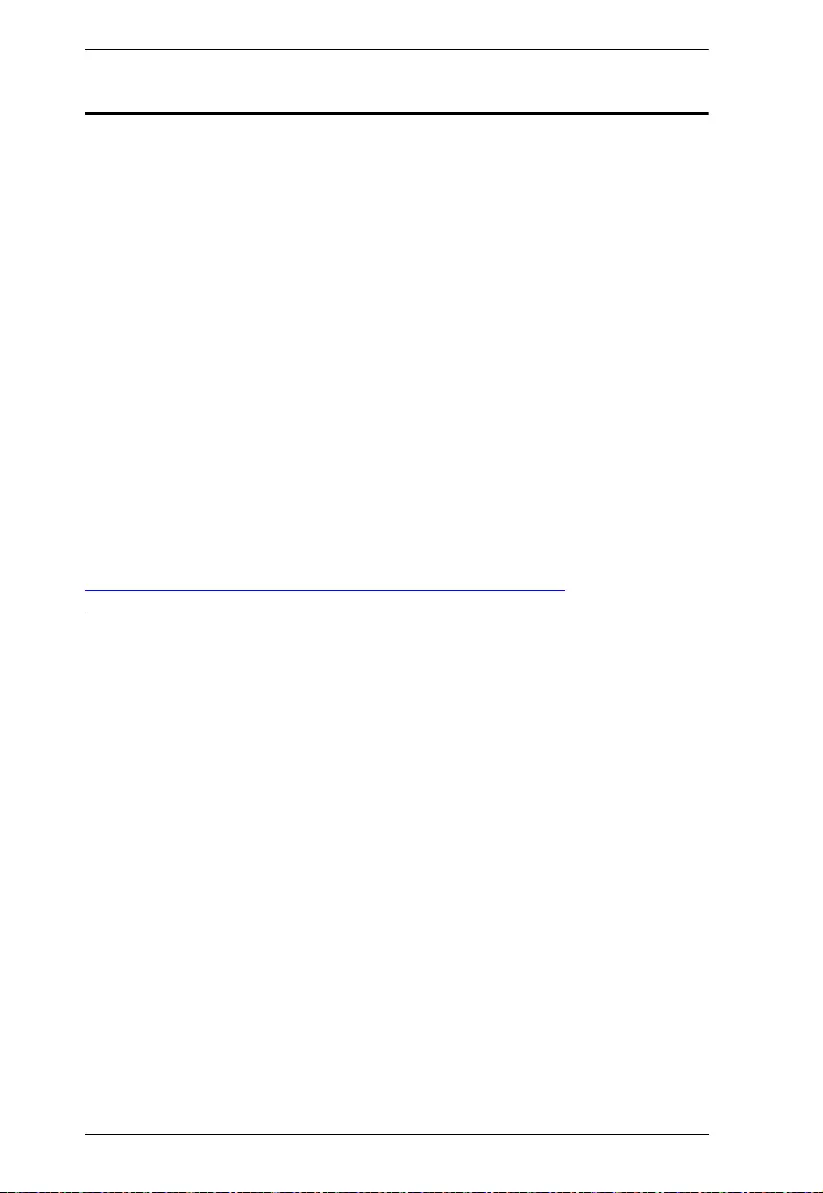
VE66DTH User Manual
31
Limited Warranty
ATEN warrants its hardware in the country of purchase against flaws in
materials and workmanship for a Warranty Period of two [2] years (warranty
period may vary in certain regions/countries) commencing on the date of
original purchase. This warranty period includes the LCD panel of ATEN LCD
KVM switches. Select products are warranted for an additional year (see A+
Warranty for further details). Cables and accessories are not covered by the
Standard Warranty.
What is covered by the Limited Hardware Warranty
ATEN will provide a repair service, without charge, during the Warranty Period.
If a product is detective, ATEN will, at its discretion, have the option to (1) repair
said product with new or repaired components, or (2) replace the entire product
with an identical product or with a similar product which fulfills the same function
as the defective product. Replaced products assume the warranty of the original
product for the remaining period or a period of 90 days, whichever is longer.
When the products or components are replaced, the replacing articles shall
become customer property and the replaced articles shall become the property
of ATEN.
To learn more about our warranty policies, please visit our website:
http://www.aten.com/global/en/legal/policies/warranty-policy/