Table of Contents
ATEN VE819T User Manual
Displayed below is the user manual for VE819T by ATEN which is a product in the AV Extenders category. This manual has pages.
Related Manuals
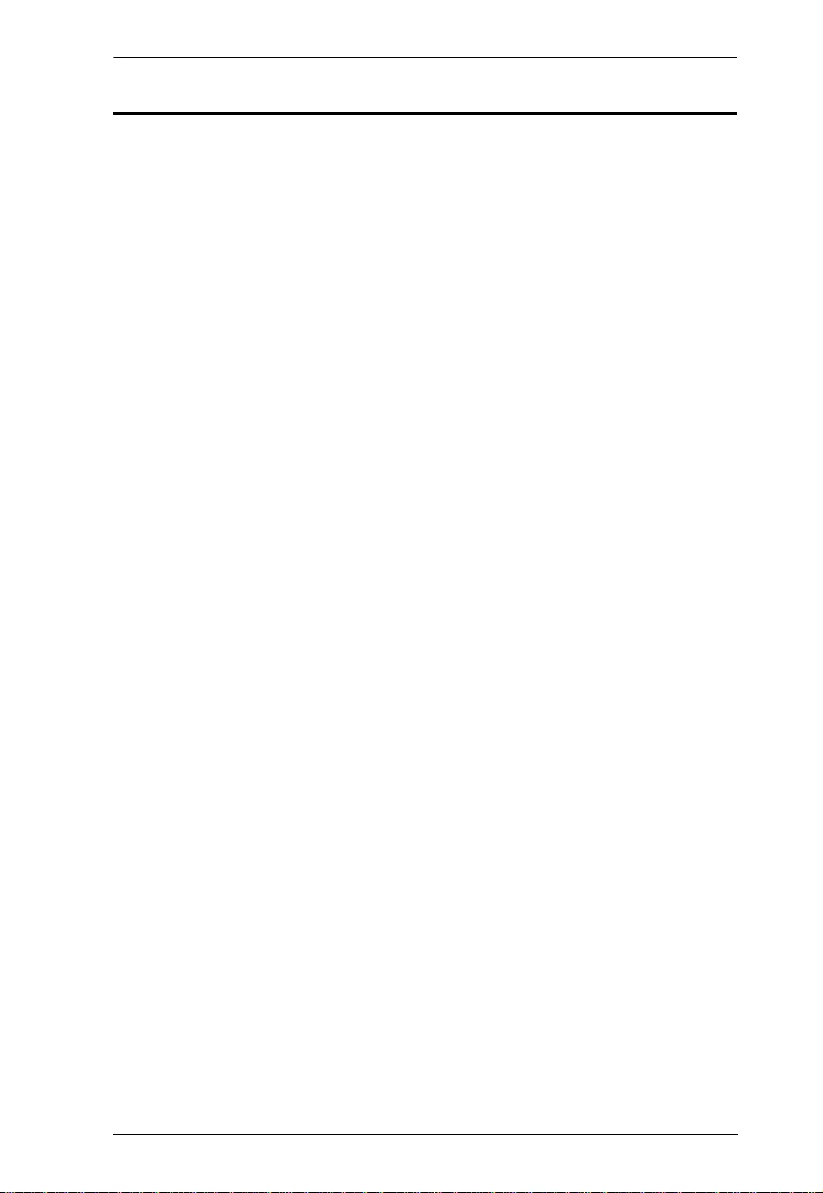
VE819 User Manual
ii
FCC Information
FEDERAL COMMUNICATIONS COMMISSION INTERFERENCE
STATEMENT: This equipment has been tested and found to comply with the
limits for a Class B digital service, pursuant to Part 15 of the FCC rules. These
limits are designed to provide reasonable protection against harmful
interference in a residential installation. Any changes or modifications made to
this equipment may void the user’s authority to operate this equipment. This
equipment generates, uses, and can radiate radio frequency energy. If not
installed and used in accordance with the instructions, may cause harmful
interference to radio communications. However, there is no guarantee that
interference will not occur in a particular installation. If this equipment does
cause harmful interference to radio or television reception, which can be
determined by turning the equipment off and on, the user is encouraged to try
to correct the interference by one or more of the following measures:
Reorient or relocate the receiving antenna.
Increase the separation between the equipment and receiver.
Connect the equipment into an outlet on a circuit different from that to
which the receiver is connected.
Consult the dealer or an experienced radio/TV technician for help.
FCC Caution: Any changes or modifications not expressly approved by the
party responsible for compliance could void the user's authority to operate this
equipment.
CE Warning: This device complies with the essential requirem ents of the
R&TTE Directive 1999/5/EC. The following test methods have been applied
in order to prove presumption of conformity with the essential requirements of
the R&TTE Directive 1999/5/EC:
EN 60065
Safety of Information Technology Equipment
EN 50371
Generic standard to demonstrate the compliance of low power electronic and
electrical apparatus with the basic restrictions related to human exposure to
electromagnetic fields (10 MHz - 300 GHz) -- General public
EN 301 893
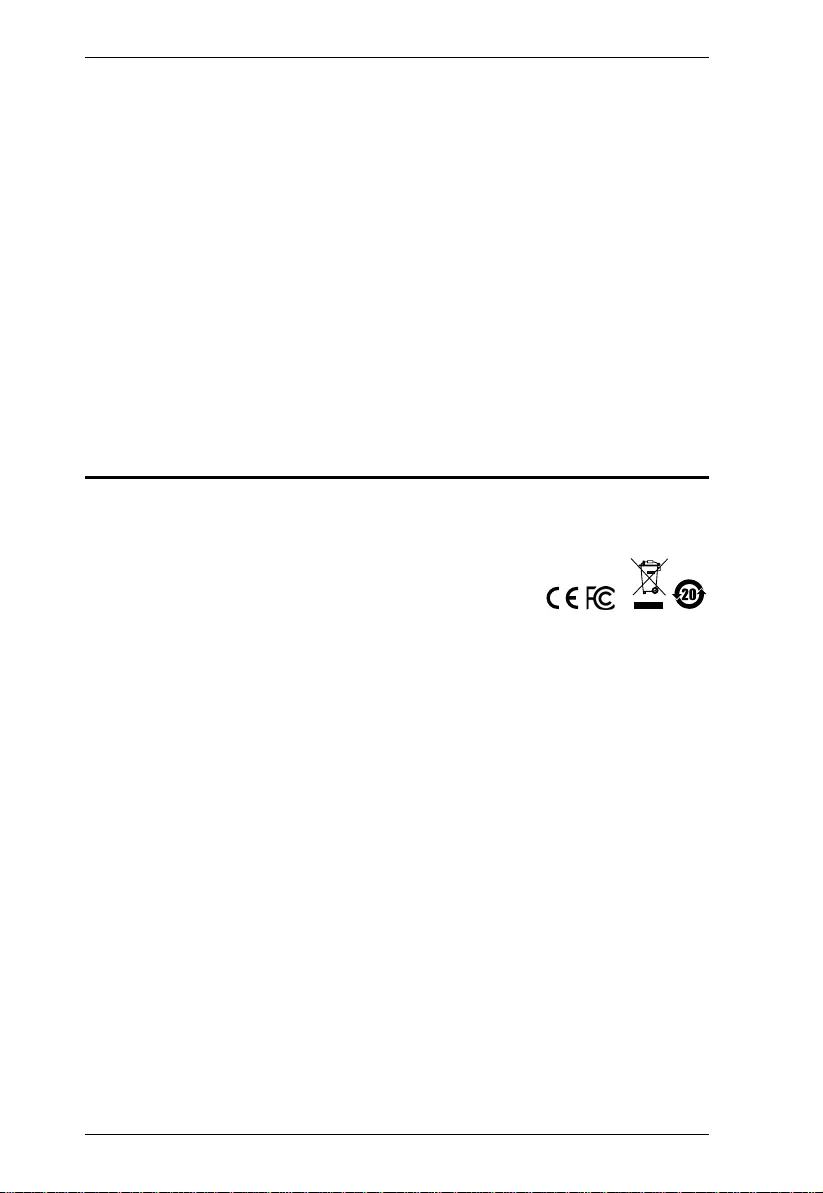
VE819 User Manual
iii
Broadband Radio Access Networks (BRAN); 5 GHz high performance RLAN;
Harmonized EN covering essential requirements of article 3.2 of the R&TTE
Directive
EN 301 489-1
Electromagnetic compatibility and Radio Spectrum Matters (ERM);
ElectroMagnetic Compatibility (EMC) standard for radio equipment and
services; Part 1: Common technical requirements
EN 301 489-17
Electromagnetic compatibility and Radio spectrum Matters (ERM);
ElectroMagnetic Compatibility (EMC) standard for radio equipment and
services; Part 17: Specific conditions fo r 2,4 GHz wid e band transmission
systems and 5 GHz high performance RLAN equipment
RoHS
This product is RoHS complian t.
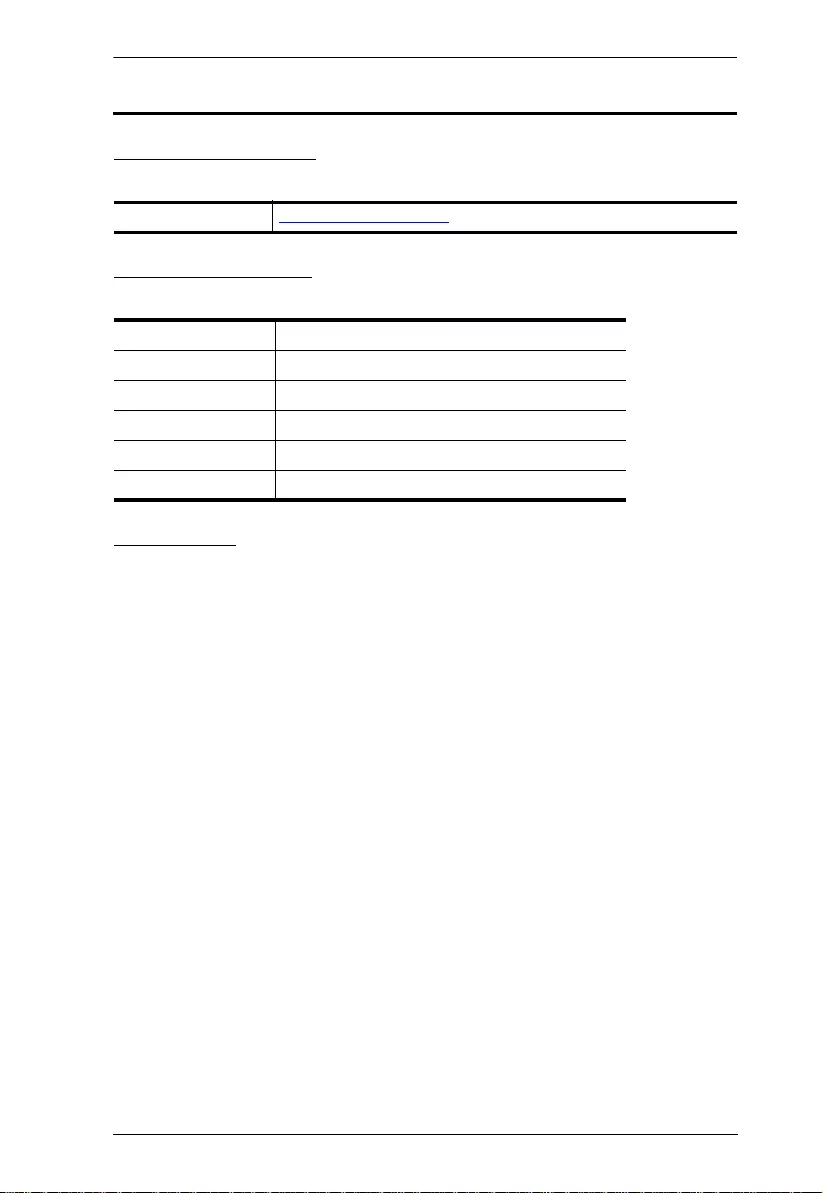
VE819 User Manual
iv
User Information
Online Registration
Be sure to register your product at our online support center:
Telephone Support
For telephone support, call this number:
User Notice
All information, documentation, and specifications contained in this ma nual
are subject to change without prior notification by the manufacturer. The
manufacturer makes no representations or warranties, either expressed or
implied, with respect to the contents hereof and specifically disclaims any
warranties as to merchantability or fitness for any particular purpose. Any of
the manufacturer's software described in this manual is sold or licensed as is.
Should the programs prove defective following their purchase, the buyer (and
not the manufacturer, its distributor, or its dealer), assumes the entire cost of all
necessary servicing, repair and any incidental or consequential damages
resulting from any defect in the software.
The manufacturer of this system is not responsible for any radio and/or TV
interference caused by unauthorized modi fications to this device. It is the
responsibility of the user to correct such interference.
The manufacturer is not responsible for any damage incurred in the operation
of this system if the correct operational voltage settin g was not selected prior
to operation. PLEASE VERIFY THAT THE VOLTAGE SETTING IS
CORRECT BEFORE USE.
International http://eservice.aten.com
International 886-2-8692-6959
China 86-400-810-0-810
Japan 81-3-5615-5811
Korea 82-2-467-6789
North America 1-888-999-ATEN ext 4988
United Kingdom 44-8-4481-58923
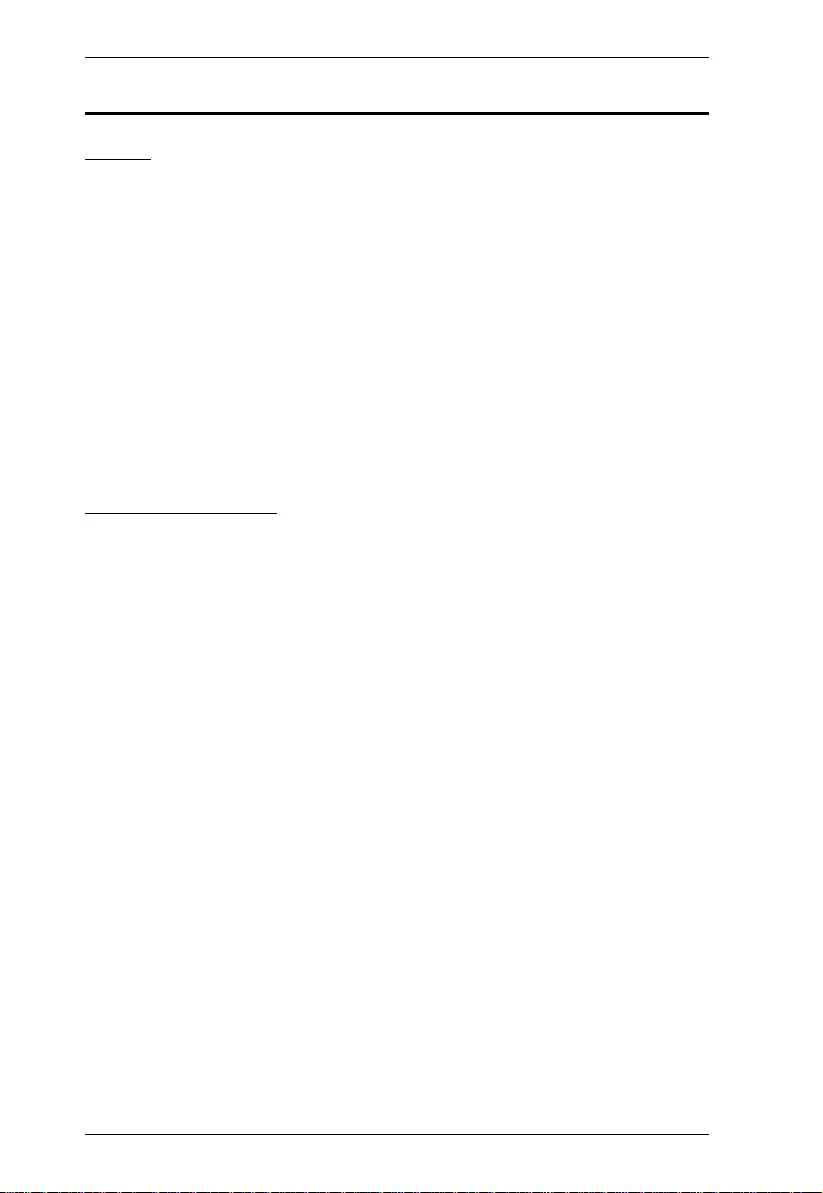
VE819 User Manual
v
VE819 Package Contents
VE819
1 VE819 HDMI Dongle Wireless Transmitter
1 VE819R HDMI Wireless Receiver
1 Mini USB to USB Cable
2 Mini USB Power Adapters
1 HDMI Cable
1 IR Receiver Cable
1 User Instructions
1 Warranty Card
1 Remote Control Unit with 2AAA Batteries
VE819 Transmitter
1 VE819T HDMI Dongle Wireless Transmitter
1 Mini USB to USB Cable
1 Mini USB Power Adapter
1 User Instructions
1 Warranty Card
Check to make sure that all the components are present and that nothing got
damaged in shipping. If you encounter a problem, contact your dealer.
Read this manual tho rou ghly and follow the installation and operation
procedures carefully to prevent any damage to the unit, and/or any of the
devices connected to it.
© Copyright 2017 ATEN® International Co., Ltd.
Manual Date: 2017-09-19
ATEN and the ATEN logo are registered trademarks of ATEN International Co., Ltd. All rights reserved.
All other brand names and trademarks are the registered property of their respective owners.
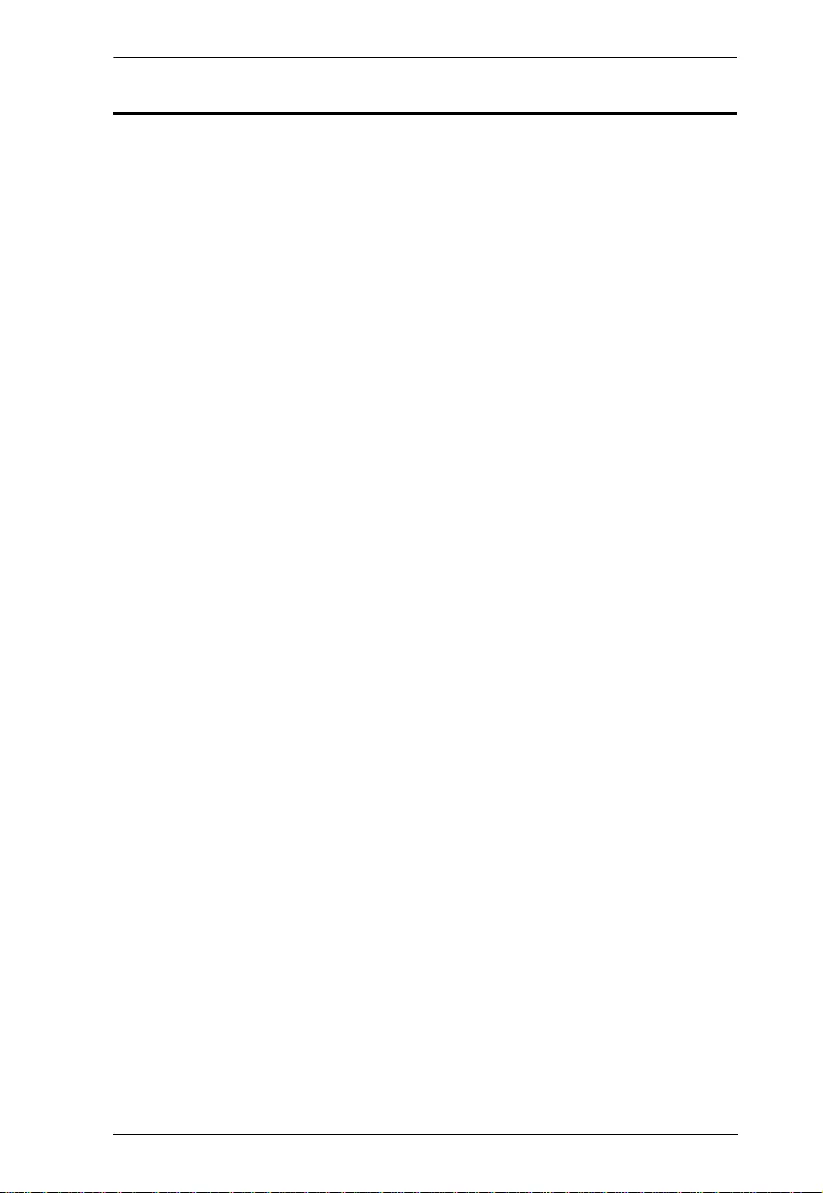
VE819 User Manual
vi
Table of Contents
FCC Information . . . . . . . . . . . . . . . . . . . . . . . . . . . . . . . . . . . . . . . . . . . . . ii
RoHS. . . . . . . . . . . . . . . . . . . . . . . . . . . . . . . . . . . . . . . . . . . . . . . . . . . . . .iii
User Information . . . . . . . . . . . . . . . . . . . . . . . . . . . . . . . . . . . . . . . . . . . . iv
Telephone Support . . . . . . . . . . . . . . . . . . . . . . . . . . . . . . . . . . . . . . . iv
User Notice . . . . . . . . . . . . . . . . . . . . . . . . . . . . . . . . . . . . . . . . . . . . . iv
VE819 Package Contents . . . . . . . . . . . . . . . . . . . . . . . . . . . . . . . . . . . . . v
About this Manual . . . . . . . . . . . . . . . . . . . . . . . . . . . . . . . . . . . . . . . . . .viii
Conventions . . . . . . . . . . . . . . . . . . . . . . . . . . . . . . . . . . . . . . . . . . . . . . . ix
Product Information. . . . . . . . . . . . . . . . . . . . . . . . . . . . . . . . . . . . . . . . . . ix
Chapter 1 Introduction
Overview . . . . . . . . . . . . . . . . . . . . . . . . . . . . . . . . . . . . . . . . . . . . . . . . . . . 1
Features . . . . . . . . . . . . . . . . . . . . . . . . . . . . . . . . . . . . . . . . . . . . . . . . . . . 2
Requirements . . . . . . . . . . . . . . . . . . . . . . . . . . . . . . . . . . . . . . . . . . . . . . . 3
Sources . . . . . . . . . . . . . . . . . . . . . . . . . . . . . . . . . . . . . . . . . . . . . . . . . 3
Components . . . . . . . . . . . . . . . . . . . . . . . . . . . . . . . . . . . . . . . . . . . . . . . .4
Chapter 2 Hardware Setup
Wall Mounting . . . . . . . . . . . . . . . . . . . . . . . . . . . . . . . . . . . . . . . . . . . . . . . 7
Setup the Wireless HDMI Transmitter and Receiver . . . . . . . . . . . . . . . . . 9
Chapter 3 Basic Operation
Overview . . . . . . . . . . . . . . . . . . . . . . . . . . . . . . . . . . . . . . . . . . . . . . . . . . 10
Transmitter and Receiver Link . . . . . . . . . . . . . . . . . . . . . . . . . . . . . . . . . 10
Computer Display Settings . . . . . . . . . . . . . . . . . . . . . . . . . . . . . . . . . . . .11
LED Display. . . . . . . . . . . . . . . . . . . . . . . . . . . . . . . . . . . . . . . . . . . . . 11
LED Display Notes . . . . . . . . . . . . . . . . . . . . . . . . . . . . . . . . . . . . . . .12
Powering Off and Restarting. . . . . . . . . . . . . . . . . . . . . . . . . . . . . . . . . . . 12
Chapter 4 OSD Operation
Overview . . . . . . . . . . . . . . . . . . . . . . . . . . . . . . . . . . . . . . . . . . . . . . . . . . 13
OSD Main Interface. . . . . . . . . . . . . . . . . . . . . . . . . . . . . . . . . . . . . . . 13
Setup Mode . . . . . . . . . . . . . . . . . . . . . . . . . . . . . . . . . . . . . . . . . . . . . 13
Chapter 5 Additional Transmitters
Overview . . . . . . . . . . . . . . . . . . . . . . . . . . . . . . . . . . . . . . . . . . . . . . . . . . 16
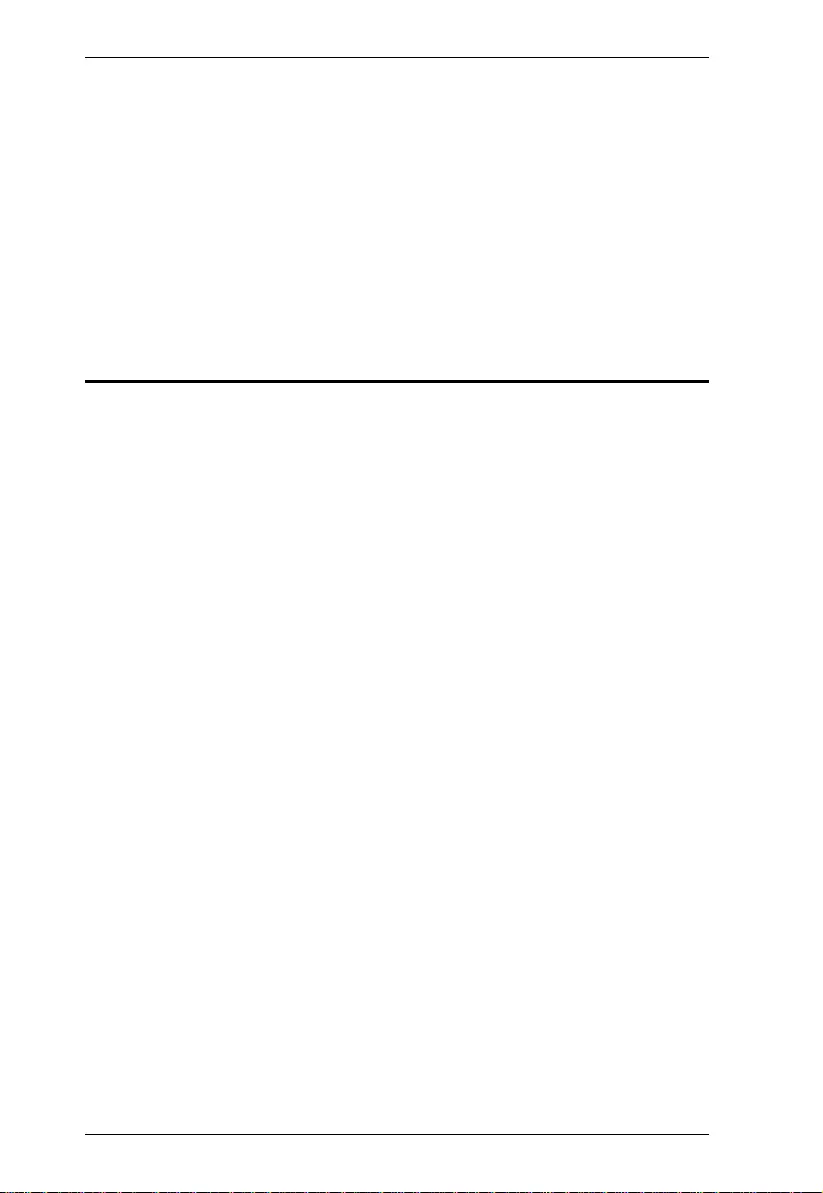
VE819 User Manual
vii
Appendix
Safety Instructions . . . . . . . . . . . . . . . . . . . . . . . . . . . . . . . . . . . . . . . . . . 18
Technical Support . . . . . . . . . . . . . . . . . . . . . . . . . . . . . . . . . . . . . . . . . . 20
Specifications . . . . . . . . . . . . . . . . . . . . . . . . . . . . . . . . . . . . . . . . . . . . . . 21
Supported Video and Audio Formats . . . . . . . . . . . . . . . . . . . . . . . . . 23
Troubleshooting . . . . . . . . . . . . . . . . . . . . . . . . . . . . . . . . . . . . . . . . . . . . 24
Wall Placement Template . . . . . . . . . . . . . . . . . . . . . . . . . . . . . . . . . . 26
Limited Warranty. . . . . . . . . . . . . . . . . . . . . . . . . . . . . . . . . . . . . . . . . . . . 27
About this Manual
This User Manual is provided to help you get the most from your system. It
covers all aspects of installation, configuration and operation. An overview of
the information found in the manual is provided below.
Chapter 1, Introduction, introduces you to the VE819 system. Its purpose,
features and benefits are presented, and its front and back panel components
are described.
Chapter 2, Hardware Setup, describes how to set up your installation.
Diagrams showing the necessary steps are provided.
Chapter 3, Basic Operation, explains the fundamental concepts involved
in operating the VE819.
Chapter 4, OSD Operation, provides a complete description of the
VE819’s On-Screen Display (OSD), and how to work with it.
Chapter 5, Additional Transmitt ers, Provides an easy s tep by step guide
to adding additional tran smitters.
An Appendix, provides specifications and other technical information
regarding the VE819.
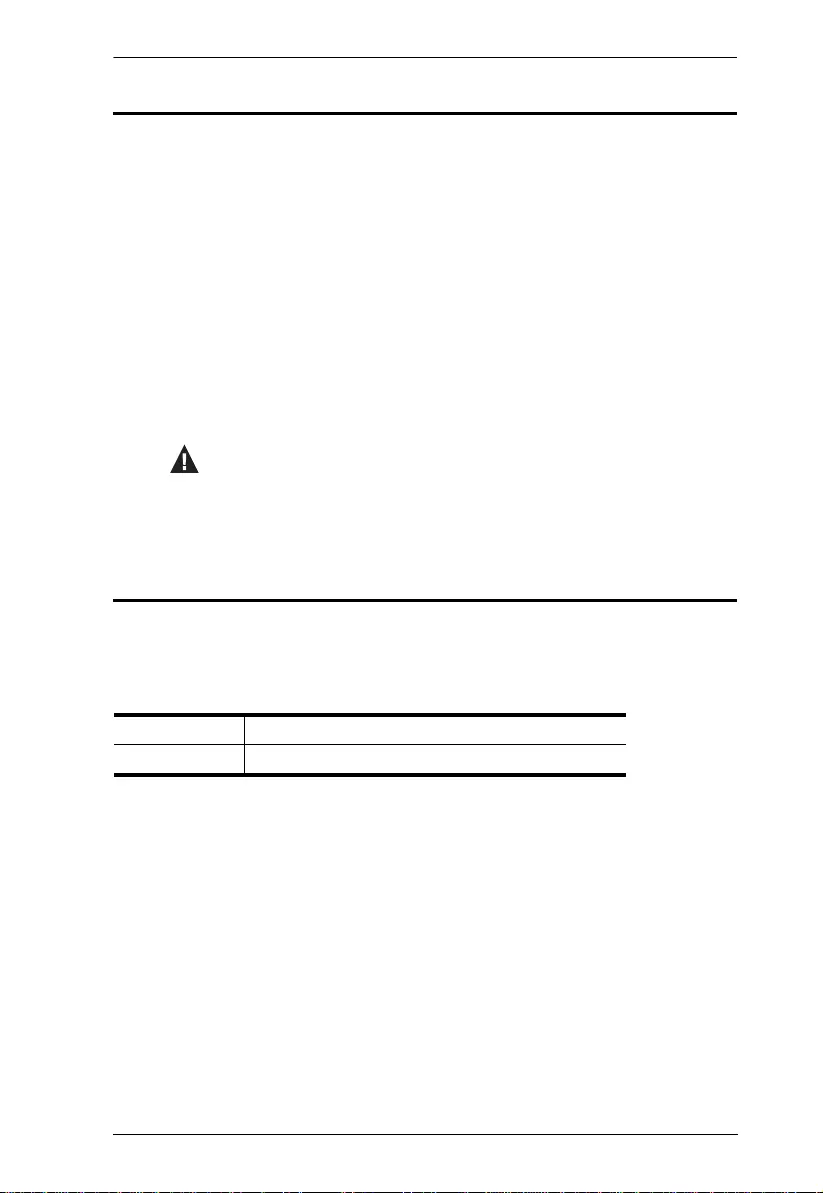
VE819 User Manual
viii
Conventions
This manual uses the following conv entions:
Product Information
For information about all ATEN products and how they can help you connect
without limits, visit ATEN on the Web or contact an ATEN Authorized
Reseller. Visit ATEN on the Web for a list of locations and telephone numbers:
Monospaced Indicates text that you should key in.
[ ] Indicates keys you should press. For example, [Enter] means to
press the Enter key. If keys need to be chorded, they appear
together in the same bracket with a plus sign between them:
[Ctrl+Alt].
1. Numbered lists represent procedures with sequential steps.
♦Bullet lists provide information, but do not involve sequential steps.
→Indicates selecting the option (on a menu or dialog box, for
example), that comes next. For example, Start → Run means to
open the Start menu, and then select Run.
Indicates critical information.
International http://www.aten.com
North America http://www.aten-usa.com
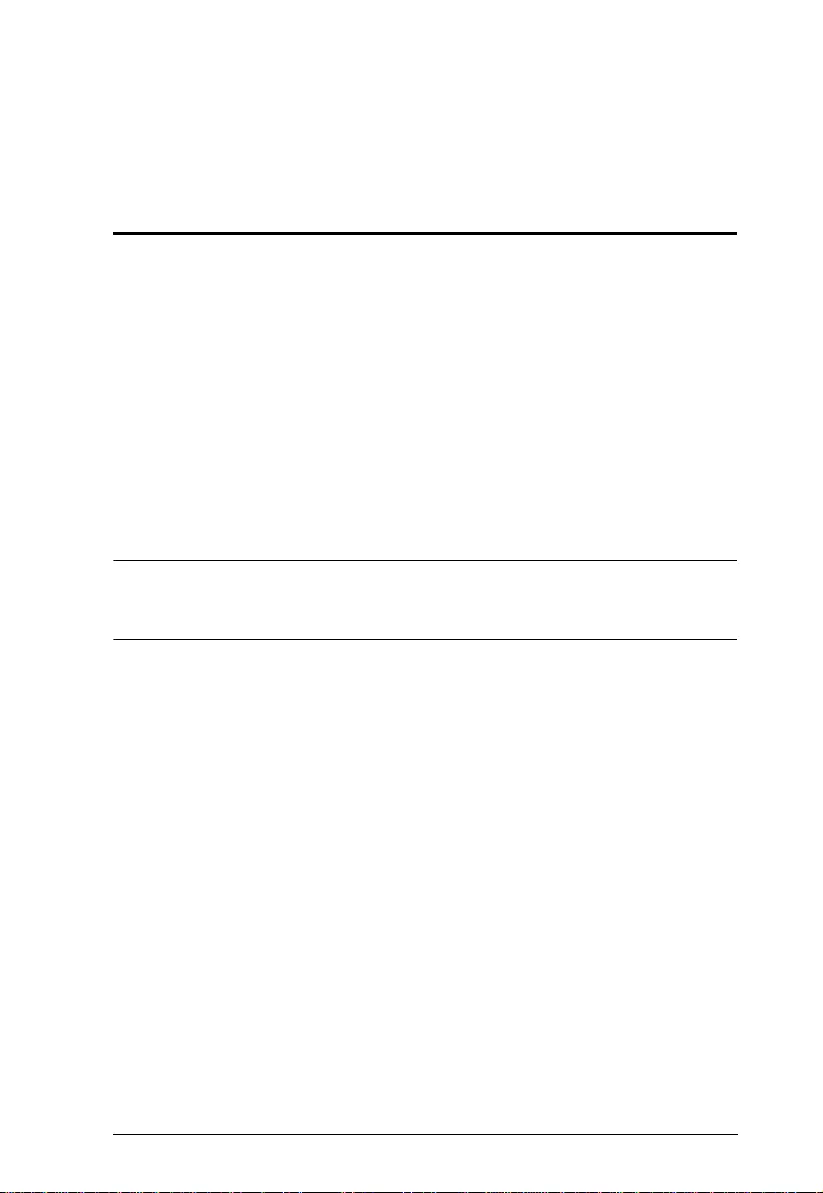
1
Chapter 1
Introduction
Overview
The VE819 HDMI Dongle Wireless Extender is a wireless solution that can
extend crystal clear image quality from laptops, DVD players, projectors and
other HDMI Devices to HDMI displays, making it perfect for home, office or
school. It is capable of streamin g full 1080p resolution wit h 5.1 digital audio
support and 3D technology up to 10m* (33 ft.). A total of th ree extra
transmitters can be paired with the receiver; allowing users to have four source
devices paired concurrently. Users can switch between source devices from the
receiver side using the IR remote control. By simply connecting the transmitter
and receiver to the HDMI source and display with no hardware setup, this
allows you to control and design you own custom wireless entertainment space.
Note: Distance, quality and signal may vary depending on the envi ronment;
solid structures, such as steel, concrete and brick may result to shorter distance
coverage or complete loss of signal.
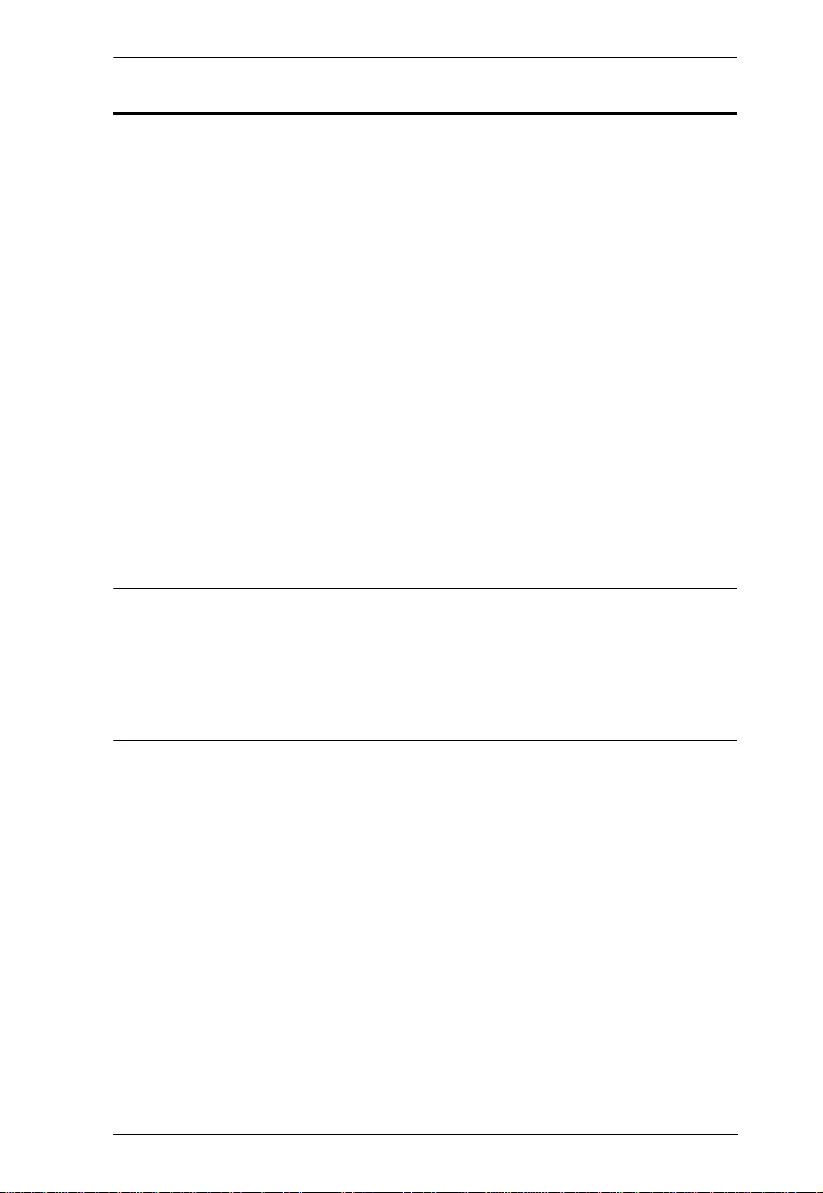
Chapter 1 Introduction
2
Features
Wireless transmission of fully uncompressed HD videos up to 30ft.*
(10m)
Allows you to switch and independent ly select any of sources. When
additional transmitters are connected
Supports full uncomp ressed 1080p HD resolutions, 3D, and 5.1 channel
digital audio
Superior video quality – 480p, 720p, 1080i, 1080p
Based on WHDI™ technology – Low latency < 1 ms. WHD I enabl es
delivery of uncompressed high-defini tion digital video over a wireless
radio channel connecting any video source to any compatible display
device.
HDCP compatible
Plug and Play, no software or driver installation need ed
Add up to 4 Wireless HDMI Transmi tters
Note:
Distance, quality and signal may vary depending on the environment; solid
structures, such as steel, concrete and brick may result to shorter distance
coverage or complete loss of signal.
Additional wireless transmitters are sold separately.
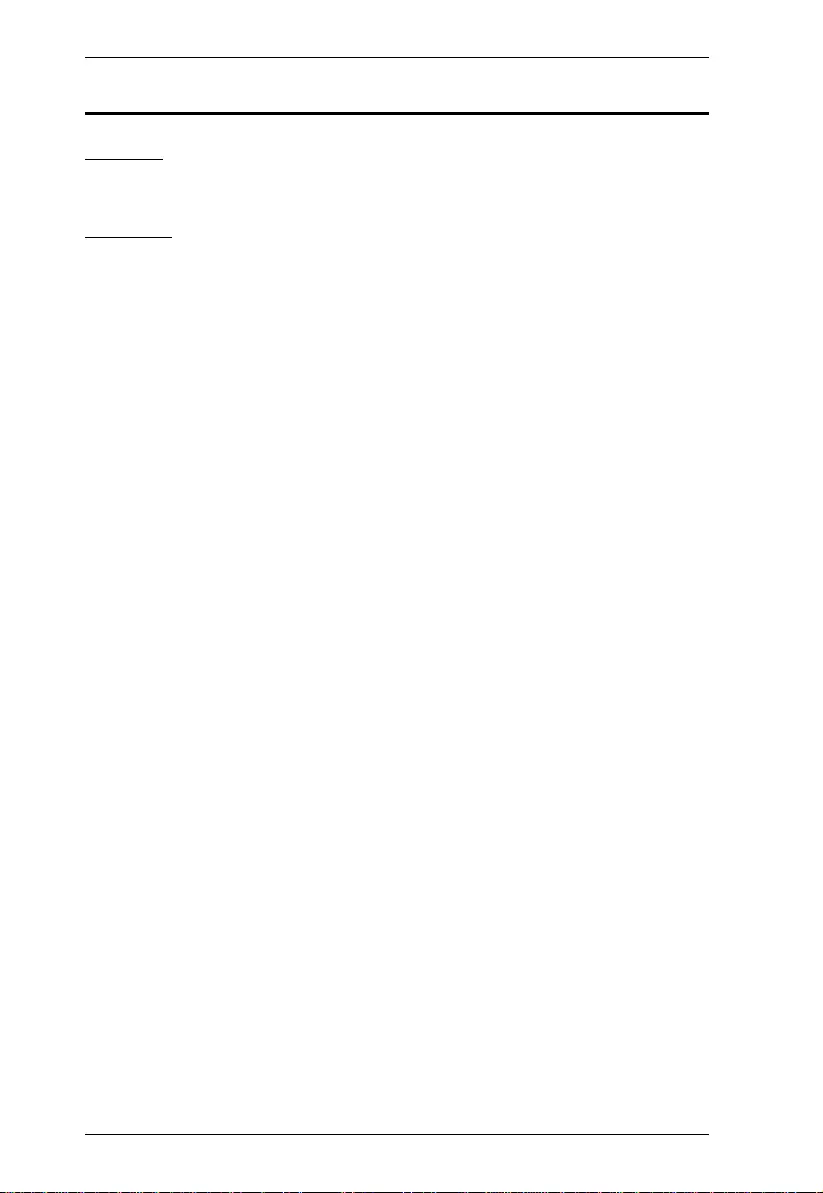
VE819 User Manual
3
Requirements
Display
A display device with an HDMI Type A input connector
Sources
A source player with an HDMI Type A output connector
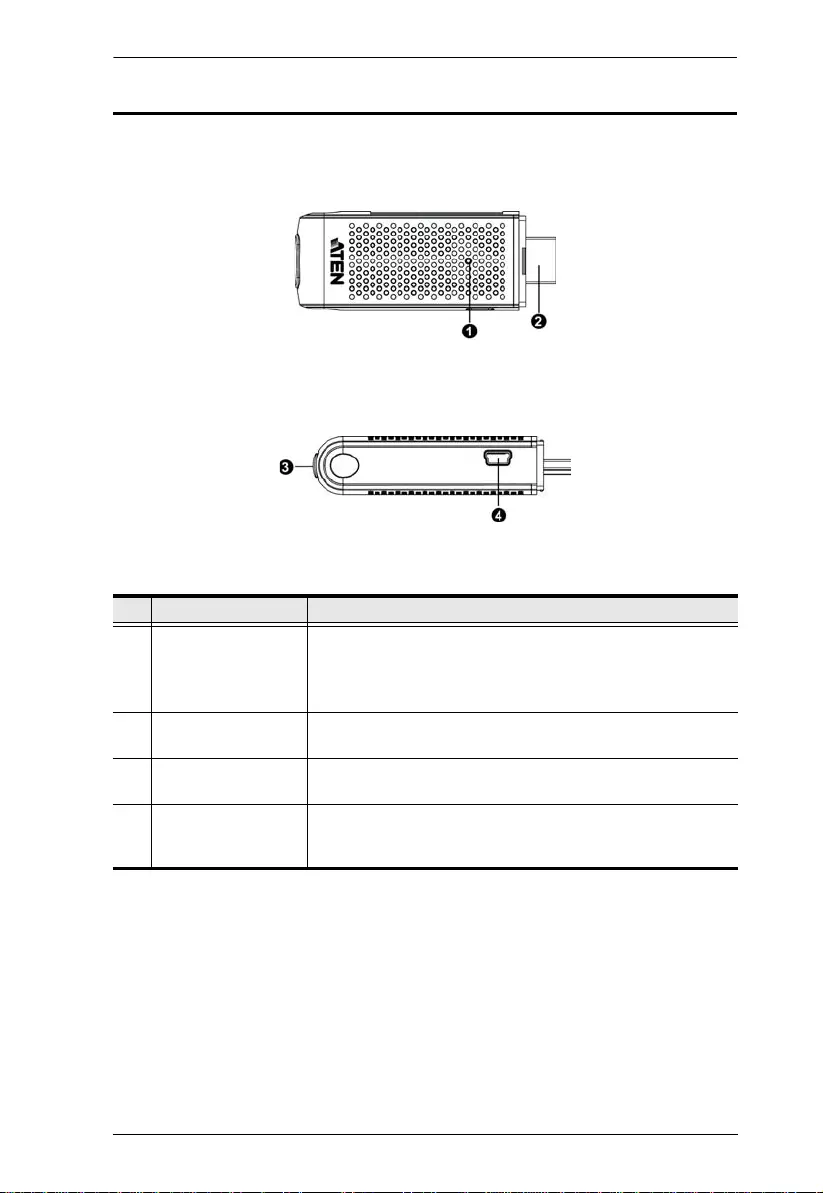
Chapter 1 Introduction
4
Components
VE819T Top and Side View
No. Component Description
1 Status LED Solid blue when powered on and wireless link is
established.
1 flash/sec when in pairing mode.
3 flashes/sec when establishing the link with the Receiver.
2 HDMI Connector Connects the HDMI Transmitter to a laptop or media
player’s HDMI port.
3 Info Pairing Button Press to show information on the screen. See OSD
Operation, page 13
4 Mini USB Power
Jack
If used with a computer, connect the Mini USB to USB
cable from the transmitter to a USB port on the computer.
Or users can connect to a mini USB power adapter.
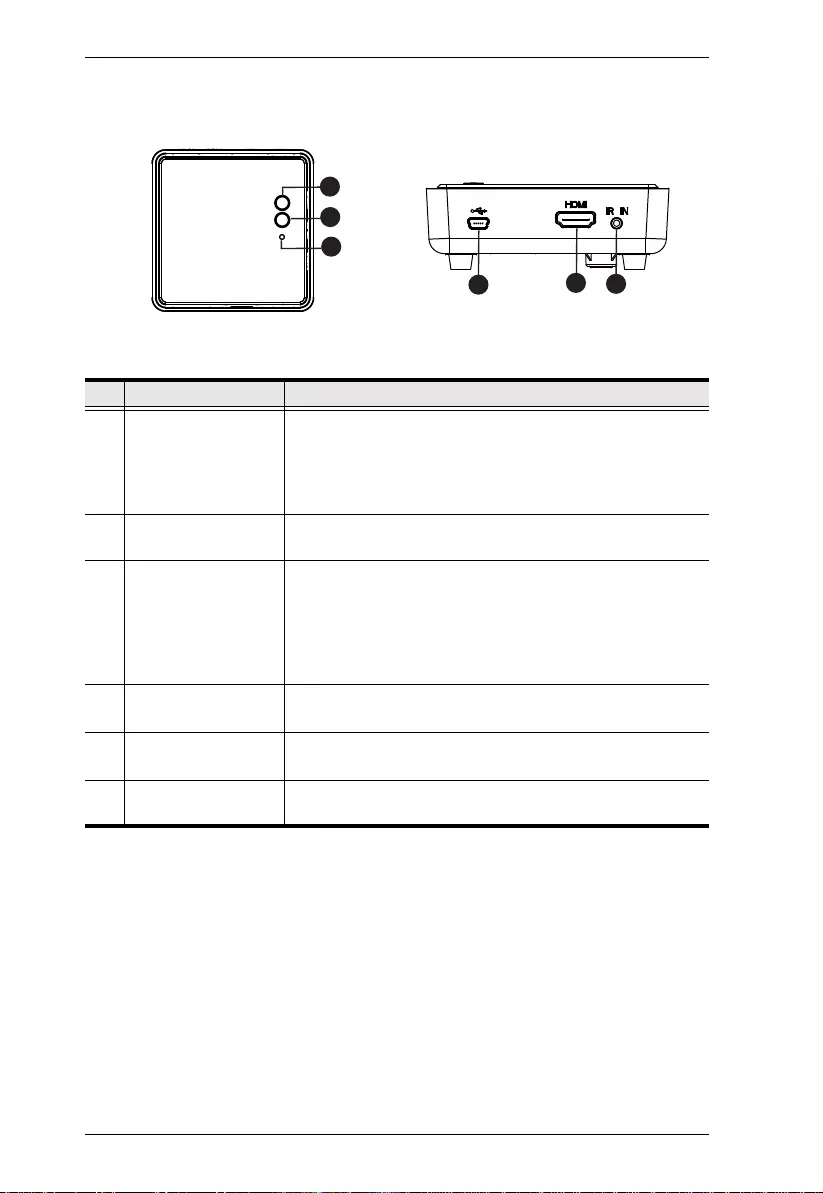
VE819 User Manual
5
VE819R Top View
No. Component Description
1 Power Button with
LED
Press this button to power on/off the VE819 R
This LED lights blue to indicate active connection to a
source.
Lights red when in Standby Mode.
2 Info Button Press to show information on screen. See OSD Operation,
page 13.
3 Video Status LED a. Blinks quickly when there’s no input from a selected
source.
b. Blinks slowly when the video format is not
recognized.
c. Static blue when the video format is recognized.
4 Mini USB Power
Jack Connect the USB power adapter to the Mini-USB power
jack on the receiver and a wall outlet for power supply.
5 HDMI Output Port Use an HDMI cable to connect your HDMI display device
to this port.
6 IR Port Connect an IR extender cable to the IR Port. Enables
increased signal range for the IR Remote.
456
1
3
2
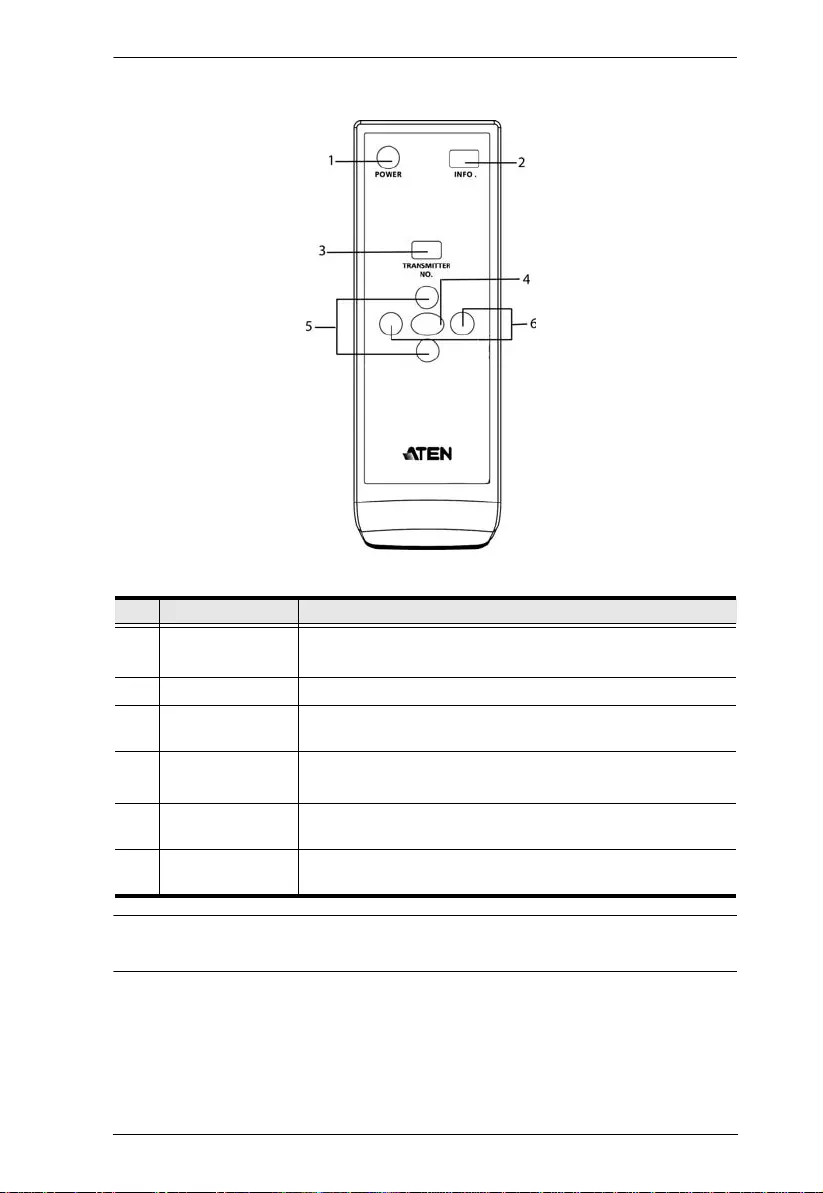
Chapter 1 Introduction
6
IR Remote Control
Note: The battery compartment is located at the back panel of the IR remote
control.
No. Component Description
1 Power Press this button to power on/off the Receiver.
2 Info Press this button to display the OSD on the screen.
3 Transmitter No. Press this button to switch to another transmitter, if more
than one Transmitter is being used and within range.
4 OK Press OK button to confirm selected commands.
5 Up / Down Press these buttons to operate the OSD and modify the
Transmitter name.
6 Left / Right Press these buttons to operate the OSD and modify the
Transmitter name.
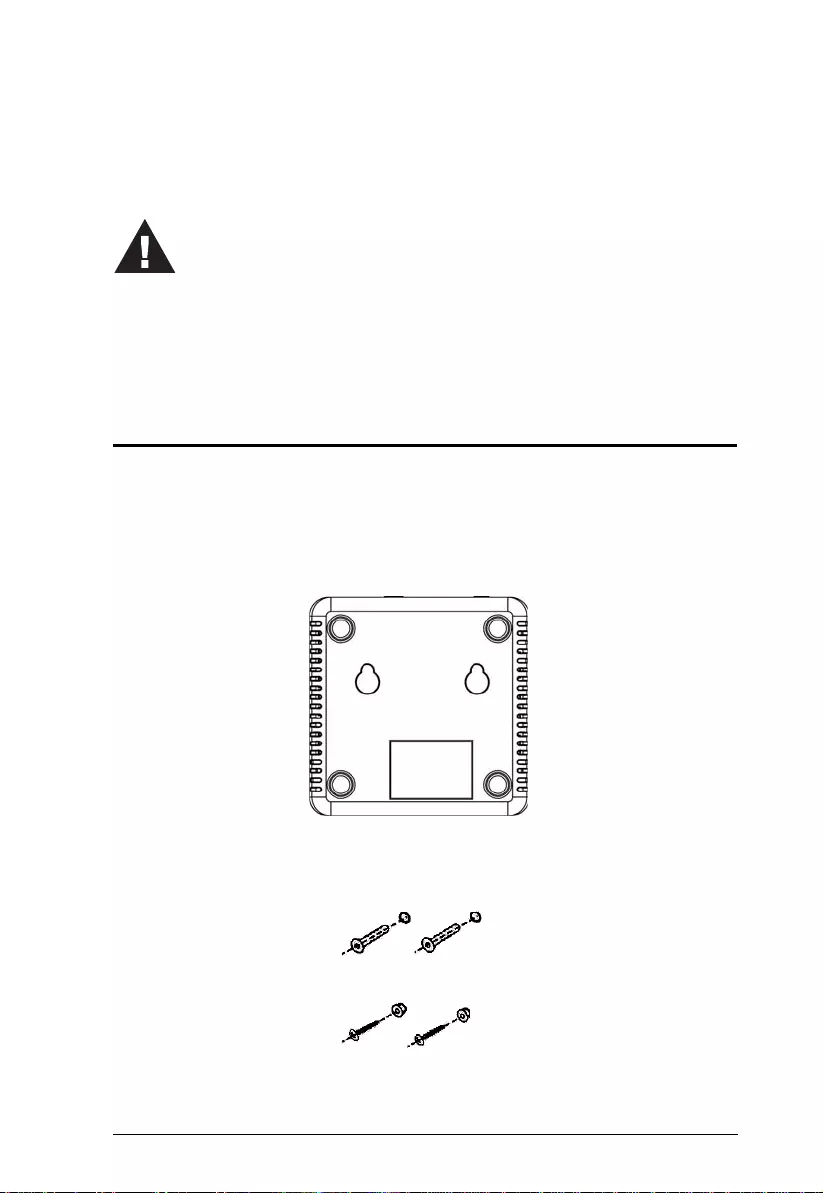
7
Chapter 2
Hardware Setup
Wall Mounting
For convenience and flexibili ty, the VE819R can be mounted on the wall. To
mount a unit do the following:
1. The paper attached to the appendix(see page 26) illustrates the position of
the main holes. Position accordingly and drill two ¼” holes as instructed.
2. Insert anchors into the wall, follow ed by the screws. Leave 5/8” of the
screw protruding for mounting the Receiver.
1. Important safety information regarding the placement of this
device is provided on page 18. Please review it before
proceeding.
2. Make sure that the power to all devices connected to the
installation is turned off. You must unplug the power cords of
any computers that have the Keyboard Power On function.
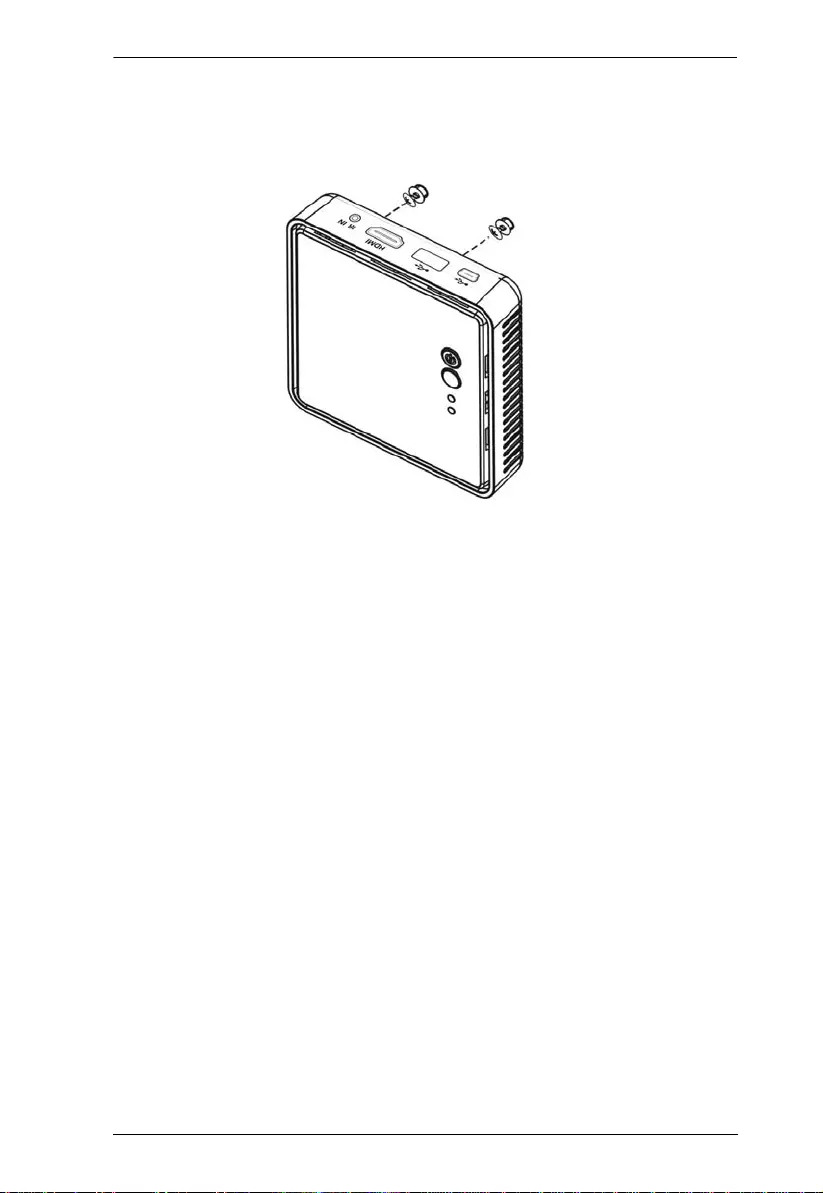
Chapter 2 Hardware Setup
8
3. Hang the VE819R by having the bottom panel holes aligned into the
screws. Slide down into position.
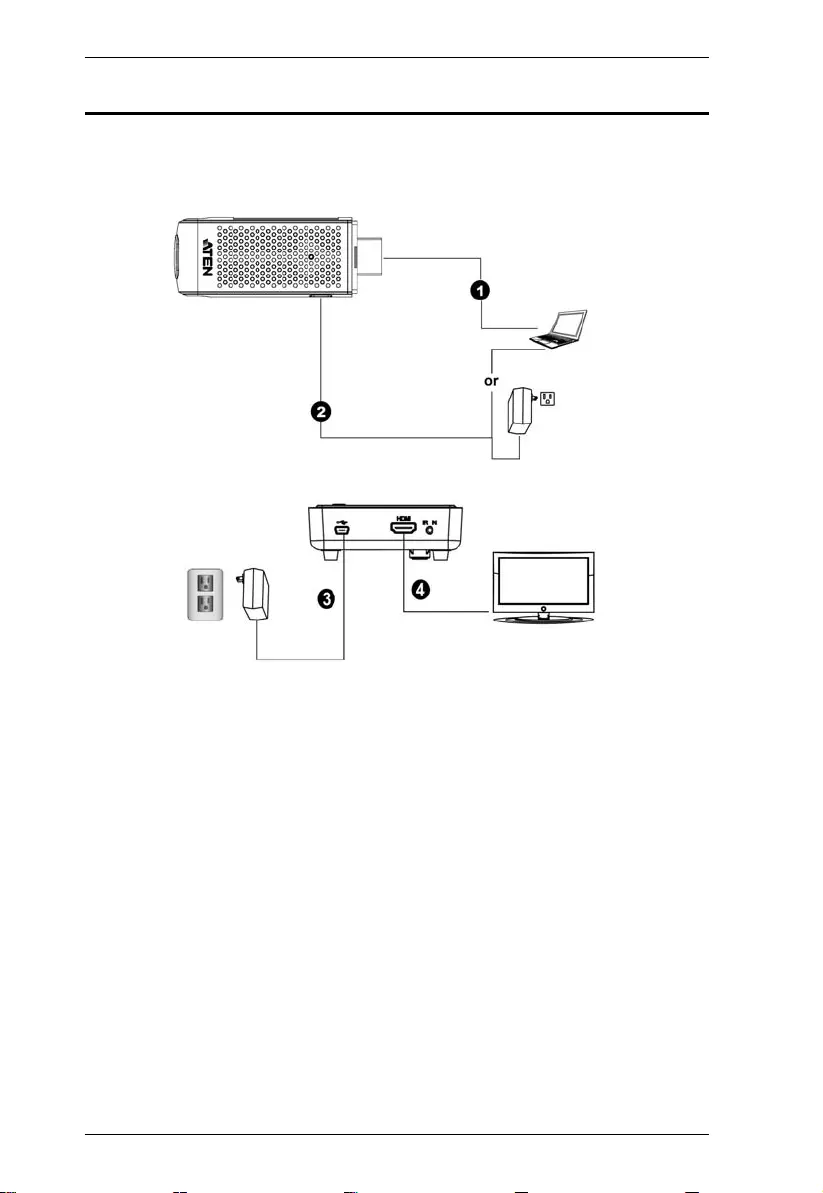
VE819 User Manual
9
Setup the Wireless HDMI Transmitter and Receiver
To set up your HDMI Wireless Transmitter and Receiver, please follow these
steps:
1. Connect the Wireless HDMI Transmitter to the HDMI port of the
computer or media source.
2. Power the transmitter through one of two options:
If used with a Blu-Ray player or similar device, connect the Wireless
HDMI Transmitter to the USB power adapter.
If used with a computer, connect the Mini USB to USB cable from the
transmitter to a USB port on the computer.
3. Connect the USB power adapter to the Mini-USB power jack on the
receiver and a wall outlet for power supply.
4. Connect the HDMI cable to the HDMI Output port on the receiver and to
the HDMI Input port on the display.
5. Power on the display. Once the link has been established between the
transmitter and receiver, video from the connected computer or HDMI
media source will be displayed on the display.
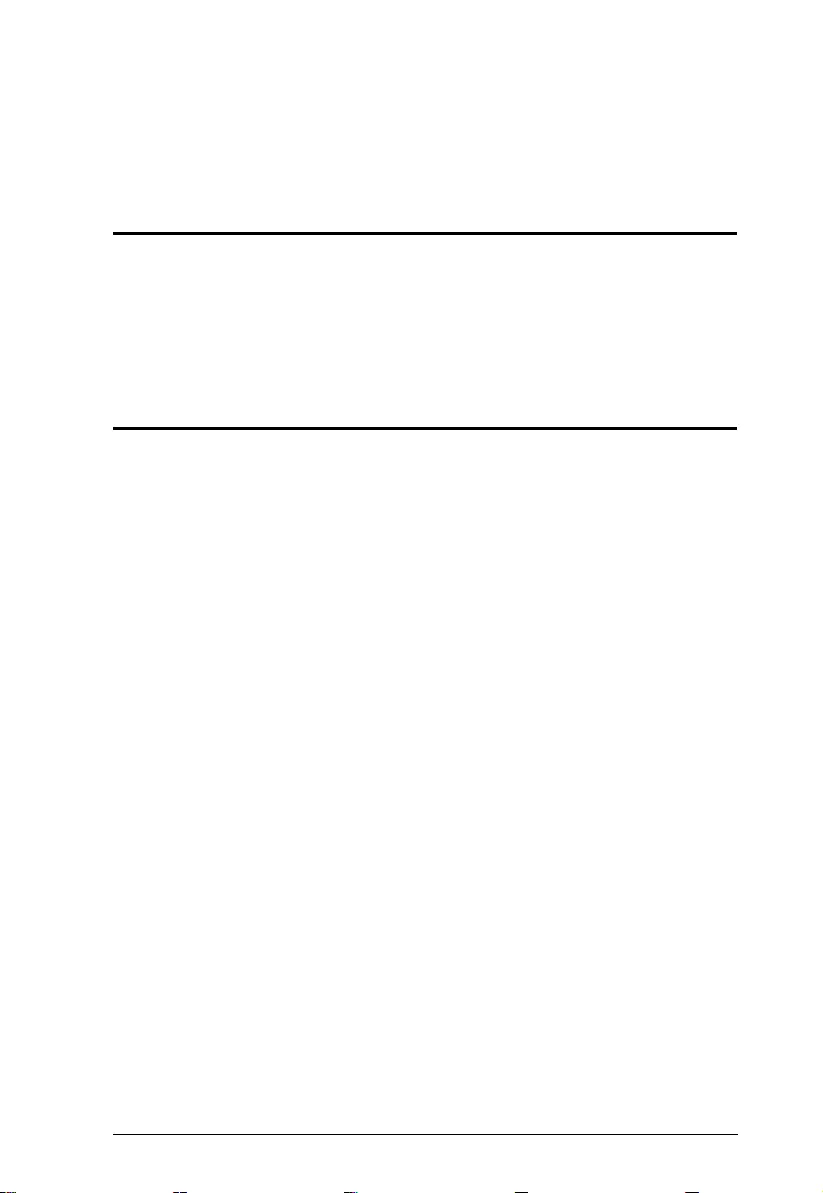
10
Chapter 3
Basic Operation
Overview
The VE819 can be operated wirelessly and conveniently to connect your
HDMI device to a HDMI display. Transmitters can be managed by using the
OSD via the remote control to pair additional transmitters, modify transmitter
names, switch between transmitters and remove paired transmitters.
Transmitter and Receiver Link
This section explains how to use your receiver and transmitter. When they are
both powered on they can automatically locate each other without installing
any other software.
After powering on the Transmitter and Receiver, the panel LEDs blink to
indicate that the two units are establishing a connection. This takes around 15
to 20 seconds. The LEDs light a steady blue when the connection is established
and the VE819 devices are ready for use. If all operations are normal, the LED
lights on both should be st atic (not blinking).
If the LEDs continue to blink after 80 seconds, check the distance between
the T ransmitter and Receiver. The minimum distance between T ransmitter
and Receiver is 2 m (6 ft.) while the maximum distance between both
Transmitter and Receiver is 10 m (33 ft.).
Distance, quality and signal may vary depending on the environment; solid
structures, such as steel, concrete and brick may result to shorter distance
coverage or complete loss of signal.
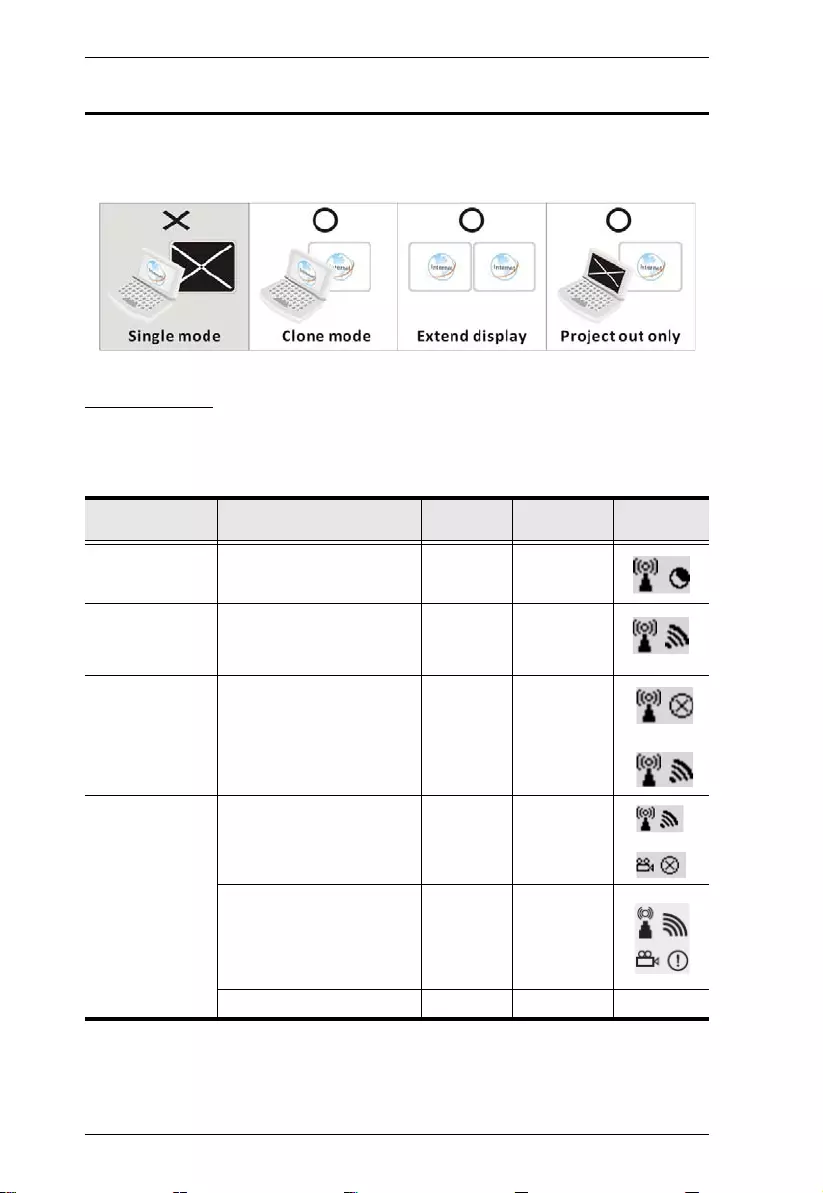
VE819 User Manual
11
Computer Display Settings
You can adjust your display by goin g to you r computer screen resolution
preferences to change the display setting to Duplicate, Extend or Project Only.
LED Display
The VE819 has different icons and LED behaviors that display the action s of
the transmitter and receiver. These actions are displayed on the OSD display or
the devices’ LED.
Item / Mode Status
Description Rx Power
LED Rx Status
LED OSD
Display
Standby For power saving mode. Static Red off
Initial Boot up /
Warm up
It will spend 15 ~ 20
seconds for system boot
up.
Blinking
Blue
Blinking
Searching
available
channels
Continuing search
available channels If
system can’t establish link
over 80s after initialization.
(Note A & D)
Blinking
Blue
Blinking
Wireless linked
Mode
No input from selected
source (Note B)
Static Blue Blinking
(Quickly)
Video format not
recognized (Note C)
Static Blue Blinking
(Slowly)
Video format is recognized Static Blue Static Blue –
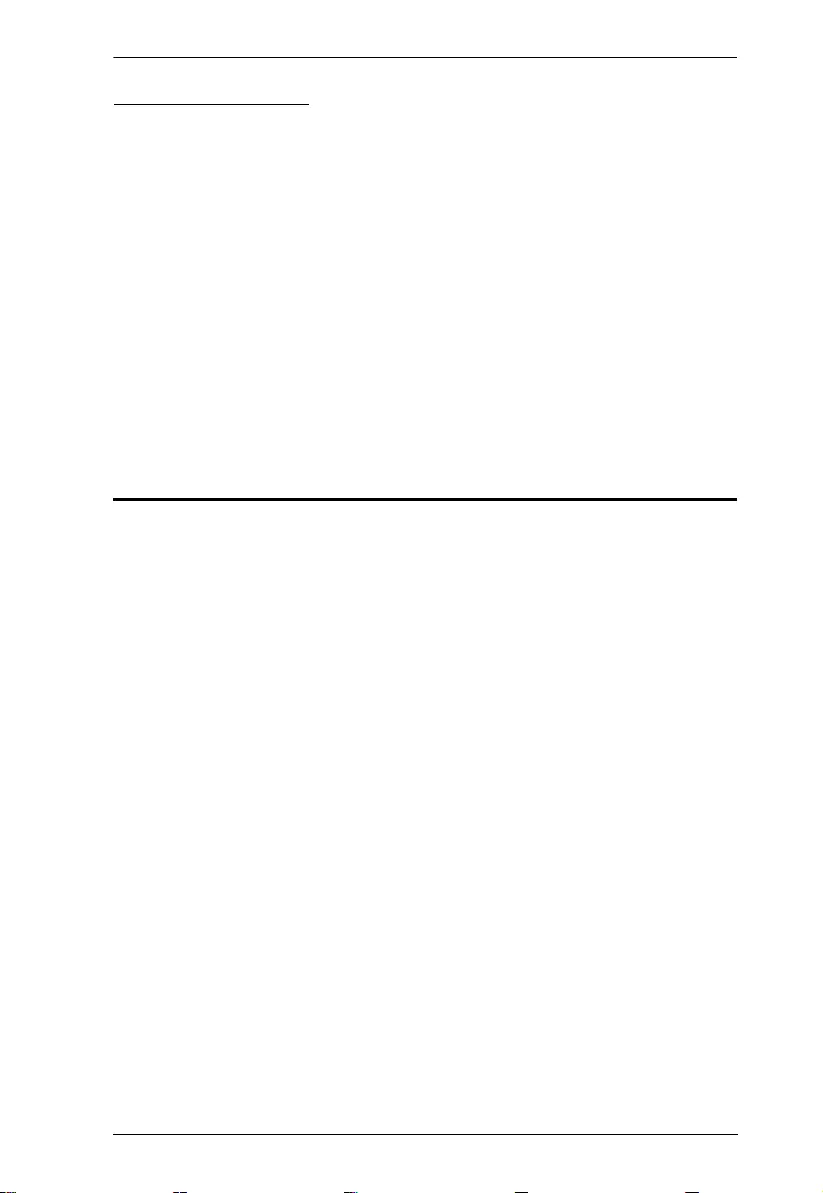
Chapter 3 Basic Operation
12
LED Display Notes
a) If the link has not been established after 80 seconds, it is likely the
connection was lost or the transm itt er is out of range. You may have to
verify the range and adjust or shorten the distance between the
transmitter and receiver.
b) If there is no video being displayed and th e “Format not supported”
icon appears, it is an indication that the video frame rate from the
computer is not supported. If this is the case, refer to page 26 to switch
to a supported video timing setting.
c) If you have more than one transmitter paired to the receiver, all devices
need to be at least 6.5 feet away from one another. If the transmitter and
the receiver exist in the same room, the suggested distance between the
two is a minimum of 6.5 feet.
Powering Off and Restarting
If it becomes necessary to power off the unit, before starting it back up you
must do the follow ing:
1. Safely disconnect device from the source. Then proceed to remove the
transmitter from the source.
2. Shut down all devices that are connected to the VE819R.
3. Unplug the power cable and wait 10 seconds, then restart the receiver and
reconnect the devices.
4. After the VE819T / VE819R is up, power on th e connected devices.
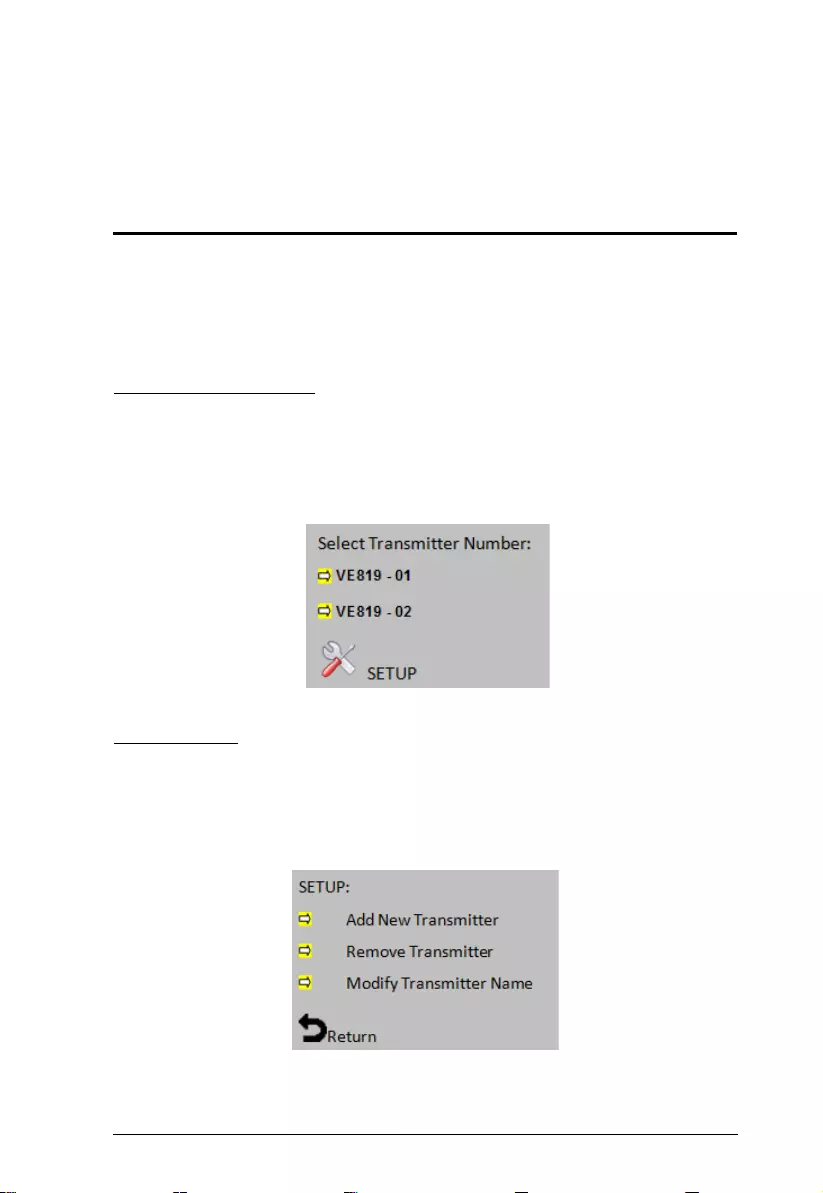
13
Chapter 4
OSD Operation
Overview
The On-Screen Display (OSD) is a menu driven method to han dle VE819T /
VE819R control and switching operations. The OSD appears on the attached
HDMI display after the transmitter/receiver connection is established and a
button on the remote control is pressed.
OSD Main Interface
Press the Transmitter No. key on th e remote con trol t o show the OSD on the
HDMI display connected to the receiver. Up to four transmitters can be
connected to the receiver. Use the Up and Down buttons on the remote control
for transmitter selection.
Setup Mode
Setup is accessed from the main OSD menu and will all ow you to use the
following options: Add New Transmitter, Rem ove Transm itter and Modify
Transmitter Name.
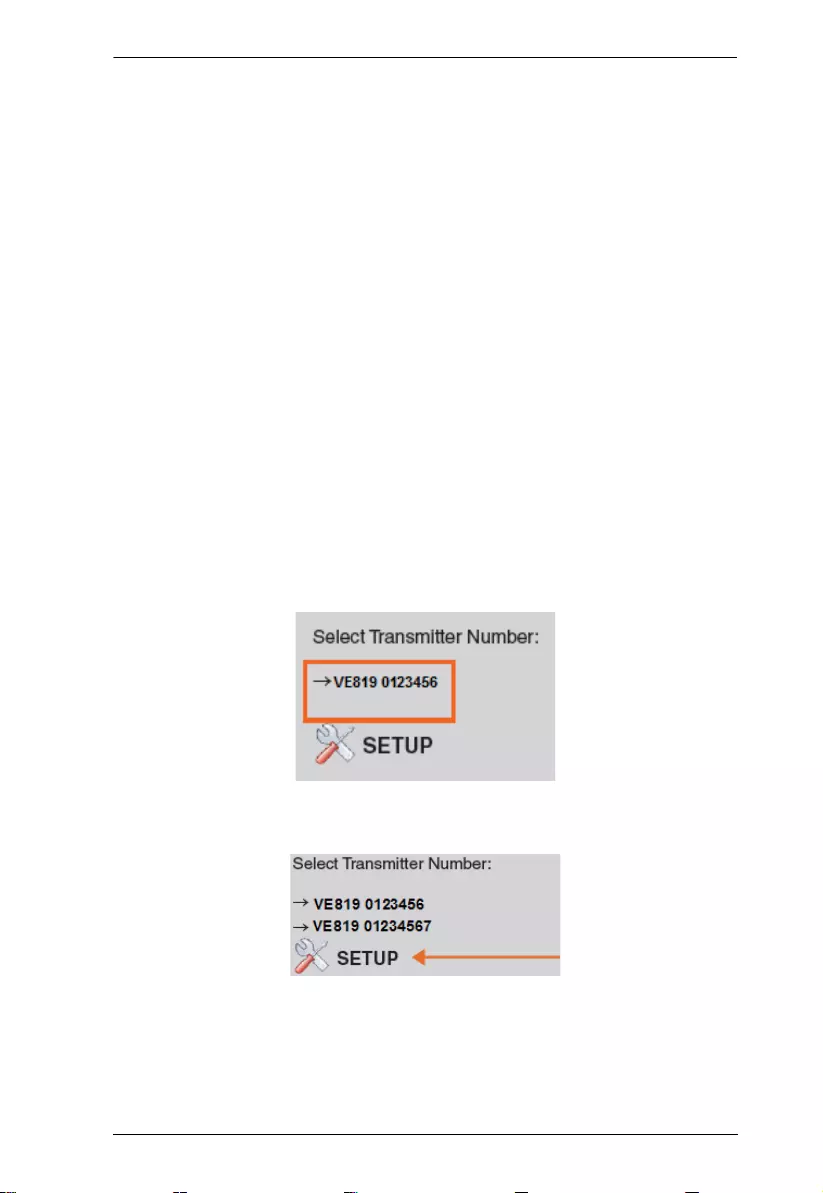
Chapter 4 OSD Operation
14
Pairing Transmitter to Receiver
If the transmitter and receiver cannot find each other or lose their connection,
follow the steps on page 16 for pairing additional transmitters to re-establish
the connection.
Switching between Wireless HDMI Transmitters
1. Press the Transmitter No. button. The OSD will show a list of
transmitters linked to the receiver.
Use the Up / Down buttons to select the transmitter you want to display on your
HDTV / HD projector. Then press OK and allow 10-12 seconds for the receiver
and transmitter to re-establish a connection.
Remove Transmitter
This section shows the OSD with the option of removing Transmitters that are
paired to the receiver.
1. On the remote control, press the Transmitter No. button to display the list
of linked transmitters.
2. Select the SETUP menu by using the UP / Down buttons, then press OK.
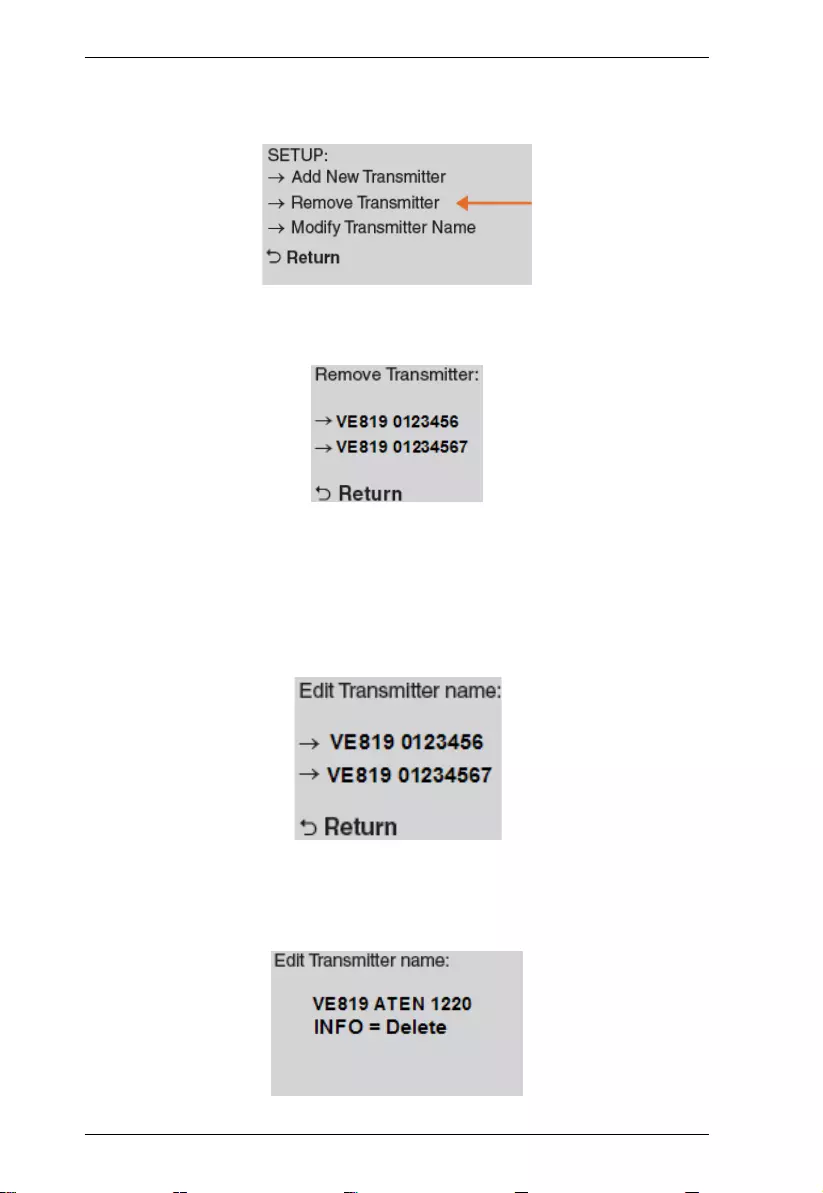
VE819 User Manual
15
3. Select the Remove Transmitter option.
4. Use the Up / Down buttons to select the transmitter to be removed and
then press OK.
Modify Transmitter Name
This section allows you to name your transmitters for easy use or reference. All
individual paired transmitter names can be edited.
1. Use the Up / Down buttons to select the transmitter you want to modify.
2. Then use the Up / Down buttons on the remote to select the alphanumeric
characters; use the Left / Right buttons on the remote to move the cursor;
Press the Info button to backspace.
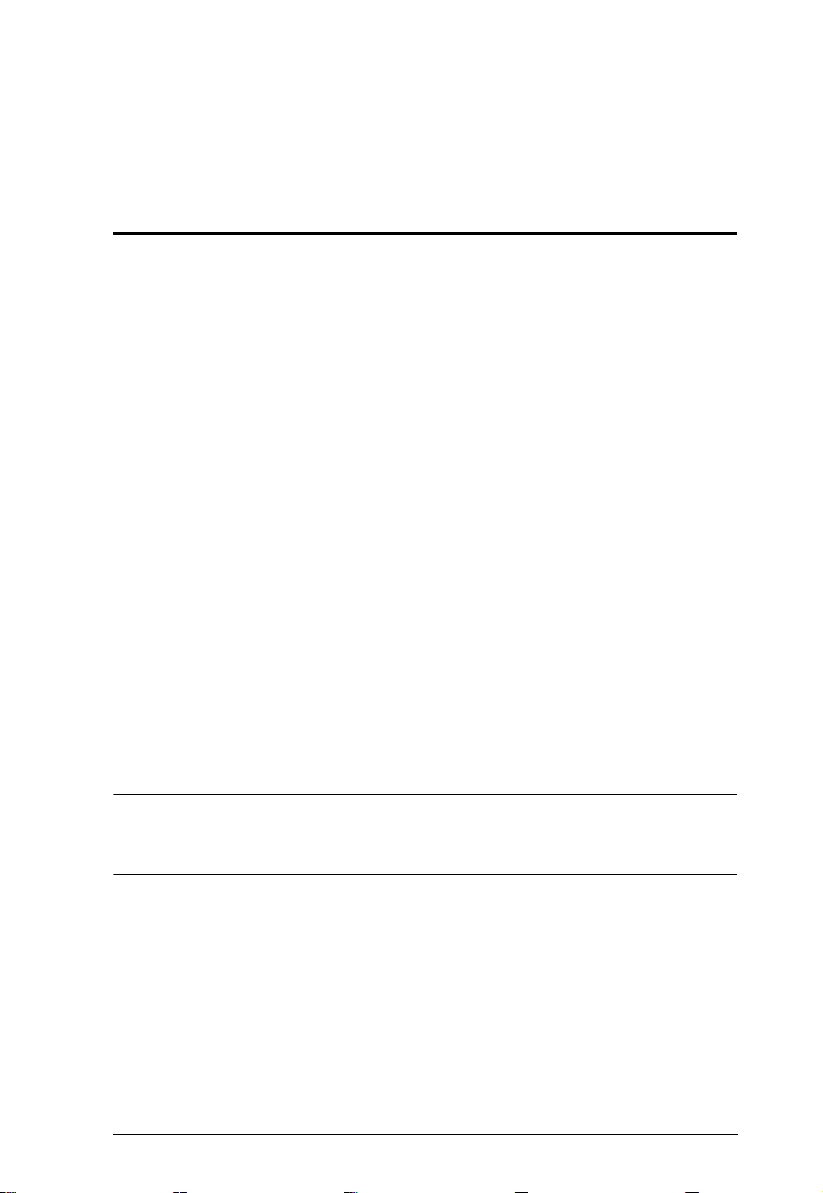
16
Chapter 5
Additional Transmitters
Overview
Adding additional Wireless HDMI Transmitters is the perfect solution to take
advantage of your large screen HDTV and send your computer's screen
wirelessly or you can set your computer / game console up for wireless gaming
With less than 1ms latency. The Wireless HDMI Transmitter does not require
a line-of-sight placement enabling a quick, simple, and flexible wireless audio/
video solution. A total of Wireless HDMI Transmiters can be added.
Adding New Transmitters
After selecting Add New Transmitter the OSD will display Searching. During
searching mode the transmitter's LED should be blinking.
While both the Transmitter and Receiver enter pairing mode they will search
for each other automatically. When they are located the OSD will show the
model name of the Transmitter that is being added to the receiver.
Once the transmitter has found the receiver it will be shown on the OSD with
the option to Select New Transmitter.
Pairing Mode for Transmitters
The Wireless HDMI Receiver can be paired with up to 4 Wireless HDMI
Transmitters.
Note: When adding an additional transmitt er, make sure the power to any
transmitters already linked to the receiver is powered off before entering the
receiver into pairing mode.
1. Once the transmitter is connected to the computer or source player and is
powered on, press and hold the Pairing Button.
2. The transmitter is in Pairing Mod e once the Power Status LED flashes
slowly (1 flash/sec).
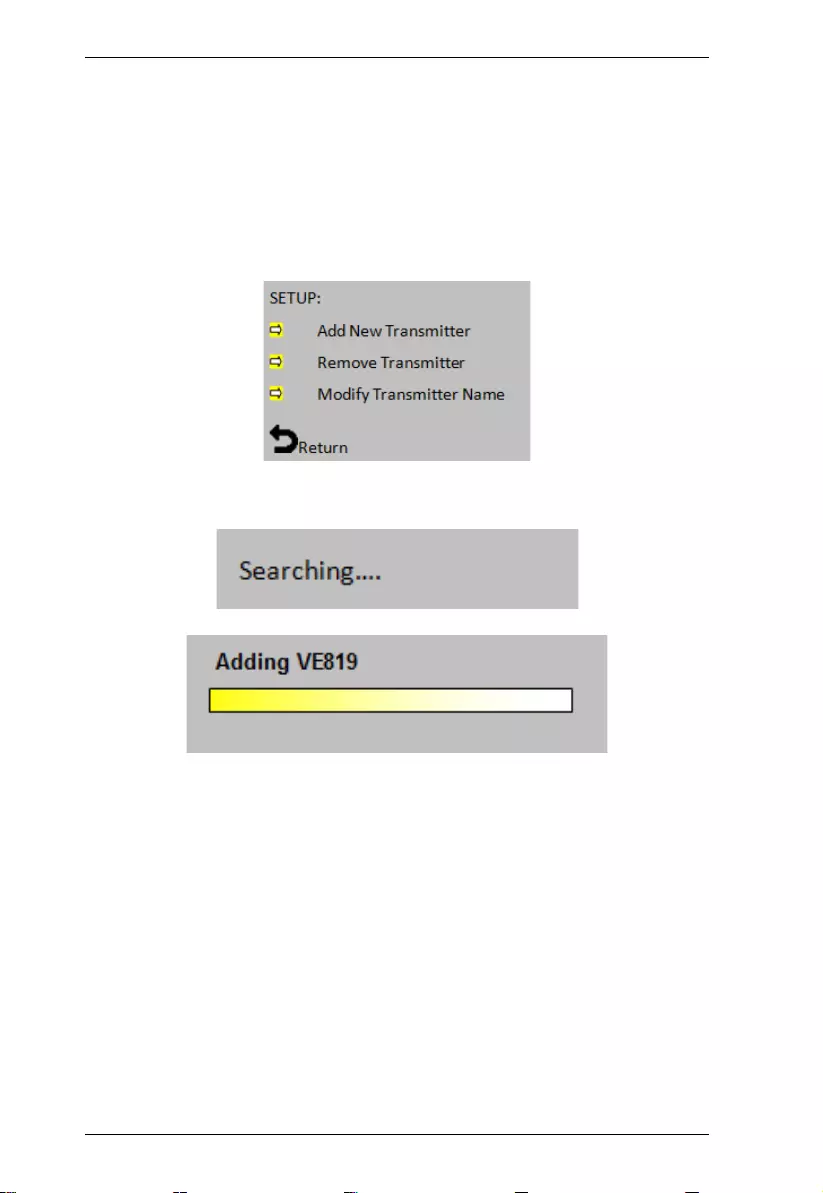
VE819 User Manual
17
Pairing Mode for the Receiver:
1. Once the receiver is connected to the HDTV or HD projector and is
powered on, press the Transmitter No. button on the remote control.
2. The On-screen Display (OSD) will appear on the HDTV / HD projector.
Use the UP or DOWN buttons to select the SETUP menu.
3. Select Add New Transmitter to search for an available transmitter.
4. The OSD will display Searching…
5. The Power LED on the receiver will blink PINK when it is in Pairing
Mode.
6. To exit Searching Mode, press the Transmitter No. button on the remote
control.
7. When both the transmitter and receiver are in Pairing Mode, they will
search for each other and automatically pair.
After the pairing is complete, both the transmitter and receiver will reboot and
establish the link to each other automatically within 5 seconds.
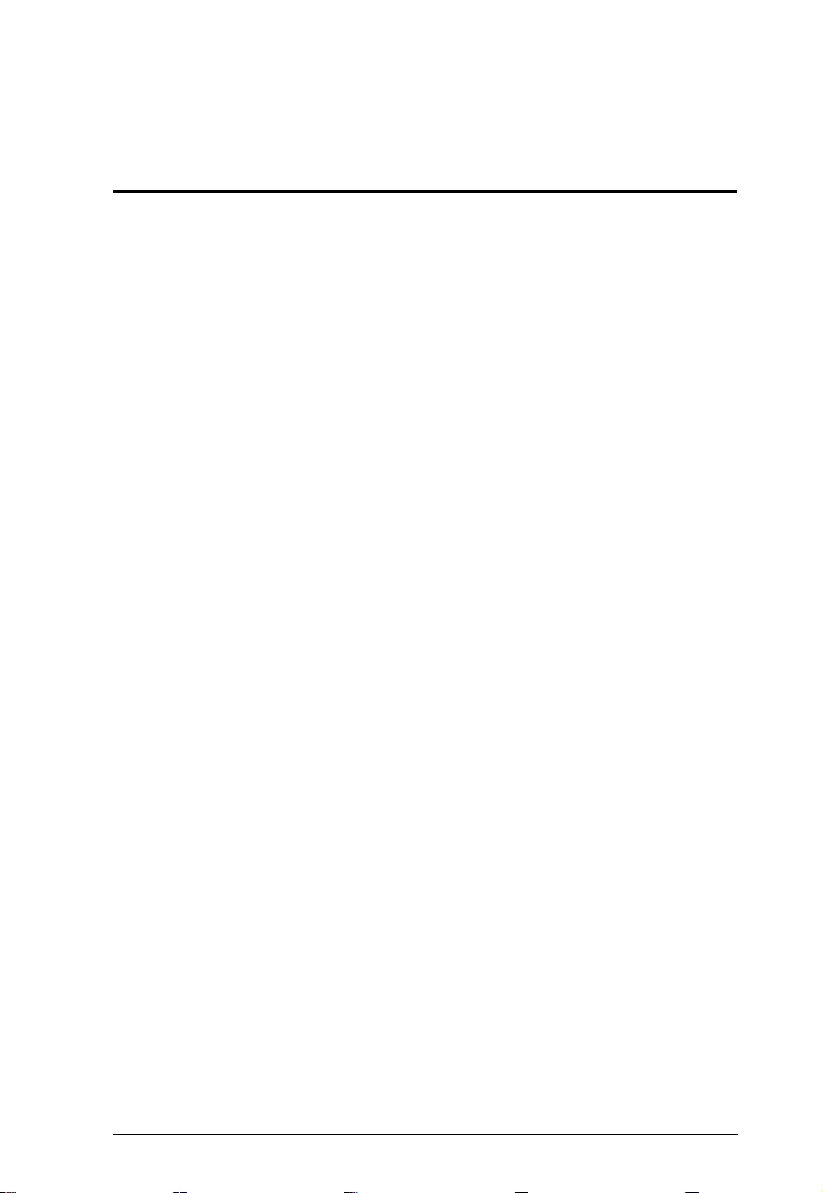
18
Appendix
Safety Instructions
Read all of these instructions. Save them for future reference.
Follow all warnings and instructions marked on the device.
This product is for indoor use only.
Do not place the device on any unstable surface (cart, stand, table, etc.). If
the device falls, serious damage wi ll resul t.
Do not use the device near water.
Do not place the device near, or over, radiators or heat registers.
The device cabinet is provided with slots and openings to allow for
adequate ventilation. To ensure reliable operation, and to protect against
overheating, these openings must never be bl ocked or covered.
The device should never be placed on a soft surface (bed, sofa, rug, etc.) as
this will block its ventilation openings. Likewise, the device should not be
placed in a built in enclosure unless adequate ventilation has been provided.
Never spill liquid of any kind on the device.
Unplug the device from the wall outlet before cleaning. Do not use liquid
or aerosol cleaners. Use a damp cloth for cleaning.
The device shoul d be oper ated from the type of power source indicated on
the marking label. If you are not sure of the type of power available,
consult your dealer or local power company.
The device is designed for IT power distribution systems with 230V
phase-to-phase voltage.
To prevent damage to your installation, it is important that all dev ices are
properly grounded.
The device is equipped with a 3-wire grounding type plug. This is a safety
feature. If you are unable to insert the plug into the outlet, contact your
electrician to replace your obsolete outlet. Do not attempt to defeat the
purpose of the grounding-type plug . Always follow your local/nat ional
wiring codes.
Do not allow anything to rest on the power cord or cables. Route the
power cord and cables so that they cannot be stepped on or tripped over.
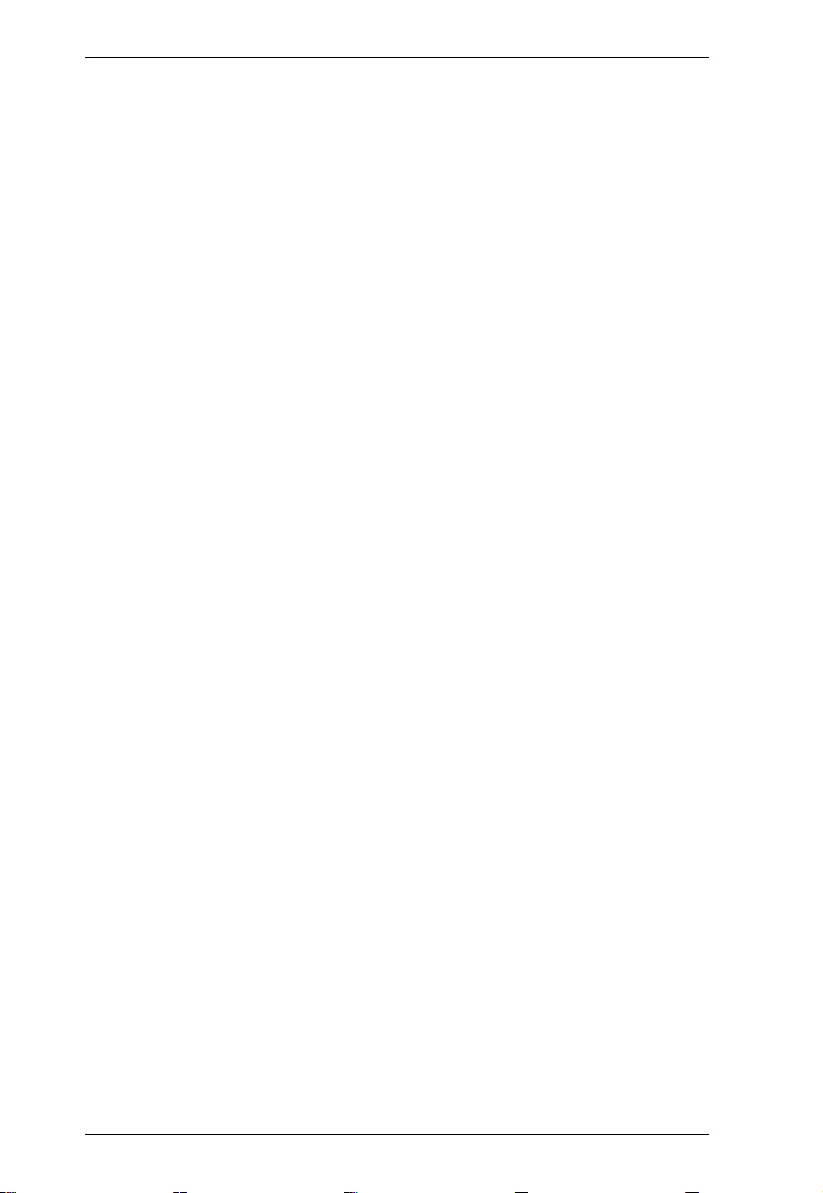
VE819 User Manual
19
If an extension cord is used with this device make sure that the total of the
ampere ratings of all products used on this cord does not exceed the
extension cord ampere rating. Make sure that the total of all products
plugged into the wall outlet does not exceed 15 amperes.
To help protect your system from sudden, transient increases and
decreases in electrical power, use a surge suppressor, line conditioner, or
un-interruptible power supply (UPS).
Position system cables and power cables carefully; Be sure that nothing
rests on any cables.
Never push objects of any kind into or through cabinet slots. They may
touch dangerous voltage points or short out parts resulting in a risk of fire
or electrical shock.
Do not attempt to service the device yoursel f. Refer all servicin g to
qualified service personnel.
If the following conditions occur, unplug the device from the wall outlet
and bring it to qualified service personnel for repair.
The power cord or plug has become damaged or frayed.
Liquid has been spilled into the device.
The device has been exposed to rain or water.
The device has been dropped, or the cabinet has been damaged.
The device exhibits a distinct change in performance, indicating a need
for service.
The device does not operate normally when the operating instructions
are followed.
Only adjust those controls that are covered in the operating instructions.
Improper adjustment of other controls may result in damage that will
require extensive work by a qualified technician to repair.
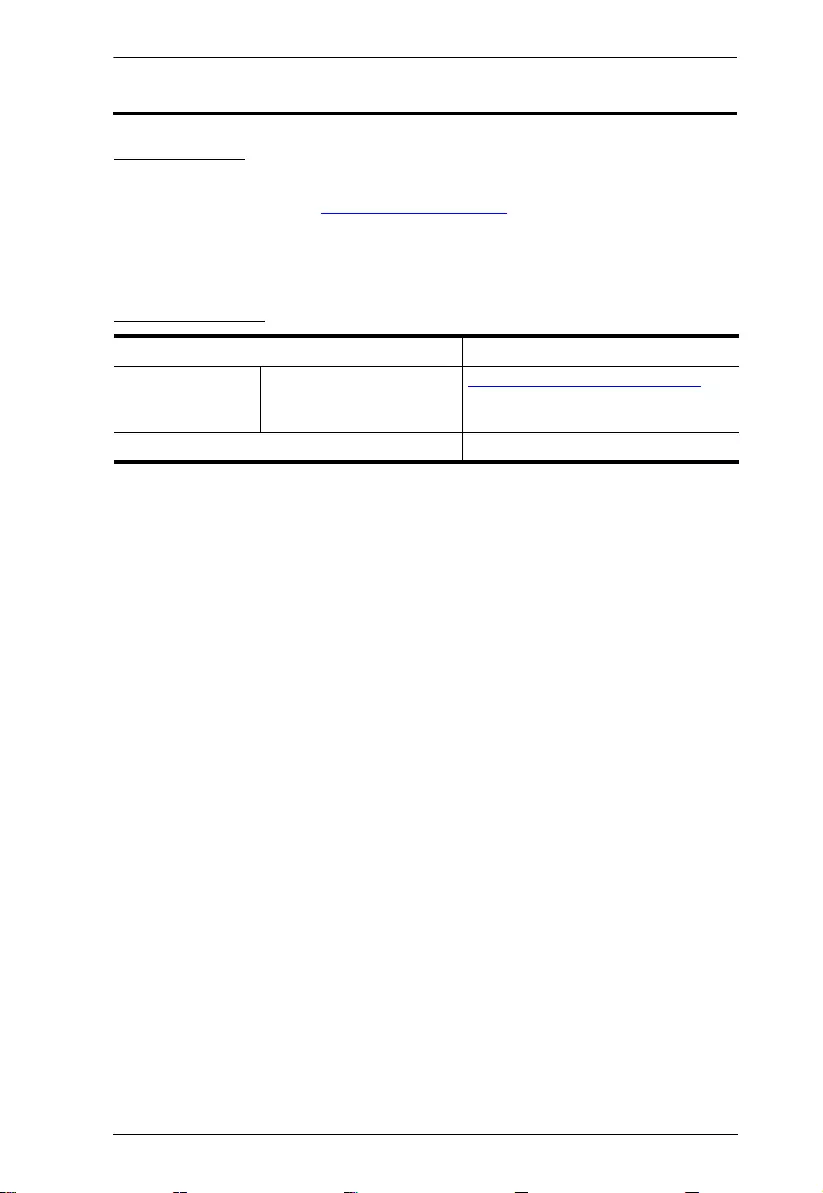
Appendix
20
Technical Support
International
For online technical support – including troubleshooting, documentation,
and software updates: http://support.aten.com
For telephone support, see Telephone Support, page iv:
North America
When you contact us, please have the following information ready beforehand:
Product model number, serial number, and date of purchase
Your computer configuration, including operating system, revision leve l,
expansion cards, and software
Any error messages displayed at the time the error occurred
The sequence of operations that led up to the error
Any other information you feel may be of help
Email Support support@aten-usa.com
Online Technical
Support
Troubleshooting
Documentation
Software Updates
http://www.aten-usa.com/support
Telephone Support 1-888-999-ATEN ext 4988
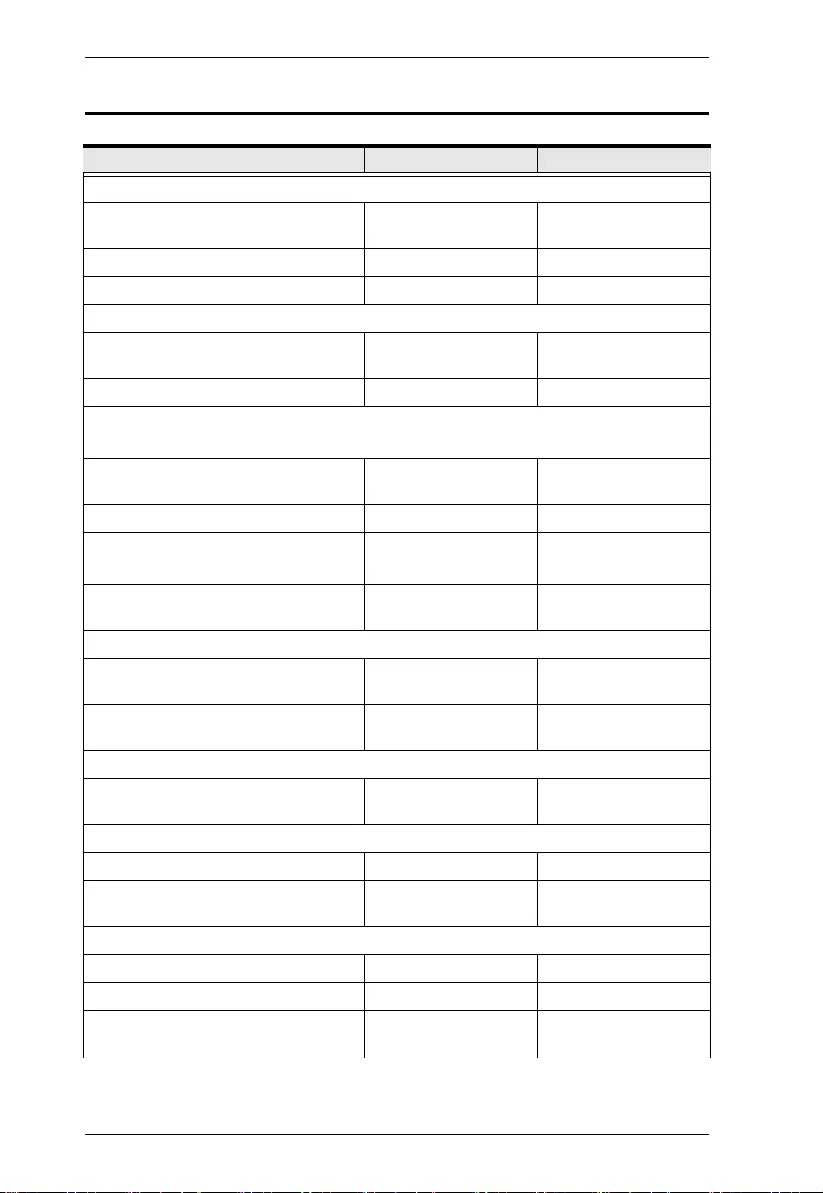
VE819 User Manual
21
Specifications
Function VE819T VE819R
Video Input
Interfaces 1 x HDMI Type A Male
(Black)
N/A
Impedance 100 ΩN/A
Max Distance N/A N/A
Video Output
Interfaces N/A 1 x HDMI Type A
Female (Black)
Impedance N/A 100 Ω
Video
Max. Data Rate 6.75 Gbps (2.25 Gbps
Per Lane)
6.75 Gbps (2.25 Gbps
Per Lane)
Max. Pixel Clock 225 MHz 225 MHz
Compliance HDMI (3D)
HDCP Compatible
HDMI (3D)
HDCP Compatible
Max Resolutions / Distance Up to 1080p / 60Hz@
10m
Up to 1080p / 60Hz@
10m
Audio
Input 1 x HDMI Type A Male
(Black)
N/A
Output N/A 1 x HDMI Type A
Female (Black)
Control
IR N/A 1 x 2.5mm Mini Stereo
Jack Female (Black)
Power
Connectors 1 x Mini USB Jack 1 x Mini USB Jack
Consumption 5 VDC (Mini USB) 5 VDC, 7.5W (Mini
USB)
Environmental
Operating Temperature 0 - 40°C 0 - 40°C
Storage Temperature -20°C - 60°C -20°C - 60°C
Humidity 0 - 80% RH, Non
Condensing
0 - 80% RH, Non
Condensing
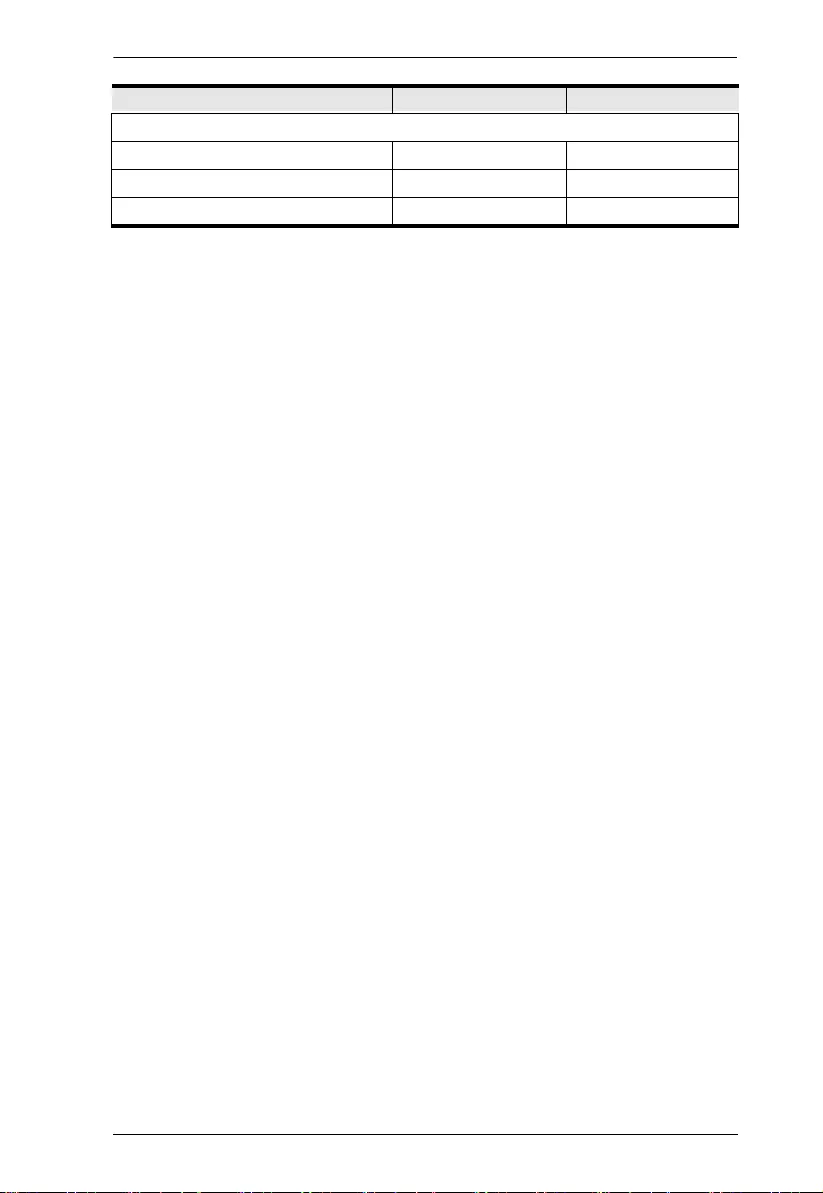
Appendix
22
Physical Properties
Housing Plastic Plastic
Weight 26g 128g
Dimensions (L x W x H) 30 x 70.3 x 17.5mm, 95 x 95 x 33.3mm
Function VE819T VE819R
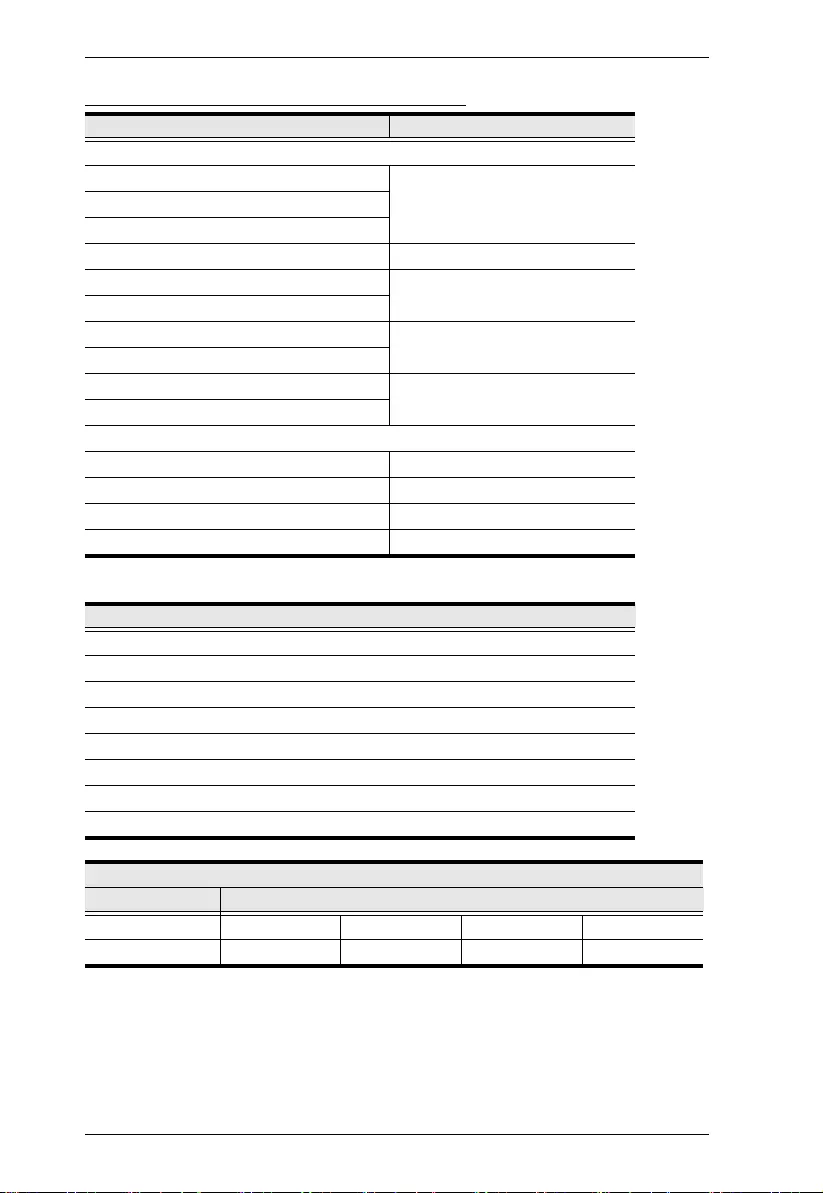
VE819 User Manual
23
Supported Video and Audio Formats
2D Video Format Timings Resolution
Primary CEA Video Timing
640x480p @ 59.94 / 60Hz 480p
720x480p @ 59.94Hz
720x480p @ 60Hz
720x576p @ 50Hz 576p
1280x720p @ 50Hz 720p
1280x720p @ 59.94 / 60Hz
1920x1080i @ 50Hz 1080i
1920x1080i @ 59.94 / 60Hz
1920x1080p @ 50Hz 1080p / 60
1920x1080p @ 59.94 / 60Hz
VESA Timing (DVI Only)
640x480 @ 59.94 / 72.809Hz VGA
800x600 @ 60.317 / 72.188Hz SVGA
1024x768 @ 60 / 70.069Hz XGA
1280x1024 @ 60 Hz SXGA
Mandatory CEA 3D Video Format Timings
1280x720p @ 50Hz Top-and-Bottom
1280x720p @ 50Hz Frame packing
1280x720p @ 59.94 / 60Hz Top-and-Bottom
1280x720p @ 59.94 / 60Hz Frame packing
1920x1080i @ 50Hz Side-by-Side (Half)
1920x1080i @ 59.94 / 60Hz Side-by-Side (Half)
1920x1080p @ 23.98 / 24Hz Top-and-Bottom
1920x1080p @ 23.98 / 24Hz Frame packing
Audio Bit Rate Support
2 Channel PCM Supported Sampling Rate
16 bits 32 KHz 44.1 KHz 48 KHz 96 KHz
24 bits 32 KHz 44.1 KHz 48 KHz 96 KHz
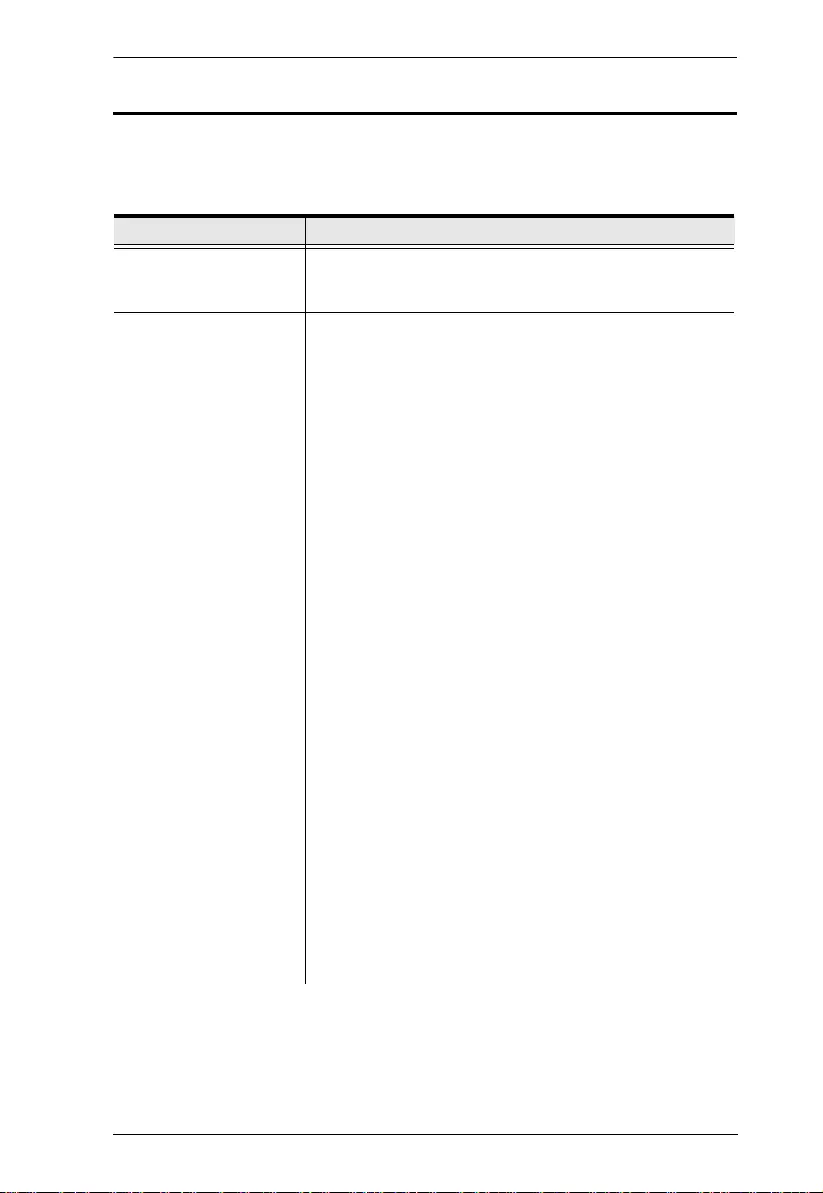
Appendix
24
Troubleshooting
Operation problems can be due to a variety of causes. The first step in solving
them is to make sure that all cables are securely attached and seated completely
in their sockets.
Problem Resolution
The Power LED does not
light up.
Check that the power adapters of the Transmitter /
Receiver are properly plugged into a functioning power
outlet.
No video shows on the
HDMI display.
Check that the cables from the input source devices to
the Transmitter are correct and properly attached.
Ensure that the display is set to receive HDMI signals.
Verify the status of Power LED, as follows:
Power LED blinking (blue):
– Check that the distance between the Transmitter
and Receiver does not exceed 100 feet.
– Move the Transmitter closer to the Receiver.
Power LED lights solid + Source LED blinking
slowly (blue)
– Ensure that the video resolution and frame rate
selected are supported. See Supported Video and
Audio Formats, page 23 for more details.
– Connect the source device to your display to
check the video format compatibility.
– Check if the video resolution on your HDMI
display is set to 1080p, 1080i, 720p, 576p, or 480p
resolution. Refer to Supported Video and Audio
Formats, page 23.
Power LED lights solid + Source LED blinking
quickly (blue)
– Check that the cables from the input source
devices to the Transmitter are correct and properly
attached.
– Ensure your input source devices are powered
on.
– Check that proper cable is connected between the
Receiver and the HMDI display device.
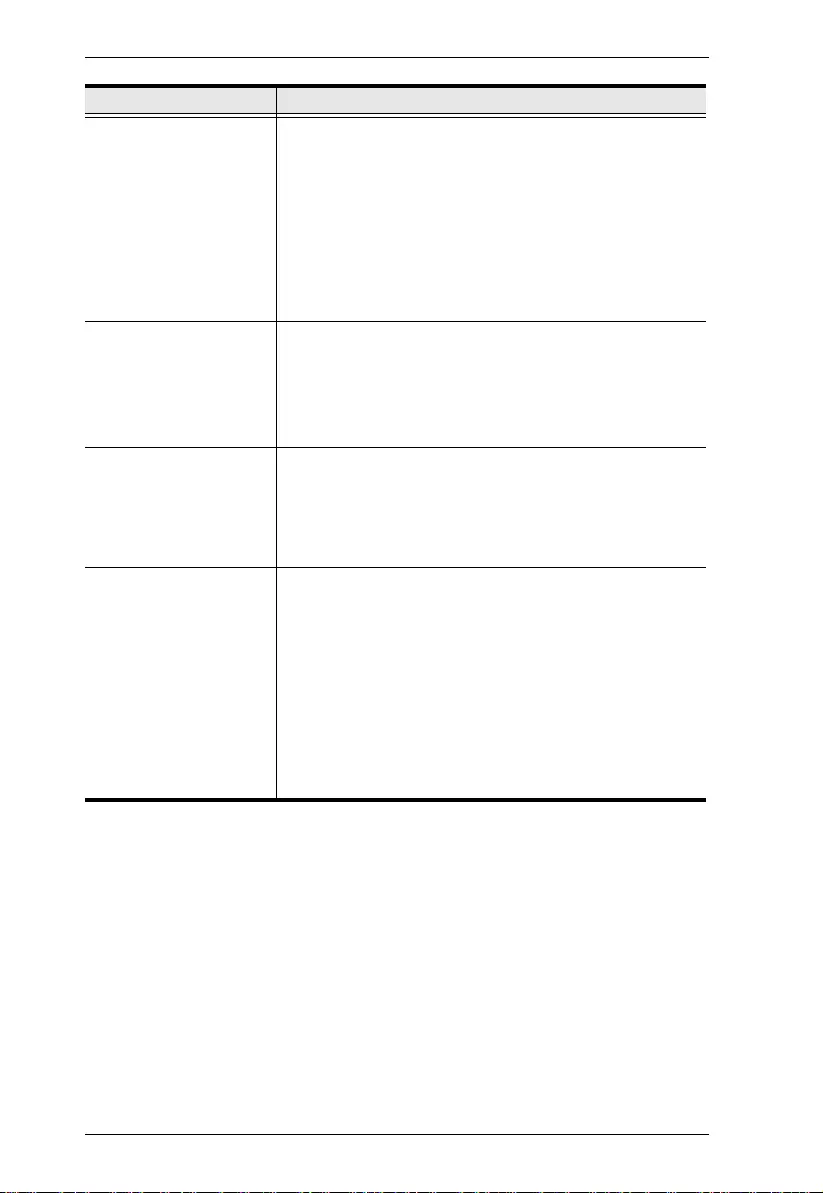
VE819 User Manual
25
Poor picture quality or
intermittent video
Check if the video resolution on your HDMI display is set
to 1080p, 1080i, 720p, 576p, or 480p resolution. Refer to
Supported Video and Audio Formats, page 23.
Check that the distance between the Transmitter and
Receiver does not exceed 100 feet.
Solid structures (walls, panels, beams) between the
Transmitter and Receiver can affect signal quality. Con-
sider installing the units with the least amount of barriers
between them.
No audio Check your display’s volume is not set to Mute.
Check your input source device’s audio volume has
been enabled. Adjust the volume accordingly.
Ensure the bit rate of audio from the source device is
supported (refer to page 23).
IR Remote Control
cannot control input
source device.
Check where is IR sensor is located on the input source
device. Make sure that the IR Blaster Extender Sensor is
close aligned to the input source device’s IR sensor.
Change the IR Blaster Extender frequency to meet the
input source device’s requirement.
No 3D video output Check that the connected HDMI displays on the Trans-
mitter and Receiver can support 3D video format.
Turn off 2D HDTV mode on your HDMI display (that sup-
ports 3D video format) and reboot the display. Set the
input source device to 3D video format output for the 3D
display.
Check the video output setting of the input source device
(ex. Blu-ray Disc, PS3..etc.) supports 3D video format.
Ensure the 3D format timing from the input source
device is supported (refer to page 23).
Problem Resolution
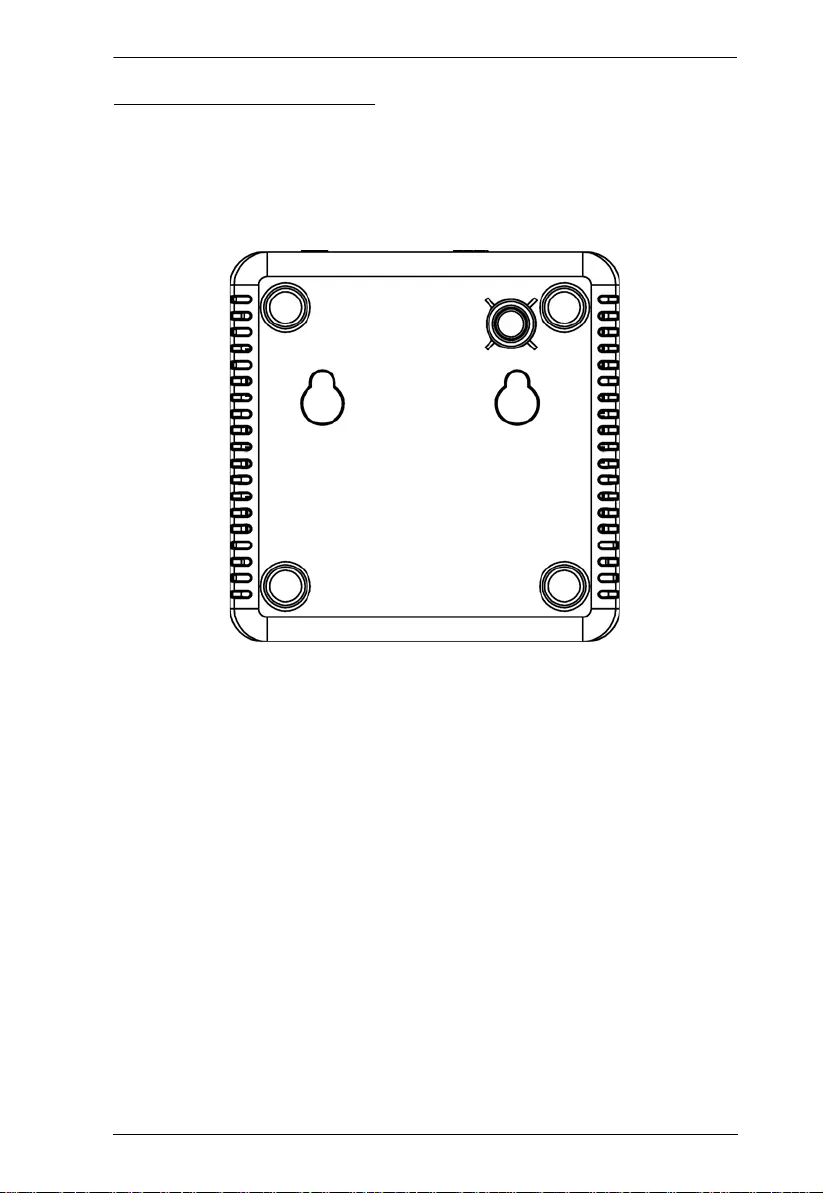
Appendix
26
Wall Placement Template
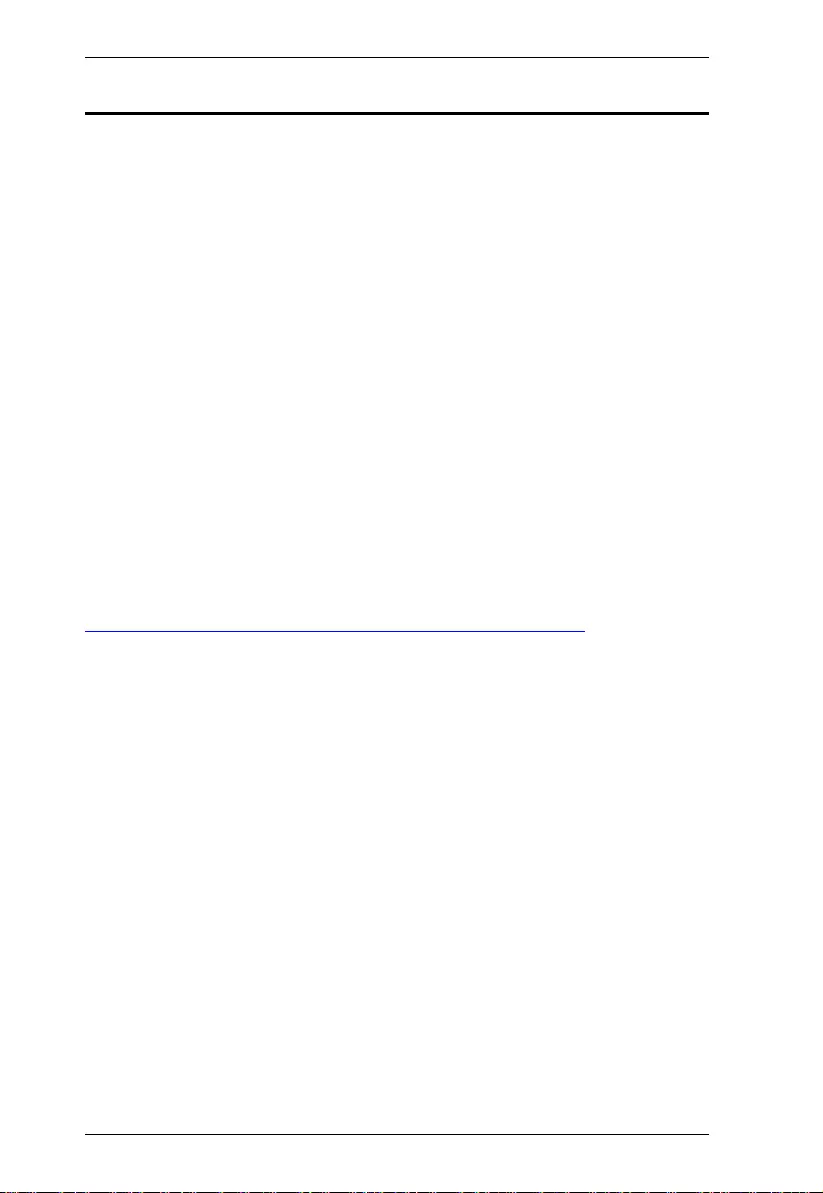
VE819 User Manual
27
Limited Warranty
ATEN warrants its hardware in the country of purchase against flaws in
materials and workmanship for a Warranty Period of two [2] years (warranty
period may vary in certain regions/ countries) commencing on the date of
original purchase. This warranty period includes the LCD panel of ATEN LCD
KVM switches. Select products are warranted for an additional year (see A+
Warranty for further details). Cables and accessories are not covered by the
Standard Warranty.
What is covered by the Limited Hardware Warranty
ATEN will provide a repair service, without charge, during the Warranty
Period. If a product is detective, ATEN will, at it s di scretion, have the option
to (1) repair said product with new or repaired components, or (2) replace the
entire product with an identical product or with a similar product which fulfills
the same function as the defective product. Replaced products assume the
warranty of the original product for the remaining period or a period of 90 days,
whichever is longer. When the products or components are replaced, the
replacing articles shall become customer property and the replaced articles
shall become the property of ATEN.
To learn more about our warranty policies, please visit our website:
http://www.aten.com/global/en/legal/policies/warranty-policy/
