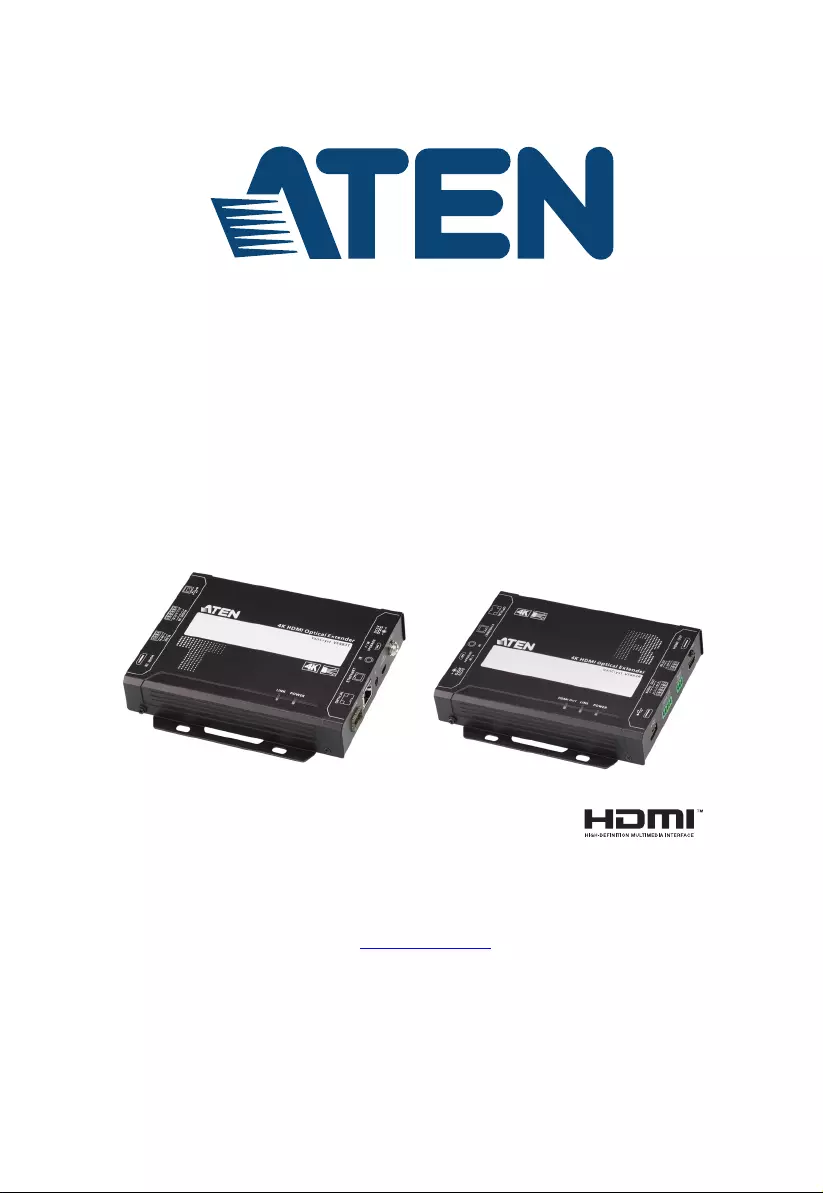Table of Contents
ATEN VE883K2 User Manual
Displayed below is the user manual for VE883K2 by ATEN which is a product in the AV Extenders category. This manual has pages.
Related Manuals
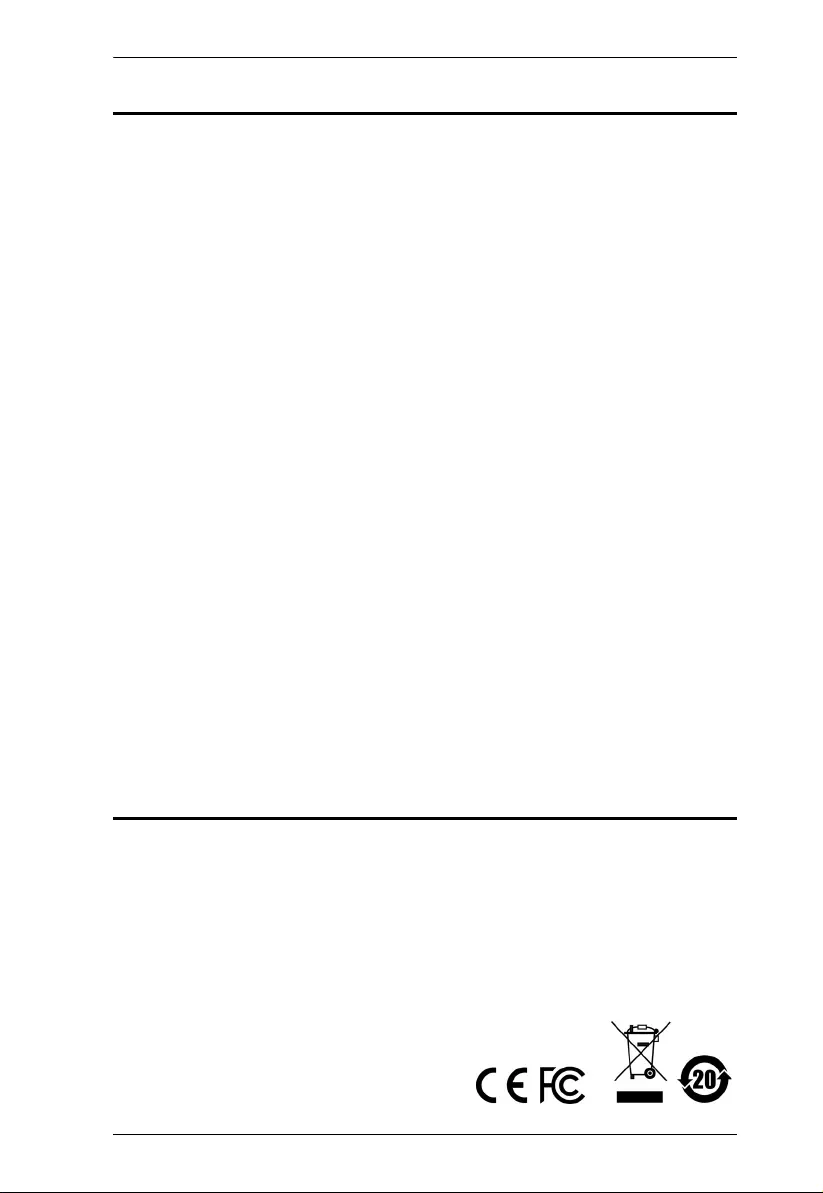
VE883 User Manual
ii
EMC Information
FEDERAL COMMUNICATIONS COMMISSION INTERFERENCE
STATEMENT: This equipment has been tested and found to comply with the
limits for a Class A digital device, pursuant to Part 15 of the FCC Rules. These
limits are designed to provide reasonable protection against harmful
interference when the equipment is operated in a commercial environment. This
equipment generates, uses, and can radiate radio frequency energy and, if not
installed and used in accordance with the instruction manual, may cause
harmful interference to radio communications. Operation of this equipment in a
residential area is likely to cause harmful interference in which case the user will
be required to correct the interference at his own expense.
FCC Caution: Any changes or modifications not expressly approved by the
party responsible for compliance could void the user's authority to operate this
equipment.
CE Warning: Operation of this equipment in a residential environment could
cause radio interference.
This device complies with Part 15 of the FCC Rules. Operation is subject to the
following two conditions:
(1) this device may not cause harmful interference, and
(2) this device must accept any interference received, including interference
that may cause undesired operation.
RoHS
This product is RoHS compliant.
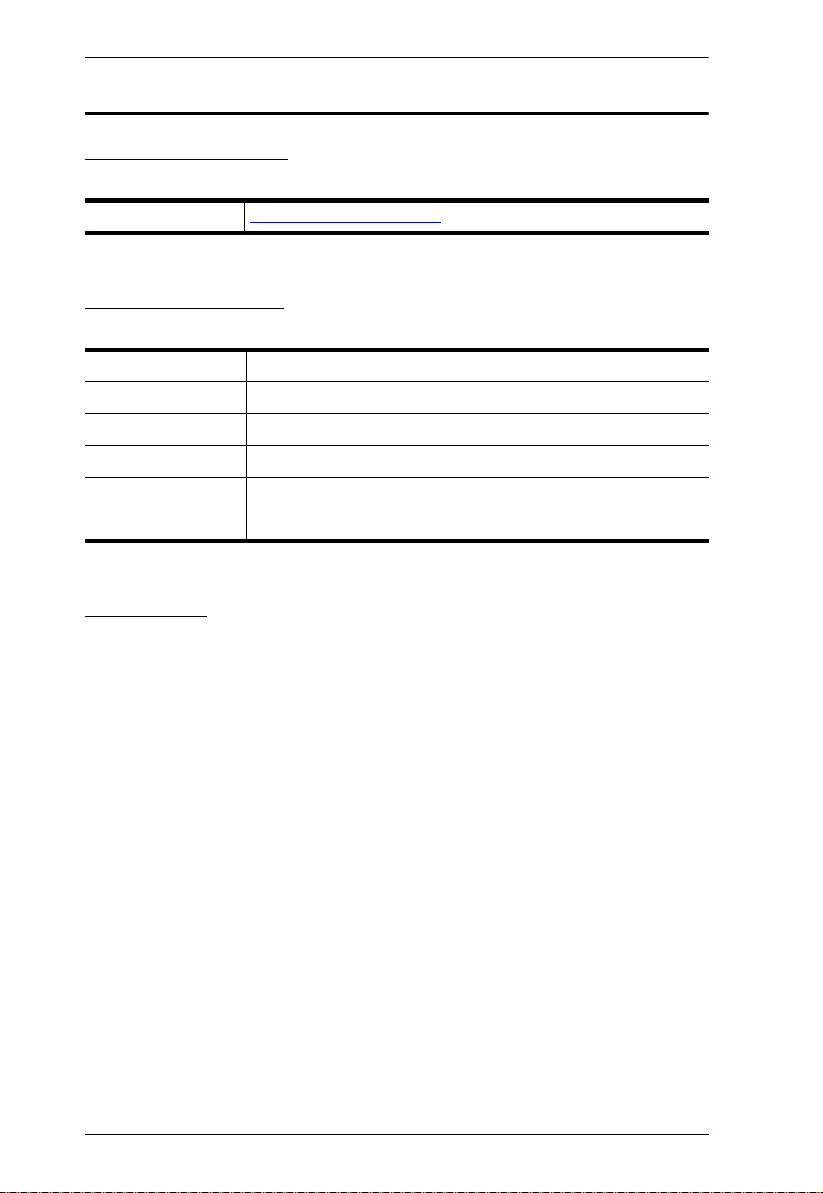
VE883 User Manual
iii
User Information
Online Registration
Be sure to register your product at our online support center:
Telephone Support
For telephone support, call this number:
User Notice
All information, documentation, and specifications contained in this manual are
subject to change without prior notification by the manufacturer. The
manufacturer makes no representations or warranties, either expressed or
implied, with respect to the contents hereof and specifically disclaims any
warranties as to merchantability or fitness for any particular purpose. Any of the
manufacturer's software described in this manual is sold or licensed as is.
Should the programs prove defective following their purchase, the buyer (and
not the manufacturer, its distributor, or its dealer), assumes the entire cost of all
necessary servicing, repair and any incidental or consequential damages
resulting from any defect in the software.
The manufacturer of this system is not responsible for any radio and/or TV
interference caused by unauthorized modifications to this device. It is the
responsibility of the user to correct such interference.
The manufacturer is not responsible for any damage incurred in the operation
of this system if the correct operational voltage setting was not selected prior to
operation. PLEASE VERIFY THAT THE VOLTAGE SETTING IS CORRECT
BEFORE USE.
International http://eservice.aten.com
International 886-2-8692-6959
China 86-400-810-0-810
Japan 81-3-5615-5811
Korea 82-2-467-6789
North America 1-888-999-ATEN ext 4988
1-949-428-1111
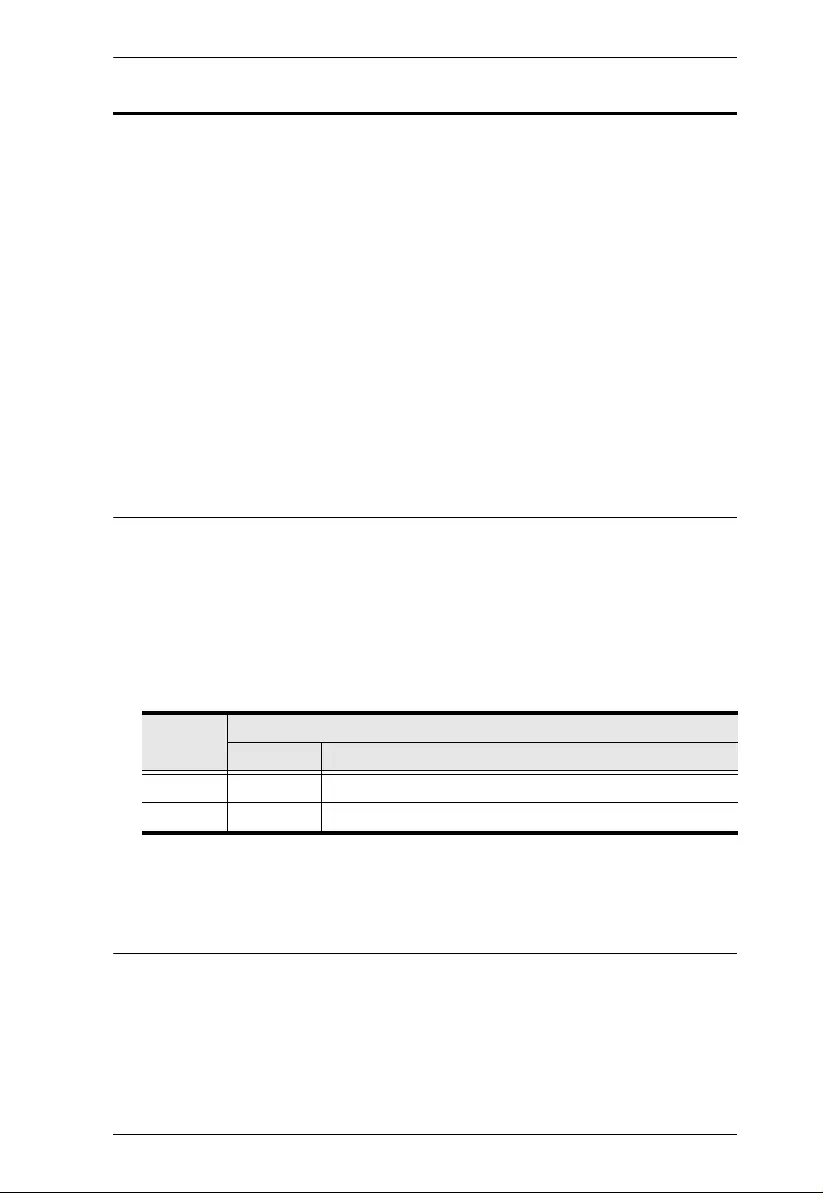
VE883 User Manual
iv
Package Contents
1 VE883T 4K HDMI Optical Extender Transmitter
1 VE883R 4K HDMI Optical Extender Receiver
2 Power Adapters
2 Terminal Block 3 Pole
2 Terminal Block 5 Pole
1 IR Receiver
1 IR Emitter
1 USB Cable
2 HDMI LockPro
2 SFP+ Modules*
1 User Instructions
Note:
Make sure that all of the items are present and in good order. If anything is
missing or was damaged in shipping, please contact your dealer for further
assistance.
The supplied SFP+ modules differ depending on your chosen order
(VE883K1 or VE883K2) for the VE883 package:
If you would like to replace the SFP+ modules, please contact the ATEN
Technical Support for assistance.
The VE883 supports full frequency IR signals from 30 kHz to 56 kHz.
Part No.
Supplied SFP+ Modules
Model No. Description
VE883K1 2X-C32-1G SFP+ Duplex MM Transceivers (10 Gbps/300m, black)
VE883K2 2X-C32-2G SFP+ Duplex SM Transceiver (10 Gbps/10km, blue)
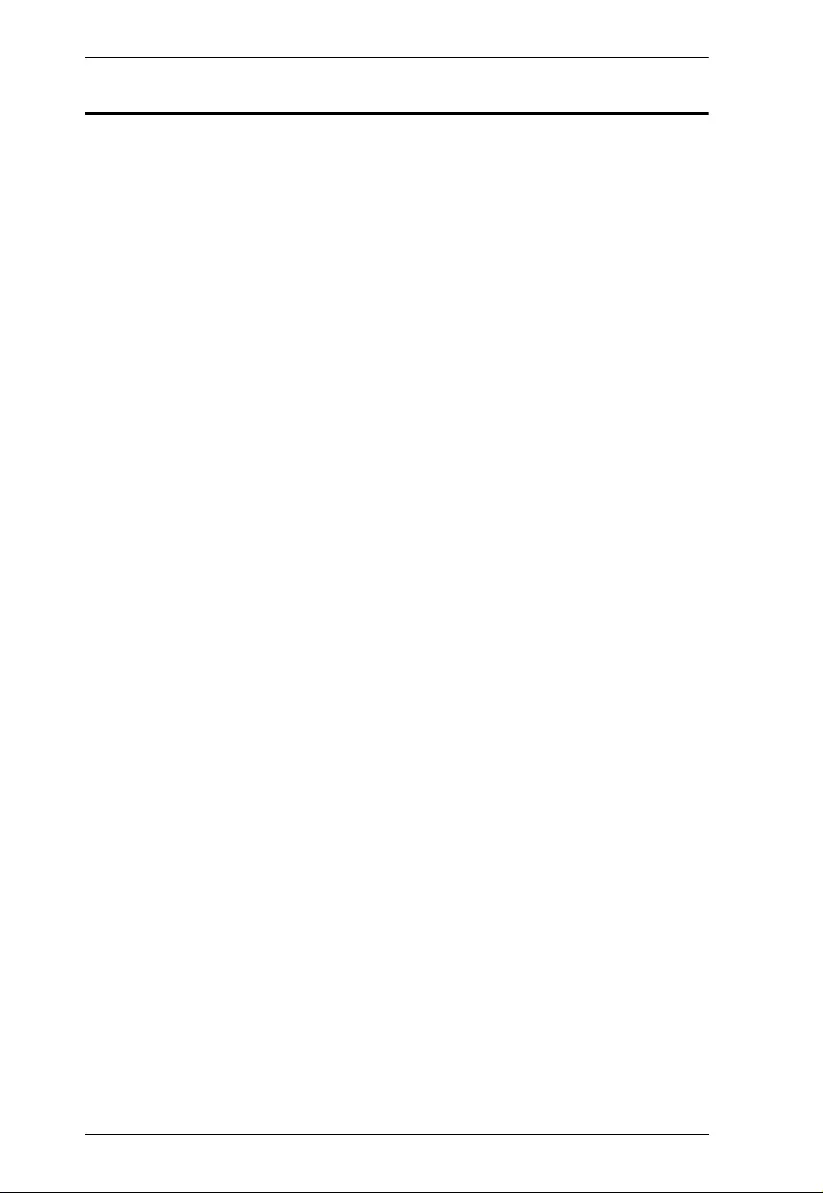
VE883 User Manual
v
Table of Contents
EMC Information. . . . . . . . . . . . . . . . . . . . . . . . . . . . . . . . . . . . . . . . . . . . . ii
RoHS . . . . . . . . . . . . . . . . . . . . . . . . . . . . . . . . . . . . . . . . . . . . . . . . . . . . . ii
User Information . . . . . . . . . . . . . . . . . . . . . . . . . . . . . . . . . . . . . . . . . . . . iii
Package Contents . . . . . . . . . . . . . . . . . . . . . . . . . . . . . . . . . . . . . . . . . . .iv
About this Manual . . . . . . . . . . . . . . . . . . . . . . . . . . . . . . . . . . . . . . . . . . .vi
Conventions . . . . . . . . . . . . . . . . . . . . . . . . . . . . . . . . . . . . . . . . . . . . . . . vii
Product Information . . . . . . . . . . . . . . . . . . . . . . . . . . . . . . . . . . . . . . . . . vii
1. Introduction
Overview. . . . . . . . . . . . . . . . . . . . . . . . . . . . . . . . . . . . . . . . . . . . . . . . . . . 1
Features . . . . . . . . . . . . . . . . . . . . . . . . . . . . . . . . . . . . . . . . . . . . . . . . . . . 2
Planning the Installation . . . . . . . . . . . . . . . . . . . . . . . . . . . . . . . . . . . . . . . 4
Required Equipment . . . . . . . . . . . . . . . . . . . . . . . . . . . . . . . . . . . . . . . 4
Supported Operating Systems . . . . . . . . . . . . . . . . . . . . . . . . . . . . . . . 4
Optional Equipment. . . . . . . . . . . . . . . . . . . . . . . . . . . . . . . . . . . . . . . . 5
Accessories. . . . . . . . . . . . . . . . . . . . . . . . . . . . . . . . . . . . . . . . . . . . . . 5
Compatible ATEN Products . . . . . . . . . . . . . . . . . . . . . . . . . . . . . . . . . 5
Supported Video Resolutions 6
2. Hardware Setup
Components . . . . . . . . . . . . . . . . . . . . . . . . . . . . . . . . . . . . . . . . . . . . . . . . 7
VE883T Front View. . . . . . . . . . . . . . . . . . . . . . . . . . . . . . . . . . . . . . . . 7
VE883T Rear View . . . . . . . . . . . . . . . . . . . . . . . . . . . . . . . . . . . . . . . . 8
VE883R Front View . . . . . . . . . . . . . . . . . . . . . . . . . . . . . . . . . . . . . . . 9
VE883R Rear View . . . . . . . . . . . . . . . . . . . . . . . . . . . . . . . . . . . . . . 10
LED Display . . . . . . . . . . . . . . . . . . . . . . . . . . . . . . . . . . . . . . . . . . . . 11
Mounting . . . . . . . . . . . . . . . . . . . . . . . . . . . . . . . . . . . . . . . . . . . . . . . . . 13
Installation. . . . . . . . . . . . . . . . . . . . . . . . . . . . . . . . . . . . . . . . . . . . . . . . . 13
RS-232 Channel Transmission . . . . . . . . . . . . . . . . . . . . . . . . . . . . . . . . 15
3. Operation
Firmware Upgrades . . . . . . . . . . . . . . . . . . . . . . . . . . . . . . . . . . . . . . . . . 17
Appendix
Safety Instructions . . . . . . . . . . . . . . . . . . . . . . . . . . . . . . . . . . . . . . . . . . 19
General . . . . . . . . . . . . . . . . . . . . . . . . . . . . . . . . . . . . . . . . . . . . . . . . 19
Rack Mounting . . . . . . . . . . . . . . . . . . . . . . . . . . . . . . . . . . . . . . . . . . 21
Technical Support . . . . . . . . . . . . . . . . . . . . . . . . . . . . . . . . . . . . . . . . . . 22
Specifications . . . . . . . . . . . . . . . . . . . . . . . . . . . . . . . . . . . . . . . . . . . . . . 23
Limited Warranty . . . . . . . . . . . . . . . . . . . . . . . . . . . . . . . . . . . . . . . . . . . 25
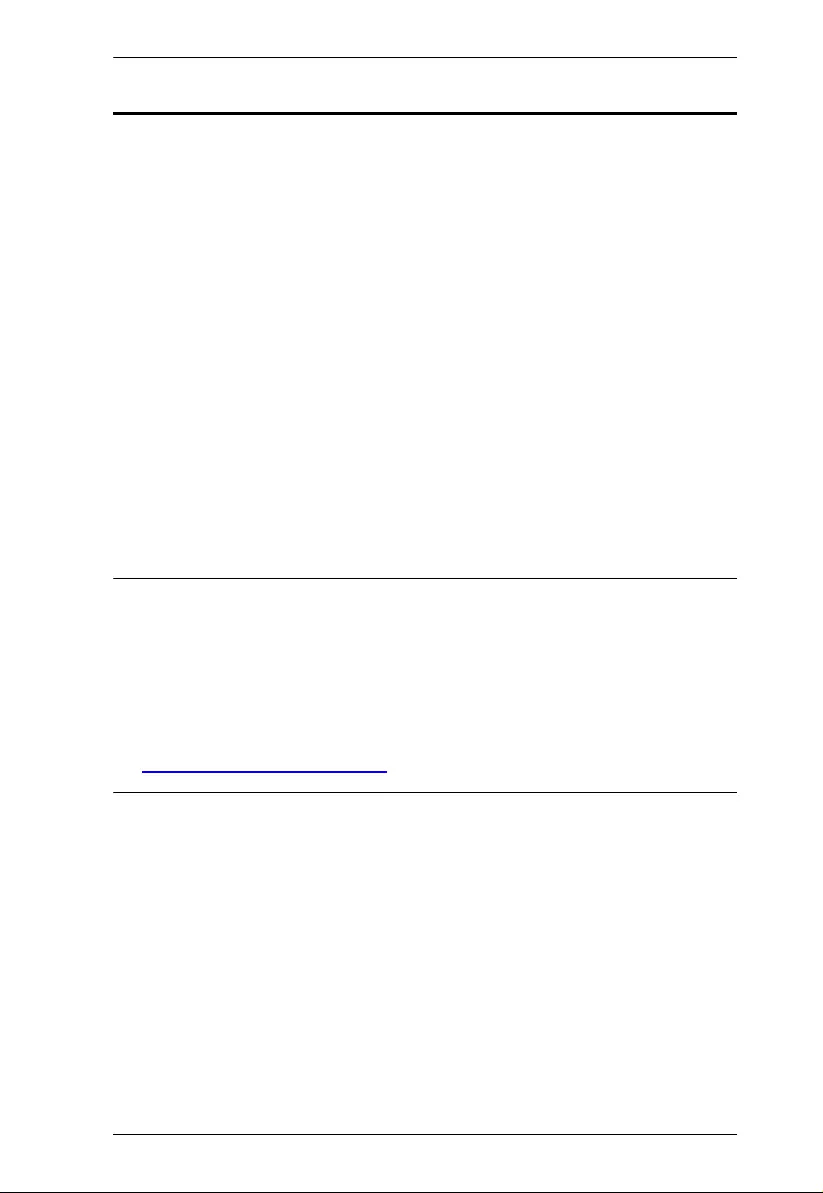
VE883 User Manual
vi
About this Manual
This user manual is provided to help you get the most from the VE883 unit. It
covers all aspects of installation, configuration, and operation. An overview of
the information found in the manual is provided below.
Chapter 1, Introduction introduces you to the 4K HDMI Optical Extender. Its
purpose, features, and installation considerations are described.
Chapter 2, Hardware Setup describes the panel components of the 4K HDMI
Optical Extender and details the steps that are necessary to quickly and safely
set up your installation.
Chapter 2, Hardware Setup provides details on supported RS-232 commands
and how to upgrade the device firmware.
Appendix provides a list of safety instructions and precautions, contact
information for ATEN technical support, product specifications, and other
technical information.
Note:
Read this manual thoroughly and follow the installation and operation
procedures carefully to prevent any damage to the unit or any connected
devices.
ATEN regularly updates its product documentation for new features and
fixes. For an up-to-date VE883 documentation, visit
http://www.aten.com/global/en/
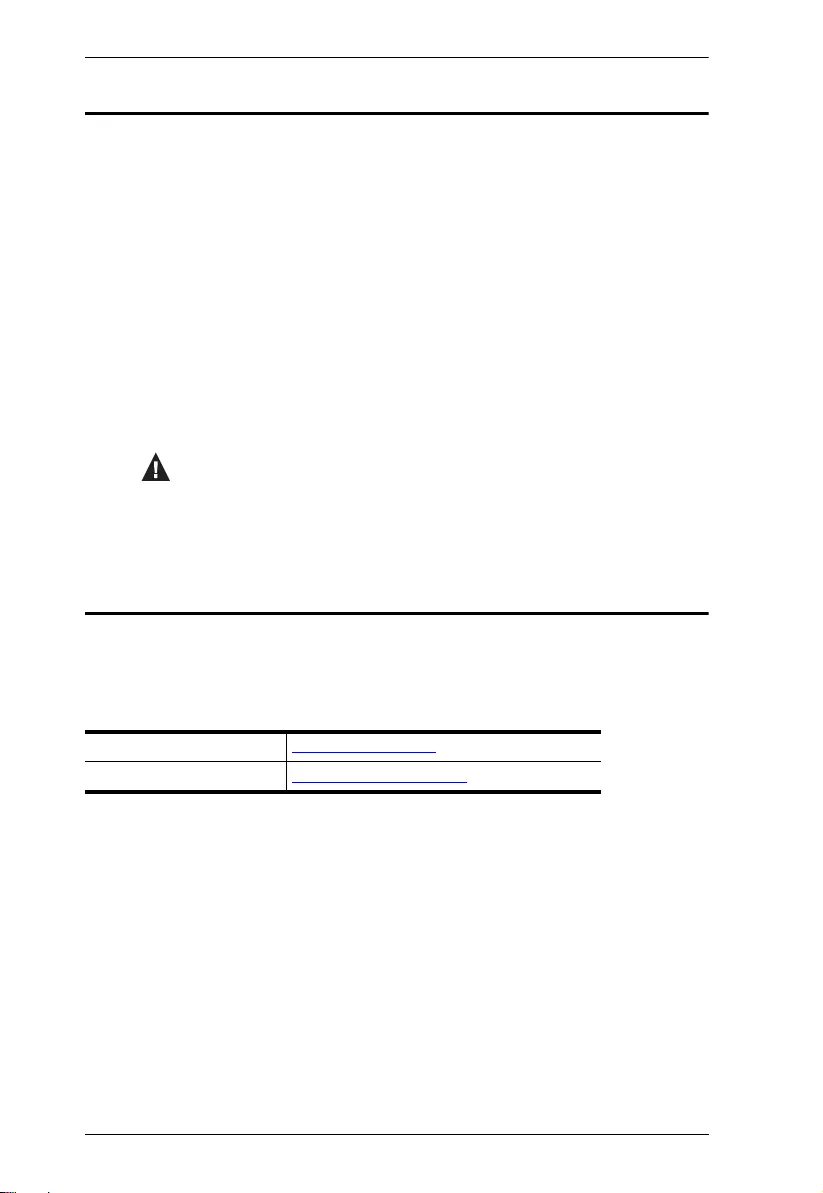
VE883 User Manual
vii
Conventions
This manual uses the following conventions:
Product Information
For information about all ATEN products and how they can help you connect
without limits, visit ATEN on the Web or contact an ATEN Authorized Reseller.
Visit ATEN on the Web for a list of locations and telephone numbers:
Monospaced Indicates text that you should key in.
[ ] Indicates keys you should press. For example, [Enter] means to
press the Enter key. If keys need to be chorded, they appear
together in the same bracket with a plus sign between them:
[Ctrl+Alt].
1. Numbered lists represent procedures with sequential steps.
♦Bullet lists provide information, but do not involve sequential steps.
→Indicates selecting the option (on a menu or dialog box, for
example), that comes next. For example, Start
→
Run means to
open the Start menu, and then select Run.
Indicates critical information.
International http://www.aten.com
North America http://www.aten-usa.com
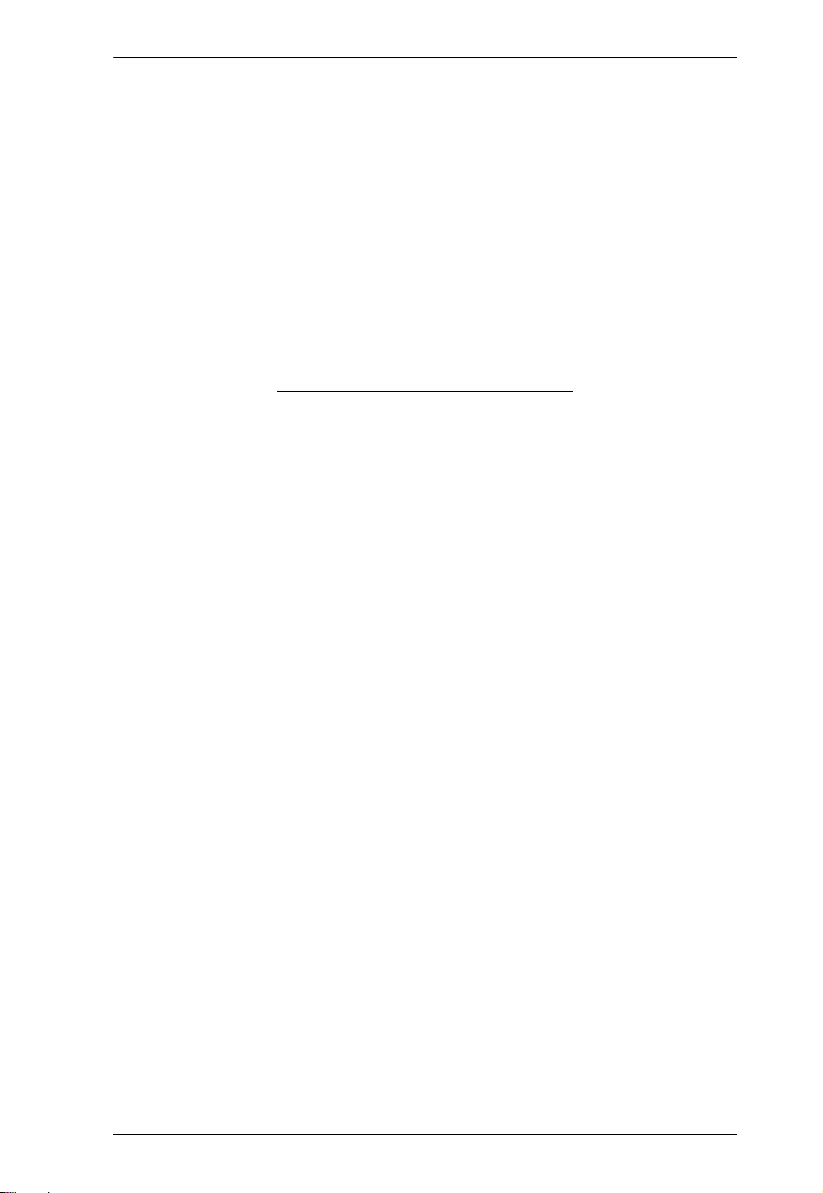
VE883 User Manual
viii
This Page Intentionally Left Blank
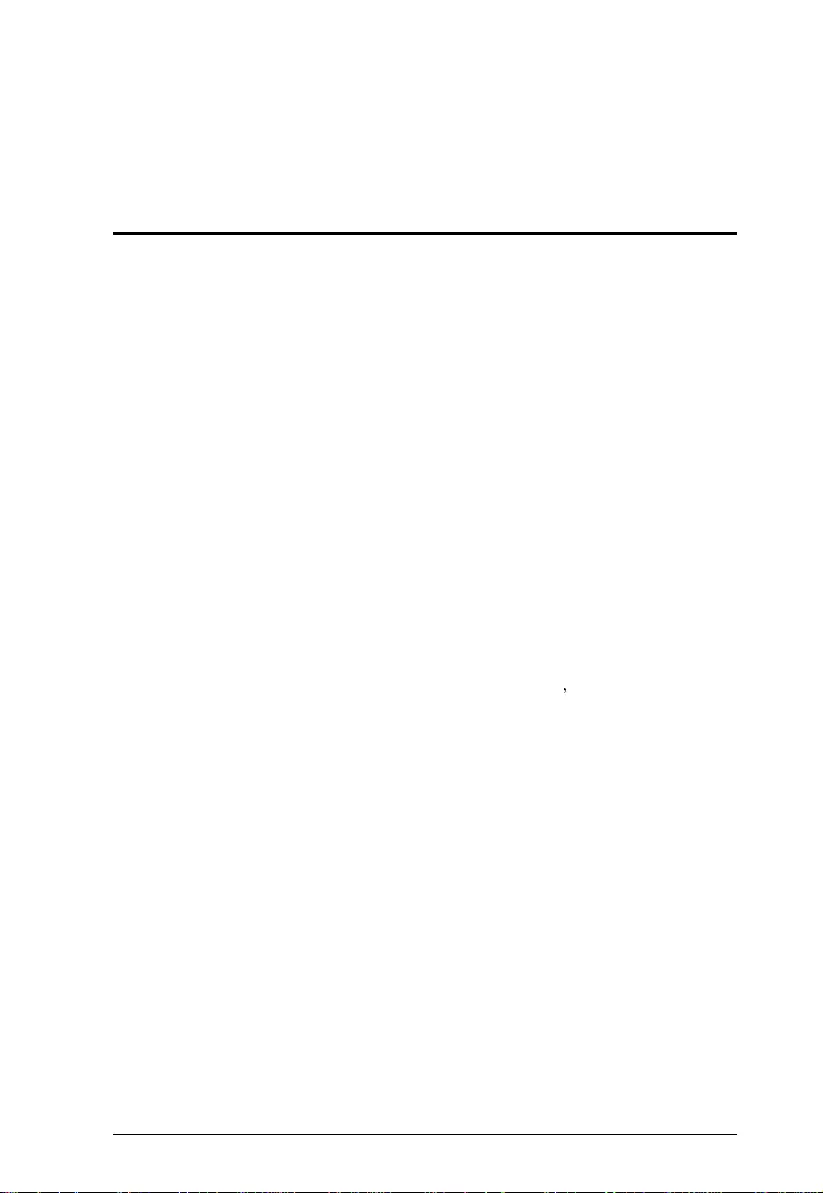
1
Chapter 1
Introduction
Overview
The VE883 is a fiber-based extender designed to extend uncompressed 4K
signal up to 300 m (using VE883K1) or 10 km (using VE883K2) over duplex
fiber optic cables. The VE883 meets HDMI Specifications, including 3D, Deep
Color (up to 12 bit), and signaling rates (up to 10.2 Gb) to ensure superior
video quality. With ATEN’s exclusive FarSmooth technology, the VE883
prevents lagging and freezing by matching the output rates to the input rates,
and ensures that the video display is stable, smooth, and identical to the
source, particularly in long-distance extension applications where
uninterrupted video streams are required.
The VE883 features an HDMI input and output, analog audio input and output,
USB2.0, IR, RS-232 control port, and a Gigabit Ethernet port. For point-to-point
extension, the VE883 can receive fiber optic cables by inserting SFP+ modules
to its optic port.
To avoid bulky cable setup, the VE883 guarantees a simple and fast solution
for optimum tran sm is si on o f Ether net, IR, HDMI, RS-232
,
and USB signals up
to 10 km simply via a set of duplex optic fiber. The VE883 is also USB
transparent, making it compatible with a wide range of USB peripherals.
Engineered to meet the latest trend of lossless 4K and long distance signal
extension, VE883 is suitable for where long distance transmission is a must and
little interference is allowed, such as in traffic station and modern office
buildings.
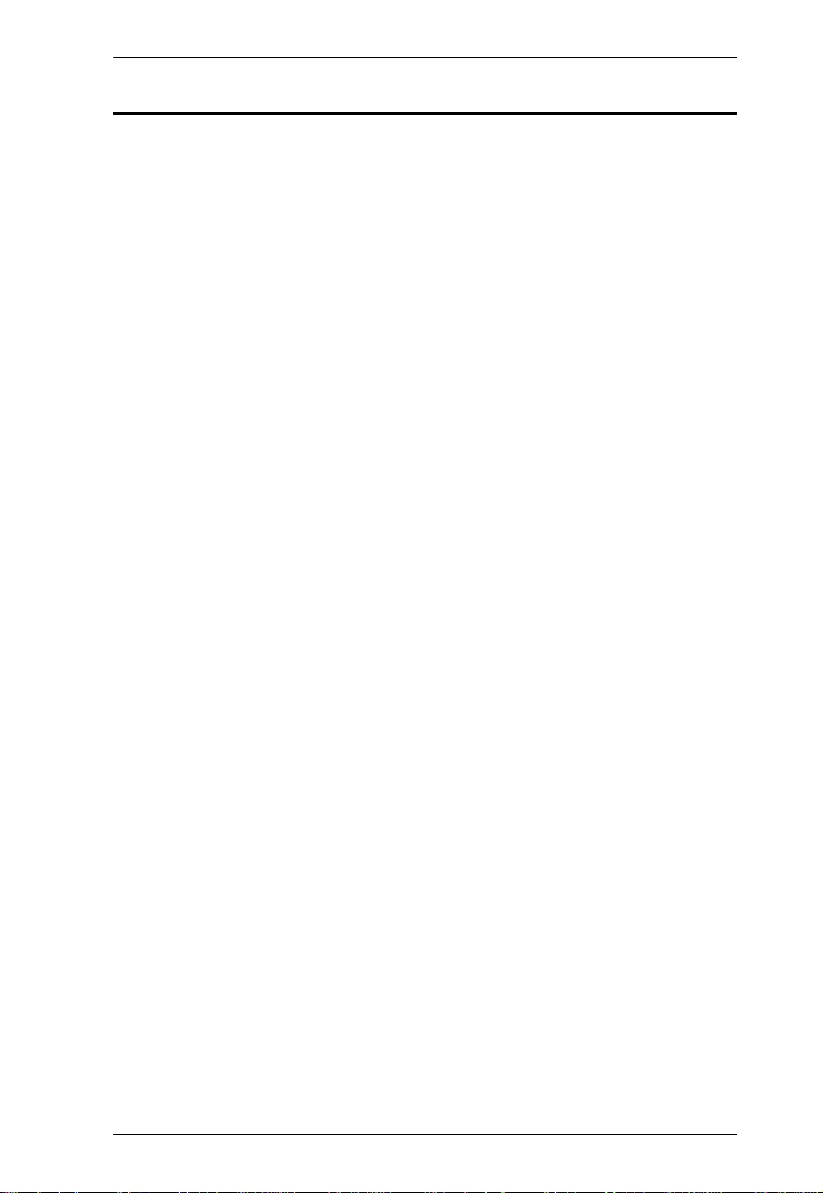
Chapter 1. Introduction
2
Features
Extends HDMI video, stereo audio, IR, RS-232 control, and Ethernet
signals over duplex fiber optic cabling
Applies duplex fiber optic cables to connect the local and remote units
Supports ultra long distance transmission up to 10 km*
HDMI (3D, Deep Color, 4K); HDCP 2.2 compatible
Supports lossless 4K video up to 4096 x 2160 / 3840 x 2160 @ 60Hz
(4:2:0)
FarSmooth – ATEN’s exclusive FarSmooth technology prevents lagging
and freezing by matching the output rates to the input rates and ensures
the video display is stable, smooth, and identical to the source, particularly
in long-distance extension applications where uninterrupted video streams
are required.
Supports Gigabit Ethernet Channel
Supports USB 2.0, with a maximal transfer rate of 25Mbps
Bi-directional IR signal transmission – IR transmission is processed one
direction at a time, ranged from 30 kHz to 56 kHz
Features RS-232 serial port for connecting peripherals such as touch
screens, and barcode scanners
Supports batch upgrades using Firmware Upgrade Utility
Built-in 8 kV / 15 kV ESD protection
Plug-and-play
Hot-pluggable
Rack-mountable
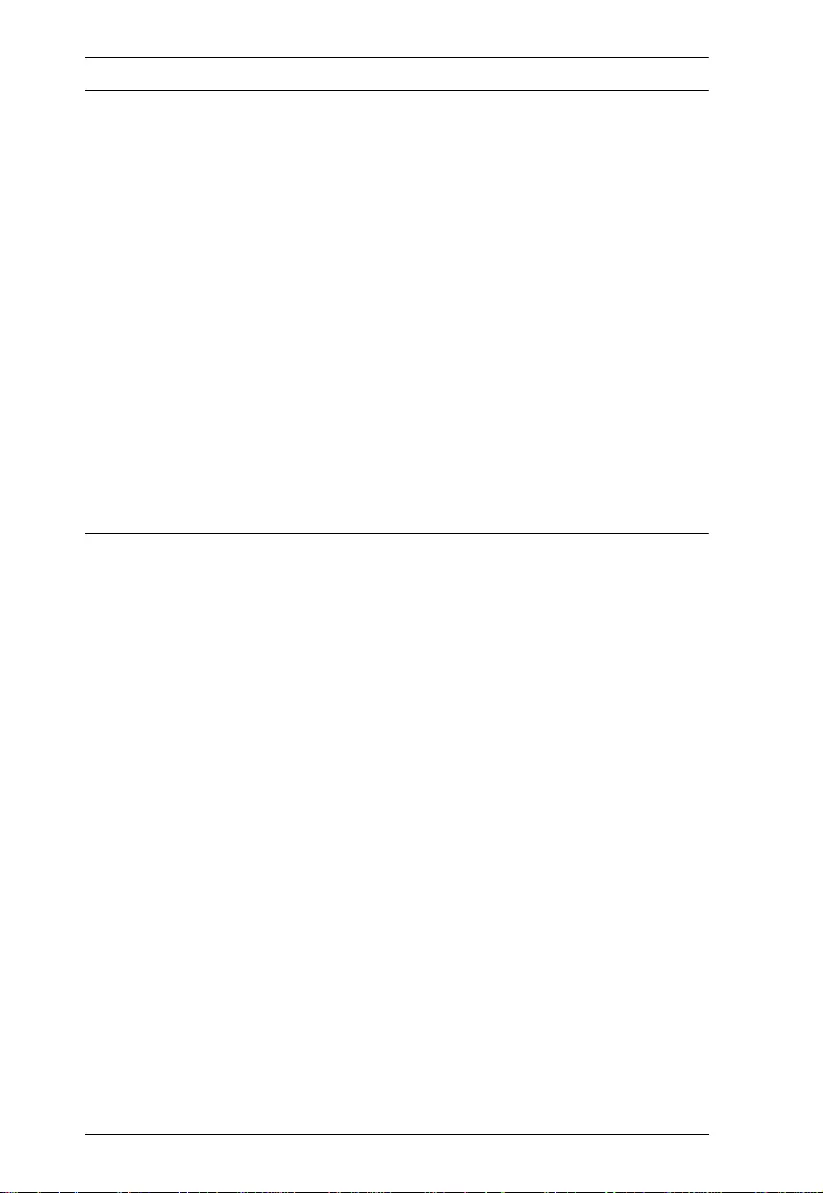
VE883 User Manual
3
Note:
The maximum transmission distance may vary depending on the fiber type,
bandwidth, connector splicing, losses, model, chromatic dispersion,
environmental factor, and kinks.
For long distance transmissions, ATEN recommends using SFP+ modules
to allow compatibility with single or multi-mode fibers. Depending on the
chosen package (VE883K1 or VE883K2), different SFP+ modules are
supplied:
VE883K1: 10 Gbps/300m SFP+ Duplex Multi Mode Transceiver
VE883K2: 10 Gbps/10 km SFP+ Duplex Single Mode Transceiver
ATEN recommends using single-mode fibers that conform to IEC 11801
(OS1, OS1a, OS2), and using multi-mode fibers that conform to IEC 11801
(OM3, OM4).
The VE883 is a class 1 laser product that meets the safety regulations of
IEC/EN 60825-1 and 21 CFR 1040.10 and 1040.11 except for deviations
pursuant to Laser Notice No. 50, dated June 24, 2007.
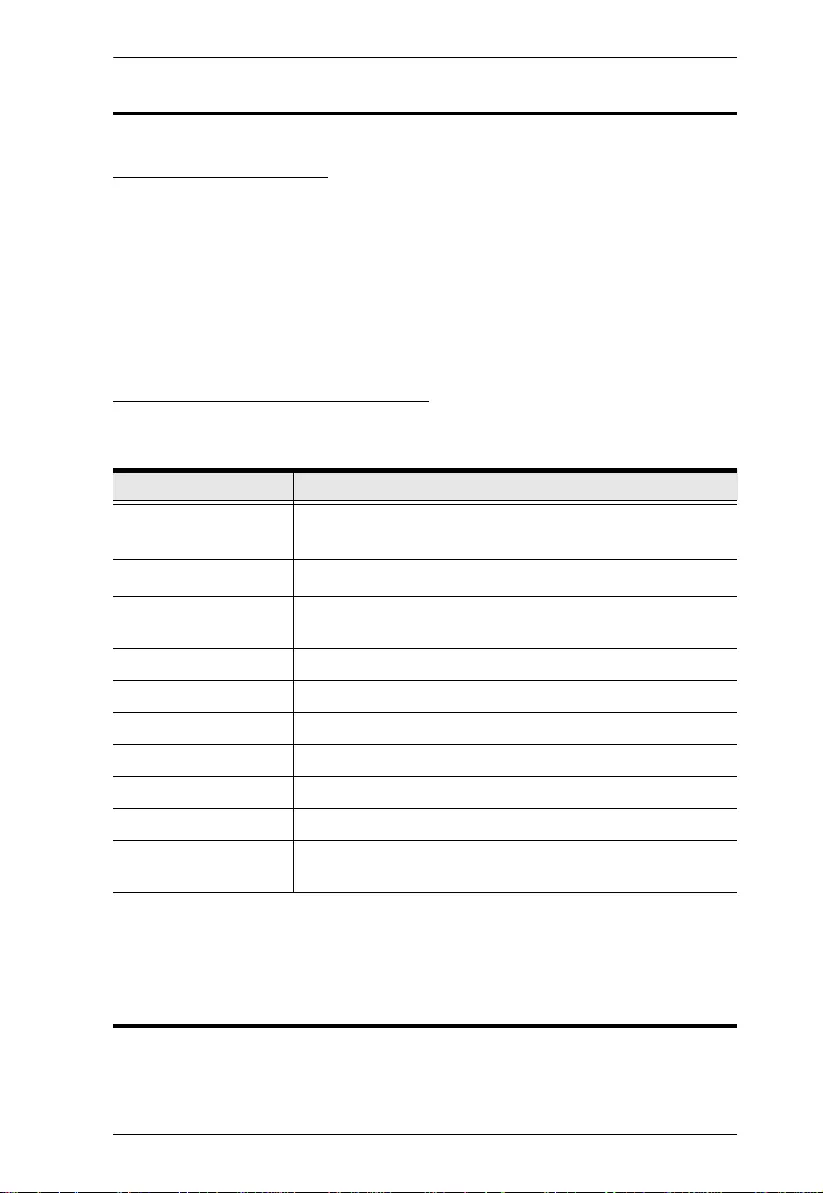
Chapter 1. Introduction
4
Planning the Installation
Required Equipment
Prepare the following before installing the VE883 unit:
1 source device (e.g. a Blu-ray disc or a PC)
1 display device equipped with an HDMI connector
2 HDMI cables
1 duplex fiber optic cable
Supported Operating Systems
The VE883 supports PCs (as source devices) using the following operation
systems:
Operating System Versions
Windows Dos 6.22
*
, Windows NT
*
/ 2K / XP / XP Pro 32-bit /
XP Pro 64-bit / 2003 / 2008 / Vista / 7 / 8
Linux
*
RedHat 9.0, Fedora or higher, RHEL 5
SUSE 10 / 11.1 or higher, OpenSUSE 10.2,SLES 10
SP1
Debian 3.1 / 4.0
Ubuntu 7.04 / 7.10
Unix IBM AIX 4.3 / 5L (v5.2, v5.3) / v6 (v6.1)
FreeBSD 5.5 / 6.1 / 6.2
Novell Netware 5.0* / 6.0 / 6.5
Sun Solaris 8 / 9 / 10
Mac OS 10.1 / 10.2 / 10.3 / 10.4 / 10.5 / 10.7 / 10.8 or
higher
Note:
Windows Dos 6.22, Windows NT, and Unix Novell Netware 5.0 do not
support USB devices.
A Linux platform only supports USB 2.0 devices when using kernel
version 2.6 or later.
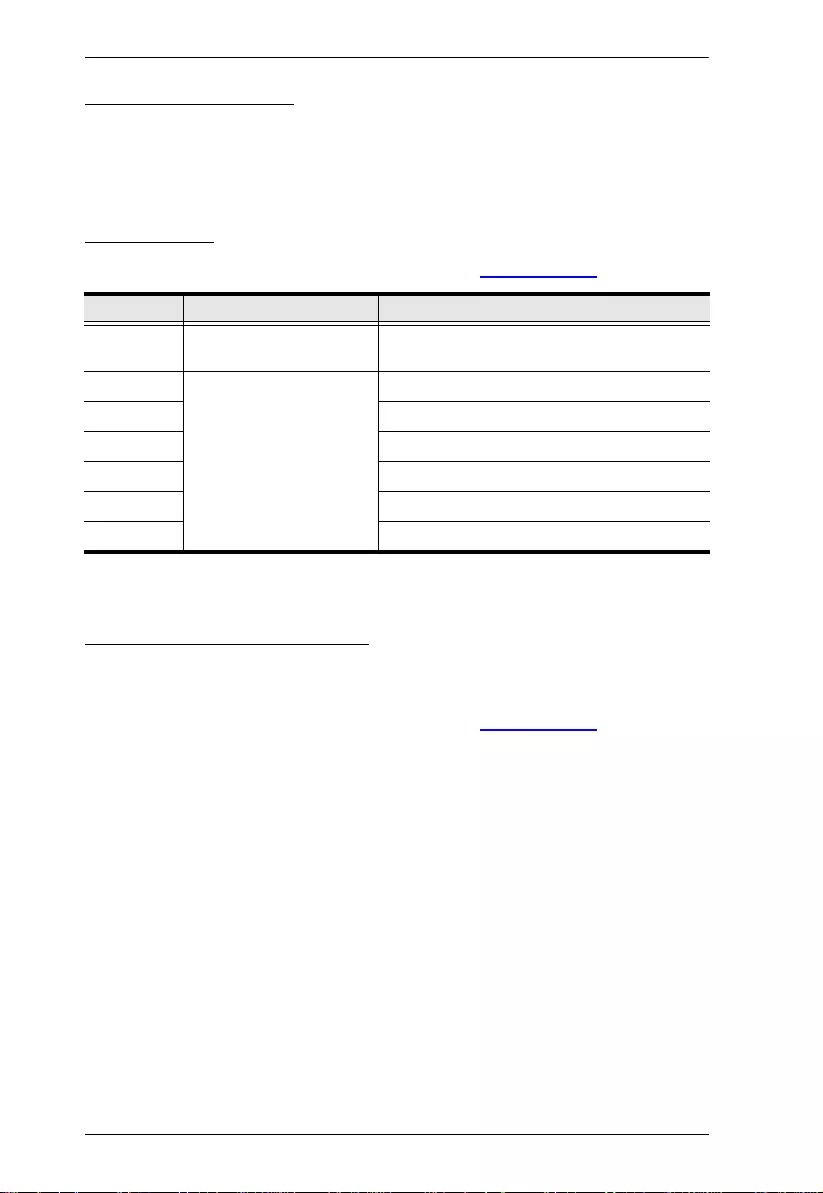
VE883 User Manual
5
Optional Equipment
To use the serial controller function, prepare a high-end controller and
RS-232 serial cables.
Accessories
For more details, visit the VE883 product page at www.aten.com
Compatible ATEN Products
The VE883 is compatible with a range of ATEN HDMI Switches, HDMI Splitters,
Modular Matrix Switches, and Video Matrix Switches, and HDMI Converters.
For more details, visit the VE883 product page at www.aten.com
Model Name Description
VE-RMK1U Video Extender Rack
Mount Kit
Mounting kit for installation to a 1U rack.
2L-7D02H-1
ATEN HDMI Cable
High-speed HDMI cable with Ethernet (1.8m)
2L-7D03H High-speed HDMI cable with Ethernet (3m)
2L-7D05H High-speed HDMI cable with Ethernet (5m)
2L-7D10H High-speed HDMI cable with Ethernet (10m)
2L-7D15H High-speed HDMI cable with Ethernet (15m)
2L-7D20H High-speed HDMI cable with Ethernet (20m)
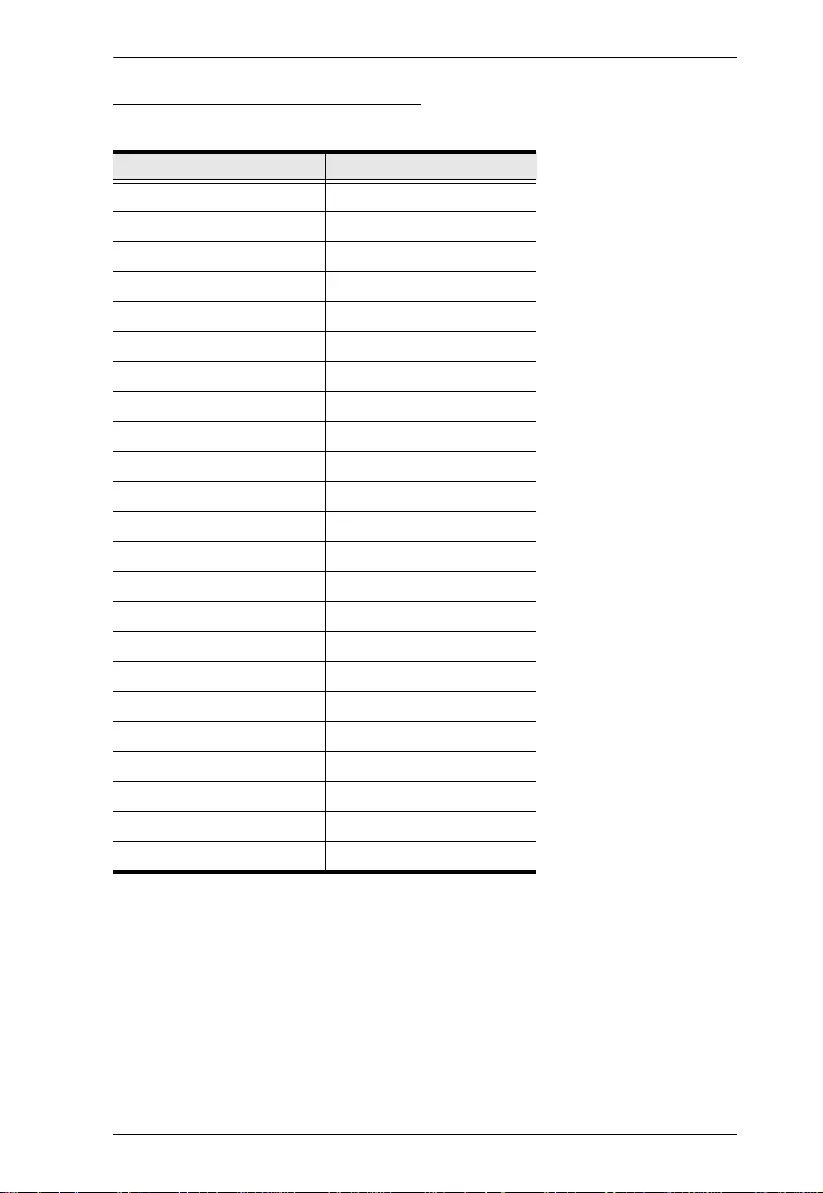
Chapter 1. Introduction
6
Supported Video Resolutions
The VE883 supports the following video resolutions at 60 Hz:
Width (Pixels) Height (Pixels)
640 480
1024 768
1280 768
1280 800
1280 768
1280 800
1280 960
1280 1024
1360 768
1366 768
1400 1050
1440 900
1600 900
1600 1200
1680 1050
1792 1344
1856 1392
1920 1080
1920 1200
1920 1440
2560 1600
3840 2160
4096 2160
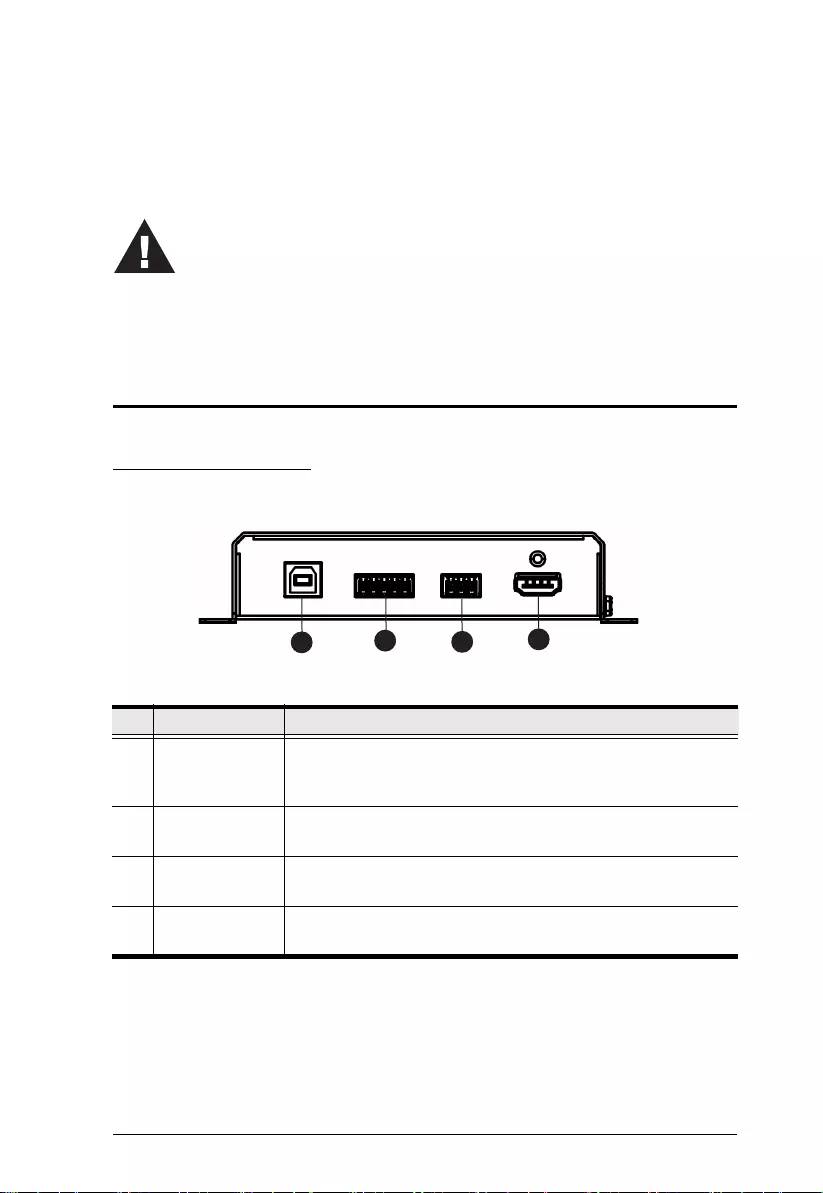
7
Chapter 2
Hardware Setup
Components
VE883T Front View
No. Component Description
1 USB 2.0 Type-B Connects to a USB port on the source device to transmit data
to or receive data from the USB peripherals installed to the
corresponding VE883R.
2 Audio In Connects to the Audio Out port on the source device via an
audio cable.
3 RS-232 Port Connects to the serial port on the source device via a serial
cable.
4 HDMI In Connects to the HDMI Out port on the source device via an
HDMI cable.
1. Please review the safety information regarding the placement of this
device in Safety Instructions, page 19.
2. Do not power on the VE883 until all the necessary hardware is
connected.
13
24
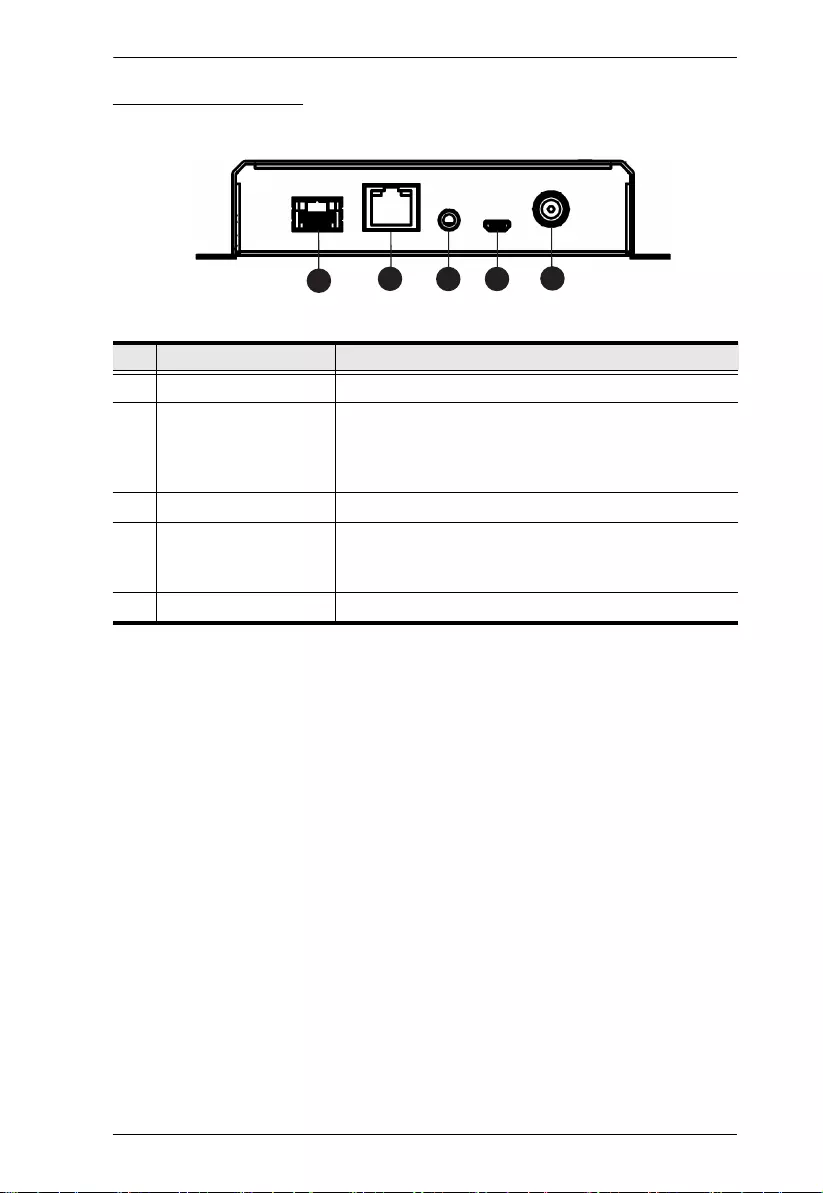
Chapter 2. Hardware Setup
8
VE883T Rear View
No. Component Description
1 Optical Port Plug this port with an SFP+ module.
2 Ethernet Channel Port Connects to the source device via an Ethernet cable to
allow the source device to access the network from the
corresponding VE883R. For details, see the installation
illustration in Installation, page 13.
3 IR Port Receives an IR emitter or receiver.
4 Firmware Upgrade Port This port is reserved for ATEN Technical Support. If you
would like to do a firmware upgrade yourself, please
contact your dealer.
5 Power Jack Receives a power adapter cable.
13
245
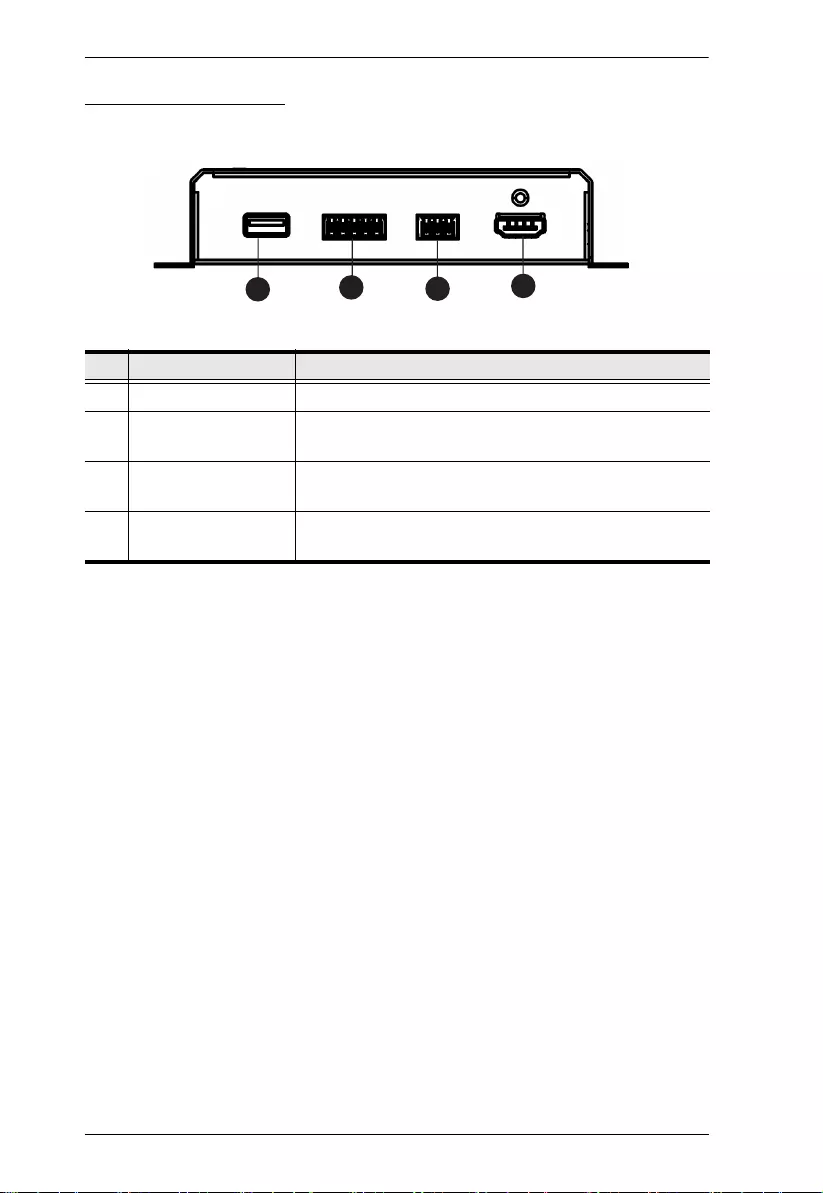
VE883 User Manual
9
VE883R Front View
No. Component Description
1 USB 2.0 Type-A Connects to a USB peripheral via a USB cable.
2 Audio Out Connects to the Audio In port on a speaker via an audio
cable.
3 RS-232 Serial Port Connects to an RS-232 serial controller, such as a
barcode scanner or a touch pad.
4 HDMI Out Connects to the HDMI In port on the display device via
an HDMI cable.
13
24
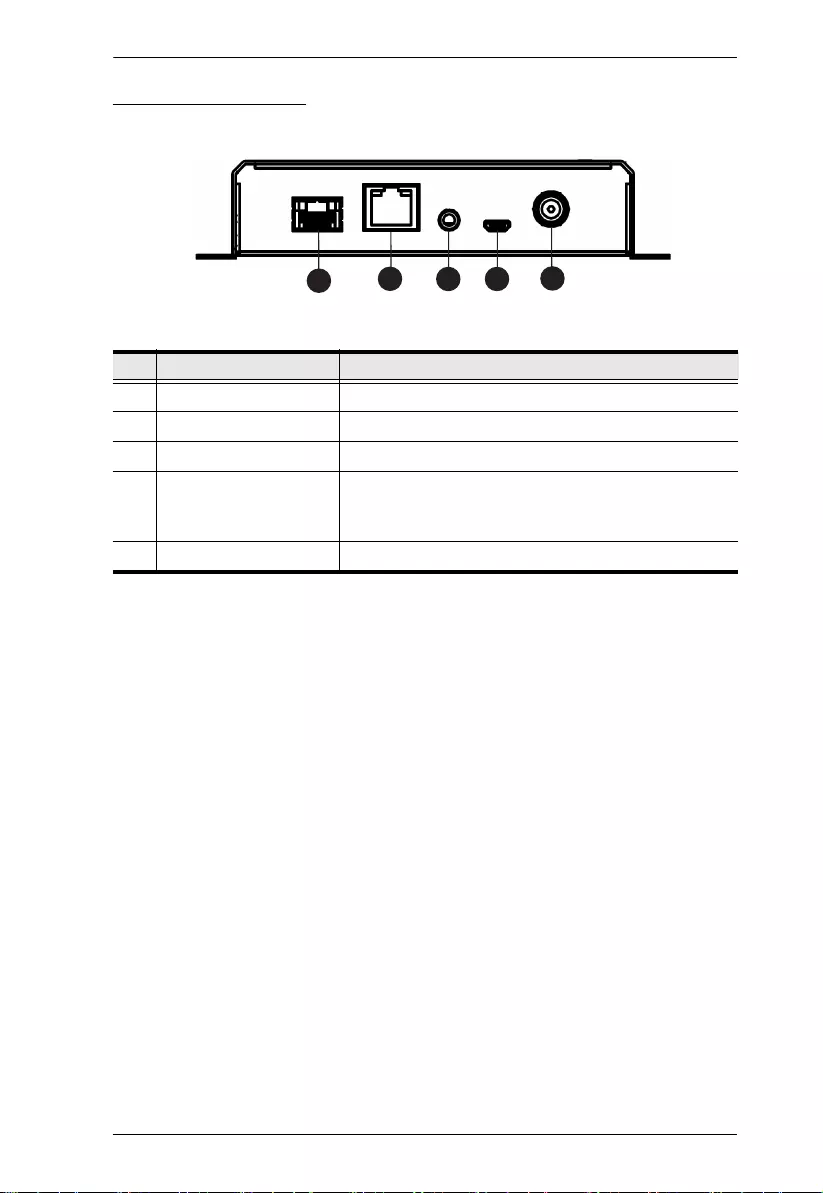
Chapter 2. Hardware Setup
10
VE883R Rear View
No. Component Description
1 Optical Port Plug this port with an SFP+ module.
2 Ethernet Channel Port Connects to a hub via an Ethernet cable.
3 IR Port Connects to an IR emitter or receiver.
4 Firmware Upgrade Port This port is reserved for ATEN Technical Support. If
you would like to do a firmware upgrade yourself,
please contact your dealer.
5 Power Jack Receives a power adapter cable.
13
245
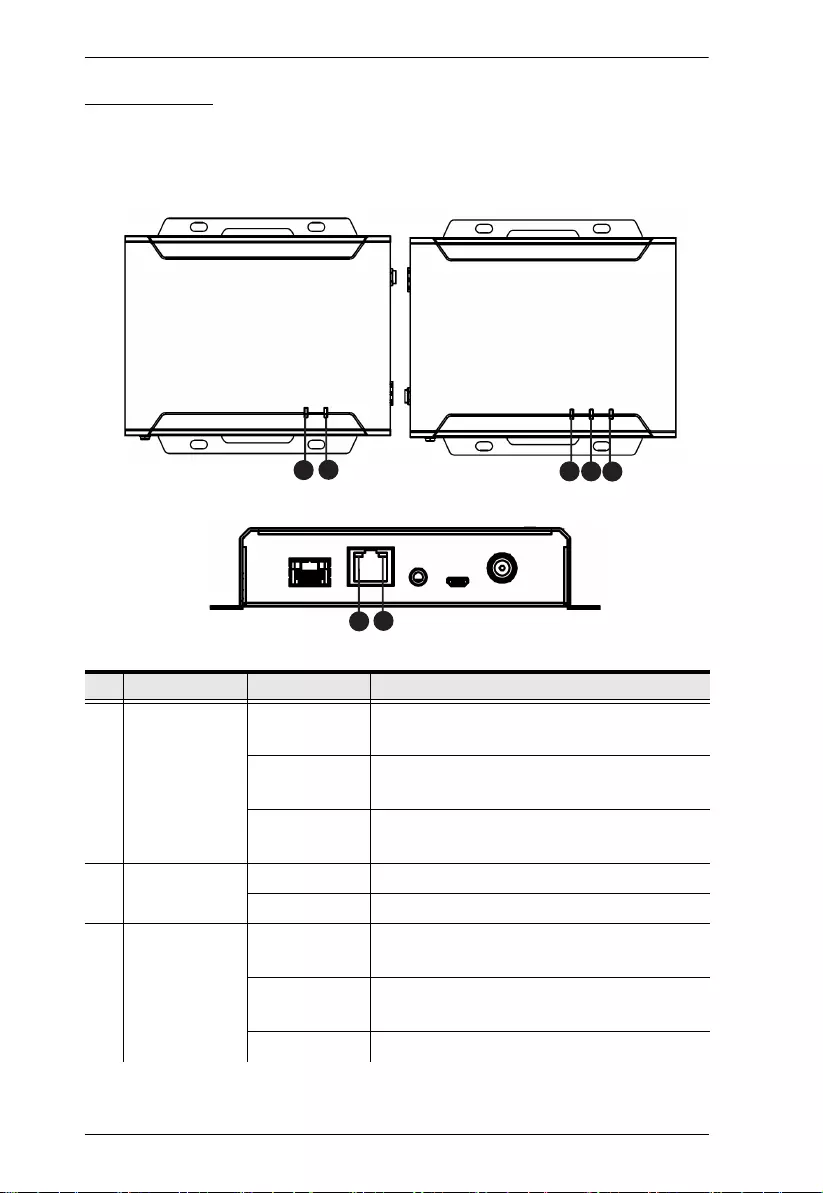
VE883 User Manual
11
LED Display
You can find the unit’s LEDs on the top panels and side panel of the
VE883R
as
illustrated below. See the table below for details on LED indication.
No. LED Indication Description
1 System Link Lights orange The connection between the VE883T and
VE883R is stable.
Flashes orange The connection between the VE883T and
VE883R is unstable.
Off The connection between the VE883T and
VE883R is off.
2 Power Lights green The unit is powered on.
Flashes green The unit is receiving a firmware upgrade.
3 HDMI Out Lights orange The video is displayed and secured with
HDCP.
Flashes orange The video is displayed but not secured with
HDCP.
Off The video is not displayed.
13
212
VE883R Top View
VE883T Top View
4
VE883R Side View
5
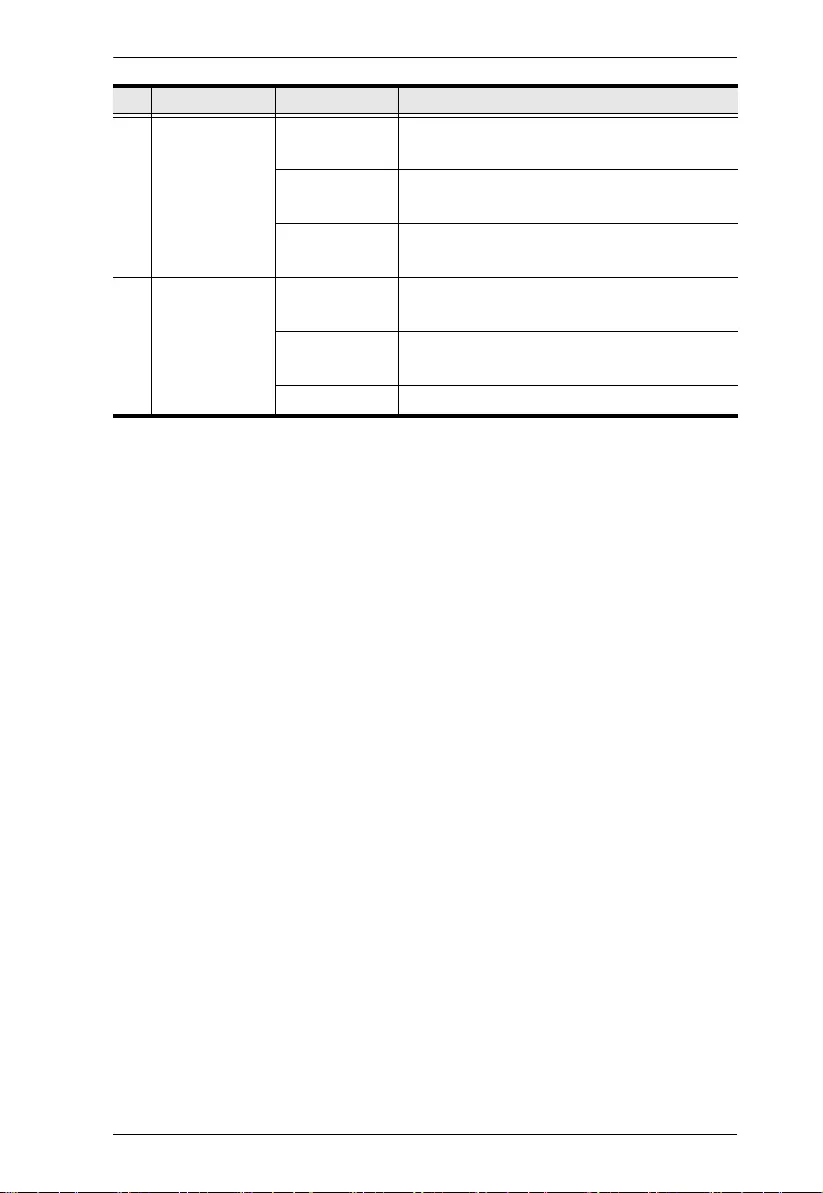
Chapter 2. Hardware Setup
12
4 Ethernet speed Lights orange The data is being transmitted/received at
100 Mbps.
Lights green The data is being transmitted/received at
1 Gbps.
Off The data is being transmitted/received at
10 Mbps or not transmitted/received.
5 Ethernet link Lights green The VE883R’s connection to Ethernet is
active.
Flashes green The VE883R is actively transmitting/receiving
data over Ethernet.
Off The VE883R is not connected to Ethernet.
No. LED Indication Description
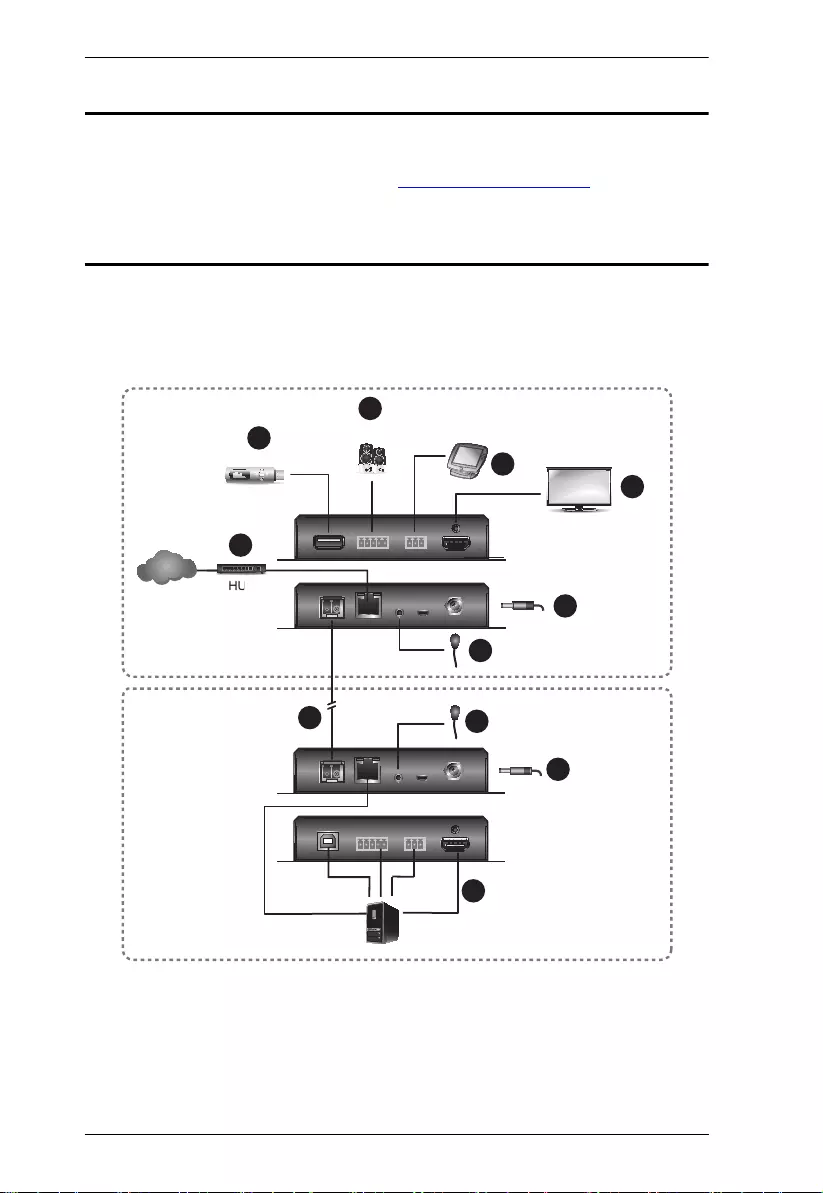
VE883 User Manual
13
Mounting
Use the VE-RMK1U Rack Mount Kit to rack-mount the VE883. For more
information about this accessory, go to www.aten.com/products
Installation
Follow the steps below to safely install the VE883 to a source, a display device,
SFP+ modules, and other devices as required.
IR Port
IR Port
Serial Device
HDMI Display
VE883R
VE883T
6
7
8
5
3
4
4
9
9
1
2
Audio Speaker
USB Peripherals
HUB
PC
Internet/
LAN
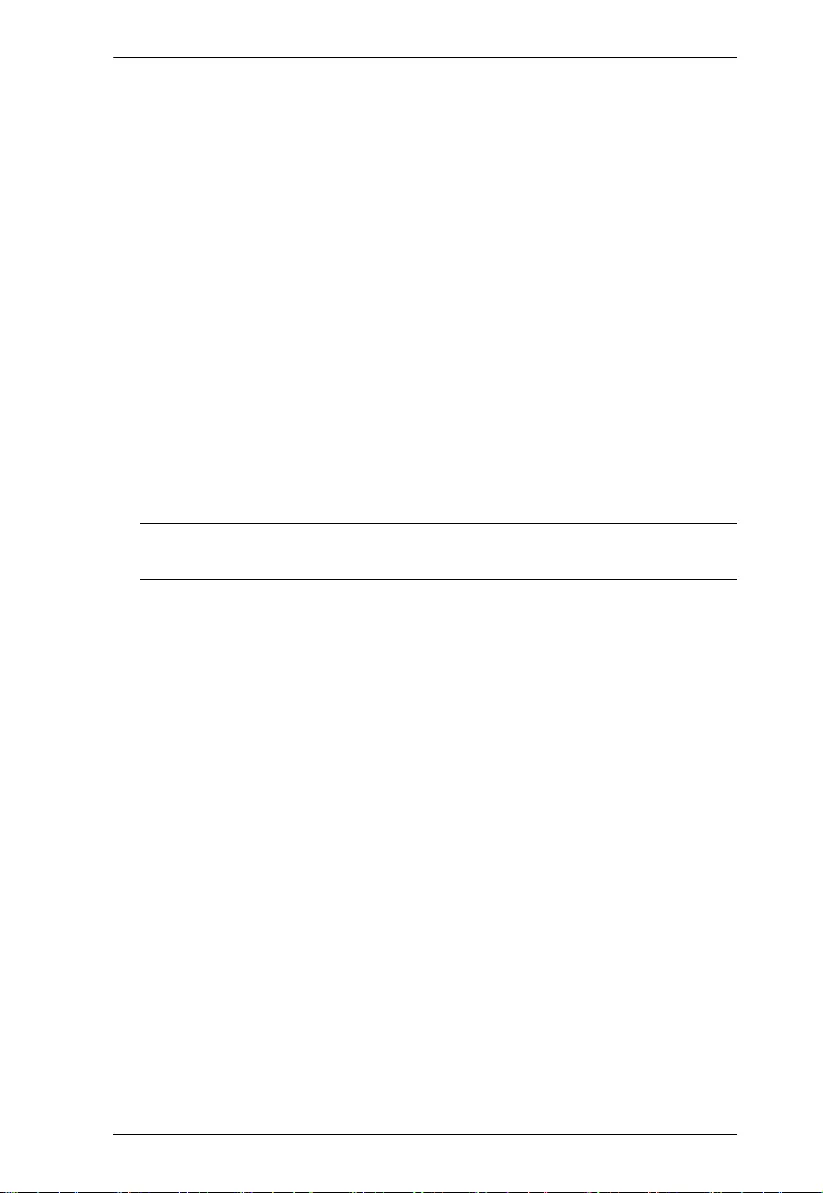
Chapter 2. Hardware Setup
14
1. Connect your source device to the VE883T. To transmit HDMI video/stereo
audio/USB/serial/Ethernet signals, connect the source device’s HDMI Out/
Audio Out/USB/RS-232 Serial/Ethernet port to the VE883T.
2. Plug the SFP+ Modules to the Optical Ports on your VE883T and VE883R,
and then connect the two SFP+ modules using a duplex fiber optic cable.
3. Use an HDMI cable to connect your video display to the HDMI Out port on
the VE883R.
4. Plug the Power Adapter cable into the Power Jack on the VE883T and
VE883R.
5. (Optional) Connect a barcode scanner or a touch pad to the RS-232 Port
on the VE883R using a serial cable.
6. (Optional) To provide Internet or LAN connectivity to the source device (e.g.
PC), connect the VE883R to the Internet or LAN using a Cat 5e/6/6a cable.
7. (Optional) Connect a USB peripheral to the USB Type-A port.
Note: The VE883 supports up to 3 USB flash disks or 4 USB peripherals of
other type via a USB hub.
8. (Optional) Connect the unit to an audio speaker.
9. (Optional) Connect an IR Emitter to the IR Port on VE883T or VE883R,
depending on where you wish to use the IR remote control unit; install the
IR receiver to the corresponding VE883T/VE883R.
10. Power on the VE883T, VE883R, and the connected devices.
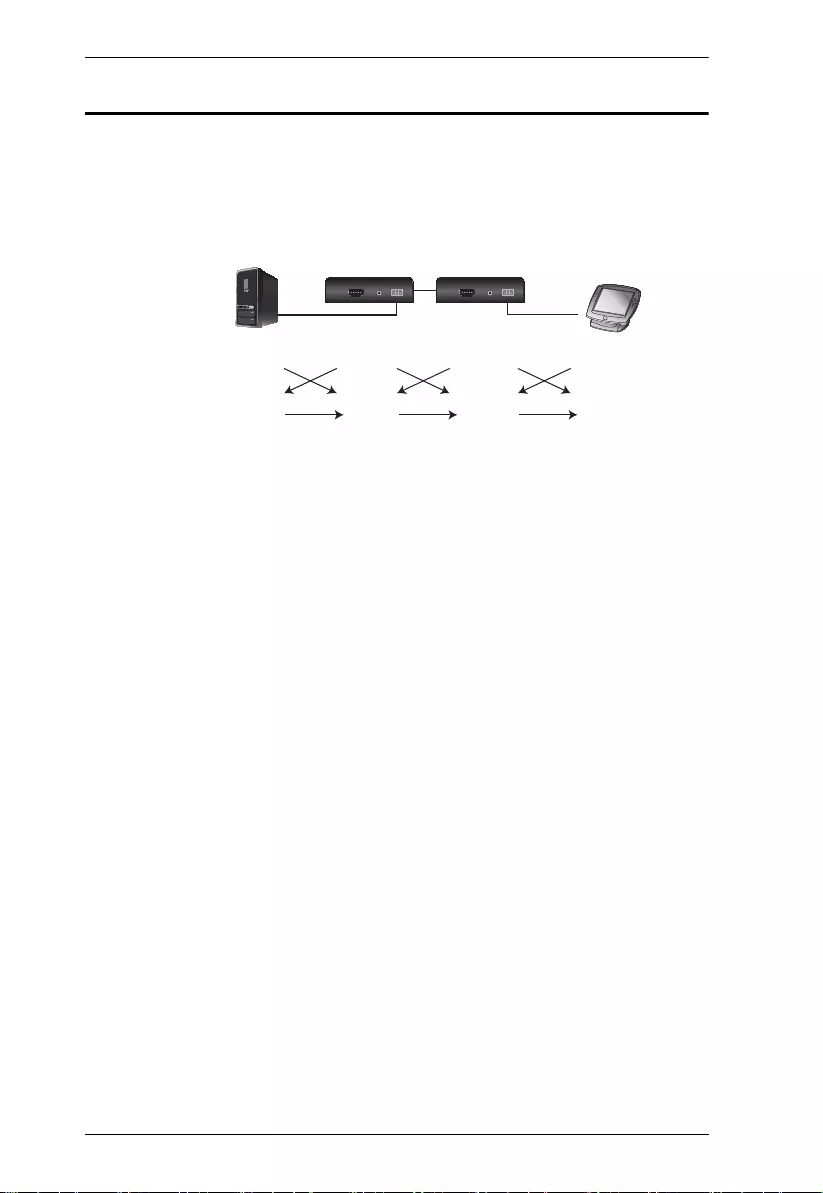
VE883 User Manual
15
RS-232 Channel Transmission
You can utilize the VE883 to extend RS-232 serial control signals between two
serial devices, for example, such as a computer and a bar code scanner. The
flow of the RS-232 signal transmission can be illustrated as follows:
From a source device, the RS-232 signals is transmitted (Tx) to the VE883
receiving (Rx) unit; the VE883R transmits (Tx) signals to the display device
(Rx).
PIN
CONFIGURATION
(Captive screw
connectors) Tx
Rx
Gnd
Tx
Rx
Gnd
Tx
Rx
Gnd
Tx
Rx
Gnd
Serial
Device
Fiber
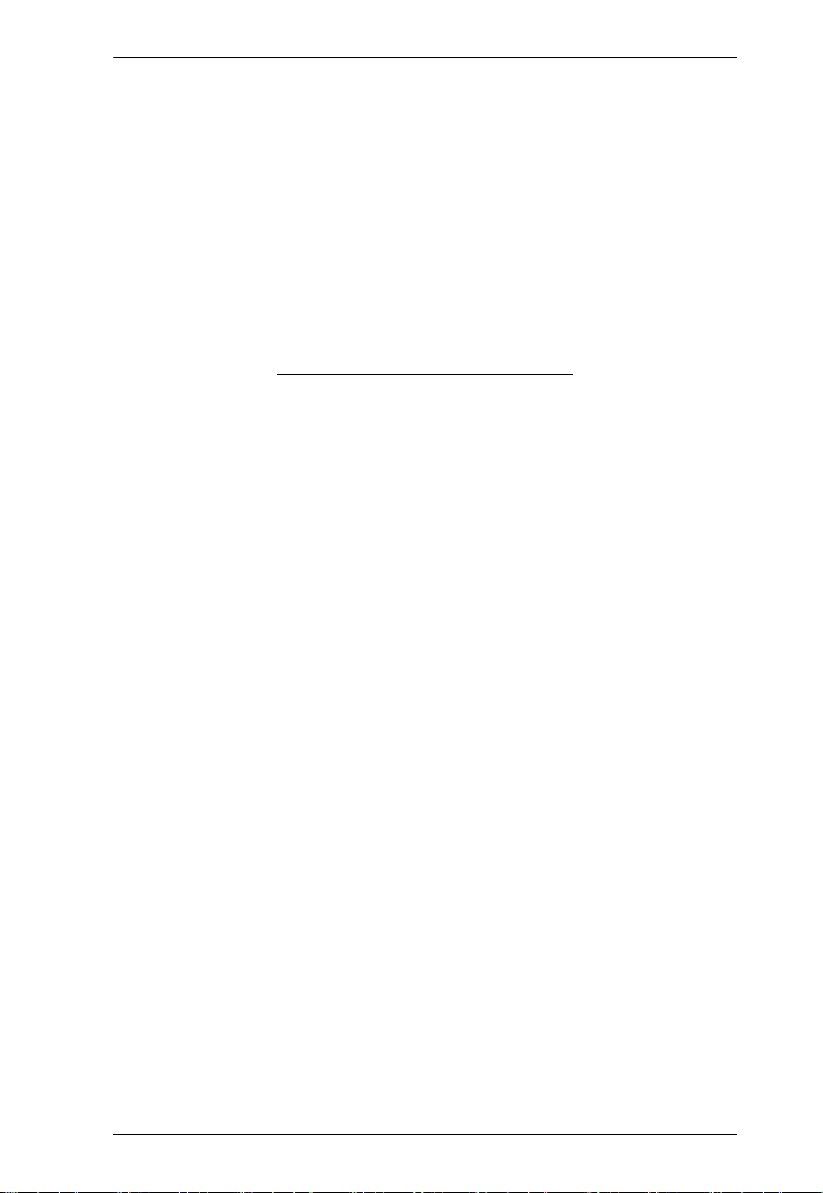
Chapter 2. Hardware Setup
16
This Page Intentionally Left Blank
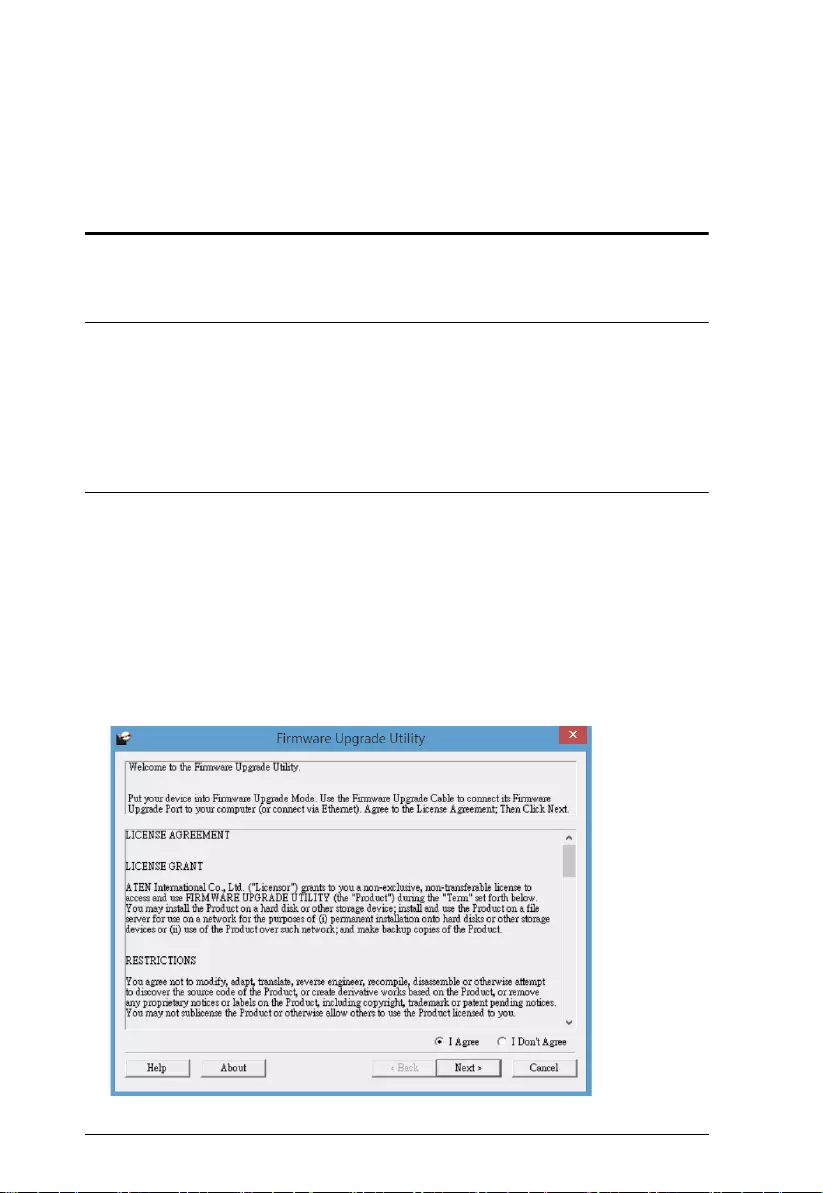
17
Chapter 3
Operation
Firmware Upgrades
You can upgrade one or two VE883 units in your setup using Firmware Upgrade
Utility from PCs installed at the VE883T or the VE883R’s side.
Note:
To upgrade both the VE883T and VE883R in your environment, make sure
they are powered on and connected via a duplex fiber optic cable. The
system link LEDs on the VE883 units light orange.
For a better user experience, use Windows 7 or later versions if you are
using a Windows platform for firmware upgrade.
To upgrade the VE883:
1. Go to the VE883 product web page.
2. Download the latest firmware package to a computer connected to the
VE883T or VE883R’s side.
3. From the downloaded package, execute the VE883.exe file. This screen
appears.
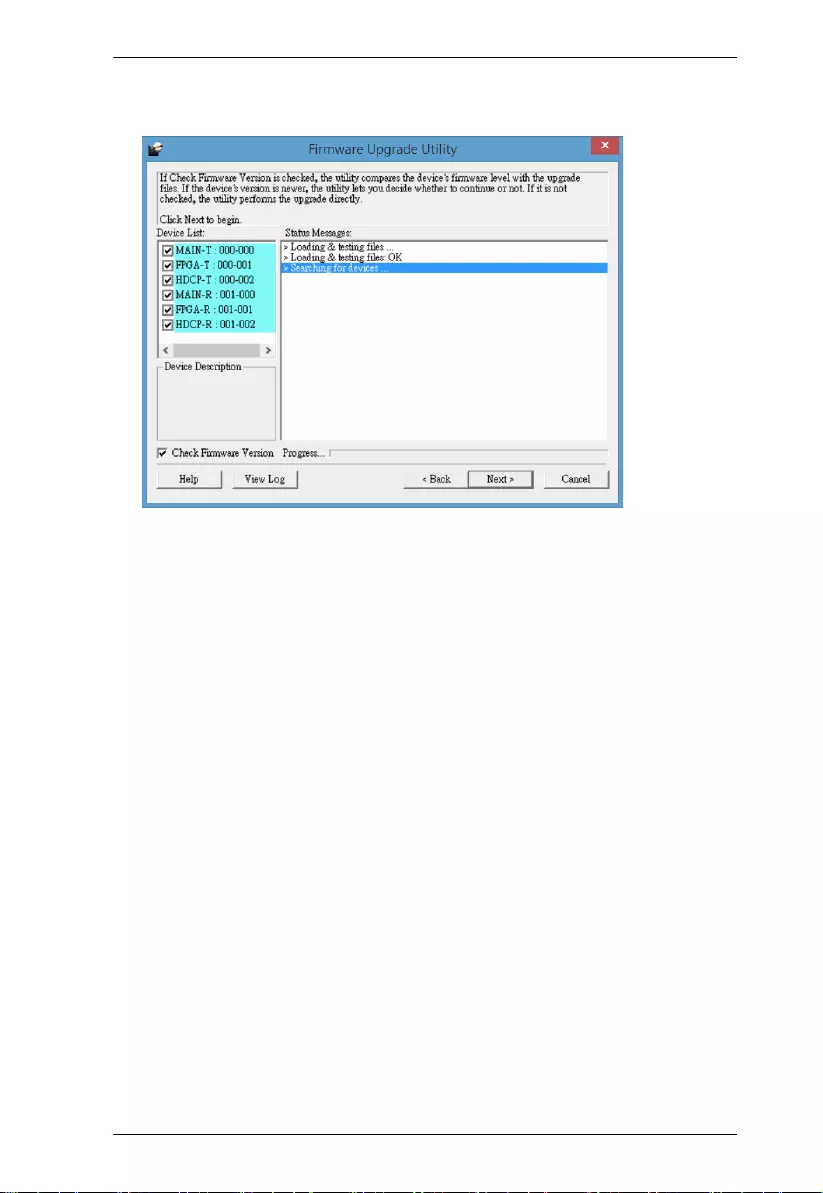
Chapter 3. Operation
18
4. Read and agree to the License Agreement, and then click Next. The utility
automatically browses and lists the VE883 devices in Device List.
5. Click Next to start the upgrade. When the upgrade is complete, a
confirmation message, “Firmware Upgrade: OK” appears in the Status
Messages column.
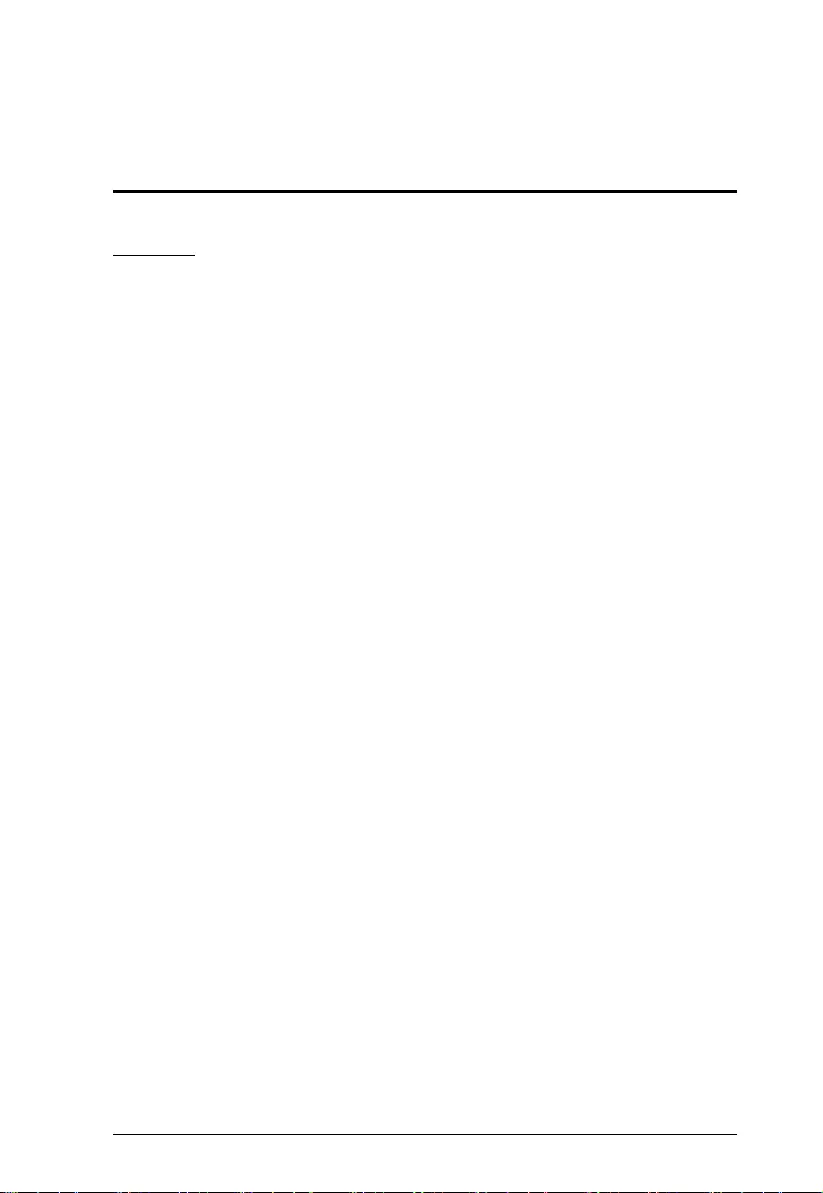
19
Appendix
Safety Instructions
General
This product is for indoor use only.
Read all of these instructions. Save them for future reference.
Follow all warnings and instructions marked on the device.
Do not place the device on any unstable surface (cart, stand, table, etc.). If
the device falls, serious damage will result.
Do not use the device near water.
Do not place the device near, or over, radiators or heat registers.
The device cabinet is provided with slots and openings to allow for
adequate ventilation. To ensure reliable operation, and to protect against
overheating, these openings must never be blocked or covered.
The device should never be placed on a soft surface (bed, sofa, rug, etc.) as
this will block its ventilation openings. Likewise, the device should not be
placed in a built in enclosure unless adequate ventilation has been provided.
Never spill liquid of any kind on the device.
Unplug the device from the wall outlet before cleaning. Do not use liquid
or aerosol cleaners. Use a damp cloth for cleaning.
The device should be operated from the type of power source indicated on
the marking label. If you are not sure of the type of power available,
consult your dealer or local power company.
The device is designed for IT power distribution systems with 230V
phase-to-phase voltage.
To prevent damage to your installation it is important that all devices are
properly grounded.
The device is equipped with a 3-wire grounding type plug. This is a safety
feature. If you are unable to insert the plug into the outlet, contact your
electrician to replace your obsolete outlet. Do not attempt to defeat the
purpose of the grounding-type plug. Always follow your local/national
wiring codes.
Do not allow anything to rest on the power cord or cables. Route the
power cord and cables so that they cannot be stepped on or tripped over.
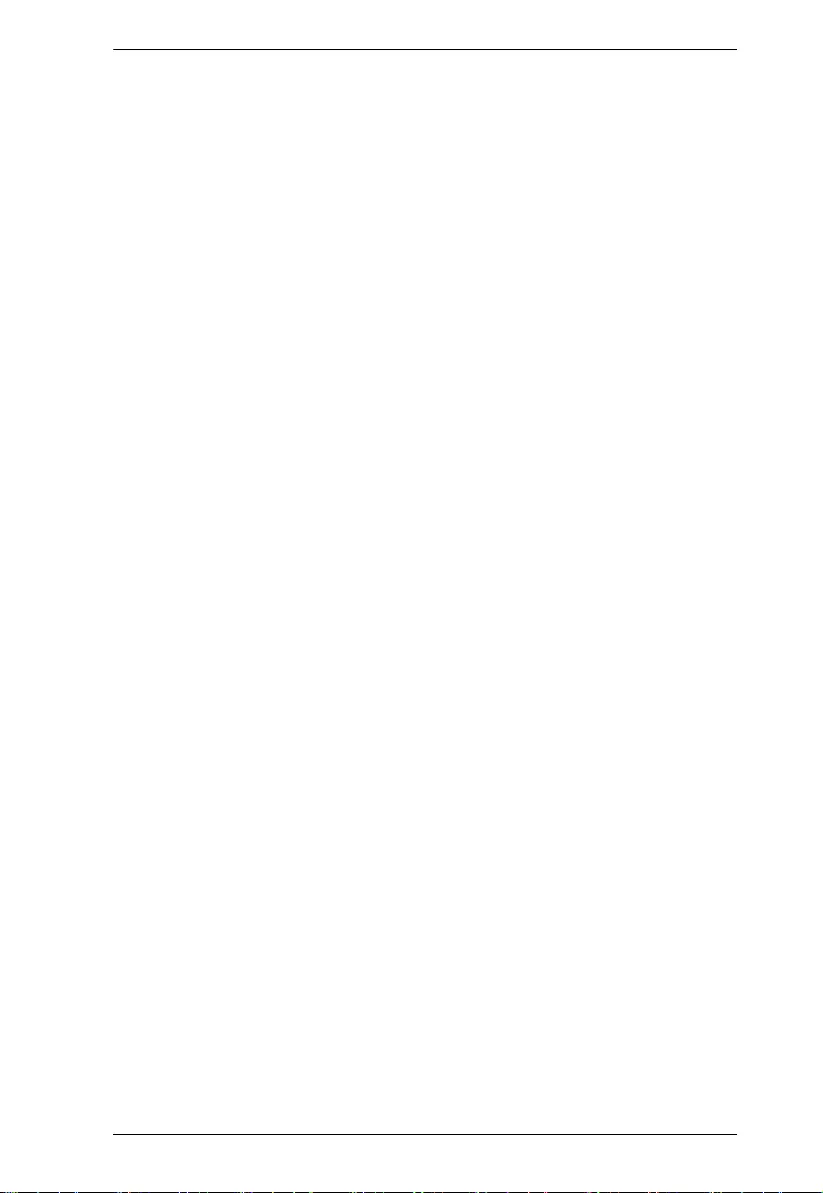
Appendix
20
If an extension cord is used with this device make sure that the total of the
ampere ratings of all products used on this cord does not exceed the
extension cord ampere rating. Make sure that the total of all products
plugged into the wall outlet does not exceed 15 amperes.
To help protect your system from sudden, transient increases and
decreases in electrical power, use a surge suppressor, line conditioner, or
uninterruptible power supply (UPS).
Position system cables and power cables carefully; Be sure that nothing
rests on any cables.
Never push objects of any kind into or through cabinet slots. They may
touch dangerous voltage points or short out parts resulting in a risk of fire
or electrical shock.
Do not attempt to service the device yourself. Refer all servicing to
qualified service personnel.
If the following conditions occur, unplug the device from the wall outlet
and bring it to qualified service personnel for repair.
The power cord or plug has become damaged or frayed.
Liquid has been spilled into the device.
The device has been exposed to rain or water.
The device has been dropped, or the cabinet has been damaged.
The device exhibits a distinct change in performance, indicating a need
for service.
The device does not operate normally when the operating instructions
are followed.
Only adjust those controls that are covered in the operating instructions.
Improper adjustment of other controls may result in damage that will
require extensive work by a qualified technician to repair.

VE883 User Manual
21
Rack Mounting
Before working on the rack, make sure that the stabilizers are secured to
the rack, extended to the floor, and that the full weight of the rack rests on
the floor. Install front and side stabilizers on a single rack or front
stabilizers for joined multiple racks before working on the rack.
Always load the rack from the bottom up, and load the heaviest item in the
rack first.
Make sure that the rack is level and stable before extending a device from
the rack.
Use caution when pressing the device rail release latches and sliding a
device into or out of a rack; the slide rails can pinch your fingers.
Do not overload the AC supply branch circuit that provides power to the
rack. The total rack load should not exceed 80 percent of the branch circuit
rating.
Make sure that all equipment used on the rack – including power strips and
other electrical connectors – is properly grounded.
Ensure that proper airflow is provided to devices in the rack.
Ensure that the operating ambient temperature of the rack environment
does not exceed the maximum ambient temperature specified for the
equipment by the manufacturer.
Do not step on or stand on any device when servicing other devices in a
rack.
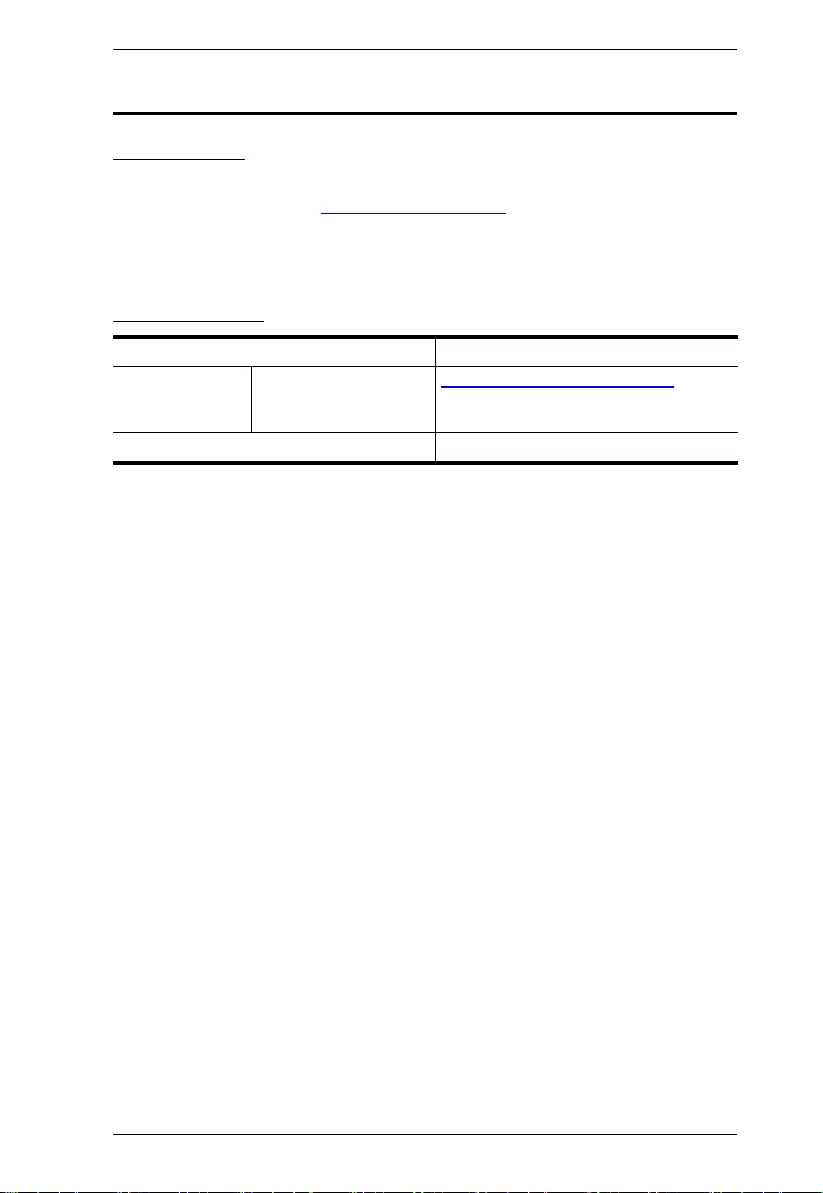
Appendix
22
Technical Support
International
For online technical support – including troubleshooting, documentation,
and software updates: http://support.aten.com
For telephone support, see Telephone Support, page iii.
North America
When you contact us, please have the following information ready beforehand:
Product model number, serial number, and date of purchase
Your computer configuration, including operating system, revision level,
expansion cards, and software
Any error messages displayed at the time the error occurred
The sequence of operations that led up to the error
Any other information you feel may be of help
Email Support support@aten-usa.com
Online Technical
Support
Troubleshooting
Documentation
Software Updates
http://www.aten-usa.com/support
Telephone Support 1-888-999-ATEN ext 4988
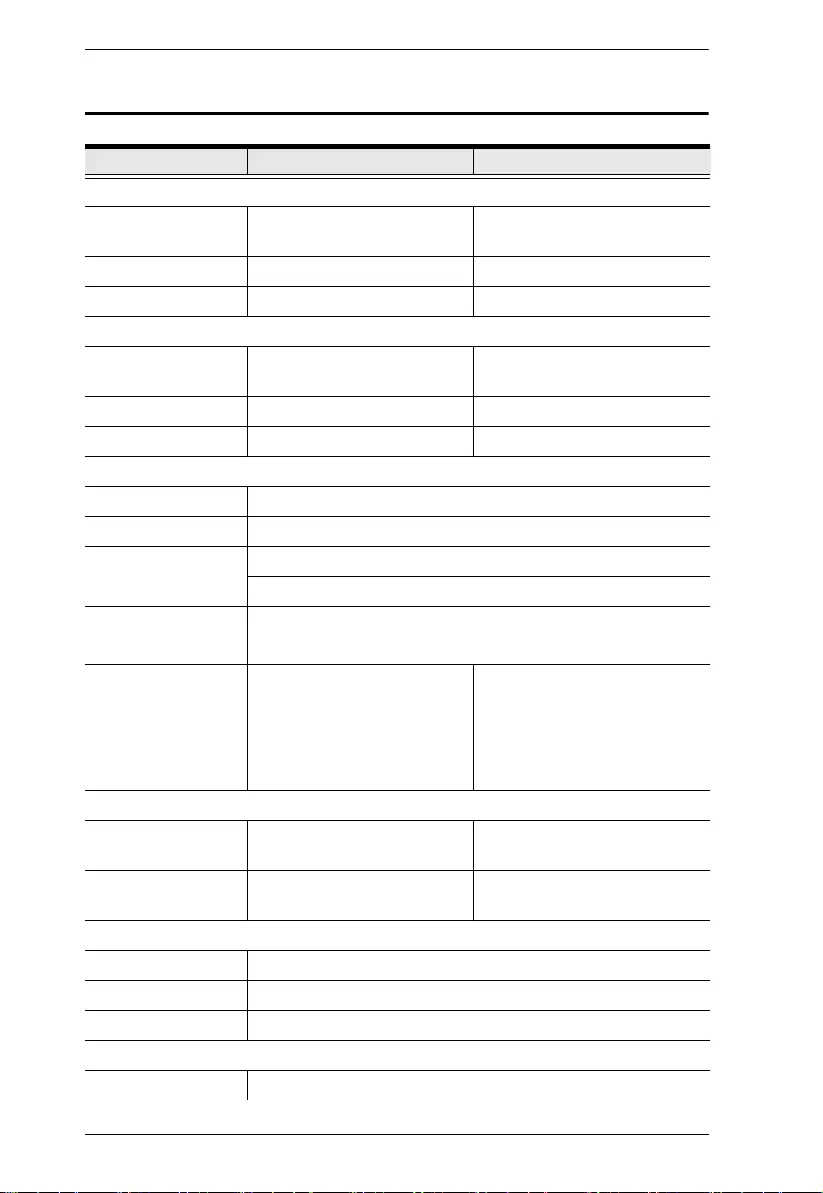
VE883 User Manual
23
Specifications
Function VE883R VE883T
Video Input
Interfaces N/A 1 x HDMI Type A Female
(Black)
Impedance N/A 100 Ώ
Max. Distance N/A Up to 5 m
Video Output
Interfaces 1 x HDMI Type A Female
(Black)
N/A
Impedance 100 Ώ N/A
Max. Distance Up to 10 m N/A
Video
Max. Data Rate 10.2 Gbps (3.4 Gbps per Lane)
Max. Pixel Clock 340 MHz
Compliance HDMI (3D, Deep Color, 4K)
HDCP 2.2 Compatible
Max. Resolutions 4096 x 2160 / 3840 x 2160 @ 60Hz (4:2:0)
4096 x 2160 / 3840 x 2160 @ 30Hz (4:4:4)
Max. Distances 1 x SFP+ Module
VE883K1: Up to 300 m (MM,
OM3, Black)
VE883K2: Up to 10 km (SM,
Blue)
1 x SFP+ Module
VE883K1: Up to 300 m (MM,
OM3, Black)
VE883K2: Up to 10 km (SM,
Blue)
Audio
Input N/A 1 x Terminal Block, 5 Pole
(Green)
Output 1 x Terminal Block, 5 Pole
(Green)
N/A
Connectors
Unit to Unit 1 x bi-directional SFP+ (LC)
Power 1 x DC Jack with Locking
Firmware Upgrade 1 x Micro USB (Type B) Female (Black)
Fiber Optics
Data Rate 10.3 Gbps
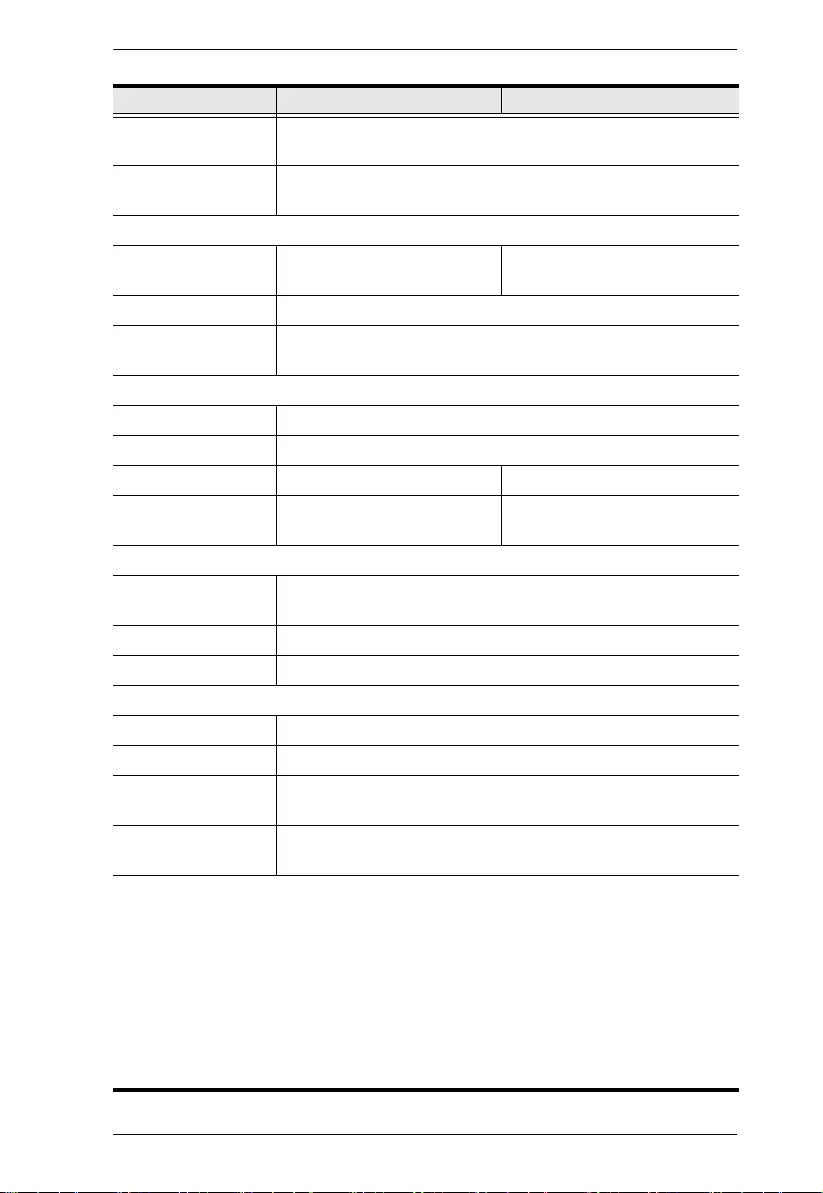
Appendix
24
Wavelength VE883K1: 850 nm
VE883K2: 1310 nm
Fiber Type VE883K1: Multimode (MM), OM3, LC Duplex Type
VE883K2: Single Mode (SM), LC Duplex Type
Control
USB Channel 1 x USB Type A Female
(White)
1 x USB Type B Female (White)
RS-232 Channel 1 x Terminal Block, 3 Pole (Green)
IR Channel 1 x Mini Stereo Jack Female (Black);
30 ~ 56 kHz full-range transmission
LEDs
Power 1 (Green)
Link 1 (Orange)
Video Output 1 (Orange) N/A
Power
Consumption
DC5V, 6.77W DC5V, 7.05W
Environmental
Operating
Temperature
0 - 40°C
Storage Temperature -20 - 60°C
Humidity 0 x 80% RH, Non-Condensing
Physical Properties
Housing Metal
Weight 0.64 kg (1.41 lb)
Dimensions (L x W x
H) with Bracket
16.94 x 14.69 x 3.00 cm (6.67 x 5.78 x 1.18 in)
Dimensions (L x W x
H) without Bracket
16.60 x 12.49 x 2.90 cm (6.54 x 4.92 x 1.14 in)
Note:
1. The maximum operating distance is an estimate. It may vary depending on factors
such as the fiber type, bandwidth, connector splicing, losses, model or chromatic
dispersion, environmental factors, and kinks.
2. ATEN recommends using single-mode fibers that conform to IEC 11801 (OS1,
OS1a, OS2), and using multi-mode fibers that conform to IEC 11801 (OM3, OM4).
3. The VE883 is a class 1 laser product that meets the safety regulations of IEC/EN
60825-1 and 21 CFR 1040.10 and 1040.11 except for deviations pursuant to Laser
Notice No. 50, dated June 24, 2007.
Function VE883R VE883T
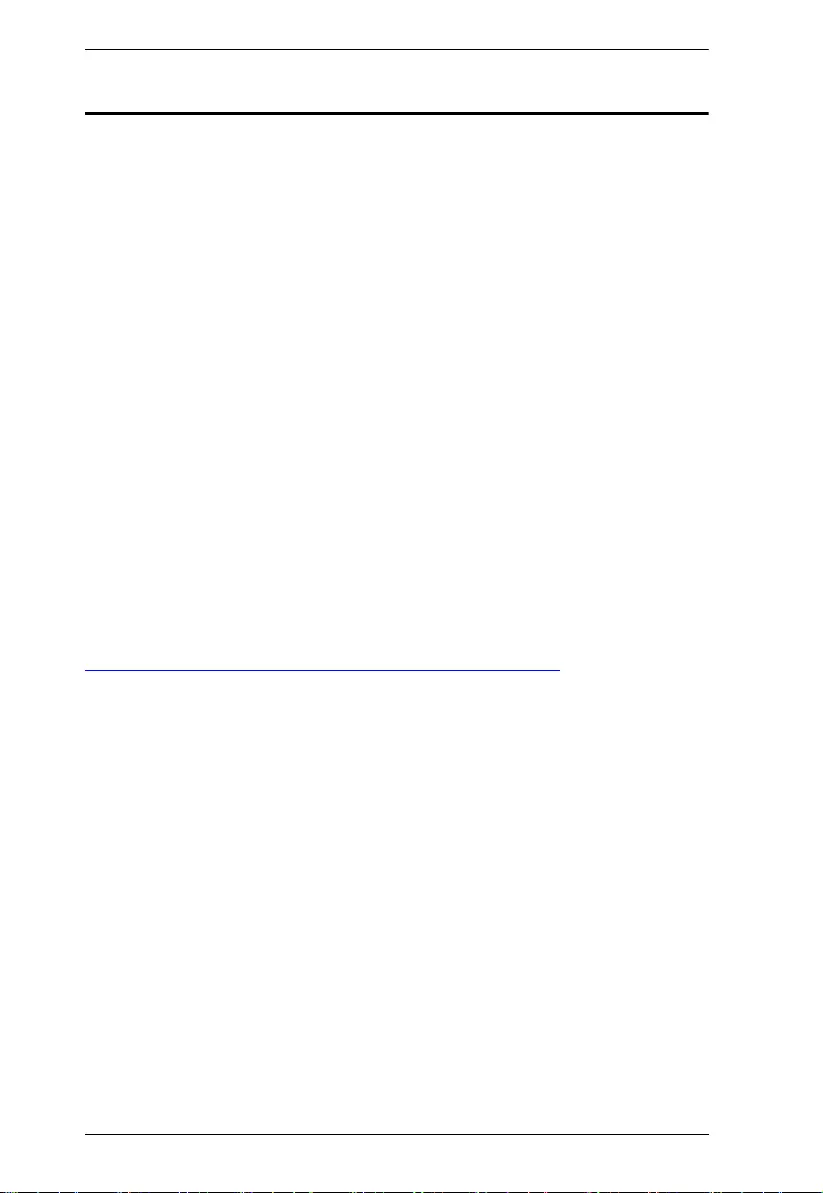
VE883 User Manual
25
Limited Warranty
ATEN warrants its hardware in the country of purchase against flaws in
materials and workmanship for a Warranty Period of two [2] years (warranty
period may vary in certain regions/countries) commencing on the date of
original purchase. This warranty period includes the LCD panel of ATEN LCD
KVM switches. Select products are warranted for an additional year (see A+
Warranty for further details). Cables and accessories are not covered by the
Standard Warranty.
What is covered by the Limited Hardware Warranty
ATEN will provide a repair service, without charge, during the Warranty Period.
If a product is detective, ATEN will, at its discretion, have the option to (1) repair
said product with new or repaired components, or (2) replace the entire product
with an identical product or with a similar product which fulfills the same function
as the defective product. Replaced products assume the warranty of the original
product for the remaining period or a period of 90 days, whichever is longer.
When the products or components are replaced, the replacing articles shall
become customer property and the replaced articles shall become the property
of ATEN.
To learn more about our warranty policies, please visit our website:
http://www.aten.com/global/en/legal/policies/warranty-policy