ATEN VE8950R User Manual
Displayed below is the user manual for VE8950R by ATEN which is a product in the AV Extenders category. This manual has pages.
Related Manuals

ATEN HDMI over IP Video
Extender System
Implementation Guide
Optimizing Your Network for the VE8900 / VE8950
VE
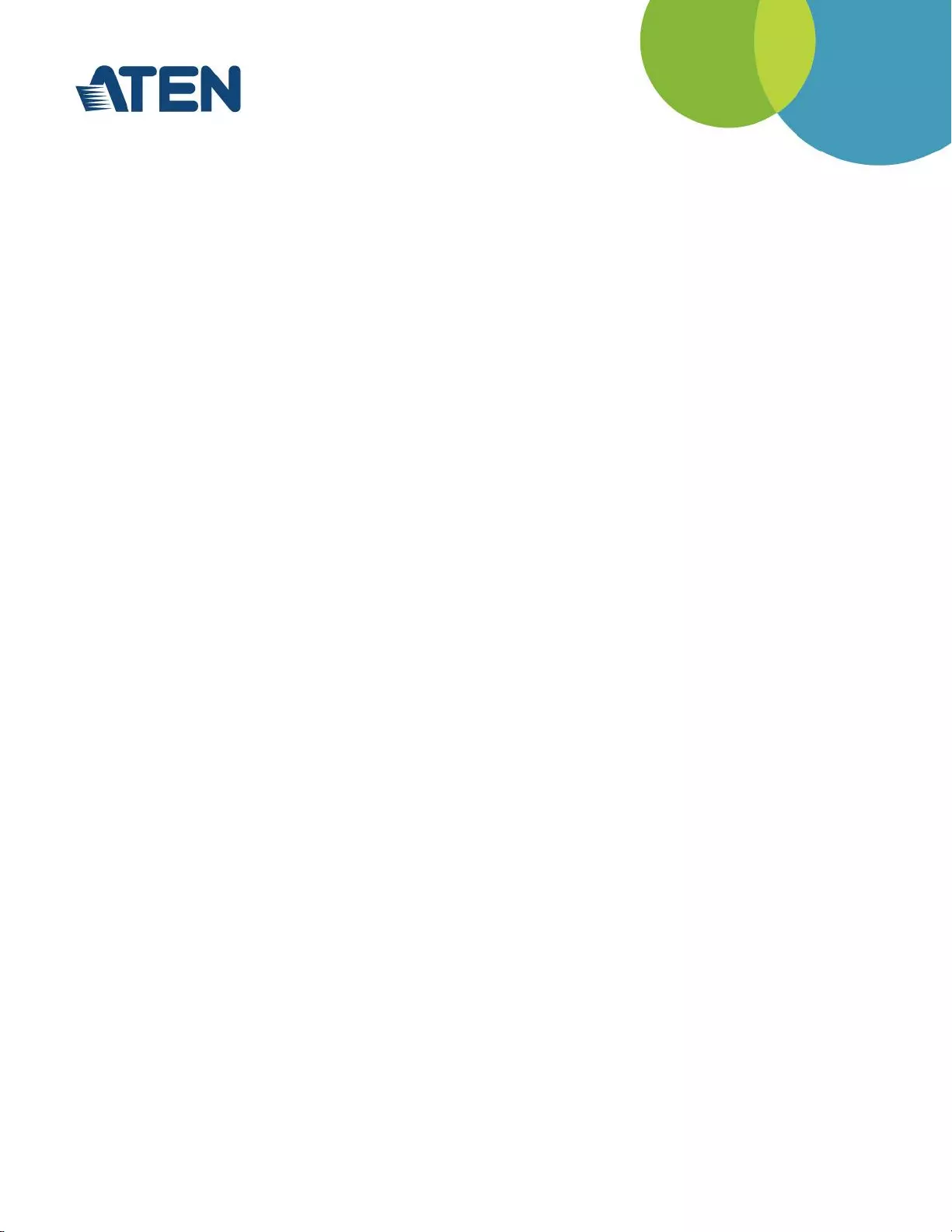
CONTENTS
1. Introduction
2. VE8900 / VE8950 Series
3. General Recommendations
4. Network Design
4.1 Choosing the Right Cable
4.2 Choosing a Network Switch
4.3 Planning Network Architecture
4.4 Network Setup Examples
4.5 Configuring the Network Switch
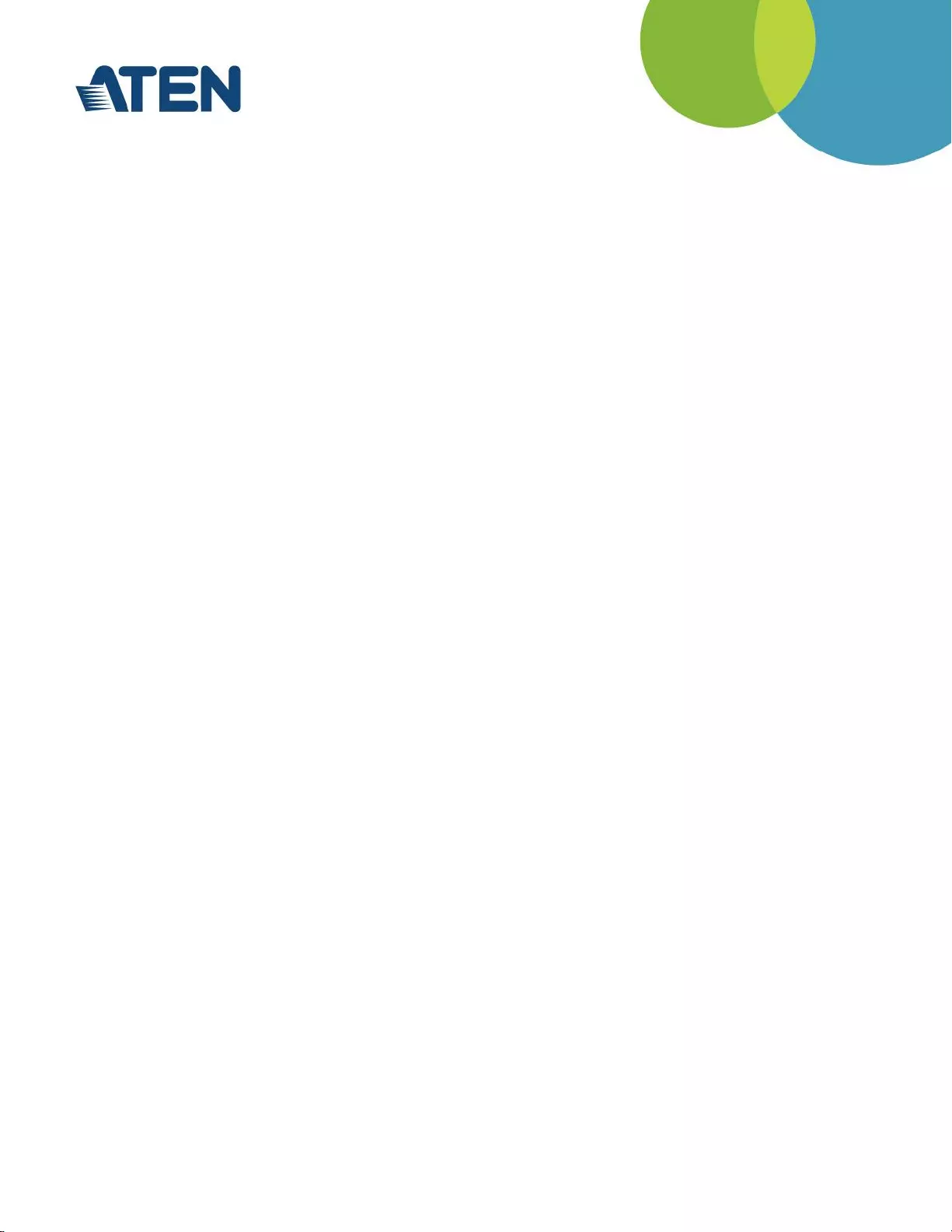
1. Introduction
The ATEN VE8900 / VE8950 HDMI over IP Extenders deliver visually lossless 1080p/4K AV signals
with low latency over long distance via a standard Gigabit network. The purpose of this guide is to
ensure that installation project managers and site administrators are aware of ATEN’s best practice
guidelines for appropriate network structure and configuration for use with the VE8900 / VE8950
HDMI over IP Extenders. The key elements and recommendations for success, including our
suggestions for selecting a suitable network switch, will optimize your installation experience with our
products and reduce potential problems.
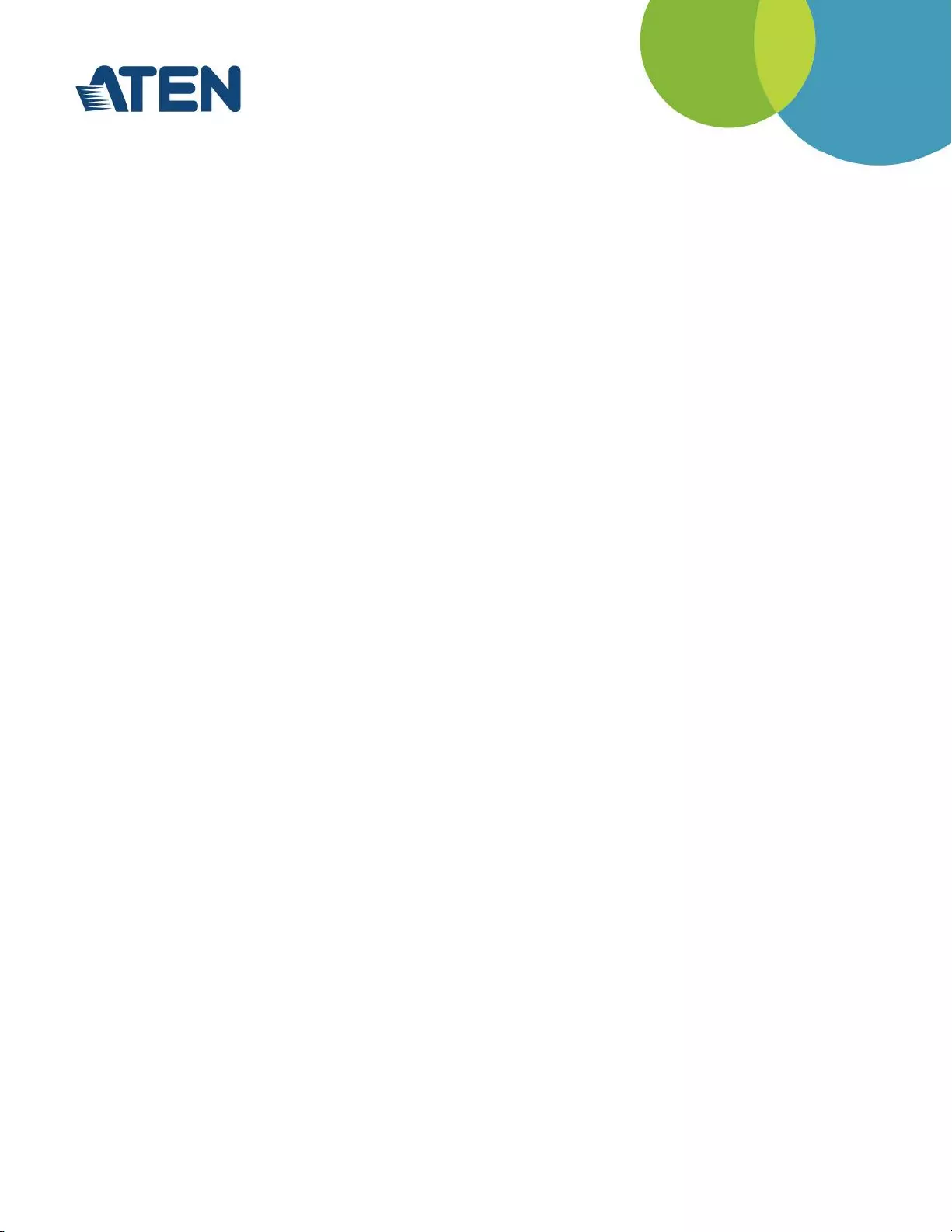
2. VE8900 / VE8950 Series
The VE8900 / VE8950 provides an effective, easy-to-use and economical digital signage solution
with many unique features that directly address the challenges system integrators encounter when
implementing AV over IP systems.
Limitless flexibility and scalability:
From a simple point-to-point setup, to thousands of endpoints, the VE8900 / VE8950 offers
maximum flexibility and scalability, while offering multi-functionality in extender, splitter, matrix
switch, video wall and daisy chain applications.
No complicated IP setup:
Users can effortlessly switch input sources via top panel pushbuttons/ID display, so no IT
experience or extra learning is required to set up the relationship matrices.
No additional server PCs or software required:
Manage your AV over IP system by logging in to any receiver or transmitter from the built-in web-
based GUI.
Go further for less with daisy chaining:
You can easily expand your AV network coverage without cable clutter while also lowering per-port
costs.
Engineered to meet the demands of today’s large scale, multi-display 1080p/4K signal transmission
requirements, but designed to be uncomplicated to set up and easy to use, the VE8900 / VE8950
is suitable for use in a wide range of environments, including trade shows, airports, university
campuses, conference centers, and shopping centers.
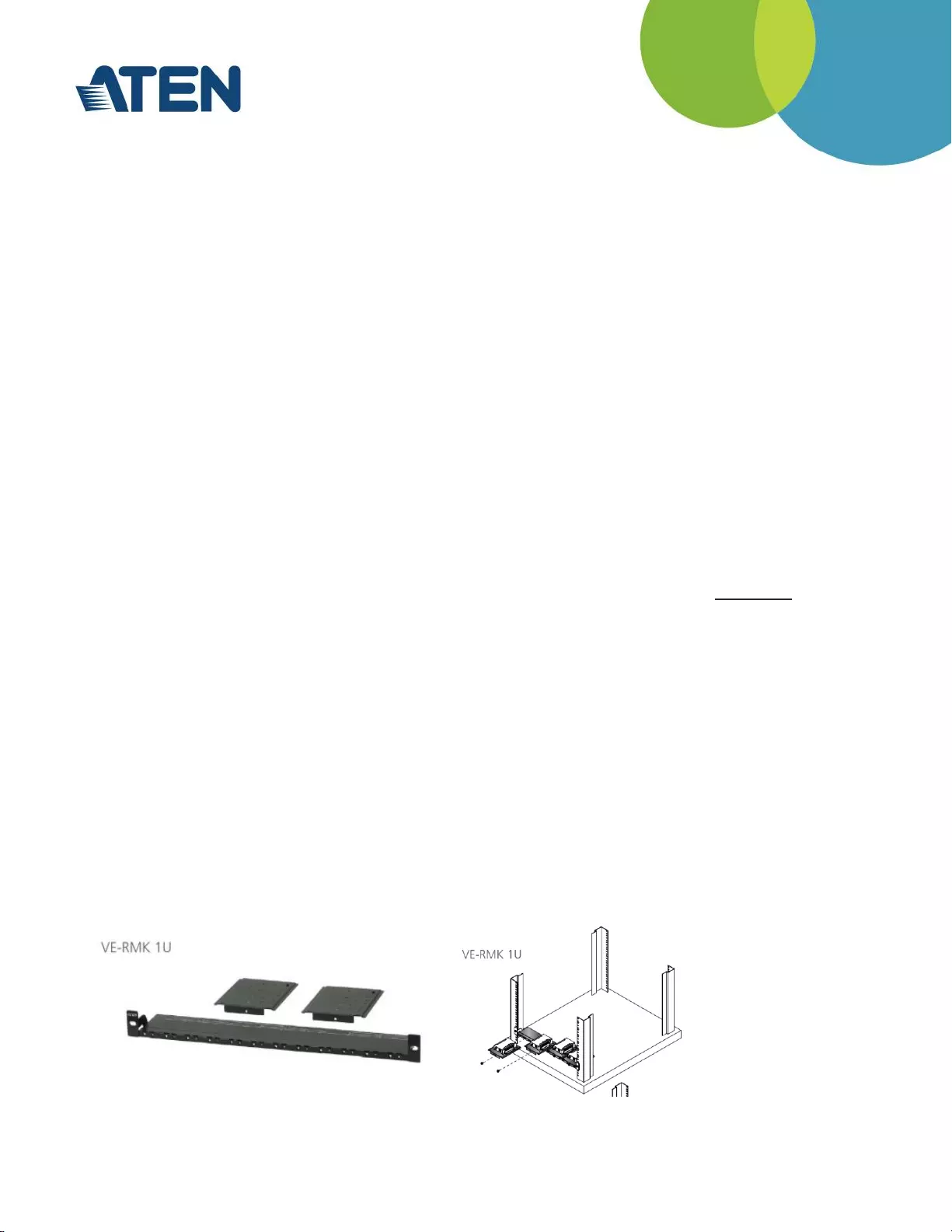
3. General Recommendations
The following general recommendations for installing your VE8900 / VE8950 system on a network
have been provided here for easy reference.
Preparation
Build and test the rack and test all hardware components before attending the installation site.
Doing so will find any issues before moving to the hectic and time sensitive environment of the
install itself. Knowing that a unit was working properly before installation makes it far easier to
pinpoint the cause of the problem, saving time and money for your business.
Power
Your installation is nothing without power. Use a UPS (Uninterruptible Power Supply) to ensure a
clean, consistent power supply to all components in the rack. Be sure to calculate your total load
and run time requirements ahead and leave enough room in the rack.
Software/Firmware & Tools
Where possible ATEN ships all components with the most up to date firmware, however before
starting any installation please check the downloads section of the products on aten.com to ensure
there are no updates to your system components. Also don’t forget to download IP installer – a
handy tool to help you identify IPs of your connected units.
All third party hardware also needs to use the latest firmware – particularly switches and TVs.
Upgrade instructions please check with the relevant manufacturers.
Mounting/Installation
All ATEN products should be mounted so that the logo and text printed on the unit is correctly
aligned. This will allow for the optimal airflow through the product. As already stated the vents
should not be obstructed with adequate clearance. Units should be secured using suitable fixings.
The correct mounting of devices, particularly in the unforgiving environment of an AV or IT rack, is
vital to any successful installation and the VE8900/8950.
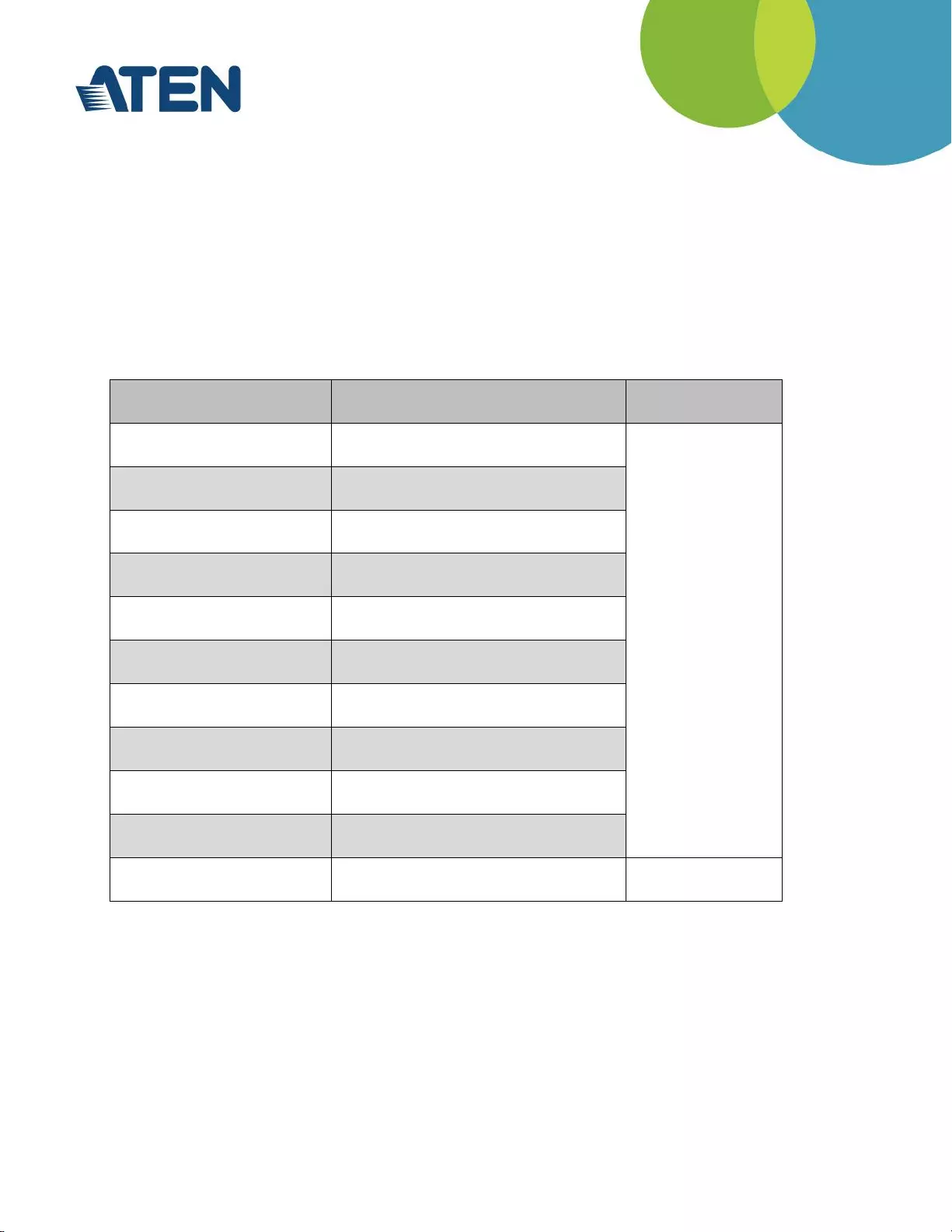
Source & Display Settings
ATEN VE8900/8950 uses the highest quality encoders available to provide visually lossless
compression over a large number of displays. However, the compression can only be as
good as the source content that is put in. VE8900/8950 uses proprietary compression and
supports HDCP 1.4. Thus, please make sure the source content supports HDCP1.4 or is
without HDCP encryption. (NOT compatible with HDCP2.2) In addition, please make sure to
turn off the video wall function of the display.
Supported Video Resolutions
Resolution
Refresh Rate
Support Model
720x240P
60Hz
VE8900/VE8950
720x288p
50Hz
480i
50/60Hz
120Hz
480P
60Hz
120Hz
1440x480P
60Hz
576i
50/100Hz
576P
50/60/100Hz
720P
(1280x720p/1680x720p)
24/25/30/50/60Hz
1080i
50/60Hz
1080p
(1920x1080p/2560x1080p)
24/25//30/50/60Hz
2160p
(3840x2160p/4096x2160p)
24/25/30/50/60Hz
VE8950
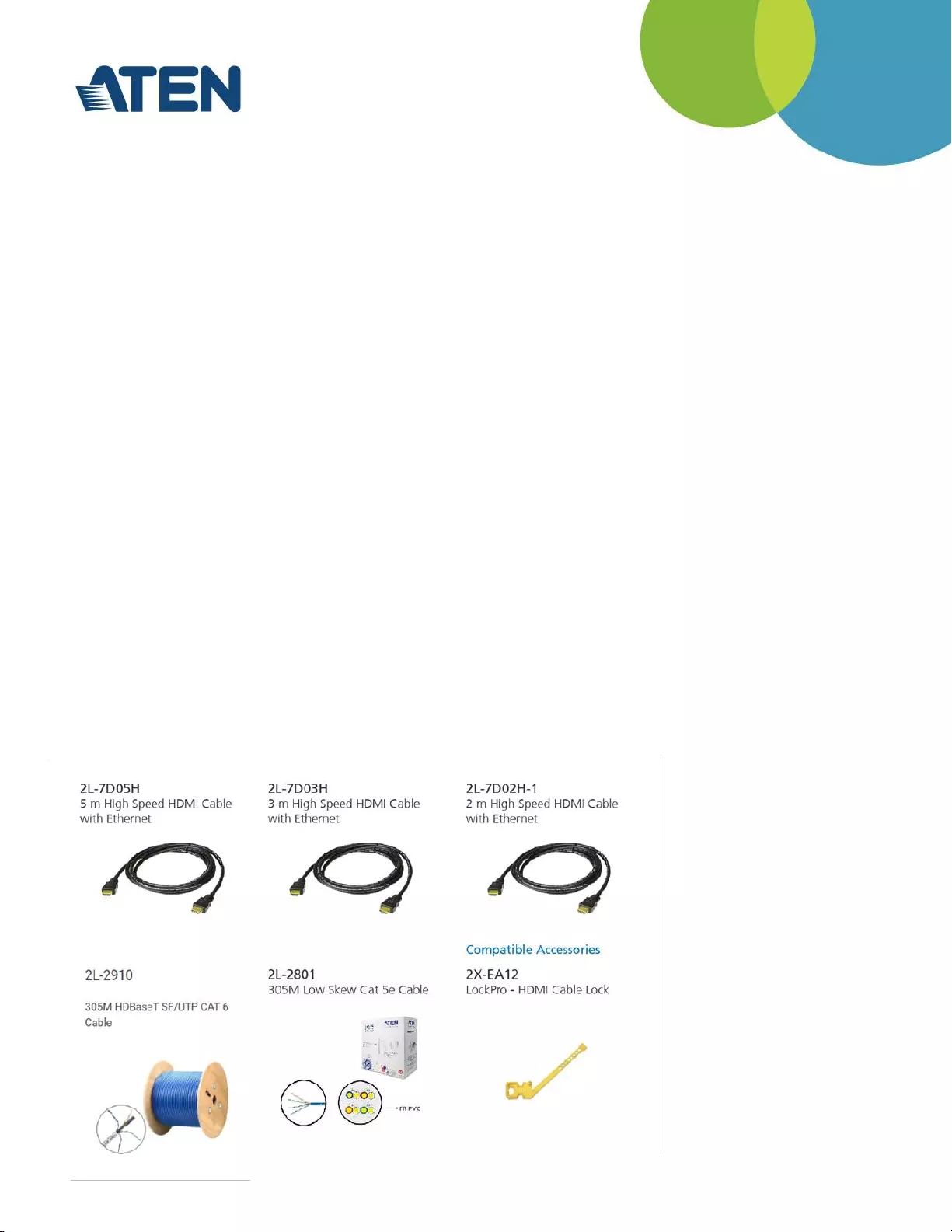
4. Network Design
4.1. Choosing the right Cable
Testing & Certification
ATEN products are manufactured and tested to the highest standards but the best installation
environment is paramount to successful installation. The only way to guarantee if the installation is fit
for purpose is to test and certify the cables. All IT cable companies will certify cables throughout a
network as standard, yet they are passing a fraction of the data in short bursts. Although testing a
cable proves that it is correctly terminated, it does not show how much interference on the run is
affecting bandwidth. Certification of every cable should always be performed before and after walls
are sealed.
Cabling Guidelines
Ensure source components are located next to encoders with HDMI cables that are as short as
possible, as HDMI distances will reduce as content bandwidth increases.
Use trunking so that cables can be easily replaced down the line.
Never seal HDMI cables in the wall as they cannot be re-terminated or replaced easily.
The use of patch panels, wall plates, cable extenders, kinks in cables, and electrical or
environmental interference can have an adverse effect on HDMI transmission limiting
performance. Steps should be taken to minimize these factors (or remove completely) during
installation for best results.
ATEN Suggested cables & Accessories
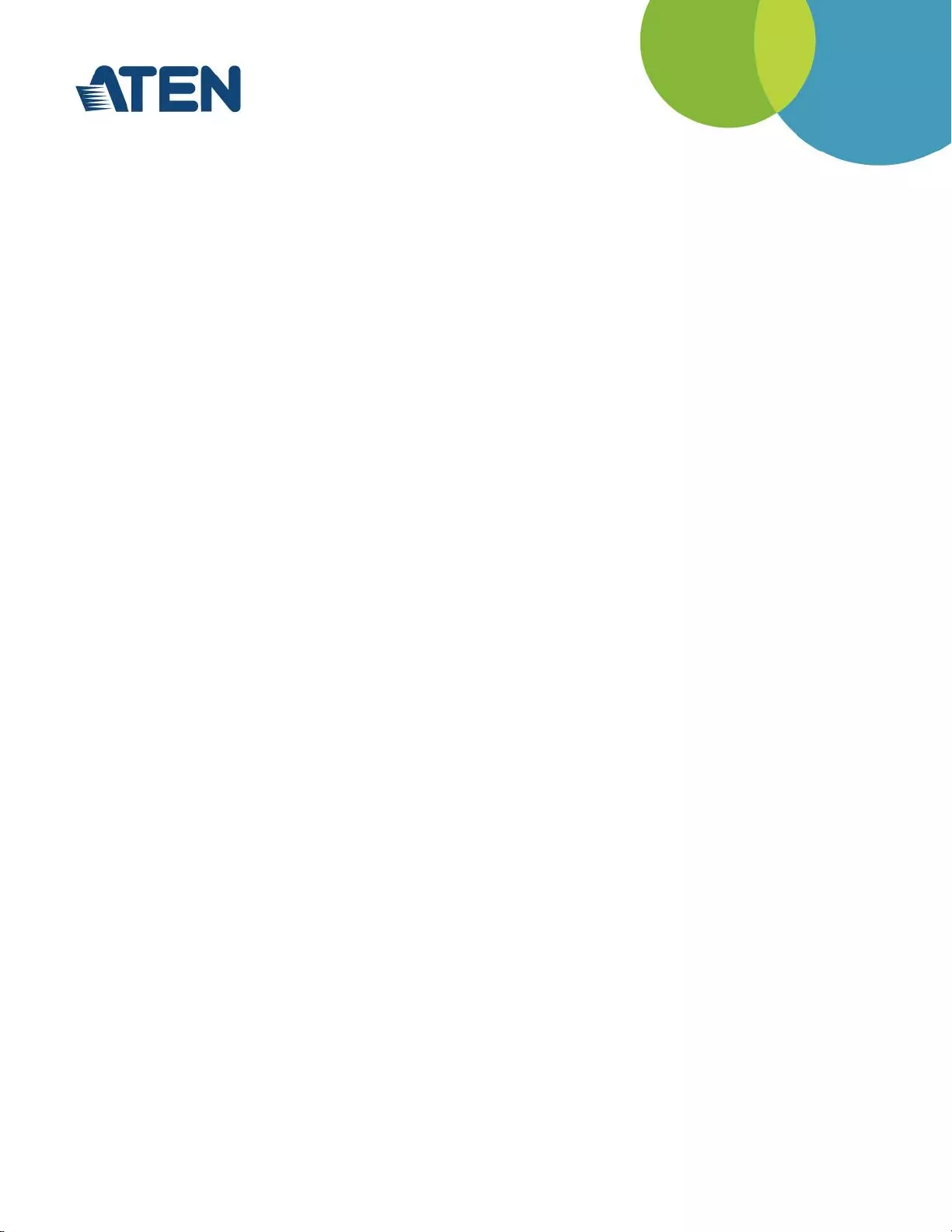
4.2. Choosing a Network Switch
This section provides various general and specific recommendations for switches to use with VE8900
/ VE8950. However, there is no substitute for testing in real world situations. If you are in doubt about
which network switch to use, the safest approach is to select one from the list of recommended
switches below.
The Basics
In general, the network switches deployed in VE8900 / VE8950 installation must support the following:
Gigabit (or faster) Ethernet port
Multicast forwarding or filtering
IGMP v2 Snooping (multicast)
Support for jumbo frames (packets) up to 9216-byte size
IGMP Snooping
IGMP Querier
IGMP Snooping Fast-Leave
High bandwidth connection between switches
Types of High Performance Switch
A high performance network switch is the means of a successful VE setup. When choosing a network
switch, first select the type:
Layer 2 or Layer 3 Switches
You will need to determine whether you need a layer 2 or a layer 3 switch for your VE network. Layer
3 switches cost more than layer 2 switches because they are more complex and handle more
network traffic. The best way to calculate which type of switch you need is to first determine if you will
have a dedicated network for the VE devices or if the VE devices will be on a network that shares
throughput with other network equipment such as computers, servers and printers. If they share the
network with other devices its best to consider a layer 3 switch and use layer 2 switches exclusively
for the VE device connections. For larger installations we recommend using Layer 3 switches.
The major differences are:
Layer 3 Switch:
IP addresses in packets are examined and intelligent forwarding decisions are made. On a larger
network broken into subnets across long distances, a layer 3 switch becomes the best choice as
they can improve network efficiency and provide better traffic flow. They are better at directing
more traffic to different locations on a larger more complex network, and with layer two switches
working below them.
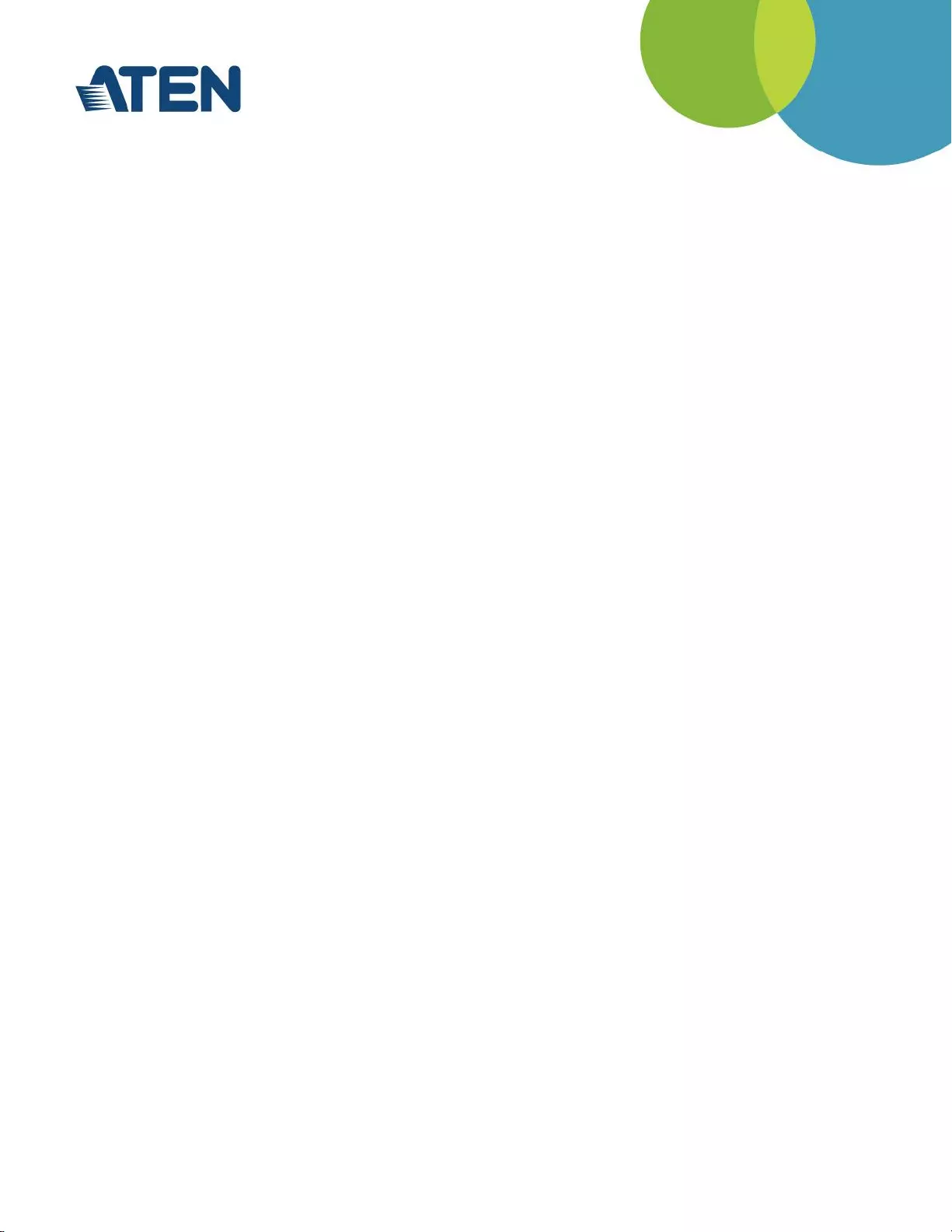
Layer 2 Switch:
Packets are examined and forwarded using only the MAC address. If you have a small central
network, a layer 2 switch should do the job. If the network is exclusive and will only transmit the
bandwidth of VE devices, layer 2 switches with the correct settings can get the job done effectively.
Further Considerations
Number of ports: Choose a switch that has enough ports to match the number of VE devices you will
be installing. Switches typically come in 5, 8, 10, 16, 24, 28, 48, and 52-port configurations. If you are
installing 13 VE transmitters and 13 VE receivers, you will need to purchase a switch with at least 28
ports.
Stackable verse Standalone
Stackable switches allow you to easily manage and configure ports spanning across multiple
switches that the VE devices are connected through. This provides a centralized method to configure
and troubleshoot the initial setup of VE devices on a network which makes fine tuning the bandwidth,
data throughput and video quality easier. Stackable switches can be configured to direct the VE
transmissions between many units more specifically and effectively. Standalone switches provide the
same configuration features as Stackable switches but they must be set individually. Stackable
switches provide an easy way to manage multiple switches, as one unit. For example, instead of
configuring, managing, and troubleshooting 6 28- port switches individually, you can manage the six
as if they are a single unit using Stackable Switches. The six switches (168 ports) function as a single
switch and are managed from one web or GUI interface.
What Stackable Switches Can Do:
Create a link aggregation group with one port in one unit of the stack and another port of that
group in another switch in the stack.
Select a port on one switch in the stack and mirror the traffic to a switch port on another unit of
the stack; thus copy the configuration to direct traffic more effectively between VE devices.
Apply custom ACL security settings to any port on any switch in the stack.
Stackable switches can be setup in a ring configuration, so that if a port or cable fails, the stack
automatically routes around the failure, at microsecond speeds. Stackable Switches also allow you
to add and remove stack “members” which are automatically updated and recognized as such.
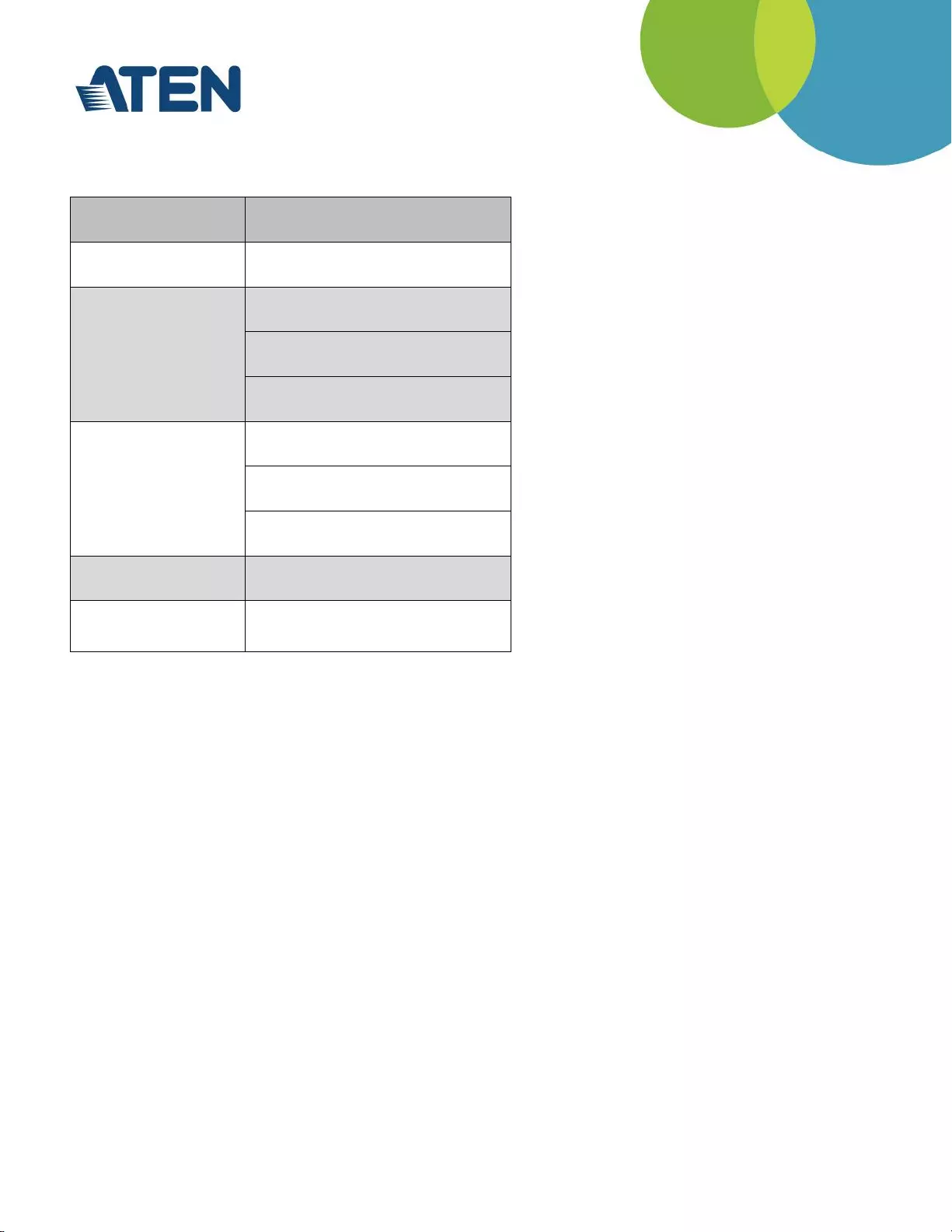
Recommended Switches
The following models have been tested and found to produce favorable results:
Manufacturer
Model
D-Link
DGS-1510
Cisco
SG300
Catalyst 2960-XR
Catalyst 2960-X
Netgear
GS724T
M4300-28G
M4300-52G
H3C
5120 Series
Edgecore
Networks
ECS-4120-52T
4.3. Planning Network Architecture
Build Strategies
For optimum performance, the VE extenders require high amounts of data to be transferred across a
network; therefore we recommend the following strategies to setup the VE devices. Using our
suggestions will provide better performance and the highest video resolutions possible. Use each of
the keys to ensure the best transmission of data and the highest throughput possible. Prior to setup
we recommended laying out the plans for your VE installation using the following performance guide
Build a Network Diagram
To build an effective VE installation, start by mapping out the layout. Create a diagram with the VE
devices, computers and routers along with how they will be connected across the network. It also
helps to write out how the devices will interact. Use the diagrams below as the framework as you
decide what devices to purchase and how to build the network effectively for the best data
throughput.
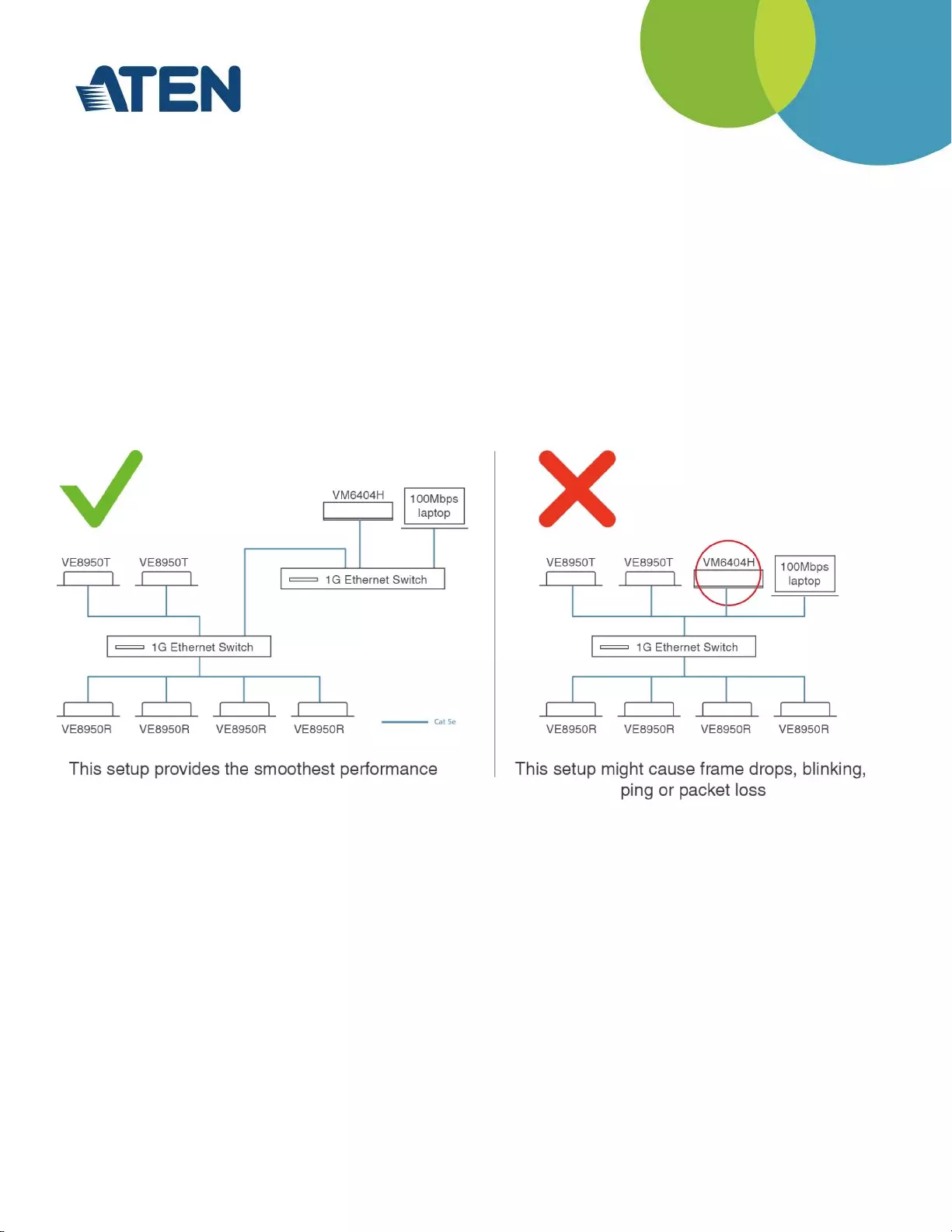
Considerations:
Use a flat cascaded layout (basic line cascaded structure) and avoid a tree or pyramid structure
Limit cascades to two levels
Install network switches as near to each other as possible
Minimize the distance of all connections
Ensure sufficient bandwidth between the switches to eliminate bottlenecks
For optimum performance, the VE8900 / VE8950 units should be on dedicated network
Ensure that all the VE8900 / VE8950 units you want to manage are located within the same subnet
It is not recommended to locate any other devices within the same subnet as the VE8900 /
VE8950 units. See diagram below for reference:
Determine the Distance:
Distance is an important factor when setting up networks, with a shorter distance and fewer hops
through routers, data can be transmitted more efficiently. So whenever possible decrease the
distance and direct network traffic effectively between subnets that communicate with each other to
increase the data throughput.
Ensure the Bandwidth:
Ensuring the bandwidth ahead of time will guarantee performance before installing VE devices on a
network. This will eliminate the primary cause of problems related to video quality and transmission
of data. If the speed is right at all ends of your network, then the only other causes are derived from
device failure or limits caused by a router, switch or device setting.
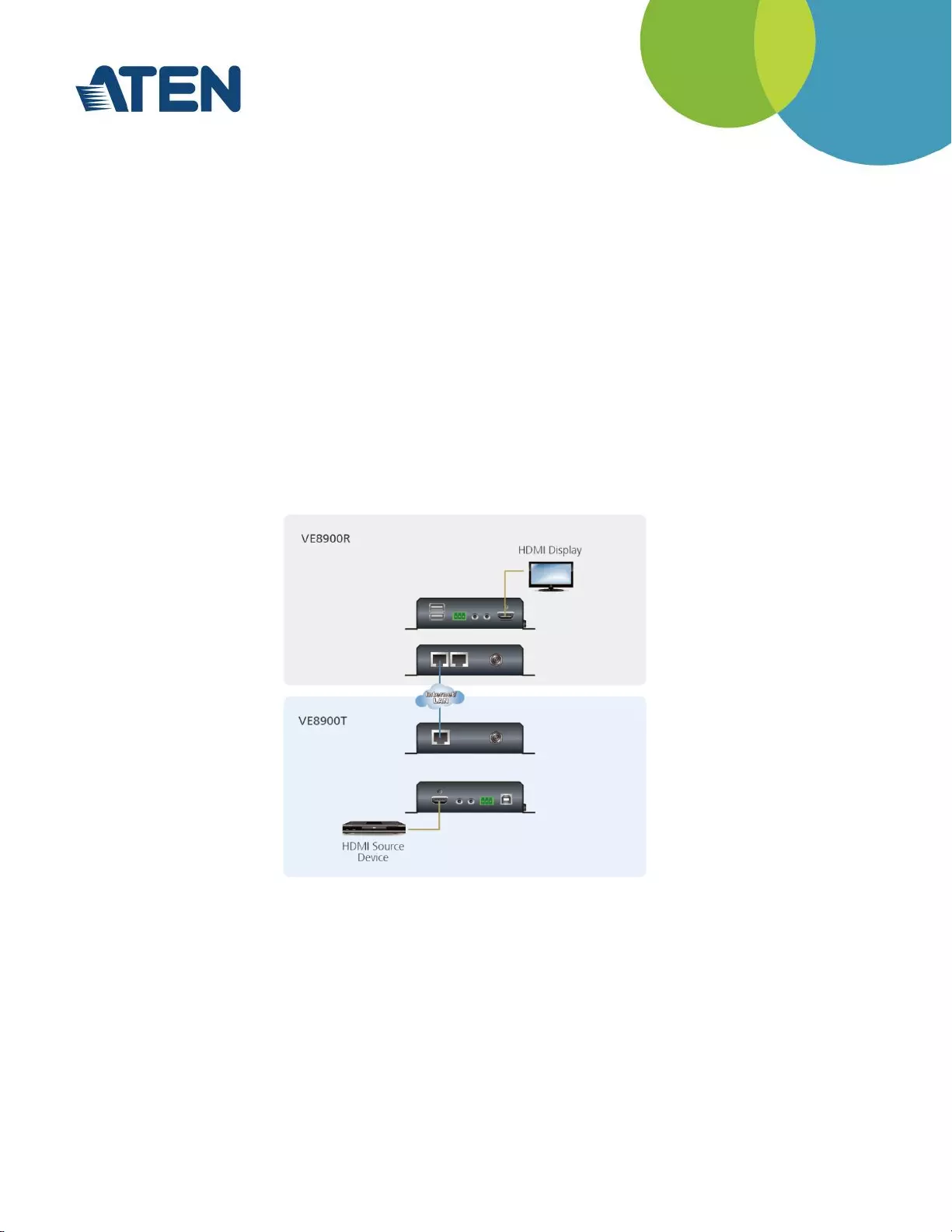
Cascaded Switch Networking
If more devices are required, it is recommended to cascade switches. Assuming a typical transmitter
bitrate of 150~500Mbps, we recommend using network switches with 10Gbs connections for
bidirectional data flow between the core and extended switches.
4.4 Network Setup Examples
One Transmitter to One Receiver
A single transmitter and receiver can be linked directly or via the LAN, to send video from a source to
a display in another location. If linked directly the CAT5e/6 cable linking them should not run more
than 100m/328ft.
The devices will not automatically connect and must first be selected receiver ID number matched
with transmitter ID number to establish the link.
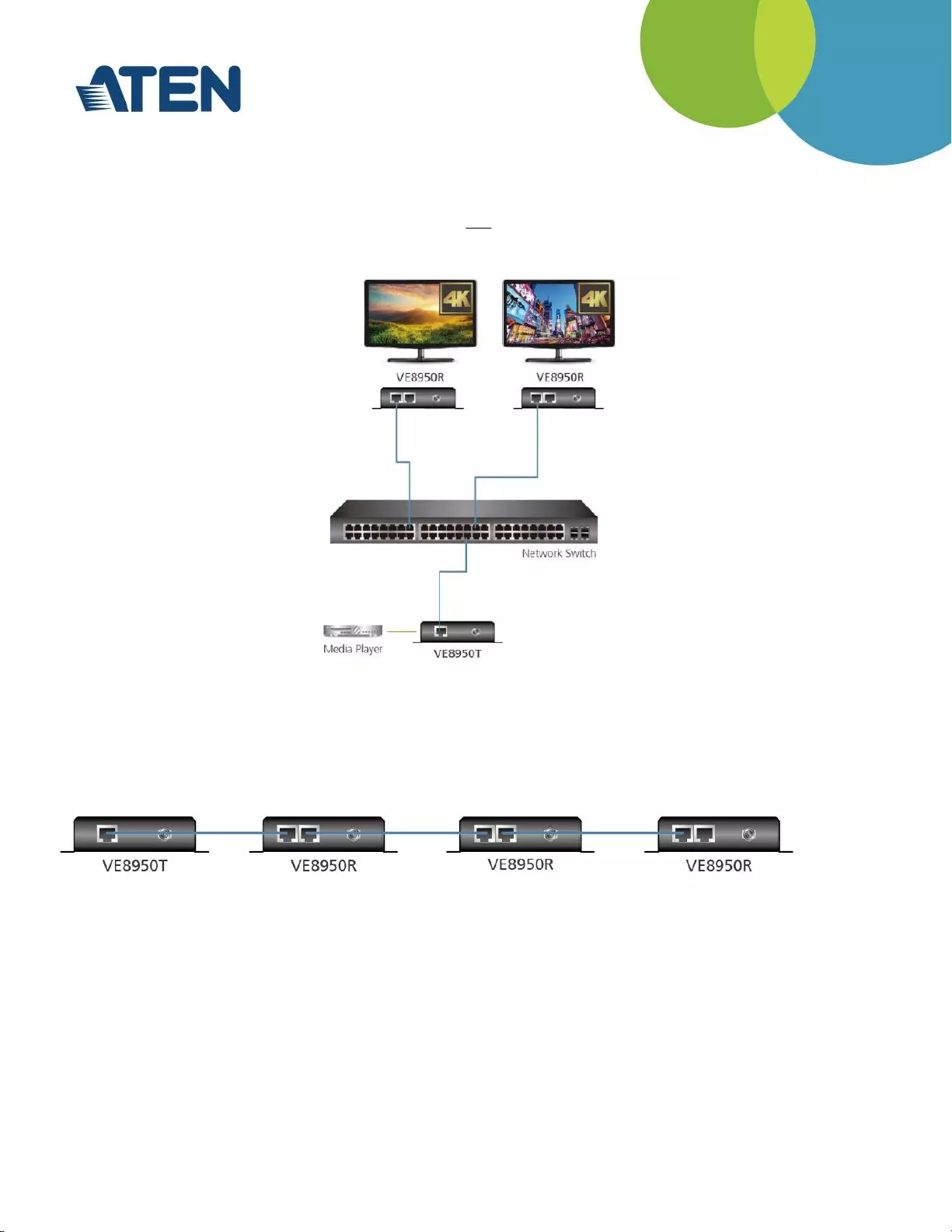
One Transmitter to Multiple Receivers
Using VE8900 / VE8950 for one-to-many installations dramatically decreases the amount of
equipment required at the source location, each transmitter can be located up to 100m/355ft from the
switch.
Scenario A (with Ethernet switch)
Scenario B (without Ethernet switch)
In a single source input scenario for video splitter application, the distance between receivers (point-
to-point) can be up to 100m.
Multiple Transmitters to Multiple Receivers
The truly modular nature of the VE8900 / 8950 over IP topology allows an AV distribution of almost
any number of sources and displays.
Video Wall
The versatility of VE8900 / VE8950’s powerful video wall functionality lets a collection of displays to
display multiple images or a single image and any combination in between. Supports up to 16 x 16
wall with image rotation and portrait video walls, as well as traditional landscape modes. Easily switch
layout profiles, preview and drag-and-drop video sources via the intuitive web-based GUI.
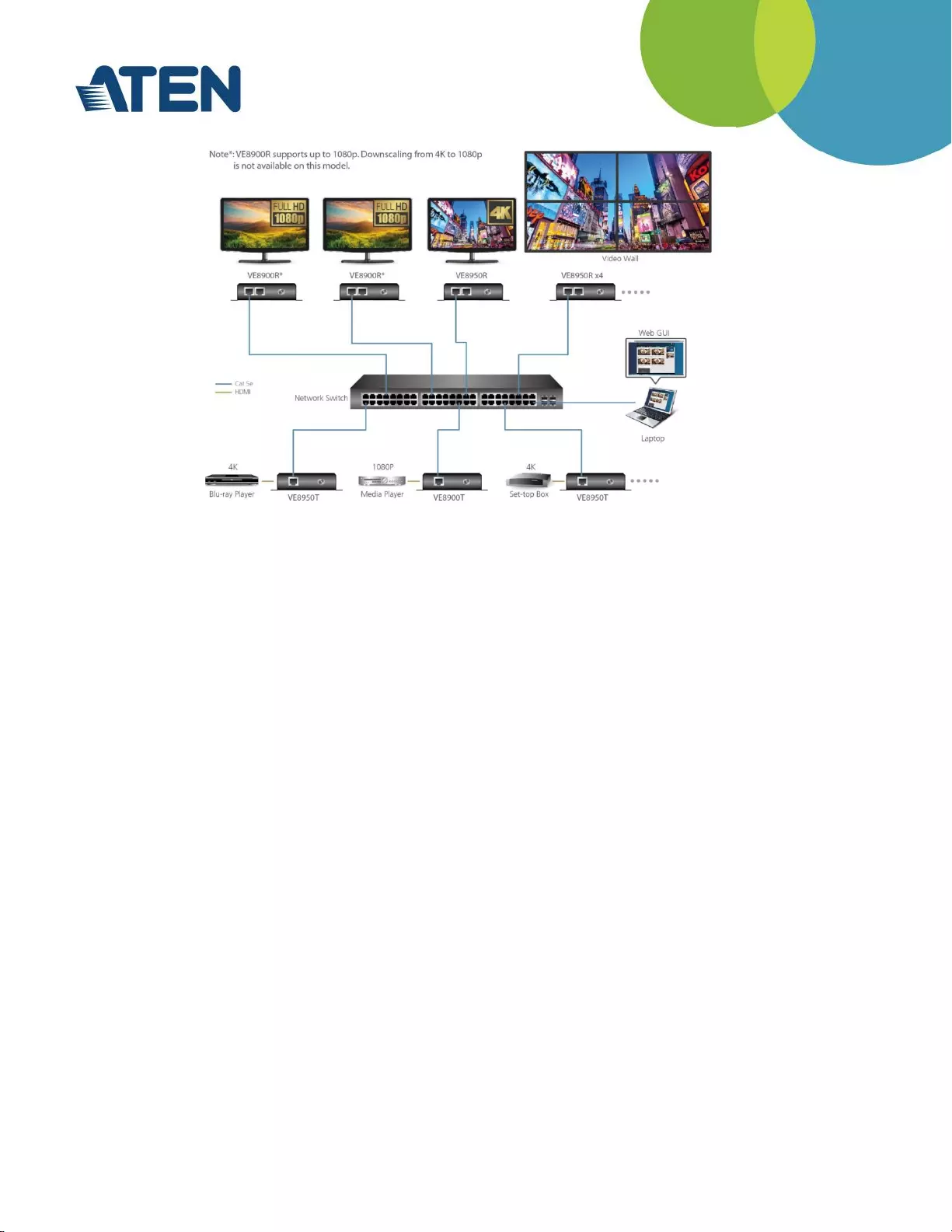
4.5. Configuring the Network Switch
IGMP and Other Settings
Configuring the switch correctly will pass data more efficiently, allowing a better stream across the
network to each VE device. The following settings will help optimize your network traffic through a
switch:
Enable Flow Control
Enable IGMP Snooping on L2 switches
Enable IGMP Querier on the L3 switch
Enable IGMP Fast-Leave on all switches where VE units are directly connected
Enable Jumbo frames (Jumbo packets) in order to correctly convey the necessary data
Enable Spanning Tree Protocol (STP) on all switches and enable Portfast exclusively on switch
ports that have VE units connected
Pick an appropriate forwarding mode on all switches. Use Cut-through if available, or Store and
Forward
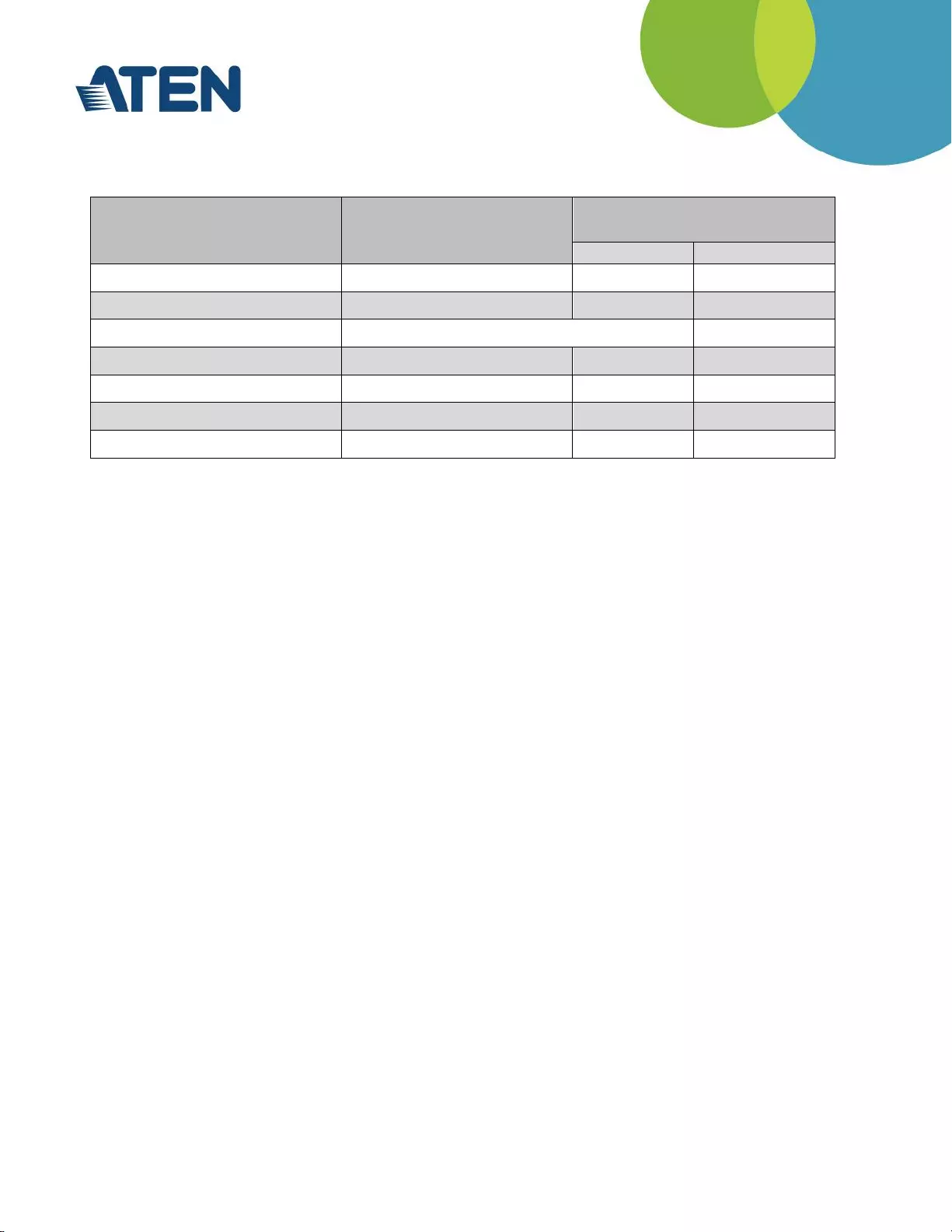
The following table shows the recommended settings for various networking topologies:
Switch Feature
Single Switch Networking
Cascaded Switch Networking
Core Switch
Extended Switch
Green or energy-saving
Disable
Disable
Disable
Multicast forwarding / filtering
Enable
Enable
Enable
IP Address of IGMP Querier
Must be assigned a valid value
N/A
Jumbo frames
Enable
Enable
Enable
IGMP Snooping
Enable
Enable
Enable
IGMP Querier
Enable
Enable
Disable
IGMP Snooping fast leave
Enable
Disable
Enable
Note: Please refer to your switch’s user guide as different brands and models many have different names for these
features