Table of Contents
- VM1600A User Manual
- Preface
- Introduction
- Hardware Setup
- Front Panel Operation
- Browser Operation
- Overview
- Logging In
- Main Page
- Menu Bar
- Profile List
- Profile Scheduling
- System Settings
- Telnet Operation
- Configuration Menu
- 1. H – Call up the command list for help
- 2. IP – Set IP address
- 3. LO – Load connections from profile
- 4. PW – Change password
- 5. RI – Read what input is connected to nn output
- 6. RO – Read what output is connected to nn input
- 7. SB – Set serial port baud rate
- 8. SS – Switch input to specified output
- 9. SV – Save the current connections into a profile
- 10. TI – Set timeout
- 11. VR – Software version information
- Configuration Menu
- RS-232 Commands
- Serial Control Protocol Commands
- RS-232 Pin Assignment
- Configuring the Serial Port
- RS-422 / RS-485
- Verification
- Switch Port Command
- Mute Command
- Volume Command
- Save/Load Profile Commands
- EDID Mode Command
- CEC Command
- Read Command
- Reset Command
- Baud Rate Command
- OSD Command
- Echo Command
- Scaling Command
- Fan Speed Command
- Alert Command
- FrameSync Command
- Long Reach Mode Command
- Serial Control Protocol Commands
- Appendix
ATEN VM1600A User Manual
Displayed below is the user manual for VM1600A by ATEN which is a product in the Video Switches category. This manual has pages.
Related Manuals

16 x 16 Modular Matrix Switch
VM1600A User Manual
www.aten.com
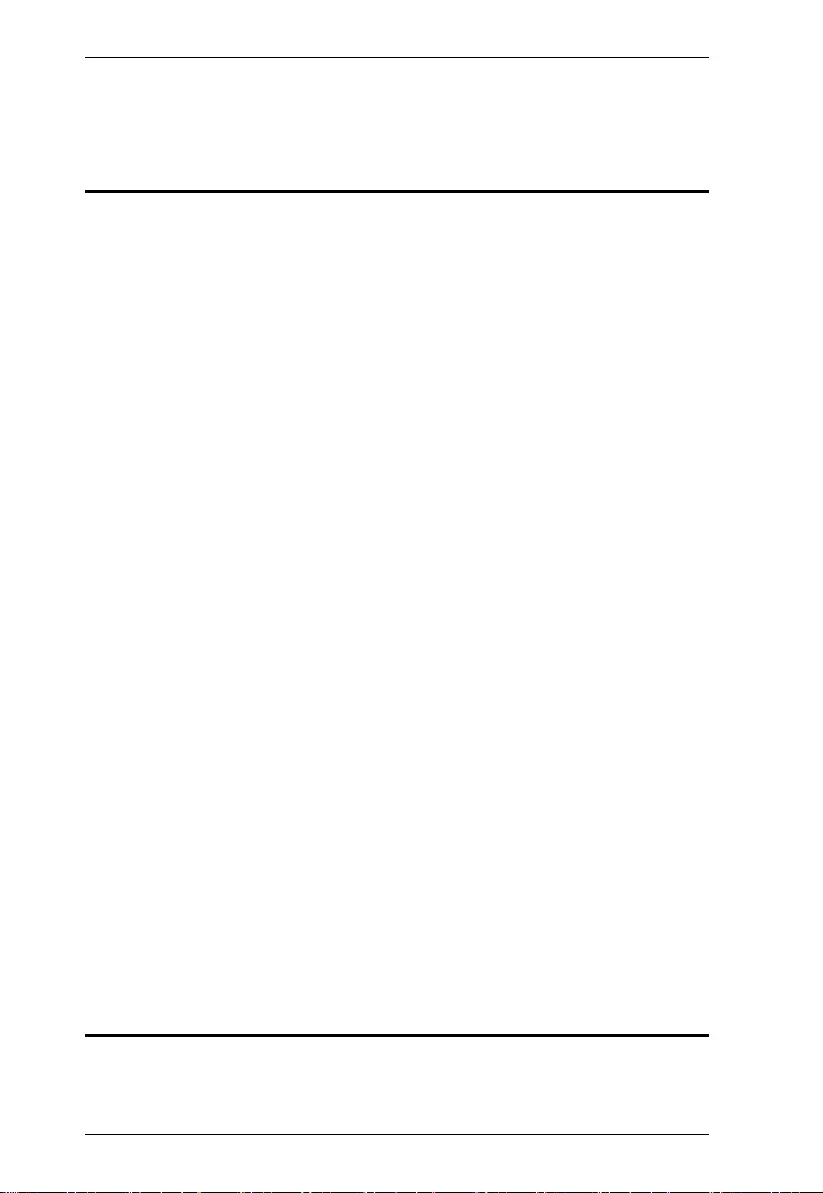
Modular Matrix Solution User Manual
ii
Preface
EMC Information
FEDERAL COMMUNICATIONS COMMISSION INTERFERENCE
STATEMENT
This equipment has been tested and found to comply with the limits for a Class
A digital device, pursuant to Part 15 of the FCC Rules. These limits are
designed to provide reasonable protection against harmful interference when
the equipment is operated in a commercial environment. This equipment
generates, uses, and can radiate radio frequency energy and, if not installed and
used in accordance with the instruction manual, may cause harmful
interference to radio communications. Operation of this equipment in a
residential area is likely to cause harmful interference in which case the user
will be required to correct the interference at his own expense.
The device complies with Part 15 of the FCC Rules. Operation is subject to the
following two condition s :
(1) this device may not cause harmful interference, and
(2) this device must accept any interference received, including interference
that may cause undesired operation.
FCC Caution: Any changes or modifications not expressly approved by the
party responsible for compliance could void the user's authority to operate this
equipment.
Warning: Operation of the equipment in a residential environment could
cause radio interference.
Suggestion: Shielded twisted pair (STP) cables must be used with th e unit to
ensure compliance with FCC & CE standards.
KC Information: 이 기기는 업무용(A급)전자파 적합기기로서 판매자 또
는 사용자는 이점을 주의하시기 바라며 ,가정외의 지역에서 사용하
는 것을 목적으로합니다 .
RoHS
This product is RoHS compliant.
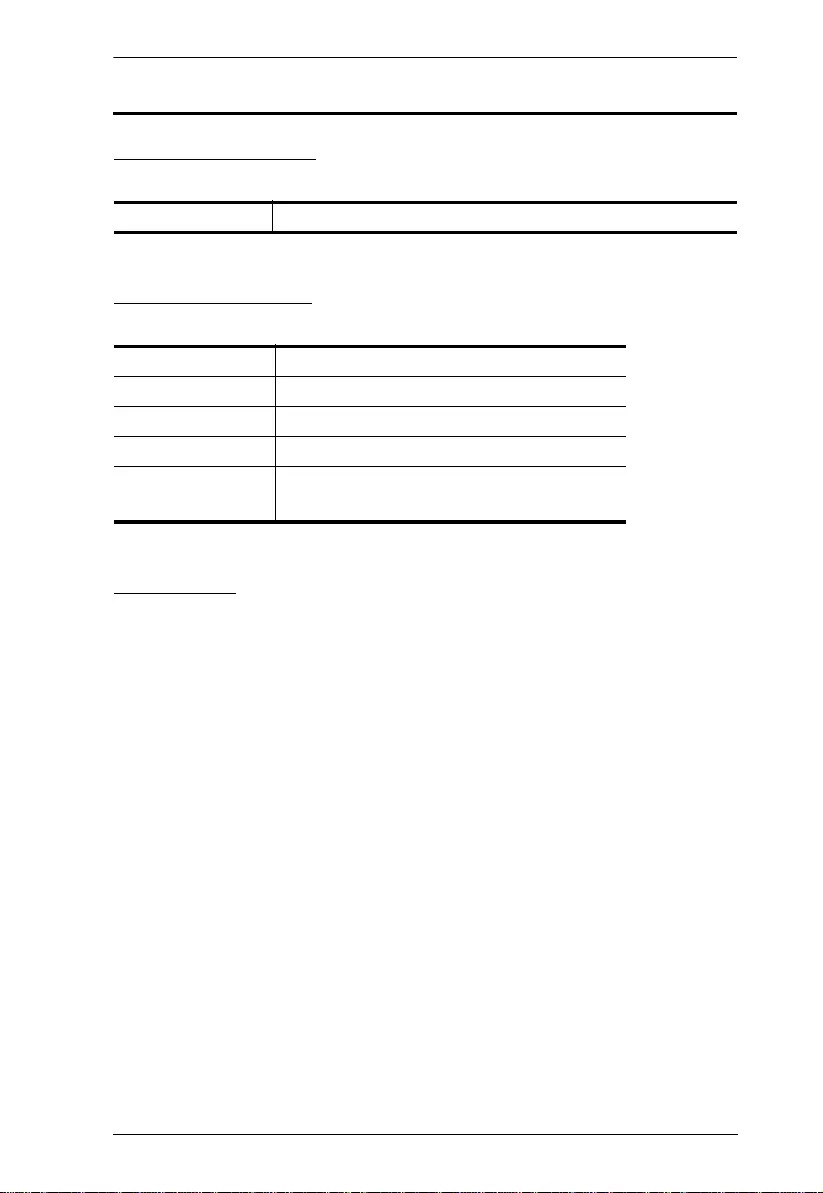
Modular Matrix Solution User Manual
iii
User Information
Online Registration
Be sure to register your product at our online support center:
Telephone Support
For telephone support, call this number:
User Notice
All information, documentation, and specifications contained in this manual
are subject to change without prior notification by the manufacturer. The
manufacturer makes no representations or warranties, either expressed or
implied, with respect to the contents hereof and specifically disclaims any
warranties as to merchantability or fitness for any particular purpose. Any of
the manufacturer's software described in this manual is sold or licensed as is.
Should the programs prove defective following their purchase, the buyer (and
not the manufacturer, its distributor, or its dealer), assumes the entire cost of all
necessary servicing, repair and any incidental or consequential damages
resulting from any defect in the software.
The manufacturer of this system is not responsible for any radio and/or TV
interference caused by unauthorized modi fications to this device. It is th e
responsibility of the user to correct such interference.
The manufacturer is not responsible for any damage incurred in the operation
of this system if the correct operational voltage settin g was not selected prior
to operation. PLEASE VERIFY THAT THE VOLTAGE SETTING IS
CORRECT BEFORE USE.
International http://eservice.aten.com
International 886-2-8692-6959
China 86-400-810-0-810
Japan 81-3-5615-5811
Korea 82-2-467-6789
North America 1-888-999-ATEN ext 4988
1-949-428-1111
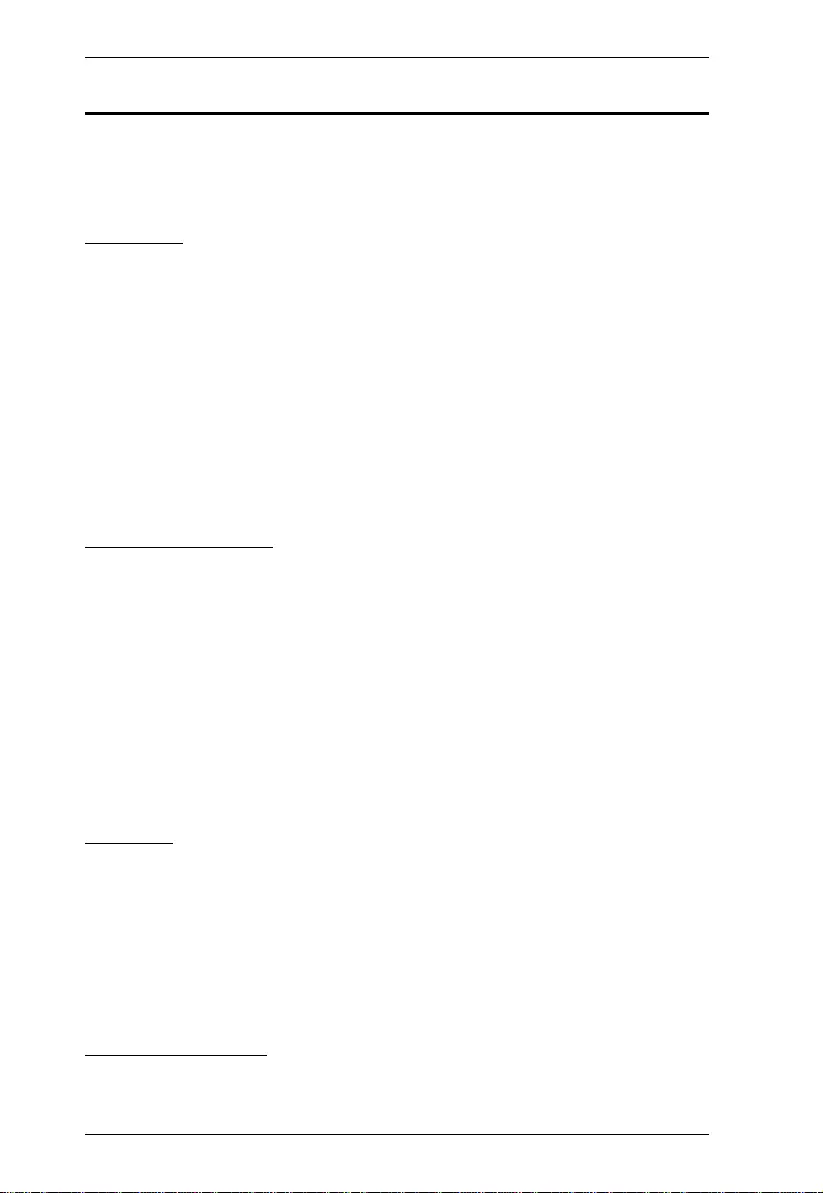
Modular Matrix Solution User Manual
iv
Package Contents
Check to make sure that all components are present and that nothing was
damaged in shipping. If you encounter a problem, contact your dealer.
VM1600A
The VM1600A package consists of:
1 VM1600A Modular Matrix Switch
1Power Cord
1 Terminal Block connector
1 Fan Module (pluggable)
1 Power Module (pluggable)
1 User Instructions
VM7514 / VM8514
The 4-Port HDBaseT Input / Output Board package consist s of:
1 VM7514 4-Port HDBaseT Input Board / 1 VM8514 4-Port HDBaseT
Output Board
4 Terminal Blocks
1 IR Transmitter
1 IR Receiver
1 User Instructions
VM7904
The 4-Port 4K DisplayPort Input Board package consists of:
1 VM7904 4-Port 4K DisplayPort Input Board
4 Terminal Blocks
1 User Instruction s
VM7814 / VM8814
The 4-Port 4K HDMI Input / Output Board package consists of:
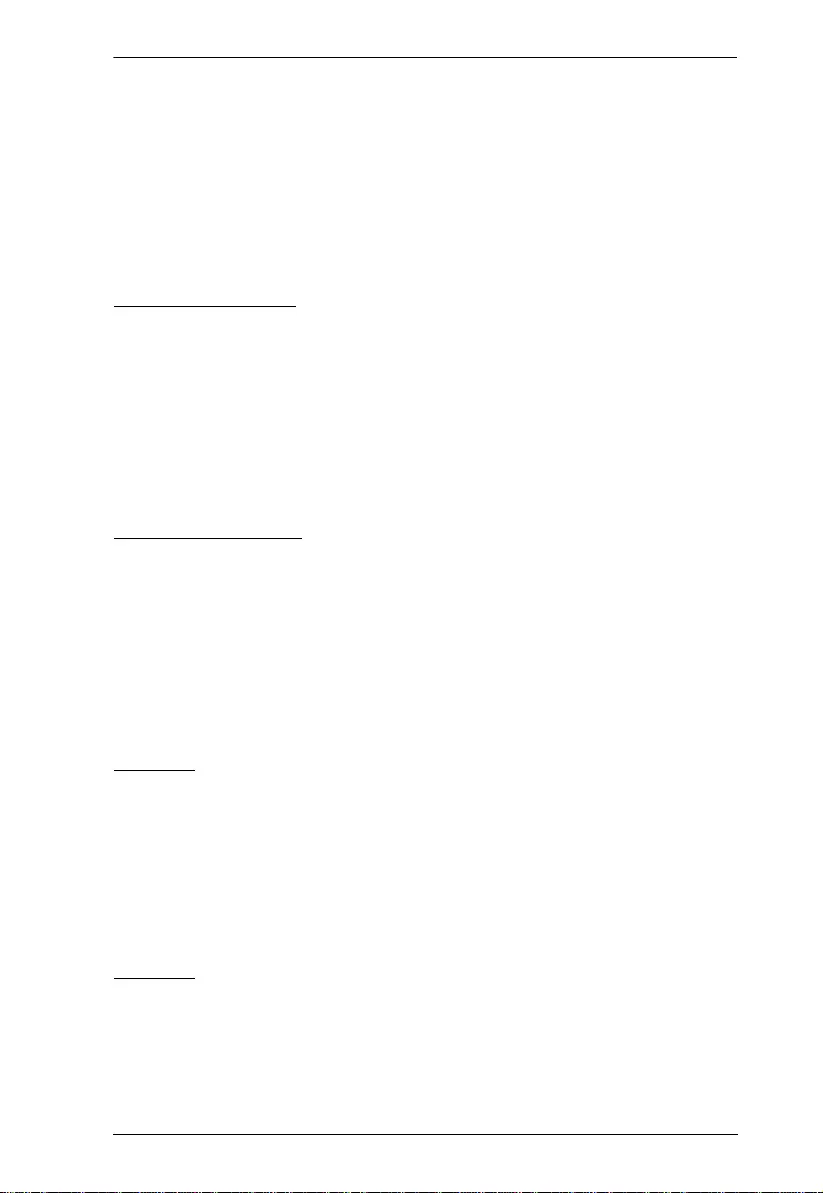
Modular Matrix Solution User Manual
v
1 VM7814 4-Port 4K HDMI Input Board / 1 VM8814 4-Port 4K HDMI
Output Board
4 Terminal Blocks
4 HDMI LockPro
1 User Instructions
VM7804 / VM8804
The 4-Port HDMI Input / Output Board package consists of:
1 VM7804 4-Port HDMI In put Board / 1 VM8804 4-Port HDMI Output
Board
4 Terminal Blocks
1 User Instructions
VM7604 / VM8604
The 4-Port DVI Input / Output Board package consists of:
1 VM7604 4-Port DVI In put Board / 1 VM8604 4-Port DVI Out put
Board
4 Terminal Blocks
1 User Instructions
VM7104
The 4-Port VGA Input Board package consists of:
1 VM7104 4-Port VGA Input Board
4 Terminal Blocks
1 User Instructions
VM7404
The 4-Port 3G-SDI Input Board package consists of:
1 VM7404 4-Port 3G-SDI Input Board
4 Terminal Blocks
1 User Instructions
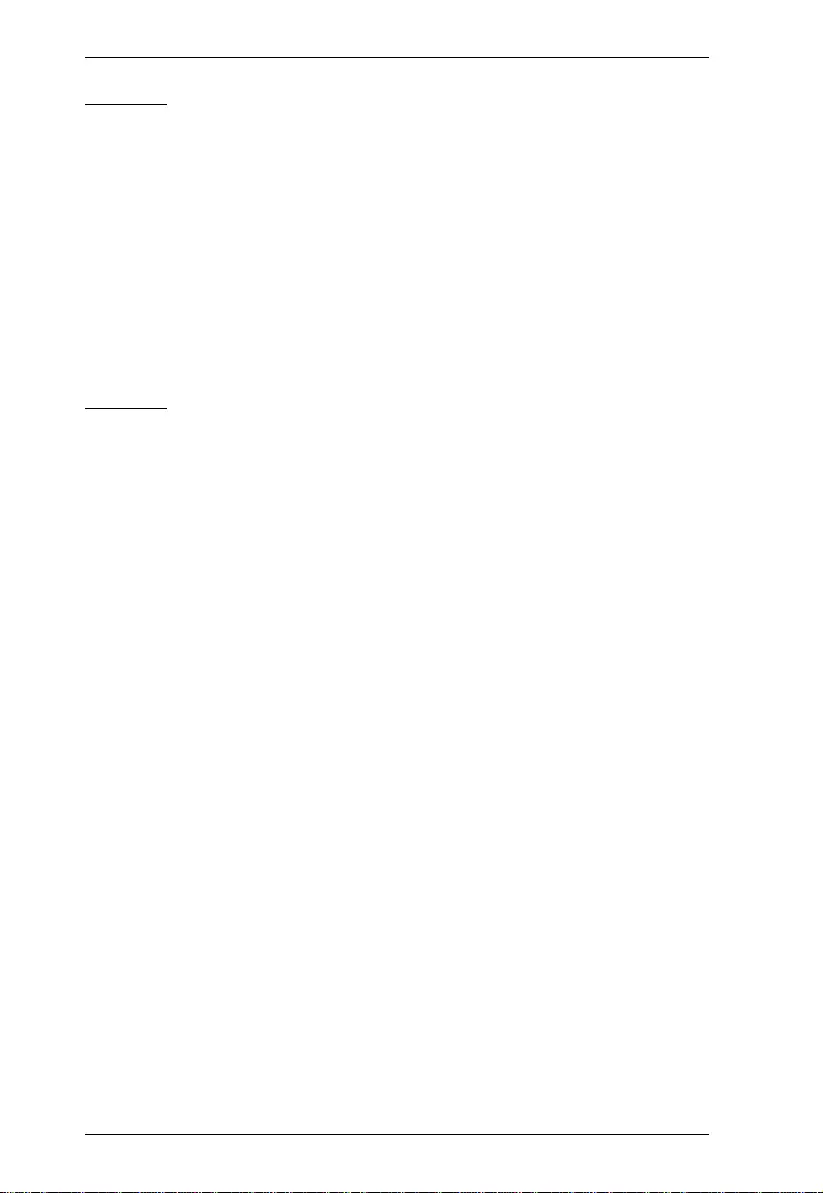
Modular Matrix Solution User Manual
vi
VE805R
The HDMI HDBaseT Lite Receiver with Scaler package consists of:
1 VE805R HDMI HDBaseT Lite Receiver with Scaler
1 Power Adapter
1 Terminal Block
1 IR Transmitter
1 IR Receiver
1 User Instructions
VE816R
The 4K HDMI HDBaseT Receiver with Scaler package consists of:
1 VE816R 4K HDMI HDBaseT Receiver with Scaler
1 Power Adapter
1 Terminal Block
1 IR Transmitter
1 IR Receiver
1 User Instructions
© Copyright 2018 ATEN® International Co., Ltd.
Manual Date: 2018-10-18
ATEN and the ATEN logo are registered trademarks of ATEN International Co., Ltd. All rights reserved.
All other brand names and trademarks are the registered property of their respective owners.
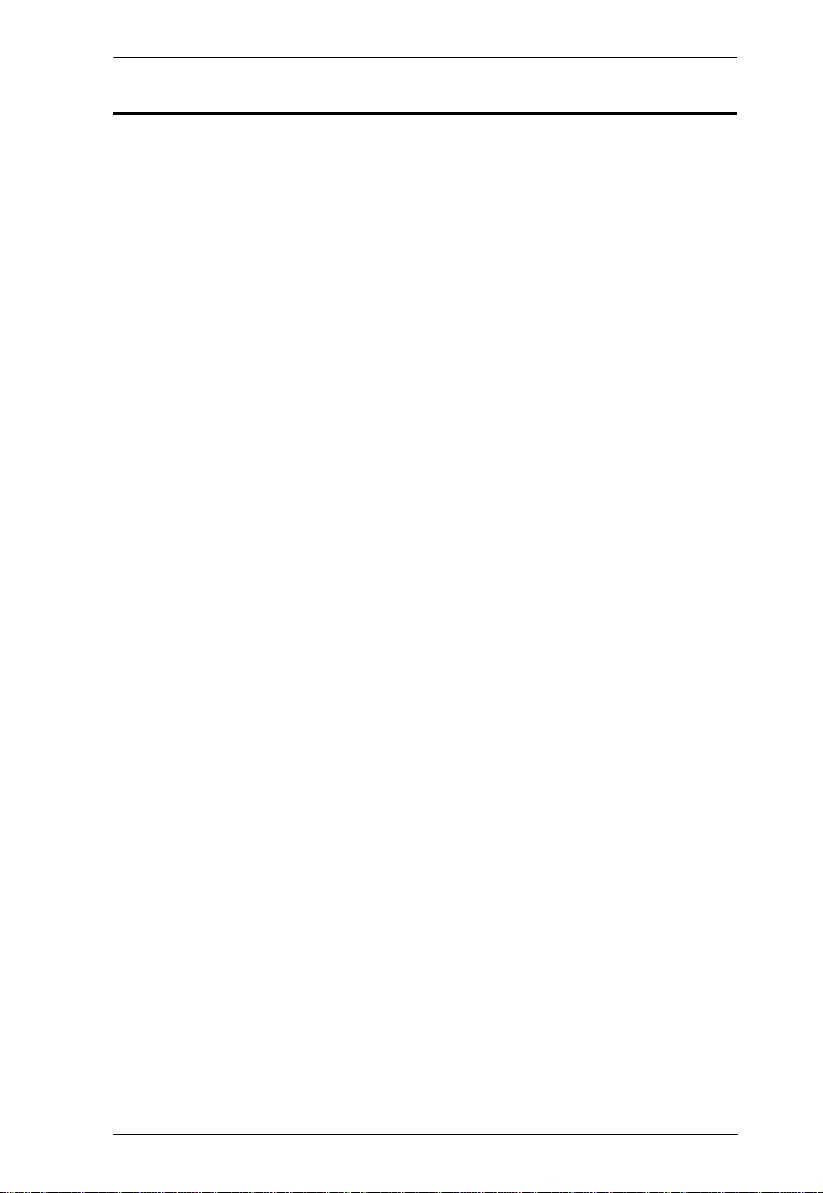
Modular Matrix Solution User Manual
vii
Table of Contents
Preface
EMC Information . . . . . . . . . . . . . . . . . . . . . . . . . . . . . . . . . . . . . . . . . . . . . ii
RoHS. . . . . . . . . . . . . . . . . . . . . . . . . . . . . . . . . . . . . . . . . . . . . . . . . . . . . . ii
User Information . . . . . . . . . . . . . . . . . . . . . . . . . . . . . . . . . . . . . . . . . . . . .iii
Package Contents. . . . . . . . . . . . . . . . . . . . . . . . . . . . . . . . . . . . . . . . . . . iv
VM7514 / VM8514. . . . . . . . . . . . . . . . . . . . . . . . . . . . . . . . . . . . . . . . iv
VM7904 . . . . . . . . . . . . . . . . . . . . . . . . . . . . . . . . . . . . . . . . . . . . . . . . iv
VM7814 / VM8814. . . . . . . . . . . . . . . . . . . . . . . . . . . . . . . . . . . . . . . . iv
VM7804 / VM8804. . . . . . . . . . . . . . . . . . . . . . . . . . . . . . . . . . . . . . . . . v
VM7604 / VM8604. . . . . . . . . . . . . . . . . . . . . . . . . . . . . . . . . . . . . . . . . v
VM7104 . . . . . . . . . . . . . . . . . . . . . . . . . . . . . . . . . . . . . . . . . . . . . . . . . v
VM7404 . . . . . . . . . . . . . . . . . . . . . . . . . . . . . . . . . . . . . . . . . . . . . . . . . v
VE805R . . . . . . . . . . . . . . . . . . . . . . . . . . . . . . . . . . . . . . . . . . . . . . . . vi
VE816R . . . . . . . . . . . . . . . . . . . . . . . . . . . . . . . . . . . . . . . . . . . . . . . . vi
Table of Contents . . . . . . . . . . . . . . . . . . . . . . . . . . . . . . . . . . . . . . . . . . . vii
About this Manual . . . . . . . . . . . . . . . . . . . . . . . . . . . . . . . . . . . . . . . . . . . xii
Conventions . . . . . . . . . . . . . . . . . . . . . . . . . . . . . . . . . . . . . . . . . . . . . . .xiii
Product Information. . . . . . . . . . . . . . . . . . . . . . . . . . . . . . . . . . . . . . . . . .xiii
1. Introduction
Overview . . . . . . . . . . . . . . . . . . . . . . . . . . . . . . . . . . . . . . . . . . . . . . . . . . .1
Features . . . . . . . . . . . . . . . . . . . . . . . . . . . . . . . . . . . . . . . . . . . . . . . . . . . 4
VM7514 / VM8514. . . . . . . . . . . . . . . . . . . . . . . . . . . . . . . . . . . . . . . . .6
VM7904 . . . . . . . . . . . . . . . . . . . . . . . . . . . . . . . . . . . . . . . . . . . . . . . . .7
VM7814 / VM8814. . . . . . . . . . . . . . . . . . . . . . . . . . . . . . . . . . . . . . . . .7
VM7804 / VM8804. . . . . . . . . . . . . . . . . . . . . . . . . . . . . . . . . . . . . . . . .8
VM7604 / VM8604. . . . . . . . . . . . . . . . . . . . . . . . . . . . . . . . . . . . . . . . .9
VM7104 . . . . . . . . . . . . . . . . . . . . . . . . . . . . . . . . . . . . . . . . . . . . . . . .10
VM7404 . . . . . . . . . . . . . . . . . . . . . . . . . . . . . . . . . . . . . . . . . . . . . . . .10
VE805R . . . . . . . . . . . . . . . . . . . . . . . . . . . . . . . . . . . . . . . . . . . . . . . .10
VE816R . . . . . . . . . . . . . . . . . . . . . . . . . . . . . . . . . . . . . . . . . . . . . . . .11
Requirements . . . . . . . . . . . . . . . . . . . . . . . . . . . . . . . . . . . . . . . . . . . . . . 13
Input / Output Board . . . . . . . . . . . . . . . . . . . . . . . . . . . . . . . . . . . . . . 13
Source Devices . . . . . . . . . . . . . . . . . . . . . . . . . . . . . . . . . . . . . . . . . .13
Display Devices. . . . . . . . . . . . . . . . . . . . . . . . . . . . . . . . . . . . . . . . . . 13
Cables . . . . . . . . . . . . . . . . . . . . . . . . . . . . . . . . . . . . . . . . . . . . . . . . .14
Browsers . . . . . . . . . . . . . . . . . . . . . . . . . . . . . . . . . . . . . . . . . . . . . . . 15
Optional Equipment. . . . . . . . . . . . . . . . . . . . . . . . . . . . . . . . . . . . . . . 16
Components . . . . . . . . . . . . . . . . . . . . . . . . . . . . . . . . . . . . . . . . . . . . . . . 17
VM1600A Front View . . . . . . . . . . . . . . . . . . . . . . . . . . . . . . . . . . . . . 17
VM1600A Rear View . . . . . . . . . . . . . . . . . . . . . . . . . . . . . . . . . . . . . . 18
VM7514 Front View. . . . . . . . . . . . . . . . . . . . . . . . . . . . . . . . . . . . . . . 20
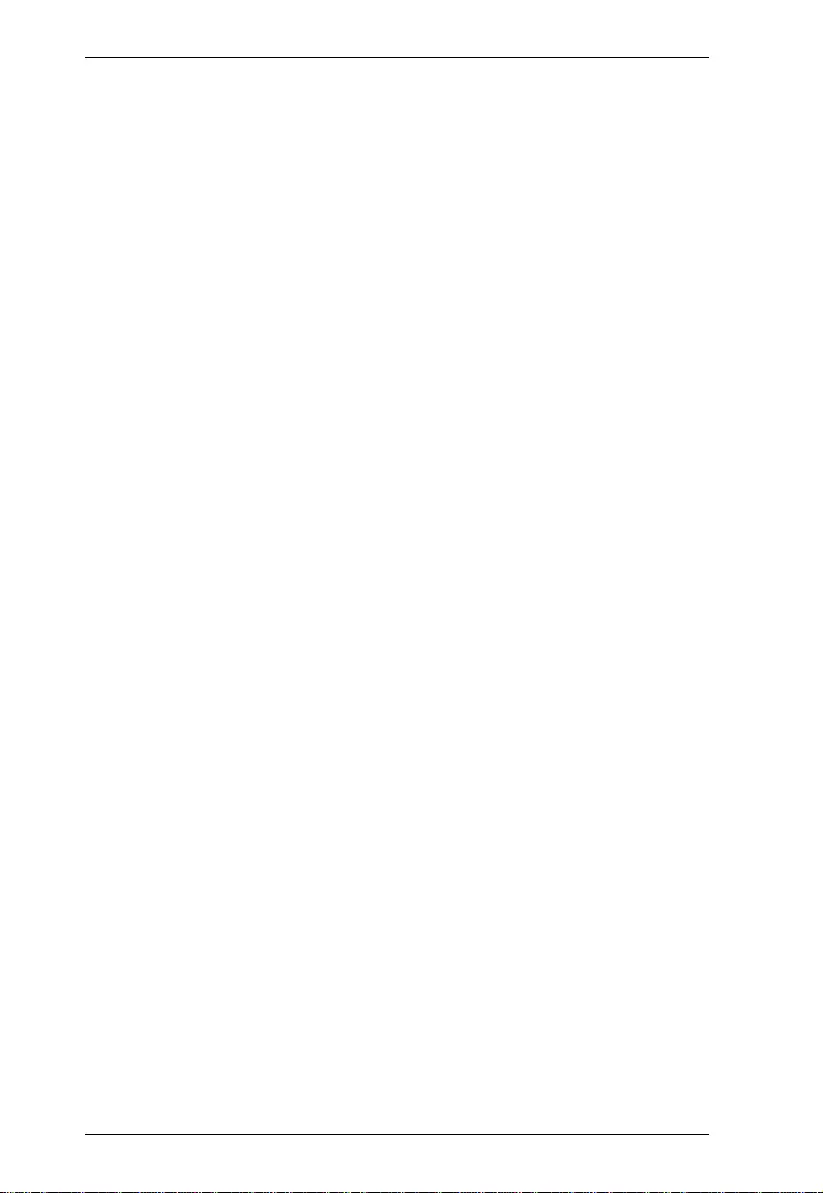
Modular Matrix Solution User Manual
viii
VM8514 Front View. . . . . . . . . . . . . . . . . . . . . . . . . . . . . . . . . . . . . . . 20
VM7904 Front View. . . . . . . . . . . . . . . . . . . . . . . . . . . . . . . . . . . . . . . 21
VM7814 / VM7804 Front View . . . . . . . . . . . . . . . . . . . . . . . . . . . . . . 22
VM8814 / VM8804 Front View . . . . . . . . . . . . . . . . . . . . . . . . . . . . . . 22
VM7604 Front View. . . . . . . . . . . . . . . . . . . . . . . . . . . . . . . . . . . . . . . 23
VM8604 Front View. . . . . . . . . . . . . . . . . . . . . . . . . . . . . . . . . . . . . . . 23
VM7104 Front View. . . . . . . . . . . . . . . . . . . . . . . . . . . . . . . . . . . . . . . 24
VM7404 Front View. . . . . . . . . . . . . . . . . . . . . . . . . . . . . . . . . . . . . . . 24
VE805R / VE816R Front View . . . . . . . . . . . . . . . . . . . . . . . . . . . . . . 25
VE805R / VE816R Rear View. . . . . . . . . . . . . . . . . . . . . . . . . . . . . . . 25
2. Hardware Setup
Rack Mounting . . . . . . . . . . . . . . . . . . . . . . . . . . . . . . . . . . . . . . . . . . . . . 27
Mounting with Brackets . . . . . . . . . . . . . . . . . . . . . . . . . . . . . . . . . 28
Grounding . . . . . . . . . . . . . . . . . . . . . . . . . . . . . . . . . . . . . . . . . . . . . . . . . 29
Input / Output Board Installation . . . . . . . . . . . . . . . . . . . . . . . . . . . . . . . . 30
Cable Connection . . . . . . . . . . . . . . . . . . . . . . . . . . . . . . . . . . . . . . . . . . . 32
3. Front Panel Operation
Overview. . . . . . . . . . . . . . . . . . . . . . . . . . . . . . . . . . . . . . . . . . . . . . . . . . 35
Front Panel Pushbuttons . . . . . . . . . . . . . . . . . . . . . . . . . . . . . . . . . . . . . 35
Basic Navigation . . . . . . . . . . . . . . . . . . . . . . . . . . . . . . . . . . . . . . . . . 35
Front Panel LCD . . . . . . . . . . . . . . . . . . . . . . . . . . . . . . . . . . . . . . . . . . . . 36
LCD Password . . . . . . . . . . . . . . . . . . . . . . . . . . . . . . . . . . . . . . . . . . 36
Port Switching. . . . . . . . . . . . . . . . . . . . . . . . . . . . . . . . . . . . . . . . . . . . . . 37
Video / Audio Pushbutton . . . . . . . . . . . . . . . . . . . . . . . . . . . . . . . . . . 37
Input Port Selection . . . . . . . . . . . . . . . . . . . . . . . . . . . . . . . . . . . . 38
Output Port Selection . . . . . . . . . . . . . . . . . . . . . . . . . . . . . . . . . . 40
Profile Pushbutton. . . . . . . . . . . . . . . . . . . . . . . . . . . . . . . . . . . . . . . . 42
LCD Menu. . . . . . . . . . . . . . . . . . . . . . . . . . . . . . . . . . . . . . . . . . . . . . . . . 43
LCD Main Screen . . . . . . . . . . . . . . . . . . . . . . . . . . . . . . . . . . . . . . . . 44
IP Setting . . . . . . . . . . . . . . . . . . . . . . . . . . . . . . . . . . . . . . . . . . . . . . . . . 45
Serial Port Setting. . . . . . . . . . . . . . . . . . . . . . . . . . . . . . . . . . . . . . . . . . . 46
Serial Port Address Setting . . . . . . . . . . . . . . . . . . . . . . . . . . . . . . 46
Baud Rate . . . . . . . . . . . . . . . . . . . . . . . . . . . . . . . . . . . . . . . . . . . 47
Serial Port Mode . . . . . . . . . . . . . . . . . . . . . . . . . . . . . . . . . . . . . . 47
Operation Mode . . . . . . . . . . . . . . . . . . . . . . . . . . . . . . . . . . . . . . . . . . . . 49
EDID . . . . . . . . . . . . . . . . . . . . . . . . . . . . . . . . . . . . . . . . . . . . . . . 49
CEC. . . . . . . . . . . . . . . . . . . . . . . . . . . . . . . . . . . . . . . . . . . . . . . . 51
OSD. . . . . . . . . . . . . . . . . . . . . . . . . . . . . . . . . . . . . . . . . . . . . . . . 52
Output Status . . . . . . . . . . . . . . . . . . . . . . . . . . . . . . . . . . . . . . . . 53
Security Mode. . . . . . . . . . . . . . . . . . . . . . . . . . . . . . . . . . . . . . . . . . . . . . 55
Mode . . . . . . . . . . . . . . . . . . . . . . . . . . . . . . . . . . . . . . . . . . . . . . . 55
Change Password . . . . . . . . . . . . . . . . . . . . . . . . . . . . . . . . . . . . . 56
Save to a Profile . . . . . . . . . . . . . . . . . . . . . . . . . . . . . . . . . . . . . . . . . . . . 58
Play/Stop the Profile Schedule . . . . . . . . . . . . . . . . . . . . . . . . . . . . . . . . . 59
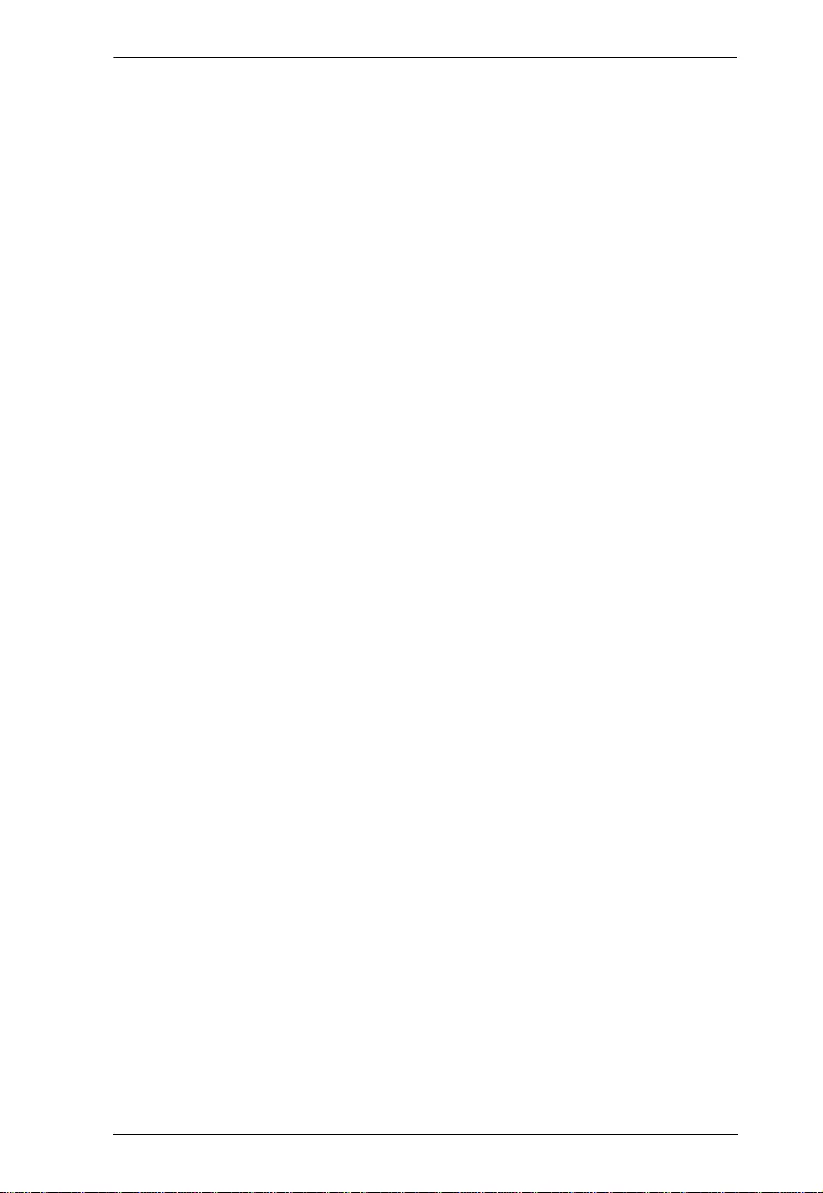
Modular Matrix Solution User Manual
ix
Turn Video Wall Off. . . . . . . . . . . . . . . . . . . . . . . . . . . . . . . . . . . . . . . . . .59
4. Browser Operation
Overview . . . . . . . . . . . . . . . . . . . . . . . . . . . . . . . . . . . . . . . . . . . . . . . . . . 61
Logging In . . . . . . . . . . . . . . . . . . . . . . . . . . . . . . . . . . . . . . . . . . . . . . . . . 61
Main Page. . . . . . . . . . . . . . . . . . . . . . . . . . . . . . . . . . . . . . . . . . . . . . . . .62
Menu Bar. . . . . . . . . . . . . . . . . . . . . . . . . . . . . . . . . . . . . . . . . . . . . . . . . .63
Setting the Standby Mode . . . . . . . . . . . . . . . . . . . . . . . . . . . . . . . . . . 63
Profile List . . . . . . . . . . . . . . . . . . . . . . . . . . . . . . . . . . . . . . . . . . . . . . . . . 64
Creating a Profile. . . . . . . . . . . . . . . . . . . . . . . . . . . . . . . . . . . . . . . . .65
Editing a Profile . . . . . . . . . . . . . . . . . . . . . . . . . . . . . . . . . . . . . . . . . . 67
Profile Layout Settings. . . . . . . . . . . . . . . . . . . . . . . . . . . . . . . . . . 68
Display Preferences. . . . . . . . . . . . . . . . . . . . . . . . . . . . . . . . . . . .69
Grid View . . . . . . . . . . . . . . . . . . . . . . . . . . . . . . . . . . . . . . . . . . . . 70
Video Wall Settings . . . . . . . . . . . . . . . . . . . . . . . . . . . . . . . . . . . .71
Audio Output Settings . . . . . . . . . . . . . . . . . . . . . . . . . . . . . . . . . .76
Playing a Profile . . . . . . . . . . . . . . . . . . . . . . . . . . . . . . . . . . . . . . . . . 77
Importing/Exporting a Profile . . . . . . . . . . . . . . . . . . . . . . . . . . . . . . . .79
Profile Scheduling . . . . . . . . . . . . . . . . . . . . . . . . . . . . . . . . . . . . . . . . . . . 80
Enabling/Disabling Profile Scheduling. . . . . . . . . . . . . . . . . . . . . . . . .80
Configuring Profile Schedules . . . . . . . . . . . . . . . . . . . . . . . . . . . . . . . 81
System Settings . . . . . . . . . . . . . . . . . . . . . . . . . . . . . . . . . . . . . . . . . . . . 83
General . . . . . . . . . . . . . . . . . . . . . . . . . . . . . . . . . . . . . . . . . . . . . . . .85
Serial Settings . . . . . . . . . . . . . . . . . . . . . . . . . . . . . . . . . . . . . . . .86
Fan Status . . . . . . . . . . . . . . . . . . . . . . . . . . . . . . . . . . . . . . . . . . .86
Power Status . . . . . . . . . . . . . . . . . . . . . . . . . . . . . . . . . . . . . . . . .86
Device Info. . . . . . . . . . . . . . . . . . . . . . . . . . . . . . . . . . . . . . . . . . . 86
System Time . . . . . . . . . . . . . . . . . . . . . . . . . . . . . . . . . . . . . . . . . 87
Other . . . . . . . . . . . . . . . . . . . . . . . . . . . . . . . . . . . . . . . . . . . . . . .87
User Account. . . . . . . . . . . . . . . . . . . . . . . . . . . . . . . . . . . . . . . . . . . . 88
Add Account . . . . . . . . . . . . . . . . . . . . . . . . . . . . . . . . . . . . . . . . .89
Permission Level . . . . . . . . . . . . . . . . . . . . . . . . . . . . . . . . . . . . . . 90
Port Name . . . . . . . . . . . . . . . . . . . . . . . . . . . . . . . . . . . . . . . . . . . . . . 91
Network . . . . . . . . . . . . . . . . . . . . . . . . . . . . . . . . . . . . . . . . . . . . . . . . 92
EDID Settings . . . . . . . . . . . . . . . . . . . . . . . . . . . . . . . . . . . . . . . . . . . 93
EDID Mode . . . . . . . . . . . . . . . . . . . . . . . . . . . . . . . . . . . . . . . . . . 94
EDID & CEA Description . . . . . . . . . . . . . . . . . . . . . . . . . . . . . . . . 95
Customized Mode . . . . . . . . . . . . . . . . . . . . . . . . . . . . . . . . . . . . . 96
Customized EDID Parameters. . . . . . . . . . . . . . . . . . . . . . . . . . . . 97
CEA Settings . . . . . . . . . . . . . . . . . . . . . . . . . . . . . . . . . . . . . . . . 100
Video Data . . . . . . . . . . . . . . . . . . . . . . . . . . . . . . . . . . . . . . . . . .101
Maintenance . . . . . . . . . . . . . . . . . . . . . . . . . . . . . . . . . . . . . . . . . . . 103
VE805R / VE816R Firmware Upgrade . . . . . . . . . . . . . . . . . . . .103
IR/RS-232 Channel . . . . . . . . . . . . . . . . . . . . . . . . . . . . . . . . . . . . . .105
Video . . . . . . . . . . . . . . . . . . . . . . . . . . . . . . . . . . . . . . . . . . . . . . . . .107
HDCP . . . . . . . . . . . . . . . . . . . . . . . . . . . . . . . . . . . . . . . . . . . . . . . .109
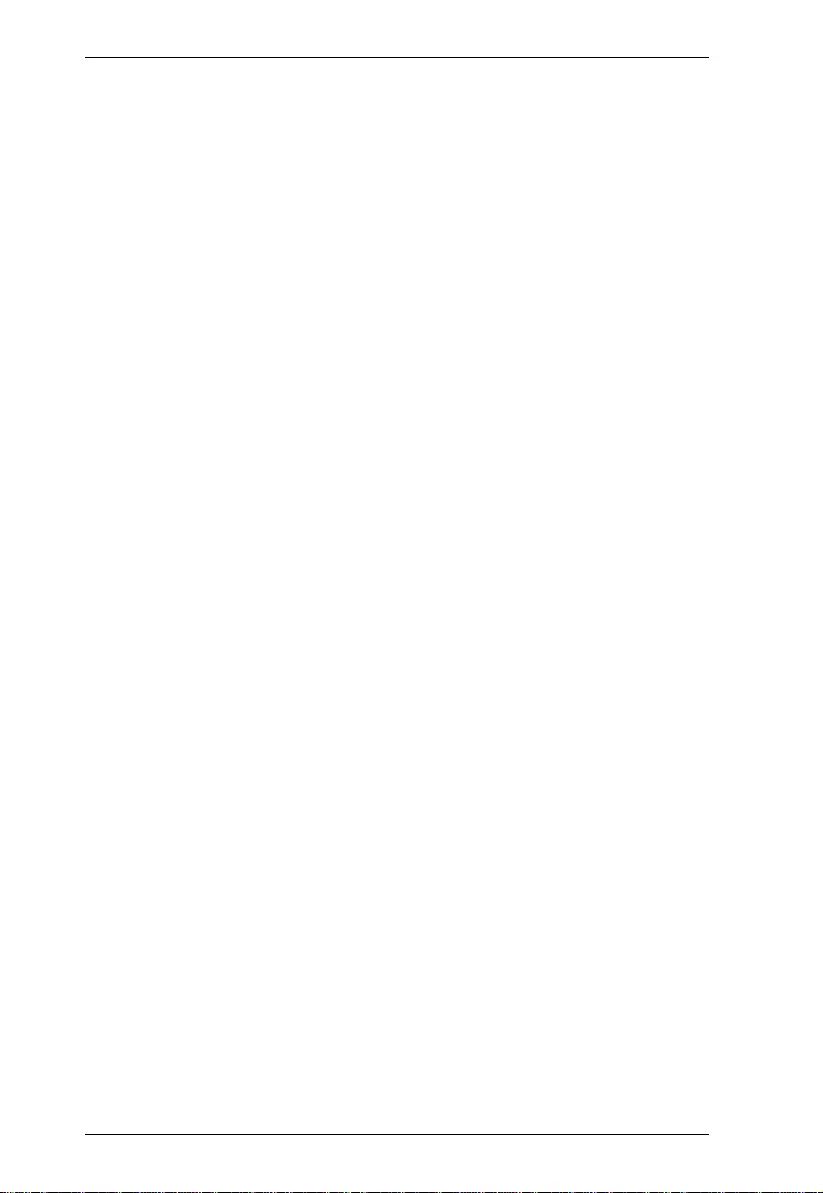
Modular Matrix Solution User Manual
x
OSD/CEC . . . . . . . . . . . . . . . . . . . . . . . . . . . . . . . . . . . . . . . . . . . . . 110
Telnet Operation . . . . . . . . . . . . . . . . . . . . . . . . . . . . . . . . . . . . . . . . . . . 111
Configuration Menu. . . . . . . . . . . . . . . . . . . . . . . . . . . . . . . . . . . . . . 111
1. H – Call up the command list for help . . . . . . . . . . . . . . . . . . . 111
2. IP – Set IP address . . . . . . . . . . . . . . . . . . . . . . . . . . . . . . . . . 112
3. LO – Load connections from profile . . . . . . . . . . . . . . . . . . . . 112
4. PW – Change password . . . . . . . . . . . . . . . . . . . . . . . . . . . . . 112
5. RI – Read what input is connected to nn output . . . . . . . . . . . 112
6. RO – Read what output is connected to nn input . . . . . . . . . . 112
7. SB – Set serial port baud rate . . . . . . . . . . . . . . . . . . . . . . . . . 112
8. SS – Switch input to specified output . . . . . . . . . . . . . . . . . . . 112
9. SV – Save the current connections into a profile . . . . . . . . . . 112
10. TI – Set timeout . . . . . . . . . . . . . . . . . . . . . . . . . . . . . . . . . . . 113
11. VR – Software version information . . . . . . . . . . . . . . . . . . . . 113
5. RS-232 Commands
Serial Control Protocol Commands . . . . . . . . . . . . . . . . . . . . . . . . . . . . 115
RS-232 Pin Assignment . . . . . . . . . . . . . . . . . . . . . . . . . . . . . . . . . . 115
Configuring the Serial Port . . . . . . . . . . . . . . . . . . . . . . . . . . . . . . . . 115
Switch Port Command . . . . . . . . . . . . . . . . . . . . . . . . . . . . . . . . . . . 117
Mute Command. . . . . . . . . . . . . . . . . . . . . . . . . . . . . . . . . . . . . . . . . 120
Volume Command . . . . . . . . . . . . . . . . . . . . . . . . . . . . . . . . . . . . . . 122
Save/Load Profile Commands . . . . . . . . . . . . . . . . . . . . . . . . . . . . . 124
EDID Mode Command . . . . . . . . . . . . . . . . . . . . . . . . . . . . . . . . . . . 126
CEC Command . . . . . . . . . . . . . . . . . . . . . . . . . . . . . . . . . . . . . . . . . 128
Read Command . . . . . . . . . . . . . . . . . . . . . . . . . . . . . . . . . . . . . . . . 129
Reset Command . . . . . . . . . . . . . . . . . . . . . . . . . . . . . . . . . . . . . . . . 131
Baud Rate Command . . . . . . . . . . . . . . . . . . . . . . . . . . . . . . . . . . . . 132
OSD Command. . . . . . . . . . . . . . . . . . . . . . . . . . . . . . . . . . . . . . . . . 133
Echo Command . . . . . . . . . . . . . . . . . . . . . . . . . . . . . . . . . . . . . . . . 134
Scaling Command. . . . . . . . . . . . . . . . . . . . . . . . . . . . . . . . . . . . . . . 135
Fan Speed Command . . . . . . . . . . . . . . . . . . . . . . . . . . . . . . . . . . . . 139
Alert Command . . . . . . . . . . . . . . . . . . . . . . . . . . . . . . . . . . . . . . . . . 140
FrameSync Command . . . . . . . . . . . . . . . . . . . . . . . . . . . . . . . . . . . 141
Long Reach Mode Command . . . . . . . . . . . . . . . . . . . . . . . . . . . . . . 142
Appendix
Safety Instructions . . . . . . . . . . . . . . . . . . . . . . . . . . . . . . . . . . . . . . . . . 143
Rack Mounting . . . . . . . . . . . . . . . . . . . . . . . . . . . . . . . . . . . . . . . . . 145
Technical Support. . . . . . . . . . . . . . . . . . . . . . . . . . . . . . . . . . . . . . . . . . 146
Specifications . . . . . . . . . . . . . . . . . . . . . . . . . . . . . . . . . . . . . . . . . . . . . 147
VM7514 / VM8514 . . . . . . . . . . . . . . . . . . . . . . . . . . . . . . . . . . . . . . 149
VM7904. . . . . . . . . . . . . . . . . . . . . . . . . . . . . . . . . . . . . . . . . . . . . . . 150
VM7814 / VM8814 . . . . . . . . . . . . . . . . . . . . . . . . . . . . . . . . . . . . . . 151
VM7804 / VM8804 . . . . . . . . . . . . . . . . . . . . . . . . . . . . . . . . . . . . . . 152
VM7604 / VM8604 . . . . . . . . . . . . . . . . . . . . . . . . . . . . . . . . . . . . . . 153
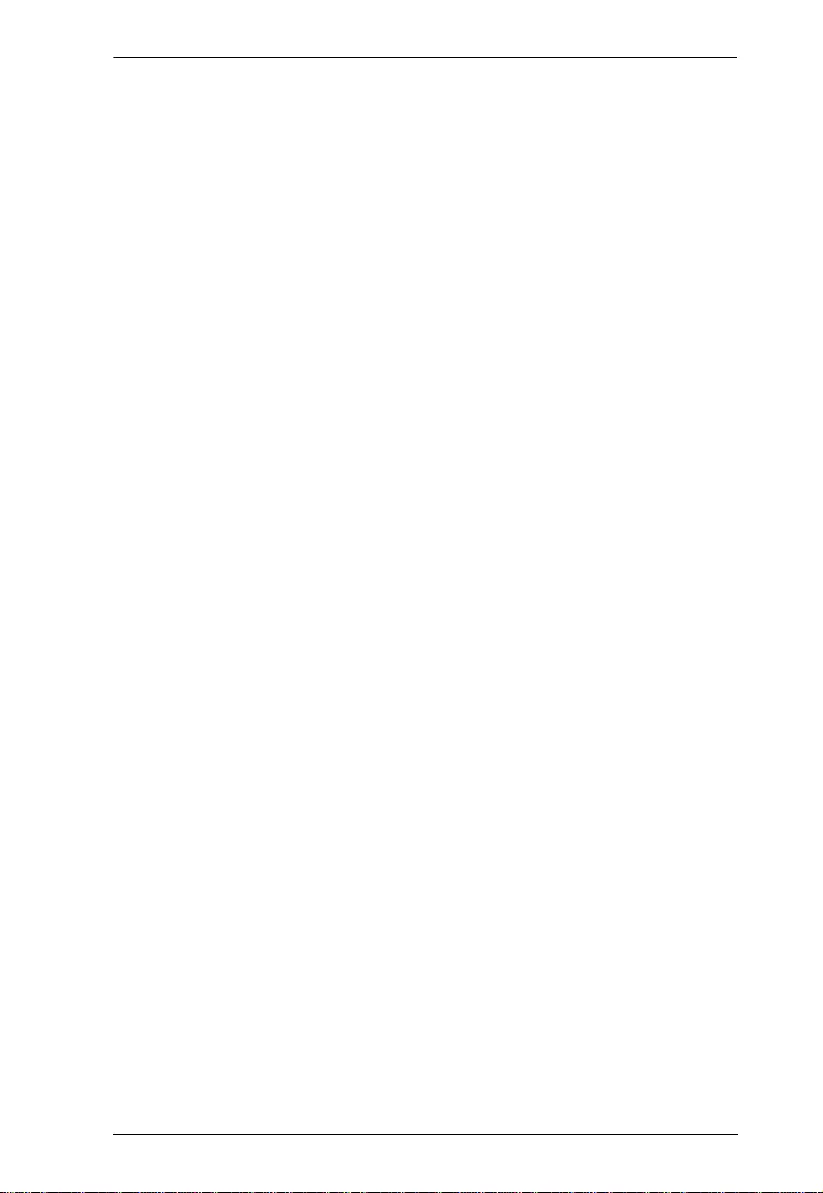
Modular Matrix Solution User Manual
xi
VM7104 . . . . . . . . . . . . . . . . . . . . . . . . . . . . . . . . . . . . . . . . . . . . . . . 154
VM7404 . . . . . . . . . . . . . . . . . . . . . . . . . . . . . . . . . . . . . . . . . . . . . . . 155
VE805R . . . . . . . . . . . . . . . . . . . . . . . . . . . . . . . . . . . . . . . . . . . . . . . 156
VE816R . . . . . . . . . . . . . . . . . . . . . . . . . . . . . . . . . . . . . . . . . . . . . . . 157
VM-PWR460 . . . . . . . . . . . . . . . . . . . . . . . . . . . . . . . . . . . . . . . . . . . 158
VM-FAN554. . . . . . . . . . . . . . . . . . . . . . . . . . . . . . . . . . . . . . . . . . . . 158
Limited Warranty . . . . . . . . . . . . . . . . . . . . . . . . . . . . . . . . . . . . . . . . . . . 159
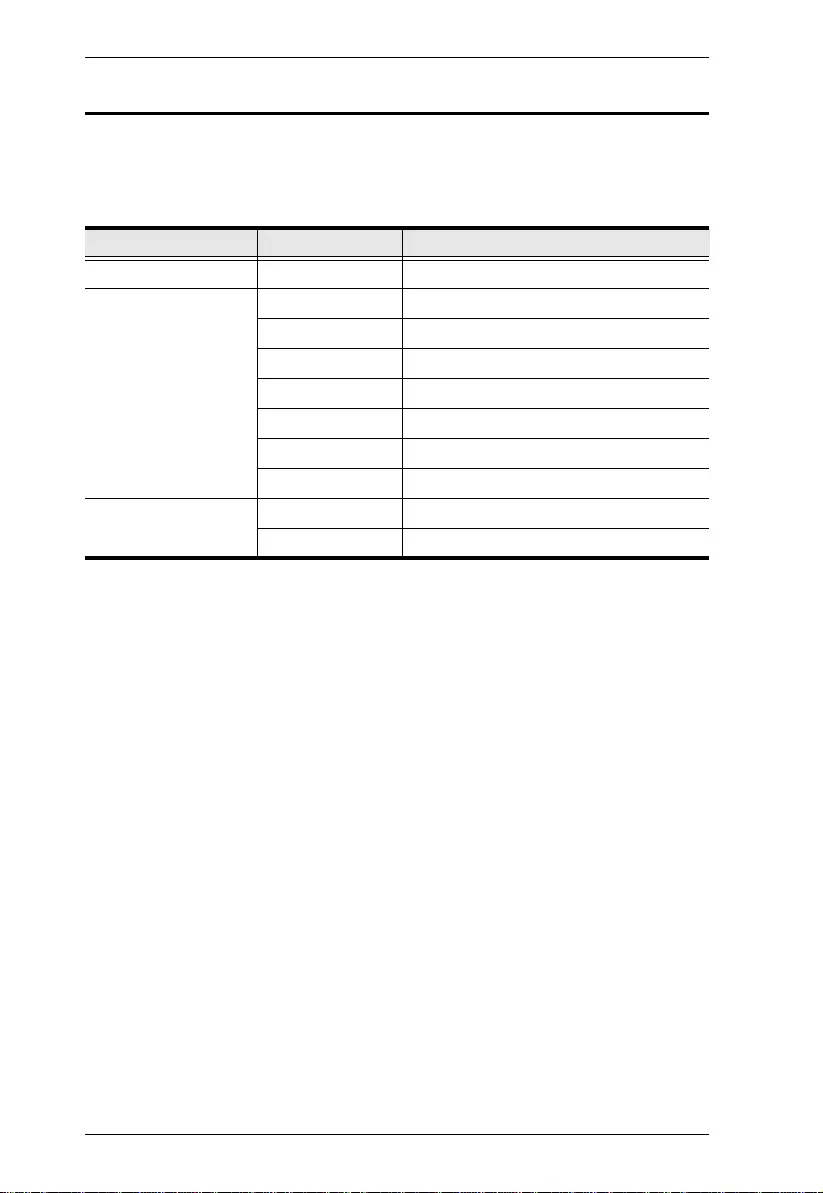
Modular Matrix Solution User Manual
xii
About this Manual
This User Manual is provided to help you get the most from your VM 1600A
Modular Matrix Solution system, which includes the following the following
product models:
This manual covers all aspects of installation, configuration and operation. An
overview of the information found in the manual is provided below.
Chapter 1, Introduction, introduces you to the Modular Matrix Soluti on
system and its components. Its purpose, features, and benefits are presented,
and its front and back panel components are described.
Chapter 2, Hardware Setup, describes how to set up the hardware for your
Modular Matrix Solution installation.
Chapter 3, Front Panel Operation, explains the fundamental concepts
involved in operating the VM1600A at the local site via the front pa nel LCD
display using pushbuttons.
Chapter 4, Browser Operation, provides a complete description of the
Modular Matrix Solution’s web Graphical User Interface (GUI), and how to
use it to remotely configure and operate the Modular Matrix Solution.
Chapter 5, RS- 2 32 Commands , provides a complete list of the serial
control protocol commands used when utilizing the RS-232 Serial Port so that
an extra source device can be utilized in the installation.
An Appendix, which provides specifications and other technical information
regarding the Modular Matrix Solution.
Device Type Model Product Name
Modular Matrix Switch VM1600A 16 x 16 Modular Matrix Switch
Input / Output Board VM7514 / VM8514 4-Port HDBaseT Input / Output Board
VM7904 4-Port 4K DisplayPort Input Board
VM7814 / VM8814 4-Port 4K HDMI Input / Output Board
VM7804 / VM8804 4-Port HDMI Input / Output Board
VM7604 / VM8604 4-Port DVI Input / Output Board
VM7104 4-Port VGA Input Board
VM7404 4-Port 3G-SDI Input Board
Video Receiver VE805R HDMI HDBaseT Lite Receiver with Scaler
VE816R 4K HDMI HDBaseT Receiver with Scaler
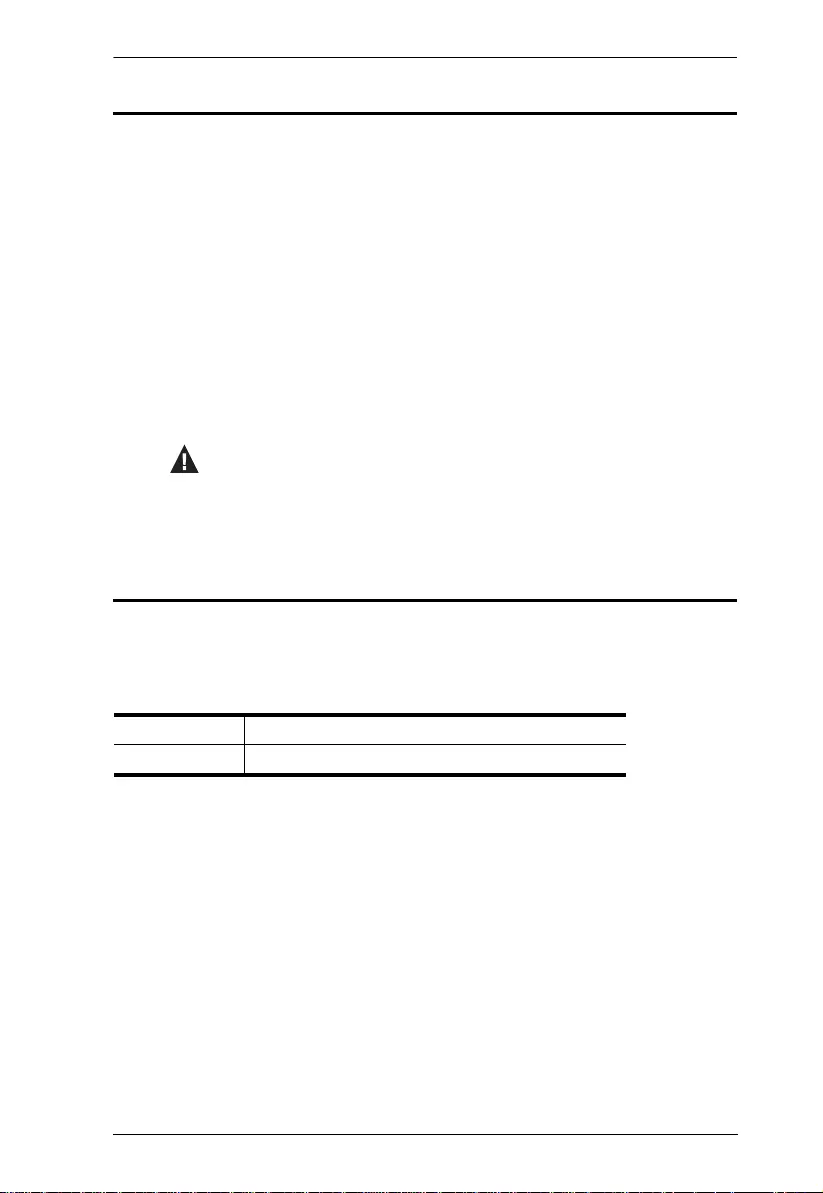
Modular Matrix Solution User Manual
xiii
Conventions
This manual uses the following conv entions:
Product Information
For information about all ATEN products and how they can help you connect
without limits, visit ATEN on the Web or contact an ATEN Authorized
Reseller. Visit ATEN on the Web for a list of locations and telephone numbers:
Monospaced Indicates text that you should key in.
[ ] Indicates keys you should press. For example, [Enter] means to
press the Enter key. If keys need to be chorded, they appear
together in the same bracket with a plus sign between them:
[Ctrl+Alt].
1. Numbered lists represent procedures with sequential steps.
♦Bullet lists provide information, but do not involve sequential steps.
→Indicates selecting the option (on a menu or dialog box, for
example), that comes next. For example, Start → Run means to
open the Start menu, and then select Run.
Indicates critical information.
International http://www.aten.com
North America http://www.aten-usa.com
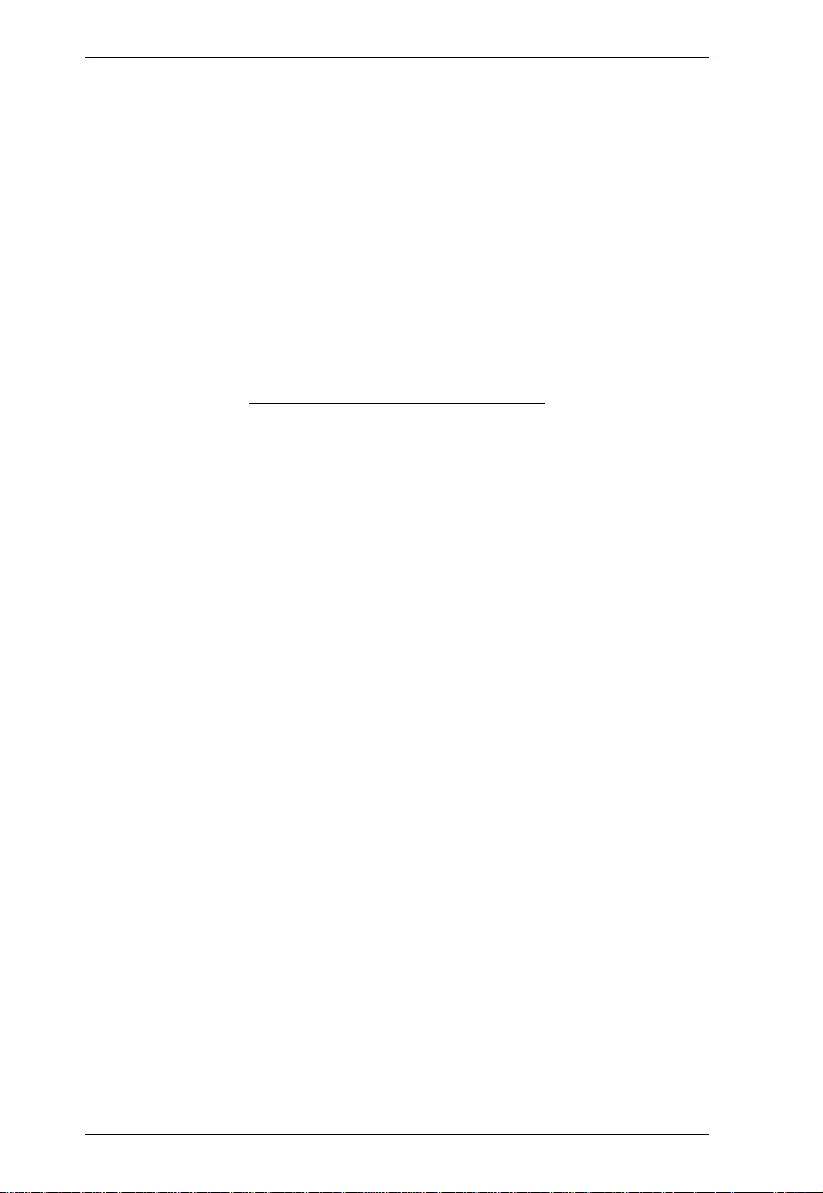
Modular Matrix Solution User Manual
xiv
This Page Intentionally Left Blank
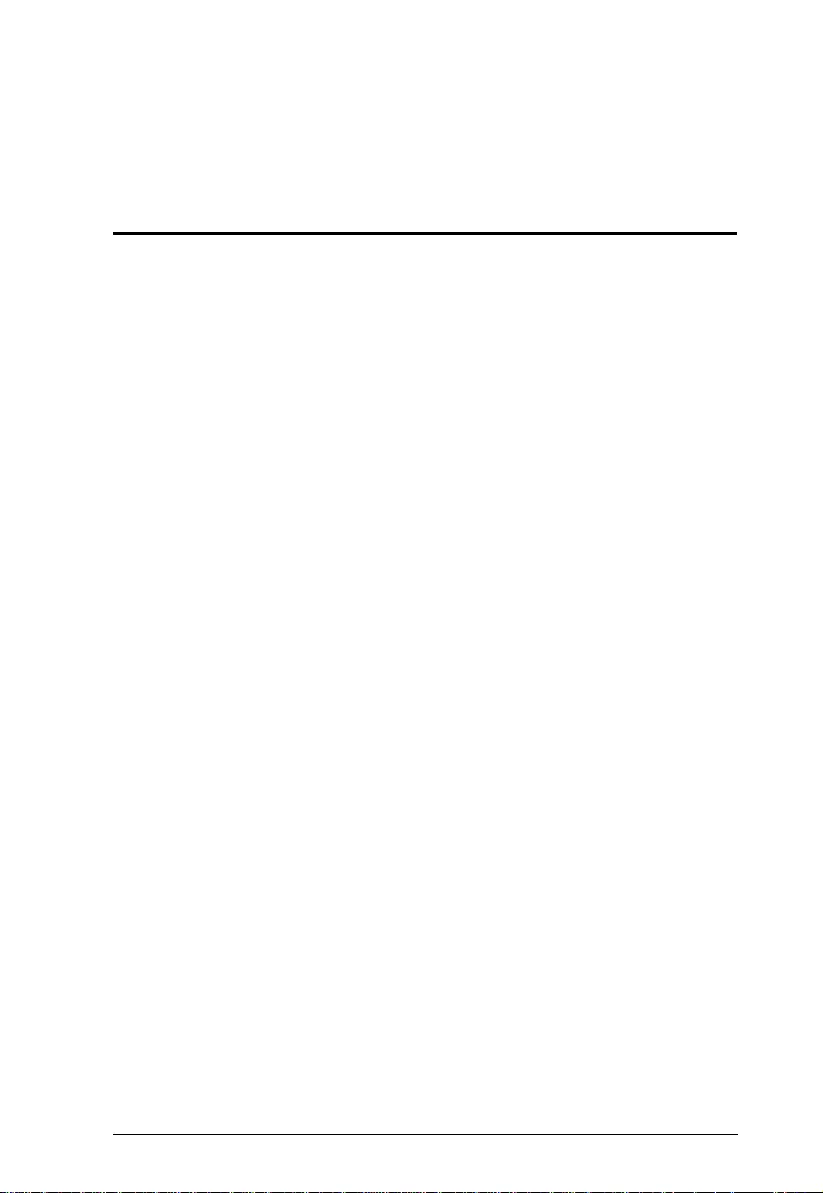
1
Chapter 1
Introduction
Overview
This ATEN Modular Matri x Solution Series is comprised of the VM1600A
Modular Matrix Switch, input boards, output boards, and ATEN video receiver
(VE805R / VE816R).
The VM1600A Modular Matrix Switch offers advanced access and real-time
control of multiple local and remote A/V input devices and displays from a
single chassis. Operators can work from 4 x 4 up to 16 x 16 inputs and outputs
simultaneously, as well as incorporate multiple digital video formats within the
setup. It uses TMDS technology to support high speed data transfer at 1080p /
1920 x 1200 @ 60Hz.
The VM7514 / VM8514 4-Port HDBaseT Input/Output Boards offers an easy
way to route any of 4 HDBaseT audio/video sources to any of 4 HDBaseT
display devices, in combination with the ATEN Modular Matrix Switch. When
the VM8514 HDBaseT Output Board is used in conjunction with the VE805R
/ VE816R HDBaseT Extender, it features Seamless Switch™ technology and
video wall functionality.
The VM7904 is a 4-Port 4K DisplayPort Input Board that works with an ATEN
Modular Matrix Switch to offer an easy way that routes 4 DisplayPort video
and audio sources to up to 16 or 32 displays . In addition to the DisplayPort
interface that carries digital A/V signal, the VM7904 also provides 4 stereo
audio input ports that allow stereo audio to be routed indepen dent ly or
embedded for HDMI output. Ideal for high-resolution video wall applications,
the VM7904 effectively routes DisplayPort sources with 4K resolution up to
4096x2160@30Hz (4:4:4) and EDID Expert technology for the optimum
resolutions across different displays.
The VM7814 / VM8814 is a 4-Port 4K HDMI input/output board that works
with VM1600A to route 4 HDMI sources to 4 displays. The VM7814 /
VM8814 is equipped with 4 input/o utput ports to allow for stereo audio
embedding and audio extraction. The VM8814 supports Seamless SwitchTM to
ensure real-time video switching, a built-in 4K scaler to handle videos of
different resolutions, and EDID ExpertTM to ensure high video quality.
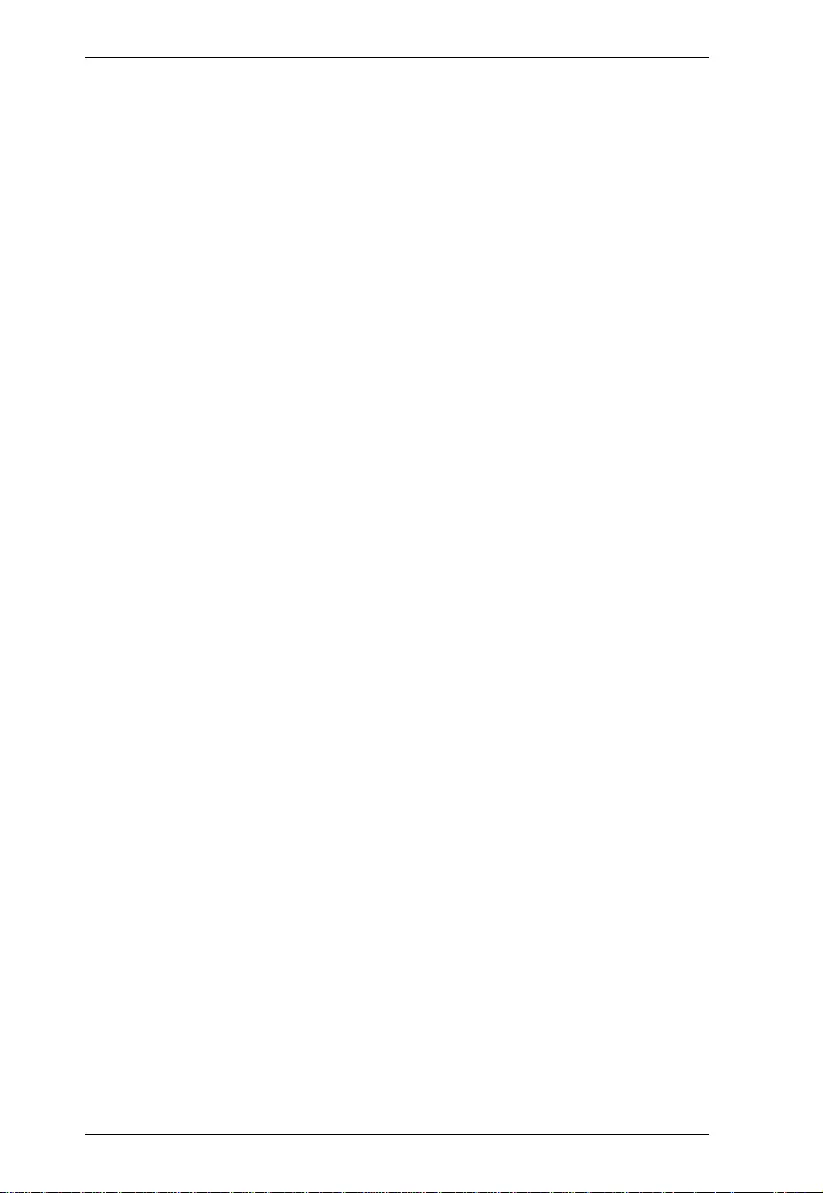
Modular Matrix Solution User Manual
2
The VM7804 / VM8804 4-Port HDMI Input / Output Board is a hot-swappable
I/O board that offers an easy way to route any of 4 audio/video sources to any
of 4 displays and installs in the Modular Matrix Switch. The VM8804 supports
Seamless SwitchTM technology that provides video switching in real-time, a
built in scaler that handles di fferent video resolutions, and EDID Expert
technology for fast smooth switching between displays. The VM7804 /
VM8804 also supports separate stereo audio signals that can be routed
independently and extracted from embedded HDMI audio signals.
The VM7604 / VM8604 4-Port DVI Input / Output Board is a hot-swappable
I/O board that offers an easy way to route any of 4 audio/video sources to any
of 4 displays and installs in the Modular Matrix Switch. The VM8604 supports
Seamless Switch™ technology that provides video switching in real-time, a
built in scaler that handles di fferent video resolutions and EDID Expert
technology for fast smooth switching between displays.
The VM7104 4-Port VGA Input Board offers an easy way to route 4 VGA
video and audio sources to 4 displays and speakers. In addition, the VM7104
can be mixed with any modular output boards on the VM1600A for optimum
flexibility.
The VM7404 is a 4-Port 3G-SDI input board provides the capability to connect
to SDI sources, such as 3G-SDI, HD-SDI and SD-SDI, and supports high
quality video resolutio ns up to 108 0p @ 60Hz. The VM7404 also supports
separate analog stereo audio signals for independ ent routing.
The VE805R HDMI HDBaseT Lite Receiver with Scaler or VE816R 4K
HDMI HDBaseT Receiver with Scaler can be combined with an ATEN HDMI
HDBaseT transmitter or splitter to extend your HDMI display up to 70 m from
the source using a single Cat 6a cable (or up to 60 m when using a single Cat
5e cable). With a built-in scaler, the VE805R / VE816R supports the scaling of
different video resolutions. When combined with ATEN HDBaseT output
boards, it supports video wall functionality. In addition, the VE805R / VE816R
is equipped with RS-232 and IR signaling pass-through which allows RS-232
and IR channel control from the remote to local uni t, to control th e HDMI
source, or from the local to remote unit, to control the display device. The
VE805R / VE816R is HDCP compliant.
Combining these devices, thi s solutio n can be conveniently customized,
allowing users to independently switch and route video and/or audio signals to
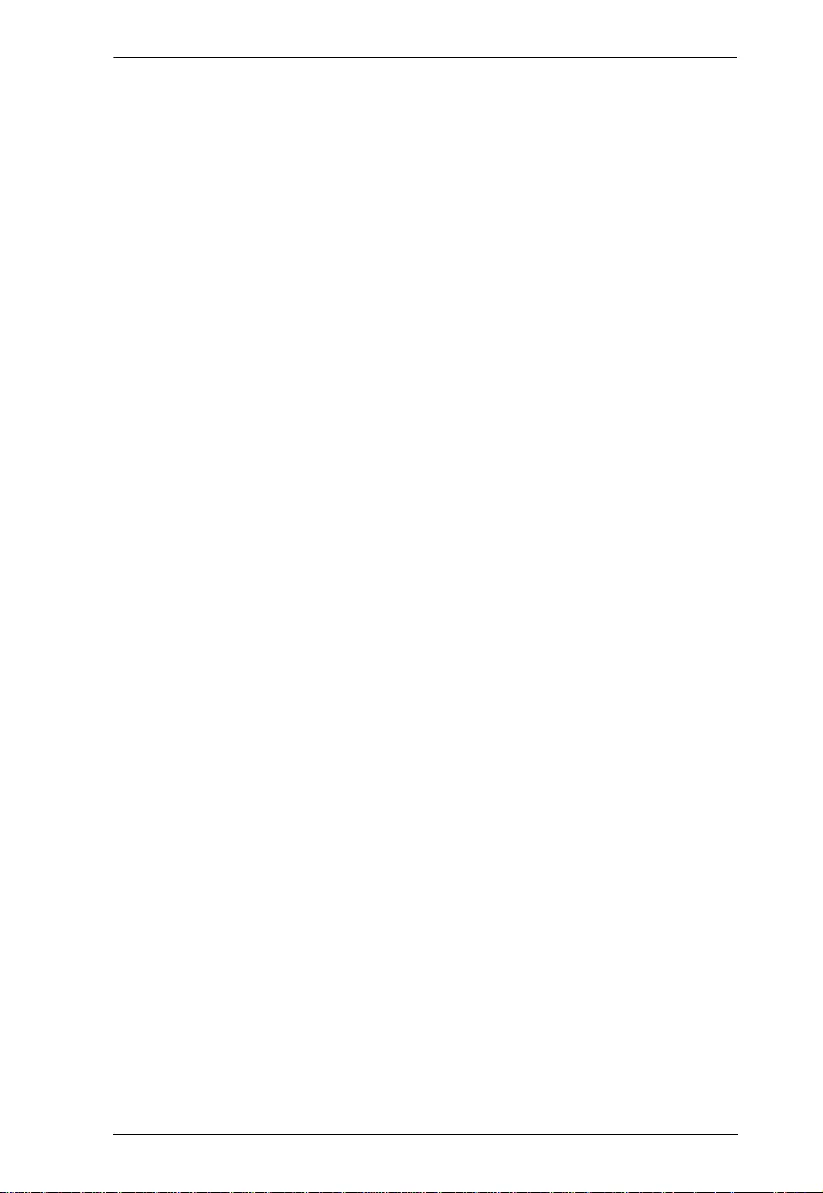
Chapter 1. Introduction
3
various monitors, displays, projectors and/or speakers simply by pressing front
panel pushbuttons. The VM1600A’s built-in Scaler encodes video formats in
order to provide seamless, real-t ime switching while ensuring stable sign al
transmission. In addition, the front panel LCD show s a qui ck view of active
port connections, and incl udes an opt ion to select an EDID Mode that yields
the best resolution across different monitors.
The VM1600A is easily expandable and accommodates ATEN’s hot-
swappable I/O boards. Equipped with automatic signal conversion, it allows a
combination of digital video formats, thus making it ideal for large-scale A/V
applications.
Setup is fast and easy; install the modular I/O boards by sliding them into the
VM1600A’s rear panel slots, then plug the device cables into the appropriate
ports on the I/O boards and your ready.
This solution can be connected to the network through the VM1600A’s LAN
port, allowing the installation to take advantage of in ternal Cat 5 Ethernet
wiring built into most modern commercial buildings. Once initial network
setup has been accomplished at the local level, the VM1600A can be
conveniently managed rem otely using any web browser. Furthermore, for
complete systems integration, the VM1600A’s built-in RS-232 and RS-485/
RS-422 ports allows the switch to be configured through a high-end controller
or PC.
The ATEN Modular Matrix Solution Series is a powerful integrated A/V setup
targeted towards broadcasting stations , traffic and transportation-related
control rooms, emergency service cente rs and any application that requires
customizable high speed A/V signal routing.
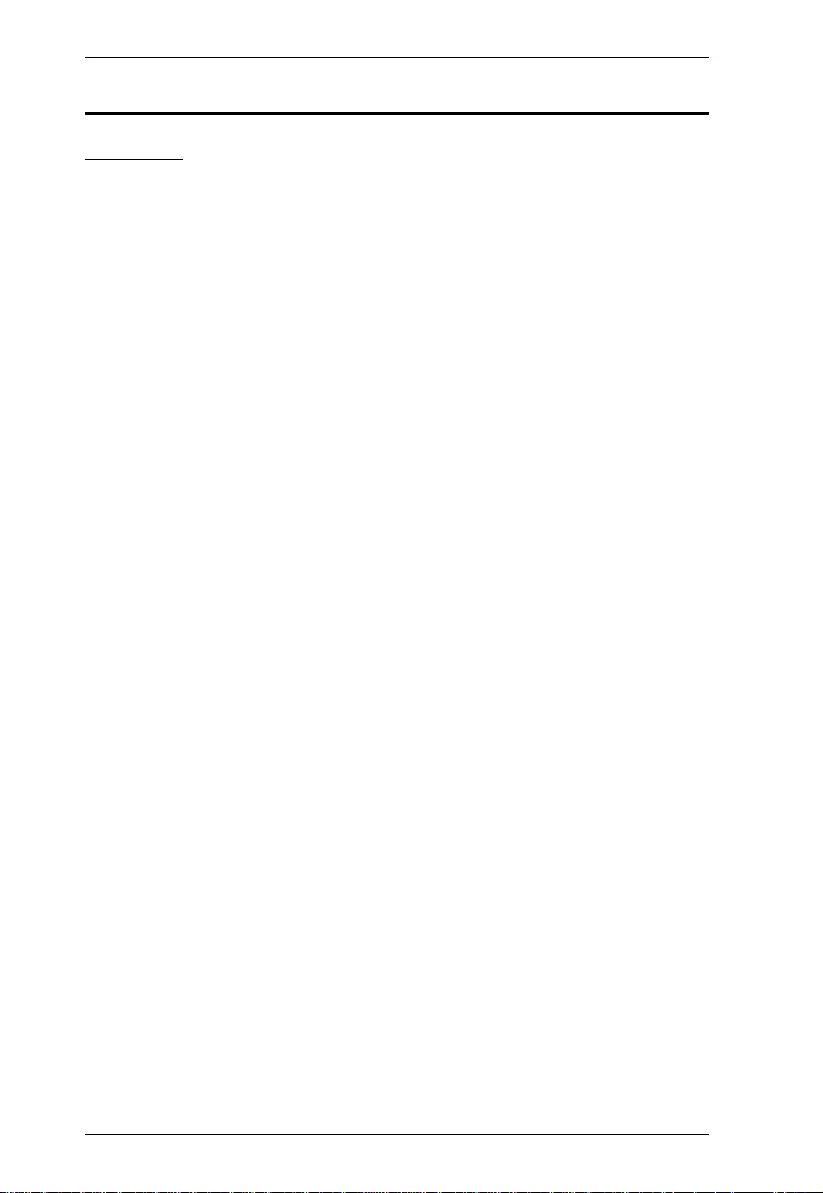
Modular Matrix Solution User Manual
4
Features
VM1600A
16 x 16 I/O connections via 4 x4 I/O slots for modular matrix boards
Multiple control methods – system management via front-panel
pushbuttons, RS-232/RS-422/RS-48 5, and Et hernet connections for web
GUI or Telnet
4K resolutions – up to UHD (3810 x 216 0) and DCI (4096 x 2160) with
refresh rates of 30 Hz (4:4:4) and 60 Hz (4:2:0)*
Scaler – features a video scaling function to convert input resoluti ons to
the optimum display resolut ions*
Seamless Switch™ – features close-to-zero second switching that provides
continuous video streams, real-time switching, and stable signal
transmissions*
Video wall – allows you to create custom video wall layouts via intuitive
web GUI*
Profile scheduling – plays connection profiles based on user-defined
schedules
EDID Expert™ – selects optimum EDID settings for smooth power-up,
high-quality display and use of the best resolution across different screens
Audio-enabled – HDMI audio can be extracted and stereo audio can be
embedded*
Bi-directional RS-232 channel – allows you to control connected serial
devices through the web GUI
Supports redundant power module for higher reliability
Hot-pluggable design for easy integration of I/O board s, fan m odu le, and
power supplies
HDCP 2.2 Compatible*
HDMI: 3D, Deep Color, 4K*
Consumer Electronics Control (CEC) suppo rted*
Rack mountable (6U design)
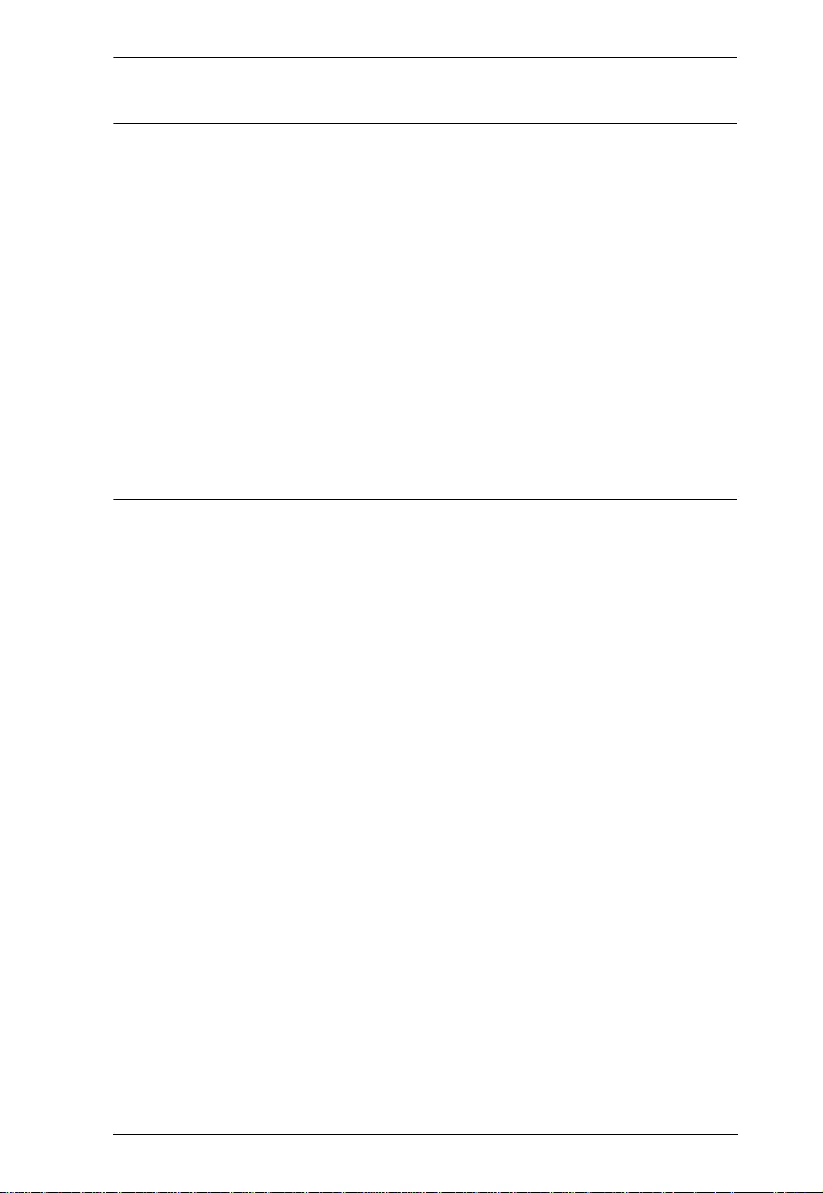
Chapter 1. Introduction
5
Note:
Features marked with an asterisk (*) are supported only with specific I/O
boards. For more information, see the feature descriptions for I/O boards
in this manual.
The maximal output resolution, and the Scaler, Seamless Switch™ and
video wall features are only supporte d with certain I/O boards. For more
details, refer to the specifications of the particul ar I/ O boards in this
manual.
When Seamless Switch™ or Video Wall is enabled, videos may not
display within range, in which case make sure to adjust the display settings
on your device.
Video outputs will not display 3D, Deep Color, or interlace (i.e., 1080i)
resolutions correctly if Seamless Switch™ is enabled. To use these
features, make sure to first disable Seamless Switch™.
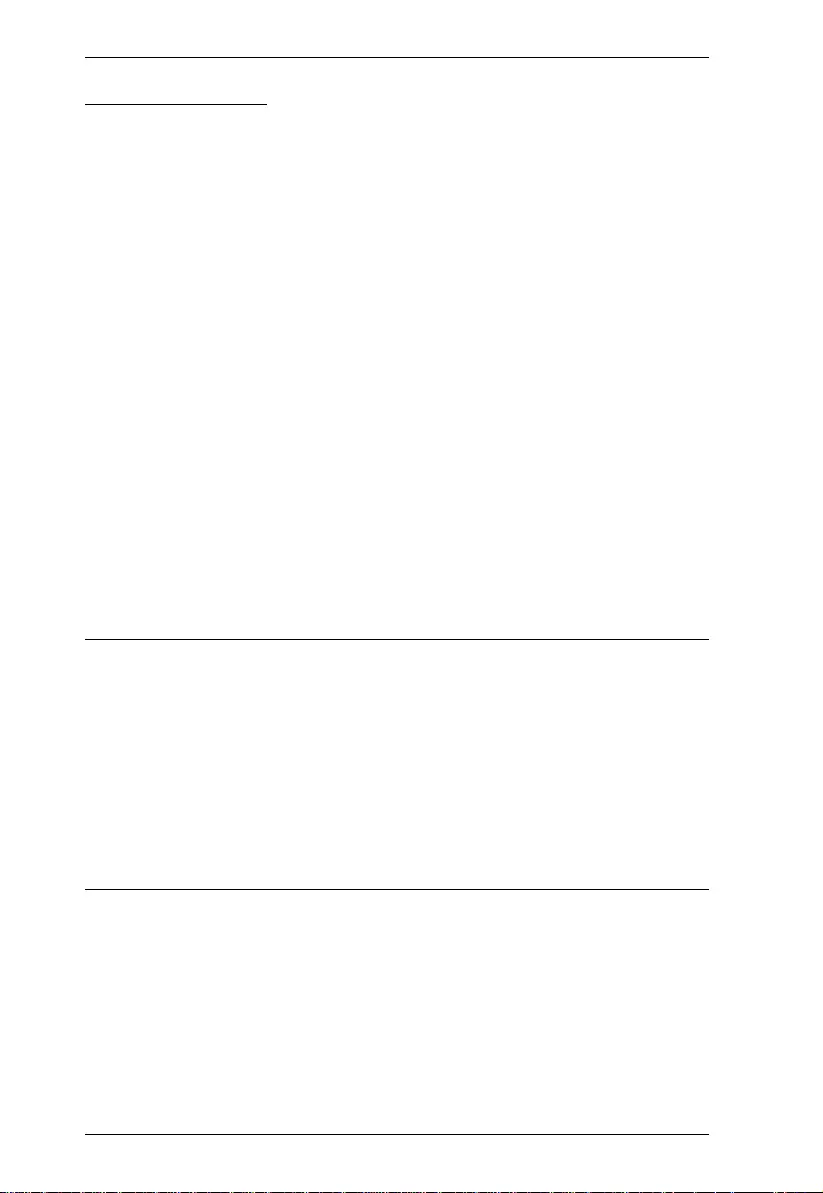
Modular Matrix Solution User Manual
6
VM7514 / VM8514
Compatible with the VM1600A / VM 3200 ; mix and match with modu lar
I/O boards of any type for optimum flexibility
Superior video quality up to 4K when used with VE816R
Long-distance transmission up to 100 m
Bi-directional RS-232 channel transmits si gnal s ov er Cat 6/6a cable to
control a display or other devices
HDBaseT Connectivity – extends 4 HDBaseT connections over a long
distance via a single Cat 6/6a cable or ATEN 2L-2910 Cat 6 cable
HDBaseT Anti-jamming – resists signal interference during high-quality
video transmissions using HDBaseT technology
Seamless Switch™ – features close-to-zero second switching that provides
continuous video streams, real-time switching, and stable signal
transmissions (VM8514 only)*
Video wall – allows you to create custom video wall layouts via intuitive
web GUI (VM8514 only)*
Bi-directional IR channel – full range IR transmission (30 ~ 56 kHz) is
processed one direction at a time
Note:
The Seamless Switch™ and video wall functions are only available when
used with the VE805R and VE816R.
When Seamless Switch™ or Video Wall is enabled, vid e os may not
display within range, in which case make sure to adjust the display settings
on your device.
Video outputs will not display 3D, Deep Color, or interlace (i.e., 1080i)
resolutions correctly if Seamless Switch™ is enabled. To use these
features, make sure to first disable Seamless Switch™.
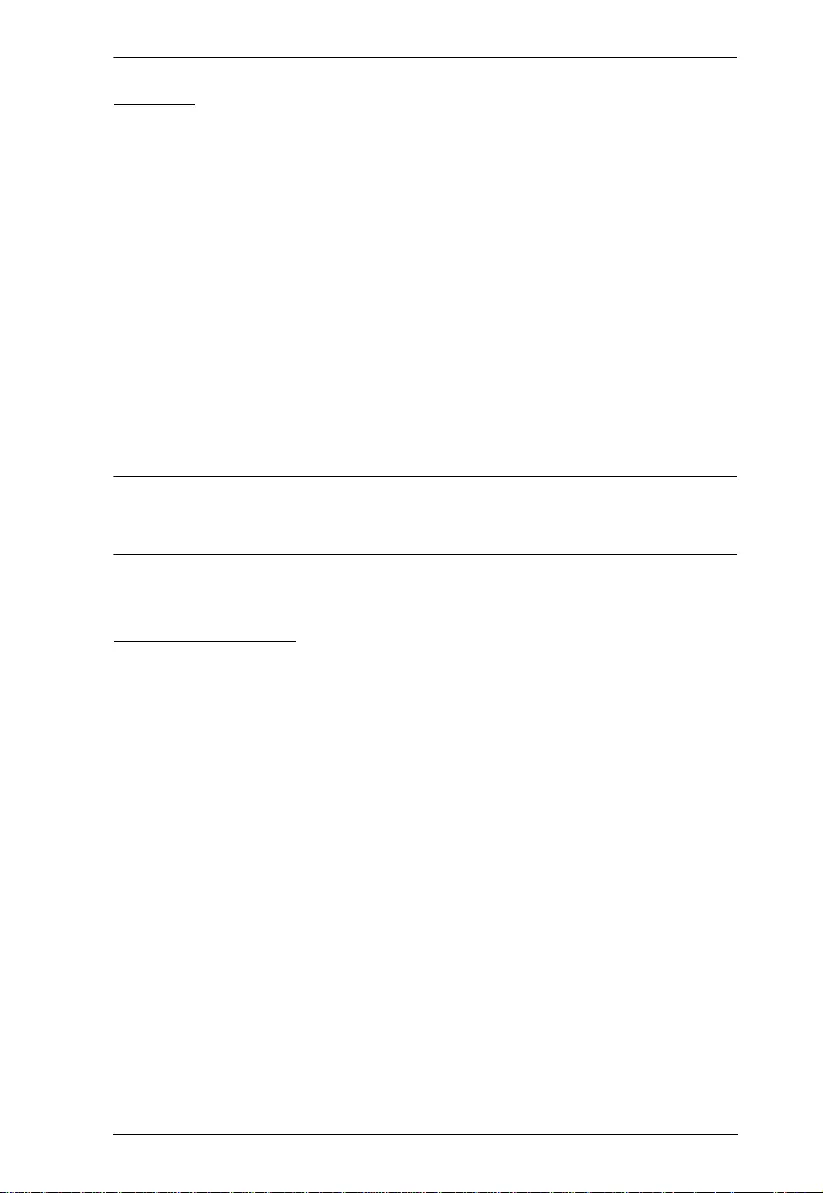
Chapter 1. Introduction
7
VM7904
Compatible with the VM1600A / VM3200; mix and match with modular
I/O boards of any type for optimum flexibilit y
Connects up to 4 DisplayPort inputs to up to 16 (VM1600A) or 32
(VM3200) disp lays
Superior video quality – up to 4096 x 2160 / 3840 x 2160 @ 30 Hz (4:4:4)
Audio-enabled - stereo audio can be routed independently or emb edded
for HDMI output
EDID Expert™ – selects optimum EDID settings for smooth power-up
and highest quality display
Support DP1.1 with data rate up to 10.8 Gbps (2.7 Gbps per lane)
HDCP 2.2 Compliant
Hot-swappable design for easy integration and mai ntenance
Note: When the VM7904 is used with the VM8514+VE805R/VE816R,
VM8804, VM8814, or VM8604, the Seamless Switch™, scaler, and
video wall functions can be activated.
VM7814 / VM8814
Compatible with the VM1600A / VM3200; mix and match with modular
I/O boards of any type for optimum flexibilit y
Superior video quality – HDTV resolutions of 480p, 720p, 1080i, and
1080p (1920 x 1080); 4K2K @ 60Hz (4:2:0)
Audio-enabled, HDMI audio can be extracted and stereo audio can be
embedded
Scaler – features a 4K video scaling function to convert input resolutions
to the optimum display resolutions* (VM8814 only)
Seamless Switch™ – features close-to-zero-second switching to provide
continuous video streams, real-tim e switching, and stable signal
transmissions* (VM8814 only)
Video Wall – allows you to creat e cust om video wall layouts via intuitive
web GUI (VM8814 only)
HDMI (3D, Deep Color)*; HDCP 2.2 Compatible
Cable Quality Tester – examines the HDMI cable quality
Consumer Electronics Control (CEC) support
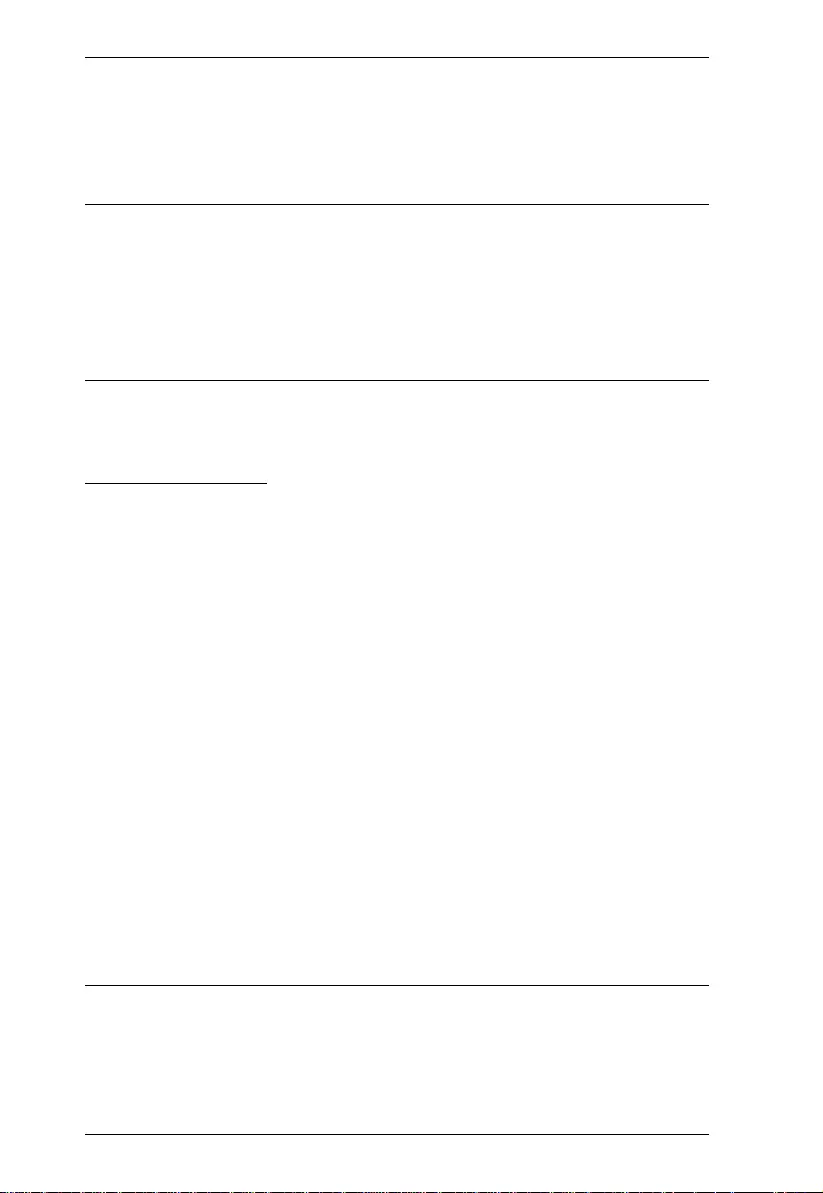
Modular Matrix Solution User Manual
8
EDID Expert™ – selects optimum EDID settings for smooth power-up
and highest quality display
FrameSync – prevents image tearing by synchronizing the scaler output
frame rate to the input signal frame rate (VM8814 only)
Note:
When Seamless Switch™ or Video Wall is enabled, vid e os may not
display within range, in which case make sure to adjust the display settings
on your device.
When Seamless Switch™ is enabled, video outputs will not display 3D,
Deep Color, or interlace (i.e., 1080i) resolutions correctly.
VM7804 / VM8804
Compatible with the VM1600A / VM 3200 ; mix and match with modu lar
I/O boards of any type for optimum flexibility
Superior video quality – HDTV resolutions of 480p, 72 0p, 1080i (1920 x
1080), and 1080p (1920 x 1080)
Audio-enabled, HDMI audio can be extracted and stereo audio can be
embedded
Scaler – features a video scaling function to convert input resoluti ons to
the optimum display resolutions* (VM8804 only)
Seamless Switch™ – features close-to-zero-second switching to provide
continuous video streams, real-time switching, and stable signal
transmissions* (VM8804 only)
Video Wall – allows yo u to creat e custom video wall layouts via intuitive
web GUI (VM8804 only)
HDMI (3D, Deep Color); HDCP 1.4 Compatible
Consumer Electronics Control (CEC) suppo rt
EDID Expert™ – selects optimum EDID settings for smooth power-up
and highest quality display
Note:
When Seamless Switch™ or Video Wall is enabled, vid e os may not
display within range, in which case make sure to adjust the display settings
on your device.
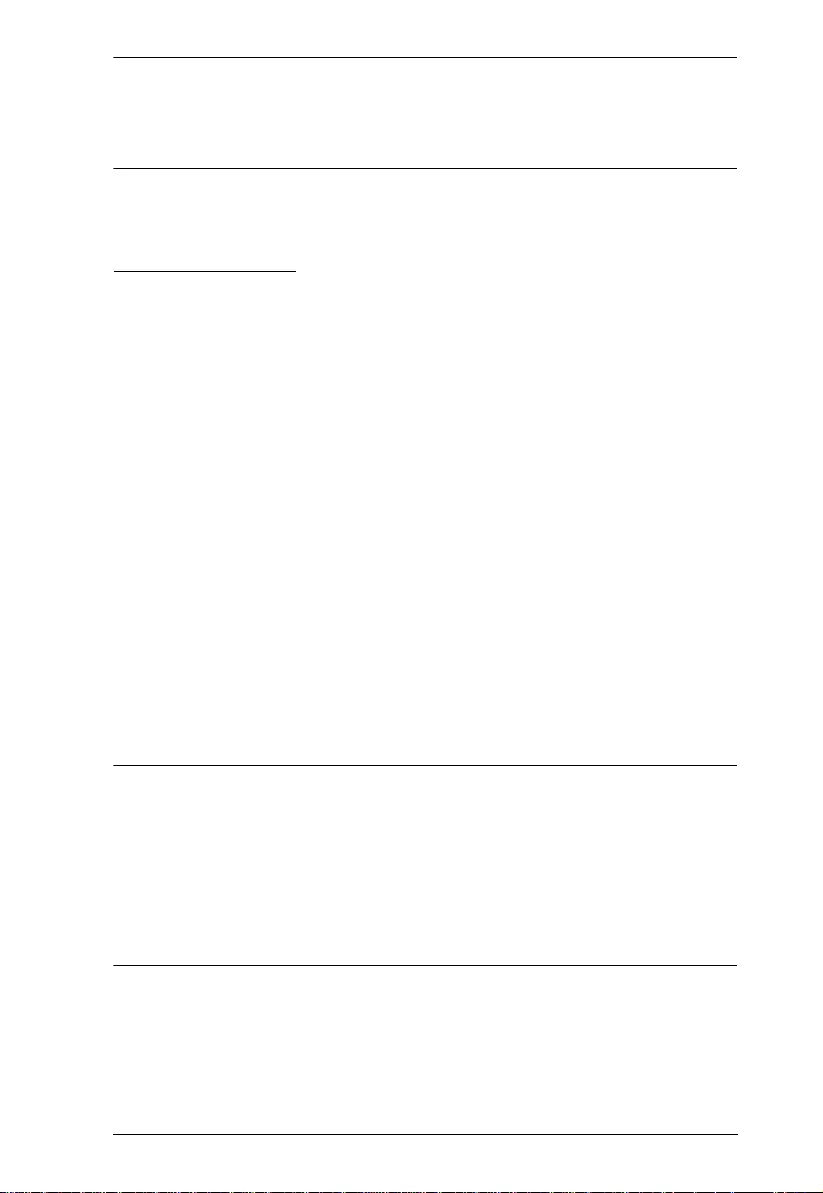
Chapter 1. Introduction
9
When Seamless Switch™ is enabled, video outputs will not display 3D,
Deep Color, or interlace (i.e., 1080i) resolutions correctly. To use these
features, make sure to first disable Seamless Switch™.
VM7604 / VM8604
Compatible with the VM1600A / VM3200; mix and match with modular
I/O boards of any type for optimum flexibilit y
Scaler – features a video scaling function to conv ert input resolutions to
the optimum display resolutions* (VM8604 only)
Seamless Switch™ – features close-to-zero-second switching to provide
continuous video streams, real-tim e switching, and stable signal
transmissions* (VM8604 only)
Video Wall – allows you to creat e cust om video wall layouts via intuitive
web GUI (VM8604 only)
HDCP 1.4 Compatible
EDID Expert™ – selects optimum EDID settings for smooth power-up
and highest quality display
Built-in EDID wizard – provides an easy way to customized EDID
settings
Audio-enabled, HDMI audio (VM7804 / VM7814) can be extracted to
VM8604; VM7604’s stereo audio can be embedded to HDMI audio
(VM8804 / VM8814)
Note:
When Seamless Switch™ or Video Wall is enabled, videos may not
display within range, in which case make sure to adjust the display settings
on your device.
When Seamless Switch™ is enabled, video outputs will not display 3D,
Deep Color, or interlace (i.e., 1080i) resolutions correctly. To use these
features, make sure to first disable Seamless Switch™.
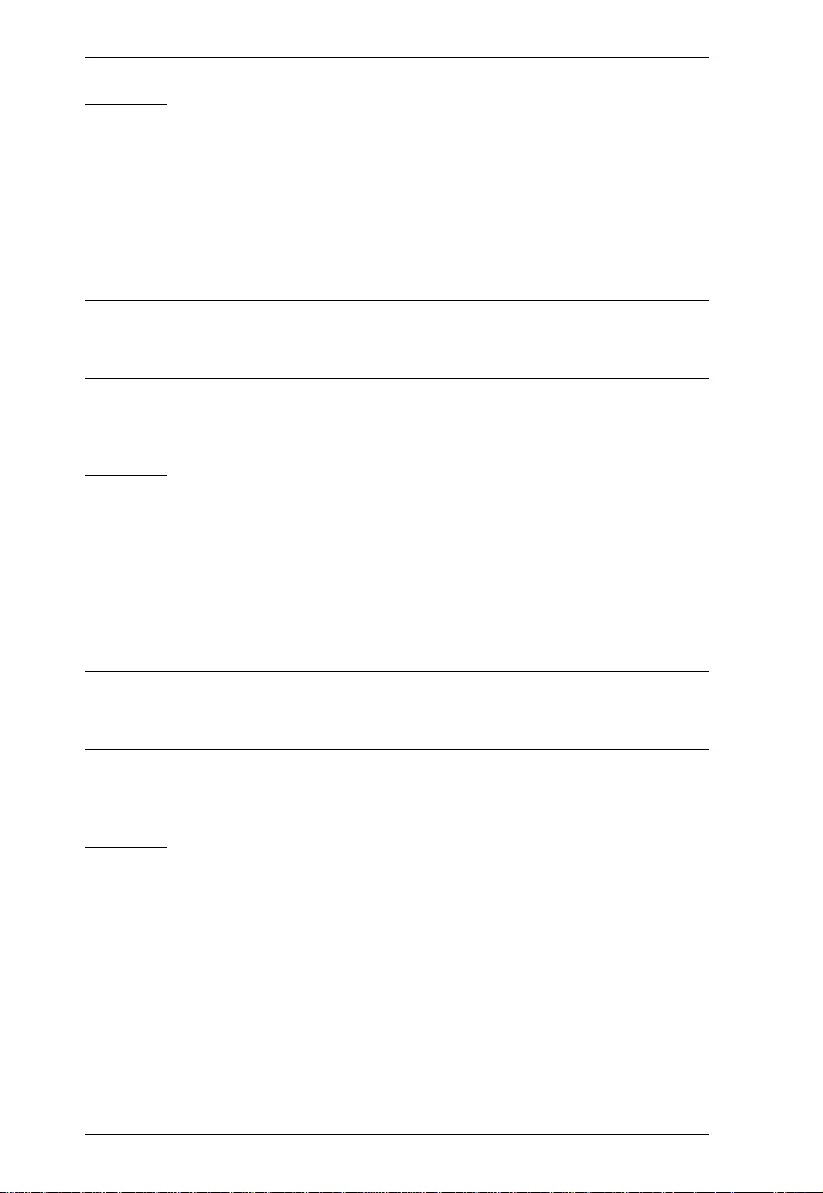
Modular Matrix Solution User Manual
10
VM7104
Connects up to 4 VGA or Component inputs
Compatible with the VM1600A / VM 3200 ; mix and match with modu lar
I/O boards of any type for optimum flexibility
Supports RGBHV / RGBS / YPbPr / YCbCr input signals
Audio-enabled, stereo audio can be embedded into HDMI audio (VM8804
/ VM8814)
Note: When the VM7104 is used with the VM8514+VE805R/VE816R,
VM8804, VM8814, or VM8604, the Seamless Switch™, scaler, and
video wall functions can be activated.
VM7404
Connects up to 4 SDI inputs
Compatible with the VM1600A / VM 3200 ; mix and match with modu lar
I/O boards of any type for optimum flexibility
Support SD-SDI, HD-SDI, and 3G-SD I fo rmats
Audio-enabled, stereo audio can be embedded into HDMI audio (VM8804
/ VM8814)
Note: When the VM7404 is used with the VM8514+VE805R/VE816R,
VM8804, VM8814, or VM8604, the Seamless Switch™, scaler, and
video wall functions can be activated.
VE805R
Extends HDMI, RS-232, and IR signals up to 70 m over a single Cat 5e/6/
6a cable
HDMI (3D, Deep Color); HDCP 1.4 compliant
Superior video quality – 1080p@60m (Cat 5e/6); 70m (Cat 6a)
Scaler – scales videos of different resolutions to their optimal output for
display and to avoid black screen*
Video Wall – features video wall pr ofiles that allows for custom screen
layouts via an intuitive web GUI*
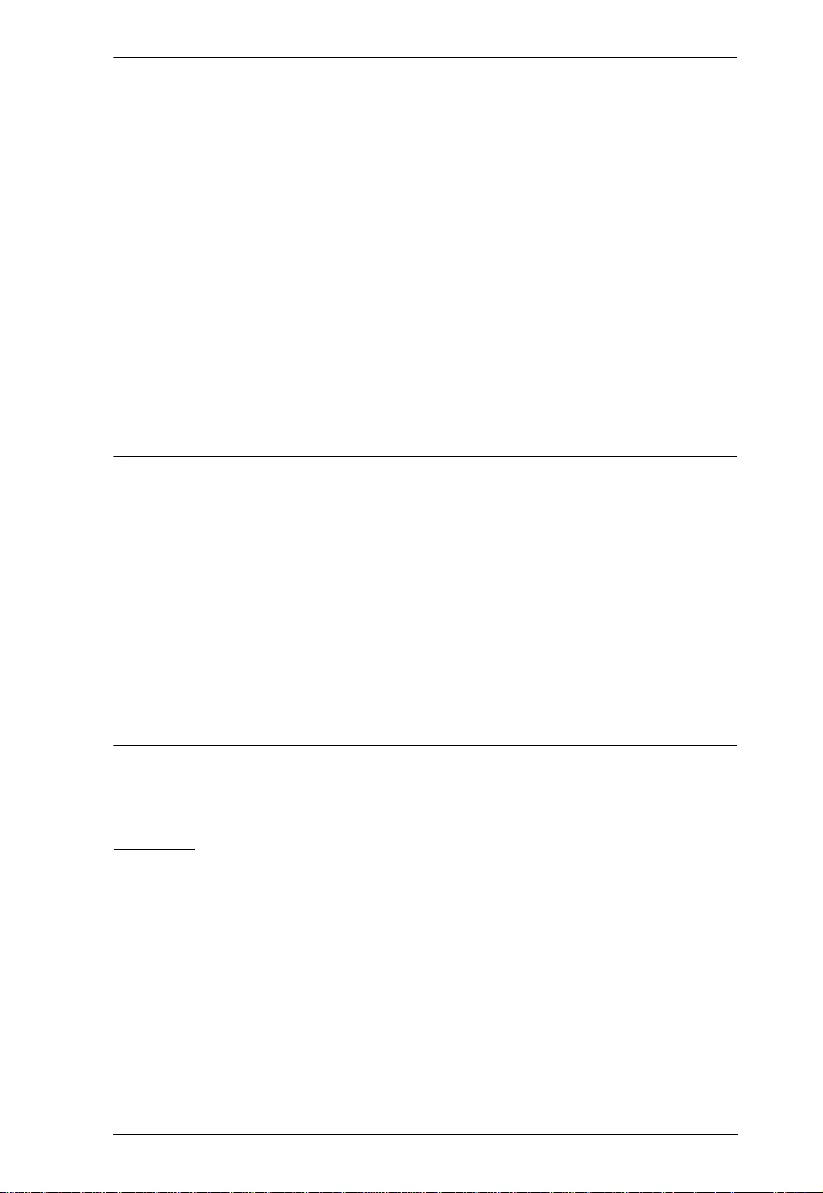
Chapter 1. Introduction
11
Seamless Switch™ – close-to-zero second switching that provid es
continuous video streams, real-tim e switching, and stable signal
transmissions*
HDBaseT Anti-jamming – resists signal interferen ce during high-quality
video transmissions using HDBaseT techn olo gy
Bi-directional RS-232 channel – allows for control using serial terminals
or serial devices, such as touch screens and barcode scanners
Bi-directional IR channel – IR transmission is processed one direction at a
time*
Firmware upgradeable
Built- in 8KV / 15 KV ESD protection
Plug-and-play
Rack-mountable
Note:
The Seamless Switch™ and the video wall functions are only available
when the VE805R is used with the ATEN HDBaseT I/O boards.
When Seamless Switch™ or Video Wall is enabled, videos may not
display within range, in which case make sure to adjust the display settings
on your device.
When Seamless Switch™ is enabled, video outputs will not display 3D,
Deep Color, or interlace (i.e., 1080i) resolutions correctly. To use these
features, make sure to first disable Seamless Switch™.
The VE805R supports full-frequency IR signals from 30 kHz to 56 kHz.
VE816R
Extends HDMI, RS-232, and IR signals up to 100 m over a single
Cat 5e/6/6a or ATEN 2L-2910 Cat 6 cable
HDCP 2.2 compatible
Superior video quality (4K up to 100m; 1080p up to 150m )
HDBaseT Long Reach Mode – activated by RS-232 commands, Long
Reach Mode extends signals up to 150 m, 1080p, via a single Cat 5e/6
cable
Scaler – scales videos of different resolutions to their optimal output for
display and to avoid black screen
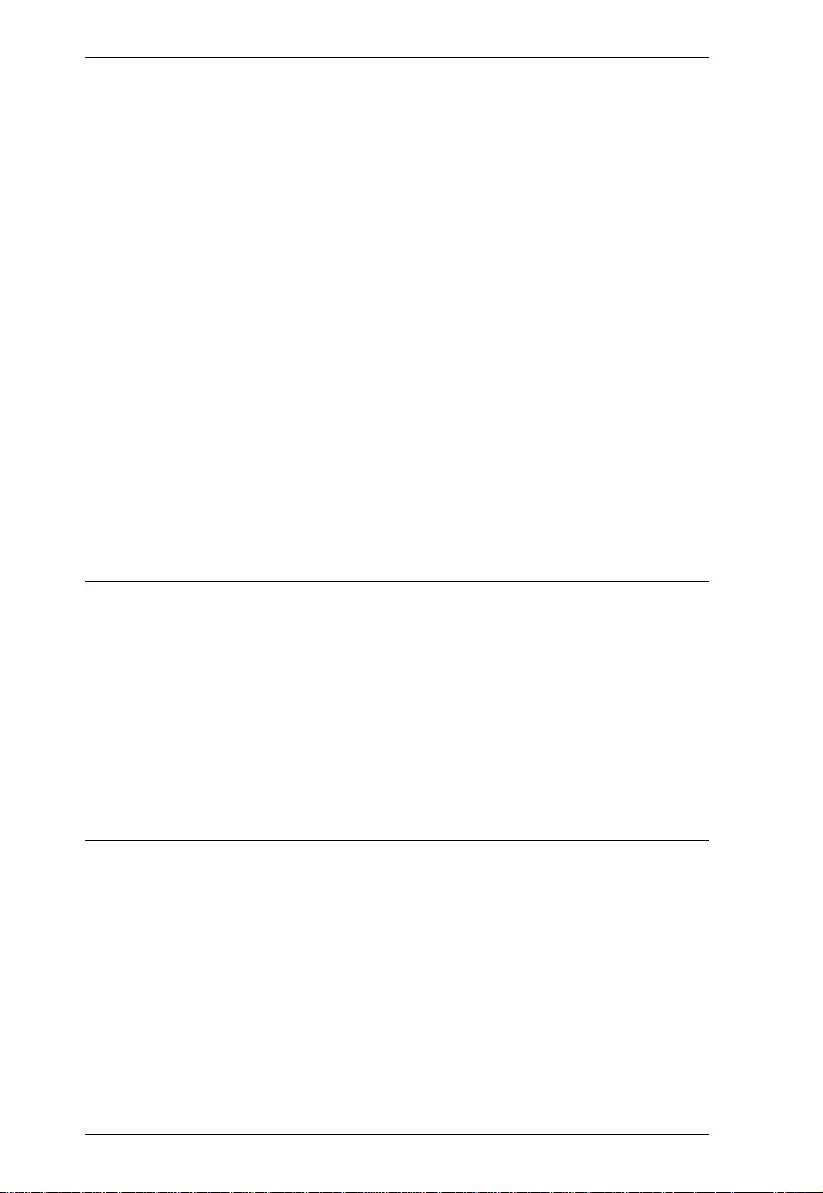
Modular Matrix Solution User Manual
12
Video Wall – features video wall pr ofiles that allows for custom screen
layouts via an intuitive web GUI*
Seamless Switch™ – close-to-zero second switching that provides
continuous video streams, real-time switching, and stable signal
transmissions*
HDBaseT Anti-jamming – resists signal interference during high-quality
video transmissions using HDBaseT technology
Bi-directional RS-232 channel – allows for control usin g serial terminals
or serial devices, such as touch screens and barcode scanners
Bi-directional IR channel – IR transmission is processed one direction at a
time*
Cable Quality Tester – examines the category cable quality through signal
level detection from HDBaseT Matrix Switch es to the VE816R.
FrameSync – prevents image tearing by synchronizing the scaler output
frame rate to the input signal frame rate
Remote Firmware upgrade
Built- in 8KV / 15 KV ESD protection
Plug-and-play
Rack-mountable
Note:
The Seamless Switch™ and the video wall functions are only available
when the VE816R is used with ATEN HDBaseT I/O boards.
When Seamless Switch™ or Video Wall is enabled, vid e os may not
display within range, in which case make sure to adjust the display settings
on your device.
When Seamless Switch™ is enabled, video outputs will not display 3D,
Deep Color, or interlace (i.e., 1080i) resolutions correctly. To use these
features, make sure to first disable Seamless Switch™.
The VE816R supports full-frequency IR signals from 30 kHz to 56 kHz.
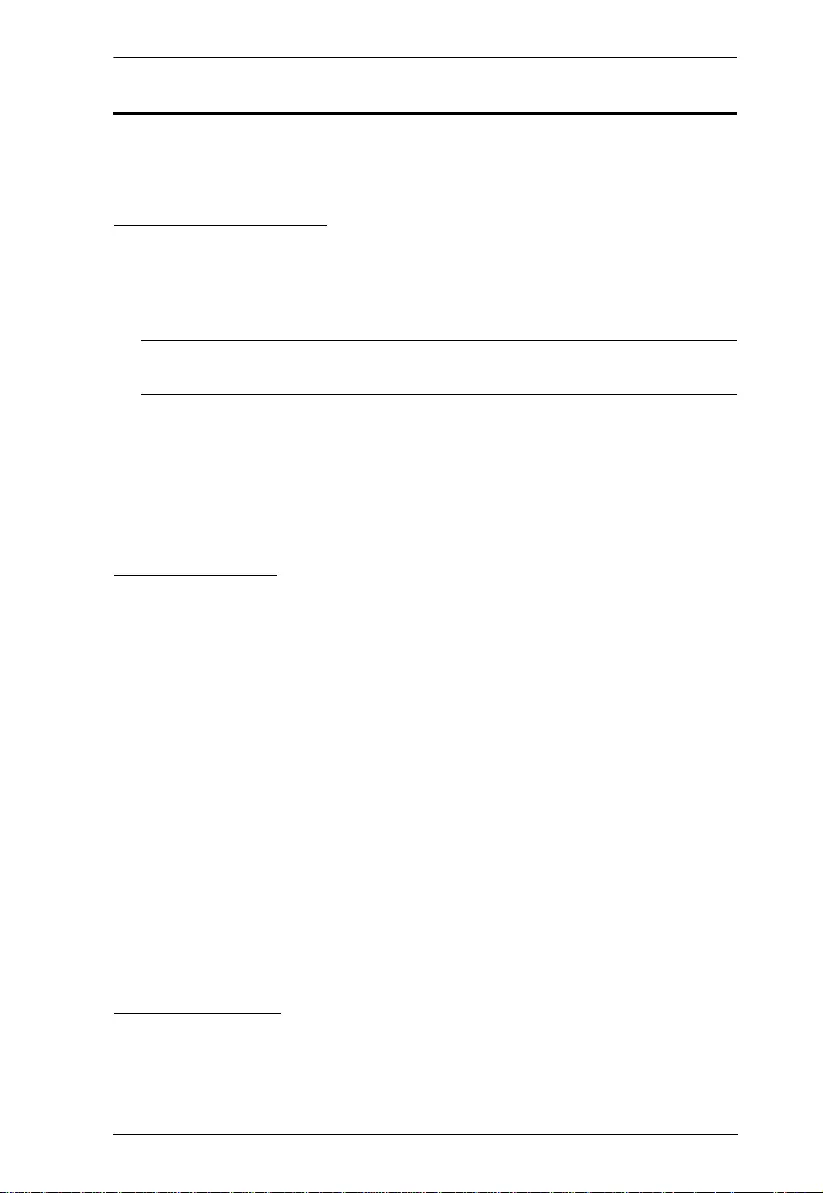
Chapter 1. Introduction
13
Requirements
The following are required for a complete VM1600A Modular Matrix Solution
Series installation:
Input / Output Board
VM7514 (HDBaseT input board) and VM8514 (HDBaseT output board)
VM7904 (4-Port 4K DisplayPort Input Board)
VM7814 (4K HDMI input board) and VM8814 (4K HDMI output board)
Note: The VM7814 / VM8814 are only supported by the VM1600A using
firmware version 3.0.298 or later.
VM7804 (HDMI input board) and VM8804 (HDMI output board)
VM7604 (DVI input board) and VM8604 (DVI output board)
VM7104 (VGA input board)
VM7404 (3G-SDI input board)
Source Devices
For VM7514 4-port HDBaseT input board + VE802T HDBaseT
Transmitter: Digital A/V source device wi th HDMI output connector(s)
For VM7904 4-Port 4K DisplayPort Input Board: Digital A/V source
device with DisplayPort output connector(s)
For VM7814 4-port 4K HDMI input board: Digit a l A/V source device
with HDMI output connector(s)
For VM7804 4-port HDMI input board: Digit al A/V source device with
HDMI output connector(s)
For VM7604 4-Port DVI input board: Digital A/V source device with DVI
output connector(s)
For VM7104 4-Port VGA input board: A/V source device with VGA
output connector(s)
For VM7404 4-Port 3G-SDI Input Board: SDI sources, including 3G-SDI,
HD-SDI and SD-SDI
Display Devices
For VM8514 4-port HDBaseT output bo ard + VE805R/VE816R
HDBaseT Receiver: Digital Display device(s) with HDMI input
connector(s)
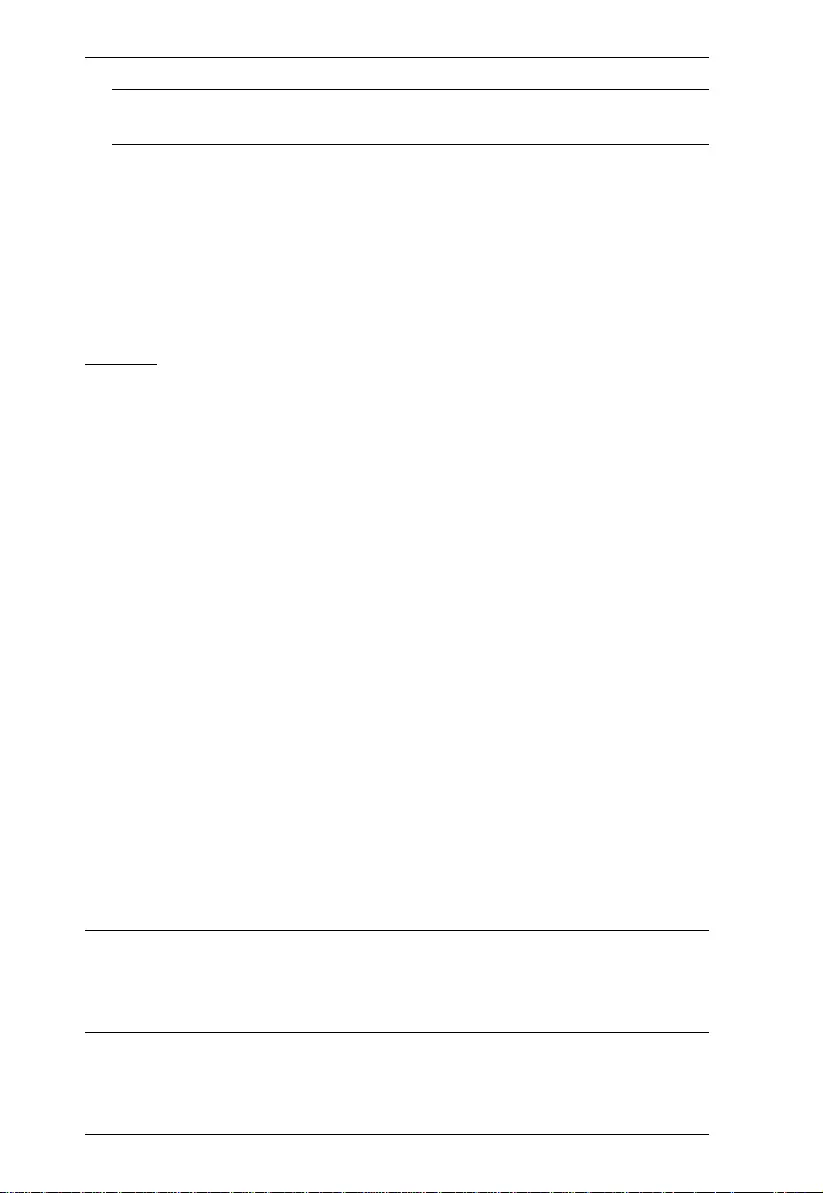
Modular Matrix Solution User Manual
14
Note: The VE816R is only supported by the VM8514 using firmware
version 2.1.206 or later.
For VM8814 4-port 4K HDMI output board: Digit a l Display device(s)
with HDMI input connector(s)
For VM8804 4-port HDMI output board: Digital Display device(s) with
HDMI input connector(s)
For VM8604 4-Port DVI output board: Digital Display device(s) with DVI
input connector(s)
Cables
1 SDI cable for each source device (VM7404)
1 Cat 5e cable for each transmitter (VM7514)
1 Cat 5e cable for each receiver (VM8514)
1 DisplayPort cable for each source device (VM7904)
1 HDMI cable for each source device (VM7814 / VM7804)
1 HDMI cable for each display device (VM8814 / VM8804)
1 DVI cable for each source device (VM7604)
1 DVI cable for each display device (VM8604)
1 VGA cable for each source device (VM7104)
1 HDMI cable for each display device (VE805R / VE816R)
1 audio cable for each audio source device (VM7814 / VM7804 / VM7604)
1 audio cable for each audio device / speaker (VM8814 / VM8804 / VM8604)
1 Ethernet cable (VM1600A)
1 RS-232 serial cable (VM1600A / VM7514 / VM8514 / VE805R / VE816R)
1 RS-485/RS-422 serial cable (VM1600A)
1 IR cable for each IR transmitter device (VM7514 or VM8514)
1 IR cable for each IR receiver device (VM7514 or VM8514)
Note: No cables are included in this package. We strongly recommend that
you purchase high-quality cables of appropriate length since thi s will
affect the quality of the audio and video display . Contact your dealer to
purchase the correct cable sets.
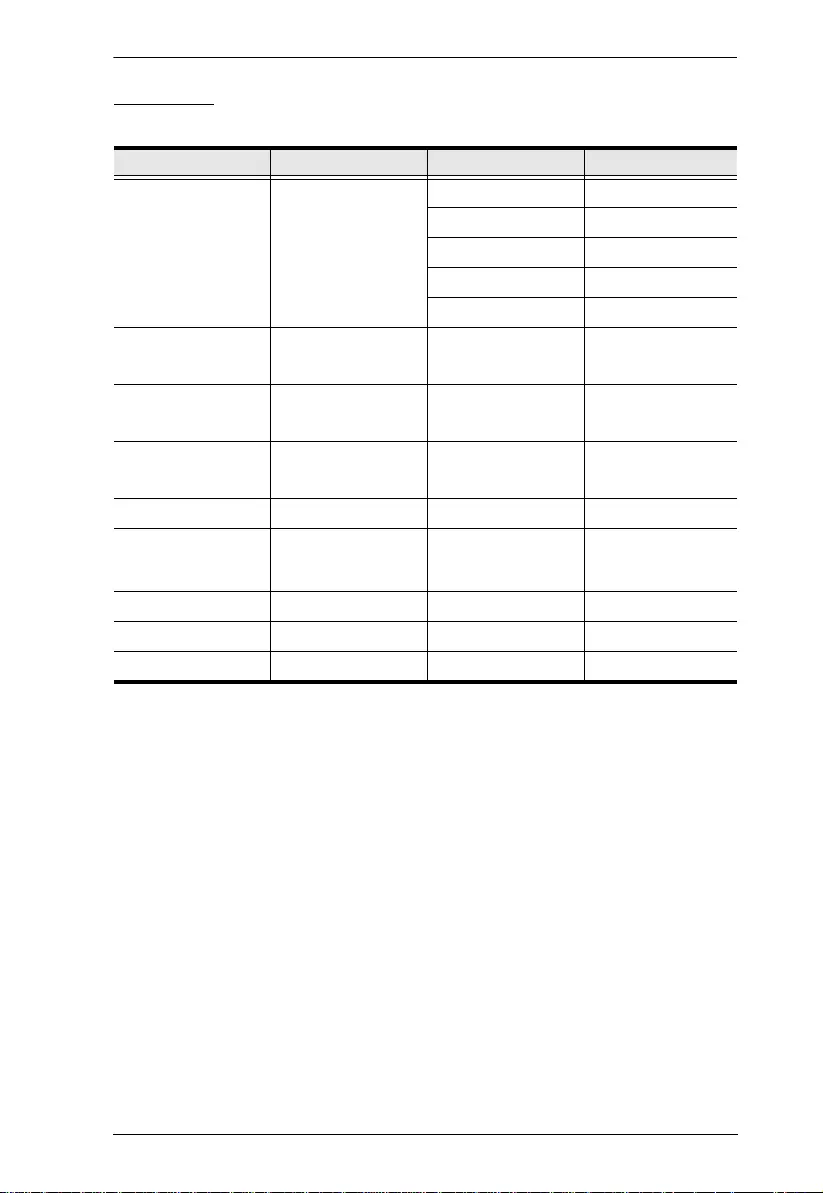
Chapter 1. Introduction
15
Browsers
Supported web browsers are shown in the table below:
OS Java Version Browser Version
Windows 8.1 V1.8.0_60 Chrome 45.0.2454.85 m
Firefox 40.0.3
Safari 5.1.7
Opera 31.0.1889.174
IE11 11
Windows 2012 R2
(64bit)
V1.8.0_60 (64bit) IE11 11 (64bit)
Windows 2008 R2
(64bit)
V1.8.0_60 (64bit) IE8 8
Windows 7
SP1(64bit)
V1.8.0_60 (64bit) IE10 10 (64bit)
Windows XP V1.8.0_60 IE8 8
CentOS 7.0
(64Bit)
V1.8.0_60 (64bit) Firefox 40.0.3
Ubuntu 12.04 V1.8.0_60 Chrome 45.0.2454.85
Solaris 11(64bit) V1.8.0_25 Firefox 33
Mac 10.10 V1.8.0_25 Safari 8
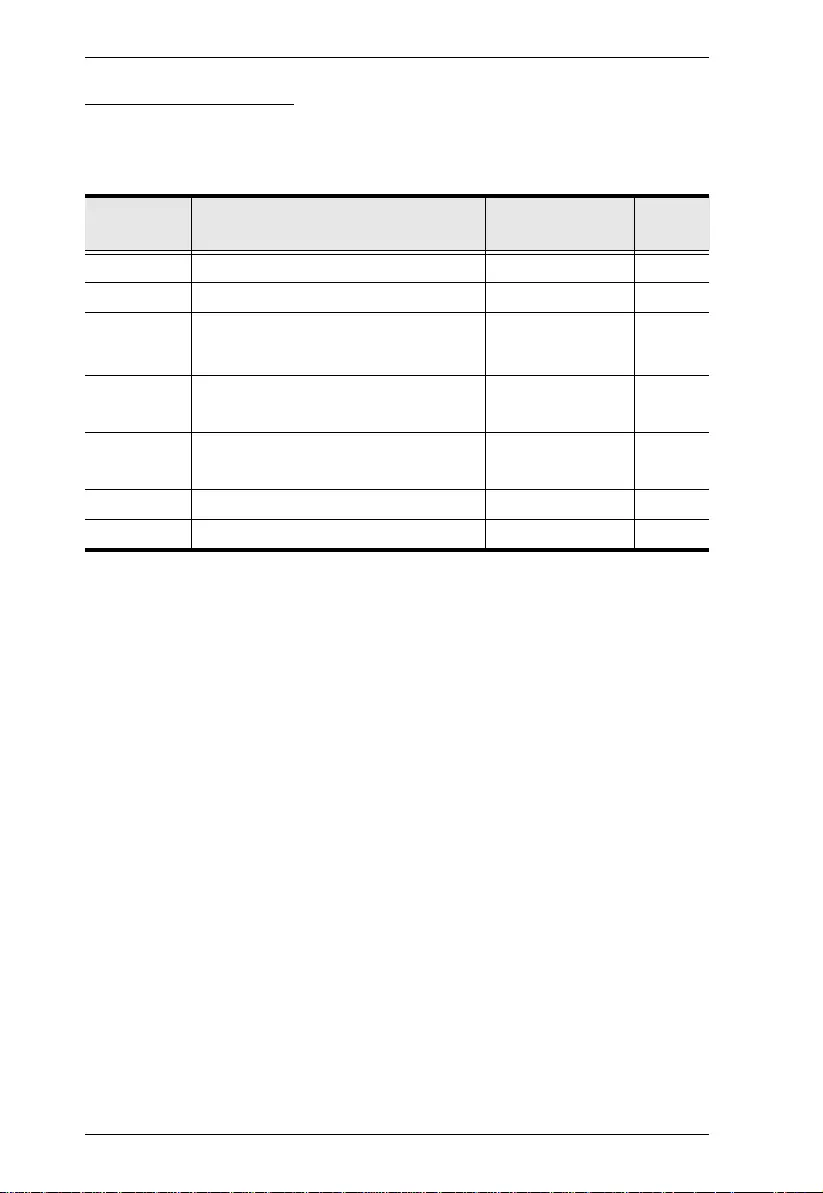
Modular Matrix Solution User Manual
16
Optional Equipment
Depending on any optional equipment that you may have purchased, one of the
following may be included in your package. Contact your ATEN dealer to
purchase any of these additional accessories.
Model No. Description Dimensions
(L x W x H) Weight
2X-026G Easy Installation Rack Mount Kit - Short 42-70 cm (depth) -
2X-027G Easy Installation Rack Mount Kit - Long 68-105 cm (depth) -
2X-030G
(Left)
Video Wall TV Mounting Brackets 15.47 x 11.83 x
43.00 cm
2.00 kg
2X-030G
(Right)
Video Wall TV Mounting Brackets 15.47 x 12.80 x
43.00 cm
2.00 kg
2X-RC1600 Video Wall TV Stand 140.00 x 90.00 x
207.00 cm
60.00 kg
VM-PWR460 Video Matrix Power Module - -
VM-FAN554 Video Matrix Fan Module - -
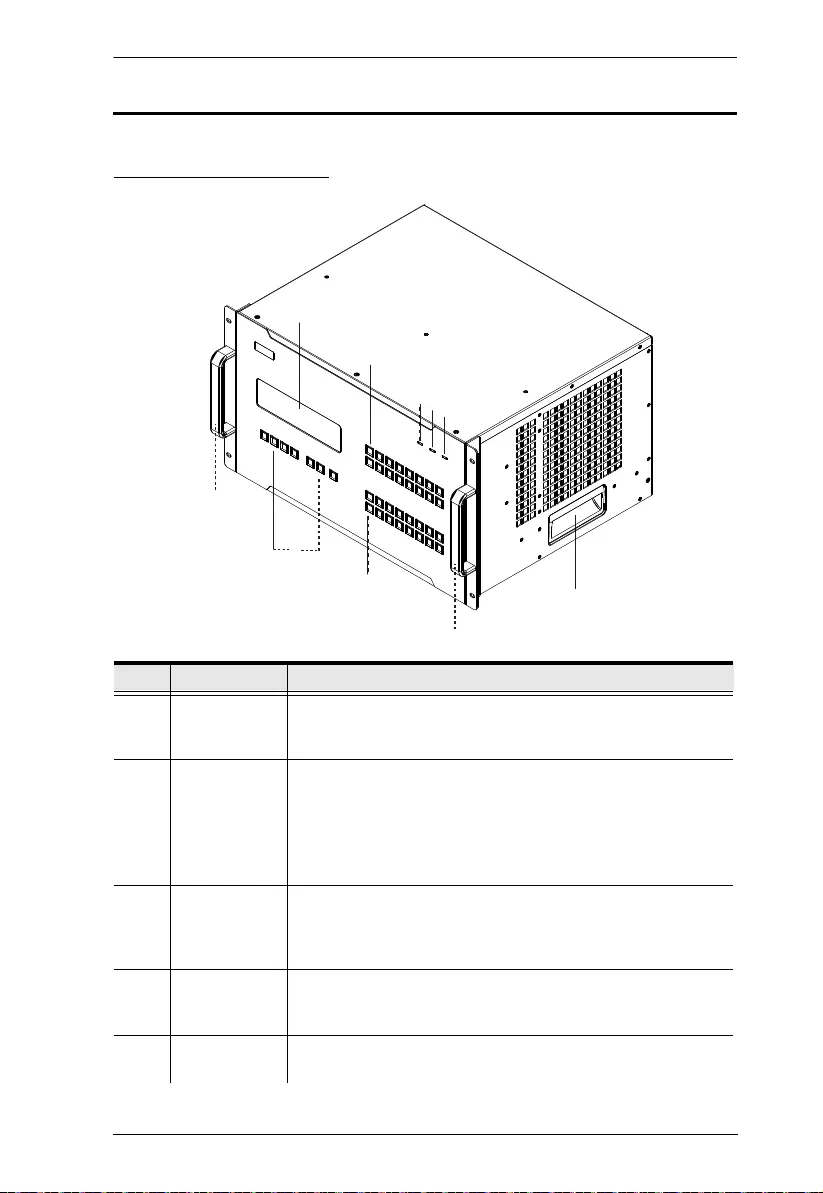
Chapter 1. Introduction
17
Components
VM1600A Front View
No. Component Description
1 LCD Display The LCD Display shows the options for configuring and
operating the VM1600A. See Front Panel Pushbuttons,
page 35, for details.
2 Function
Pushbuttons
Use the UP, DOWN and CANCEL buttons to navigate the
LCD display to configure the installation. Press the Video,
Audio, Menu and Profile buttons to use each function.
See Front Panel Pushbuttons, page 35, for details.
Note: The pushbuttons have LEDs that light to indicate they
have been selected.
3 Input
Pushbuttons
(1-16)
These pushbuttons refer to the Input ports on the VM1600A
rear panel. Press to select the Input port. These pushbuttons
may also correspond to menu options, profiles and other
selections.
4 Output
Pushbuttons
(1-16)
These pushbuttons refer to the Output ports on the VM1600A
rear panel. Press to select the Output port.
5 Alarm LED The Alarm LED lights red to indicate the power or fan module
has failed.
1
2
9
8
3
4
8
567
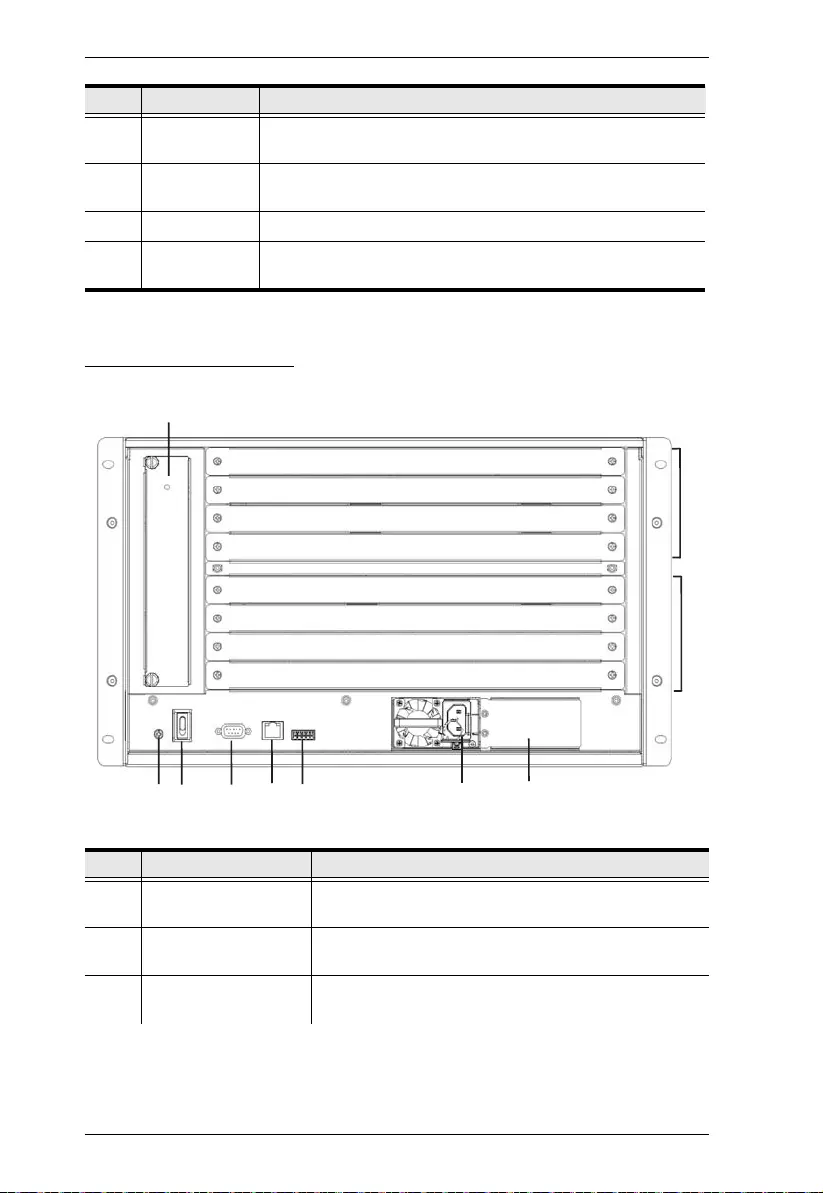
Modular Matrix Solution User Manual
18
VM1600A Rear View
6 Redundant
Power LED
This LED lights green to indicate the redundant power
module is plugged in and working.
7 Primary Power
LED
This LED lights green to indicate the primary power module is
plugged in and working.
8 Handles The two front handles are used to install the unit into a rack.
9 Recessed
Handles
The two side handles are used to transport the unit.
No. Component Description
1 Grounding Terminal The grounding wire attaches here. See Grounding,
page 29, for further details.
2 Power Switch This is a standard rocker switch that powers the unit
on and off.
3 RS-232 Serial Port Connect a computer or high-end system controller via
this serial port.
No. Component Description
234561
8
7
9
10
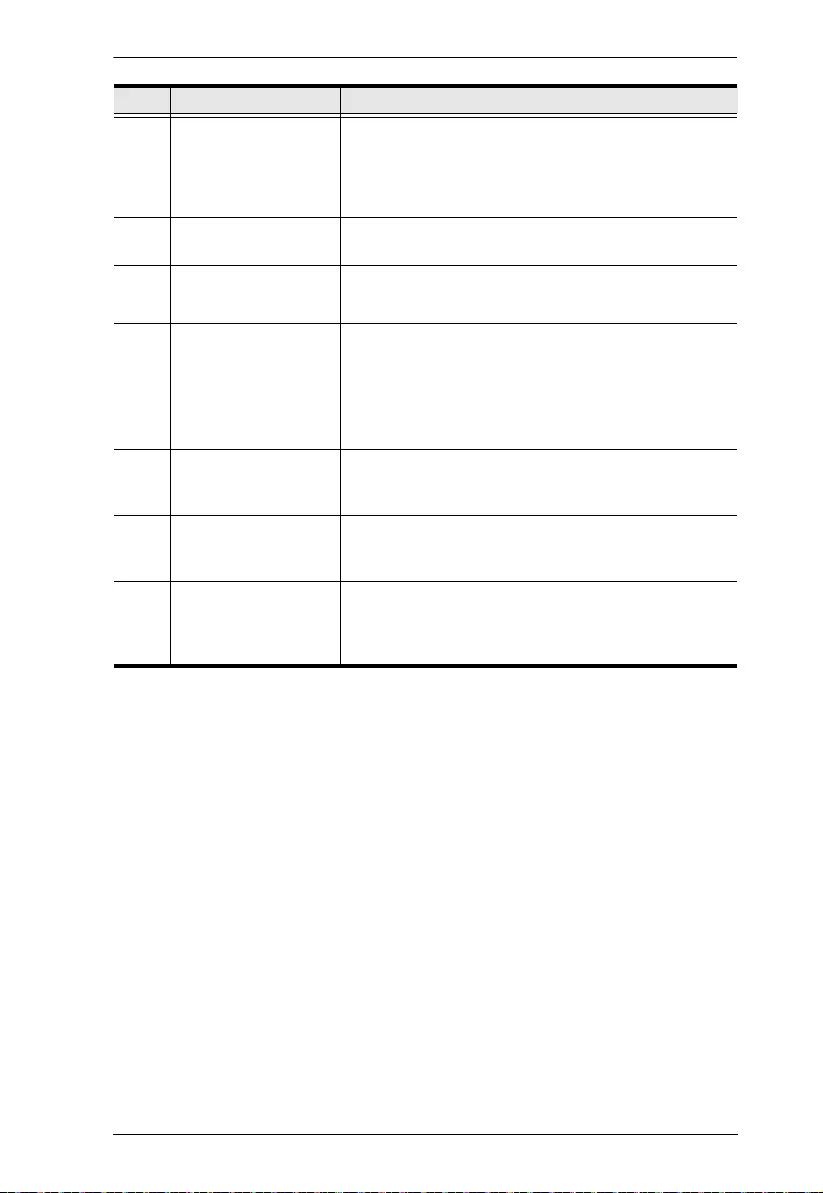
Chapter 1. Introduction
19
4 Ethernet Port In order to access the VM1600A’s web Graphical User
Interface (GUI), the VM1600A must be connected to
the network. The cable that connects the VM1600A to
your LAN plugs in here. See Cable Connection ,
page 32, for further details
5 RS-485 / RS-422
Serial Port
Connect a computer or high-end system controller via
this serial port.
6 Primary Power Supply This is a standard 3-pin power socket. The power cord
from a source plugs in here.
7 Redundant Power
Slot (Optional)
This slot with protective cover is used to install an
additional power supply for redundant power
protection.
Note: The extra power module is not included in the
VM1600A package. See Optional Equipment,
page 16, for details.
8 Input Board Slots Unscrew the cover to insert the Input boards into these
4 horizontal slots. The source devices connect to the
inserted Input boards.
9 Output Board slots Unscrew the cover to insert the output boards into
these 4 horizontal slots. The display devices connect
to the inserted Output boards.
10 Fan Module This slot contains the fan module. The fan is hot-
pluggable and the panel unscrews to install a
replacement module. For more information, see
Optional Equipment, page 16.
No. Component Description
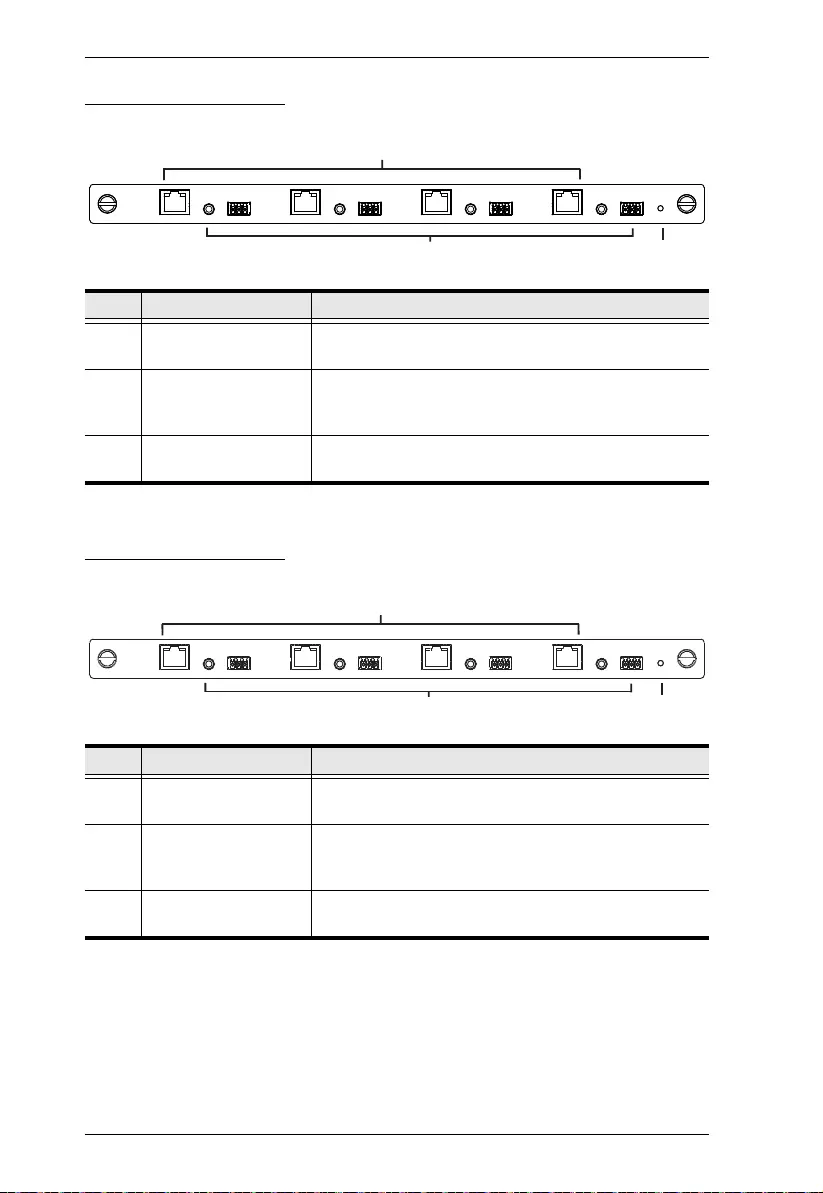
Modular Matrix Solution User Manual
20
VM7514 Front View
VM8514 Front View
No. Component Description
1 HDBaseT Input Ports Connect the Cat 5e cables from your HDBaseT
transmitter to these ports.
2 IR / RS-232
Input Ports
Connect the cables from your IR transmitter to the mini
stereo jack ports, and connect the cables from your
RS-232 device to the RS-232 ports.
3 Status LED The VM7514 has an LED to indicate the working
status.
No. Component Description
1 HDBaseT Output
Ports
Connect the Cat 5e cables from your HDBaseT
receiver to these ports.
2 IR / RS-232
Output Ports
Connect the cables from your IR receiver to the mini
stereo jack ports, and connect the cables from your
RS-232 device to the RS-232 ports.
3 Status LED The VM8514 has an LED to indicate the working
status.
23
1
23
1
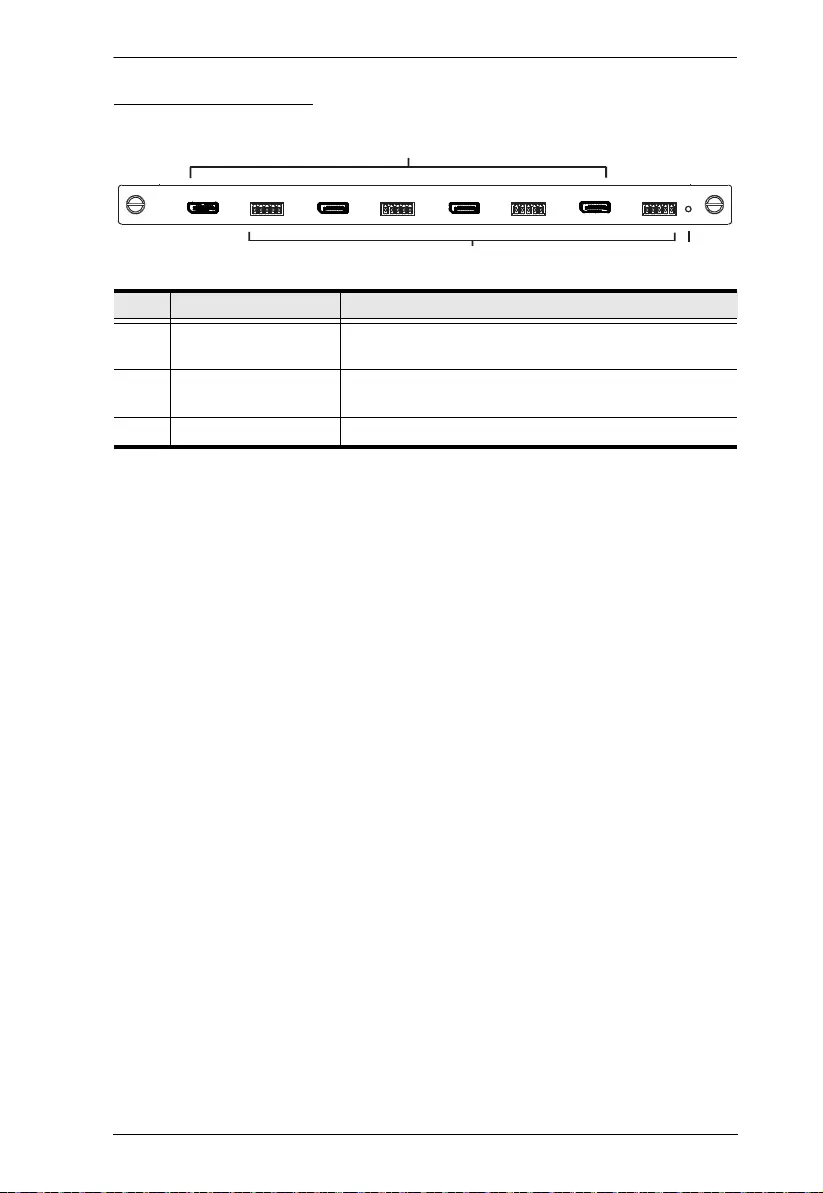
Chapter 1. Introduction
21
VM7904 Front View
No. Component Description
1 DisplayPort Input
Ports
Connect the cables from your DisplayPort video
source devices to these ports.
2 Audio Input Ports Connect the cables from your audio source devices to
these ports.
3 Status LED Indicates the working status of the unit.
23
1
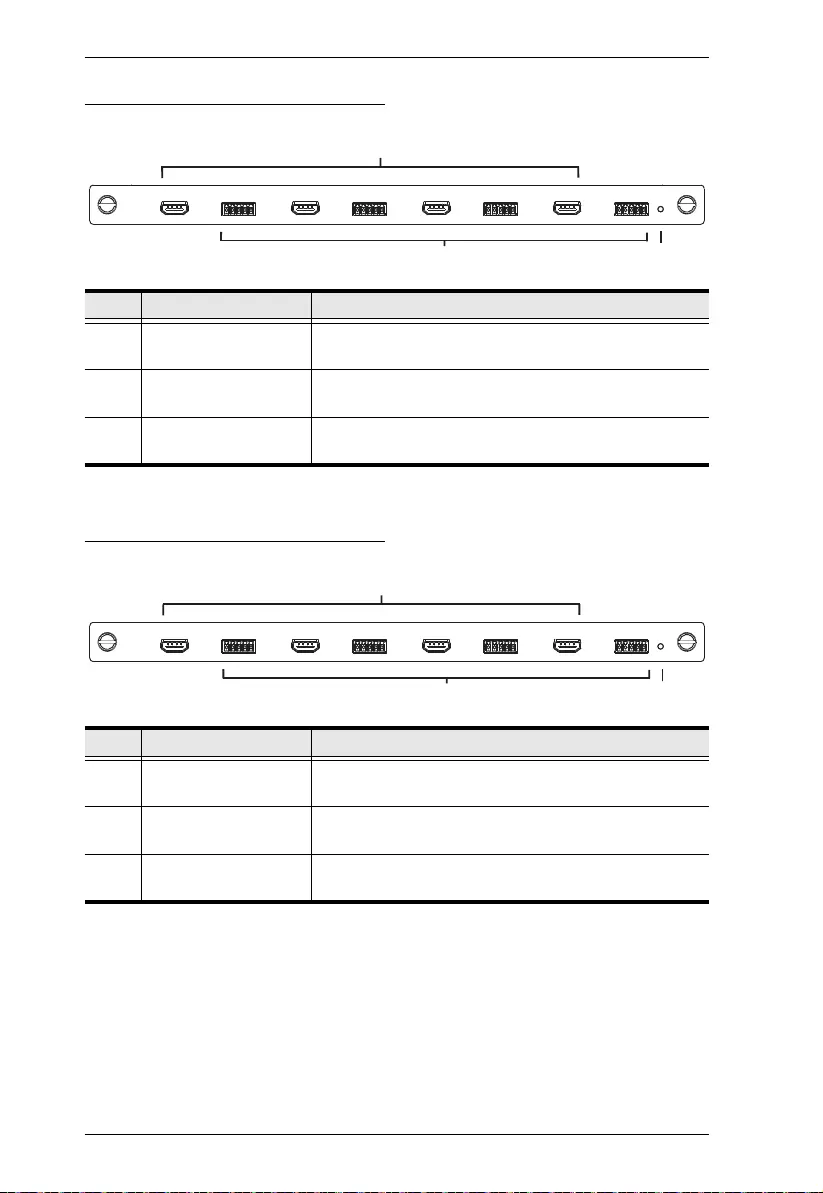
Modular Matrix Solution User Manual
22
VM7814 / VM7804 Front View
VM8814 / VM8804 Front View
No. Component Description
1 HDMI Input Ports Connect the cables from your HDMI video source
devices to these ports.
2 Audio Input Ports Connect the cables from your audio source devices to
these ports.
3 Status LED The VM7814 / VM7804 has an LED to indicate the
working status.
No. Component Description
1 HDMI Output Ports Connect the cables from your HDMI display devices
(monitors, projectors, TVs) to these ports.
2 Audio Output Ports Connect the cables from your output audio devices or
speakers to these ports.
3 Status LED The VM8814 / VM8804 has an LED to indicate the
working status.
23
1
23
1
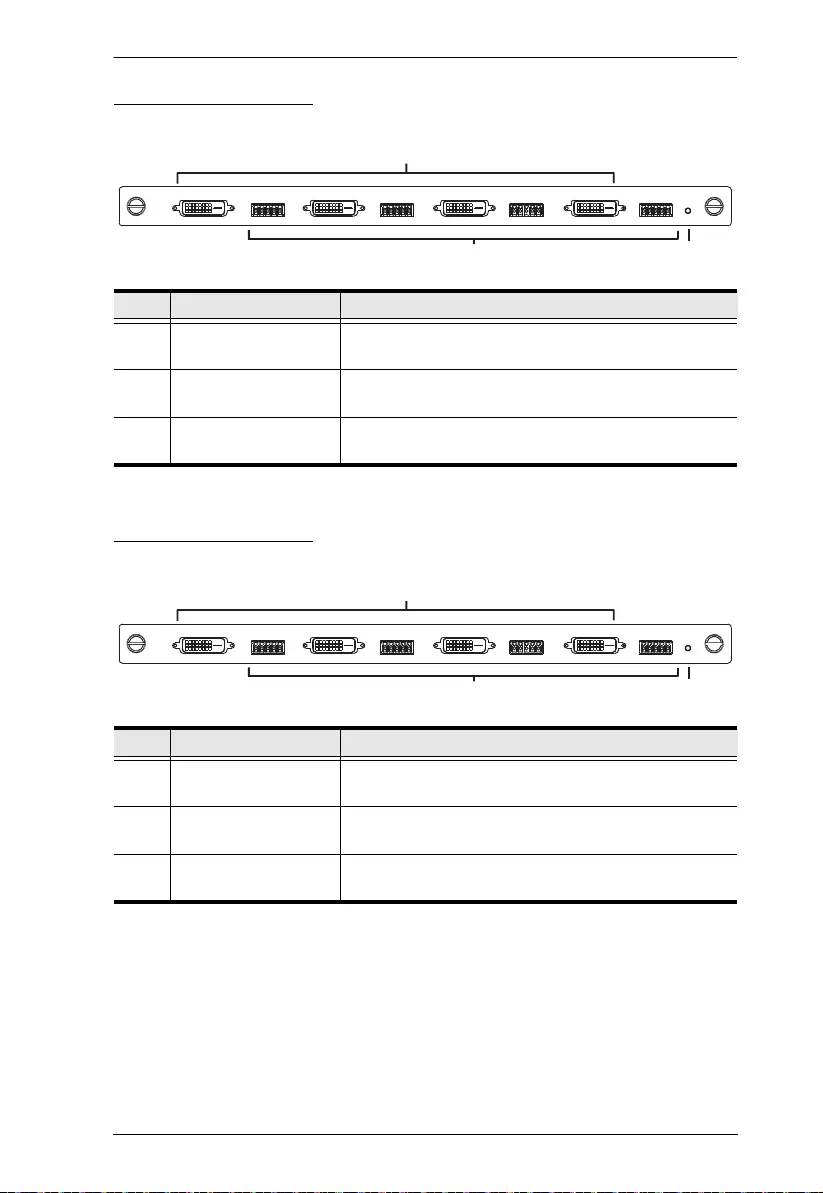
Chapter 1. Introduction
23
VM7604 Front View
VM8604 Front View
No. Component Description
1 DVI Input Ports Connect the cables from your video source devices to
these ports.
2 Audio Input Ports Connect the cables from your audio source devices to
these ports.
3 Status LED The VM7604 has an LED to indicate the working
status.
No. Component Description
1 DVI Output Ports Connect the cables from display devices (monitors,
projectors, TVs) to these ports.
2 Audio Output Ports Connect the cables from your output audio devices or
speakers to these ports.
3 Status LED The VM8604 has an LED to indicate the working
status.
1
23
1
23
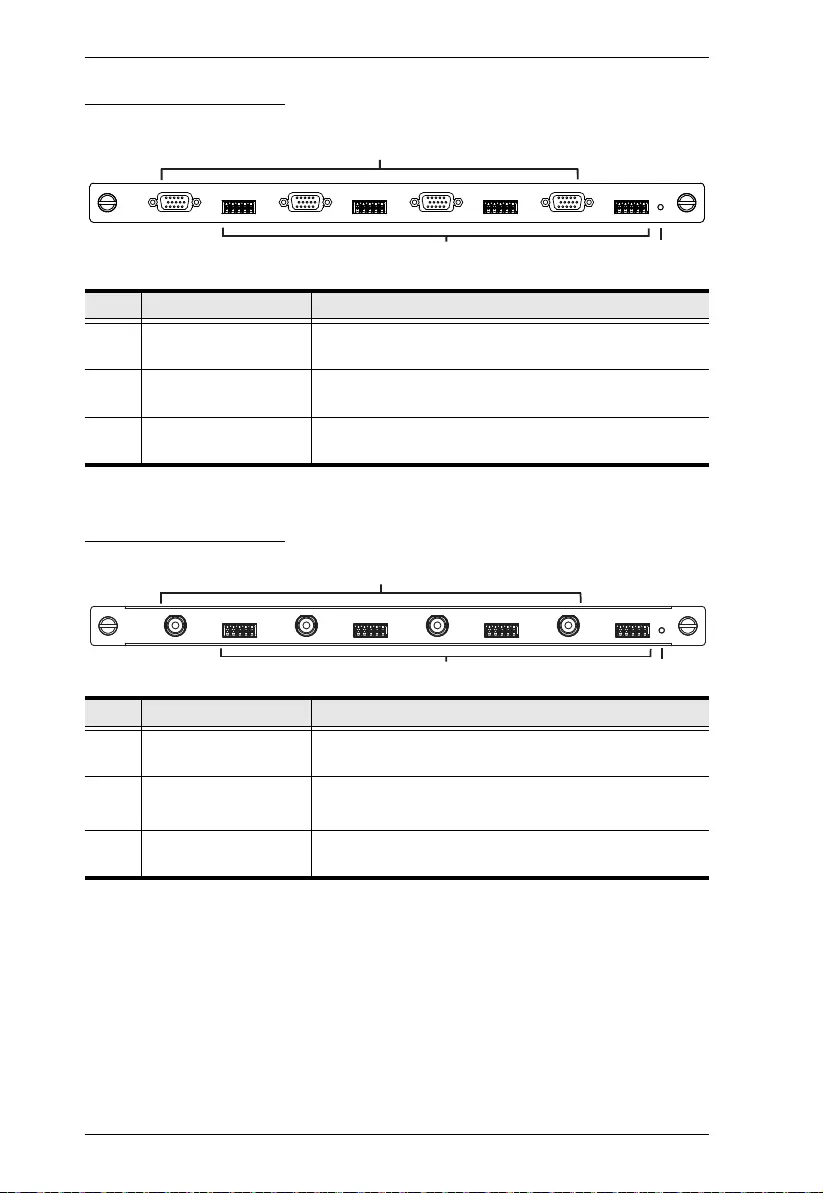
Modular Matrix Solution User Manual
24
VM7104 Front View
VM7404 Front View
No. Component Description
1 VGA Input Ports Connect the cables from your VGA video source
devices to these ports.
2 Audio Input Ports Connect the cables from your audio source devices to
these ports.
3 Status LED The VM7104 has an LED to indicate the working
status.
No. Component Description
1 SDI Input Ports Connect the cables from your video source devices to
these ports.
2 Analog Stereo Audio
Input Ports
Connect the cables from your audio source devices to
these ports.
3 Status LED The VM7404 has an LED to indicate the working
status.
23
1
1
23
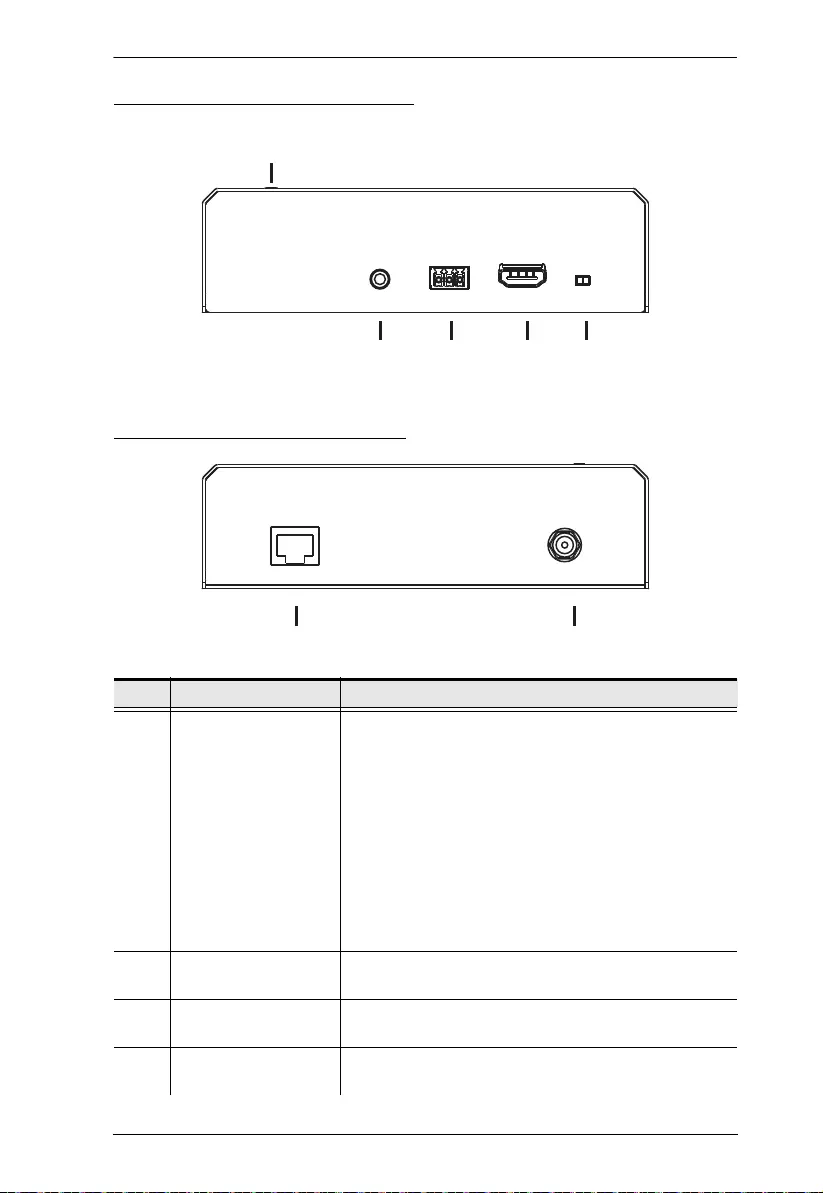
Chapter 1. Introduction
25
VE805R / VE816R Front View
VE805R / VE816R Rear View
No. Component Description
1 LEDs Three LEDs – Power, Link and HDMI Out – light when
the unit is properly connected to an appropriate
source.
Power - lights Green to indicate the unit is receiving
power.
Link - lights Orange to indicate that communication
between VE805R / VE816R and output board is
established.
HDMI Out - lights Orange to indicate the HDMI out-
put signal is good. LED blinks Orange every second
to indicate that the device is in F/W upgrade mode.
2 IRPort Connect the IR transmitter or receiver cable port into
this mini stereo jack port.
3 RS-232 Port Use the captive screw connectors (3 pole) to connect
the cable from your serial device into the RS-232 port.
4 HDMI Output Port Connect the cable from your HDMI display device
(monitors, projectors, TVs) into this port.
542 3
1
76
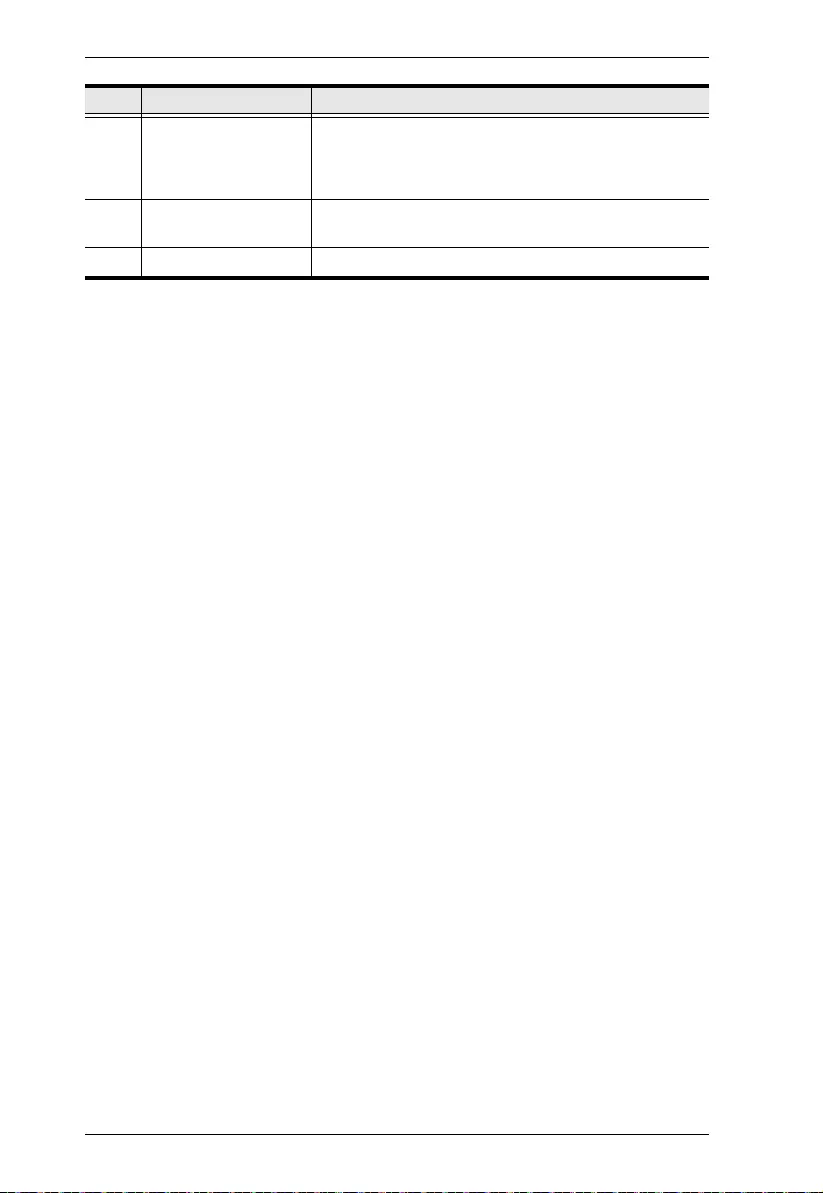
Modular Matrix Solution User Manual
26
5 Firmware Upgrade
Switch
Set this switch to OFF (left) for normal operation. Set
this switch to ON (right) and reset the unit’s power to
enter firmware upgrade mode (see page 103 for
details).
6 HDBaseT Input Use a Cat 5e cable to connect the VE805R / VE816R
to the VM8514 output board.
7 Power Jack The power adapter cable plugs connects here.
No. Component Description
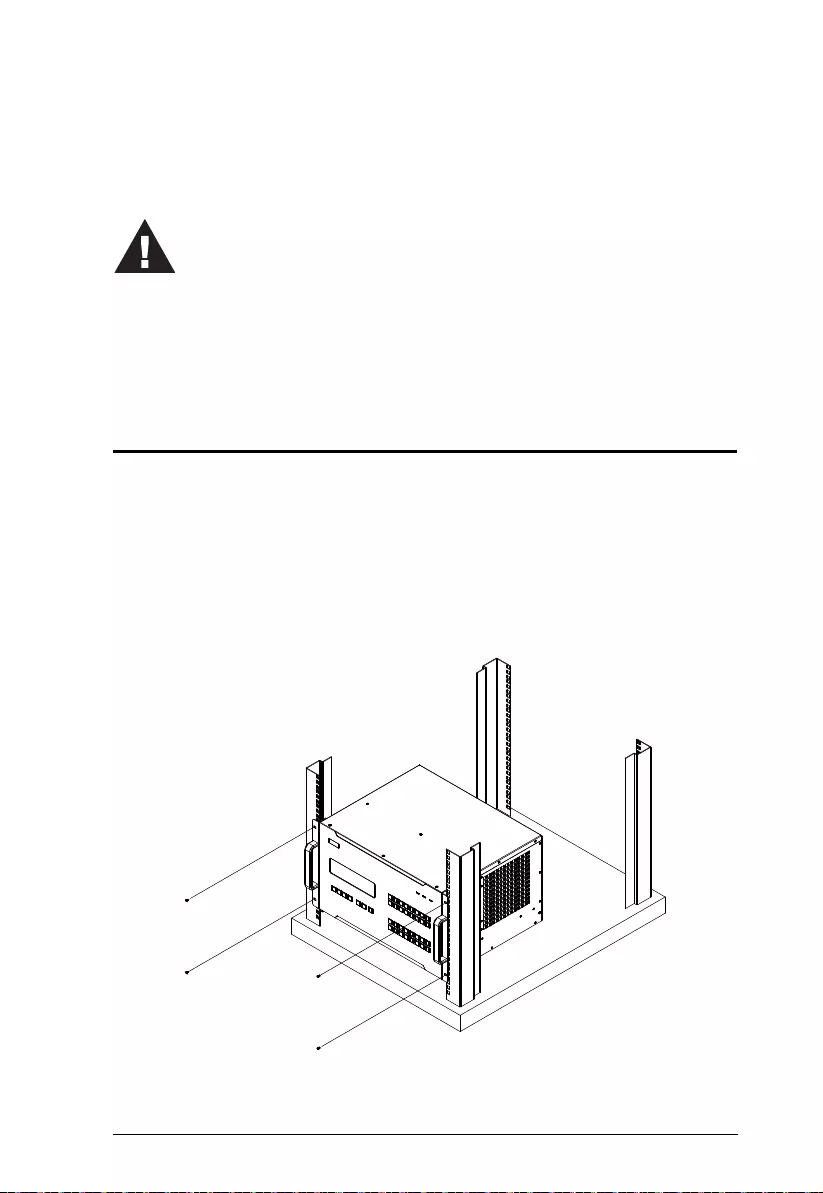
27
Chapter 2
Hardware Setup
Rack Mounting
The Modular Matrix Swtich can be mounted in a 19” (1U) system rack. For the
most convenient front panel operation at the local site, mount the unit at the
front of the rack, as follows:
1. Position the unit in the front of the rack, and align the holes of the unit’s
built-in mounting brackets with the holes in the rack.
2. Use screws to attach the unit to the rack.
1. Important safety information regarding the placement of this
device is provided on page 143. Please review it before
proceeding.
2. Make sure that the power to all devices connected to the
installation are turned off. You must unplug the power cords of
any computers that have the Keyboard Power On function.
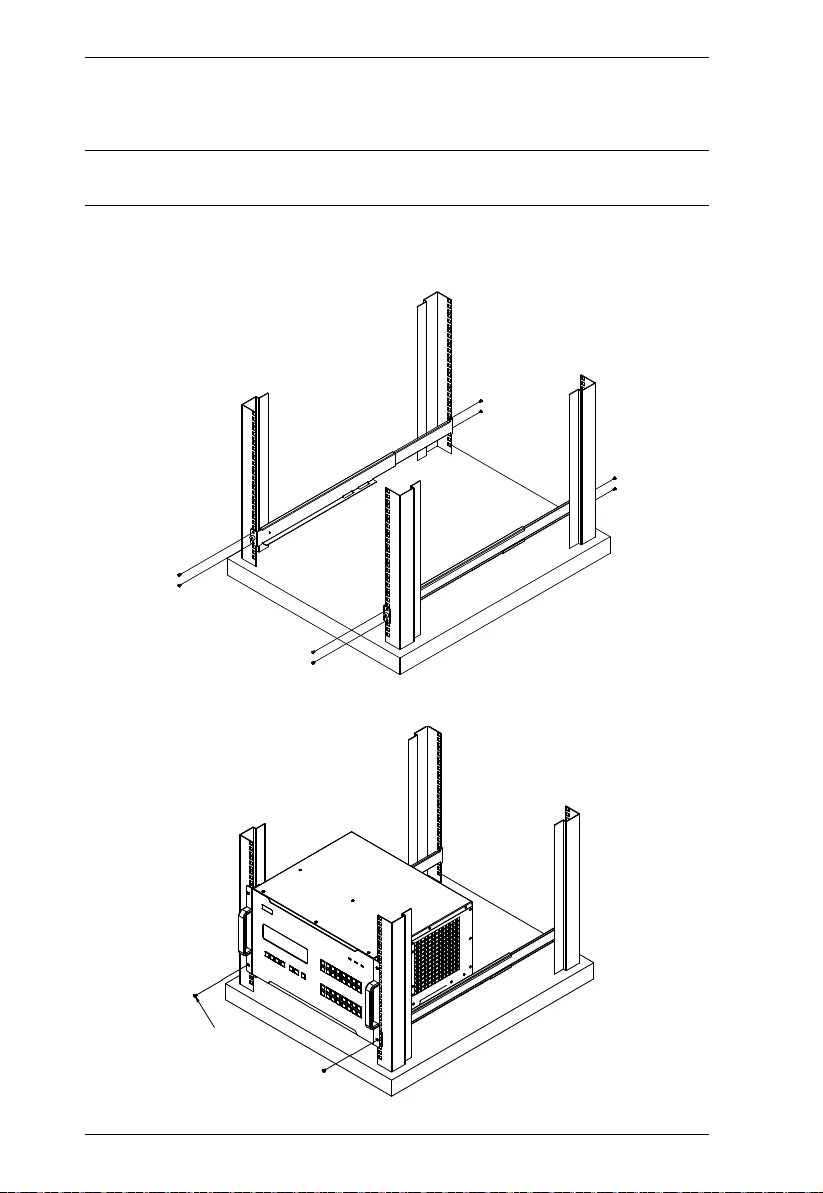
Modular Matrix Solution User Manual
28
Mounting with Brackets
You can also use mounting brackets to install the VM1600A, as shown below.
Note: The Mounting Kit is not included with the package. To purchase a
mounting kit please contact your dealer.
1. Screw the mounting brackets (Easy Installation Rack Mount Kit, see
page 16) to the rack, as shown in the diagram.
2. Slide the unit along the brackets, then screw the front panel to the rack.
Phillips I HeadPhillips I Head
M4L6M4L6
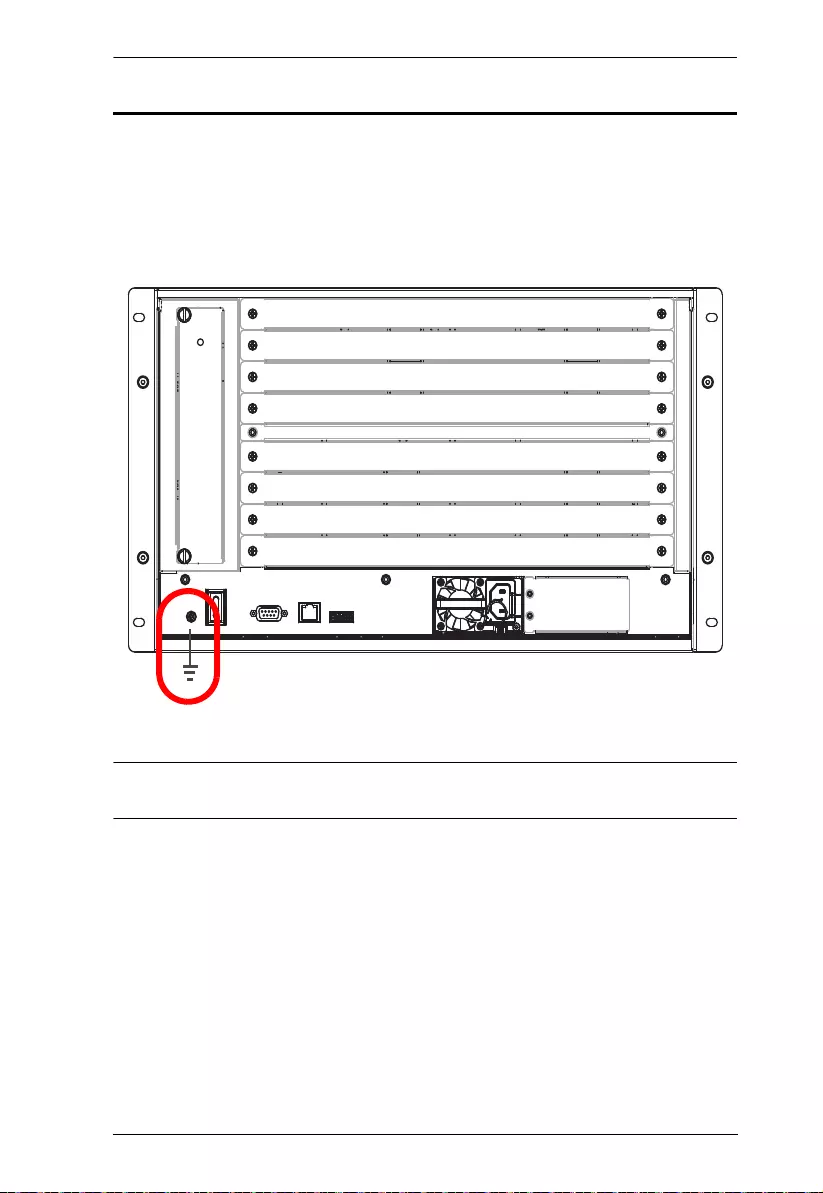
Chapter 2. Hardware Setup
29
Grounding
To prevent damage to your installation, it is imp ort ant that all devices are
properly grounded.
1. Use a grounding wire to ground the installation using the VM1600A’ s rear
panel, by connecting one end of the wire to the grounding term inal, and
the other end of the wire to a suitable grounded ob ject.
2. Make sure that all devices in your installation are properly grounded.
Note: The grounding wire is not included in the package. Please contact your
dealer for details of purchase.
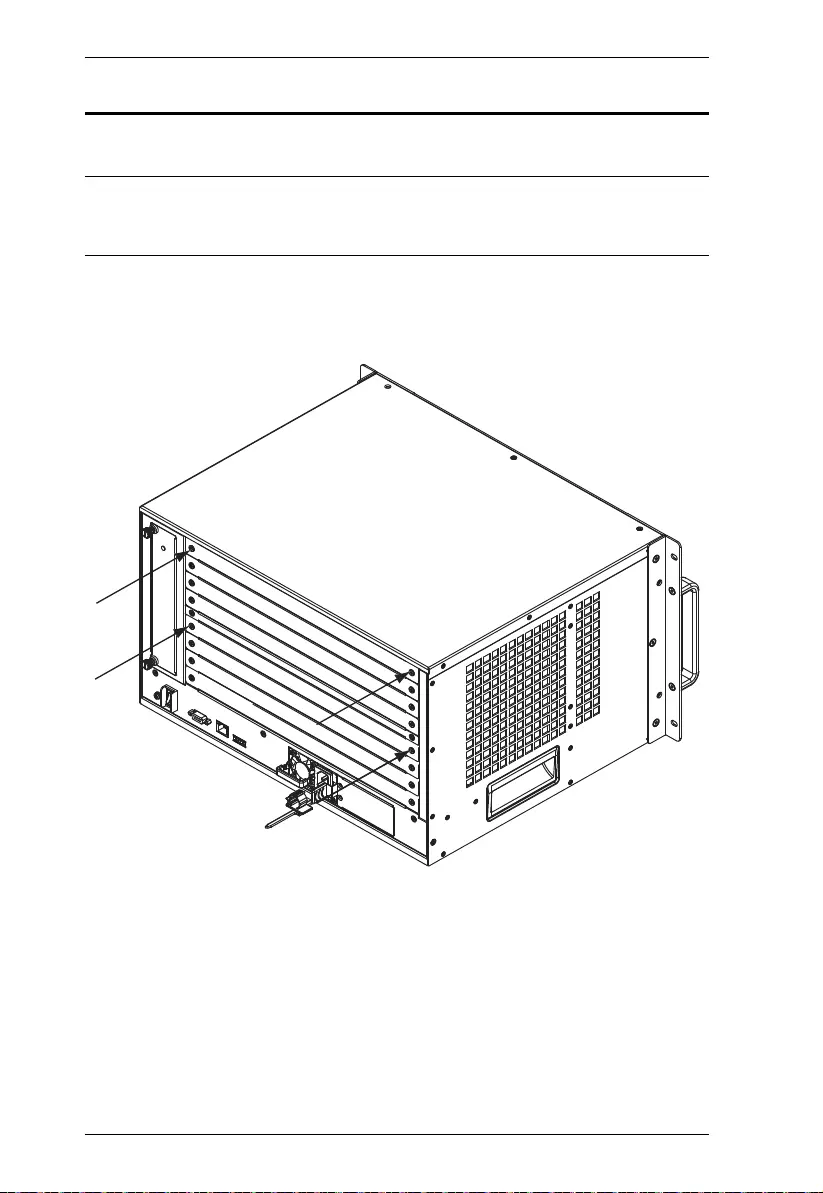
Modular Matrix Solution User Manual
30
Input / Output Board Installation
To install the I/O boards in the VM1600A, do the fo llowing:
Note: The four top slots on the Modular Matrix Switch are for the Input
boards. The four bottom slots on the Modular Matrix Switch are for the
Output boards.
1. On the rear of the VM1600A, unscrew the two screws from a top and
bottom slot, and remove the covers.
(Continues on next page.)

Chapter 2. Hardware Setup
31
2. Slide an input board into a top slot and tighten the screws to secure the
board to the VM1600A.
3. Slide an output board into a bottom slot and tighten the screws to secure
the board to the VM1600A .
4. Repeat steps 2 and 3 to install additional I/O boards.
5. Power on the VM1600A.
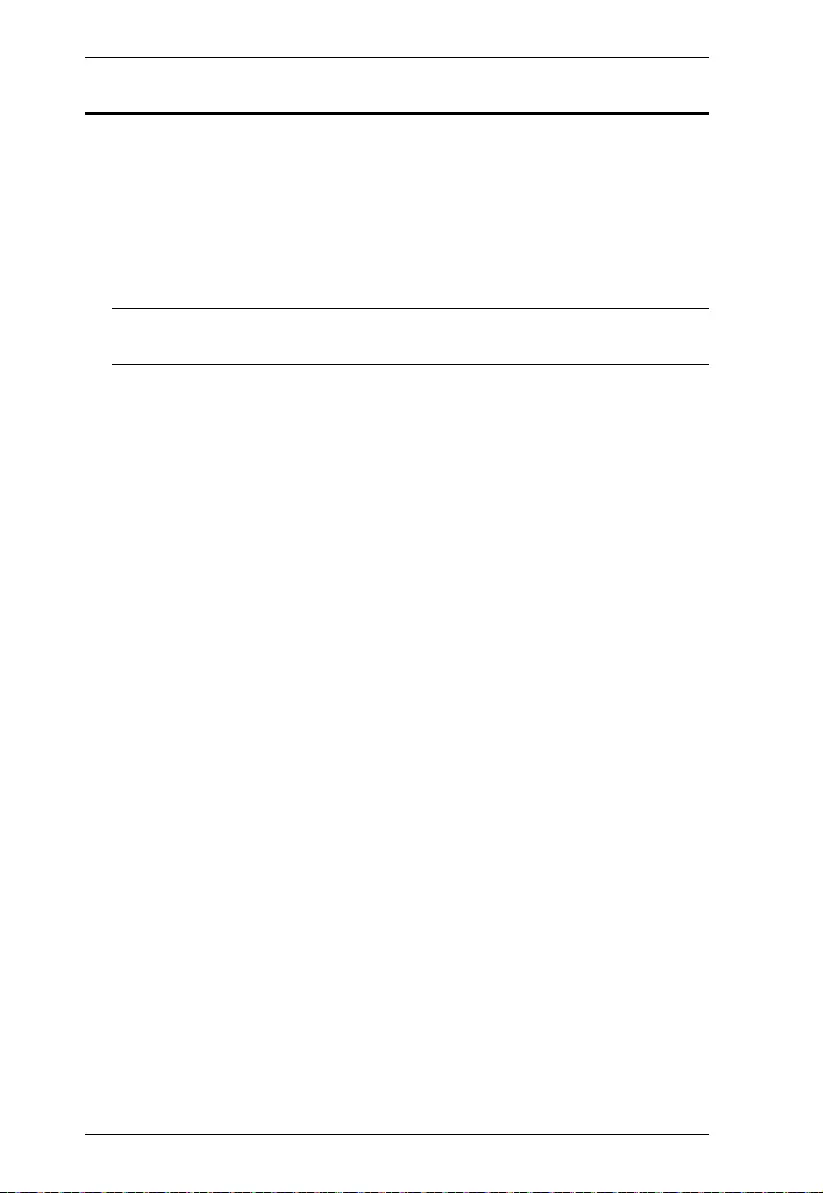
Modular Matrix Solution User Manual
32
Cable Connection
Installation of the VM1600A is simply a matter of connecting the appropriate
cables. Refer to the installation diagram on the following page (the numbers in
the diagram correspond to the steps below), and do the following:
1. Use a grounding wire to ground the unit by connecting one end of the wire
to the grounding termin al, and the other end of the wire to a suitable
grounded object.
Note: Do not omit this step. Proper grounding helps to prevent damage to
the unit from surges or static electricity.
2. Unscr e w t he co vers on the VM1600A r ear panel and insert the I/O boards
into the horizontal slots (See Input / Output Board Installation, pag e 30 ,
for details).
3. Connect your A/V source device(s) to the V ideo and Aud io port(s) of the
Input Board on the VM1600A.
4. Connect your video display device(s) to the Video port(s) of the Output
Board on the VM1600A.
5. Connect your speakers / audio output device(s) to the Audio port(s) of the
Output Board on the VM1600A.
6. (Optional) If using the remote operation features (web GUI), plug a Cat 5e
cable from the network into the VM1600A’s Ethernet port.
7. (Optional) If you are using a serial control fun c tio n, use an appropriate
serial cable to connect the computer or serial controller to the VM1600A’s
female RS-232 serial port.
8. (Optional) If you are using the serial control function to control multiple
VM1600A’s, use an appropriate serial cable to connect the computer or
serial controller to the VM1600A’s female RS-485 / RS-422 captive
screw connector. The VM1600A package includes a terminal block
connector that can be used for this connection.
9. Plug the power cord supplied with the packag e into th e VM 1600A’s 3-
prong socket, and then into a power source.
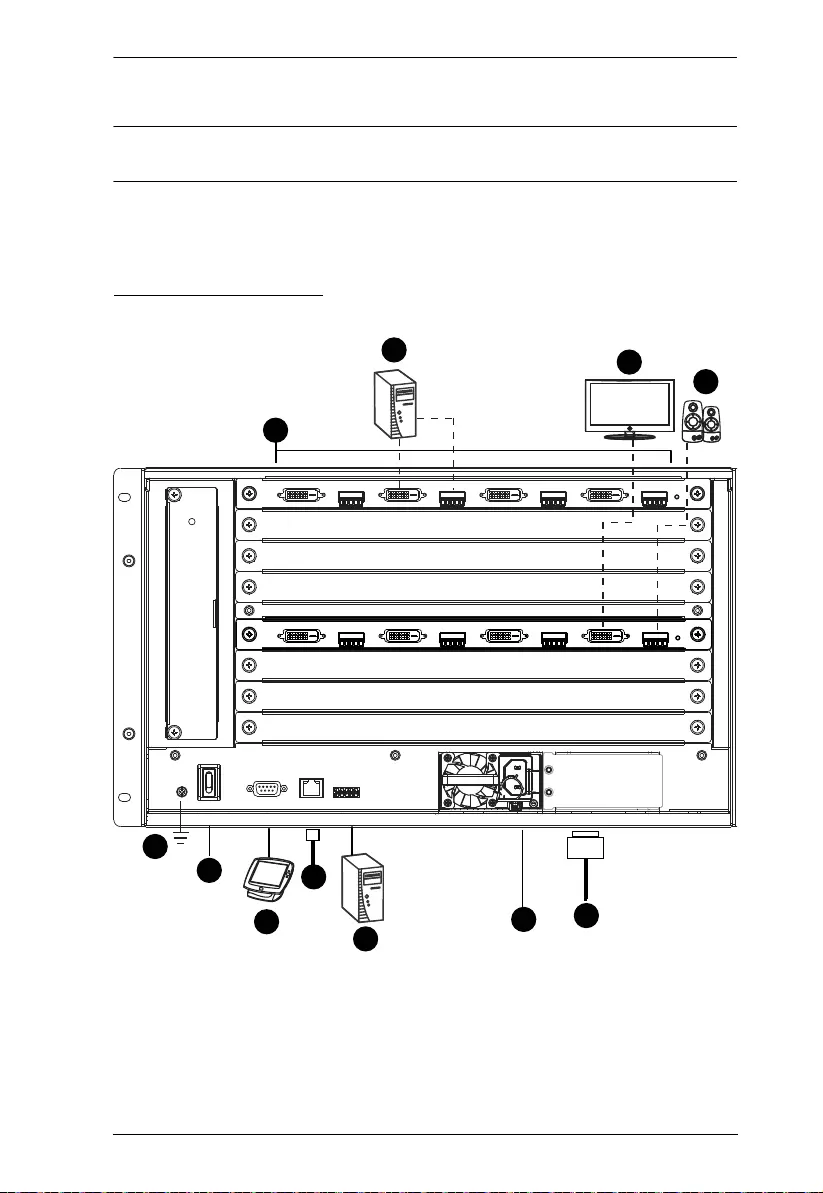
Chapter 2. Hardware Setup
33
10. (Optional) Plug in an additional power mo dul e for redundancy if required.
Note: Secondary power modules are not included in the VM1600A package.
See Optional Equipment, page 16, for details.
11. Power on the VM1600A and all devices in the installation.
Installation Diagram
1
7
6
2
9
8
11
10
3
4
5
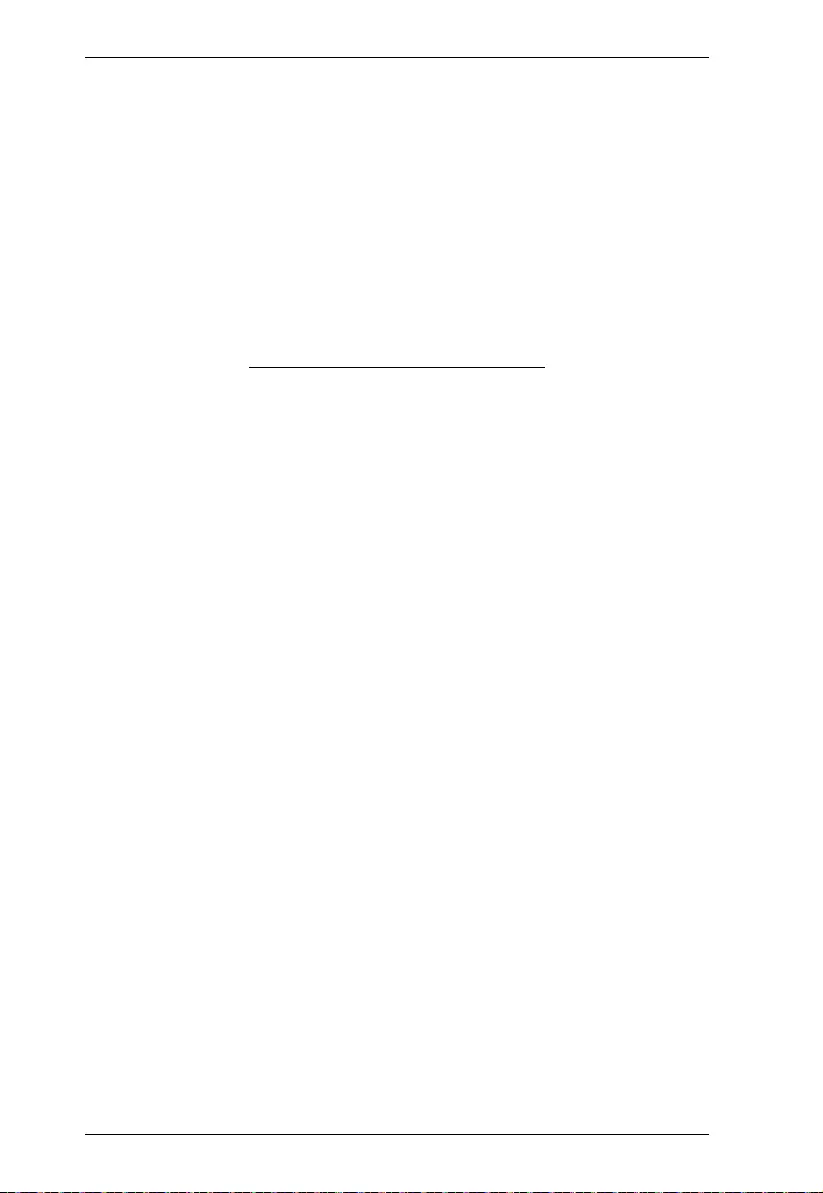
Modular Matrix Solution User Manual
34
This Page Intentionally Left Blank
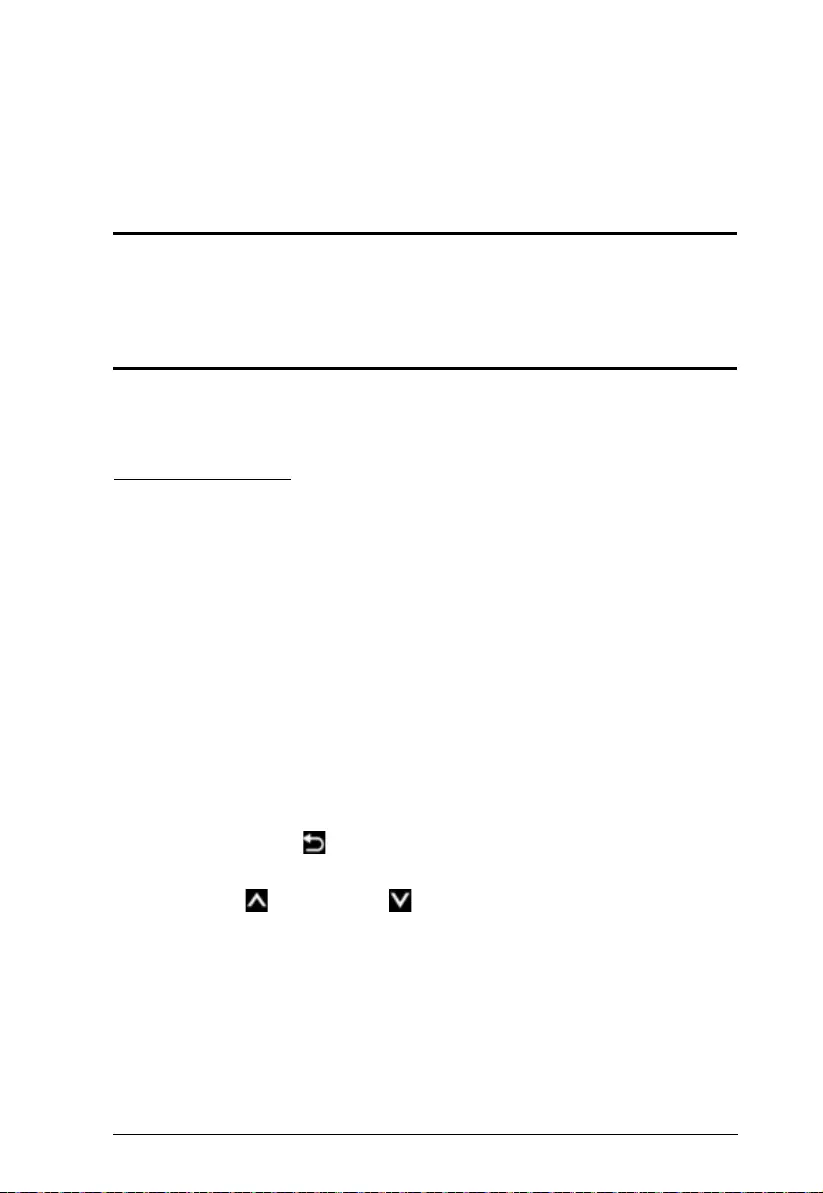
35
Chapter 3
Front Panel Operation
Overview
The Modular Matrix Switch installation can be configured and operated locally
via the VM1600A front panel LCD and pushbuttons.
Front Panel Pushbuttons
The VM1600A front panel has easy-to-use pushbuttons for selecting which
video/audi o sou rce sh ow s on which display.
Basic Navigation
The VM1600A’s front panel LCD display operation is easy and convenient.
Please note the following fron t panel button operations:
Press the VIDEO pushbutton to configure the video connections.
Press the AUDIO pushbutton to configure the audio connections.
Use the MENU pushbutton to:
Access the Menu page options: IP Setting, Serial Port Setting,
Operation Mode, Security Mode, and Save to a Profile.
Awake the VM1600A from standby mode.
Use the PROFILE pushbutton to select a profile or switch between the
connection profiles which have been added to the Profile List (see
page 63). Pressing this pushbutton for longer than 3 seconds displays the
Save to a Profile page (see pag e 58).
Use the CANCEL ( ) pushbutton to go back a level, return to the Main
screen, stop or exit an operation.
Use the UP () and DOWN ( ) pushbuttons to go to the next or
previous options.
Use the Input / Output (1–16) pushbuttons to select the Input/Output port.
The pushbuttons may also correspond to menu options, profiles, and so on.
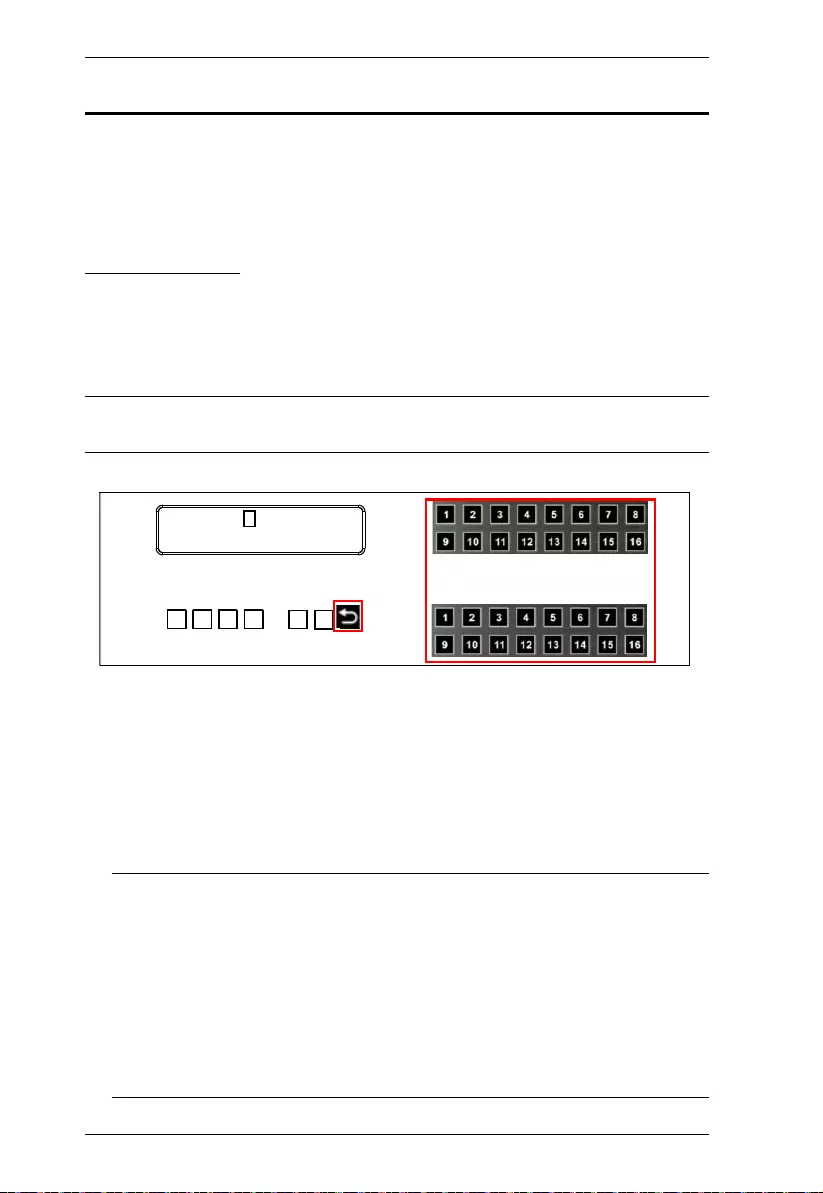
Modular Matrix Solution User Manual
36
Front Panel LCD
The VM1600A features an LCD display for convenient configuration. This
allows you to perform operations such as viewing the IP settings, configuring
the serial port, setting EDID/C EC/OSD/ Output Status, selecting security
settings, and loading/savin g connect ion profiles.
LCD Password
If the VM1600A has been configured to require a password for local operation
(see Security Mode, page 55), the password screen appears when the
VM1600A is powered on, and the cursor flashes on the first digit. Enter a 4-
digit password to continue to the Main Screen.
Note: If you are accessing the VM1600A for the first time, the default
password is 1234.
To enter a password, do th e following:
1. Check that the cursor is flashing on the first digit.
2. Use the front panel number pushbutton s (1-9) to enter a 4-digit password.
After the fourth digit, the cursor goes back to th e first digit.
3. Press Cancel to clear the password. The digits revert to 4 asterisks (*) and
the cursor returns to the first digi t.
Note: 1. The VM1600A password can be any four digit combination
between 1111 to 9999.
2. If you enter an incorrect password, the cursor goes back to the
first digit and reverts to flashing. The Incorrect Password message
displays at the bottom of the screen, but clears as soon as a new
digit is entered.
3. If Password (see Security Mode, page 55) is Enabled, the LCD
display time-out is 5 min utes by defaul t.
Enter Password: * * * *
Incorrect Password
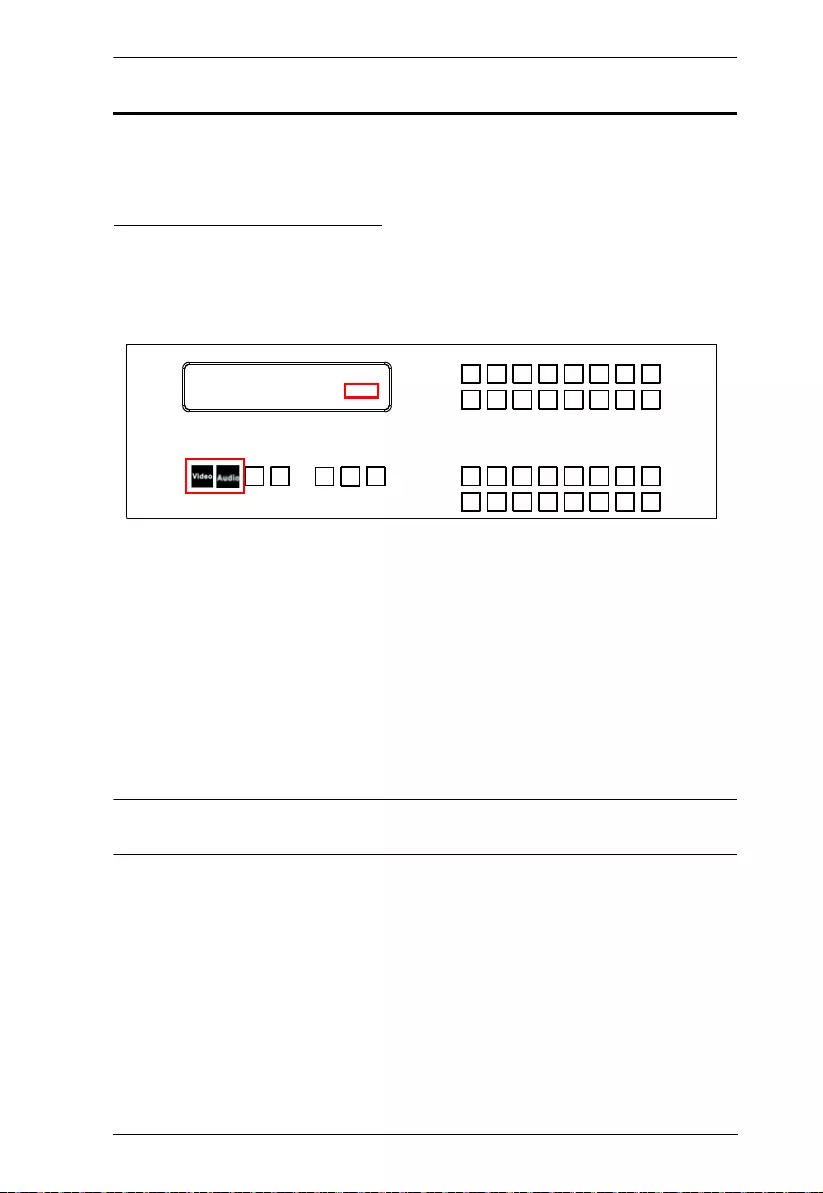
Chapter 3. Front Panel Operation
37
Port Switching
From the Main Screen, you can configure the Input-to-Output port connections
to associate an Input source device to an Output display.
Video / Audio Pushbutton
Before switching port connections, use the Video or Audio pushbuttons to
select whether to switch only the vid e o or th e audio signal exclusively.
Otherwise, both video and audio channels are configured together (default).
Press the Video* pushbutt on to configure Video conn ections. The built-in
LED lights up and the LCD displays Video on the lower right side. Press
the button again to cancel.
Press the Audio* pushbutton to configure Audio connections. The built-in
LED lights up and the LCD displays Audio on the lower right side. Press
the button again to cancel.
If both Video and Audio built-in LEDs are turned off, the video and audio
channels are configured together and the LCD displays V + A.
Note: Press the Video or Audio pushbutt on to independently switch either
signal to a different source.
INPUT
OUTPUT
1 2 5 5* 1 1 3 4
1 2 3 4 5 6 7 8
INPUT
OUTPUT
1 2 5 5 1 1 3 4
9 10 11 12 13 14 15 16
V + A
P1
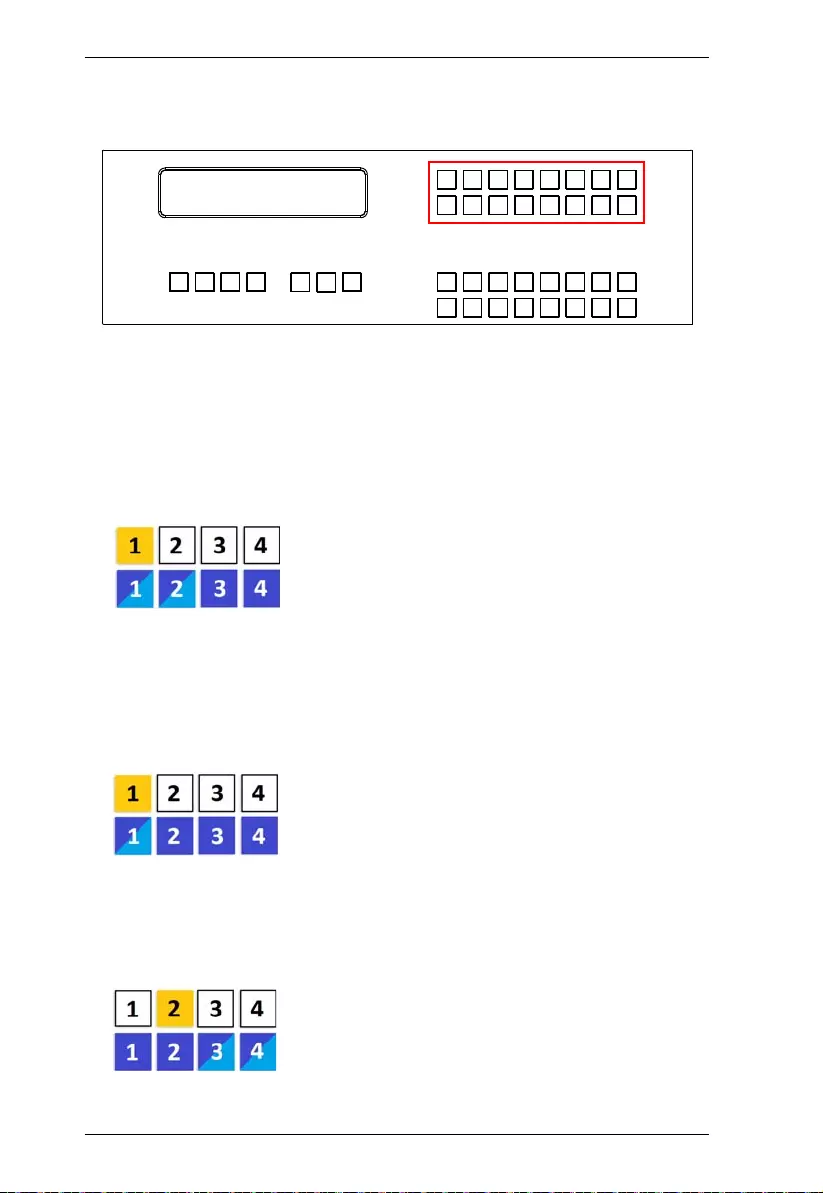
Modular Matrix Solution User Manual
38
Input Port Selection
Use the Input Port pu shbuttons to select the Input port you want to configure.
To select which input source displays on each output port, do the following:
1. Press any Input port pushbutton. The Output port LED(s) tied to the said
Input port will begin to fl ash. Available Output port LED(s) will ligh t up
(steady).
In the example below, pressing Input port 1 shows it is tied to Output ports
1 and 2.
2. To disconnect an Output port from an Input port, press the corresponding
Output port pushbutton.
In the example below, Output port 2 has been disconnected from Input port
1.
3. To switch to another Input port, press any In put port pushbutton. The
Output port LED(s) tied to the said Input port will flash.
In the example below, pressing Input port 2 shows it is tied to Output ports
3 and 4.
INPUT
OUTPUT
1 2 5 5* 1 1 3 4
1 2 3 4 5 6 7 8
INPUT
OUTPUT
1 2 5 5 1 1 3 4
9 10 11 12 13 14 15 16
V + A
P1
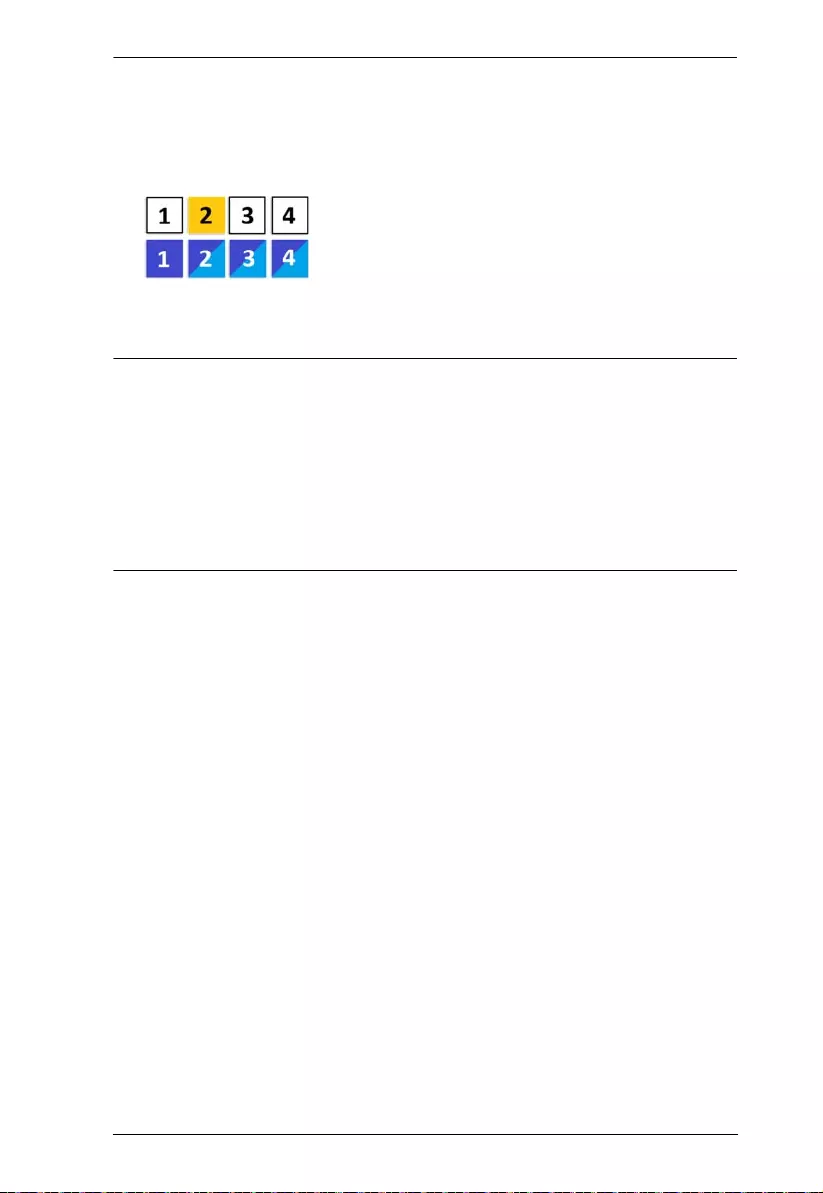
Chapter 3. Front Panel Operation
39
4. To connect Out put port 2 to Input port 2 in the example above, press the
Output port 2 pushbutton. The Output port 2 LED will also begin to flash
(0.5 sec on, 0.2 sec off). This indicates that Input port 2 is now connected
to Output ports 2, 3 and 4.
Once the signal from the selected Input port is successfully tied to the
Output port, the LEDs turn off and the LCD information is updated.
Note: 1. Pressing an Input port a second time deselects it .
2. Input ports th at are not configured or tied to any out put port do not
appear in the LCD screen.
3. Pressing the Cancel pushbutton once stops the Input Port Selection
operation and the LCD displays the active setting . Pressing the
Cancel pushbutton again turns all LEDs off.
4. After 10 seconds of inactivity, all the LEDs turn off.
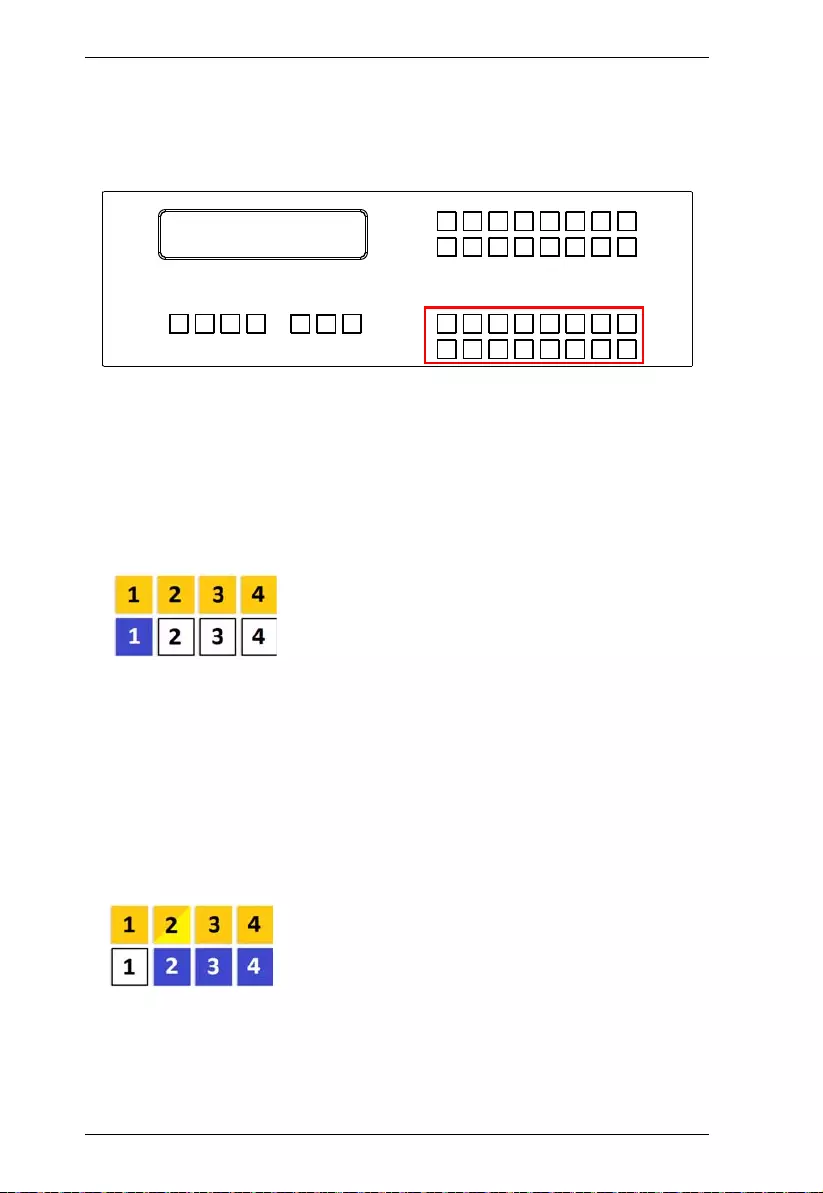
Modular Matrix Solution User Manual
40
Output Port Selection
Use the Output Po rt pushbuttons to select the Output port you want to
configure.
To select which output display corresponds to each input source, do the
following:
1. Press any Output port pushbutton (1-16). The selected Output port LED
lights steady.
In the example below, Output port 1 pushbutton has been pressed.
Available Input ports light up. Because no Input LEDs are flashing, no
ports have already been assigned to Output port 1.
2. If an Output port pushbutton is pressed a second time, it is deselected and
the LED turns off.
3. To connect the selected Output port(s) to an Input port, press the Input port
pushbutton to which you want the Ou tput port(s) tied. The newly selected
Input port LED flashes (0.5 sec on, 0.2 sec off), and the LCD information
is updated.
In the example below, pressing Input port 2 ties it to Output ports 2, 3 and
4.
INPUT
OUTPUT
1 2 5 5* 1 1 3 4
1 2 3 4 5 6 7 8
INPUT
OUTPUT
1 2 5 5 1 1 3 4
9 10 11 12 13 14 15 16
V + A
P1
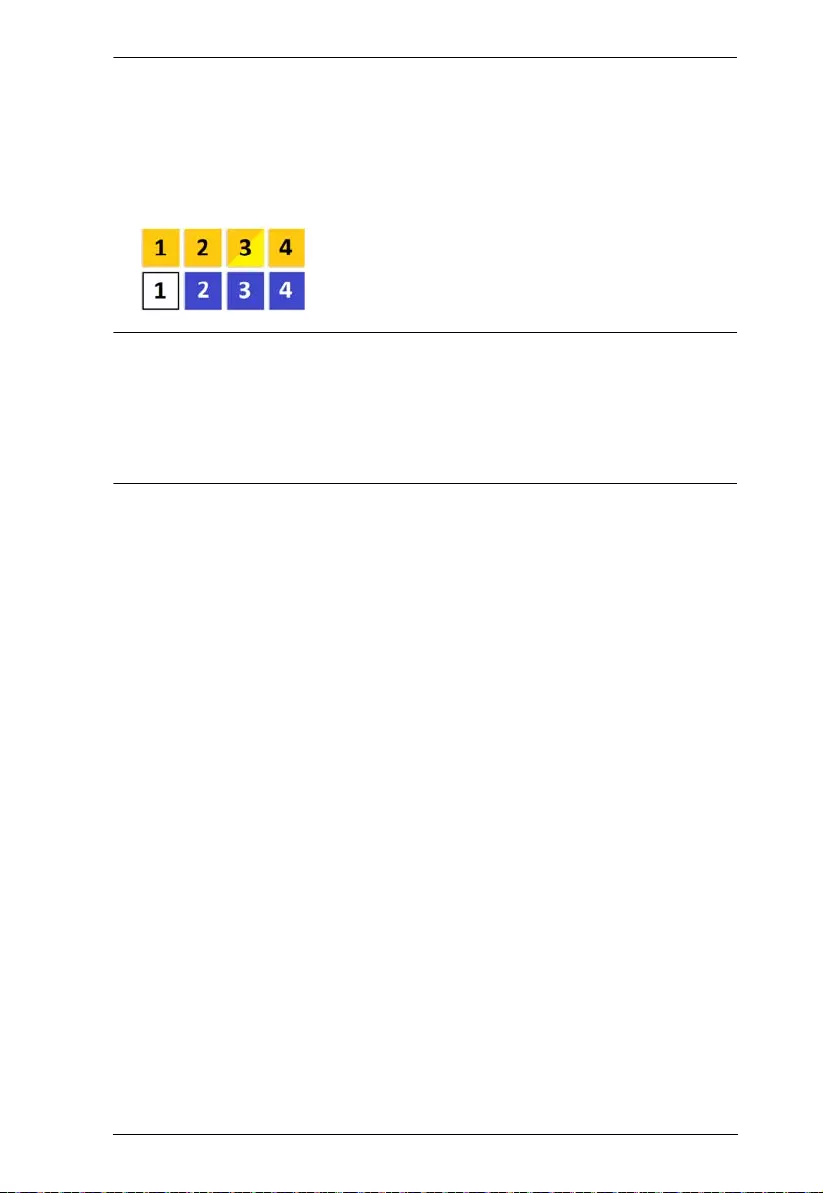
Chapter 3. Front Panel Operation
41
4. To switch Outp ut ports 2, 3 and 4 to another Input port (and disconnect it
from Input port 2), press another Input port pushbutton to which you want
them tied.
In the example below, Input port 3 has been pressed and is now connected
to Output ports 2, 3 and 4.
Note: 1. Pressing an Output port a second time deselects it .
2. Pressing the Cancel pushbutton once stops the Output Port Selection
operation, and the LCD displays the active setting. Pressing the
Cancel pushbutton again turns all LEDs off.
3. After 10 seconds of inactivity, all the LEDs turn off.
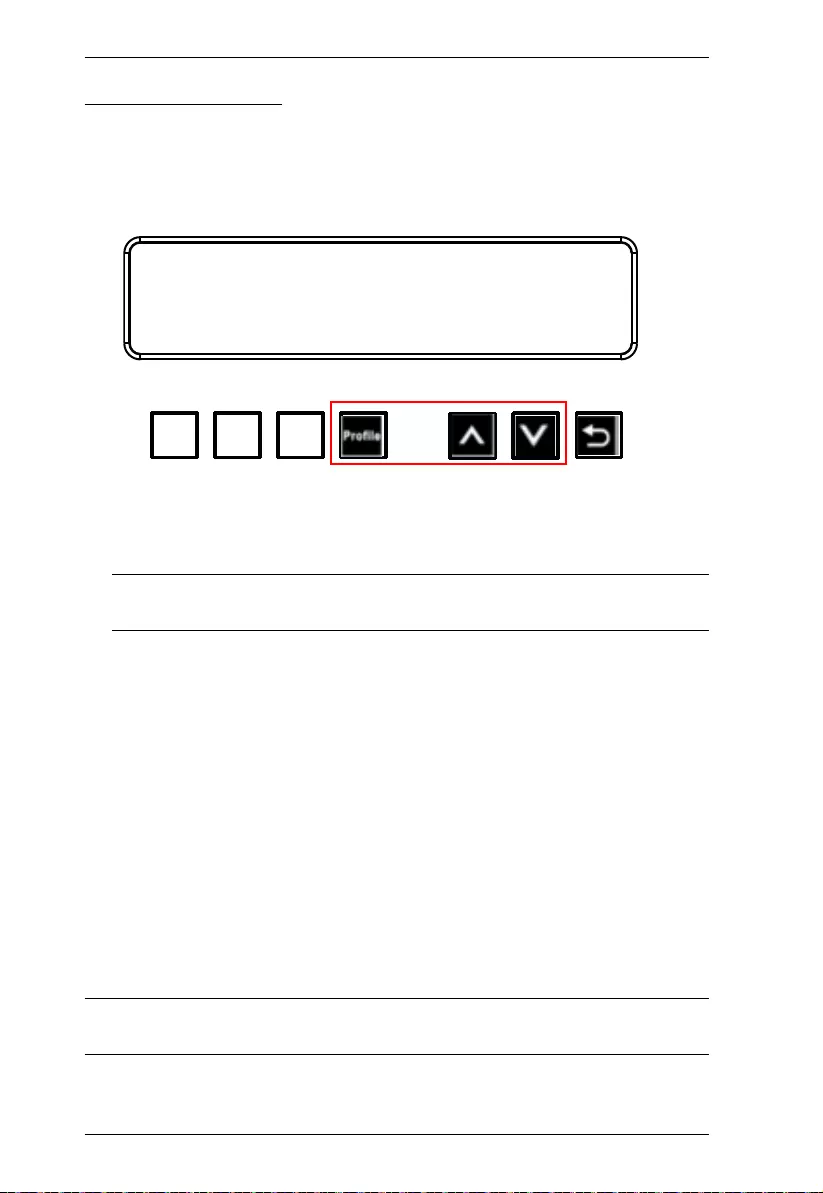
Modular Matrix Solution User Manual
42
Profile Pushbutton
From the Main screen; pressing the PROFILE pushbutton switches between
the connection profiles added to the Profile Selection list (see Setting the
Standby Mode, page 63). If a connection profile is in use, it is shown from the
Main screen on the lower right corner of the LCD display.
Use the front panel number pushbut tons to select a profile:
Input ports 1–16 correspond to Profile P1 to P16
Output ports 1–16 correspond to Profile P17 to P32
Note: If a Profile is available for selection, its corresponding Input/Output
port LED lights.
The selected pushbutton lights st eady, and the VM1600A immediately
applies the port connections configured in the Profile. The selected Profile
is shown as P1-P32 in the LCD’s lower right corner.
Up and Down buttons correspond to the previous or next profile in the
Profile List, which can be edited via the GUI.
If there are no profiles configured, an error message “No Profile List
defined. Profile List can be edited via the Web GUI.” is displayed.
The Profile List and connections can be edited from the Profile List page
of the Browser GUI. See Setting the Standby Mode, page 63.
Press the Cancel pushbutton to turn off the Profile LED.
Pressing the Profile pushbutton for longer than 3 seconds displays the
Save to a Profile page (see Save to a Profile, page 58).
Note: To save a configuration to a profile using the Front Panel pushbuttons,
follow the steps in Save to a Profile, page 58.
INPUT
OUTPUT
1 2 5 5* 1 1 3 4
1 2 3 4 5 6 7 8
INPUT
OUTPUT
1 2 5 5 1 1 3 4
9 10 11 12 13 14 15 16
V + A
P1
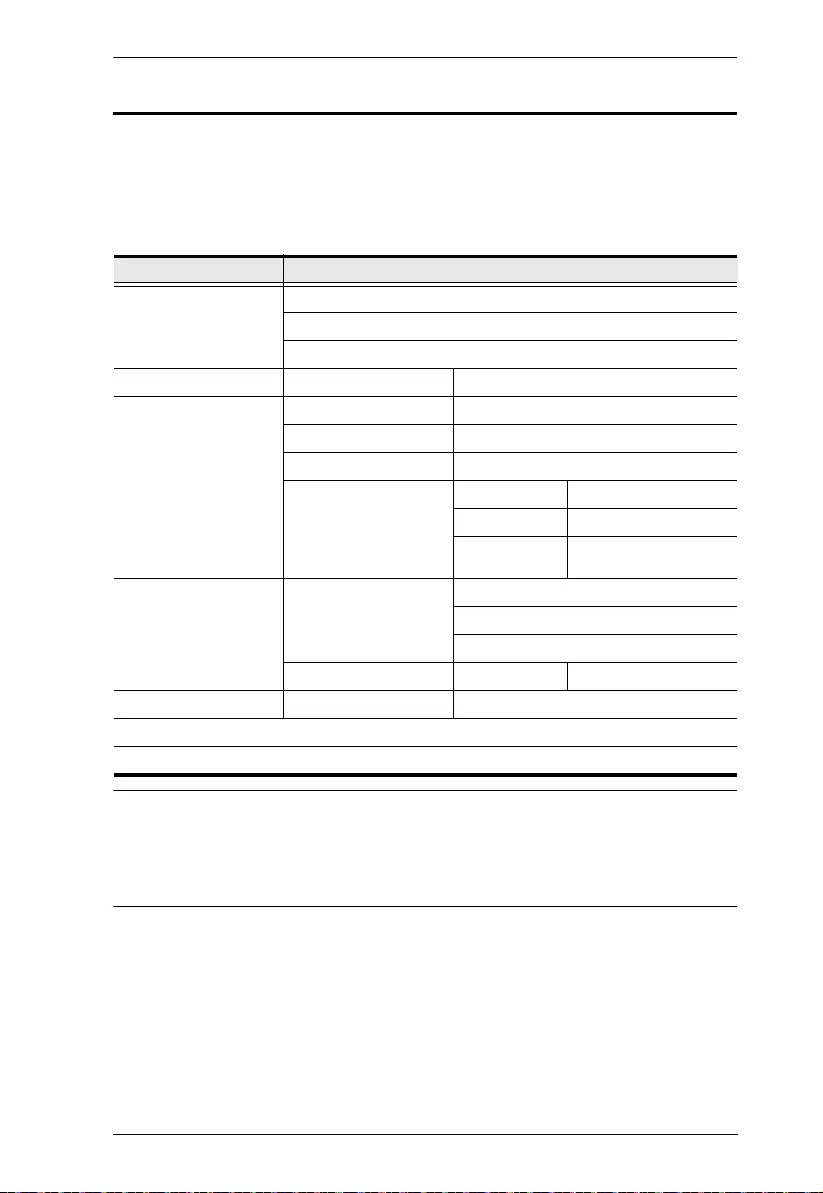
Chapter 3. Front Panel Operation
43
LCD Menu
Use the Menu pushbutton to switch between the Main Screen and Menu page.
From the Main Screen press the Menu pushbutton to access the Menu page;
use the pushbuttons (1-16) to cycle through the menu options, starting from IP
Setting, in the order show in the table below:
Note: 1. The highlighted values are the default settings of the VM 1600 A.
2. Upon VM1600A startup, check the front panel LCD to view the
loading progress. If the LCD Menu fails to load, an error message
displays. Reset the unit and try again.
Menu Page Sub-Menu Page(s)
IP Setting IP Address
Subnet Mask
Gateway
Serial Port Setting Baud Rate 9600 / 19200 / 38400 / 115200
Operation Mode EDID Default / Port1 / Remix / Customized
CEC On / NA
OSD On / NA
Output Status Video On / NA
Stereo Audio 01-16
Output
Resolution
01-16
Security Mode Mode None
Password Enable
Lock Screen
Change Password Old Password New Password
Save to a Profile Save to a Profile No. 01-32
Play/Stop the Profile Schedule
Turn Video Wall Off
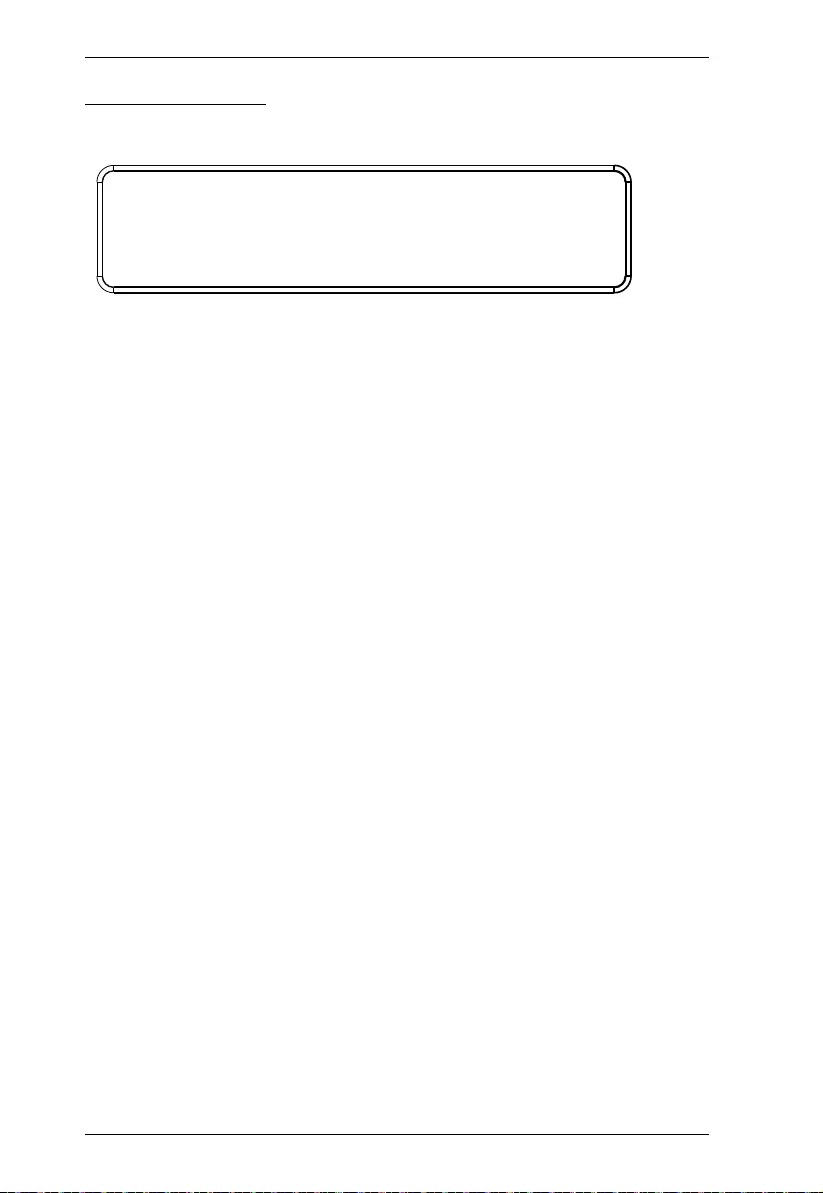
Modular Matrix Solution User Manual
44
LCD Main Screen
The Main Screen shows the Input–Output port pairs, with the Output ports
shown in sequential order (1–16) at the bottom half.
The front panel pushbutton label (1–16) corresponds to the Input ports
and Output ports on the unit’s rear panel.
Use the Menu pushbutton to go to the Menu pag e.
Use the Profile pushbutton to switch betw een profi le connections (see
Setting the Standby Mode, page 63).
INPUT
OUTPUT
1 2 5 5* 1 1 3 4
1 2 3 4 5 6 7 8
INPUT
OUTPUT
1 2 5 5 1 1 3 4
9 10 11 12 13 14 15 16
V + A
P1
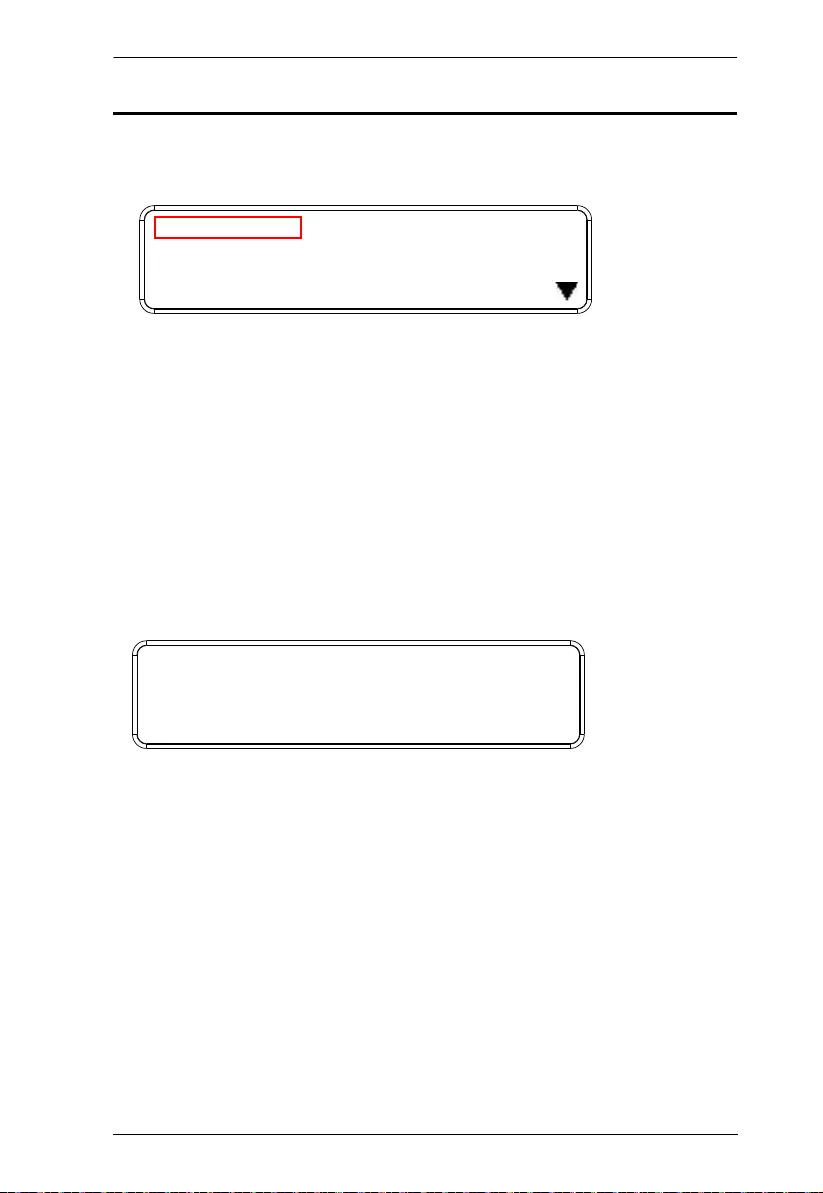
Chapter 3. Front Panel Operation
45
IP Setting
To view the VM1600A’s IP settings, press the Menu pushbutton (lights). This
takes you to the Menu page, shown below:
1. From the Menu page:
Press 1 to go to the IP Setting page.
Press 2 to go to the Serial Port Setting page.
Press 3 to go to the Operation Mode page.
Press 4 to go to the Security Mode page.
Press Down button to go to the next page.
Press Menu to return to the Menu Screen.
Press Cancel to return to the Main Screen.
2. After pressing 1, the IP address, Subnet Mask and Gateway information
are shown:
The default IP address is 192.168.0.60.
The default Subnet Mask is 255.255.25 5.0.
The default Gateway is 192.168.0.1.
3. Press Cancel to return to the previous step without change.
1: IP Seng
2: Serial Port Seng
3: Operaon Mode
4: Security Mode
IP Address: 192.168.0.60
Subnet Mask: 255.255.255.0
Gateway: 192.168.0.1
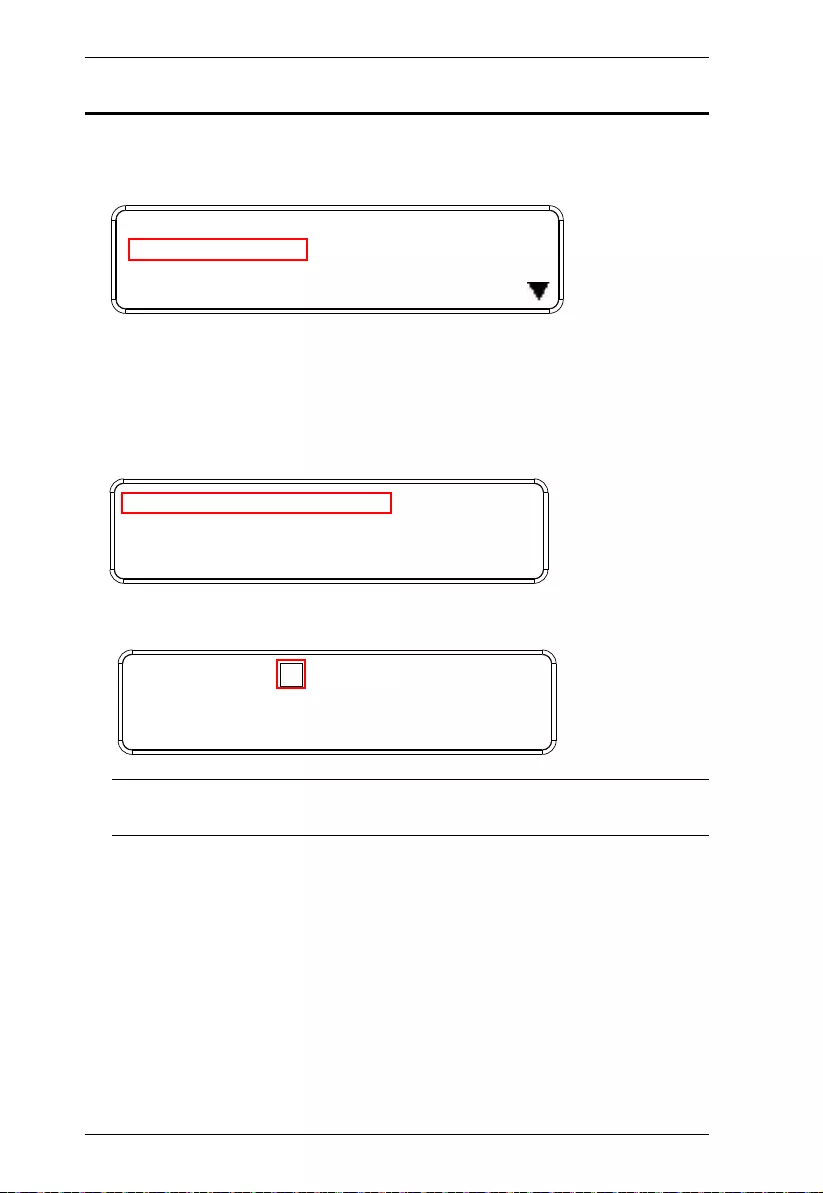
Modular Matrix Solution User Manual
46
Serial Port Setting
To configure the VM1600A’s seri al port set tings, select Serial Port Setting
from the Menu page.
Serial Port Address Setting
To set the VM1600A’s serial port address, do the following:
1. Select Serial Port Address Setting from the Serial Port Setting submenu
by pressing 1:
2. Press pushbuttons 1–16 to mak e your selection.
Note: The default serial po rt address is 1. Thi s ad dress is used for RS42 2 /
485 commands to control multi ple VM1600A’s.
3. Press Menu to return to the Menu page.
4. Press Cancel to return to the previous step without saving.
1: IP Seng
2: Serial Port Seng
3: Operaon Mode
4: Security Mode
1: Serial Port Address Seng : 1
2: Baud Rate Seng: 19200
3: Serial Port Mode: RS232
Serial Port Address : 1
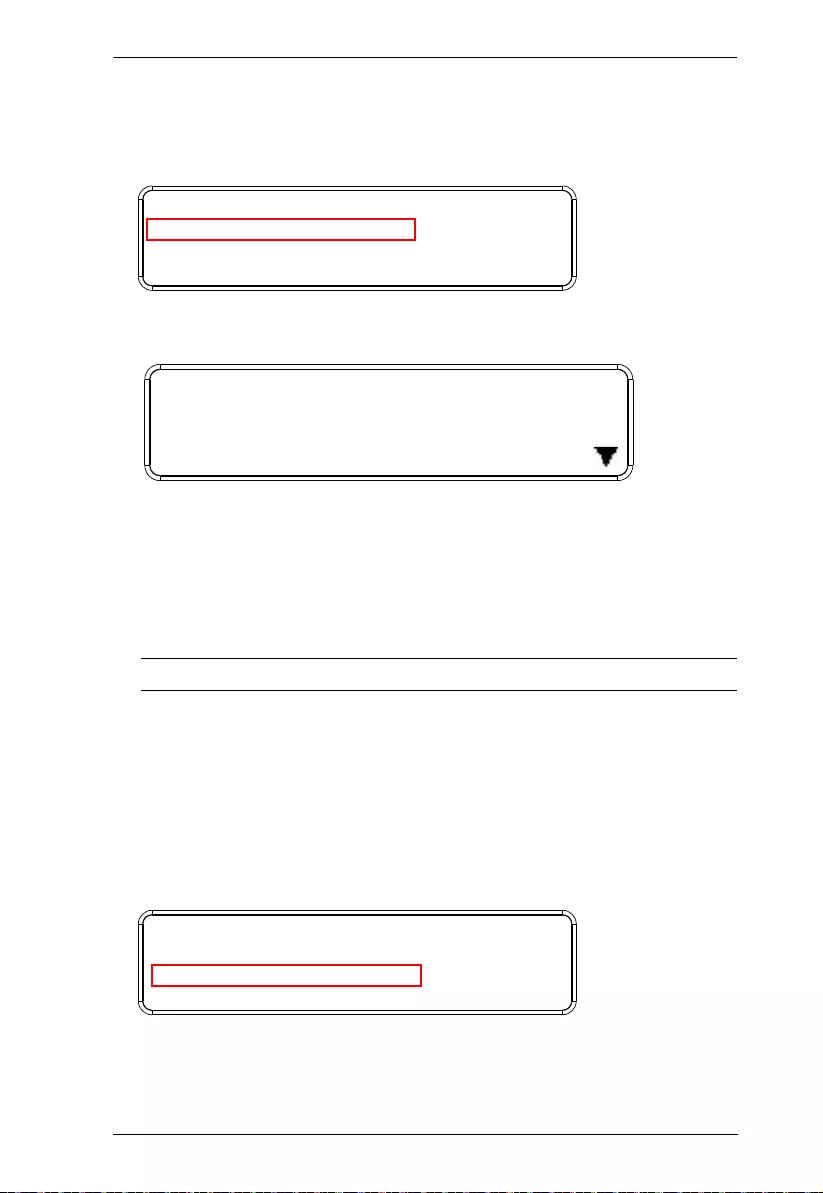
Chapter 3. Front Panel Operation
47
Baud Rate
1. Select Baud Rate Setting from the Serial Port Setting submenu by
pressing 2:
2. Press pushbuttons 1–4 to make your selection.
Baud Rate options are:
1: 9600
2: 19200
3: 38400
4: 115200
Note: The default baud rate is 19200.
3. Press Menu to return to the Menu page.
4. Press Cancel to return to the previous step without saving.
Serial Port Mode
1. Select Serial Port Mode from the Serial Port Setting submenu by pressing
3:
1: Serial Port Address Seng : 1
2: Baud Rate Seng: 19200
3: Serial Port Mode: RS232
1: 9600
2: 19200 (In use)
3: 38400
4: 115200
1: Serial Port Address Seng : 1
2: Baud Rate Seng: 19200
3: Serial Port Mode: RS232
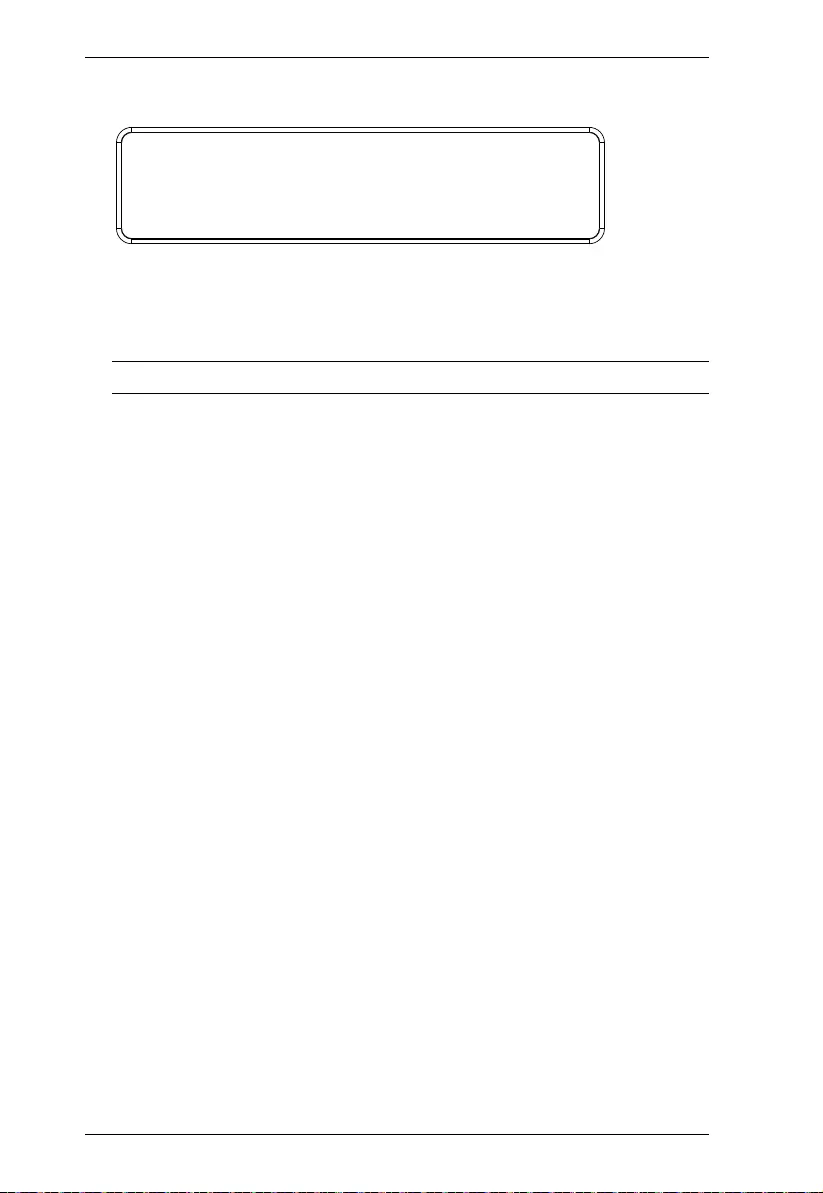
Modular Matrix Solution User Manual
48
2. Press pushbuttons 1–2 to make your selecti on.
Serial Port options are:
1: RS-232
2: RS-422 / RS-485
Note: The default serial port mode is RS-232.
3. Press Menu to return to the Menu page.
4. Press Cancel to return to the previous step without saving.
1: RS232 (In use)
2: RS422/RS485
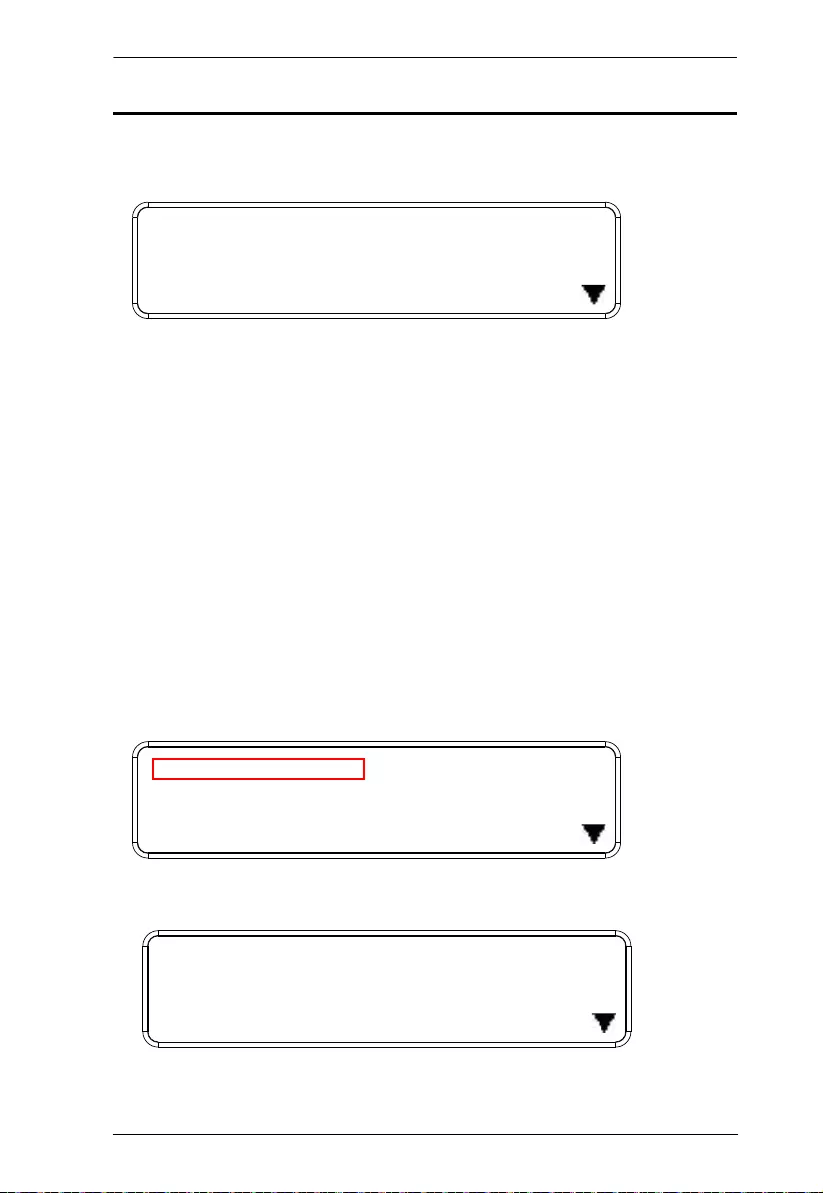
Chapter 3. Front Panel Operation
49
Operation Mode
The EDID, CEC, OSD and Output Status features are adjusted from the
Operation Mode menu.
EDID (extended display identification data) is used to apply a preset video
configuration (EDID Mode), which utilizes the best resolution across
different monitors.
Consumer Electronics Control (CEC) allows interconnected HDMI
devices to communicate and respond to one remote control.
The OSD, when enabled for a port, d isplays real-time port switching
information on the screen.
The Output Status shows whether the video/audio of an Output port is
turned on or off.
EDID
To adjust the EDID mode, do the following:
1. From the Operation page, press pushbutton 1 to access the EDID Mode
page:
2. Press pushbuttons 1-4 to make your selection.
1: EDID Mode: Default
2: CEC
3: OSD
4: Output Status
1: EDID Mode: Default
2: CEC
3: OSD
4: Output Status
1: Port 1
2: Default (In use)
3: Remix
4: Customized
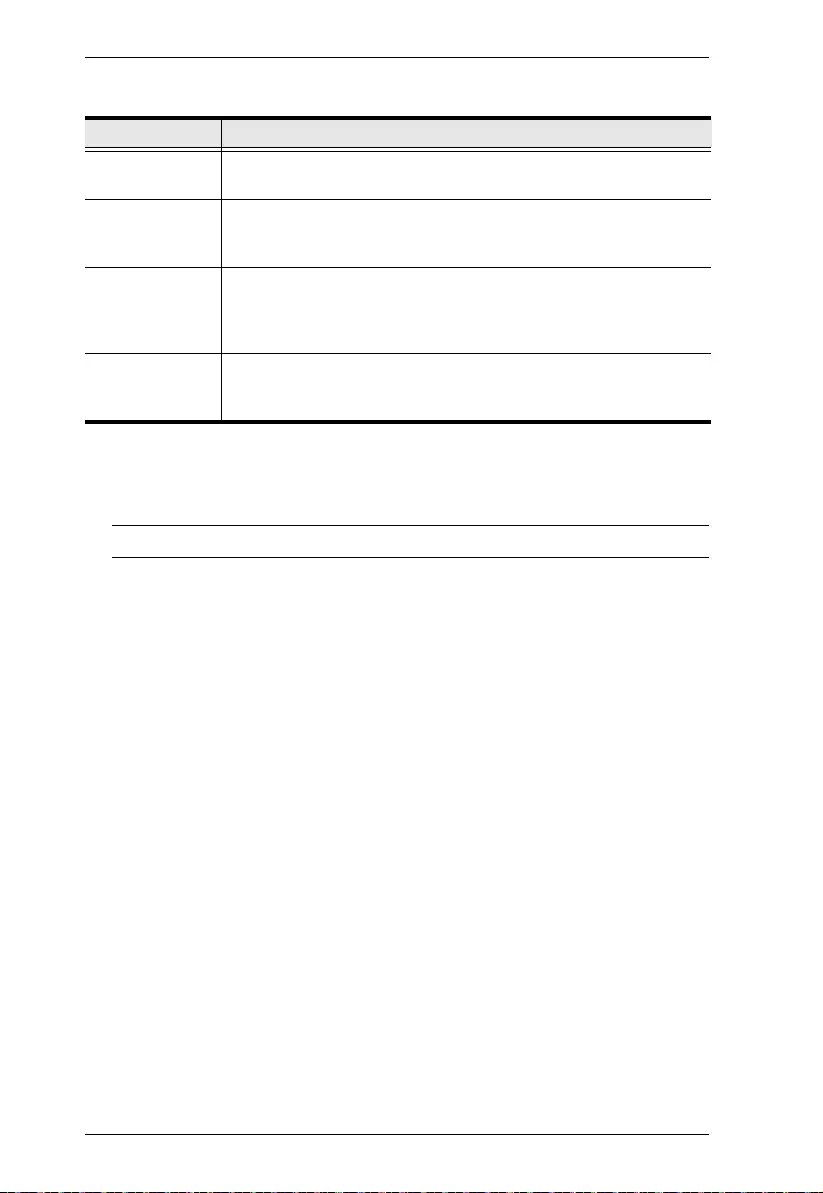
Modular Matrix Solution User Manual
50
EDID Mode options are:
3. Press Menu to return to the Menu page.
4. Press Cancel to return to the previous step without change.
Note: The default EDID setting is Default.
EDID Option Description
1: Default ATEN’s default EDID data is passed to all video sources by
default when the system is powered on.
2: Port1 EDID data read from port 1 is passed to all video sources.
The system will enforce the Default EDID setting if port 1 is
not occupied.
3: Remix This mode reads the EDID data from all connected displays
and generates the optimum EDID for all video sources. The
system will not re-generate a new EDID when a new device
is plugged in, unless triggered by a pushbutton or command.
4: Customized This mode features an EDID Wizard that allows user-
defined EDID configurations for optimum output.
See Customized Mode, page 96.
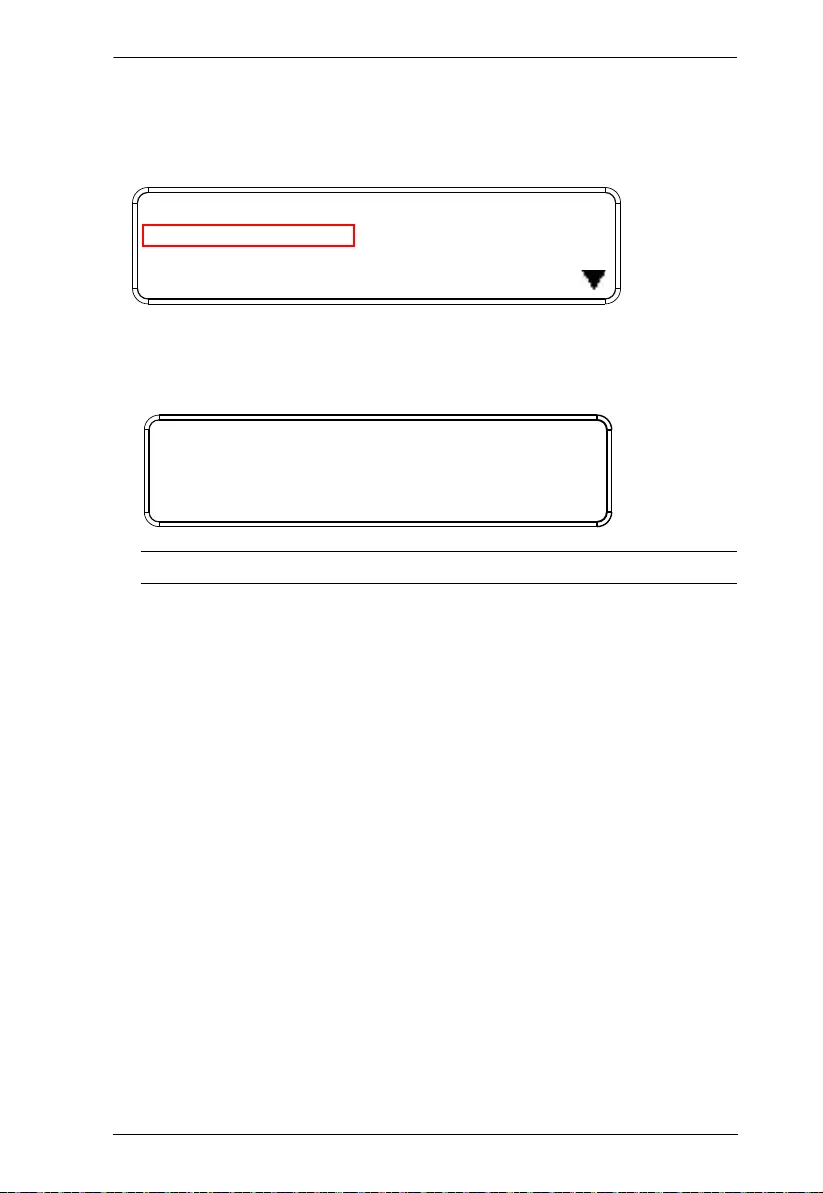
Chapter 3. Front Panel Operation
51
CEC
To configure the CEC settings, do the following:
1. From the Operation page, press pushbutton 2 to access the CEC page:
2. Press pushbuttons 1–16 to enable (ON) or disable (NA) the CEC feature
for the output port. If the port does not support CEC, an NA is shown.
Note: The default CEC setting is Off.
3. Press Menu to return to the Menu page.
4. Press Cancel to return to the previous step without saving.
1: EDID Mode: Default
2: CEC
3: OSD
4: Output Status
OUTPUT
1 2 3 4 5 6 7 8
NA NA NA NA ON NA ON NA
OUTPUT
9 10 11 12 13 14 15 16
ON ON ON ON NA NA NA NA
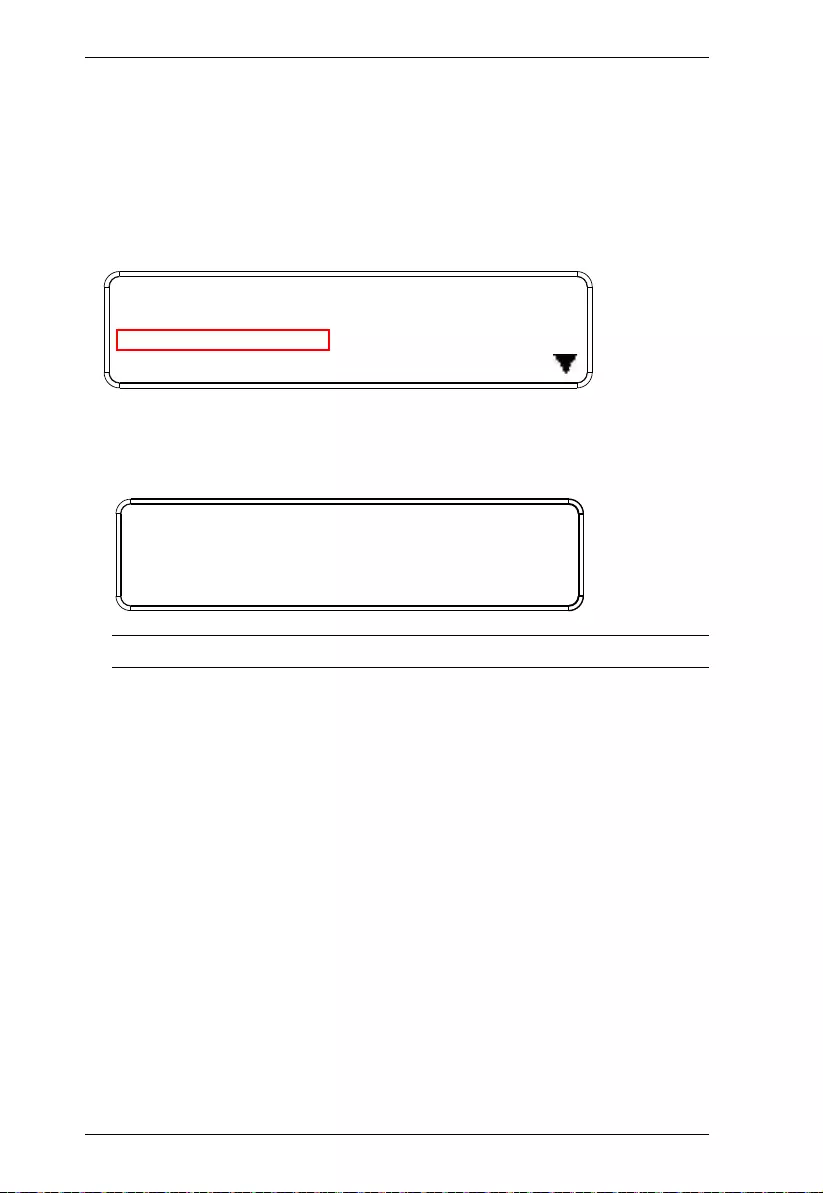
Modular Matrix Solution User Manual
52
OSD
The On-Screen Display or OSD feature enables real-time text updates to
appear on the display device’s screen for any configuration changes made to
the Output port via the VM160 0A’s front panel, rem ote control or Web GUI.
To configure the OSD setting for each output port, do the following:
1. From the Operation page, press pushbutton 3 to access the OSD page:
2. Press pushbuttons 1–16 to enabl e ( ON) or disable (NA) the OSD feature
for the port.
Note: The default OSD setting is Off.
3. Press Menu to return to the Menu page.
4. Press Cancel to return to the previous step without saving.
1: EDID Mode: Default
2: CEC
3: OSD
4: Output Status
OUTPUT
1 2 3 4 5 6 7 8
NA NA NA NA ON NA ON NA
OUTPUT
9 10 11 12 13 14 15 16
ON ON ON ON NA NA NA NA
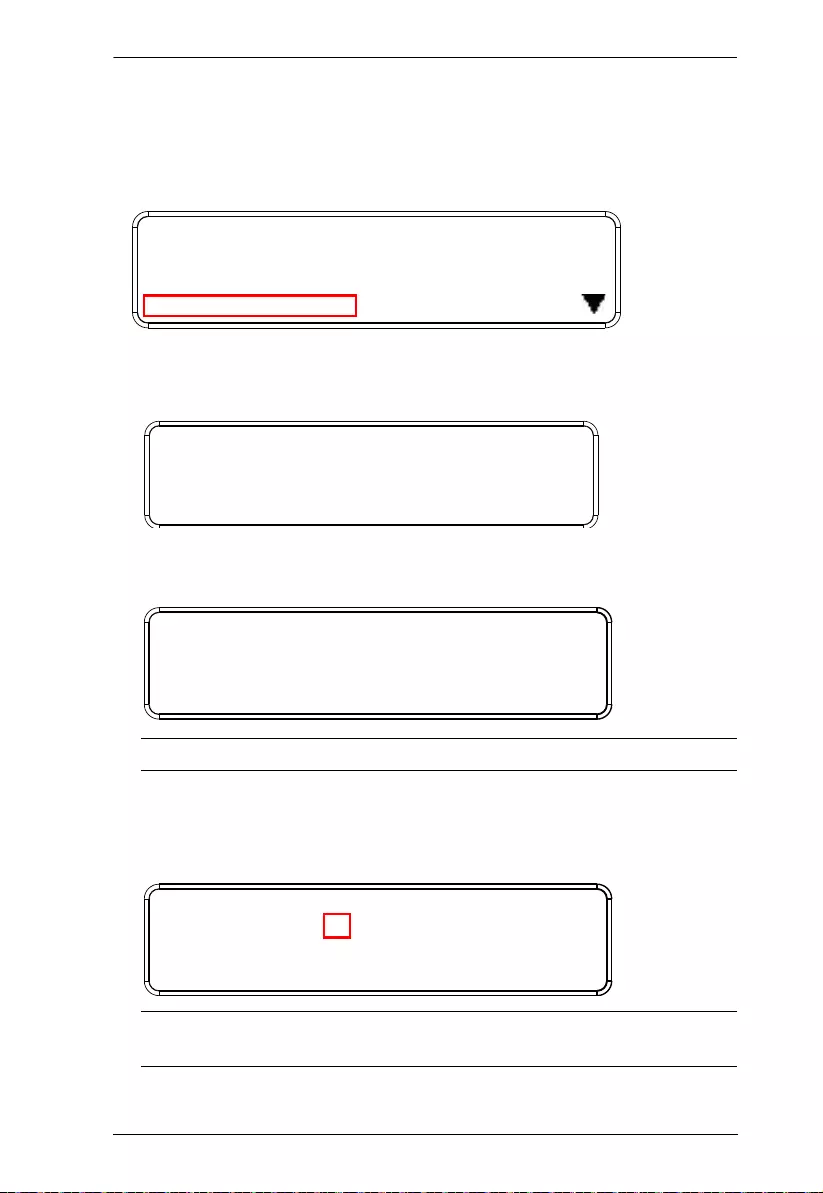
Chapter 3. Front Panel Operation
53
Output Status
To configure the Output Status settings for each output port, do the following:
1. From the Operation Mode screen, press pushbutton 4 to access the Output
Status page:
2. Press pushbuttons 1–3 to select whether you want to configure the video,
stereo audio, or output resolution for output ports.
3. If configuring the output port status for video, press pushbuttons 1–16 to
enable (ON) or disable (NA) the video channel:
Note: The default Output Status setting is On.
4. If configuring the output port status for stereo audio, press pushbuttons
1–16 to select the output port. Adjust th e audio vo lume for the port by
pressing the Up or Down pushbut ton:
Note: The audio volume range from 0 (mute) and 1 (~27dB) to 10 (0dB).
The default audio volume is 10.
1: EDID Mode: Default
2: CEC
3: OSD
4: Output Status
1: Video
2: Stereo Audio
3: Output Resoluon
OUTPUT
1 2 3 4 5 6 7 8
NA NA NA NA ON NA ON NA
OUTPUT
9 10 11 12 13 14 15 16
ON ON ON ON NA NA NA NA
OUTPUT
1 2 3 4 5 6 7 8
0 10 [1] 4 8 8 8 8
OUTPUT
9 10 11 12 13 14 15 16
0 10 10 4 8 8 8 8
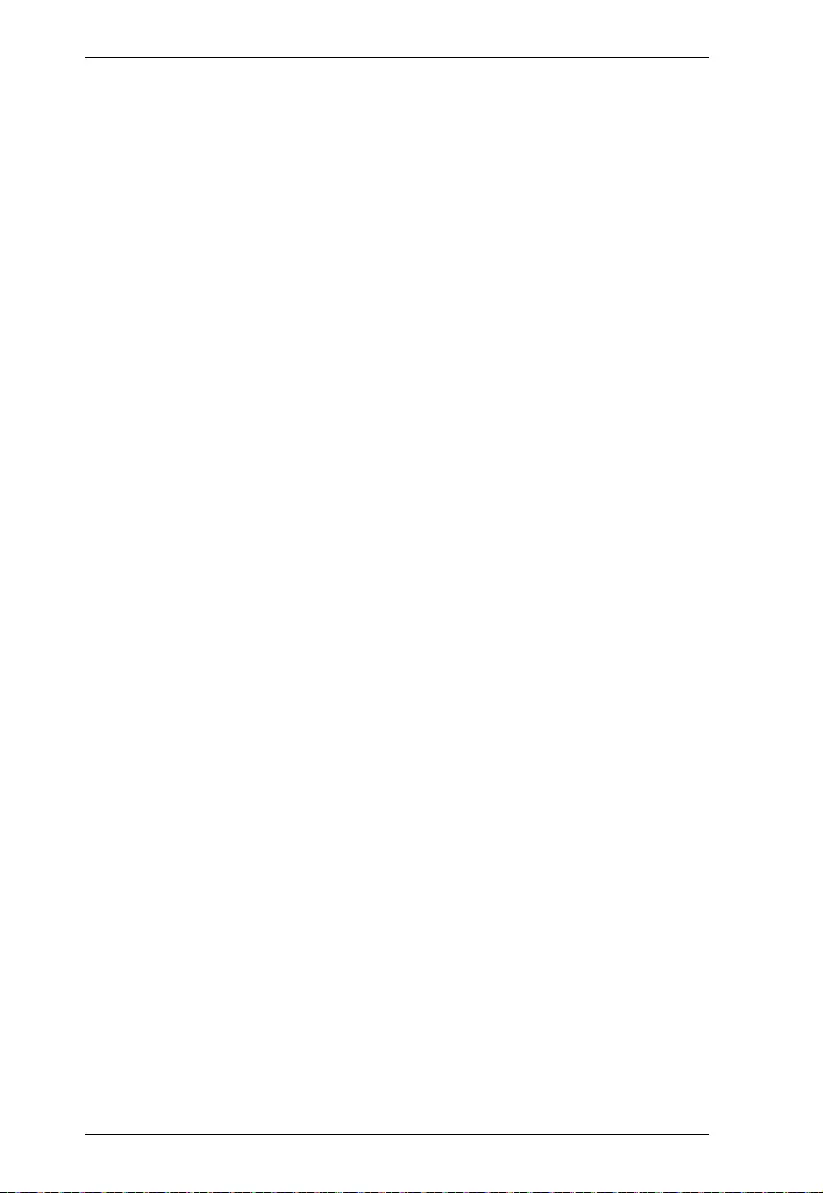
Modular Matrix Solution User Manual
54
5. If configuring the output video resolution, press pushbuttons 1–16 to select
the output port. Next, select the preferred out p ut resolution .
6. Press Menu to return to the Menu page.
7. Press Cancel to return to the previous step without saving.
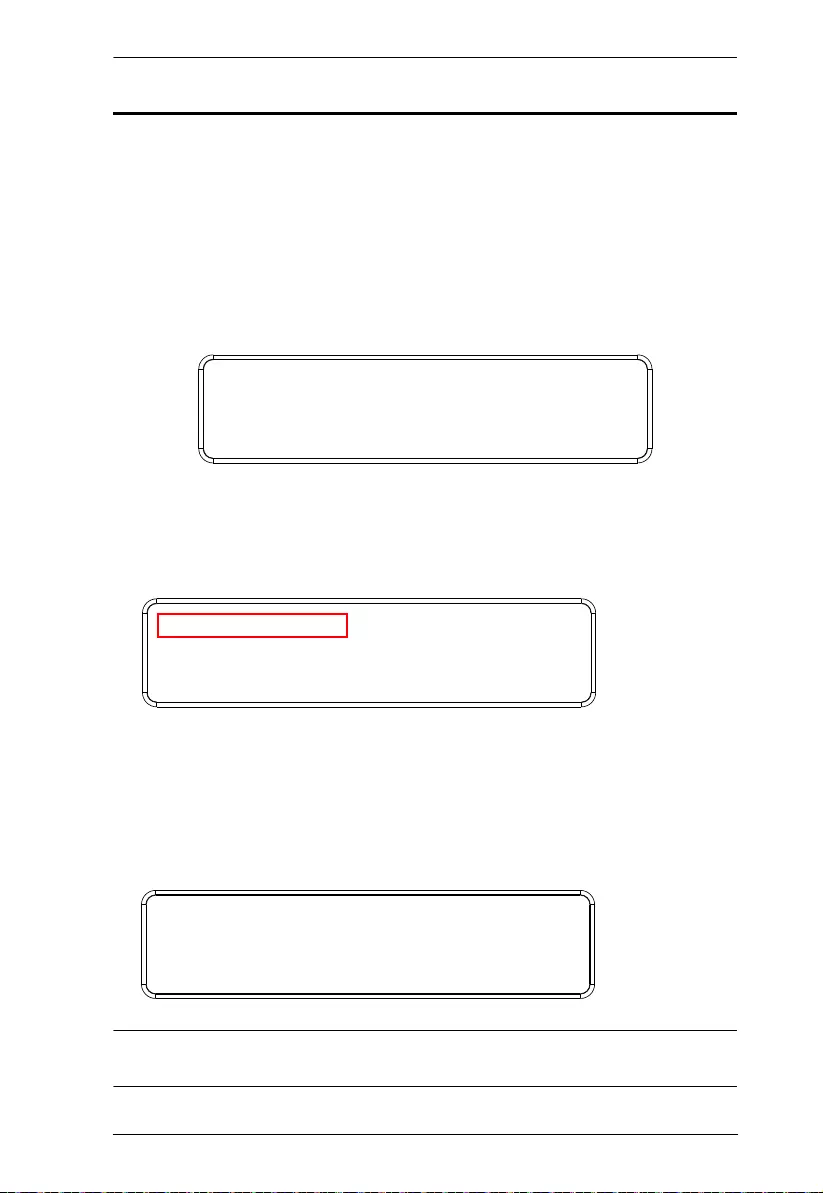
Chapter 3. Front Panel Operation
55
Security Mode
The Security Mode page allows you to configure the VM1600A’s password-
related settings; the Password page sets the VM1600A to require a password
for local operation after the LCD display times out (default time out: 5 minutes)
or is powered off/on. The Change Password option allo ws you to set a ne w
password for the VM1600A.
To configure the VM1600A’s password settings from the Main Screen, use the
Menu pushbutton to access the Menu page, then press pushbutton 4 to access
the Security Mode page.
Mode
1. To set the VM1600A so that it req uires a password for local operation,
press pushbutton 1 in the Security Mode page.
2. To disable security settings, press pushbutton 1.
3. To require a password after the LCD displ a y tim es out or is powered off/
on, press pushbutton 2.
4. To enable a lock screen, press pushbutton 3. When Lock Screen is enabled,
pressing any pushbutton from the home screen will trigger the following
message: Please press “Menu” t o start.
Note: By default the password requirement is disabled. If the password is
enabled, the LCD display’s default time-out is 5 minutes.
1: Mode
2: Change Password
1: Mode
2: Change Password
1: None
2: Password Enable
3: Lock Screen
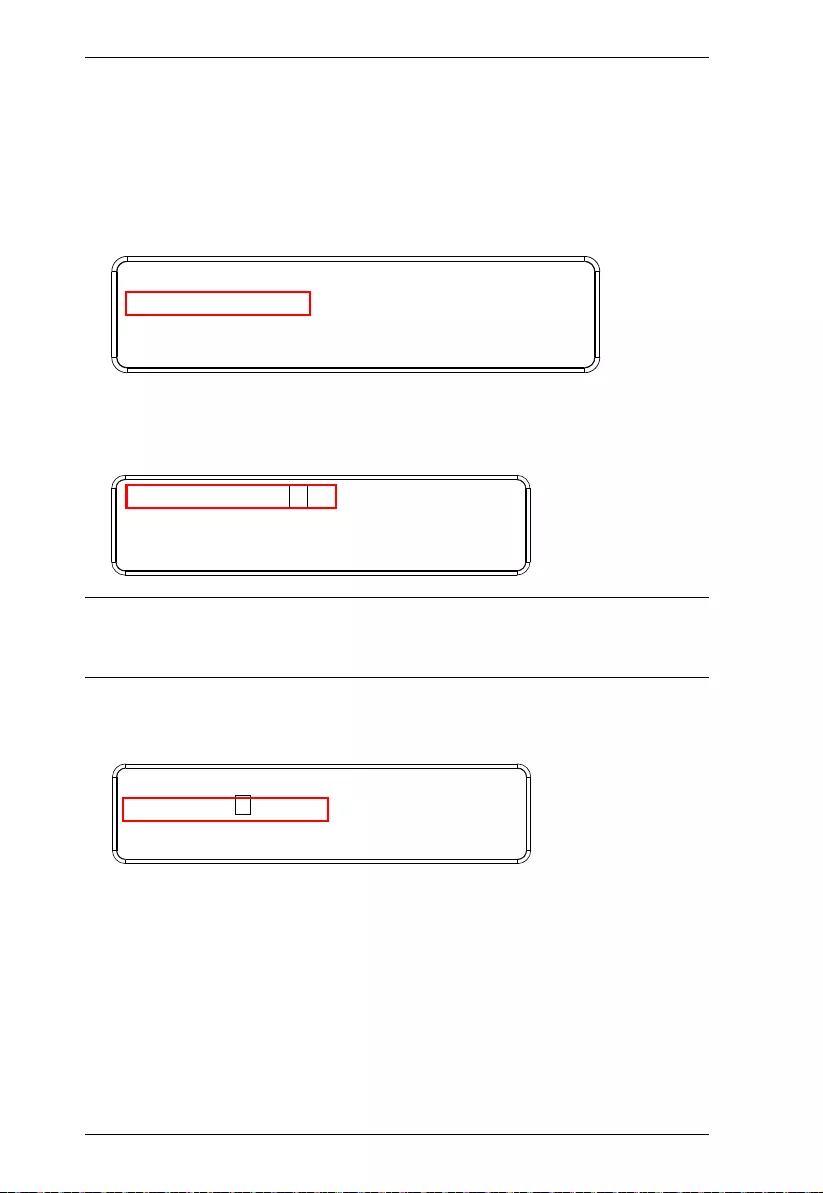
Modular Matrix Solution User Manual
56
5. Press Menu to return to the Menu page.
6. Press Cancel to return to the previous step without saving.
Change Password
1. To chang e the password: from Security Mode, press pushbutton 2.
2. In the Old Password field, the cursor flashes at the first digit. Enter the old
password (see LCD Password, page 36). If the old password is entered
correctly, you can proceed to the next step. The default password is: 1234.
Note: If you enter an incorrect password, the cursor goes back to the first digit
and reverts to flashing. The Incorrect Password message clears as soon
as a new digit is entered.
3. In the New Password field, the cursor flashes at the first digit. Enter the
new password using the front panel number pushbuttons (1111–9999).
1: Mode
2: Change Password
Old Password : * * * *
Old Password : * * * *
New Password: * * * *
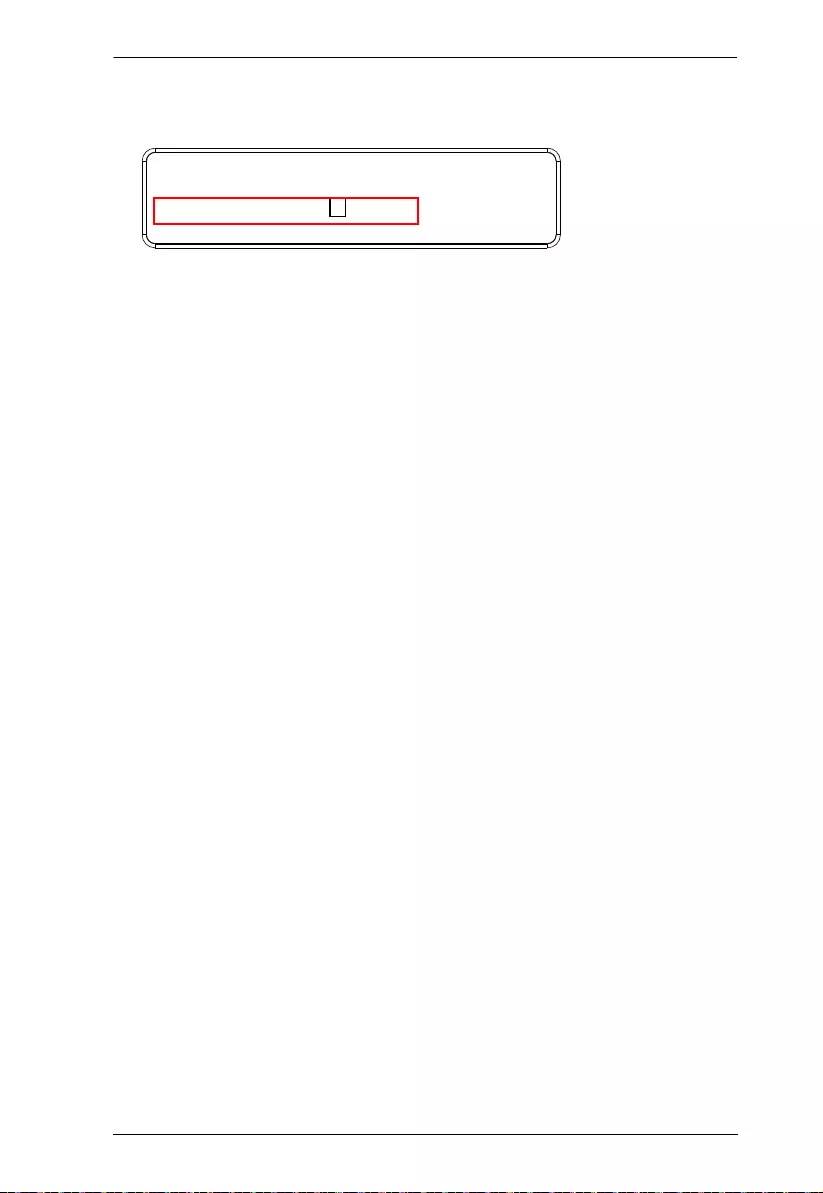
Chapter 3. Front Panel Operation
57
4. Re-enter the new password in the following screen. The new password is
applied by the VM1600A immediately.
If the password you entered does not match the one entered in the previous
screen, an error message appears. Enter the new password correctly.
5. Press Menu to return to the Menu page.
6. Press Cancel to return to the previous step without saving.
Old Password : * * * *
New Password: * * * *
Re-enter New Password: * * * *
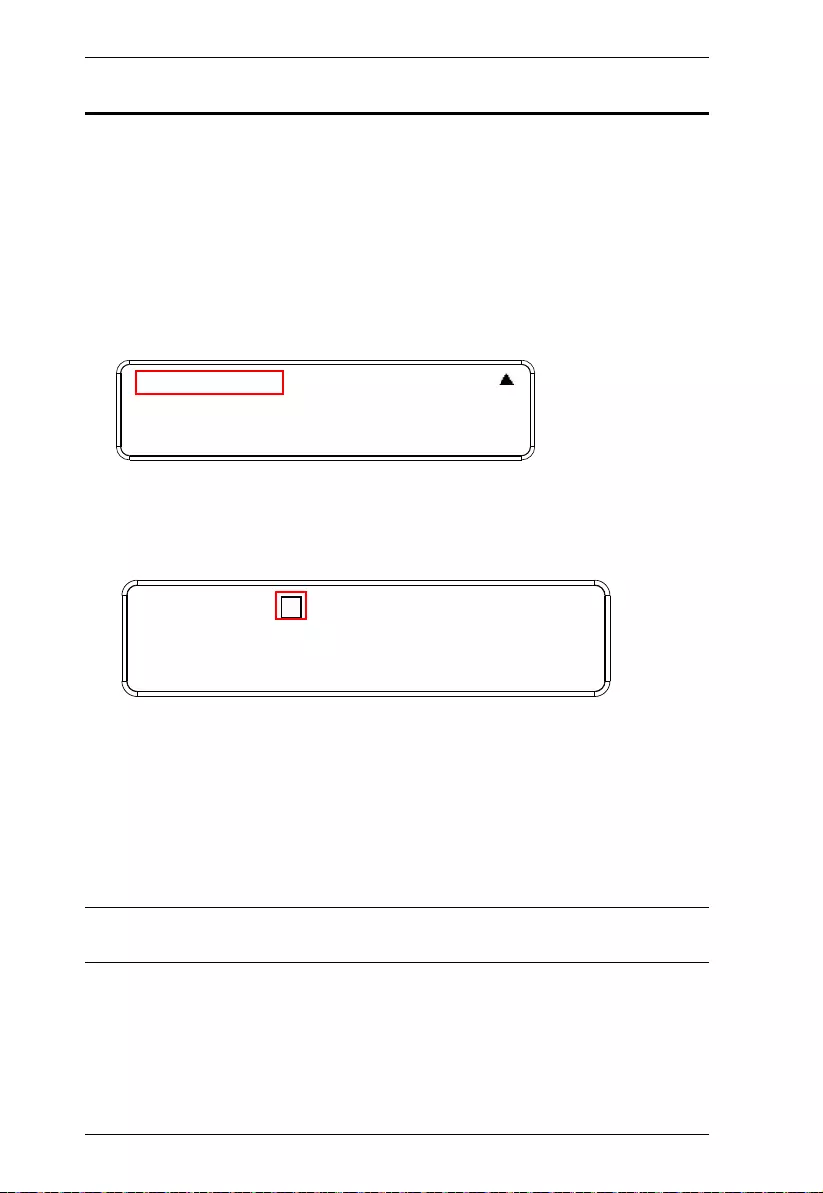
Modular Matrix Solution User Manual
58
Save to a Profile
The VM1600A allows you to store up to 32 (P1–P32) different connection
profiles that can be saved and recalled later. When profiles are saved, they are
saved according to the current connection configuration on the Main Screen.
When you load a profile, the change is immediate and the profile nu mb er is
shown in the lower right corner of the LCD display. To save profiles, from the
Main Screen do the following:
1. Use the Menu pushbutton to access the Menu page, and Down to navigate
to the next page. Press pushbutton 1 to open the Save to a Profile pag e .
2. To save the active connection configuration as a profile use the front panel
number pushbuttons to select a profile into which you want to sav e the
configuration.
Input ports 1–16 correspond to Profile P1 to P16
Output ports 1–16 correspond to Profile P17 to P32
3. Press the Profile pushbutton to store the connection configuration – the
LCD shows a Profile Saved message.
4. Press Menu to return to the Menu page.
5. Press Cancel to return to the previous step without saving.
Note: You can also access the Save to a Profile page by pressing the Profile
pushbutton for longer th an 3 seconds.
1: Save to a Profile
2: Play/Stop the Profile Schedule
3: Turn Video Wall Off
Save to a Profile: 1
(In1->16 = P1->16; Out1->16 = P17->P32.
Press Profile to save.)
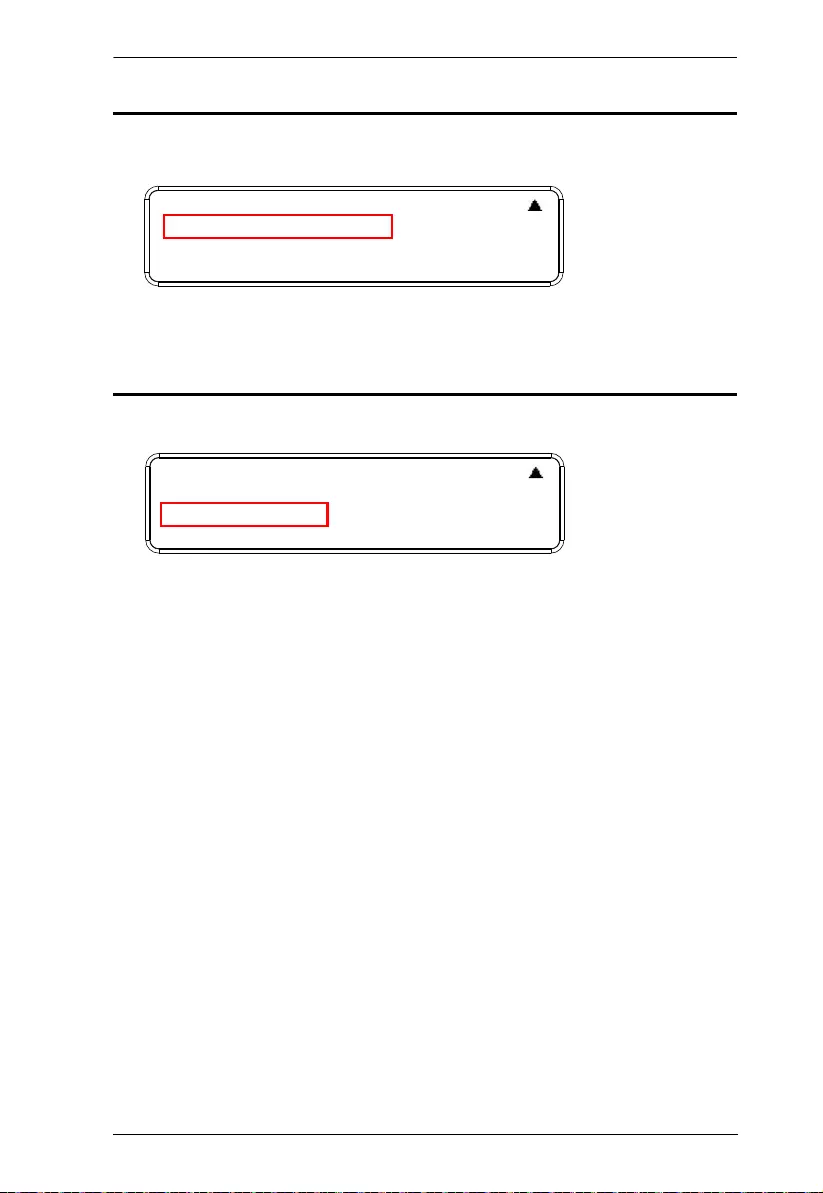
Chapter 3. Front Panel Operation
59
Play/Stop the Profile Schedule
Inputting port pushbutton 2 will Play or Stop the active Profil e Schedule.
Turn Video Wall Off
If a video wall is currently playing, a subm enu will appear.
Selecting Turn Video Wall Off will return port assignments to their default
(i.e. disassemble the video wall).
1: Save to a Profile
2: Play/Stop the Profile Schedule
3: Turn Video Wall Off
1: Save to a Profile
2: Play/Stop the Profile Schedule
3: Turn Video Wall Off
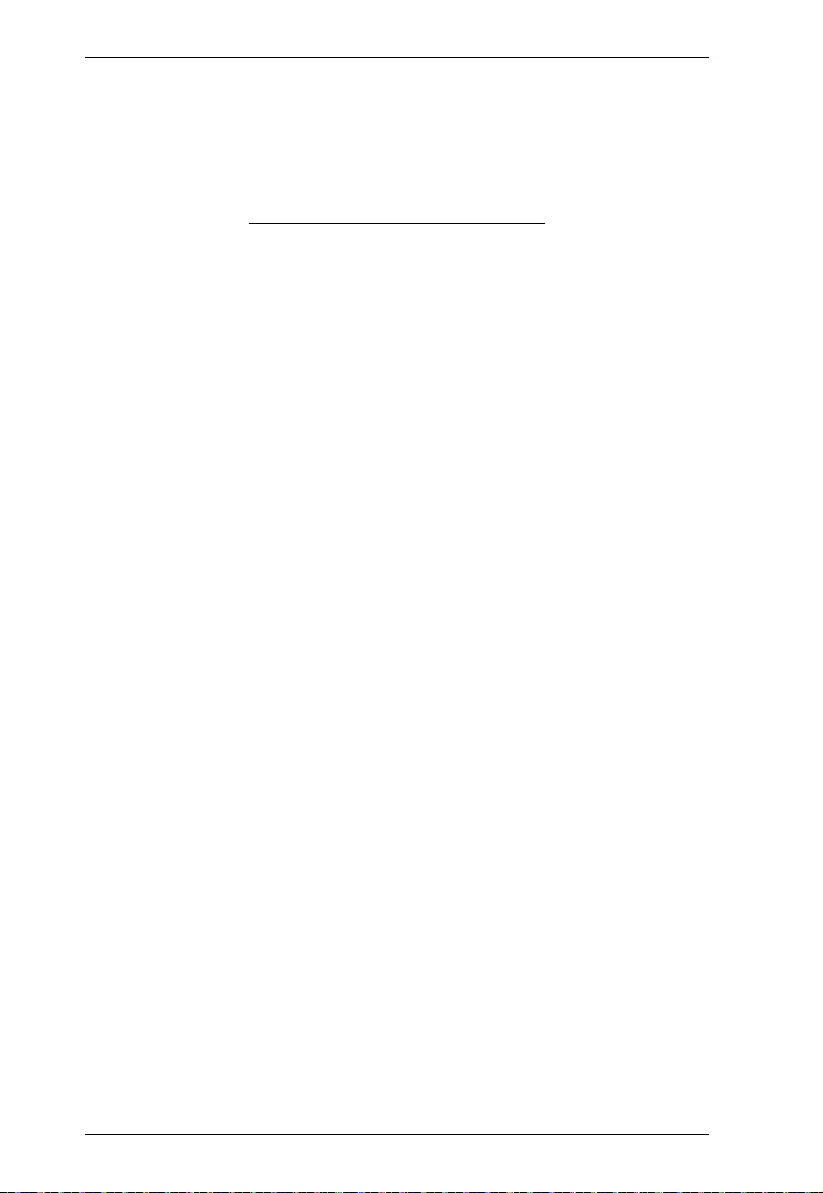
Modular Matrix Solution User Manual
60
This Page Intentionally Left Blank
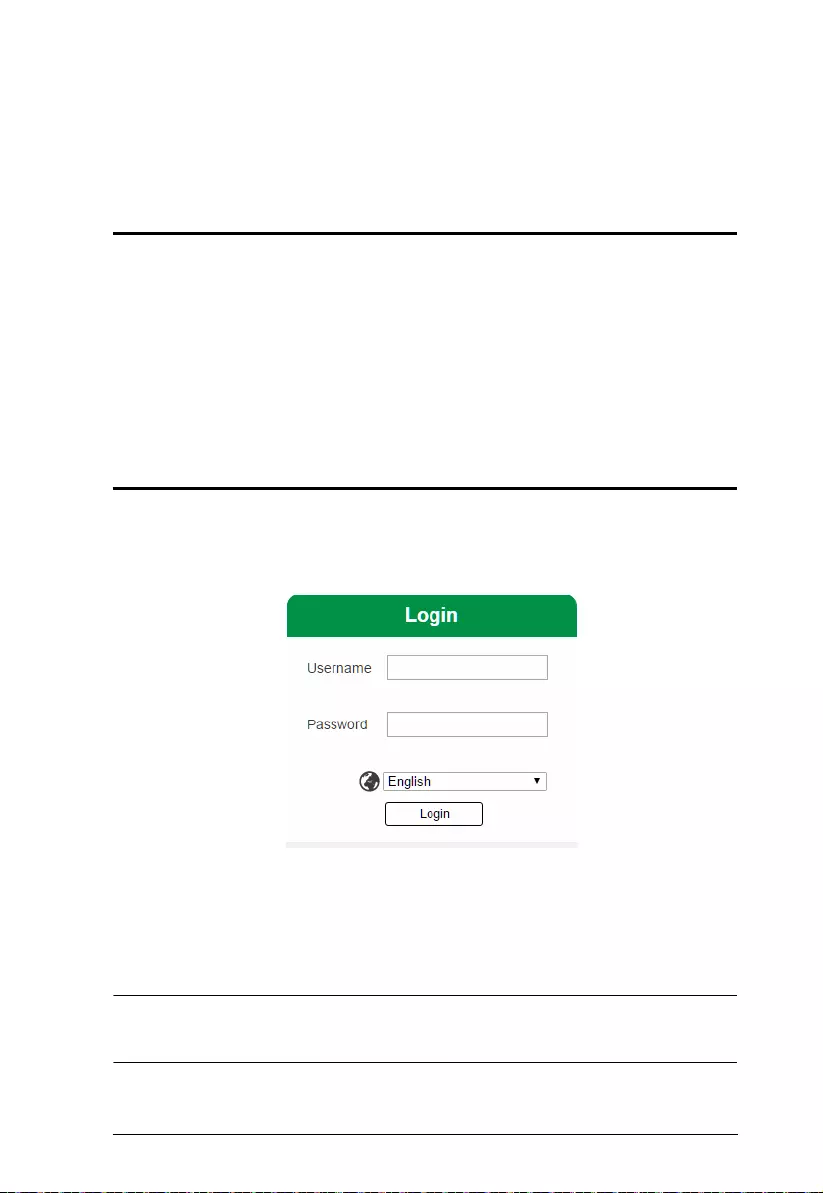
61
Chapter 4
Browser Operation
Overview
The VM1600A can be configured over a standard TCP/IP connection via its
built-in Graphical User Interface (GUI). Because it can be accessed from
anywhere over a network or the Internet, operators can easily log in via web
browser. Security is ensured by password protection and user-configurable
time-out. The VM1600A supports three levels of remote users with various
privileges, and up to 16 users can log into the GUI at one time. For full details
see the sections that follow.
Logging In
To access the GUI, type the VM1600A’s IP address into the address bar of any
browser. If a Security Alert dialog box appears, accept the certificate – it can
be trusted. The login screen appears:
The default IP address is http://192.168.0.60
The default Username and Password are: administrator / password
Enter the username and password, then click Login.
Use the drop-down menu to select the GUI language
Note: 1. The username supports lower case let ters onl y.
2. The same user can not be logged in simultaneous ly.
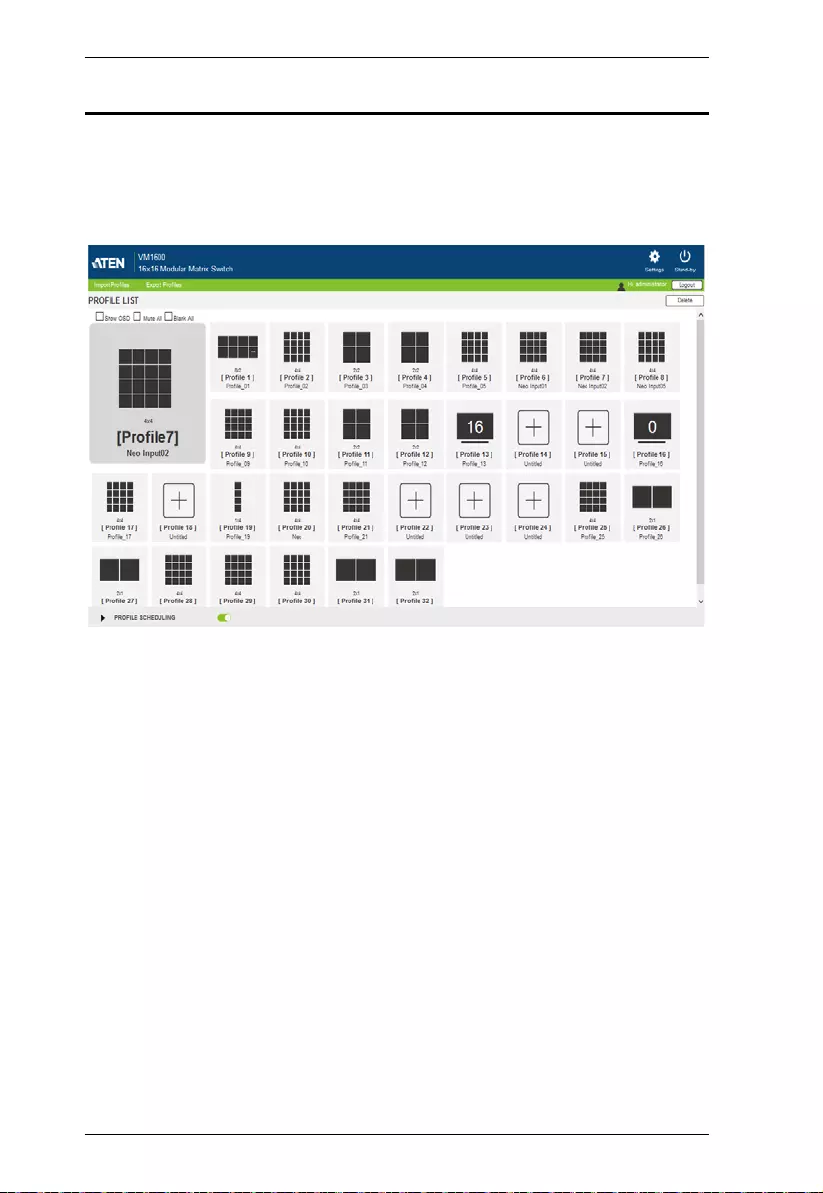
Modular Matrix Solution User Manual
62
Main Page
The main page opens to Profile List. Use Profile List to configure the input to
output connections by creating profiles, import or export profiles, or create a
profile schedule. The page is divided into three parts: the Menu Bar, Profile
List, and Profile Scheduling.
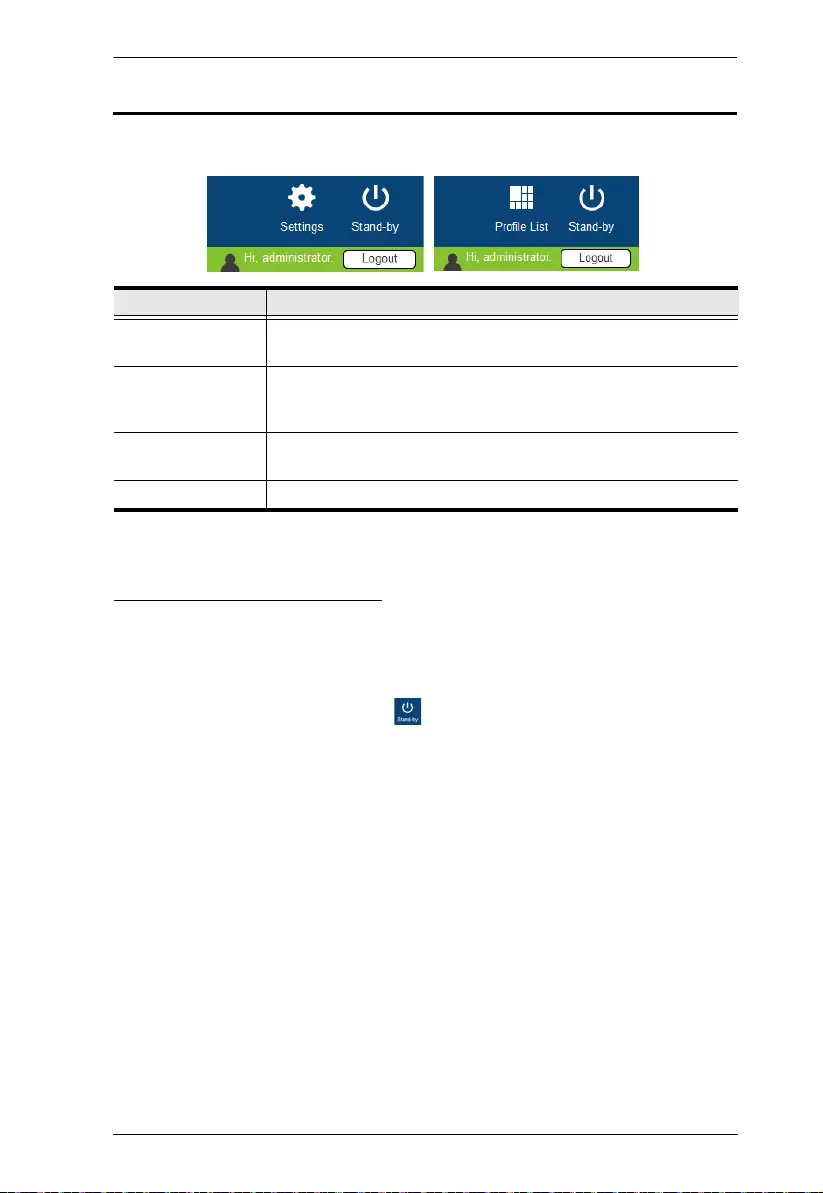
Chapter 4. Browser Operation
63
Menu Bar
The Menu Bar provides the following controls:
Setting the Standby Mode
The standby mode is a low-power mode where the VM1600A operates
minimally by stopping all input and output transmissions and logging the user
out of the web GUI.
To enable the standby mode, click from the menu bar in the VM1600A
web GUI.
To disable the standby mode, do one of the following:
Press the Menu pushbutton from the device panel
Log in the web GUI with a valid credential
Control Description
Settings Click to access the system settings. For details, see System
Settings, page 83.
Profile List Click to access settings on adding or editing profile adding/
editing, profile import/export, and profile scheduling. For details,
see Profile List, page 64.
Standby Click to set the VM1600A to standby mode. For details, see
Setting the Standby Mode, page 63.
Logout Click to log out of the VM1600A web GUI.
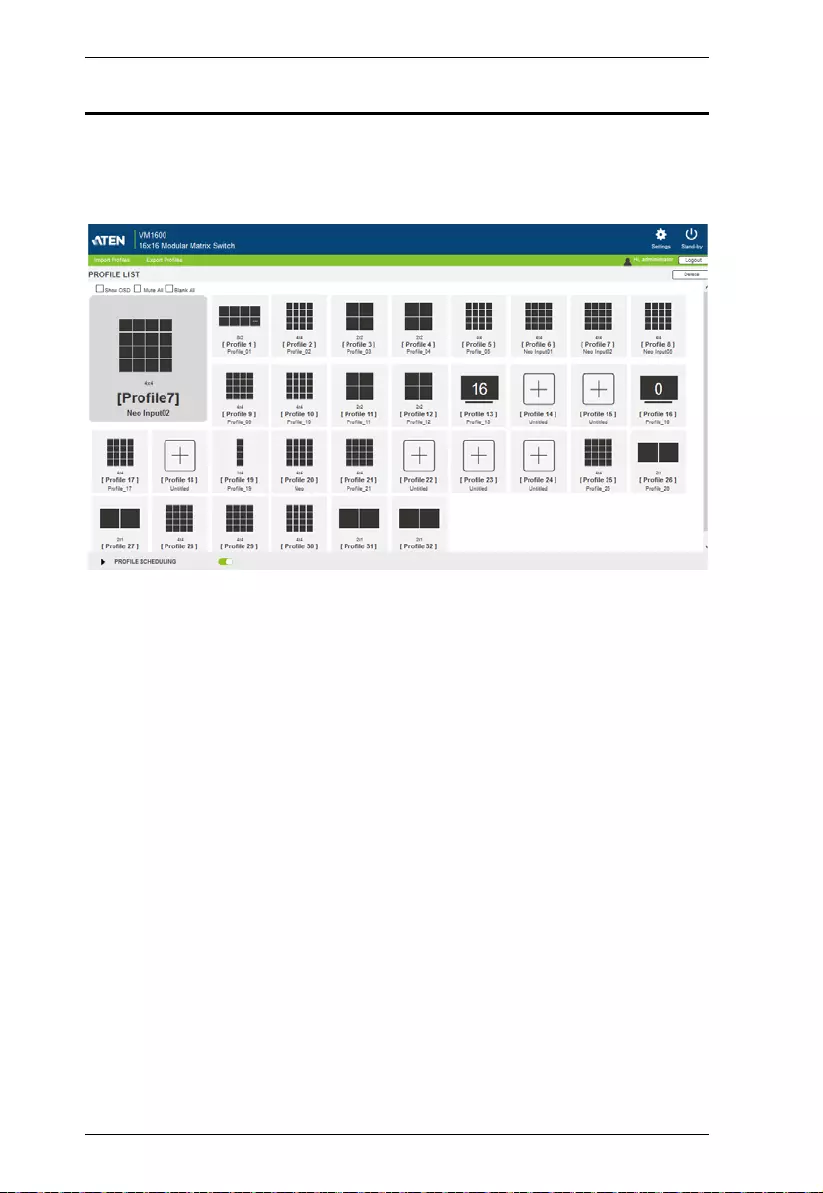
Modular Matrix Solution User Manual
64
Profile List
The Profile List lets you create profile templates where the input to output port
connections are defined. You can store up to 32 profiles that can be played
manually or scheduled to be played for a specified time frame.
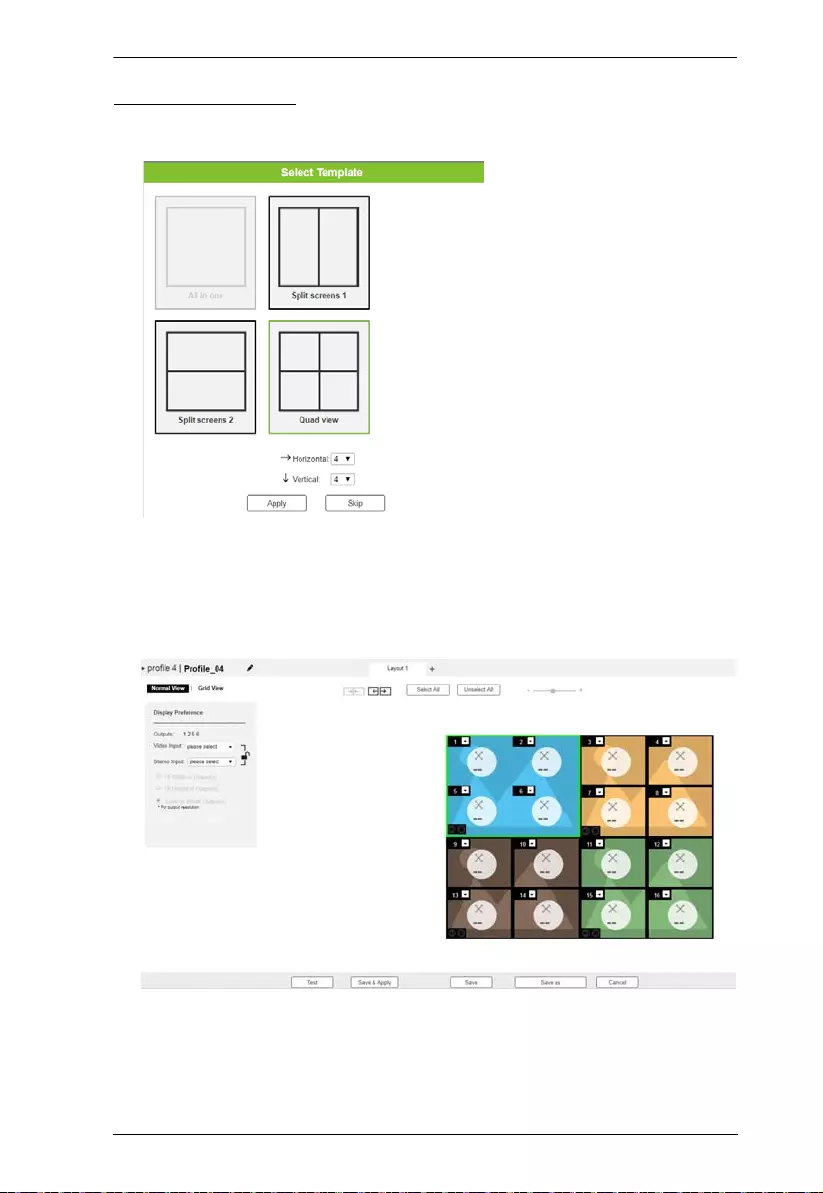
Chapter 4. Browser Operation
65
Creating a Profile
1. From the Profile List, click an empty [Profile] icon. This window appears.
2. Click to select a profile layout and define the number of horizontal and
vertical divisions to be fitted on the physical monitor layou t.
3. Click Apply. This screen appears. In this example, the profile is set to a
quad view (2 x 2 divisions), usi n g 16 connected disp lays.
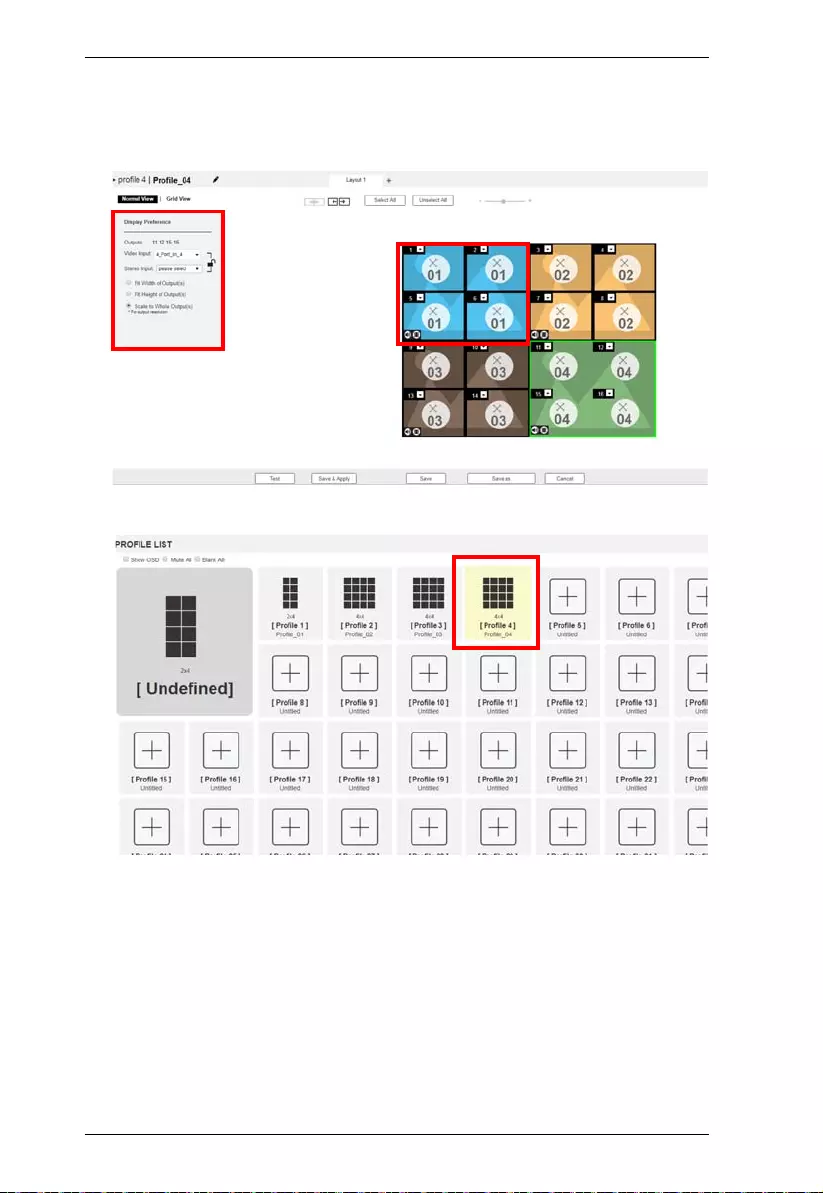
Modular Matrix Solution User Manual
66
4. Select a monitor in the preview, and define the video input, stereo input,
and scaling preference. Repeat this step with each of the screen in this
profile.
5. Click Save. This profile is added to the Profile List.
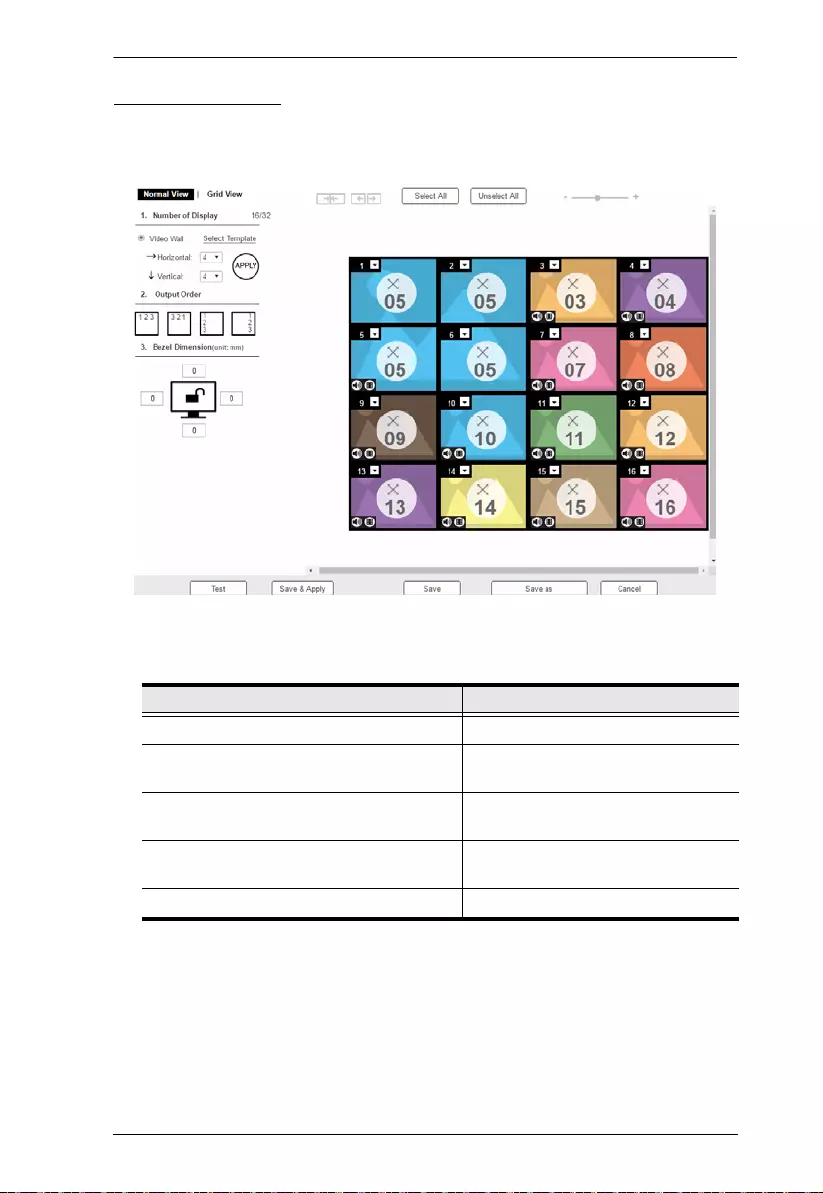
Chapter 4. Browser Operation
67
Editing a Profile
1. Click a profile from the Profile List, and then click Edit. This screen
appears.
2. Configure the following settings as required.
3. (Optional) Click Test to apply your configuration without saving it.
4. To save your configuration, click Save & Apply, Save, or Save As.
Settings Details
Number of displays, output order See Profile Layout Settings, page 68
Video and stereo source selections (using a
video wall preview)
See Display Preferences, page 69
Video and stereo source selections (using a
grid view)
See Grid View, page 70
Group settings and selecting inputs from
the preview
See Video Wall Settings, page 71
Audio Outputs See Audio Output Settings, page 76
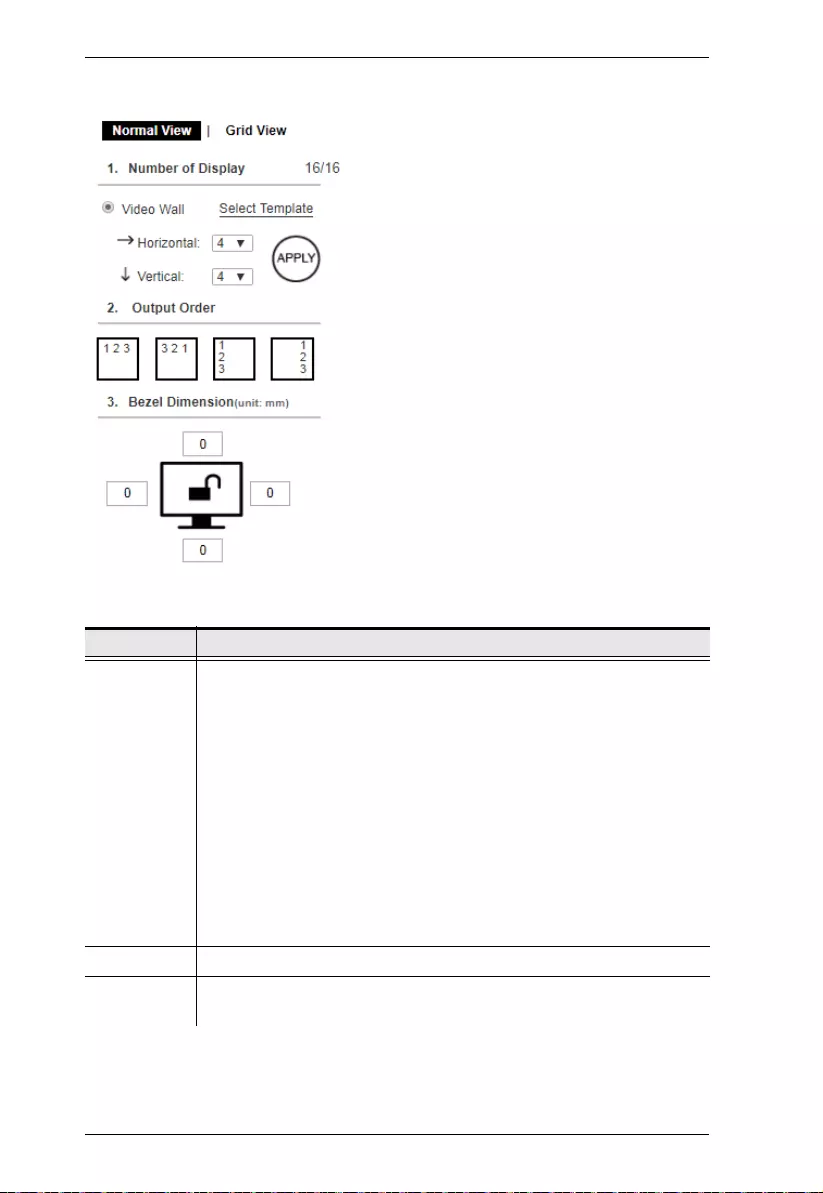
Modular Matrix Solution User Manual
68
Profile Layout Settings
Control Description
Number of
Displays
Use the following controls to configure the layout type and the number
of displays.
Video Wall: Select this option for displays that are tiled together,
where multiple monitors form one large screen – in various
arrangements.
Select Template: Click to open a window that allows you to select a
predefined video wall layout.
Horizontal / Vertical: Use these drop-down lists to select the
number of displays that make up the video wall (a maximum of 64
are supported). Match this to the physical layout of the displays.
Note: Click Apply to save the changes. A preview of the profile is shown
on the right of the screen.
Output Order Click any of the listed options to automatically assign output ports.
Bezel
Dimension
Use the four boxes to increase/decrease the frame size for each active
display.
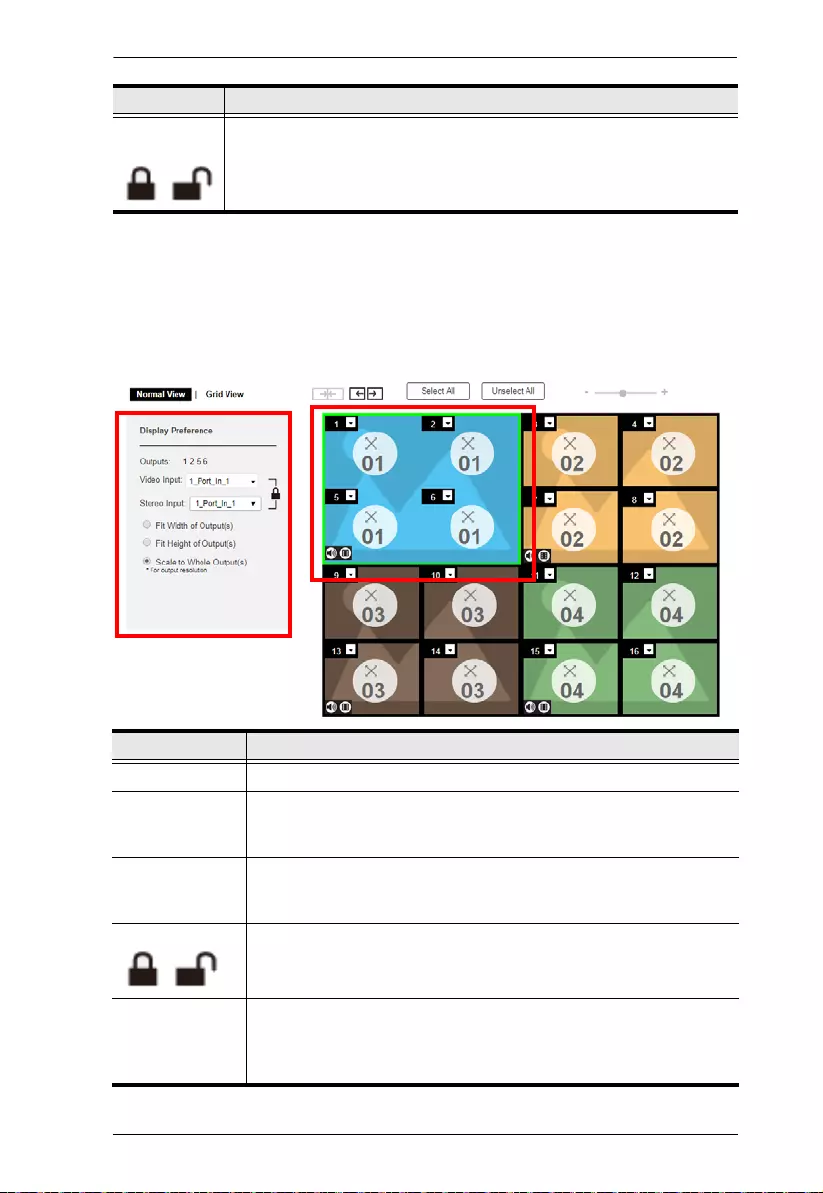
Chapter 4. Browser Operation
69
Display Preferences
You can configure the video and stereo inputs and the display scale of a batch
of displays. In a profile template, click one or more displays from the preview
to highlight them in green, and then configure the setting s from the left panel
as required.
Monitor
Lock / Unlock
Click the monitor icon to Lock the (4) bezel settings, so that when one
size is changed they all change.
Click the monitor icon to Unlock the (4) bezel settings, so that each
size can be set independently.
Option Description
Output This indicates the selected displays.
Video Input Click to select a video source for the output(s). The chosen video
source (port number) is indicated at the center of the output(s) in the
preview.
Stereo Input Click to select a stereo source for the output(s). The chosen audio
source (port number) is indicated on the upper-left corner of the
output(s) in the preview.
Lock / Unlock Click Lock to set the audio input to the same source with the video
input. Click Unlock to set different sources for the video and audio
input.
Radio Button Fit Width of Output(s): fits the video to the width of the display.
Fit Height of Output(s): fits the video to the height of the display.
Scale to Whole Output(s): fits the video on the entire display.
Control Description
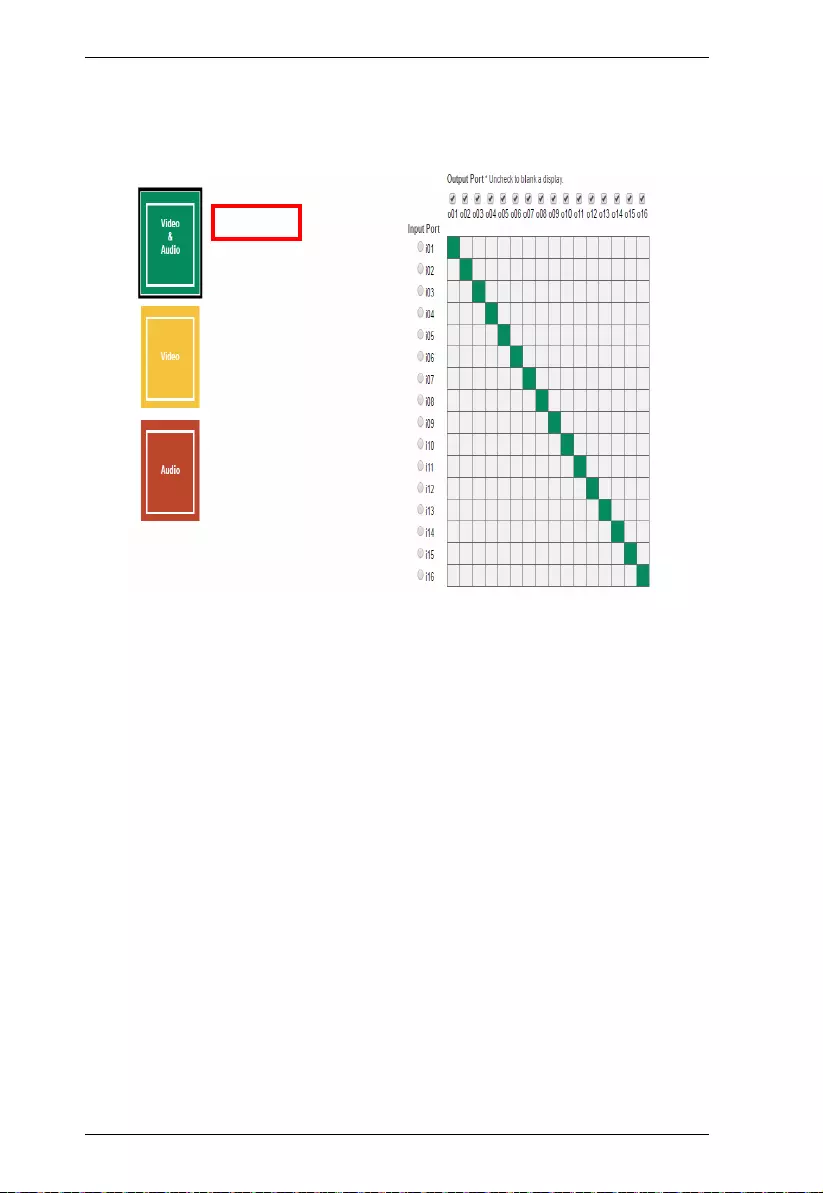
Modular Matrix Solution User Manual
70
Grid View
The Traditional View al lows you to select the Input to Output and Audio
connections using a simple grid.
Select: Video & Audio, Video, or Audio to set the input to output
connection for the selected source.
From an Output Port column, click a box to select it’s Input Port. The
box will turn green, yellow or red.
Uncheck an Output Port box to disable the video for that Output Port.
The column will turn dark gray.
Check an Output Port box to enable the video for that Output Port
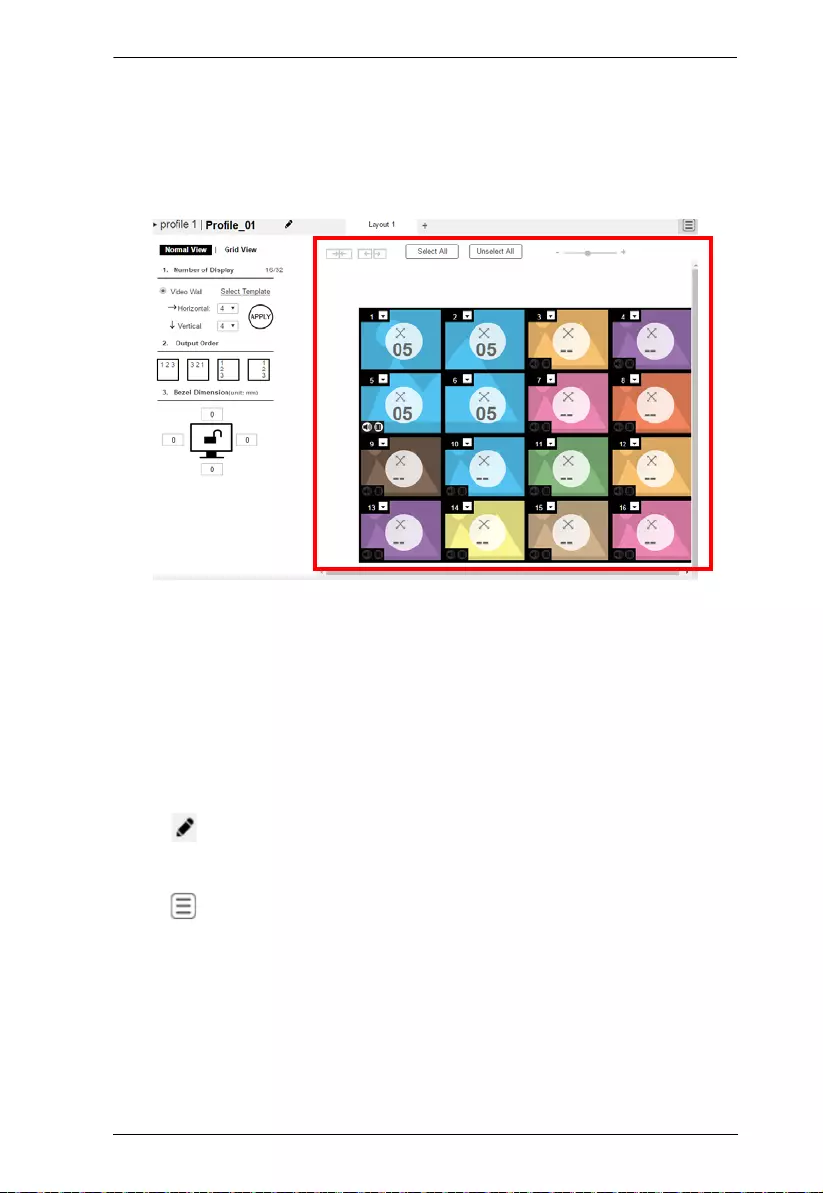
Chapter 4. Browser Operation
71
Video Wall Settings
Each icon represents an Output port and the connected display. Use the icons
to create Independent and Grouped Outputs. Independent Outputs will display
video on a single monitor . Grouped Outputs will display video across multiple
monitors as one large screen.
Click an icon to choose its Output and Video Input from the Display
Preference menu (see Video Wall Exam ple 1 , page 74).
Click multiple icons to Group Outp uts (see Grouping, page 73).
Click Select All to select all outputs.
Click Unselect All to unselect all outputs.
Use the slidebar to zoom in and out of the display layout.
On the Top Bar click:
to rename the prof ile
+ to add another layout to the profile
to configure audio output s (Audio Output Settings, page 76)
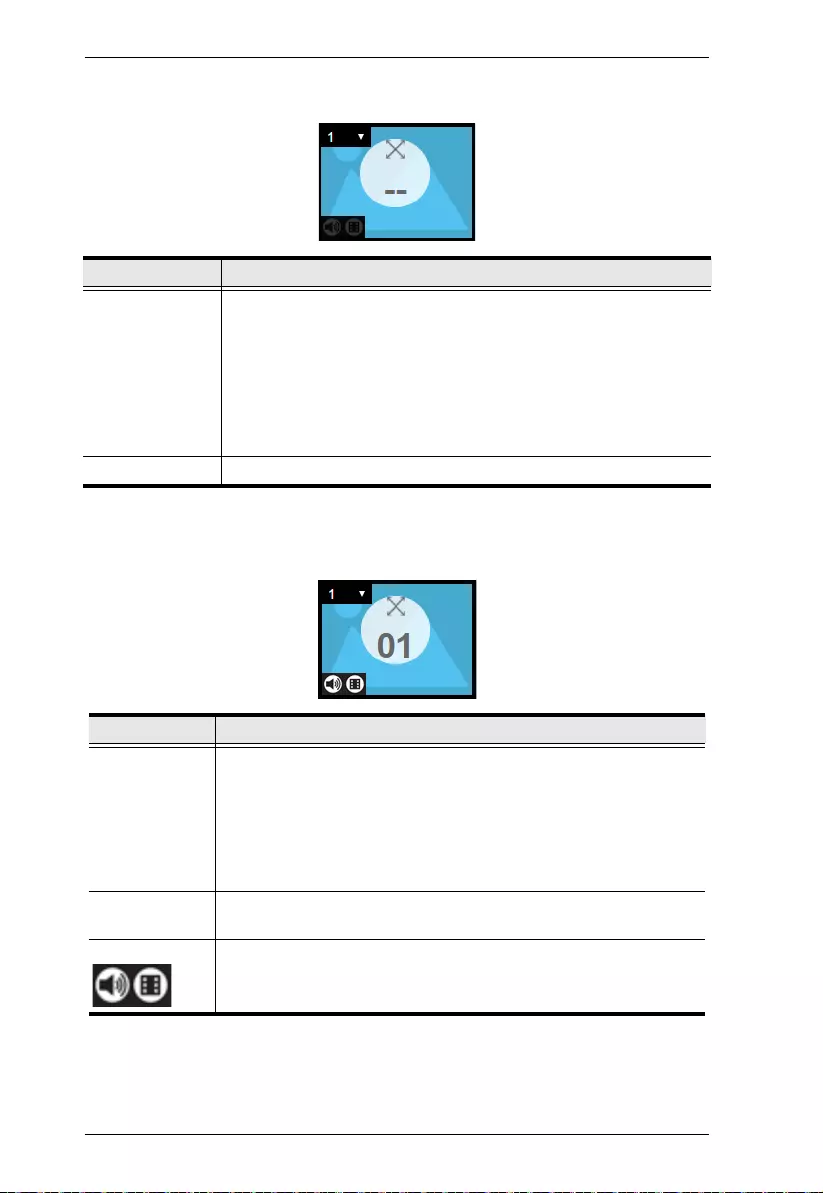
Modular Matrix Solution User Manual
72
Null Input
Independent Output
Option Description
Null Icon Click Null Input icons to highlight icons in green and use the Display
Preferences menu to set the video options (see Video Wall
Example 1, page 74).
Select a single icon to set the Output and Video Input for an
independent display (see , page 72).
Select multiple icons and set the Video Input to group displays as
one screen (see Grouping, page 73). You must first set the Output
port for each icon.
Drop-Down Menu Use the drop-down menu to select the Output port.
Option Description
Independent Independent Outputs are displays that have their own Video Input
and Output selected. Independent Outputs:
Display their own video
Icons have their own color and Video Input
Select an Independent Output and use the Display Preferences
menu to select the Video Input (see page 74).
Drop-down
Menu
Use the drop-down menu (top-right corner) to select the Output
port.
Mute / Video Click the speaker icon to mute the audio on/off.
Click the video icon to turn the video off/on.
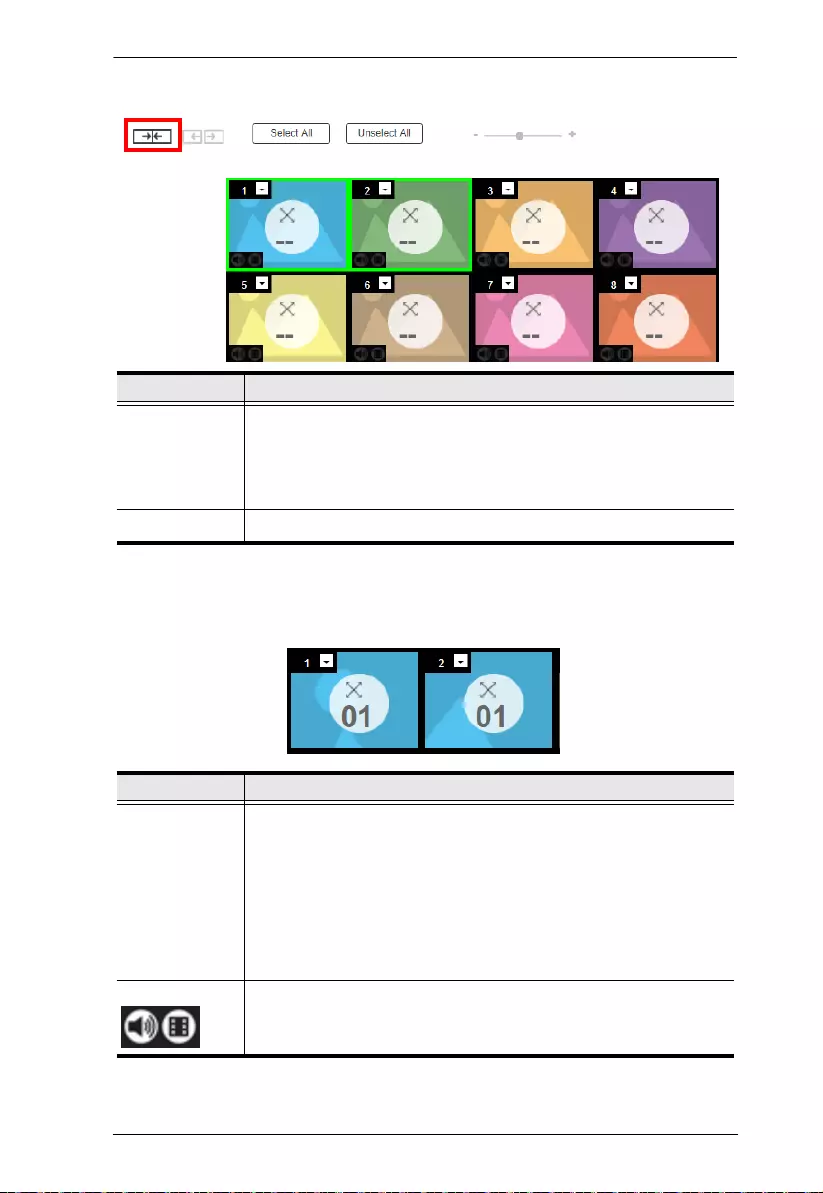
Chapter 4. Browser Operation
73
Grouping
Group
Option Description
Grouping Click multiple icons to Group Outputs (highlighted in green) and
click →|← to group the displays into one screen. Use the Display
Preferences menu to select the Video Input for the group - each
Output icon in the Group will appear with the same Video Input
number and icon color (see page 73).
Ungroup Select a group and click ← → to ungroup the displays.
Option Description
Group A Group (of Outputs) shares the same Video Input and displays
the video together as one large screen. A Group of Outputs:
Displays video across multiple monitors to form one screen
Icons have the same color and Video Input number.
Select a Group and use the Display Preferences menu to select
the Video Input.
To group outputs see Grouping, page 73.
Mute / Video Click the speaker icon to mute the audio on/off.
Click the video icon to turn the video off/on.
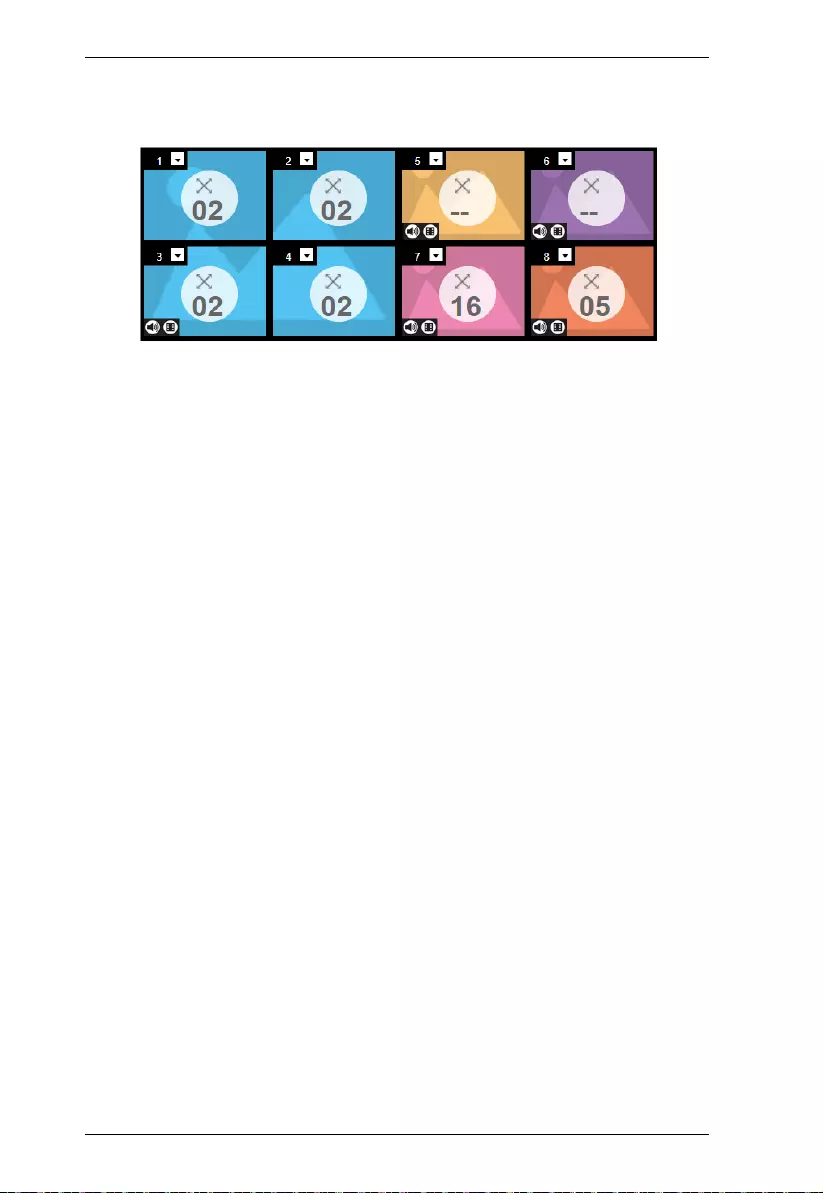
Modular Matrix Solution User Manual
74
Video Wall Example 1
The example below show s a video wall with 8 displays.
Each Group and Independent Output has a unique color.
This video wall has 1 Group and 4 Independent displays.
The Group will show Video Input 02 across all four displays as one
large screen.
The Independent displays will show the video from their own Video
Input – 01, 07, 16 and 05.
Add Display Layouts to create separate video walls (see Video Wall
Settings, page 71).
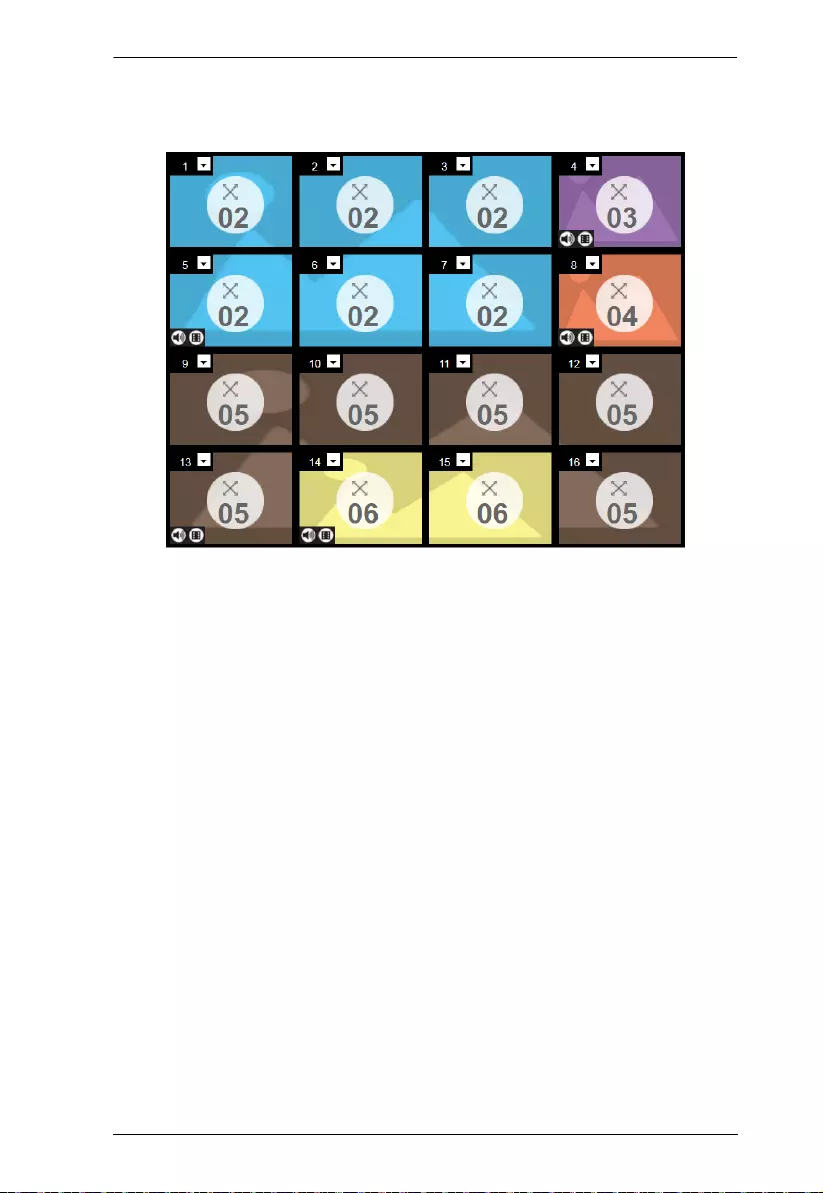
Chapter 4. Browser Operation
75
Video Wall Example 2
The example below shows a video wall with 16 displays.
Each Group and Independent Output has a unique color.
This video wall has 3 Groups and 2 Independent displa ys.
The Blue Group will sh ow Video Input 02 across six displays as
one large screen.
The Brown Group will show Video Input 05 across six displays
as one large screen (as if Video Input 06 is a missing part of the
entire screen).
The Yellow Group will show Video Input 06 across two displays
as one screen.
The Orange and Purple Independent displays will show the video from
their own Video Input – 03 and 04.
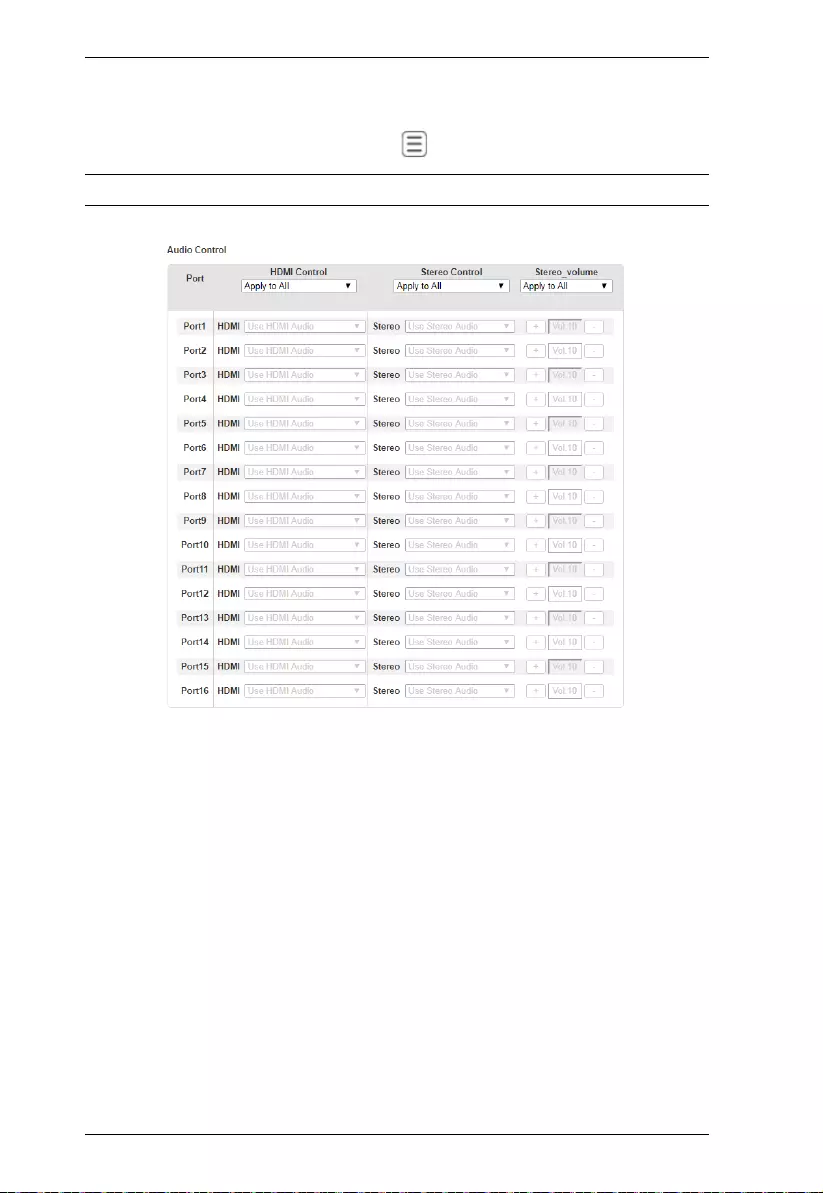
Modular Matrix Solution User Manual
76
Audio Output Settings
The Audio Control page is used to configure HDMI/stereo audio output
settings. To access these settings, click , and then click Output Option.
Note: For more information on video output settings, see Video, page 107.
HDMI Control / S ter eo Control: Use the drop-down menu to apply audio
setting to all ports:
All Ports Use HDMI Audio.
All Ports Use Stereo Audio (uses the stereo audio port).
All Mute: mutes all ports.
Port_ HDMI / S ter eo: Use the drop-down menu to apply audio settings to
each port:
Use HDMI Audio: port uses the HDMI audio.
Use Stereo Audio: port uses the Stereo audio.
Mute: mutes HDMI/Stereo for the selected port.
Stereo Volume: Use + and - to increase or decrease the audio level.
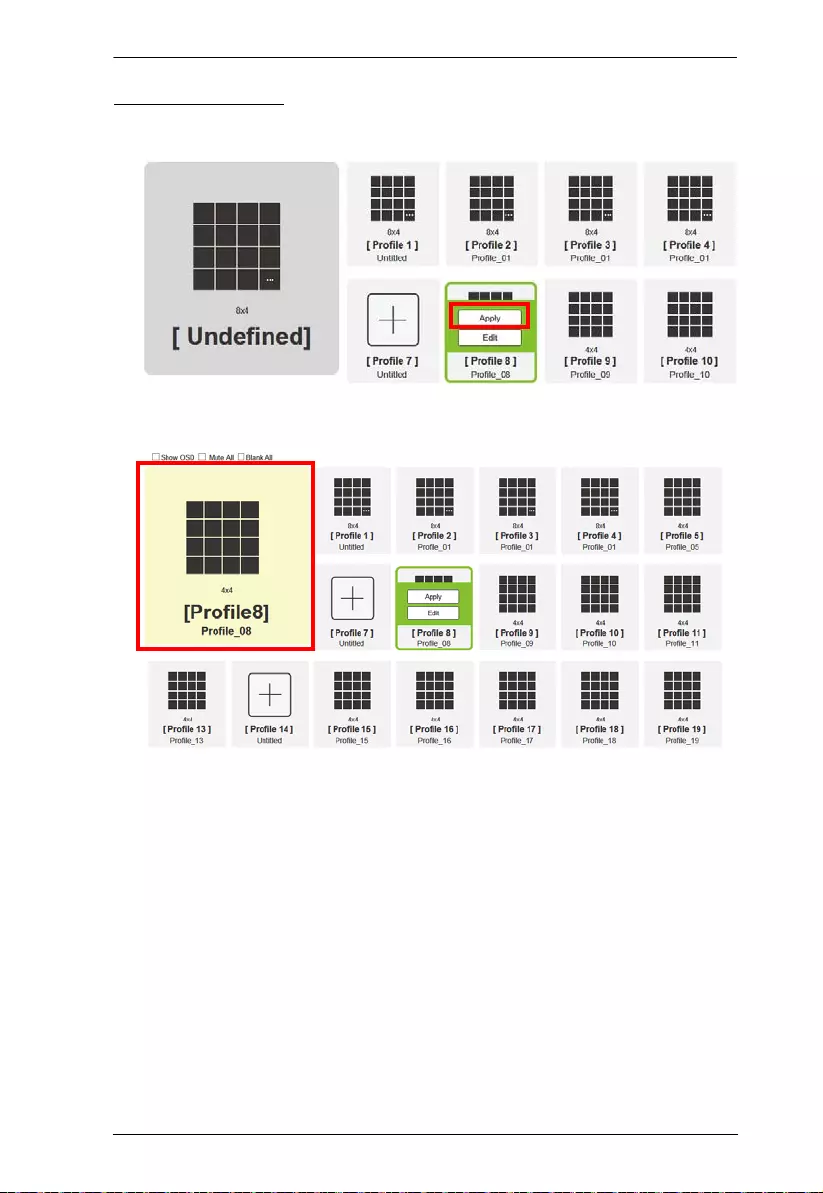
Chapter 4. Browser Operation
77
Playing a Profile
1. Select the profile and click Apply.
2. The profile appears in the large Play window and the connections start.
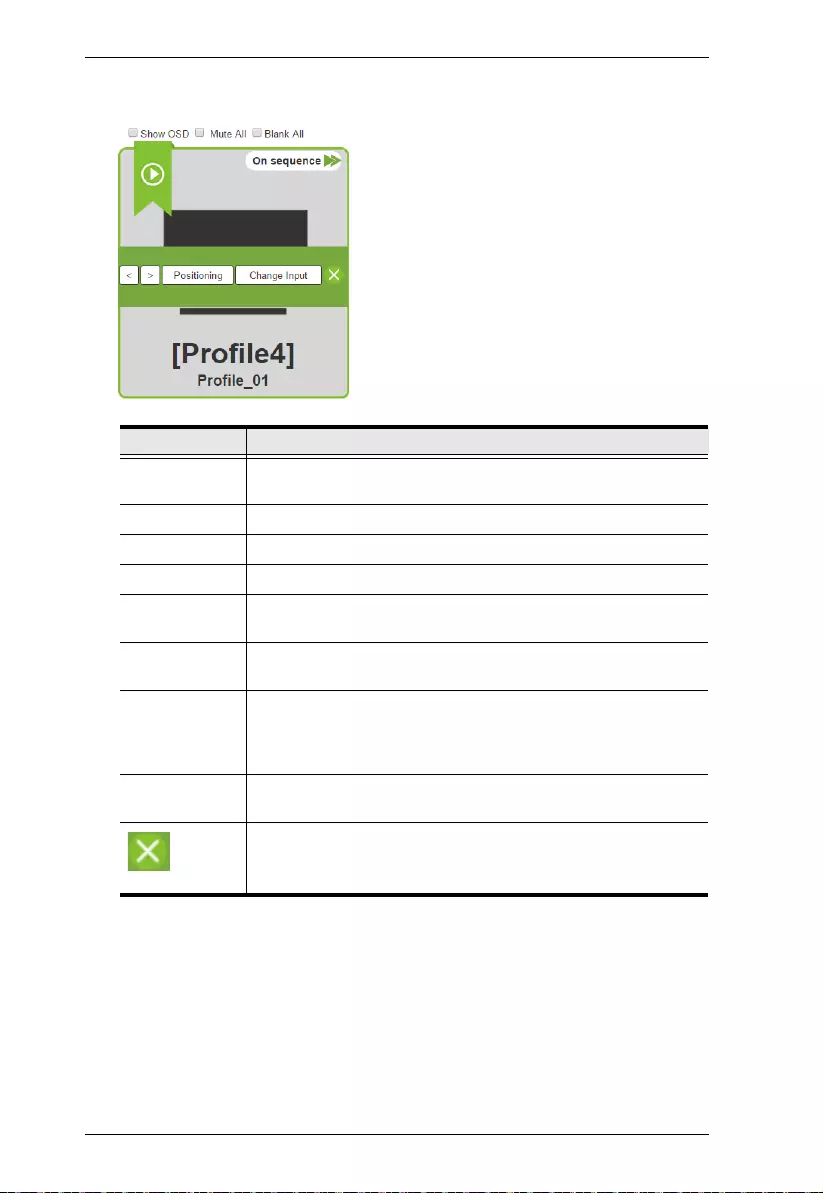
Modular Matrix Solution User Manual
78
3. (Optional) Adjust the played profile using the following controls:
Option Description
Show OSD Check Show OSD to show the current connection status via
OSD. When Show OSD is unchecked, the OSD will disappear.
Mute All Check Mute All to mute the audio for all ports.
Blank All Check Blank All to turn off the video to all displays.
On Sequence On Sequence appears when a profile schedule is playing.
<Click < to go back to the previous profile in the sequence, when
Profile Scheduling is in use. Only available with On Sequence.
>Click > to advance to the next profile in the sequence, when
Profile Scheduling is in use. Only available with On Sequence.
Positioning Click Positioning to open a window that allows you to adjust
the image position on each display. For Video Wall profiles, you
can also set the Bezel Dimension, which is the frame thickness
between each display.
Change Input Click Change Input to change the input for single and grouped
outputs, as explained on the next page.
Removes the profile from the Play window.
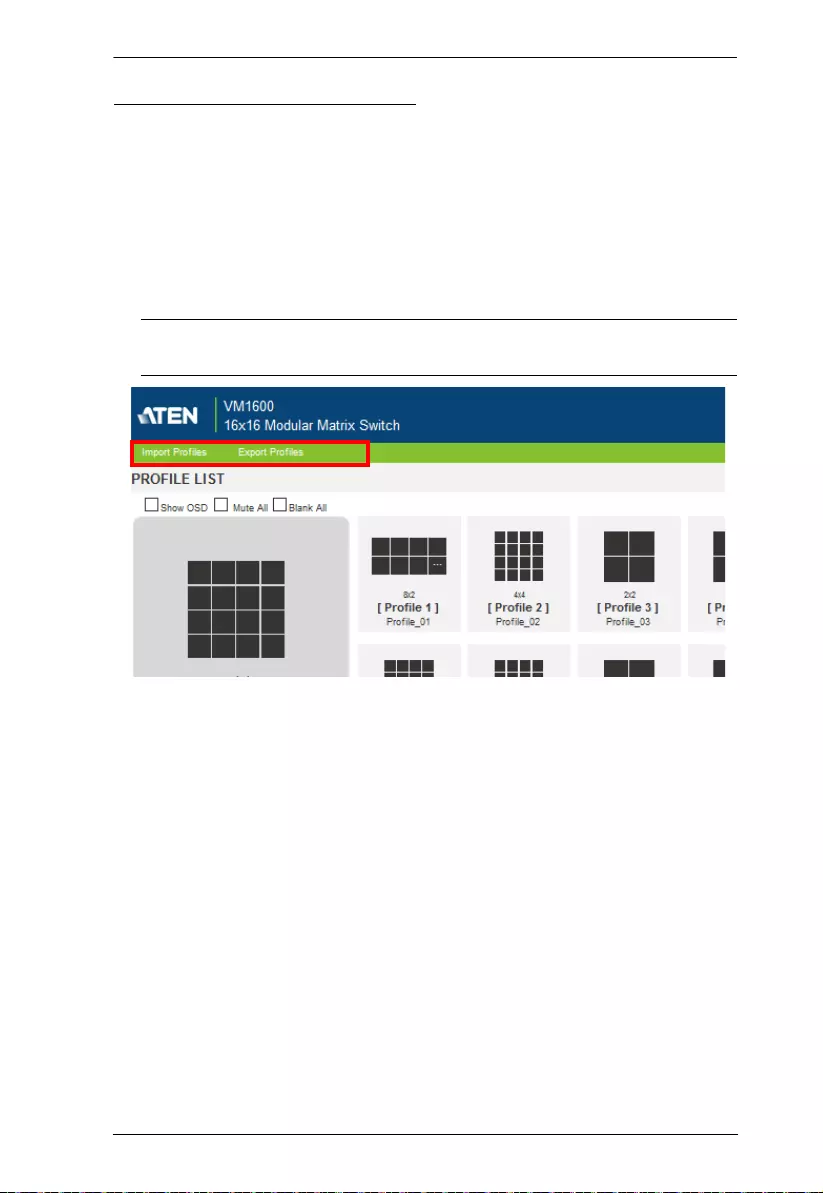
Chapter 4. Browser Operation
79
Importing/Exporting a Profile
To export the VM1600A’s connection profiles, do the following:
1. Click Export Profiles. A configuration file will then begin downloading.
To import connection profiles to the VM1600A, do the following:
1. Click Import Profiles.
2. Browse to the configuration file, select it and click Open.
Note: Importing a connection profile database will overwrite the current
profiles.
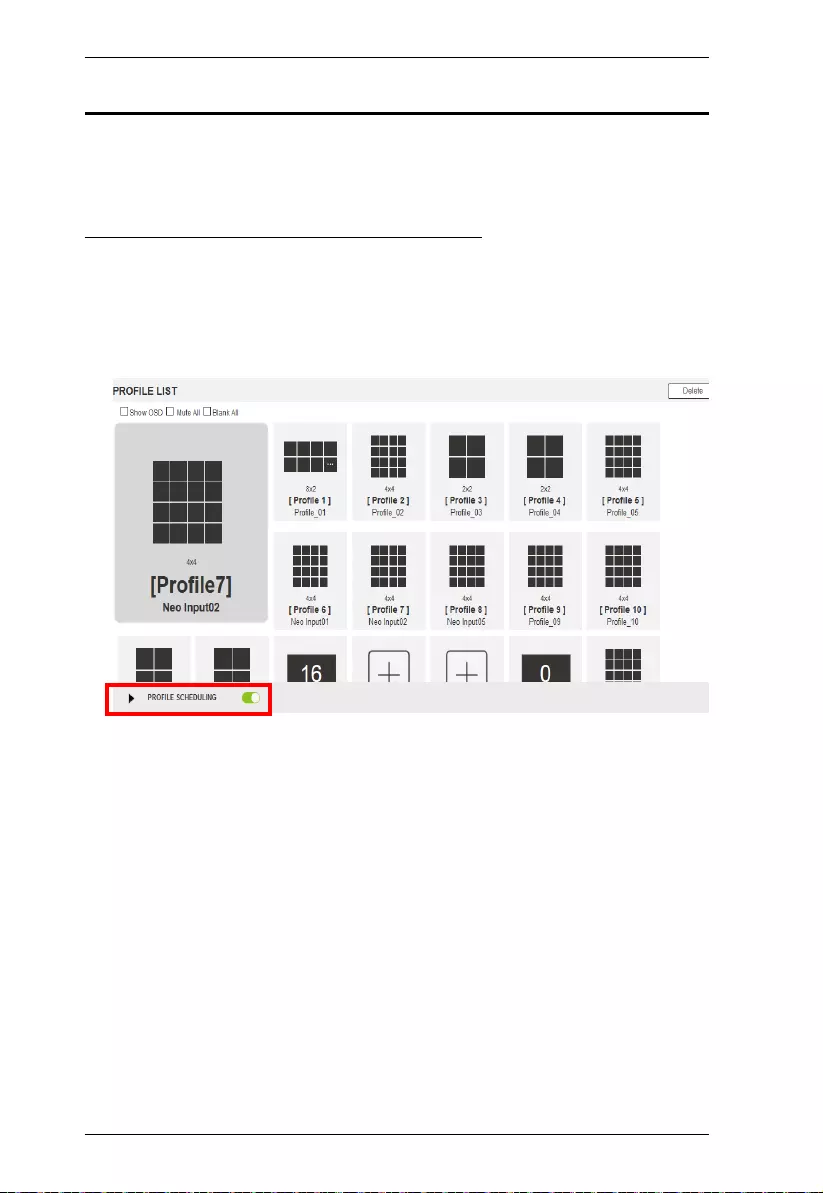
Modular Matrix Solution User Manual
80
Profile Scheduling
You can create profile schedules to play different profiles on specified time
frames.
Enabling/Disabling Profile Scheduling
1. Go to the Profile List page.
2. Clic k th e PROFILE SCHEDULING toggle button to enable (green) or
disable (gray) profile scheduling. To configure profile schedule setti ngs,
see Configuring Profile Schedules, page 81.
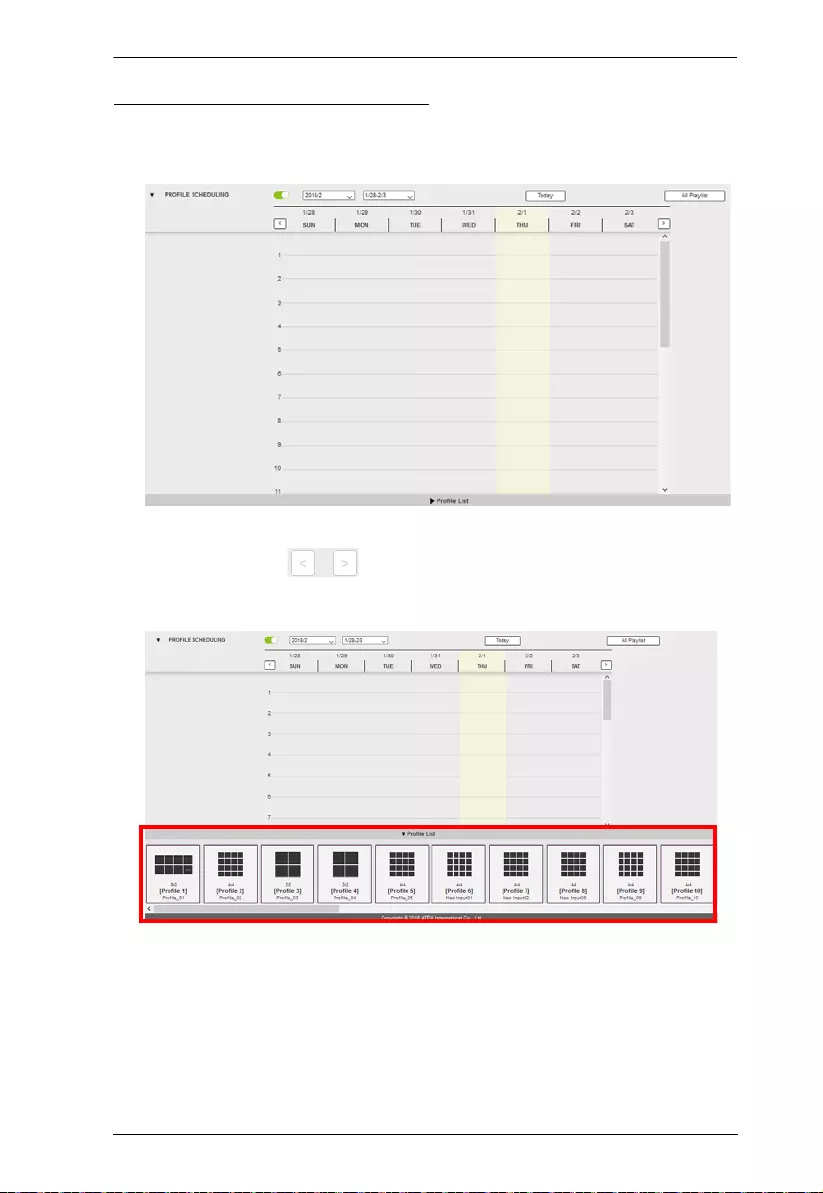
Chapter 4. Browser Operation
81
Configuring Profile Schedules
1. From the Profile List page, click PROFILE SCHEDULING. A profile
calendar appears.
2. To adjust the calendar and display a desired time frame, using the drop-
down lists and/or buttons.
3. Click Profile List at the bottom of the page. The Profile List appears.
4. From the Profile List, drag and drop profiles onto the desired time on the
calendar view. Optionally right-click the profile to copy, remove, or view
its settings.
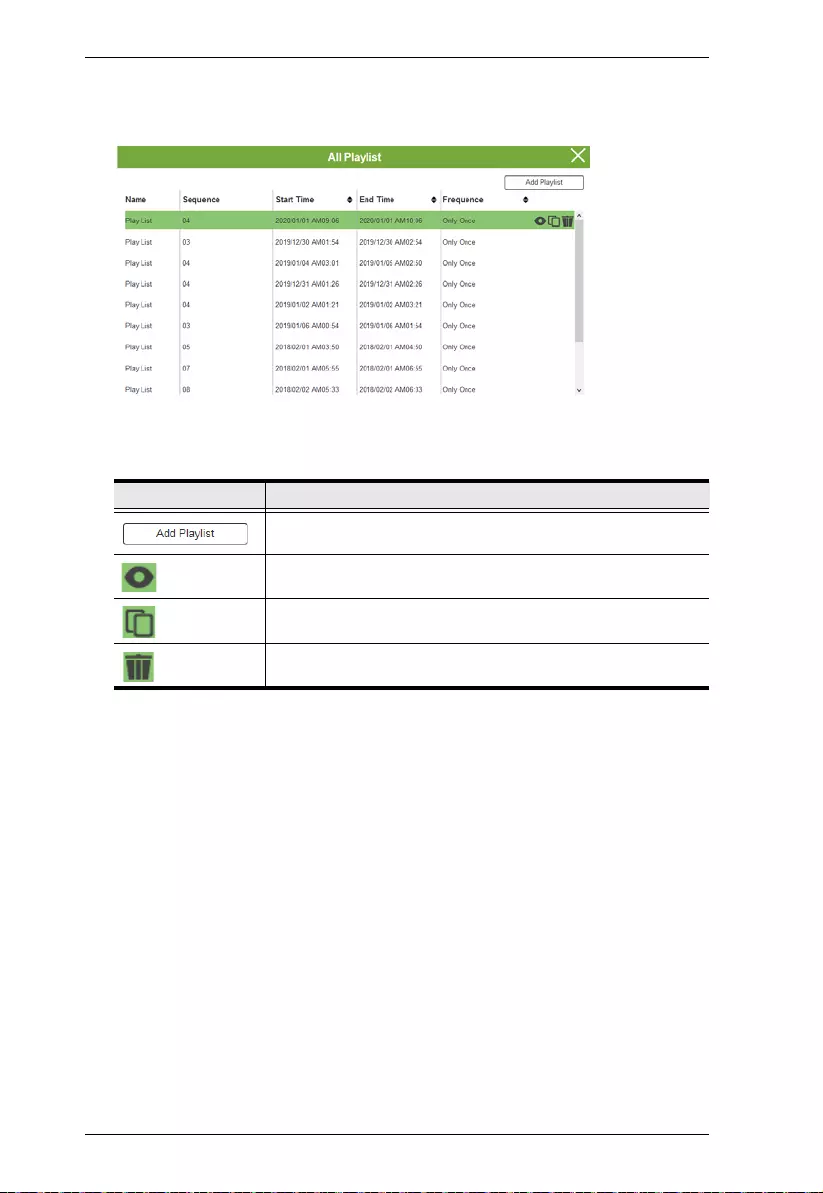
Modular Matrix Solution User Manual
82
5. To view a playlist of the scheduled profiles, click All Playlist. A play list
appears.
You can have access to the following controls.
.
Control Description
Click to add profiles from the Profile List to the playlist.
View Click to view the settings of the selected profile.
Copy Click to create a copy of the selected profile to the playlist.
Remove Click to remove the selected profile from the playlist.
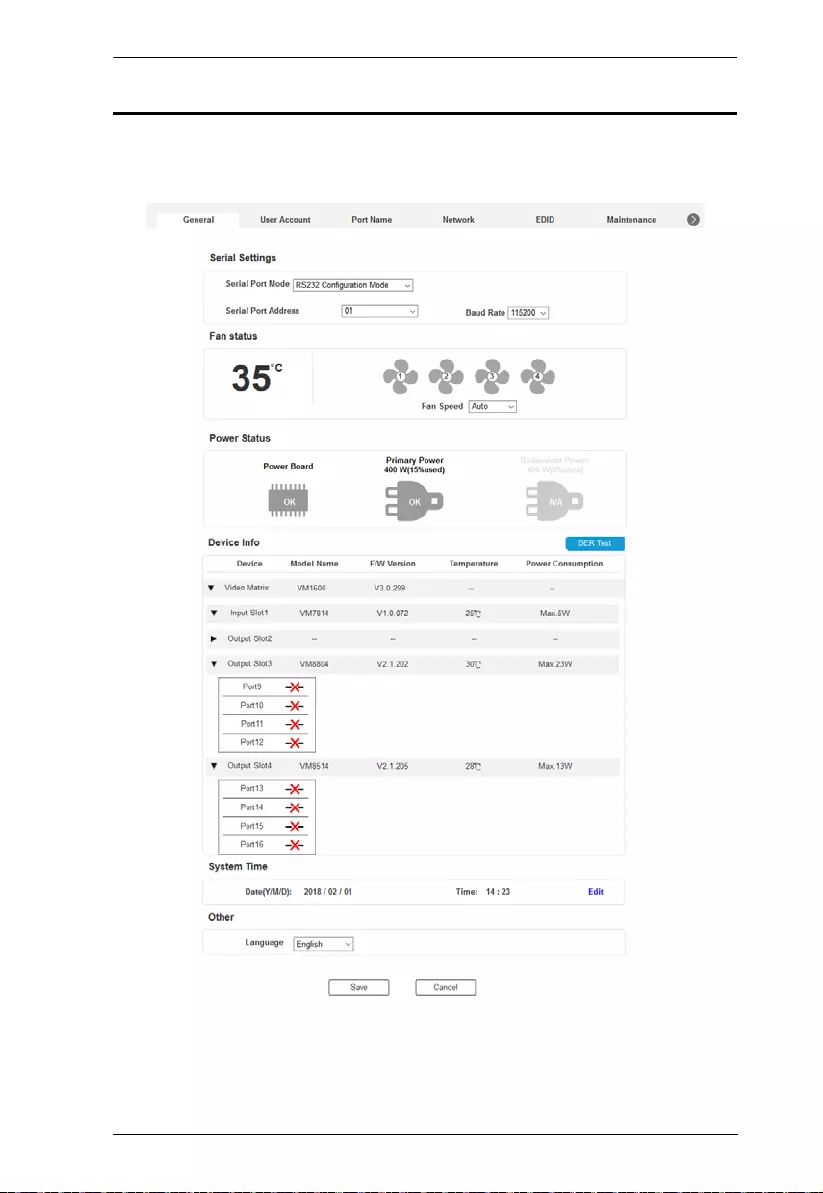
Chapter 4. Browser Operation
83
System Settings
Click the Settings link from the Main page for the System Settings to open on
the General page:
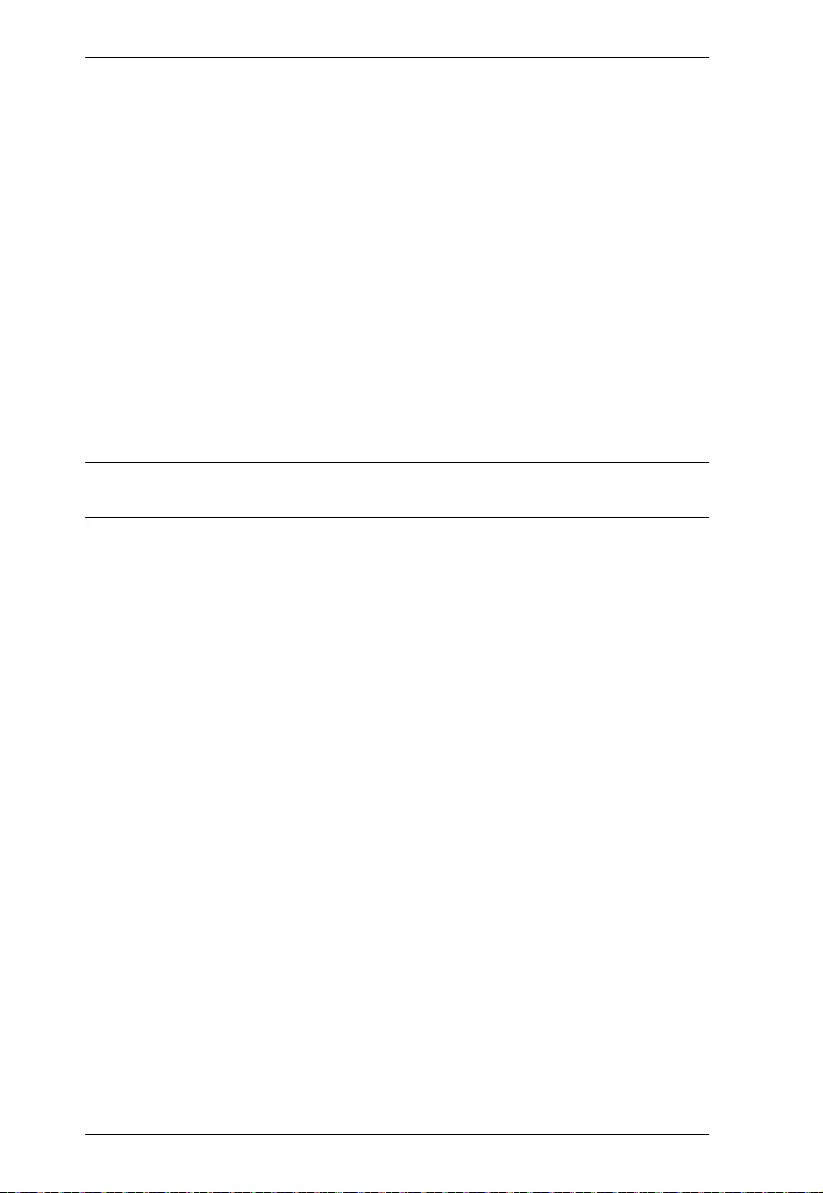
Modular Matrix Solution User Manual
84
The General page allows you to configure the system serial port, fan,
and baud rate, and also view the fan temperature, power unit status,
and slot information.
The User Account page allows you to add and edit user accounts.
The Port Name page allows you to name each input and output port.
The Network page allows configuration of the network setti ngs.
The EDID page is used to set the EDID modes.
The Maintenance page is for upgrading the device’s firmware.
The IR/RS-232 Channel page allow s you to set the IR and RS-232
channel settings*.
The OSD/CEC page allows users to control port OSD and CEC
settings.
Click Profile List to return to the Main page.
Note: The IR/RS-232 Channel page is only available when VM75 14 /
VM8514 I/O boards are installed in the VM1600A.
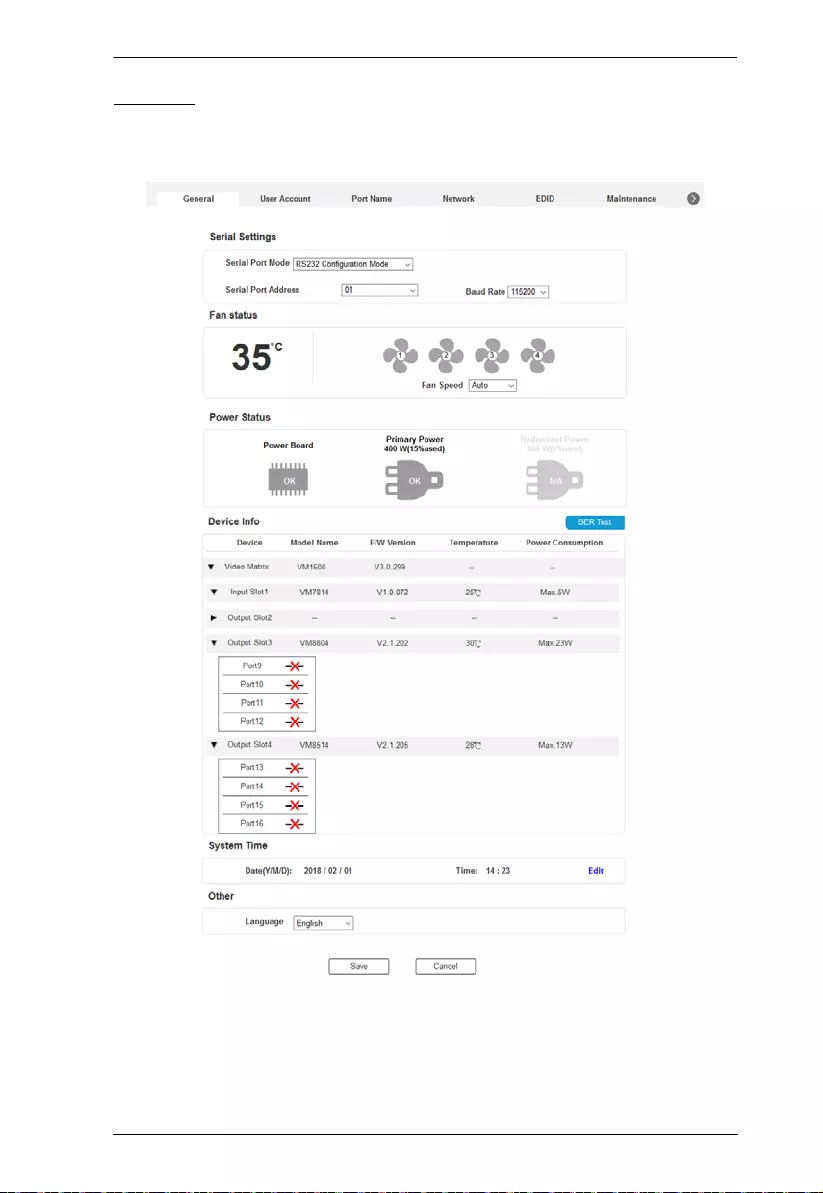
Chapter 4. Browser Operation
85
General
The General page has three sections: Serial Settings, Fan Status, Power Status,
Device Info and Other.
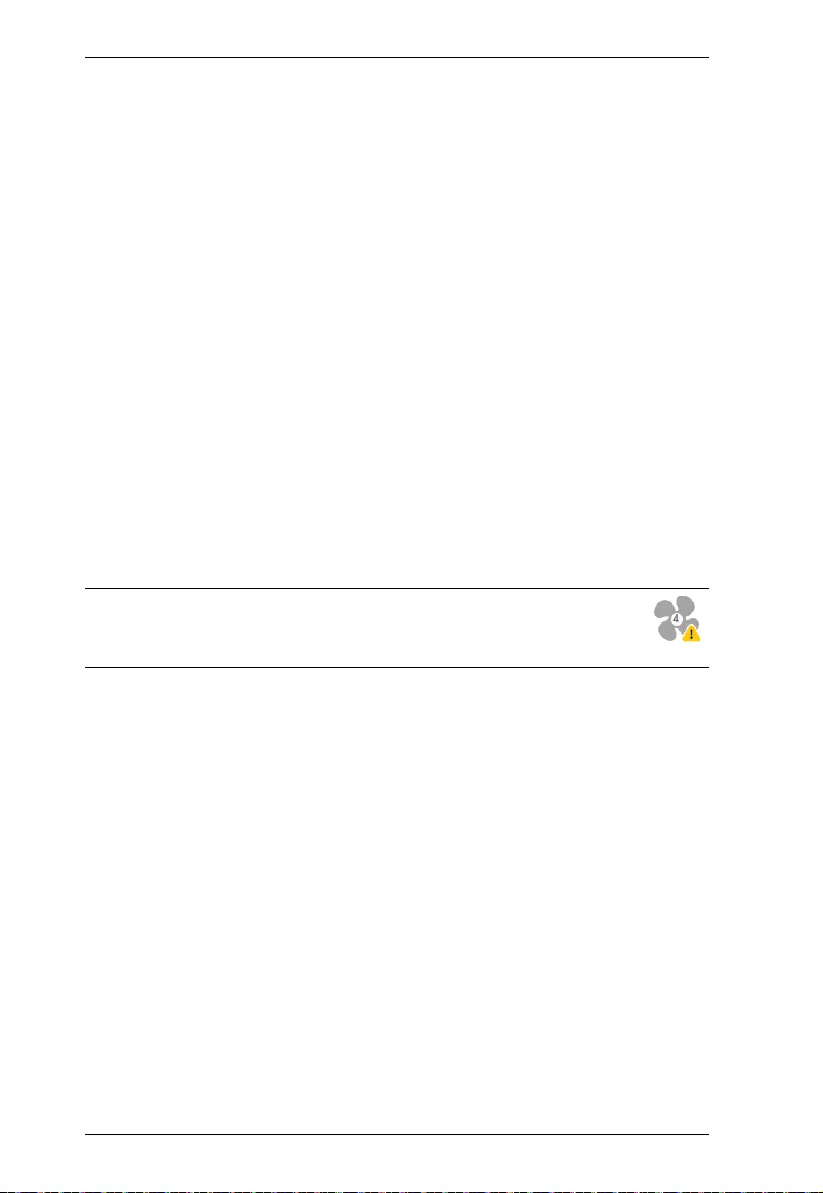
Modular Matrix Solution User Manual
86
Serial Settings
Use the Serial Port Mode drop-down menu to select a signal for the serial
port: RS232 Configuration Mode, RS232 Control Mode, and RS422/
RS485.
RS232 Configuration Mode allows the user to configure VM1600A’ s
system.
RS232 Control Mode allows the user to control remote devices that
are connected to VM1600A through its RS232 channels. T o enable this
feature, select the RS232 Control Mode and configure the input to
output settings. For details, see IR/RS-232 Channel, page 105.
If you are using RS422/RS485, define the Serial Port Address using
the drop-down list.
Serial Port Address: Defines the serial port address.
Baud rate: Defines the baud rate for the serial port.
Fan Status
This section displays the internal temperature and status of the cooling fans.
Fans rotate to indicate they are working.
Note: If the fans have stopped working or are switched off, they will
appear as follows. The fan module will then need to be replaced
or reset.
Power Status
This section displays the status and percentage used of the Primary and
Redundant Power units.
Device Info
This section provides the following device information:
The model name, firmware version, temperature, and power consumption
of the Modular Matrix Switch and the connected input/output boards
The port connection status of the plugged-in input/output boards
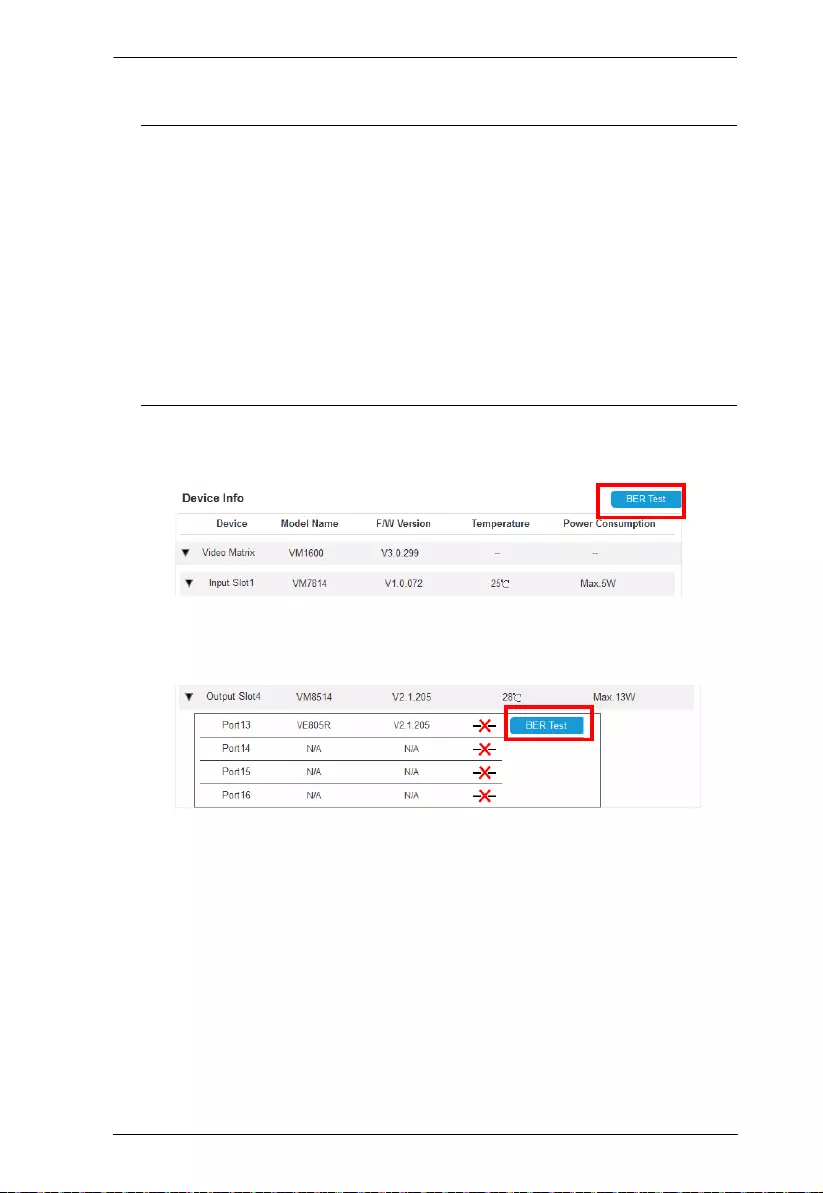
Chapter 4. Browser Operation
87
Cable quality analysis using the BER Test button com mands.
Note:
BER Test is only applicable to the following cable connections:
VM7814 with its source device
VE816R with VM8514
To test the quality of the cable connecting the VM7814 input board
and its source device, unplug the cable from the source device and plug
it into the corresponding port on the VM8814 output board, and then
click the BER Test button to start the test. For example, if a cable
plugs into port 1 of a VM7814 board, the other end should be plug ged
into port 1 of the VM8814 board before you start the test.
To test the quality of all the cables connected to the Modular Matrix
Switch, click BER Test.
To test the quality of a specific cable, click BER Test button next to the
cable.
System Time
This section displays the Modular Matrix Switch’s time and date in the format
of year-month-day. Click Edit to change the settings.
Other
Use the Language drop-down menu to select a preferred user interface
language.
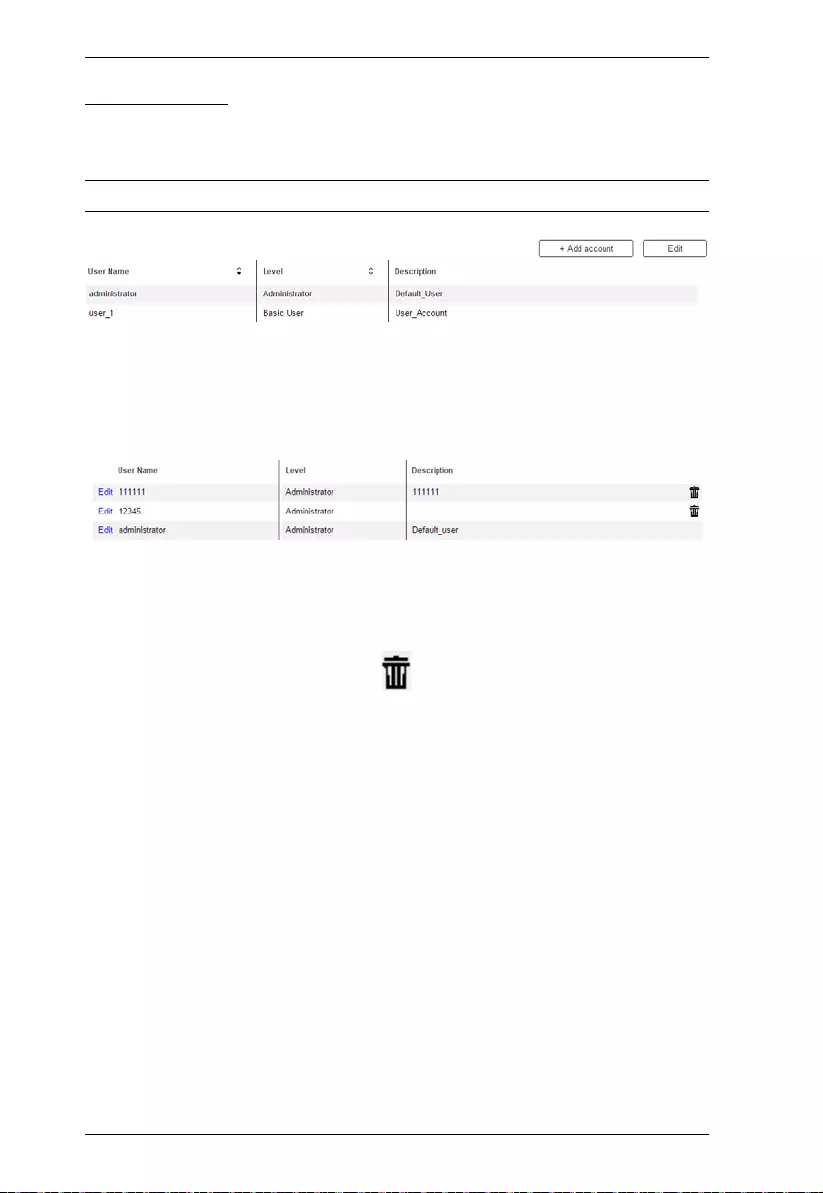
Modular Matrix Solution User Manual
88
User Account
The User Account page lets you add, edit, or delete users and change the
password for accessing the VM1600A’s GUI.
Note: This is an Administrator onl y function.
Add account – Click the Add account button to add another user to the
list. The VM1600A support s up to 32 users and up to 16 concu rrent
logins (see page 88 for more details).
Edit – Click the Edit button to change user information. This option
allows an Administrator to edit individual accounts.
Edit – Rename the user account, set the password, add a
description, and set the user’s permission level (see page 90 for
more details).
Delete – Removes the user account.
The default username and password are: administrator/password.
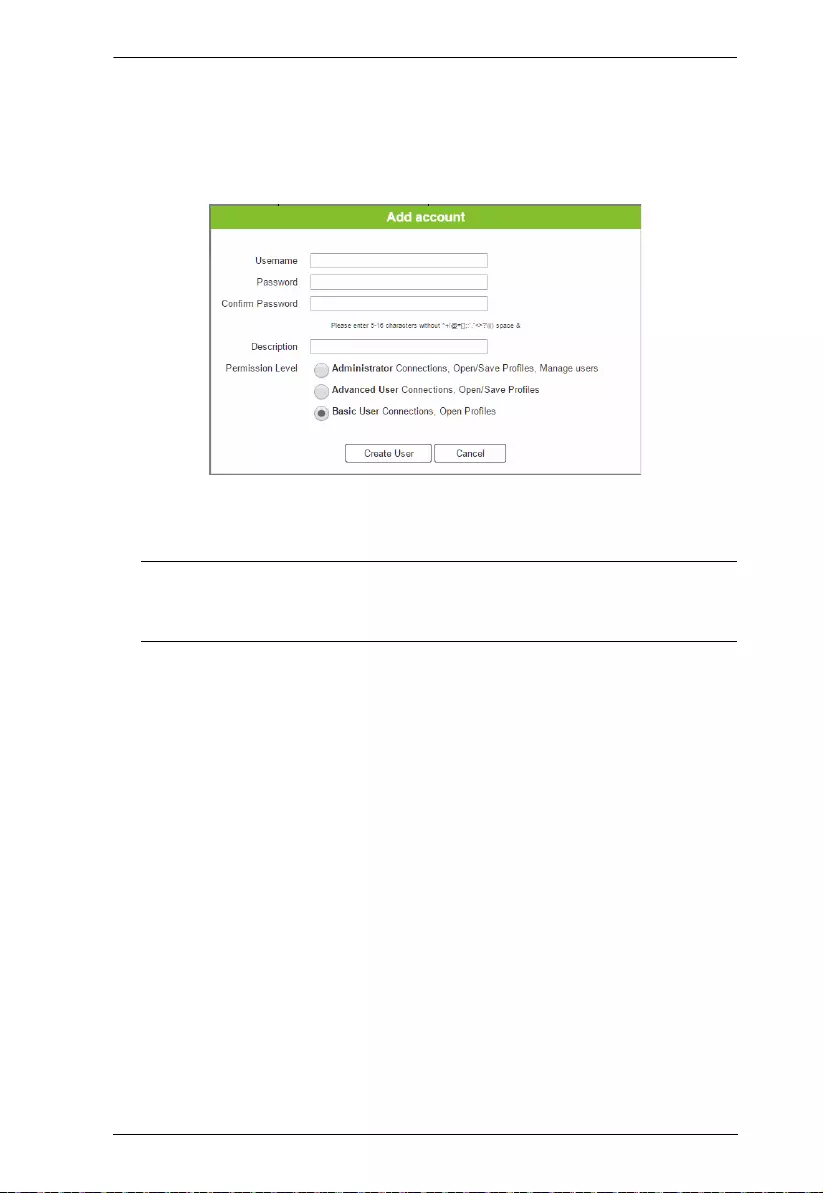
Chapter 4. Browser Operation
89
Add Account
Use the Add Account / Edit buttons to create a user account, set the user’s
password, add a description, and set the user’ s permission level (see , page 89)
when accessing the VM1600A’s GUI.
Fill in a username or edit an existing one.
Enter a password and re-type the password to confirm.
Note: Usernames and passwords accept multi-lingual characters, and must
be 5–16 alphanumeric characters (excluding :;=[]+=/?\|). Passwords
are case sensitive. Usernames only support lower case letters.
Add or edit the description for the user.
Select the permission level that you wa nt to grant th e user (see ,
page 89).
Click Create User to save the data.
Click Cancel to discard the changes and exit.
If a user is logged into the VM1600A’s GUI, their user settings cannot
be edited, and the fields in this screen are grayed out.
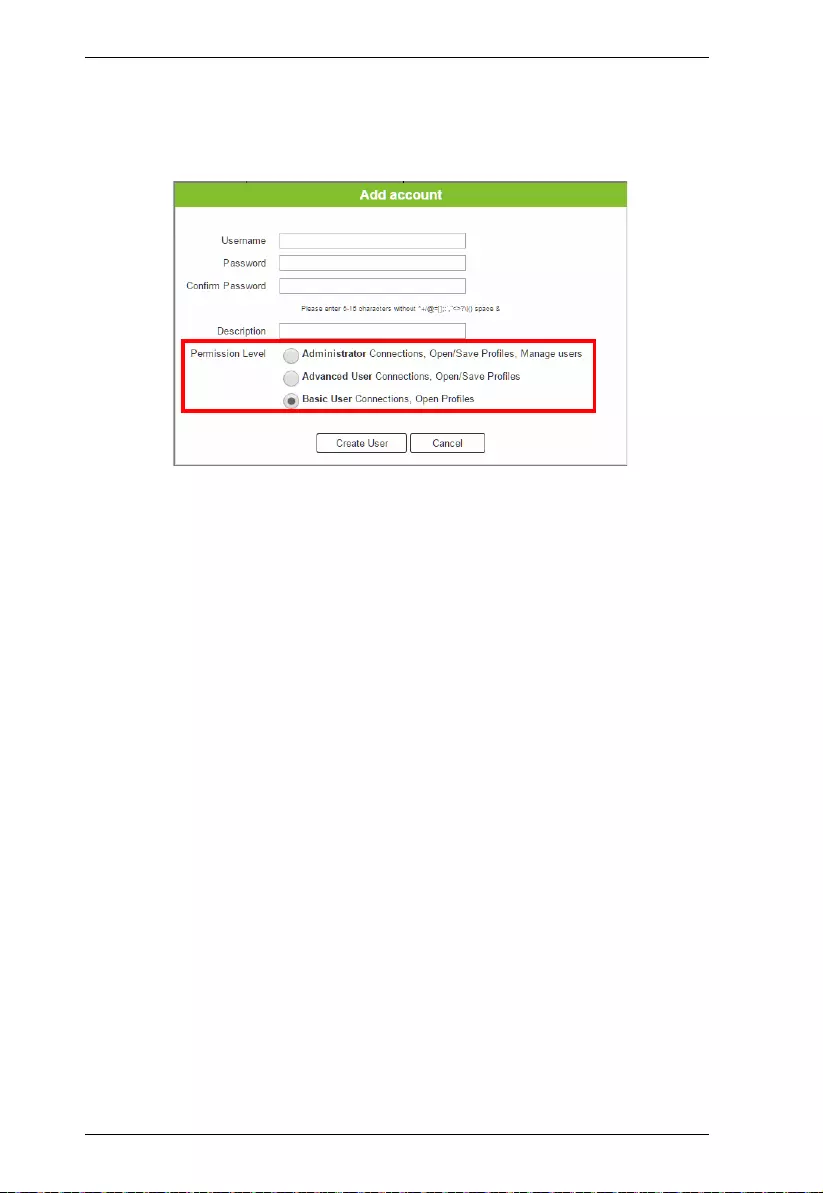
Modular Matrix Solution User Manual
90
Permission Level
At the bottom of the New/Edit User page is the permission section, whi ch is
used to set a user’s permi ssion level.
The three available permission levels are as follows:
Administrator – this level provides full access and control of the
VM1600A, in addition to full User Management privileges.
Advanced User – this level provides full access and control with no
User Management privileges.
Basic User – this level only provides basic functions (connections and
open profiles).
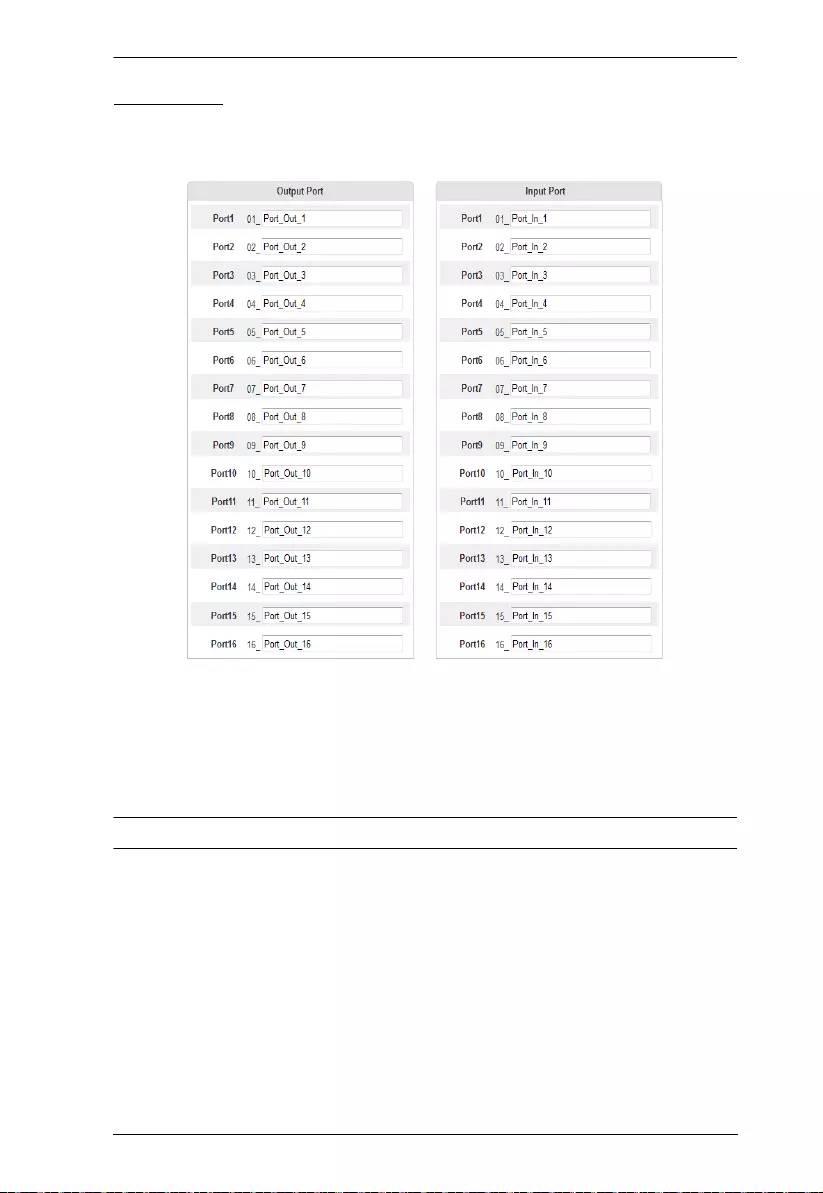
Chapter 4. Browser Operation
91
Port Name
The Annotation page lets users name the Input and Output ports for easy
identification.
To name an Input/Output po rt, enter a descripti ve name of up to 16
characters (including 0-9, a-z, A-Z, _, -) in the corresponding field.
To change an Input/Output port’s name, enter another value and click
Save.
Click Reset to clear all stored names.
Note: The Input and Output port names can be the same.
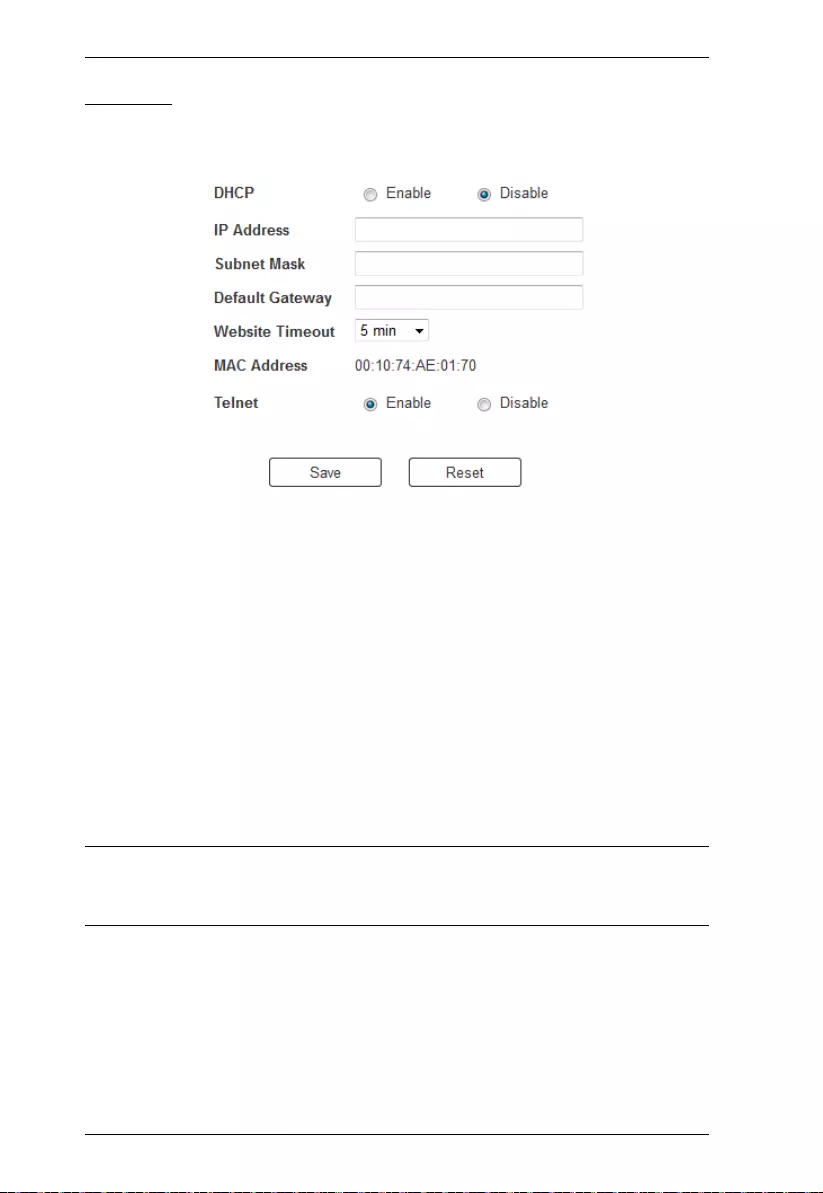
Modular Matrix Solution User Manual
92
Network
The Network page lets you configure the VM1600A’s IP settings for
connecting to it via the web GUI, and enable/disable Telnet.
Enable DHCP to allow the DHCP server to assign an IP address to the
VM1600A. Select Disable to enter your own static IP address settings for the
device.
Click Reset to use the following default val ues:
IP Address – 192.168.0.60
Subnet Mask – 255.255.255.0
Default Gateway – 192.168.0.1
Websit e Timeout* – N/A, 5, 10, 30, 60 minutes
Telnet Configuration enabled (checked)
Enter the values, then click Save. Changes may take a few seconds and after
refreshing the page automatically redirects you to the IP address specified.
*This option controls how long an inactive web connection stays logged
into the VM1600A. Any changes will take effect immediately. The
default settin g is 5 minutes.
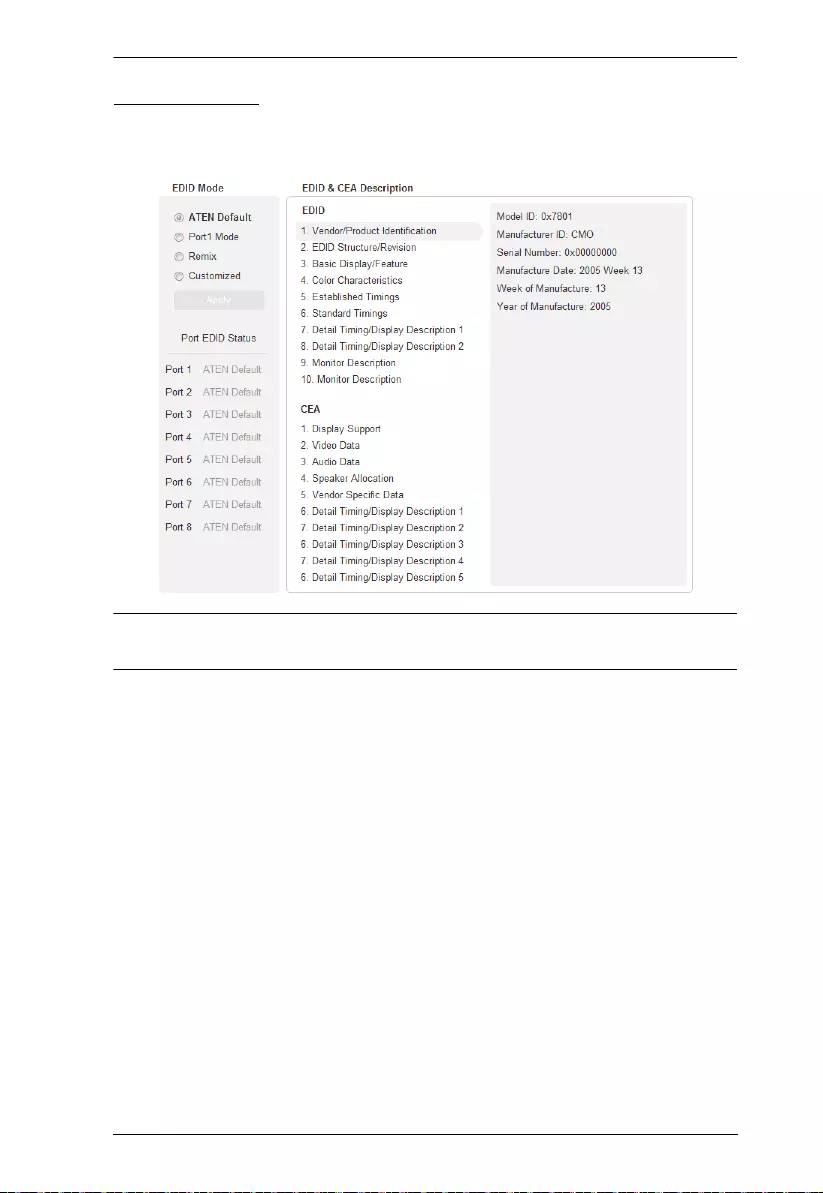
Chapter 4. Browser Operation
93
EDID Settings
The EDID Setting page lets users view and select an EDID Mode so that the
VM1600A can use the best resolution for its display(s).
Note: The EDID Mode can also be selected via the Front Panel pushbuttons –
see Operation Mode, page 49.
Extended Display Identification Data (EDID) is a data format that contains a
display's basic information and is used to communicate with the video source/
system.
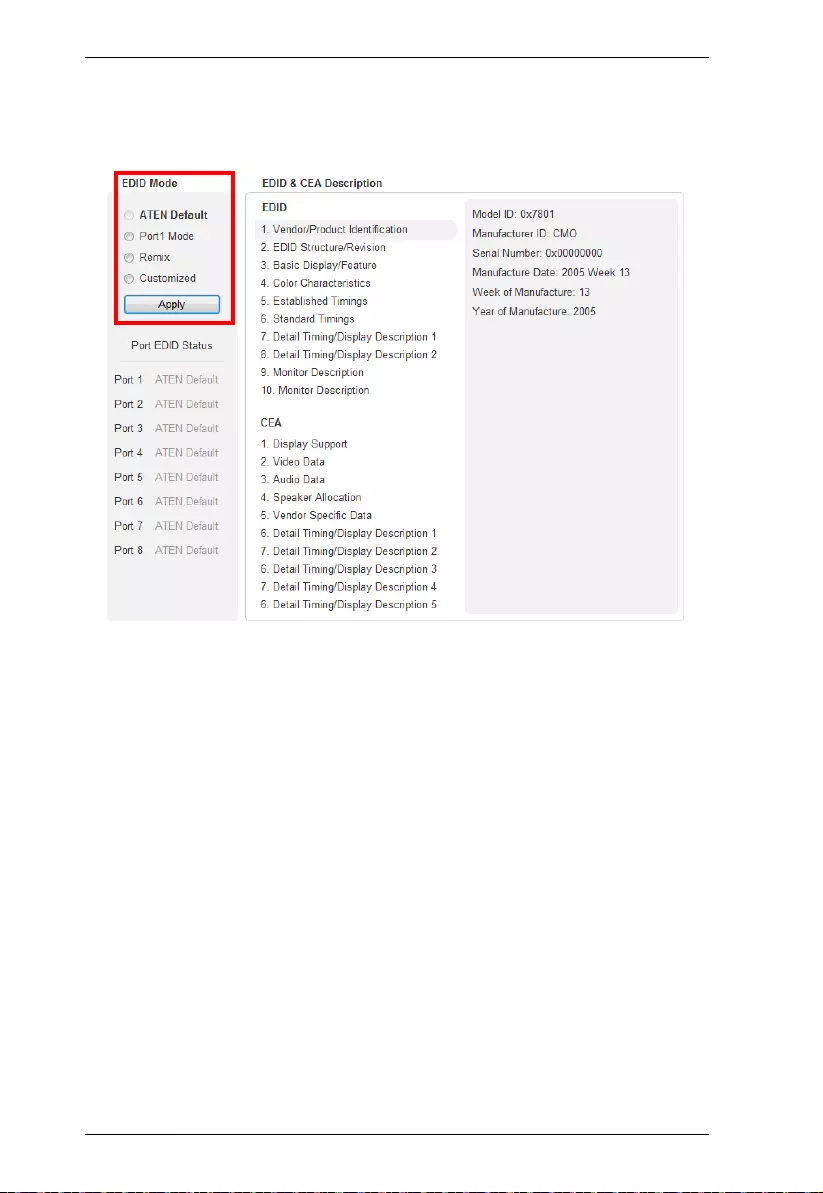
Modular Matrix Solution User Manual
94
EDID Mode
In the left panel of the page, users can select a pre-configured EDID Mode
using the EDID Mode radio butto ns.
Select the EDID Mode to use and click Apply. The VM1600A uses the settings
configured for that EDID mode.
Options are:
ATEN Default: All ports' EDID are the same as the hardware default
EDID.
Port 1 Mode: All ports' EDID are the same as Port1's EDID.
Remix: All ports' EDID use the best display resolution.
Customized: See Customized Mode, see page 96.
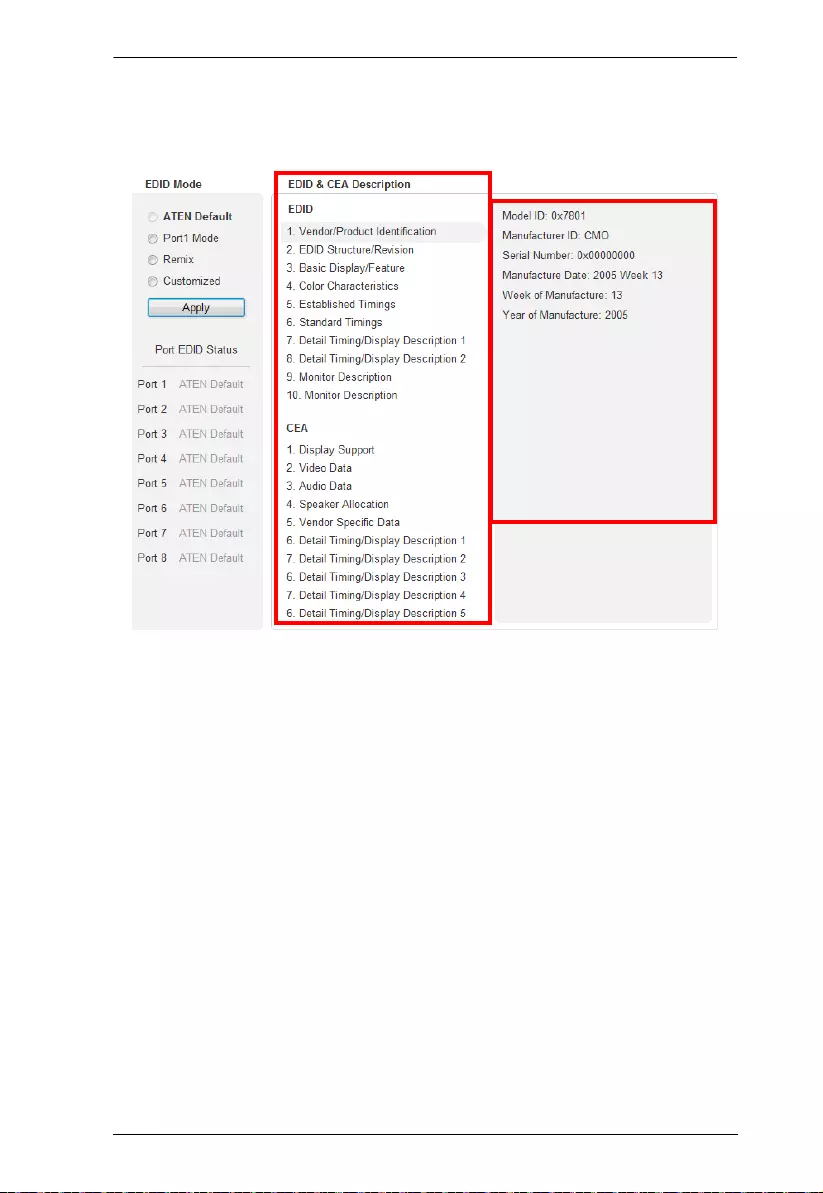
Chapter 4. Browser Operation
95
EDID & CEA Description
The right panel of the screen lets users view the configuration of the EDID and
CEA Modes selected:
From the left column, click the option that you want to view and /or
edit. There are two categories: EDID (Extended Display Identification
Data) and CEA (Consumer Electronics Association).
When you highlight the menu items on the left column, the right
column displays the current settings for the corresponding EDID
configuration. Some of the screens are read-only.
See EDID Settings, page 93 for more information on these two
columns.
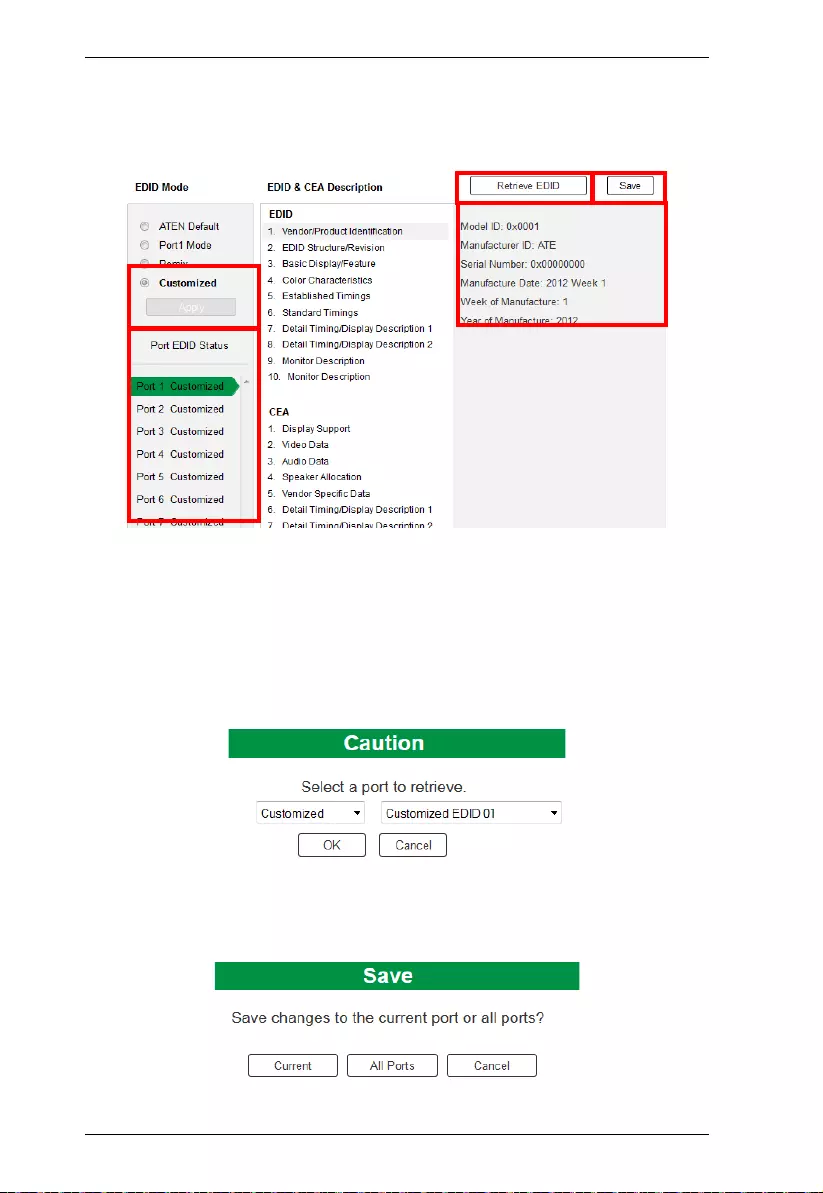
Modular Matrix Solution User Manual
96
Customized Mode
Use the Customized Mode to automatically retrieve and save the EDID settings
of a connected monitor/display device to an input source port.
In the left-most panel of the page, select Customized from the EDID
Mode section and click Apply.
Port EDID Status: Select which input source port you want to store
the EDID configuration (01–16).
Retrieve EDID: Click and a pop-up window appears to retrieve the
EDID settings of a stored EDID configuration: Customized EDID 01-
16, Display Port or ATEN Default. Select the port to retrieve:
The right panel displays a summary of the acquired EDID settings that
you can edit. Click Save and select the configuration for the Current
Port or All Ports for the duration of the session.
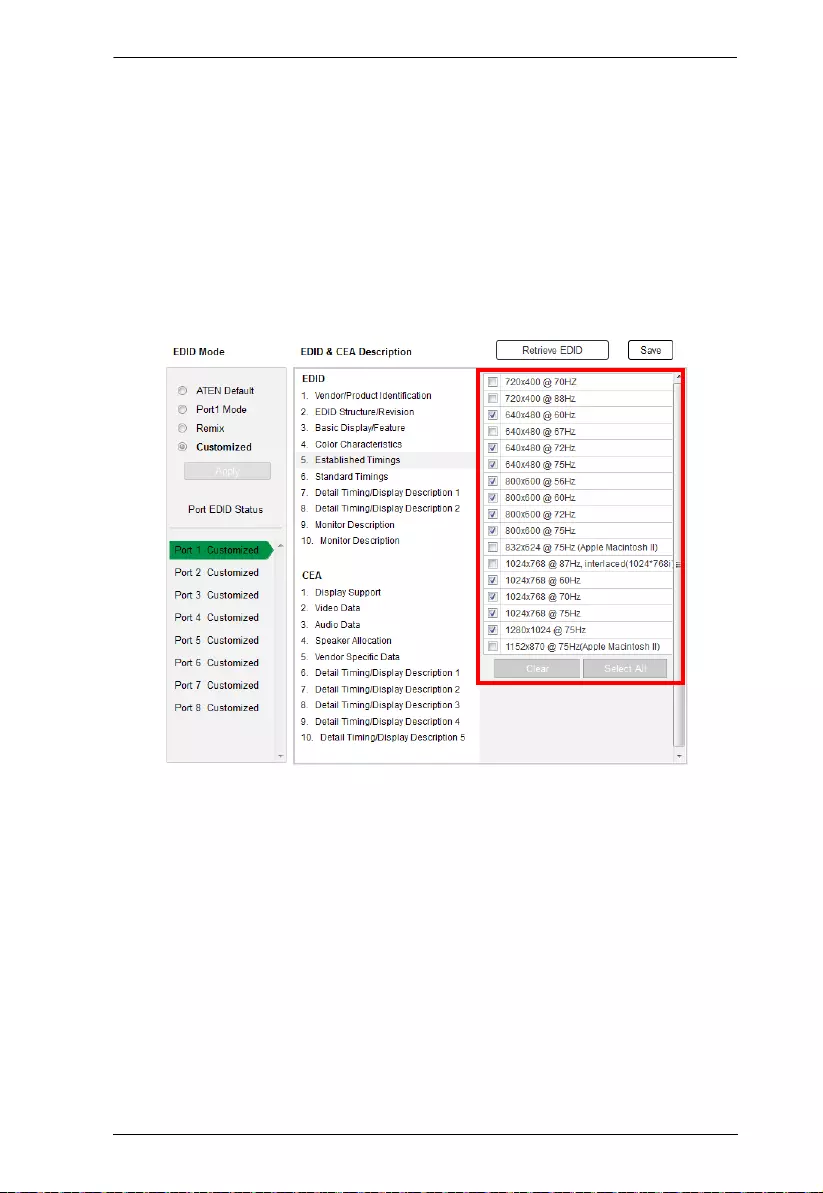
Chapter 4. Browser Operation
97
Customized EDID Parameters
The EDID structure is comprised of 128 bytes in total – each heading shown in
the left column corresponds to a specific number of bytes.
The pages for the pre-configured EDID Modes (Port 1, Default and Remix)
cannot be edited. The pages for the Customized EDID, which can be edited, are
discussed in the proceeding sections:
Established Timings
This page lists video resolutio ns/timings that display devices can support.
Select the resolution(s) you want to use for the attached monitor/
display device.
Click Clear All to deselect all the items.
Click Select All to check all the items.
Click Save to apply the changes.
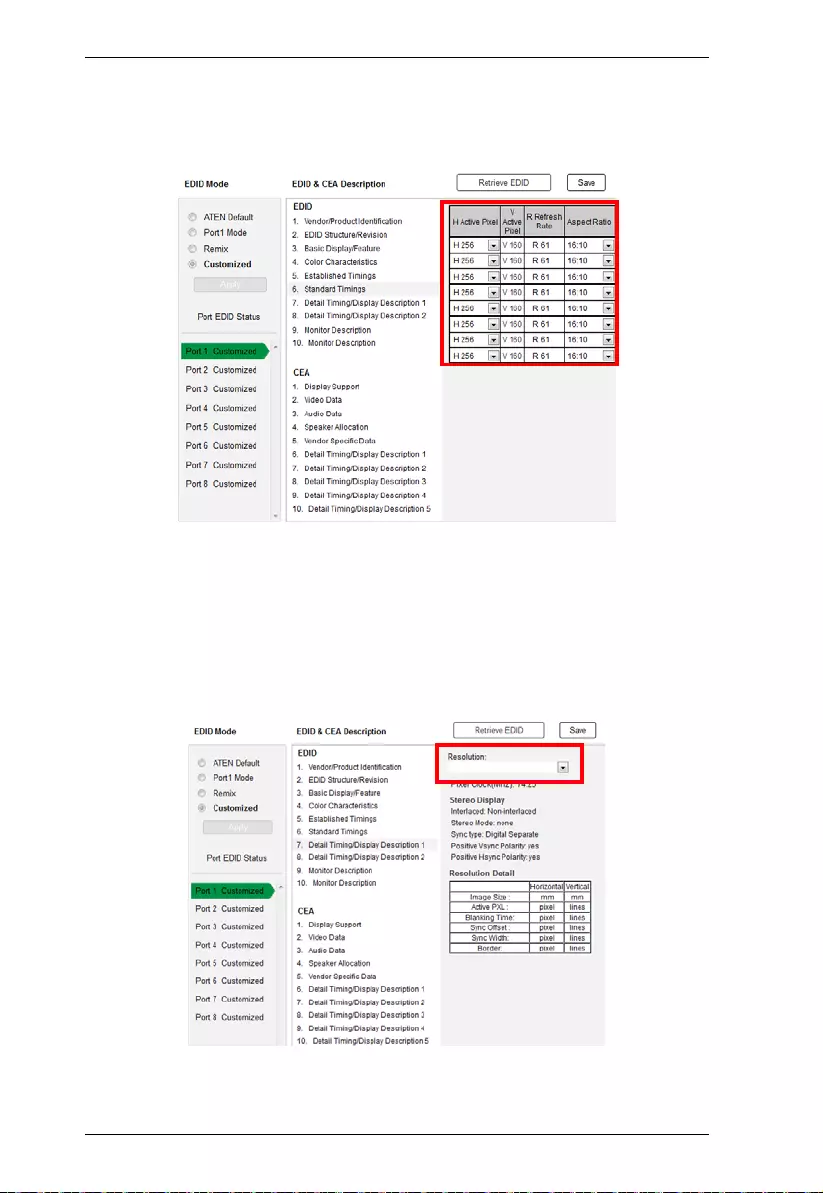
Modular Matrix Solution User Manual
98
Standard Timings
This page shows eight resolutions/ tim ings that display devices can support in
addition to those listed in the Established Timings page.
Select the H Active Pixel from the drop-down menu.
Select the Aspect Ratio from the drop-down menu.
Click Save to apply the changes.
Detail Timing / Display Description
This screen gives more video resolution options, and provides resolution/
timing details.
In the drop down menu, choose a resolution with values that fit the attached
monitor/display device and click Save.
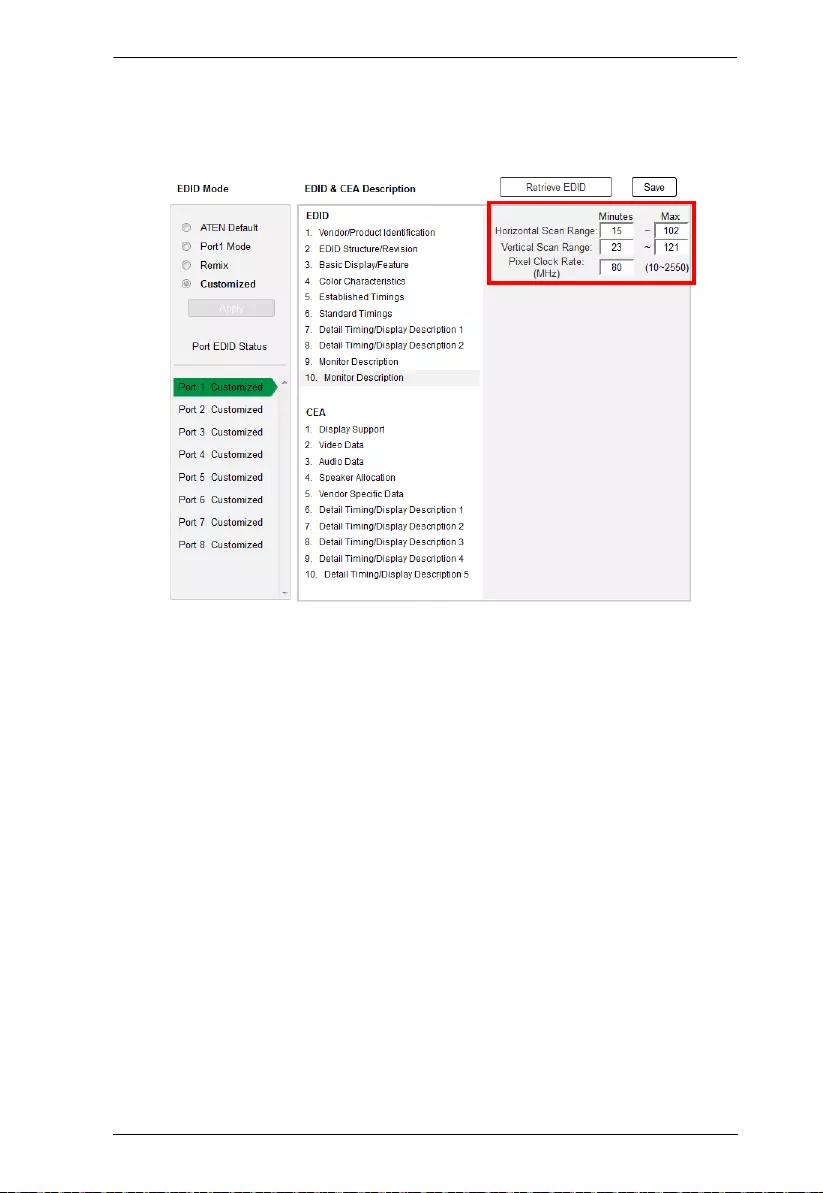
Chapter 4. Browser Operation
99
Monitor Description
This screen lets you specify the viewing specifications, namely horizontal and
vertical scan ranges and pixel clock rate, of your monit or/display device.
Enter the values that correspond to your device and click Save to apply the
changes.
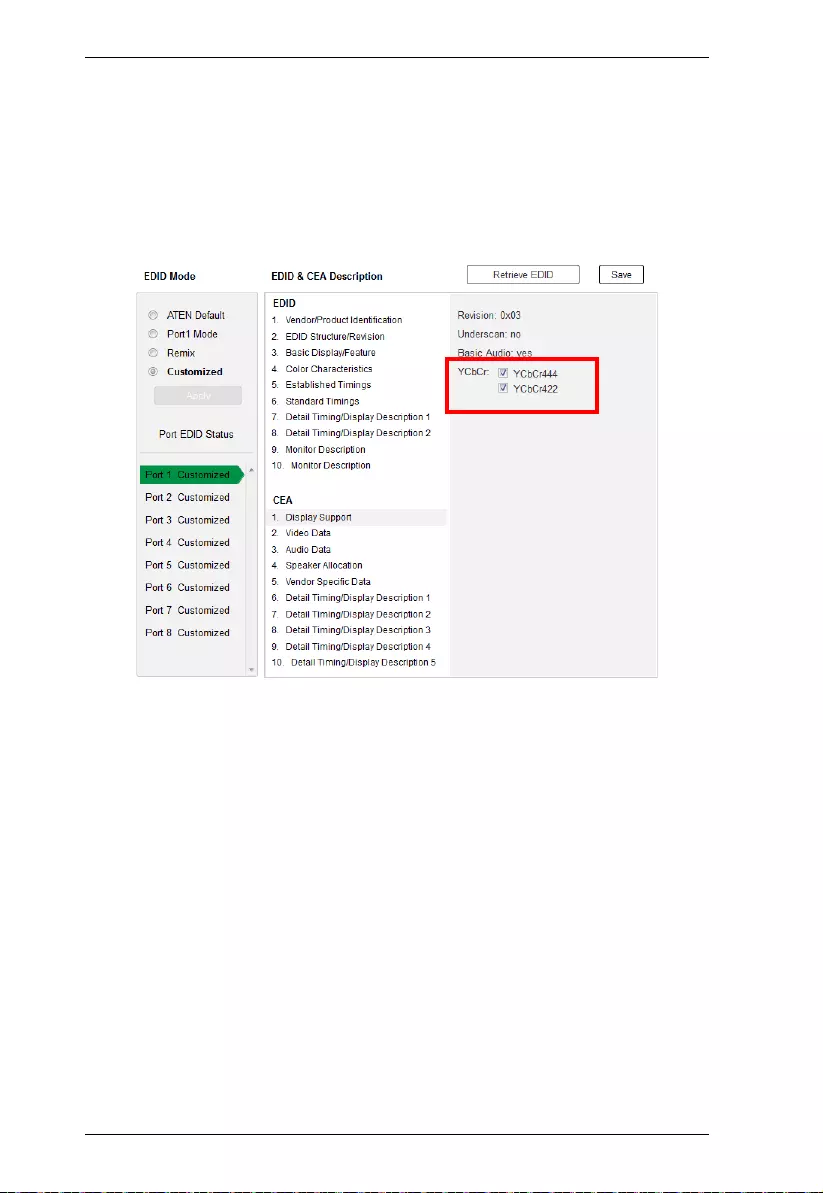
Modular Matrix Solution User Manual
100
CEA Settings
CEA is an extension data of the EDID structure, which further extends the
standard definitions of EDID to support advanced features of monitors/display
devices.
Display Support
This screen describes the display’s basic digital components.
Select the YCbCr mode applicable to your display and click Save.
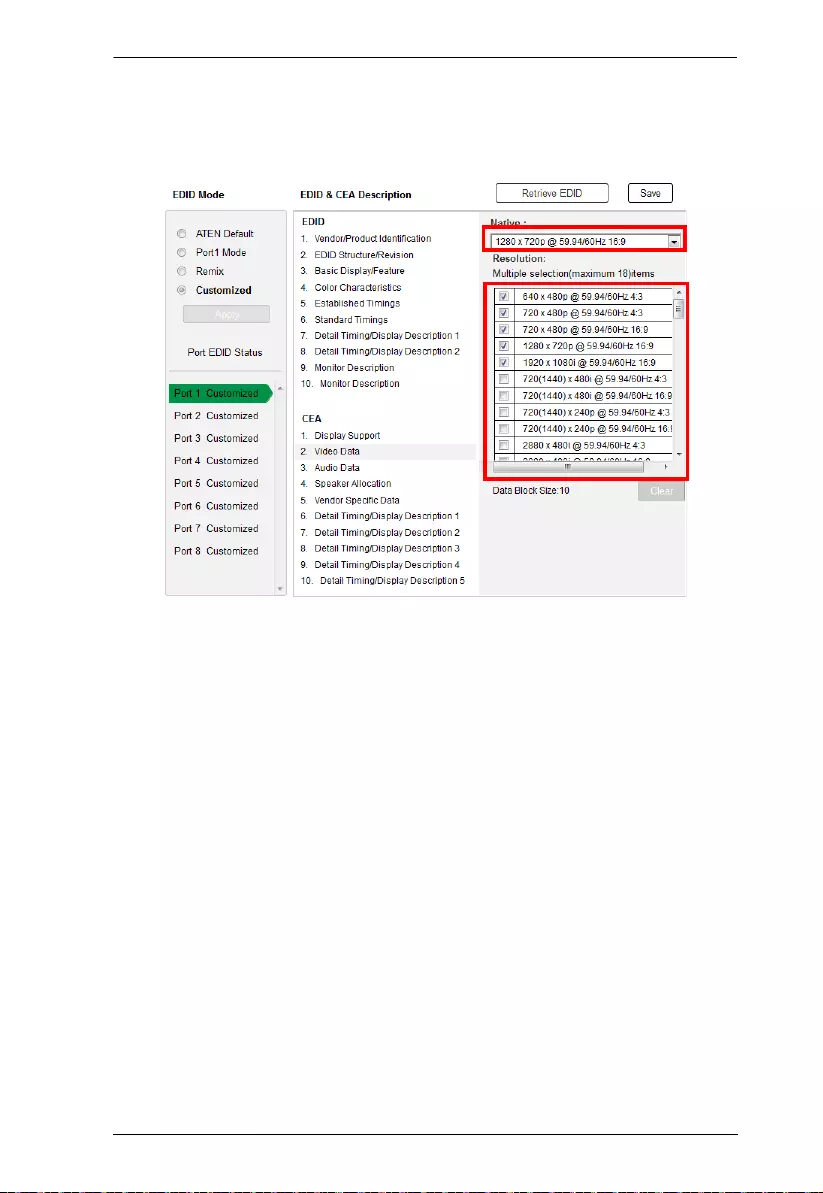
Chapter 4. Browser Operation
101
Video Data
This screen lists additional video resolution/timing displays that may be
supported by other devices, other than PC monitors (for example, 1080i).
Select the native resolution of the attached display device.
Select the resolutions that work with the attached monitor/display
device.
Click Clear All to deselect all the items.
Click Save to apply the changes.
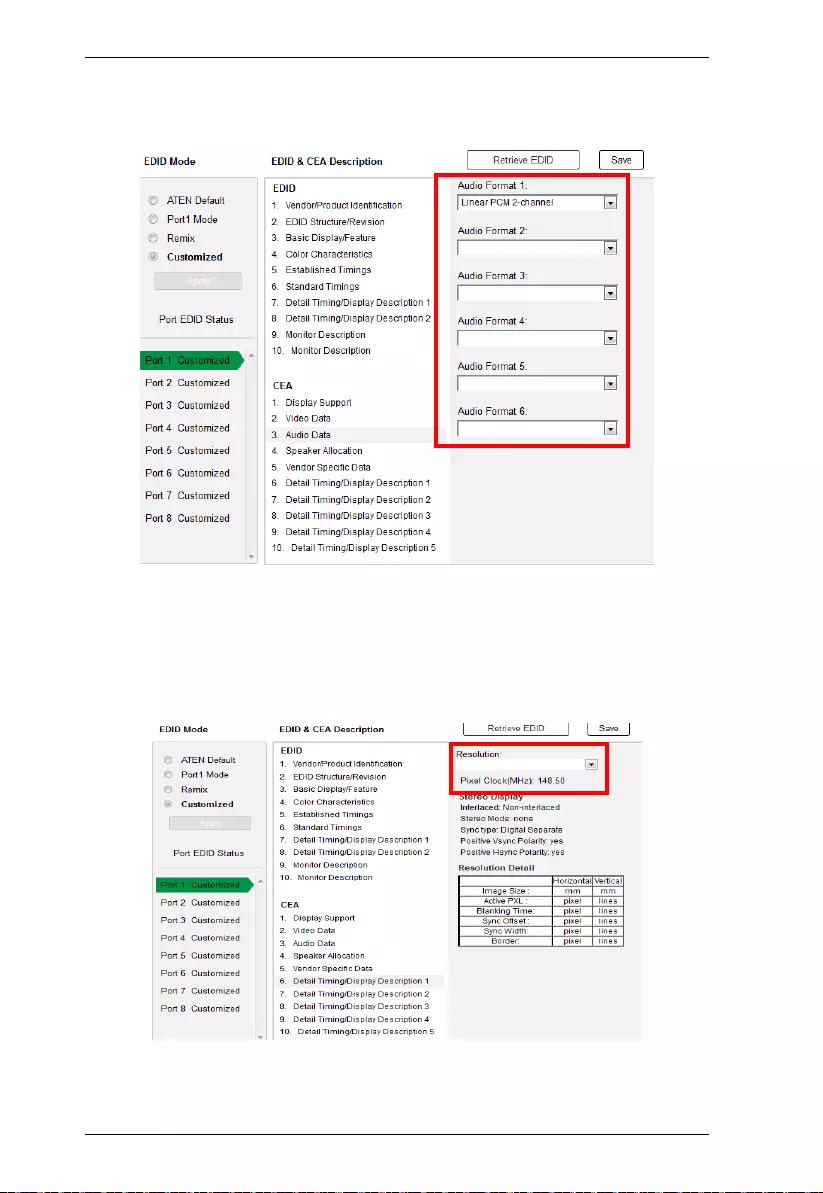
Modular Matrix Solution User Manual
102
Audio Dat a
This screen lets you select advanced audio configurations for your device.
Use the drop down menu to select the Audio Format (1~6) applicable to your
audio output device, and click Save to apply the changes.
Detail Timing / Display Description
This screen gives more video resolution options, and provides resolution/
timing details (in ad dition to those specified in the EDID structure).
In the Resolution drop down menu, choose a resolution with values that fit the
attached monitor/disp lay devi ce and click Save.
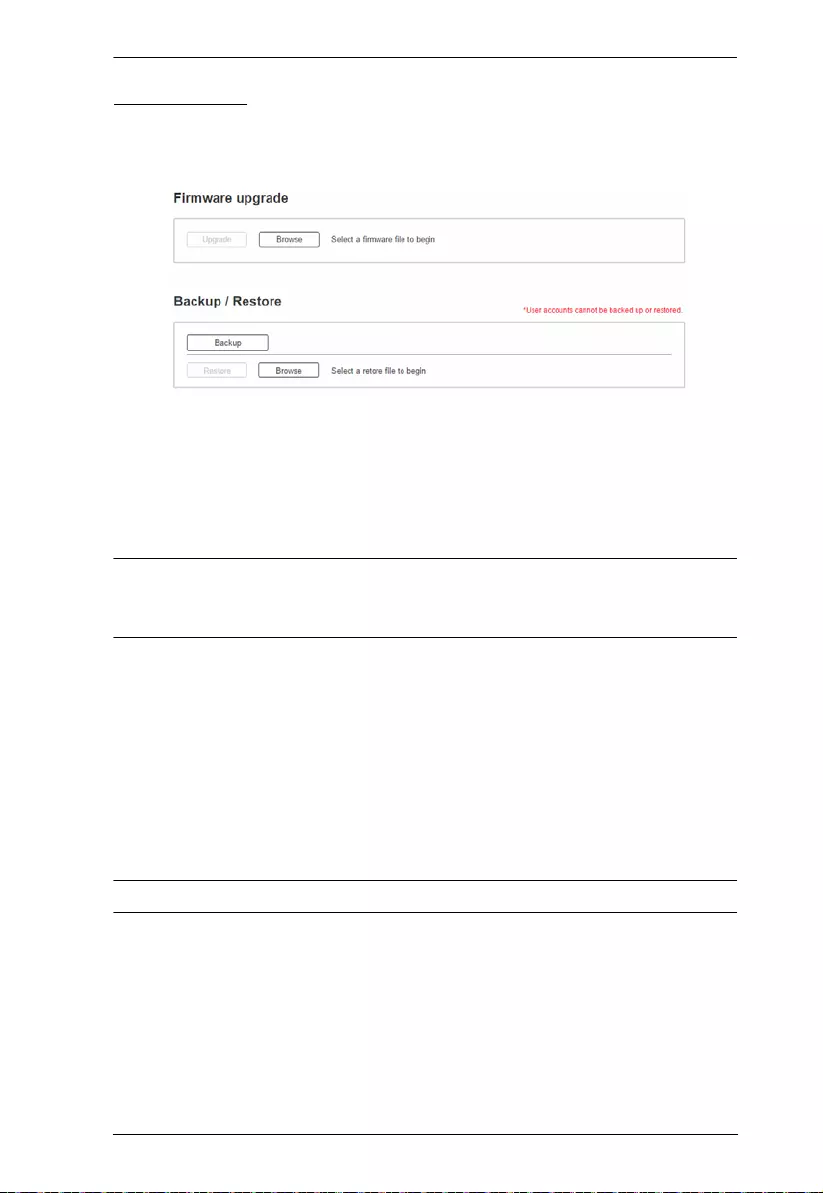
Chapter 4. Browser Operation
103
Maintenance
The Maintenance page lets users upgrade the VM1600A’s firmware and back
up or restore system settings. This is an Administrator only function.
To upgrade the VM1600A’s firmware, do the following:
1. Use the Browse button to locate the firmware upgrade file. Make sure you
have the correct file saved on your PC.
2. Click Upgrade to begin the upgrade procedure.
Note: After updating the firmware, it’ s recommended that you clear your web
browser’s cache and then close and reopen the web browser. This will
ensure the GUI refreshes and functions properly.
To back up the VM1600A’s system setti ngs, do the following:
1. Click Backup. A configuration file will then begin do wnloading.
To restore the VM1600A’s system settings, do the following:
1. Use the Browse button to locate the configuration file. Make sure you
have the correct file saved on your PC.
2. Click Restore to begin the restoration procedure.
Note: User accounts cannot be backed up or restored.
VE805R / VE816R Firmware Upgrade
To upgrade the VE805R / VE816R from a computer, do the following:
1. Download the firmware upgrade package from the ATEN website.
2. Connect a computer to the VE805R / VE816R’s RS-232 port.
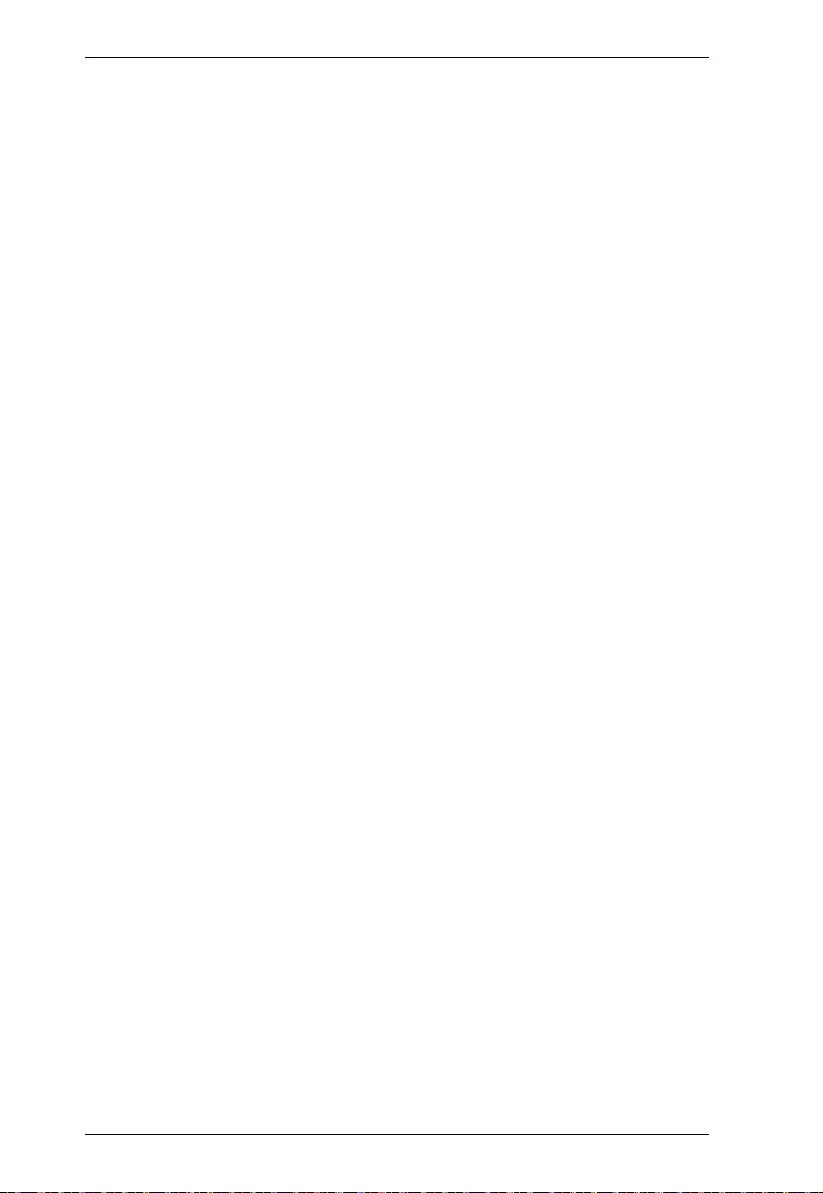
Modular Matrix Solution User Manual
104
3. Power on the VE805R / VE816R and turn its Firmware Upgrade switch to
ON.
4. Reset the VE805R / VE816R's power to enter firmware upgrade mode.
The HDMI Out LED blinks orange every second to indicate the device is
in F/W upgrade mode.
5. At this point you can run the firmware upgrade package from the computer
connected to the VE805R / VE816R.
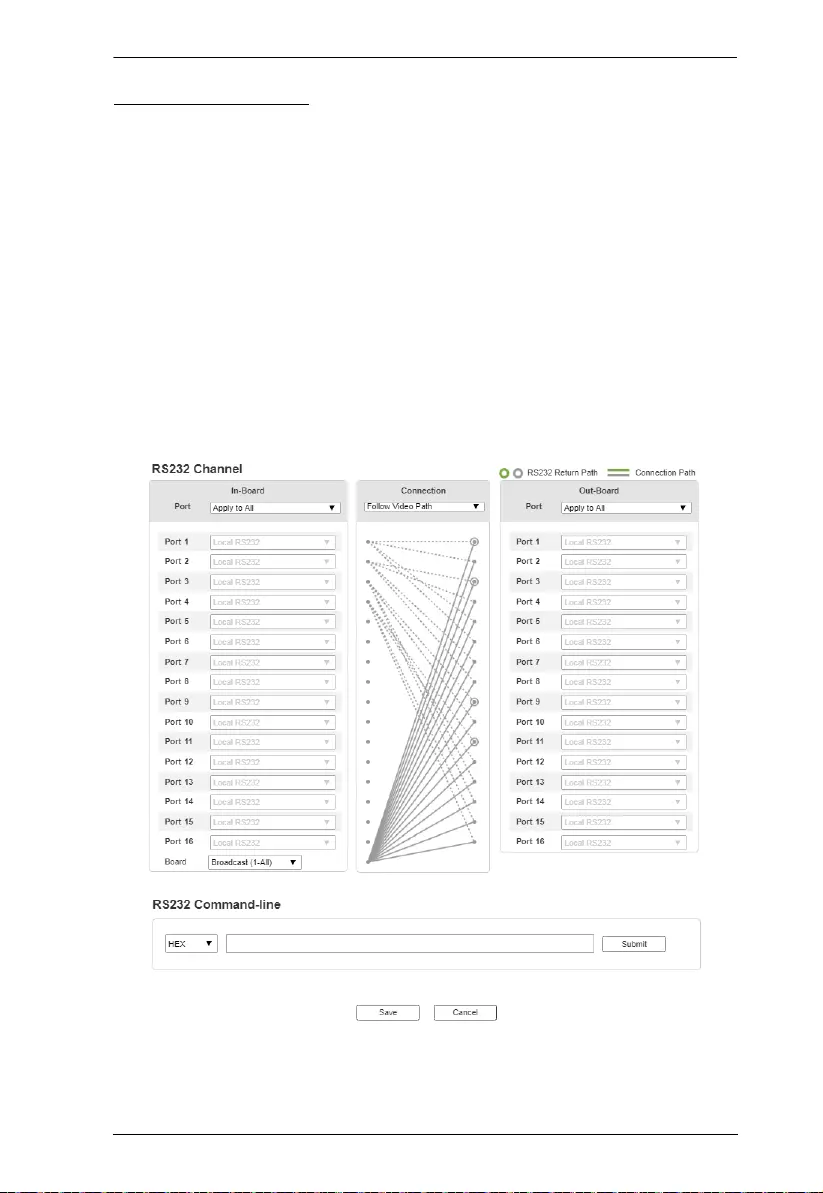
Chapter 4. Browser Operation
105
IR/RS-232 Channel
The IR/RS-232 Channel page is available for VM7514 and VM 8514 boards
only. The options allow you to set ports to use Local IR/RS-2 32 wh ich will
direct the board to use the local IR and RS-232 port signals, or
HDBaseT IR/RS-232 which will direct the board to use the HDBaseT port for
the IR and RS-232 signals for control.
Use Loopback for the IR/RS-232 signals to be sent back to local source or
local display device connected to the same port on th e same I/O board. This
allows you to use the IR/RS-232 connection to control devices locally.
Loopback prevents the IR/RS-232 signals from being sent across the
connection to anoth e r I/ O board. The Loopback setting is good when you use
a VM8514 board to extend displays but use a different board type (not
VM7514) for input devices and want to use the IR/RS-232 signals for local
control.
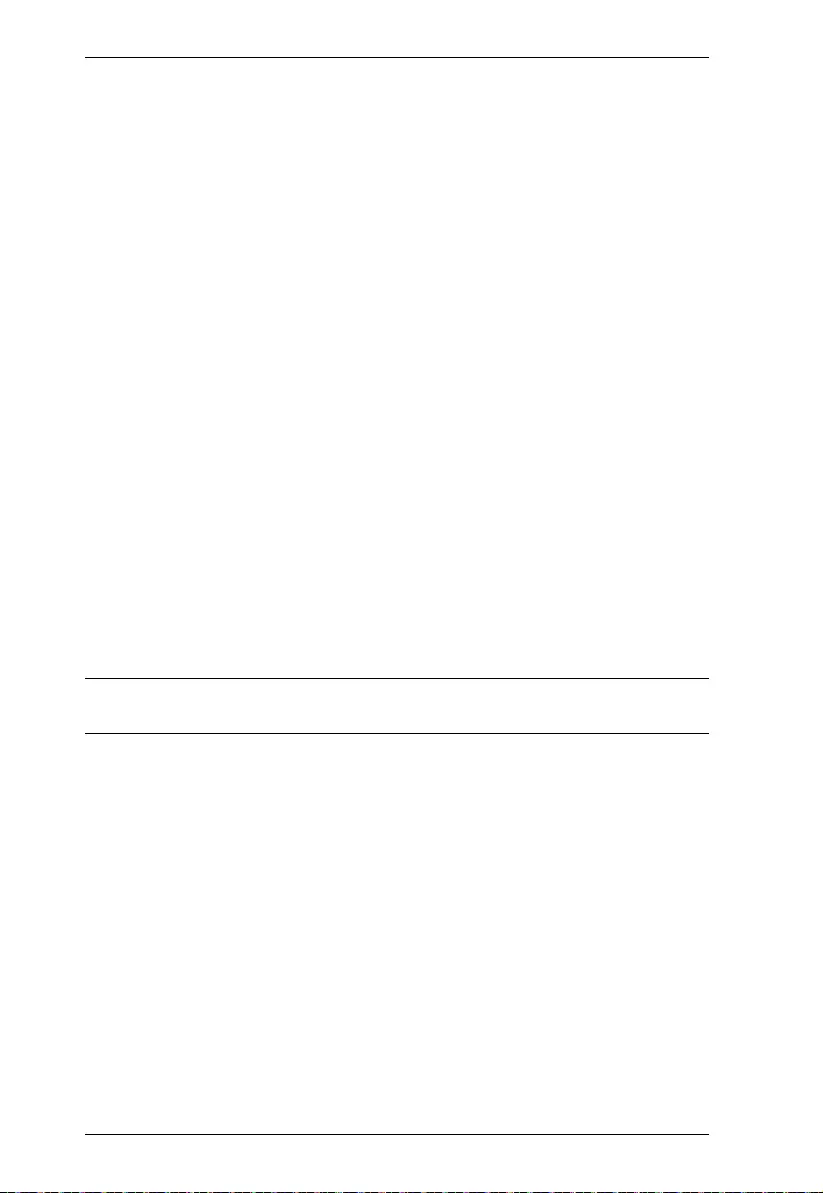
Modular Matrix Solution User Manual
106
In-Board: Set each input port to use the Local IR/RS-232, HDBaseT IR/
RS-232, or Loopback setting for the IR/RS-232 signals.
Port: Applies an option to all ports.
Port 1 ~ Port 16: Applies different options to each individual port.
Board:
Broadcast (1-All): Controls all the connected devices
simultaneously.
Manual: Controls specified devices simultaneously . Clic k Edit to
select devices.
RS-232 Command Line: Use this setting to remotely control a connected
device via RS-232 commands.
Connection: Sets the connection path for the IR/RS-232 signals.
Use the drop-down menu to select Follow Video Path to have the IR /
RS-232 signal use the same connection path as the profile settings.
Use the drop-down menu to select Broadcast (1-All) to broadcast the
IR/RS-232 signal from one port to all ports. Use the drop-down menu
that appears to select the port that broadcasts the IR/RS-232 signal.
Out-Board: Set each output port to use the Local IR/RS-232, HDBaseT
IR/RS-232, or Loopback setting for the IR /RS-232 signals.
Use the drop-down menu to apply an option to all ports; or select Local
IR/RS-232, HDBaseT IR/RS-232 or Loopback for individual ports.
Note: By default the RS-232 Return Path will use the lowest port number
available for a connection. This setting can not be changed.
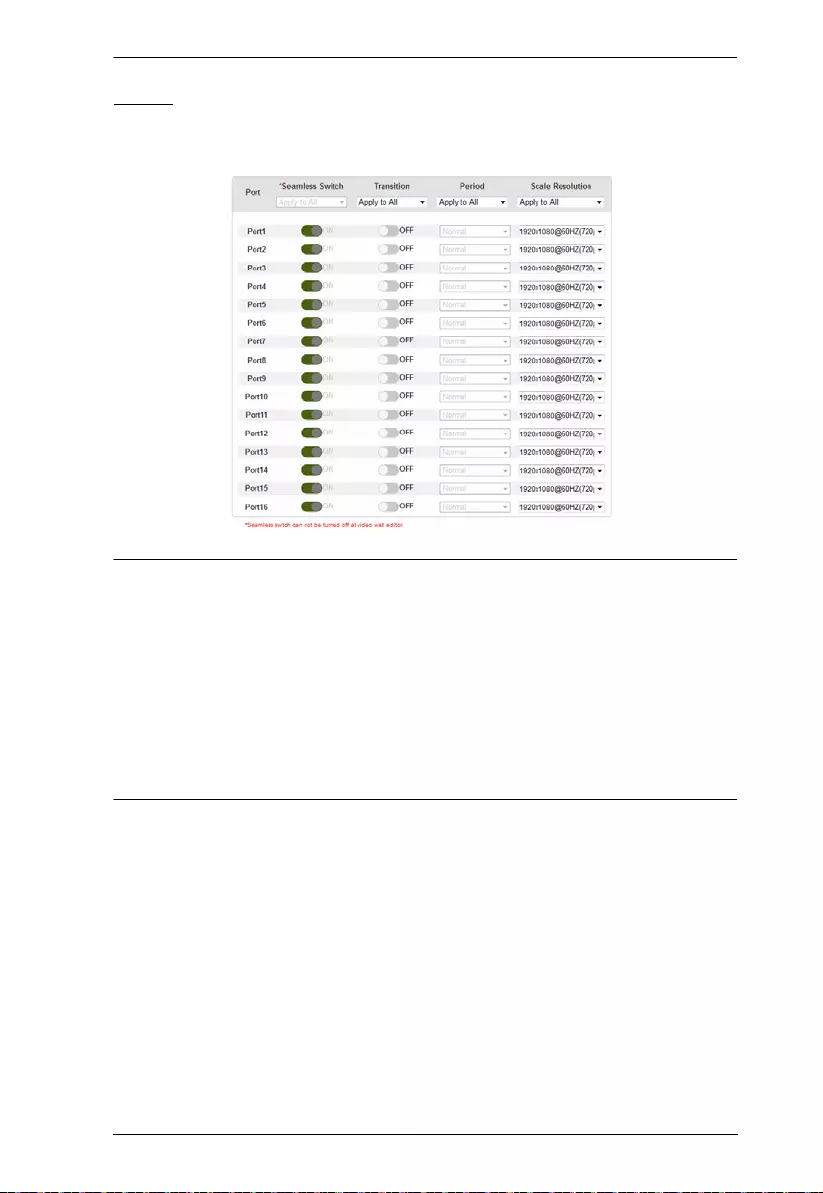
Chapter 4. Browser Operation
107
Video
The Video settings page allows you to set Seamless Switch™ opti ons which
determine how a display performs when the Input port is changed.
Note:
When Seamless Switch™ is enabled:
The Transition, Period and Scale Resolution options can be enabled.
Video outputs will not display 3D, Deep Color, or interlace (i.e., 1080i)
resolutions correctly. To use these features, first disable Seamless
Switch™.
Videos may not display with in range (fit on the screen), in which case,
make sure to adjust the disp lay sett ings on your device.
Enable Seamless Switch™ to remove the video distortion and delay seen when
an input port is switched. Use the drop-down menu to apply options to all ports,
or the On/Off button to enable/disable Seamless Switch™ per port. With
Seamless Switch™ enabled, the following options are made available:
Transition: Allows you to fade the video display when the Input port is
changed. Use the period option to set the fade speed.
Use the drop-down menu to apply options to all ports, or On/Off button
to enable/disable Transition per port.
Period: Sets the fade speed for the Transition option.
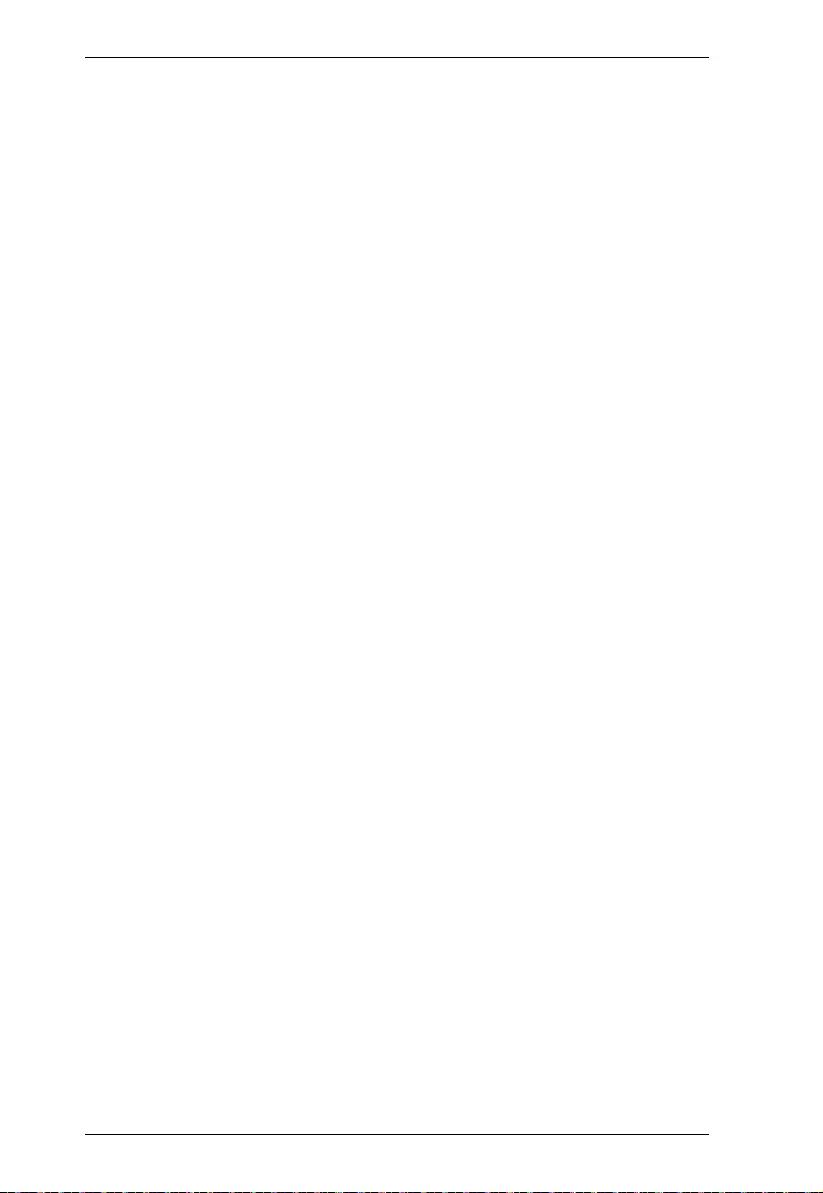
Modular Matrix Solution User Manual
108
Use the drop-down menu to apply an option (Slow, Normal, or Fast) to
all ports, or lower drop-down menus to apply options per port.
Scale Resol ution: Forces the port to scale the video displayed to the
selected resolution.
Use the top drop-down menu to apply an option to all ports, or lower
drop-down menus to apply options per port.
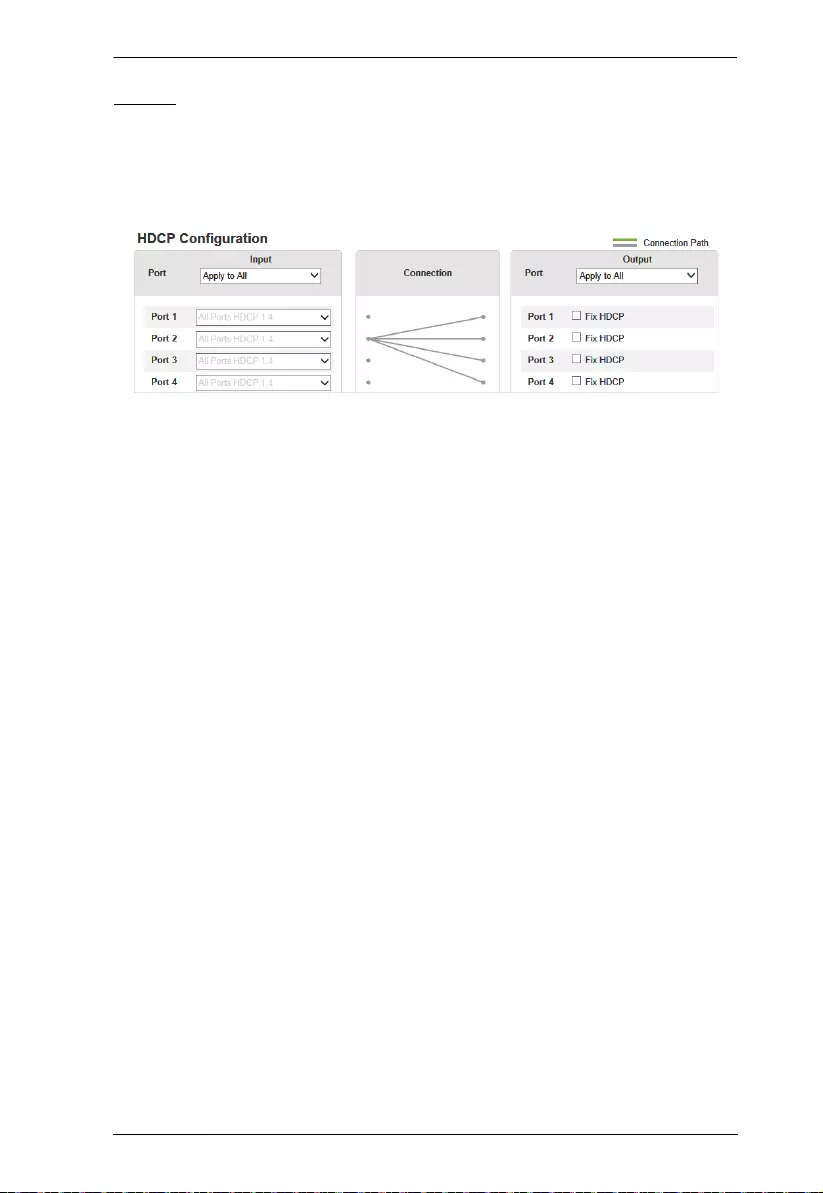
Chapter 4. Browser Operation
109
HDCP
The HDCP page lets users view and set HDCP key settings between input and
output ports for digital copy protection and to ensure Seamless Switch™ is
used between different devices. This is an Administrator and Advanced User
only function.
Connection
Here users can find a visual display of connection paths between in puts and
outputs. When selecting an input, its path is displayed in green.
Output
Here users can define whether or not HDCP settings are fixed, either by
individual port or by applying one setting to all ports. By prearranging and
fixing keys, this setting ensures that Seamless Switch™ is possible even when
switching between HDCP and non-HDCP enabled devices.
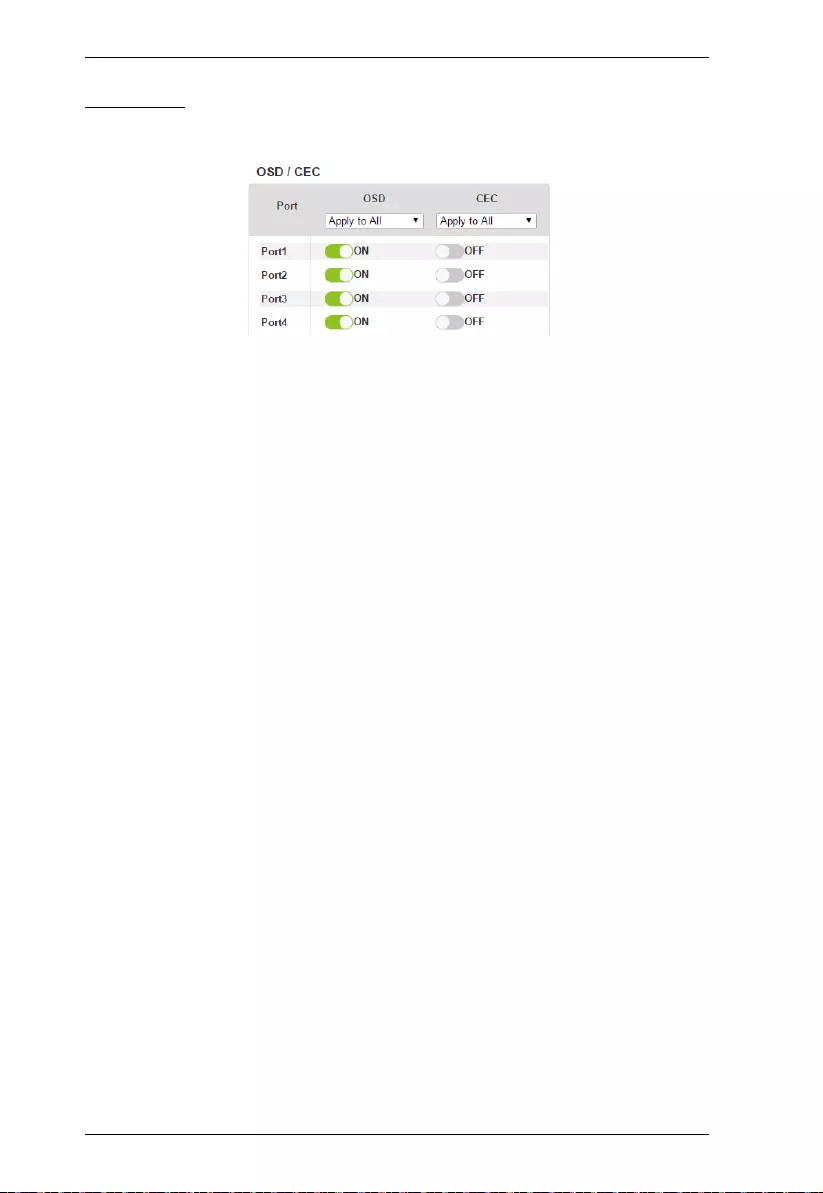
Modular Matrix Solution User Manual
110
OSD/CEC
The OSD/CEC page lets users view and set OSD and CEC settings for all ports.
OSD: Sets the default OSD option for the port. When OSD is on, real-
time text updates appear on the display for 10 seconds when
configuration and port changes are made to its output.
Use the drop-down menu to apply options to all ports, or ON/OFF
button to enable/disable the OSD for each port.
CEC: Consumer Electronics Control (CEC) allows interconnected
HDMI devices to communicat e and respon d to one remote control.
Use the drop-down menu to apply options to all ports, or On/Off
button to enable/disable CEC for a port.
Click Save to save the settings or Cancel to exit without saving the
settings.
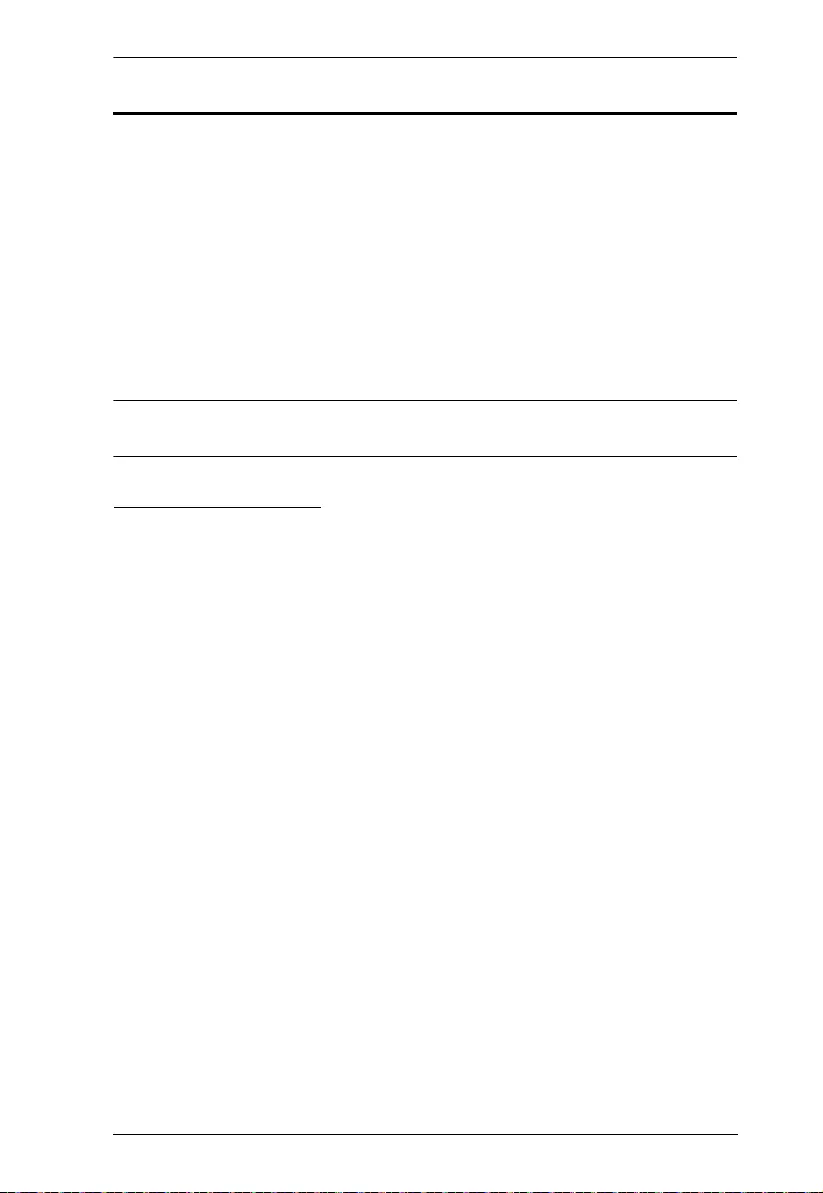
Chapter 4. Browser Operation
111
Telnet Operation
The VM1600A can be operated and configured via a remote term inal session
using Telnet.
To log into the VM1600A by means of a Telnet session, do the following:
1. On your computer, open a terminal (command line) session.
2. At the prompt, key in the VM1600A’s IP address in the following way:
telnet [IP address]:23
3. Press Enter. The login screen appears. At the login prompt, pro vide yo ur
Username and Password.
Note: If a user logs on using a Username that is already in session, the newest
login takes effect and the previous session is replaced.
Configuration Menu
Once a Telnet connection to the VM1600A is established, the device’s text-
based Configuration Menu comes up, with the following items:
1. H – Call up the command list for help
Command list:
IP – Set IP address
LO – Load connections from profile nn
PW – Change password
RI– Read what input is connected to nn output
RO – Read what output is connected to nn input
SB – Set the serial port baud rate
SS – Switch input to specifi ed port
SV – Save the current connections int o pro fi le nn
TI – Set timeout
VR – Software version informat ion
Ctrl-Q – Quit
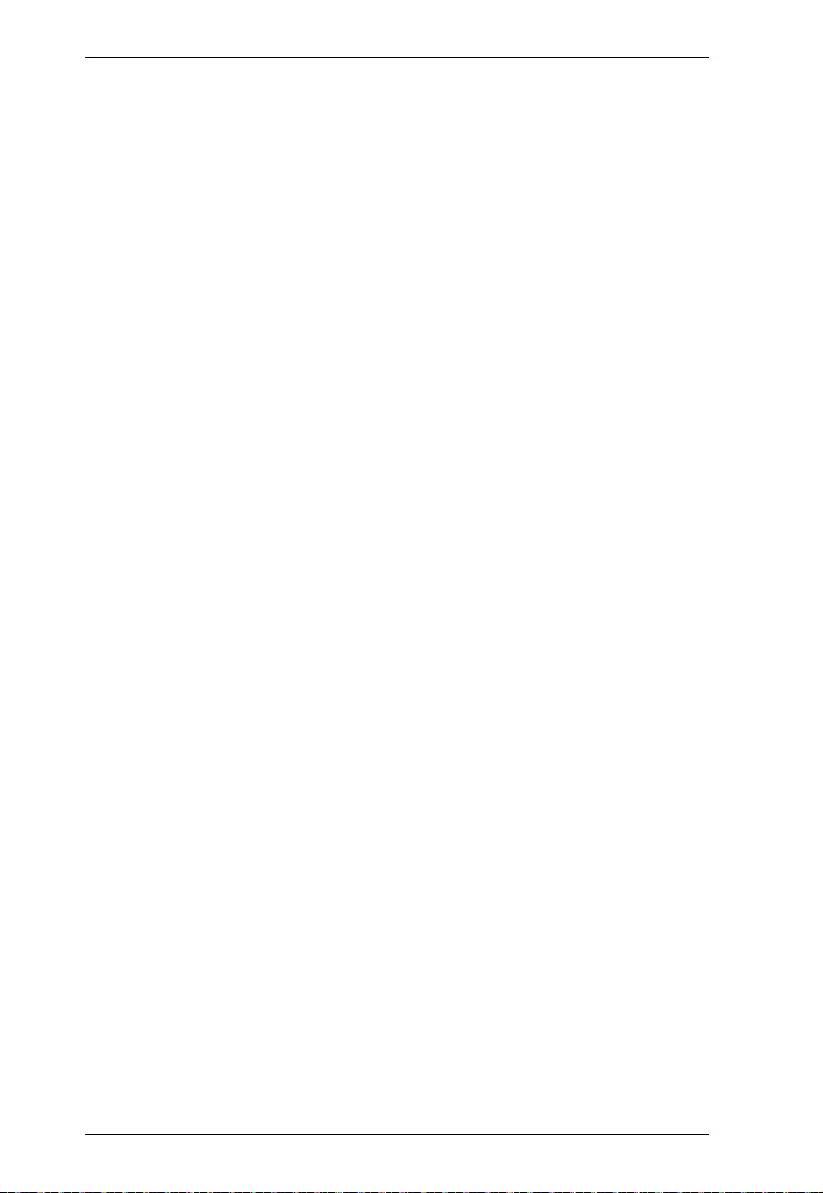
Modular Matrix Solution User Manual
112
2. IP – Set IP address
IP
Old IP address: 192.168.0.60
New IP address:
3. LO – Load connections fr om pr ofile
LO 01
Load profile 01 OK.
4. PW – Change password
PW
Old password: ********
New password:
5. RI – Read what input is connected to nn output
RI 01
Input port 02 04 08 is connected to outp ut port 01
6. RO – Read what output is connected to nn input
RO 01
Output port 02 is connected to input port 01
7. SB – Set serial port baud rate
SB 96
Serial port baud rate is set to 9600
8. SS – Switch input to specified output
SS 01,03
Switch input 01 to output 03 (00: Local Port)
9. SV – Save the current connections into a profile
SV 01
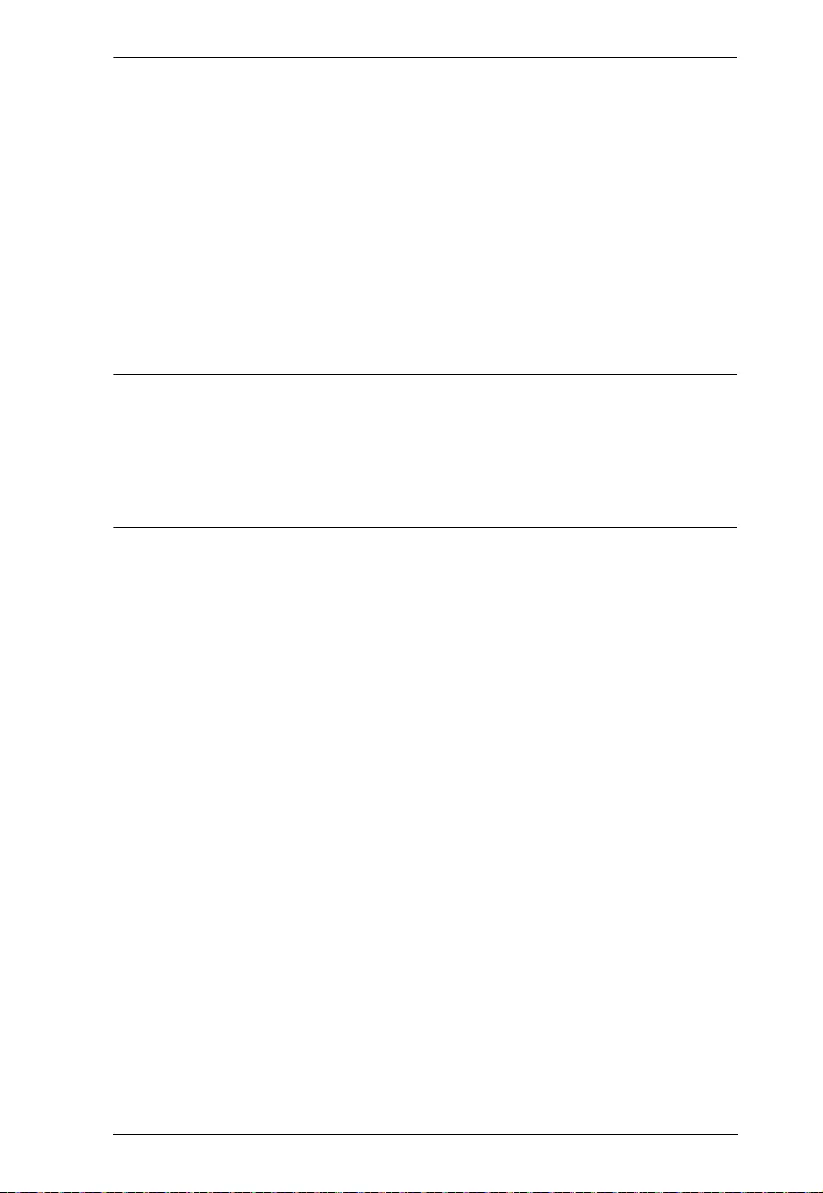
Chapter 4. Browser Operation
113
Save the current connections into profile 01
10. TI – Set timeout
TI 30
Set 30 minute timeout
11. VR – Software version information
VR
Software version 1.0.
Note:
All RS-232 command s in th is man ual are also applicable in Telnet mode.
For details on RS-232 commands, see Chapter 5, RS-232 Commands.
For further information about these functions, refer to the corresponding
sections earlier in this chapter.
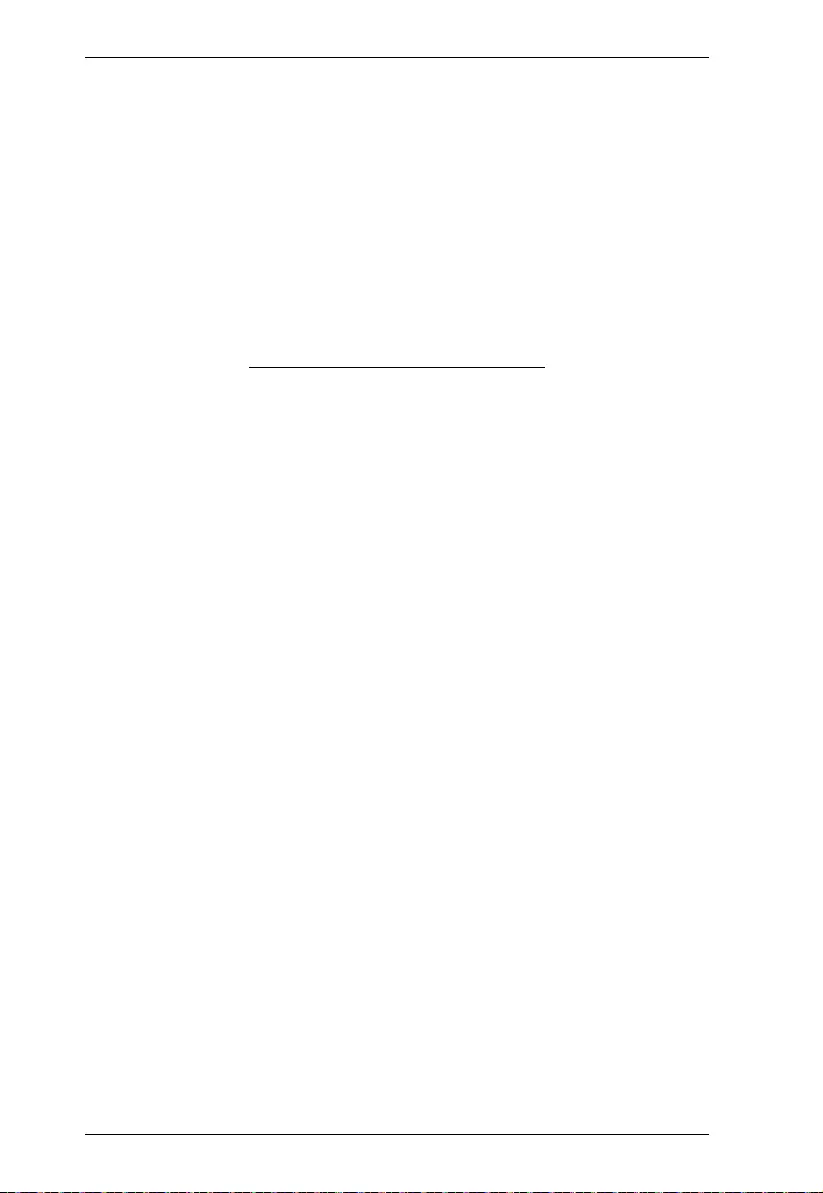
Modular Matrix Solution User Manual
114
This Page Intentionally Left Blank
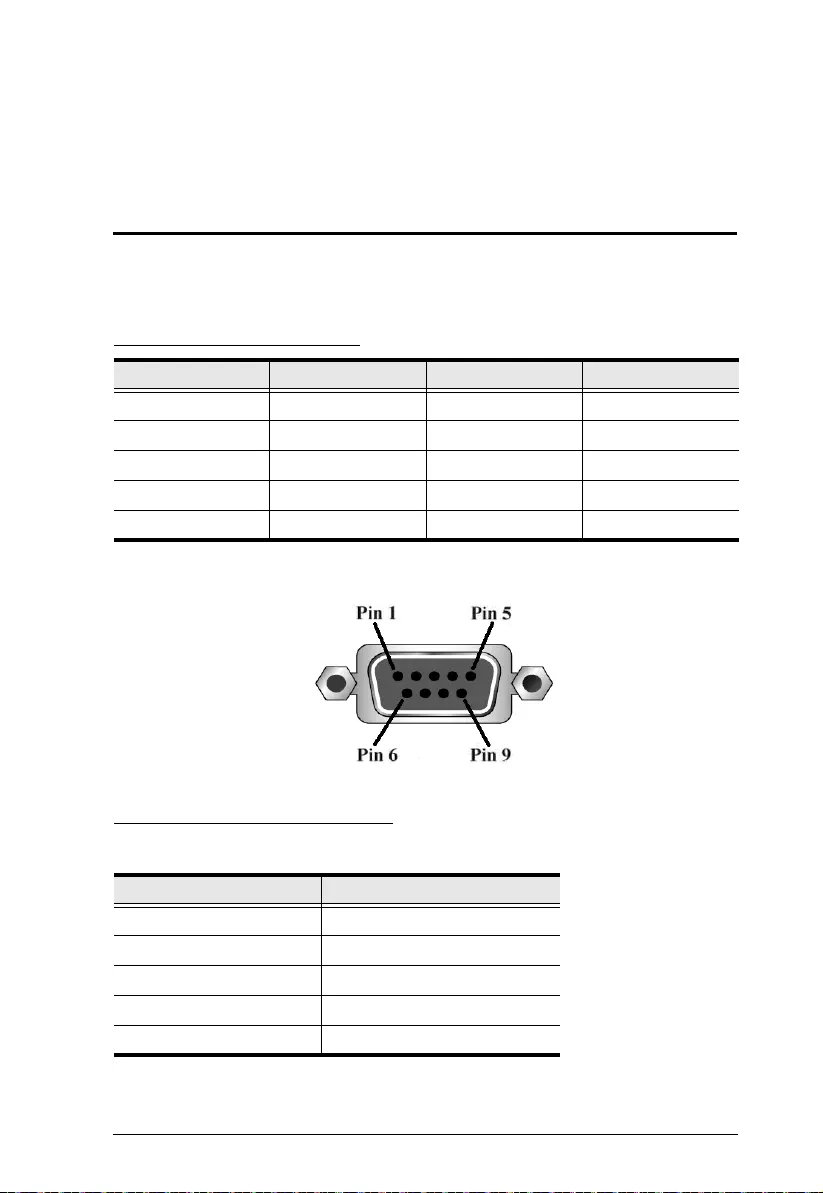
115
Chapter 5
RS-232 Commands
Serial Control Protocol Commands
The VM1600A’s built-in bi-directional RS-232 serial interface allows system
control through a high-end control ler or PC.
RS-232 Pin Assignment
Configuring the Serial Port
The controller’s serial port should be conf ig ured as follows:
Pin Description Pin Description
1 Not connected 6 Not connected
2 RXD 7 Not connected
3 TXD 8 Not connected
4 Not connected 9 Not connected
5GND
Parameter Setting
Baud Rate 19200
Data Bits 8
Parity None
Stop Bits 1
Flow Control None
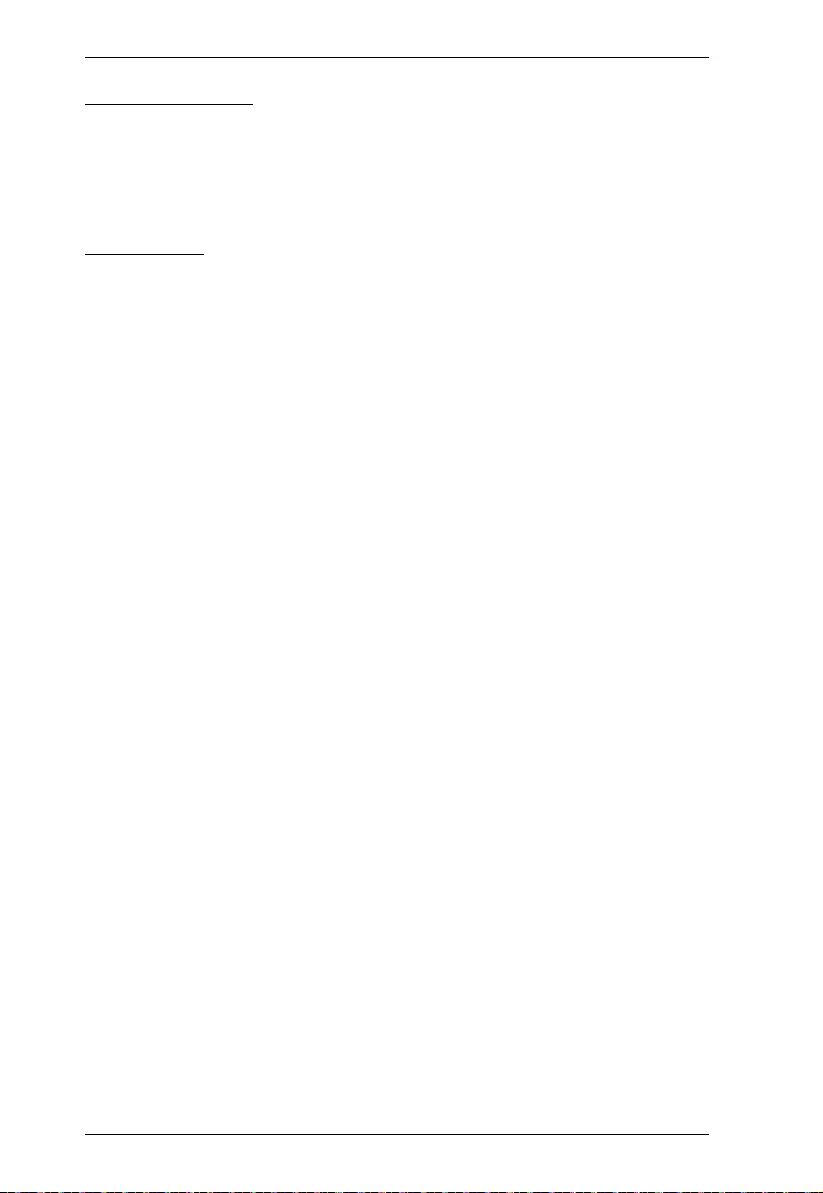
Modular Matrix Solution User Manual
116
RS-422 / RS-485
In the sections that follow the formulas that include an “address” command are
for RS-422 and RS-485 serial port devices when the VM1600A is set up in
cascade installation.
Verification
After entering a command, a verification message appears at the end of the
command line as follo ws:
Command OK - indicates that the command is correct and successfully
performed by the switch
Command incorrect - indicates that the command has the wrong format
and/or values.
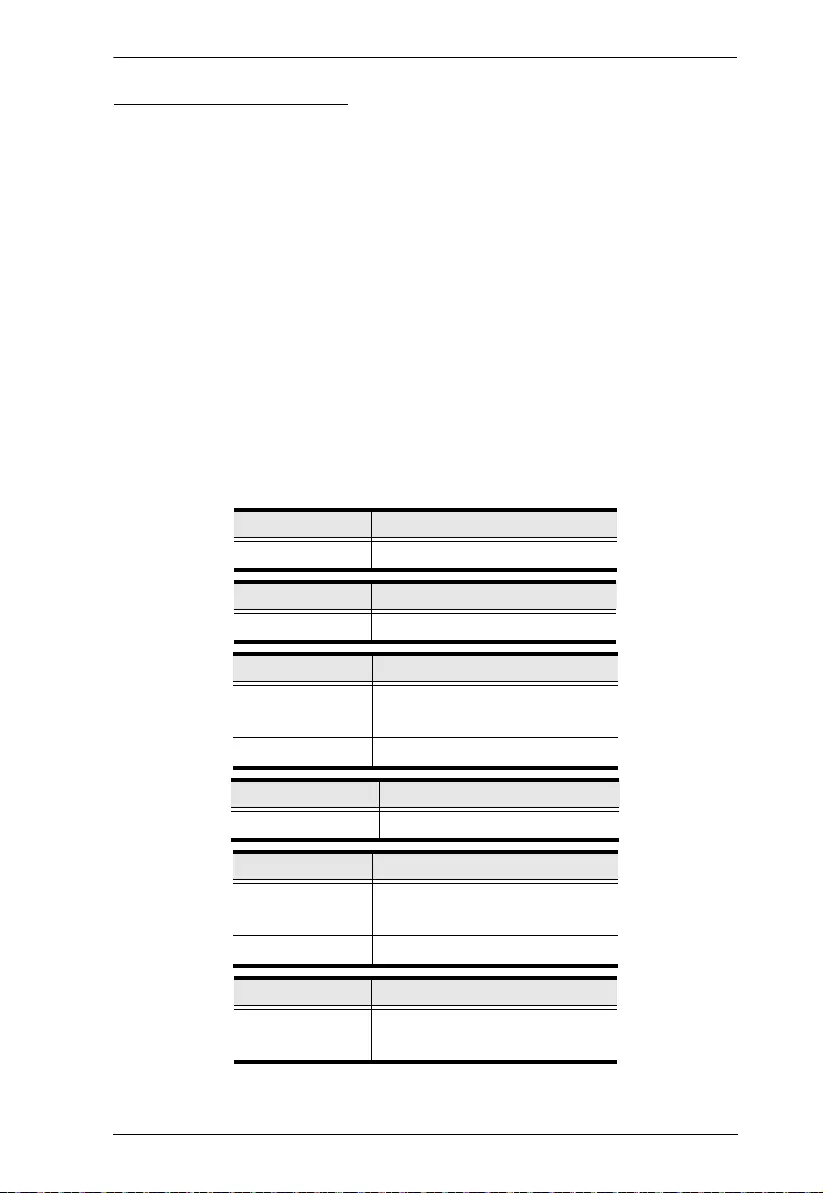
Chapter 5. RS-232 Commands
117
Switch Port Command
The formula for Switch commands is as follows:
Switch Command + Input + Num1 + Output + Num2 + Address +
Num3 + Stream + Contro l [Enter]
1. For example, to switch input port 02 to output port 05, type the following:
sw i02 o05 [Enter]
2. To switch output port 04 to the next port, inp ut the following:
sw o04 + [Enter]
3. To tu rn off video output on port 03, type the following:
sw o03 off [Enter]
4. To tu rn off video output on port 03 on device 02, type the follow ing:
sw o03 a02 off [Enter]
The following tables show the possible values for the Switch Port command
Command Description
sw Switch command
Input Description
i Input port command
Num1 Description
xx Input port
xx: 01~16
* All input ports
Output Description
o Output port command
Num2 Description
yy Output port
yy: 01~16
* All output ports
Address Description
a Device address command
(RS-422 and RS-485 only)
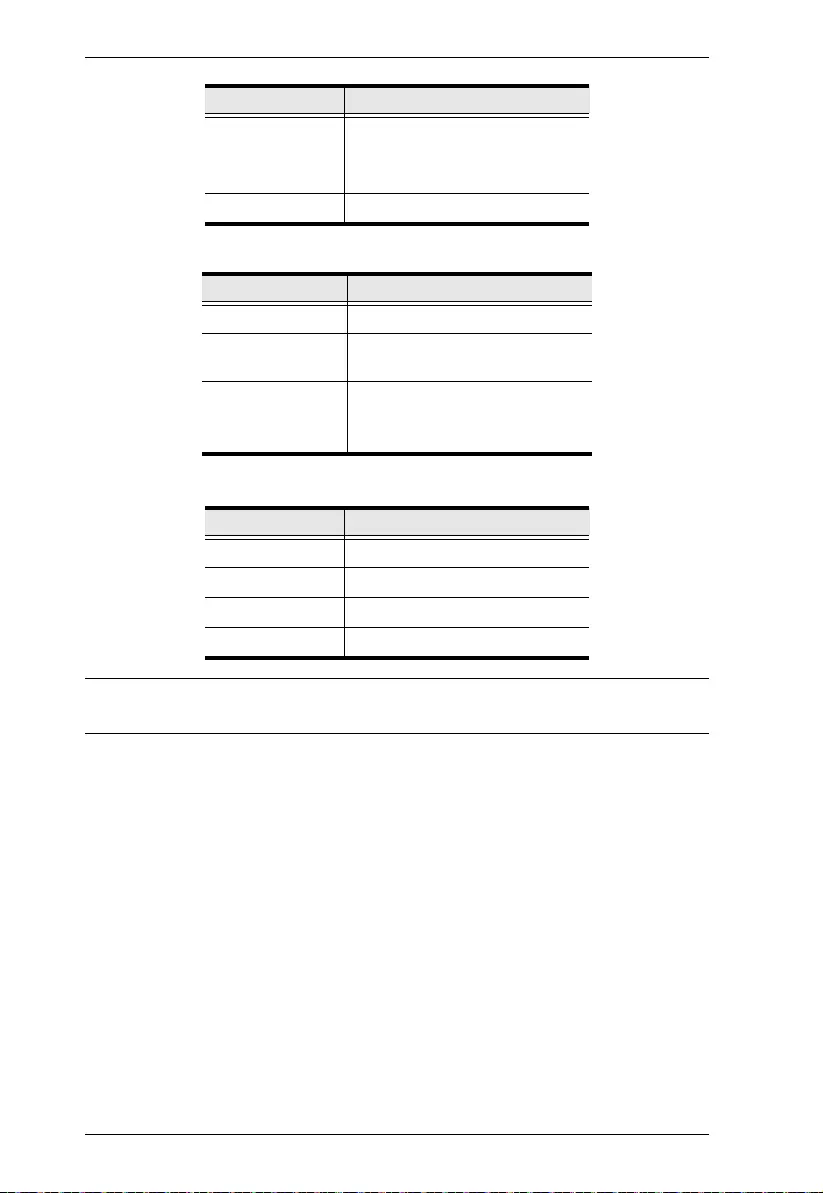
Modular Matrix Solution User Manual
118
Note: By default, input port 01 is tied to output port 01; input port 02 is tied to
output port 02; and so on until port 08 (i.e., o01 i01, o02 i02… o16 i16)
Num3 Description
zz Device address
zz: 01~16 (default is 01)
(RS-422 and RS-485 only)
* All devices
Stream Description
Video Switch Video Channel Only
Audio Switch Stereo Audio Channel
Only
All Switch Video Channel and
Stereo Audio Channel
Default Select if been omitted
Control Description
on Turn on the display
off Turn off the display
+Next Port
- Previous Port
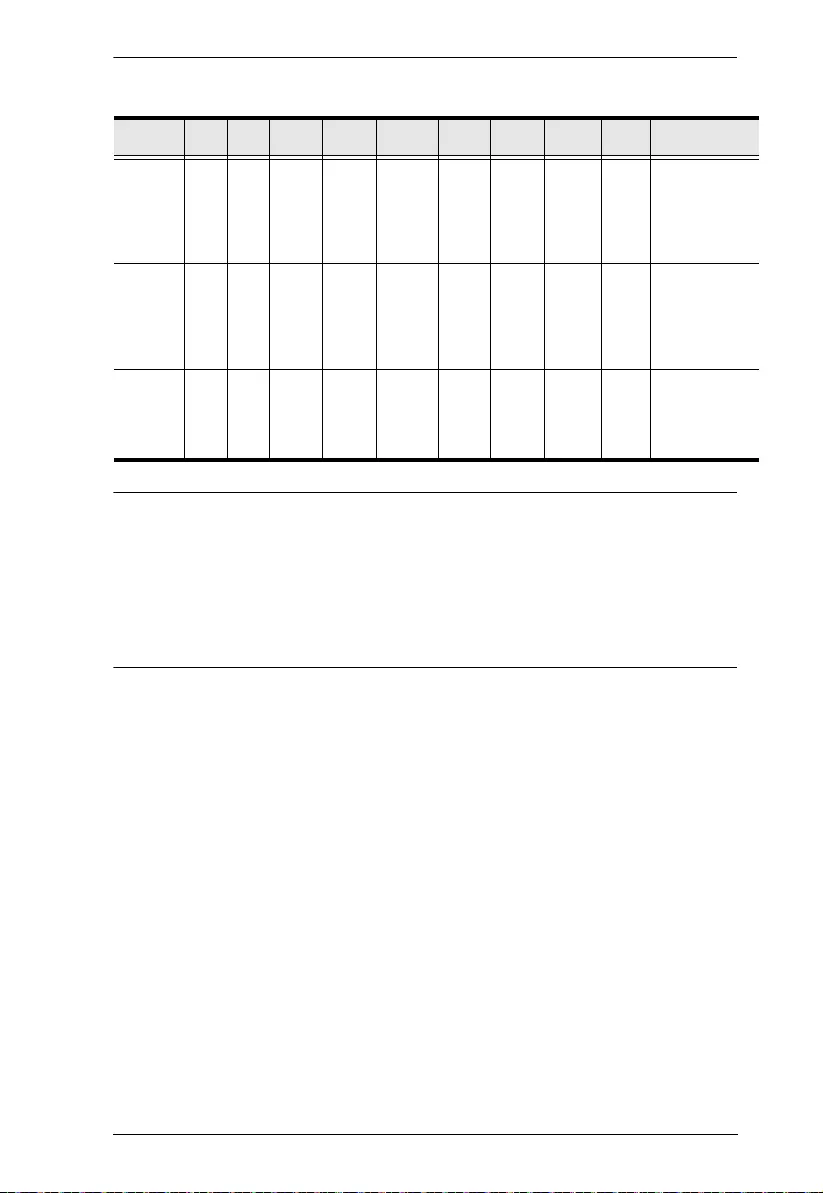
Chapter 5. RS-232 Commands
119
The following table shows the available command list:
Note: 1. Each command string can be separated with a space.
2. The Address command is for RS-422/485 only. If the address
parameter is missing from RS-422/485 commands, the default a00
will be used. Skip the address for RS-232 commands.
3. The Port Number and Address command strings can be skipped,
and the default value will be used.
Command Input Input
Port Output Output
Port Address Device
No. Stream Control Enter Description
sw i xx
*
oyy
*
azz
*
video
audio
all
[Enter] Switch Input Port
xx to Output Port
yy
on address zz
xx:01~16, *
yy:01~16, *
zz: 01~16, *
sw o yy
*
azz
*
video
audio
all
on
off
[Enter] Turn on Output
Port yy
Turn off Output
Port yy
on address zz
yy:01~16, *
zz: 01~16, *
sw o yy
*
azz
*
video
audio
all
+
-
[Enter] Switch Next Input
to Output Port yy
Switch Previous
Input to Output
Port yy
yy:01~16, *
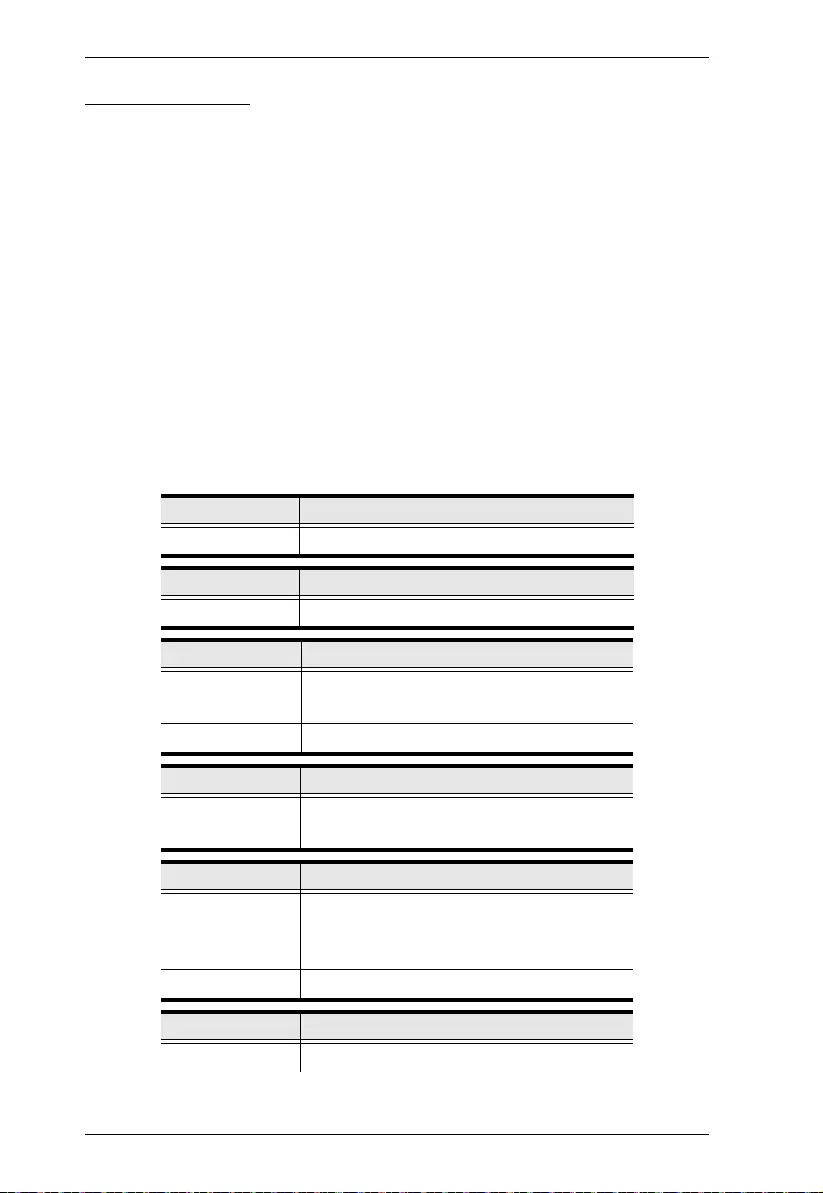
Modular Matrix Solution User Manual
120
Mute Command
Mute allows you to enable or disab le an outp ut port’s audio. The Mute
command will turn on/off the HDMI audio and stereo audio. When the HDMI
audio is off, the stereo's volume can be adjusted using the volume command.
The formula for the Mute command is as follows:
Command + Output + Num1 + Address + Num2 + Control + [Enter]
1. For example, to mute the audio on output port 03, type the following:
mute o03 on [Enter]
2. To turn mute off on all output ports, type the following:
mute o* off [Enter]
3. To mute the audio for output port 09 on device 03, type the followi ng:
mute o09 a03 on [Enter]
The following tables show the possible values for the Mute command:
Command Description
mute Mute command
Output Description
o Output port command
Num1 Description
xx Output port number
xx: 01~16 (default is 01)
* All output ports
Address Description
a Device address command
(RS-422 and RS-485 only)
Num2 Description
zz Device address
zz: 01~16 (default is 01)
(RS-422 and RS-485 only)
* All devices
Control Description
on Mute on; audio on output port is disabled
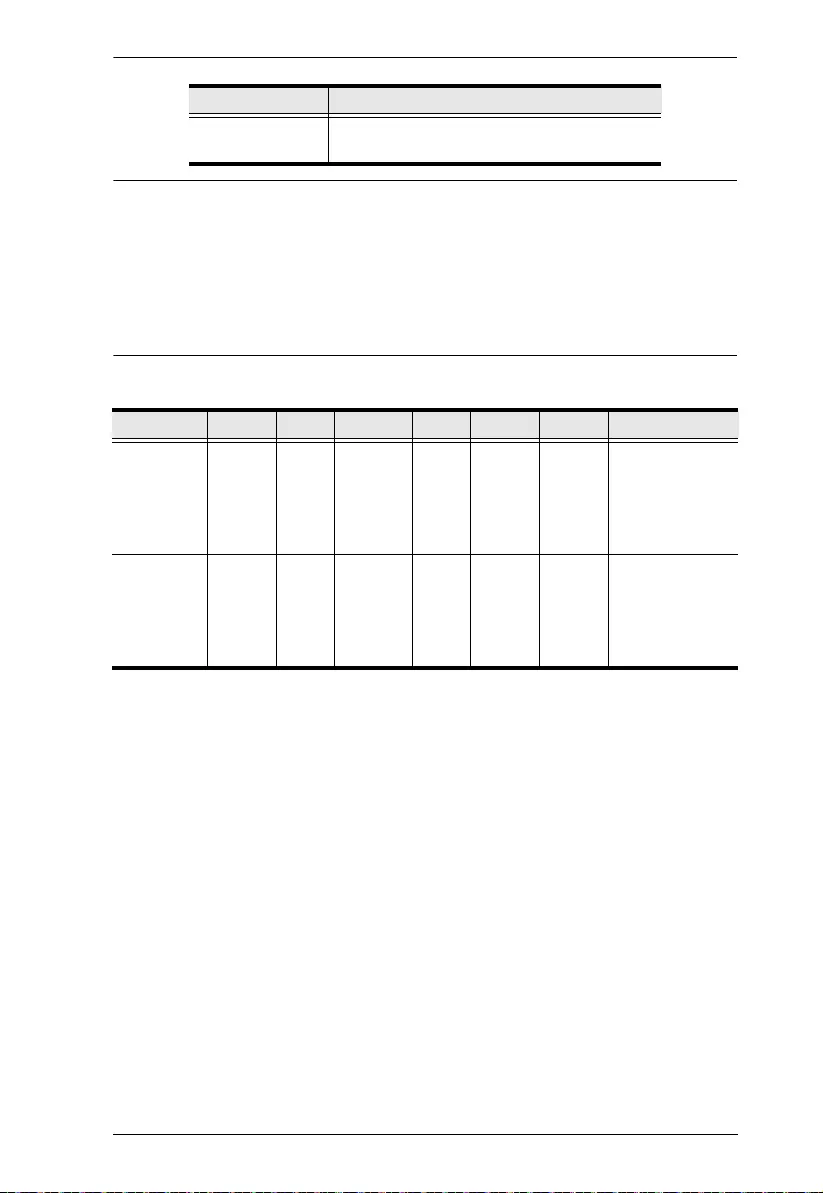
Chapter 5. RS-232 Commands
121
Note: 1. Each command string can be separated with a space.
2. The Address command is for RS-422/485 only. If the address
parameter is missing from RS-422/485 commands, the default a00
will be used. Skip the address for RS-232 commands.
3. Skip the Output command to mute or enable the audio of all output
ports.
The following table shows the available command list:
off Mute off; audio on output port is enabled
(default)
Command Output Num1 Address Num2 Control Enter Description
mute o xx
*
azz
*
on [Enter] Mute audio for
output port xx,
on device zz
xx:01~16, *
zz: 01~16,*
mute o xx
*
azz
*
off [Enter] Turn mute off for
output port xx,
on device zz
xx:01~16, *
zz: 01~16,*
Control Description
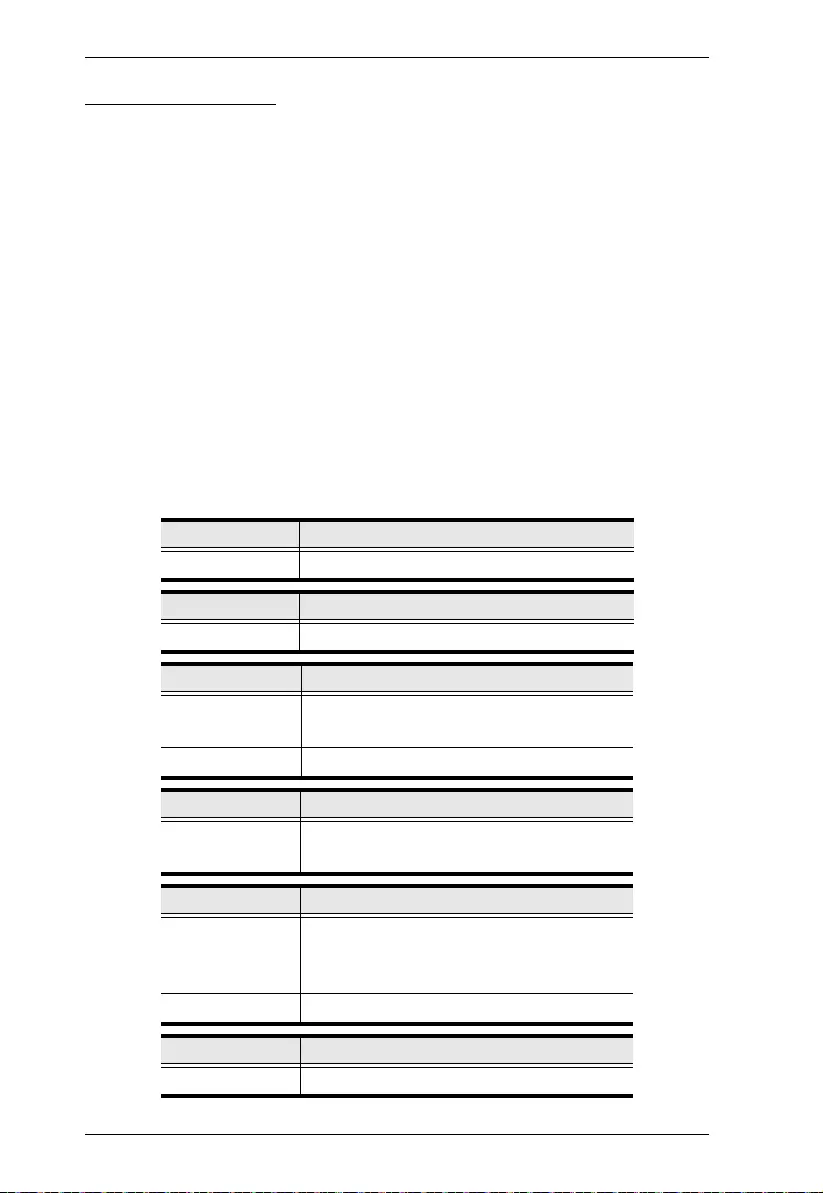
Modular Matrix Solution User Manual
122
Volume Command
The volume comm and adjusts the stereo volume for an output port.
The formula for the Volume command is as follows:
Command + Output + Num1 + Address + Num2 + Volume + Control
+ [Enter]
1. For example, to adjust the volume for output port 06 to level 14, type the
following:
volume o06 v14 [Enter]
2. To adjust the volume for all output ports to level 04, type the fol lowing:
volume o* v04 [Enter]
3. For example, to adjust the volume for output port 06 on device 01 to level
14, type the following:
volume o06 a01 v14 [Enter]
The following tables show the possible values for the Volume command:
Command Description
volume Volume command
Output Description
o Output port command
Num1 Description
xx Output port
xx: 01~16 (default is 01)
* All output ports
Address Description
a Device address command
(RS-422 and RS-485 only)
Num2 Description
yy Device address
yy: 01~16 (default is 01)
(RS-422 and RS-485 only)
* All devices
Volume Description
v Volume level command
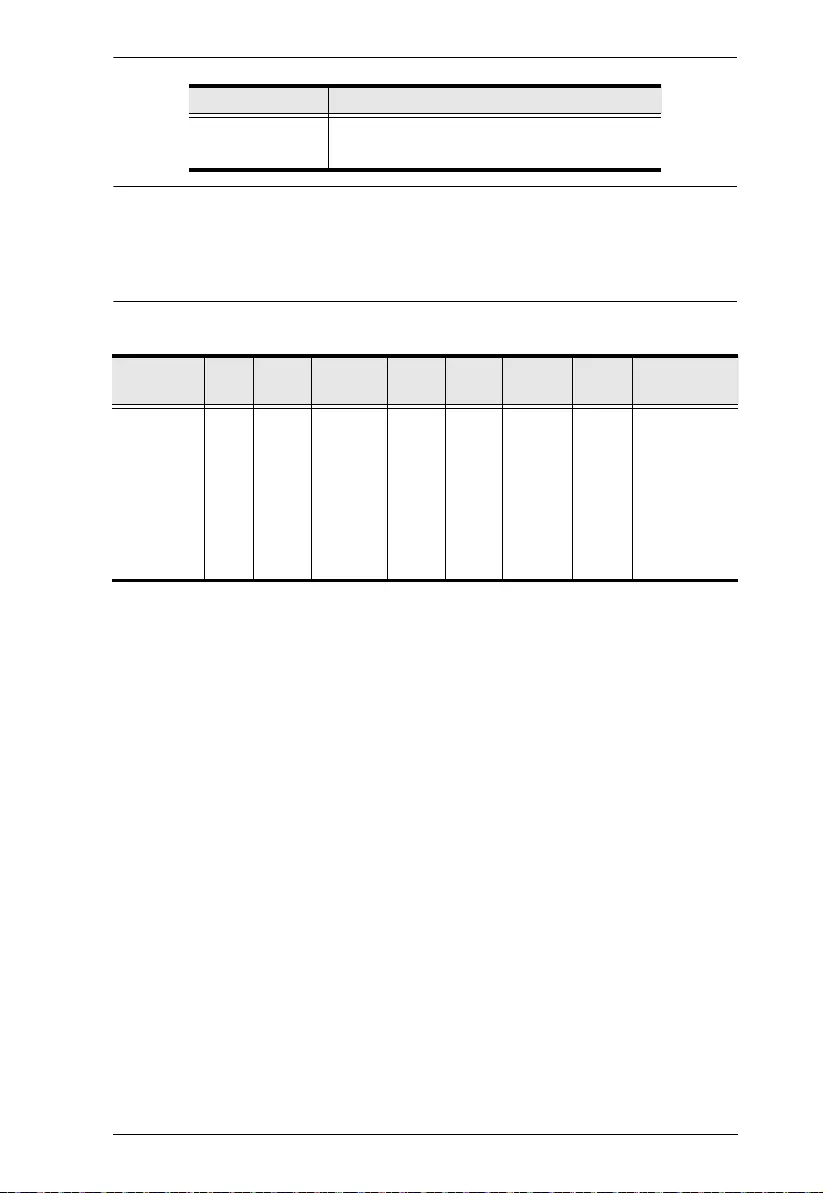
Chapter 5. RS-232 Commands
123
Note: 1. Each command string can be separated with a space.
2. The Address command is for RS-422/485 only. If the address
parameter is missing from RS-422/485 commands, the default a00
will be used. Skip the address for RS-232 commands.
The following table shows the available command list:
Control Description
zz Audio volume level
zz: 01~10 (default is 10)
Command Out
put Num1 Address Num2 Vol-
ume Control Enter Description
volume o xx
*
ayy
*
vzz [Enter] Adjust
volume for
output port
xx, on device
yy, to level zz
xx:01~16, *
yy: 01~16,*
zz: 01~16,*
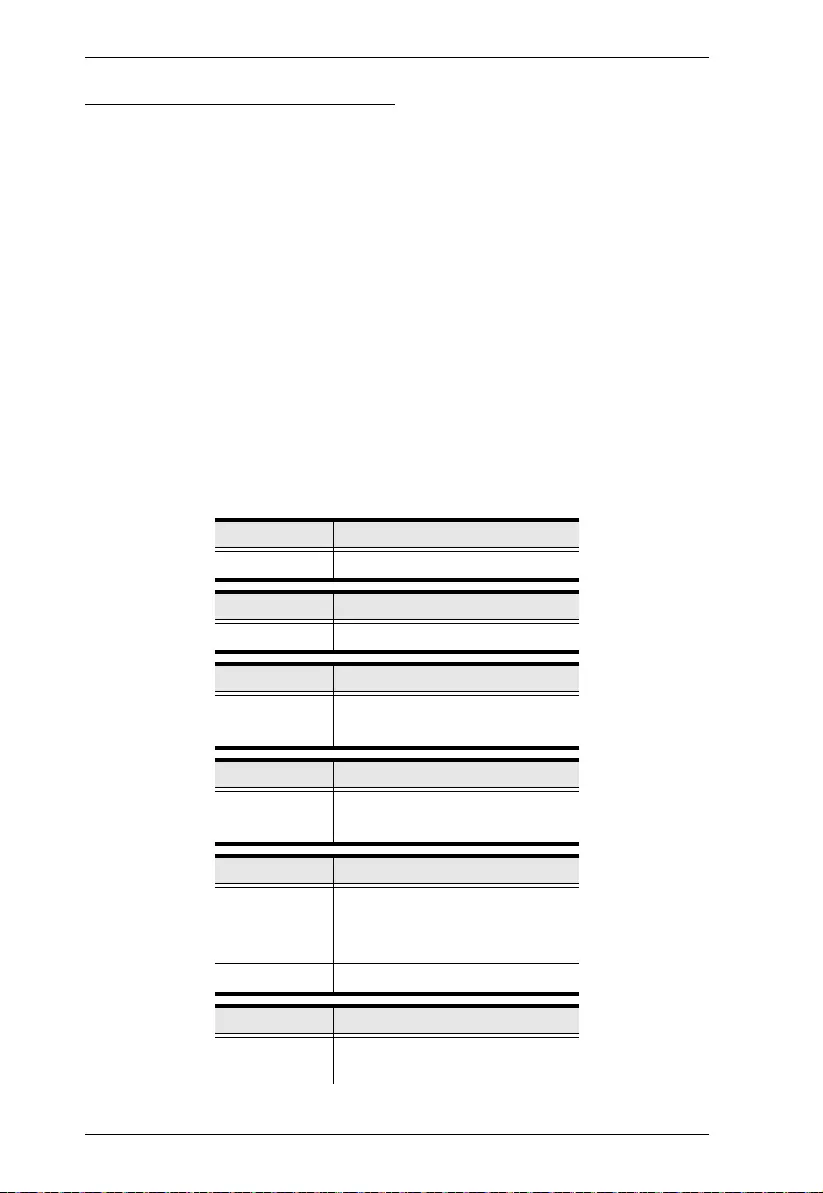
Modular Matrix Solution User Manual
124
Save/Load Profile Commands
The Save/Load Profile command allows you to save the current connect ion
configuration as a profile and load connection profiles.
The formula for Save/Load Profile commands is as follows:
Command + Profile + Num1 + Address + Num2 + Control + [Enter]
1. For example, to save the current connection configuratio n as profile 08,
type the following:
profile f08 save [Enter]
2. To load connection profile 04, type the following:
profile f04 load [Enter]
3. To save the current connection configuration of device 03 as profile 08,
type the following:
profile f08 a03 save [Enter]
The following tables show the possible values for commands:
Command Description
profile Save / Load Profile command
Profile Description
f Profile command
Num1 Description
xx Profile number
xx: 01-32 (default is 01)
Address Description
a Device address command
(RS-422 and RS-485 only)
Num2 Description
yy Device address
yy: 01~16 (default is 01)
(RS-422 and RS-485 only)
* All devices
Control Description
save Save the current connection
configuration
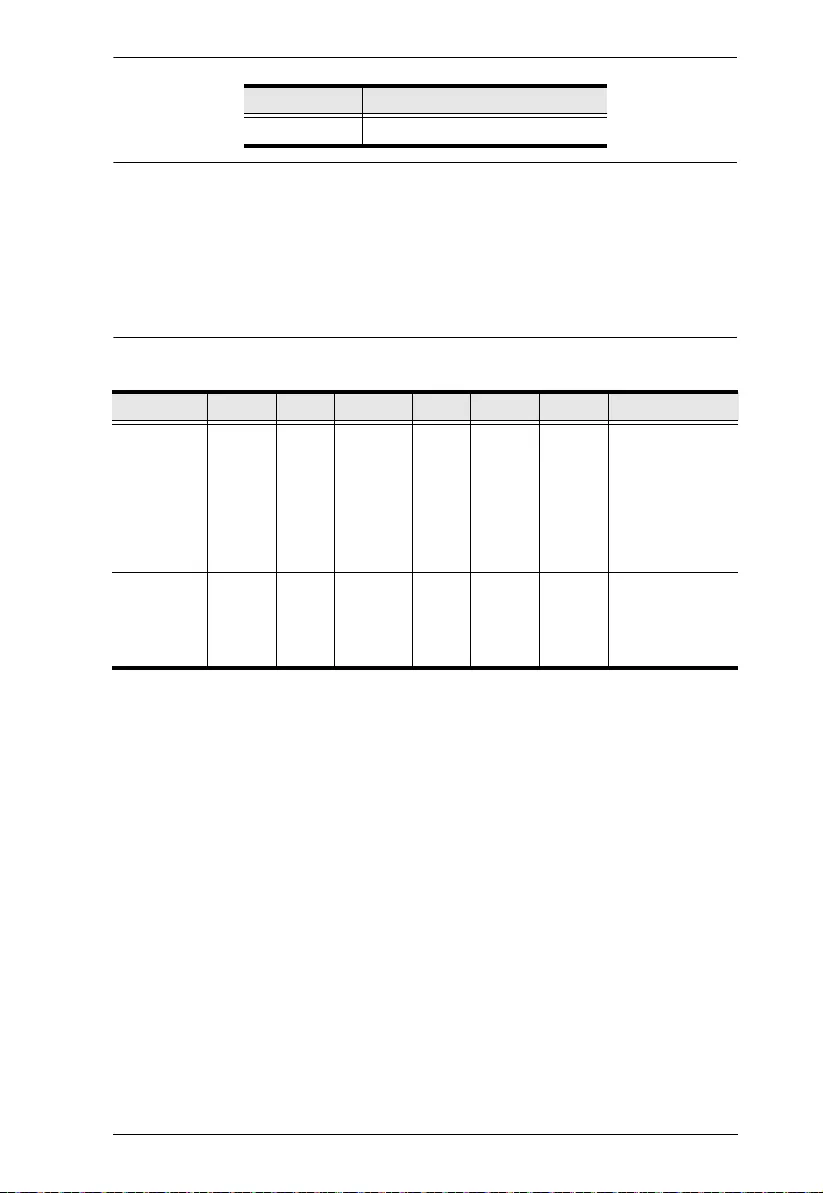
Chapter 5. RS-232 Commands
125
Note: 1. Each command string can be separated with a space.
2. The Address command is for RS-422/485 only. If the address
parameter is missing from RS-422/485 commands, the default a00
will be used. Skip the address for RS-232 commands.
3. If the Address or Profile parameter is skipped the default value will
be used.
The following table shows the available command list:
load Load a saved profile
Command Profile Num1 Address Num2 Control Enter Description
profile f xx a yy
*
save [Enter] Save current
connection
configuration on
device yy as
profile xx
xx:01~16
yy: 01~16,*
profile f xx a yy
*
load [Enter] Load profile xx
on device yy
xx:01~16
yy: 01~16,*
Control Description
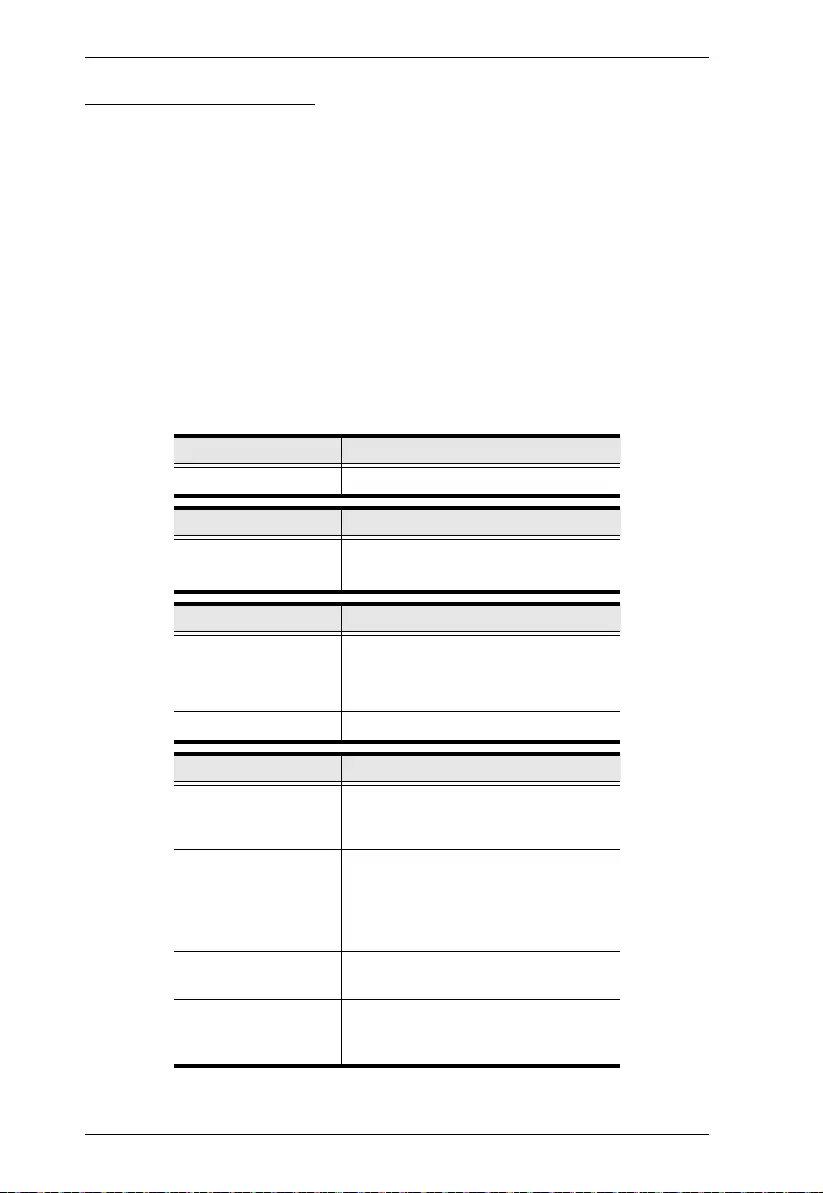
Modular Matrix Solution User Manual
126
EDID Mode Command
Extended Display Identification Data (EDID) is data that contains a display's
basic information and is used to communicate with the video source. The EDID
Mode commands allow you to change the EDID setting.
The formula for the EDID command is as follows:
Command + Address + Number + Control + [Enter]
1. For example, for port 06 to use the remix EDID mode, type:
edid a06 remix [Enter]
1. For example, to use Port1 EDID mode for all devices, type:
2. edid a* port1 [Enter]
The following tables show the possible values for the EDID command:
Command Description
edid EDID command
Address Description
a Device address command
(RS-422 and RS-485 only)
Number Description
zz Device address
zz: 01~16 (default is 01)
(RS-422 and RS-485 only)
* All devices
Control Description
port1 Implement the EDID of the connected
display to Port 1, and pass it to the
video source.
remix Implement the EDID of each
connected display according to its
connection when the VM1600A is first
powered on, or immediately after
selecting the Remix option.
default Implements ATEN’s default EDID.
(default)
custom Implements the customized mode as
set in the EDID system settings.
(See Customized Mode, page 96)
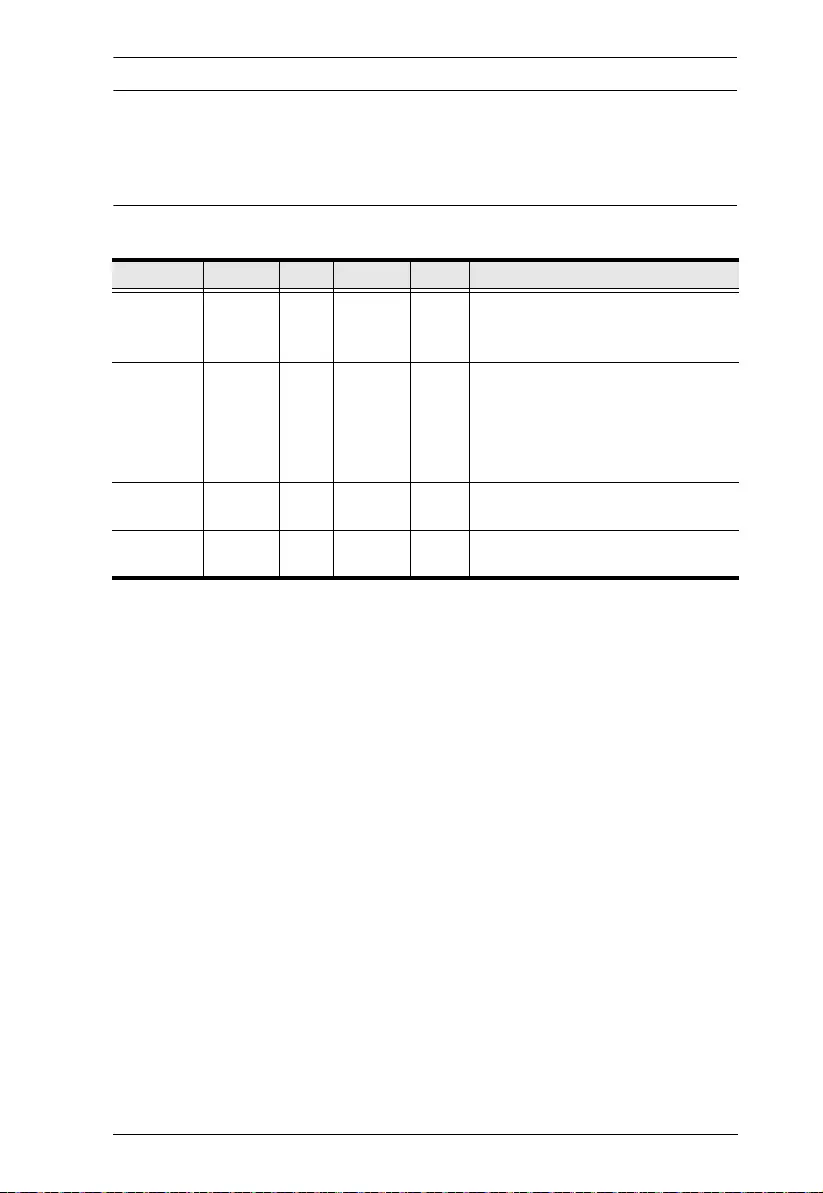
Chapter 5. RS-232 Commands
127
Note: 1. Each command string can be separated with a space.
2. The Address command is for RS-422/485 only. If the address
parameter is missing from RS-422/485 commands, the default a00
will be used. Skip the address for RS-232 commands.
The following table lists the available EDID commands:
Command Address Num Control Enter Description
edid a zz
*
port1 [Enter] The EDID from Port 1 is passed to
the video source.
zz: 01~16
edid a zz
*
remix [Enter] The VM1600A implements the EDID
of each connected display
according to its connection when the
device is first powered on, or
immediately after selecting the
Remix option.
edid a zz
*
default [Enter] ATEN’s default EDID is passed to
the video source.
edid a zz
*
custom [Enter] Implements the customized mode.
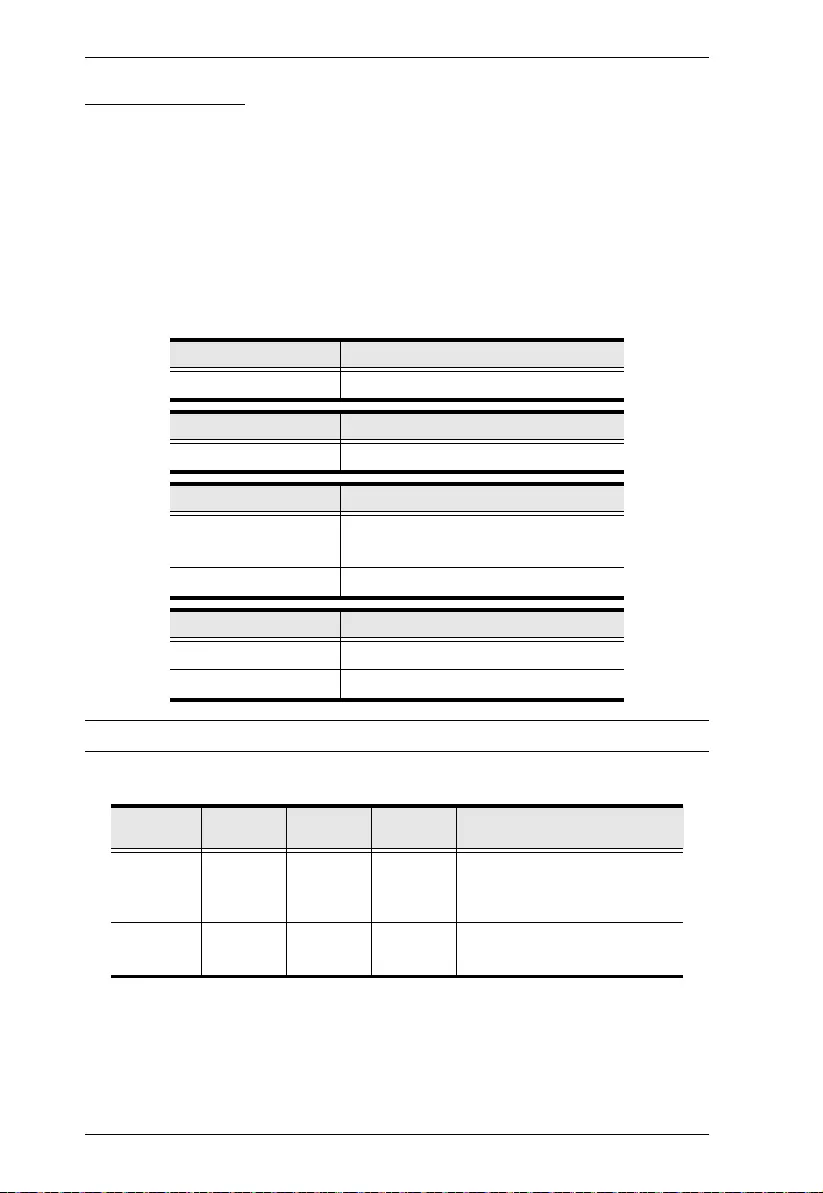
Modular Matrix Solution User Manual
128
CEC Command
Consumer Electronics Control (CEC) allows interconnected HDMI devices to
communicate with and respond to the same remote control.
The formula for the CEC command is as follows:
Command + Output + Number + Control + [Enter]
1. For example, to enable the CEC function on output port 1, type:
cec o01 on [Enter]
The following tables show the possible values for the CEC command:
Note: Each command string can be separated with a space.
The following table lists the available CEC comm a nds:
Command Description
cec CEC command
Output Command Description
o Output port command
Number Description
yy Output port
01~16 port (default is 01)
* All output ports
Control Description
off Disable CEC (default)
on Enable CEC
Command Output
Port Control Enter Description
cec yy
*
off [Enter] CEC off for output port yy
(default)
(yy:01~16, *)
cec yy
*
on [Enter] CEC on for output port yy
(yy:01~16, *)
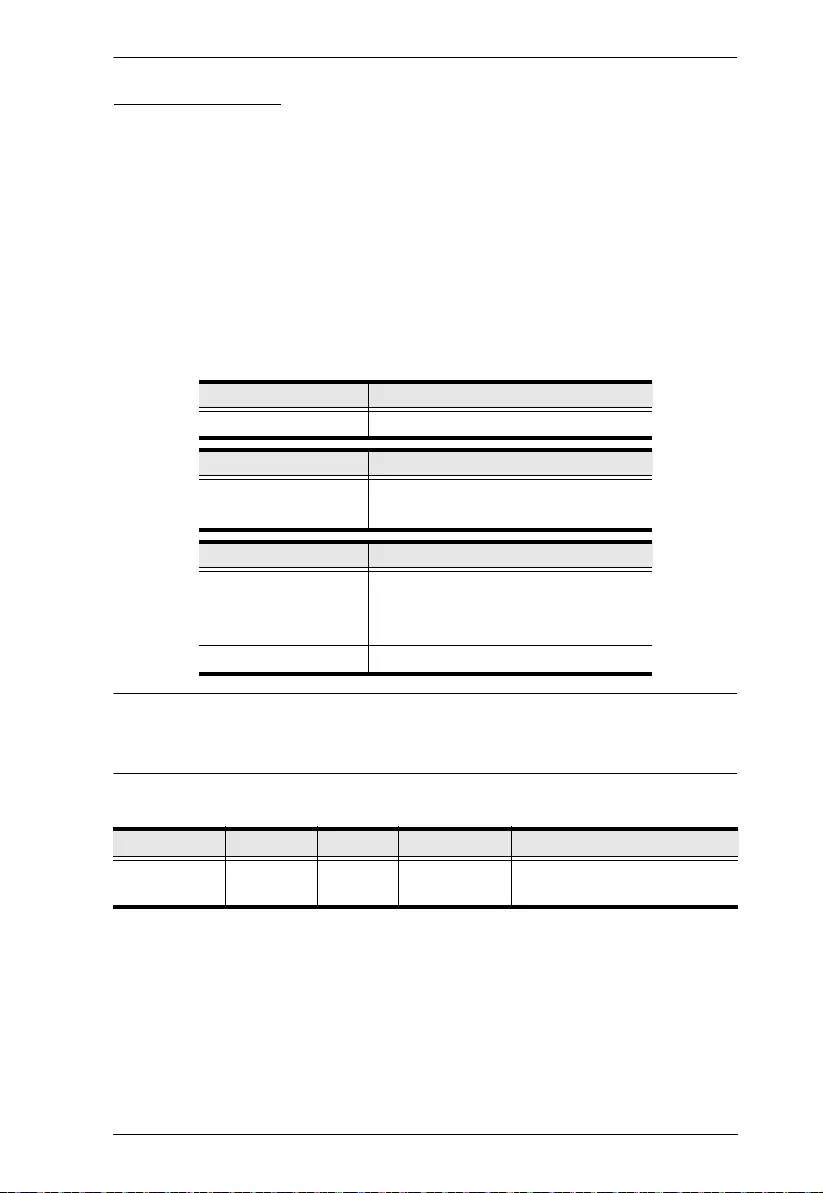
Chapter 5. RS-232 Commands
129
Read Command
The Read command allows you to view information abo ut the devices.
The formula for the Read command is as follows:
Command + Address + Number + [Enter]
1. To view information, type:
read [Enter]
1. To view inform ation about device 02, type:
read a02 [Enter]
The following table shows the possible values for the Read command:
Note: The Address command is for RS-422/485 only. If the address parameter
is missing from RS-422/485 commands, the default a00 will be used. Skip the
address for RS-232 commands.
The following table lists the available Read commands:
DVI/HDMI Example:
read Command OK
o01 i03 video on i06 audio v1 0 HDMI-A on 1080p
o02 i04 video off i06 audio off HDMI-A off bypass
Command Description
read Read command
Address Description
a Device address command
(RS-422 and RS-485 only)
Number Description
zz Device address
zz: 01~16 (default is 01)
(RS-422 and RS-485 only)
* All Devices
Command Address Num Enter Description
read a zz
*
[Enter] View information about device
number zz: 01~16
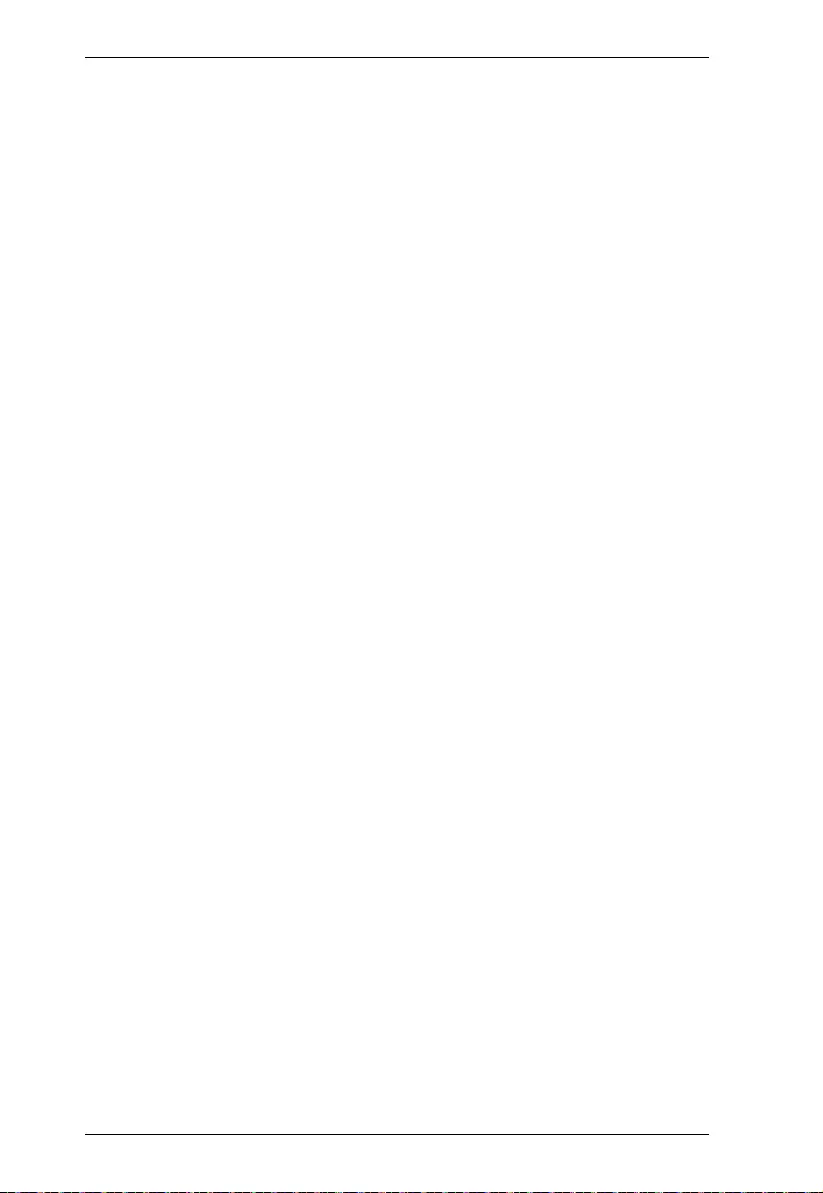
Modular Matrix Solution User Manual
130
o03 i02 video on i06 audio v10 HDMI-A off 1600
How to read the commands:
1. o01 i03 video on i06 audio v10 HDMI-a on 10 80p
Output 01 is connected to Input 03 with video on; audio is on from
Input 06 with volume 10 using the HDMI audio source; the resolution is
scaled to 1080p
2. o01 i03 video on i06 audio v10 1080p
Output 01 is connected to Input 03 with video on; audio is on with
volume 10; the resolution is scaled to 1080p
3. o02 i04 video off i06 audio off HDMI-a off bypass
Output 02 is connected to Input 04 with video off; audio is off from
Input 06 using the HDMI audio source; scaling is bypassed (turned off)
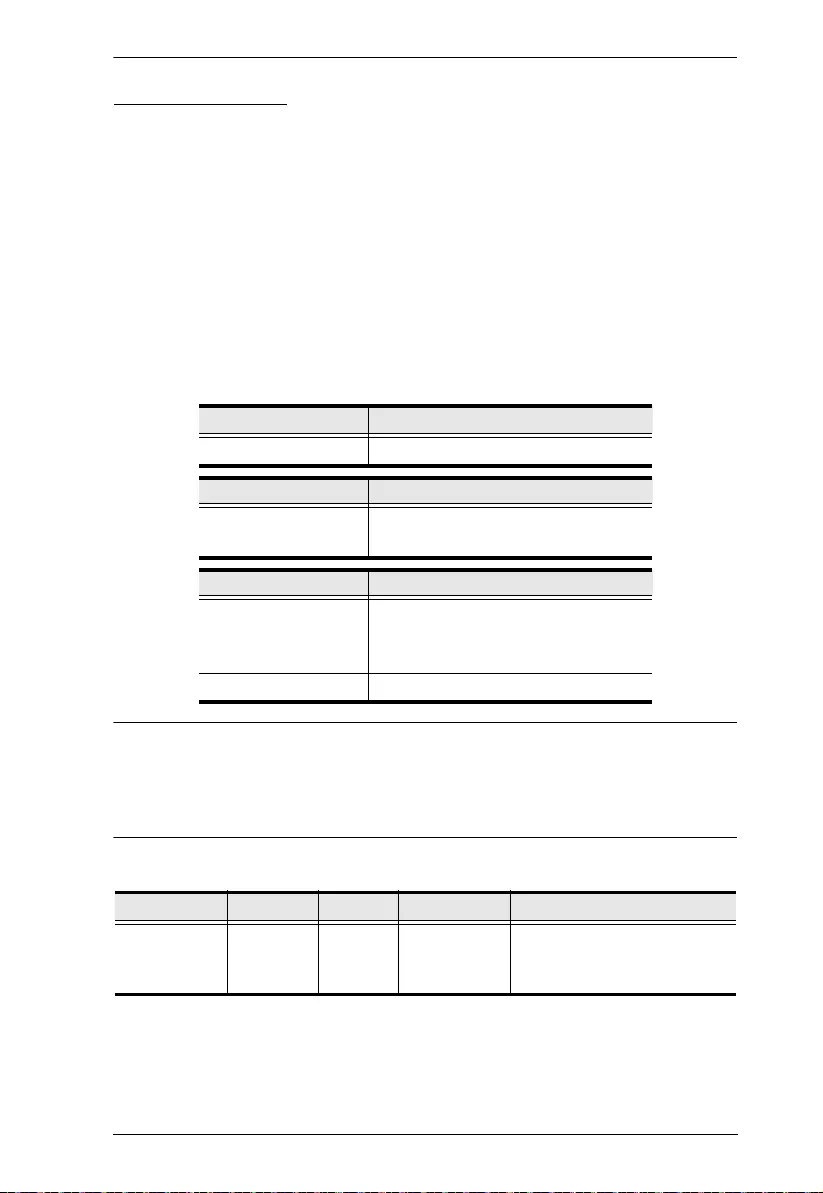
Chapter 5. RS-232 Commands
131
Reset Command
The Reset command allows you to reset the VM1600A back to the default
factory settings. Reset includes resetting the device’s IP address.
The formula for the Reset command is as follows:
Command + Address + Number + [Enter]
1. To reset the VM1600A, type:
reset [Enter]
1. To reset device 02, type:
reset a02 [Enter]
The following tables show the possible values for the Reset command:
Note: 1. Each command string can be separated with a space.
2. The Address command is for RS-422/485 only. If the address
parameter is missing from RS-422/485 commands, the default a00
will be used. Skip the address for RS-232 commands.
The following table lists the available Reset commands:
Command Description
reset Reset command
Address Description
a Device address command
(RS-422 and RS-485 only)
Device Number Description
zz Device address
zz: 01~16 (default is 01)
(RS-422 and RS-485 only)
* All Devices
Command Address Num Enter Description
reset a zz
*
[Enter] Resets the device settings
Address; zz: 01~16 (RS-422
and RS-485 only)
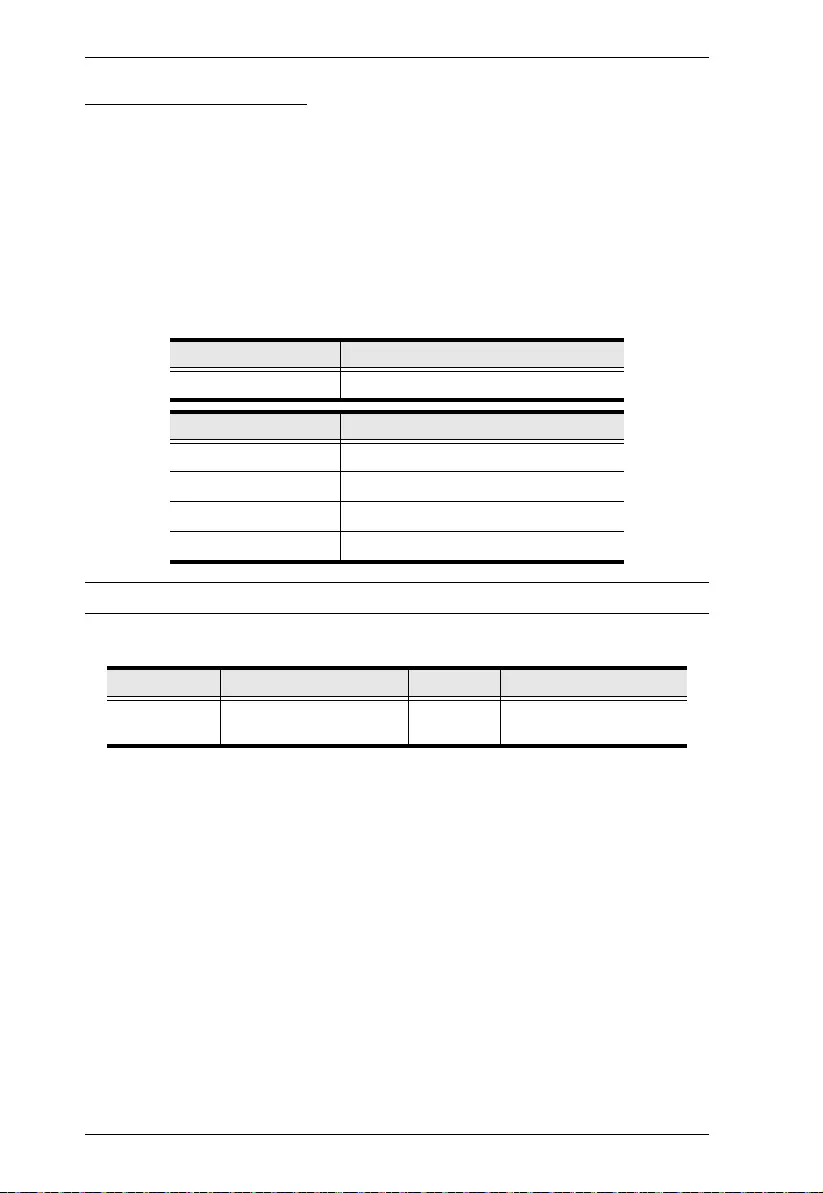
Modular Matrix Solution User Manual
132
Baud Rate Command
The Baud Rate command allows you to set the RS-232 data rate for the
VM1600A to use. Options are 9600, 19200 (default) 38400 and 115200.
The formula for the Baud Rate command is as follows:
Command + Control + [Enter]
1. For example, to set 38400 as the baud rate, type:
baud 38400 [Enter]
The following tables show the possible values for the Baud Rate command:
Note: Each command string can be separated with a space.
The following table lists the available Baud Rate com mand s :
Command Description
baud Sets the RS-232 baud rate
Control Description
9600 Use 9600 baud rate
19200 Use 19200 baud rate
38400 Use 38400 baud rate
115200 Use 115200 baud rate
Command Control Enter Description
baud 9600 / 19200 / 38400 /
115200
[Enter] Sets the baud rate
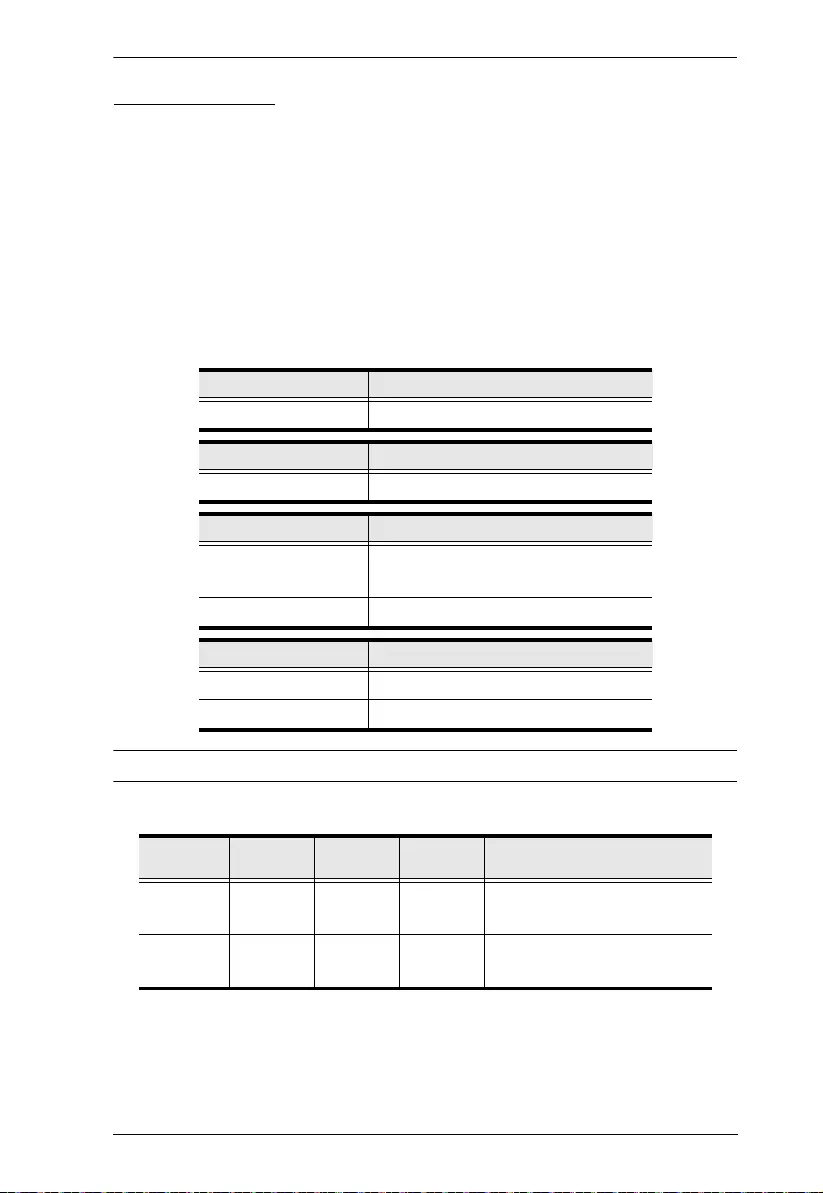
Chapter 5. RS-232 Commands
133
OSD Command
To enable or disable the On-Screen Display (OSD) for displays, use the
followin g co mmand:
Command + Output + Number + Control + [Enter]
1. For example, to enable the OSD for output 07, type:
osd o07 on [Enter]
2. For example, to disable the OSD for all outputs, type:
osd o* off [Enter]
The following tables show the possible values for the OSD command:
Note: Each command string can be separated with a space.
The following table lists the available OSD commands:
Command Description
osd OSD command
Output Description
o Output port command
Number Description
yy Output port
01~16 port (default is 01)
* All output ports
Control Description
on Enable OSD function
off Disable OSD function (default)
Command Output
Port Control Enter Description
osd yy
*
on [Enter] OSD on for output yy
yy:01~16, *
osd yy
*
off [Enter] CEC off for output yy (default)
yy:01~16, *
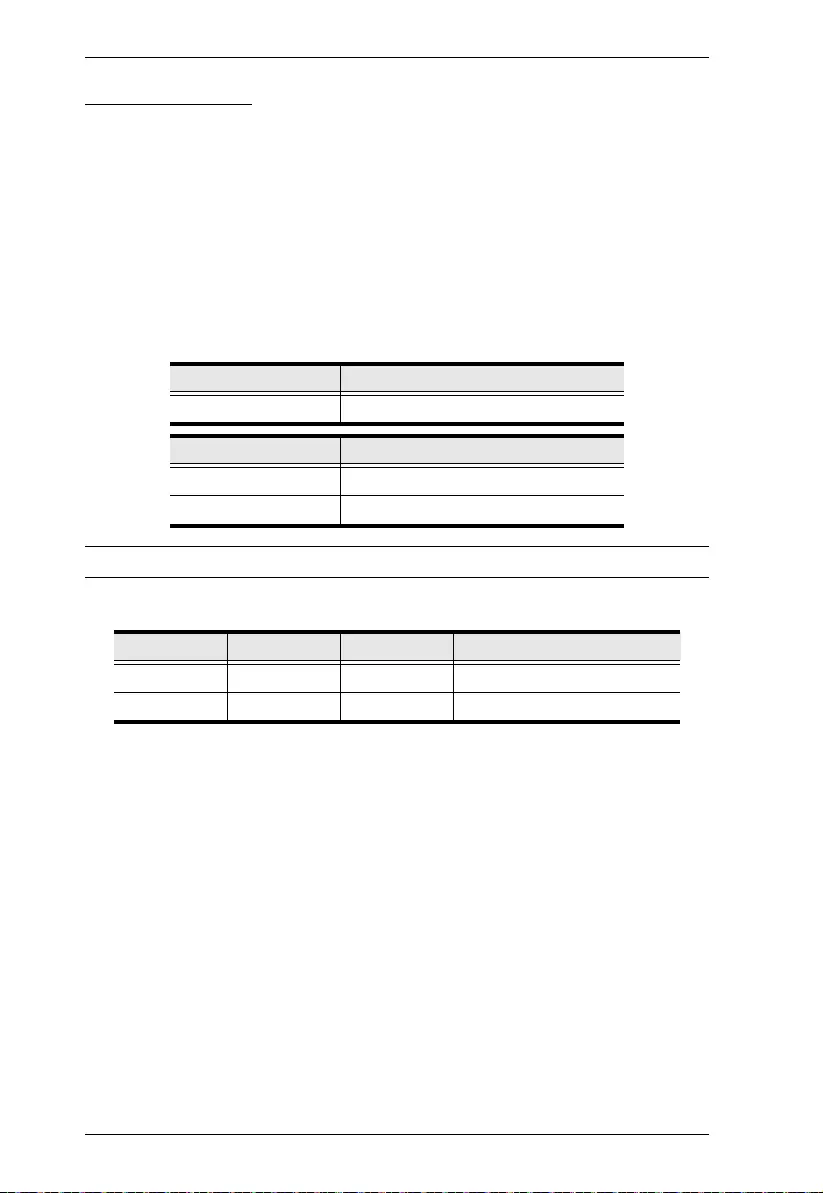
Modular Matrix Solution User Manual
134
Echo Command
The Echo function updates the RS-232 controller when operations are made via
the front panel pushbuttons, web brow ser or telnet. The changes echo back to
the RS-232 controller to keep the settings in sync with the device.
The formula for the Echo command is as follows:
Command + Control + [Enter]
1. For example, to enable the echo feature, type:
echo on [Enter]
The following tables show the possible values for the Echo command:
Note: Each command string can be separated with a space.
The following table lists the available Echo commands:
Command Description
echo Echo command
Control Description
on Turns Echo function on
off Turns Echo function off (default)
Command Control Enter Description
echo on [Enter] Turn on Echo function
echo off [Enter] Turn off Echo function
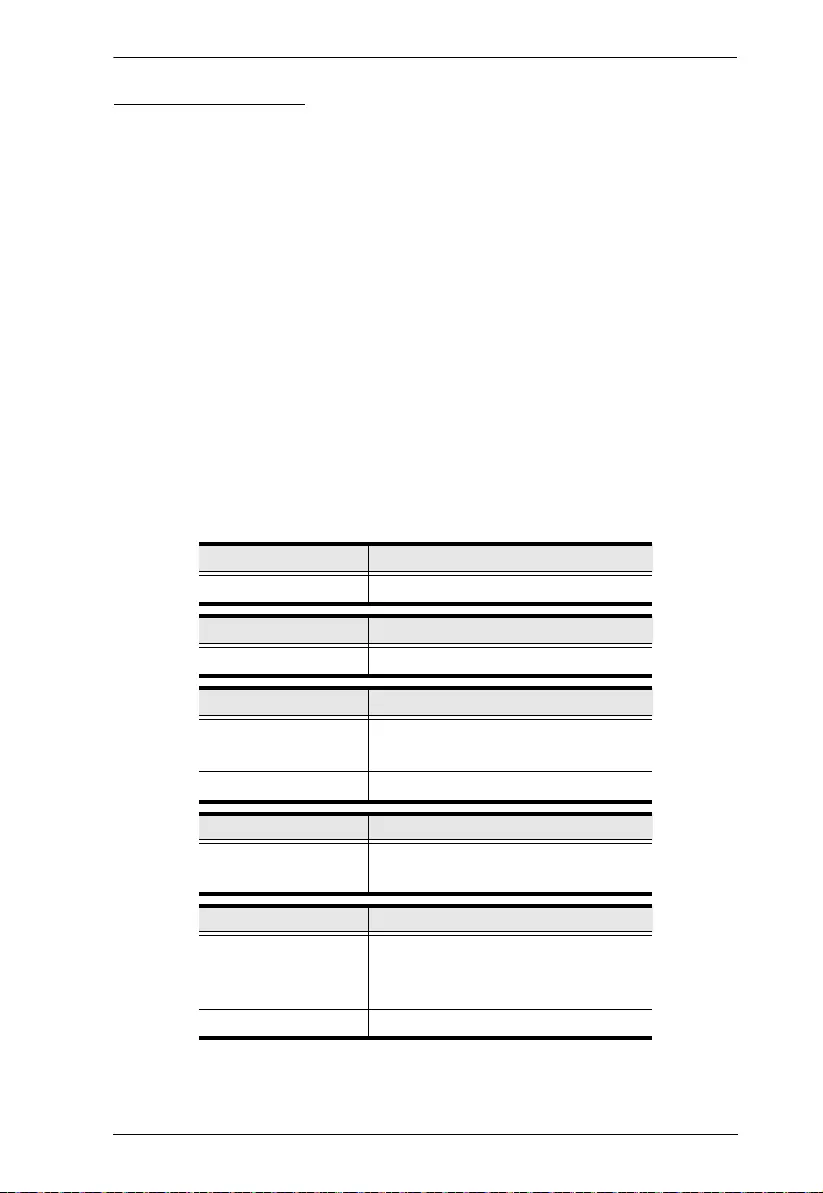
Chapter 5. RS-232 Commands
135
Scaling Command
The Scaling command allows you to set a resolution for scaling the display
connected to an output po rt .
The formula for the Scaling command is as follows:
Command + Output + Number 1 + Addr ess + Number 2 + Horizontal
Resolution + Number 3+ Vertical Resolution + Number 4 + Frequency
+ Number 5 + Control + [Enter]
1. For example, to turn scaling off for output port 02, type:
scaling o02 off [Enter]
2. To set the scaling for output port 04 to 1920x 1080@60Hz, type:
scaling o04 1080p [Enter]
3. To set the scaling for all output ports on all devices to the connected
display’s native resolution, type:
scaling o* a* native [Enter]
The following tables show the possible values for the Scaling command:
Command Description
scaling Scaling command
Output Description
o Output command
Num1 Description
yy Output port
yy: 01~16 (default is 01)
* All output ports
Address Description
a Device address command
(RS-422 and RS-485 only)
Num2 Description
zz Device Address
zz: 01~16
(RS-422 and RS-485 only)
* All Devices
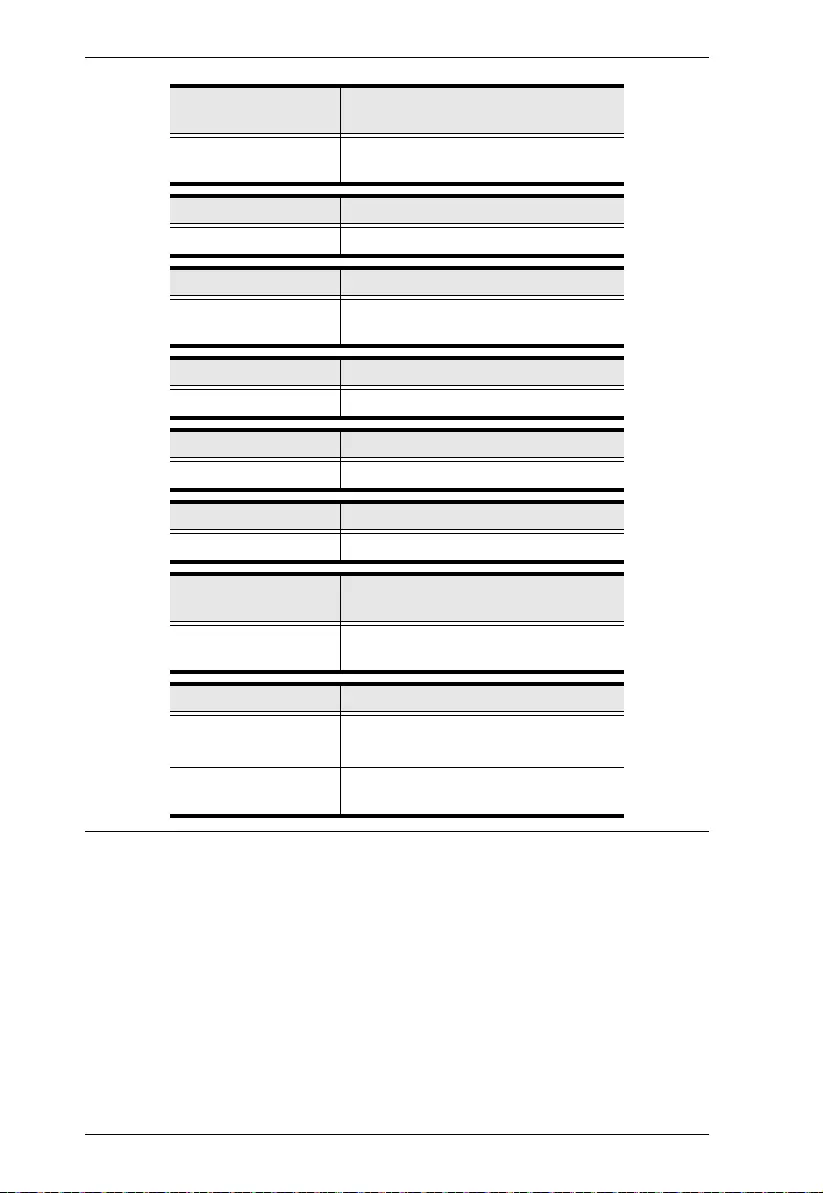
Modular Matrix Solution User Manual
136
Note: 1. Each command string can be separated with a space.
2. The Address command is for RS-422/485 only. If the address
parameter is missing from RS-422/485 commands, the defau lt a00
will be used. Skip the address for RS-232 commands.
Horizontal
Resolution Description
hor Horizontal resolution command for
scaling
Resolution Number Description
hhhh Horizontal resolution
Vertical Resolution Description
ver Vertical resolution command for
scaling
Resolution Number Description
vvvv Vertical resolution
Frequency Description
freq Frequency command for scaling
Frequency Number Description
fff Frequency resolution
Horizontal
Resolution Description
hor Horizontal resolution command for
scaling
Control Description
off Turn off the scaling function
(by pass mode)
native Map display's native resolution for
scaling (default)
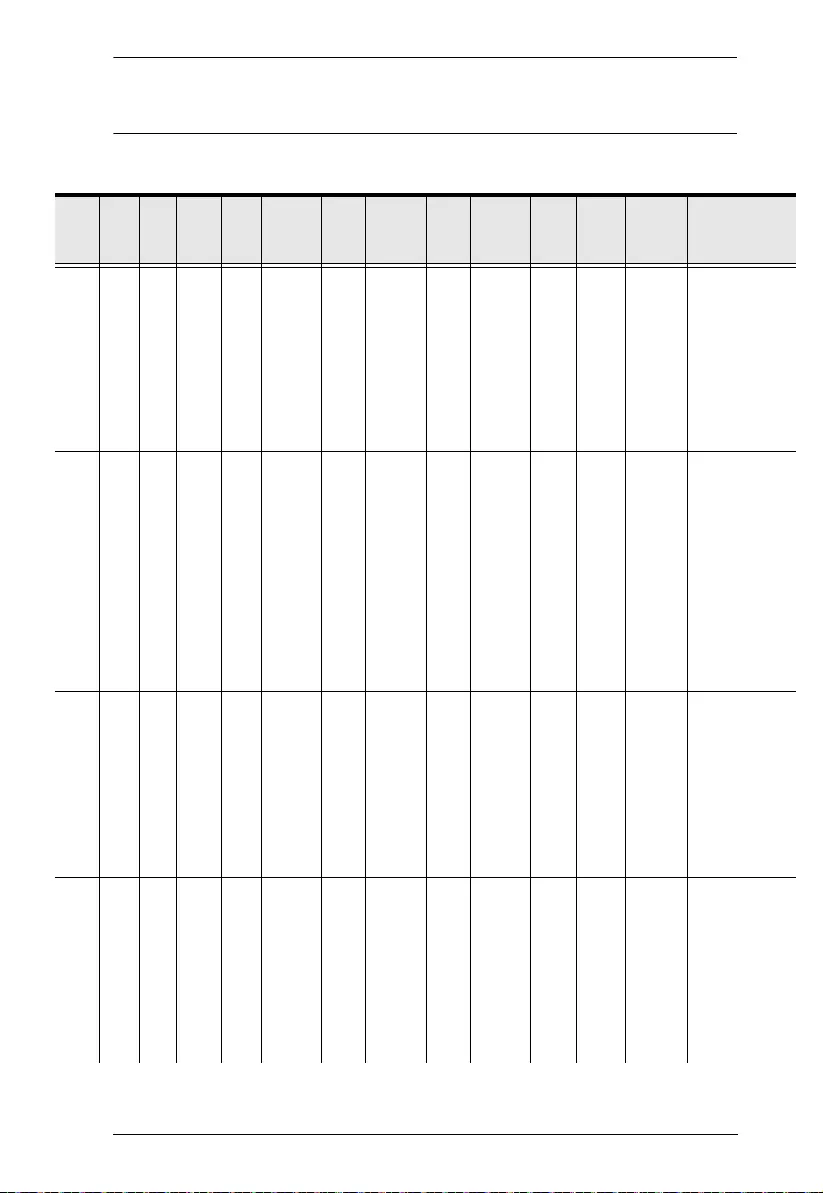
Chapter 5. RS-232 Commands
137
3. The Port Number command string can be skipped, and the default
value will be used.
The following table lists the available Scaling commands:
Co
mOut N1 Add N2 Horiz
ontal
Res N3 Vertic
al Res N4 Frequ
ency N5 Cont Enter Description
scali
ng
oyy
*
azz
*
hor ver freq off [Enter] Turn off
scaling for
output yy
device zz (by
pass mode)
yy: 01~16 or
*
zz: 01~16 or
*
scali
ng
oyy
*
azz
*
hor ver freq nativ
e
[Enter] Enable
display’s
native
resolution for
scaling on
output yy
device zz
(default)
yy: 01~16 or
*
zz: 01~16 or
*
scali
ng
oyy
*
azz
*
hor 192
0
ver 108
0
freq 60 [Enter] Scale output
yy device zz
to
1920x1080@
60Hz
yy: 01~16 or
*
zz: 01~16 or
*
scali
ng
oyy
*
azz
*
hor 128
0
ver 720 freq 60 [Enter] Scale output
yy device zz
to
1280x720@6
0Hz
yy: 01~16 or
*
zz: 01~16 or
*
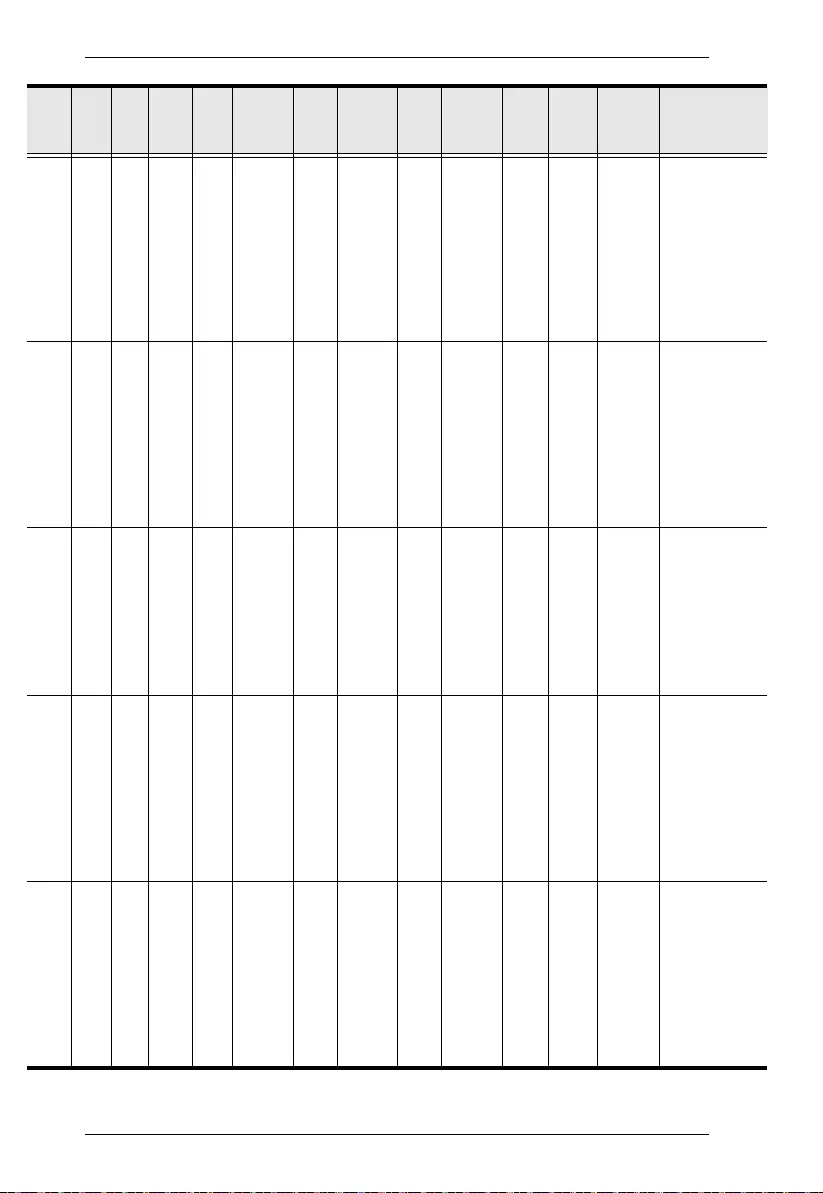
Modular Matrix Solution User Manual
138
scali
ng
oyy
*
azz
*
hor 192
0
ver 120
0
freq 60 [Enter] Scale output
port yy
device zz to
1920x1200@
60Hz
yy: 01~16 or
*
zz: 01~16 or
*
scali
ng
oyy
*
azz
*
hor 160
0
ver 120
0
freq 60 [Enter] Scale output
yy device zz
to
1600x1200@
60Hz
yy: 01~16 or
*
zz: 01~16 or
*
scali
ng
oyy
*
azz
*
hor 140
0
ver 105
0
freq 60 [Enter] Scale output
yy device zz
to1400x1050
@60Hz
yy: 01~16 or
*
zz: 01~16 or
*
scali
ng
oyy
*
azz
*
hor 128
0
ver 102
4
freq 60 [Enter] Scale output
yy device zz
to
1280x1024@
60Hz
yy: 01~16 or
*
zz: 01~16 or
*
scali
ng
oyy
*
azz
*
hor 102
4
ver 768 freq 60 [Enter] Scale output
yy device zz
to
1024x768@6
0Hz
yy: 01~16 or
*
zz: 01~16 or
*
Co
mOut N1 Add N2 Horiz
ontal
Res N3 Vertic
al Res N4 Frequ
ency N5 Cont Enter Description
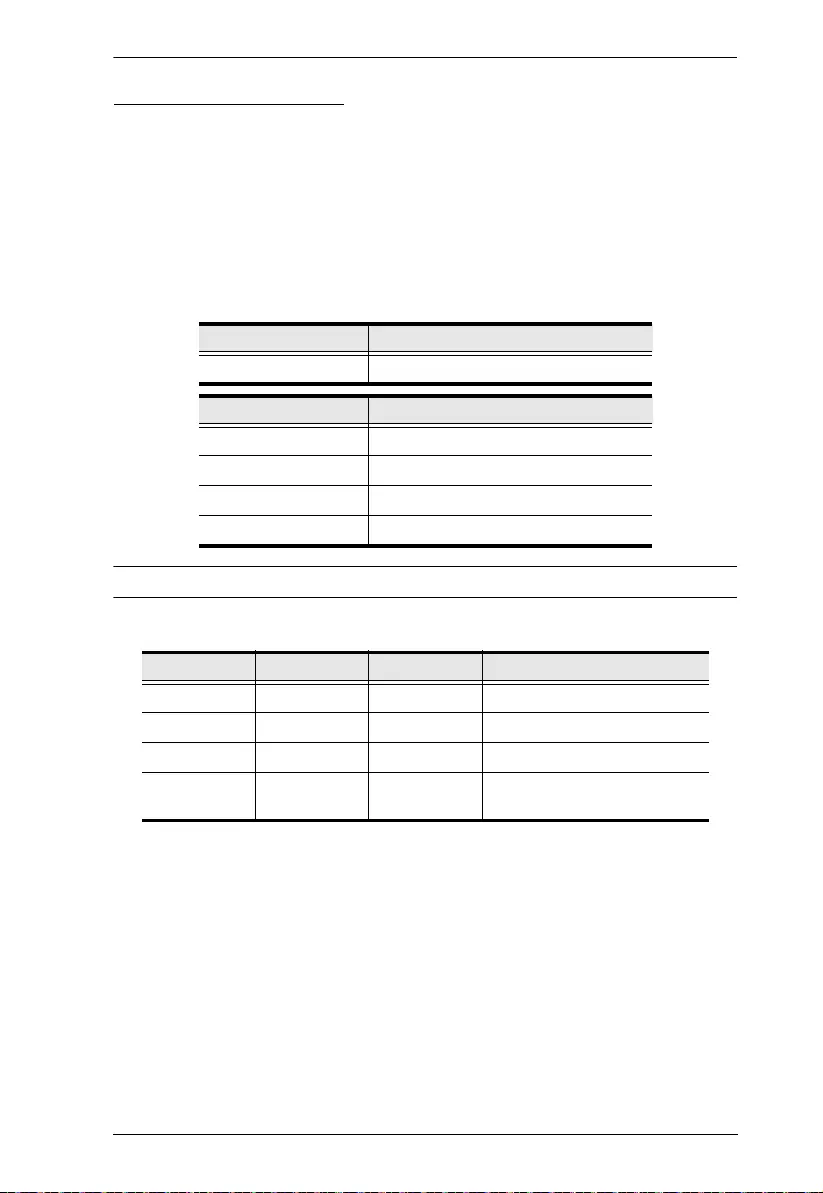
Chapter 5. RS-232 Commands
139
Fan Speed Command
The Fan Speed command allows you to set the VM1600A’s internal fan speed.
To set the fan speed, use the following command:
Command + Control + [Enter]
1. For example, to set the fan to auto detect, type:
fan auto [Ent er]
The following tables show the possible values for the Fan Speed command:
Note: Each command string can be separated with a space.
The following table lists the available Fan Speed commands:
Command Description
fan Fan Speed Command
Control Description
low Set internal fan to low speed
mid Set internal fan to normal speed
high Set internal fan to high speed
auto Set internal fan to auto detect (default)
Command Control Enter Description
fan low [Enter] Sets fan speed to low
fan mid [Enter] Sets fan speed to normal
fan high [Enter] Sets fan speed to high
fan auto [Enter] Sets fan speed to auto detect
(default)
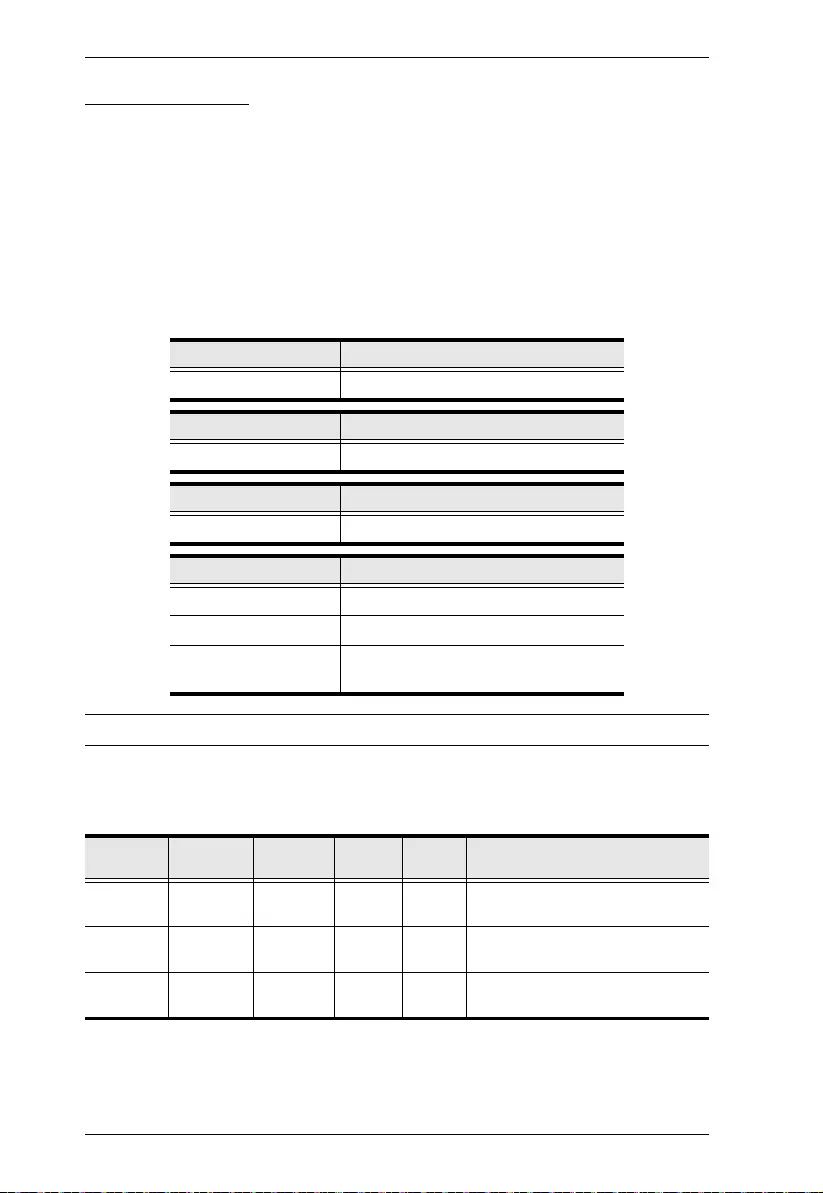
Modular Matrix Solution User Manual
140
Alert Command
To trigger a warning when issues arise for a specific input port, use the
following command:
Command + Input + Number + Control + [Enter]
For example, to enable the basic Alert function for input port 1, type:
alert i01 m1 [enter]
The following tables show the possible values for the Alert command:
Note: Each command string can be separated with a space.
The following table lists the available Alert commands:
Command Description
alert Alert command
Input Description
i Input command
Port number Description
yy 01-04 port
Control Description
off Disable Alert (default)
m1 Show basic Alert (flashing border)
m2 Show detailed Alert (flashing border
and port information)
Command Input
Command Input Port Control Enter Description
alert i yy off [Enter] Alert off for input port yy
(yy:01~04)
alert i yy m1 [Enter] Basic Alert on for input port yy
(yy:01~04)
alert i yy m2 [Enter] Detailed Alert on for input port yy
(yy:01~04)
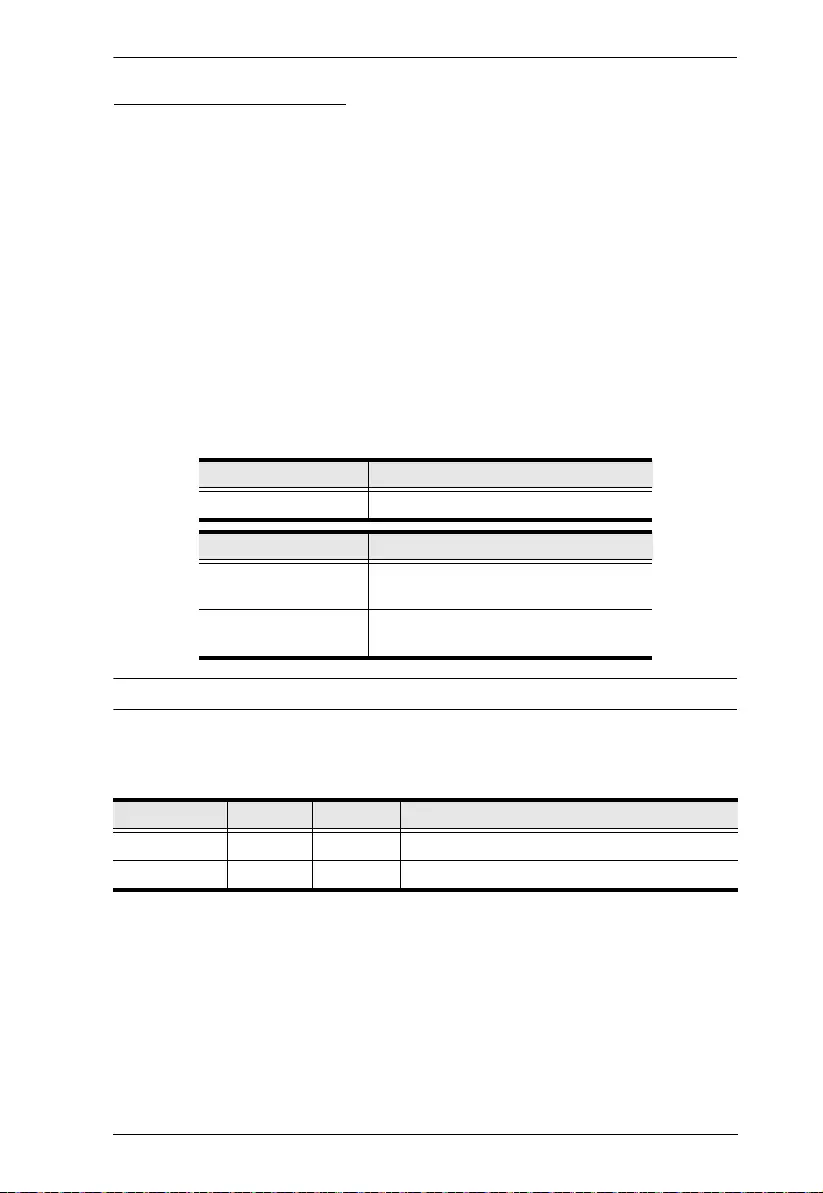
Chapter 5. RS-232 Commands
141
FrameSync Command
The FrameSync command allows you enable or disable the Frame
Synchronization function on the VM1600A.
Note: This feature is only supported by VM8814.
The formula for the Frame Synchronization command is as follows:
Command + Control + [Enter]
For example, to enable the Frame Synchronization function, type:
frsync on [Enter]
The following tables show the possible values for the FrameSync command:
Note: Each command string can be separated with a space.
The following table lists the available FrameSync commands:
Command Description
frsync Frame Synchronization command
Control Description
off Turn off the Frame Synchronization
function
on Turn on the Frame Synchronization
function
Command Control Enter Description
frsync off [Enter] Turn off the Frame Synchronization function
frsync on [Enter] Turn on the Frame Synchronization function
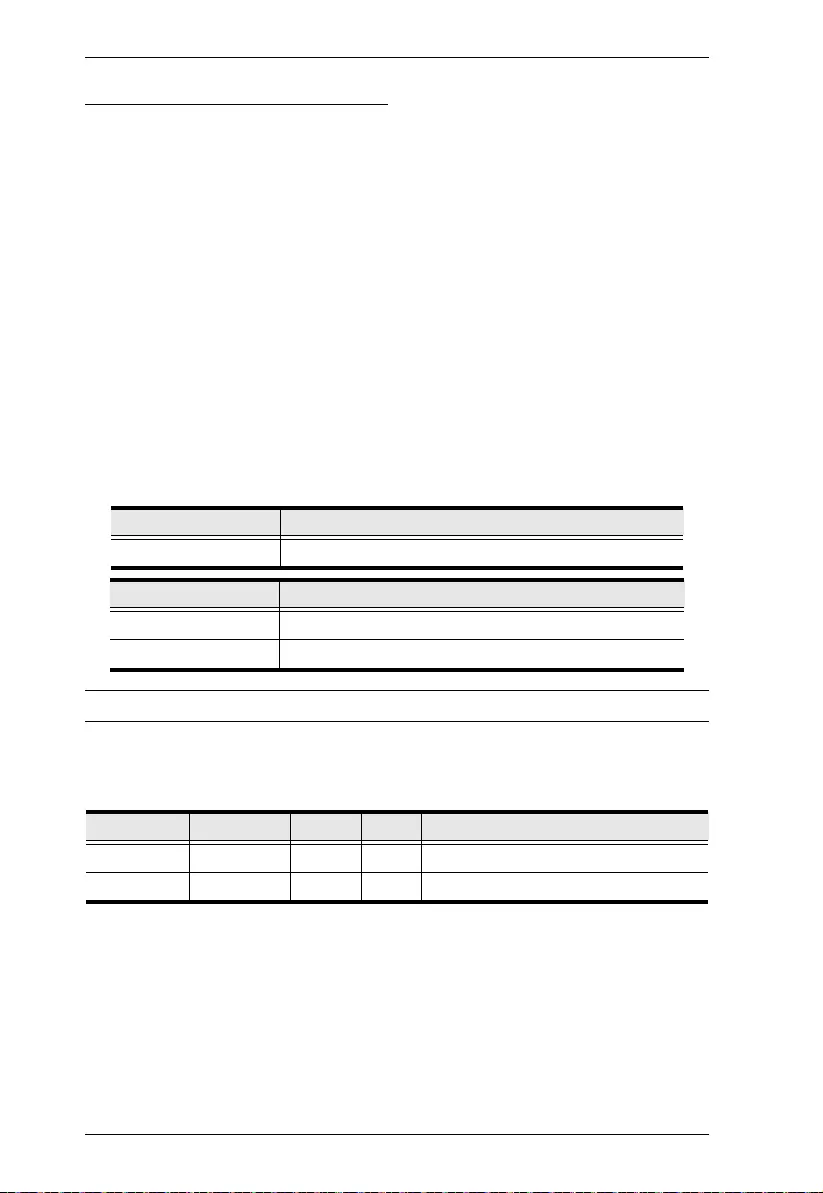
Modular Matrix Solution User Manual
142
Long Reach Mode Command
Long Reach Mode allows you to extend the maximum transmission distance to
150m.
Note: This feature is only supported by VM8514.
The formula for the Long Reach Mode command is as follows:
Command + Output<port_number> + Control + [Enter]
For example, to enable Long Reach Mode for port 1 on the output board, type
the following:
vslongreach o01 on [Enter]
The following tables show the possible values for the Long Reach Mode
command:
Note: Each command string can be separated with a space.
The following table lists the available Long Reach Mode commands:
Command Description
vslongreach Long Reach Mode command
Control Description
off Turn off Long Reach Mode for all output ports
on Turn on Long Reach Mode for the specified output port
Command Output Port Control Enter Description
vslongreach o off [Enter] Turn off Long Reach Mode
vslongreach on [Enter] Turn on Long Reach Mode
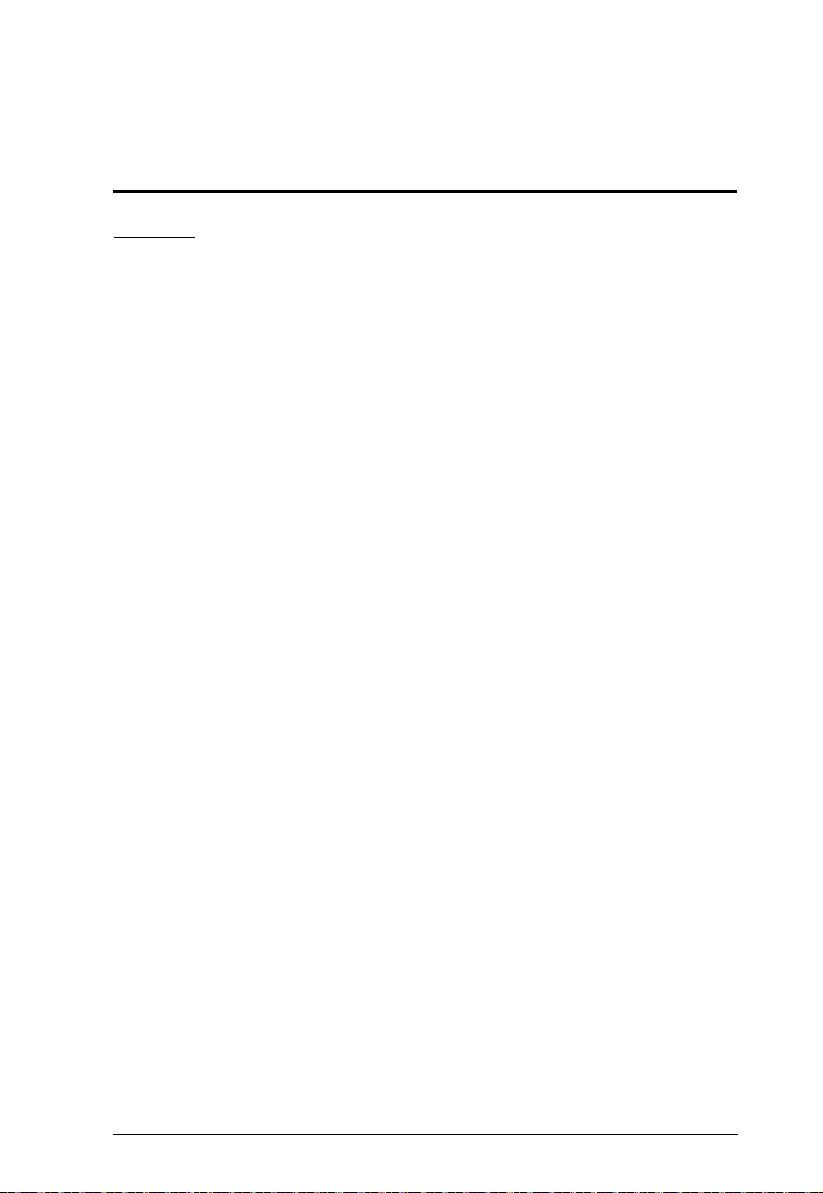
143
Appendix
Safety Instructions
General
Read all of these instructions. Save them for future reference.
Follow all warnings and instructions marked on the device.
This product is for indoor use only.
Do not place the device on any unstable surface (cart, stand, table, etc.). If
the device falls, serious damage wi ll resul t.
Do not use the device near water.
Do not place the device near, or over, radiators or heat registers.
The device cabinet is provided with slots and openings to allow for
adequate ventilation. To ensure reliable operation, and to protect against
overheating, these openings must never be bl ocked or covered.
The device should never be placed on a soft surface (bed, sofa, rug, etc.) as
this will block its ventilation openings. Likewise, the device should not be
placed in a built in enclosure unless adequate ventilation has been provided.
Never spill liquid of any kind on the device.
Unplug the device from the wall outlet before cleaning. Do not use liquid
or aerosol cleaners. Use a damp cloth for cleaning.
The device shoul d be oper ated from the type of power source indicated on
the marking label. If you are not sure of the type of power available,
consult your dealer or local power company.
The device is designed for IT power distribution systems with 230V
phase-to-phase voltage.
To prevent damage to your installation it is impo rtant that all devices are
properly grounded.
The device is equipped with a 3-wire grounding type plug. This is a safety
feature. If you are unable to insert the plug into the outlet, contact your
electrician to replace your obsolete outlet. Do not attempt to defeat the
purpose of the grounding-type plug . Always follow your local/nat ion al
wiring codes.
Do not allow anything to rest on the power cord or cables. Route the
power cord and cables so that they cannot be stepped on or tripped over.
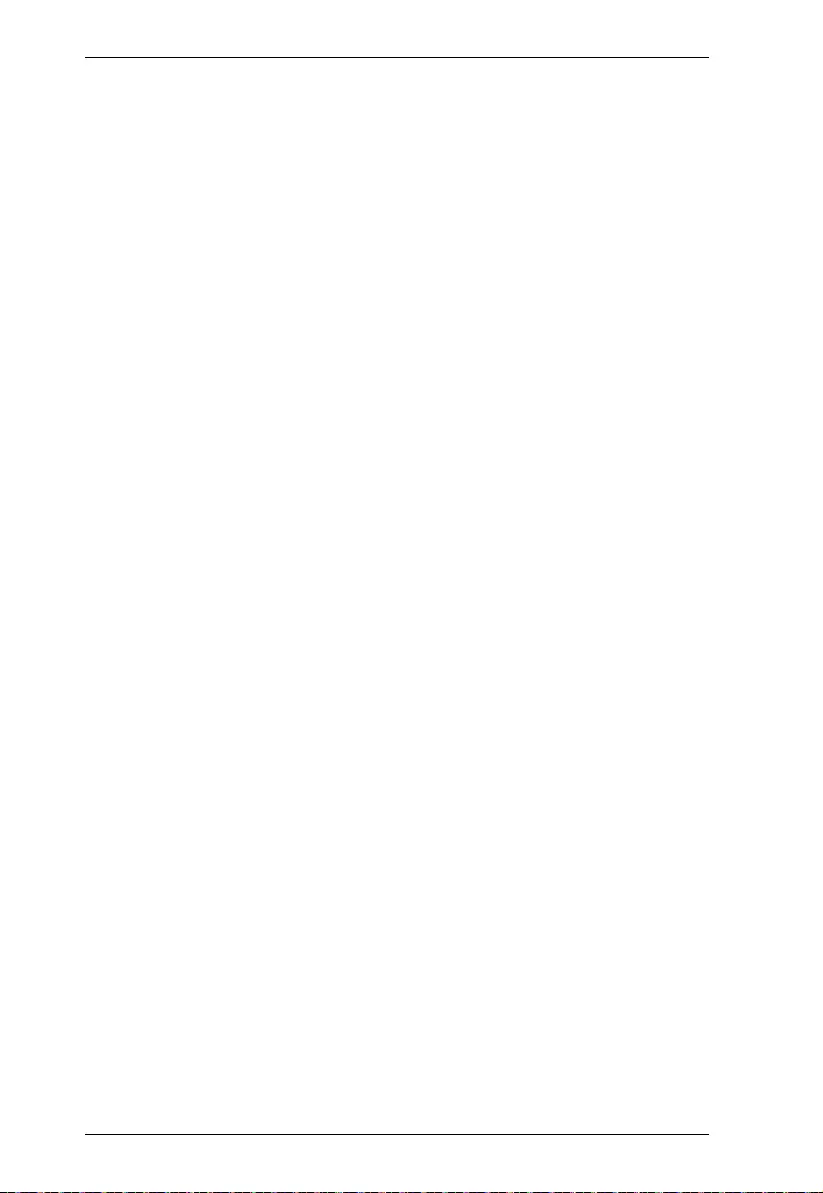
Modular Matrix Solution User Manual
144
If an extension cord is used with this device make sure that the total of the
ampere ratings of all products used on this cord does not exceed the
extension cord ampere rating. Make sure that the total of all products
plugged into the wall outlet does not exceed 15 amperes.
To help protect your system from sudden, transient increases and
decreases in electrical power, use a surge suppressor, line conditioner, or
un-interruptible power supply (UPS).
Position system cables and power cables carefully; Be sure that nothing
rests on any cables.
Never push objects of any kind into or through cabinet slots. They may
touch dangerous voltage points or short out parts resulting in a risk of fire
or electrical shock.
Do not attempt to service the device yoursel f. Refer all servicin g to
qualified service personnel.
If the following conditions occur, unplug the device from the wall outlet
and bring it to qualified service personnel for repair.
The power cord or plug has become damaged or frayed.
Liquid has been spilled into the device.
The device has been exposed to rain or water.
The device has been dropped, or the cabinet has been damaged.
The device exhibits a distinct change in performance, indicating a need
for service.
The device does not operate normally when the operating instructions
are followed.
Only adjust those controls that are covered in the operating instructions.
Improper adjustment of other controls may result in damage that will
require extensive work by a qualified technician to repair.
Avoid circuit overloads. Before connecting equipm ent to a circuit, kno w
the power supply’s limit and never exceed it. Always review the electrical
specifications of a circuit to ensure that you are not creating a dangerous
condition or that one does not already exist. Circui t overloads can cause a
fire and destroy equipment.
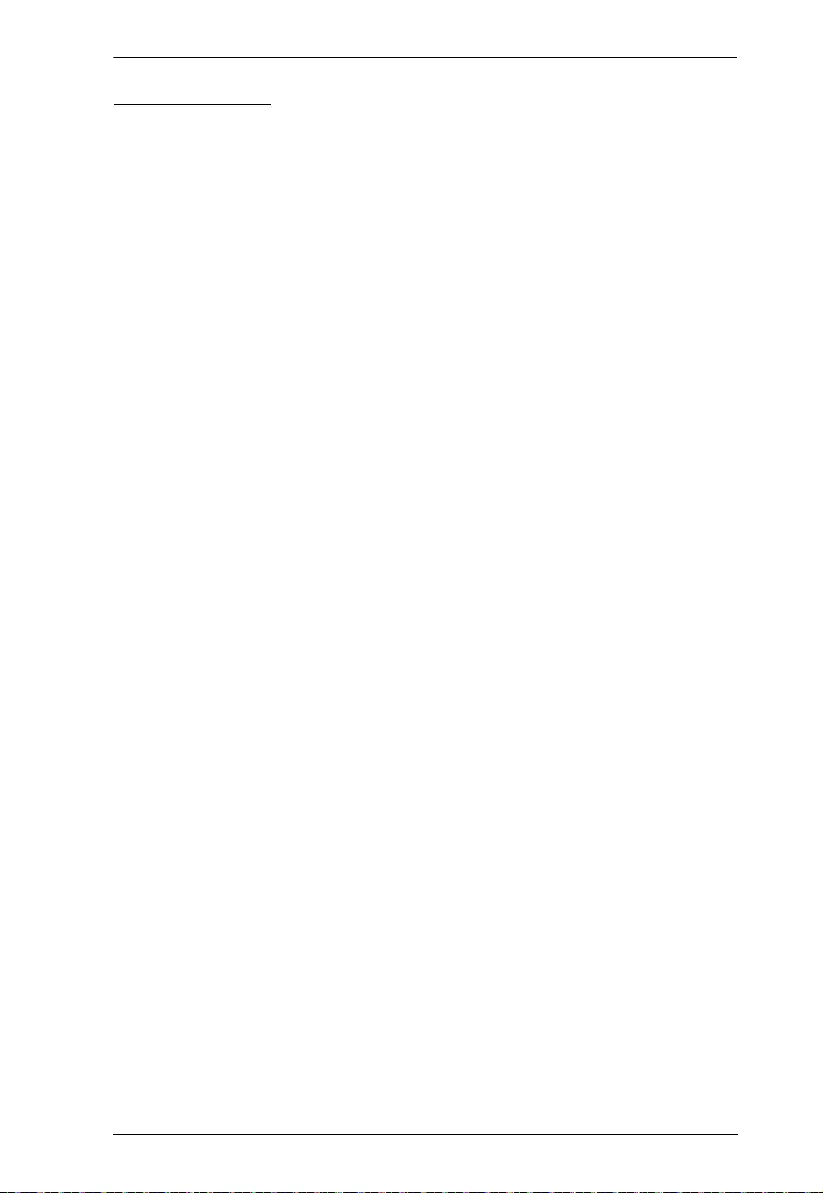
Appendix
145
Rack Mounting
Before working on the rack, ma ke sure that the stabilizers are secured to
the rack, extended to the floor, and that the full weight of the rack rests on
the floor. Install front and side stabilizers on a single rack or front
stabilizers for joined multiple racks before working on the rack.
Always load the rack from the bottom up, and load the heaviest item in the
rack first.
Make sure that the rack is level and stable before extending a device from
the rack.
Do not overload the AC supply branch circuit that provides power to the
rack. The total rack load should not exceed 80 percent of the branch circuit
rating.
Make sure that all equipment used on the rack – including power strips and
other electrical connectors – is properly grounded.
Ensure that proper airflow is provided to devices in the rack.
Ensure that the operating ambient temperature of the rack environment
does not exceed the maximum ambient temperature specified for the
equipment by the manufacturer.
Do not step on or stand on any device when servicing other devices in a
rack.
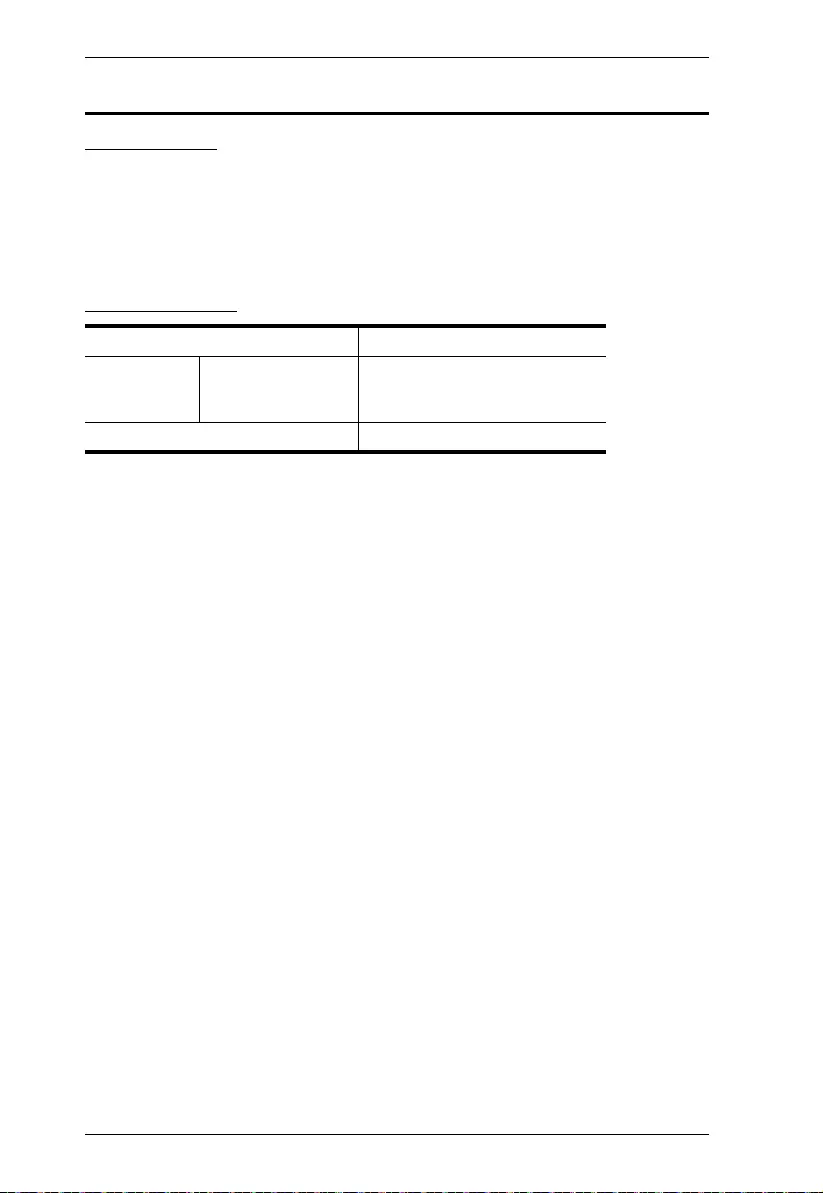
Modular Matrix Solution User Manual
146
Technical Support
International
For online technical support – including troubleshooting, docume ntation,
and software updates: http://eservice.aten.com
For telephone support, see Telephone Suppo rt, page iii:
North America
When you contact us, please have the following information ready beforehand:
Product model number, serial number, and date of pu rchase.
Your computer configuration, including operating system, revision level,
expansion cards, and software.
Any error messages displayed at the time the error occurred.
The sequence of operations that led up to the error.
Any other information you feel may be of help.
Email Support support@aten-usa.com
Online
Technical
Support
Troubleshooting
Documentation
Software Updates
http://www.aten-usa.com/support
Telephone Support 1-888-999-ATEN ext 4988
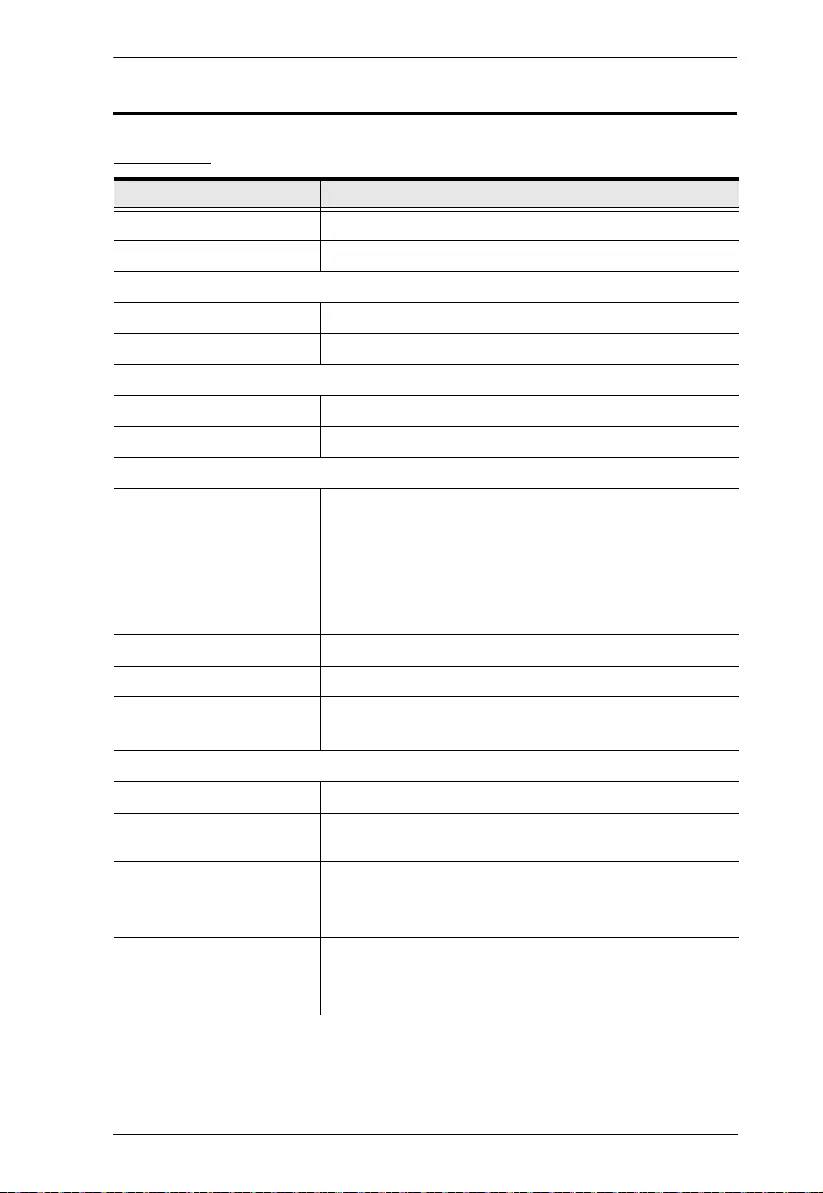
Appendix
147
Specifications
VM1600A
Function VM1600A
Board Input 4 x Slot
Board Output 4 x Slot
Video
Interfaces Depends on which I/O board is inserted
Max. Data Rate 15.2 Gbps (3.8 Gbps per lane)
Audio
Input Depends on which Input board is inserted
Output Depends on which Output board is inserted
Control
RS-232 Connector: 1 x DB-9 Female (Black)
Serial Control Pin Configurations:
Pin2 = Tx, Pin 3=Rx, Pin 5= Gnd
Baud Rate and Protocol:
Baud Rate:19200, Data Bits:8, Stop Bits:1,
Parity: No, Flow Control: No
RS-485/RS-422 Connector: 1 x Captive Screw Connector, 5 Pole
Ethernet Connector: 1 x RJ-45 Female
EDID Settings EDID Mode: Default / Port1 / Remix / Customized
(EDID Wizard support)
Power
Connectors 1 x 3-Prong AC Socket
Maximum Input Power
Rating
100-240 VAC; 50-60Hz; 6.0A
Consumption 460W (Max.)
*A power module can be purchased for power
redundancy.
Fan Airflow: 55.2 cfm
Operating Voltage: 10.8 - 13.8 VDC
Operating Temp: -10–70°C
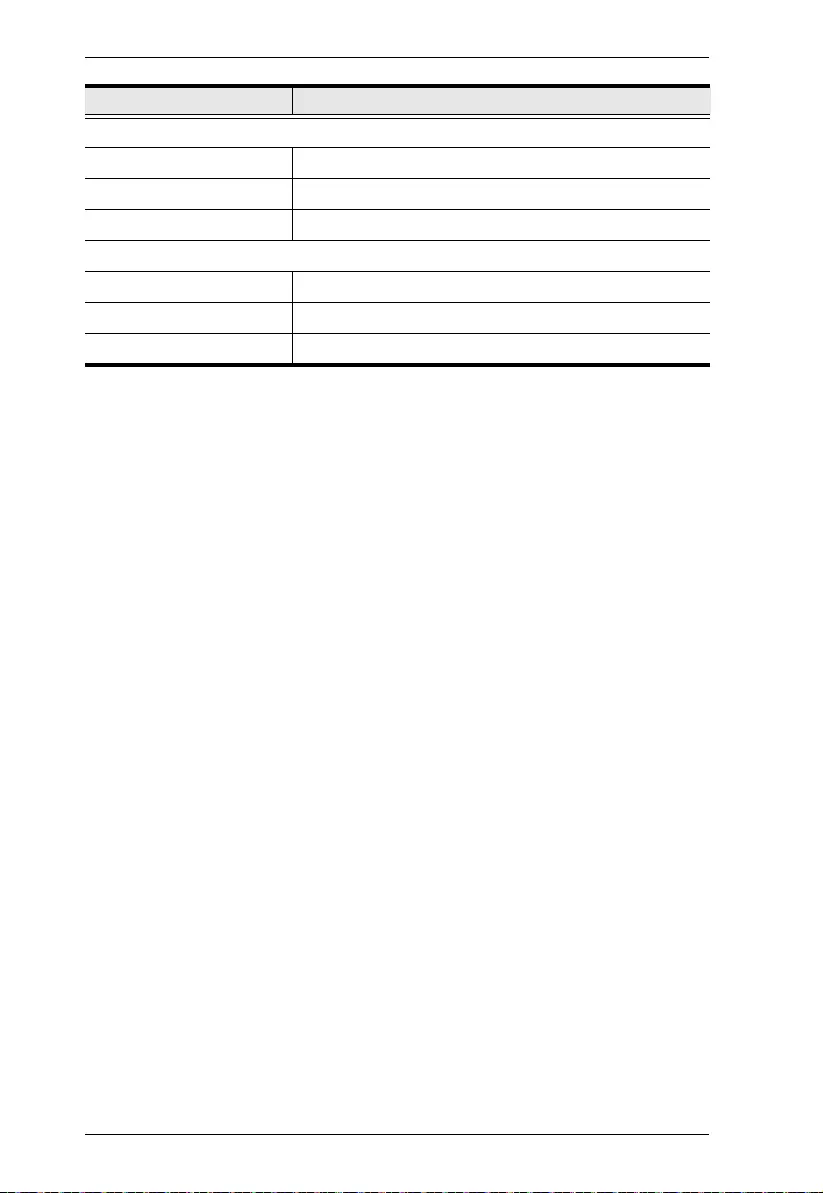
Modular Matrix Solution User Manual
148
Environmental
Operating Temperature 0–40ºC
Storage Temperature -20–60ºC
Humidity 0–80% RH, Non-condensing
Physical Properties
Housing Metal
Weight 15.11 kg (33.31 lb)
Dimensions (L x W x H) 48.22 x 46.66 x 26.59 cm (18.98 x 18.37 x 10.47 in.)
Function VM1600A
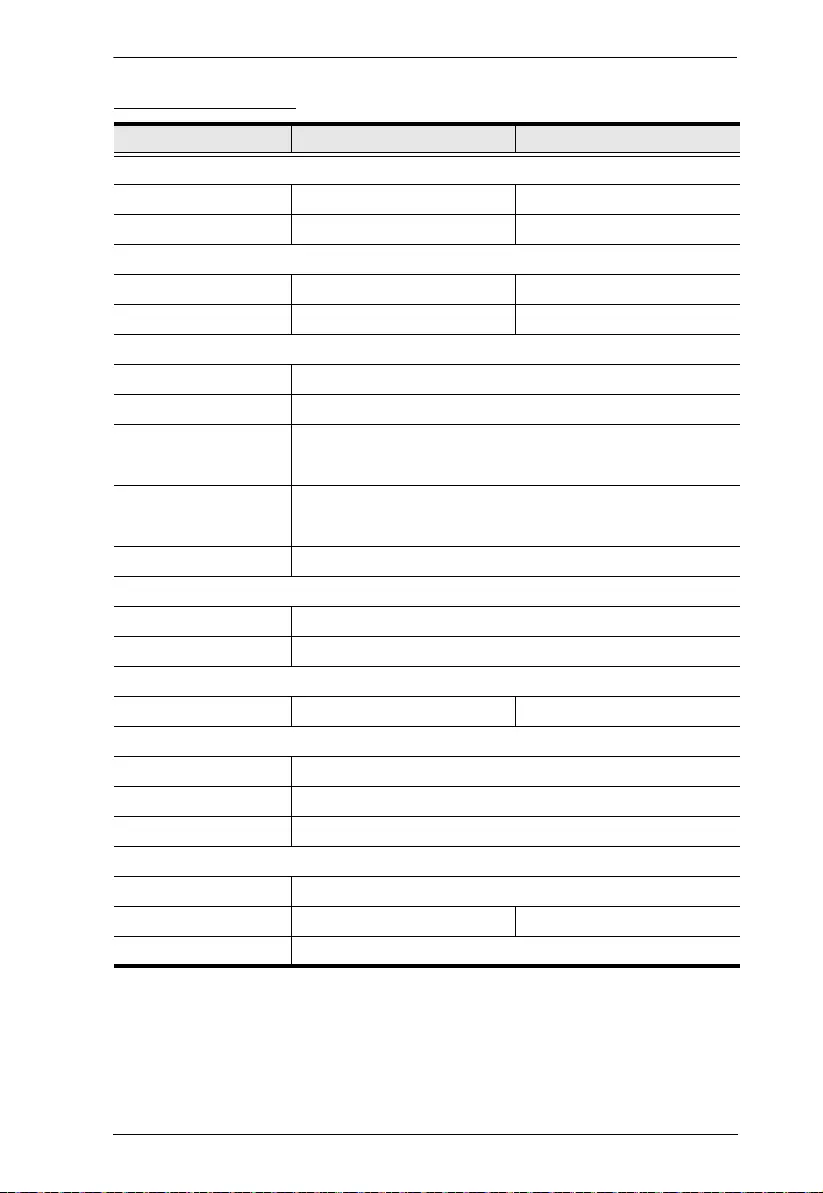
Appendix
149
VM7514 / VM8514
Function VM7514 VM8514
Video Input
Interfaces 4 x RJ-45 Female (Silver) N/A
Impedance 100 ΏN/A
Video Output
Interfaces N/A 4 x RJ-45 Female (Silver)
Impedance N/A 100 Ώ
Video
Max. Data Rate 10.2 Gbps (3.4 Gbps per lane)
Max. Pixel Clock 340 MHz
Compliance HDBaseT, HDCP 1.4 compatible
Consumer Electronics Control (CEC)
Max. Resolution 4096 x 2160 / 3840 x 2160 @ 60Hz (4:2:0);
4096 x 2160 / 3840 x 2160 @ 30Hz (4:4:4)
Max. Distance 100 m (Cat 6a)
Control
RS-232 4 x Captive Screw Connectors, 3 pole
IR 4 x Mini Stereo Jack Female (Black)
Power
Consumption 24.5W 12.2W
Environmental
Operating Temperature 0 - 40°C
Storage Temperature -20 - 60°C
Humidity 0 - 80% RH, Non-Condensing
Physical Properties
Housing Metal
Weight 0.64 kg / 1.41 lb 0.97 kg / 2.14 lb
Dimensions (L x W x H) 35.20 x 23.80 x 2.33 cm / 13.86 x 9.37 x 0.92 in.
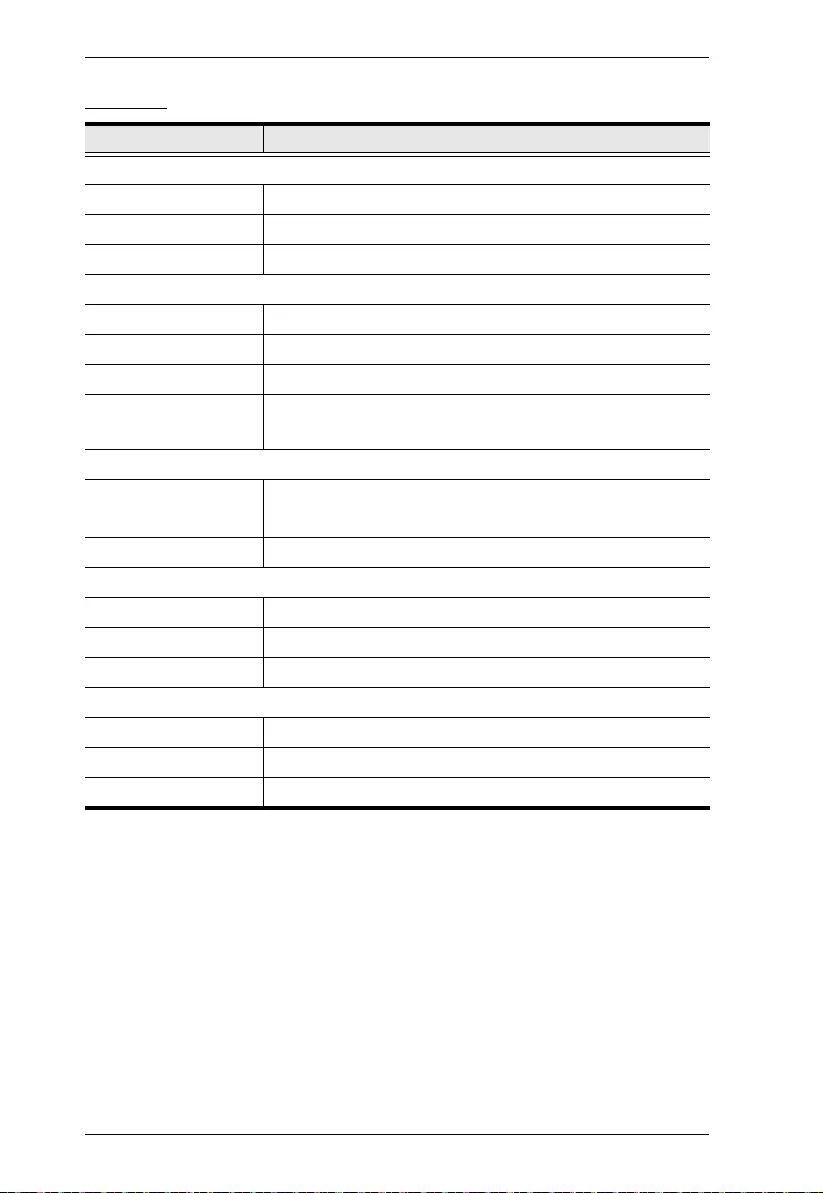
Modular Matrix Solution User Manual
150
VM7904
Function VM7904
Video Input
Interfaces 4 x DisplayPort Female (Black)
Impedance 100 Ώ
Max. Distance Up to 3m
Video
Max. Data Rate 10.8 Gbps (2.7 Gbps Per Lane)
Max. Pixel Clock 340 MHz
Compliance HDCP Compatible
Max. Resolution 4096x2160@30Hz(4:4:4)
3840x2160@30Hz(4:4:4)
Audio
Input 4 x Captive Screw Connector, 5 Pole (Green)
*Audio signal type: stereo, balanced/unbalanced.
Power Consumption 7.18W
Environmental
Operating Temperature 0 - 40°C
Storage Temperature -20 - 60°C
Humidity 0 - 80% RH, Non-Condensing
Physical Properties
Housing Metal
Weight 0.55 kg
Dimensions (L x W x H) 35.20 x 23.80 x 2.33 cm
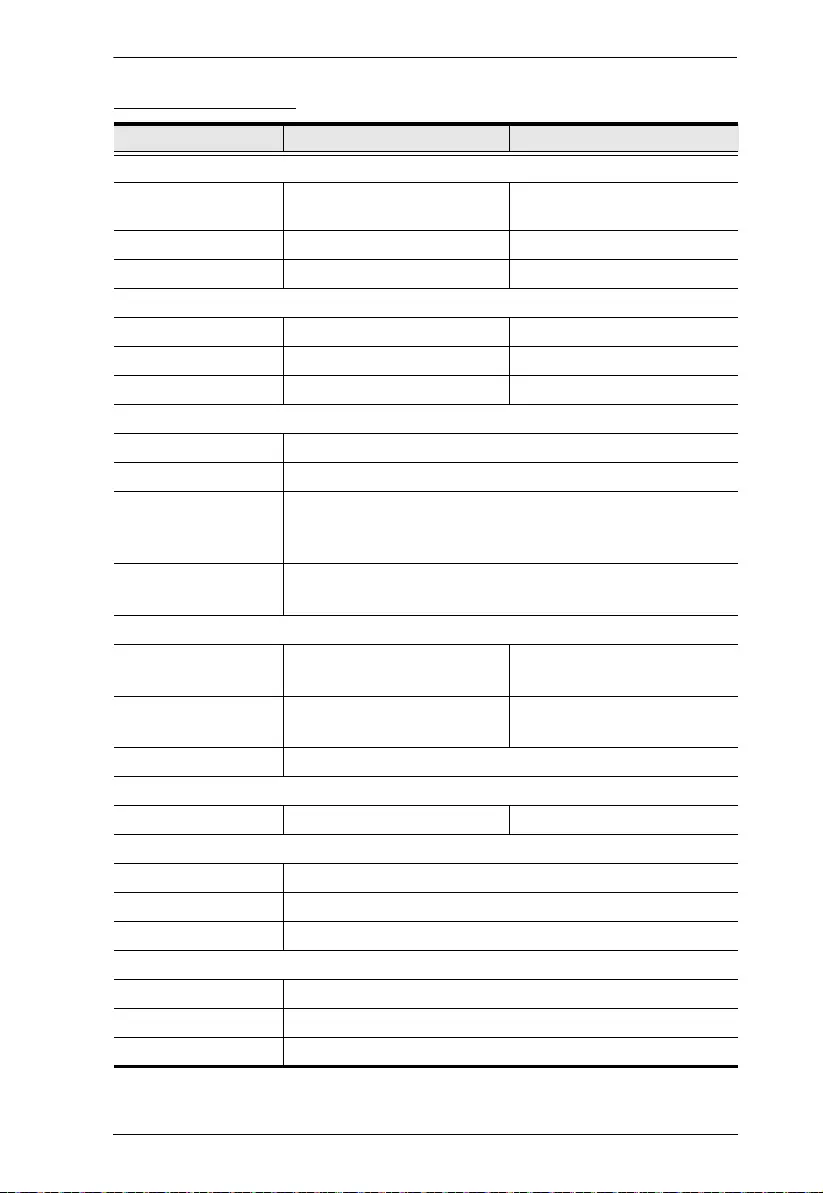
Appendix
151
VM7814 / VM8814
Function VM7814 VM8814
Video Input
Interfaces 4 x HDMI Type A Female
(Black)
N/A
Impedance 100 ΏN/A
Max. Distance Up to 5m N/A
Video Output
Interfaces N/A 4 x HDMI Type A Female (Black)
Impedance N/A 100 Ώ
Max. Distance N/A Up to 15m
Video
Max. Data Rate 10.2 Gpbs (3.4 Gbps per Lane)
Max. Pixel Clock 340 MHz
Compliance HDMI (3D, Deep Color, 4K)
HDCP 2.2 Compatible
Consumer Electronics Control (CEC)
Max. Resolution 4096 x 2160 / 3840 x 2160 @60Hz (4:2:0)
4096 x 2160 / 3840 x 2160 @30Hz (4:4:4)
Audio
Input 4 x Captive Screw Connector, 5
Pole
N/A
Output N/A 4 x Captive Screw Connector, 5
Pole
Audio Signal Type stereo, balanced, unbalanced
Power
Consumption 4.45W 20W
Environmental
Operating Temperature 0 - 40°C
Storage Temperature -20 - 60°C
Humidity 0 - 80% RH, Non-Condensing
Physical Properties
Housing Metal
Weight 0.56 kg / 1.23 lb
Dimensions (L x W x H) 35.20 x 23.80 x 2.33 cm / 13.86 x 9.37 x 0.92 in.
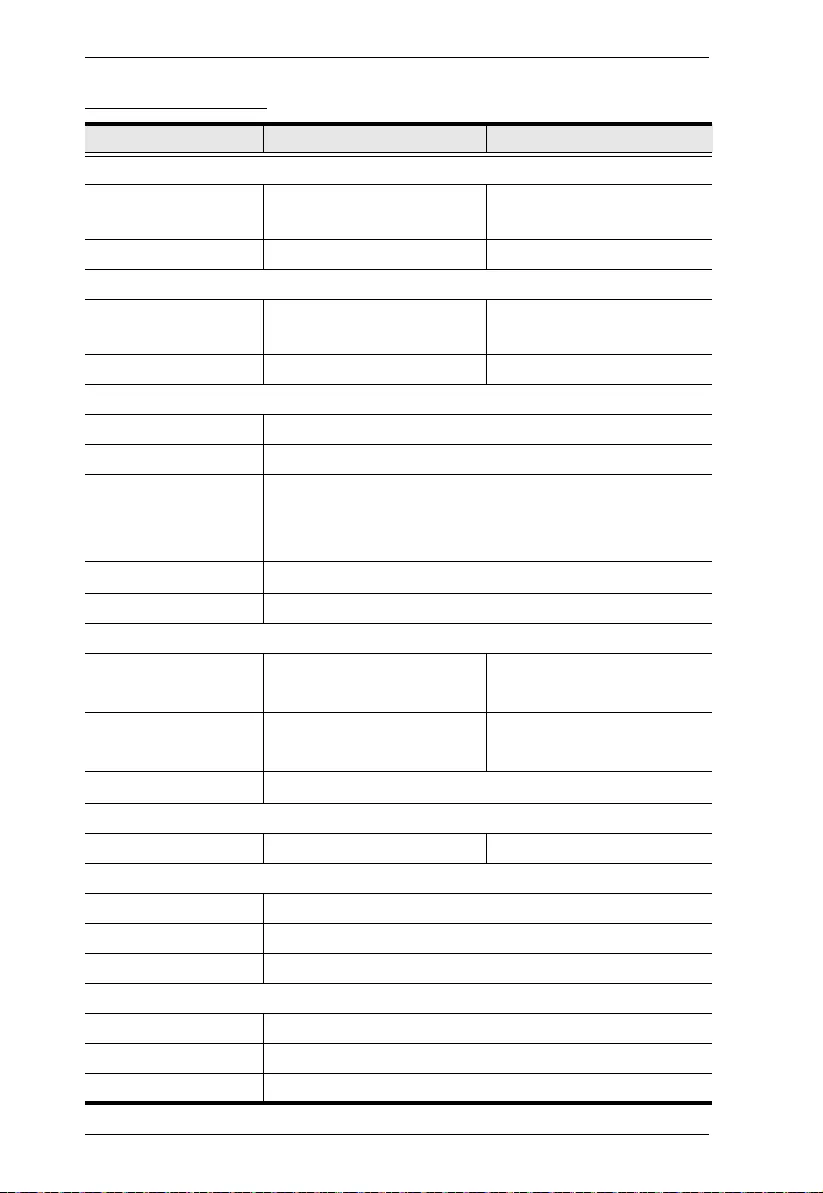
Modular Matrix Solution User Manual
152
VM7804 / VM8804
Function VM7804 VM8804
Video Input
Interfaces 4 x HDMI Type A Female
(Black)
N/A
Impedance 100 ΏN/A
Video Output
Interfaces N/A 4 x HDMI Type A Female
(Black)
Impedance N/A 100 Ώ
Video
Max. Data Rate 6.75 Gpbs (2.25 Gbps per Lane)
Max. Pixel Clock 225 MHz
Compliance HDMI (3D, Deep Color)
HDCP 1.4 Compatible
Consumer Electronics Control (CEC)
Max. Resolution 1920 x 1080
Max. Distance 15 m
Audio
Input 4 x Captive Screw Connector,
5 Pole
N/A
Output N/A 4 x Captive Screw Connector,
5 Pole
Audio Signal Type stereo, balanced, unbalanced
Power
Consumption 7W 23.13W
Environmental
Operating Temperature 0 - 40°C
Storage Temperature -20 - 60°C
Humidity 0 - 80% RH, Non-Condensing
Physical Properties
Housing Metal
Weight 0.58 kg / 1.28 lb
Dimensions (L x W x H) 35.20 x 23.80 x 2.33 cm / 13.86 x 9.37 x 0.92 in.
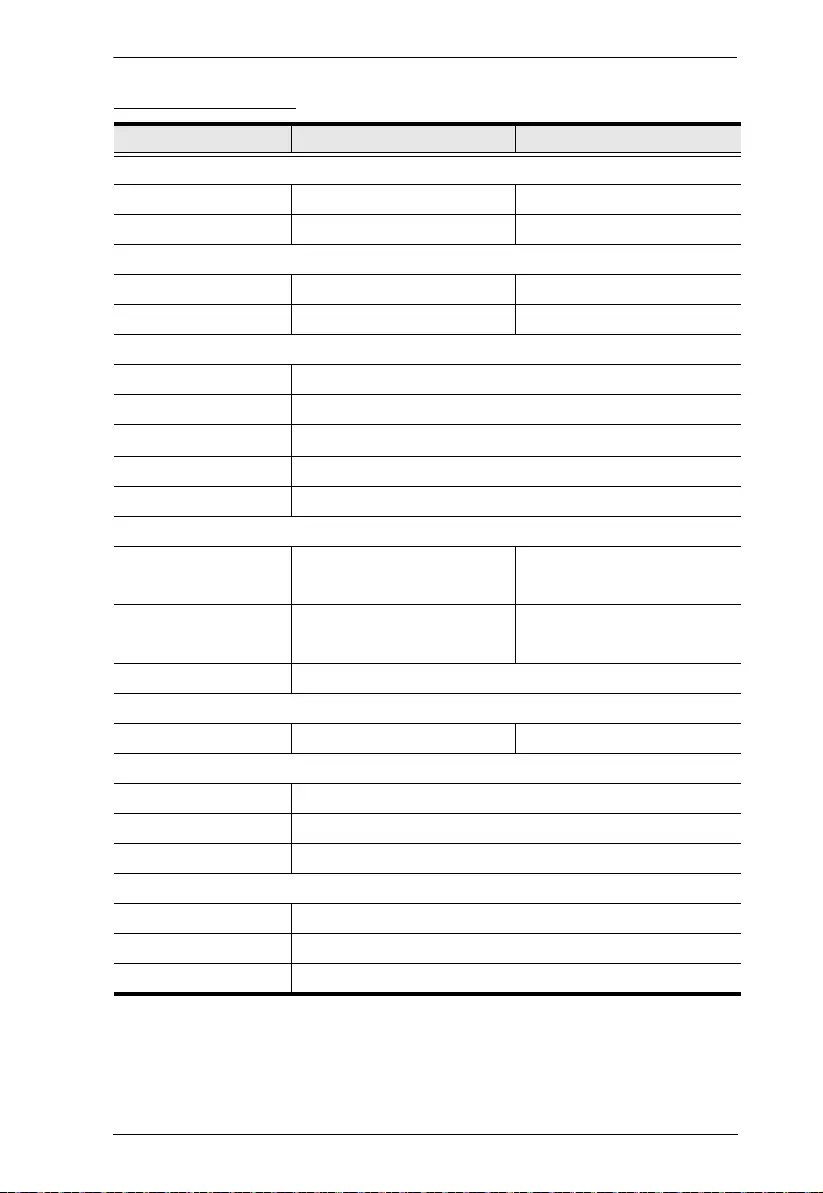
Appendix
153
VM7604 / VM8604
Function VM7604 VM8604
Video Input
Interfaces 4 x DVI-D Female (White) N/A
Impedance 100 ΏN/A
Video Output
Interfaces N/A 4 x DVI-D Female (White)
Impedance N/A 100 Ώ
Video
Max. Data Rate 6.75 Gpbs (2.25 Gbps per Lane)
Max. Pixel Clock 225 MHz
Compliance HDCP 1.4 Compatible
Max. Resolution 1920 x 1200
Max. Distance 5 m
Audio
Input 4 x Captive Screw Connector,
5 Pole
N/A
Output N/A 4 x Captive Screw Connector,
5 Pole
Audio Signal Type stereo, balanced, unbalanced
Power
Consumption 10.62W 20.10W
Environmental
Operating Temperature 0 - 40°C
Storage Temperature -20 - 60°C
Humidity 0 - 80% RH, Non-Condensing
Physical Properties
Housing Metal
Weight 0.55 kg / 1.21 lb
Dimensions (L x W x H) 35.20 x 23.80 x 2.33 cm / 13.86 x 9.37 x 0.92 in.
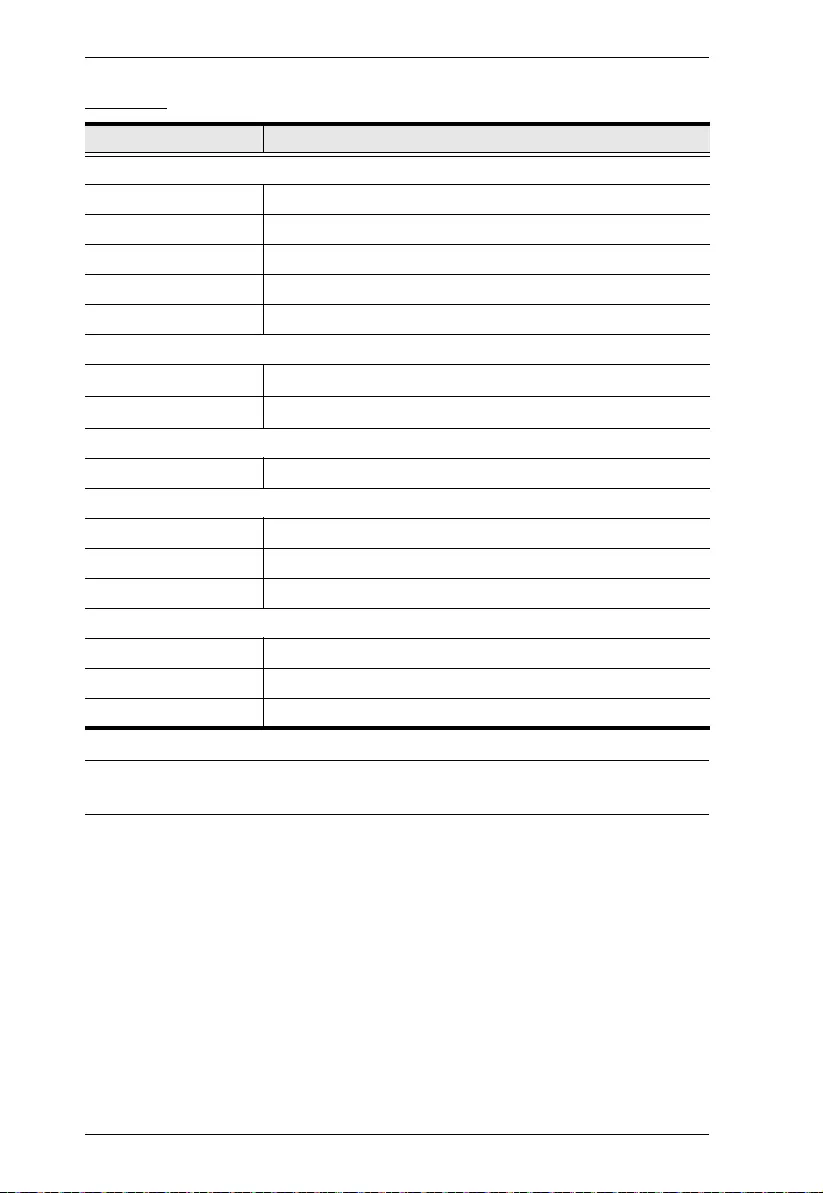
Modular Matrix Solution User Manual
154
VM7104
Note: The maximum audio input is 0.5 Vrms (- 6.02 dBV @600 ohm) for
balanced audio and 1 Vrms (0 dBv @600 ohm) for unbalanced audio.
Function VM7104
Video Input
Interfaces 4 x HDB-15 Female (Blue)
Impedance 75 Ώ
Max. Bandwidth 300 MHz
Max. Resolution 1920 x 1200
Max. Distance 1.8 m
Audio Input
Interfaces 4 x Captive Screw Connector, 5 Pole
Audio Signal Type stereo, balanced, unbalanced*
Power
Consumption 7.1W
Environmental
Operating Temperature 0 - 40°C
Storage Temperature -20 - 60°C
Humidity 0 - 80% RH, Non-Condensing
Physical Properties
Housing Metal
Weight 0.56 kg / 1.23 lb
Dimensions (L x W x H) 35.20 x 23.80 x 2.33 cm / 13.86 x 9.37 x 0.92 in.
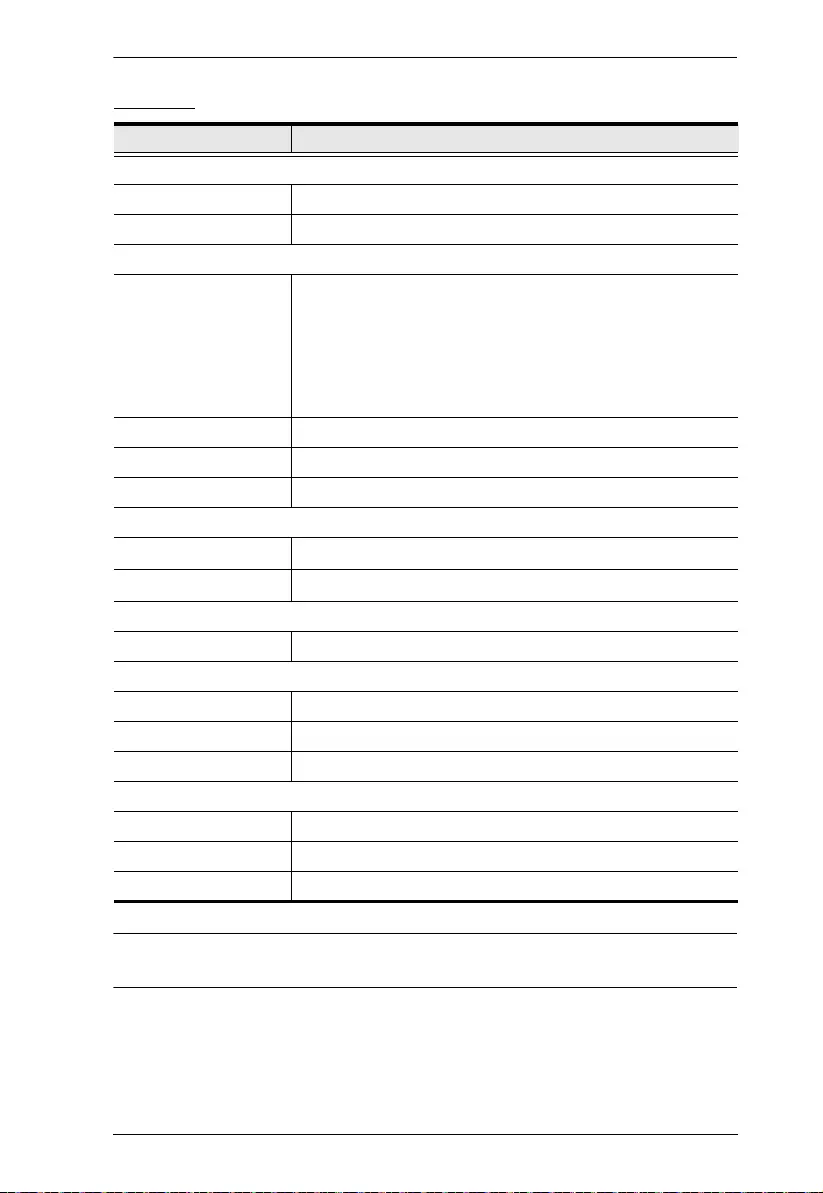
Appendix
155
VM7404
Note: The maximum audio input is 0.5 Vrms (- 6.02 dBV @600 ohm) for
balanced audio and 1 Vrms (0 dBv @600 ohm) for unbalanced audio.
Function VM7404
Video Input
Interfaces 4 x BNC Female
Impedance 75 Ώ
Video
Supported Resolutions PAL /50 PAL and NTSC/59.94
720p 25, 29.97, 30,50,59.94, 60
1080i 50, 59.94, 60
1080PsF 25, 29.97,30
1080p 23.98, 24, 25, 29.97, 30,50,59.94, 60
Max. Data Rate 2.97 Gpbs
Max. Distance 100m (3G-SDI), 150m (HD-SDI), 300m (SD-SDI)
SDI Formats 3G-SDI, SMPTE-259,292,424, 425 Level A & B-DL
Audio Input
Interfaces 4 x Captive Screw Connector, 5 Pole
Audio Signal Type stereo, balanced, unbalanced*
Power
Consumption 16.0W
Environmental
Operating Temperature 0 - 40°C
Storage Temperature -20 - 60°C
Humidity 0 - 80% RH, Non-Condensing
Physical Properties
Housing Metal
Weight 0.60 kg / 1.32 lb
Dimensions (L x W x H) 35.20 x 23.80 x 2.33 cm / 13.86 x 9.37 x 0.92 in.
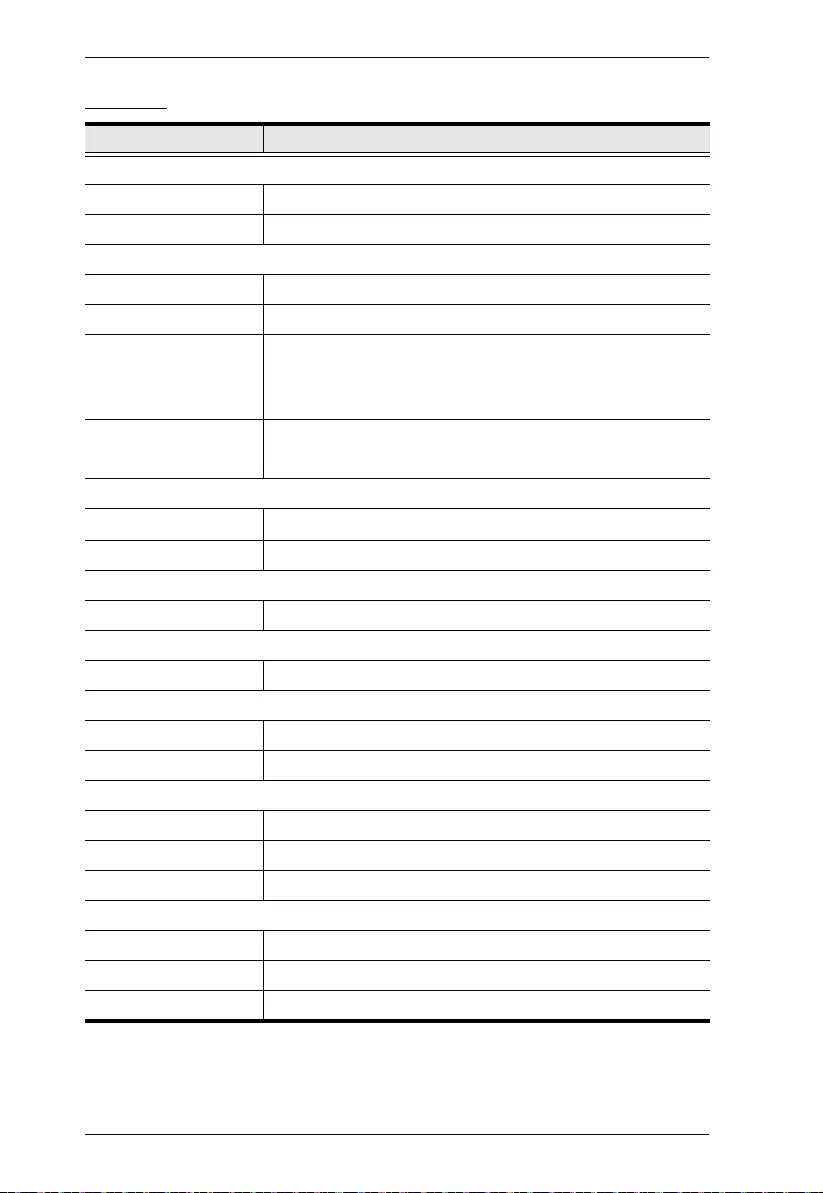
Modular Matrix Solution User Manual
156
VE805R
Function VE805R
Video Output
Interfaces 1 x RJ-45 Female (Silver)
Impedance 100 Ώ
Video
Max. Data Rate 6.75 Gpbs (2.25 Gbps per Lane)
Max. Pixel Clock 225 MHz
Compliance HDMI (3D, Deep Color)
HDCP 1.4 Compatible
HDBaseT Compatible
Max. Resolutions /
Distance
1080p @60m (Cat 5e/6)
1080p @70m (Cat 6a)
Control
RS-232 1 x Captive Screw Connector, 3 Pole
IR 1 x Mini Stereo Jack Female (Black)
Connectors
Unit to Unit 1 x RJ-45 Female
Switches
Firmware Upgrade 1 x Slide Switch
Power
Connectors 1 x DC Jack (Sliver)
Consumption 5 VDC, 9.5W
Environmental
Operating Temperature 0 - 50°C
Storage Temperature -20 - 60°C
Humidity 0 - 80% RH, Non-Condensing
Physical Properties
Housing Metal
Weight 0.81 kg / 1.78 lb
Dimensions (L x W x H) 17.74 x 16.92 x 4.20 cm / 6.98 x 6.66 x 1.65 in.
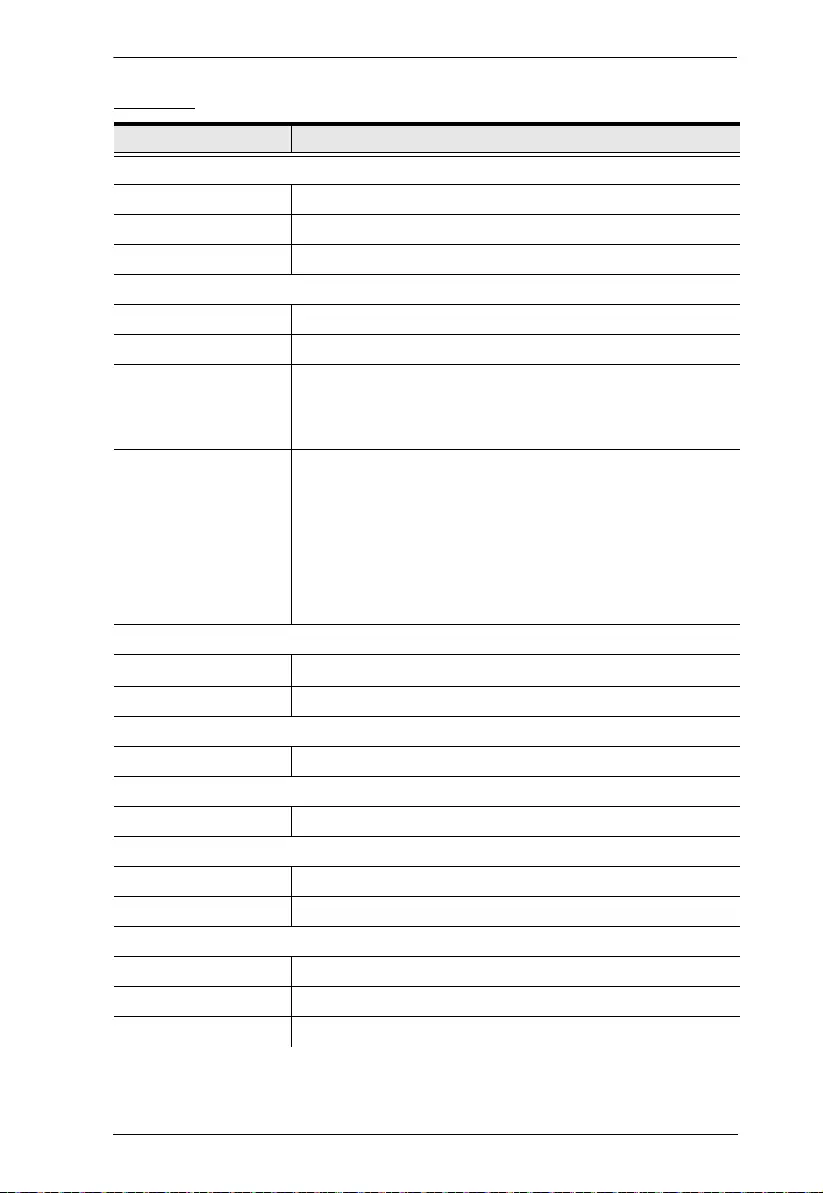
Appendix
157
VE816R
Function VE816R
Video Output
Interfaces 1 x HDMI Type A Female (Black)
Impedance 100 Ώ
Max. Distance Up to 10m
Video
Max. Data Rate 10.2 Gpbs (3.40 Gbps per Lane)
Max. Pixel Clock 340 MHz
Compliance HDMI (3D, 4K, Deep Color)
HDCP 2.2 Compatible
HDBaseT Compatible
Max. Resolutions /
Distances
Up to 4K @ 70m (Cat 5e/6)
Up to 4K @ 100 m (Cat 6a/ATEN 2L-2910 Cat 6)
Up to 1080p @ 100m (Cat 5e/6/6a)
4K supported:
4096 x 2160 / 3840 x 2160 @ 60Hz (4:2:0)
4096 x 2160 / 3840 x 2160 @ 30Hz (4:4:4)
Control
RS-232 1 x Terminal Block, 3 pole (Green)
IR 1 x Mini Stereo Jack Female (Black)
Connectors
Unit to Unit 1 x RJ-45 Female
Switches
Firmware Upgrade 1 x Slide Switch
Power
Connectors 1 x DC Jack (Sliver)
Consumption 5 VDC, 9.09W
Environmental
Operating Temperature 0 - 40°C
Storage Temperature -20 - 60°C
Humidity 0 - 80% RH, Non-Condensing
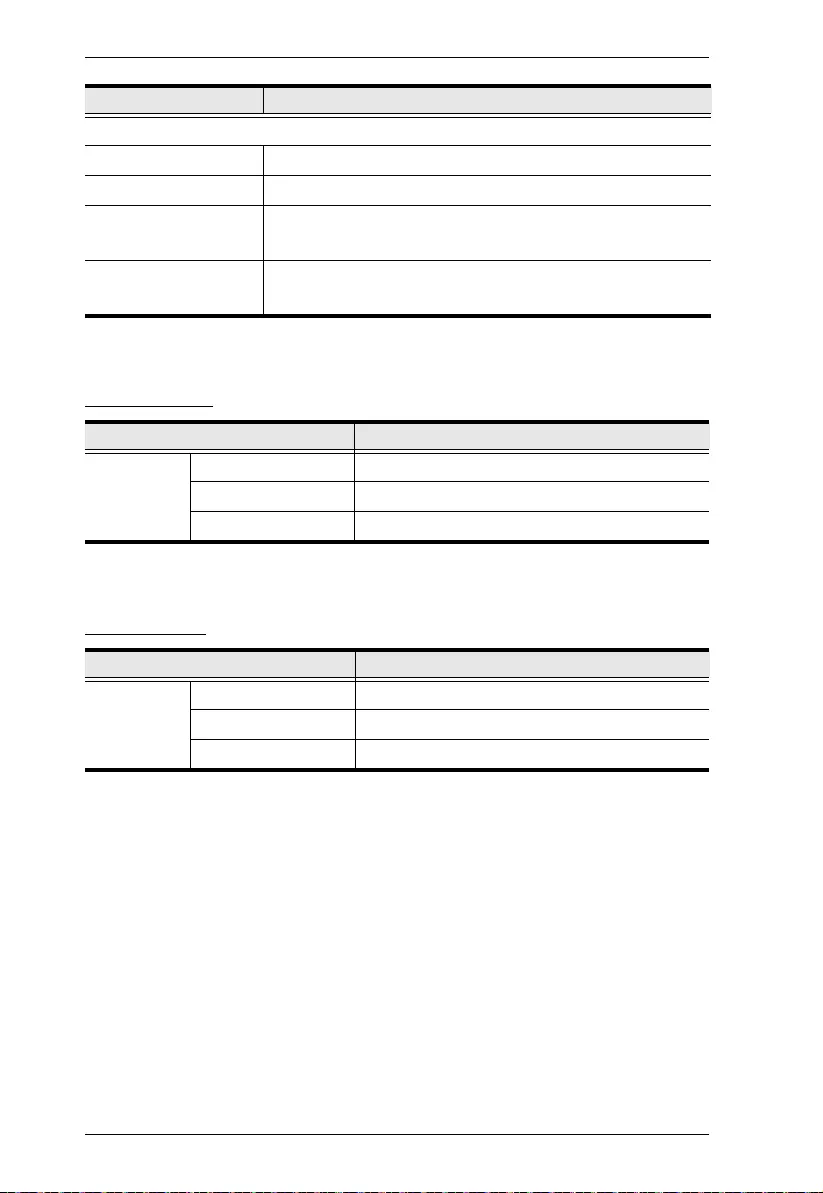
Modular Matrix Solution User Manual
158
VM-PWR460
VM-FAN554
Physical Properties
Housing Metal
Weight 0.67 kg / 1.48 lb
Dimensions with
Bracket (L x W x H)
16.80 x 14.69 x 3.00 cm / 6.61 x 5.78 x 1.18 in.
Dimensions w/o
Bracket (L x W x H)
16.60 x 12.49 x 2.90 cm / 6.54 x 4.92 x 1.14 in.
Function VM-PWR460
Properties Input Voltage 100–240VAC
Power Consumption Max.Load 460W
Operating Temp. 0–40ºC
Function VM-FAN554
Properties Air Flow 55.2 cfm
Operating Voltage 10.8-13.8 VDC
Operating Temp. -10–70ºC
Function VE816R
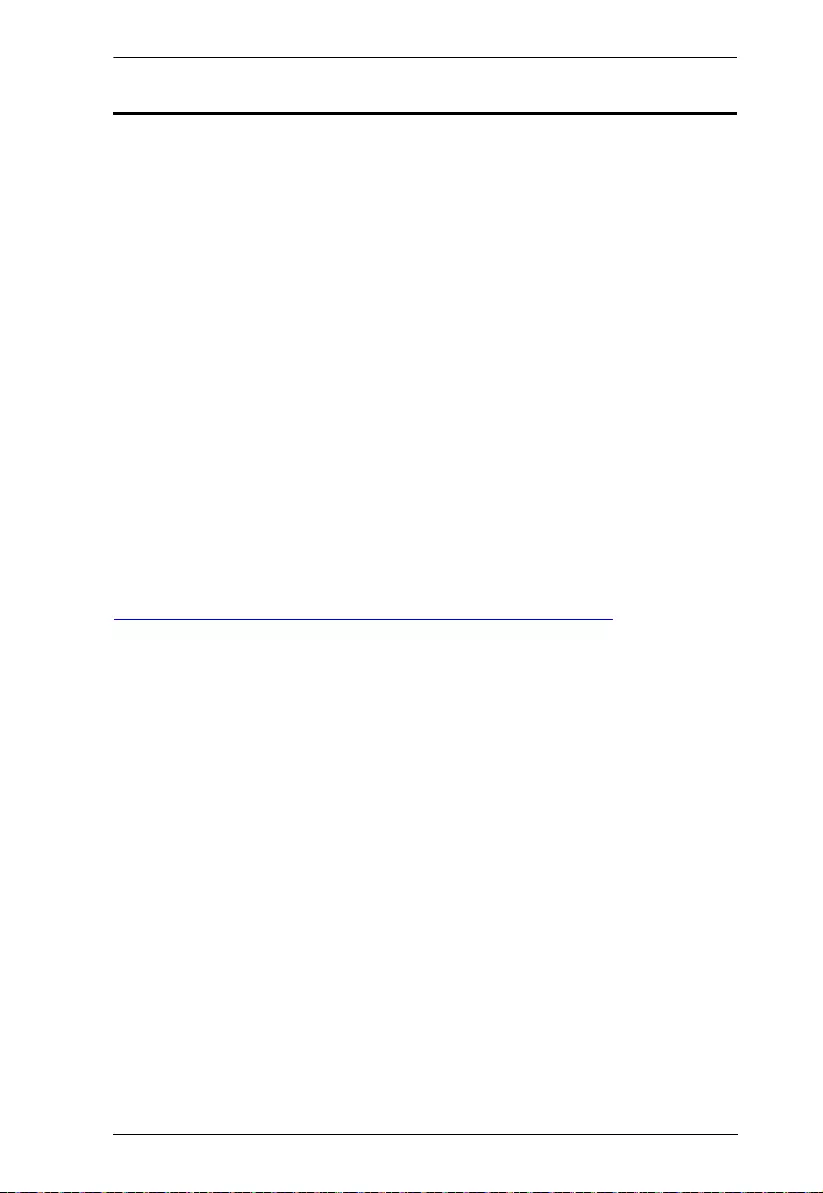
Appendix
159
Limited Warranty
ATEN warrants its hardware in the count ry of purchase against flaws in
materials and wor km a n s h ip for a Warranty Period of two [2] years (warranty
period may vary in certain regions/countries) commencing on the date of
original purchase. This warranty period includes the LCD panel of ATEN LCD
KVM switches. Select products are warranted for an additional year (see A+
Warranty for fur ther details). Cables and accessories are not covered by the
Standard Warranty.
What is covered by the Limited Hardware Warranty
ATEN will provide a repair service, without charge, during the Warranty
Period. If a product is detective, ATEN will, at its discretion, have the option
to (1) repair said product with new or repaired components, or (2) replace the
entire product with an identical product or with a similar product which fulfills
the same function as the defective product. Replaced products assume the
warranty of the original product for the remaining period or a period of 90 days,
whichever is longer. When the products or components are replaced, the
replacing articles shall become customer property and the replaced articles
shall become the property of ATEN.
To learn more about our warranty policies, please visit our website:
http://www.aten.com/global/en/legal/policies/warranty-policy/
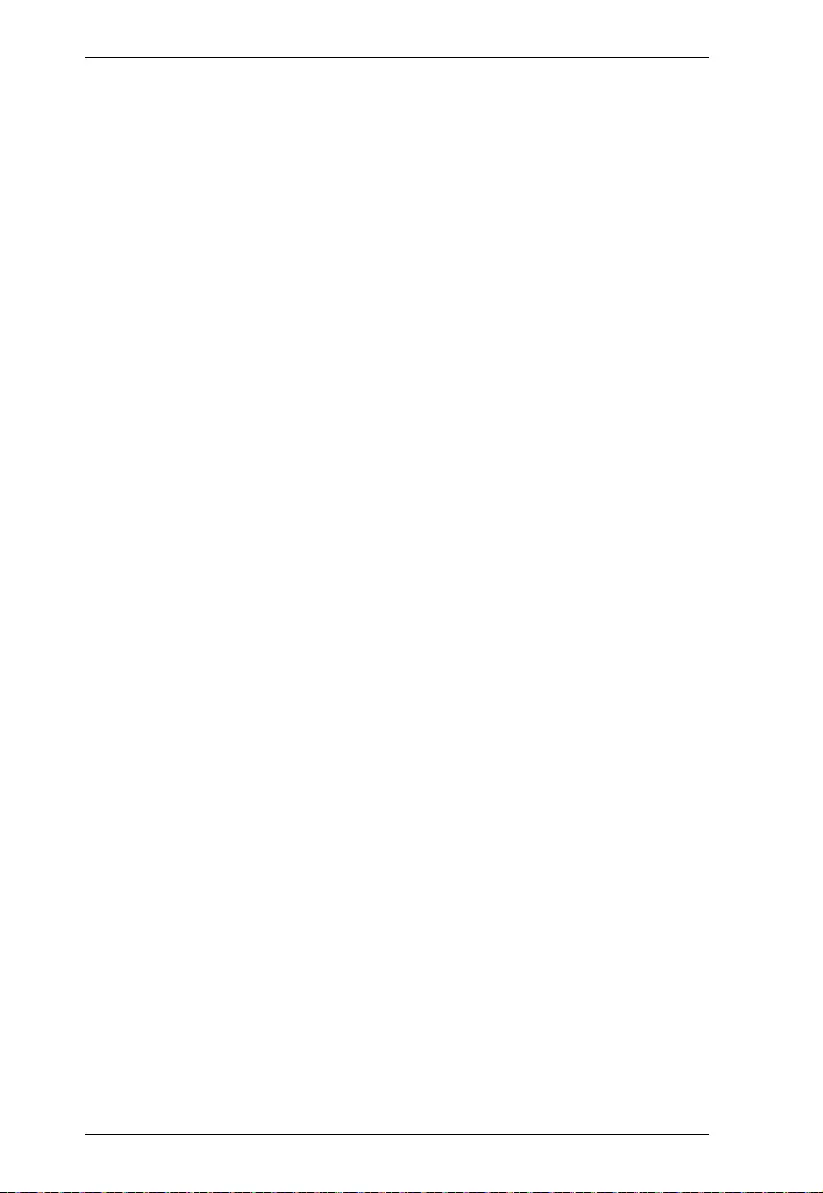
Modular Matrix Solution User Manual
160