Table of Contents
ATEN VS0801A User Manual
Displayed below is the user manual for VS0801A by ATEN which is a product in the KVM Switches category. This manual has pages.
Related Manuals
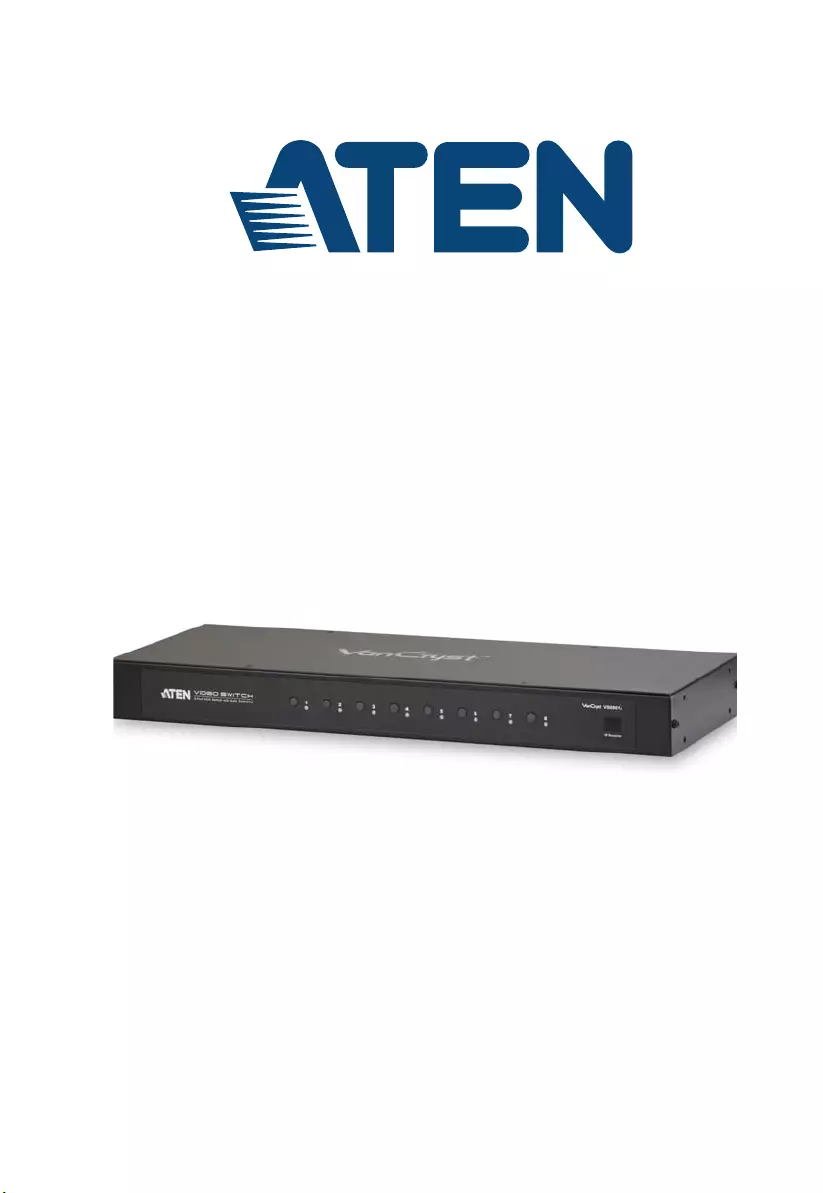
8-Port VGA Switch with Auto Switching
VS0801A
User Manual
www.aten.com
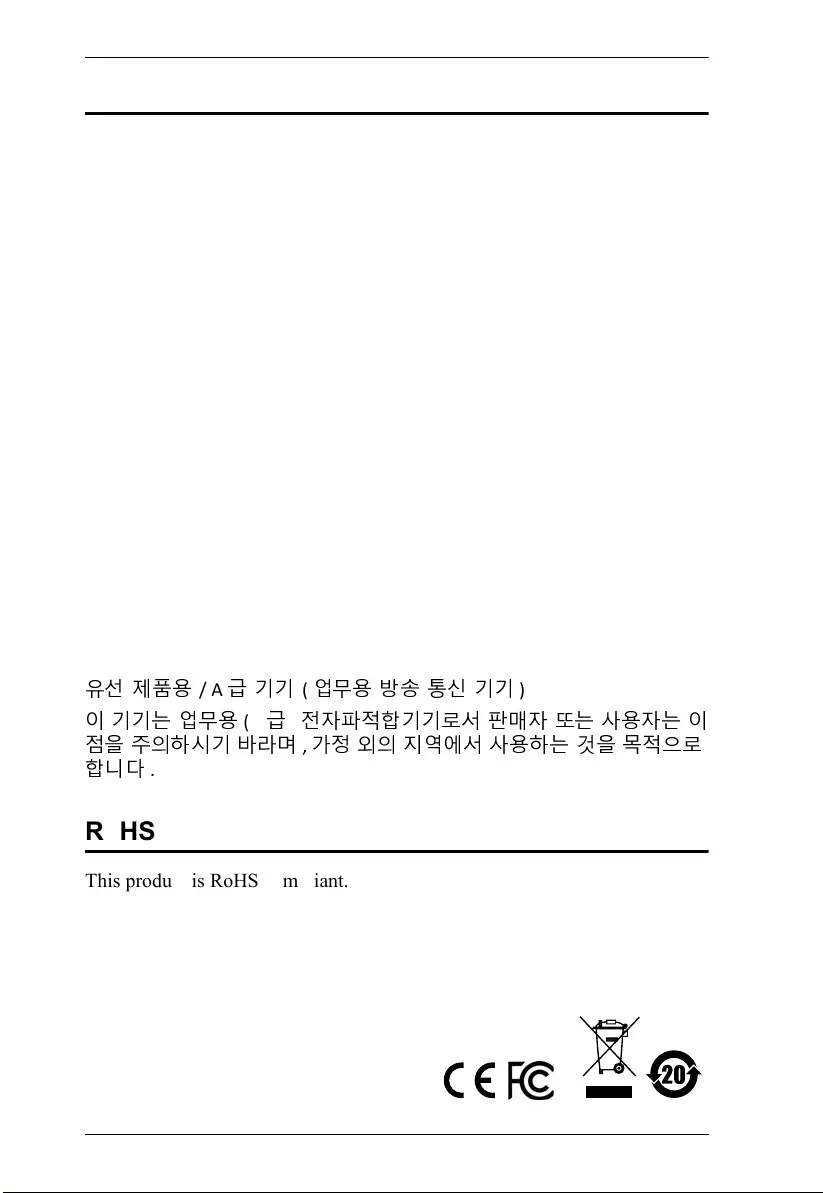
VS0801A User Manual
ii
FCC Information
FEDERAL COMMUNICATIONS COMMISSION INTERFERENCE
STATEMENT: This equipment has been tested and found to comply with the
limits for a Class A digital device, pursuant to Part 15 of the FCC Rules. These
limits are designed to provide reasonable protection against harmful
interference when the equipment is operated in a commercial environment.
This equipment generates, uses, and can radiate radio frequency energy and, if
not installed and used in accordance with the instruction manual, may cause
harmful interference to radio communications. Operation of this equipment in
a residential area is likely to cause harmful interference in which case the user
will be required to correct the interference at his own expense.
The device complies with Part 15 of the FCC Rules. Operation is subject to the
following two conditions: (1) this device may not cause harmful interference,
and (2) this device must accept any interference received, including
interference that may cause undesired operation.
FCC Caution: Any changes or modifications not expressly approved by the
party responsible for compliance could void the user's authority to operate this
equipment.
CE Warning: This is a class A product. In a domestic environment this
product may cause radio interference in which case the user may be required to
take adequate
measures.
KCC Statement
유선 제품용
/ A
급 기기
(
업무용 방 송 통신 기기
)
이 기기는 업무용
(A
급
)
전자파적합기기로서 판매자 또는 사용자는 이
점을 주의하시기 바라며
,
가정 외의 지역에서 사용하는 것을 목적으로
합니다
.
RoHS
This product is RoHS compliant.
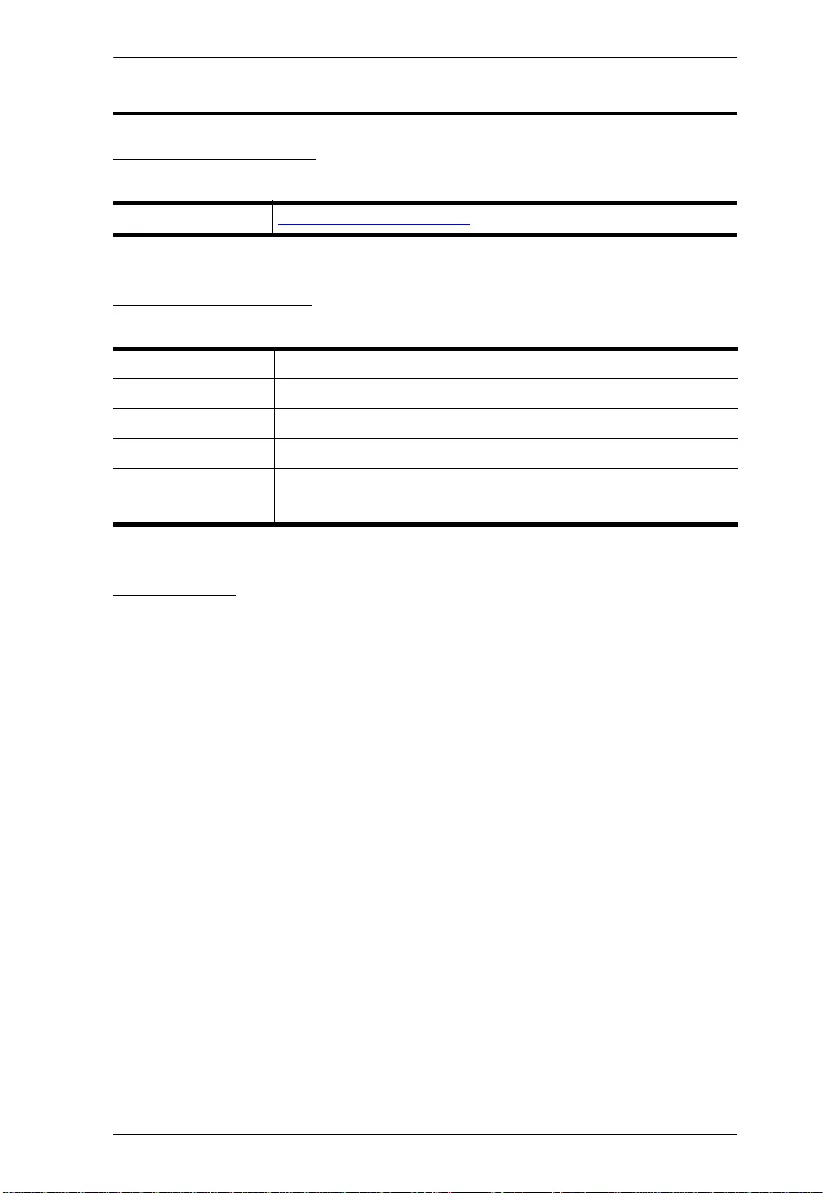
VS0801A User Manual
iii
User Information
Online Registration
Be sure to register your product at our online support center:
Telephone Support
For telephone support, call this number:
User Notice
All information, documentation, and specifications contained in this manual
are subject to change without prior notification by the manufacturer. The
manufacturer makes no representations or warranties, either expressed or
implied, with respect to the contents hereof and specifically disclaims any
warranties as to merchantability or fitness for any particular purpose. Any of
the manufacturer's software described in this manual is sold or licensed as is.
Should the programs prove defective following their purchase, the buyer (and
not the manufacturer, its distributor, or its dealer), assumes the entire cost of all
necessary servicing, repair and any incidental or consequential damages
resulting from any defect in the software.
The manufacturer of this system is not responsible for any radio and/or TV
interference caused by unauthorized modifications to this device. It is the
responsibility of the user to correct such interference.
The manufacturer is not responsible for any damage incurred in the operation
of this system if the correct operational voltage setting was not selected prior
to operation. PLEASE VERIFY THAT THE VOLTAGE SETTING IS
CORRECT BEFORE USE.
International http://eservice.aten.com
International 886-2-8692-6959
China 86-400-810-0-810
Japan 81-3-5615-5811
Korea 82-2-467-6789
North America 1-888-999-ATEN ext 4988
1-949-428-1111
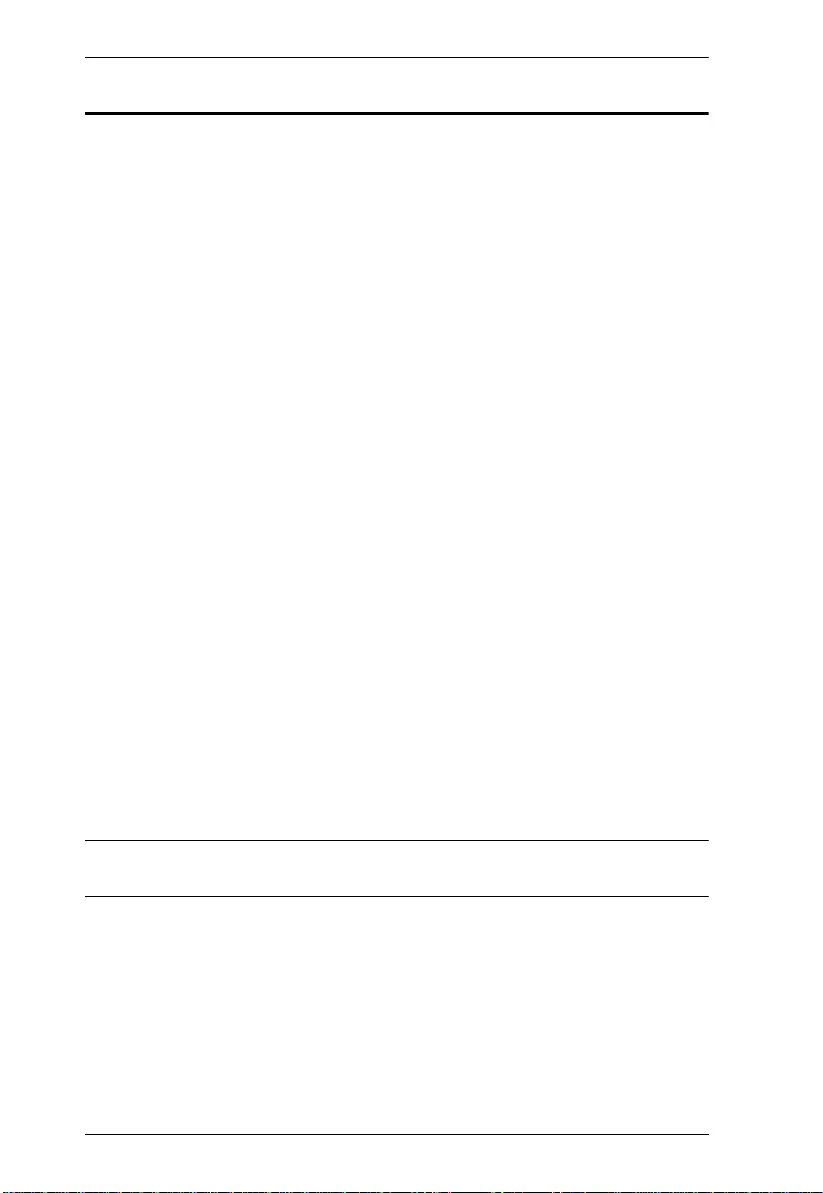
VS0801A User Manual
iv
Package Contents
The VS0801A package consists of:
1 VS0801A 8-Port VGA Switch with Auto Switching
1 IR Remote Control
1 Power Adapter
1 Mounting Kit
1 User Instructions*
Check to make sure that all the components are present and that nothing got
damaged in shipping. If you encounter a problem, contact your dealer.
Read this manual thoroughly and follow the installation and operation
procedures carefully to prevent any damage to the unit, and/or any of the
devices connected to it.
*Features may have been added to the VS0801A since this manual was
published. Please visit our website to download the most up-to-date version.
© Copyright 2019 ATEN® International Co., Ltd.
Manual Date: 2019-05-06
ATEN and the ATEN logo are registered trademarks of ATEN International Co., Ltd. All rights reserved.
All other brand names and trademarks are the registered property of their respective owners.
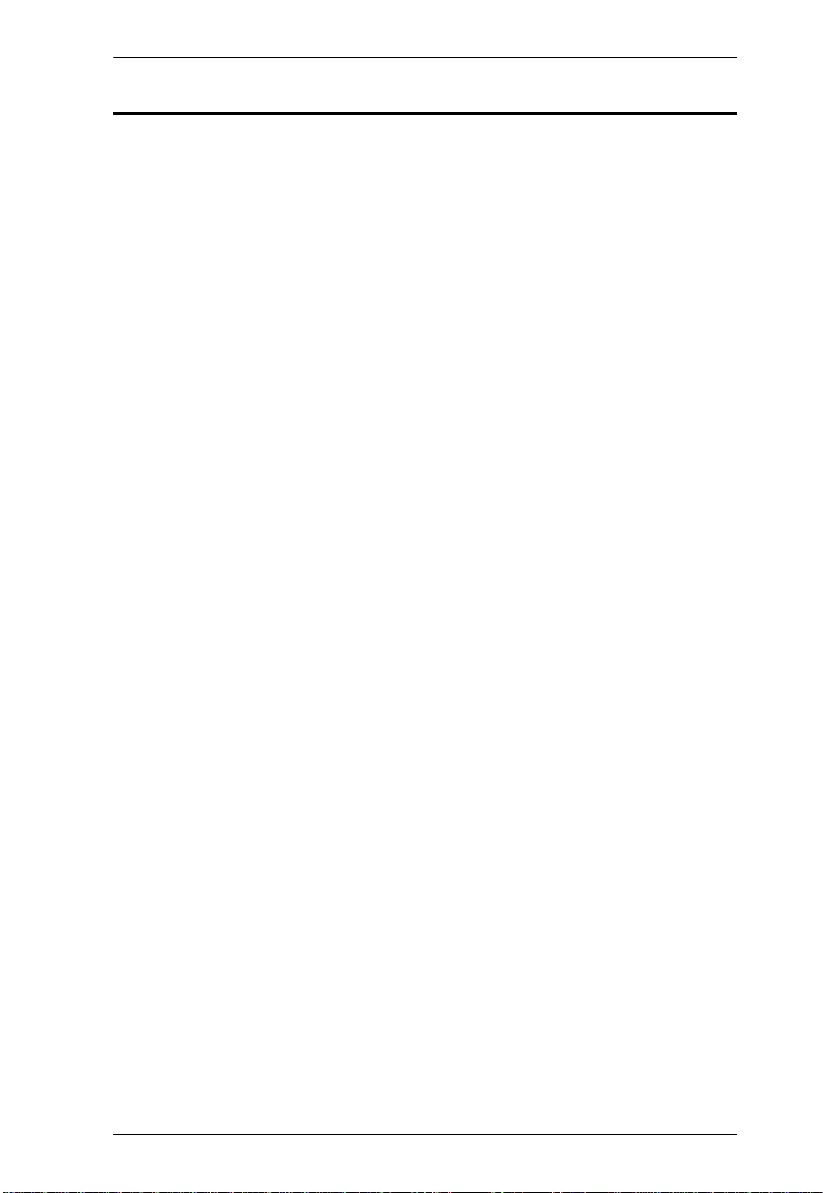
VS0801A User Manual
v
Contents
FCC Information . . . . . . . . . . . . . . . . . . . . . . . . . . . . . . . . . . . . . . . . . . . . . ii
RoHS. . . . . . . . . . . . . . . . . . . . . . . . . . . . . . . . . . . . . . . . . . . . . . . . . . . . . . ii
User Information . . . . . . . . . . . . . . . . . . . . . . . . . . . . . . . . . . . . . . . . . . . . .iii
Online Registration . . . . . . . . . . . . . . . . . . . . . . . . . . . . . . . . . . . . . . . .iii
Telephone Support . . . . . . . . . . . . . . . . . . . . . . . . . . . . . . . . . . . . . . . .iii
User Notice . . . . . . . . . . . . . . . . . . . . . . . . . . . . . . . . . . . . . . . . . . . . . .iii
Package Contents. . . . . . . . . . . . . . . . . . . . . . . . . . . . . . . . . . . . . . . . . . . iv
About this Manual . . . . . . . . . . . . . . . . . . . . . . . . . . . . . . . . . . . . . . . . . . . vii
Conventions . . . . . . . . . . . . . . . . . . . . . . . . . . . . . . . . . . . . . . . . . . . . . . .viii
Product Information. . . . . . . . . . . . . . . . . . . . . . . . . . . . . . . . . . . . . . . . . . ix
1. Introduction
Overview . . . . . . . . . . . . . . . . . . . . . . . . . . . . . . . . . . . . . . . . . . . . . . . . . . . 1
Features . . . . . . . . . . . . . . . . . . . . . . . . . . . . . . . . . . . . . . . . . . . . . . . . . . . 2
Requirements . . . . . . . . . . . . . . . . . . . . . . . . . . . . . . . . . . . . . . . . . . . . . . . 3
Source Device . . . . . . . . . . . . . . . . . . . . . . . . . . . . . . . . . . . . . . . . . . . .3
Display Device. . . . . . . . . . . . . . . . . . . . . . . . . . . . . . . . . . . . . . . . . . . . 3
Cables . . . . . . . . . . . . . . . . . . . . . . . . . . . . . . . . . . . . . . . . . . . . . . . . . . 3
Components . . . . . . . . . . . . . . . . . . . . . . . . . . . . . . . . . . . . . . . . . . . . . . . . 4
VS0801A Front View . . . . . . . . . . . . . . . . . . . . . . . . . . . . . . . . . . . . . . . 4
VS0801A Rear View . . . . . . . . . . . . . . . . . . . . . . . . . . . . . . . . . . . . . . . 5
IR Remote Control. . . . . . . . . . . . . . . . . . . . . . . . . . . . . . . . . . . . . . . . . 6
2. Hardware Setup
Stacking and Rack Mounting . . . . . . . . . . . . . . . . . . . . . . . . . . . . . . . . . . . 7
Stacking. . . . . . . . . . . . . . . . . . . . . . . . . . . . . . . . . . . . . . . . . . . . . . . . . 7
Rack Mounting . . . . . . . . . . . . . . . . . . . . . . . . . . . . . . . . . . . . . . . . . . .9
Rack Mounting - Front . . . . . . . . . . . . . . . . . . . . . . . . . . . . . . . . . . . 9
Rack Mounting - Rear . . . . . . . . . . . . . . . . . . . . . . . . . . . . . . . . . . 11
Installation. . . . . . . . . . . . . . . . . . . . . . . . . . . . . . . . . . . . . . . . . . . . . . . . . 13
Installation Diagram. . . . . . . . . . . . . . . . . . . . . . . . . . . . . . . . . . . . . . . 14
3. Operation
Overview . . . . . . . . . . . . . . . . . . . . . . . . . . . . . . . . . . . . . . . . . . . . . . . . . . 15
Source Selection . . . . . . . . . . . . . . . . . . . . . . . . . . . . . . . . . . . . . . . . . 15
Manual Source Selection. . . . . . . . . . . . . . . . . . . . . . . . . . . . . . . . 15
Remote Source Selection . . . . . . . . . . . . . . . . . . . . . . . . . . . . . . . 15
IR Code . . . . . . . . . . . . . . . . . . . . . . . . . . . . . . . . . . . . . . . . . . . . . 16
VGA Cable Source Selection. . . . . . . . . . . . . . . . . . . . . . . . . . . . . 16
Port Switching VGA Cable. . . . . . . . . . . . . . . . . . . . . . . . . . . . . . . 16
Auto Switch . . . . . . . . . . . . . . . . . . . . . . . . . . . . . . . . . . . . . . . . . . . . . 17
Auto Mode: . . . . . . . . . . . . . . . . . . . . . . . . . . . . . . . . . . . . . . . . . .17
Next Mode: . . . . . . . . . . . . . . . . . . . . . . . . . . . . . . . . . . . . . . . . . .17
Default Mode: . . . . . . . . . . . . . . . . . . . . . . . . . . . . . . . . . . . . . . . . 17
RS-232 Serial Interface. . . . . . . . . . . . . . . . . . . . . . . . . . . . . . . . . . . . . . . 18
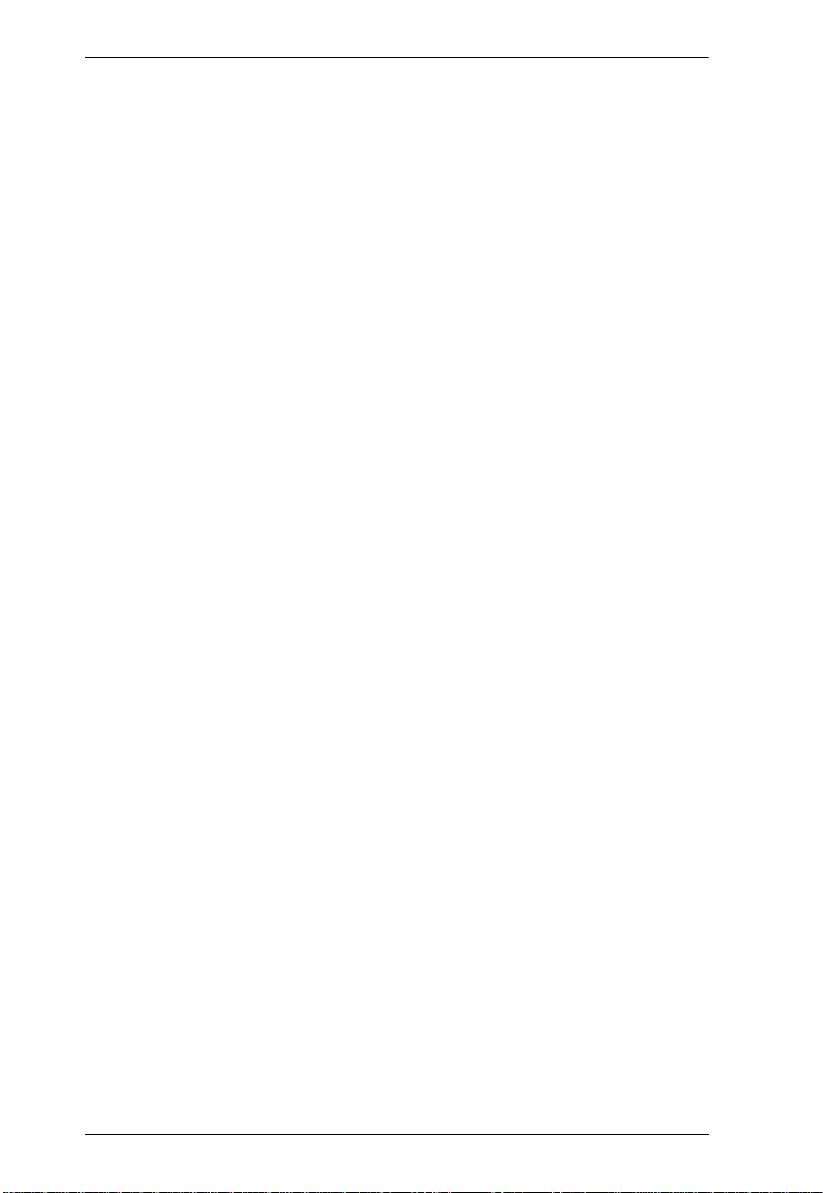
VS0801A User Manual
vi
Configuring the Serial Port . . . . . . . . . . . . . . . . . . . . . . . . . . . . . . . . . 18
Verification . . . . . . . . . . . . . . . . . . . . . . . . . . . . . . . . . . . . . . . . . . . . . 18
Switch Port Commands. . . . . . . . . . . . . . . . . . . . . . . . . . . . . . . . . . . . 19
Auto Switch Commands . . . . . . . . . . . . . . . . . . . . . . . . . . . . . . . . . . . 20
Power on Detection Commands . . . . . . . . . . . . . . . . . . . . . . . . . . . . . 22
Dynamic DDC Commands . . . . . . . . . . . . . . . . . . . . . . . . . . . . . . . . . 23
Pushbutton Lock Commands . . . . . . . . . . . . . . . . . . . . . . . . . . . . . . . 24
Cable Button Commands . . . . . . . . . . . . . . . . . . . . . . . . . . . . . . . . . . 25
IR Code Commands . . . . . . . . . . . . . . . . . . . . . . . . . . . . . . . . . . . . . . 26
Reset Command . . . . . . . . . . . . . . . . . . . . . . . . . . . . . . . . . . . . . . . . . 28
Powering Off and Restarting. . . . . . . . . . . . . . . . . . . . . . . . . . . . . . . . . . . 29
4. The Firmware Upgrade Utility
Introduction . . . . . . . . . . . . . . . . . . . . . . . . . . . . . . . . . . . . . . . . . . . . . . . . 31
Downloading the Firmware Upgrade Package . . . . . . . . . . . . . . . . . . 31
Preparation . . . . . . . . . . . . . . . . . . . . . . . . . . . . . . . . . . . . . . . . . . . . . . . . 32
Starting the Upgrade. . . . . . . . . . . . . . . . . . . . . . . . . . . . . . . . . . . . . . . . . 33
Upgrade Succeeded . . . . . . . . . . . . . . . . . . . . . . . . . . . . . . . . . . . . . . . . . 35
Upgrade Failed . . . . . . . . . . . . . . . . . . . . . . . . . . . . . . . . . . . . . . . . . . . . . 35
Firmware Upgrade Recovery . . . . . . . . . . . . . . . . . . . . . . . . . . . . . . . . . . 36
Appendix
Safety Instructions . . . . . . . . . . . . . . . . . . . . . . . . . . . . . . . . . . . . . . . . . . 37
General . . . . . . . . . . . . . . . . . . . . . . . . . . . . . . . . . . . . . . . . . . . . . . . . 37
Technical Support. . . . . . . . . . . . . . . . . . . . . . . . . . . . . . . . . . . . . . . . . . . 39
International . . . . . . . . . . . . . . . . . . . . . . . . . . . . . . . . . . . . . . . . . . . . 39
North America . . . . . . . . . . . . . . . . . . . . . . . . . . . . . . . . . . . . . . . . . . . 39
Specifications . . . . . . . . . . . . . . . . . . . . . . . . . . . . . . . . . . . . . . . . . . . . . . 40
Limited Warranty. . . . . . . . . . . . . . . . . . . . . . . . . . . . . . . . . . . . . . . . . . . . 41
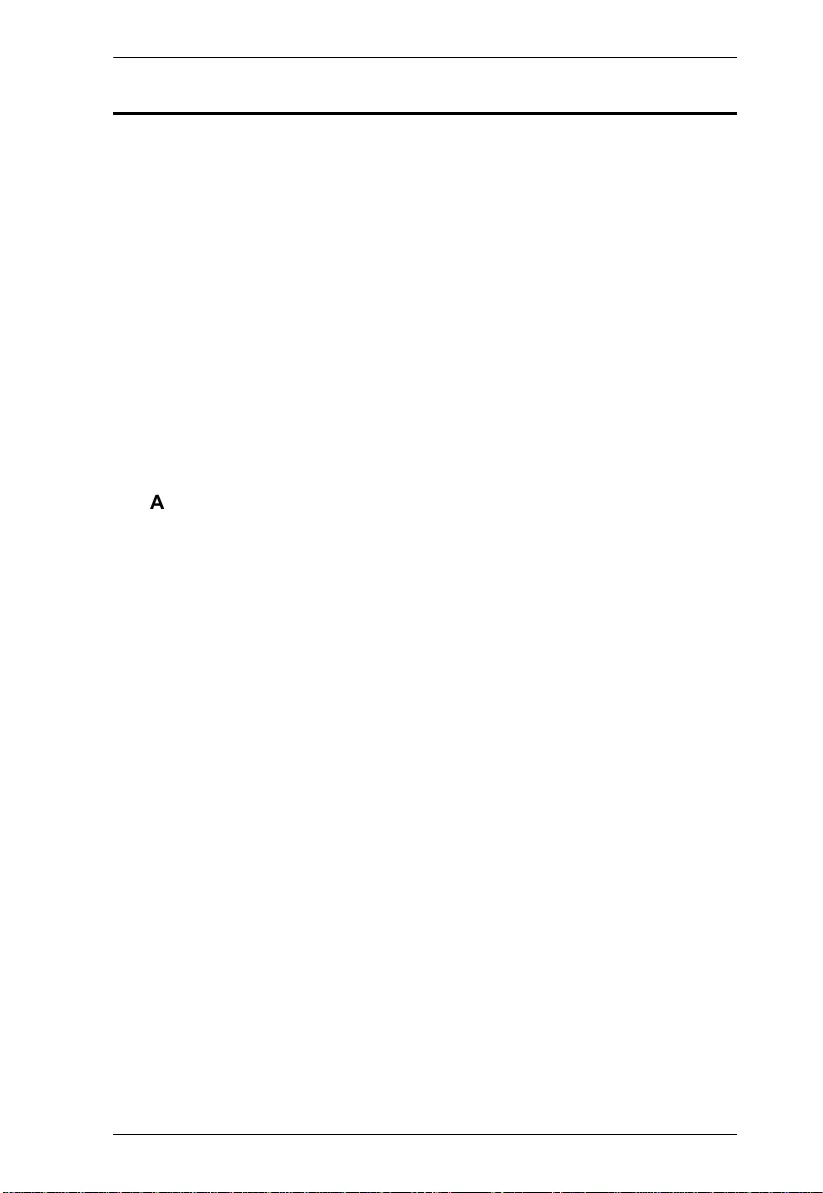
VS0801A User Manual
vii
About this Manual
This User Manual is provided to help you get the most from your system. It
covers all aspects of installation, configuration and operation. An overview of
the information found in the manual is provided below.
Chapter 1, Introduction, introduces you to the VS0801A system. Its
purpose, features and benefits are presented, and its front and back panel
components are described.
Chapter 2, Hardware Setup, describes how to set up your VS0801A
installation.
Chapter 3, Operation, explains the fundamental concepts involved in
operating the VS0801A manually, remotely, and using RS-232 commands.
Chapter 4, The Firmware Upgrade Utility, explains how to download
the VS0801A’s firmware and upgrade the device using the utility.
An
Appendix, provides specifications and other technical information
regarding the VS0801A.
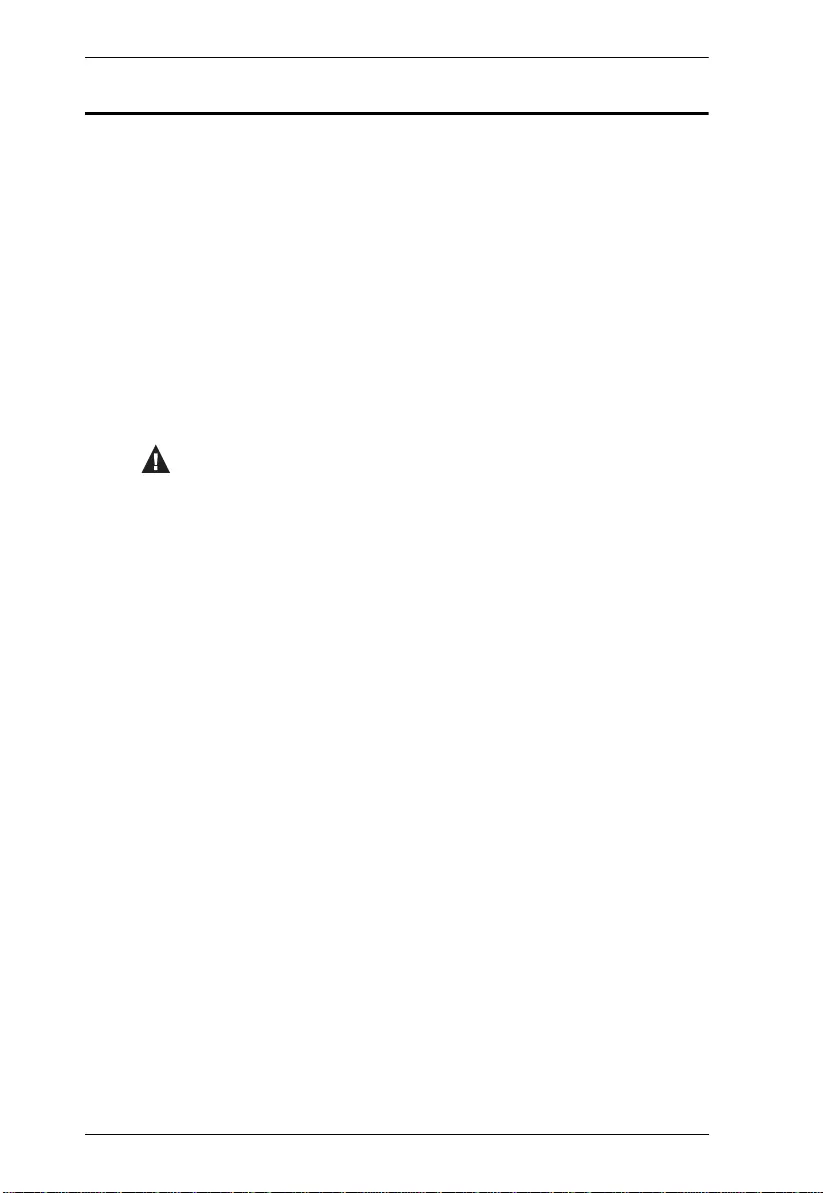
VS0801A User Manual
viii
Conventions
This manual uses the following conventions:
Monospaced Indicates text that you should key in.
[ ] Indicates keys you should press. For example, [Enter] means to
press the Enter key. If keys need to be chorded, they appear
together in the same bracket with a plus sign between them:
[Ctrl+Alt].
1. Numbered lists represent procedures with sequential steps.
♦Bullet lists provide information, but do not involve sequential steps.
→Indicates selecting the option (on a menu or dialog box, for
example), that comes next. For example, Start
→
Run means to
open the Start menu, and then select Run.
Indicates critical information.
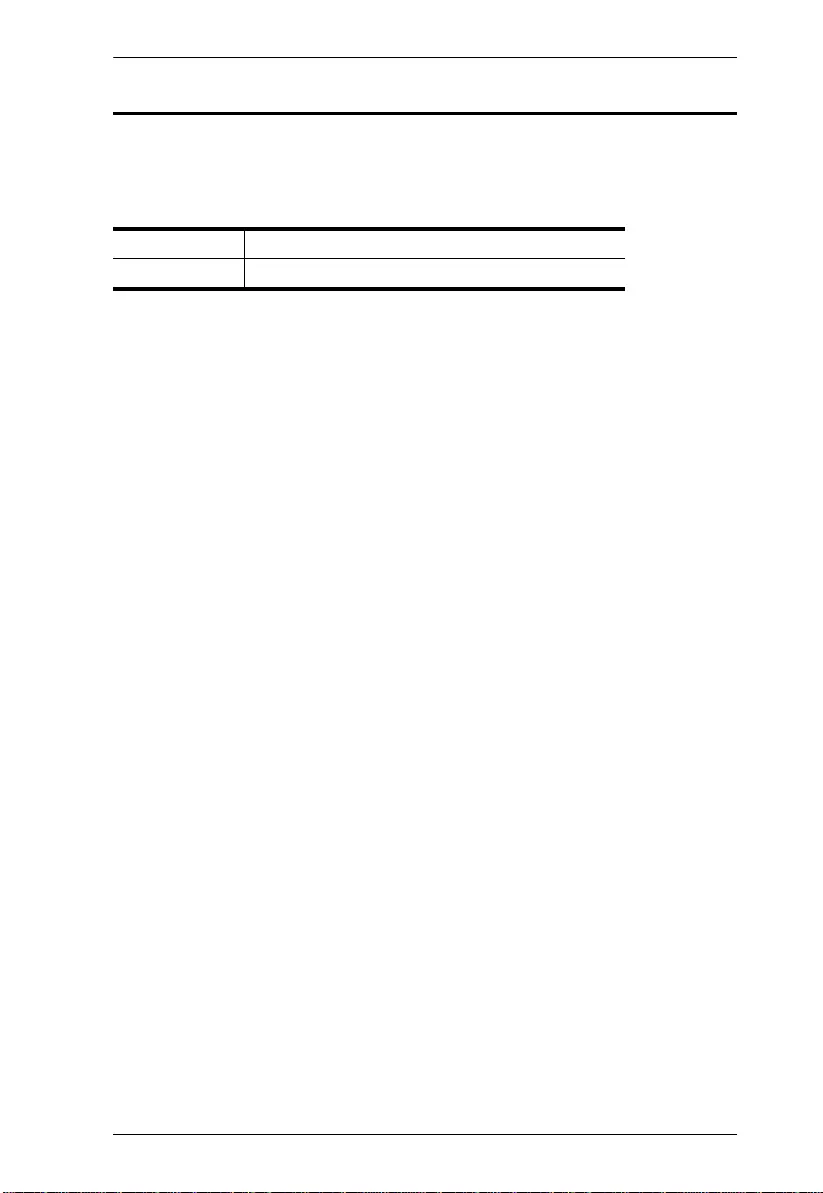
VS0801A User Manual
ix
Product Information
For information about all ATEN products and how they can help you connect
without limits, visit ATEN on the Web or contact an ATEN Authorized
Reseller. Visit ATEN on the Web for a list of locations and telephone numbers:
International http://www.aten.com
North America http://www.aten-usa.com
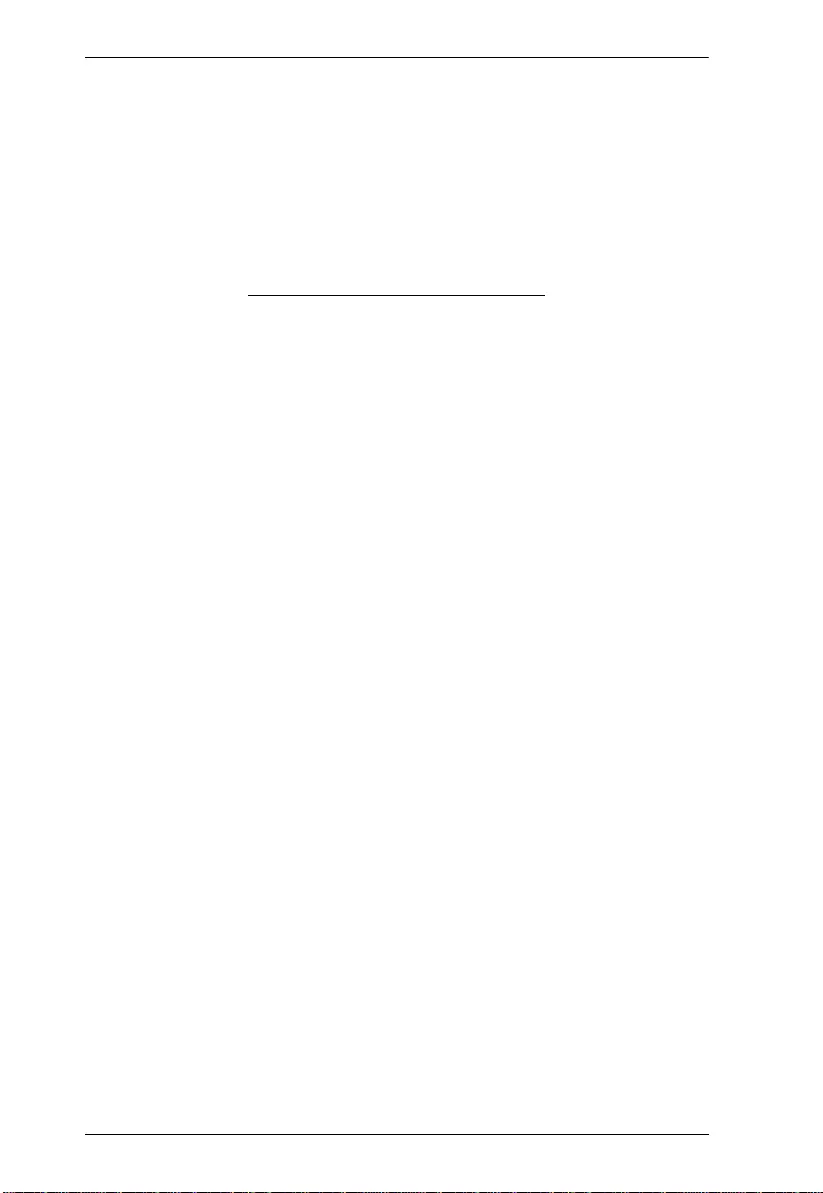
VS0801A User Manual
x
This Page Intentionally Left Blank
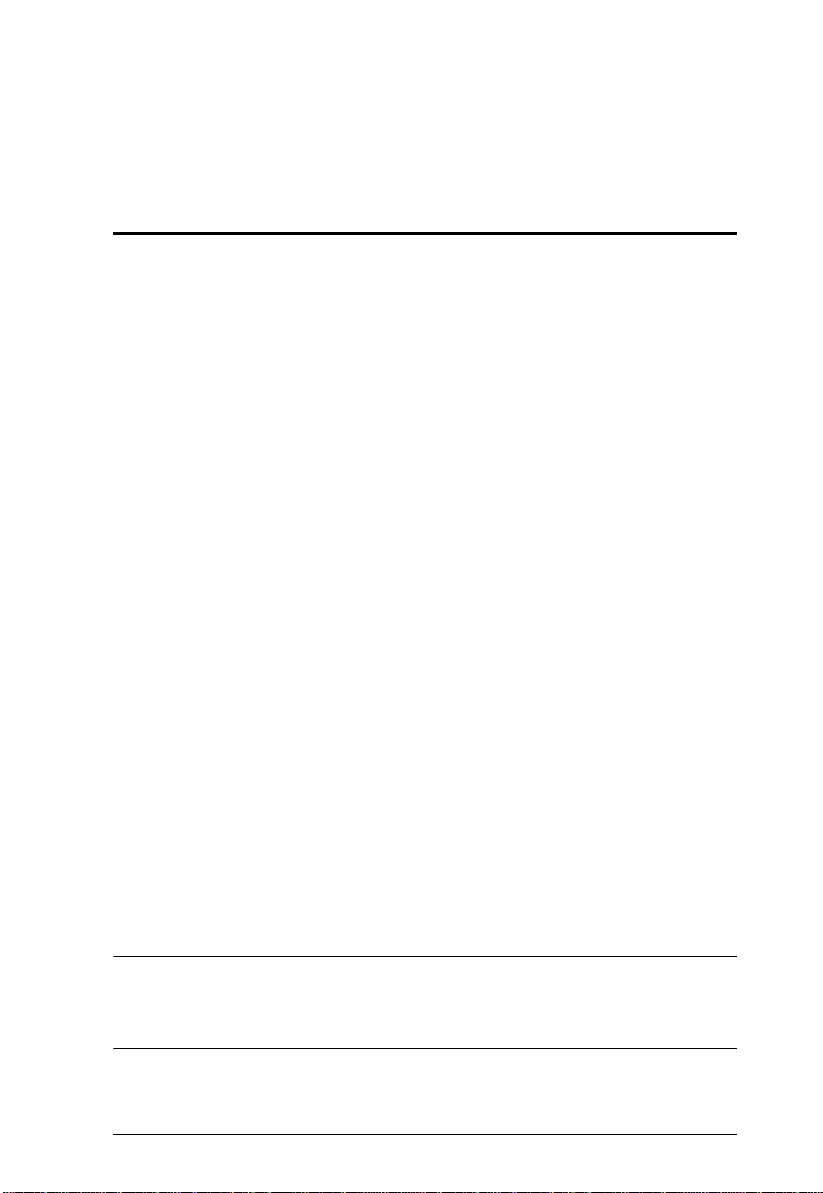
1
Chapter 1
Introduction
Overview
With eight VGA/Audio input ports, the VS0801A 8-Port VGA Switch with
Audio allows you to conveniently display the video output of eight separate
computer systems on a VGA monitor or multimedia projector. Rack mountable
in only 1U of space, and with full audio support, the VS0801A is perfect for
server room applications that require monitoring via high quality audio and
video, allowing you to monitor harsh work environments from a safe location.
The IR remote control, convenient front panel pushbuttons, RS-232 controls,
and new port switching VGA cable* allow you to quickly toggle between
VGA/Audio sources, while the front panel LEDs indicate the source device at
a glance. The optional port switching VGA cable offers- “at the source” port
selection via pushbutton built into a high quality VGA cable.
In addition, with support for up to 300 MHz bandwidth, the VS0801A provides
a high resolution with a crystal clear image quality. The VS0801A features
Dynamic DDC which allows non-active source ports to receive updated EDID
information from the display for faster optimized switching.
Furthermore, RS-232 control is standard through the VS0801A's built-in bi-
directional RS-232 serial port that allows the switch to be controlled through a
serial connected PC. RS-232 commands provide additional easy to use
functions with your VS0801A. In addition, you can download** the free RS-
232 Control Tool application with easy to use GUI (Graphical User Interface)
to manage and control all RS-232 commands from a computer to your switch.
Designed for enterprise use, the VS0801A eliminates the cost of purchasing a
separate monitor for each computer, saving space and power in the server
room. The VS0801A is perfect for providing audio and video for a wide range
of commercial applications, and is a perfect fit for any meeting room where
multiple computers need to be displayed on a single monitor or projector.
Note: 1. Port Switching VGA Cables are sold separately.
2. The VS0801A RS-232 GUI and instructions can be downloaded from
the ATEN website: www.aten.com.
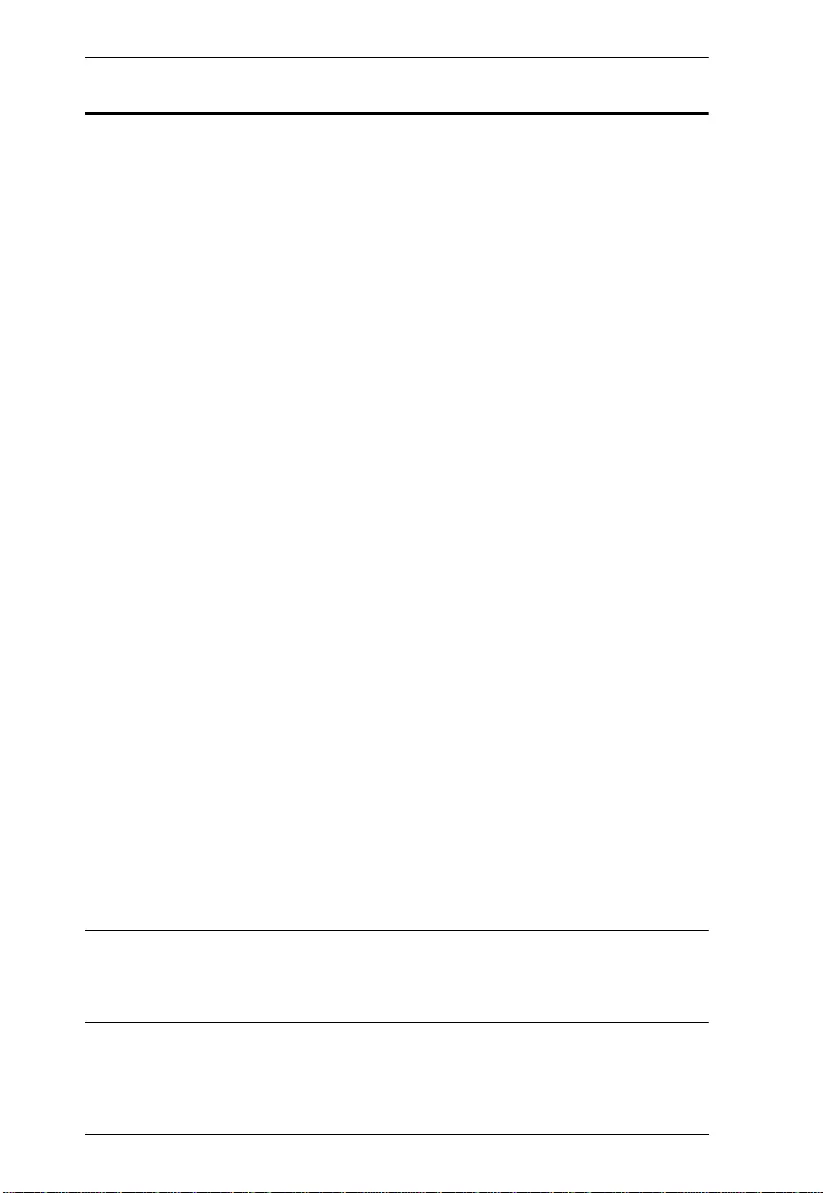
VS0801A User Manual
2
Features
Displays the video output of up to eight computers on a single VGA
display
Quick and easy switching between VGA/Audio sources via front panel
pushbuttons, Port Switching VGA Cable*, RS-232 commands, or IR
remote control
Supports stereo audio
Built-in bi-directional RS-232 serial port for high-end system control, and
advanced RS-232 functions**
RS-232 Functions:
Power On Detection – if one VGA source is powered off, the
VS0801A will automatically switch to the next powered-on source
Auto Switching – sets the priority for auto switching to a connected
port
Pushbutton Lock – locks use of the front panel pushbuttons
Pushbutton Lock – locks use of the front panel pushbuttons
Supports up to 300 MHz bandwidth for optimal video quality
Superior video quality – 2048x1536@60Hz; DDC; DDC2; DDC2B
Long-distance transmission – up to 65 m
Supports – VGA, SVGA, UXGA, WUXGA, and multisync
Video DynaSync™ – Exclusive ATEN technology eliminates boot-up
display problems and optimizes resolution when switching between ports
Supports Dynamic DDC to monitor and receive updated EDID information
from displays
All-metal casing provides durability and protection
Designed for server rooms, meeting rooms, industrial, commercial, and
media applications
Rack Mountable
Note: 1. Port Switching VGA Cables are sold separately.
2. The VS0801A RS-232 GUI and instructions can be downloaded from
the ATEN website: www.aten.com.
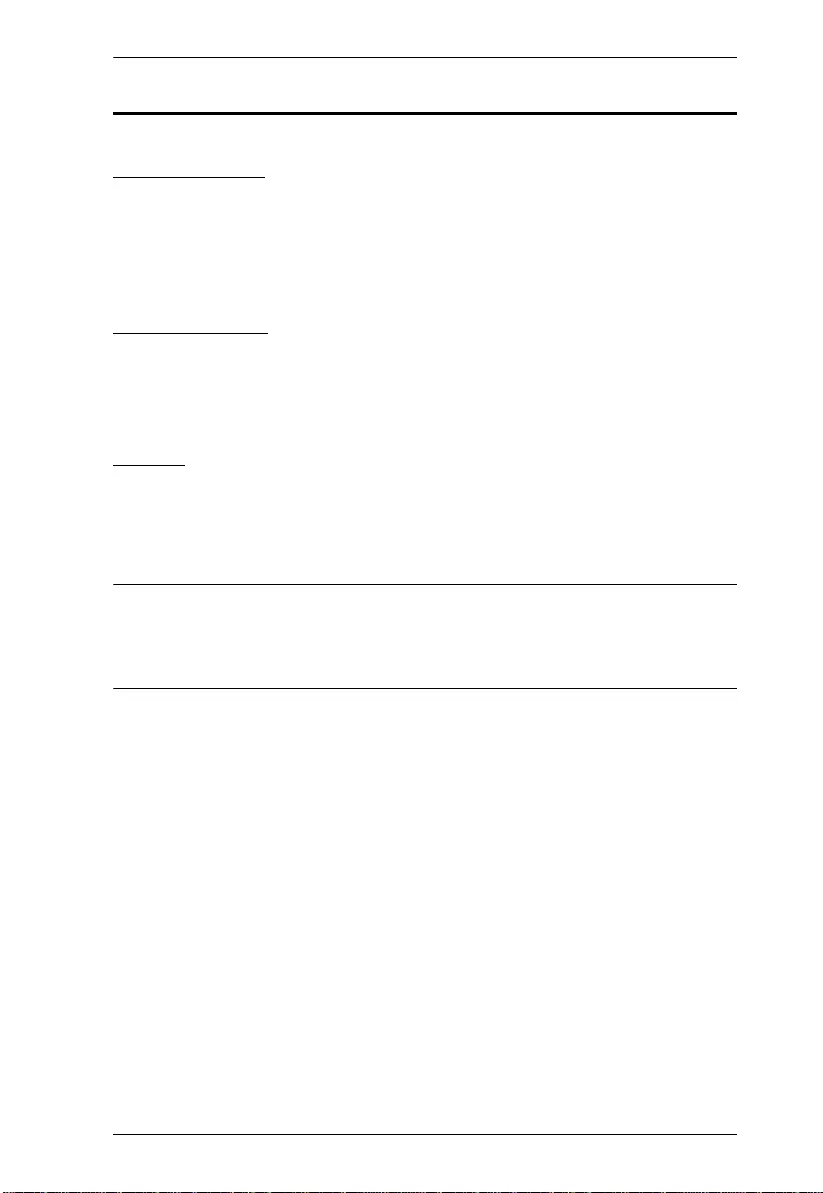
Chapter 1. Introduction
3
Requirements
Source Device
The following equipment must be installed on the source device or computer
that acts as a source of VGA/Audio content:
VGA video card with HDB-15 connector
Audio source with stereo output
Display Device
A VGA, SVGA, UXGA, WUXGA or multisync monitor or multimedia
projector with an HDB-15 connector
Stereo speakers
Cables
1 VGA/Audio cable or Port Switching VGA Cable* for each source device
1 VGA/Audio cable for your display and audio device
Note: Port Switching VGA Cables (Part No. 2L-5203B) are available and sold
through authorized ATEN dealers. We strongly recommend that you
purchase high-quality cables of appropriate length since this will affect
the quality of the audio and video display.
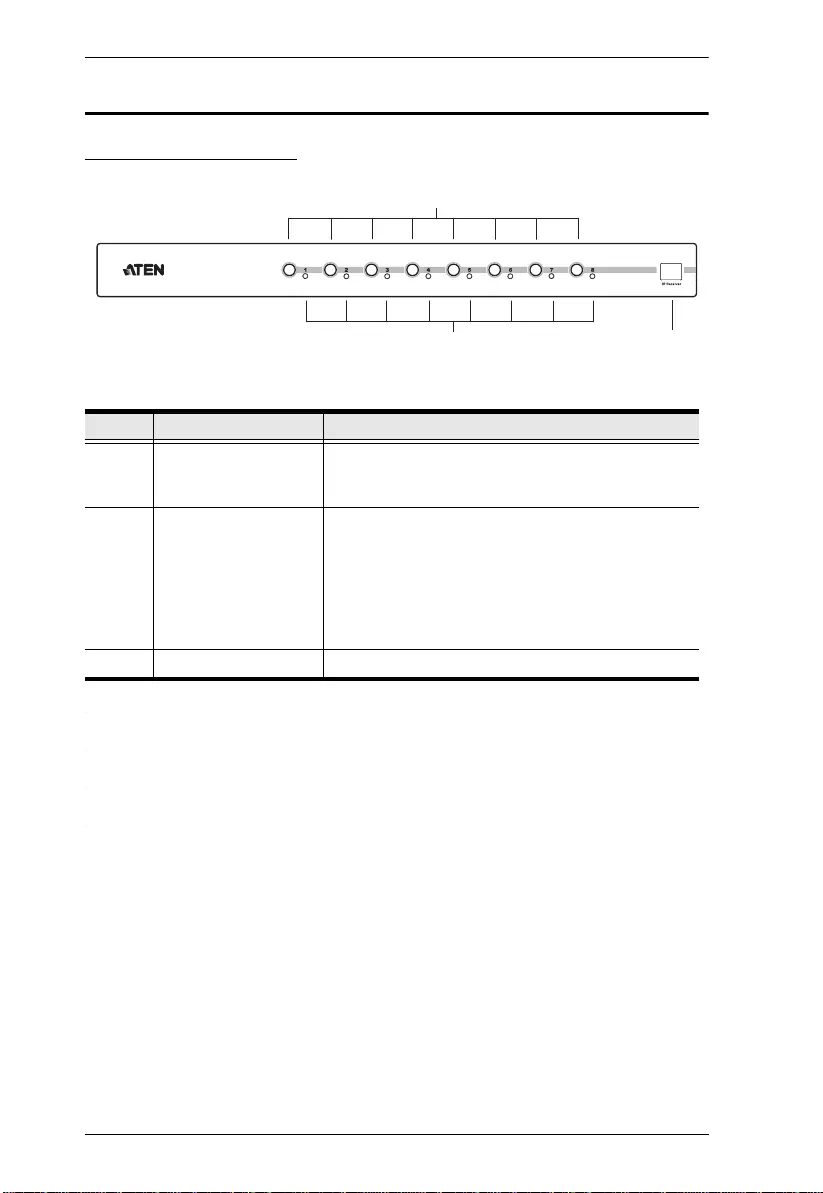
VS0801A User Manual
4
Components
VS0801A Front View
No. Component Function
1 Port Selection
Pushbuttons
Pressing a port selection pushbutton routes the
VGA/Audio source from the corresponding input
port to the output port for display.
2 Port LEDs There is one port LED next to each port selection
pushbutton. This lights green to indicate that the
corresponding port has been selected.
The connected port LEDs will flash when the front
panel pushbuttons are manually locked or when
auto switch mode has been activated.
(See Operation, page 15, for details)
3 IR Receiver This receives signals from the IR remote control.
2
1
3
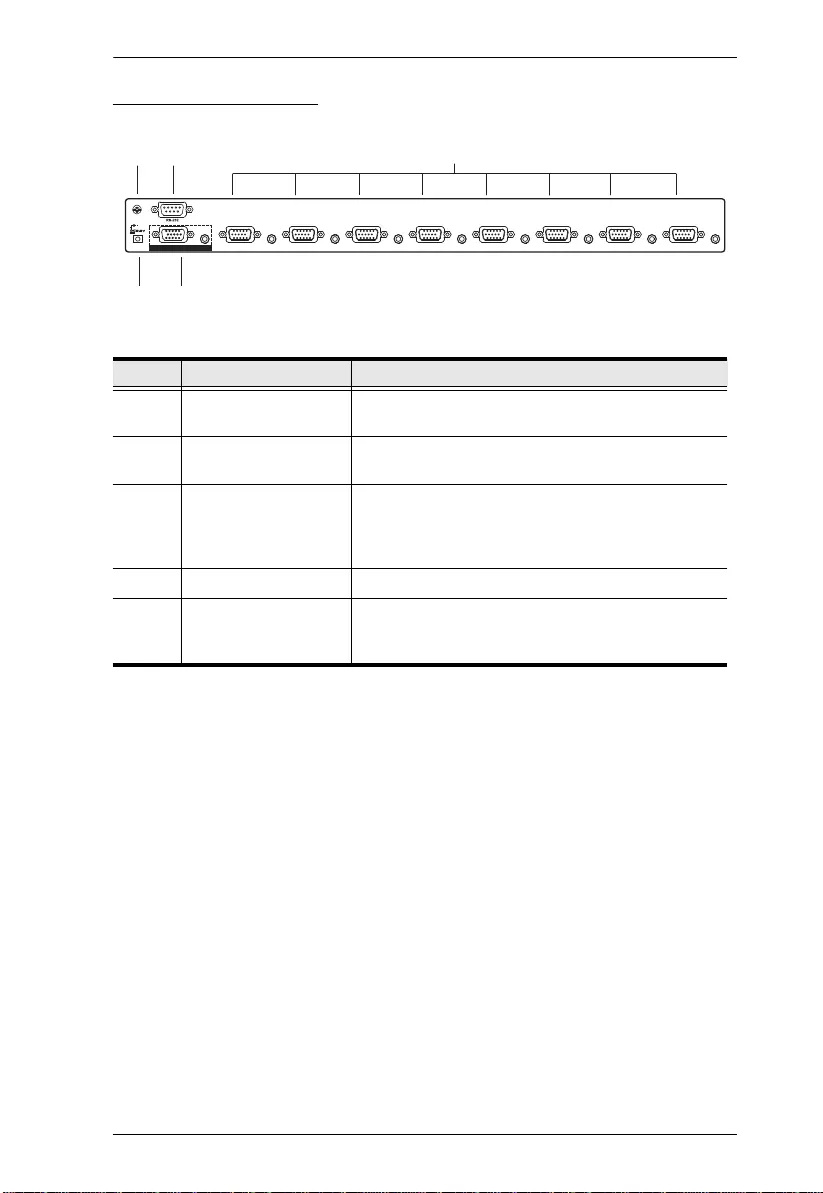
Chapter 1. Introduction
5
VS0801A Rear View
No. Component Function
1 Grounding Terminal The grounding wire used to ground the unit
attaches here.
2 RS-232 Port This is the serial port for input source selection and
high-end system control.
3 Video / Audio Input Each input section is comprised of a VGA
connector and stereo audio jack. The cables that
connect to the video and audio output ports on the
computers / source devices plug in here.
4 Power Jack The power adapter cable plugs in here.
5 Video / Audio Output The cables that connect to the video and audio
input ports on the video display/audio device plug in
here.
1
23
VIDEO / AUDIO OUT 87654321
45
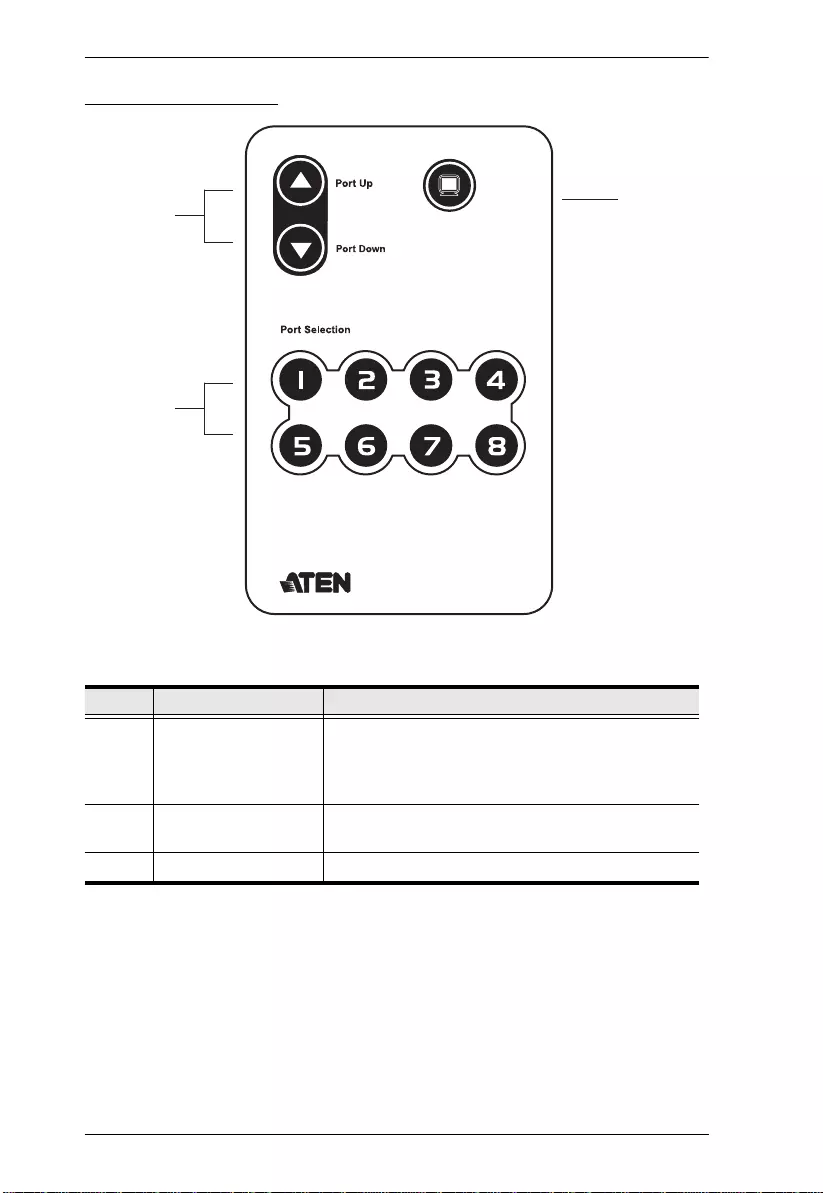
VS0801A User Manual
6
IR Remote Control
No. Component Function
1 Port Up / Port Down
Buttons
Press the Port Up button to cycle forward through
the source devices (1 to 2; 2 to 3; ... 8 to 1).
Press the Port Down button to cycle backward
through the source devices.(8 to 7; 7 to 6; ... 1 to 8).
2 Port Selection Buttons Press a button to bring the focus directly to the
source device attached to its associated port.
3 On / Off Button This button enables / disables the video output.
1
2
ON / OFF 3
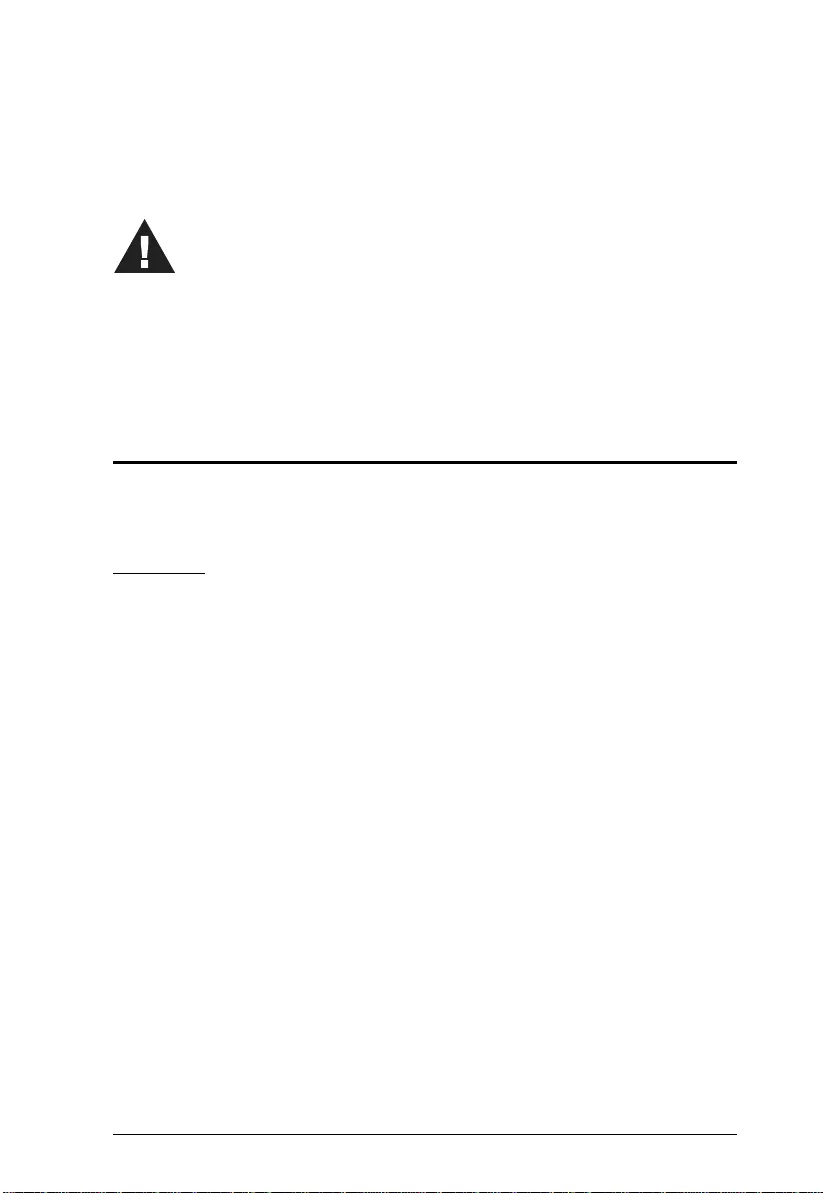
7
Chapter 2
Hardware Setup
Stacking and Rack Mounting
The VS0801A can be stacked on a desktop or rack mounted in a variety of
ways. The following sections take you through the procedures for each method.
Stacking
The VS0801A can be placed on any appropriate level surface that can safely
support its weight with cables attached. To stack units, remove the cover
material from the bottom of the rubber feet that came with your package, and
stick them to the bottom panel at the corners, as shown in the diagram on the
following page:
1. Important safety information regarding the placement of this
device is provided on page 37. Please review it before
proceeding.
2. Make sure that the power to all devices you will be installing
have been turned off and that all devices are properly grounded.
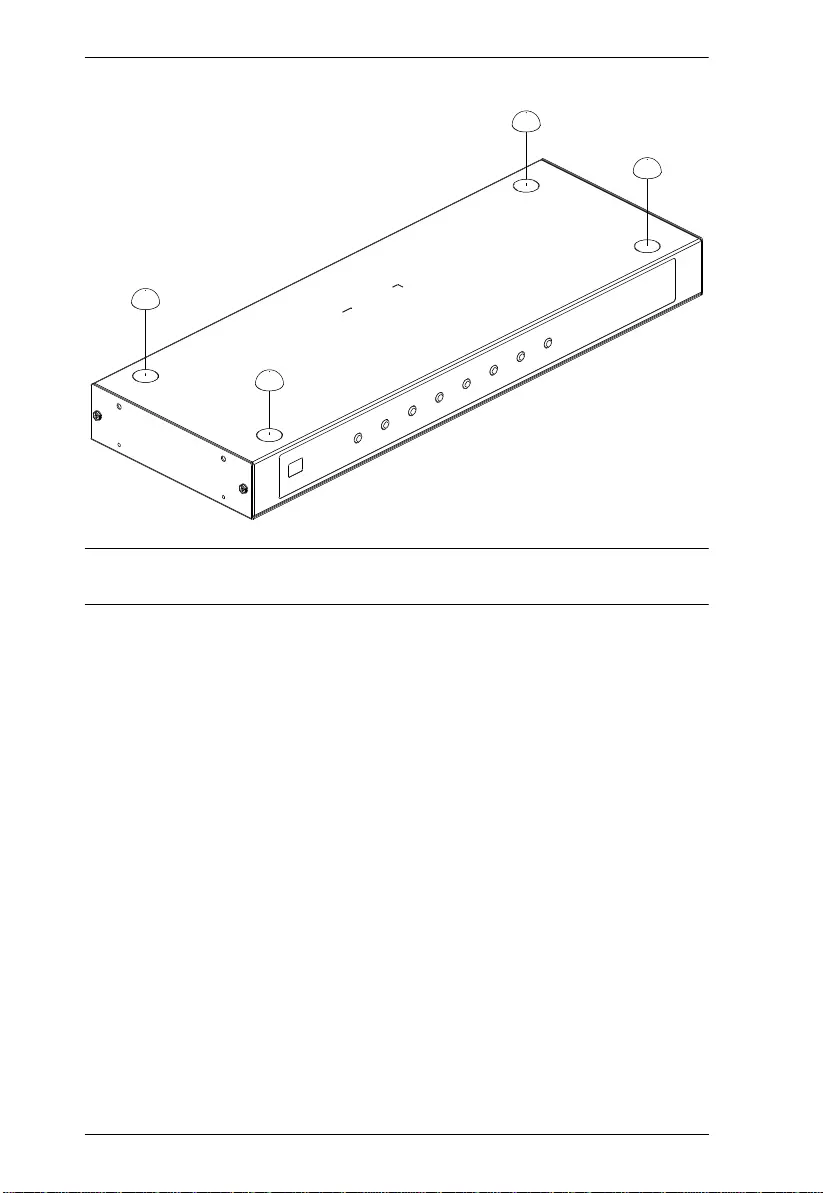
VS0801A User Manual
8
Note: To ensure adequate ventilation, allow at least 5.1 cm on each side, and
12.7 cm behind the unit for power cord and cable clearance.
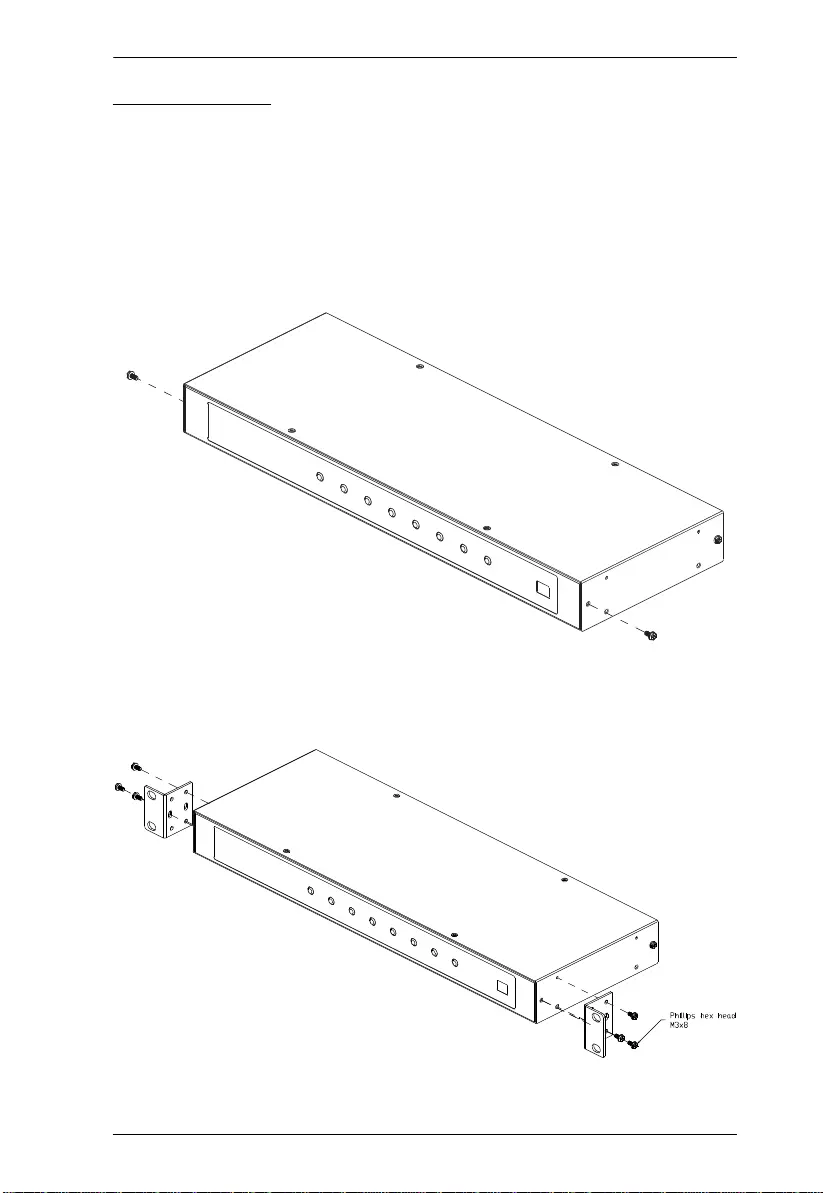
Chapter 2. Hardware Setup
9
Rack Mounting
The VS0801A can be mounted in a 19" (1U) rack. The mounting brackets can
screw into either the front or the back of the unit so that it can attach to the front
or the back of the rack.
Rack Mounting - Front
To mount the unit from the front, do the following:
1. Remove the two screws at the front of the unit.
2. Use the M3 x 8 Phillips head hex screws supplied with the rack mount kit
to screw the rack mounting brackets into the front of the unit.
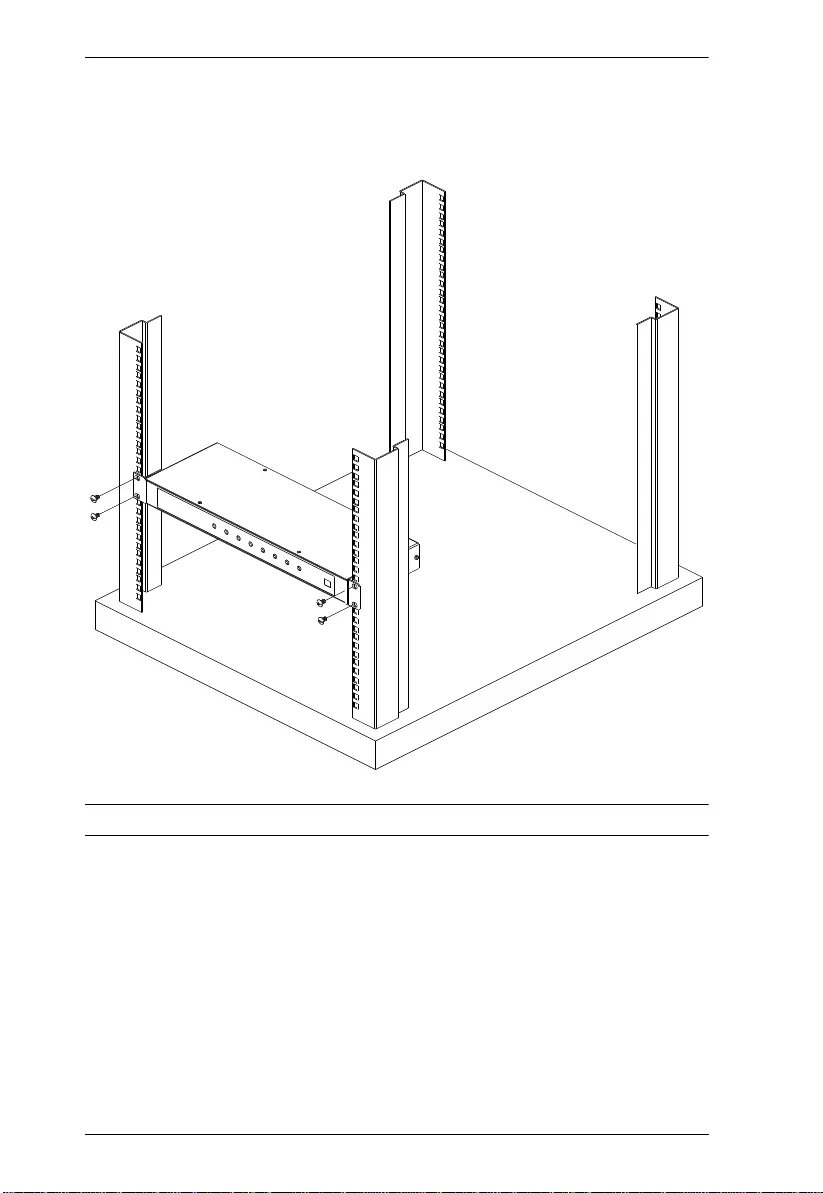
VS0801A User Manual
10
3. Position the device in the front of the rack and align the holes in the
mounting brackets with the holes in the rack.
4. Screw the mounting brackets to the rack.
Note: Cage nuts are provided for racks that are not prethreaded.
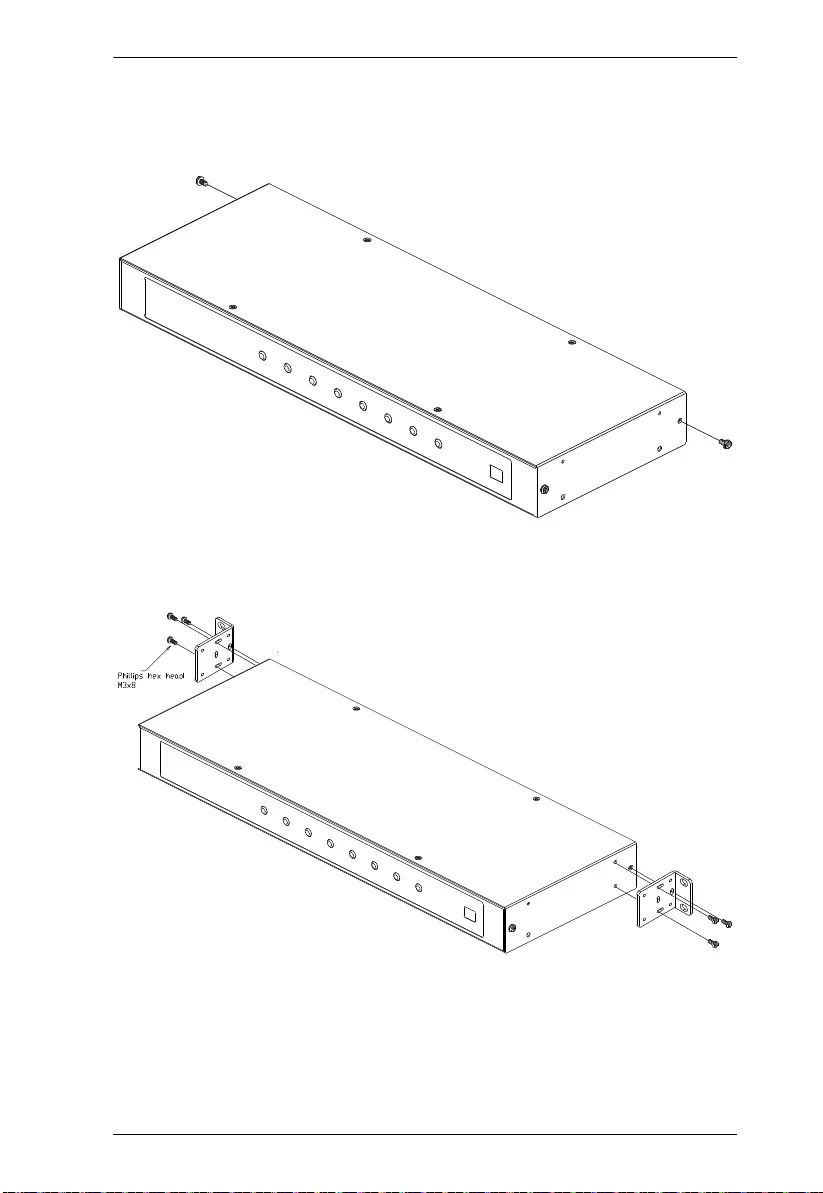
Chapter 2. Hardware Setup
11
Rack Mounting - Rear
To mount the unit from the rear, do the following:
1. Remove the two screws at the rear of the unit.
2. Use the M3 x 8 Phillips head hex screws supplied with the rack mounting
kit to screw the rack mounting brackets into the rear of the unit.
3. Position the device in the rack and align the holes in the mounting brackets
with the holes in the rack.
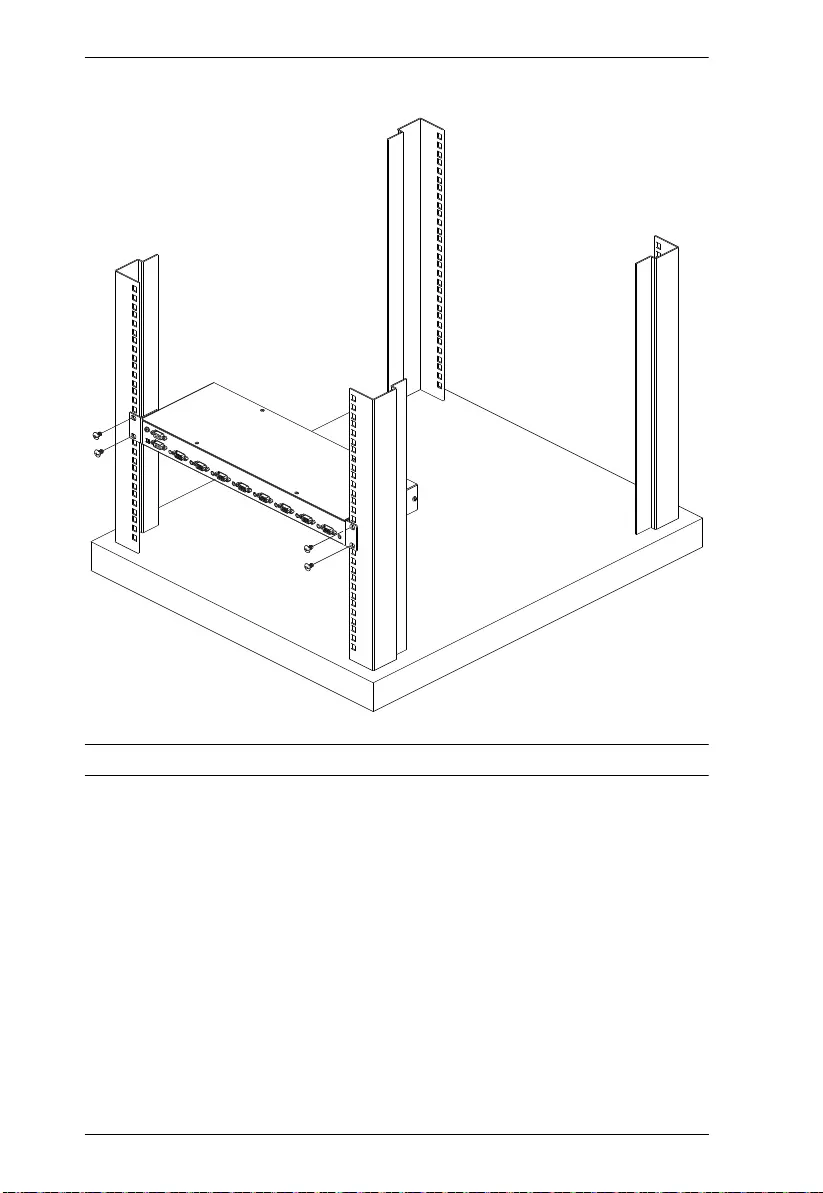
VS0801A User Manual
12
4. Screw the mounting brackets to the rack.
Note: Cage nuts are provided for racks that are not prethreaded.
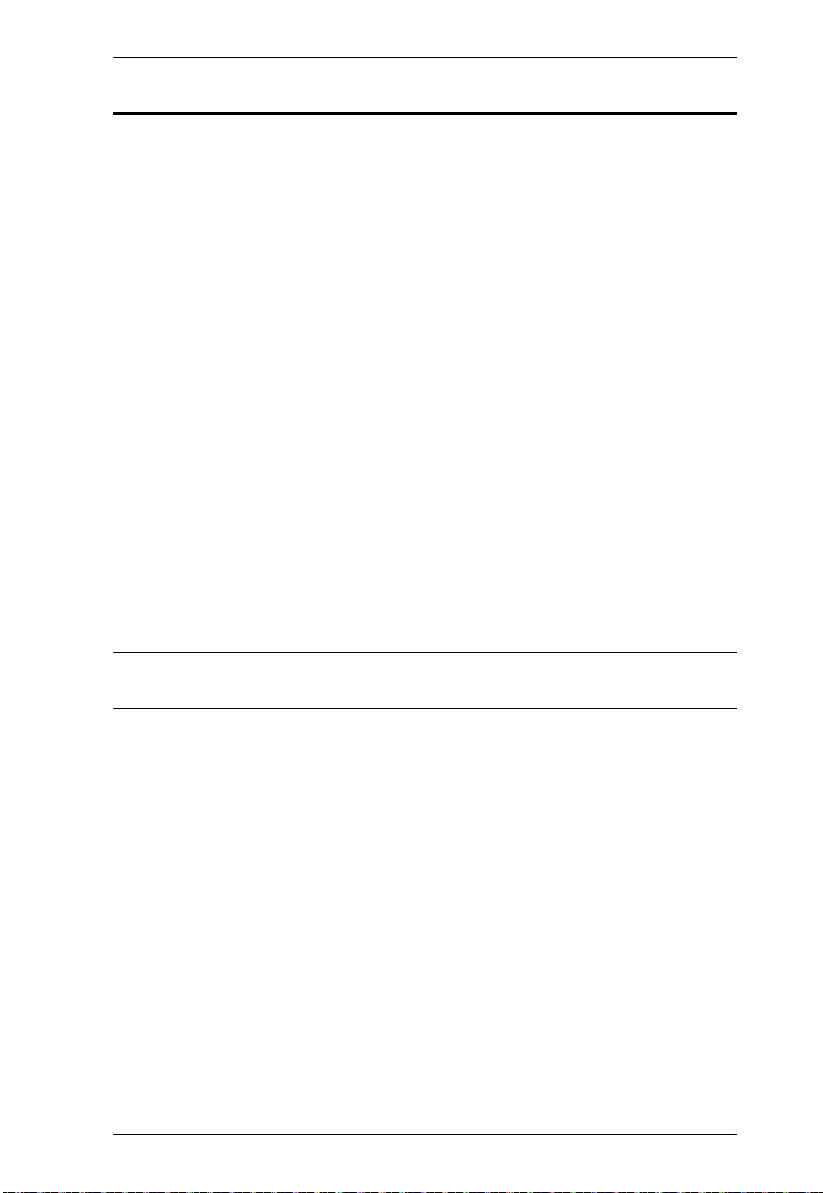
Chapter 2. Hardware Setup
13
Installation
Installation of the VS0801A is simply a matter of plugging in the appropriate
cables.
To install the switch, refer to the installation diagram on page 14 as you
perform the following steps:
1. Use a VGA cable to connect the VGA input port on the video display
device to the VGA output port on the rear of the VS0801A, and connect the
speakers to the Audio output port.
2. Use VGA/Audio cables* to connect the VGA/Audio output ports on the
source device(s) to the VGA/Audio input ports on the VS0801A. Eight
VGA/Audio input ports are located on the rear of the switch.
3. Plug the provided power adapter into an appropriate AC power source;
plug the power adapter cable into the Power Jack on the VS0801A.
4. To connect an RS-232 serial controller (such as a PC), use a serial cable to
connect the VS0801A's RS-232 port to the RS-232 device. To configure the
serial port and use RS-232 commands, see page 18.
The installation is complete, you may power on the display and source devices.
Note: Port Swit ching VGA Cab l es are available and sold through authorized
ATEN dealers (See Installation Diagram, page 14, for details).
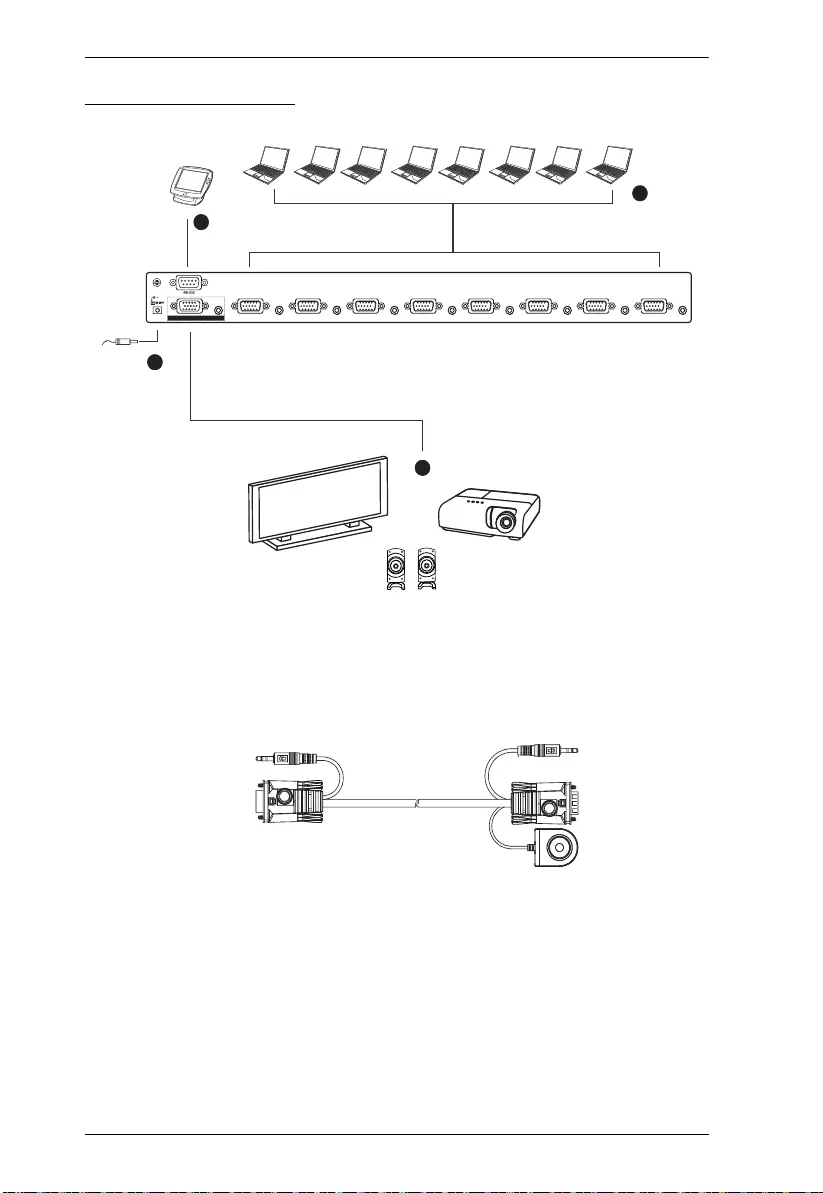
VS0801A User Manual
14
Installation Diagram
*The optional Port Switching VGA Cable shown above provides a high quality
VGA cable with port switching button to switch the VS0801A to the source
device it is connected to when pressed. This optional accessory is installed
between the VS0801A and a source device, as shown in step 2. The Port
Switching VGA Cable can be purchased separately from your local ATEN
dealer.
Hardware / Software
Controller
4
3
2
1
OR
VIDEO / AUDIO OUT
87654321
Optional Port Swtiching VGA Cable*
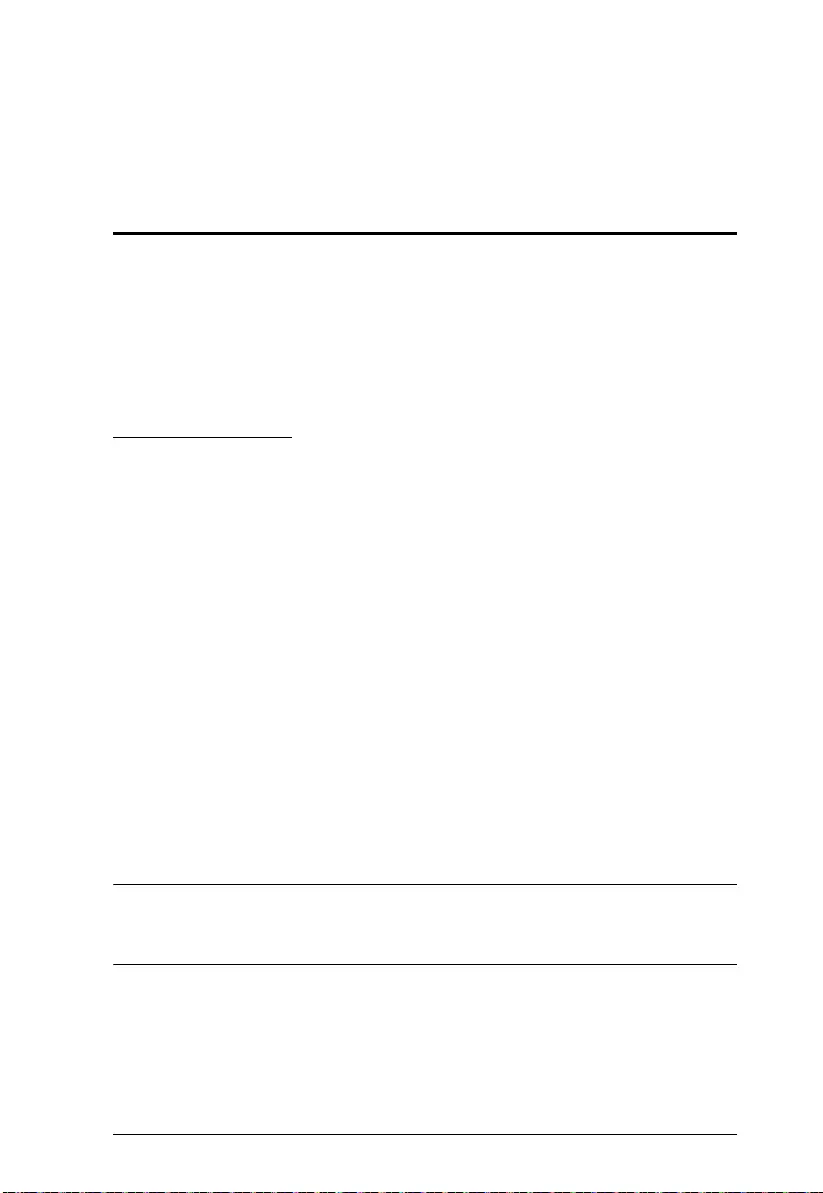
15
Chapter 3
Operation
Overview
The VS0801A 8-Port VGA Switch with Audio offers easy operational control
via Front Panel Pushbuttons, Remote Control, Port Switching VGA Cable, or
RS-232 Serial Control. All operational functions are discussed in this chapter
including; Source Selection, Pushbutton Lock, Auto Switch, RS-232 serial
configuration and commands, and Power Off/Restarting.
Source Selection
Manual Source Selection
To manually select a source device, press the front panel pushbutton (1~8) that
corresponds to the port that it is connected to. The port LED lights green to
indicate which port is currently selected for use.
Remote Source Selection
To select a source device with the remote control, press the number button on
the remote that corresponds to the port it is connected to.
Alternatively, you can cycle through the source devices by pushing the Port Up
and Port Down buttons on the remote control.
Use the Port Up button to select the next port in ascending order (from left
to right on the front panel display)
Use the Port Down button to select the next port in descending order (from
right to left on the front panel display)
Note: For optimum performance, make sure there is a clear line-of-sight
between the remote control and IR receiver, and aim the remote control directly
at the IR receiver located on the front panel.
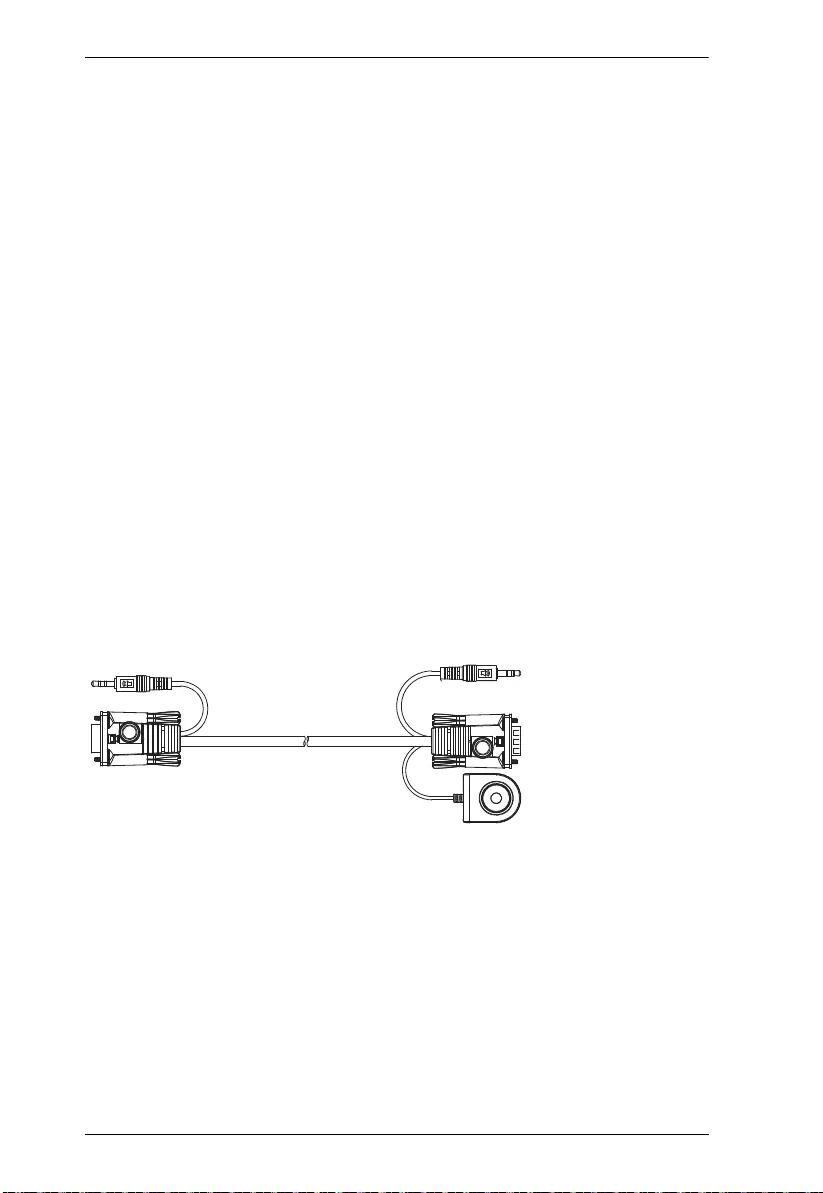
VS0801A User Manual
16
IR Code
If you purchased a new IR remote control with the need to control multiple
switches separately, you need to change the IR code of the switch to match that
of the new remote. Try all three codes until the new IR remote control works
with the switch.
To change the IR code on the switch, press and hold the port selection
pushbuttons for 3 seconds:
Pushbutton 1 & 2: IR Code: 00FF (default)
Pushbuttons 1 & 3: IR Code 00FD
Pushbutton 1 & 4: IR Code 8A75
VGA Cable Source Selection
An optional Port Switching VGA Cable can be purchased separately which
provides a high quality VGA connection that allows you to use a port switching
button to switch the VS0801A to the connected device. This optional accessory
is installed between the VS0801A and a source device (See Installation
Diagram, page 14, for details). Simply press the port switching button located
on the VGA cable to switch the VS0801A to that device.
Port Switching VGA Cable
To purchase Port Switching VGA Cables, please contact your local ATEN
dealer.
Port Switching Button
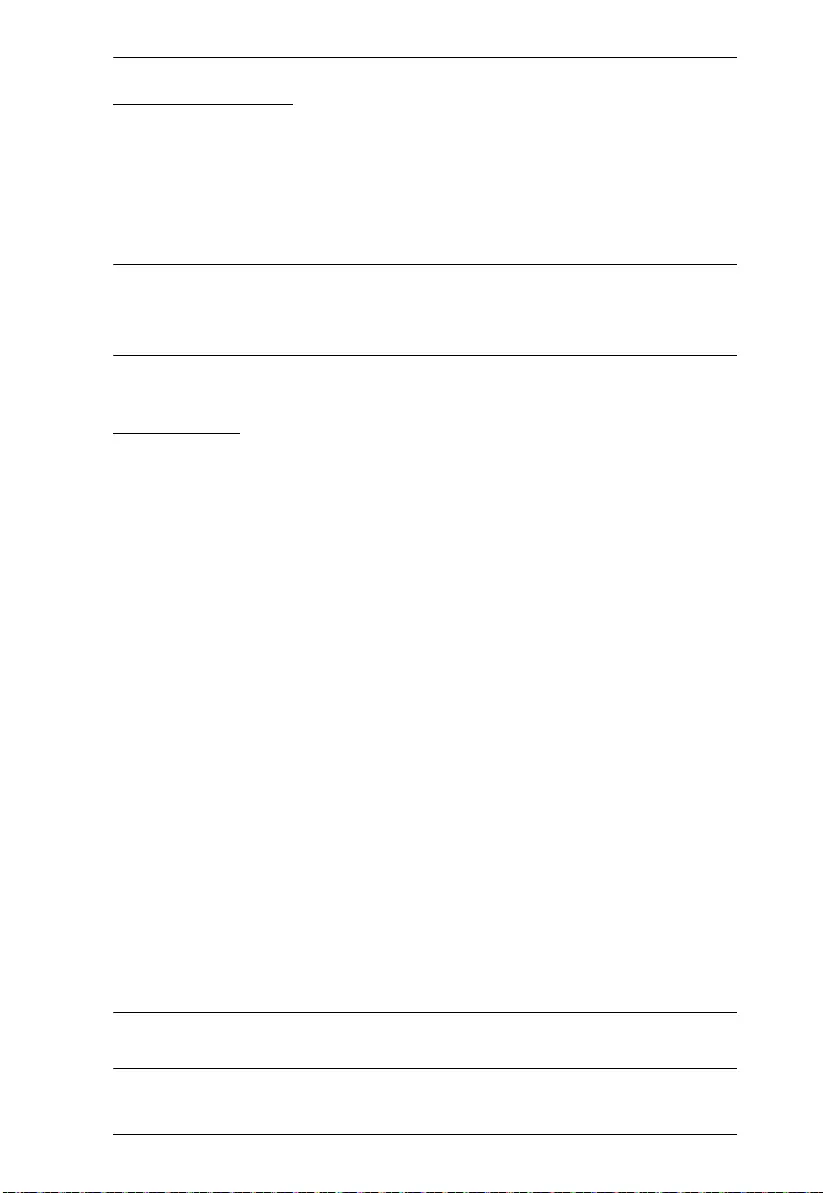
Chapter 3. Operation
17
Pushbutton Lock
The pushbutton lock allows you to secure the VS0801A by locking use of the
front panel pushbuttons. To lock/unlock the front panel pushbuttons, do the
following:
Press and hold both the 1 and 8 port selection buttons for 3 seconds, then
release.
Note: 1. The front panel port LEDs will flash at a one second interval to
indicate the pushbutton lock feature is enabled.
2. Repeat the steps above to unlock the front panel pushbuttons.
Auto Switch
Auto Switch places priority on a port, so that when a source device is connected
to that port the VS0801A will automatically switch to it. There are two types
of auto switching- Auto: switch priority is placed on a particular port, and
Next: switch priority is placed on the next port with a new source connected to
it. Once Auto Switch is set it stays on that port until the device is disconnected
or Default mode is enabled. To set Auto mode for the other ports, you must use
RS-232 commands (see Auto Swit c h Comm a nds , page 20).
Auto Mode:
This sets Auto mode for port #1, so that when a device is connected to port #1
the VS0801A will automatically switch to it. When Auto mode is enabled the
VS0801A will not switch ports until that port’s video signal is disconnected, or
Default mode is turned on.
Next Mode:
With Next mode switch priority is placed on the next port that has a new source
connected to it. To disable Next mode, Default mode must be enabled.
Default Mode:
The switch behaves normally without the automatic switching operation.
Note: When a mode is successfully enabled the port LED will flash for 3
seconds.
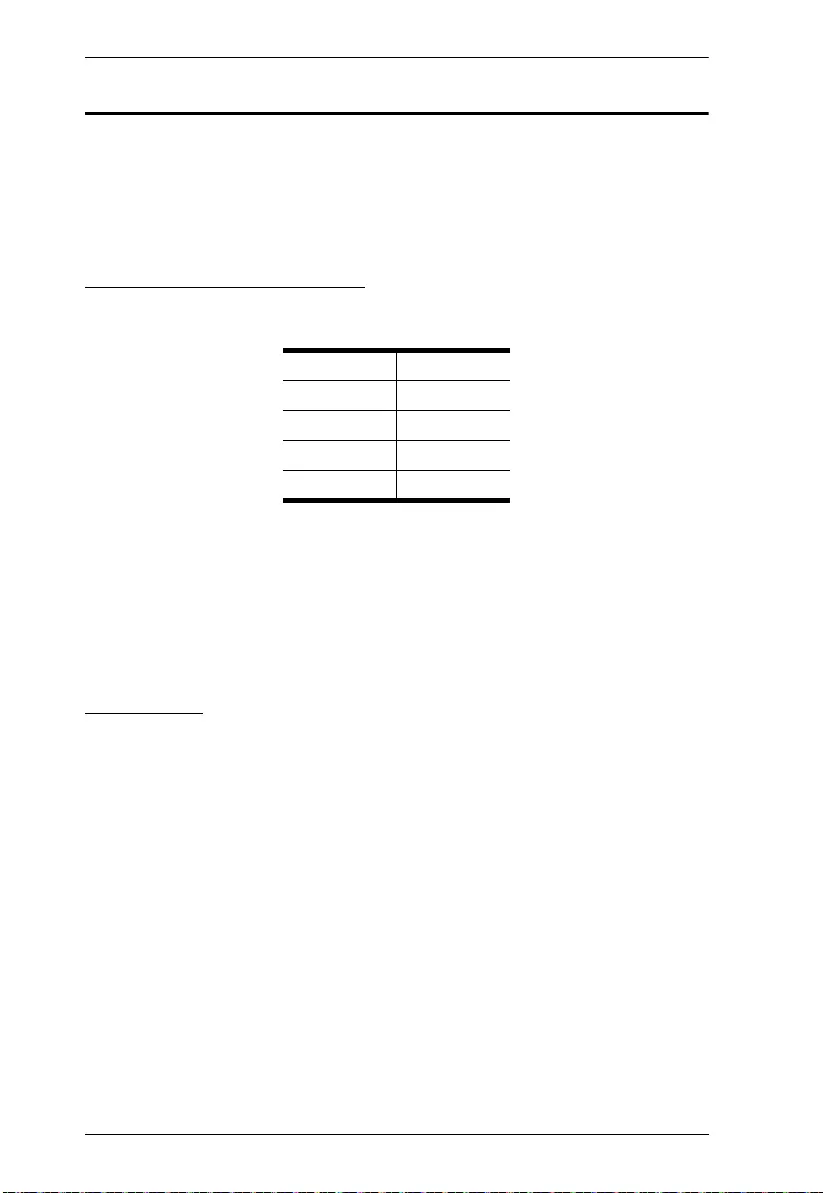
VS0801A User Manual
18
RS-232 Serial Interface
The VS0801A’s built-in bi-directional RS-232 serial interface allows system
control through a high-end controller, PC, and/or home automation / home
theater software package.
Configuring the Serial Port
The controller’s serial port should be configured as follows:
RS-232 control commands for Switch Port, Auto Switch, Power on Detection,
Dynamic DDC, Pushbutton Lock, Cable Button, Read Firmware and Reset are
discussed on the pages that follow.
Verification
In the steps below, after entering a command, a verification message appears
at the end of the command line as follows:
Command OK - indicates that the command is correct and successfully
performed by the switch.
Command incorrect - indicates that the command has the wrong format
and/or values.
Baud Rate 19200
Data Bits 8
Parity None
Stop Bits 1
Flow Control None
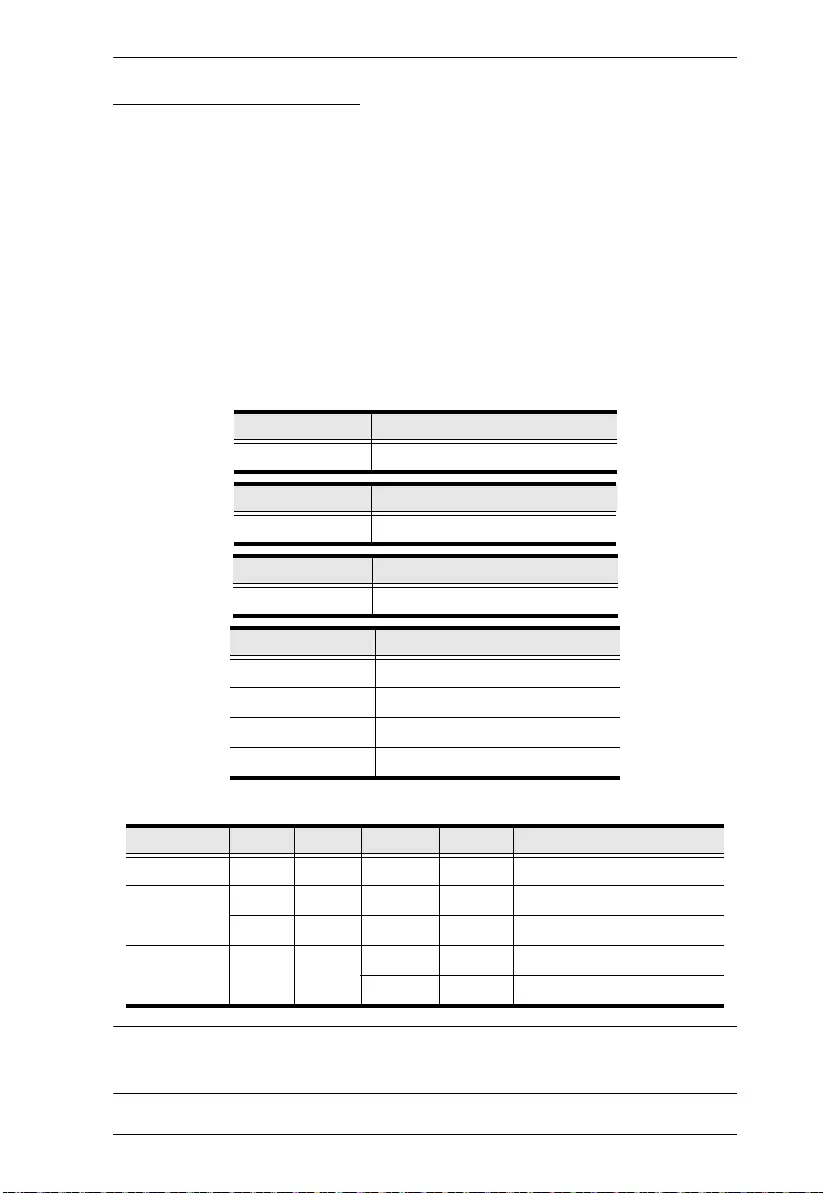
Chapter 3. Operation
19
Switch Port Commands
The formulas for Switch Port commands are as follows:
1. Switch Command + Input Command + Port Number [Enter]
For example, to switch to input port 02, type the following:
sw i02 [Enter]
2. Switch Command + Control [Enter]
For example, to switch to the next input port, type the following:
sw + [Enter]
The following tables show the possible values for the Switch, Input, Port
Number and Control commands:
The following table shows the available command list:
Note: 1. Each command string can be separated with a space.
2. If the Port Number string is skipped, the default value is used.
Command Description
sw Switch command
Input Command Description
i Input command
Port number Description
xx 01-08 port (default is 01)
Control Description
on Turn on the display
off Turn off the display
+Next Port
- Previous Port
Command Input Port Control Enter Description
sw i xx [Enter] Switch to Input Port xx
sw on [Enter] Turn on Display
off [Enter] Turn off Display
sw + [Enter] Switch to the next input
- [Enter] Switch to the previous input
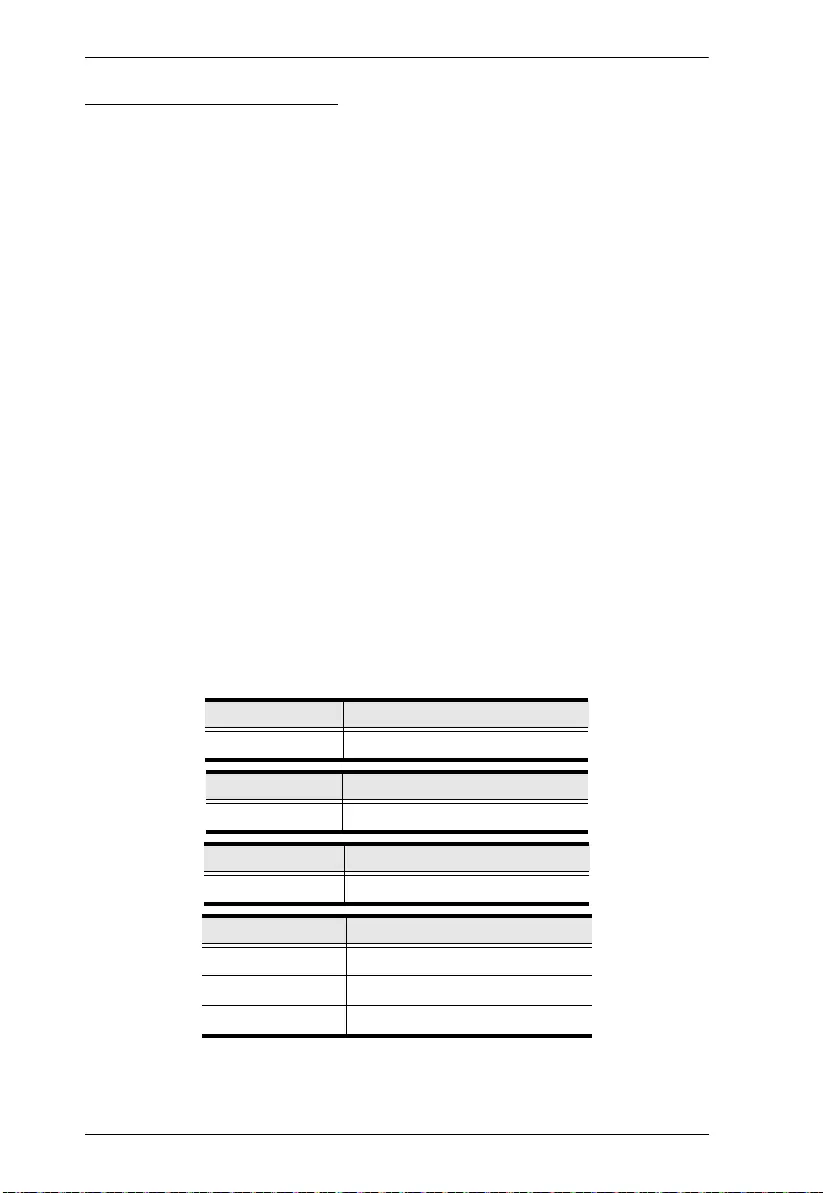
VS0801A User Manual
20
Auto Switch Commands
The Auto Switch command places priority on a port, so that when a source is
connected to that port the VS0801A will automatically switch to it. There are
two types of auto switching- Auto: switch priority is placed on a particular
port, and Next: switch priority is placed on the next port that has a new source
device connected to it. By default, Auto Switch is disabled. For more detailed
descriptions of Auto Switch modes, see Auto Switch, page 17.
The formulas for Auto Switch commands are as follows:
1. Switch Command + Input Command + Port Number + Control [Enter]
For example, to enable auto switching for port 02, type the following:
swmode i02 auto [Enter]
2. Switch Command + Control [Enter]
For example, to enable the auto switch next mode, type the following:
swmode next [Enter]
3. Switch Command + Control [Enter]
For example, to turn auto switching off, type the following:
swmode default [Enter]
The following tables show the possible values for the Auto Switch, Input,
Port Number and Control commands:
Command Description
swmode Auto Switch command
Input Command Description
i Input command
Port Number Description
xx 01-08 port (default is 01)
Control Description
auto Turn auto switch on
next Turn auto switch next on
default Turn auto switch off
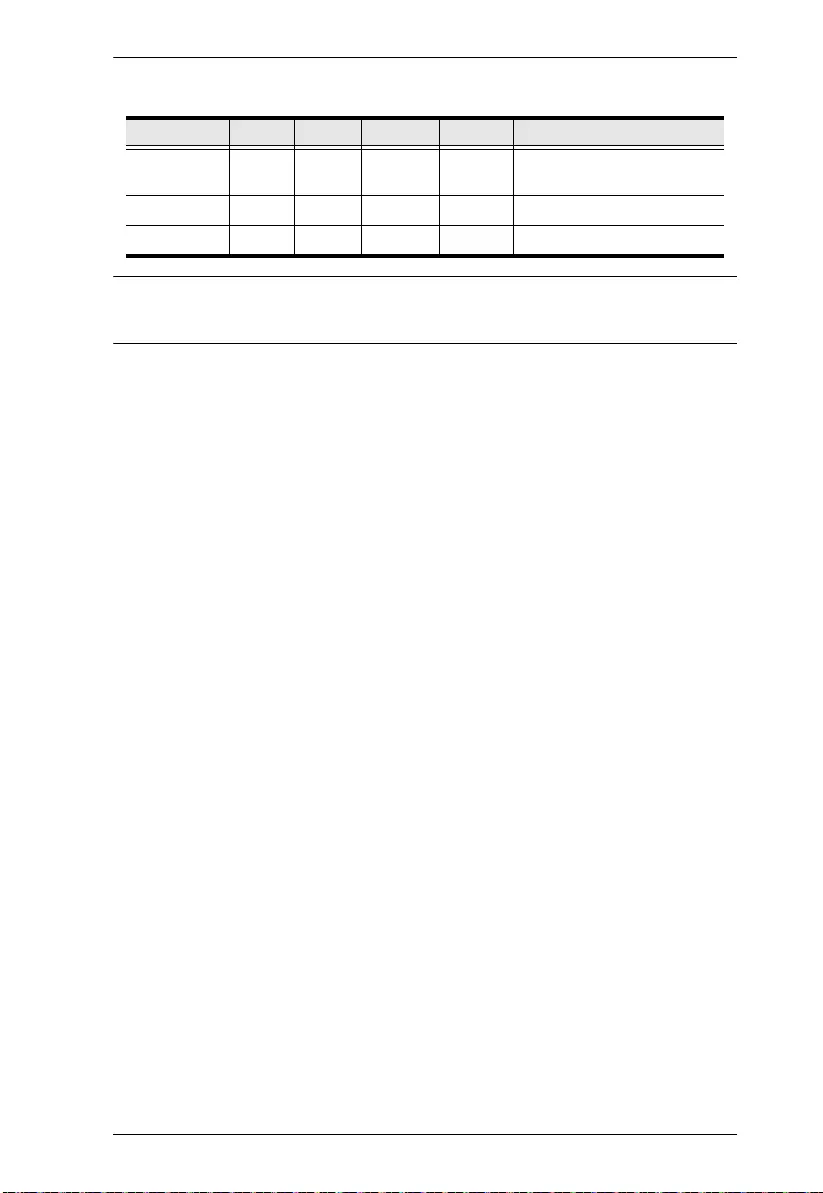
Chapter 3. Operation
21
The following table shows the available command list:
Note: 1. Each command string can be separated with a space.
2. If the Port Number string is skipped, the default value is used.
Command Input Port Control Enter Description
swmode i xx auto [Enter] Enable Auto Switching for
port xx
swmode next [Enter] Enable Auto Switch Next
swmode default [Enter] Disable Auto Switching
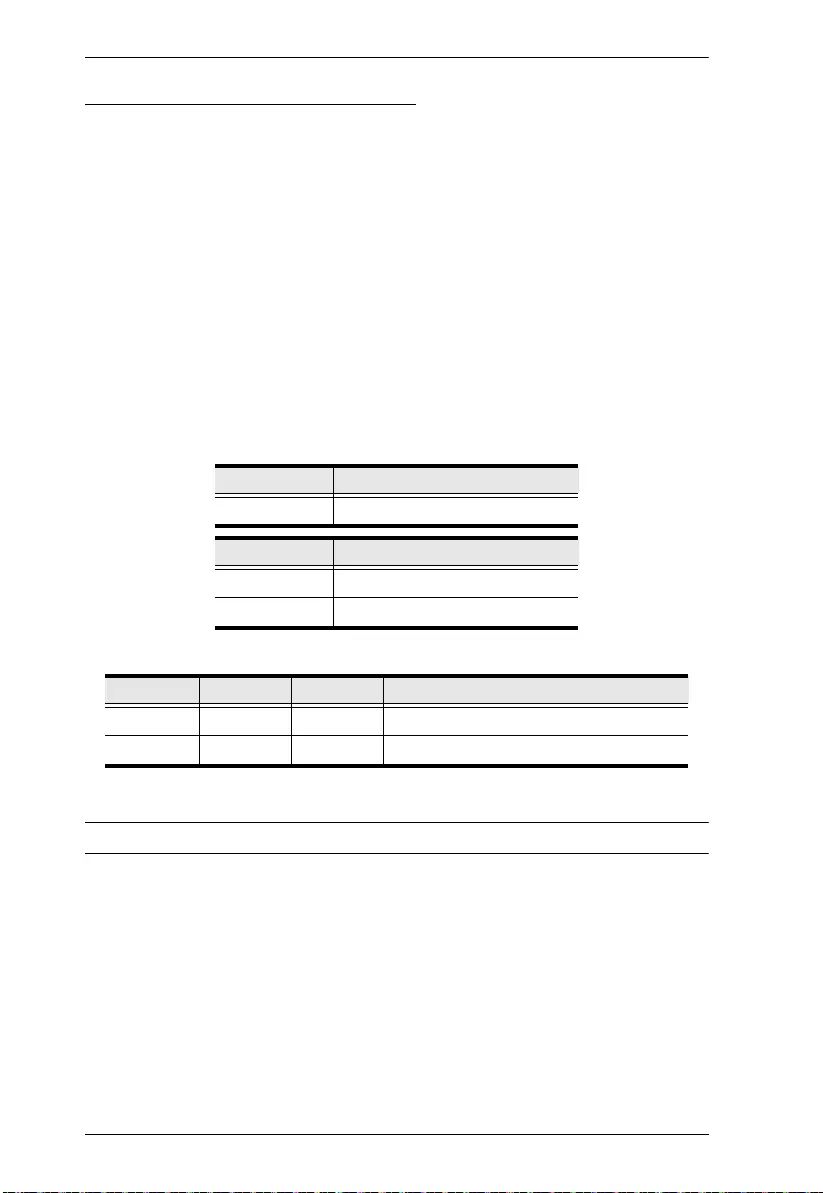
VS0801A User Manual
22
Power on Detection Commands
When Power on Detection is turned on, it does the following:
Automatically switches to the next port with a powered on source device,
when the current active port device is powered off.
When the VS0801A is turned on, the last port connected when the device
was turned off will be automatically selected.
The formula for the Power on Detection command is as follows:
1. POD Command + Control Command [Enter]
For example, to turn off Power on Detection, type the following:
pod off [Enter]
The following tables show the possible values for the Power on Detection,
and Control commands:
The following table shows the available command list:
Note: Each command string can be separated with a space.
Command Description
pod Power on Detection command
Control Description
on Turn on
off Turn off (default)
Command Control Enter Description
pod on [Enter] Enable Power on Detection
pod off [Enter] Disable Power on Detection (default)
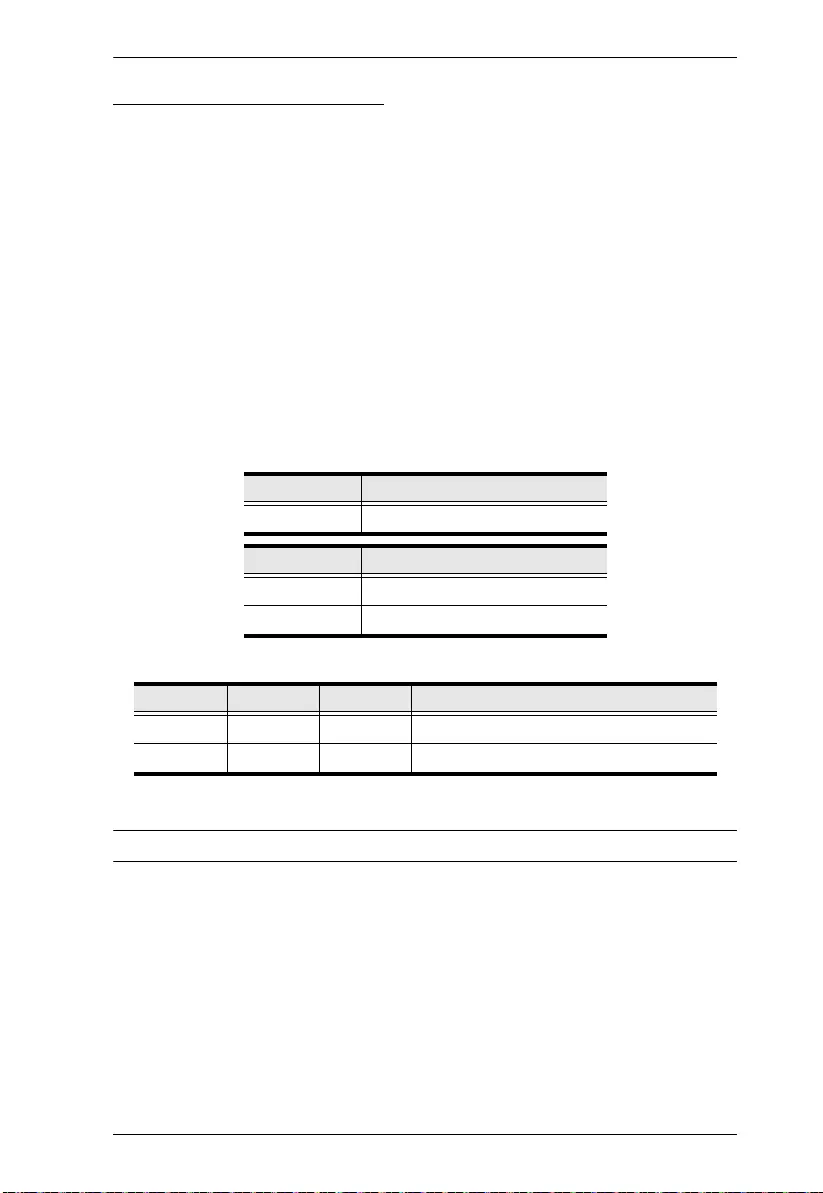
Chapter 3. Operation
23
Dynamic DDC Commands
The Dynamic DDC command is used to monitor the connected display and
provide the correct updated EDID information to the source devices so that the
display is optimized. With Dynamic DDC off, source devices do not receive
updated EDID data which can cause display issues. If there is a problem with
your display quality when Dynamic DDC is on, it is recommended that
Dynamic DDC be turned off.
The formula for the Dynamic DDC command is as follows:
1. Dynamic DDC Command + Control Command [Enter]
For example, to turn Dynamic DDC on, type the following:
ddc on [Enter]
The following tables show the possible values for the Dynamic DDC, and
Control commands:
The following table shows the available command list:
Note: Each command string can be separated with a space.
Command Description
ddc Dynamic DDC command
Control Description
on Turn on
off Turn off (default)
Command Control Enter Description
ddc on [Enter] Enable Dynamic DDS
ddc off [Enter] Disable Dynamic DDS (default)
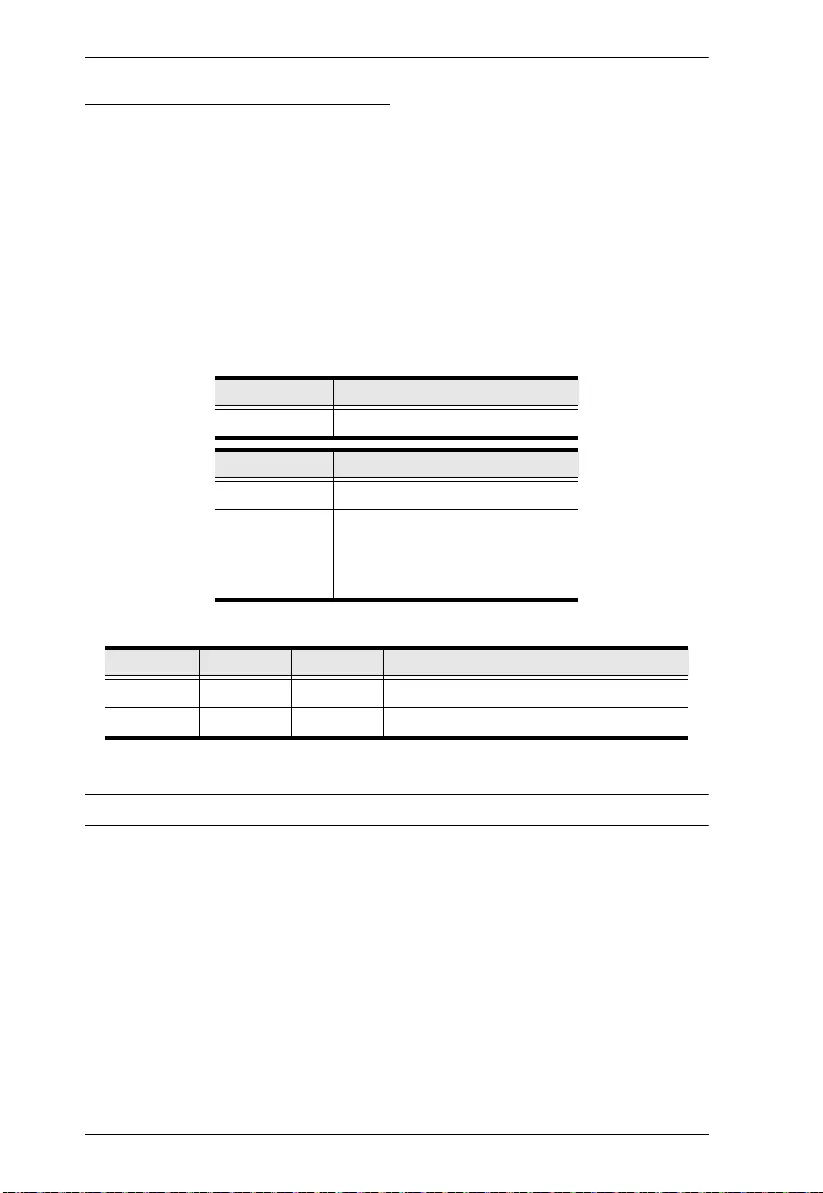
VS0801A User Manual
24
Pushbutton Lock Commands
The Pushbutton Lock command allows you to secure your device by locking
use of the front panel pushbuttons.
The formula for the Pushbutton Lock command is as follows:
1. Button Command + Control Command [Enter]
For example, to lock the front panel pushbuttons, type the following:
button off [Enter]
The following tables show the possible values for the Button and Control
commands:
The following table shows the available command list:
Note: Each command string can be separated with a space.
Command Description
button Pushbutton lock command
Control Description
on Unlock pushbuttons (default)
off Lock pushbuttons
(Port LEDs flash every 1 second
to indicate pushbuttons are
locked)
Command Control Enter Description
button on [Enter] Unlock front panel pushbuttons (default)
button off [Enter] Lock front panel pushbuttons
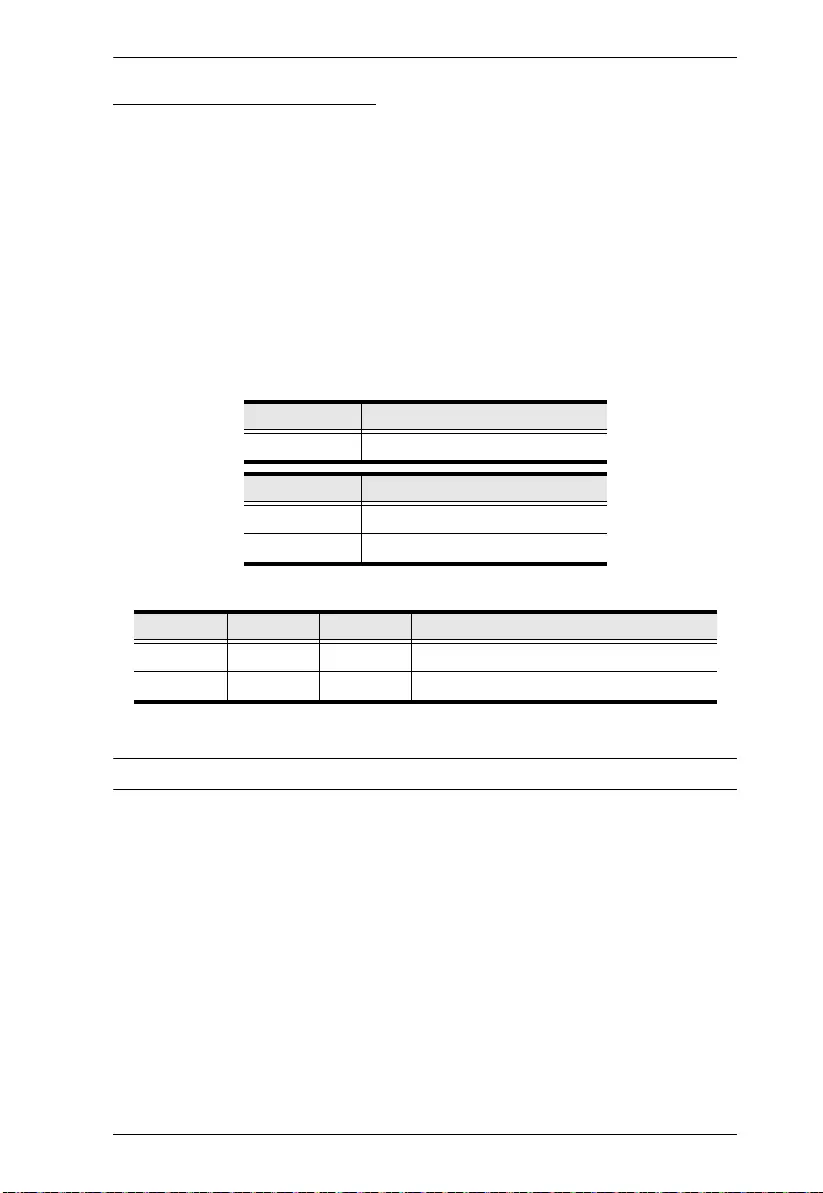
Chapter 3. Operation
25
Cable Button Commands
The Cable Button command allows you to turn on and off the Port Switching
VGA Cable button function (see VGA Cable So urce Selection, page 16) for the
VS0801A.
The formula for the Cable Button command is as follows:
1. Cable Command + Control Command [Enter]
For example, to turn off the VGA Cable Button function, type the following:
cable off [Enter]
The following tables show the possible values for the Cable and Control
commands:
The following table shows the available command list:
Note: Each command string can be separated with a space.
Command Description
cable Cable Button command
Control Description
on Enable Cable Button function
off Disable Cable Button function
Command Control Enter Description
cable on [Enter] Enable Cable Button function (default)
cable off [Enter] Disable Cable Button function
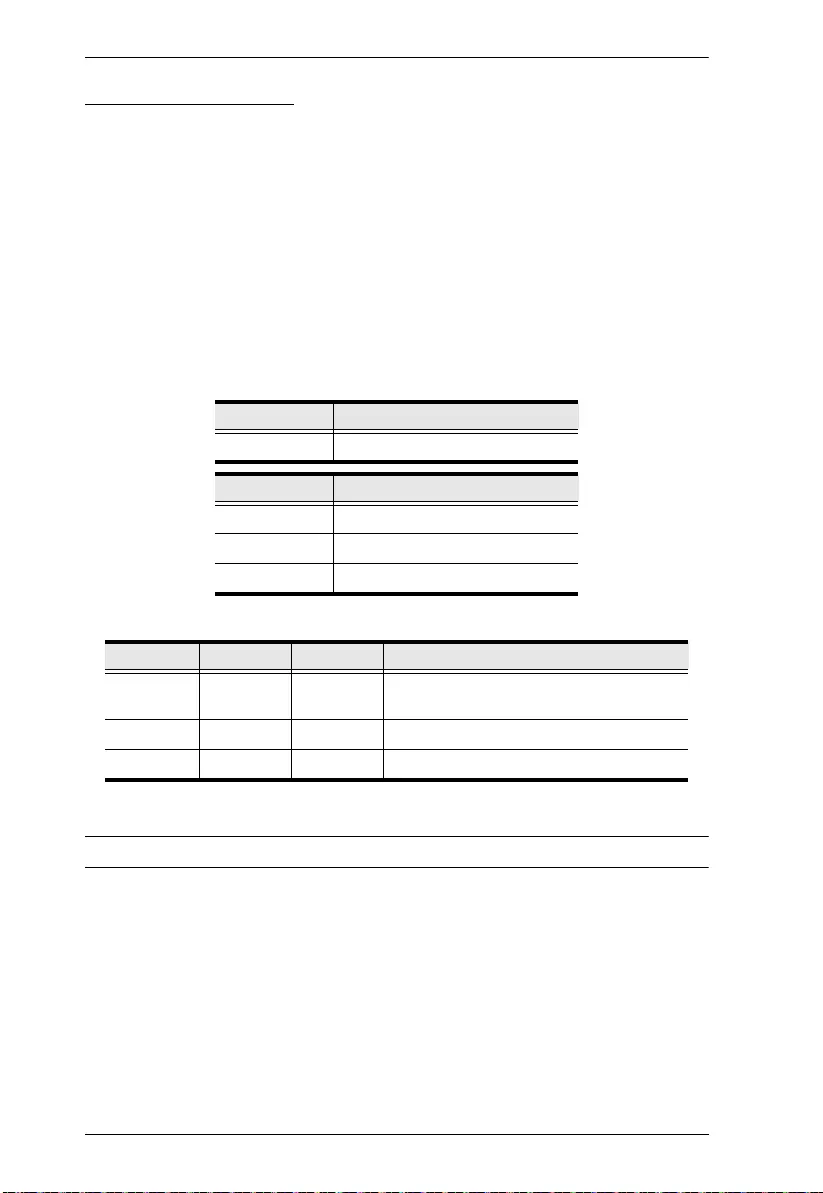
VS0801A User Manual
26
IR Code Commands
If you purchased a new IR remote control you may need to change the IR code
of the switch to match that of the new remote. Try all three codes until the IR
remote control works with the switch.
The formula for the IR Code command is as follows:
1. IR Code Command + Control Command [Enter]
For example, to change the IR code to 00FD, type the following:
ircode 00fd [Enter]
The following tables show the possible values for the Cable and Control
commands:
The following table shows the available command list:
Note: Each command string can be separated with a space.
Command Description
ircode IR Code command
Control Description
00ff Change IR code to 00ff (default)
00fd Change IR code to 00fd
8a75 Change IR code to 8a75
Command Control Enter Description
ircode 00ff [Enter] Changes the switches IR code to 00ff
(default)
ircode 00fd [Enter] Changes the switches IR code to 00fd
ircode 8a75 [Enter] Changes the switches IR code to 8a75
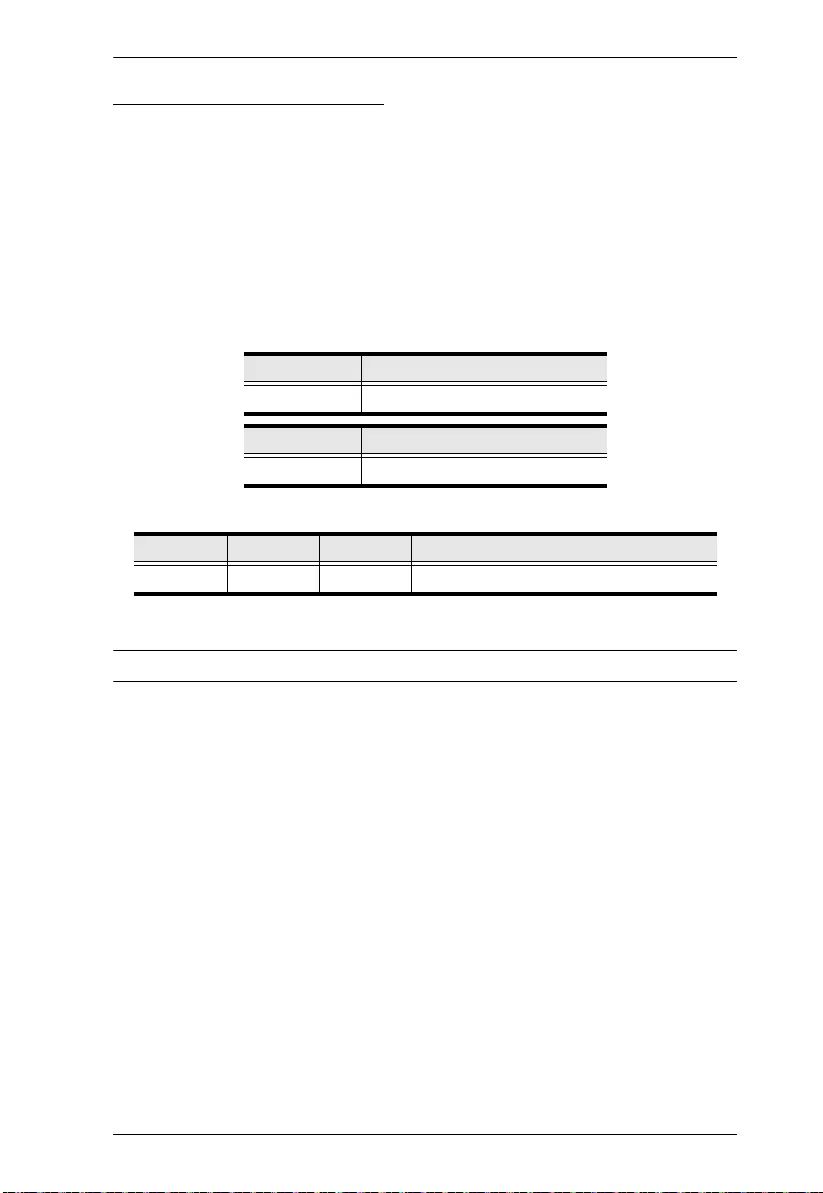
Chapter 3. Operation
27
Read Firmware Command
The Read Firmware command allows you to read the firmware information.
The formula for the Read Firmware command is as follows:
1. Read Command + Control Command [Enter]
For example, to display the firmware information, type the following:
read version [Enter]
The following tables show the possible values for the Read and Control
commands:
The following table shows the available command list:
Note: Each command string can be separated with a space.
Command Description
read Read Firmware command
Control Description
version Firmware version
Command Control Enter Description
read version [Enter] Read firmware version of device
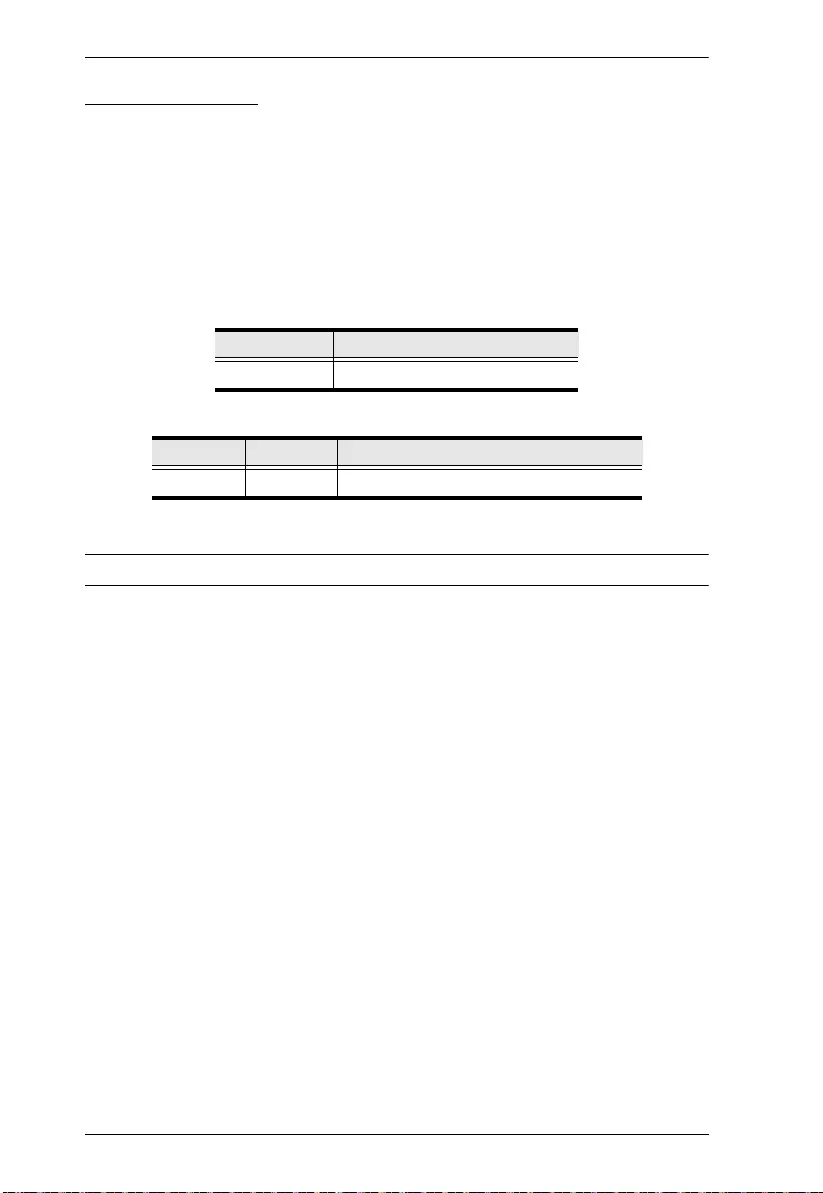
VS0801A User Manual
28
Reset Command
The Reset command sets the device back to the factory default settings.
The formula for the Rest commands is as follows:
1. Reset Command [Enter]
For example, to reset the device, type the following:
reset [Enter]
The following tables show the possible values for the Reset command:
The following table shows the available command list:
Note: Each command string can be separated with a space.
Command Description
reset Reset command
Command Enter Description
reset [Enter] Reset device to factory default settings
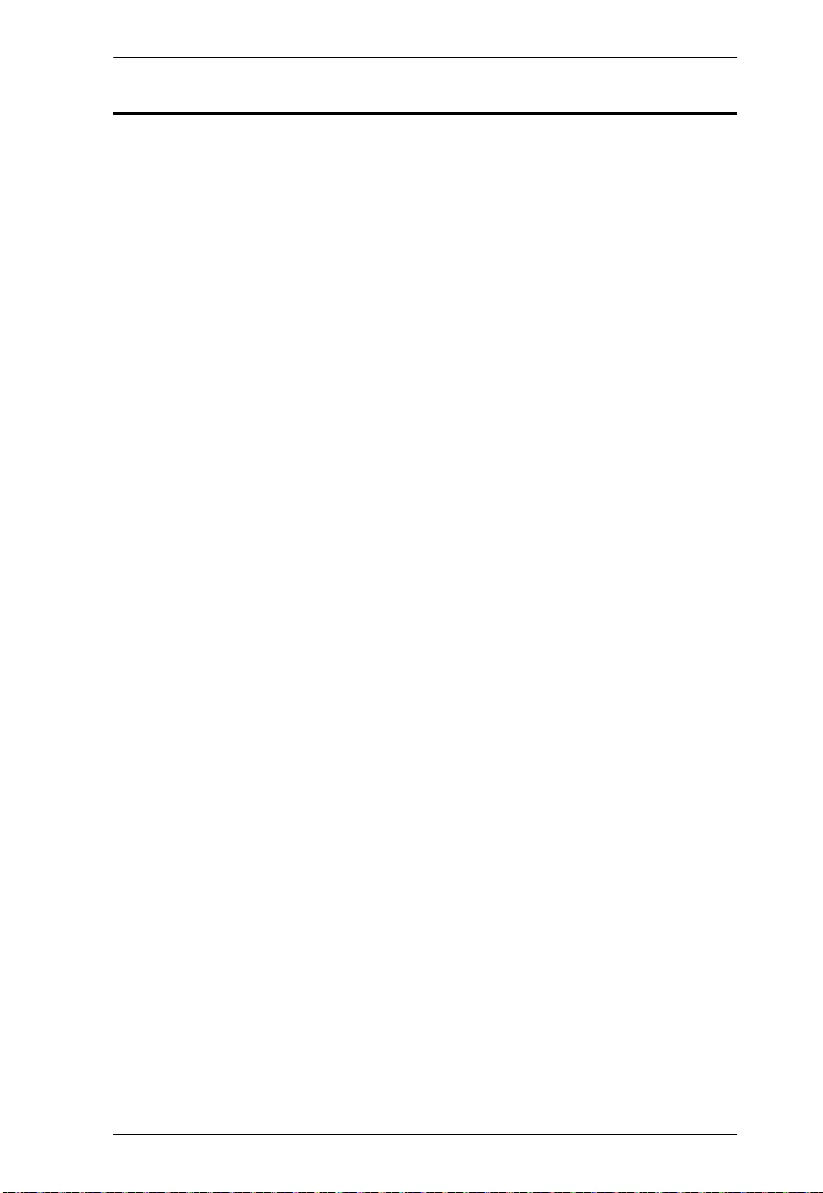
Chapter 3. Operation
29
Powering Off and Restarting
If you power off the VS0801A, follow these steps before powering it on again:
1. Power off the attached devices.
2. Unplug the power adapter cable from the VS0801A.
3. Wait 10 seconds, and then plug the power adapter cable back in.
After the VS0801A is powered on, power on the attached devices.
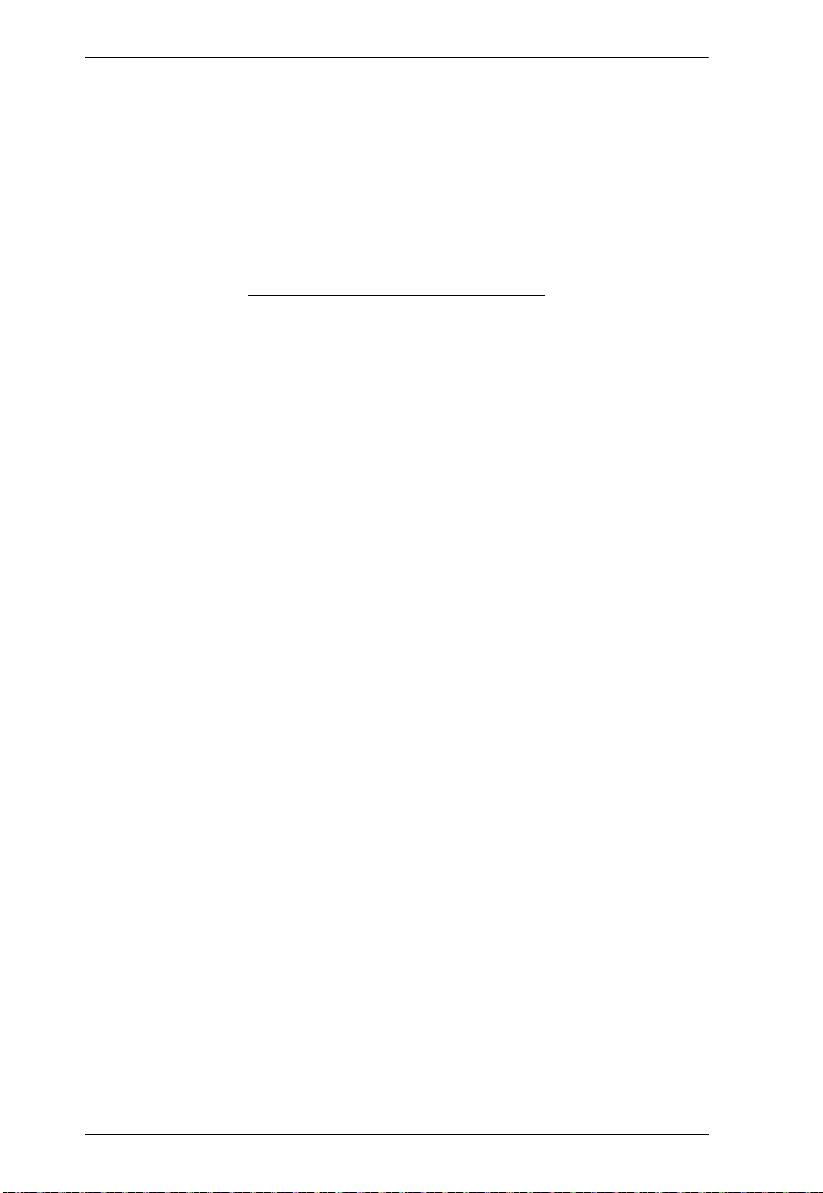
VS0801A User Manual
30
This Page Intentionally Left Blank
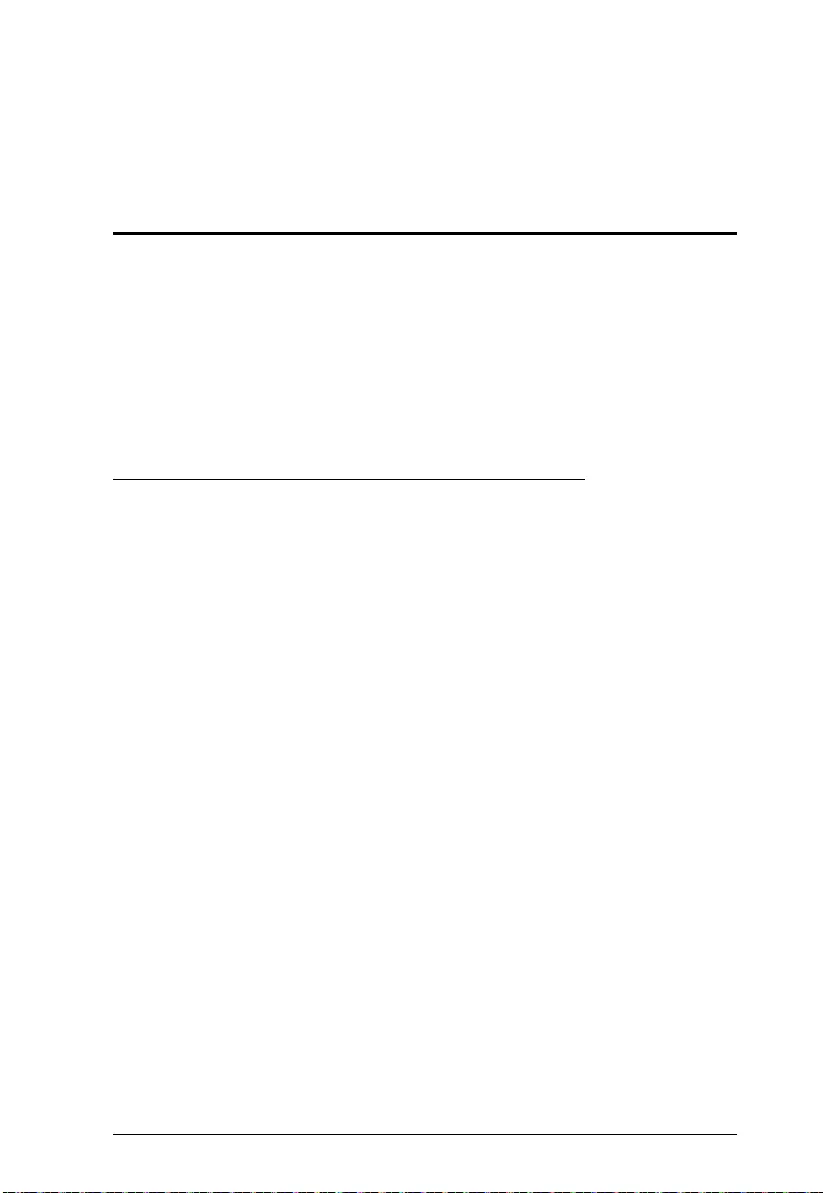
31
Chapter 4
The Firmware Upgrade Utility
Introduction
The purpose of the Windows-based Firmware Upgrade Utility is to provide an
easy process for upgrading the VS0801A. The program comes as part of a
Firmware Upgrade Package that is specific for each device.
As new firmware versions become available, new firmware upgrade packages
are posted on our website. Check the website regularly to find the latest
information and packages.
Downloading the Firmware Upgrade Package
To download the firmware upgrade package:
1. On our Website go to: Download - Firmware and choose the device
model, or from the VS0801A product page under the Resources tab, select
Firmware. A list of available firmware upgrade packages appears.
2. Choose the firmware upgrade package that you wish to install (usually the
most recent) and download it to your computer.
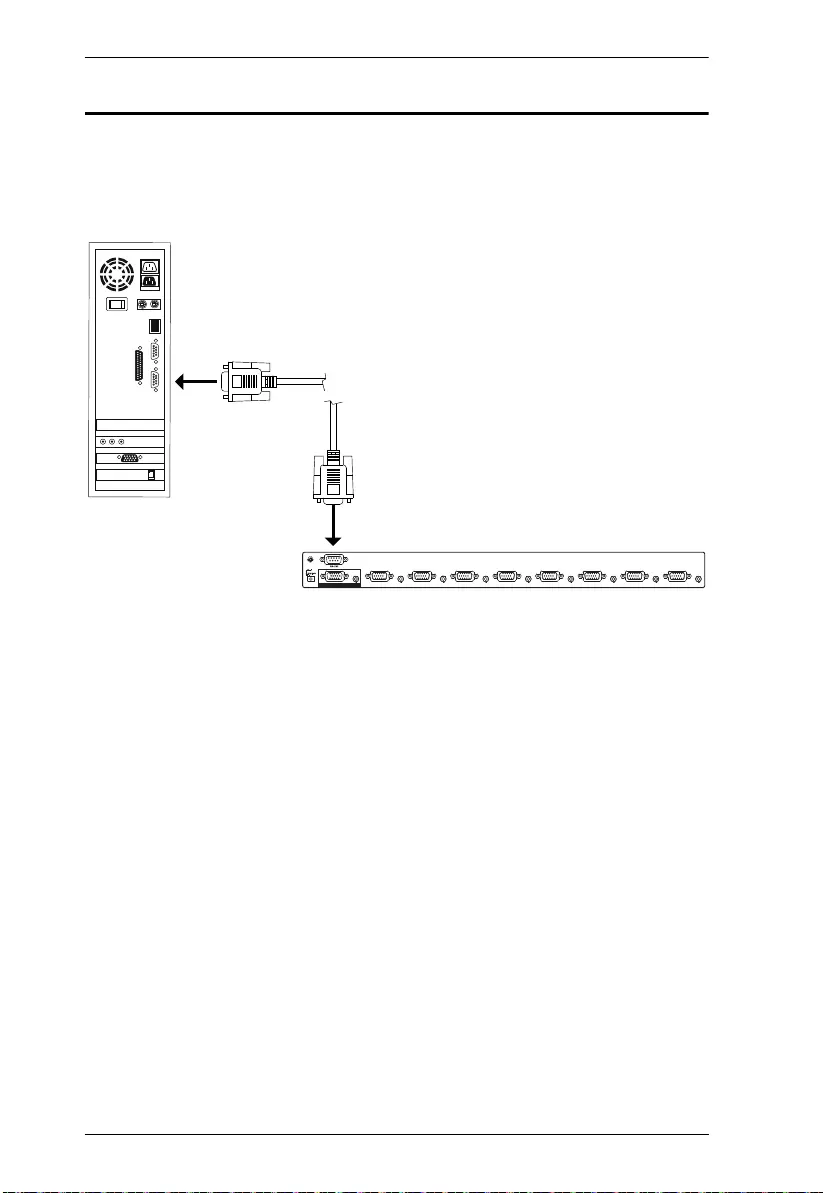
VS0801A User Manual
32
Preparation
To prepare for the firmware upgrade, do the following:
1. Use an RS-232 cable to connect a COM port on your computer to the RS-
232 Serial Port of your VS0801A.
2. Unplug the VS0801A’s power adapter.
3. Hold-down front panel pushbutton 1 and plug the power adapter into the
VS0801A to power the unit.
4. If successful, the port 8 LED will start flashing and you can start the
upgrade process as explained on the next page.
VIDEO / AUDIO OUT
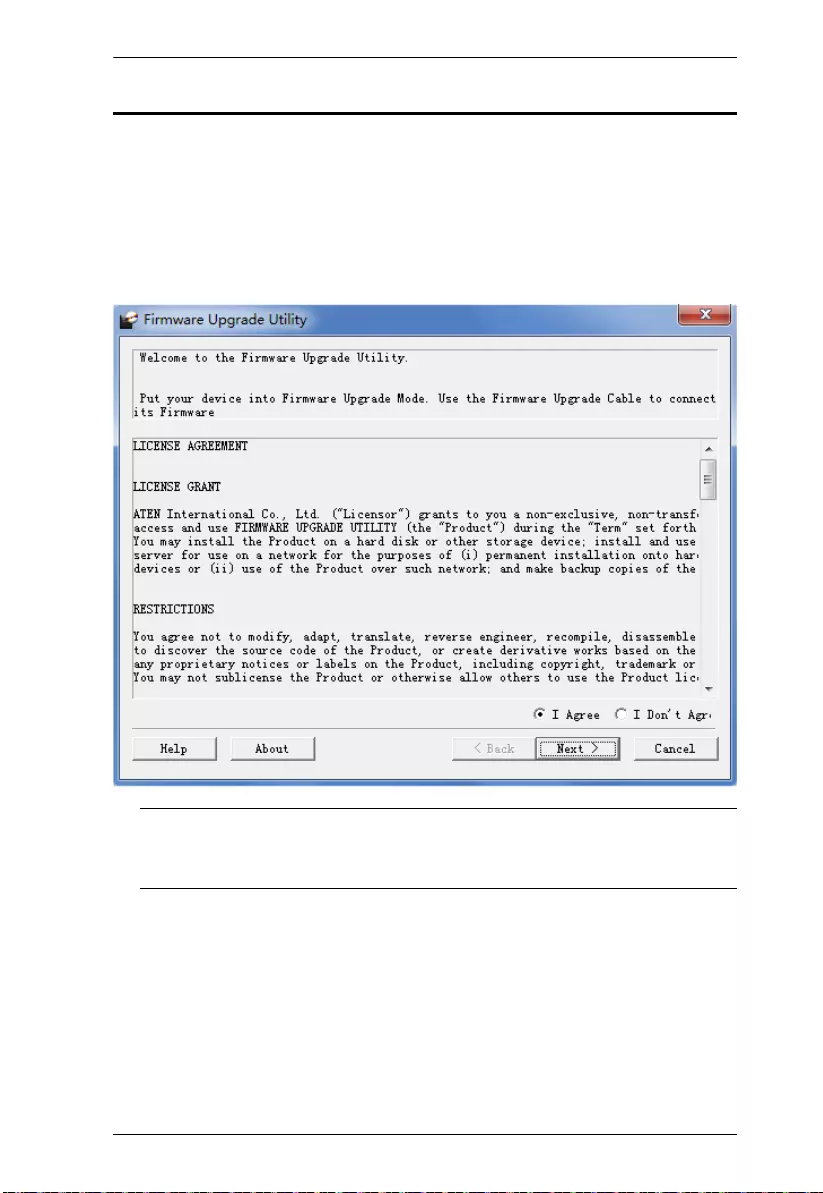
Chapter 4. The Firmware Upgrade Utility
33
Starting the Upgrade
To upgrade the firmware:
1. Run the downloaded firmware upgrade package file either by double-
clicking the file icon, or by opening a command line and entering the full
path to it.
The Firmware Upgra de Utility welcome screen appears:
Note: The screens shown in this section are for reference only. The
wording and layout of the actual screens put up by the Firmware
Upgrade Utility may vary slightly from these examples.
2. Read and Agree to the License Agreement (click the I Agree radio button).
(Contin ues on next page.)
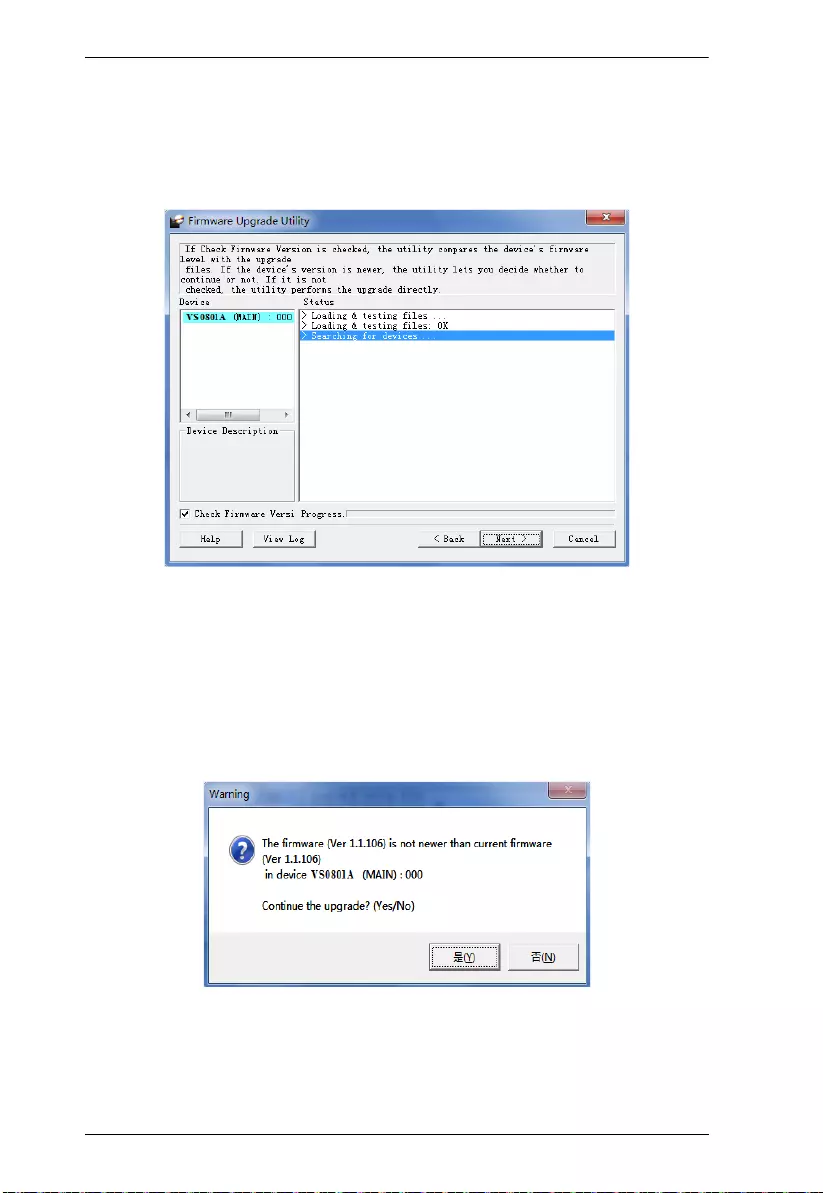
VS0801A User Manual
34
(Continued from previous page.)
3. Click Next to continue. The Firmware Upgrade Utility main screen
appears. The devices capable of being upgraded are listed in the Device
List panel:
4. Click Next to perform the upgrade. The Port LEDs 8 will keep flashing
while the upgrade is in process.
If you enabled Check Firmware Version, the Utility compares the device's
firmware level with that of the upgrade files. If it finds that the device's
version is higher than the upgrade version, it brings up a dialog box
informing you of the situation and gives you the option to continue or
cancel.
If you didn't enable Check Firmware Version, the Utility installs the
upgrade files without checking whether they are a higher level, or not.
Status messages appear in the Status Messages panel, and the progress
toward completion is shown on the Progress bar.
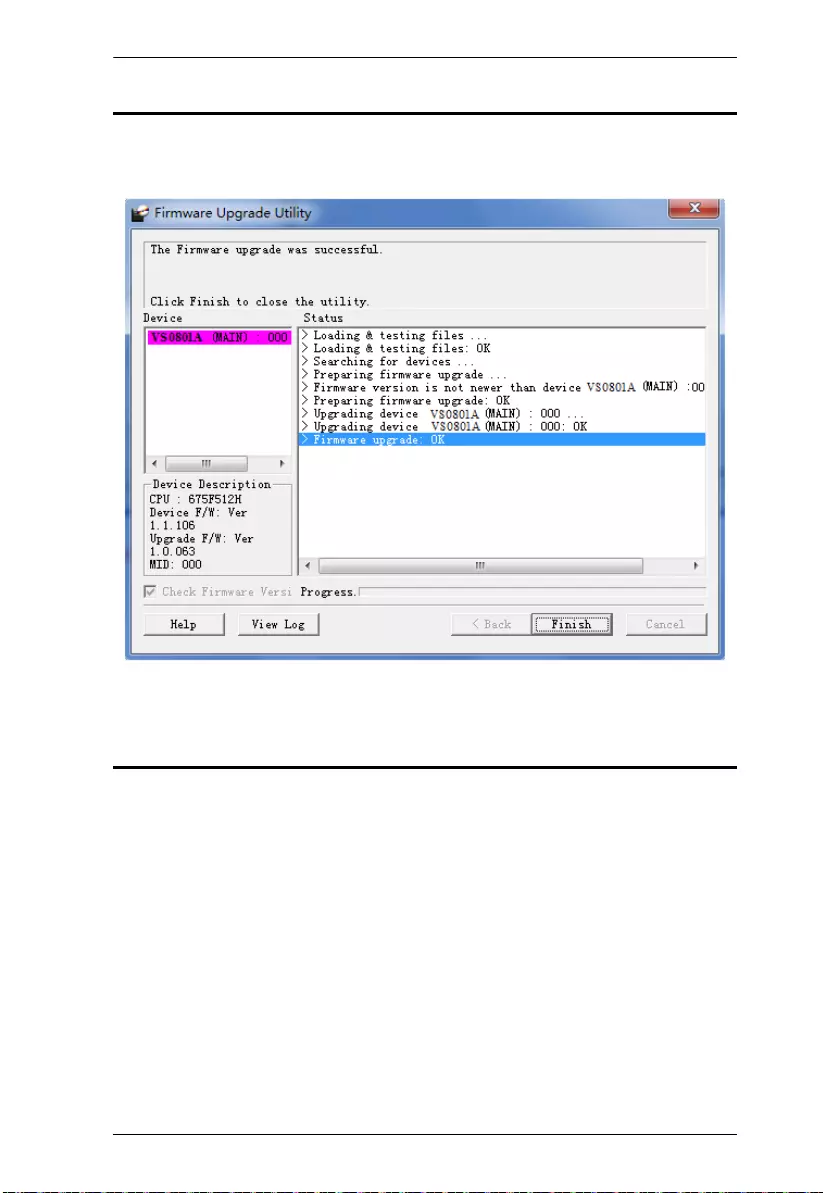
Chapter 4. The Firmware Upgrade Utility
35
Upgrade Succeeded
After the upgrade has completed, all port LEDs will stop flashing and a screen
appears to inform you that the procedure was successful:
Click Finish to close the Firmware Upgrade Utility.
Upgrade Failed
If the Upgrade Succeeded screen doesn't appear, it means that the upgrade
failed to complete successfully. See the next section, Firmware Upgrade
Recovery, for how to proceed.
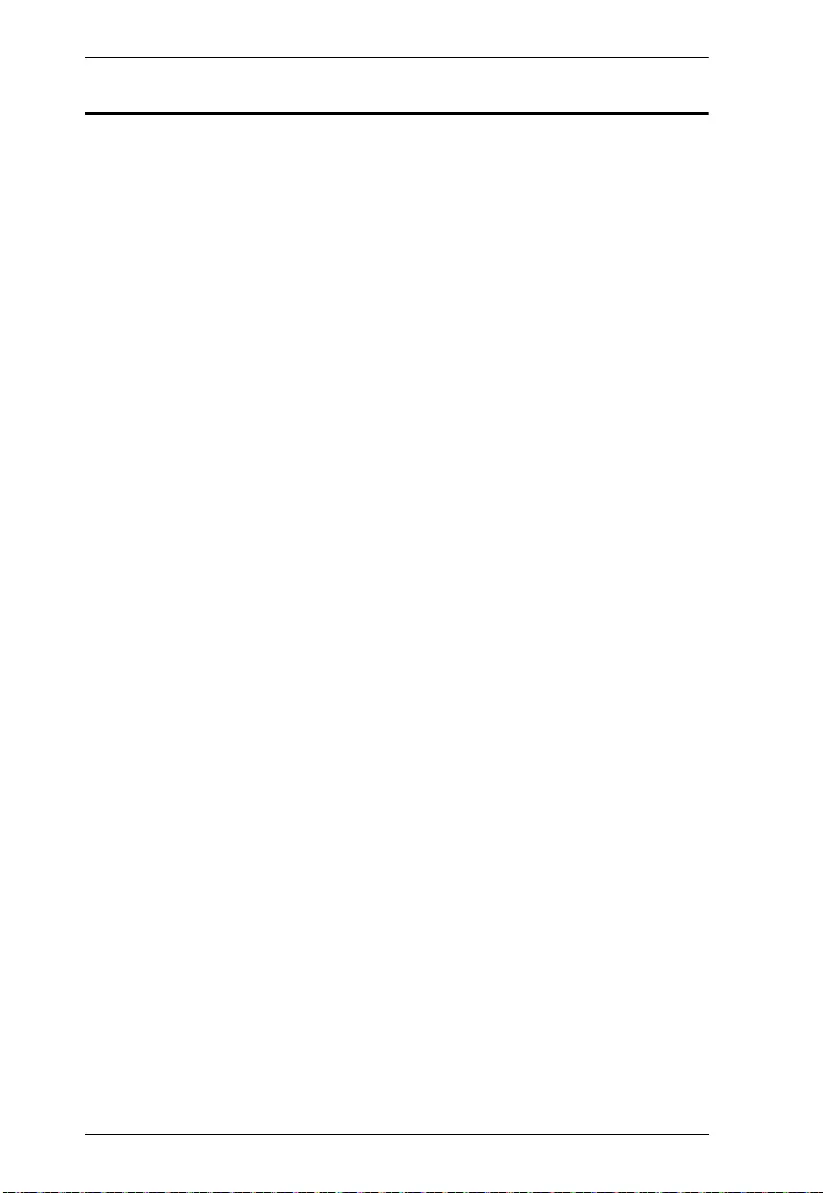
VS0801A User Manual
36
Firmware Upgrade Recovery
There are three conditions that call for firmware upgrade recovery:
When a firmware upgrade is manually aborted.
When the mainboard firmware upgrade fails.
When the I/O firmware upgrade fails.
To perform a firmware upgrade recovery, do the following:
1. Power off the device.
2. Connect the RS-232 cable to the RS-2 32 Ser ia l Port.
3. Repeat the upgrade procedure.
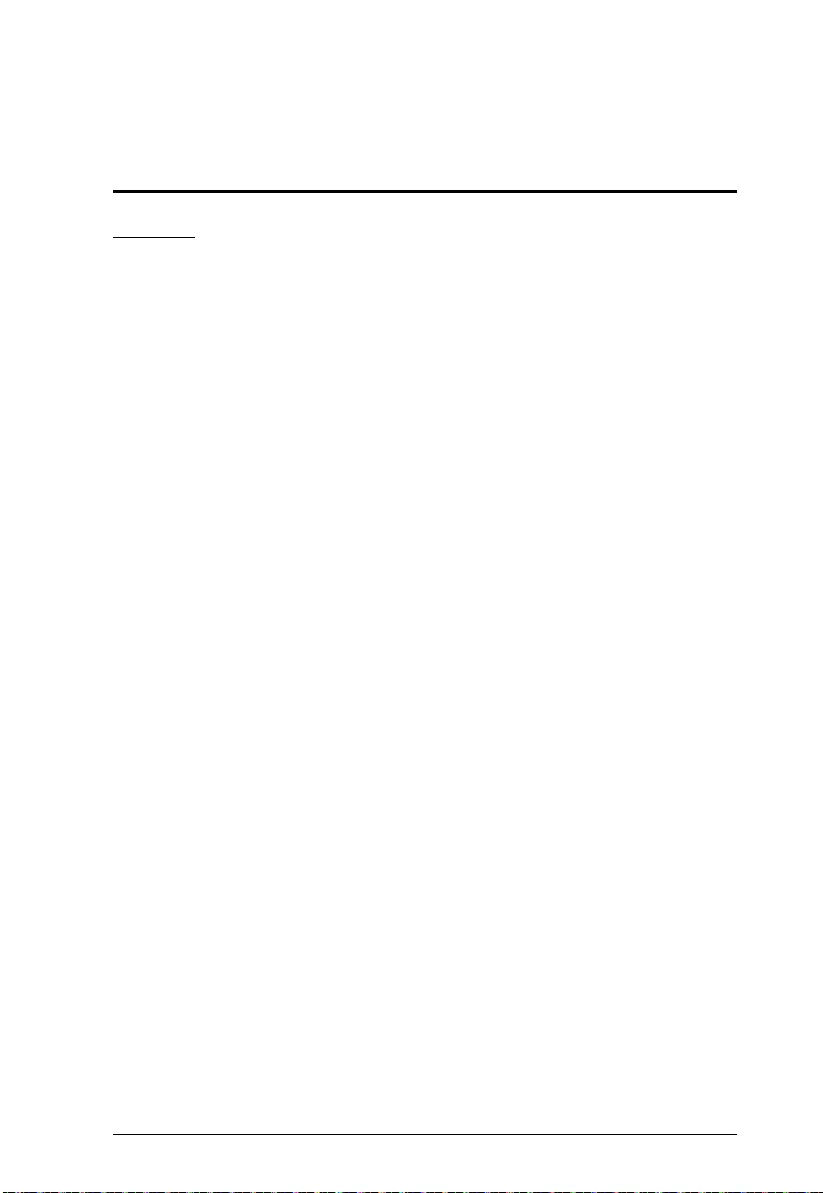
37
Appendix
Safety Instructions
General
Read all of these instructions. Save them for future reference.
Follow all warnings and instructions marked on the device.
Do not place the device on any unstable surface (cart, stand, table, etc.). If
the device falls, serious damage will result.
Do not use the device near water.
Do not place the device near, or over, radiators or heat registers.
The device cabinet is provided with slots and openings to allow for
adequate ventilation. To ensure reliable operation, and to protect against
overheating, these openings must never be blocked or covered.
The device should never be placed on a soft surface (bed, sofa, rug, etc.) as
this will block its ventilation openings. Likewise, the device should not be
placed in a built in enclosure unless adequate ventilation has been provided.
Never spill liquid of any kind on the device.
Unplug the device from the wall outlet before cleaning. Do not use liquid
or aerosol cleaners. Use a damp cloth for cleaning.
The device should be operated from the type of power source indicated on
the marking label. If you are not sure of the type of power available,
consult your dealer or local power company.
The device is designed for IT power distribution systems with 230V
phase-to-phase voltage.
To prevent damage to your installation it is important that all devices are
properly grounded.
The device is equipped with a 3-wire grounding type plug. This is a safety
feature. If you are unable to insert the plug into the outlet, contact your
electrician to replace your obsolete outlet. Do not attempt to defeat the
purpose of the grounding-type plug. Always follow your local/national
wiring codes.
Do not allow anything to rest on the power cord or cables. Route the
power cord and cables so that they cannot be stepped on or tripped over.
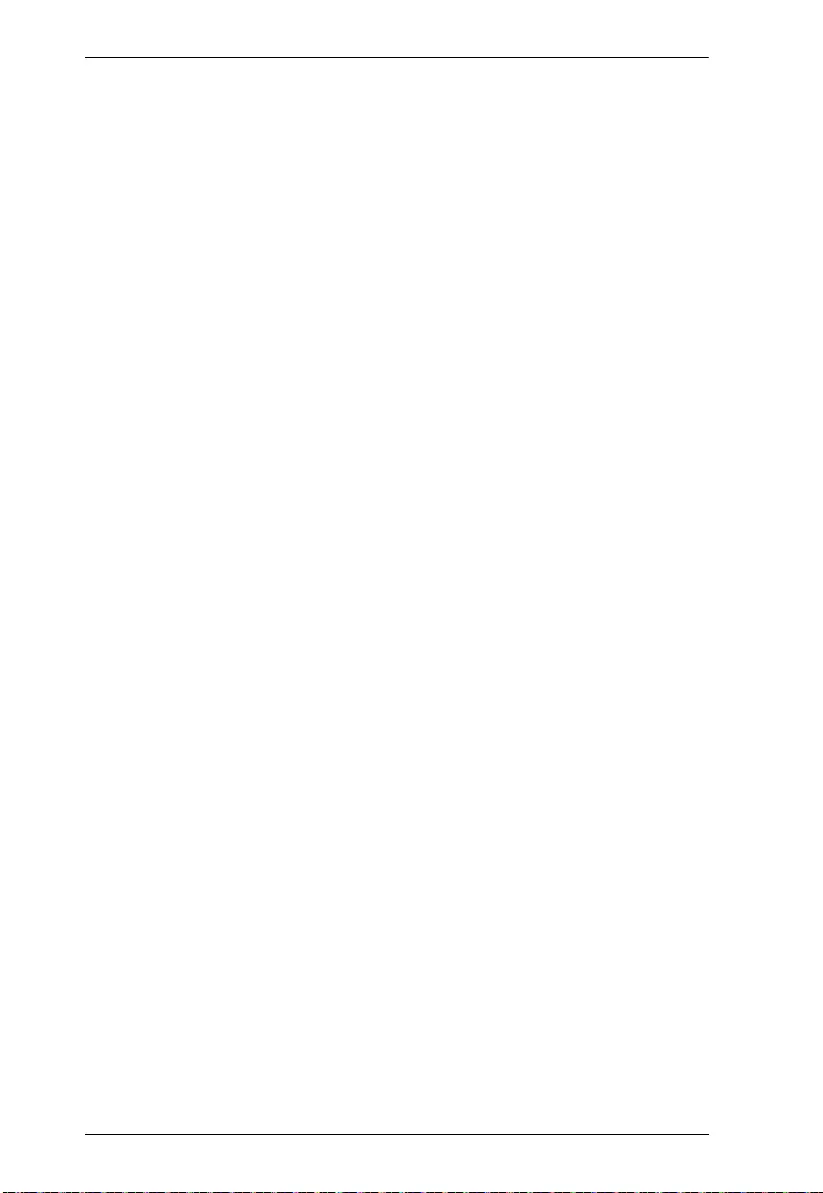
VS0801A User Manual
38
If an extension cord is used with this device make sure that the total of the
ampere ratings of all products used on this cord does not exceed the
extension cord ampere rating. Make sure that the total of all products
plugged into the wall outlet does not exceed 15 amperes.
To help protect your system from sudden, transient increases and
decreases in electrical power, use a surge suppressor, line conditioner, or
un-interruptible power supply (UPS).
Position system cables and power cables carefully; Be sure that nothing
rests on any cables.
Never push objects of any kind into or through cabinet slots. They may
touch dangerous voltage points or short out parts resulting in a risk of fire
or electrical shock.
Do not attempt to service the device yourself. Refer all servicing to
qualified service personnel.
If the following conditions occur, unplug the device from the wall outlet
and bring it to qualified service personnel for repair.
The power cord or plug has become damaged or frayed.
Liquid has been spilled into the device.
The device has been exposed to rain or water.
The device has been dropped, or the cabinet has been damaged.
The device exhibits a distinct change in performance, indicating a need
for service.
The device does not operate normally when the operating instructions
are followed.
Only adjust those controls that are covered in the operating instructions.
Improper adjustment of other controls may result in damage that will
require extensive work by a qualified technician to repair.
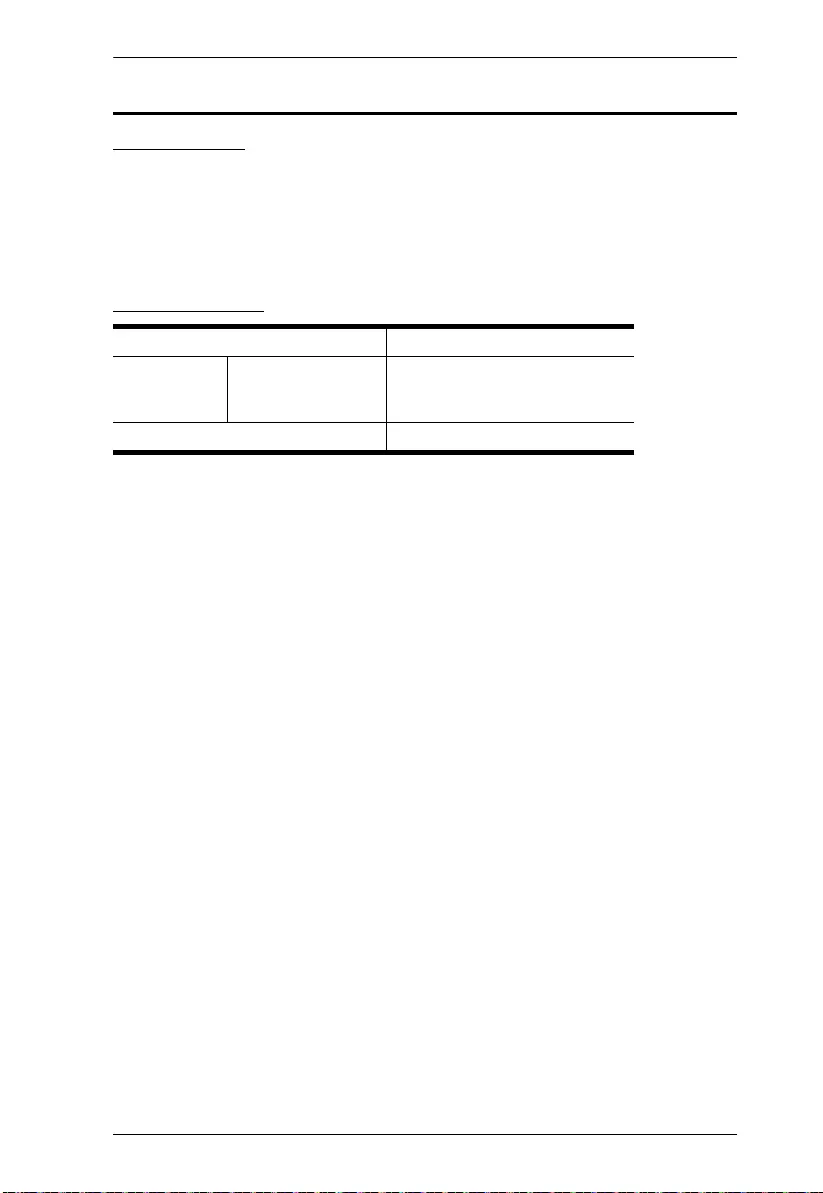
Appendix
39
Technical Support
International
For online technical support – including troubleshooting, documentation,
and software updates: http://support.aten.com
For telephone support, Telephone Support, page iii
North America
When you contact us, please have the following information ready beforehand:
Product model number, serial number, and date of purchase.
Your computer configuration, including operating system, revision level,
expansion cards, and software.
Any error messages displayed at the time the error occurred.
The sequence of operations that led up to the error.
Any other information you feel may be of help.
Email Support support@aten-usa.com
Online
Technical
Support
Troubleshooting
Documentation
Software Updates
http://www.aten-usa.com/support
Telephone Support 1-888-999-ATEN ext 4988
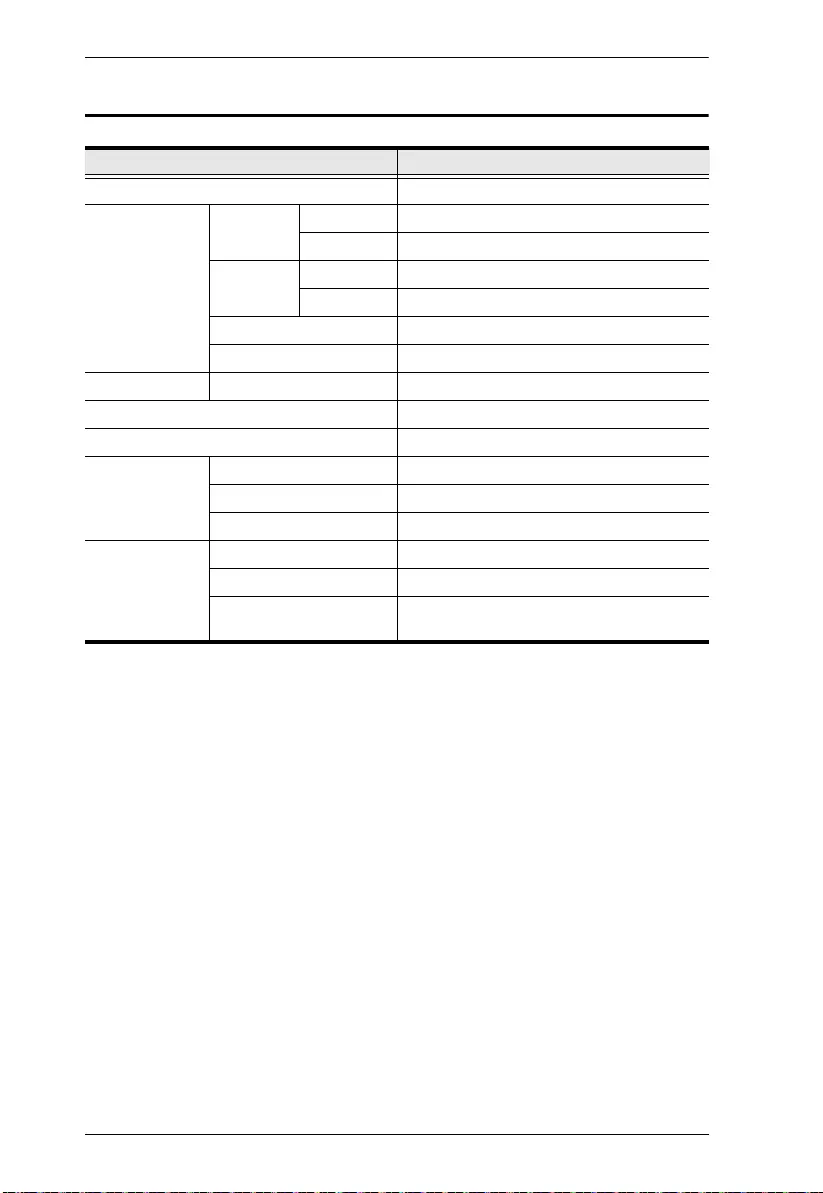
VS0801A User Manual
40
Specifications
Function VS0801A
Display Connections 1
Connectors Device Video In 8 x HDB-15 Male (Blue)
Audio In 8 x Stereo Jack Female (Green)
Display Video Out 1 x HDB-15 Female (Blue)
Audio Out 1 x Stereo Jack Female (Green)
RS-232 Port 1 x DB-9 Female (Black)
Power 1 x DC Jack
LEDs Selected 8 (Green)
Video 2048 x 1536@60 Hz
Power Consumption DC5.3V, 1.01W
Environment Operating Temp. 0–50ºC
Storage Temp. -20–60ºC
Humidity 0–80% RH, Non-condensing
Physical
Properties
Housing Metal
Weight 2.10 kg
Dimensions
(L x W x H)
43.2 x 15.4 x 4.4 cm

Appendix
41
Limited Warranty
ATEN warrants its hardware in the country of purchase against flaws in
materials and workmanship for a Warranty Period of two [2] years (warranty
period may vary in certain regions/countries) commencing on the date of
original purchase. This warranty period includes the LCD panel of ATEN LCD
KVM switches. Select products are warranted for an additional year (see A+
Warranty for further details). Cables and accessories are not covered by the
Standard Warranty.
What is covered by the Limited Hardware Warranty
ATEN will provide a repair service, without charge, during the Warranty Period.
If a product is detective, ATEN will, at its discretion, have the option to (1) repair
said product with new or repaired components, or (2) replace the entire product
with an identical product or with a similar product which fulfills the same function
as the defective product. Replaced products assume the warranty of the original
product for the remaining period or a period of 90 days, whichever is longer.
When the products or components are replaced, the replacing articles shall
become customer property and the replaced articles shall become the property
of ATEN.
To learn more about our warranty policies, please visit our website:
http://www.aten.com/global/en/legal/policies/warranty-policy/