Table of Contents
ATEN VS0801HB User Manual
Displayed below is the user manual for VS0801HB by ATEN which is a product in the Video Switches category. This manual has pages.
Related Manuals
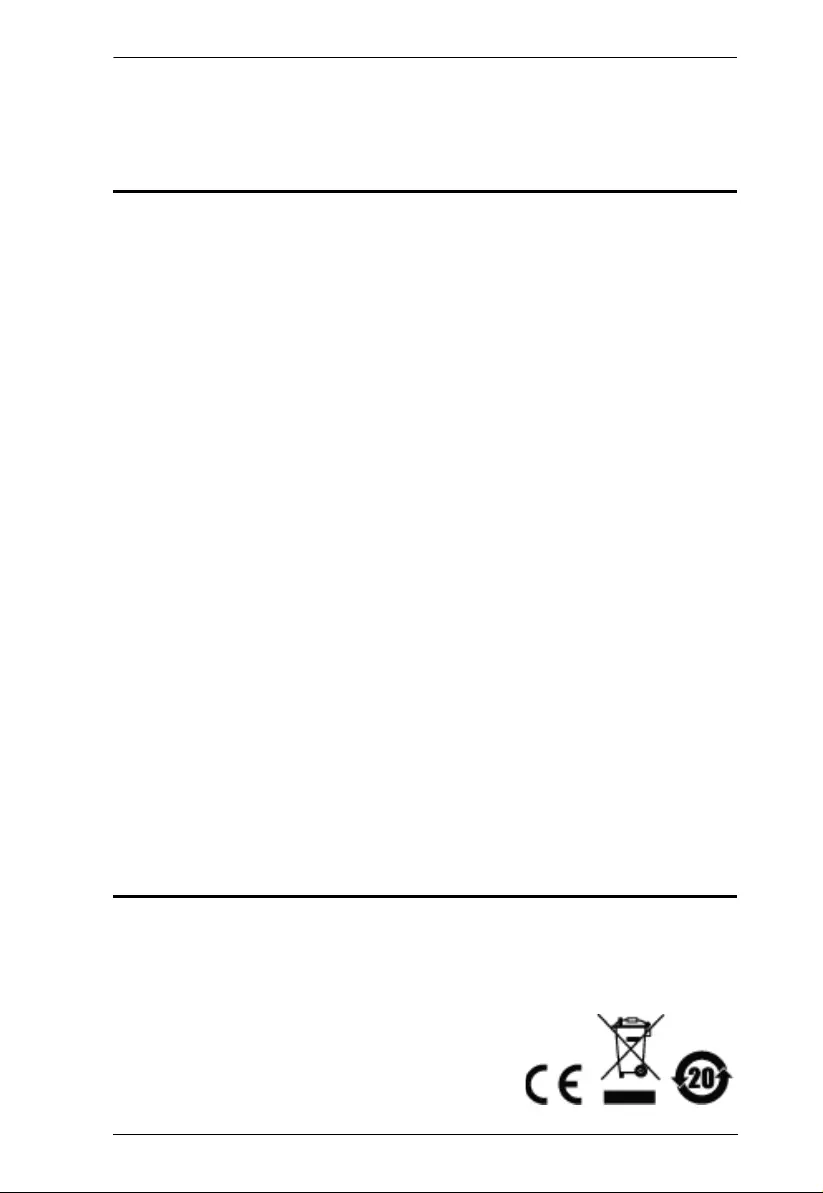
VS0801HB User Manual
ii
Preface
EMC Information
FEDERAL COMMUNICATIONS COMMISSION INTERFERENCE
STATEMENT: This equipment has been tested and found to comply with the
limits for a Class A digital device, pursuant to Part 15 of the FCC Rules. These
limits are designed to provide reasonable protection against harmful
interference when the equipment is operated in a commercial environment. This
equipment generates, uses, and can radiate radio frequency energy and, if not
installed and used in accordance with the instruction manual, may cause
harmful interference to radio communications. Operation of this equipment in a
residential area is likely to cause harmful interference in which case the user will
be required to correct the interference at his own expense.
FCC Caution: Any changes or modifications not expressly approved by the
party responsible for compliance could void the user's authority to operate this
equipment.
CE Warning: Operation of this equipment in a residential environment could
cause radio interference.
This device complies with Part 15 of the FCC Rules. Operation is subject to the
following two conditions:
(1) this device may not cause harmful interference, and
(2) this device must accept any interference received, including interference
that may cause undesired operation.
RoHS
This product is RoHS compliant.
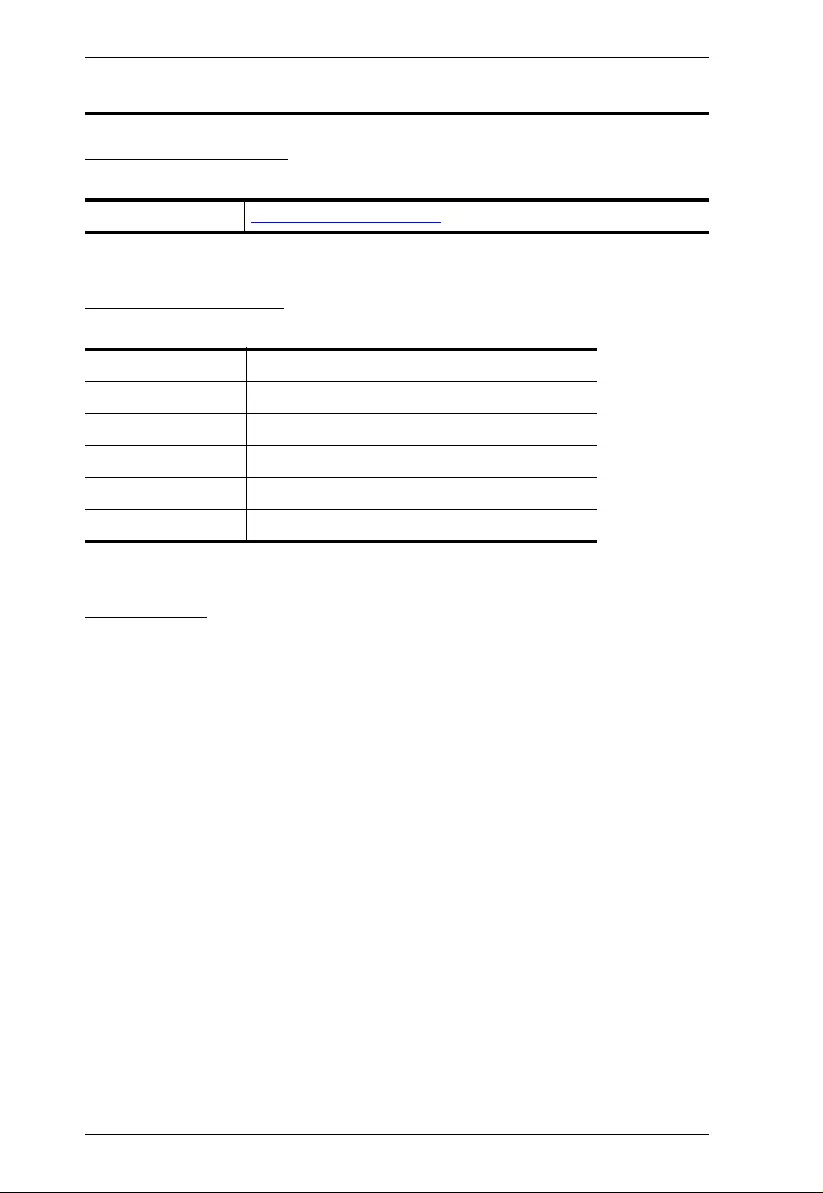
VS0801HB User Manual
iii
User Information
Online Registration
Be sure to register your product at our online support center:
Telephone Support
For telephone support, call this number:
User Notice
All information, documentation, and specifications contained in this manual are
subject to change without prior notification by the manufacturer. The
manufacturer makes no representations or warranties, either expressed or
implied, with respect to the contents hereof and specifically disclaims any
warranties as to merchantability or fitness for any particular purpose. Any of the
manufacturer's software described in this manual is sold or licensed as is.
Should the programs prove defective following their purchase, the buyer (and
not the manufacturer, its distributor, or its dealer), assumes the entire cost of all
necessary servicing, repair and any incidental or consequential damages
resulting from any defect in the software.
The manufacturer of this system is not responsible for any radio and/or TV
interference caused by unauthorized modifications to this device. It is the
responsibility of the user to correct such interference.
The manufacturer is not responsible for any damage incurred in the operation
of this system if the correct operational voltage setting was not selected prior to
operation. PLEASE VERIFY THAT THE VOLTAGE SETTING IS CORRECT
BEFORE USE.
International http://eservice.aten.com
International 886-2-8692-6959
China 86-10-82961301 or 86-10-82961302
Japan 81-3-5615-5811
Korea 82-2-467-6789
North America 1-888-999-ATEN ext 4988
United Kingdom 44-8-4481-58923
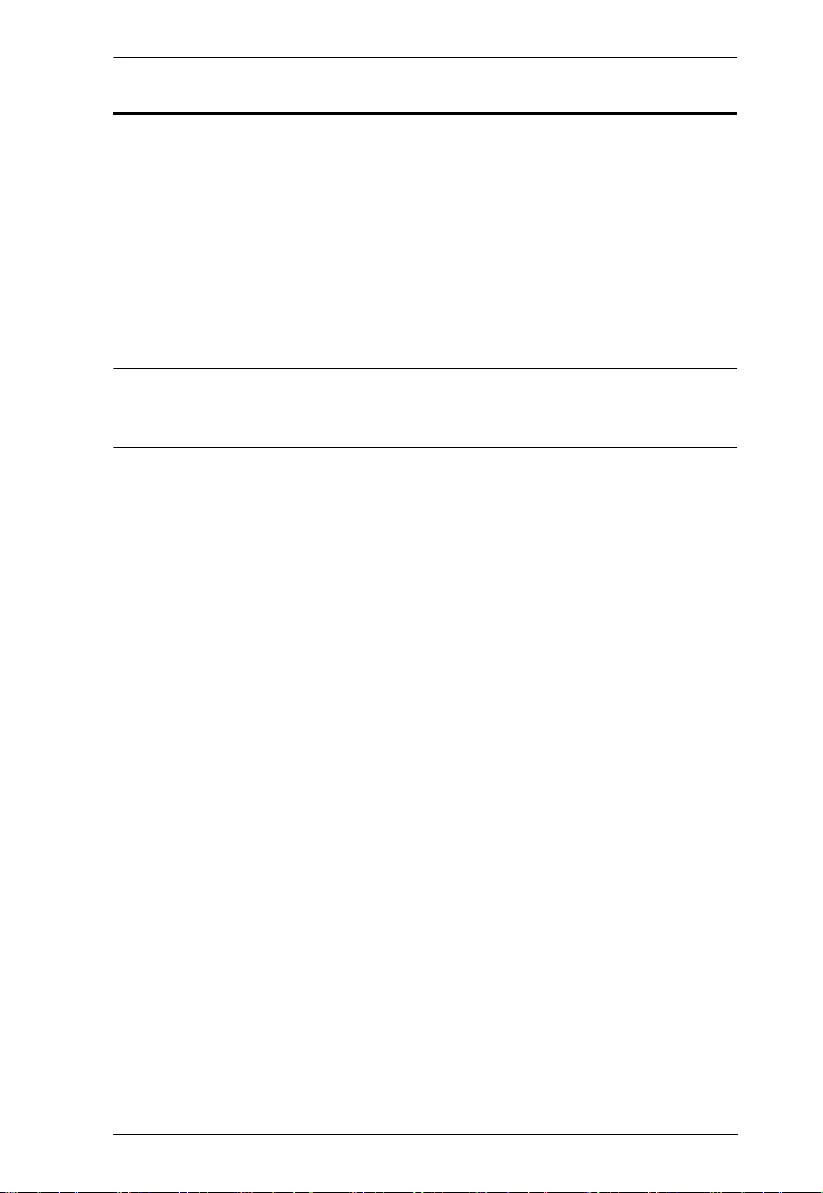
VS0801HB User Manual
iv
Package Contents
1 VS0801HB 8-Port True 4K HDMI Switch
1 IR Remote Control Unit
1 IR Receiver
1 Power Adapter
1 Rack Mount Kit
1 User Instructions
Note: Make sure that all of the components are present and in good
order. If anything is missing or was damaged in shipping, contact
your dealer.
© Copyright 2018 ATEN® International Co., Ltd.
Manual Date: 2018-03-01
ATEN and the ATEN logo are registered trademarks of ATEN International Co., Ltd. All rights reserved.
All other brand names and trademarks are the registered property of their respective owners.
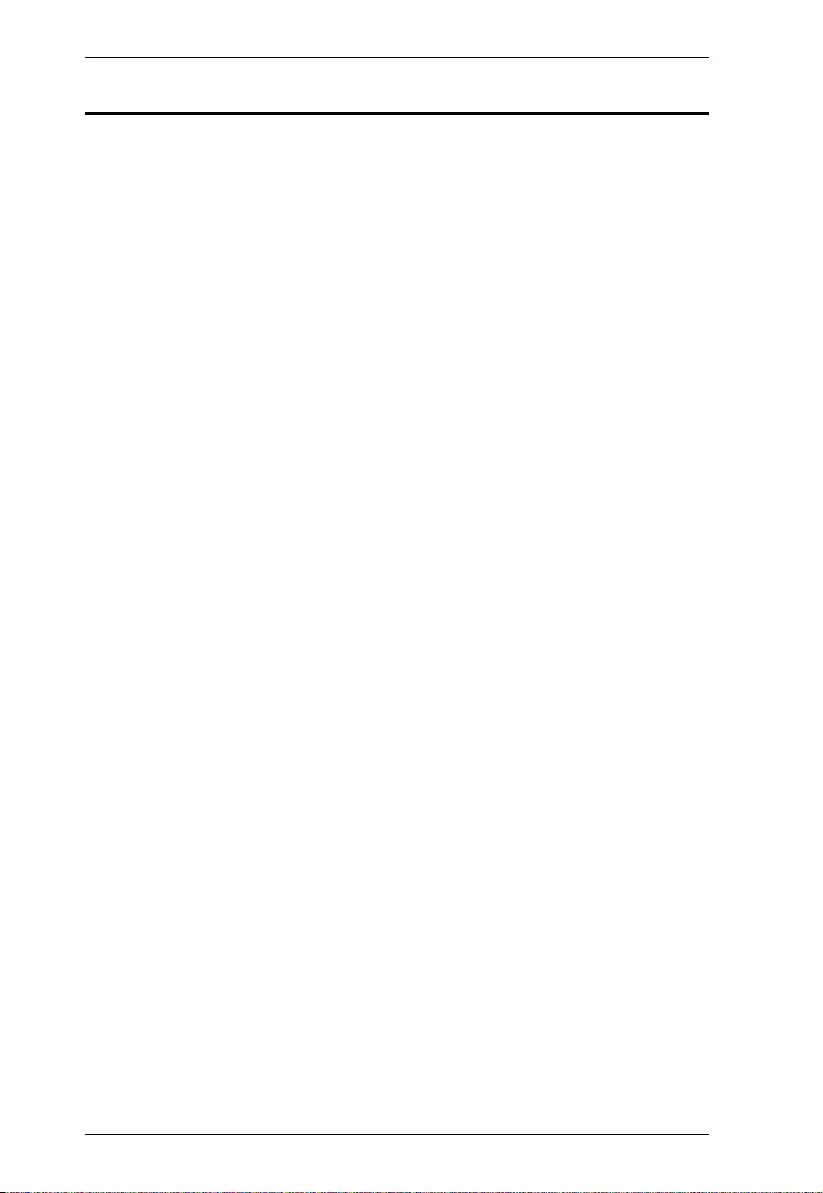
VS0801HB User Manual
v
Table of Contents
Preface
EMC Information. . . . . . . . . . . . . . . . . . . . . . . . . . . . . . . . . . . . . . . . . . . . . ii
RoHS . . . . . . . . . . . . . . . . . . . . . . . . . . . . . . . . . . . . . . . . . . . . . . . . . . . . . ii
User Information . . . . . . . . . . . . . . . . . . . . . . . . . . . . . . . . . . . . . . . . . . . . .iii
Package Contents . . . . . . . . . . . . . . . . . . . . . . . . . . . . . . . . . . . . . . . . . . .iv
About this Manual . . . . . . . . . . . . . . . . . . . . . . . . . . . . . . . . . . . . . . . . . . .vi
Conventions . . . . . . . . . . . . . . . . . . . . . . . . . . . . . . . . . . . . . . . . . . . . . . . vii
Product Information . . . . . . . . . . . . . . . . . . . . . . . . . . . . . . . . . . . . . . . . . viii
1. Introduction
Overview. . . . . . . . . . . . . . . . . . . . . . . . . . . . . . . . . . . . . . . . . . . . . . . . . . . 1
Features . . . . . . . . . . . . . . . . . . . . . . . . . . . . . . . . . . . . . . . . . . . . . . . . . . . 2
Planning the Installation . . . . . . . . . . . . . . . . . . . . . . . . . . . . . . . . . . . . . . . 3
Required Equipment . . . . . . . . . . . . . . . . . . . . . . . . . . . . . . . . . . . . . . . 3
Optional Equipment. . . . . . . . . . . . . . . . . . . . . . . . . . . . . . . . . . . . . . . . 3
2. Hardware Setup
Components . . . . . . . . . . . . . . . . . . . . . . . . . . . . . . . . . . . . . . . . . . . . . . . . 5
Front View. . . . . . . . . . . . . . . . . . . . . . . . . . . . . . . . . . . . . . . . . . . . . . . 5
Rear View . . . . . . . . . . . . . . . . . . . . . . . . . . . . . . . . . . . . . . . . . . . . . . . 6
IR Remote Control Unit . . . . . . . . . . . . . . . . . . . . . . . . . . . . . . . . . . . . 7
Installation . . . . . . . . . . . . . . . . . . . . . . . . . . . . . . . . . . . . . . . . . . . . . . . . . 8
3. Operation
Overview. . . . . . . . . . . . . . . . . . . . . . . . . . . . . . . . . . . . . . . . . . . . . . . . . . 11
Switching the Display Source . . . . . . . . . . . . . . . . . . . . . . . . . . . . . . . . . . 12
Setting the Switch Mode . . . . . . . . . . . . . . . . . . . . . . . . . . . . . . . . . . . . . . 13
Enabling/Disabling the Next Mode . . . . . . . . . . . . . . . . . . . . . . . . . . . 13
Enabling/Disabling the Priority and POD Mode . . . . . . . . . . . . . . . . . 13
Enabling/Disabling the Standby Mode . . . . . . . . . . . . . . . . . . . . . . . . . . . 14
Executing an RS-232 Command . . . . . . . . . . . . . . . . . . . . . . . . . . . . . . . 14
Restarting the VS0801HB. . . . . . . . . . . . . . . . . . . . . . . . . . . . . . . . . . . . . 14
Appendix
Safety Instructions . . . . . . . . . . . . . . . . . . . . . . . . . . . . . . . . . . . . . . . . . . 17
Rack Mounting . . . . . . . . . . . . . . . . . . . . . . . . . . . . . . . . . . . . . . . . . . 19
Technical Support . . . . . . . . . . . . . . . . . . . . . . . . . . . . . . . . . . . . . . . . . . 20
Specifications . . . . . . . . . . . . . . . . . . . . . . . . . . . . . . . . . . . . . . . . . . . . . . 21
Limited Warranty. . . . . . . . . . . . . . . . . . . . . . . . . . . . . . . . . . . . . . . . . . . . 23
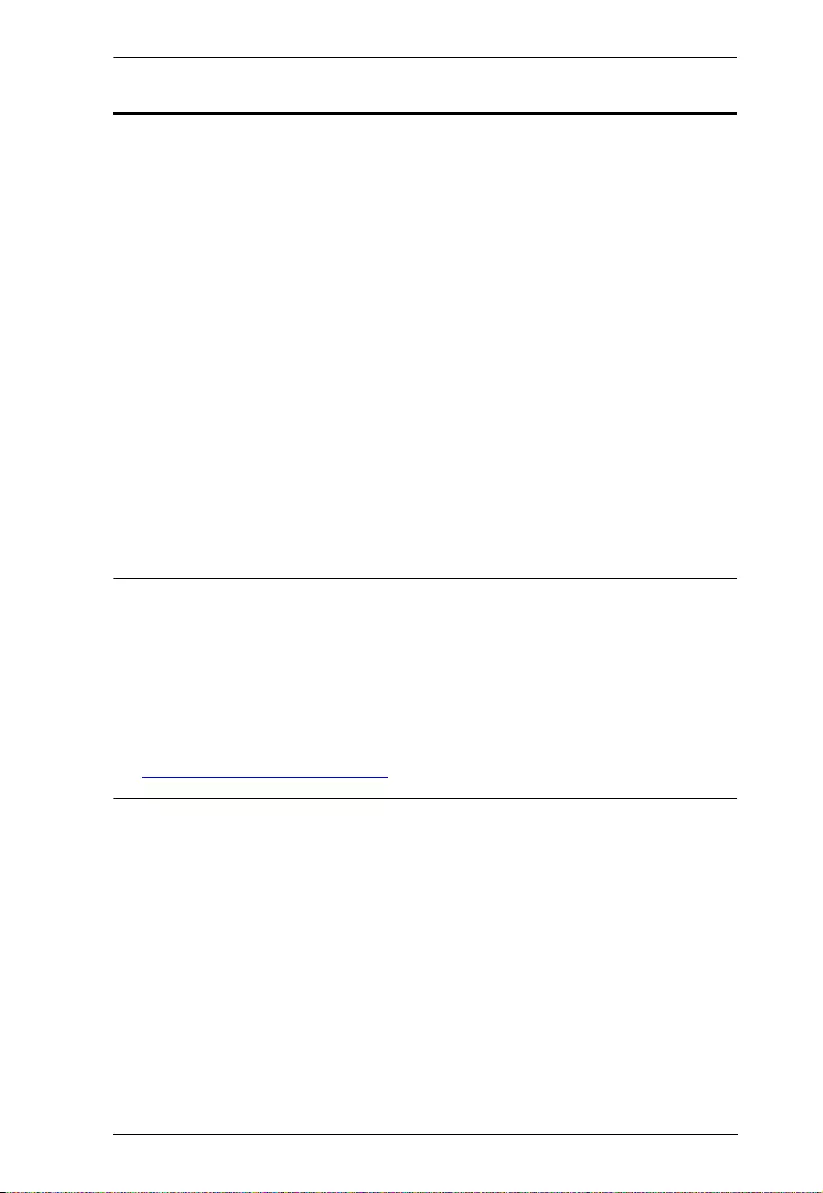
VS0801HB User Manual
vi
About this Manual
This user manual is provided to help you get the most from the VS0801HB. It
covers all aspects of installation, configuration, and operation. An overview of
the information found in the manual is provided below.
Chapter 1, Introduction introduces you to the 8-Port True 4K HDMI Switch. Its
purpose, features, and installation considerations are described and discussed.
Chapter 2, Hardware Setup describes the panel components and the steps to
quickly and safely set up the VS0801HB.
Chapter 3, Operation provides details on how to operate and configure the
VS0801HB using the panel pushbuttons, IR remote control unit, and RS-232
commands.
Appendix provides a list of safety instructions and precautions, contact
information for ATEN technical support, product specifications, and other
technical information.
Note:
Read this manual thoroughly and follow the installation and operation
procedures carefully to prevent any damage to the unit or any connected
devices.
ATEN regularly updates its product documentation for new features and
fixes. For an up-to-date VS0801HB documentation, visit
http://www.aten.com/global/en/
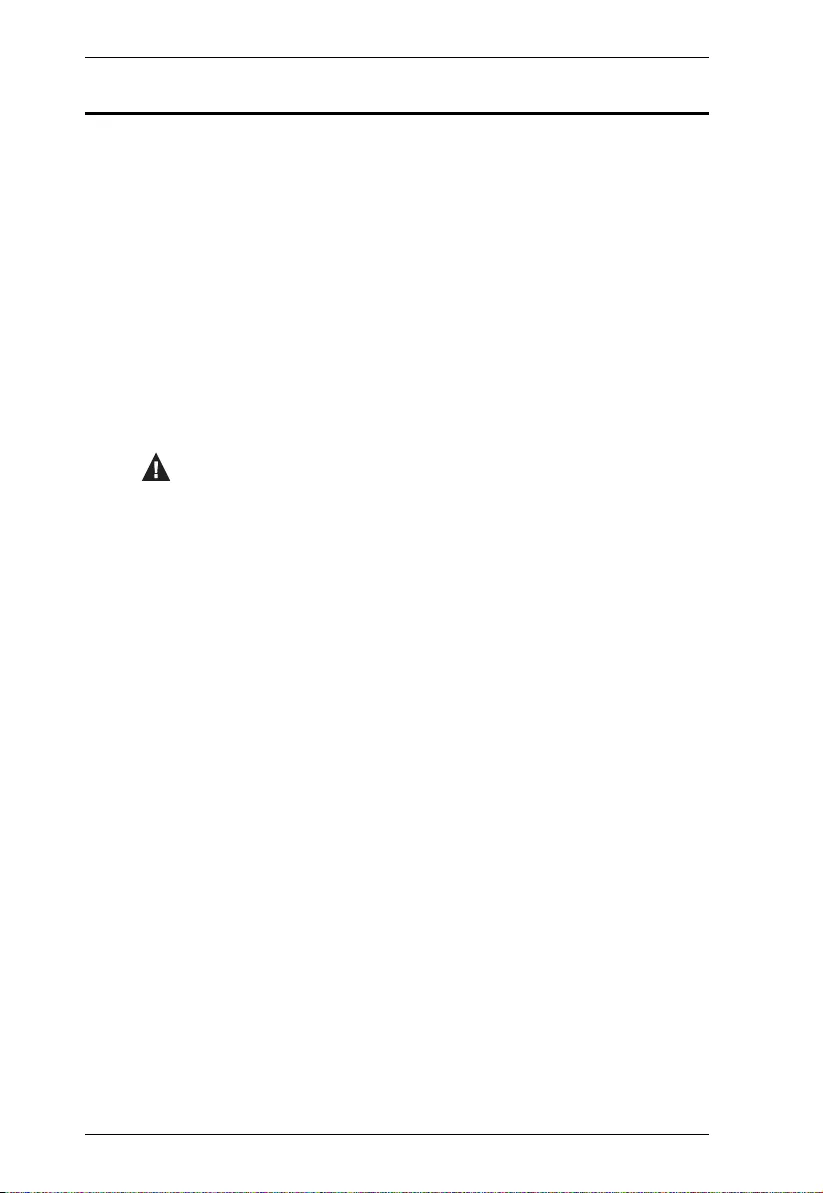
VS0801HB User Manual
vii
Conventions
This manual uses the following conventions:
Monospaced Indicates text that you should key in.
[ ] Indicates keys you should press. For example, [Enter] means to
press the Enter key. If keys need to be chorded, they appear
together in the same bracket with a plus sign between them:
[Ctrl+Alt].
1. Numbered lists represent procedures with sequential steps.
♦Bullet lists provide information, but do not involve sequential steps.
→Indicates selecting the option (on a menu or dialog box, for
example), that comes next. For example, Start → Run means to
open the Start menu, and then select Run.
Indicates critical information.
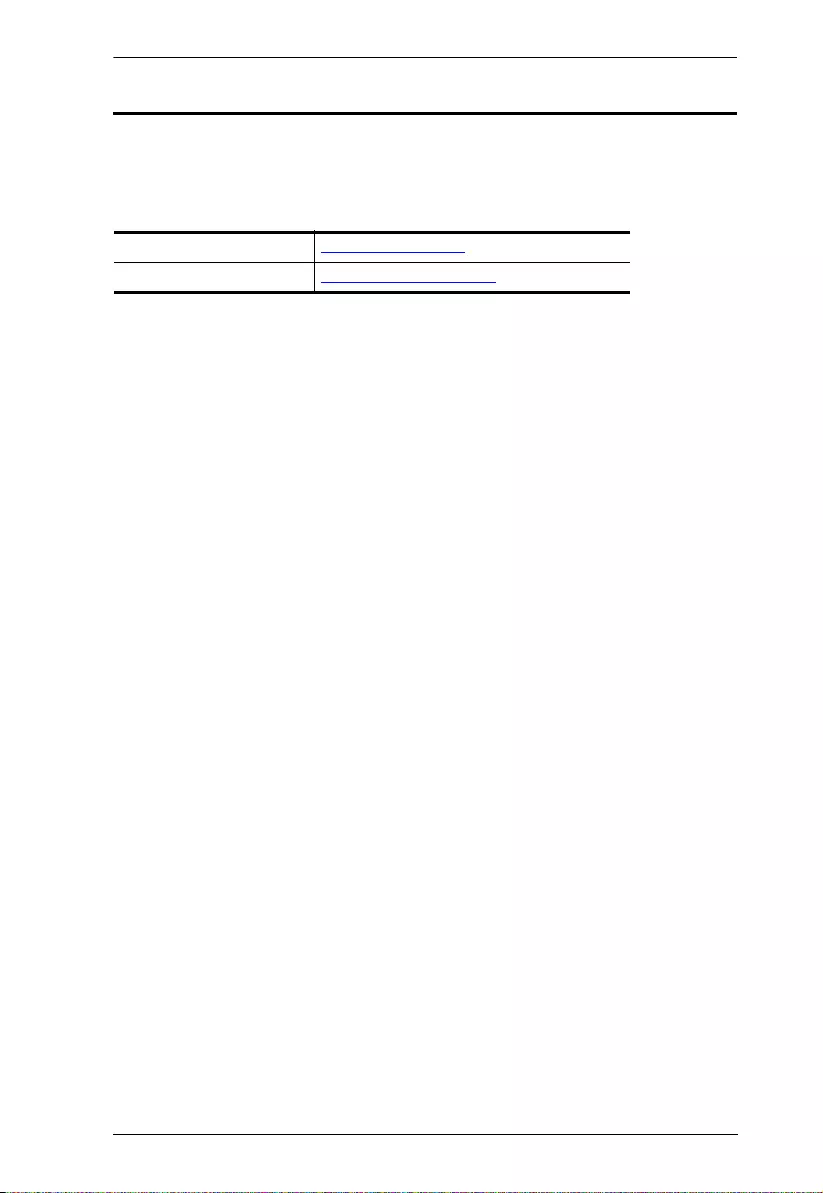
VS0801HB User Manual
viii
Product Information
For information about all ATEN products and how they can help you connect
without limits, visit ATEN on the Web or contact an ATEN Authorized Reseller.
Visit ATEN on the Web for a list of locations and telephone numbers:
International http://www.aten.com
North America http://www.aten-usa.com
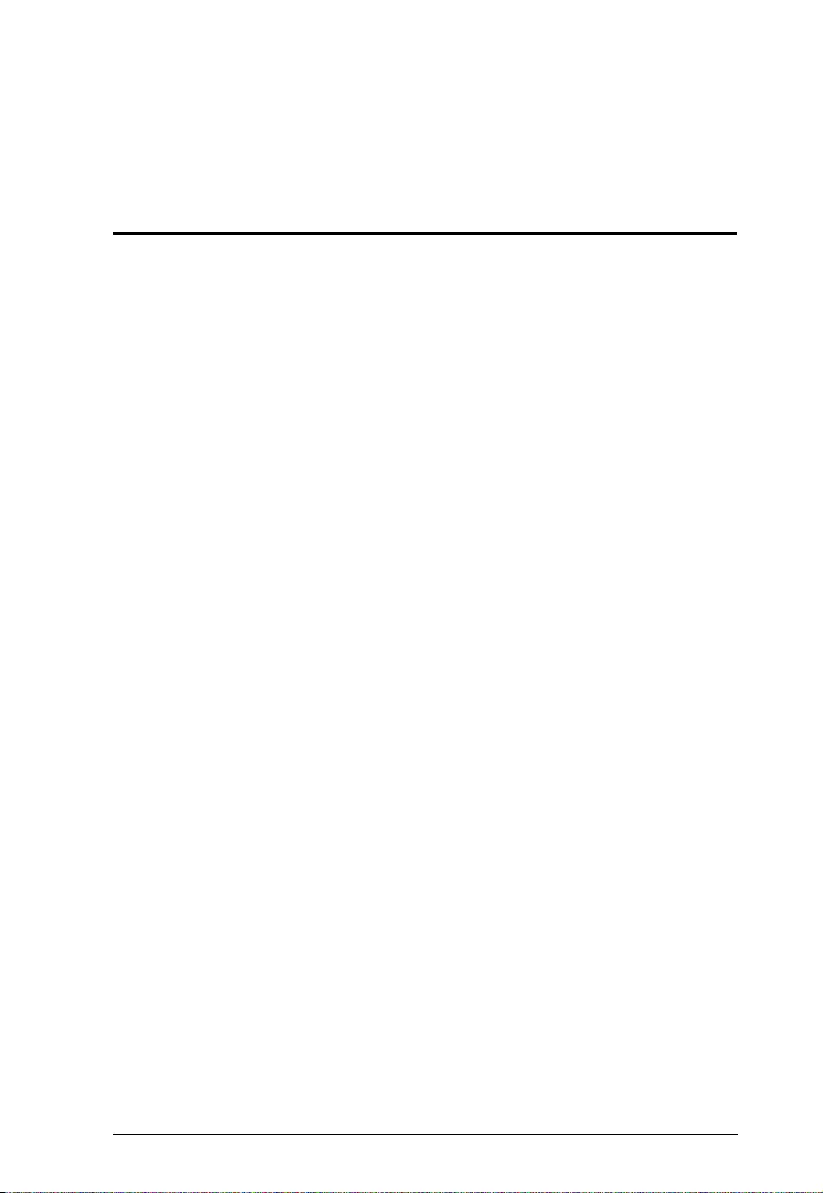
1
Chapter 1
Introduction
Overview
The ATEN VS0801HB is designed for applications that require routing of 8
sources to one compatible display device. The VS0801HB supports video
resolutions up to true 4K (4096 x 2160 @ 60Hz 4:4:4), data rates up to 18
Gbps, 3D, Deep Color up to 12-bit, and HD lossless audio formats. The
VS0801HB features different switch modes for automatic port selection and
Instant Switching for a smooth video transition among its HDMI ports. Multiple
control options (panel pushbuttons, RS-232 commands, IR remote control unit)
are available to conveniently operate the unit, allowing for easy integration.
Engineered to meet today’s demand of true 4K signal transmission and
user-oriented design, the ATEN VS0801HB is a powerful solution for
a wide range of settings, such as home theater, meeting rooms, trade
shows, and shopping centers.
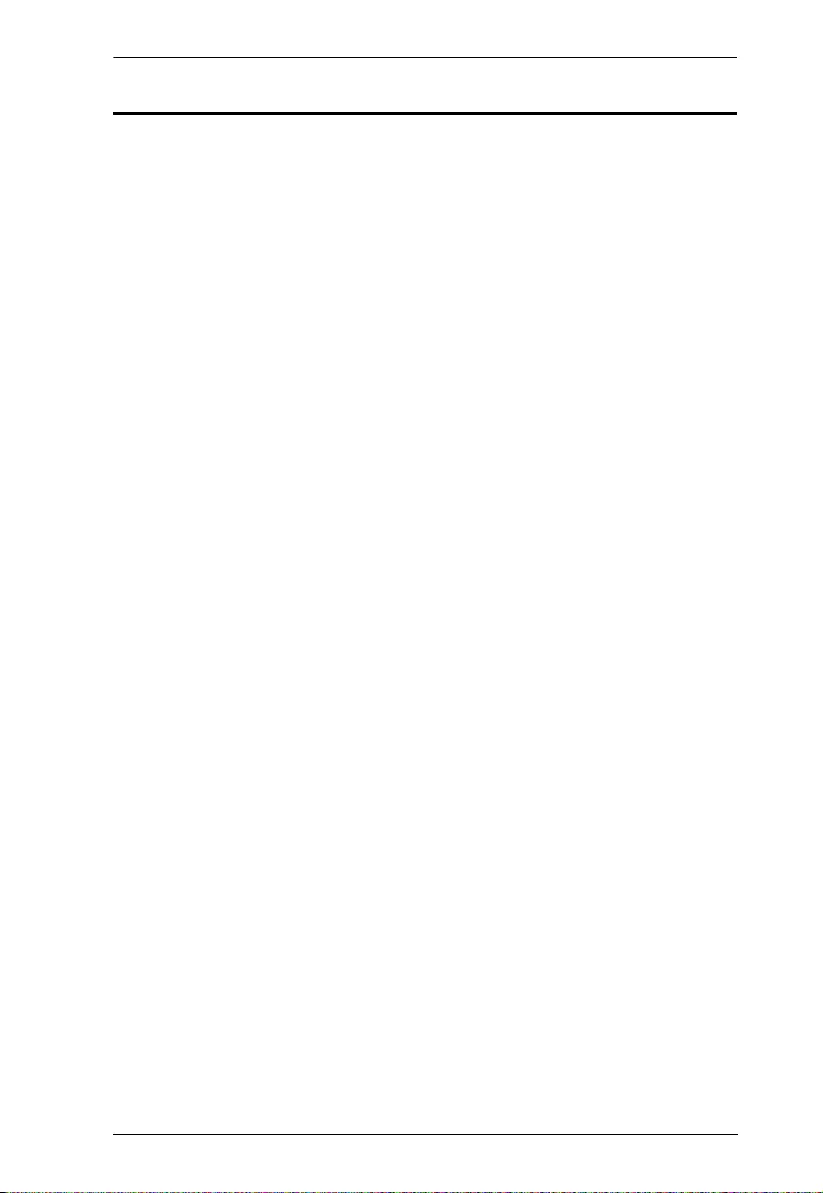
Chapter 1. Introduction
2
Features
Allows up to 8 HDMI sources to be connected to one HDMI display
HDMI 2.0 (3D, Deep Color, 4K); HDCP 2.2 compliant
Superior video quality – True 4K resolutions of 4K x 2K @ 60 Hz (4:4:4) and
standard 1080p (1920 x 1080 @ 60 Hz)
Built-in bi-directional RS-232 serial port for high-end system control
Switch modes for automatic port selection
Instant switching among HDMI input sources
Supports IR extension
Clear LED indication of device status
Plug-and-play
Rack Mountable
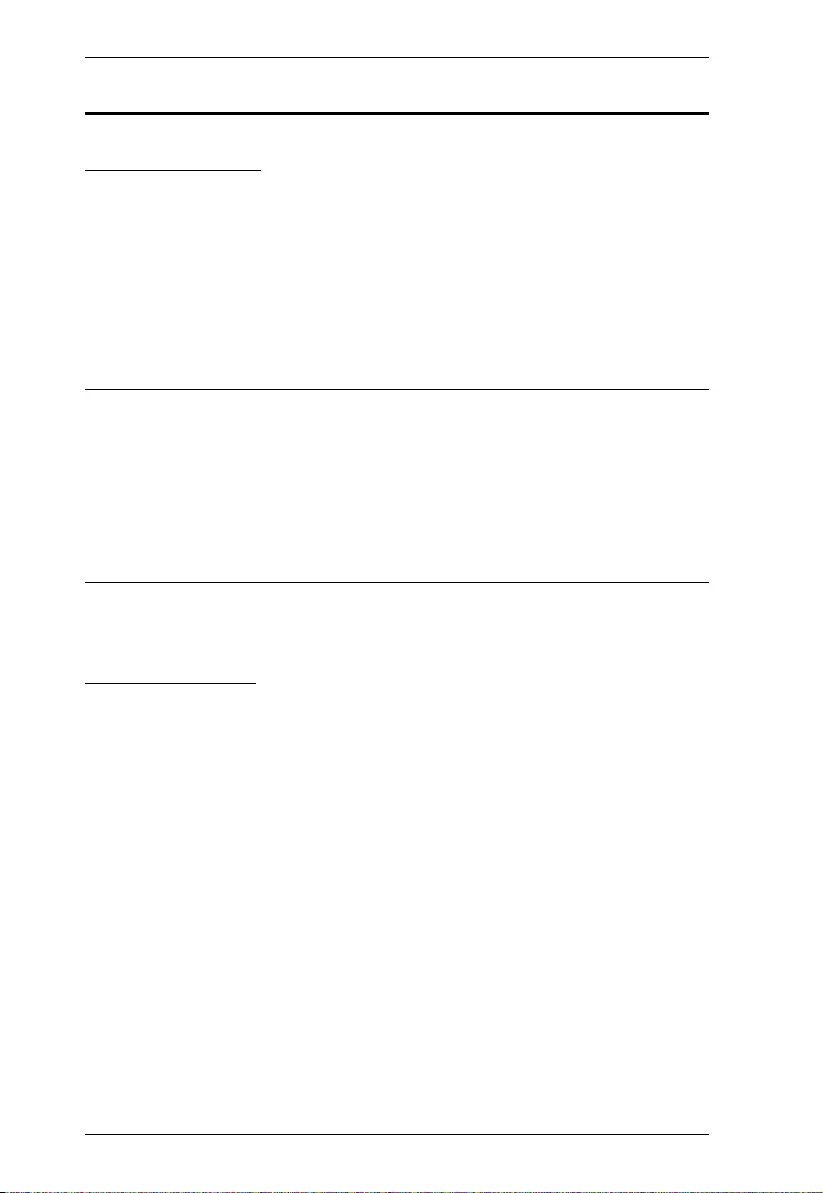
VS0801HB User Manual
3
Planning the Installation
Required Equipment
1 ~ 8 source devices equipped with an HDMI Type-A connector
1 display device equipped with an HDMI Type-A connector
1 ~ 8 HDMI cables (each not exceeding 3 m) to connect the VS0801HB to
source devices
1 HDMI cable (not exceeding 3 m) to connect the VS0801HB to the display
device
Note:
You can connect a DVI source to the VS0801HB via a DVI to HDMI
adapter.
ATEN strongly recommends that you use high-quality HDMI cables of
appropriate length since this will affect the quality of the audio and video
output. Contact your dealer to purchase the correct table sets.
Optional Equipment
To control the VS0801HB using RS-232 serial commands, prepare the following
equipment:
1 hardware controller, e.g. a PC
1 serial cable with a 9-pin male connector
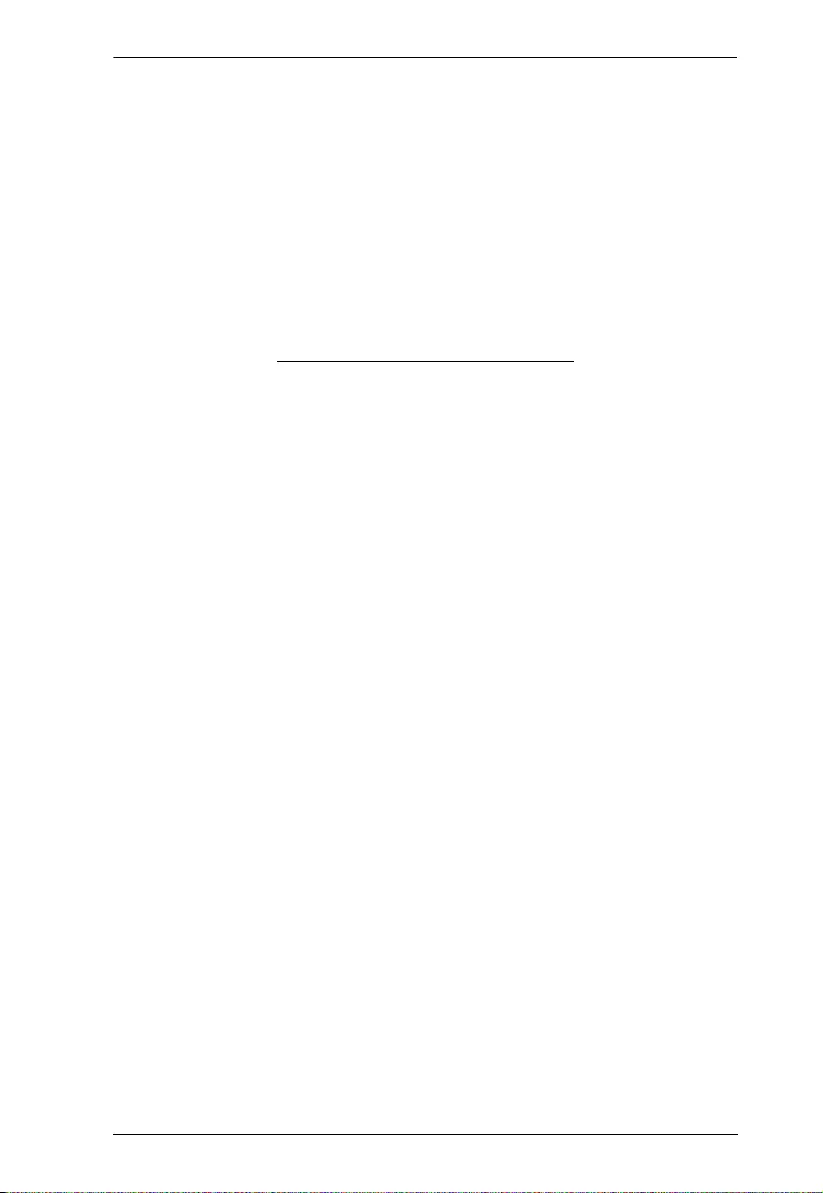
Chapter 1. Introduction
4
This Page Intentionally Left Blank
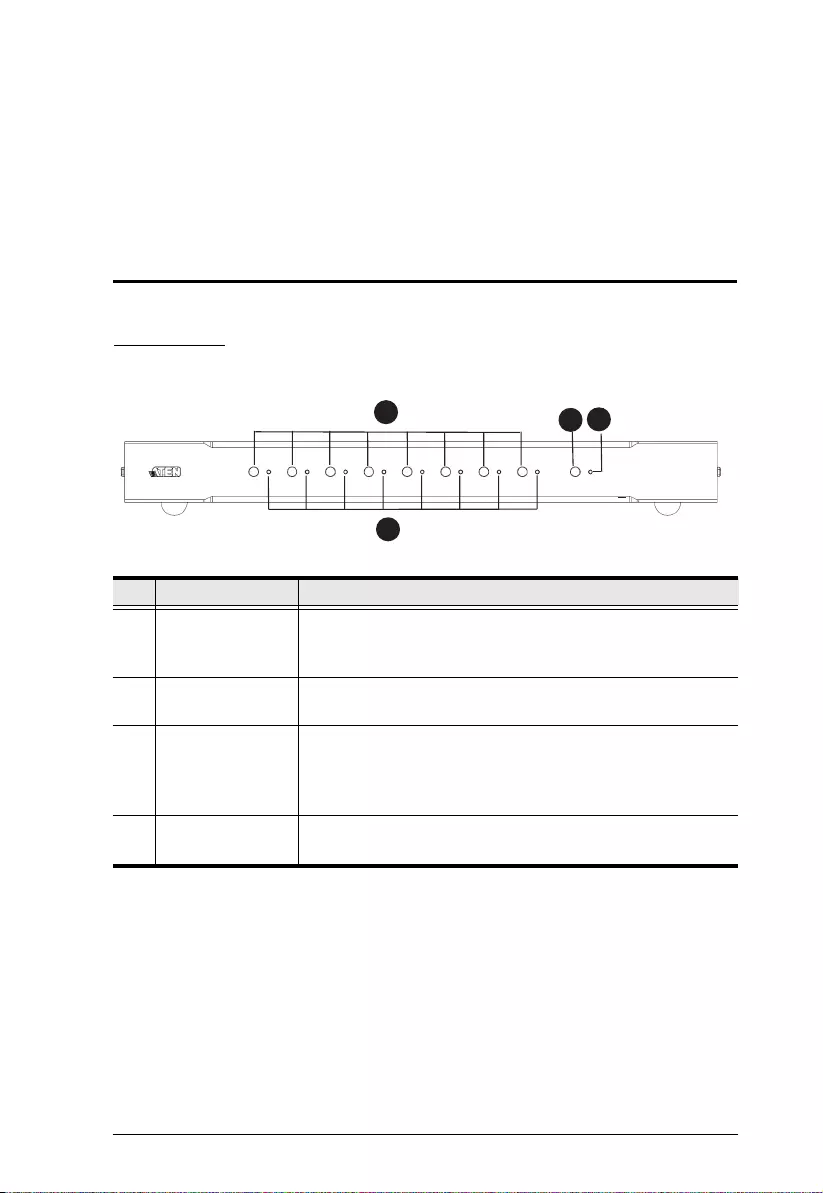
5
Chapter 2
Hardware Setup
Components
Front View
No. Component Description
1 Port Selection
Pushbuttons
Press a Port Selection Pushbutton to route the HDMI source
from the corresponding input port to the output port for
display.
2 Port LEDs A Port LED lights green to indicate that the corresponding
port has been selected.
3 Power Button Press to enable the standby mode, a low-power mode where
the port selection pushbuttons, port LEDs, and IR receiver
are disabled. To disable the standby mode, press the power
button again.
4 Power LED Lights green to indicate that the VS0801HB is in standby
mode.
1
2
34
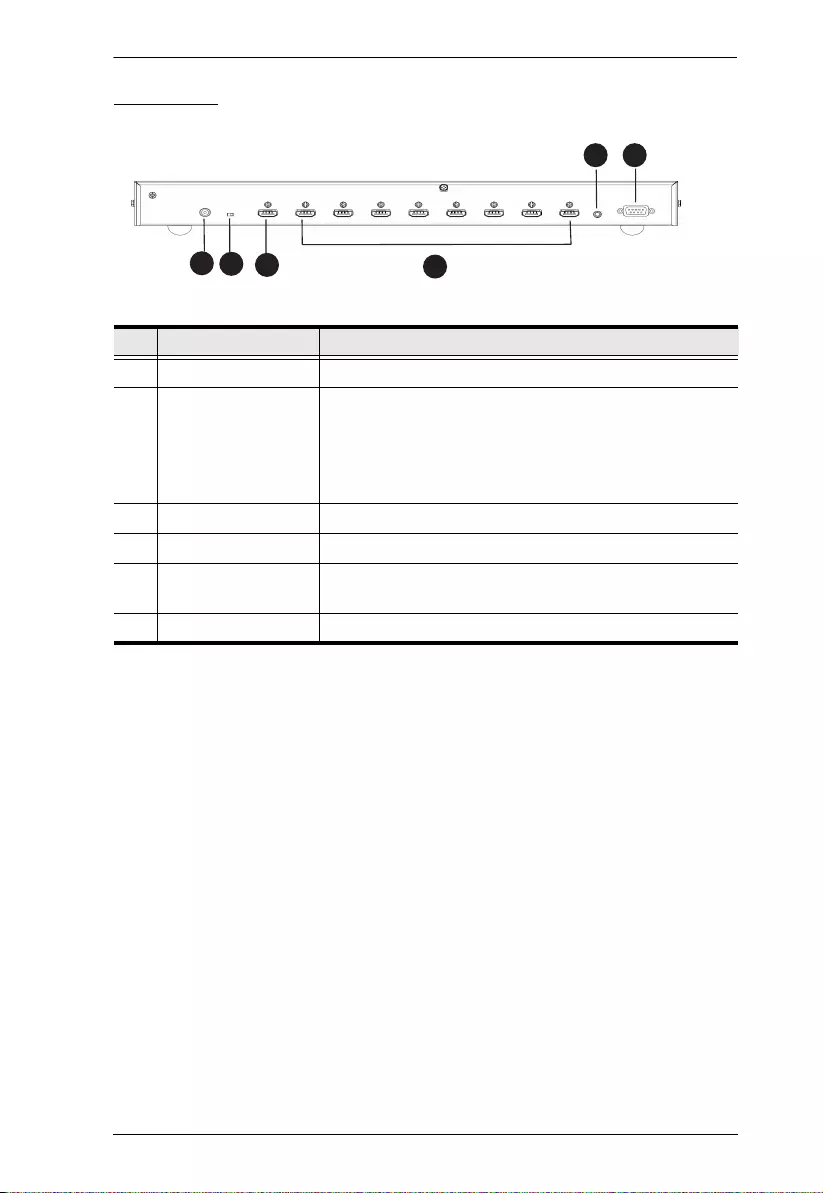
Chapter 2. Hardware Setup
6
Rear View
No. Component Description
1 Power Jack Connects to the power adapter cable.
2 Auto Switch ON/OFF Enables or disables the next mode. For details, see
Setting the Switch Mode, page 13.
Note: When the Auto Switch is put to ON, the VS0801HB
will remain in next mode regardless of any RS-232
commands to set the unit into other switch modes.
3 HDMI Out Port Connects to the HDMI In Port on the display device.
4 HDMI In Port Connects to the HDMI Out Port on the source device.
5 IR Extend Connects to an IR Receiver to extend the reception range
for IR signals.
6 RS-232 Serial Port Connects to a serial controller via a serial cable.
1234
5 6
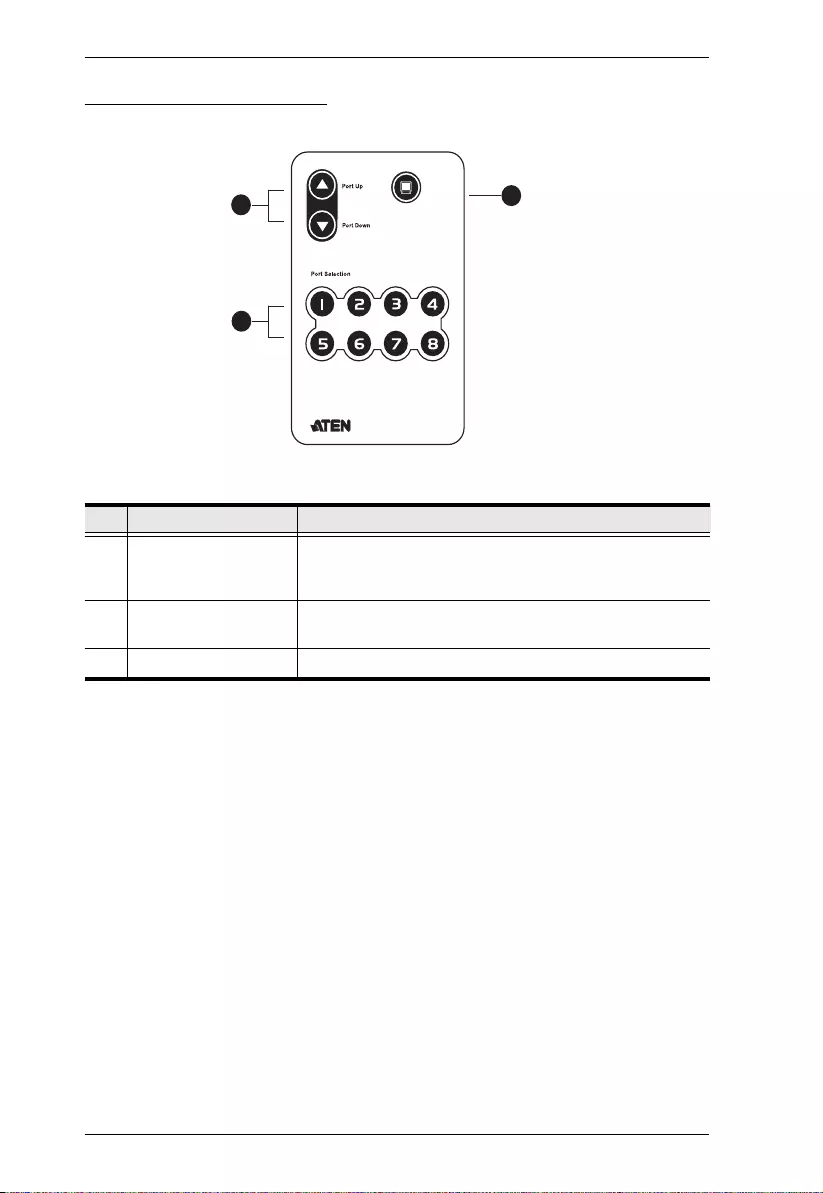
VS0801HB User Manual
7
IR Remote Control Unit
No. Component Description
1 Port Up / Port Down
Buttons
Press the Port Up Button to cycle forward (e.g. source 1
to 2) through the source devices and the Port Down
Button to cycle backward (e.g. source 2 to 1).
2 Port Selection Buttons Press to display the source from the associated source
device to the connected display device.
3 On/Off Button Press to enable or disable the HDMI output.
ON / OFF
1
2
3
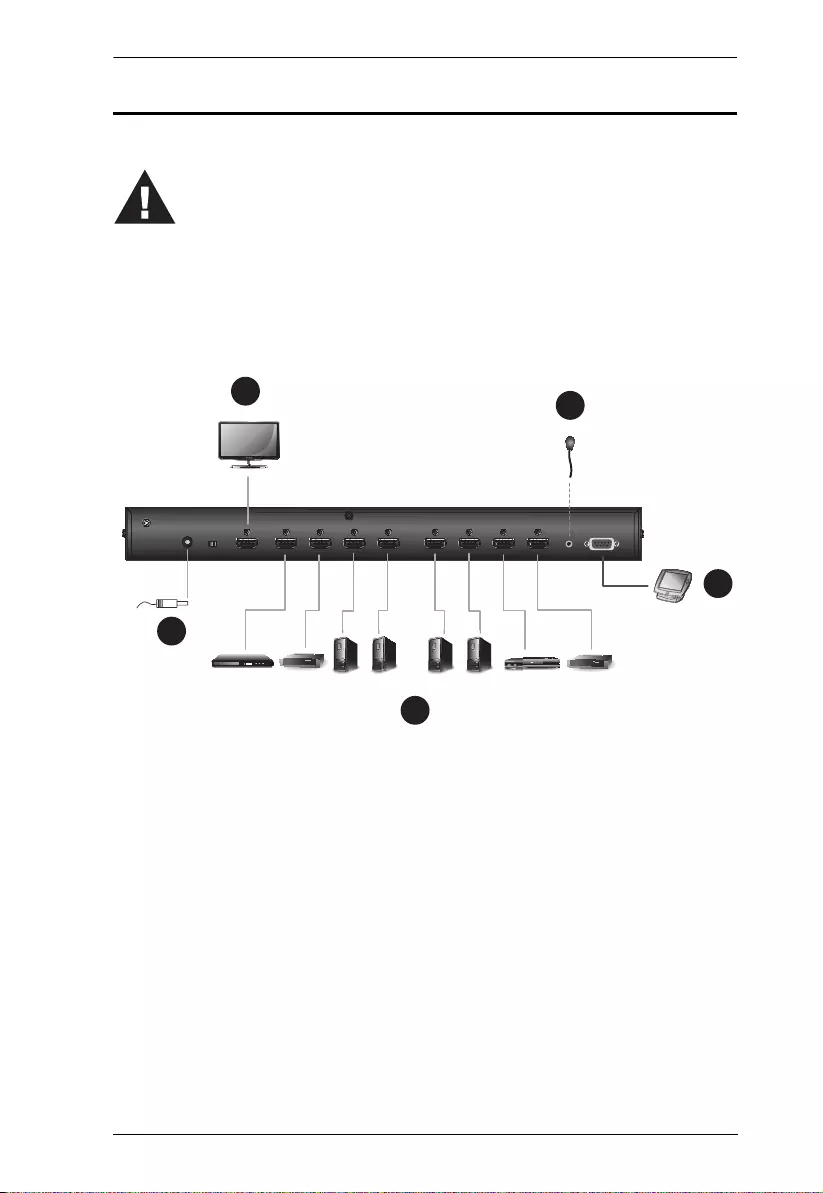
Chapter 2. Hardware Setup
8
Installation
Follow the steps below to safely connect the required devices to the VS0801HB.
1. Connect the HDMI In port of your display device to the HDMI Out port on
the VS0801HB using an HDMI cable.*
2. Connect the HDMI Out port(s) of your source device(s) to the HDMI In
port(s) on the VS0801HB using HDMI cables.*
3. Plug the provided power adapter into the an appropriate AC power source,
and then plug the power adapter cable into the power jack on the
VS0801HB.
4. For remote control using the IR remote control unit, plug the IR receiver
cable to the IR Extend port.
1. Please review the safety information regarding the placement of
this device in Safety Instructions, page 17.
2. Do not power on the VS0801HB and the connected devices until
all the necessary hardware is connected.
Set-top BoxSet-top BoxBlu-ray Player DVD Player
Computer Computer Computer Computer
1
2
3
4
5
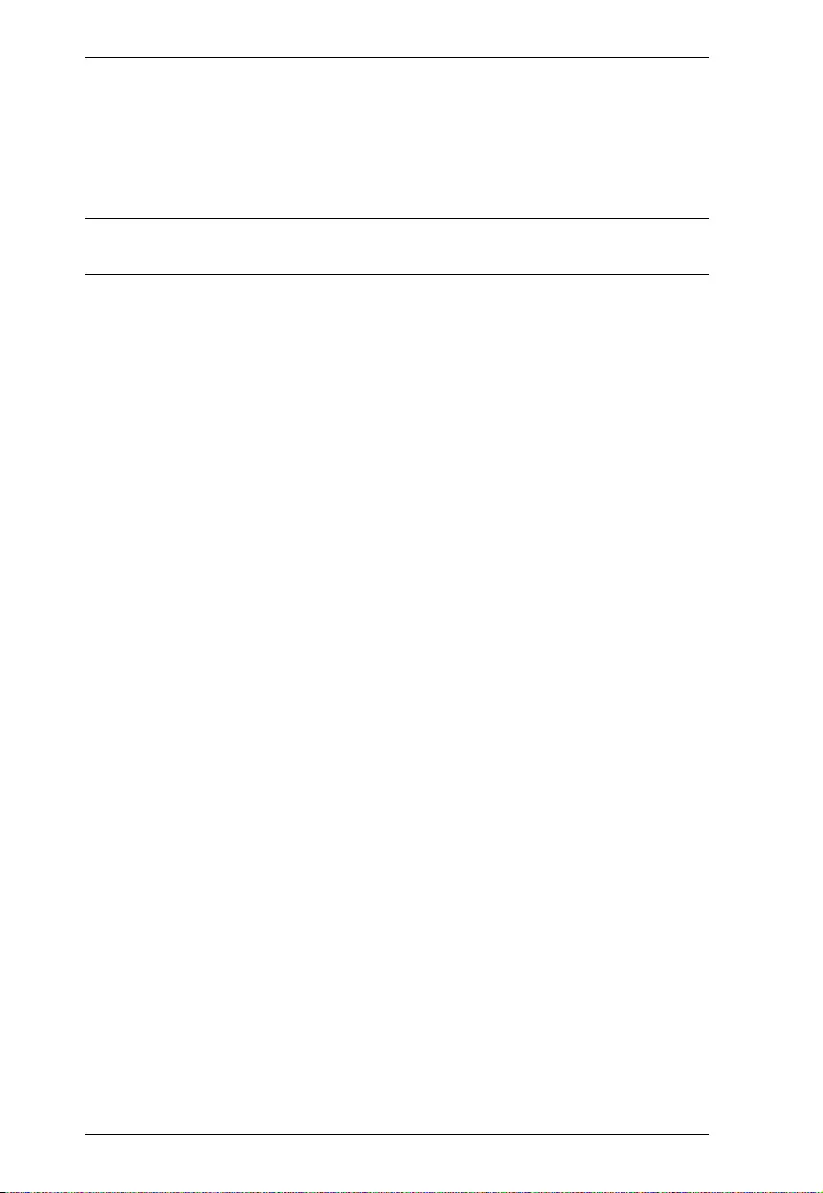
VS0801HB User Manual
9
5. To configure the VS0801HB system settings using RS-232 serial
commands, connect a hardware/software controller to the RS-232 Serial
Port on the VS0801HB.
6. Power on the VS0801HB and the connected devices.
Note: To ensure the output quality, make sure the HDMI cables used in this
setup do not exceed 3 m.
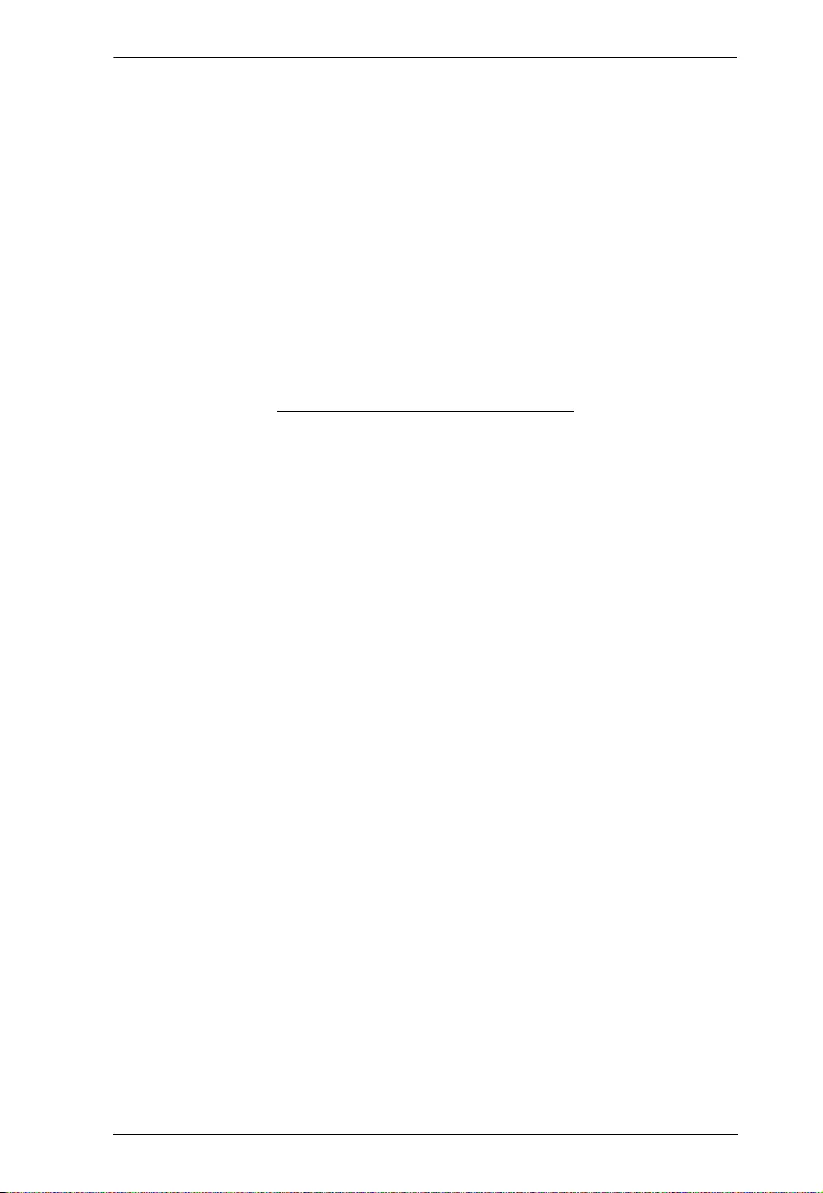
Chapter 2. Hardware Setup
10
This Page Intentionally Left Blank
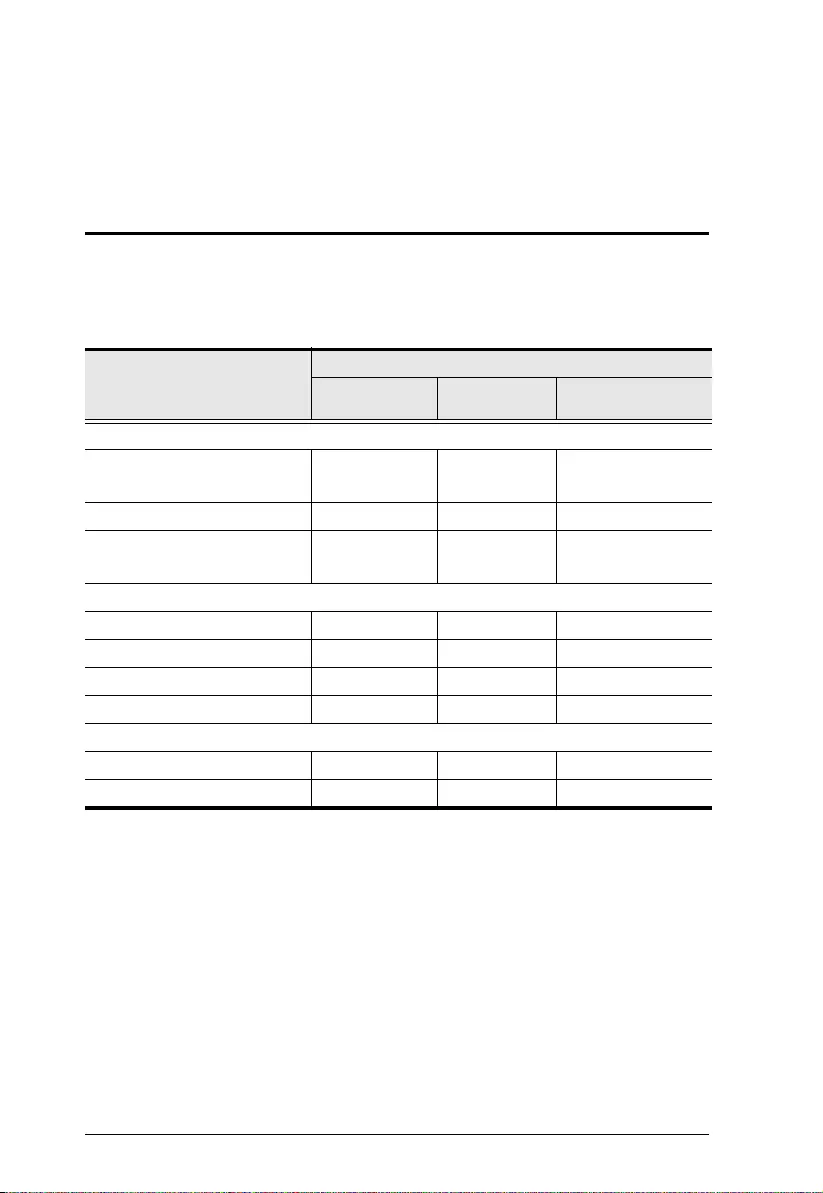
11
Chapter 3
Operation
Overview
You can operate the VS0801HB using the panel pushbuttons, the IR remote
control unit, or an RS-232 serial controller. The availability of actions with the
three methods is summarized in the table below.
Action
Operation Methods
Panel
Pushbuttons
IR Remote
Control Unit Serial Controller
Switch the port
Switch the display to a specific
source
33 3
Switch to the next available port 3
Switch to the previous available
port
3
Set the switch mode
Enable the off mode 33
Enable the next mode (default) 33
Enable the priority mode 3
Enable/disable the POD mode 3
Other settings
Enable/disable the standby mode 3
Read (display) the device settings 3
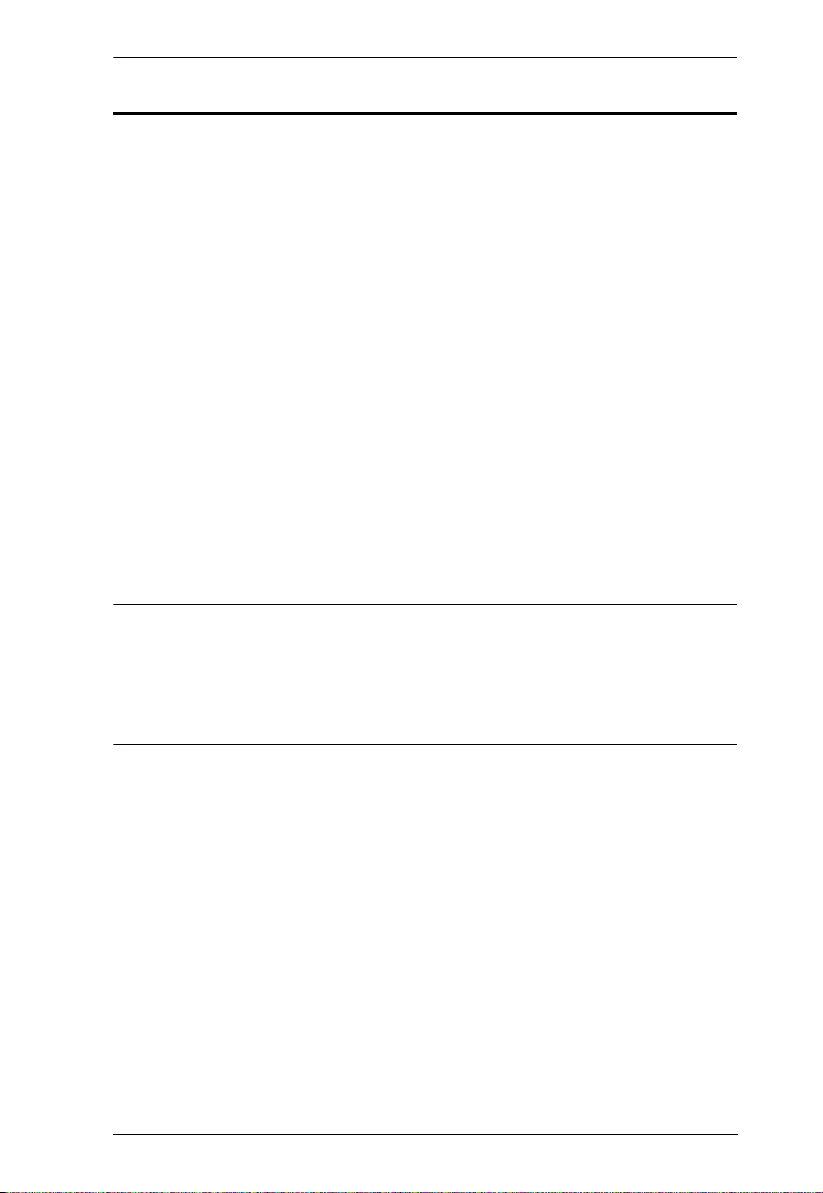
Chapter 3. Operation
12
Switching the Display Source
You can switch the display source using either the panel pushbuttons, IR
remote control unit, or RS-232 serial controller:
Panel pushbuttons
Press the Port Selection Pushbutton that corresponds to the source you
wish to switch to. The corresponding Port LED lights green to indicate that
the source is selected.
IR remote control unit
Aim the IR remote control unit at the VS0801HB and press the
corresponding Port Selection Button. Alternatively, cycle through the
available sources by pressing the Port Up button to cycle forward (e.g.
from source 1 to 2), and the Port Down button to cycle backward (e.g. from
source 2 to 1).
RS-232 serial controller
You can switch the display to a specific source by executing RS-232
commands. For detailed steps, refer to the RS-232 Commands, page 15.
Note:
Make sure to use the IR mote control unit within the effective range (6 m).
For optimum performance, make sure there is a clear line-of-sight between
the remote control unit and the connected IR receiver on the VS0801HB.
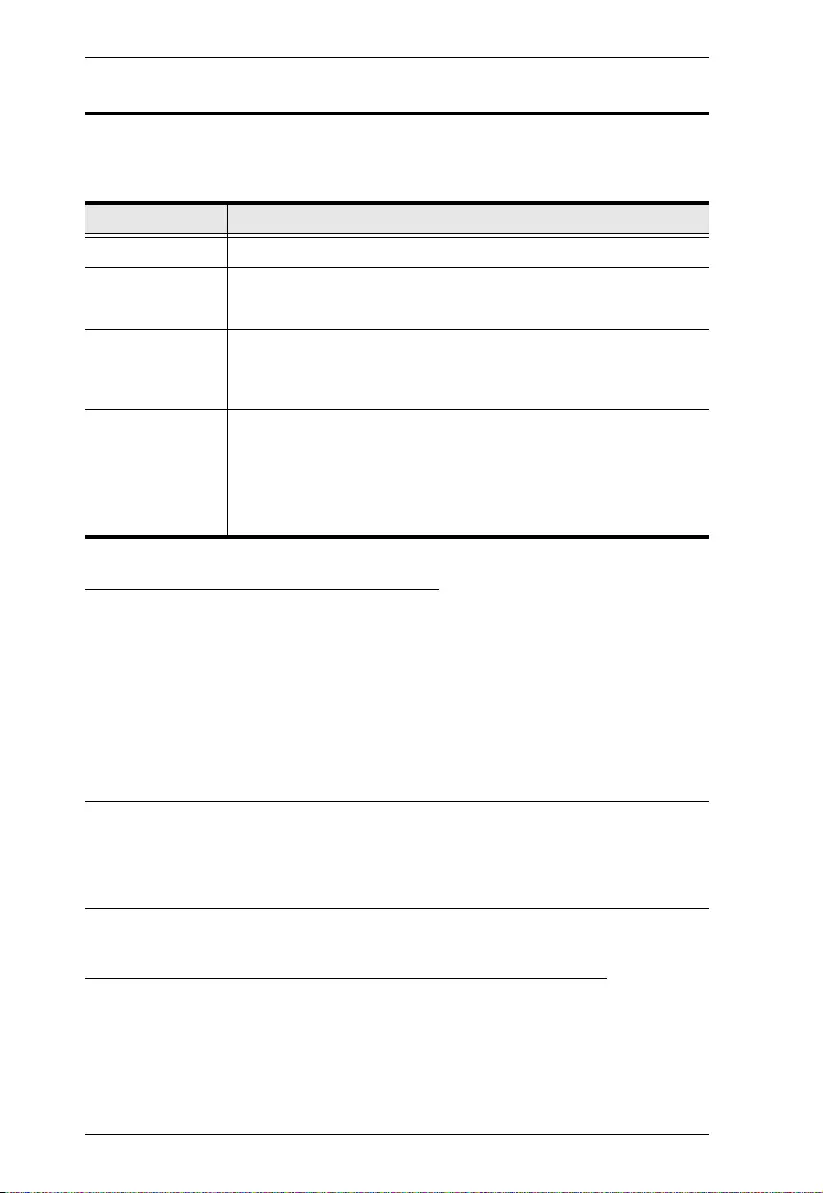
VS0801HB User Manual
13
Setting the Switch Mode
You can have VS0801HB automatically switch ports for display. The VS0801HB
supports the following switch modes:
Enabling/Disabling the Next Mode
Use any of the following methods to enable/disable the next mode
Device Panel
Put the Auto Switch to ON or Off to enable or disable the next mode
respectively.
RS-232 serial controller
Send an RS-232 command from the serial controller. For detailed steps,
refer to the Setting the Switch Mode, page 13.
Note:
When the Auto Switch is put to ON, the VS0801HB will remain in next mode
regardless of any RS-232 commands to set the unit into other switch modes.
Enabling/Disabling the Priority and the POD Mode
Send an RS-232 command from the serial controller. For detailed steps, refer
to the Setting the Switch Mode, page 13.
Switch Mode Description
off mode The VS0801HB does not switch ports automatically.
next mode
(default)
The VS0801HB switches to the next port that has a new
source device connected to it.
priority mode The VS0801HB switches to and only displays the source
from a user-defined port as soon as a source is detected
from the port.
POD mode The Power-on Detection (POD) mode allows the
VS0801HB to automatically switch to the next port with a
powered-on source device when the currently connected
source device is powered off. The POD mode works
independently of the other switch modes.
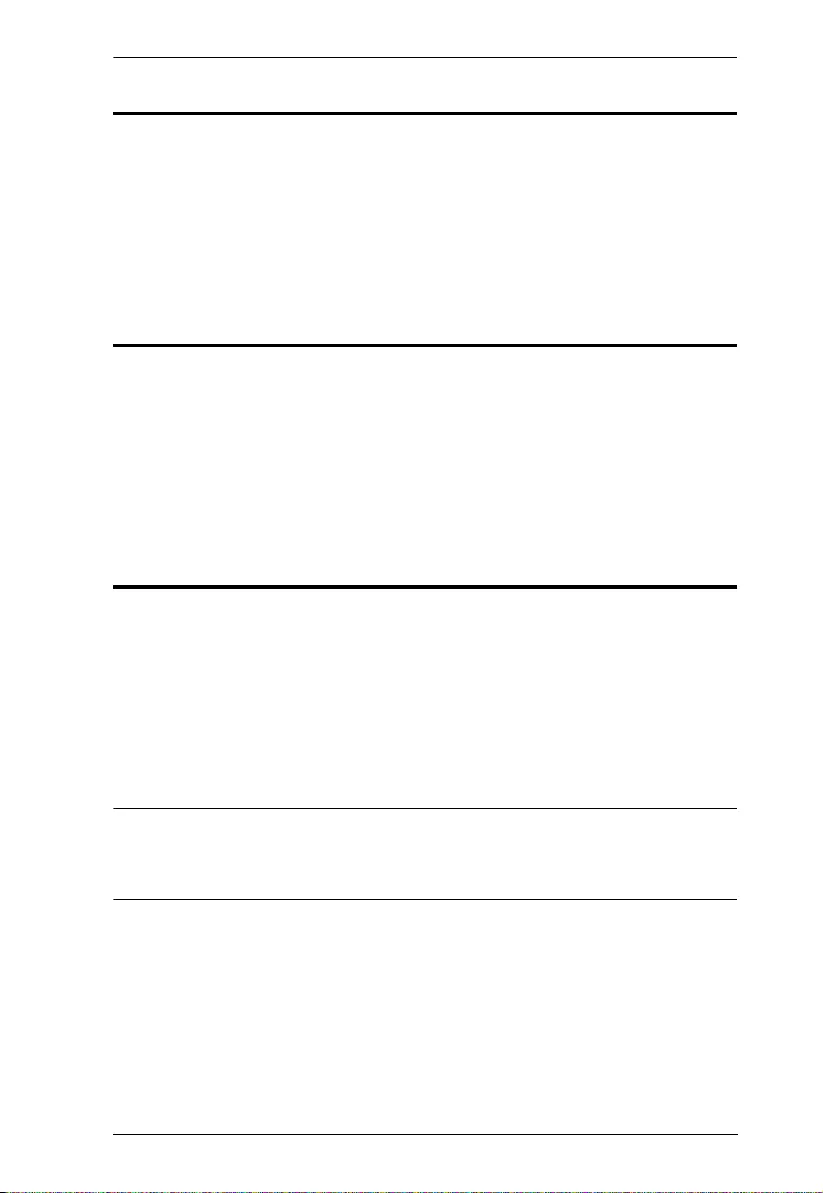
Chapter 3. Operation
14
Enabling/Disabling the Standby Mode
The standby mode is a low-power mode where the port selection pushbuttons,
port LEDs, and IR receiver are disabled. To enable standby mode, press the
Power button on the device panel; press again to disable the standby mode.
When the standby mode is enabled, the port LEDs are immediately turned off,
and the Power LED lights green.
Executing an RS-232 Command
1. Make sure you have connected a hardware device (e.g. PC) to the
VS0801HB. For information on device requirements and installation, see
Optional Equipment, page 3 and Installation, page 8 respectively.
2. Send the command from your serial controller. For details on RS-232
commands, see RS-232 Commands, page 15.
Restarting the VS0801HB
Make sure to follow the steps below to safely restart the VS0801HB.
1. Power off the attached devices.
2. Unplug the power adapter cable from the VS0801HB.
3. Wait 10 seconds, and then replug the power adapter cable
4. After the VS0801HB is powered on, power on the attached devices.
Note:
When the VS0801HB is restarted, it selects the first port detected with a
powered-on source.
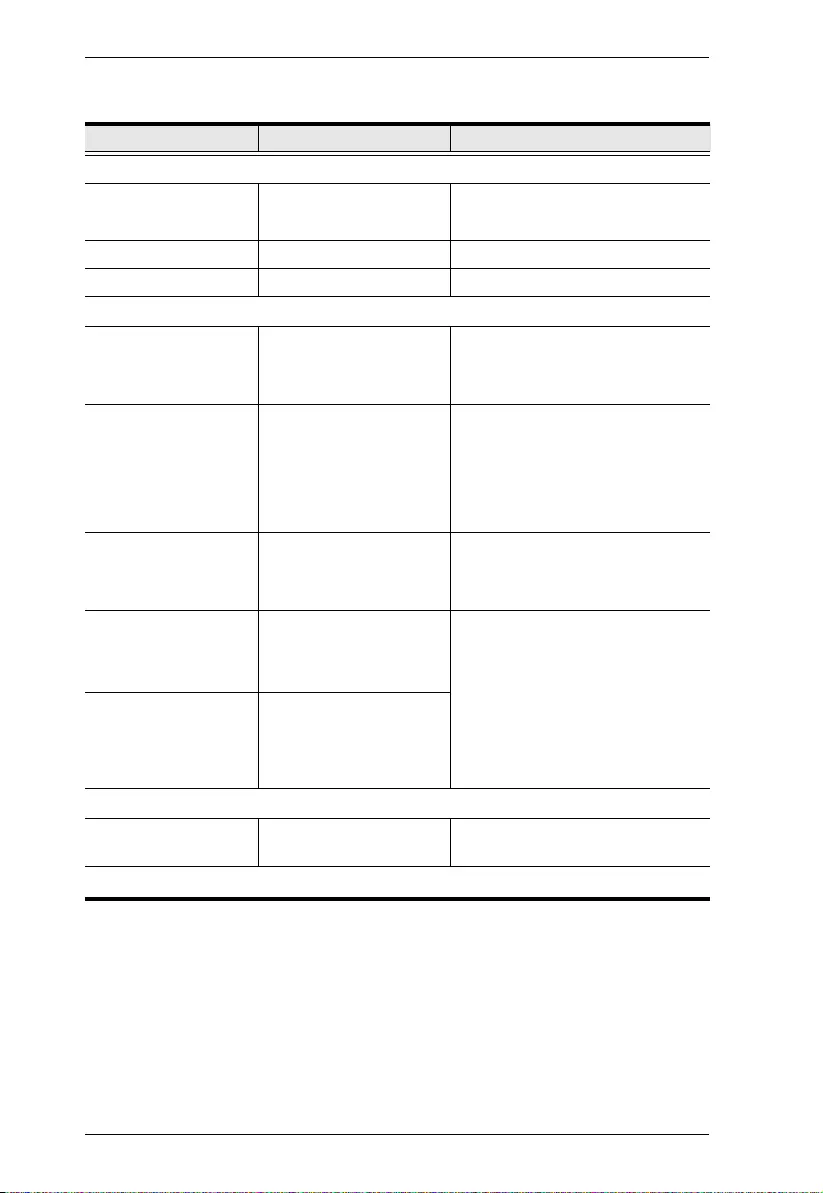
VS0801HB User Manual
15
RS-232 Commands
Task RS-232 Command Description
Switch the source
Switch the display to a
specific source
sw i<source_number> For example, to switch to source 1, type
sw i01
Turn on the output port sw on -
Turn off the output port sw off -
Change the switch mode
Enable the next mode
(Default)
swmode next The VS0801HB switches to the next
port that has a new source device
connected to it.
Enable the priority mode swmode i<source_number>
priority
The VS0801HB switches to and only
displays the source from a user-defined
port as soon as a source is detected
from the port. For example, to prioritize
port 1, type swmode i01 priority
Disable the switch mode swmode off Disable the switch mode and the
VS0801HB does not switch ports
automatically.
Enable the POD mode swmode pod on The Power-on Detection (POD) mode
allows the VS0801HB to automatically
switch to the next port with a powered-
on source device when the currently
connected source device is powered off.
The POD mode works independently of
the other switch modes.
Disable the POD mode swmode pod off
Other
Read (display) the
VS0801HB’s settings
read -
Note: Separate each command string with a space.
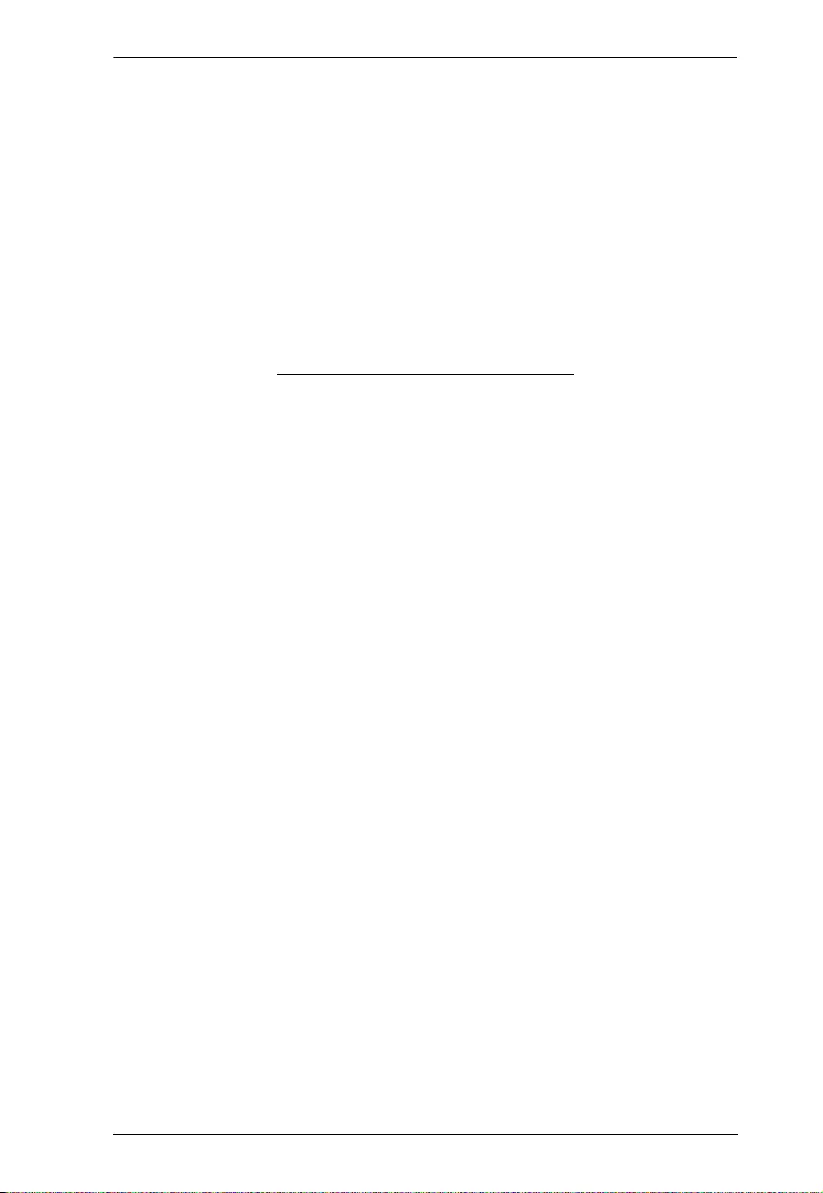
Chapter 3. Operation
16
This Page Intentionally Left Blank
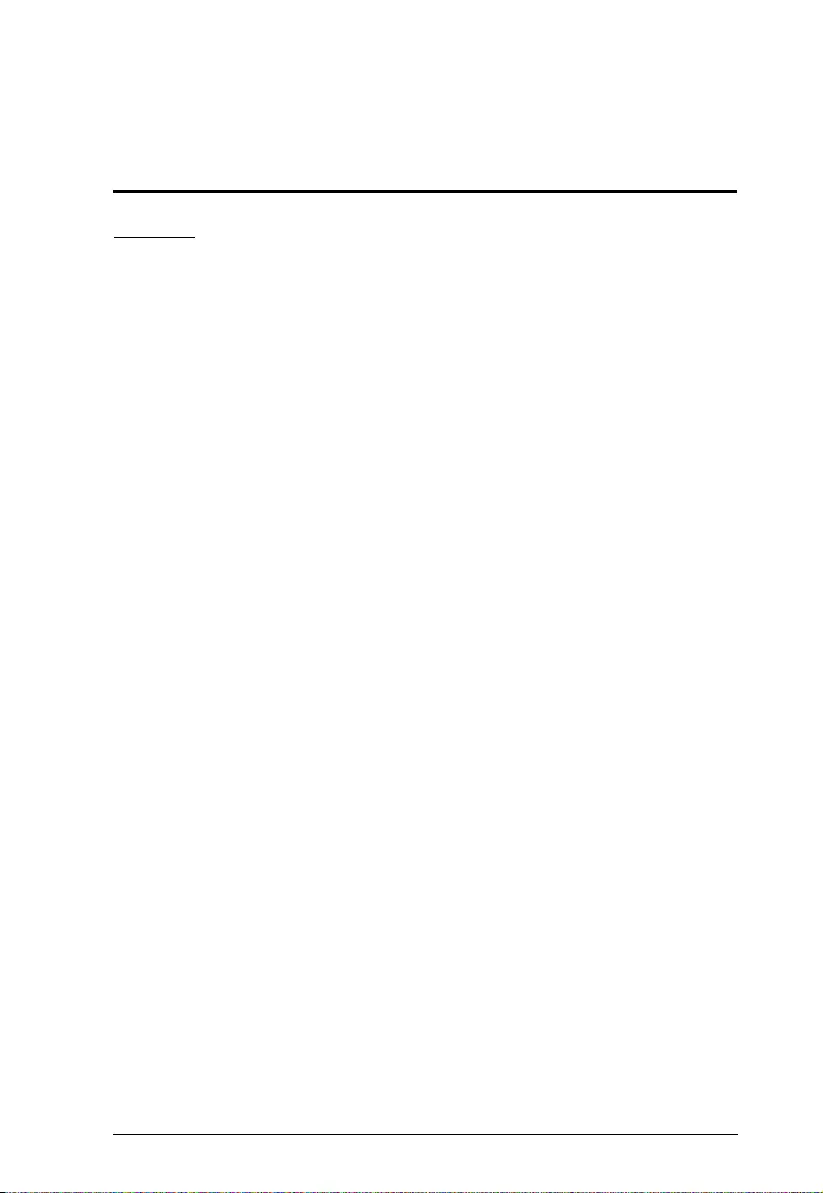
17
Appendix
Safety Instructions
General
This product is for indoor use only.
Read all of these instructions. Save them for future reference.
Follow all warnings and instructions marked on the device.
Do not place the device on any unstable surface (cart, stand, table, etc.). If
the device falls, serious damage will result.
Do not use the device near water.
Do not place the device near, or over, radiators or heat registers.
The device cabinet is provided with slots and openings to allow for
adequate ventilation. To ensure reliable operation, and to protect against
overheating, these openings must never be blocked or covered.
The device should never be placed on a soft surface (bed, sofa, rug, etc.) as
this will block its ventilation openings. Likewise, the device should not be
placed in a built in enclosure unless adequate ventilation has been provided.
Never spill liquid of any kind on the device.
Unplug the device from the wall outlet before cleaning. Do not use liquid or
aerosol cleaners. Use a damp cloth for cleaning.
The device should be operated from the type of power source indicated on
the marking label. If you are not sure of the type of power available, consult
your dealer or local power company.
The device is designed for IT power distribution systems with 230V phase-
to-phase voltage.
To prevent damage to your installation it is important that all devices are
properly grounded.
The device is equipped with a 3-wire grounding type plug. This is a safety
feature. If you are unable to insert the plug into the outlet, contact your
electrician to replace your obsolete outlet. Do not attempt to defeat the
purpose of the grounding-type plug. Always follow your local/national wiring
codes.
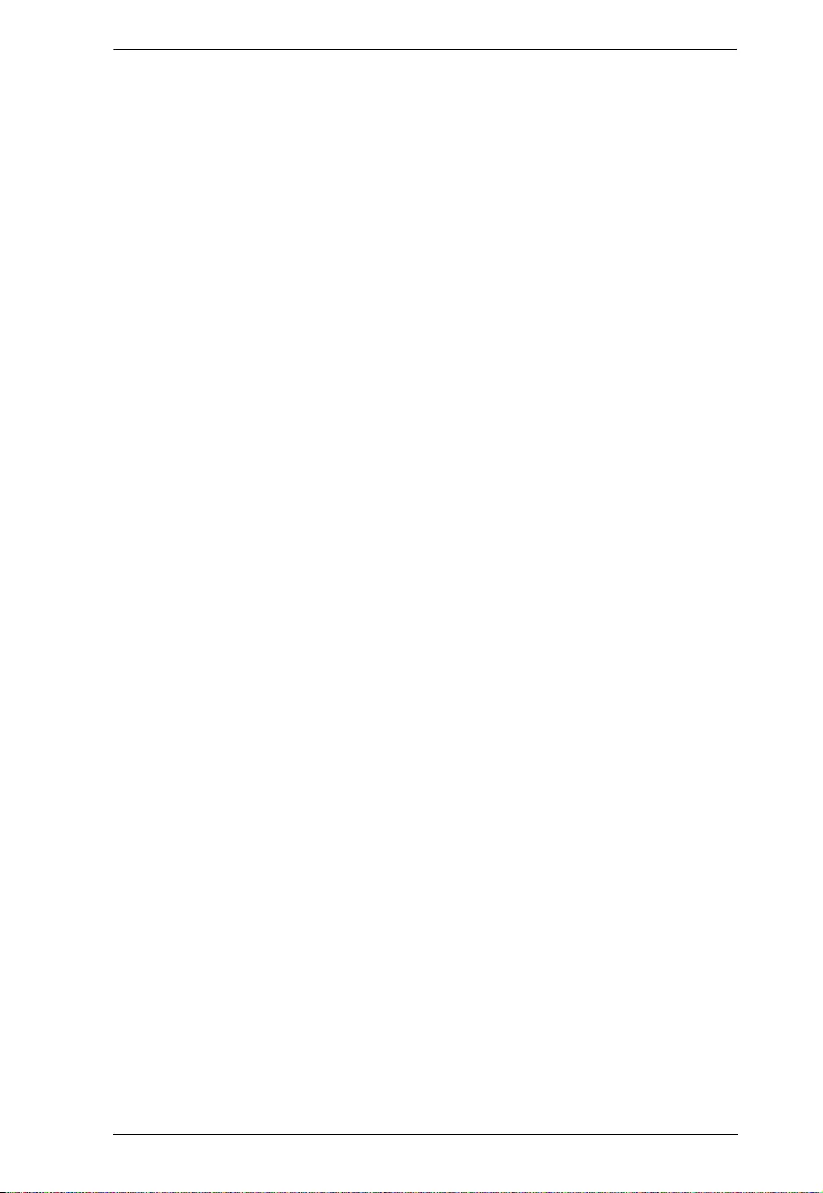
Appendix
18
Do not allow anything to rest on the power cord or cables. Route the power
cord and cables so that they cannot be stepped on or tripped over.
If an extension cord is used with this device make sure that the total of the
ampere ratings of all products used on this cord does not exceed the
extension cord ampere rating. Make sure that the total of all products
plugged into the wall outlet does not exceed 15 amperes.
To help protect your system from sudden, transient increases and
decreases in electrical power, use a surge suppressor, line conditioner, or
uninterruptible power supply (UPS).
Position system cables and power cables carefully; Be sure that nothing
rests on any cables.
Never push objects of any kind into or through cabinet slots. They may
touch dangerous voltage points or short out parts resulting in a risk of fire or
electrical shock.
Do not attempt to service the device yourself. Refer all servicing to qualified
service personnel.
If the following conditions occur, unplug the device from the wall outlet and
bring it to qualified service personnel for repair.
The power cord or plug has become damaged or frayed.
Liquid has been spilled into the device.
The device has been exposed to rain or water.
The device has been dropped, or the cabinet has been damaged.
The device exhibits a distinct change in performance, indicating a need
for service.
The device does not operate normally when the operating instructions
are followed.
Only adjust those controls that are covered in the operating instructions.
Improper adjustment of other controls may result in damage that will
require extensive work by a qualified technician to repair.
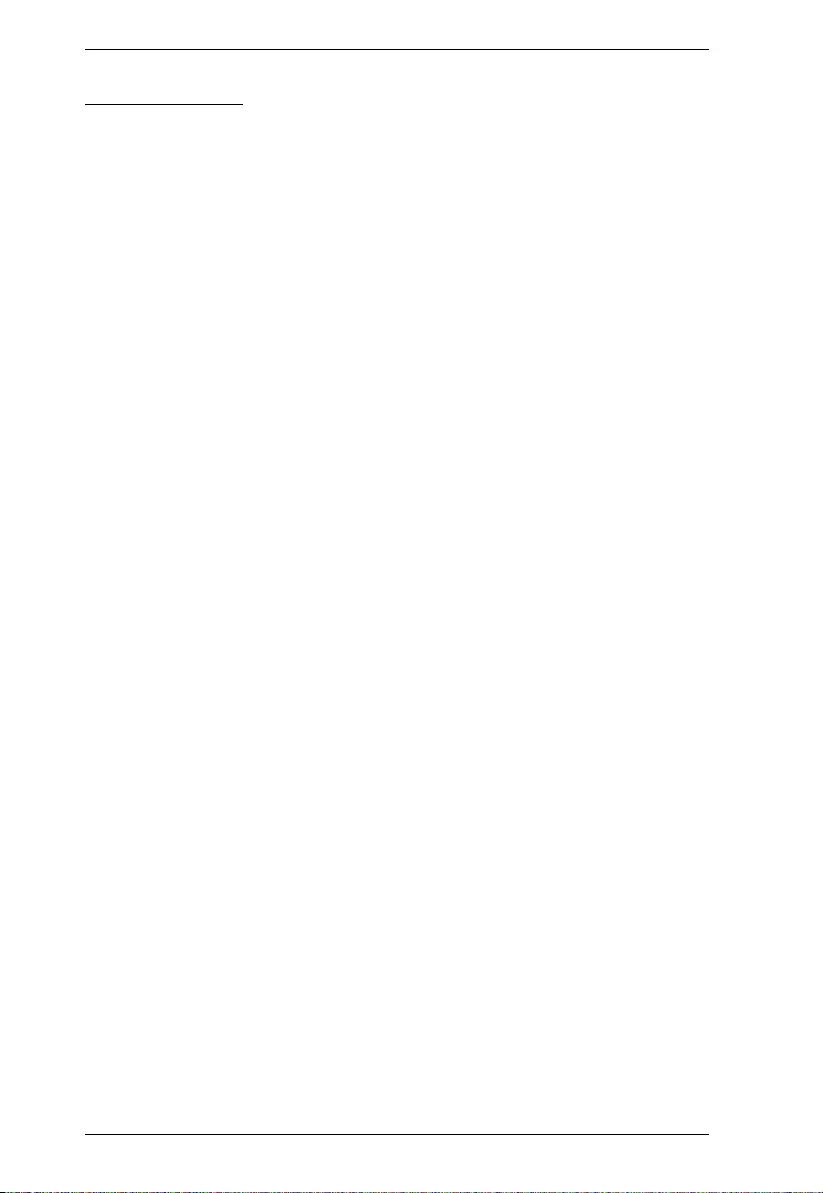
VS0801HB User Manual
19
Rack Mounting
Before working on the rack, make sure that the stabilizers are secured to
the rack, extended to the floor, and that the full weight of the rack rests on
the floor. Install front and side stabilizers on a single rack or front stabilizers
for joined multiple racks before working on the rack.
Always load the rack from the bottom up, and load the heaviest item in the
rack first.
Make sure that the rack is level and stable before extending a device from
the rack.
Use caution when pressing the device rail release latches and sliding a
device into or out of a rack; the slide rails can pinch your fingers.
After a device is inserted into the rack, carefully extend the rail into a
locking position, and then slide the device into the rack.
Do not overload the AC supply branch circuit that provides power to the
rack. The total rack load should not exceed 80 percent of the branch circuit
rating.
Make sure that all equipment used on the rack – including power strips and
other electrical connectors – is properly grounded.
Ensure that proper airflow is provided to devices in the rack.
Ensure that the operating ambient temperature of the rack environment
does not exceed the maximum ambient temperature specified for the
equipment by the manufacturer.
Do not step on or stand on any device when servicing other devices in a
rack.
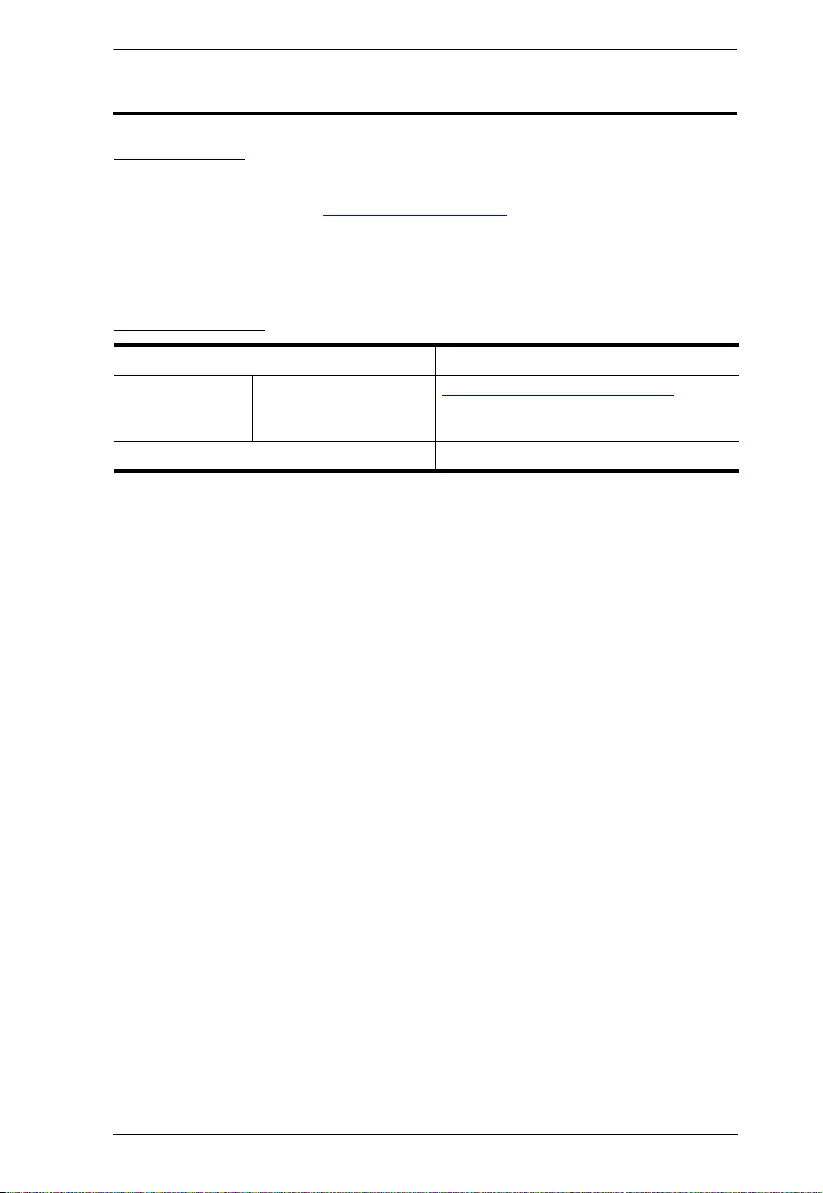
Appendix
20
Technical Support
International
For online technical support – including troubleshooting, documentation,
and software updates: http://support.aten.com
For telephone support, See Telephone Support, page vi:
North America
When you contact us, please have the following information ready beforehand:
Product model number, serial number, and date of purchase
Your computer configuration, including operating system, revision level,
expansion cards, and software
Any error messages displayed at the time the error occurred
The sequence of operations that led up to the error.
Any other information you feel may be of help
Email Support support@aten-usa.com
Online Technical
Support
Troubleshooting
Documentation
Software Updates
http://www.aten-usa.com/support
Telephone Support 1-888-999-ATEN ext 4988
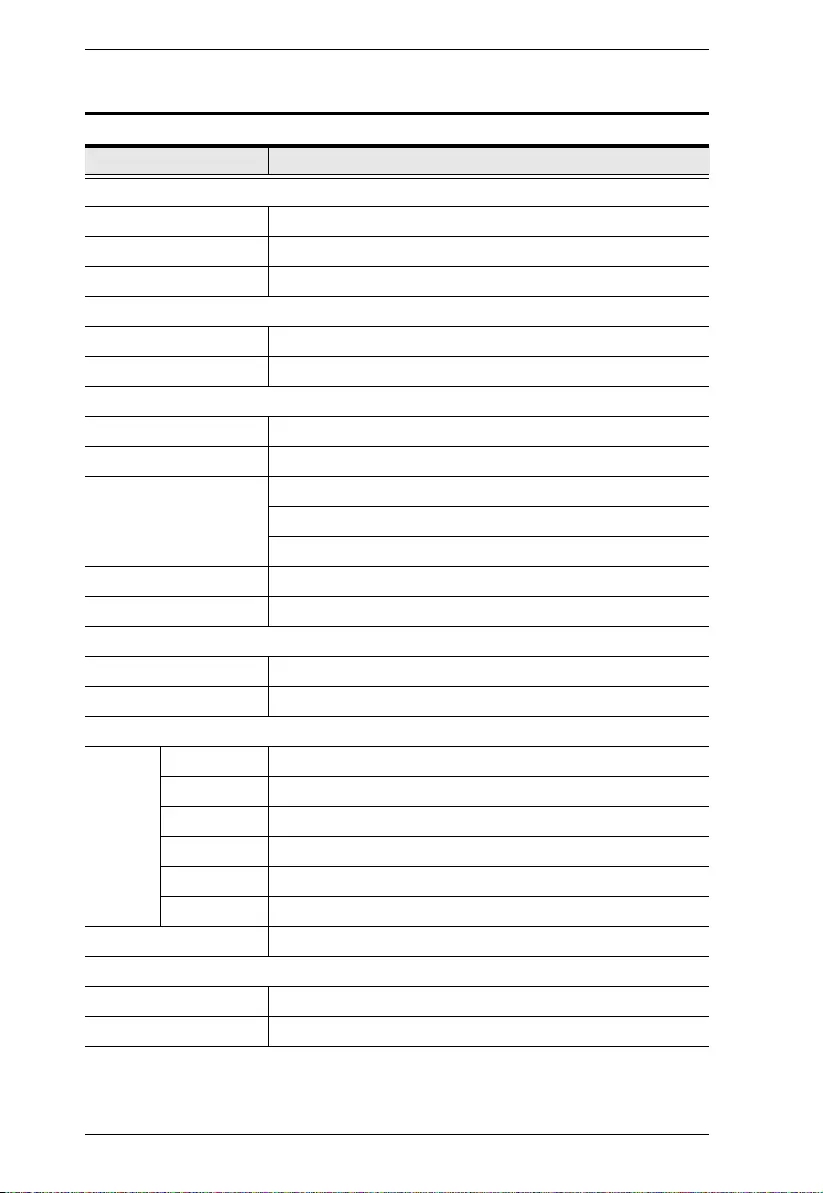
VS0801HB User Manual
21
Specifications
Function Specifications
Video Input
Interfaces 8 x HDMI Type A Female (Black)
Impedance 100 Ώ
Max. Distance 3 m
Video Output
Interfaces 1 x HDMI Type A Female (Black)
Impedance 100 Ώ
Video
Max. Data Rate 18 Gbps (6 Gbps per lane)
Max. Pixel Clock 600 MHz
Compliance HDMI 2.0 (3D, Deep Color)
HDCP 2.2
Consumer Electronics Control (CEC)
Max. Resolutions Up to 4096 x 2160 / 3840 x 2160 @ 60Hz (4:4:4)
Max Distance Up to 3 m
Audio
Input 8 x HDMI Type A Female (Black)
Output 1 x HDMI Type A Female (Black)
Control
RS-232 Connectors 1 x DB-9 Female (Black)
Baud Rate 19200
Data Bits 8
Stop Bits 1
Parity No
Flow Control No
IR 1 x Mini Stereo Jack Female (Black)
Power
Connectors 1 x DC Jack (Black)
Consumption 5 VDC, 14.84W
Environmental
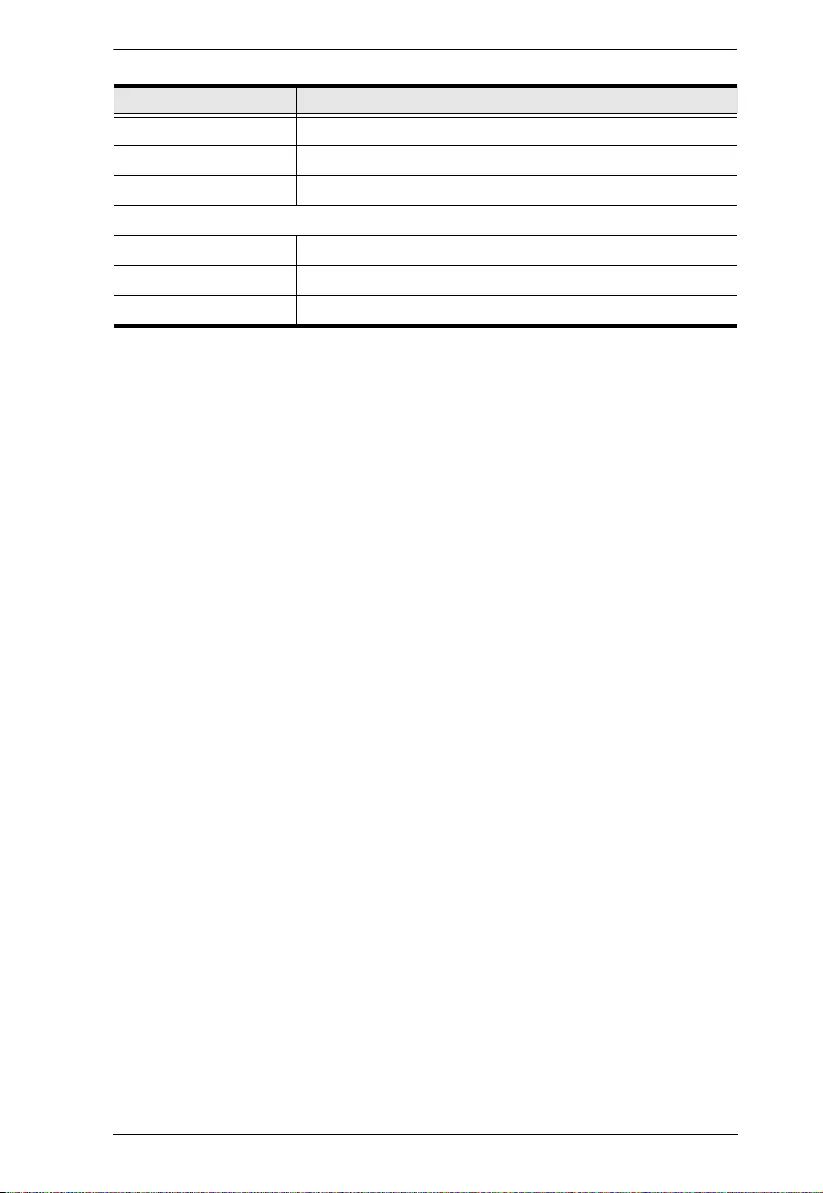
Appendix
22
Operating Temperature 0 - 40°C
Storage Temperature -20 - 60°C
Humidity 0 x 80% RH, Non-Condensing
Physical Properties
Housing Metal
Weight 2.14 Kg (4.72 lb)
Dimensions (L x W x H) 48.3 x 15.8 x 4.4 cm (19.0 x 6.2 x 1.7 in)
Function Specifications
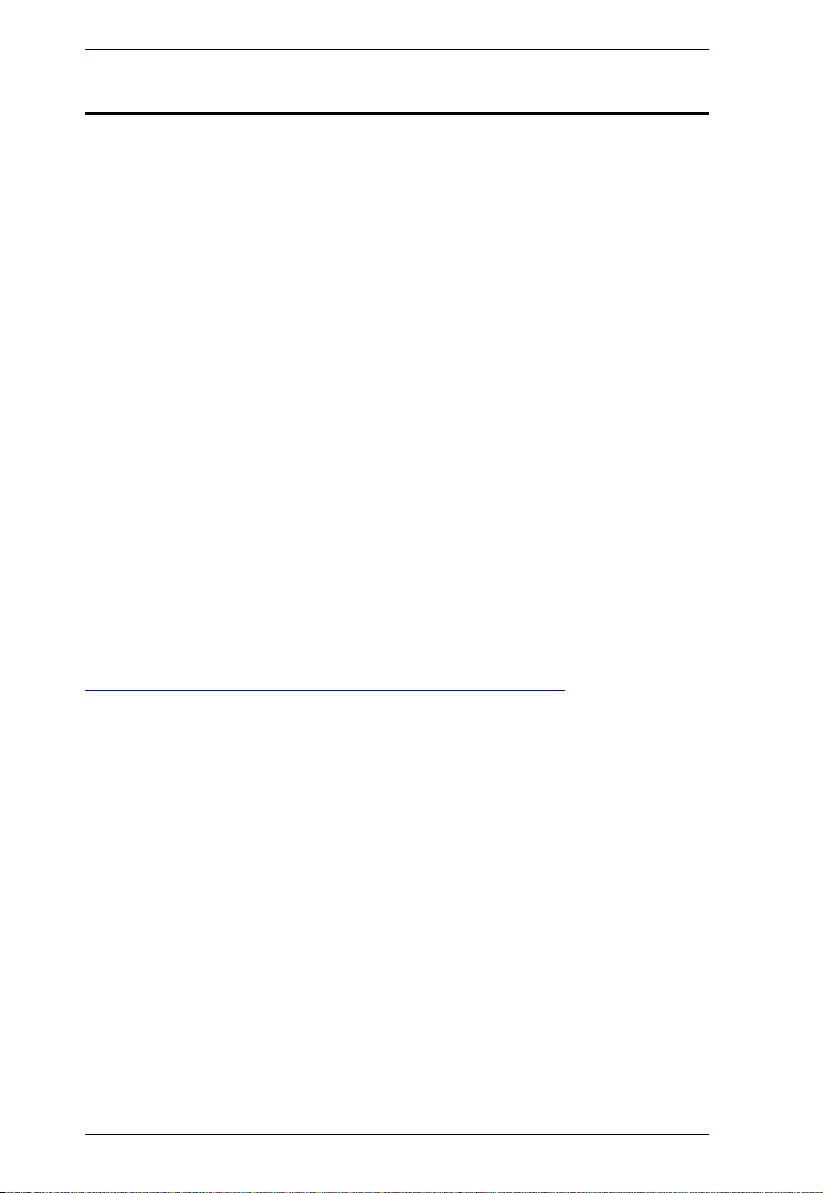
VS0801HB User Manual
23
Limited Warranty
ATEN warrants its hardware in the country of purchase against flaws in
materials and workmanship for a Warranty Period of two [2] years (warranty
period may vary in certain regions/countries) commencing on the date of
original purchase. This warranty period includes the LCD panel of ATEN LCD
KVM switches. Select products are warranted for an additional year (see A+
Warranty for further details). Cables and accessories are not covered by the
Standard Warranty.
What is covered by the Limited Hardware Warranty
ATEN will provide a repair service, without charge, during the Warranty Period.
If a product is detective, ATEN will, at its discretion, have the option to (1) repair
said product with new or repaired components, or (2) replace the entire product
with an identical product or with a similar product which fulfills the same function
as the defective product. Replaced products assume the warranty of the original
product for the remaining period or a period of 90 days, whichever is longer.
When the products or components are replaced, the replacing articles shall
become customer property and the replaced articles shall become the property
of ATEN.
To learn more about our warranty policies, please visit our website:
http://www.aten.com/global/en/legal/policies/warranty-policy/
