ATEN VS108HA User Manual
Displayed below is the user manual for VS108HA by ATEN which is a product in the Video Splitters category. This manual has pages.
Related Manuals
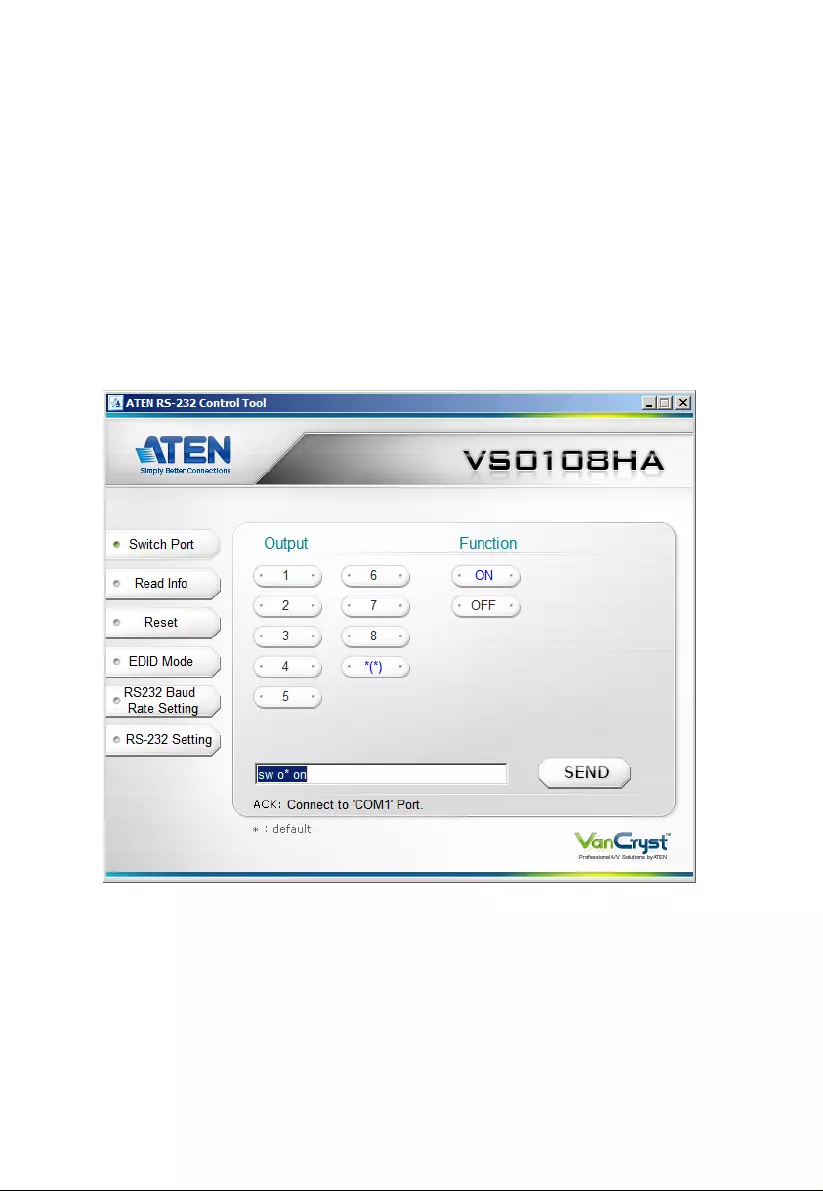
VS0108HA 8-Port HDMI Splitter
RS-232 Control Tool
V1.0.061
User Manual
www.aten.com
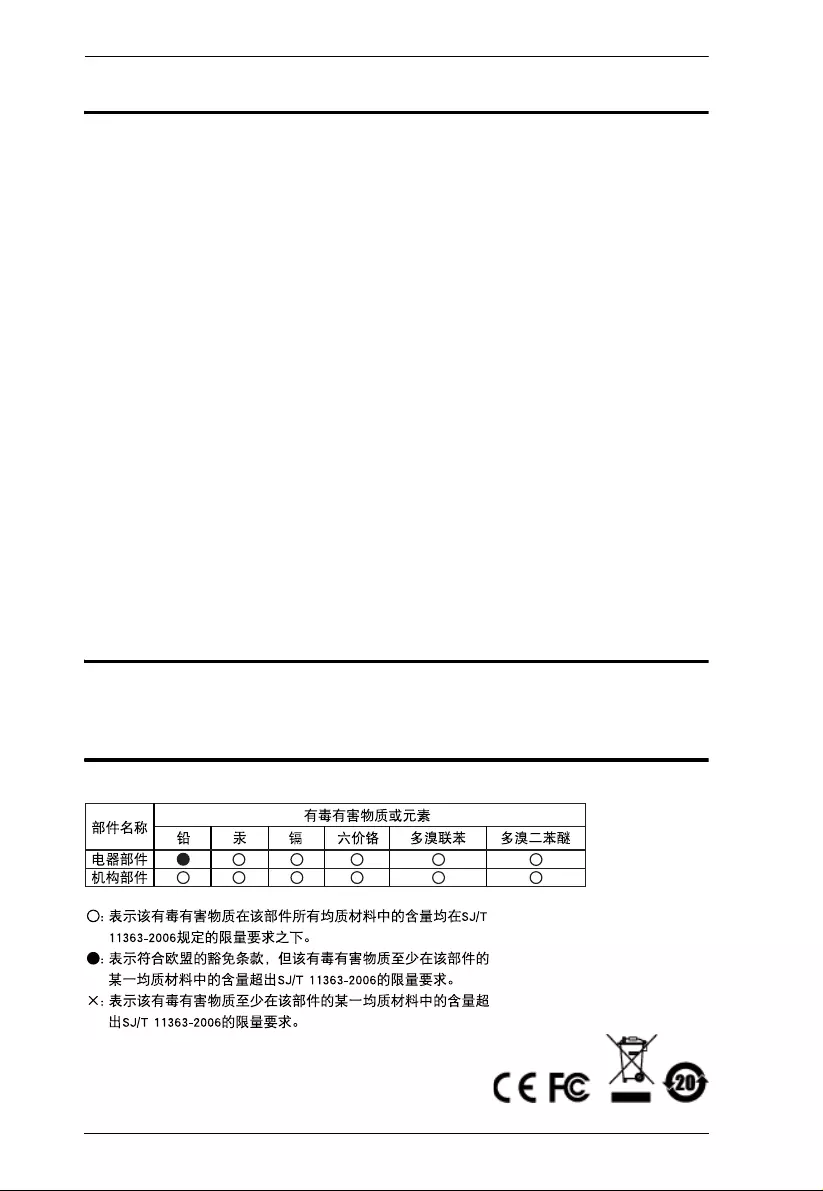
VS0108HA RS-232 Control Tool
2
FCC Information
Federal Communication Commission Interference Statement
This equipment has been tested and found to comply with the limits for a Class B digital
service, pursuant to Part 15 of the FCC rules. These limits are designed to provide
reasonable protection against harmful interference in a residential installati on. Any
changes or modifications made to this equipment may void the user’s authority to
operate this equipment. This equipment generates, uses, and can radiate radio frequency
energy. If not installed and used in accordance with the instructions, may cause harmful
interference to radio communications. However, there is no gua rantee th at interference
will not occur in a particular installation. If this equipment does cause harmful
interference to radio or television reception, which can be determined by turning the
equipment off and on, the user is encouraged to try to correct the interference by one or
more of the following meas ures:
Reorient or relocate the receiving antenna.
Increase the separation between the equipment and receiver.
Connect the equipment into an outlet on a circuit different from that to which
the receiver is connected.
Consult the dealer or an experienced radio/TV technician for help.
FCC Caution:
Any changes or modifications not expressly approved by the party responsible for
compliance could void the user's authority to operate this equipment.
RoHS
This product is RoHS complian t.
SJ/T 11364-2006
The following contains information that relates to China.
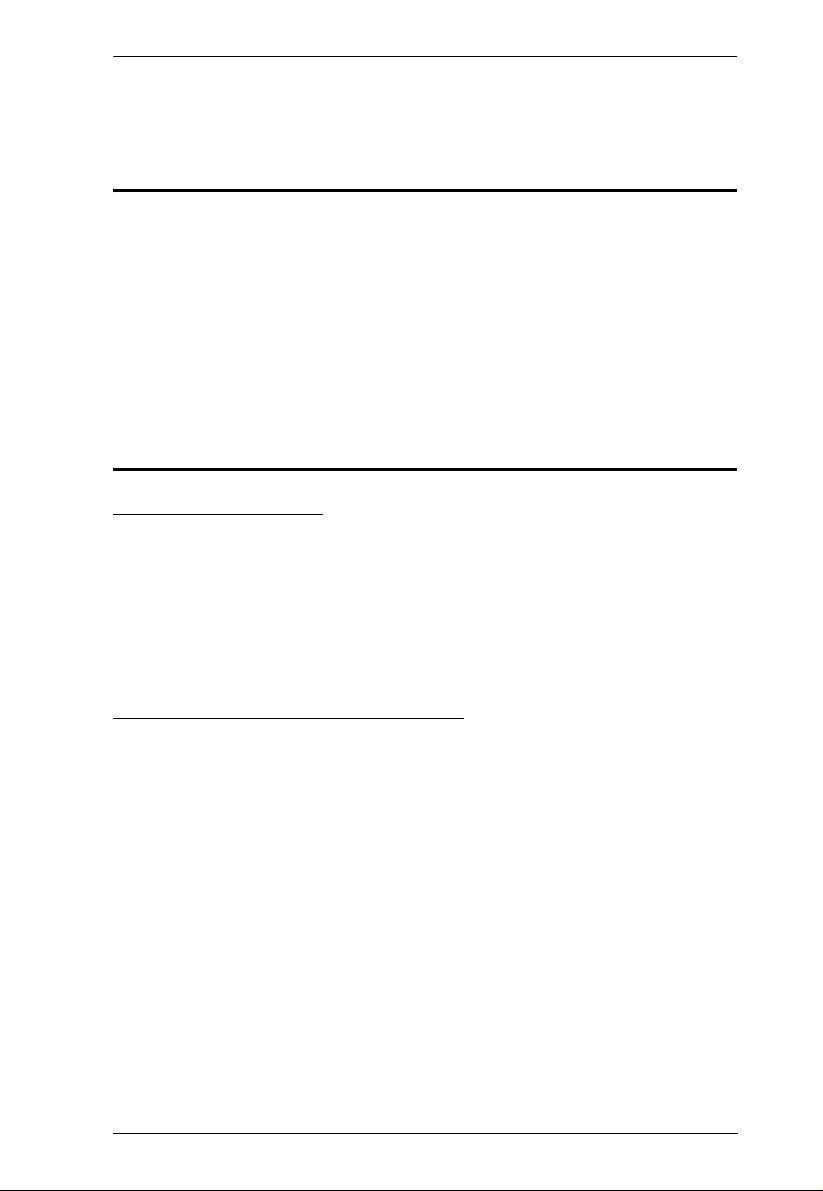
VS0108HA RS-232 Control Tool
3
RS-232 Control Tool Operation
Overview
The VS0108HA’s built-in bi-directional RS-232 serial interface allows system
control through a high-end controller, PC, and/or home automation / home
theater software package. RS-232 serial operations in a VS0108HA installation
can be managed via a Graphical User Interface (GUI) on systems that are
running Windows. In order to use this Control Tool, two separate items of
software must be installed on all of the PCs in yo ur installation – .NET
Framework 2.0 and the Control Tool AP. This procedure is detailed in the
following sections.
Before You Begin
.NET Framework 2.0
To install .NET Framework on your PC, do the following:
1. Download the executable file from the ATEN website or the Microsoft
Download Center online, and run it.
2. Follow the instructions on the screen. The installation applet will
automatically detect the operating system and install the correct drivers
Installing the RS-232 Control Tool
To install the RS-232 Control Tool, do the following:
1. Download the RS-232 Control Tool from the Download or VS0108HA’s
Resource page on our website:
www.aten.com
2. Save the file to a convenient location.
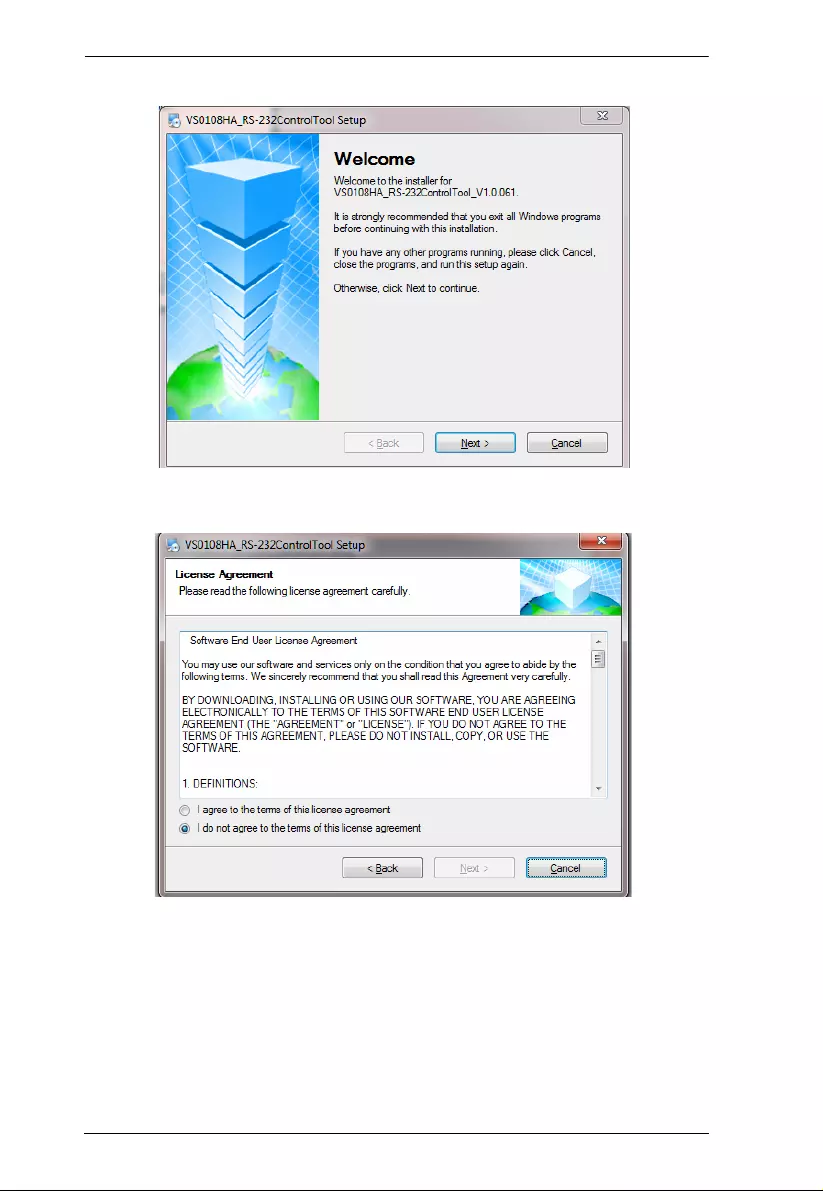
VS0108HA RS-232 Control Tool
4
3. Double click to run the setup file. The Welcome screen appears:
Click Next.
4. The License Agreement appears:
If you agree with the License Agreement, select I agree with the terms of
this license agreement, and click Next.
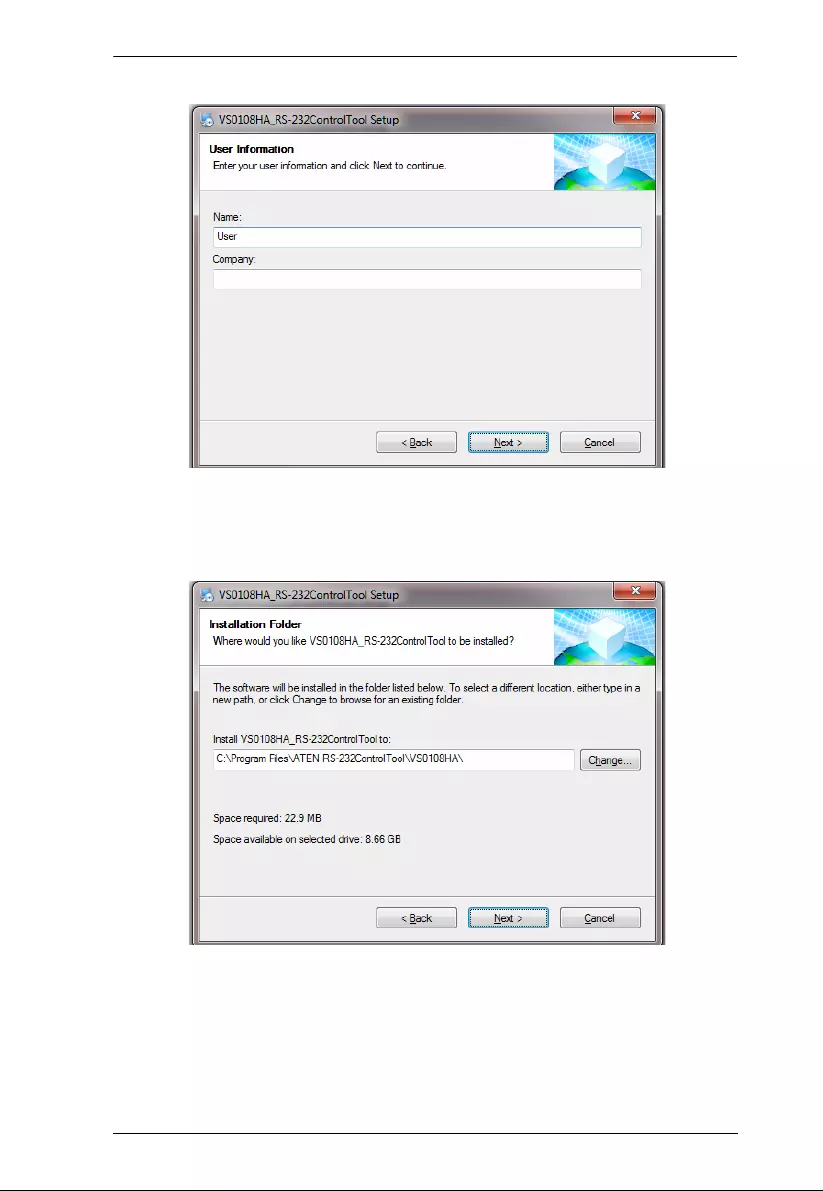
VS0108HA RS-232 Control Tool
5
5. The User Information screen appears:
Fill in your Name and Company, then click Next.
6. When the Installation Folder screen appears, you can select where you
want to install the program by clicking Change, or use the default
installation location provided, then click Next.
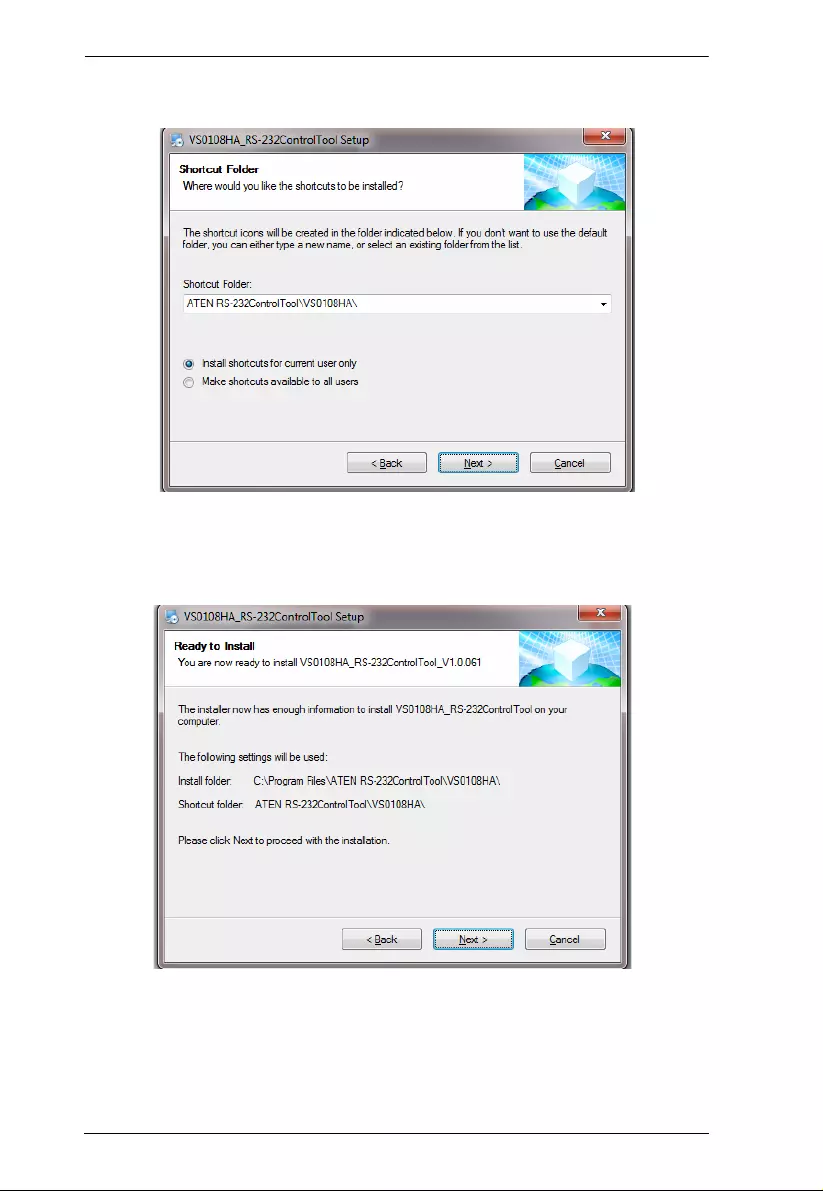
VS0108HA RS-232 Control Tool
6
7. From the Shortcut Folder screen type in or use the drop-d own m e nu to
enter the folder where you want to install the shortcut s:
Then select Install shortcuts for current user only, or Make shortcuts
available to all users, and click Next.
8. At the Ready to Install screen confirm your settings, click Back if you
need to make changes, or click Next to begin the installation:
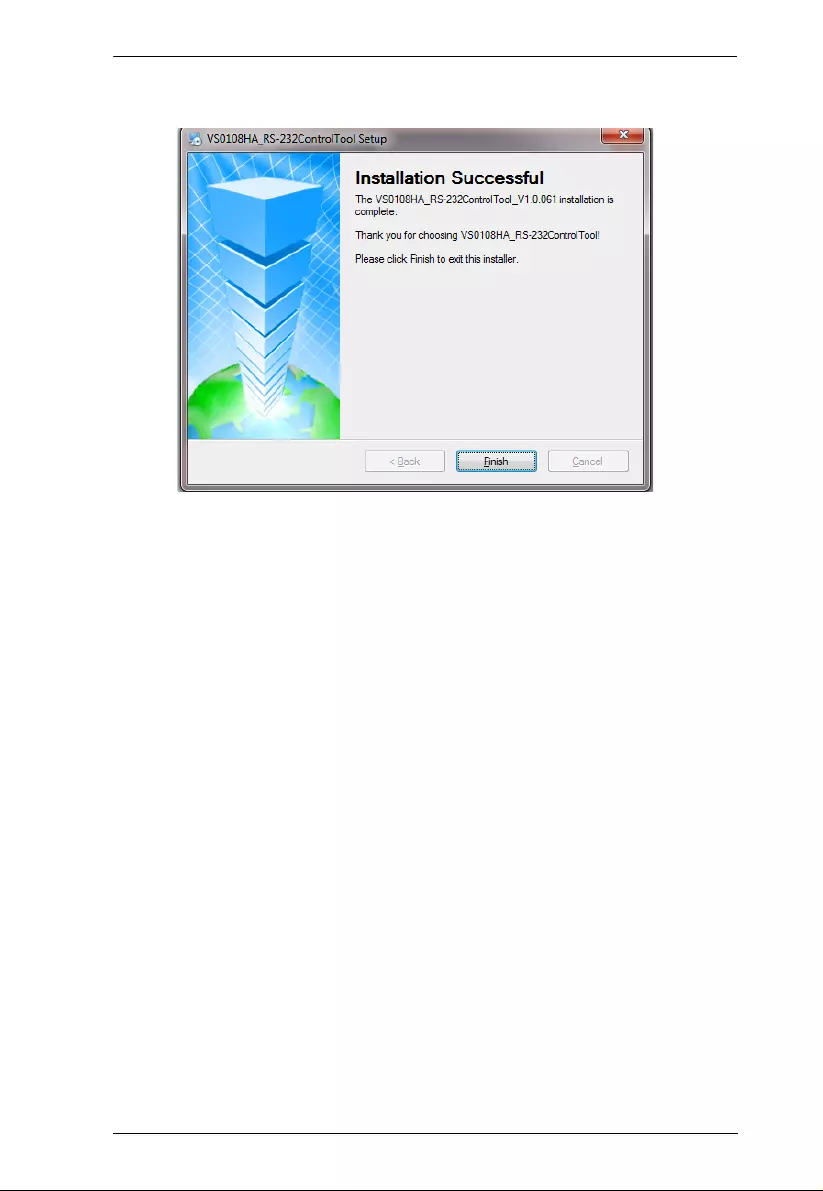
VS0108HA RS-232 Control Tool
7
9. When the installation has completed successfully, the following screen
will appear:
Click Finish. You are now ready to use the RS-232 Control Tool.
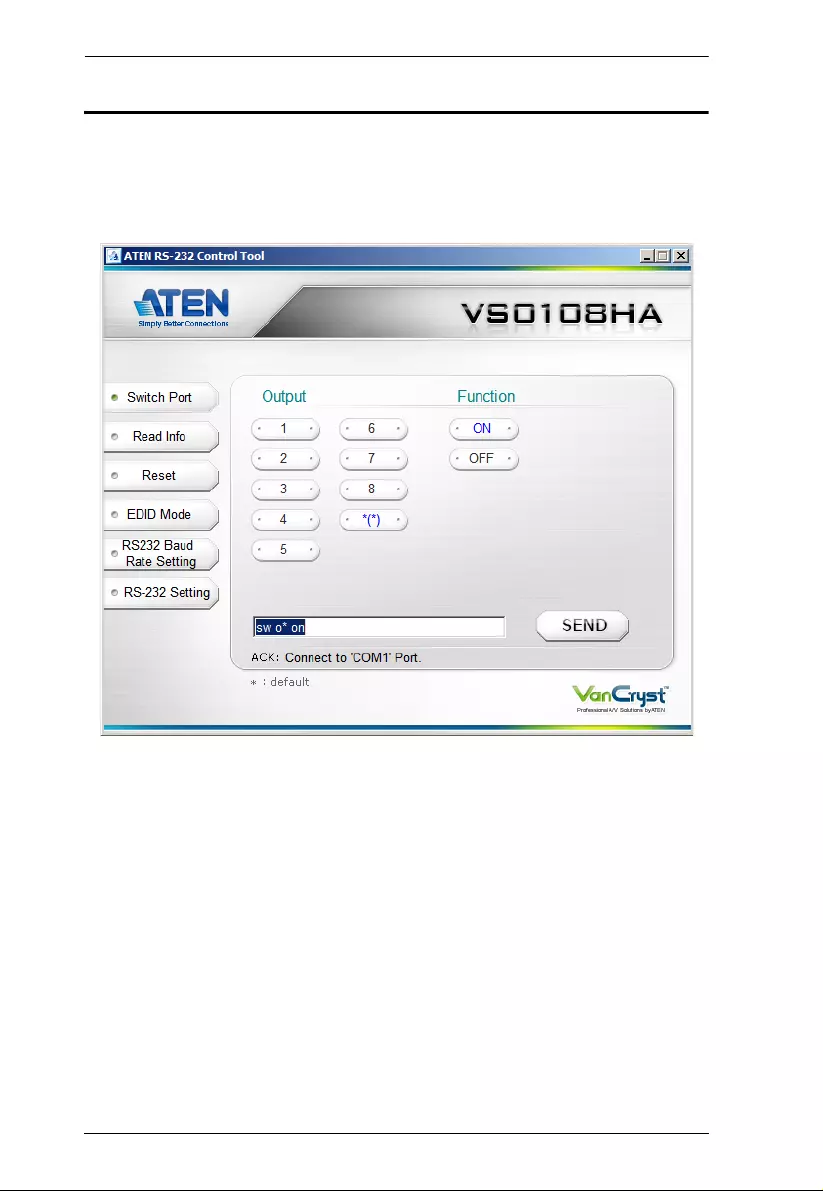
VS0108HA RS-232 Control Tool
8
GUI Main Page
The RS-232 Control To ol is a convenient and intuitive metho d to man age the
RS-232 commands in your VS0108HA installation from one screen. To invoke
the GUI, simply click on the icon in your file system. The interface appears,
and opens on the Switch Port page by defaul t, as below:
The various elements of the GUI are described in the following sections.
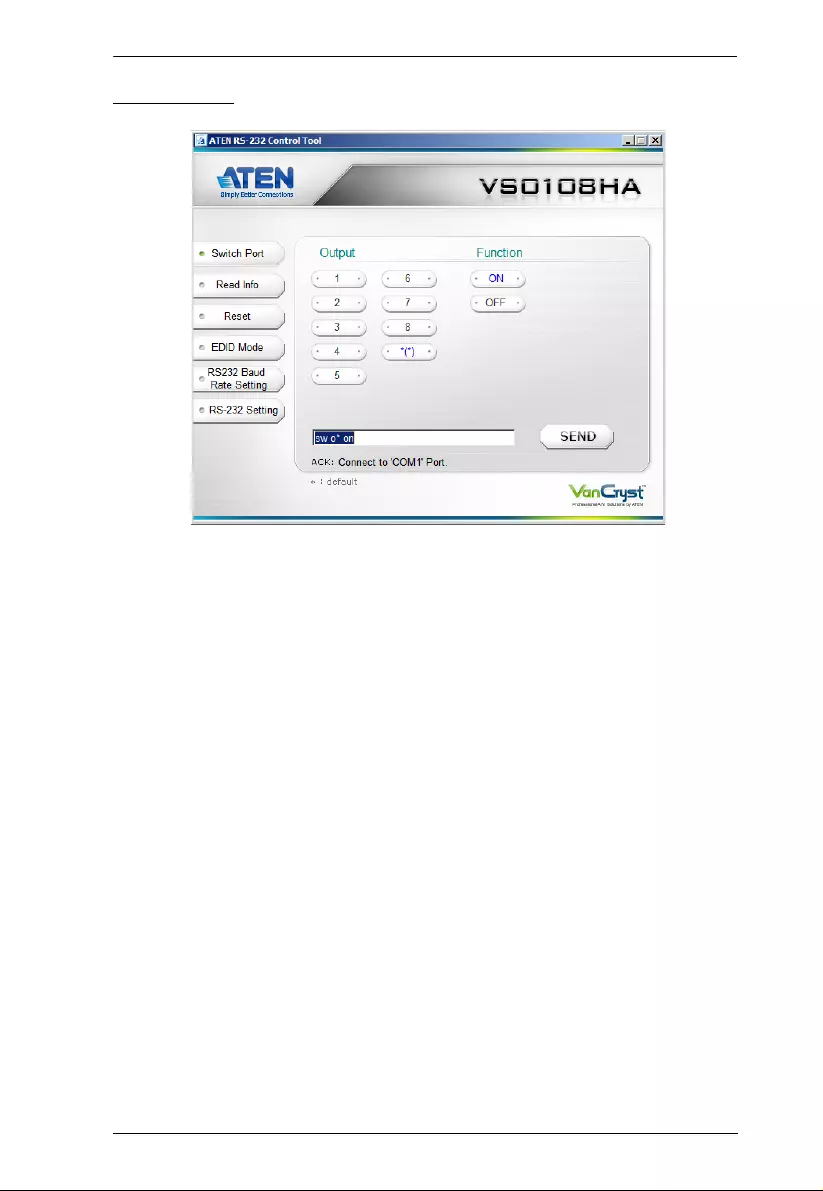
VS0108HA RS-232 Control Tool
9
Switch Port
The Switch Port page is used to turn the display ports On or Off. On the Switch
Port page, the follo wing actions are possible:
Click an Output port to select it. Options are ports 1~8 and * (where * =
all output ports).
Click to turn the Display On or Off.
Click Send to send the command.
Switch Port Commands
These actions can also be performed by keying the command into the text box,
and clicking Send.
The formula for Switch commands is as follows:
Switch Command + Output Command + Port number [Enter]
1. For example, to switch on output port 02, type the following:
sw o02 on [Enter]
2. To switch all output ports off, type the following:
sw o* off [Enter]
3. To turn on the local output port, type the following:
sw ol1 on [Enter]
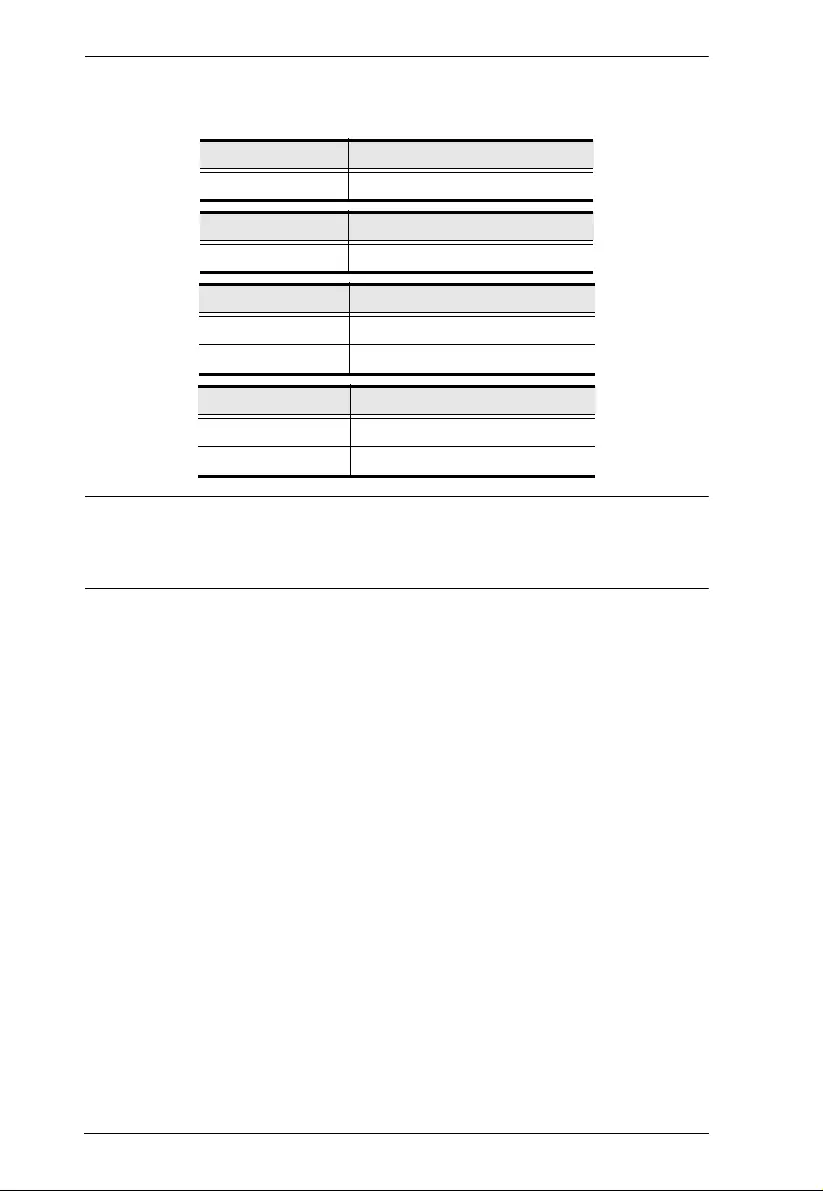
VS0108HA RS-232 Control Tool
10
The following tables show the possible val ues and format s for the Input
command, Port Number and Control:
Note: 1. Each command string can be separated with a space.
2. The Port Number command string can be skipped, and the default
value will be used.
Command Description
sw Switch command
Output Command Description
i Input command
Port number Description
xx 01-08 port (default is 01)
* All output ports
Control Description
on Turn on the display
off Turn off the display
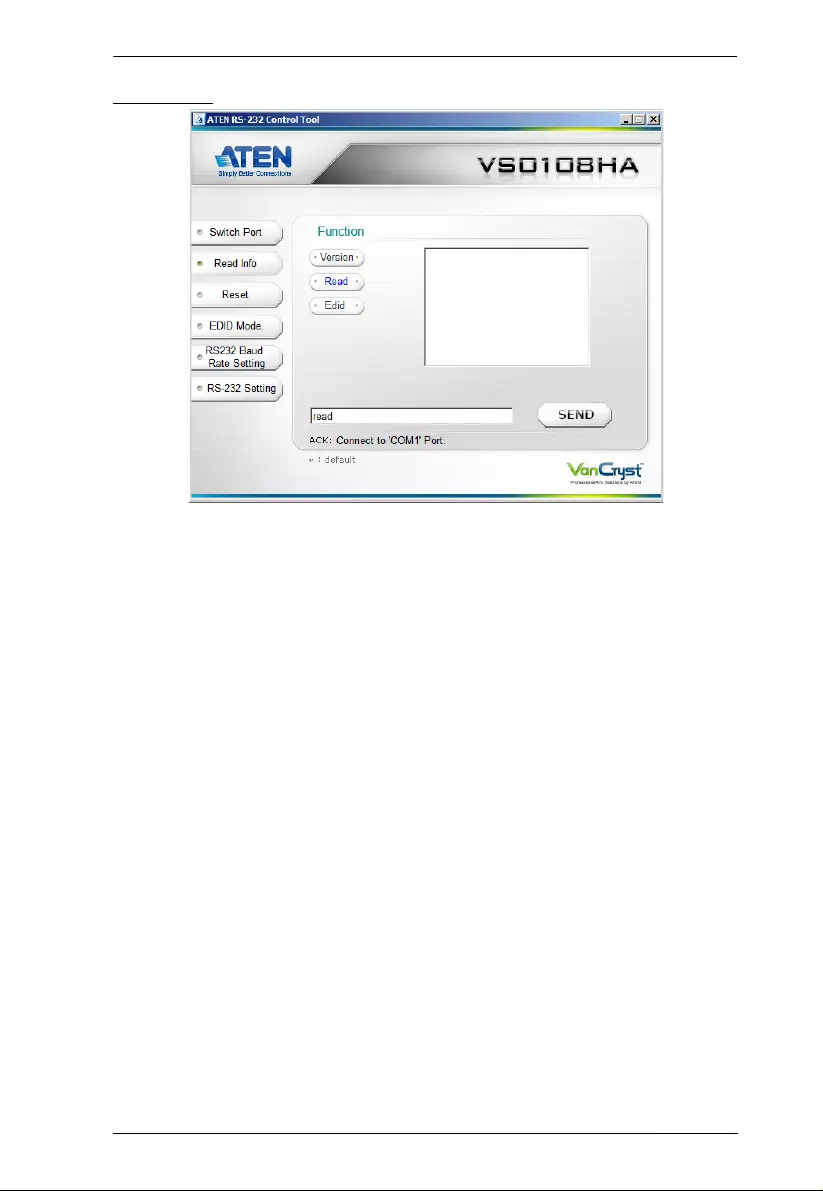
VS0108HA RS-232 Control Tool
11
Read Info
On the Read Info page, the following actions are possible:
Click Version to view the current firmware version.
Click Read to view the current video/audio status.
Click EDID to see which EDID setting is implemented to device 01.
Click Send to send the command.
Read Info Command
View information from the device using the following command:
Read Command + Control (version / read / EDID) [Enter]
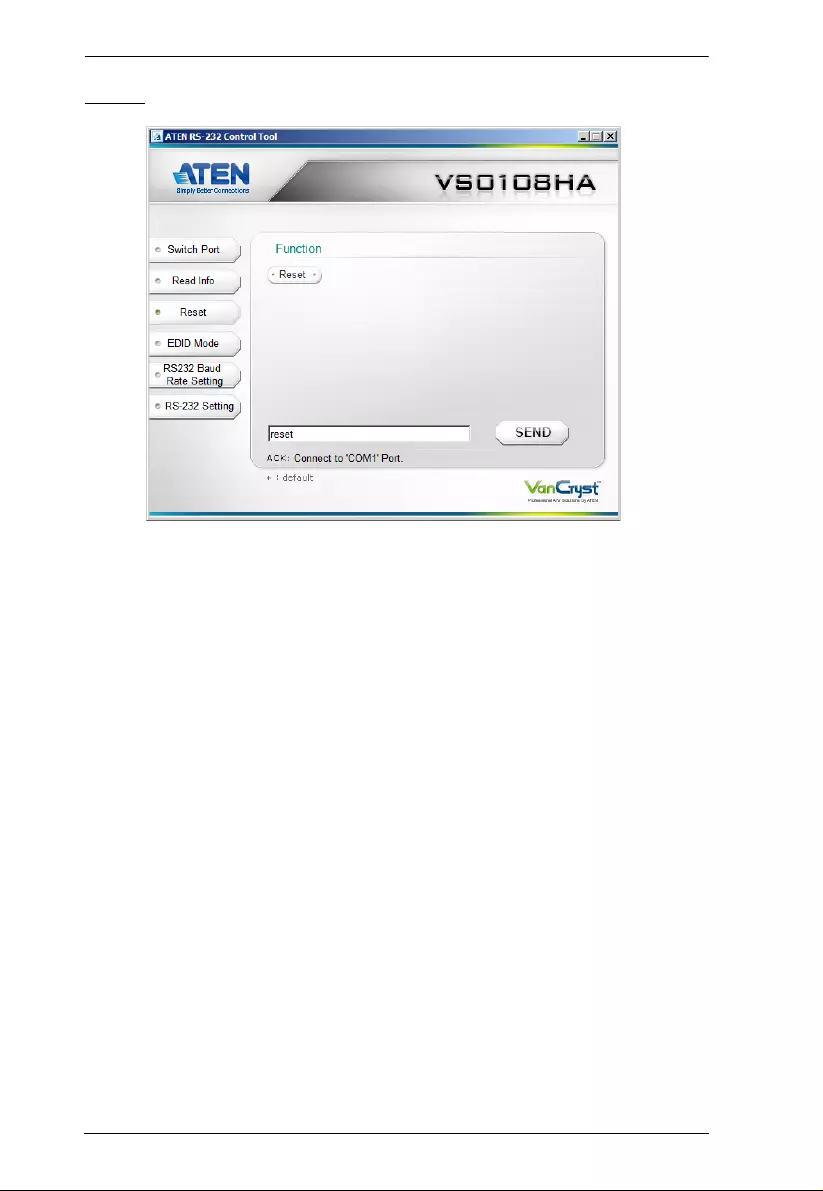
VS0108HA RS-232 Control Tool
12
Reset
On the Reset page, the following actions are possible:
Click Reset to reset the VS0108HAto default factory settings.
Click Send to send the command.
Reset Command
The formula for the Reset command is as follows:
Reset Command [Enter]
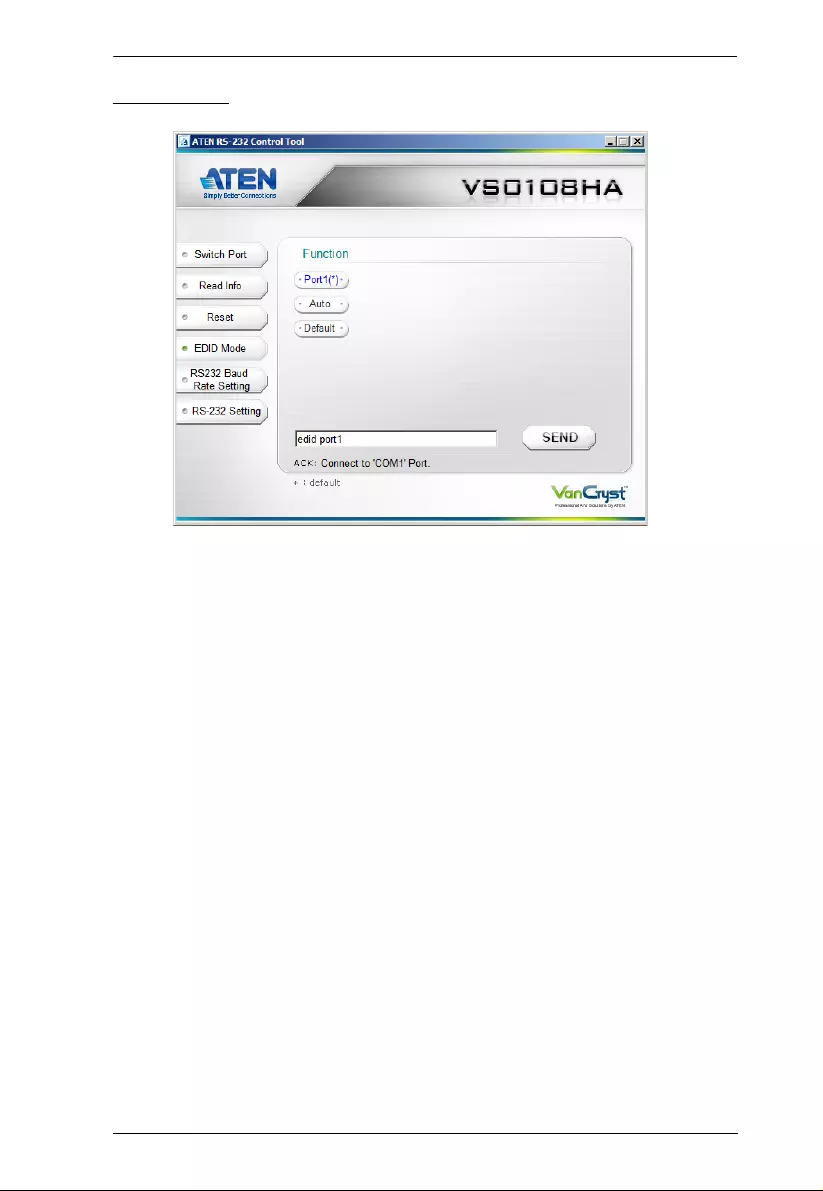
VS0108HA RS-232 Control Tool
13
EDID Mode
On the EDID Mode page, the following actions are possible:
Click on Port1 to implement the EDID of the connected display to Port 1,
and pass it to the video source.
Click Auto(*) to implement the EDID of all connected displays. The
VS0108HA uses the best resolution for all di sp lays (default).
Click Default to implement ATEN’s default EDID.
Click Send to send the command.
Extended Display Identification Data (EDID) is a data format that contains a
display's basic information and is used to communicate with the video source/
system. You can set up which EDID mode the VS0108HA uses with the
followin g co mmand:
EDID Command + Control (port1 / auto / default) [Enter]
For example, to use the Port1 EDID setting, type the following:
edid port1 [enter]
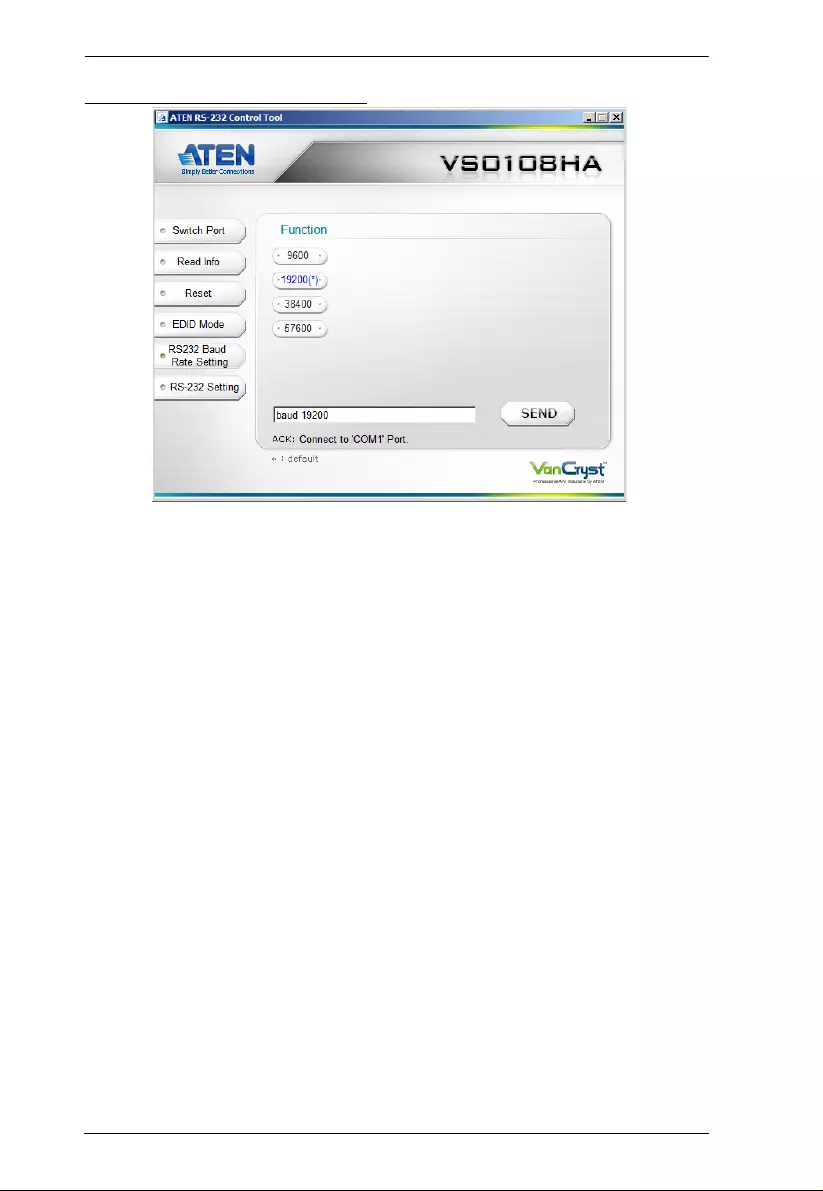
VS0108HA RS-232 Control Tool
14
RS-232 Baud Rate Settings
On the Baud Rate Settings page, the following actions are possible:
Select the RS-232 Baud Rate you want the VS0108HA to use. Options are
9600, 19200 (default) 38400 and 115200.
Click Send to send the command.
Baud Rate Settings Command
The formula for Baud Rate setting command is as follows:
Baud Command + Control [Enter]
For example, to select 38400 as your baud rate, type the following:
baud 38400 [enter]
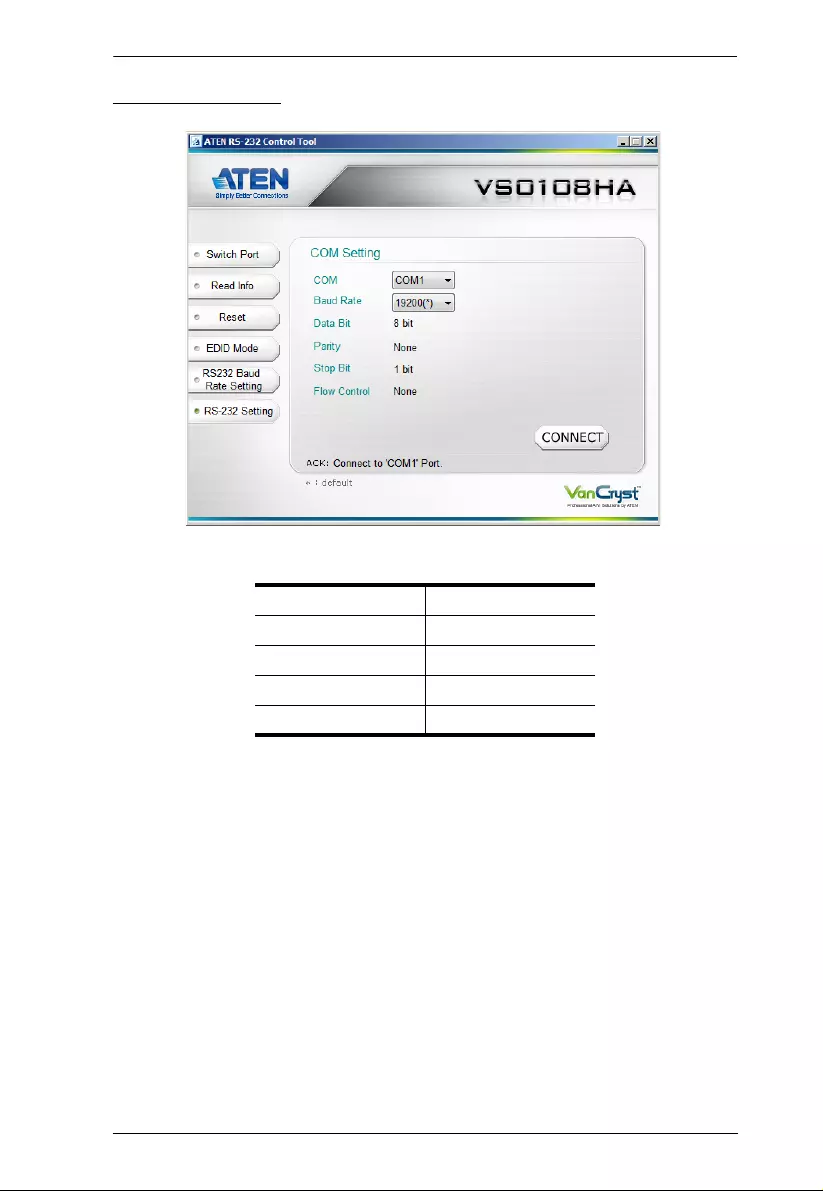
VS0108HA RS-232 Control Tool
15
RS-232 Settings
The controller’s serial port should be conf ig ured as follows:
To select the serial port, do the following:
Select a port from the drop-down menu and click CONNECT.
If the port has been selected, the Acknowledgment message will read:
Opened port COM1 successfully
Baud Rate 19200
Data Bits 8
Parity None
Stop Bits 1
Flow Control None
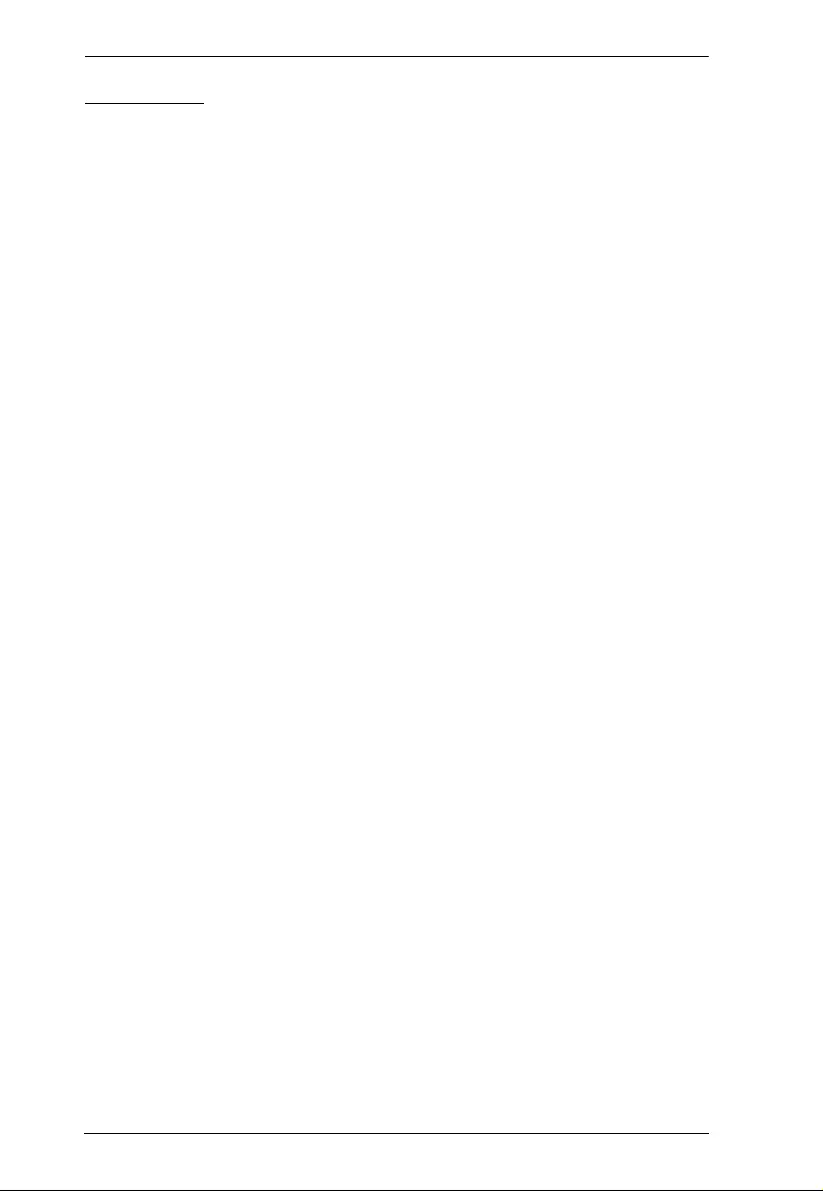
VS0108HA RS-232 Control Tool
16
Verification
After entering a command, a verification message appears at the end of the
command line as follo ws:
Command OK - indicates that the command is correct and successfully
performed by the switch
Command incorrect - indicates that the command has the wrong format
and/or values.