Table of Contents
ATEN VS481C User Manual
Displayed below is the user manual for VS481C by ATEN which is a product in the Video Switches category. This manual has pages.
Related Manuals
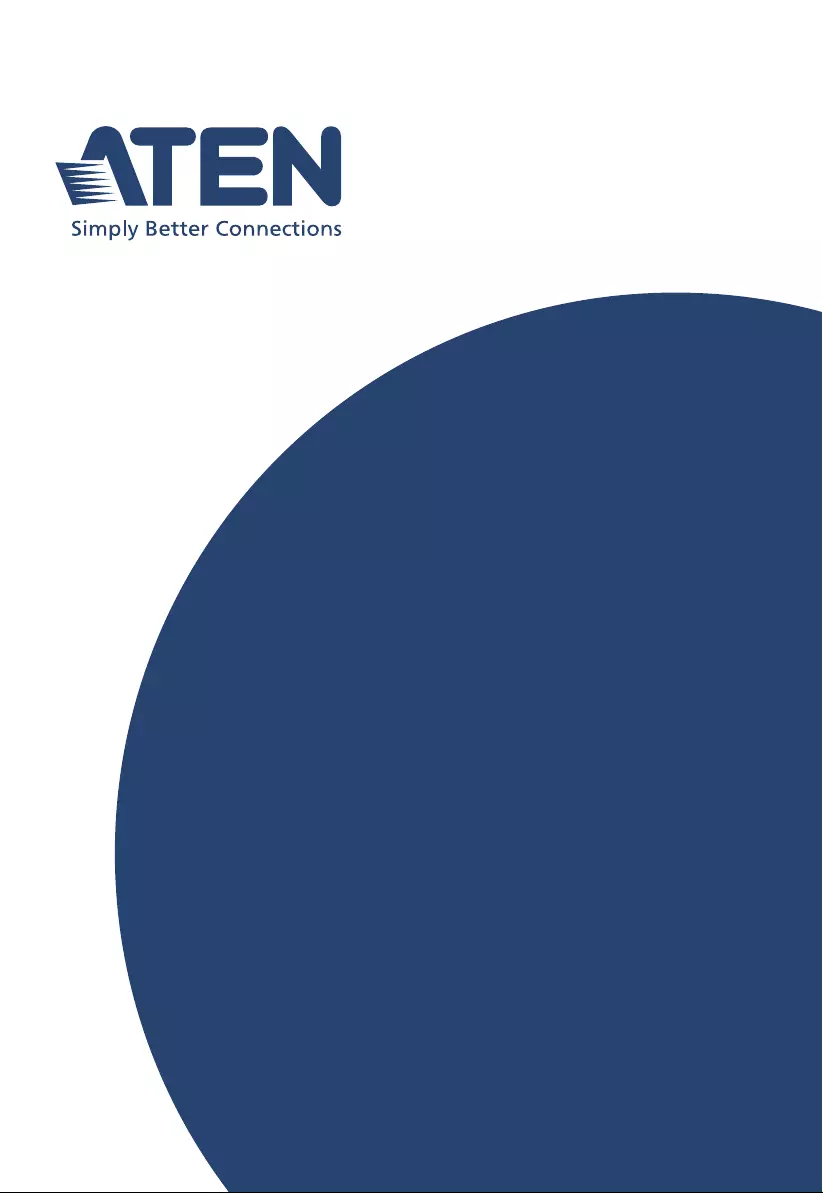
ATEN VanCryst™
VS481C
4-Port True 4K HDMI Switch
User Manual
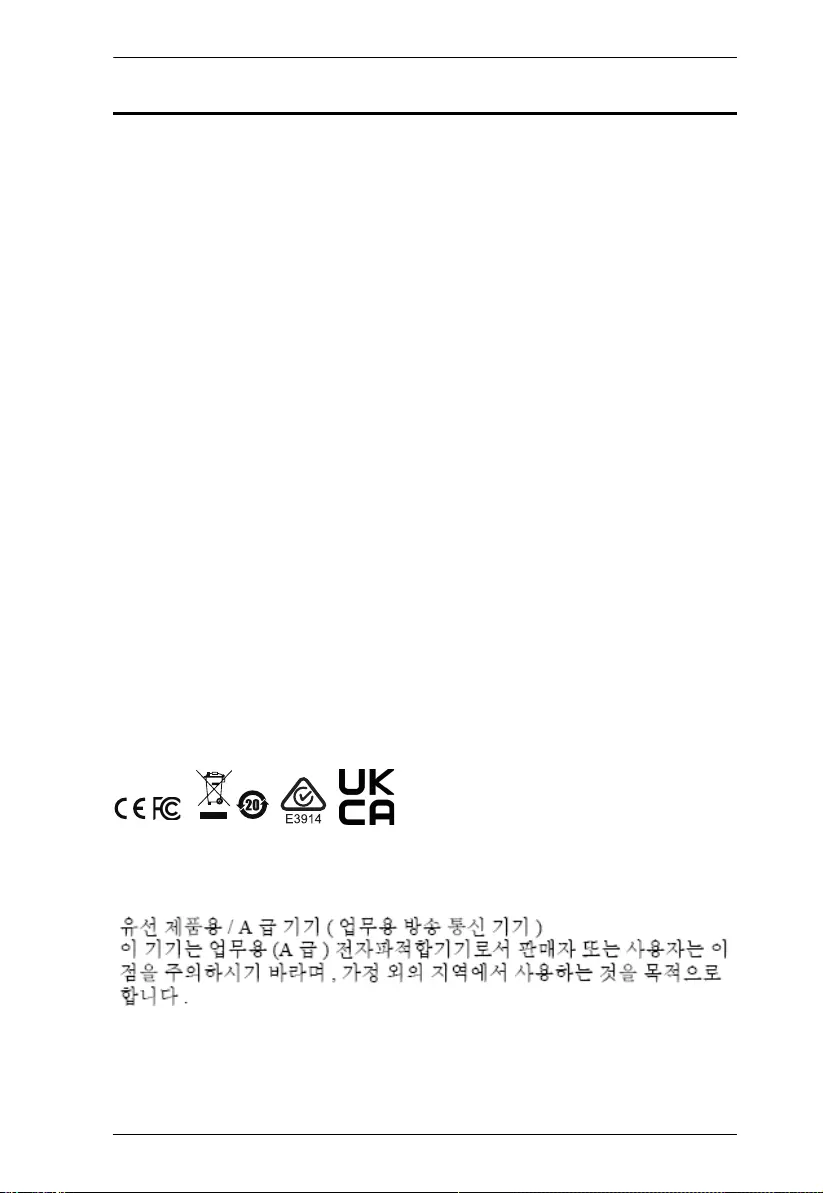
VS481C User Manual
ii
Compliance Statements
FEDERAL COMMUNICATIONS COMMISSION INTERFERENCE
STATEMENT
This equipment has been tested and found to comply with the limits for a Class
A digital device, pursuant to Part 15 of the FCC Rules. These limits are
designed to provide reasonable protection against harmful interference when
the equipment is operated in a commercial environment. This equipment
generates, uses, and can radiate radio frequency energy and, if not installed and
used in accordance with the instruction manual, may cause harmful
interference to radio communications. Operation of this equipment in a
residential area is likely to cause harmful interference in which case the user
will be required to correct the interference at his own expense.
The device complies with Part 15 of the FCC Rules. Operation is subject to the
following two conditions: (1) this device may not cause harmful interference,
and (2) this device must accept any interference received, including
interference that may cause undesired operation.
FCC Caution
Any changes or modifications not expressly approved by the party responsible
for compliance could void the user's authority to operate this equipment.
Warning
Operation of this equipment in a residential environment could cause radio
interference.
Achtung
Der Gebrauch dieses Geräts in Wohnumgebung kann Funkstörungen
verursachen.
KCC Statement
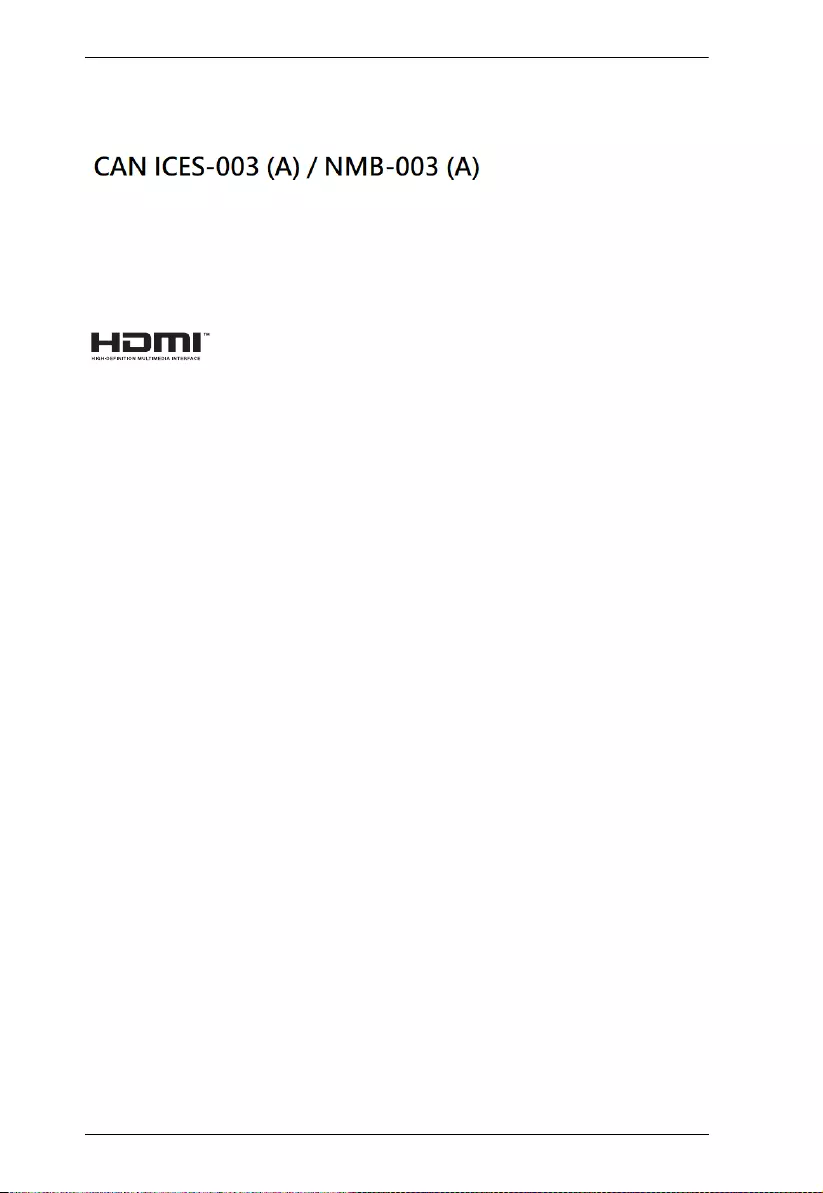
VS481C User Manual
iii
Industry Canada Statement
This Class A digital apparatus complies with Canadian ICES-003.
HDMI Trademark Statement
The terms HDMI, HDMI High-Definition Multimedia Interface, and the
HDMI Logo are trademarks or registered trademarks of HDMI Licensing
Administrator, Inc.
RoHS
This product is RoHS compliant.
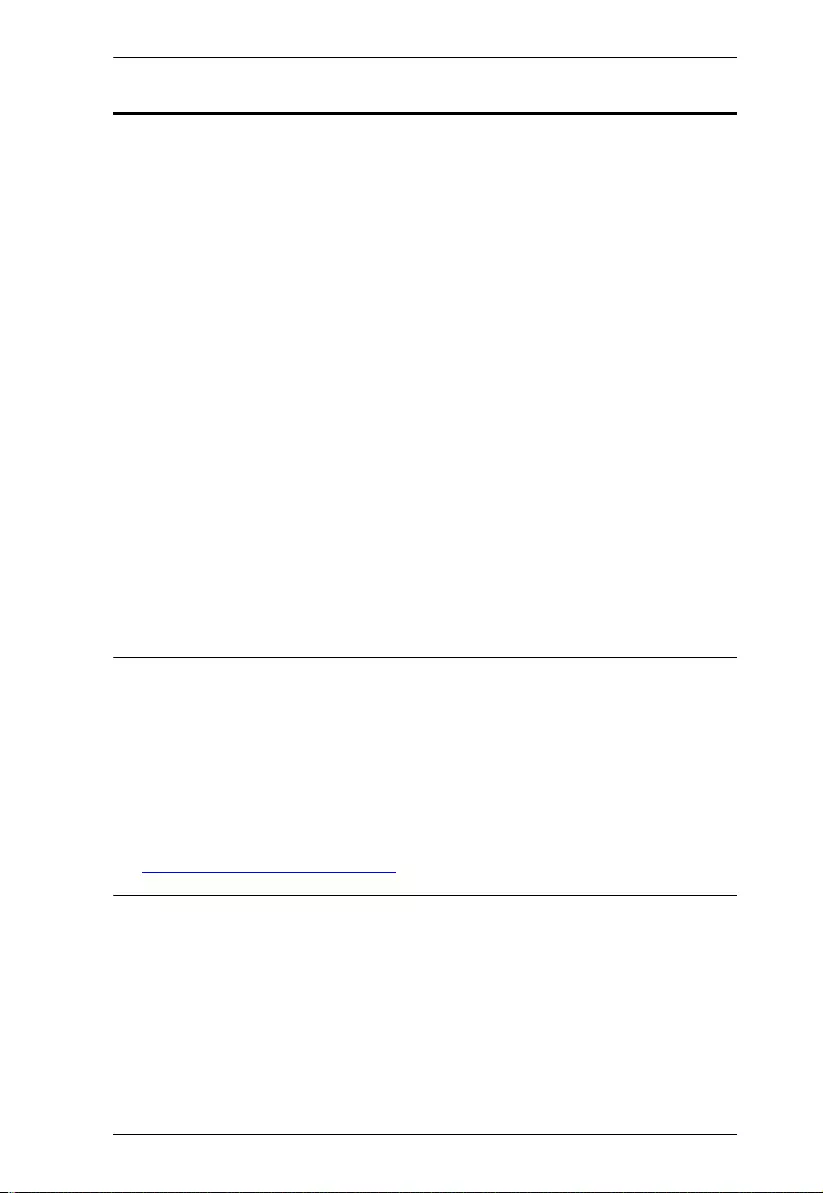
VS481C User Manual
iv
About this Manual
This user manual is provided to help you get the most from the VS481C. It
covers all aspects of installation, configuration, and operation. An overview of
the information found in the manual is provided below.
Chapter 1, Introduction introduces you to the 4-Port HDMI Switch. Its
purpose, features, and installation considerations are presented and described.
Chapter 2, Hardware Setup describes the panel components and the steps
that are necessary to quickly and safely set up the VS481C.
Chapter 3, Operation provides details on how to operate the VS481C using
the panel pushbuttons, IR remote control unit, and RS-232 commands.
Chapter 4, The Firmware Upgrade Utility explains how to download the
VS481C’s firmware and upgrade the device using the utility.
An Appendix provides a list of safety instructions and precautions, contact
information for ATEN technical support, product specifications, and other
technical information.
Note:
Read this manual thoroughly and follow the installation and operation
procedures carefully to prevent any damage to the unit or any connected
devices.
ATEN regularly updates its product documentation for new features and
fixes. For an up-to-date VS481C documentation, visit
http://www.aten.com/global/en/
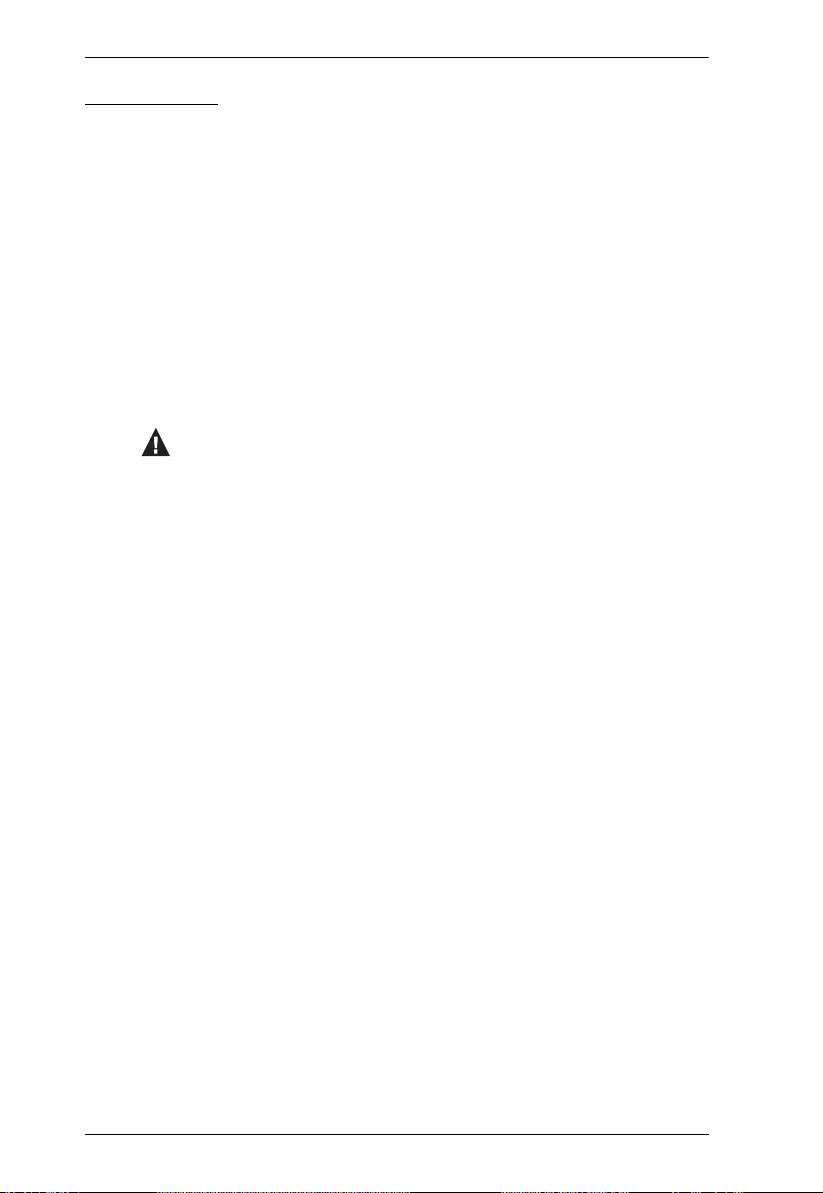
VS481C User Manual
v
Conventions
This manual uses the following conventions:
Monospaced Indicates text that you should key in.
[ ] Indicates keys you should press. For example, [Enter] means to
press the Enter key. If keys need to be chorded, they appear
together in the same bracket with a plus sign between them:
[Ctrl+Alt].
1. Numbered lists represent procedures with sequential steps.
♦Bullet lists provide information, but do not involve sequential steps.
>Indicates selecting the option (on a menu or dialog box, for
example), that comes next. For example, Start
>
Run means to
open the Start menu, and then select Run.
Indicates critical information.

VS481C User Manual
vi
Package Contents
1 VS481C 4-Port True 4K HDMI Switch
1 HDMI cable
1 IR remote control unit
1 power adapter
1 user instructions
Note: Make sure that all of the components are present and in good order. If
anything is missing or was damaged in shipping, contact your dealer.
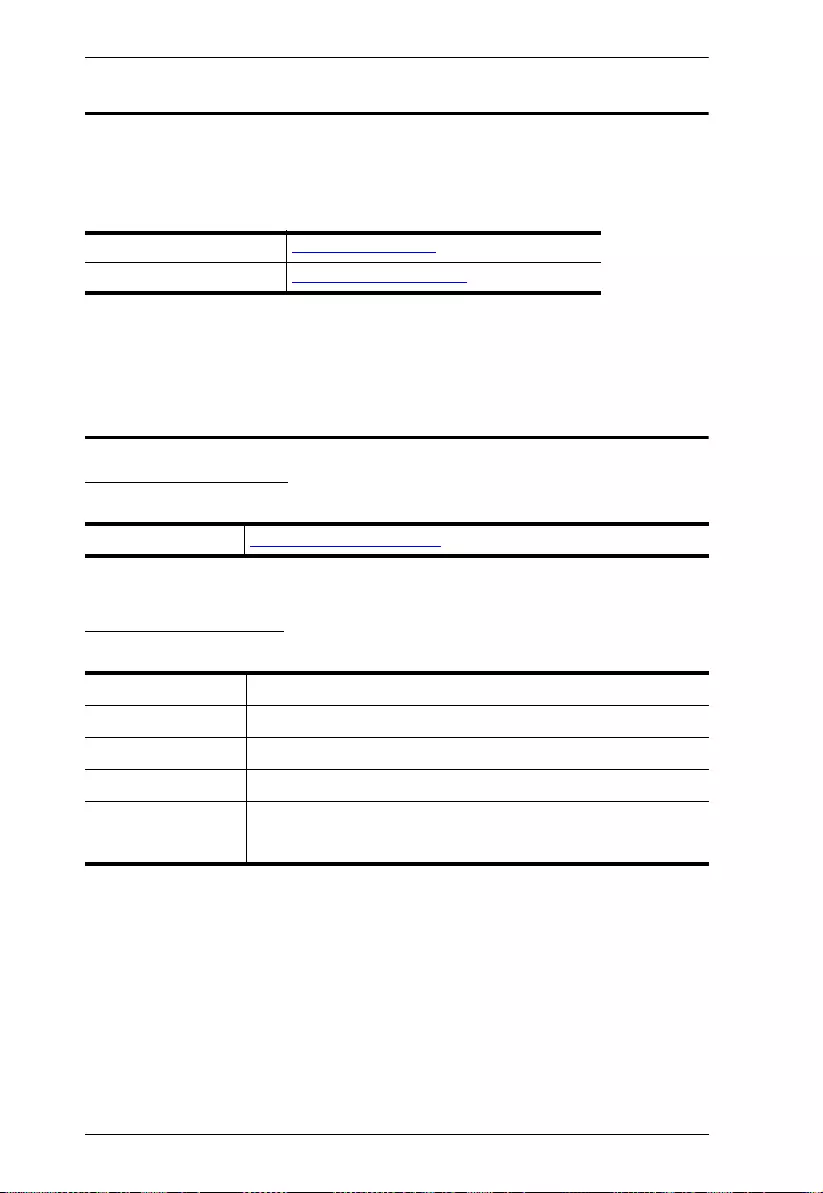
VS481C User Manual
vii
Product Information
For information about all ATEN products and how they can help you connect
without limits, visit ATEN on the Web or contact an ATEN Authorized
Reseller. Visit ATEN on the Web for a list of locations and telephone numbers:
User Information
Online Registration
Be sure to register your product at our online support center:
Telephone Support
For telephone support, call this number:
International http://www.aten.com
North America http://www.aten-usa.com
International http://eservice.aten.com
International 886-2-8692-6959
China 86-400-810-0-810
Japan 81-3-5615-5811
Korea 82-2-467-6789
North America 1-888-999-ATEN ext 4988
1-949-428-1111
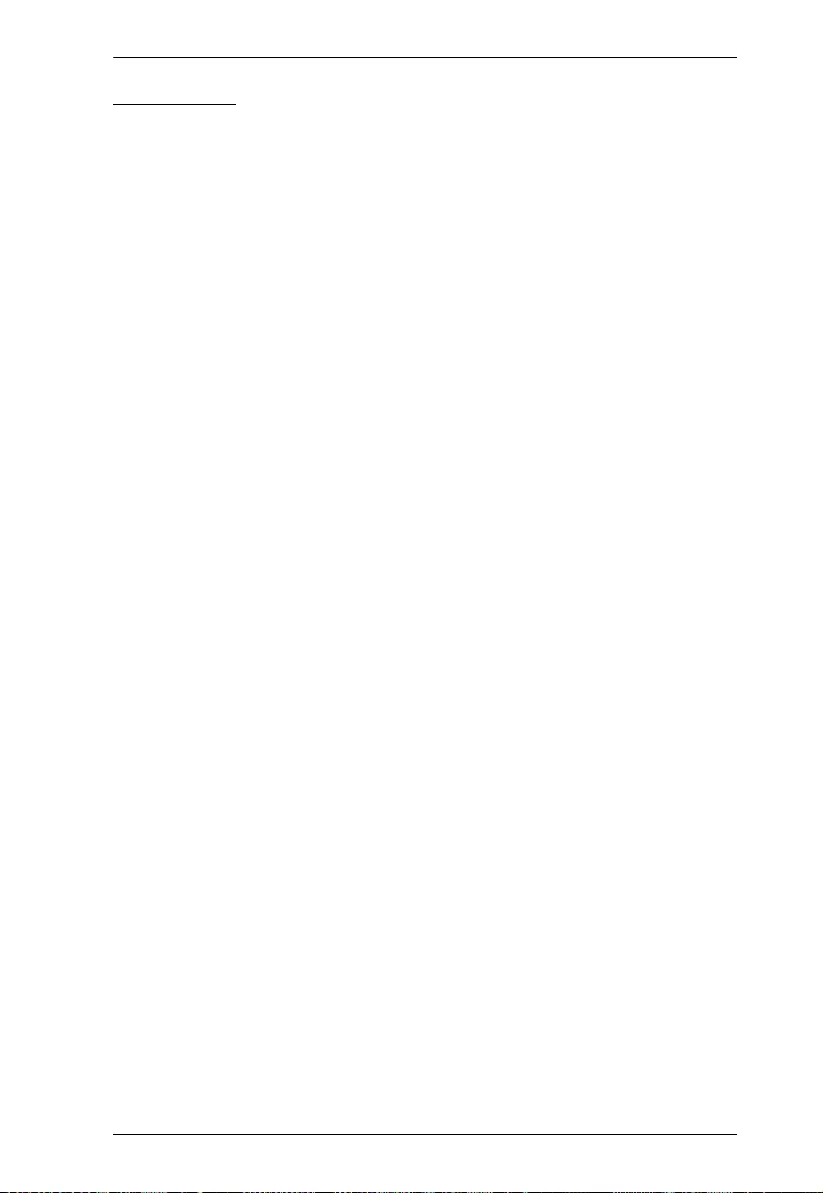
VS481C User Manual
viii
User Notice
All information, documentation, and specifications contained in this manual
are subject to change without prior notification by the manufacturer. The
manufacturer makes no representations or warranties, either expressed or
implied, with respect to the contents hereof and specifically disclaims any
warranties as to merchantability or fitness for any particular purpose. Any of
the manufacturer's software described in this manual is sold or licensed as is.
Should the programs prove defective following their purchase, the buyer (and
not the manufacturer, its distributor, or its dealer), assumes the entire cost of all
necessary servicing, repair and any incidental or consequential damages
resulting from any defect in the software.
The manufacturer of this system is not responsible for any radio and/or TV
interference caused by unauthorized modifications to this device. It is the
responsibility of the user to correct such interference.
The manufacturer is not responsible for any damage incurred in the operation
of this system if the correct operational voltage setting was not selected prior
to operation. PLEASE VERIFY THAT THE VOLTAGE SETTING IS
CORRECT BEFORE USE.
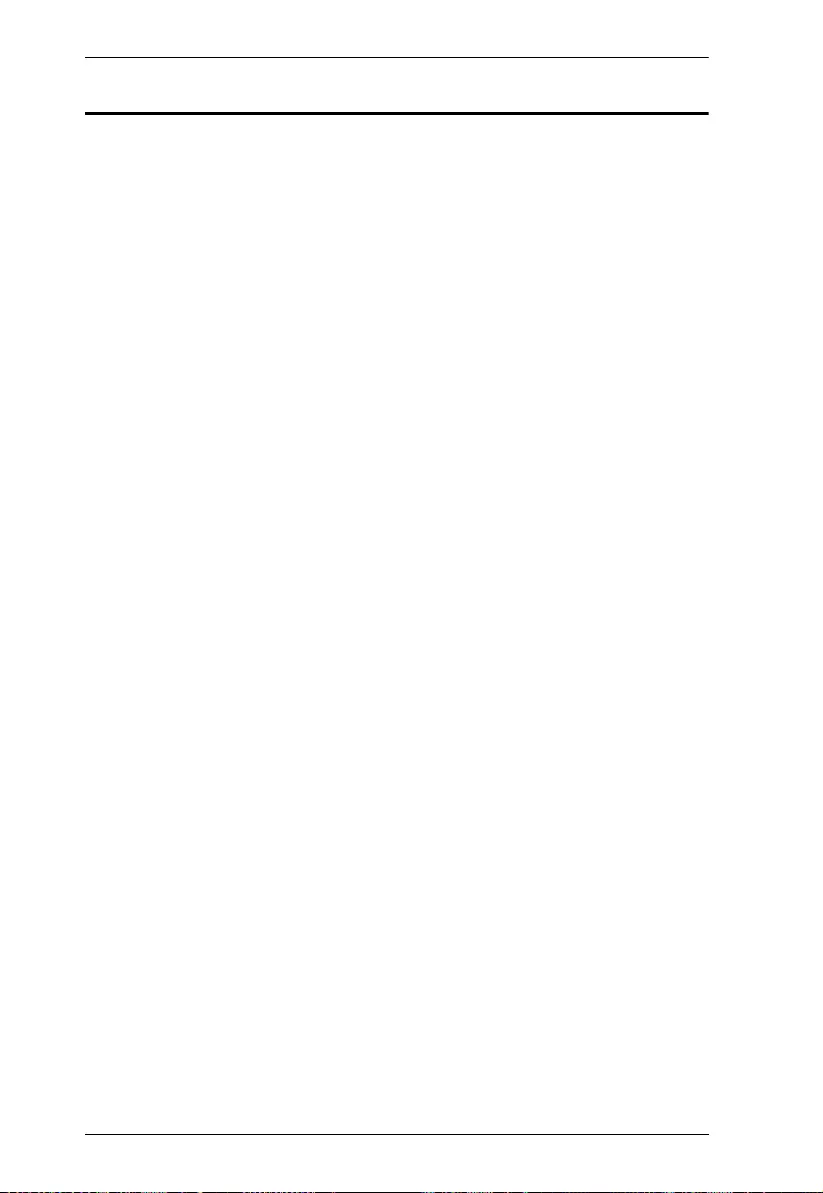
VS481C User Manual
ix
Table of Contents
Compliance Statements . . . . . . . . . . . . . . . . . . . . . . . . . . . . . . . . . . . . . . . ii
About this Manual . . . . . . . . . . . . . . . . . . . . . . . . . . . . . . . . . . . . . . . . . . .iv
Conventions . . . . . . . . . . . . . . . . . . . . . . . . . . . . . . . . . . . . . . . . . . . . . v
Package Contents . . . . . . . . . . . . . . . . . . . . . . . . . . . . . . . . . . . . . . . . . . .vi
Product Information . . . . . . . . . . . . . . . . . . . . . . . . . . . . . . . . . . . . . . . . . vii
User Information . . . . . . . . . . . . . . . . . . . . . . . . . . . . . . . . . . . . . . . . . . . . vii
Online Registration . . . . . . . . . . . . . . . . . . . . . . . . . . . . . . . . . . . . . . . vii
Telephone Support . . . . . . . . . . . . . . . . . . . . . . . . . . . . . . . . . . . . . . . vii
User Notice . . . . . . . . . . . . . . . . . . . . . . . . . . . . . . . . . . . . . . . . . . . . viii
Table of Contents . . . . . . . . . . . . . . . . . . . . . . . . . . . . . . . . . . . . . . . . . . .ix
1. Introduction
Overview. . . . . . . . . . . . . . . . . . . . . . . . . . . . . . . . . . . . . . . . . . . . . . . . . . . 1
Features . . . . . . . . . . . . . . . . . . . . . . . . . . . . . . . . . . . . . . . . . . . . . . . . . . . 2
Planning the Installation . . . . . . . . . . . . . . . . . . . . . . . . . . . . . . . . . . . . . . . 3
Required Equipment . . . . . . . . . . . . . . . . . . . . . . . . . . . . . . . . . . . . . . . 3
Optional Equipment. . . . . . . . . . . . . . . . . . . . . . . . . . . . . . . . . . . . . . . . 3
Compatible ATEN Products . . . . . . . . . . . . . . . . . . . . . . . . . . . . . . . . . 3
2. Hardware Setup
Components . . . . . . . . . . . . . . . . . . . . . . . . . . . . . . . . . . . . . . . . . . . . . . . . 5
Front View. . . . . . . . . . . . . . . . . . . . . . . . . . . . . . . . . . . . . . . . . . . . . . . 5
Rear View . . . . . . . . . . . . . . . . . . . . . . . . . . . . . . . . . . . . . . . . . . . . . . . 6
Connecting the VS481C . . . . . . . . . . . . . . . . . . . . . . . . . . . . . . . . . . . . . . . 8
3. Operation
Overview. . . . . . . . . . . . . . . . . . . . . . . . . . . . . . . . . . . . . . . . . . . . . . . . . . 11
Switching the Display Source . . . . . . . . . . . . . . . . . . . . . . . . . . . . . . . . . . 12
Setting the Switch Mode. . . . . . . . . . . . . . . . . . . . . . . . . . . . . . . . . . . . . . 13
Enabling/Disabling the Next Mode . . . . . . . . . . . . . . . . . . . . . . . . . . . 13
Enabling/Disabling the Priority and the POD Mode . . . . . . . . . . . . . . 13
Executing an RS-232 Command . . . . . . . . . . . . . . . . . . . . . . . . . . . . . . . 14
Restarting the VS481C . . . . . . . . . . . . . . . . . . . . . . . . . . . . . . . . . . . . . . . 14
RS-232 Commands. . . . . . . . . . . . . . . . . . . . . . . . . . . . . . . . . . . . 15
4. The Firmware Upgrade Utility
Introduction . . . . . . . . . . . . . . . . . . . . . . . . . . . . . . . . . . . . . . . . . . . . . . . . 17
Downloading the Firmware Upgrade Package . . . . . . . . . . . . . . . . . . 17
Preparation . . . . . . . . . . . . . . . . . . . . . . . . . . . . . . . . . . . . . . . . . . . . . . . 18
Starting the Upgrade . . . . . . . . . . . . . . . . . . . . . . . . . . . . . . . . . . . . . . . . 19
Upgrade Succeeded . . . . . . . . . . . . . . . . . . . . . . . . . . . . . . . . . . . . . . . . 21
Upgrade Failed . . . . . . . . . . . . . . . . . . . . . . . . . . . . . . . . . . . . . . . . . . . . . 21
Firmware Upgrade Recovery . . . . . . . . . . . . . . . . . . . . . . . . . . . . . . . . . . 22
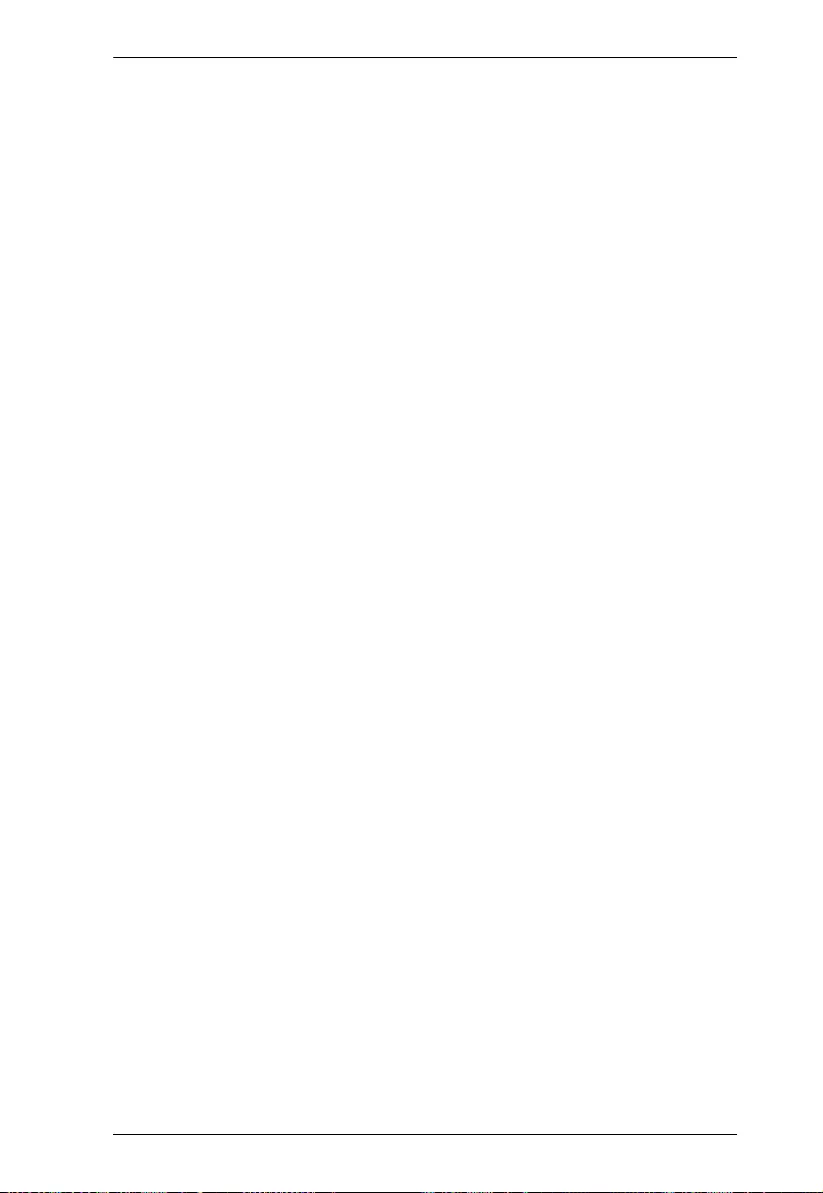
VS481C User Manual
x
Appendix
Safety Instructions. . . . . . . . . . . . . . . . . . . . . . . . . . . . . . . . . . . . . . . . . . . 23
General . . . . . . . . . . . . . . . . . . . . . . . . . . . . . . . . . . . . . . . . . . . . . . . . 23
Technical Support . . . . . . . . . . . . . . . . . . . . . . . . . . . . . . . . . . . . . . . . . .25
International . . . . . . . . . . . . . . . . . . . . . . . . . . . . . . . . . . . . . . . . . . . .25
North America . . . . . . . . . . . . . . . . . . . . . . . . . . . . . . . . . . . . . . . . . .25
Specifications . . . . . . . . . . . . . . . . . . . . . . . . . . . . . . . . . . . . . . . . . . . . . .26
Limited Warranty. . . . . . . . . . . . . . . . . . . . . . . . . . . . . . . . . . . . . . . . . . . . 28
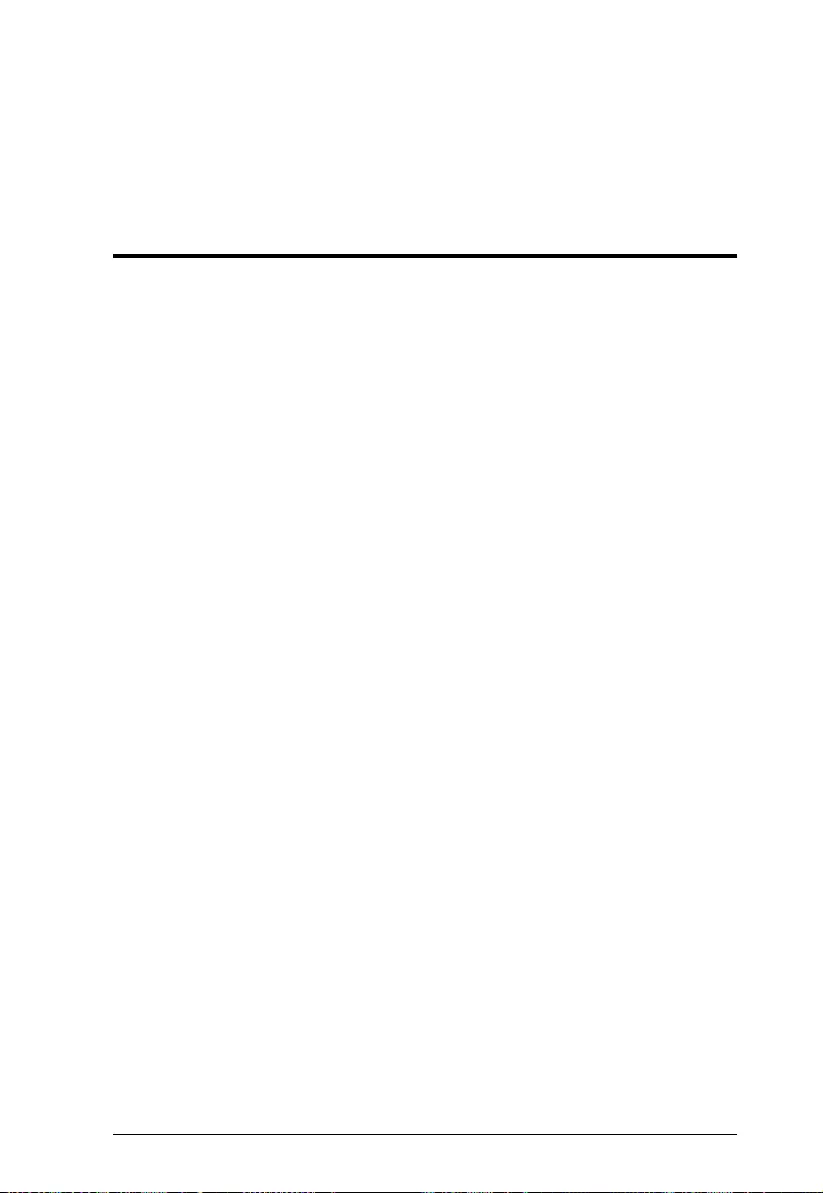
1
Chapter 1
Introduction
Overview
The ATEN VS481C is designed for applications that require routing of 4
sources to one compatible display device. It enables the reliable transmission
at video resolutions up to true 4K (4096 x 2160 @ 60Hz 4:4:4), data rates up
to 18 Gbps, 3D, Deep Color up to 12-bit, and HD lossless audio formats.
Integrator-friendly features include Auto Switch, bidirectional RS-232, and IR
pass-through for remote device control. Engineered to meet today’s demand of
true 4K signal transmission and user- oriented design, the ATEN VS481C is a
powerful solution for a wide range of settings, such as home theater, meeting
rooms, trade shows, and shopping centers.
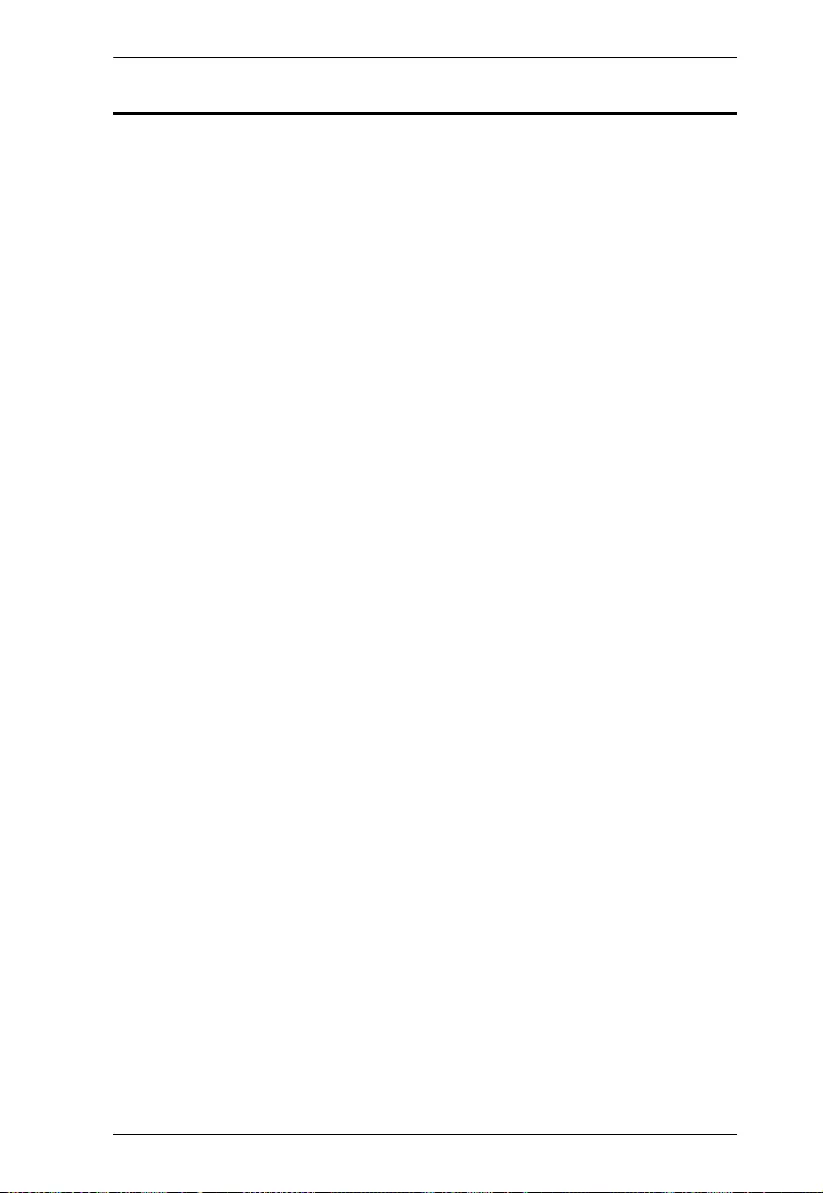
Chapter 1. Introduction
2
Features
Allows up to 4 HDMI sources to be connected to one HDMI display
HDMI (3D, Deep Color, 4K); HDCP 2.2 compliant
Superior video quality – True 4k resolutions of 4k x 2k @ 60 Hz (4:4:4)
Supports IR extension
Built-in bi-directional RS-232 serial port for high-end system control
Switch modes for automatic port selection
LED indication of power status and source device status
Plug-and-play
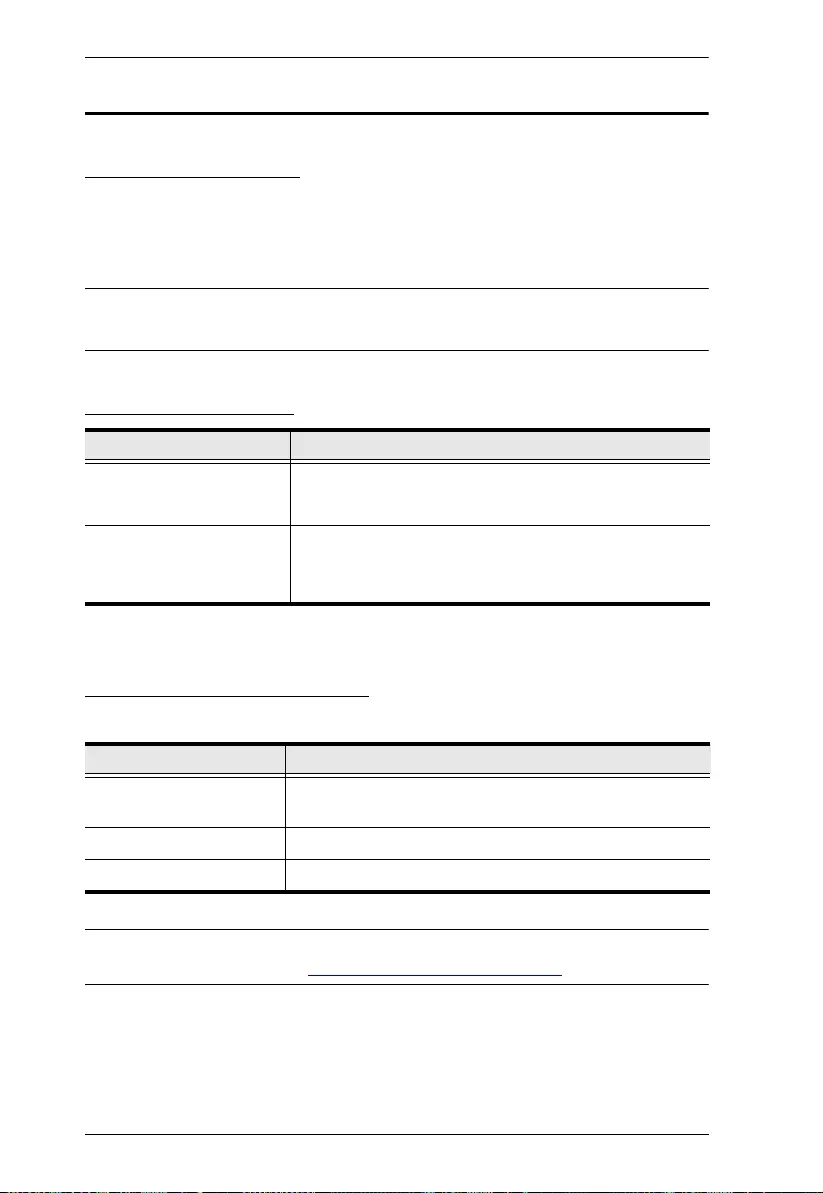
VS481C User Manual
3
Planning the Installation
Required Equipment
1 - 4 source devices equipped with an HDMI Type-A connector
1 display device equipped with an HDMI Type-A connector
1 - 5 HDMI cables
Note: ATEN recommends using the High Speed HDMI Cable (2L-7D02H-1)
or the equivalent for best results.
Optional Equipment
Compatible ATEN Products
The VS481C is compatible with the following ATEN products:
Note: For an up-to-date list of compatible ATEN products, go to the VS481C
product web page at http://www.aten.com/global/en/
Purpose Equipment
To control the VS481C
using serial commands
1 Hardware Controller
1 Serial Cable with a 9-pin male connector
To extend the reception
range for the IR remote
control unit
1 ATEN IR Receiver Cable (ATEN 2XRT-
0003G IR Receiver) or IR Remote Control
(ATEN 2XRT-0101G)
Product Type Models
ATEN Video Extender VE811T, VE811R, VE8900T, VE8900R, VE8950T,
VE8950R
ATEN Video Switch VS0801HB
Others VanCryst HDMI cables
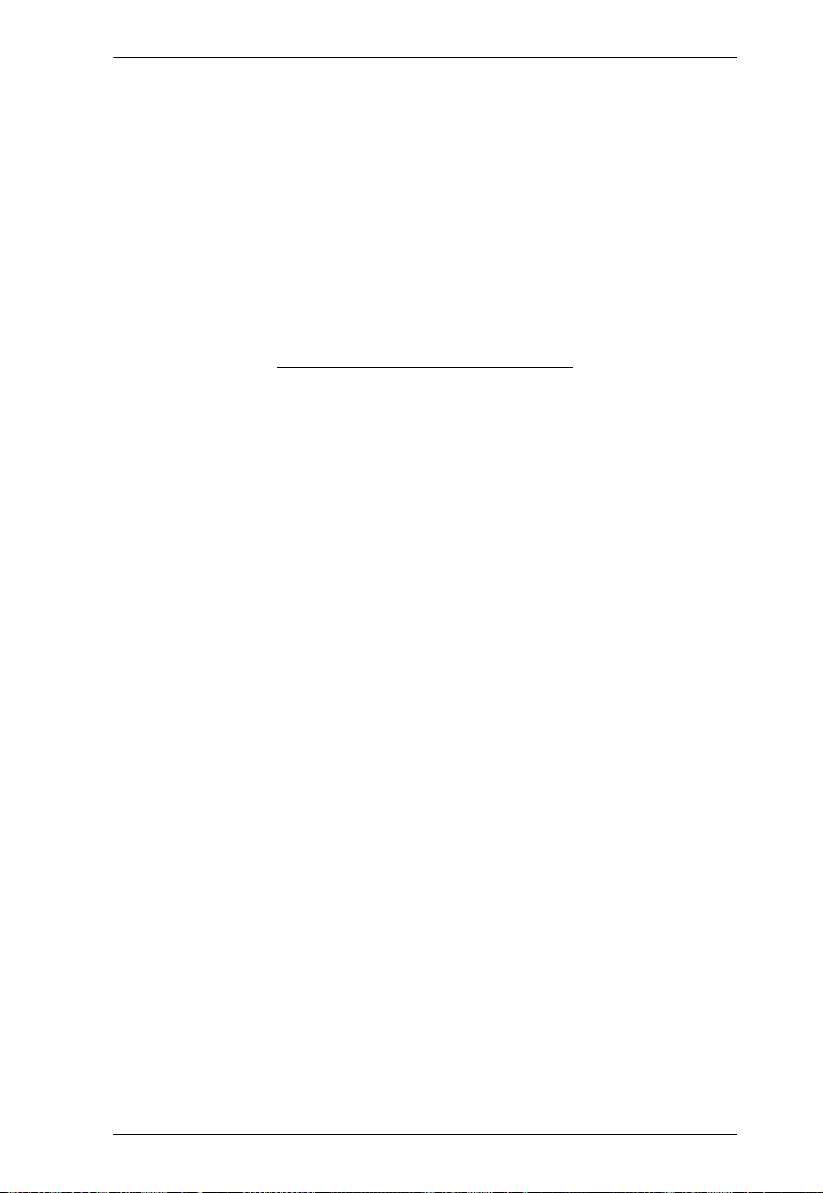
Chapter 1. Introduction
4
This Page Intentionally Left Blank
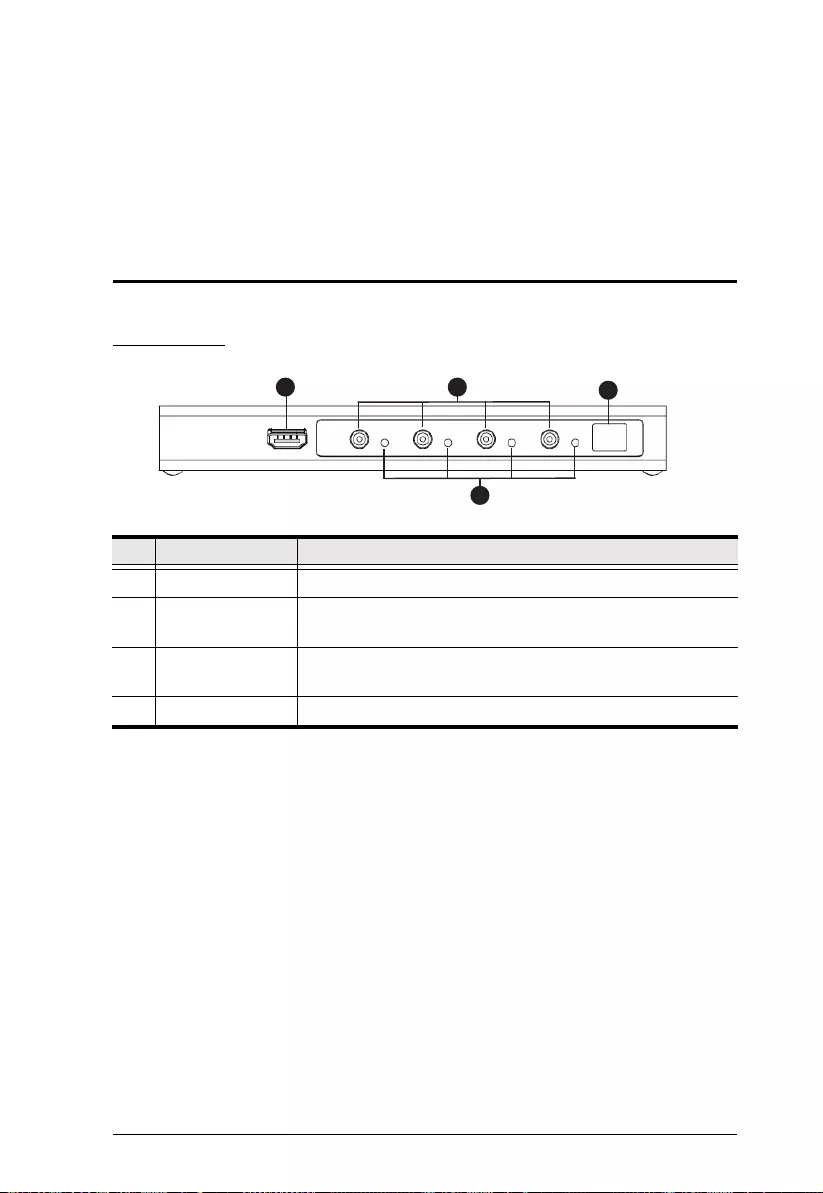
5
Chapter 2
Hardware Setup
Components
Front View
No. Component Description
1 HDMI input port Connects to the HDMI output port on the source device.
2 port selection
pushbuttons
Selects the corresponding HDMI input.
3 port LEDs A port LED lights green to indicate that the corresponding
HDMI input is selected.
4 IR receiver Receives IR signals from an IR remote control unit.
4
12
3
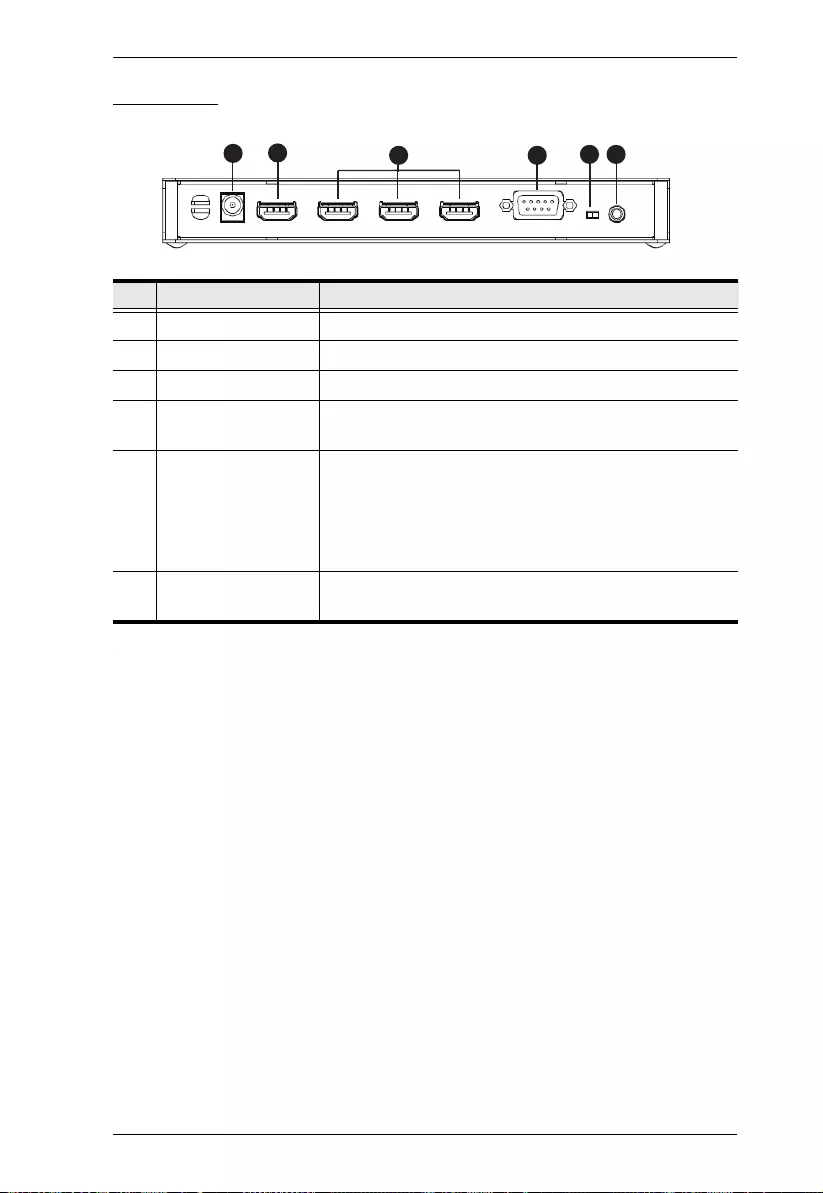
Chapter 2. Hardware Setup
6
Rear View
No. Component Description
1 power jack Connects to the power adapter.
2 HDMI output port Connects to the HDMI input port on the display device.
3 HDMI input port Connects to the HDMI output port on the source device.
4 RS-232 serial port Connects to an RS-232 serial controller, such as a PC or
a control system.
5 auto switch ON /
OFF
Enables or disables the next mode. For details, see
Setting the Switch Mode, page 13
Note: When the auto switch is put to ON, the VS481C will
remain in next mode regardless of any RS-232
commands to set the unit into other switch modes.
6 IR extension port Connects to an IR receiver to extend the reception range
for IR signals.
3
1245 6
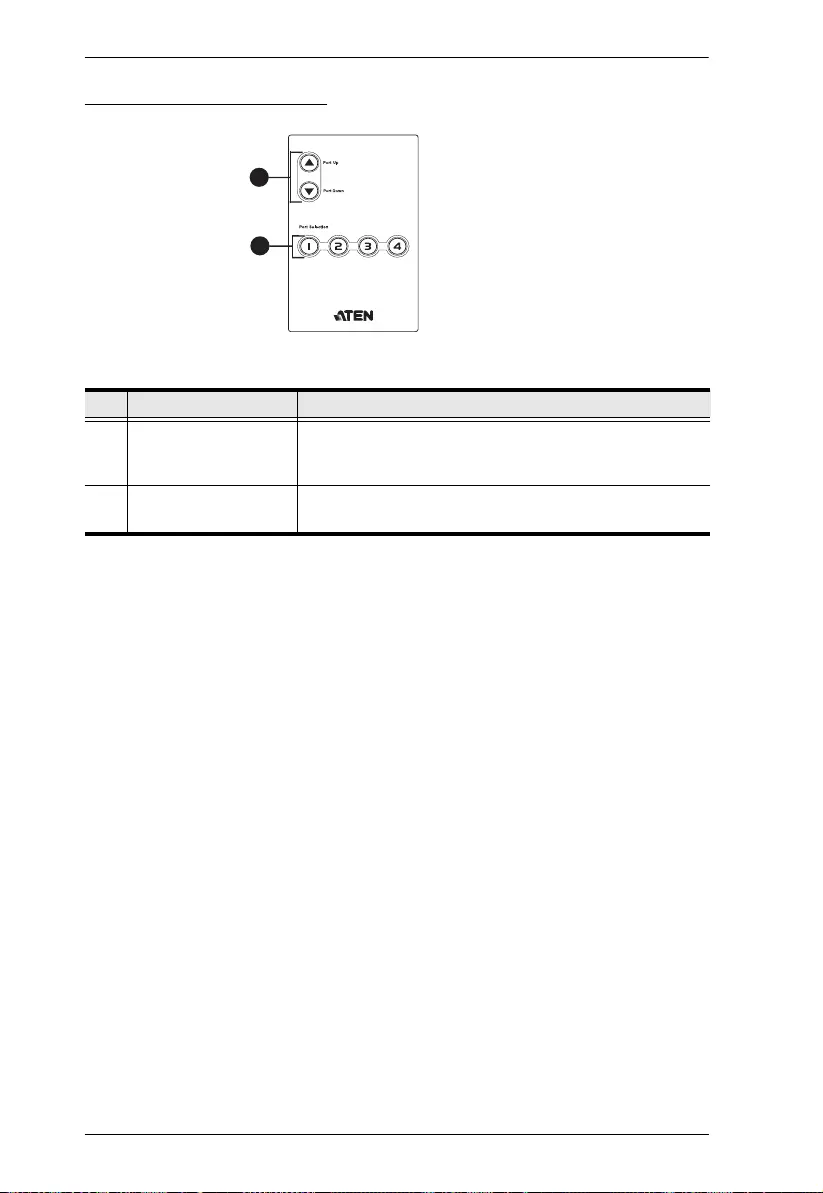
VS481C User Manual
7
IR Remote Control Unit
No. Component Description
1 Port Up / Port Down
buttons
Press the Port Up Button to cycle forward (e.g. source 1
to 2) through the source devices and the Port Down
Button to cycle backward (e.g. source 2 to 1).
2 port selection buttons Press a button to bring the focus directly to the source
device attached to its associated port.
1
2
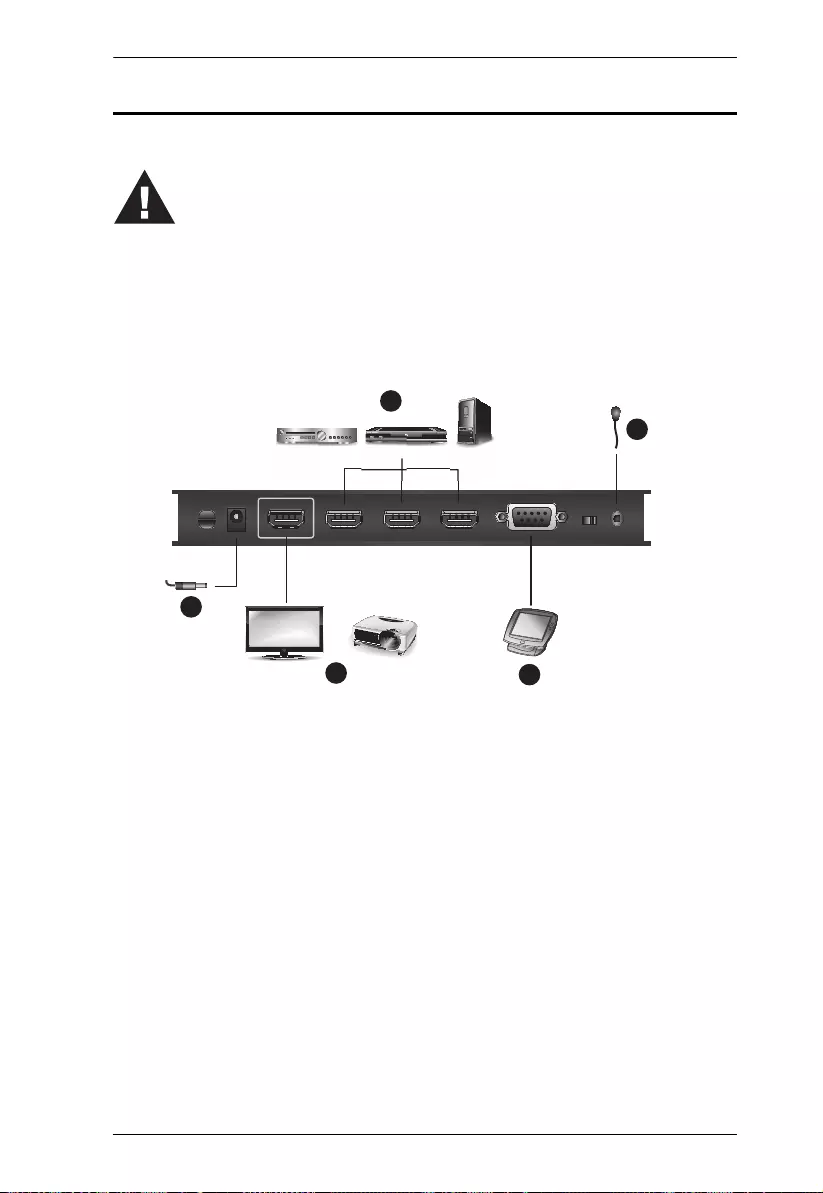
Chapter 2. Hardware Setup
8
Connecting the VS481C
Follow the steps below to connect the VS481C to a source, a compatible ATEN
Video Extender, and other devices as required.
1. Use an HDMI cable to connect the HDMI input port on the display device
to the HDMI output port on the VS481C.
2. Use an HDMI cable to connect the HDMI output port on the source device
to the HDMI input port on the VS481C. You can connect up to four HDMI
sources to the VS481C. Three HDMI input ports are located on the rear
panel, and one on the front.
3. (Optional) To configure the VS481C system settings using RS-232 serial
commands, connect a hardware/software controller to the RS-232 serial
port on the VS481C.
1. Please review the safety information regarding the placement of
this device in Safety Instructions, page 23.
2. Do not power on the VS481C until all the necessary hardware is
connected.
ps
2
4
3
1
5
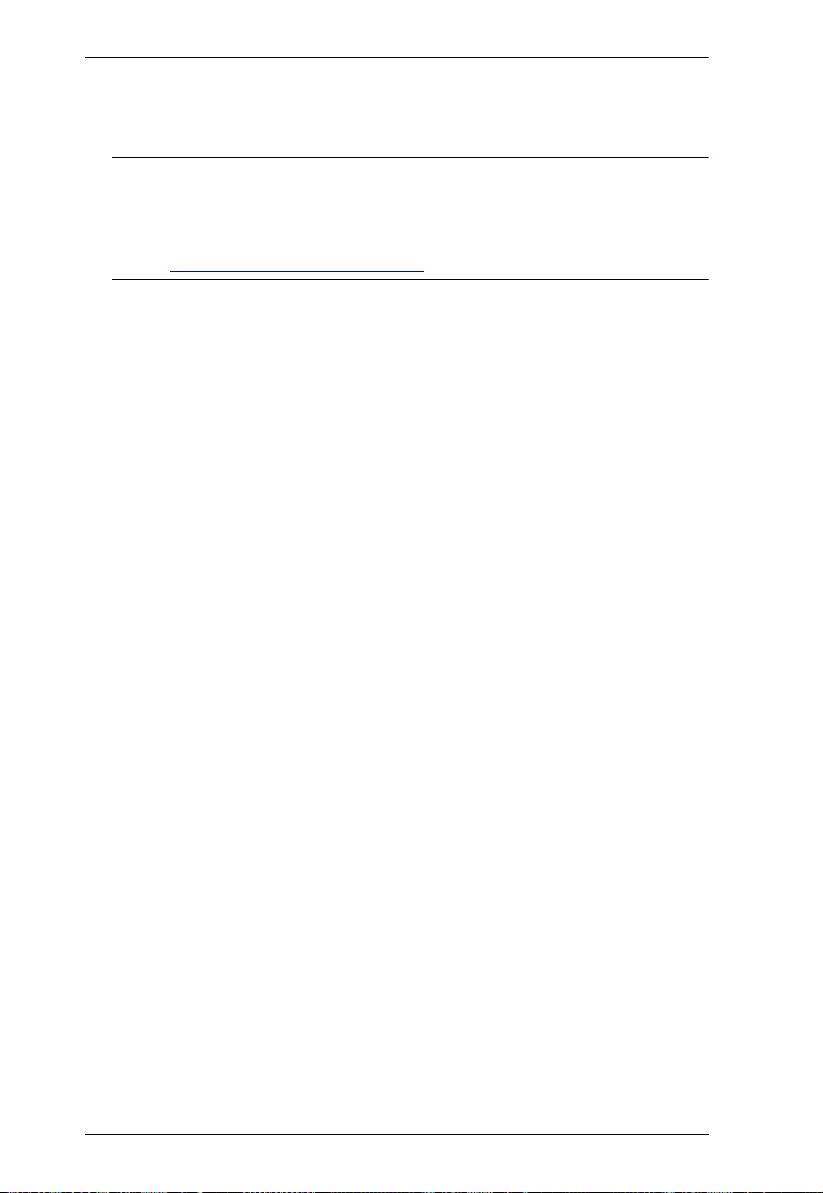
VS481C User Manual
9
4. (Optional) To extend the reception range for IR signals, plug in an IR
receiver to the to the IR extension port on the VS481C.
Note: This requires a separate purchase of an IR Receiver. ATEN
recommends using the 2XRT-0003G IR Receiver. For more
information about this accessory, visit our website at
http://www.aten.com/global/en/
5. Plug the power adapter cable into the power jack.
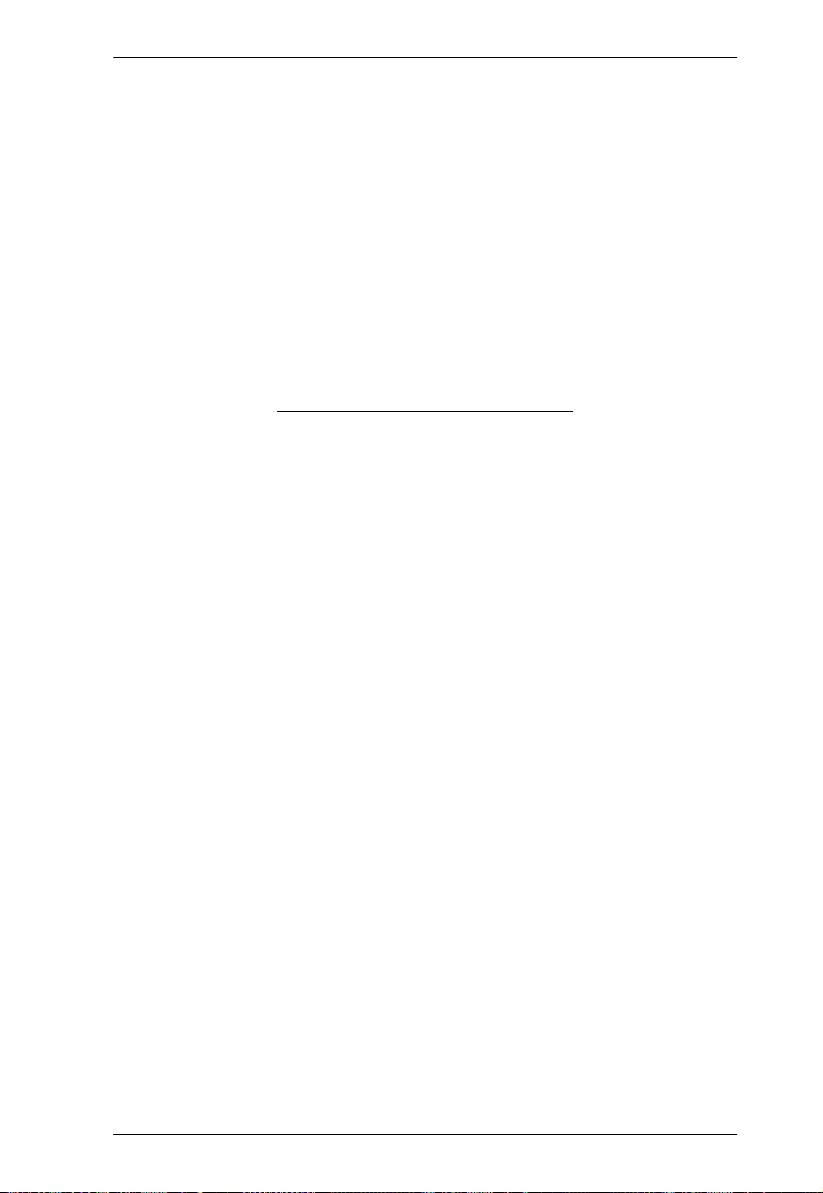
Chapter 2. Hardware Setup
10
This Page Intentionally Left Blank
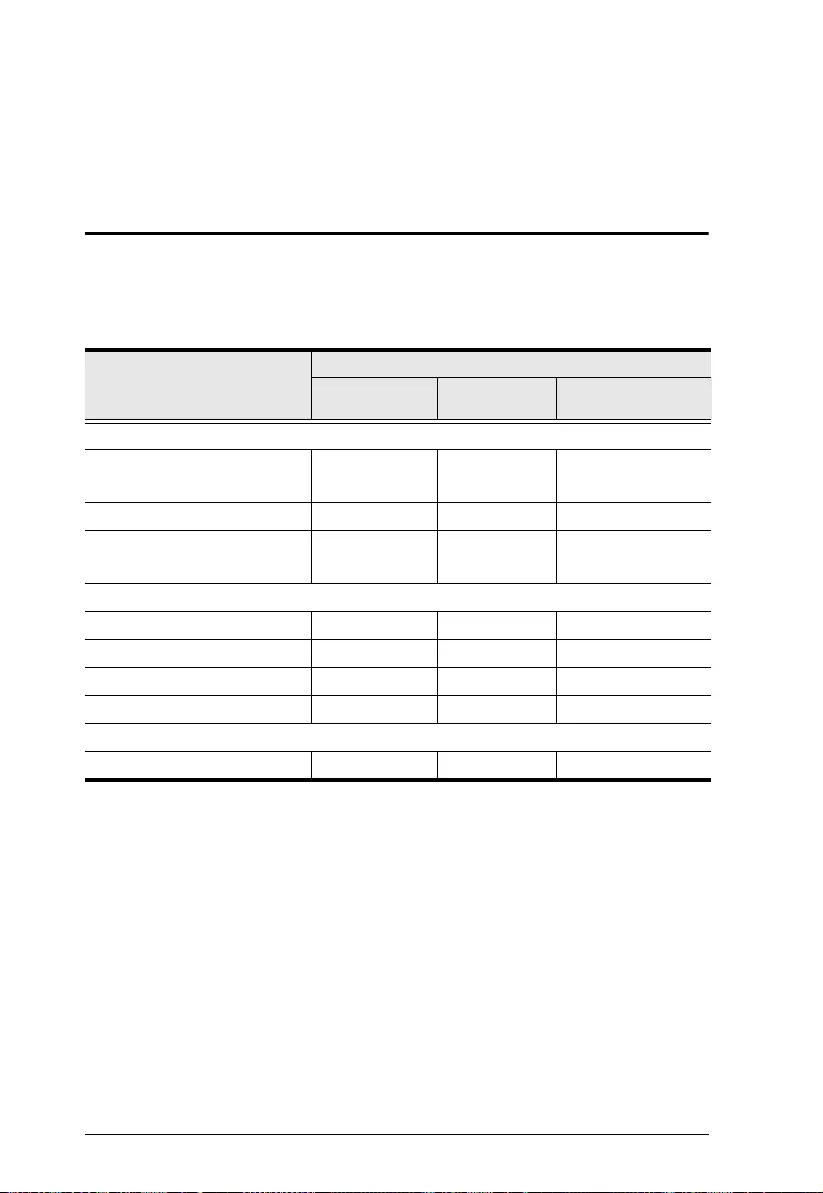
11
Chapter 3
Operation
Overview
You can operate the VS481C using the panel pushbuttons, the IR remote
control unit, or an RS-232 serial controller. The availability of actions with the
three methods is summarized in the table below.
Action
Operation Methods
Panel
Pushbuttons
IR Remote
Control Unit Serial Controller
Switch the port
Switch the display to a specific
source
33 3
Switch to the next available port 3
Switch to the previous available
port
3
Set the switch mode
Enable the off mode 33
Enable the next mode (default) 33
Enable the priority mode 3
Enable/disable the POD mode 3
Other settings
Read (display) the device settings 3
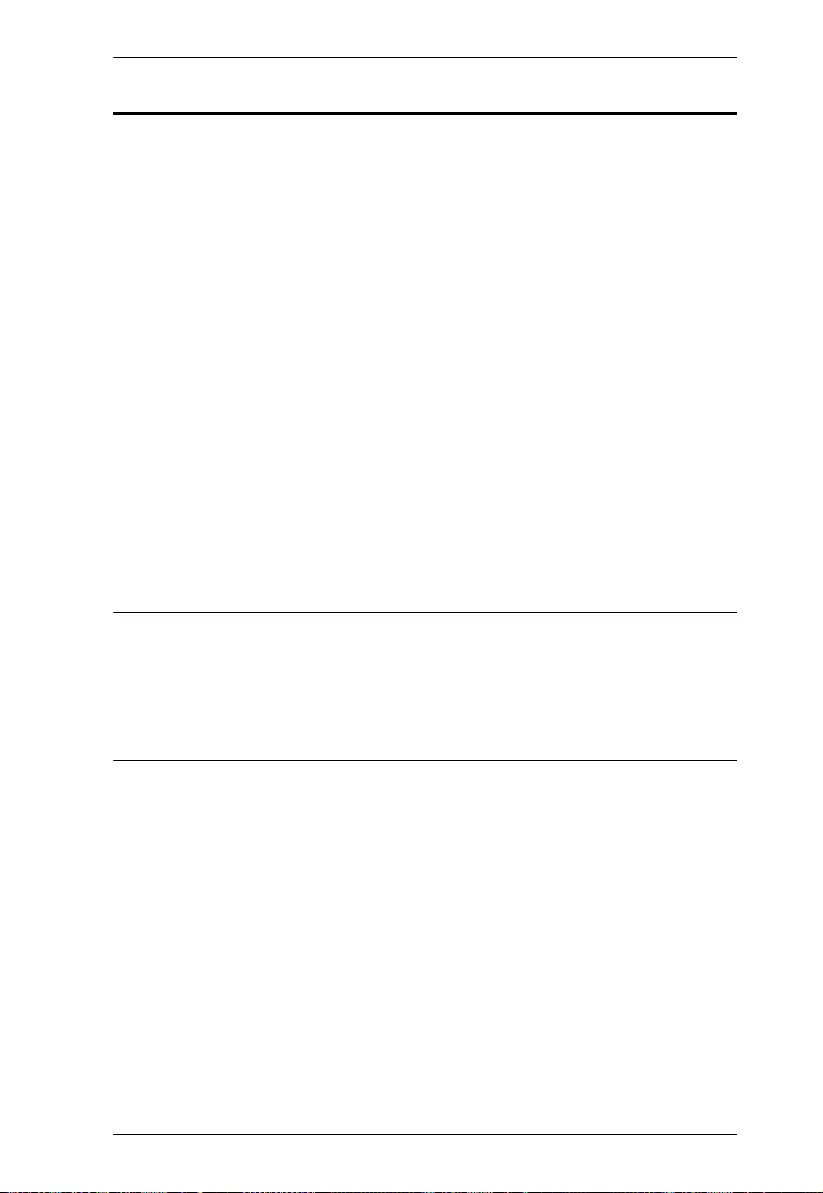
Chapter 3. Operation
12
Switching the Display Source
You can switch the display source using either the panel pushbuttons, IR
remote control unit, or RS-232 serial controller:
Panel pushbuttons
Press the port selection pushbutton that corresponds to the source you
wish to switch to. The corresponding port LED lights green to indicate
that the source is selected.
IR remote control unit
Aim the IR remote control unit at the VS481C and press the corresponding
port selection button. Alternatively, cycle through the available sources
by pressing the Port Up button to cycle forward (e.g. from source 1 to 2),
and the Port Down button to cycle backward (e.g. from source 2 to 1).
RS-232 serial controller
You can switch the display to a specific source by executing RS-232
commands. For detailed steps, refer to the RS-232 Commands, page 15.
Note:
Make sure to use the IR mote control unit within the effective range (6 m).
For optimum performance, make sure there is a clear line-of-sight between
the remote control unit and the connected IR receiver on the VS481C.
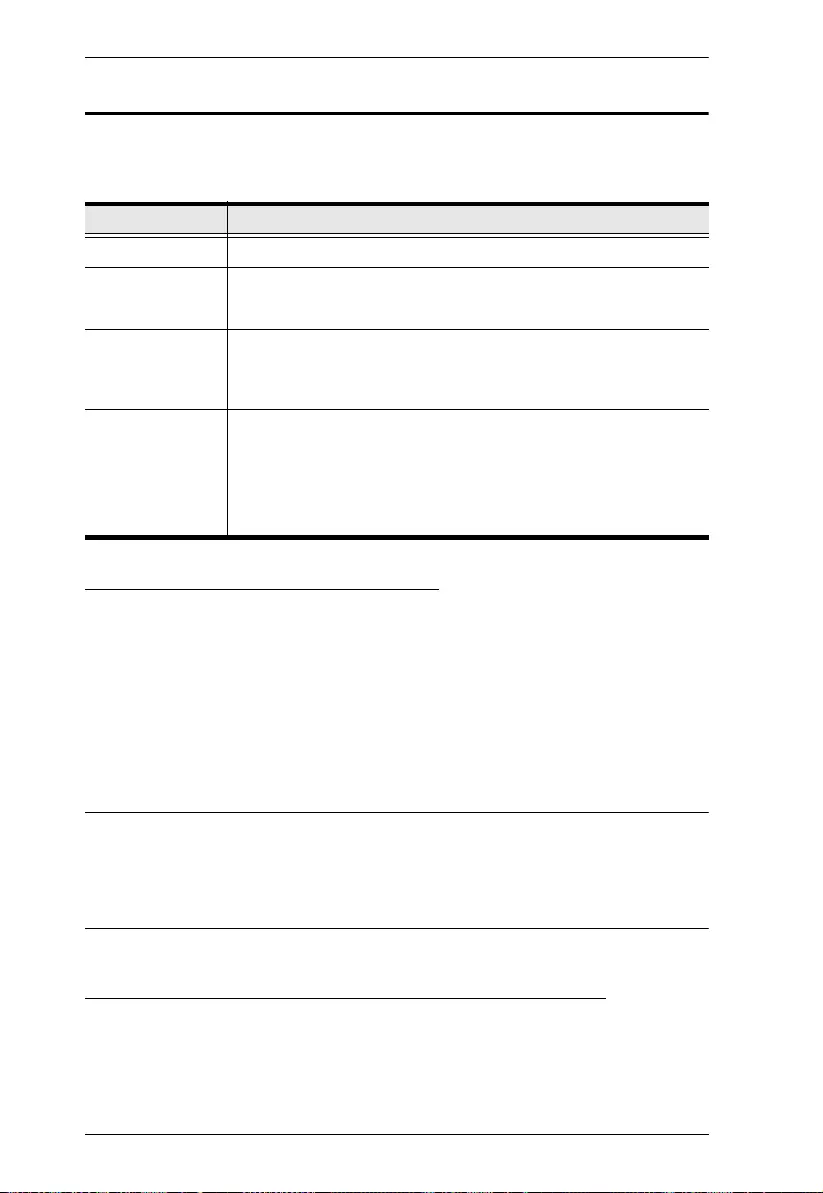
VS481C User Manual
13
Setting the Switch Mode
You can have VS481C automatically switch ports for display. The VS481C
supports the following switch modes:
Enabling/Disabling the Next Mode
Use any of the following methods to enable / disable the next mode
Device Panel
Put the auto switch to ON or Off to enable or disable the next mode
respectively.
RS-232 serial controller
Send an RS-232 command from the serial controller. For detailed steps,
refer to the Setting the Switch Mode, page 13.
Note:
When the auto switch is put to ON, the VS481C will remain in next mode
regardless of any RS-232 commands to set the unit into other switch modes.
Enabling/Disabling the Priority and the POD Mode
Send an RS-232 command from the serial controller. For detailed steps, refer
to the Setting the Switch Mode, page 13.
Switch Mode Description
off mode The VS481C does not switch ports automatically.
next mode
(default)
The VS481C switches to the next port that has a new
source device connected to it.
priority mode The VS481C switches to and only displays the source from
a user-defined port as soon as a source is detected from
the port.
POD mode The Power-on Detection (POD) mode allows the VS481C
to automatically switch to the next port with a powered-on
source device when the currently connected source device
is powered off. The POD mode works independently of the
other switch modes.

Chapter 3. Operation
14
Executing an RS-232 Command
1. Make sure you have connected a hardware device (e.g. PC) to the
VS481C. For information on device requirements and installation, see
Optional Equipment, page 3 and Connecting the VS481C, page 8
respectively.
2. Send the command from your serial controller. For details on RS-232
commands, see RS-232 Commands, page 15.
Restarting the VS481C
Make sure to follow the steps below to safely restart the VS481C.
1. Power off the attached devices.
2. Unplug the power adapter cable from the VS481C.
3. Wait 10 seconds, and then replug the power adapter cable
4. After the VS481C is powered on, power on the attached devices.
Note:
When the VS481C is restarted, it selects the first port detected with a powered-
on source.
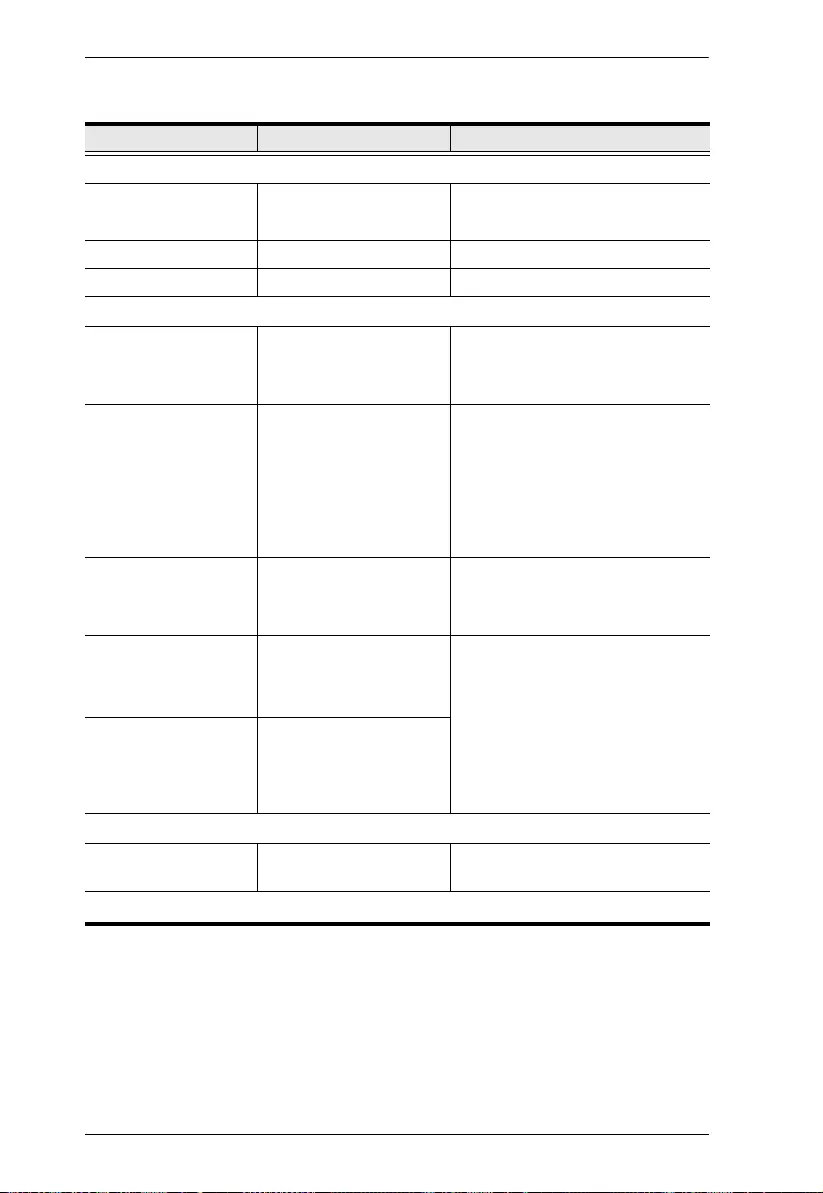
VS481C User Manual
15
RS-232 Commands
Task RS-232 Command Description
Switch the source
Switch the display to a
specific source
sw i<source_number> For example, to switch to source 1, type
sw i01 or sw
Turn on the output port sw on -
Turn off the output port sw off -
Change the switch mode
Enable the next mode
(Default)
swmode next The VS481C switches to the next port
that has a new source device connected
to it.
Enable the priority mode swmode i<source_number>
priority
The VS481C switches to and only
displays the source from a user-defined
port as soon as a source is detected
from the port. For example, to prioritize
port 1, type swmode i01 priority or
swmode priority
Disable the switch mode swmode off Disable the switch mode and the
VS481C does not switch ports
automatically.
Enable the POD mode swmode pod on The Power-on Detection (POD) mode
allows the VS481C to automatically
switch to the next port with a powered-
on source device when the currently
connected source device is powered off.
The POD mode works independently of
the other switch modes.
Disable the POD mode swmode pod off
Other
Read (display) the
VS481C’s settings
read -
Note: Separate each command string with a space.
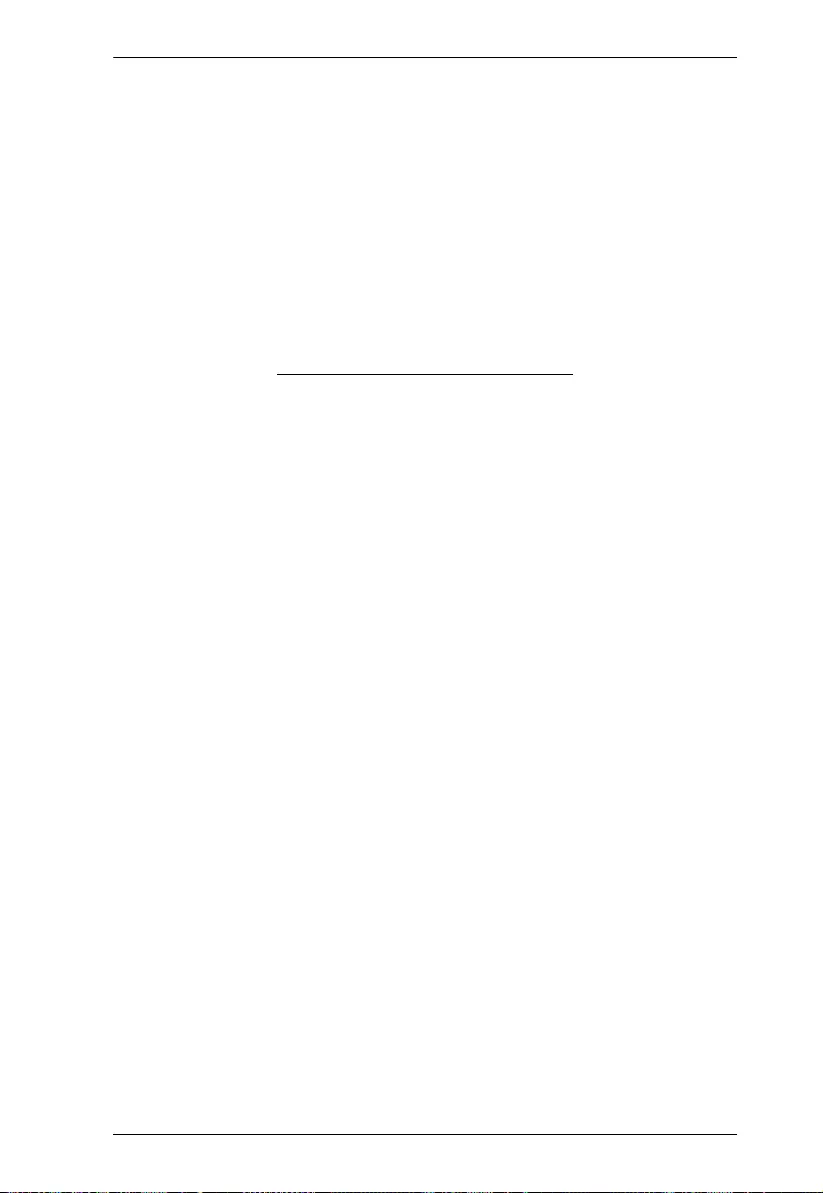
Chapter 3. Operation
16
This Page Intentionally Left Blank
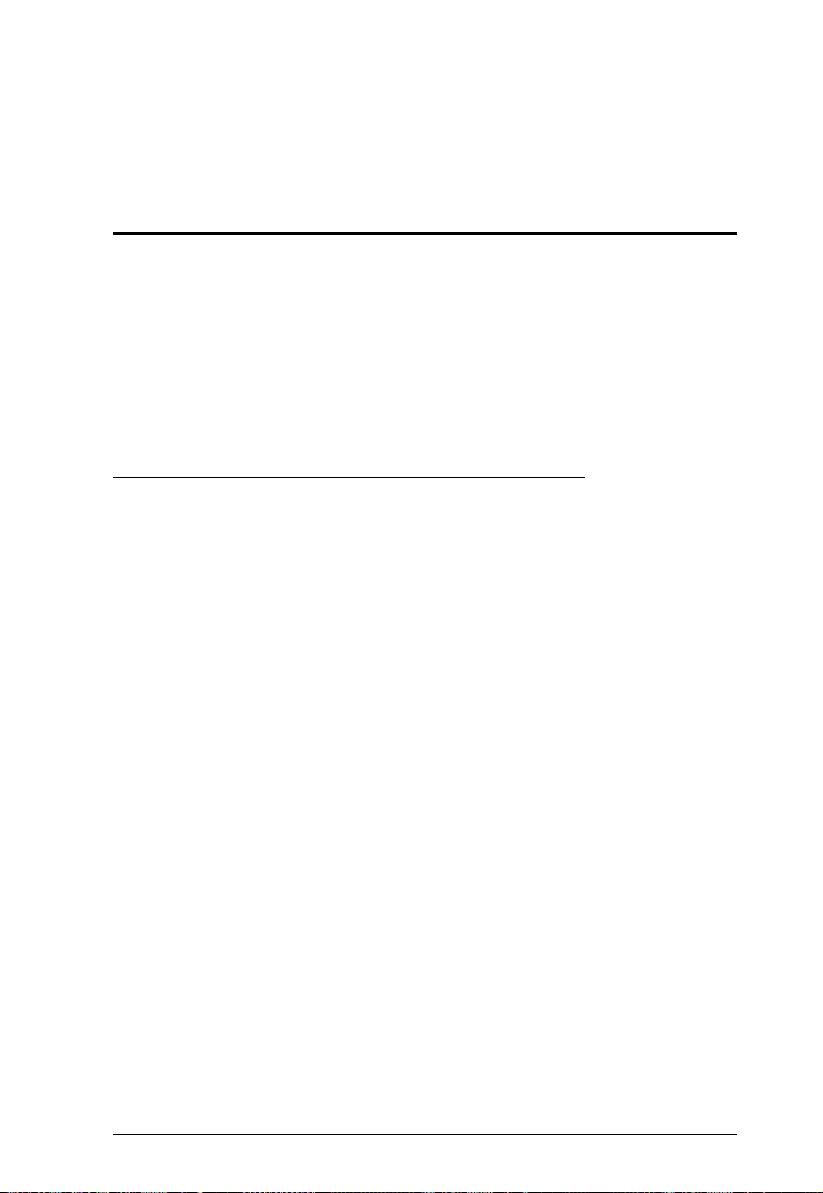
17
Chapter 4
The Firmware Upgrade Utility
Introduction
The purpose of the Windows-based Firmware Upgrade Utility is to provide an
easy process for upgrading the VS481C. The program comes as part of a
Firmware Upgrade Package that is specific for each device.
As new firmware versions become available, new firmware upgrade packages
are posted on our website. Check the website regularly to find the latest
information and packages.
Downloading the Firmware Upgrade Package
To download the firmware upgrade package:
1. On our Website go to: Download - Firmware and choose the device
model, or from the VS481C product page under the Resources tab, select
Firmware. A list of available firmware upgrade packages appears.
2. Choose the firmware upgrade package that you wish to install (usually the
most recent) and download it to your computer.
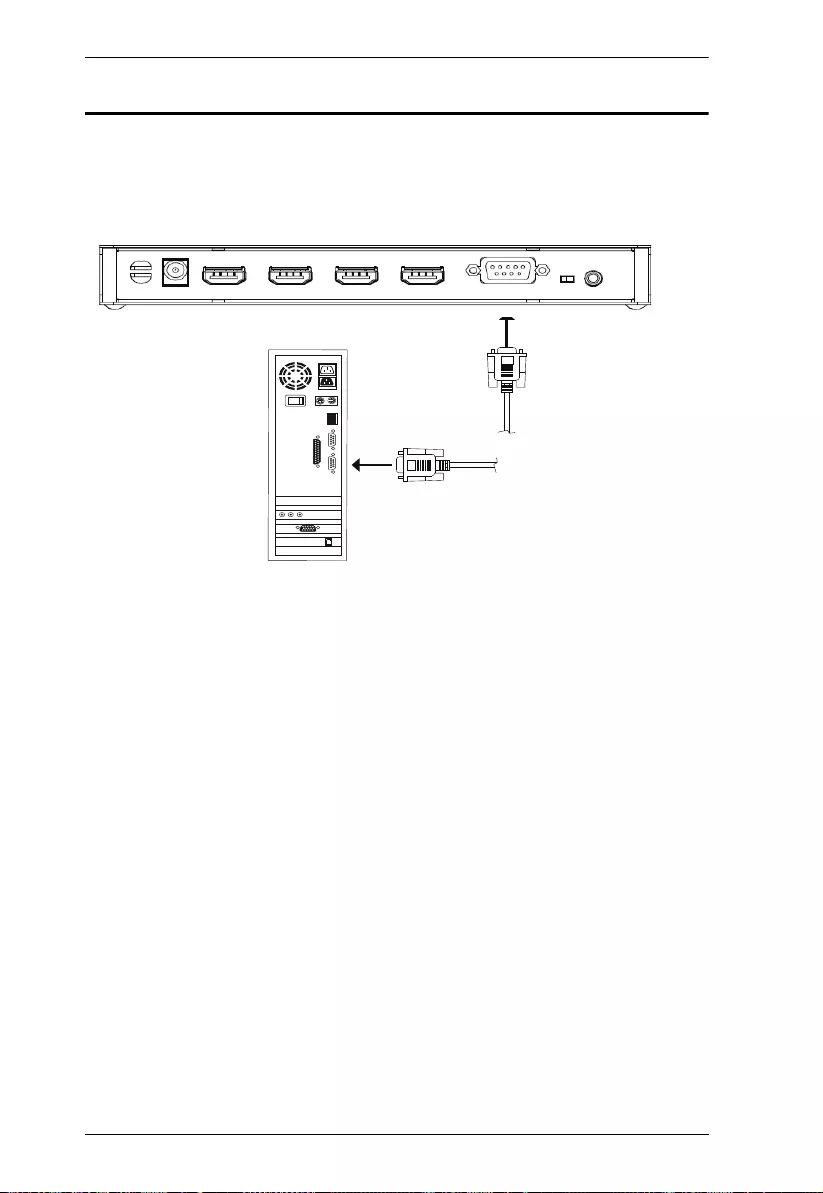
VS481C User Manual
18
Preparation
To prepare for the firmware upgrade, do the following:
1. Use an RS-232 cable to connect a COM port on your computer to the RS-
232 serial port of your VS481C.
2. Unplug the VS481C’s power adapter.
3. Hold-down front panel pushbutton 1 and plug the power adapter into the
VS481C to power the unit.
4. If successful, all the port LEDs will start flashing and you can start the
upgrade process as explained on the next page.
VS481C
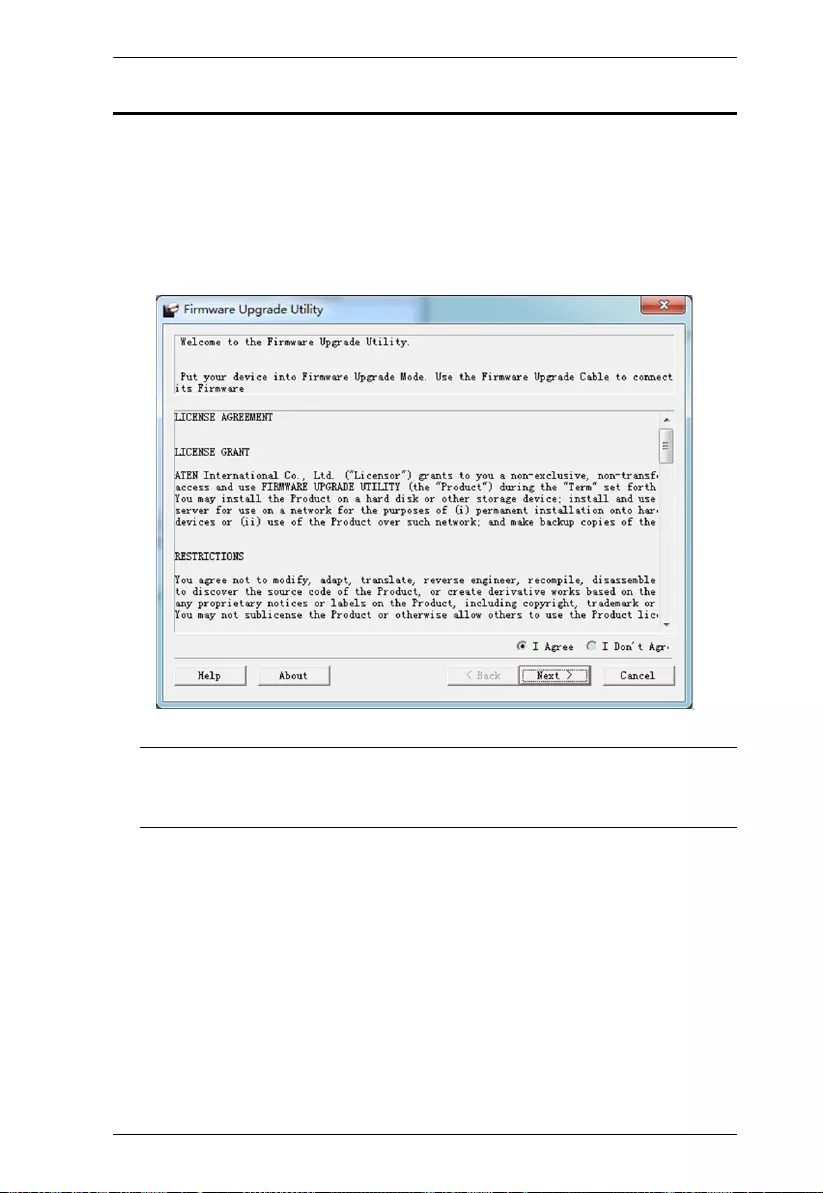
Chapter 4. The Firmware Upgrade Utility
19
Starting the Upgrade
To upgrade the firmware:
1. Run the downloaded firmware upgrade package file either by double-
clicking the file icon, or by opening a command line and entering the full
path to it.
The Firmware Upgrade Utility welcome screen appears:
Note: The screens shown in this section are for reference only. The
wording and layout of the actual screens put up by the Firmware
Upgrade Utility may vary slightly from these examples.
2. Read and Agree to the License Agreement (click the I Agree radio button).
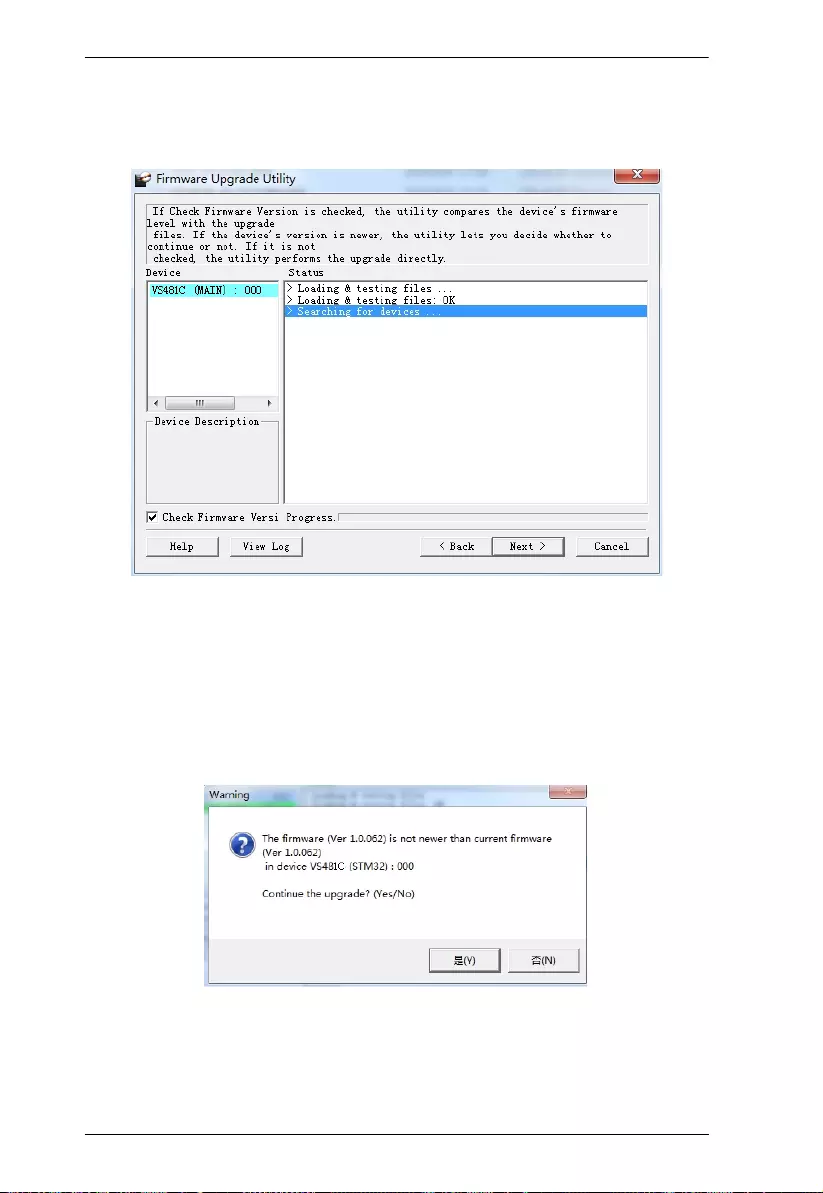
VS481C User Manual
20
3. Click Next to continue. The Firmware Upgrade Utility main screen
appears. The devices capable of being upgraded are listed in the Device
List panel:
4. Click Next to perform the upgrade. The Port LEDs 1, 3, and 4 will flash
while the upgrade is in process.
If you enabled Check Firmware Version, the Utility compares the device's
firmware level with that of the upgrade files. If it finds that the device's
version is higher than the upgrade version, it brings up a dialog box
informing you of the situation and gives you the option to continue or
cancel.
If you didn't enable Check Firmware Version, the Utility installs the
upgrade files without checking whether they are a higher level, or not.
Status messages appear in the Status Messages panel, and the progress
toward completion is shown on the Progress bar.
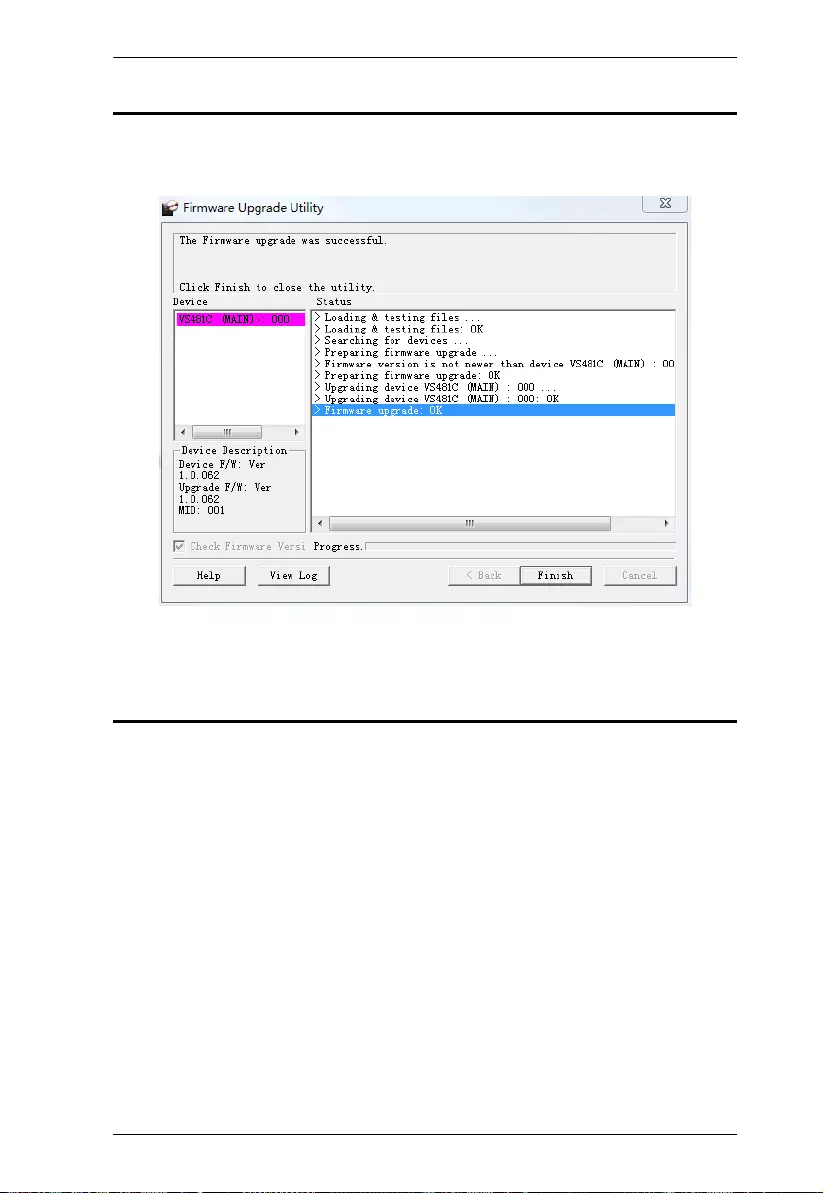
Chapter 4. The Firmware Upgrade Utility
21
Upgrade Succeeded
After the upgrade has completed, all port LEDs will stop flashing and a screen
appears to inform you that the procedure was successful:
Click Finish to close the Firmware Upgrade Utility.
Upgrade Failed
If the Upgrade Succeeded screen doesn't appear, it means that the upgrade
failed to complete successfully. See the next section, Firmware Upgrade
Recovery, for how to proceed.
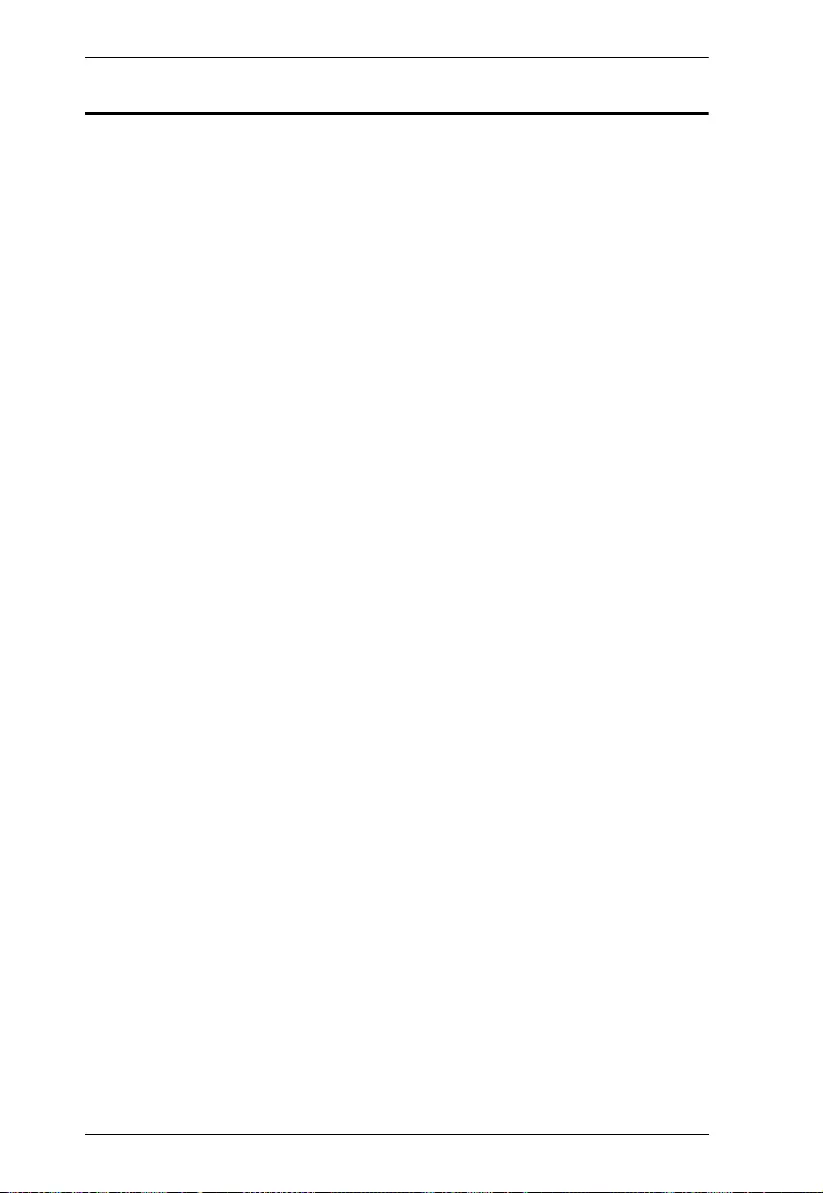
VS481C User Manual
22
Firmware Upgrade Recovery
There are three conditions that call for firmware upgrade recovery:
When a firmware upgrade is manually aborted.
When the mainboard firmware upgrade fails.
When the I/O firmware upgrade fails.
To perform a firmware upgrade recovery, do the following:
1. Power off the device.
2. Connect the RS-232 cable to the RS-232 serial port.
3. Repeat the upgrade procedure.
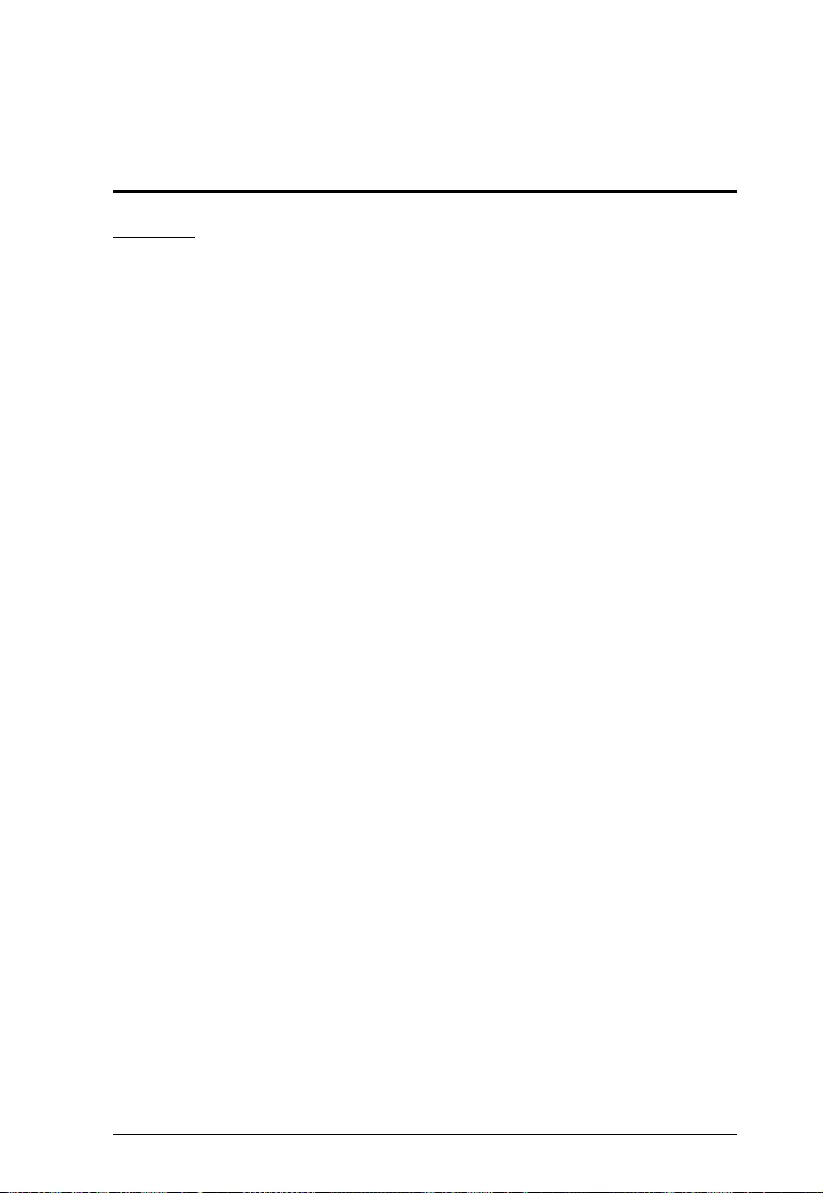
23
Appendix
Safety Instructions
General
This product is for indoor use only.
Read all of these instructions. Save them for future reference.
Follow all warnings and instructions marked on the device.
Do not place the device on any unstable surface (cart, stand, table, etc.). If
the device falls, serious damage will result.
Do not use the device near water.
Do not place the device near, or over, radiators or heat registers.
The device cabinet is provided with slots and openings to allow for
adequate ventilation. To ensure reliable operation, and to protect against
overheating, these openings must never be blocked or covered.
The device should never be placed on a soft surface (bed, sofa, rug, etc.) as
this will block its ventilation openings. Likewise, the device should not be
placed in a built in enclosure unless adequate ventilation has been provided.
Never spill liquid of any kind on the device.
Unplug the device from the wall outlet before cleaning. Do not use liquid
or aerosol cleaners. Use a damp cloth for cleaning.
The device should be operated from the type of power source indicated on
the marking label. If you are not sure of the type of power available,
consult your dealer or local power company.
To prevent damage to your installation it is important that all devices are
properly grounded.
Do not allow anything to rest on the power cord or cables. Route the
power cord and cables so that they cannot be stepped on or tripped over.
Position system cables and power cables carefully; Be sure that nothing
rests on any cables.
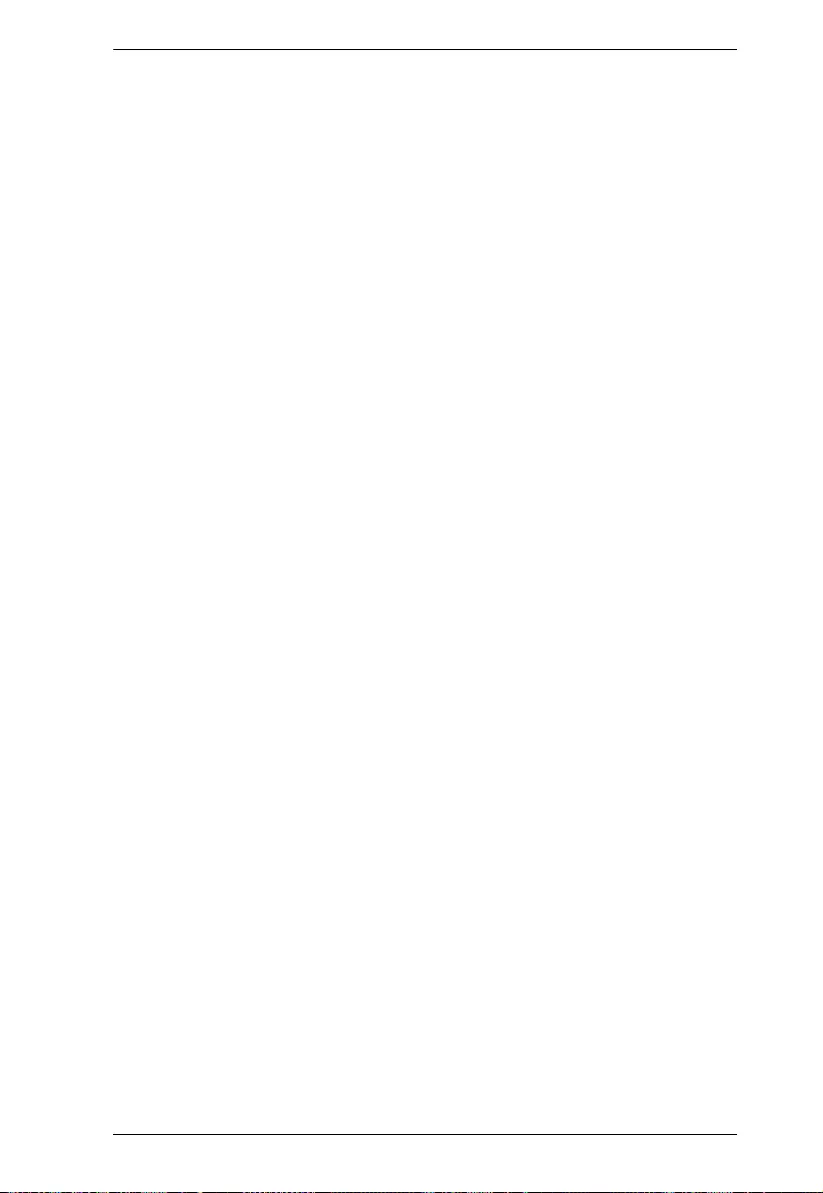
Appendix
24
Never push objects of any kind into or through cabinet slots. They may
touch dangerous voltage points or short out parts resulting in a risk of fire
or electrical shock.
Do not attempt to service the device yourself. Refer all servicing to
qualified service personnel.
If the following conditions occur, unplug the device from the wall outlet
and bring it to qualified service personnel for repair.
The power cord or plug has become damaged or frayed.
Liquid has been spilled into the device.
The device has been exposed to rain or water.
The device has been dropped, or the cabinet has been damaged.
The device exhibits a distinct change in performance, indicating a need
for service.
The device does not operate normally when the operating instructions
are followed.
Only adjust those controls that are covered in the operating instructions.
Improper adjustment of other controls may result in damage that will
require extensive work by a qualified technician to repair.
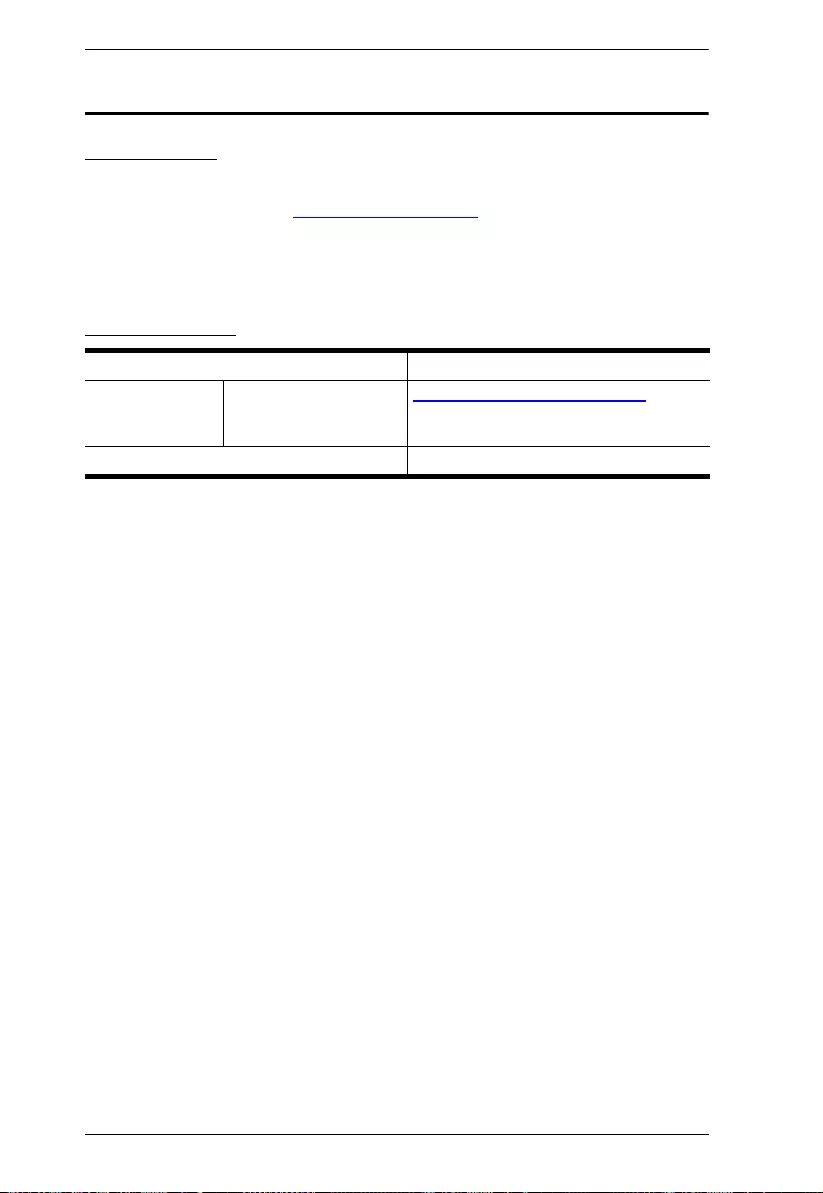
VS481C User Manual
25
Technical Support
International
For online technical support – including troubleshooting, documentation,
and software updates: http://support.aten.com
For telephone support, See Telephone Support, page vii:
North America
When you contact us, please have the following information ready beforehand:
Product model number, serial number, and date of purchase
Your computer configuration, including operating system, revision level,
expansion cards, and software
Any error messages displayed at the time the error occurred
The sequence of operations that led up to the error.
Any other information you feel may be of help
Email Support support@aten-usa.com
Online Technical
Support
Troubleshooting
Documentation
Software Updates
http://www.aten-usa.com/support
Telephone Support 1-888-999-ATEN ext 4988
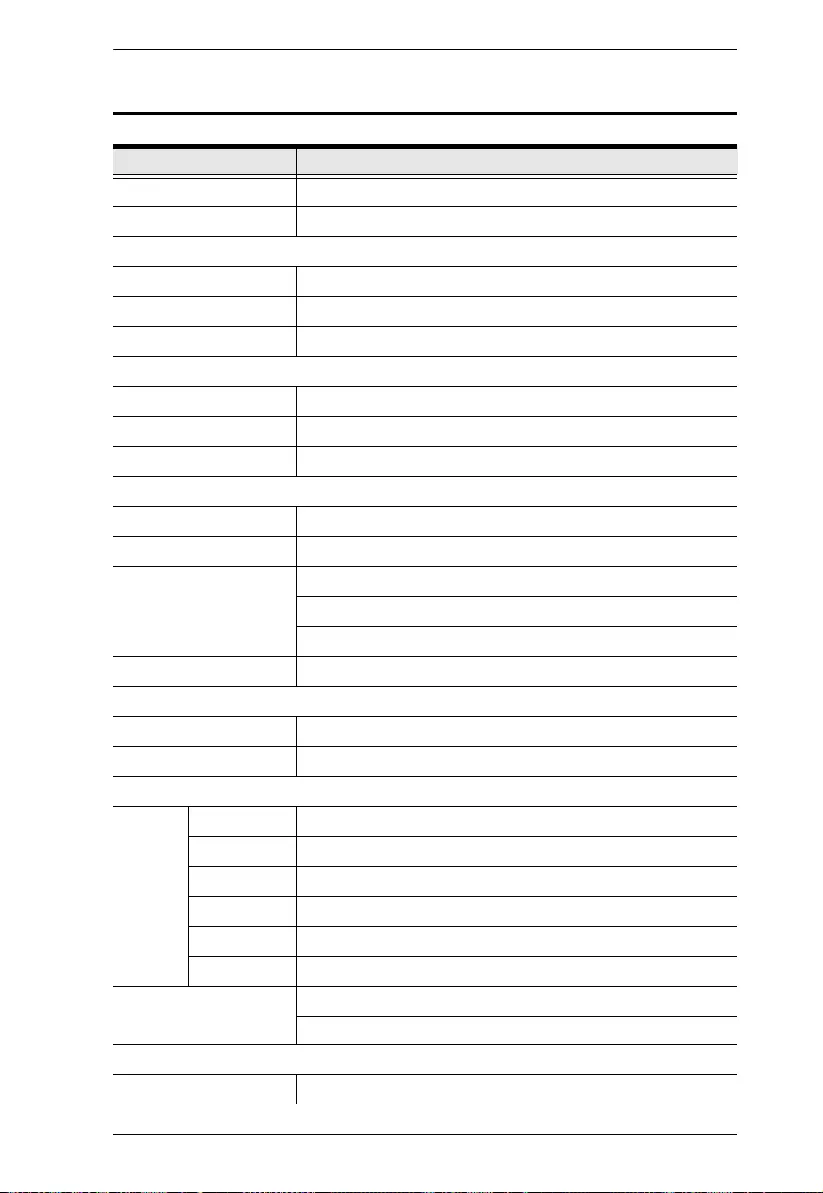
Appendix
26
Specifications
Function Specifications
Switches
DIP Auto Switch ON / OFF
Video Input
Interfaces 4 x HDMI Type-A Female (Black)
Impedance 100 Ώ
Max. Distance 5 m at 4096 x 2160 / 3840 x 2160 @ 60Hz (4:4:4)
Video Output
Interfaces 1 x HDMI Type-A Female (Black)
Impedance 100 Ώ
Max. Distance 5 m at 4096 x 2160 / 3840 x 2160 @ 60Hz (4:4:4)
Video
Max. Data Rate 18 Gbps (6 Gbps per lane)
Max. Pixel Clock 600 MHz
Compliance HDMI (3D, Deep Color, 4K)
HDCP 2.2
Consumer Electronics Control (CEC)
Max. Resolutions 4096 x 2160 / 3840 x 2160 @ 60Hz (4:4:4)
Audio
Input 4 x HDMI Type A Female (Black)
Output 1 x HDMI Type A Female (Black)
Control
RS-232 Connectors 1 x DB-9 Female (Black)
Baud Rate 19200
Data Bits 8
Stop Bits 1
Parity No
Flow Control No
IR 1 x Mini Stereo Jack Female (Black)
1 x IR Receiver
Power
Connectors 1 x DC Jack (Black, with locking)
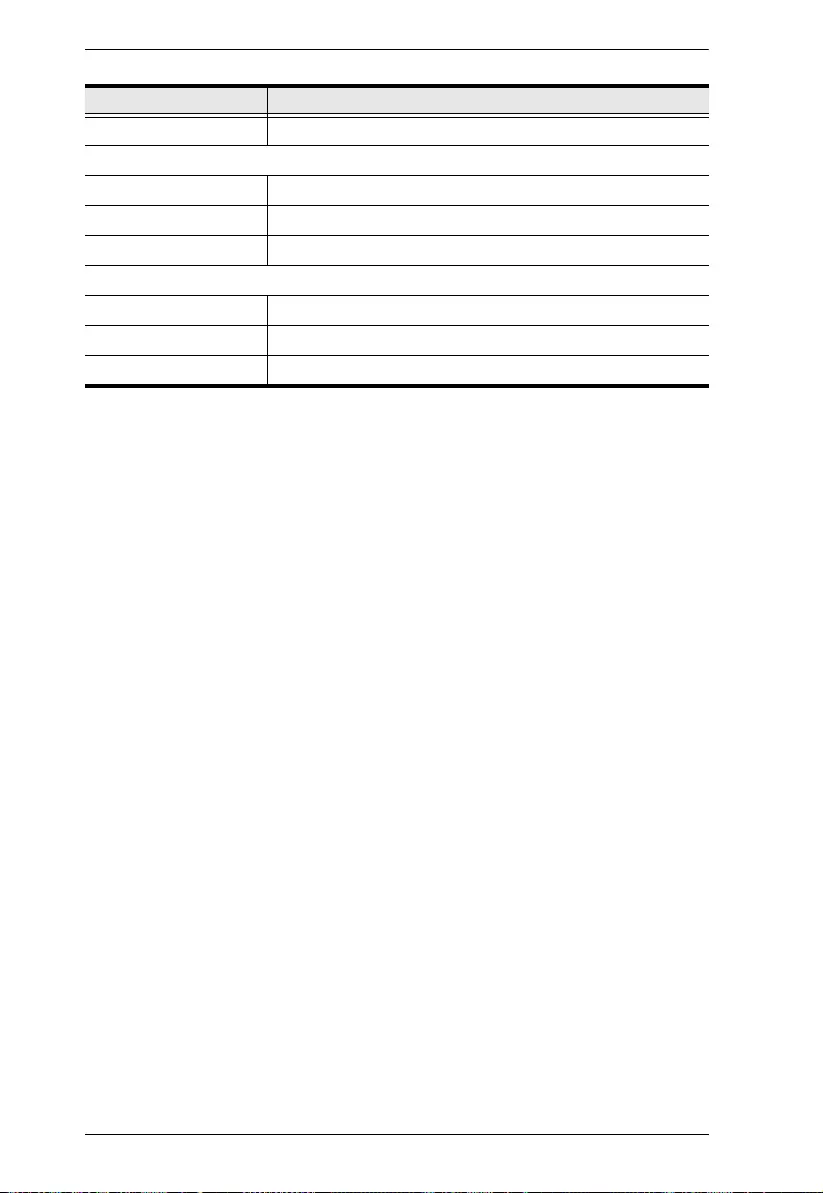
VS481C User Manual
27
Consumption DC 5V:0.924W:20BTU
Environmental
Operating Temperature 0 - 40°C
Storage Temperature -20 - 60°C
Humidity 0 x 80% RH, Non-Condensing
Physical Properties
Housing Metal
Weight 0.47 kg (1.04 lb)
Dimensions (L x W x H) 20.00 x 8.21 x 2.50 cm (7.87 x 3.23 x 0.98 in)
Function Specifications
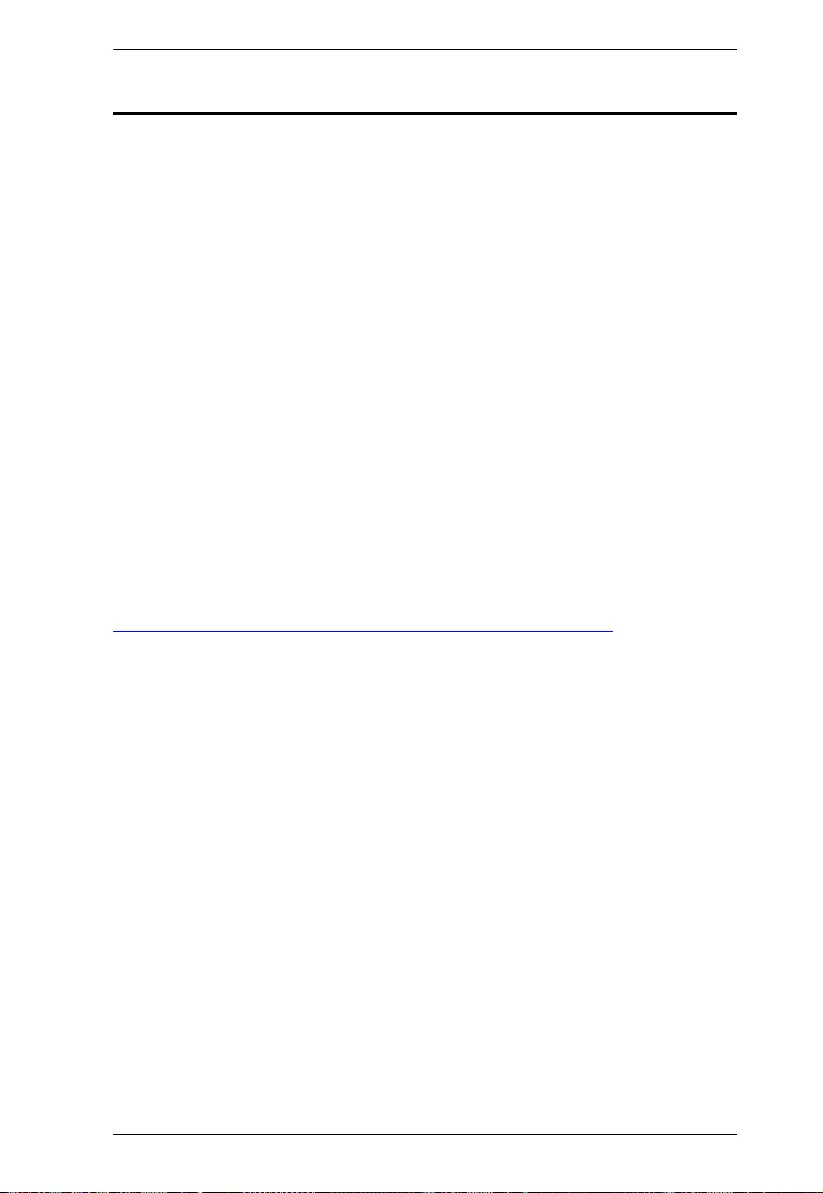
Appendix
28
Limited Warranty
ATEN warrants its hardware in the country of purchase against flaws in
materials and workmanship for a Warranty Period of two [2] years (warranty
period may vary in certain regions/countries) commencing on the date of
original purchase. This warranty period includes the LCD panel of ATEN LCD
KVM switches. Select products are warranted for an additional year (see A+
Warranty for further details). Cables and accessories are not covered by the
Standard Warranty.
What is covered by the Limited Hardware Warranty
ATEN will provide a repair service, without charge, during the Warranty
Period. If a product is detective, ATEN will, at its discretion, have the option
to (1) repair said product with new or repaired components, or (2) replace the
entire product with an identical product or with a similar product which fulfills
the same function as the defective product. Replaced products assume the
warranty of the original product for the remaining period or a period of 90 days,
whichever is longer. When the products or components are replaced, the
replacing articles shall become customer property and the replaced articles
shall become the property of ATEN.
To learn more about our warranty policies, please visit our website:
http://www.aten.com/global/en/legal/policies/warranty-policy/
© Copyright 2021 ATEN® International Co., Ltd.
Released: 2021-06-10
ATEN and the ATEN logo are registered trademarks of ATEN International Co., Ltd. All rights reserved.
All other brand names and trademarks are the registered property of their respective owners.