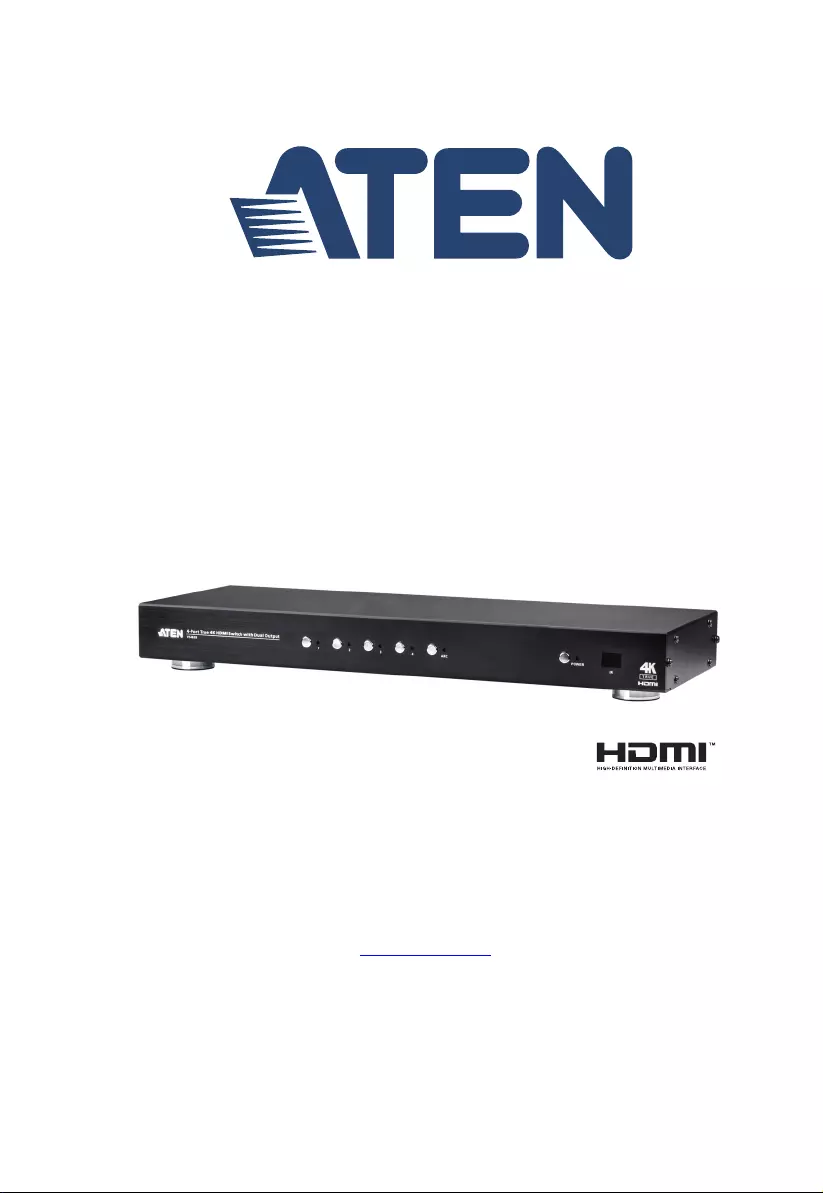Table of Contents
- EMC Information
- RoHS
- User Information
- Package Contents
- Contents
- About this Manual
- Conventions
- Product Information
- Chapter 1 Introduction
- Chapter 2 Hardware Setup
- Chapter 3 Operation
- Chapter 4 The Firmware Upgrade Utility
- Appendix
ATEN VS482B User Manual
Displayed below is the user manual for VS482B by ATEN which is a product in the Video Switches category. This manual has pages.
Related Manuals
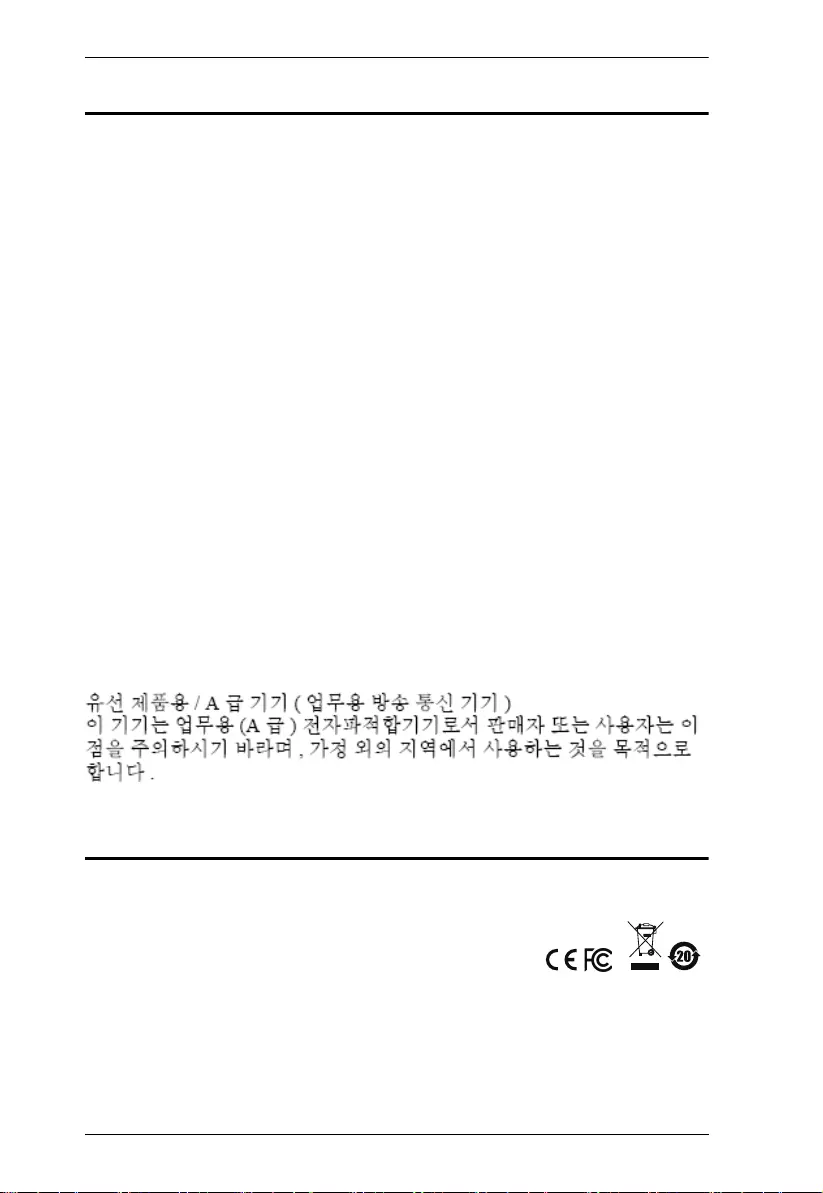
VS482B User Manual
ii
EMC Information
FEDERAL COMMUNICATIONS COMMISSION INTERFERENCE
STATEMENT: This equipment has been tested and found to comply with the
limits for a Class A digital device, pursuant to Part 15 of the FCC Rules. These
limits are designed to provide reasonable protection against harmful
interference when the equipment is operated in a commercial environment.
This equipment generates, uses, and can radiate radio frequency energy and, if
not installed and used in accordance with the instruction manual, may cause
harmful interference to radio communications. Operation of this equipment in
a residential area is likely to cause harmful interference in which case the user
will be required to correct the interference at his own expense.
FCC Caution: Any changes or modifications not expressly approved by the
party responsible for compliance could void the user's authority to operate this
equipment.
Warning: Operation of this equipment in a residential environment could
cause radio interference.
Achtung: Der Gebrauch dieses Geräts in Wohnumgebung kann
Funkstörungen verursachen.
This device complies with Part 15 of the FCC Rules. Operation is subject to the
following two conditions:
(1) this device may not cause harmful interference, and
(2) this device must accept any interference received, including interference
that may cause undesired operation.
KCC Statement
RoHS
This product is RoHS compliant.
© Copyright 2020 ATEN® International Co., Ltd.
Manual Date: 2020-12-16
ATEN and the ATEN logo are registered trademarks of ATEN International Co., Ltd. All rights reserved.
All other brand names and trademarks are the registered property of their respective owners. The
terms HDMI, HDMI High-Definition Multimedia Interface, and the HDMI Logo are trademarks or
registered trademarks of HDMI Licensing Administrator, Inc.
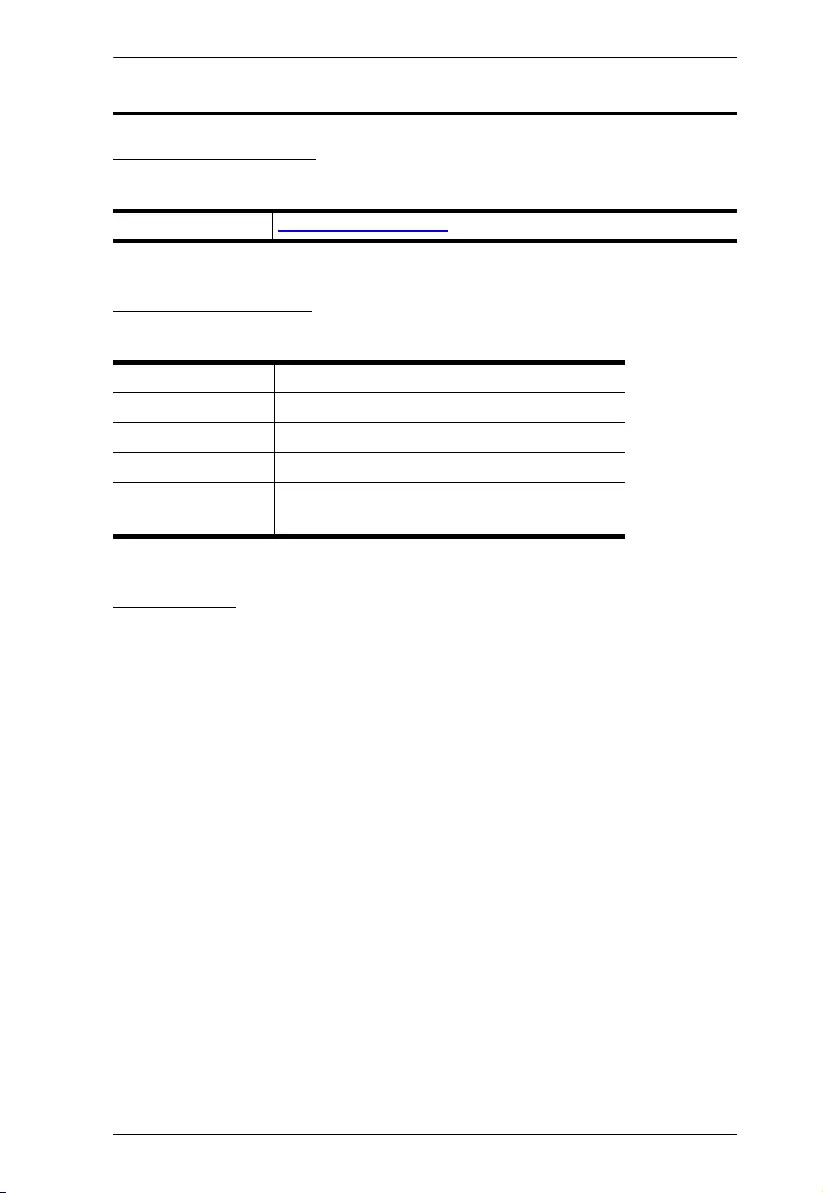
VS482B User Manual
iii
User Information
Online Registration
Be sure to register your product at our online support center:
Telephone Support
For telephone support, call this number:
User Notice
All information, documentation, and specifications contained in this manual
are subject to change without prior notification by the manufacturer. The
manufacturer makes no representations or warranties, either expressed or
implied, with respect to the contents hereof and specifically disclaims any
warranties as to merchantability or fitness for any particular purpose. Any of
the manufacturer's software described in this manual is sold or licensed as is.
Should the programs prove defective following their purchase, the buyer (and
not the manufacturer, its distributor, or its dealer), assumes the entire cost of all
necessary servicing, repair and any incidental or consequential damages
resulting from any defect in the software.
The manufacturer of this system is not responsible for any radio and/or TV
interference caused by unauthorized modifications to this device. It is the
responsibility of the user to correct such interference.
The manufacturer is not responsible for any damage incurred in the operation
of this system if the correct operational voltage setting was not selected prior
to operation. PLEASE VERIFY THAT THE VOLTAGE SETTING IS
CORRECT BEFORE USE.
International http://eservice.aten.com
International 886-2-8692-6959
China 86-400-810-0-810
Japan 81-3-5615-5811
Korea 82-2-467-6789
North America 1-888-999-ATEN ext 4988
1-949-428-1111
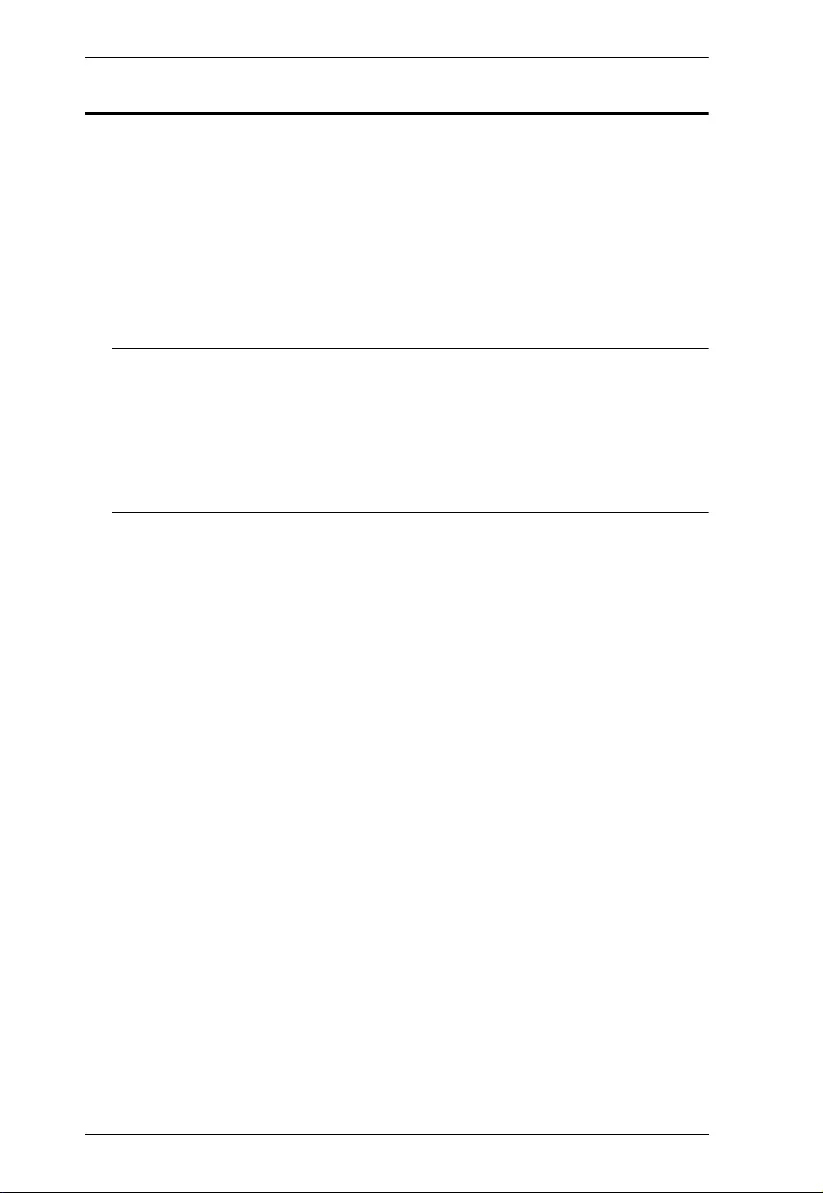
VS482B User Manual
iv
Package Contents
1 VS482B 4-Port True 4K HDMI Switch with Dual Output
1 IR Remote Control Unit
1 Power Adapter
1 Mounting kit
1 User Instructions*
Note: 1. Make sure that all the components are present and in good order.
If anything is missing or was damaged in shipping, contact your
dealer.
2. Read this manual thoroughly and follow the installation and
operation procedures carefully to prevent any damage to the unit,
and/or any of the devices connected to it.
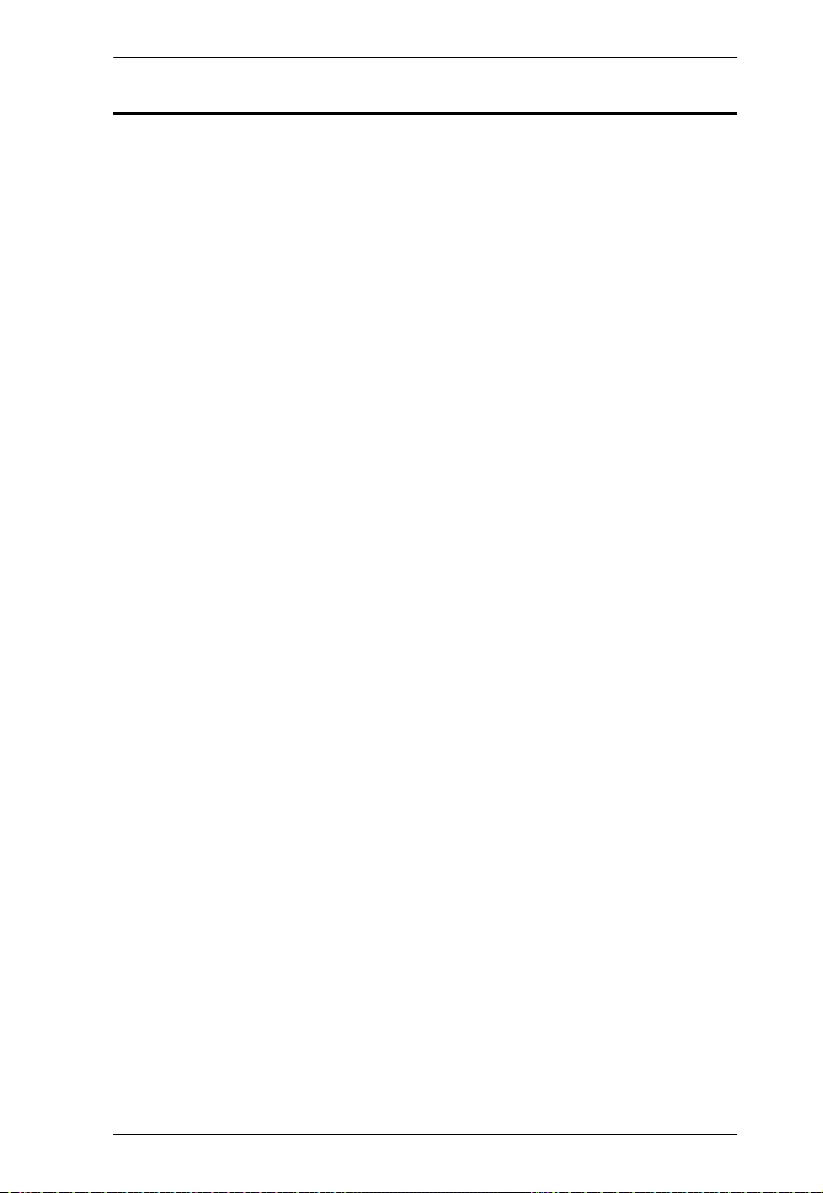
VS482B User Manual
v
Contents
EMC Information . . . . . . . . . . . . . . . . . . . . . . . . . . . . . . . . . . . . . . . . . . . . . ii
RoHS. . . . . . . . . . . . . . . . . . . . . . . . . . . . . . . . . . . . . . . . . . . . . . . . . . . . . . ii
User Information . . . . . . . . . . . . . . . . . . . . . . . . . . . . . . . . . . . . . . . . . . . . .iii
Online Registration . . . . . . . . . . . . . . . . . . . . . . . . . . . . . . . . . . . . . . . .iii
Telephone Support . . . . . . . . . . . . . . . . . . . . . . . . . . . . . . . . . . . . . . . .iii
User Notice . . . . . . . . . . . . . . . . . . . . . . . . . . . . . . . . . . . . . . . . . . . . . .iii
Package Contents . . . . . . . . . . . . . . . . . . . . . . . . . . . . . . . . . . . . . . . . . . iv
Contents . . . . . . . . . . . . . . . . . . . . . . . . . . . . . . . . . . . . . . . . . . . . . . . . . . . v
About this Manual . . . . . . . . . . . . . . . . . . . . . . . . . . . . . . . . . . . . . . . . . . vii
Conventions . . . . . . . . . . . . . . . . . . . . . . . . . . . . . . . . . . . . . . . . . . . . . . .viii
Product Information. . . . . . . . . . . . . . . . . . . . . . . . . . . . . . . . . . . . . . . . . .viii
1. Introduction
Overview . . . . . . . . . . . . . . . . . . . . . . . . . . . . . . . . . . . . . . . . . . . . . . . . . . . 1
Features . . . . . . . . . . . . . . . . . . . . . . . . . . . . . . . . . . . . . . . . . . . . . . . . . . . 2
Requirements . . . . . . . . . . . . . . . . . . . . . . . . . . . . . . . . . . . . . . . . . . . . . . .3
Source Device . . . . . . . . . . . . . . . . . . . . . . . . . . . . . . . . . . . . . . . . . . . . 3
Display Device. . . . . . . . . . . . . . . . . . . . . . . . . . . . . . . . . . . . . . . . . . . . 3
Cables . . . . . . . . . . . . . . . . . . . . . . . . . . . . . . . . . . . . . . . . . . . . . . . . . . 3
Components . . . . . . . . . . . . . . . . . . . . . . . . . . . . . . . . . . . . . . . . . . . . . . . . 4
VS482B Front View . . . . . . . . . . . . . . . . . . . . . . . . . . . . . . . . . . . . . . . .4
VS482B Rear View . . . . . . . . . . . . . . . . . . . . . . . . . . . . . . . . . . . . . . . . 5
IR Remote Control . . . . . . . . . . . . . . . . . . . . . . . . . . . . . . . . . . . . . . . .6
2. Hardware Setup
Rack Mounting . . . . . . . . . . . . . . . . . . . . . . . . . . . . . . . . . . . . . . . . . . . . . . 7
Grounding . . . . . . . . . . . . . . . . . . . . . . . . . . . . . . . . . . . . . . . . . . . . . . . 8
Installation . . . . . . . . . . . . . . . . . . . . . . . . . . . . . . . . . . . . . . . . . . . . . . . . . 9
VS482B Installation . . . . . . . . . . . . . . . . . . . . . . . . . . . . . . . . . . . . . . . . 9
Installing the RS-232 Controller . . . . . . . . . . . . . . . . . . . . . . . . . . . . . 10
3. Operation
Overview . . . . . . . . . . . . . . . . . . . . . . . . . . . . . . . . . . . . . . . . . . . . . . . . . . 11
Manual Port Selection . . . . . . . . . . . . . . . . . . . . . . . . . . . . . . . . . . . . .11
Remote Control Selection . . . . . . . . . . . . . . . . . . . . . . . . . . . . . . . . . .11
Switch Mode . . . . . . . . . . . . . . . . . . . . . . . . . . . . . . . . . . . . . . . . . . . . . . . 12
Audio Return Channel (ARC) . . . . . . . . . . . . . . . . . . . . . . . . . . . . . . . . . . 13
Initial Setup . . . . . . . . . . . . . . . . . . . . . . . . . . . . . . . . . . . . . . . . . . . . . 13
Enabling ARC . . . . . . . . . . . . . . . . . . . . . . . . . . . . . . . . . . . . . . . . . . . 14
IR Command Code . . . . . . . . . . . . . . . . . . . . . . . . . . . . . . . . . . . . . . . . . . 15
RS-232 Serial Interface . . . . . . . . . . . . . . . . . . . . . . . . . . . . . . . . . . . . . . 16
Configuring the Serial Port . . . . . . . . . . . . . . . . . . . . . . . . . . . . . . . . . 16
Switch Port Commands . . . . . . . . . . . . . . . . . . . . . . . . . . . . . . . . . . . 16
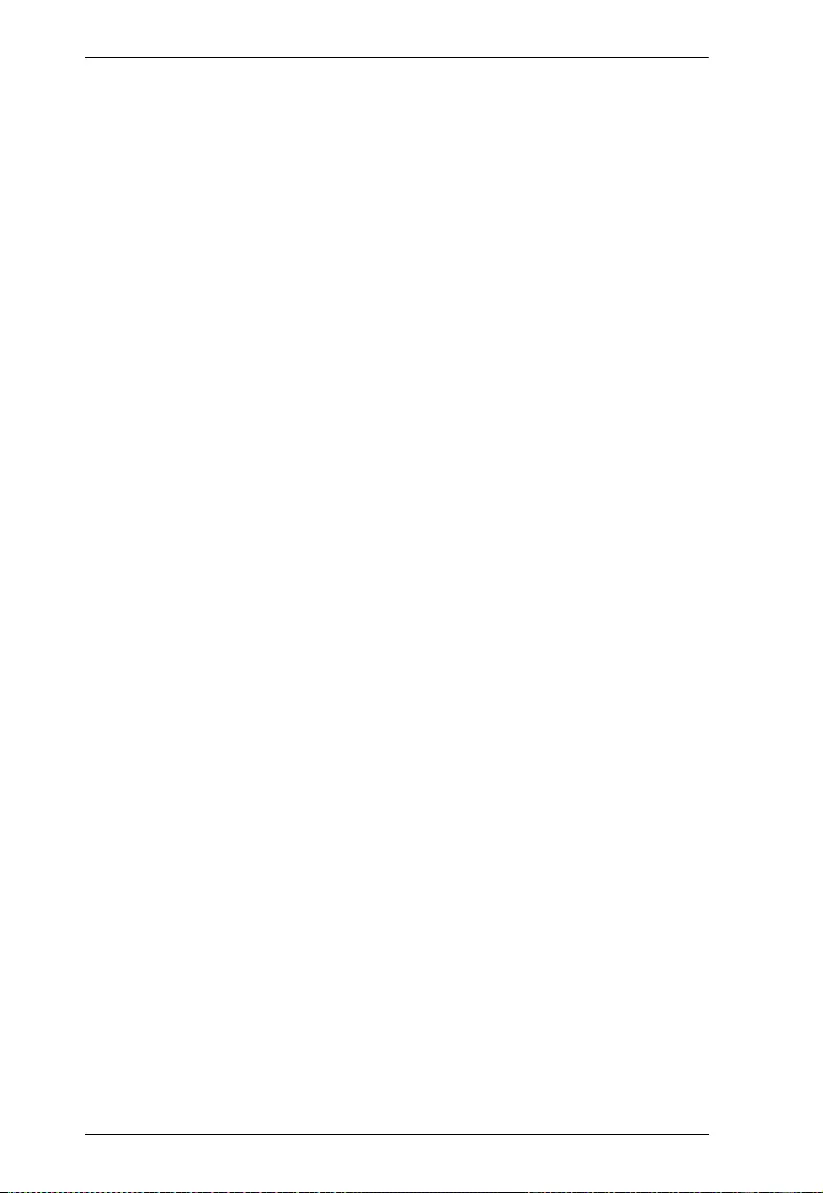
VS482B User Manual
vi
Standby/Power Commands . . . . . . . . . . . . . . . . . . . . . . . . . . . . . . . . 18
Switch Mode Commands . . . . . . . . . . . . . . . . . . . . . . . . . . . . . . . . . . 19
EDID Commands . . . . . . . . . . . . . . . . . . . . . . . . . . . . . . . . . . . . . . . . 21
CEC Commands . . . . . . . . . . . . . . . . . . . . . . . . . . . . . . . . . . . . . . . . 22
Mute Commands . . . . . . . . . . . . . . . . . . . . . . . . . . . . . . . . . . . . . . . . 23
ARC Commands . . . . . . . . . . . . . . . . . . . . . . . . . . . . . . . . . . . . . . . . 24
Echo . . . . . . . . . . . . . . . . . . . . . . . . . . . . . . . . . . . . . . . . . . . . . . . . . . 25
Reset. . . . . . . . . . . . . . . . . . . . . . . . . . . . . . . . . . . . . . . . . . . . . . . . . . 25
Baud Rate Setting . . . . . . . . . . . . . . . . . . . . . . . . . . . . . . . . . . . . . . . 26
Verification . . . . . . . . . . . . . . . . . . . . . . . . . . . . . . . . . . . . . . . . . . . . . 27
Powering Off and Restarting. . . . . . . . . . . . . . . . . . . . . . . . . . . . . . . . . . . 27
OSD Menu . . . . . . . . . . . . . . . . . . . . . . . . . . . . . . . . . . . . . . . . . . . . . . . . 28
Input Setting Menu . . . . . . . . . . . . . . . . . . . . . . . . . . . . . . . . . . . . . . . 29
Audio Setting . . . . . . . . . . . . . . . . . . . . . . . . . . . . . . . . . . . . . . . . . . . 30
OSD Setting . . . . . . . . . . . . . . . . . . . . . . . . . . . . . . . . . . . . . . . . . . . . 31
System Setting . . . . . . . . . . . . . . . . . . . . . . . . . . . . . . . . . . . . . . . . . . 33
4. The Firmware Upgrade Utility
Introduction . . . . . . . . . . . . . . . . . . . . . . . . . . . . . . . . . . . . . . . . . . . . . . . . 35
Downloading the Firmware Upgrade Package . . . . . . . . . . . . . . . . . . 35
Preparation . . . . . . . . . . . . . . . . . . . . . . . . . . . . . . . . . . . . . . . . . . . . . . . 36
Starting the Upgrade . . . . . . . . . . . . . . . . . . . . . . . . . . . . . . . . . . . . . . . . 37
Upgrade Succeeded . . . . . . . . . . . . . . . . . . . . . . . . . . . . . . . . . . . . . . . . 39
Upgrade Failed . . . . . . . . . . . . . . . . . . . . . . . . . . . . . . . . . . . . . . . . . . . . . 39
Firmware Upgrade Recovery . . . . . . . . . . . . . . . . . . . . . . . . . . . . . . . . . . 40
Safety Instructions . . . . . . . . . . . . . . . . . . . . . . . . . . . . . . . . . . . . . . . . . . 41
General . . . . . . . . . . . . . . . . . . . . . . . . . . . . . . . . . . . . . . . . . . . . . . . 41
Rack Mounting . . . . . . . . . . . . . . . . . . . . . . . . . . . . . . . . . . . . . . . . . . 43
Technical Support . . . . . . . . . . . . . . . . . . . . . . . . . . . . . . . . . . . . . . . . . . 44
International . . . . . . . . . . . . . . . . . . . . . . . . . . . . . . . . . . . . . . . . . . . . 44
North America . . . . . . . . . . . . . . . . . . . . . . . . . . . . . . . . . . . . . . . . . . 44
Specifications . . . . . . . . . . . . . . . . . . . . . . . . . . . . . . . . . . . . . . . . . . . . . . 45
Limited Warranty . . . . . . . . . . . . . . . . . . . . . . . . . . . . . . . . . . . . . . . . . . . 47
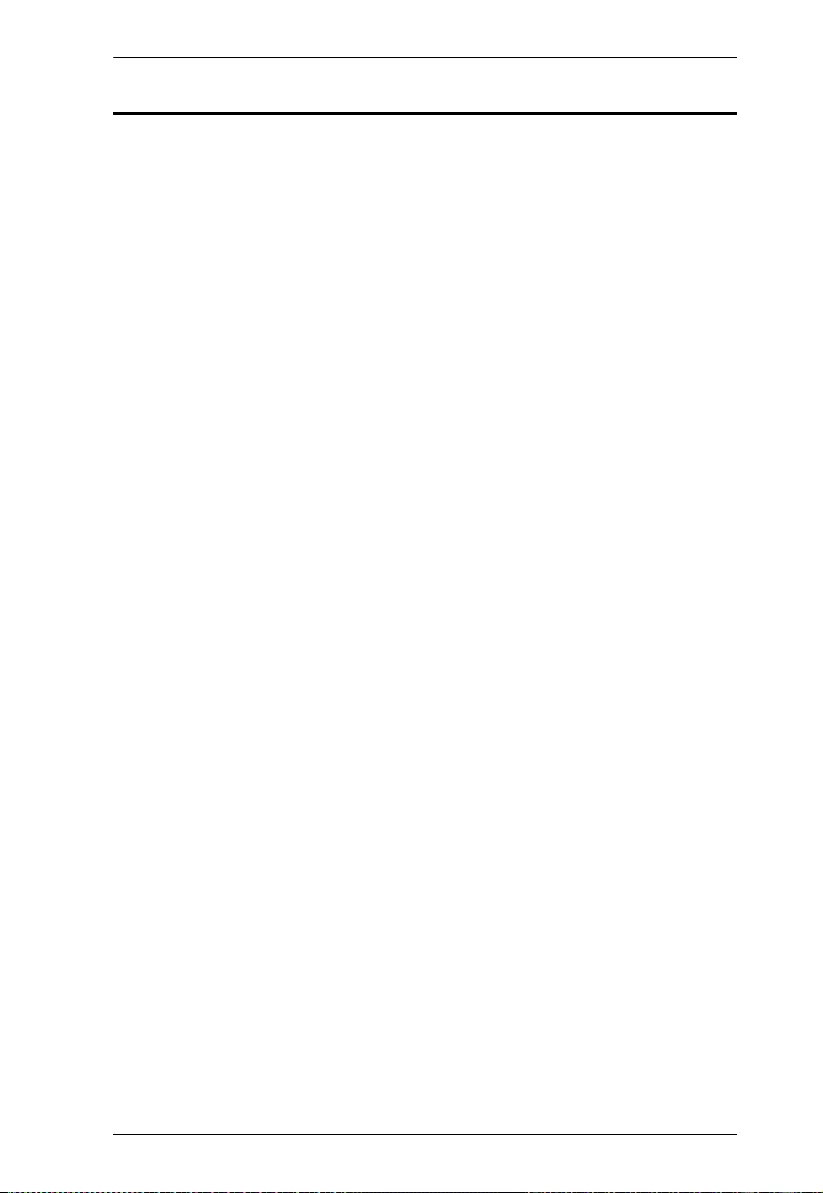
VS482B User Manual
vii
About this Manual
This User Manual is provided to help you get the most from your VS482B
system. It covers all aspects of installation, configuration and operation. An
overview of the information found in the manual is provided below.
Chapter 1, Introduction, introduces you to the VS482B system. Its
purpose, features and benefits are presented, and its front and back panel
components are described.
Chapter 2, Hardware Setup, describes how to set up your VS482B
installation and all necessary steps are provided.
Chapter 3, Operation, explains the fundamental concepts involved in
operating the VS482B via the front panel pushbuttons, remote control, RS-232
serial interface and OSD menu. In addition, Switch Modes, Audio Return
Channel (ARC) and RS-232 commands are discussed in detail.
Chapter 4, The Firmware Upgrade Utility, explains how to download
the VS482B’s firmware and upgrade the device using the utility.
An Appendix, provides specifications and other technical information
regarding the VS482B.
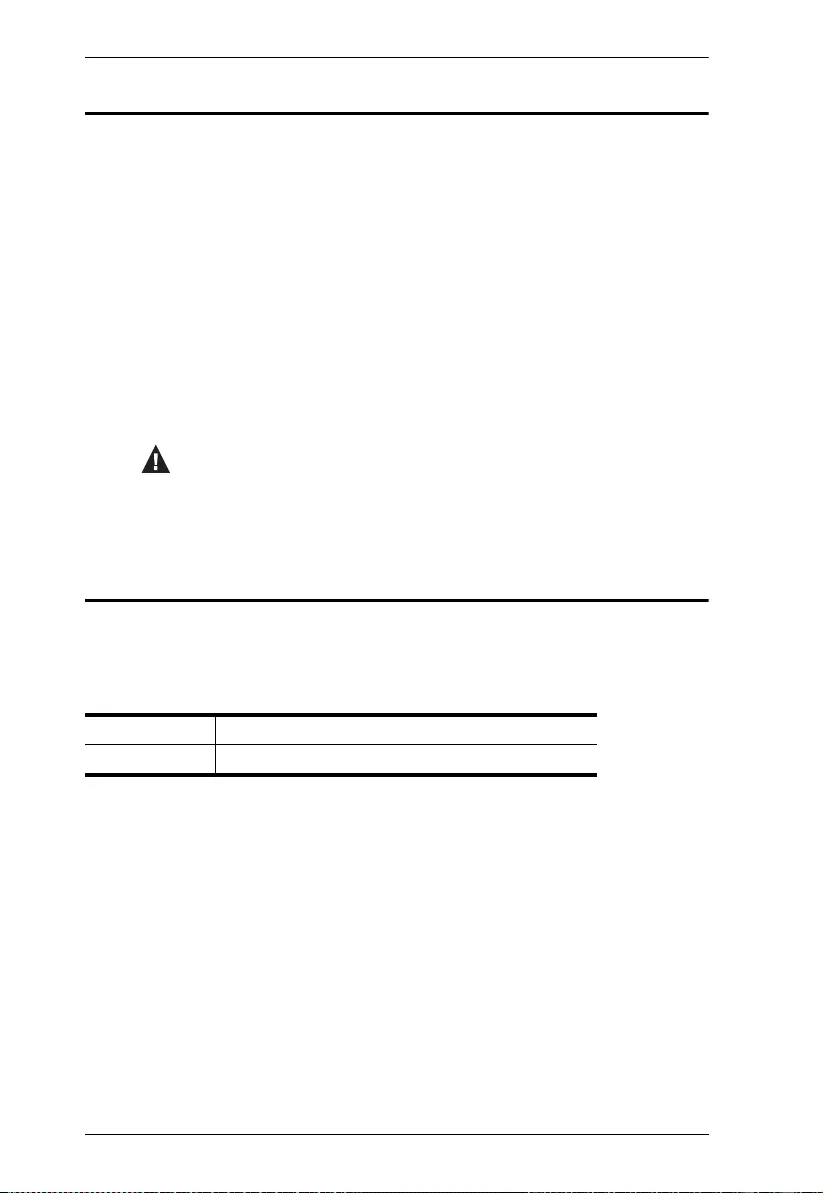
VS482B User Manual
viii
Conventions
This manual uses the following conventions:
Product Information
For information about all ATEN products and how they can help you connect
without limits, visit ATEN on the Web or contact an ATEN Authorized
Reseller. Visit ATEN on the Web for a list of locations and telephone numbers:
Monospaced Indicates text that you should key in.
[ ] Indicates keys you should press. For example, [Enter] means to
press the Enter key. If keys need to be chorded, they appear
together in the same bracket with a plus sign between them:
[Ctrl+Alt].
1. Numbered lists represent procedures with sequential steps.
♦Bullet lists provide information, but do not involve sequential steps.
→Indicates selecting the option (on a menu or dialog box, for
example), that comes next. For example, Start
→
Run means to
open the Start menu, and then select Run.
Indicates critical information.
International http://www.aten.com
North America http://www.aten-usa.com
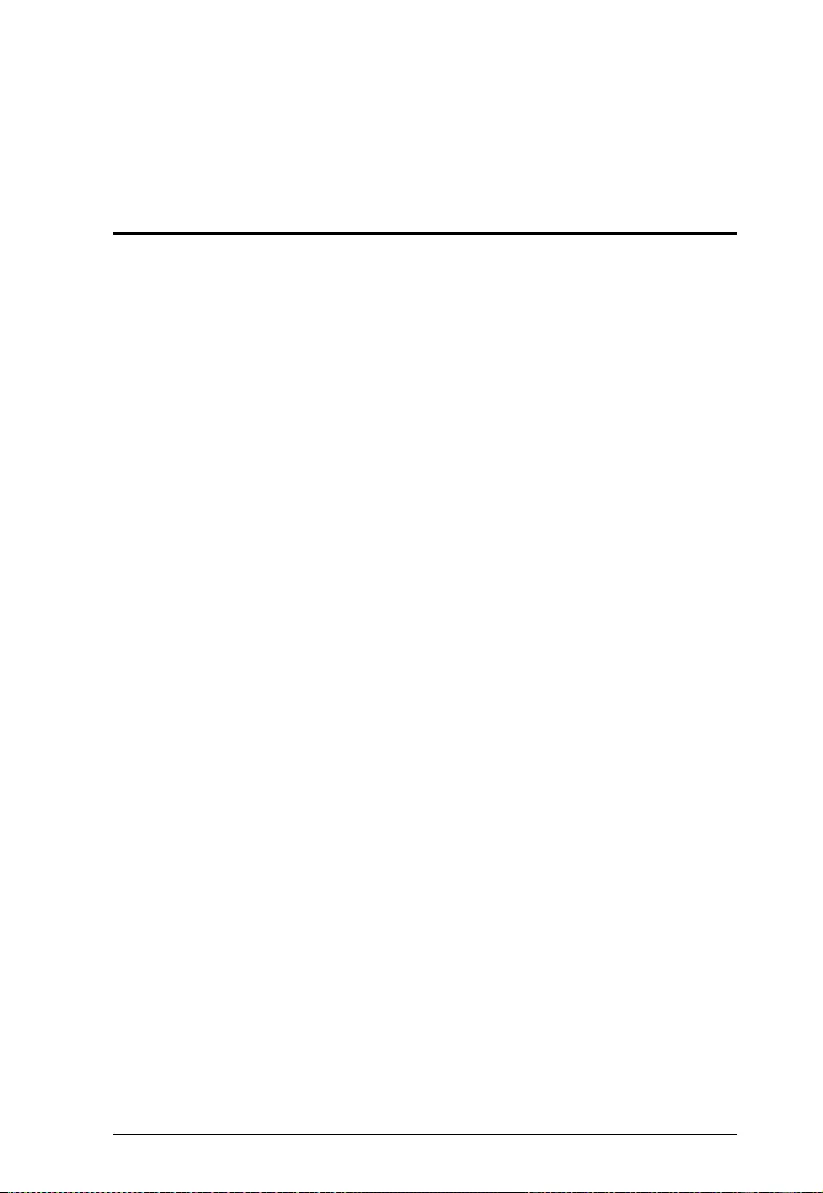
1
Chapter 1
Introduction
Overview
The ATEN VS482B Switch is an ideal solution for application requiring
superior video resolution of True 4K when connecting 4 HDMI A/V sources to
2 HDMI displays. Complying with HDMI, the switch’s Audio Return Channel
(ARC) function allows users to send audio without having to attach a separate
audio cable.
Furthermore, the VS482B offers switching methods between HDMI sources
by front panel pushbuttons, IR remote control and RS-232 commands,
enabling users to effortlessly select desired input. Equipped with EDID
Expert™, the VS482B benefits users with optimum EDID settings for smooth
power-up and highest-quality display across different screens. Featuring above
functionalities provides you a practical solution for auditorium, home theater,
meeting rooms, trade shows, shopping centers, and more.
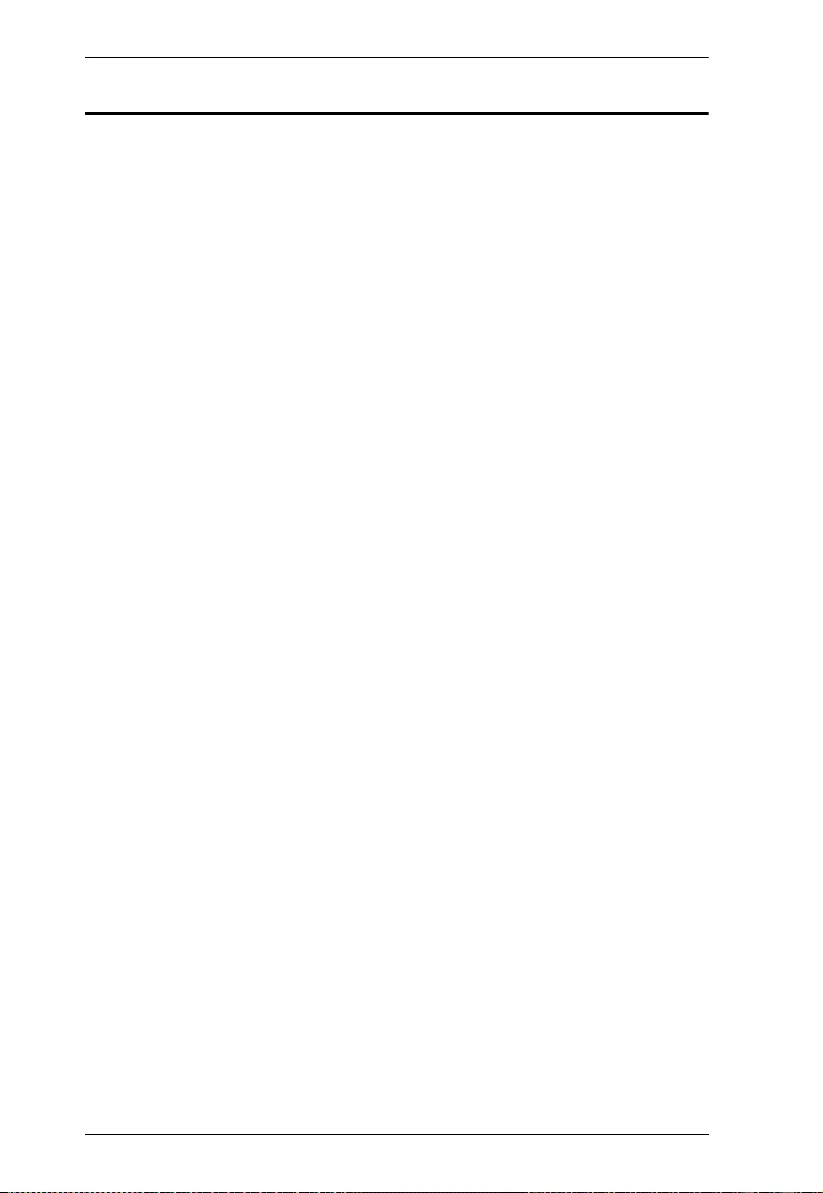
VS482B User Manual
2
Features
Allows up to 4 HDMI A/V sources to be connected to 2 HDMI displays
Superior video quality – up to 4096 x 2160 / 3840 x 2160 @ 60Hz (4:4:4);
HDR supported
HDMI (3D, Audio Return Channel, Deep Color); HDCP 2.2 compliant
Supports Auto Switch – the VS482B automatically switches to a newly
plugged-in source
Audio Return Channel (ARC) function – connects an HDMI cable to the
ARC port to send audio from your source device to your audio/video
receiver
OSD for system configuration settings and information display
Switching between HDMI input sources via front panel pushbuttons, IR
remote control and RS-232 commands
EDID Expert™ – selects optimum EDID settings for smooth power-up,
high-quality display, and use of the best resolution across different screens
Built-in bi-directional RS-232 serial control port for high-end system
control
HDMI audio can be extracted to stereo audio and digital audio (optical/
coaxial) outputs
Supports 5.1 channel audio output
Supports Consumer Electronic Control (CEC)
Rack mountable
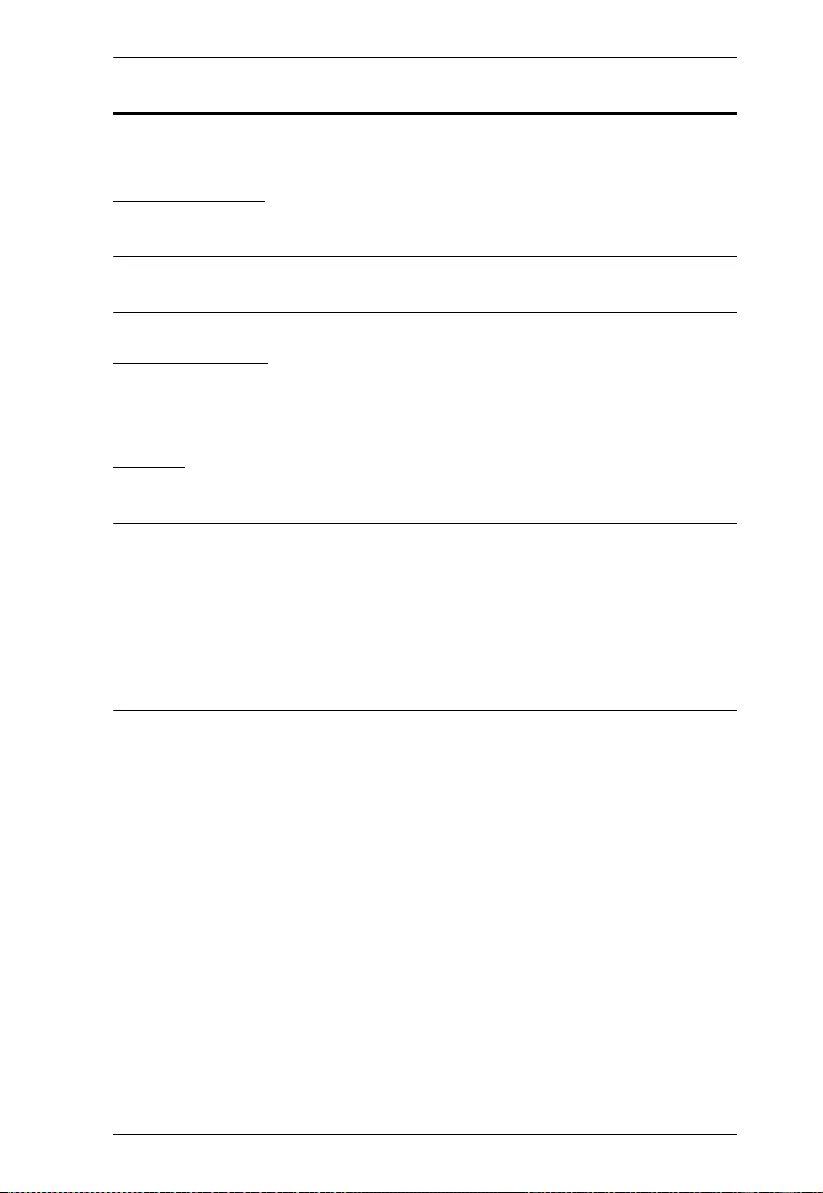
Chapter 1. Introduction
3
Requirements
The following equipment is required for a complete VS482B installation:
Source Device
HDMI Type A output connector(s)
Note: A DVI/HDMI adapter is required when connecting a DVI source
device.
Display Device
Up to 2 display devices or receivers with an HDMI Type A input
connector
Cables
4 HDMI cables
Note: 1. No cables are included in this package. We strongly recommend that
you purchase high-quality cables of appropriate length since this will
affect the quality of the audio and video display. Contact your dealer
to purchase the correct cable sets.
2. If you wish to utilize the VS482B’s high-end serial controller
function, you will also need to purchase an appropriate RS-232 cable.
See Installing the RS-232 Controller, page 10.
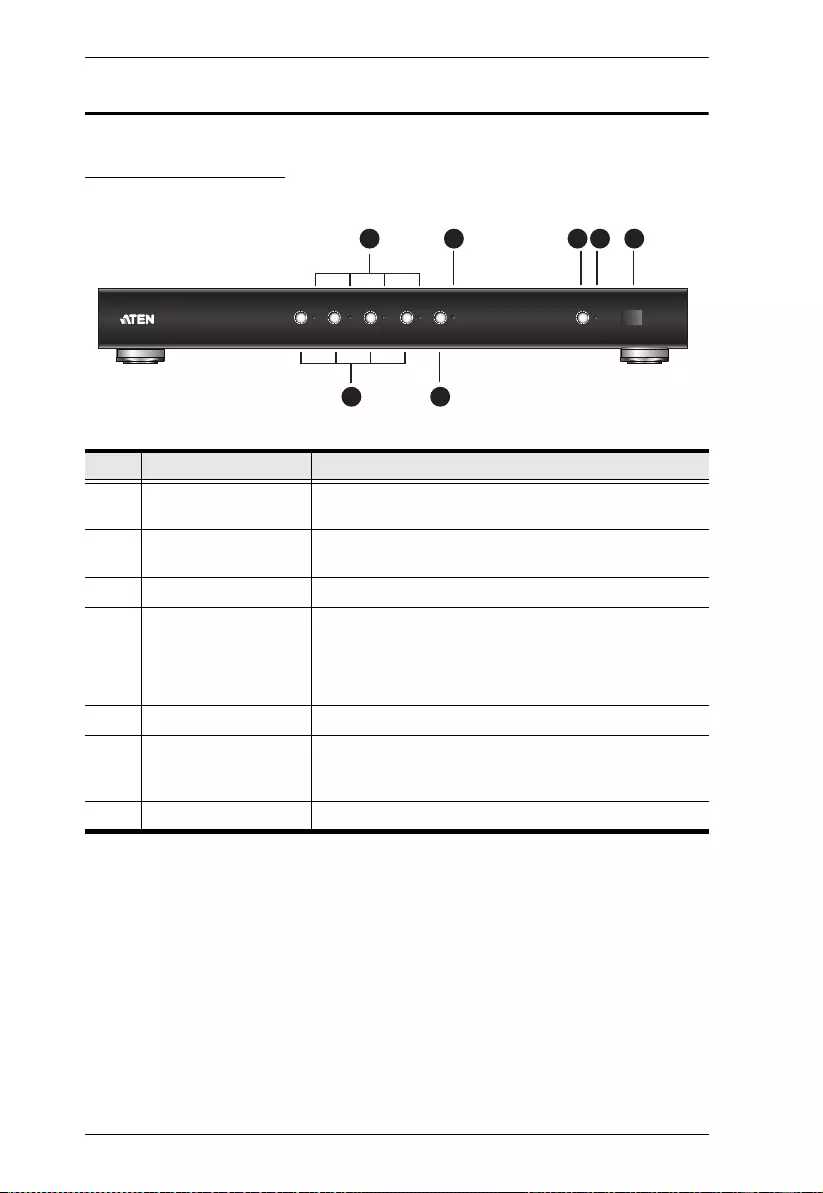
VS482B User Manual
4
Components
VS482B Front View
No. Component Description
1 Port LEDs The selected port’s LED (green) lights up to indicate
that the port is selected.
2 ARC LED The LED (blue) lights up when the ARC function is
enabled.
3 Power Pushbutton Press this button to turn on / off the switch.
4 Power LED
The LED (green) lights up when the switch is
powered on.
The LED (orange) lights up to indicate that the
switch is in standby mode.
5 IR Receiver This receives signals from the IR remote control.
6 Port Selection
Pushbuttons
Pressing a port selection pushbutton routes the A/V
source from the corresponding input port to the output
port for display.
7 ARC button Press this button to enable / disable the ARC function.
2 3 4 5
6 7
1
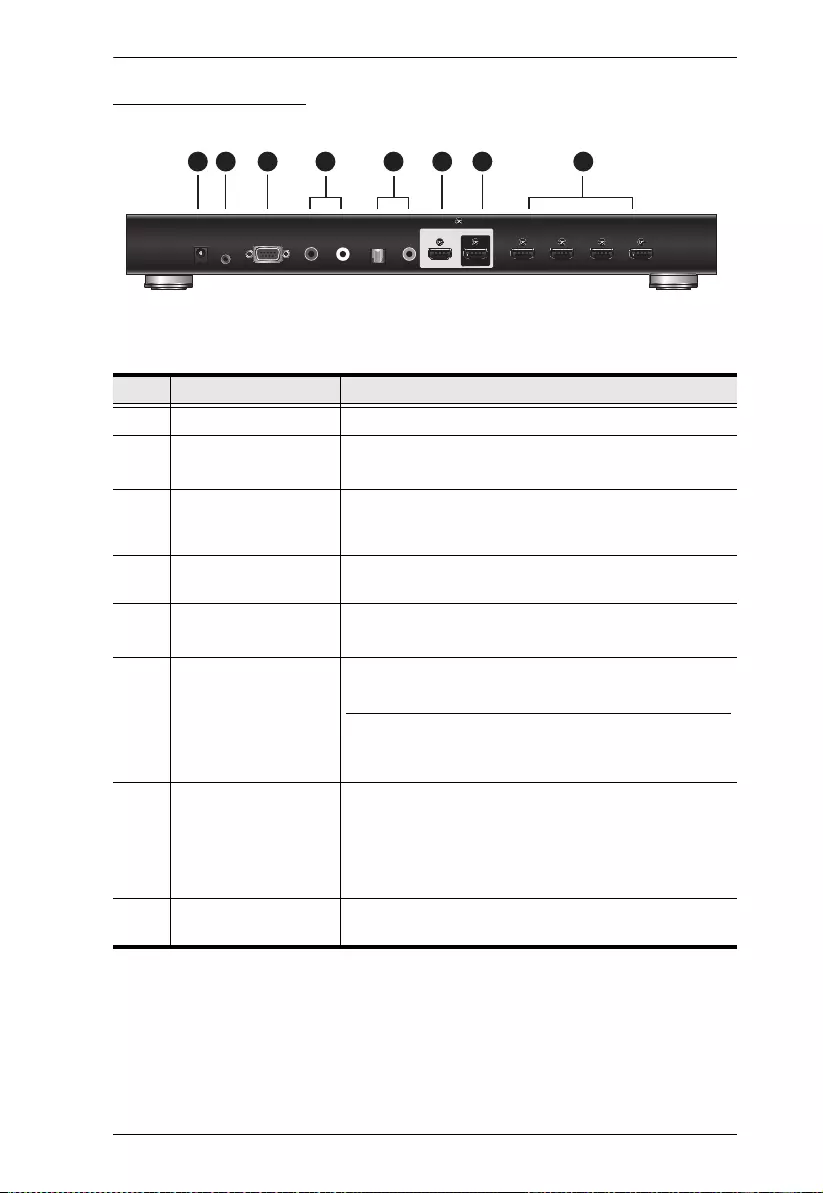
Chapter 1. Introduction
5
VS482B Rear View
No. Component Description
1 Power Jack The power adapter cable plugs in here.
2 IR EXT (Extender)
Port
Connect the IR Extender to this port.
Note: The IR receiver can be purchased separately.
3 RS-232 Serial Port This is the serial remote port for input source selection
and high-end system control, including firmware
upgrade.
4 Stereo Audio Out
Ports
The red port is for the right audio channel, and the
white port is for the left audio channel.
5 Digital Audio Out
Ports
Connect the optical and coaxial audio cables to these
ports.
6 HDMI Out Port
(port 2)
The cable from the HDMI display or receiver device
plugs in here.
Note:The ARC audio signal will be transmitted when
the ARC is enabled. For more information, see
Enabling ARC, page 14.
7 HDMI Out Port
(port 1) (ARC In)
The cable from the HDMI display device or receiver
plugs in here.
Connect the ARC audio input connector or receiver
to this port. The ARC audio can be transmitted back
(to audio receivers) through this connectivity
8 HDMI In Ports The cables from the HDMI source devices can plug
into any of four available ports.
34 5 6 7 81 2
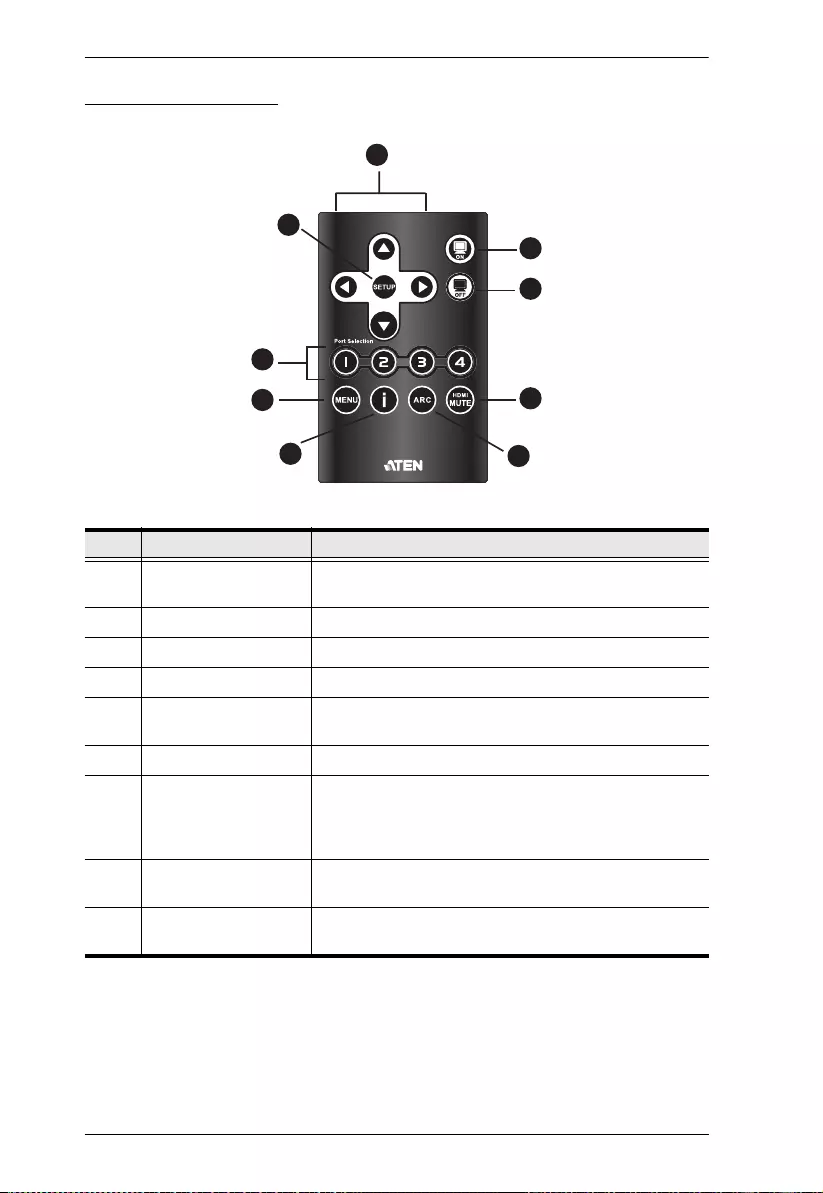
VS482B User Manual
6
IR Remote Control
No. Component Description
1 Up / Down / Left /
Right Arrows
Press the Up / Down / Left / Right button to cycle
through the OSD menu/selection.
2 Setup Press this to confirm the selection on the OSD screen.
3 On Press this to power on the display.
4 Off Press this to power off the display.
5 Port Selection Buttons
1~4
Press a button to bring the focus directly to the source
device attached to its associated port.
6 Menu Press this to open / close the OSD menu.
7 Info button Press this button to display information about the
source device on the upper left side of the screen. The
information can include: Source port number; Source
port number + Source Type; or turned off.
8 ARC Enable / Disable ARC function. See ARC Commands,
page 24.
9 HDMI Mute Enable / Disable audio for the HDMI output port.
See Switch Mode, page 12.
1
2
5
6
78
9
3
4
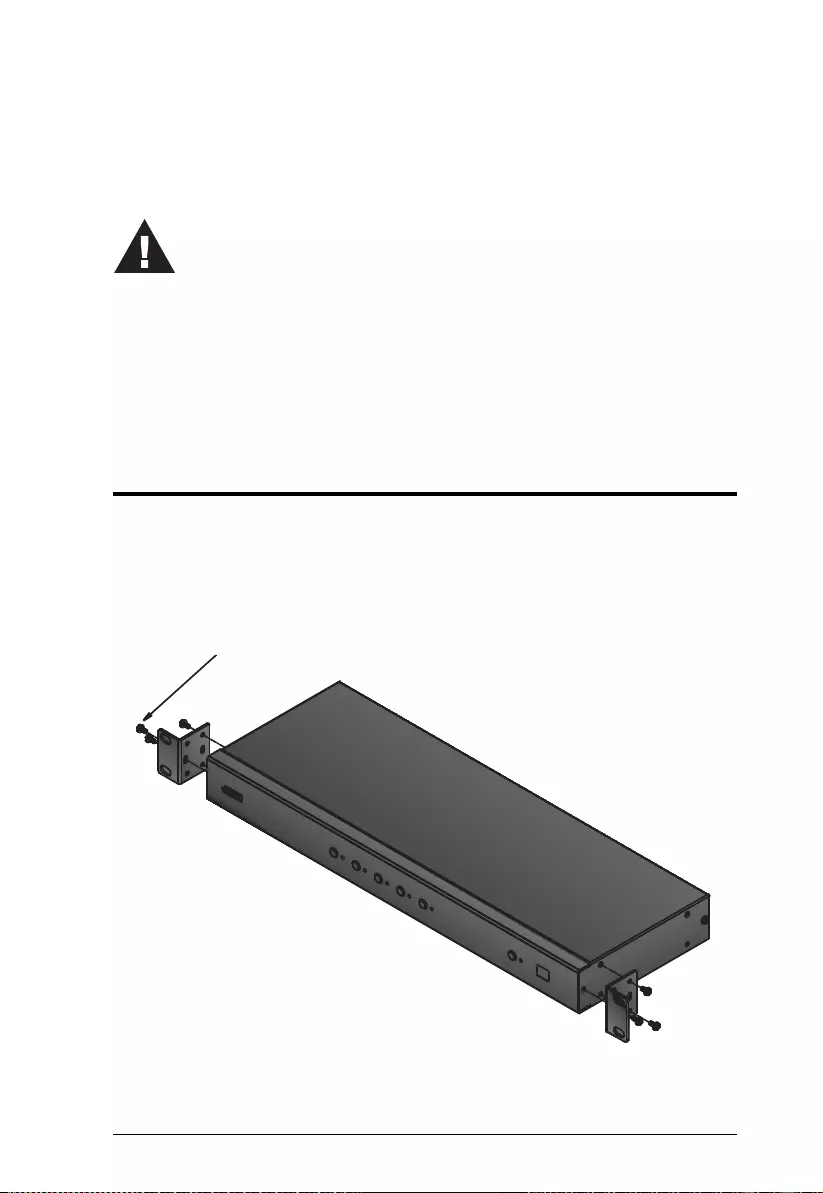
7
Chapter 2
Hardware Setup
Rack Mounting
For convenience and flexibility, the VS482B can be mounted on system racks.
To rack mount a unit do the following:
1. Using the screws provided in the Mounting Kit, screw the mounting
bracket to the side of the unit as show in the diagram below:
1. Important safety information regarding the placement of this
device is provided on page 41. Please review it before
proceeding.
2. Make sure that the power to all devices connected to the
installation are turned off.
3. Make sure that all devices you will be installing are properly
grounded.
Phillips hex head
M3x6
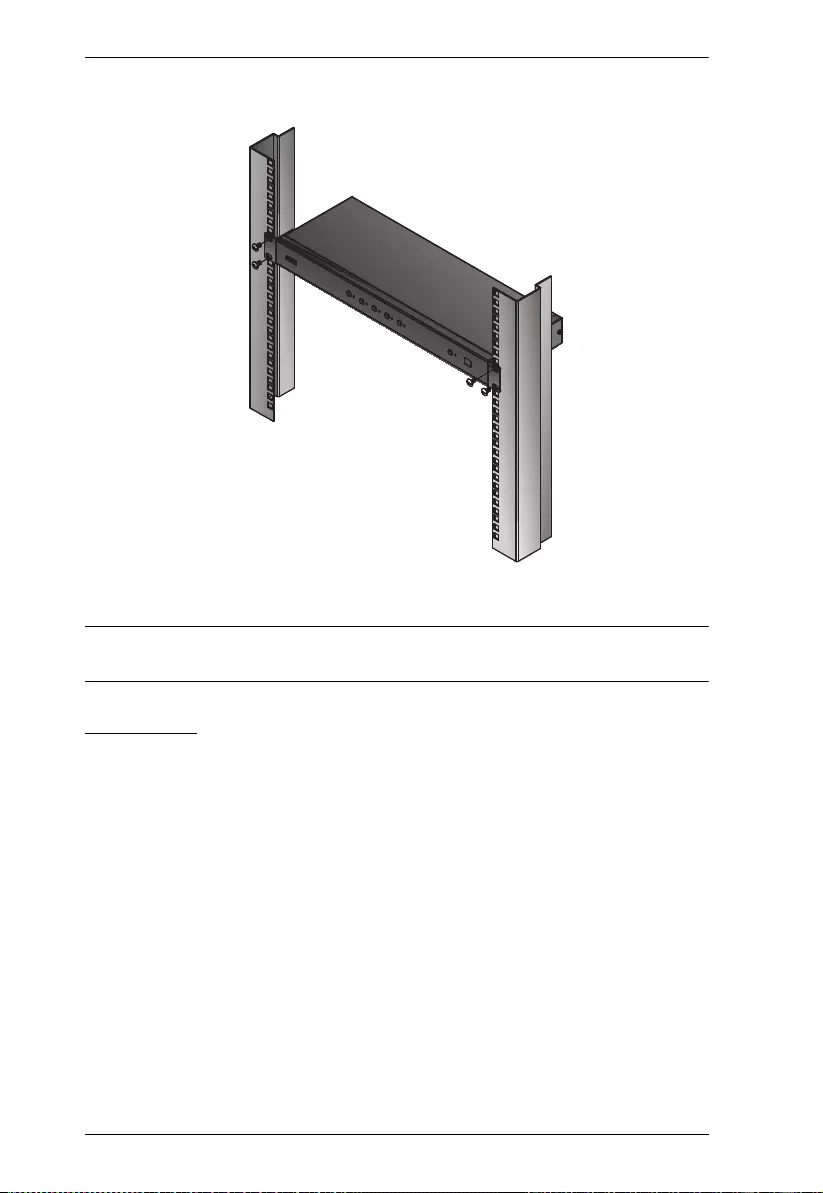
VS482B User Manual
8
2. Screw the bracket into a convenient location on the rack.
Note: These screws are not provided. We recommend that you use M5 x 12
Phillips Type I cross, recessed type screws.
Grounding
To prevent damage to your installation it is important that all devices are
properly grounded.
1. Use a grounding wire to ground the VS482B by connecting one end of the
wire to the grounding terminal, and the other end of the wire to a suitable
grounded object.
2. Make sure that the devices that the VS482B connects to are properly
grounded.
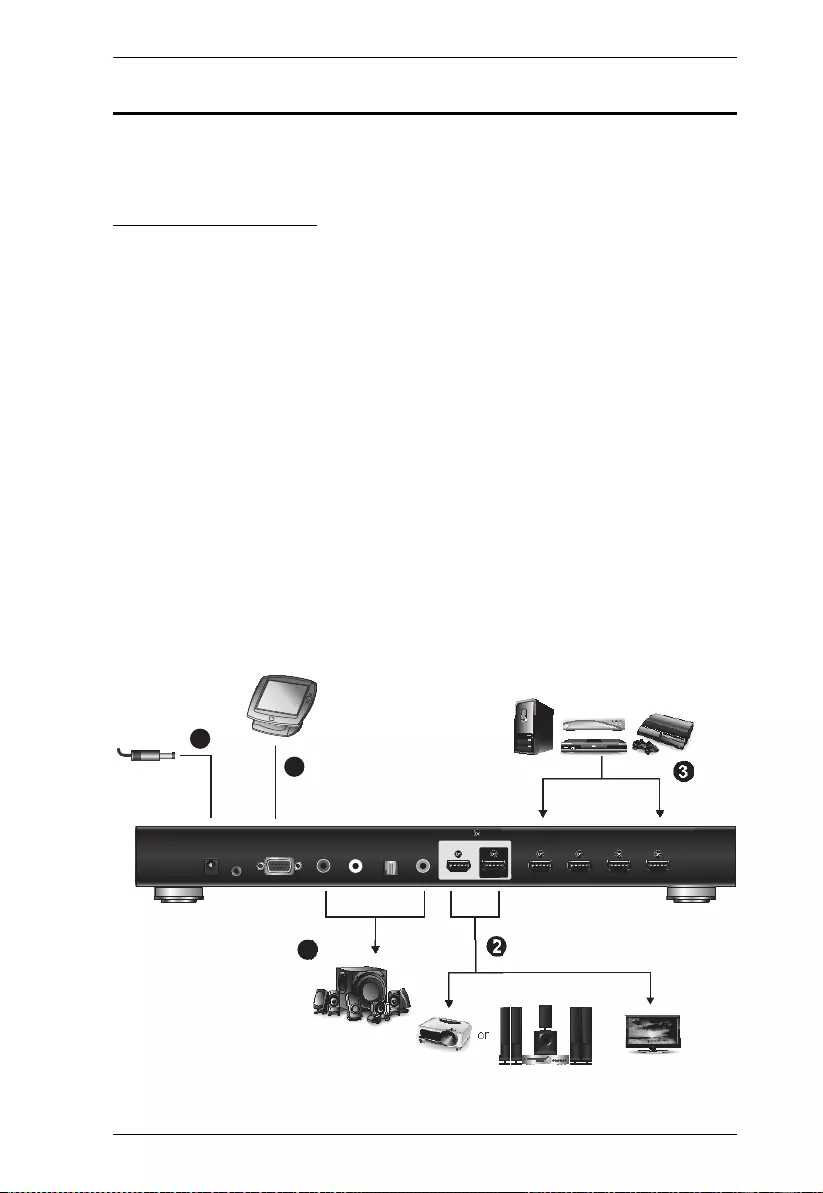
Chapter 2. Hardware Setup
9
Installation
Installation of the VS482B is simply a matter of plugging in the appropriate
cables.
VS482B Installation
To install the switch, refer to the installation diagram below as you perform the
following steps:
1. Connect your audio devices (such as speakers or AVRs) to the Stereo
Audio Out Ports or Digital Audio Out Ports.
2. Use an HDMI cable to connect the HDMI Input port on the video display
device to the HDMI Out Ports on the back of the VS482B.
3. Use HDMI cables to connect the HDMI Output ports on the source
device(s) to the HDMI In Ports on the back of the VS482B.
4. (Optional) To edit the VS482B system settings through the RS-232 Serial
Port, connect the hardware / software controller here.
5. Plug the provided power adapter into an appropriate AC power source;
plug the power adapter cable into the Power Jack on the back of the
VS482B.
6. Power on the VS482B, the display, and source devices.
HDMI Source Devices
HDMI Output Devices
Hardware / Software
Controller
or or
Multi-channel Audio
3
2
1
5
4
Power
Jack
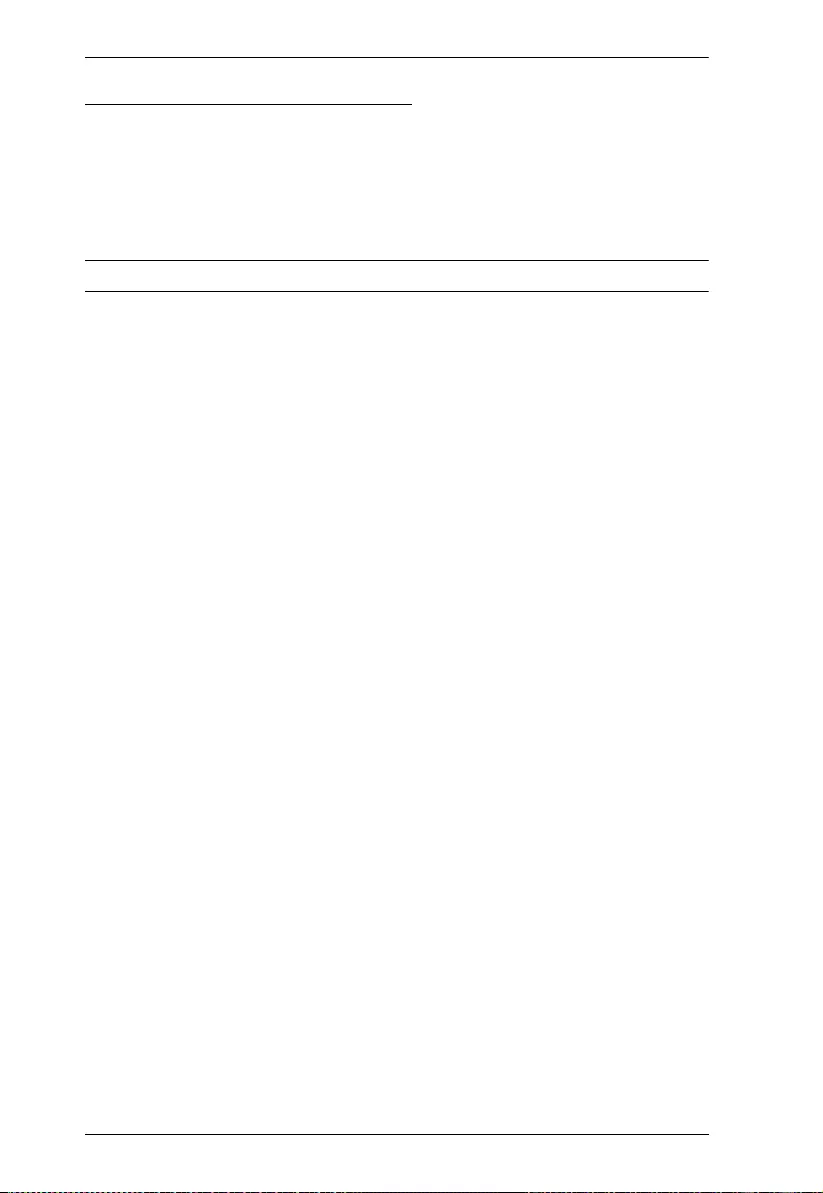
VS482B User Manual
10
Installing the RS-232 Controller
In order to use the RS-232 serial interface to attach a high-end controller (such
as a PC) to the VS482B, use a serial cable such as a modem cable. The end
connecting to the VS482B should have a 9-pin male connector. Connect this to
the serial interface on the rear of the VS482B. Refer to number 5 on the
previous diagram.
Note: To configure the controller serial port, see page 16.
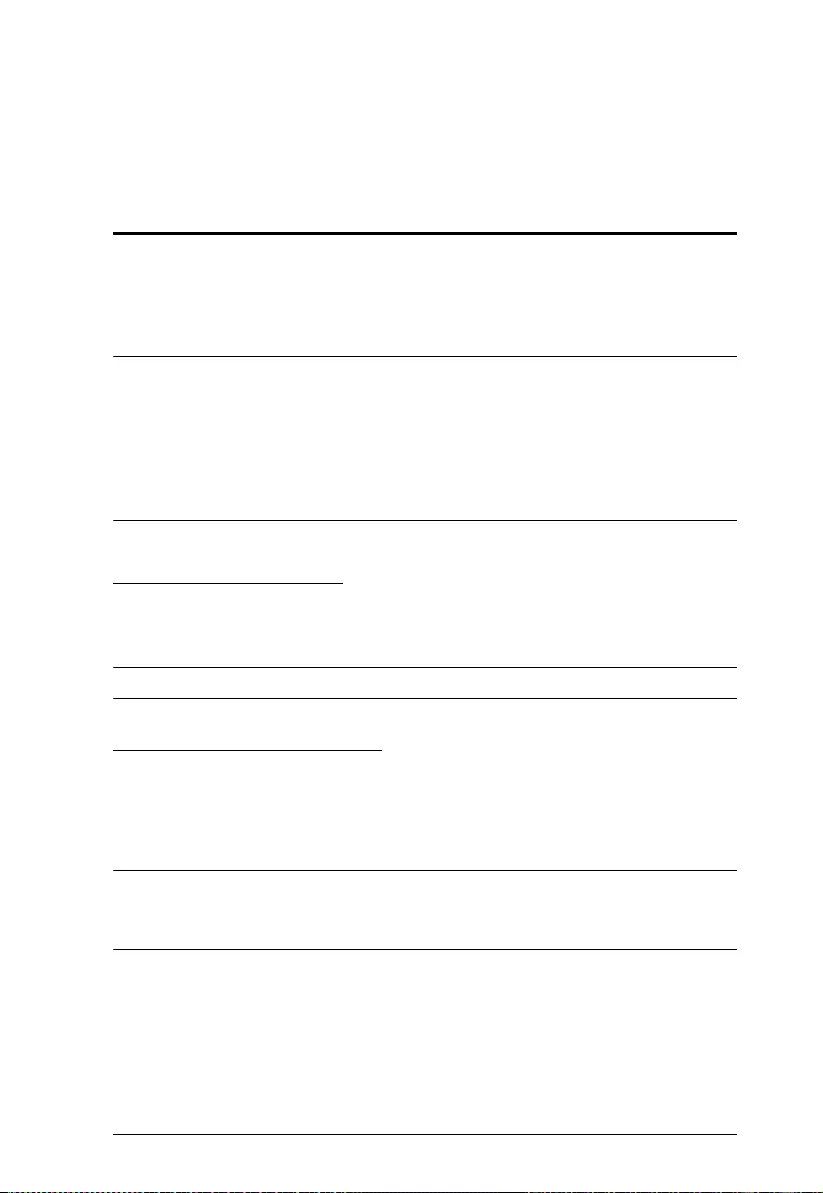
11
Chapter 3
Operation
Overview
The 4-Port True 4K HDMI Switch with Dual Output offers easy and flexible
source device selection with either the front panel pushbuttons, remote control,
or through the RS-232 serial interface, and system settings via OSD menu.
Note: 1. Whenever the VS482B is powered on and there is no video input
source connected, it automatically selects Port 1 as the active port
(i.e., the Port 1 LED lights up). You may choose one of the methods
outlined below to select a different port as your active port.
2. The VS482B takes about 10-20 seconds to boot up and apply system
configuration settings when first powered on.
Manual Port Selection
To select an HDMI source device, press the pushbutton on the front panel that
corresponds to the port to which the device is connected.
Note: The Port LED (green) light indicates which port is currently selected.
Remote Control Selection
To select a source device with the remote control, press the number button that
corresponds to the port which the HDMI device is connected.
See IR Remote Control, page 6 for more details.
Note: Aim the remote control at the IR receiver located on the front panel of
the VS482B. For optimum performance, make sure there is a clear line-
of-sight between the remote control unit and the IR receiver.
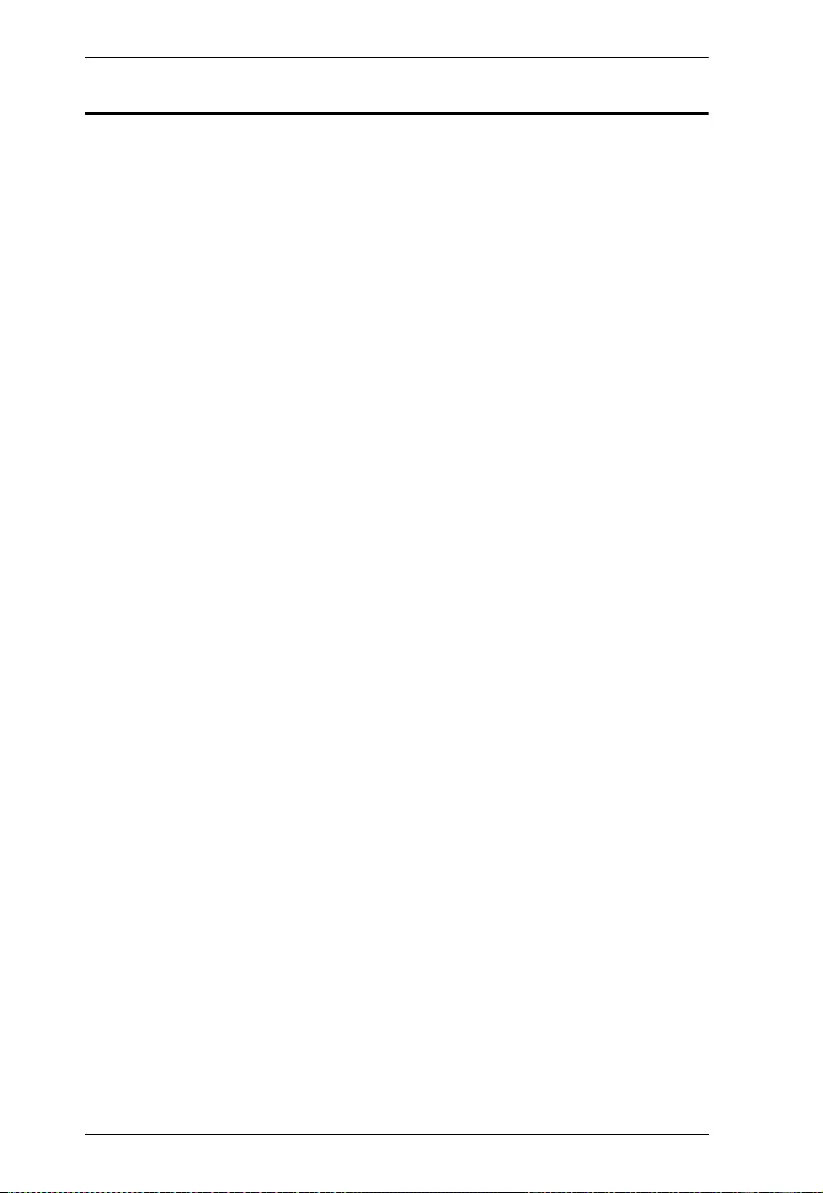
VS482B User Manual
12
Switch Mode
You can choose how the VS482B behaves when a new input source is
connected. The switch modes can be set via RS-232 commands (see Switch
Mode Commands, page 19) by connecting a computer or hardware controller
to the VS482’s RS-232 port. If you are using a computer you can download the
RS-232 AP GUI from our website to configure these additional settings. There
are three Switch Modes as follows:
Default – The switch behaves normally without automatic switching
operation.
Next – Switch priority is placed on the next port that has a new source
connected to it (default).
Auto – Places priority on a selected port so that when a source is
connected to the said port, the VS482B automatically switches to it,
and the port can not be changed until the source is unplugged or auto
switching is disabled.
In addition, the Go To function, which can be turned On or Off via RS-232
commands, enables the VS482B to switch to the next port with a powered on
source device when the current input source is off. Refer to Switch Mode
Commands, page 19 for more details.
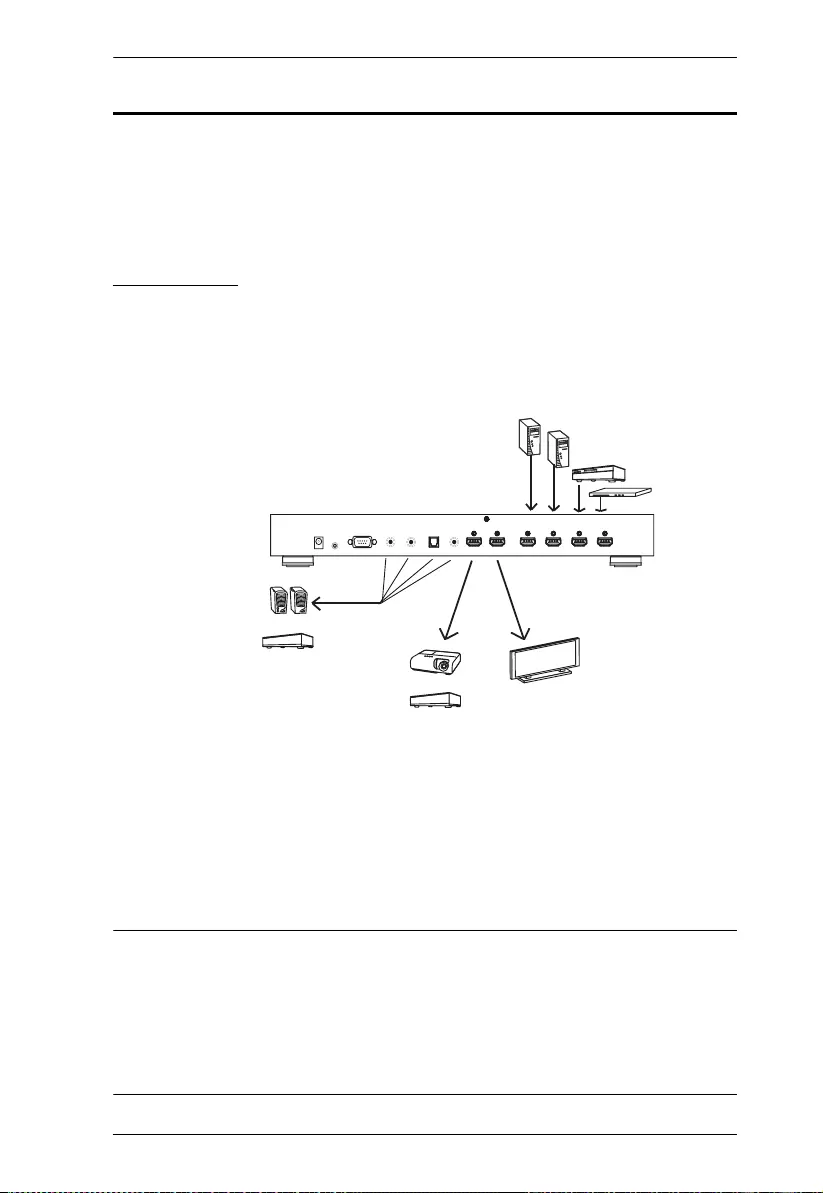
Chapter 3. Operation
13
Audio Return Channel (ARC)
Audio Return Channel (ARC) allows an HDMI source device that receives
content via air waves (such as a TV or STB connected to a satellite antenna) to
send audio “upstream” to your HDMI display devices using only one HDMI
cable.
Initial Setup
The VS482B supports dual HDMI outputs for HDTVs and/or audio/video
receiver (AVR) applications, as shown in the following diagram.
The audio/video coming from the HDMI sources (Blu-ray, DVD, etc.) are
received by the VS482B and then passed on to the HDMI displays (TV,
projector or AVR).
However if the HDMI audio or video is coming from the TV (through a
satellite antenna or STB), you can enable ARC so that audio is sent to the AVR/
HDMI receiver through the HDMI cable or the device(s) connected to the
audio output port(s). See p. 14 for the diagram.
Note: 1. Without ARC, you must connect another cable, specifically for
passing audio, from the TV to the AVR or the device(s) connected to
the audio output port(s).
2. The ARC function requires an HDTV built-in ARC function and must
be connected to the correct HDMI output port. Check your HDTV’s
user manual for this information.
AVRAVR
AVRAVR
VS482B
HDMI Sources
or
or
Audio Output
HDMI Displays
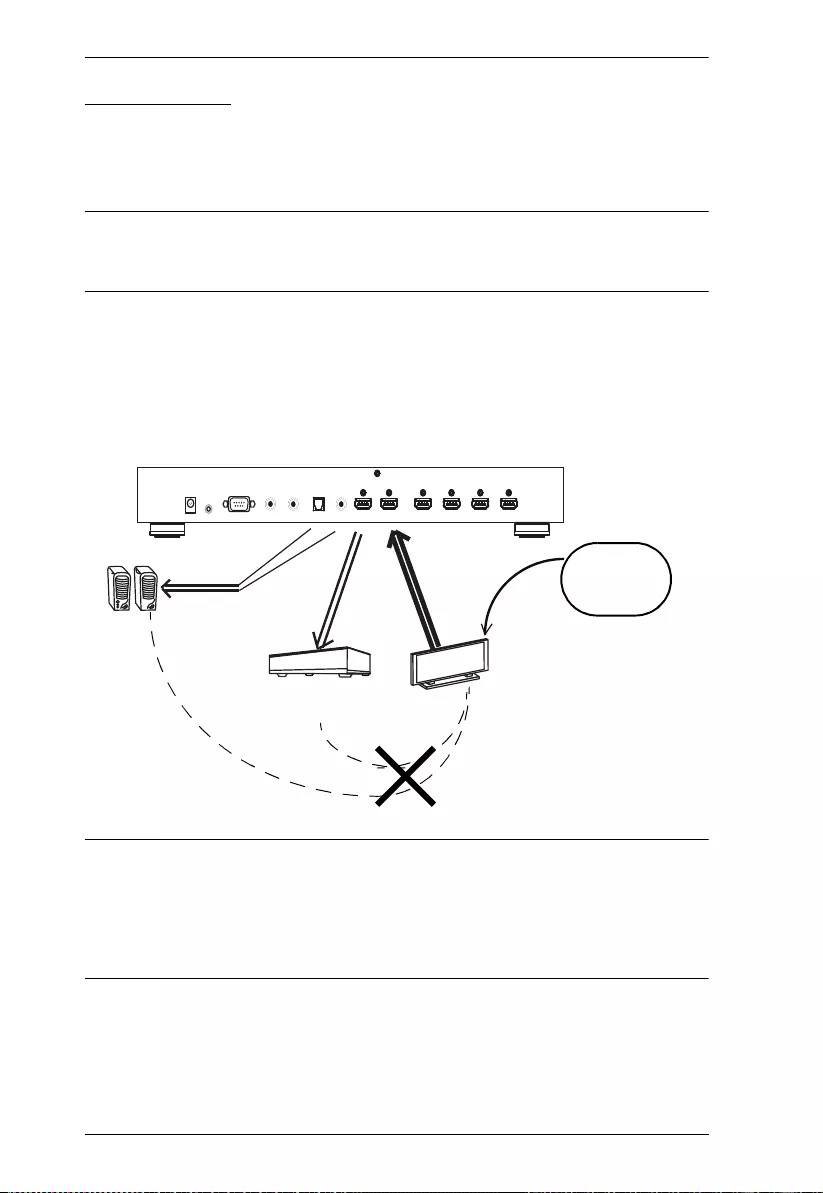
VS482B User Manual
14
Enabling ARC
With ARC enabled, the TV can act as the HDMI source and send audio
“upstream” to the AVR or speakers connected to the HDMI output ports of the
VS482B.
Note: The HDMI output port 1 is also the ARC input port, depending on
whether the ARC feature is enabled or disabled. See ARC Commands,
page 24 for more information.
In the following diagram, audio from the TV goes to the VS482B through the
ARC Input port, and is then passed on to the AVR via the HDMI cable or the
audio devices connected to the HDMI output ports. A user can also connect to
an audio device (receiver) using an optical or coaxial audio connector.
Note: 1. The scenario above works only if the TV supports HDMI and has
ARC enabled.
2. The ARC LED (blue) lights up to indicate that the ARC function is
enabled. There is no audio output if your HDTV does not support
ARC function or if the ARC function is not enabled.
AVRAVR
VS482B
Satellite
STB
etc.
No need for another
cable for audio
Audio/Video Receiver
(HDMI output port 2)
Audio output
ARC input port
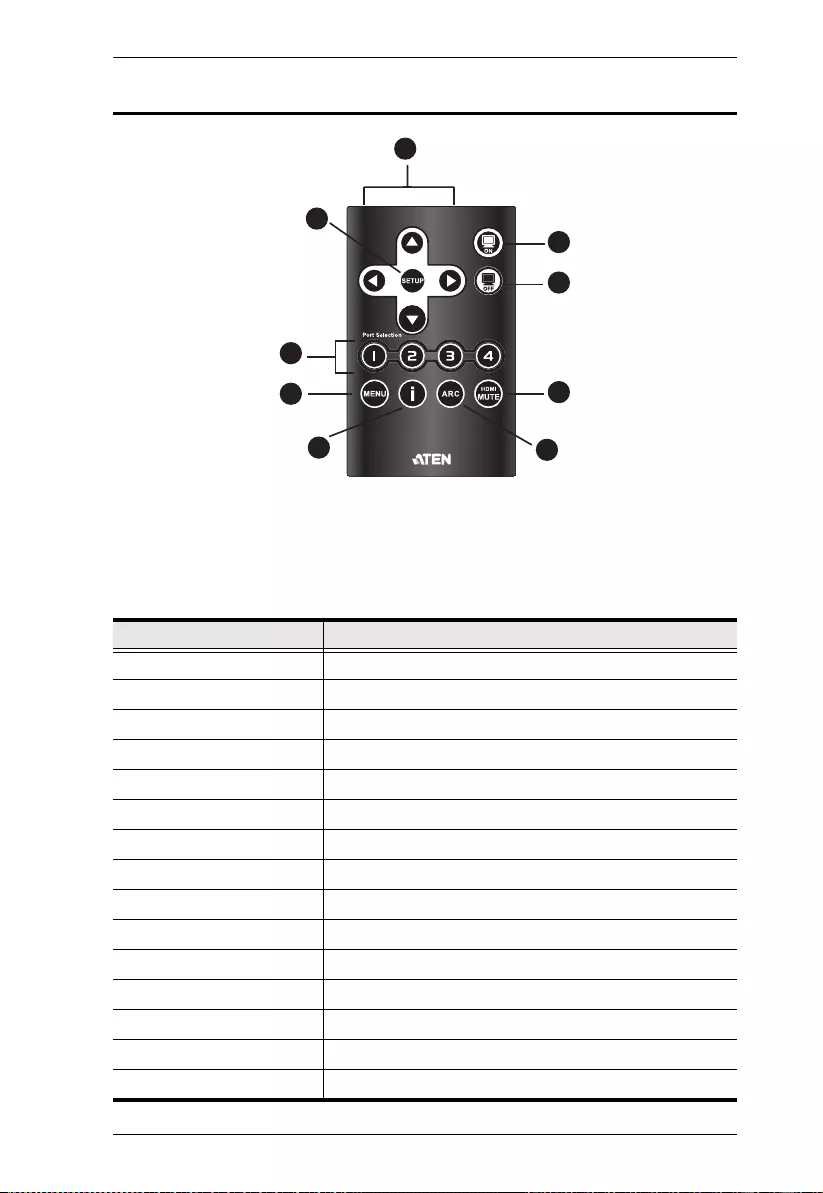
Chapter 3. Operation
15
IR Command Code
Carry Frequency: 38KHz
IR Protocol: NEC
Customer Code: 00FD
Data Code:
Function Data Code
Up 10
Left 1D
Down 02
Right 0C
Setup 19
ON 12
OFF 0E
Port 1 04
Port 2 05
Port 3 06
Port 4 1E
MENU 07
Info 08
ARC 09
HDMI MUTE 1B
1
2
5
6
78
9
3
4
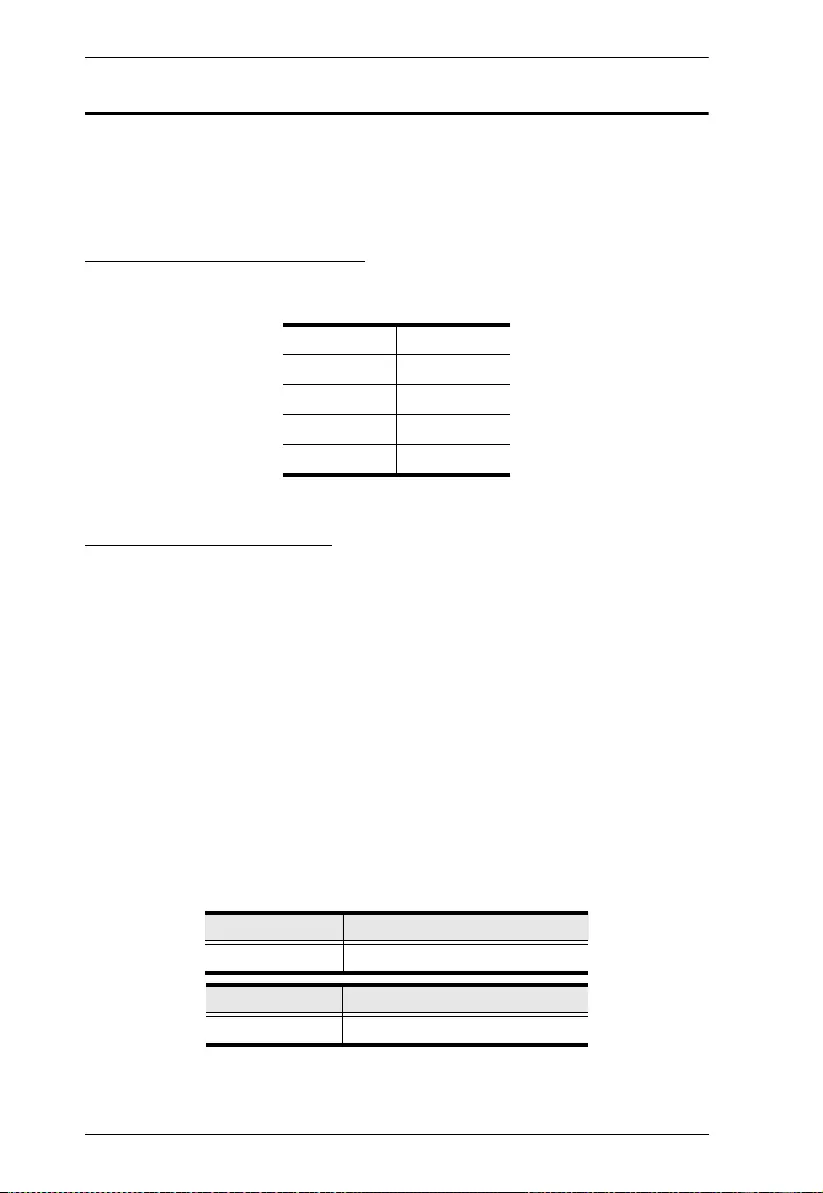
VS482B User Manual
16
RS-232 Serial Interface
The VS482B’s built-in bi-directional RS-232 serial interface allows system
control through a high-end controller, PC, and/or home automation / home
theater software package.
Configuring the Serial Port
The controller’s serial port should be configured as follows:
Switch Port Commands
These actions can also be performed by keying the command into the text box,
and clicking Send.
The formula for Switch commands is as follows:
Switch Command + Input Command + Port number [Enter]
1. For example, to switch input port to port 02, type the following:
sw i02 [Enter]
2. To switch to the next port, input the following:
sw + [Enter]
3. To turn off video output, type the following:
sw + off [Enter]
The following tables show the possible values for the Switch Port string:
Baud Rate 19200
Data Bits 8
Parity None
Stop Bits 1
Flow Control None
Command Description
sw Switch command
Input Command Description
i Input command
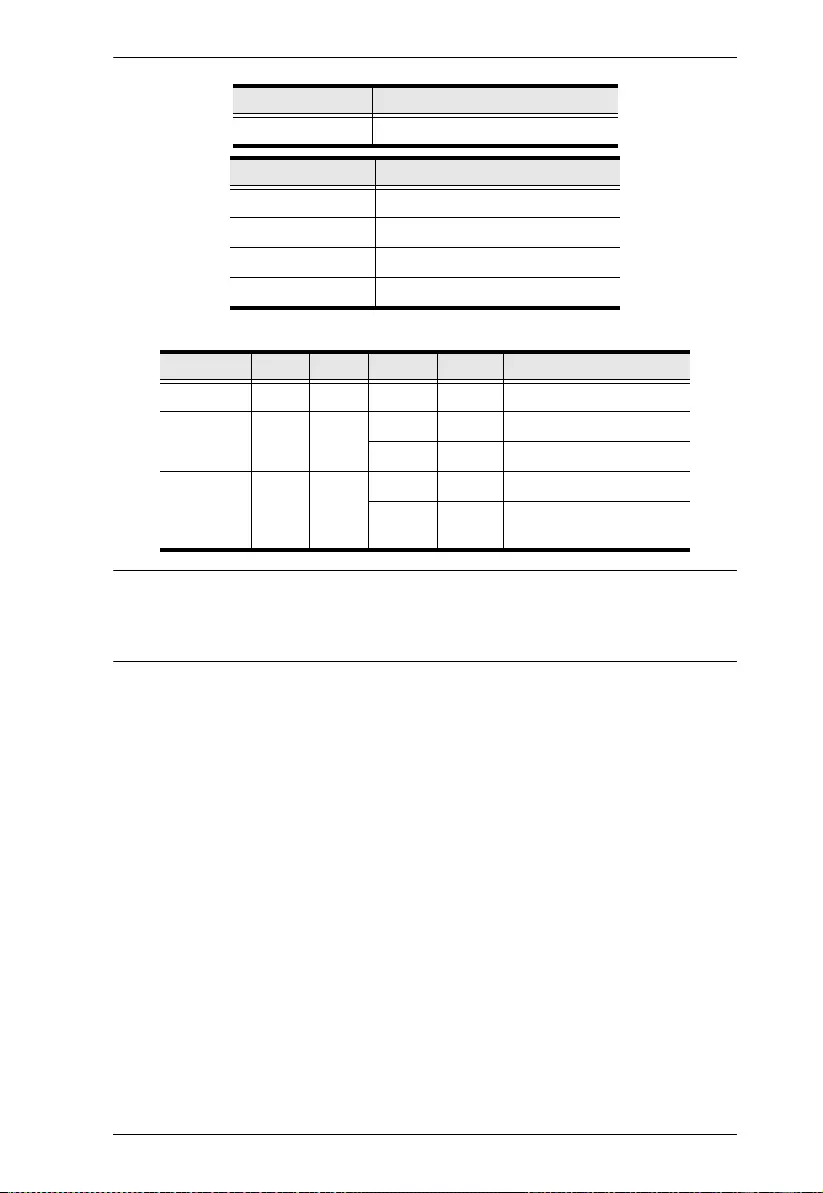
Chapter 3. Operation
17
The following table shows the available command list:
Note: 1. Each command string can be separated with a space.
2. The Port Number command string can be skipped, and the default
value will be used.
Port number Description
xx 01-04 port (default is 01)
Control Description
on Turn on the display
off Turn off the display
+Next Port
- Previous Port
Command Input Port Control Enter Description
sw i xx [Enter] Switch Input Port
sw on [Enter] Turn on (Display out)
off [Enter] Turn off (No output)
sw + [Enter] Switch to the next input
- [Enter] Switch to the previous
input
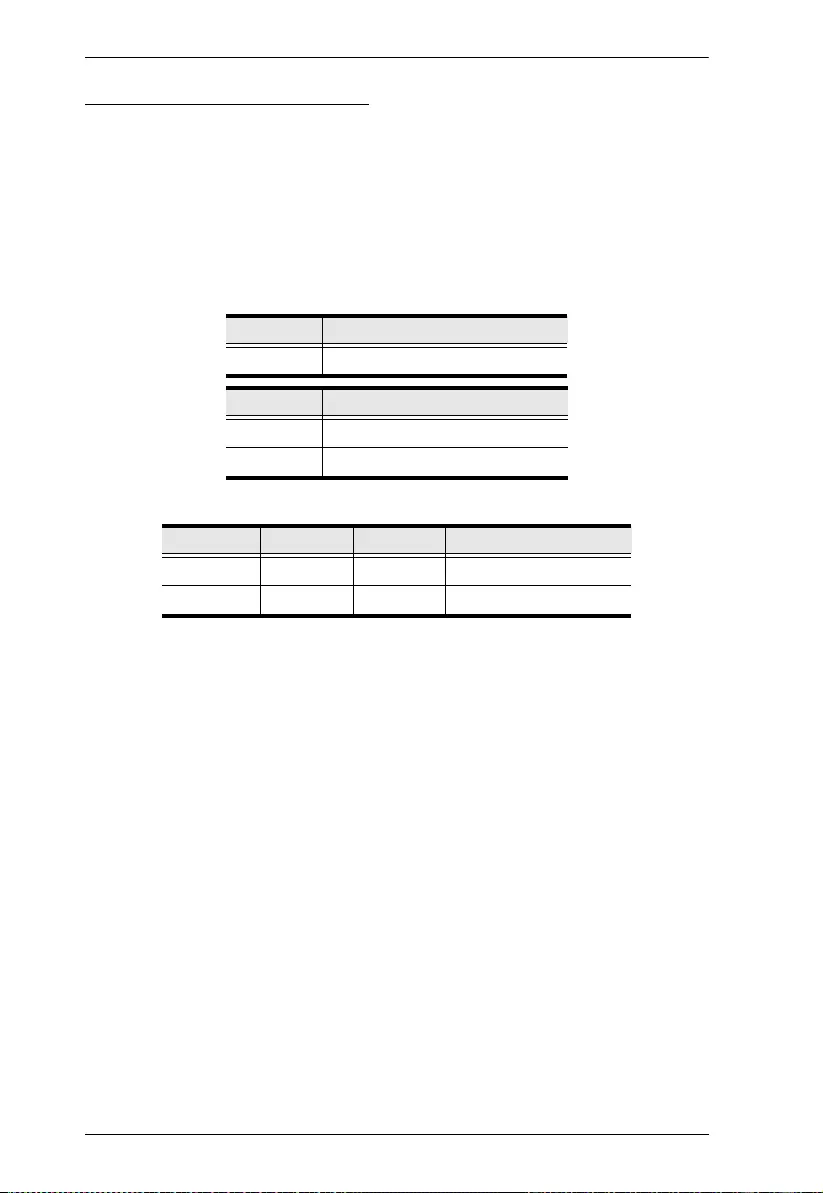
VS482B User Manual
18
Standby/Power Commands
The Standby/Power feature enables the VS482B to enter power saving mode.
The formula for Standby/Power commands is as follows:
Standby + Control command [Enter]
1. For example, to disable the Standby/Power feature, input the following:
standby off [Enter]
The following tables show the possible values for the Standby string
:
The following table shows the available command list:
Command Description
standby Standby/Power command
Control Description
on Turn on power saving mode
off Turn off power saving mode
Command Control Enter Description
standby on [Enter] Power saving mode on
standby off [Enter] Power saving mode off
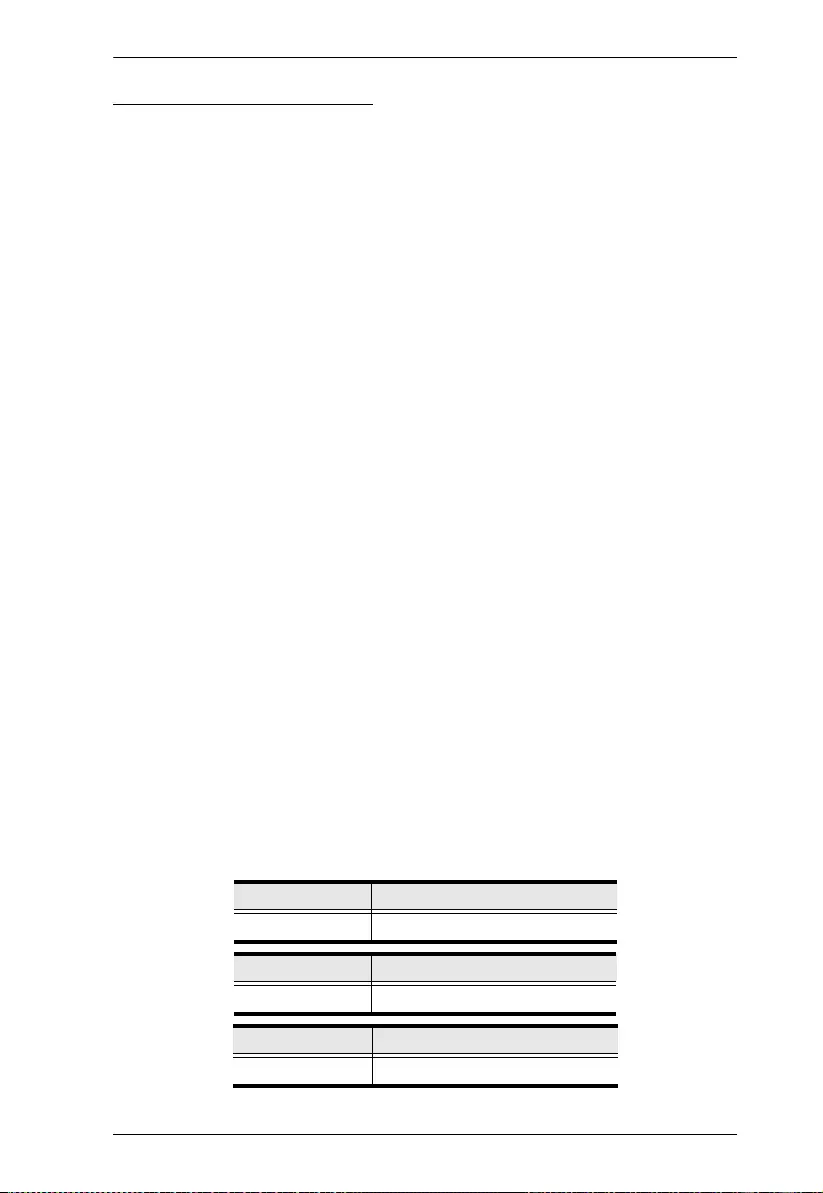
Chapter 3. Operation
19
Switch Mode Commands
You can choose how the VS482B behaves when a new input source is
connected to it. By default the Next switch mode setting is enabled. Use the
commands below to select a different mode. There are three Switch Modes:
Next - Switch priority is placed on the next port that has a new source device
connected to it (default).
Default - The switch behaves normally without automatic switching.
Auto - Places priority on a selected port so that when a source is connected to
the said port, the VS482B automatically switches to it, and the port can not be
changed until the source is unplugged or auto switching mode is disabled with
the default command.
In addition, the Go To function enables the VS482B to switch to the next port
with a powered on source device when the current input source device is
powered off.
The formula for Switch Mode commands is as follows:
Switch Command + Input Command + Port Number + Control +
[Enter]
1. For example, to enable auto switching for port 02, type the following:
swmode i02 auto [Enter]
2. To enable the auto switch next mode, type the following:
swmode next [Enter]
3. To turn auto switching off, type the following:
swmode default [Enter]
4. To enable the Go To function, type the following:
swmode goto on [Enter]
The following tables show the possible values for the Switch Mode string:
Command Description
swmode Switch Mode command
Input Command Description
i Input command
Port number Description
xx 01-04 port (default is 01)

VS482B User Manual
20
The following table shows the available command list:
Control Description
default No automatic switching
operation
next Priority is placed on the next port
that has a new source connected
to it (default)
auto Priority is placed on a selected
port
goto on Switch to the next port with a
powered on source device when
the current input source is off
goto off Disable Go To function
Command Input Port Control Enter Description
swmode i xx default [Enter] Use Default switch
mode
next [Enter] Use Next switch mode
auto [Enter] Use Auto switch mode
swmode goto on [Enter] Enable Go To function
goto off [Enter] Disable Go To function
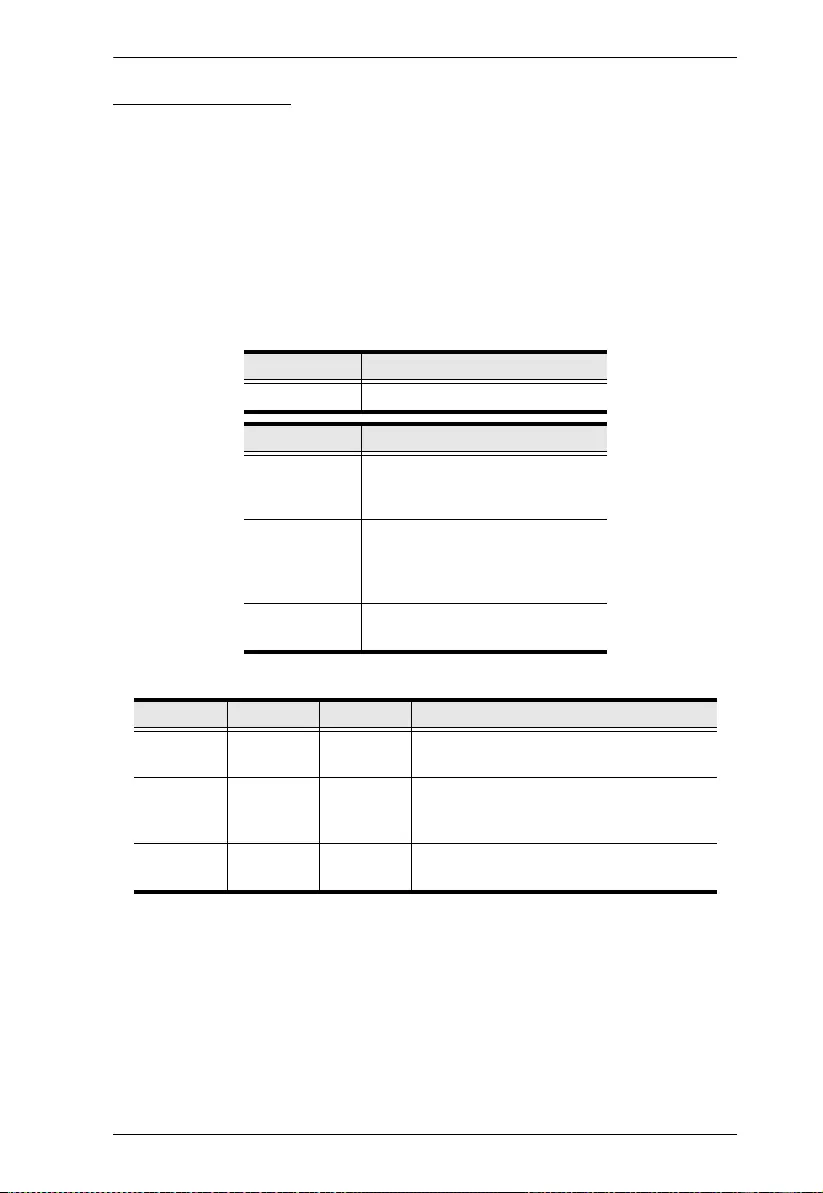
Chapter 3. Operation
21
EDID Commands
Extended Display Identification Data (EDID) is a data format that contains a
display's basic information and is used to communicate with the video source/
system. You can set up which EDID mode the VS482B uses with the following
command:
EDID Command + Control (port1 / auto / default) [Enter]
1. For example, to use the Port1 EDID setting, type the following:
edid port1 [enter]
The following tables show the possible values for the EDID string:
The following table shows the available command list:
Command Description
edid Enable EDID selection
Control Description
port1 Implement the EDID of the
connected display to Port 1, and
pass it to the video source
remix Implement the EDID of all
connected displays. The
VS482B uses the best resolution
for all displays.
default Implements ATEN’s default
EDID (default).
Command Control Enter Description
edid port1 [Enter] The EDID from Port 1 is passed to the
video source
edid remix [Enter] The VS482B implements the EDID of all
connected displays and uses the best
resolution for all displays (default)
edid default [Enter] ATEN’s default EDID is passed to the
video source
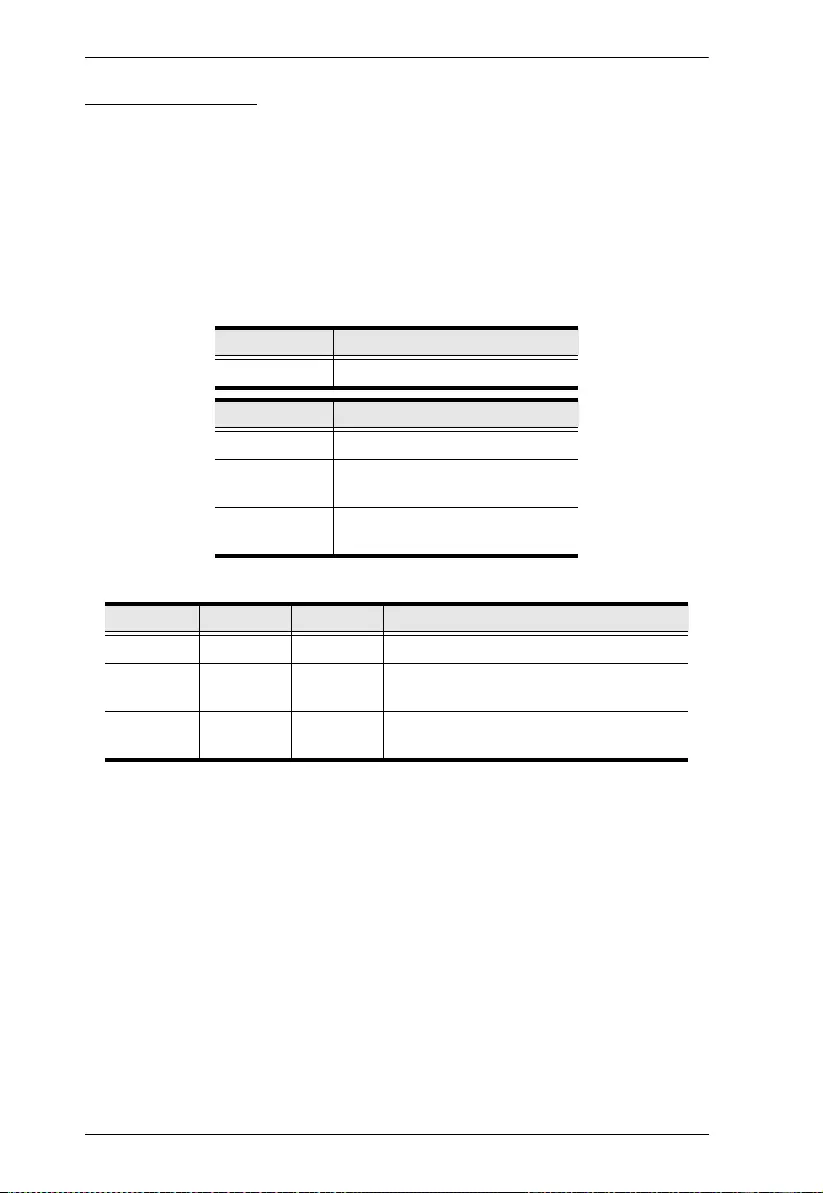
VS482B User Manual
22
CEC Commands
Consumer Electronics Control (CEC) allows interconnected HDMI devices to
communicate and respond to one remote control. The formula for CEC mode
selection commands is as follows:
CEC Command + Control (Off / Auto / Port1) [Enter]
1. For example, to use the Port1 CEC setting, type the following:
cec port1 [enter]
The following tables show the possible values for the Standby string:
The following table shows the available command list:
Command Description
cec Enable CEC selection
Control Description
off Disable CEC (default)
auto Apply the video source’s CEC to
all display output
port1 Apply the video source’s CEC
only to port 1
Command Control Enter Description
cec off [Enter] CEC off (default)
cec auto [Enter] Connect the video source’s CEC with all
display output
cec port1 [Enter] Apply the video source’s CEC only to port
1
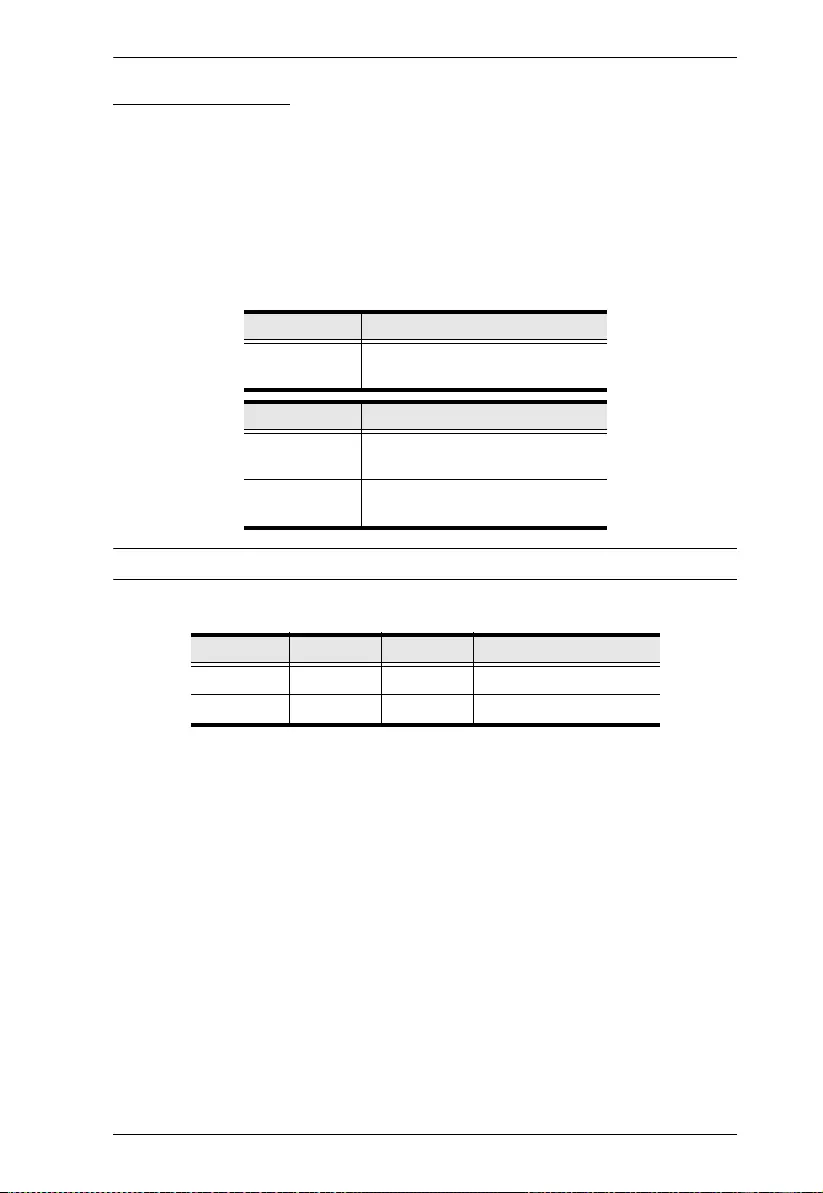
Chapter 3. Operation
23
Mute Commands
Enable or disable audio coming from the output port(s) using the following
command:
Mute Command + Control (On / Off) [Enter]
1. For example, to mute the audio, type the following:
mute on [enter]
The following tables show the possible values for the Mute string
:
Note: Each command string can be separated with a space.
The following table shows the available command list:
Command Description
mute Enable / Disable audio of HDMI
output port
Control Description
on Mute on; audio from HDMI
output port is disabled
off Mute off; audio output enabled
(default)
Command Control Enter Description
mute on [Enter] Mute on (no audio)
mute off [Enter] Mute off (audio out)
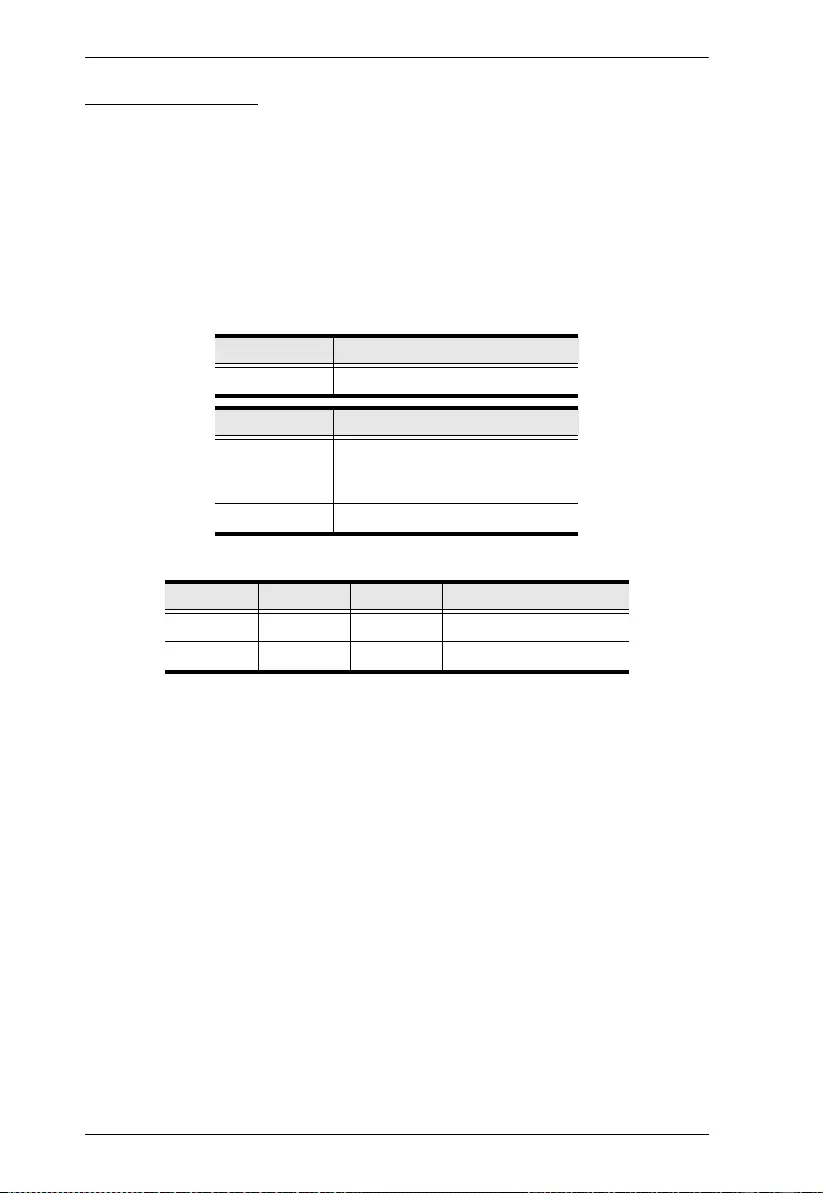
VS482B User Manual
24
ARC Commands
Audio Return Channel (ARC) allows a source device (TV, STB, etc.) to send
audio “upstream” to an audio/video receiver using only one HDMI cable. The
formula for enabling/disabling ARC is as follows:
ARC Command + Control (On / Off) [Enter]
1. For example, to enable ARC, type the following:
arc on [enter]
The following tables show the possible values for the ARC string:
The following table shows the available command list:
Command Description
arc Enable / Disable ARC
Control Description
on ARC on; output audio passes
from HDMI output port 1 to HDMI
output port
off ARC is disabled (default)
Command Control Enter Description
arc on [Enter] ARC on
arc off [Enter] ARC off
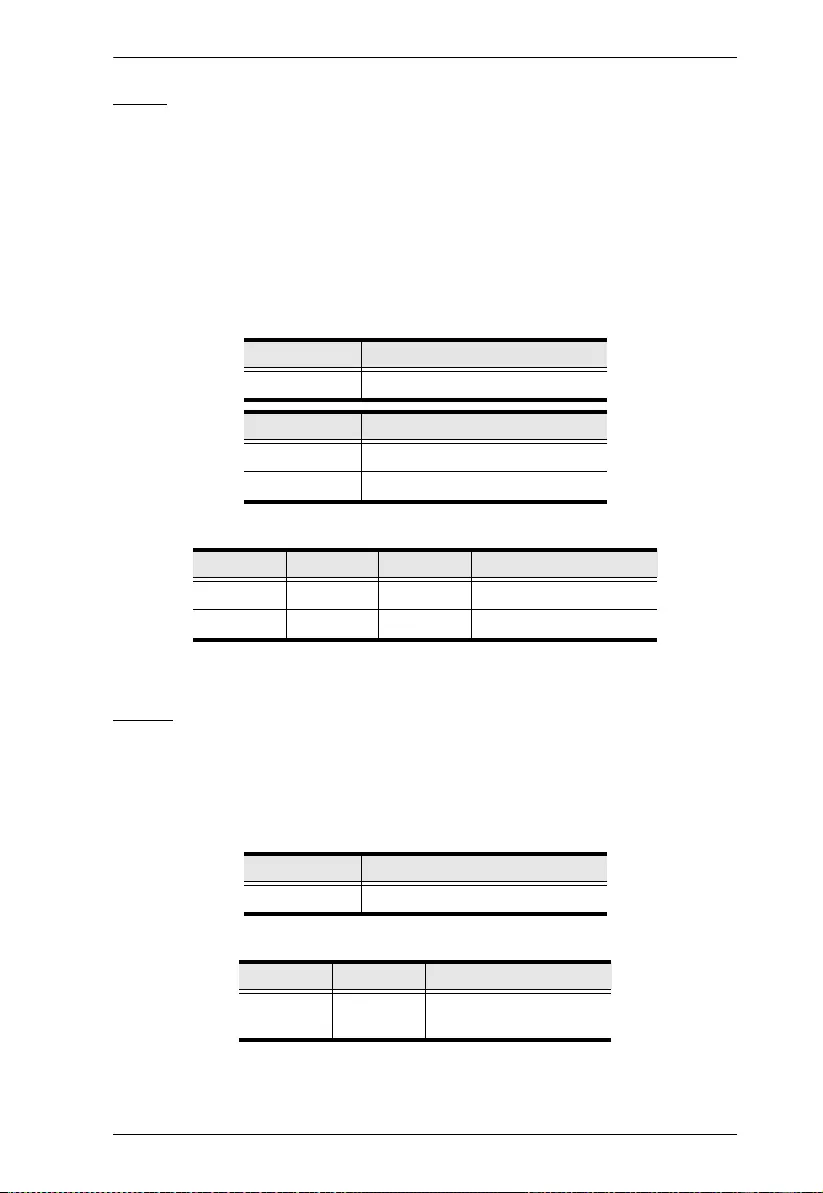
Chapter 3. Operation
25
Echo
The Echo function lets the VS482B perform front panel and IR control
operations, but not commands received through the RS-232 interface.
The formula for the Echo command is as follows:
Echo Command + Control (on/off) + [Enter]
1. For example, to enable the Echo function, type the following:
echo on [enter]
The following tables show the possible values for the Echo string:
The following table shows the available command list:
Reset
You can reset the VS482B to default factory settings. The formula for the Reset
command is as follows:
Reset Command [Enter]
The following tables show the possible values for the Reset string
:
The following table shows the available command list:
Command Description
echo Enable / Disable Echo function
Control Description
on Echo function on
off Echo function off (default)
Command Control Enter Description
echo on [Enter] Echo on
echo off [Enter] Echo off
Command Description
reset Reset the device settings
Command Enter Description
reset [Enter] Reset the device
settings
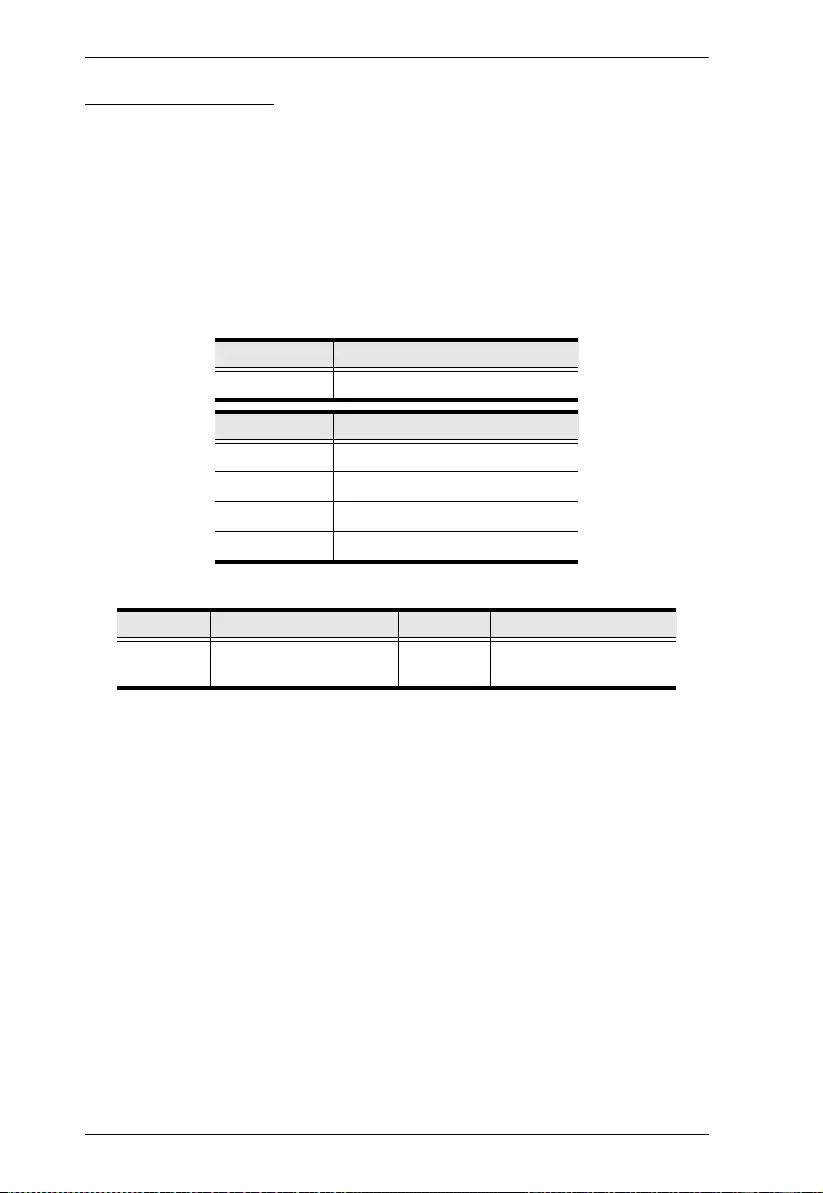
VS482B User Manual
26
Baud Rate Setting
You can select the RS-232 Baud Rate you want the VS482B to use. Options
are 9600, 19200 (default) 38400 and 115200.
The formula for Baud Rate setting command is as follows:
Baud Command + Control [Enter]
1. For example, to select 38400 as your baud rate, type the following:
baud 38400 [enter]
The following tables show the possible values for the Baud Rate string
The following table shows the available command list:
Command Description
baud Sets the RS-232 baud rate
Control Description
9600 Use 9600 baud rate
19200 Use 19200 baud rate
38400 Use 38400 baud rate
115200 Use 115200 baud rate
Command Control Enter Description
baud 9600 / 19200 / 38400 /
115200
[Enter] Sets the RS-232 baud
rate
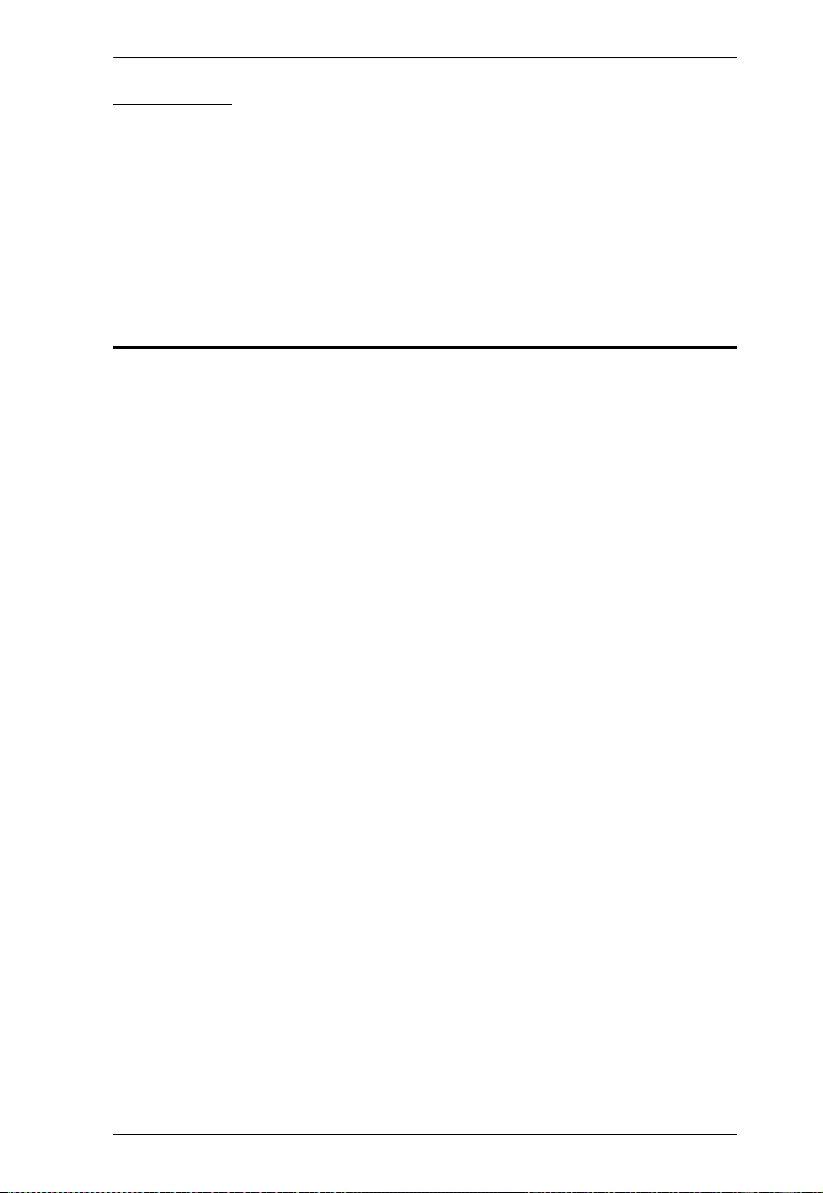
Chapter 3. Operation
27
Verification
After entering a command, a verification message appears at the end of the
command line as follows:
Command OK - indicates that the command is correct and successfully
performed by the switch
Command incorrect - indicates that the command has the wrong format
and/or values.
Powering Off and Restarting
If you power off the VS482B, follows these steps before powering it on again:
1. Power off the attached devices.
2. Unplug the power adapter cable from the VS482B.
3. Wait 10 seconds, and then plug the power adapter cable back in.
4. After the VS482B is powered on, power on the attached devices.
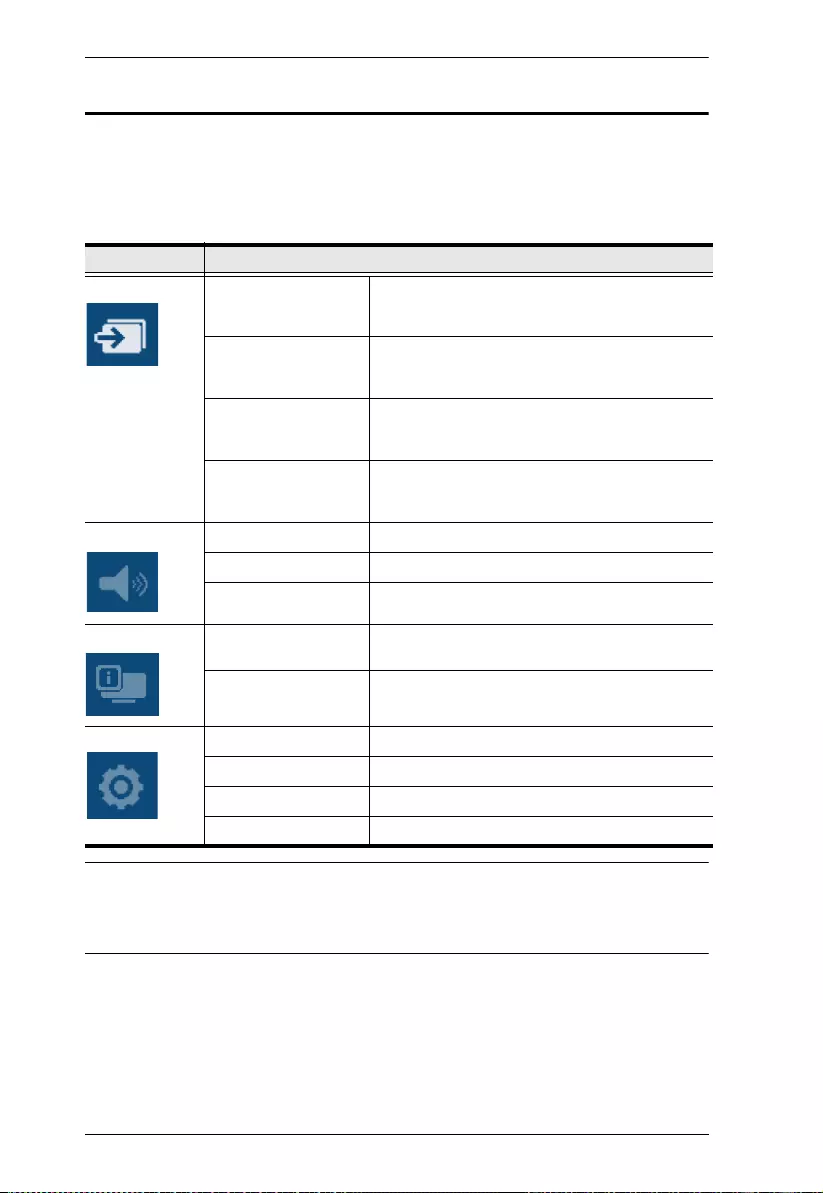
VS482B User Manual
28
OSD Menu
Use the MENU pushbutton on the remote control to view the OSD menu and
cycle through the options in the order shown in the table below. See IR Remote
Control, page 6 for details on how to use the remote control.
Note: 1. The highlighted texts indicate the VS482BB’s default setting.
2. The OSD function is disabled while 3D content is being displayed.
Switch to 2D content or a different input port to enable the OSD.
Menu Page Sub-Menu Page(s)
Input Setting HDMI 1 HDMI device / Blu-ray player / DVD player /
Game Console / Set Top Box / Portable Device
/ PC
HDMI 2 HDMI device / Blu-ray player / DVD player /
Game Console / Set Top Box / Portable Device
/ PC
HDMI 3 HDMI device / Blu-ray player / DVD player /
Game Console / Set Top Box / Portable Device
/ PC
HDMI 4 HDMI device / Blu-ray player / DVD player /
Game Console / Set Top Box / Portable Device
/ PC
Audio Setting ARC Disable / Enable
Audio Channel AUTO / Stereo / 5.1 Channel
HDMI Audio Output On / Off
OSD Setting Message Display
Mode
Channel / Full / Off
Transparency 0 ~100 (default is 75)
System Setting EDID Default / Port1 / Remix
CEC Off / Auto / Port1
Reset to Default On / Off
Version Version Number
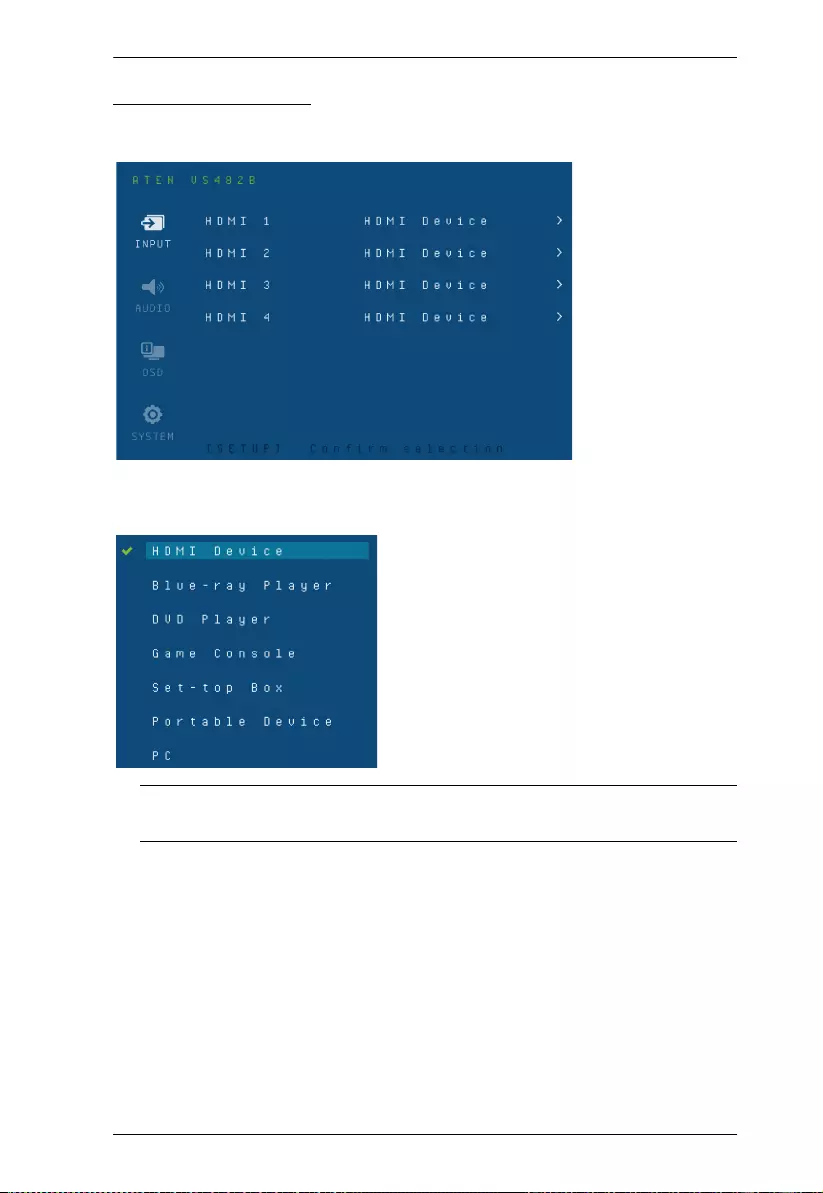
Chapter 3. Operation
29
Input Setting Menu
Use this screen to select the video source device(s) for the HDMI input port(s).
1. Use the drop-down menu to select a video source device for HDMI 1 input
port. Options are as follows.
Note: The default value HDMI Device does not point to any device. It
means there is no video source selected for that HDMI input port.
2. Do the same for HDMI 2, HDMI 3 and HDMI 4 input ports.
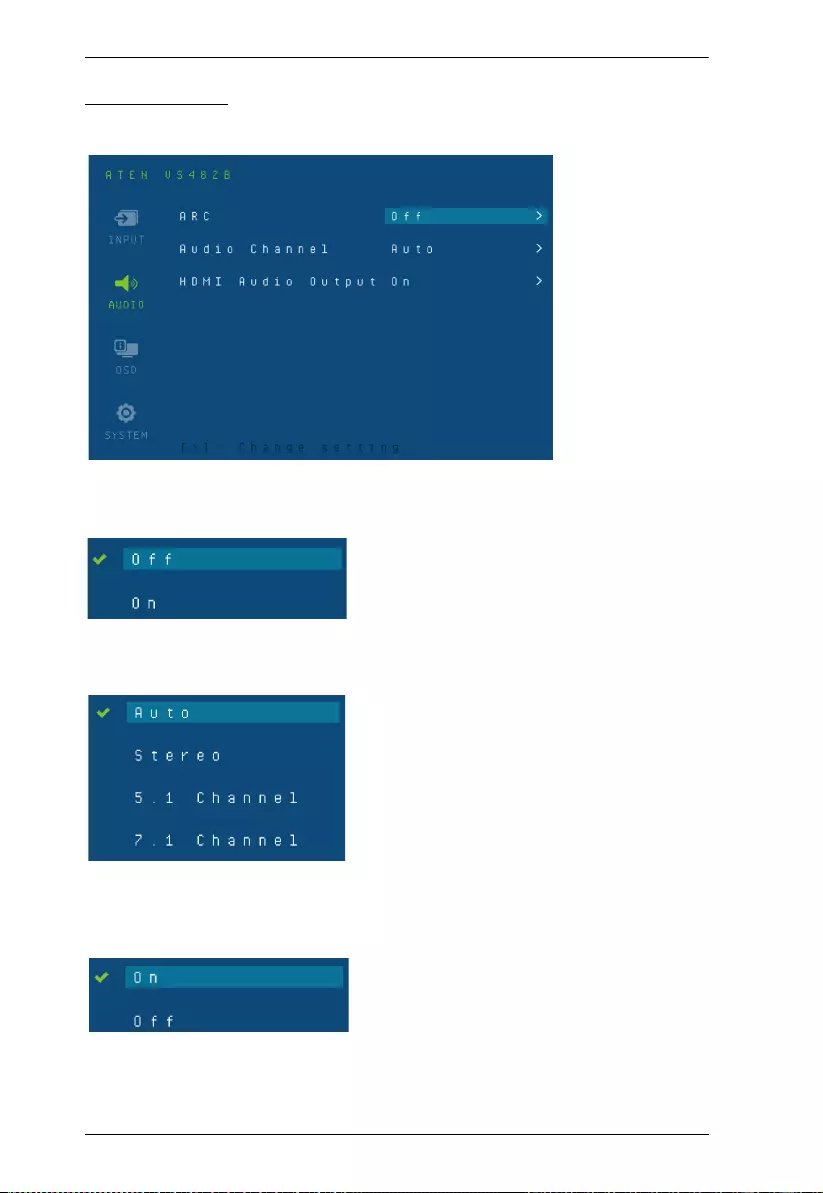
VS482B User Manual
30
Audio Setting
Use this screen to configure the VS482B audio settings.
1. Use the drop-down menu to Enable or Disable ARC on the VS482B.
See Audio Return Channel (ARC), page 13 for more details on this feature.
2. Use the drop-down menu to select which audio channel receiver the
VS482B uses. The default value is Auto.
3. Use the drop-down menu to turn on/off the audio coming from the HDMI
output port(s). Select On to enable audio from the active HDMI output
port, and select Off to disable it.
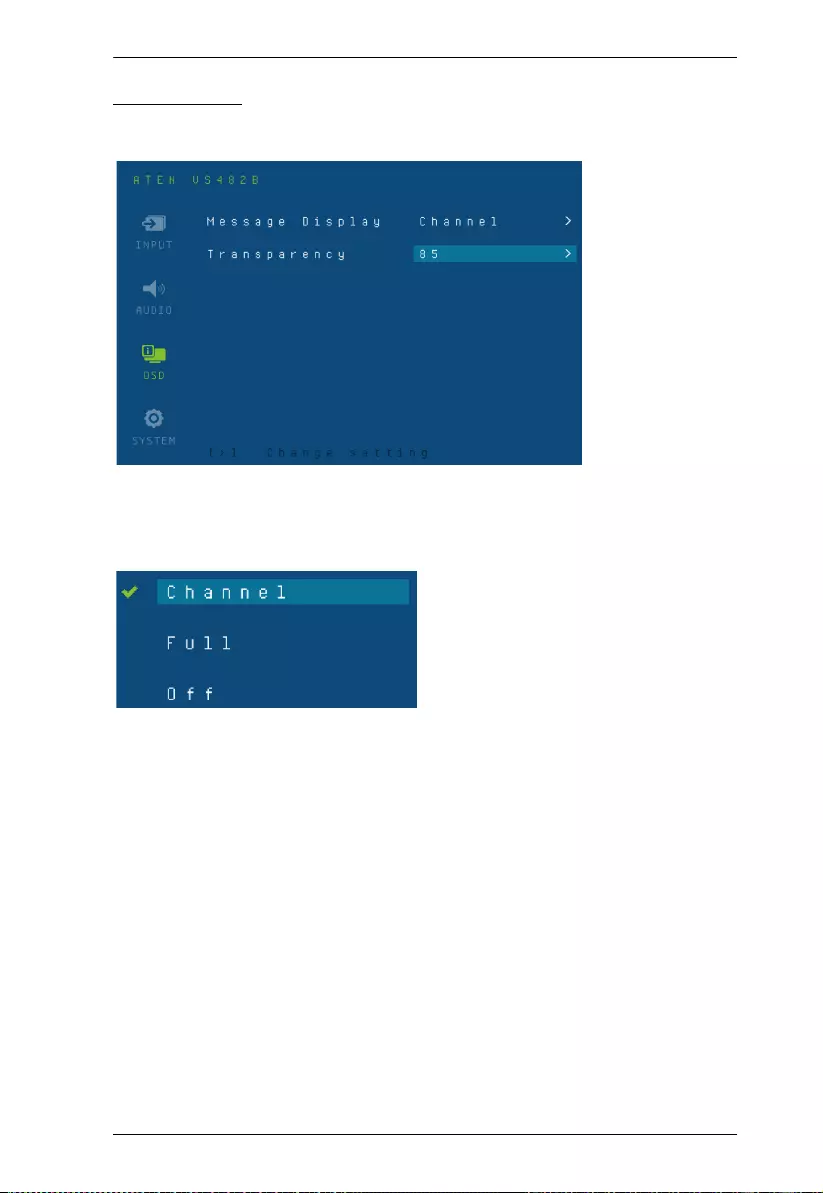
Chapter 3. Operation
31
OSD Setting
Use this screen to configure the VS482B OSD settings.
1. Use the drop-down menu to select which display mode the VS482B uses
to display information in the upper left corner of the screen. Options are as
follows.
Channel - This shows the source port number.
Full - This shows the source port number and source type. See Input
Setting Menu, page 29 for the list of source types.
Off - There is no information shown.
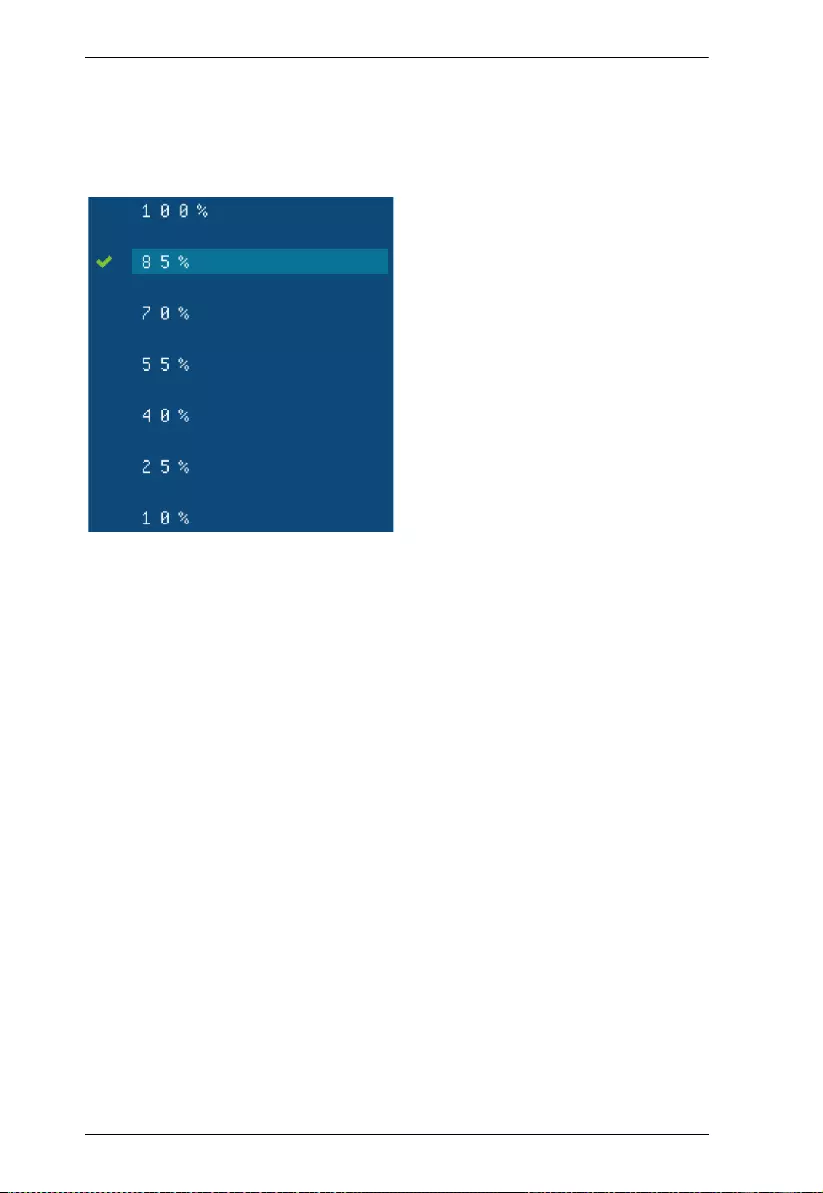
VS482B User Manual
32
2. Select the visibility of the OSD menu when it is invoked. Press the menu
button to enter the adjustment menu. Use the drop-down menu to select a
value. The value 100 shows a fully visible and opaque OSD menu. The
default value is 85.
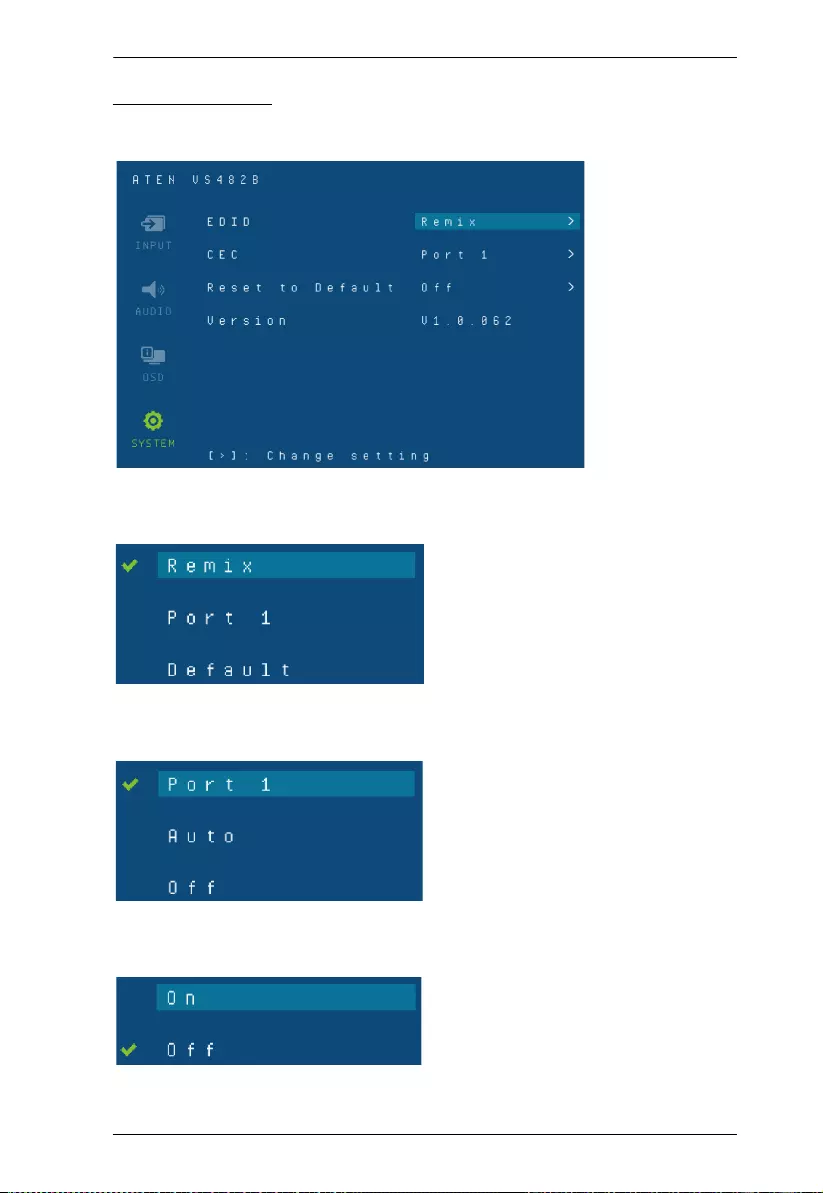
Chapter 3. Operation
33
System Setting
Use this screen to configure the VS482B system settings.
1. Use the drop-down menu to set up which EDID mode the VS482B uses.
See Verification, page 27 for more details.
2. Use the drop-down menu to select how the video source’s CEC is applied.
See Verification, page 27 for more details.
3. Set this to On to have the VS482B return to default settings when it is
reset. Otherwise, select Off.
4. This read-only field shows the firmware version of the VS482B.
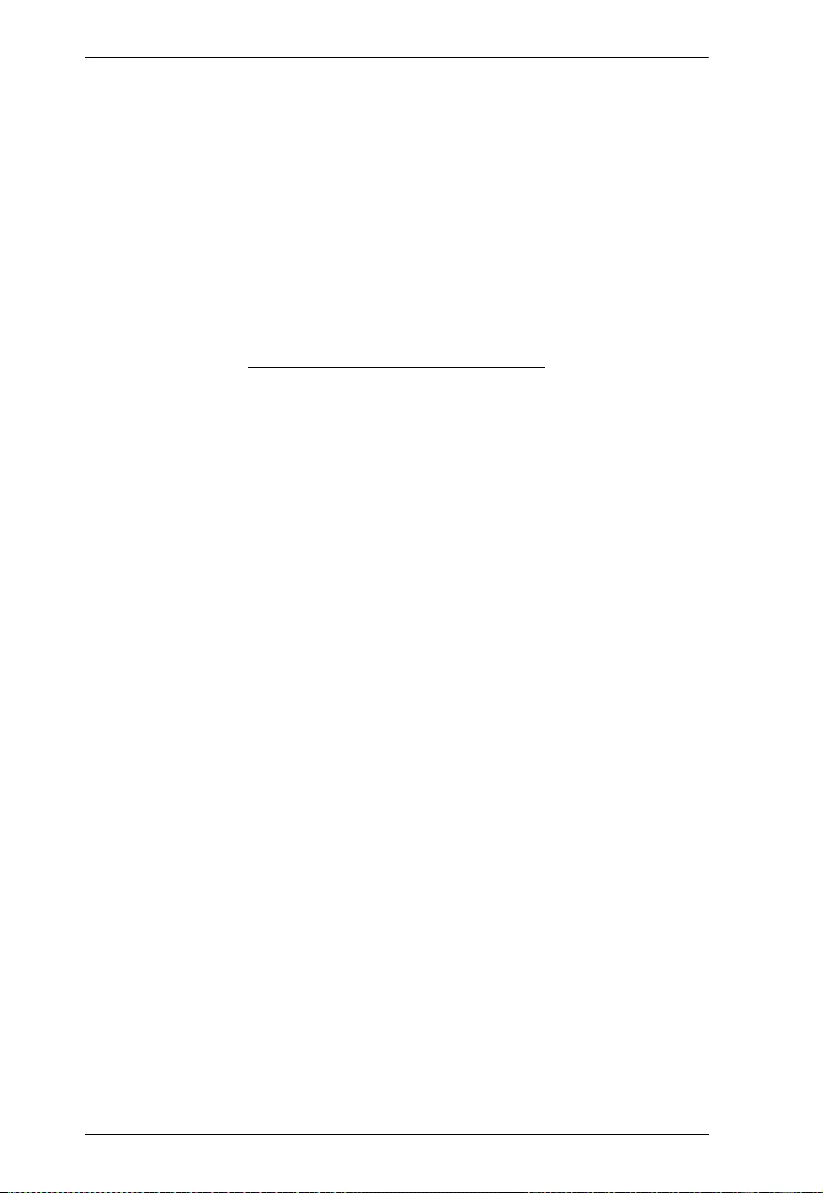
VS482B User Manual
34
This Page Intentionally Left Blank
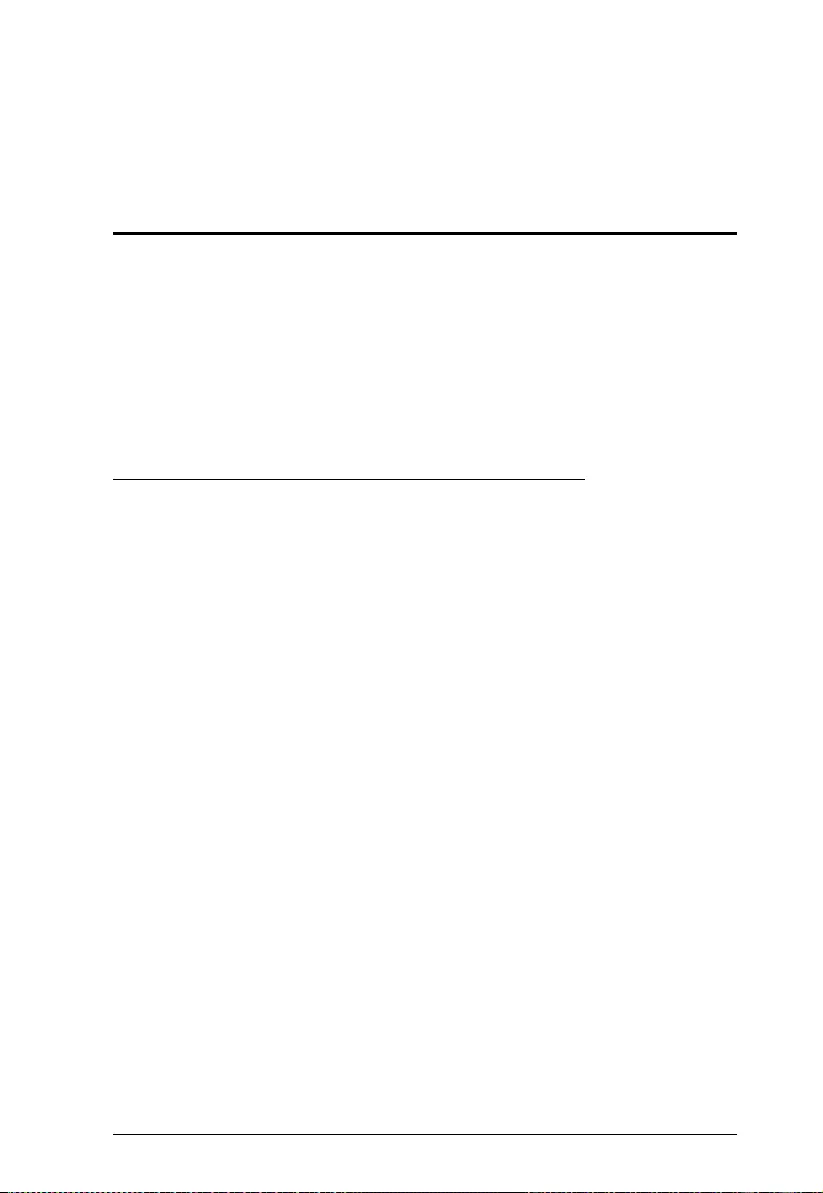
35
Chapter 4
The Firmware Upgrade Utility
Introduction
The purpose of the Windows-based Firmware Upgrade Utility is to provide an
easy process for upgrading the VS482B. The program comes as part of a
Firmware Upgrade Package that is specific for each device.
As new firmware versions become available, new firmware upgrade packages
are posted on our website. Check the website regularly to find the latest
information and packages.
Downloading the Firmware Upgrade Package
To download the firmware upgrade package:
1. On our Website go to: Download - Firmware and choose the device
model, or from the VS482B product page under the Resources tab, select
Firmware. A list of available firmware upgrade packages appears.
2. Choose the firmware upgrade package that you wish to install (usually the
most recent) and download it to your computer.
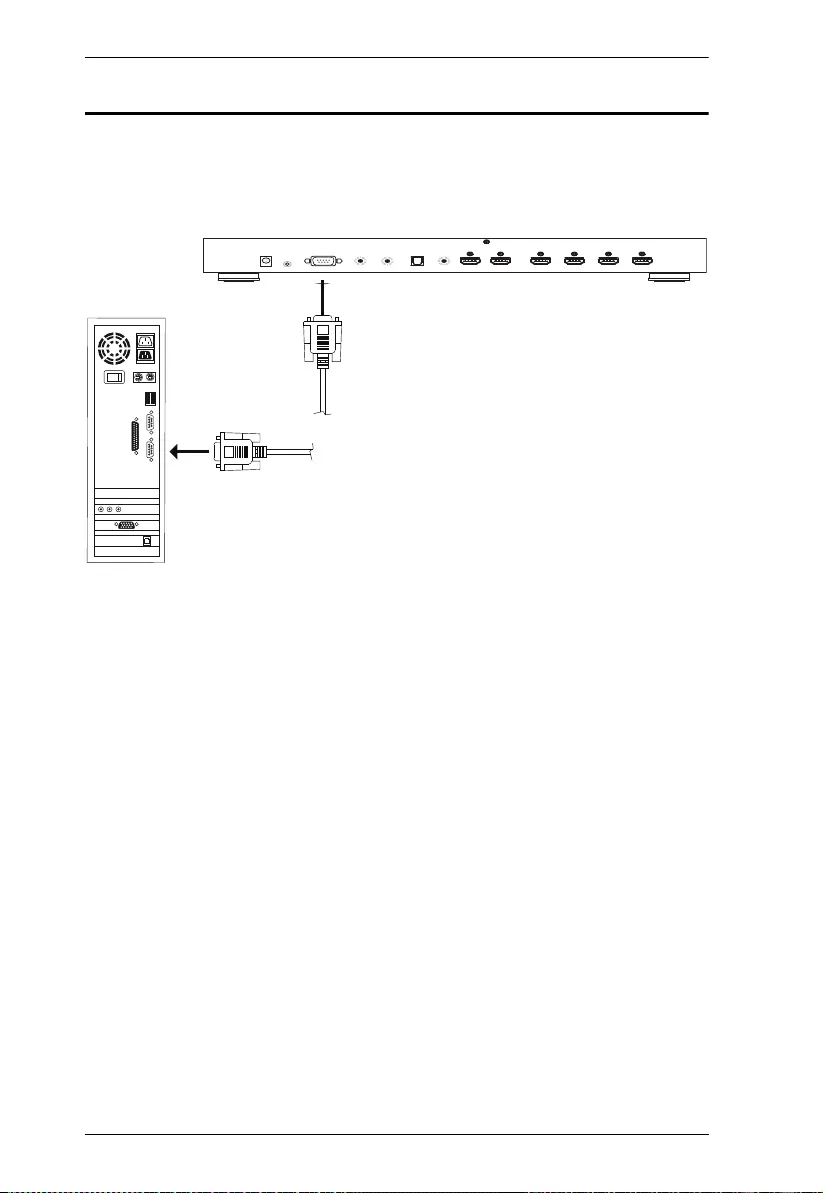
VS482B User Manual
36
Preparation
To prepare for the firmware upgrade, do the following:
1. Use an RS-232 cable to connect a COM port on your computer to the RS-
232 Serial Port of your VS482B.
2. Unplug the VS482B’s power adapter.
3. Hold-down front panel pushbutton 1 and plug the power adapter into the
VS482B to power the unit.
4. If successful, the port 1 LED will start flashing and you can start the
upgrade process as explained on the next page.
VS482B
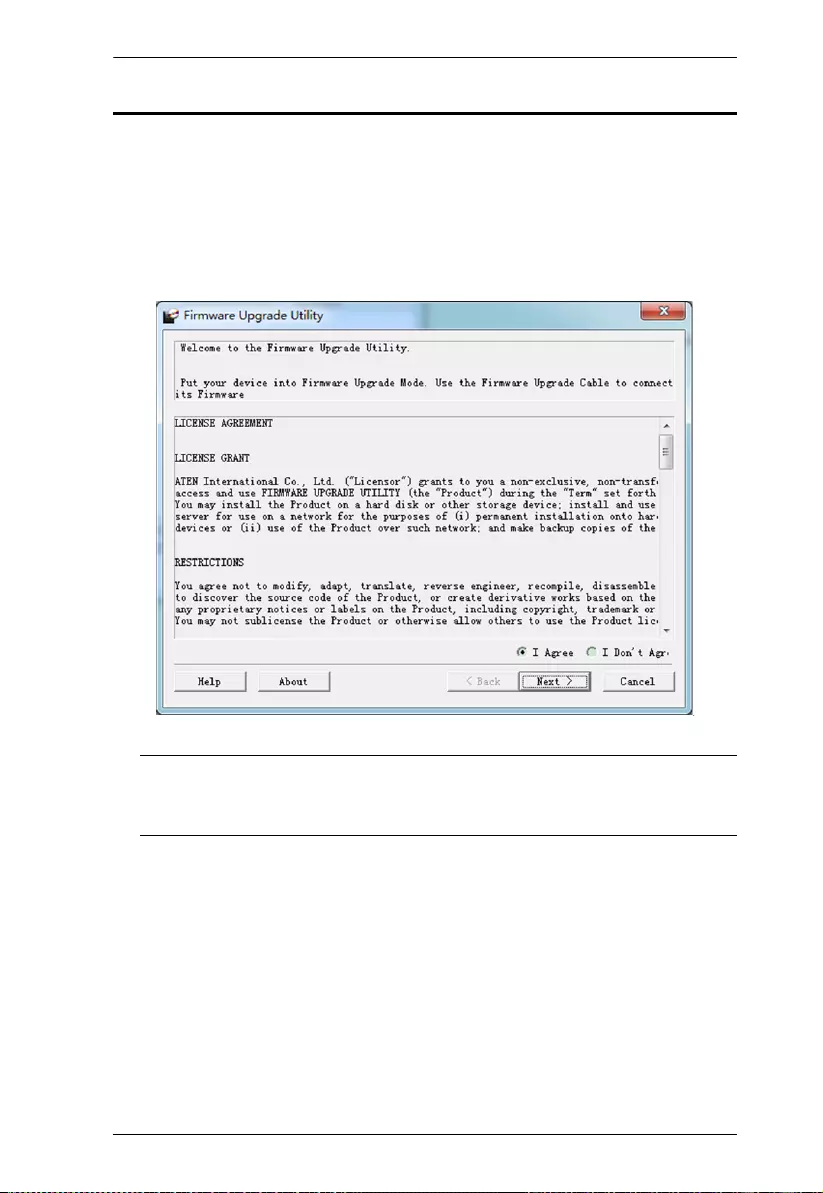
Chapter 4. The Firmware Upgrade Utility
37
Starting the Upgrade
To upgrade the firmware:
1. Run the downloaded firmware upgrade package file either by double-
clicking the file icon, or by opening a command line and entering the full
path to it.
The Firmware Upgrade Utility welcome screen appears:
Note: The screens shown in this section are for reference only. The
wording and layout of the actual screens put up by the Firmware
Upgrade Utility may vary slightly from these examples.
2. Read and Agree to the License Agreement (click the I Agree radio button).
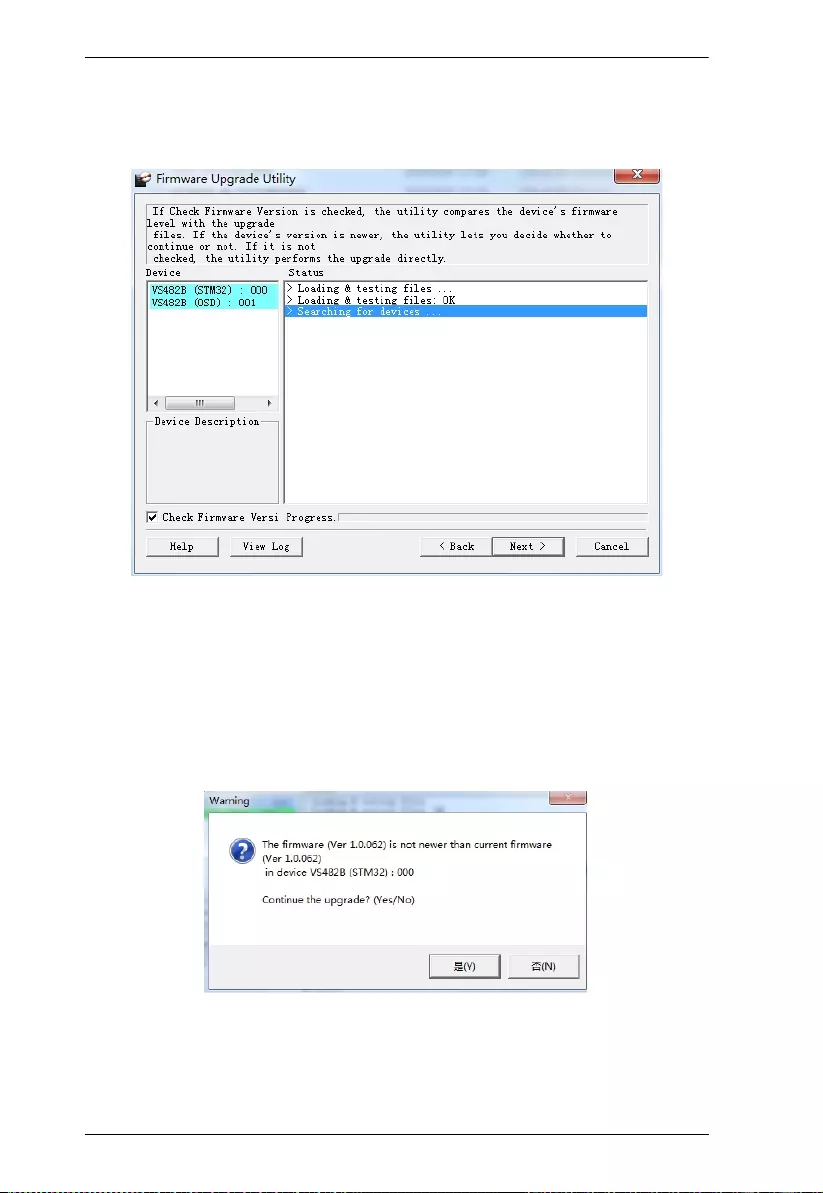
VS482B User Manual
38
3. Click Next to continue. The Firmware Upgrade Utility main screen
appears. The devices capable of being upgraded are listed in the Device
List panel:
4. Click Next to perform the upgrade. The Port LEDs 1, 3, and 4 will flash
while the upgrade is in process.
If you enabled Check Firmware Version, the Utility compares the device's
firmware level with that of the upgrade files. If it finds that the device's
version is higher than the upgrade version, it brings up a dialog box
informing you of the situation and gives you the option to continue or
cancel.
If you didn't enable Check Firmware Version, the Utility installs the
upgrade files without checking whether they are a higher level, or not.
Status messages appear in the Status Messages panel, and the progress
toward completion is shown on the Progress bar.
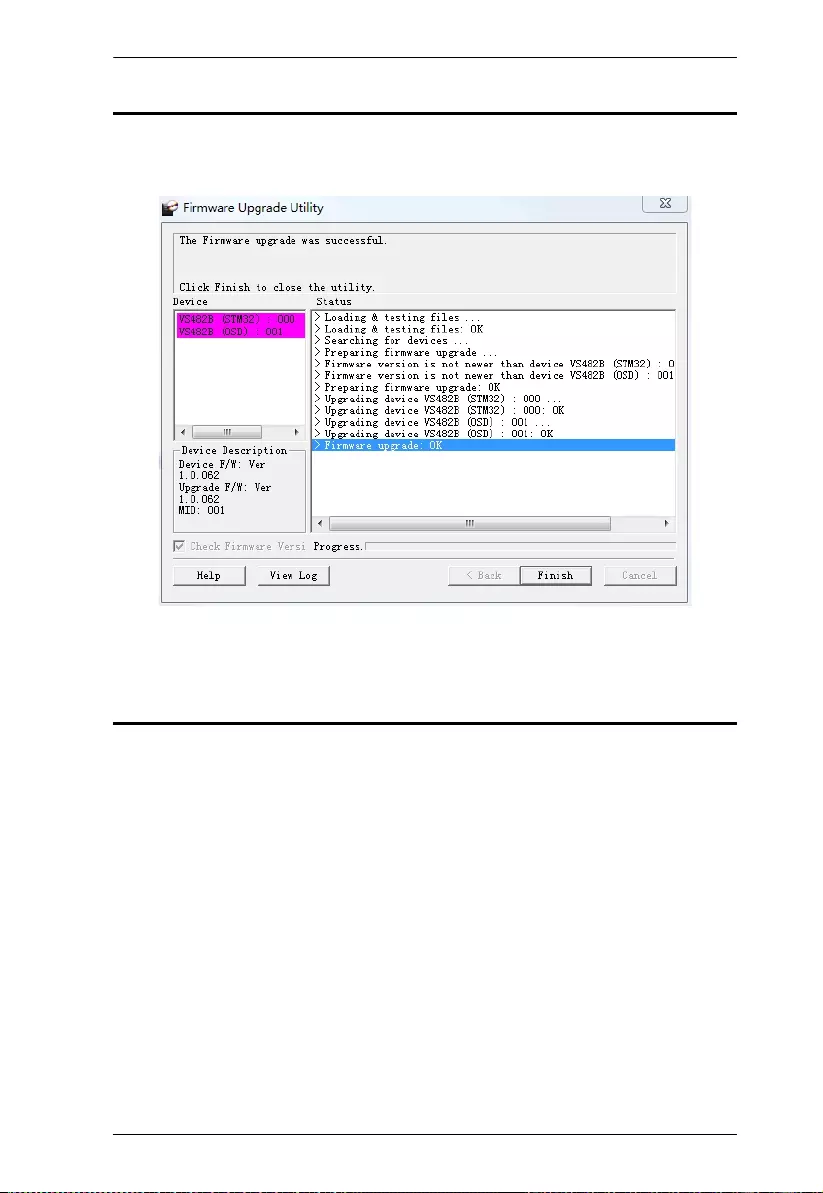
Chapter 4. The Firmware Upgrade Utility
39
Upgrade Succeeded
After the upgrade has completed, all port LEDs will stop flashing and a screen
appears to inform you that the procedure was successful:
Click Finish to close the Firmware Upgrade Utility.
Upgrade Failed
If the Upgrade Succeeded screen doesn't appear, it means that the upgrade
failed to complete successfully. See the next section, Firmware Upgrade
Recovery, for how to proceed.
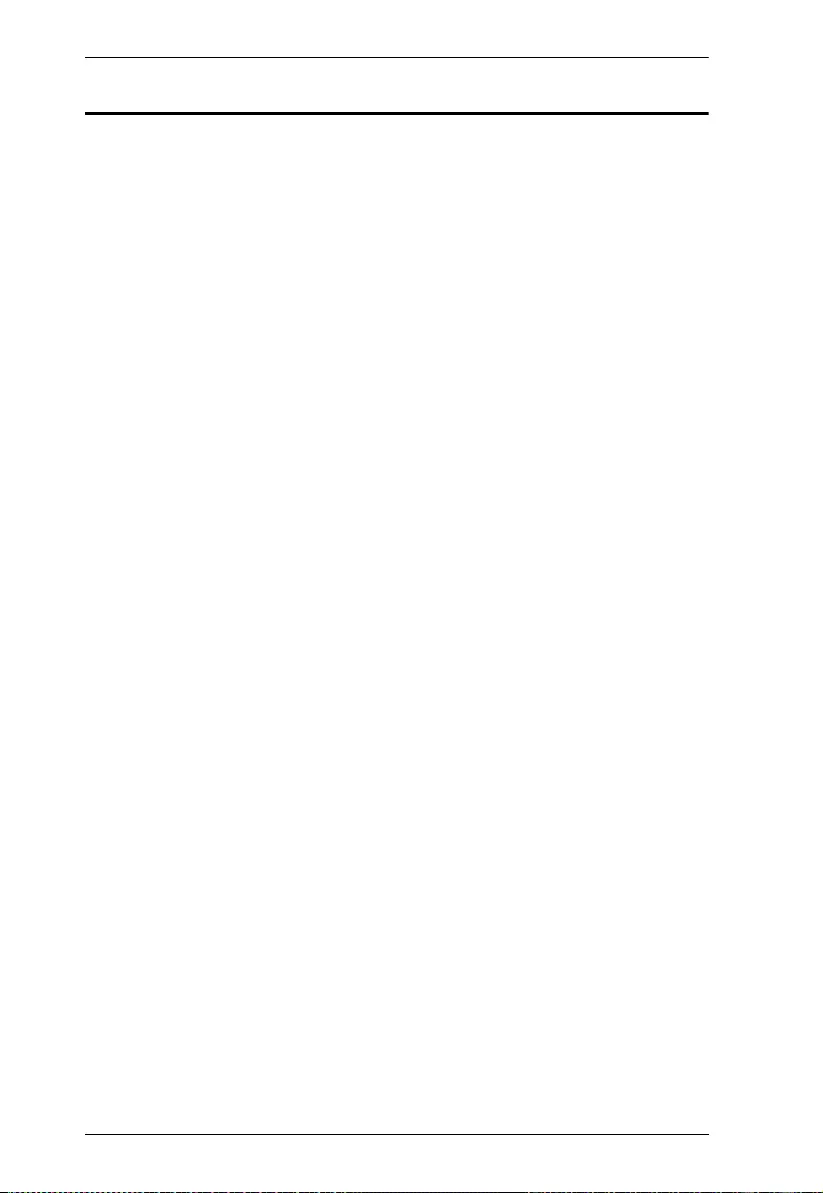
VS482B User Manual
40
Firmware Upgrade Recovery
There are three conditions that call for firmware upgrade recovery:
When a firmware upgrade is manually aborted.
When the mainboard firmware upgrade fails.
When the I/O firmware upgrade fails.
To perform a firmware upgrade recovery, do the following:
1. Power off the device.
2. Connect the RS-232 cable to the RS-232 Serial Port.
3. Repeat the upgrade procedure.
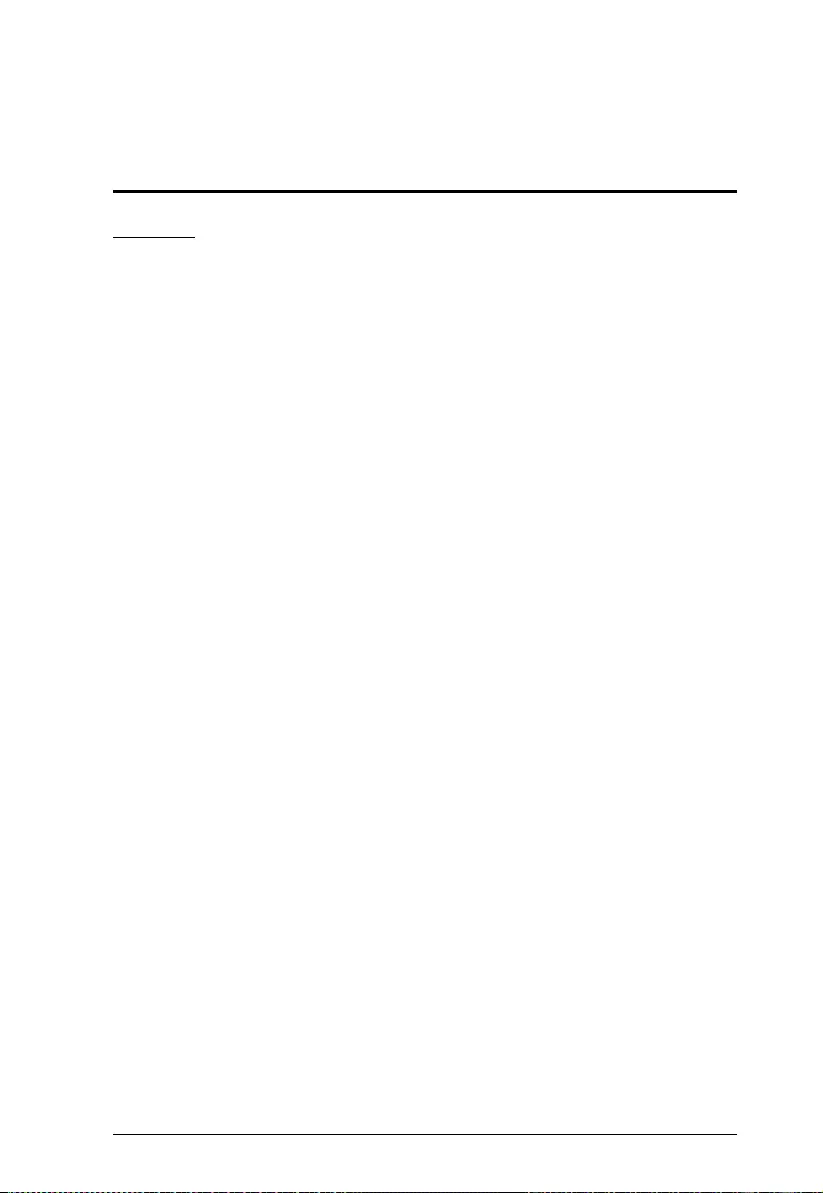
41
Appendix
Safety Instructions
General
Read all of these instructions. Save them for future reference.
Follow all warnings and instructions marked on the device.
This product is for indoor use only.
Do not place the device on any unstable surface (cart, stand, table, etc.). If
the device falls, serious damage will result.
Do not use the device near water.
Do not place the device near, or over, radiators or heat registers.
The device cabinet is provided with slots and openings to allow for
adequate ventilation. To ensure reliable operation, and to protect against
overheating, these openings must never be blocked or covered.
The device should never be placed on a soft surface (bed, sofa, rug, etc.) as
this will block its ventilation openings. Likewise, the device should not be
placed in a built in enclosure unless adequate ventilation has been provided.
Never spill liquid of any kind on the device.
Unplug the device from the wall outlet before cleaning. Do not use liquid
or aerosol cleaners. Use a damp cloth for cleaning.
The device should be operated from the type of power source indicated on
the marking label. If you are not sure of the type of power available,
consult your dealer or local power company.
To prevent damage to your installation it is important that all devices are
properly grounded.
The device is equipped with a DC adapter. This is a safety feature.
Position system cables and power cables carefully; Be sure that nothing
rests on any cables.
Never push objects of any kind into or through cabinet slots. They may
touch dangerous voltage points or short out parts resulting in a risk of fire
or electrical shock.
Do not attempt to service the device yourself. Refer all servicing to
qualified service personnel.
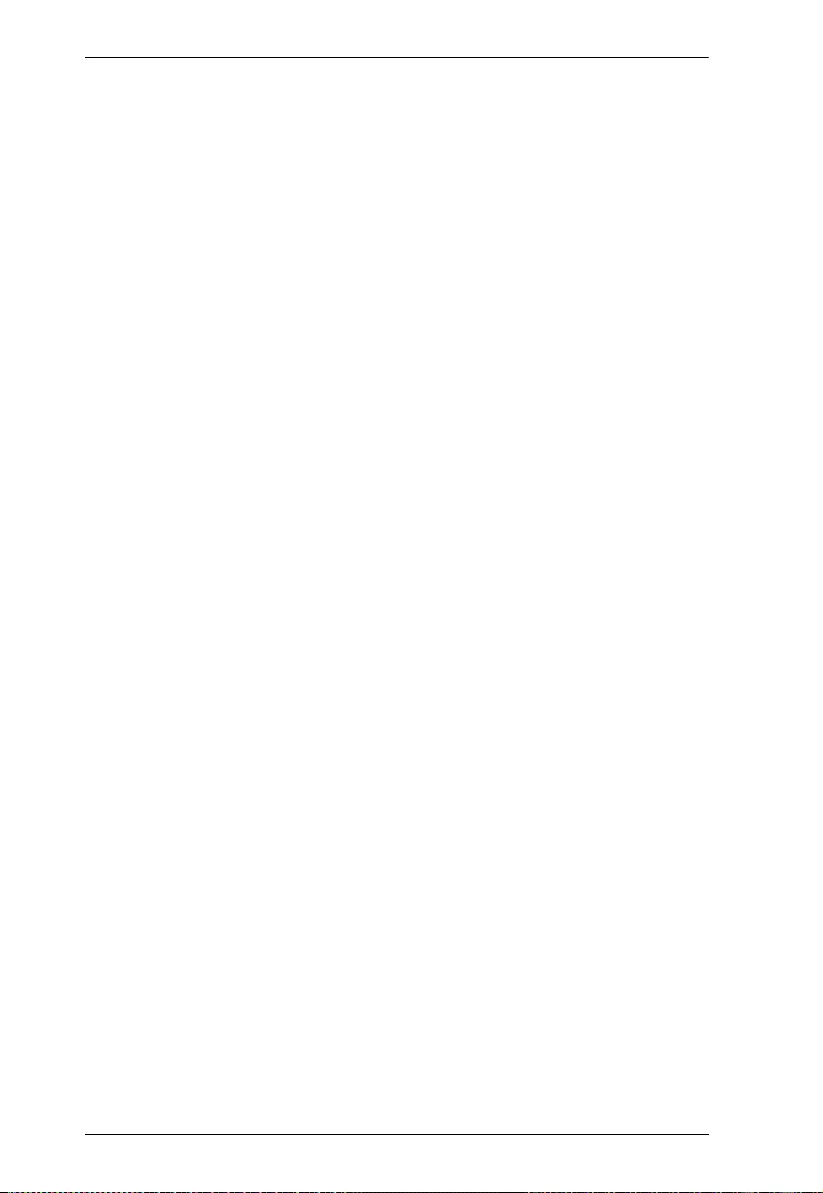
VS482B User Manual
42
If the following conditions occur, unplug the device from the wall outlet
and bring it to qualified service personnel for repair.
Liquid has been spilled into the device.
The device has been exposed to rain or water.
The device has been dropped, or the cabinet has been damaged.
The device exhibits a distinct change in performance, indicating a need
for service.
The device does not operate normally when the operating instructions
are followed.
Only adjust those controls that are covered in the operating instructions.
Improper adjustment of other controls may result in damage that will
require extensive work by a qualified technician to repair.
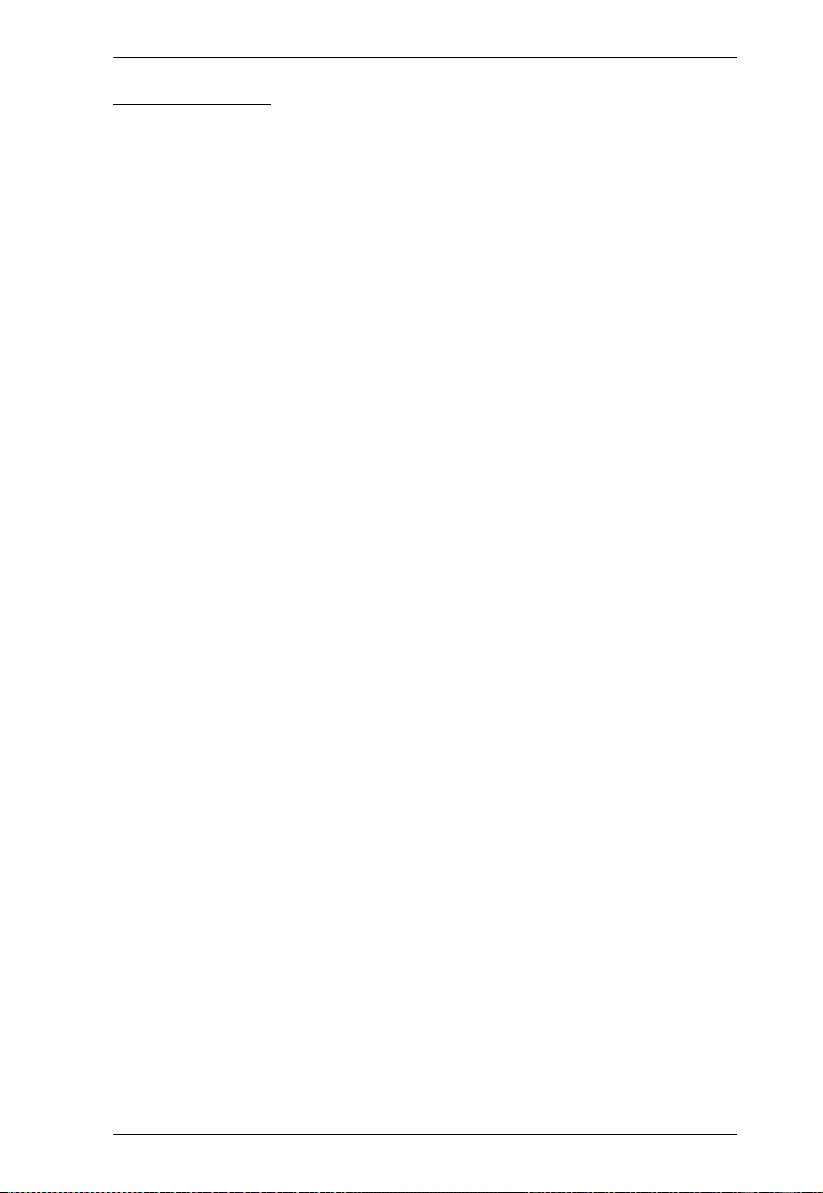
Appendix
43
Rack Mounting
Before working on the rack, make sure that the stabilizers are secured to
the rack, extended to the floor, and that the full weight of the rack rests on
the floor. Install front and side stabilizers on a single rack or front
stabilizers for joined multiple racks before working on the rack.
Always load the rack from the bottom up, and load the heaviest item in the
rack first.
Make sure that the rack is level and stable before extending a device from
the rack.
Use caution when pressing the device rail release latches and sliding a
device into or out of a rack; the slide rails can pinch your fingers.
After a device is inserted into the rack, carefully extend the rail into a
locking position, and then slide the device into the rack.
Do not overload the AC supply branch circuit that provides power to the
rack. The total rack load should not exceed 80 percent of the branch circuit
rating.
Make sure that all equipment used on the rack – including power strips and
other electrical connectors – is properly grounded.
Ensure that proper airflow is provided to devices in the rack.
Ensure that the operating ambient temperature of the rack environment
does not exceed the maximum ambient temperature specified for the
equipment by the manufacturer.
Do not step on or stand on any device when servicing other devices in a
rack.
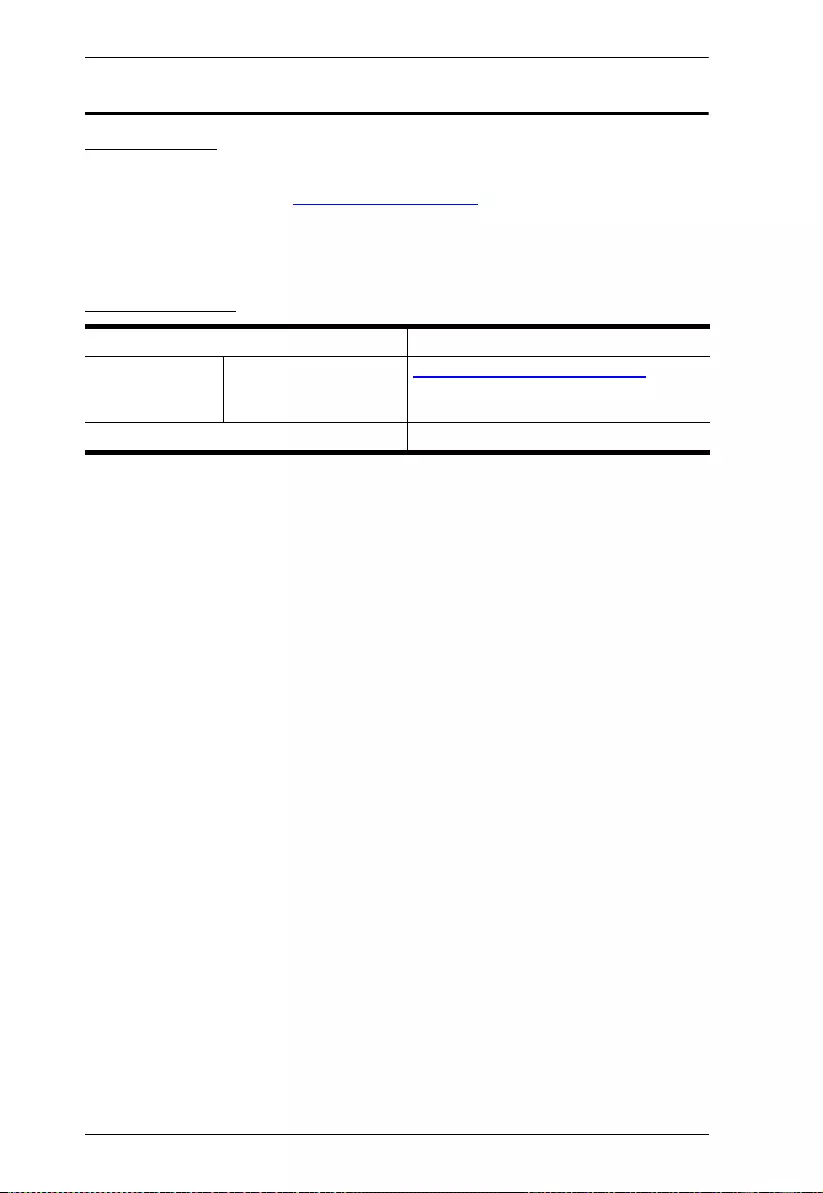
VS482B User Manual
44
Technical Support
International
For online technical support – including troubleshooting, documentation,
and software updates: http://support.aten.com
For telephone support, see Telephone Support, page iii:
North America
When you contact us, please have the following information ready beforehand:
Product model number, serial number, and date of purchase
Your computer configuration, including operating system, revision level,
expansion cards, and software
Any error messages displayed at the time the error occurred
The sequence of operations that led up to the error
Any other information you feel may be of help
Email Support support@aten-usa.com
Online Technical
Support
Troubleshooting
Documentation
Software Updates
http://www.aten-usa.com/support
Telephone Support 1-888-999-ATEN ext 4988
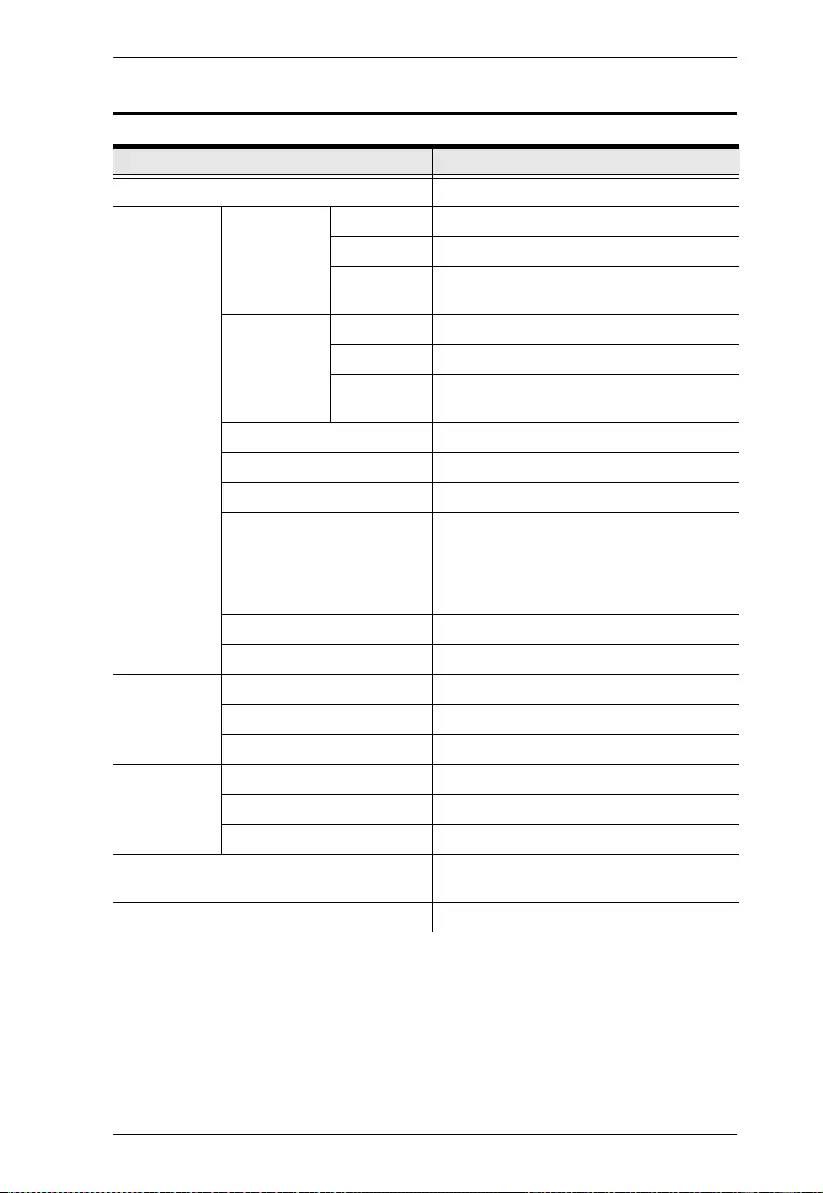
Appendix
45
Specifications
Function VS482B
Display Connections 2
Connectors Video Input Interfaces 4 x HDMI Type A Female (Black)
Impedance 100 Ώ
Max.
Distance
3 m (4096 x 2160 @ 60Hz, 4:4:4)
Video Output Interfaces 2 x HDMI Type A Female (Black)
Impedance 100 Ώ
Max.
Distance
3 m (4096 x 2160 @ 60Hz, 4:4:4)
Optical Audio 1 x Toslink (Black)
Coaxial Audio 1 x RCA (Orange)
Stereo Audio 2 x RCA (Red / White)
RS-232 Port 1 x DB-9 Female (Black)
Function: Port Switching & Firmware
Upgrade
Baud Rate: 19200, Data Bits: 8, Stop Bits:
1, Parity: No, Flow Control: No
Power 1 x DC Jack
IR Extension Port 1 x Mini Stereo Jack Female (Black)
Switches Port Switch Pushbutton x 4 (HDMI In)
Mode Selection Pushbutton x 1 (ARC ON / OFF)
Power Button Pushbutton x 1 (Power ON / OFF)
LEDs Input 4 x HDMI In (Green)
Audio 1 x ARC ON / OFF (Green)
Power 1 x Power ON / OFF (Green / Orange)
EDID Settings EDID Mode: Default (4K @ 60Hz) / Port-1
/ Remix
IR Control 1 x IR Receiver
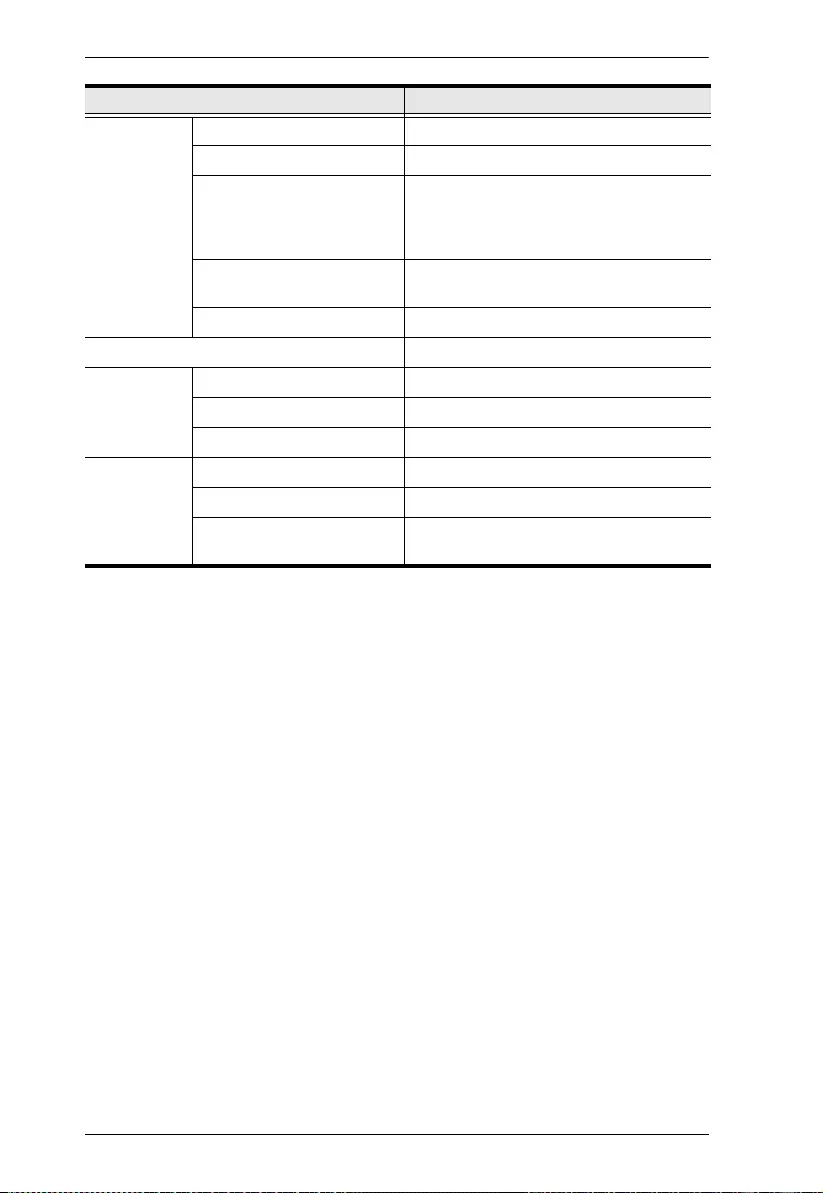
VS482B User Manual
46
Video Max. Data Rate 18 Gbps (6Gbps Per Lane)
Max. Pixel Clock 600 MHz
Compliance HDMI (3D, Audio Return Channel, Deep
Color)
HDCP 2.2
Consumer Electronic Control (CEC)
Max. Resolution 4096 x 2160 / 3840 x 2160 @ 60Hz
(4:4:4)
Max. Distance Up to 3 m (Input / Output)
Power Consumption DC 5V:3.29W:15BTU
Environment Operating Temperature 0–40ºC
Storage Temperature -20–60ºC
Humidity 0–80% RH, Non-condensing
Physical
Properties
Housing Metal
Weight 2.16 Kg (4.76 lb)
Dimensions (L x W x H) 43.72 x 15.88 x 4.40 cm
(17.21 x 6.25 x 1.73 in.)
Function VS482B
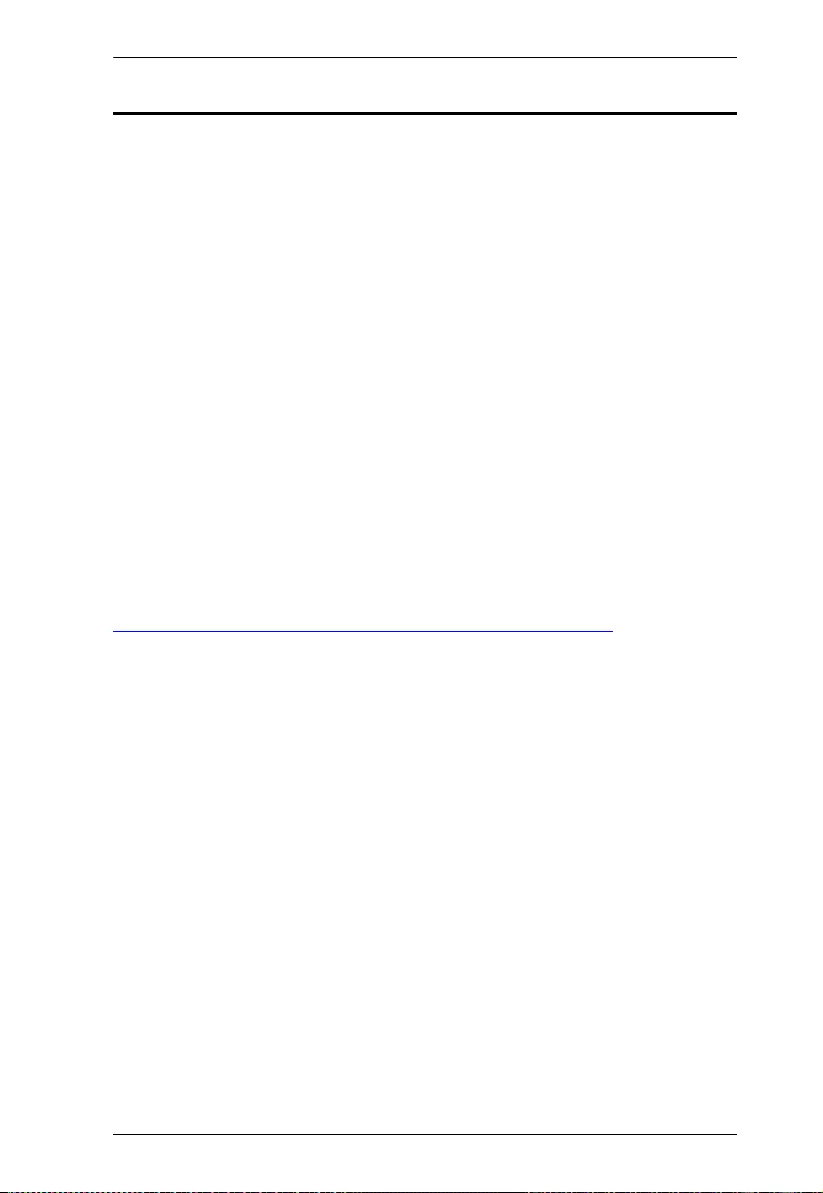
Appendix
47
Limited Warranty
ATEN warrants its hardware in the country of purchase against flaws in
materials and workmanship for a Warranty Period of two [2] years (warranty
period may vary in certain regions/countries) commencing on the date of
original purchase. This warranty period includes the LCD panel of ATEN LCD
KVM switches. Select products are warranted for an additional year (see A+
Warranty for further details). Cables and accessories are not covered by the
Standard Warranty.
What is covered by the Limited Hardware Warranty
ATEN will provide a repair service, without charge, during the Warranty
Period. If a product is detective, ATEN will, at its discretion, have the option
to (1) repair said product with new or repaired components, or (2) replace the
entire product with an identical product or with a similar product which fulfills
the same function as the defective product. Replaced products assume the
warranty of the original product for the remaining period or a period of 90 days,
whichever is longer. When the products or components are replaced, the
replacing articles shall become customer property and the replaced articles
shall become the property of ATEN.
To learn more about our warranty policies, please visit our website:
http://www.aten.com/global/en/legal/policies/warranty-policy/