AVM FRITZ!Box 6591 Cable Int. for Luxembourg User Manual
Displayed below is the user manual for FRITZ!Box 6591 Cable Int. for Luxembourg by AVM which is a product in the Wireless Routers category. This manual has pages.
Related Manuals
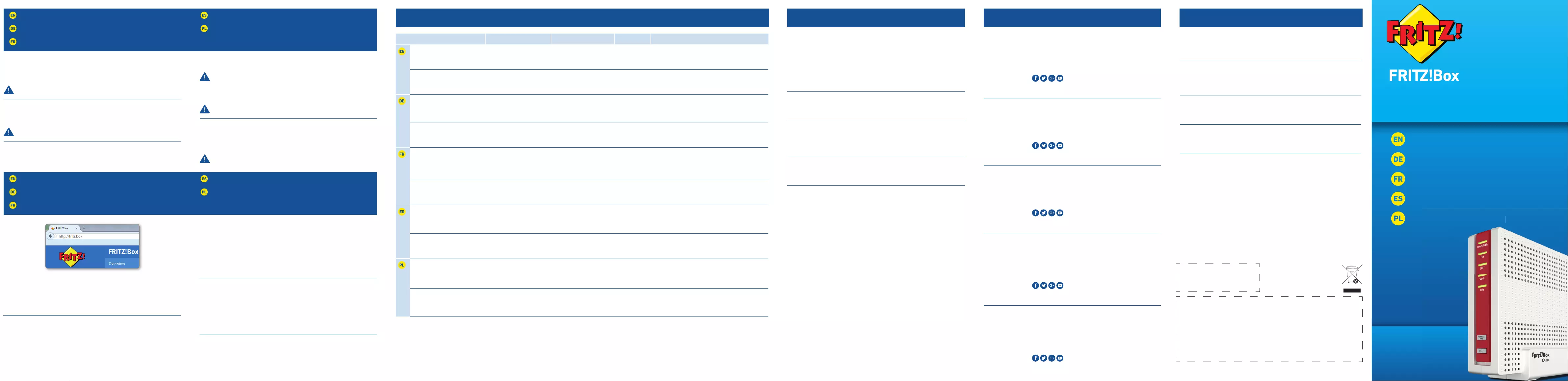
LED
© AVM Computersysteme Vertriebs GmbH • Documentation release 07/2019 • 521550003
Service CE Radio Frequency Specifi cations
Connect Computers
Computer anschließen
Comment connecter vos ordinateurs
Conectar ordenadores
Podłączanie komputera
Confi guration with http://fritz.box
Einrichten mit http://fritz.box
Confi gurer avec http://fritz.box
Confi gurar en http://fritz.box
Skonfi guruj za pomocą http://fritz.box
Quick Guide
Kurzanleitung
Guide rapide
Guía rápida
Skrócona instrukcj obsługi
ró
cona instrukcj obsługi
6591
AVM declares herewith that the device is compliant with the basic requirements
and the relevant rules in directives 2014/53/EU, 2009/125/EC and 2011/65/EU.
The long version of the declaration of CE conformity is available at
http://en.avm.de/ce.
Hiermit erklärt AVM, dass sich das Gerät in Übereinstimmung mit den
grundlegenden Anforderungen und den anderen relevanten Vorschriften
der Richtlinien 2014/53/EU, 2009/125/EG sowie 2011/65/EU befi ndet. Die
Langfassung der CE-Konformitätserklärung fi nden Sie in englischer Sprache
unter http://en.avm.de/ce.
AVM déclare par la présente que l’appareil est conforme aux exigences
essentielles et aux instructions pertinentes des directives 2014/53/UE,
2009/125/CE et 2011/65/UE. Vous trouverez la version longue de la déclaration
de conformité CE à l’adresse http://en.avm.de/ce (en langue anglaise).
Por la presente declara AVM, que el dispositivo cumple con los requisitos
esenciales y las disposiciones pertinentes de las Directivas 2014/53/UE,
2009/125/CE y 2011/65/UE. Podrá encontrar la declaración CE completa (en
idioma inglés) en la dirección web: http://en.avm.de/ce.
Firma AVM oświadcza niniejszym, że urządzenie jest zgodne zpodstawowymi
wymogami iinnymi obowiązującymi przepisami dyrektyw 2014/53/UE,
2009/125/WE oraz 2011/65/UE. Deklaracja zgodności CE wpełnej wersji jest
dostępna w języku angielskim pod adresem http://en.avm.de/ce.
WiFi 2,4GHz: 2.4GHz – 2,483GHz, max. 100mW;
WiFi 5GHz: 5.15GHz – 5.35GHz, max. 200mW; 5.47 GHz – 5.725GHz,
max. 1000mW
DECT: 1880 MHz – 1900 MHz, max. 250 mW
In the 5-GHz band for wireless LAN, the range from 5.15GHz to 5.35GHz is
intended only for indoor use. This restriction or requirement is eff ective in the
EU member states AT, BE, BG, CY, CZ, DE, DK, EE, EL, ES, FI, FR, HR, HU, IE, IT,
LT, LU, LV, MT, NL, PL, PT, RO, SE, SI, SK, UK.
Im 5-GHz-Band für WLAN ist der Bereich von 5,15 GHz bis 5,35 GHz nur für
den Betrieb in geschlossenen Räumen bestimmt. Diese Beschränkung oder
Anforderung gilt in den EU-Mitgliedsstaaten AT, BE, BG, CY, CZ, DE, DK, EE, EL,
ES, FI, FR, HR, HU, IE, IT, LT, LU, LV, MT, NL, PL, PT, RO, SE, SI, SK, UK.
Dans la bande des 5GHz destinée aux réseaux sans fi l, la plage comprise
entre 5,15GHz et 5,35GHz est réservée à une utilisation à l'intérieur. Cette
restriction ou exigence s'applique dans les États membres de l'UE suivants:
AT, BE, BG, CY, CZ, DE, DK, EE, EL, ES, FI, FR, HR, HU, IE, IT, LT, LU, LV, MT, NL, PL,
PT, RO, SE, SI, SK, UK.
En la banda de 5GHz para la red inalámbrica, el rango de 5,15GHz a 5,35GHz
está destinado solo para uso en interiores. Esta restricción o requisito se
aplica en los estados miembros de la AT, BE, BG, CY, CZ, DE, DK, EE, EL, ES, FI,
FR, HR, HU, IE, IT, LT, LU, LV, MT, NL, PL, PT, RO, SE, SI, SK, UK.
W paśmie 5-GHz dla WLAN zakres od 5,15 GHz do 5,35 GHz jest przeznaczony
tylko do zamkniętych pomieszczeń. Niniejsze ograniczenie lub wymaganie
obowiązuje w krajach UE: AT, BE, BG, CY, CZ, DE, DK, EE, EL, ES, FI, FR, HR, HU,
IE, IT, LT, LU, LV, MT, NL, PL, PT, RO, SE, SI, SK, UK.
Power/Cable Fon DECT WLAN Info
fl ashing
Connection to the internet
is being established or has
been interrupted
You have messages in your
mailbox (this function must be
supported by your provider)
Registration procedure for
a DECT telephone or Smart
Home device in progress
green: updating FRITZ!OS, Stick&Surf procedure in
progress, freely confi gurable
red: an error occurred. Open a web browser and enter
http://fritz.box
on
FRITZ!Box is ready for
operation
A telephone connection is
active
DECT is enabled Wireless LAN is
enabled
green: Stick&Surf procedure has been concluded;
freely confi gurable
red: an error occurred. Open a web browser and enter
http://fritz.box
blinkt
Verbindung wird hergestellt
oder ist unterbrochen
Nachrichten in Ihrer Mailbox
(Funktion muss von Ihrem
Anbieter unterstützt werden)
Anmeldevorgang für ein
DECT-Telefon oder Smart-
Home-Gerät läuft
grün: FRITZ!OS wird aktualisiert, Stick&Surf läuft, frei
einstellbar
rot: Es ist ein Fehler aufgetreten: Öff nen Sie
http://fritz.box im Browser
leuchtet
FRITZ!Box ist betriebsbereit Eine Telefonverbindung
besteht
DECT ist aktiv WLAN ist aktiv grün: Stick& Surfist abgeschlossen, frei einstellbar
rot: Es ist ein Fehler aufgetreten: Öff nen Sie
http://fritz.box im Browser
clignote
Connexion en cours
d’établissement ou
interrompue.
Il y a des messages dans votre
boîte à lettres électronique
(cette fonction doit être
prise en charge par votre
fournisseur).
Procédure d’enregistrement
en cours pour un
téléphoneDECT ou
périphérique Smart Home.
Vert: FRITZ!OS est en cours de mise à jour, l’opération
Stick&Surf est en cours, réglage libre.
Rouge: une erreur s’est produite. Saisissez
http://fritz.box dans un navigateur Internet.
allumé
FRITZ!Box est prête à
fonctionner.
Une communication
téléphonique est en cours.
Le DECT est actif. Le réseau sans
fi l est actif.
Vert: l’opération Stick&Surf est terminée, réglage libre.
Rouge: une erreur s’est produite. Saisissez
http://fritz.box dans un navigateur Internet.
parpadea
la conexión se está
estableciendo o ha sido
interrumpida
mensajes en su buzón de
correo (esta función debe ser
sustentada por su proveedor
de telefonía)
se esta conectando
un teléfono DECT o un
dispositivo de domótica
verde: se está actualizando el FRITZ!OS, se está
ejecutando Stick & Surf, confi gurable
rojo: ha ocurrido un error: introduzca http://fritz.box en
el navegador web
brilla
FRITZ!Box está a disposición conexión telefónica activa DECT activa Red WiFi activa verde: se concluyó Stick & Surf, confi gurable
rojo: ha ocurrido un error: introduzca http://fritz.box en
el navegador web
miga
Połączenie jest
nawiązywane lub zostało
przerwane
Są wiadomości w skrzynce
odbiorczej poczty
elektronicznej (ta funkcja
musi być obsługiwana przez
operatora)
Trwa procedura
rejestrowania telefonu DECT
lub urządzenia Smart Home
zielone: Urządzenie FRITZ!OS jest aktualizowane, trwa
Stick&Surf, możliwość dowolnego ustawienia
czerwone: Wystąpił błąd: Otwórz stronę http://fritz.box
w przeglądarce
świeci się
Urządzenie FRITZ!Box jest
gotowe do pracy
Nawiązane jest połączenie
telefoniczne
DECT jest aktywny Sieć WLAN jest
aktywna
zielone: Stick&Surf zakończone, możliwość dowolnego
ustawienia
czerwone: Wystąpił błąd: Otwórz stronę
http://fritz.box w przeglądarce
You can use the network key to connect your computers and smartphones
with the FRITZ!Box via wireless LAN, or the network cable to connect to the
FRITZ!Box via LAN. The network key for wireless connections is printed on
your FRITZ! Notes service card and on the bottom of the FRITZ!Box housing.
A computer can be connected with the FRITZ!Box using only one of
these methods.
Sie können Ihre Computer und Smartphones mit dem Netzwerkschlüssel per
WLAN oder mit dem Netzwerkkabel per LAN an der FRITZ!Box anschließen.
Den Netzwerkschlüssel für WLAN-Verbindungen fi nden Sie auf Ihrer
FRITZ!Notiz und auf der Unterseite der FRITZ!Box.
Ein Computer kann nur auf eine Art mit der FRITZ!Box verbunden
werden.
Vous pouvez connecter vos ordinateurs et smartphones à la FRITZ!Box par
réseau sans fi l via la clé réseau, ou à l’aide du câble réseau via LAN. Vous
trouverez la clé réseau pour les connections sans fi l sur votre FRITZ! Notes,
ainsi que sous votre FRITZ!Box.
Un ordinateur ne peut être connecté à FRITZ!Box que d’une seule
manière.
Podrá conectar ordenadores y smartphones a su FRITZ!Box a su a través de la
red inalámbrica con la clave de red o vía LAN con un cable de red. Encontrará
la clave de red en la tarjeta al respaldo de su FRITZ!Box o en su FRITZ!Notes.
Un mismo ordenador solo podrá ser conectado a su FRITZ!Box de una
de estas maneras.
Możesz połączyć swoje komputery i smartfony z routerem FRITZ!Box
przez WLAN, korzystając z klucza sieciowego, lub przez port LAN przy
wykorzystaniu kabla sieciowego. Klucz sieciowy używany do połączenia
WLAN jest podany na spodzie routera FRITZ!Box lub w dołączonej karcie
informacyjnej FRITZ! Notes.
Komputer można połączyć z FRITZ!Box tylko jednym z tych sposobów.
Service information and help can be found on our website and in the social networks:
Service en.avm.de/service
Manual en.avm.de/service/manuals
Guide en.avm.de/guide
Downloads en.avm.de/nc/service/downloads
Support request en.avm.de/service/support-request/your-support-request
Social networks
Legal notices and technical specifi cations are presented in the FRITZ!Box Help and in the
manual.
Service und Hilfe fi nden Sie auf unseren Internetseiten und in den sozialen Netzwerken:
Service avm.de/service
Handbuch avm.de/handbuecher
Ratgeber avm.de/ratgeber
Updates avm.de/download
Support avm.de/support
Netzwerke
Rechtliche Hinweise und Technische Daten fi nden Sie in der FRITZ!Box-Hilfe und im
Handbuch.
Vous trouverez nos services et notre aide sur notre site et dans les réseaux sociaux :
Service lu.avm.de/fr/service
Manuel lu.avm.de/fr/service/manuels/
Conseils lu.avm.de/fr/conseils
Téléchargements lu.avm.de/fr/nc/service/telechargements
Support technique lu.avm.de/fr/service/ondersteuning/selection-de-produit
Réseaux sociaux
Vous trouverez nos mentions légales et spécifi cations techniques dans l’aide de la
FRITZ!Box et dans le manuel.
En nuestro sitio web y en las redes sociales podrá encontrar ayuda y asistencia:
Servicio es.avm.de/servicio
Manual es.avm.de/servicio/manuales-de-usuario
Consejos útiles es.avm.de/consejos-utiles
Descargas es.avm.de/nc/servicio/descargas
Soporte técnico es.avm.de/servicio/solicitud-de-soporte-tecnico/seleccion-de-
productos
Redes sociales
La información legal y los datos técnicos de su FRITZ!Box se encuentran en la ayuda y en
el manual de usuario.
Wsparcie i pomoc można znaleźć na naszych stronach internetowych oraz w serwisach
społecznościowych:
Serwis pl.avm.de/serwis
Podręczniki pl.avm.de/serwis/podreczniki
Poradnik pl.avm.de/poradnik
Pobieranie pl.avm.de/nc/serwis/strefa-pobierania
Pomoc techniczna pl.avm.de/serwis/support-request-poland/wybor-produktu
Serwisy
Wskazówki prawne i dane techniczne można znaleźć w pomocy FRITZ!Box oraz
w podręczniku.
The FRITZ!Box has a user interface, where you can enable functions and view
information about connections.
• Open a web browser and enter http://fritz.box in the address bar.
• Follow the instructions on the screen and enter your FRITZ!Box password.
• Your FRITZ!Box password is printed on a sticker on the base of the
FRITZ!Box and at the end of this guide.
Die FRITZ!Box hat eine Benutzeroberfl äche, in der Sie Funktionen aktivieren
und Verbindungsinformationen erhalten.
• Starten Sie einen Internetbrowser und geben Sie http://fritz.box in das
Adressfeld ein.
• Folgen Sie den Anweisungen auf dem Bildschirm und geben Sie dabei Ihr
FRITZ!Box-Kennwort ein.
• Ihr FRITZ!Box-Kennwort steht auf der Unterseite der FRITZ!Box und am
Ende dieser Anleitung.
FRITZ!Box est dotée d’une interface utilisateur qui vous permet d’activer
diff érentes fonctions et d’obtenir des informations sur les connexions.
• Lancez un navigateur Internet puis saisissez http://fritz.box dans la ligne
d’adresse.
• Suivez les instructions qui apparaissent sur votre écran, et saisissez votre
mot de passe FRITZ!Box.
• Le mot de passe FRITZ!Box fi gure sur l’autocollant placé sur la partie
inférieure de votre FRITZ!Box, ainsi qu’au bas de cette notice.
Su FRITZ!Box tiene une interfaz de usuario en la que podrá activar funciones y
ver información sobre la conexión.
• Abra un navegador web e introduzca http://fritz.box en el campo de
direcciones.
• Siga las instrucciones que aparecerán en pantalla e introduzca la
contraseña de su FRITZ!Box.
• La contraseña de FRITZ!Box se encuentra en una etiqueta adhesiva en la
parte inferior de su FRITZ!Box o al fi nal de esta guía.
FRITZ!Box posiada grafi czny interfejs użytkownika, w którym użytkownik
aktywuje funkcje i wyświetla informacje o połączeniu.
• Uruchom przeglądarkę internetową i wpisz http://fritz.box w polu adresu.
• Postępuj zgodnie z poleceniami na ekranie i wprowadź swoje hasło
FRITZ!Box.
• Hasło do FRITZ!Box znajduje się na spodzie urządzenia FRITZ!Box.
PEFC
GUA 100 x 34,9
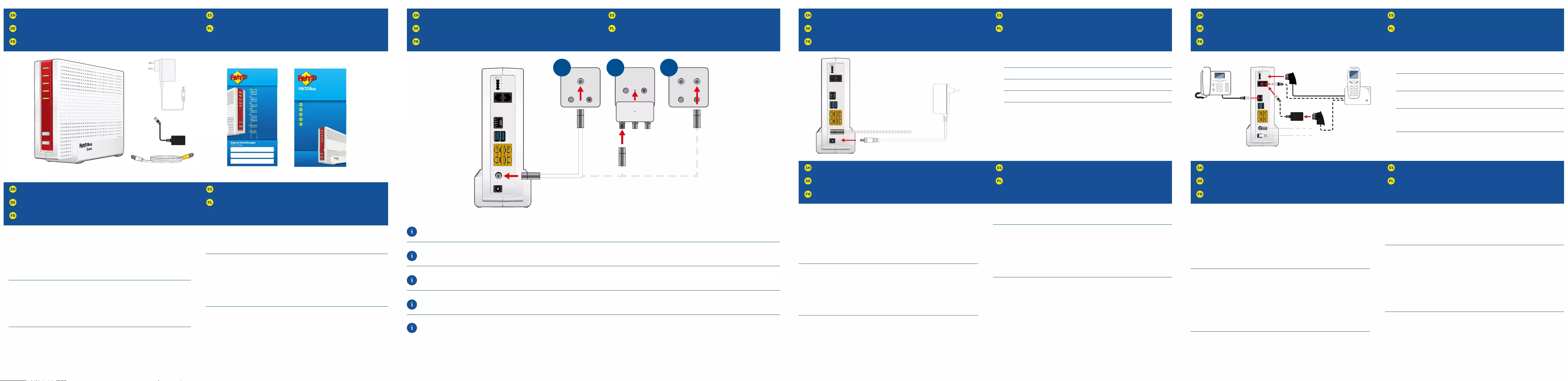
Contents
Lieferumfang
Contenu de la livraison
Contenido del paquete
Zawartość opakowania
Connect Telephones by Cable
Telefone per Kabel anschließen
Raccorder les téléphones avec un câble
Conectar los teléfonos con cable
Podłączanie telefonów przewodowych
Register DECT Cordless Telephones
DECT-Telefon anmelden
Enregistrement des téléphones DECT sans fi l
Conectar teléfonos inalámbricos DECT
Rejestrować telefony DECT
Safety Instructions
Sicherheitshinweise
Consignes de sécurité
Consejos de seguridad
Wskazówki dotyczące bezpieczeństwa
Connect to Electrical Power
Am Strom anschließen
Raccordement au réseau électrique
Conectar a la red eléctrica
Podłączanie do prądu
Wireless LAN Quick Connection (WPS)
WLAN-Schnellverbindung (WPS)
Connexion sans fi l rapide (WPS
Conexión WiFi rápida (WPS)
Szybkie połączenie z siecią WLAN (WPS
Connect to the Cable Connection
Mit dem Kabelanschluss verbinden
Raccordement à l’accès par câble
Conectar a la conexión de cable
Połączenie przyłączem kablowym
You can register and confi gure a total of up to 6 cordless (DECT) telephones:
• Start your telephone.
• If you have a FRITZ!Fon, press the “DECT” button on the FRITZ!Box. The
“Fon” LED fl ashes and the FRITZ!Fon is registered immediately.
• Telephones from other manufacturers must fi rst be made ready for
registration; then enter the PIN of the FRITZ!Box on the telephone (a value
of "0000" is preconfi gured) before concluding registration with the “DECT”
button.
Sie können bis zu 6 DECT-Schnurlostelefone anmelden:
• Starten Sie Ihr Telefon.
• Wenn Sie ein FRITZ!Fon haben, drücken Sie die Taste „DECT“ der
FRITZ!Box. Die LED „Fon“ blinkt und das FRITZ!Fon wird sofort angemeldet.
• Telefone anderer Hersteller bringen Sie zunächst in Anmelde-bereitschaft
und geben die PIN der FRITZ!Box am Telefon ein (voreingestellter Wert
„0000“), bevor Sie die Anmeldung mit der Taste „DECT“ abschließen.
Vous pouvez enregistrer et confi gurer jusqu’à 6téléphonesDECT sans fi l:
• Allumez votre téléphone.
• Si vous avez un FRITZ!Fon, appuyez sur la touche «DECT» de votre
FRITZ!Box. Le voyant «Fon» clignote et le FRITZ!Fon est enregistré
immédiatement.
• Si vous avez un téléphone d’un autre fabricant, mettez-le en mode
d’attente d’enregistrement, puis saisissez le code PIN de la FRITZ!Box sur
le téléphone (code par défaut: «0000») et terminez l'enregistrement avec
la touche «DECT».
Podrá conectar hasta 6 teléfonos inalámbricos DECT:
• Inicie su teléfono.
• Si tiene un FRITZ!Fon, pulse el botón “DECT” en su FRITZ!Box.
El led “Fon” parpadea y el FRITZ!Fon se conecta de inmediato.
• Con teléfonos de otros fabricantes: ponga primero el teléfono en modo de
espera e ingrese el PIN (valor predeterminado “0000”) del FRITZ!Box antes
de completar la conexión pulsando el botón “DECT”.
Potete registrare fi no a 6 cordless DECT:.
• Avviate il vostro telefono.
• Se avete un FRITZ!Fon, premete il tasto DECT del FRITZ!Box. Il LED “Fon”
lampeggia e il FRITZ!Fon viene subito registrato.
• Per i telefoni di altri produttori dovete innanzitutto avviare la modalità
di registrazione e digitare sul telefono il PIN del FRITZ!Box (valore
preimpostato “0000”) prima di poter completare la registrazione premendo
il tasto “DECT”.
• Do not install the FRITZ!Box during an electrical storm.
• During a storm, disconnect the FRITZ!Box from electrical power and from
the internet.
• The ventilation slits of the FRITZ!Box must never be obstructed.
• Do not place the FRITZ!Box on excessively heat-sensitive surfaces.
• Connect the FRITZ!Box to an easily accessible outlet.
• The FRITZ!Box is intended only for indoor operation.
• Installieren Sie die FRITZ!Box nicht bei Gewitter.
• Trennen Sie die FRITZ!Box bei Gewitter vom Strom und vom Internet.
• Die Lüftungsschlitze der FRITZ!Box müssen immer frei sein.
• Stellen Sie die FRITZ!Box nicht auf wärmeempfi ndliche Flächen.
• Schließen Sie die FRITZ!Box an eine leicht erreichbare Steckdose an.
• Die FRITZ!Box darf nur innerhalb von Gebäuden verwendet werden.
• N’installez pas votre FRITZ!Box pendant un orage.
• En cas d’orage, débranchez FRITZ!Box de la source d’alimentation et
interrompez sa connexion à Internet.
• Les fentes d’aération de votre FRITZ!Box doivent toujours être bien
dégagées.
• Ne posez pas votre FRITZ!Box sur des surfaces sensibles à la chaleur.
• Branchez FRITZ!Box sur une prise facile d’accès.
• FRITZ!Box est conçue uniquement pour un usage intérieur.
• No instale su FRITZ!Box durante una tormenta eléctrica.
• Desconecte su FRITZ!Box durante una tormenta eléctrica tanto de la
corriente, como de la conexión a Internet.
• No se deben bloquear la rejilla de ventilación de su FRITZ!Box.
• No coloque su FRITZ!Box sobre una superfi cie que no resista el calor.
• Conecte su FRITZ!Box a una toma eléctrica de fácil acceso.
• Su FRITZ!Box sólo debe ser utilizado en interiores.
• Nie instaluj urządzenia FRITZ!Box podczas burzy.
• W razie burzy odłącz FRITZ!Box od sieci elektrycznej i Internetu.
• Szczeliny wentylacyjne FRITZ!Box nie mogą być zasłonięte.
• Nie ustawiaj FRITZ!Box na powierzchniach wrażliwych na działanie ciepła.
• Podłącz FRITZ!Box do łatwo dostępnego gniazdka.
• Z FRITZ!Box można korzystać tylko wewnątrz budynków.
• Connect the FRITZ!Box to electrical power.
• Schließen Sie die FRITZ!Box am Strom an.
• Raccordez FRITZ!Box au réseau électrique.
• Conecte su FRITZ!Box a la alimentación eléctrica.
• Podłącz urządzenie FRITZ!Box do prądu.
Windows computers and Android smartphones can be connected with the
FRITZ!Box by WPS. Android devices can be connected conveniently using the
FRITZ!App WLAN from the Google Play Store. This example describes how to
connect with a Windows computer:
• Click the wireless network icon in the task bar. A list appears on the screen
showing all wireless networks.
• Select the wireless network of your FRITZ!Box 7583 and click “Connect”.
• Press the “WPS” button on the FRITZ!Box until the “WLAN” LED begins
fl ashing.
Windows-Computer und Android-Smartphones können Sie mit Hilfe von
WPS mit der FRITZ!Box verbinden. Android-Geräte verbinden Sie bequem
mit unserer FRITZ!App WLAN aus dem Google Play Store. Dieses Beispiel
beschreibt den Verbindungsaufbau mit einem Windows-Computer:
• Klicken Sie in der Taskleiste auf das WLAN-Symbol. Auf dem Bildschirm
erscheint eine Liste mit Drahtlosnetzwerken.
• Wählen Sie das Drahlosnetzwerk Ihrer FRITZ!Box7583 aus und klicken Sie
auf „Verbinden“.
• Drücken Sie die Taste „WPS“ der FRITZ!Boxbis die LED „WLAN“ blinkt.
Vous pouvez connecter votre ordinateur Windows et votre smartphone Android
avec la FRITZ!Box par WPS. Les appareils Android peuvent être facilement
connectés à notre réseau sans fi l via l'appli FRITZ!App téléchargeable depuis
Google Play Store. Cet exemple décrit comment se connecter à un ordinateur
Windows :
• Cliquez sur l’icône de réseau sans fi l dans la barre des tâches. Une liste de
réseaux sans fi l s’affi che sur votre écran.
• Sélectionnez le réseau sans fi l de votre FRITZ!Box 7583 puis cliquez sur
« Connecter ».
Enfoncez la touche«WPS» de votre FRITZ!Box jusqu’à ce que le voyant
lumineux «WLAN» clignote.
Ordenadores de Windows y smartphones Android pueden conectarse a
su FRITZ!Box utilizando WPS. Los dispositivos Android pueden conectarse
cómodamente con ayuda de la aplicación FRITZ!WLAN App que puede
descargar en Google Play Store. Este ejemplo describe cómo establecer una
conexión con un ordenador de Windows.
• Haga clic en el icono de la red inalámbrica de la barra de tareas. En la
pantalla aparece una lista de redes inalámbricas.
• Seleccione la red inalámbrica de su FRITZ!Box 7583 y haga clic en
“Connect”.
• Pulse el botón “WPS” en el FRITZ!Box hasta que el LED “WLAN" parpadee.
Potete collegare al FRITZ!Box i computer Windows, gli smartphone Android
usando la funzione WPS. I dispositivi Android si possono connettere in modo
particolarmente comodo con la nostra FRITZ!App WLAN dal Play Store di
Google. Questo esempio descrive come connettersi a un computer Windows:
• Nella barra delle applicazioni cliccate sull’icona della rete wireless. Sullo
schermo compare una lista delle reti wireless.
• Selezionate la rete wireless del FRITZ!Box 7583 Cable e cliccate “Connetti”.
• Premete il tasto “WPS” del FRITZ!Box fi nché il LED “WLAN” non lampeggia.
Connect the FRITZ!Box to your multimedia socket using a coaxial cable.
Options A and C show how to connect the FRITZ!Box to various multimedia sockets. Option B shows how to connect a multimedia socket adapter to a radio/TV
socket. The coaxial cable and the adapter are not included in the FRITZ!Box package.
Schließen Sie die FRITZ!Box mit einem Koaxialkabel an Ihre Multimediadose an.
Die Optionen A und C zeigen den Anschluss der FRITZ!Box an verschiedenen Multimediadosen. In Option B wird ein Multimediadosenadapter an einer Radio/
TV-Dose angeschlossen. Das Koaxialkabel und der Adapter gehören nicht zum Lieferumfang der FRITZ!Box.
Raccordez FRITZ!Box à votre prise multimédia à l’aide d’un câble coaxial.
Les options A et C montrent le raccordement de FRITZ!Box à deux types de prise multimédia. Dans l’option B, un adaptateur de prise multimédia est utilisé
pour le raccordement à une prise radio/TV. Ni le câble coaxial ni l’adaptateur ne sont livrés avec FRITZ!Box.
Conecte el cable coaxial a su FRITZ!Box y a la toma de multimedia.
Las opciones A y C muestran cómo conectar el FRITZ!Box a varias tomas multimedia. La opción B muestra cómo conectar un adaptador de multimedia a una
toma de radio/TV. El cable coaxial y el adaptador no hacen parte del contenido del paquete del FRITZ!Box.
Podłącz urządzenie FRITZ!Box do gniazda multimedialnego za pomocą kabla koncentrycznego.
Opcje A i C pokazują podłączenie FRITZ!Box do różnych gniazdek multimedialnych. W opcji B do gniazdka radiowego/TV podłącza się adapter gniazdka
multimedialnego. Kabel koncentryczny i adapter nie należą do zakresu dostawy FRITZ!Box.
• Connect your telephones: Connect analog devices to the sockets FON1
and FON2, ISDN devices to the socket FONS0.
• Schließen Sie Ihre Telefone an: Analoge Geräte an FON1 oder FON2,
ISDN-Geräte an FONS0.
• Raccordez vos téléphones: les analogiques aux prises FON1 et FON2, les
ISDN à FONS0.
• Conecte sus dispositivos telefónicos: los dispositivos analógicos podrán
conectarse a los puertos FON1 y FON2, los dispositivos RDSI al puerto
FONS0.
• Podłącz telefony: urządzenia analogowe do gniazda FON1 lub FON2, a
urządzenia ISDN do gniazda FONS0.
Power/Cable
Fon
DECT
WLAN
Info
Connect
WPS
DECT
Quick Guide
Kurzanleitung
Guide rapide
Guía rápida
Skrócona instrukcj obsługi
r
ócona instr
ukcj ob
sługi
6591
Power
CABLE
LAN
USB
FON S0
FON 1
4
3
2
1
FON 1 FON 2
TV Radio
Data
TV Radio
Data TV Radio
TV Radio
Data Data
A B C
Power
CABLE
LAN
USB
FON S0
FON 1
4
3
2
1
FON 1 FON 2
Power
CABLE
LAN
USB
FON S0
FON 1
4
3
2
1
FON 1 FON 2
WLAN-Funknetz (SSID) Wireless radio network (SSID)
WLAN-Netzwerkschlüssel Network key
FRITZ!Box-Kennwort FRITZ!Box password
Eigene Einstellungen
Custom settings
Notes
0/201 • 52155100
Info
ş ĭDVKHVZKHQPHVVDJHVDUHZDLWLQJRQ
WKHDQVZHULQJPDFKLQHFRQĬJXUDEOH
ş OLJKWVXSUHGIRULPSRUWDQWQRWLĬFDWLRQ
on http://fritz.box
Fon
• lights up during a telephone call
ş ĭDVKHVZKHQYRLFHPHVVDJHVDUHZDLWLQJ
in the network
DECT
• lights up for active DECT
ş ĭDVKHVZKHQ&RQQHFW:3&LQLWLDWHG
WLAN
• lights up when WiFi is on
ş ĭDVKHVZKHQ&RQQHFW:3&LQLWLDWHG
Button Connect/WPS
• press to register wireless or DECT device
Button DECT
• press for telephone search
Power / Cable
• lights up for active internet connection
ş ĭDVKHVZKHQWKHLQWHUQHWFRQQHFWLRQLV
interrupted