Table of Contents
- FRITZ!WLAN Repeater 300E
- Table of Contents
- Symbols and Highlighting
- 1 Getting to Know FRITZ!WLAN Repeater 300E
- 2 Before You Connect the FRITZ!WLAN Repeater
- 3 Connecting FRITZ!WLAN Repeater with a WLAN Base Station
- 4 Extending the Range of the WLAN Radio Network
- 6 The User Interface of the FRITZ!WLAN Repeater
- 7 Help in Case of Errors
- 8 Technical Specifications
- 9 Customer Service Guide
- Legal Notice
- Index
AVM FRITZ!WLAN Repeater 300E International User Manual
Displayed below is the user manual for FRITZ!WLAN Repeater 300E International by AVM which is a product in the Bridges & Repeaters category. This manual has pages.
Related Manuals

891186001
FRITZ!WLAN
Repeater 300E
Configuring
and Operating
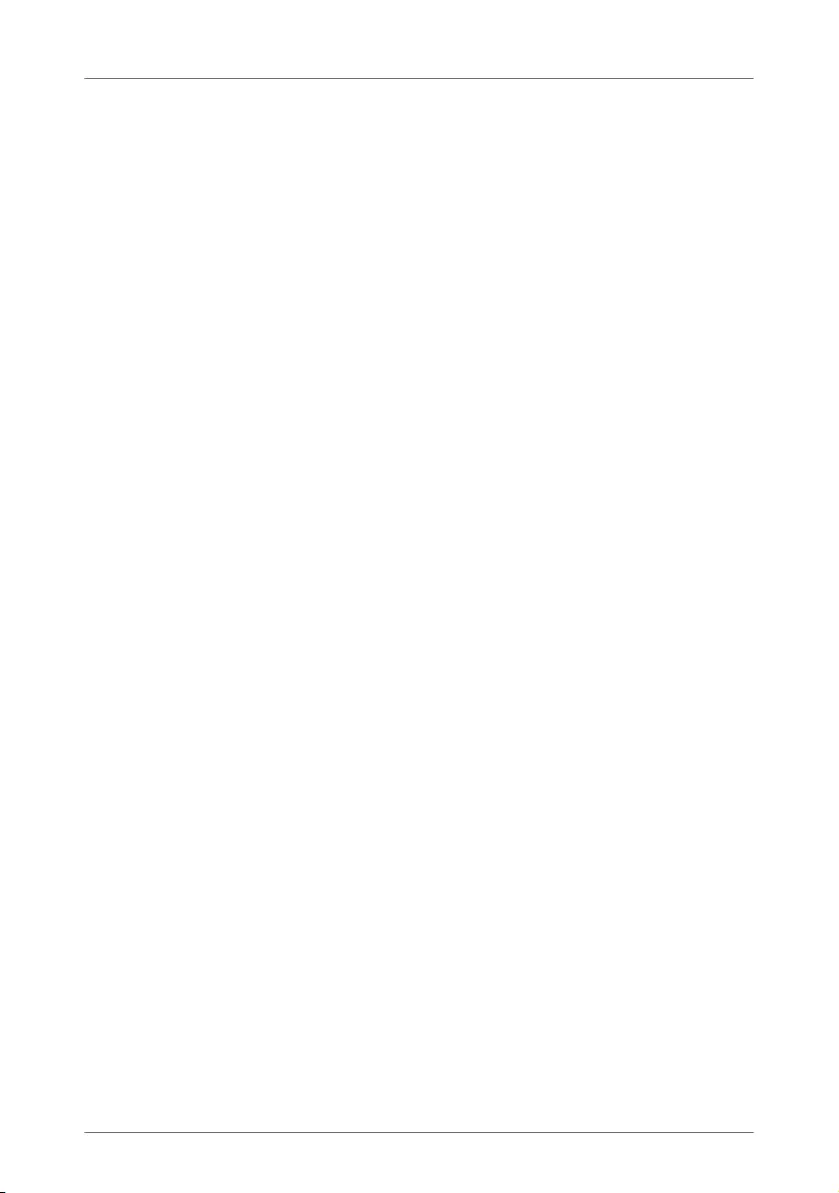
FRITZ!WLAN Repeater 300E 2
Table of Contents
Symbols and Highlighting . . . . . . . . . . . . . . . . . . . . . . . . 4
1 Getting to Know FRITZ!WLAN Repeater 300E. . . . . . . . . . 5
1.1 FRITZ!WLAN Repeater 300E . . . . . . . . . . . . . . . . . . . . . . . . . . . . . . . . . 5
1.2 Button and LEDs . . . . . . . . . . . . . . . . . . . . . . . . . . . . . . . . . . . . . . . . . 6
1.3 Package Contents . . . . . . . . . . . . . . . . . . . . . . . . . . . . . . . . . . . . . . . . 7
2 Before You Connect the FRITZ!WLAN Repeater . . . . . . . . 8
2.1 Operation Requirements . . . . . . . . . . . . . . . . . . . . . . . . . . . . . . . . . . . 8
2.2 Security and Handling . . . . . . . . . . . . . . . . . . . . . . . . . . . . . . . . . . . . . 9
3 Connecting FRITZ!WLAN Repeater with a WLAN Base
Station . . . . . . . . . . . . . . . . . . . . . . . . . . . . . . . . . . . . . . . 10
3.1 Establishing a Connection Using WPS . . . . . . . . . . . . . . . . . . . . . . . 10
3.2 Establishing a Connection Using the Online Wizard . . . . . . . . . . . . 13
3.3 Establishing a Connection Manually . . . . . . . . . . . . . . . . . . . . . . . . 15
4 Extending the Range of the WLAN Radio Network . . . . 17
4.1 Prerequisite . . . . . . . . . . . . . . . . . . . . . . . . . . . . . . . . . . . . . . . . . . . . 17
4.2 Choosing the Best Location for FRITZ!WLAN Repeater. . . . . . . . . . . 17
4.3 Integrating WLAN Devices into the Wireless Network . . . . . . . . . . . 18
5 Connecting Devices to the LAN Port. . . . . . . . . . . . . . . . 19
6 The User Interface of the FRITZ!WLAN Repeater . . . . . . 20
6.1 Opening the User Interface . . . . . . . . . . . . . . . . . . . . . . . . . . . . . . . . 20
6.2 Protecting the User Interface with a Password. . . . . . . . . . . . . . . . . 20
6.3 Performing a Firmware Update . . . . . . . . . . . . . . . . . . . . . . . . . . . . . 21
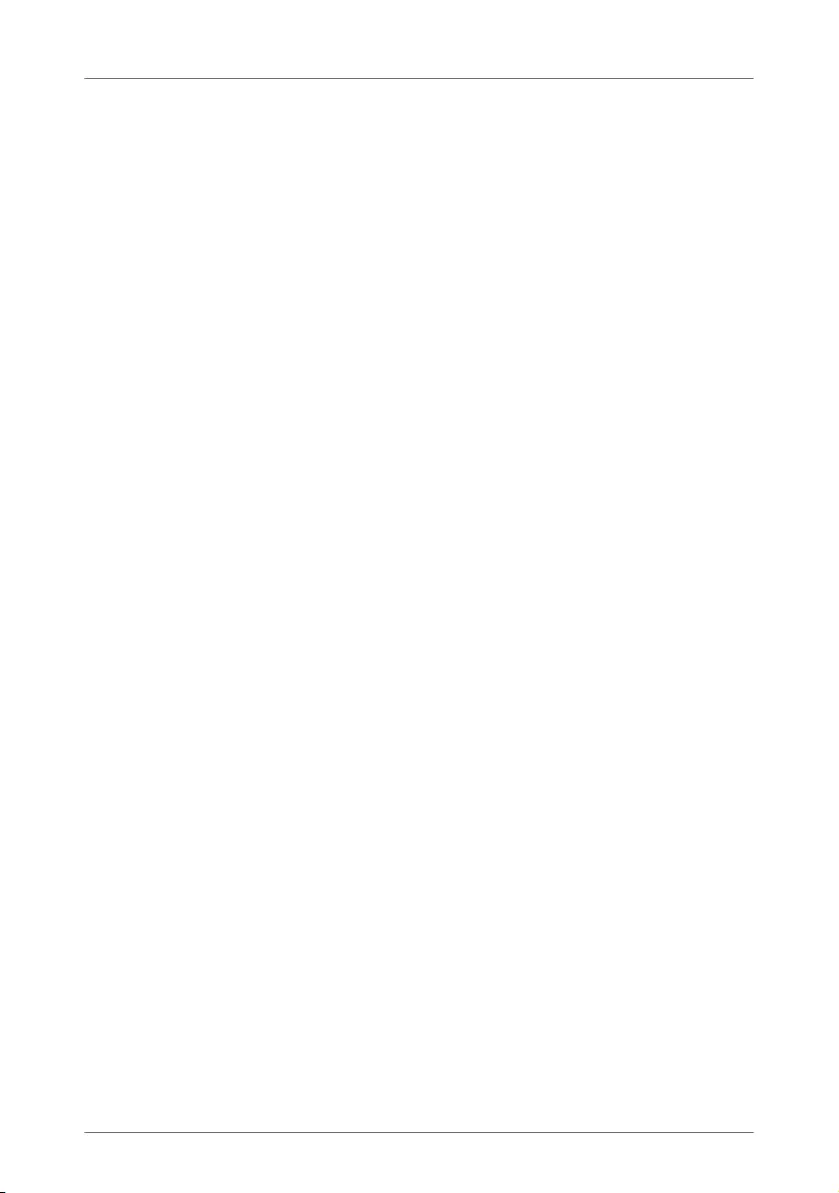
FRITZ!WLAN Repeater 300E 3
7 Help in Case of Errors . . . . . . . . . . . . . . . . . . . . . . . . . . . 23
7.1 LEDs Not On . . . . . . . . . . . . . . . . . . . . . . . . . . . . . . . . . . . . . . . . . . . . 23
7.2 The User Interface Is Not Displayed . . . . . . . . . . . . . . . . . . . . . . . . . 24
7.3 No Connection with the WLAN Base Station . . . . . . . . . . . . . . . . . . 24
7.4 No WLAN Connection with a Computer. . . . . . . . . . . . . . . . . . . . . . . 27
7.5 Throughput Too Slow for WLAN N . . . . . . . . . . . . . . . . . . . . . . . . . . . 29
7.6 Cannot Access Devices in the Network. . . . . . . . . . . . . . . . . . . . . . . 29
8 Technical Specifications. . . . . . . . . . . . . . . . . . . . . . . . . 33
8.1 Physical Specifications . . . . . . . . . . . . . . . . . . . . . . . . . . . . . . . . . . . 33
8.2 User Interface and Display . . . . . . . . . . . . . . . . . . . . . . . . . . . . . . . . 33
9 Customer Service Guide . . . . . . . . . . . . . . . . . . . . . . . . . 34
9.1 Documentation on the FRITZ!WLAN Repeater . . . . . . . . . . . . . . . . . 34
9.2 Information in the Internet . . . . . . . . . . . . . . . . . . . . . . . . . . . . . . . . 34
9.3 Support from the Support Team . . . . . . . . . . . . . . . . . . . . . . . . . . . . 35
Manufacturer’s Warranty. . . . . . . . . . . . . . . . . . . . . . . . . . . . . . . . . . 36
Legal Notice. . . . . . . . . . . . . . . . . . . . . . . . . . . . . . . . . . . 37
Legal Notice . . . . . . . . . . . . . . . . . . . . . . . . . . . . . . . . . . . . . . . . . . . . 37
Declaration of CE Conformity . . . . . . . . . . . . . . . . . . . . . . . . . . . . . . 38
Disposal Information . . . . . . . . . . . . . . . . . . . . . . . . . . . . . . . . . . . . . 39
Index . . . . . . . . . . . . . . . . . . . . . . . . . . . . . . . . . . . . . . . . 40
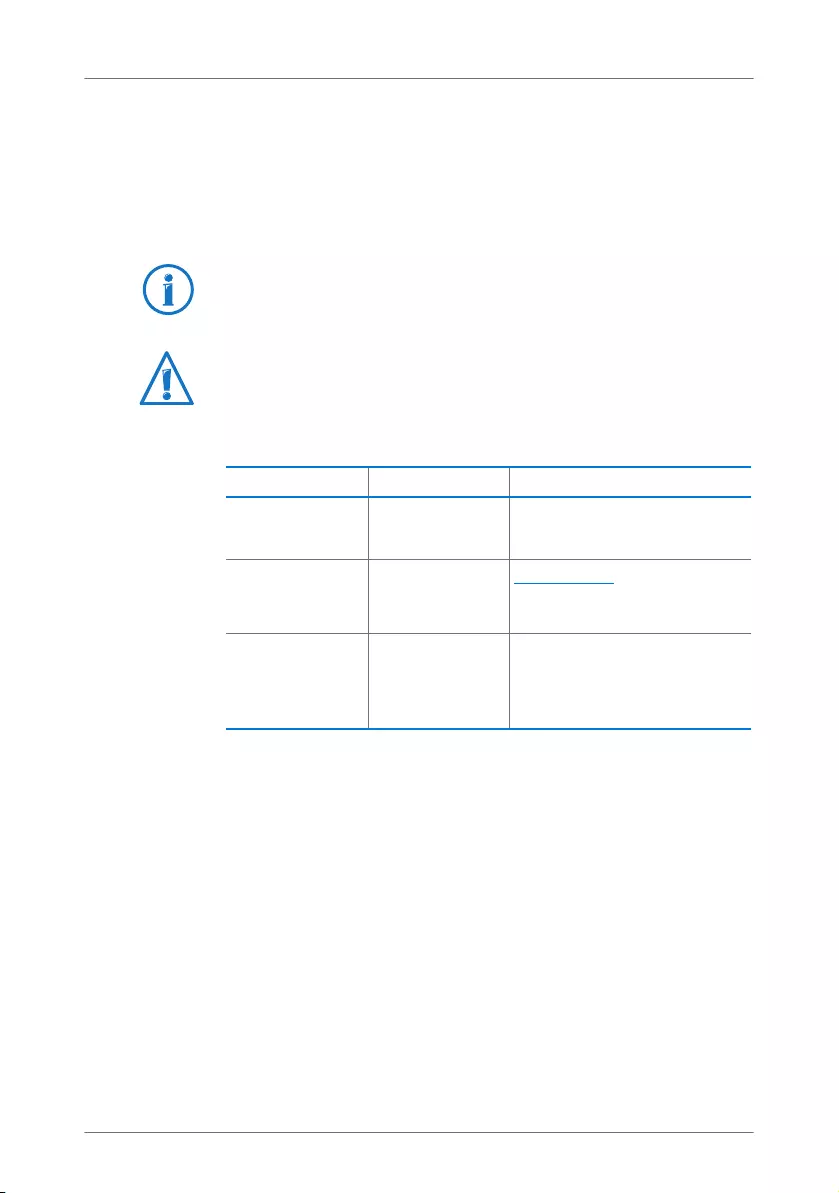
FRITZ!WLAN Repeater 300E 4
Symbols and Highlighting
Symbols and emphasized text are used to designate certain
information in this manual.
Symbols
Highlighting
This symbol designates hints and tips that are useful in oper-
ating your product.
This symbol indicates important instructions that must be
observed to avoid malfunctions.
Highlighting Function Examples
Quotation marks Buttons
Menus
“Help”
“System / “Info” Display”
Blue and under-
lined text
Address to be
entered in the
web browser
fritz.repeater
Blue text Links and refer-
ences within this
manual
For instructions on connecting
the FRITZ!WLAN Repeater with
your WLAN base station, see
page 10.
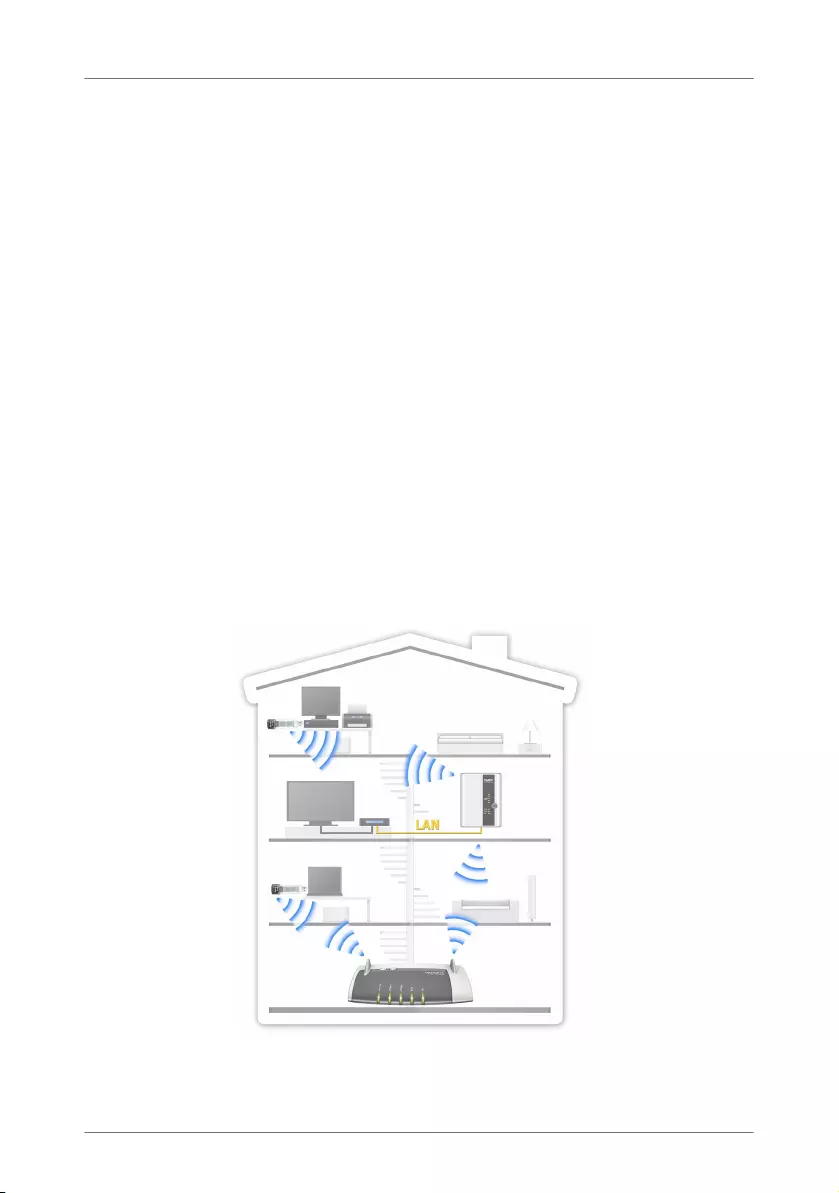
Getting to Know FRITZ!WLAN Repeater 300E
FRITZ!WLAN Repeater 300E 5
1 Getting to Know FRITZ!WLAN Repeater 300E
This chapter presents a quick overview of the various func-
tions of your FRITZ!WLAN Repeater 300E.
1.1 FRITZ!WLAN Repeater 300E
The FRITZ!WLAN Repeater extends the range of the radio net-
work of your FRITZ!Box or of another WLAN base station sim-
ply and securely.
A WLAN base station connects multiple WLAN devices (for in-
stance computers, printer, television) with each other and
with the Internet.
Once the FRITZ!WLAN Repeater is connected with your WLAN
base station, you can also register computers and other
WLAN devices on the FRITZ!WLAN Repeater instead of on the
base station.
WLAN devices located outside the range of the WLAN base
station receive access to the radio network and the base sta-
tion’s Internet connection via the FRITZ!WLAN Repeater.
FRITZ!WLAN Repeater 300E in a radio network
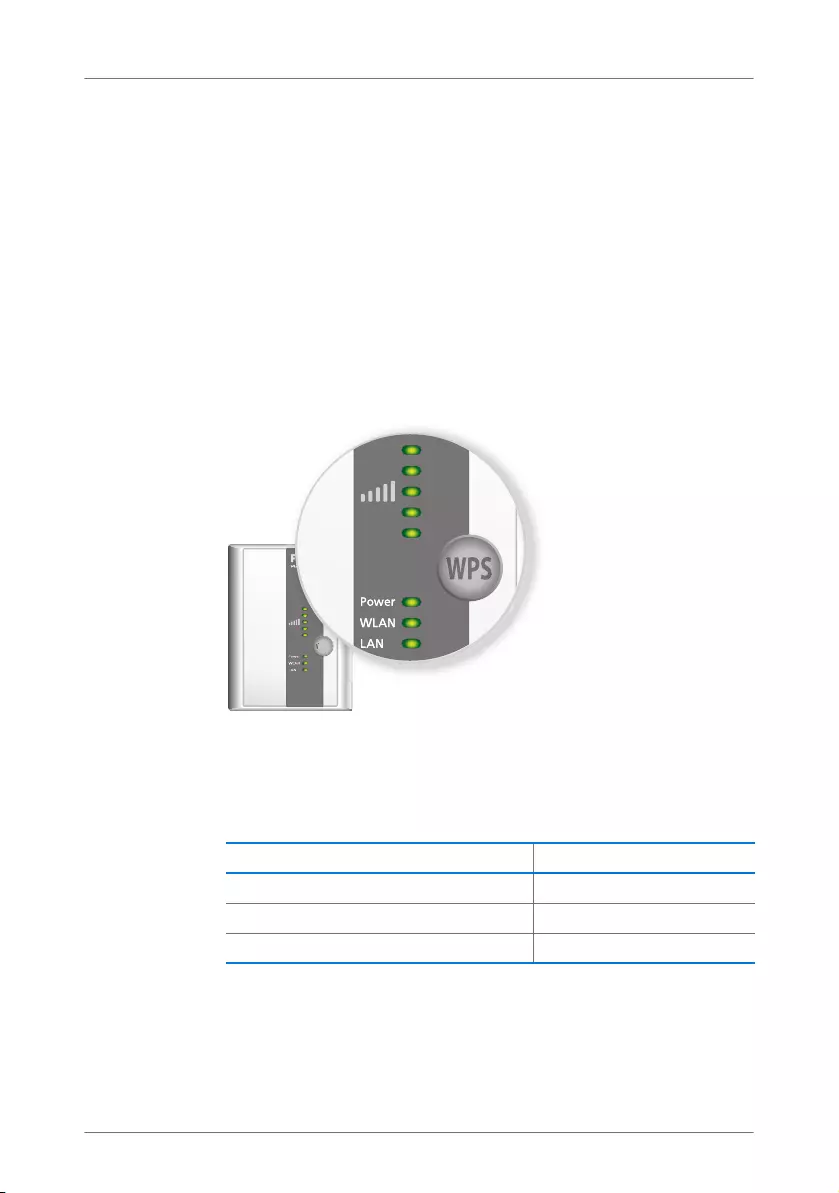
FRITZ!WLAN Repeater 300E 6
Button and LEDs
Connecting a Device to the WLAN via the LAN Port
The FRITZ!WLAN Repeater has a gigabit LAN port to which you
can connect any network device, for instance blu-ray players,
satellite/TV receivers, printers, network storage devices or IP
cameras.
The connected device receives access to your WLAN radio net-
work and the Internet over the FRITZ!WLAN Repeater 300E.
1.2 Button and LEDs
The FRITZ!WLAN Repeater has a button and various LEDs on
the front panel.
LEDs and button
Button
The following functions are operated using the button:
Function Press for at least
To switch WLAN on and off 1 second
To initiate WPS quick connection 6 seconds
To reset the repeater to factory settings 15 seconds
W
W
WP
S
S
S
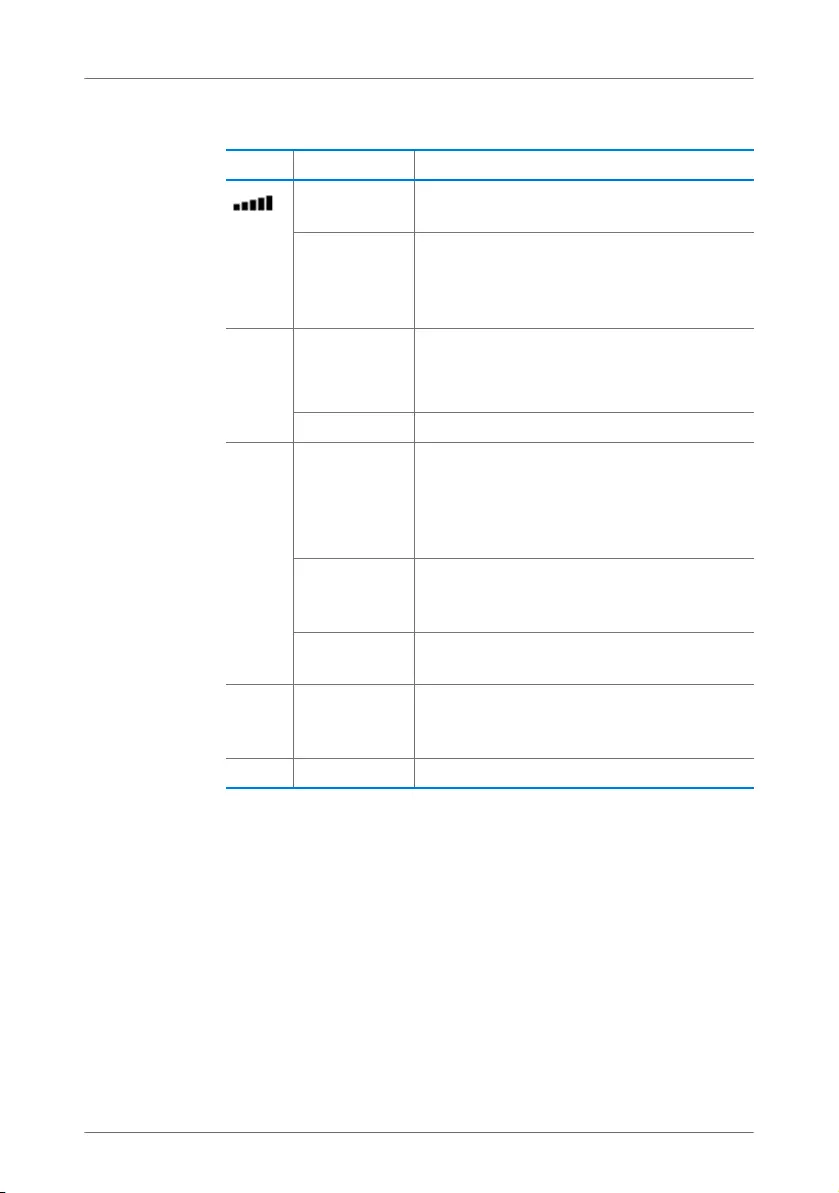
Package Contents
FRITZ!WLAN Repeater 300E 7
LEDs
1.3 Package Contents
•FRITZ!WLAN Repeater 300E
•one printed quick guide
•one network cable (LAN cable)
LED Condition Meaning
flashing No connection with WLAN base station or
searching for WLAN base station
up to 5 LEDs
are lit up
The more LEDs are lit up, the stronger the
signal of the WLAN radio connection be-
tween the WLAN base station and the
FRITZ!WLAN Repeater
Power flashing •FRITZ!WLAN Repeater starts
•Updating the firmware of the
FRITZ!WLAN Repeater
on FRITZ!WLAN Repeater is ready for operation
WLAN flashing •FRITZ!WLAN Repeater adopts WLAN
settings
•Switching WLAN radio network on or off
•Performing WPS
flashing rapid-
ly
WPS procedure was aborted: More than
two WLAN devices are performing WPS at
the same time. Repeat the procedure.
on The WLAN module of the
FRITZ!WLAN Repeater is ready for operation
LAN on A network connection is active to a con-
nected device (network adapter, hub or
switch)
All flashing Factory settings are loaded
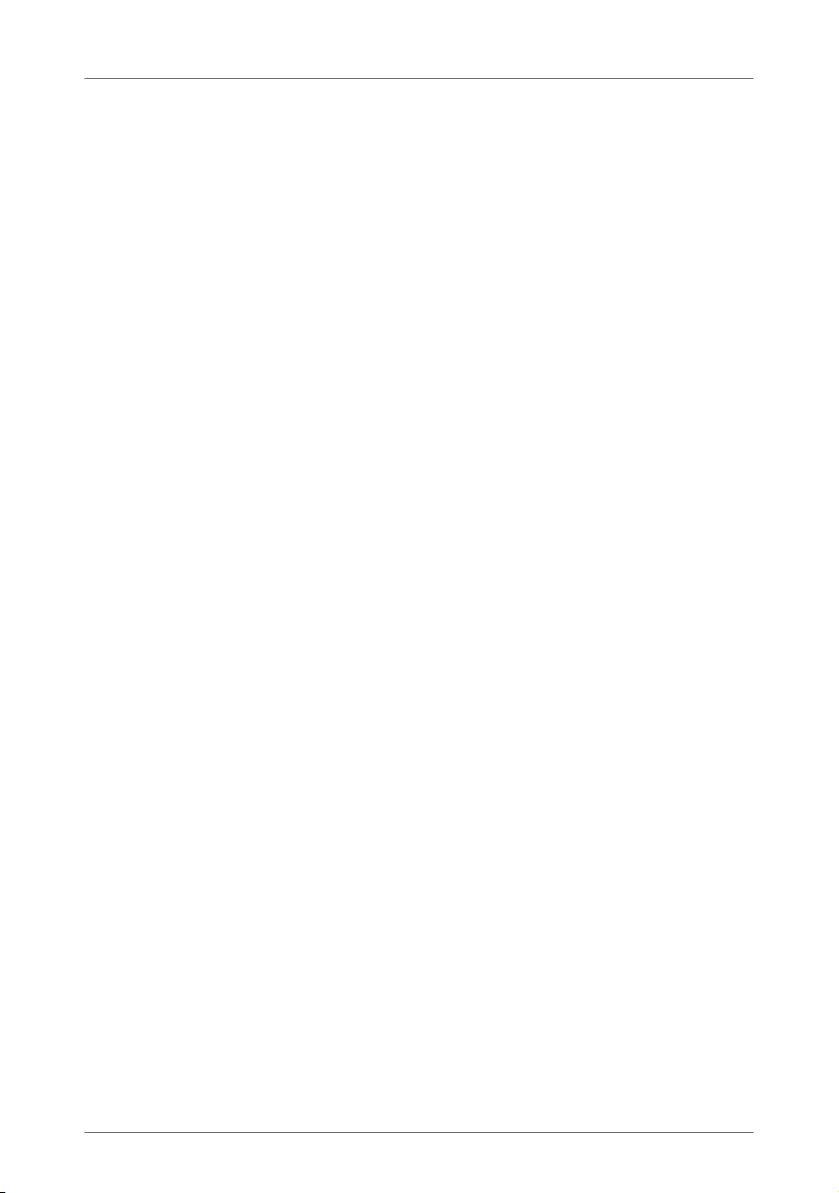
FRITZ!WLAN Repeater 300E 8
Before You Connect the FRITZ!WLAN Repeater
2 Before You Connect the FRITZ!WLAN Repeater
Read this chapter before connecting the
FRITZ!WLAN Repeater to the power supply and the WLAN base
station.
2.1 Operation Requirements
In order to operate the FRITZ!WLAN Repeater 300E, you must
have the following:
•Your WLAN base station (WLAN access point) must sup-
port the IEEE 802.11n, 802.11g/a or 802.11b standard
and use either the 2.4 or 5 GHz frequency band.
•The WLAN base station must support automatic IP ad-
dress assignment (DHCP).
•The WLAN base station must support forwarding of IP-
based protocols/Address Resolution Protocol.
•For the first configuration of the WLAN: The SSID (radio
network name) must be set to “visible” and the MAC ad-
dress filter must be disabled. For a FRITZ!Box both set-
tings are configured upon delivery.
•For WPS functionality: a WPS-compliant WLAN base sta-
tion with up-to-date firmware
•For the first configuration of the WLAN without WPS: a
WLAN client that supports the WPA encryption standard.
•For the first configuration of the WLAN using the Installa-
tion Wizard: Microsoft Windows 7, Windows Vista or
Windows XP, Internet access
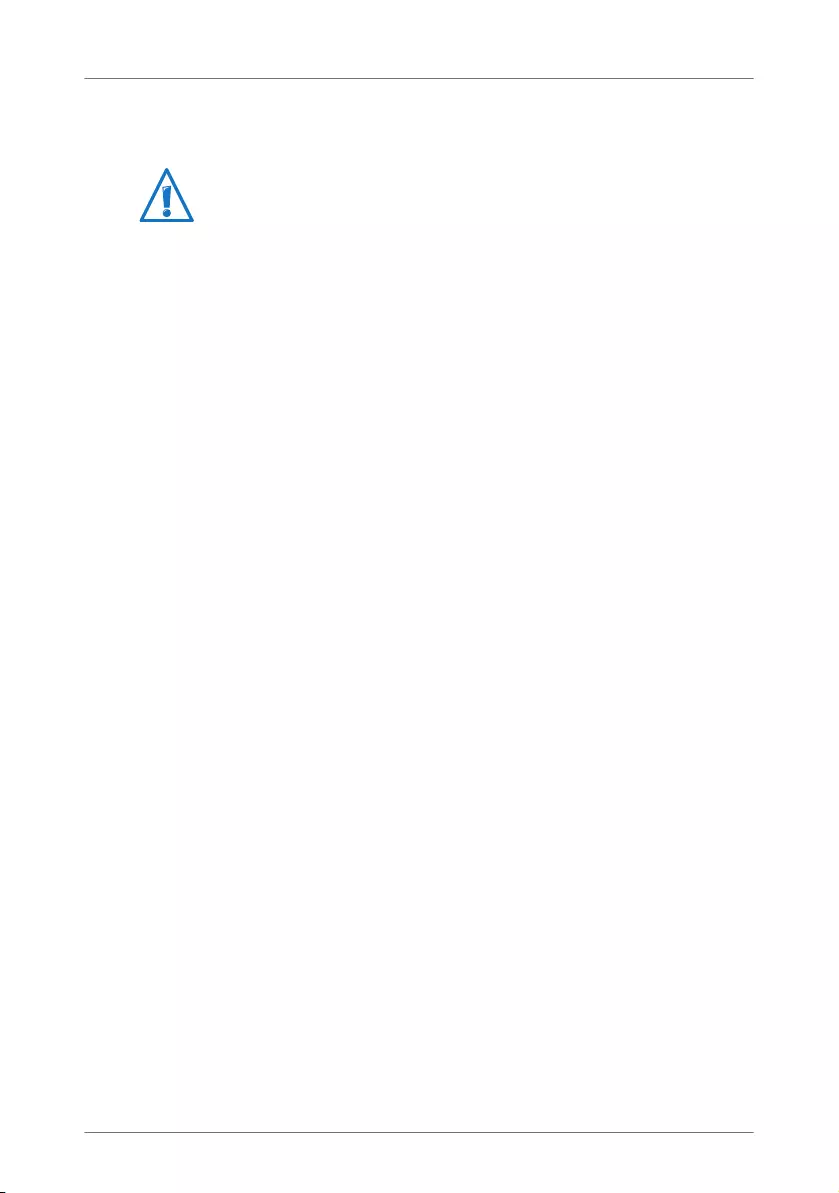
Security and Handling
FRITZ!WLAN Repeater 300E 9
2.2 Security and Handling
•Never let liquids get inside the FRITZ!WLAN Repeater.
Otherwise, electric shocks or short circuits may result.
•The FRITZ!WLAN Repeater is intended for indoor use on-
ly.
•Do not open the FRITZ!WLAN Repeater housing. The de-
vice contains hazardous components and should only
be opened by authorized repair technicians.
•Do not install the FRITZ!WLAN Repeater during an electri-
cal storm.
•Disconnect the FRITZ!WLAN Repeater from the power
supply during electrical storms.
•Insert the FRITZ!WLAN Repeater in a socket in a dry loca-
tion that is free of dust and protected from direct sun-
light.
•Make sure to keep sufficient distance from potential
sources of interference like microwave devices or elec-
tric devices with large metal housings, and from radia-
tors.
When working with the FRITZ!WLAN Repeater, be sure to ob-
serve the following security instructions in order to protect
yourself and the FRITZ!WLAN Repeater from harm.
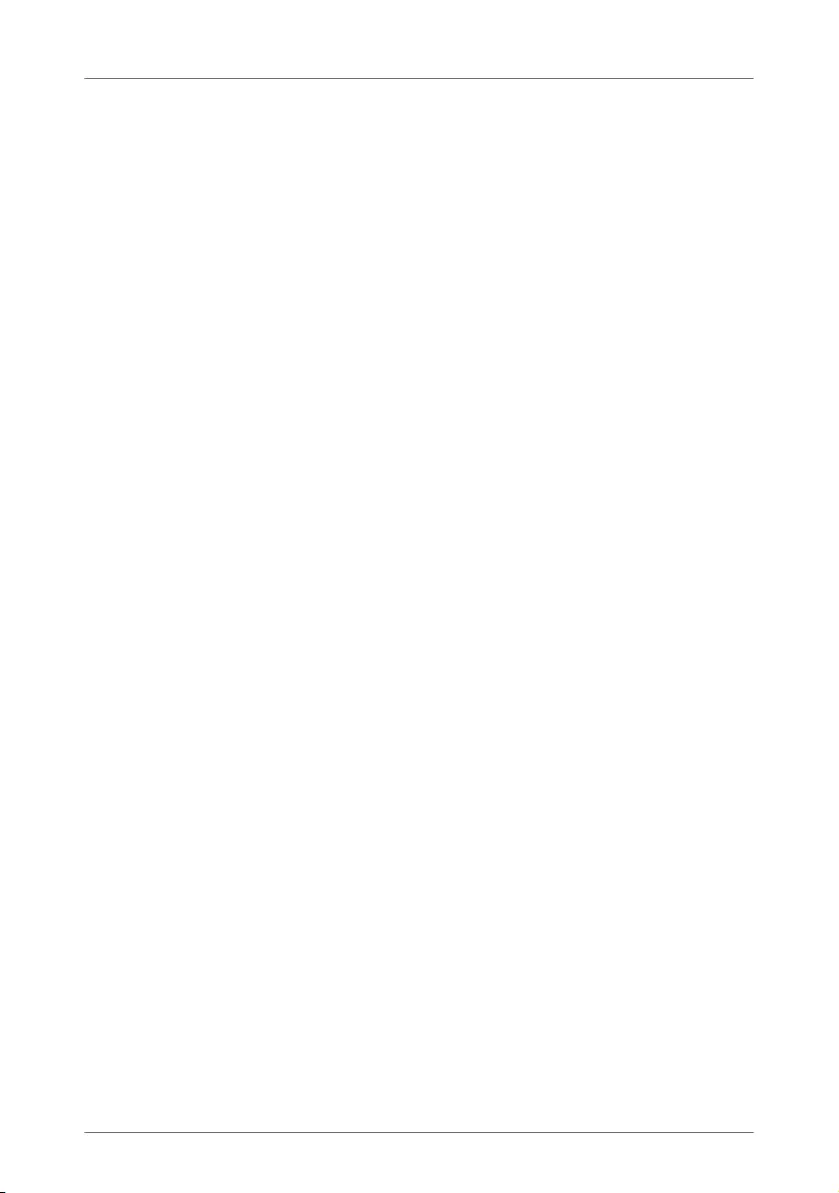
FRITZ!WLAN Repeater 300E 10
Connecting FRITZ!WLAN Repeater with a WLAN Base Station
3 Connecting FRITZ!WLAN Repeater with a WLAN Base
Station
Connect the FRITZ!WLAN Repeater with the FRITZ!Box or an-
other WLAN base station whose radio network the
FRITZ!WLAN Repeater is to extend.
You can also register two or more FRITZ!WLAN Repeater at
your WLAN base station.
3.1 Establishing a Connection Using WPS
Using WPS (Wi-Fi Protected Setup), you can establish quickly
and easily a secure WLAN connection. You can use WPS if the
following prerequisites are met:
Prerequisites
•The WLAN base station must support WPS.
The following FRITZ!Box models, for instance, support
WPS: FRITZ!Box Fon WLAN 7390, 7270 and 7240,
FRITZ!Box 6360 Cable, FRITZ!Box WLAN 3370 and 3270.
•WPS must be enabled in the WLAN base station.
WPS is enabled upon delivery in the latest FRITZ!Box
models. In older FRITZ!Box models, enable the WPS
method in the user interface under “WLAN / Security /
WPS Quick Connection”.
•The WLAN base station must support the WPA or WPA2
encryption standard.
•The SSID (radio network name) of the WLAN base station
must be set to “visible” (announced). The SSID of a
FRITZ!Box is visible upon delivery.
•If a MAC address filter is active in your WLAN base sta-
tion, the MAC address of the FRITZ!WLAN Repeater must
be entered there as an exception. You can also disable
the MAC address filter until the connection to the
FRITZ!WLAN Repeater is established.
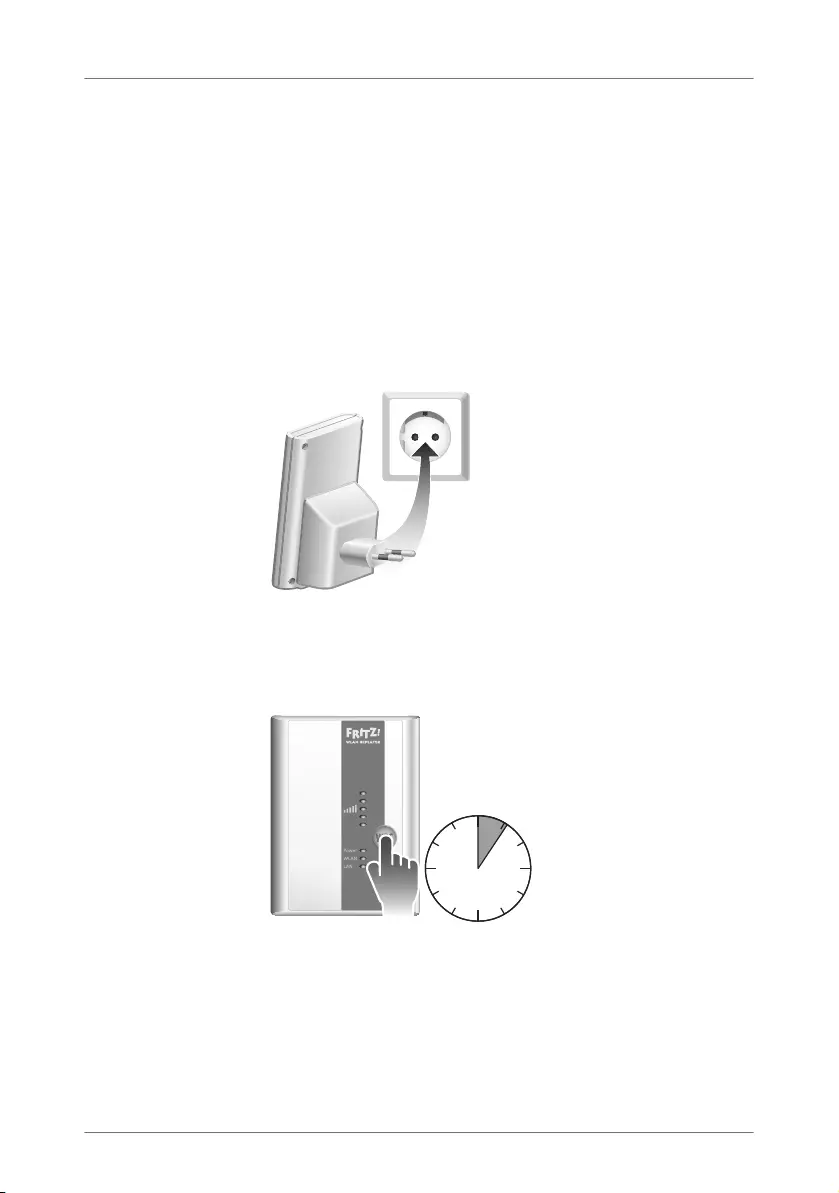
Establishing a Connection Using WPS
FRITZ!WLAN Repeater 300E 11
Connecting FRITZ!WLAN Repeater via WPS with
FRITZ!Box
This section describes how to connect the
FRITZ!WLAN Repeater with a FRITZ!Box using WPS.
You can also connect the FRITZ!WLAN Repeater with any other
WLAN base station that supports WPS as described below. In
this case, please also take note of the instruction in the docu-
mentation of your WLAN base station.
1. Connect the FRITZ!WLAN Repeater to an electrical outlet
in the vicinity of the FRITZ!Box.
Connecting the FRITZ!WLAN Repeater to electrical power
2. Press the “WPS” button on the FRITZ!WLAN Repeater.
Hold the button down until the “WLAN” LED begins
flashing. This takes about 6 seconds.
6 seconds
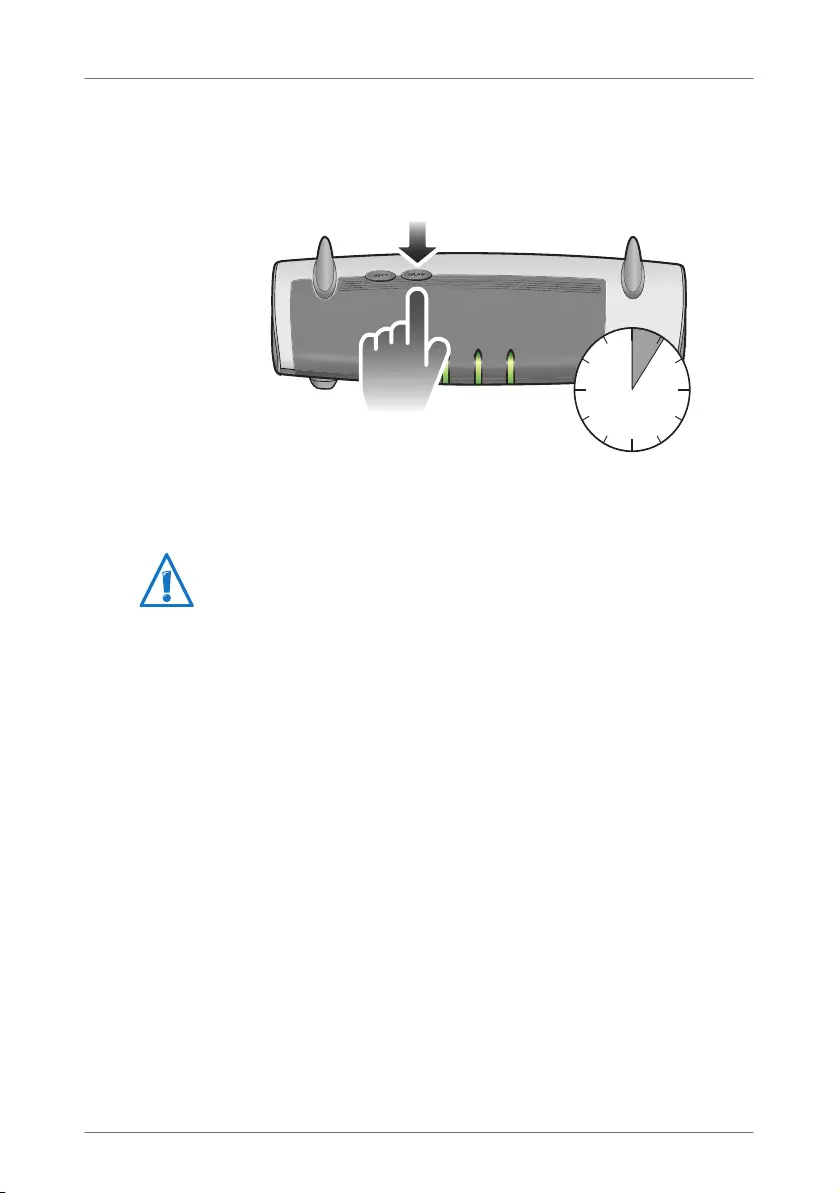
FRITZ!WLAN Repeater 300E 12
Establishing a Connection Using WPS
3. Now press the “WLAN” button on the FRITZ!Box within
the next two minutes. Hold the “WLAN” button down un-
til the “WLAN” LED of the FRITZ!Box begins flashing. This
takes about 6 seconds.
The connection between the FRITZ!WLAN Repeater and the
FRITZ!Box is established as soon as the “WLAN” LEDs on both
devices light constantly.
To find out how to extend the range of your WLAN radio net-
work with the FRITZ!WLAN Repeater, continue reading from
page 17.
To find out how to configure the FRITZ!WLAN Repeater using
it’s user interface, continue reading from page 20.
FestnetzFestnetz
InternetInternet
WLANWLAN
INFOINFO
Power/DSLPower/DSL
6 seconds
The FRITZ!WLAN Repeater is preconfigured so that the radio
network name (SSID) and WLAN key of the FRITZ!Box are
adopted automatically upon connection with the FRITZ!Box.
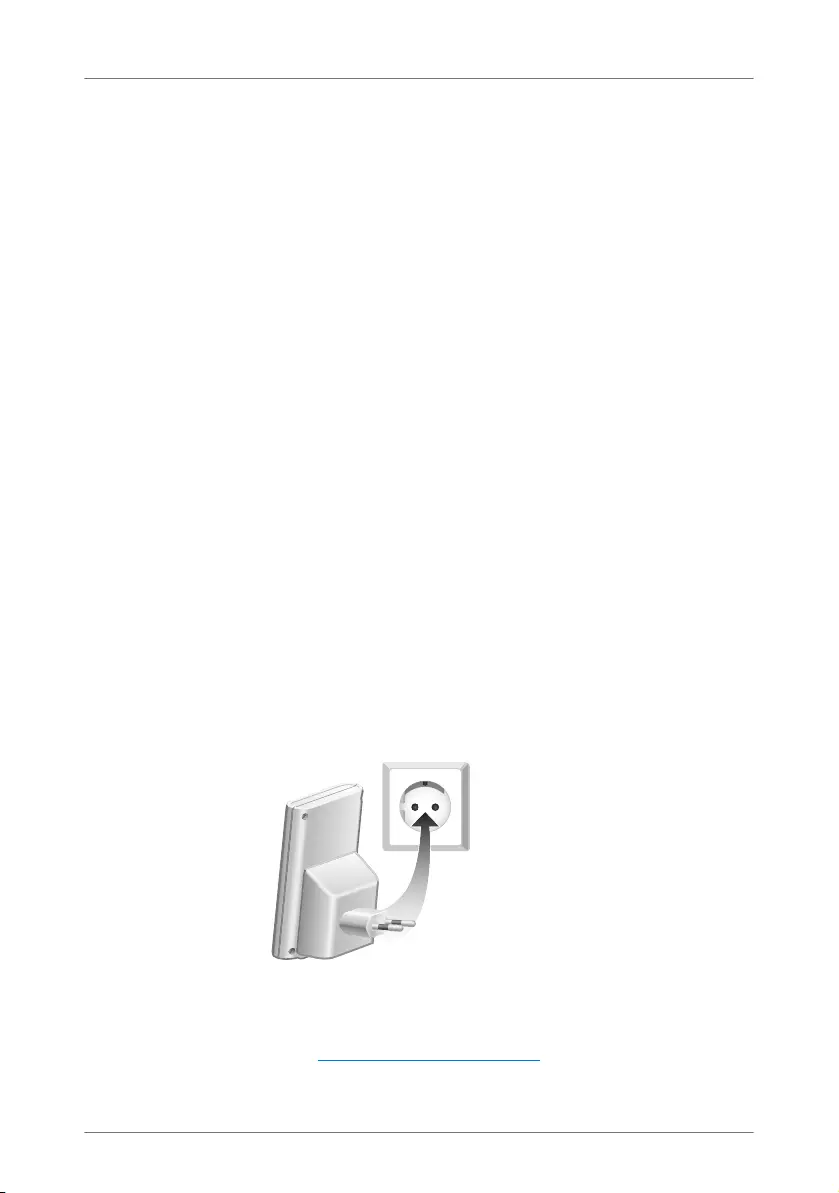
Establishing a Connection Using the Online Wizard
FRITZ!WLAN Repeater 300E 13
3.2 Establishing a Connection Using the Online Wizard
If your WLAN base station doesn’t support WPS, you can con-
nect the FRITZ!WLAN Repeater with your WLAN base station
using the online wizard.
Start the online wizard at your computer. You can use the on-
line wizard if the following prerequisites are met:
Prerequisites
•Windows 7, Windows Vista or Windows XP with Service
Pack 2 or higher must be installed on your computer.
•The computer must have access to the Internet.
•The SSID (radio network name) of the WLAN base station
must be set to “visible” (announced). The SSID of a
FRITZ!Box is visible upon delivery.
•If a MAC address filter is active in your WLAN base sta-
tion, the MAC address of the FRITZ!WLAN Repeater must
be entered there as an exception. You can also disable
the MAC address filter until the connection to the
FRITZ!WLAN Repeater is established.
Connecting FRITZ!WLAN Repeater with FRITZ!Box
1. Connect the FRITZ!WLAN Repeater to an electrical outlet
in the vicinity of the FRITZ!Box.
Connecting the FRITZ!WLAN Repeater to electrical power
2. Start a web browser on your computer.
3. Enter www.avm.de/en/repeater in the address field of
the browser.
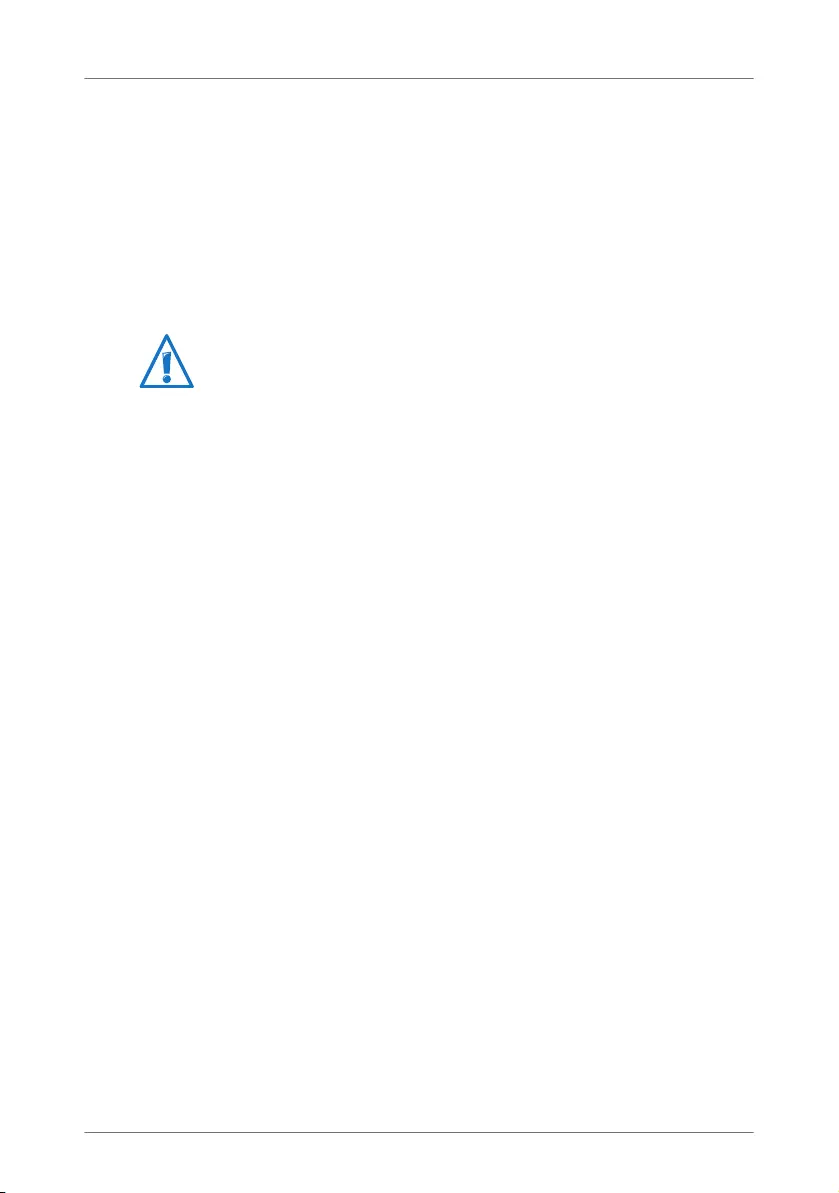
FRITZ!WLAN Repeater 300E 14
Establishing a Connection Using the Online Wizard
4. Save the FRITZ!WLAN Repeater 300E online wizard on
your computer.
5. Start the online wizard by double-clicking the executable
“.exe” file.
6. Follow the instructions.
A secure WLAN connection is being established between the
FRITZ!WLAN Repeater and the FRITZ!Box.
To find out how to extend the range of your WLAN radio net-
work with the FRITZ!WLAN Repeater, continue reading from
page 17.
To find out how to configure the FRITZ!WLAN Repeater using
it’s user interface, continue reading from page 20.
The FRITZ!WLAN Repeater is preconfigured so that the radio
network name (SSID) and WLAN key of the FRITZ!Box are
adopted automatically upon connection with the FRITZ!Box.
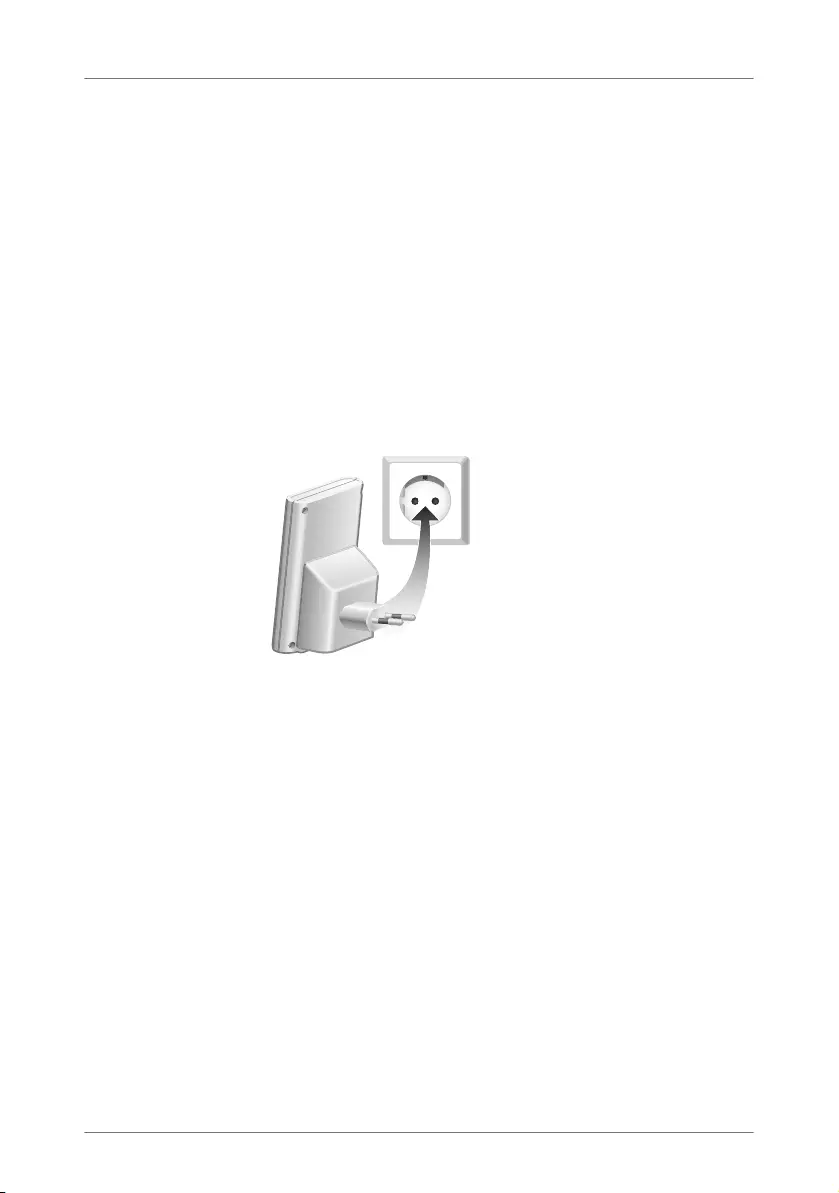
Establishing a Connection Manually
FRITZ!WLAN Repeater 300E 15
3.3 Establishing a Connection Manually
Using this method, you can connect the FRITZ!WLAN Repeater
with your WLAN base station even if the WLAN base station
doesn’t support WPS and you cannot use the online wizard.
Connecting FRITZ!WLAN Repeater with a Computer
Connect the FRITZ!WLAN Repeater with a computer.
You can connect the FRITZ!WLAN Repeater using the network
cable included with delivery or you can establish the connec-
tion wirelessly via WLAN.
1. Connect the FRITZ!WLAN Repeater to an electrical outlet
in the vicinity of the FRITZ!Box.
Connecting the FRITZ!WLAN Repeater to electrical power
2. Establish a WLAN connection between your computer
and the FRITZ!WLAN Repeater. Open the WLAN software
of your computer, select WPA as encryption method and
enter the WPA/WPA2 key 00000000 (8 zeros) which is
the value preset in the FRITZ!WLAN Repeater.
or
Connect your computer to the LAN port of the
FRITZ!WLAN Repeater using the LAN cable included with
delivery. Enable the setting “Obtain an IP address auto-
matically” for the computer’s LAN port. See the section
Obtaining an IP Address Automatically on page 30 for in-
structions on how to configure the LAN port.
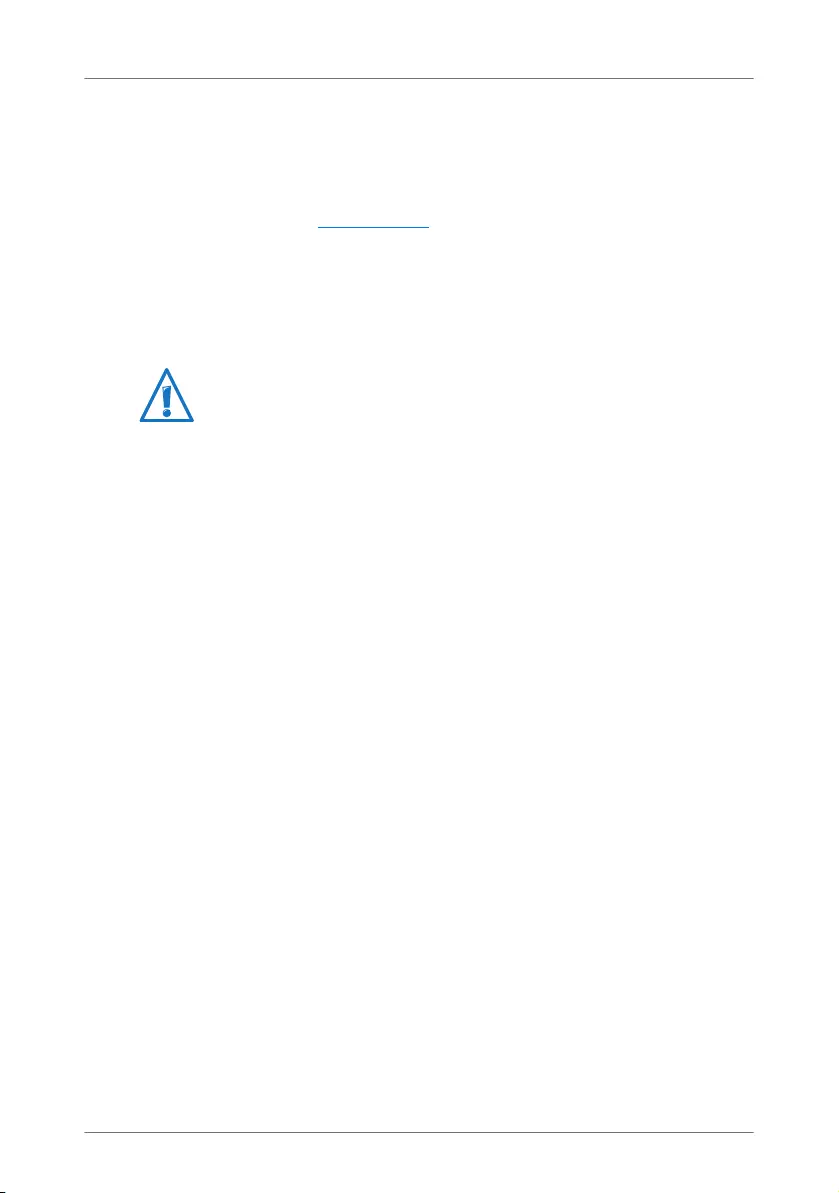
FRITZ!WLAN Repeater 300E 16
Establishing a Connection Manually
Starting the Configuration Wizard
1. Start a web browser on the computer that is connected
with your FRITZ!WLAN Repeater.
2. Enter fritz.repeater in the address line of the browser.
3. The FRITZ!WLAN Repeater Configuration Wizard is start-
ed. Click “Start” and follow the instructions.
A secure WLAN connection is being established between the
FRITZ!WLAN Repeater and the FRITZ!Box.
To find out how to extend the range of your WLAN radio net-
work with the FRITZ!WLAN Repeater, continue reading from
page 17.
To find out how to configure the FRITZ!WLAN Repeater using
it’s user interface, continue reading from page 20.
The FRITZ!WLAN Repeater is preconfigured so that the radio
network name (SSID) and WLAN key of the FRITZ!Box are
adopted automatically upon connection with the FRITZ!Box.
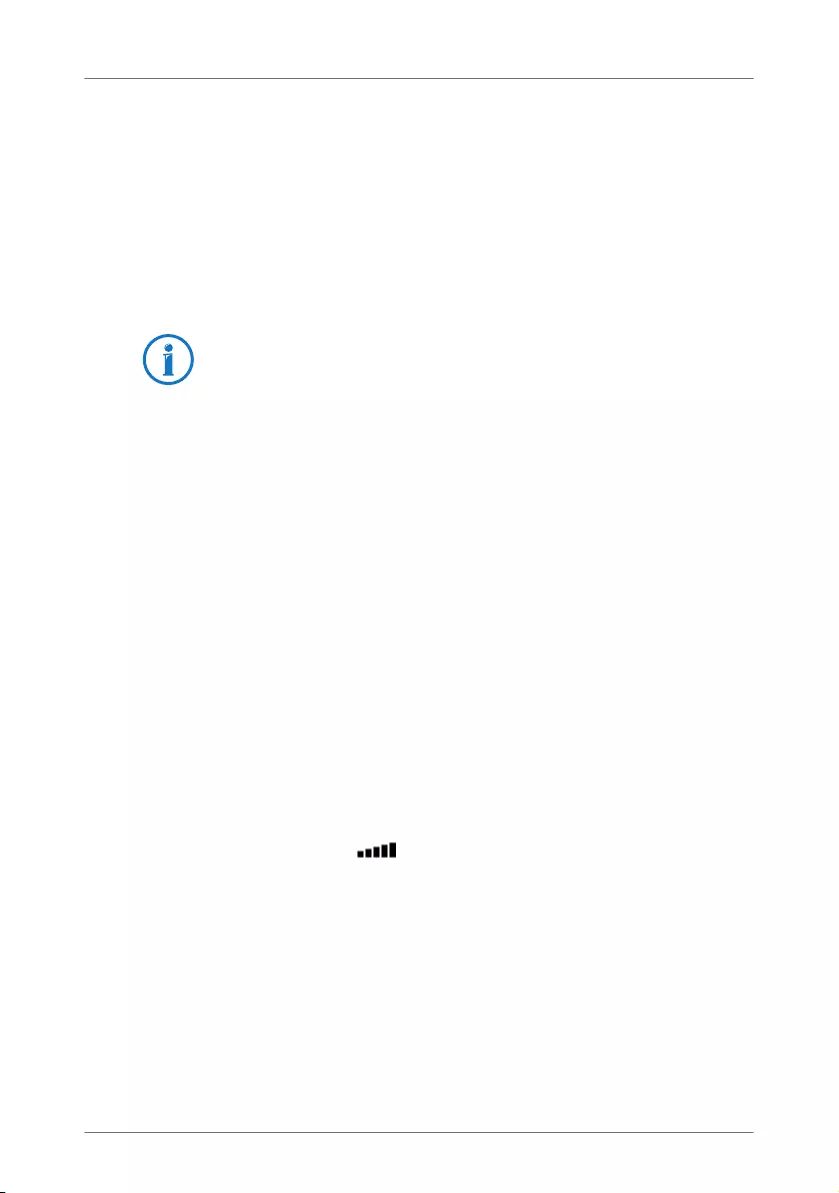
Extending the Range of the WLAN Radio Network
FRITZ!WLAN Repeater 300E 17
4 Extending the Range of the WLAN Radio Network
This chapter describes how to extend the range of your WLAN
radio network using the FRITZ!WLAN Repeater.
4.1 Prerequisite
The FRITZ!WLAN Repeater must be connected with your WLAN
base station.
4.2 Choosing the Best Location for FRITZ!WLAN Repeater
Choose an appropriate location and plug the
FRITZ!WLAN Repeater into an electrical outlet there.
The WLAN connection to your WLAN base station is re-estab-
lished automatically after connecting the repeater to the out-
let. The settings of the FRITZ!WLAN Repeater remain intact if
you disconnect the device from the power mains.
Please note the following when choosing a location:
•The best location is halfway between your WLAN base
station and the devices the FRITZ!WLAN Repeater should
integrate into your wireless network.
If there is no electrical outlet at this location, test differ-
ent other locations.
•The LEDs display the quality of the radio signal
the FRITZ!WLAN Repeater receives from the WLAN base
station. The better the received radio signal, the better
the radio signal sent by the FRITZ!WLAN Repeater.
•Make sure to keep sufficient distance from potential
sources of interference like microwave devices, electric
devices with large metal housings, radiators or walls.
For instructions on connecting the FRITZ!WLAN Repeater with
your WLAN base station, see the chapter Connecting
FRITZ!WLAN Repeater with a WLAN Base Station from
page 10.
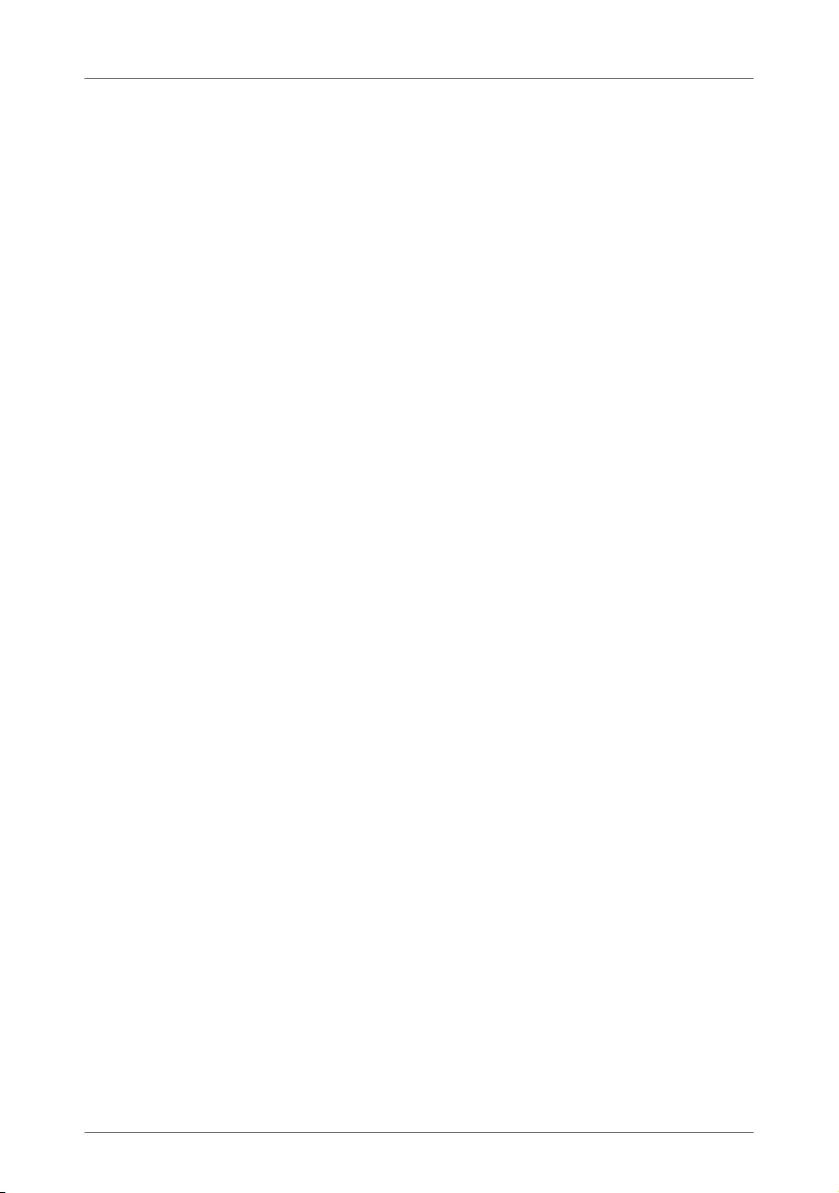
FRITZ!WLAN Repeater 300E 18
Integrating WLAN Devices into the Wireless Network
4.3 Integrating WLAN Devices into the Wireless Network
FRITZ!WLAN Repeater WLAN Settings
The FRITZ!WLAN Repeater is preconfigured so that the radio
network name (SSID) and WLAN key of the WLAN base station
are adopted automatically upon connection with the WLAN
base station.
This means your FRITZ!WLAN Repeater can be reached in the
WLAN radio network with the same radio network name
(SSID) as your WLAN base station (for instance, FRITZ!Box).
Establishing a WLAN Connection
1. Open the WLAN software of your computer or of another
WLAN device.
2. Search for WLAN devices in your vicinity.
3. Select the SSID (radio network name) of your WLAN base
station from the list of WLAN devices found.
If the WLAN device is located within the range of the
WLAN base station and within the range of the
FRITZ!WLAN Repeater, the SSID of the WLAN base station
will appear twice in the search results. Select either of
the SSIDs. Your computer will automatically connect with
the WLAN device that has the stronger signal.
4. Establish the WLAN connection.
As soon as the WLAN connection has been established, the
WLAN device receives access to the radio network and to the
Internet connection of the WLAN base station.
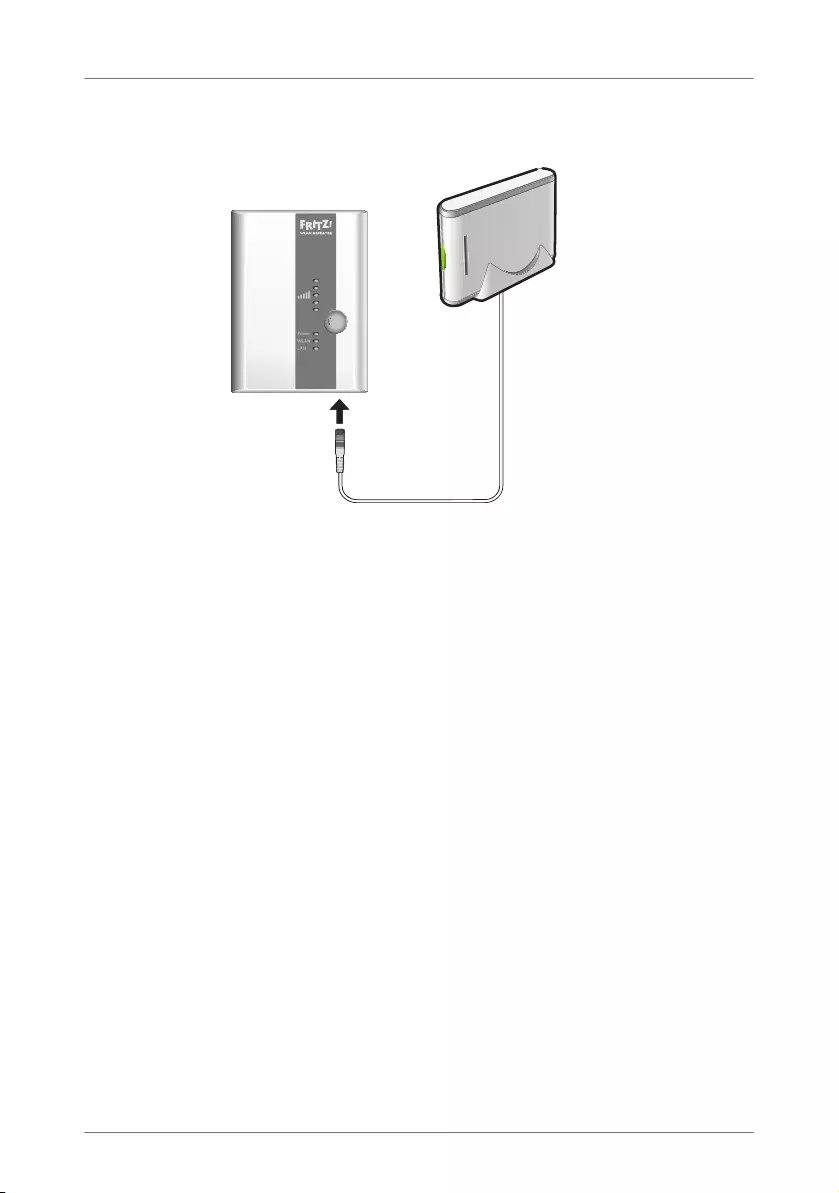
Connecting Devices to the LAN Port
FRITZ!WLAN Repeater 300E 19
5 Connecting Devices to the LAN Port
Connecting a device to the LAN port (network storage device, for example)
The FRITZ!WLAN Repeater 300E has a LAN port at the under-
side of the device. You can connect to the LAN port a network
device that does not support WLAN. These are computers,
blu-ray players, TVs, satellite/TV receivers, printers, IP cam-
eras or network storage devices, for instance.
The connected device is then integrated via the
FRITZ!WLAN Repeater into your wireless network and can use
the Internet connection of the WLAN base station.
A LAN cable to connect a network device is included in the
FRITZ!WLAN Repeater package.
Example: Network Storage
If you would like to use a network storage in your wireless net-
work, you can connect the device to the
FRITZ!WLAN Repeater’s LAN port. All computers connected
wirelessly with the FRITZ!WLAN Repeater or the WLAN base
station then can download files from the network storage or
save files to the network storage.
WPSWPS
WPS
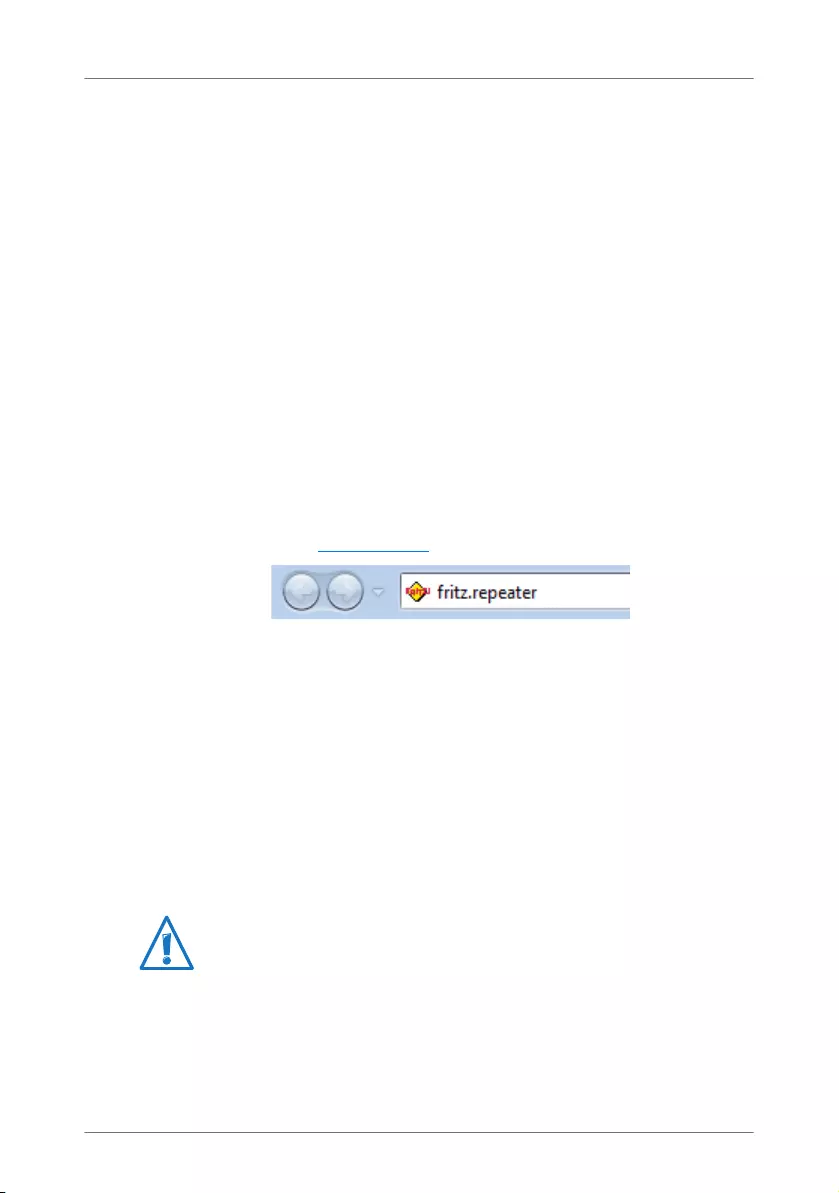
FRITZ!WLAN Repeater 300E 20
The User Interface of the FRITZ!WLAN Repeater
6 The User Interface of the FRITZ!WLAN Repeater
The FRITZ!WLAN Repeater has a user interface you can open
in a web browser on your computer.
In the user interface, you can edit the FRITZ!WLAN Repeater’s
settings, enable or disable features and perform firmware up-
dates.
Detailed descriptions of and instructions for settings and fea-
tures of the FRITZ!WLAN Repeater are presented in the user
interface’s Online Help.
6.1 Opening the User Interface
The user interface can be opened on every computer connect-
ed with the FRITZ!WLAN Repeater or the WLAN base station.
1. Start a web browser on your computer.
2. Enter fritz.repeater in the address field of the browser.
The user interface is displayed.
If the user interface is not displayed, please see the instruc-
tions in the section The User Interface Is Not Displayed on
page 24.
6.2 Protecting the User Interface with a Password
You can protect the user interface with a password. The pass-
word will be requested every time the user interface is
opened. This protects the settings of your
FRITZ!WLAN Repeater from unauthorized access.
We strongly recommend setting up and using password pro-
tection for the user interface.
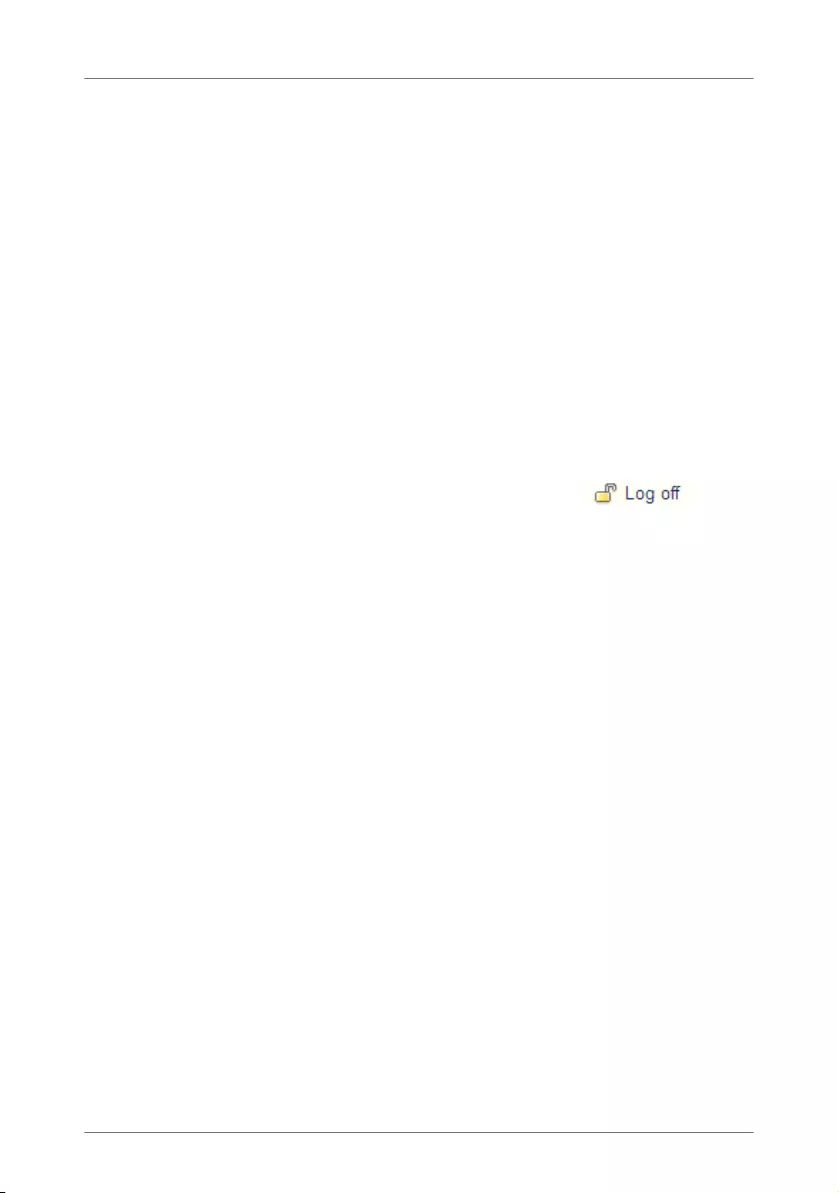
Performing a Firmware Update
FRITZ!WLAN Repeater 300E 21
Setting Up Password Protection
As long as no password protection has been set up, every
time you open the user interface you will be prompted to en-
ter a password. If you disabled this message, here is how to
set password protection:
1. Open the FRITZ!WLAN Repeater user interface.
2. Go to the “System / Password” menu.
3. Enter a password and save the password by clicking
“Apply”.
Password protection is now enabled.
Logging Off the User Interface
When password protection is enabled, you can log off the
user interface at any time. To do so, click .
If you do not click on the user interface for a period of longer
than ten minutes, you will be logged off automatically. The
only pages excepted from this are those which are constantly
updated, like the “Overview” page. No automatic logout will
take place on these pages.
6.3 Performing a Firmware Update
AVM provides updates of the firmware for the
FRITZ!WLAN Repeater for free downloading over the Internet.
The firmware is the software that controls all of the
FRITZ!WLAN Repeater’s functions.
1. Open the FRITZ!WLAN Repeater user interface.
2. Click “Wizards” and start the “Update Firmware” Wizard.
The Wizard checks whether new firmware is available for
your FRITZ!Box.
If a new firmware is available, the Wizard displays the
version number of the firmware. Click the link under the
firmware version to view information about the firmware.
Read this information before starting the firmware up-
date.
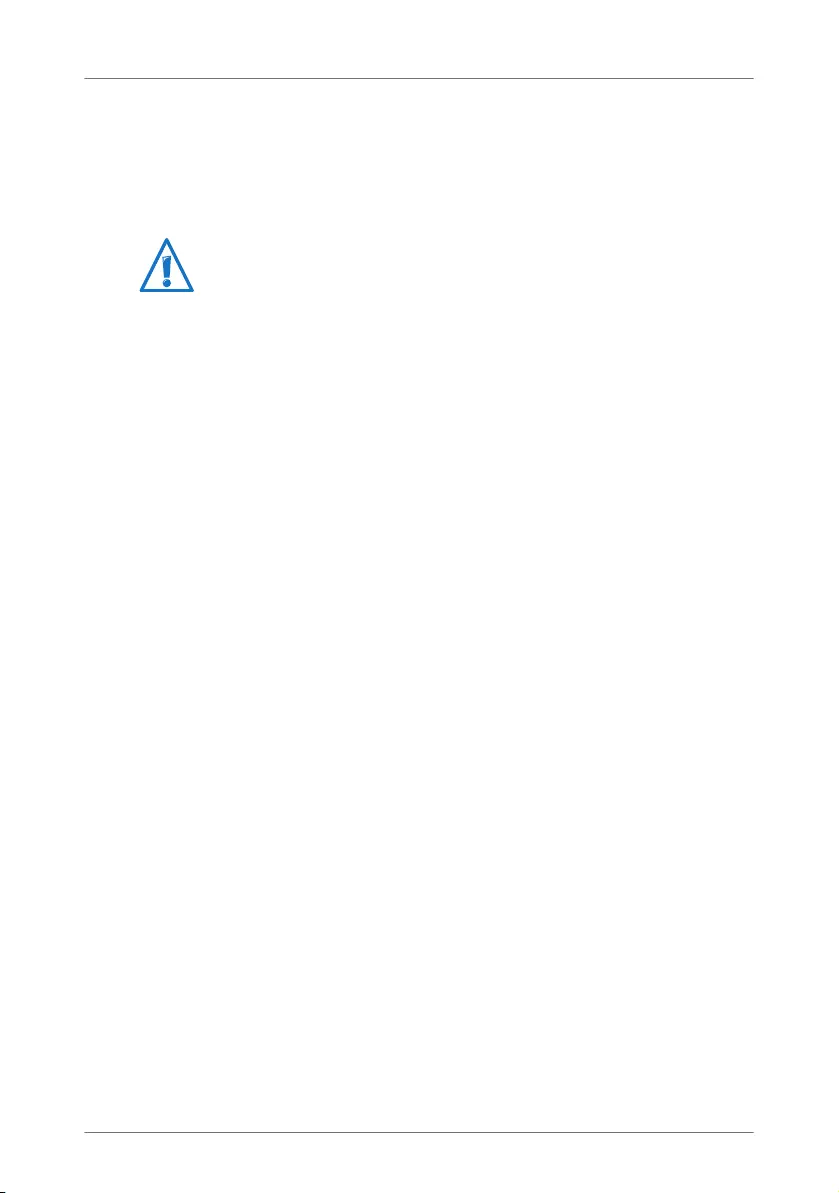
FRITZ!WLAN Repeater 300E 22
Performing a Firmware Update
3. To transfer new firmware to the FRITZ!WLAN Repeater,
click “Start Firmware Update Now”.
The firmware update begins and the “Power” LED on the
FRITZ!Box starts flashing.
The firmware update is complete when the “Power” LED stops
flashing.
Do not interrupt the power supply to the
FRITZ!WLAN Repeater during the firmware update!
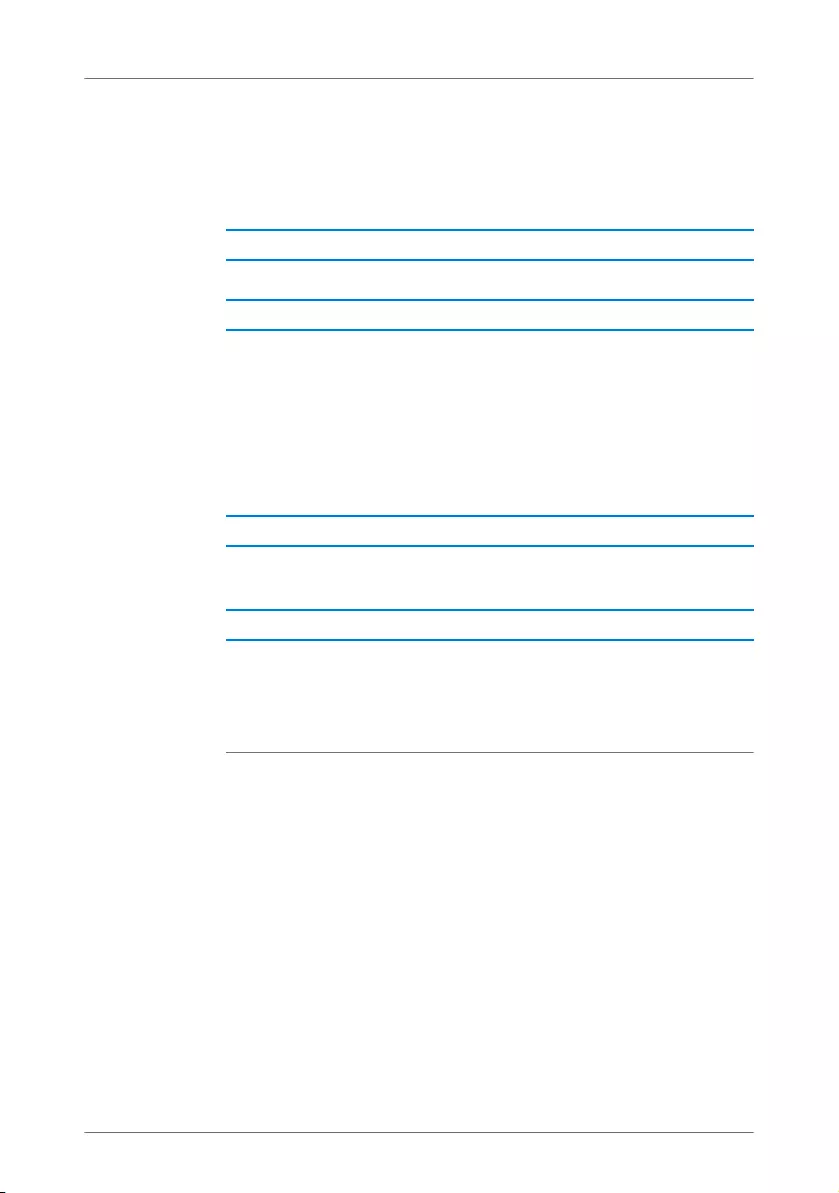
Help in Case of Errors
FRITZ!WLAN Repeater 300E 23
7 Help in Case of Errors
7.1 LEDs Not On
The LEDs on the FRITZ!WLAN Repeater do not light up.
The FRITZ!WLAN Repeater has no electricity.
•Make sure that the FRITZ!WLAN Repeater is connected to
electrical power.
•Make sure that the electrical outlet is active. Test this by
plugging another functioning electrical device into this
outlet.
The display on the FRITZ!WLAN Repeater was switched off
completely.
Open the user interface of the FRITZ!WLAN Repeater in the
web browser (see page 20). In the “System / Display” menu,
enable the “Always show status information” option and click
“Apply” to save the setting.
Cause
Help
Cause
Help
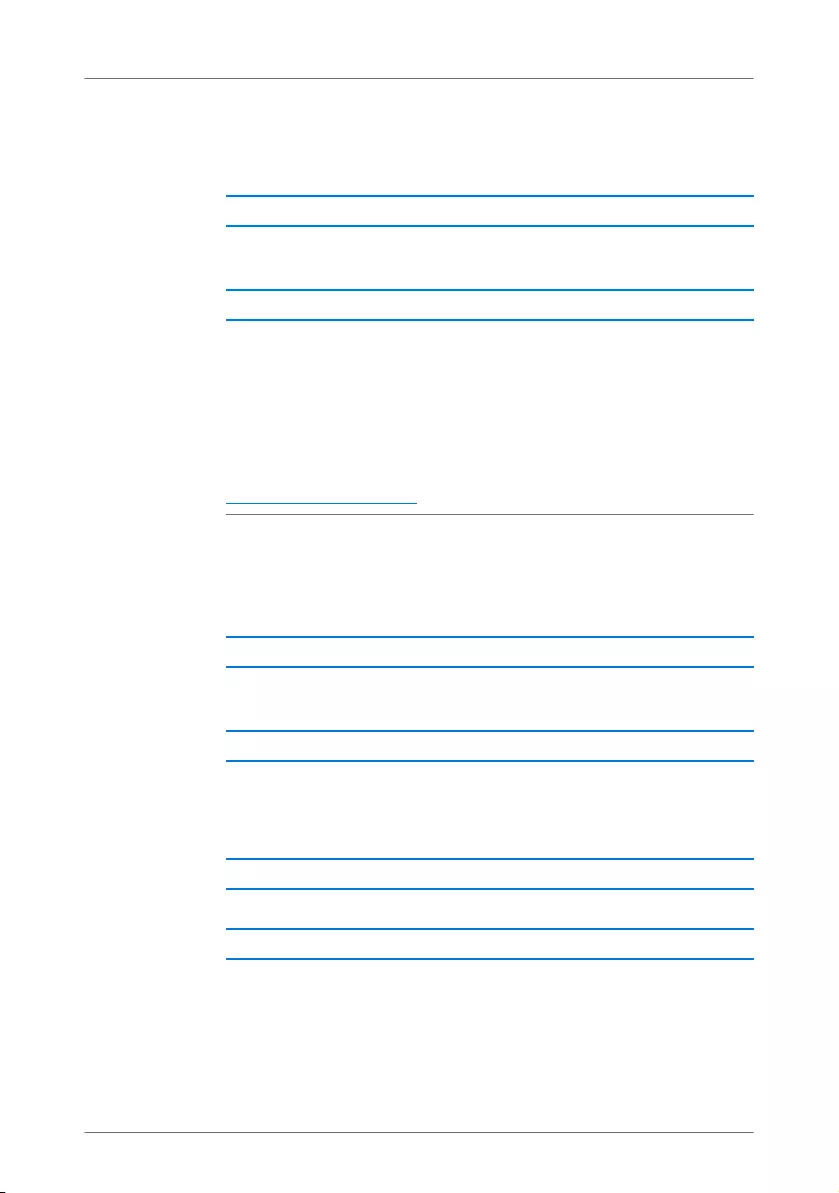
FRITZ!WLAN Repeater 300E 24
The User Interface Is Not Displayed
7.2 The User Interface Is Not Displayed
The user interface of the FRITZ!WLAN Repeater is not
displayed in the web browser.
The user interface of the FRITZ!WLAN Repeater cannot be
reached under the address “fritz.repeater”.
Open the network overview of your WLAN base station. Note
the IP address listed there for your FRITZ!WLAN Repeater.
Enter this IP address in the address line of your browser.
If the connection to the WLAN station is interrupted, connect
your computer to the FRITZ!WLAN Repeater using the LAN
cable included with delivery. Then enter the IP address
http://192.168.178.2 in the address line of your browser.
7.3 No Connection with the WLAN Base Station
Cannot establish a WLAN connection between the
FRITZ!WLAN Repeater and your WLAN base station.
The FRITZ!WLAN Repeater is located outside the WLAN range
of your base station.
Reduce the distance between the two devices. Connect the
FRITZ!WLAN Repeater to an outlet in another location.
The WLAN function of your WLAN base station is disabled.
Enable the WLAN function.
Cause
Help
Cause
Help
Cause
Help
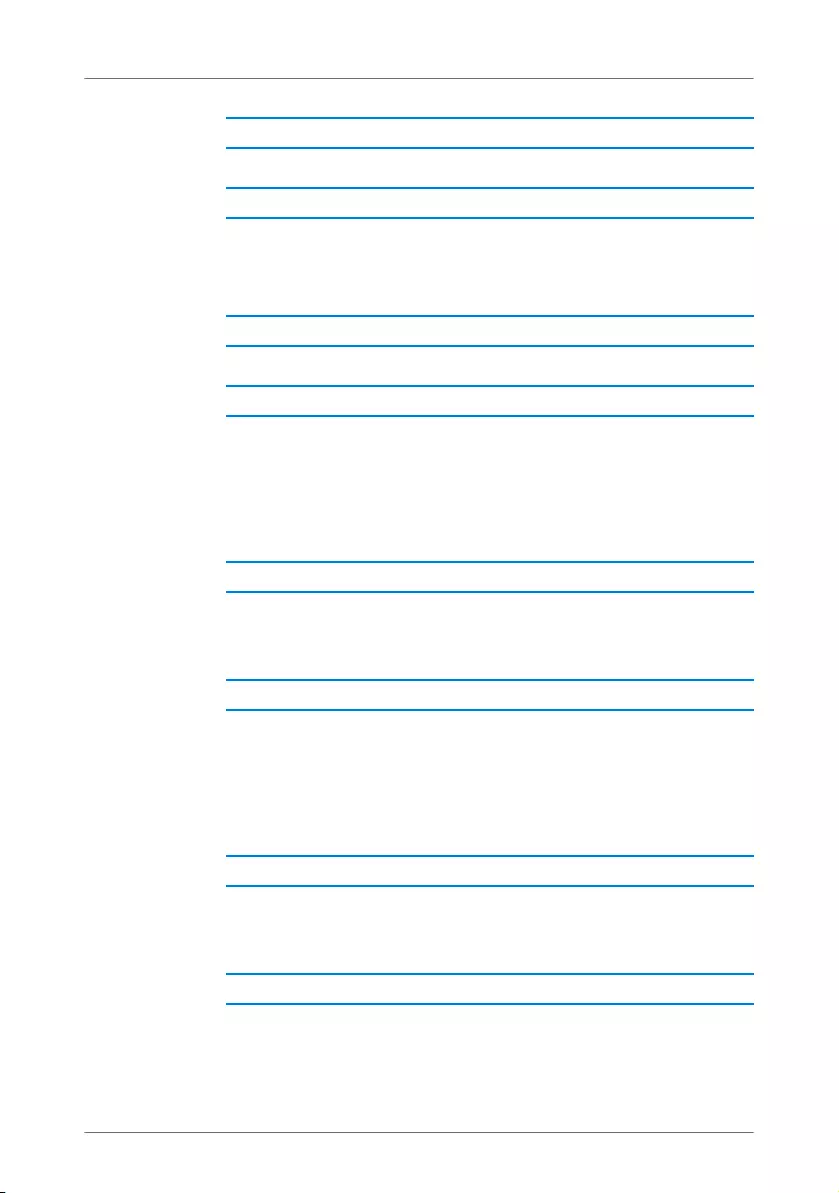
No Connection with the WLAN Base Station
FRITZ!WLAN Repeater 300E 25
Automatic connection via WPS failed.
Start the connection procedure via WPS again (see
Establishing a Connection Using WPS on page 10).
WPS is disabled on the WLAN base station.
Install the latest firmware for your WLAN base station and
then enable the WPS function in the base station. Note that
for WPS the radio network name (SSID) of the WLAN base
station must be set to “visible”.
You are attempting to register the FRITZ!WLAN Repeater at
your WLAN base station using WDS (Wireless Distribution
System).
The FRITZ!WLAN Repeater does not support WDS. For
instructions on connecting the FRITZ!WLAN Repeater with
your WLAN base station, see the chapter Connecting
FRITZ!WLAN Repeater with a WLAN Base Station on page 10.
The MAC address filter of the WLAN base station is enabled
and the FRITZ!WLAN Repeater is not entered as an exception
in the MAC address list of the WLAN base station.
Enter the MAC address of the FRITZ!WLAN Repeater as an
exception in the MAC address filter of the WLAN base station.
Cause
Help
Cause
Help
Cause
Help
Cause
Help
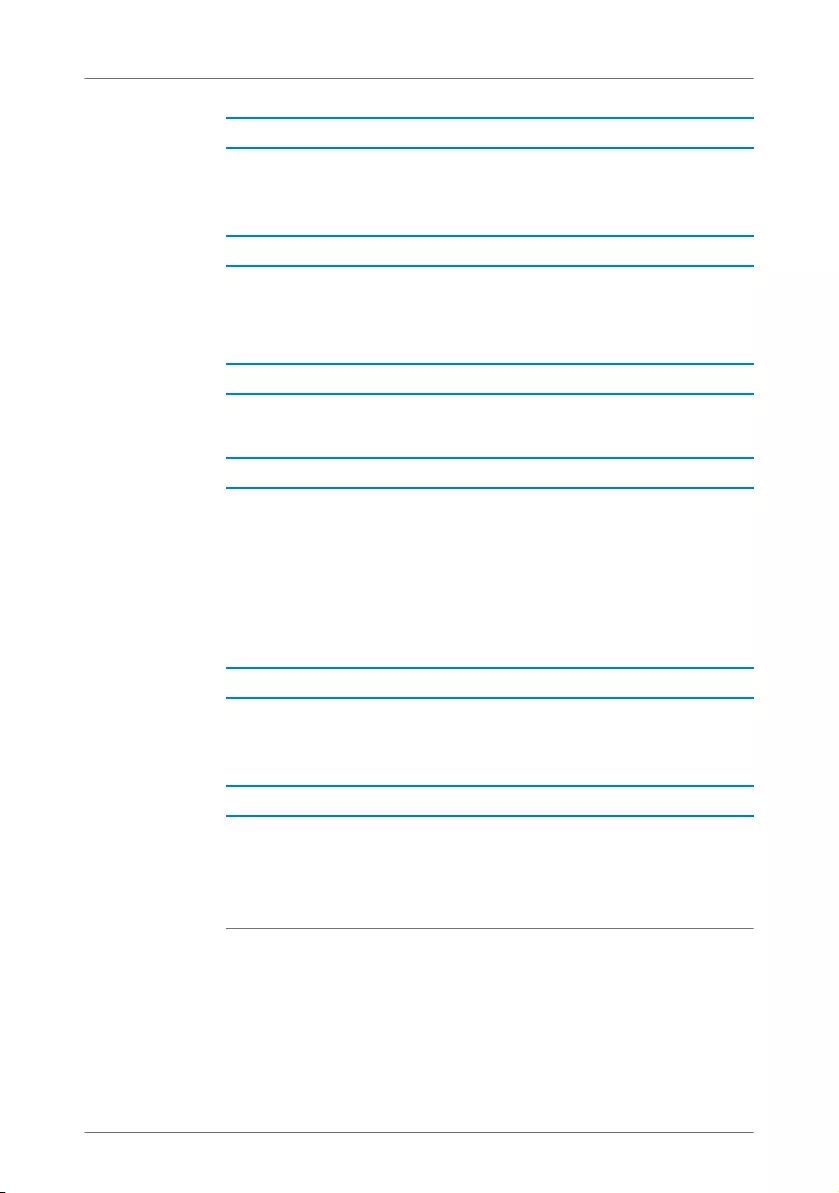
FRITZ!WLAN Repeater 300E 26
No Connection with the WLAN Base Station
The encryption of your WLAN base station is set to “WEP” or
“non-encrypted”. WPS can only be used with WPA/WPA2 en-
cryption.
Set up encryption with WPA/WPA2 in the user interface of
your WLAN base station.
The radio network name (SSID) at your WLAN base station is
set to “not announced”.
Set the SSID to “visible”.
The SSID must be visible to establish a connection using
WPS. Once the connection has been established you can
reset the SSID of the WLAN base station back to “not
announced”.
A different WLAN radio network in the vicinity of the
FRITZ!WLAN Repeater and the WLAN base station is causing
interference.
Test a different radio channel. If possible, set automatic radio
channel selection in the WLAN base station. Your
FRITZ!WLAN Repeater then will use the same channel
automatically.
Cause
Help
Cause
Help
Cause
Help
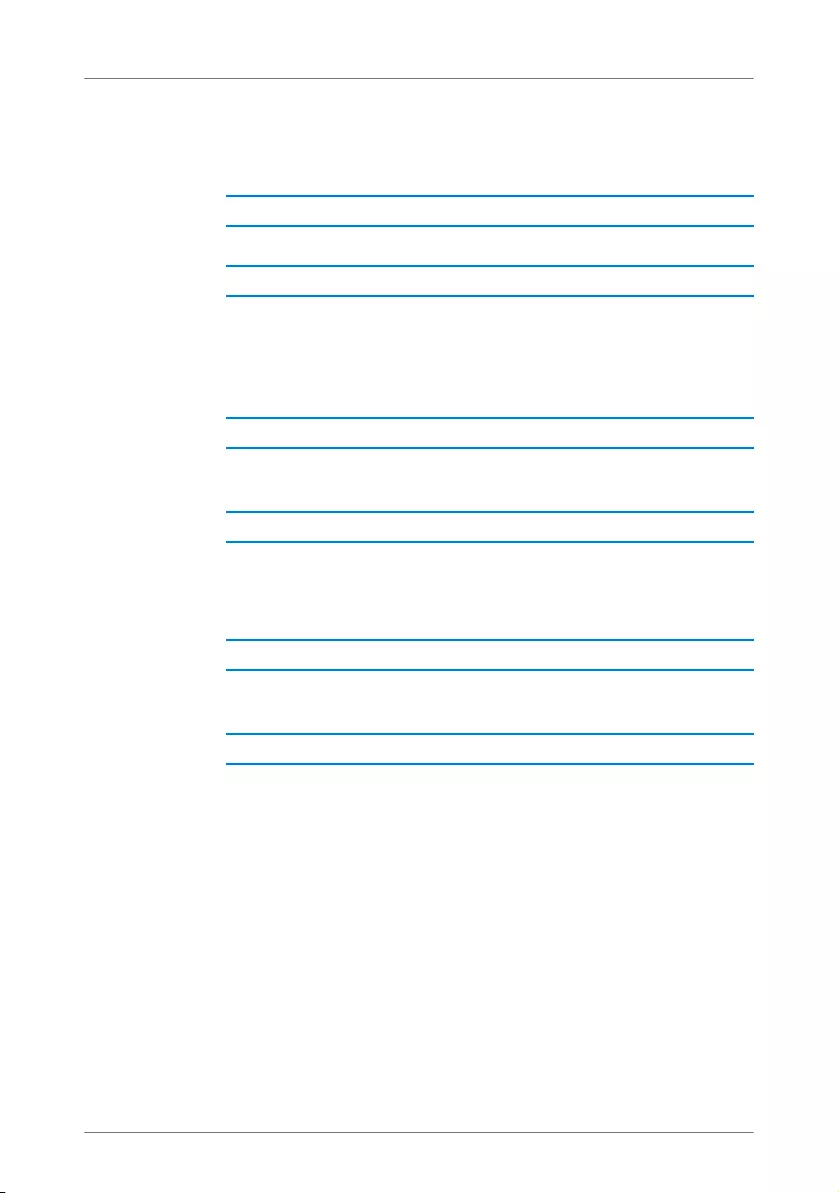
No WLAN Connection with a Computer
FRITZ!WLAN Repeater 300E 27
7.4 No WLAN Connection with a Computer
No WLAN connection can be established between the
FRITZ!WLAN Repeater and a computer.
The computer’s WLAN adapter is not ready for operation.
On some notebooks the WLAN adapter must be activated by
flipping a switch on the notebook. Make sure that the WLAN
adapter is switched on.
The computer is located beyond the WLAN range of the
FRITZ!WLAN Repeater.
Reduce the distance between your computer and the
FRITZ!WLAN Repeater.
The FRITZ!WLAN Repeater is not yet connected with the WLAN
base station.
Connect the FRITZ!WLAN Repeater with your WLAN base
station (see Connecting FRITZ!WLAN Repeater with a WLAN
Base Station from page 10).
Cause
Help
Cause
Help
Cause
Help
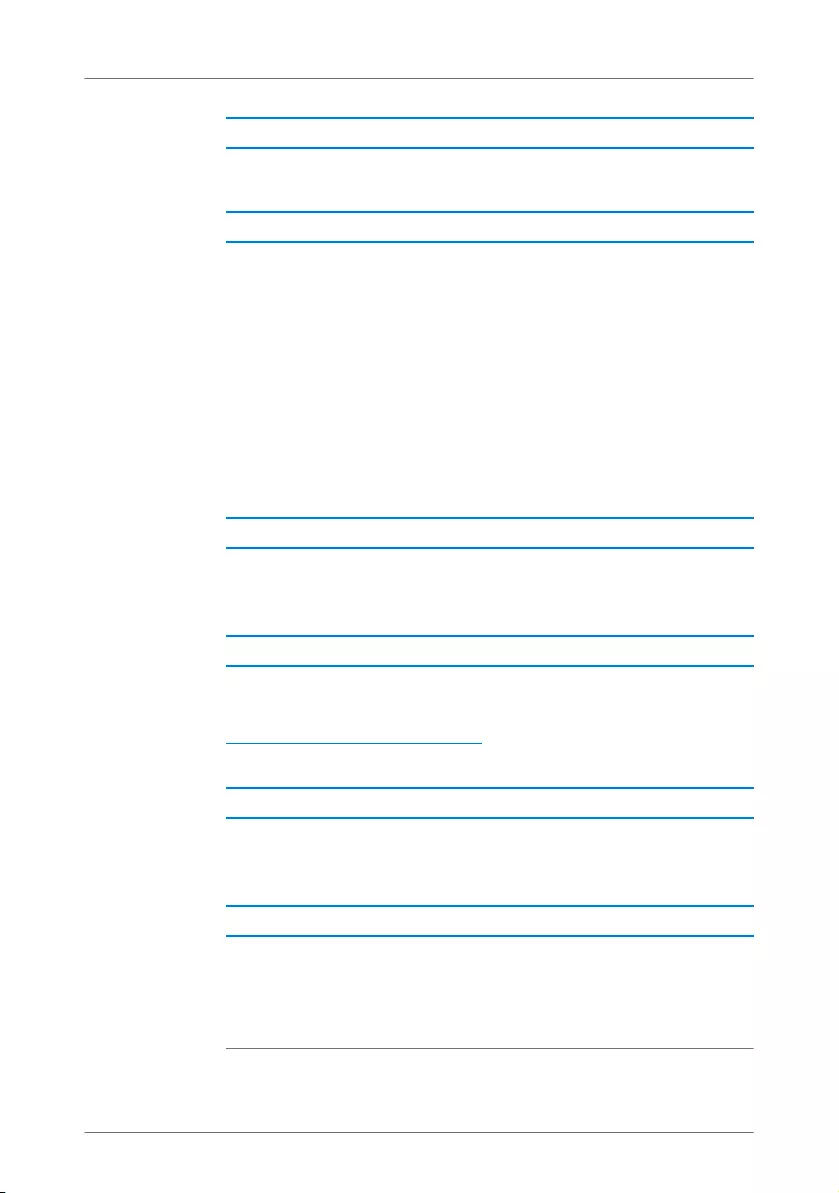
FRITZ!WLAN Repeater 300E 28
No WLAN Connection with a Computer
The encryption method set in the FRITZ!WLAN Repeater is dif-
ferent from the one in your computer’s WLAN software.
Set the same encryption method in your computer’s WLAN
software as in the FRITZ!WLAN Repeater. To find out which
encryption method is set in the FRITZ!WLAN Repeater, check
the user interface (page 20).
For connections to the WLAN base station the
FRITZ!WLAN Repeater applies the encryption method and
WLAN key of the base station. If the connection was
established using WPS, the base station has WPA/WPA2
encryption configured.
Only for use of WLAN Services (WZC: Windows Zero Configura-
tion) in Windows XP with Service Pack 2: The Microsoft patch
for WPA2 (IEEE 802.11i) is not installed.
Install the current patch for Microsoft Windows XP with
Service Pack 2 from the web page
http://support.microsoft.com or install Service Pack 3.
Another WLAN radio network in the vicinity of the
FRITZ!WLAN Repeater and the WLAN base station is causing
interference.
Test a different radio channel. If possible, set automatic radio
channel selection in the WLAN base station. Your
FRITZ!WLAN Repeater then will use the same channel
automatically.
Cause
Help
Cause
Help
Cause
Help
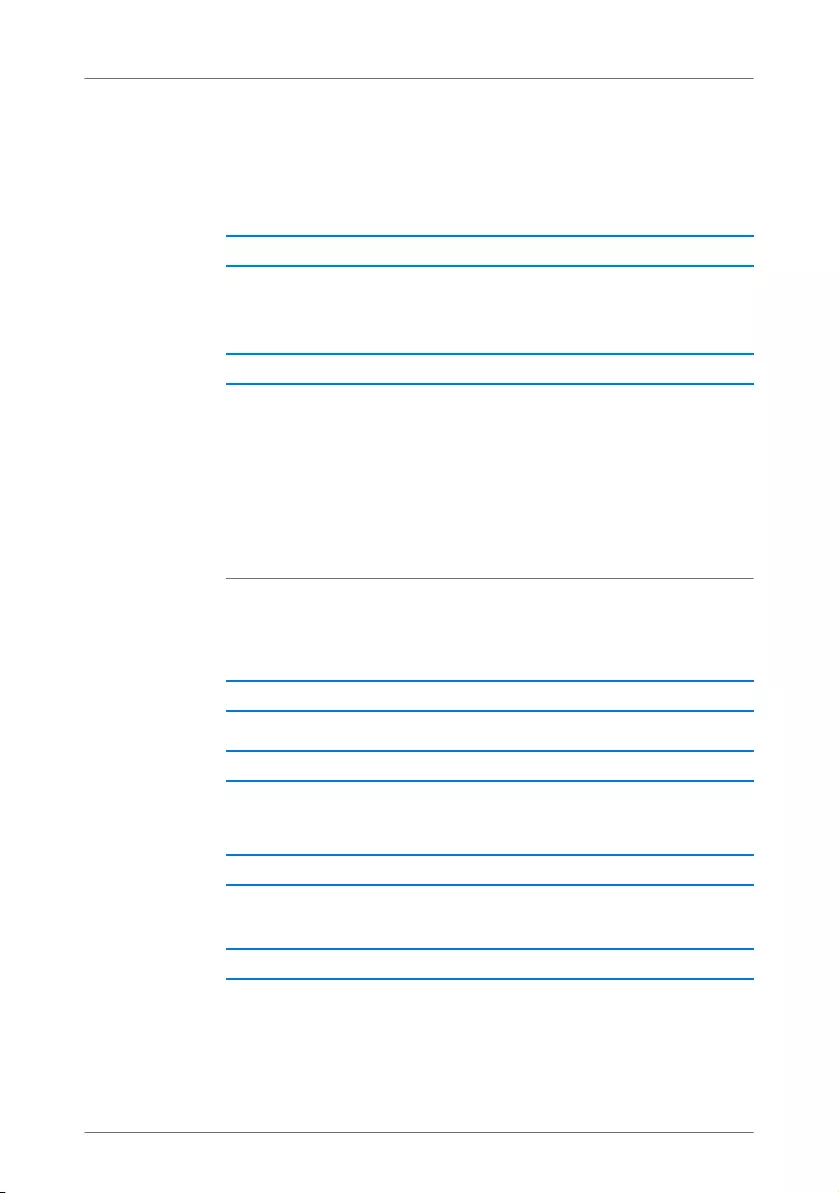
Throughput Too Slow for WLAN N
FRITZ!WLAN Repeater 300E 29
7.5 Throughput Too Slow for WLAN N
A WLAN device (for instance, a computer) connected with the
FRITZ!WLAN Repeater should use the 802.11n (WLAN N)
standard for high data transmission speeds. The throughput
achieved by this device is too low for WLAN N.
In the FRITZ!WLAN Repeater, in the WLAN base station, or in
both devices, an encryption method other than WPA2 has
been configured.
The 802.11n WLAN standard can be used only with the
encryption method WPA2. Set the WLAN base station and the
FRITZ!WLAN Repeater to WPA2.
You can also use the 802.11n WLAN standard in non-
encrypted (open) WLAN networks. However, an open WLAN
radio network is a security risk. Therefore we strongly
recommend encrypting all WLAN radio networks!
7.6 Cannot Access Devices in the Network
No other devices in the network can be accessed.
A firewall is running on the devices.
Configure the firewall to allow access to the network.
The devices are not configured to receive their IP addresses
automatically.
Set up the devices as directed in the section Obtaining an IP
Address Automatically from page 30.
Cause
Help
Cause
Help
Cause
Help
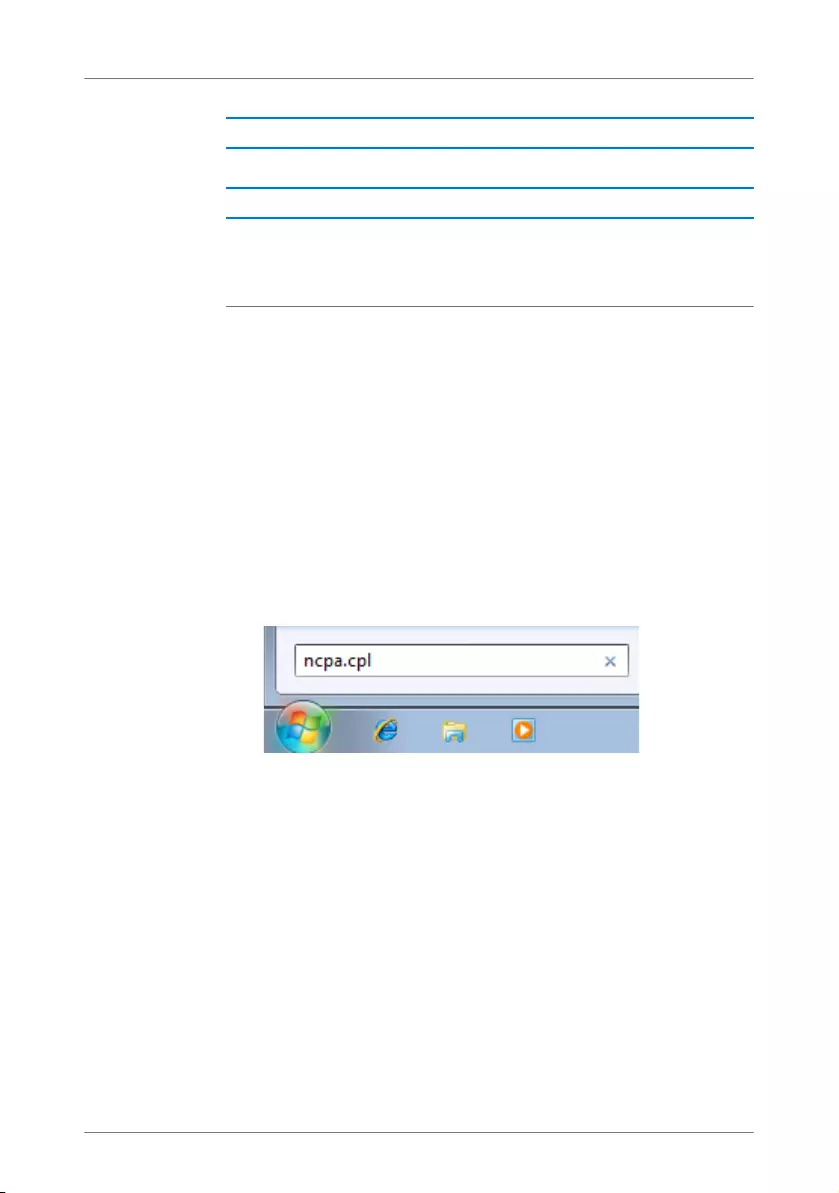
FRITZ!WLAN Repeater 300E 30
Cannot Access Devices in the Network
The devices are not bound to TCP/IP.
Check the network connection of the network adapter in the
device in question. See the documentation of your operating
system for more information.
Obtaining an IP Address Automatically
This section describes how to set automatic IP address as-
signment in the computers in the network.
Obtaining an IP Address Automatically in Windows
1. Windows XP: Select “Start / Run”, enter “ncpa.cpl” and
then click “OK”.
Windows 7 and Windows Vista: Click “Start”, enter
“ncpa.cpl” in the search line of the start menu, and
press “Enter”.
Entering “ncpa.cpl” in Windows 7
The network connections are displayed.
2. Windows XP: Under “This connection uses the following
items”, select “Internet Protocol (TCP/IP)” entry.
Windows 7 and Windows Vista: Click the network con-
nection with the right mouse button. Under “This con-
nection uses the following items”, select “Internet Proto-
col Version 4 (TCP/IPv4)” entry.
3. Click the “Properties” button.
Cause
Help
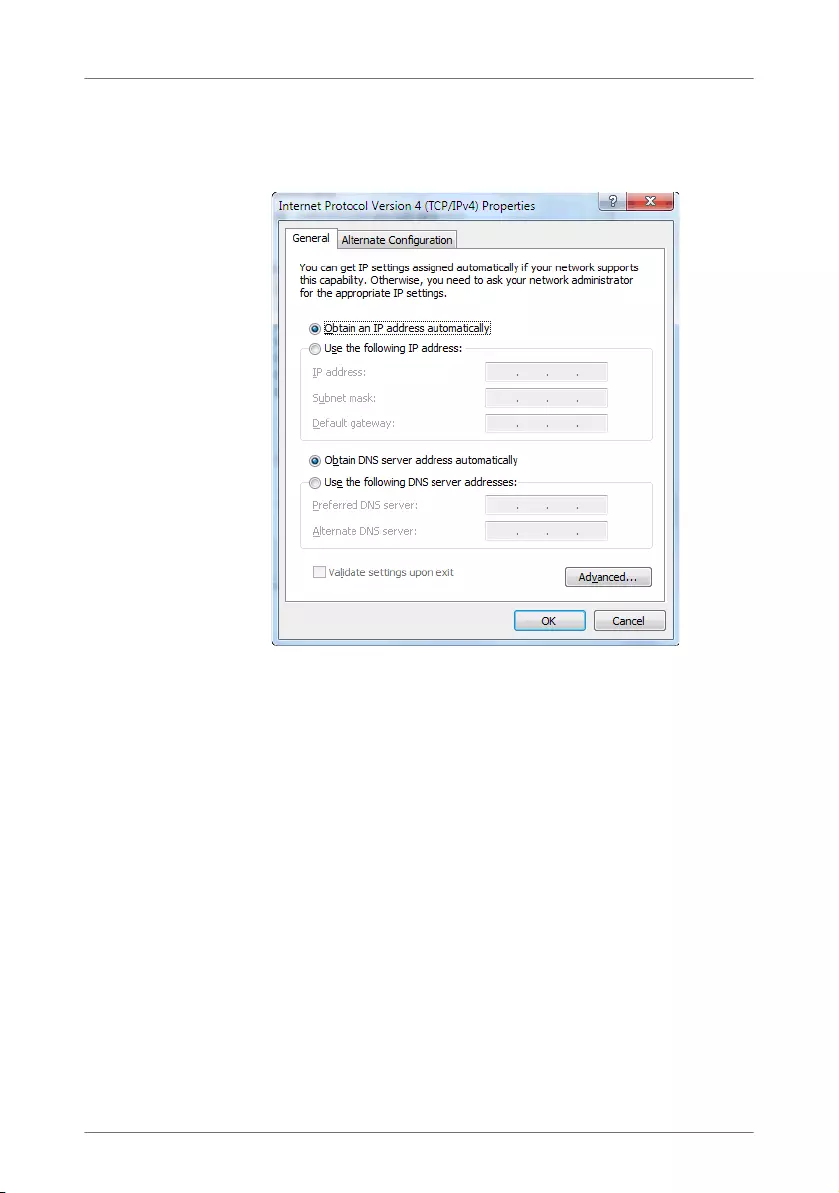
Cannot Access Devices in the Network
FRITZ!WLAN Repeater 300E 31
4. On the “General” tab, enable the options “Obtain an IP
address automatically” and “Obtain DNS server address
automatically”.
Properties of the Internet protocol (TCP/IP)
5. Click “OK” to save the settings.
6. Only in Windows 7 and Windows Vista: Enable the
options “Obtain an IPv6 address automatically” and
“Obtain DNS server address automatically” for the Inter-
net Protocol Version 6 (TCP/IPv6) as well.
Now the computer receives an IP address from the WLAN base
station.
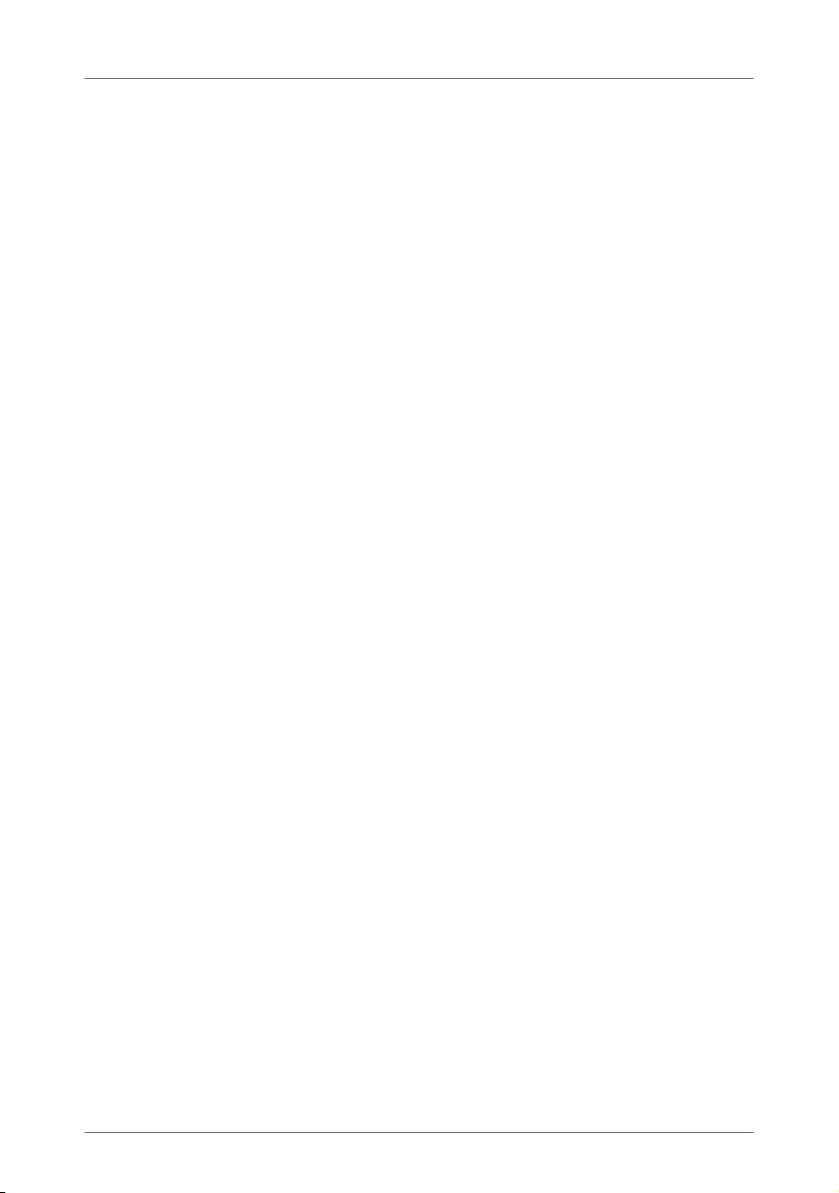
FRITZ!WLAN Repeater 300E 32
Cannot Access Devices in the Network
Obtaining an IP Address Automatically in Mac OS X
1. Select the “System Preferences...” in the Apple menu.
2. In the “System Preferences” window, click the “Net-
work” icon.
3. In the “Network” window, select the “Built-in Ethernet”
entry from the list. Click the “Advanced...” button.
4. The “TCP/IP” settings page opens. Select the “Using
DHCP” option from the “Configure IPv4:” drop-down list.
5. Click “OK”.
Now the computer receives an IP address from the WLAN base
station.
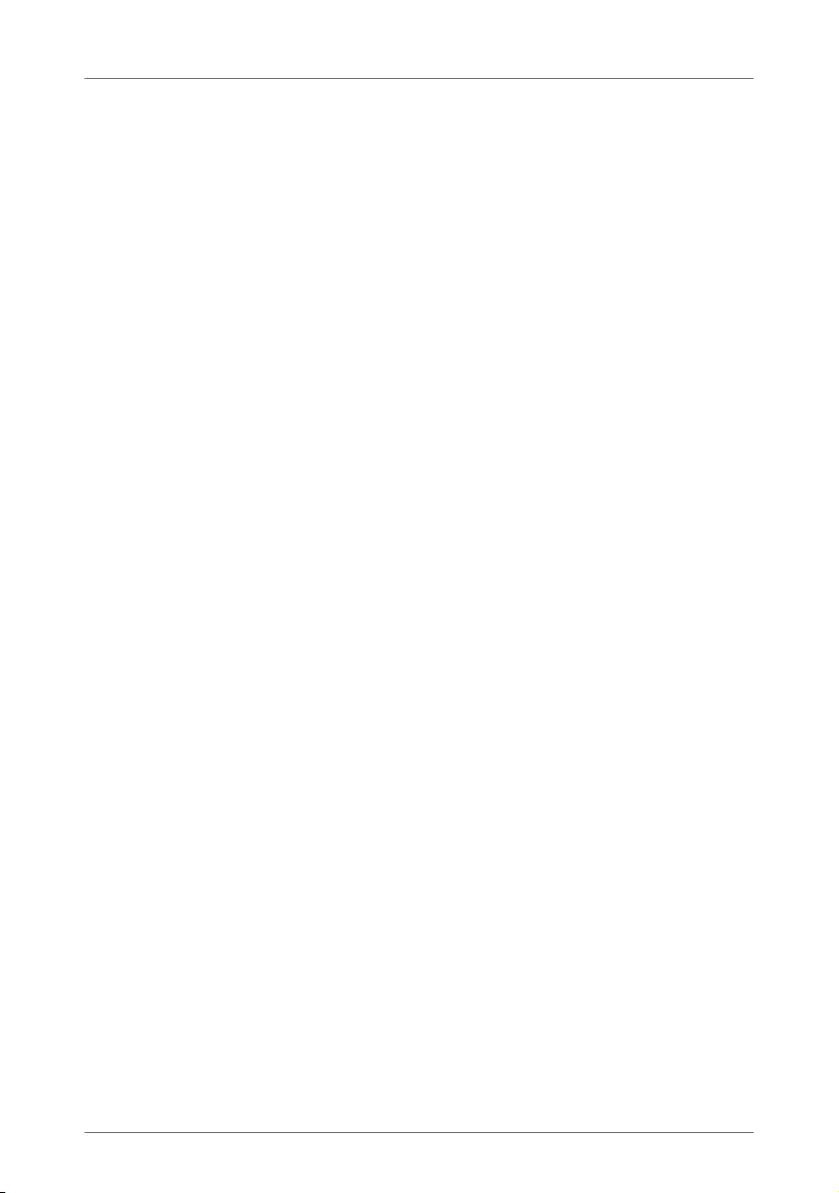
Technical Specifications
FRITZ!WLAN Repeater 300E 33
8 Technical Specifications
8.1 Physical Specifications
•Dimensions (w x h x d) approx. 101 x 76 x 76 mm
•Supply voltage: 230 V / 50 Hz
•Total power consumption: approx. 5 W
•Weight: approx. 120 g
•Antennae: two dual-band antennas, integrated
•Ethernet: LAN port over RJ45 socket (gigabit Ethernet,
10/100/1000 base-T)
•IEEE 802.11n, compatible with IEEE 802.11a/g/b
•WEP 64/128, WPA, WPA2 (802.11i)
•WLAN: 2.4GHz max. 100mW/5GHz max. 200mW
•Transmission rate: up to 300 Mbit/s (gross); the user da-
ta rate that can actually be achieved is somewhat below
this value
•Operating temperature: 0 °C – +40 °C
8.2 User Interface and Display
•Settings and status messages via a web browser on a
connected computer
•“WPS” button to control WLAN, WPS and restore settings
•LED display for information on the connection, activity
and status
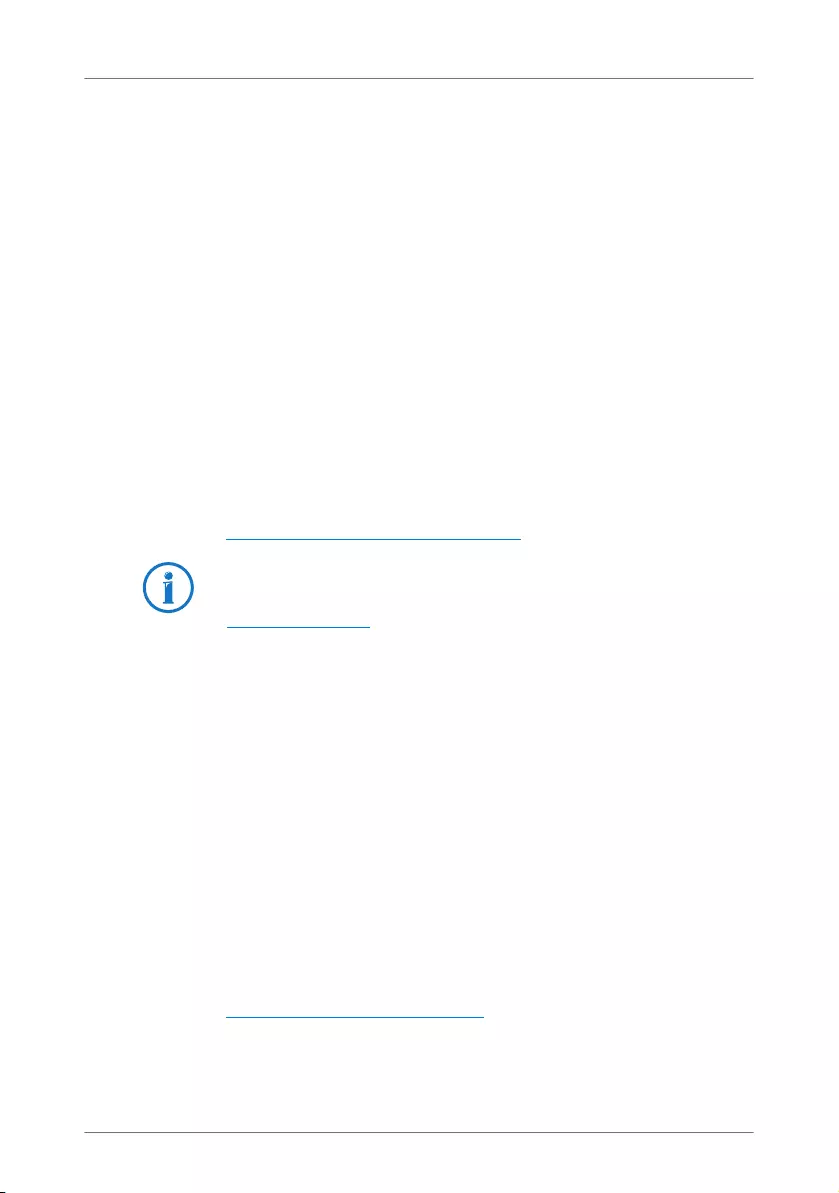
FRITZ!WLAN Repeater 300E 34
Customer Service Guide
9 Customer Service Guide
AVM is there to help should any questions or problems arise. Here you
will find the important information you need, in the form of frequently
asked questions (FAQs), manuals, updates and support.
9.1 Documentation on the FRITZ!WLAN Repeater
Help in the User Interface
In the user interface of the FRITZ!WLAN Repeater, click the
“Help” buttons to view detailed information on the settings
and features of the FRITZ!WLAN Repeater.
Manual
The manual can be opened and downloaded from the Internet
at the following address:
www.avm.de/en/service/manuals
9.2 Information in the Internet
On its web site AVM presents comprehensive information on
your AVM products as well as new product announcements
and new product versions.
Frequently Asked Questions (FAQs)
We would like to make our products as easy to use as possi-
ble. If you still have problems, sometimes you need just a tip
to resolve them.
In our FAQs you will find answers to the questions users ask
about our products most often. The FAQs can be viewed at
the following address:
www.avm.de/en/service/faqs
The current Adobe Reader for reading PDF documents can be
downloaded from the Internet free of charge at
www.adobe.com.
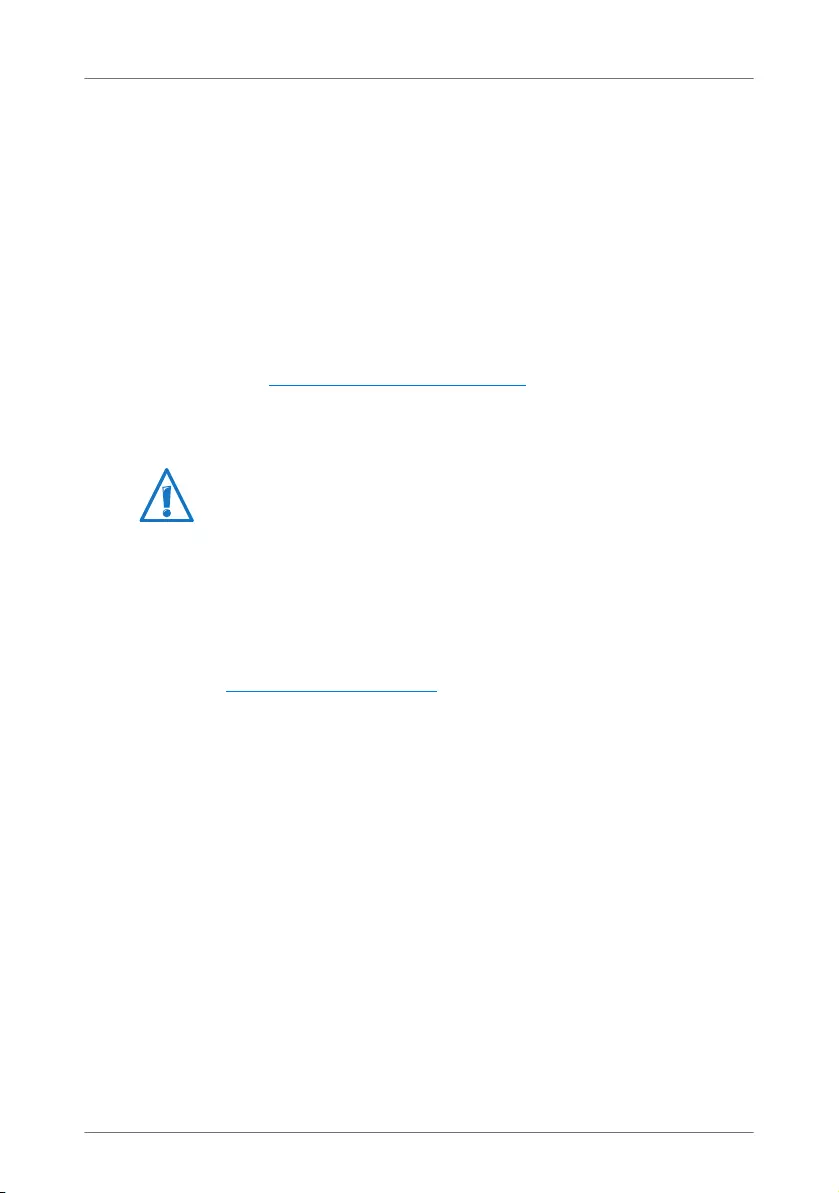
Support from the Support Team
FRITZ!WLAN Repeater 300E 35
9.3 Support from the Support Team
Should problems with your FRITZ!WLAN Repeater arise, we
recommend taking the following steps:
1. If you have any problems, seek first aid by consulting the
chapter Help in Case of Errors from page 23.
This chapter also presents tips on problems with estab-
lishing connections.
2. Read our FAQs in the Internet.
www.avm.de/en/service/faqs
This site contains answers to questions our customers
have frequently asked our Support team.
Support by E-mail
You can send us an English-language e-mail request at any
time using the “Service” area of our web site. The “Service”
area can be reached at:
www.avm.de/en/service
1. Select the product for which you need support from the
“Support” area.
2. Click the “Mail Form” link to open the e-mail form.
3. Fill out the form in English.
4. Send it to AVM by clicking the “Send” button.
Our Support team will respond by e-mail as quickly as possi-
ble.
Please take advantage of the information sources described
above before contacting AVM support.
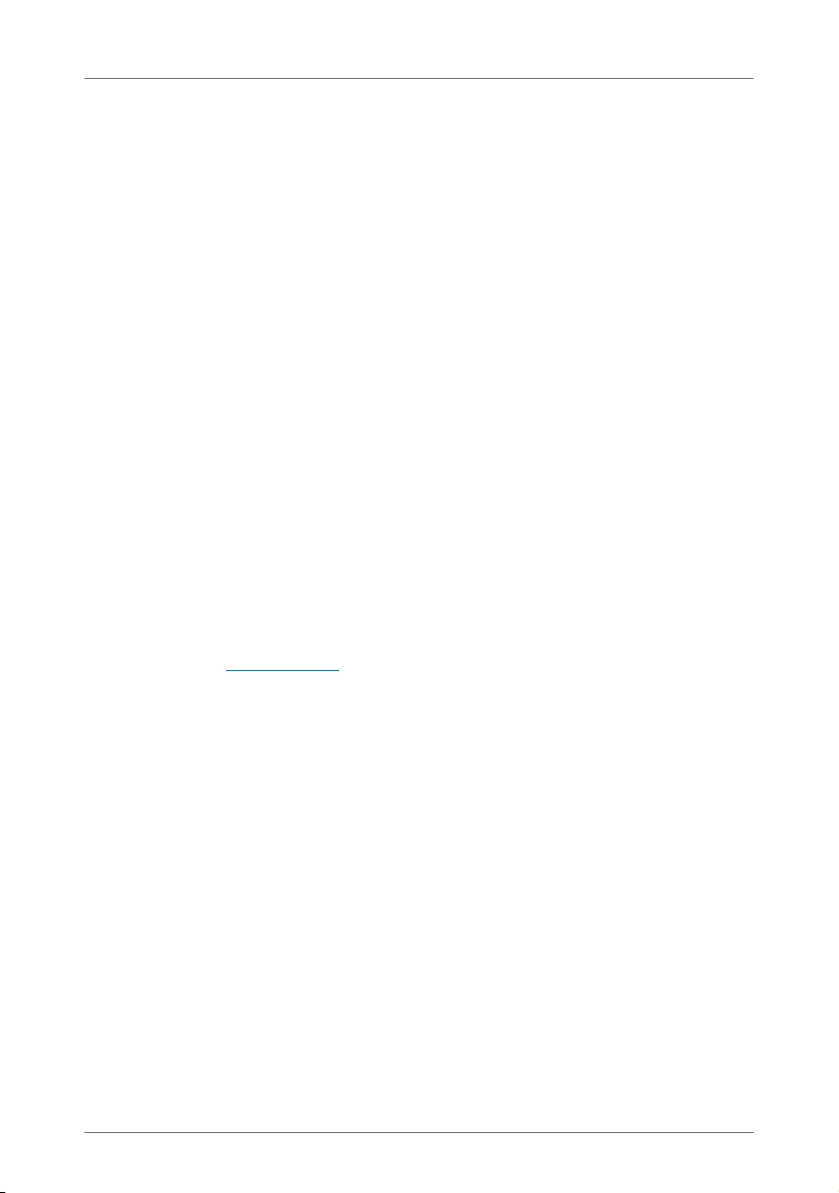
FRITZ!WLAN Repeater 300E 36
Manufacturer’s Warranty
We offer a manufacturer’s warranty of 5 years on the hardware of this original product. The warran-
ty period begins with the purchase date from the first end user. Compliance with the warranty pe-
riod can be proven by submission of the original invoice or comparable documents. This warranty
does not restrict your warranty rights based on the contract of sale or other statutory rights.
Within the warranty period, we will remove defects to the product which are demonstrably due to
faults in materials or manufacturing. Our warranty does not cover defects which occur due to in-
correct installation, improper use, non-observance of instructions in the user manual, normal
wear and tear or defects in the environment of the system (third-party hardware or software). We
may, at our discretion, repair or replace the defective product. Claims other than the right to the
removal of defects which is mentioned in these terms of warranty are not constituted.
We guarantee that the software conforms with general specifications, not, however, that the soft-
ware meets your individual requirements. Delivery costs will not be reimbursed. Products which
have been replaced revert to our ownership. Claims recognized under warranty entail neither an
extension or recommencement of the warranty period. If we reject a warranty claim, this claim
lapses no later than six months after being rejected by us.
This warranty shall be governed by German substantive law, to the exclusion of the United Nations
Convention on Contracts for the International Sale of Goods (CISG).
© AVM GmbH 2011 - 2012. All rights reserved. Documentation release 02/2012
AVM Computersysteme
Vertriebs GmbH
Alt-Moabit 95
D 10559 Berlin
AVM in the Internet:
www.avm.de/en
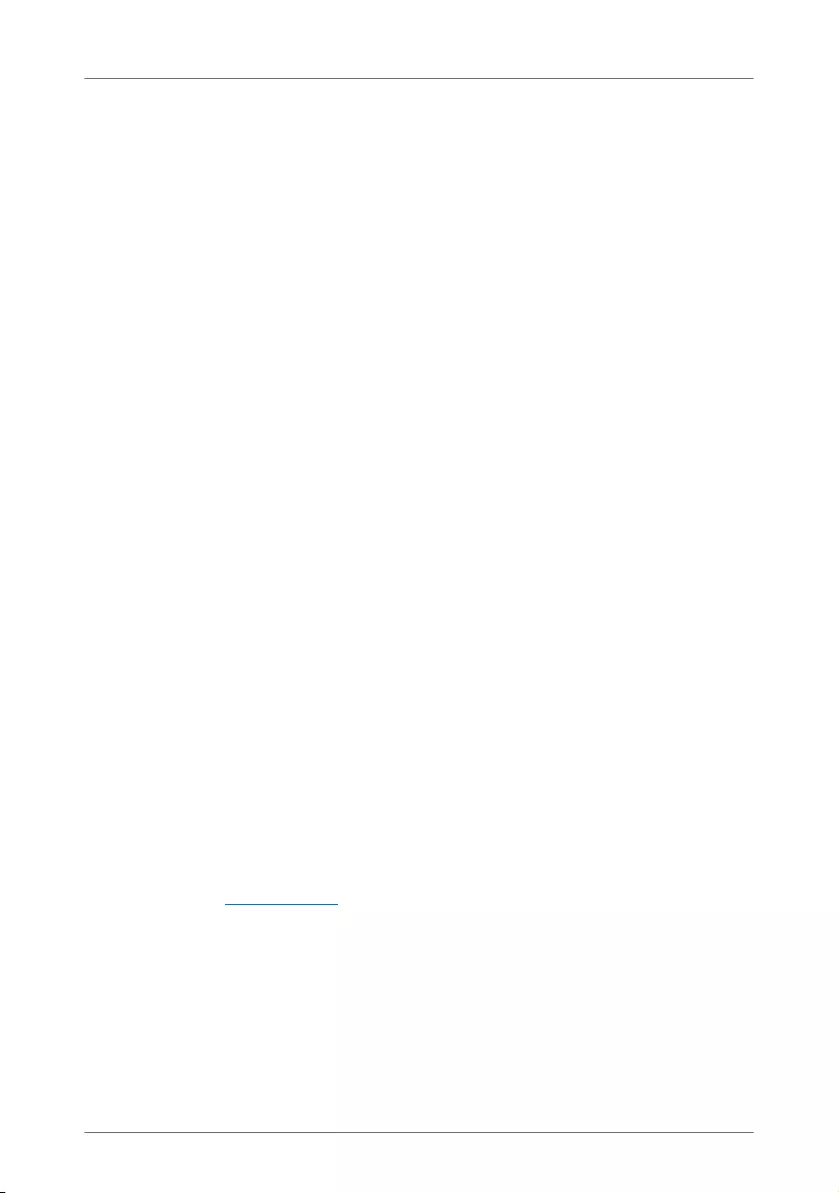
FRITZ!WLAN Repeater 300E 37
Legal Notice
Legal Notice
This documentation and the software it describes are protected by copyright. AVM grants the non-
exclusive right to use the software, which is supplied exclusively in object code format. The licens-
ee may create only one copy of the software, which may be used exclusively for backup use.
AVM reserves all rights that are not expressly granted to the licensee. Without previous approval
in writing, and except for in cases permitted by law, it is particularly prohibited to
•copy, propagate or in any other manner make this documentation or this software publicly ac-
cessible, or
•process, disassemble, reverse engineer, translate, decompile or in any other manner open
the software and subsequently copy, propagate or make the software publicly accessible in
any other manner.
This documentation and software have been produced with all due care and checked for correct-
ness in accordance with the best available technology. AVM GmbH disclaims all liability and war-
ranties, whether express or implied, relating to the AVM product’s quality, performance or suit-
ability for any given purpose which deviates from the performance specifications contained in the
product description. The licensee bears all risk in regard to hazards and impairments of quality
which may arise in connection with the use of this product.
AVM will not be liable for damages arising directly or indirectly from the use of the manual or the
software, nor for incidental or consequential damages, except in case of intent or gross negli-
gence. AVM expressly disclaims all liability for the loss of or damage to hardware or software or
data as a result of direct or indirect errors or destruction and for any costs (including connection
charges) related to the documentation and the software and due to incorrect installations not per-
formed by AVM itself.
The information in this documentation and the software are subject to change without notice for
the purpose of technical improvement.
We offer a manufacturer’s warranty for this original product. The warranty conditions are present-
ed from page 36 of this manual.
© AVM GmbH 2011 - 2012. All rights reserved. Documentation release 02/2012
AVM in the Internet: www.avm.de/en
Trademarks: Unless otherwise indicated, all trademarks mentioned are legally protected trade-
marks owned by AVM, especially product names and logos. Microsoft, Windows and the Windows
logo are trademarks owned by Microsoft Corporation in the USA and/or other countries. All other
product and company names are trademarks of their respective owners.
AVM Audiovisuelles Marketing
und Computersysteme GmbH
Alt-Moabit 95
10559 Berlin
Germany
AVM Computersysteme
Vertriebs GmbH
Alt-Moabit 95
10559 Berlin
Germany
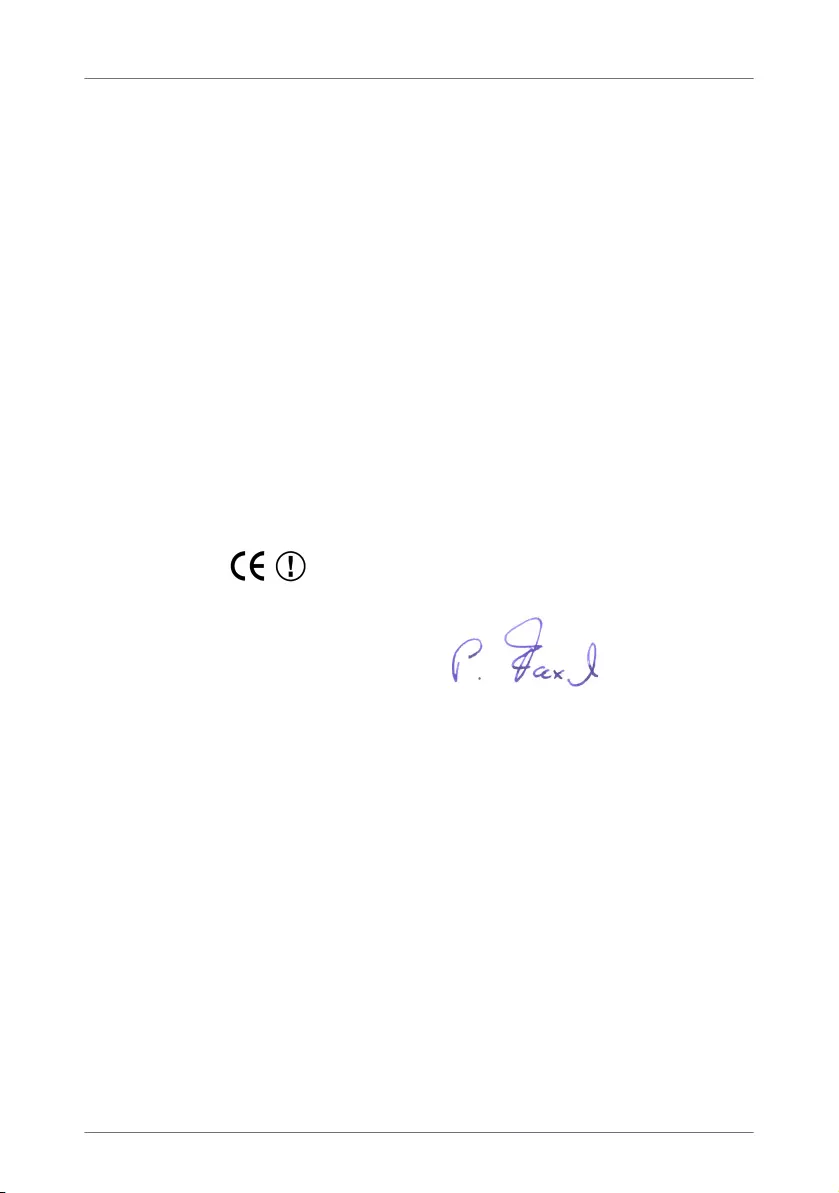
FRITZ!WLAN Repeater 300E 38
Declaration of CE Conformity
The manufac-
turer
AVM GmbH
Alt-Moabit 95
D 10559 Berlin
herewith declares that the product
FRITZ!WLAN Repeater 300E
Type: WLAN repeater
complies with the following directives:
1999/5/EC R&TTE Directive: Radio Equipment and Telecommunica-
tions Terminal Equipment
2009/125/EC EU directive: ecodesign requirements for energy-related
products
The following norms were consulted to assess conformity:
- EN 60950-1:2011
- EN 55024:2010
- EN 301 489-1 V1.9.2 (2011)
- EN 301 489-17 V2.1.1 (2009)
- EN 300 328 V1.7.1 (10.2006)
- EN 301 893 V1.6. (2011)
- EN 50371:2002
The CE symbol confirms that this product conforms with the
above mentioned norms and regulations.
Berlin, 15.02.2012 Peter Faxel, Technical Director
Indication of Countries
The WLAN radio technology of this device is designed for use in all countries
of the European Union and in Switzerland, Norway and Iceland. In France
only indoor operation is permitted.
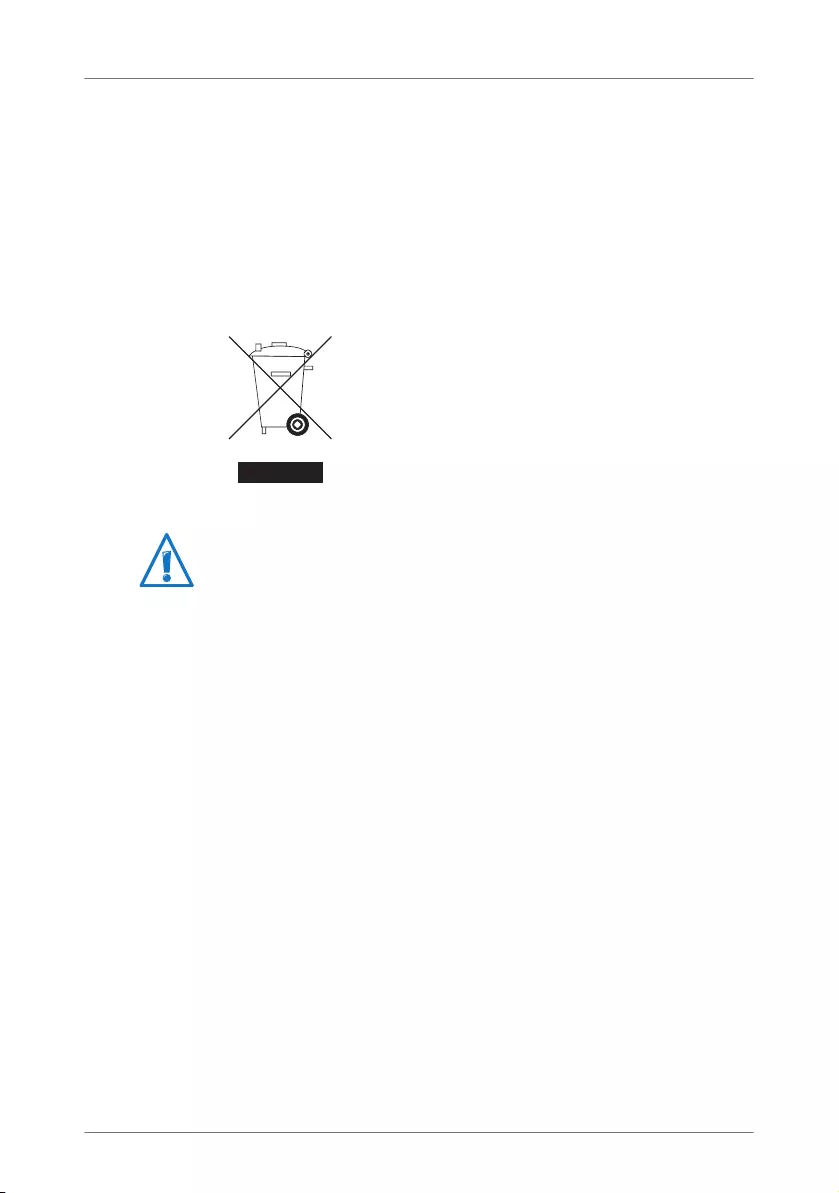
FRITZ!WLAN Repeater 300E 39
Disposal Information
In accordance with European regulations and the Waste Elec-
trical and Electronic Equipment Act (WEEE), the
FRITZ!WLAN Repeater 300E, as well as all devices and elec-
tronic components contained in the package, may not be dis-
posed with household waste.
Please bring these to a collection point in your local commu-
nity for the disposal of electric and electronic appliances.
Symbol for labeling electrical and electronic scrap
Watch for the symbol designating electrical and electronic
scrap. Electrical and electronic equipment must be disposed
of separately from household waste.
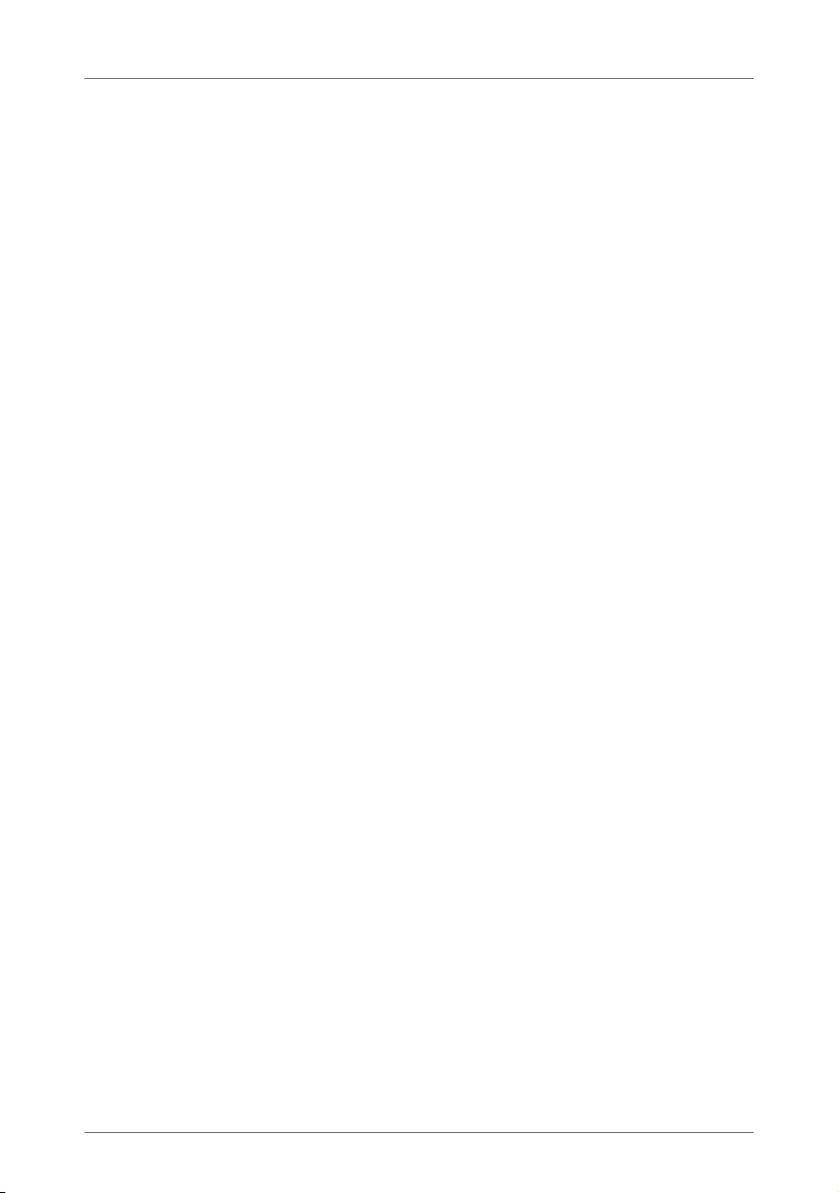
FRITZ!WLAN Repeater 300E 40
Index
A
ambient conditions. . . . . . . . . . . . . . . . 33
B
base station
FRITZ!Box. . . . . . . . . . . . . . . . . . . . . 10
base station, connecting with . . . . . . . 10
button . . . . . . . . . . . . . . . . . . . . . . . . . . . 6
C
cable, LAN . . . . . . . . . . . . . . . . . . . . . . . . 7
CE conformity declaration . . . . . . . . . . 38
choosing location . . . . . . . . . . . . . . . . . 17
configuring
with user interface . . . . . . . . . . . . . 20
connecting
to LAN port . . . . . . . . . . . . . . . . . . . 19
to power mains . . . . . . . . . . . . . . . . 17
using WPS . . . . . . . . . . . . . . . . . . . . 10
with WLAN base station . . . . . . . . . 10
WLAN device . . . . . . . . . . . . . . . . . . 17
connecting WLAN devices . . . . . . . . . . 17
connection, gigabit LAN . . . . . . . . . . . . 19
copyright . . . . . . . . . . . . . . . . . . . . . . . . 37
customer service guide . . . . . . . . . . . . 34
D
declaration of CE conformity . . . . . . . . 38
disposal. . . . . . . . . . . . . . . . . . . . . . . . . 39
documentation . . . . . . . . . . . . . . . . . . . 34
E
Ethernet interface . . . . . . . . . . . . . . . . . 19
F
factory settings . . . . . . . . . . . . . . . . . . . . 6
FAQs. . . . . . . . . . . . . . . . . . . . . . . . . . . . 34
firmware update . . . . . . . . . . . . . . . 20, 21
FRITZ!Box, connecting with . . . . . . . . . 10
H
handling . . . . . . . . . . . . . . . . . . . . . . . . . 9
hazards . . . . . . . . . . . . . . . . . . . . . . . . . . 9
help
in case of errors . . . . . . . . . . . . . . . 23
I
imprint. . . . . . . . . . . . . . . . . . . . . . . . . . 37
information in the Internet
FAQs . . . . . . . . . . . . . . . . . . . . . . . . 34
interference . . . . . . . . . . . . . . . . . . . . . . . 9
IP address
Mac OS X. . . . . . . . . . . . . . . . . . . . . 32
obtaining automatically . . . . . . . . . 30
Windows . . . . . . . . . . . . . . . . . . . . . 30
L
LAN port. . . . . . . . . . . . . . . . . . . . . . . . . 19
LEDs . . . . . . . . . . . . . . . . . . . . . . . . . . . . . 6
legal notice . . . . . . . . . . . . . . . . . . . . . . 37
M
manufacturer’s warranty . . . . . . . . . . . 36
N
name of radio network . . . . . . . . . . . . . 18
network cable . . . . . . . . . . . . . . . . . . . . . 7
network key . . . . . . . . . . . . . . . . . . . . . . 18
notice
legal. . . . . . . . . . . . . . . . . . . . . . . . . 37
O
online wizard. . . . . . . . . . . . . . . . . . . . . 13
prerequisites. . . . . . . . . . . . . . . . . . 13
P
package contents . . . . . . . . . . . . . . . . . . 7
password protection. . . . . . . . . . . . . . . 20
physical specifications . . . . . . . . . . . . . 33
placing. . . . . . . . . . . . . . . . . . . . . . . . . . 17
power consumption . . . . . . . . . . . . . . . 33
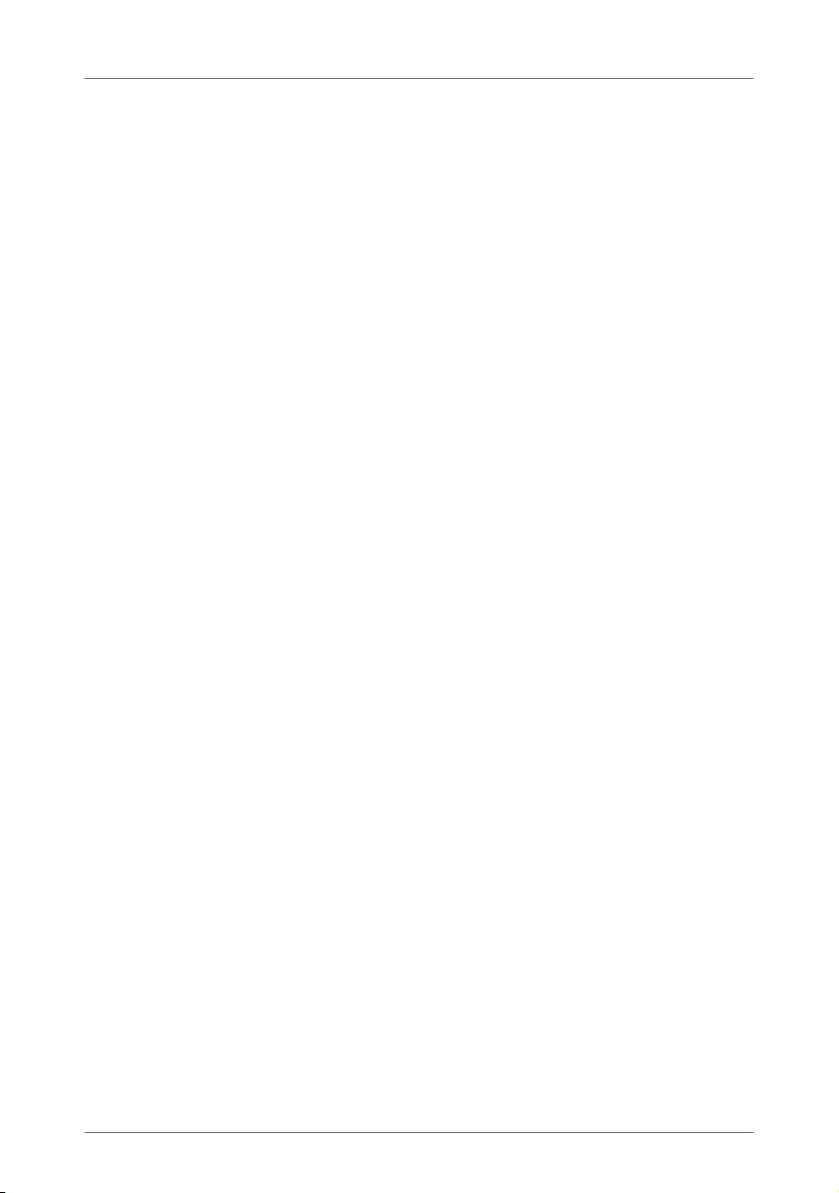
FRITZ!WLAN Repeater 300E 41
R
recovery
electrical equipment . . . . . . . . . . . 39
electronic equipment . . . . . . . . . . . 39
recycling . . . . . . . . . . . . . . . . . . . . . . . . 39
S
security
operating instructions . . . . . . . . . . . 9
security settings . . . . . . . . . . . . . . . . . . 18
SSID . . . . . . . . . . . . . . . . . . . . . . . . . . . . 18
support . . . . . . . . . . . . . . . . . . . . . . . . . 34
information in the Internet. . . . . . . 34
via E-Mail. . . . . . . . . . . . . . . . . . . . . 35
symbols in the manual . . . . . . . . . . . . . . 4
T
technical specifications . . . . . . . . . . . . 33
troubleshooting . . . . . . . . . . . . . . . . . . 23
U
user interface
opening . . . . . . . . . . . . . . . . . . . . . . 20
password protection . . . . . . . . . . . 20
W
warranty. . . . . . . . . . . . . . . . . . . . . . . . . 36
WLAN
button . . . . . . . . . . . . . . . . . . . . . . . . 6
establishing connections. . . . . . . . 18
extending range . . . . . . . . . . . . . . . 17
network key. . . . . . . . . . . . . . . . . . . 18
security settings . . . . . . . . . . . . . . . 18
switching on/off . . . . . . . . . . . . . . . . 6
WPS . . . . . . . . . . . . . . . . . . . . . . . . . 10
WLAN base station, connecting with . . 10
WPS (Wi-Fi Protected Setup) . . . . . . . . 10
WPS connection
button . . . . . . . . . . . . . . . . . . . . . . . . 6
prerequisites. . . . . . . . . . . . . . . . . . 10
with FRITZ!Box. . . . . . . . . . . . . . . . . 10