Beko B32L 5745 4B User Manual
Displayed below is the user manual for B32L 5745 4B by Beko which is a product in the TVs category. This manual has pages.
Related Manuals
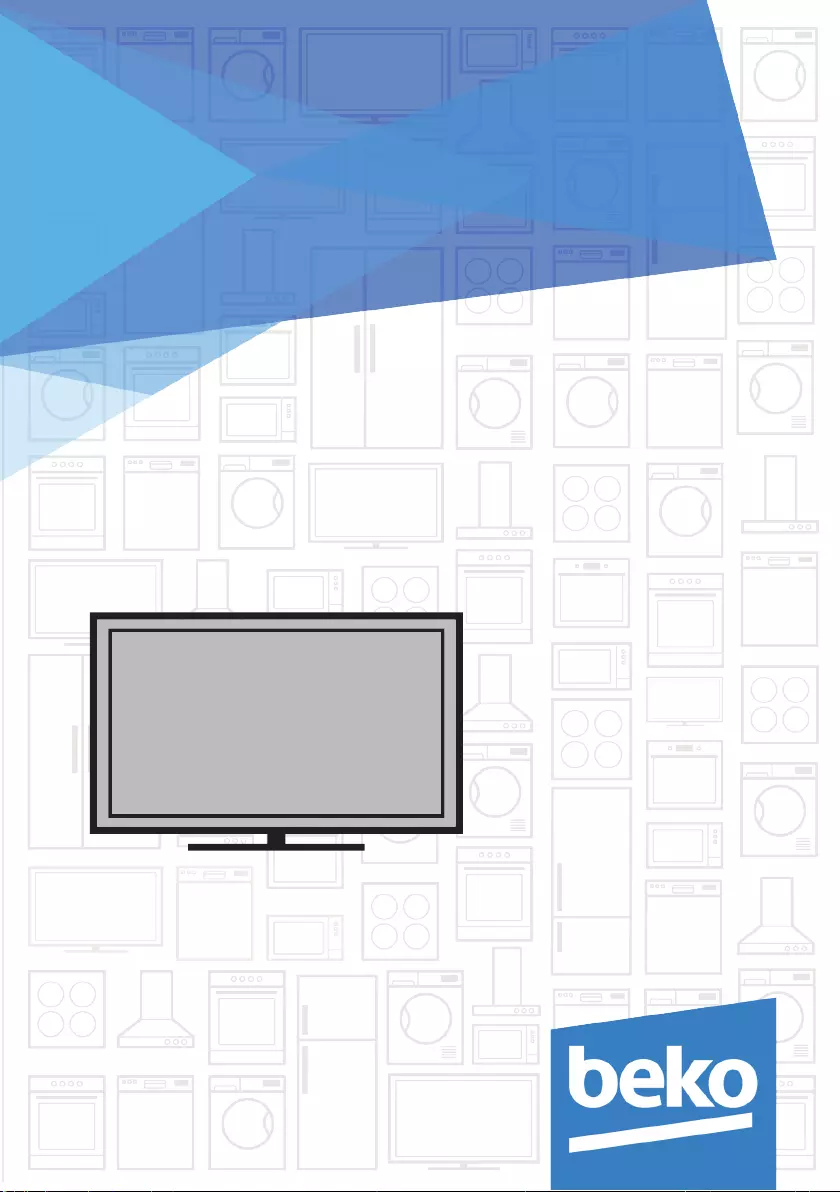
Television
User Manual
TR I EN I DE
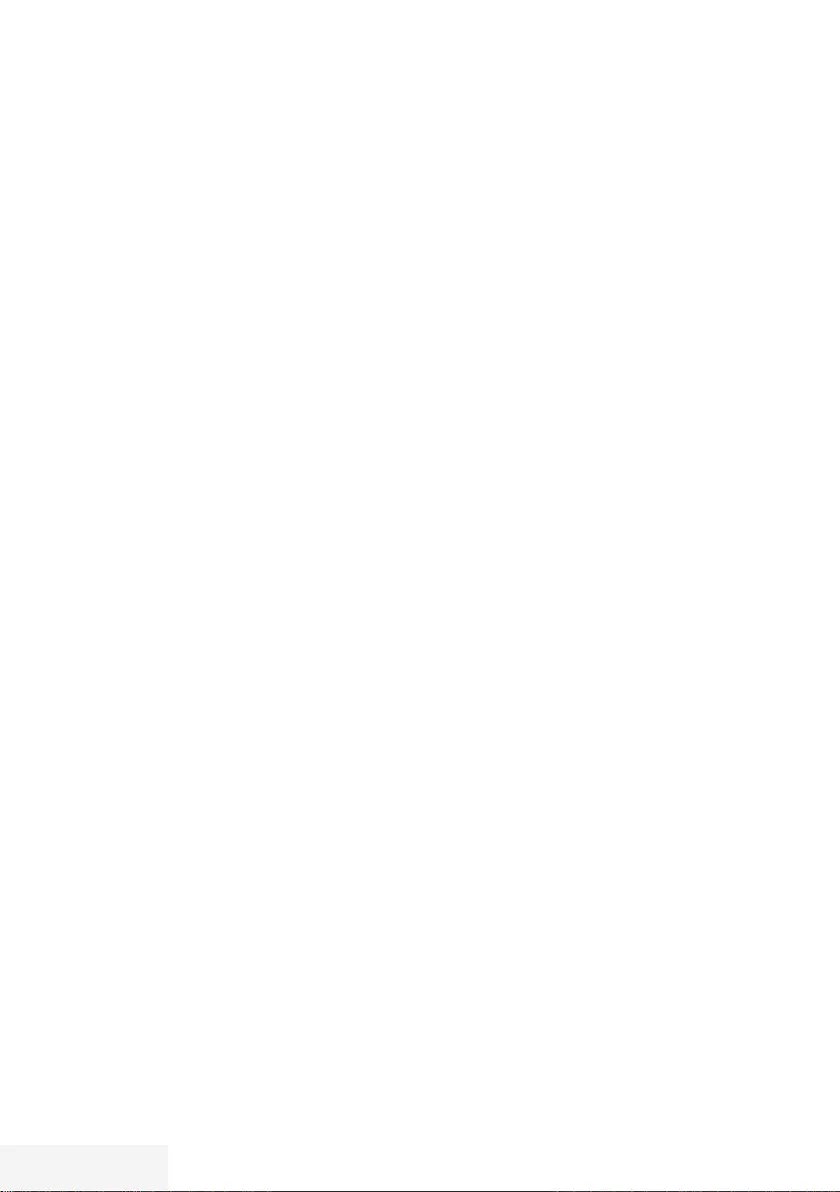
2 / 92 TR Televizyon / Kullanma Kılavuzu
İÇİNDEKİLER ---------------------------------------------------------------------------------------------------------
5 KURULUM VE GÜVENLİK
7 GENEL BİLGİLER
7 Televizyon setinizin benzersiz özellikleri
8 Dijital kanalları alma
8 SCR Sistemi
8 Enerji tasarrufu ile ilgili yapılması
gerekenler
8 Durağan resimler ile ilgili notlar
9 PAKETİN İÇİNDEKİLER
9 Standart aksesuarlar
9 Opsiyonel aksesuarlar
10 BAĞLANTI/HAZIRLIK
10 Anteni ve elektrik kablosunu bağlama
11 Kurulum veya asma
12 Uzaktan Kumandaya Pil Takma
13 GENEL BAKIŞ
13 Televizyon cihazının bağlantıları
14 Televizyonun açılması ve bekleme
durumuna alınması
14 Ses seviyesini ayarlama veya kanal
değiştirme
14 Kaynak seçimi
16 Uzaktan kumanda - tüm fonksiyonlar
17 Uzaktan kumanda (*)
18 AYARLAR
18 Televizyon kanallarının ayarlanması
19 İlk kurulum – genel bakış
20 İlk kurulumun yapılması
23 Dijital kanallar için Kanal Düzenleyicisi
27 GÖRÜNTÜ / SES AYARLARI
27 Görüntü ayarları
29 Ses ayarları
31 TV’NİN ÇALIŞMASI - TEMEL
FONKSİYONLARI
31 Açma ve kapatma
31 Kanalları seçme
31 Favori listesi seçme
31 Favori kanalın ana menüye pinlenmesi
31 Sinyal kaynağı seçme
31 Ses seviyesini ayarlama
31 Sesi kapatma
32 Bilgileri görüntüleme
32 Ses dili
32 Altyazılar
32 Zap fonksiyonu
33 Uyku zamanlayıcısı
33 Zoom fonksiyonu
33 Görüntü formatını değiştirme
33 TV’NİN ÇALIŞMASI - EK
FONKSİYONLAR
34 Ses ayarları
34 Görüntü ayarları
35 ELEKTRONİK TV REHBERİ
36 TELETEKST MODU
36 TOP text veya FLOF text modu
36 Normal text modu
36 Ek fonksiyonlar
37 USB KAYIT
37 Televizyon programlarının kaydedilmesi
ve oynatılmasıyla ilgili bilgiler
37 Harici veri ortamı kullanımında muhtemel
kısıtlamalar
38 Harici veri ortamının bağlanması
39 USB kayıt ayarları
40 Zaman kaydırma programlarının
"duraklatılması"
41 Programları Kaydetme
42 Kayıt için program ayarı
43 Zamanlayıcının düzenlenmesi
43 Zamanlayıcının silinmesi
44 Oynatma
44 Kaydedilmiş dosyalar menüsünden
yayınların silinmesi
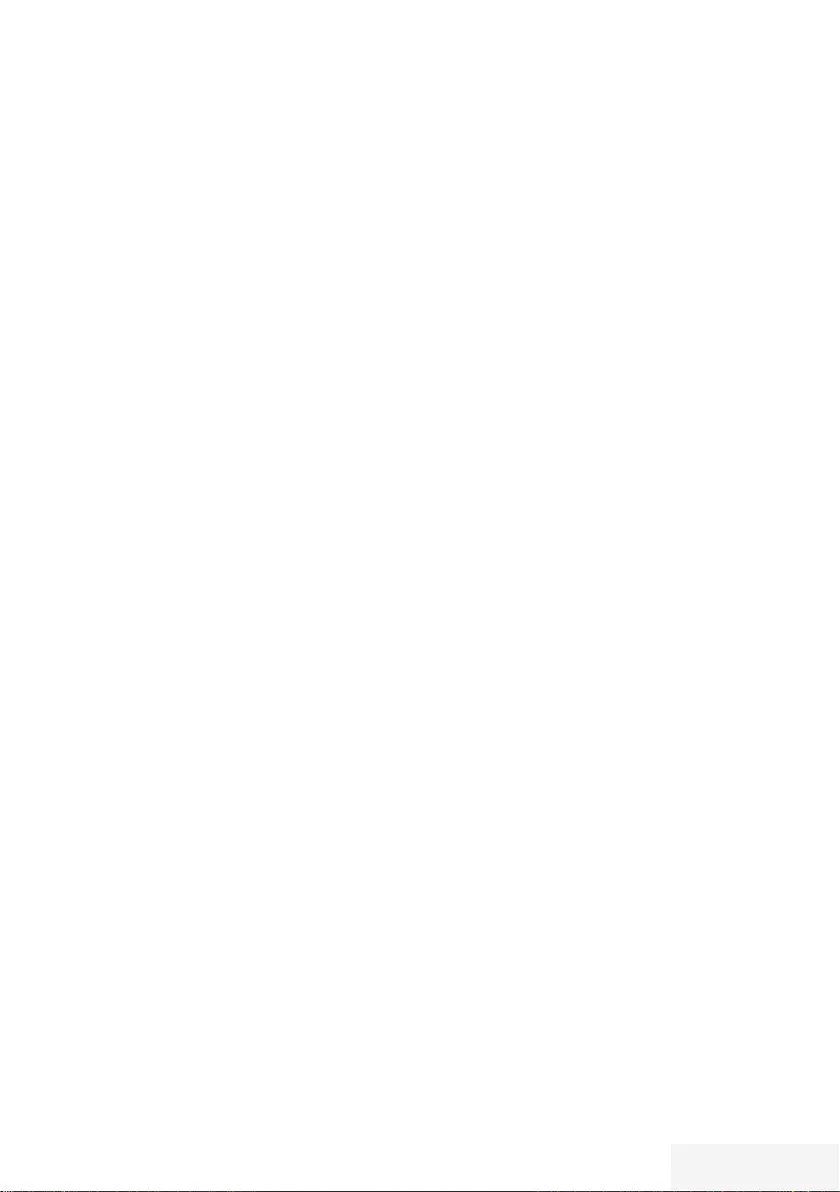
Televizyon / Kullanma Kılavuzu 3 / 92 TR
İÇİNDEKİLER ---------------------------------------------------------------------------------------------------------
45 USB İŞLEMİ
45 Dosya formatları
46 Harici veri ortamının bağlanması
46 Harici veri ortamını çıkarmadan önce veri
ortamının bağlantısını kesin.
47 Dosya tarayıcı
47 USB kurulum menüsündeki ayarlar
48 Oynatma/Çalma temel fonksiyonlar
49 İlave oynatma fonksiyonları
51 DİL AYARLARI
51 Menü dilinin değiştirilmesi
51 Ses dilinin değiştirilmesi
51 Altyazı dilinin değiştirilmesi
51 Klavye dilinin değiştirilmesi
52 ERİŞİLEBİLİRLİK
FONKSİYONLARI
52 Altyazı Modu
52 Sesli anlatım (sesli altyazılar)
53 GELİŞMİŞ AYARLAR
53 Otomatik kapanma
53 Mağaza logosu görünümü
53 Güç LED’i parlaklığı
54 Güç koruma modu
55 ZAMANLAYICI
FONKSİYONLARI
55 Uyku zamanlayıcı
55 Açılma zamanlayıcısı
56 Kapanma zamanlayıcısı
57 EBEVEYN AYARLARI
57 Ebeveyn Kontrolü
57 Menü kilitleme
58 Tuş Takımı düğmelerinin bloke edilmesi
58 PIN kodunu değiştirme
58 Bir televizyon kanalını engelleme
59 Engellenmiş bir televizyon kanalını izleme
59 PIN kodunun sıfırlanması
60 TARİH VE SAAT AYARI
60 Otomatik ayar
60 Manuel ayar
61 CİHAZIN YAZILIMI
61 Ürün bilgisi
61 Yazılımı güncelleme (OAD)
61 Yazılımı güncelleme (USB)
62 SIFIRLAMA FONKSİYONU
62 Televizyonu en baştaki durumuna
sıfırlama
62 Kanal geçmişinin silinmesi
63 HARİCİ CİHAZ KULLANMA
63 DIGI LINK
63 Televizyonun Digi Link bağlantısı
fonksiyonları
64 Cihaz Kontrolü
65 Yüksek çözünürlük – HD ready
65 Bağlantı seçenekleri
66 Harici cihaz bağlama
66 DVD kayıt cihazı, DVD oynatıcı, video
kayıt cihazı veya set üst kutusu kullanımı
67 Kulaklıklar
67 Hi-fi sistemi
68 HiFi sistemi ile ses sinyalinin oynatılması
69 ORTAK ARAYÜZLE ÇALIŞTIRMA
69 Ortak arayüz nedir?
69 CA modülünü takma
69 CA modülü ve akıllı kartlar için erişim
kontrolü
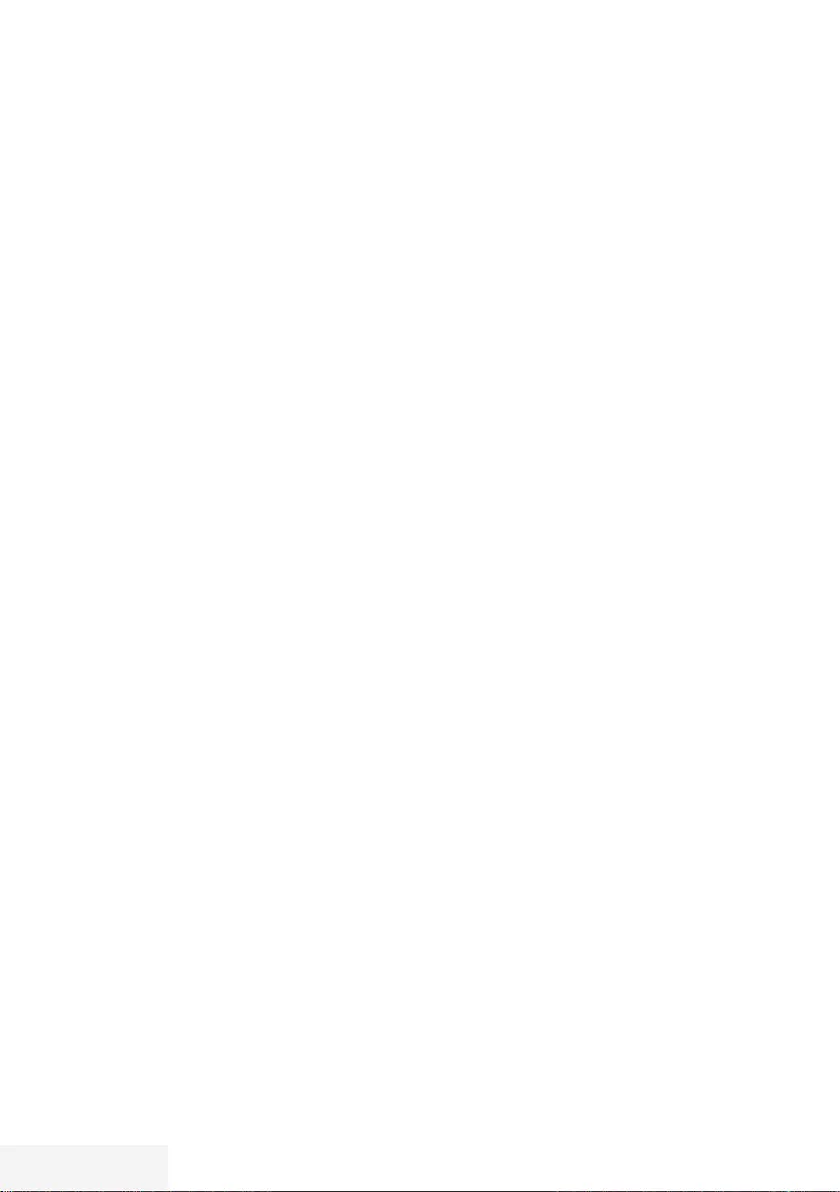
4 / 92 TR Televizyon / Kullanma Kılavuzu
İÇİNDEKİLER ---------------------------------------------------------------------------------------------------------
70 DETAYLI KANAL AYARLARI
70 Uydu bağlantılı tüm dijital televizyon
istasyonlarının otomatik olarak aranması
71 Uydu bağlantılı dijital televizyon
istasyonlarının manuel aranması
72 Dijital uydu kanalları için anten ayarları
ve kanalların otomatik aranması
73 Dijital uydu kanalları için anten ayarları
ve SCR sistemi ile kanalların otomatik
aranması
74 Dijital uydu kanalları için anten ayarları
ve DiSEqC 1.0 kanalların otomatik
aranması
76 Kablo sağlayıcısından televizyon
kanallarının otomatik olarak aranması
77 Kablo sağlayıcısından televizyon
kanallarının manuel olarak aranması
77 Dijital karasal TV kanallarının otomatik
olarak aranması
78 Dijital karasal TV kanallarının manuel
olarak aranması
78 Otomatik servis güncelleme
79 Analog televizyon kanallarını
ayarlama
80 Kayıtlı analog kanalların
değiştirilmesi
82 Sinyal bilgilerini görüntüleme
83 Yetkili satıcılar için servis bilgileri
83 Çevre uyarısı
83 Televizyonun temizliği
83 Ambalajın imha edilmesi
85 Sorun giderme
86 SÖZLÜK
89 İNDEKS
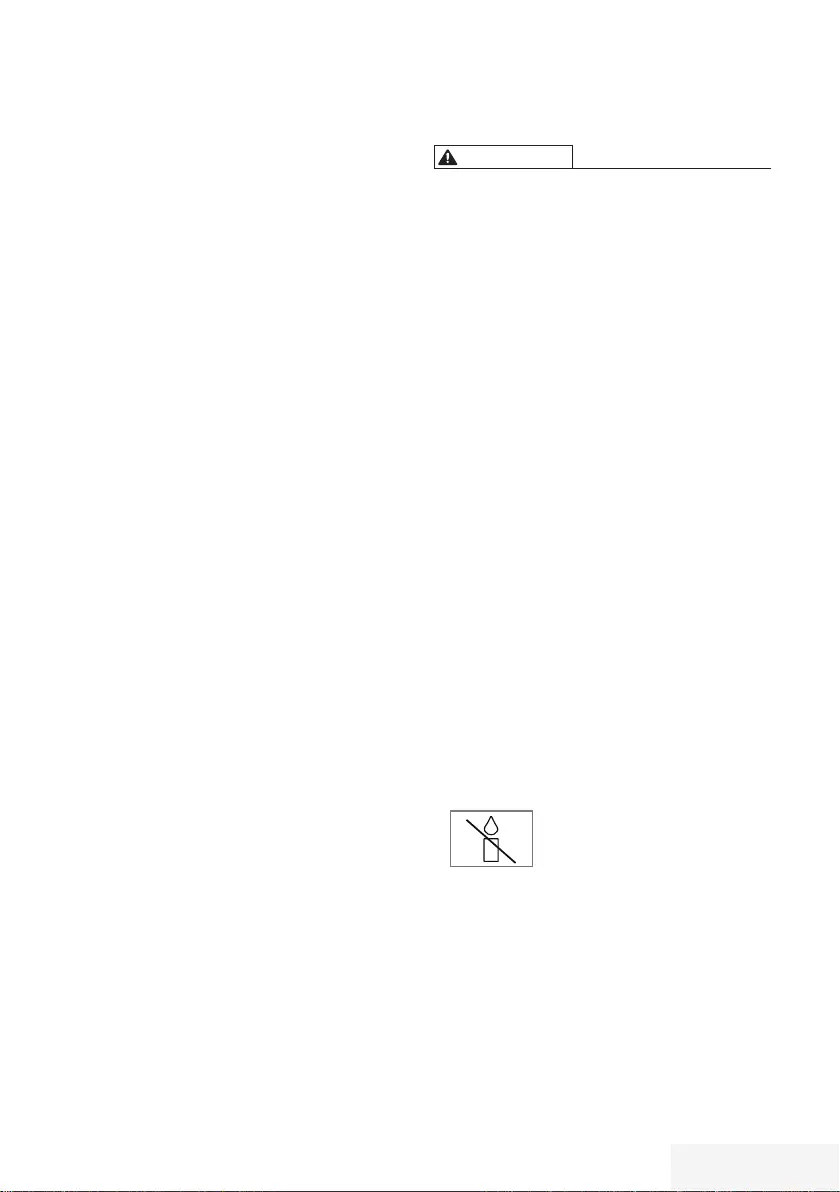
Televizyon / Kullanma Kılavuzu 5 / 92 TR
KURULUM VE GÜVENLİK - ---- -- -- -- -- -- -- -- -- -- -- -- -- -- -- -- -- -- -- -- -- -- -- -- -- -- -- -- -- -- -- -- -
Televizyonunuz hakkında
7 Televizyonunuzla, dijital TV programlarını
DVB-S, DVB-T ve DVB-C yayınlarına ek olarak
analog TV yayınlarını da izleyebilirsiniz.
7
Bu televizyon, program kaydı yapabilir.
Bu özellik için, harici sabit disk gibi USB
ile bağlanılabilen bir depolama cihazına
ihtiyacınız vardır (birlikte verilmez). Kaydedilen
programlar, sadece kaydın yapıldığı
televizyonda izlenebilir. Televizyon tamir
edildikten sonra, önceden kaydedilmiş olan
programlar artık izlenemeyebilir.
Kullanım amacı
7 Televizyon seti kuru odalarda kullanım
amacıyla tasarlanmıştır.
7 Televizyonu, birlikte verilen ayak ile veya
uygun bir VESA montaj kiti ile kullanın.
7 Televizyon, öncelikle televizyon
programlarının, içerik akışlarının izlenmesi ve
harici cihazlardaki müzik/video içeriklerinin
dinlenmesi/izlenmesi için tasarlanmıştır. Başka
türlü bir kullanım kesinlikle yasaktır.
Bir bilgi ekranı veya esasen bir bilgisayar
monitörü gibi kullanımlar için tasarlanmamıştır.
Eğer uzun süre boyunca sabit bir görüntü ya
da tam olmayan formatta bir görüntü ekranda
kalırsa, ekranda kalıcı izler belirebilir.
Bu, bir garanti talebinde kullanılabilecek bir
kusur değildir.
Güvenlik
UYARI
Elektrik kazası riski
7 Televizyonun içini açmayın. Açılması
durumunda güvenlik riski oluşabilir ve ayrıca
ürününüz garanti kapsamından çıkar.
7 Televizyon, yalnızca birlikte verilen
elektrik kablosu ya da AC/DC adaptör ile
çalıştırılabilir.
7 Televizyonu, hasar görmüş bir elektrik
kablosuyla ya da AC/DC adaptörüyle (eğer
birlikte verilmişse) kullanmayın.
7 32” akü destekli ürünlerde:
TV’yi 12V akü ile beslemeniz durumunda
minimum 6A destekli uygun kablo kullanmanız
gerekmektedir. Harici bir adaptör ile
kullanmanız durumunda 12V (min. 6A)
adaptör kullanmanız gerekmektedir.
7 24” dahili adaptörlü ürünlerde:
TV’yi 12V akü ile beslemeniz durumunda
minimum 3.5A destekli uygun kablo
kullanmanız gerekmektedir.
7 Eğer televizyonun fişi bir topraklama
kontağına sahipse, fişi sadece bir topraklama
kontağına sahip bir prize takmanız gerekir.
7 Televizyonunuzu elektrik prizine, yalnızca harici
cihazları ve anteni bağladıktan sonra takın.
7 Televizyonunuzu nemden koruyun.
Televizyonun üzerine su dolu kaplar (vazolar
gibi) koymayın.
Yangın tehlikesi
7 Yangın çıkmasını önlemek için,
mumları veya diğer açık alev
kaynaklarını her zaman bu
üründen uzak tutun.
7 Televizyonun üzerindeki havalandırma
açıklıklarını kapatmayın.
7 Şimşekli ve fırtınalı havalarda, elektrik fişini ve
anten fişini mutlaka çekin.
7 Mumları ya da diğer açık alevleri
televizyondan uzak tutun.
7 Pilleri doğrudan güneş ışığı, ateş vb. aşırı ısı
kaynaklarına maruz bırakmayın.
7 Sadece aynı türden (marka, ebat, özellik) pilleri
kullanın. Kullanılmış ve yeni pilleri birlikte kullanmayın.
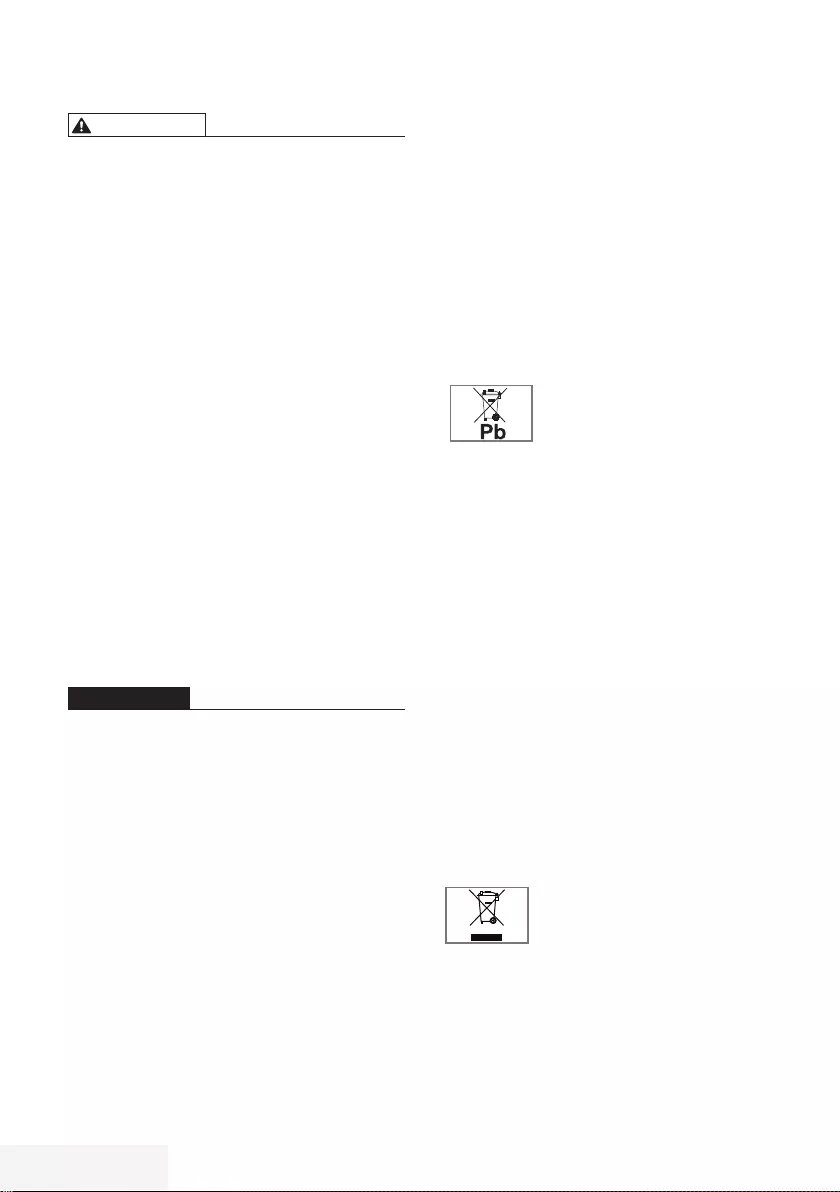
6 / 92 TR Televizyon / Kullanma Kılavuzu
KURULUM VE GÜVENLİK - -- -- -- -- -- -- -- -- -- -- -- -- -- -- -- -- -- -- -- -- -- -- -- -- -- -- -- -- -- -- -- -- -- -
UYARI
Televizyonun düşmesinden kaynakla-
nan yaralanmalar
Televizyonunuzu asla sağlam olmayan
yerlere kurmayınız. Aksi durumda televizyon
devrilebilir, yaralanma ve ölüme yol açabilir.
Özellikle çocukların bu tip olumsuzluklardan
etkilenmemesi için aşağıdaki önlemleri alınız;
7
Televizyonu, üzerine koyacağınız sehpa
vb mobilyaların televizyonu taşıyabilecek
sağlamlıkta olduğundan emin olun.
7
Televizyonun kenarları üzerine koyduğunuz
sehpa vb mobilyalardan taşmamış olmalıdır.
7
Televizyonu yüksek ve devrilme tehlikesi olan
dolap, büfe, kitaplık gibi mobilyaların üzerine
koymayın. Zorunlu hallerde bu tip taşıyıcılar
ve televizyonun devrilmemesi için duvar vb.
yapılara sabitlenmelidir.
7
Televizyon ile üzerine koyduğunuz sehpa/
mobilya arasında örtü, dantel, bez, tül yada
benzer eşyalar olmamalıdır.
7
Çocuklarınızı televizyonun üzerine konulduğu
sehpa/mobilya ya tırmanma ve televizyona
ulaşma tehlikeleri konusunda uyarınız.
7
Televizyonun her yer değişiminde yukarıda
yazılı uyarıları göz önünde bulundurunuz.
DİKKAT
Yüksek çalışma sıcaklığı nedeniyle kul-
lanım ömrünün kısalması
7 Cihazı ısıtıcıların yakınına ya da doğrudan
güneş ışığına maruz kalacağı yerlere
yerleştirmeyin.
7 Yeterli havalandırma sağlamak için,
televizyonun etrafında en az 10 cm boşluk
bırakın.
Lastik ayak nedeniyle mobilyada renk
değişimi
7 Bazı mobilya yüzeylerinde, lastik ile
temas halinde renk bozulması olabilir.
Mobilyalarınızı korumak için, ayağın altında
camdan veya plastikten yapılmış bir levha
kullanabilirsiniz. Kumaş veya paspas benzeri
altlıklar kullanmayın.
Elektromanyetik gürültü
7
Ürünle bağlantılı olarak kullanılan cihazlar (uydu
alıcısı, DVD oynatıcı, vb.) ya da ürünün yakınındaki
yayınım yapan cihazlar (modem vb.) görüntüde pa-
razite ve seste gürültüye neden olabilir.
7
Ürün üzerinde kullanılan bağlantı kabloları 3m den
küçük olmalıdır.
7
Cihaz, elektrostatik yük boşalımı nedeniyle fonksiyo-
nunu yerine getiremiyorsa, kullanıcının cihazı açıp
kapatması gerekebilir.
7
Ürün ile birlikte shieldlı HDMI sertifikalı ve ferritli
kablo kullanılması gereklidir.
Çevreyle ilgili bilgiler
7 Pilleri, evsel atıklarla birlikte
atmayın. Kullanılmış piller,
perakende mağazalarına veya
genel toplama noktalarına teslim edilmelidir.
Böylece çevrenin korunmasına yardımcı
olabilirsiniz.
7 Ürününüzün ambalaj malzemelerini, çevre
açısından güvenli bir şekilde geri dönüşüme tabi
tutulmaları için yerel yetkililerin talimatlarına göre
ayrı olarak atın.
7
Eğer televizyonunuzu bir süre
kullanmayacaksanız, bekleme moduna alın.
Bekleme modunda, televizyon çok az enerji
kullanır (≤ 0,5 W).
Eğer televizyonunuzu uzun bir süre boyunca
kullanmayacaksanız, güç düğmesinden
kapatın ya da fişini prizden çekin. Eğer
cihazınızı kapatırsanız ya da elektrik
bağlantısını keserseniz, açılma zamanlayıcısı
ve programlanmış kayıtlar çalışmayacaktır.
7 Televizyonunuz için, güneş ışığının ekrana
yansımayacağı bir yer seçin. Böylece
daha düşük bir arka ışık seçilebilir ve enerji
tasarrufu sağlanır.
7 Ürünü, kullanım ömrünün sonuna
geldiğinde, normal ev atıklarıyla
birlikte atmayın. Elektrikli ve
elektronik donanımların geri
dönüşümü için bir geri dönüşüm merkezine
götürün.
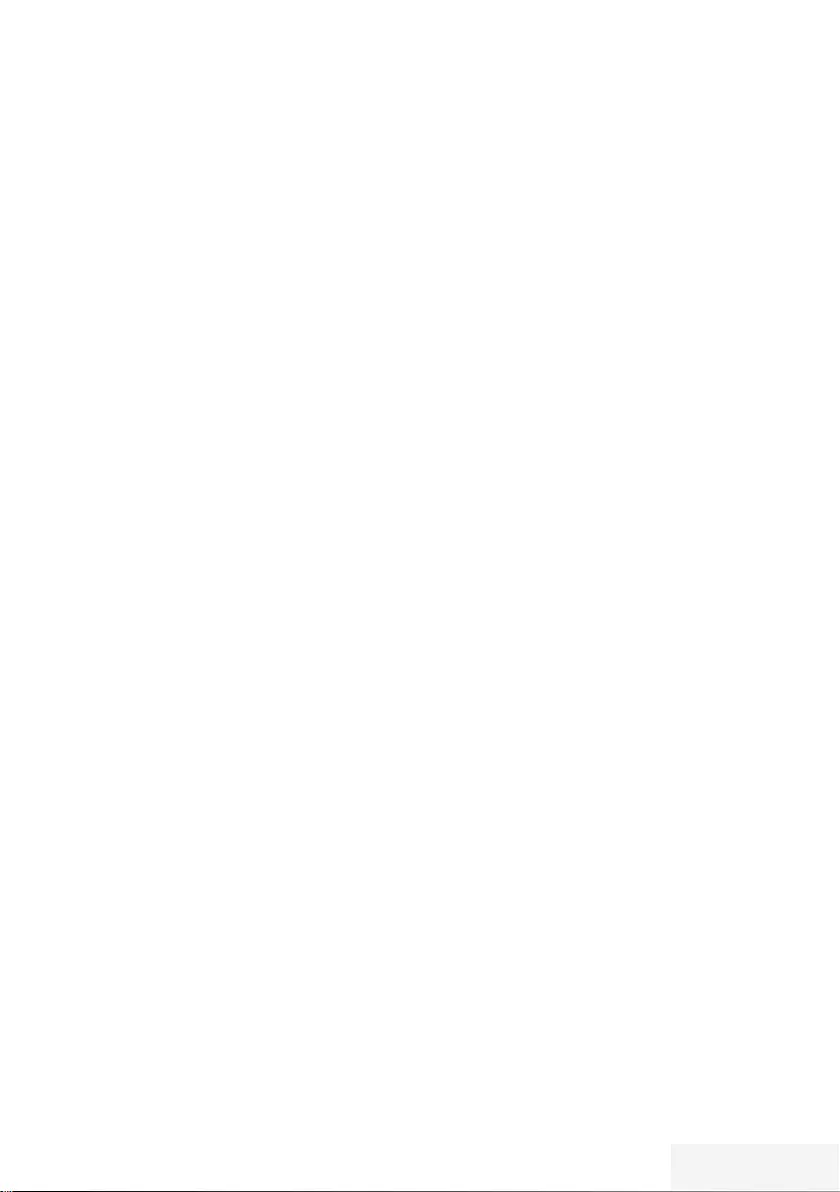
Televizyon / Kullanma Kılavuzu 7 / 92 TR
Televizyon setinizin benzersiz
özellikleri
7
Televizyonunuz, Yüksek Çözünürlüklü (HD)
olanlar da dahil dijital istasyonları (DVB-S,
DVB-T ve DVB-C üzerinden) alıp izlemenize
olanak tanır. Şu anda, Yüksek Çözünürlüklü
dijital televizyon kanalları birçok ülkede
izlenebilmektedir.
7
Her ne kadar bu televizyon Ağustos
2012‘den bu yana mevcut DVB-S, DVB-T
ve DVB-C standartlarını karşılıyor olsa da,
gelecekteki DVB-S dijital uydu yayınları,
DVB-T dijital karasal yayınları ve DVB-C dijital
kablolu yayınlarıyla uyumluluğu garanti
edilmemiştir.
7
Bu televizyon tüm analog ve şifresiz dijital
istasyonları alıp işleyebilir. Bu televizyon
setinde tümleşik dijital ve analog alıcı
bulunmaktadır. Dijital alıcı birimi, dijital
istasyonlardan aldığı sinyalleri üstün bir
ses ve görüntü kalitesi sağlayacak şekilde
dönüştürür.
7
TV rehberi (yalnızca dijital istasyonlar için)
her türlü program değişikliğini size hemen
gösterir ve sonraki birkaç güne ait tüm kanal
programlarını gözden geçirmenizi sağlar.
7
Örneğin harici sabit disk, USB bellek çubuğu
ya da dijital fotoğraf makinesi gibi çeşitli
veri ortamlarını USB bağlantı noktasına
bağlayabilirsiniz. Dosya tarayıcıyı kullanarak,
istediğiniz dosya biçimlerini (örneğin,
MP4, MP3 ya da JPEG verileri) seçip
oynatabilirsiniz.
GENEL BİLGİLER -----------------------------------------------------------------------------------------------
7
Zaman kaydırma fonksiyonunu kullanarak bir
programı, hızlı ve kolay bir şekilde uzaktan
kumanda ile durdurabilir ve daha sonra tekrar
devam ettirebilirsiniz. Program harici veri
ortamına kaydedilir.
7
Seçtiğiniz herhangi bir dijital TV kanalını
eğer yayıncı tarafından kısıtlama yok ise
kaydedebilirsiniz.
TV kanalı televizyon tarafından dönüştürülür
ve USB harici veri ortamına kaydedilir.
Kaydedilen programlar arşivden çağırılıp
oynatılabilir.
Bir kayıt işlemi sırasında, arşivden başka bir
kaydı seçebilir ve izleyebilirsiniz.
TV programlarının kaydedilmesi ve oynatılması
ile ilgili detaylı bilgi için bakınız sayfa 37.

8 / 92 TR Televizyon / Kullanma Kılavuzu
GENEL BİLGİLER -----------------------------------------------------------------------------------------------
Enerji tasarrufu ile ilgili
yapılması gerekenler
Aşağıda anlatılan işlemler sayesinde, doğal
kaynakların tüketimini azaltabilir ve elektrik
faturalarınızı düşürerek para tasarrufu
yapabilirsiniz.
7
Televizyonunuzu birkaç gün boyunca
kullanmayacaksanız, çevre ve güvenlikle
ilgili gerekliliklerden dolayı fişini prizden
çekin. Televizyonunuz bu durumda elektrik
harcamayacaktır.
7
Televizyonun üzerinde açma kapama
düğmesi varsa, bu düğmeyi kullanarak cihazı
kapatmanız da yeterli olacaktır. Böylece
televizyonunuzun elektrik tüketimi hemen
hemen Sıfır Watt’a inecektir.
7
Televizyonunuz standby modundayken daha
az enerji tüketir. Ancak, bazı televizyonlarda,
cihazın doğru çalışabilmesi için standby
modunda bırakılmasını gerektiren açılma
zamanlayıcısı gibi bazı özellikler vardır.
7
Cihazınız, parlaklık ayarı azaltıldığında daha
az enerji harcayacaktır.
Durağan resimler ile ilgili notlar
Ekranda uzun süreli aynı görüntünün
izlenmesi, sabit resmin arka planda zayıf
olarak belirmesine neden olabilir. Arka
planda belirebilecek zayıf resim(ler), LCD/LED
teknolojisi kaynaklıdır ve garanti kapsamında
müdahale gerektirmez. Bu durumlar ile
karşılaşmamak ve/veya etkiyi en aza indirmek
için aşağıdaki önerileri uygulayabilirsiniz.
7
Aynı TV kanalının çok uzun süreli ekranda
olmasını engelleyiniz. Kanal logoları bu etkiyi
gösterebilir.
7
Tam ekran olmayan görüntülerin sürekli
ekranda kalmasını engelleyiniz; yayıncı
tarafından tam ekran yollanmayan içerikleri
görüntü formatlarını değiştirerek tam ekran
haline getirebilirsiniz.
7
TV’nizi yüksek parlaklık ve/veya kontrast
değerleri ile izlemeniz, bu etkinin daha hızlı
belirmesine neden olacağından, TV’nizi
memnun olacağınız en düşük parlaklık ve
kontrast seviyesinde izlemeniz önerilir.
Dijital kanalları alma
7
Dijital uydu kanalları (DVB-S) alabilmek için
uydu antenine ihtiyacınız vardır.
7
Dijital kanalları (DVB-T) alabilmek için çatı ya
da iç mekan antenine ihtiyacınız vardır.
7
DVB-C yayınlarını alabilmek için DVB-C’de
yayın yapan kablolu yayın ağı anten kablosu,
TV’ye bağlanmalıdır.
7
Analog yayınların aksine, her kanalın kendi
yayın frekansı yoktur. Bunun yerine, birkaç
kanal bölgesel ya da ulusal düzeyde demetler
olarak bilinen gruplar halinde birleştirilir.
7
Çeşitli kanallardan alınan teleteks yayınında
mevcut yayın bilgilerini bulabilir ya da TV
rehberine veya internete göz atabilirsiniz.
7
Özel yayın şirketlerine ait çeşitli dijital
televizyon istasyonları şifrelidir (DVB-S, DVB-T
ve DVB-C). Bu istasyonların seyredilmesinin
yanı sıra kayıt ve kayıttan oynatma
fonksiyonları yalnızca ilgili CI modülü ve
SmartCard ile birlikte kullanılabilir. Özel
ürünler satan mağazanıza danışın.
SCR Sistemi
Televizyonunuz, SCR sistemi (Tek kanal
Yönlendirici) özelliğini desteklemektedir. SCR
uydu sistemi kullanarak aynı anda birden fazla
kullanıcı bağımsız olarak uydudaki tüm sinyalleri
alabilirler.
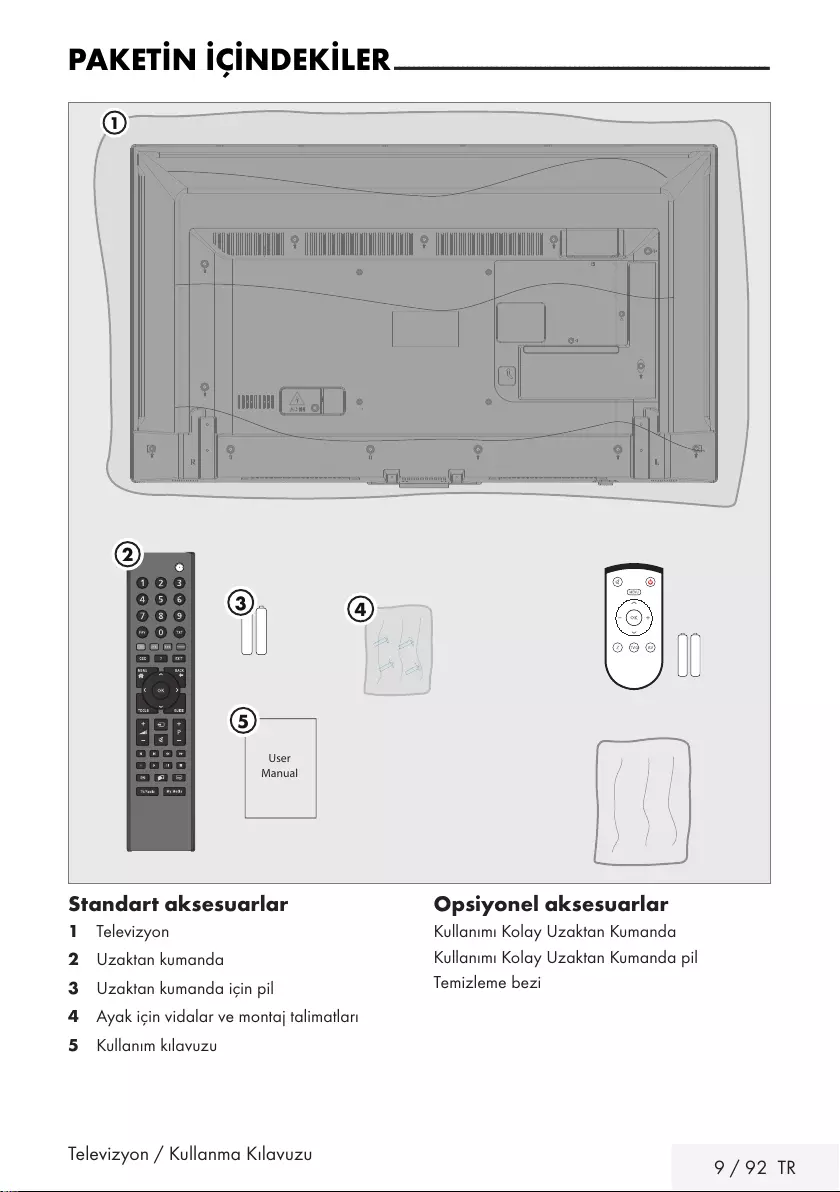
Televizyon / Kullanma Kılavuzu 9 / 92 TR
PAKETİN İÇİNDEKİLER -----------------------------------------------------------------------------
User
Manual
1
5
4
3
2
Standart aksesuarlar
1 Televizyon
2 Uzaktan kumanda
3 Uzaktan kumanda için pil
4 Ayak için vidalar ve montaj talimatları
5 Kullanım kılavuzu
Opsiyonel aksesuarlar
Kullanımı Kolay Uzaktan Kumanda
Kullanımı Kolay Uzaktan Kumanda pil
Temizleme bezi
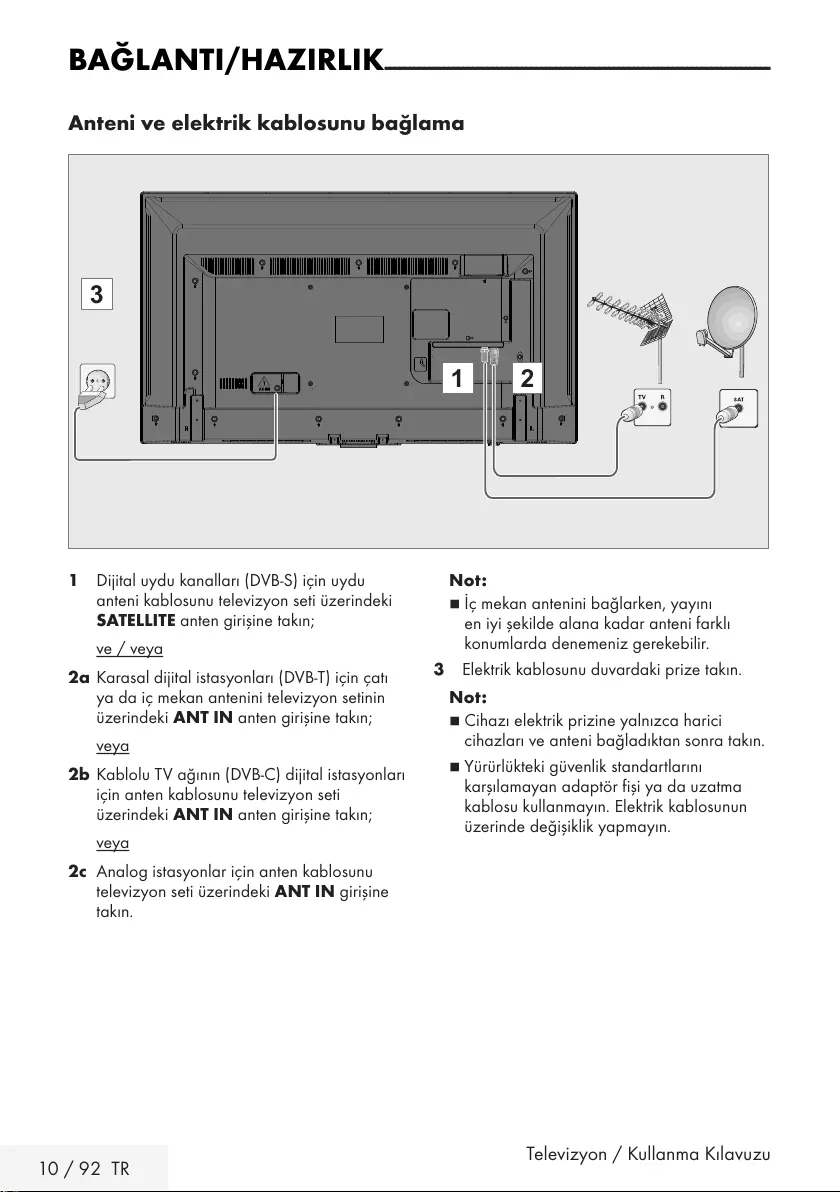
10 / 92 TR Televizyon / Kullanma Kılavuzu
BAĞLANTI/HAZIRLIK - - - - - - - - - - - - - - - - - - - - - - - - - - - - - - - - - - - - - - - - - - - - - - - - - - - - - - - - - - - - - - - - - - - - - - - - - - - - - - -
Anteni ve elektrik kablosunu bağlama
1 Dijital uydu kanalları (DVB-S) için uydu
anteni kablosunu televizyon seti üzerindeki
SATELLITE anten girişine takın;
ve / veya
2a Karasal dijital istasyonları (DVB-T) için çatı
ya da iç mekan antenini televizyon setinin
üzerindeki ANT IN anten girişine takın;
veya
2b Kablolu TV ağının (DVB-C) dijital istasyonları
için anten kablosunu televizyon seti
üzerindeki ANT IN anten girişine takın;
veya
2c Analog istasyonlar için anten kablosunu
televizyon seti üzerindeki ANT IN girişine
takın.
Not:
7
İç mekan antenini bağlarken, yayını
en iyi şekilde alana kadar anteni farklı
konumlarda denemeniz gerekebilir.
3 Elektrik kablosunu duvardaki prize takın.
Not:
7
Cihazı elektrik prizine yalnızca harici
cihazları ve anteni bağladıktan sonra takın.
7
Yürürlükteki güvenlik standartlarını
karşılamayan adaptör fişi ya da uzatma
kablosu kullanmayın. Elektrik kablosunun
üzerinde değişiklik yapmayın.
1 2
3
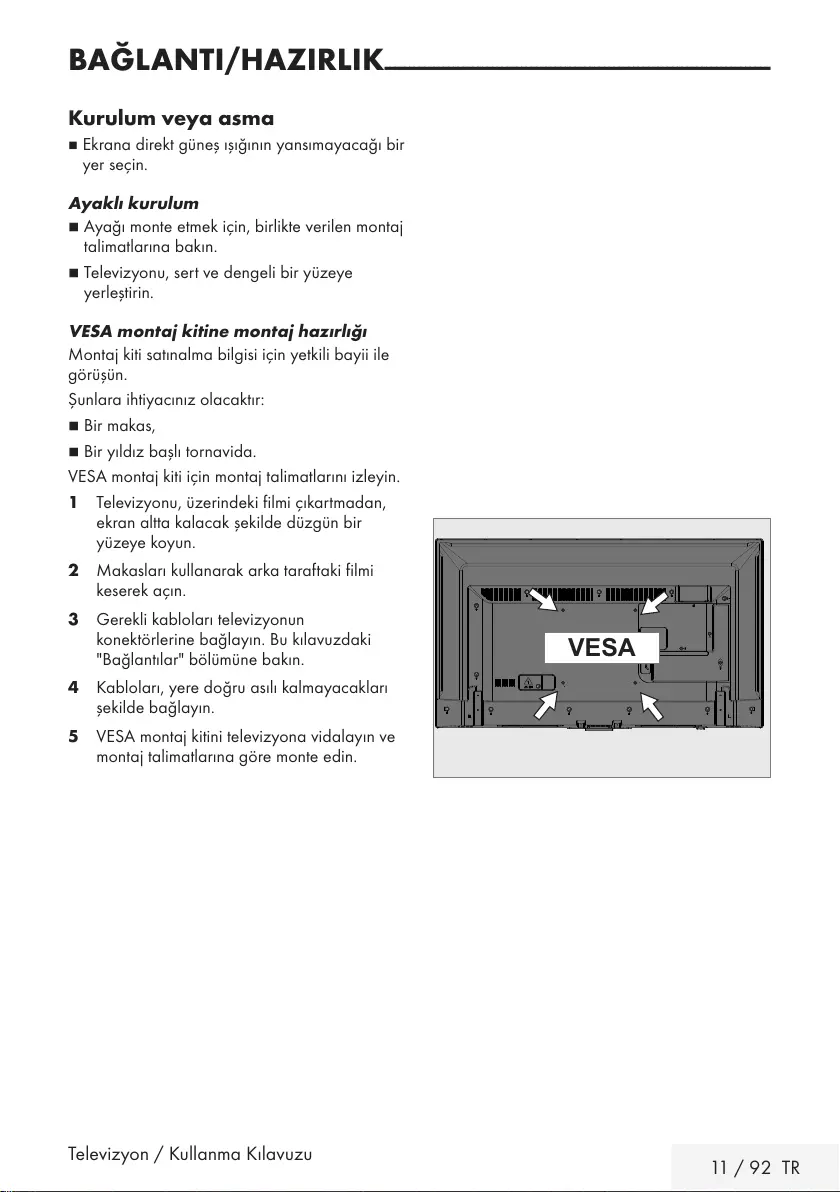
Televizyon / Kullanma Kılavuzu 11 / 92 TR
BAĞLANTI/HAZIRLIK - - - - - - - - - - - - - - - - - - - - - - - - - - - - - - - - - - - - - - - - - - - - - - - - - - - - - - - - - - - - - - - - - - - - - - - - - - - - - - -
Kurulum veya asma
7 Ekrana direkt güneş ışığının yansımayacağı bir
yer seçin.
Ayaklı kurulum
7 Ayağı monte etmek için, birlikte verilen montaj
talimatlarına bakın.
7 Televizyonu, sert ve dengeli bir yüzeye
yerleştirin.
VESA montaj kitine montaj hazırlığı
Montaj kiti satınalma bilgisi için yetkili bayii ile
görüşün.
Şunlara ihtiyacınız olacaktır:
7 Bir makas,
7 Bir yıldız başlı tornavida.
VESA montaj kiti için montaj talimatlarını izleyin.
1 Televizyonu, üzerindeki filmi çıkartmadan,
ekran altta kalacak şekilde düzgün bir
yüzeye koyun.
2 Makasları kullanarak arka taraftaki filmi
keserek açın.
3 Gerekli kabloları televizyonun
konektörlerine bağlayın. Bu kılavuzdaki
"Bağlantılar" bölümüne bakın.
4 Kabloları, yere doğru asılı kalmayacakları
şekilde bağlayın.
5 VESA montaj kitini televizyona vidalayın ve
montaj talimatlarına göre monte edin.
VESA

12 / 92 TR Televizyon / Kullanma Kılavuzu
Uzaktan Kumandaya Pil Takma
BAĞLANTI/HAZIRLIK - - - - - - - - - - - - - - - - - - - - - - - - - - - - - - - - - - - - - - - - - - - - - - - - - - - - - - - - - - - - - - - - - - - - - - - - - - - - - - -
1 Kapağını çıkartarak pil yuvasını açın.
2 Pilleri yerleştirin (2 x 1,5 V micro, örneğin
R03 veya AAA). Pil kutuplarına dikkat edin
(pil yuvasının tabanında işaretlidir).
3 Pil yuvasını kapatın.
Not:
7
Televizyon cihazınız uzaktan kumandanın
komutlarına artık tam olarak reaksiyon
göstermiyorsa piller bitmiş olabilir.
Bitmiş piller, kesinlikle pil yuvasında
bırakılmamalıdır.
7
Kullanılmış pillerden kaynaklanan
zararlardan dolayı üretici sorumluluk kabul
etmemektedir.
Çevre uyarısı
7 Pil veya cihaz ambalajı
üzerinde bulunan bu
sembol, bu cihazla birlikte
verilen pilin evsel atık
olarak değerlendirilmemesi
gerektiğini göstermektedir. Bazı piller
üzerinde, bu sembol kimyasal bir sembolle
birlikte kullanılabilir. Pillerin içindeki cıva
oranı %0,0005’den fazlaysa cıva için HG
kimyasal sembolü, kurşun oranı %0,004’ten
fazlaysa kurşun için Pb kimyasal sembolü
eklenir.
Ağır metal ihtiva etmeyenler de dahil
olmak üzere, piller evsel atıklarla birlikte
atılmamalıdır. Lütfen kullanılmış pilleri
çevreye zarar vermeyecek şekilde imha
edin. Bulunduğunuz bölgedeki yasal
yönetmelikleri öğrenin.
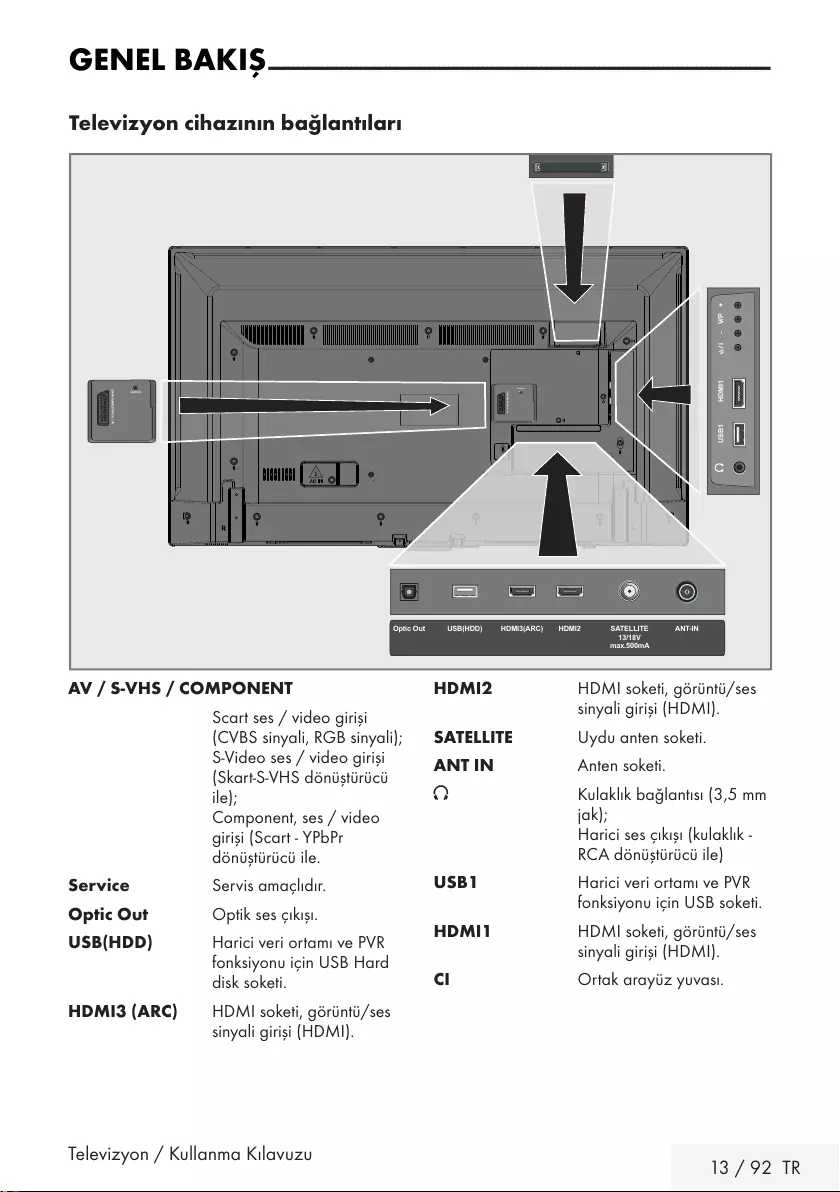
Televizyon / Kullanma Kılavuzu 13 / 92 TR
GENEL BAKIŞ -------------------------------------------------------------------------------------------------------
Televizyon cihazının bağlantıları
AV / S-VHS/COMPONENT
SERVICE
USB1 HDMI1 +V/P-
ANT-INOptic Out SATELLITE
13/18V
max.500mA
HDMI2HDMI3(ARC)USB(HDD)
AV / S-VHS/COMPONENT
SERVICE
AV / S-VHS / COMPONENT
Scart ses / video girişi
(CVBS sinyali, RGB sinyali);
S-Video ses / video girişi
(Skart-S-VHS dönüştürücü
ile);
Component, ses / video
girişi (Scart - YPbPr
dönüştürücü ile.
Service Servis amaçlıdır.
Optic Out Optik ses çıkışı.
USB(HDD) Harici veri ortamı ve PVR
fonksiyonu için USB Hard
disk soketi.
HDMI3 (ARC) HDMI soketi, görüntü/ses
sinyali girişi (HDMI).
HDMI2 HDMI soketi, görüntü/ses
sinyali girişi (HDMI).
SATELLITE Uydu anten soketi.
ANT IN Anten soketi.
U Kulaklık bağlantısı (3,5 mm
jak);
Harici ses çıkışı (kulaklık -
RCA dönüştürücü ile)
USB1 Harici veri ortamı ve PVR
fonksiyonu için USB soketi.
HDMI1 HDMI soketi, görüntü/ses
sinyali girişi (HDMI).
CI Ortak arayüz yuvası.
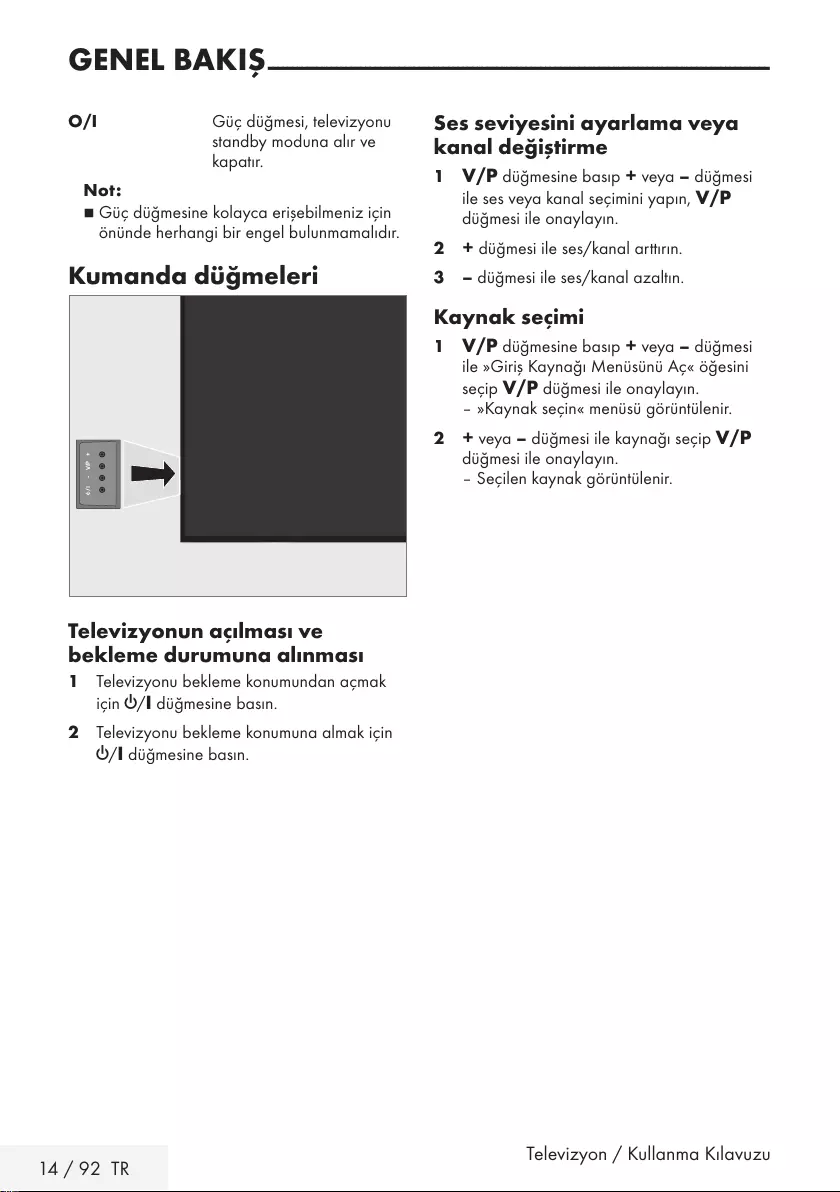
14 / 92 TR Televizyon / Kullanma Kılavuzu
GENEL BAKIŞ -------------------------------------------------------------------------------------------------------
O/I Güç düğmesi, televizyonu
standby moduna alır ve
kapatır.
Not:
7
Güç düğmesine kolayca erişebilmeniz için
önünde herhangi bir engel bulunmamalıdır.
Kumanda düğmeleri
+V/P-
Televizyonun açılması ve
bekleme durumuna alınması
1 Televizyonu bekleme konumundan açmak
için 8/I düğmesine basın.
2 Televizyonu bekleme konumuna almak için
8/I düğmesine basın.
Ses seviyesini ayarlama veya
kanal değiştirme
1 V/P düğmesine basıp + veya – düğmesi
ile ses veya kanal seçimini yapın, V/P
düğmesi ile onaylayın.
2 + düğmesi ile ses/kanal arttırın.
3 – düğmesi ile ses/kanal azaltın.
Kaynak seçimi
1 V/P düğmesine basıp + veya – düğmesi
ile »Giriş Kaynağı Menüsünü Aç« öğesini
seçip V/P düğmesi ile onaylayın.
– »Kaynak seçin« menüsü görüntülenir.
2 + veya – düğmesi ile kaynağı seçip V/P
düğmesi ile onaylayın.
– Seçilen kaynak görüntülenir.
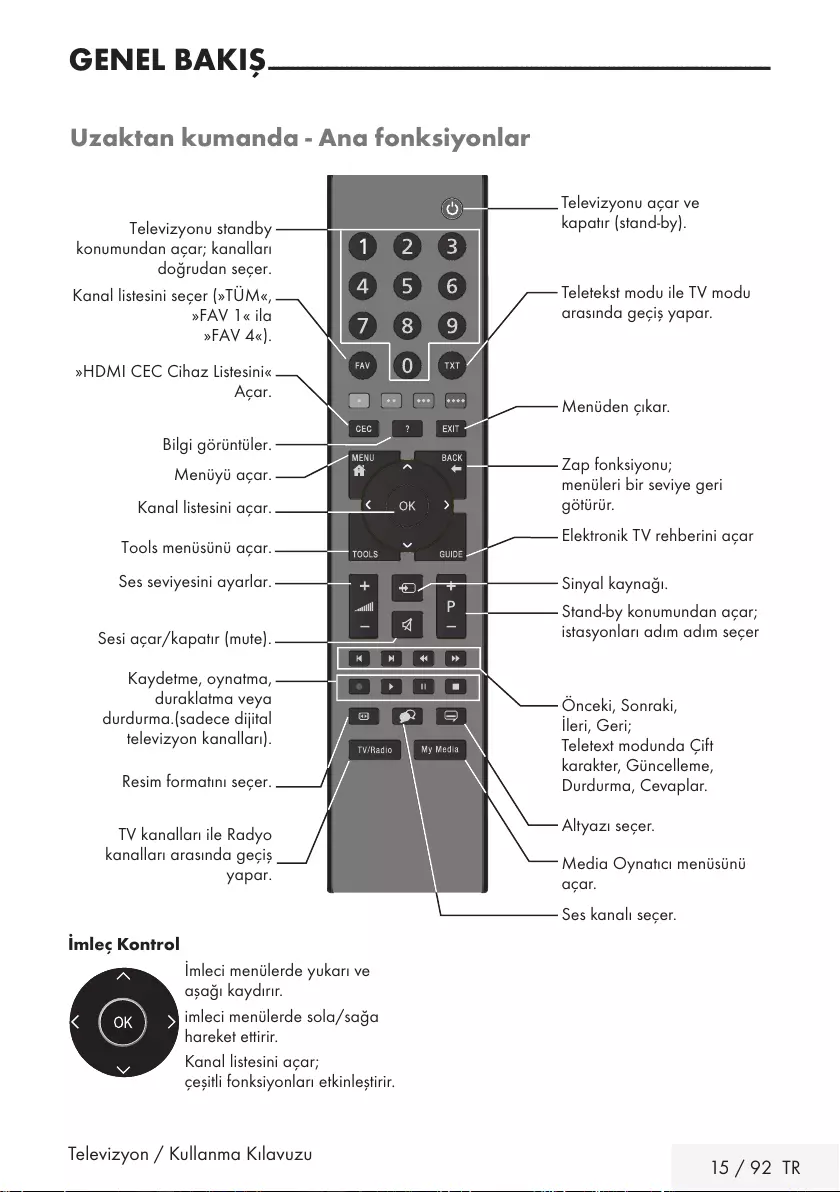
Televizyon / Kullanma Kılavuzu 15 / 92 TR
GENEL BAKIŞ -------------------------------------------------------------------------------------------------------
Uzaktan kumanda - Ana fonksiyonlar
İmleç Kontrol
İmleci menülerde yukarı ve
aşağı kaydırır.
imleci menülerde sola/sağa
hareket ettirir.
Kanal listesini açar;
çeşitli fonksiyonları etkinleştirir.
Önceki, Sonraki,
İleri, Geri;
Teletext modunda Çift
karakter, Güncelleme,
Durdurma, Cevaplar.
Altyazı seçer.
Ses kanalı seçer.
Televizyonu açar ve
kapatır (stand-by).
Sinyal kaynağı.
Sesi açar/kapatır (mute).
Zap fonksiyonu;
menüleri bir seviye geri
götürür.
Menüyü açar.
Bilgi görüntüler.
Tools menüsünü açar.
Teletekst modu ile TV modu
arasında geçiş yapar.
Elektronik TV rehberini açar
Stand-by konumundan açar;
istasyonları adım adım seçer
Ses seviyesini ayarlar.
Menüden çıkar.
Kanal listesini açar.
Televizyonu standby
konumundan açar; kanalları
doğrudan seçer.
Kanal listesini seçer (»TÜM«,
»FAV 1« ila
»FAV 4«).
»HDMI CEC Cihaz Listesini«
Açar.
Kaydetme, oynatma,
duraklatma veya
durdurma.(sadece dijital
televizyon kanalları).
Resim formatını seçer.
Media Oynatıcı menüsünü
açar.
TV kanalları ile Radyo
kanalları arasında geçiş
yapar.
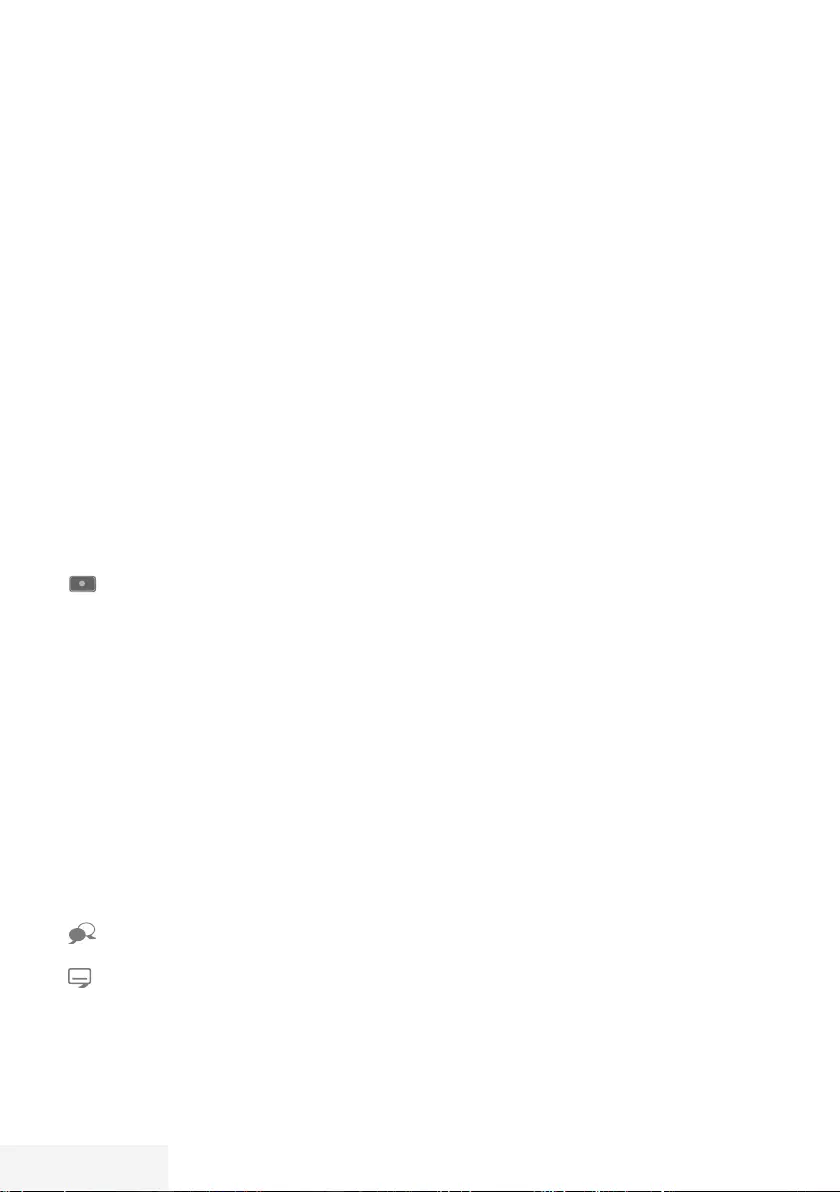
16 / 92 TR Televizyon / Kullanma Kılavuzu
GENEL BAKIŞ -------------------------------------------------------------------------------------------------------
Uzaktan kumanda - tüm
fonksiyonlar
(kırmızı) Teletekst modunda sayfa seçer;
(yeşil) menülerde çeşitli fonksiyonları seçer/
(sarı) etkinleştirir.
(mavi)
5 Teletekst modunda çift karakter
boyutuna geçer;
dosya tarayıcısında önceki parça/
önceki görüntü fonksiyonunu seçer.
6 Teletekst modunda sayfayı
güncelleştirir.
dosya tarayıcısında sonraki parça/
sonraki görüntüyü seçer.
3
Teletekst modunda sayfa durdurma;
dosya tarayıcısında geriye doğru
görüntü aramayı başlatır.
4
Teletekst modunda cevapları
gösterir;
dosya tarayıcısında ileriye doğru
görüntü aramayı başlatır.
Kaydı başlatır (dijital TV modunda
kayıt yalnızca harici veri ortamı
üzerindendir).
8 Dosya tarayıcısında oynatmayı
başlatır.
! Durdurma;
Canlı sinyal sırasında zaman
kaydırması (dijital TV modunda
yalnızca harici veri ortamı
üzerinden).
7 Teletekst modunda ekran bölme
fonksiyonunu seçer;
dosya tarayıcısında oynatmayı
sonlandırır;
PVR modunda kaydı veya oynatmayı
sonlandırır.
Farklı ses dilini seçer (dijital TV
modunda).
Farklı altyazılar seçer (dijital TV
modunda).
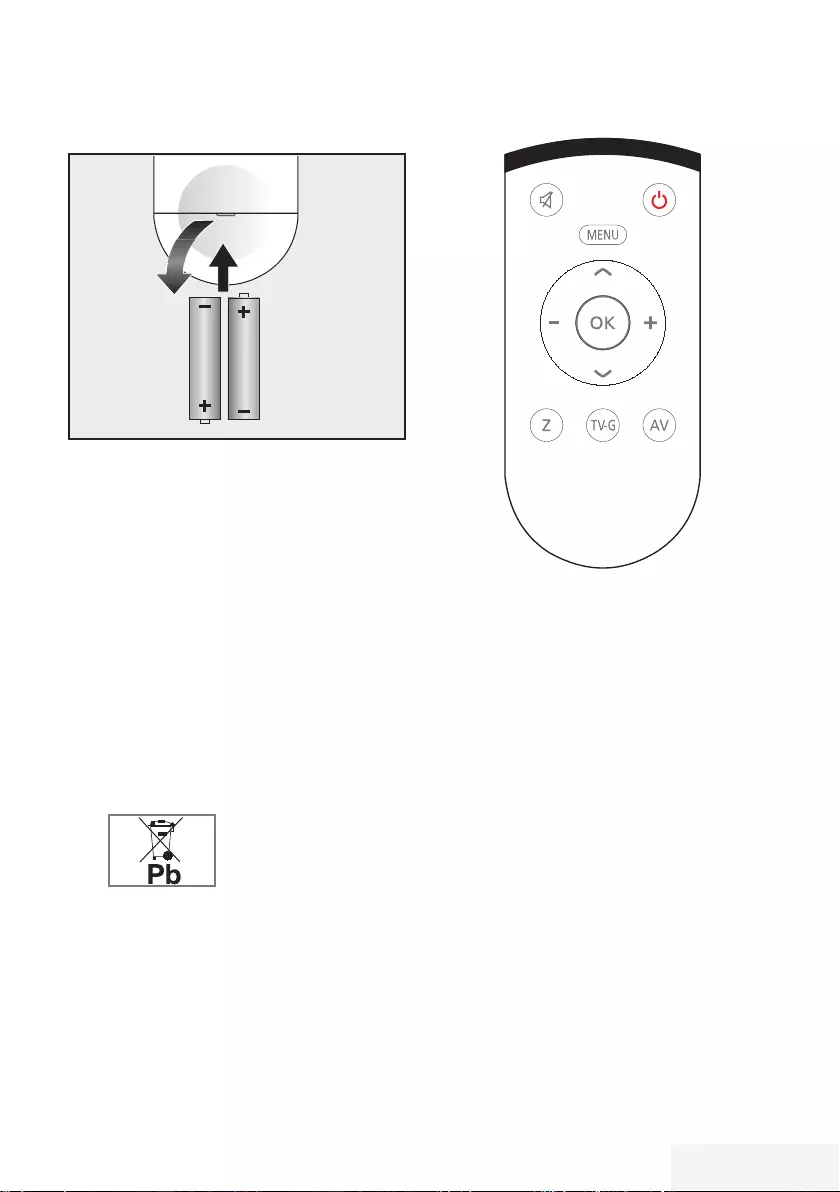
Televizyon / Kullanma Kılavuzu 17 / 92 TR
GENEL BAKIŞ -------------------------------------------------------------------------------------------------------
Uzaktan kumandaya pil takma
1 Kapağını çıkartarak pil yuvasını açın.
2 Pilleri yerleştirin (2 x 1,5 V micro, örneğin
R03 veya AAA). Pil kutuplarına dikkat edin
(pil yuvasının tabanında işaretlidir).
3 Pil yuvasını kapatın.
Not:
7
Televizyon cihazınız uzaktan kumandanın
komutlarına artık tam olarak reaksiyon gös-
termiyorsa piller bitmiş olabilir. Bitmiş piller,
kesinlikle pil yuvasında bırakılmamalıdır.
7
Kullanılmış pillerden kaynaklanan zararlardan
dolayı üretici sorumluluk kabul etmemektedir.
Çevre ile ilgili not
7 Bitmiş pilleri, yerel kanun ve yönetmeliklere
uygun şekilde atılmasını sağlayın. Pil ve
ambalajın üzerindeki
sembol, ürünle birlikte tes-
lim edilen pilin evsel atık
olarak değerlendirilmeme-
si gerektiğini belirtmektedir. Bazı yerlerde
sembol, kimyasal bir sembol ile birleştirilerek
kullanılmış olabilir. Piller % 0,0005’den
fazla civa veya % 0,004’den fazla kurşun
içeriyorsa, civa için Hg, kurşun için Pb kim-
yasal sembolü işaretin altına eklenir. Pillerin
doğru şekilde atılmasını sağlayarak, pillerin
uygun olmayan şekilde atılması neticesinde
çevre ve insan sağlığında meydana gelebi-
lecek potansiyel zararların engellenmesine
katkıda bulunmuş olacaksınız.
Uzaktan kumanda (*)
Uzaktan kumanda - tüm fonksiyonlar
a Sesi açar/kapatır (mute).
8 Televizyonu açar ve kapatır (stand-
by).
MENU Menüye giriş ve çıkış tuşu.
+ – Ses seviyesini ayarlar.
imleci sola/sağa hareket ettirir.
V Λ
İstasyonları adım adım seçer.
İmleci menülerde yukarı ve aşağı
kaydırır.
OK Kanal listesini açar;
çeşitli fonksiyonları etkinleştirir.
Z Zap fonksiyonu;
TV-G Elektronik TV rehberini açar.
AV AV kanalları için ön seçim menüsünü
açar.
Ardından »
V
« veya »
Λ
« düğmesi
ile seçim yapılır.
(*) Bu kumanda opsiyoneldir ve her modelde
bulunmamaktadır.
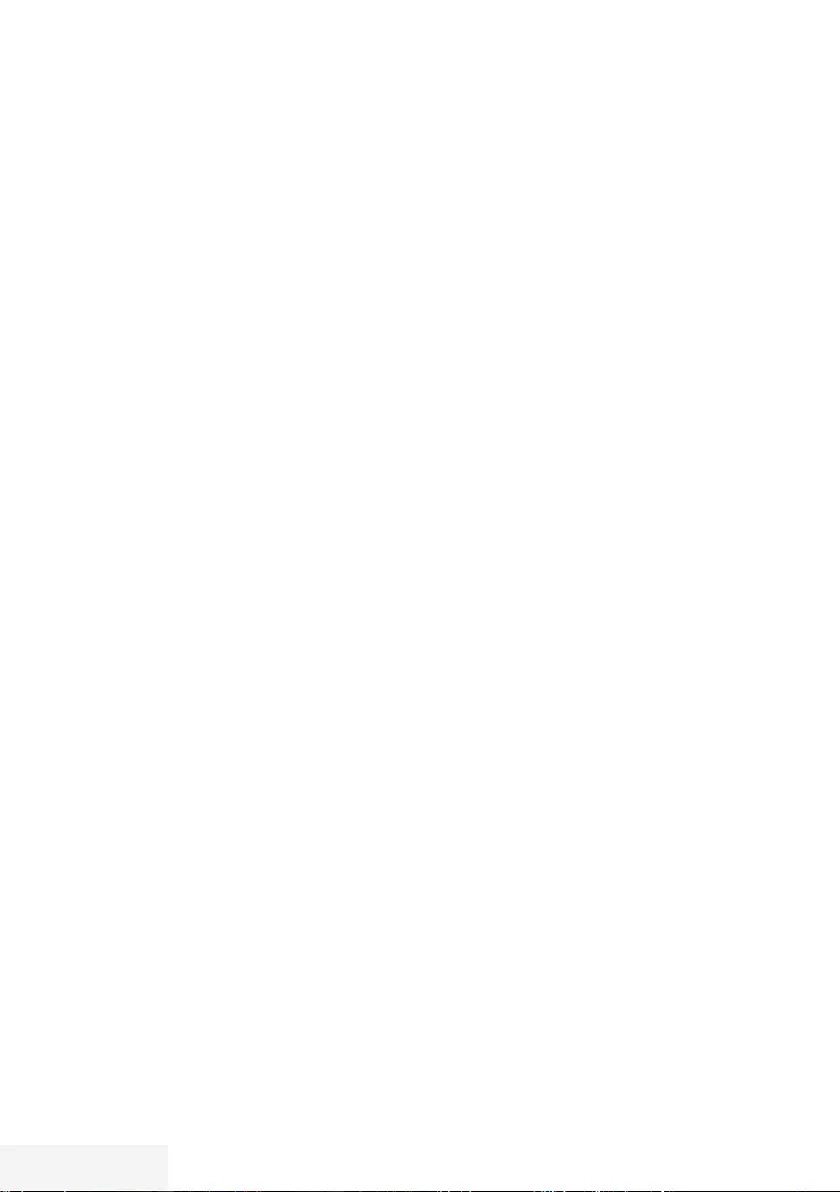
18 / 92 TR Televizyon / Kullanma Kılavuzu
AYARLAR - - - - - - - - - - - - - - - - - - - - - - - - - - - - - - - - - - - - - - - - - - - - - - - - - - - - - - - - - - - - - - - - - - - - - - - - - - - - - - - - - - - - - - - - - - - - - - - - - - - - - - - - - - - - - - - - - - -
Televizyonda, temel ayarlamaları yaparak adım
adım size yardımcı olmak üzere bir "kurulum
yardımcısı" bulunmaktadır.
Kullanıcı, ekran diyalog penceresini kullanarak
karmaşık gibi görünen ayarlamaları ve
veri girişlerini basitçe ve herkes tarafından
anlaşılacak şekilde yapabilir.
Sayfalar ve diyalog öğeleri ekranda görünür,
burada da ileriki ve muhtemel işlem adımları
tanımlanır.
Bunu desteklemek için ayrıca uzaktan
kumandanın gerekli olan düğme simgelerini
göreceksiniz.
Detaylı temel ayarlar:
– dil seçimi
– ülke seçimi;
– kullanıcı modu seçimi;
– İstasyon ayarları (DVB-S, DVB-T, DVB-C ve
analog kanallar).
Ayrıntılı ayarlar, 20 ve 22. sayfalarda
bulunabilir.
Televizyon kanallarının
ayarlanması
Bağlı olan anten türüne bağlı olarak hangi
televizyon kanallarını aramak istediğinize karar
verebilirsiniz.
DVB-S – Sayfa 21'den uydudan
dijital televizyon kanallarını ayarlar.
Bu arama için iki seçeneğiniz vardır:
–
Standart bir seçimi önceden ayarlayan
temel kurulum, örn. Astra uydusu 19.2°
Doğu; sadece aramayı başlatmanız
gerekmektedir;
–
alıcınızın sistemi için gerekli tüm
ayarlamaları yapmanızı ve parametreleri
ayarlamanızı sağlayan profesyonel
kurulum.
DVB-C – Dijital kablolu televizyon kanallarının
ayarlanması için bakınız sayfa 21.
DVB-T – Dijital karasal televizyon kanallarının
ayarlanması için bakınız sayfa 22.
Analog televizyon kanallarını aramak için
sayfa 70'den başlayan "Detaylı Kanal Ayarları"
bölümüne bakın.
Not:
7
Dijital televizyon kanal ayarları hakkında
daha fazla bilgi için 70. sayfadan başlayan
“Detaylı Kanal Ayarları” bölümüne bakın.
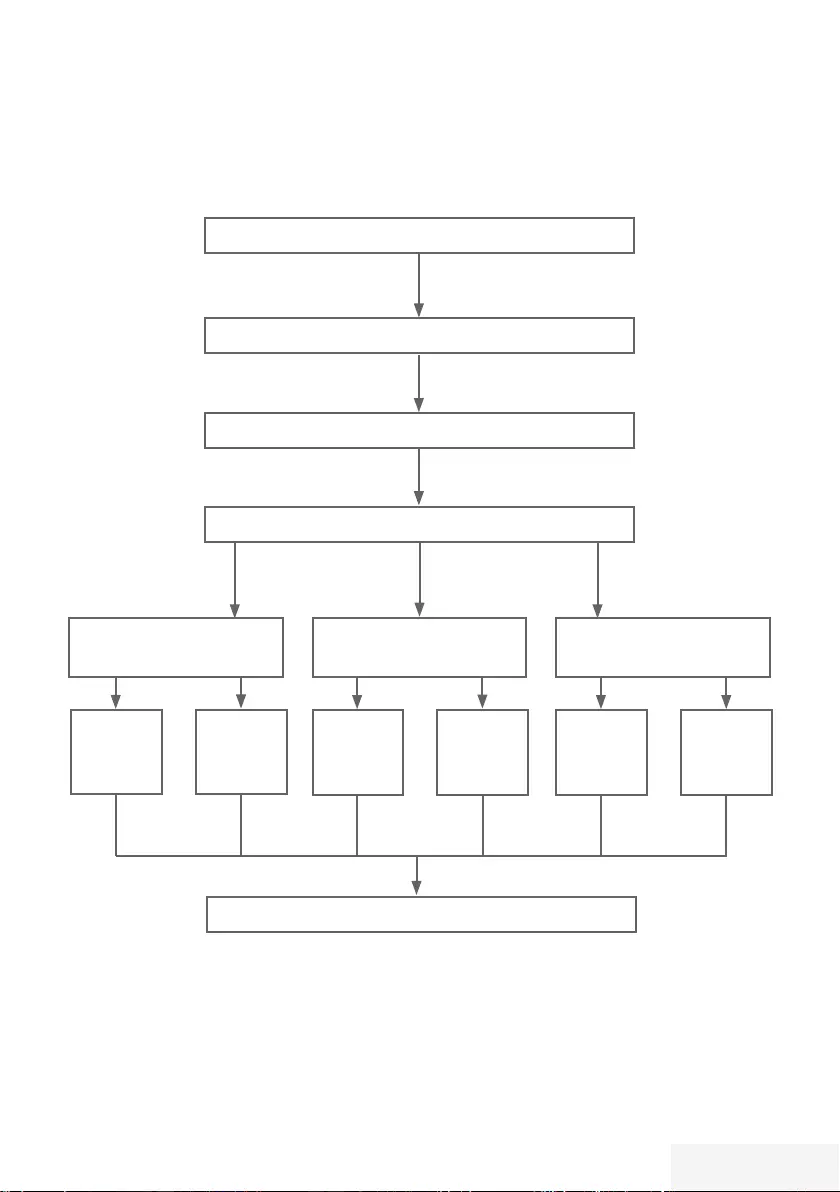
Televizyon / Kullanma Kılavuzu 19 / 92 TR
Dili seçin (sayfa 20, adım 3)
AYARLAR - - - - - - - - - - - - - - - - - - - - - - - - - - - - - - - - - - - - - - - - - - - - - - - - - - - - - - - - - - - - - - - - - - - - - - - - - - - - - - - - - - - - - - - - - - - - - - - - - - - - - - - - - - - - - - - - - - -
İlk kurulum – genel bakış
Ülkeyi seçin (sayfa 20, adım 5)
Modu seçin (sayfa 20, adım 6)
Kanal Düzenleyici (sayfa 23)
TV kanalları ayarı (sayfa
21
, adım 9)
DVB-T
(sayfa
22.
, adım 19)
DVB-C
(sayfa
21.
, adım 14)
DVB-S
(sayfa
21
, adım 9)
Oto.
(sayfa 21,
adım 14)
Manuel
(bölüm
sayfa 77)
Oto.
(sayfa 21,
adım 9)
Manuel
(bölüm
sayfa 71)
Oto.
(sayfa 22,
adım 19)
Manuel
(bölüm
sayfa 78)
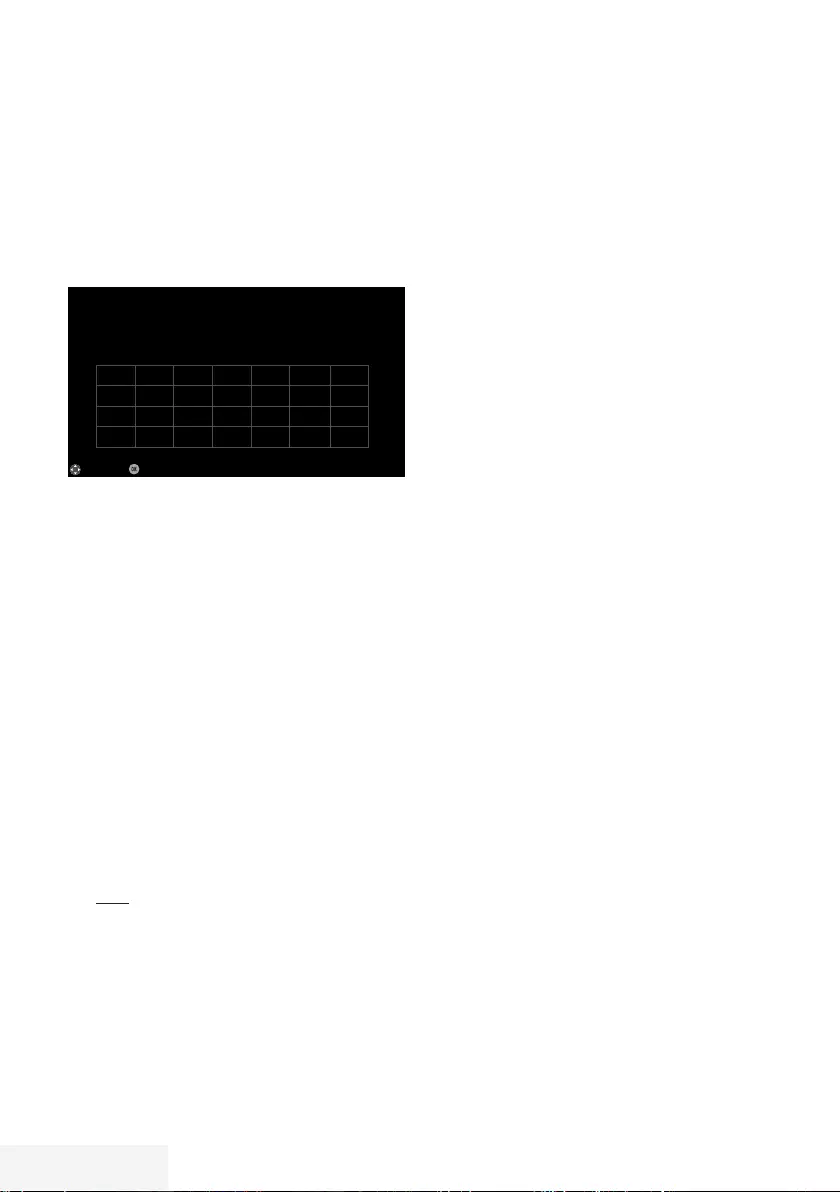
20 / 92 TR Televizyon / Kullanma Kılavuzu
İlk kurulumun yapılması
1 Televizyonu O/I güç düğmesiyle standby
moduna getirin.
2 »8«, »1…0 «, »P+ « veya »P–« ile
televizyonu standby modundan açın.
– Televizyon ilk kez açıldığında Menü Dili
seçim menüsü görünür.
Seç
Menü Dili
Lütfen dil seçimini yapınız.
Česky Dansk Deutsch English Espanol Eλληvıκά Français
Hrvatski Italiano Magyar Nederlands Norsk Polski Português
Pyccкий Româneşte Slovenščina Eesti Suomi Svenska Бългaрски
Slovenčina Lietuviu Türkçe
Alanı Değiştir
Yardım:
7
»Temel Kurulum« menüsü ekranda
görünmezse, ayarı, 62. sayfada bulunan
televizyonu fabrika ayarlarına döndürme
hakkındaki talimatları izleyerek yapın.
3 »
<
«, »
>
«, »
V
« veya »
Λ
« düğmesiyle menü
dilini seçin ve »OK« düğmesiyle onaylayın.
– »Hoş geldiniz« menüsü görünür.
4 Aşamalı kurulum, televizyonu kullanabilmek
için yapılacaktır. Kuruluma başlamak için
»OK« düğmesine basın.
5 »
<
«, »
>
«, »
V
« veya »
Λ
« düğmesiyle
televizyonun kullanılacağı ülkeyi seçin ve
»OK« düğmesiyle onaylayın.
– »Kullanıcı Modu« görüntülenince, »Ev
Modu« seçeneğini seçin.
6 »Ev Modu« seçeneğini »OK« düğmesiyle
onaylayın;
veya
»
V
« veya »
Λ
« düğmesiyle »Arttırılmış«
seçeneğini seçin ve »OK« düğmesiyle
onaylayın.
– »Ev Modu« EUP'ye uygun ve önceden
ayarlı enerji tasarrufu sağlayan TV
ayarlarını barındırmaktadır.
– »Arttırılmış« – eğer televizyonunuzu bir
demo gösterimi amacı ile kullanacaksanız
bu modda arttırılmış görüntü ve ses
ayarları kullanılır. Arttırılmış modda daha
fazla enerji tüketilir.
AYARLAR - - - - - - - - - - - - - - - - - - - - - - - - - - - - - - - - - - - - - - - - - - - - - - - - - - - - - - - - - - - - - - - - - - - - - - - - - - - - - - - - - - - - - - - - - - - - - - - - - - - - - - - - - - - - - - - - - - -
7 »
V
« veya »
Λ
« düğmesiyle »Ayakta« veya
»Duvara asılı« seçeneğini seçin.
Not:
7 Televizyonun konumunu seçmek ses ayarı
için önemlidir.
8 »Sonraki« seçeneğini onaylamak için »OK«
düğmesine basın.
– »Özet« menüsü görüntülenir.
9 Bir sonraki adıma geçmek için »«
(mavi) düğmesine basın.
Not:
7 Aşağıdakiler için TV kanallarını gösterildiği
şekilde aramaya devam edin:
– DVB-S alımı için madde 9;
– DVB-C alımı için madde 14;
– DVB-T alımı için madde 19;
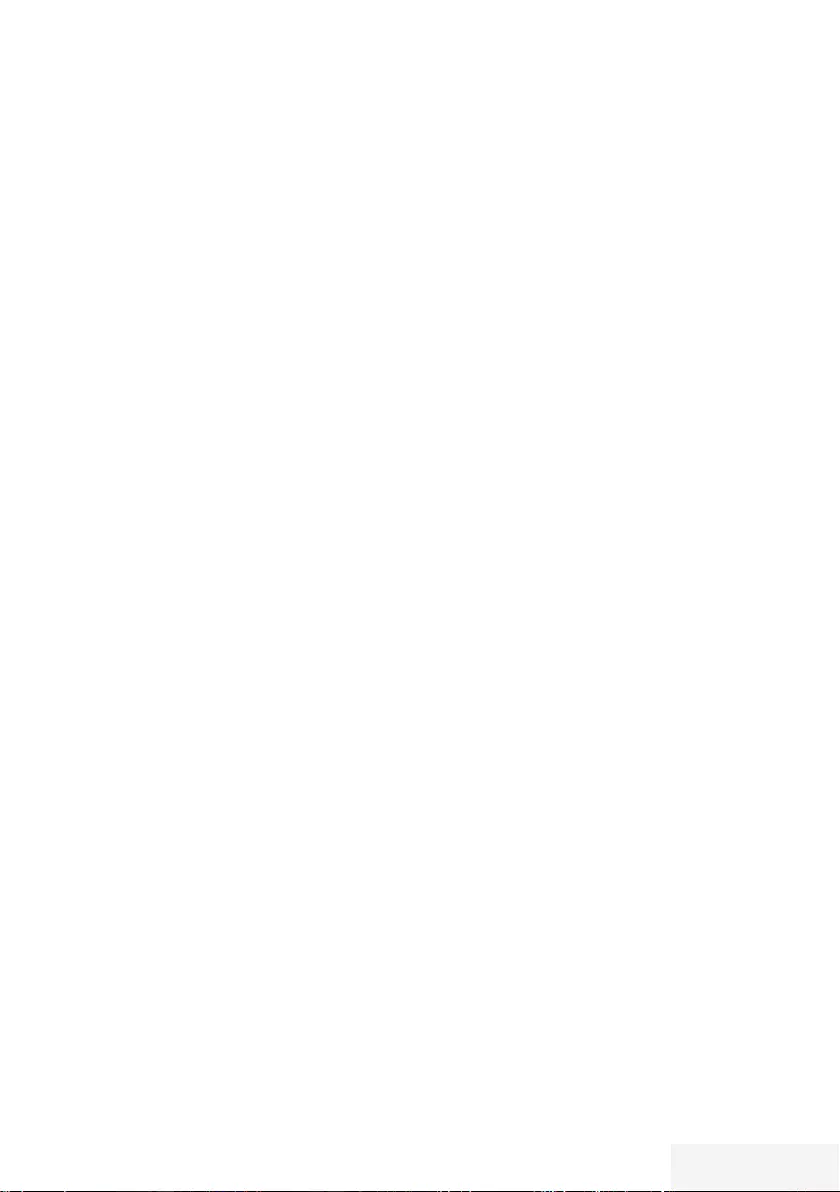
Televizyon / Kullanma Kılavuzu 21 / 92 TR
Uydu sinyali ile televizyon kanallarının
aranması (DVB-S/S2)
10 »
V
« veya »
Λ
« düğmesiyle »Uydu«
seçeneğini seçin ve »OK« düğmesiyle
onaylayın.
– Türksat Uydusu 42 ° Doğuya önceden
ayarlıdır.
11 »
V
« veya »
Λ
« düğmesiyle »Standart
Mod« seçeneğini seçin ve »OK«
düğmesiyle onaylayın.
12 Sonraki sayfa için »« (mavi) düğmesine
basın.
Notlar:
7 »Kanal Tipi«'ni seçin.
Yalnızca dijital kanallarını mı (Dijital), yoksa
yalnızca radyo mu (Radyo) ya da ikisini
birden mi (Dijital+Radyo) aramak istediğinizi
belirlemek için »
V
« veya »
Λ
« düğmesiyle
»Dijital« ve/veya »Radyo« öğelerini seçip
işaretlemek ya da işareti kaldırmak için
»OK« düğmesine basın.
7 Tarama Modunu seçin.
Yalnızca ücretsiz dijital televizyon kanallarını
mı (Ücretsiz), yoksa yalnızca şifreli dijital
televizyon kanallarını mı (Şifreli) ya da
ikisini birden mi (Ücretsiz+Şifreli) aramak
istediğinizi belirlemek için »
V
« veya »
Λ
«
düğmesiyle »Ücretsiz« ve/veya »Şifreli«
öğelerini seçip işaretlemek ya da seçimi
kaldırmak için »OK« düğmesine basın.
13 Aramaya başlamak için »« (Kırmızı)
düğmesine basın.
– »Otomatik Kanal Arama« menüsü görünür
ve televizyonun aranmasına başlanır.
– »Arama tamamlandı!« mesajı
göründüğünde tarama tamamlanır.
14 »OK« düğmesiyle »Kanal Düzenleyici«'yi
seçin.
Kablolu dijital televizyon kanallarının
ayarlanması (DVB-C)
15 »
V
« veya »
Λ
« düğmesiyle »Kablo«
seçeneğini seçin ve »OK« düğmesiyle
onaylayın.
16 »
V
« veya »
Λ
« düğmesiyle »Tarama Tipi«
satırını seçin.
»
<
« veya »
>
« düğmesiyle »Hızlı« veya
»Tam« seçeneğini seçin.
– »Hızlı« tarama fonksiyonu, kanalları, yayın
sinyalindeki kablo operatörü bilgisine
göre ayarlar.
– »Tam« tarama fonksiyonu, seçili tüm
frekans aralığını tarar. Bu arama seçeneği
ile arama işlemi uzun sürebilir. Bu tarama
tipi önerilir. Bazı kablo sağlayıcıları
»Hızlı« tarama seçeneğini desteklemez.
Not:
7
Aramayı hızlandırabilirsiniz. Bunun için
frekans ve ağ kimliği bilgileri gereklidir.
Kablo operatörünüzden bu veriyi alabilir
veya Internet’teki forumlardan bulabilirsiniz.
17 Sonraki sayfa için »« (mavi) düğmesine
basın.
Not:
7 Kanal Tipi seçimini yapın. Yalnızca dijital
televizyon kanallarını (Dijital), yalnızca
Analog kanallarını mı (Analog) yoksa ikisini
de birden mi (Dijital+Analog) aramak
istediğinizi belirlemek için »
V
« veya »
Λ
«
düğmesiyle »Dijital« ve »Analog« öğelerini
seçip işaretlemek veya işareti kaldırmak için
»OK« düğmesine basın.
18 Aramaya başlamak için »« (Kırmızı)
düğmesine basın.
– »Otomatik Kanal Arama« menüsü görünür
ve televizyonun aranmasına başlanır.
– »Arama tamamlandı!« mesajı
göründüğünde tarama tamamlanır.
19 »OK« düğmesiyle »Kanal Düzenleyici«'yi
seçin.
AYARLAR - - - - - - - - - - - - - - - - - - - - - - - - - - - - - - - - - - - - - - - - - - - - - - - - - - - - - - - - - - - - - - - - - - - - - - - - - - - - - - - - - - - - - - - - - - - - - - - - - - - - - - - - - - - - - - - - - - -
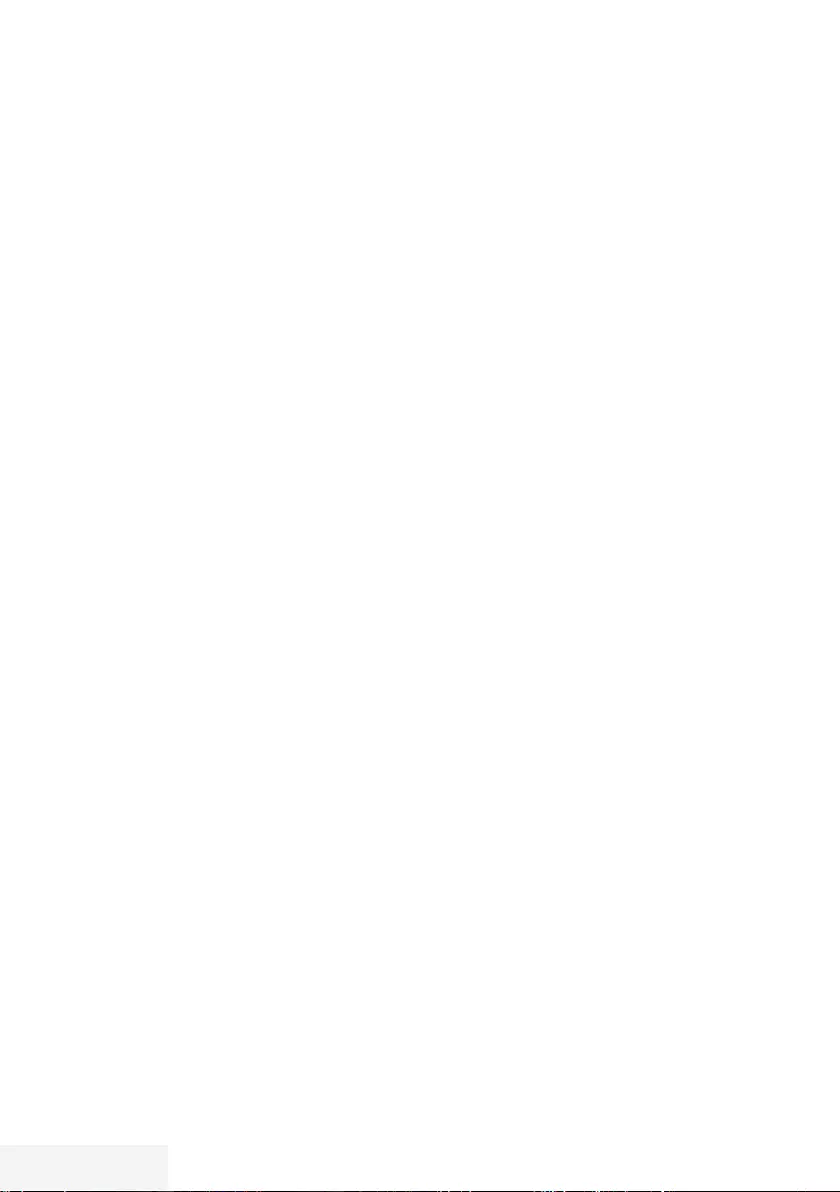
22 / 92 TR Televizyon / Kullanma Kılavuzu
AYARLAR - - - - - - - - - - - - - - - - - - - - - - - - - - - - - - - - - - - - - - - - - - - - - - - - - - - - - - - - - - - - - - - - - - - - - - - - - - - - - - - - - - - - - - - - - - - - - - - - - - - - - - - - - - - - - - - - - - -
Karasal dijital televizyon kanallarının
ayarlanması (DVB-T/T2)
20 »
V
« veya »
Λ
« düğmesiyle »Anten«
seçeneğini seçin ve »OK« düğmesiyle
onaylayın.
21 »
V
« veya »
Λ
« düğmesiyle »Sonraki
Sayfa« satırını seçin ve »OK« düğmesiyle
onaylayın.
Not:
7 Kanal Tipi seçimini yapın. Yalnızca dijital
televizyon kanallarını (Dijital), yalnızca
Analog kanallarını mı (Analog) yoksa ikisini
de birden mi (Dijital+Analog) aramak
istediğinizi belirlemek için »
<
« veya »
>
«
düğmesiyle »Dijital« ve »Analog« öğelerini
seçip işaretlemek veya işareti kaldırmak için
»OK« düğmesine basın.
22 Aramaya başlamak için »« (Kırmızı)
düğmesine basın.
– »Otomatik Kanal Arama« menüsü görünür
ve televizyonun aranmasına başlanır.
– »Arama tamamlandı!« mesajı
göründüğünde tarama tamamlanır.
23 »OK« düğmesiyle »Kanal Düzenleyici«'yi
seçin.
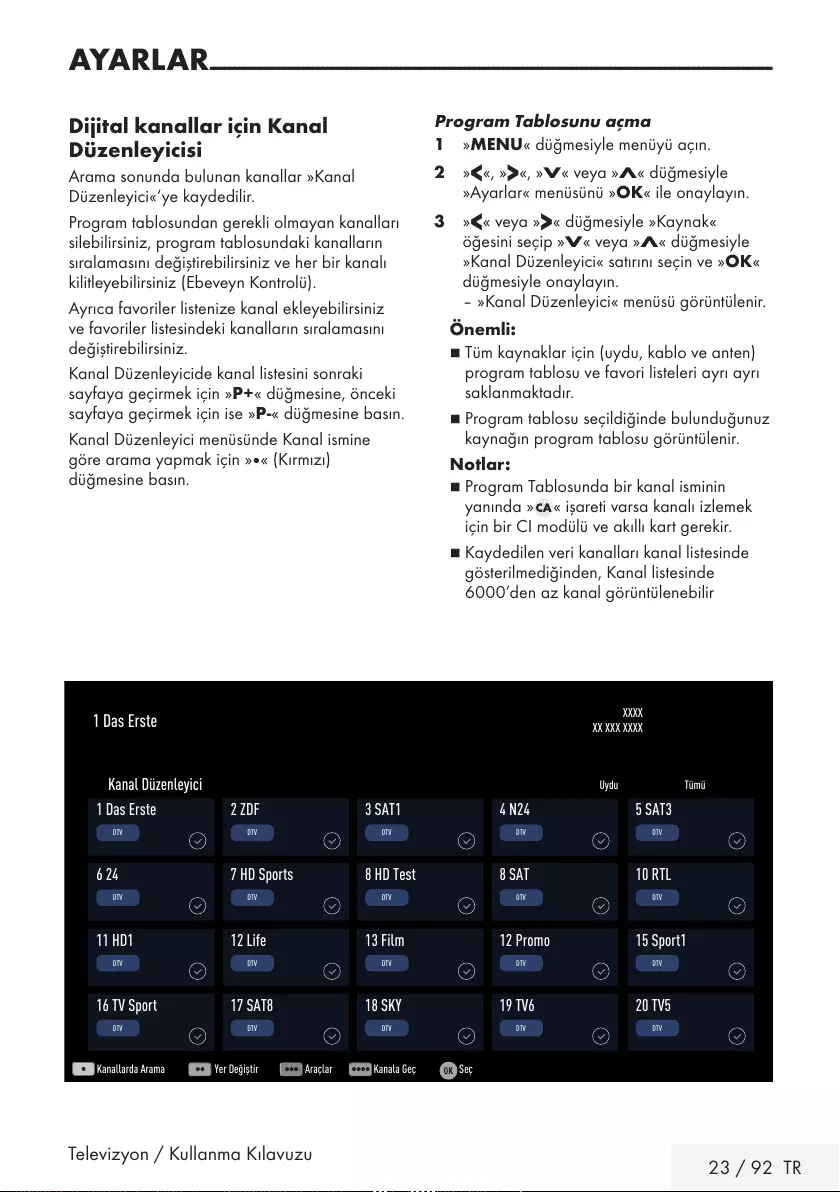
Televizyon / Kullanma Kılavuzu 23 / 92 TR
Dijital kanallar için Kanal
Düzenleyicisi
Arama sonunda bulunan kanallar »Kanal
Düzenleyici«‘ye kaydedilir.
Program tablosundan gerekli olmayan kanalları
silebilirsiniz, program tablosundaki kanalların
sıralamasını değiştirebilirsiniz ve her bir kanalı
kilitleyebilirsiniz (Ebeveyn Kontrolü).
Ayrıca favoriler listenize kanal ekleyebilirsiniz
ve favoriler listesindeki kanalların sıralamasını
değiştirebilirsiniz.
Kanal Düzenleyicide kanal listesini sonraki
sayfaya geçirmek için »P+ « düğmesine, önceki
sayfaya geçirmek için ise »P-« düğmesine basın.
Kanal Düzenleyici menüsünde Kanal ismine
göre arama yapmak için »« (Kırmızı)
düğmesine basın.
AYARLAR - - - - - - - - - - - - - - - - - - - - - - - - - - - - - - - - - - - - - - - - - - - - - - - - - - - - - - - - - - - - - - - - - - - - - - - - - - - - - - - - - - - - - - - - - - - - - - - - - - - - - - - - - - - - - - - - - - -
Program Tablosunu açma
1 »MENU« düğmesiyle menüyü açın.
2 »
<
«, »
>
«, »
V
« veya »
Λ
« düğmesiyle
»Ayarlar« menüsünü »OK« ile onaylayın.
3 »
<
« veya »
>
« düğmesiyle »Kaynak«
öğesini seçip »
V
« veya »
Λ
« düğmesiyle
»Kanal Düzenleyici« satırını seçin ve »OK«
düğmesiyle onaylayın.
– »Kanal Düzenleyici« menüsü görüntülenir.
Önemli:
7
Tüm kaynaklar için (uydu, kablo ve anten)
program tablosu ve favori listeleri ayrı ayrı
saklanmaktadır.
7
Program tablosu seçildiğinde bulunduğunuz
kaynağın program tablosu görüntülenir.
Notlar:
7
Program Tablosunda bir kanal isminin
yanında » « işareti varsa kanalı izlemek
için bir CI modülü ve akıllı kart gerekir.
7
Kaydedilen veri kanalları kanal listesinde
gösterilmediğinden, Kanal listesinde
6000’den az kanal görüntülenebilir
XXXX
XX XXX XXXX
1 Das Erste
Kanallarda Arama Yer Değiştir Araçlar Kanala Geç Seç
Uydu Tümü
Kanal Düzenleyici
1 Das Erste
DTV
11 HD1
DTV
6 24
DTV
16 TV Sport
DTV
3 SAT1
DTV
13 Film
DTV
8 HD Test
DTV
18 SKY
DTV
2 ZDF
DTV
12 Life
DTV
7 HD Sports
DTV
17 SAT8
DTV
4 N24
DTV
12 Promo
DTV
8 SAT
DTV
19 TV6
DTV
5 SAT3
DTV
15 Sport1
DTV
10 RTL
DTV
20 TV5
DTV
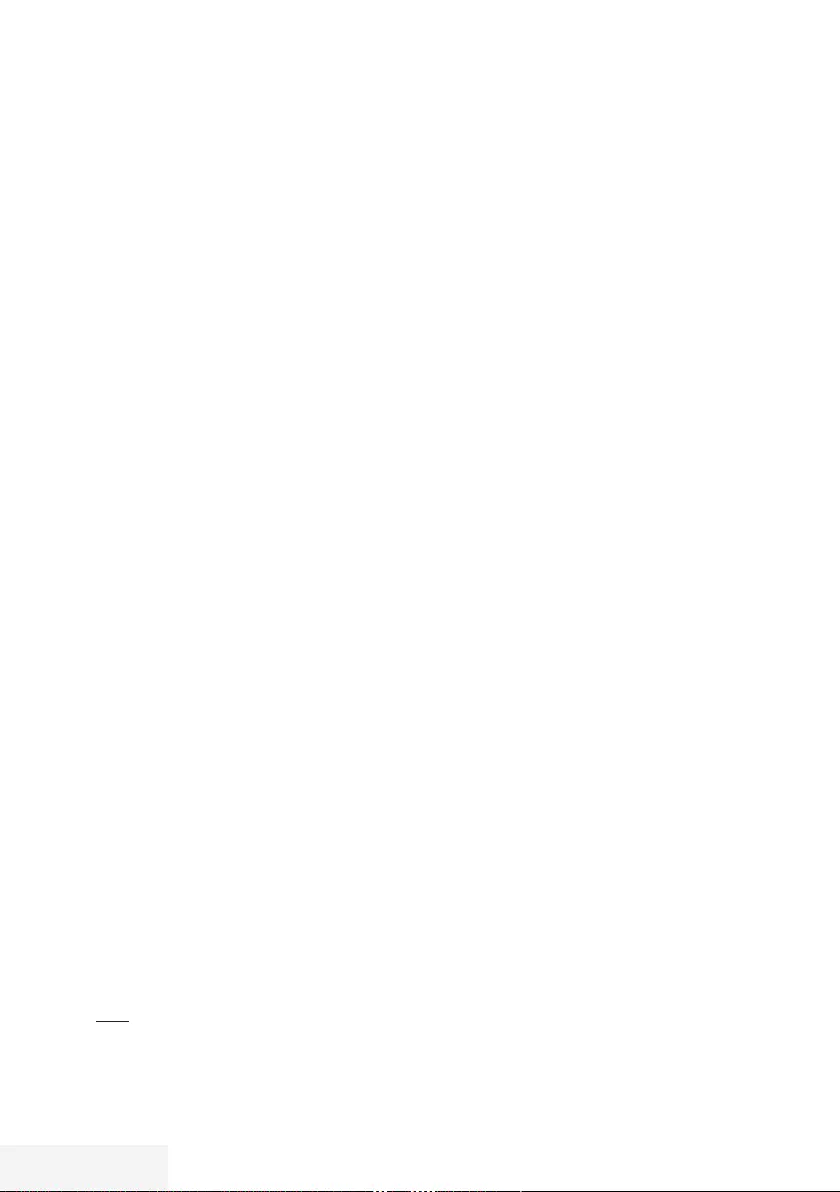
24 / 92 TR Televizyon / Kullanma Kılavuzu
AYARLAR - - - - - - - - - - - - - - - - - - - - - - - - - - - - - - - - - - - - - - - - - - - - - - - - - - - - - - - - - - - - - - - - - - - - - - - - - - - - - - - - - - - - - - - - - - - - - - - - - - - - - - - - - - - - - - - - - - -
Kanal düzenleyicide ada göre kanal
arama
Kanal düzenleyicide kanalları düzenlerken,
kanal adını ilk iki karakterine göre arattırabilir ve
kanalları seçebilirsiniz.
1 »Kanal Düzenleyici» menüsünde »«
(kırmızı) düğmesine basarak arama modunu
seçin.
2 Aramak istediğiniz kanalın ilk karakterini
»
<
«, »
>
«, »
V
« veya »
Λ
« ile seçin ve
»OK« düğmesine basarak onaylayın.
Sonraki karakterler için girişi tekrarlayın.
– Bulunan kanallar ekranın sağ tarafında
sıralanacaktır.
3 »
>
« düğmesiyle sonuçlar bölümüne geçip
arattığınız kanalı »
V
« veya »
Λ
«, seçip
»OK« düğmesiyle vurgulayabilirsiniz.
Not:
7
Kanalların yerinin değiştirilmesi, silinmesi ve
favori listelerine eklenmesi için ilgili bölümü
okumaya devam edin.
4 Önceki menüye dönmek için »BACK <«
düğmesine basın.
5 »Kanal Düzenleyici« menüsünden çıkmak
için »EXIT« düğmesine basın.
Kanal düzenleyicide kanalların silinmesi
1 »Kanal Düzenleyici« menüsünde silmek
istediğiniz kanal veya kanalları »
<
«, »
>
«,
»
V
« veya »
Λ
« düğmesiyle seçip »OK«
düğmesine basarak televizyon kanalını
vurgulayın.
–Kanal »✔« ile işaretlenir.
2 »« (sarı) düğmesine basın.
– »Araçlar« menüsü görüntülenir.
3 »
V
« veya »
Λ
« ile »Sil« satırını seçin ve
»OK« düğmesiyle onaylayın.
4 Silme işlemini onaylamak için »
<
« veya »
>
«
düğmesiyle »OK« seçeneğini seçip »OK«
düğmesine basın;
veya
iptal etmek için »İptal« seçeneğini seçip
»OK« düğmesine basın.
5 »Kanal Düzenleyici« menüsünden çıkmak
için »EXIT« düğmesine basın.
Kanal düzenleyicide kanalları farklı
kanal konumlara taşıma
1 »Kanal Düzenleyici« menüsünde taşımak
istediğiniz kanal veya kanalları »
<
«, »
>
«,
»
V
« veya »
Λ
« düğmesiyle seçip »OK«
düğmesine basarak televizyon kanalını
vurgulayın.
–Kanal »✔« ile işaretlenir.
2 »« (yeşil) düğmesine basın.
Notlar:
7
Kanal sırasını değiştirmeniz halinde,
yayıncının yollamış olduğu kanal numaraları
değişecektir.
7
Taşıma için birden fazla kanal seçilmişse,
taşıma işlemi kanalların seçim sırasına göre
birbirini takip edecektir.
3 Kanalın yeni yerini »
<
«, »
>
«, »
V
« veya
»
Λ
« düğmesiyle seçip »OK« düğmesine
basarak onaylayın.
4 »Kanal Düzenleyici« menüsünden çıkmak
için »EXIT« düğmesine basın.
Kanal düzenleyicide kanalların anten
tipine göre görüntülemesi
Birden fazla anten sisteminiz varsa kanal
düzenleyicide kanalları anten tipine göre
görüntüleyebilirsiniz.
1 »Kanal Düzenleyici« menüsünde kanalları
anten tipine göre görüntülemek için »«
(sarı) düğmesine basın.
– »Araçlar« menüsü görüntülenir.
2 »Anten Tipi« seçeneğini »OK« düğmesine
basarak onaylayın.
3 »Anten«, »Kablo« veya »Uydu« seçeneğini
»
V
« veya »
Λ
« ile seçin ve »OK«
düğmesine basarak onaylayın.
– Televizyon seçtiğiniz anten sistemine
geçer ve kanallar görüntülenir.
4 »Kanal Düzenleyici« menüsünden çıkmak
için »EXIT« düğmesine basın.
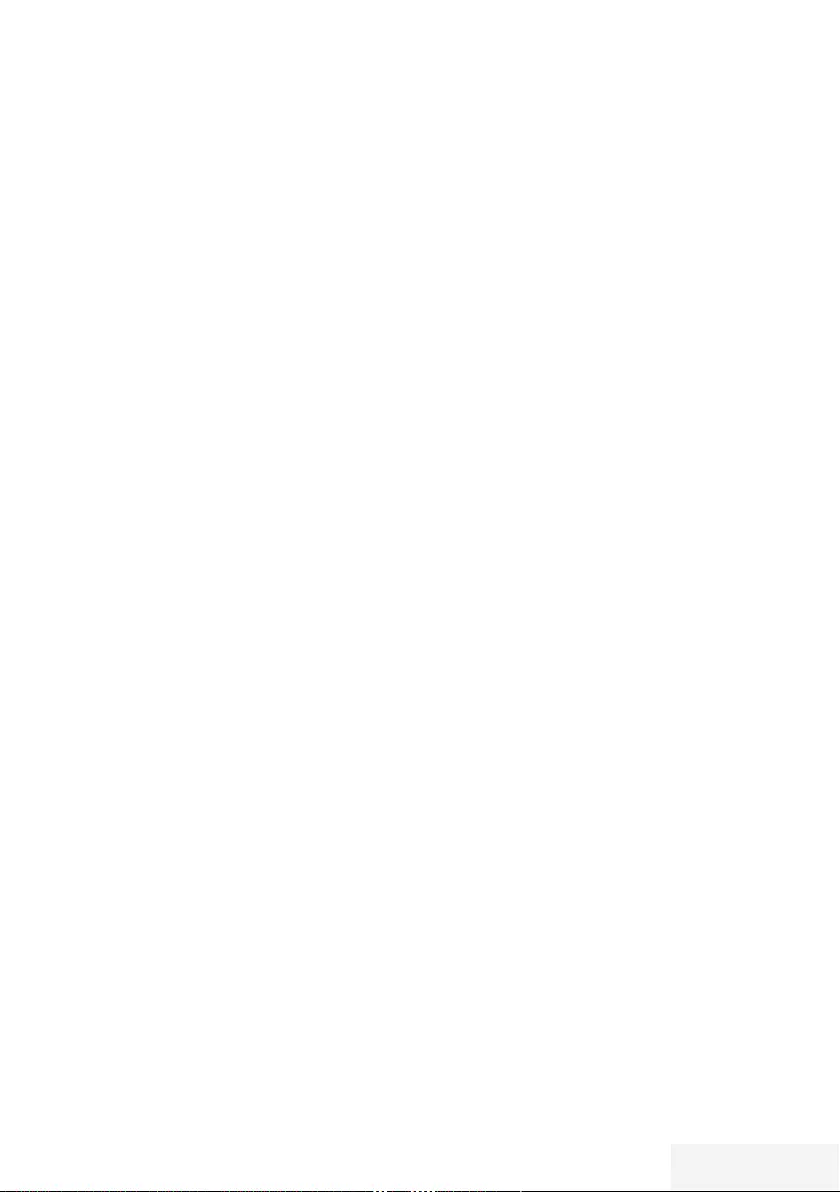
Televizyon / Kullanma Kılavuzu 25 / 92 TR
Kanal düzenleyicide kanalların
sıralanması
Kanal düzenleyicide kanalları farklı kriterlere
göre örneğin TV, radyo, veya şifreli / şifresiz
olarak sıralayabilirsiniz.
1 »Kanal Düzenleyici« menüsünde kanalları
farklı kriterlere göre sıralamak için »«
(sarı) düğmesine basın.
2 İstediğiniz sıralama kriterini »
V
« veya »
Λ
«
düğmesi ile seçip »OK« düğmesine basarak
onaylayın.
– Kanallar seçtiğiniz kritere göre kanal
düzenleyici menüsünde görüntülenir.
3 »Kanal Düzenleyici« menüsünden çıkmak
için »EXIT« düğmesine basın.
Favoriler listesi oluşturma
Favori kanallarınızı seçebilir ve bunları dört liste
halinde kaydedebilirsiniz (FAV1 ila FAV4).
Not:
7
Tüm kaynaklar için (uydu, kablo ve anten)
favori listeleri ayrı ayrı oluşturulmalıdır.
7
Favoriler listesini seçmek için »FAV«
düğmesine basın.
1 »Kanal Düzenleyici« menüsünde favori
listesine eklemek istediğiniz kanal veya
kanalları »
<
«, »
>
«, »
V
« veya »
Λ
«
düğmesiyle seçip »OK« düğmesine basarak
televizyon kanalını vurgulayın.
–Kanal »✔« ile işaretlenir.
2 »« (sarı) düğmesine basın.
– »Araçlar« menüsü görüntülenir.
3 »
V
« veya »
Λ
« ile »Favori Ekle« satırını
seçin ve »OK« düğmesiyle onaylayın.
– »Favori Ekle« menüsü görüntülenir.
4 »
V
« veya »
Λ
« düğmesiyle seçili kanallara
eklemek istediğini favoriler listesini seçin ve
»OK« düğmesiyle kaydedin.
– Kanallar, Kanal Düzenleyici'de »❶«,
»❷«, »❸« veya »❹« ile işaretlidir.
– Aynı kanalı birden fazla favori listesine
ekleyebilirsiniz.
– Her favori listesine en fazla 250 kanal
eklenebilir.
AYARLAR - - - - - - - - - - - - - - - - - - - - - - - - - - - - - - - - - - - - - - - - - - - - - - - - - - - - - - - - - - - - - - - - - - - - - - - - - - - - - - - - - - - - - - - - - - - - - - - - - - - - - - - - - - - - - - - - - - -
Notlar:
7
Favori listesinden kanal silebilirsiniz. »«
(sarı) düğmesine basın, kanalın bulunduğu
favoriler listesini »
V
« veya »
Λ
« ile seçin
ve »OK« düğmesine basarak onaylayın.
Silmek istediğiniz kanalı veya kanalları »
<
«,
»
>
«, »
V
« veya »
Λ
« tuşlarıyla seçin ve
kanalı »OK« tuşuna basarak vurgulayın.
»« (sarı) tuşuna basın ve »Favori Sil«
satırını »
V
«, »
Λ
« ile seçin ve »OK« ile
onaylayın. Seçtiğiniz kanal artık favoriler
listesinden silinir.
7
Favori kanal listesine kaydedilmiş bir
kanal silindiğinde favori listesindeki kanal
sıralaması güncellenir.
5 »Kanal Düzenleyici« menüsünden çıkmak
için »EXIT« düğmesine basın.
Favori listesinde kanalların sıralanması
Favori listesinde kanal sıralamasını
değiştirebilirsiniz.
1 »Kanal Düzenleyici« menüsünde favori
listesini seçmek için »« (sarı) düğmesine
basın.
2 İstediğiniz sıralama kriterini »
V
« veya »
Λ
«
düğmesi ile seçin ve »OK« düğmesine
basarak onaylayın.
– Seçilen favori listesi kanalları görüntülenir.
3 Taşımak istediğiniz kanal veya kanalları
»
<
«, »
>
«, »
V
« veya »
Λ
« düğmesiyle
seçip »OK« düğmesine basarak televizyon
kanalını vurgulayın.
–Kanal »✔« ile işaretlenir.
4 »« (sarı) düğmesine basın.
– »Araçlar« menüsü görüntülenir.
5 »
V
« veya »
Λ
« ile »Yer Değiştir« satırını
seçin ve »OK« düğmesiyle onaylayın.
Not:
7
Taşıma için birden fazla kanal seçilmişse,
taşıma işlemi kanalların seçim sırasına göre
birbirini takip edecektir.
6 Kanalın yeni yerini »
<
«, »
>
«, »
V
« veya
»
Λ
« düğmesiyle seçip »OK« düğmesine
basarak onaylayın.
7 »Kanal Düzenleyici« menüsünden çıkmak
için »EXIT« düğmesine basın.
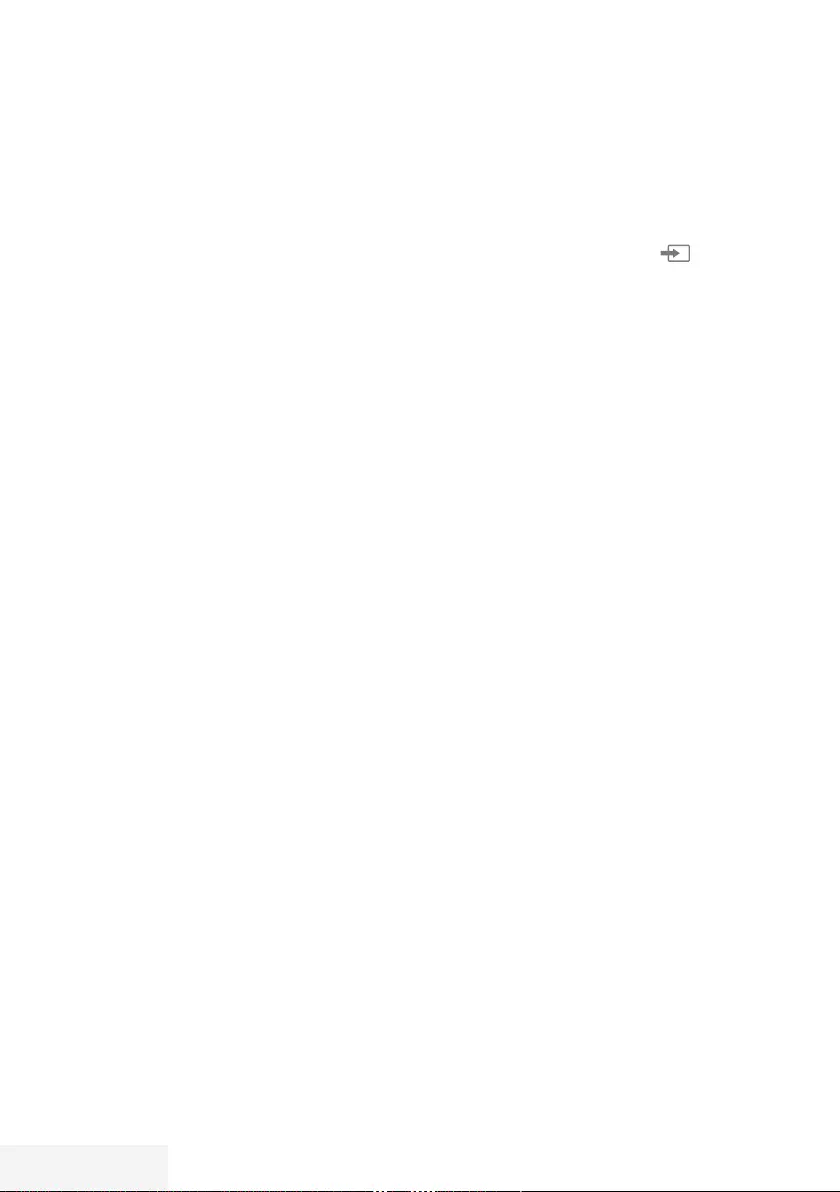
26 / 92 TR Televizyon / Kullanma Kılavuzu
AYARLAR - - - - - - - - - - - - - - - - - - - - - - - - - - - - - - - - - - - - - - - - - - - - - - - - - - - - - - - - - - - - - - - - - - - - - - - - - - - - - - - - - - - - - - - - - - - - - - - - - - - - - - - - - - - - - - - - - - -
Favori listeleri için kendi verdiğiniz
adları girinz
Tüm favori listelerini yeniden adlandırabilirsiniz.
1 Ekranda hiç bir menü açık değilken favori
listesi menüsünü çağırmak için »FAV«
düğmesine basın.
2 Adını değiştirmek istediğiniz favori listesini
»
V
« veya »
Λ
« düğmesiyle seçip »«
(mavi) düğmesine basın.
– Sanal klavye görüntülenir.
3 Mevcut adı silmek için aşamalı olarak »«
(Kırmızı) düğmesine basın.
4 »
<
«, »
>
«, »
V
« veya »
Λ
« düğmesiyle
karakteri/sayıyı seçip »OK« düğmesiyle bir
sonraki karaktere geçin.
Aynı işlemi tüm karakter/rakamlar için
uygulayın.
Not:
7
»Shift« ➡ »OK« tuşlarını kullanarak büyük
harfler / sayılar ve küçük harfler / özel
karakterler arasında geçiş yapabilirsiniz.
5 Yeni adı kaydetmek için »« (yeşil)
düğmesine basın.
6 Ayarı sonlandırmak için »EXIT« düğmesine
basın.
AV kanallarının yeniden adlandırılması
AV kaynakları bağladığınız cihaza göre
yeniden adlandırabilirsiniz. Örneğin TV’nin
HDMI1 kaynağına HDMI kablosuyla
bağladığınız bir bilgisayar için kaynak ismini PC
yapabilirsiniz.
1 »Giriş Kaynağı« menüsünü » « ile açın.
2 Adını değiştireceğiniz AV kaynağını
»
<
« veya »
>
« ile seçin ve »« (mavi)
düğmesine basın.
– Yeni İsim menüsü görüntülenir.
3 »OK« düğmesine basın ve "eski" ismi
kademeli olarak »« (Kırmızı) ile silin.
4 »
<
«, »
>
«, »
V
« veya »
Λ
« düğmesiyle
karakteri/sayıyı seçip »OK« düğmesiyle bir
sonraki karaktere geçin.
Aynı işlemi tüm karakter/rakamlar için
uygulayın.
Not:
7
»Shift« ➡ »OK« tuşlarını kullanarak büyük
harfler / sayılar ve küçük harfler / özel
karakterler arasında geçiş yapabilirsiniz.
5 Yeni adı kaydetmek için »« (yeşil)
düğmesine basın.
6 Cihaz tipi için uygun olan simgeyi »
<
« veya
»
>
« düğmesiyle seçin ve »OK« düğmesine
basarak onaylayın.
7 Ayarı kaydetmek için »« (mavi)
düğmesine basın.
– Kaynak ismi ve simgesi değişecektir.
8 Ayarı sonlandırmak için »EXIT« düğmesine
basın.
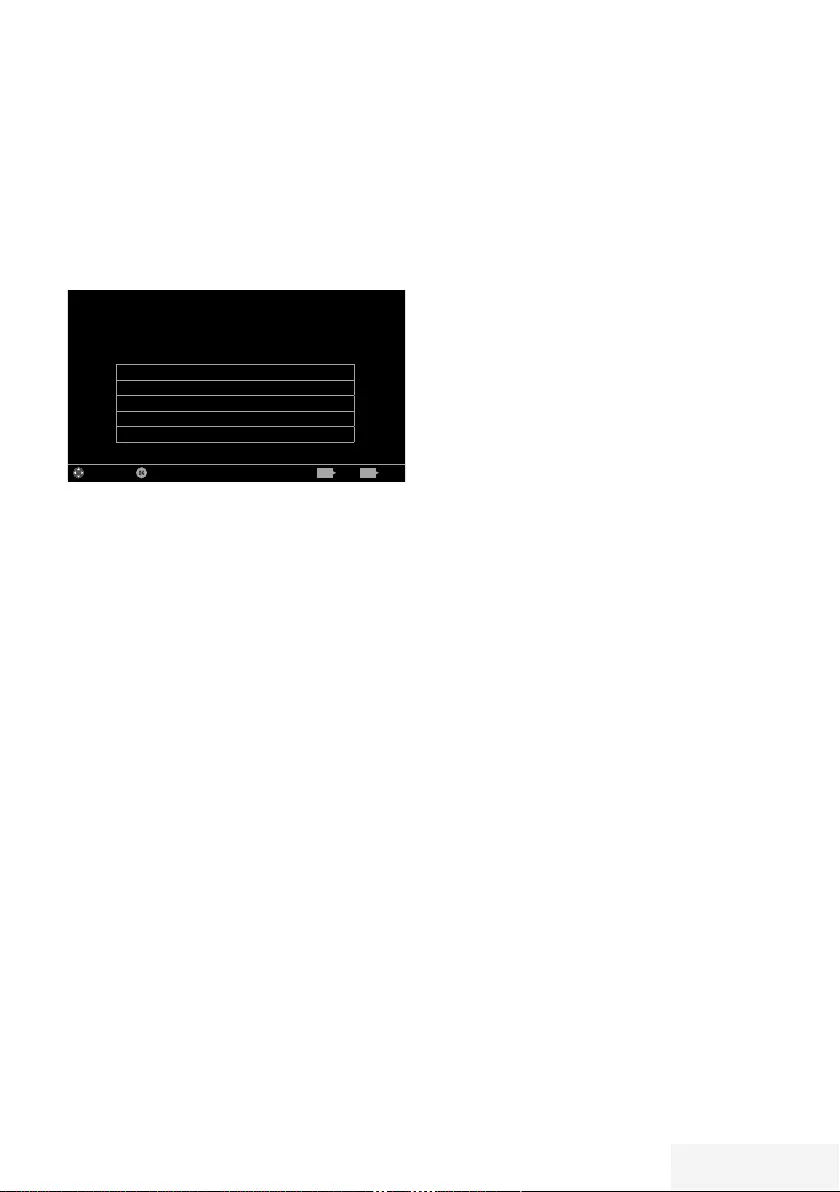
Televizyon / Kullanma Kılavuzu 27 / 92 TR
GÖRÜNTÜ / SES AYARLARI -------------------------------------------------------------
Görüntü ayarları
1 »MENU« düğmesiyle menüyü açın.
2 »
<
«, »
>
«, »
V
« veya »
Λ
« düğmesiyle
»Ayarlar« menüsünü »OK« ile onaylayın.
3 »Görüntü« menü öğesini »
V
« düğmesiyle
onaylayın.
– »Görüntü« menüsü etkindir.
Resim Formatı 16:9
Resim Modu Doğal
Arka Işık Ekonomik
Gelişmiş
Öntanımlı Görüntü Ayarlarına Dön
Görüntü
Per
XX XXX XXXX
Yayın ZamanlayıcıSes TV Ebeveyn
Ayarlar > Görüntü
Alanı Değiştir Seç ÇıkışGeri
BACK EXIT
4 »
V
« veya »
Λ
« ile istenilen satırı/işlevi seçin
ve »OK« düğmesiyle onaylayın.
»
<
« veya »
>
« düğmesiyle seçeneği seçip
»Görüntü Ayarları« menüsüne dönmek için
»BACK <« düğmesine basın.
Not:
7
Diğer ayarlar »Gelişmiş« öğesi altında yer
almaktadır.
5 »
V
« ile »Gelişmiş« satırını seçin ve »OK«
düğmesiyle onaylayın.
6 »
V
« veya »
Λ
« ile istenilen satırı/işlevi seçin
ve »OK« düğmesiyle onaylayın.
»
<
« veya »
>
« düğmesiyle değeri/seçeneği
seçin ve »OK« düğmesiyle onaylayın.
»Görüntü Ayarları« menüsüne dönmek için
»BACK <« düğmesine basın.
7 Ayarı sonlandırmak için »EXIT« düğmesine
basın.
Arttırılmış görüntü ayarları
“Arttırılmış görüntü ayarları” birincil dijital
görüntü geliştirmelerinde bulunmaktadır ancak
bunların sadece görüntü kalitesi ve aktarım
kusursuz olduğunda gerektiğinde kullanılması
gerekmektedir. Bunlar aynı zamanda zayıf
malzemeli görüntüyü geliştirebilir ancak aktarım
ve görüntü kalitesinin kusursuz olduğu görüntüyü
olumsuz olarak etkileyebilir.
7
»Canlı Renk« – Renk kontrastını ve kontrast
ayarını arttırır. Bu ayar çoğunlukla normal
resimlerle kullanım için çok güçlüdür ve
sadece gerekli olursa kullanılmalıdır (düşük
veya kapalı) aksi halde görüntüdeki ince
ayrıntılar yok edilebilir.
7
»Gama« – Bu ayar, hangi dijital aktarım
değeri için hangi parlaklık değerinin
gösterileceğini belirler. Çoğu kayıtlar 2,2’lik
gama değeriyle aktarılır (tüm Windows
bilgisayarları ve MAC işlem sistemli daha
yeni bilgisayarlar bununla çalışır, daha eski
MAC sistemleri ve renk profilsiz aktarımlar
çoğunlukla 1,8’lik bir gama değeriyle
çalışır).
7
»Dinamik Kontrast« – Bu fonksiyon,
görüntüleri analiz ederek ve ardından
kontrasttaki değişime bağlı olarak bunu
değiştirerek ilgili resim içeriğinin kontrastını
dinamik ve optimal olarak ayarlar.
Kontrasttaki bu artış aynı zamanda
resimdeki görünebilir parlaklık düzeylerini
de düşürebilir.
7
»Mükemmel Netlik« – Hafif bir mavi renk
tonuyla genel görüntüyü geliştirir (daha iyi
bir keskinlik sağlayarak) ve bunu tamamen
özel bir siyah tonundan tamamen siyah
renge ayarlayarak siyah seviyesini arttırır.
Bu sayede resmin karanlık bölgelerindeki
görünen gri değerleri düşürülür.
7
»Film modu«, tüm kanal kaynakları için uzun
filmleri tespit eder ve işler. Yani daima en
uygun resmi alırsınız.
Bu, TV oynatımında 480i, 576i ve 1080i
modlarında ve diğer kanal kaynakları için
çalışır.
»Film modu«, uzun film sinyali olmayan
programlar için açılır ve donuk görüntü,
hatalı altyazılar veya resimdeki ince çizgiler
gibi önemsiz sorunlar oluşabilir.
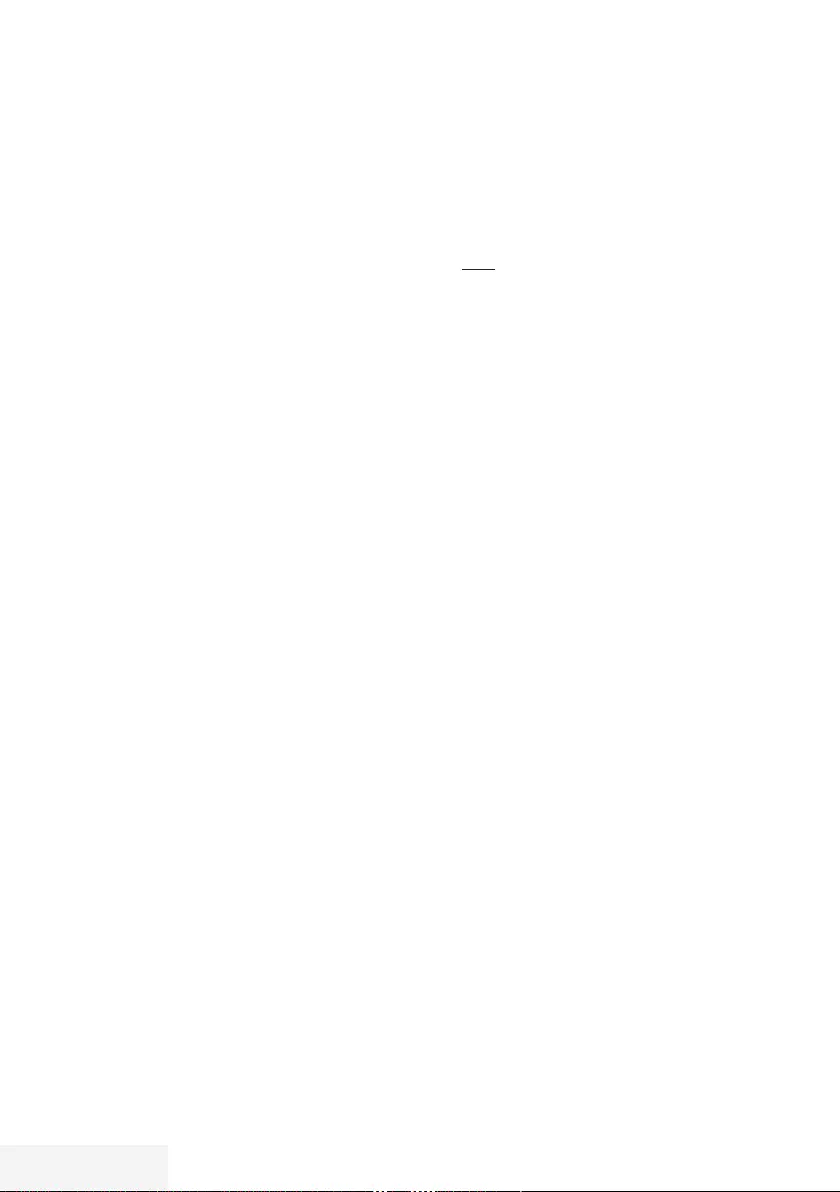
28 / 92 TR Televizyon / Kullanma Kılavuzu
GÖRÜNTÜ / SES AYARLARI -------------------------------------------------------------
7
»Netlik« – Belli bir sahnede bulanık bir
görüntünün daha net gösterilmesini sağlar.
7
»Gürültü Azaltımı« – Resmi bir miktar daha
keskin göstererek ve hafif bulandırma
oluşturarak görünen “karlı” bölgeleri azaltır.
Dolayısıyla iyi resim malzemesi olduğunda
en az düzeyde kullanılmalıdır.
7
»Dijital Gürültü Azaltımı« – Bu fonksiyon
yalnızca dijital alım kaynaklarıyla ve AV
ön ayarlarıyla seçilebilmektedir. MPEG
sıkıştırmasından kaynaklanan dijital
programlardan gelen (DVB-T alıcılarından
ve düşük aktarım oranlarından ya da DVD
oynatıcılardan gelenler gibi) kusurlardan
(piksel blokları) kaynaklı paraziti azaltır.
Fabrika ayarlarına dönüş
1 »Görüntü« menüsünde »
V
« ile »Öntanımlı
Görüntü Ayarlarına Dön« öğesini seçin ve
»OK« düğmesiyle onaylayın.
2 Güvenlik sorusunu onaylamak için »Evet«
seçeneğini seçin;
veya
iptal etmek için »Hayır« seçeneğini seçip
»OK« düğmesine basın.
3 Ayarı sonlandırmak için »EXIT« düğmesine
basın.
Ayarları sonlandırma
1 Ayarı işlemini sonlandırıp menüden çıkmak
için »EXIT« düğmesine basın.
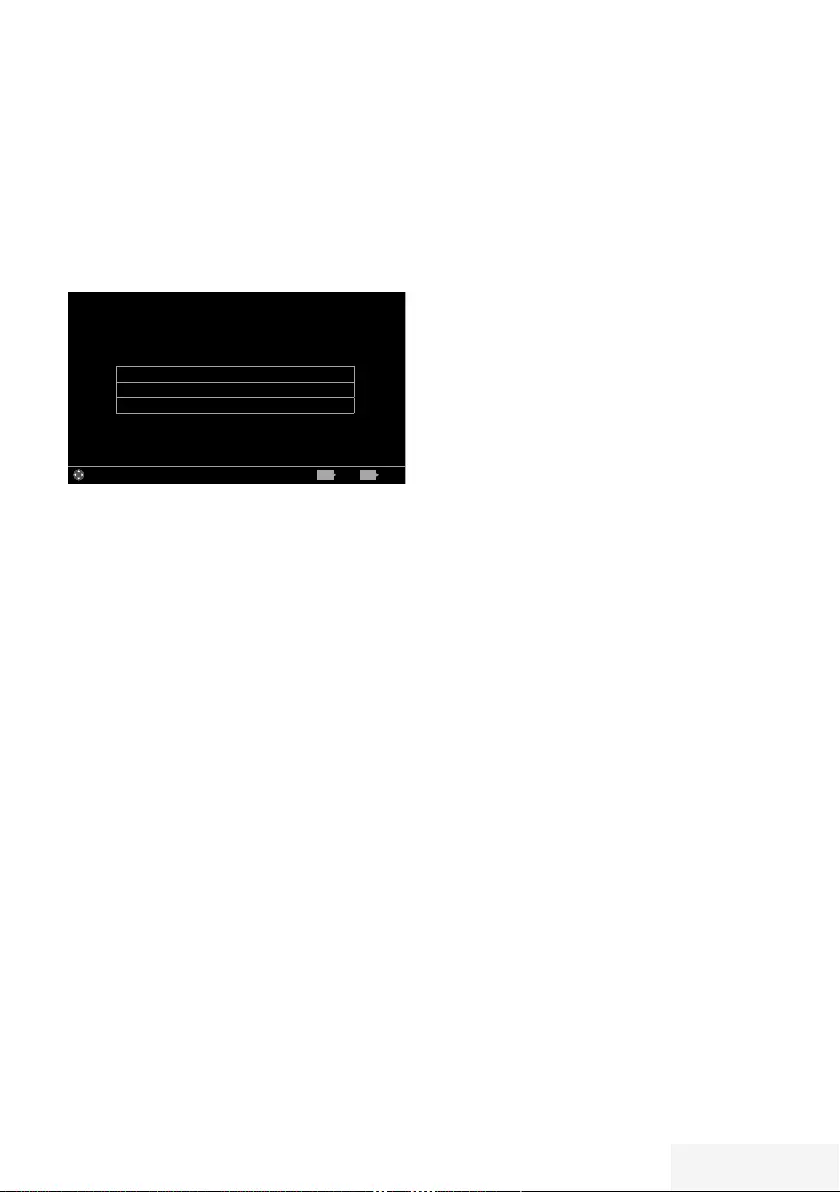
Televizyon / Kullanma Kılavuzu 29 / 92 TR
GÖRÜNTÜ / SES AYARLARI -------------------------------------------------------------
Ses ayarları
1 »MENU« düğmesiyle menüyü açın.
2 »
<
«, »
>
«, »
V
« veya »
Λ
« düğmesiyle
»Ayarlar« menüsünü »OK« ile onaylayın.
3 »
>
« veya »
<
« ile »Ses« menü öğesini seçip
»
V
« düğmesiyle onaylayın.
– »Ses« menüsü etkindir.
Ses Modu Kullanıcı
Gelişmiş
Öntanımlı Görüntü Ayarlarına Dön
Görüntü
Per
XX XXX XXXX
Yayın ZamanlayıcıSes TV Ebeveyn
Ayarlar > Ses
Alanı Değiştir ÇıkışGeri
BACK EXIT
Not:
7
İlave işlemler aşağıdaki bölümlerde
açıklanmıştır.
Ses Modu
1 »
V
« veya »
Λ
« düğmesiyle »Ses Modu«
satırını seçin.
2 »Standart Mod«, veya »Kullanıcı«
seçeneğini seçmek için »
<
« veya »
>
«
düğmesine basın.
TV konumu
Bu özellik ile televizyonun konumunu seçmek ses
ayarı için önemlidir.
1 »
V
« veya »
Λ
« ile »Gelişmiş« satırını seçin
ve »OK« düğmesiyle onaylayın.
2 »
V
« veya »
Λ
« düğmesiyle »TV Konumu«
satırını seçin.
3 »
<
« veya »
>
« düğmesiyle »Ayakta« veya
»Duvara Asılı« seçeneğini seçin.
Stereo/dual kanal
Cihaz, örneğin, ses kanalı B’de orijinal sesli film
(ekran: »Dual II«) ve ses kanalı A’da dublajlı
versiyon (ekran: »Dual I«) gibi iki kanallı
programları alıyorsa, istediğiniz ses kanalını
seçebilirsiniz.
1 »
V
« veya »
Λ
« ile »Gelişmiş« satırını seçin
ve »OK« düğmesiyle onaylayın.
2 »
V
« veya »
Λ
« düğmesiyle »Ses Tipi« satırını
seçin ve »
<
« veya »
>
« düğmesiyle ayarlayın.
Ekolayzer
Ekolayzer, kendiniz oluşturabileceğiniz bir ses
ayarı sunmaktadır.
Ekolayzer öğesi, »Ses Modu«, »Kullanıcı«
seçildiğinde menüde aktiftir.
1 »
V
« veya »
Λ
« ile »Gelişmiş« satırını seçin
ve »OK« düğmesiyle onaylayın.
2 »
V
« veya »
Λ
« ile »Ekolayzer« satırını
seçin ve »OK« düğmesiyle onaylayın.
– »Ekolayzer« menüsü açılır.
3 »120Hz« frekans bandını etkindir.
»
<
« veya »
>
« düğmesiyle tercih edilen
değeri ayarlayın.
4 Sonraki frekans bandını »
V
« veya »
Λ
«
düğmesiyle seçip ayar işlemini tekrarlayın.
5 Ayarı kaydetmek için »BACK <«
düğmesine basın.
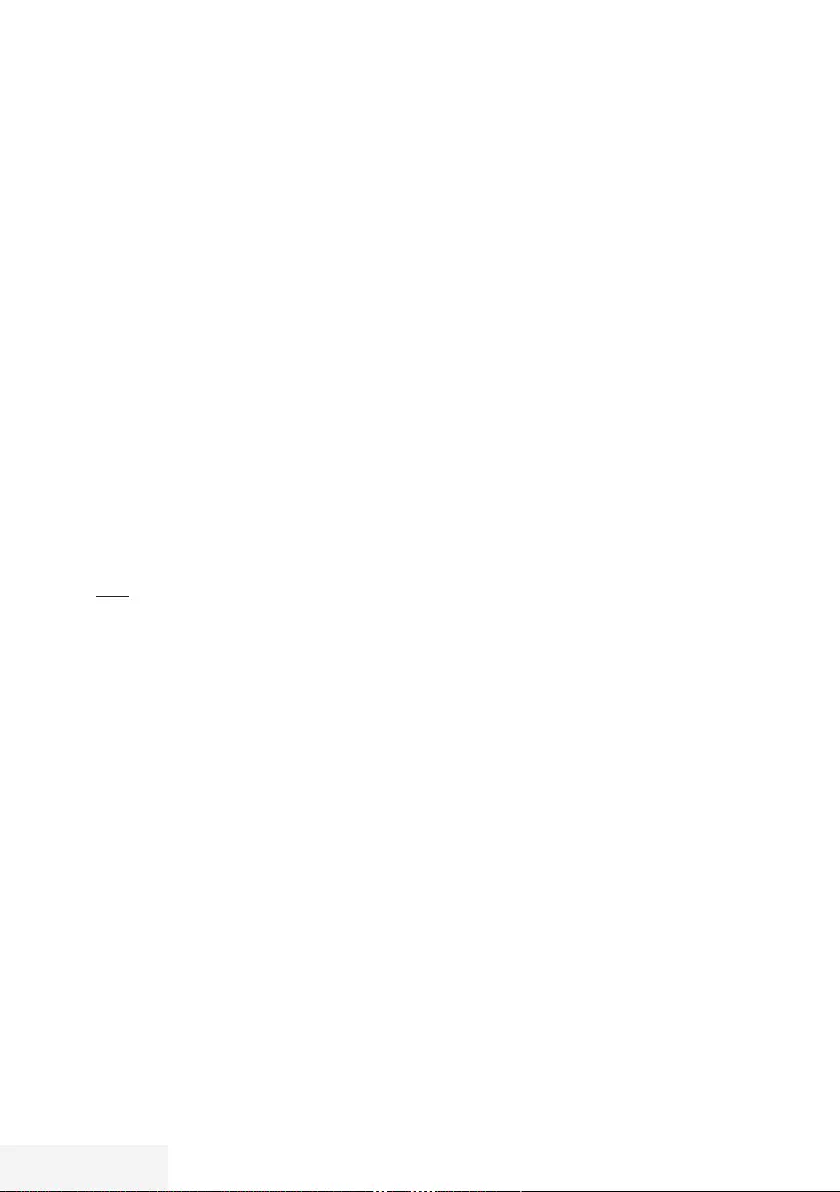
30 / 92 TR Televizyon / Kullanma Kılavuzu
GÖRÜNTÜ / SES AYARLARI -------------------------------------------------------------
Otomatik ses
Televizyon kanalları farklı ses seviyelerinde
yayınlanır. Otomatik Ses Seviyesi Sınırlandırma
(AVL) fonksiyonu, kanal değiştirdiğinizde sesin
aynı seviyede korunmasını sağlar.
1 Ses menüsünden »
V
« veya »
Λ
« ile
»Gelişmiş« satırını seçin ve »OK«
düğmesiyle onaylayın.
2 »
V
« veya »
Λ
« düğmesiyle »AVL« satırını
seçin ve ardından »
<
« veya »
>
« düğmesiyle
»Açık« öğesini seçin.
Not:
7 AVL öğesi, »Ses Modu«, »Kullanıcı« olarak
seçildiğinde menüde aktiftir.
Fabrika ayarlarına dönüş
1 »Ses« menüsünde »
V
« ile »Öntanımlı Ses
Ayarlarına Dön« öğesini seçin ve »OK«
düğmesiyle onaylayın.
2 Güvenlik sorusunu onaylamak için »Evet«
seçeneğini seçin;
veya
iptal etmek için »Hayır« seçeneğini seçip
»OK« düğmesine basın.
3 Ayarı sonlandırmak için »EXIT« düğmesine
basın.
Ayarları sonlandırma
1 Ayar işlemini sonlandırıp menüden çıkmak
için »EXIT« düğmesine basın.
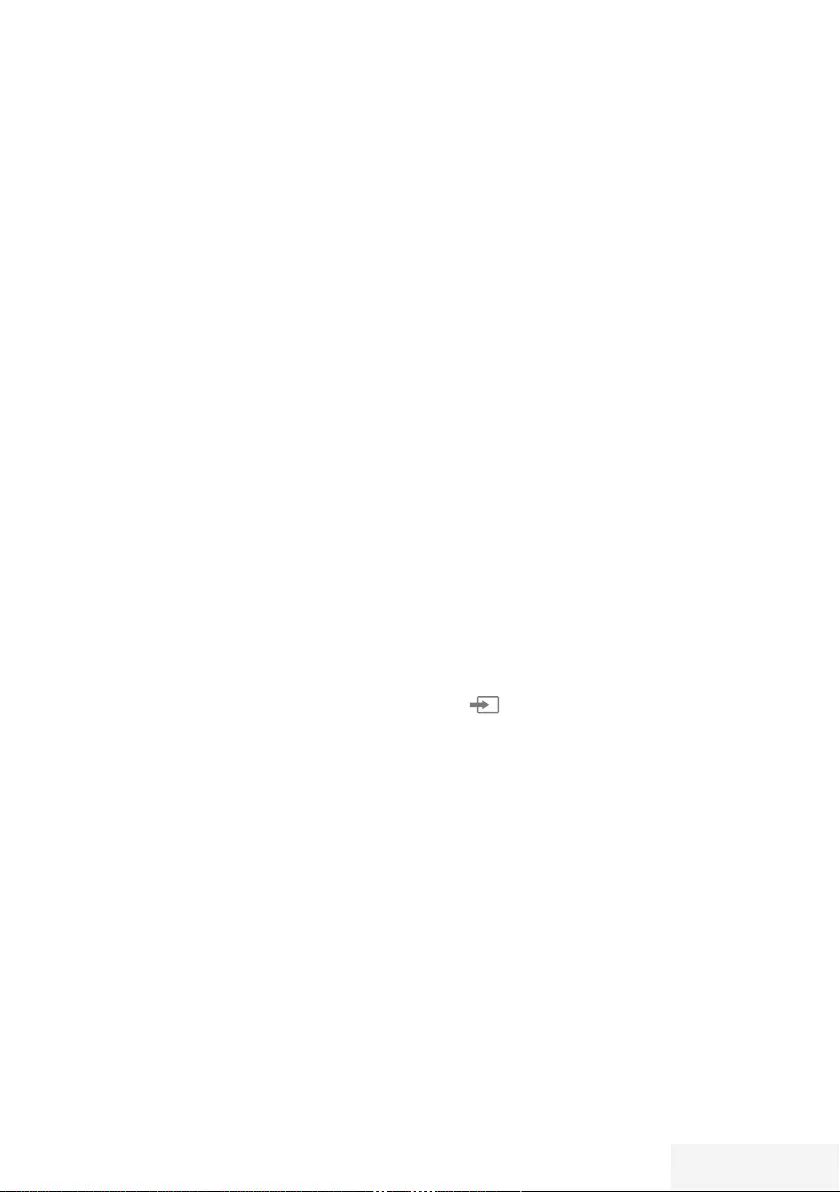
Televizyon / Kullanma Kılavuzu 31 / 92 TR
TV’NİN ÇALIŞMASI - TEMEL FONKSİYONLARI - - - - - - -
Açma ve kapatma
1 Televizyonu »ON • OFF« güç düğmesiyle
standby moduna getirin.
2 Televizyonu bekleme modundayken açmak
için »8«, »1…0 « veya »P+ « veya »P-«
düğmesine basın.
3 Televizyonu standby moduna geçirmek için
»8« düğmesine basın.
4 Televizyonu »ON • OFF« güç düğmesiyle
standby moduna getirin.
Kanalları seçme
1 Kanalları doğrudan seçmek için »1…0 «
düğmelerini kullanın.
2 »P+ « ya da »P-« düğmeleriyle adım adım
televizyon kanallarını seçin.
3 »OK« düğmesine basarak kanal listesini
açın, »
<
« veya »
>
« düğmesiyle kanal
listesini seçin ve »OK« düğmesiyle kanalı
teyit edip, »EXIT« düğmesiyle kanal listesini
kapatın.
Notlar:
7
Sonraki günler için program bilgisi »
Λ
«
düğmesiyle getirilebilir.
7
»OK« düğmesiyle kanal listesini getirerek
radyo kanallarına geçiş yapın, »Radyo«
seçeneğini seçmek için »« (mavi) tuşuna
basın, »
<
« veya »
>
« düğmelerini kullanın.
Radyo kanallarını »
<
« veya »
>
« düğmesiyle
seçip »OK« düğmesiyle onaylayın.
7 Tekrar »OK« düğmesiyle kanal listesini
getirerek TV kanal listesine geçiş yapın,
»Dijital« seçeneğini seçmek için »
<
« veya
»
>
« düğmelerini kullanarak »« (mavi)
düğmesine basın ve »OK« düğmesiyle
onaylayın.
7
Enerji tasarrufu için "Radyo modunda" ekranı
kapatabilirsiniz (70. sayfadaki "KONFOR
FONKSİYONLARI" bölümüne bakın).
Favori listesi seçme
Çeşitli listelerden kanal seçebilirsiniz (örneğin
TÜMÜ, FAV1-FAV4).
1 Favori listesi menüsünü çağırmak için »FAV«
düğmesine basın.
– »Favoriler« menüsü görüntülenir.
2 »
V
« veya »
Λ
« düğmesiyle kanal listesini
seçin ve »OK« düğmesiyle onaylayın.
3 »
<
« veya »
>
« düğmesiyle kanalı seçin ve
»OK« düğmesiyle onaylayın.
4 »EXIT« düğmesine basarak kanal
listesinden çıkın.
Favori kanalın ana menüye
pinlenmesi
Televizyonun ana menüsüne istediğiniz üç
favori kanalı pinleyebilir ve buradan kanalı
seçebilirsiniz.
1 Pinlemek istediğiniz kanalı »1…0 « veya
»P+ « veya »P-« düğmesiyle seçin.
2 »?« ardından »« (yeşil) düğmesine basın.
3 Kanalı inlemek istediğiniz konumu seçip
»OK« düğmesiyle onaylayın..
Sinyal kaynağı seçme
1 » « düğmesiyle »Kaynak Seçin«
menüsünü açın.
2 »
<
« veya »
>
« düğmesiyle istediğiniz AV
sinyal kaynağını seçin ve »OK« düğmesiyle
onaylayın.
Not:
7
AV sinyal kaynaklarını yeniden
adlandırılabilir. 26. sayfadaki "Ayarlar"
bölümüne bakın.
Ses seviyesini ayarlama
1 »– o +« düğmesiyle ses seviyesini
ayarlayın.
Sesi kapatma
1 Sesi kapatıp (mute) yeniden açmak için
»p« düğmesini kullanın.
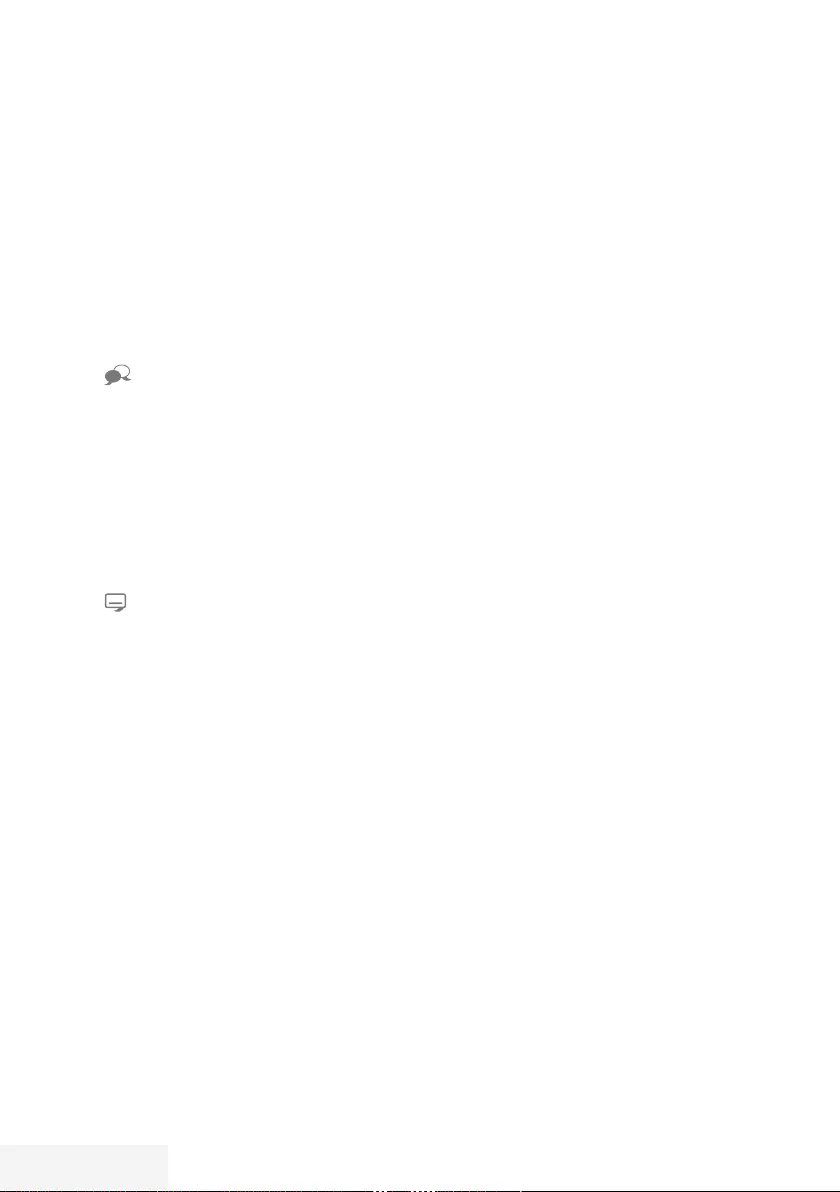
32 / 92 TR Televizyon / Kullanma Kılavuzu
Bilgileri görüntüleme
1 »?« düğmesine basarak bilgileri
görüntüleyin.
– Kısa bir süre sonra ekrandaki menü
otomatik olarak kaybolur.
2 Detaylı bilgi görüntülemek için »?«
düğmesine iki kez basın.
Ses dili
Dijital kanalları seyrederken çeşitli dilleri
seçebilirsiniz. Bu, yayınlanan programa bağlıdır.
1 »« düğmesine basarak seçim menüsünü
açın.
2 »
V
« veya »
Λ
« düğmesi ile dili seçin ve
»OK« düğmesiyle onaylayın.
3 Ayarları sonlandırmak için »EXIT«
düğmesine basın.
Altyazılar
Dijital kanalları seyrederken çeşitli altyazıları
seçebilirsiniz. Bu, yayınlanan programa bağlıdır.
1 »« düğmesine basarak seçim menüsünü
açın.
2 »
V
« veya »
Λ
« düğmesi ile dili seçin ve
»OK« düğmesiyle onaylayın.
3 Ayarları sonlandırmak için »EXIT«
düğmesine basın.
Zap fonksiyonu
Bu fonksiyonu, izlemekte olduğunuz televizyon
kanalını kaydetmenize ve başka kanallara
geçmenize (zap yapma) olanak tanır.
1 »1…0 « veya »P+ «, »P–« düğmeleriyle
zap hafızasına kaydetmek istediğiniz kanalı
(örneğin, kanal 1, BBC 1) seçin ve »BACK
<« düğmesiyle kaydedin.
2 »1…0 « veya »
Λ
« »
V
« düğmeleriyle
kanalları değiştirin.
3 Bu durumda, »BACK <« düğmesini
kullanarak kayıtlı kanal (örnekteki kanal
BBC1’dir) ile daha önce izlemekte
olduğunuz kanal arasında geçiş
yapabilirsiniz.
4 Zap fonksiyonundan çıkmak için »EXIT«
düğmesine basın.
TV’NİN ÇALIŞMASI - TEMEL FONKSİYONLAR - -- -- -- --
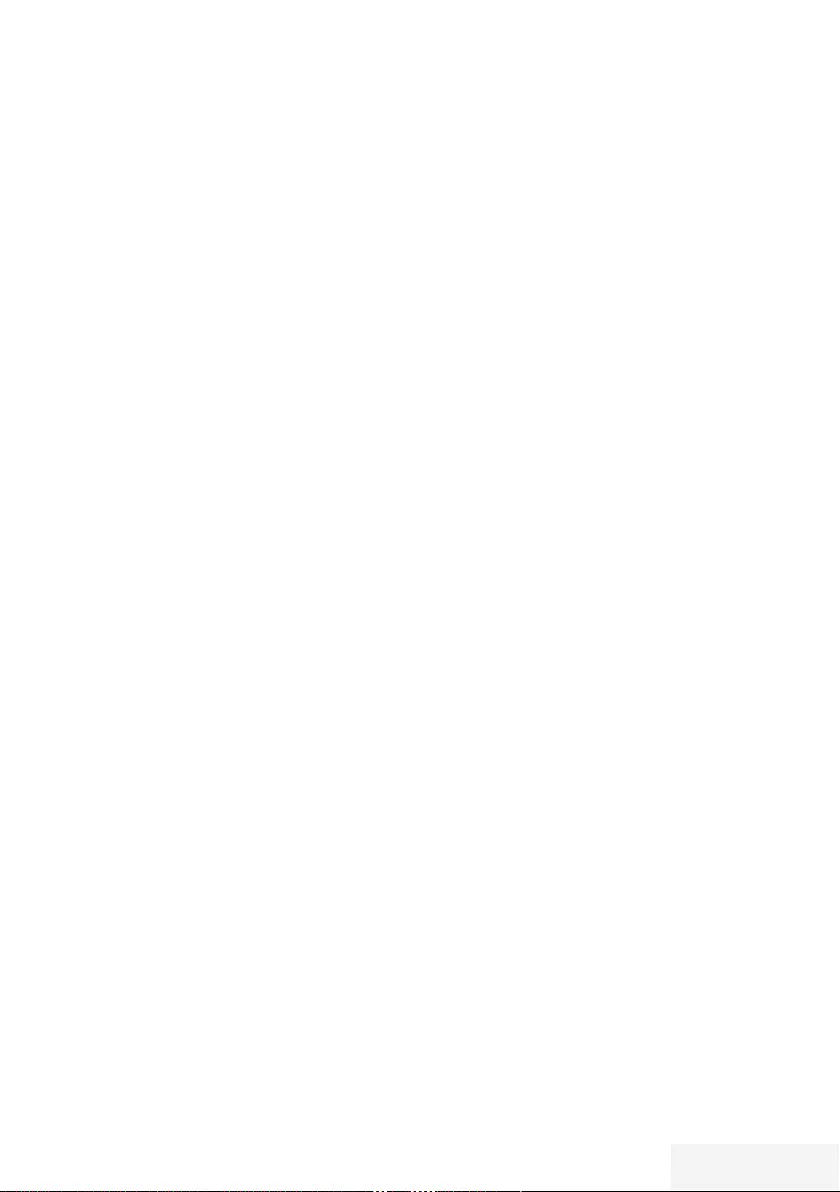
Televizyon / Kullanma Kılavuzu 33 / 92 TR
TV’NİN ÇALIŞMASI - EK FONKSİYONLAR -- ---- ---- --- ---- ---
»Tools« menüsünde aşağıdaki özellikleri
bulabilirsiniz.
Uyku zamanlayıcısı
»Uyku Zamanlayıcısı«, televizyon için bir
kapanma zamanı girebilirsiniz. Bu süre sona
erdikten sonra televizyon stand-by moduna
geçer.
1 »TOOLS« düğmesi ile Araçlar menüsünü
açın.
2 »
V
« veya »
Λ
« düğmesiyle »Uyku
Zamanlayıcısı« satırını seçin.
3 »
<
« veya »
>
« düğmesiyle kapanma
zamanını seçin.
Not:
7
Fonksiyonu »
<
« veya »
>
« düğmesiyle
»Kapalı« konumuna ayarlayarak kapatın.
4 Ayarları sonlandırmak için »EXIT«
düğmesine basın.
Zoom fonksiyonu
Bu fonksiyon sayesinde, televizyondaki
görüntüyü büyütebilirsiniz.
1 »TOOLS« düğmesi ile Araçlar menüsünü
açın.
2 »
V
« veya »
Λ
« düğmesiyle »Zoom« satırını
seçin.
3 »
<
« veya »
>
« düğmesiyle zoom ayarını
seçip »OK« düğmesiyle onaylayın.
– Görüntü merkez odaklı büyütülür.
4 Büyütülen görüntü içerisinde gezinmek için
»« (kırmızı) düğmesine basıp »
<
«, »
>
«,
»
V
« veya »
Λ
« düğmeleriyle ekranı hareket
ettirin.
5 Zoom menüsüne geri dönmek için »BACK
<« düğmesine basın.
6 Ayarları sonlandırmak için »EXIT«
düğmesine basın.
Görüntü formatını değiştirme
Skart soketi üzerinden 16:9 formatı tespit
edilmesi halinde televizyon otomatik olarak bu
formata geçer.
1 »TOOLS« düğmesi ile Araçlar menüsünü
açın.
2 »
V
« veya »
Λ
« düğmesiyle »Resim Formatı«
satırını seçin.
3 »
<
« veya »
>
« düğmesiyle resim formatını
seçin ve »OK« düğmesiyle onaylayın.
4 Ayarları sonlandırmak için »EXIT«
düğmesine basın.
Not:
7Aşağıdaki görüntü formatlarından birini
seçebilirsiniz.
»Otomatik« format
Görüntü formatı, 16:9 formatındaki programlar
için otomatik olarak »16:9« ayarına geçirilir.
Görüntü formatı, 4:3 formatındaki programlar
için otomatik olarak »4:3« ayarına geçirilir.
»16:9« ve »14:9« formatları
4:3 formatındaki programlar sırasında, »16:9«
veya »14:9« seçilmesi halinde görüntü yatay
olarak gerilir.
Görüntü geometrisi yatay olarak gerilir.
Gerçek 16:9 sinyal kaynaklarında (uydu
alıcısından veya Euro-AV soketinde), görüntü
doğru geometriye sahip olacak şekilde ekranı
tümüyle doldurur.
»4:3« formatı
Görüntü 4:3 formatında gösterilir.
»LetterBox« formatı
Letterbox ayarı, özellikle 16:9 formatındaki
programlar için uygundur.
Genellikle ekranın üst ve altında bulunan siyah
kenarlıklar ortadan kaldırılır; 4:3 görüntü ekranı
doldurur.
İletilen görüntüler büyütülür ancak üst ve alttan
biraz kırpılır. Görüntü geometrisi değişmeden
kalır.
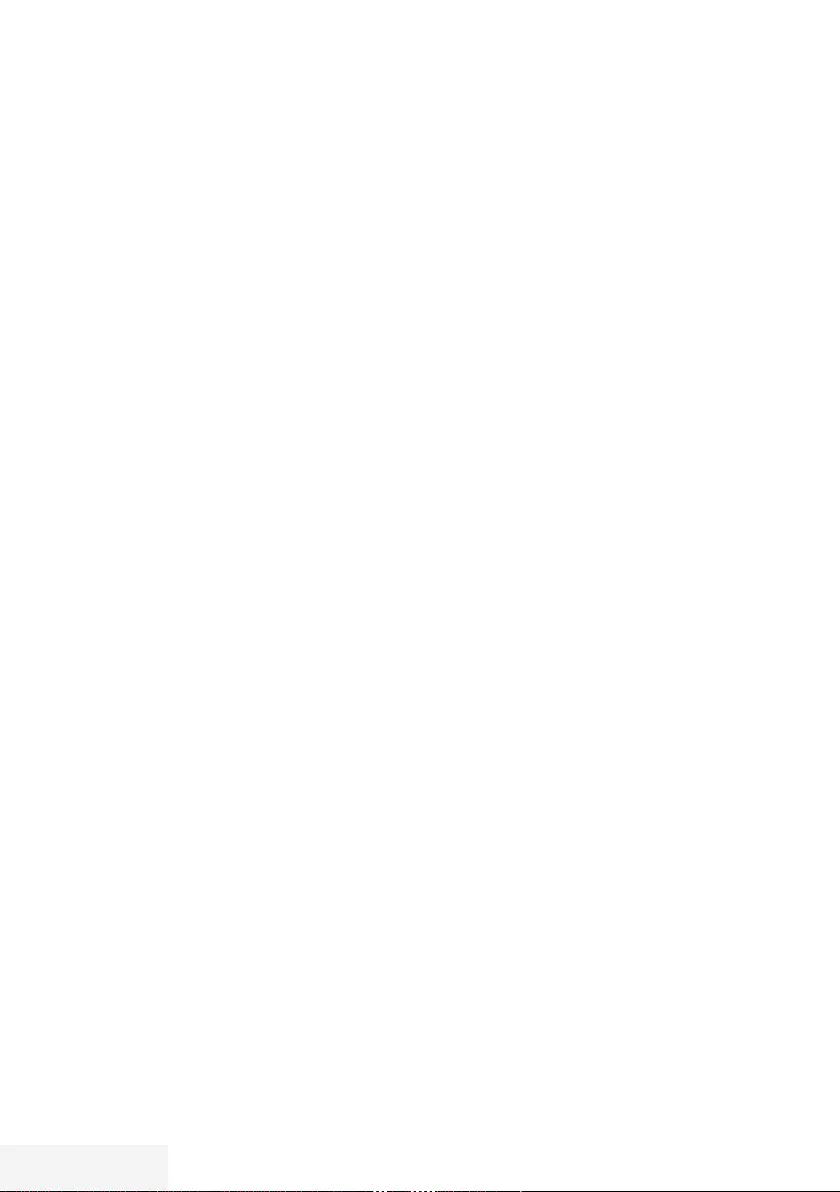
34 / 92 TR Televizyon / Kullanma Kılavuzu
TV’NİN ÇALIŞMASI - EK FONKSİYONLAR -- ---- ---- --- ---- ---
»Altyazı« formatı
Ekranın alt kısmında görünen altyazıları
okuyamazsanız, »Altyazı« öğesini seçin.
»Panorama« formatı
Bu ayar, büyük genişlik/yükseklik oranına sahip
filmler için uygundur.
4:3 formatındaki programlar sırasında,
»Panorama« fonksiyonunun seçilmesi halinde
görüntü yatay olarak gerilir. Görüntü geometrisi
yatay olarak gerilir.
»Tam Ekran« (Overscan off) formatı
Bu mod seçili olduğunda HDMI ve Component
girişlerinden gelen yüksek çözünürlüklü görüntü
kırpılmadan orijinal boyutları ile ekrana gelir.
Bu mod sadece HDMI modu, 720p ve üzeri
çözünürlüklerde aktif olur.
Ses ayarları
1 »TOOLS« düğmesi ile Araçlar menüsünü
açın.
2 »
V
« veya »
Λ
« düğmesiyle »Ses Önayarı«
satırını seçin.
3 »
<
« veya »
>
« düğmesine basarak ses
ayarını seçin.
– »Kullanıcı« ses ayarını değiştirebilirsiniz;
sayfa 29’deki "Ekolayzer" bölümüne
bakın.
4 Ayarları sonlandırmak için »EXIT«
düğmesine basın.
Görüntü ayarları
1 »TOOLS« düğmesi ile Araçlar menüsünü
açın.
2 »
V
« veya »
Λ
« düğmesiyle »Resim Modu«
satırını seçin.
3 »
<
« veya »
>
« düğmesine basarak görüntü
ayarını seçin.
Not:
7
"Oyun" resim ayarı sadece »HDMI«,
»Component« ve »PC« modlarında
seçilebilir.
4 Ayarları sonlandırmak için »EXIT«
düğmesine basın.
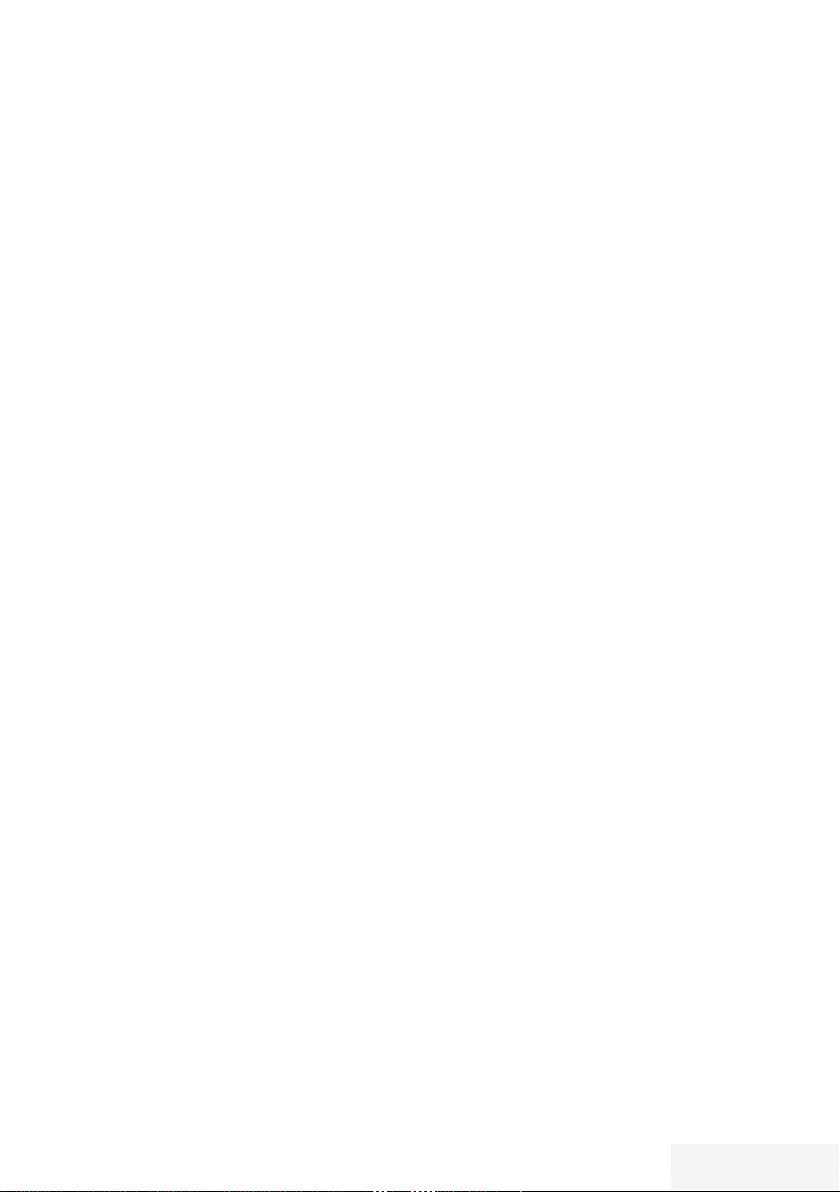
Televizyon / Kullanma Kılavuzu 35 / 92 TR
ELEKTRONİK TV REHBERİ - -- - - - - --- - - - - -- - - - - -- - - - - -- - - - - -- - - - - - -- - - - - -- - - - - -- - - - - -- - - - - -- - - -
Elektronik program rehberi, yayından
aldığı sonraki hafta yayınlanacak olan tüm
programlara genel bir bakış sunar (yalnızca
dijital kanallar için).
1 Elektronik TV rehberini başlatmak için
»GUIDE« düğmesine basın.
– Elektronik TV rehberi görüntülenir.
Notlar:
7
Her kanal detaylı bir TV rehberi sunmaz.
7
Çoğu yayıncı günlük programı vermekle
birlikte ayrıntılı açıklamalar yapmaz.
7
Hiçbir bilgi vermeyen yayıncılar bile vardır.
2 »
V
« veya »
Λ
« ile kanalı seçin.
Not:
7
7'şerli adımlar halinde kanalları atlamak
için »P+ « veya »P-« düğmesine basın.
3 Mevcut program hakkındaki detaylı bilgiye
»OK« düğmesini kullanarak geçiş yapın.
Notlar:
7 Seçilen program kaydedilebilir (harici bir
veri ortamı bağlıysa). Bunu yapmak için
»OK« düğmesiyle detay sayfasına geçip
»
V
« veya »
Λ
« düğmesiyle »Kaydet«
öğesini seçerek »OK« düğmesiyle
onaylayın.
7 Seçilen programı hatırlatma
zamanlayıcısına eklemek için »OK«
düğmesiyle detay sayfasına geçip »
V
«
veya »
Λ
« düğmesiyle »Kaydet« öğesini
seçerek »OK« düğmesiyle onaylayın.
4 »BACK<« düğmesiyle program genel
görünümüne geri dönün.
5 Sonraki program hakkındaki bilgileri seçmek
için »
>
« düğmesine, mevcut programa ait
bilgilere dönmek için ise »
<
« düğmesine
basın.
Not:
7 İlave seçenekler için ekrandaki kullanım
kılavuzuna bakın.
6 Kanal rehberini kapatmak için »EXIT«
düğmesine basın.
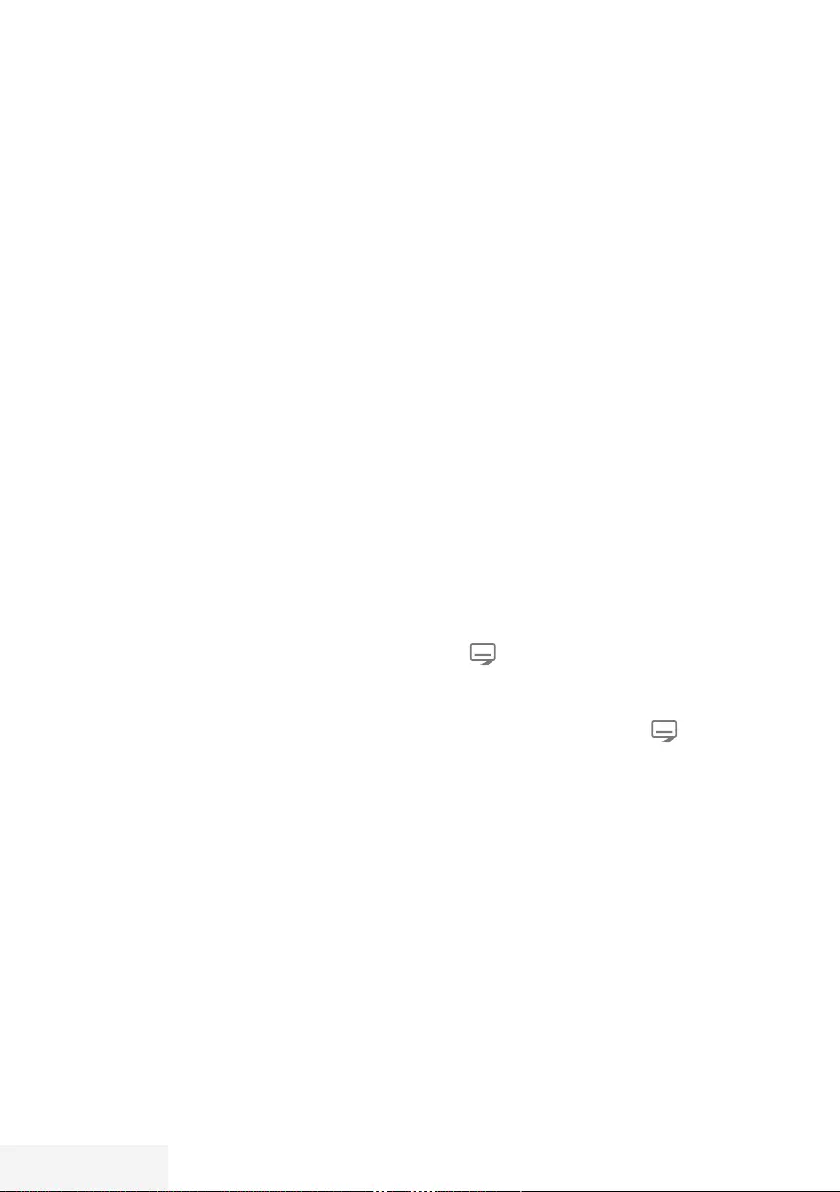
36 / 92 TR Televizyon / Kullanma Kılavuzu
TOP text veya FLOF text modu
1 Teletekst moduna geçmek için »TXT« tuşuna
basın.
2 Teletekst sayfalarını doğrudan »1...0«
tuşları ile veya aşamalı olarak »
V
« veya
»
Λ
« tuşları ile seçebilirsiniz.
Sayfa 100‘e dönmek için »?« tuşuna basın.
Not:
7
Ekranın alt kısmında, kırmızı, yeşil ve
ayrıca kanala bağlı olarak sarı ve mavi
metin alanlarından oluşan bir bilgi satırı
görüntülenir. Uzaktan kumandanızda
bunlara karşılık gelen düğmeler
bulunmaktadır.
3 Bir sayfa geri gitmek için »« (kırmızı) tuşa basın.
4 Bir sayfa ileri gitmek için »« (yeşil) tuşa basın.
5 Bölüm seçmek için »« (sarı) tuşa basın.
6 Konu seçmek için »« (mavi) tuşa basın.
7 Teletekst modundan çıkmak için »TXT«
tuşuna basın.
Normal text modu
1 Teletekst moduna geçmek için »TXT« tuşuna
basın.
2 Teletekst sayfalarını doğrudan »1...0 «
tuşları ile seçebilirsiniz.
Sayfa 100‘e dönmek için »?« tuşuna basın.
3 Bir sayfa geri gitmek için »P-« tuşa basın.
4 Bir sayfa ileri gitmek için »P+ « tuşa basın.
5 Teletekst modundan çıkmak için »TXT«
tuşuna basın.
Ek fonksiyonlar
Bekleme süresini atlama
Bir sayfa aranırken, televizyon kanalına
geçebilirsiniz.
1 »1…0 « düğmelerini kullanarak teletekst
sayfa numarasını girin ve ardından »6«
düğmesine basın. Sayfa bulunduğunda,
sayfa numarası görüntülenir.
2 Teletekst sayfasına geçmek için »6«
düğmesine basın.
Karakter boyutunu büyütme
Ekrandaki metni okumakta zorlanıyorsanız,
karakter boyutunu iki katına çıkartabilirsiniz.
1 Teletekst sayfasının boyutunu büyütmek için
»5« düğmesine art arda basın.
Sayfa durdurma
Birden çok sayfada, yayını yapan istasyon
tarafından otomatik olarak kaydırılan birden çok
alt sayfa bulunabilir.
1 Alt sayfaları »
3
« düğmesiyle durdurun.
2 Fonksiyondan çıkmak için »
3
« düğmesine
basın.
Bir alt sayfayı doğrudan çağırma
Seçilen teletekst sayfasında alt sayfalar varsa,
seçilmiş olan alt sayfanın numarası ve toplam
sayfa sayısı görüntülenir.
1 »« düğmesiyle alt sayfayı çağırın.
2 Alt sayfa seçmek için »« (kırmızı) veya »«
(yeşil) düğmesine basın.
3 Fonksiyondan çıkmak için » « düğmesine
basın.
Cevabı göster
Belirli teletekst sayfaları, çağrılabilen “gizli
cevaplar” veya bilgiler içerir.
1 »
4
« düğmesiyle bilgileri görüntüleyin.
2 »
4
« düğmesiyle bilgileri gizleyin.
Ekranı bölme
Bu fonksiyonla, televizyon kanalını sol tarafta,
teletekst sayfasını ise sağ tarafta izleyebilirsiniz.
1 Ekranı bölme fonksiyonunu etkinleştirmek
için »7« düğmesine basın.
– Televizyon kanalı ve teletekst sayfası,
ekranda yan yana görünür.
2 Ekranı bölme fonksiyonunu devre dışı
bırakmak için »7« düğmesine basın.
TELETEKST MODU ---------- ---- ----- ---- ----- ---- ----- ---- --------- --------- --------- ---- ----- ---- ----- ---- -
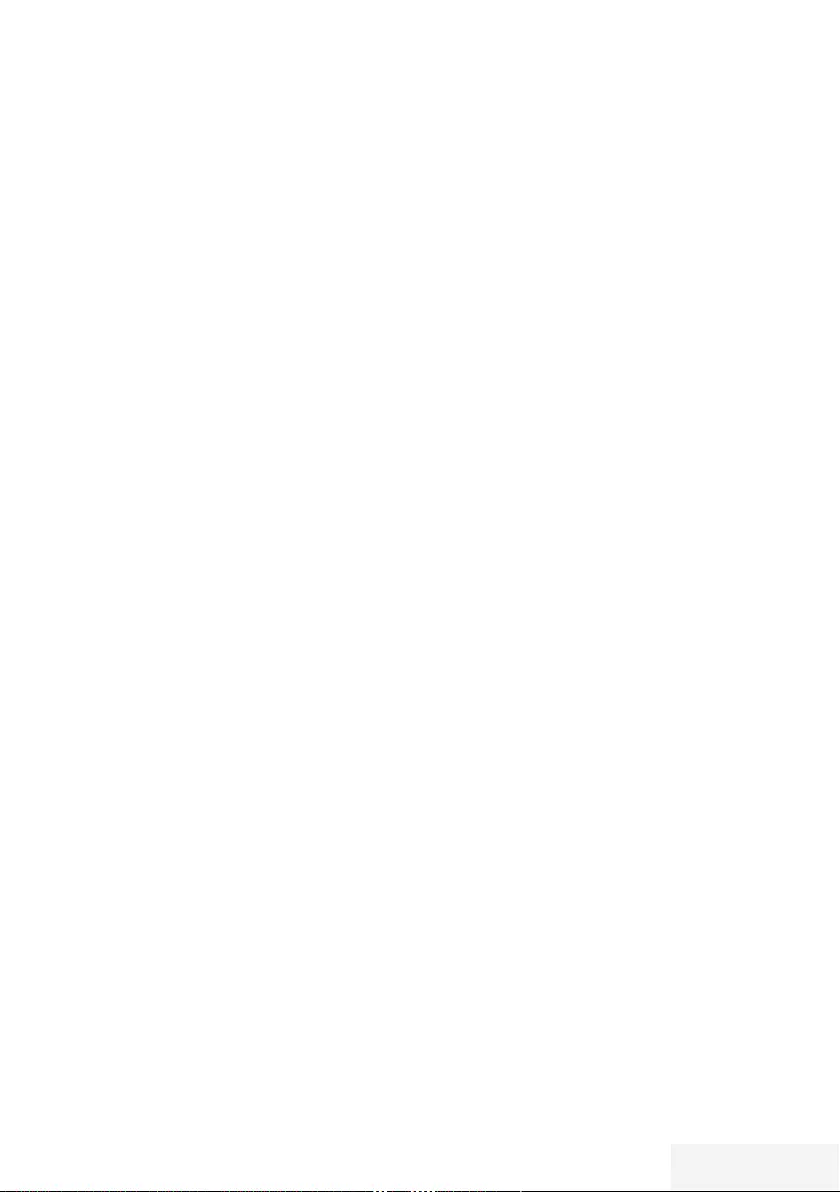
Televizyon / Kullanma Kılavuzu 37 / 92 TR
USB KAYIT - -- -------- -- -------- -- -------- -- -------- -- -------- -- -------- -- -------- -- -------- -- -------- -- ---------- --- -----
Televizyon programlarının
kaydedilmesi ve oynatılmasıyla
ilgili bilgiler
7 Programların kaydedilmesi ve sonradan
izlenmesi yalnızca dijital televizyon
istasyonlarında gerçekleştirilebilir (DVB-S,
DVB-T ve DVB-C).
7 Dijital televizyon istasyonlarını (DVB-S,
DVB-T ve DVB-C) yayını yapan istasyona
bağlı olarak kaydedebilir ve kayıttan
oynatabilirsiniz.
7 Programların kaydedilmesi ve sonradan
izlenmesinin yanı sıra Zaman Kaydırma
fonksiyonu yalnızca harici bir veri ortamı
kullanılarak gerçekleştirilebilir (sabit disk
veya USB çubuğu).
7 Kayıt işlemleri, piyasadaki pek çok veri
ortamıyla gerçekleştirilebilir. Bununla
birlikte, tüm veri ortamlarıyla çalışacağını
garanti edemeyiz.
7 Bir programı harici bir veri ortamına
kaydetmeniz halinde, bunu yalnızca
televizyonunuzda izleyebilirsiniz.
Bu programı başka herhangi bir cihazda
izleyemezsiniz.
7 Televizyonunuzu onarıma göndermeniz
ve donanım bileşenlerinin değiştirilmesi
gerektiğinde, kayıtlarınızı onarılan
televizyonda izleyemeyebilirsiniz.
7 Markamız harici depolama aygıtı üzerinde
depolanan veri kaybından sorumlu değildir.
7 DTV kaynağında kaydettiğiniz dosyaları
PVR medya oynatıcı ile oynatmanız önerilir.
Bazı kayıt dosyaları USB Media Player ile
düzgün oynatılmayabilir.
Harici veri ortamı kullanımında
muhtemel kısıtlamalar
Yayını yapan istasyona bağlı olarak, bazı
televizyon istasyonlarının çeşitli kısıtlamalar
uyguladığını görebilirsiniz.
7 Bir programın harici veri ortamına
kaydedilmesi yayıncı kuruluş tarafından
engellenebilir.
»URI* korumalı! PVR fonksiyonu engellendi«
görünürse, kayıt veya zaman kaydırma
özelliği yayıncı tarafından sınırlandırılmıştır
(bir kayıt mümkündür) veya devre dışı
bırakılmıştır (kayıt mümkün değildir).
*URI = kullanıcı hakları bilgisi.
7 Bir programı harici veri ortamının arşivine
kaydederseniz kayıttan oynatma kısıtlanmış
olabilir.
Yayıncı kuruluş, bu programı bir veya daha
fazla kez izlemenize izin verebileceği gibi
sadece belirli bir süre için izlenmesine de
olanak tanıyabilir.
7 Çocuklara karşı koruma içeren istasyonlar
için kayıt başlamadan önce hemen bir PIN
girilmesi gerekir. Bu yetkinin verilmemesi
halinde kayıt başlamayabilir.
7 Bir programın »AV1/S-VHS« soketi
(analog ses/görüntü sinyali) aracılığıyla
dijital televizyon istasyonundan bir video
veya DVD kaydediciye kopyalanması
yayıncı kuruluş tarafından kısıtlanmış
olabilir. Bunun yapılabilmesi için cihazınızı
kopyalama fonksiyonunu desteklemesi
gerekir.
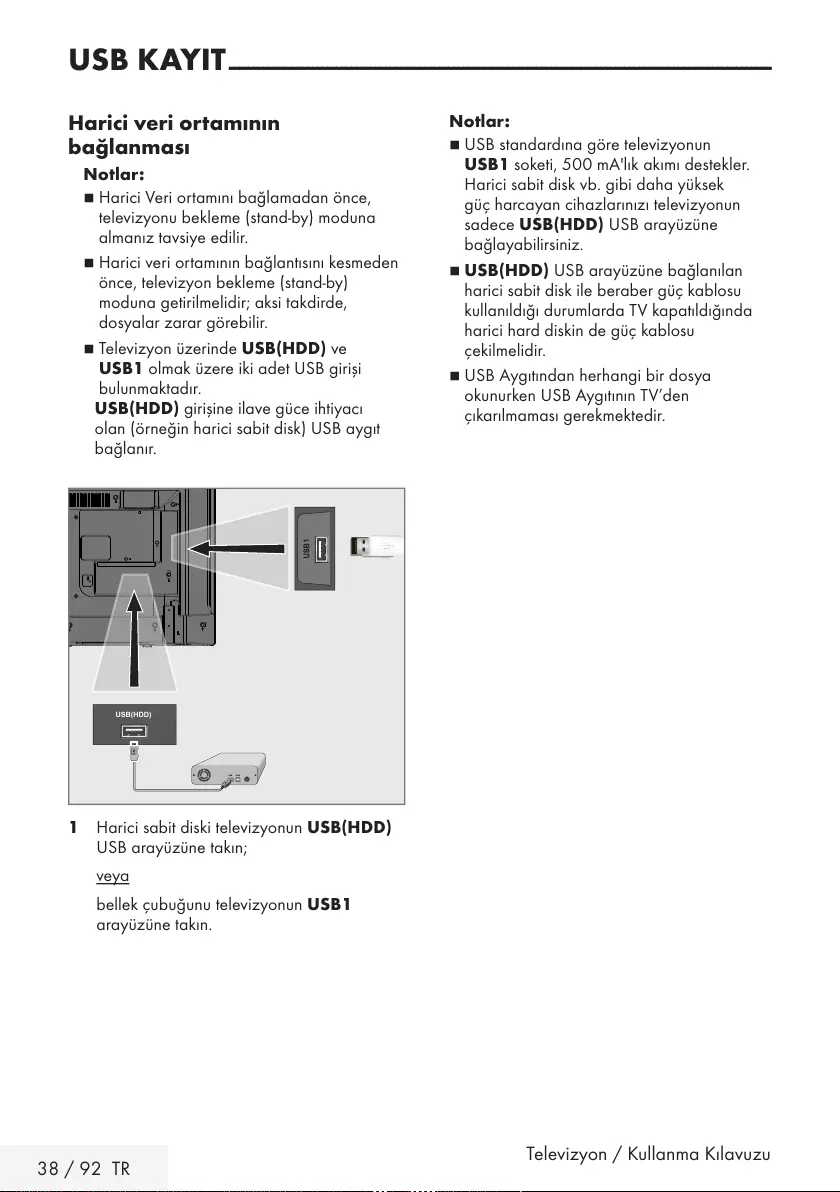
38 / 92 TR Televizyon / Kullanma Kılavuzu
USB KAYIT - -- -------- -- -------- -- -------- -- -------- -- -------- -- -------- -- -------- -- -------- -- -------- -- ---------- --- -----
Harici veri ortamının
bağlanması
Notlar:
7
Harici Veri ortamını bağlamadan önce,
televizyonu bekleme (stand-by) moduna
almanız tavsiye edilir.
7
Harici veri ortamının bağlantısını kesmeden
önce, televizyon bekleme (stand-by)
moduna getirilmelidir; aksi takdirde,
dosyalar zarar görebilir.
7
Televizyon üzerinde USB(HDD) ve
USB1 olmak üzere iki adet USB girişi
bulunmaktadır.
USB(HDD) girişine ilave güce ihtiyacı
olan (örneğin harici sabit disk) USB aygıt
bağlanır.
1 Harici sabit diski televizyonun USB(HDD)
USB arayüzüne takın;
veya
bellek çubuğunu televizyonun USB1
arayüzüne takın.
Notlar:
7
USB standardına göre televizyonun
USB1 soketi, 500 mA'lık akımı destekler.
Harici sabit disk vb. gibi daha yüksek
güç harcayan cihazlarınızı televizyonun
sadece USB(HDD) USB arayüzüne
bağlayabilirsiniz.
7
USB(HDD) USB arayüzüne bağlanılan
harici sabit disk ile beraber güç kablosu
kullanıldığı durumlarda TV kapatıldığında
harici hard diskin de güç kablosu
çekilmelidir.
7
USB Aygıtından herhangi bir dosya
okunurken USB Aygıtının TV’den
çıkarılmaması gerekmektedir.
USB(HDD)

Televizyon / Kullanma Kılavuzu 39 / 92 TR
USB kayıt ayarları
Menüyü seçme
1 »MENU« düğmesiyle menüyü açın.
2 »
V
«, »
Λ
«, »
<
« veya »
>
« ile
»Kaydedilenler« menü öğesini seçip »OK«
düğmesiyle onaylayın.
– »Medya Oynatıcı« menüsü görüntülenir.
3 »
V
« veya »
Λ
« ile »PVR« seçeneğini seçip
»OK« düğmesiyle onaylayın.
– İçerik görüntülenir.
4 »TOOLS« düğmesine basın.
– »Medya Ayarları« menüsü görüntülenir.
Medya Oynatıcı > PVR
Channel_1_201548_154649.ts
Per
XX XXX XXXX
Geri
BACK
İzleme Modu Otomatik Sığdır
Otomatik Önizleme Açık
Slayt Gösterisi Aralığı 5
Disk Yönetimi
Medya Ayarları
Not:
7
İlave işlemler aşağıdaki bölümlerde
açıklanmıştır.
Harici veri ortamının çıkartılması
1 »Disk Yönetimi« menüsünde »
V
« veya »
Λ
«
ile »Diski Güvenli Kaldır« satırını seçin ve
»OK« düğmesine basarak onaylayın.
Not:
7 Disk şimdi soketten güvenli bir şekilde
çıkarılabilir.
USB KAYIT - -- -------- -- -------- -- -------- -- -------- -- -------- -- -------- -- -------- -- -------- -- -------- -- ---------- --- -----
Harici veri ortamının seçilmesi
Birden fazla Harici veri ortamı televizyona
takılmış ise birini seçin.
1 »Disk Yönetimi« menüsünde »
V
« veya »
Λ
«
ile »Disk« satırını seçin ve »OK« düğmesine
basarak onaylayın.
2 »
V
« veya »
Λ
« düğmesi ile harici veri
ortamını seçin »OK« düğmesine basarak
onaylayın.
3 »BACK <« düğmesi ile geri dönün
veya ayarları sonlandırmak için »EXIT«
düğmesine basın.
Harici veri ortamında bölüm seçme
Harici veri ortamında birkaç bölüm varsa birini
seçin.
1 »Disk Yönetimi« menüsünde »
V
« veya
»
Λ
« ile »Bölüm« satırını seçin ve »OK«
düğmesine basarak onaylayın.
2 »
V
« veya »
Λ
« düğmesi ile istediğiniz
bölümün seçimini yapıp »OK« düğmesine
basarak onaylayın.
3 »BACK <« düğmesi ile geri dönün
veya ayarları sonlandırmak için »EXIT«
düğmesine basın.
Harici veri ortamının testi
Harici veri ortamının işlevler için uygun olup
olmadığını sınayabilirsiniz.
1 »Disk Yönetimi« menüsünde »
V
« veya »
Λ
«
ile »Disk« satırını seçin. Birden fazla harici
veri ortamı varsa »
V
« veya »
Λ
« düğmesi
ile istediğiniz veri ortamını seçin.
2 »
V
« veya »
Λ
« düğmesiyle »Bölüm« satırını
seçin. Birden fazla bölüm varsa »
V
« veya
»
Λ
« düğmesi ile bölüm seçimini yapın.
3 »
V
« veya »
Λ
« ile »Diski Kontrol Et« satırını
seçin ve »OK« düğmesiyle onaylayın.
– Disk ile ilgili bilgiler görüntülenir.
4 »BACK <« düğmesi ile geri dönün
veya ayarları sonlandırmak için »EXIT«
düğmesine basın.
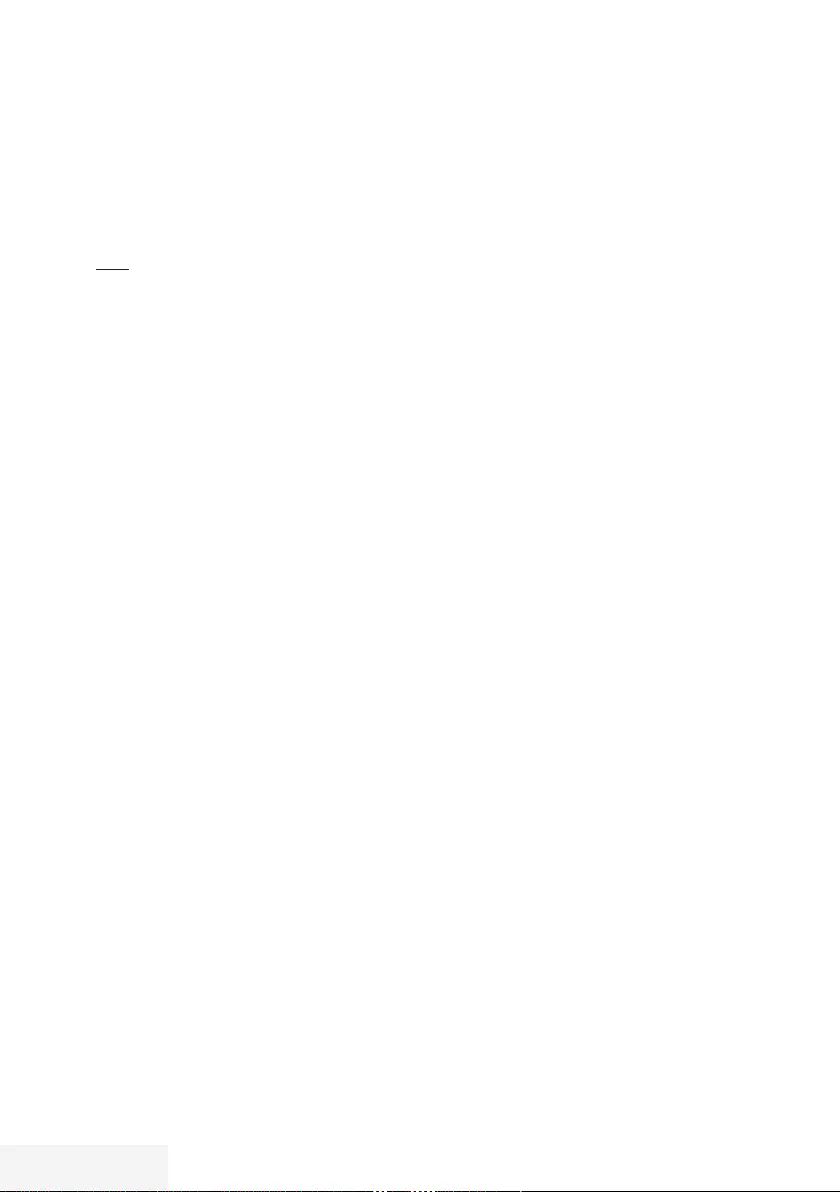
40 / 92 TR Televizyon / Kullanma Kılavuzu
USB KAYIT - -- -------- -- -------- -- -------- -- -------- -- -------- -- -------- -- -------- -- -------- -- -------- -- ---------- --- -----
Bölümün formatlanması
1 »Disk Yönetimi« menüsünde »
V
« veya
»
Λ
« ile »Bölümü Formatla« satırını seçin ve
»OK« düğmesine basarak onaylayın.
2 Silme işlemini onaylamak için »
<
« veya »
>
«
düğmesiyle »Evet« seçeneğini seçin;
veya
iptal etmek için »Hayır« seçeneğini seçip
»OK« düğmesiyle onaylayın.
3 »BACK <« düğmesi ile geri dönün veya
ayarı sonlandırmak için »EXIT« düğmesine
basın.
Zaman kaydırma
programlarının "duraklatılması"
İzlediğiniz bir programı duraklatabilirsiniz.
Bu kullanışlı bir işlevdir. Örneğin bir film
seyrederken telefon çaldı filmi durdurup hiçbir
şey kaçırmadan kaldığınız yerden devam
edebilirsiniz.
Son sahne freeze-frame görüntüsü ekranda
görüntülenir ve zaman kaydırma harici veri
ortamına kaydedilir.
Zaman kaydırma modunda harici veri
ortamında bulunan boş hafıza kadar kayıt
yapılabilir.
Mevcut yayında yaklaşık 60 dakika kayıt
yapabilirsiniz.
Not:
7
Kesintisiz bir "Kalıcı Zaman Kaydırma" için
harici USB hard disk kullanın.
1 Yayın sırasında »!« düğmesine basın.
– Televizyon görüntüsü durdurulur ve
gecikme süresi görüntülenir.
2 Yayına kaldığı yerden devam etmek için
»8« düğmesine basın.
– Siz yayını izlerken, sistem de bunu
kaydetmeye devam eder.
Not:
7
Aşağıdaki işlevleri zaman kaydırma
modunda kullanılabilir.
–
Hızlı geri sarma, istenilen hız için »
3
«
düğmesine bir kaç kez basın;
–
Hızlı ileri sarma, istenilen hız için »
4
«
düğmesine bir kaç kez basın;
–
Duraklatmak için »!« düğmesine basın.
3 Zaman kaydırma işleminden çıkmak için
»7« düğmesine basın.
– »Canlı Yayın« mesajı görünür.
– "Zaman kaydırma belleği"ndeki
görüntüler silinir.
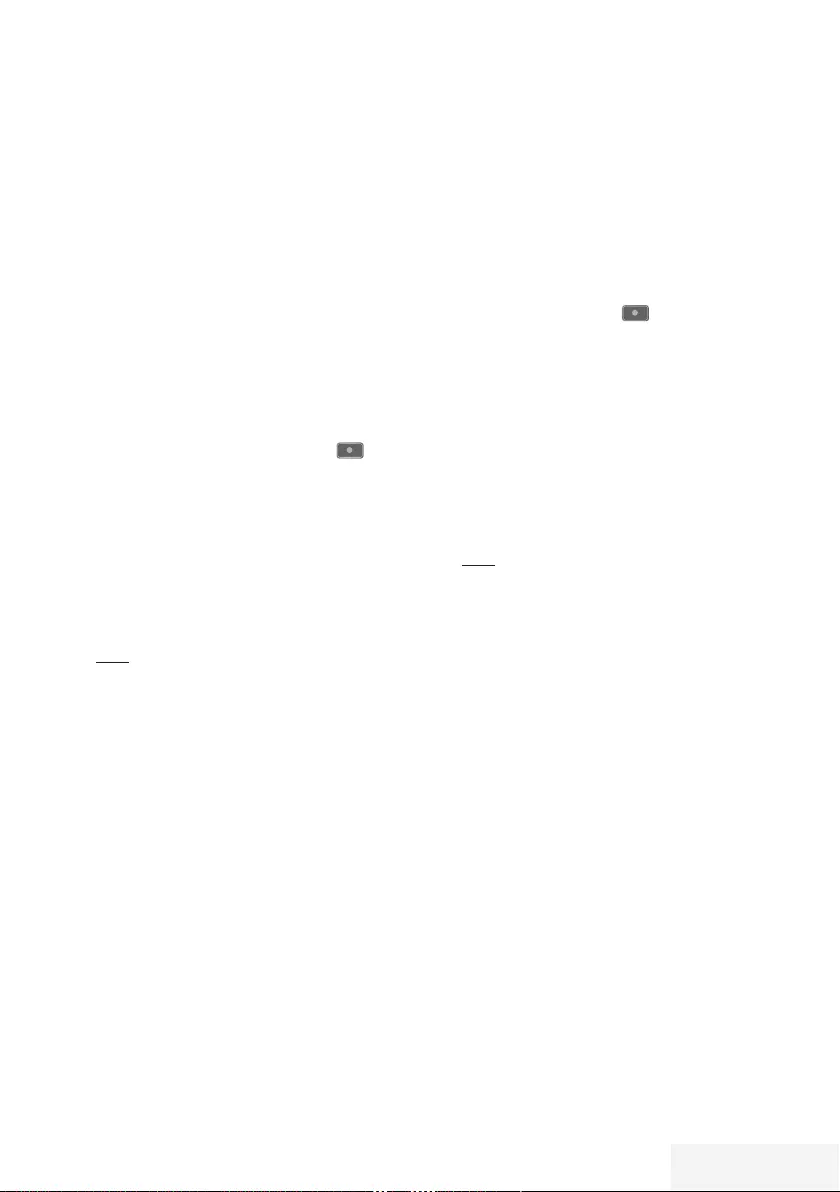
Televizyon / Kullanma Kılavuzu 41 / 92 TR
Programları Kaydetme
Programları kaydedebilirsiniz. Bu programlar
için veri harici veri ortamına kaydedilir ve bu
arşiv televizyon aracılığıyla yönetilir.
Minimum 1 dakikalık kayıt süresi için 44MB ila
110 MB'lık hafıza gereklidir.
Kayıt sırasında arşivden başka bir kayıt
izlenebilir.
Kayıt esnasında aynı frekansta bulunan (DVB-T),
aynı frekansta bulunan (DVB-C) veya aynı
transponder üzerinde bulunan (DVB-S) şifresiz
kanalar arasında kanal değiştirmek mümkündür.
Tek dokunuşla programları kaydetme
1 Kaydı başlatmak için »1…0 « veya »P+ «,
»P–« düğmesiyle kanalı seçin ve » «
düğmesine basın.
– Kayıt bilgisi görüntülenir: Kayıt sembolü,
kanal adı, program ve kayıt süresi.
– Bu bilgiler kısa süre sonra kaybolur.
2 Kaydı sona erdirmek için »7« düğmesine
basın.
3 »
<
« veya »
>
« düğmesiyle »Evet« seçeneğini
seçin;
veya
iptal etmek için »Hayır« seçeneğini seçip
»OK« düğmesiyle onaylayın.
Notlar:
7
Kaydı bitirdiğiniz zaman, otomatik olarak
harici veri ortam üzerine depolanır.
7
Harici veri ortamı kayıt esnasında
çıkarılması durumunda kayıt otomatik
olarak iptal edilir ve harici veri ortamına
kaydedilemez.
Kanal listesinden bir programı kaydet-
me
1 »OK« düğmesine basarak kanal listesini
açın.
2 »
<
« veya »
>
« düğmesiyle bir kanal seçin ve
»OK« düğmesiyle onaylayın.
3 »EXIT« düğmesine basarak kanal
listesinden çıkın.
4 Kayda başlamak için » « düğmesine
basın.
– Kayıt bilgisi görüntülenir: Kayıt sembolü,
kanal adı, program ve kayıt süresi.
– Bu bilgiler kısa bir süre sonra kaybolur.
Ekranın sağ alt köşesinde kayıt sembolü
ve kayıt süresi görüntülenir.
5 Kaydı sona erdirmek için »7« düğmesine
basın.
6 »
<
« veya »
>
« düğmesiyle »Evet« seçeneğini
seçin;
veya
iptal etmek için »Hayır« seçeneğini seçip
»OK« düğmesiyle onaylayın.
USB KAYIT - -- -------- -- -------- -- -------- -- -------- -- -------- -- -------- -- -------- -- -------- -- -------- -- ---------- --- -----
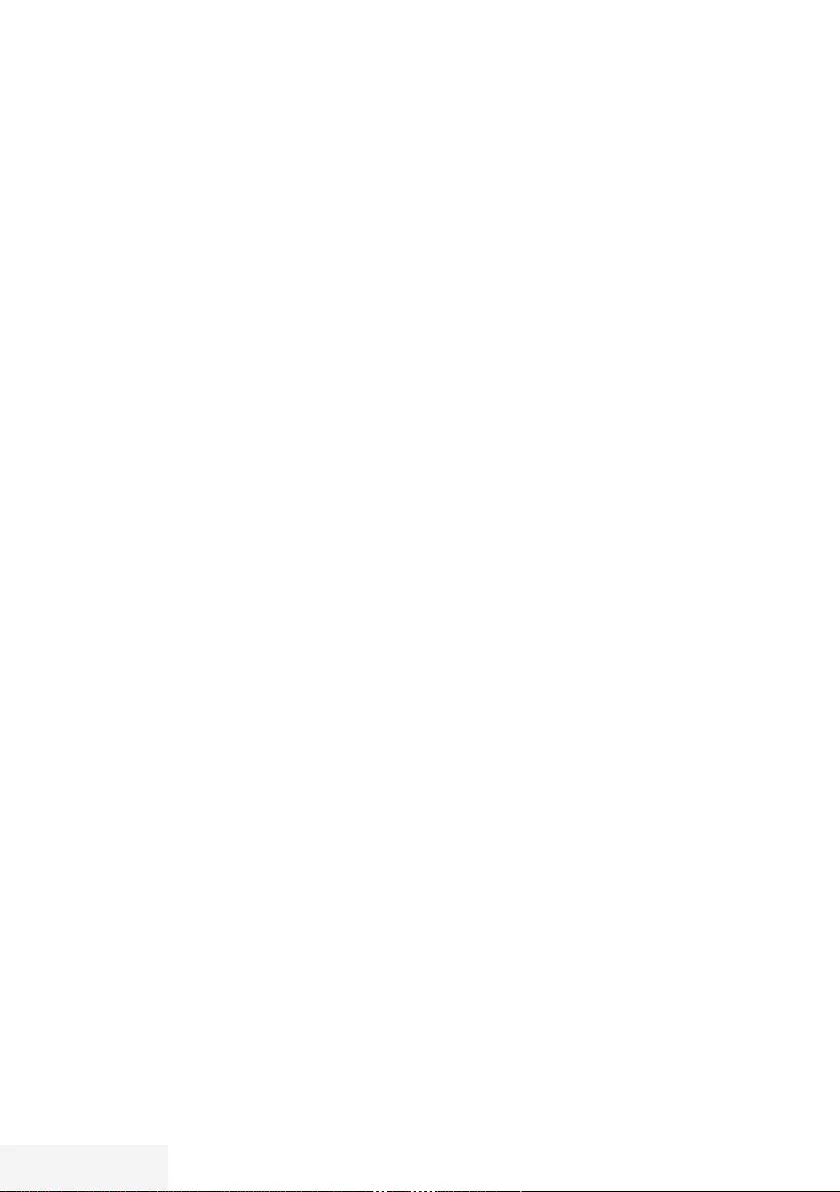
42 / 92 TR Televizyon / Kullanma Kılavuzu
USB KAYIT - -- -------- -- -------- -- -------- -- -------- -- -------- -- -------- -- -------- -- -------- -- -------- -- ---------- --- -----
Kayıt için program ayarı
... elektronik program rehberini kul-
lanarak
Kayıt için elektronik program rehberi bilgileri
kullanılabilir.
Toplam 25 EPG hatırlatıcısı ve/veya kaydedicisi
ayarlanabilir.
1 Elektronik program rehberini açmak için
»GUIDE« düğmesine basın.
2 »
V
« veya »
Λ
« düğmeleriyle istediğiniz
televizyon kanalını seçin.
– Asıl televizyon programı hakkındaki bilgi
görüntüler.
3 Kaydetmek istediğiniz programını seçmek
için »
<
« veya »
>
« düğmesine basın.
4 Yayınları zamanlayıcıya eklemek için »OK«
düğmesine basın.
– Kayıt edilecek televizyon programı bilgisi
görüntülenir.
5 »
V
« veya »
Λ
« ile »Kaydet« satırını seçin ve
»OK« düğmesiyle onaylayın.
6 Ayarları sonlandırmak için »EXIT«
düğmesine basın.
Notlar:
7
Kayıt verisi değiştirilecekse menüyü
»MENU« düğmesiyle açın. »
V
«, »
Λ
«, »
<
«
veya »
>
« ile »Plan Listesi« menü öğesini
seçin ve »OK« ile onaylayın. »« (yeşil)
düğmesine basın, veriyi değiştirin ve »«
(mavi) düğmesiyle kaydedin.
7 Zamanlayıcı kaydı başlamadan önce bir
uyarı iletisi görüntülenir ve 10 saniye geriye
sayarak kanala geçmek için fırsat verir. 10
saniye sonunda kaydedilecek olan kanal
otomatik olarak açılır.
7 Zamanlayıcı kaydı, kayıttan yürütme
sırasında başlarsa, kayıttan yürütme
durdurulur. Uyarı ekranında »Evet«
seçeneği seçilmediği taktirde geri sayım
tamamlandığında kayıt otomatik olarak
başlar.
7 Sadece UPC müşterileri için Not: Bir
program kaydedilirken, muhtemel Program
Kılavuzu hataları dolayısıyla önceki veya
sonraki programın bir kısmının kayda dahil
edilmesi söz konusu olabilir. Böyle bir
durumda, bu programlardan biri veya daha
fazlasında aile koruma derecelendirmesi
varsa, tüm kayıt için en yüksek seviyedeki
aile koruma derecesinin geçerli olacağını
göz önünde bulundurun.
Gecikme/takip süresini ayarlama
Bu fonksiyon ile elektronik TV rehberiyle
ayarlanan kayıt süresini değiştirebilirsiniz.
Bir programın birkaç dakika erkenden
başlayacağını veya birkaç dakika geç
biteceğini düşünüyorsanız bu süreye 60 dakika
ekleyebilirsiniz.
1 »MENU« düğmesiyle menüyü açın.
2 »
V
«, »
Λ
«, »
<
« veya »
>
« ile »Plan Listesi«
menü öğesini seçip »OK« düğmesiyle
onaylayın.
3 »« (mavi) düğmesiyle »Ek Zaman«
menüsünü onaylayın.
4 »
<
« veya »
>
« düğmesiyle başlama
zamanını değiştirin.
5 »Son« satırına geçiş yapmak için »
V
«
düğmesini kullanın ve bitiş süresini »
<
« veya
»
>
« ile değiştirin.
6 »
V
« düğmesi ile »Kaydet« düğmesine
basarak ayarı kaydedin.
7 Ayarları sonlandırmak için »EXIT«
düğmesine basın.
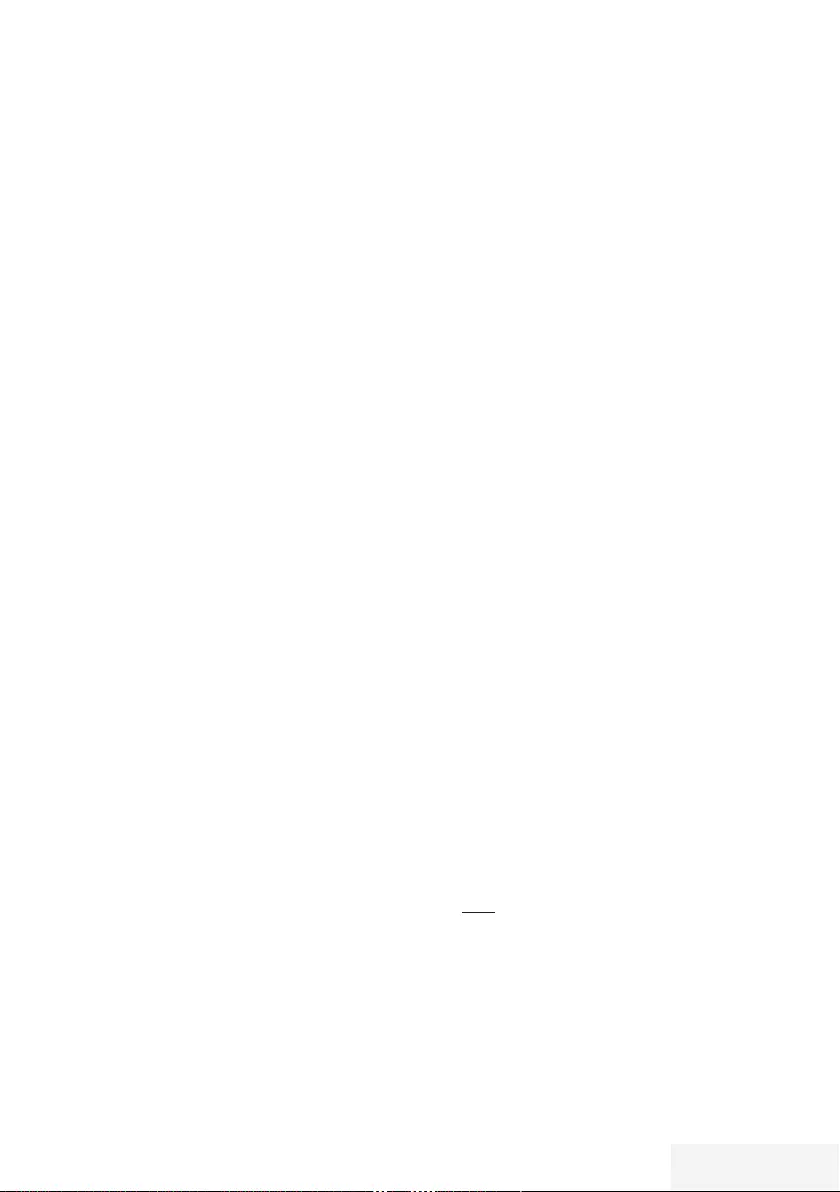
Televizyon / Kullanma Kılavuzu 43 / 92 TR
... bilgileri manuel girerek
Zamanlayıcı kaydı için veya hatırlatma olarak
25 TV programı önceden ayarlanabilir..
1 Elektronik program rehberini açmak için
»GUIDE« düğmesine basın.
2 Plan Listesini görüntülemek için »« (yeşil)
düğmesine basın.
3 »« (kırmızı) düğmesine basın.
4 »Tip« öğesinden »
<
« veya »
>
« düğmesiyle
»Kaydedici« seçin.
Notlar:
7
Hatırlatma fonksiyonunu kullanmak
isterseniz, »Tip« öğesinden »Hatırlatma«
satırını seçin.
5 »
V
« veya »
Λ
« düğmesiyle »Kanalı Göster«
öğesini seçip »
<
« veya »
>
« düğmesiyle
kaydedilecek kanalı seçin.
6 »
V
« veya »
Λ
« düğmesiyle »Mod« öğesini
seçip »
<
« veya »
>
« düğmesiyle (»Bir Kez«,
»Haftalık« veya »Her Gün«) seçimini yapın.
7 »
V
« veya »
Λ
« düğmesiyle »Başlangıç
Tarihi« öğesini seçip »1…0 « düğmeleriyle
başlangıç tarihini girin. (gün.ay.yıl.).
8 »
V
« veya »
Λ
« düğmesiyle »Başlangıç
Zamanı« öğesini seöip »1…0 « düğmeleriyle
başlangıç saatini girin. (saat:dakika).
9 »
V
« veya »
Λ
« düğmesiyle »Bitiş Tarihi«
öğesini seçip »1…0 « düğmeleriyle
başlangıç tarihini girin. (gün.ay.yıl.).
10 »
V
« veya »
Λ
« düğmesiyle »Bitiş Zamanı«
öğesini seöip »1…0 « düğmeleriyle
başlangıç saatini girin. (saat:dakika).
11 Ayarları kaydetmek için »« (mavi)
düğmesine basın.
– »Planlı olayınız listeye eklendi« mesajı
görüntülenir.
12 Menüyü sonlandırmak için »EXIT«
düğmesine basın.
Notlar:
7 Zamanlayıcı kaydı başlamadan önce bir
uyarı iletisi görüntülenir ve 10 saniye geriye
sayarak kanala geçmek için fırsat verir. 10
saniye sonunda kaydedilecek olan kanal
otomatik olarak açılır.
USB KAYIT - -- -------- -- -------- -- -------- -- -------- -- -------- -- -------- -- -------- -- -------- -- -------- -- ---------- --- -----
Zamanlayıcının düzenlenmesi
Programlanmış zamanlayıcıları
düzenleyebilirsiniz.
1 »MENU« düğmesiyle menüyü açın.
2 »
V
«, »
Λ
«, »
<
« veya »
>
« ile »Plan Listesi«
menü öğesini seçip »OK« düğmesiyle
onaylayın.
– »Plan Listesi« menüsü görüntülenir.
3 Değişiklik yapılacak program başlığını
»
V
« veya »
Λ
« düğmesiyle seçin ve başlığı
düzenlemek için »« (yeşil) düğmesine
basın.
4 Düzenlemek istediğiniz öğeleri »
V
« veya
»
Λ
« düğmesi ile seçip »1…0 « ve »
<
«
veya »
>
« düğmesiyle değiştirin.
5 Değişikliği kaydetmek için »« (mavi)
düğmesine basın.
– Zamanlayıcı değiştirilir.
6 Ayarı sonlandırmak için »EXIT« düğmesine
basın.
Zamanlayıcının silinmesi
Programlanmış zamanlayıcıları silebilirsiniz.
1 »MENU« düğmesiyle menüyü açın.
2 »
V
«, »
Λ
«, »
<
« veya »
>
« ile »Plan Listesi«
menü öğesini seçip »OK« düğmesiyle
onaylayın.
– »Plan Listesi« menüsü görüntülenir.
3 Silinecek programın başlığını »
V
« veya
»
Λ
« ile seçin ve zamanlayıcıyı »« (sarı)
düğmesi ile silin.
– Zamanlayıcı silinmiştir.
4 Silme işlemini onaylamak için »
<
« veya »
>
«
düğmesiyle »Evet« seçeneğini seçin;
veya
iptal etmek için »İptal« seçeneğini seçip
»OK« düğmesiyle onaylayın.
5 Ayarı sonlandırmak için »EXIT« düğmesine
basın.
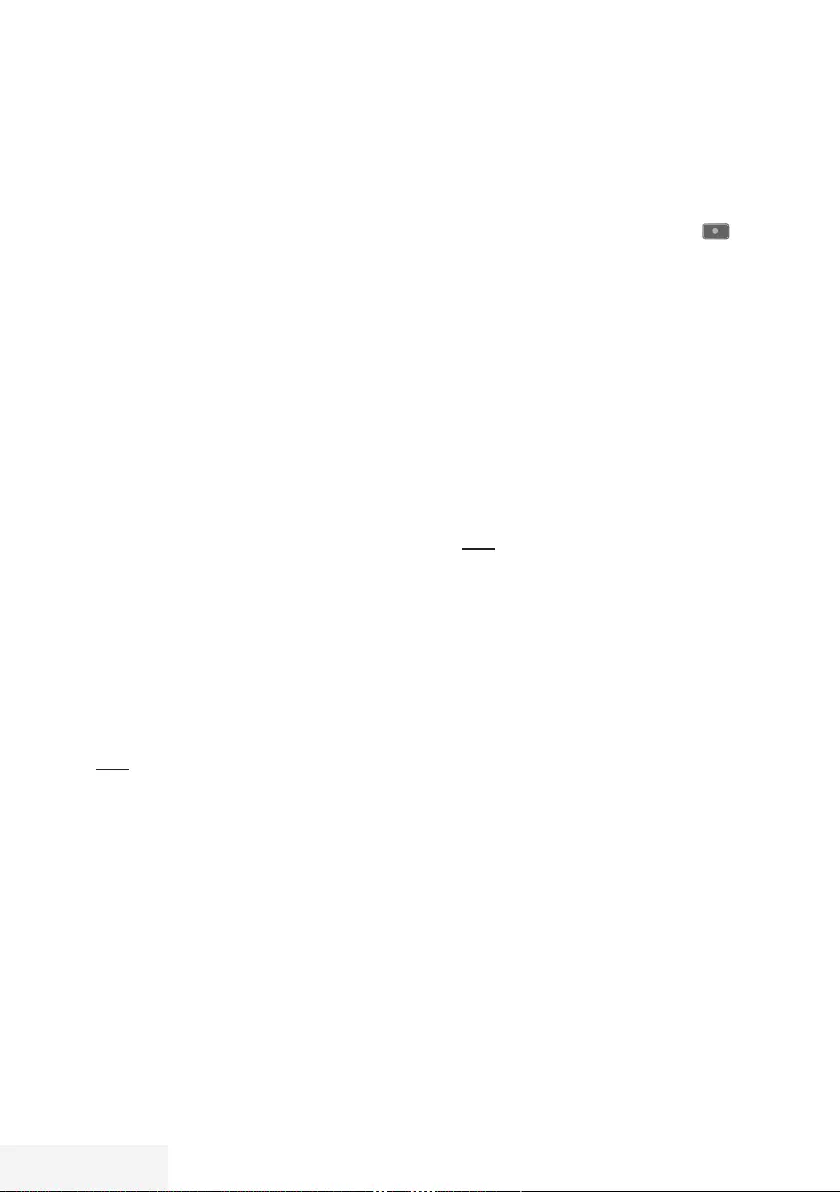
44 / 92 TR Televizyon / Kullanma Kılavuzu
USB KAYIT - -- -------- -- -------- -- -------- -- -------- -- -------- -- -------- -- -------- -- -------- -- -------- -- ---------- --- -----
Oynatma
Kaydedilen programlar - ister elle başlatılmış
olsun ister zamanlayıcı fonksiyonunu kullanarak
tamamı harici veri ortamında saklanır. Harici
veri ortamındaki arşivi »Medya Oynatıcı«
menüsünden görüntüleyebilirsiniz.
Kayıtlı dosyalar listesinden bir yayın
seçme
1 »MENU« düğmesiyle menüyü açın.
2 »
V
«, »
Λ
«, »
<
« veya »
>
« ile
»Kaydedilenler« menü öğesini seçip »OK«
düğmesiyle onaylayın.
– »Medya Oynatıcı« menüsü görüntülenir.
3 »
V
« veya
Λ
« ile »PVR« seçeneğini seçip
»OK« düğmesiyle onaylayın.
– Kayıtlı dosyalar görüntülenir.
4 »
V
« veya »
Λ
« düğmesiyle oynatmak
istediğiniz yayını seçin ve »8« düğmesiyle
oynatmayı başlatın.
5 Oynatmayı sona erdirmek için »7«
düğmesine basın.
– Televizyon medya oynatıcı menüsüne
döner.
İleri/geri görüntü arama
1 Oynatma hızını (2x, 4x, 8x, 16x veya 32x)
seçmek için oynatma sırasında devamlı
olarak »
4
« düğmesine basın.
veya
oynatma hızını (2x, 4x, 8x, 16x veya 32x)
seçmek için devamlı olarak »
3
« düğmesine
basın.
Kayıt sırasında oynatma
Kayıt işlemi gerçekleştirilirken, kaydedilmekte
olan mevcut yayını veya daha önce kaydedilmiş
olan bir yayını izleyebilirsiniz.
1 Kaydı başlatmak için »1…0 « veya »P+ «,
»P–« düğmesiyle kanalı seçin ve » «
düğmesine basın.
2 PVR içeriğini görüntülemek için »« (kırmızı)
düğmesine basın.
3 »
V
« veya »
Λ
« düğmesiyle izlemek
istediğiniz programı seçin ve »8«
düğmesiyle oynatmayı başlatın.
4 Oynatmayı sonlandırmak için »7«
düğmesine basın.
5 Kaydı sonlandırmak için »7« düğmesine
basın.
6 İşlemi onaylamak için »
<
« veya »
>
«
düğmesiyle »Evet« seçeneğini seçin;
veya
iptal etmek için »Hayır« seçeneğini seçip
»OK« düğmesiyle onaylayın.
Kaydedilmiş dosyalar
menüsünden yayınların
silinmesi
Kaydedilmiş yayınları Kayıtlı Dosyalar
listesinden silebilirsiniz.
1 »MENU« düğmesiyle menüyü açın.
2 »
V
«, »
Λ
«, »
<
« veya »
>
« ile
»Kaydedilenler« menü öğesini seçip »OK«
düğmesiyle onaylayın.
– »Medya Oynatıcı« menüsü görüntülenir.
3 »
V
« veya
Λ
« ile »PVR« seçeneğini seçip
»OK« düğmesiyle onaylayın.
– Kayıtlı dosyalar görüntülenir.
4 »
V
« veya »
Λ
« düğmesiyle silinecek
yayınları seçin.
5 »Yayını silmek için »« (kırmızı) düğmesine
basın.
6 İşlemi onaylamak için »
<
« veya »
>
«
düğmesiyle »OK« seçeneğini seçip »OK«
düğmesiyle onaylayın.
7 Ayarları sonlandırmak için »EXIT«
düğmesine basın.
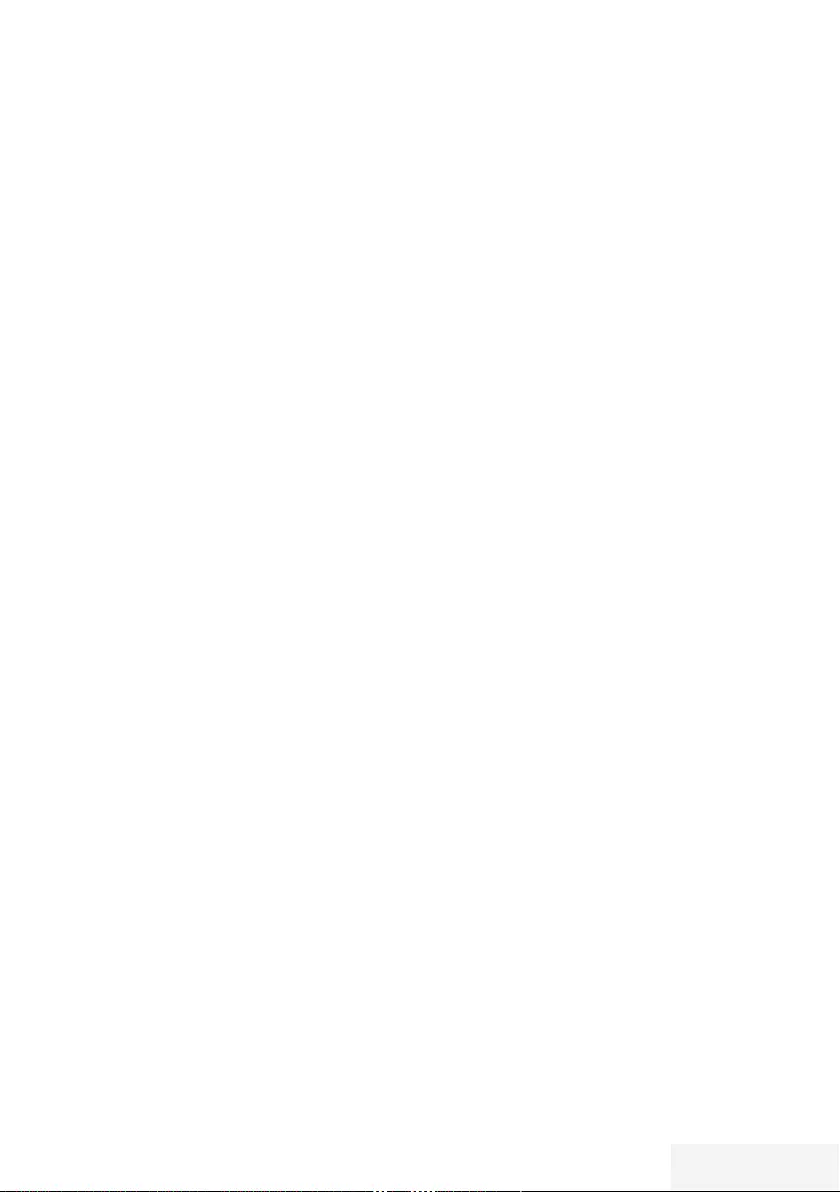
Televizyon / Kullanma Kılavuzu 45 / 92 TR
USB İŞLEMİ -------------------------------------------------------------------------------------------------------------
Dosya formatları
Televizyonunuzu aşağıdaki dosya formatlarıyla
USB girişi üzerinden kullanabilirsiniz:
Video verileri
Video sıkıştırma / çözme (codec) işlemi,
depolama alanını azaltmak ve görüntü
kalitesinden ödün vermemek üzere
tasarlanmıştır.
Televizyonunuz XVID, H.264/MPEG-4
AVC(L4.1, Ref. Frames:4), MPEG-4, MPEG-
2, MPEG-1, MJPEG, MOV standartları ile
sıkıştırılmış video verilerinin oynatabilmesini
sağlar.
Cihazın desteklediği dosya uzantıları: “.avi”,
“mkv”, “.mp4”, “.ts”, “.mov”, “.mpg”, “.dat”,
“.vob”,”.divx” Bu dosyalarda video verisinin
yanında MP3, AAC veya Dolby Digital
kullanılarak sıkıştırılmış ve “paketlenmiş” ses
verileri vardır.
Format (codec) bilgisi dosya içeriğinde saklı
olup, dosya uzantısı ile farklılık gösterebilir.
İçeriğinde divx codec’i barındıran “.avi”,”.mkv”
ve “.divx” uzantılı dosyalar oynatılmamaktadır.
Ses verileri
Televizyonunuz MP3, AAC standartları ile
kodlanmış ses verilerinin oynatılabilmesini
sağlar.
MP3, MPEG-1 Ses Düzeyi 3’ü belirtir ve MPEG
(Motion Picture Expert Group) tarafından
geliştirilen MPEG-1 standardına göredir.
AAC İleri Ses Kodlaması’nı belirtir (Advanced
Audio Coding) ve MPEG tarafından
geliştirilmiştir. AAC aynı veri-oranında (bitrate)
daha yüksek ses kalitesi sunar.
Bu formatlar ses dosyalarının CD ses kalitesine
benzer kalitede depolama cihazlarına
kaydedilmesini sağlar.
Cihazın desteklediği dosya uzantıları: “.mp3”,
“.mp2”, “.m4a”, “.aac”, “.wav”
MP3 dosyaları bilgisayardaki klasör ve alt
klasörlere benzer şekilde düzenlenebilir.
Görüntü verisi
Televizyonunuz JPEG, PNG, BMP türündeki
resim verilerini gösterilebilmesini sağlar.
JPEG, Joint Picture Experts Group’un
kısaltmasıdır. Bu işlem resim dosyalarını
sıkıştırmak amacıyla tasarlanmıştır.
PNG ve BMP standartları resim verilerini
kayıpsız olarak sıkıştırmak için tasarlanmıştır.
Resim dosyaları, diğer dosya türleri ile birlikte
bir veri ortamına kaydedilebilir.
Bu dosyalar klasör ve alt klasörler şeklinde
düzenlenebilir.
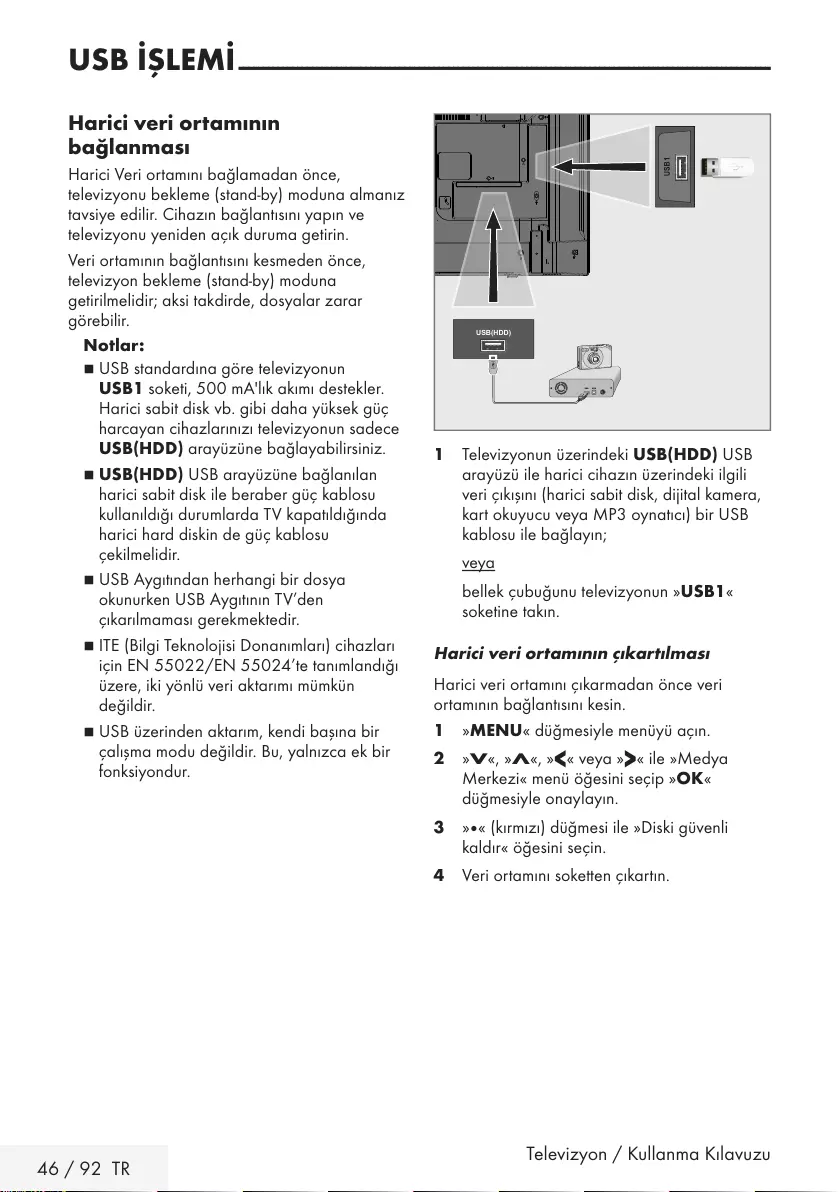
46 / 92 TR Televizyon / Kullanma Kılavuzu
USB İŞLEMİ -------------------------------------------------------------------------------------------------------------
Harici veri ortamının
bağlanması
Harici Veri ortamını bağlamadan önce,
televizyonu bekleme (stand-by) moduna almanız
tavsiye edilir. Cihazın bağlantısını yapın ve
televizyonu yeniden açık duruma getirin.
Veri ortamının bağlantısını kesmeden önce,
televizyon bekleme (stand-by) moduna
getirilmelidir; aksi takdirde, dosyalar zarar
görebilir.
Notlar:
7
USB standardına göre televizyonun
USB1 soketi, 500 mA'lık akımı destekler.
Harici sabit disk vb. gibi daha yüksek güç
harcayan cihazlarınızı televizyonun sadece
USB(HDD) arayüzüne bağlayabilirsiniz.
7
USB(HDD) USB arayüzüne bağlanılan
harici sabit disk ile beraber güç kablosu
kullanıldığı durumlarda TV kapatıldığında
harici hard diskin de güç kablosu
çekilmelidir.
7
USB Aygıtından herhangi bir dosya
okunurken USB Aygıtının TV’den
çıkarılmaması gerekmektedir.
7
ITE (Bilgi Teknolojisi Donanımları) cihazları
için EN 55022/EN 55024’te tanımlandığı
üzere, iki yönlü veri aktarımı mümkün
değildir.
7
USB üzerinden aktarım, kendi başına bir
çalışma modu değildir. Bu, yalnızca ek bir
fonksiyondur.
1 Televizyonun üzerindeki USB(HDD) USB
arayüzü ile harici cihazın üzerindeki ilgili
veri çıkışını (harici sabit disk, dijital kamera,
kart okuyucu veya MP3 oynatıcı) bir USB
kablosu ile bağlayın;
veya
bellek çubuğunu televizyonun »USB1«
soketine takın.
Harici veri ortamının çıkartılması
Harici veri ortamını çıkarmadan önce veri
ortamının bağlantısını kesin.
1 »MENU« düğmesiyle menüyü açın.
2 »
V
«, »
Λ
«, »
<
« veya »
>
« ile »Medya
Merkezi« menü öğesini seçip »OK«
düğmesiyle onaylayın.
3 »« (kırmızı) düğmesi ile »Diski güvenli
kaldır« öğesini seçin.
4 Veri ortamını soketten çıkartın.
USB(HDD)

Televizyon / Kullanma Kılavuzu 47 / 92 TR
Dosya tarayıcı
Dosya tarayıcı, harici veri ortamının gönderdiği
video, ses ve resim verilerini gösterir.
Bir veri ortamı farklı dosya formatlarını
içeriyorsa, filtre fonksiyonu kullandığınızda
çalmak/oynatmak için ihtiyaç duymayacağınız
verileri (Video dosyası, Ses dosyası, Resim
dosyası) devreden çıkarabilirsiniz.
Dosya tarayıcısı ana menüsü
Medya Oynatıcı > DISK1
Film
Müzik
Fotoğraf
Film.avi
Film.str
Müzik.mp3
Fotoğraf.jpg
Per
XX XXX XXXX
Geri
BACK
TOOLS
Tümü Film Müzik Fotoğraf
Tümnü Seç + Çalma Listesi Medya Ayarları Filtre Tipi
Öğeler Arasında Gezin
Oynat
45
1
2
3
1 Ön izleme.
2 Veri tipi.
3 Veri ortamı adı.
4 Veri ortamındaki klasörler.
5 Menü içinde gezinme.
USB İŞLEMİ -------------------------------------------------------------------------------------------------------------
USB kurulum menüsündeki
ayarlar
Menüyü seçme
1 »MENU« düğmesiyle menüyü açın.
2 »
V
«, »
Λ
«, »
<
« veya »
>
« ile »Medya
Merkezi« menü öğesini seçip »OK«
düğmesiyle onaylayın.
3 »
V
« veya »
Λ
« düğmesiyle harici veri
ortamını seçin ve »OK« düğmesiyle
onaylayın.
4 »Medya Ayarları« öğesini »TOOLS« ile
seçin.
Not:
7 İlave işlemler aşağıdaki bölümlerde
açıklanmıştır.
Ekran modunun seçilmesi
1 »
V
« veya »
Λ
« ile »İzleme Modu« satırını
seçin.
2 Fonksiyonu seçmek için »
<
« ya da »
>
«
düğmesine basın.
3 Ayarı sonlandırmak için »EXIT« düğmesine
basın.
Otomatik ön izlemeye geçiş
Otomatik ön izleme açıksa, seçili dosyanın
görüntüsünü dosya tarayıcısı ana menüsünden
izleyebilirsiniz.
1 »
V
« veya »
Λ
« düğmesiyle »Otomatik
Önizleme« satırını seçin.
2 Fonksiyonu »Açık« konumuna getirmek için
»
<
« veya »
>
« düğmesine basın.
3 Ayarı sonlandırmak için »EXIT« düğmesine
basın.
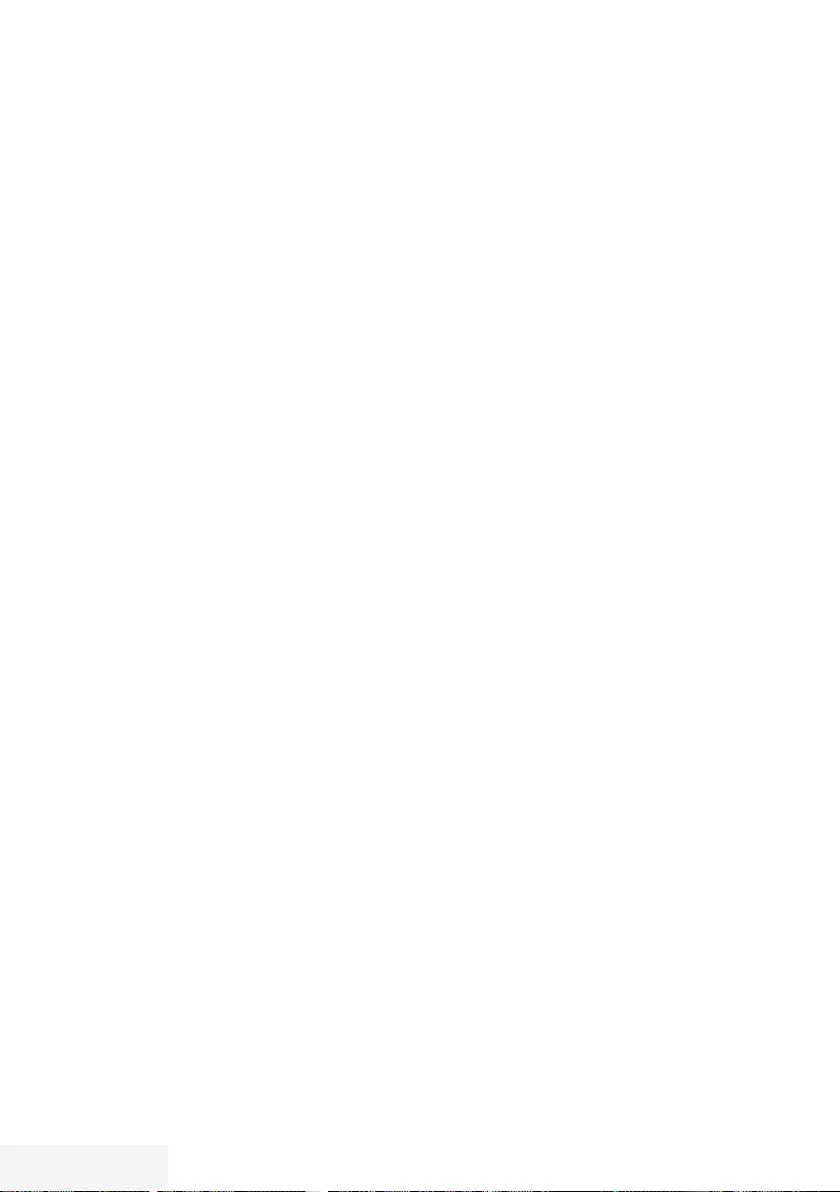
48 / 92 TR Televizyon / Kullanma Kılavuzu
USB İŞLEMİ -------------------------------------------------------------------------------------------------------------
Slayt gösteriminin ekrana getirileceği
sürenin seçilmesi
1 »
V
« veya »
Λ
« düğmesiyle »Slayt Gösterisi
Aralığı« satırını seçin.
2 »
<
« veya »
>
« düğmesiyle süreyi (3, 5, 10
saniye) seçin.
3 Ayarı sonlandırmak için »EXIT« düğmesine
basın.
Altyazı ayarları
İzlediğiniz filmin harici alt yazısı varsa bu
altyazıyı açıp kapayabilir, boyut, rengini
değiştirebilirsiniz.
1 »Medya Ayarları« menüsünden »
V
« veya
»
Λ
« düğmesiyle »Oto Altyazı Seçimi«,
»Altyazı Boyutu« veya »Altyazı Rengi«
öğelerini seçin.
2 »
<
« veya »
>
« düğmesi ile ayarlayın.
3 Ayarı sonlandırmak için »EXIT« düğmesine
basın.
Not:
7 Bu ayarlar sadece harici altyazı dosyaları
için yapılabilmektedir. Film ile birleştirilmiş
altyazılarda bu ayarlar yapılamamaktadır.
Oynatma/Çalma temel
fonksiyonlar
1 »MENU« düğmesiyle menüyü açın.
2 »
V
«, »
Λ
«, »
<
« veya »
>
« ile »Medya
Oynatıcı« menü öğesini seçip »OK«
düğmesiyle onaylayın.
– »Medya Oynatıcı« menüsü görüntülenir.
3 »
V
« veya »
Λ
« düğmesiyle harici veri
ortamını seçin ve »OK« düğmesiyle
onaylayın.
– Seçtiğiniz harici veri ortamının Medya
Oynatıcı menüsü görüntülenir.
4 »
<
« veya »
>
« düğmesiyle istediğiniz filtre
tipini (Tümü, Film, Müzik veya Fotoğraf)
seçin.
5 »
V
« veya »
Λ
« düğmesi ile klasörü seçin ve
»OK« düğmesiyle onaylayın.
– Alt dizin listesi ekrana gelir.
Not:
7
»BACK <« düğmesiyle bir önceki klasöre
geri dönün.
6 »
V
« veya »
Λ
« düğmesiyle müzik ya
da resmi seçip »8« düğmesine basarak
oynatma işlemini başlatın.
Notlar:
7
Görüntü verilerini oynatırken, çözünürlük
ve boyutla ilgili bilgileri »?« düğmesine
basarak izleyebilirsiniz.
7
MP3 verilerini çalarken, albüm bilgileri,
şarkı, şarkıcı ve resim varsa ekranda
görüntülenir.
7
Görüntü verilerini oynatırken, kontrol
panelini açmak için »?« düğmesine basın.
7 Oynatmayı duraklatmak için »!«
düğmesine basın.
8 Oynatmaya devam etmek için »8«
düğmesine basın.
9 Oynatmayı sona erdirmek için »7«
düğmesine basın.
– Dosya tarayıcı görünür.
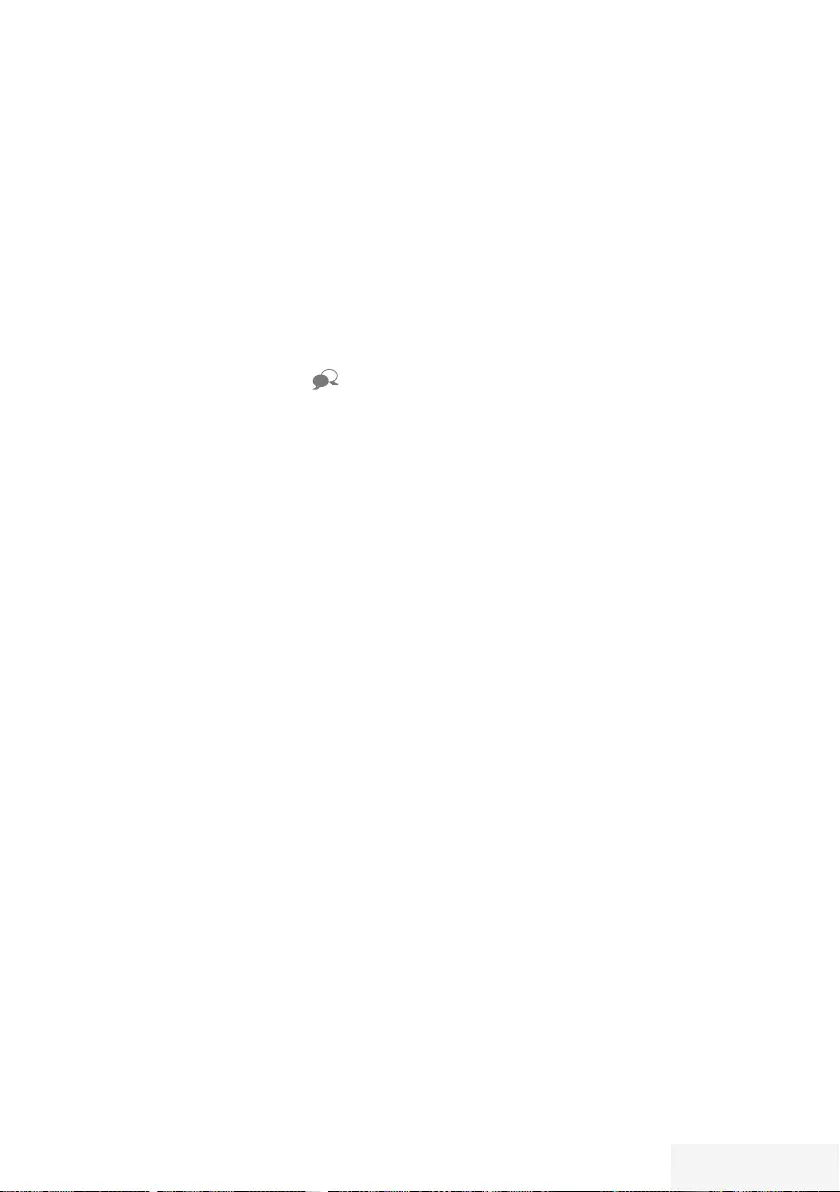
Televizyon / Kullanma Kılavuzu 49 / 92 TR
Notlar:
7 En son dosyaya geri dönmek istediğinizde
»Üst Klasör« öğesini seçmek için »
Λ
«
düğmesini kullanın.
7
USB modunda desteklenen bazı dosya
formatları, desteklenen dosya uzantısına
sahip olmasına rağmen, bu dosyaların
oluşturma (sıkıştırma) biçimlerini bağlı
olarak oluşabilecek problemlerden dolayı
çalışmayabilir.
7
Oynatılan video dosyaları içinde birden
fazla ses kaynağı (audio stream) varsa
dosya tam ekran oynatılırken » « tuşu ile
ses kaynakları arasında geçiş yapılabilir.
7
Film dosyasından izleyeceğiniz filmler
sadece .srt, .sub, .ass, .ssa, .smi formatındaki
altyazıları desteklemektedir. Altyazı ile
film dosyasının isimleri aynı olmalıdır. Aksi
taktirde alt yazı görüntülenmez.
USB İŞLEMİ -------------------------------------------------------------------------------------------------------------
İlave oynatma fonksiyonları
Kullanılan dosya biçimlerine bağlı olarak,
aşağıdaki ilave fonksiyonları kullanmak
mümkündür.
Dosyalarda bölüm seçimi
(yalnızca desteklenen video dosyaları)
1 Oynatma sırasında, sonraki bölümü »
>
«
düğmesi ile seçin.
2 Oynatma sırasında, önceki bölümü »
<
«
düğmesi ile seçin.
Dosyalarda başlık seçimi
(yalnızca desteklenen video dosyaları)
1 Oynatma sırasında, sonraki başlığı »
Λ
«
düğmesi ile seçin.
2 Oynatma sırasında, önceki başlığı »
V
«
düğmesi ile seçin.
Seçilen şarkıları çalma
Yalnızca işaretli şarkıları çalar.
1 »
V
« veya »
Λ
« düğmesiyle istediğiniz
müzik parçasını seçin ve »« (sarı)
düğmesiyle vurgulayın.
2 »
V
« veya »
Λ
« düğmesiyle istediğiniz
diğer müzik parçasını seçin ve »« (sarı)
düğmesiyle vurgulayın.
3 Çalmaya başlamak için »8« düğmesine
basın.
4 Oynatmayı sona erdirmek için »7«
düğmesine basın.
Not:
7
Vurguyu kaldırmak için, »
V
« veya »
Λ
«
düğmesiyle şarkıyı seçip »« (sarı)
düğmesiyle işareti kaldırın.
Bir şarkıyı ya da görüntüyü adım adım
seçme (ATLAMA)
1 Oynatma sırasında, bir sonraki istediğiniz
şarkıyı/görüntüyü »6« düğmesi ile seçin.
2 Önceki şarkıyı/görüntüyü »5« düğmesi ile
seçin.
– Oynatma, seçtiğiniz şarkı ya da görüntü
ile başlar.
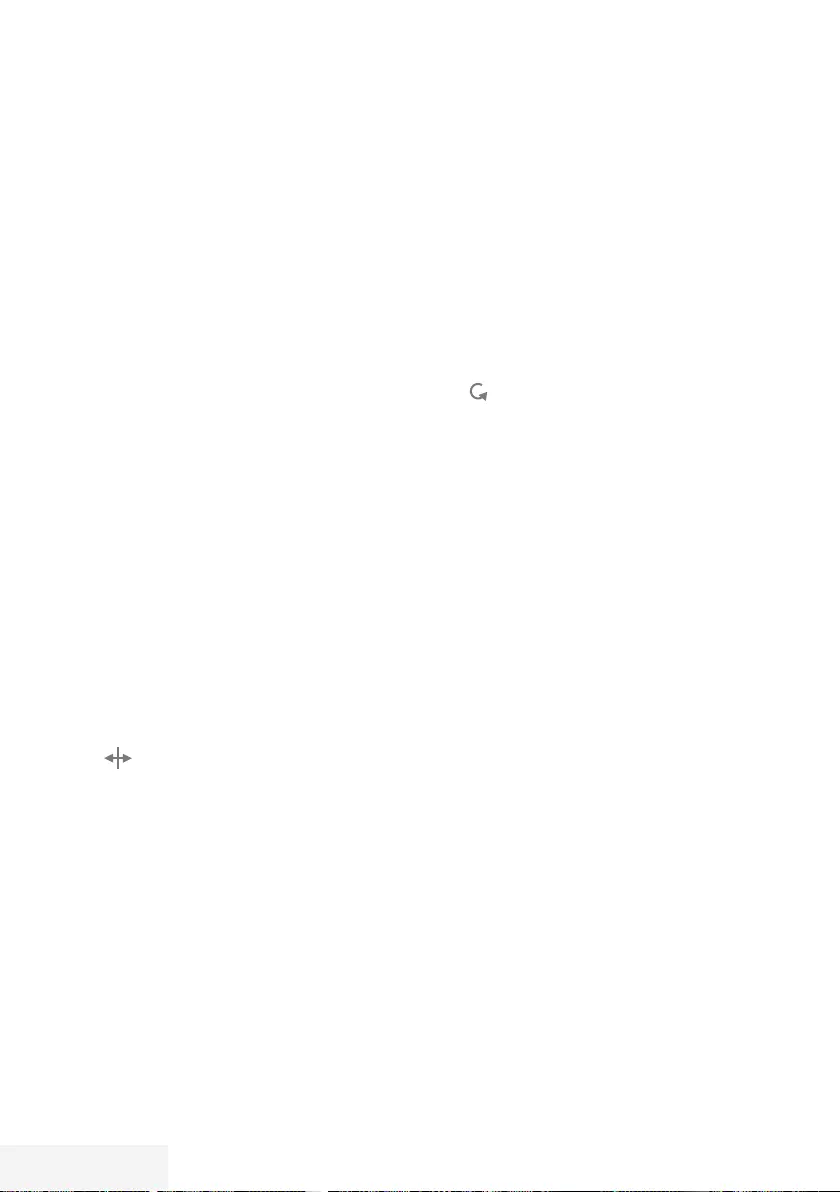
50 / 92 TR Televizyon / Kullanma Kılavuzu
Video dosyalarında istenilen süreye
gitme
1 Oynatma esnasında »OK« düğmesine
basın.
2 »1...0 « düğmeleriyle gidilmesi istenen
süreyi girip »OK« düğmesiyle onaylayın.
Ses dosyalarında istenilen süreye gitme
1 Oynatma esnasında »« (sarı) düğmesine
basın.
2 »1...0 « düğmeleriyle gidilmesi istenen
süreyi girip »OK« düğmesiyle onaylayın.
İleriye doğru arama
(yalnızca video ve ses dosyaları)
Farklı hızları seçebilirsiniz (ileriye ya da geriye
doğru 2 kat, 4 kat, 8 kat, 16 kat ve 32 kat hızlı).
1 Oynatma esnasında oynatma/çalma hızını
»
3
« veya »
4
« düğmelerine basarak
seçebilirsiniz.
2 Oynatmaya devam etmek için »8«
düğmesine basın.
Resim görüntüsünü döndürme
(yalnızca resim dosyaları)
Resimler 90° döndürülebilir.
1 Oynatma/çalma esnasında kontrol panelini
»OK« düğmesiyle açın.
2 »« seçimi için »
<
« veya »
>
« düğmesiyle
»OK« seçeneğini seçin.
– Resim, 90° saat yönünde döner.
USB İŞLEMİ -------------------------------------------------------------------------------------------------------------
Tekrarlama fonksiyonları
Seçenekler:
– »Bir«, seçili parça yalnızca bir kez
tekrarlanır;
– »Sıralı«, seçili parçalar sıralı tekrarlanır;
– »Rastgele«, seçili parçalar karışık
tekrarlanır;
– »Yok«, tekrar kapalı.
1 Oynatmayı başlatmak için »8« düğmesine
basın.
2 Oynatma/çalma esnasında kontrol panelini
»OK« düğmesiyle açın.
3 »« seçimi için »
<
« veya »
>
« düğmesine
basın ve »OK« düğmesiyle onaylayın.
– Tekrarlama işlevi değişir.
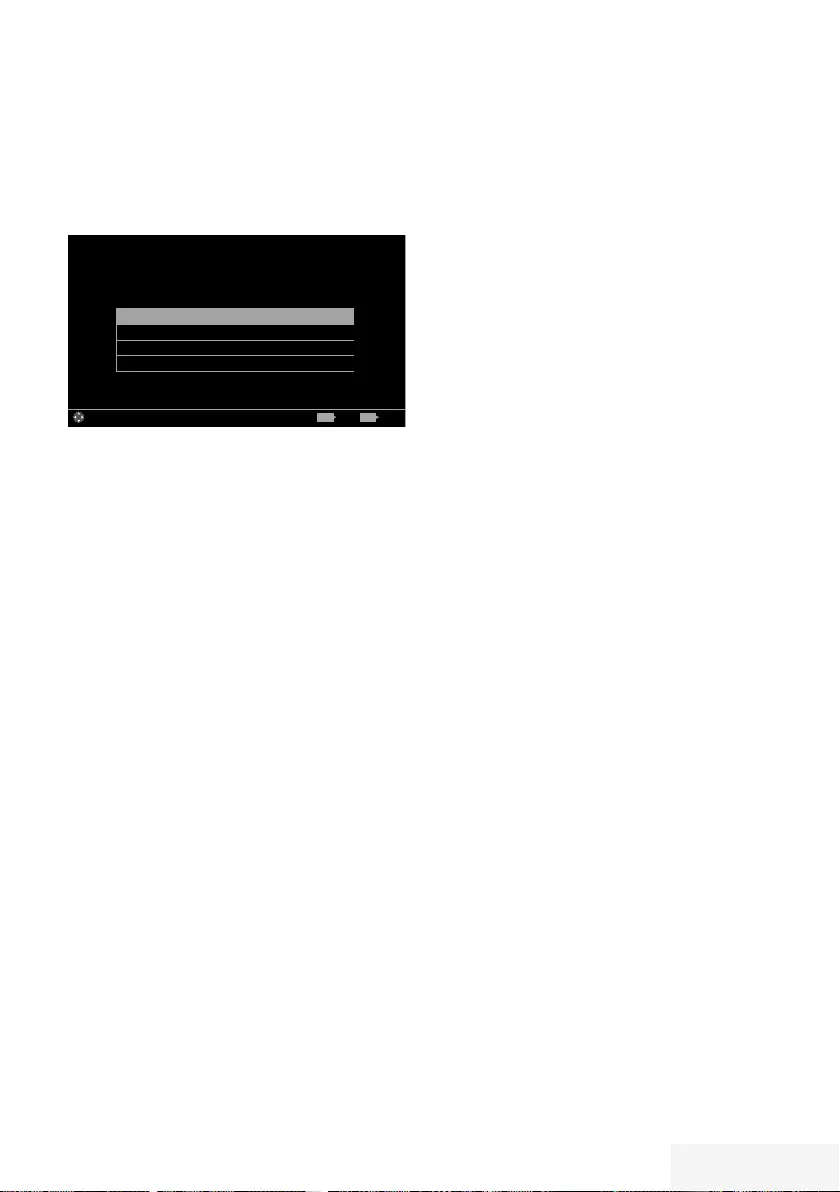
Televizyon / Kullanma Kılavuzu 51 / 92 TR
DİL AYARLARI -----------------------------------------------------------------------------------------------------
1 »MENU« düğmesiyle menüyü açın.
2 »
V
«, »
Λ
«, »
<
« veya »
>
« düğmesiyle
»Ayarlar« menü öğesini »OK« ile onaylayın.
3 »
>
« veya »
<
« ile »TV« menü öğesini seçip
»
V
« düğmesiyle onaylayın.
Dil & Klavye
Erişilebirlik Ayarları
Gelişmiş
Hakkında
Görüntü
Per
XX XXX XXXX
Yayın ZamanlayıcıSes TV Ebeveyn
Ayarlar > TV
Alanı Değiştir ÇıkışGeri
BACK EXIT
Not:
7
İlave işlemler aşağıdaki bölümlerde
açıklanmıştır.
Menü dilinin değiştirilmesi
1 »
V
« veya »
Λ
« ile »Dil ve Klavye« satırını
seçin ve »OK« düğmesiyle onaylayın.
2 »
V
« veya »
Λ
« düğmesi ile »Menü
Dili« satırını seçin ve »OK« düğmesiyle
onaylayın.
3 »
V
« veya »
Λ
« düğmesi ile menü dilini
seçip »OK« düğmesine basarak onaylayın.
4 Bir menü seviyesi geri gitmek için »BACK
<« düğmesine basın veya ayarı
sonlandırmak için »EXIT« düğmesine basın.
Ses dilinin değiştirilmesi
(yalnızca dijital televizyon kanalları için)
Birincil ve ikincil bir ses dili tanımlayabilirsiniz.
1 »
V
« veya »
Λ
« ile »Dil ve Klavye« satırını
seçin ve »OK« düğmesiyle onaylayın.
2 »
V
« veya »
Λ
« düğmesi ile »Ses Dili«
satırını seçin ve »OK« düğmesiyle
onaylayın.
3 »
V
« veya »
Λ
« düğmesiyle ses dilini seçip
birincil ses dili olarak ayarlamak için »«
(kırmızı), ikincil ses dili olarak ayarlamak
için »« (yeşil) düğmesine basın.
– Menüde birincil ve ikincil olarak
ayarlanan diller görüntülenir.
4 Bir menü seviyesi geri gitmek için »BACK
<« düğmesine basın veya ayarı
sonlandırmak için »EXIT« düğmesine basın.
Altyazı dilinin değiştirilmesi
(yalnızca dijital televizyon kanalları için)
Altyazıları devre dışı bırakabilir, altyazı dilini
seçebilir, ikinci bir altyazı dili seçilebilir.
1 »
V
« veya »
Λ
« ile »Dil ve Klavye« satırını
seçin ve »OK« düğmesiyle onaylayın.
2 »
V
« veya »
Λ
« düğmesi ile »Altyazı
Dili« satırını seçin ve »OK« düğmesiyle
onaylayın.
3 »
V
« veya »
Λ
« düğmesiyle altyazı dilini
seçip, seçilen dili birincil altyazı dili olarak
ayarlamak için »« (kırmızı), ikincil altyazı
dili olarak ayarlamak için »« (yeşil)
düğmesine basın.
– Menüde birincil ve ikincil olarak
ayarlanan diller görüntülenir.
4 Bir menü seviyesi geri gitmek için »BACK
<« düğmesine basın veya ayarı
sonlandırmak için »EXIT« düğmesine basın.
Klavye dilinin değiştirilmesi
Televizyona bağlayabileceğiniz USB klavyenin
dilini seçebilirsiniz.
1 »
V
« veya »
Λ
« ile »Dil ve Klavye« satırını
seçin ve »OK« düğmesiyle onaylayın.
2 »
V
« veya »
Λ
« düğmesi ile »Klavye
Dili« satırını seçin ve »OK« düğmesiyle
onaylayın.
3 »
V
« veya »
Λ
« düğmesi ile klavye dilini
seçip »OK« düğmesine basarak onaylayın.
4 Bir menü seviyesi geri gitmek için »BACK
<« düğmesine basın veya ayarı
sonlandırmak için »EXIT« düğmesine basın.
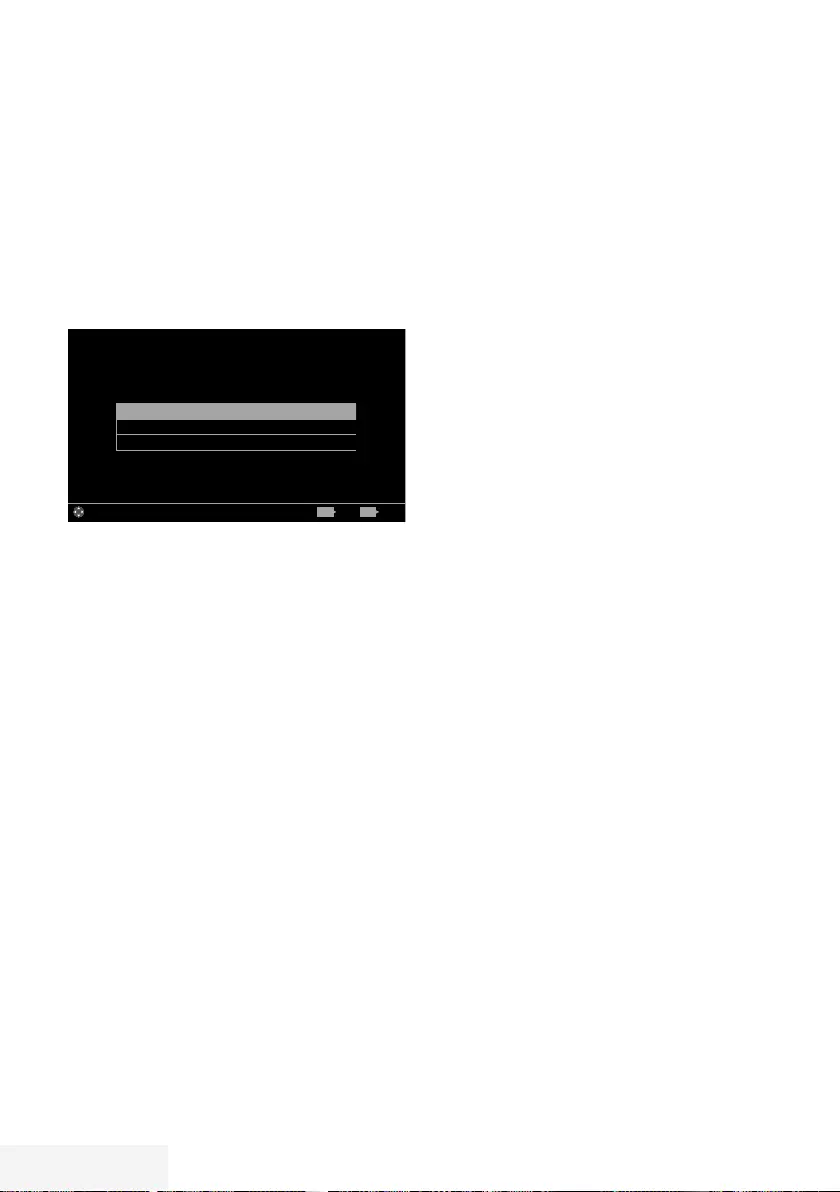
52 / 92 TR Televizyon / Kullanma Kılavuzu
ERİŞİLEBİLİRLİK FONKSİYONLARI ------------------------------------------
1 »MENU« düğmesiyle menüyü açın.
2 »
V
«, »
Λ
«, »
<
« veya »
>
« düğmesiyle
»Ayarlar« menü öğesini »OK« ile onaylayın.
3 »
>
« veya »
<
« ile »TV« menü öğesini seçip
»
V
« düğmesiyle onaylayın.
– »TV Ayarları« görüntülenir.
4 »
V
« veya »
Λ
« ile »Erişilebilirlik Ayarları«
satırını seçip »OK« düğmesiyle onaylayın.
– »Erişilebilirlik Ayarları« görüntülenir.
Altyazı Modu Kapalı
Sesli Anlartım Karışık
Sesli Anlartım Sesi 20
Görüntü
Per
XX XXX XXXX
Yayın ZamanlayıcıSes TV Ebeveyn
Ayarlar > TV > Erişilebilirlik Ayarları
Alanı Değiştir ÇıkışGeri
BACK EXIT
Not:
7
İlave işlemler aşağıdaki bölümlerde
açıklanmıştır.
Altyazı Modu
(yalnızca dijital televizyon kanalları için)
İşitme engelli veya işitme zorluğu çeken kişiler
için altyazılar açılıp kapatılabilir.
1 »Erişilebilirlik Ayarları« menüsünden »
V
«
veya »
Λ
« düğmesiyle »Altyazı Modu«
öğesini seçin.
2 »
<
« veya »
>
« düğmesiyle »Kapalı«, »İşitme
engelliler« veya »Temel« öğesini seçin.
3 Önceki menüye dönmek için »BACK <«
düğmesine basın veya ayarı sonlandırmak
için »EXIT« düğmesine basın.
Sesli anlatım (sesli altyazılar)
Sesli anlatım, görme engelliler için ek bir ses
kanalıdır. Aktörlerin aktiviteleri, etraflarında
bulunanlar, sahne değişiklikleri, görünüşleri,
jestleri ve mimikleri anlatılır.
Bu ses, dijital televizyon istasyonlarında normal
sesle aynı anda iletilir. Bu, yayınlanan programa
bağlıdır.
1 »Erişilebilirlik Ayarları« menüsünden »
V
«
veya »
Λ
« düğmesiyle »Sesli Anlatım«
satırını seçin.
2 »
<
« veya »
>
« düğmesiyle »Karışık« veya
»Kulaklık« öğesini seçin.
Not:
7
»Sesli Anlatım Sesi« öğesi sadece »Sesli
Anlatım« öğesi »Kaışık« seçildiğinde
etkindir.
3 »
V
« veya »
Λ
« düğmesiyle »Sesli Anlatım
Sesi« satırını seçin ve »
<
« veya »
>
«
düğmesiyle ses seviyesini ayarlayın.
4 Önceki menüye dönmek için »BACK <«
düğmesine basın veya ayarı sonlandırmak
için »EXIT« düğmesine basın.
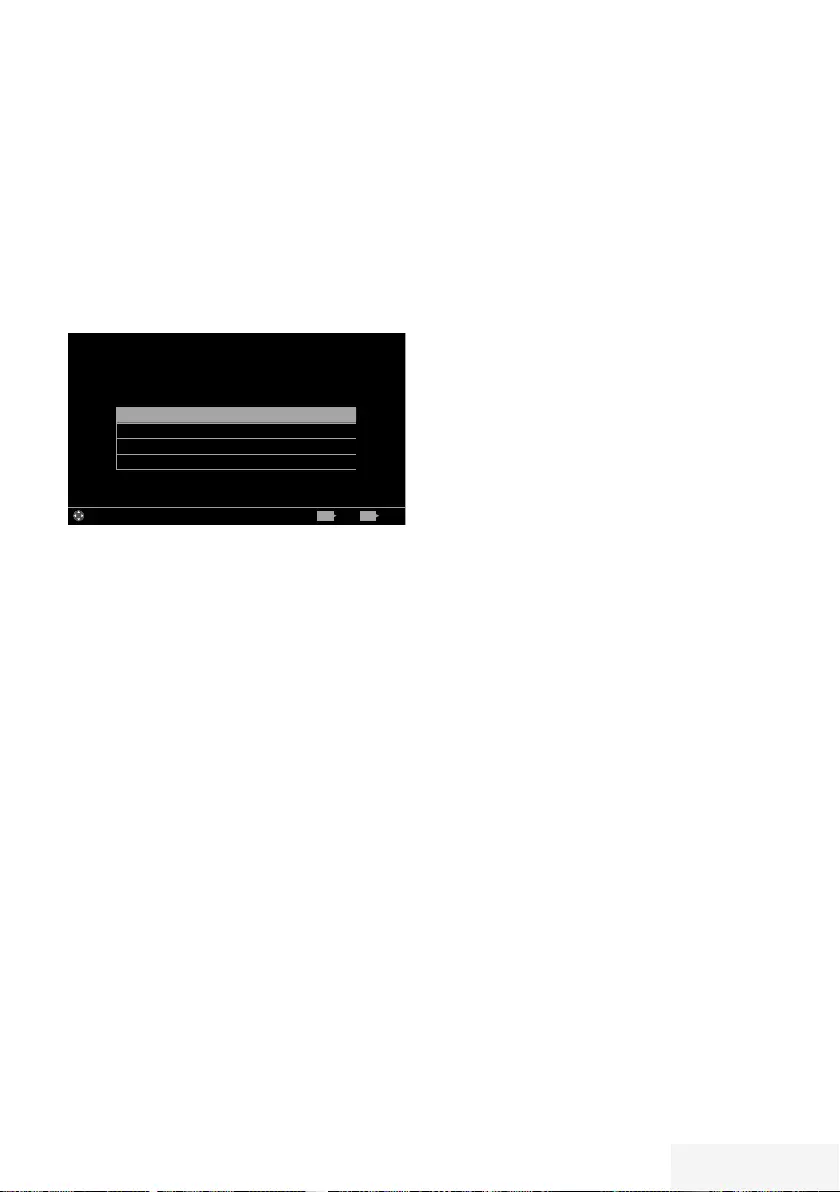
Televizyon / Kullanma Kılavuzu 53 / 92 TR
GELİŞMİŞ AYARLAR ------------------------------------------------------------------------------------
1 »MENU« düğmesiyle menüyü açın.
2 »
V
«, »
Λ
«, »
<
« veya »
>
« düğmesiyle
»Ayarlar« menü öğesini »OK« ile onaylayın.
3 »
>
« veya »
<
« ile »TV« menü öğesini seçip
»
V
« düğmesiyle onaylayın.
– »TV Ayarları« görüntülenir.
4 »
V
« veya »
Λ
« ile »Gelişmiş« satırını seçip
»OK« düğmesiyle onaylayın.
– »Gelişmiş« görüntülenir.
Otomatik Kapanma 4 Saat
Mağaza Logosu Görünümü Hayır
Güç LED'i Parlaklığı Orta
Güç Koruma Modu Kapalı
Görüntü
Per
XX XXX XXXX
Yayın Zamanlayıcı
Ses TV Ebeveyn
Ayarlar > TV > Gelişmiş Ayarlar
Alanı Değiştir ÇıkışGeri
BACK EXIT
Not:
7
İlave işlemler aşağıdaki bölümlerde
açıklanmıştır.
Otomatik kapanma
Bu fonksiyon, televizyona 5 dakika süreyle
herhangi bir görüntü sinyali gönderilmediğinde
veya Avrupa düzenlemeleri gereğince
televizyonun tuş takımı ve kumandadaki
herhangi bir tuşa basılmadığı sürece
kurulumunuza bağlı olarak televizyonu 2, 4, 6
veya 8 saat içinde stand-by moduna geçirir.
1 »Gelişmiş« menüsünden »
V
« veya »
Λ
«
düğmesiyle »Otomatik Kapanma« satırını
seçin.
2 »
<
« veya »
>
« düğmesiyle kapanma
zamanını seçin.
Not:
7
Fonksiyonu »
<
« veya »
>
« düğmesiyle
»Kapalı« konumuna ayarlayarak kapatın.
3 Bir menü seviyesi geri gitmek için »BACK
<« düğmesine basın veya ayarı
sonlandırmak için »EXIT« düğmesine basın.
Mağaza logosu görünümü
Bu fonksiyon, mağazada özellik tanıtımı
amaçlıdır. »Açık« olarak seçildiğinde ekranda
özellik logoları görüntülenmektedir.
1 »Gelişmiş« menüsünden »
V
« veya »
Λ
«
düğmesiyle »Mağaza Logosu Görünümü«
satırını seçin.
2 »
<
« veya »
>
« düğmesiyle »Evet« öğesini
seçin.
Not:
7
Fonksiyonu »
<
« veya »
>
« düğmesiyle
»Kapalı« konumuna ayarlayarak kapatın.
3 Önceki menüye dönmek için »BACK <«
düğmesine basın veya ayarı sonlandırmak
için »EXIT« düğmesine basın.
Güç LED’i parlaklığı
Televizyonun çalışma modunda güç (stand-by)
LED’i parlaklığını ayarlayabilirsiniz.
1 »Gelişmiş« menüsünden »
V
« veya »
Λ
«
düğmesiyle »Güç LED'i Parlaklığı« satırını
seçin.
2 »
<
« veya »
>
« düğmesine basarak parlaklığı
»Yüksek« »Orta« veya »Düşük« olarak
ayarlayın.
3 Bir menü seviyesi geri gitmek için »BACK
<« düğmesine basın veya ayarı
sonlandırmak için »EXIT« düğmesine basın.
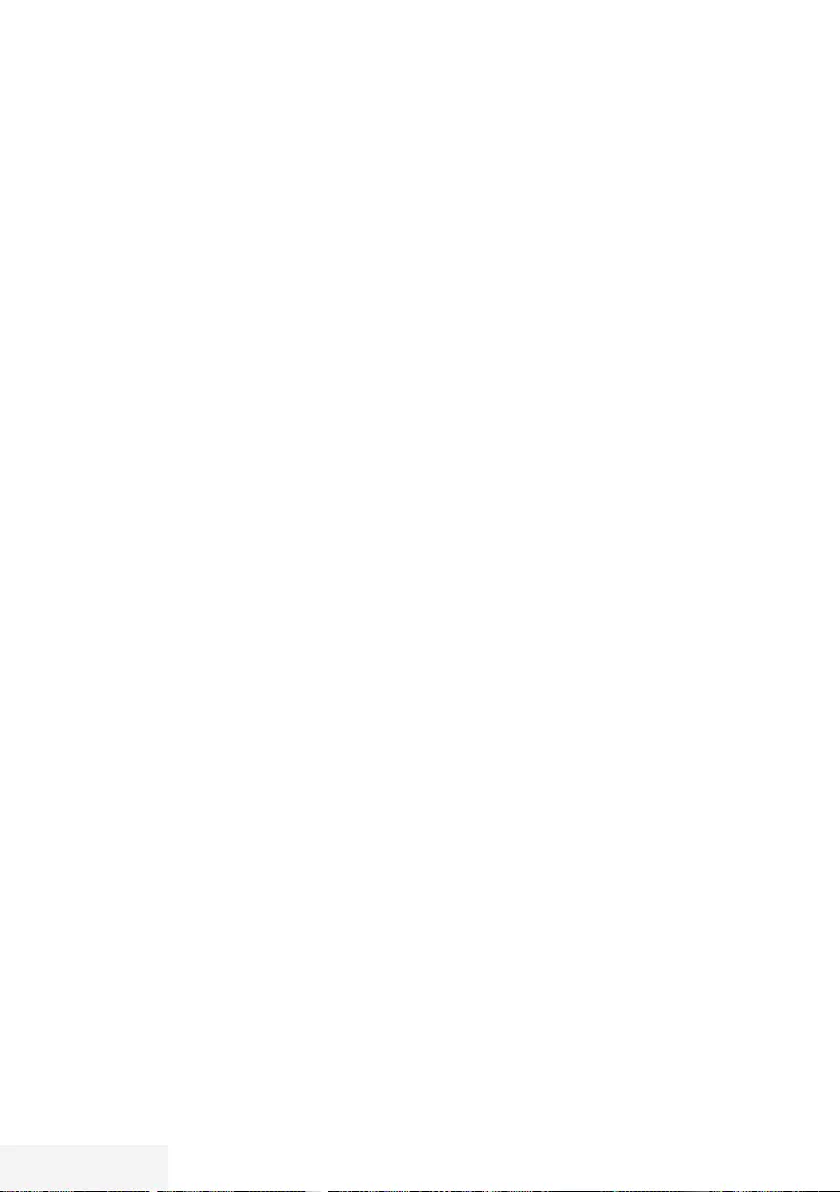
54 / 92 TR Televizyon / Kullanma Kılavuzu
GELİŞMİŞ AYARLAR ------------------------------------------------------------------------------------
Güç koruma modu
Anten, Kablo, Uydu radyo kanallarında ve
USB modunda ses dosyası oynatırken ekranın
kapanmasını sağlar.
1 »Gelişmiş« menüsünden »
V
« veya »
Λ
«
düğmesiyle »Güç Koruma Modu« satırını
seçin.
2 Ekranın kapanma zamanını »
<
« veya »
>
«
düğmesine basarak »10 Saniye«, »30
Saniye«, »60 Saniye« olarak seçin.
3 Önceki menüye dönmek için »BACK <«
düğmesine basın veya ayarı sonlandırmak
için »EXIT« düğmesine basın.
Not:
7
USB modunda müzik dinlerken ekran
kapanıyorsa »MENU« düğmesine basıp
bu özelliği kapatmak için »
<
« veya »
>
«
»Kapalı« seçeneğini seçin.
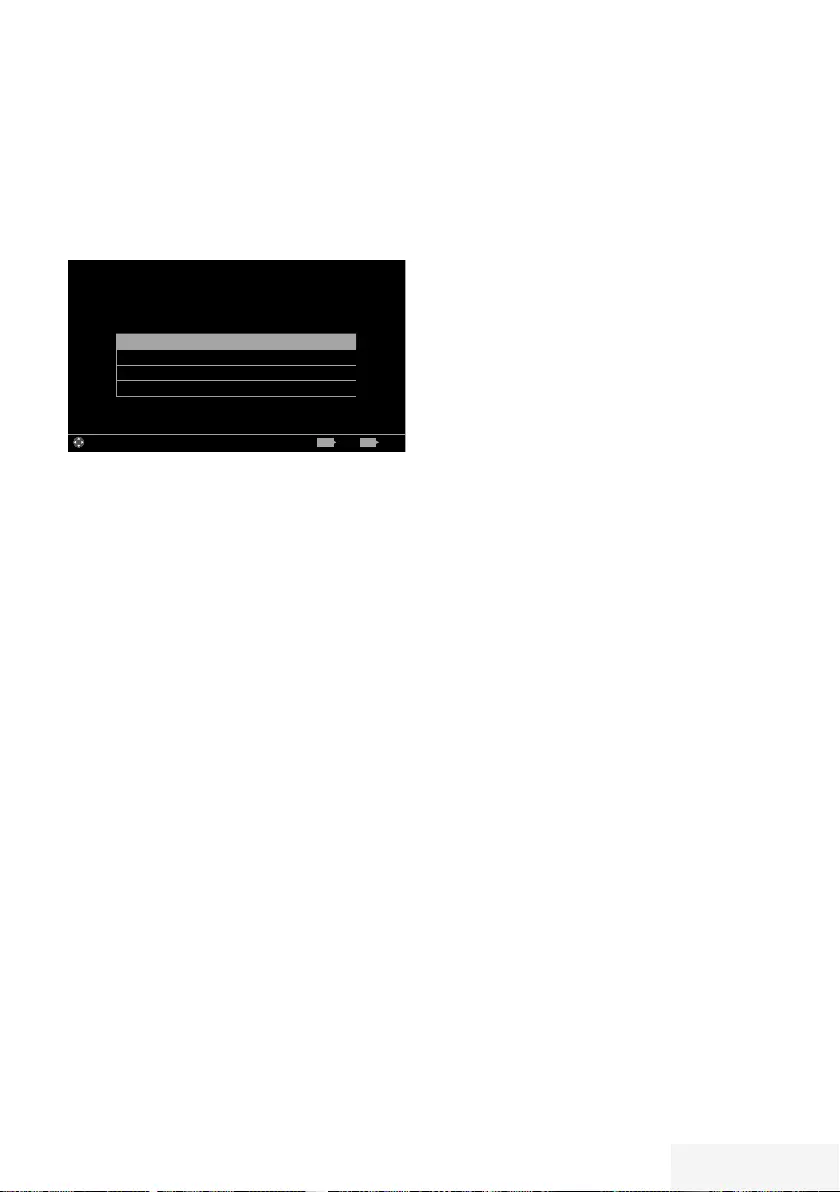
Televizyon / Kullanma Kılavuzu 55 / 92 TR
ZAMANLAYICI FONKSİYONLARI - - - - - - - - - - - - - - - - - - - - - - - - - - - - - - - - - - - - - - - - - - - - -
1 »MENU« düğmesiyle menüyü açın.
2 »
V
«, »
Λ
«, »
<
« veya »
>
« düğmesiyle
»Ayarlar« menü öğesini »OK« ile onaylayın.
3 »
<
« veya »
>
« ile »Zamanlayıcı« satırını
seçip »
V
« düğmesiyle onaylayın.
– »Zamanlayıcı« menüsü görüntülenir.
Uyku Zamanlayıcı Kapalı
Açılma Zamanlayıcısı
Kapanma Zamanlayıcısı
Gelişmiş
Görüntü
Per
XX XXX XXXX
Yayın ZamanlayıcıSes TV Ebeveyn
Ayarlar > Zamanlayıcı
Alanı Değiştir ÇıkışGeri
BACK EXIT
Not:
7
İlave işlemler aşağıdaki bölümlerde
açıklanmıştır.
Uyku zamanlayıcı
»Uyku Zamanlayıcı«, televizyon için bir
kapanma zamanı girebilirsiniz. Bu süre sona
erdikten sonra televizyon stand-by moduna
geçer.
1 »
V
« veya »
Λ
« düğmesiyle »Uyku
Zamanlayıcı« satırını seçin.
2 »
<
« veya »
>
« düğmesiyle kapanma
zamanını seçin.
Not:
7
Fonksiyonu »
<
« veya »
>
« düğmesiyle
»Kapalı« konumuna ayarlayarak kapatın.
3 Önceki menüye dönmek için »BACK <«
düğmesine basın veya ayarı sonlandırmak
için »EXIT« düğmesine basın.
Açılma zamanlayıcısı
Açılma zamanlayıcısı menüsünde, televizyon için
açılış zamanı girebilirsiniz.
Televizyon bekleme modundaki ayarlı süre
geçtikten sonra önceden ayarlanmış ses ve
istenen kanalla açılır.
1 »
V
« veya »
Λ
« ile »Açılma Zamanlayıcısı«
satırını seçin ve »OK« düğmesiyle
onaylayın.
2 »
V
« veya »
Λ
« düğmesiyle »Mod« satırını
seçin ve televizyonun ne zaman açılması
gerektiğini belirlemek için »
<
« veya »
>
«
düğmesini kullanın.
3 »
V
« veya »
Λ
« düğmesiyle »Sinyal
Kaynağı« satırını seçin ve »
<
« veya »
>
«
düğmesiyle giriş kaynağını seçin.
4 »
V
« veya »
Λ
« düğmesiyle »Servis Tipi«
satırını seçin ve »
<
« veya »
>
« düğmesiyle
tercih edilen seçeneği (ATV, DTV veya
Radyo) seçin.
5 »
V
« veya »
Λ
« düğmesiyle »Kanal« satırını
seçin ve »
<
« veya »
>
« düğmesiyle tercih
edilen kanalı seçin.
Not:
7
»Kanal« satırı yalnızca kullanımda olan giriş
sinyali ayarlandığında aktif olur. Hiçbir giriş
yapılmamışsa seçilen giriş kaynağının ilk
kanalı kullanılır.
6 »
V
« veya »
Λ
« düğmesiyle »Ses Ayarı«
satırını seçin ve »
<
« veya »
>
« düğmesiyle
ses seviyesini ayarlayın.
7 »
V
« veya »
Λ
« düğmesiyle »Saati Ayarla«
satırını seçin ve »1…0 « düğmeleriyle
zamanı girin.
8 Ayarı kaydetmek için »« (mavi)
düğmesine basın.
9 Önceki menüye dönmek için »BACK <«
düğmesine basın veya ayarı sonlandırmak
için »EXIT« düğmesine basın.
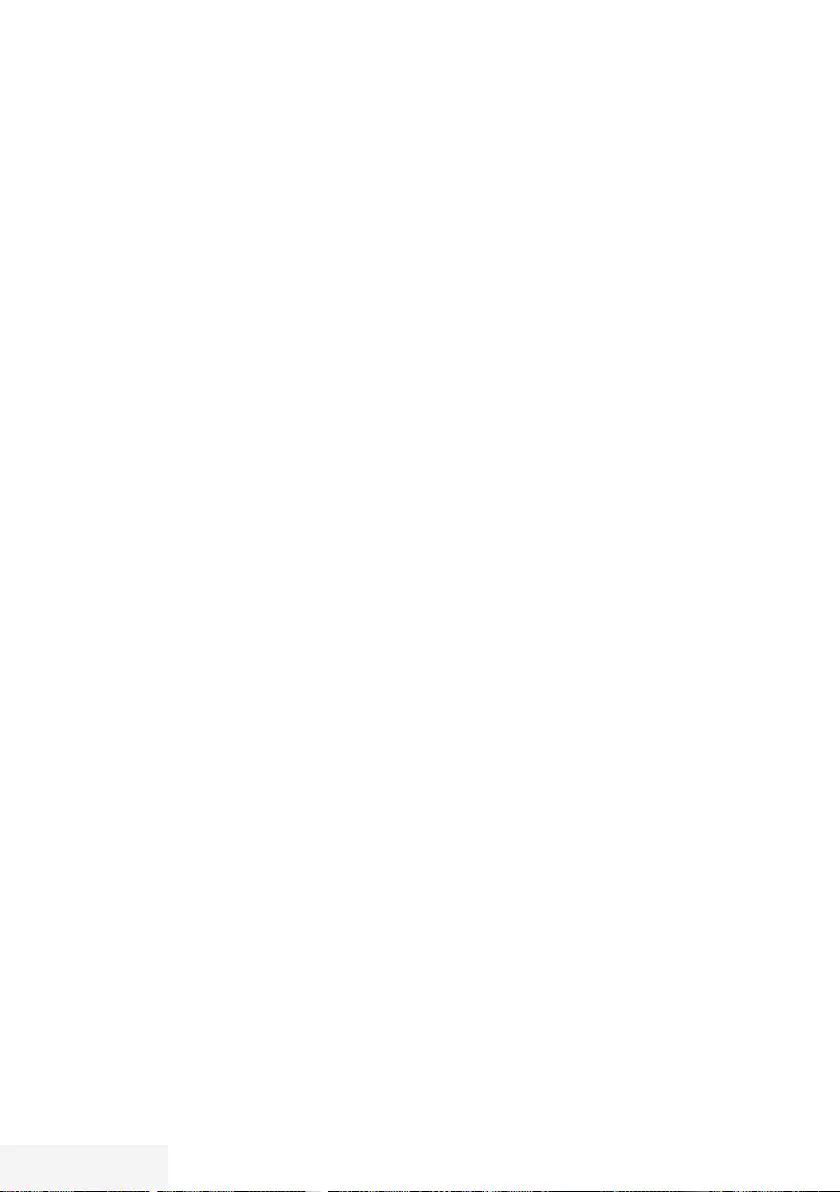
56 / 92 TR Televizyon / Kullanma Kılavuzu
ZAMANLAYICI FONKSİYONLARI - - - - - - - - - - - - - - - - - - - - - - - - - - - - - - - - - - - - - - - - - - - - -
Kapanma zamanlayıcısı
»Kapanma Zamanlayıcısı« menüsünde,
televizyon için kapanma zamanı girebilirsiniz.
Televizyon, girilen süre geçtikten sonra bekleme
moduna geçer.
1 »
V
« veya »
Λ
« ile »Kapanma
Zamanlayıcısı« satırını seçin ve »OK«
düğmesiyle onaylayın.
2 »
V
« veya »
Λ
« düğmesiyle »Mod« satırını
seçin ve televizyonun ne zaman kapanması
gerektiğini belirlemek için »
<
« veya »
>
«
düğmesini kullanın.
3 »
V
« veya »
Λ
« düğmesiyle »Saati Ayarla«
satırını seçin ve »1…0 « düğmeleriyle
zamanı girin.
4 Ayarı kaydetmek için »« (mavi)
düğmesine basın.
5 Bir menü seviyesi geri gitmek için »BACK
<« düğmesine basın veya ayarı
sonlandırmak için »EXIT« düğmesine basın.
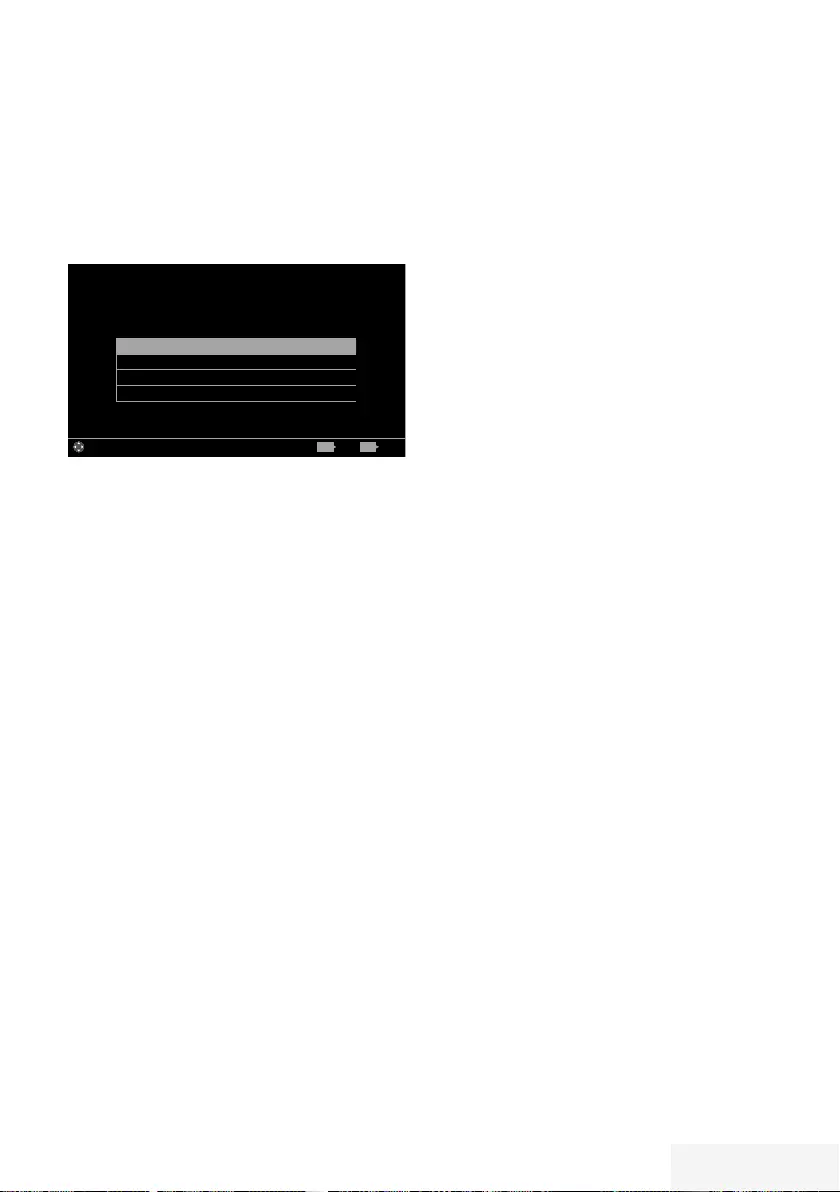
Televizyon / Kullanma Kılavuzu 57 / 92 TR
EBEVEYN AYARLARI -----------------------------------------------------------------------------------
1 »MENU« düğmesiyle menüyü açın.
2 »
V
«, »
Λ
«, »
<
« veya »
>
« düğmesiyle
»Ayarlar« menü öğesini »OK« ile onaylayın.
3 »
<
« veya »
>
« ile »Ebeveyn« satırını seçip
»
V
« düğmesiyle onaylayın.
– »Ebeveyn« menüsü görüntülenir.
Ebeveyn Kontrolü Kapalı
Menü Kilidi Kapalı
Tuş Kilidi Kapalı
PIN'i Değiştir
Görüntü
Per
XX XXX XXXX
Yayın ZamanlayıcıSes TV Ebeveyn
Ayarlar > Ebeveyn
Alanı Değiştir ÇıkışGeri
BACK EXIT
Not:
7
İlave işlemler aşağıdaki bölümlerde
açıklanmıştır.
Ebeveyn Kontrolü
Çocuklar için uygun olmayan içeriklere veya
sahnelere sahip filmler vardır.
Bazı programlar, bu içerikleri ve sahneleri
tanımlayan bilgiler içermekte olup bunlar için 4
ila 18 arasında bir erişim düzeyi tanımlanmıştır.
Bu erişim düzeylerinden birini seçerek yayının
gösterilmesini onaylayabilirsiniz.
1 »Ebeveyn« menüsünden »
V
« veya »
Λ
«
düğmesiyle »Ebeveyn Kontrolü« satırını
seçip »
<
« veya »
>
« düğmesiyle onaylayın.
2 Gelen şifre ekranına »1...0 « düğmeleriyle
»1 2 3 4« PIN kodunu girin.
3 »
<
« veya »
>
« düğmesiyle erişim düzeyini
seçin.
4 Bir menü seviyesi geri gitmek için »BACK
<« düğmesine basın veya ayarı
sonlandırmak için »EXIT« düğmesine basın.
Not:
7 TV, kısa gözden geçirme modundaysa,
(izlenmekte olan içeriğin gerçek ebeveyn
derecesi yerine) canlı yayındaki programın
aile koruma derecesi izlenen içerik için
geçerli hale gelir. Sonuç olarak, kısa
gözden geçirme modunda izlenen aile
koruma dereceli içeriğin mutlaka aile
koruma dereceli içerik olarak gösterilmesi
gerekmez. Aynı şekilde, aile koruma
dereceli olmayan içeriğin de kısa gözden
geçirme modunda aile koruma derecesiz
olarak gösterilmesi gerekli değildir. Yani,
canlı yayında aile koruma dereceli program
başladığında kısa izleme modunda açılır
ileti görüntülenecek veya canlı yayında
aile koruma derecesi olmayan bir program
başladığında kısa izleme modundaki açılır
ileti kaldırılacaktır.
Menü kilitleme
Bu fonksiyonu kullanarak »Otomatik Kanal
Arama«, »Elle Kanal Arama« ve »Kanal
Düzenleyici« menülerini yalnızca PIN kodu
girildiğinde erişilecek şekilde kilitleyebilirsiniz.
1 »Ebeveyn« menüsünden »
V
« veya »
Λ
«
düğmesiyle »Menü Kilidi« satırını seçip »
<
«
veya »
>
« düğmesiyle onaylayın.
2 Gelen şifre ekranına »1...0 « düğmeleriyle
»1 2 3 4« PIN kodunu girin.
3 »
<
« veya »
>
« (»Açık«) düğmesiyle kilidi
onaylayın.
Not:
7 Menü kilidini kapatmak için »
<
« veya »
>
«
düğmesiyle (»Kapalı«) ayarını seçin.
4 Önceki menüye dönmek için »BACK <«
düğmesine basın veya ayarı sonlandırmak
için »EXIT« düğmesine basın.
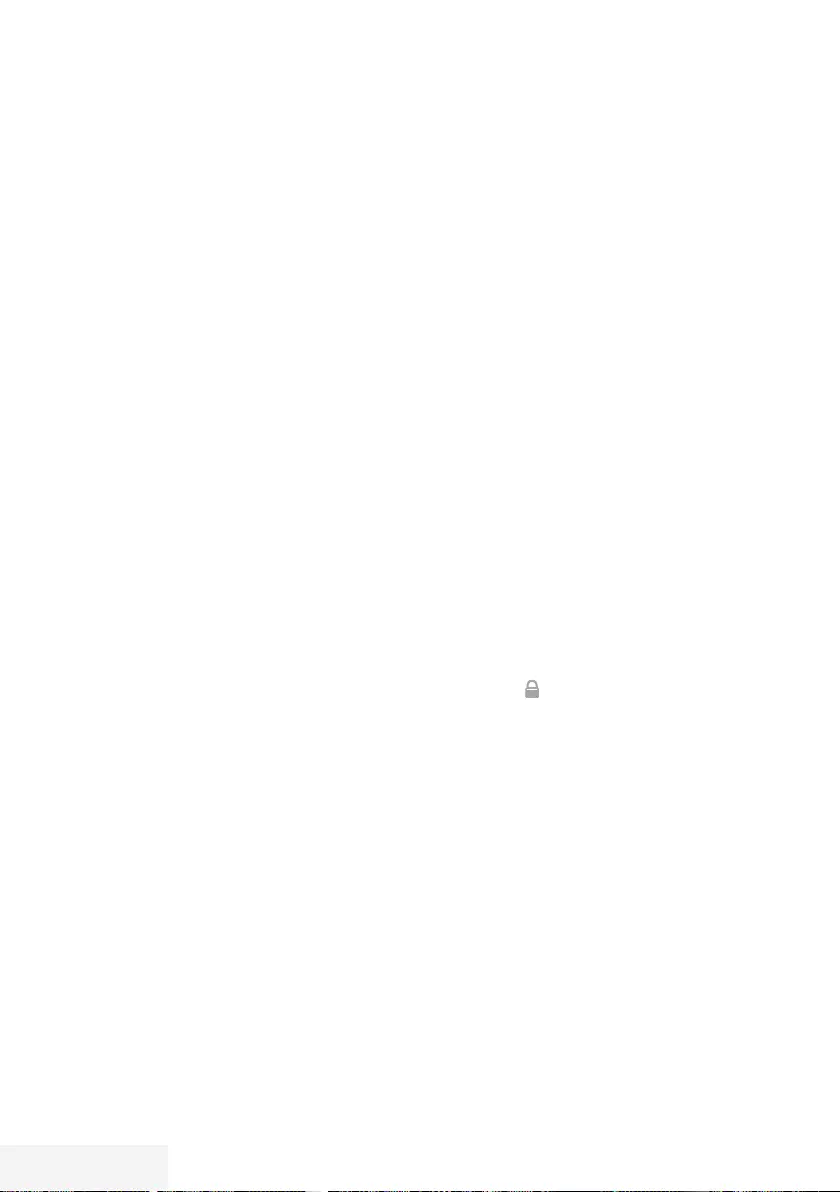
58 / 92 TR Televizyon / Kullanma Kılavuzu
Tuş Takımı düğmelerinin bloke
edilmesi
Tuş kilidi devredeyken televizyon üzerindeki
kontrol düğmeleri çalışmaz.
1 »Ebeveyn« menüsünden »
V
« veya »
Λ
«
düğmesiyle »Tuş Kilidi« satırını seçip »
<
«
veya »
>
« düğmesiyle onaylayın.
2 Gelen şifre ekranına »1...0 « düğmeleriyle
»1 2 3 4« PIN kodunu girin.
3 »
<
« veya »
>
« düğmesiyle panel kilidini
onaylayın (Açık) veya devre dışı bırakın
(Kapalı).
4 Bir menü seviyesi geri gitmek için »BACK
<« düğmesine basın veya ayarı
sonlandırmak için »EXIT« düğmesine basın.
PIN kodunu değiştirme
Varsayılan kod olan »1234« yerine kişisel bir
kod girebilirsiniz.
Lütfen kişisel kodunuzu not edin.
1 »Ebeveyn Kontrolü« menüsünden »
V
« veya
»
Λ
« düğmesiyle »PIN'i Değiştir« satırını
seçip »
<
« veya »
>
« düğmesiyle onaylayın.
2 »1...0 « düğmeleriyle mevcut »1 2 3 4« PIN
kodunu girin.
3 »1...0 « düğmeleriyle dört haneli yeni kişisel
PIN kodunuzu girin.
4 »1...0 « düğmeleriyle kişisel PIN kodunuzu
yeniden girin.
5 Önceki menüye dönmek için »BACK <«
düğmesine basın veya ayarı sonlandırmak
için »EXIT« düğmesine basın.
EBEVEYN AYARLARI -----------------------------------------------------------------------------------
Bir televizyon kanalını
engelleme
Çocuklar için uygun olmayan televizyon
kanallarını kişisel PIN kodunu kullanarak ayrı
ayrı engelleyebilirsiniz.
1 »MENU« düğmesiyle menüyü açın.
2 »Ayarlar« menü öğesini »OK« ile onaylayın.
3 »
>
« veya »
<
« ile »Kaynak« menü öğesini
seçip »
V
« düğmesiyle onaylayın.
4 »
V
« veya »
Λ
« düğmesiyle »Kanal
Düzenleyici« satırını seçin ve »OK«
düğmesiyle onaylayın.
5 »
V
«, »
Λ
«, »
<
« veya »
>
« düğmeleriyle
engellemek istenilen kanalı seçip »OK«
düğmesiyle vurgulayın.
–Kanal »✔« ile işaretlenir.
6 »« (sarı) düğmesiyle »Araçlar« menüsünü
onaylayın.
7 »
V
« veya »
Λ
« düğmesiyle »Kanal
Kilidi« satırını seçin ve »OK« düğmesiyle
onaylayın.
8 Gelen şifre ekranına »1...0 « düğmeleriyle
»1 2 3 4« PIN kodunu girin.
9 Girişi »OK« düğmesiyle onaylayın.
–Kanal » « ile işaretlenir.
Not:
7
Kilidi açmak için kanalı tekrar »
V
«, »
Λ
«,
»
<
« veya »
>
« ile seçin, »« (sarı)
menüsüyle »Araçlar« menüsünü onaylayın,
»
V
« veya »
Λ
« düğmesiyle »Kanal kilidini
aç« satırını seçin ve »OK« düğmesiyle
onaylayın.
10 Ayarı sonlandırmak için »EXIT« düğmesine
basın.
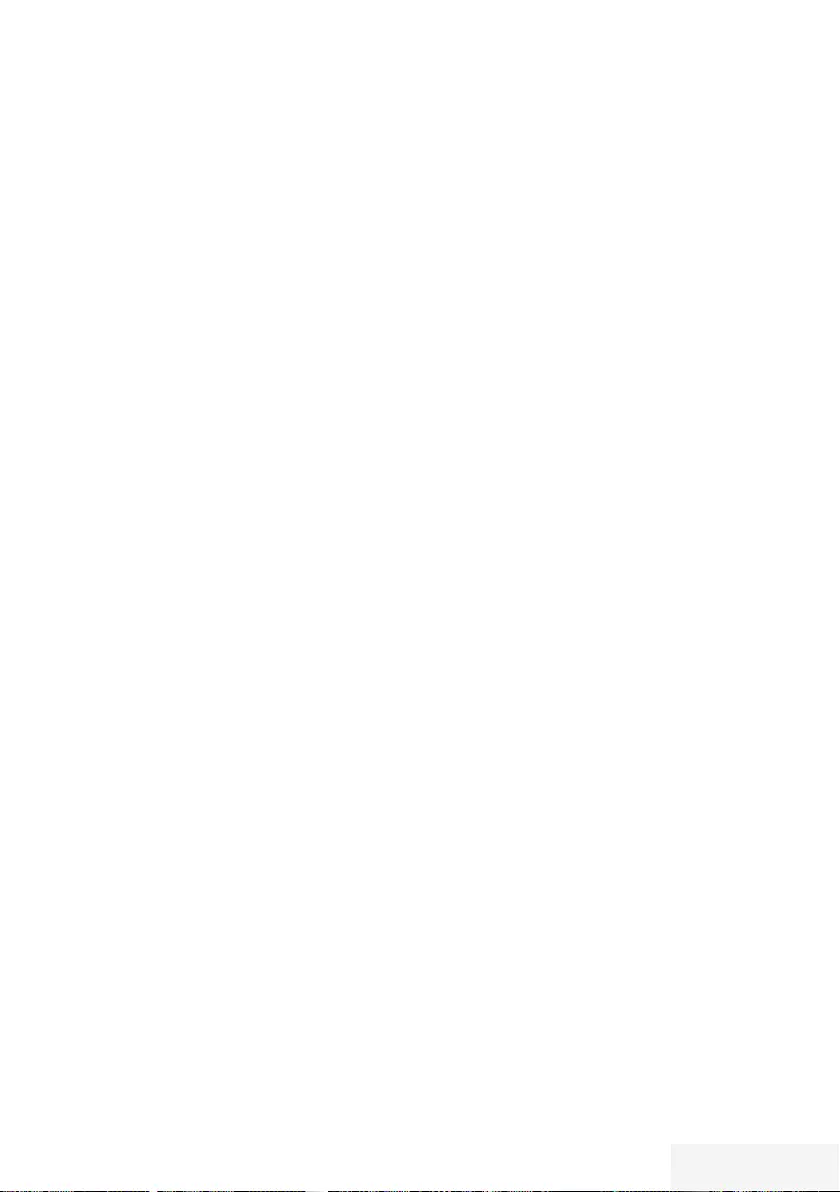
Televizyon / Kullanma Kılavuzu 59 / 92 TR
EBEVEYN AYARLARI -----------------------------------------------------------------------------------
Engellenmiş bir televizyon
kanalını izleme
PIN kodu ile engellenmiş bir kanalı izlemek için
engellenmiş televizyon kanalını seçip PIN kodu
girerek izleyebilirsiniz.
1 Engellenmiş kanalı »1…0 « veya »P+ «,
»P–« düğmeleriyle seçin.
2 Gelen şifre ekranına »1...0 « düğmeleriyle
»1 2 3 4« PIN kodunu girin.
– Engellenmiş kanal görüntülenir.
Not:
7
Kanal değiştirildiğinde kanal tekrar
engellenecektir.
PIN kodunun sıfırlanması
PIN kodunuzu unutursanız bu işlevi kullanın.
1 »Ebeveyn Kontrolü« menüsünden »
V
« veya
»
Λ
« düğmesiyle »PIN'i Değiştir« satırını
seçip »
<
« veya »
>
« düğmesiyle onaylayın.
2 Gelen şifre ekranına »1...0 « düğmeleriyle
»2 3 5 6« PIN kodunu girin.
3 »1...0 « düğmeleriyle dört haneli yeni kişisel
PIN kodunuzu girin.
4 »1...0 « düğmeleriyle kişisel PIN kodunuzu
yeniden girin.
5 Önceki menüye dönmek için »BACK <«
düğmesine basın veya ayarı sonlandırmak
için »EXIT« düğmesine basın.
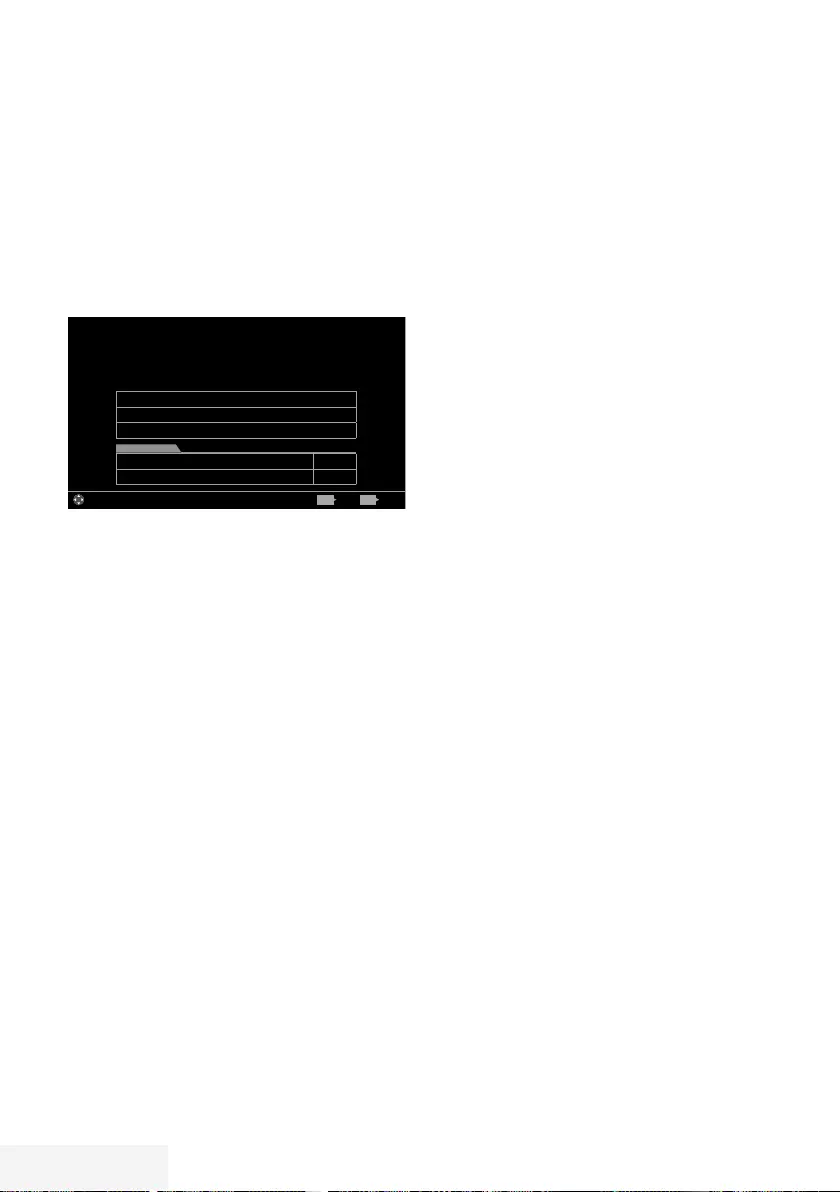
60 / 92 TR Televizyon / Kullanma Kılavuzu
TARİH VE SAAT AYARI------------------------------------------------------------------------------
1 »MENU« düğmesiyle menüyü açın.
2 »
V
«, »
Λ
«, »
<
« veya »
>
« düğmesiyle
»Ayarlar« menü öğesini »OK« ile onaylayın.
3 »
<
« veya »
>
« ile »Zamanlayıcı« satırını
seçip »
V
« düğmesiyle onaylayın.
– »Zamanlayıcı« menüsü görüntülenir.
4 »
V
« veya »
Λ
« ile »Gelişmiş« satırını seçin
ve »OK« düğmesiyle onaylayın.
Görüntü
Per
XX XXX XXXX
Kaynak ZamanlayıcıSes TV Ebeveyn
Ayarlar > Zamanlayıcı
Alanı Değiştir ÇıkışGeri
BACK EXIT
Uyku Zamanlayıcısı Kapalı
Açılma Zamanlayıcısı
Kapanma Zamanlayıcısı
Tarih ve Saat
Tarih & Saat Ayarı
Zaman Ayarı Otomatik
Not:
7
İlave işlemler aşağıdaki bölümlerde
açıklanmıştır.
Otomatik ayar
Televizyon, Greenwich Ortalama Zamanı ile
aradaki farkı otomatik olarak tespit eder (seçilen
kanal bir zaman sinyali gönderir).
1 »Gelişmiş« menüsünden »
V
« veya »
Λ
«
düğmesiyle »Tarih ve Saat Ayarı« satırını
seçip »OK« düğmesiyle onaylayın.
2 »Mod« satırından »
<
« veya »
>
« düğmesiyle
»Otomatik« seçeneğini seçin.
– Tarih ve saat otomatik olarak güncellenir.
3 Önceki menüye dönmek için »BACK <«
düğmesine basın veya ayarı sonlandırmak
için »EXIT« düğmesine basın.
Manuel ayar
Zamanın tespit edilememesi veya sizin yerel
saatinizle aynı olmaması halinde yerel saat
farkını kendiniz de ayarlayabilirsiniz.
1 »Gelişmiş« menüsünden »
V
« veya »
Λ
«
düğmesiyle »Zaman Ayarı« satırını seçip
»
<
« veya »
>
« düğmesiyle »Manuel«
seçeneğini seçin.
– »Saat Dilimi« ve »Günışığı Tasarrufu«
öğeleri etkindir.
2 »
V
« veya »
Λ
« ile »Saat Dilimi« satırını
seçin ve »OK« düğmesiyle onaylayın.
– Saat dilimi seçim menüsü görüntülenir.
3 »
V
« veya »
Λ
« ile saat dilimini ayarlayın ve
»OK« düğmesiyle onaylayın.
4 »
V
« veya »
Λ
« düğmesiyle »Günışığı
Tasarrufu« satırını seçin ve ardından »
<
«
veya »
>
« düğmesiyle »Otomatik«, »Kapalı«
veya »Açık« seçeneğini seçin.
5 Bir menü seviyesi geri gitmek için »BACK
<« düğmesine basın veya ayarı
sonlandırmak için »EXIT« düğmesine basın.
Not:
7
»Zaman Ayarı« satırında »Otomatik«
seçeneği seçilirse televizyon seti zamanı
otomatik olarak ilgili yayıncının zaman
sinyaline adapte eder. Ancak farklı kanallar
da (örneğin yabancı yayıncılar) kendi
ülkenizden farklı saatleri kullanabilir. Bu
gibi durumlarda hatırlatmalar ve planlanan
kayıtlar saat farkından dolayı iptal edilebilir.

Televizyon / Kullanma Kılavuzu 61 / 92 TR
CİHAZIN YAZILIMI --- --- ---- --- ---- --- ---- --- ---- --- ---- --- ---- --- ---- --- ---- --- ---- --- ---- --- ---- --- ----
1 »MENU« düğmesiyle menüyü açın.
2 »
V
«, »
Λ
«, »
<
« veya »
>
« düğmesiyle
»Ayarlar« menü öğesini »OK« ile onaylayın.
3 »
<
« veya »
>
« ile »TV« satırını seçip »
V
«
düğmesiyle onaylayın.
– »TV« menüsü görüntülenir.
4 »
V
« veya »
Λ
« ile »Hakkında« satırını seçin
ve »OK« düğmesiyle onaylayın.
Ürün Bilgisi
TV Adı
Yazılım Güncellemeleri
Fabrika Ayarlarına Dönüş
Kanal Geçmişini Temizle
Ülke Turkiye
Görüntü
Per
XX XXX XXXX
Yayın ZamanlayıcıSes TV Ebeveyn
Ayarlar > TV > Hakkında
Alanı Değiştir ÇıkışGeri
BACK EXIT
Not:
7
İlave işlemler aşağıdaki bölümlerde
açıklanmıştır.
Ürün bilgisi
1 »Hakkında« menüsünden »
V
« veya »
Λ
«
düğmesiyle »Ürün Bilgisi« satırını seçip
»OK« düğmesiyle onaylayın.
– Ürünün yazılım sürüm bilgileri
görüntülenir.
2 Bir menü seviyesi geri gitmek için »BACK
<« düğmesine basın veya ayarı
sonlandırmak için »EXIT« düğmesine basın.
Yazılımı güncelleme (OAD)
(yalnızca dijital televizyon kanalları için)
1 »Hakkında« menüsünden »
V
« veya »
Λ
«
düğmesiyle »Yazılım Güncellemeleri« satırını
seçip »OK« düğmesiyle onaylayın.
2 »
V
« veya »
Λ
« düğmesiyle »OAD«
seçeneğini seçin ve »OK« düğmesiyle
onaylayın.
– Yeni yazılım araması yapılır.
Not:
7 Herhangi bir yazılım yoksa menü otomatik
olarak kapanır.
3 Yeni yazılım varsa, bu yazılımı »« (yeşil)
düğmesine basarak yükleyin.
– Yeni yazılım yüklenecek.
Uyarı:
7
Güncelleme sonrasında televizyon
kapanıp açılacaktır. Güncelleme sırasında
televizyonun elektriğini kesmeyin.
Not:
7
Otomatik yazılım güncelleme kontrolü için
»
V
« veya »
Λ
« ile »Kaynak« menüsünden
»Gelişmiş « ile »OAD« satırını seçin. »
<
«
veya »
>
« düğmesiyle »Açık« seçeneğini
seçin.
Yazılımı güncelleme (USB)
1 Bellek çubuğunu televizyonun USB
soketlerinden birine takın.
2 »Hakkında« menüsünden »
V
« veya »
Λ
«
düğmesiyle »Yazılım Güncellemeleri« satırını
seçip »OK« düğmesiyle onaylayın.
3 »
V
« veya »
Λ
« düğmesiyle »USB«
seçeneğini seçin ve »OK« düğmesiyle
onaylayın.
– USB bellekteki yazılım kurulur.
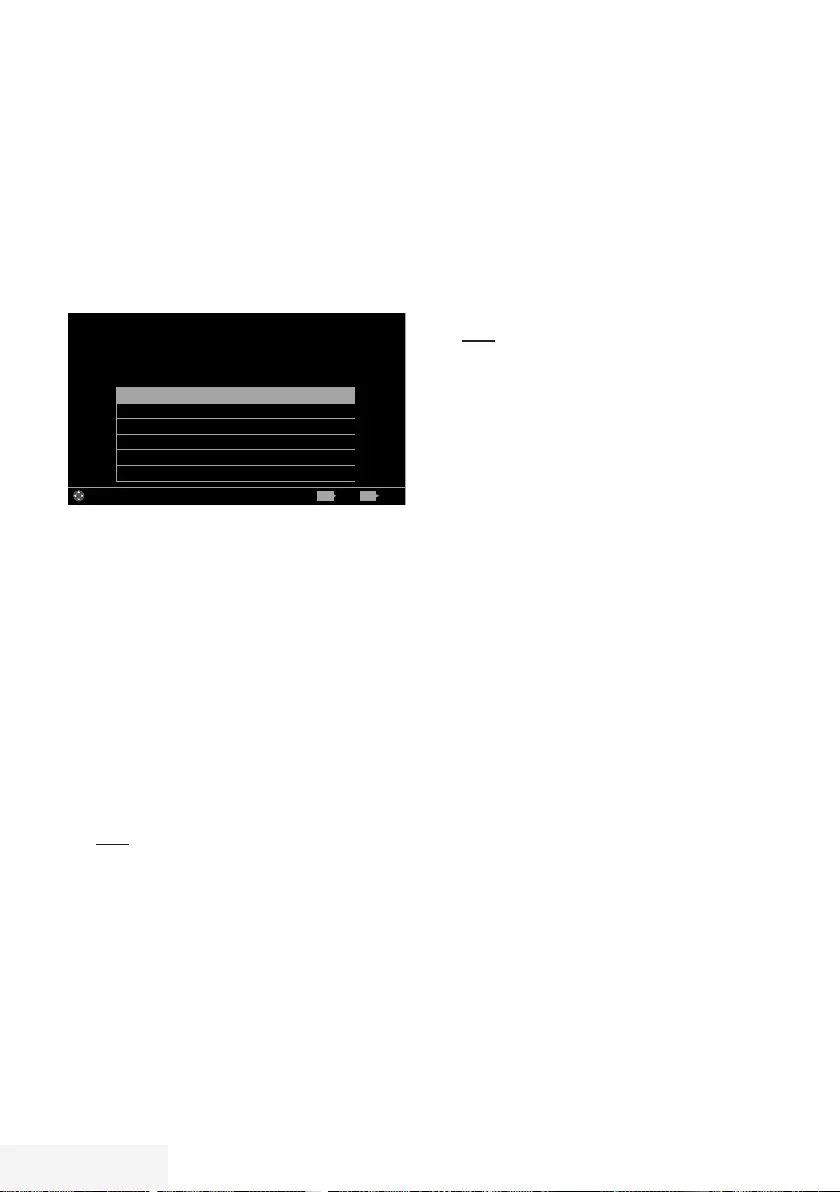
62 / 92 TR Televizyon / Kullanma Kılavuzu
SIFIRLAMA FONKSİYONU - - - - - - - - - - - - - - - - - - - - - - - - - - - - - - - - - - - - - - - - - - - - - - - - - - - - - - - - - - - - - - - - -
1 »MENU« düğmesiyle menüyü açın.
2 »
V
«, »
Λ
«, »
<
« veya »
>
« düğmesiyle
»Ayarlar« menü öğesini »OK« ile onaylayın.
3 »
<
« veya »
>
« ile »TV« satırını seçip »
V
«
düğmesiyle onaylayın.
– »TV« menüsü görüntülenir.
4 »
V
« veya »
Λ
« ile »Hakkında« satırını seçin
ve »OK« düğmesiyle onaylayın.
Ürün Bilgisi
TV Adı Ultralogic FHD
Yazılım Güncellemeleri
Fabrika Ayarlarına Dönüş
Kanal Geçmişini Temizle
Ülke Turkiye
Görüntü
Per
XX XXX XXXX
Yayın ZamanlayıcıSes TV Ebeveyn
Ayarlar > TV > Hakkında
Alanı Değiştir ÇıkışGeri
BACK EXIT
Not:
7
İlave işlemler aşağıdaki bölümlerde
açıklanmıştır.
Televizyonu en baştaki
durumuna sıfırlama
Bu fonksiyon, kanal listelerini ve özel ayarları
silmenize olanak tanır.
1 »Hakkında« menüsünden »
V
« veya »
Λ
«
düğmesiyle »Fabrika Ayarlarına Dönüş«
satırını seçip »OK« düğmesiyle onaylayın.
– Uyarı ekranı görüntülenir.
2 Güvenlik sorusunu onaylamak için »Evet«
seçeneğini seçin;
veya
iptal etmek için »Hayır« seçeneğini seçip
»OK« düğmesine basın.
– Kısa bir süre sonra »Kurulum Rehberi«
menüsü görüntülenir.
3 Sayfa 20’de televizyonun ilk kurulumu ve
kanalların aranması bölümdeki ayarlarla
devam edin.
Kanal geçmişinin silinmesi
Bu fonksiyon, Ana menüde bulunan »Son
İzlenen« kanal geçmişini silmeniz sağlamaktadır.
1 »Hakkında« menüsünden »
V
« veya »
Λ
«
düğmesiyle »Kanal Geçmişini Temizle«
satırını seçip »OK« düğmesiyle onaylayın.
– Güvenlik sorusu görüntülenir.
2 Güvenlik sorusunu onaylamak için »Evet«
seçeneğini seçin;
veya
iptal etmek için »Hayır« seçeneğini seçip
»OK« düğmesine basın.
– Ana menüde görüntülerin ön izlenmesi
silinir
3 Önceki menüye dönmek için »BACK <«
düğmesine basın veya ayarı sonlandırmak
için »EXIT« düğmesine basın.
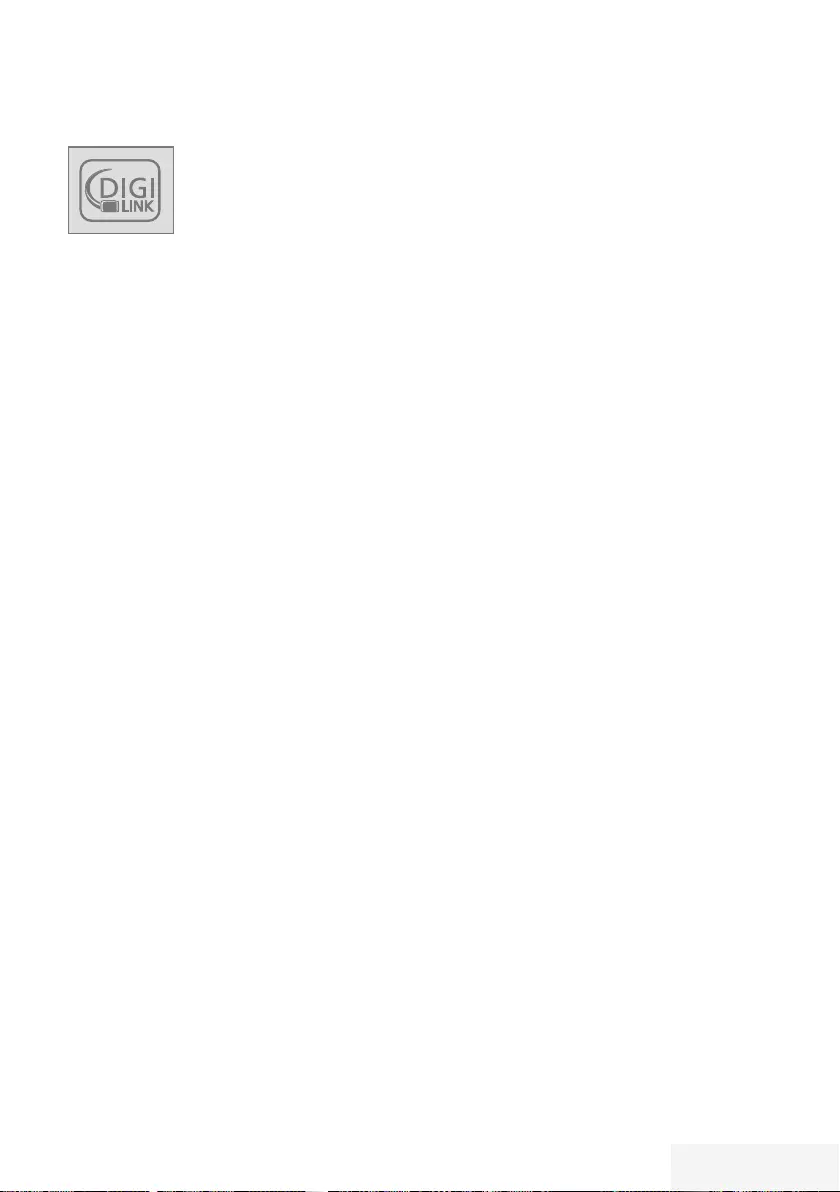
Televizyon / Kullanma Kılavuzu 63 / 92 TR
DIGI LINK
Televizyonunuzda DIGI LINK
özelliği bulunmaktadır. Bu
özellik CEC (Tüketici Elektronik
Kontrolü) protokolünü kullanır.
CEC özelliği televizyonunuz
ile DVD oynatıcı STB veya video kaydedicinizi
HDMI bağlantısı yaparak televizyon
uzaktan kumanda ile kontrol edilmesini
sağlar. Bu özelliği bağlayacağınız cihaz da
desteklemelidir.
Televizyonunuz aşağıdaki fonksiyonları
destekler. Özellik hakkında detaylı bilgi için
harici cihazınızın kullanma kılavuzunu okuyun.
Televizyonun Digi Link bağlantısı
fonksiyonları
Harici cihazın standby modundan
açılması
Harici cihazınızı (örneğin DVD oynatıcı) standby
modundan açtığınızda, televizyonunuzda
standby modundan açılarak harici cihazın bağlı
olduğu HDMI kaynağına geçecektir.
Harici cihazın özelliklerine bağlı olarak,
(örn. AV alıcı) açılabilir ve televizyon standby
modunda kalabilir.
Televizyondan HDMI kaynağının
seçilmesi
Harici cihazınızı (örneğin DVD oynatıcı)
açtığınızda, televizyonunuz harici cihazın
bağlı olduğu HDMI kaynağına geçecektir.
(televizyonunuz açık olması gerekir).
Menü dilinin seçilmesi
Televizyonunuzdan menü dilini seçtiğinizde
harici cihazınızın da menü dili değişecektir.
(DVD oynatıcınız destekliyorsa).
HARİCİ CİHAZ KULLANMA - - -- -- -- - - - -- -- -- -- -- -- -- -- - - - -- -- -- -- -- -- -- -- - - - -- -- -- -- -- -- --
Harici cihazın standby modundan
kapatılması
Televizyonunuz bekleme konumuna (standby)
aldıktan sonra, harici cihaz açıksa (örneğin DVD
oynatıcı) harici cihazınız bekleme konumuna
geçecektir.
DIGI LINK özelliği televizyonunuzda sürekli
etkindir.
Harici cihazınızda bu özelliğin nasıl aktif
edildiğini öğrenmek için cihazın kullanım
kılavuzuna bakınız.
Etkin harici cihaz arama ve seçimi
Bu televizyona Digi Link özelliğini destekleyen
11 cihaz bağlayabilirsiniz.
1 »TOOLS« düğmesi ile Araçlar menüsünü
açın.
2 »
V
« veya »
Λ
« ile »Digi Link« satırını seçin
ve »OK« düğmesiyle onaylayın.
– Bağlı olan cihazlar »Aygıt Listesi«
menüsünde görüntülenir.
3 Cihaz arama işlemine başlamak için
düğmesine basın.
4 Kontrol etmek istediğiniz cihazı »
V
« veya
»
Λ
« düğmeleri ile seçip »OK« düğmesi ile
işaretleyin.
– Seçilen cihaz mevcut kaynaktan farklı bir
kaynağa bağlı ise cihazın bağlı olduğu
kaynağa otomatik olarak geçiş yapılır.
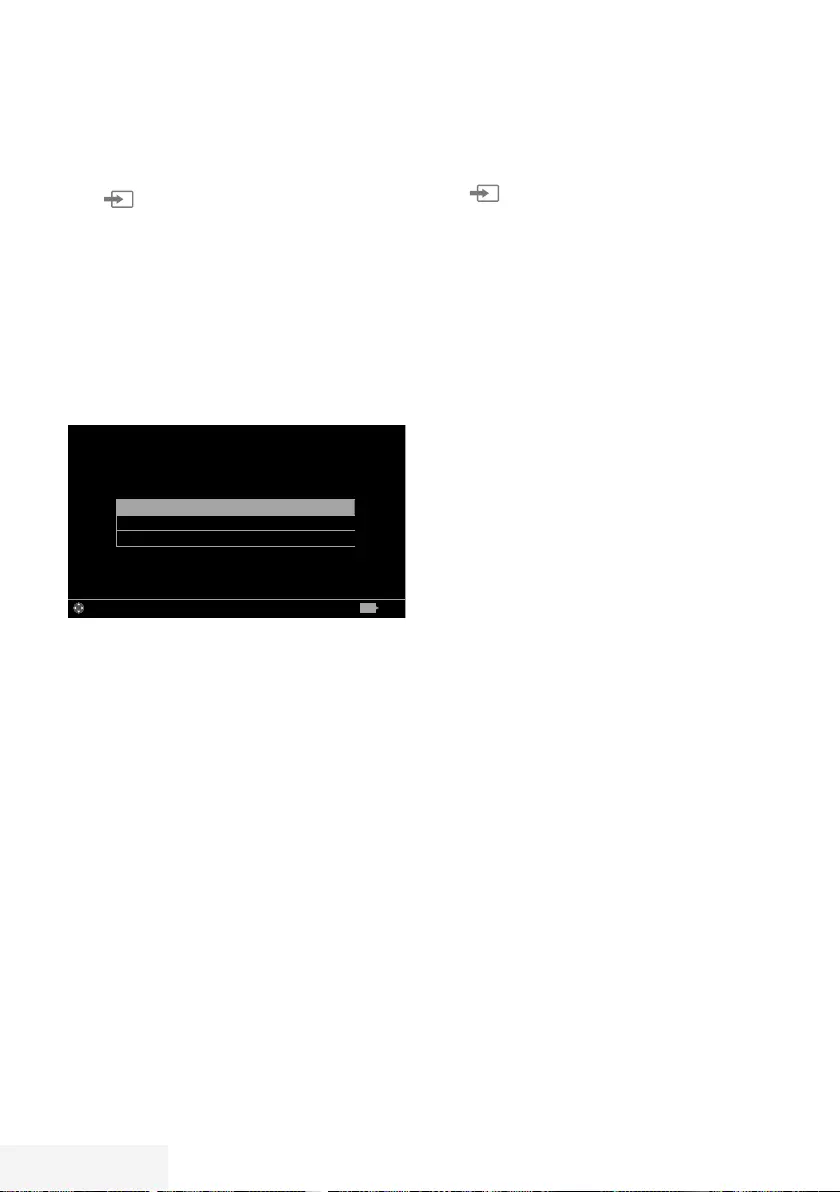
64 / 92 TR Televizyon / Kullanma Kılavuzu
HARİCİ CİHAZLARI KULLANMA - - - - - - - - - - - - - - - - - - - - - - - - - - - - - - - - - - - - - - - - - - - - - - - - -
Cihaz Kontrolü
Televizyon kumandasının harici cihazı nasıl
kontrol edeceğini ayarlayabilirsiniz.
1 »« düğmesine basıp »
<
« veya »
>
«
düğmesiyle »HDMI1« ila »HDMI3«
seçeneklerinden birini seçip »OK«
düğmesiyle onaylayın.
2 »MENU« düğmesiyle menüyü açın.
3 »
V
«, »
Λ
«, »
<
« veya »
>
« düğmesiyle
»Ayarlar« menü öğesini »OK« ile onaylayın.
4 »
>
« veya »
<
« ile »Kaynak« menü öğesini
seçip »
V
« düğmesiyle onaylayın.
– »Kaynak« menüsü görüntülenir.
Aygıt - - - -
Kumanda Davranışı Yok
Aygıtı Beklemeye Al
Görüntü
Per
XX XXX XXXX
Kaynak ZamanlayıcıSes TV Ebeveyn
Ayarlar > Kaynak
Alanı Değiştir Geri
BACK
5 »
V
« veya »
Λ
« düğmesiyle »Kumanda
Davranışı« satırını seçin.
6 »
<
« veya »
>
« düğmesi ile kontrol tipini
(»Düz Geçiş«, »Deck« veya »Zap«) seçin.
Notlar:
7
»Düz Geçiş« her cihaz tipinde seçilebilir
bir seçenek olarak menüde yer alır »Deck«
ve »Tuner Control« seçenekleri bağlı olan
harici cihaza göre menüde değişir.
7
Seçilen kontrol tipinde kumanda düğmeleri
hangi işlevi yaptığını deneyerek kontrol
ediniz.
7
Digi Link uyumlu harici cihaz fonksiyonları
için cihazın kullanma kılavuzuna bakın.
7 Ayarı sonlandırmak için »EXIT« düğmesine
basın.
Cihazı bekleme konumuna alma
Bu seçenek ile bağlı olan harici cihaz bekleme
(stand-by) konumuna alınır..
1 »« düğmesine basıp »
<
« veya »
>
«
düğmesiyle »HDMI1« ila »HDMI3«
seçeneklerinden birini seçip »OK«
düğmesiyle onaylayın.
2 »MENU« düğmesiyle menüyü açın.
3 »
V
«, »
Λ
«, »
<
« veya »
>
« düğmesiyle
»Ayarlar« menü öğesini »OK« ile onaylayın.
4 »
>
« veya »
<
« ile »Kaynak« menü öğesini
seçip »
V
« düğmesiyle onaylayın.
– »Kaynak« menüsü görüntülenir.
5 »
V
« veya »
Λ
« ile »Aygıtı Beklemeye
Al« satırını seçin ve »OK« düğmesiyle
onaylayın.
– Bağlı olan harici cihaz kapanır.
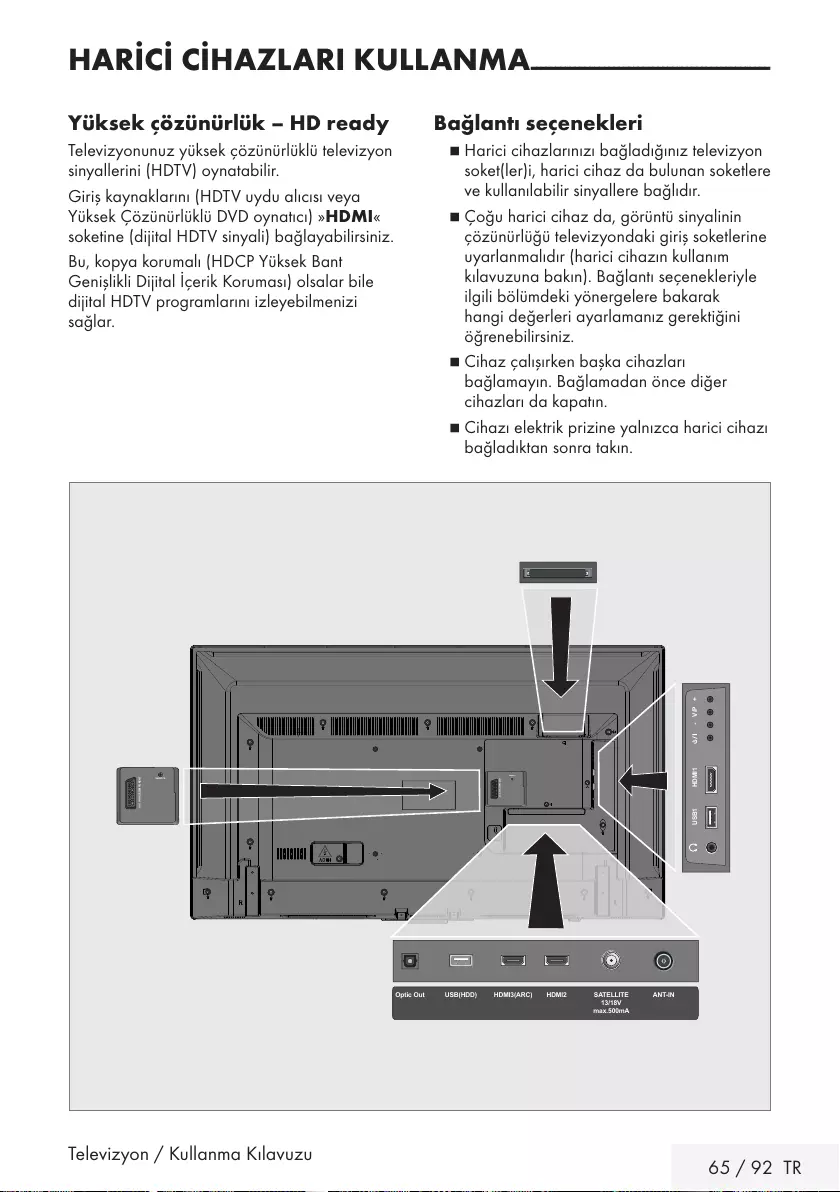
Televizyon / Kullanma Kılavuzu 65 / 92 TR
HARİCİ CİHAZLARI KULLANMA - - - - - - - - - - - - - - - - - - - - - - - - - - - - - - - - - - - - - - - - - - - - - - - - -
Yüksek çözünürlük – HD ready
Televizyonunuz yüksek çözünürlüklü televizyon
sinyallerini (HDTV) oynatabilir.
Giriş kaynaklarını (HDTV uydu alıcısı veya
Yüksek Çözünürlüklü DVD oynatıcı) »HDMI«
soketine (dijital HDTV sinyali) bağlayabilirsiniz.
Bu, kopya korumalı (HDCP Yüksek Bant
Genişlikli Dijital İçerik Koruması) olsalar bile
dijital HDTV programlarını izleyebilmenizi
sağlar.
Bağlantı seçenekleri
7
Harici cihazlarınızı bağladığınız televizyon
soket(ler)i, harici cihaz da bulunan soketlere
ve kullanılabilir sinyallere bağlıdır.
7
Çoğu harici cihaz da, görüntü sinyalinin
çözünürlüğü televizyondaki giriş soketlerine
uyarlanmalıdır (harici cihazın kullanım
kılavuzuna bakın). Bağlantı seçenekleriyle
ilgili bölümdeki yönergelere bakarak
hangi değerleri ayarlamanız gerektiğini
öğrenebilirsiniz.
7
Cihaz çalışırken başka cihazları
bağlamayın. Bağlamadan önce diğer
cihazları da kapatın.
7
Cihazı elektrik prizine yalnızca harici cihazı
bağladıktan sonra takın.
AV / S-VHS/COMPONENT
SERVICE
USB1 HDMI1 +V/P-
ANT-INOptic Out SATELLITE
13/18V
max.500mA
HDMI2HDMI3(ARC)USB(HDD)
AV / S-VHS/COMPONENT
SERVICE
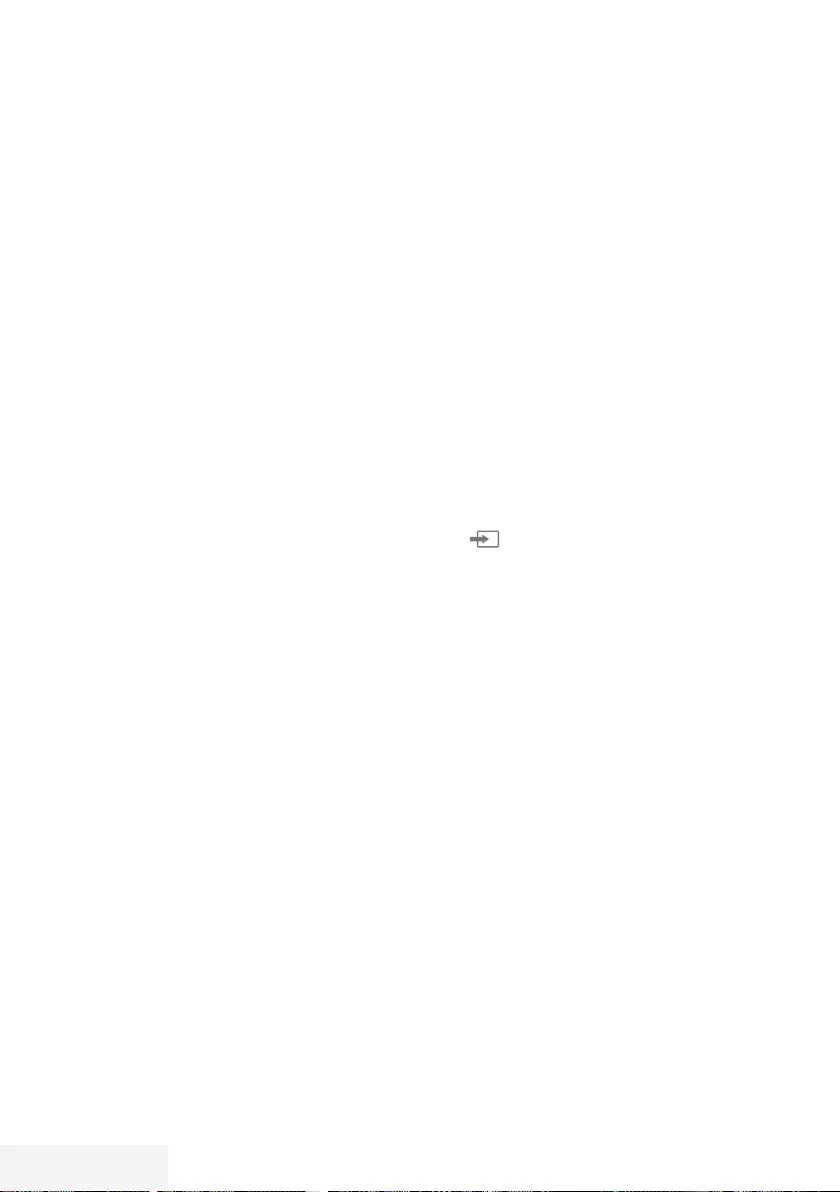
66 / 92 TR Televizyon / Kullanma Kılavuzu
Harici cihaz bağlama
Dijital ses/görüntü sinyaliyle
7
Uygun cihazlar: Dijital uydu alıcısı, oyun
konsolu, BluRay oynatıcı, DVD oynatıcı/
kaydedici, alıcı cihaz, diz üstü bilgisayar, PC.
7
Video sinyali: dijital görüntü; çözünürlük:
standart 576p; HDTV 720p, 1080i, 1080p.
7
Ses sinyali: dijital ses (stereo, çok kanallı
sıkıştırma, sıkıştırılmamış).
7
»HDMI1«, »HDMI2«, »HDMI3« kanal
pozisyonu.
1 Televizyon üzerindeki HDMI1, HDMI2,
HDMI3 (ARC) soketiyle harici cihazın
üzerindeki ilgili HDMI soketini standart bir
HDMI kablosu (dijital görüntü ve ses sinyali)
kullanarak bağlayın.
Analog video sinyaliyle (progresif)
7
Uygun cihazlar: DVD oynatıcı/kaydedici,
oyun konsolu.
7
Video sinyali: YUV; çözünürlük: standart
576p; HDTV 720p, 1080i, 1080p.
7
Ses sinyali: stereo, analog.
7
Kanal pozisyonu »Komponent«.
1 Televizyonun üzerindeki AV / S-VHS
/ COMPONENT soketleriyle harici
cihazın üzerindeki ilgili soketleri, SCART -
COMPONENT çevirici kablo (görüntü ve
ses sinyali) kullanarak bağlayın.
Euro/AV girişini kullanma
7
Uygun cihazlar: Dijital uydu alıcısı, DVD
oynatıcı/kaydedici, set üstü kutusu, oyun
konsolu, video kaydedici, dekoder.
7
Video sinyali: CVBS/RGB.
7
Ses sinyali: stereo, analog.
7 Kanal pozisyonu »SCART«.
1 Televizyonun üzerindeki AV / S-VHS /
COMPONENT girişiyle harici cihazın
üzerindeki ilgili çıkışı, EURO/AV kablosu
(video ve ses sinyali) kullanarak bağlayın.
HARİCİ CİHAZLARI KULLANMA - - - - - - - - - - - - - - - - - - - - - - - - - - - - - - - - - - - - - - - - - - - - - - - - -
S-Video sinyalinde
7
Uygun cihazlar: DVD oynatıcı/kaydedici,
video kaydedici, kamera, diz üstü bilgisayar,
PC.
7
Video sinyali: Y/C.
7
Ses sinyali: stereo, analog.
7
Kanal pozisyonu »S-VHS«.
1 Televizyonun üzerindeki AV / S-VHS /
COMPONENT soketiyle harici cihazın
üzerindeki ilgili soketi, EURO/AV kablosunu
(video ve ses sinyali) kullanarak bağlayın.
DVD kayıt cihazı, DVD oynatıcı,
video kayıt cihazı veya set üst
kutusu kullanımı
1 Video kayıt cihazını, DVD oynatıcıyı veya
set üstü kutusunu açıp kullanmak istediğiniz
fonksiyonu seçin.
2 »« düğmesine basın, »
<
« veya »
>
«
düğmesiyle giriş sinyalini seçin (»SCART«,
»S-VHS«, »HDMI1«, »HDMI2«, »HDMI3«
veya »KOMPONENT«) ve »OK«
düğmesiyle onaylayın.
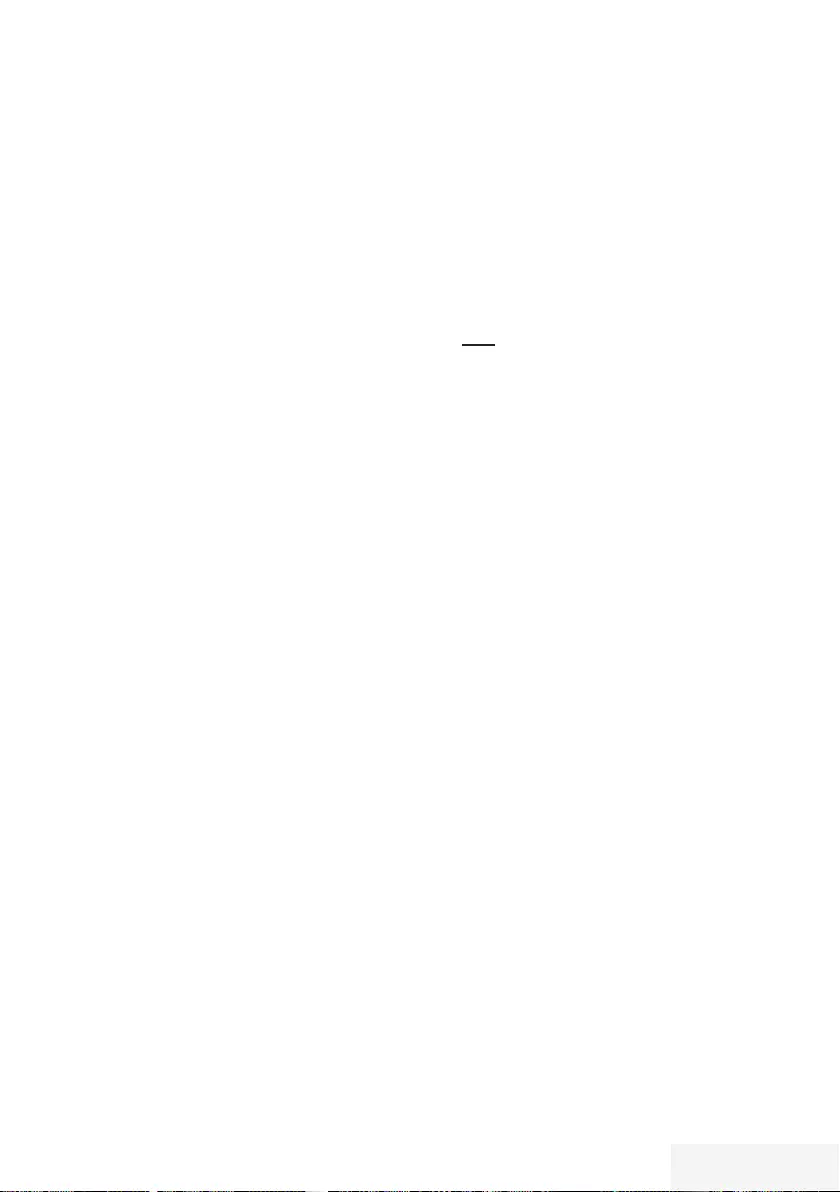
Televizyon / Kullanma Kılavuzu 67 / 92 TR
HARİCİ CİHAZLARI KULLANMA - - - - - - - - - - - - - - - - - - - - - - - - - - - - - - - - - - - - - - - - - - - - - - - - -
Kulaklıklar
Kulaklıkları takma
1 Kulaklık fişini televizyonun kulaklık soketine
(3.5 mm ø jaklı fiş) takın.
Kulaklıklar için ses ayarını seçme
1 »MENU« düğmesiyle menüyü açın.
2 »
V
«, »
Λ
«, »
<
« veya »
>
« düğmesiyle
»Ayarlar« menü öğesini »OK« ile onaylayın.
3 »
>
« veya »
<
« ile »Ses« menü öğesini seçip
»
V
« düğmesiyle onaylayın.
– »Ses« menüsü görüntülenir.
4 »
V
« veya »
Λ
« ile »Gelişmiş« satırını seçin
ve »OK« düğmesiyle onaylayın.
5 »
V
« veya »
Λ
« düğmesiyle »Kulaklık Sesi«
satırını seçin.
6 »
<
« veya »
>
« düğmesiyle ses seviyesini
ayarlayın.
7 Ayarı sonlandırmak için »EXIT« düğmesine
basın.
Not:
7
Kulaklıklarla uzun süre yüksek ses
seviyesinde dinlenmesi işitme duyunuza
zarar verebilir.
Hi-fi sistemi
Dijital çok kanallı amplifikatör / AV
alıcısı bağlama
1 Televizyonun üzerindeki HDMI3 (ARC)
(HDMI 1.4 Ses Dönüş Kanalı) soketini
HDMI ARC uyumlu Dijital çok kanallı
amplifikatör / AV alıcısı üzerindeki
ilgili sokete bir standart HDMI kablosu
kullanarak bağlayın (dijital ses sinyali);
veya
2 Televizyonun üzerindeki Optic Out soketini
AV alıcısı üzerindeki ilgili sokete bir standart
optik dijital kablo kullanarak bağlayın
(dijital ses sinyali).
Önemli:
7
HDMI ARC bağlantısında 5 metreden daha
uzun bir HDMI kablosu kullanmayın.
Aygıta HDMI ARC özelliğini uygulayın
ve HDMI ARC özelliğini onaylayın
1 Çoklu fonksiyon amplifikatörünü veya
AV alıcısını açın. AV alıcısına bir Blu-ray
Oynatıcı bağlanırsa oynatıcının da açılması
gerekmektedir.
2 »TOOLS« düğmesi ile araçlar menüsünü
açın.
3 »
V
« veya »
Λ
« ile »Digi Link« satırını seçin
ve »OK« düğmesiyle onaylayın.
– »Aygıt Listesi« menüsünde »HDMI3
(ARC)« kaynağına bağlı olan ses sistemi
listede görüntülenecektir.
4 »« (mavi) düğmeyle cihaz aramaya
başlayın.
– HDMI3 (ARC) kaynağına bağlı olan ses
sistemi, listede görüntülenecektir.
5 »
V
« veya »
Λ
« düğmesi ile aygıtı seçin ve
»OK« düğmesiyle onaylayın.
Notlar:
7
Eğer ses sistemi aynı zamanda oynatıcı
(Örneğin; DVD oynatıcı işlevi dahil Ev
sinema sistemi) özelliğine sahip ise HDMI
CEC listesinde iki farklı cihaz listelenir.
Birincisi, oynatıcı ikincisi ise ses oynatıcı
cihazdır.
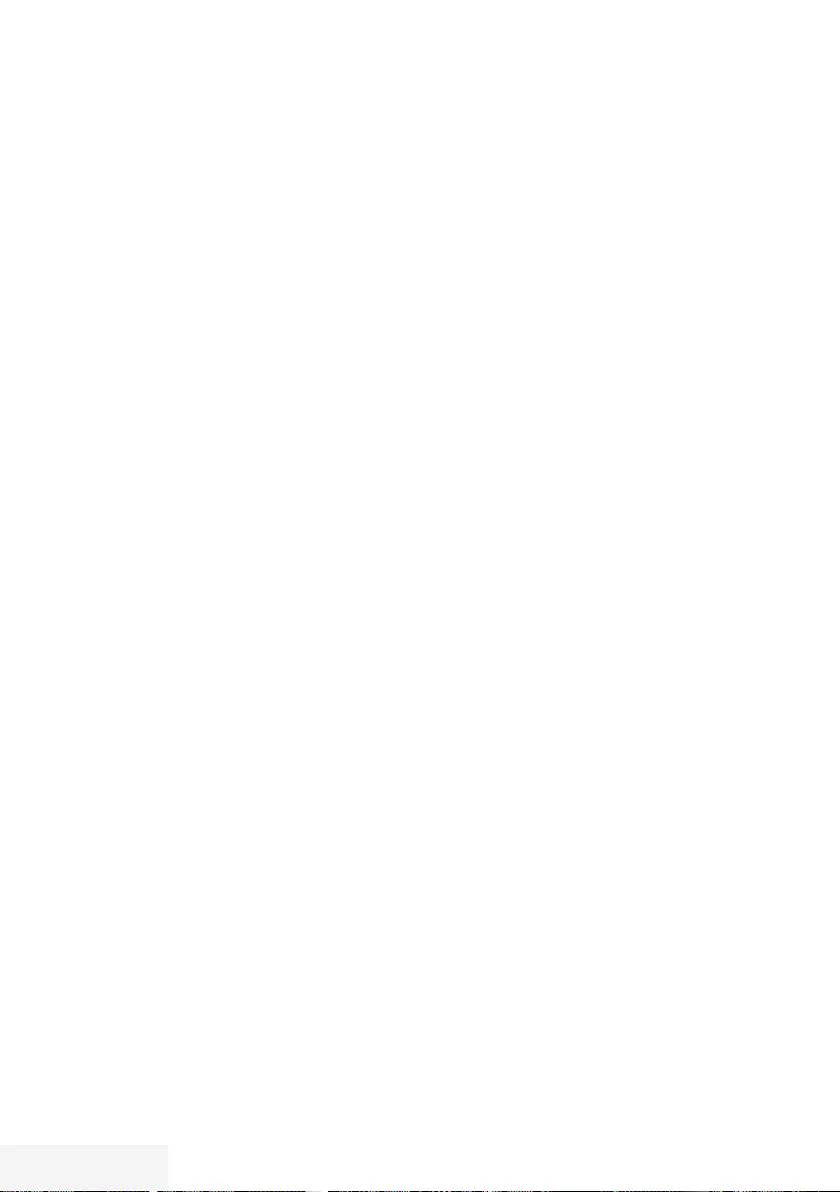
68 / 92 TR Televizyon / Kullanma Kılavuzu
7
AV alıcısına bir Blu-ray Oynatıcı bağlanırsa
kayıt sırasında lütfen Diski Oynatıcıdan
çıkarın.
6 »MENU« düğmesiyle menüyü açın.
7 »
V
«, »
Λ
«, »
<
« veya »
>
« düğmesiyle
»Ayarlar« menü öğesini »OK« ile onaylayın.
8 »
>
« veya »
<
« ile »Ses« menü öğesini seçip
»
V
« düğmesiyle onaylayın.
– »Ses« menüsü görüntülenir.
9 »
V
« veya »
Λ
« ile »Gelişmiş« satırını seçin
ve »OK« düğmesiyle onaylayın.
10 »
V
« veya »
Λ
« düğmesiyle »ARC« satırını
seçin.
11 »Açık« öğesini seçmek için »
<
« veya »
>
«
düğmesine basın.
Notlar:
7
Televizyonun dahili hoparlörleri, otomatik
olarak kapanır.
7
AV alıcısının ses seviyesini televizyonun
uzaktan kumandasıyla ayarlayabilirsiniz.
7
HDMI ARC özelliğini kapatmak için »
<
«
veya »
>
« ile »Kapalı« seçeneğini seçin.
7
Televizyon kapatılırken ARC fonksiyonu
devre dışı kalır ve dahili hoparlörler tekrar
aktif hale gelir.
12 Ayarı sonlandırmak için »EXIT« düğmesine
basın.
HARİCİ CİHAZLARI KULLANMA - - - - - - - - - - - - - - - - - - - - - - - - - - - - - - - - - - - - - - - - - - - - - - - - -
HiFi sistemi ile ses sinyalinin
oynatılması
1 Televizyonun üzerindeki U soketini
dönüştürücü kablo ile hi-fi sistemi / AV alıcısı
üzerindeki ilgili sokete bir adaptör kablosu
kullanarak bağlayın.
Not:
7
Bu fonksiyon etkinleştirildiğinde, ( U
soketine bağlı olan) hi-fi sistemi / AV alıcısı
ses sinyali gönderir.
2 »MENU« düğmesiyle menüyü açın.
3 »
V
«, »
Λ
«, »
<
« veya »
>
« düğmesiyle
»Ayarlar« menü öğesini »OK« ile onaylayın.
4 »
>
« veya »
<
« ile »Ses« menü öğesini seçip
»
V
« düğmesiyle onaylayın.
– »Ses« menüsü görüntülenir.
5 »
V
« ile »Gelişmiş« satırını seçin ve »OK«
düğmesiyle onaylayın.
6 »
V
« düğmesiyle »Ses Çıkışı« satırını seçin.
7 »
<
« veya »
>
« düğmesiyle »Sabit« veya
»Ayarlanabilir« seçeneğini seçin.
Notlar:
7
»Ayarlanabilir« seçimi yapıldığında »Ses
Çıkış Ses Seviyesi« menü seçeneğinden ses
seviye ayarı yapılabilir.
7
Ses çıkışı sadece hi-fi sistemi / AV
alıcısından alınmak istendiğinde »
<
« veya
»
>
« ile »TV Hoparlörü satırından »Kapalı«
seçeneğini seçin.
8 Ayarı sonlandırmak için »EXIT« düğmesine
basın.
Dolby Laboratories lisansı altında üretilmiştir. Dolby,
Dolby Audio ve çift D sembolü, Dolby Laboratories’ın
ticari markalarıdır.
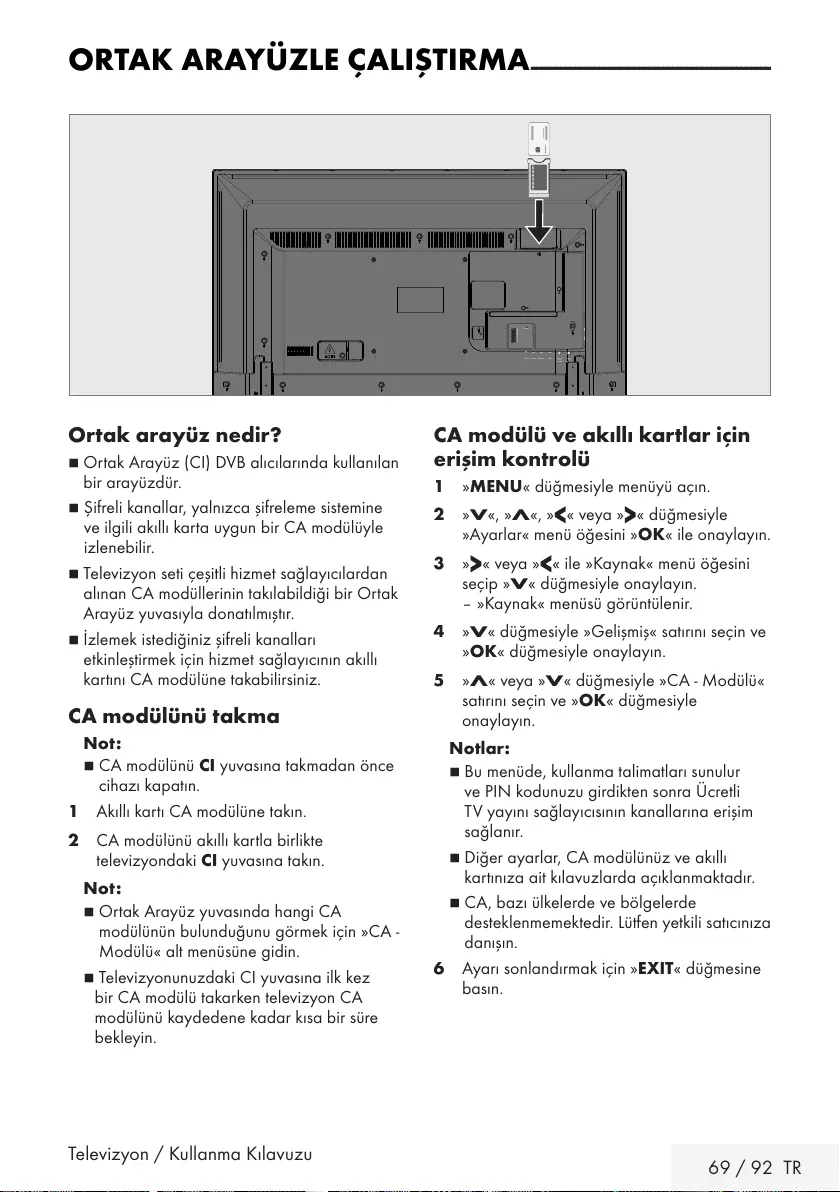
Televizyon / Kullanma Kılavuzu 69 / 92 TR
ORTAK ARAYÜZLE ÇALIŞTIRMA - - - - - - - - - - -- - - - - - - - - - - - - -- - - - - - - - - - - - - -- - - - - - - - - -
Ortak arayüz nedir?
7
Ortak Arayüz (CI) DVB alıcılarında kullanılan
bir arayüzdür.
7 Şifreli kanallar, yalnızca şifreleme sistemine
ve ilgili akıllı karta uygun bir CA modülüyle
izlenebilir.
7
Televizyon seti çeşitli hizmet sağlayıcılardan
alınan CA modüllerinin takılabildiği bir Ortak
Arayüz yuvasıyla donatılmıştır.
7
İzlemek istediğiniz şifreli kanalları
etkinleştirmek için hizmet sağlayıcının akıllı
kartını CA modülüne takabilirsiniz.
CA modülünü takma
Not:
7
CA modülünü CI yuvasına takmadan önce
cihazı kapatın.
1 Akıllı kartı CA modülüne takın.
2 CA modülünü akıllı kartla birlikte
televizyondaki CI yuvasına takın.
Not:
7
Ortak Arayüz yuvasında hangi CA
modülünün bulunduğunu görmek için »CA -
Modülü« alt menüsüne gidin.
7 Televizyonunuzdaki CI yuvasına ilk kez
bir CA modülü takarken televizyon CA
modülünü kaydedene kadar kısa bir süre
bekleyin.
CA modülü ve akıllı kartlar için
erişim kontrolü
1 »MENU« düğmesiyle menüyü açın.
2 »
V
«, »
Λ
«, »
<
« veya »
>
« düğmesiyle
»Ayarlar« menü öğesini »OK« ile onaylayın.
3 »
>
« veya »
<
« ile »Kaynak« menü öğesini
seçip »
V
« düğmesiyle onaylayın.
– »Kaynak« menüsü görüntülenir.
4 »
V
« düğmesiyle »Gelişmiş« satırını seçin ve
»OK« düğmesiyle onaylayın.
5 »
Λ
« veya »
V
« düğmesiyle »CA - Modülü«
satırını seçin ve »OK« düğmesiyle
onaylayın.
Notlar:
7
Bu menüde, kullanma talimatları sunulur
ve PIN kodunuzu girdikten sonra Ücretli
TV yayını sağlayıcısının kanallarına erişim
sağlanır.
7
Diğer ayarlar, CA modülünüz ve akıllı
kartınıza ait kılavuzlarda açıklanmaktadır.
7
CA, bazı ülkelerde ve bölgelerde
desteklenmemektedir. Lütfen yetkili satıcınıza
danışın.
6 Ayarı sonlandırmak için »EXIT« düğmesine
basın.
AV / S-VHS/COMPONENT
SERVICE
SATELLITE
13/18V
max. 500mA
ANT-IN
5V
max. 50mA
Optic Out USB(HDD) HDMI3(ARC) HDMI2
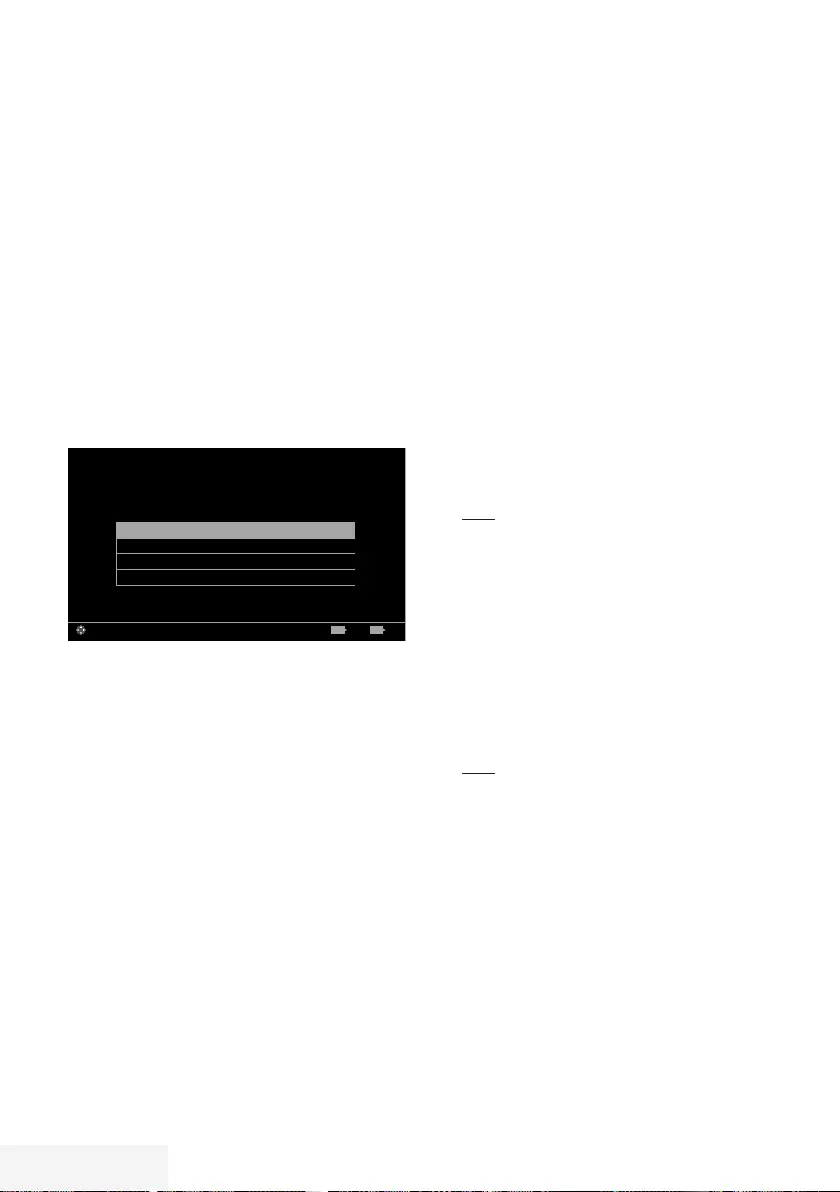
70 / 92 TR Televizyon / Kullanma Kılavuzu
DETAYLI KANAL AYARLARI - - - - - - - -- - - - - - - - - - - - - -- - - - - - - - - - - - - -- - - - - - - - - - - - - -- - - - - - - - - - - - -
Uydu bağlantılı tüm dijital
televizyon istasyonlarının
otomatik olarak aranması
Yeni uydu kanalları sık sık eklenir ya da uydu
verileri değiştirilir. Bu nedenle, otomatik arama
fonksiyonu zaman zaman başlatmanız önerilir.
Tüm transponderlar taranarak yeni kanallar
aranır.
1 »MENU« düğmesiyle menüyü açın.
2 »
V
«, »
Λ
«, »
<
« veya »
>
« düğmesiyle
»Ayarlar« menü öğesini »OK« ile onaylayın.
3 »
>
« veya »
<
« ile »Kaynak« menü öğesini
seçip »
V
« düğmesiyle onaylayın.
– »Kaynak« menüsü görüntülenir.
Otomatik Kanal Arama
Elle Kanal Arama
Kanal Düzenleyici
Gelişmiş
Görüntü
Per
XX XXX XXXX
Kaynak ZamanlayıcıSes TV Ebeveyn
Ayarlar > Kaynak
Alanı Değiştir ÇıkışGeri EXITBACK
4 »
V
« veya »
Λ
« ile »Otomatik Kanal
Arama« satırını seçin ve »OK« düğmesiyle
onaylayın.
– Menü görüntülenir.
5 »
V
« veya »
Λ
« düğmesiyle »Uydu«
seçeneğini seçin ve »OK« düğmesiyle
onaylayın.
6 »
V
« veya »
Λ
« düğmesiyle operatör
seçimini yapıp »OK« düğmesiyle onaylayın.
7 »« (mavi) düğmesi ile »Devam«
seçeneğini seçin.
8 Kanal Tipini seçin.
Yalnızca dijital kanallarını mı (Dijital),
yoksa yalnızca radyo mu (Radyo) ya da
ikisini birden mi (Dijital+Radyo) aramak
istediğinizi belirlemek için »
V
« veya »
Λ
«
düğmesiyle »Dijital« ve/veya »Radyo«
öğelerini seçip işaretlemek ya da işareti
kaldırmak için »OK« düğmesine basın.
9 Tarama Modunu seçin.
Yalnızca ücretsiz dijital televizyon
kanallarını mı (Ücretsiz), yoksa yalnızca
şifreli dijital televizyon kanallarını mı (Şifreli)
ya da ikisini birden mi (Ücretsiz+Şifreli)
aramak istediğinizi belirlemek için »
V
«
veya »
Λ
« düğmesiyle »Ücretsiz« ve/veya
»Şifreli« öğelerini seçip işaretlemek ya da
işareti için »OK« düğmesine basın.
10 Aramaya başlamak için »« kırmızı
düğmesine basın.
Notlar:
7 Aynı uydular vasıtasıyla güncellerken
arama başlangıcında bir güvenlik sorusu
görüntülenir.
7 Önceden kaydedilen kanallar kanal
listesinde saklanması için »
<
« veya »
>
«
düğmesiyle »Evet« öğesini seçin;
veya
kanalları silmek için »Hayır« öğesini seçip
»OK« düğmesiyle onaylayın.
– »Dijital Arama« menüsü görünür ve
televizyonun aranmasına başlanır.
– »Arama tamamlandı!« mesajı
göründüğünde arama tamamlanır.
Not:
7
Arama işlemi, »EXIT« düğmesiyle sona
erdirilebilir.
11 »« (sarı) ile kanal Düzenleyicisine geçin;
veya
Ayarı sonlandırmak için »EXIT« düğmesine
basın.
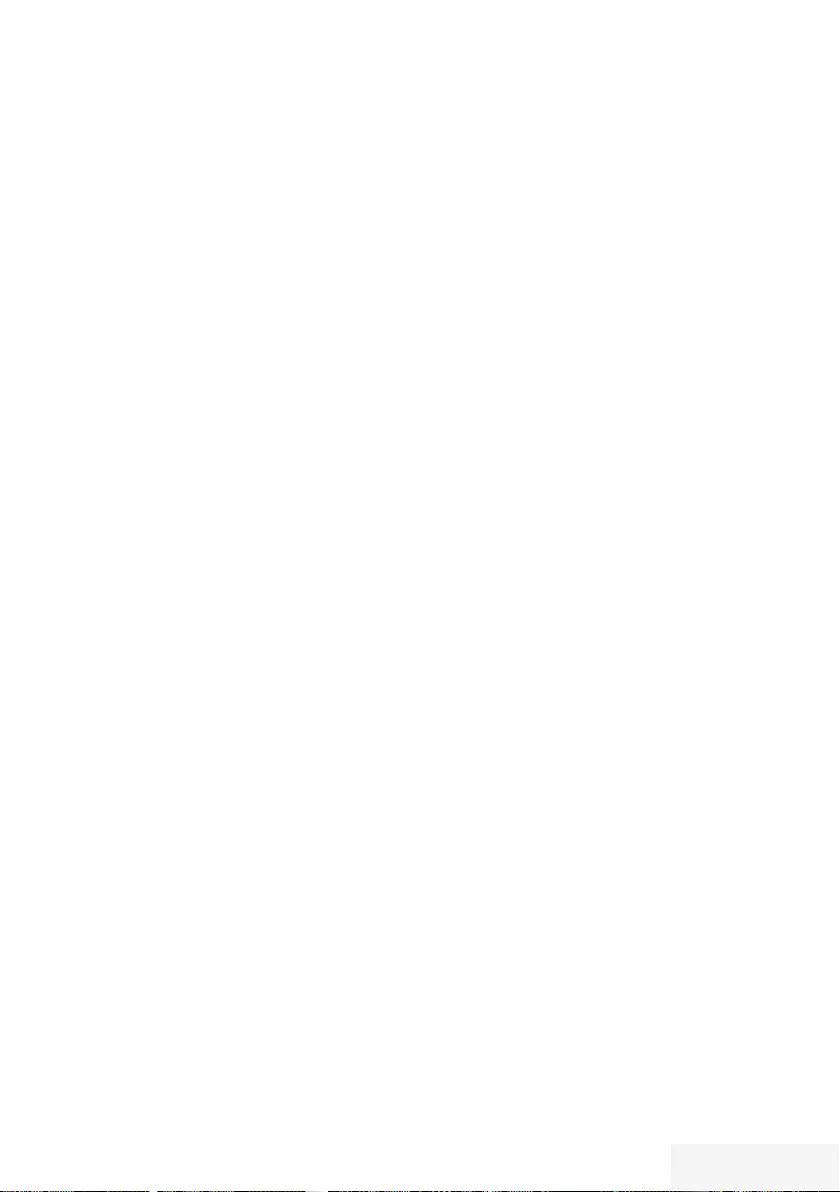
Televizyon / Kullanma Kılavuzu 71 / 92 TR
DETAYLI KANAL AYARLARI - - - - - - - -- - - - - - - - - - - - - -- - - - - - - - - - - - - -- - - - - - - - - - - - - -- - - - - - - - - - - - -
Uydu bağlantılı dijital televizyon
istasyonlarının manuel
aranması
Otomatik arama ile belirli bir istasyon
bulunamazsa manuel arama fonksiyonunu
kullanarak arama yapabilirsiniz. Bunun için
istasyonun tüm parametreleri doğru girilmelidir.
Geçerli transponder bilgilerini teletekst
sayfasından, uydu TV dergi yayınları veya
internetten öğrenebilirsiniz.
1 »MENU« düğmesiyle menüyü açın.
2 »
V
«, »
Λ
«, »
<
« veya »
>
« düğmesiyle
»Ayarlar« menü öğesini »OK« ile onaylayın.
3 »
>
« veya »
<
« ile »Kaynak« menü öğesini
seçip »
V
« düğmesiyle onaylayın.
– »Kaynak« menüsü görüntülenir.
4 »
V
« ile »Elle Kanal Arama« satırını seçin ve
»OK« düğmesiyle onaylayın.
5 »
V
« veya »
Λ
« düğmesiyle »Uydu«
seçeneğini seçin ve »OK« düğmesiyle
onaylayın.
6 Gerekli öğeleri »
V
« veya »
Λ
« düğmesiyle
seçin.
Servis Tipi
Yalnızca televizyon kanallarını mı (DTV),
yoksa yalnızca radyo mu (Radyo) ya
da ikisini birden mi (Radyo+TV) aramak
istediğinizi belirlemek için »
<
« veya »
>
«
düğmesine basın.
Tarama Tipi
Yalnızca ücretsiz dijital televizyon
kanallarını mı (Ücretsiz), yoksa yalnızca
şifreli dijital televizyon kanallarını mı (Şifreli)
ya da ikisini birden mi (Ücretsiz + Şifreli)
aramak istediğinizi belirlemek için »
<
« veya
»
>
« düğmesine basın.
Transponder
Kanal frekansını »1...0 « düğmeleriyle 5
basamaklı olarak girin.
Sembol Oranı
Kanal sembol oranını »1...0 « düğmeleriyle
5 basamaklı olarak girin.
Polarizasyon
Kanal polarizasyonunu »
<
« veya »
>
«
düğmesiyle »Yatay« veya »Dikey« seçin.
Ağ Arama
Ağ aramasını »
<
« veya »
>
« düğmesiyle
»Açık« veya »Kapalı« seçin.
7 Aramaya başlamak için »« (kırmızı)
düğmesine basın.
– »Dijital Arama« menüsü görünür ve
televizyonun aranmasına başlanır.
Not:
7
Arama işlemi, »EXIT« düğmesiyle sona
erdirilebilir.
8 Ayarı sonlandırmak için »EXIT« düğmesine
basın.
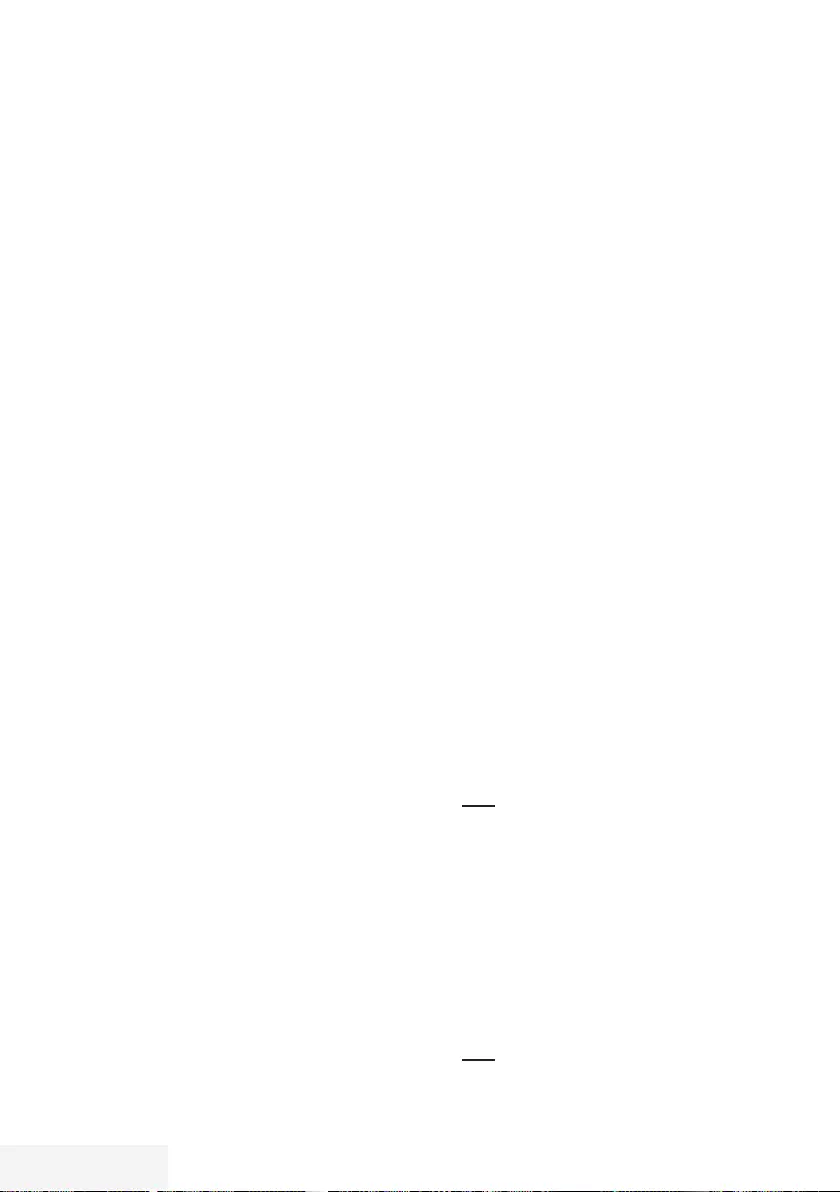
72 / 92 TR Televizyon / Kullanma Kılavuzu
Dijital uydu kanalları için anten
ayarları ve kanalların otomatik
aranması
Notlar:
7
LNB ayarları hakkındaki aşağıdaki
açıklama, uydu sistemleriyle ilgili önemli bir
bilgi teşkil etmektedir. Özel ürünler satan
mağazanıza danışın.
1 »MENU« düğmesiyle menüyü açın.
2 »
V
«, »
Λ
«, »
<
« veya »
>
« düğmesiyle
»Ayarlar« menü öğesini »OK« ile onaylayın.
3 »
>
« veya »
<
« ile »Kaynak« menü öğesini
seçip »
V
« düğmesiyle onaylayın.
– »Kaynak« menüsü görüntülenir.
4 »
V
« veya »
Λ
« ile »Otomatik Kanal
Arama« satırını seçin ve »OK« düğmesiyle
onaylayın.
5 »
V
« veya »
Λ
« düğmesiyle »Uydu«
seçeneğini seçin ve »OK« düğmesiyle
onaylayın.
6 »
V
« veya »
Λ
« düğmesiyle »Standart
Mod« seçeneğini seçin ve »OK«
düğmesiyle onaylayın.
7 »
V
« veya »
Λ
« düğmesiyle »Anten
Ayarları« seçeneğini seçin ve »OK«
düğmesiyle onaylayın.
– »Anten Ayarları« menüsü görüntülenir.
8 Gerekli öğeleri »
V
«, »
Λ
« düğmesiyle
seçin.
Uydu
»OK« düğmesine basın ve dijital istasyonları
almak istediğiniz uyduyu »
V
« veya »
Λ
«
düğmesiyle seçip »OK« düğmesiyle
onaylayın.
LNB Tipi
»OK« düğmesine basın ve uydu sisteminde
kullanılan LNB tipini »
<
« veya »
>
«
düğmesine basın ve »« (yeşil) düğmesine
basarak onaylayın.
LNB Gücü
LNB gücünü »Kapalı« olarak ayarlayın
veya LNB tipine göre »13/18V«, »14/19V«
ayarını »
<
« veya »
>
« düğmesiyle seçin.
DETAYLI KANAL AYARLARI - - - - - - - -- - - - - - - - - - - - - -- - - - - - - - - - - - - -- - - - - - - - - - - - - -- - - - - - - - - - - - -
LNB seçimi
Sadece gerekli olan »DiSEqC 1.0« seçimini
yapın.
9 Arama işlemine devam etmek için »«
(mavi) düğmesine basın.
10 Kanal Tipini seçin.
Yalnızca dijital kanallarını mı (Dijital),
yoksa yalnızca radyo mu (Radyo) ya da
ikisini birden mi (Dijital+Radyo) aramak
istediğinizi belirlemek için »
V
« veya »
Λ
«
düğmesiyle »Dijital« ve/veya »Radyo«
öğelerini seçip işaretlemek ya da işareti
kaldırmak için »OK« düğmesine basın.
11 Tarama Modunu seçin.
Yalnızca ücretsiz dijital televizyon
kanallarını mı (Ücretsiz), yoksa yalnızca
şifreli dijital televizyon kanallarını mı (Şifreli)
ya da ikisini birden mi (Ücretsiz+Şifreli)
aramak istediğinizi belirlemek için »
V
«
veya »
Λ
« düğmesiyle »Ücretsiz« ve/veya
»Şifreli« öğelerini seçip işaretlemek ya da
işareti için »OK« düğmesine basın.
12 Aramaya başlamak için »« kırmızı
düğmesine basın.
Notlar:
7 Aynı uydular vasıtasıyla güncellerken
arama başlangıcında bir güvenlik sorusu
görüntülenir.
7 Önceden kaydedilen kanallar kanal
listesinde saklanması için »
<
« veya »
>
«
düğmesiyle »Evet« öğesini seçin;
veya
kanalları silmek için »Hayır« öğesini seçip
»OK« düğmesiyle onaylayın.
– »Dijital Arama« menüsü görünür ve
televizyonun aranmasına başlanır.
– »Arama tamamlandı!« mesajı
göründüğünde arama tamamlanır.
Not:
7
Arama işlemi, »EXIT« düğmesiyle sona
erdirilebilir.
13 »« (sarı) ile kanal Düzenleyicisine geçin;
veya
Ayarı sonlandırmak için »EXIT« düğmesine
basın.
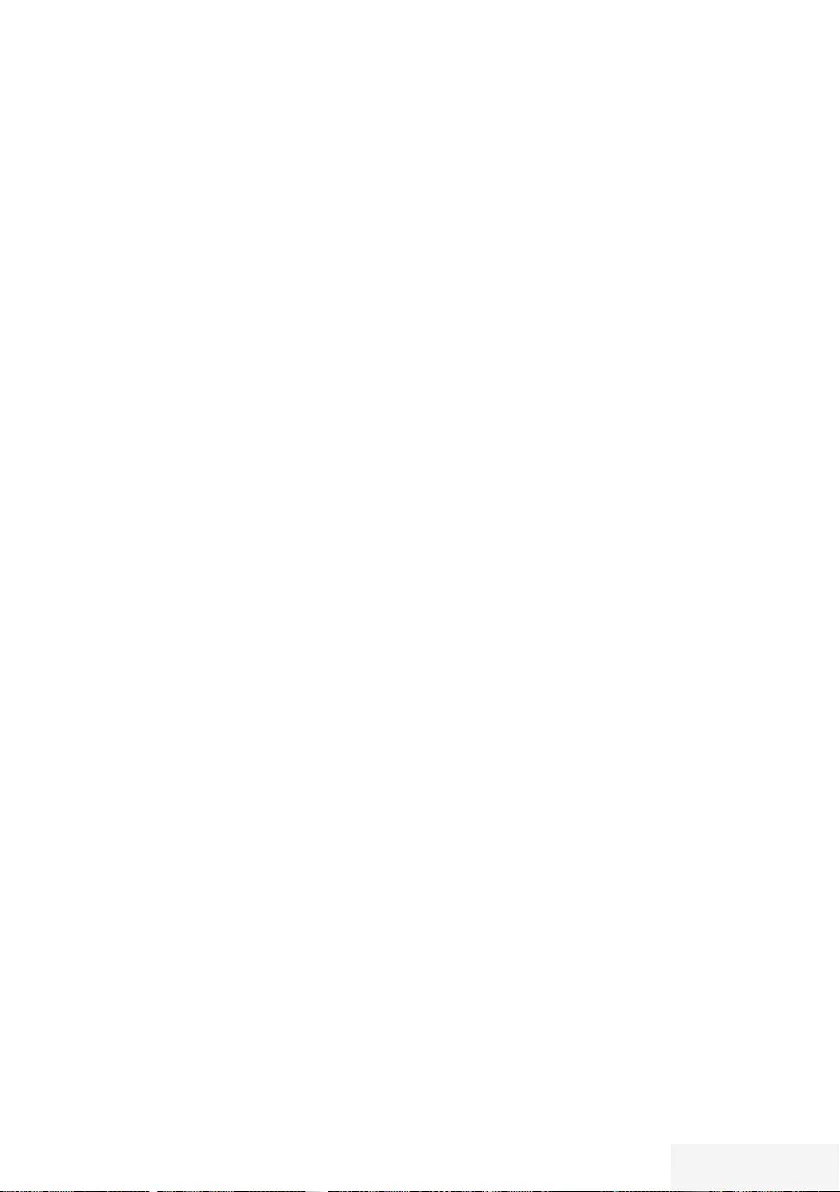
Televizyon / Kullanma Kılavuzu 73 / 92 TR
Dijital uydu kanalları için anten
ayarları ve SCR sistemi ile
kanalların otomatik aranması
Notlar:
7
Televizyonunuz SCR sistemini
desteklemektedir. (Single Channel Router –
Tek Kanal Yönlendirici - EN 50494).
7
Aşağıdaki bölümde anlatılan LNB ayarları
uydu sistemleri hakkında önemli bir
uzmanlık gerektirmektedir. Konu ile ilgili
yetkili satıcınız ile görüşün.
1 »MENU« düğmesiyle menüyü açın.
2 »
V
«, »
Λ
«, »
<
« veya »
>
« düğmesiyle
»Ayarlar« menü öğesini »OK« ile onaylayın.
3 »
>
« veya »
<
« ile »Kaynak« menü öğesini
seçip »
V
« düğmesiyle onaylayın.
– »Kaynak« menüsü görüntülenir.
4 »
V
« ile »Otomatik kanal arama« satırını
seçin ve »OK« düğmesiyle onaylayın.
5 »
V
« veya »
Λ
« düğmesiyle »Uydu«
seçeneğini seçin ve »OK« düğmesiyle
onaylayın.
6 »
V
« veya »
Λ
« düğmesiyle »Standart
Mod« seçeneğini seçin ve »OK«
düğmesiyle onaylayın.
7 »
V
« veya »
Λ
« düğmesiyle »Anten
Ayarları« seçeneğini seçin ve »OK«
düğmesiyle onaylayın.
– »Anten Ayarları« menüsü görüntülenir.
8 Gerekli öğeleri »
V
«, »
Λ
« düğmesiyle
seçin.
Uydu
»OK« düğmesine basın ve dijital istasyonları
almak istediğiniz uyduyu »
<
«, »
>
«,
»
V
« veya »
Λ
« düğmesiyle seçip »OK«
düğmesiyle onaylayın.
LNB tipi
Anten sisteminiz tek kablo yönlendirici
çoklu anahtar (multiswitch) varsa »SCR«
seçeneğini kullanın. »OK« düğmesine basın,
»
<
« veya »
>
« düğmesiyle »SCR« seçeneğini
seçin.
»
V
« düğmesiyle »LNB-Frekansı Yüksek«
seçeneğini seçip frekansı »1...0 « düğmesi
ile beş hane olarak girin.
DETAYLI KANAL AYARLARI - - - - - - - -- - - - - - - - - - - - - -- - - - - - - - - - - - - -- - - - - - - - - - - - - -- - - - - - - - - - - - -
»
V
« düğmesiyle »LNB-Frekansı Düşük«
seçeneğini seçip frekansı »1...0 « düğmesi
ile beş hane olarak girin.
Seçimi onaylamak için »« (yeşil)
düğmesine basın.
LNB Seçimi
LNB sayısına bağlı olarak »
<
« veya »
>
«
düğmesiyle seçiminizi yapın.
Sadece 1 LNB kullanıldığında »1/2« iki
LNB kullanılması durumunda gerekli seçimi
yapın (»1/2« veya »2/2«).
Kullanıcı Bandı
»
<
« veya »
>
« düğmesiyle kullanılan anten
soketini seçin.
KB Frekansı (MHz)
»1...0 « düğmesiyle ile seçilen anten soketi
için gerekli frekans girin.
Notlar:
7
SCR Switchinizin desteklediği / önerdiği
kurulum ekipmanlarını kullanınız.
7
Kurulum sırasında belirtilen kullanıcı bandı
numarasının ve frekansının değiştirilmesi
durumunda sisteme bağlı diğer kullanıcıları
/ alıcıları etkileyebilir.
7
Kullanıcı bandı ve Kullanıcı bandı frekansı
kullanılan SCR switch üzerinde yer
almaktadır ve her kullanıcı / alıcı belli bir
kullanıcı bandı ve kullanıcı bandı frekansı
seçilmelidir.
7
SCR uydu sistemlerinde birden fazla
kullanıcı / alıcının aynı anda otomatik
arama yapması sorunlara sebep olabilir.
9 Anten ayarlarından çıkmak için »«
(mavi) düğmesine basın.
10 Kanal Tipini seçin.
Yalnızca dijital kanallarını mı (Dijital),
yoksa yalnızca radyo mu (Radyo) ya da
ikisini birden mi (Dijital+Radyo) aramak
istediğinizi belirlemek için »
V
« veya »
Λ
«
düğmesiyle »Dijital« ve/veya »Radyo«
öğelerini seçip işaretlemek ya da işareti
kaldırmak için »OK« düğmesine basın.
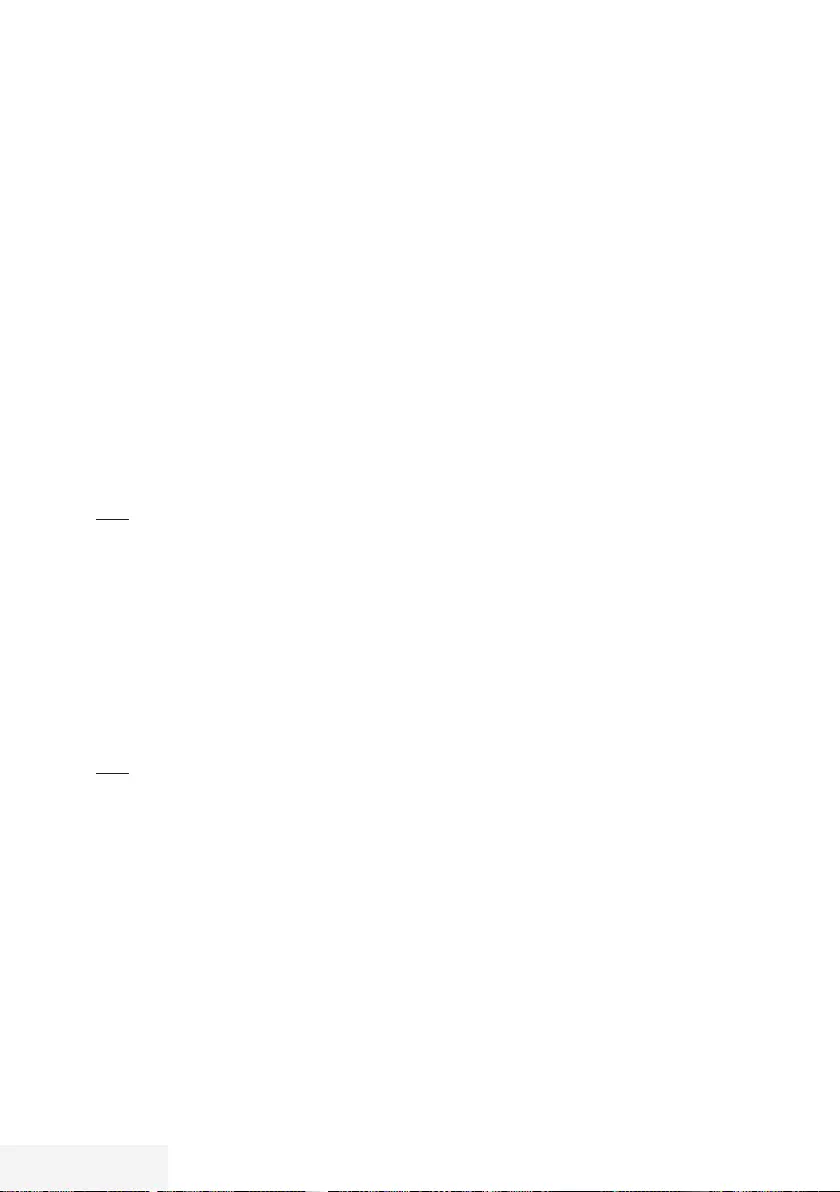
74 / 92 TR Televizyon / Kullanma Kılavuzu
DETAYLI KANAL AYARLARI - - - - - - - -- - - - - - - - - - - - - -- - - - - - - - - - - - - -- - - - - - - - - - - - - -- - - - - - - - - - - - -
11 Tarama Modunu seçin.
Yalnızca ücretsiz dijital televizyon
kanallarını mı (Ücretsiz), yoksa yalnızca
şifreli dijital televizyon kanallarını mı (Şifreli)
ya da ikisini birden mi (Ücretsiz+Şifreli)
aramak istediğinizi belirlemek için »
V
«
veya »
Λ
« düğmesiyle »Ücretsiz« ve/veya
»Şifreli« öğelerini seçip işaretlemek ya da
işareti için »OK« düğmesine basın.
12 Aramaya başlamak için »« kırmızı
düğmesine basın.
Notlar:
7 Aynı uydular vasıtasıyla güncellerken
arama başlangıcında bir güvenlik sorusu
görüntülenir.
7 Önceden kaydedilen kanallar kanal
listesinde saklanması için »
<
« veya »
>
«
düğmesiyle »Evet« öğesini seçin;
veya
kanalları silmek için »Hayır« öğesini seçip
»OK« düğmesiyle onaylayın.
– »Dijital Arama« menüsü görünür ve
televizyonun aranmasına başlanır.
– »Arama tamamlandı!« mesajı
göründüğünde arama tamamlanır.
Not:
7
Arama işlemi, »EXIT« düğmesiyle sona
erdirilebilir.
13 »« (sarı) ile kanal Düzenleyicisine geçin;
veya
Ayarı sonlandırmak için »EXIT« düğmesine
basın.
Dijital uydu kanalları için
anten ayarları ve DiSEqC 1.0
kanalların otomatik aranması
Not:
7
Aşağıdaki bölümde anlatılan LNB ayarları
uydu sistemleri hakkında önemli bir
uzmanlık gerektirmektedir. Konu ile ilgili
yetkili satıcınız ile görüşün.
1 »MENU« düğmesiyle menüyü açın.
2 »
V
«, »
Λ
«, »
<
« veya »
>
« düğmesiyle
»Ayarlar« menü öğesini »OK« ile onaylayın.
3 »
>
« veya »
<
« ile »Kaynak« menü öğesini
seçip »
V
« düğmesiyle onaylayın.
– »Kaynak« menüsü görüntülenir.
4 »
V
« ile »Otomatik kanal arama« satırını
seçin ve »OK« düğmesiyle onaylayın.
5 »
V
« veya »
Λ
« düğmesiyle »Uydu«
seçeneğini seçin ve »OK« düğmesiyle
onaylayın.
6 »
V
« veya »
Λ
« düğmesiyle »Standart
Mod« seçeneğini seçin ve »OK«
düğmesiyle onaylayın.
7 »
V
« veya »
Λ
« düğmesiyle »Anten
Ayarları« seçeneğini seçin ve »OK«
düğmesiyle onaylayın.
– »Anten Ayarları« menüsü görüntülenir.
8 Gerekli öğeleri »
V
«, »
Λ
« düğmesiyle
seçin.
Uydu
»OK« düğmesine basın ve dijital istasyonları
almak istediğiniz uyduyu »
<
«, »
>
«,
»
V
« veya »
Λ
« düğmesiyle seçip »OK«
düğmesiyle onaylayın.
LNB Tipi
»OK« düğmesine basın ve uydu sisteminde
kullanılan LNB tipini »
<
« veya »
>
«
düğmesine basın ve »« (yeşil) düğmesine
basarak onaylayın.
LNB Gücü
LNB gücünü »Kapalı« olarak ayarlayın
veya LNB tipine göre »13/18V«, »14/19V«
ayarını »
<
« veya »
>
« düğmesiyle seçin.
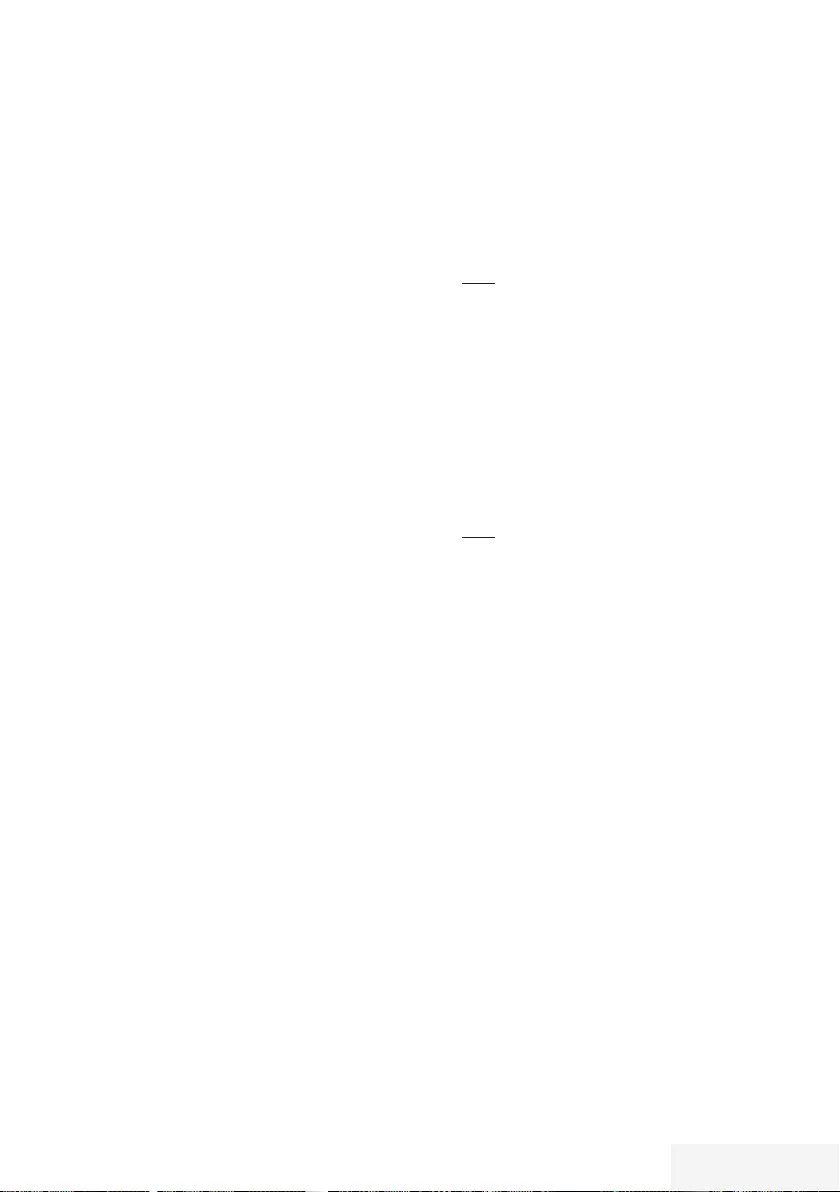
Televizyon / Kullanma Kılavuzu 75 / 92 TR
DETAYLI KANAL AYARLARI - - - - - - - -- - - - - - - - - - - - - -- - - - - - - - - - - - - -- - - - - - - - - - - - - -- - - - - - - - - - - - -
LNB seçimi
DiSEqC moduna bakın.
DISEqC Modu
Mevcut uydu sistemi adedine göre »Kapalı«
»DiSEqC 1.0« seçimini »
<
« veya »
>
«
düğmesiyle yapın.
– »Kapalı«: Tek antenli uydu sistemleri için.
– »DiSEqC 1.0« switch kullanarak, en fazla
dört uydudan aynı anda alınabilir.
»LNB seçimi« öğesinden »
<
« veya
»
>
« düğmesiyle ilgili DiSEqC
pozisyonlarına karşılık gelen uydu için
»1/4«, »2/4«, »3/4« veya »4/4«
seçimini yapın.
9 Anten ayarlarından çıkmak için »«
(mavi) düğmesine basın.
10 Kanal Tipini seçin.
Yalnızca dijital kanallarını mı (Dijital),
yoksa yalnızca radyo mu (Radyo) ya da
ikisini birden mi (Dijital+Radyo) aramak
istediğinizi belirlemek için »
V
« veya »
Λ
«
düğmesiyle »Dijital« ve/veya »Radyo«
öğelerini seçip işaretlemek ya da işareti
kaldırmak için »OK« düğmesine basın.
11 Tarama Modunu seçin.
Yalnızca ücretsiz dijital televizyon
kanallarını mı (Ücretsiz), yoksa yalnızca
şifreli dijital televizyon kanallarını mı (Şifreli)
ya da ikisini birden mi (Ücretsiz+Şifreli)
aramak istediğinizi belirlemek için »
V
«
veya »
Λ
« düğmesiyle »Ücretsiz« ve/veya
»Şifreli« öğelerini seçip işaretlemek ya da
işareti için »OK« düğmesine basın.
12 Aramaya başlamak için »« kırmızı
düğmesine basın.
Notlar:
7 Aynı uydular vasıtasıyla güncellerken
arama başlangıcında bir güvenlik sorusu
görüntülenir.
7 Önceden kaydedilen kanallar kanal
listesinde saklanması için »
<
« veya »
>
«
düğmesiyle »Evet« öğesini seçin;
veya
kanalları silmek için »Hayır« öğesini seçip
»OK« düğmesiyle onaylayın.
– »Dijital Arama« menüsü görünür ve
televizyonun aranmasına başlanır.
– »Arama tamamlandı!« mesajı
göründüğünde arama tamamlanır.
Not:
7
Arama işlemi, »EXIT« düğmesiyle sona
erdirilebilir.
13 »« (sarı) ile kanal Düzenleyicisine geçin;
veya
Ayarı sonlandırmak için »EXIT« düğmesine
basın.
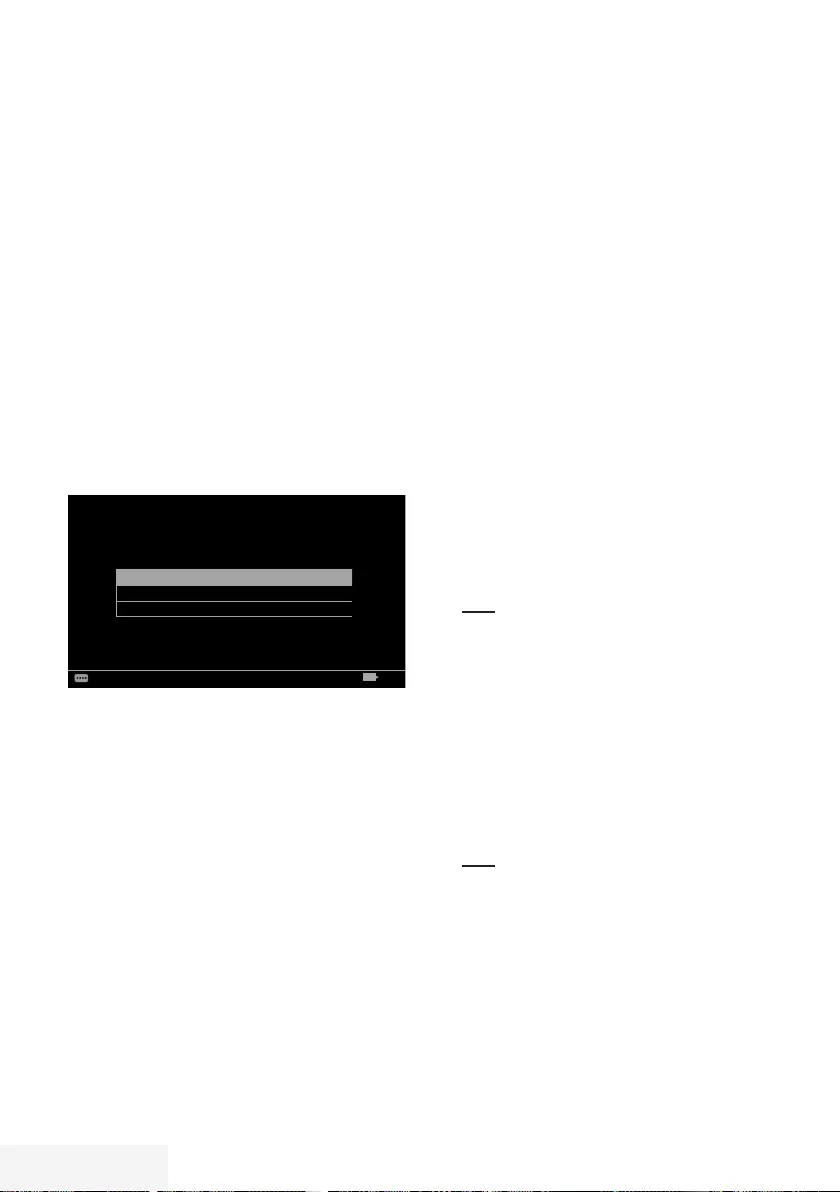
76 / 92 TR Televizyon / Kullanma Kılavuzu
DETAYLI KANAL AYARLARI - - - - - - - -- - - - - - - - - - - - - -- - - - - - - - - - - - - -- - - - - - - - - - - - - -- - - - - - - - - - - - -
Kablo sağlayıcısından
televizyon kanallarının otomatik
olarak aranması
1 »MENU« düğmesiyle menüyü açın.
2 »
V
«, »
Λ
«, »
<
« veya »
>
« düğmesiyle
»Ayarlar« menü öğesini »OK« ile onaylayın.
3 »
>
« veya »
<
« ile »Kaynak« menü öğesini
seçip »
V
« düğmesiyle onaylayın.
4 »
V
« veya »
Λ
« ile »Otomatik Kanal
Arama« satırını seçin ve »OK« düğmesiyle
onaylayın.
5 »
V
« veya »
Λ
« düğmesiyle »Kablo«
seçeneğini seçin ve »OK« düğmesiyle
onaylayın.
– »Otomatik Kanal Arama« menüsü
görüntülenir.
Tarama Tipi Hızlı
Frekans Otomatik
Network ID Otomatik
Görüntü
Per
XX XXX XXXX
Kaynak ZamanlayıcıSes TV Ebeveyn
Ayarlar > Kaynak > Otomatik Kanal Arama
Devam Geri
BACK
6 »
Λ
« veya »
V
« düğmesiyle »Tarama Tipi«
satırını seçin ve »
<
« veya »
>
« düğmesiyle
»Hızlı« veya »Tam« tarama tipi seçeneğini
seçin.
– »Hızlı« tarama fonksiyonu, kanalları,
yayın sinyalindeki kablo operatörü
bilgisine göre ayarlar. Network ID«
ağınıza uygun kurulumu gerçekleştirir.
Network ID biliniyorsa mutlaka
girilmelidir. Bilmiyorsanız, lütfen »Frekans«
ve »Network ID« için »Otomatik« ayarını
seçin.
– Tarama »Hızlı« seçeneğiyle
yapılamıyorsa, »Tam« öğesini seçin.
Geçerli tüm kanallar »Tam« taramada
ayarlanır ve kaydedilir. Bu tarama işlemi
uzun sürebilir. Kablo operatörü hızlı
tarama fonksiyonunu desteklemezse bu
seçeneğin kullanılması tavsiye edilir.
Not:
7
Aramayı hızlandırabilirsiniz. Bunun için
frekans ve ağ kimliği bilgileri gereklidir.
Kablo operatörünüzden bu veriyi alabilir
veya Internet’teki forumlardan bulabilirsiniz.
7 »« (mavi) düğmesi ile »Devam«
seçeneğini seçin.
Not:
7 Dijital mi yoksa analog televizyon
kanallarının mı aranacağını belirleyin.
Bunun için »Dijital« veya »Analog«
seçeneğini seçmek üzere »
V
« veya
»
Λ
« düğmesine basın ve »OK« düğmesi
ile “küçük onay işaretini” kaldırın veya
uygulayın.
8 Aramaya başlamak için »« (kırmızı)
düğmesine basın.
Not:
7 Önceden ayarlı bulunmuş kanallar varsa
tüm kanallar silinecek aramayı başlatmak
için »
<
« veya »
>
« düğmesiyle »Evet«
öğesini seçin;
veya
aramayı iptal etmek için »Hayır« öğesini
seçip »OK« düğmesiyle onaylayın.
– »Dijital Arama« menüsü görünür ve
televizyonun aranmasına başlanır.
– »Arama tamamlandı!« mesajı
göründüğünde arama tamamlanır.
Not:
7
Arama işlemi, »EXIT« düğmesiyle sona
erdirilebilir.
9 »« (sarı) ile Kanal Düzenleyicisine geçin;
veya
Ayarı sonlandırmak için »EXIT« düğmesine
basın.
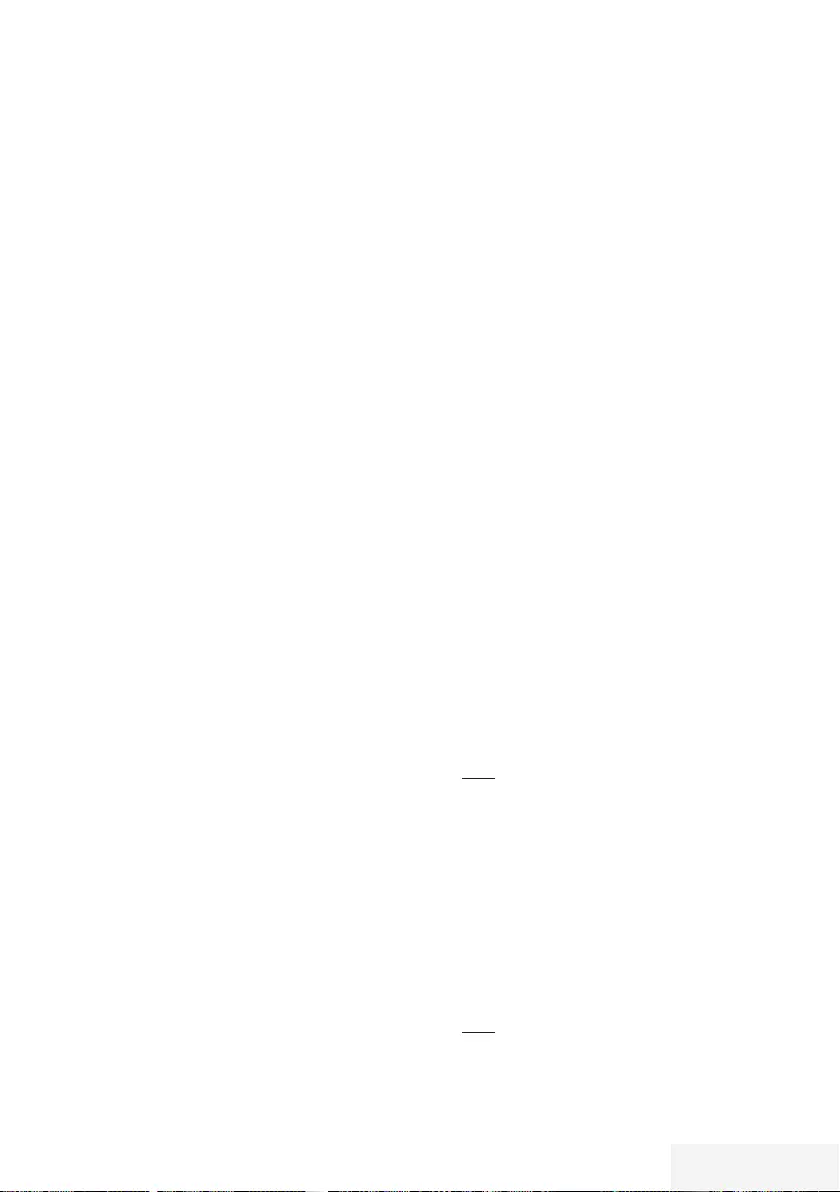
Televizyon / Kullanma Kılavuzu 77 / 92 TR
Kablo sağlayıcısından
televizyon kanallarının manuel
olarak aranması
1 »MENU« düğmesiyle menüyü açın.
2 »
V
«, »
Λ
«, »
<
« veya »
>
« düğmesiyle
»Ayarlar« menü öğesini »OK« ile onaylayın.
3 »
>
« veya »
<
« ile »Kaynak« menü öğesini
seçip »
V
« düğmesiyle onaylayın.
4 »
V
« veya »
Λ
« ile »Elle Kanal Arama«
satırını seçin ve »OK« düğmesiyle
onaylayın.
5 »
V
« veya »
Λ
« düğmesiyle »Kablo«
seçeneğini seçin ve »OK« düğmesiyle
onaylayın.
6 Dijital mi yoksa analog televizyon
kanallarının mı aranacağını belirleyin.
Bunun için »Dijital« veya »Analog«
seçeneğini seçmek üzere »
V
« veya »
Λ
«
düğmesine basın ve »OK« düğmesi ile
onaylayın.
7 »Frekans (MHz)« öğesinden frekansı (4
basamaklı) doğrudan »1...0 « düğmeleriyle
girin, ardından arama başlayacaktır.
– Bulunan kanallar listede göründüğünde
arama işlemi tamamlanmış olur.
8 Ayarı sonlandırmak için »EXIT« düğmesine
basın.
Dijital karasal TV kanallarının
otomatik olarak aranması
1 »MENU« düğmesiyle menüyü açın.
2 »
V
«, »
Λ
«, »
<
« veya »
>
« düğmesiyle
»Ayarlar« menü öğesini »OK« ile onaylayın.
3 »
>
« veya »
<
« ile »Kaynak« menü öğesini
seçip »
V
« düğmesiyle onaylayın.
4 »
V
« ile »Gelişmiş« satırını seçin ve »OK«
düğmesiyle onaylayın.
5 »
Λ
« ile »Otomatik Kanal Arama« satırını
seçin ve »OK« düğmesiyle onaylayın.
6 »
V
« veya »
Λ
« düğmesiyle »Anten«
seçeneğini seçin ve »OK« düğmesiyle
onaylayın.
7 Dijital mi yoksa analog televizyon
kanallarının mı aranacağını belirleyin.
Bunun için »Dijital« veya »Analog«
seçeneğini seçmek üzere »
V
« veya
»
Λ
« düğmesine basın ve »OK« düğmesi
ile “küçük onay işaretini” kaldırın veya
uygulayın.
8 Aramaya başlamak için »« (kırmızı)
düğmesine basın.
Not:
7 Önceden ayarlı bulunmuş kanallar varsa
tüm kanallar silinecek aramayı başlatmak
için »
<
« veya »
>
« düğmesiyle »Evet«
öğesini seçin;
veya
aramayı iptal etmek için »Hayır« öğesini
seçip »OK« düğmesiyle onaylayın.
– »Dijital Arama« menüsü görünür ve
televizyonun aranmasına başlanır.
– »Arama tamamlandı!« mesajı
göründüğünde arama tamamlanır.
Not:
7
Arama işlemi, »EXIT« düğmesiyle sona
erdirilebilir.
9 »« (sarı) ile Kanal Düzenleyicisine geçin;
veya
Ayarı sonlandırmak için »EXIT« düğmesine
basın.
DETAYLI KANAL AYARLARI - - - - - - - -- - - - - - - - - - - - - -- - - - - - - - - - - - - -- - - - - - - - - - - - - -- - - - - - - - - - - - -
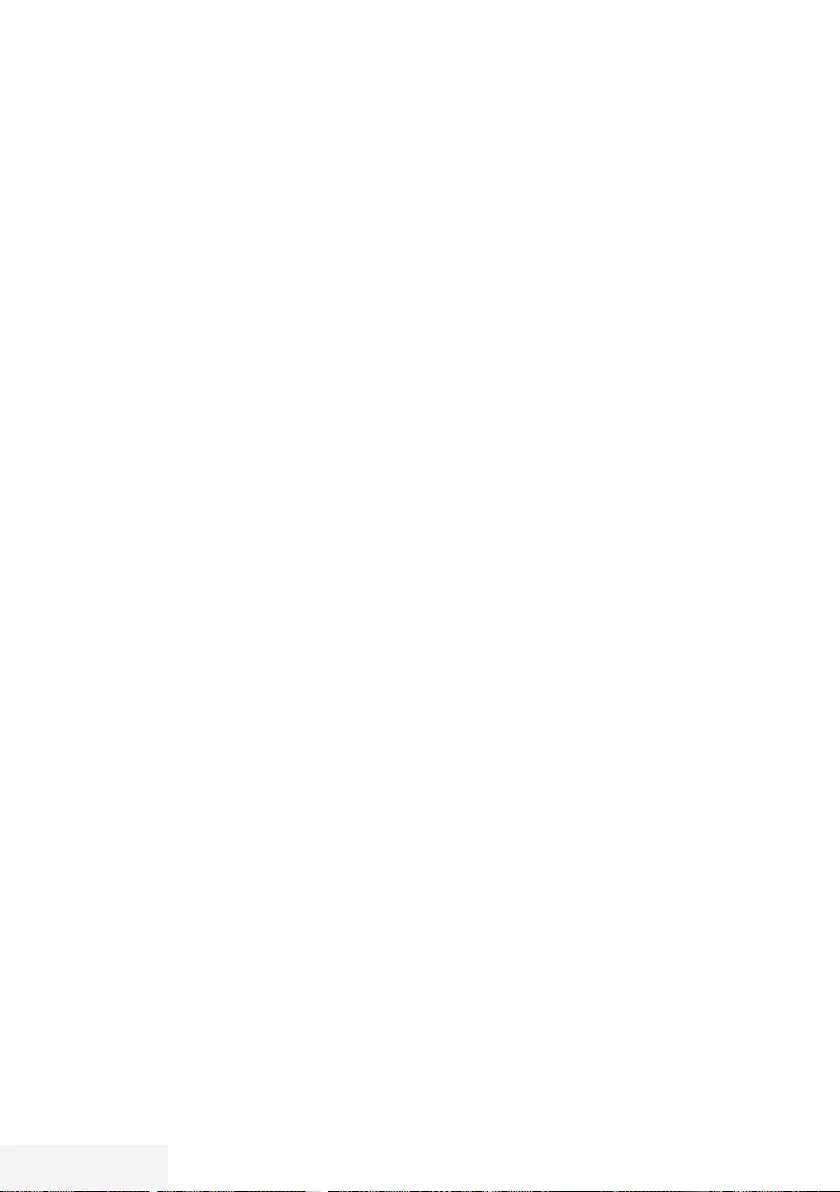
78 / 92 TR Televizyon / Kullanma Kılavuzu
Dijital karasal TV kanallarının
manuel olarak aranması
1 »MENU« düğmesiyle menüyü açın.
2 »
V
«, »
Λ
«, »
<
« veya »
>
« düğmesiyle
»Ayarlar« menü öğesini »OK« ile onaylayın.
3 »
>
« veya »
<
« ile »Kaynak« menü öğesini
seçip »
V
« düğmesiyle onaylayın.
4 »
V
« ile »Gelişmiş« satırını seçin ve »OK«
düğmesiyle onaylayın.
5 »
Λ
« ile »Elle Kanal Arama« satırını seçin ve
»OK« düğmesiyle onaylayın.
6 »
V
« veya »
Λ
« düğmesiyle »Anten«
seçeneğini seçin ve »OK« düğmesiyle
onaylayın.
7 Dijital mi yoksa analog televizyon
kanallarının mı aranacağını belirleyin.
Bunun için »Dijital« veya »Analog«
seçeneğini seçmek üzere »
V
« veya »
Λ
«
düğmesine basın ve »OK« düğmesi ile
onaylayın.
– »Elle Kanal Arama« menüsü görüntülenir.
8 Frekansı (2 basamaklı) doğrudan »1...0 «
düğmeleriyle girin ve düğmesiyle onaylayın.
– Arama başlar.
– Bulunan kanallar listede göründüğünde
arama işlemi tamamlanmış olur.
9 Ayarı sonlandırmak için »EXIT« düğmesine
basın.
DETAYLI KANAL AYARLARI - - - - - - - -- - - - - - - - - - - - - -- - - - - - - - - - - - - -- - - - - - - - - - - - - -- - - - - - - - - - - - -
Otomatik servis güncelleme
Bu işlevi etkinleştirildiğinde, ağ operatörlerinin
olası değişiklikleri otomatik olarak güncellenir.
Televizyon, bekleme (stand-by) modunda
olmalıdır.
Bu güncelleme, her tür alımı - karasal, kablolu ve
uydu - etkiler.
1 »MENU« düğmesiyle menüyü açın.
2 »
V
«, »
Λ
«, »
<
« veya »
>
« düğmesiyle
»Ayarlar« menü öğesini »OK« ile onaylayın.
3 »
>
« veya »
<
« ile »Kaynak« menü öğesini
seçip »
V
« düğmesiyle onaylayın.
– »Kaynak« menüsü görüntülenir.
4 »
V
« veya »
Λ
« ile »Gelişmiş« satırını seçin
ve »OK« düğmesiyle onaylayın.
5 »
V
« veya »
Λ
« düğmesiyle »Oto. Servis
Güncelleme« satırını seçin ve »
<
« veya »
>
«
düğmesiyle (»Açık«) otomatik güncellemeyi
seçin.
6 Ayarı sonlandırmak için »EXIT« düğmesine
basın.
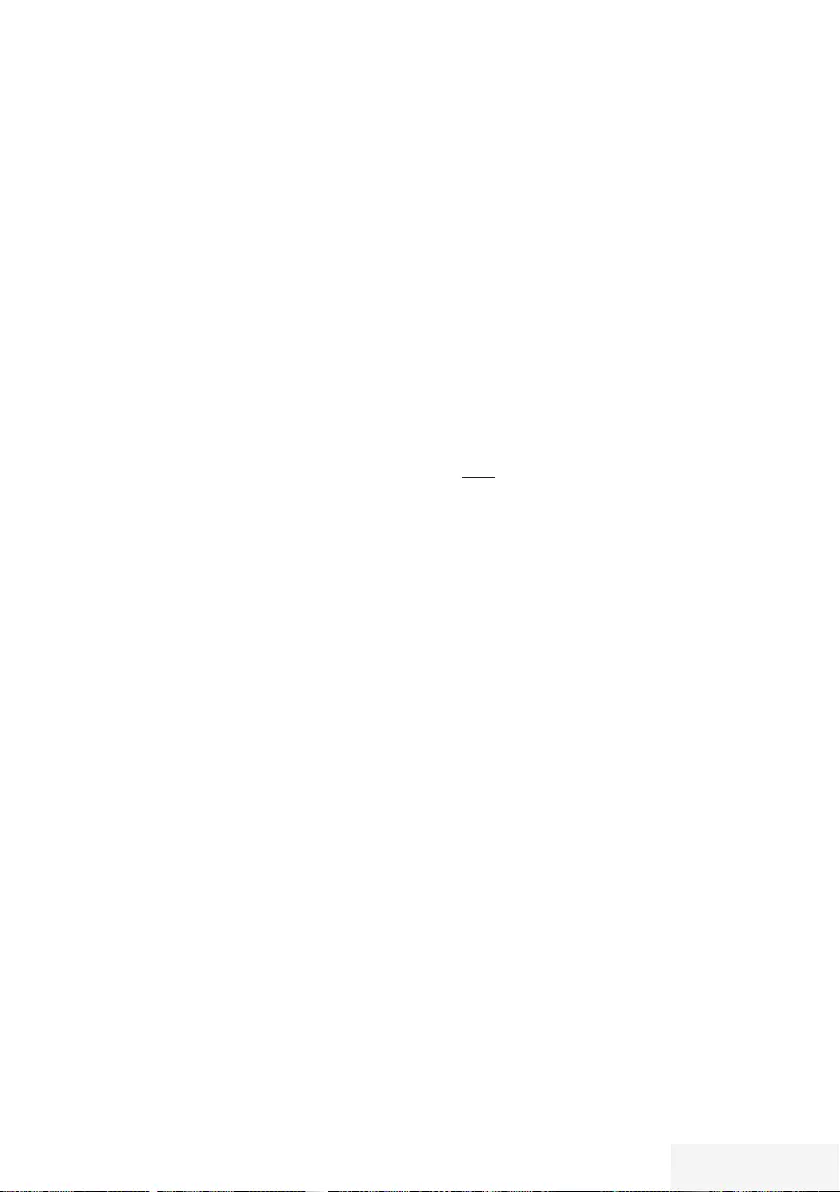
Televizyon / Kullanma Kılavuzu 79 / 92 TR
DETAYLI KANAL AYARLARI - - - - - - - -- - - - - - - - - - - - - -- - - - - - - - - - - - - -- - - - - - - - - - - - - -- - - - - - - - - - - - -
Analog televizyon kanallarını
ayarlama
Bu ayar, yalnızca herhangi bir dijital kanalı
alamadığınızda ve ilk kurulum sırasında analog
bir arama yapmamış olduğunuzda gereklidir.
Televizyon kanalı, arama fonksiyonunu
kullanarak doğrudan ayarlanabilir.
Tüm analog televizyon kanallarını
ayarlama
Analog televizyon kanalları, kanal listesinde
dijital televizyon kanallarından sonra
görüntülenir.
Not:
7
Çatı anteninin kablosunu (analog televizyon
istasyonları için) televizyonun üzerindeki
ANT IN girişine takın.
1 »MENU« düğmesiyle menüyü açın.
2 »
V
«, »
Λ
«, »
<
« veya »
>
« düğmesiyle
»Ayarlar« menü öğesini »OK« ile onaylayın.
3 »
>
« veya »
<
« ile »Kaynak« menü öğesini
seçip »
V
« düğmesiyle onaylayın.
– »Kaynak« menüsü görüntülenir.
4 »
V
« veya »
Λ
« ile »Otomatik Kanal
Arama« satırını seçin ve »OK« düğmesiyle
onaylayın.
5 Analog yayını aldığınız kaynağı »
V
« veya
»
Λ
« düğmesiyle »Anten« veya »Kablo«
seçeneğini seçip »OK« düğmesiyle
onaylayın.
6 »
V
« veya »
Λ
« düğmesiyle »Dijital«
seçeneğini seçin ve »OK« düğmesiyle onay
işaretini kaldırın.
7 Aramaya başlamak için »« (kırmızı)
düğmesine basın.
Notlar:
7
Önceden ayarlanmış kanal varsa bir
güvenlik sorusu görünür. »Evet« seçeneğini
onaylamak için »OK« düğmesine basın.
– Kanal listesindeki tüm kanal ve favori
listeleriniz, silinip yeniden derlenecektir.
– »Analog Arama« menüsü görünür ve
televizyonun aranmasına başlanır. Alınan
televizyon kanalı sayısına bağlı olarak bu
sadece birkaç dakika sürebilir.
– »Arama tamamlandı!« mesajı
göründüğünde arama tamamlanır.
Not:
7 Arama işlemi, bitmeden önce »EXIT«
düğmesiyle sona erdirilebilir.
8 »« (sarı) ile Kanal Düzenleyicisine geçin;
veya
Ayarı sonlandırmak için »EXIT« düğmesine
basın.
Kanal numaralarını girerek analog
televizyon kanallarını ayarlama
1 »MENU« düğmesiyle menüyü açın.
2 »
V
«, »
Λ
«, »
<
« veya »
>
« düğmesiyle
»Ayarlar« menü öğesini »OK« ile onaylayın.
3 »
>
« veya »
<
« ile »Kaynak« menü öğesini
seçip »
V
« düğmesiyle onaylayın.
– »Kaynak« menüsü görüntülenir.
4 »
V
« veya »
Λ
« ile »Elle Kanal Arama«
satırını seçin ve »OK« düğmesiyle
onaylayın.
5 Analog yayını aldığınız kaynağı »
V
« veya
»
Λ
« düğmesiyle »Anten« veya »Kablo«
seçeneğini seçip »OK« düğmesiyle
onaylayın.
6 »
V
« veya »
Λ
« düğmesiyle »Analog«
seçeneğini seçin ve »OK« düğmesiyle
onaylayın.
– Menü görüntülenir.
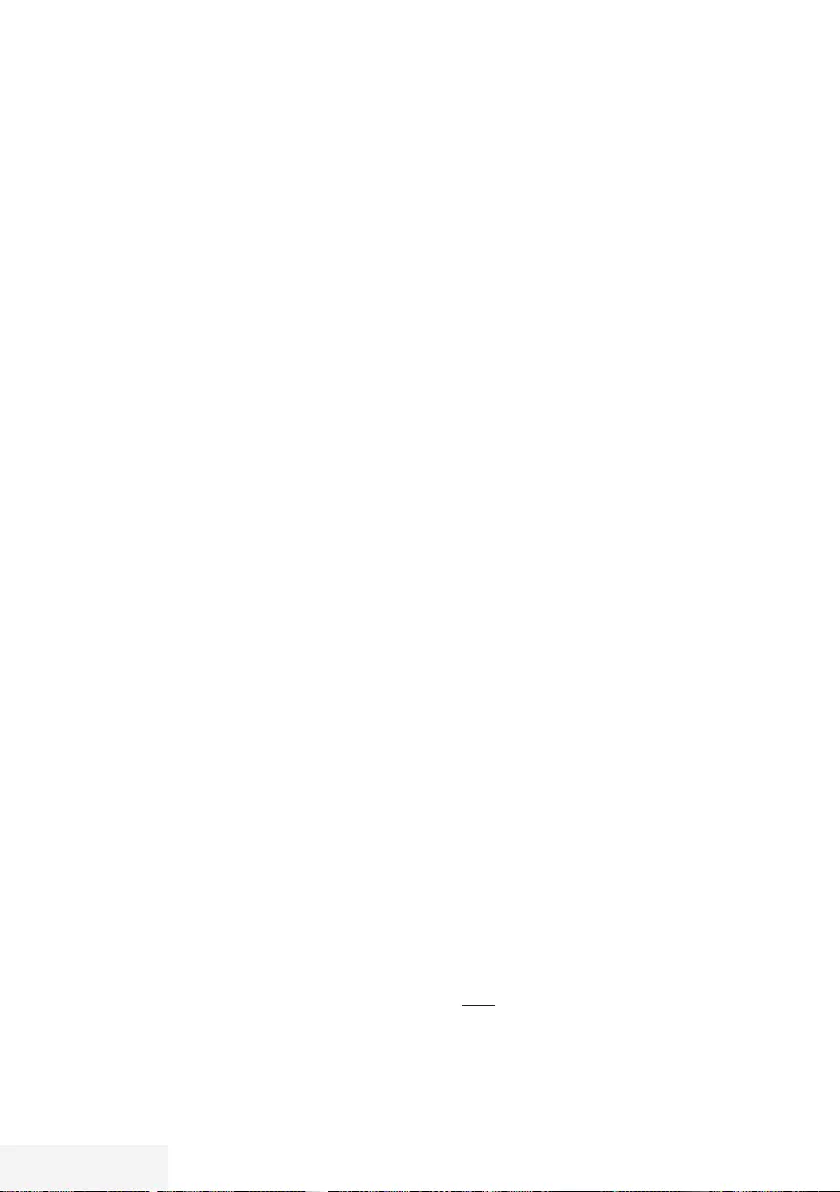
80 / 92 TR Televizyon / Kullanma Kılavuzu
DETAYLI KANAL AYARLARI - - - - - - - -- - - - - - - - - - - - - -- - - - - - - - - - - - - -- - - - - - - - - - - - - -- - - - - - - - - - - - -
7 »
V
« veya »
Λ
« düğmesiyle »Program No«
satırını seçip ön ayarı seçmek için »
<
«, »
>
«
veya »1…0 « düğmesine basın.
8 »
V
« veya »
Λ
« düğmesiyle »Bant« satırını
seçin. »S« (özel kanal) ya da »C« (kanal)
seçeneklerinden birini seçmek için »
<
« veya
»
>
« düğmesine basın.
9 »
V
« veya »
Λ
« düğmeleriyle kanalı seçin.
Kanal numarasını adım adım girmek için
»
<
« veya »
>
« düğmesine, doğrudan girmek
için »1…0 « düğmelerine basın veya
»« (yeşil) veya »« (sarı) düğmesine
basarak otomatik taramayı başlatın.
Notlar:
7
»Sistem« satırında geçerli sistem
görüntülenir. Renk ve görüntü açısından
sorunlar varsa, »
V
« veya »
Λ
düğmesiyle
"Sistem" öğesini seçin. »
<
« veya »
>
«
düğmesiyle gerekli ayarı seçin.
7
Hassas ayar gerektiği durumlarda »
V
«
veya »
Λ
« düğmesiyle »İnce Ayarlama«
öğesini seçip »
<
« veya »
>
« düğmesiyle
ayarlayın.
10 Ayarı kaydetmek için »« (mavi)
düğmesine basın.
Not:
7
Diğer televizyon kanallarını ayarlamak için,
7 ila 10 arasındaki adımları tekrarlayın.
11 Ayarı sonlandırmak için »EXIT« düğmesine
basın.
Kayıtlı analog kanalların
değiştirilmesi
Televizyon kanallarının ayarlanması sırasında
otomatik kanal arama fonksiyonuyla kaydedilmiş
olan kanallar varsa, bunları silebilirsiniz. Ayrıca,
bir kanalın adını değiştirebilir veya girebilir ve
kanal atlayabilirsiniz.
Kanal listelerini seçme
1 »MENU« düğmesiyle menüyü açın.
2 »
V
«, »
Λ
«, »
<
« veya »
>
« düğmesiyle
»Ayarlar« menü öğesini »OK« ile onaylayın.
3 »
>
« veya »
<
« ile »Kaynak« menü öğesini
seçip »
V
« düğmesiyle onaylayın.
4 »
V
« veya »
Λ
«
düğmesiyle »Kanal
Düzenleyici« satırını seçin ve »OK«
düğmesiyle onaylayın.
– »Kanal Düzenleyici« menüsü görüntülenir.
Not:
7
İlave işlemler aşağıdaki bölümlerde
açıklanmıştır.
Kanalları silme
1 »Kanal Düzenleyici« menüsünde silmek
istediğiniz kanal veya kanalları »
V
«, »
Λ
«,
»
<
« veya »
>
« düğmesiyle seçip »OK«
düğmesine basarak televizyon kanalını
vurgulayın.
–Kanal »✔« ile işaretlenir.
Not:
7 Birkaç televizyon kanalı silinecekse,
V
«,
»
Λ
«, »
<
« veya »
>
« düğmesiyle bunları
seçip her birini »OK« ile işaretleyin.
2 »« (sarı) düğmesiyle »Araçlar« menüsünü
onaylayın.
3 »
V
« veya »
Λ
« ile »Sil« satırını seçin ve
»OK« düğmesiyle onaylayın.
4 Silme işlemini onaylamak için »
<
« veya »
>
«
düğmesiyle »Evet« öğesini seçin;
veya
iptal etmek için »Hayır« öğesini seçip »OK«
düğmesiyle onaylayın.
5 Menüyü kapatmak için »EXIT« tuşuna
basın.
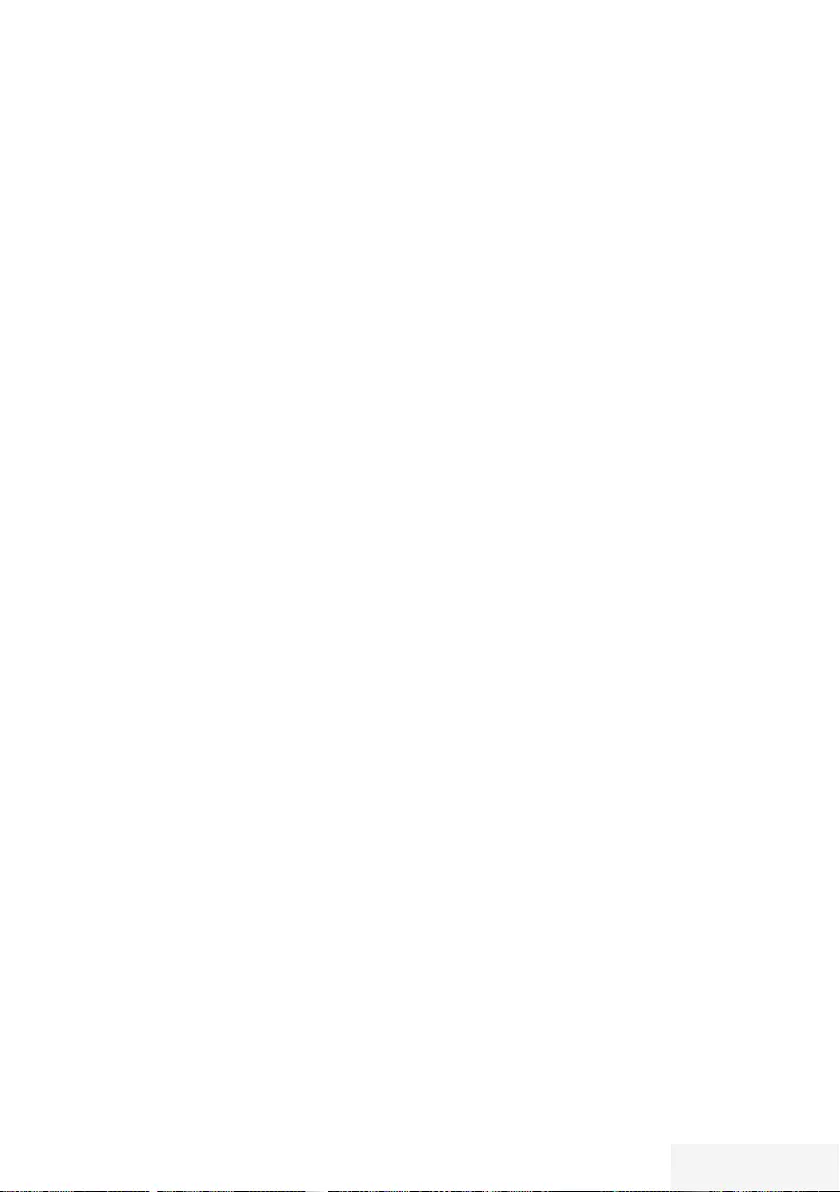
Televizyon / Kullanma Kılavuzu 81 / 92 TR
DETAYLI KANAL AYARLARI - - - - - - - -- - - - - - - - - - - - - -- - - - - - - - - - - - - -- - - - - - - - - - - - - -- - - - - - - - - - - - -
Analog kanal isimlerini girme (maksi-
mum 8 karakter)
1 »Kanal Düzenleyici« menüsünde yeniden
adlandırmak istediğiniz kanalı »
V
«, »
Λ
«,
»
<
« veya »
>
« düğmesiyle seçip »OK«
düğmesine basarak vurgulayın.
–Kanal »✔« ile işaretlenir.
2 »« (sarı) düğmesiyle »Araçlar« menüsünü
onaylayın.
3 »
V
« veya »
Λ
« ile »Yeni İsim« satırını seçin
ve »OK« düğmesiyle onaylayın.
4 Mevcut kanal adını silmek için »« (kırmızı)
düğmesine basın.
5 »
V
«, »
Λ
«, »
<
« veya »
>
« düğmesiyle
gerekli karakteri seçip »OK« düğmesiyle bir
sonraki karaktere geçin.
– »Shift« ➡ »OK« tuşlarını kullanarak
büyük harfler / sayılar ve küçük harfler
/ özel karakterler arasında geçiş
yapabilirsiniz.
– Girilen karakteri silmek için »Del«
düğmesini seçip »OK« düğmesiyle
onaylayın.
6 »« (yeşil) ile onaylayın.
Not:
7
Diğer kanal adlarını da girmek için 1 ila 6
arasındaki adımları tekrarlayın.
Favoriler listesi oluşturma analog
kanallar
Favori kanallarınızı seçebilir ve bunları dört liste
halinde kaydedebilirsiniz (FAV1 ila FAV4).
1 »Kanal Düzenleyici« menüsünde favori
listesine eklemek istediğiniz kanal veya
kanalları »
V
«, »
Λ
«, »
<
« veya »
>
«
düğmesiyle seçip »OK« düğmesine basarak
televizyon kanalını vurgulayın.
–Kanal »✔« ile işaretlenir.
2 »« (sarı) düğmesiyle »Araçlar« menüsünü
onaylayın.
3 »
V
« veya »
Λ
« ile »Favori Ekle« satırını
seçin ve »OK« düğmesiyle onaylayın.
– »Favori Ekle« menüsü görüntülenir.
4 »
V
« veya »
Λ
« düğmesiyle seçili kanallara
eklemek istediğini favoriler listesini seçin ve
»OK« düğmesiyle kaydedin.
– Kanallar, Kanal Düzenleyici'de »❶«,
»❷«, »❸« veya »❹« ile işaretlidir.
– Aynı kanalı birden fazla favori listesine
ekleyebilirsiniz.
– Her favori listesine en fazla 250 kanal
eklenebilir.
Notlar:
7
Favori listesinden kanal silebilirsiniz. »«
(sarı) düğmesine basın, kanalın bulunduğu
favoriler listesini »
V
« veya »
Λ
« ile seçin
ve »OK« düğmesine basarak onaylayın.
Silmek istediğiniz kanalı veya kanalları
»
V
«, »
Λ
«, »
<
« veya »
>
« tuşlarıyla seçin
ve kanalı »OK« tuşuna basarak vurgulayın.
»« (sarı) tuşuna basın ve »Favori Sil«
satırını »
V
« veya »
Λ
« ile seçin ve »OK«
ile onaylayın. Seçtiğiniz kanal artık favoriler
listesinden silinir.
7
Favori kanal listesine kaydedilmiş bir
kanal silindiğinde favori listesindeki kanal
sıralaması güncellenir.
5 Menüyü kapatmak için »EXIT« tuşuna
basın.
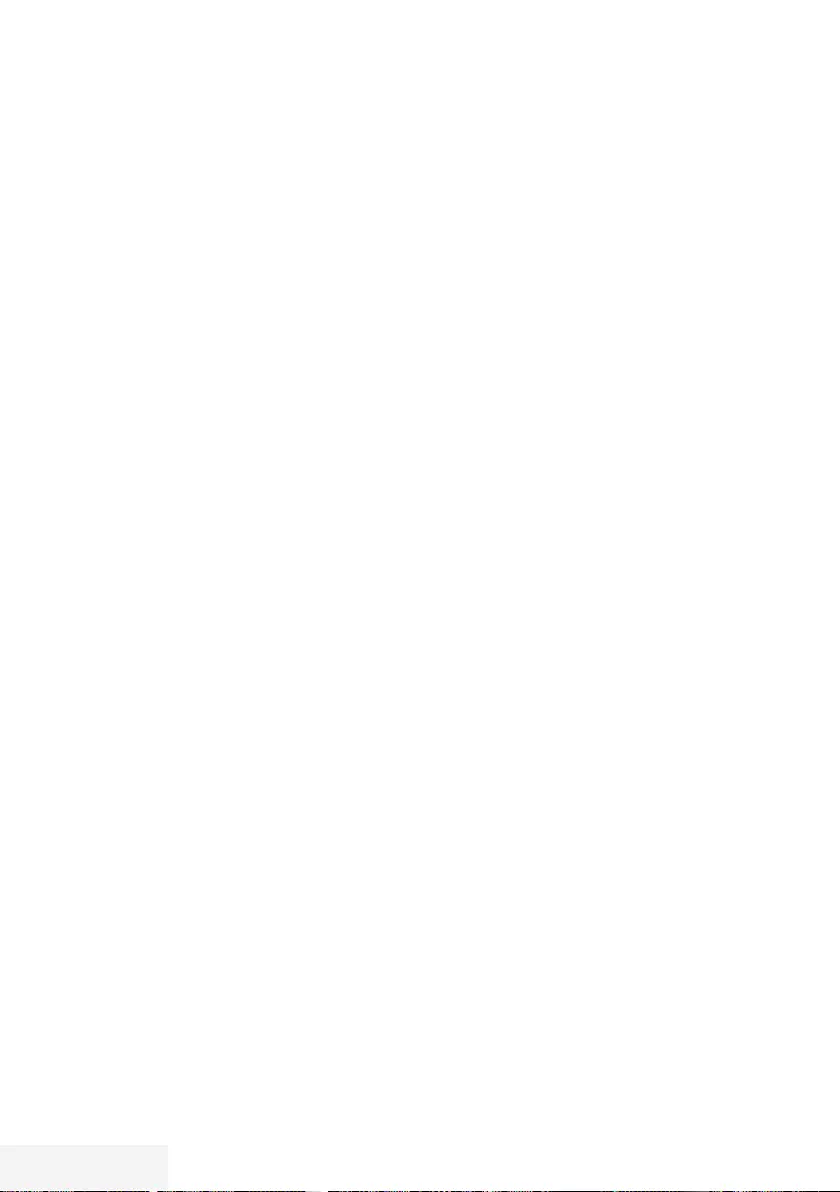
82 / 92 TR Televizyon / Kullanma Kılavuzu
Sinyal bilgilerini görüntüleme
(yalnızca dijital televizyon kanalları için)
1 »MENU« düğmesiyle menüyü açın.
2 »
V
«, »
Λ
«, »
<
« veya »
>
« düğmesiyle
»Ayarlar« menü öğesini »OK« ile onaylayın.
3 »
>
« veya »
<
« ile »Kaynak« menü öğesini
seçip »
V
« düğmesiyle onaylayın.
– »Kaynak« menüsü görüntülenir.
4 »
V
« veya »
Λ
« ile »Gelişmiş« satırını seçin
ve »OK« düğmesiyle onaylayın.
5 »
V
« veya »
Λ
« ile »Sinyal Bilgileri« satırını
seçin ve »OK« düğmesiyle onaylayın.
– »Sinyal Bilgileri« menüsü görüntülenir.
Notlar:
7
Bulunduğunuz kaynağa göre sinyal bilgileri
değişmektedir.
7
»Sinyal Gücü« ve »Kalite« çubuğu sağa
doğru ne kadar uzarsa alınan sinyali de o
kadar iyidir.
7
Sinyal düzeyi yalnızca alıcı sisteminizde
değil, halihazırda aktif olan kanala da
bağlıdır. Sinyal düzeyi ekranını kullanarak
anteninizi ayarlarken bunu unutmayın.
6 Menüyü kapatmak için »EXIT« tuşuna
basın.
DETAYLI KANAL AYARLARI - - - - - - - -- - - - - - - - - - - - - -- - - - - - - - - - - - - -- - - - - - - - - - - - - -- - - - - - - - - - - - -
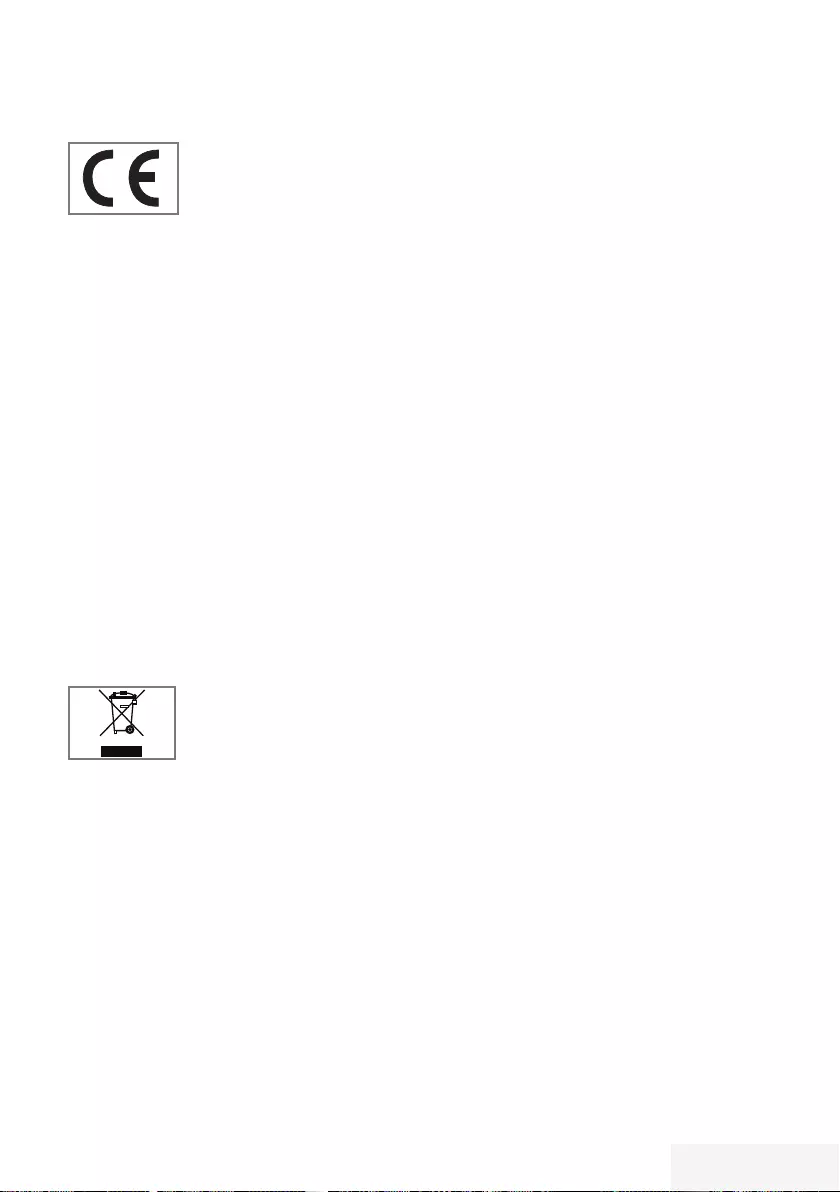
Televizyon / Kullanma Kılavuzu 83 / 92 TR
BİLGİLER -- - -- - - - -- - - - - -- - - - -- - - - --- - - - -- - - - -- - - - - -- - - - -- - - - --- - - - -- - - - --- - - - -- - - - -- - - - - -- - - - -- - - - --- - - - -- - - - -- - - - - -- - - - -- - - - -
Yetkili satıcılar için servis bilgileri
Bu ürün aşağdaki avrupa
direktifleri ve regülasyonlarına
uygundur: 2006/95/EC: Belli
voltaj sınırları içinde
kullanılacak elektrikli ekipmanlar direktifi.
2004/108/EC: Elektromanyetik uyumluluk ile
ilgili direktif.
2009/125/EC: Enerji kullanan ürünler için eko-
tasarım ile ilgili direktifi ve altındaki;
278/2009: Harici güç kaynaklarının yüksüz
durumdaki enerji tüketimi ve ortalama aktif verimi
ile ilgili çevreye duyarlı tasarım gerekliliklerine dair
regülasyon (AC/DC adaptörlü modeller için);
642/2009: Televizyonlar ile ilgili çevreye
duyarlı tasarım tasarım gerekliliklerine dair
regülasyon.
2010/30/EU: Enerji İle İlgili Ürünlerin Enerji
Etiketlemesi direktifi ve altındaki;
1062/2010: Televizyonların enerji
etiketlemesine dair reegülasyon.
2011/65/EU: Elektrik, elektronik ev ve
ofis ekipmanları belirli tehlikeli maddelerin
kullanılmasının kısıtlanması direktifi.
Çevre uyarısı
Bu ürün, yeniden kullanılabilen
ve geri dönüşüme sokulabilen
yüksek kaliteli parça ve
malzemelerden üretilmiştir.
Bu nedenle, ürünü, hizmet ömrünün sonunda
normal evsel atıklarla birlikte atmayın. Elektrikli
ve elektronik cihazların geri dönüşümü için
bir toplama noktasına götürün. Bu, ürünün
üzerinde, kullanım kılavuzunda ve ambalajdaki
bu semboller gösterilir.
Lütfen bölgenizdeki yerel makamlarca işletilen
toplama noktalarını öğrenin.
Kullanılmış ürünleri geri dönüşüme vererek
çevreyi korumaya yardımcı olun.
Televizyonun temizliği
Fişi ana prizden çekin. Cihazı, nemli bir bez
ve yumuşak bir deterjan kullanarak temizleyin.
Alkol, ispirto, amonyak veya aşındırıcı madde
içeren deterjanları kullanmayın.
Ekranı nemli, yumuşak bir bezle silin. Sabunlu
veya deterjanlı su kullanmayın.
Ambalajın imha edilmesi
Ambalaj malzemeleri çocuklar için
tehlikelidir. Ambalaj malzemelerini çocukların
ulaşamayacakları bir yerde muhafaza edin.
Ürünün ambalajı geri dönüşümlü
malzemelerden üretilmiştir. Atık talimatlarına
uygun bir şekilde tasnif ederek çöpe atın.
Normal ev çöpüyle birlikte atmayın.
Bakım
AEEE Yönetmeliğine Uyum ve Atık
Ürünün Elden Çıkarılması
Bu ürün, T.C. Çevre ve Şehircilik Bakanlığı
tarafından yayımlanan “Atık Elektrikli ve
Elektronik Eşyaların Kontrolü Yönetmeliği”nde
belirtilen zararlı ve yasaklı maddeleri içermez.
AEEE Yönetmeliğine uygundur. Bu ürün, geri
dönüşümlü ve tekrar kullanılabilir nitelikteki
yüksek kaliteli parça ve malzemelerden
üretilmiştir. Bu nedenle, ürünü, hizmet ömrünün
sonunda evsel veya diğer atıklarla birlikte
atmayın. Elektrikli ve elektronik cihazların
geri dönüşümü için bir toplama noktasına
götürün. Bu toplama noktalarını bölgenizdeki
yerel yönetime sorun. Kullanılmış ürünleri
geri kazanıma vererek çevrenin ve doğal
kaynakların korunmasına yardımcı olun. Ürünü
atmadan önce çocukların güvenliği için elektrik
fişini kesin.
PCB Uygunluğu:
“PCB (Poliklorlubifenil ) içermez.”
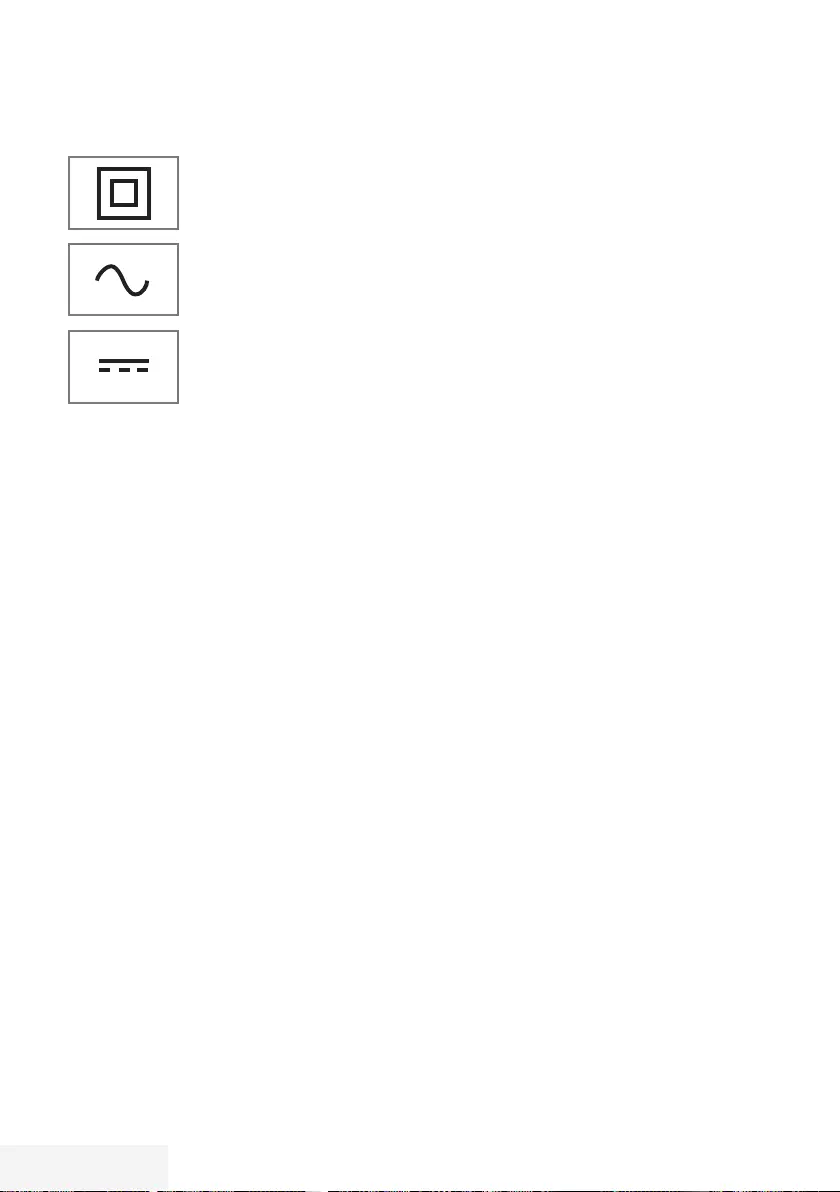
84 / 92 TR Televizyon / Kullanma Kılavuzu
BİLGİLER -- - -- - - - -- - - - - -- - - - -- - - - --- - - - -- - - - -- - - - - -- - - - -- - - - --- - - - -- - - - --- - - - -- - - - -- - - - - -- - - - -- - - - --- - - - -- - - - -- - - - - -- - - - -- - - - -
Televizyonunuzun arka kapağında
bulunabilecek işaretlerin anlamları
Çift izolasyon işareti.
Topraklama gerekliliği
olmayan ürün olduğunu
belirtir.
Alternatif akım işareti. Şebeke
voltajı ile çalıştığını belirtir.
Doğru akım işareti. Sadece
ürünle birlikte verilen AC/DC
adaptörle çalıştığını belirtir.
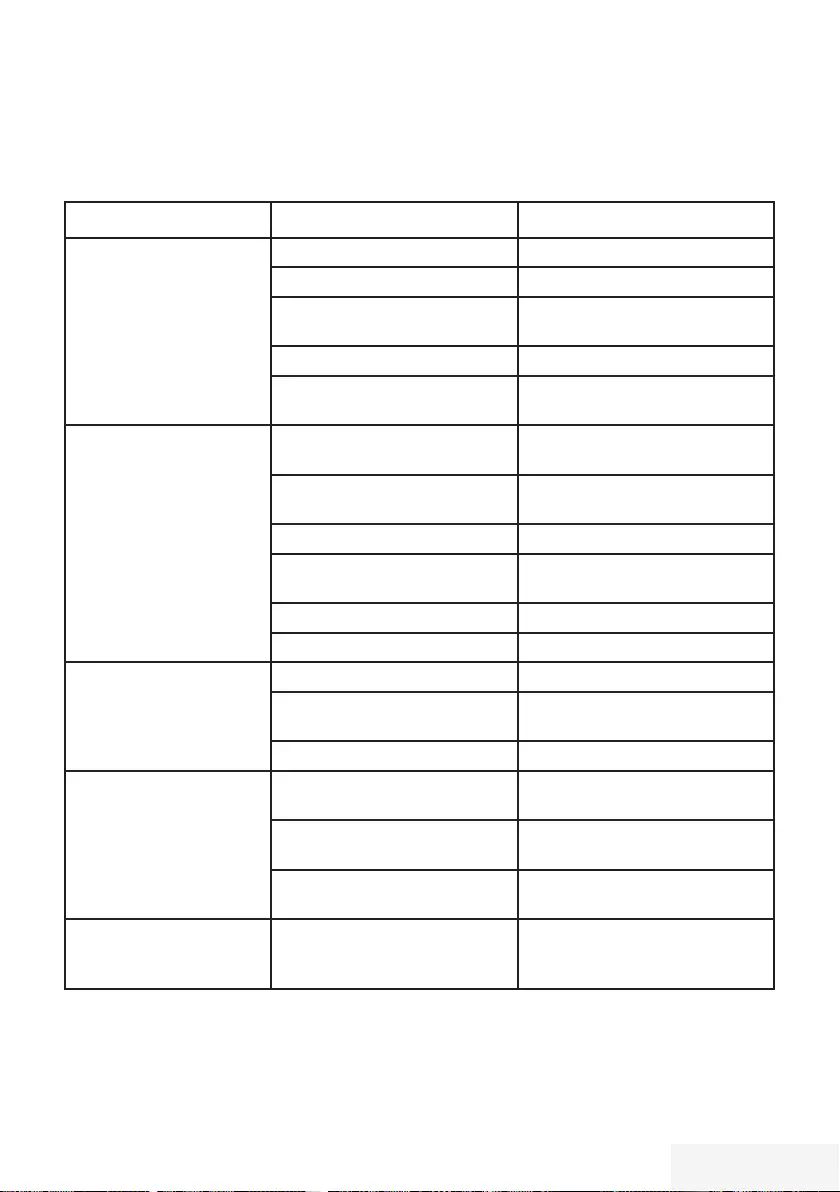
Televizyon / Kullanma Kılavuzu 85 / 92 TR
BİLGİLER -- - -- - - - -- - - - - -- - - - -- - - - --- - - - -- - - - -- - - - - -- - - - -- - - - --- - - - -- - - - --- - - - -- - - - -- - - - - -- - - - -- - - - --- - - - -- - - - -- - - - - -- - - - -- - - - -
Sorun giderme
Aşağıdaki belirtilen çözümler işe yaramazsa, lütfen yetkili servis ile iletişim kurun. Arızalara video
kayıt cihazları veya uydu alıcıları gibi harici cihazların da neden olabileceğini unutmayın.
Sorun Olası neden Çözümü
Ekran açık (karlı), ama
kanal yok
Anten kablosu Anten kablosu takılı mı?
Programlanmış TV kanalı yok Kanal aramasını başlatın
Düşük görüntü kontrastı Görüntü ayarları yanlış ayar-
lanmış
Parlaklık, kontrast veya renk aya-
rını yapın
Kanalda sorun var Farklı bir kanalla test edin
Görüntü ve/veya seste
parazit
Diğer cihazlardan parazit Cihazın pozisyonunu değiştir
Gölge, yansıma Kanal ayarı Otomatik veya manuel kanal
ayarı/ince ayar
Anten Anten kablosunu veya sistemi
kontrol ettirin
Renk yok Renk yoğunluğu maksimumda Rengi açın
TV standart ayarı (ayar seçeneği
varsa)
Doğru renk standardını seçin
Kanalda sorun var Başka bir kanalla test edin
Görüntü var ses yok Ses minimuma ayarlanmıştır Sesi açın
Teletekst yok veya hatalı Kanalda sorun var Başka bir kanalla test edin
Televizyon istasyonu (teletekst
yok) veya anten sistemi
ince ayar ve gölgeler için başka
bir kanalı test edin
İstasyon sinyali çok zayıf Anten sistemini kontrol edin
Uzaktan kumanda çalış-
mıyor
Optik bağlantı yok Uzaktan kumandayı televizyon
setine doğru tutun
Uzaktan kumanda pilleri Pilleri kontrol edin, gerekirse de-
ğiştirin
Çalışma koşulu tanımsız Ana güç düğmesine basarak tele-
vizyonu yaklaşık 2 dakika kapatın
Görüntü bilgisayar mo-
dunda koyu
Bilgisayardaki görüntü çözünür-
lüğü ve görüntü frekansı yanlış
Bilgisayardaki ayarı değiştirin (ör-
neğin görüntü çözünürlüğü 1280
x 768, görüntü frekansı 60Hz).
Not:
7
Bu, Sınıf A kapsamında bir üründür. Çalışma sırasında, cihaz radyo parazitine neden olabilir. Bu
durumda, kullanıcının bunu düzeltmesi gerekebilir. Lütfen uzman yetkili satıcınızla iletişim kurun.
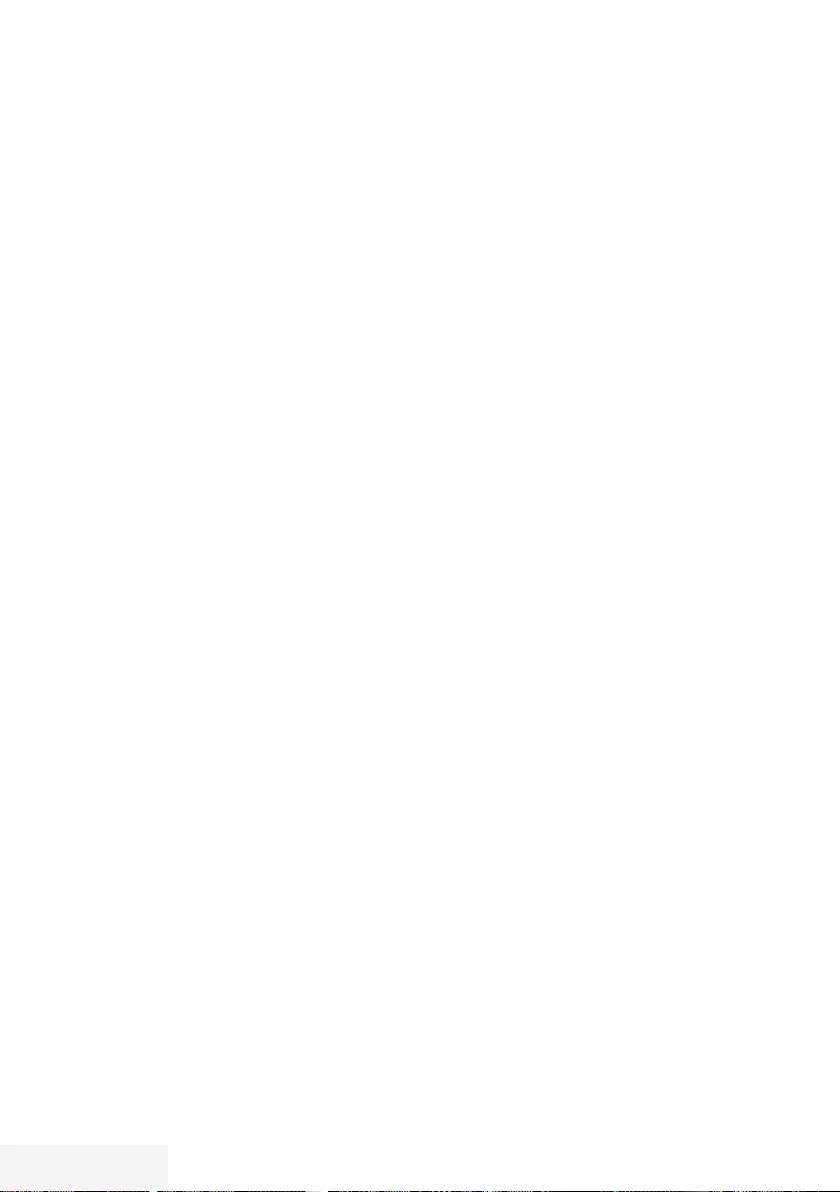
86 / 92 TR Televizyon / Kullanma Kılavuzu
SÖZLÜK ----------------------------------------------------------------------------------------------------------------------
Televizyon modeline bağlıdır.
ARC
ARC (Ses Dönüş Kanalı) ile televizyon
programının ses sinyali HDMI kablosu veya
çok kanallı yükselticiye sahip optik kablo ile
çalınabilir.
Arka ışık
Arka aydınlatma için manuel ayar (sadece
dinamik arka aydınlatma "KAPALI" olarak
seçiliyse aktiftir). Bu ayar ayrıca güç tüketimini
doğrudan etkiler.
Blok Parazit Azaltma
Bu fonksiyon yalnızca dijital alım kaynaklarıyla
ve AV ön ayarlarıyla seçilebilmektedir.
MPEG sıkıştırmasından kaynaklanan dijital
programlardan gelen (DVB-T alıcılarından
ve düşük aktarım oranlarından ya da DVD
oynatıcılardan gelenler gibi) kusurlardan (piksel
blokları) kaynaklı paraziti azaltır.
Ortak Arayüz
DVB alıcılarında kullanılan bir arayüzdür. Şifreli
kanallar, yalnızca şifreleme sistemine ve ilgili
akıllı karta uygun bir CA modülüyle izlenebilir.
Digi Link
Bu özellik CEC (Tüketici Elektronik Kontrolü)
protokolünü kullanır.
CEC, HDMI kablosu ile HDMI soketine bağlı
harici cihazların uzaktan kumanda ile kontrol
edilmesini sağlar.
DiSEqC
DiSEqC (Dijital Uydu Cihazı Kumandası)
motorlu veya çoklu LNB'li kompleks uydu
sistemlerinin kontrolünü sağlayan bir dijital
sistemdir.
DiSEqC'e iki veya daha fazla uydu konumunun
kontrol edilmesi gerektiğinde ihtiyaç duyulur.
DVB-C
DVB-C (Dijital Video Yayını – Kablo) kablo
bağlantısı ile dijital radyo ve televizyon
sinyallerinin iletimi için kullanılan bir DVB
türüdür.
DVB-S/S2
DVB-S/S2 (Dijital Video Yayını – Uydu) DVB
sinyallerinin uydu üzerinden yayınlanması
içindir.
DVB-T/T2
DVB-T/T2 (Dijital Video Yayını – Karasal)
karasal kanallarla dijital radyo ve televizyon
sinyallerinin iletimi için kullanılan bir DVB
türüdür.
Dinamik Kontrast
Bu fonksiyon, görüntüleri analiz ederek ve
ardından kontrasttaki değişime bağlı olarak
bunu değiştirerek ilgili resim içeriğinin kontrastını
dinamik ve optimal olarak ayarlar. Kontrasttaki
bu artış aynı zamanda resimdeki görünebilir
parlaklık düzeylerini de düşürebilir.
Film modu
Tüm kanal kaynaklarındaki uzun metrajlı filmleri
tespit eder ve işler. Yani daima en uygun
görüntüyü alırsınız.
Bu, TV oynatımında 480i, 576i ve 1080i
modlarında ve diğer kanal kaynakları için
çalışır.
"Film modu", uzun metrajlı film sinyali olmayan
programlar için açılırsa donuk görüntü, hatalı
altyazılar veya resimdeki ince çizgiler gibi
önemsiz sorunlar oluşabilir.
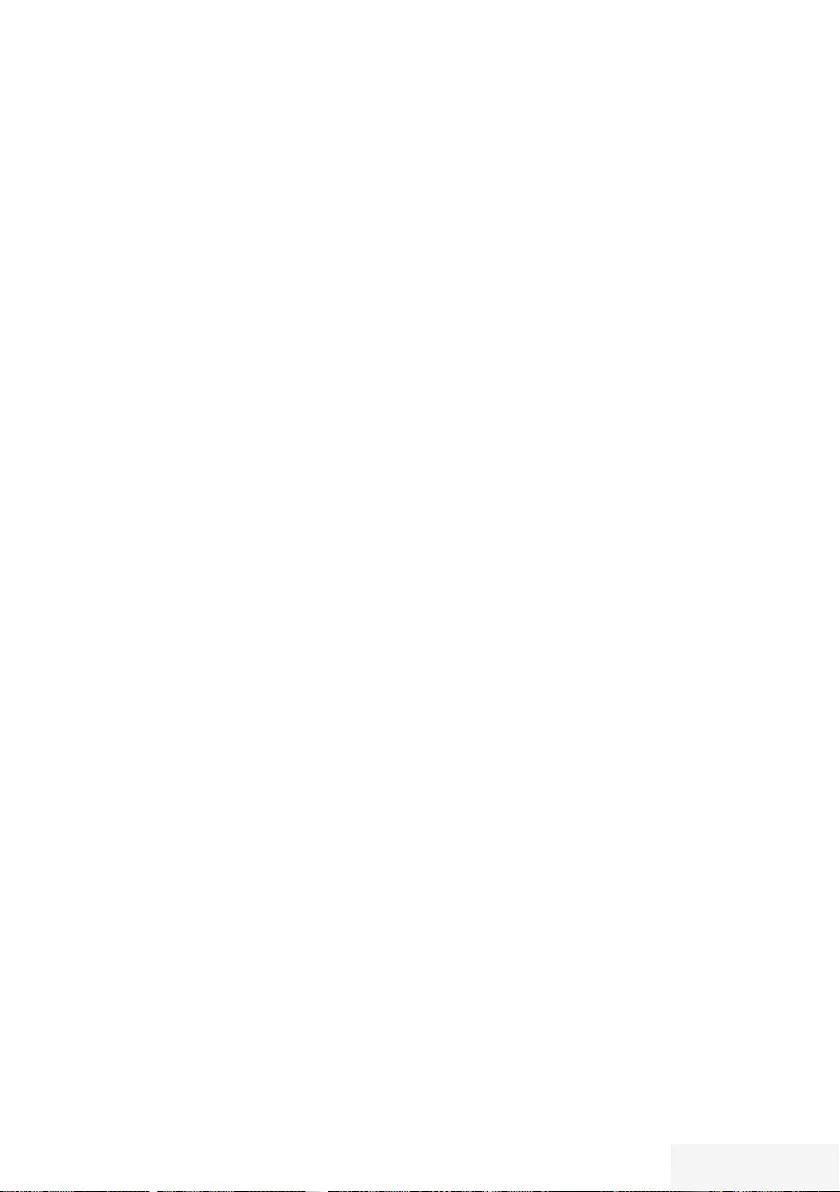
Televizyon / Kullanma Kılavuzu 87 / 92 TR
SÖZLÜK ----------------------------------------------------------------------------------------------------------------------
Donanım yazılım versiyonu
Donanım yazılımı (Firmware), programlanan
bir çipe (mikrokumanda) gömülü yazılıma
verilen addır. EPROM veya EEPROM olmak
üzere genellikle bir flash bellekte depolanır.
Donanım yazılımında cihazı kontrol etmek için
fonksiyonlar bulunur.
Gama
Bu ayar, hangi dijital aktarım değeri için hangi
parlaklık değerinin gösterileceğini belirler. Çoğu
kayıtlar 2,2'lik gama değeriyle aktarılır (tüm
Windows bilgisayarları ve MAC işlem sistemli
daha yeni bilgisayarlar bununla çalışır, daha
eski MAC sistemleri ve renk profili bulunmayan
aktarımlar çoğunlukla 1,8'lik bir gama değeriyle
çalışır).
Donanım versiyonu
Bu bağlamda donanım, cihazı ifade eder. Buna
işlemci, ekran, vs. tüm parçalar dahildir.
HD/Full HD/UHD
Yüksek Çözünürlüklü (HD) Televizyon Arttırılmış
dikey, yatay ve zamansal çözünürlüğe sahip bir
televizyon standardına verilen genel addır.
Full HD, 1920x1080 piksel HD çözünürlük
verebilen veya kaydedebilen HDTV özellikli
cihazların bir özelliğidir.
UHD için HD çözünürlük 3840 x 2160'tır.
JPEG
JPEG, Joint Picture Experts Group’un
kısaltmasıdır. Görüntü verilerinin sıkıştırılması
işlemidir.
LNB
Alçak Parazit Bloğu parabolik antenin
merkezinde bulunur.
Örn. 10.7–11.75 veya 11.8–12.75 GHz arası
uydu frekanslarını 950–2150 MHz aralığında
uygular ve koaksiyel kablo (ayrıca son
zamanlarda fiberoptik kablolarla) kablo iletimini
ve uydu alıcı ile alımını sağlar.
MEMC
Ara resimlerin ek olarak hesaplanmasıyla
hareket içeren görüntüleri iyileştirir ve yalnızca
32 inçten itibaren başlayan cihazlar için
kullanılabilir. PPR (Resim Mükemmellik Oranı)
ile görüntülenir. Ayar değeri çok yüksek olduğu
takdirde, bu durum ara resimlerin hatalı olarak
hesaplanmasına bağlı olarak kötü aktarımlı
gölgelenmeye neden olabilir.
MP3
Sıkıştırılmış ses dosyası formatı.
Parazit Azaltma
Resmi bir miktar daha keskin göstererek ve
hafif bulandırma oluşturarak görünen "karlı"
bölgeleri azaltır. Dolayısıyla iyi resim malzemesi
olduğunda en az düzeyde kullanılmalıdır.
Mükemmel Netlik
Hafif bir mavi renk tonuyla genel görüntüyü
geliştirir (daha iyi bir keskinlik sağlayarak)
ve bunu tamamen özel bir siyah tonundan
tamamen siyah renge ayarlayarak siyah
seviyesini arttırır. Bu sayede resmin karanlık
bölgelerindeki görünen gri değerleri düşürülür.
SCR (Tek Kanallı Router)
Tek Kablo Sistemi EN 50494.
Anten sisteminizde çok anahtarlı tek kablo
sistemi bulunuyorsa, bu anten sistemine bağlı
televizyonlar programları birbirinden bağımsız
olarak alabilir.
Sembol oranı
Dijital iletim teknolojisinde birim zamanda
iletilen sembollerin miktarıdır.
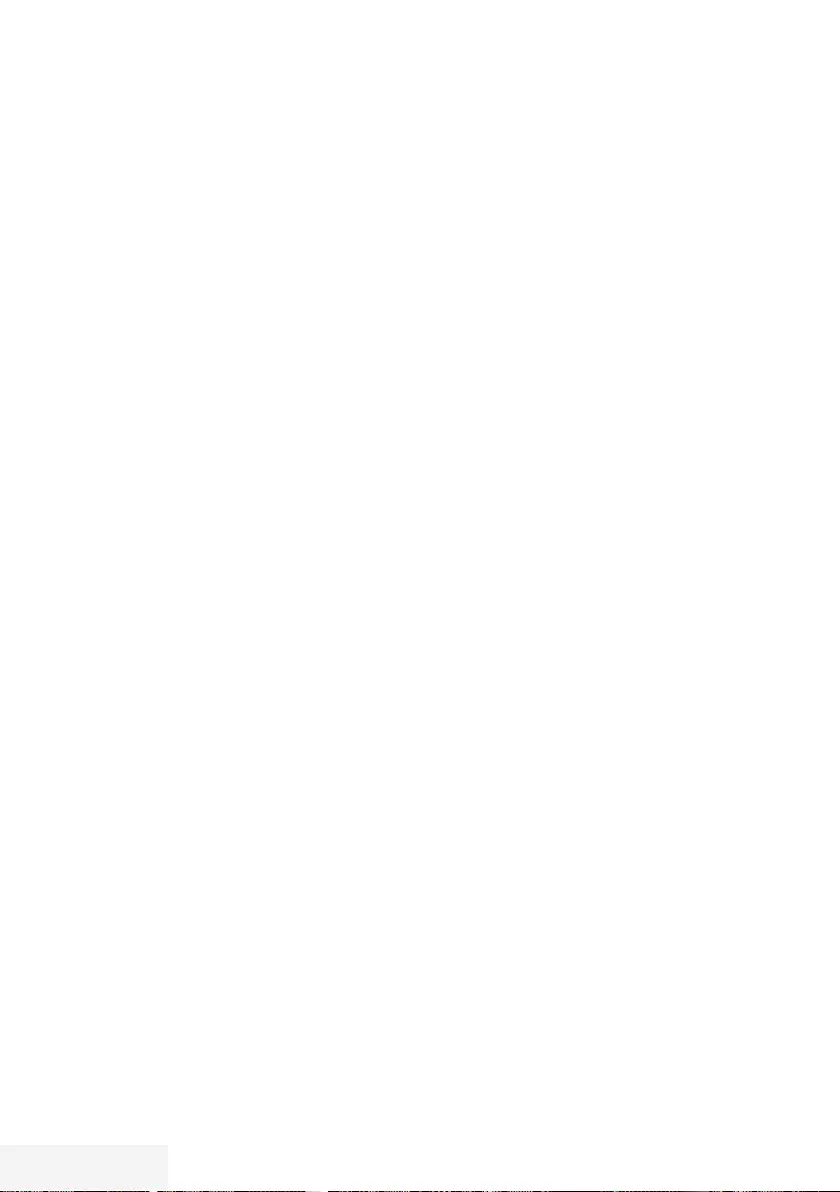
88 / 92 TR Televizyon / Kullanma Kılavuzu
SÖZLÜK ----------------------------------------------------------------------------------------------------------------------
Zaman Kaydırma
İzlediğiniz bir programı duraklatabilirsiniz. Bu
kullanışlı bir işlevdir. Örneğin bir film izlerken
telefon çaldığında artık filmi kaçırmayacaksınız.
Program, harici veri ortamının Zaman Kaydırma
hafızasına kaydedilir.
Zaman Kaydırma hafızasına devam eden
programın maksimum 60 dakikası kaydedilebilir.
Transponder
Bir frekansta çeşitli vericilerin toplanması.
USB kaydı
Dijital televizyon programlarının kaydedilmesi ve
oynatılmasını sağlar (DVB-S, DVB-T ve DVB-C).
Bu özellik ilgili program sağlayıcısına bağlıdır.
Programlar, sadece bir harici veri ortamı (sabit
disk veya USB bellek) kullanılarak kaydedilebilir
ve oynatılabilir.
Canlı Renk
Renk kontrastını ve kontrast ayarını arttırır. Bu
ayar çoğunlukla normal görüntülerle kullanım
için çok güçlüdür ve sadece gerekli olursa
kullanılmalıdır (düşük veya kapalı) aksi halde
görüntüdeki ince ayrıntılar baskılanabilir.
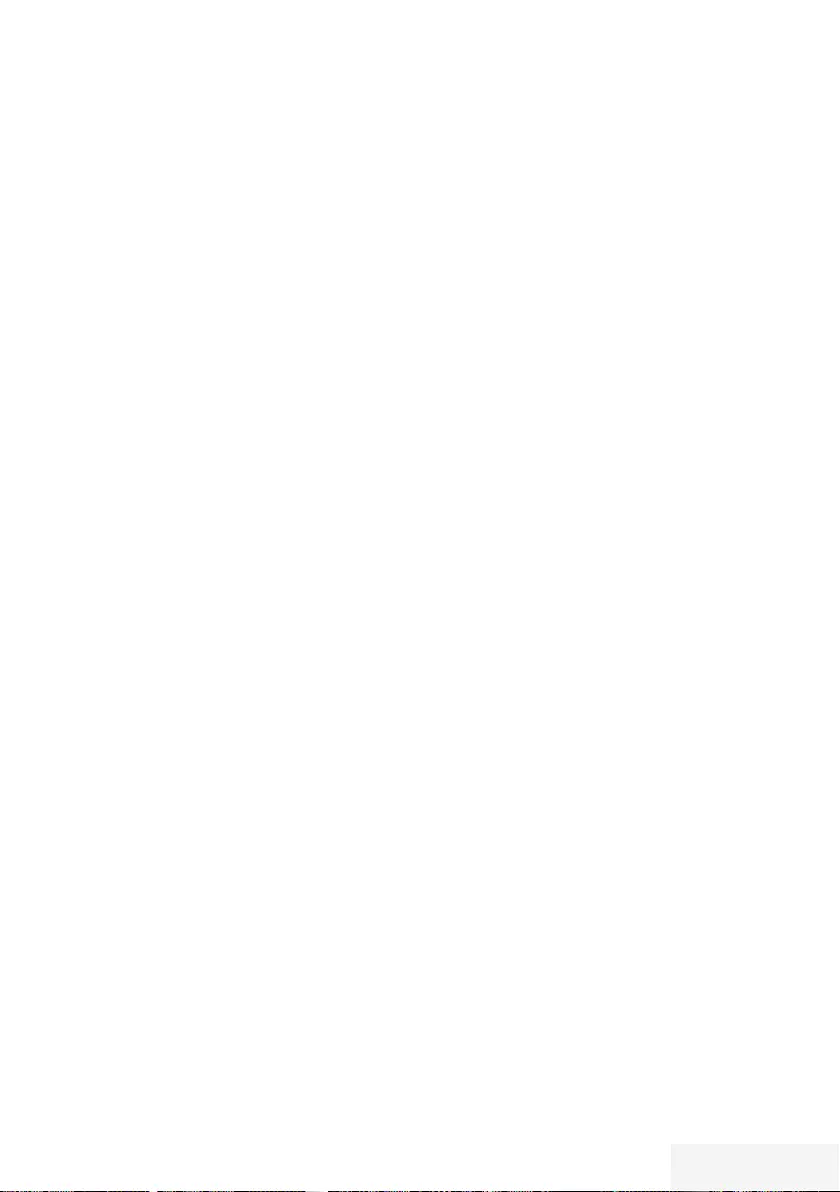
Televizyon / Kullanma Kılavuzu 89 / 92 TR
İNDEKS ---------------- -- --- -- --- --- -- --- --- -- --- -- --- --- -- --- --- -- --- --- -- --- --- -- --- --- -- --- -- --- --- -- --- --- -- --- --- -- --- --- -
A
Açılma zamanlayıcısı.....55
Açma ve kapatma.....31
AEEE Yönetmeliğine Uyum ve Atık Ürünün Elden
Çıkarılması.....85
Altyazı ayarları.....48
Altyazı dilinin değiştirilmesi.....51
Altyazılar.....32
Altyazı Modu.....52
Ambalajın imha edilmesi.....85
Analog kanal isimlerini girme (maksimum 8
karakter).....82
Analog televizyon kanallarını
ayarlama.....80
Anteni ve elektrik kablosunu bağlama.....10
Artırılmış görüntü ayarları.....27
AV kanallarının yeniden adlandırılması.....26
Ayaklı kurulum.....11
AYARLAR.....18
Ayarları sonlandırıma.....28, 30
Aygıta HDMI ARC özelliğini uygulayın ve HDMI
ARC özelliğini etkinleştirin.....67
B
Bağlantı seçenekleri.....65
Bekleme süresini atlama.....36
BİLGİLER.....84
Bilgileri görüntüleme.....32
Bir alt sayfayı doğrudan çağırma.....36
Bir şarkıyı ya da görüntüyü adım adım seçme
(ATLAMA).....49
Bir televizyon kanalını engelleme.....58
Bölümün formatlanması.....40
C
CA modülünü takma.....70
CA modülü ve akıllı kartlar için erişim kontro-
lü.....70
Cevabı göster.....36
Çevre uyarısı.....85
Cihazı bekleme konumuna alma.....64
Cihaz Kontrolü.....64
D
Detaylı Kanal Ayarları.....71
DIGI LINK.....63
Dijital çok kanallı amplifikatör / AV alıcısı
bağlama.....67
Dijital kanallar için Kanal Düzenleyicinin değiş-
tirilmesi.....23
Dijital kanalları alma.....8
Dijital karasal TV kanallarının manuel olarak
aranması.....79
Dijital karasal TV kanallarının otomatik olarak
aranması.....78
Dijital uydu kanalları için anten ayarları ve
DiSEqC 1.0/1.1 ile kanalların otomatik aranma-
sı.....75
Dijital uydu kanalları için anten ayarları ve
kanalların otomatik aranması.....73
Dijital uydu kanalları için anten ayarları ve SCR
sistemi ile kanalların otomatik aranması.....74
Dil Ayarları.....51
Dosya formatları.....45
Dosyalarda başlık seçimi.....49
Dosyalarda bölüm seçimi.....49
Dosya tarayıcı.....47
Dosya tarayıcısı ana menüsü.....47
Durağan resimler ile ilgili notlar.....8
DVD kayıt cihazı, DVD oynatıcı, video kayıt
cihazı veya set üst kutusu kullanımı.....66
E
Ebeveyn Ayarları.....57
Ebeveyn Kontrolü.....57
Ek fonksiyonlar.....36
Ekolayzer.....29
Ekranı bölme.....36
Ekran modunun seçilmesi.....47
ELEKTRONİK TV REHBERİ.....35
Enerji tasarrufu ile ilgili yapılması gerekenler.....8
Engellenmiş bir televizyon kanalını izleme.....59
ERİŞİLEBİLİRLİK FONKSİYONLARI.....52
Etkin harici cihaz arama ve seçimi.....63
F
Fabrika ayarlarına dönüş.....28, 30
Favoriler listesi oluşturma.....25
Favoriler listesi oluşturma analog kanallar.....83
Favori listeleri için kendi verdiğiniz adları girin
(maks. 7 karakter).....26
Favori listesinde kanalların sıralanması.....25
G
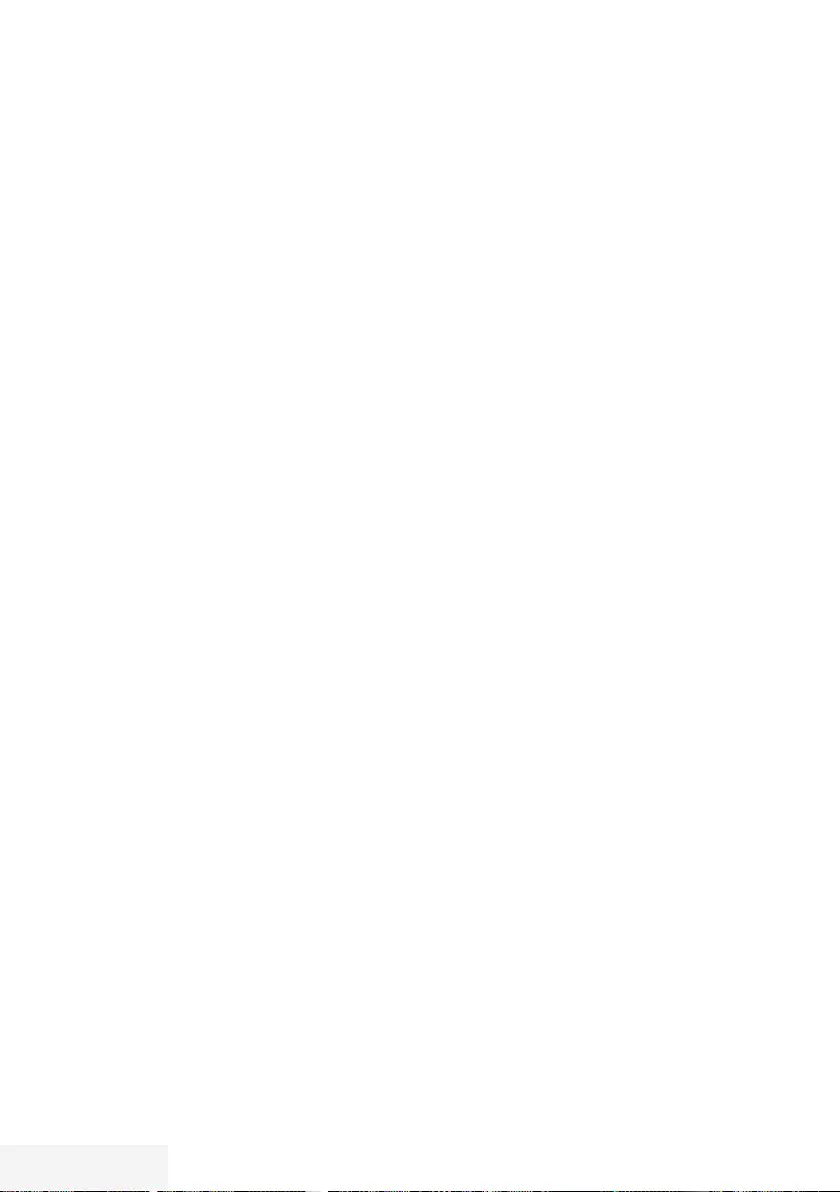
90 / 92 TR Televizyon / Kullanma Kılavuzu
İNDEKS ---------------- -- --- -- --- --- -- --- --- -- --- -- --- --- -- --- --- -- --- --- -- --- --- -- --- --- -- --- -- --- --- -- --- --- -- --- --- -- --- --- -
Gecikme/takip süresini ayarlama.....42
Genel Bakış.....13
Genel Bilgiler.....7
Görüntü ayarları.....27, 34
Görüntü formatını değiştirme.....33
Görüntü / Ses ayarları.....27
Görüntü verisi.....45
SCR Sistemi.....8
Güç koruma modu.....54
Güç LED’i parlaklığı.....53
H
Harici cihaz bağlama.....66
Harici cihazın standby modundan açılması.....63
Harici cihazın standby modundan kapatılma-
sı.....63
Harici veri ortamı kullanımında muhtemel kısıtla-
malar.....37
Harici veri ortamında bölüm seçme.....39
Harici veri ortamının bağlanması.....38, 46
Harici veri ortamının çıkartılması.....39, 46
Harici veri ortamının seçilmesi.....39
Harici veri ortamının testi.....39
Hi-fi sistemi.....67
HiFi sistemi ile ses sinyalinin oynatılması.....68
I
İlave oynatma fonksiyonları.....49
İleri/geri görüntü arama.....44
İleriye doğru arama.....50
İlk kurulumun yapılması.....20
İstenilen süreye gitme.....50
K
Kablolu dijital televizyon kanallarının ayarlan-
ması (DVB-C).....21
Kablo sağlayıcısından televizyon kanallarının
manuel olarak aranması.....78
Kablo sağlayıcısından televizyon kanallarının
otomatik olarak aranması.....77
Kanal düzenleyicide ada göre kanal ara-
ma.....24
Kanal düzenleyicide kanalları farklı kanal
konumlara taşıma.....24
Kanal düzenleyicide kanalların anten tipine
göre görüntülemesi.....24
Kanal düzenleyicide kanalların silinmesi.....24
Kanal düzenleyicide kanalların sıralanma-
sı.....25
Kanal geçmişinin silinmesi.....62
Kanalları silme.....82
Kanal listelerini seçme.....82
Kanal listesinden bir programı kaydetme.....41
Kanal numaralarını girerek analog televizyon
kanallarını ayarlama.....81
Kapanma zamanlayıcısı.....56
Karakter boyutunu büyütme.....36
Karasal dijital televizyon kanallarının ayarlan-
ması (DVB-T).....22
Kaydedilmiş dosyalar menüsünden yayınların
silinmesi.....44
Kayıt için program ayarı.....42
Kayıtlı analog kanalların
değiştirilmesi.....82
Kayıtlı dosyalar listesinden bir yayın seç-
me.....44
Kayıt sırasında oynatma.....44
Klavye dilinin değiştirilmesi.....51
Kulaklıklar.....67
Kulaklıklar için ses ayarını seçme.....67
Kulaklıkları takma.....67
Kurulum ve Güvenlik.....5
Kurulum veya asma.....11
L
LNB ayarları.....72
M
Mağaza logosu görünümü.....53
Manuel ayar.....60
Menü dilinin değiştirilmesi.....51
Menü dilinin seçilmesi.....63
Menü kilitleme.....57
Menüyü seçme.....39, 47
Mobil aygıt bağlama.....69
Mobil aygıt için kanal pozisyonunu seçme.....69
N
Normal text modu.....36
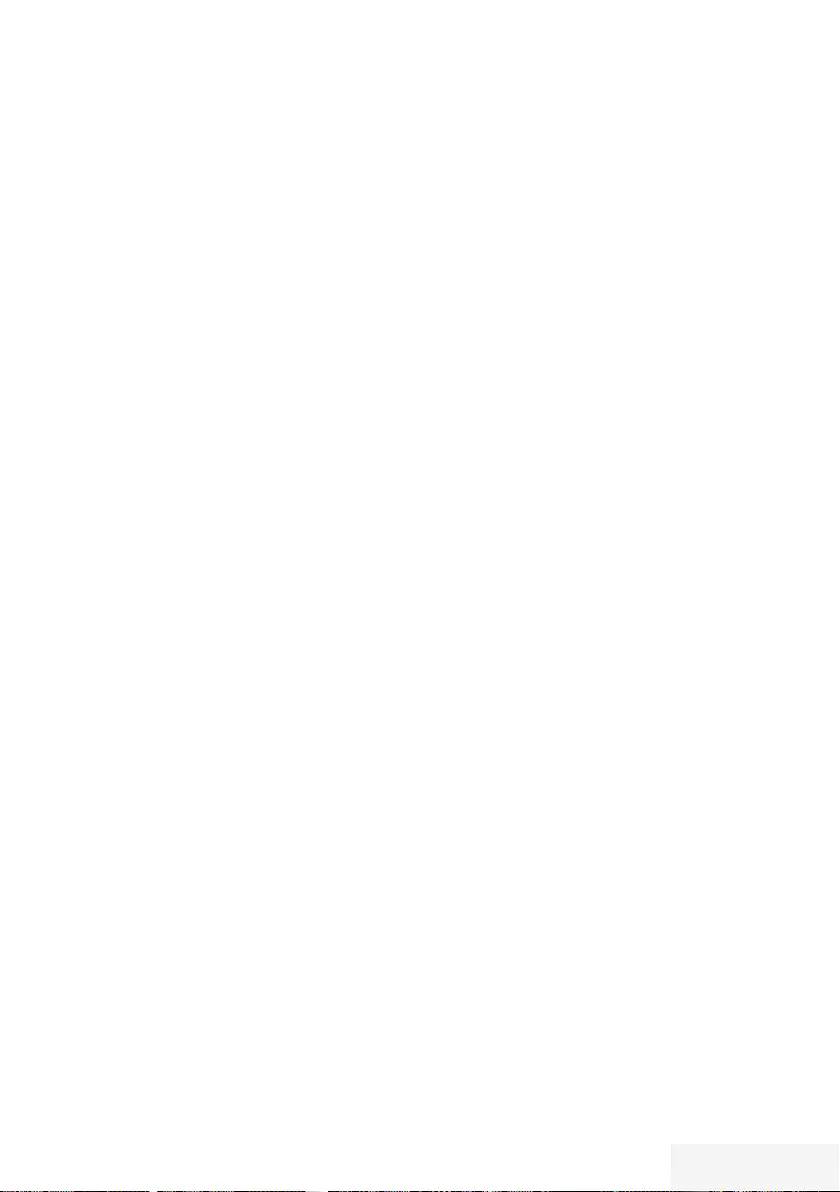
Televizyon / Kullanma Kılavuzu 91 / 92 TR
İNDEKS ---------------- -- --- -- --- --- -- --- --- -- --- -- --- --- -- --- --- -- --- --- -- --- --- -- --- --- -- --- -- --- --- -- --- --- -- --- --- -- --- --- -
O
Ortak Arayüzle Çalıştırma.....70
Ortak arayüz nedir?.....70
Otomatik ayar.....60
Otomatik kapanma.....53
Otomatik ön izlemeye geçiş.....47
Otomatik servis güncelleme.....80
Otomatik ses.....30
Oynatma.....44
Oynatma/Çalma temel fonksiyonlar.....48
P
Paketin içindekiler.....9
PCB Uygunluğu:.....85
PIN kodunu değiştirme.....58
PIN kodunun sıfırlanması.....59
Programları Kaydetme.....41
Program Tablosunu açma.....23
R
Resim görüntüsünü döndürme.....50
S
Sayfa durdurma.....36
Seçilen şarkıları çalma.....49
Ses ayarları.....29, 34
Ses dili.....32
Ses dilinin değiştirilmesi.....51
Sesi kapatma.....31
Sesli anlatım (sesli altyazılar).....52
Ses Modu.....29
Ses seviyesini ayarlama.....31
Ses verileri.....45
Sıfırlama Fonksiyonu.....62
Sinyal bilgilerini görüntüleme.....83
Slayt gösteriminin ekrana getirileceği sürenin
seçilmesi.....48
Sorun giderme.....87
Stereo/dual kanal.....29
T
Tarih ve saat ayarı.....60
Tek dokunuşla programları kaydetme.....41
Tekrarlama fonksiyonları.....50
Teletekst modu.....36
Televizyon cihazının bağlantıları.....13
Televizyon cihazının üzerindeki kumanda
elemanları.....14
Televizyondan HDMI kaynağının seçilmesi.....63
Televizyon kanallarının ayarlanması.....18
Televizyon programlarının kaydedilmesi ve
oynatılmasıyla ilgili bilgiler.....37
Televizyon setinizin benzersiz özellikleri.....7
Televizyonu en baştaki durumuna sıfırlama.....62
Televizyonun Digi Link bağlantısı fonksiyonla-
rı.....63
Televizyonun temizliği.....85
Televizyonunuzun arka kapağında bulunabile-
cek işaretlerin anlamları.....86
TOP text veya FLOF text modu.....36
Tüm analog televizyon kanallarını ayarla-
ma.....80
TV konumu.....29
TV’nin çalışması - Temel Fonksiyonlar.....31
U
USB İşlemi.....45
USB Kaydı.....37
Ürün bilgisi.....61
USB kayıt ayarları.....39
USB kurulum menüsündeki ayarlar.....47
Uydu bağlantılı dijital televizyon istasyonlarının
manuel aranması.....72
Uydu bağlantılı tüm dijital televizyon istasyonla-
rının otomatik olarak aranması.....71
Uydu sinyali ile televizyon kanallarının aranması
(DVB-S).....21
Uyku zamanlayıcısı.....33, 55
Uzaktan kumanda - tüm fonksiyonlar.....16
Uzaktan Kumandaya Pil Takma.....12
V
VESA montaj kitine montaj hazırlığı.....11
Video verileri.....45
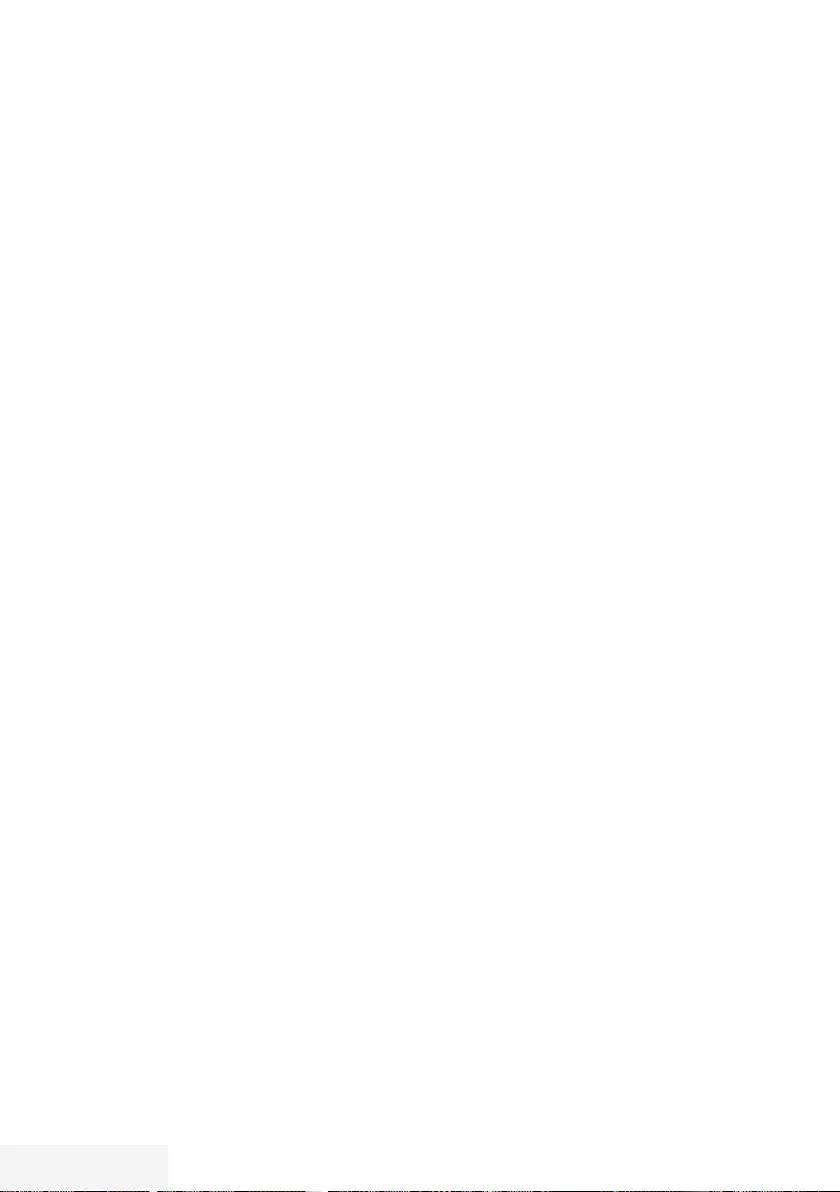
92 / 92 TR Televizyon / Kullanma Kılavuzu
İNDEKS ---------------- -- --- -- --- --- -- --- --- -- --- -- --- --- -- --- --- -- --- --- -- --- --- -- --- --- -- --- -- --- --- -- --- --- -- --- --- -- --- --- -
Y
Yazılımı güncelleme (OAD).....61
Yazılımı güncelleme (USB).....61
Yetkili satıcılar için servis bilgileri.....85
Yüksek çözünürlük – HD ready.....65
Z
Zaman kaydırma programlarının “duraklatılma-
sı”.....40
Zamanlayıcı Fonksiyonları.....55
Zamanlayıcının düzenlenmesi.....43
Zamanlayıcının silinmesi.....43
Zap fonksiyonu.....32
Zoom fonksiyonu.....33
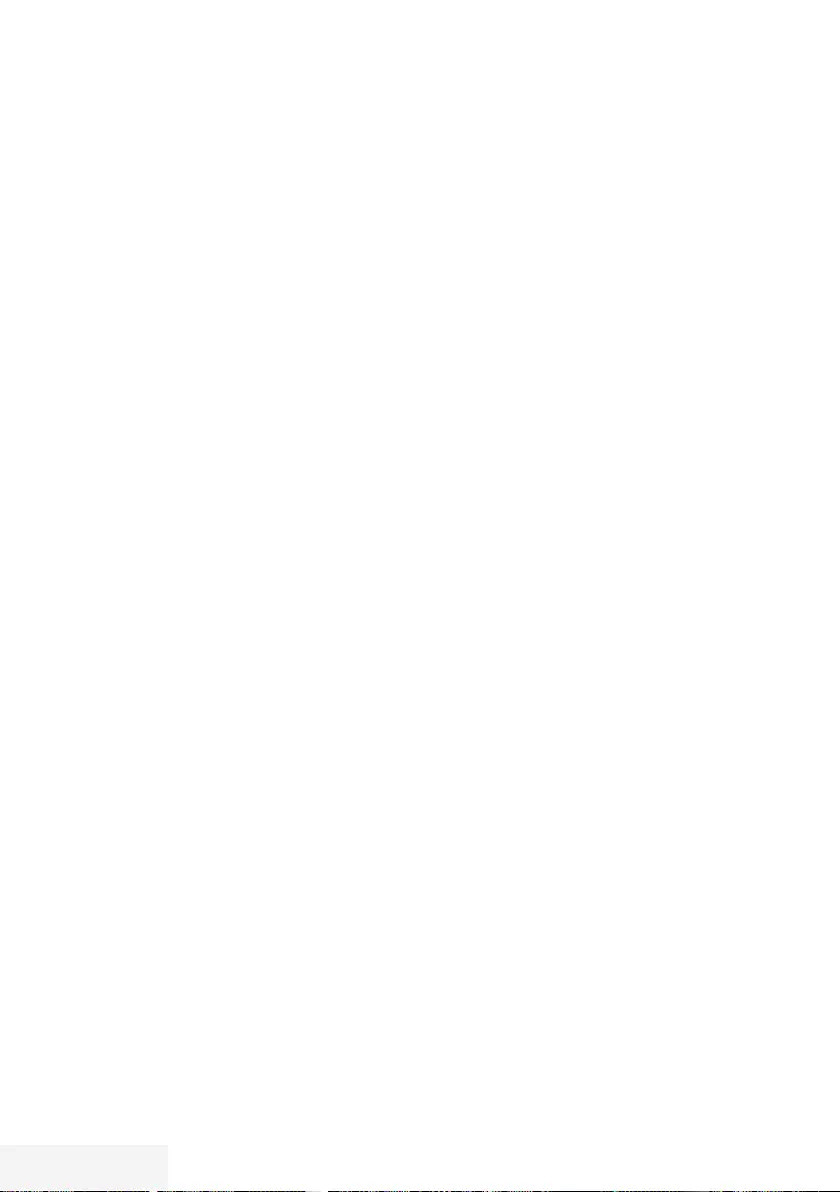
2 / 89 TR Television / User Manual
TABLE OF CONTENTS ---------------------------------------------------------------------------------
5 SET-UP AND SAFETY
7 GENERAL INFORMATION
7 Special features of your television set
8 Receiving digital stations
8 SCR System
8 Important notes on environmental
protection
8 Notes on still images
9 PACKING CONTENTS
9 Standart accessory
9 Optional accessory
10 CONNECTION/
PREPARATION
10 Connecting the antenna and power cord
11 Setting up or hanging
12 Inserting batteries in the remote control
13 OVERVIEW
13 Connections on the television set
14 Control buttons on the TV
15 Remote control - main functions
16 Remote control - all functions
17 INITIAL SET-UP
17 Tuning channels
18 Initial set-up – overview
19 Arrange Initial set-up
22 Changing the Channel Editor for the
digital channels
26 PICTURE /SOUND SETTINGS
26 Picture settings
27 Restore default settings
27 Concluding the settings
28 Sound settings
29 Restore default settings
29 Concluding the settings
30 TV OPERATION – BASIC
FUNCTIONS
30 Switching on and off
30 Selecting the operating mode
30 Selecting channels
30 Selecting stations from lists
30 Selecting AV channels
30 Adjusting the volume
30 Muting
30 Displaying information
31 Audio language
31 Subtitles
31 Zap function
32 TV OPERATION – ADDITIONAL
FUNCTIONS
32 Sleep timer
32 Zoom function
32 Changing the picture format
33 Audio settings
33 Picture settings
34 ELECTRONIC TV GUIDE
35 TELETEXT MODE
35 TOP text or FLOF text mode
35 Normal text mode
35 Additional functions
36 USB RECORDING
36 Information on recording and playing
television programmes
36 Possible limitations when using an
external data medium
37 Connecting external data media
38 USB recording settings
39 Time shift – ″ Pausing” programmes
40 Recording programmes
40 One-touch programme recording
40 Recording a programme from the channel
list
41 Programme setting for recording
42 Editing the timer
42 Deleting a timer
43 Playback
43 Deleting programmes from the recorded
files menu
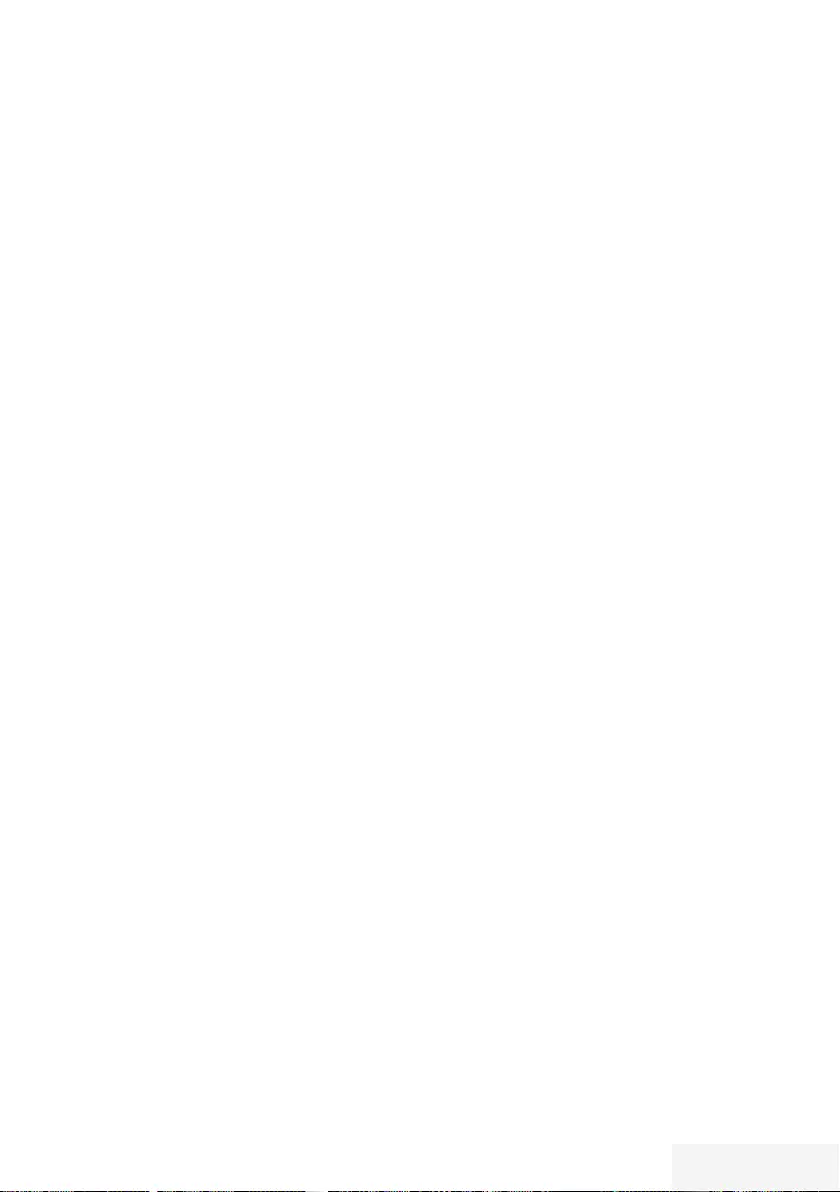
Television / User Manual 3 / 89 TR
TABLE OF CONTENTS ---------------------------------------------------------------------------------
44 USB OPERATION
44 File formats for USB operating
45 Connecting external data media
45 Removing the external data
media
46 The file browser
46 Settings in the USB setup menu
48 Playback basic functions
49 Additional playback functions
50 LANGUAGE SETTINGS
50 Changing the menu language
50 Changing the audio language
50 Changing the subtitle language
50 Changing the keyboard
language
51 ACCESSIBLE FUNCTIONS
51 Subtitle Mode
51 Audio description (audio subtitles)
52 ADVANCED SETTINGS
52 Auto sleep
52 Store logo view
52 Power LED brightness
53 Power save mode
54 TIMER FUNCTIONS
54 Sleep timer
54 On timer (Auto On)
55 Off timer (Auto Off)
56 PARENTAL SETTINGS
56 Parental Guidance
56 Locking the menus
57 Blocking the multifunction switch
57 Changing the PIN code
57 Blocking a television channel
58 Watching a blocked television channel
58 Resetting PIN code
59 DATE AND TIME SETTINGS
59 Auto tuning
59 Manual tuning
60 SOFTWARE OF THE DEVICE
60 Product information
60 Software update (OAD)
60 Software update (USB)
61 RESET FUNCTIONS
61 Resetting the television to its original state
61 Deleting channel history
62 USING EXTERNAL DEVICES
62 DIGI LINK
62 The Digi Link functions of the television
63 Device Control
63 Switching the device to standby
64 High definition – HD ready
64 Connection options
65 Connecting an external device
65 Using a DVD recorder, DVD player, video
recorder or set-top box
66 Headphones
66 Hi-fi system
67 Playing the audio signal via the HiFi
system
68 OPERATION WITH COMMON
INTERFACE
68 What is common interface?
68 Inserting the CA module
68 Access control for CA module and smart
cards
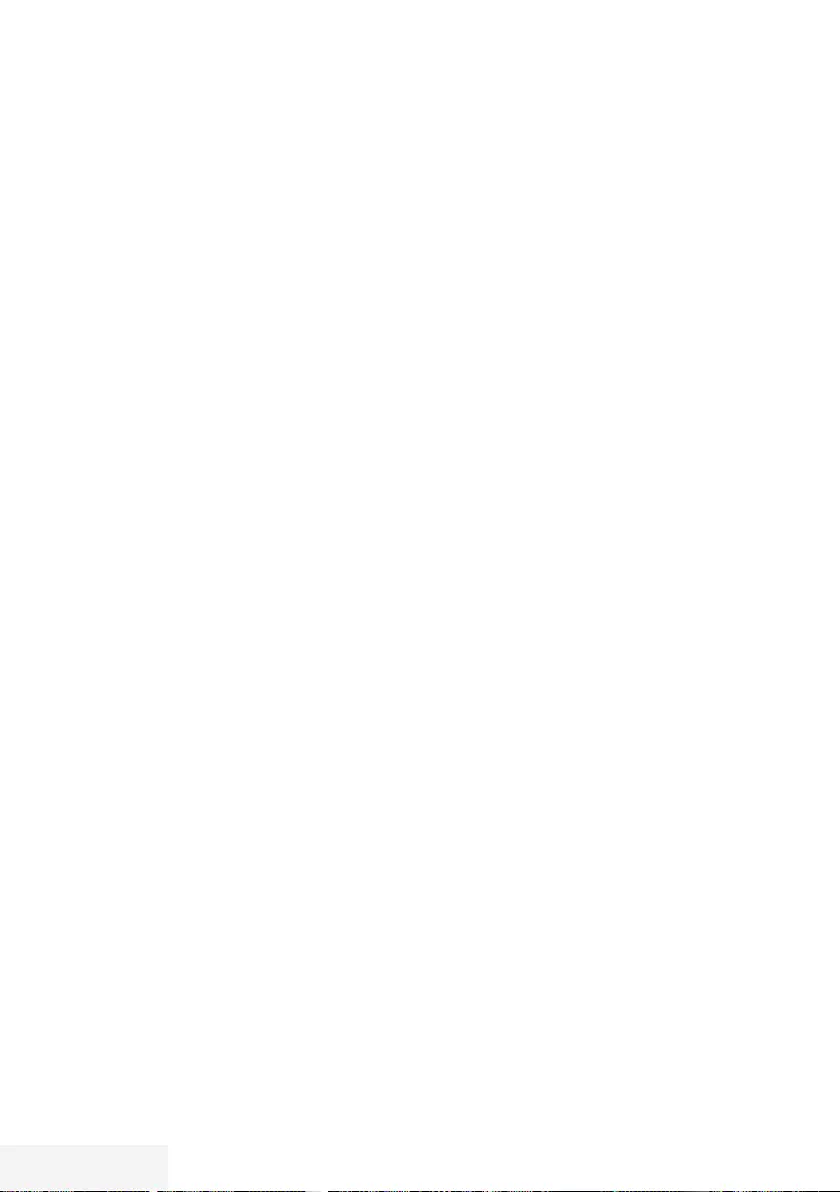
4 / 89 TR Television / User Manual
TABLE OF CONTENTS ---------------------------------------------------------------------------------
69 SETTING FURTHER CHANNELS
69 Searching for all digital channels from a
satellite automatically
70 Searching for digital channels from a
satellite manually on a transponder
71 Antenna settings and searching for digital
channels from a satellite automatically
72 Antenna settings, SCR system and
searching for digital channels from a
satellite automatically
73 Antenna settings for DiSEqC 1.0 and
searching digital channels from a satellite
automatically
75 Searching for digital channels from the
cable provider automatically
76 Searching for digital channels from the
cable provider manually
76 Searching for digital terrestrial TV
channels automatically
77 Searching for digital terrestrial
TV channels manually
78 Automatic service update
78 Tuning analogue television
channels
80 Changing stored analogue
channels
81 Displaying signal information
82 Service information for dealers
82 Environmental note
82 Disposing of the packaging
82 Cleaning the TV set
82 Explanation of the symbols which may be
present on back side of the television set
83 Troubleshooting
84 GLOSSARY
87 INDEX
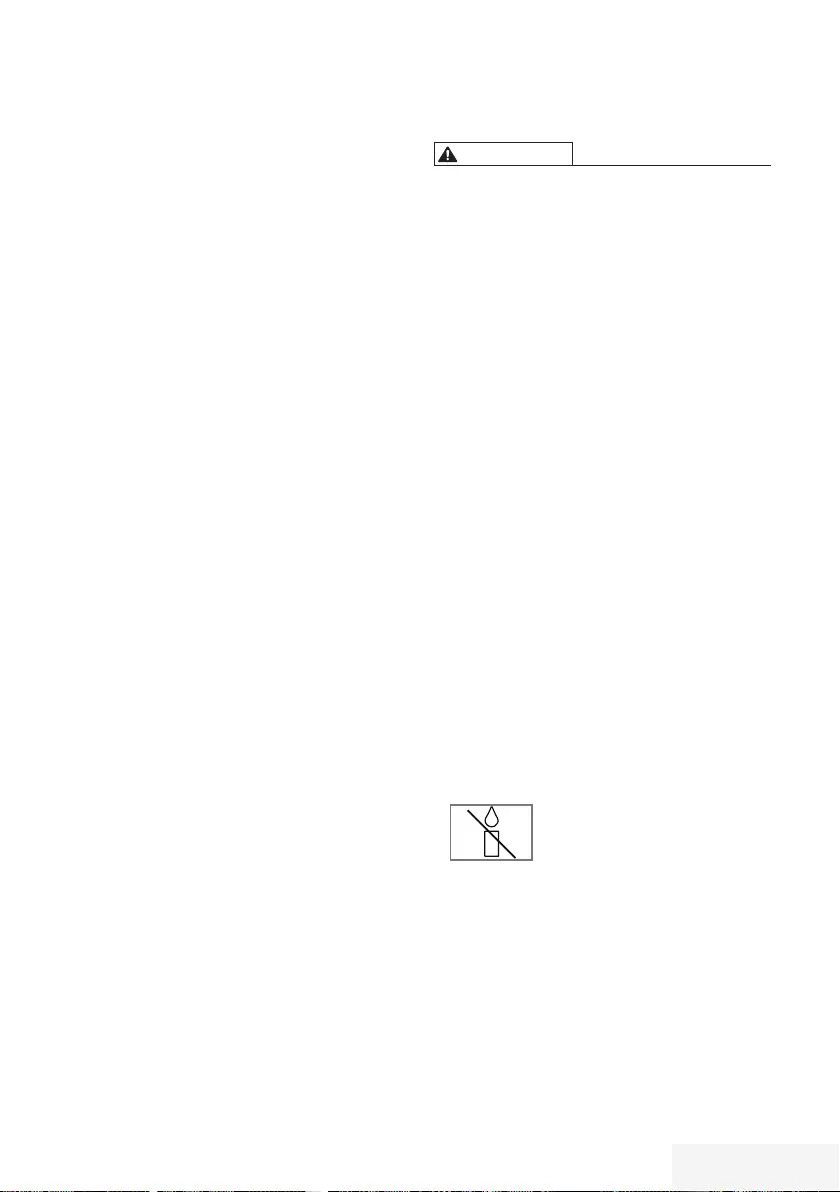
Television / User Manual 5 / 89 TR
SET-UP AND SAFETY -----------------------------------------------------------------------------------
About your TV set
7 With your TV set, you can receive and watch
digital TV programmes over DVB-S, DVB-T
and DVB-C, along with analogue TV.
7
The TV set can record programmes. For this
feature you need a USB storage device, such
as an external hard drive (not included).
Recorded programmes can only be played on
the same TV set. After the TV st is repaired, it
is possible that recorded programmes may no
longer be able to be played back.
Intended use
7 The TV set is designed for use in dry rooms.
7 Use the TV set with the supplied stand or
a suitable VESA bracket.
7 The TV set is primarily intended for the
playback of TV programmes, streaming
content and audio/video material from
external devices. Any other use is strictly
prohibited.
It is not intended as an information display or
for predominant use as a computer monitor.
If a still image or a non-full-format image is
displayed for an extended period, visible
traces may remain on the screen for some
time.
This is not a defect that can be used as the
basis for a warranty claim.
Safety
WARNING
Risk of electrical accident
7 Do not open the TV set. Safety risk may arise
and also the guarantee of the product can be
void if the television set is opened.
7 The TV set can only be operated with the
power cable or the AC/DC adapter supplied
with the product.
7 Do not operate the TV set with a damaged
power cord/AC/DC adaptor (if supplied).
7 For products supported with 32” battery
If you use an 12V battery to supply power to
the TV, you should use a suitable cable with a
minimum support of 6A. If you use it with an
external adapter, you should use a 12V (min. 6A)
adapter.
7 For products with 24” internal adapter:
If you use an 12V battery to supply power to
the TV, you should use a suitable cable with a
minimum support of 3.5A.
7 If the plug on the TV set has an earthing
contact, only insert the plug into a socket with
an earthing contact.
7 Plug the TV set into the mains socket only after
you have connected the external devices and
the antenna.
7 Protect the TV set from moisture. Do not place
any vessels filled with water (such as vases)
on the TV.
Fire hazard
7 To prevent the spread of fire,
keep candles or other open
flames away from this product at
all times.
7 Do not cover the ventilation slots on the TV set.
7 Always unplug the power plug and antenna
plug during a thunderstorm.
7 Keep candles or other open flames away
from the TV set.
7 Do not expose the batteries to extreme heat
such as sunshine, fire or the like.
7 Only use batteries of the same type (brand,
size, properties). Do not use used and new
batteries together.
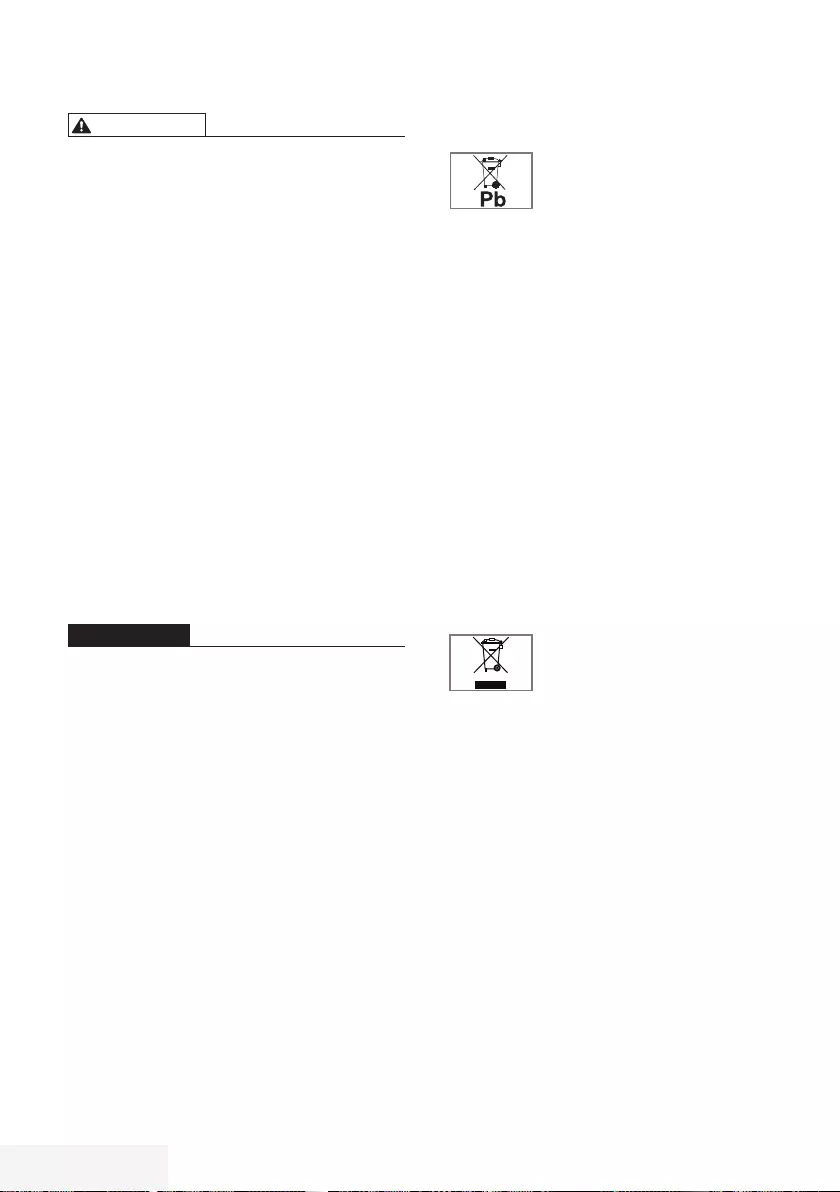
6 / 89 TR Television / User Manual
SET-UP AND SAFETY -----------------------------------------------------------------------------------
WARNING
Injuries caused by falling TV set
Never place the TV set on an unstable surface.
The TV set may fall, causing serious injury,
possibly leading to death in isolated cases.
Observe the following precautions:
7 Only use the manufacturer’s recommended
cabinets or stands.
7 Only use furniture that can safely support the
TV set.
7 Make sure that the TV set does not protrude
beyond the dimensions of the furniture on
which it is resting.
7 Do not place the TV set on tall furniture (such
as kitchen cabinets, bookshelves) without
securely anchoring the furniture and TV set.
7 Do not place the TV set on fabric or other
materials located between the TV set and
furniture.
7 Instruct children that there is danger
associated with climbing on furniture when the
TV set is to be reached.
NOTICE
Shortened service life due to high ope-
rating temperature
7 Do not place the TV set next to heating units
or in direct sunlight.
7 To ensure adequate ventilation, maintain
clearance of at least 10 cm around the TV set.
Discolouration of furniture due to rub-
ber feet
7 Some furniture surfaces may discolour when
they come in contact with rubber. To protect
furniture, you can place a sheet made of glass
or plastic under the stand. Do not use textile
underlays or mats such as doilies.
Environmental information
7 Do not dispose of batteries in
the household waste. Used
batteries must be returned to
retail stores or public collection points. You
help to protect the environment in this way.
7 Be sure to dispose of packaging materials
for your product separately according to the
guidelines of local authorities so that they
can be recycled in an environmentally safe
manner.
7
If you are not using your TV set for a while,
turn it to standby mode. In standby mode, the
TV set uses very little energy (≤ 0.5 W).
If you do not use the TV set for an extended
period, turn it off with the power switch or
unplug the power cord from the socket. If
you turn off the device or disconnect it from
the power supply, the switch-on timer and
programmed recordings will not work.
7 Select a location for the TV set so that no
direct sunlight falls on the screen. This allows
a lower backlight to be selected, which saves
energy.
7 Do not dispose of the product
along with normal household
waste at the end of its service
life. Take it to a recycling centre
for electrical and electronic equipment.
Electromagnetic noise
7
Devices connected to the product (satellite
receiver, DVD player, and etc.) or signal
emitting devices (router and etc.) close to the
product may cause disturbance in the image
and noise in the sound.
7
Connection cables used on the product must
be shorter than 3 m.
7
If the product cannot perform its function due
to electrostatic discharge, the user may need
to switch off and then switch on the product.
7
A shielded, HDMI-certified and ferrite cable
must be used with the product.
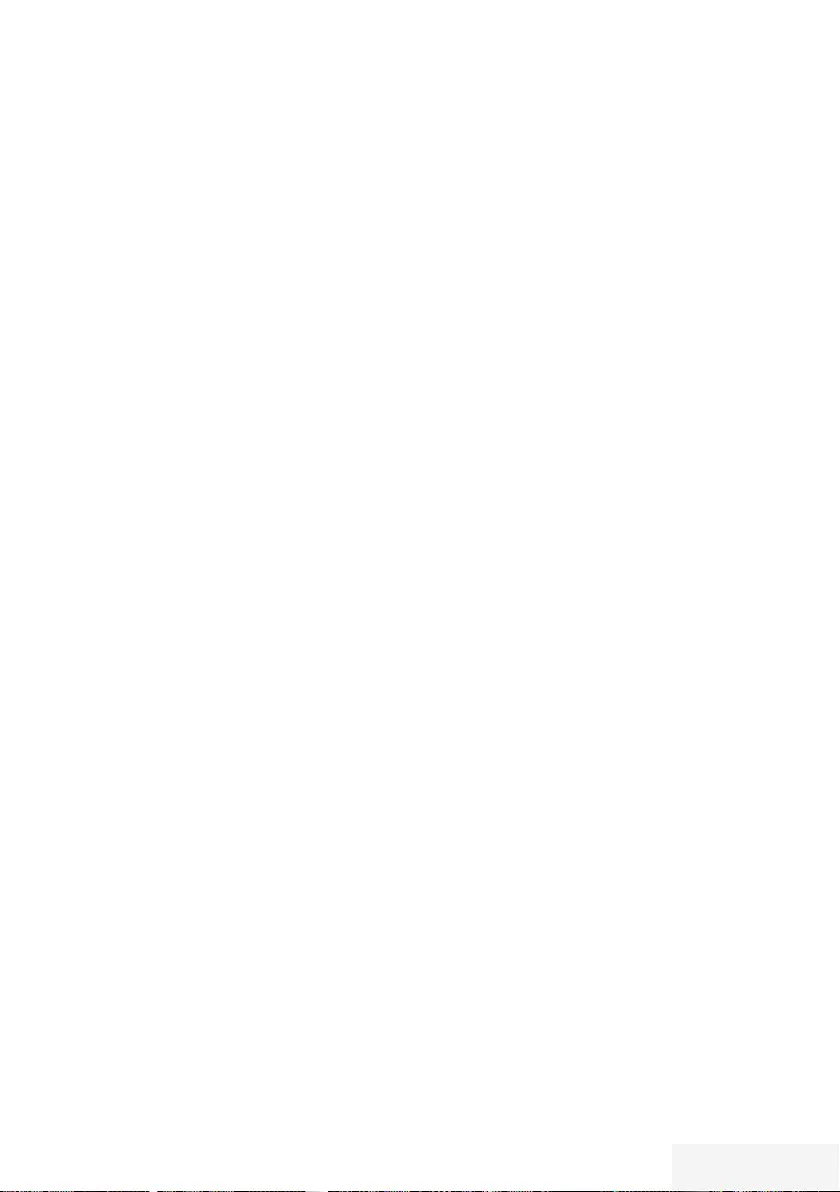
Television / User Manual 7 / 89 TR
Special features of your
television set
7
Your television set enables you to receive and
watch digital stations (via DVB-S, DVB-T and
DVB-C), including the High Definition (HD)
ones. At present, reception for these digital
television stations in High Definition is only
possible in some countries in Europe.
7
Although this television meets the current
DVB-S, DVB-T and DVB-C standards as of
August 2012, its compatibility with future
DVB-S digital satellite broadcasts, DVB-T
digital terrestrial broadcasts and DVB-C
digital cable broadcasts is not guaranteed.
7
This television can receive and process all
analogue and all unencrypted digital stations.
This television set has an integrated digital
and analogue receiver. The digital receiver
unit converts the signals from digital stations to
provide outstanding audio and picture quality.
7
The TV guide (only for digital stations) tells
you of any schedule changes at short notice,
and provides an overview of all the stations’
schedules for the next few days.
7
You can connect various data media, for
example, an external hard drive, a USB
memory stick or a digital camera to the USB
sockets. Using the file browser, you can then
select and play the file formats you want (for
example, MP4, MP3 or JPEG data).
7
With the Time Shift function, you can easily
stop and resume a programme with the
remote control in a fast and simple way.
Programme is recorded to the external data
medium.
GENERAL INFORMATION -------------------------------------------------------------------
7
You can record any digital TV channel
you have chosen, if no limitation has been
imposed by the broadcaster.
TV channel is transformed by your television
and saved to a USB external data medium.
You can recall and play saved programs from
the archive.
While a recording is in progress, you can
select and watch another recording from the
archive.
For detailed information about saving and
playing TV programs, please see page 36.
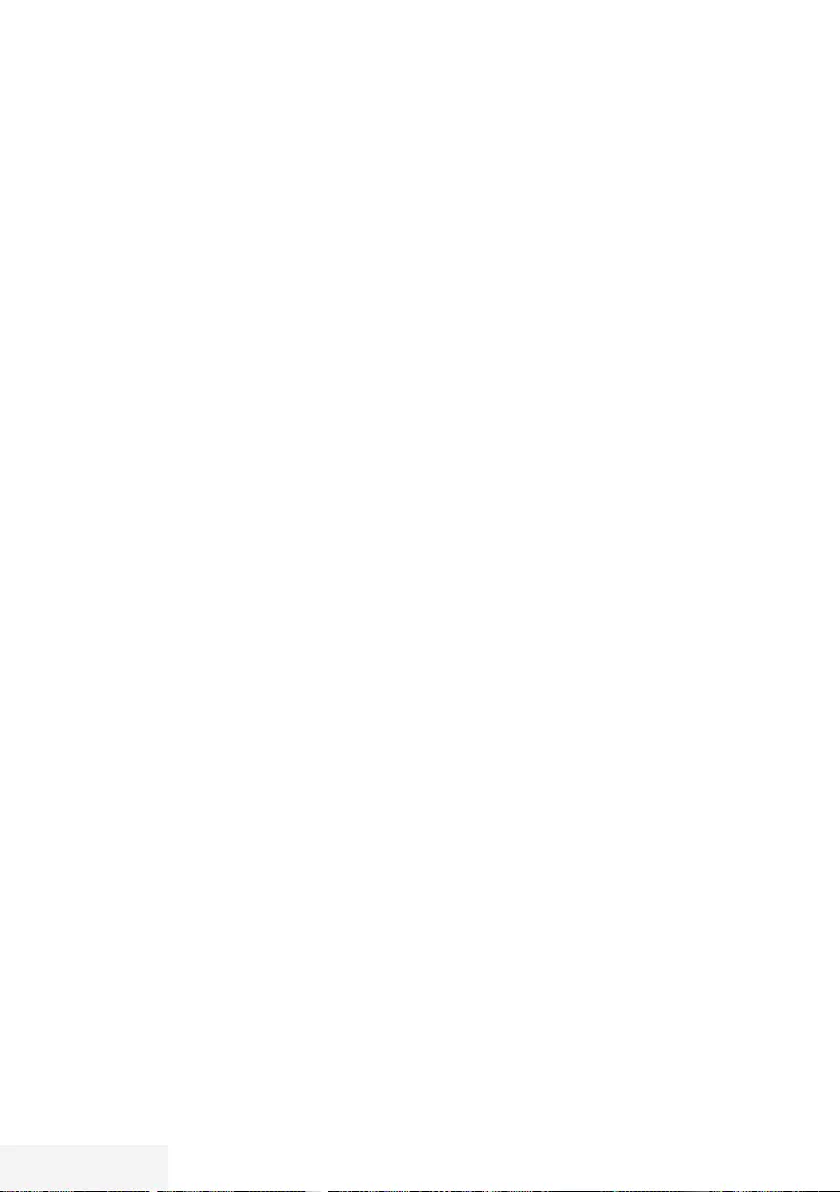
8 / 89 TR Television / User Manual
GENERAL INFORMATION -------------------------------------------------------------------
Important notes on
environmental protection
Those items mentioned below will help you
reduce the consumption of natural resources as
well as save your money by reducing electricity
bills.
7
If you will not be using the TV set for several
days, it should be disconnected from the
mains for environmental and safety reasons.
TV will not consume energy in this condition.
7
If the TV set has main switch, it will be enough
to turn the TV off via main switch. TV will
reduce energy consumption almost to Zero
Watt.
7
TV consumes less energy on stand by mode.
However, some TV sets may have features
such as on timer, that require the TV set to be
left in standby to work correctly.
7
TV consumes less energy when brightness is
reduced.
Notes on still images
Watching the same image for a long time on
the screen may cause a still image remain
feebly on the background. Feeble image(s) on
the background is originated from LCD/LED
technology and does not require any action
under guarantee. To avoid such cases and/or
minimize the impact, you may observe the tips
below.
7
Do not allow the same TV channel to stay on
the screen for a very long time. Channel logos
may cause this situation.
7
Do not allow the images, which are not full
screen, to constantly stay on the screen; if
not streamed in full screen format by the
broadcaster, you can convert the images to
full screen by changing picture formats.
7
Higher brightness and/or contrast values will
lead this impact to appear faster; therefore,
you are recommended to watch your TV in
the lowest brightness and contrast levels.
Receiving digital stations
7
To receive digital satellite stations (DVB-S) you
need a satellite antenna.
7
To receive digital stations (DVB-T) you need a
digital rooftop or indoor antenna.
7
The antenna cable of the cable TV network
that broadcast in DVB-C must be plugged into
TV in order to receive the DVB-C broadcasts.
7
Unlike analogue broadcasting, not every
station has its own transmission frequency.
Instead, several stations are grouped into
what are known as bouquets on a regional or
national level.
7
You can find the current transmission
information on teletext from various
broadcasters, or look in a TV guide or on the
Internet.
7
Various digital television stations from private
broadcasters are encrypted (DVB-S, DVB-T
and DVB-C). Watching these stations and the
recording and playback functions are only
possible with the appropriate CI module and
a SmartCard. Ask your specialist dealer.
SCR System
Your TV supports SCR system (Single Channel
Router). With SCR satellite system, several users
can individually receive all signals from the
satellite simultaneously.
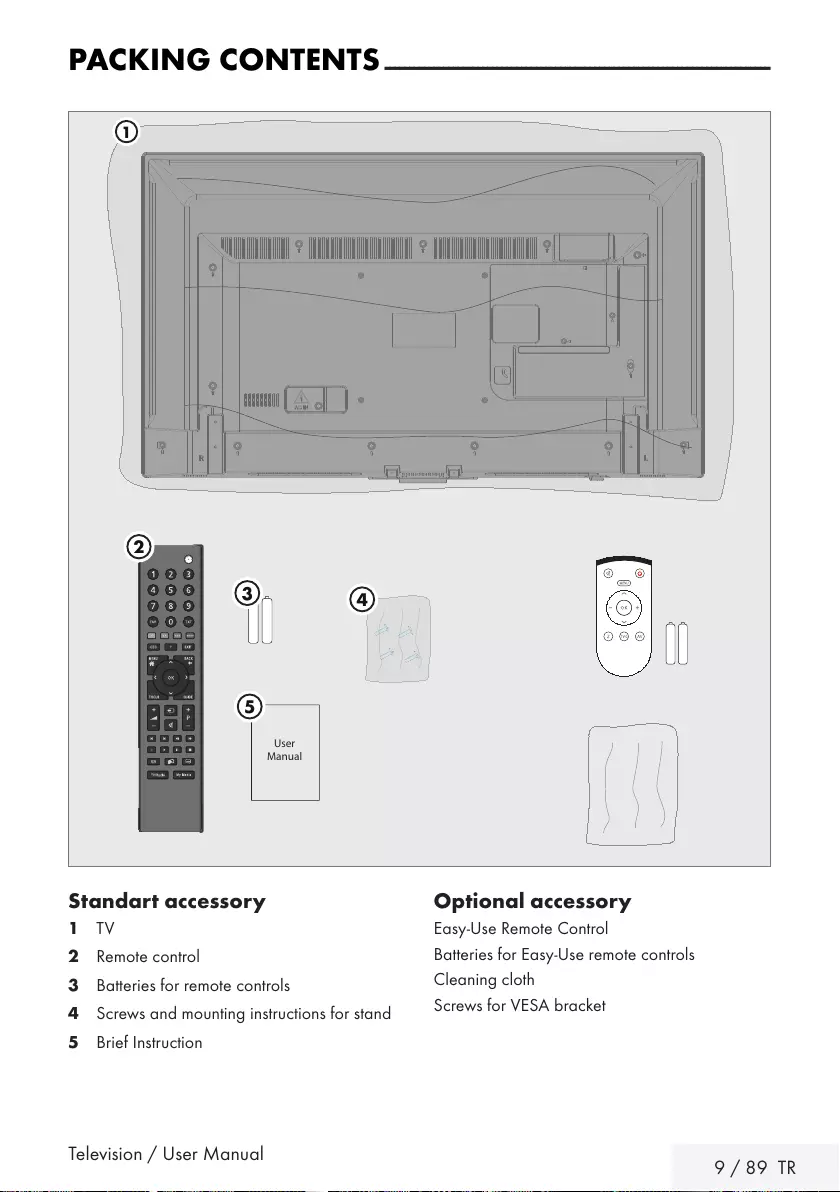
Television / User Manual 9 / 89 TR
PACKING CONTENTS -------------------------------------------------------------------------------
Standart accessory
1 TV
2 Remote control
3 Batteries for remote controls
4 Screws and mounting instructions for stand
5 Brief Instruction
Optional accessory
Easy-Use Remote Control
Batteries for Easy-Use remote controls
Cleaning cloth
Screws for VESA bracket
User
Manual
1
5
4
3
2
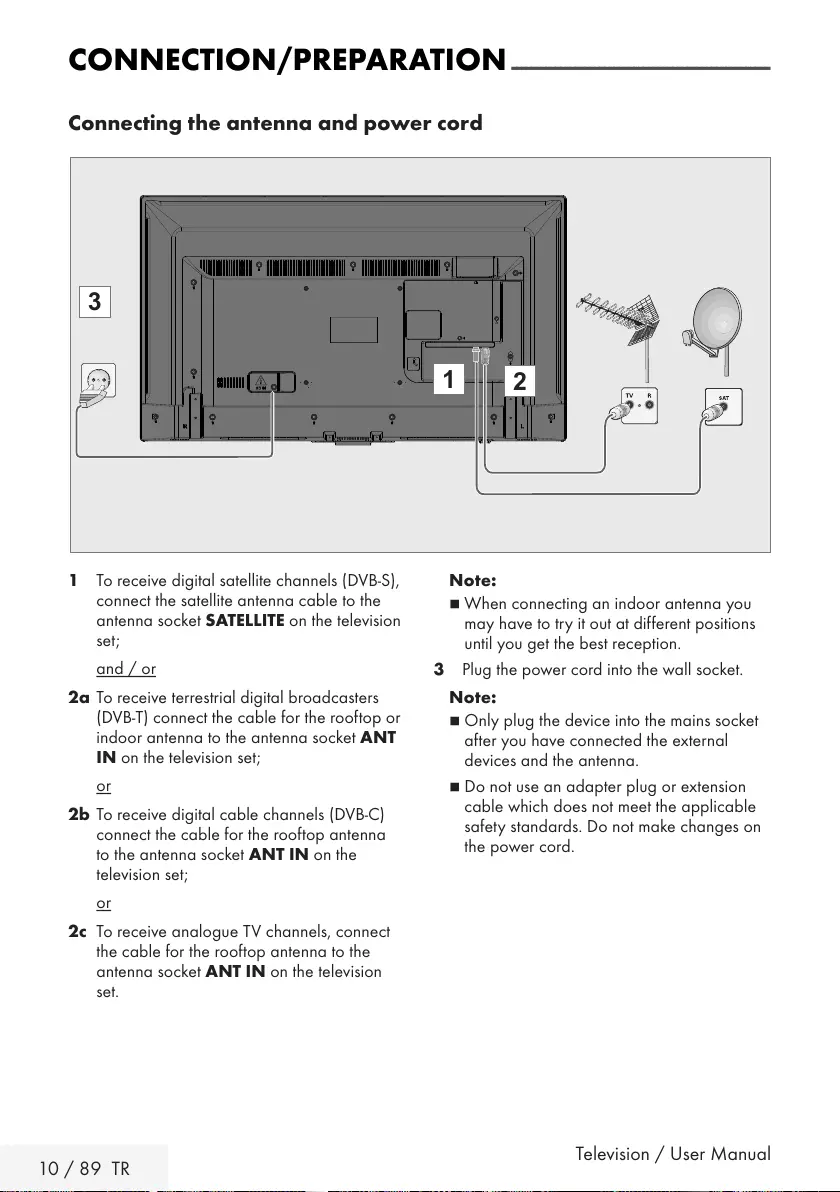
10 / 89 TR Television / User Manual
CONNECTION/PREPARATION -----------------------------------------------------
Connecting the antenna and power cord
1 To receive digital satellite channels (DVB-S),
connect the satellite antenna cable to the
antenna socket SATELLITE on the television
set;
and / or
2a To receive terrestrial digital broadcasters
(DVB-T) connect the cable for the rooftop or
indoor antenna to the antenna socket ANT
IN on the television set;
or
2b To receive digital cable channels (DVB-C)
connect the cable for the rooftop antenna
to the antenna socket ANT IN on the
television set;
or
2c To receive analogue TV channels, connect
the cable for the rooftop antenna to the
antenna socket ANT IN on the television
set.
Note:
7
When connecting an indoor antenna you
may have to try it out at different positions
until you get the best reception.
3 Plug the power cord into the wall socket.
Note:
7
Only plug the device into the mains socket
after you have connected the external
devices and the antenna.
7
Do not use an adapter plug or extension
cable which does not meet the applicable
safety standards. Do not make changes on
the power cord.
12
3
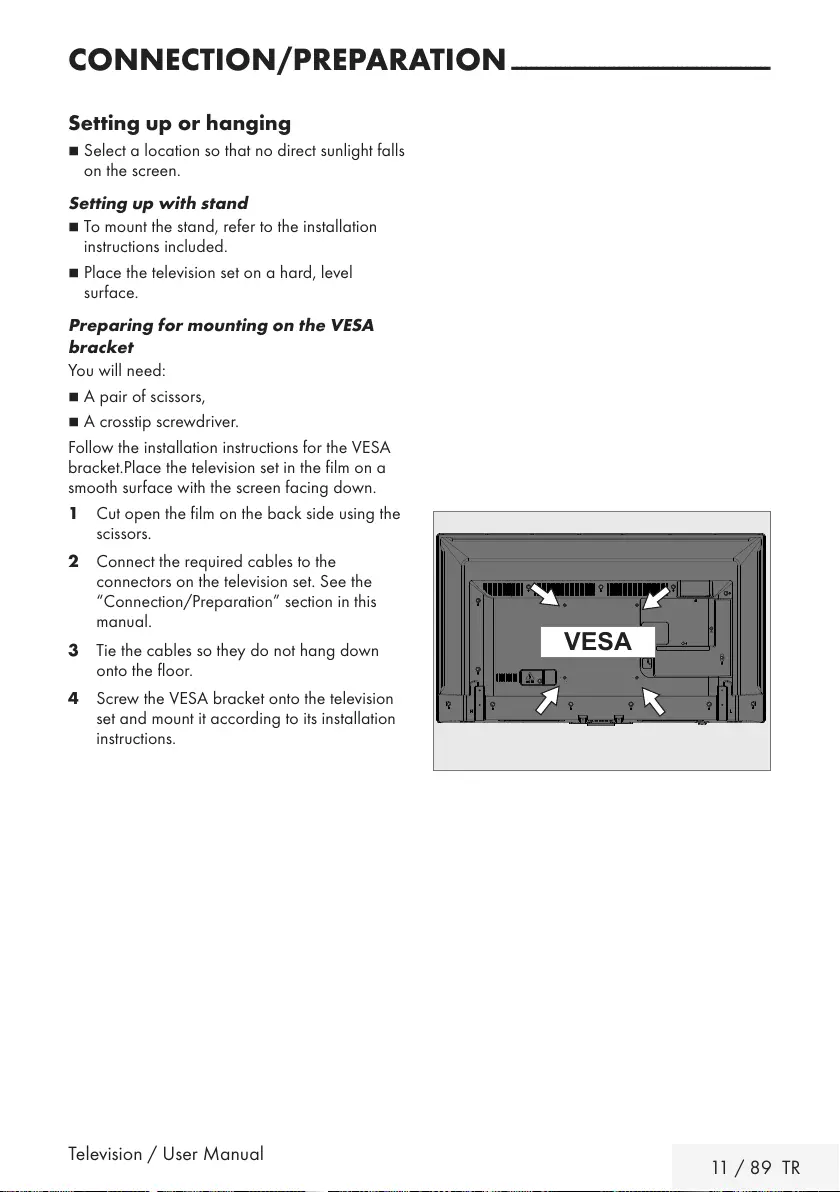
Television / User Manual 11 / 89 TR
CONNECTION/PREPARATION -----------------------------------------------------
Setting up or hanging
7
Select a location so that no direct sunlight falls
on the screen.
Setting up with stand
7
To mount the stand, refer to the installation
instructions included.
7
Place the television set on a hard, level
surface.
Preparing for mounting on the VESA
bracket
You will need:
7
A pair of scissors,
7
A crosstip screwdriver.
Follow the installation instructions for the VESA
bracket.Place the television set in the film on a
smooth surface with the screen facing down.
1 Cut open the film on the back side using the
scissors.
2 Connect the required cables to the
connectors on the television set. See the
“Connection/Preparation” section in this
manual.
3 Tie the cables so they do not hang down
onto the floor.
4 Screw the VESA bracket onto the television
set and mount it according to its installation
instructions.
VESA
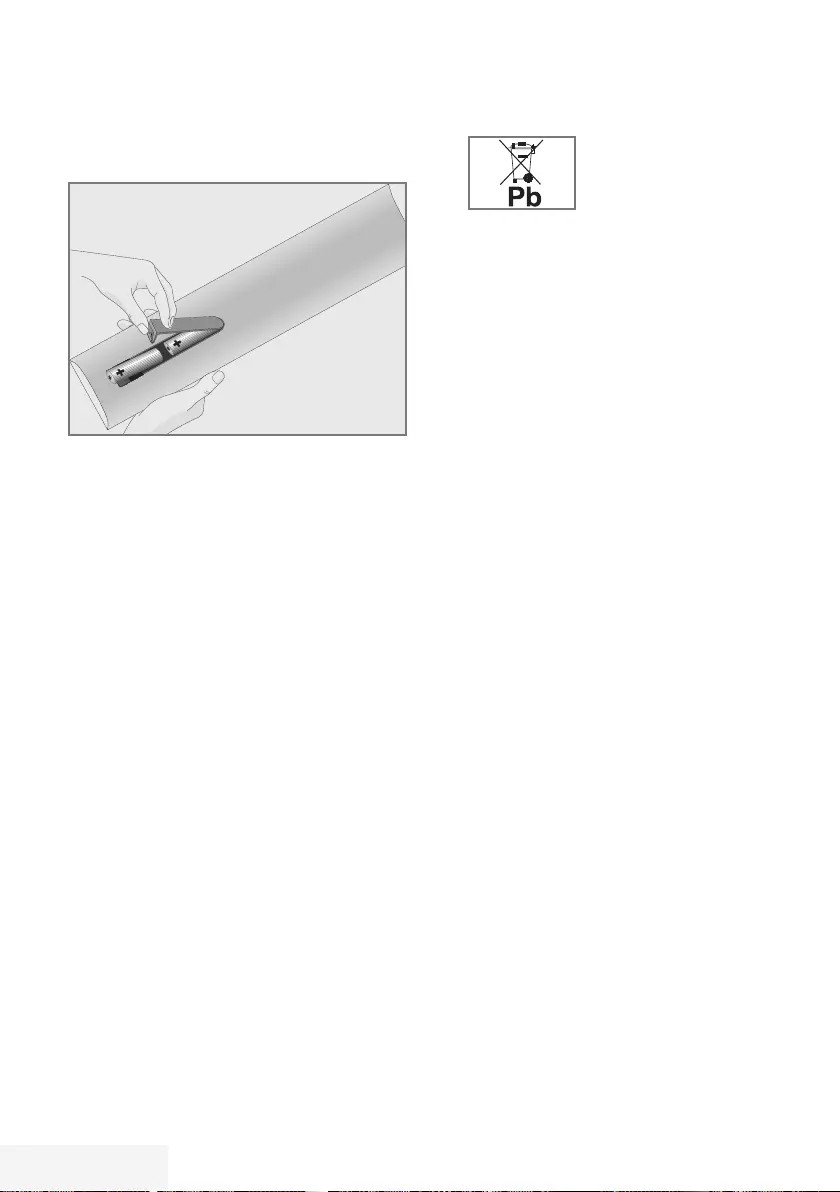
12 / 89 TR Television / User Manual
Inserting batteries in the remote
control
CONNECTION/PREPARATION -----------------------------------------------------
1 Open the battery compartment by removing
the lid.
2 Insert the batteries (2 x 1.5 V micro; for
example R03 or AAA). Observe the
polarity (marked on the base of the battery
compartment).
3 Close the battery compartment.
Note:
7
If the television set no longer reacts
properly to remote control commands, the
batteries may be flat. Be sure to remove
the exhausted batteries from the battery
compartment.
7
The manufacturer accepts no liability for
damage resulting from used batteries.
Environmental note
7 This symbol on the battery
or on the packaging
indicates that the battery
provided with this product
shall not be treated as household waste. On
certain batteries this symbol might be used
in combination with a chemical symbol. The
chemical symbols for mercury (Hg) or lead
(Pb) are added if the battery contains more
than 0.0005% mercury or 0.004% lead.
Batteries, including those which contain
no heavy metal, may not be disposed of
with household waste. Please dispose of
used batteries in an environmentally sound
manner.
Find out about the legal regulations which
apply in your area.
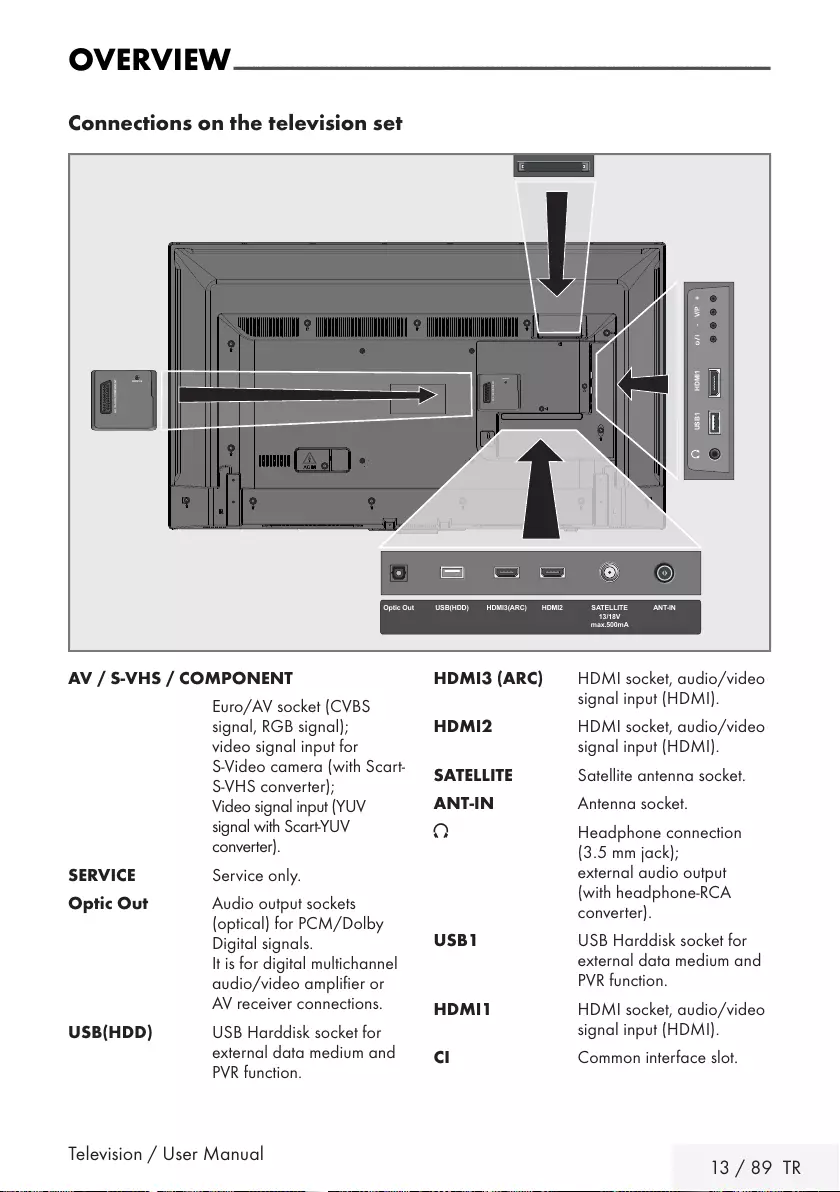
Television / User Manual 13 / 89 TR
OVERVIEW --------------------------------------------------------------------------------------------------------------
Connections on the television set
AV / S-VHS/COMPONENT
SERVICE
USB1 HDMI1 +V/P-
ANT-INOptic Out SATELLITE
13/18V
max.500mA
HDMI2HDMI3(ARC)USB(HDD)
AV / S-VHS/COMPONENT
SERVICE
AV / S-VHS / COMPONENT
Euro/AV socket (CVBS
signal, RGB signal);
video signal input for
S-Video camera (with Scart-
S-VHS converter);
Video signal input (YUV
signal with Scart-YUV
converter).
SERVICE Service only.
Optic Out Audio output sockets
(optical) for PCM/Dolby
Digital signals.
It is for digital multichannel
audio/video amplifier or
AV receiver connections.
USB(HDD) USB Harddisk socket for
external data medium and
PVR function.
HDMI3 (ARC) HDMI socket, audio/video
signal input (HDMI).
HDMI2 HDMI socket, audio/video
signal input (HDMI).
SATELLITE Satellite antenna socket.
ANT-IN Antenna socket.
U Headphone connection
(3.5 mm jack);
external audio output
(with headphone-RCA
converter).
USB1 USB Harddisk socket for
external data medium and
PVR function.
HDMI1 HDMI socket, audio/video
signal input (HDMI).
CI Common interface slot.
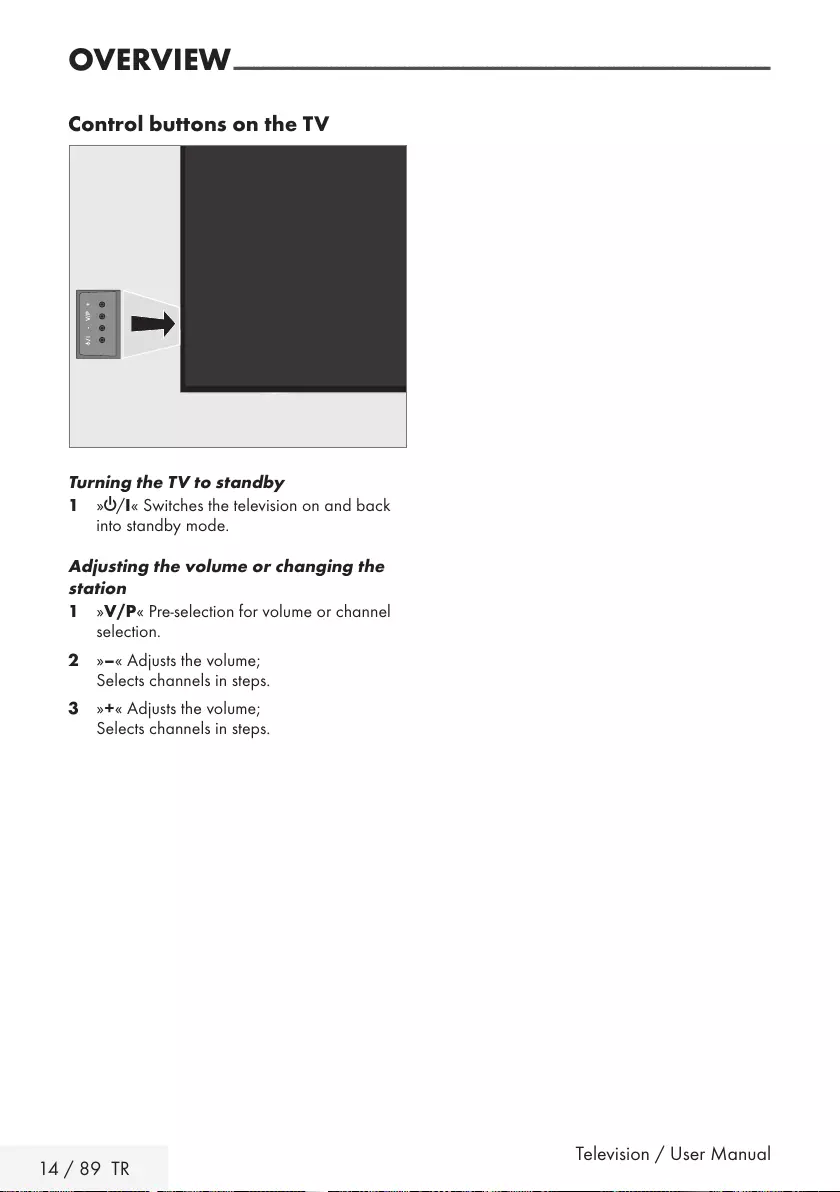
14 / 89 TR Television / User Manual
OVERVIEW --------------------------------------------------------------------------------------------------------------
Control buttons on the TV
+V/P-
Turning the TV to standby
1 »8/I« Switches the television on and back
into standby mode.
Adjusting the volume or changing the
station
1 »V/P« Pre-selection for volume or channel
selection.
2 »–« Adjusts the volume;
Selects channels in steps.
3 »+« Adjusts the volume;
Selects channels in steps.
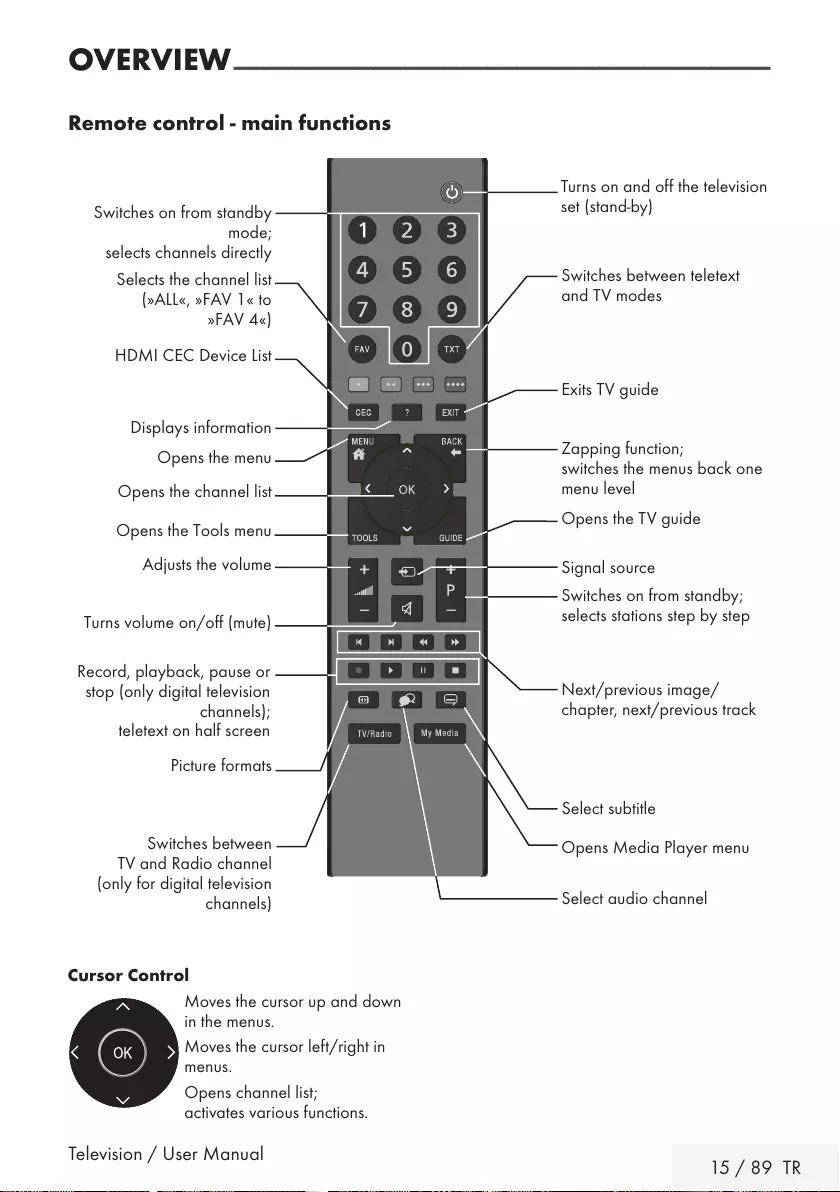
Television / User Manual 15 / 89 TR
OVERVIEW --------------------------------------------------------------------------------------------------------------
Remote control - main functions
Cursor Control
Moves the cursor up and down
in the menus.
Moves the cursor left/right in
menus.
Opens channel list;
activates various functions.
Next/previous image/
chapter, next/previous track
Select subtitle
Select audio channel
Turns on and off the television
set (stand-by)
Signal source
Turns volume on/off (mute)
Zapping function;
switches the menus back one
menu level
Opens the menu
Displays information
Opens the Tools menu
Switches between teletext
and TV modes
Opens the TV guide
Switches on from standby;
selects stations step by step
Adjusts the volume
Exits TV guide
Opens the channel list
Switches on from standby
mode;
selects channels directly
Selects the channel list
(»ALL«, »FAV 1« to
»FAV 4«)
HDMI CEC Device List
Record, playback, pause or
stop (only digital television
channels);
teletext on half screen
Picture formats
Opens Media Player menu
Switches between
TV and Radio channel
(only for digital television
channels)
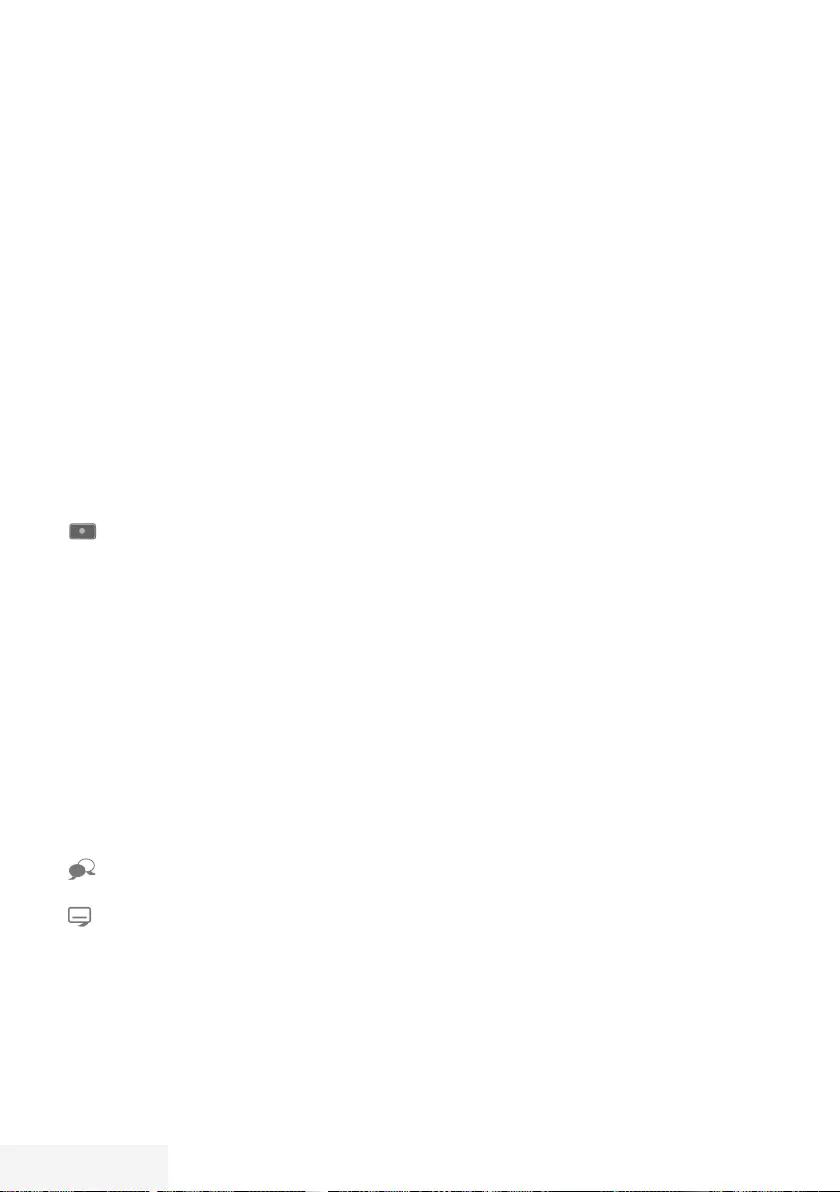
16 / 89 TR Television / User Manual
OVERVIEW --------------------------------------------------------------------------------------------------------------
Remote control - all functions
(red) Selects a page in teletext mode;
(green) selects/activates various functions
(yellow) in menus.
(blue)
5 Switches to double character size
in teletext mode;
selects the previous track/previous
picture in the Media Player.
6 Updates a page in teletext mode;
selects the next track/next picture
in the Media Player.
3
Page hold in teletext mode;
starts the reverse picture search in
the Media Player.
4
Show answers in teletext mode;
starts the forward picture search in
the Media Player.
Starts recording (in digital TV
operation, recording only via
external data media).
8 Starts playback in the external
data media.
! Time shift during live signal (in
digital TV operation, only via
external data media);
pauses the file executed on the
external data media.
7 Selects the split screen function in
teletext mode;
ends playback in the file browser;
ends recording or playback in the
PVR mode;.
Selects different audio language
(in digital TV operation).
Selects different subtitles (in digital
TV operation).
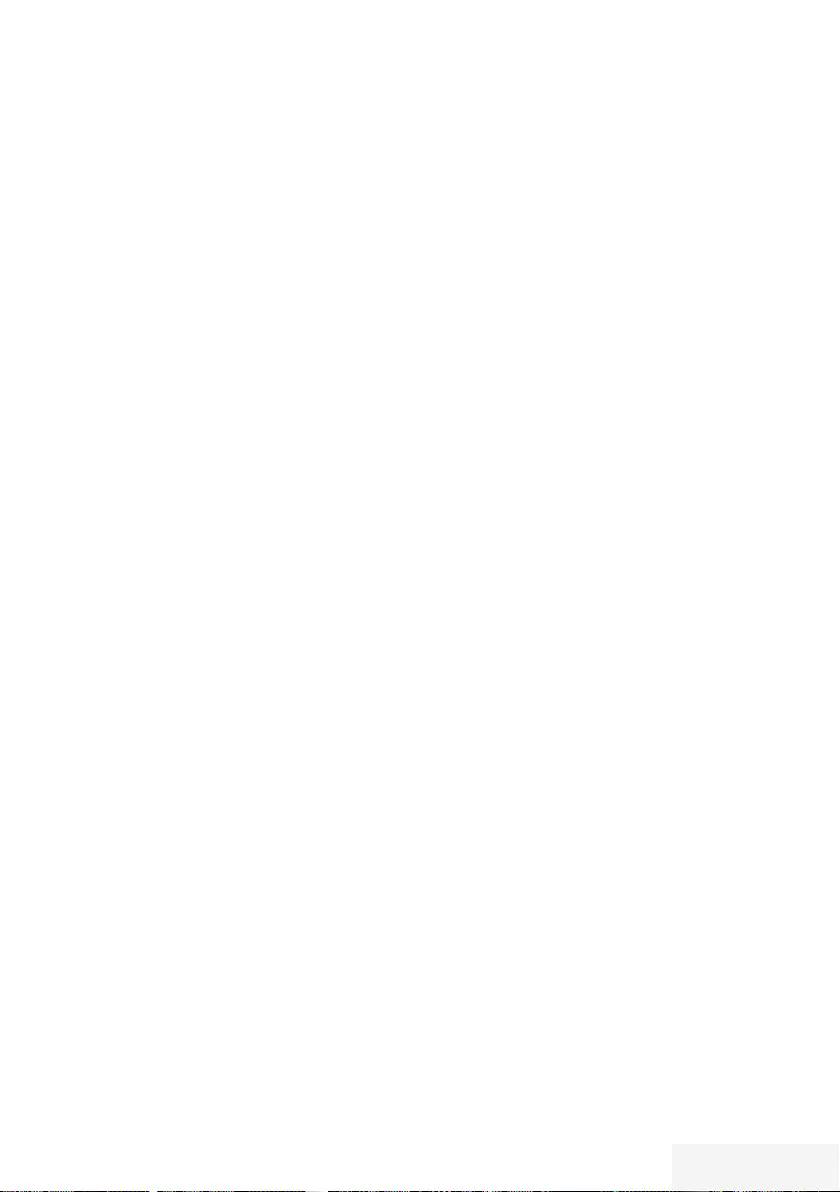
Television / User Manual 17 / 89 TR
INITIAL SET-UP ---------------------------------------------------------------------------------------------------
The television set is fitted with an “installation
assistant”, which guides you step by step
through the basic settings.
Using the screen dialogue, the user guide
enables supposedly complex settings and data
entries to be presented simply and clearly for
everybody.
Pages and dialogue items appear on the
screen, which identify the subsequent and likely
operating steps.
To support this, you will also see the required
button symbols of the remote control.
The basic settings in detail:
– language selection
– country selection;
– choice of user mode;
– location selection;
– Station settings (DVB-S, DVB-T, DVB-C and
analogue channels).
The detailed settings can be found on pages 19
and 21.
Tuning channels
Depending on the type of antenna connected,
you can decide which channels you would like
the television to search for.
DVB-S – Tunes digital channels from the
satellite, from page 20.
You have two options for this search:
–
the basic installation which presets a
standard selection, e.g. the satellite Astra
19.2° East; you need only start the search;
–
the professional installation, which allows
you to make all required settings and set
parameters for your receiver system.
DVB-C – For setting up digital cable channels
see page 20.
DVB-T – For setting up digital terrestrial
channels see page 21.
Searching for Analog television channels,
see "Setting further channels" section on page
78 .
Note:
7
See “Setting further channels”" section
starting from page 69 for more information
on digital television channel settings.
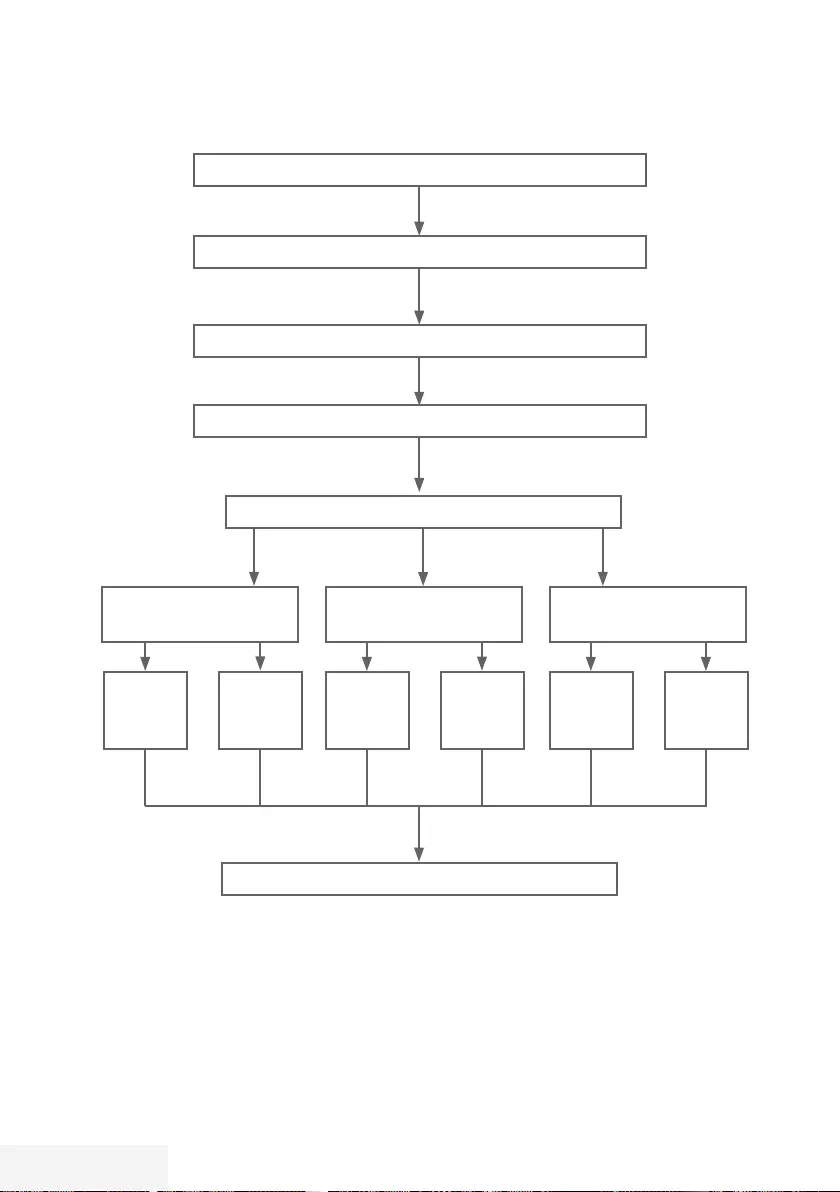
18 / 89 TR Television / User Manual
Select language (page 19, step 3)
INITIAL SET-UP ---------------------------------------------------------------------------------------------------
Initial set-up – overview
Channel Editor (page 22)
Setting TV channels (page 20, step 26)
DVB-T
(page 21, step 19)
DVB-C
(page 20, step 14)
DVB-S
(page 20, step 10)
Auto
(page 20,
step 14)
Manually
(chapter
page 76)
Auto
(page 22
step 10)
Manually
(chapter
page 70)
Auto
(page 21,
step 19)
Manually
(chapter
page 77)
Select country (page 19, step 5)
Select mode (page 19, step 6)
Select location and accessories (page 19, step 7 - 10)
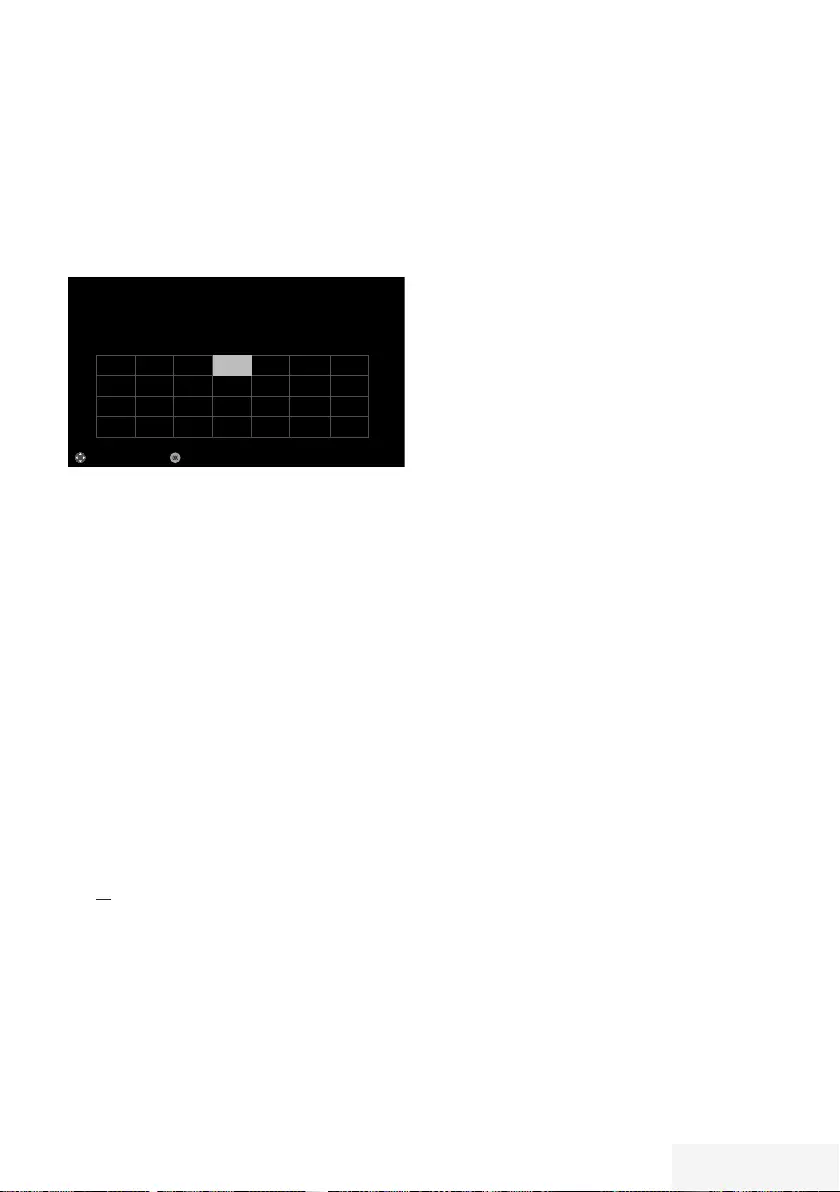
Television / User Manual 19 / 89 TR
Arrange Initial set-up
1 Switch the television set to standby with the
power switch »O/I«.
2 Switch on the television set from standby
with »8«, »1…0«, »P+« or »P–«.
– Menu Language menu appears when the
device is switched on for the first time.
Select
Menu Language
Please select your desired language
Česky Dansk Deutsch English Espanol Eλληvıκά Français
Hrvatski Italiano Magyar Nederlands Norsk Polski Português
Pyccкий Româneşte Slovenščina Eesti Suomi Svenska Бългaрски
Slovenčina Lietuviu Türkçe
Navigation Between Items
English
Help:
7
If the »Menu Language« menu does not
appear on the screen, make the setting by
following the instructions on returning the
television to its factory settings on page 61.
3 Select the menu language with »
<
«, »
>
«,
»
V
« or »
Λ
« and press »OK« to confirm.
– »Welcome« menu appears.
4 Step-by-step installation will be made to be
able to use the television. Press »OK« to
start the installation.
5 Select the country in which the television
set is operated with »
<
«, »
>
«, »
V
« or »
Λ
«
and press »OK« to confirm.
– »User Mode« menu appears, the option
»Home Mode« is selected.
6 Confirm the option »Home Mode« with
»OK«;
or
select the option »Enhanced« with »
V
« or
»
Λ
« and press »OK« to confirm.
– »Home Mode« contains preconfigured
TV settings that provide energy savings
conforming EUP.
– »Enhanced« – if you will use the television
for a demo presentation, increased image
and volume settings are used in this mode.
Increased mode consumes more energy.
INITIAL SET-UP ---------------------------------------------------------------------------------------------------
7 Select the required option »Stand« or »Wall-
mounted« with »
V
« or »
Λ
«.
Note:
7 The information how to place the television
set is important for the automatic audio
settings.
8 Confirm setting with »OK«.
– The »Summary« menu will be displayed.
9 Select the next operating step with »«
(blue).
10 Select the next operating step with »«
(blue).
Note:
7 Continue searching for TV channels with:
– point 10 for DVB-S reception;
– point 14 for DVB-C reception;
– point 19 for DVB-T reception.
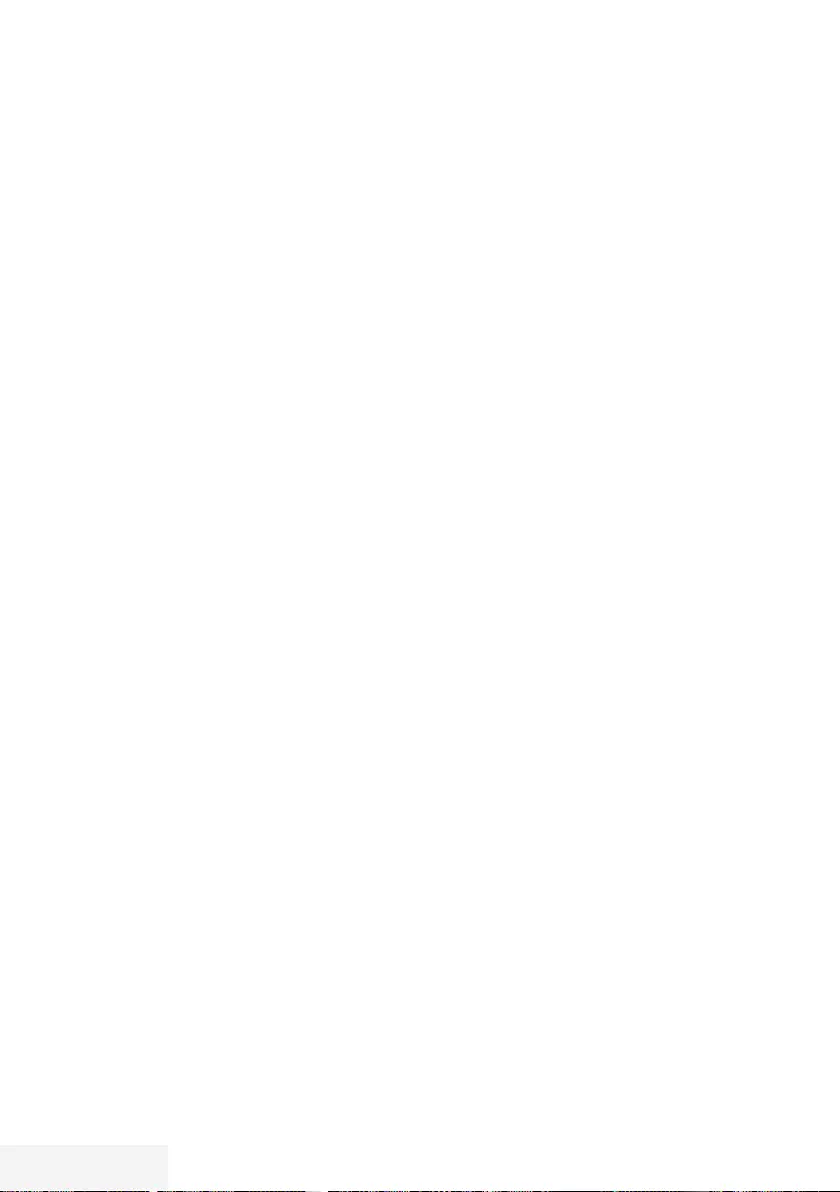
20 / 89 TR Television / User Manual
Searching television channels with sat-
ellite signal (DVB-S)
11 Select the option »Satellite (DVB-S/S2)«
with »
V
« or »
Λ
« and press »OK« to
confirm.
– The satellite Astra 19.2° East is preset.
12 Confirm the push button »Continue« with
»« (blue).
Notes:
7 Select the Channel Type.
Press »
V
« or »
Λ
« to select whether you
want to search for only digital channels
(Digital) or only radio channels (Radio) or
both (Digital + Radio) and press »OK« to
select and mark or unmark the »Digital«
and/or »Radio« items.
7 Select Scan Mode.
To select whether you want to search for
only free digital television channels (Free),
only scrambled digital television channels
(Scrambled) or both (Free + Scrambled),
press »
V
« or »
Λ
« and press »OK« to
select and mark or unmark the »Free« and/
or »Scrambled« items.
13 Press »« (red) to start searching.
– »Digital Searching« menu appears and
the scan for TV channels begins.
– The scan is complete as soon as the
message »Search is completed!« appears.
14 Select the »Channel Editor« with »OK«.
Tuning cable digital television channels
(DVB-C)
15 Select the option »Cable (DVB-C)« with
»
V
« or »
Λ
« and press »OK« to confirm.
16 Select the line »Scan Type« with »
V
« or
»
Λ
«.
Select the option »Quick« or »Full« with »
<
«
or »
>
«.
– »Quick« scanning function sets the
channels according to the cable operator
information in the broadcasting signal.
– »Full« scan function scans the entire
frequency range selected. With this
search option, search can take a long
time. This search type is recommended.
Some cable providers do not support
»Quick« scan.
Note:
7
You can speed up the search. To do this,
frequency and network ID information are
required. You may get this data from your
cable operator or find it in the Internet
forums.
17 Confirm the push button »Continue« with
»« (blue).
Note:
7 Perform Channel Type selection. Press
»
V
« or »
Λ
« to select whether you want to
search for only digital channels (Digital),
only Analog channels (Analog) or both
(Digital + Analog) and press »OK« to
select and mark or unmark the »Digital«
and »Analog« items.
18 Press »« (red) to start searching.
– The »Digital or Analog Searching« menu
appears, and the search for TV channels
begins.
– The scan is complete as soon as the
»Search is completed!« appears.
19 Select the »Channel Editor« with »OK«.
INITIAL SET-UP ---------------------------------------------------------------------------------------------------
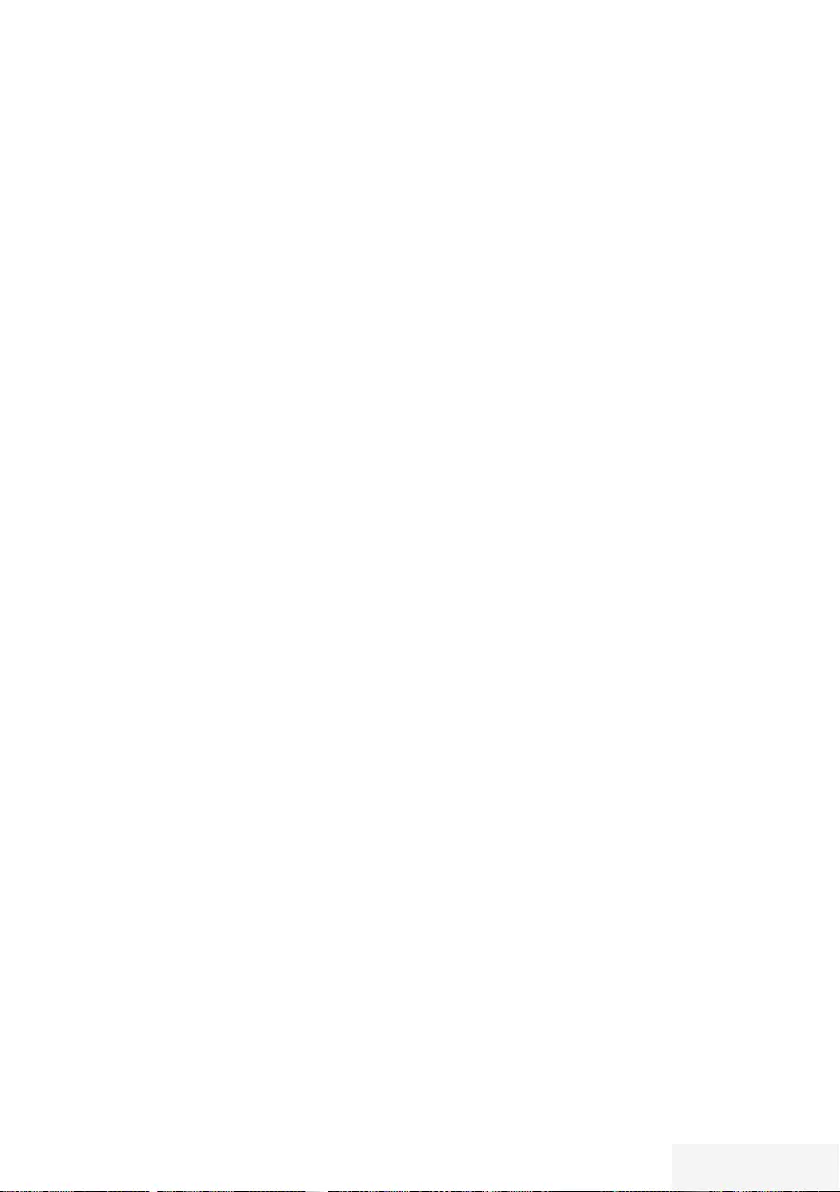
Television / User Manual 21 / 89 TR
INITIAL SET-UP ---------------------------------------------------------------------------------------------------
Tuning terrestrial digital television
channels (DVB-T)
20 Select the option »Air (DVB-T/T2)« with
»
V
« or »
Λ
« and press »OK« to confirm.
21 Select the line »Next Page« with »
V
« or
»
Λ
« and press »OK« to confirm.
Note:
7 Perform Channel Type selection. Press
»
V
« or »
Λ
« to select whether you want to
search for only digital channels (Digital),
only Analog channels (Analog) or both
(Digital + Analog) and press »OK« to
select and mark or unmark the »Digital«
and »Analog« items.
22 Press »« (red) to start searching.
– The »Digital or Analog Searching« menu
appears, and the search for TV channels
begins.
– The scan is complete as soon as the
»Search is completed!« appears.
23 Select the »Channel Editor« with »OK«.
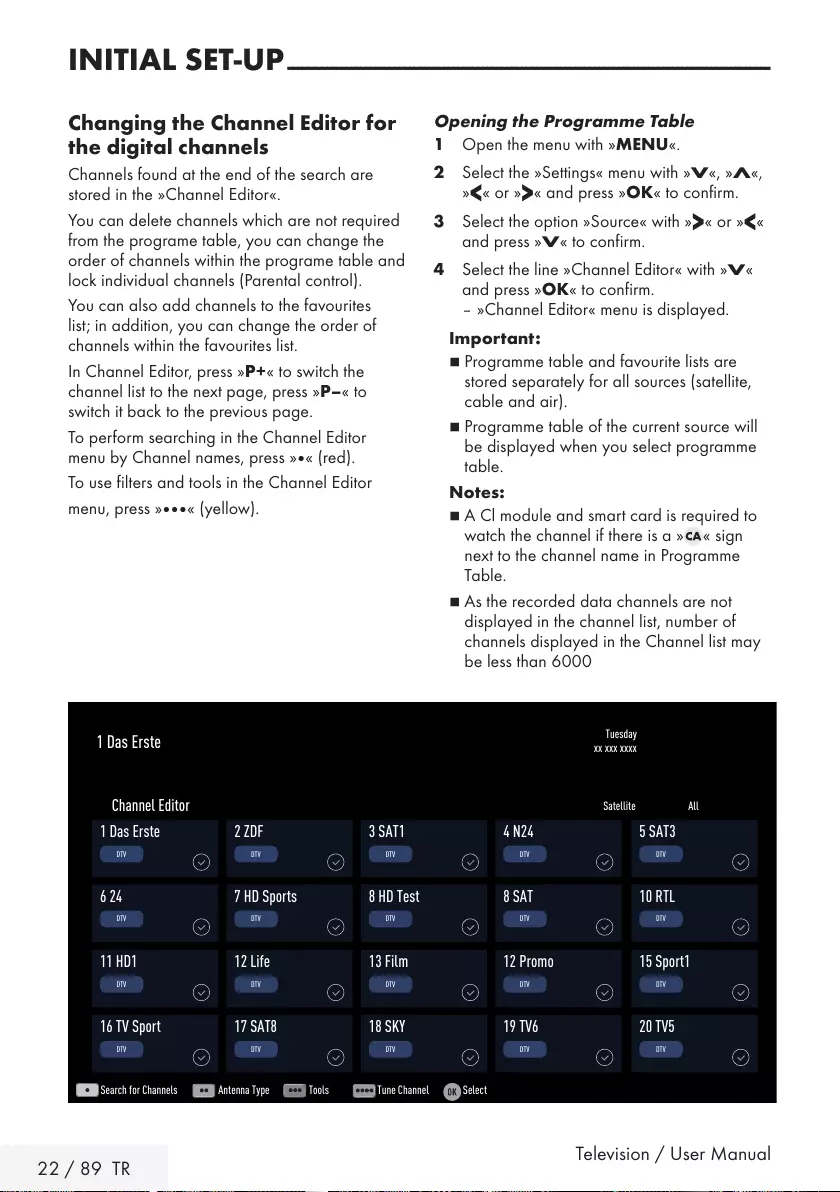
22 / 89 TR Television / User Manual
Changing the Channel Editor for
the digital channels
Channels found at the end of the search are
stored in the »Channel Editor«.
You can delete channels which are not required
from the programe table, you can change the
order of channels within the programe table and
lock individual channels (Parental control).
You can also add channels to the favourites
list; in addition, you can change the order of
channels within the favourites list.
In Channel Editor, press »P+« to switch the
channel list to the next page, press »P–« to
switch it back to the previous page.
To perform searching in the Channel Editor
menu by Channel names, press »« (red).
To use filters and tools in the Channel Editor
menu, press »« (yellow).
INITIAL SET-UP ---------------------------------------------------------------------------------------------------
Opening the Programme Table
1 Open the menu with »MENU«.
2 Select the »Settings« menu with »
V
«, »
Λ
«,
»
<
« or »
>
« and press »OK« to confirm.
3 Select the option »Source« with »
>
« or »
<
«
and press »
V
« to confirm.
4 Select the line »Channel Editor« with »
V
«
and press »OK« to confirm.
– »Channel Editor« menu is displayed.
Important:
7
Programme table and favourite lists are
stored separately for all sources (satellite,
cable and air).
7
Programme table of the current source will
be displayed when you select programme
table.
Notes:
7
A Cl module and smart card is required to
watch the channel if there is a » « sign
next to the channel name in Programme
Table.
7
As the recorded data channels are not
displayed in the channel list, number of
channels displayed in the Channel list may
be less than 6000
Tuesday
xx xxx xxxx
1 Das Erste
Search for Channels Antenna Type Tools Tune Channel Select
Satellite All
Channel Editor
1 Das Erste
DTV
11 HD1
DTV
6 24
DTV
16 TV Sport
DTV
3 SAT1
DTV
13 Film
DTV
8 HD Test
DTV
18 SKY
DTV
2 ZDF
DTV
12 Life
DTV
7 HD Sports
DTV
17 SAT8
DTV
4 N24
DTV
12 Promo
DTV
8 SAT
DTV
19 TV6
DTV
5 SAT3
DTV
15 Sport1
DTV
10 RTL
DTV
20 TV5
DTV
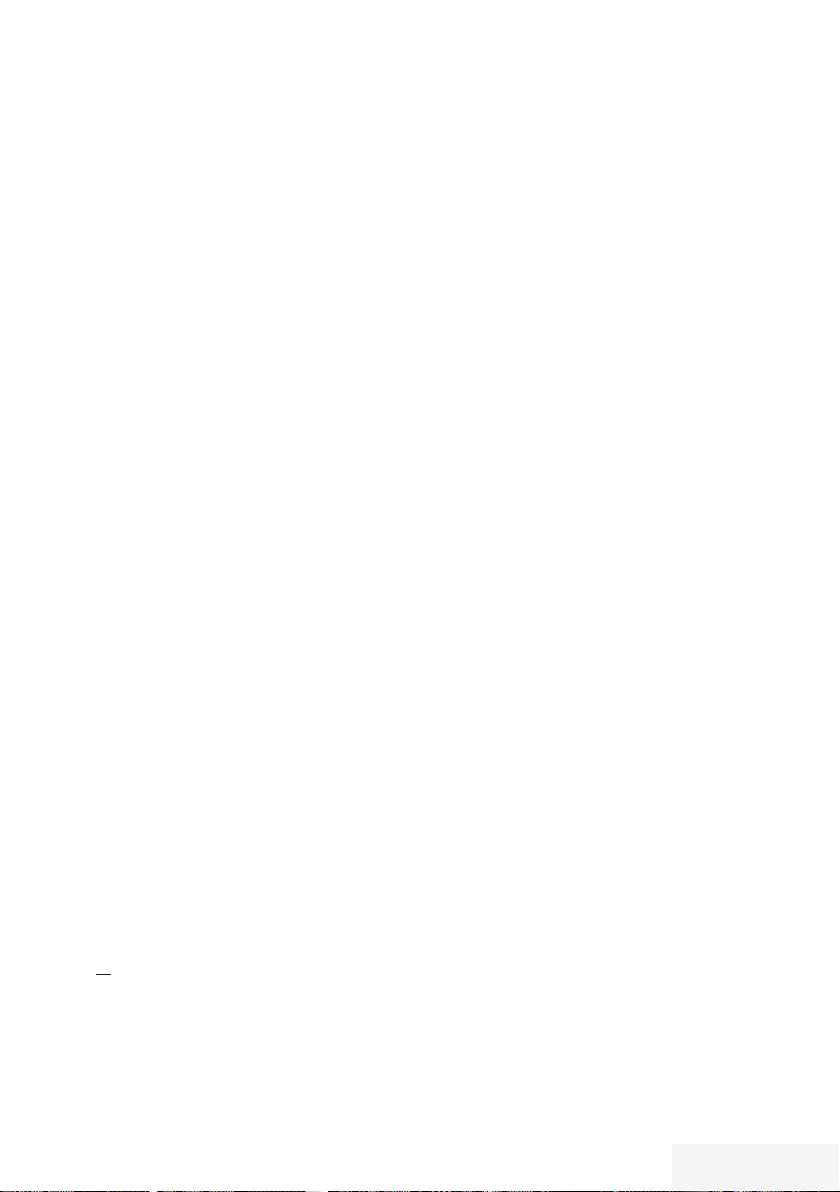
Television / User Manual 23 / 89 TR
INITIAL SET-UP ---------------------------------------------------------------------------------------------------
Searching channels by name in the
Channel Editor
While arranging the channels in the Channel
Editor, you can search and select the channel
name by the first three characters.
1 In the »Channel Editor« menu, select the
search mode by pressing »« (red).
2 Select the first character of the channel
name you want to search with »
V
«, »
Λ
«,
»
<
« or »
>
« and press »OK« to confirm.
Repeat the entry for the next characters.
– Channels found will be listed on the right
side of the screen.
3 With »
>
« switch to result section, select the
channel you are searching with »
V
« or
»
Λ
«, and highlight this with »OK«.
Note:
7
To change the place of, delete or add the
channels to favorites lists, continue reading
the relevant section.
4 To return to the previous menu, press
»BACK <«.
5 To exit the »Channel Editor« menu, press
»EXIT«.
Deleting channels in the Channel
Editor
1 In the »Channel Editor« menu, select the
channel(s) you want to delete with »
V
«,
»
Λ
«, »
<
« or »
>
«, and highlight the channel
by pressing »OK«.
– Channel is marked with »✔«.
2 Press »« (yellow).
– »Tools« menu is displayed.
3 Select the line »Delete« with »
V
« or »
Λ
«
and press »OK« to confirm.
4 To confirm deletion process, select the
option »OK« with »
<
« or »
>
«;
or
to cancel deletion process, select the option
»No« with »
<
« or »
>
« and press »OK« to
confirm.
5 To exit the »Channel Editor« menu, press
»EXIT«.
Moving the channels in the channel or-
ganizer to different channel positions
1 In the »Channel Editor« menu, select the
channel(s) you want to move with »
V
«,
»
Λ
«, »
<
« or »
>
«, and highlight the
television channel by pressing »OK«.
– Channel is marked with »✔«.
2 Press »« (green).
Notes:
7
In case of changing the order of the
channels, channel numbers sent by the
broadcaster will be changed.
7
If more than one channel is selected for
moving, channels will be moved one after
the other according to the selection order of
channels.
3 Select the new place of the channel with
»
V
«, »
Λ
«, »
<
« or »
>
« and press »OK« to
confirm.
4 To exit the »Channel Editor« menu, press
»EXIT«.
Displaying channels in the Channel
Editor by antenna type
If you have more than one antenna type, you
can display channels in the Channel Editor by
antenna type.
1 To display the channels in the »Channel
Editor« menu by antenna type, press »«
(yellow).
2 Confirm »Antenna Type« with »OK«.
3 Select »Air«, »Cable« or »Satellite« with
»
V
« or »
Λ
« and press »OK«.
– Television will switch to the antenna
system you have selected and channels
will be displayed.
4 To exit the »Channel Editor« menu, press
»EXIT«.
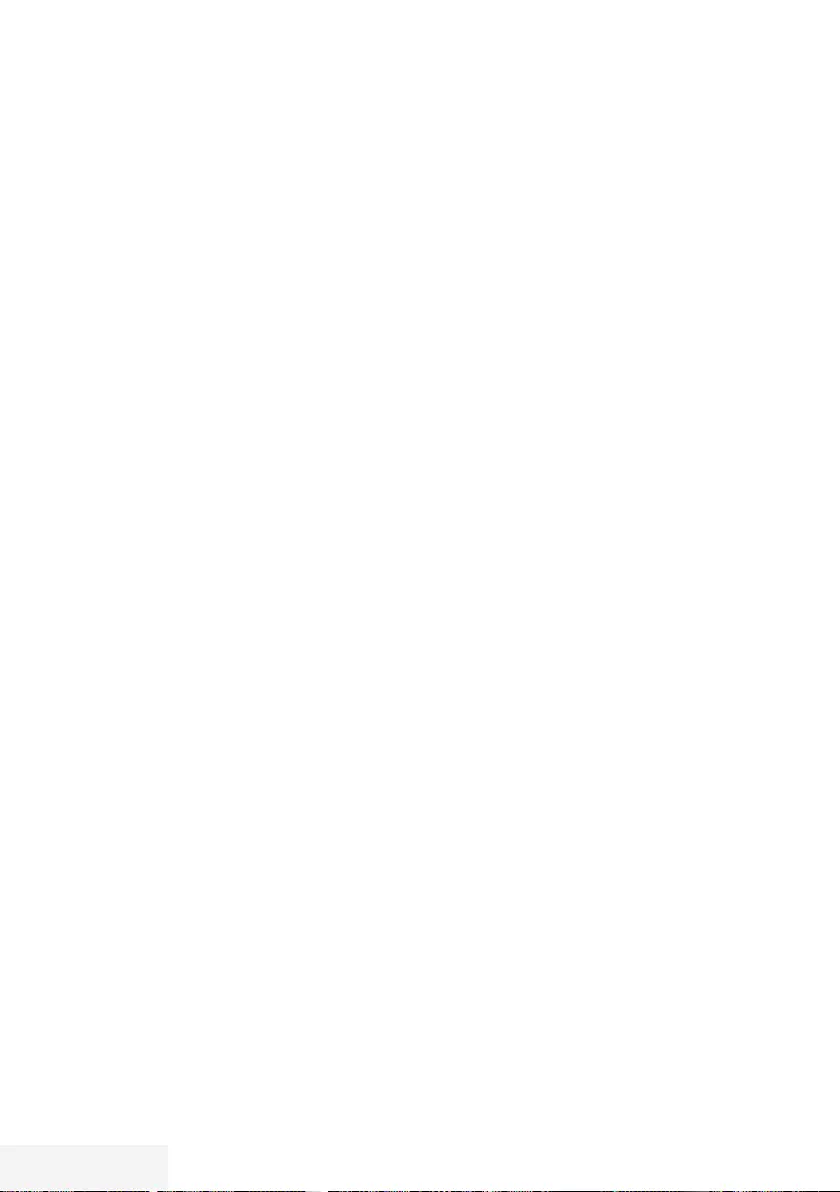
24 / 89 TR Television / User Manual
Sequencing channels in the Channel
Editor
You can sequence the channels in the Channel
Editor according to different criteria such as TV,
radio or scrambled / unscrambled.
1 To sequence the channels according to
different criteria in the »Channel Editor«
menu, press »« (yellow).
2 Select the sequencing criteria you want with
»
V
« or »
Λ
« and press »OK« to confirm.
– Channels will be displayed in the
»Channel Editor« menu by the criteria you
have selected.
3 To exit the »Channel Editor« menu, press
»EXIT«.
Creating a list of favourites
You can select your favourite channels and save
them in up to four lists (FAV1 to FAV4).
Note:
7
Favourite lists must be created separately
for all sources (satellite, cable and air).
7
After created the favourite list, press »FAV«
to select the favorite list.
1 In the »Channel Editor« menu, select the
channel(s) you want to add in the favorites
list with »
V
«, »
Λ
«, »
<
« or »
>
«, and
highlight the television channel by pressing
»OK«.
– Channel is marked with »✔«.
2 Press »« (yellow).
– »Tools« menu is displayed.
3 Select the line »Add to Fav.« with »
V
« or
»
Λ
« and press »OK« to confirm.
–»Add to Fav.« menu is displayed.
4 Select the favorite list you want to add the
selected channels with »
V
« or »
Λ
« and
store with »OK«.
– The channels are marked in the Channel
Editor with »❶«, »❷«, »❸« or »❹«.
– You can add the same channel in more
than one favourites list.
– Each favourite list can contain maximum
255 channels.
INITIAL SET-UP ---------------------------------------------------------------------------------------------------
Notes:
7
You can delete channels from the favourites
list.
Press »« (yellow), select the favorites
list the channel is in with »
V
« or »
Λ
« and
press »OK« to confirm.
Select the channel(s) you want to delete
with »
V
«, »
Λ
«, »
<
« or »
>
«, and highlight
the channel by pressing »OK«.
Press »« (yellow) and select the line
»Remove from Fav.« with »
V
«, »
Λ
« and
confirm with »OK«.
7
When a channel stored in the favourite
channel list is deleted channel order in the
favourite list is updated.
5 To exit the »Channel Editor« menu, press
»EXIT«.
Sorting channels in the favorites list
You can change the channel sorting in the
favorites list.
1 To select favorites list in the »Channel
Editor« press »« (yellow).
2 Select the favorites list you want to sort with
»
V
« or »
Λ
« and press »OK« to confirm.
3 Select the channel(s) you want to move with
»
V
«, »
Λ
«, »
<
« or »
>
«, and highlight the
television channel by pressing »OK«.
– Channel is marked with »✔«.
4 Press »« (green).
Note:
7
If more than one channel is selected for
moving, channels will be moved one after
the other according to the selection order of
channels.
5 Select the new place of the channel with
»
V
«, »
Λ
«, »
<
« or »
>
« and press »OK« to
confirm.
6 To exit the »Channel Editor« menu, press
»EXIT«.
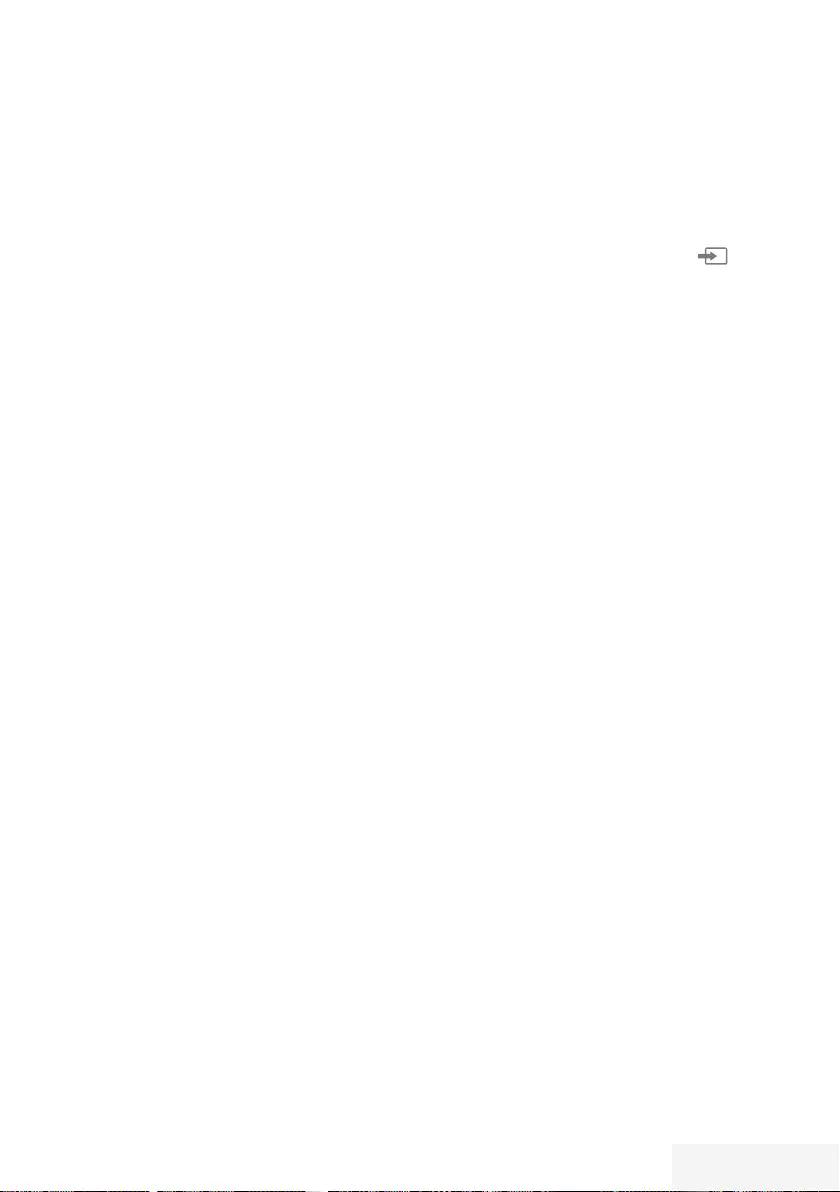
Television / User Manual 25 / 89 TR
INITIAL SET-UP ---------------------------------------------------------------------------------------------------
Enter own names for the favourites lists
(max. 6 characters)
You can rename all favorites lists.
1 To recall favorites list menu when no menu is
opened on the screen, press »FAV«.
2 Select the favorites list you want to rename
with »
V
« or »
Λ
« and press »« (blue)
button.
– Virtual keyboard will be displayed.
3 To delete the current name step by step,
press »« (red).
4 Select the required character/number with
»
V
«, »
Λ
«, »
<
« or »
>
« and move to the
next character with »OK«.
Repeat the same process for all characters/
numbers.
Note:
7
Using »Shift« ➡ »OK«, you can switch
between uppercase letters / numbers and
lowercase letters / special characters.
5 To save the new name with »« (green).
6 Press »EXIT« to end the setting.
Renaming AV channels
You can rename AV channels according to the
device you have connected. For example, for a
PC which you have connected to HDMI1 source
of TV with HDMI cable, you can name the
source as PC.
1 Open »Input Source« menu with » «.
2 Select the AV source you will rename with
»
<
« or »
>
« and press »« (blue).
– Rename menu is displayed.
3 Press »OK« and delete the “old” name step
by step with »« (red).
4 Select the required character/number with
»
V
«, »
Λ
«, »
<
« or »
>
« and move to the
next character with »OK«.
Repeat the same process for all characters/
numbers.
Note:
7
Using »Shift« ➡ »OK«, you can switch
between uppercase letters / numbers and
lowercase letters / special characters.
5 To save the new name with »« (green).
6 Select the icon appropriate for the device
type with »
<
« or »
>
« and press »OK« to
confirm
7 To save the setting, press »« (blue).
– Source name and icon will change.
8 Press »EXIT« to end the setting.
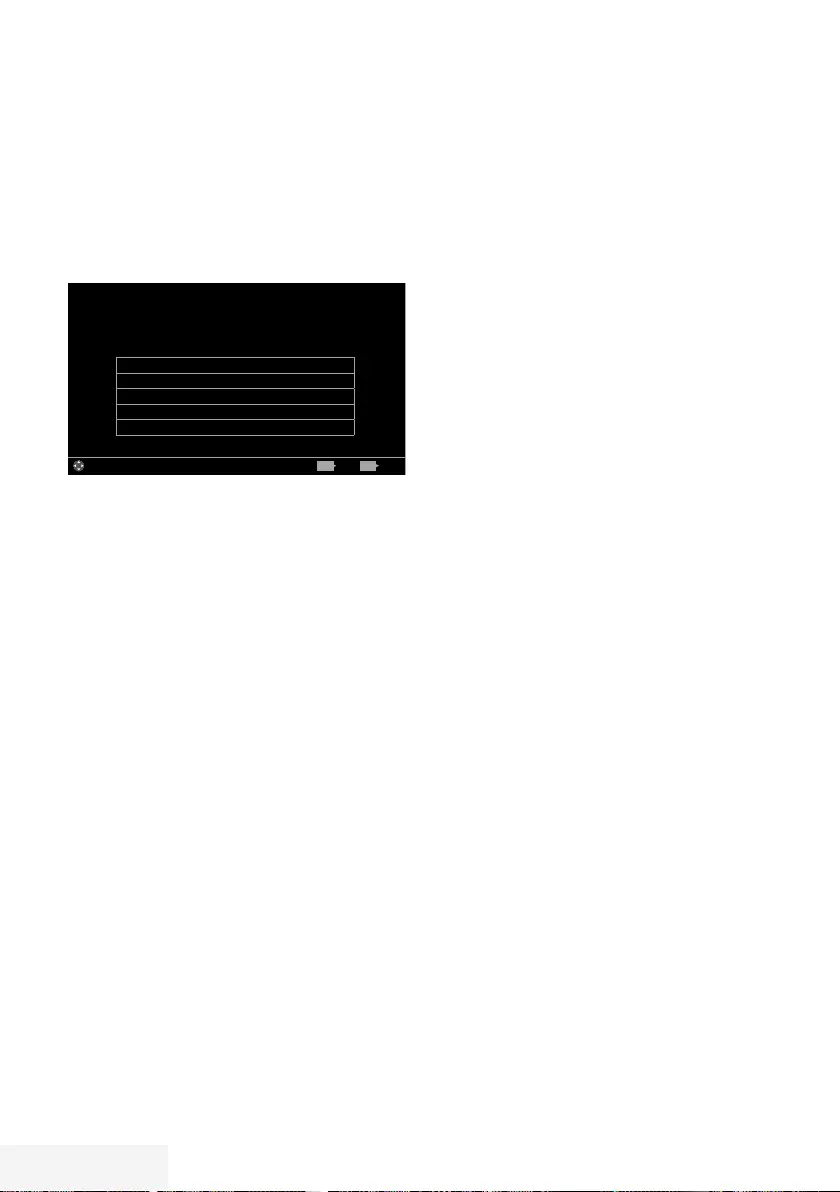
26 / 89 TR Television / User Manual
PICTURE /SOUND SETTINGS -----------------------------------------------------------
Picture settings
1 Open the menu with »MENU«.
2 Select menu item »Settings« with »
V
«, »
Λ
«,
»
<
« or »
>
« and press »OK« to confirm.
3 Select menu item »Picture« with »
<
« or »
>
«
and press »
V
« to confirm.
– »Picture Settings« menu is active.
Picture Format 16:9
Picture Mode Natural
Backlight Ec0
Advanced
Restore default display settings
Picture
Tuesday
xx xxx xxxx
Source TimerSound TV Parental
Settings > Picture
Change Area ExitBack
BACK EXIT
4 Select the required line »Picture Format«,
»Picture Mode« or »Backlight« with »
V
« or
»
Λ
« and press »OK« to confirm.
Select the option with »
<
« or »
>
«.
Press »BACK <« to return to »Picture«
menu.
Note:
7
Other settings are available under
»Advanced«.
5 Select the line »Advanced« with »
V
« or
»
Λ
« and press »OK« to confirm.
6 Select the required line/function with »
V
«
or »
Λ
« and press »OK« to confirm.
Select the value/option with »
<
« or »
>
«
and press »OK« to confirm.
Press »BACK <« to return to »Picture«
menu.
7 Press »EXIT« to end the setting.
Advanced picture settings
The “advanced picture settings” are in principal
digital image improvements which, however,
should be only used when necessary when
picture quality and transmission is excellent.
They may well improve the display with poor
material, but may adversely affect the display
where transmission and picture quality are
excellent.
7
»Backlight« – Manual setting for back
lighting (only active if dynamic back lighting
is switched to “OFF”). This setting also
directly impacts power consumption.
7
»Vibrant Colour« – Increases the colour
contrast and the contrast adjustment. This
setting is mostly too strong for use with
normal pictures and should only be used
where necessary (low or off) otherwise
nuances in the image can be suppressed.
7
»Gamma« – This setting establishes which
brightness value should be displayed for
which digital transmission value. Most
recordings are transmitted with a gamma
value of 2.2 (all Windows PCs and
newer PCs with a MAC operating system
work with this, older MAC systems and
transmissions without colour profile mostly
operate with a gamma value of 1.8).
7
»Dynamic Contrast« – The function
dynamically and optimally adjusts the
contrast for the respective picture content
by analysing images and then altering this
depending in a change in contrast. This
increase the contract, however may also
reduce the visible brightness levels in the
picture.
7
»Film mode« detects and processes feature
films automatically for all channel sources.
This means you will always receive an
optimal picture.
This functions in the modi 480i, 576i
and 1080i in TV playback and for other
channel sources.
If the »Film mode« is switched on for
programmes without a feature film signal,
minor problems such as picture freeze,
defective subtitles or fine lines in the picture
could occur.
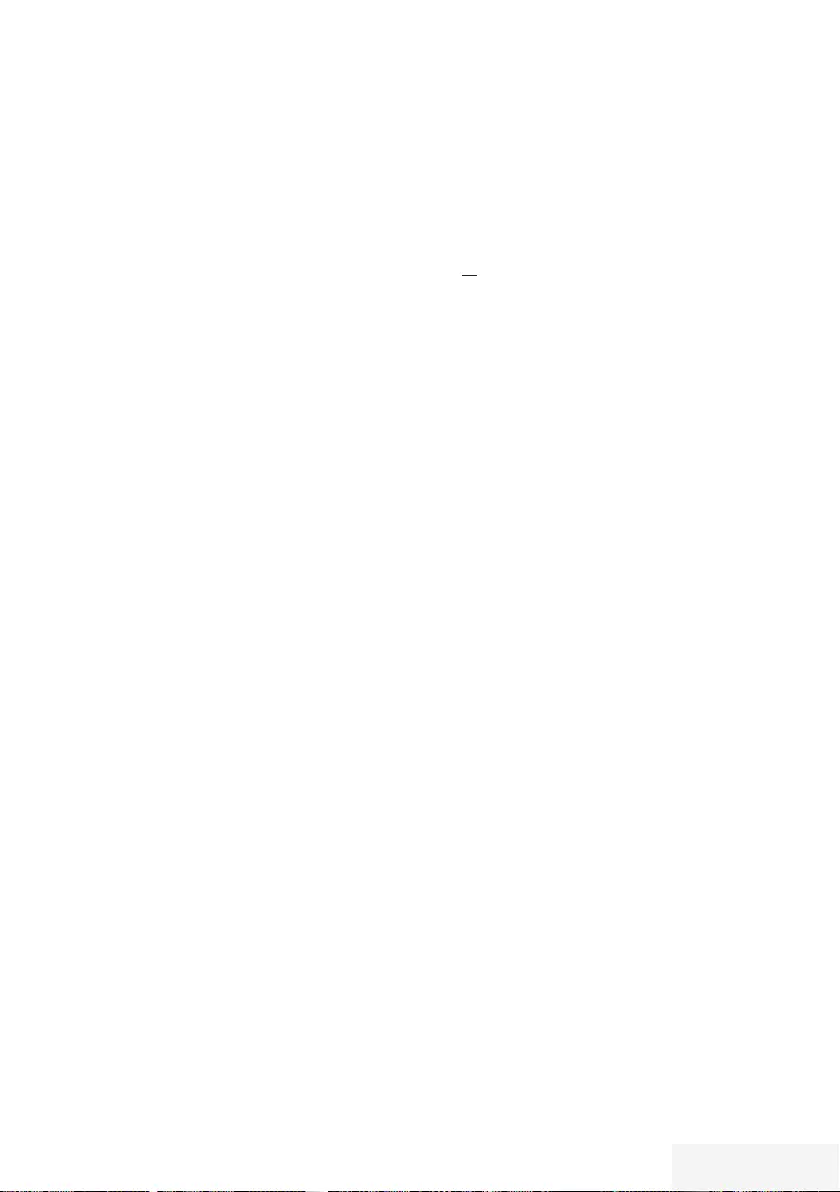
Television / User Manual 27 / 89 TR
PICTURE /SOUND SETTINGS -----------------------------------------------------------
7
»Perfect Clear« – Improves the general
image by means of a gentle blue hue
(giving the appearance of greater
sharpness) and improves the black level by
setting this entirely to black from specific
shade of back.This reduces the visible grey
values in the dark areas of the picture.
7
»Nois Reduction« – Reduces the visible
snow by displaying the picture a little less
sharply and creating a slight blurring.
Should therefore be used minimally with
good picture material.
7
»Block Noise Reduction« – This function
can only be selected with digital reception
sources and AV presets. It reduces any
interference from artefacts (pixel blocks)
from digital programmes due to MPEG
compression (such as from DVB-T receivers
and lower transmission rates or DVD
players).
Restore default settings
1 In the menu »Picture« select the line »Restore
default display settings« with »
V
« or »
Λ
«
and press »OK« to confirm.
2 Select push button »Yes« with »
<
« or »
>
« to
confirm the security query;
or
select push button »No« with »
<
« or »
>
« to
to cancel the function.
3 Press »EXIT« to end the setting.
Concluding the settings
1 Press »EXIT« to end the setting.
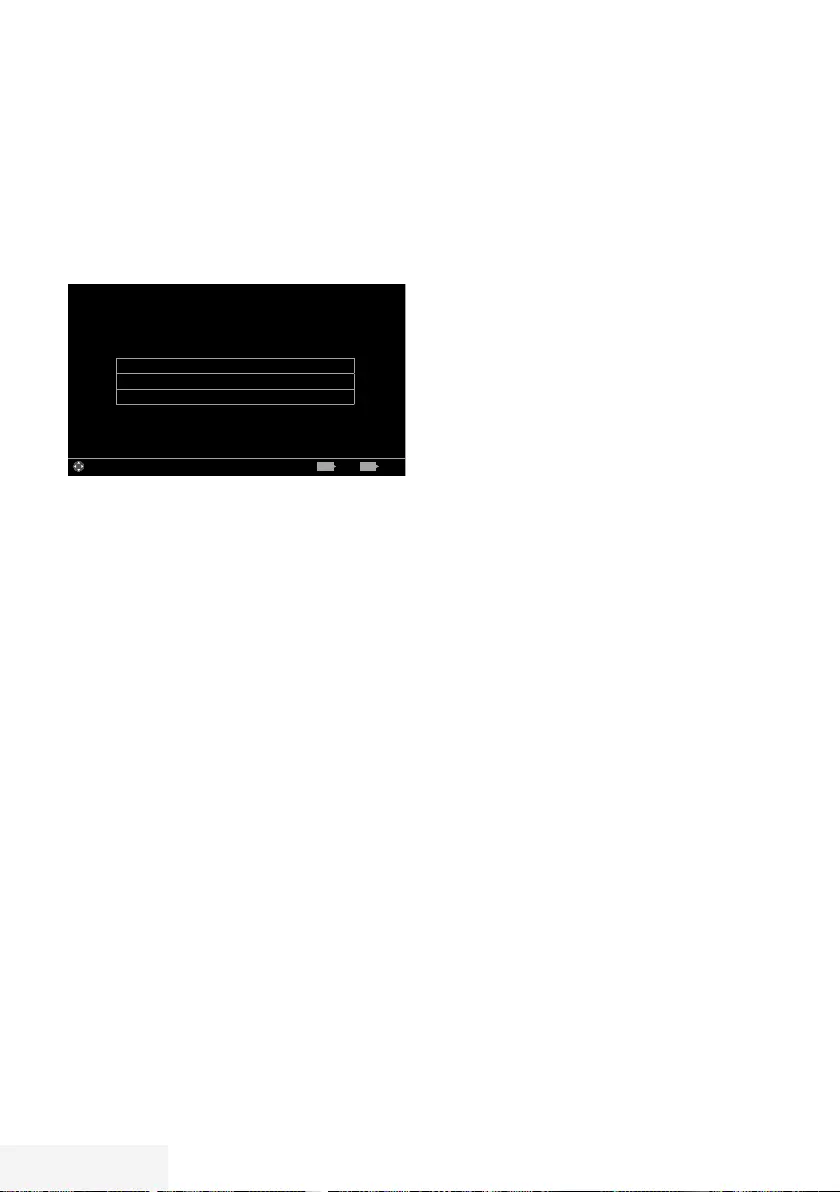
28 / 89 TR Television / User Manual
PICTURE /SOUND SETTINGS -----------------------------------------------------------
Sound settings
1 Open the menu with »MENU«.
2 Select menu item »Settings« with »
V
«, »
Λ
«,
»
<
« or »
>
« and press »OK« to confirm.
3 Select menu item »Sound« with »
<
« or »
>
«
and press »
V
« to confirm.
– »Sound« menu is active.
Sound Mode User
Advanced
Restore Default Sound Settings
Picture
Tuesday
xx xxx xxxx
Source TimerSound TV Parental
Settings > Sound
Change Area ExitBack
BACK EXIT
Note:
7
Additional operations are explained in the
following sections.
Sound Mode
1 Select the line »Sound Mode« with »
V
« or
»
Λ
«.
2 Press »
<
« or »
>
« to select the desired
option.
Location selection
The function how to place the television set is
important for the automatic audio settings.
1 Select the line »Advanced« from the Sound
menu with »
V
« or »
Λ
« and press »OK« to
confirm.
2 Select the line »TV Location« with »
V
« or
»
Λ
«.
3 Select the required option »Stand« or »Wall-
mounted« with »
<
« or »
>
«.
Stereo/dual channel
If the device receives two channel programmes,
e.g. a film with the original sound on sound
channel B (display: »Dual II«) and the dubbed
version on sound channel A (display: »Dual I«),
you can select the desired sound channel.
1 Select the line »Advanced« from the Sound
menu with »
V
« or »
Λ
« and press »OK« to
confirm.
2 Select the line »Sound Type« with »
V
« or
»
Λ
« and adjust the setting with »
<
« or »
>
«.
Equalizer
Equalizer offers a sound setting that you can
create.
Equaliser is active in the menu when »Sound
Mode« is selected as »User«.
1 Select the line »Advanced« from the Sound
menu with »
V
« or »
Λ
« and press »OK« to
confirm.
2 Select the line »Equalizer« with »
V
« or
»
Λ
« and press »OK« to confirm.
– »Equalizer« menu opens.
3 It is active in »120Hz« frequency band.
Adjust the preferred value by using »
<
« or
»
>
«.
4 Select the next frequency band with »
V
« or
»
Λ
« to repeat the adjustment procedure.
5 To save adjustment, press »BACK <«.
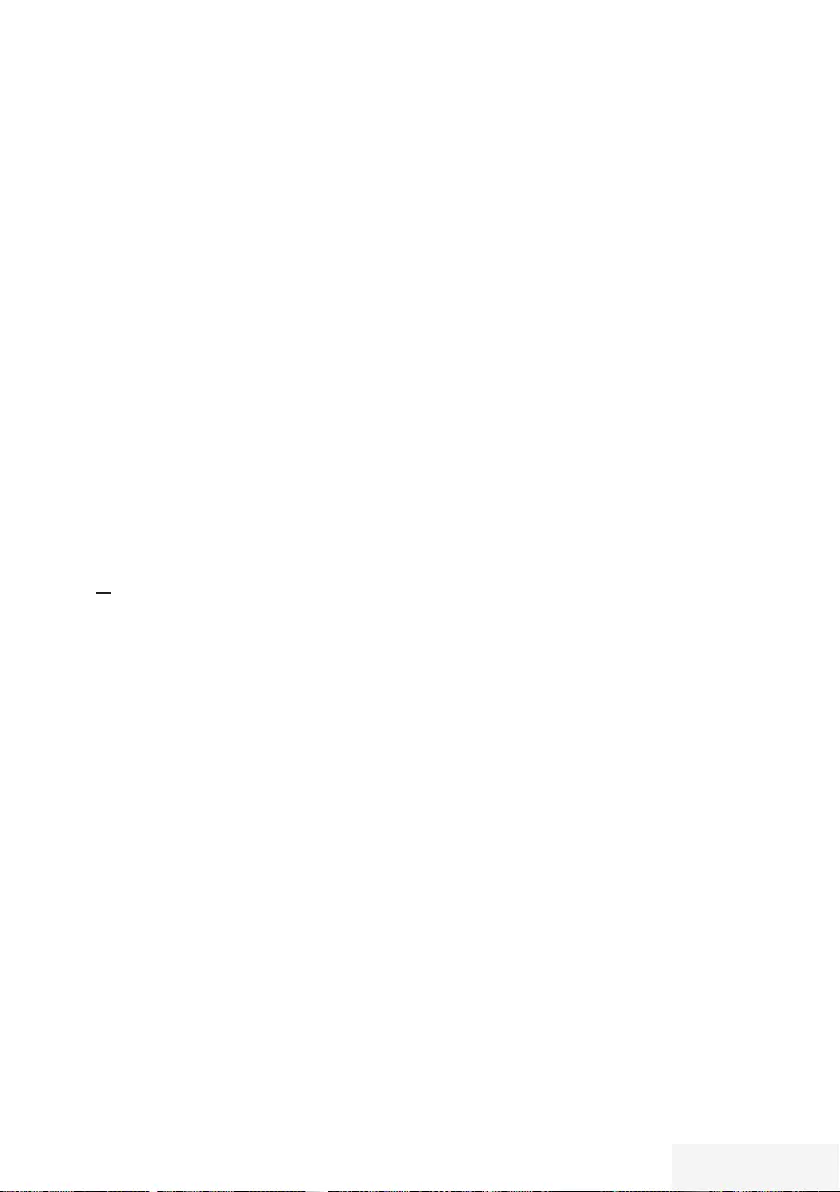
Television / User Manual 29 / 89 TR
PICTURE /SOUND SETTINGS -----------------------------------------------------------
Automatic volume
The television channels broadcast at different
volumes. The automatic volume limiting (AVL)
function means the volume is kept the same
when you switch between channels.
1 Select the line »Advanced« from the Sound
menu with »
V
« or »
Λ
« and press »OK« to
confirm.
2 Select the line »AVL« with »
V
« or »
Λ
« and
then select »On« with »
<
« or »
>
«.
Note:
7 AVL item is active in the menu when »Sound
Mode« is selected as »User« or »Standard
Mode«.
Restore default settings
1 In the menu »Sound« select the line »Restore
Default Sound Settings« with »
V
« or »
Λ
«
and press »OK« to confirm.
2 Select push button »Yes« with »
<
« or »
>
« to
confirm the security query;
or
select push button »No« with »
<
« or »
>
« to
to cancel the function.
3 Press »EXIT« to end the setting.
Concluding the settings
1 Press »EXIT« to end the setting.
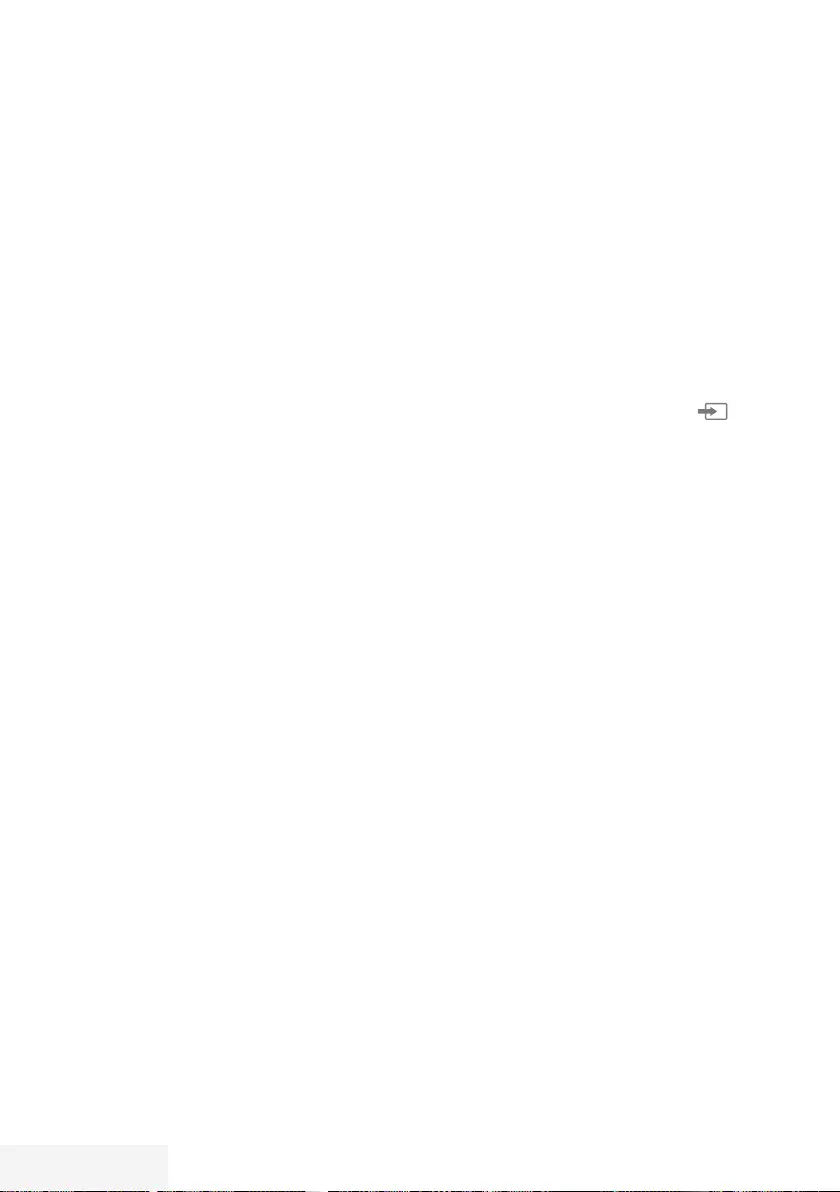
30 / 89 TR Television / User Manual
TV OPERATION – BASIC FUNCTIONS ---------------------------------
Switching on and off
1 Switch the television to standby with the
power switch »ON • OFF«.
2 Press »8«, »1…0« or »P+« or »P-« to
switch on the television from standby mode.
3 Press »8« to switch the television to standby.
Selecting the operating mode
You can select the menu operating mode of
your television. »Advanced Mode« contains all
setting whereas »Simple Mode« is an abridged
version that allows you to make quick settings.
1 Press »MENU« button.
2 Press »« (blue) button to change the
operating mode.
3 Switch the television to standby with the
power switch »ON • OFF«.
Selecting channels
1 Use »1…0« to select channels directly.
2 Select channels step by step with »P+« or
»P-«.
3 Open the channel list by pressing »OK«,
select the channel list by pressing »
<
« or
»
>
« and confirm with »OK«, then close the
channel list with »EXIT«.
Notes:
7
Programme information for the following
days an be called up with »
Λ
«.
7
Switch to radio channels by calling up
the channel list with »OK«, press »«
(blue), use »
V
« or »
Λ
« to select the option
»Radio«. Select radio channels with »
<
« or
»
>
« and confirm with »OK«.
7 Switch back to TV channel lists by calling
up the channel lists again with »OK« , press
»« (blue), using »
V
« or »
Λ
« to select
the option »Digital« and confirm with »OK«.
7
To save energy, you can turn off the screen
in “Radio mode” (see “ADVANCED
SETTINGS” on page 67).
Selecting stations from lists
You can select stations from various lists, (e.g.
ALL, FAV1 - FAV4).
1 Press »FAV« to recall the favorite list menu.
– »Favorite« menu is displayed.
2 Select the favorite list with »
V
« or »
Λ
« and
open it with »OK«
3 Select the channel with »
<
« or »
>
« and
press »OK« to confirm.
4 Press »EXIT« to exit the channel list.
Selecting AV channels
1 Open »Input Source« menu with » «.
2 Select the desired AV channel position with
»
<
« or »
>
« and confirm with »OK«.
3 Use »1…0« to switch back to the television
channel.
Note:
7
The AV preset descriptions can be changed.
See “Settings” section on page 25.
Adjusting the volume
1 Adjust the volume with »– o +«.
Muting
1 Use »p« to switch the sound off (mute) and
to switch it on again.
Displaying information
Information about each television program
is shown automatically at every change of
channel.
1 Display information, press »?« repeatedly.
– The display disappears automatically
after a short while.
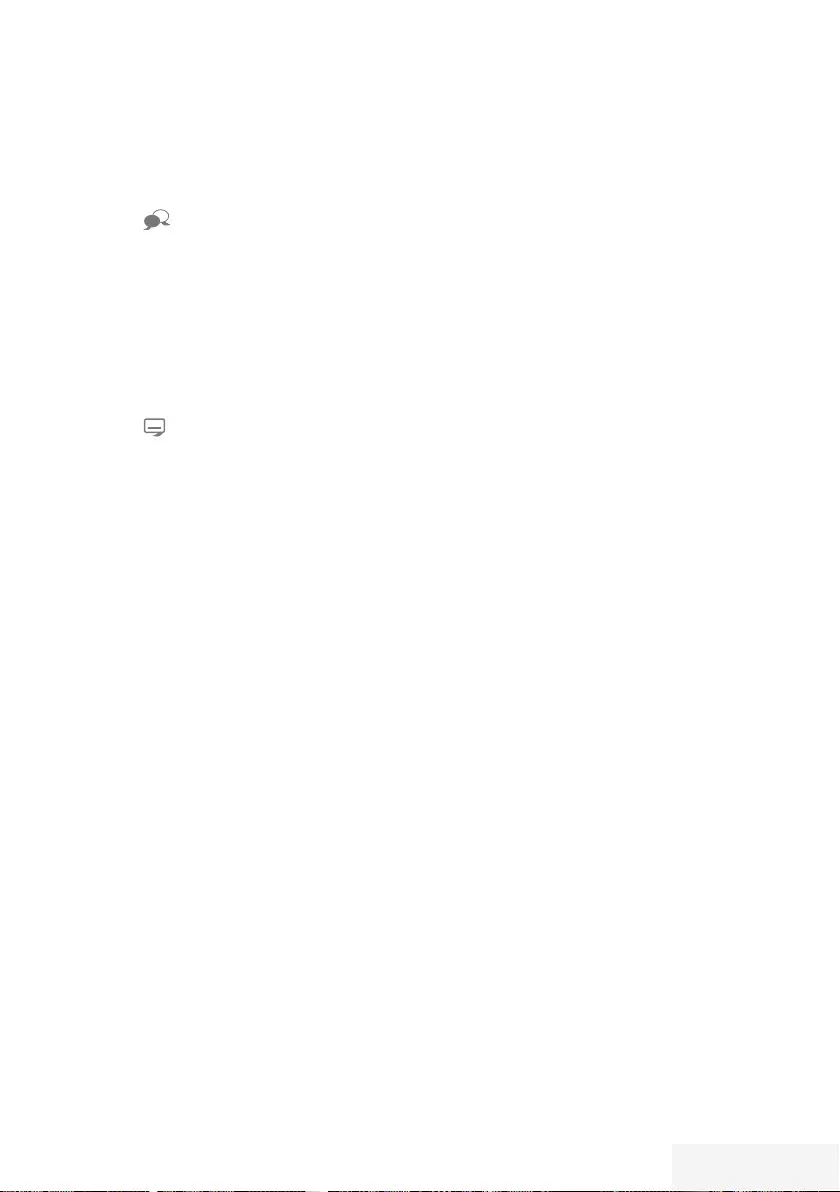
Television / User Manual 31 / 89 TR
Audio language
You can select various languages when
watching digital channels. This depends on the
programme being broadcast.
1 Press » « to open the selection menu.
2 Select the language with »
V
« or »
Λ
« and
press »OK« to confirm.
3 Press »EXIT« to end the settings.
Subtitles
You can select various subtitles when watching
digital channels. This depends on the
programme being broadcast.
1 Press » « to open the selection menu.
2 Select the language with »
V
« or »
Λ
« and
press »OK« to confirm.
3 Press »EXIT« to end the settings.
Zap function
This function allows you to save the television
channel which you are currently watching and
switch to other channels (zapping).
1 Select the channel you want to save in the
zap memory with »1…0« or »P+«, »P-« (for
example, channel 1, BBC 1) and save with
»BACK <«.
2 Change channels with »1…0« or »
Λ
«
»
V
«.
3 You can now use »BACK <« to switch
between the saved channel (in the example,
BBC1) and the channel you were watching
before.
4 Press »EXIT« to quit the zap function.
TV OPERATION – BASIC FUNCTIONS ---------------------------------
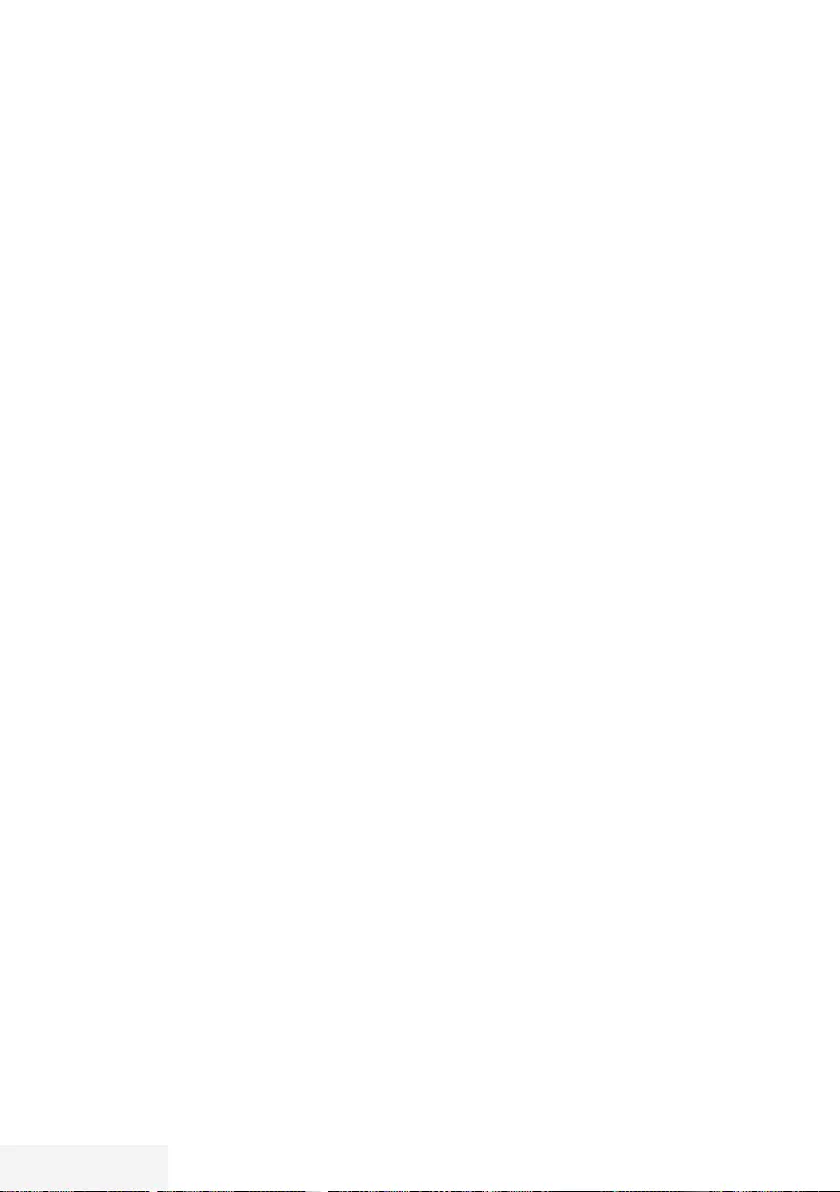
32 / 89 TR Television / User Manual
TV OPERATION – ADDITIONAL FUNCTIONS ------------
You can find the following settings in the »Tools«
menu.
Sleep timer
In the »Sleep Timer« menu you can enter a time
for the television to switch off. After this time
has elapsed, the television switches to standby
mode.
1 Open the Tools menu with »TOOLS«.
2 Select the line »Sleep Timer« with »
V
« or
»
Λ
«.
3 Select the switch-off time with »
<
« or »
>
«.
Note:
7
Set the function to »Off« with »
<
« or »
>
« to
switch it off.
4 Press »EXIT« to end the settings.
Zoom function
With this function, you can enlarge the picture
on the television.
1 Open the Tools menu with »TOOLS«.
2 Select the line »Zoom« with »
V
« or »
Λ
«.
3 Select zoom setting with »
<
« or »
>
« and
press »OK« to confirm.
– Image is enlarged as center-focused.
4 To navigate in the enlarged picture, press
»« (red) and move the screen with »
<
«,
»
>
«, »
V
« or »
Λ
«.
5 To return to the zoom menu, press »BACK
<«.
6 Press »EXIT« to end the settings.
Changing the picture format
The television automatically switches to the 16:9
format if this format is detected via the Euro-AV
socket.
1 Open the Tools menu with »TOOLS«.
2 Select the line »Picture Format« with »
V
«
or »
Λ
«.
3 Select the picture format with »
<
« or »
>
«
and press »OK« to confirm.
4 Press »EXIT« to end the settings.
Note:
7 You can choose between the following
picture formats.
»Auto« format
The picture format is automatically switched to
»16:9« for 16:9 programmes.
The picture format is automatically switched to
»4:3« for 4:3 programmes.
»16:9« and »14:9« formats
During programmes in 4:3 format, the picture
is stretched horizontally if »16:9« or »14:9« is
selected.
The picture geometry is stretched horizontally.
With actual 16:9 signal sources (from a set-top
box on the Euro-AV socket) the picture fills
the screen completely and with the correct
geometry.
»4:3« format
The picture is shown in 4:3 format.
»LetterBox« format
The letterbox setting is especially suitable for
programmes in 16:9.
The black borders which are usually at the top
and bottom of the screen are eliminated, 4:3
pictures fill the screen.
The transmitted pictures are enlarged, but are
slightly cropped at the top and bottom. The
picture geometry remains unchanged.
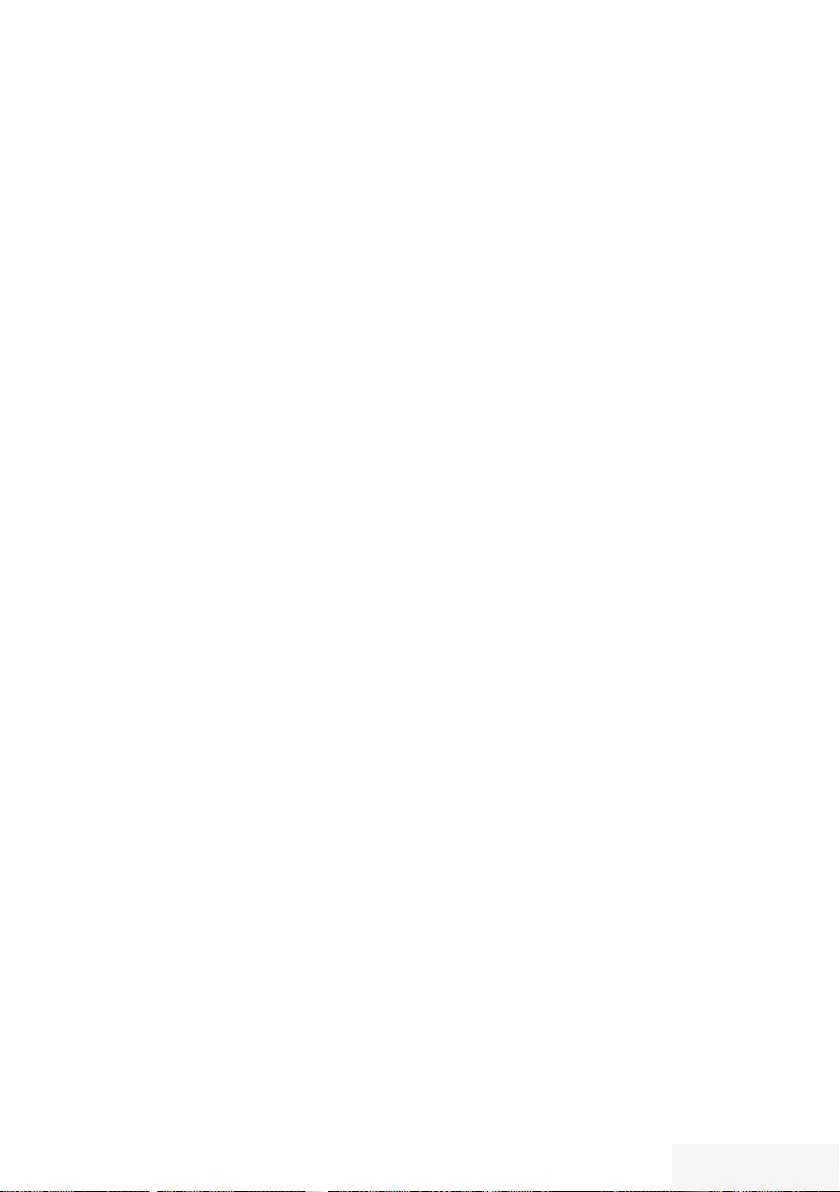
Television / User Manual 33 / 89 TR
TV OPERATION – ADDITIONAL FUNCTIONS ------------
»Subtitle« format
If you cannot read the subtitles which appear on
the bottom of the screen, then select »Subtitle«.
»Panorama« format
This setting is suited to films with a large width/
height ratio.
During programmes in 4:3 format the picture is
stretched horizontally if the »Panorama« function
is selected. The picture geometry is stretched
horizontally.
»Overscan« format
When this mode is selected, high defined
picture from HDMI and Component inputs is
not cropped and it is displayed in its original
size.This is only active in HDMI mode and for
resolutions at or above 720p.
Audio settings
1 Open the Tools menu with »TOOLS«.
2 Select the line »Sound Preset« with »
V
« or
»
Λ
«.
3 Select the audio setting by pressing »
<
« or
»
>
«.
– You can change the »User« audio setting;
see “Equalizer” on page 28.
4 Press »EXIT« to end the settings.
Picture settings
1 Open the Tools menu with »TOOLS«.
2 Select the line »Picture Mode« with »
V
« or
»
Λ
«.
3 Select the picture setting by pressing »
<
«
or »
>
«.
4 Press »EXIT« to end the settings.
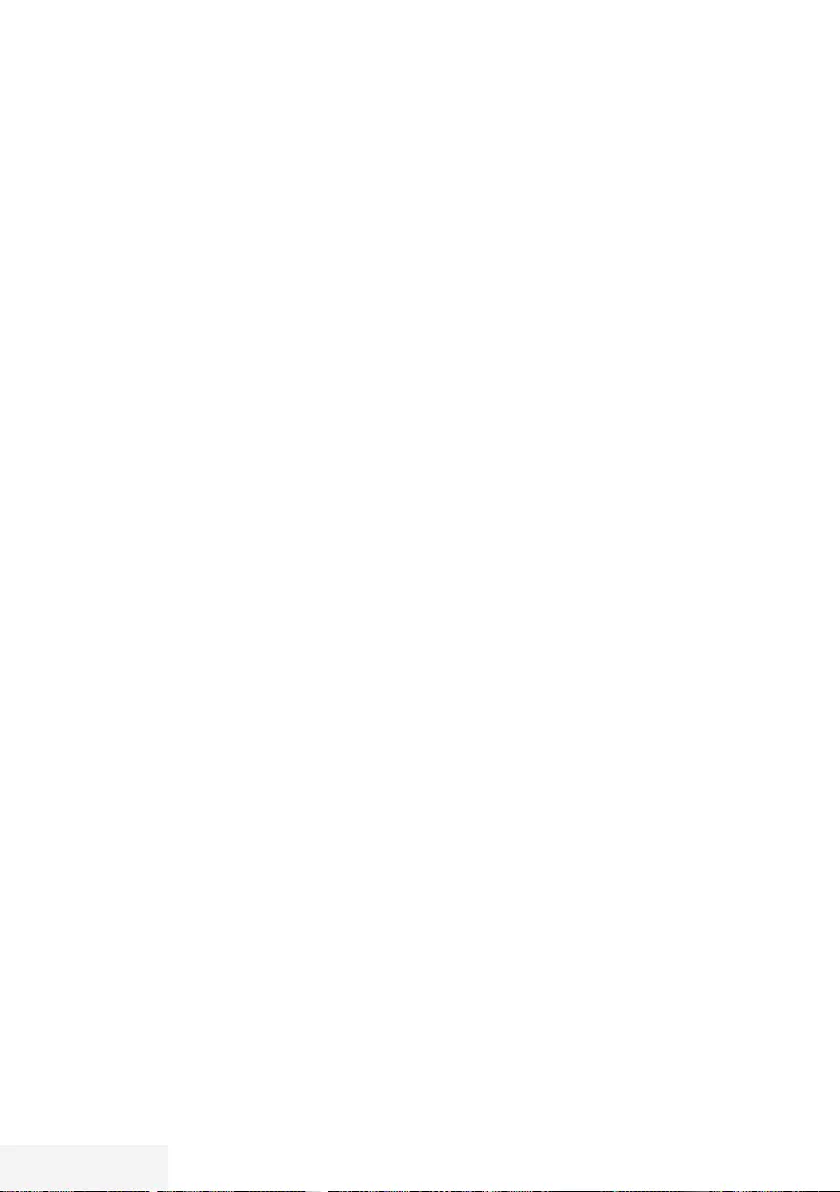
34 / 89 TR Television / User Manual
ELECTRONIC TV GUIDE ---------------------------------------------------------------------------
In the offline mode, the electronic programme
guide offers an overview of all programmes that
will be broadcast in the next week (for digital
stations only).
1 Press »GUIDE« to start Electronic TV guide.
– The Electronic TV guide displayed.
Notes:
7
Not all channels provide a detailed TV
guide.
7
Many broadcasters supply the daily
programme but no detailed descriptions.
7
There are broadcasters which do not
provide any information at all.
2 Select the channel with »
V
« or »
Λ
«.
Note:
7
Press »P+« or »P-« to switch between the
channels in increments of 7n.
3 Switch to the information about the current
programme using »OK«.
Notes:
7 The programme selected can be recorded
(if an external data medium is connected).
To do this select the push button »Record«
with »
>
« and confirm with »OK«. Confirm
the display with »OK«.
7 To add the programme selected to the
reminder timer select the push button »Set
Reminder« with »
>
« and confirm with
»OK«. Confirm the display with »OK«.
4 Return to the programme overview with
»BACK <«.
5 Press »
>
« to select information on the
next programme and »
<
« to return to the
information for the current programme.
Note:
7 For additional options, refer to the user
guide on the screen.
6 Press »EXIT« to close the channel guide.
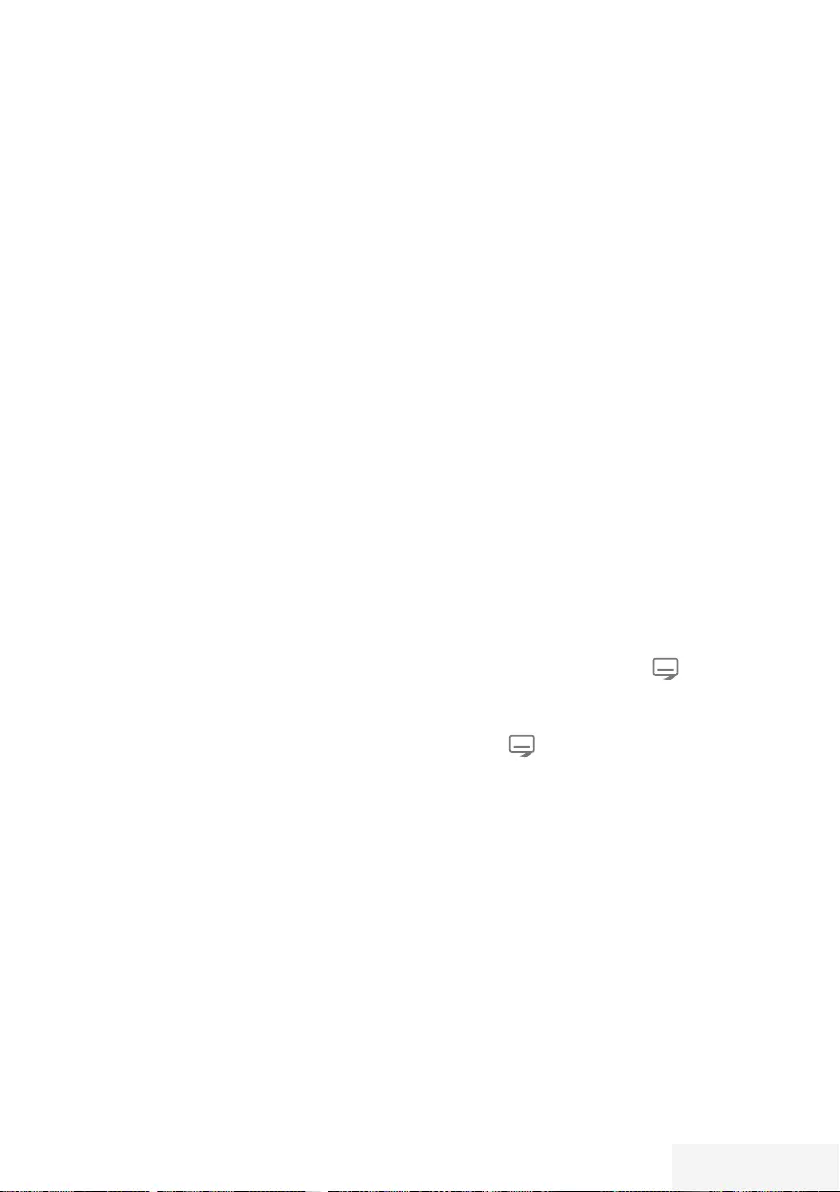
Television / User Manual 35 / 89 TR
TOP text or FLOF text mode
1 Press »TXT« to switch to the Teletext mode.
2 You can select teletext pages directly with
»1...0« or step by step with »
V
« or »
Λ
«.
To return to page 100, press »?«.
Note:
7
At the bottom of the screen, you will see an
information line consisting of a red, green
and, depending on the channel, yellow
and blue text field. Your remote control has
buttons with the corresponding colours.
3 Press »« (red) to scroll one page back.
4 Press »« (green) to scroll one page
forward.
5 Press »« (yellow) to select section.
6 Press »« (blue) to select topic.
7 Press »TXT« to exit the Teletext mode.
Normal text mode
1 Press »TXT« to switch to the Teletext mode.
2 You can select teletext pages directly with
»1...0«.
To return to page 100, press »?«.
3 Press »P-« to scroll one page back.
4 Press »P+« to scroll one page forward.
5 Press »TXT« to exit the Teletext mode.
Additional functions
Skipping the waiting time
While a page is being searched for, you can
switch to the television channel.
1 Enter the teletext page number with »1…0«
and then press »6«.
– As soon as the page is found, the page
number is displayed.
2 Press »6« to switch to the teletext page.
Increasing character size
1 To enlarge the character size of a teletext
page, press »5« repeatedly.
Page stop
A multiple page may contain several sub-
pages, which are automatically scrolled by the
transmitting station.
1 Stop the sub-pages with »
3
«.
2 Press »
3
« to quit the function.
Calling up a sub-page directly
If the selected teletext page contains further
pages, the number of the current sub-page as
well as the total number of pages is displayed.
1 Call up the sub-page with » «.
2 Press »« (red) or »« (green) to select a
sub-page.
3 Press » « to quit the function.
Reveal answer
Certain teletext pages contain ”hidden answers”
or information which can be called up.
1 Display information with »
4
«.
2 Conceal the information with »
4
«.
Splitting the screen (Split Screen)
With this function you can see the television
channel on the left and the teletext page on the
right.
1 To activate the split screen function, press
»7«.
– Television channel and teletext page
appear side by side on the screen.
2 To deactivate the function, press »7«.
TELETEXT MODE ------------------------------------------------------------------------------------------------
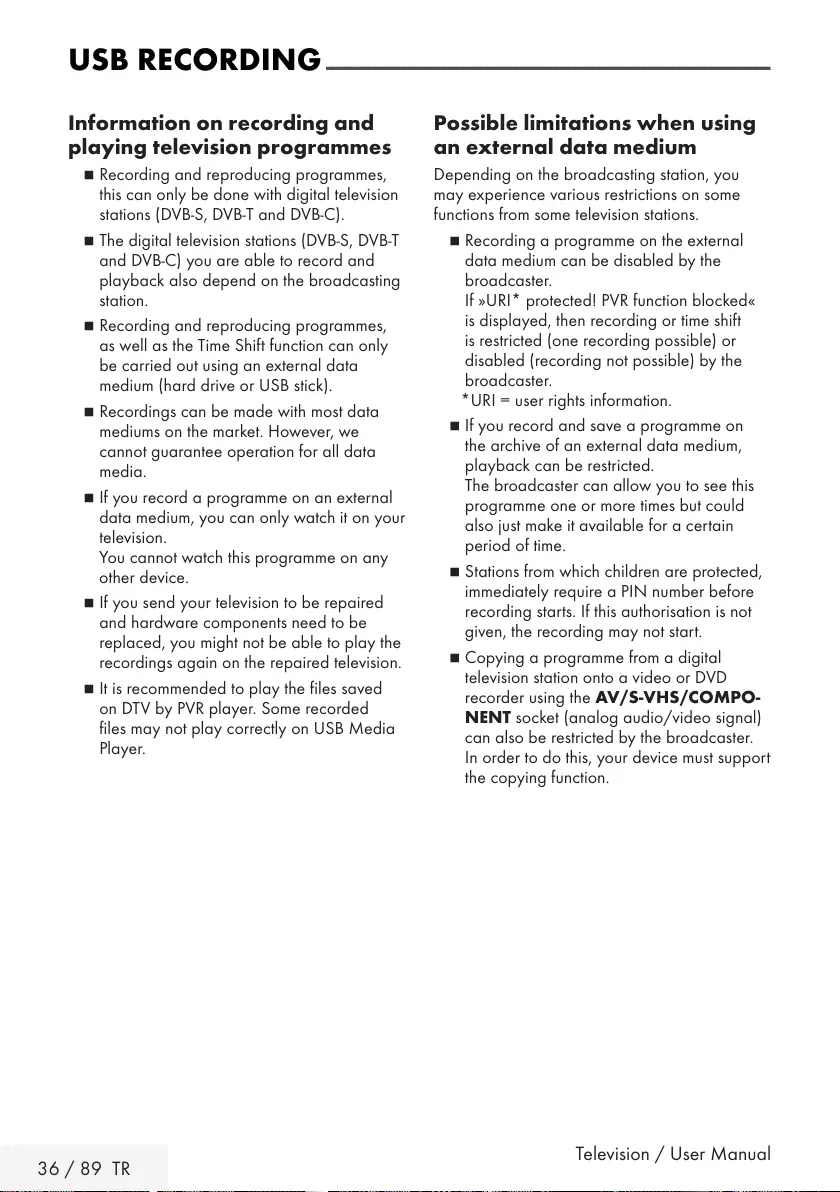
36 / 89 TR Television / User Manual
USB RECORDING -------------------------------------------------------------------------------------------
Information on recording and
playing television programmes
7 Recording and reproducing programmes,
this can only be done with digital television
stations (DVB-S, DVB-T and DVB-C).
7 The digital television stations (DVB-S, DVB-T
and DVB-C) you are able to record and
playback also depend on the broadcasting
station.
7 Recording and reproducing programmes,
as well as the Time Shift function can only
be carried out using an external data
medium (hard drive or USB stick).
7 Recordings can be made with most data
mediums on the market. However, we
cannot guarantee operation for all data
media.
7 If you record a programme on an external
data medium, you can only watch it on your
television.
You cannot watch this programme on any
other device.
7 If you send your television to be repaired
and hardware components need to be
replaced, you might not be able to play the
recordings again on the repaired television.
7 It is recommended to play the files saved
on DTV by PVR player. Some recorded
files may not play correctly on USB Media
Player.
Possible limitations when using
an external data medium
Depending on the broadcasting station, you
may experience various restrictions on some
functions from some television stations.
7 Recording a programme on the external
data medium can be disabled by the
broadcaster.
If »URI* protected! PVR function blocked«
is displayed, then recording or time shift
is restricted (one recording possible) or
disabled (recording not possible) by the
broadcaster.
*URI = user rights information.
7 If you record and save a programme on
the archive of an external data medium,
playback can be restricted.
The broadcaster can allow you to see this
programme one or more times but could
also just make it available for a certain
period of time.
7 Stations from which children are protected,
immediately require a PIN number before
recording starts. If this authorisation is not
given, the recording may not start.
7 Copying a programme from a digital
television station onto a video or DVD
recorder using the AV/S-VHS/COMPO-
NENT socket (analog audio/video signal)
can also be restricted by the broadcaster.
In order to do this, your device must support
the copying function.
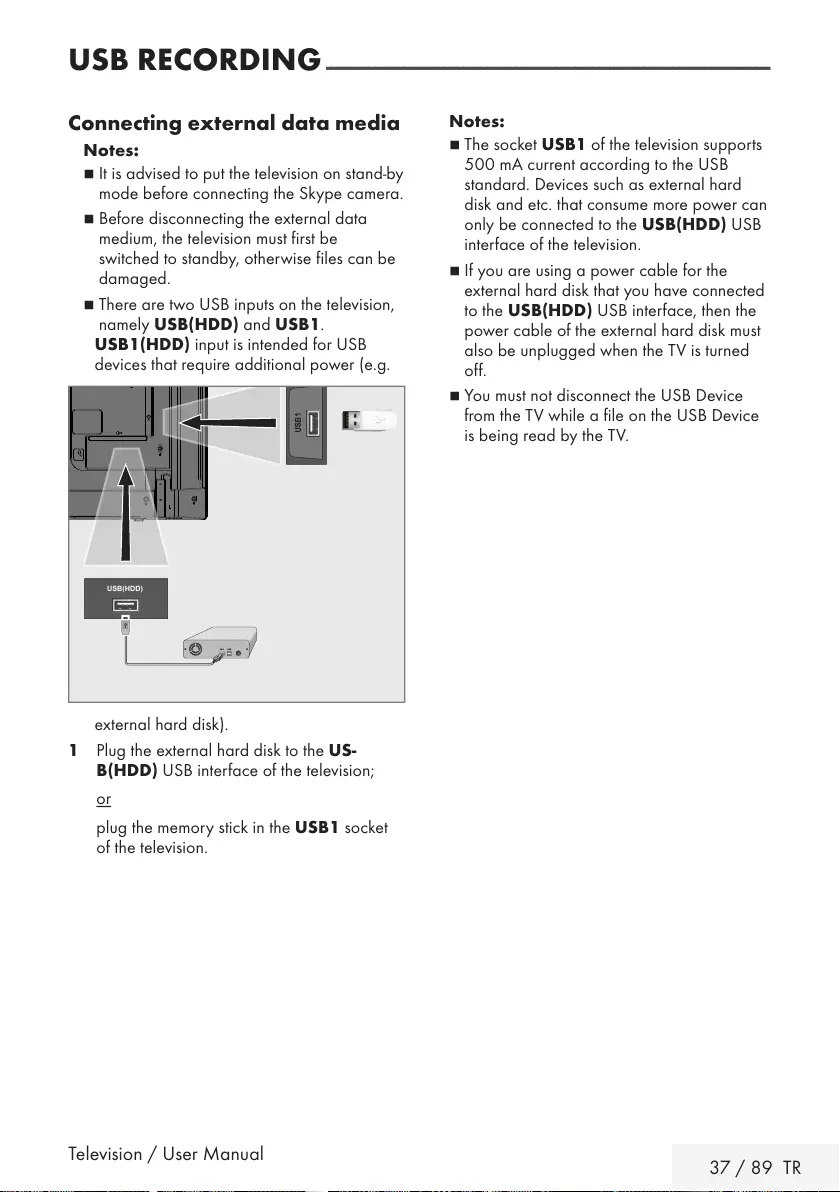
Television / User Manual 37 / 89 TR
USB RECORDING -------------------------------------------------------------------------------------------
Connecting external data media
Notes:
7
It is advised to put the television on stand-by
mode before connecting the Skype camera.
7
Before disconnecting the external data
medium, the television must first be
switched to standby, otherwise files can be
damaged.
7
There are two USB inputs on the television,
namely USB(HDD) and USB1.
USB1(HDD) input is intended for USB
devices that require additional power (e.g.
external hard disk).
1 Plug the external hard disk to the US-
B(HDD) USB interface of the television;
or
plug the memory stick in the USB1 socket
of the television.
Notes:
7
The socket USB1 of the television supports
500 mA current according to the USB
standard. Devices such as external hard
disk and etc. that consume more power can
only be connected to the USB(HDD) USB
interface of the television.
7
If you are using a power cable for the
external hard disk that you have connected
to the USB(HDD) USB interface, then the
power cable of the external hard disk must
also be unplugged when the TV is turned
off.
7
You must not disconnect the USB Device
from the TV while a file on the USB Device
is being read by the TV.
USB(HDD)
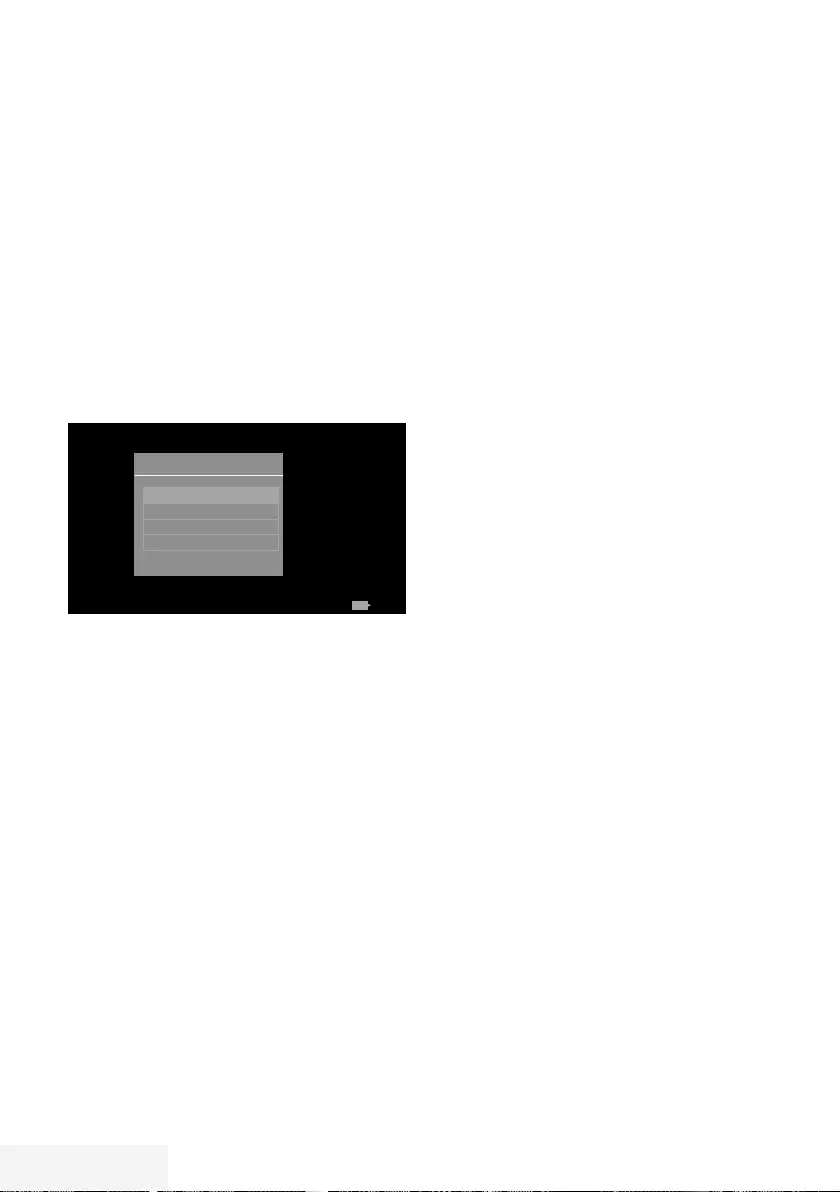
38 / 89 TR Television / User Manual
USB recording settings
Selecting the menu
1 Open the menu with »MENU«.
2 Select the menu item »Records« with »
V
«,
»
Λ
«, »
<
« or »
>
« and press »OK« to
confirm.
– »Media Player« menu is displayed.
3 Select the line »PVR« with »
V
« or »
Λ
« and
press »OK« to confirm.
– The content is displayed.
4 Open the Media Options menu with press
»TOOLS«.
Media Player > PVR
Channel_1_201548_154649.ts
Tuesday
xx xxx xxxx
Back
BACK
View Mode Auto Fit
Auto Preview On
Slide Show Interval 5
Disk Management
Media Options
5 Select the line »Disk Management« with
»
V
« or »
Λ
« and press »OK« to confirm.
Note:
7
Additional operations are explained in the
following sections.
Disconnecting external data media
1 In the »Disk Management« menu select
the line »Safely Remove Disk« with »
V
« or
»
Λ
« and press »OK« to confirm.
Note:
7
Disk can be safely removed from the socket
now.
USB RECORDING -------------------------------------------------------------------------------------------
Selecting external data media
If there are more than one external data media
connected to the television, then select one of
them.
1 In the »Disk Management« menu select the
line »Disk« with »
V
« or »
Λ
« and press
»OK« to confirm.
2 Select the external data media with »
V
«
or »
Λ
«.
3 Switch back with »BACK <« or press
»EXIT« to end the setting.
Selecting a partition on the external
media
If there are more than one partitions on the
external data media, select one of them.
1 In the »Disk Management« menu select the
line »Partition« with »
V
« or »
Λ
« and press
»OK« to confirm.
2 Select the desired partition with »
V
« or
»
Λ
«.
3 Switch back with »BACK <« or press
»EXIT« to end the setting.
Testing external data media
You can test the external data media to see if it
is suitable for the required functions.
1 In the »Disk Management« menu select the
line »Disk« with »
V
« or »
Λ
«. If there are
more then one external data media, select
the desired data media with »
V
« or »
Λ
«.
2 Select the line »Partition« with »
V
« or »
Λ
«.
If there are more then one partitions, select
the desired partition with »
V
« or »
Λ
«.
3 Select the line »Check Disk« with »
V
« or
»
Λ
« and press »OK« to confirm
– Disk information is displayed.
4 Switch back with »BACK <« or press
»EXIT« to end the setting.

Television / User Manual 39 / 89 TR
USB RECORDING -------------------------------------------------------------------------------------------
Formatting the partition
1 In the »Disk Management« menu select the
line »Format Partition« with »
V
« or »
Λ
«
and press »OK« to confirm.
2 Select push button »Yes« with »
<
« or »
>
« to
confirm the security query;
or
select push button »No« with »
<
« or »
>
« to
to cancel the function.
3 Switch back with »BACK <« press »EXIT«
to end the setting.
Time shift – ″ Pausing”
programmes
You can pause any program you are watching.
This is a useful function. For instance, if the
phone rings when you are watching a movie,
you can pause the movie and resume it after the
call without missing nothing.
The last scene that was frozen is displayed and
time shift is recorded into the external data
media.
In Time Shift mode, you can only record as
much as the free memory space on the external
data media.
You can record current broadcast for
approximately 60 minutes.
Note:
7
For undisturbed “Permanent Timeshift” use
an external USB hard disk.
1 Press »!« during the broadcast.
– Television picture is paused and delay
time is displayed.
2 To resume the broadcast, press »8«.
– The system continues recording the
broadcast while you are watching it.
Note:
7
Following functions can be used in time shift
mode.
–
Fast rewind, press »
3
« several times for
the desired speed;
–
Fast forward, press »
4
« several times for
the desired speed;
–
To pause press »!«.
3 Press »7« to exit the Time Shift function.
– The message »Live Broadcast« appears.
– The scenes in the “time shift memory” are
deleted.
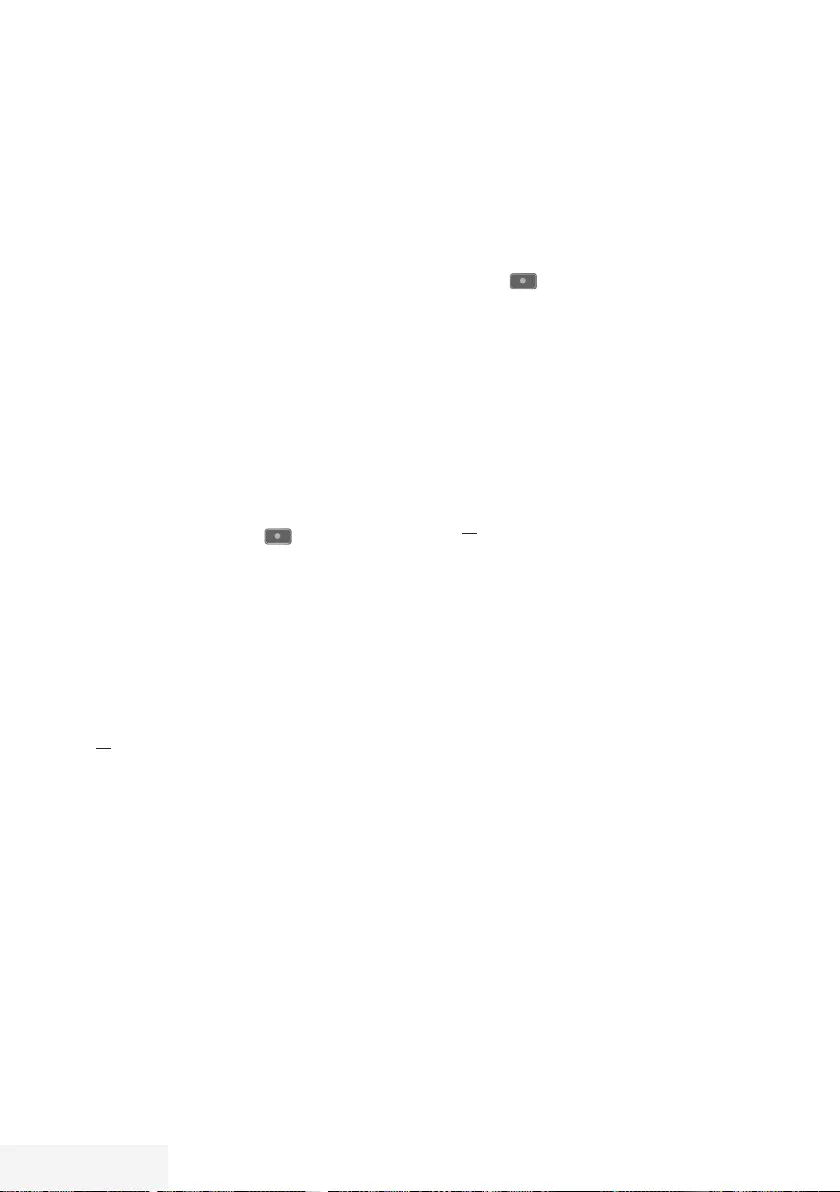
40 / 89 TR Television / User Manual
Recording programmes
You can record the programmes. Programmes
are recorded onto the external data media and
the archive is managed via television.
A memory of 44 MB up to 110 MB is required
for a 1 minute record.
Other recordings in the archive can be watched
while a programme is being recorded.
It is possible to shift channels during recording
between unscrambled channels on the
same frequency (DVB-T/C) or on the same
transponder (DVB-S).
When switched to channels other than
(Terrestrial, Cable, Satellite and USB) during
recording, the recording process is stopped.
One-touch programme
recording
1 Select the channel with »1…0« or
»P+«, »P–« and press » « to start the
recording.
– Recording information is displayed:
Recording symbol, channel name,
programme time and recording time.
– This information will disappear shortly.
2 To end the recording, press »7«.
3 Select push button »Yes« with »
<
« or »
>
« to
confirm the security query;
or
select push button »No« with »
<
« or »
>
« to
to continue the recording.
Notes:
7
When recording is complete, it will
automatically be stored on the external
data media.
7
If you remove the external data media
during recording, then the recording is
cancelled automatically and no data is
recorded onto the external data media.
Recording a programme from
the channel list
1 Press »OK« to open the channel list.
2 Select a channel with »
<
« or »
>
« and press
»OK« to confirm.
3 Press »EXIT« to exit from the channel list.
4 Press » « to start recording.
– Recording information is displayed:
Recording symbol, channel name,
programme time and recording time.
– These information will disappear after
a short while. Recording symbol and
recording time will appear on the lower
right corner of the screen.
5 To end the recording, press »7«.
6 Select push button »Yes« with »
<
« or »
>
« to
confirm the security query;
or
select push button »No« with »
<
« or »
>
« to
continue the recording.
USB RECORDING -------------------------------------------------------------------------------------------
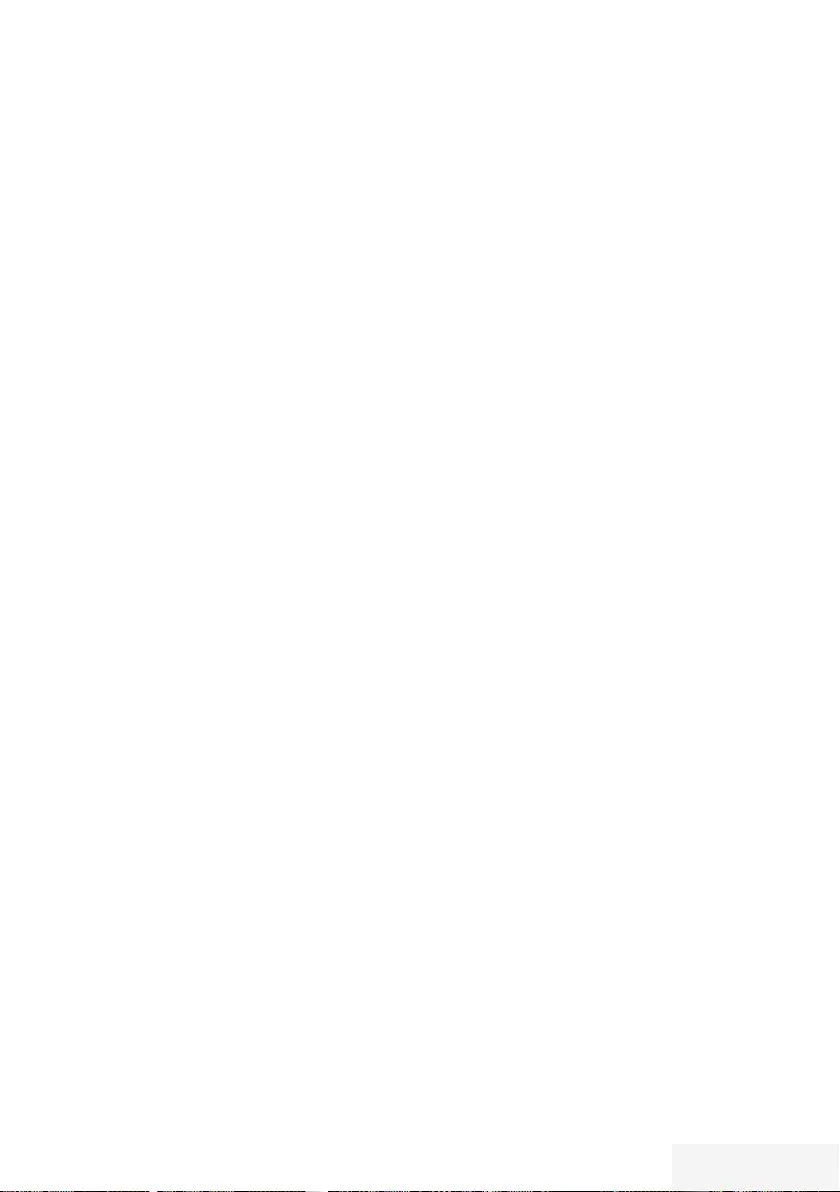
Television / User Manual 41 / 89 TR
USB RECORDING -------------------------------------------------------------------------------------------
Programme setting for
recording
... with electronic programme guide
Electronic programme guide data can be used
for recording.
25 EPG reminder and/or recorder can be set
in total.
1 Press »GUIDE« to open the electronic
programme guide.
2 Select the preferred TV program with »
V
«
or »
Λ
«.
– Information about the actual TV program
is displayed.
3 Press »
<
« or »
>
« to select the TV program
you want to record.
4 To add broadcasts to the timer press »OK«.
– Information for the TV program to be
recorded will be displayed.
5 Select the line »Record« with »
>
« and press
»OK« to confirm.
– Recording data range appears.
6 Press »OK« to confirm.
7 Press »EXIT« to end the menu.
Note:
7
If the data for the recording is to be
changed, open menu with »MENU«. Select
the menu item »Schedule List« with »
V
«,
»
Λ
«, »
<
« or »
>
« and confirm with »OK«.
Press »« (green), change the data and
and save it with »« (blue).
Notes:
7 A warning is displayed before the timer
recording starts and counts down for
10 seconds to allow you to switch to
the channel. At the end of 10 seconds,
the channel to be recorded appears
automatically.
7 If the timer recording starts during
playback, playback stops. If you do
not select »Yes« in the warning prompt,
recording will start automatically at the end
of the countdown.
7 Only for UPC customers Note: Parts of
previous or next files can be included into
the record while the programme is being
recorded resulting from possible Programme
Guide errors. In such cases, keep in mind
that the highest family protection level will
apply for the whole recording if one or
more of those programmes have any level of
family protection.
Set the lead/follow-up time
With this function you can change the recording
time set by the electronic TV guide.
If you think that a program will start a few
minutes earlier or will end several minutes later,
you can „add“ up to 60 minutes to this time
1 Open the menu with »MENU«.
2 Select the menu item »Schedule List« with
»
V
«, »
Λ
«, »
<
« or »
>
« and press »OK« to
confirm.
3 Activade the »Padding Time« menu with
»« (blue).
4 Change the start time with »
<
« or »
>
«.
5 Use »
V
« to switch to the line »End« and
change the end time with »
<
« or »
>
«.
6 Select push button »Save« with »
V
« and
press »OK« to confirm.
7 Press »EXIT« to end the menu.
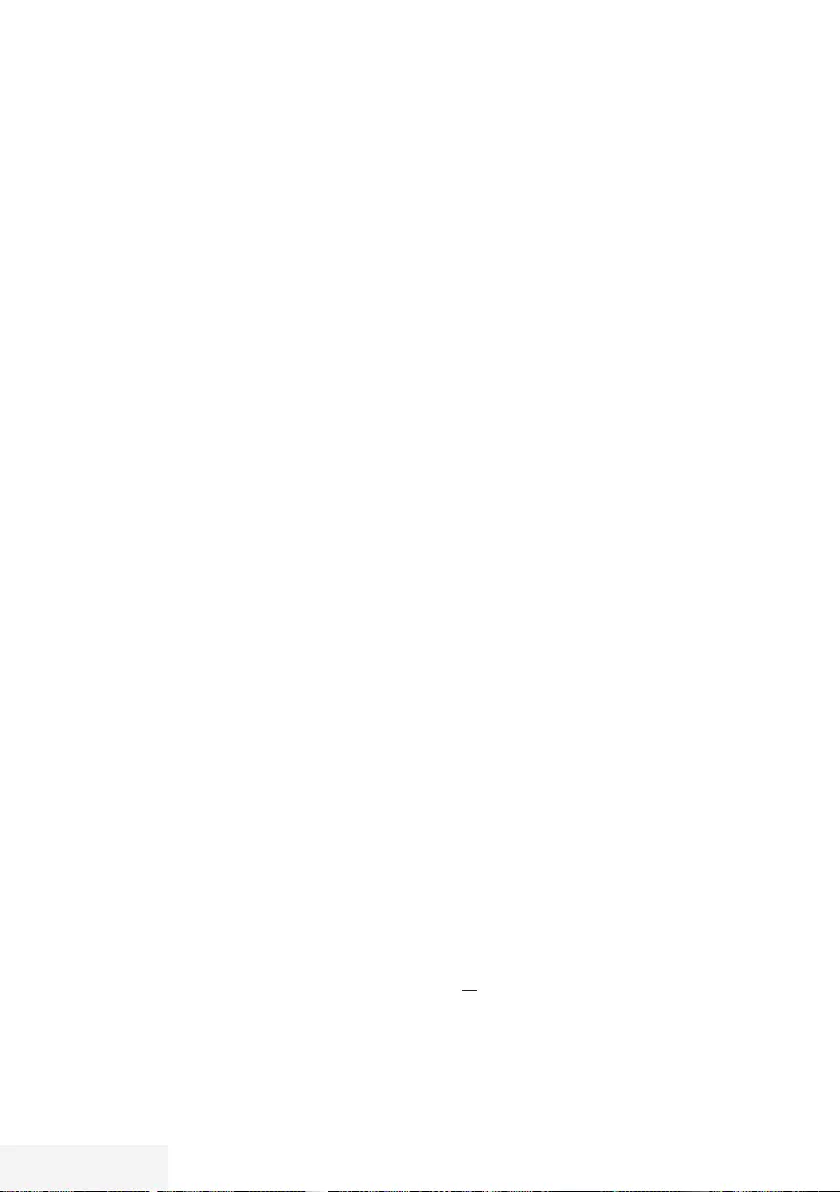
42 / 89 TR Television / User Manual
... by entering the information manu-
ally
25 TV programmes can be preset for the timer
recording or as a reminder.
1 Press »GUIDE« to open the electronic
programme guide.
2 Press »
<
« to display the top menu.
– »TV Listing« option is marked.
3 Select the line »Set Recording« with »
V
« or
»
Λ
« and press »OK« to confirm.
– »Set Recording« menu is displayed,
»Channel« is marked.
Note:
7
If you want to use the reminder function,
select the line »Set Reminder«.
4 Press »OK«, select the channel you want to
record with »
V
« or »
Λ
« and press »OK«
to confirm.
To pass to the next item press »
V
«.
5 Press »OK«, select the date you want to
record with »
V
« or »
Λ
« and press »OK«
to confirm.
To pass to the next item press »
V
«.
6 Press »OK«, enter starting time with »
V
« or
»
Λ
« and press »OK« to confirm.
To pass to the next item press »
>
«.
7 Press »OK«, enter starting time with »
V
« or
»
Λ
« and press »OK« to confirm.
To pass to the next item press »
V
«.
8 Press »OK«, select »Mode« (»Once«,
»Every Day« or »Weekly«) with »
V
« or
»
Λ
« and press »OK« to confirm.
9 Select »Save Recording« with »
V
« and
confirm with »OK«.
– Recording time range appears.
10 Press »OK« to confirm.
– Recording timer is programmed.
11 Press »EXIT« to end the menu.
USB RECORDING -------------------------------------------------------------------------------------------
Notes:
7 A warning is displayed before the timer
recording starts and counts down for
10 seconds to allow you to switch to
the channel. At the end of 10 seconds,
the channel to be recorded appears
automatically.
7 If the timer recording starts during
playback, playback stops. If you do
not select »Yes« in the warning prompt,
recording will start automatically at the end
of the countdown.
Editing the timer
1 Open the menu with »MENU«.
2 Select the menu item »Schedule List« with
»
V
«, »
Λ
«, »
<
« or »
>
« and press »OK« to
confirm.
3 Select the title of the programme to be
changed with »
V
« or »
Λ
« and press »«
(green) to edit the title.
4 With »
V
« or »
Λ
« select the items you want
to edit and modify them with »1…0« and
»
<
« or »
>
«.
5 To save the modification, press »«
(blue).
– Timer is changed.
6 Press »EXIT« to end the setting.
Deleting a timer
1 Open the menu with »MENU«.
2 Select the menu item »Schedule List« with
»
V
«, »
Λ
«, »
<
« or »
>
« and press »OK« to
confirm.
3 Select the title of the programme to be
deleted with »
V
« or »
Λ
« and and delete
the timer with »« (yellow).
4 Select push button »Yes« with »
<
« or »
>
« to
confirm the security query;
or
select push button »Cancel« with »
<
« or
»
>
« to cancel deletion process.
5 Press »EXIT« to end the setting.
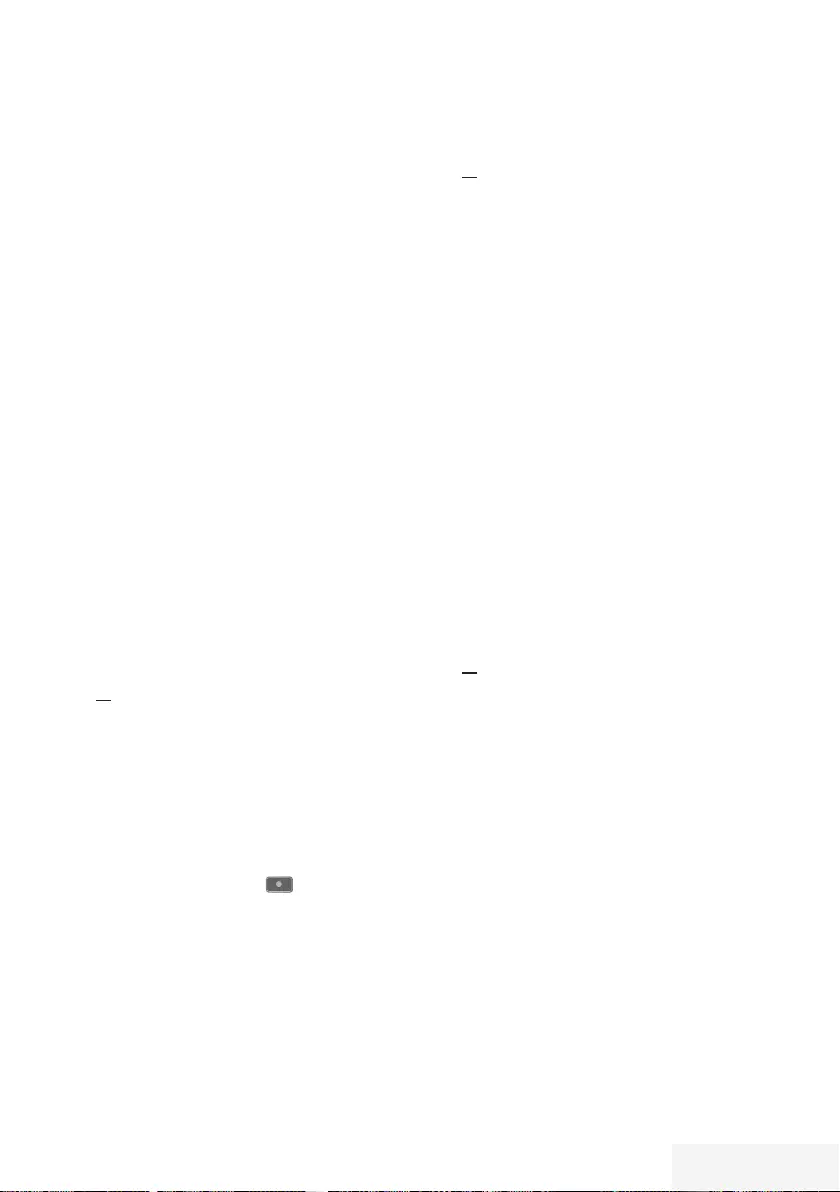
Television / User Manual 43 / 89 TR
USB RECORDING -------------------------------------------------------------------------------------------
Playback
Either started manually or with the timer
function, the recorded programmes are all
stored in the external data media. You can
display an archive on an external data media
from »Records«
– »Media Player« menu.
Selecting a broadcast from the
recorded files list
1 Open the menu with »MENU«.
2 Select the menu item »Records« with »
V
«,
»
Λ
«, »
<
« or »
>
« and press »OK« to
confirm.
– »Media Player« menu is displayed.
3 Select the option »PVR« with »
V
« or »
Λ
«
and press »OK« to confirm.
– Recorded files are displayed.
4 Select the broadcast you want to play with
»
V
« or »
Λ
« and start playback with »8«.
5 Press »7« to end playback.
– TV returns to media player menu.
Forward/reverse picture search
1 Press »
4
« repeatedly to select the playback
speed (2x, 4x, 8x, 16x or 32x);
or
press »
3
« repeatedly to select the
playback speed (2x, 4x, 8x, 16x or 32x).
Playback during a recording
You can either watch the current programme
that is being recorded or a previously recorded
programme while recording takes place.
1 Select the channel with »1…0« or
»P+«, »P–« and press » « to start the
recording.
2 To display PVR content press »« (red)
button.
3 Select the programme you want to watch
with »
V
« or »
Λ
« and start playback with
»8«.
4 Press »7« to stop playback.
5 Press »7« to stop recording.
6 Select push button »OK« with »
<
« or »
>
« to
confirm the security query;
or
select push button »Cancel« with »
<
« or
»
>
« to cancel deletion process.
Deleting programmes from the
recorded files menu
You can delete recorded programmes from the
Recorded Files list.
1 Open the menu with »MENU«.
2 Select the menu item »Records« with »
V
«,
»
Λ
«, »
<
« or »
>
« and press »OK« to
confirm.
– »Media Player« menu is displayed.
3 Select the option »PVR« with »
V
« or »
Λ
«
and press »OK« to confirm.
– Recorded files are displayed.
4 Select the broadcasts to be deleted with
»
<
« or »
>
«.
5 »To delete the broadcast, press »« (red).
6 Select push button »OK« with »
<
« or »
>
« to
confirm the security query;
or
select push button »Cancel« with »
<
« or
»
>
« to cancel deletion process.
Note:
7
Files that are being recorded or played
back can not be deleted from the
»Recorded Files« menu.
7 Press »EXIT« to end the menu.
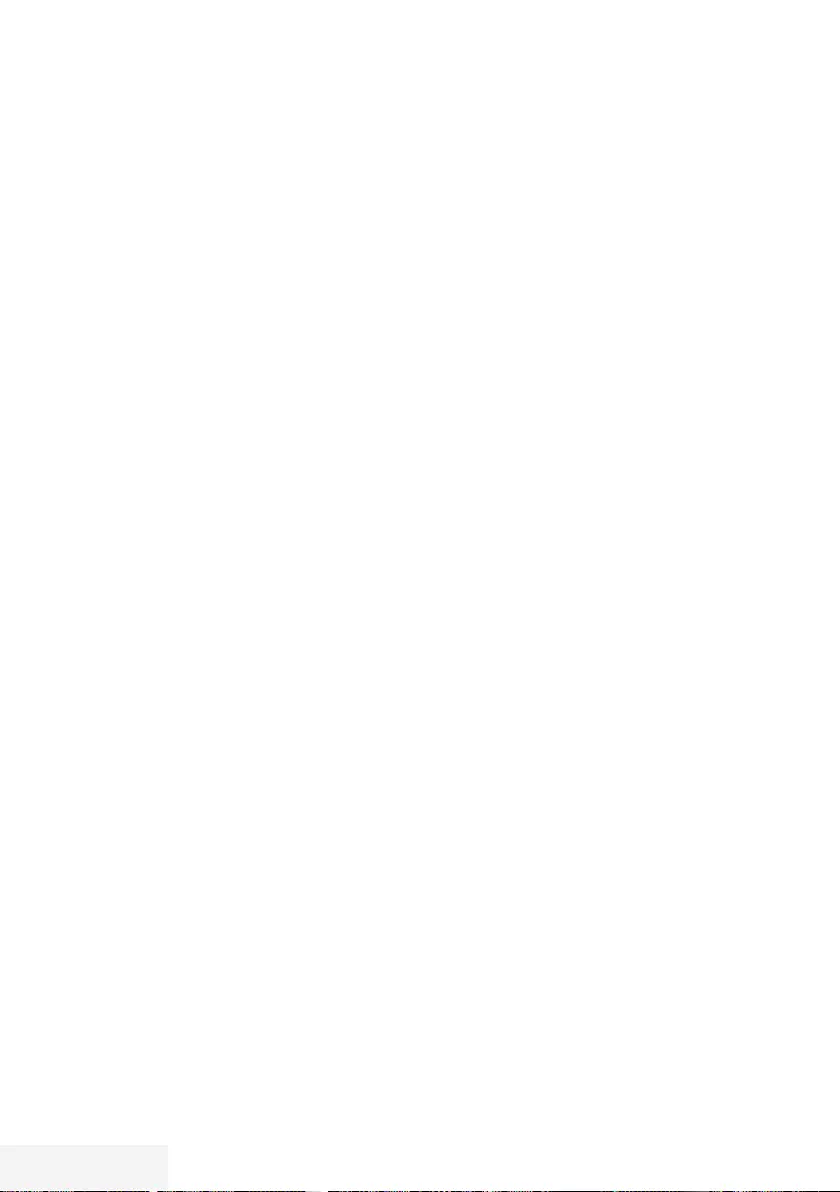
44 / 89 TR Television / User Manual
USB OPERATION --------------------------------------------------------------------------------------------
File formats for USB operating
Your television can be operated via the USB
input with the following file formats:
Video data
Special codecs for video compression and
decompression provide more memory space
without compromising the picture quality
excessively.
Your television plays video files in the formats
XVID, H.264/MPEG-4 AVC (L4.1, 4 reference
pictures), MPEG-4, MPEG-2, MPEG-1, MJPEG
and MOV.
The following file name extensions are also
supported: “.avi”, “mkv”, “.mp4”, “.ts”, “.mov”,
“.mpg”, “.dat”, “.vob”,”.divx”. In addition to
video data, these files also contain audio data
compressed and "packaged" by using MP3,
AAC or Dolby Digital.
Format (codec) information is embedded within
the file content and may differ depending on
the file extension. “.avi”, “.mkv” or “.divx”
files containing divx codec within are not
playbacked.
Image data
Your television can display picture data in JPEG,
PNG and BMP formats.
JPEG stands for Joint Picture Experts Group. This
process is intended to compress picture files.
PNG and BMP standards are intended to
compress picture data without loss.
Picture files can be saved in a data storage
medium together with other file types.
Such files can be organized as folders and
subfolders.
Audio data
Your television can play audio data coded with
MP3, AAC standards.
MP3 stands for MPEG-1 Volume Level 3 and is
based on the MPEG-1 standard developed by
MPEG (Motion Picture Expert Group).
AAC indicates the Advanced Audio Coding and
is developed by MPEG. AAC provides higher
audio quality with the same data rate (bit rate).
These formats enable audio files to be saved on
storage devices with a sound quality similar to
that of a CD.
File extensions supported by your device:
“.mp3”, “. mp2”, “.m4a”, “.aac”, “.wav”
MP3 files can be organised into folders and
subfolders similar to the files on a computer.
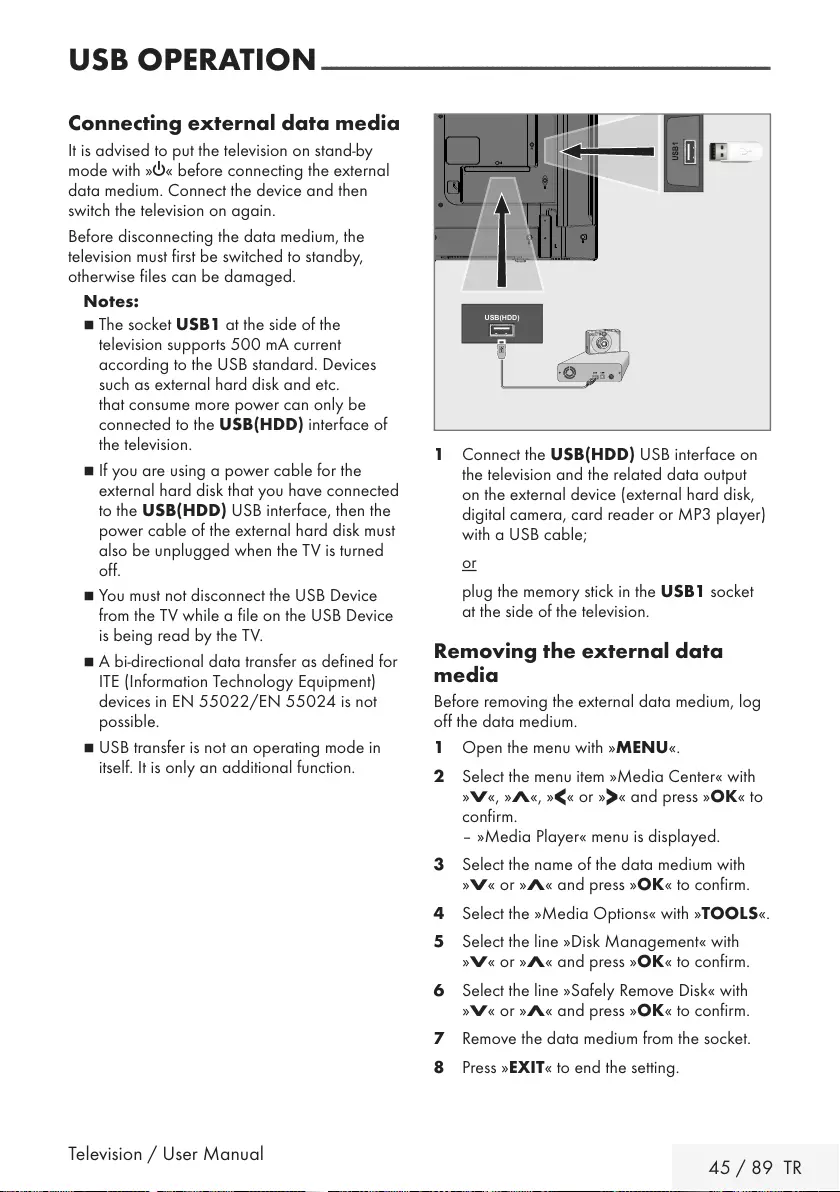
Television / User Manual 45 / 89 TR
USB OPERATION --------------------------------------------------------------------------------------------
Connecting external data media
It is advised to put the television on stand-by
mode with »8« before connecting the external
data medium. Connect the device and then
switch the television on again.
Before disconnecting the data medium, the
television must first be switched to standby,
otherwise files can be damaged.
Notes:
7
The socket USB1 at the side of the
television supports 500 mA current
according to the USB standard. Devices
such as external hard disk and etc.
that consume more power can only be
connected to the USB(HDD) interface of
the television.
7
If you are using a power cable for the
external hard disk that you have connected
to the USB(HDD) USB interface, then the
power cable of the external hard disk must
also be unplugged when the TV is turned
off.
7
You must not disconnect the USB Device
from the TV while a file on the USB Device
is being read by the TV.
7
A bi-directional data transfer as defined for
ITE (Information Technology Equipment)
devices in EN 55022/EN 55024 is not
possible.
7
USB transfer is not an operating mode in
itself. It is only an additional function.
1 Connect the USB(HDD) USB interface on
the television and the related data output
on the external device (external hard disk,
digital camera, card reader or MP3 player)
with a USB cable;
or
plug the memory stick in the USB1 socket
at the side of the television.
Removing the external data
media
Before removing the external data medium, log
off the data medium.
1 Open the menu with »MENU«.
2 Select the menu item »Media Center« with
»
V
«, »
Λ
«, »
<
« or »
>
« and press »OK« to
confirm.
– »Media Player« menu is displayed.
3 Select the name of the data medium with
»
V
« or »
Λ
« and press »OK« to confirm.
4 Select the »Media Options« with »TOOLS«.
5 Select the line »Disk Management« with
»
V
« or »
Λ
« and press »OK« to confirm.
6 Select the line »Safely Remove Disk« with
»
V
« or »
Λ
« and press »OK« to confirm.
7 Remove the data medium from the socket.
8 Press »EXIT« to end the setting.
USB(HDD)
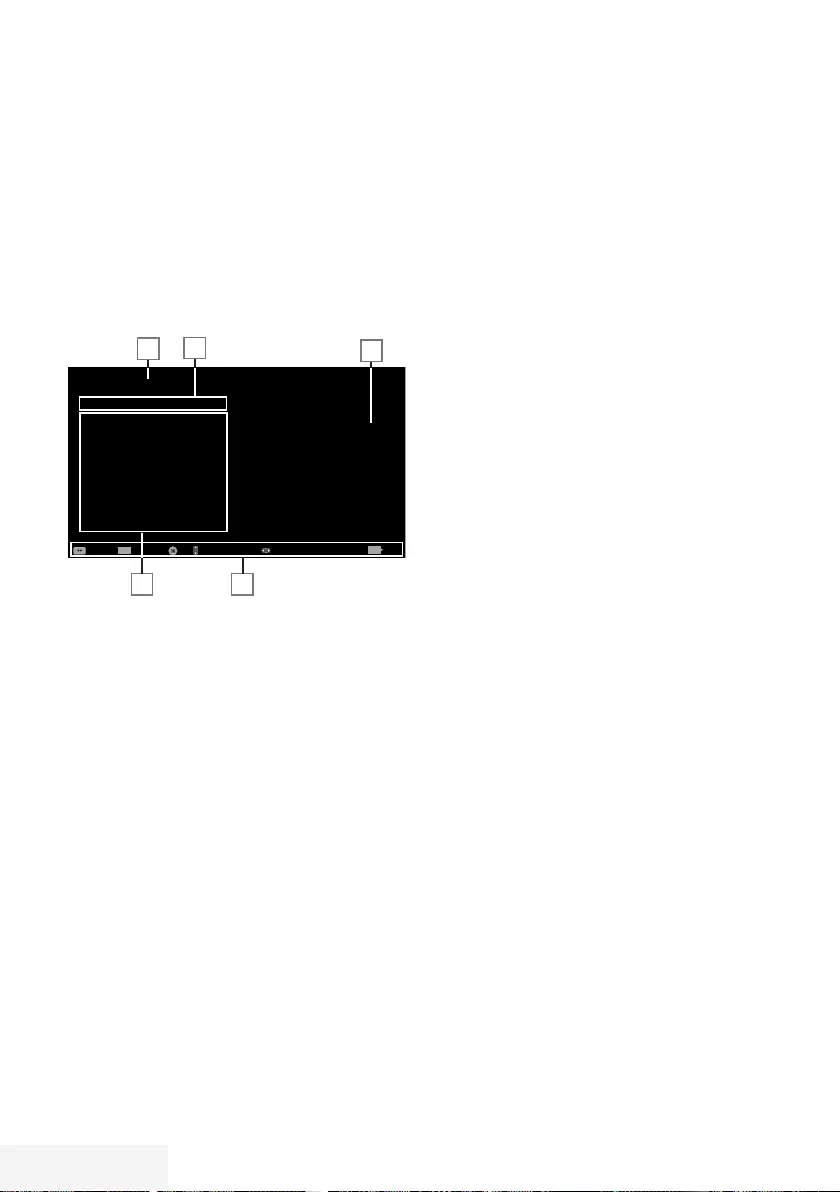
46 / 89 TR Television / User Manual
The file browser
The file browser displays the video, audio and
picture data that the external data medium
provides.
If a data medium contains different file formats,
you can deactivate data (Video file, Audio file,
Picture file) you do not need for the playback
using a filter function.
The main menu of the file browser
Media Player > DISK1
Moive
Music
Photo
Moive.avi
Movie.str
Music.mp3
Picture.jpg
Tuesday
xx xxx xxxx
Back
BACK
TOOLS
All Movie Music Photo
Select All Media Options Filter Type
Navigation Between Items
Play
45
1
2
3
1 Preview.
2 Data type.
3 Name of the data medium.
4 Folders on the data medium.
5 Menu navigation.
USB OPERATION --------------------------------------------------------------------------------------------
Settings in the USB setup menu
Selecting the menu
1 Open the menu with »MENU«.
2 Select the menu item »Media Center« with
»
V
«, »
Λ
«, »
<
« or »
>
« and press »OK« to
confirm.
3 Select the name of the data medium with
»
V
« or »
Λ
« and press »OK« to confirm.
4 Select the »Media Options« with »TOOLS«.
Note:
7 Additional operations are explained in the
following sections.
Selecting the display mode
1 Select the line »View Mode« with »
V
« or
»
Λ
«.
2 Press »
<
« or »
>
« to select the function.
3 Press »EXIT« to end the setting.
Switching to automatic preview
If the automatic preview is switched on, you can
see the selected file in the main menu of the file
browser.
1 Select the line »Auto Preview« with »
V
« or
»
Λ
«.
2 Press »
<
« or »
>
« to switch the function
»On«.
3 Press »EXIT« to end the setting.
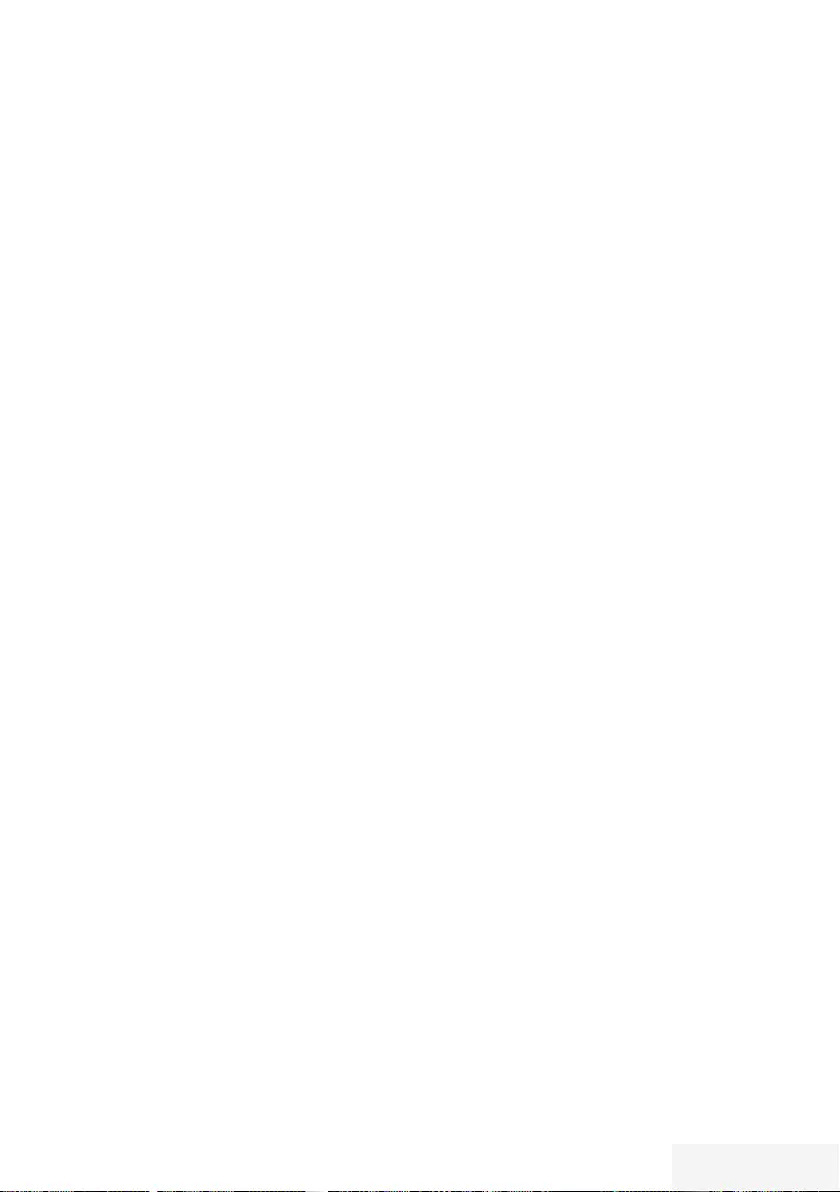
Television / User Manual 47 / 89 TR
USB OPERATION --------------------------------------------------------------------------------------------
Selecting the display duration of the
slide show
1 Select the line »Slide Show Interval« with
»
V
« or »
Λ
«.
2 Select the time (3, 5, 10 seconds) with »
<
«
or »
>
«.
3 Press »EXIT« to end the setting.
Subtitle settings
If the film has subtitles, you can turn on and off
this subtitle, change its size or colour.
1 Use »
V
« or »
Λ
« to select »Subtitle Auto
Selection«, »Subtitle Size« or »Subtitle
Color«.
2 Adjust with »
<
« or »
>
«.
3 Press »EXIT« to end the setting.
Note:
7
These adjustments can only be made for
external subtitle files. These adjustments
cannot be made in subtitles combined with
the movie.
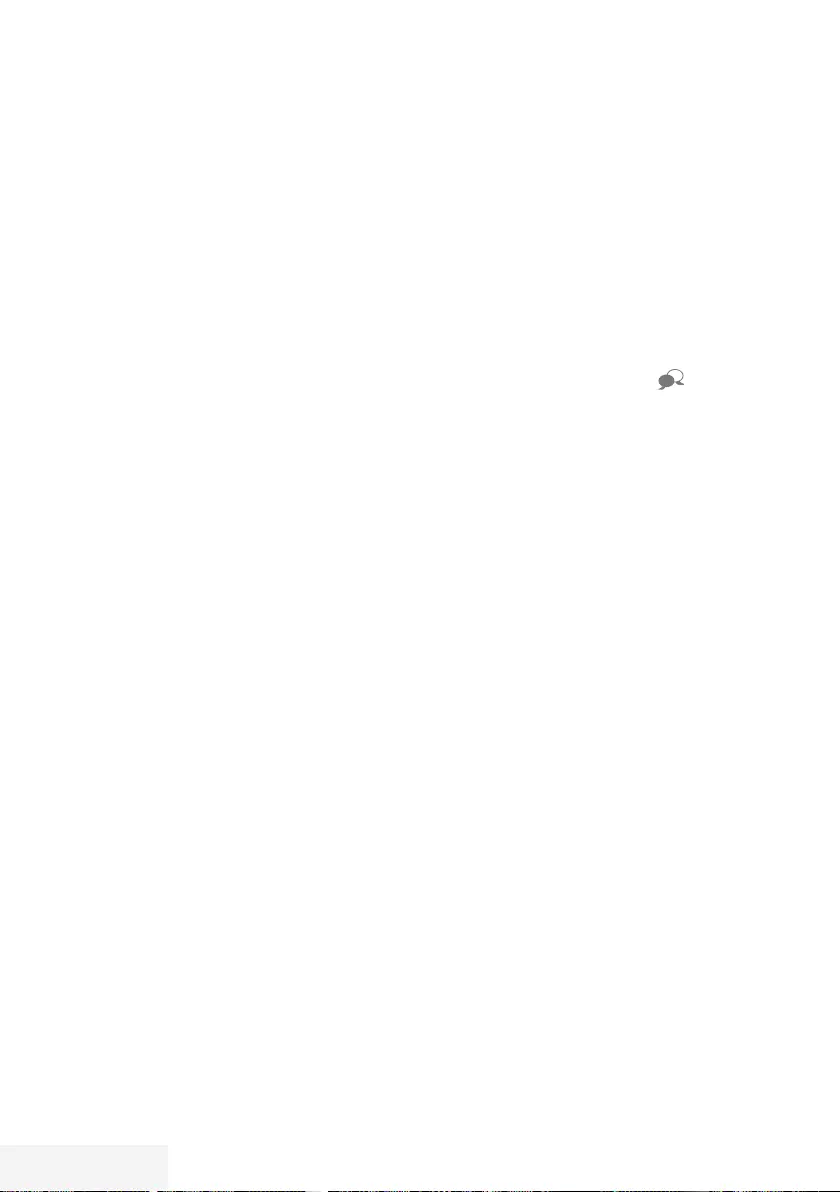
48 / 89 TR Television / User Manual
Playback basic functions
1 Open the menu with »MENU«.
2 Select the menu item »Media Center« with
»
V
«, »
Λ
«, »
<
« or »
>
« and press »OK« to
confirm.
– »Media Player« menu is displayed.
3 Select the name of the data medium »
V
« or
»
Λ
« and press »OK« to confirm.
– Media Player menu of the selected
external data medium is displayed.
4 Select the desired type (All, Movie, Music
or Photo) with »
<
« or »
>
« and press »OK«
to confirm.
5 Select the folder with »
V
« or »
Λ
« and
press »OK« to open it.
– A list of sub-directories appears.
Note:
7
Go back to the previous folder with
»BACK <«.
6 Select the track or picture with »
V
« or »
Λ
«,
and press »8« to start playing.
Notes:
7
When playing picture data, press »?« to
view information about the resolution and
the size.
7
For playing MP3 data, information on the
album, track and singer is displayed at the
left of the menu.
7
When playing picture data, press »?« to
switch on a control panel.
7 Press »!« to pause playback.
8 To resume playback press »8«.
9 Press »7« to end playback.
– The file browser appears.
USB OPERATION --------------------------------------------------------------------------------------------
Notes:
7 Use »BACK <« when you would like to
return to the last folder.
7
It is possible that some files that are
supported in USB mode do not operate due
to some problems that may arise depending
on how such files are created (compression)
although they contain the supported file
extension.
7
If there are more then one audio sources
(audio stream) in the video files that are
being played, then you can switch between
the audio sources with the » « while the
file is played in full screen mode.
7
Movies you will be watching from the
movie file only supports subtitles with .srt,
.sub, .ass, .ssa, .smi format. Names of the
subtitle and movie files must be the same.
Otherwise, subtitle can not be displayed.
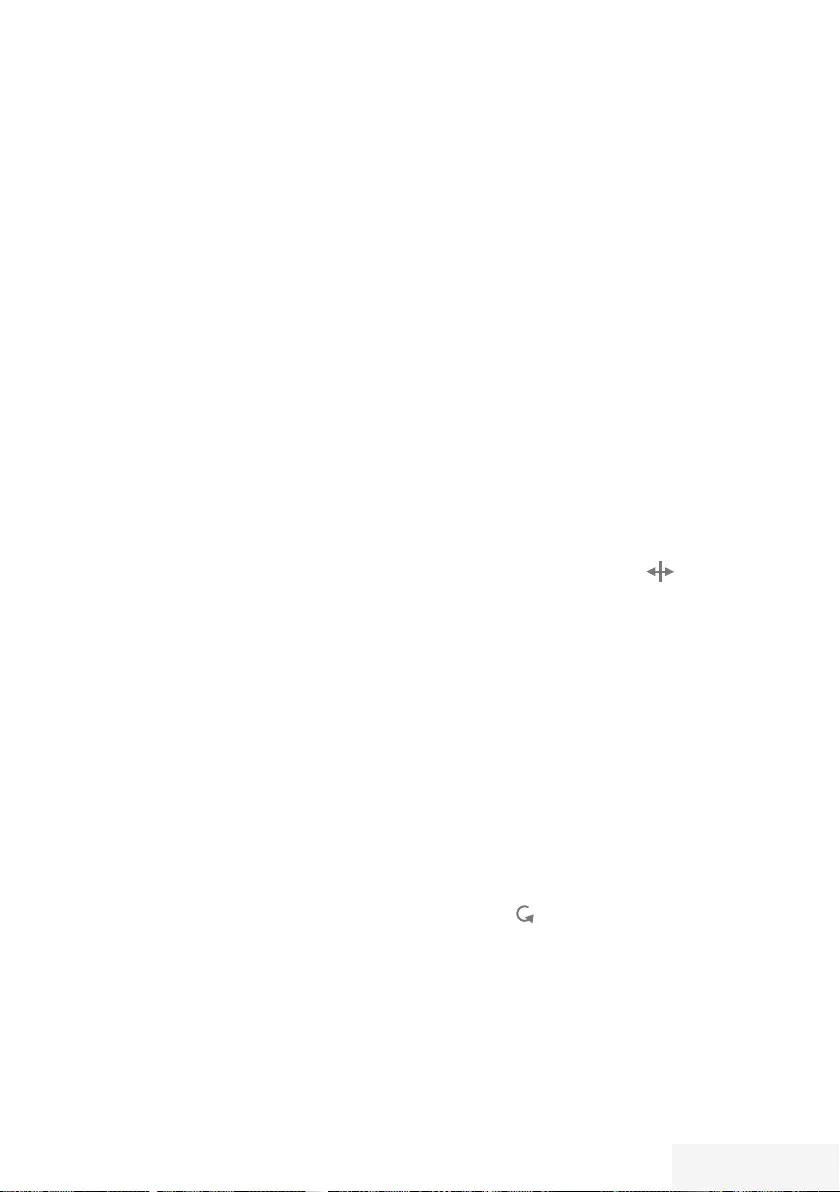
Television / User Manual 49 / 89 TR
Additional playback functions
Depending on the file formats used, the
following additional functions are possible.
Selecting partition on HD files
(only supported video files)
1 During playback, select the next chapter
with »
>
«.
2 During playback, select the previous
chapter with »
<
«.
Selecting titles on HD files
(only supported video files)
1 During playback, select the next title with
»
Λ
«.
2 During playback, select the previous title
with »
V
«.
Playing selected tracks
Only play the marked tracks.
1 Select the track you want with »
V
« or »
Λ
«
and highlight with »« (yellow).
2 Select the track you want with »
V
« or »
Λ
«
and highlight with »« (yellow).
3 Start playback with »8«.
4 Press »7« to end playback.
Note:
7
To remove the highlighting, select the track
with »
V
« or »
Λ
« and remove the marking
with »« (yellow).
Selecting a track or picture in steps
(SKIP)
1 During playback, select the next track/
picture you want with »6«.
2 Select the previous track/picture with »5«.
– Playback begins with the track or picture
you selected.
USB OPERATION --------------------------------------------------------------------------------------------
Move to desired time
(only video files)
1 Press »OK« during playback.
2 Enter the time that you want to move to with
»1...0« and confirm with »OK«.
Searching forward
(only video and audio files)
You can select different speeds (2-fold, 4-fold,
8-fold, 16-fold and 32-fold forwards and
backwards).
1 During playback you can select playback
speed by pressing »
3
« or »
4
«.
2 To resume playback press »8«.
Turn the picture display
(only picture files)
The pictures can be rotated by 90°.
1 During playback, switch on the control
panel with »OK«.
2 Use »
<
« or »
>
« to select » « and press
»OK«.
– The picture rotates 90° clockwise.
Repeat functions
Options:
– »One«, the selected track is repeated
once;
– »Sequence«, selected tracks are repeated
consecutively;
– »Random«, selected tracks are repeated
in a mixed order;
– »None«, repetition off.
1 Press »8« to start playback.
2 During playback, switch on the control
panel with »OK«.
3 Select » « with »
<
« or »
>
« and press
»OK« repeatedly.
– The repeat function will change.
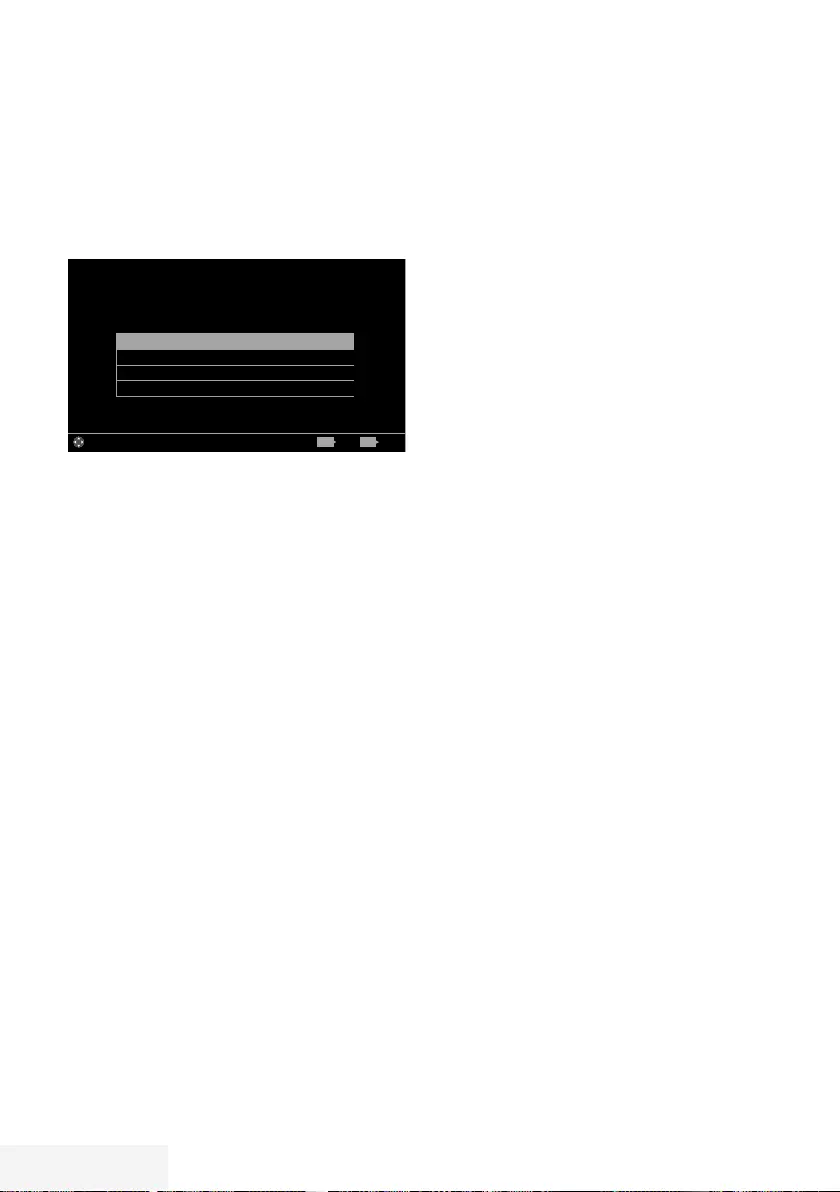
50 / 89 TR Television / User Manual
LANGUAGE SETTINGS -----------------------------------------------------------------------------
1 Open the menu with »MENU«.
2 Select menu item »Settings« with »
V
«, »
Λ
«,
»
<
« or »
>
« and press »OK« to confirm.
3 Select menu item »TV« with »
<
« or »
>
« and
press »
V
« to confirm.
– »TV« menu is active.
Language & Keyboard
Accesibility Settings
Advanced
About
Picture
Tuesday
xx xxx xxxx
Source TimerSound TV Parental
Settings > TV
Change Area ExitBack
BACK EXIT
Note:
7
Additional operations are explained in the
following sections.
Changing the menu language
1 Select the line »Language & Keyboard« with
»
V
« or »
Λ
« and press »OK« to confirm.
2 Select the line »Menu Language« with »
V
«
or »
Λ
« and press »OK« to confirm.
3 Select menu language with »
V
« or »
Λ
«
and press »OK« to confirm.
4 Press »BACK <« to go back one menu
level or press »EXIT« to end the setting.
Changing the audio language
(only for digital television channels)
You can define a primary and a secondary
audio language.
1 Select the line »Language & Keyboard« with
»
V
« or »
Λ
« and press »OK« to confirm.
2 Select the line »Audio Language« with »
V
«
or »
Λ
« and press »OK« to confirm.
3 Select the audio language with »
V
« or
»
Λ
« and press »« (red) to set it as the
primary audio language or »« (green) to
set it as the secondary audio language.
– Primary and secondary languages
appear on the upper of the menu.
4 Press »BACK <« to go back one menu
level or press »EXIT« to end the setting.
Changing the subtitle language
(only for digital television channels)
You can disable subtitles, select subtitle
language and assign a secondary subtitle
language.
1 Select the line »Language & Keyboard« with
»
V
« or »
Λ
« and press »OK« to confirm.
2 Select the line »Subtitle Language« with
»
V
« or »
Λ
« and press »OK« to confirm.
3 Select the subtitle language with »
V
« or
»
Λ
« and press »« (red) to set it as the
primary subtitle language or »« (green) to
set it as the secondary subtitle language.
– Primary and secondary languages
appear on the upper of the menu.
4 Press »BACK <« to go back one menu
level or press »EXIT« to end the setting.
Changing the keyboard
language
You can select the language of the keyboard
connected to television.
1 Select the line »Language & Keyboard« with
»
V
« or »
Λ
« and press »OK« to confirm.
2 Select the line »Keyboard Language« with
»
V
« or »
Λ
« and press »OK« to confirm.
3 Select the keyboard language with »
V
« or
»
Λ
« and press »OK« to confirm.
4 Press »BACK <« to go back one menu
level or press »EXIT« to end the setting.
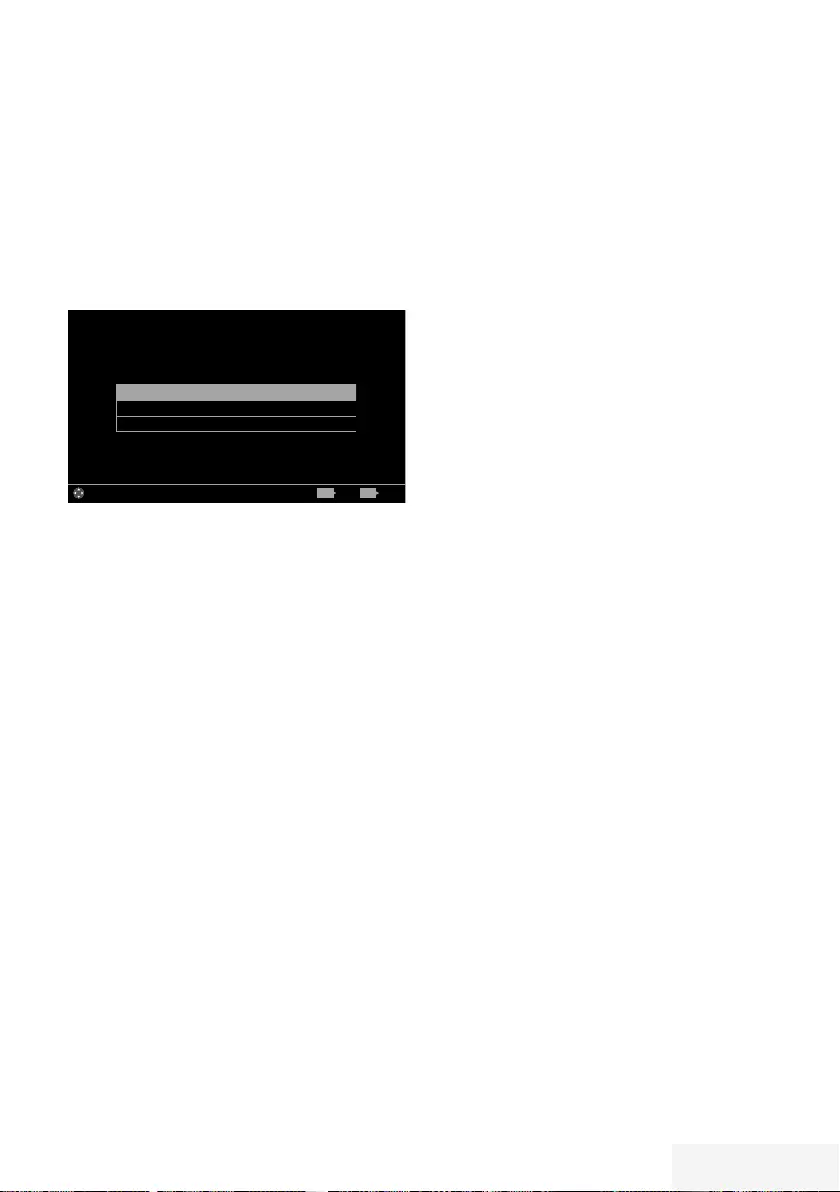
Television / User Manual 51 / 89 TR
ACCESSIBLE FUNCTIONS ----------------------------------------------------------------------
1 Open the menu with »MENU«.
2 Select menu item »Settings« with »
V
«, »
Λ
«,
»
<
« or »
>
« and press »OK« to confirm.
3 Select menu item »TV« with »
<
« or »
>
« and
press »
V
« to confirm.
– »TV« menu is active.
4 Select the line »Accessibility Settings« with
»
V
« or »
Λ
« and press »OK« to confirm.
Subtitle Mode Off
Audio Description Mixed
Audio Description Volume 20
Picture
Per
19 Mar 2015
Source TimerSound TV Parental
Settings > TV > Accessibility Settings
Change Area ExitBack
BACK EXIT
Note:
7
Additional operations are explained in the
following sections.
Subtitle Mode
(only for digital television channels)
Subtitles for the deaf and hard of hearing can
be switched on and off.
1 From the »Accessibility Settings« menu use
»
V
« or »
Λ
« to select the line »Subtitle
Mode«.
2 Set the preferred option »Off«, »Hard of
Hearing« or »Basic« with »
<
« or »
>
«.
3 Press »BACK <« to go back one menu
level or press »EXIT« to end the setting.
Audio description (audio
subtitles)
Audio description is an additional audio
channel for people who are visually
handicapped. The activities, surroundings, scene
changes or the appearance, the gestures and
facial expressions of the actors are described.
This sound is transmitted at the same time as the
normal sound with digital television stations. This
depends on the programme being broadcast.
1 From the »Accessibility Settings« menu
use »
V
« or »
Λ
« to select the line »Audio
Description«.
2 Select »Mixed« or »Headphone« with »
<
«
or »
>
«.
3 Select the line »Audio Description Volume«
with »
V
« or »
Λ
« and use »
<
« or »
>
« to
adjust volume.
4 Press »BACK <« to go back one menu
level or press »EXIT« to end the setting.
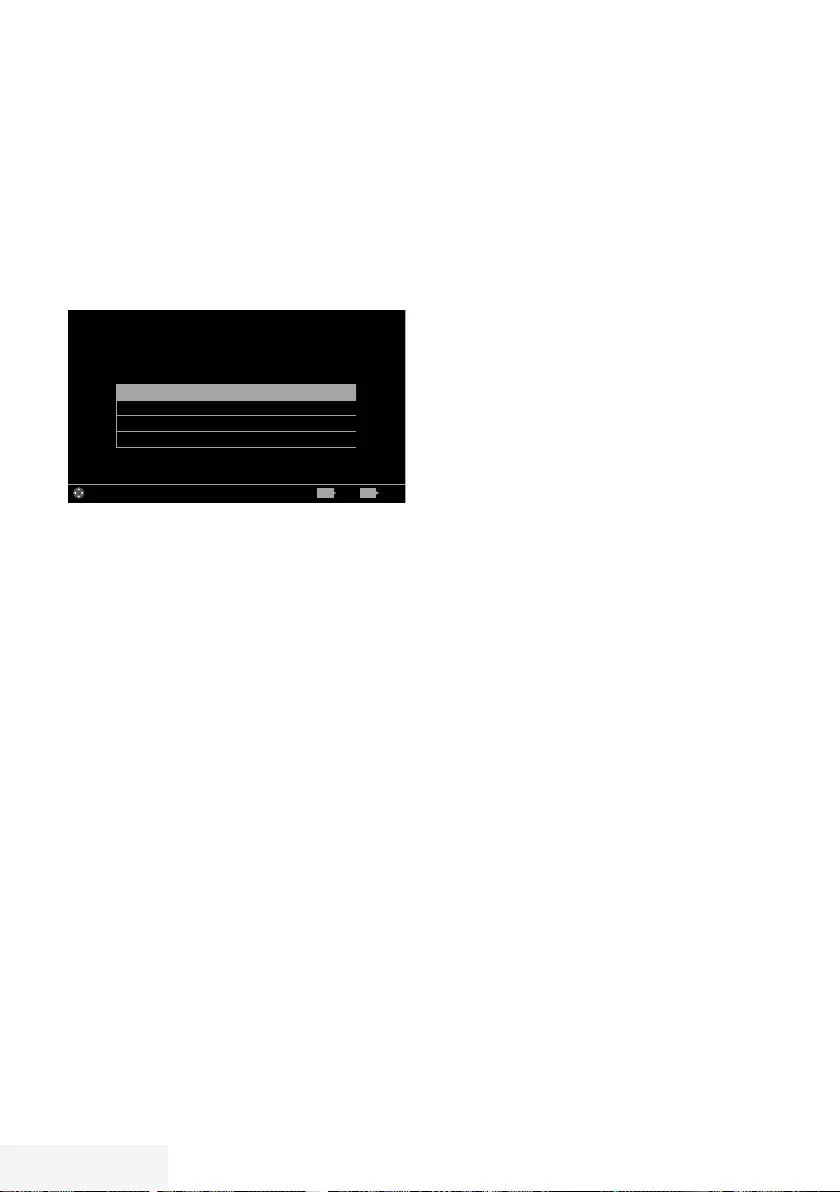
52 / 89 TR Television / User Manual
ADVANCED SETTINGS ------------------------------------------------------------------------------
1 Open menu with »MENU« button.
2 Select menu item »Settings« with »
V
«, »
Λ
«,
»
<
« or »
>
« and press »OK« to confirm.
3 Select menu item »TV« with »
<
« or »
>
« and
press »
V
« to confirm.
– »TV« menu is active.
4 Select the line »Advanced« with »
V
« or
»
Λ
« and press »OK« to confirm.
Auto Sleep 4 Hours
Show Logo Display No
Power LED Backlight Medium
Power Saving Mode Off
Picture
Tuesday
xx xxx xxxx
Source TimerSound TV Parental
Settings > TV > Advanced
Change Area ExitBack
BACK EXIT
Note:
7
Additional operations are explained in the
following sections.
Auto sleep
This function will turn the television to stand-by
mode in 4 hours depending on your setup,
unless the television receives any signal, or
keys or, according to European regulations, the
remote remains untouched for 5 minutes.
1 From the »Advanced« menu use »
V
« or
»
Λ
« to select the line »Auto Sleep«.
2 Select the switch-off time with »
<
« or »
>
«.
Note:
7
Set the function to »Off« with »
<
« or »
>
« to
switch off.
3 Press »BACK <« to go back one menu
level or press »EXIT« to end the setting.
Store logo view
This function is intended for feature introduction
at stores. When »On« is selected, feature logos
are displayed.
1 From the »Advanced« menu use »
V
« or
»
Λ
« to select the line »Shop Logo Display«.
2 Select »Yes« with »
<
« or »
>
«.
Note:
7
Set the function to »No« with »
<
« or »
>
« to
switch off.
3 Press »BACK <« to go back one menu
level or press »EXIT« to end the setting.
Power LED brightness
You can adjust power (stand-by) LED brightness
in operation mode of television.
1 From the »Advanced« menu use »
V
«
or »
Λ
« to select the line »Power LED
Brightness«.
2 Use »
<
« or »
>
« to set the brightness to
»High«, »Medium« or »Low«.
3 Press »BACK <« to go back one menu
level or press »EXIT« to end the setting.
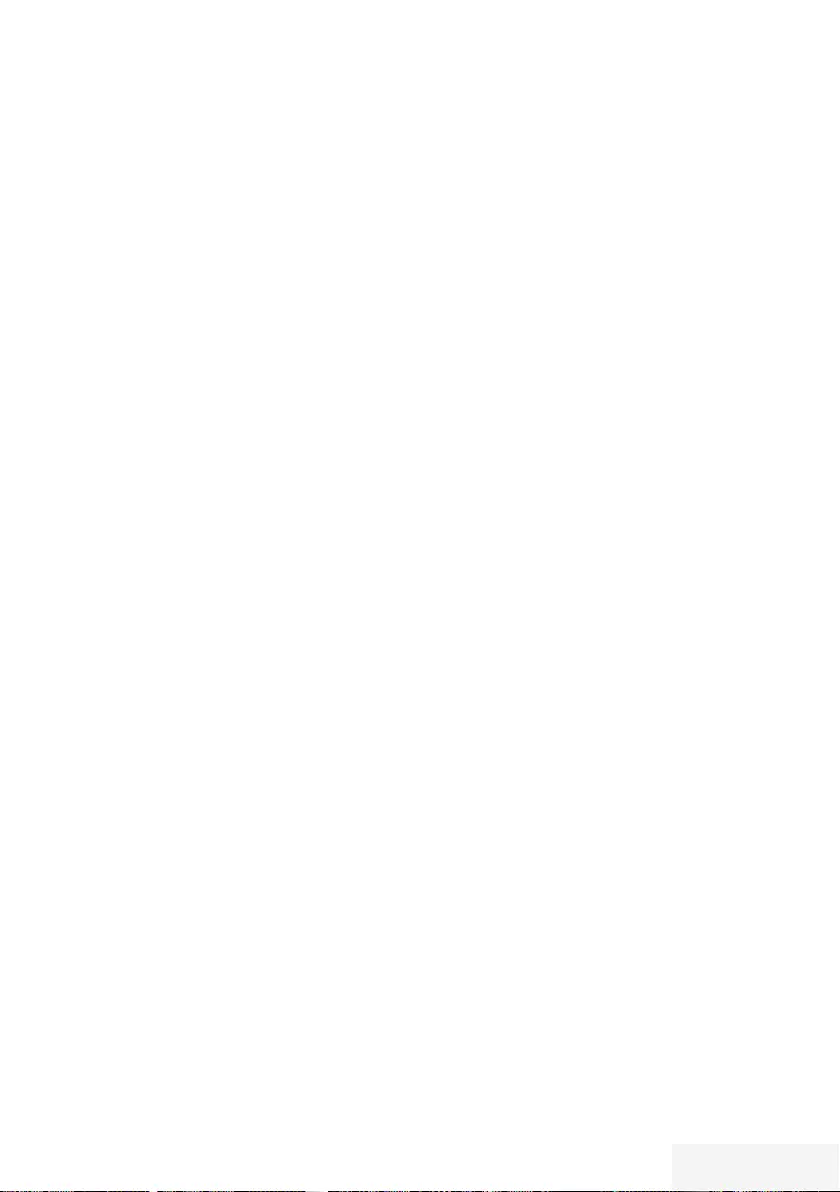
Television / User Manual 53 / 89 TR
ADVANCED SETTINGS ------------------------------------------------------------------------------
Power save mode
It ensures automatic shut off of screen in
Antenna, Cable, Satellite and radio channels
and USB mode when playing audio files.
1 From the »Advanced« menu use »
V
«
or »
Λ
« to select the line »Power Saving
Mode«.
2 Press »
<
« or »
>
« to set shut off time of
display as »10 Seconds«, »30 Seconds«,
»60 Seconds«.
3 Press »BACK <« to go back one menu
level or press »EXIT« to end the setting.
Note:
7
If the screen closes while listening to music
in USB mode, press »MENU« and select
»Off« with »
<
« or »
>
« to close the feature.
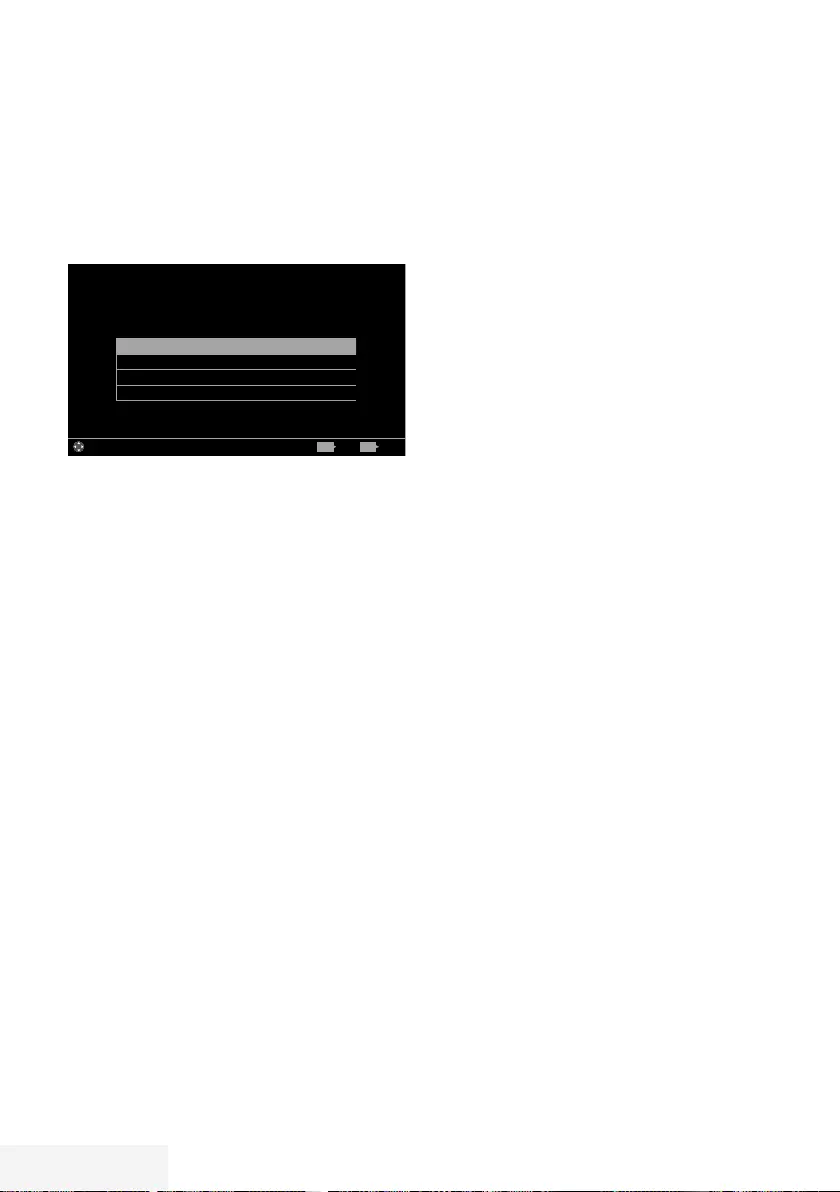
54 / 89 TR Television / User Manual
TIMER FUNCTIONS ---------------------------------------------------------------------------------------
1 Open menu with »MENU« button.
2 Select menu item »Settings« with »
V
«, »
Λ
«,
»
<
« or »
>
« and press »OK« to confirm.
3 Select menu item »Timer« with »
<
« or »
>
«
and press »
V
« to confirm.
– »Timer« menu is active.
Sleep Timer Off
Auto On
Auto Off
Advenced
Picture
Tuesday
xx xxx xxxx
Source TimerSound TV Parental
Settings > Timer
Change Area ExitBack
BACK EXIT
Note:
7
Additional operations are explained in the
following sections.
Sleep timer
In the »Sleep Timer« menu you can enter a time
for the television to switch off. After this time
has elapsed, the television switches to standby
mode.
1 Select the line »Sleep Timer« with »
V
« or
»
Λ
«.
2 Select the switch-off time with »
<
« or »
>
«.
Note:
7
To switch off the function, use »
<
« or »
>
« to
set the switch-off time to »Off«.
3 Press »BACK <« to go back one menu
level or press »EXIT« to end the setting.
On timer (Auto On)
In the On Timer menu, you can enter a switch-on
time for the television.
The television switches on with the preset volume
and the desired channel after the set time in
stand-by mode has elapsed.
1 Select the line »Auto On« with »
V
« or »
Λ
«
and press »OK« to confirm.
2 Select the line »Mode« with »
V
« or »
Λ
«
and use »
<
« or »
>
« to select when the
television should switch on.
3 Select the line »Input Source« with »
V
« or
»
Λ
« and use »
<
« or »
>
« to select the input
source.
4 Select the line »Service Type« with »
V
«
or »
Λ
« and use »
<
« or »
>
« to select the
preferred option (ATV, DTV or Radio).
5 Select the line »Channel« with »
V
« or »
Λ
«
and use »
<
« or »
>
« to select the preferred
channel.
Note:
7
The line »Channel« is only active when the
input signal currently in use has been set.
If no entry has been made, then the first
channel of the selected input source will be
used.
6 Select the line »Volume« with »
V
« or »
Λ
«
and use »
<
« or »
>
« to set the volume.
7 Select the line »Set Hour« with »
V
« or »
Λ
«
and enter the time with »1…0«.
8 Press »« (blue) to save the setting.
9 Press »BACK <« to go back one menu
level or press »EXIT« to end the setting.
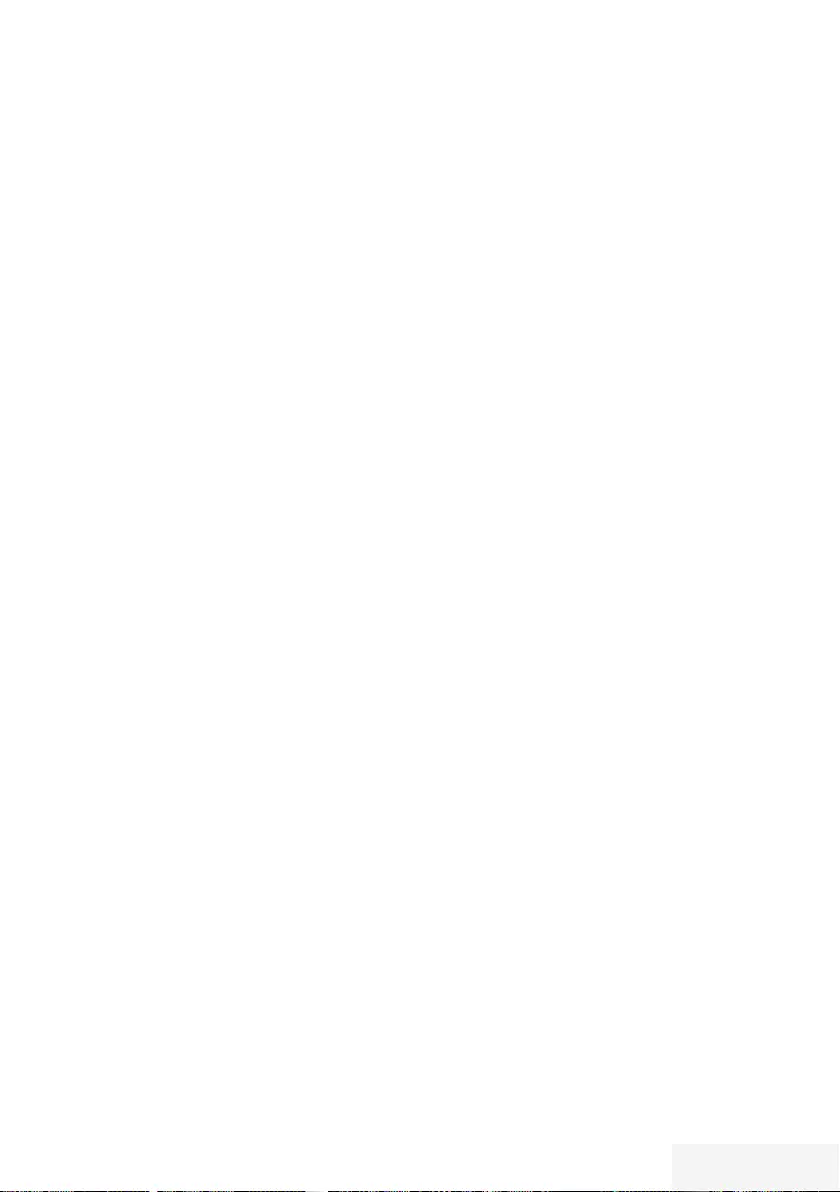
Television / User Manual 55 / 89 TR
Off timer (Auto Off)
In the »Auto Off« menu, you can enter a switch-
off time for the television. The television switches
to stand-by after the entered time has elapsed.
1 Select the line »Auto Off« with »
V
« or »
Λ
«
and press »OK« to confirm.
2 Select the line »Mode« with »
V
« or »
Λ
«
and use »
<
« or »
>
« to select when the
television should switch off.
3 Select the line »Set Hour« with »
V
« or »
Λ
«
and enter the time with »1…0«.
4 Press »« (blue) to save the setting.
5 Press »BACK <« to go back one menu
level or press »EXIT« to end the setting.
TIMER FUNCTIONS ---------------------------------------------------------------------------------------
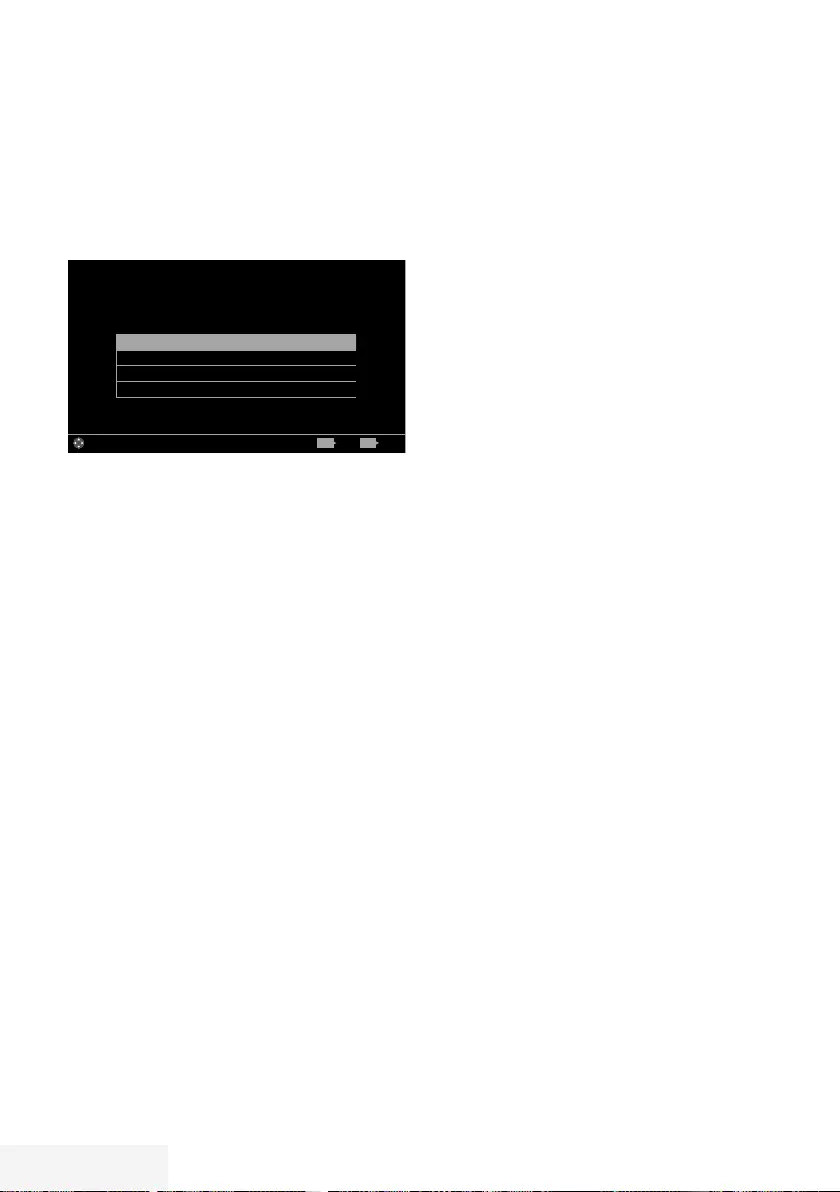
56 / 89 TR Television / User Manual
PARENTAL SETTINGS ---------------------------------------------------------------------------------
1 Open menu with »MENU« button.
2 Select menu item »Settings« with »
V
«, »
Λ
«,
»
<
« or »
>
« and press »OK« to confirm.
3 Select the menu item »Parental« with »
>
« or
»
<
« and press »OK« to confirm.
– »Parental« menu is displayed.
Parental Guidance Off
Menu Lock Off
Keypad Lock Off
Change PIN
Picture
Tuesday
xx xxx xxxx
Source TimerSoiund TV Parental
Settings > Parental
Change Area ExitBack
BACK EXIT
Note:
7
Additional operations are explained in the
following sections.
Parental Guidance
There are movies with content or scenes which
are not suitable for children.
Certain programmes contain information which
identifies such content or scenes and have
been given an access level from 4 to 18. You
can select one of the access levels and thus
authorise the playback.
1 From the »Parental« menu use »
V
« or »
Λ
«
to select the line »Parental Guidance« and
press »
<
« or »
>
« to confirm.
2 Enter the PIN code »1234« with »1...0« in
the password prompt.
3 Select the access level with »
<
« or »
>
«.
4 Press »BACK <« to go back one menu
level or press »EXIT« to end the setting.
Note:
7 When the TV is in review buffer mode, the
parental rating of the program in the live
broadcast is applied on the content being
watched (rather than the actual parental
rating of the content being watched). As
a result, a parental rated content being
watched in the review buffer mode will not
necessarily show as parental rated and
vice versa. This means that if parental rated
program starts in live broadcast the PIN-pop
up message will appear in review buffer, or
the PIN-pop up message will be dismissed in
review buffer as soon as a program without
parental rating starts in live broadcast.”
Locking the menus
By using this function, you can lock »Automatic
Channel Search«, »Manual Channel Search«
and »Channel Editor« menus as to be accessed
only when the PIN code is entered.
1 From the »Parental« menu use »
V
« or »
Λ
«
to select the line »Menu Lock« and press
»
<
« or »
>
« to confirm.
2 Enter the PIN code »1234« with »1...0« in
the password prompt.
3 Activate the lock with »
<
« or »
>
« (»On«).
Note:
7 To switch off the menu lock, use »
<
« or »
>
«
to select the setting (»Off«).
4 Press »BACK <« to go back one menu
level or press »EXIT« to end the setting.
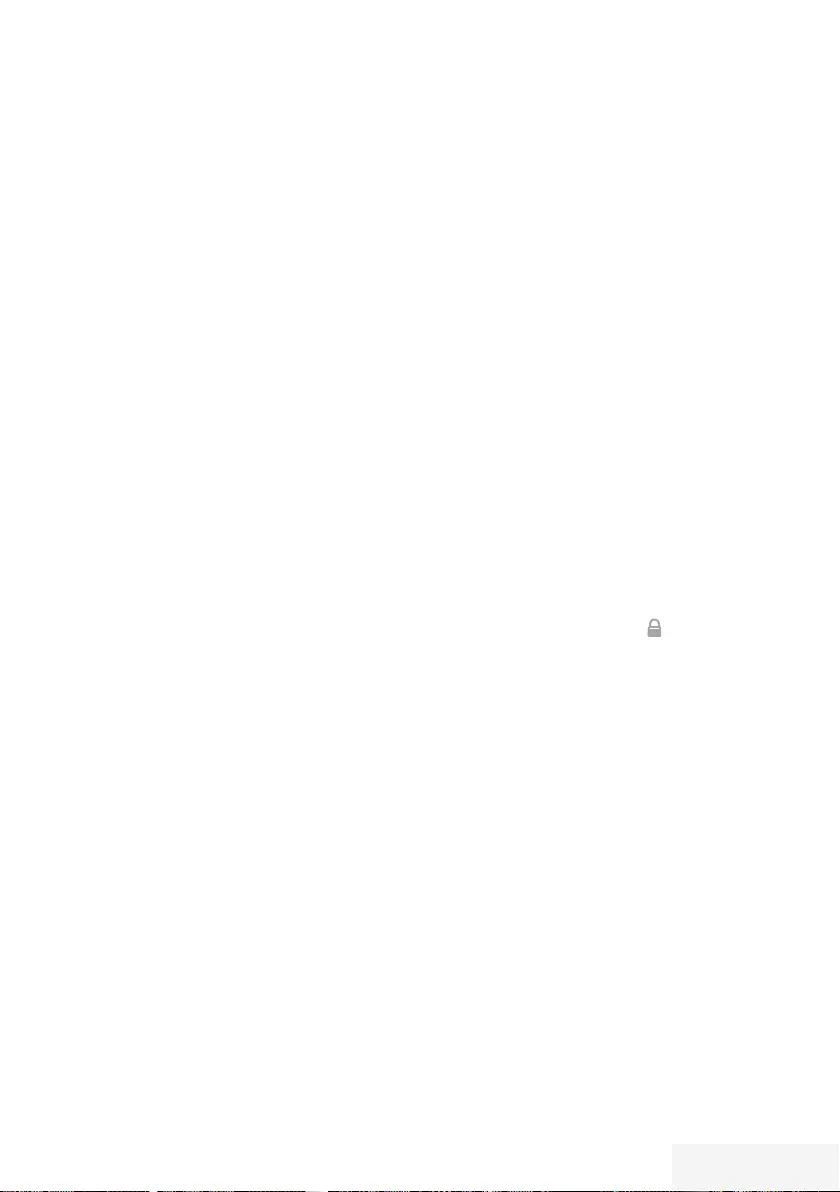
Television / User Manual 57 / 89 TR
PARENTAL SETTINGS ---------------------------------------------------------------------------------
Blocking the multifunction
switch
When the key lock is activated, the multi function
switch on the television does not function.
1 From the »Parental« menu use »
V
« or »
Λ
«
to select the line »Keypad Lock« and press
»
<
« or »
>
« to confirm.
2 Enter the PIN code »1234« with »1...0« in
the password prompt.
3 Activate (On) or deactivate (Off) the panel
lock with »
<
« or »
>
«.
4 Press »BACK <« to go back one menu
level or press »EXIT« to end the setting.
Changing the PIN code
Instead of the default code »1234«, you can
enter a personal code.
Please take note of your personal code.
1 From the »Parental« menu use »
V
« or »
Λ
«
to select the line »Change PIN« and press
»OK« to confirm.
2 Enter the current PIN code »1234« with
»1...0«.
3 Enter your new four-digit personal PIN code
with »1...0«.
4 Reenter your personal PIN code with
»1...0«.
5 Press »BACK <« to go back one menu
level or press »EXIT« to end the setting.
Blocking a television channel
You can block individual television channels
which are not suitable for children using a
personal PIN code.
1 Open menu with »MENU« button.
2 Select menu item »Settings« with »
V
«, »
Λ
«,
»
<
« or »
>
« and press »OK« to confirm.
3 Select the menu item »Source« with »
>
« or
»
<
« and press »OK« to confirm.
4 Select the line »Channel Editor« with »
V
«
or »
Λ
« and press »OK« to confirm.
5 Select the channel to be blocked with »
V
«,
»
Λ
«, »
<
« or »
>
« and highlight with »OK«.
–Channel is marked with »✔«.
6 Activade the »Tools« menu with »«
(yellow).
7 Select the line »Channel Lock« with »
V
« or
»
Λ
« and press »OK« to confirm.
8 Enter the PIN code »1234« with »1...0« in
the password prompt.
9 Confirm the entry with »OK«.
–Channel is marked with » «.
Note:
7
To remove the lock, select the channel
again with »
V
«, »
Λ
«, »
<
« or »
>
«,
activade the »Tools« menu with »«
(yellow), select the line »Unlock Channel«
with »
V
« or »
Λ
« and press »OK« to
confirm
10 Press »EXIT« to end the setting.
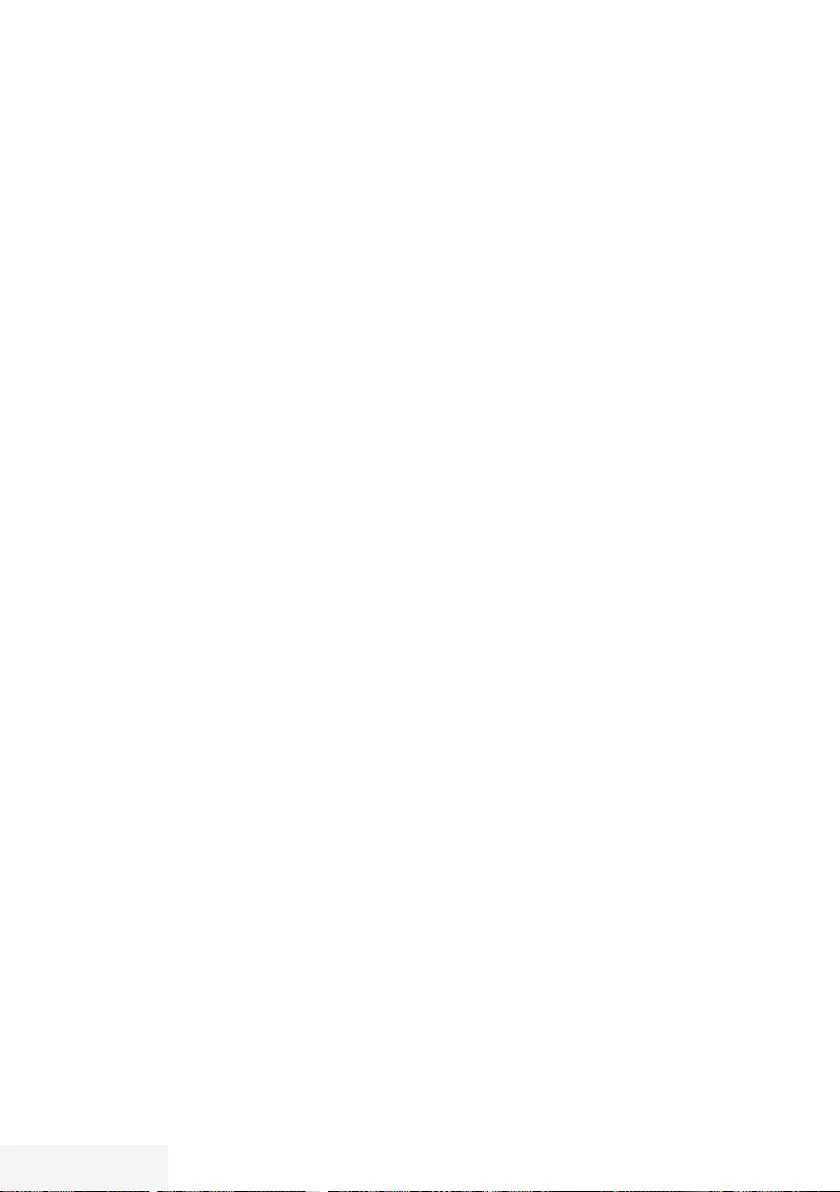
58 / 89 TR Television / User Manual
PARENTAL SETTINGS ---------------------------------------------------------------------------------
Watching a blocked television
channel
You can watch a TV channel blocked with PIN
code by selecting the TV channel and entering
the PIN code.
1 Select the blocked channel with »1…0« or
»P+«, »P–«.
2 Enter the PIN code »1234« with »1...0« in
the password prompt.
– Blocked channel can be viewed.
Note:
7
Channel will be blocked again when you
change the channel.
Resetting PIN code
Use this function if you forget the PIN code.
1 From the »Parental« menu use »
V
« or »
Λ
«
to select the line »Change PIN« and press
»OK« to confirm.
2 Enter the PIN code »2 3 5 6« with »1...0«.
3 Enter your new four-digit personal PIN code
with »1...0«.
4 Reenter your personal PIN code with
»1...0«.
5 Press »BACK <« to go back one menu
level or press »EXIT« to end the setting.
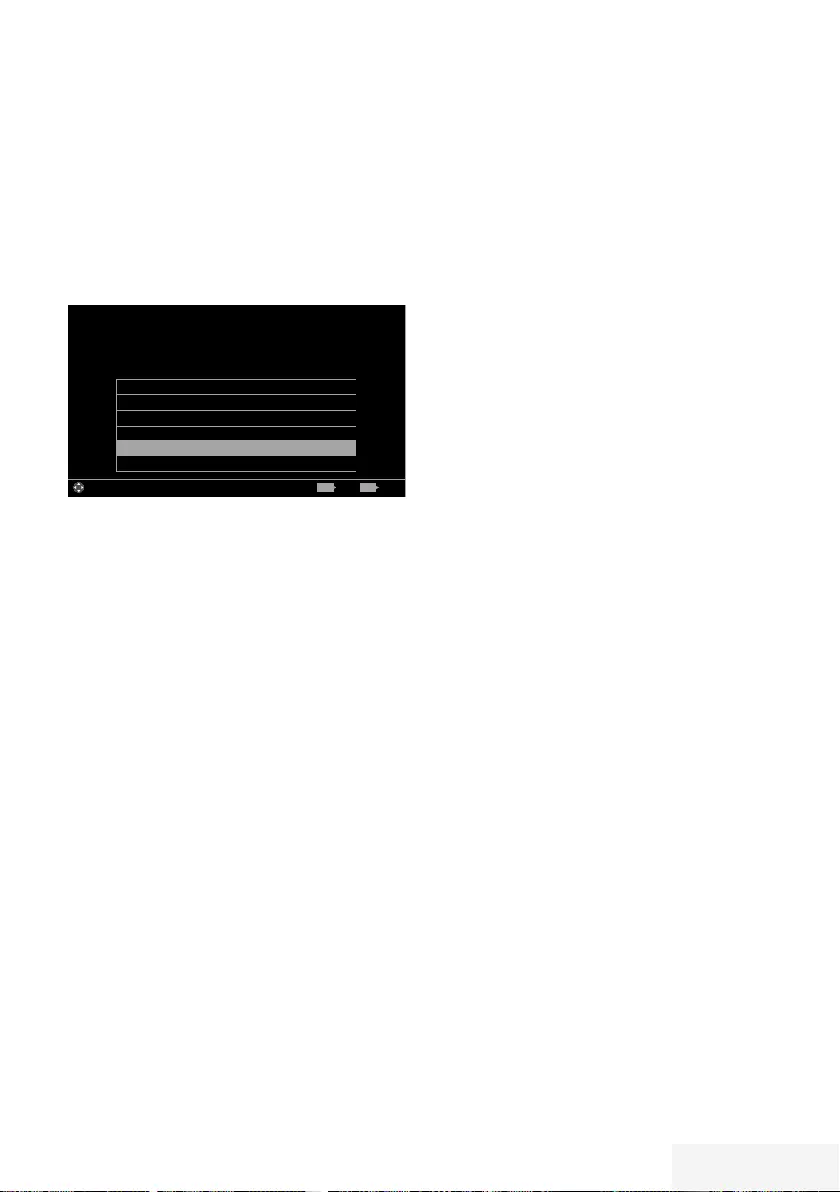
Television / User Manual 59 / 89 TR
DATE AND TIME SETTINGS -----------------------------------------------------------------
1 Open menu with »MENU« button.
2 Select menu item »Settings« with »
V
«, »
Λ
«,
»
<
« or »
>
« and press »OK« to confirm.
3 Select the menu item »Timer« with »
>
« or
»
<
« and press »OK« to confirm.
– »Timer« menu is displayed.
4 Select the line »Advanced« with »
V
« or
»
Λ
« and press »OK« to confirm.
Sleep Timer Off
Auto On
Auto Off
Date & Time
Date & Time Set.
Time Adjustment AUTO
Picture
Tuesday
xx xxx xxxx
Source TimerSound TV Parental
Settings > Timer
Change Area ExitBack
BACK EXIT
Note:
7
Additional operations are explained in the
following sections.
Auto tuning
The television automatically detects the local
difference to Greenwich Mean Time (the
selected channel provides a time signal).
1 From the »Advanced« menu use »
V
« or
»
Λ
« to select the line »Date & Time Set.«
and press »OK« to confirm.
2 Select the line »Mode« with »
V
« and then
select the option »AUTO« with »
<
« or »
>
«.
– Date and time are automatically updated;
3 Press »BACK <« to go back one menu
level or press »EXIT« to end the setting.
Manual tuning
You can set the local time difference yourself
if the time is not detected or is not the same as
your local time.
1 From the »Advanced« menu use »
V
« or
»
Λ
« to select the line »Time Adjustment«.
2 Select the option »Manual« with »
<
« or
»
>
«.
– »Time Zone« and »Daylight Saving« are
active.
3 Select the line »Time Zone« with »
V
« or
»
Λ
« and press »OK« to confirm.
– The Time zone selection menu is
displayed.
4 Adjust the time zone with »
V
« or »
Λ
« and
press »OK« to confirm.
5 Select the line »Daylight Saving« with »
V
«
or »
Λ
« and then select the option »AUTO«,
»Off« or »On« with »
<
« or »
>
«.
6 Press »BACK <« to go back one menu
level or press »EXIT« to end the setting.
Note:
7
If the option »AUTO« is selected in the
line »Time Adjustment«, the television set
automatically adapts the time to the time
signal from the respective broadcaster.
However, different channels may also use
time bases which are different to those of
your country e.g. foreign broadcasters.
In these cases, reminders and planned
recordings may be annulled due to the time
difference.
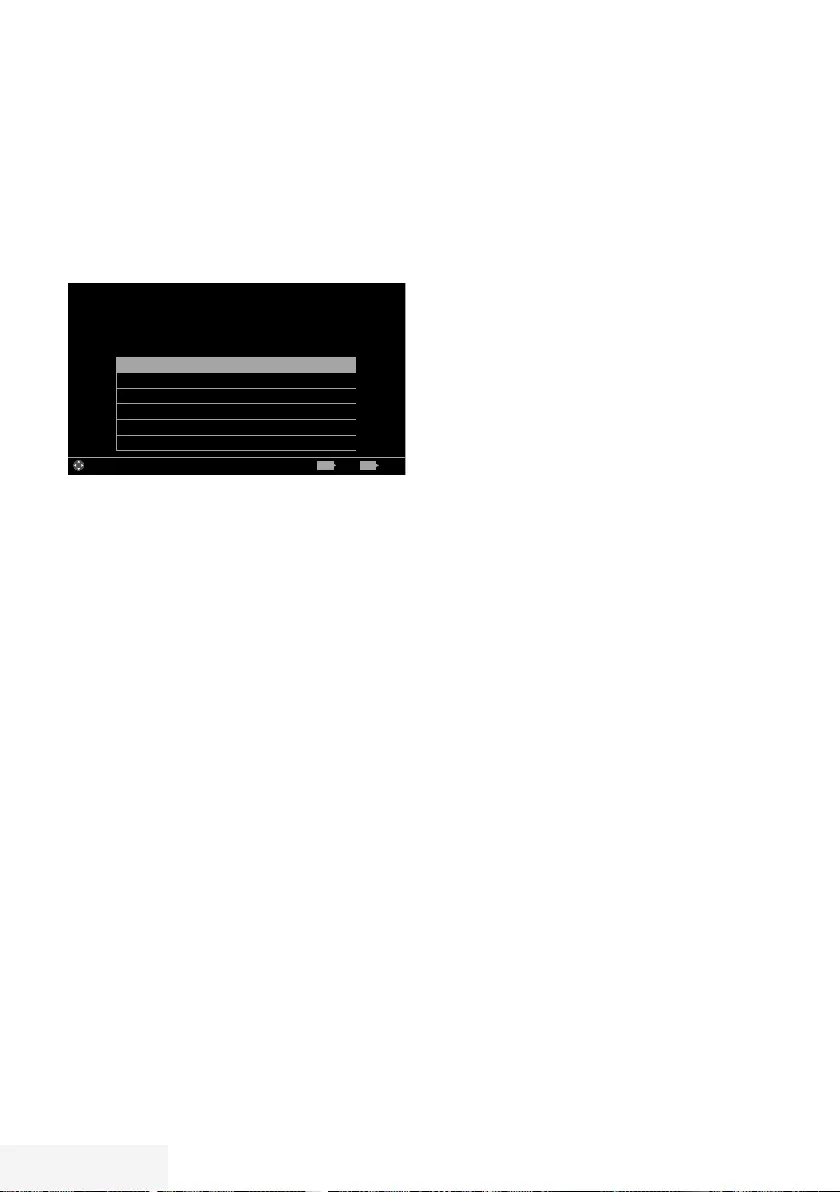
60 / 89 TR Television / User Manual
SOFTWARE OF THE DEVICE ---------------------------------------------------------------
1 Open menu with »MENU« button.
2 Select menu item »Settings« with »
V
«, »
Λ
«,
»
<
« or »
>
« and press »OK« to confirm.
3 Select the menu item »TV « with »
>
« or »
<
«
and press »OK« to confirm.
4 Select the line »About« with »
V
« or »
Λ
«
and press »OK« to confirm.
Product Info
TV Name
Software Updates
Restore Factory Defaults
Reset Chanel History
Country Other
Picture
Tuesday
xx xxx xxxx
Source TimerSound TV Parental
Settings > TV > Advanced
Change Area ExitBack
BACK EXIT
Note:
7
Additional operations are explained in the
following sections.
Product information
1 From the »About« menu use »
V
« or »
Λ
«
to select the line »Product Info« and press
»OK« to confirm.
– Software version information of the pro-
duct is displayed.
2 Press »BACK <« to go back one menu
level or press »EXIT« to end the setting.
Software update (OAD)
(only for digital television channels)
1 From the »About« menu use »
V
« or »
Λ
«
to select the line »Software Updates« and
press »OK« to confirm.
2 Select the option »OAD« with »
V
« or »
Λ
«
and press »OK« to confirm.
– The search for new software is being
carried out.
Note:
7 If no new software is available the menu
automatically switches off.
3 If new software is available, press »«
(green) to install the software.
– The new software will be loaded.
Warning:
7
Television will restart after update. Do
not turn your television’s power off during
updates.
Note:
7
For automatic checking of software update,
select from »Source« menu ➡ »Advanced«
the line »OAD« with »
V
« or »
Λ
«. Use »
<
«
or »
>
« to select »On«.
Software update (USB)
1 Plug the memory stick in one of the USB
sockets at the side of the television.
2 From the »About« menu use »
V
« or »
Λ
«
to select the line »Software Updates« and
press »OK« to confirm.
3 Select the option »USB« with »
V
« or »
Λ
«
and press »OK« to confirm.
– The software on the USB memory stick is
installed.
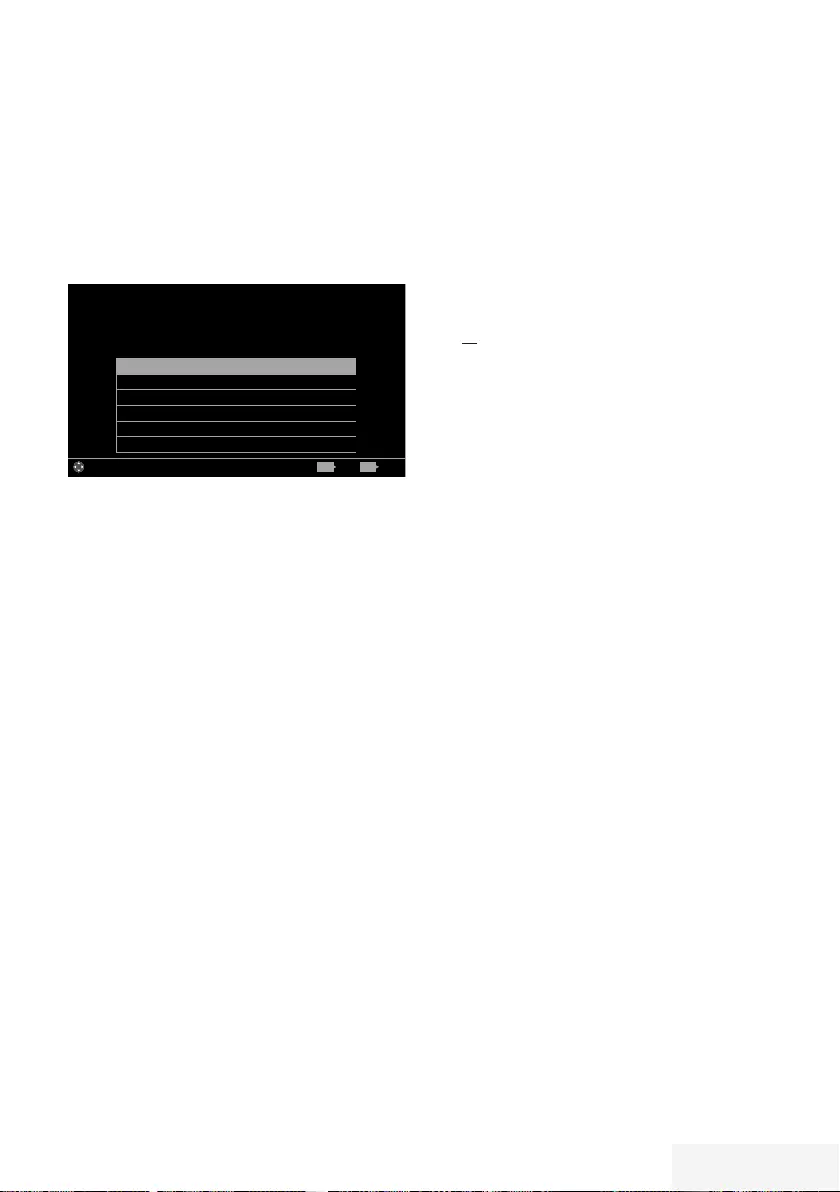
Television / User Manual 61 / 89 TR
RESET FUNCTIONS ----------------------------------------------------------------------------------------
1 Open menu with »MENU« button.
2 Select menu item »Settings« with »
V
«, »
Λ
«,
»
<
« or »
>
« and press »OK« to confirm.
3 Select the menu item »TV« with »
>
« or »
<
«
and press »OK« to confirm.
4 Select the line »About« with »
V
« or »
Λ
«
and press »OK« to confirm.
Product Info
TV Name Smart Inter@ctive 4...
Software Updates
Restore Factory Defaults
Reset Chanel History
Country Other
Picture
Tuesday
xx xxx xxxx
Source TimerSound TV Parental
Settings > TV > About
Change Area ExitBack
BACK EXIT
Note:
7
Additional operations are explained in the
following sections.
Resetting the television to its
original state
This function enables you to delete the station
lists and all custom settings.
1 From the »About« menu use »
V
« or »
Λ
«
to select the line »Restore Factory Defaults«
and press »OK« to confirm.
– In a short while »Installation Guide« is
displayed.
2 Continue the settings as described in the
chapter on first installation and searching
for channels on page 20.
Deleting channel history
This function allows you to delete channel
history stored in the Main menu.
1 From the »About« menu use »
V
« or »
Λ
« to
select the line »Reset Channel History« and
press »OK« to confirm.
– Warning screen will be displayed.
2 Select push button »Yes« with »
<
« or »
>
« to
confirm the security query;
or
select push button »No« with »
<
« or »
>
« to
to cancel the function.
3 Press »BACK <« to go back one menu
level or press »EXIT« to end the setting.
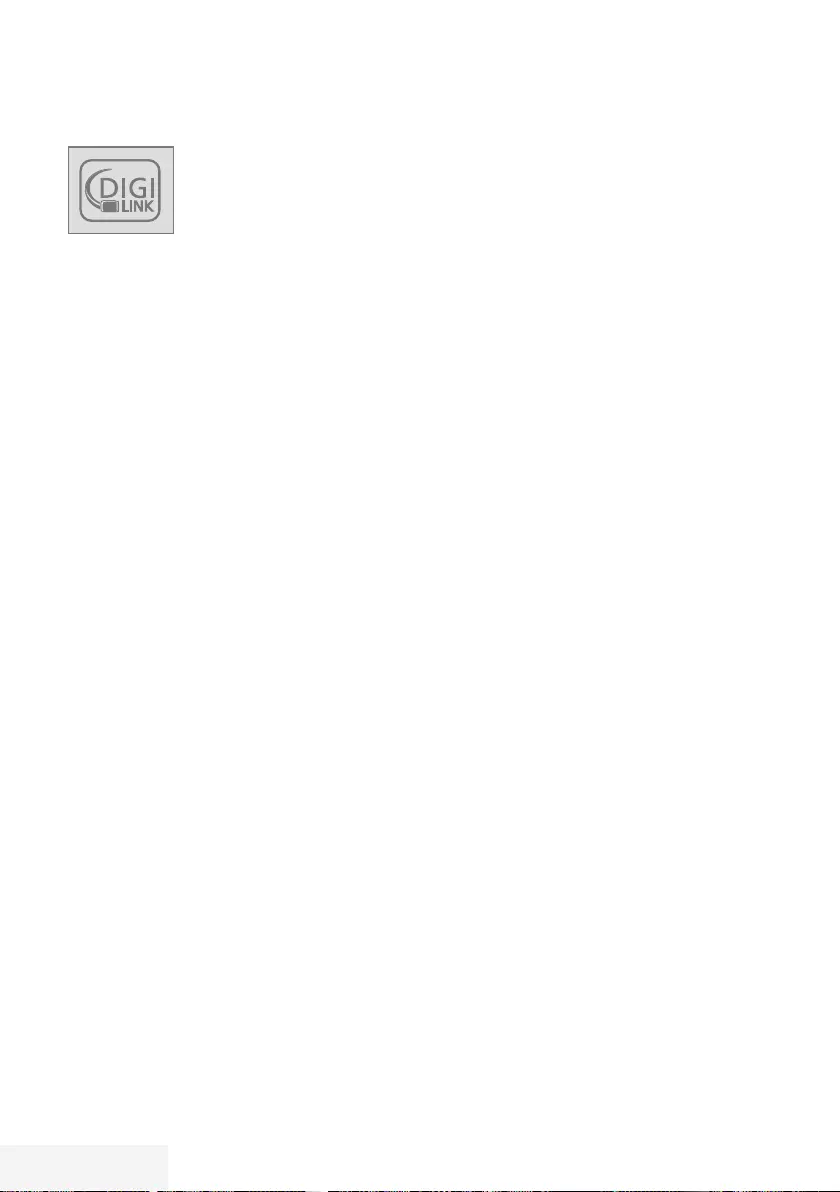
62 / 89 TR Television / User Manual
DIGI LINK
Your television is equipped
with DIGI LINK feature. This
feature utilizes CEC (Consumer
Electronics Control) protocol.
CEC allows you to make an
HDMI connection on sockets HDMI between
your TV and DVD player, STB or video recorder
and control such equipments with the remote
control of the television.
This feature must also be supported by the
device you will connect.
You television supports the following functions.
For detailed information about this function,
read user manual of the external device.
The Digi Link functions of the
television
Turning on external device from
standby mode
When you switch on your external device (e.g.
DVD player) from standby mode, your television
will be turned on from standby mode as well
and it will switch to the HDMI source that the
external device is connected to.
Depending on the features of the external
device (e.g. AV receiver) can start and your
television can stay on stand-by mode.
Selecting the HDMI source from the
television
When you switch on your external device
(e.g. DVD player), your television will switch
to the HDMI source that the external device is
connected to your TV should be open.
Selecting the menu language
When you select menu language on your TV,
menu language of the external device will
change as well (if your DVD player supports).
USING EXTERNAL DEVICES ---------------------------------------------------------------
Switching off the external device from
standby mode
After switching your television to standby, your
external device (e.g. DVD player) will also
switch to standby if it is switched on.
DIGI LINK is always active on your television.
Refer to the user manual of your external device
to learn how to activate this feature on it.
Searching and selecting the active ex-
ternal device
You can connect up to 11 devices that support
DIGILINK to this television.
1 Open the Tools menu with »TOOLS«.
2 Select the line »Digilink« with »
V
« or »
Λ
«
and press »OK« to confirm.
– Connected devices are searched and the
ones that are found are displayed on the
»Device List« menu.
3 Start device search with »« (blue).
– The devices found are shown in the menu.
4 Select the device that you want to control
with »
V
« or »
Λ
« and mark it with »OK«.
– If the selected device is connected to a
different source than the current one, you
will automatically switch to the source to
which the device is connected.
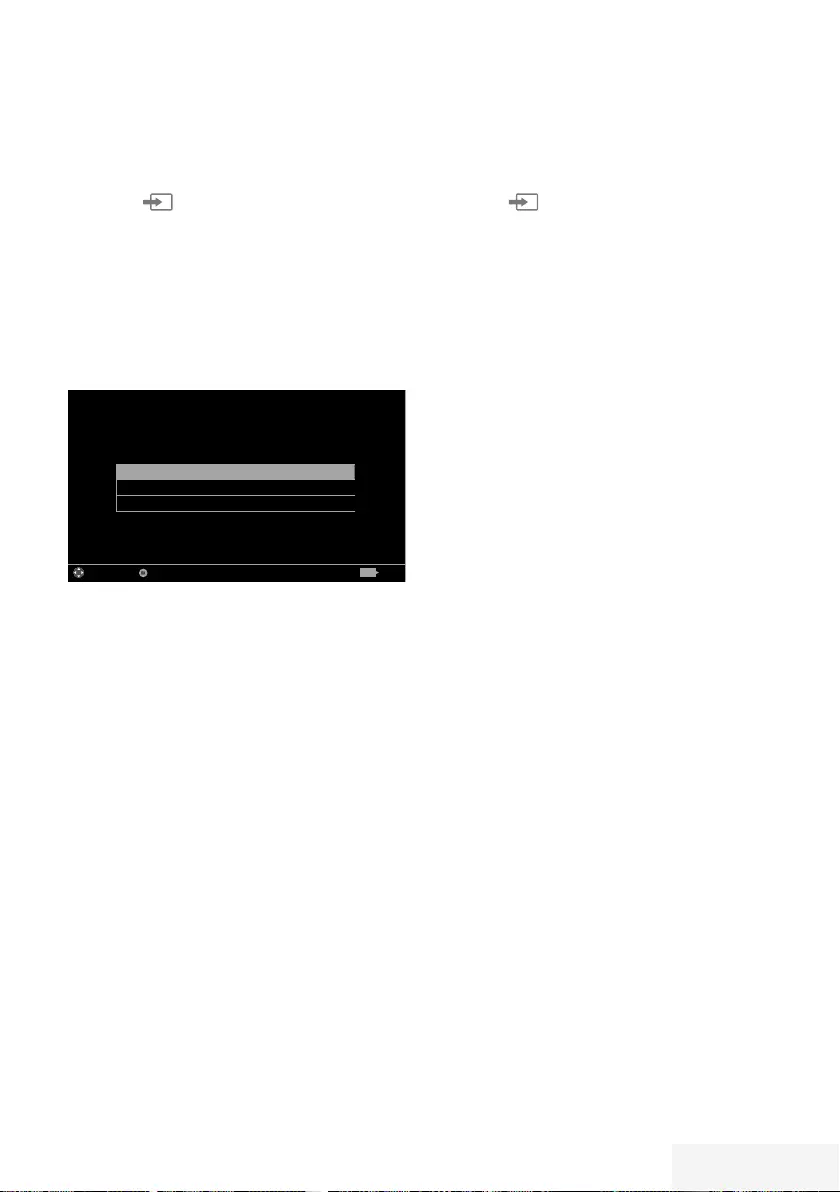
Television / User Manual 63 / 89 TR
USING EXTERNAL DEVICES ---------------------------------------------------------------
Device Control
You can determine how the remote control of
your television will control the external device.
1 Press » « and use »
<
« or »
>
« to select
either one from »HDMI1« to »HDMI3« and
press »OK« to confirm.
2 Open the menu with »MENU«.
3 Select menu item »Settings« with »
V
«, »
Λ
«,
»
<
« or »
>
« and press »OK« to confirm.
4 Select the menu item »Source« with »
>
« or
»
<
« and press »OK« to confirm.
Device - - - -
Remote Behavior None
Put device into standby
Picture
Tuesday
xx xxx xxxx
Source TimerSound TV Parental
Settings > Source
Change Area Select Back
BACK
5 Select the line »Remote Behavior« with »
V
«
or »
Λ
«.
6 Select control type (»Pass-Through«, »Deck«
or »Zap«) with »
<
« or »
>
«.
Notes:
7
»Pass-Through« is included in the menu as
an option that can be selected in every
device type. »Deck Control« and »Tuner
Control« options change depending on the
external device connected.
7
Apply trial and error method to determine
the functions of the remote control buttons
for the selected control type.
7
Refer to the user manual of the DIGILINK
compatible device for its functions.
7 Press »EXIT« to end the setting.
Switching the device to standby
This option switches the connected external
device to standby.
1 Press » « and use »
<
« or »
>
« to select
either one from »HDMI1« to »HDMI3« and
press »OK« to confirm.
2 Open the menu with »MENU«.
3 Select menu item »Settings« with »
V
«, »
Λ
«,
»
<
« or »
>
« and press »OK« to confirm.
4 Select the menu item »Source« with »
>
« or
»
<
« and press »OK« to confirm.
5 Select the line »Put device into standby«
with »
V
« or »
Λ
« and press »OK« to
confirm.
– The connected external device is switched
off.
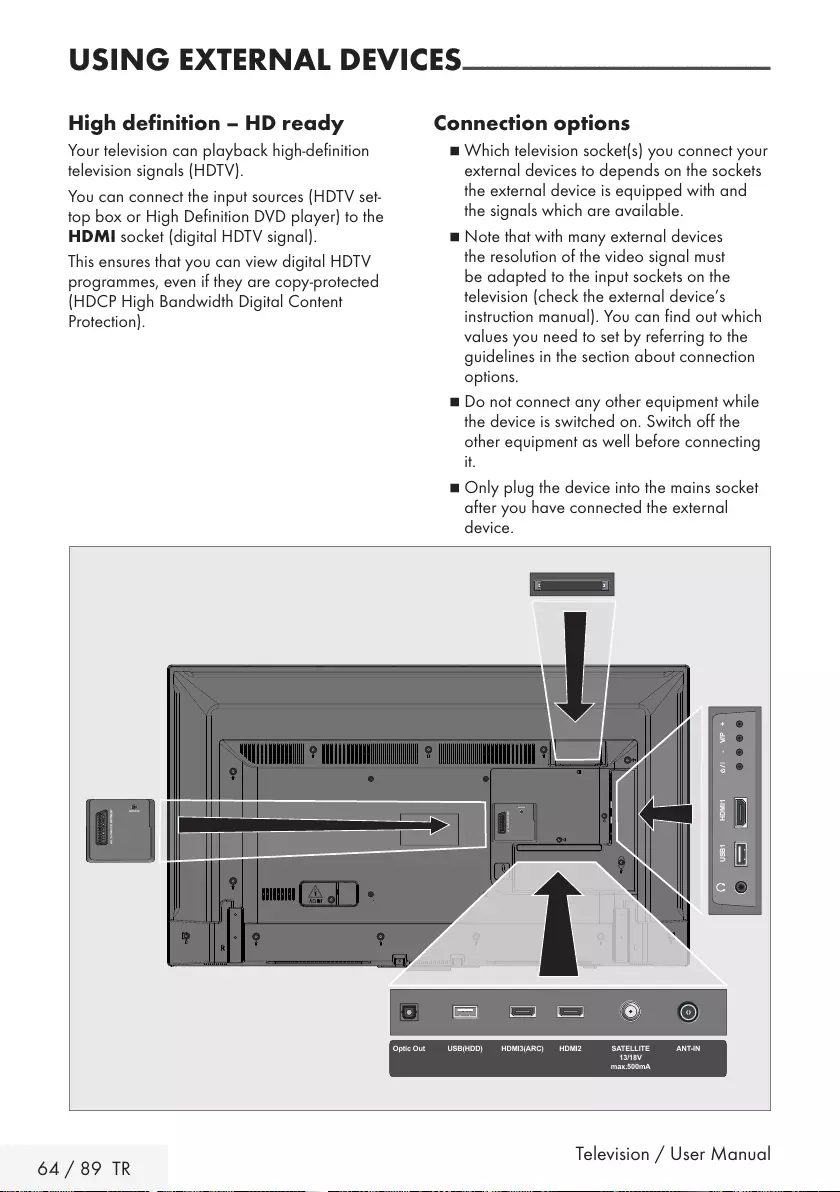
64 / 89 TR Television / User Manual
USING EXTERNAL DEVICES ---------------------------------------------------------------
High definition – HD ready
Your television can playback high-definition
television signals (HDTV).
You can connect the input sources (HDTV set-
top box or High Definition DVD player) to the
HDMI socket (digital HDTV signal).
This ensures that you can view digital HDTV
programmes, even if they are copy-protected
(HDCP High Bandwidth Digital Content
Protection).
Connection options
7
Which television socket(s) you connect your
external devices to depends on the sockets
the external device is equipped with and
the signals which are available.
7
Note that with many external devices
the resolution of the video signal must
be adapted to the input sockets on the
television (check the external device’s
instruction manual). You can find out which
values you need to set by referring to the
guidelines in the section about connection
options.
7
Do not connect any other equipment while
the device is switched on. Switch off the
other equipment as well before connecting
it.
7
Only plug the device into the mains socket
after you have connected the external
device.
AV / S-VHS/COMPONENT
SERVICE
USB1 HDMI1 +V/P-
ANT-INOptic Out SATELLITE
13/18V
max.500mA
HDMI2HDMI3(ARC)USB(HDD)
AV / S-VHS/COMPONENT
SERVICE
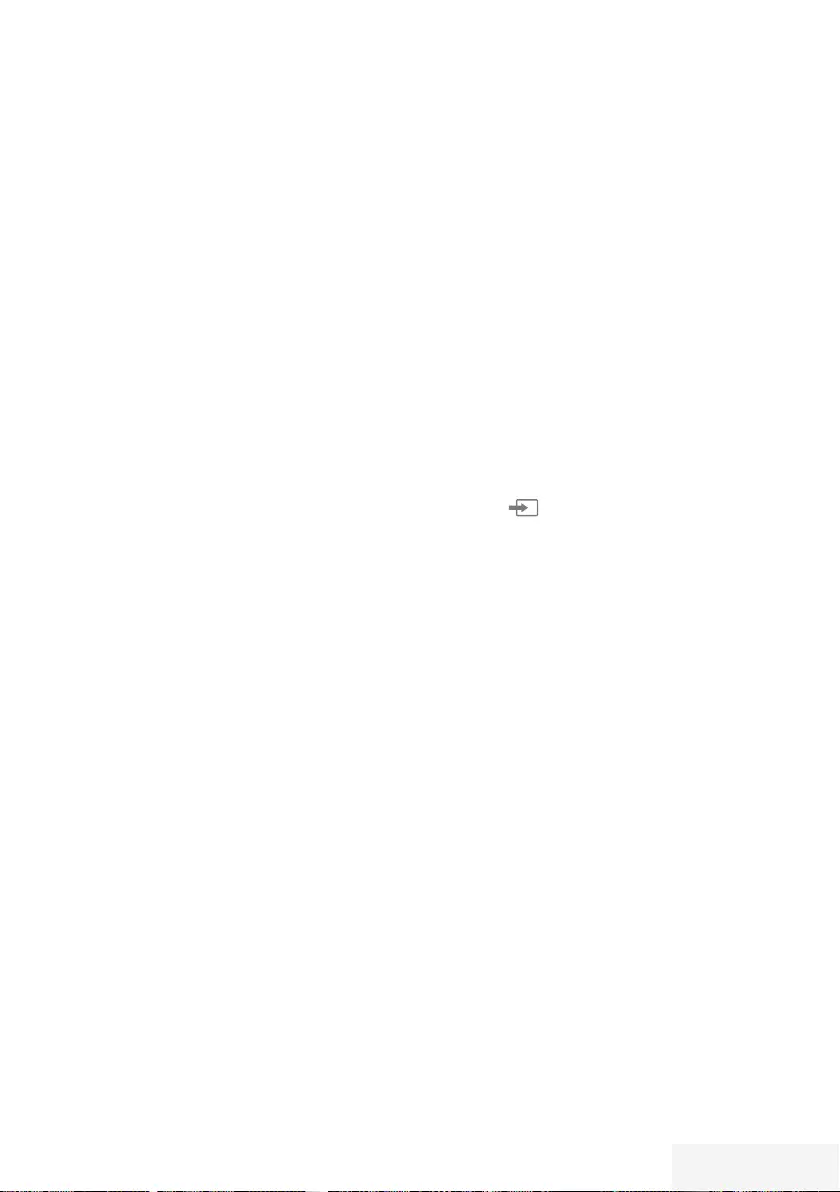
Television / User Manual 65 / 89 TR
Connecting an external device
With a digital audio/video signal
7
Suitable devices: Digital satellite receiver,
game console, BluRay player, DVD player/
recorder, set-top box, notebook, PC.
7
Video signal: digital image; definition:
standard 576p; HDTV 720p, 1080i, 1080p.
7
Audio signal: digital sound (stereo,
multichannel compression, uncompressed).
7
Channel position »HDMI1«, »HDMI2«
»HDMI3«.
1 Connect the HDMI1, HDMI2 or HDMI3
(ARC) socket on the television and the
corresponding HDMI socket on the external
device using a standard HDMI cable
(digital video and audio signal).
With an analogue video signal (pro-
gressive)
7
Suitable devices: DVD player/recorder, game
console.
7
Video signal: YUV; definition: standard 576p;
HDTV 720p, 1080i, 1080p.
7
Audio signal: stereo, analog.
7
Channel position »Component«.
1 Connect the AV / S-VHS /COMPO-
NENT sockets on the television and the
corresponding sockets on the external
device using Scart-YUV converter (video
and audio signal).
Using the Euro/AV socket
7
Suitable devices: Digital satellite receiver,
DVD player/recorder, set-top box, game
console, video recorder, decoder.
7
Video signal: CVBS/RGB.
7
Audio signal: stereo, analog.
7 Channel position
»SCART«.
1 Connect the AV / S-VHS /COMPONENT
input on the television to the corresponding
socket on the external device using EURO/
AV cable (video and audio signal).
USING EXTERNAL DEVICES ---------------------------------------------------------------
With S-Video signal
7
Suitable devices: DVD player/recorder, video
recorder, camera recorder, notebook, PCs.
7
Video signal: Y/C.
7
Audio signal: stereo, analog.
7
Channel position »S-VIDEO«.
1 Connect the AV/S-VHS/COMPONENT
socket on the television to the corresponding
socket on the external device using EURO/
AV cable (video and audio signal).
Using a DVD recorder, DVD
player, video recorder or set-top
box
1 Switch on the video recorder, DVD player
or set-top box and select the function you
wish to use.
2 Press » « and use »
<
« or »
>
« to
select input signal (»SCART«, »S-VHS«,
»HDMI1«, »HDMI2«, »HDMI3(ARC)«
or »COMPONENT«) and press »OK« to
confirm.
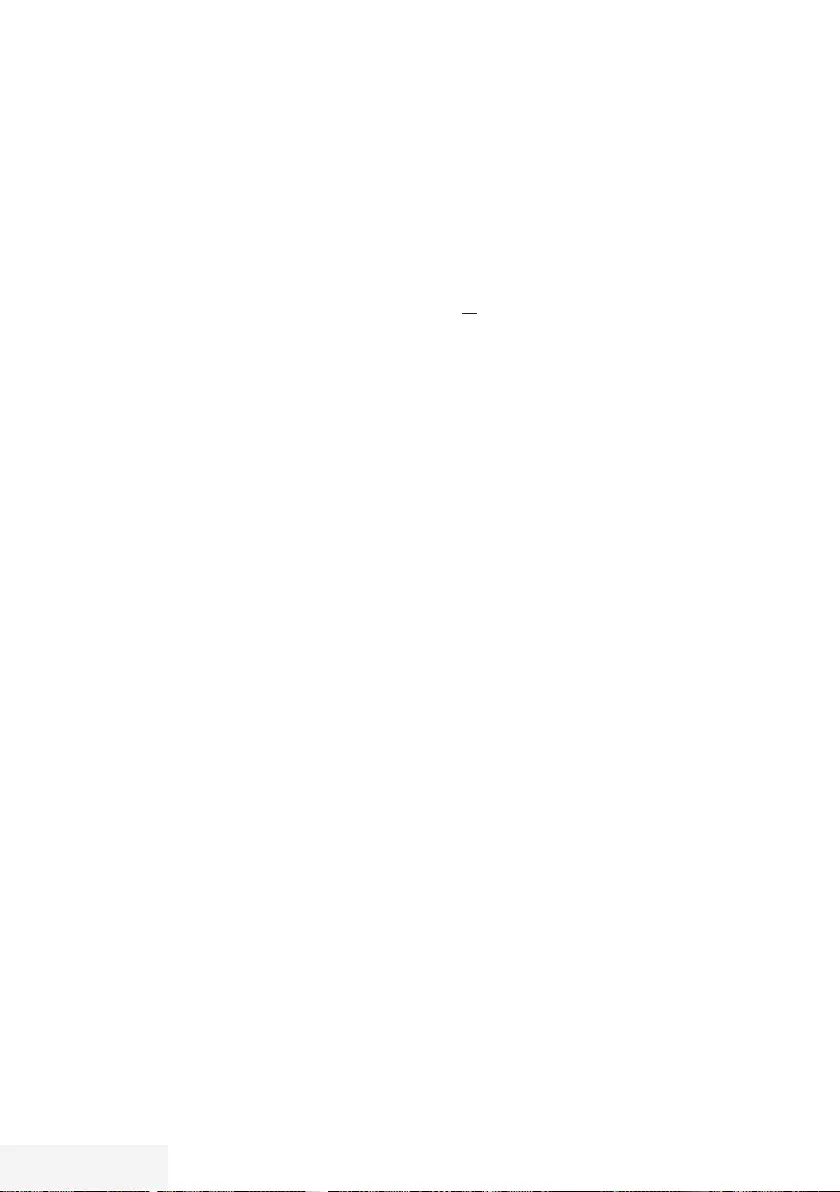
66 / 89 TR Television / User Manual
USING EXTERNAL DEVICES ---------------------------------------------------------------
Headphones
Connecting headphones
1 Plug the headphone jack (3.5 mm ø jack
plug) into the headphone socket of the
television.
Selecting the volume for the head-
phones
1 Open the menu with »MENU«.
2 Select menu item »Settings« with »
V
«, »
Λ
«,
»
<
« or »
>
« and press »OK« to confirm.
3 Select the menu item »Sound« with »
>
« or
»
<
« and press »
V
« to confirm.
4 Select the line »Advanced« with »
V
« or
»
Λ
« and press »OK« to confirm.
5 Select the line »Headphone Volume« with
»
V
« or »
Λ
«.
6 Adjust the volume with »
<
« or »
>
«.
7 Press »EXIT« to end the setting.
Note:
7
Prolonged listening at loud volumes with the
earphones can damage your hearing.
Hi-fi system
Connecting digital multi-channel ampli-
fier/AV receiver
1 Connect the HDMI3 (ARC) (HDMI 1.4
Audio Return Channel) socket to the relevant
socket on the HDMI ARC compliant Digital
multichannel amplifier / AV receiver with a
standard HDMI cable (digital audio signal);
or
2 Connect the Optic Out socket on the
television to the corresponding socket on the
AV receiver using a standard optic digital
cable (digital audio signal).
Important:
7
Do not use a HDMI cable longer than 5 m
for HDMI ARC connection.
Apply the device with HDMI ARC func-
tion and activate HDMI ARC
1 Switch on the the multi-channel amplifier
or the AV receiver. If a Blu-ray Player is
connected on the AV receiver, the player
must be switched on, too.
2 Open the tools menu with »TOOLS«.
3 Select the line »Digilink« with »
V
« or »
Λ
«
and press »OK« to confirm.
– Audio device connected to the HDMI3
(ARC) source in the »Device List« menu
shall be displayed in the list.
4 Start device search with »« (blue).
– Audio device connected to the HDMI3
(ARC) source shall be displayed in the
list.
5 Select the device with »
V
« or »
Λ
« and
press »OK« to confirm.
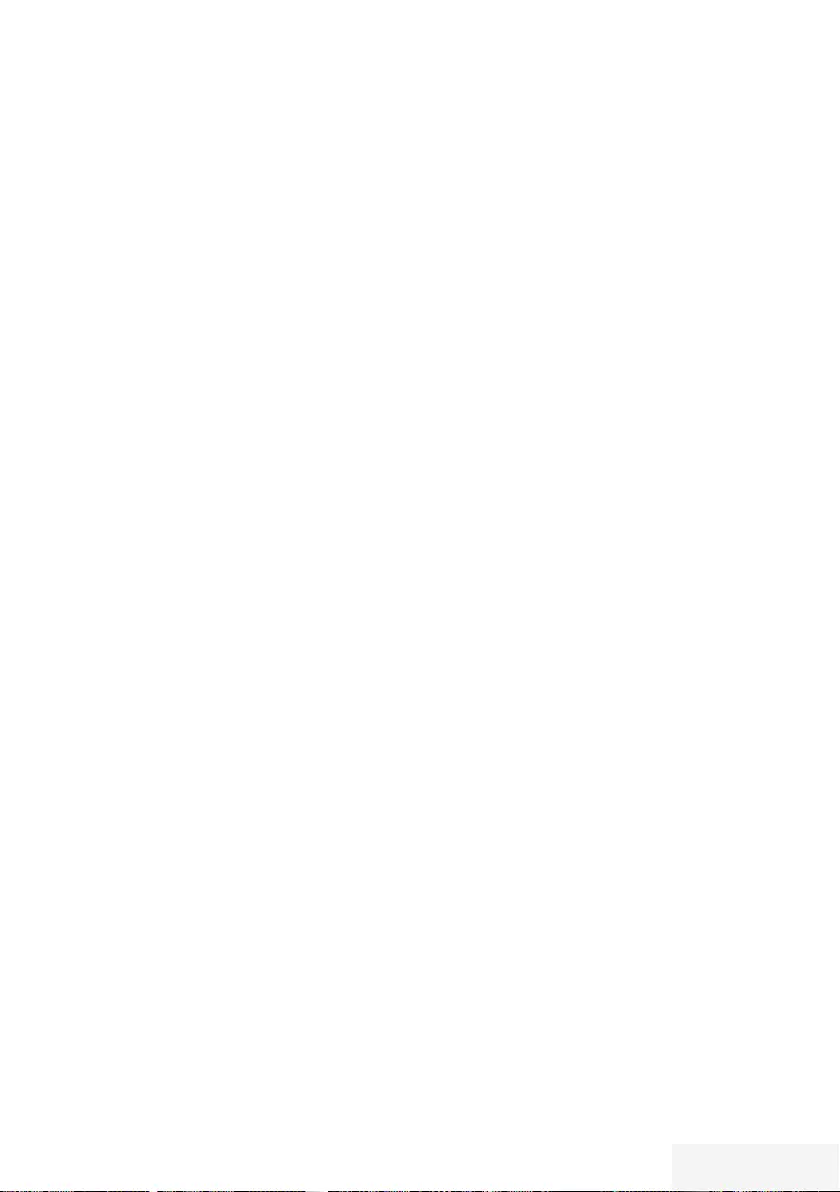
Television / User Manual 67 / 89 TR
Notes:
7
If the audio system also has a playing
function (e.g. Home theater system
including DVD player function), two devices
will be listed on the HDMI CEC list. The first
one is the player, and the second one is the
audio playback.
7
If a Blu-ray Player is connected to the AV
receiver, please remove the Disc from the
Player during the registration.
6 Open the menu with »MENU«.
7 Select menu item »Settings« with »
V
«, »
Λ
«,
»
<
« or »
>
« and press »OK« to confirm.
8 Select the menu item »Sound« with »
>
« or
»
<
« and press »
V
« to confirm.
9 Select the line »Advanced« with »
V
« or
»
Λ
« and press »OK« to confirm.
10 Select the line »ARC« with »
V
« or »
Λ
«.
11 Press »
<
« or »
>
« to select »On«.
Notes:
7
The internal speakers of the television are
switching off automaticaly.
7
The volume of the AV receiver you can
adjust with the remote control of the
television.
7
For switching off the HDMI ARC function
select »Off« with »
<
« or »
>
«.
7
The ARC function will be deactivated while
switching off the television and the internal
speakers are active again.
12 Press »EXIT« to end the setting.
USING EXTERNAL DEVICES ---------------------------------------------------------------
Playing the audio signal via the
HiFi system
1 Connect the socket U on the television and
the corresponding socket on the hi-fi system
/ AV receiver using a adapter cable.
Note:
7
When this function is activated, the hi-fi
system / AV receiver (connected to socket
U) transmits the audio signal.
2 Open the menu with »MENU«.
3 Select menu item »Settings« with »
V
«, »
Λ
«,
»
<
« or »
>
« and press »OK« to confirm.
4 Select the menu item »Sound« with »
>
« or
»
<
« and press »OK« to confirm.
– »Sound« menu is displayed.
5 Select the line »Advanced« with »
V
« or
»
Λ
« and press »OK« to confirm.
6 Select the line »Audio Out« with »
V
« or
»
Λ
«.
7 Select the option »Fixed« or »Adjustable«
with »
<
« or »
>
«.
Notes:
7
If you select »Adjustable«, the volume can
be changed in the menu option » Audio
Out Volume«.
7
If you want to obtain the audio output only
from hi-fi system / AV receiver, select the
option »Off« in the line »TV Speaker with
»
<
« or »
>
«.
8 Press »EXIT« to end the setting.
Manufactured under license from Dolby Laboratories.
Dolby, Dolby Audio and the double-D symbol are tra-
demarks of Dolby Laboratories.
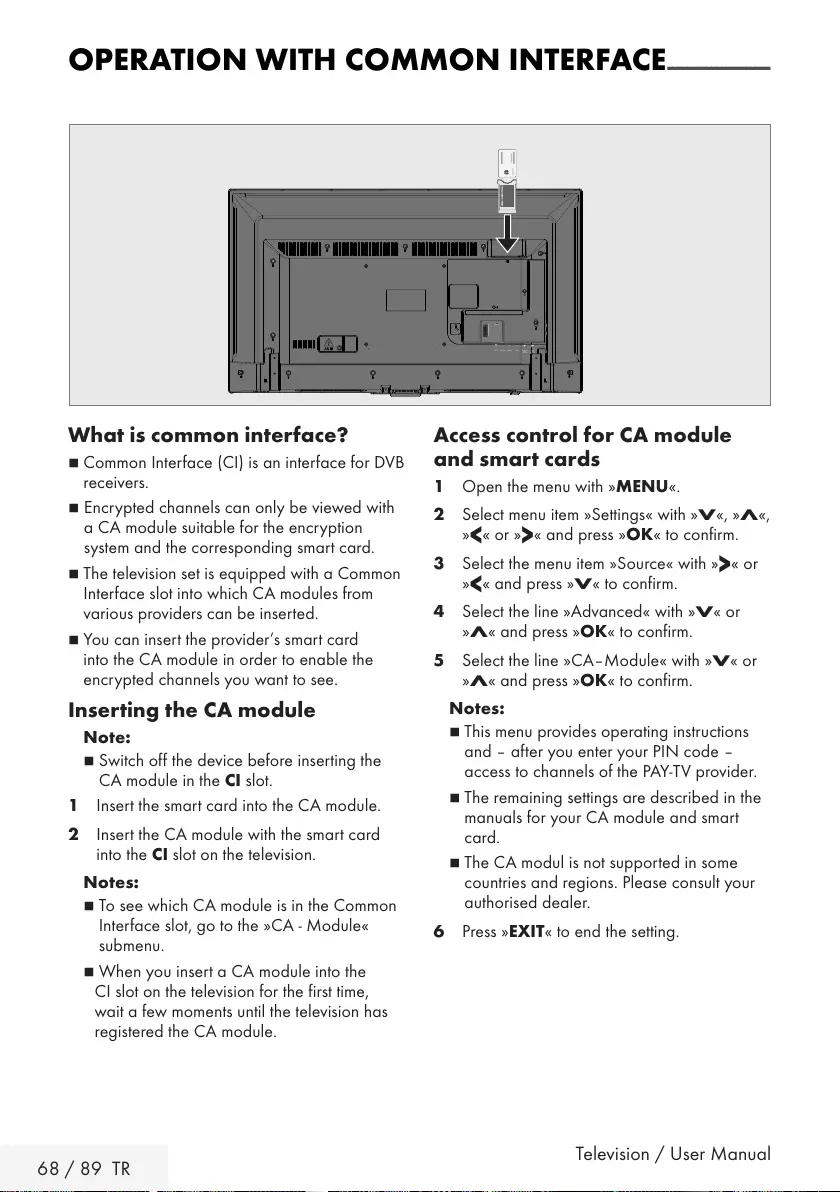
68 / 89 TR Television / User Manual
OPERATION WITH COMMON INTERFACE ---------------------
What is common interface?
7
Common Interface (CI) is an interface for DVB
receivers.
7 Encrypted channels can only be viewed with
a CA module suitable for the encryption
system and the corresponding smart card.
7
The television set is equipped with a Common
Interface slot into which CA modules from
various providers can be inserted.
7
You can insert the provider’s smart card
into the CA module in order to enable the
encrypted channels you want to see.
Inserting the CA module
Note:
7
Switch off the device before inserting the
CA module in the CI slot.
1 Insert the smart card into the CA module.
2 Insert the CA module with the smart card
into the CI slot on the television.
Notes:
7
To see which CA module is in the Common
Interface slot, go to the »CA - Module«
submenu.
7 When you insert a CA module into the
CI slot on the television for the first time,
wait a few moments until the television has
registered the CA module.
Access control for CA module
and smart cards
1 Open the menu with »MENU«.
2 Select menu item »Settings« with »
V
«, »
Λ
«,
»
<
« or »
>
« and press »OK« to confirm.
3 Select the menu item »Source« with »
>
« or
»
<
« and press »
V
« to confirm.
4 Select the line »Advanced« with »
V
« or
»
Λ
« and press »OK« to confirm.
5 Select the line »CA–Module« with »
V
« or
»
Λ
« and press »OK« to confirm.
Notes:
7
This menu provides operating instructions
and – after you enter your PIN code –
access to channels of the PAY-TV provider.
7
The remaining settings are described in the
manuals for your CA module and smart
card.
7
The CA modul is not supported in some
countries and regions. Please consult your
authorised dealer.
6 Press »EXIT« to end the setting.
AV / S-VHS/COMPONENT
SERVICE
SATELLITE
13/18V
max. 500mA
ANT-IN
5V
max. 50mA
Optic Out USB(HDD) HDMI3(ARC) HDMI2
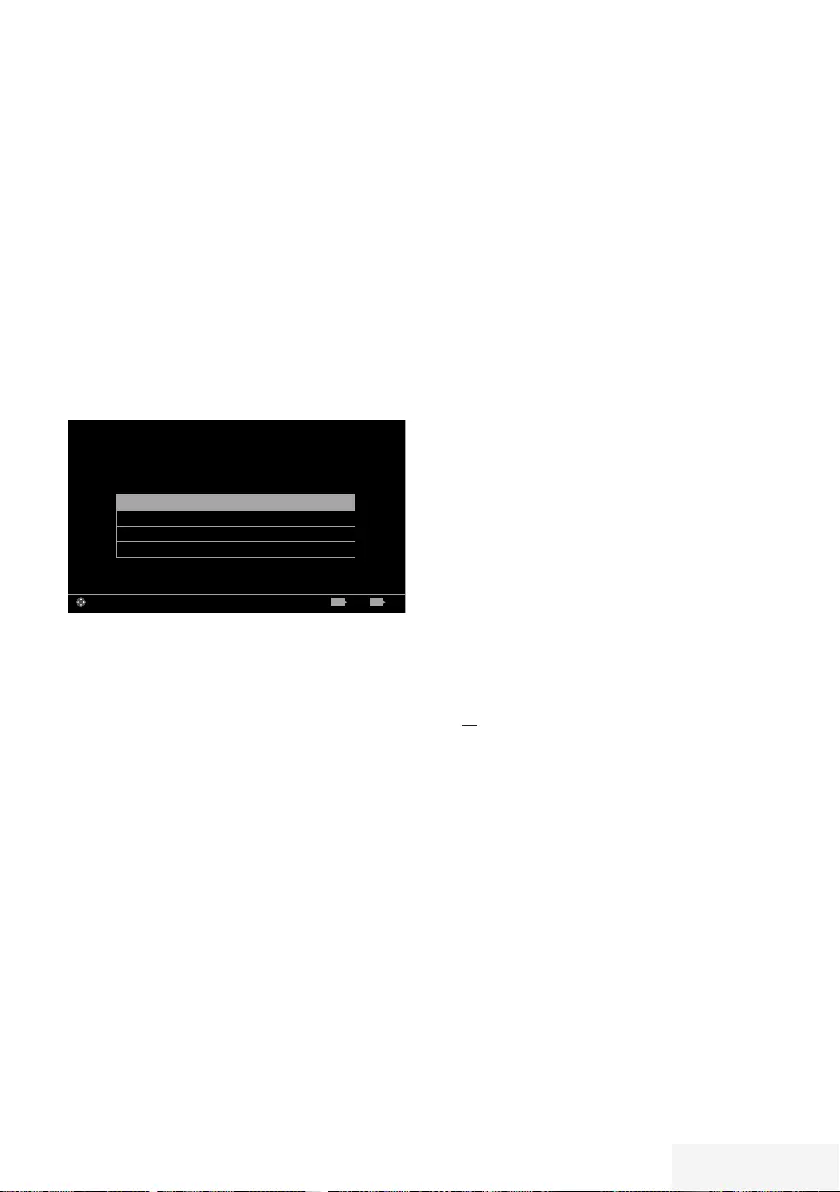
Television / User Manual 69 / 89 TR
SETTING FURTHER CHANNELS -----------------------------------------------------
Searching for all digital channels
from a satellite automatically
New satellite channels are added or satellite
data is changed frequently. Therefore, we
recommend you to run auto search function from
time to time.
All transponders are scanned for new channels.
1 Open the menu with »MENU«.
2 Select menu item »Settings« with »
V
«, »
Λ
«,
»
<
« or »
>
« and press »OK« to confirm.
3 Select the menu item »Source« with »
>
« or
»
<
« and press »
V
« to confirm.
– »Source« menu is active.
Automatic Channel Search
Manual Channel Search
Channel Editor
Advanced
Picture
Tuesday
xx xxx xxxx
Source TimerSound TV Parental
Settings > Source
Change Area ExitBack EXITBACK
4 Select the line »Automatic Channel Search«
with »
V
« or »
Λ
« and press »OK« to
confirm.
– Menu is displayed.
5 Select the option »Satellite (DVB-S/S2)«
with »
V
« or »
Λ
« and press »OK« to
confirm.
6 Confirm the push button »Continue« with
»« (blue).
7 Select the Channel Type.
Press »
V
« or »
Λ
« to select whether you
want to search for only digital channels
(Digital) or only radio channels (Radio) or
both (Digital + Radio) and press »OK« to
select and mark or unmark the »Digital«
and/or »Radio« items.
8 Select Scan Mode.
To select whether you want to search for
only free digital television channels (Free),
only scrambled digital television channels
(Scrambled) or both (Free + Scrambled),
press »
V
« or »
Λ
« and press OK« to select
and mark or unmark the »Free« and/or
»Scrambled« items.
9 Press »« (red) to start searching.
Notes:
7 When updating via the same satellites a
security query is displayed at the start of a
search.
7 If the previously stored channels should
be retained in the channel list and the new
channels found be added to it, then press
»« (green).
7 If »« (red) is pressed, the saved channels
will be deleted from the current channel list.
– The »Digital Searching« menu appears,
and the scan for TV channels begins.
– The search is complete as soon as the
message »Search is completed!« appears.
Note:
7
The search can be aborted with »EXIT«.
10 Switch to the Channel Editor with »«
(yellow);
or
press »EXIT« to end the setting.
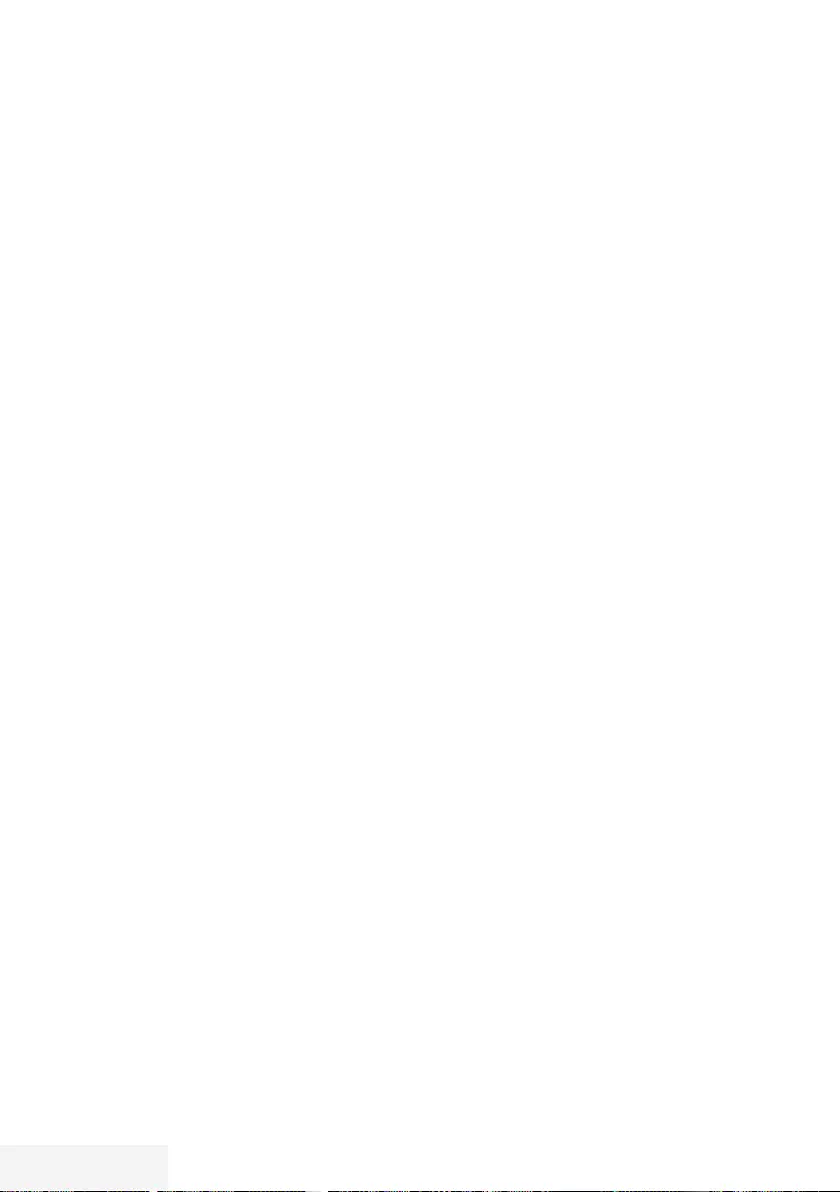
70 / 89 TR Television / User Manual
SETTING FURTHER CHANNELS -----------------------------------------------------
Searching for digital channels
from a satellite manually
on a transponder
If a certain channel cannot be found with
automatic search, you can search it manually
by manual search function. You must enter all
parameters of the channel correctly. You can
obtain the current transponder information from
teletext page, satellite TV magazines or internet.
1 Open the menu with »MENU«.
2 Select menu item »Settings« with »
V
«, »
Λ
«,
»
<
« or »
>
« and press »OK« to confirm.
3 Select the menu item »Source« with »
>
« or
»
<
« and press »
V
« to confirm.
– »Source« menu is active.
4 Select the line »Manual Channel Search«
with »
V
« or »
Λ
« and press »OK« to
confirm.
5 Select the option »Satellite (DVB-S/S2)«
with »
V
« or »
Λ
« and press »OK« to
confirm.
6 Select the required option for manually
adjusting with »
V
« or »
Λ
«:
Service Type
Press »
<
« or »
>
« to select whether you
want to search for only television channels
(DTV), only radio channels (Radio) or both
(Radio+TV).
Scan Type
Press »
<
« or »
>
« to select whether you
want to search for only free digital television
channels (Free), only scrambled digital
television channels (Scrambled) or both
(Free + Scrambled).
Transponder
Enter the transponder frequency with
»1...0« in five digits.
Symbol Rate
Enter the transponder symbol rate
with »1...0« in five digits.
Polarization
Set the polarisation for the transponder to
»Horizontal« or »Vertical« using »
<
« or »
>
«.
Network Search
Select the network search with »
<
« or »
>
«
as »On« or »Off«.
7 Press »« (red) to start searching.
– The »Digital Searching« menu appears,
and the scan for TV channels begins.
– All channels found on the transponder are
shown. The new channels will be added
to the bottom of the channel table.
Note:
7
The search can be aborted with »EXIT«.
8 Press »EXIT« to end the setting.
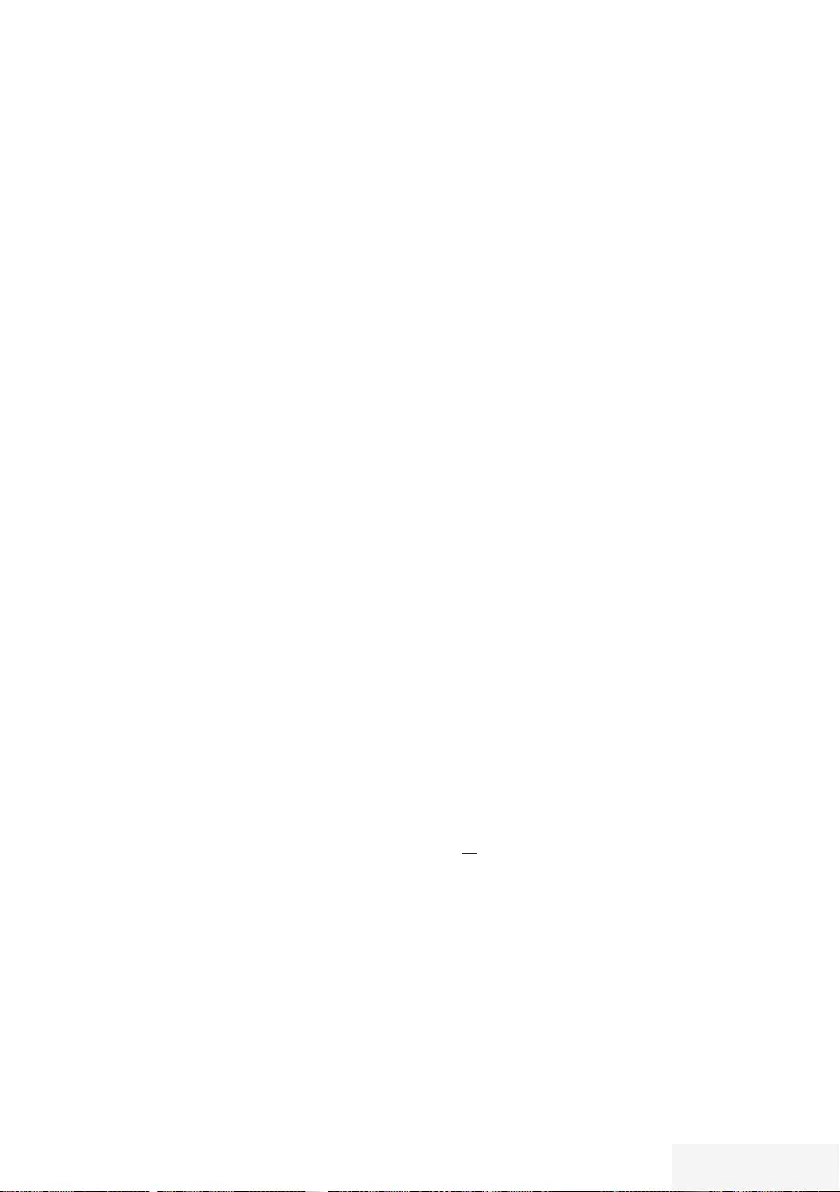
Television / User Manual 71 / 89 TR
Antenna settings and searching
for digital channels from a
satellite automatically
Note:
7
The following description about the LNB
settings premise a substantial expertise
about the satellite systems. Ask your
specialist dealer.
1 Open the menu with »MENU«.
2 Select menu item »Settings« with »
V
«, »
Λ
«,
»
<
« or »
>
« and press »OK« to confirm.
3 Select the menu item »Source« with »
>
« or
»
<
« and press »
V
« to confirm.
– »Source« menu is active.
4 Select the line »Automatic Channel Search«
with »
V
« or »
Λ
« and press »OK« to
confirm.
5 Select the option »Satellite (DVB-S/S2)«
with »
V
« or »
Λ
« and press »OK« to
confirm.
6 Select the line »Antenna Settings« with »
V
«
or »
Λ
« and press »OK« to confirm.
– The »Antenna Settings« menu is displayed.
7 Select and set the required option for the
antenna settings with »
V
« or »
Λ
«:
Satellite
Press »OK« then select the required satellite
with »
V
« or »
Λ
« and press »OK« to
confirm.
LNB Type
Press »OK« then select the required LNB
Type with »
<
« or »
>
«, enter the required
data and confirm with »« (green).
LNB Power
Set the LNB power to »Off«, »13/18V« or
»14/19V« depending on the LNB type by
using »
<
« or »
>
«.
LNB selection
Only necessary for »DiSEqC 1.0« see
chapter “Searching for antenna settings for
DiSEqC 1.0 and digital channels from a
satellite automatically”.
8 Exit the antenna settings with »« (blue).
9 Select the Channel Type.
SETTING FURTHER CHANNELS -----------------------------------------------------
Press »
V
« or »
Λ
« to select whether you
want to search for only digital channels
(Digital) or only radio channels (Radio) or
both (Digital + Radio) and press »OK« to
select and mark or unmark the »Digital«
and/or »Radio« items.
10 Select Scan Mode.
To select whether you want to search for
only free digital television channels (Free),
only scrambled digital television channels
(Scrambled) or both (Free + Scrambled),
press »
V
« or »
Λ
« and press OK« to select
and mark or unmark the »Free« and/or
»Scrambled« items.
11 Press »« (red) to start searching.
Notes:
7 When updating via the same satellites a
security query is displayed at the start of a
search.
7 If the previously stored channels should
be retained in the channel list and the new
channels found be added to it, then press
»« (green).
7 If »« (red) is pressed, the saved channels
will be deleted from the current channel list.
– The »Digital Searching« menu appears,
and the scan for TV channels begins.
– The search is complete as soon as the
message »Search is completed!« appears.
Note:
7
The search can be aborted with »EXIT«.
12 Switch to the Channel Editor with »«
(yellow);
or
press »EXIT« to end the setting.
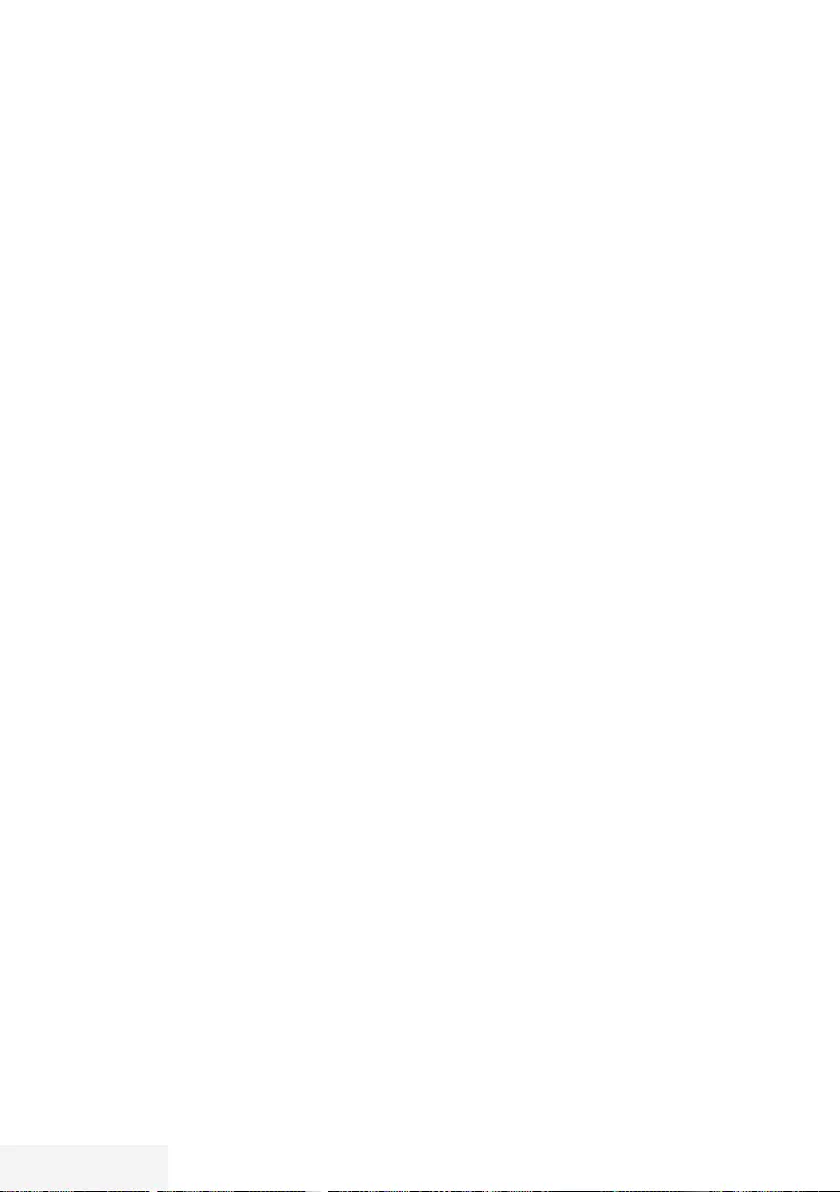
72 / 89 TR Television / User Manual
SETTING FURTHER CHANNELS -----------------------------------------------------
Antenna settings, SCR system
and searching for digital
channels from a satellite
automatically
Notes:
7
Your TV supports SCR system (Single
Channel Router – EN 50494).
7
The following description about the LNB
settings premise a substantial expertise
about the satellite systems. Ask your
specialist dealer.
1 Open the menu with »MENU«.
2 Select menu item »Settings« with »
V
«, »
Λ
«,
»
<
« or »
>
« and press »OK« to confirm.
3 Select the menu item »Source« with »
>
« or
»
<
« and press »
V
« to confirm.
– »Source« menu is active.
4 Select the line »Automatic Channel Search«
with »
V
« or »
Λ
« and press »OK« to
confirm.
5 Select the option »Satellite (DVB-S/S2)«
with »
V
« or »
Λ
« and press »OK« to
confirm.
6 Select the line »Antenna Settings« with »
V
«
or »
Λ
« and press »OK« to confirm.
– The »Antenna Settings« menu is displayed.
7 Select and set the required option for the
antenna settings with »
V
« or »
Λ
«:
Satellite
Press »OK« then select the required satellite
with »
V
« or »
Λ
« and press »OK« to
confirm.
LNB type
If your antenna system is equipped with
a single-cable system multiswitch, use the
option »SCR«. Press »OK« and select the
»SCR« option with »
<
« or »
>
«.
Select the »LNB-Frequency High« line with
»
V
« and enter the frequency with »1...0«
in five digits.
Select the »LNB-Frequency Low« line with
»
V
« and enter the frequency with »1...0«
in five digits.
Confirm the settings with »« (green).
User band
Select the number of the antenna socket
used with »
<
« or »
>
«.
UB frequency (MHz)
Enter the required frequency for the selected
antenna socket with »1...0«.
Notes:
7
Use installation equipment supported /
suggested by your SCR Switch.
7
Other users / receivers connected to the
system may be affected if the specified user
band number and frequency is changed
during installation.
7
User band and user band frequency is
specified on the SCR switch used; and each
user / receiver must select a specified user
band and user band frequency.
7
With SCR satellite system, auto search by
several users / receivers at the same time
may cause problems.
8 Exit the antenna settings with »« (blue).
9 Select the Channel Type.
Press »
V
« or »
Λ
« to select whether you
want to search for only digital channels
(Digital) or only radio channels (Radio) or
both (Digital + Radio) and press »OK« to
select and mark or unmark the »Digital«
and/or »Radio« items.
10 Select Scan Mode.
To select whether you want to search for
only free digital television channels (Free),
only scrambled digital television channels
(Scrambled) or both (Free + Scrambled),
press »
V
« or »
Λ
« and press OK« to select
and mark or unmark the »Free« and/or
»Scrambled« items.
11 Press »« (red) to start searching.
Notes:
7 When updating via the same satellites a
security query is displayed at the start of a
search.
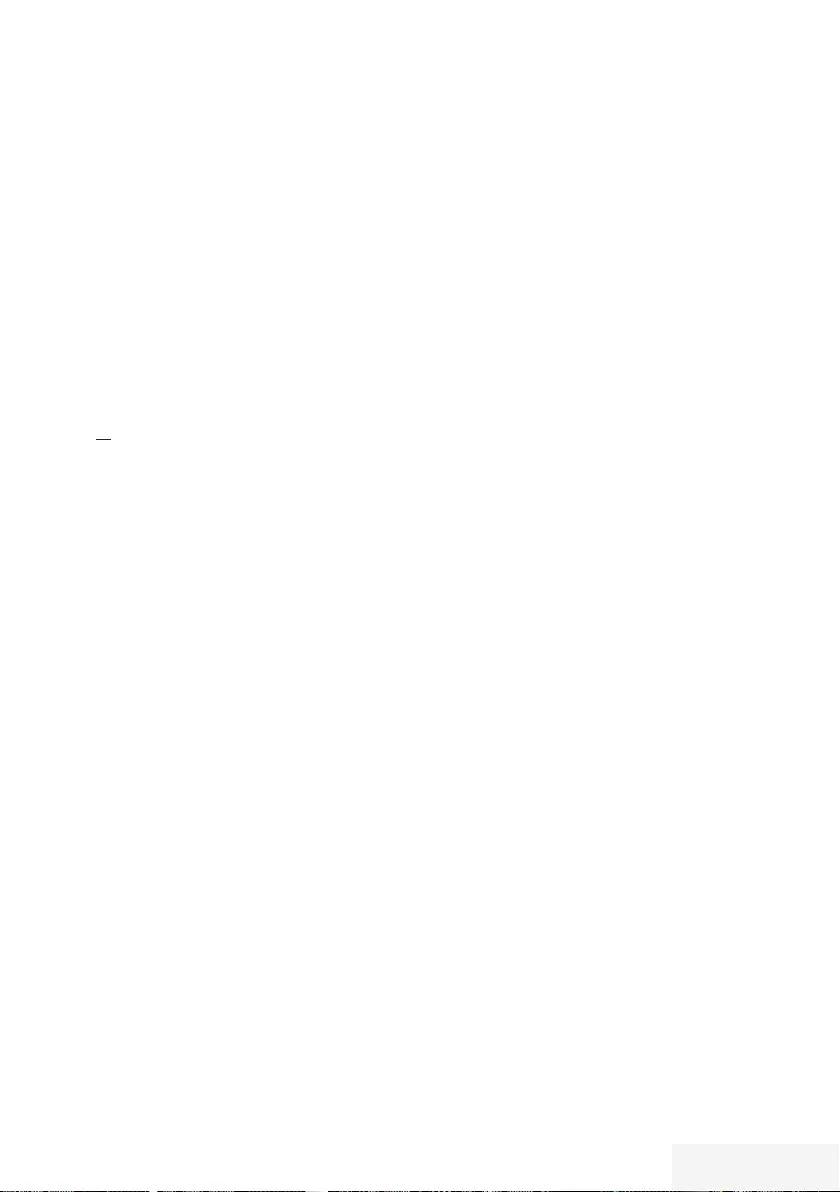
Television / User Manual 73 / 89 TR
7 If the previously stored channels should
be retained in the channel list and the new
channels found be added to it, then press
»« (green).
7 If »« (red) is pressed, the saved channels
will be deleted from the current channel list.
– The »Digital Searching« menu appears,
and the scan for TV channels begins.
– The search is complete as soon as the
message »Search is completed!« appears.
Note:
7
The search can be aborted with »EXIT«.
12 Switch to the Channel Editor with »«
(yellow);
or
press »EXIT« to end the setting.
Antenna settings for DiSEqC 1.0
and searching digital channels
from a satellite automatically
Note:
7
The following description about the LNB
settings premise a substantial expertise
about the satellite systems. Ask your
specialist dealer.
1 Open the menu with »MENU«.
2 Select menu item »Settings« with »
V
«, »
Λ
«,
»
<
« or »
>
« and press »OK« to confirm.
3 Select the menu item »Source« with »
>
« or
»
<
« and press »
V
« to confirm.
– »Source« menu is active.
4 Select the line »Automatic Channel Search«
with »
V
« or »
Λ
« and press »OK« to
confirm.
5 Select the option »Satellite (DVB-S/S2)«
with »
V
« or »
Λ
« and press »OK« to
confirm.
6 Select the line »Antenna Settings« with »
V
«
or »
Λ
« and press »OK« to confirm.
– The »Antenna Settings« menu is displayed.
7 Select and set the required option for the
antenna settings with »
V
« or »
Λ
«:
Satellite
Press »OK« then select the required satellite
with »
V
« or »
Λ
« and press »OK« to
confirm.
LNB Type
Press »OK« then select the required LNB
Type with »
<
« or »
>
«, enter the required
data and confirm with »« (green).
LNB Power
Set the LNB power to »Off«, »13/18V« or
»14/19V« depending on the LNB type by
using »
<
« or »
>
«.
LNB selection
See DISEqC mode.
SETTING FURTHER CHANNELS -----------------------------------------------------
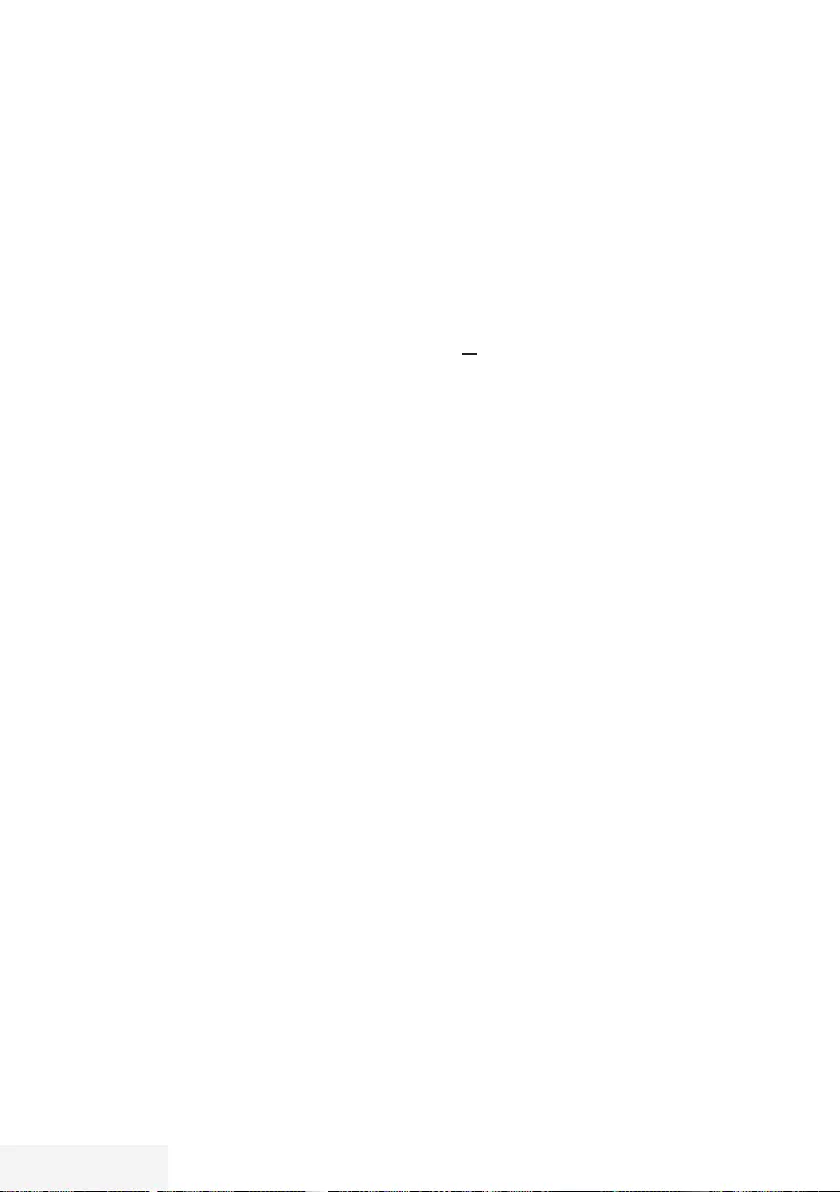
74 / 89 TR Television / User Manual
DISEqC Mode
Based on the number of current satellite
system, select the option »Off« »DiSEqC
1.0« with »
<
« or »
>
«.
– »Off«: For satellite systems with single
antenna.
– » DiSEqC 1.0« switch allows for receiving
from maximum four satellites at the same
time.
From »LNB Selection« use »
<
« or »
>
to make the »1/4«, »2/4«, »3/4«
or »4/4« selection for the satellite
that corresponds to relevant DiSEqC
positions.
8 Exit the antenna settings with »« (blue).
9 Select the Channel Type.
Press »
V
« or »
Λ
« to select whether you
want to search for only digital channels
(Digital) or only radio channels (Radio) or
both (Digital + Radio) and press »OK« to
select and mark or unmark the »Digital«
and/or »Radio« items.
10 Select Scan Mode.
To select whether you want to search for
only free digital television channels (Free),
only scrambled digital television channels
(Scrambled) or both (Free + Scrambled),
press »
V
« or »
Λ
« and press OK« to select
and mark or unmark the »Free« and/or
»Scrambled« items.
11 Press »« (red) to start searching.
Notes:
7 When updating via the same satellites a
security query is displayed at the start of a
search.
7 If the previously stored channels should
be retained in the channel list and the new
channels found be added to it, then press
»« (green).
SETTING FURTHER CHANNELS -----------------------------------------------------
7 If »« (red) is pressed, the saved channels
will be deleted from the current channel list.
– The »Digital Searching« menu appears,
and the scan for TV channels begins.
– The search is complete as soon as the
message »Search is completed!« appears.
Note:
7
The search can be aborted with »EXIT«.
12 Switch to the Channel Editor with »«
(yellow);
or
press »EXIT« to end the setting.
Note:
7 Repeat the procedure from point 1 for the
settings of the second satellite or any others.
These channels will be added to the bottom
of the channel table.
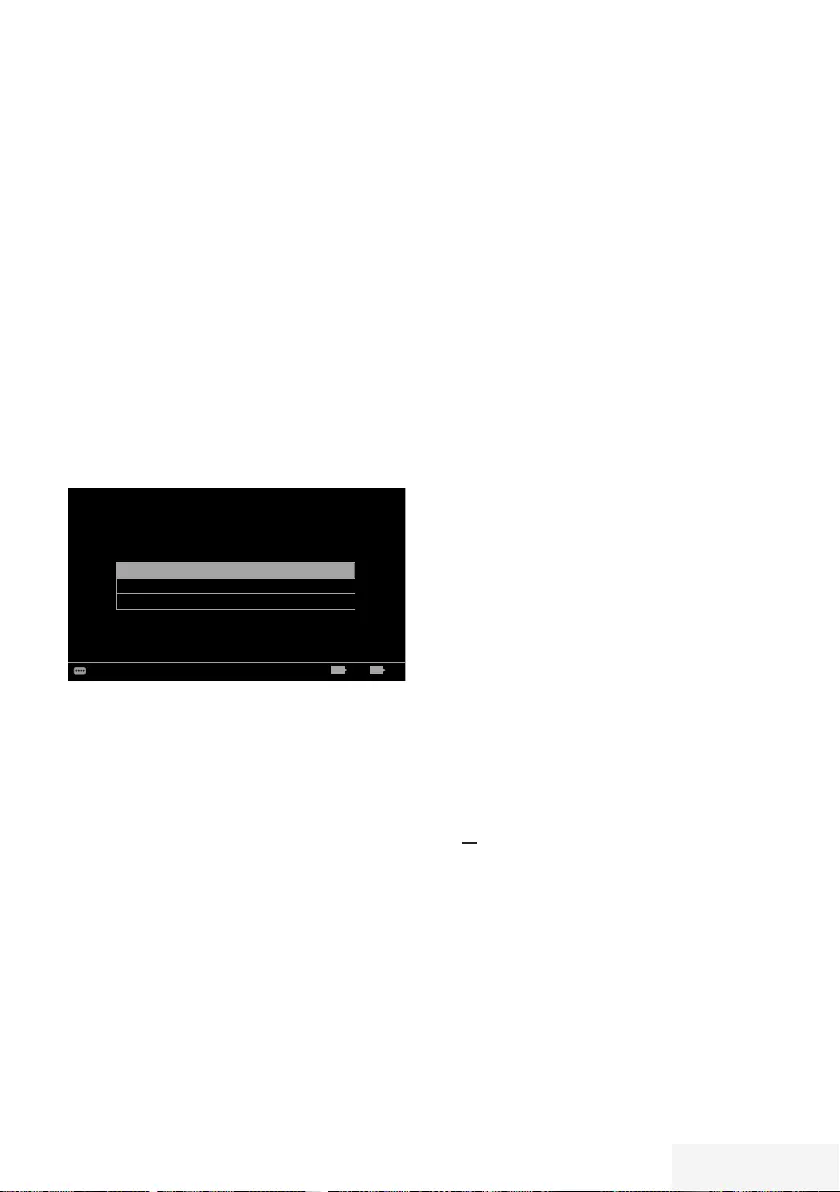
Television / User Manual 75 / 89 TR
SETTING FURTHER CHANNELS -----------------------------------------------------
Searching for digital channels
from the cable provider
automatically
1 Open the menu with »MENU«.
2 Select menu item »Settings« with »
V
«, »
Λ
«,
»
<
« or »
>
« and press »OK« to confirm.
3 Select the menu item »Source« with »
>
« or
»
<
« and press »
V
« to confirm.
– »Source« menu is active.
4 Select the line »Automatic Channel Search«
with »
V
« or »
Λ
« and press »OK« to
confirm.
5 Select the option »Cable (DVB-C)« with
»
V
« or »
Λ
« and press »OK« to confirm.
– »Automatic Channel Search« menu is
displayed.
Scan Type Quick
Frequency AUTO
Network ID AUTO
Picture
Tuesday
xx xxx xxxx
Source TimerSound TV Parental
Settings > Source > Automatic Channel Search
Continue ExitBack EXITBACK
6 Select the line »Scan Type« with »
Λ
« or
»
V
« and select the option »Quick« or »Full«
scan type with »
<
« or »
>
«.
– »Quick« scanning function sets the
channels according to the cable operator
information in the broadcasting signal.
Network ID« performs the installation that
is suitable to your network. If you know
the Network ID, please enter it. If you do
not know the Network ID, please select
»Auto« for »Frequency« and »Network
ID«.
– If scanning cannot be performed with
»Quick« option, select »Full«. All current
channels are tuned and stored in »Full«
scanning. This scanning process can take
a long time. This option is recommended
if your cable operator does not support
quick scanning function.
Note:
7
You can speed up the search. To do this,
frequency and network ID information are
required. You may get this data from your
cable operator or find it in the Internet
forums.
7 Confirm the »Continue« with »« (blue).
Note:
7 Select whether to search for digital or
analogue TV channels. To do this press
»
V
« or »
Λ
« to select the option »Digital«
or »Analog« and press »OK« to remove or
apply the “small tick”.
8 Press »« (red) to start searching.
Notes:
7 When updating via the same satellites a
security query is displayed at the start of a
search.
7 If the previously stored channels should
be retained in the channel list and the new
channels found be added to it, then press
»« (green).
7 If »« (red) is pressed, the saved channels
will be deleted from the current channel list.
– The »Digital Searching« menu appears,
and the scan for TV channels begins.
– The search is complete as soon as the
message »Search is completed!« appears.
Note:
7
The search can be aborted with »EXIT«.
9 Switch to the Channel Editor with »«
(yellow) ;
or
press »EXIT« to end the setting.
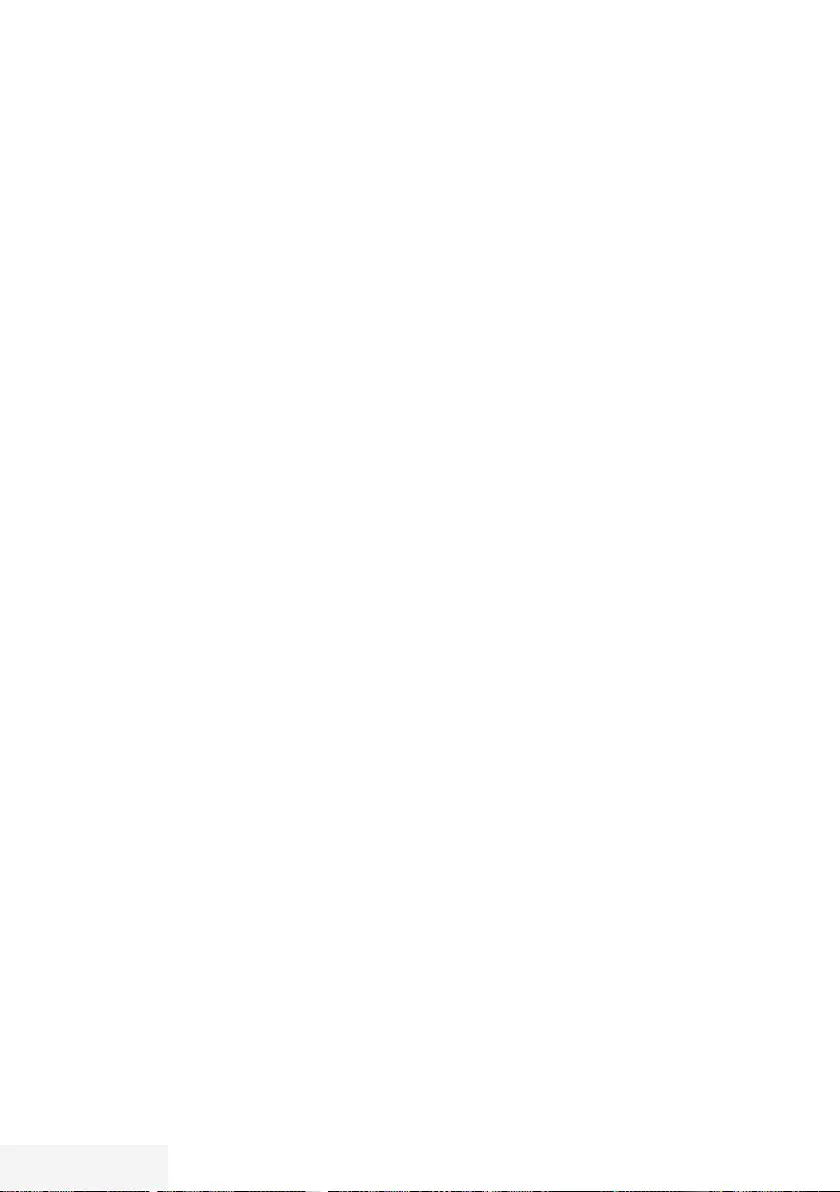
76 / 89 TR Television / User Manual
SETTING FURTHER CHANNELS -----------------------------------------------------
Searching for digital channels
from the cable provider
manually
1 Open the menu with »MENU«.
2 Select menu item »Settings« with »
V
«, »
Λ
«,
»
<
« or »
>
« and press »OK« to confirm.
3 Select the menu item »Source« with »
>
« or
»
<
« and press »
V
« to confirm.
– »Source« menu is active.
4 Select the line »Manual Channel Search«
with »
V
« or »
Λ
« and press »OK« to
confirm.
5 Select the option »Cable (DVB-C)« with
»
V
« or »
Λ
« and press »OK« to confirm.
6 Select whether to search for digital or
analogue TV channels.
To to this press »
V
« or »
Λ
« to select the
option »Digital« or »Analogue« and confirm
with »OK«.
7 With »
V
« select »Frequency (MHz)«
and enter frequency (4-digit) directly with
»1...0«; search will start.
– The search is finished when the channels
found appear in the list.
8 Press »EXIT« to end the setting.
Searching for digital terrestrial
TV channels automatically
1 Open the menu with »MENU«.
2 Select menu item »Settings« with »
V
«, »
Λ
«,
»
<
« or »
>
« and press »OK« to confirm.
3 Select the menu item »Source« with »
>
« or
»
<
« and press »
V
« to confirm.
– »Source« menu is active.
4 Select the line »Advanced« with »
V
« or
»
Λ
« and press »OK« to confirm.
5 Press »BACK <« to go back one menu
level.
6 Select the line »Automatic Channel Search«
with »
Λ
« or »
V
« and press »OK« to
confirm.
7 Select the option »Air (DVB-T/T2)« with
»
Λ
« or »
V
« and press »OK« to confirm.
8 Select whether to search for digital or
analogue TV channels.
To to this press »
Λ
« oder »
V
« to select the
option »Digital« or »Analogue« and confirm
with »OK«.
9 Press »« (red) to start searching.
Notes:
7 When updating via the same satellites a
security query is displayed at the start of a
search.
7 If the previously stored channels should
be retained in the channel list and the new
channels found be added to it, then press
»« (green).
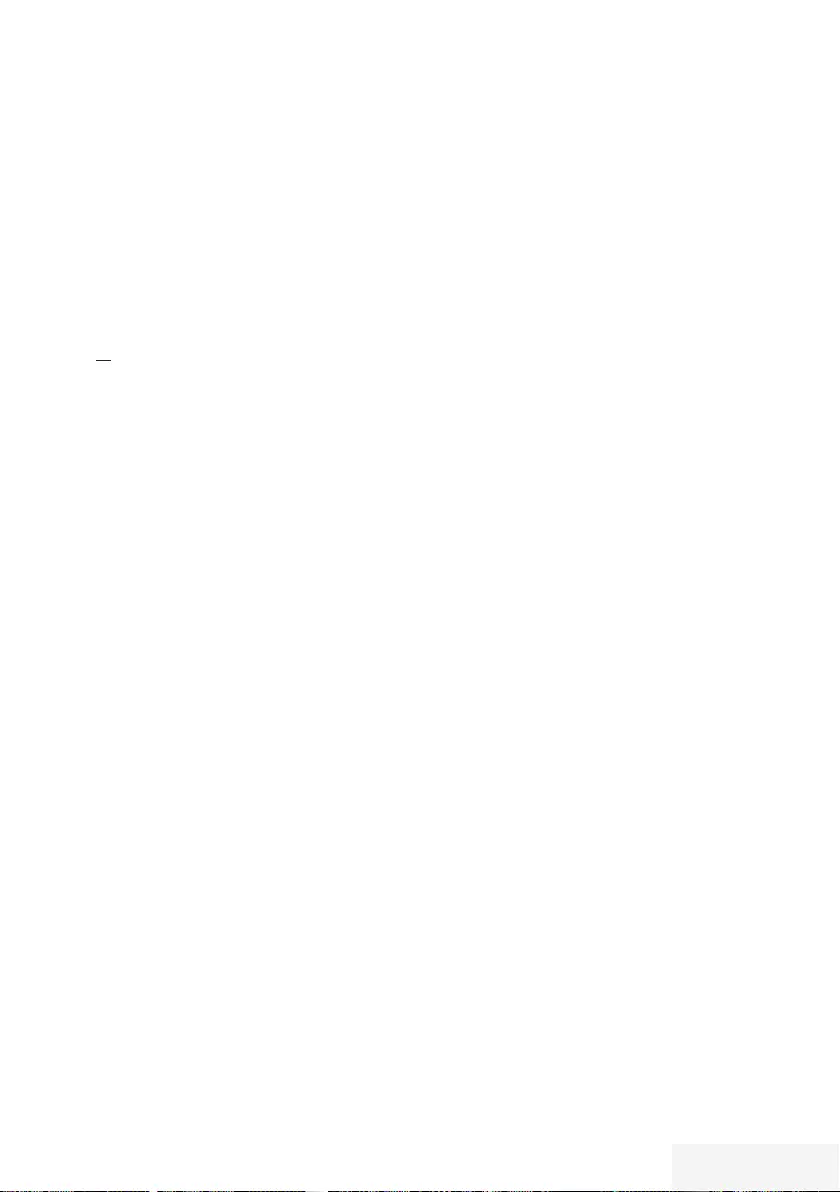
Television / User Manual 77 / 89 TR
SETTING FURTHER CHANNELS -----------------------------------------------------
7 If »« (red) is pressed, the saved channels
will be deleted from the current channel list.
– The »Digital Searching« menu appears,
and the scan for TV channels begins.
– The search is complete as soon as the
message »Search is completed!« appears.
Note:
7
The search can be aborted with »EXIT«.
10 Switch to the Channel Editor with »«
(yellow) ;
or
press »EXIT« to end the setting.
Searching for digital terrestrial
TV channels manually
1 Open the menu with »MENU«.
2 Select menu item »Settings« with »
V
«, »
Λ
«,
»
<
« or »
>
« and press »OK« to confirm.
3 Select the menu item »Source« with »
>
« or
»
<
« and press »
V
« to confirm.
– »Source« menu is active.
4 Select the line »Advanced« with »
V
« or
»
Λ
« and press »OK« to confirm.
5 Press »BACK <« to go back one menu
level.
6 Select the line »Manual Channel Search«
with »
Λ
« or »
V
« and press »OK« to
confirm.
7 Select the option »Air« with »
Λ
« or »
V
«
and press »OK« to confirm
– »Manual Channel Search« menu is
displayed.
8 Select whether to search for digital or
analogue TV channels.
To to this press »
Λ
« or »
V
« to select the
option »Digital« or »Analogue« and confirm
with »OK«.
9 Enter frequency (3-digit) directly with
»1...0«.
– Search will start.
– The search is finished when the channels
found appear in the list.
10 Press »EXIT« to end the setting.
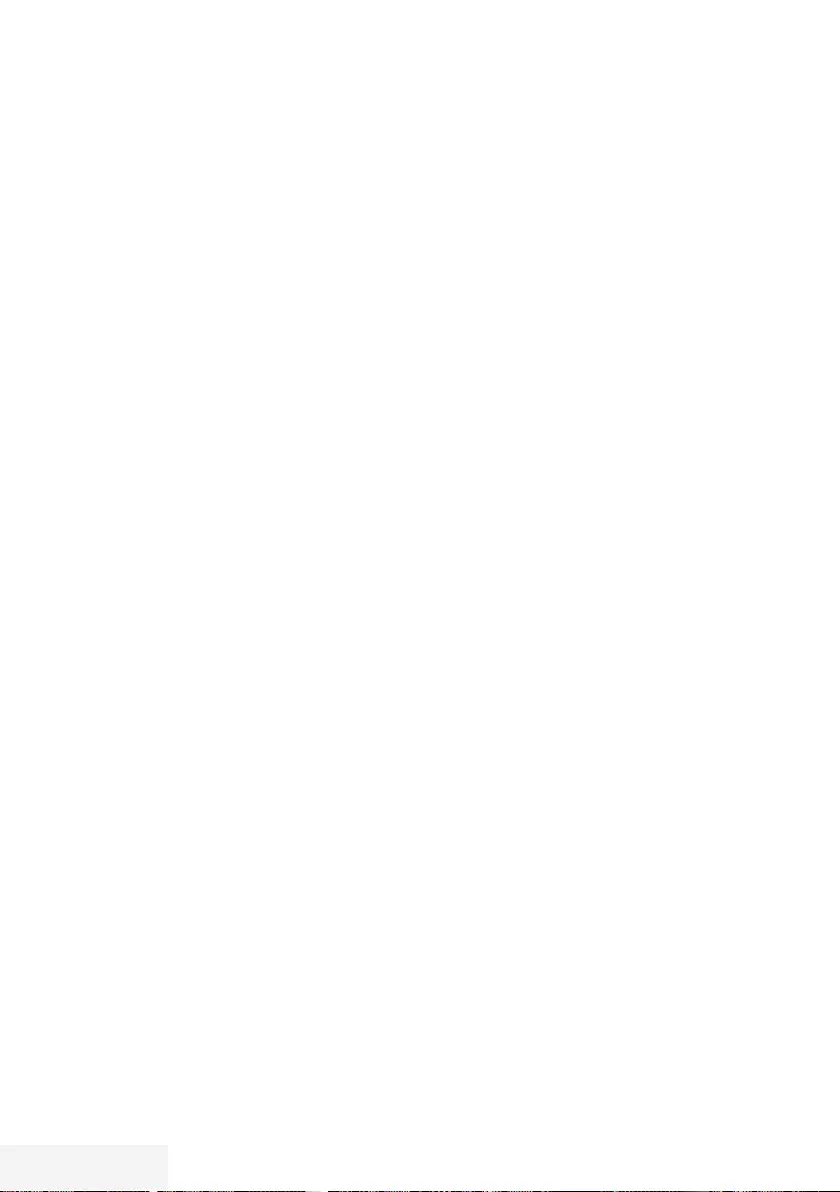
78 / 89 TR Television / User Manual
Automatic service update
If this function is activated, possible changes of
network operators are updated automatically.
The unit must be located in stand-by mode.
This updating affects all types of reception -
terrestrial, cable and satellite.
1 Open the menu with »MENU«.
2 Select menu item »Settings« with »
V
«, »
Λ
«,
»
<
« or »
>
« and press »OK« to confirm.
3 Select the menu item »Source« with »
>
« or
»
<
« and press »
V
« to confirm.
– »Source« menu is active.
4 Select the line »Advanced« with »
V
« or
»
Λ
« and press »OK« to confirm.
5 Select the line »Automatic Service Update«
with »
V
« or »
Λ
« and select the automatic
update with »
<
« or »
>
« (»On«).
6 Press »EXIT« to end the setting.
SETTING FURTHER CHANNELS -----------------------------------------------------
Tuning analogue television
channels
This setting is only necessary if you cannot
receive any digital channels and you have not
carried out an analogue search during initial
setup.
The television channel can be set directly or
using the search.
Setting all analogue television channels
The analogue television stations are listed in the
channel list after the digital television stations.
Note:
7
Plug the rooftop antenna cable (for
analogue television stations) into the ANT
IN socket on the television.
1 Open the menu with »MENU«.
2 Select menu item »Settings« with »
V
«, »
Λ
«,
»
<
« or »
>
« and press »OK« to confirm.
3 Select the menu item »Source« with »
>
« or
»
<
« and press »
V
« to confirm.
– »Source« menu is active.
4 Select the line »Automatic Channel Search«
with »
V
« or »
Λ
« and press »OK« to
confirm.
5 Select the option »Air (DVB-T/T2)« or
»Cable (DVB-C)« with »
V
« or »
Λ
« and
confirm the source you are receiving analog
broadcast from by pressing »OK«.
6 Select the option »Digital« with »
V
« or
»
Λ
« and press »OK« to remove the small
tick.
7 Press »« (red) to start searching.
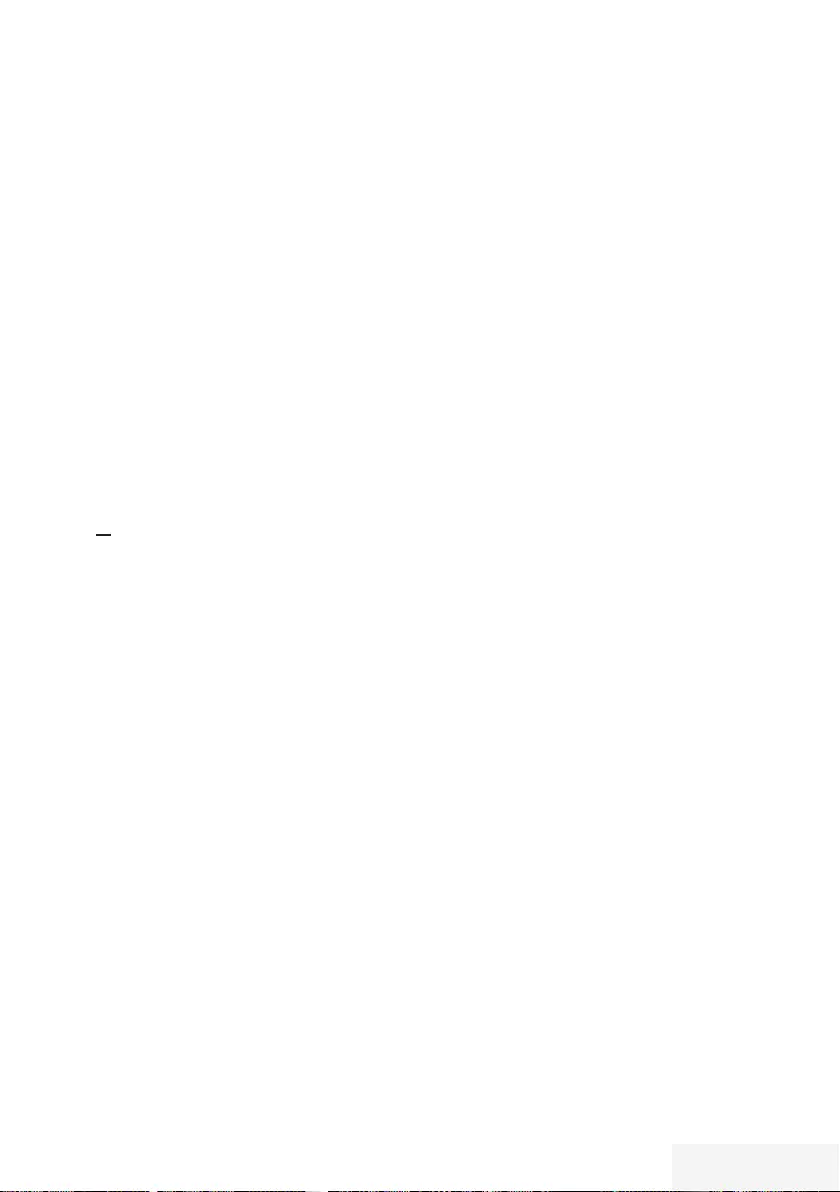
Television / User Manual 79 / 89 TR
SETTING FURTHER CHANNELS -----------------------------------------------------
Notes:
7
After starting the scan, a security query will
appear. Press »« (green) to confirm the
option »Yes«.
– All channel and favourites lists for the
analogue channels will be deleted and
compiled new.
– The »Analog Searching« menu appears,
and the scan for TV channels begins.
Depending on the number of television
channels received, this can easily take a
few minutes.
– The search is complete as soon as the
»Search is completed!« appears.
Note:
7 The search can be ended prematurely with
»EXIT«.
8 Press »« (yellow) to switch to the
Channel Editor;
or
press »EXIT« to end the setting.
Tuning the analogue television channels
by entering the channel numbers
1 Open the menu with »MENU«.
2 Select menu item »Settings« with »
V
«, »
Λ
«,
»
<
« or »
>
« and press »OK« to confirm.
3 Select the menu item »Source« with »
>
« or
»
<
« and press »
V
« to confirm.
– »Source« menu is active.
4 Select the line »Manual Channel Search«
with »
V
« or »
Λ
« and press »OK« to
confirm.
5 Select the option »Air (DVB-T/T2)« or
»Cable (DVB-C)« with »
V
« or »
Λ
« and
confirm the source you are receiving analog
broadcast from by pressing »OK«.
6 Select the option »Analog« with »
V
« or
»
Λ
« and press »OK« to confirm.
– Menu is displayed.
7 Select the line »Program No« with »
V
«
or »
Λ
« and press »
<
«, »
>
« or »1…0« to
select the preset.
8 Select the line »Band« with »
V
« or »
Λ
«.
To select »S« (special channel) or »C«
(channel) options press »
<
« or »
>
«.
9 Select the line »Channel« with »
V
« or »
Λ
«.
To enter the channel number step by step,
press »
<
« or »
>
« or enter it directly with
»1…0« or
start a automatic scan with »« (green) or
»« (yellow).
Note:
7
»The current system is displayed in the
»System«. If the colour and/or sound is not
functioning correctly, select »System« with
»
V
« or »
Λ
. Select the required setting with
»
<
« or »
>
«.
7
When fine tuning is required, select »Fine
Tuning« with »
V
« or »
Λ
« and tune with
»
<
« or »
>
«.
10 To save the setting press »« (blue).
Note:
7
To set other television channels, repeat
steps from 7 to 10.
11 Press »EXIT« to end the setting.
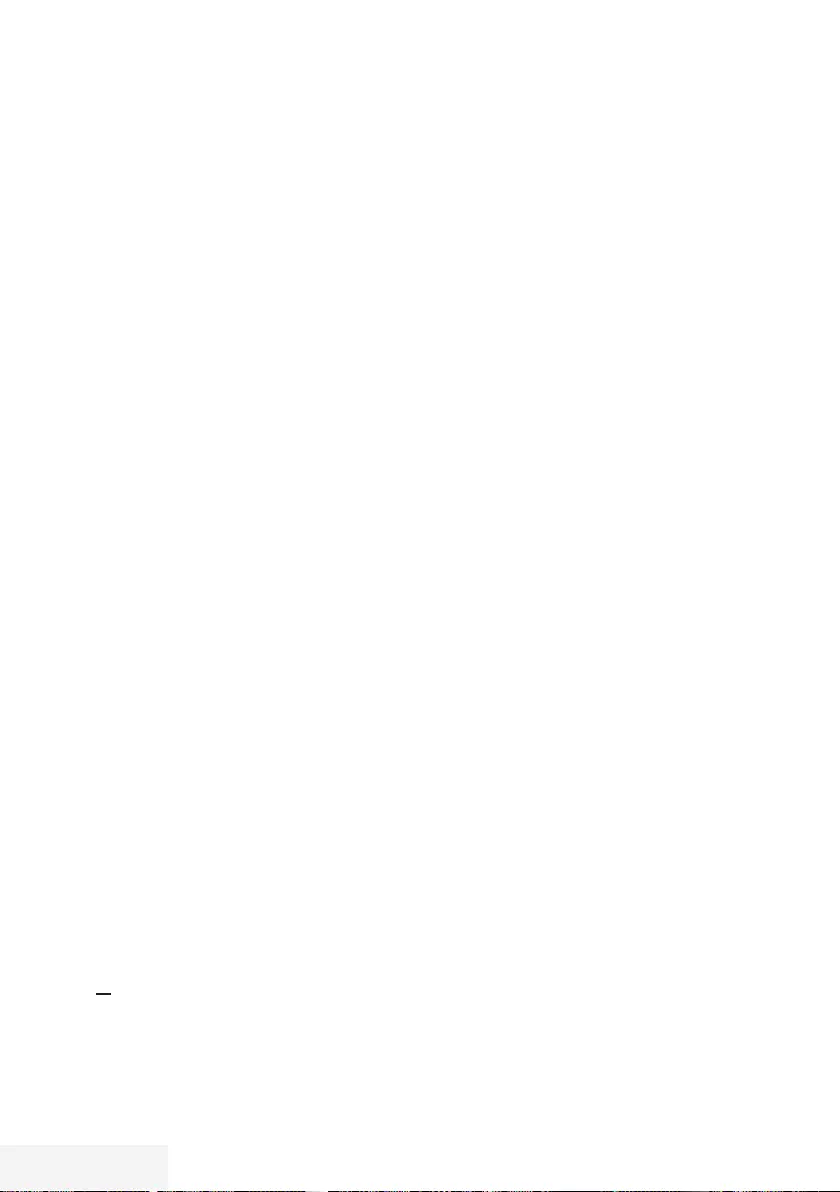
80 / 89 TR Television / User Manual
SETTING FURTHER CHANNELS -----------------------------------------------------
Changing stored analogue
channels
If channels were stored with the automatic
channel search during the tuning of the
television channels, you can delete them. You
can also change or enter the name of a channel
and skip a channel.
Selecting channel lists
1 Open the menu with »MENU«.
2 Select menu item »Settings« with »
V
«, »
Λ
«,
»
<
« or »
>
« and press »OK« to confirm.
3 Select the menu item »Source« with »
>
« or
»
<
« and press »
V
« to confirm.
– »Source« menu is active.
4 Select the line »Channel Editor« with »
V
«
or »
Λ
« and press »OK« to confirm.
– »Channel Editor« menu is displayed.
Note:
7
Additional operations are explained in the
following sections.
Deleting channels
1 In the »Channel Editor« menu, select the
channel(s) you want to delete with »
V
«,
»
Λ
«, »
<
« or »
>
«, and highlight the
television channel by pressing »OK«.
–Channel is marked with »✔«.
Note:
7 If several TV channels are to be deleted,
press »
V
«, »
Λ
«, »
<
« or »
>
« to select
these and mark each one with »OK«.
2 Activade the »Tools« menu with »«
(yellow).
3 Select the line »Delete« with »
V
« or »
Λ
«
and press »OK« to confirm.
4 To confirm deletion process, select the
option »OK« with »
<
« or »
>
« and press
»OK« to confirm;
or
to cancel deletion process, select the option
»No« with »
<
« or »
>
« and press »OK« to
confirm.
5 Press »EXIT« to close the menu.
Entering the analog channel names
(maximum 8 characters)
1 In the »Channel Editor« menu, select the
channel you want to rename with »
V
«,
»
Λ
«, »
<
« or »
>
«, and highlight it by
pressing »OK«.
– Channel is marked with »✔«.
2 Activade the »Tools« menu with »«
(yellow).
3 Select the line »Rename« with »
V
« or »
Λ
«
and press »OK« to confirm.
4 Delete the current channel name step-by-
step with »« (red).
5 Select the required character with »
V
«,
»
Λ
«, »
<
« or »
>
« and move to the next
character with »OK«.
– Using »Shift« ➡ »OK«, you can switch
between uppercase letters / numbers and
lowercase letters / special characters.
– Select »Del« to delete the character
entered and press »OK« to confirm.
6 Confirm the channel name with »«
(green).
Note:
7
To enter other channel names, repeat steps
1 to 6.
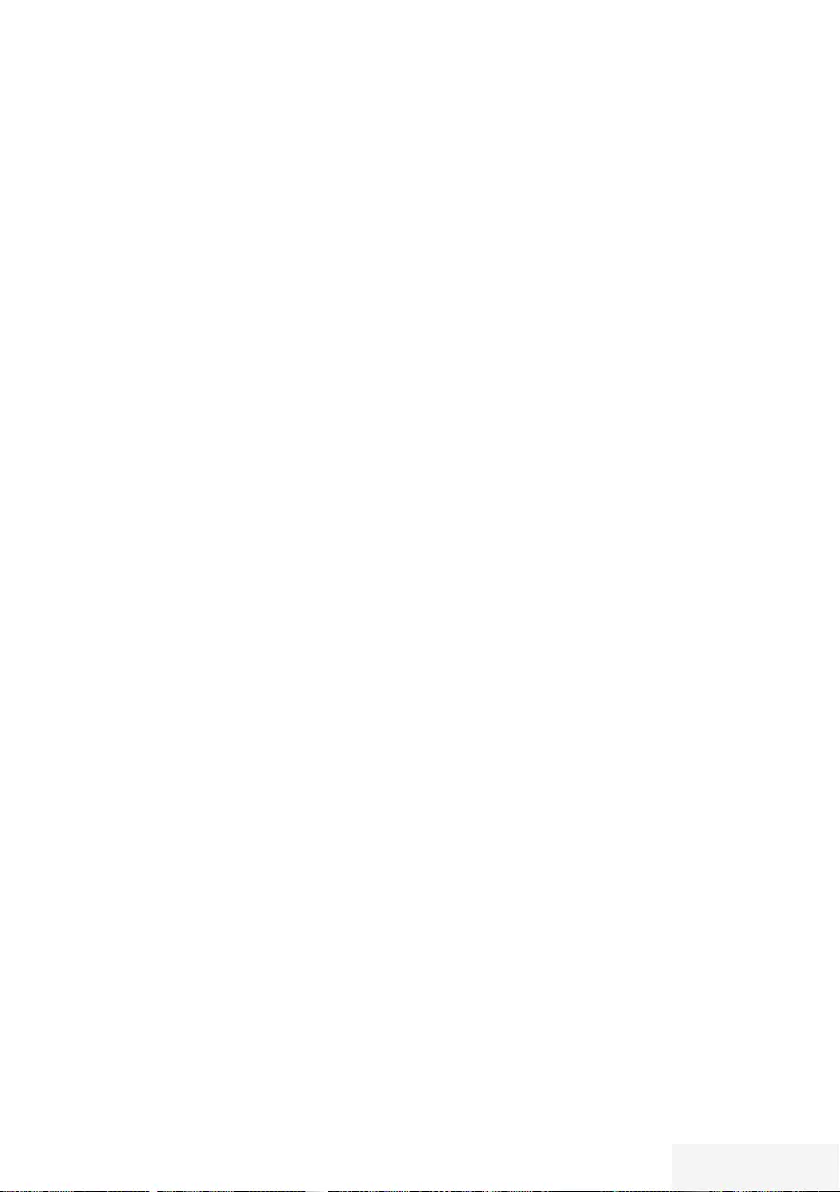
Television / User Manual 81 / 89 TR
SETTING FURTHER CHANNELS -----------------------------------------------------
Creating a list of favourites - analog
channels
You can select your favourite channels and save
them in up to four lists (FAV1 to FAV4).
1 In the »Channel Editor« menu, select the
channel(s) you want to add in the favorites
list with »
V
«, »
Λ
«, »
<
« or »
>
«, and
highlight the television channel by pressing
»OK«.
–Channel is marked with »✔«.
2 Activade the »Tools« menu with »«
(yellow).
3 Select the line »Add To Fav.« with »
V
« or
»
Λ
« and press »OK« to confirm.
–»Add to Fav.« menu is displayed.
4 Select the favorite list you want to add the
selected channels with »
V
« or »
Λ
« and
store with »OK«.
– The channels are marked in the Channel
Editor with »❶«, »❷«, »❸« or »❹«.
– You can add the same channel in more
than one favourites list.
– Each favourite list can contain maximum
255 channels.
Notes:
7
You can delete channels from the favourites
list. Press »« (yellow), select the favorites
list the channel is in with »
V
« or »
Λ
«
and press »OK« to confirm. Select the
channel(s) you want to delete with »
V
«,
»
Λ
«, »
<
« or »
>
«, and highlight the channel
by pressing »OK«.
Press »« (yellow) and select the line
»Remove from Fav.« with »
V
« or »
Λ
« and
confirm with »OK«. The channel you have
selected is now deleted from the favorites
list.
7
When a channel stored in the favourite
channel list is deleted channel order in the
favourite list is updated.
5 Press »EXIT« to close the menu.
Displaying signal information
(only for digital television channels)
1 Open the menu with »MENU«.
2 Select menu item »Settings« with »
V
«, »
Λ
«,
»
<
« or »
>
« and press »OK« to confirm.
3 Select the menu item »Source« with »
>
« or
»
<
« and press »
V
« to confirm.
– »Source« menu is active.
4 Select the line »Advanced« with »
V
« or
»
Λ
« and press »OK« to confirm.
5 Select the line »Signal Information« with
»
V
« or »
Λ
« and press »OK« to confirm.
– »Signal Information« menu is displayed.
Notes:
7
Signal information changes depending on
the current source.
7
The more »Frequency« and »Signal
Strength« bar stretches to the right, the more
signal you have.
7
The signal level not only depends on your
receiver system, but also on the channel
which is currently active. Remember this
when aligning your antenna using the
signal level display.
6 Press »EXIT« to close the menu.
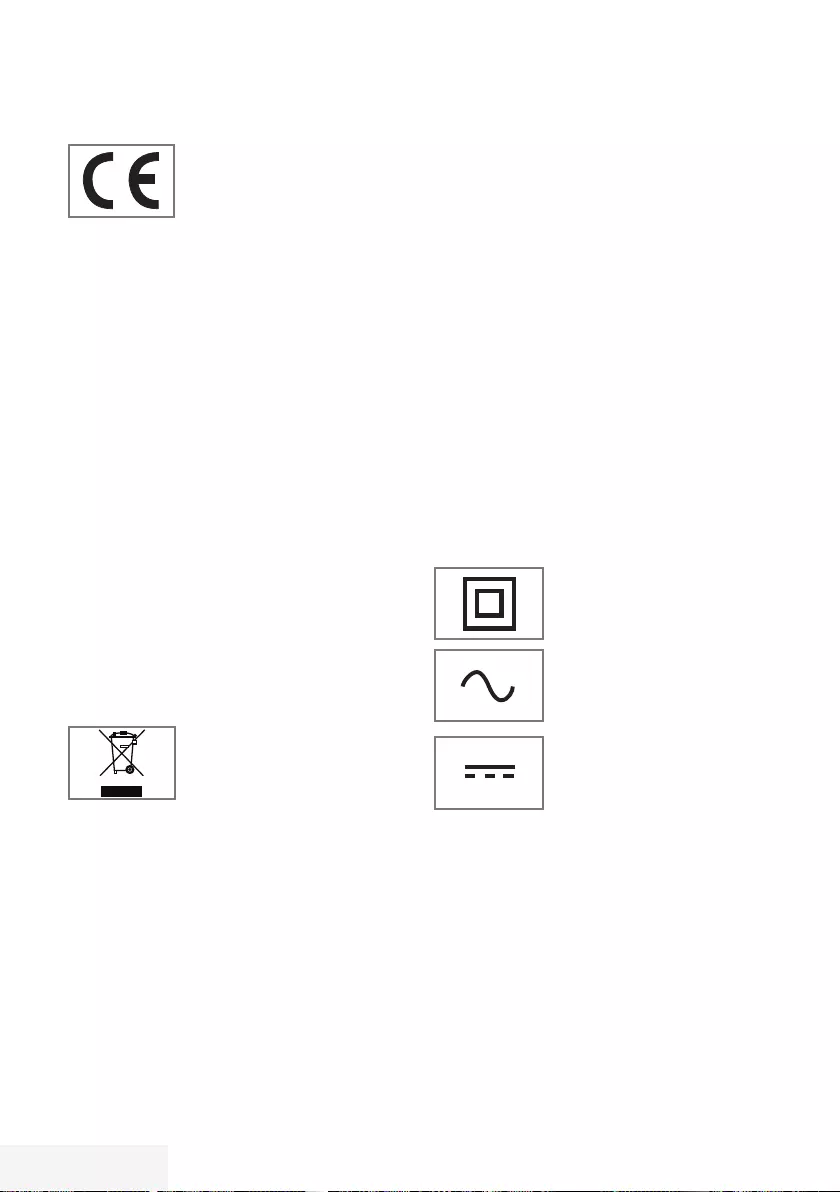
82 / 89 TR Television / User Manual
INFORMATION -------------------------------------------------------------------------------------------------
Service information for dealers
The product complies with the
following EU directives and
regulations:
2006/95/EC: Directive on
the harmonisation of the laws
of Member States relating to designed for use
within certain voltage limits.
2004/108/EC: Directive relating to
electromagnetic compatibility.
2009/125/EC: Ecodesign requirements
for energy-using products;
Implementing Reg (EC) No 642/2009:
Ecodesingn requirements for Televisions;
Implementing Reg (EC) No 278/2009:
Ecodesingn requirements for no-load condition
electric power consuption and average active
efficiency of external power supplies. (for
models with AC/DC external adaptor)
2010/30/EU: Directive on the indication by
labelling and standard product information of
the consumption of energy and other resources
by energy-related products;
Supplementing Reg (EC) No 1062/2010
Energy Labelling of televisions.
2011/65/EU: Restriction of the use of certain
hazardous substances in electrical and
electronic equipment.
Environmental note
This product has been made
from high-quality parts and
materials which can be re-used
and recycled.
Therefore, do not dispose of the product along
with normal household waste at the end of its
service life. Take it to a collection point for the
recycling of electrical and electronic equipment.
Dispose of the used device at a collection point
for electrical and electronic equipment. The
symbol on the product, in the operating manual
or on the packaging indicates that recycling is
possible.
Information on collection points is available from
your local authorities.
Help protect the environment by recycling used
products.
Disposing of the packaging
The packing materials are dangerous for
children. Keep the packing materials out of the
reach of children.
The packing of your product is manufactured
from recyclable materials. Dispose by classifying
in accordance with waste instructions. Do not
dispose along with normal household waste.
Cleaning the TV set
Pull the power cord out of the mains socket.
Clean the appliance with a damp cloth and
a mild detergent. Do not use any detergents
containing alcohol, spirit, ammonia or scouring
agent.
Use a damp, soft cloth to clean the screen. Do
not use water with soap or detergent.
Explanation of the symbols
which may be present on back
side of the television set
Class II or Double insulation.
Television set doesn’t require
connection to electrical earth
(ground).
Alternating current. The set
works only with AC line
voltage in your household
electricity.
Direct current. The set works
only with AC/DC adapter.
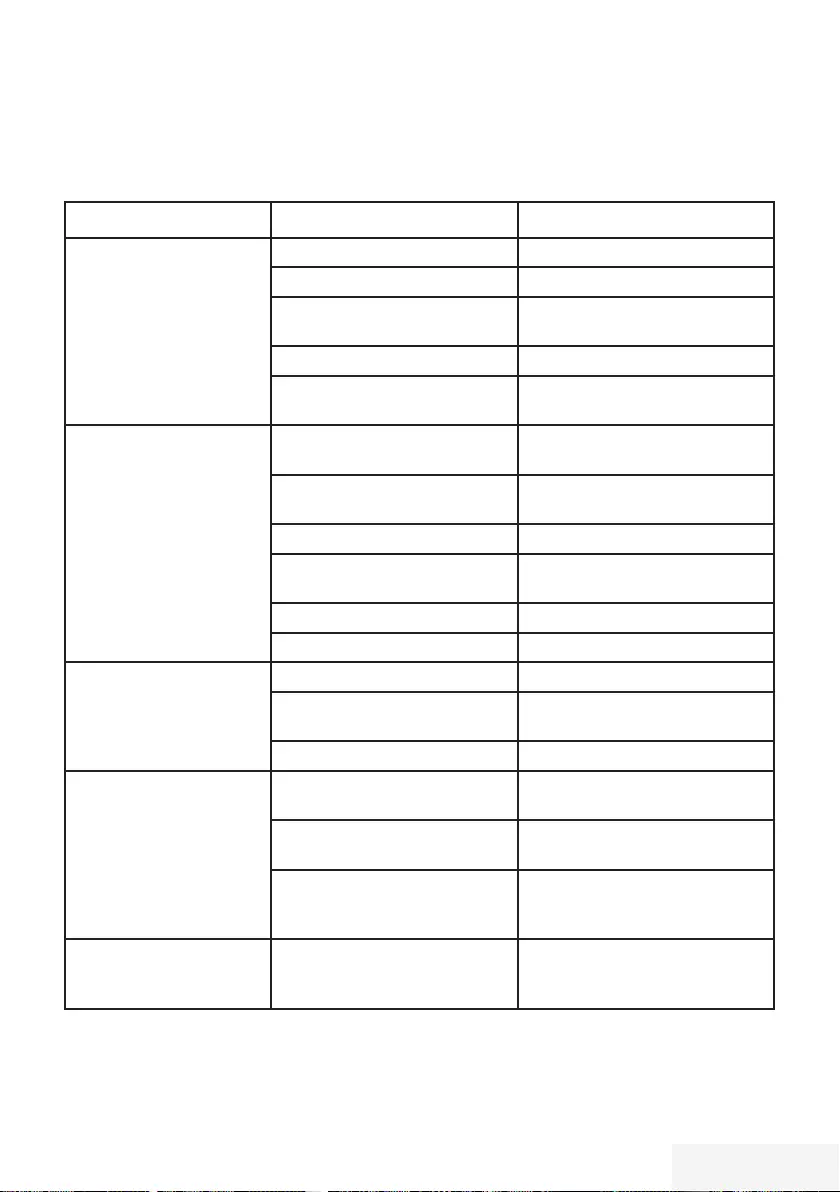
Television / User Manual 83 / 89 TR
INFORMATION -------------------------------------------------------------------------------------------------
Troubleshooting
If the remedies given below do not work, please consult an authorised dealer. Please bear in
mind that malfunctions can also be caused by external devices such as video recorders or satellite
receivers.
Problem Possible cause Remedy
Screen lit (snow), but no
station
Antenna cable Is the antenna cable connected?
No TV station programmed Start a station search
Poor picture contrast Picture settings incorrectly set Adjust the brightness, contrast or
colour setting
Problem at station Test with a different station
Interference to picture
and/or sound
Interference from other devices Change the position of the device
Ghosting, reflection Channel setting Automatic or manual channel set-
ting/fine tuning
Antenna Have antenna cable or system
checked
No colour Colour intensity at maximum Turn up the colour
TV standard setting (if setting
option is available)
Select the correct colour standard
Problem at station Test with an another channel
Picture but no sound Volume set to minimum Turn up or switch on the volume
Teletext missing or faulty Problem at station Test with an another channel
Television station ( has no tele-
text) or antenna system
Test another channel for fine tu-
ning and ghosts
Station signal too weak Check the antenna system
Remote control does not
work
No optical connection Point the remote control at the
television set
Remote control batteries Check the batteries, change if
necessary
Operating condition undefined Switch off the television with the
main power button for approxima-
tely 2 minutes
Picture is dark in PC mode Incorrect setting for picture reso-
lution and picture frequency on
the PC
Change the setting on the PC (for
example, picture resolution 1280
x 768, picture frequency 60Hz)
Note:
7
This is a Class A product. During operation the device can cause radio interference. In this case
the user may have to remedy this. Please contact your specialist dealer.
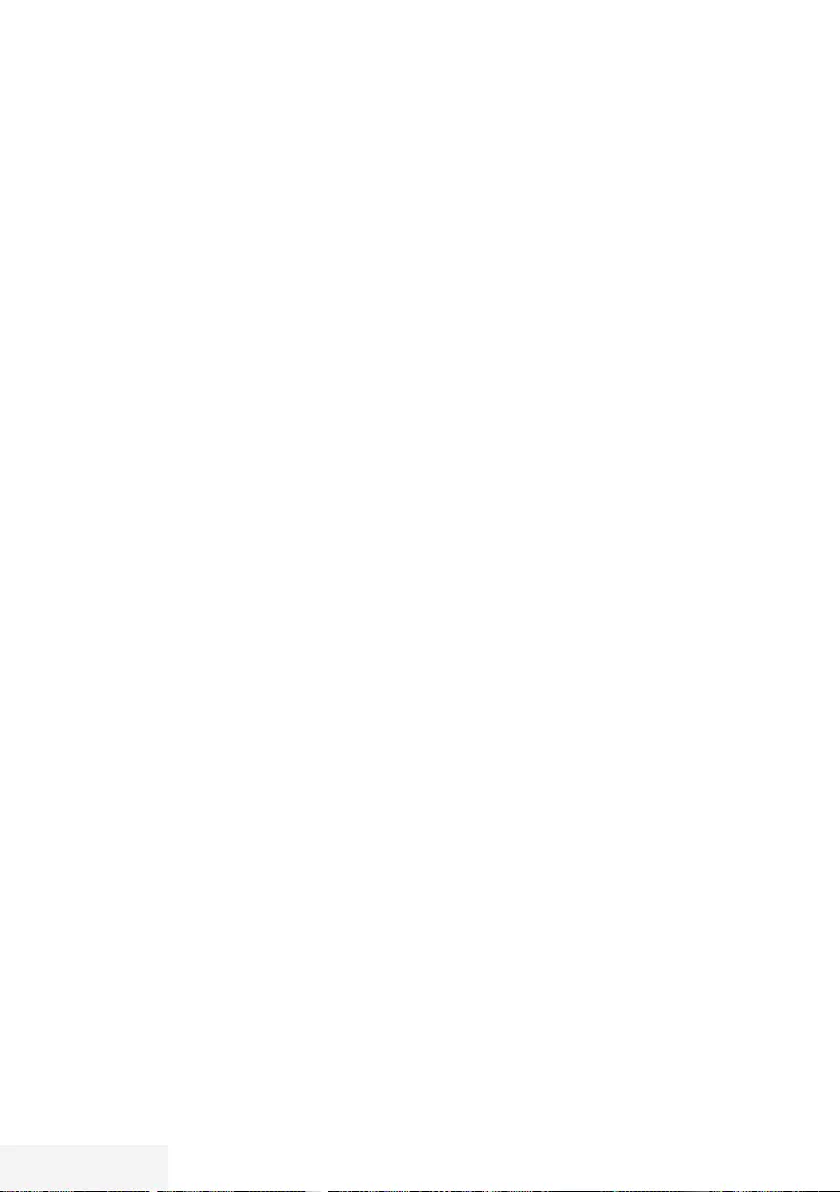
84 / 89 TR Television / User Manual
GLOSSARY --------------------------------------------------------------------------------------------------------------
Depending on the television model.
ARC
The ARC (Audio Return Channel) can be used
to play back the audio signal from the television
channel using an HDMI cable or an optical
cable with a multi-channel amplifier.
Backlight
Manual setting for back lighting (only active if
dynamic back lighting is switched to “OFF”).
This setting also directly impacts power
consumption.
Block Noise Reduction
This function can only be selected with digital
reception sources and AV presets. It reduces any
interference from artefacts (pixel blocks) from
digital programmes due to MPEG compression
(such as from DVB-T receivers and lower
transmission rates or DVD players).
Boot loader version
Boot loader is a software application that
is loaded by the device firmware from a
bootcapable medium and then executed. The
boot loader then loads further parts of the
operating
system.
Common Interface
Interface for a DVB receiver. Encrypted channels
can only be viewed with a CA module suitable
for the encryption system and in conjunction
with the corresponding smart card.
Digilink
This function uses the CEC (Consumer
Electronics Control) protocol.
CEC allows external devices connected to the
HDMI sockets with an HDMI cable (e.g. DVD
player) to be operated with a remote control.
DiSEqC
DiSEqC (Digital Satellite Equipment Control) is
a digital system for controlling complex satellite
systems with a motor or several LNBs.
DiSEqC is necessary if two or more satellite
positions need to be controlled.
DVB-C
DVB-C (Digital Video Broadcasting – Cable)
and the successor DVB-C2 standard are
variations of DVB which is used for transmitting
digital radio and television signals via a cable
connection.
DVB-S
DVB-S (Digital Video Broadcasting – Satellite)
is the name given to broadcasting DVB signals
via satellite.
DVB-T
DVB-T (Digital Video Broadcasting – Terrestrial)
is a variation of DVB which is used for
transmitting digital radio and television signals
via a cable connection.
Dynamic Contrast
The function dynamically and optimally adjusts
the contrast for the respective picture content
by analysing images and then altering this
depending in a change in contrast. This increase
the contract, however may also reduce the
visible brightness levels in the picture.
Film mode
Detects and processes feature films
automatically for all channel sources. This
means you will always receive an optimal
picture.
This functions in the modi 480i, 576i and 1080i
in TV playback and for other channel sources.
If the »Film mode« is switched on for
programmes without a feature film signal, minor
problems such as picture freeze, defective
subtitles or fine lines in the picture could occur.
Firmware version
Firmware is the term used for software
that is embedded in a programmed chip
(microcontroller). It is mostly stored in a flash
memory, an EPROM or an EEPROM. The
firmware contains functions for controlling the
device.
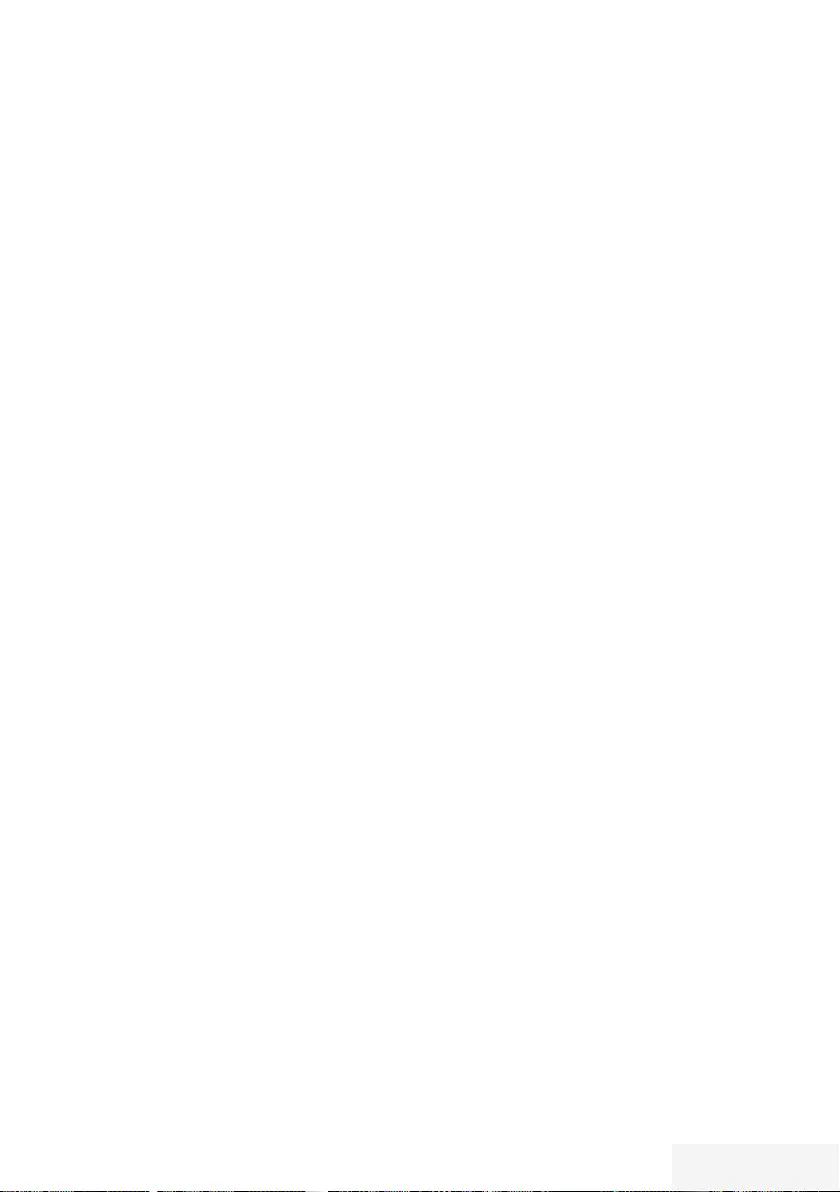
Television / User Manual 85 / 89 TR
Gamma
This setting establishes which brightness
value should be displayed for which digital
transmission value. Most recordings are
transmitted with a gamma value of 2.2 (all
Windows PCs and newer PCs with a MAC
operating system work with this, older MAC
systems and transmissions without colour profile
mostly operate with a gamma value of 1.8).
Hardware version
Hardware in this context means the device.
This includes all components such as processor,
display, etc.
HD
High Definition Television is a general term for
a range of television standards which feature
increased vertical, horizontal or temporal
resolution.
Full HD is a feature of an HDTV capable
device which is able to output or record an HD
resolution of 1920 x 1080 pixels.
JPEG
JPEG stands for Joint Picture Experts Group. It
denotes a process for compressing picture files.
LNB
Low Noise Block is located in the centre of a
parabolic antenna.
It converts the satellite frequency from, for
example, 10.7 to 11.75 or 11.8 to 12.75 GHz
to the 950-2150 MHz range, thereby enabling
the cable transmission using a coaxial cable
and more recently also with optical fibre and
reception with a satellite receiver.
GLOSSARY --------------------------------------------------------------------------------------------------------------
MEMC
Improves the display of moving images through
the additional computation of intermediate
pictures and is only available for devices from
32”. It is displayed with a PPR of 400 (Picture
Perfection Rate). If the adjustment value is
too high, this may result in ghosting with poor
transmission due to the incorrect computation of
the intermediate pictures.
MP3
MP3 is the abbreviation for MPEG-1 Level 3
and is based on the MPEG-1 standard, which
was developed by the MPEG (Motion Picture
Expert Group).
Nois Reduction
Reduces the visible snow by displaying the
picture a little less sharply and creating a slight
blurring. Should therefore be used minimally
with good picture material.
Perfect Clear
Improves the general image by means of a
gentle blue hue (giving the appearance of
greater sharpness) and improves the black level
by setting this entirely to black from specific
shade of back. This reduces the visible grey
values in the dark areas of the picture.
SCR (Single Channel Router)
Unrestricted single cable system.
If your antenna system is equipped with a single
cable multi-switch, the televisions which are
connected to this antenna system can receive
television channels independently from one
another.
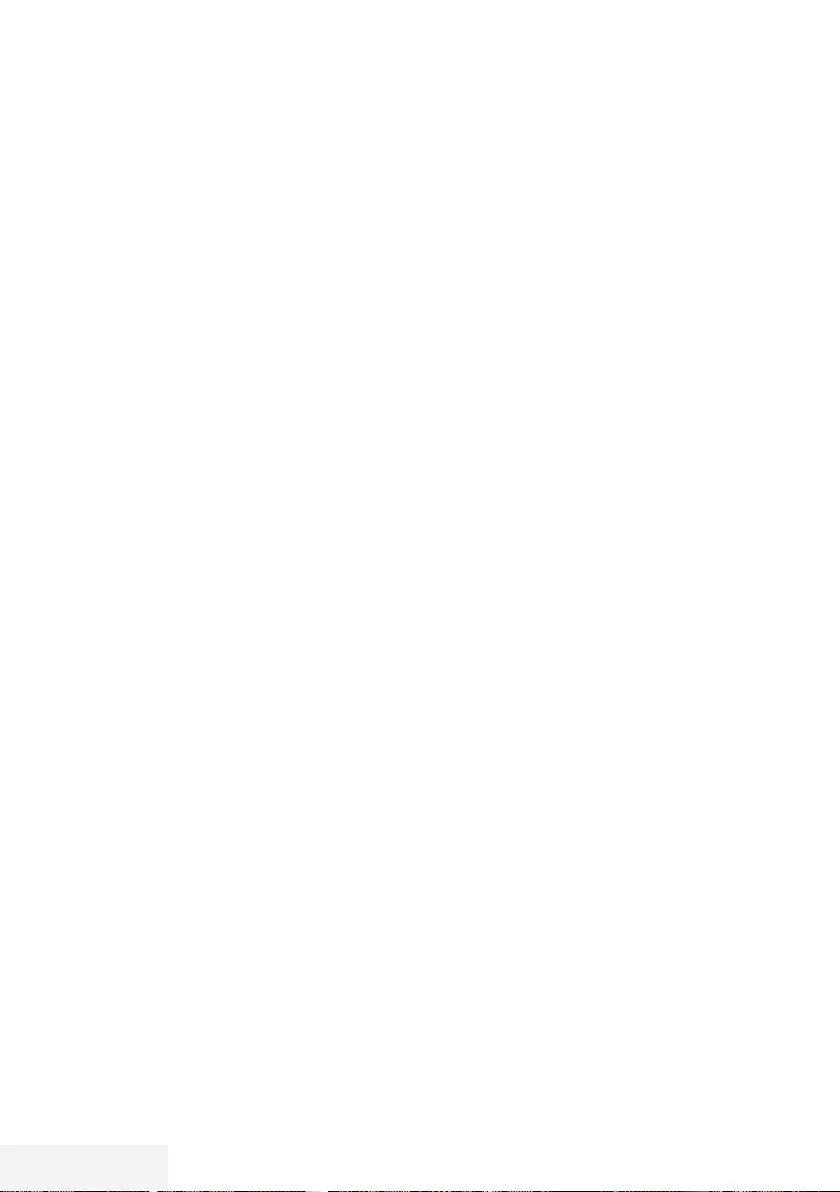
86 / 89 TR Television / User Manual
GLOSSARY --------------------------------------------------------------------------------------------------------------
Symbolrate
This is the number of transmitted symbols in the
digital transmission technology per time unit
Timeshift
You can pause the programme you are
watching. This is a useful function, for example
if the telephone rings while you are watching a
film and you do not want to miss anything.
The programme is saved in the time¬shift
memory of the external data medium.
A maximum of 60 minutes of the current
programme can be recorded in the time shift
memory.
Transponder
A transponder receives data on a satellite and
then transmits it again. For example, an earth
station can transmit data signals for television
channels to a geostationary satellite, which
sends this back to earth. Any suitable satellite
antenna with visual contact to the satellite can
receive the signal.
UHD TV
Ultra High Definition Television (UHDTV or Ultra
HDTV) and Ultra High Definition Video (UHDV)
are a digital video format which includes two
picture resolutions (4K and 8K). Resolution:
3840 × 2160 (UHD-1) or 7680 × 4320 pixels
(UHD-2).
USB-Recording
Enables recording and playback of television
programmes with digital television channels
(DVB-S, DVB-T and DVB-C). This depends on the
broadcaster.
Recording and playback of programmes can
only be carried out using an external data
medium (hard drive or USB stick).
Vibrant Colour
Increases the colour contrast and the contrast
adjustment. This setting is mostly too strong for
use with normal pictures and should only be
used where necessary (low or off) otherwise
nuances in the image can be suppressed.
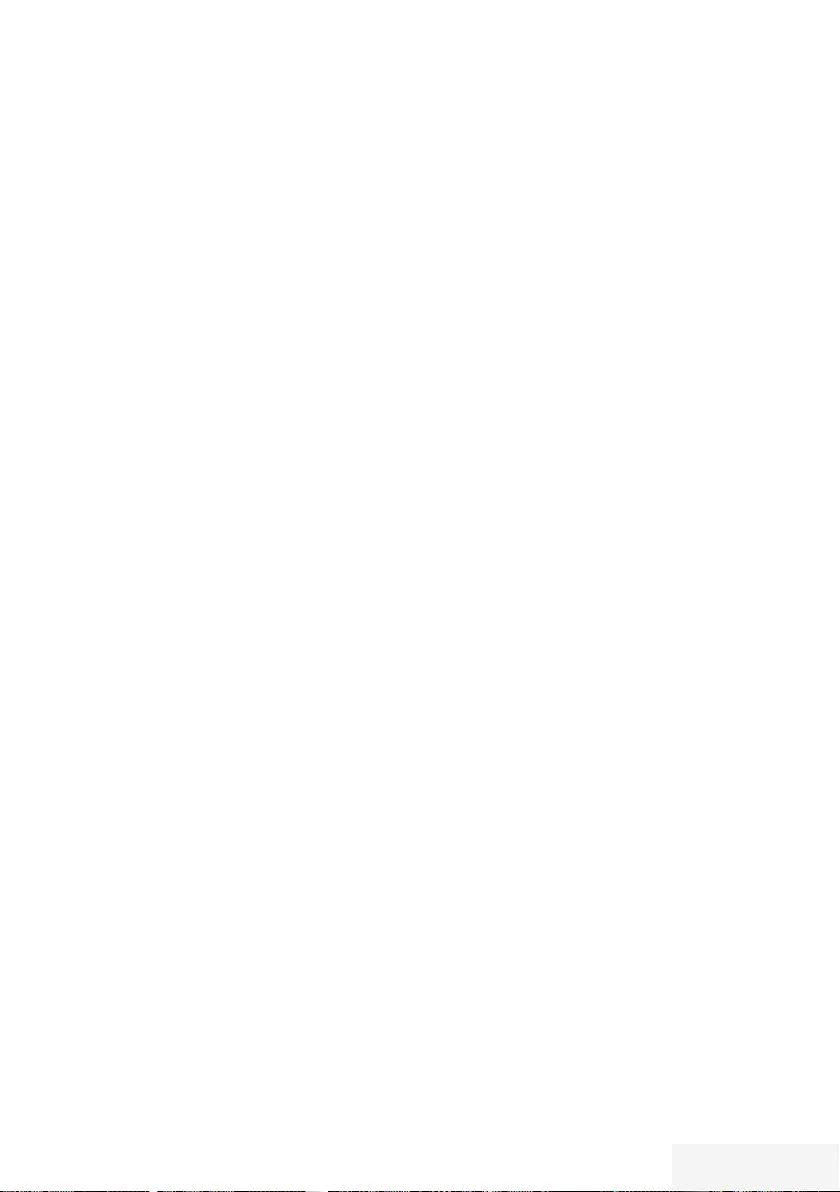
Television / User Manual 87 / 89 TR
INDEX ----------------------------------------------------------------------------------------------------------------------------
A
Access control for CA module and smart
cards.....69
Accessible Functions.....51
Adjusting the volume.....30
Adjusting the volume or changing the stati-
on.....14
Advanced picture settings.....26
Advanced Settings.....52
Apply the device with HDMI ARC function and
activate HDMI ARC.....66
Arrange Initial set-up.....19
Audio data.....44
Audio description (audio subtitles).....51
Audio language.....31
Audio settings.....33
Automatic service update.....79
Automatic volume.....29
Auto sleep.....52
Auto tuning.....59
B
Blocking a television channel.....57
Blocking the multifunction switch.....57
C
Calling up a sub-page directly.....35
Changing stored analogue channels.....81
Changing the audio language.....50
Changing the Channel Editor for the digital
channels.....22
Changing the keyboard language.....50
Changing the menu language.....50
Changing the picture format.....32
Changing the PIN code.....57
Changing the subtitle language.....50
Cleaning the TV set.....84
Concluding the settings.....27, 29
Connecting a mobile device.....68
Connecting an external device.....65
Connecting digital multi-channel amplifier/AV
receiver.....66
Connecting external data media.....37, 45
Connecting headphones.....66
Connecting the antenna and power cord.....10
Connection options.....64
Connections on the television set.....13
Control buttons on the TV.....14
Control elements.....14
Creating a list of favourites.....24
Creating a list of favourites - analog chan-
nels.....82
D
Date and Time Settings.....59
Deleting a timer.....42
Deleting channel history.....61
Deleting channels.....81
Deleting channels in the Channel Editor.....23
Deleting programmes from the recorded files
menu.....43
Device Control.....63
Displaying channels in the Channel Editor by
antenna type.....23
Displaying information.....30
Displaying signal information.....82
Disposing of the packaging.....84
E
Editing the timer.....42
Electronic TV Guide.....34
Entering the analog channel names (maximum 8
characters).....81
Enter own names for the favourites lists (max. 7
characters).....25
Environmental note.....84
Equalizer.....28
Explanation of the symbols which may be pre-
sent on back side of the television set.....84
F
Formatting the partition.....39
Forward/reverse picture search.....43
G
General information.....7
SCR System.....8
H
Headphones.....66
High definition – HD ready.....64
I
Image data.....44
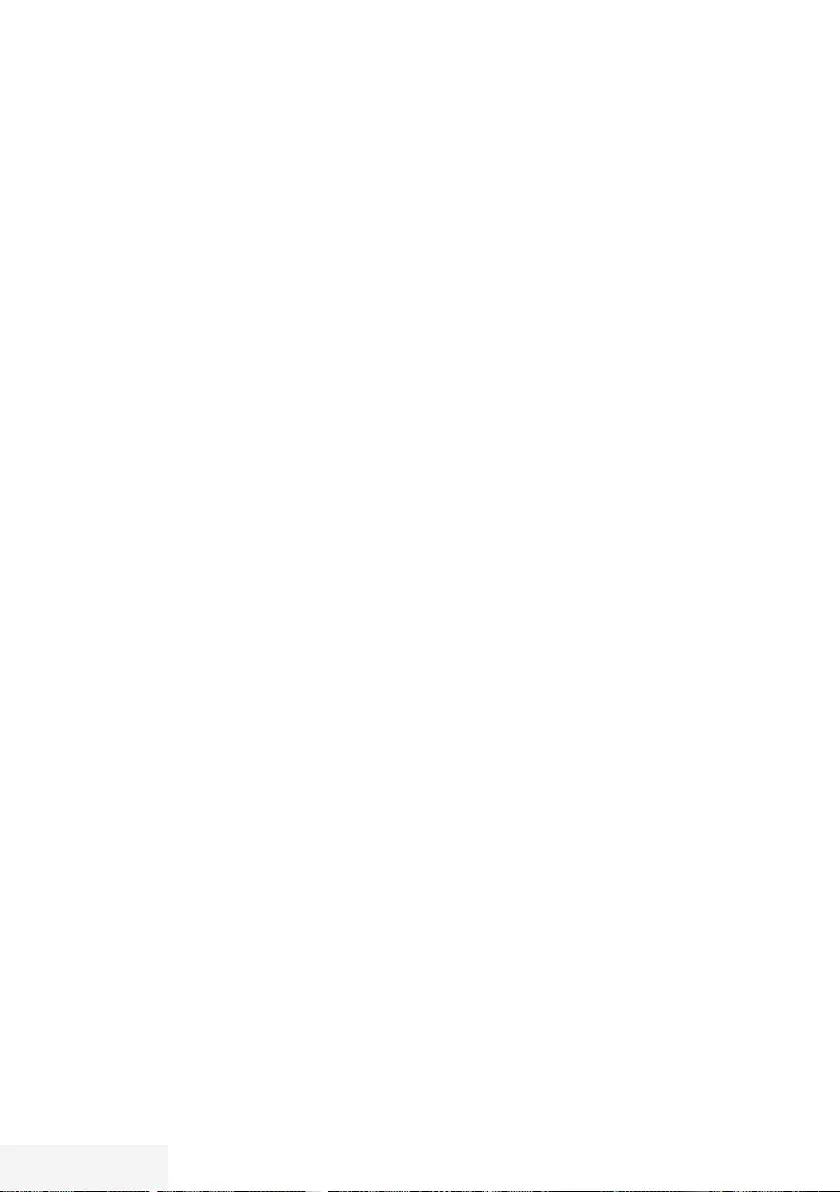
88 / 89 TR Television / User Manual
INDEX ----------------------------------------------------------------------------------------------------------------------------
Important notes on environmental protection.....8
Increasing character size.....35
Information.....83
Information on recording and playing television
programmes.....36
Initial set-up.....17
Inserting batteries in the remote control.....12
Inserting the CA module.....69
L
Language settings.....50
LNB Settings.....72
Locking the menus.....56
M
Manual tuning.....59
Move to desired time.....49
Moving the channels in the channel organizer to
different channel positions.....23
Muting.....30
N
Night Mode.....28
Normal text mode.....35
Notes on still images.....8
O
Off timer (Auto Off).....55
One-touch programme recording.....40
On timer (Auto On).....54
Opening the Programme Table.....22
Operation with common interface.....69
Overview.....13
P
Packing contents.....9
Page stop.....35
Parental Guidance.....56
Parental Settings.....56
Picture settings.....26, 33
Playback.....43
Playback basic functions.....48
Playback during a recording.....43
Playing selected tracks.....49
Playing the audio signal via the HiFi sys-
tem.....67
Possible limitations when using an external data
medium.....36
Power LED brightness.....52
Power save mode.....52, 53
Preparing for mounting on the VESA brac-
ket.....11
Product information.....60
Programme setting for recording.....41
R
Receiving digital stations.....8
Recording a programme from the channel
list.....40
Recording programmes.....40
Remote control - all functions.....15, 16
Removing the external data media.....45
Renaming AV channels.....25
Repeat functions.....49
Reset Functions.....61
Resetting PIN code.....58
Resetting the television to its original state.....61
Restore default settings.....27, 29
Reveal answer.....35
S
Searching and selecting the active external
device.....62
Searching channels by name in the Channel
Editor.....23
Searching for all digital channels from a satellite
automatically.....70
Searching for channels from the cable provider
automatically.....76
Searching for channels from the cable provider
manually.....77
Searching for digital television channels from a
satellite manually.....71, 73, 74
Searching for digital terrestrial TV channels
automatically.....77
Searching for digital terrestrial TV channels
manually.....78
Searching forward.....49
Searching television channels with satellite
signal (DVB-S).....20
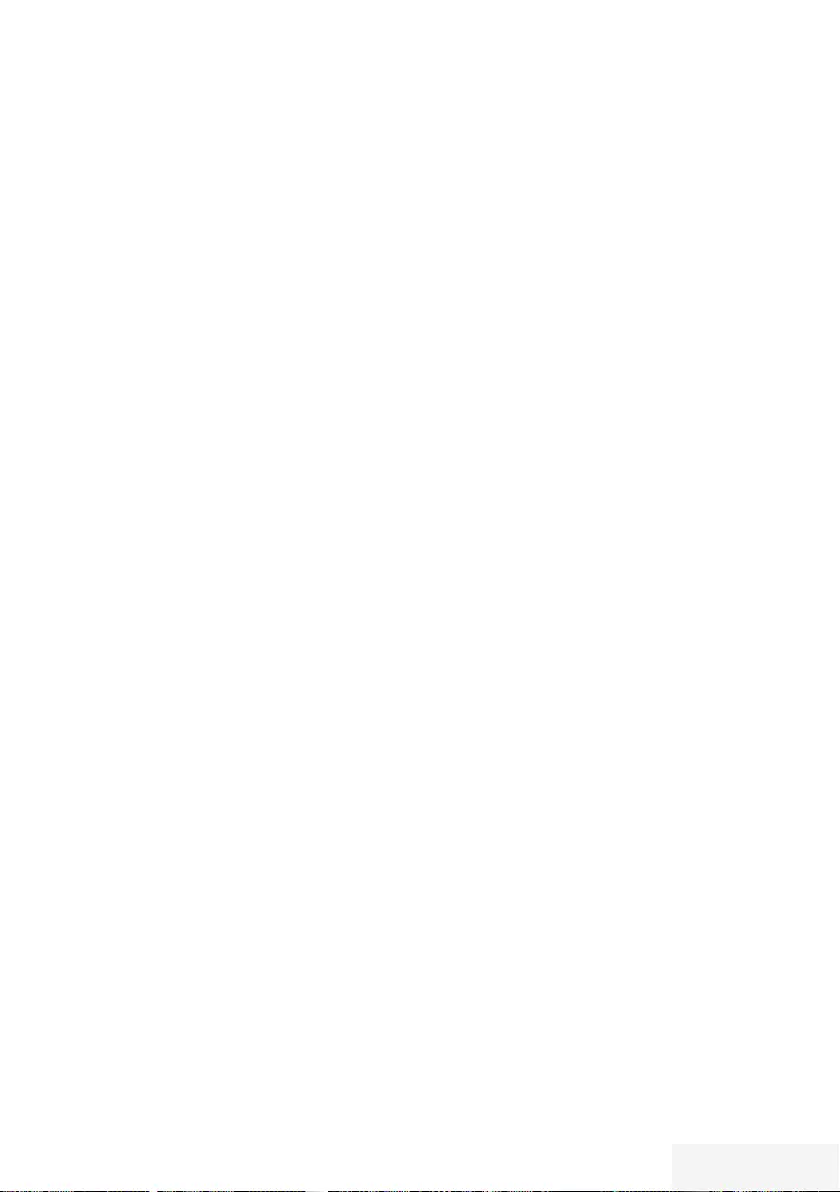
Television / User Manual 89 / 89 TR
Selecting a broadcast from the recorded files
list.....43
Selecting a partition on the external media.....38
Selecting a track or picture in steps (SKIP).....49
Selecting AV channels.....30
Selecting channel lists.....81
Selecting channels.....30
Selecting external data media.....38
Selecting partition on HD files.....49
Selecting stations from lists.....30
Selecting the channel position for a mobile
device.....68
Selecting the display duration of the slide
show.....47
Selecting the display mode.....46
Selecting the HDMI source from the televisi-
on.....62
Selecting the menu.....38, 46
Selecting the menu language.....62
Selecting the operating mode.....30
Selecting the volume for the headphones.....66
Selecting titles on HD files.....49
Sequencing channels in the Channel Edi-
tor.....24
Service information for dealers.....84
Set the lead/follow-up time.....41
Setting all analogue television channels.....79
Setting further channels.....70
Settings in the USB setup menu.....46
Setting up or hanging.....11
Setting up with stand.....11
Set-up and safety.....5
Skipping the waiting time.....35
Sleep timer.....32, 54
Software of the device.....60
Software update (OAD).....60
Software update (USB).....60
Sorting channels in the favorites list.....24
Sound Mode.....28
Sound settings.....28
Special features of your television set.....7
Splitting the screen (Split Screen).....35
Stereo/dual channel.....28
Store logo view.....52
Subtitle Mode.....51
Subtitles.....31
Subtitle settings.....47
INDEX ----------------------------------------------------------------------------------------------------------------------------
Switching off the external device from standby
mode.....62
Switching on and off.....30
Switching the device to standby.....63
Switching to automatic preview.....46
T
Teletext Mode.....35
Testing external data media.....38
The Digi Link functions of the television.....62
The file browser.....46
The main menu of the file browser.....46
Timer Functions.....54
Time shift – ″ Pausing” programmes.....39
TOP text or FLOF text mode.....35
Troubleshooting.....85
Tuning analogue television channels.....79
Tuning cable digital television channels
(DVB-C).....20
Tuning channels.....17
Tuning terrestrial digital television channels
(DVB-T).....21
Tuning the analogue television channels by
entering the channel numbers.....80
Turning on external device from standby
mode.....62
Turning the TV to standby.....14
Turn the picture display.....49
TV operation – additional functions.....32
TV operation – Basic functions.....30
U
USB Opertion.....44
USB Recording.....36
USB recording settings.....38
Using a DVD recorder, DVD player, video recor-
der or set-top box.....65
Using external devices.....62
V
Video data.....44
W
Watching a blocked television channel.....58
What is common interface?.....69
Z
Zap function.....31
Zoom function.....32
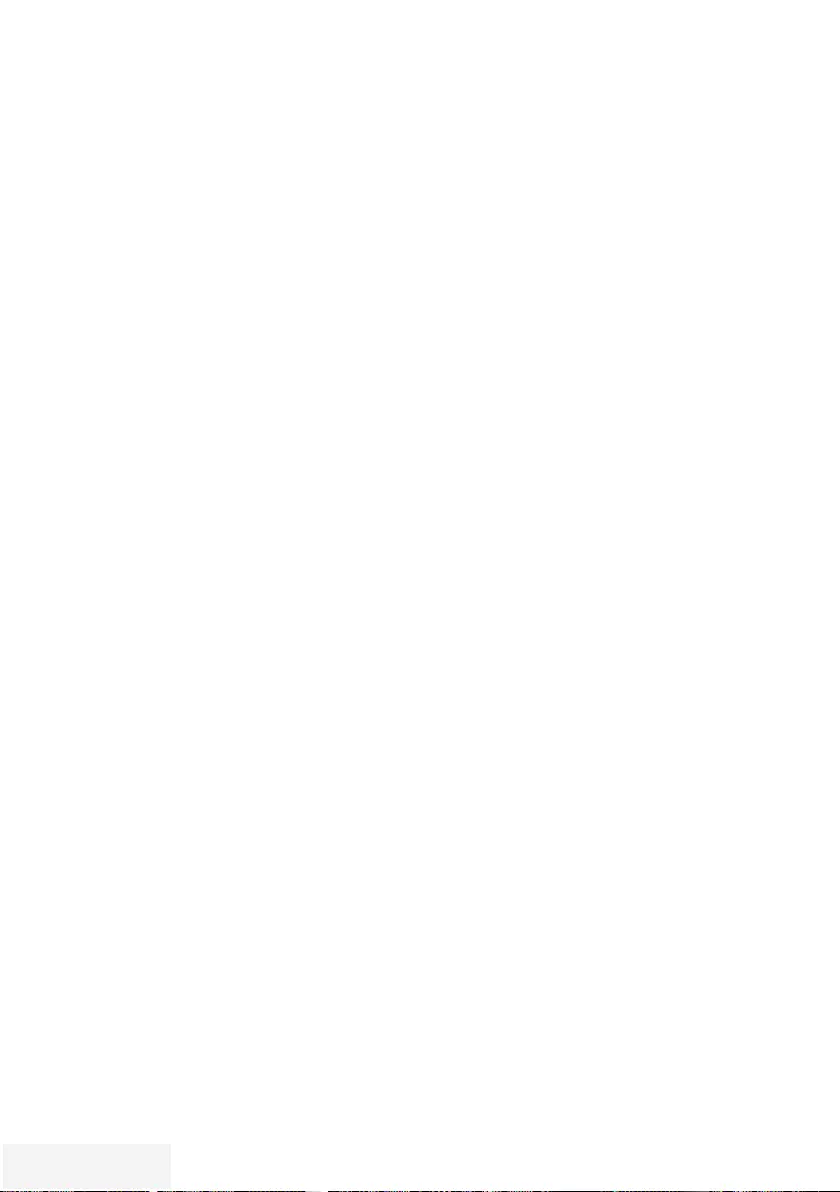
2 / 90 TR Fernseher / Bedienungsanleitung
INHALT - - - - - - - - -- - - - - - - - - -- - - - - - - - - - -- - - - - - - - - - -- - - - - - - - - - -- - - - - - - - - - -- - - - - - - - - - -- - - - - - - - - -- - - - - - - - - - -- - - - - - - - - - -- - - - - - - - - - -- - - -
5 AUFSTELLEN UND SICHERHEIT
5 Über Ihr Fernsehgerät
5 Bestimmungsgemäßer Gebrauch
5 Sicherheit
6 Umwelthinweise
7 ALLGEMEINE INFORMATIONEN
7 Ausstattung des Fernsehgerätes
8 Digitale Programme empfangen
8 SCR System
8 Wichtige Hinweise zum Umweltschutz
8 Hinweise zur LCD/LED
Technologie
9 LIEFERUMFANG
9 Beigepacktes Zubehör
9 Optionales Zubehör
10 ANSCHLIESSEN/VORBEREITEN
10 Antenne und Netzkabel anschließen
11 Fernsehgerät aufstellen oder aufhängen
12 Batterien in die Fernbedienung einlegen
13 AUF EINEN BLICK
13 Anschlüsse des Fernsehgerätes
14 Bedienelemente des Fernseh- gerätes
15 Fernbedienung – Hauptfunktionen
15 Navigieren in den Menüs
16 Fernbedienung – alle Funktionen
17 ERSTINSTALLATION
17 Einstellungen für Programme
18 Erstinstallation – Übersicht
19 Erstinstallation durchführen
22 Programmtabelle für die
digi talen Programme ändern
26 Bildeinstellungen
26 Erweiterte Bildeinstellungen
27 Zurück zu den Standardwerten
28 Toneinstellungen
29 Zurück zu den Standardwerten
29 Einstellungen beenden
30 FERNSEH-BETRIEB –
GRUNDFUNKTIONEN
30 Ein- und Ausschalten
30 Betriebsmodus wählen
30 Programme wählen
30 Programme aus Listen wählen
30 AV-Programmplätze wählen
30 Lautstärke ändern
30 Ton aus- und einschalten
30 Informationen einblenden
31 Audiosprache
31 Untertitel
31 Zapp-Funktion
32 FERNSEH-BETRIEB – WEITERE
FUNKTIONEN
32 Abschaltzeit eingeben
32 Zoomfunktion
32 Bildformat umschalten
33 Klangeffekte wählen
33 Bildmodus wählen
34 ELEKTRONISCHE
PROGRAMMFÜHRER
35 VIDEOTEXT-BETRIEB
35 TOP-Text oder FLOF-Text Betrieb
35 Normaler Textmodus
35 Weitere Funktionen
36 USB-RECORDING
36 Informationen zur Aufnahme und
Wiedergabe von Fernsehsendungen
36 Mögliche Einschränkungen bei dem
Betrieb mit externen Datenträger
37 Externe Datenträger anschließen
38 Einstellungen für USB Recording
39 Timeshift – Sendungen
„anhalten″
40 Sendungen aufnehmen
41 Sendungen für die Aufnahme
programmieren ...
42 Aufnahmedaten im Timermenü ändern
42 Aufnahmedaten im Timermenü löschen
43 Wiedergabe
43 Sendungen in der Aufnahmeliste löschen
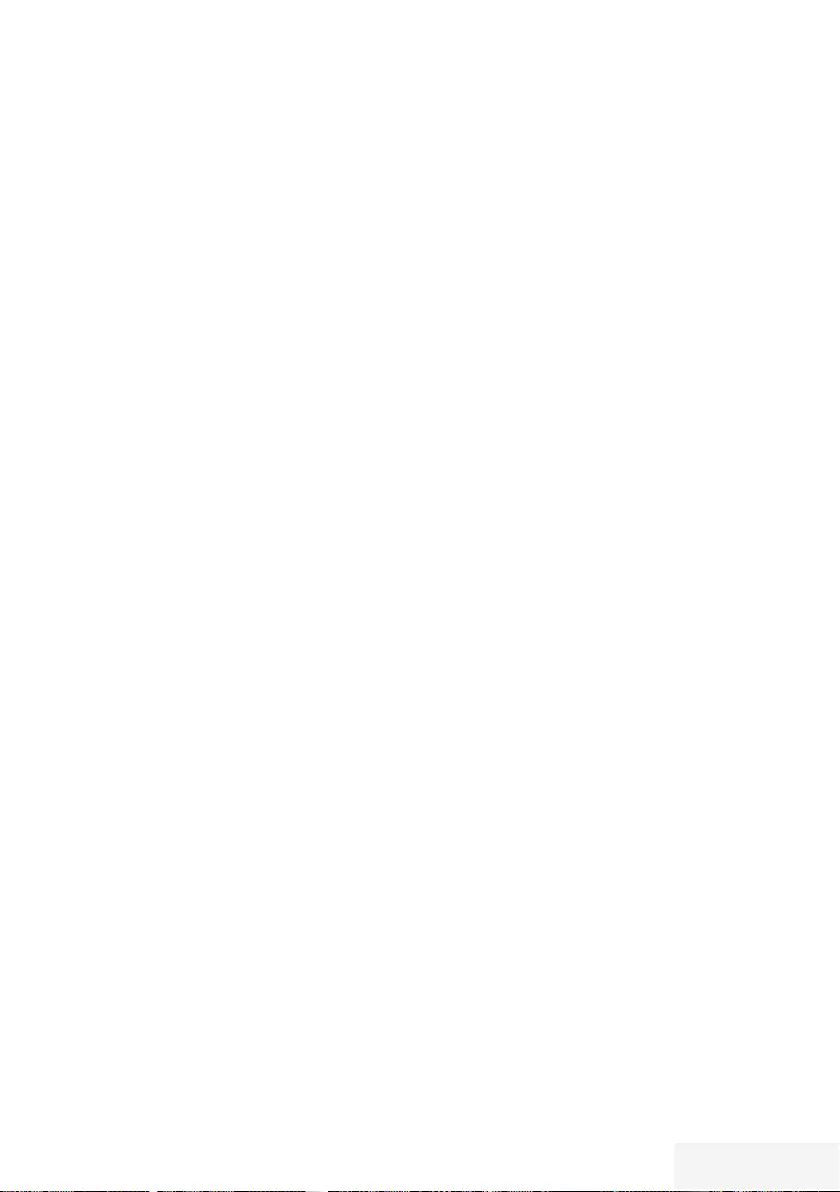
Fernseher / Bedienungsanleitung 3 / 90 TR
INHALT - - - - - - - - -- - - - - - - - - -- - - - - - - - - - -- - - - - - - - - - -- - - - - - - - - - -- - - - - - - - - - -- - - - - - - - - - -- - - - - - - - - -- - - - - - - - - - -- - - - - - - - - - -- - - - - - - - - - -- - - -
44 USB-BETRIEB
44 Dateiformate für den USB-Betrieb
45 Externe Datenträger anschließen
45 Externe Datenträger entfernen
46 Dateimanager
46 Einstellungen im Menü
USB-Einrichtung
48 Wiedergabe – Grundfunktionen
49 Zusätzliche Wiedergabe-
funktionen
50 SPRACHEINSTELLUNGEN
50 Menüsprache ändern
50 Audiosprache ändern
50 Untertitelsprache ändern
50 Tastatursprache ändern
51 BEHINDERTENGERECHTE
FUNKTIONEN
51 Untertitelmodus
51 Audiodeskription
52 ERWEITERTE EINSTELLUNGEN
52 Automatische Abschaltung
52 Geschäftslogoanzeige
52 Helligkeit der Betriebsanzeige ändern
oder ausschalten
52 Energiesparmodus für den
Radio-Betrieb aktivieren
53 TIMERFUNKTIONEN
53 Einschlaftimer aktivieren
53 Einschalttimer
54 Ausschalttimer
55 JUGENDSCHUTZEINSTELLUNGEN
55 Sendungen autorisieren
55 Menüs sperren
55 Multifunktionsschalter sperren
56 PIN-Code ändern
56 Fernsehprogramme sperren
57 Ein gesperrtes Fernsehprogramm ansehen
57 PIN-Code zurückstellen
58 DATUM UND UHRZEIT EINSTELLEN
58 Automatische Einstellung
58 Manuelle Einstellung
59 GERÄTESOFTWARE
59 Softwareversion abrufen
59 Software aktualisieren (OAD)
59 Software aktualisieren (USB)
60 RESET-FUNKTIONEN
60 Fernsehgerät auf die Werks einstellungen
zurücksetzen
60 Kanalverlauf zurücksetzen
61 BETRIEB MIT EXTERNEN GERÄTEN
61 DIGI LINK
61 DIGI LINK-Funktionen des Fernsehgerätes
62 Gerätesteuerung
62 Gerät in den Bereitschaftsmodus
schalten
63 High-Definition – HD ready
63 Anschlussmöglichkeiten
64 Externe Geräte anschließen ...
64 Betrieb mit DVD-Player, DVD-Recorder,
Videorecorder oder Set Top-Box
65 Kopfhörer
65 Hi-Fi-System
66 Tonsignal über die HiFi-Anlage
wiedergeben
67 BETRIEB MIT COMMON INTERFACE
67 Was ist ein Common Interface?
67 CA-Module einsetzen
67 Zugriffskontrolle für CA-Modul und
Smartcard
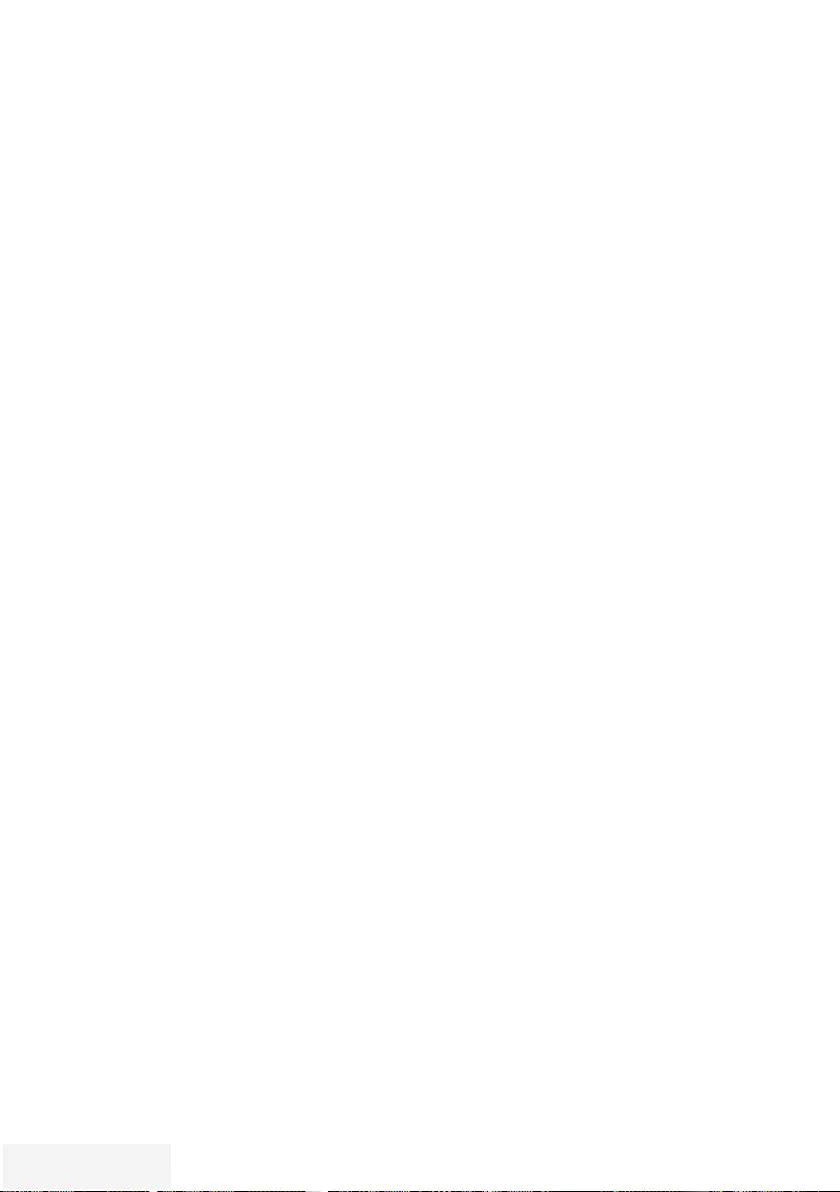
4 / 90 TR Fernseher / Bedienungsanleitung
INHALT - - - - - - - - -- - - - - - - - - -- - - - - - - - - - -- - - - - - - - - - -- - - - - - - - - - -- - - - - - - - - - -- - - - - - - - - - -- - - - - - - - - -- - - - - - - - - - -- - - - - - - - - - -- - - - - - - - - - -- - - -
68 WEITERE PROGRAMME EINSTELLEN
68 Digitale Programme eines Satelliten
automatisch aktualisieren
69 Digitale Programme eines
Satelliten auf einem Transponter manuell
suchen
70 Antenneneinstellungen und digitale
Programme eines Satelliten automatisch
suchen
71 Antenneneinstellungen, SCR System
und digitale Programme eines Satelliten
automatisch suchen
72 Antenneneinstellungen für
DiSEqC 1.0 und digitale Programme von
mehreren Satelliten automatisch suchen
74 Digitale Programme vom
Kabelbetreiber automatisch
suchen
75 Digitale Programme vom
Kabelbetreiber manuell suchen
75 Digitale terrestrische Fernsehprogramme
automatisch suchen
76 Digitale terrestrische Fernsehprogramme
manuell suchen
77 Automatische Aktualisierung
77 Analoge Fernsehprogramme einstellen
79 Programmbelegung der analogen
Programme ändern
81 Signalinformationen anzeigen
82 Servicehinweise für den Fachhandel
82 Umwelthinweis
82 Hinweis zur Produktverpackung
82 Erklärung der Symbole, die sich an der
Rückseite des Fernsehers befinden können
83 Problemlösung
84 GLOSSAR
87 INDEX
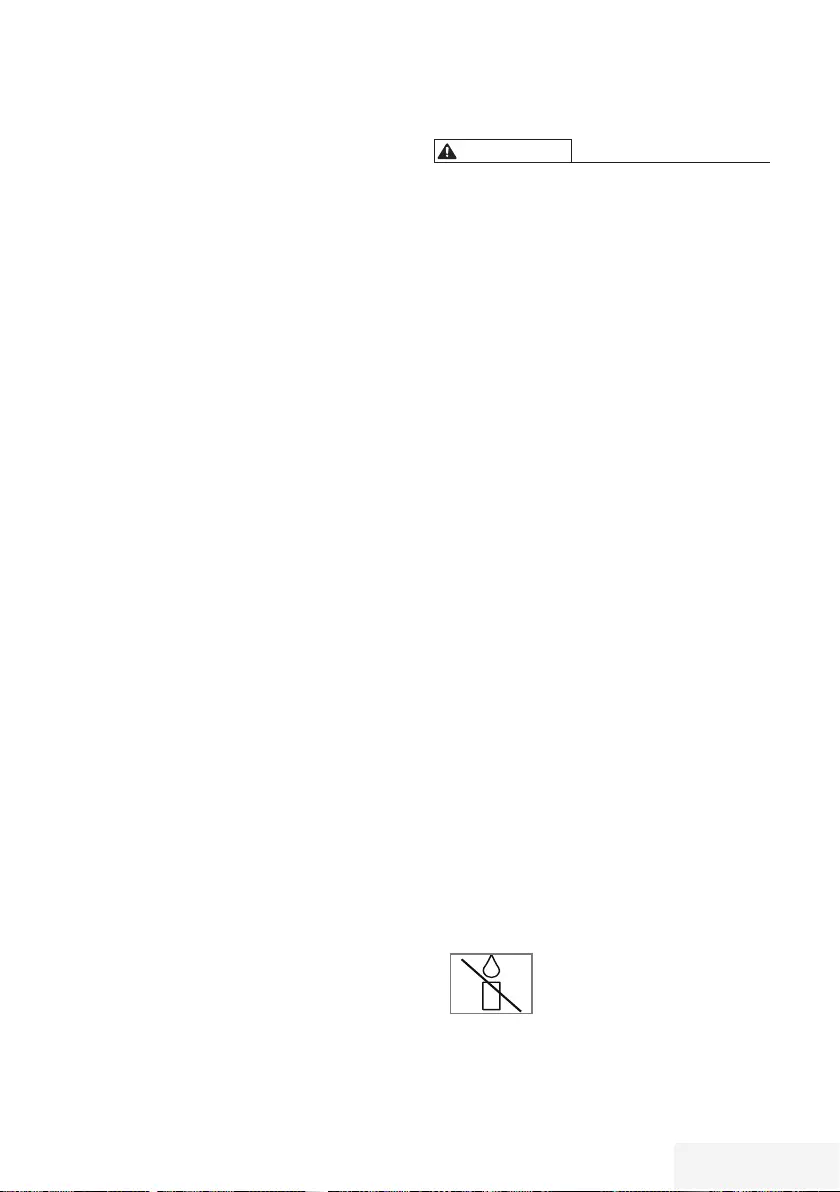
Fernseher / Bedienungsanleitung 5 / 90 TR
AUFSTELLEN UND SICHERHEIT -----------------------------------------------------
Über Ihr Fernsehgerät
7 Mit Ihrem Fernsehgerät können Sie digitale
Fernsehprogramme über DVB-S, DVB-T und
DVB-C sowie analoge Fernsehprogramme
empfangen und sehen.
Bestimmungsgemäßer
Gebrauch
7 Das Fernsehgerät ist für den Betrieb in
trockenen Räumen bestimmt.
7 Benutzen Sie das Fernsehgerät nur mit
dem mitgelieferten Standfuß oder mit einer
geeigneten VESA-Halterung.
7 Das Fernsehgerät ist vor allem vorgesehen
zur Wiedergabe von Fernsehsendungen,
Streaminginhalten und Ton-Bild-Material von
externen Geräten. Jede andere Verwendung
ist ausdrücklich ausgeschlossen.
Es ist nicht geeignet als Infodisplay oder
zur überwiegenden Verwendung als
Computermonitor.
Wenn lange ein Standbild oder ein nicht
formatfüllendes Bild angezeigt wird,
können für einige Zeit auf dem Bildschirm
sichtbare Spuren davon zurückbleiben. Dies
ist kein Mangel, der einen Anspruch auf
Gewährleistung begründet.
Sicherheit
WARNUNG
Gefahr eines Stromunfalls
7 Öffnen Sie nicht das Fernsehgerät. Bei
Schäden, die durch unsach gemäße
Eingriffe entstehen, geht der Anspruch auf
Gewährleistung verloren.
7 Das Fernsehgerät darf nur mit dem bei-
liegenden Netzkabel/Netzadapter betrieben
werden.
7 Betreiben Sie das Gerät nicht mit defektem
Netzkabel/Netzadapter.
7 Produkte mit 32“-Akku
Wenn Sie den Fernseher über einen
12-V-Akku mit Strom versorgen, sollten Sie ein
geeignetes Kabel verwenden, das mindestens
6 A unterstützt.
Wenn Sie ein externes Netzteil verwenden,
sollten Sie ein 12-V-Netzteil (min. 6 A)
verwenden.
7 Produkte mit internem 24“-Adapter:
Wenn Sie den Fernseher über einen
12-V-Akku mit Strom versorgen, sollten Sie ein
geeignetes Kabel verwenden, das mindestens
3,5 A unterstützt.
7 Wenn der Netzstecker des Fernsehgeräts
einen Schutzkontakt besitzt, stecken Sie
den Netzstecker nur in eine Steckdose mit
Schutzkontakt.
7 Stecken Sie den Netzstecker des
Fernsehgeräts erst dann in die Steckdose,
wenn Sie die externen Geräte und die
Antenne an geschlossen haben!
7 Schützen Sie das Fernsehgerät vor
Feuchtigkeit. Stellen Sie keine mit Flüssigkeiten
gefüllten Gefäße (Vasen oder Ähnliches) auf
das Fernsehgerät.
Brandgefahr
7 Halten Sie Kerzen und andere
offene Flammen vom Gerät fern,
damit es nicht zu Bränden
kommt.
7 Decken Sie nicht die Lüftungsschlitze am
Fernsehgerät ab.
7 Ziehen Sie bei einem Gewitter immer den
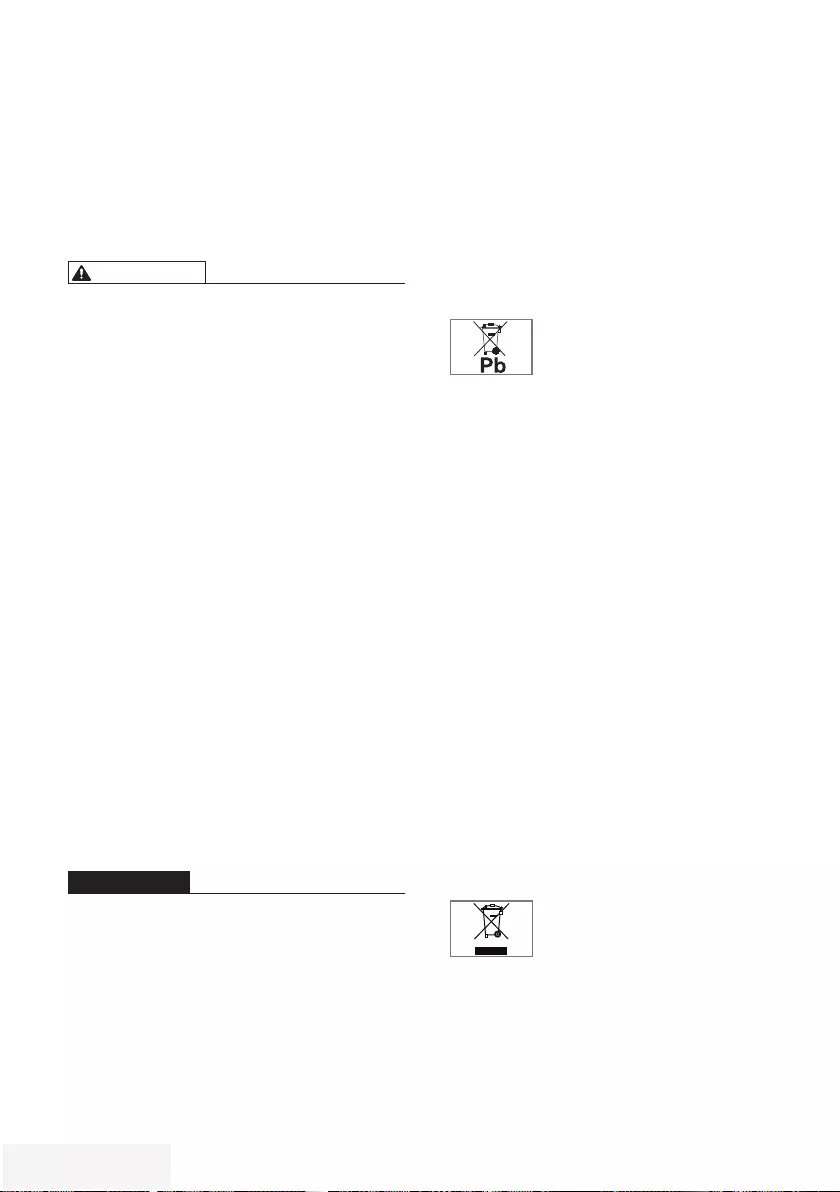
6 / 90 TR Fernseher / Bedienungsanleitung
Netzstecker und den Antennenstecker.
7 Setzen Sie die Batterien keiner extremen Hitze
aus, wie z. B. Sonneneinstrahlung, Feuer etc.
7 Verwenden Sie nur Batterien des gleichen
Typs (Marke, Größe, Eigenschaften).
Verwenden Sie nicht gebrauchte und neue
Batterien zusammen.
WARNUNG
Verletzungen durch herunterfallendes
Fernsehgerät
Stellen Sie das Fernsehgerät niemals auf
einen instabilen Platz. Das Fernsehgerät
kann herunterfallen und dadurch ernsthafte
Verletzungen verursachen, im Einzelfall
möglicherweise mit tödlichen Folgen.
Beachten Sie die folgenden
Vorsichtsmaßnahmen:
7 Verwenden Sie nur die vom Hersteller
empfohlenen Schränke oder Standfüße.
7 Verwenden Sie nur Möbel, welche das
Fernsehgerät sicher tragen können.
7 Stellen Sie sicher, dass das Fernsehgerät
nicht über die Abmessungen des tragenden
Möbels hinaus ragt.
7 Platzieren Sie das Fernsehgerät nicht
auf hohen Möbeln (z.B. Küchenschrank,
Bücherregal), ohne Möbel und Fernsehgerät
sicher zu verankern.
7 Stellen Sie das Fernsehgerät nicht auf Stoff
oder andere Materialien, die sich zwischen
dem Fernsehgerät und dem Möbel befinden.
7 Weisen Sie Kinder darauf hin, dass Gefahren
beim Klettern auf Möbel entstehen, wenn das
Fernsehgerät erreicht werden soll.
ACHTUNG
Verkürzte Lebensdauer durch hohe
Betriebstemperatur
7 Stellen Sie das Fernsehgerät nicht in
unmittelbare Nähe der Heizung oder in die
pralle Sonne.
7 Für ausreichende Belüftung halten Sie
mindestens 10 cm Abstand um das
Fernsehgerät ein.
AUFSTELLEN UND SICHERHEIT -----------------------------------------------------
Verfärbungen an Möbeln durch
Gummifüße
7 Manche Oberflächen von Möbeln können
sich bei Kontakt mit Gummi verfärben.
Um Möbel zu schützen, können Sie eine
Unterlage aus Glas oder Kunststoff unter den
Standfuß legen. Verwenden Sie keine textilen
Unterlagen wie Deckchen.
Umwelthinweise
7 Entsorgen Sie die Batterien nicht
im Hausmüll. Verbrauchte
Batterien müssen im Handel
oder in öffentlichen Sammelstellen
abgegeben werden. Damit schonen Sie die
Umwelt.
7 Achten Sie darauf, Verpackungsmaterialien
Ihres Produkts separat entsprechend
den Richtlinien örtlicher Behörden zu
entsorgen, damit sie umweltfreundlichen
Recyclingverfahren zugeführt werden können.
7 Wenn Sie Ihr Fernsehgerät kurzzeitig nicht
benutzen, schalten Sie es in Bereitschaft. In
Bereitschaft verbraucht das Fernsehgerät sehr
wenig Energie (≤ 0,5 W).
Wenn Sie das Fernsehgerät längere Zeit
nicht benutzen, schalten Sie es mit dem
Netzschalter aus oder ziehen Sie den
Netzstecker aus der Steckdose. Wenn Sie
das Fernsehgerät ausschalten oder von der
Spannungsversorgung trennen, funktionieren
der Einschalttimer und programmierte
Aufnahmen nicht.
7 Wählen Sie den Aufstellort für das
Fernsehgerät so, dass kein direktes
Sonnenlicht auf den Bildschirm fällt. Dadurch
kann eine geringere Hintergrundbeleuchtung
gewählt werden. Das spart Energie.
7 Das Produkt darf am Ende
seiner Lebensdauer nicht über
den normalen Hausmüll entsorgt
werden, sondern muss dem
Recycling von elek trischen und elektronischen
Geräten zugeführt werden.
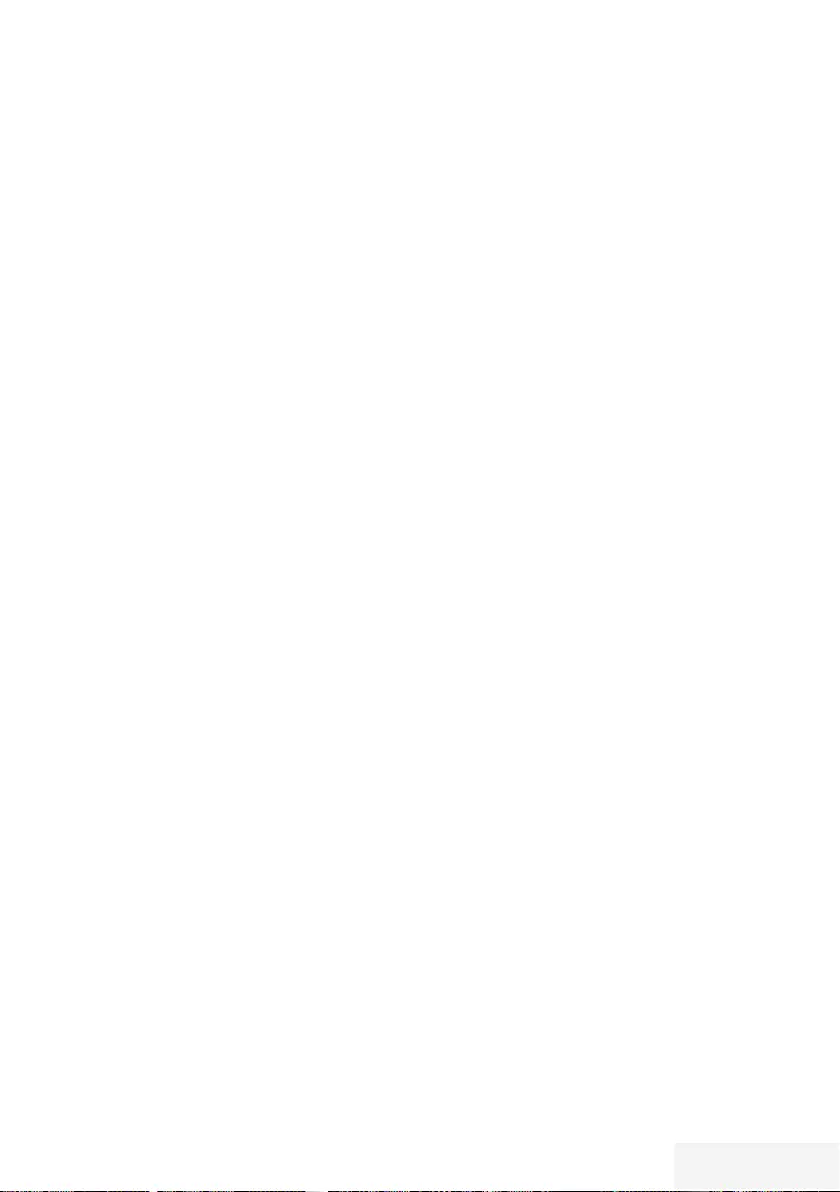
Fernseher / Bedienungsanleitung 7 / 90 TR
Ausstattung des Fernsehgerätes
7
Mit Ihrem Fernsehgerät können Sie digitale
Fernsehprogramme (über DVB-S, DVB-T und
DVB-C) empfangen und sehen – dazu zählen
auch High Definition-Sendungen (HD).
Derzeit ist der Empfang solcher digitaler
Fernsehprogramme in HD jedoch lediglich in
einigen Ländern Europas möglich.
7
Obwohl dieses Fernsehgerät die aktuellen
DVB-S-, DVB-T- und DVB-C-Standards (Stand:
August 2012) einhält, kann die Kompatibilität
mit künftigen DVB-S-Satellitenübertragungen
sowie terrestrischen DVB-T- und DVB-C-
Kabelsendungen nicht garantiert werden.
7
Ihr Fernsehgerät kann alle analoge und nicht
verschlüsselte digitale Fernsehprogramme
empfangen und verarbeiten. Das Fernseh-
gerät ist dazu mit digitalen und analogen
Empfängern ausgestattet.
7
Der Elektronische Programmführer (nur bei
digitalen Programmen) informiert Sie über
kurzfristige Pro grammänderungen, sowie
über das gesamte Programmangebot der
ver schiedensten Sendeanstalten für die
nächsten Tage.
7
An den USB-Buchsen können Sie
verschiedene Datenträger wie zum Beispiel
eine externe Festplatte, einen USB-Memory
Stick oder eine Digital-Camera anschließen.
Mit Hilfe des Dateimanagers können Sie dann
gezielt die gewünschten Dateiformate (z.B.
MP4-, MP3- oder JPEG-Daten) anwählen und
abspielen.
7
Mit der Funktion TimeShift (Zeitversetztes
Fernsehen) können Sie die Wiedergabe
einer Sendung mit einem Tastendruck einfach
und schnell anhalten und zu einem späteren
Zeitpunkt fortsetzen. Die Sendung wird auf
einem externen Datenträger aufgezeichnet.
ALLGEMEINE INFORMATIONEN ------------------------------------------------
7
Sie können digitale Fernsehprogramme ihrer
Wahl aufnehmen.
Die Fernsehprogramme werden vom Fernseh-
gerät konvertiert und auf einem externen
Datenträger – angeschlossen an der USB-
Buchse – gespeichert.
Aus dem Archiv des externen Datenträgers
können Sie die gespeicherten Sendungen
jederzeit anwählen und wiedergeben.
Sie können auch gleichzeitig während einer
Aufnahme eine Sendung aus dem Archiv
wiedergeben.
Mehr Informationen zur Aufnahme und
Wiedergabe von Fernsehsendungen erhalten
Sie ab Seite 36.
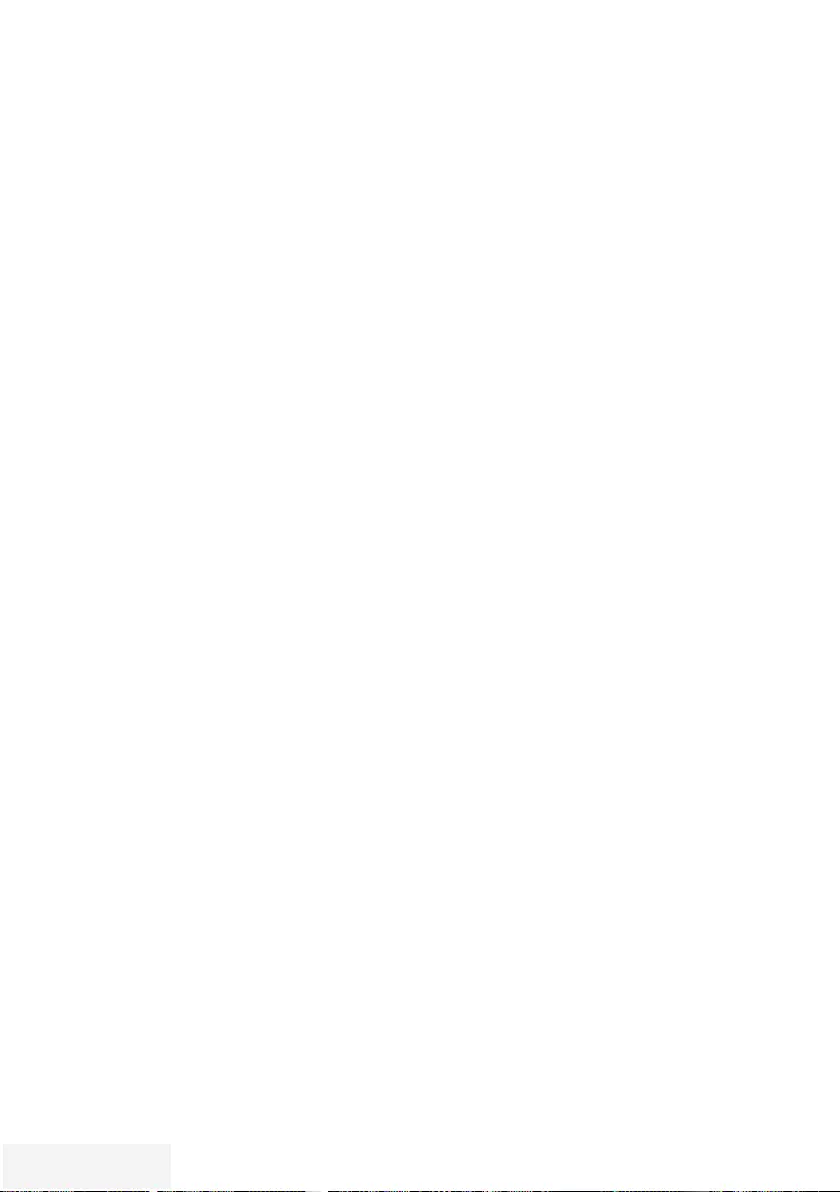
8 / 90 TR Fernseher / Bedienungsanleitung
ALLGEMEINE INFORMATIONEN ------------------------------------------------
Digitale Programme empfangen
7
Zum Empfang digitaler Satellitenprogramme
(DVB-S) benötigen Sie eine Satellitenantenne.
7
Zum Empfang digitaler Fernsehprogramme
(DVB-T) benötigen Sie eine digitale Außen-
oder Innenantenne.
7
Wenn Sie digitale Fernsehprogramme über
Ihre Kabelanlage empfangen wollen (DVB-C),
muss das Antennenkabel des Kabelbetreibers
an das Fernsehgerät angeschlossen sein.
7
Anders als bei der Übertragung analoger
Programme ist nicht jedem einzelnen digitalen
Programm eine eigene Sendefrequenz zu-
geordnet, sondern mehrere Programme
sind in einem Bouquet auf regionaler oder
na tionaler Ebene gebündelt. Die aktuellen
Übertragungsdaten können Sie im Videotext-
Angebot verschiedener Sendeanstalten
abfragen bzw. einer aktuellen Fernseh-
Fachzeitschrift oder dem Internet entnehmen.
7
Verschiedene digitale Fernsehprogramme von
privaten Programmanbietern sind verschlüsselt
(DVB-S, DVB-T und DVB-C). Das Ansehen
dieser Programme und die Aufnahme-
und Wiedergabefunktionen sind nur mit
dem entsprechenden CI-Modul und einer
SmartCard möglich. Fragen Sie bitte Ihren
Fachhändler!
Das Programmangebot der öffentlich-recht-
lichen Programmanbieter (ARD mit EinsExtra,
EinsFestival oder ZDF mit ZDF Info und alle
dritten Programme) sind unverschlüsselt und
können ohne SmartCard empfangen werden.
SCR System
7
(Single Channel Router – Uneingeschränktes
Einkabelsystem). Wenn Ihre Antennenanlage
mit einem Einkabelsystem-Multiswitch
ausgestattet ist, können die Fernsehgeräte,
die an dieser Antennenanlage angeschlossen
sind die Fernsehprogramme unabhängig
voneinander empfangen.
Wichtige Hinweise zum
Umweltschutz
Die folgenden Hinweise helfen Ihnen, na türliche
Ressourcen zu schonen und Kosten zu sparen.
7
Wenn Sie ihr Fernsehgerät mehrere Tage lang
nicht nutzen, sollten Sie aus Umweltschutz-
und Sicherheitsgründen das Fernsehgerät mit
dem Netzschalter ausschalten. So verbraucht
das Fernsehgerät keine Energie.
7
Sofern das Gerät mit einem Hauptschalter
ausgestattet ist, reicht das Abschalten über
diesen Schalter. Der Energieverbrauch des
Fernsehgerätes erreicht dann nahezu 0 W.
7
Im Bereitschaftsmodus verbraucht das
Fernseh gerät nur wenig Energie. Allerdings
kann es bei bestimmten Funktionen (z. B.
beim automatischen Ein- und Ausschalten
und bei Timerfunktionen) erforderlich sein,
das Fernsehgerät im Bereitschaftsmodus zu
be lassen.
7
Das Fernsehgerät verbraucht bei reduzierter
Helligkeit weniger Energie.
Hinweise zur LCD/LED
Technologie
Wenn ein Standbild längere Zeit auf dem
Bildschirm betrachtet wird, kann dies – bei
darauf folgenden bewegten Bildern – schwach
im Hintergrund sichtbar bleiben. Der gleiche
Effekt kann auftreten, wenn über eine längere
Zeit ein Fernsehprogramm betrachtet wird, das
nicht formatfüllend ist, z. B. im Format 4 : 3.
Diese Effekte sind bedingt durch die LCD/LED
Technologie und bieten keinen Anspruch auf
Gewährleistung.
Um diese Effekte zu vermeiden/minimieren,
beachten Sie bitte die folgenden Hinweise:
7
Vermeiden Sie, ein Standbild von einem
Fernsehprogramm für längere Zeit
anzuzeigen. Speziell die Logos der
Programmanbieter können diesen Effekt
verursachen.
7
Beim Betrachten eines Fernsehprogrammes,
das nicht „Formatfüllend“ ist (z. B. 4 : 3),
ändern Sie das Bildformat.
7 Hohe Helligkeit-/und/oder Kontrastwerte
verstärken den Effekt. Wir empfehlen,
Helligkeit und Kontrast zu reduzieren.
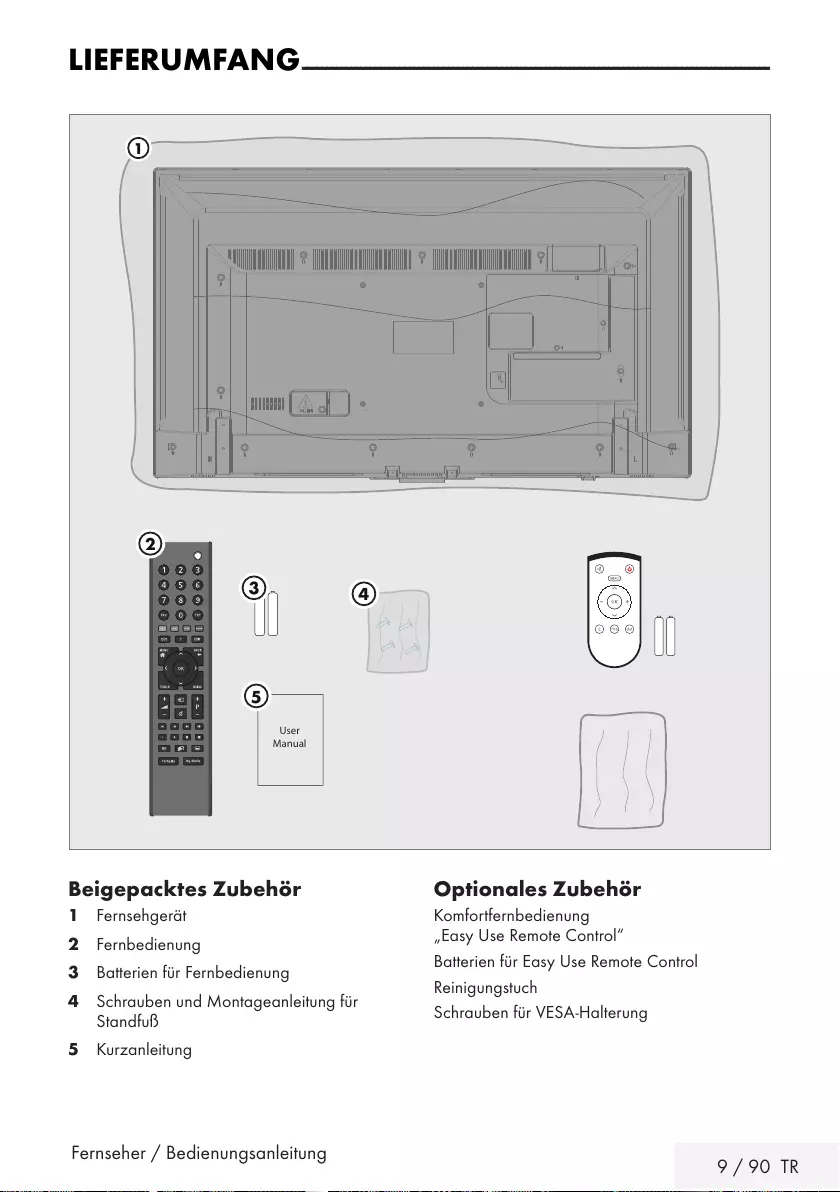
Fernseher / Bedienungsanleitung 9 / 90 TR
LIEFERUMFANG - - -- - - - - - -- - - - - - -- - - - - - -- - - - - - -- - - - - --- - - - - --- - - - - --- - - - - -- - - - - - -- - - - - - -- - - - - - -- - - - - - -- - - - - --- - -
Beigepacktes Zubehör
1 Fernsehgerät
2 Fernbedienung
3 Batterien für Fernbedienung
4 Schrauben und Montageanleitung für
Standfuß
5 Kurzanleitung
Optionales Zubehör
Komfortfernbedienung
„Easy Use Remote Control“
Batterien für Easy Use Remote Control
Reinigungstuch
Schrauben für VESA-Halterung
User
Manual
1
5
4
3
2
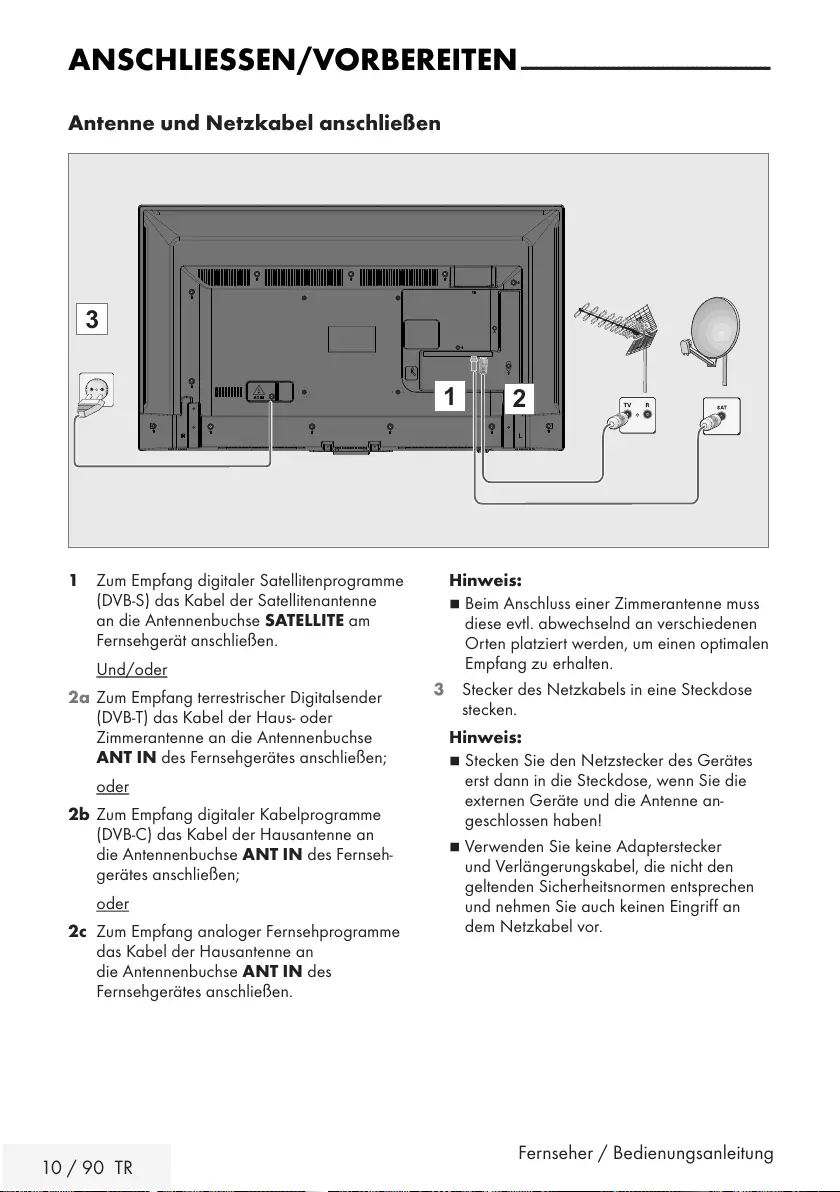
10 / 90 TR Fernseher / Bedienungsanleitung
ANSCHLIESSEN/VORBEREITEN ---------------------------------------------------
Antenne und Netzkabel anschließen
1 Zum Empfang digitaler Satellitenprogramme
(DVB-S) das Kabel der Satellitenantenne
an die Antennenbuchse SATELLITE am
Fernsehgerät anschließen.
Und/oder
2a Zum Empfang terrestrischer Digitalsender
(DVB-T) das Kabel der Haus- oder
Zimmerantenne an die An tennenbuchse
ANT IN des Fernseh gerätes anschließen;
oder
2b Zum Empfang digitaler Kabelprogramme
(DVB-C) das Kabel der Hausantenne an
die Antennenbuchse ANT IN des Fernseh-
gerätes anschließen;
oder
2c Zum Empfang analoger Fernsehprogramme
das Kabel der Hausantenne an
die Antennenbuchse ANT IN des
Fernsehgerätes anschließen.
Hinweis:
7
Beim Anschluss einer Zimmerantenne muss
diese evtl. abwechselnd an verschiedenen
Orten platziert werden, um einen optimalen
Empfang zu erhalten.
3 Stecker des Netzkabels in eine Steckdose
stecken.
Hinweis:
7
Stecken Sie den Netzstecker des Ge rätes
erst dann in die Steckdose, wenn Sie die
externen Geräte und die Antenne an-
geschlossen haben!
7 Verwenden Sie keine Adapterstecker
und Verlängerungskabel, die nicht den
geltenden Sicherheitsnormen entsprechen
und nehmen Sie auch keinen Eingriff an
dem Netzkabel vor.
12
3
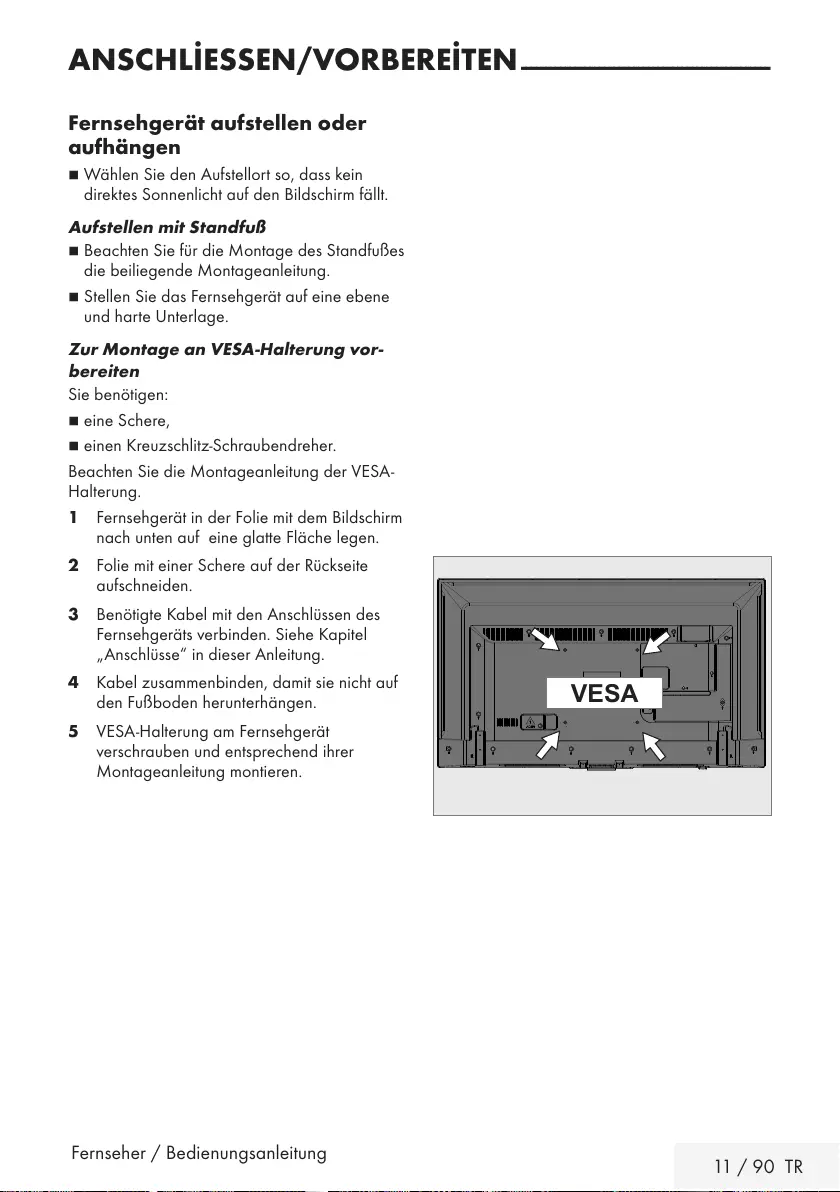
Fernseher / Bedienungsanleitung 11 / 90 TR
ANSCHLİESSEN/VORBEREİTEN ---------------------------------------------------
Fernsehgerät aufstellen oder
aufhängen
7
Wählen Sie den Aufstellort so, dass kein
direktes Sonnenlicht auf den Bildschirm fällt.
Aufstellen mit Standfuß
7
Beachten Sie für die Montage des Standfußes
die beiliegende Montageanleitung.
7
Stellen Sie das Fernsehgerät auf eine ebene
und harte Unterlage.
Zur Montage an VESA-Halterung vor-
bereiten
Sie benötigen:
7
eine Schere,
7
einen Kreuzschlitz-Schraubendreher.
Beachten Sie die Montageanleitung der VESA-
Halterung.
1 Fernsehgerät in der Folie mit dem Bildschirm
nach unten auf eine glatte Fläche legen.
2 Folie mit einer Schere auf der Rückseite
aufschneiden.
3 Benötigte Kabel mit den Anschlüssen des
Fernsehgeräts verbinden. Siehe Kapitel
„Anschlüsse“ in dieser Anleitung.
4 Kabel zusammenbinden, damit sie nicht auf
den Fußboden herunterhängen.
5 VESA-Halterung am Fernsehgerät
verschrauben und entsprechend ihrer
Montageanleitung montieren.
VESA
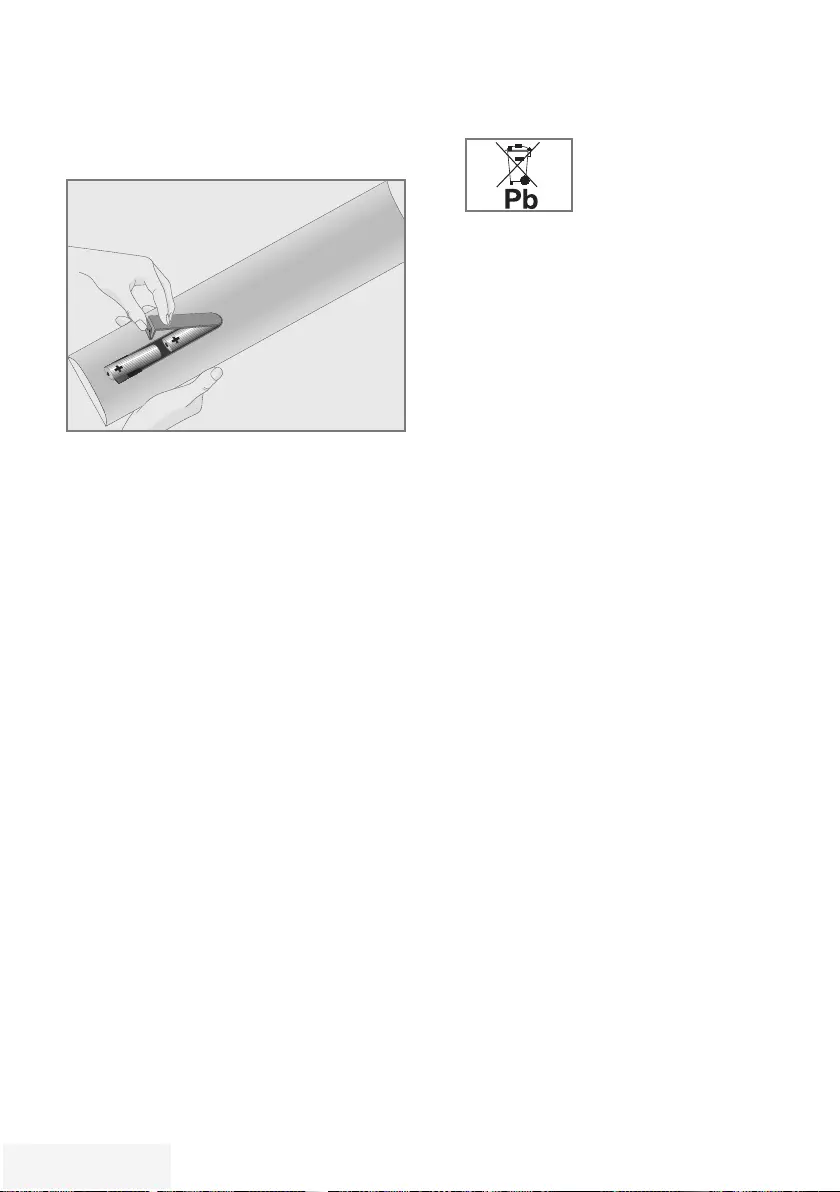
12 / 90 TR Fernseher / Bedienungsanleitung
Batterien in die Fernbedienung
einlegen
ANSCHLIESSEN/VORBEREITEN ---------------------------------------------------
1 Batteriefach öffnen, dazu Deckel
abnehmen.
2 Batterien einlegen (2 x Typ Micro, bzw. R03
oder AAA, 1,5 V). Dabei Polung beachten,
im Batteriefachboden markiert.
3 Batteriefach schließen.
Hinweis:
7 Wenn das Fernsehgerät auf die
Fernbedienbefehle nicht mehr richtig
reagiert, können die Batterien verbraucht
sein. Verbrauchte Batterien unbedingt
entfernen.
7 Für Schäden, die durch ausgelaufene
Batterien entstehen, kann nicht gehaftet
werden.
Umwelthinweis:
7 Dieses Symbol auf Akkus/
Batterien oder an der
Verpackung weist darauf
hin, dass der Akku/die
Batterie nicht mit dem regulären Hausmüll
entsorgt werden darf. Bei bestimmten
Akku/ Batterien kann dieses Symbol durch
ein chemisches Symbol ergänzt werden.
Symbole für Quecksilber (Hg) oder Blei
(Pb) werden angegeben, wenn Akkus/
Batterien mehr als 0,0005 % Quecksilber
oder mehr als 0,004 % Blei enthalten.
Die Akkus/Batterien – auch
schwermetallfreie – dürfen nicht
im Hausmüll entsorgt werden.
Verbrauchte Batterien müssen in die
Altbatteriesammelgefäße bei Handel und
öffentlich-rechtlichen Entsorgungs trägern
gegeben werden.
Erkundigen Sie sich nach den jeweiligen
Entsorgungsvorschriften an Ihrem Wohnort.
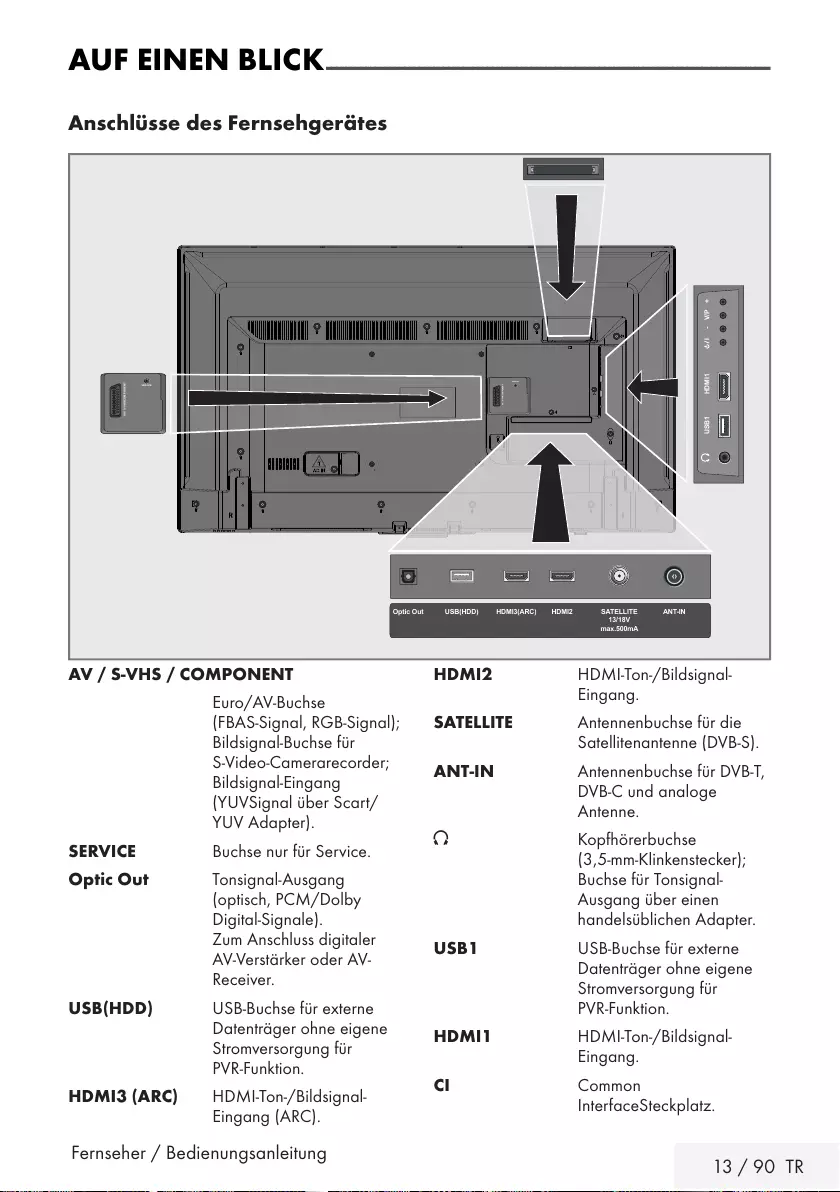
Fernseher / Bedienungsanleitung 13 / 90 TR
HDMI2 HDMI-Ton-/Bildsignal-
Eingang.
SATELLITE Antennenbuchse für die
Satellitenantenne (DVB-S).
ANT-IN Antennenbuchse für DVB-T,
DVB-C und analoge
Antenne.
U Kopfhörerbuchse
(3,5-mm-Klinkenstecker);
Buchse für Tonsignal-
Ausgang über einen
handelsüblichen Adapter.
USB1 USB-Buchse für externe
Datenträger ohne eigene
Stromversorgung für
PVR-Funktion.
HDMI1 HDMI-Ton-/Bildsignal-
Eingang.
CI Common
InterfaceSteckplatz.
AUF EINEN BLICK ---- ----- ---- --------- --------- ---- ----- ---- ----- ---- ----- ---- --------- --------- --------- --
Anschlüsse des Fernsehgerätes
AV / S-VHS/COMPONENT
SERVICE
USB1 HDMI1 +V/P-
ANT-INOptic Out SATELLITE
13/18V
max.500mA
HDMI2HDMI3(ARC)USB(HDD)
AV / S-VHS/COMPONENT
SERVICE
AV / S-VHS / COMPONENT
Euro/AV-Buchse
(FBAS-Signal, RGB-Signal);
Bildsignal-Buchse für
S-Video-Camerarecorder;
Bildsignal-Eingang
(YUVSignal über Scart/
YUV Adapter).
SERVICE Buchse nur für Service.
Optic Out Tonsignal-Ausgang
(optisch, PCM/Dolby
Digital-Signale).
Zum Anschluss digitaler
AV-Verstärker oder AV-
Receiver.
USB(HDD) USB-Buchse für externe
Datenträger ohne eigene
Stromversorgung für
PVR-Funktion.
HDMI3 (ARC) HDMI-Ton-/Bildsignal-
Eingang (ARC).
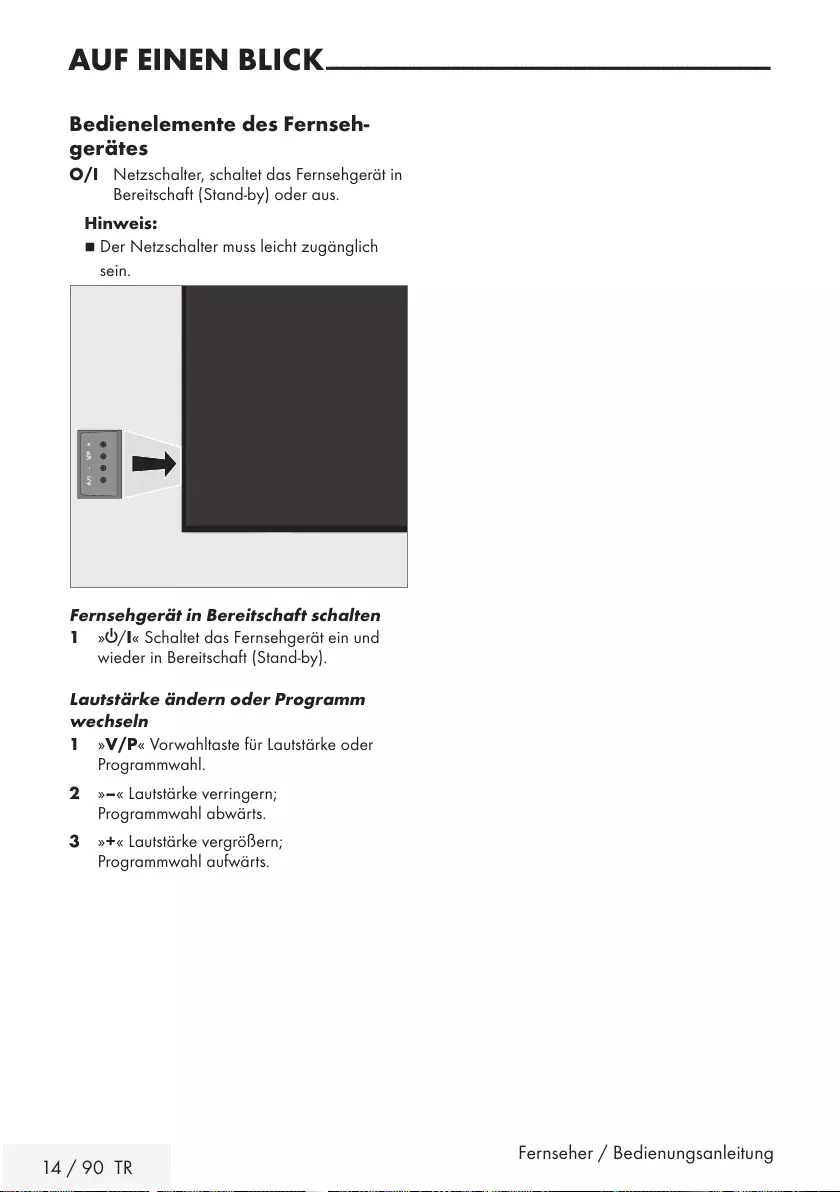
14 / 90 TR Fernseher / Bedienungsanleitung
AUF EINEN BLICK ---- ----- ---- --------- --------- ---- ----- ---- ----- ---- ----- ---- --------- --------- --------- --
Bedienelemente des Fernseh-
gerätes
O/I Netzschalter, schaltet das Fernsehgerät in
Bereitschaft (Stand-by) oder aus.
Hinweis:
7 Der Netzschalter muss leicht zugänglich
sein.
+V/P-
Fernsehgerät in Bereitschaft schalten
1 »8/I« Schaltet das Fernsehgerät ein und
wieder in Bereitschaft (Stand-by).
Lautstärke ändern oder Programm
wechseln
1 »V/P« Vorwahltaste für Lautstärke oder
Programmwahl.
2 »–« Lautstärke verringern;
Programmwahl abwärts.
3 »+« Lautstärke vergrößern;
Programmwahl aufwärts.
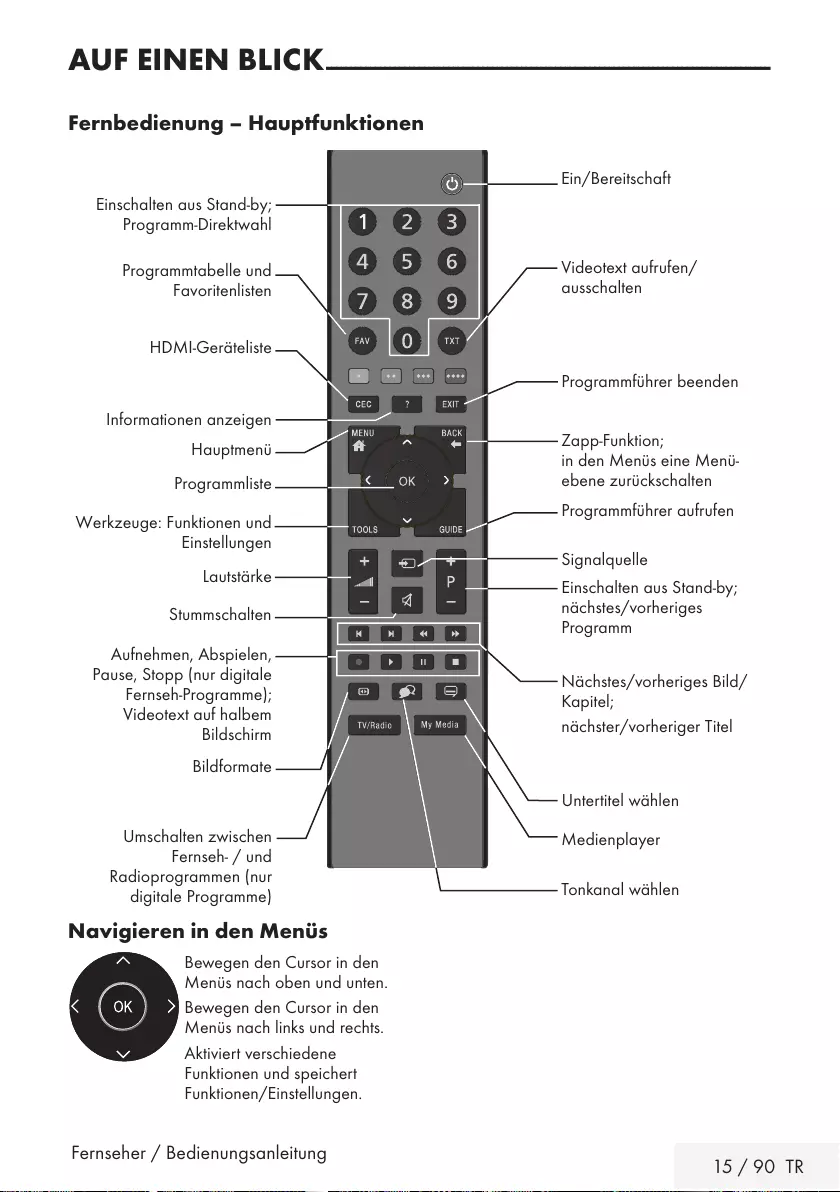
Fernseher / Bedienungsanleitung 15 / 90 TR
AUF EINEN BLICK ---- ----- ---- --------- --------- ---- ----- ---- ----- ---- ----- ---- --------- --------- --------- --
Fernbedienung – Hauptfunktionen
Navigieren in den Menüs
Bewegen den Cursor in den
Menüs nach oben und unten.
Bewegen den Cursor in den
Menüs nach links und rechts.
Aktiviert verschiedene
Funktionen und speichert
Funktionen/Einstellungen.
Nächstes/vorheriges Bild/
Kapitel;
nächster/vorheriger Titel
Untertitel wählen
Tonkanal wählen
Ein/Bereitschaft
Signalquelle
Stummschalten
Zapp-Funktion;
in den Menüs eine Menü-
ebene zurückschalten
Hauptmenü
Informationen anzeigen
Werkzeuge: Funktionen und
Einstellungen
Videotext aufrufen/
ausschalten
Programmführer aufrufen
Einschalten aus Stand-by;
nächstes/vorheriges
Programm
Lautstärke
Programmführer beenden
Programmliste
Einschalten aus Stand-by;
Programm-Direktwahl
Programmtabelle und
Favoritenlisten
HDMI-Geräteliste
Aufnehmen, Abspielen,
Pause, Stopp (nur digitale
Fernseh-Programme);
Videotext auf halbem
Bildschirm
Bildformate
Medienplayer
Umschalten zwischen
Fernseh- / und
Radioprogrammen (nur
digitale Programme)
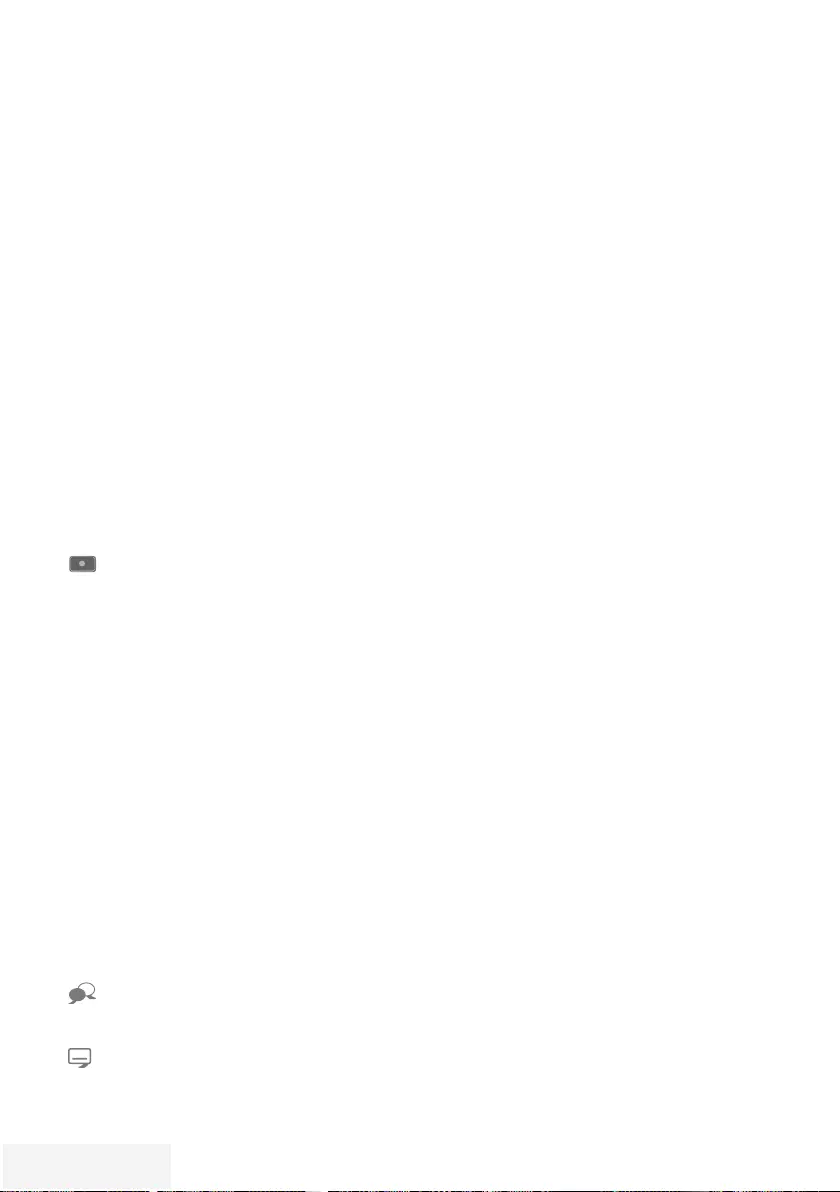
16 / 90 TR Fernseher / Bedienungsanleitung
AUF EINEN BLICK ---- ----- ---- --------- --------- ---- ----- ---- ----- ---- ----- ---- --------- --------- --------- --
Fernbedienung – alle
Funktionen
(rot), Wählen/aktivieren Seiten im
(grün) Videotext.
(gelb) Wählen/aktivieren unterschiedliche
(blau) Funktionen in den Menüs.
5 Schaltet im Videotext auf doppelte
Zeichengröße;
wählt im Medienplayer den vor-
herigen Titel/das nächste Bild.
6 Aktualisiert eine Videotextseite;
wählt im Medienplayer den
nächsten Titel/das vorherige Bild.
3
Stoppt das Umblättern von Seiten
im Videotext;
startet im Medienplayer den
schnellen Rücklauf.
4
Deckt Antworten im Videotext auf;
startet im Medienplayer den
schnellen Vorlauf.
Startet die Aufnahme
(nur bei digitalen
Fernsehprogrammen, die Aufnahme
erfolgt auf einem externen
Datenträger).
8 Startet die Wiedergabe einer Sen-
dung vom externen Datenträger.
! Timeshift-Betrieb (nur bei digitalen
Fernsehprogrammen und wenn ein
externer Daten träger angeschlossen
ist);
Pause bei der Wiedergabe einer
Sendung vom externen Datenträger
oder vom Medienplayer.
7 Teilt die Bildanzeige im Videotext;
beendet die Wiedergabe einer
Sendung vom externen Datenträger
oder vom Medienplayer.
Beendet die Aufnahme oder die
Wiedergabe im Timeshift-Betrieb.
Wählt unterschiedliche Audio-
sprachen (nur bei digitalen
Fernsehprogrammen).
Wählt unterschiedliche Untertitel
(nur bei digitalen Fernseh-
Programmen).
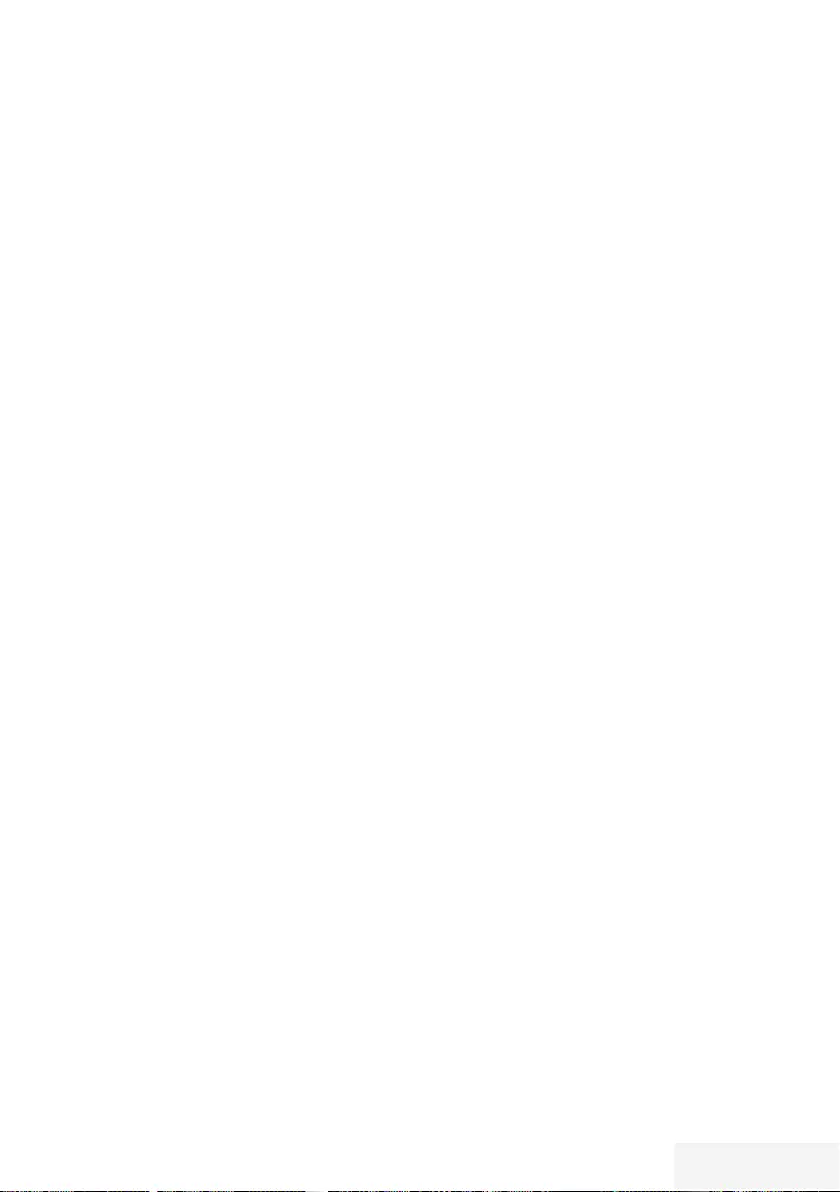
Fernseher / Bedienungsanleitung 17 / 90 TR
ERSTINSTALLATION ------------------------------------------------------------------------------------
Das Fernsehgerät ist mit einem
„Installationsassistenten“ ausgestattet, der Sie
Schritt für Schritt durch die Grundeinstellungen
führt.
Die Benutzerführung mittels Bildschirmdialog
erlaubt vermeintlich komplexe Einstellungen und
Dateneingaben für jeden leicht und verständlich
darzustellen.
Am Bildschirm erscheinen Seiten und
Dialogzeilen, auf denen Sie die nächsten und
möglichen Bedienschritte finden.
Unterstützend dazu sehen Sie auch die
notwendigen Tastensymbole der Fernbedienung.
Die Grundeinstellungen im Einzelnen:
– Sprachauswahl;
– Landauswahl;
– Wahl des Betriebsmodus;
– Position wählen;
– Programmeinstellungen (DVB-S, DVB-T, DVB-C
und analoge Programme).
Die de tail lierten Einstellungen finden Sie auf den
Seiten 19 bis 21.
Einstellungen für Programme
Abhängig von der angeschlossenen Antenne
können Sie entscheiden, nach welchen
Programmen Sie das Gerät suchen lassen
wollen.
DVB-S – Digitale Programme vom Satelliten
einstellen, ab Seite 20.
Bei dieser Suche haben Sie wiederum zwei
Möglichkeiten:
–
die Basisinstallation, hier ist eine Standard-
auswahl voreingestellt, z.B. der Satellit
Astra 19,2° Ost, Sie müssen nur noch den
Suchlauf starten;
–
die Profiinstallation, hier können Sie alle
notwendigen Einstellungen und Parameter
für Ihre Empfangsanlage einstellen.
DVB-C – Digitale Programme vom
Kabelanschluss einstellen, auf Seite 21.
DVB-T – Digitale terrestrische Fernseh-Program
me einstellen, auf Seite 21.
Analoge Fernsehprogramme einstellen,
im Kapitel „Weitere Programme einstellen“, ab
Seite 77.
Hinweis:
7 Weitere Einstellungen für digitale
Programme nach der Erstinstallation
finden Sie ebenfalls im Kapitel „Weitere
Programme einstellen“, ab Seite 68.
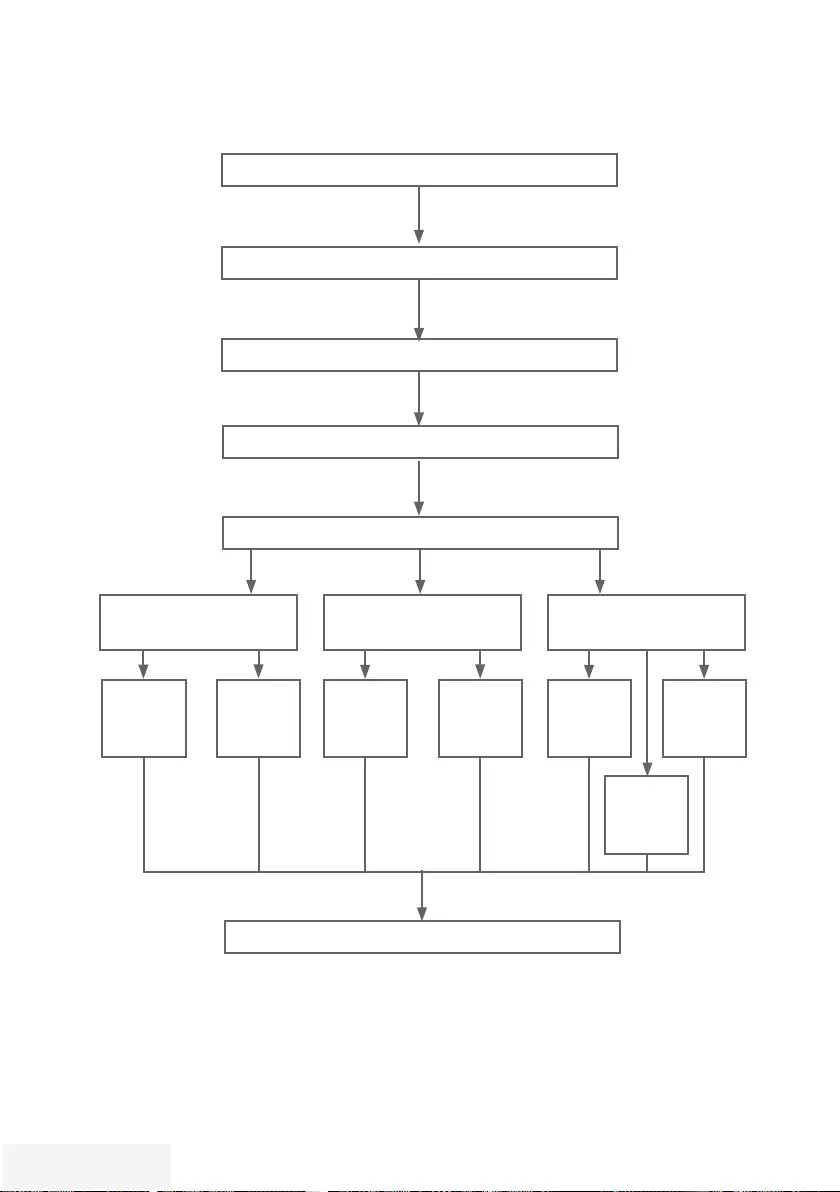
18 / 90 TR Fernseher / Bedienungsanleitung
Menüsprache wählen (S. 19, Pkt. 3)
ERSTINSTALLATION ------------------------------------------------------------------------------------
Erstinstallation – Übersicht
Land wählen (S. 19, Pkt. 5)
Benutzermodus wählen (S. 19, Pkt. 6)
Programmtabelle (S. 22)
Fernsehprogramme einstellen (S. 21 Pkt. 26)
DVB-T
(S. 21 Pkt. 20)
DVB-C
(S. 21 Pkt. 15)
DVB-S
(S. 22 Pkt. 10)
Komplett
(S. 21,
Pkt. 15)
Manuell
(Kapitel
S. 75)
Astra
(S. 22 Pkt.
10)
Sky
(Kapitel
S. 68)
Manuell
(Kapitel
S. 69)
Autom.
(S. 21,
Pkt. 20)
Manuell
(Kapitel
S. 76)
Position und Zubehör wählen (S. 19 Pkt. 7-10)
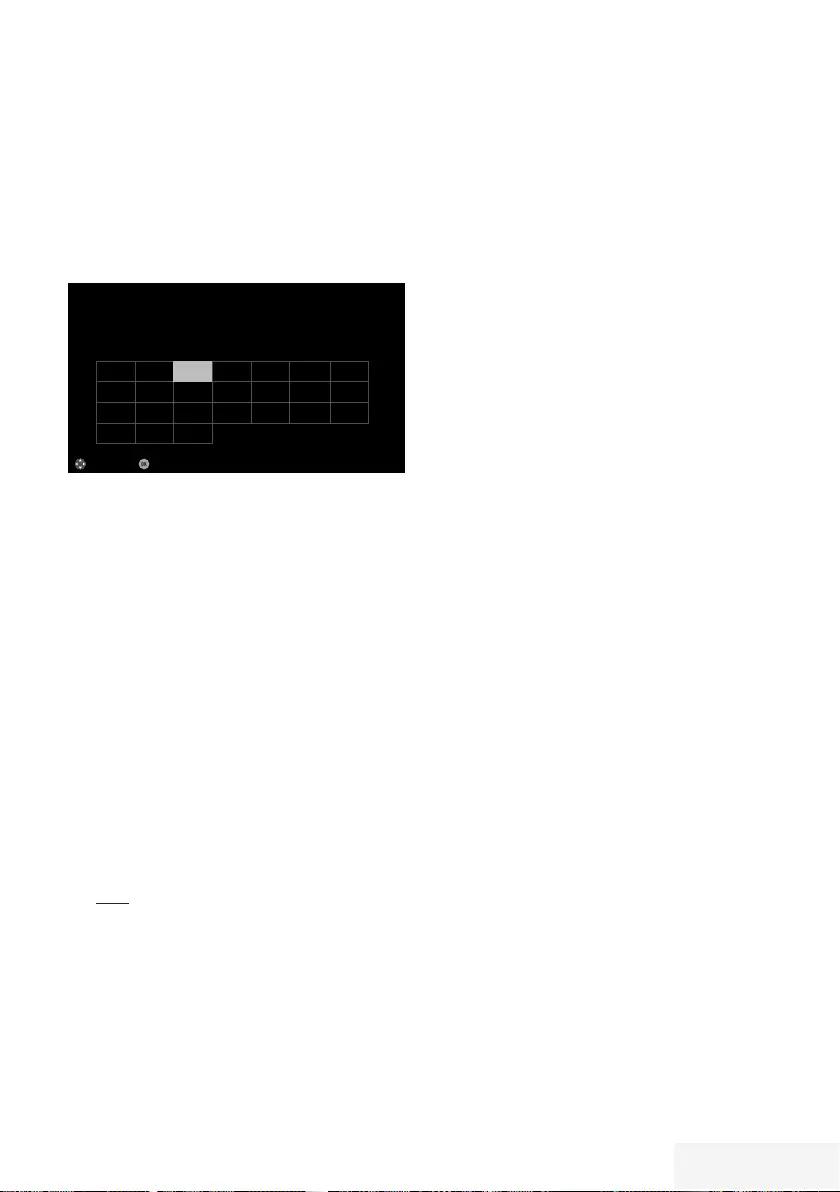
Fernseher / Bedienungsanleitung 19 / 90 TR
ERSTINSTALLATION ------------------------------------------------------------------------------------
Erstinstallation durchführen
1 Fernsehgerät mit dem Netzschalter »O/I« in
Bereitschaft (Stand-by) schalten.
2 Fernsehgerät mit »8«, »1…0 « oder »P+ «
oder »P-« aus Stand-by einschalten.
–
Bei der ersten Inbetriebnahme wird das
Menü »Menüsprache« eingeblendet.
Bestätigen
Menüsprache
Bitte wählen Sie Ihre gewünsche Menüspache aus
Česky Dansk Deutsch English Espanol Eλληvıκά Français
Hrvatski Italiano Magyar Nederlands Norsk Polski Português
Pyccкий Româneşte Slovenščina Eesti Suomi Svenska Бългaрски
Slovenčina Lietuviu Türkçe
Navigieren
Deutsch
Hilfe:
7 Wird dieses Menü nicht angezeigt, setzen
Sie das Fernsehgerät auf seine Werks-
einstellungen zurück (siehe Seite 60).
3 Gewünschte Menüsprache mit »
<
«, »
>
«,
»
V
« oder »
Λ
« wählen und mit »OK« be-
stätigen.
–
Ein Hinweis zu den Grundeinstellungen
wird eingeblendet.
4 Grundeinstellungen mit »OK« starten.
5 Das Land, in dem das Fernsehgerät
betrieben wird, mit »
<
«, »
>
«, »
V
« oder
»
Λ
« wählen und mit »OK« bestätigen.
– Das Menü »Benutzermodus« wird ein-
geblendet, die Option »Home Modus« ist
markiert.
6 Die Option »Home Modus« mit »OK«
bestätigen;
oder
die Option »Brilliant« mit »
V
« oder »
Λ
«
wählen und mit »OK« bestätigen
– Die bei der Option »Home Modus«
verwen deten Einstellungen sparen
Energie .
–
Die Option »Brilliant« dient zu Demon-
strationszwecken der Gerätefunk tionen
im Fachhandel und bietet optimale Bild-
und Tonqualität, verbraucht jedoch mehr
Leistung.
7 Die benötigte Option »Standfuß« oder
»Wandmontage« mit »
V
« oder »
Λ
«
wählen und mit »OK« bestätigen.
Hinweis:
7 Die Toneinstellungen werden je nach
Aufstellungsart »Standfuß« oder
»Wandmontage« optimal eingestellt.
8 Einstellung mit »OK« bestätigen.
– Das Menü »Übersicht« wird eingeblendet.
9 Den nächsten Bedienschritt mit »«
(blau) anwählen.
Hinweis:
7 Die Suche nach Fernsehprogrammen setzen
Sie fort bei:
– Punkt 10 für DVB-S Empfang;
– Punkt 15 für DVB-C Empfang;
– Punkt 20 für DVB-T Empfang.
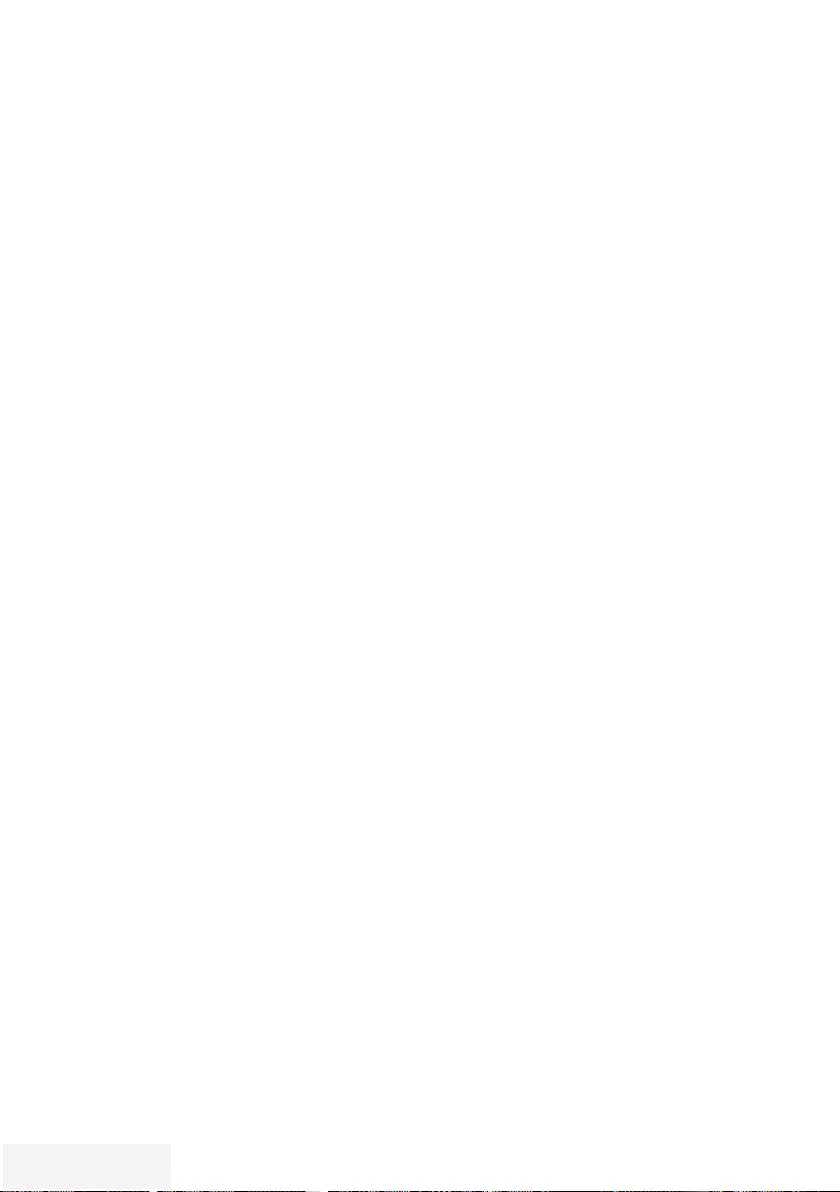
20 / 90 TR Fernseher / Bedienungsanleitung
ERSTINSTALLATION ------------------------------------------------------------------------------------
Programme (DVB-S) einstellen
Hinweis:
7 Wenn bei »Menüsprache wählen« die
Option »Deutsch« und bei »Land« die
Option »Deutschland« oder »Österreich«
gewählt wurde, gibt es im Menü
»Betreiberauswahl« mehrere Möglichkeiten:
– »Astra Schnell«: Schnelle Programmsuche
(ca. 30 Sekunden) nach vorsortieren
Fernsehprogrammen (ca. 800
Fernsehprogramme), empfohlen für
Deutschland und Österreich.
– »Komplett«: Vollständiger
Programmsuchlauf (bis zu 10
Minuten) nach vordefinierten
Transponderfrequenzen des Satelliten
Astra mit vorsortierter Programmtabelle
(ca. 1300 Fernsehprogramme), empfohlen
für alle Länder.
– »Sky«: diese Option ist nur für Benutzer
geeignet, die Kunde beim Pay TV
Anbieter „Sky“ sind. (nicht vorhanden für
Österreich und die Schweiz.)
10 Die Option »Satellit (DVB-S/S2)« mit »
V
«
oder »
Λ
« wählen und mit »OK« bestätigen.
11 Die Option »Astra Schnell« mit »
V
« oder
»
Λ
« wählen und mit »OK« bestätigen.
– Der Satellit Astra 19,2° Ost ist vor-
eingestellt.
12 Die Schaltfläche »Weiter« mit »« (blau)
be stätigen.
Hinweise:
7 Auswahl treffen, ob nur nach
Fernsehprogrammen (TV), nur nach
Radioprogrammen (Radio) oder nach
beidem (Radio + TV) gesucht werden soll.
Dazu mit »
V
« oder »
Λ
« die Option »TV
Digital« oder »Radio Digital« anwählen und
mit »OK« das „Häkchen“ entfernen oder
setzten.
7 Auswahl treffen, ob nur nach
unverschlüsselten Programmen oder nur
nach verschlüsselten Programmen »
V
«,
»
Λ
«, »
<
« oder »
>
« die Option »Frei« oder
»Verschlüsselt« anwählen und mit »OK« das
„Häkchen“ entfernen oder setzten.
13 Suchlauf mit »« (rot) starten.
– Das Menü »Digital Suche« wird ein-
geblendet, die Suche nach Programmen
beginnt.
– Der Suchlauf ist beendet, wenn die
Meldung »Suche ist abgeschlossen«
erscheint.
14 Zur Programmtabelle mit »OK« schalten.
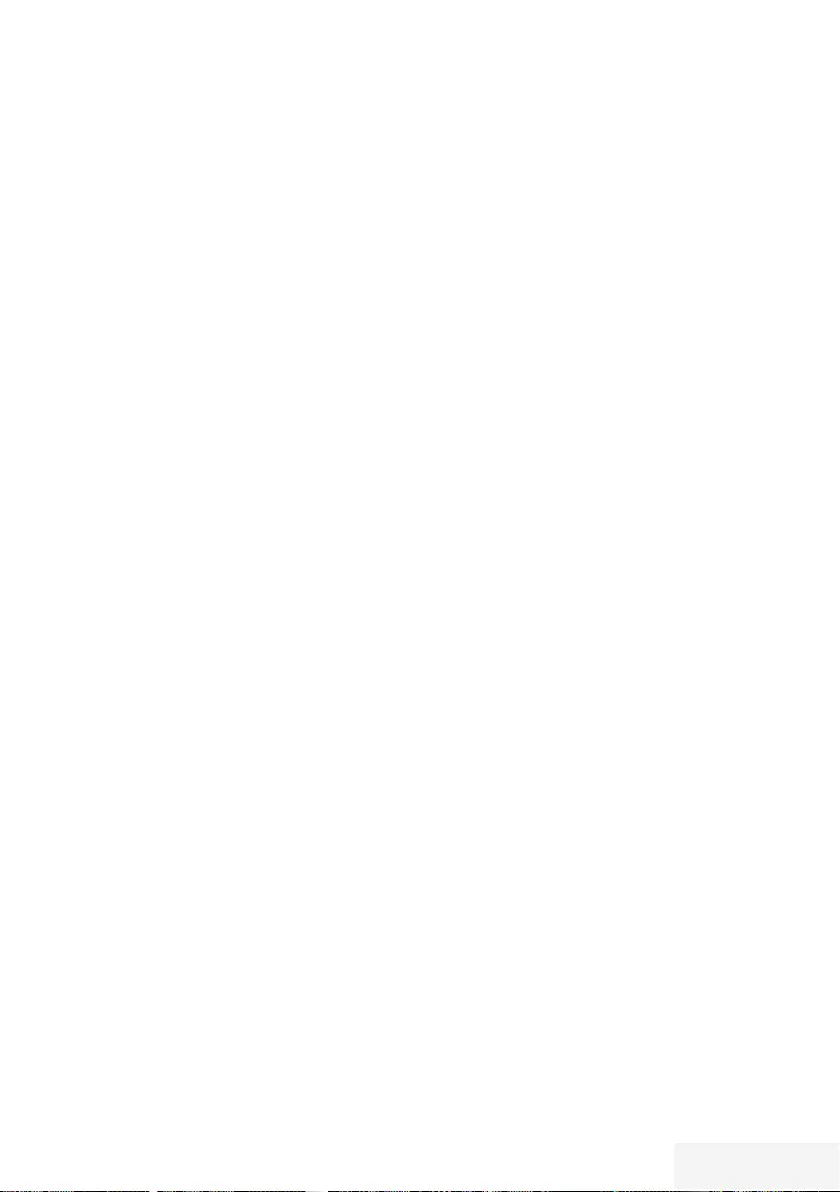
Fernseher / Bedienungsanleitung 21 / 90 TR
Programme (DVB-C) einstellen
15 Die Option »Kabel (DVB-C)« mit »
V
« oder
»
Λ
« wählen und mit »OK« bestätigen.
16 Die Zeile »Suchlauf nach« mit »
V
« oder
»
Λ
« wählen. Die gewünschte Option
(»Schnell« oder »Komplett«) mit »
<
« oder
»
>
« wählen.
– Die Suchfunktion »Schnell« stellt die
Programme nach den Informationen ihres
Kabelbetreibers im Übertragungssignal
ein.
– Wird die Option »Komplett« gewählt,
wird der gesamte Frequenzbereich
durchsucht. Die Suche kann mit dieser
Option sehr lange dauern. Diese Option
wird em pfohlen, wenn der Kabelbetreiber
den Suchtyp »Schnell« nicht unterstützt.
17 Die Schaltfläche »Weiter« mit »« (blau)
be stätigen.
Hinweis:
7 Auswahl treffen, ob nach digitalen oder
nach analogen Fernsehprogrammen
gesucht werden soll. Dazu mit »
V
« oder
»
Λ
« die Option »Digital« oder »Analog«
anwählen und mit »OK« das „Häkchen“
entfernen oder setzen.
18 Suchlauf mit »« (rot) starten.
– Das Menü »Digital Suche« wird ein-
geblendet, die Suche nach Programmen
beginnt.
– Der Suchlauf ist beendet, wenn die
Meldung »Suche ist abgeschlossen«
erscheint.
19 Zur Programmtabelle mit »OK« schalten.
Programme (DVB-T) einstellen
20 Die Option »Terrestrisch (DVB-T/T2)« mit
»
V
« oder »
Λ
« wählen und mit »OK«
bestätigen.
21 Zeile »Weiter« mit »
V
« oder »
Λ
« wählen
und mit »OK« be stätigen.
Hinweis:
7 Auswahl treffen, ob nach digitalen oder
nach analogen Fernsehprogrammen
gesucht werden soll. Dazu mit »
V
« oder
»
Λ
« die Option »Digital« oder »Analog«
anwählen und mit »OK« das „Häkchen“
entfernen oder setzen.
22 Suchlauf mit »« (rot) starten.
– Das Menü »Digital Suche« wird ein-
geblendet, die Suche nach Programmen
beginnt.
– Der Suchlauf ist beendet, wenn die
Meldung »Suche ist abgeschlossen«
erscheint.
23 Zur Programmtabelle mit »OK« schalten.
ERSTINSTALLATION ------------------------------------------------------------------------------------
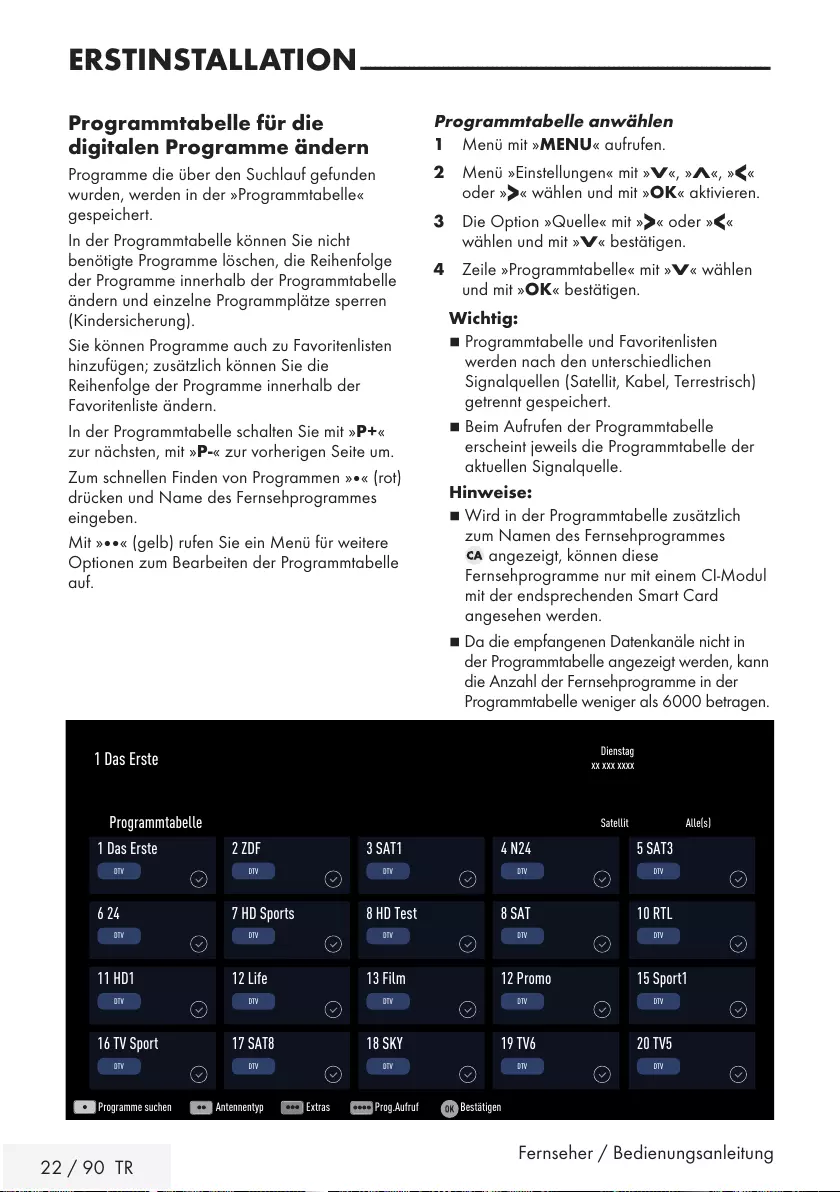
22 / 90 TR Fernseher / Bedienungsanleitung
Programmtabelle anwählen
1 Menü mit »MENU« aufrufen.
2 Menü »Einstellungen« mit »
V
«, »
Λ
«, »
<
«
oder »
>
« wählen und mit »OK« aktivieren.
3 Die Option »Quelle« mit »
>
« oder »
<
«
wählen und mit »
V
« bestätigen.
4 Zeile »Programmtabelle« mit »
V
« wählen
und mit »OK« bestätigen.
Wichtig:
7
Programmtabelle und Favoritenlisten
werden nach den unterschiedlichen
Signal quellen (Satellit, Kabel, Terrestrisch)
getrennt gespeichert.
7
Beim Aufrufen der Programmtabelle
erscheint jeweils die Programmtabelle der
aktuellen Signalquelle.
Hinweise:
7
Wird in der Programmtabelle zusätzlich
zum Namen des Fernsehprogrammes
angezeigt, können diese
Fernsehprogramme nur mit einem CI-Modul
mit der endsprechenden Smart Card
angesehen werden.
7
Da die empfangenen Datenkanäle nicht in
der Programmtabelle angezeigt werden, kann
die Anzahl der Fernsehprogramme in der
Programmtabelle weniger als 6000 betragen.
ERSTINSTALLATION ------------------------------------------------------------------------------------
Programmtabelle für die
digi talen Programme ändern
Programme die über den Suchlauf gefunden
wurden, werden in der »Programmtabelle«
gespeichert.
In der Programmtabelle können Sie nicht
benötigte Programme löschen, die Reihenfolge
der Programme innerhalb der Programmtabelle
ändern und einzelne Programmplätze sperren
(Kindersicherung).
Sie können Programme auch zu Favoritenlisten
hinzufügen; zusätzlich können Sie die
Reihenfolge der Programme innerhalb der
Favoritenliste ändern.
In der Programmtabelle schalten Sie mit »P+ «
zur nächsten, mit »P-« zur vorherigen Seite um.
Zum schnellen Finden von Programmen »« (rot)
drücken und Name des Fernsehprogrammes
eingeben.
Mit »« (gelb) rufen Sie ein Menü für weitere
Optionen zum Bearbeiten der Programmtabelle
auf.
Dienstag
xx xxx xxxx
1 Das Erste
Programme suchen Antennentyp Extras Prog.Aufruf Bestätigen
Satellit Alle(s)
Programmtabelle
1 Das Erste
DTV
11 HD1
DTV
6 24
DTV
16 TV Sport
DTV
3 SAT1
DTV
13 Film
DTV
8 HD Test
DTV
18 SKY
DTV
2 ZDF
DTV
12 Life
DTV
7 HD Sports
DTV
17 SAT8
DTV
4 N24
DTV
12 Promo
DTV
8 SAT
DTV
19 TV6
DTV
5 SAT3
DTV
15 Sport1
DTV
10 RTL
DTV
20 TV5
DTV
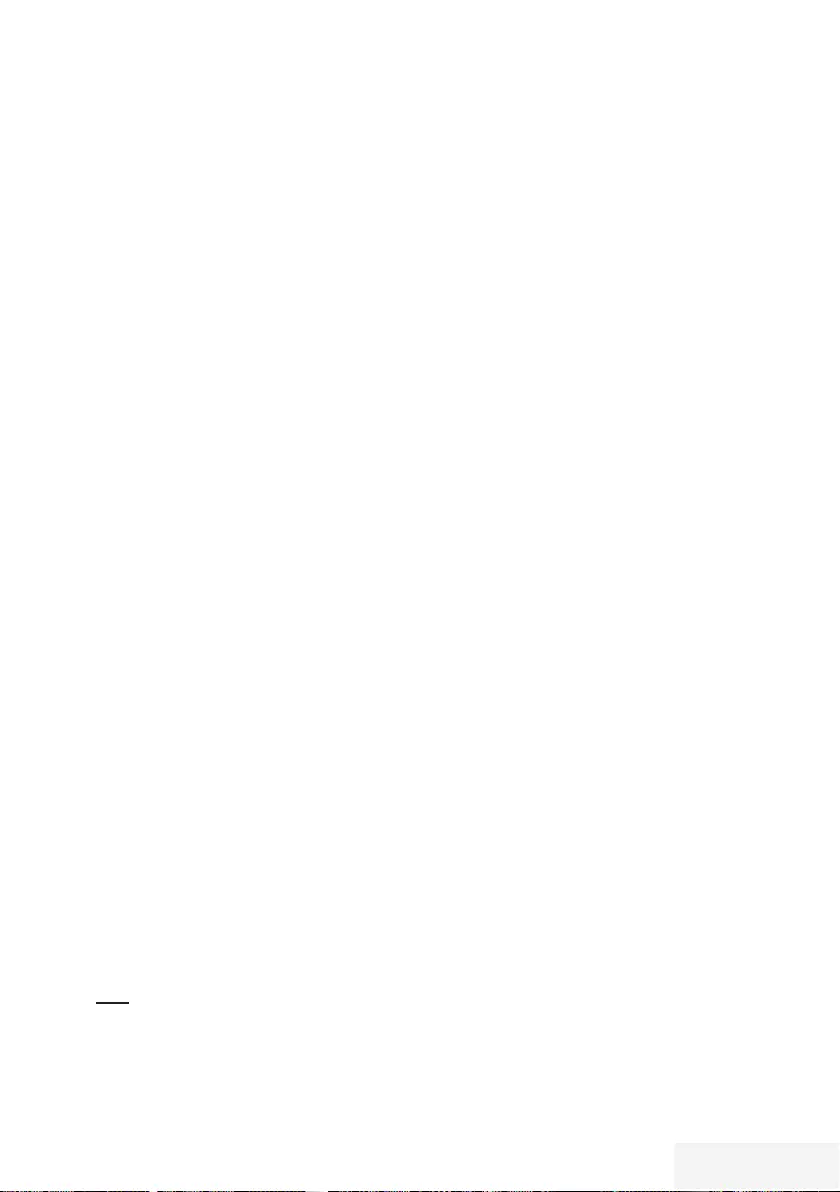
Fernseher / Bedienungsanleitung 23 / 90 TR
ERSTINSTALLATION ------------------------------------------------------------------------------------
Programme in der Programmtabelle
suchen
Mit dieser Suche werden Programme schnell
gefunden. Suchbegriff eingeben (min. 3 Stellen)
und die Programme werden angezeigt.
1 Im Menü »Programmtabelle« den
Suchmodus mit »« (rot) aktivieren.
2 Das erste Zeichen/Ziffer des Programmes
mit »
V
«, »
Λ
«, »
<
« und »
>
« wählen und
mit »OK« zur nächsten Eingabestelle
schalten.
Eingabe für weitere Zeichen/Ziffern
wiederholen.
– Die gefundenen Programme werden
angezeigt.
3 Zur Liste der gefundenen Programme mit
»
>
« schalten, das Programm mit »
V
« oder
»
Λ
« wählen und mit »OK« markieren.
Hinweis:
7
In der Programmtabelle kann das Programm
in die Favoritenliste „verschoben“ werden,
der Programmplatz geändert werden oder
das Programm gelöscht werden.
4 Suchmodus mit »BACK <« beenden.
5 Programmtabelle mit »EXIT« abschalten.
Programme in der Programmtabelle
löschen
1 Im Menü »Programmtabelle« die zu
löschenden Programme mit »
V
«, »
Λ
«, »
<
«
oder »
>
« wählen und mit »OK« markieren.
– Die Programme werden mit »✔« markiert.
2 Den Bearbeitungsmodus mit »« (gelb)
aktivieren.
3 Die Zeile »Entfernen« mit »
V
« oder »
Λ
«
wählen und mit »OK« bestätigen.
4 Löschvorgang bestätigen, dazu mit »
<
«
oder »
>
« die Schaltfläche »OK« anwählen
und mit »OK« bestätigen;
oder
Löschvorgang abbrechen, dazu mit »
<
«
oder »
>
« die Schaltfläche »Nein« anwählen
und mit »OK« bestätigen.
5 Programmtabelle mit »EXIT« abschalten.
Reihenfolge der Programme in der
Programmtabelle ändern
1 Im Menü »Programmtabelle« die
Programme die verschoben werden sollen
mit »
V
«, »
Λ
«, »
<
« oder »
>
« wählen und
mit »OK« markieren.
– Die Programme werden mit »✔« markiert.
2 Den Bearbeitungsmodus mit »« (grün)
aktivieren.
Hinweise:
7
Bei dem Verschieben der Programme
werden die Programmnummern mit denen
die Programme vom Programmanbieter
versehen sind verändert.
7
Werden mehrere Programme markiert,
dann werden diese Programme an der
neuen Position hintereinander angeordnet.
3 Die Programme mit »
V
«, »
Λ
«, »
<
« oder
»
>
« an ihre neue Position schieben und mit
»OK« bestätigen.
4 Programmtabelle mit »EXIT« abschalten.
Programme von verschiedenen Über-
tragungsarten in der Programmtabelle
anzeigen
Wenn Sie Programme von unterschiedlichen
Übertragungsarten (Terrestrisch, Kabel oder
Satellit) gespeichert haben, können Sie die
Programmtabelle umschalten.
1 Im Menü »Programmtabelle« die Auswahl
für die Übertragungsart mit »« (gelb)
wählen.
2 Zeile »Antennentyp« mit »OK« bestätigen.
3 Die gewünschte Option »Terrestrisch«,
»Kabel« oder »Satellit« mit »
V
« oder »
Λ
«
wählen und mit »OK« bestätigen.
4 Programmtabelle mit »EXIT« abschalten.
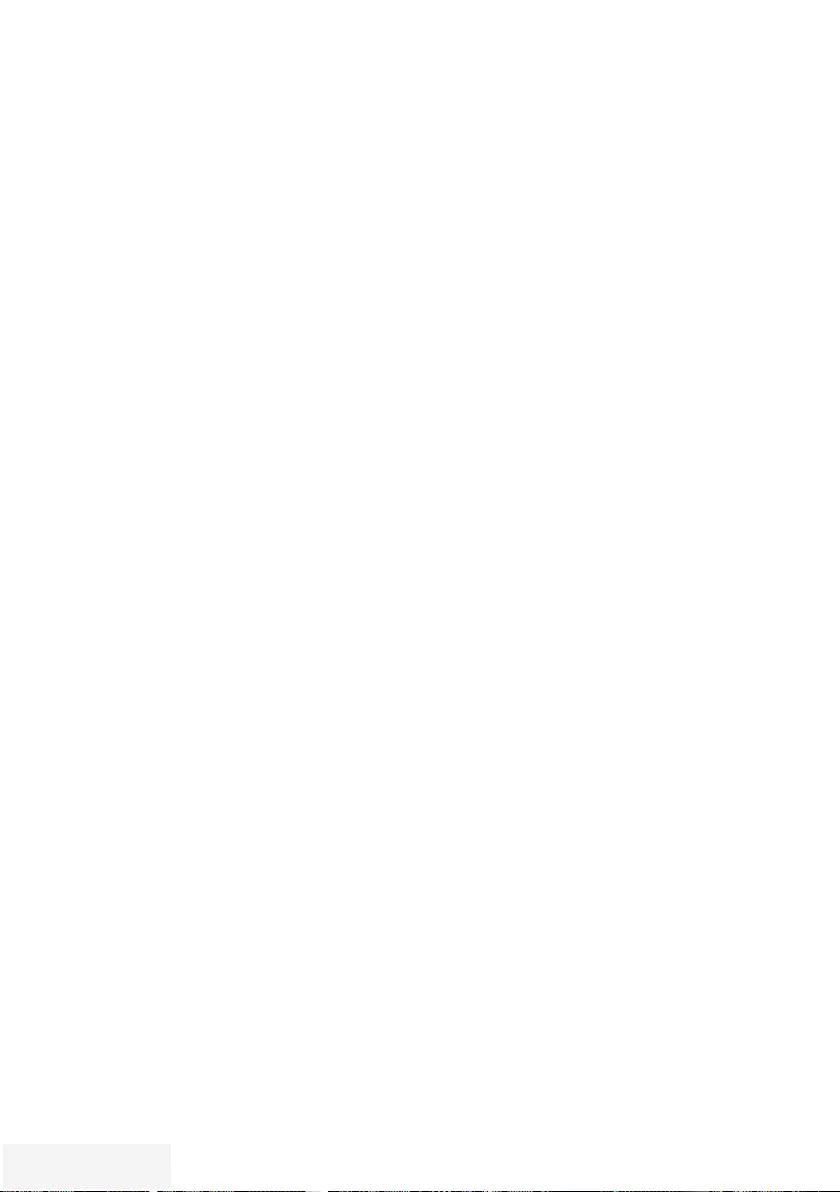
24 / 90 TR Fernseher / Bedienungsanleitung
ERSTINSTALLATION ------------------------------------------------------------------------------------
Programme in der Programmtabelle
nach „Kriterien“ sortieren
Sie können die Reihenfolge der Programme
in der Programmtabelle nach verschiedenen
Kriterien sortieren.
1 Im Menü »Programmtabelle« den
Bearbeitungsmodus mit »« (gelb)
aktivieren.
2 Sortierkriterium »Alle(s)«, »Digital«, »Radio«,
»Analog«, »Frei« oder »Verschlüsselt« mit
»
V
« oder »
Λ
« wählen und mit »OK«
bestätigen.
– Die Programme werden in der
Programmtabelle nach dem gewählten
Kriterium angezeigt.
3 Programmtabelle mit »EXIT« abschalten.
Favoritenlisten erstellen
Ihre Lieblingsprogramme können Sie in bis zu
vier Favoritenlisten speichern (FAV 1 bis FAV 4).
Hinweise:
7
Favoritenlisten müssen separat für alle
Signalquellen (Satellit, Kabel, Terrestrisch)
angelegt werden.
7 Nach dem Erstellen der Favoritenlisten
können Sie diese mit »FAV« aufrufen.
1 Im Menü »Programmtabelle« die
gewünschten Programme mit »
V
«, »
Λ
«,
»
<
« oder »
>
« wählen und mit »OK«
markieren.
– Die Programme werden mit »✔« markiert.
2 Den Bearbeitungsmodus mit »« (gelb)
aktivieren.
3 Die Zeile »FAV setzen« mit »
V
« oder »
Λ
«
wählen und mit »OK« bestätigen.
4 Gewünschte Favoritenliste mit »
V
« oder
»
Λ
« wählen und mit »OK« bestätigen.
– Die Programme sind in der
Programmtabelle mit »❶«, »❷«, »❸« oder
»❹« markiert.
– Sie können das gleiche Programm in
mehrere Favoritenlisten aufnehmen.
– In jede Favoritenliste können bis zu 255
Programme gespeichert werden.
Hinweise:
7
Programme können wieder aus Favoriten-
listen gelöscht werden.
Dazu den Bearbeitungsmodus mit »«
(gelb) aktivieren.
Die benötigte Favoritenliste mit »
V
« oder
»
Λ
« wählen und mit »OK« bestätigen.
Das zu löschende Programm mit »
V
«,
»
Λ
«, »
<
« oder »
>
« wählen und mit »OK«
markieren.
Den Bearbeitungsmodus mit »« (gelb)
aktivieren.
Die Zeile »Aus FAV entfernen« mit
»
V
« oder »
Λ
« wählen und mit »OK«
bestätigen.
7
Beim Löschen eines Programms aus
der Favoritenliste wird die Reihenfolge
innerhalb der Favoritenliste aktualisiert.
5 Programmtabelle mit »EXIT« abschalten.
Programme in der Favoritenliste
sortieren
Sie können die Reihenfolge der Programme in
den Favoritenlisten ändern.
1 Im Menü »Programmtabelle« den
Bearbeitungsmodus mit »« (gelb)
aktivieren.
2 Die benötigte Favoritenliste mit »
V
« oder
»
Λ
« wählen und mit »OK« bestätigen.
3 Das Programm das verschoben werden soll
mit »
V
«, »
Λ
«, »
<
« oder »
>
« wählen und
mit »OK« markieren.
– Das Programm wird mit »✔« markiert.
4 Den Bearbeitungsmodus mit »« (gelb)
aktivieren.
Hinweis:
7
Werden mehrere Programme markiert,
dann werden diese Programme an der
neuen Position hintereinander angeordnet.
5 Das Programm mit »
V
«, »
Λ
«, »
<
« oder
»
>
« an seine neue Position schieben und mit
»OK« bestätigen.
6 Programmtabelle mit »EXIT« abschalten.
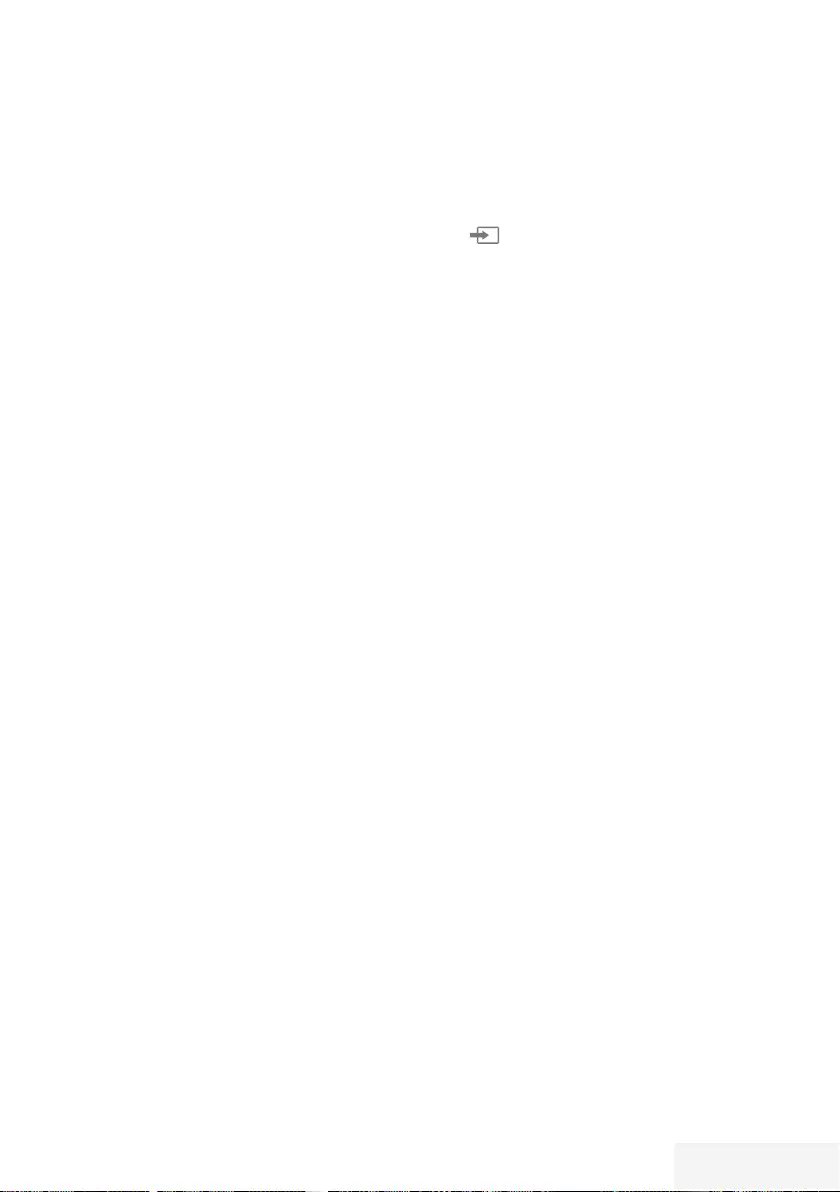
Fernseher / Bedienungsanleitung 25 / 90 TR
ERSTINSTALLATION ------------------------------------------------------------------------------------
Eigene Namen für die Favoritenlisten
vergeben (max. 6 Zeichen)
Sie können für alle Favoritenlisten eigene
Namen vergeben.
1 Die Übersicht der Favoritenliste mit »FAV«
aufrufen.
2 Gewünschte Favoritenliste mit »
V
« oder
»
Λ
« wählen.
3 Den Bearbeitungsmodus mit »« (blau)
aktivieren.
– Eine Tastatur wird eingeblendet.
4 Den „alten“ Namen (FAV1) mit »« (rot)
schrittweise löschen.
5 Das erste Zeichen/Ziffer des gewünschten
Namens mit »
V
«, »
Λ
«, »
<
« und »
>
«
wählen und mit »OK« bestätigen.
Eingabe für weitere Zeichen/Ziffern
wiederholen.
Hinweis:
7
Mit »Shift« ➡ »OK« kann zwischen
Großbuchstaben/Nummern und
Kleinbuchstaben/Sonderzeichen
umgeschaltet werden.
6 Neuen Namen mit »« (grün) bestätigen.
7 Favoritenliste mit »EXIT« abschalten.
Eigene Namen für die AV-Pro-
grammplätze vergeben
Sie können für alle AV-Programmplätze eigene
Namen vergeben.
1 Die Übersicht der AV-Programmplätze mit
»« aufrufen.
2 Gewünschten AV-Programmplatz mit »
<
«
oder »
>
« wählen.
3 Den Bearbeitungsmodus mit »« (blau)
aktivieren.
– Ein Menü wird eingeblendet.
4 »OK« drücken und den „alten“ Namen mit
»« (rot) schrittweise löschen.
5 Das erste Zeichen/Ziffer des gewünschten
Namens mit »
V
«, »
Λ
«, »
<
« und »
>
«
wählen und mit »OK« bestätigen.
Eingabe für weitere Zeichen/Ziffern
wiederholen.
Hinweis:
7
Mit »Shift« ➡ »OK« kann zwischen
Großbuchstaben/Nummern und
Kleinbuchstaben/Sonderzeichen
umgeschaltet werden.
6 Neuen Namen mit »« (grün) bestätigen.
7 Wenn gewünschten, Symbol für den AV-
Programmplatz mit »
<
« oder »
>
« wählen
und mit »OK« bestätigen.
8 Neues Symbol mit »« (blau) bestätigen.
9 Übersicht der AV-Programmplätze mit
»EXIT« abschalten.
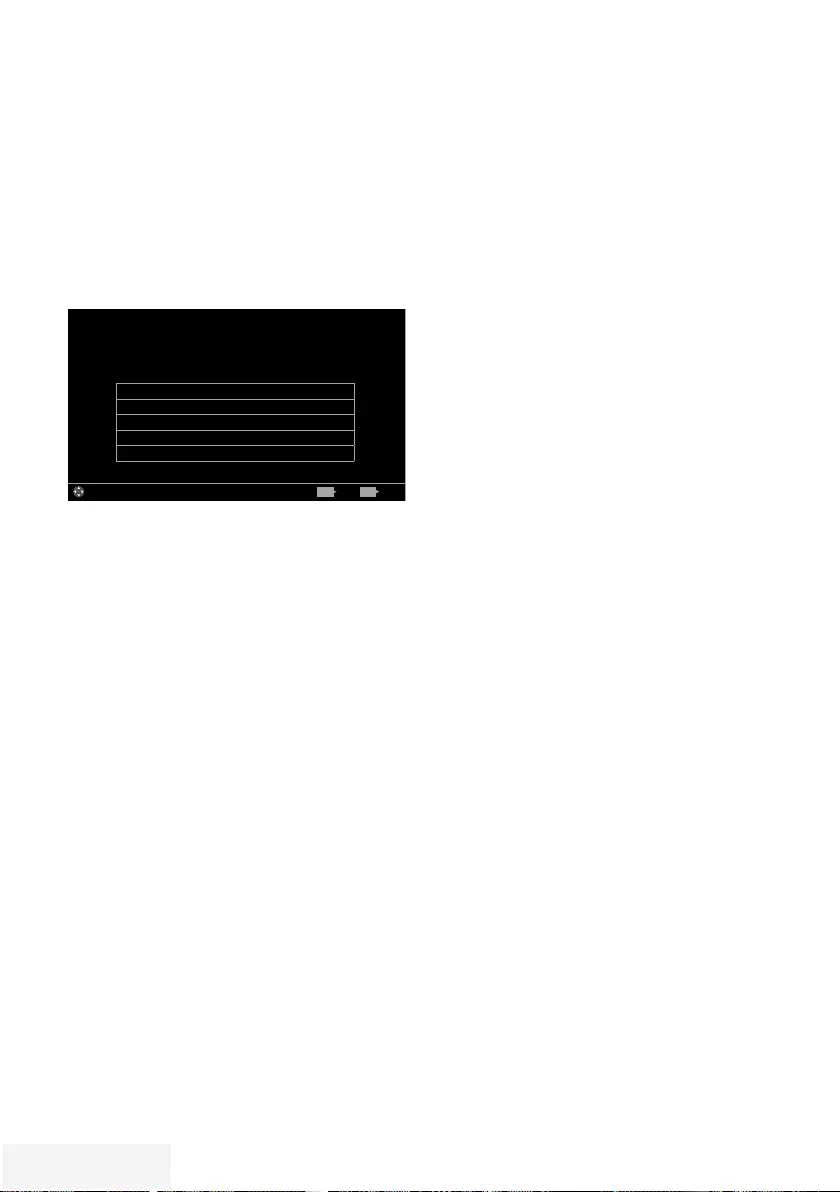
26 / 90 TR Fernseher / Bedienungsanleitung
BILD- / TONEINSTELLUNGEN ---------------------------------------------------------
Bildeinstellungen
1 Menü mit »MENU« aufrufen.
2 Menüpunkt »Einstellungen« mit »
V
«,
»
Λ
«, »
<
« oder »
>
« wählen und mit »OK«
bestätigen.
3 Die Option »Bild« mit »
>
« oder »
<
« wählen
und mit »
V
« bestätigen.
– Das Menü »Bild« ist aktiv.
Bildformat 16:9
Bildmodus Natürlich
Hintergrundbeleuchtung Eco
Erweitert
Bild-Standardeinstellungen wählen
Bild
Dienstag
xx xxx xxxx
Quelle TimerlisteTon TV Jugendschutz
Einstellungen > Bild
Wählen BeendenZurück
BACK EXIT
4 Benötigte Zeile »Bildmodus« oder
»Hintergrundbeleuchtung« mit »
V
« oder
»
Λ
« wählen und mit »OK« bestätigen.
Gewünschte Option mit »
<
« oder »
>
« ein-
stellen.
Mit »BACK <« zurückschalten zum Menü.
Hinweis:
7
Im Menü »Bildeinstellungen« finden Sie
weitere, zusätzliche Einstellungen.
5 Zeile »Erweitert« mit »
V
« oder »
Λ
« wählen
und mit »OK« bestätigen.
6 Benötigte Zeile/Funktion »
V
« oder »
Λ
«
wählen und mit »OK« bestätigen.
Gewünschten Wert/Option mit »
<
« oder
»
>
« ein stellen und mit »OK« bestätigen.
Mit »BACK <« zurückschalten zum Menü.
7 Einstellung mit »EXIT« beenden.
Erweiterte Bildeinstellungen
Die „erweiterten Bildeinstellungen“ sind
im Prinzip digitale Bildverbesserungen, die
aber bei hervorragendem Bildmaterial und
Übertragung dosiert eingesetzt werden sollten.
Sie können zwar bei schlechtem Material die
Ansicht verbessern, aber bei hervorragender
Übertragung und Bildmaterial diese
beeinträchtigen.
7
»Hintergrundbeleuchtung«
Manuelle Einstellung der
Hintergrundbeleuchtung (ist nur aktiv, wenn
die dynamische Hintergrundbeleuchtung
auf „AUS“ geschaltet ist). Diese
Einstellung wirkt sich auch direkt auf den
Stromverbrauch aus.
7
»Brillante Farben«
Erhöht den Farbkontrast und die
Kontrasteinstellung. Meist ist diese
Einstellung für den normalen Bildbetrieb zu
stark und sollte dosiert (niedrig oder aus)
eingesetzt werden, da sonst Nuancen im
Bild unterdrückt werden.
7
»Gamma«
Diese Einstellung legt fest, welcher
Helligkeitswert bei welchem digitalen
Übertragungswert dargestellt werden soll.
Dabei werden die meisten Aufnahmen mit
einem Gamma-Wert von 2,2 übertragen
(alle Windows-PCs und neuere PCs mit
einem MAC-Betriebssystem arbeiten damit,
ältere MAC-Systeme und Übertragungen
ohne Farbprofil arbeiten meist mit einem
Gamma-Wert von 1.8).
7
»Dynamischer Kontrast«
Die Funktion passt den Kontrast dynamisch
und optimal an die jeweiligen Bildinhalte
an, indem er eine Analyse über einige
Bilder durchführt und danach abhängig von
einer Kontraständerung diesen verändert.
Dies bewirkt eine Kontrastverstärkung,
kann aber dabei die sichtbaren Helligkeits-
Abstufungen im Bild verringern.
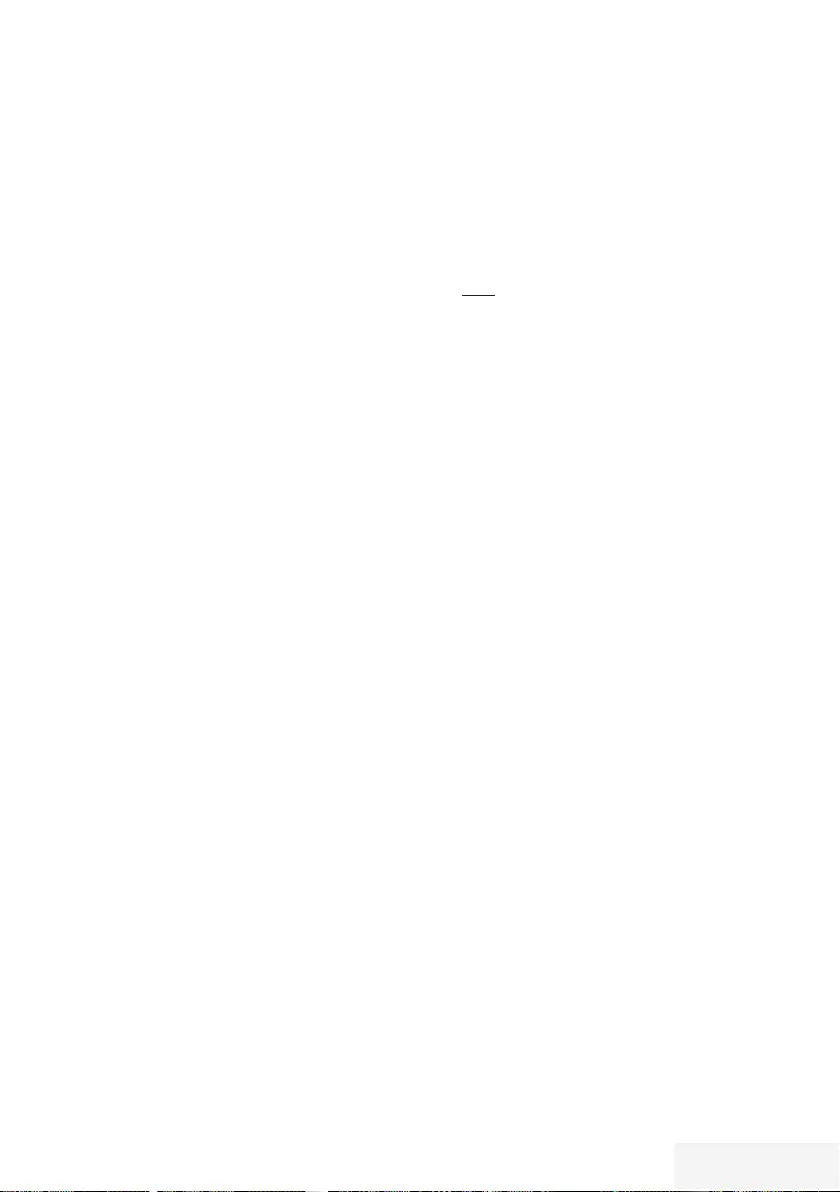
Fernseher / Bedienungsanleitung 27 / 90 TR
BILD- /TONEINSTELLUNGEN - -- -- -- --- --- -- --- -- - -- -- -- -- - -- -- -- -- - -- -- -- -- - -- -- -- -- - --
7
»Perfect Clear«
Verbessert allgemein das Bild durch eine
leichte Blautönung (erzeugt scheinbar mehr
Schärfe) und verbessert den Schwarzwert,
indem ab einem gewissen dunklen
Graupegel dieser vollständig auf Schwarz
gestellt wird. Verringert dabei aber in
dunklen Bildbereichen die sichtbaren
Grauwerte.
7
»Filmmodus«
Erkennt und verarbeitet Spielfilme bei
sämtlichen Programmquellen automatisch.
Dadurch erhalten Sie stets ein optimales
Bild.
Dies funktioniert in den Modi 480i, 576i
und 1080i bei TV-Wiedergabe und bei
anderen Programmquellen.
Wenn der »Filmmodus« bei Sendungen
ohne Spielfilmsignal eingeschaltet ist,
können geringfügige Probleme wie
Einfrieren des Bildes, defekte Untertitel oder
feine Linien im Bild auftreten.
7
»Rauschreduktion«
Vermindert das sichtbare Rauschen, indem
das Bild ein wenig unschärfer dargestellt
und ein leichtes Nachziehen erzeugt wird.
Sollte bei einem guten Bildmaterial deshalb
minimiert eingesetzt werden.
7
»Blockartefaktreduktion«
Diese Funktion kann nur bei digitalen
Empfangsquellen und AV-Programmplätzen
ausgewählt werden. Sie reduziert
Störungen durch Artefakte (Pixelblöcke)
bei digitalen Sendungen mit MPEG-
Komprimierung (z. B. bei DVB-T-Receivern
und geringer Übertragungsrate oder DVD-
Playern).
Zurück zu den Standardwerten
1 Im Menü »Bild« die Zeile »Bild-Standard-
einstellungen wählen« mit »
V
« oder »
Λ
«
wählen und mit »OK« bestätigen.
2 Sicherheitsabfrage bestätigen, dazu mit »
<
«
oder »
>
« die Schaltfläche »Ja« anwählen
und mit »OK« bestätigen;
oder
Vorgang abbrechen, dazu mit »
<
« oder
»
>
« die Schaltfläche »Nein« anwählen und
mit »OK« bestätigen.
3 Einstellung mit »EXIT« beenden.
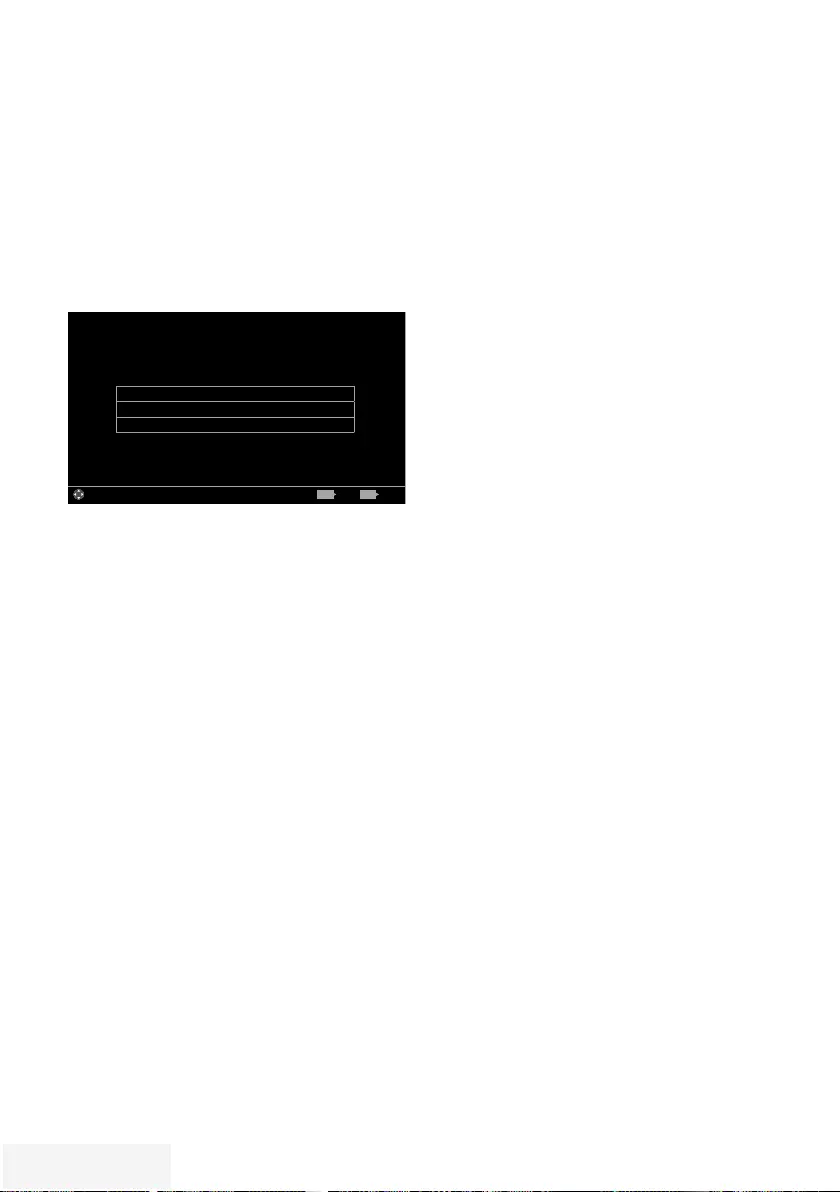
28 / 90 TR Fernseher / Bedienungsanleitung
BILD- /TONEINSTELLUNGEN - -- -- -- --- --- -- --- -- - -- -- -- -- - -- -- -- -- - -- -- -- -- - -- -- -- -- - --
Toneinstellungen
1 Menü mit »MENU« aufrufen.
2 Menüpunkt »Einstellungen« mit »
V
«,
»
Λ
«, »
<
« oder »
>
« wählen und mit »OK«
bestätigen.
3 Die Option »Ton« mit »
>
« oder »
<
« wählen
und mit »
V
« bestätigen.
– Das Menü »Ton« ist aktiv.
Ton-Modus Natürlich
Erweitert
Ton-Standardeinstellungen wählen
Bild
Dienstag
xx xxx xxxx
Quelle TimerlisteTon TV Jugendschutz
Einstellungen > Ton
Wählen BeendenZurück
BACK EXIT
Hinweis:
7
Die weitere Bedienung entnehmen Sie bitte
den folgenden Abschnitten.
Ton-Modus
1 Zeile »Ton-Modus« mit »
V
« oder »
Λ
«
wählen.
2 Gewünschte Option mit »
<
« oder »
>
«
wählen.
Standfuß oder Wandmontage
Die Toneinstellungen werden je nach
Aufstellungsart »Standfuß« oder
»Wandmontage« optimal eingestellt.
1 Zeile »Erweitert« mit »
V
« oder »
Λ
« wählen
und mit »OK« bestätigen.
2 Die Zeile »Fernseherposition« mit »
V
« oder
»
Λ
« wählen und mit »OK« bestätigen.
3 Benötigte Option »Standfuß« oder
»Wandmontage« mit »
<
« oder »
>
« wählen.
Stereo/Zweikanalton, Mono
Empfängt das Gerät Zweikanalton-Sendungen –
z. B. einen Spielfilm im Originalton auf Tonkanal
B (Anzeige: »Dual II«) und die synchronisierte
Fassung auf Tonkanal A (Anzeige: »Dual I«),
können Sie den von Ihnen gewünschten Ton-
kanal wählen.
Empfängt das Gerät Stereo- oder Nicam-
Sendungen, schaltet es automatisch auf Stereo-
Tonwiedergabe (Anzeige: »STEREO«).
1 Zeile »Erweitert« mit »
V
« oder »
Λ
« wählen
und mit »OK« bestätigen.
2 Zeile »Tonart« mit »
V
« oder »
Λ
« wählen
und Einstellung mit »
<
« oder »
>
« anpassen.
Equalizer
Mit dem Equalizer können Sie den Klangeffekt
„Benutzer“ selbst definieren.
Die Zeile »Equalizer« wird nur dann angezeigt,
wenn in Zeile »Ton-Modus« die Option
»Benutzer« gewählt wurde.
1 Zeile »Erweitert« mit »
V
« oder »
Λ
« wählen
und mit »OK« bestätigen.
2 Die Zeile »Equalizer« mit »
V
« oder »
Λ
«
wählen und mit »OK« bestätigen.
Das Menü »Equalizer« wird eingeblendet.
3 Frequenzband »120Hz« mit »
V
« oder »
Λ
«
wählen.
Gewünschten Wert mit »
<
« oder »
>
« ein-
stellen.
4 Das nächste Frequenzband mit »
V
« oder
»
Λ
« wählen und Einstellung wiederholen.
5 Einstellung mit »BACK <« speichern.
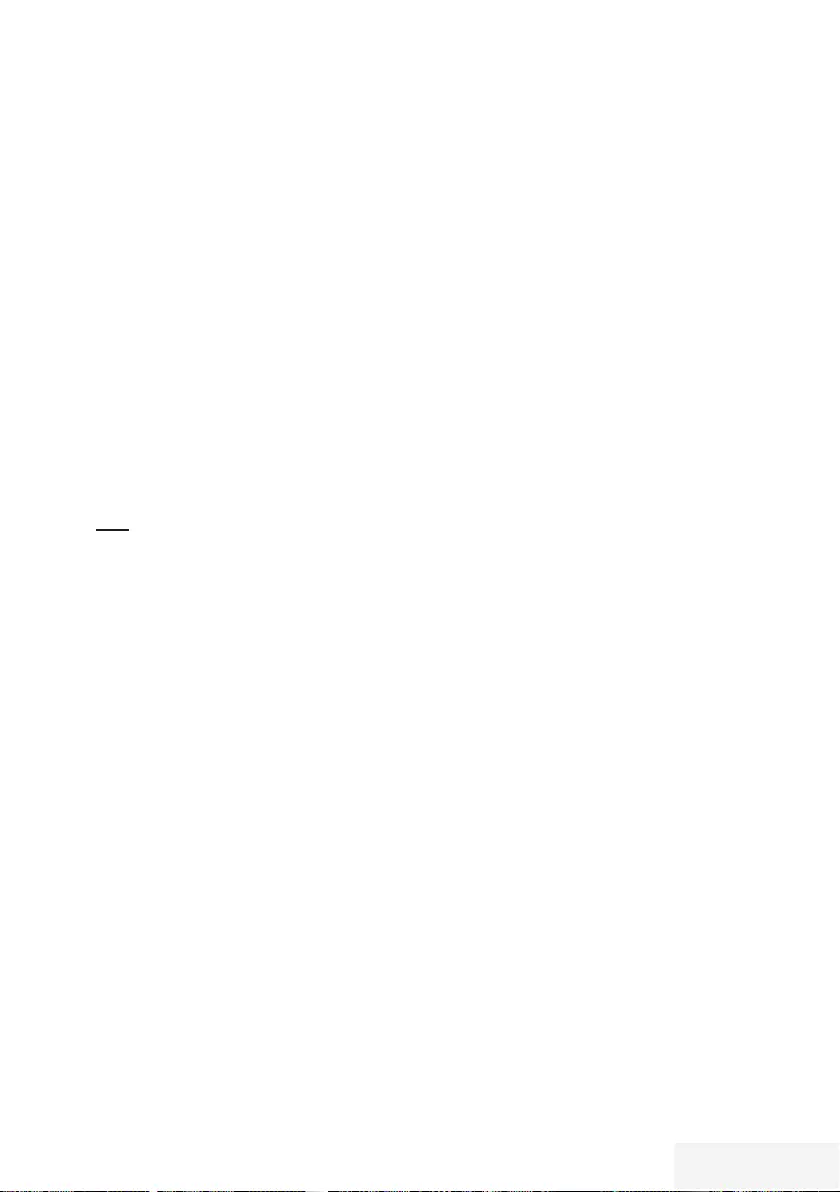
Fernseher / Bedienungsanleitung 29 / 90 TR
Automatische Lautstärke
Fernsehsender senden meist in unterschiedlichen
Lautstärken. Die Funktion AVL (Automatic
Volume Limiting) gewährleistet eine
einheitliche Lautstärke, wenn Sie von einem
Fernsehprogramm auf ein anderes umschalten.
1 Zeile »Erweitert« mit »
V
« oder »
Λ
« wählen
und mit »OK« bestätigen.
2 Zeile »AVL« mit »
V
« oder »
Λ
« wählen und
mit »
<
« oder »
>
« die Option »Ein« wählen.
Zurück zu den Standardwerten
1 Im Menü »Ton« die Zeile »Ton-
Standardeinstellungen wählen« mit »
V
«
oder »
Λ
« wählen und mit »OK« bestätigen.
2 Sicherheitsabfrage bestätigen, dazu mit »
<
«
oder »
>
« die Schaltfläche »Ja« anwählen
und mit »OK« bestätigen;
oder
Vorgang abbrechen, dazu mit »
<
« oder
»
>
« die Schaltfläche »Nein« anwählen und
mit »OK« bestätigen.
3 Einstellung mit »EXIT« beenden.
Einstellungen beenden
1 Einstellungen mit »EXIT« beenden.
BILD- /TONEINSTELLUNGEN - -- -- -- --- --- -- --- -- - -- -- -- -- - -- -- -- -- - -- -- -- -- - -- -- -- -- - --
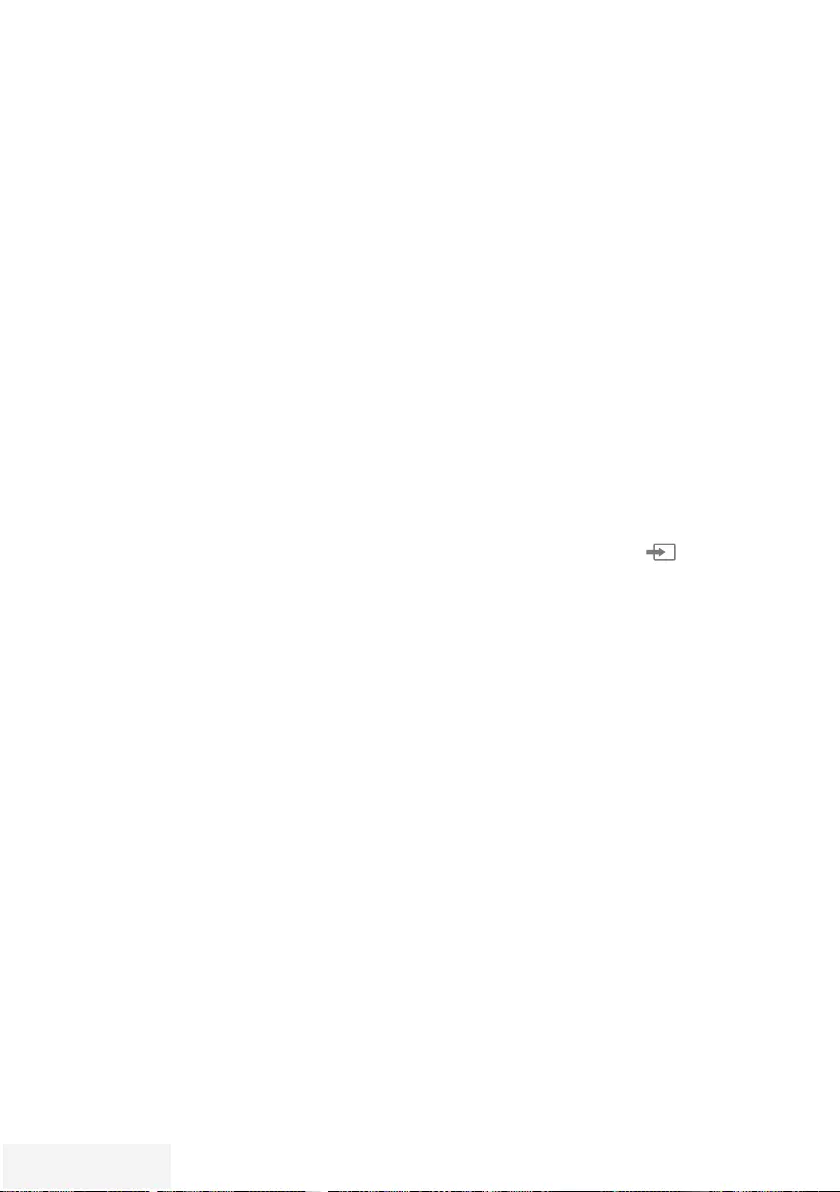
30 / 90 TR Fernseher / Bedienungsanleitung
FERNSEH-BETRIEB – GRUNDFUNKTIONEN -----------------
Ein- und Ausschalten
1 Fernsehgerät mit dem Netzschalter »ON •
OFF« in Bereitschaft (Stand-by) schalten.
2 Fernsehgerät mit »8«, »1…0 « oder »P+ «
oder »P-« aus Bereitschaft (Stand-by)
einschalten.
3 Fernsehgerät mit »8« in Bereitschaft (Stand-
by) schalten
4 Fernsehgerät mit dem Netzschalter »ON •
OFF« ausschalten.
Betriebsmodus wählen
Sie können den Menümodus Ihres
Fernsehgerätes wählen. Der »Erweiterte Modus«
umfasst sämtliche Einstellungen, der »Einfache
Modus« ist eine reduzierte Version, mit der Sie
schnell die wichtigsten Einstellungen vornehmen
können.
1 Drücken Sie die »MENU«-Taste.
2 Drücken Sie »« (blaue Taste) zum
Ändern des Betriebsmodus.
Programme wählen
1 Fernsehprogramme mit »1…0 « direkt
wählen.
2 Fernsehprogramme mit »P+ « oder »P-«
schrittweise wählen.
3 Programmliste mit »OK« aufrufen, das
gewünschte Fernsehprogramm mit »
<
« oder
»
>
« wählen und mit »OK« bestätigen.
Programmliste mit »EXIT« abschalten.
Hinweise:
7
Informationen zu den nächsten Sendungen
können in der Programmliste mit »
Λ
«
aufgerufen werden.
7
Umschalten auf Radio-Programme, dazu die
Programmliste mit »OK« aufrufen, »«
(blau) drücken, mit »
V
« oder »
Λ
« die
Option »Radio« wählen. Radio-Programm
mit »
<
« oder »
>
« wählen und mit »OK«
bestätigen.
7 Zurückschalten zur TV Programmliste,
dazu wieder die Programmliste mit »OK«
aufrufen, »« (blau) drücken, mit »
V
«
oder »
Λ
« die Option »Digital« wählen und
mit »OK« bestätigen.
7
Um Energie zu sparen, können Sie im
„Radio-Betrieb“ das Bild abschalten (siehe
Kapitel „ERWEITERTE EINSTELLUNGEN“
auf Seite 68).
Programme aus Listen wählen
Sie können Programme aus verschiedenen Listen
(z. B. ALLE(S), FAV 1 bis FAV 4) wählen.
1 Übersicht der Programmlisten mit »FAV«
aufrufen.
– Die Übersicht wird angezeigt.
2 Gewünschte Programmliste mit »
V
« oder
»
Λ
« wählen und mit »OK« aufrufen.
3 Gewünschtes Fernsehprogramm mit »
<
«
oder »
>
« wählen und mit »OK« bestätigen.
4 Programmliste mit »EXIT« abschalten.
AV-Programmplätze wählen
1 Menü »Signalquelle« mit » « aufrufen.
2 Gewünschten AV-Programmplatz mit »
<
«
oder »
>
« wählen und mit »OK« bestätigen.
3 Mit »1…0 « zum Fernsehprogramm
zurückschalten.
Hinweis:
7
Die Namen der AV-Programmplätze
können geändert werden. Siehe Kapitel
„Einstellungen“ auf Seite 25.
Lautstärke ändern
1 Lautstärke mit »– o +« ändern.
Ton aus- und einschalten
1 Ton mit »p« stummschalten und wieder
ein- schalten.
Informationen einblenden
Informationen zum Fernsehprogramm
werden bei jedem Umschalten automatisch
eingeblendet.
1 Informationen manuell einblenden, dazu
»?« wiederholt drücken.
– Die Einblendung erlischt nach kurzer Zeit
automatisch.
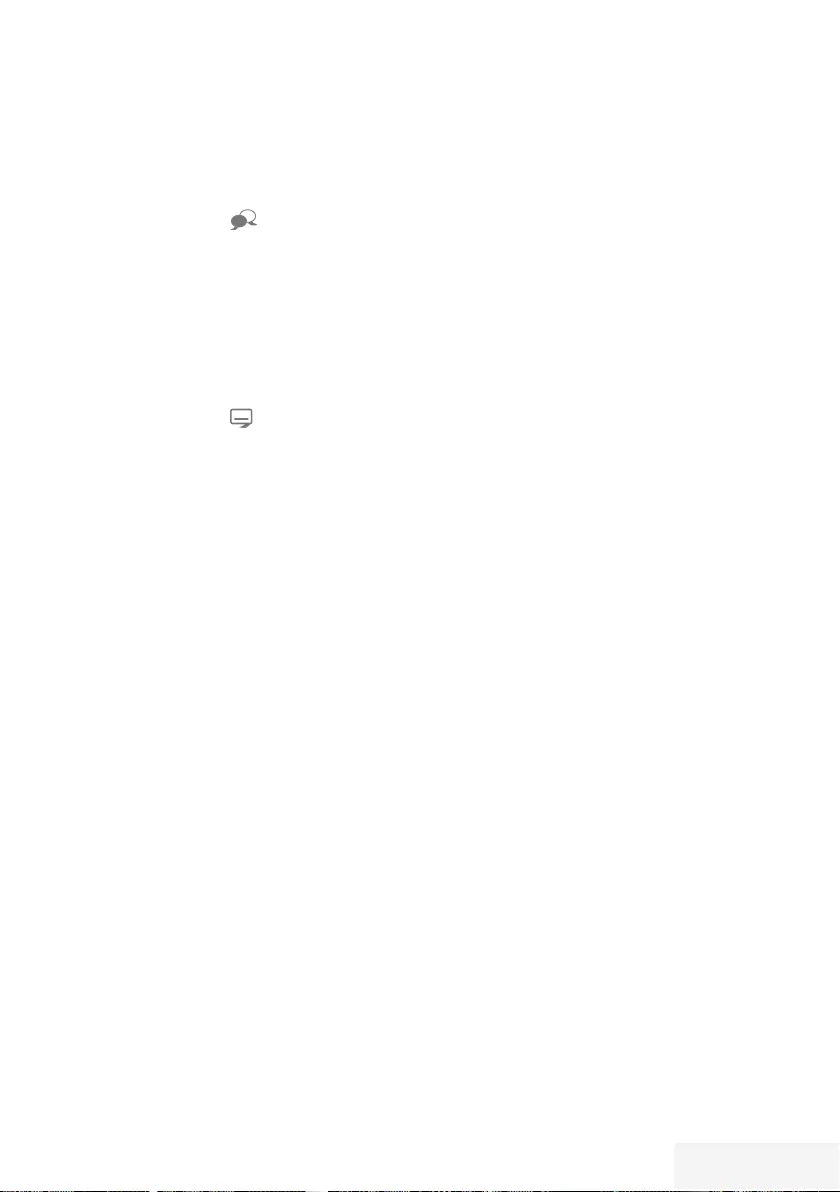
Fernseher / Bedienungsanleitung 31 / 90 TR
Audiosprache
Bei digitalen Fernsehprogrammen können Sie
unter verschiedenen Sprachen auswählen. Dies
ist abhängig von der jeweiligen Sendung.
1 Auswahlmenü mit » « aufrufen.
2 Gewünschte Sprache mit »
V
« oder »
Λ
«
wählen und mit »OK« bestätigen.
3 Menü mit »EXIT« abschalten.
Untertitel
Bei digitalen Fernsehprogrammen können Sie
unter verschiedenen Untertiteln auswählen. Dies
ist abhängig von der jeweiligen Sendung.
1 Auswahlmenü mit » « aufrufen.
2 Gewünschten Untertitel mit »
V
« oder »
Λ
«
wählen und mit »OK« bestätigen.
3 Menü mit »EXIT« abschalten.
Zapp-Funktion
Mit dieser Funktion können Sie das
Fernsehprogramm, das Sie im Moment ansehen,
speichern und zu anderen Fernsehprogrammen
schalten (zappen).
1 Mit »1…0 « oder »P+ «, »P–« das
Fernsehprogramm wählen, das in den
Zapp speicher abgelegt werden soll und mit
»BACK <« be stätigen.
2 Mit »1…0 « oder »P+ «, »P–« auf ein
anderes Fernsehprogramm umschalten.
3 Mit »BACK <« zwischen dem
gespeicherten Fernsehprogramm und
dem zuletzt gesehenen Fernsehprogramm
umschalten.
4 Funktion mit »EXIT« beenden.
FERNSEH-BETRIEB – GRUNDFUNKTIONEN -----------------
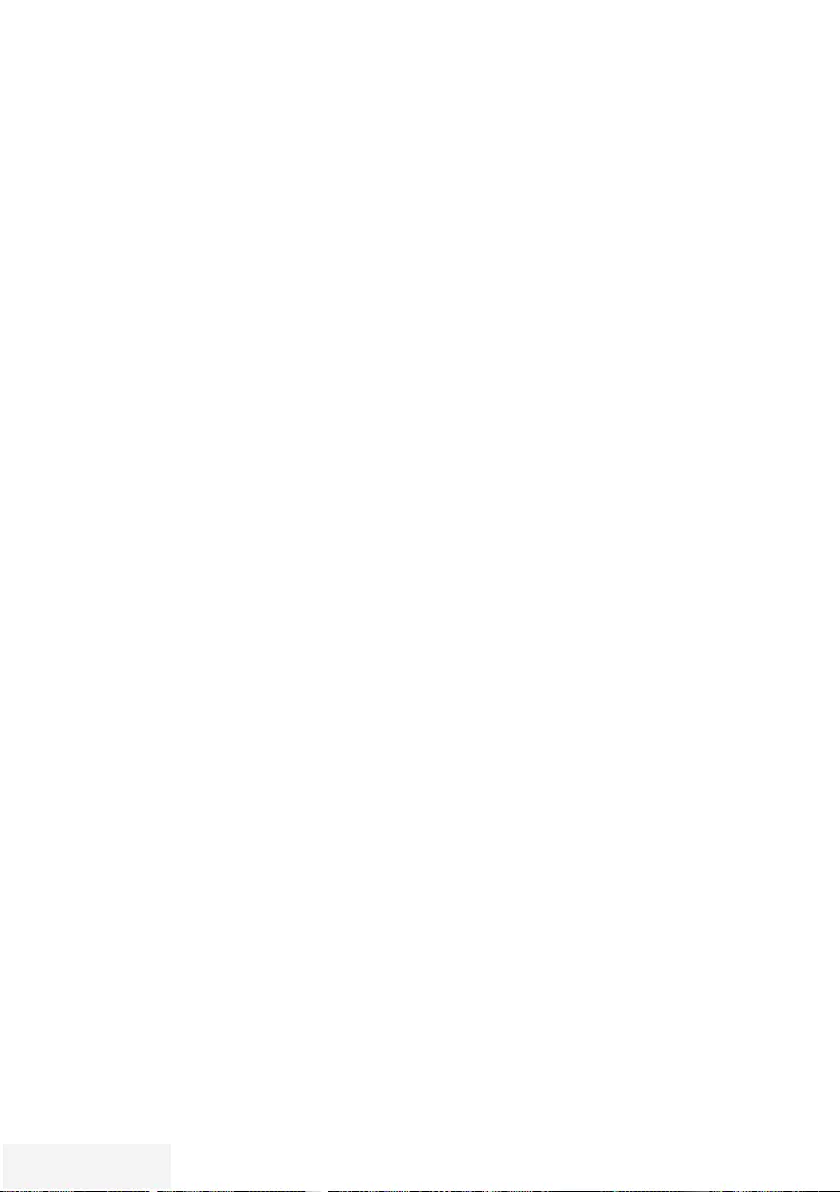
32 / 90 TR Fernseher / Bedienungsanleitung
FERNSEH-BETRIEB – WEITERE FUNKTIONEN - -- - - -- - - -- - - -
Die folgenden Einstellungen finden Sie im Menü
»Tools«.
Abschaltzeit eingeben
Im Menü »Abschalttimer« kann für das
Fernsehgerät eine Ausschaltzeit eingegeben
werden. Das Fernsehgerät schaltet nach Ablauf
der eingestellten Zeit in Bereitschaft (Stand-by).
1 Menü mit »TOOLS« aufrufen.
2 Zeile »Abschalttimer« mit »
V
« oder »
Λ
«
wählen.
3 Gewünschte Ausschaltzeit mit »
<
« oder »
>
«
eingeben.
Hinweis:
7 Funktion abschalten, dazu die Ausschaltzeit
mit »
<
« oder »
>
« auf »Aus« stellen.
4 Menü mit »EXIT« abschalten.
Zoomfunktion
Mit dieser Funktion können Sie das Bild nach
Wunsch vergrößern.
1 Menü mit »TOOLS« aufrufen.
2 Zeile »Zoom« mit »
V
« oder »
Λ
« wählen
und mit »OK« be stätigen.
3 Den Zoomfaktor mit »
<
« oder »
>
« wählen
und mit »OK« be stätigen.
4 Zum Verschieben des Bildes »« (rot)
drücken und das Bild mit »
V
«, »
Λ
«, »
<
«
oder »
>
« verschieben.
5 Zurückschalten zum Menü »Zoom« mit
»BACK <«.
6 Menü mit »EXIT« abschalten.
Bildformat umschalten
Das Fernsehgerät schaltet automatisch auf das
Format 16:9 um, wenn dieses Format an den
Euro-AV-Buchsen erkannt wird.
1 Menü mit »TOOLS« aufrufen.
2 Zeile »Bildformat« mit »
V
« oder »
Λ
«
wählen.
3 Bildformat mit »
<
« oder »
>
« wählen und mit
»OK« be stätigen
4 Menü mit »EXIT« abschalten.
Hinweis:
7
Sie können zwischen folgenden Bildfor-
maten wählen:
Format »Auto«
Bei 16:9-Sendungen wird automatisch auf das
Bildformat »16:9« umgeschaltet.
Bei 4:3-Sendungen wird automatisch auf das
Bildformat »4:3«umgeschaltet.
Formate »16:9« und »14:9«
Bei 4:3-Sendungen – und gewählter Funktion
»Format 16:9« oder »Format 14:9« – erscheint
das Bild horizontal verbreitert.
Die Bildgeometrie wird in horizontaler Richtung
linear gedehnt.
Bei tatsächlichen 16:9 Signalquellen (von einer
SET-TOP-Box an der Euro-AV-Buchse) ist das Bild
voll ausgefüllt und die Bildgeometrie korrekt.
Format »4:3«
Das Bild wird im Format 4:3 gezeigt.
Format »Letterbox«
Das Letterbox-Format eignet sich besonders für
Sendungen im Format 16:9.
Die bisher üblichen schwarzen Streifen oben
und unten im Bild werden überschrieben,
4:3-Bilder werden bildschirmfüllend angezeigt.
Die gesendeten Bilder werden vergrößert, dabei
geht oben und unten etwas Bildinhalt verloren.
Die Bildgeometrie bleibt erhalten.

Fernseher / Bedienungsanleitung 33 / 90 TR
Klangeffekte wählen
1 Menü mit »TOOLS« aufrufen.
2 Zeile »Klangeffekt« mit »
V
« oder »
Λ
«
wählen.
3 Gewünschte Toneinstellung mit »
<
« oder
»
>
« wählen.
– Die Toneinstellung »Benutzer« kann
verändert werden; siehe Kapitel
„Equalizer”, auf Seite 28.
4 Menü mit »EXIT« abschalten.
Bildmodus wählen
1 Menü mit »TOOLS« aufrufen.
2 Zeile »Bildmodus« mit »
V
« oder »
Λ
«
wählen.
3 Gewünschten Bildmodus mit »
<
«, »
>
«
wählen.
4 Menü mit »EXIT« abschalten.
FERNSEH-BETRIEB – WEITERE FUNKTIONEN - -- - - -- - - -- - - -
Format »Untertitel«
Wenn Sie den Untertitel, der am unteren
Bildrand gezeigt wird, nicht erkennen, dann
wählen Sie »Untertitel«.
Format »Panorama«
Diese Einstellung eignet sich für Filme im be-
sonders breiten Format.
Bei 4:3-Sendungen – und gewählter Funktion
»Panorama« – erscheint das Bild horizontal
verbreitert. Die Bildgeometrie wird in
horizontaler Richtung gedehnt.
Format »Overscan«
In diesem Modus werden HD-Bilder – von
den HDMI-Buchsen oder von den Component-
Buchsen nicht beschnitten, sondern in ihrer
Originalgröße angezeigt. Dies gilt nur im HDMI-
Modus und bei Auflösungen ab 720p.
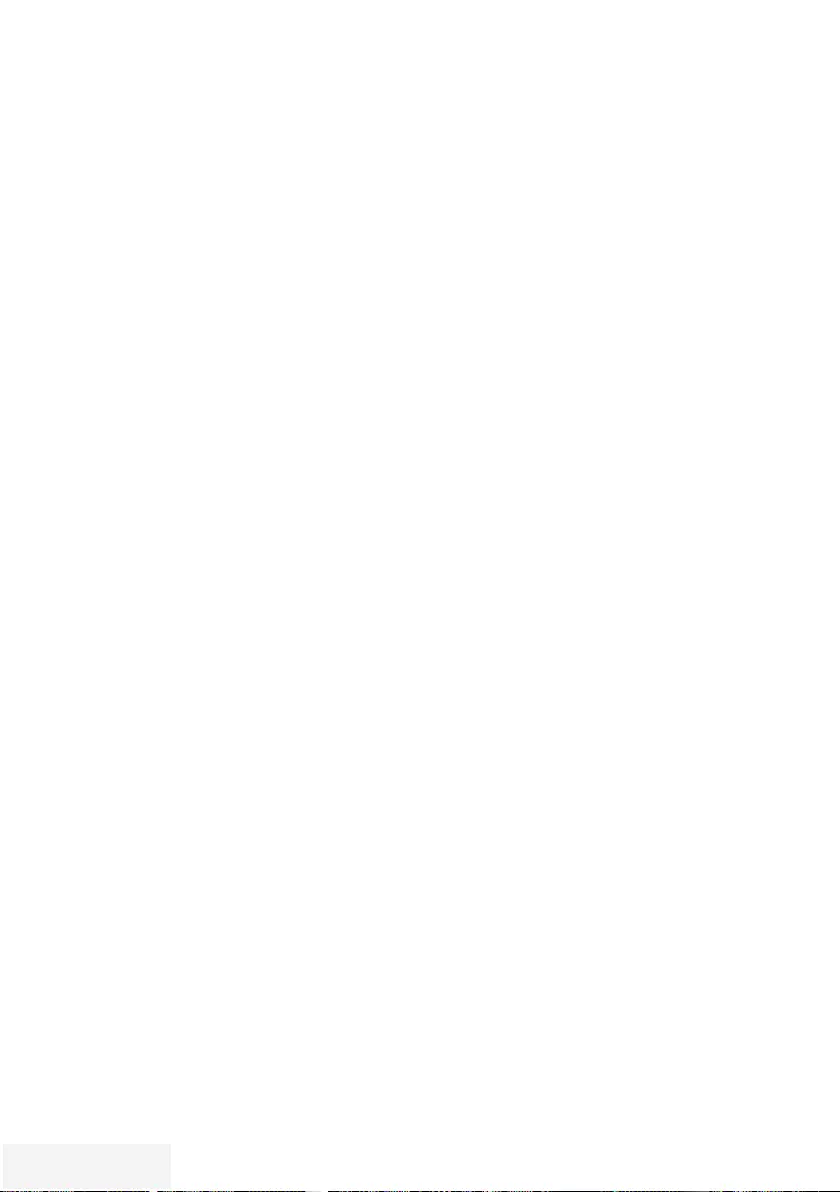
34 / 90 TR Fernseher / Bedienungsanleitung
ELEKTRONISCHE PROGRAMMFÜHRER ----------------------------
1 Programmführer mit »GUIDE« ein blenden.
– Der Programmführer wird angezeigt.
Hinweise:
7
Nicht alle Fernsehprogramme bieten einen
umfassenden TV-Guide.
7
Viele Sendeanstalten senden das aktuelle
Tagesprogramm, bieten jedoch keine
Detail beschreibung.
7
Es gibt Sendeanstalten, die keinerlei
Informationen anbieten.
2 Gewünschtes Fernsehprogramm mit »
V
«
oder »
Λ
« wählen.
Hinweis:
7
Mit »P+ « oder »P-« können die Programme
in „7er“-Schritten umgeschaltet werden.
3 Zu den Informationen der aktuellen
Sendung mit »OK« schalten.
Hinweise:
7 Die gewählte Sendung kann aufgezeichnet
werden (wenn ein externen Datenträger
angeschlossen ist). Dazu die Schaltfläche
»Aufnehmen« mit »
>
« wählen und mit
»OK« bestätigen. Einblendung mit »OK«
bestätigen.
7 Die gewählte Sendung kann in den
Erinnerungstimer übernommen werden.
Dazu die Schaltfläche »Erinnern« mit
»
>
« wählen und mit »OK« bestätigen.
Einblendung mit »OK« bestätigen.
4 Zurückschalten zur Übersicht der
Sendungen mit »BACK <«.
5 Programminformationen zur nächsten
Sendung mit »
>
« wählen, zurück zu den
Programminformationen der aktuellen
Sendung mit »
<
«.
Hinweis:
7 Weitere Optionen entnehmen Sie der
Benutzerführung am Bildschirm.
6 Programmführer mit »EXIT« abschalten.
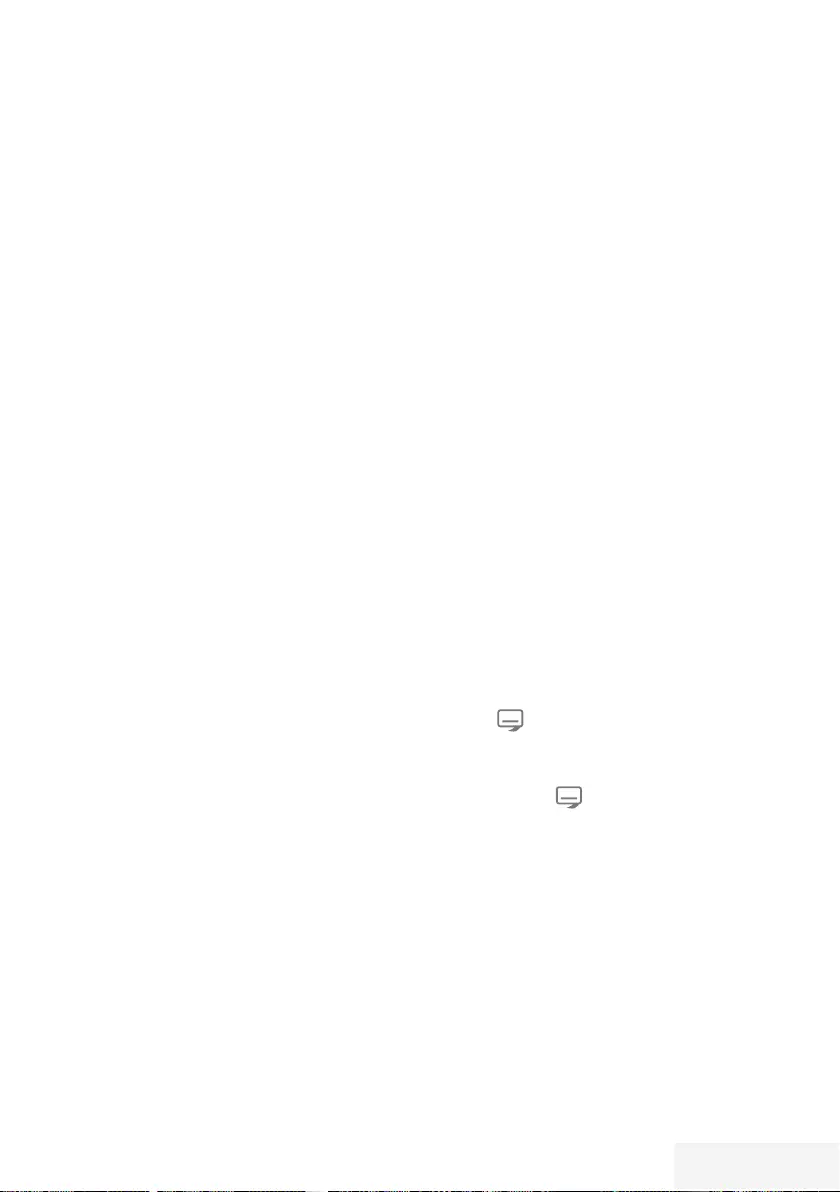
Fernseher / Bedienungsanleitung 35 / 90 TR
TOP-Text oder FLOF-Text Betrieb
1 Videotext mit »TXT« einschalten.
2 Videotext-Seiten mit »1...0 « direkt wählen
oder mit »
V
« oder »
Λ
« schrittweise
wählen.
Zurückschalten zur Videotext-Seite 100 mit
»?«.
Hinweis:
7 Am unteren Bildschirmrand ist eine Info-
Zeile aus einem roten, grünen und – Sender
abhängig – gelben und blauen Schriftfeld
zu sehen. Analog dazu verfügt die Fernbe-
dienung über farblich gekennzeichnete
Tasten mit denen diese Seiten angewählt
werden können.
3 Eine Seite zurückblättern mit »« (rot).
4 Zur nächsten Seite mit »« (grün) blättern.
5 Ein gewünschtes Kapitel mit »« (gelb)
wählen.
6 Ein gewünschtes Thema mit »« (blau)
wählen.
7 Videotext mit »TXT« beenden.
Normaler Textmodus
1 Videotext mit »TXT« einschalten.
2 Videotextseiten mit »1...0 « direkt wählen.
Zurückschalten zur Videotext-Seite 100
mit »?«.
3 Eine Seite zurückblättern mit »P–«.
4 Zur nächsten Seite mit »P+ « blättern.
5 Videotext mit »TXT« beenden.
Weitere Funktionen
Wartezeit überbrücken
Während eine Seite gesucht wird, können Sie
zum Fernsehprogramm umschalten.
1 Nummer der Videotextseite mit »1…0 «
eingeben und danach »6« drücken.
– Sobald die Seite gefunden wurde, wird
die Seitennummer angezeigt.
2 Auf die Videotextseite mit »6« umschalten.
Zeichenhöhe vergrößern
1 Zeichenhöhe einer Videotextseite
vergrößern, dazu »5« wiederholt drücken.
Seitenstopp
Unter einer Mehrfachseite können mehrere
Unterseiten zusammengefasst sein, die von
der Sendeanstalt automatisch weitergeblättert
werden.
1 Das automatische Umblättern der Unter-
seiten mit »
3
« stoppen.
2 Funktion mit »
3
« beenden.
Unterseiten direkt aufrufen
Wenn die gewählte Videotextseite weitere
Seiten enthält, wird die Nummer der aktuellen
Unterseite sowie die Gesamtseitenzahl
angezeigt.
1 Mit » « die Funktion Unterseiten aufrufen.
2 Unterseite mit »« (rot) oder »« (grün)
anwählen.
3 Funktion mit » « beenden.
Antworten aufdecken
In bestimmten Videotextseiten können verdeckte
Antworten oder Informationen enthalten sein.
1 Informationen mit »
4
« einblenden.
2 Informationen mit »
4
« ausblenden.
Geteilter Bildschirm
Mit dieser Funktion können Sie das
Fernsehprogramm auf der linken, den Videotext
auf der rechten Seite anzeigen lassen.
1 Funktion mit »7« einschalten.
2 Funktion mit »7« abschalten.
VIDEOTEXT-BETRIEB - ---- --- ---- --- ---- --- ---- ------ --- ---- --- ---- --- ---- ------ --- ---- --- ---- ------ --- --
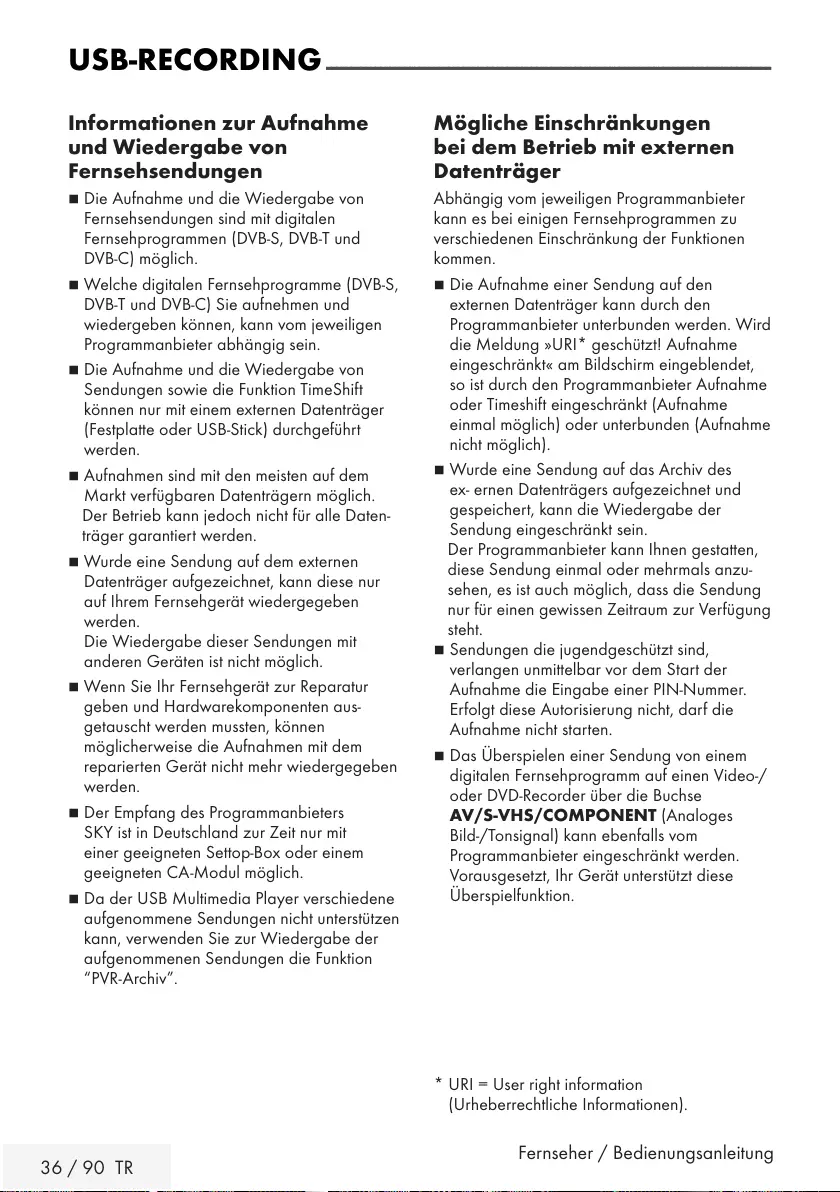
36 / 90 TR Fernseher / Bedienungsanleitung
USB-RECORDING -------------------------------------------------------------------------------------------
Informationen zur Aufnahme
und Wiedergabe von
Fernsehsendungen
7 Die Aufnahme und die Wiedergabe von
Fernsehsendungen sind mit digitalen
Fernsehprogrammen (DVB-S, DVB-T und
DVB-C) möglich.
7 Welche digitalen Fernsehprogramme (DVB-S,
DVB-T und DVB-C) Sie aufnehmen und
wiedergeben können, kann vom jeweiligen
Programmanbieter abhängig sein.
7 Die Aufnahme und die Wiedergabe von
Sendungen sowie die Funktion TimeShift
können nur mit einem externen Datenträger
(Festplatte oder USB-Stick) durchgeführt
werden.
7 Aufnahmen sind mit den meisten auf dem
Markt verfügbaren Datenträgern möglich.
Der Betrieb kann jedoch nicht für alle Daten-
träger garantiert werden.
7 Wurde eine Sendung auf dem externen
Datenträger aufgezeichnet, kann diese nur
auf Ihrem Fernsehgerät wiedergegeben
werden.
Die Wiedergabe dieser Sendungen mit
anderen Geräten ist nicht möglich.
7 Wenn Sie Ihr Fernsehgerät zur Reparatur
geben und Hardwarekomponenten aus-
getauscht werden mussten, können
möglicherweise die Aufnahmen mit dem
reparierten Gerät nicht mehr wiedergegeben
werden.
7 Der Empfang des Programmanbieters
SKY ist in Deutschland zur Zeit nur mit
einer geeigneten Settop-Box oder einem
geeigneten CA-Modul möglich.
7 Da der USB Multimedia Player verschiedene
aufgenommene Sendungen nicht unterstützen
kann, verwenden Sie zur Wiedergabe der
aufgenommenen Sendungen die Funktion
“PVR-Archiv”.
Mögliche Einschränkungen
bei dem Betrieb mit externen
Datenträger
Abhängig vom jeweiligen Programmanbieter
kann es bei einigen Fernsehprogrammen zu
verschiedenen Einschränkung der Funktionen
kommen.
7 Die Aufnahme einer Sendung auf den
externen Datenträger kann durch den
Programmanbieter unterbunden werden. Wird
die Meldung »URI* geschützt! Aufnahme
eingeschränkt« am Bildschirm eingeblendet,
so ist durch den Programmanbieter Aufnahme
oder Timeshift eingeschränkt (Aufnahme
einmal möglich) oder unterbunden (Aufnahme
nicht möglich).
7 Wurde eine Sendung auf das Archiv des
ex- ernen Datenträgers aufgezeichnet und
gespeichert, kann die Wiedergabe der
Sendung eingeschränkt sein.
Der Programmanbieter kann Ihnen gestatten,
diese Sendung einmal oder mehrmals an zu-
sehen, es ist auch möglich, dass die Sendung
nur für einen gewissen Zeitraum zur Verfügung
steht.
7 Sendungen die jugendgeschützt sind,
ver langen unmittelbar vor dem Start der
Aufnahme die Eingabe einer PIN-Nummer.
Erfolgt diese Autorisierung nicht, darf die
Aufnahme nicht starten.
7 Das Überspielen einer Sendung von einem
digitalen Fernsehprogramm auf einen Video-/
oder DVD-Recorder über die Buchse
AV/S-VHS/COMPONENT (Analoges
Bild-/Tonsignal) kann ebenfalls vom
Programmanbieter eingeschränkt werden.
Vorausgesetzt, Ihr Gerät unterstützt diese
Überspielfunktion.
* URI = User right information
(Urheberrechtliche Informationen).
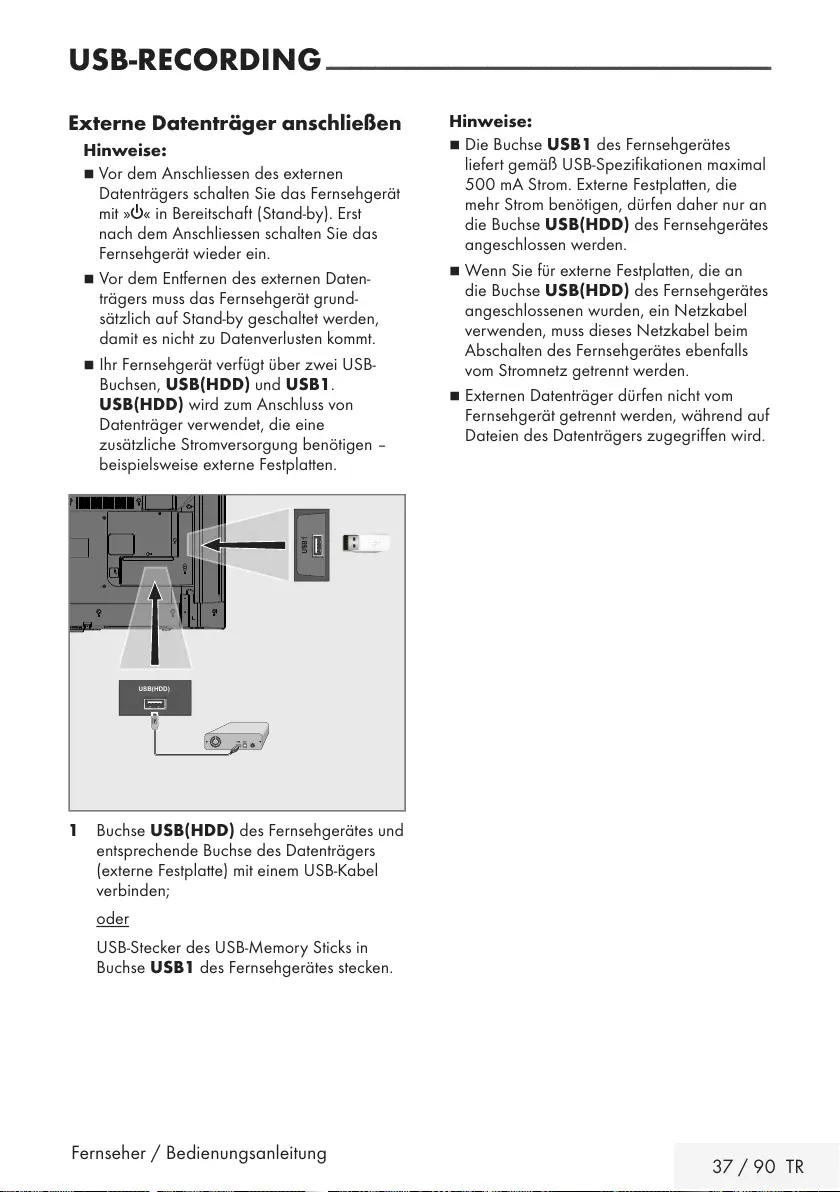
Fernseher / Bedienungsanleitung 37 / 90 TR
USB-RECORDING -------------------------------------------------------------------------------------------
Externe Datenträger anschließen
Hinweise:
7
Vor dem Anschliessen des externen
Datenträgers schalten Sie das Fernsehgerät
mit »8« in Bereitschaft (Stand-by). Erst
nach dem Anschliessen schalten Sie das
Fernsehgerät wieder ein.
7
Vor dem Entfernen des externen Daten-
trägers muss das Fernsehgerät grund-
sätzlich auf Stand-by geschaltet werden,
damit es nicht zu Datenverlusten kommt.
7
Ihr Fernsehgerät verfügt über zwei USB-
Buchsen, USB(HDD) und USB1.
USB(HDD) wird zum Anschluss von
Datenträger verwendet, die eine
zusätzliche Strom versorgung benötigen –
beispielsweise externe Festplatten.
1 Buchse USB(HDD) des Fernsehgerätes und
entsprechende Buchse des Datenträgers
(externe Festplatte) mit einem USB-Kabel
verbinden;
oder
USB-Stecker des USB-Memory Sticks in
Buchse USB1 des Fernsehgerätes stecken.
Hinweise:
7
Die Buchse USB1 des Fernsehgerätes
liefert gemäß USB-Spezifikationen maximal
500 mA Strom. Externe Festplatten, die
mehr Strom benötigen, dürfen daher nur an
die Buchse USB(HDD) des Fernseh gerätes
angeschlossen werden.
7
Wenn Sie für externe Festplatten, die an
die Buchse USB(HDD) des Fernsehgerätes
angeschlossenen wurden, ein Netzkabel
verwenden, muss dieses Netzkabel beim
Ab schalten des Fernsehgerätes ebenfalls
vom Stromnetz getrennt werden.
7
Externen Datenträger dürfen nicht vom
Fernsehgerät getrennt werden, während auf
Dateien des Datenträgers zugegriffen wird.
USB(HDD)
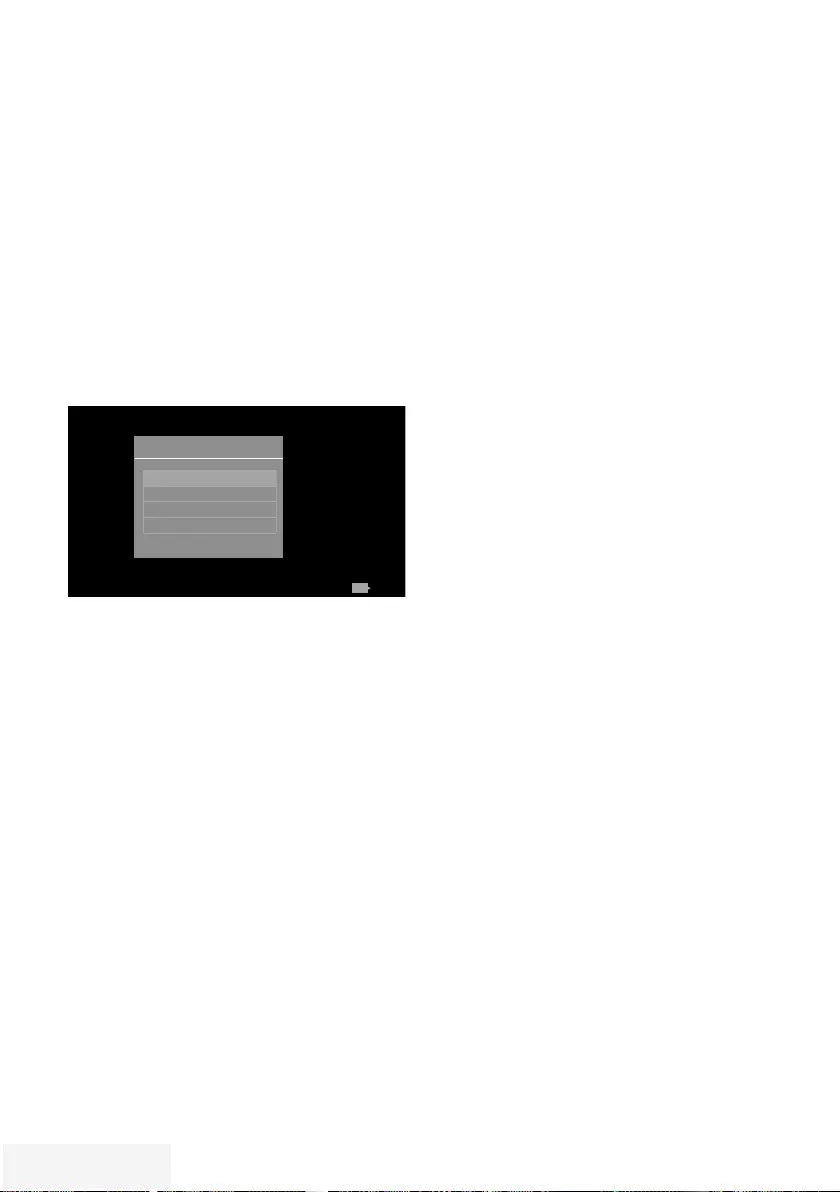
38 / 90 TR Fernseher / Bedienungsanleitung
Einstellungen für USB Recording
Menü anwählen
1 Menü mit »MENU« aufrufen.
2 Menüpunkt »Aufnahmen« mit »
V
«, »
Λ
«,
»
<
« oder »
>
« wählen und mit »OK«
bestätigen.
– Das Menü »Medienplayer« wird
angezeigt.
3 Zeile »PVR« mit »
V
« or »
Λ
« wählen und
mit »OK« bestätigen.
4 Das Menü »Mediaoptionen« mit »TOOLS«
aktivieren.
MedienPlayer > PVR
Channel_1_201548_154649.ts
Dienstag
xx xxx xxxx
Zurück
BACK
Anzeigemodus Auto
Auto-Vorschau Ein
Diaschauintervall 5
Datenträgerverwaltung
Mediaoptionen
5 Die Zeile »Datenträgerverwaltung« mit »
V
«
oder »
Λ
« wählen und mit »OK« bestätigen.
Hinweis:
7 Die weitere Bedienung entnehmen Sie bitte
den folgenden Abschnitten.
Datenträger sicher entfernen
1 Im Menü »Datenträgerverwaltung« die Zeile
»Laufwerk sicher trennen« mit »
V
« oder
»
Λ
« wählen und mit »OK« bestätigen.
Hinweis:
7
Der Datenträger kann jetzt von der Buchse
abgezogen werden.
USB-RECORDING -------------------------------------------------------------------------------------------
Externe Datenmedien auswählen
Wenn mehrere externe Datenträger an das
Fernsehgerät angeschlossen sind, können Sie
den gewünschten Datenträger auswählen.
1 Im Menü »Datenträgerverwaltung« die Zeile
»Datenträger« mit »
V
« oder »
Λ
« wählen
und mit »OK« bestätigen.
2 Gewünschten Datenträger mit »
V
« oder
»
Λ
« wählen.
3 Eine Menüebene zurückschalten mit »BACK
<« oder Einstellung mit »EXIT« beenden.
Partition des externen Datenträgers
wählen
Wenn der externe Datenträger über mehrere
Partitionen verfügt, wählen Sie die gewünschte
aus.
1 Im Menü »Datenträgerverwaltung« die Zeile
»Partition« mit »
V
« oder »
Λ
« wählen und
mit »OK« bestätigen.
2 Gewünschte Partition mit »
V
« oder »
Λ
«
wählen.
3 Eine Menüebene zurückschalten mit »BACK
<« oder Einstellung mit »EXIT« beenden.
Externe Datenträger prüfen
Sie können externe Datenträger einer Prüfung
unterziehen und so herausfinden, ob sich diese
für die gewünschte Funktionalität eignen.
1 Im Menü »Datenträgerverwaltung« die Zeile
»Datenträger« mit »
V
« oder »
Λ
« wählen.
Wenn mehrere Datenträger angeschlossen
sind, den gewünschten Datenträger mit »
V
«
oder »
Λ
« wählen.
2 Zeile »Partition« mit »
V
« oder »
Λ
« wählen.
Wenn mehrere Partitionen vorhanden sind,
die gewünschte Partition mit »
V
« oder »
Λ
«
wählen.
3 Zeile »Datenträger prüfen« mit »
V
« oder
»
Λ
« wählen und mit »OK« bestätigen.
– Informationen zum Datenträger werden
angezeigt.
4 Eine Menüebene zurückschalten mit »BACK
<« oder Einstellung mit »EXIT« beenden.
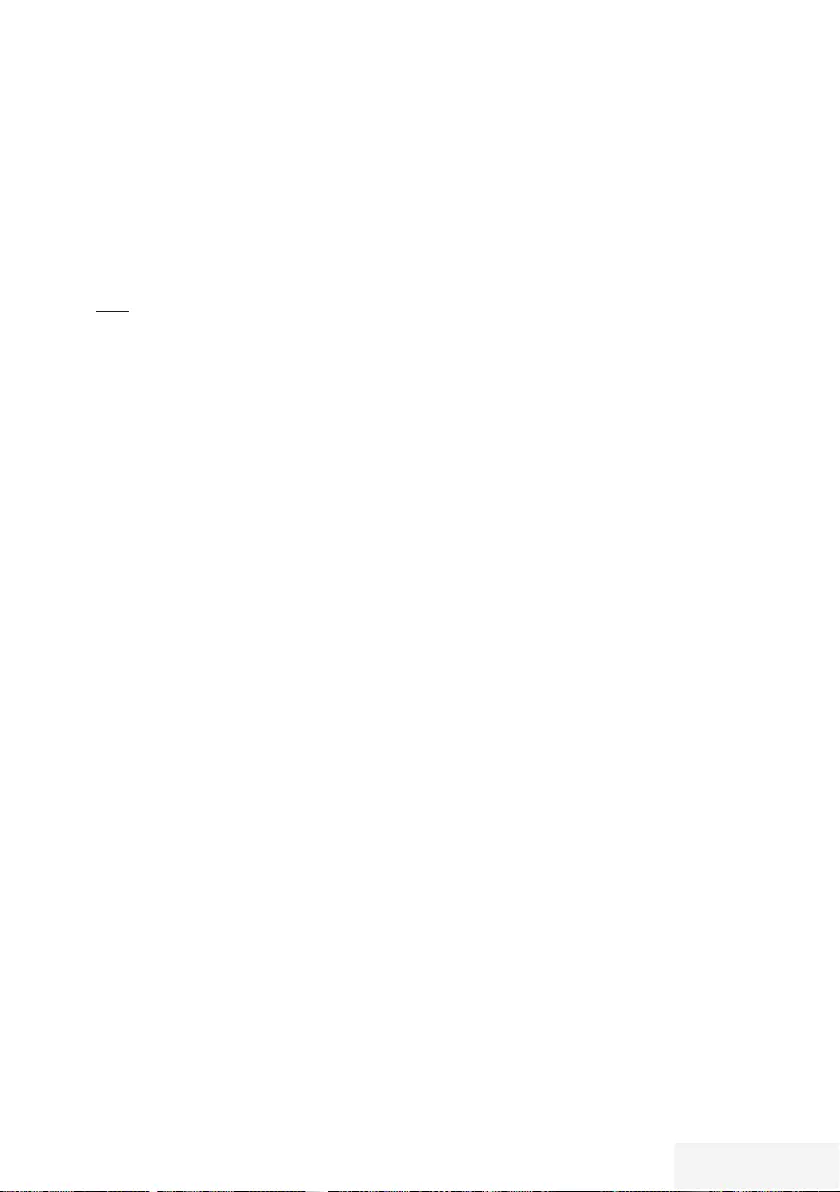
Fernseher / Bedienungsanleitung 39 / 90 TR
USB-RECORDING -------------------------------------------------------------------------------------------
Partition des externen Datenträgers
formatieren
1 Im Menü »Datenträgerverwaltung« die Zeile
»Partition formatieren« mit »
V
« oder »
Λ
«
wählen und mit »OK« bestätigen.
2 Sicherheitsabfrage bestätigen, dazu mit »
<
«
oder »
>
« die Schaltfläche »Ja« anwählen
und mit »OK« bestätigen;
oder
Vorgang abbrechen, dazu mit »
<
« oder
»
>
« die Schaltfläche »Nein« anwählen und
mit »OK« bestätigen.
3 Eine Menüebene zurückschalten mit »BACK
<« oder Einstellung mit »EXIT« beenden.
Timeshift – Sendungen
„anhalten″
Die aktuelle Sendung kann „angehalten”
werden. Dies ist eine nützliche Funktion, wenn
z.B. während eines Spielfilmes das Telefon
läutet, und Sie die Fortsetzung des Films nicht
verpassen möchten.
Am Bildschirm erscheint ein Standbild der
letzten Szene, die Sendung wird im „Time-
Shift-Speicher” des externen Datenträgers
gespeichert
Im „Time Shift-Speicher” können Sie max. 60
Minuten der aktuellen Sendung aufnehmen.
Hinweis:
7
Verwenden Sie für störungsfreies
„Permanent Timeshift“ eine externe USB-
Festplatte.
1 Aktuelle Sendung mit »!« anhalten.
– Das Bild wird eingefroren, der Zeitversatz
und die restliche Aufnahmezeit werden
angezeigt.
2 Sendung mit »8« fortsetzen.
– Die Sendung wird weiterhin
aufgezeichnet.
Hinweis:
7
Die folgenden Funktionen sind während des
Timeshift-Betriebs möglich:
–
Zurückspulen, dazu »
3
« je nach
Geschwindigkeit mehrmals drücken
(das Bild ist während des Rückspulens
eingefroren);
–
Vorwärtsspulen, dazu »
4
« je nach
Geschwindigkeit mehrmals drücken;
–
Pause mit »!« anwählen.
3 Timeshift-Funktion mit »7« beenden.
– Die Meldung »Livesendung« wird
eingeblendet, Sie sehen die aktuelle
Sendung ohne Zeitversatz.
– Die Szenen im „Time Shift-Speicher” sind
gelöscht.
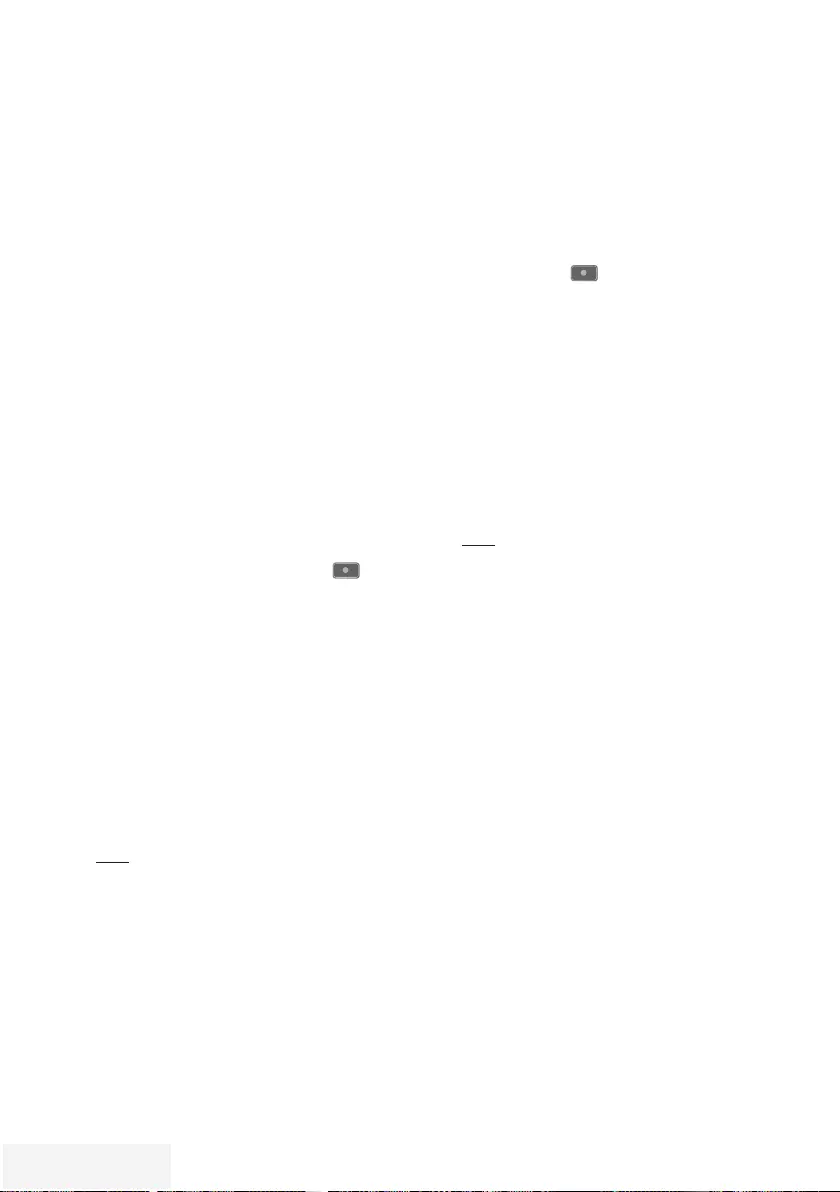
40 / 90 TR Fernseher / Bedienungsanleitung
Sendungen aufnehmen
Sie können Sendungen aufnehmen. Die Daten
dieser Sendungen werden auf einem externen
Datenträger gespeichert, die Verwaltung dieses
Archivs erfolgt durch das Fernsehgerät.
Für 1 Minute Aufnahme benötigen Sie – je
nach Fernsehprogramm – 44 MB bis 110 MB
Speicherplatz auf dem externen Datenträger.
Während der Aufnahme können Sie vom Archiv
eine andere Sendung wiedergeben.
Ein Wechseln des Programmplatzes ist nur
bei Fernsehprogrammen möglich, die auf der
gleichen Frequenz (DVB-T/C) oder auf dem
gleichen Transponder (DVB-S) gesendet werden.
Wenn Sie während der Aufnahme auf eine
andere Programmquelle umschalten (mit
Ausnahme von DVB-T, DVB-S, DVB-C oder USB)
wird die Aufnahme beendet.
Sofortaufnahme einer Sendung
1 Fernsehprogramm mit »1…0 « oder »P+ «,
»P–« wählen und Aufnahme mit » «
starten.
– Informationen zur Aufnahme werden
eingeblendet: Das Aufnahmesymbol,
der Programmname, die Sendung,
die Aufnahmezeit und der noch zur
Verfügung stehende Speicherplatz.
– Nach kurzer Zeit werden diese
Informationen abgeschaltet.
2 Aufnahme mit »7« beenden.
3 Sicherheitsabfrage bestätigen, dazu mit »
<
«
oder »
>
« die Schaltfläche »Ja« anwählen
und mit »OK« bestätigen;
oder
Vorgang abbrechen, dazu mit »
<
« oder
»
>
« die Schaltfläche »Nein« anwählen und
mit »OK« bestätigen.
Hinweise:
7
Nach Abschluss der Aufnahme wird
die Aufzeichnung automatisch auf dem
externen Datenträger gespeichert.
7
Wird der externe Datenträger während
der Aufnahme von der USB-Buchse
getrennt, wird die Aufnahme automatisch
abgebrochen und nicht gespeichert.
Aufnahme einer Sendung aus der Pro-
grammübersicht
1 Programmübersicht mit »OK« aufrufen.
2 Das gewünschte Fernsehprogramm mit »
<
«
oder »
>
« wählen und mit »OK« be stätigen.
3 Programmübersicht mit »EXIT« abschalten.
4 Aufnahme mit » « starten.
– Informationen zur Aufnahme werden
eingeblendet: Das Aufnahmesymbol,
der Programmname, die Sendung,
die Aufnahmezeit und der noch zur
Verfügung stehende Speicherplatz.
– Nach kurzer Zeit werden diese
Informationen abgeschaltet.
5 Aufnahme mit »7« beenden.
6 Sicherheitsabfrage bestätigen, dazu mit »
<
«
oder »
>
« die Schaltfläche »Ja« anwählen
und mit »OK« bestätigen;
oder
Vorgang abbrechen, dazu mit »
<
« oder
»
>
« die Schaltfläche »Nein« anwählen und
mit »OK« bestätigen.
USB-RECORDING -------------------------------------------------------------------------------------------
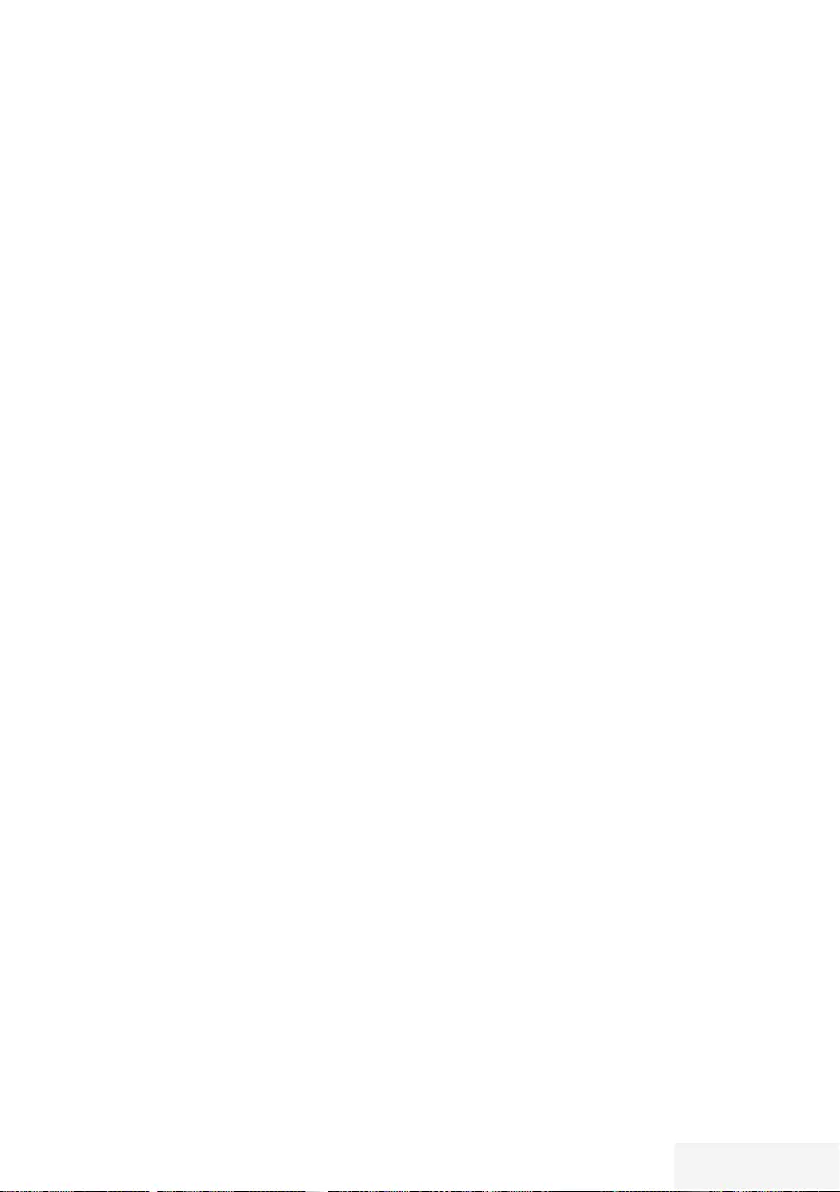
Fernseher / Bedienungsanleitung 41 / 90 TR
USB-RECORDING -------------------------------------------------------------------------------------------
Sendungen für die Aufnahme
programmieren ...
... mit dem Elektronischen
Programmführer
Sie können die Daten für die gewünschte
Sendung vom Elektronischen Programmführer
(TV-Guide) übernehmen.
25 Sendungen können für die Timer-Aufnahme
oder als Erinnerung programmiert werden.
1 Programminformationen mit »GUIDE«
einblenden.
– Der Elektronische Programmführer wird
eingeblendet.
2 Das gewünschte Fernsehprogramm mit »
V
«
oder »
Λ
« wählen.
– Informationen zur aktuellen Sendung
werden angezeigt.
3 Die gewünschte Sendung mit »
>
« oder »
<
«
wählen.
4 Gewählte Sendung mit »OK« bestätigen.
– Umfassende Informationen zur aktuellen
Sendung werden angezeigt.
5 Die Option »Aufnehmen« mit »
>
« wählen
und mit »OK« bestätigen.
– Die Aufnahmedaten werden angezeigt.
6 Aufnahmedaten mit »OK« bestätigen.
– Die Daten wurden in den Timer
übernommen.
7 Programmführer mit »EXIT« abschalten.
Hinweis:
7
Sollen die Aufnahmedaten geändert
werden, das Menü mit »MENU« aufrufen,
mit »
V
«, »
Λ
«, »
<
« oder »
>
« den
Menüpunkt »Timerliste« wählen und mit
»OK« bestätigen. »« (grün) drücken,
die Daten ändern und mit »« (blau)
speichern.
Hinweise:
7
Vor dem Beginn der Timeraufnahme
erscheint eine Warnmeldung mit einem
10-Sekunden Countdown. Sie können auf
das programmierte Fernsehprogramm
umschalten.
7
Sollte der Beginn der Timeraufnahme bei
laufender Wiedergabe erreicht werden,
wird die Wiedergabe unterbrochen:
Die Aufnahme erfolgt automatisch im
Hintergrund, sofern Sie bei der Meldung
des Timercountdowns nicht »Ja« wählen.
7
Hinweis für UPC Benutzer: Bei der
Aufnahme einer Sendung kann es
vorkommen, dass ein Teil der vorherigen
oder der nächsten Sendung auch
aufgezeichnet wird. Die Ursache kann
eine zeitliche Änderung oder eine
Ungenauigkeit des Elektronischen
Programmführers (TV-Guide) sein. Bitte
beachten Sie, wenn eine oder mehrere
dieser Sendungen „jugendgeschützt“ sind,
wird der höchste Zugangslevel für alle
Sendungen verwendet.
„Vorlauf-/Nachlaufzeit einstellen“
Mit dieser Funktion können Sie die
Aufnahmezeit, die der Elektronische
Programmführer vorgibt, verändern.
Wenn Sie befürchten, dass eine Sendung einige
Minuten früher begonnen oder einige Minuten
später beendet wird, können Sie diese Zeit bis
zu 60 Minuten „zugeben“
1 Menü mit »MENU« aufrufen.
2 Menüpunkt »Timerliste« mit »
>
« oder »
<
«
wählen und mit »OK« aktivieren.
3 Das Menü »Vorlaufzeit« mit »« (blau)
aufrufen.
4 Startzeitpunkt mit »
<
« oder »
>
« verändern.
5 Die Zeile »Ende« mit »
V
« wählen und
Endzeitpunkt mit »
<
« oder »
>
« verändern.
6 Die Schaltfläche »Speichern« mit »
V
«
anwählen und mit »OK« bestätigen.
7 Menü mit »EXIT« abschalten.
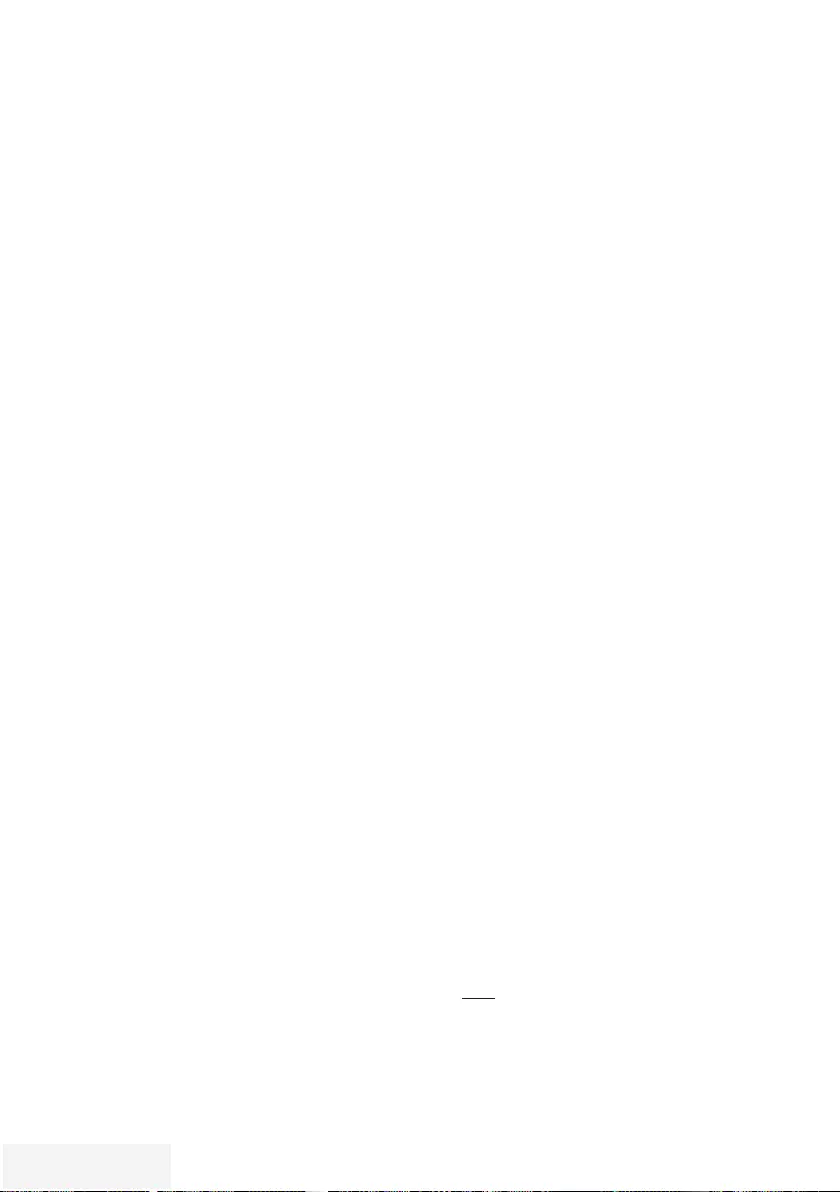
42 / 90 TR Fernseher / Bedienungsanleitung
... durch manuelle Dateneingabe
Sie können 25 Sendungen für die Timer-
Aufnahme programmieren oder 25 Sendungen
für den Erinnerungstimer eingeben.
1 Programminformationen mit »GUIDE«
einblenden.
– Der Elektronische Programmführer wird
eingeblendet.
2 Das Menü des Programmführers mit »
<
«
aufrufen.
– Die Option »Programm« ist markiert.
3 Die Zeile »Manu. Aufnahme« mit »
V
« oder
»
Λ
« wählen und mit »OK« bestätigen.
– Das Menü »Manuelle Aufnahme« wird
eingeblendet, die Zeile »KANAL« ist
markiert.
Hinweis:
7 Wollen sie an eine Senung erinnert werden,
aus dem Menü des Programmführers die
Zeile »Erinnern« wählen.
4 »OK« drücken, das gewünschte Programm
mit »
V
« oder »
Λ
« wählen und mit »OK«
bestätigen.
Zur nächsten Eingabe mit »
V
« schalten.
5 »OK« drücken, das gewünschte Datum
mit »
V
« oder »
Λ
« wählen und mit »OK«
bestätigen.
Zur nächsten Eingabe mit »
V
« schalten.
6 »OK« drücken, die gewünschte Startzeit
mit »
V
« oder »
Λ
« wählen und mit »OK«
bestätigen.
Zur nächsten Eingabe mit »
>
« schalten.
7 »OK« drücken, die gewünschte Stoppzeit
mit »
V
« oder »
Λ
« wählen und mit »OK«
bestätigen.
Zur nächsten Eingabe mit »
V
« schalten.
8 »OK« drücken, den gewünschten Modus
(»Einmal«, »Wöchentlich« oder »Täglich«)
mit »
V
« oder »
Λ
« wählen und mit »OK«
bestätigen.
9 Die Zeile »AUFNAHME SPEICHERN« mit
»
V
« wählen und mit »OK« bestätigen.
– Die Aufnahmedaten werden angezeigt
10 Aufnahmedaten mit »OK«bestätigen.
11 Menü mit »EXIT« abschalten.
USB-RECORDING -------------------------------------------------------------------------------------------
Hinweise:
7
Ist die Erinnerungszeit für die gewählte
Sendung erreicht, wird kurz eine Meldung
eingeblendet, danach schaltet das
Fernsehgerät zur Sendung.
7
Vor dem Beginn der Timeraufnahme
erscheint eine Warnmeldung mit einem
10-Sekunden Countdown. Sie können auf
das pro gram mierte Fernsehprogramm
umschalten.
Aufnahmedaten im Timermenü
ändern
1 Menü mit »MENU« aufrufen.
2 Menüpunkt »Timerliste« mit »
V
«, »
Λ
«, »
<
«
oder »
>
« wählen und mit »OK« aktivieren.
– Das Menü »Timerliste« wird ein geblendet.
3 Titel der Sendung die geändert werden soll
mit »
V
« oder »
Λ
« wählen und Timerplatz
mit »« (grün) aktivieren.
– Das Eingabemenü wird eingeblendet.
4 Gewünschte Option mit »
V
« oder »
Λ
«
wählen und Daten mit »1…0 « und »
<
«
oder »
>
« ändern.
5 Änderungen mit »« (blau) speichern.
6 Menü mit »EXIT« abschalten.
Aufnahmedaten im Timermenü
löschen
1 Menü mit »MENU« aufrufen.
2 Menüpunkt »Timerliste« mit »
V
«, »
Λ
«, »
<
«
oder »
>
« wählen und mit »OK« aktivieren.
– Das Menü »Timerliste« wird ein geblendet.
3 Titel der Sendung die gelöscht werden soll
mit »
V
« oder »
Λ
« wählen und Aufnahme-
daten mit »« (gelb) löschen.
4 Sicherheitsabfrage bestätigen, dazu mit »
<
«
oder »
>
« die Schaltfläche »Ja« anwählen
und mit »OK« bestätigen;
oder
Vorgang abbrechen, dazu mit »
<
« oder
»
>
« die Schaltfläche »Abbrechen«
anwählen und mit »OK« bestätigen.
5 Menü mit »EXIT« abschalten.
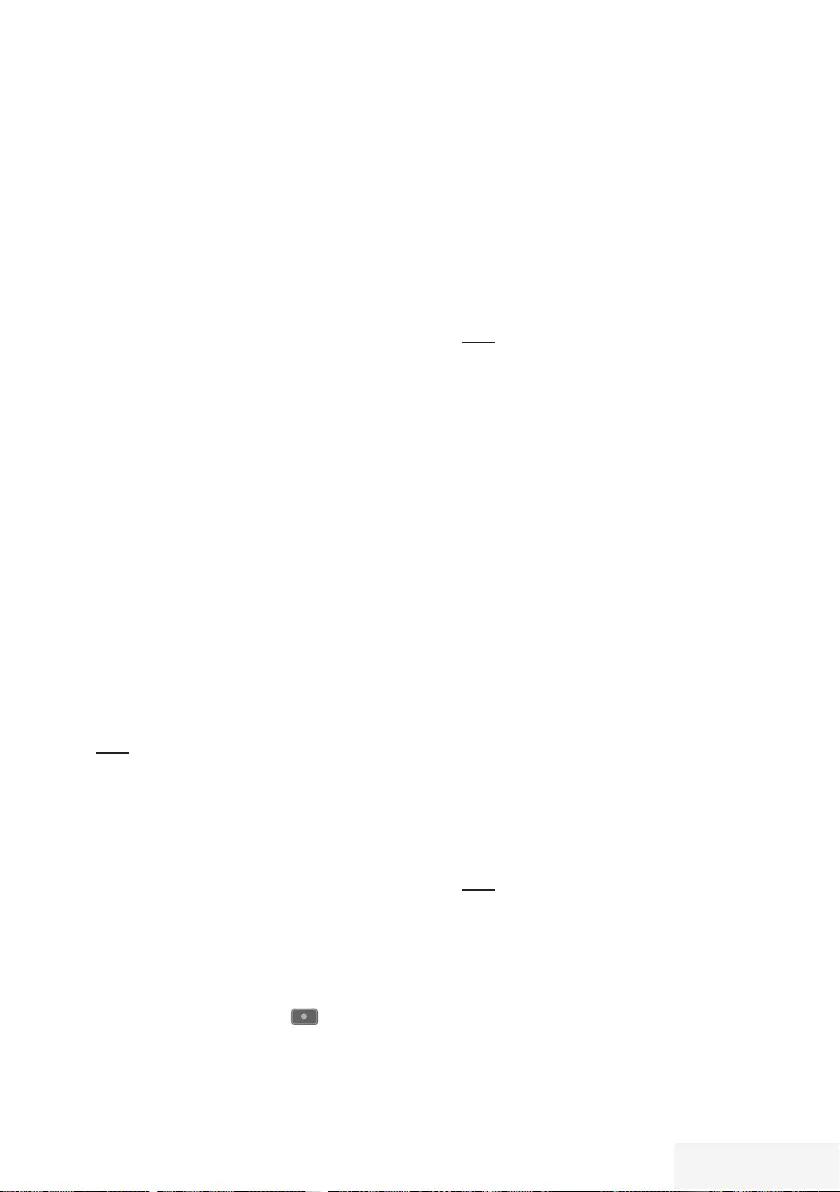
Fernseher / Bedienungsanleitung 43 / 90 TR
3 Gewünschte Sendung mit »
V
«, »
Λ
«, »
>
«
oder »
<
« wählen und Wiedergabe mit
»8« starten.
– Die Aufnahme wird im Hintergrund fort-
gesetzt.
4 Wiedergabe mit »7« beenden.
5 Aufnahme mit »7« beenden.
6 Sicherheitsabfrage mit »« (grün)
bestätigen;
oder
»« (rot) drücken, die Funktion wird
abgebrochen.
Sendungen in der Aufnahmeliste
löschen
Sie können Sendungen aus der Aufnahmeliste
löschen.
1 Menü mit »MENU« aufrufen.
2 Menüpunkt »Aufnahmen« mit »
V
«, »
Λ
«,
»
<
« oder »
>
« wählen und mit »OK«
aktivieren.
– Das Menü »Medienplayer« wird
eingeblendet.
3 Die Option »PVR« mit »
V
« oder »
Λ
«
wählen und mit »OK« aktivieren.
– Die aufgezeichneten Sendungen werden
angezeigt.
4 Sendung die gelöscht werden soll mit »
V
«
oder »
Λ
« wählen.
5 Sendung mit »« (rot) löschen.
6 Sicherheitsabfrage bestätigen, dazu mit »
<
«
oder »
>
« die Schaltfläche »Ja« anwählen
und mit »OK« bestätigen;
oder
Vorgang abbrechen, dazu mit »
<
« oder
»
>
« die Schaltfläche »Abbrechen«
anwählen und mit »OK« bestätigen.
Hinweis:
7
Sendungen im Menü »Aufgenommene
Sendungen«, die gerade aufgenommen
oder wieder gegeben werden, können nicht
gelöscht werden.
7 Menü mit »EXIT« abschalten.
USB-RECORDING -------------------------------------------------------------------------------------------
Wiedergabe
Die aufgezeichneten Sendungen – ob von
Hand gestartet oder mit der Timer-Funktion
– werden auf dem externen Datenträger
gespeichert. Das Archiv des externen
Datenträgers finden Sie im Menü »Aufnahmen –
Medienplayer«.
Sendung aus dem Archiv auswählen
1 Menü mit »MENU« aufrufen.
2 Menüpunkt »Aufnahmen« mit »
V
«, »
Λ
«,
»
<
« oder »
>
« wählen und mit »OK«
aktivieren.
– Das Menü »Medienplayer« wird
eingeblendet.
3 Die Option »PVR« mit »
V
« oder »
Λ
«
wählen und mit »OK« aktivieren.
– Die aufgezeichneten Sendungen werden
angezeigt.
4 Gewünschte Sendung mit »
V
« oder »
Λ
«
wählen und Wiedergabe mit »8« starten.
5 Wiedergabe mit »7« beenden.
– Das Menü »Medienplayer« wird
eingeblendet.
Bildsuche vorwärts/rückwärts
1 Während der Wiedergabe mit »
4
« die
Geschwindigkeit vorwärts (2x, 4x, 8x, 16x
oder 32x) anwählen;
oder
während der Wiedergabe mit »
3
« die
Geschwindigkeit rückwärts (2x, 4x, 8x, 16x
oder 32x) anwählen.
Wiedergabe während einer Aufnahme
Sie können entweder das aktuelle
Fernsehprogramm sehen, das gerade
aufgenommen wird, oder ein vorher
aufgenommenes Fernsehprogramm während
eine Aufnahme läuft.
1 Fernsehprogramm, das aufgezeichnet
wer den soll, mit »1…0 « oder »P+ «, »P–«
wählen und Aufnahme mit » « starten.
2 Das Menü »Medienplayer« mit »« (rot)
auf rufen.
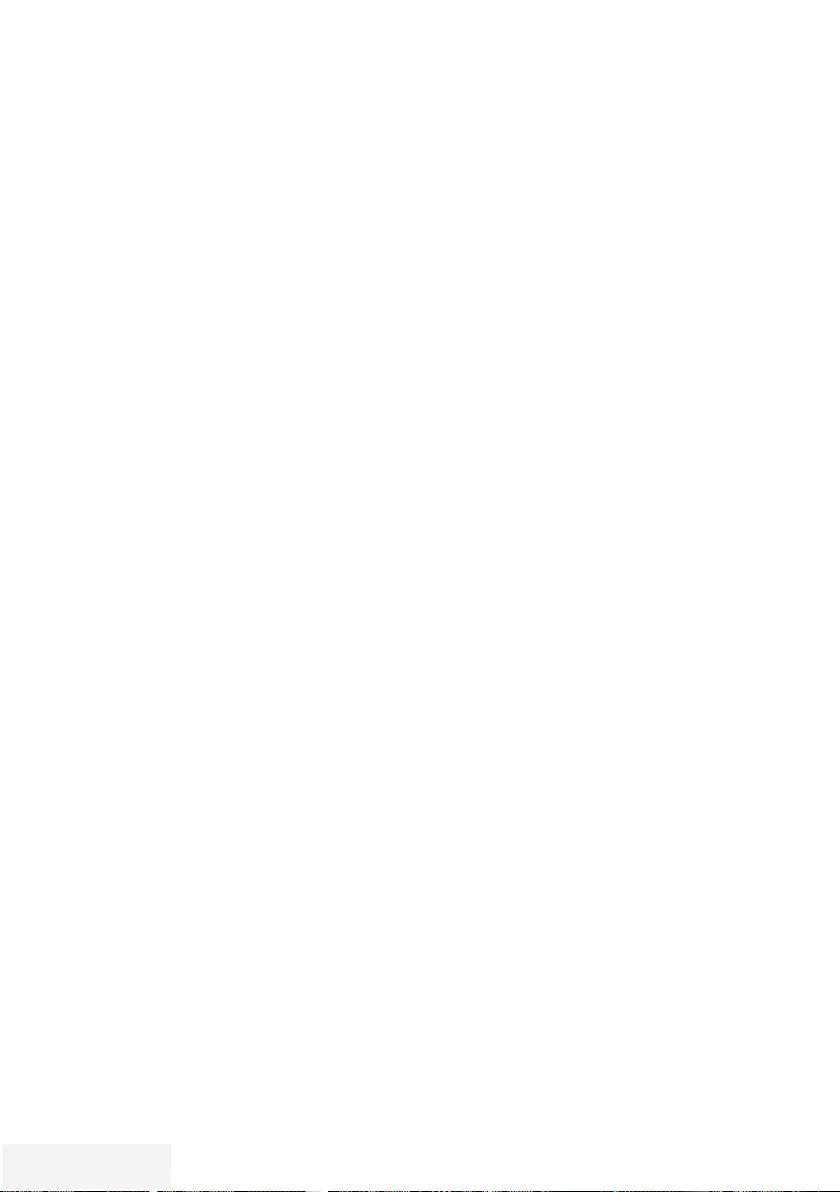
44 / 90 TR Fernseher / Bedienungsanleitung
USB-BETRIEB----------------------------------------------------------------------------------------------------------
Dateiformate für den USB-
Betrieb
Ihr Fernsehgerät kann folgende Dateiformate
verarbeiten, die über die USB-Buchsen zugeführt
werden.
Videodaten
Spezielle Codecs zur Videokomprimierung
und – dekomprimierung sorgen für mehr
Speicherplatz, ohne die Bildqualität übermäßig
zu be einträchtigen.
Ihr Fernsehgerät gibt Videodateien in den
Formaten XVID, H.264/MPEG-4 AVC(L4.1, 4
Referenzbilder), MPEG-4, MPEG-2, MPEG-1,
MJPEG und MOV wieder.
Dabei werden die folgenden Dateinamener-
weiterungen unterstützt: “.avi”, “mkv”, “.mp4”,
“.ts”, “.mov”, “.mpg”, “.dat”, “.vob”.
Formatierungsinformationen (Codec) sind in
den Dateiinhalt eingebettet und können je nach
Dateiendung variieren. „.avi“, „.mvk“ oder
„.divx“-Dateien mit Divx-Codec werden nicht
wiedergegeben.
Bilddaten
Ihr Fernsehgerät gibt Bilder in den Formaten
JPEG, PNG und BMP wieder.
JPEG ist eine Abkürzung für Joint Picture Experts
Group. Es bezeichnet ein Verfahren zur Kom-
primierung von Bilddateien.
PNG und BMP sind Verfahren zum Speichern
von Bilddaten mit keinen oder nur geringen
Verlusten.
Bilddateien können gemeinsam mit Dateien
anderer Typen auf einem Medium gespeichert
werden.
Diese Dateien lassen sich in Ordnern und
Unterordnern organisieren.
Audiodaten
Ihr Fernsehgerät spielt Audiodaten in den For-
maten MP3, AAC und M4A ab.
MP3 ist eine Abkürzung für MPEG-1 Level 3
und basiert auf dem MPEG-1-Standard, der
von der MPEG (Motion Picture Expert Group)
entwickelt wurde.
AAC steht für Advanced Audio Coding und
wurde ebenfalls von der MPEG entwickelt.
AAC liefert eine bessere Tonqualität bei
identischer Datenrate.
Solche Formate ermöglichen Aufzeichnung und
Wiedergabe von Audiodateien, die so gut wie
eine CD klingen, jedoch nur einen Bruchteil des
Speicherplatzes belegen.
Unterstützte Dateinamenerweiterungen: MP3,
MP2, M4A, AAC.
MP3-Dateien können wie vom Computer
gewohnt in Ordnern und Unterordnern
organisiert werden.
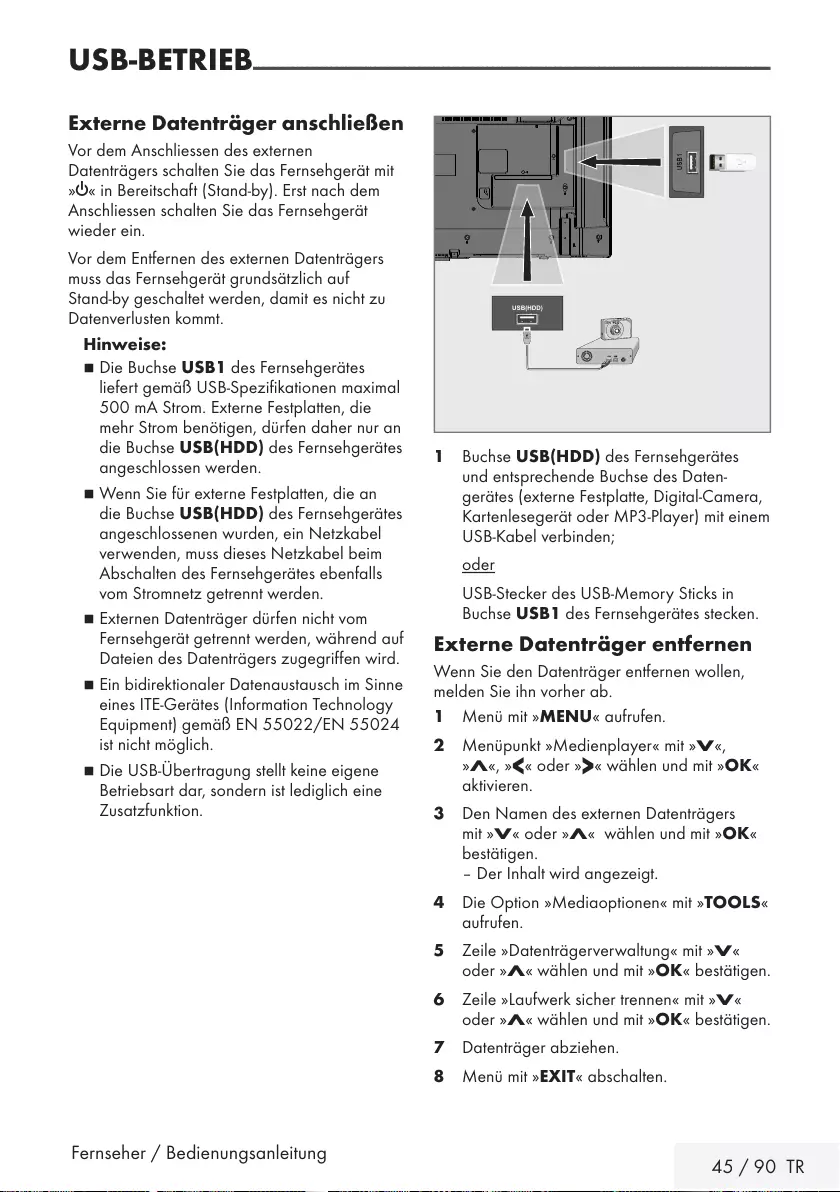
Fernseher / Bedienungsanleitung 45 / 90 TR
USB-BETRIEB----------------------------------------------------------------------------------------------------------
Externe Datenträger anschließen
Vor dem Anschliessen des externen
Datenträgers schalten Sie das Fernsehgerät mit
»8« in Bereitschaft (Stand-by). Erst nach dem
Anschliessen schalten Sie das Fernsehgerät
wieder ein.
Vor dem Entfernen des externen Datenträgers
muss das Fernsehgerät grundsätzlich auf
Stand-by geschaltet werden, damit es nicht zu
Datenverlusten kommt.
Hinweise:
7 Die Buchse USB1 des Fernsehgerätes
liefert gemäß USB-Spezifikationen maximal
500 mA Strom. Externe Festplatten, die
mehr Strom benötigen, dürfen daher nur an
die Buchse USB(HDD) des Fernseh gerätes
angeschlossen werden.
7 Wenn Sie für externe Festplatten, die an
die Buchse USB(HDD) des Fernsehgerätes
angeschlossenen wurden, ein Netzkabel
verwenden, muss dieses Netzkabel beim
Abschalten des Fernsehgerätes ebenfalls
vom Stromnetz getrennt werden.
7 Externen Datenträger dürfen nicht vom
Fernsehgerät getrennt werden, während auf
Dateien des Datenträgers zugegriffen wird.
7 Ein bidirektionaler Datenaustausch im Sinne
eines ITE-Gerätes (Information Technology
Equipment) gemäß EN 55022/EN 55024
ist nicht möglich.
7 Die USB-Übertragung stellt keine eigene
Betriebsart dar, sondern ist lediglich eine
Zusatzfunktion.
1 Buchse USB(HDD) des Fernsehgerätes
und entsprechende Buchse des Daten-
gerätes (externe Festplatte, Digital-Camera,
Kartenlesegerät oder MP3-Player) mit einem
USB-Kabel verbinden;
oder
USB-Stecker des USB-Memory Sticks in
Buchse USB1 des Fernsehgerätes stecken.
Externe Datenträger entfernen
Wenn Sie den Datenträger entfernen wollen,
melden Sie ihn vorher ab.
1 Menü mit »MENU« aufrufen.
2 Menüpunkt »Medienplayer« mit »
V
«,
»
Λ
«, »
<
« oder »
>
« wählen und mit »OK«
aktivieren.
3 Den Namen des externen Datenträgers
mit »
V
« oder »
Λ
« wählen und mit »OK«
bestätigen.
– Der Inhalt wird angezeigt.
4 Die Option »Mediaoptionen« mit »TOOLS«
aufrufen.
5 Zeile »Datenträgerverwaltung« mit »
V
«
oder »
Λ
« wählen und mit »OK« bestätigen.
6 Zeile »Laufwerk sicher trennen« mit »
V
«
oder »
Λ
« wählen und mit »OK« bestätigen.
7 Datenträger abziehen.
8 Menü mit »EXIT« abschalten.
USB(HDD)
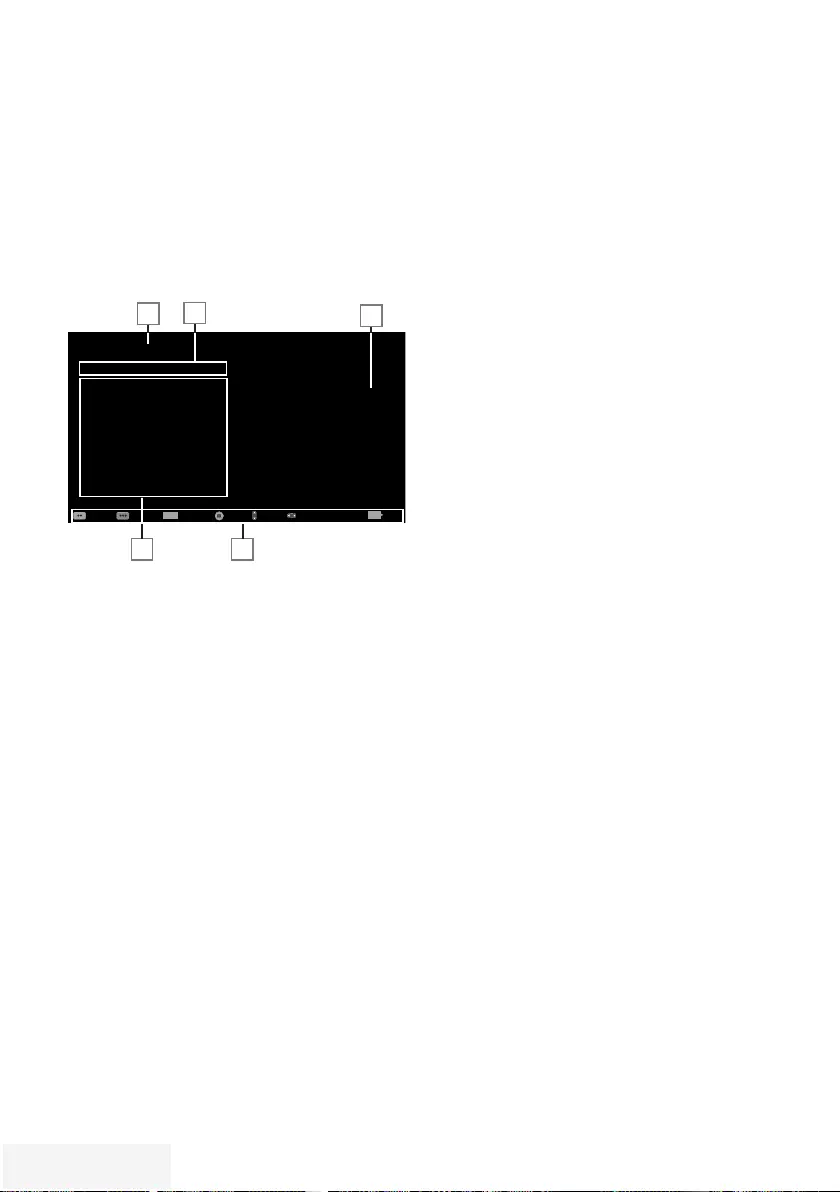
46 / 90 TR Fernseher / Bedienungsanleitung
USB-BETRIEB----------------------------------------------------------------------------------------------------------
Dateimanager
Der Dateimanager zeigt Video-, Audio- und
Bilddateien auf externen Datenträgern an.
Falls ein externer Datenträger Dateien
unterschiedlicher Formate enthält, können Sie
nicht benötigte Formate bei Bedarf ausfiltern.
Menü des Dateimanagers
Medienplayer > DISK1
Spielfilm
Musik
Foto
Spielfilm.avi
Spielfilm.str
Musik.mp3
Foto.jpg
Dienstag
xx xxx xxxx
Zurück
BACK
TOOLS
Alle(s) Spielfilm Musik Foto
Alles wahlen +Wiedergabe Mediaoptionen Filter Type
Navigieren
Wiedergabe
45
1
2
3
1 Vorschau der ausgewählten Datei.
2 Gewähltes Datenformat.
3 Name des Datenträgers.
4 Ordner des Datenträgers.
5 Menünavigation.
Einstellungen im Menü
USB-Einrichtung
Menü anwählen
1 Menü mit »MENU« aufrufen.
2 Menüpunkt »Medienplayer« mit »
V
«,
»
Λ
«, »
<
« oder »
>
« wählen und mit »OK«
aktivieren.
– Das Menü »Medienplayer« wird
eingeblendet.
3 Den Namen des externen Datenträgers
mit »
V
« oder »
Λ
« wählen und mit »OK«
bestätigen.
– Der Inhalt wird angezeigt.
4 Die Option »Mediaoptionen« mit »TOOLS«
aufrufen.
Hinweis:
7 Die weitere Bedienung entnehmen Sie bitte
den folgenden Abschnitten.
Anzeigemodus wählen
Mit dieser Funktion wählen Sie, ob das Medium
im Originalformat (z.B. 4:3) dargestellt wird
oder auf die Bildschirmgröße skaliert wird.
1 Zeile »Anzeigemodus« mit »
V
« oder »
Λ
«
wählen.
2 Gewünschte Option mit »
<
« oder »
>
«
wählen
3 Einstellung mit »EXIT« beenden.
Automatische Vorschau einschalten
Wenn diese Funktion aktiviert ist, wird
eine Vorschau der ausgewählten Datei im
Dateimanager angezeigt.
1 Zeile »Auto-Vorschau« mit »
V
« oder »
Λ
«
wählen.
2 Funktion mit »
<
« oder »
>
« einschalten
(»Ein«).
3 Einstellung mit »EXIT« beenden.
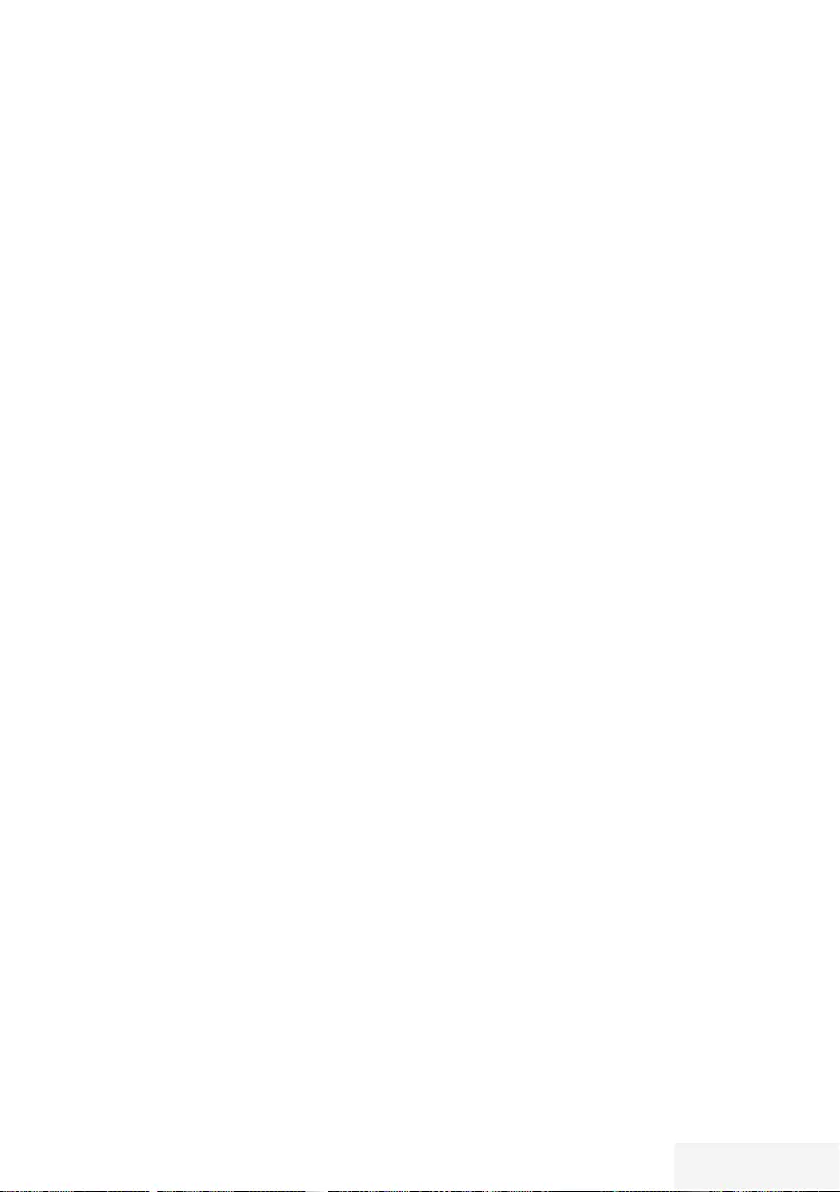
Fernseher / Bedienungsanleitung 47 / 90 TR
Diaschauintervall
1 Zeile »Diaschauintervall« mit »
V
« oder
»
Λ
« wählen.
2 Gewünschte Zeit mit »
<
« oder »
>
« wählen.
3 Einstellung mit »EXIT« beenden.
Einstellungen für Untertitel
Wenn der Film, der wiedergegeben werden
soll, Untertitel beinhaltet, können Sie diese ein-/
ausschalten, die Größe und die Farbe ändern.
1 Benötigte Zeile »Untertitel Auto-Auswahl«,
»Größe Untertitel« oder »Farbe Untertitel«
mit »
V
« oder »
Λ
« wählen.
2 Einstellung mit »
<
« oder »
>
« wählen.
3 Einstellung mit »EXIT« beenden.
Hinweis:
7 Diese Einstellungen können nur mit
„externen“ Untertitel durchgeführt werden.
USB-BETRIEB----------------------------------------------------------------------------------------------------------
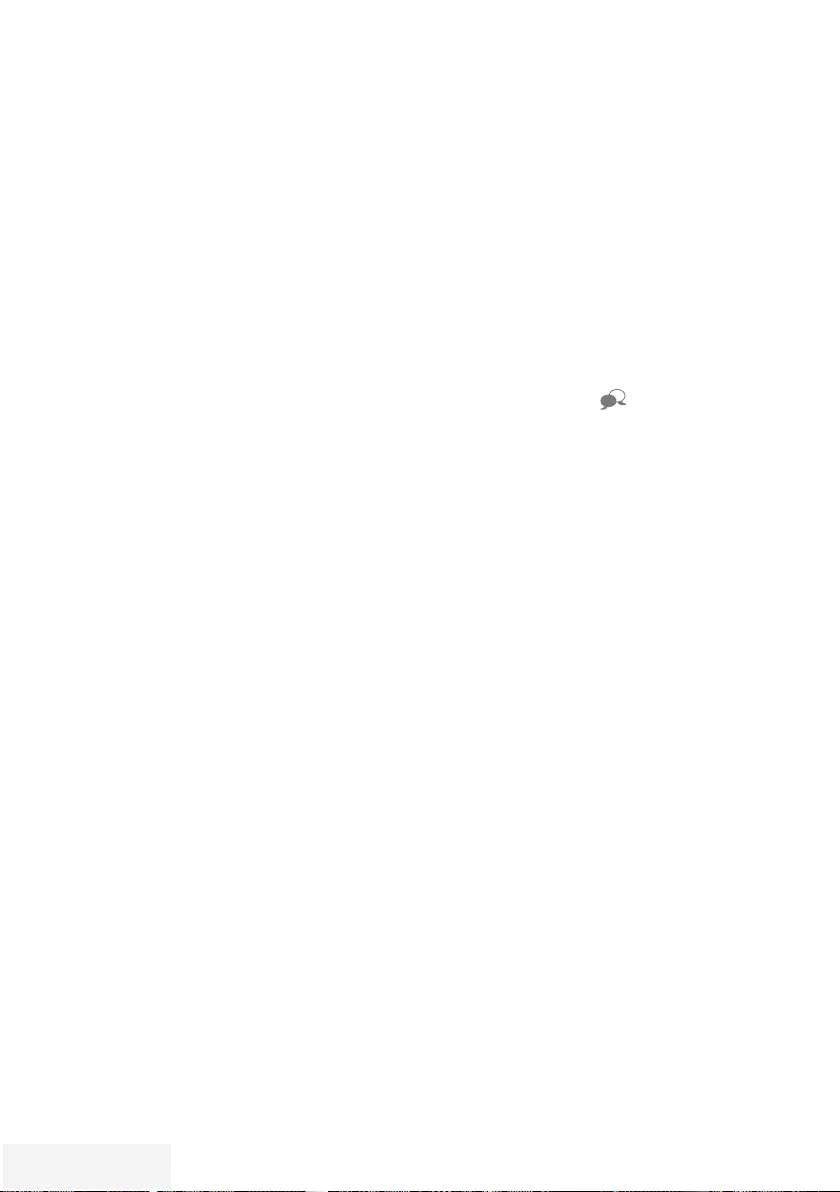
48 / 90 TR Fernseher / Bedienungsanleitung
USB-BETRIEB----------------------------------------------------------------------------------------------------------
Wiedergabe – Grundfunktionen
1 Menü mit »MENU« aufrufen.
2 Menüpunkt »Medienplayer« mit »
V
«,
»
Λ
«, »
<
« oder »
>
« wählen und mit »OK«
aktivieren.
– Das Menü »Medienplayer« wird
eingeblendet.
3 Den Namen des externen Datenträgers
mit »
V
« oder »
Λ
« wählen und mit »OK«
bestätigen.
– Der Inhalt wird angezeigt.
4 Gewünschten Dateityp (Alle(s), Spielfilm,
Musik, Foto) mit »
<
« oder »
>
« wählen und
mit »OK« bestätigen.
5 Gewünschten Ordner oder gewünschte
Datei mit »
V
« oder »
Λ
« wählen und mit
»OK« öffnen.
– Eine Liste der Unterordner (Subdirectory)
wird eingeblendet.
Hinweis:
7 Zurückschalten zum Hauptordner mit
»BACK <«.
6 Gewünschten Titel oder gewünschtes
Bild mit »
V
« oder »
Λ
« wählen und
Wiedergabe mit »8« starten.
Hinweise:
7 Informationen zu den Film-Daten können mit
»?« aufgerufen werden.
7 Bei der Wiedergabe von MP3 Dateien
werden Informationen zum Album und Titel
angezeigt.
7 Bei der Wiedergabe von Bilddateien kann
mit »?« ein „Bedienfeld“ eingeblendet
werden.
7 Wiedergabe mit »!« unterbrechen
(Pause).
8 Wiedergabe mit »8« fortsetzen.
9 Wiedergabe mit »7« beenden.
– Der Dateimanager wird angezeigt.
Hinweise:
7 Mit »BACK <« zurückschalten zur
Übersicht.
7 Es kann vorkommen, dass auch eigentlich
unterstützte Dateien im USB-Betrieb nicht
richtig funktionieren. Dies liegt daran, dass
bestimmte Dateien mit nicht standardisierten
Komprimierungsverfahren aufgezeichnet
wurden, obwohl sie die „richtige“
Dateiendung tragen.
7 Wenn eine Videodatei über mehrere
Tonspuren (Audiostreams) verfügt, können
Sie diese bei laufender Wiedergabe im
Vollbildmodus mit » « umschalten.
7 Bei Filmen werden lediglich Untertitel
im Format .SRT, .SUB, .ASS, .SSA, .SMI
unterstützt. Dabei müssen die Namen
der Untertitel- und Filmdatei identisch
sein. Andernfalls werden keine Untertitel
angezeigt.
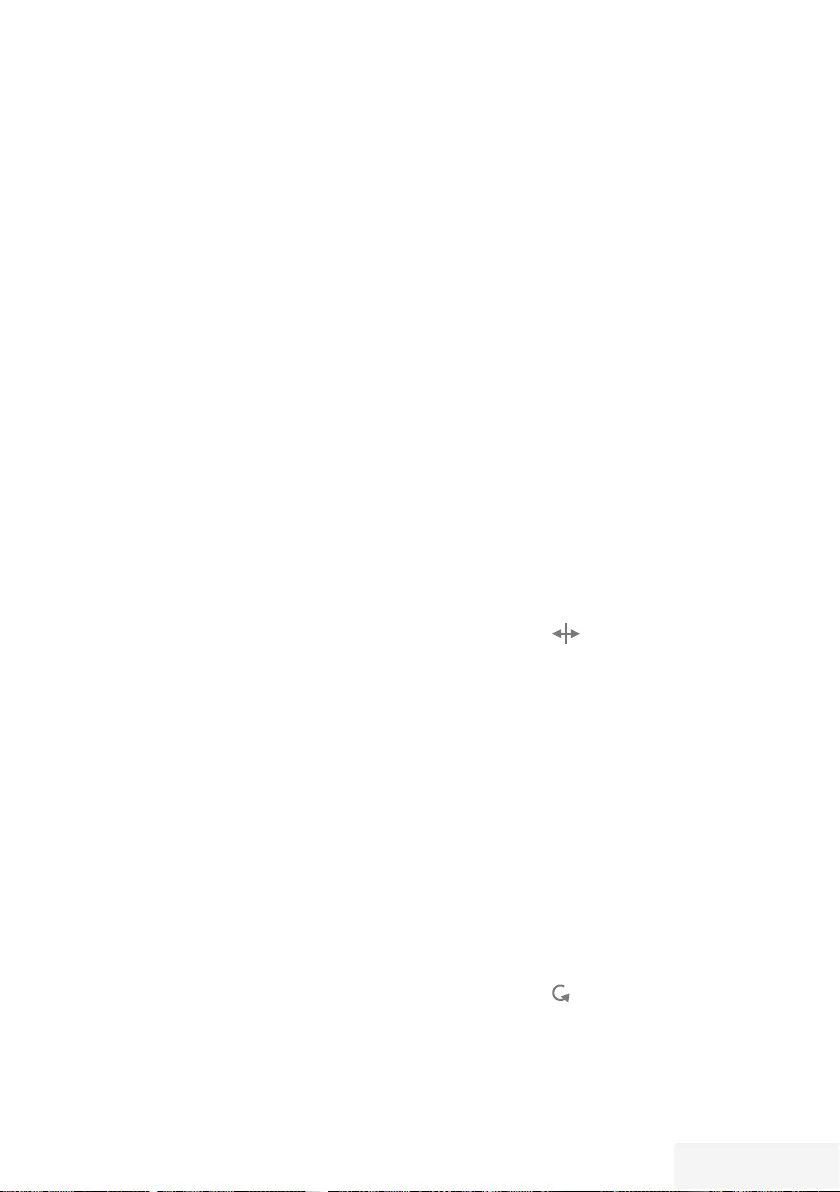
Fernseher / Bedienungsanleitung 49 / 90 TR
Zusätzliche Wiedergabe-
funktionen
Je nach Dateiformat stehen die folgenden
Zusatzfunktionen zur Verfügung:
Kapitel einer Datei wählen
(nur bei Videodateien)
1 Während der Wiedergabe das nächste
Kapitel mit »
>
« wählen.
2 Während der Wiedergabe das vorherige
Kapitel mit »
<
« wählen.
Titel einer Datei wählen
(nur bei Videodateien)
1 Während der Wiedergabe den nächsten
Titel mit »
Λ
« wählen.
2 Während der Wiedergabe den vorherigen
Titel mit »
V
« wählen.
Ausgewählte Titel wiedergeben
Nur die markierten Titel werden
wiedergegeben.
1 Titel mit »
V
« oder »
Λ
« wählen und mit
»« (gelb) markieren.
2 Titel mit »
V
« oder »
Λ
« wählen und mit
»« (gelb) markieren.
3 Wiedergabe mit »8« starten.
4 Wiedergabe mit »7« beenden.
Hinweis:
7 Zum Entfernen der Markierung den Titel
mit »
V
« oder »
Λ
« wählen und mit »«
(gelb) die Markierung abschalten.
Titel/Bild schrittweise wählen (SKIP)
1 Während der Wiedergabe den nächsten
Titel/das nächste Bild mit »6« wählen.
2 Während der Wiedergabe den vorherigen
Titel/das vorherige Bild mit »5« wählen.
– Die Wiedergabe beginnt mit dem aus-
gewählten Titel oder Bild.
USB-BETRIEB----------------------------------------------------------------------------------------------------------
Eine gewünschte Wiedergabe-
passage anwählen
(nur bei Videodateien)
1 Während der Wiedergabe »OK« drücken.
2 Gewünschte Passage (Zeitangabe) mit
»1...0 « eingeben und mit »OK« bestätigen.
Schneller Vorlauf
(nur bei Video- und Audiodateien)
Sie können zwischen unterschiedlichen
Geschwindigkeiten (2-fach, 4-fach, 8-fach,
16-fach und 32-fach vorwärts und rückwärts)
wählen.
1 Während der Wiedergabe gewünschte
Wiedergabe-Geschwindigkeit mit »
3
« oder
»
4
« wählen
2 Wiedergabe mit »8« fortsetzen.
Bilder drehen
(nur bei Bilddateien)
Sie können die Bildanzeige um 90° drehen.
1 Während der Wiedergabe das Bedienfeld
mit »OK« einblenden.
2 Die „Taste“ » « mit »
<
« oder »
>
«
wählenund mit »OK« das Bild um jeweils
90° drehen.
Wiederhol-Funktionen
Die Möglichkeiten:
– »Diese«: Der ausgewählte Titel wird
wiederholt.
– »Alles«: Alle Titel werden wieder holt
wiedergegeben.
– »Zufällig«: Alle Titel werden in zufälliger
Reihenfolge wiedergegeben.
– »Keine«: Die Wiederhol-Funktion ist
abgeschaltet.
1 Wiedergabe mit »8« starten.
2 Während der Wiedergabe das Bedienfeld
mit »?« einblenden.
3 Die „Taste“ » « mit »
<
« oder »
>
«
wählenund mit »OK« die gewünschte
Wiederhol-Funktion wählen.
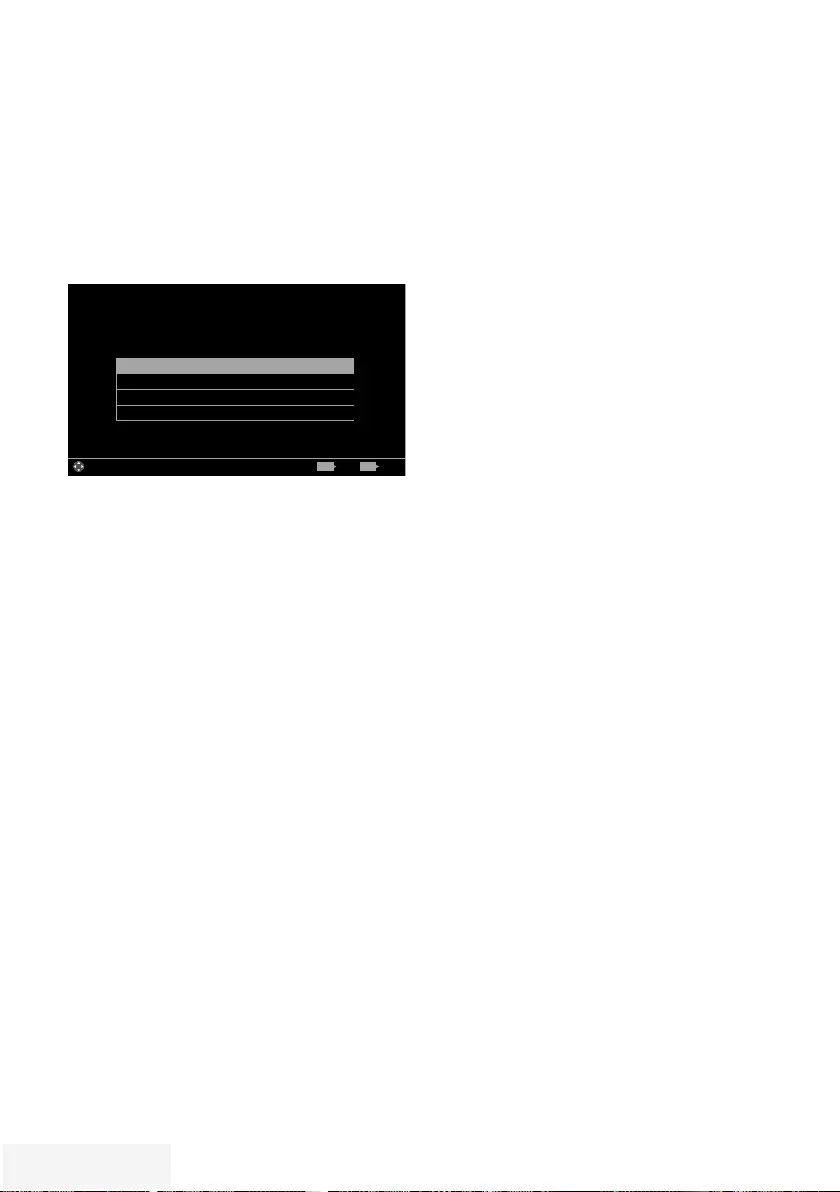
50 / 90 TR Fernseher / Bedienungsanleitung
SPRACHEINSTELLUNGEN --------------------------------------------------------------------
1 Menü mit »MENU« aufrufen.
2 Menüpunkt »Einstellungen« mit »
V
«,
»
Λ
«, »
<
« oder »
>
« wählen und mit »OK«
bestätigen.
3 Die Option »TV« mit »
>
« oder »
<
« wählen
und mit »
V
« bestätigen.
– Das Menü »TV« ist aktiv.
Sprache und Tastatur
Audio Deskription
Erweitert
Info
Bild
Dienstag
xx xxx xxxx
Quelle TimerlisteTon TV Jugendschutz
Einstellungen > TV
Wählen BeendenZurück
BACK EXIT
Hinweis:
7 Die weitere Bedienung entnehmen Sie bitte
den folgenden Abschnitten.
Menüsprache ändern
1 Zeile »Sprache und Tastatur« mit »
V
« oder
»
Λ
« wählen und mit »OK« bestätigen.
2 Zeile »Menüsprache« mit »
V
« oder »
Λ
«
wählen und mit »OK« bestätigen.
3 Gewünschte Menüsprache mit »
V
« oder
»
Λ
« wählen und mit »OK« bestätigen.
4 Eine Menüebene zurückschalten mit »BACK
<« oder Einstellung mit »EXIT« beenden.
Audiosprache ändern
(nur bei digitalen Fernsehprogrammen)
Sie können eine primäre und eine sekundäre
Audiosprache festlegen.
1 Zeile »Sprache und Tastatur« mit »
V
« oder
»
Λ
« wählen und mit »OK« bestätigen.
2 Zeile »Audiosprache« mit »
V
« oder »
Λ
«
wählen und mit »OK« bestätigen.
3 Gewünschte Audiosprache mit »
V
« oder
»
Λ
« wählen, danach mit »« (rot) als
primäre Audiosprache oder mit »« (grün)
als sekundäre Audiosprache festlegen.
– Primäre und sekundäre Sprache werden
oben im Menü angezeigt.
4 Eine Menüebene zurückschalten mit »BACK
<« oder Einstellung mit »EXIT« beenden.
Untertitelsprache ändern
(nur bei digitalen Fernsehprogrammen)
Sie können die Untertitelsprache auswählen und
eine zweite Untertitelsprache zuweisen.
1 Zeile »Sprache und Tastatur« mit »
V
« oder
»
Λ
« wählen und mit »OK« bestätigen.
2 Zeile »Untertitelsprache« mit »
V
« oder
»
Λ
« wählen und mit »OK« bestätigen.
3 Gewünschte Untertitelsprache mit »
V
«
oder »
Λ
« wählen, danach mit »« (rot) als
primäre Untertitelsprache oder mit »«
(grün) als sekundäre Untertitelsprache fest-
legen.
– Primäre und sekundäre Sprache werden
oben im Menü angezeigt.
4 Eine Menüebene zurückschalten mit »BACK
<« oder Einstellung mit »EXIT« beenden.
Tastatursprache ändern
1 Zeile »Sprache und Tastatur« mit »
V
« oder
»
Λ
« wählen und mit »OK« bestätigen.
2 Zeile »Tastatursprache« mit »
V
« oder »
Λ
«
wählen und mit »OK« bestätigen.
3 Gewünschte Tastatursprache mit »
V
« oder
»
Λ
« wählen und mit »OK« bestätigen.
4 Eine Menüebene zurückschalten mit »BACK
<« oder Einstellung mit »EXIT« beenden.
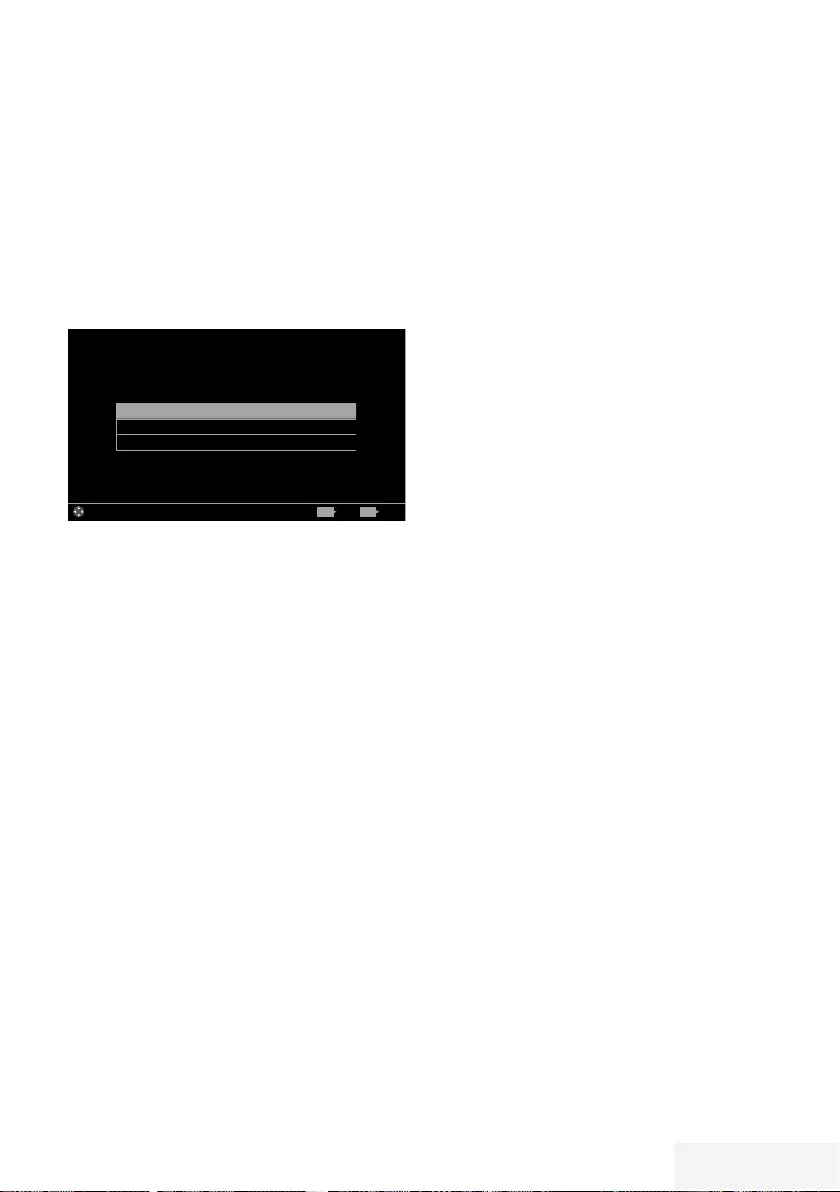
Fernseher / Bedienungsanleitung 51 / 90 TR
BEHINDERTENGERECHTE FUNKTIONEN - - - - - - - - - - - - - - - - - - - - - - - - - -
1 Menü mit »MENU« aufrufen.
2 Menüpunkt »Einstellungen« mit »
V
«,
»
Λ
«, »
<
« oder »
>
« wählen und mit »OK«
bestätigen.
3 Die Option »TV« mit »
>
« oder »
<
« wählen
und mit »
V
« bestätigen.
– Das Menü »TV« ist aktiv.
4 Die Zeile »Audio Deskription« mit »
V
« oder
»
Λ
« wählen und mit »OK« aktivieren.
Untertitelmodus Aus
Audio Deskription Gemischt
Audiobeschreibungslautstärke 20
Bild
Dienstag
xx xxx xxxx
Quelle TimerlisteTon TV Jugendschutz
Einstellungen > TV > Audio Deskription
Wählen BeendenZurück
BACK EXIT
Hinweis:
7 Die weitere Bedienung entnehmen Sie bitte
den folgenden Abschnitten.
Untertitelmodus
(nur bei digitalen Fernsehprogrammen)
Sie können Untertitel für Gehörlose und
Schwerhörige ein- und ausschalten.
1 Im Menü »Audio Deskription« die Zeile
»Untertitelmodus« mit »
V
« oder »
Λ
«
wählen.
2 Die Option »Hörgeschädigte« mit »
<
« oder
»
>
« wählen.
3 Eine Menüebene zurückschalten mit »BACK
<« oder Einstellung mit »EXIT« beenden.
Audiodeskription
Audiodeskription ist ein zusätzlicher Audiokanal
für sehbehinderte Menschen. Unter anderem
werden Aktivitäten, Umgebungen, Szenen-
änderungen, Gesten und Gesichts ausdrücke der
Schauspieler beschrieben.
Dieser Audiokanal wird bei Digitalen
Programmen zeitgleich mit dem normalen
Ton übertragen. Die Verfügbarkeit hängt vom
jeweiligen Programm und der Sendeanstalt ab.
1 Im Menü »Audio Deskription« die Zeile
»Audio Deskription« mit »
V
« oder »
Λ
«
wählen.
2 Funktion mit »
<
« oder »
>
« einschalten
(»Gemischt« oder »Kopfhörer«).
3 Die Zeile »Audiobeschreibungslautstärke«
mit »
V
« oder »
Λ
« wählen.
Gewünschte Lautstärke mit »
<
« oder »
>
«
einstellen.
4 Eine Menüebene zurückschalten mit »BACK
<« oder Einstellung mit »EXIT« beenden.
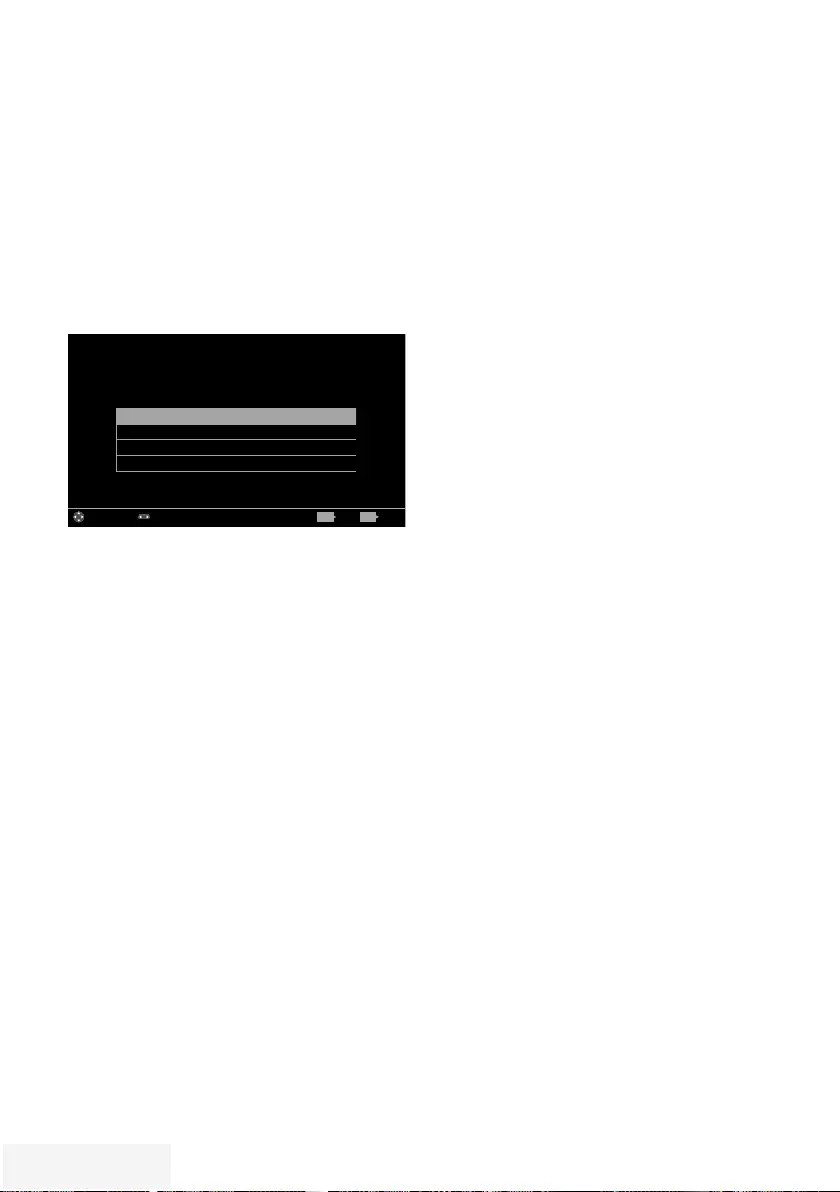
52 / 90 TR Fernseher / Bedienungsanleitung
ERWEITERTE EINSTELLUNGEN - - - - - - - - - - - - - - - - - - - - - - - - - - - - - - - - - - - - - - - - - - - - - - - - - - - - - - - -
1 Menü mit »MENU« aufrufen.
2 Menüpunkt »Einstellungen« mit »
V
«,
»
Λ
«, »
<
« oder »
>
« wählen und mit »OK«
bestätigen.
3 Die Option »TV« mit »
>
« oder »
<
« wählen
und mit »
V
« bestätigen.
– Das Menü »TV« ist aktiv.
4 Die Zeile »Erweitert« mit »
V
« oder »
Λ
«
wählen und mit »OK« aktivieren.
Autom. Abschaltung 4 Stunden
Geschäftslogoanzeige Nein
Betriebs-LED-Helligkeit Mittel
Energiesparmodus Aus
Bild
Dienstag
xx xxx xxxx
Quelle TimerlisteTon TV Jugendschutz
Einstellungen > TV > Erweiterte Einstellungen
Wählen Modus ändern BeendenZurück
BACK EXIT
Hinweis:
7 Die weitere Bedienung entnehmen Sie bitte
den folgenden Abschnitten.
Automatische Abschaltung
Ist diese Funktion aktiviert, schaltet das
Fernsehgerät nach 5 Minuten automatisch in
Bereitschaft, wenn kein Bildsignal gesendet
wird.
Das Fernsehgerät wird auch automatisch
in Bereitschaft geschaltet, wenn innerhalb
der eingestellten Zeit keine Taste an der
Fernbedienung oder am Fernsehgerät betätigt
wird. (Gefordert durch Europäische Richtlinie.)
1 Im Menü »Erweitert« die Zeile »Autom.
Abschaltung« mit »
V
« oder »
Λ
« wählen.
2 Gewünschte Ausschaltzeit (4, 6 oder 8
Stunden mit »
<
« oder »
>
« eingeben.
Hinweis:
7 Funktion abschalten, dazu mit »
<
« oder
»
>
« die Option »Aus« wählen.
3 Eine Menüebene zurückschalten mit »BACK
<« oder Einstellung mit »EXIT« beenden.
Geschäftslogoanzeige
Wenn Sie diese Funktion einschalten,
werden die Funktionen Ihres Gerätes als
Werbeeinblendungen angezeigt.
1 Im Menü »Erweitert« die Zeile
»Geschäftslogoanzeige« mit »
V
« oder
»
Λ
« wählen.
2 Funktion mit »
<
« oder »
>
« einschalten
(»Ja«).
3 Eine Menüebene zurückschalten mit »BACK
<« oder Einstellung mit »EXIT« beenden.
Helligkeit der Betriebsanzeige
ändern oder ausschalten
Sie können die Helligkeit der Betriebsanzeige
ändern.
Im Stand-by Modus leuchtet sie jedoch mit
reduzierter Helligkeit immer.
1 Im Menü »Erweitert« die Zeile »Betriebs-
LED-Helligkeit« mit »
V
« oder »
Λ
« wählen.
2 Gewünschte Option (»Niedrig«, »Mittel«
oder »Hoch«) mit »
<
« oder »
>
« wählen.
3 Eine Menüebene zurückschalten mit »BACK
<« oder Einstellung mit »EXIT« beenden.
Energiesparmodus für den
Radio-Betrieb aktivieren
Wird diese Funktion aktiviert, schaltet sich
das Bild nach der eingestellten Zeit ab, wenn
Audiodaten abgespielt werden.
1 Im Menü »Erweitert« die Zeile
»Energiesparmodus« mit »
V
« oder »
Λ
«
wählen.
2 Gewünschte Ausschaltzeit (10, 30 oder 60
Sekunden) mit »
<
« oder »
>
« wählen.
3 Eine Menüebene zurückschalten mit »BACK
<« oder Einstellung mit »EXIT« beenden.
Hinweis:
7 Wenn das Bild im USB Modus abschaltet,
das Menü mit »MENU« aufrufen und mit
»
<
« oder »
>
« die Funktion abschalten
(»Aus«).
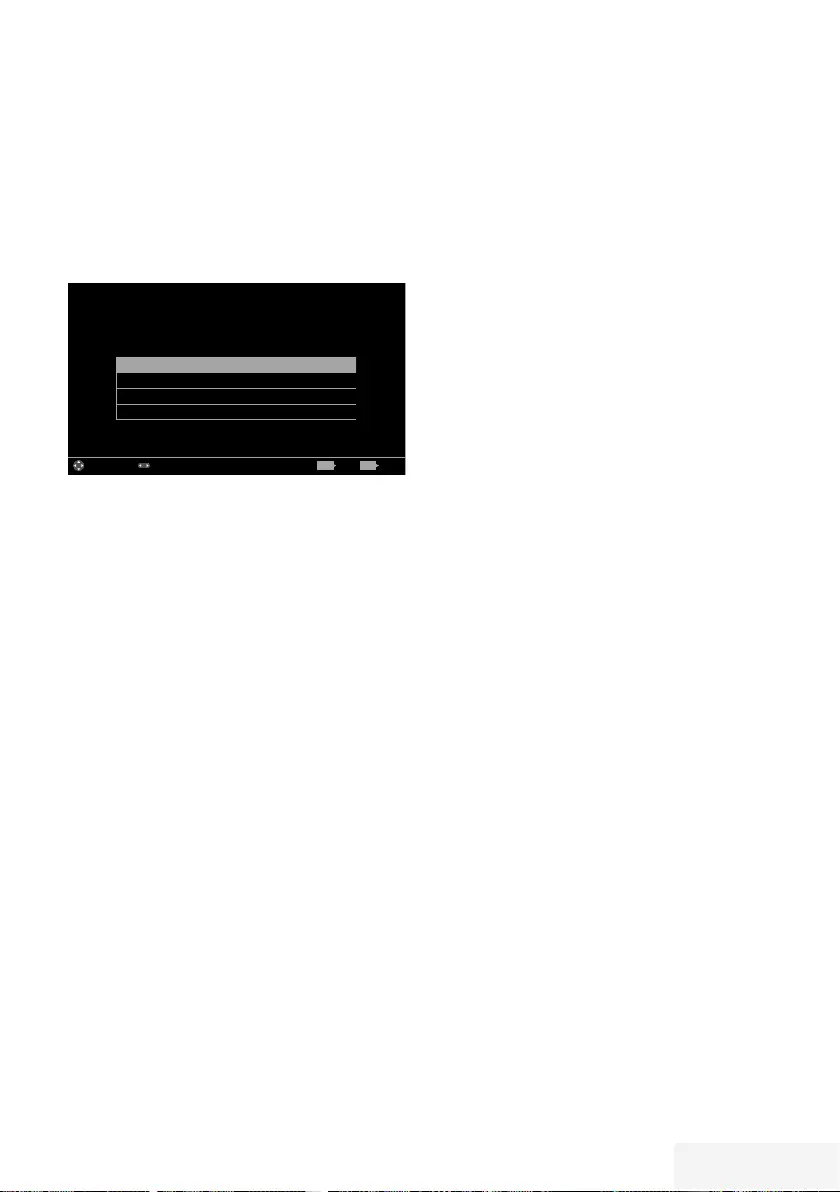
Fernseher / Bedienungsanleitung 53 / 90 TR
TIMERFUNKTIONEN - - - - - - - - - - - ---- - - - - - - - - - - - - - - - - - - - - - - - - - - - - - - - - - --- - - - - - - - - - - - - - - - - - - - - - - - - - - - - - - - -
1 Menü mit »MENU« aufrufen.
2 Menüpunkt »Einstellungen« mit »
V
«,
»
Λ
«, »
<
« oder »
>
« wählen und mit »OK«
bestätigen.
3 Die Option »Timerliste« mit »
>
« oder »
<
«
wählen und mit »
V
« bestätigen.
– Das Menü »Timerliste« ist aktiv.
Einschlaftimer Aus
Einschalttimer
Ausschalttimer
Erweitert
Bild
Dienstag
xx xxx xxxx
Quelle TimerlisteTon TV Jugendschutz
Einstellungen > Timerliste
Wählen Modus ändern BeendenZurück
BACK EXIT
Hinweis:
7 Die weitere Bedienung entnehmen Sie bitte
den folgenden Abschnitten.
Einschlaftimer aktivieren
Im Menü »Einschlaftimer« kann für das
Fernsehgerät eine Ausschaltzeit (in 10
Minuten-Schritten) eingegeben werden.
Das Fernsehgerät schaltet nach Ablauf der
eingestellten Zeit in Bereitschaft (Stand-by).
1 Zeile »Einschlaftimer« mit »
V
« oder »
Λ
«
wählen.
2 Gewünschte Ausschaltzeit mit »
<
« oder »
>
«
eingeben.
Hinweis:
7 Funktion abschalten, dazu die Ausschaltzeit
mit »
<
« oder »
>
« auf »Aus« stellen.
3 Eine Menüebene zurückschalten mit »BACK
<« oder Einstellung mit »EXIT« beenden.
Einschalttimer
Im Menü »Einschalttimer« kann für das
Fernsehgerät eine Einschaltzeit eingegeben
werden. Das Fernsehgerät schaltet nach Ablauf
der einge stellten Zeit aus Bereitschaft – mit der
vorgewählten Lautstärke und dem gewünschten
Fernsehprogramm – ein.
1 Zeile »Einschalttimer« mit »
V
« oder »
Λ
«
wählen und mit »OK« bestätigen.
2 Zeile »Modus« mit »
V
« oder »
Λ
« wählen
und mit »
<
« oder »
>
« wählen, wann das
Fernsehgerät sich einschalten soll.
3 Zeile »Signalquelle« mit »
V
« oder
»
Λ
« wählen und mit »
<
« oder »
>
« die
Signalquelle auswählen.
4 Zeile »Programmtyp« mit »
V
« oder
»
Λ
« wählen und mit »
<
« oder »
>
« die
gewünschte Option (ATV, DTV oder RADIO)
wählen.
5 Zeile »Programm« mit »
V
« oder »
Λ
«
wählen und mit »
<
« oder »
>
« das
gewünschte Programm auswählen.
Hinweis:
7 Die Zeile »Programm« ist nur dann aktiv,
wenn die aktuell benutzte Signalquelle
eingestellt wurde. Erfolgte hier keine
Eingabe, dann wird das erste Programm
der gewählten Signalquelle verwendet.
6 Zeile »Lautstärke« mit »
V
« oder »
Λ
«
wählen und mit »
<
« oder »
>
« die Lautstärke
einstellen.
7 Zeile »Zeit einstellen« mit »
V
« oder »
Λ
«
wählen und die Zeit mit »1…0 « eingeben.
8 Daten mit »« (blau) speichern.
9 Eine Menüebene zurückschalten mit »BACK
<« oder Einstellung mit »EXIT« beenden.
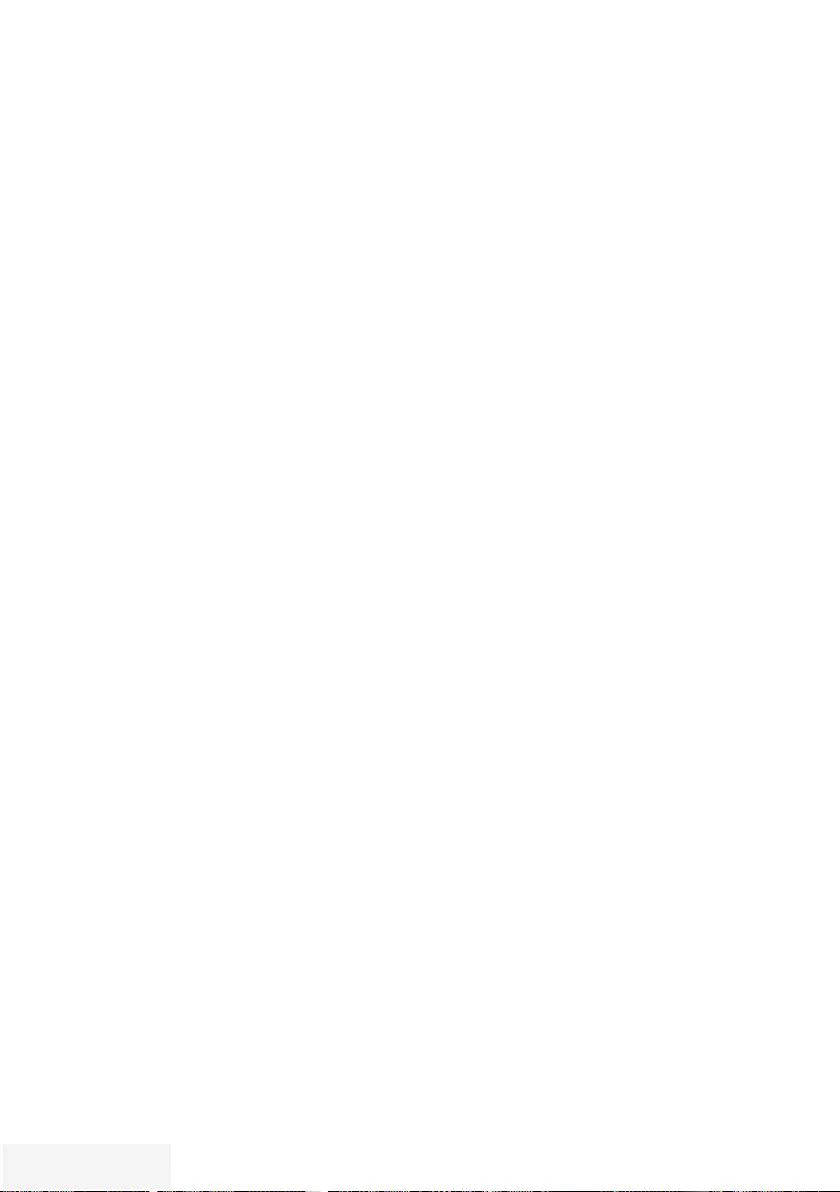
54 / 90 TR Fernseher / Bedienungsanleitung
Ausschalttimer
Im Menü »Ausschalttimer« kann für das
Fernsehgerät eine exakte Ausschaltzeit
eingegeben werden. Das Fernsehgerät
schaltet bei Erreichen der eingestellten Zeit in
Bereitschaft (Stand-by).
1 Zeile »Ausschalttimer« mit »
V
« oder »
Λ
«
wählen und mit »OK« bestätigen.
2 Zeile »Modus« mit »
V
« oder »
Λ
« wählen
und den gewünschten Modus mit »
<
« oder
»
>
« einstellen.
3 Zeile »Zeit einstellen« mit »
V
« oder »
Λ
«
wählen und die Zeit mit »1…0 « eingeben.
4 Daten mit »« (blau) speichern.
5 Eine Menüebene zurückschalten mit »BACK
<« oder Einstellung mit »EXIT« beenden.
TIMERFUNKTIONEN - - - - - - - - - - - ---- - - - - - - - - - - - - - - - - - - - - - - - - - - - - - - - - - --- - - - - - - - - - - - - - - - - - - - - - - - - - - - - - - - -
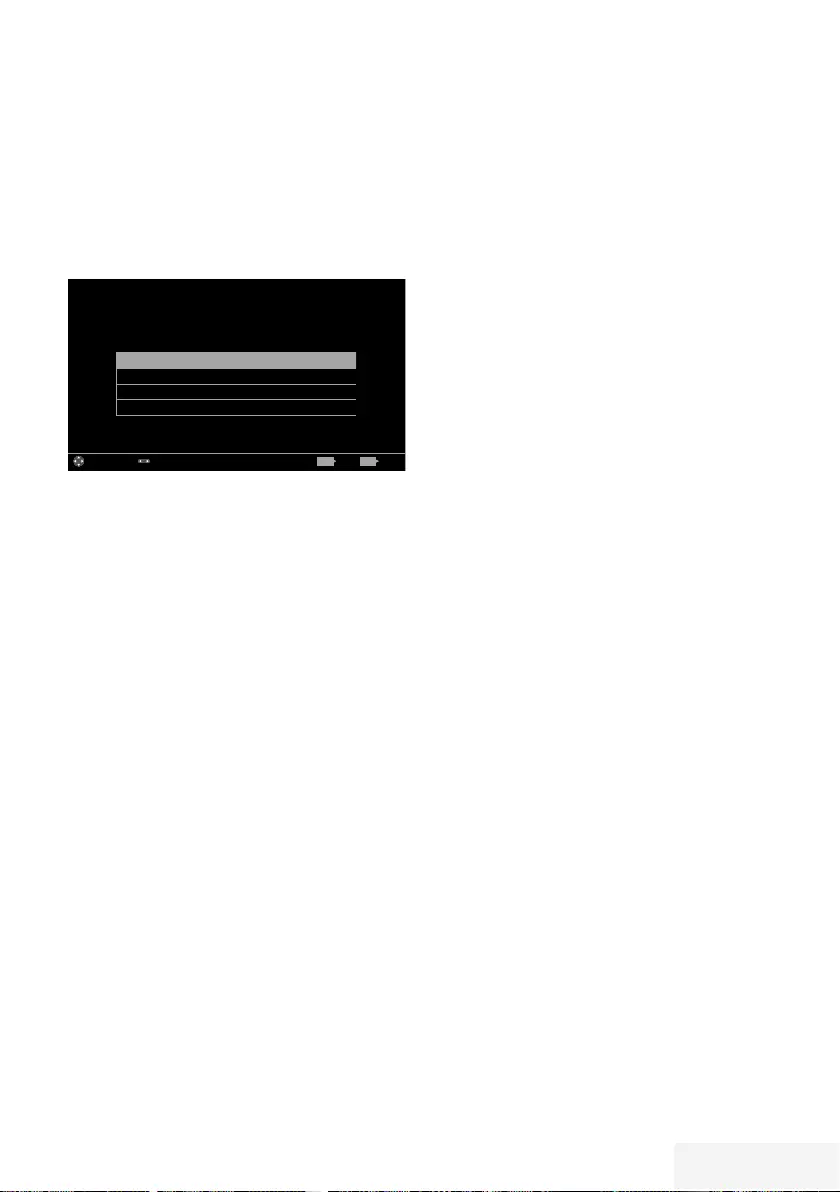
Fernseher / Bedienungsanleitung 55 / 90 TR
JUGENDSCHUTZEINSTELLUNGEN-------------------------------------------
1 Menü mit »MENU« aufrufen.
2 Menüpunkt »Einstellungen« mit »
V
«,
»
Λ
«, »
<
« oder »
>
« wählen und mit »OK«
bestätigen.
3 Die Option »Jugendschutz« mit »
>
« oder
»
<
« wählen und mit »
V
« bestätigen.
– Das Menü »Jugendschutz« ist aktiv
Jugendschutz Aus
Menü sperren Aus
Tastensperre Aus
PIN ändern
Bild
Dienstag
xx xxx xxxx
Quelle TimerlisteTon TV Jugendschutz
Einstellungen > Jugendschutz
Wählen Modus ändern BeendenZurück
BACK EXIT
Hinweis:
7 Die weitere Bedienung entnehmen Sie bitte
den folgenden Abschnitten.
Sendungen autorisieren
Es gibt Spielfilme, deren Inhalt oder auch
Szenen nicht für Kinder geeignet sind.
Diese Sendungen enthalten Informationen, die
den Inhalt oder die Szenen markieren und sind
mit Zugangslevel von 4 bis 18 versehen. Sie
können einen der Zugangslevel wählen und
damit die Wiedergabe autorisieren.
1 Im Menü »Jugendschutz« die Zeile
»Jugendschutz« mit »
V
« oder »
Λ
« wählen
und mit »
<
« oder »
>
« bestätigen.
2 PIN-Code »1234« mit »1...0 « eingeben.
3 Zugangslevel mit »
<
« oder »
>
« wählen.
4 Eine Menüebene zurückschalten mit »BACK
<« oder Einstellung mit »EXIT« beenden.
Hinweis:
7
Bei der Wiedergabe einer Time-Shift
Aufnahme kann es vorkommen, dass
ein Zugangslevel eingegeben werden
muss. Der Grund hierfür ist, die aktuell
aufgezeichnete Sendung im Time-Shift
Speicher ist “jugendgeschützt”.
Menüs sperren
Mit dieser Funktion können Sie folgende Menüs
des Fernsehgerätes sperren: »Automatischer
Suchlauf«, »Manuelle Abstimmung« und
»Programmtabelle«. Diese Menüs sind nur durch
Eingabe des PIN-Codes zugänglich.
1 Im Menü »Jugendschutz« die Zeile »Menü
sperren« mit »
V
« oder »
Λ
« wählen und mit
»
<
« oder »
>
« bestätigen.
2 PIN-Code »1234« mit »1...0 « eingeben.
3 Sperre mit »
<
« oder »
>
« aktivieren (»Ein«).
Hinweis:
7 Menüsperre abschalten dazu mit »
<
« oder
»
>
« die Einstellung »Aus« wählen.
4 Eine Menüebene zurückschalten mit »BACK
<« oder Einstellung mit »EXIT« beenden.
Multifunktionsschalter sperren
Bei aktiver Tastensperre ist der
Mulifunktionsschalter am Fernsehgerät ohne
Funktion.
1 Im Menü »Jugendschutz« die Zeile
»Tastensperre« mit »
V
« oder »
Λ
« wählen
und mit »
<
« oder »
>
« bestätigen.
2 PIN-Code »1234« mit »1...0 « eingeben.
3 Tastensperre mit »
<
« oder »
>
« aktivieren
(Ein) oder abschalten (Aus).
4 Eine Menüebene zurückschalten mit »BACK
<« oder Einstellung mit »EXIT« beenden.
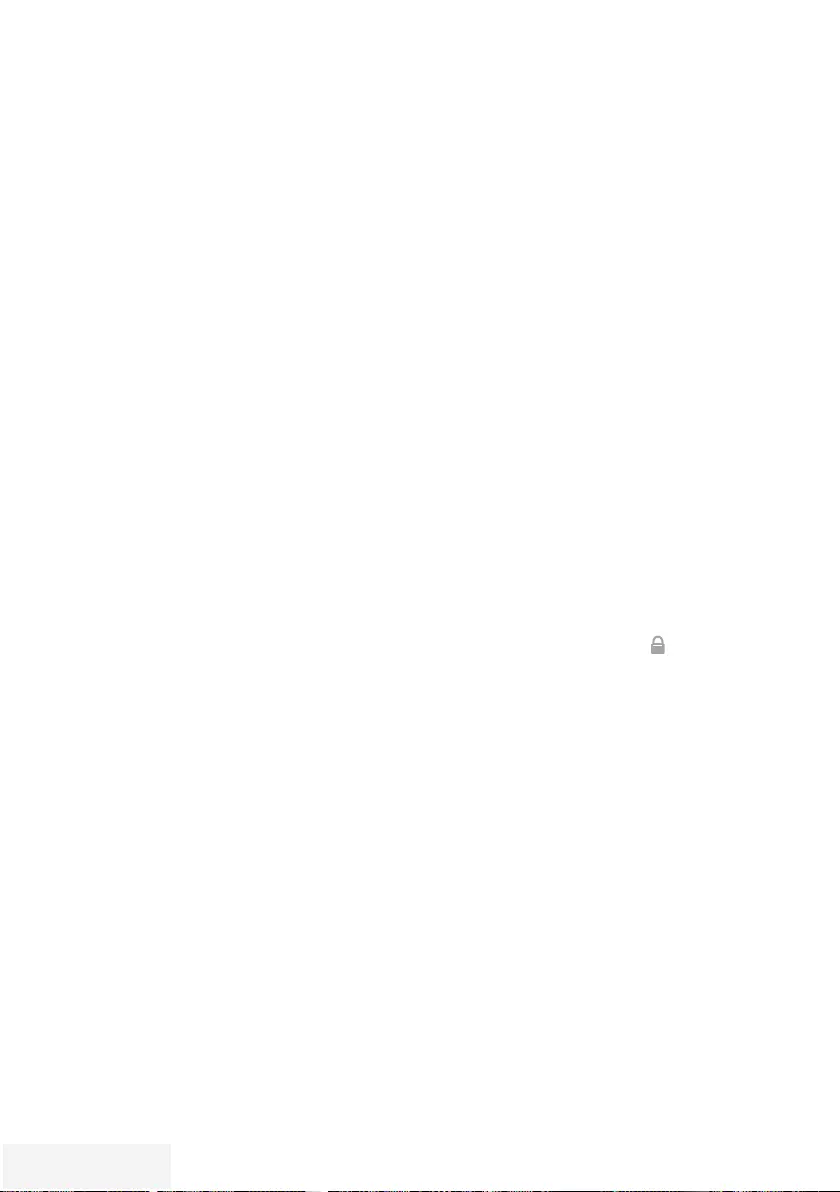
56 / 90 TR Fernseher / Bedienungsanleitung
JUGENDSCHUTZEINSTELLUNGEN-------------------------------------------
PIN-Code ändern
Sie können statt des Werkscodes »1234« einen
persönlichen PIN-Code eingeben. Notieren Sie
sich bitte Ihren persönlichen PIN-Code.
1 Im Menü »Jugendschutz« die Zeile »PIN
ändern« mit »
V
« oder »
Λ
« wählen und mit
»OK« bestätigen.
2 Aktuellen PIN-Code 1 2 3 4 mit »1...0 «
eingeben.
3 Persönlichen neuen PIN-Code mit »1...0 «
vierstellig eingeben.
4 Persönlichen neuen PIN-Code mit »1...0 «
noch einmal eingeben.
5 Eine Menüebene zurückschalten mit »BACK
<« oder Einstellung mit »EXIT« beenden.
Fernsehprogramme sperren
Sie können einzelne Fernsehprogramme mit
einem persönlichen PIN-Code sperren, zum
Beispiel Programme, die sich nicht für Kinder
eignen.
1 Menü mit »MENU« aufrufen.
2 Menüpunkt »Einstellungen« mit »
V
«,
»
Λ
«, »
<
« oder »
>
« wählen und mit »OK«
bestätigen.
3 Die Option »Quelle« mit »
>
« oder »
<
«
wählen und mit »
V
« bestätigen.
4 Die Zeile »Programmtabelle« mit »
V
« oder
»
Λ
« wählen und mit »OK« bestätigen.
5 Das zu sperrende Programm mit »
V
«, »
Λ
«,
»
<
« oder »
>
« markieren.
– Das Programm wird mit »✔« markiert.
6 Den Bearbeitungsmodus mit »« (gelb)
aktivieren.
7 Die Zeile »Programmsperre« mit »
V
« oder
»
Λ
« wählen und mit »OK« bestätigen.
8 PIN-Code »1234« mit »1 ... 0 « eingeben.
9 Funktion mit »OK« bestätigen.
– Das Programm wird mit » « markiert.
Hinweis:
7 Zum Aufheben der Sperre das Programm
mit »
V
«, »
Λ
«, »
<
« oder »
>
« wieder
anwählen, den Bearbeitungsmodus
mit »« (gelb) aktivieren, die Zeile
»Programm freigeben« mit »
V
« oder »
Λ
«
wählen und mit »OK« bestätigen.
10 Einstellung mit »EXIT« beenden.
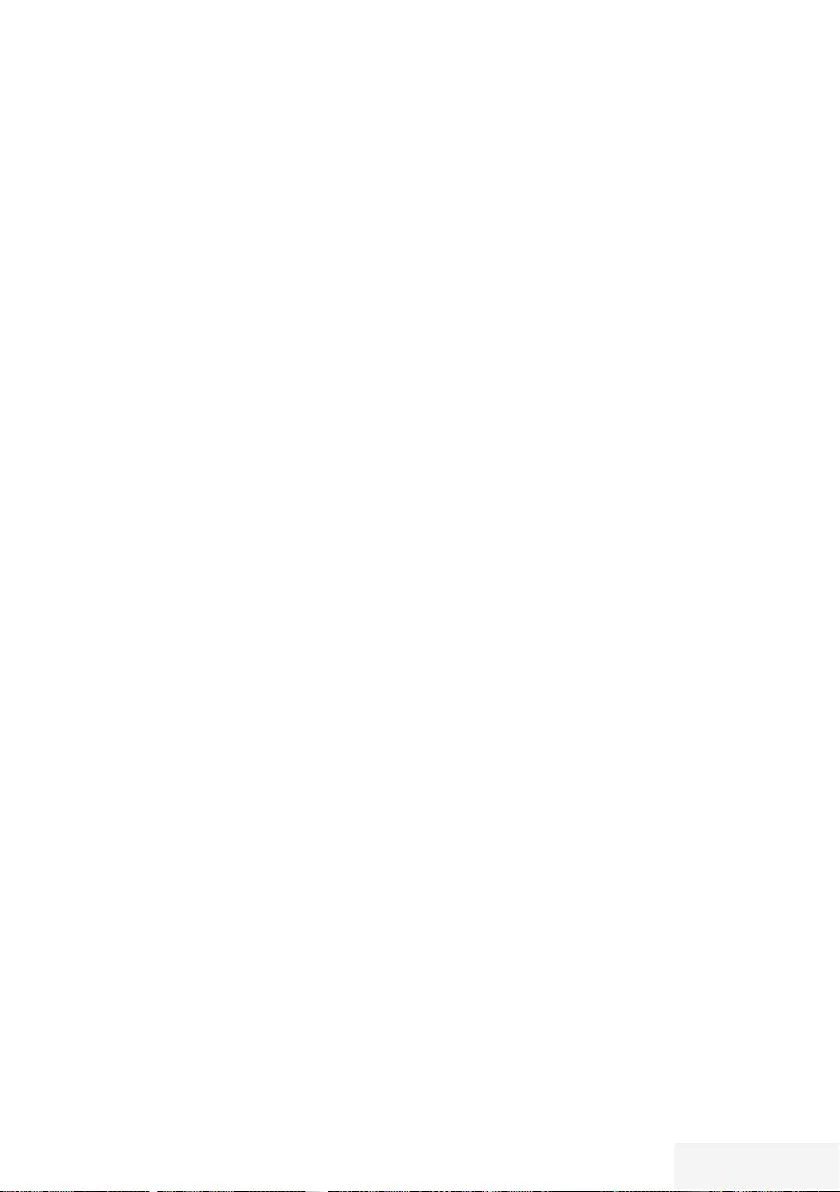
Fernseher / Bedienungsanleitung 57 / 90 TR
JUGENDSCHUTZEINSTELLUNGEN-------------------------------------------
Ein gesperrtes
Fernsehprogramm ansehen
Sie können ein durch den PIN-Code gesperrtes
Fernsehprogramm freigeben.
1 Das gesperrte Fernsehprogramm mit
»1…0 « oder »P+ «, »P–« anwählen.
2 PIN-Code »1234« mit »1 ... 0 « eingeben.
Hinweis:
7
Das Fernsehprogramm wird nach einem
Wechsel des Programmplatzes wieder
gesperrt.
PIN-Code zurückstellen
Diese Funktion benutzen Sie, wenn Sie den PIN-
Code vergessen haben.
1 Im Menü »Jugendschutz« die Zeile »PIN
ändern« mit »
V
« oder »
Λ
« wählen und mit
»OK« bestätigen.
2 PIN-Code 2 3 5 6 mit »1...0 « eingeben.
3 Persönlichen neuen PIN-Code mit »1...0 «
vierstellig eingeben.
4 Persönlichen neuen PIN-Code mit »1...0 «
noch einmal eingeben.
5 Eine Menüebene zurückschalten mit »BACK
<« oder Einstellung mit »EXIT« beenden.
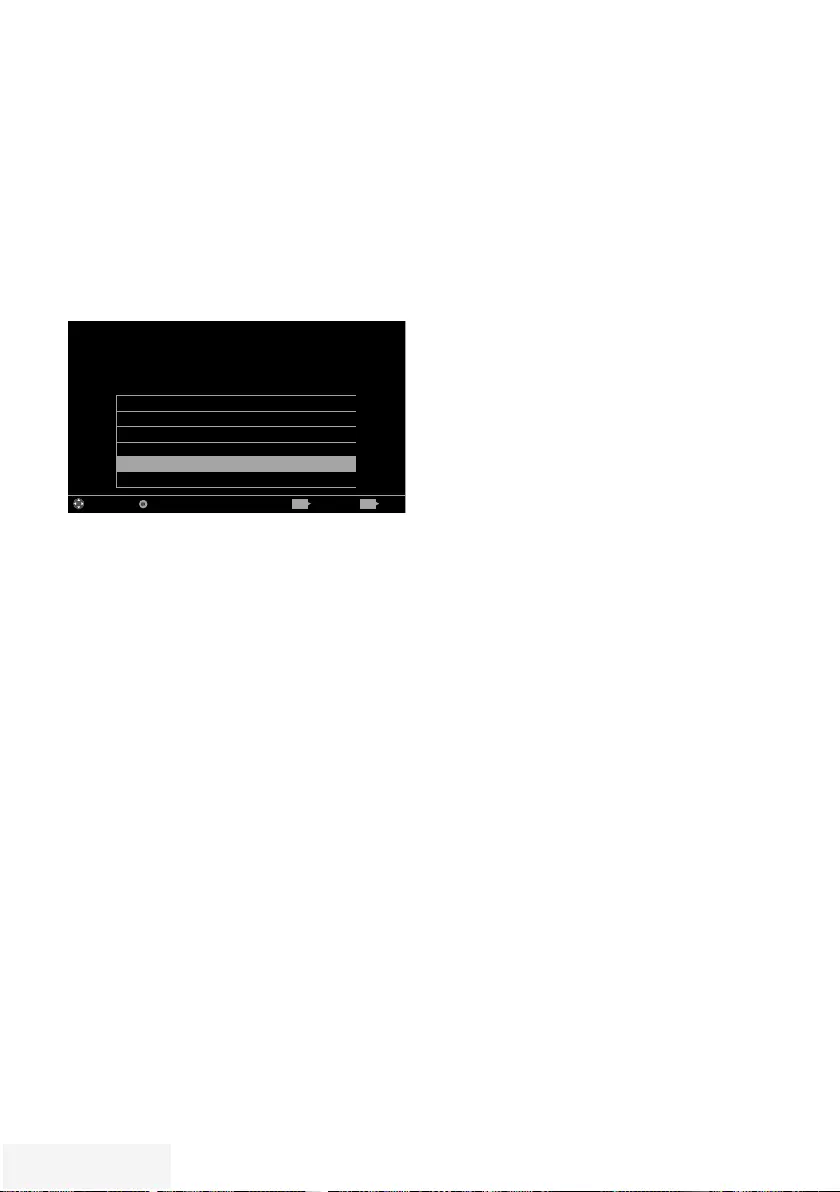
58 / 90 TR Fernseher / Bedienungsanleitung
DATUM UND UHRZEIT EINSTELLEN ----- -- --- -- -- --- -- ----- -- --- -- -- --- -- --
1 Menü mit »MENU« aufrufen.
2 Menüpunkt »Einstellungen« mit »
V
«,
»
Λ
«, »
<
« oder »
>
« wählen und mit »OK«
bestätigen
3 Die Option »Timerliste« mit »
>
« oder »
<
«
wählen und mit »
V
« bestätigen.
– Das Menü »Timerliste« ist aktiv.
4 Die Zeile »Erweitert« mit »
V
« oder »
Λ
«
wählen und mit »OK« aktivieren.
Einschlaftimer Aus
Einschalttimer
Ausschalttimer
Datum und Uhrzeit
Datum/Zeit
Zeitanpassung Auto
BILD
DIENSTAG
XX XXX XXXX
QUELLE TIMERLISTETON TV JUGENDSCHUTZ
EINSTELLUNGEN > TIMERLISTE
WÄHLEN BESTÄTIGEN EXITERW. EINST. SCHL.
BACK EXIT
Hinweis:
7 Die weitere Bedienung entnehmen Sie bitte
den folgenden Abschnitten.
Automatische Einstellung
Ihr Fernsehgerät erkennt die zeitliche Differenz
zur Greenwich Mean Time (GMT) automatisch,
sofern das ausgewählte Programm ein Zeitsignal
überträgt.
1 Im Menü »Erweitert« die Zeile »Datum/Zeit«
mit »
V
« oder »
Λ
« wählen und mit »OK«
bestätigen.
2 In Zeile »Modus« die Option »Auto« mit
»
<
« oder »
>
« wählen.
– Datum und Uhrzeit werden automatisch
aktualisiert.
3 Eine Menüebene zurückschalten mit »BACK
<« oder Einstellung mit »EXIT« beenden.
Manuelle Einstellung
Sie können die zeitliche Differenz auch manuell
einstellen – zum Beispiel dann, wenn die
richtige Zeit nicht automatisch erkannt wurde
oder aus anderen Gründen nicht mit Ihrer
Ortszeit übereinstimmt.
1 Im Menü »Erweitert« die Zeile
»Zeitanpassung« mit »
V
« oder »
Λ
«
wählen und mit »OK« bestätigen.
2 Die Option »Manuell« mit »
<
« oder »
>
«
wählen.
– Die Zeilen »Zeitzone« und »Sommer-/
Winterzeit« sind aktiv.
3 Zeile »Zeitzone« mit »
V
« oder »
Λ
« wählen
und mit »OK« bestätigen.
– Das Menü »Zeitzone wählen« wird ein-
geblendet.
4 Benötigte Zeitzone mit »
V
« oder »
Λ
wählen und mit »OK« bestätigen.
5 Zeile »Sommer-/Winterzeit« mit »
V
«,
wählen und mit »
<
« oder »
>
« die Option
»Auto«, »Aus« oder »Ein« einstellen.
6 Eine Menüebene zurückschalten mit »BACK
<« oder Einstellung mit »EXIT« beenden.
Hinweis:
7 Wenn in der Zeile »Zeitanpassung« die
Option »Auto« gewählt wurde, passt das
Fernsehgerät die Uhrzeit automatisch an
das Zeitsignal des jeweiligen Programms
an. Allerdings können unterschiedliche
Programme auch von Ihrem Heimatland
verschiedene Zeitbasen nutzen; z. B. bei
ausländischen Sendern. In solchen Fällen
können Erinnerungen und geplante Auf-
nahmen aufgrund der Zeitdifferenz außer
Kraft gesetzt werden.
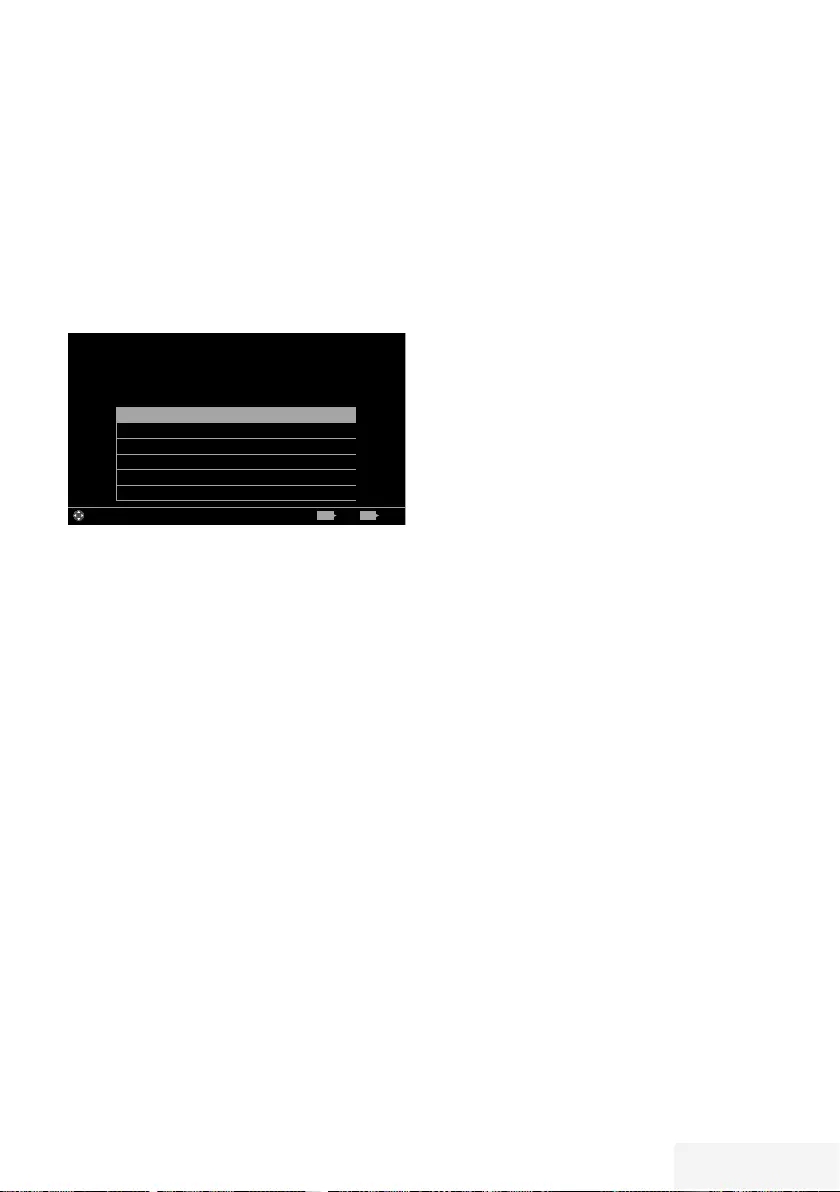
Fernseher / Bedienungsanleitung 59 / 90 TR
GERÄTESOFTWARE --------------------------------------------------------------------------------------
1 Menü mit »MENU« aufrufen.
2 Menüpunkt »Einstellungen« mit »
V
«,
»
Λ
«, »
<
« oder »
>
« wählen und mit »OK«
bestätigen.
3 Die Option »TV« mit »
>
« oder »
<
« wählen
und mit »
V
« bestätigen.
– Das Menü »TV« ist aktiv.
4 Die Zeile »Info« mit »
V
« oder »
Λ
« wählen
und mit »OK« aktivieren.
Produktinfo
TV Name
Softwareaktualisierungen
Werkseinstellungen
Kanalverlauf rücksetzen
Land Dutchland
Bild
Dienstag
xx xxx xxxx
Quelle TimerlisteTon TV Jugendschutz
Einstellungen > TV > Info
Wählen BeendenZurück
BACK EXIT
Hinweis:
7 Die weitere Bedienung entnehmen Sie bitte
den folgenden Abschnitten.
Softwareversion abrufen
1 Im Menü »Info« die Zeile »Produktinfo«
mit »
V
« oder »
Λ
« wählen und mit »OK«
bestätigen.
– Die Softwareversion des Gerätes wird
eingeblendet.
2 Eine Menüebene zurückschalten mit »BACK
<« oder Einstellung mit »EXIT« beenden.
Software aktualisieren (OAD)
(über Satellit, nur bei digitalen Programmen)
1 Im Menü »Info« die Zeile »Softwareaktuali-
sierungen« mit »
V
« oder »
Λ
« wählen und
mit »OK« bestätigen.
2 Die Option »OAD« mit »
V
« oder »
Λ
«
wählen und mit »OK« bestätigen.
– Die neue Software wird gesucht.
Hinweis:
7 Ist keine neue Software vorhanden, wird
das Menü automatisch abgeschaltet.
3 Ist eine neue Software vorhanden, die
Software mit »« (grün) installieren.
– Die neue Software wird geladen.
Achtung:
7 Während des Updates das Fernsehgerät
nicht ausschalten! Nach erfolgreichen
Update schaltet sich das Fernsehgerät
automatisch aus und wieder ein.
Hinweis:
7 Wenn automatisch nach Softwareaktuali-
sierungen gesucht werden soll, im Menü
»Quelle« ➡ »Erweitert« die Zeile »OAD«
mit »
V
« oder »
Λ
« wählen und mit »
<
«
oder »
>
« die Option »Ein« wählen.
Software aktualisieren (USB)
1 USB-Stecker des USB-Memory Sticks in
eine der Buchsen USB des Fernsehgerätes
stecken.
2 Im Menü »Info« die Zeile »Softwareaktuali-
sierungen« mit »
V
« oder »
Λ
« wählen und
mit »OK« bestätigen.
3 Die Option »USB« mit »
V
« oder »
Λ
«
wählen und mit »OK« bestätigen.
– Die Software vom USB-Memory Stick
wird installiert.
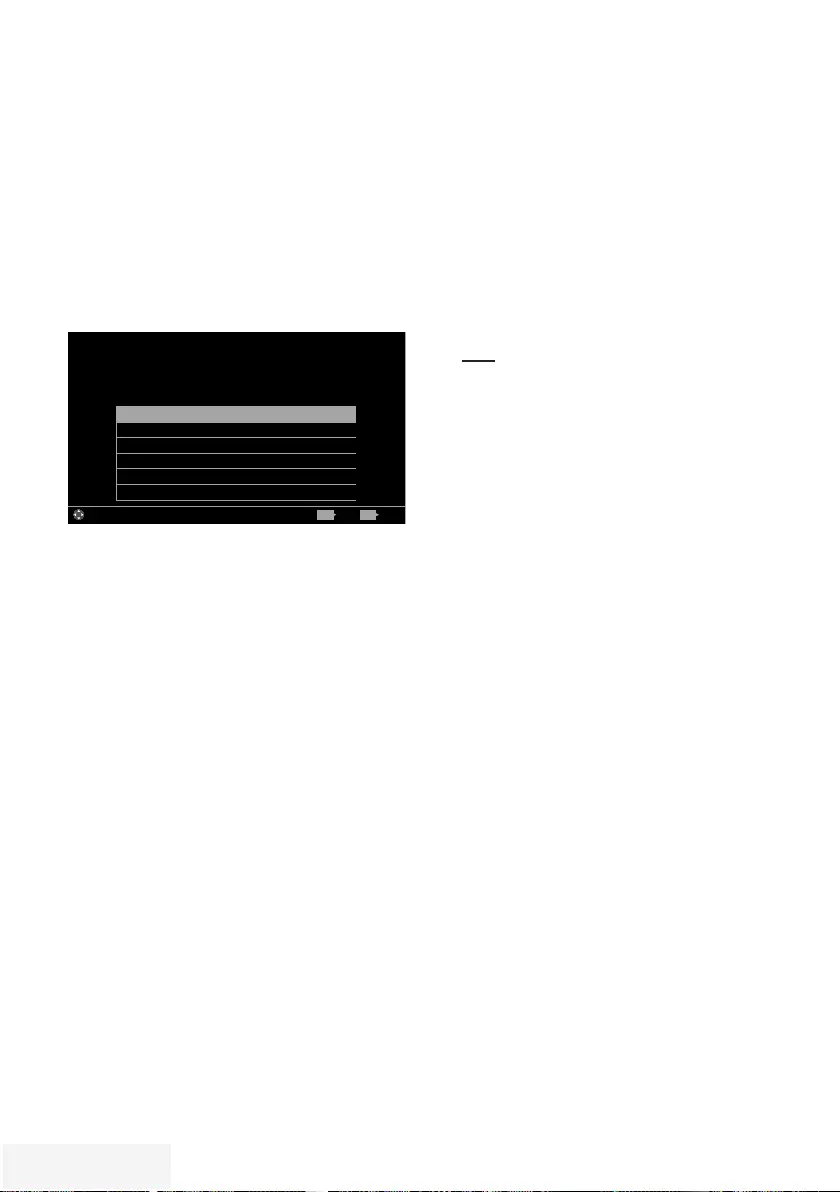
60 / 90 TR Fernseher / Bedienungsanleitung
RESET-FUNKTIONEN ----------------------------------------------------------------------------------
1 Menü mit »MENU« aufrufen.
2 Menüpunkt »Einstellungen« mit »
V
«,
»
Λ
«, »
<
« oder »
>
« wählen und mit »OK«
bestätigen.
3 Die Option »TV« mit »
>
« oder »
<
« wählen
und mit »
V
« bestätigen.
– Das Menü »TV« ist aktiv.
4 Die Zeile »Info« mit »
V
« oder »
Λ
« wählen
und mit »OK« aktivieren.
Produktinfo
TV Name Smart Inter@ctive 4...
Softwareaktualisierungen
Werksinstellungen
Kanalverlauf rücksetzen
Land Deutschland
Bild
Dienstag
xx xxx xxxx
Quelle TimerlisteTon TV Jugendschutz
Einstellungen > TV > Info
Wählen BeendenZurück
BACK EXIT
Hinweis:
7 Die weitere Bedienung entnehmen Sie bitte
den folgenden Abschnitten.
Fernsehgerät auf die Werks-
einstellungen zurücksetzen
Mit dieser Funktion löschen Sie die Programm-
tabellen und alle persönlichen Einstellungen.
1 Im Menü »Info« die Zeile
»Werkseinstellungen« mit »
V
« oder »
Λ
«
wählen und mit »OK« bestätigen.
– Das Menü »TV« wird kurz ein geblendet.
2 Einstellungen mit Kapitel „Erstinstallation und
Fernsehprogramme einstellen“ auf Seite 19
fortsetzen.
Kanalverlauf zurücksetzen
Mit dieser Funktion löschen Sie die zuletzt
gesehenen Programme im Hauptmenü.
1 Im Menü »Info« die Zeile »Kanalverlauf
rücksetzen« mit »
V
« oder »
Λ
« wählen und
mit »OK« bestätigen.
– Eine Warnung wird eingeblendet.
2 Sicherheitsabfrage bestätigen, dazu mit »
<
«
oder »
>
« die Schaltfläche »Ja« anwählen
und mit »OK« bestätigen;
oder
Vorgang abbrechen, dazu mit »
<
« oder
»
>
« die Schaltfläche »Nein« anwählen und
mit »OK« bestätigen.
– Die zuletzt gesehenen Programme im
Hauptmenü sind gelöscht.
3 Eine Menüebene zurückschalten mit »BACK
<« oder Einstellung mit »EXIT« beenden.
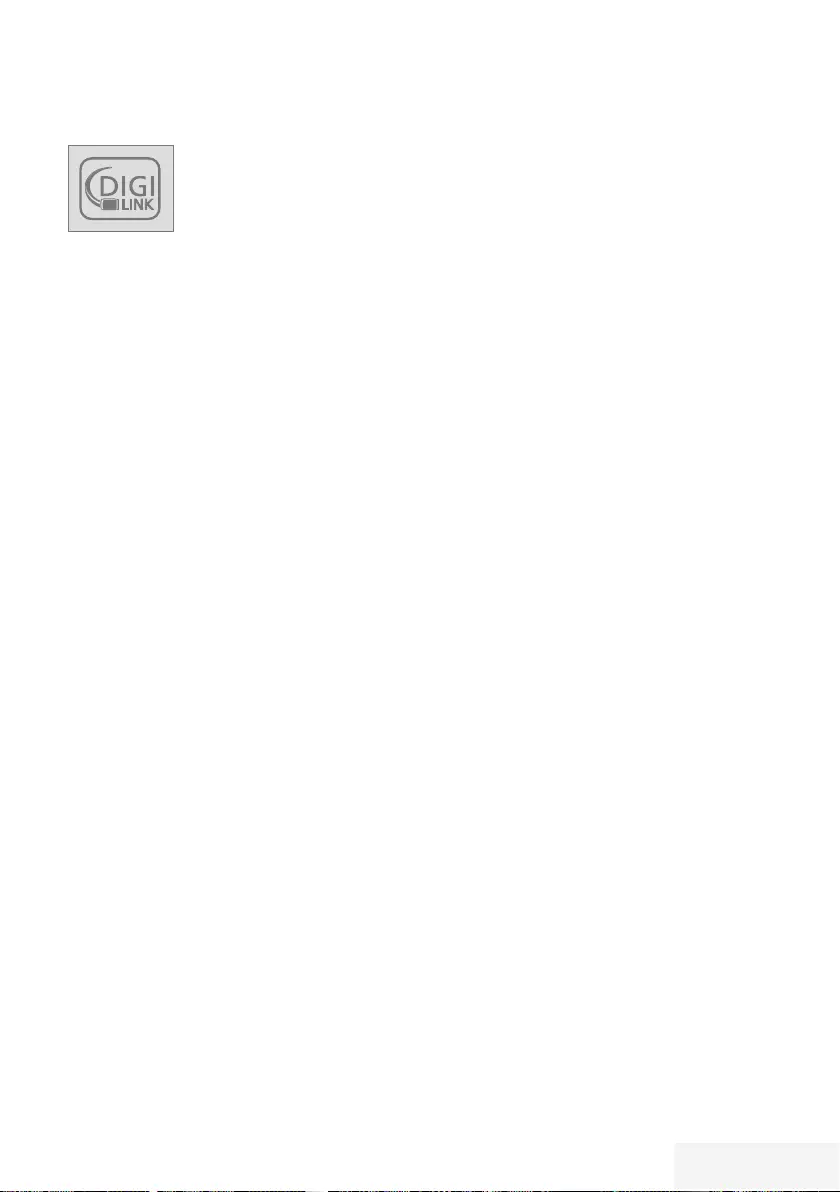
Fernseher / Bedienungsanleitung 61 / 90 TR
DIGI LINK
Ihr Fernsehgerät ist mit der DIGI
LINK-Funktion ausgestattet.
Diese Funktion verwendet das
CEC (Consumer Electronics
Control) Protokoll.
CEC ermöglicht, externe Geräte, die mit einem
HDMI-Kabel an die Buchsen HDMI an ge-
schlossen sind (z. B. DVD-Player), mit einer
Fernbedienung zu steuern.
Voraussetzung ist, die angeschlossenen
Geräte unterstützen CEC. Lesen Sie in der
Bedienungsanleitung des externen Gerätes
nach, wie die entsprechenden Funktionen hier
aktiviert werden.
DIGI LINK-Funktionen des
Fernsehgerätes
Automatisches Einschalten des Fernseh-
gerätes aus Stand-by
Wenn das externe Gerät (z. B. ein Blu-ray
Player) eingeschaltet wird, schaltet sich damit
auch das Fernsehgerät ein und der passende
HDMI-Programmplatz wird automatisch
gewählt.
Abhängig von der Ausstattung des externen
Gerätes kann aber auch nur das externe Gerät
(z. B. AV Receiver) eingeschaltet werden, das
Fernsehgerät bleibt in Stand-by.
Automatische Wahl des HDMI-Pro-
grammplatzes am Fernsehgerät
Wenn Ihr Fernsehgerät eingeschaltet ist und Sie
schalten danach das externe Geräte (z. B. einen
DVD-Player) ein, wird der passende HDMI-
Programmplatz am Fernsehgerät gewählt.
Menüsprache wählen
Am externen Gerät (z. B. DVD-Player) wird auto-
matisch die Menüsprache des Fernsehgerätes
eingestellt.
Das externe Gerät muss diese Funktion unter-
stützen.
BETRIEB MIT EXTERNEN GERÄTEN - -- -- -- -- ---- -- -- ---- -- -- ---- -- -- -- ---- -- --
Automatisches Abschalten des externen
Gerätes
Wenn Sie Ihr Fernsehgerät in den
Bereitschaftsmodus schalten, wird auch das
externe Gerät (sofern eingeschaltet) in den
Bereitschaftsmodus versetzt.
DIGI LINK ist bei Ihrem Fernsehgerät grund-
sätzlich aktiv.
Externe Geräte suchen und akti vieren
Sie können bis zu 11 Geräte mit DIGI LINK-
Funktionen an Ihr Fernsehgerät anschließen.
1 Menü mit »TOOLS« aufrufen.
2 Zeile »Digilink« mit »
V
« oder »
Λ
« wählen
und mit »OK« be stätigen.
– Die »HDMI-Geräteliste« wird einge-
blendet.
3 Gerätesuche mit »« (blau) starten.
– Die gefundenen Geräte werden im Menü
angezeigt.
4 Das zu steuernde Gerät mit »
V
« oder »
Λ
«
wählen und mit »OK« markieren.
– Wenn das ausgewählte Gerät an einen
anderen als den aktuellen Eingang an-
geschlossen ist, wird automatisch zum
jeweiligen Eingang umgeschaltet.
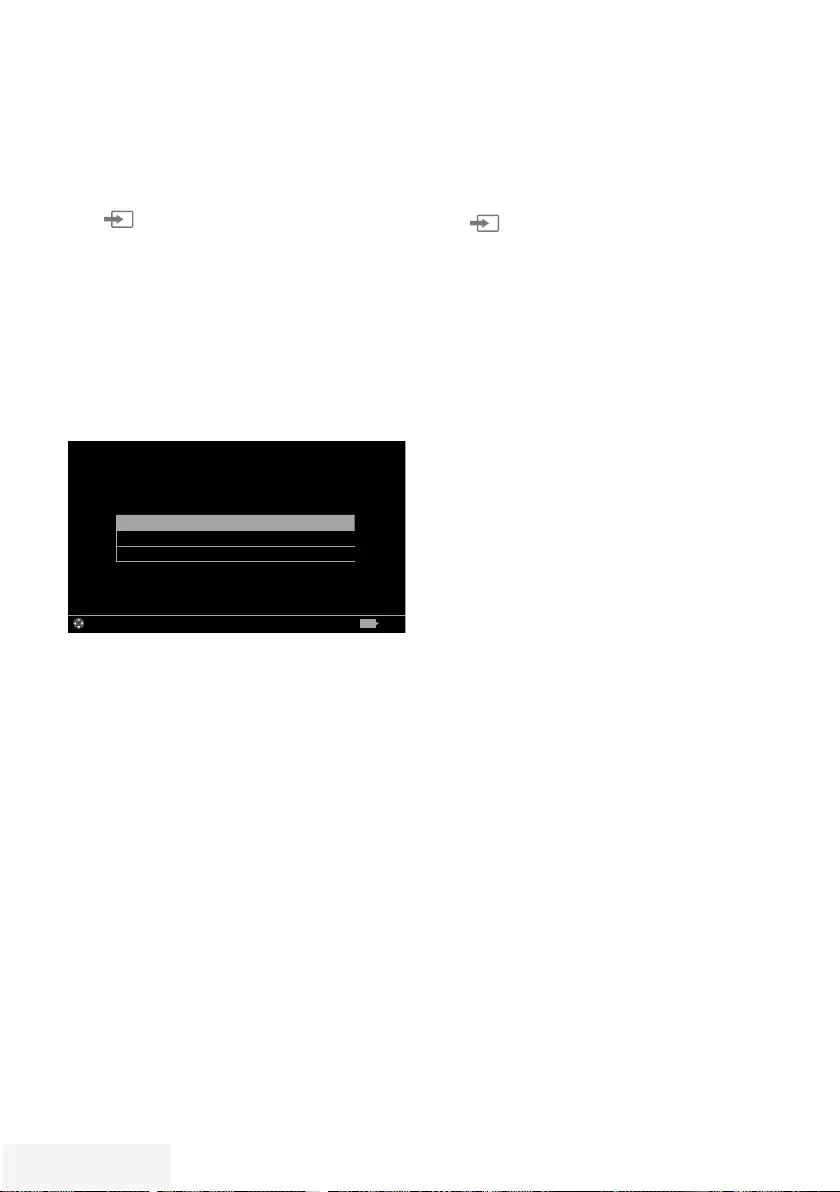
62 / 90 TR Fernseher / Bedienungsanleitung
BETRIEB MIT EXTERNEN GERÄTEN - -- -- -- -- ---- -- -- ---- -- -- ---- -- -- -- ---- -- --
Gerätesteuerung
Sie können festlegen, ob externe Geräte auch
auf die Fernbedienung Ihres Fernsehgerätes
reagieren sollen.
1 »« drücken, mit »
<
« oder »
>
« den
Programmplatz »HDMI1« bis »HDMI3«
wählen und mit »OK« bestätigen.
2 Menü mit »MENU« aufrufen.
3 Menüpunkt »Einstellungen« mit »
V
«,
»
Λ
«, »
<
« oder »
>
« wählen und mit »OK«
bestätigen.
4 Die Option »Quelle« mit »
>
« oder »
<
«
wählen und mit »
V
« bestätigen.
– Das Menü »Quelle« ist aktiv.
Gerät - - - -
Frenbedienungsverhalten Deck
Gerät in Standby schalten
Bild
Dienstag
xx xxx xxxx
Quelle TimerlisteTon TV Jugendschutz
Einstellungen > Quelle
Wählen Zurück
BACK
5 Die Zeile »Fernbedienungsverhalten« mit
»
V
« oder »
Λ
« wählen.
6 Die Steuerungsart »Durchleitung«, »Deck«
oder »Tuner« mit »
<
« oder »
>
« wählen.
Hinweise:
7 »Durchleitung« kann für sämtliche Geräte
eingesetzt werden.
»Deck« und »Tuner« können je nach
angeschlossenem externem Gerät
ausgewählt werden.
7 Probieren Sie aus, bei welcher
Steuerungsart das externe Gerät am besten
auf die Fernbedienung reagiert.
7 Den Funktionsumfang des DIGILINK-
kompatiblen Gerätes finden Sie in der
Bedienungsanleitung des externen Gerätes.
7 Einstellung mit »EXIT« beenden.
Gerät in den Bereitschaftsmodus
schalten
Diese Option schaltet das externe Gerät in den
Bereitschaftsmodus.
1 »« drücken, mit »
<
« oder »
>
« den
Programmplatz »HDMI1« bis »HDMI3«
wählen und mit »OK« bestätigen.
2 Menü mit »MENU« aufrufen.
3 Menüpunkt »Einstellungen« mit »
V
«,
»
Λ
«, »
<
« oder »
>
« wählen und mit »OK«
bestätigen.
4 Die Option »Quelle« mit »
>
« oder »
<
«
wählen und mit »
V
« bestätigen.
– Das Menü »Quelle« ist aktiv.
5 Zeile »Gerät in Standby schalten« mit »
V
«
oder »
Λ
« und mit »OK« bestätigen.
– Das externe Gerät schaltet sich ab.
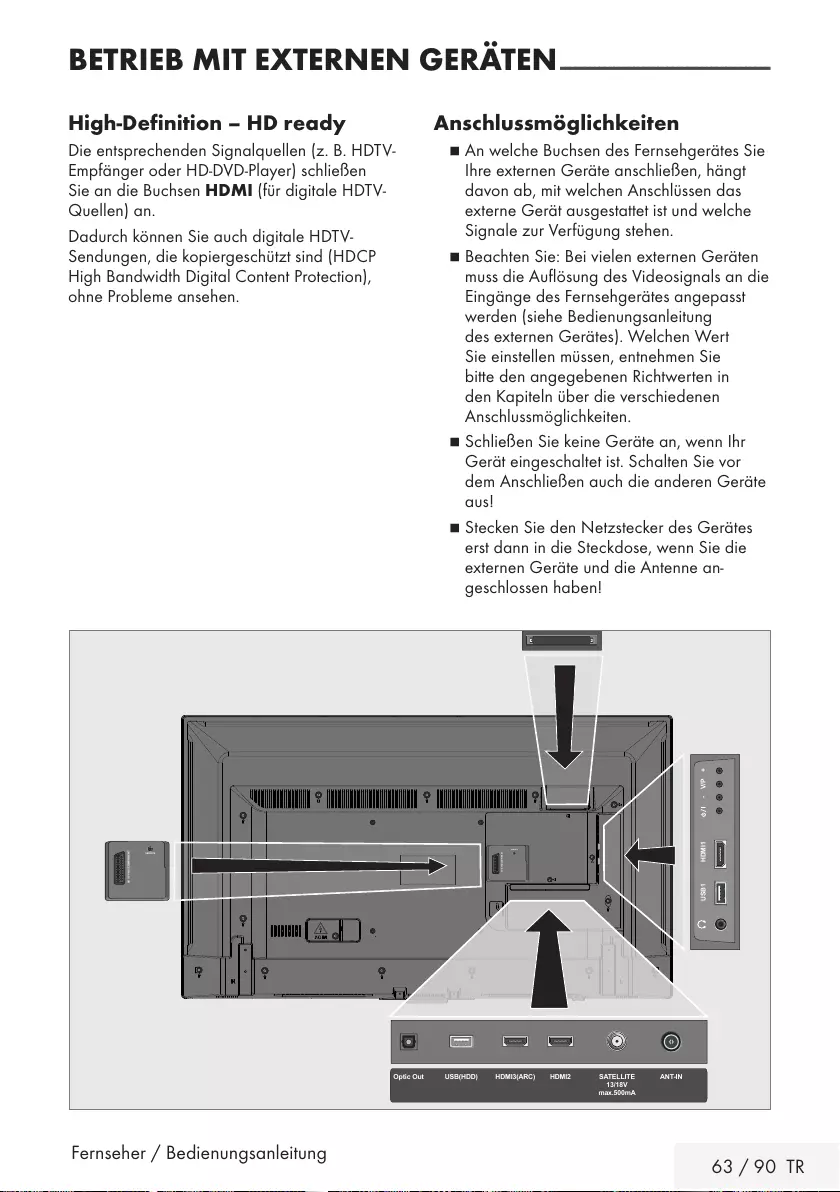
Fernseher / Bedienungsanleitung 63 / 90 TR
BETRIEB MIT EXTERNEN GERÄTEN - -- -- -- -- ---- -- -- ---- -- -- ---- -- -- -- ---- -- --
High-Definition – HD ready
Die entsprechenden Signalquellen (z. B. HDTV-
Empfänger oder HD-DVD-Player) schließen
Sie an die Buchsen HDMI (für digitale HDTV-
Quellen) an.
Dadurch können Sie auch digitale HDTV-
Sendungen, die kopiergeschützt sind (HDCP
High Bandwidth Digital Content Protection),
ohne Probleme ansehen.
Anschlussmöglichkeiten
7 An welche Buchsen des Fernsehgerätes Sie
Ihre externen Geräte anschließen, hängt
davon ab, mit welchen Anschlüssen das
externe Gerät ausgestattet ist und welche
Signale zur Verfügung stehen.
7 Beachten Sie: Bei vielen externen Geräten
muss die Auflösung des Videosignals an die
Eingänge des Fernsehgerätes angepasst
werden (siehe Bedienungsanleitung
des externen Gerätes). Welchen Wert
Sie einstellen müssen, entnehmen Sie
bitte den angegebenen Richtwerten in
den Kapiteln über die verschiedenen
Anschlussmöglichkeiten.
7 Schließen Sie keine Geräte an, wenn Ihr
Gerät eingeschaltet ist. Schalten Sie vor
dem Anschließen auch die anderen Geräte
aus!
7 Stecken Sie den Netzstecker des Ge rätes
erst dann in die Steckdose, wenn Sie die
externen Geräte und die Antenne an-
geschlossen haben!
AV / S-VHS/COMPONENT
SERVICE
USB1 HDMI1 +V/P-
ANT-INOptic Out SATELLITE
13/18V
max.500mA
HDMI2HDMI3(ARC)USB(HDD)
AV / S-VHS/COMPONENT
SERVICE
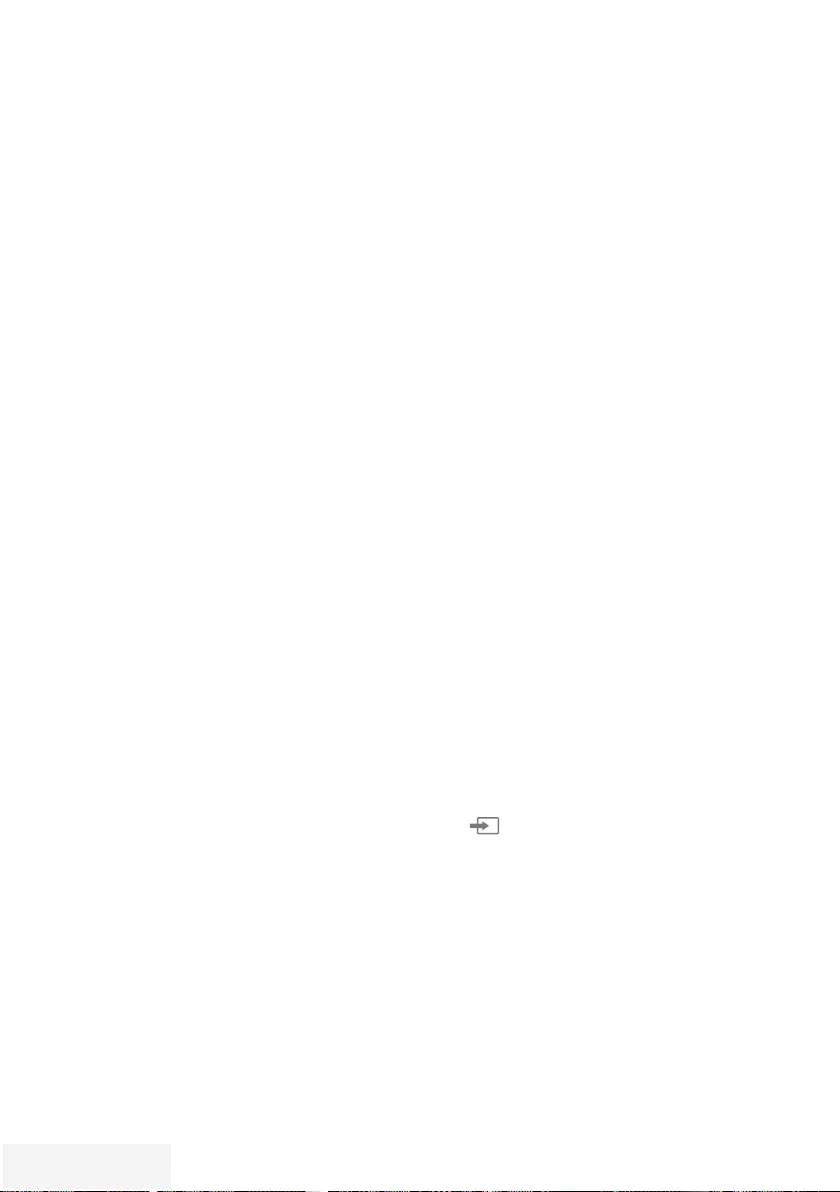
64 / 90 TR Fernseher / Bedienungsanleitung
Externe Geräte anschließen ...
... mit digitalen Ton-/Bildsignalen
7 Geeignete Geräte: Digitaler Satelliten-
Receiver, Playstation, BluRay-Player, DVD-
Player/-Recorder, Set Top Box, Notebook und
PC‘s.
7 Bildsignal: Digital; Auflösung: Standard 576p;
HDTV 720p, 1080i und 1080p.
7 Tonsignal: Digital (Stereo, Mehrkanal
komprimiert, unkomprimiert).
7 Programmplätze »HDMI 1«, »HDMI 2« oder
»HDMI3«.
1 Buchse HDMI1, HDMI2 oder HDMI3
(ARC) des Fernsehgerätes und die
entsprechenden HDMI-Buchse des externen
Gerätes mit einem handelsüblichen HDMI-
Kabel verbinden (digitales Bildsignal und
Tonsignal).
... mit analogem Videosignal
(Progressive)
7 Geeignete Geräte: DVD-Player/-Recorder,
Spielekonsole.
7 Bildsignal: YUV; Auflösung: Standard 576p;
HDTV 720p, 1080i, 1080p.
7 Tonsignal: Stereo, analog.
7 Programmplatz »Component«.
1 Buchsen AV/S-VHS/COMPONENT des
Fernsehgerätes und die entsprechenden
Buchsen des externen Gerätes über Scart/
YUV Adapter verbinden (Bildsignal und
Tonsignal).
BETRIEB MIT EXTERNEN GERÄTEN - -- -- -- -- ---- -- -- ---- -- -- ---- -- -- -- ---- -- --
... über die EURO-AV-Buchse (FBAS/
RGB-Signal)
7 Geeignete Geräte: Digitaler Satelliten-
Receiver, DVD-Player/-Recorder, Set Top Box,
Spielekonsole, Videorecorder, Decoder.
7 Bildsignal: FBAS/RGB.
7 Tonsignal: Stereo, analog.
7 Programmplatz »SCART«.
1 Buchse AV/S-VHS/COMPONENT des
Fernsehgerätes und die entsprechende
Buchse des externen Gerätes mit einem
EURO/AV-Kabel verbinden (Bild- und
Tonsignal).
... mit S-Video-Signal
7 Geeignete Geräte: DVD-Player/-Recorder,
Videorecorder, Camera-Recorder, Notebook
und PC‘s.
7 Bildsignal: Y/C.
7 Tonsignal: Stereo, analog.
7 Programmplatz »S-VHS«.
1 Buchse AV / S-VHS / COMPONENT
des Fernsehgerätes und die entsprechende
Buchse des externen Gerätes mit einem
EURO/AV-Kabel verbinden (Bild- und
Tonsignal).
Betrieb mit DVD-Player, DVD-
Recorder, Videorecorder oder
Set Top-Box
1 Externes Gerät einschalten und die
gewünschte Funktion wählen.
2 »« drücken, mit »
<
« oder »
>
«
den Programmplatz des gewünschten
Eingangssignals (»S-VHS«,
»HDMI1«, »HDMI2«, »HDMI3« oder
»COMPONENT«) wählen und mit »OK«
bestätigen.
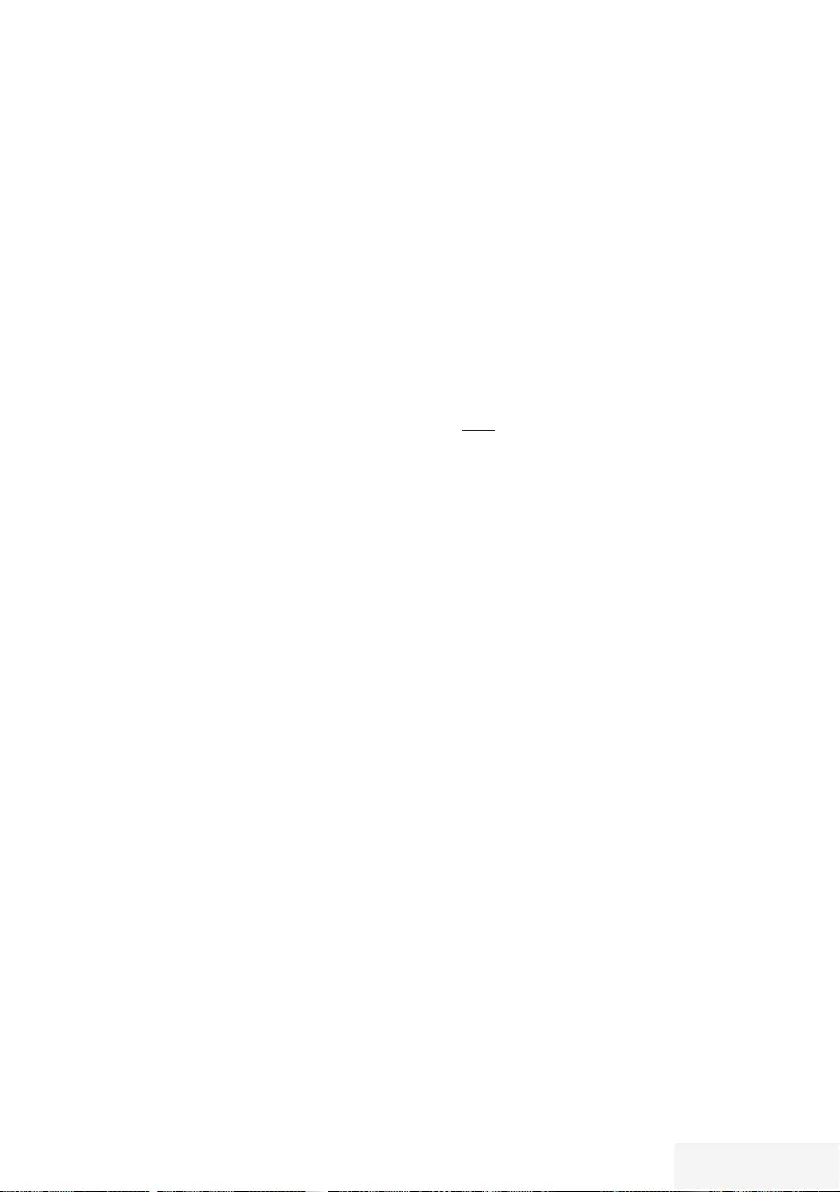
Fernseher / Bedienungsanleitung 65 / 90 TR
BETRIEB MIT EXTERNEN GERÄTEN - -- -- -- -- ---- -- -- ---- -- -- ---- -- -- -- ---- -- --
Kopfhörer
Kopfhörer anschließen
1 Kopfhörer-Stecker (3,5 mm ø Klinke) in
die Kopfhörer-Buchse des Fernsehgerätes
stecken.
Kopfhörer-Lautstärke ändern
1 Menü mit »MENU« aufrufen.
2 Menüpunkt »Einstellungen« mit »
V
«,
»
Λ
«, »
<
« oder »
>
« wählen und mit »OK«
bestätigen.
3 Die Option »Ton« mit »
>
« oder »
<
« wählen
und mit »
V
« bestätigen.
– Das Menü »Ton« ist aktiv.
4 Die Zeile »Erweitert« mit »
V
« oder »
Λ
«
wählen und mit »OK« bestätigen.
5 Die Zeile »Kopfhörer-Lautstärke« mit »
V
«
oder »
Λ
« wählen.
6 Gewünschte Lautstärke mit »
<
« oder »
>
«
einstellen.
7 Einstellung mit »EXIT« beenden.
Hinweis:
7 Längeres Hören mit Kopfhörern bei hoher
Lautstärke kann zu Hörschäden führen.
Hi-Fi-System
Digitalen Multikanal-Verstärker/AV-
Receiver anschließen
Durch diese Verbindung kann das Audiosignal
vom Fernsehprogramm mittels HDMI-Kabel über
den digitalen Multikanal-Verstärker oder AV-
Receiver wiedergegeben werden.
1 Buchse HDMI3 (ARC) (HDMI 1.4 Audio
Return Channel/Audiorückkanal) des
Fernsehgerätes und die entsprechende
Buchse des digitalen Multikanal-Verstärkers/
AV-Receivers mit einem HDMI-Kabel
(HDMI) verbinden (digitales Tonsignal);
oder
2 Buchse Optic Out des Fernsehgerätes und
die entsprechende Buchse des digitalen
Multikanal-Verstärkers/AV-Receivers mit
einem optischen Digitalkabel verbinden
(digitales Tonsignal).
Achtung:
7
Das HDMI-Kabel darf nicht länger als 5m
sein.
Gerät mit HDMI ARC Funktion an-
melden und HDMI ARC einschalten
1 Digitalen Multikanal-Verstärker/AV-Receiver
einschalten. Ist am AV-Receiver ein Blu-ray
Player angeschlossen, muss auch dieser
eingeschaltet werden.
2 Menü mit »TOOLS« aufrufen.
3 Zeile »Digilink« mit »
V
« oder »
Λ
« wählen
und mit »OK« bestätigen.
– Die »HDMI-Geräteliste« wird
eingeblendet.
4 Gerätesuche mit »« (blau) starten.
– Das an Buchse HDMI3 (ARC)
angeschlossene Gerät wird im Menü
angezeigt.
5 Das zu steuernde Gerät mit »
V
« oder »
Λ
«
wählen und mit »OK« bestätigen.
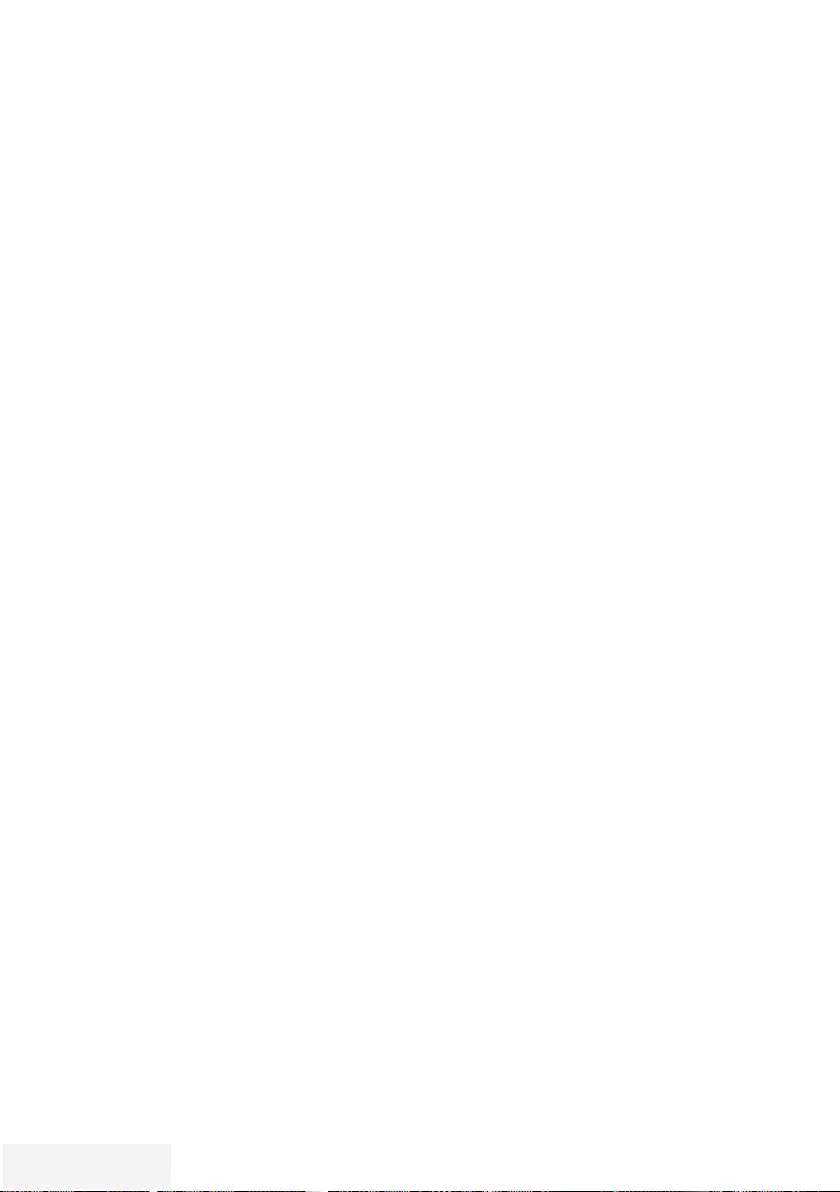
66 / 90 TR Fernseher / Bedienungsanleitung
Hinweise:
7 Wenn der AV-Receiver auch mit einer
Wiedergabefunktion ausgestattet ist (z.B.
bei einem Home Theater System), dann
werden in der »HDMI-Geräteliste« zwei
Geräte dargestellt. Der erste Eintrag ist z.B.
der DVD-Player, der zweite Eintrag ist die
Audiowiedergabe.
7 Wenn am AV-Receiver ein Blu-ray Player
angeschlossen ist, darf während des
Anmeldevorganges im Player keine Disk
eingelegt sein
6 Menü mit »MENU« aufrufen.
7 Menüpunkt »Einstellungen« mit »
V
«,
»
Λ
«, »
<
« oder »
>
« wählen und mit »OK«
bestätigen.
8 Die Option »Ton« mit »
>
« oder »
<
« wählen
und mit »
V
« bestätigen.
– Das Menü »Ton« ist aktiv.
9 Die Zeile »Erweitert« mit »
V
« oder »
Λ
«
wählen und mit »OK« bestätigen.
10 Die Zeile »ARC« mit »
V
« oder »
Λ
«
wählen.
11 Die ARC-Funktion mit »
<
« oder »
>
«
einschalten (»Ein«).
Hinweise:
7 Die Lautsprecher des Fernsehgerätes
werden automatisch abgeschaltet.
7 Die Lautstärke des AV-Receivers wird über
die Fernbedienung des Fernsehgerätes
eingestellt.
7 Die ARC-Funktion kann mit »
<
« oder »
>
«
ausgeschaltet werden (»Aus«).
7 Wird das Fernsehgerät ausgeschaltet,
dann wird dadurch auch die ARC-Funktion
ausgeschaltet, die Lautsprecher des
Fernsehgerätes sind wieder aktiv.
12 Einstellung mit »EXIT« beenden.
BETRIEB MIT EXTERNEN GERÄTEN - -- -- -- -- ---- -- -- ---- -- -- ---- -- -- -- ---- -- --
Tonsignal über die HiFi-Anlage
wiedergeben
1 Buchse U des Fernsehgerätes und die
entsprechenden Buchsen des AV-Receivers
mit einem handelsüblichen Adapterkabel
verbinden (digitales Tonsignal).
Hinweis:
7 Wenn diese Funktion aktiv ist, wird das
Audiosignal an die HiFi-Anlage/den AV-
Receiver (angeschlossen an Buchse U)
übertragen.
2 Menü mit »MENU« aufrufen.
3 Menüpunkt »Einstellungen« mit »
V
«,
»
Λ
«, »
<
« oder »
>
« wählen und mit »OK«
bestätigen.
4 Die Option »Ton« mit »
>
« oder »
<
« wählen
und mit »
V
« bestätigen.
– Das Menü »Ton« ist aktiv.
5 Die Zeile »Erweitert« mit »
V
« oder »
Λ
«
wählen und mit »OK« bestätigen.
6 Die Zeile »Audio-Ausgang« mit »
V
« oder
»
Λ
« wählen.
7 Die Option »Kopfhörer« oder »Regelbar«
mit »
>
« oder »
<
« wählen.
Hinweise:
7 Wenn Sie »Regelbar« wählen, kann die
Lautstärke in der Menüoption »Lautstärke«
verändert werden.
7 Soll der Ton ausschließlich über die HiFi-
Anlage/den AV-Receiver ausgegeben
werden, wählen Sie in der Zeile »TV-
Lautsprecher« mit »
<
« oder »
>
« die Option
»Aus«.
8 Einstellung mit »EXIT« beenden.
In Lizenz von Dolby Laboratories gefertigt. Dolby,
Dolby Audio und das Doppel-D-Symbol sind Warenze-
ichen von Dolby Laboratories.
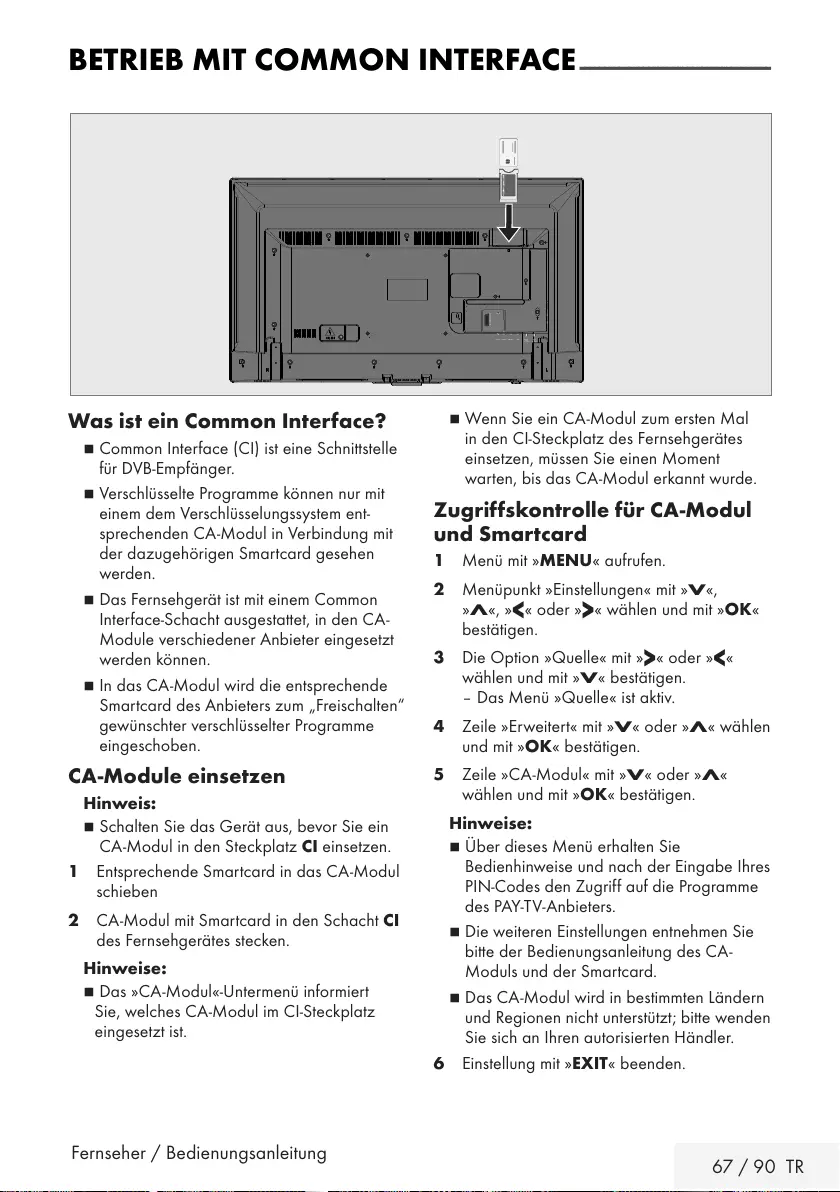
Fernseher / Bedienungsanleitung 67 / 90 TR
BETRIEB MIT COMMON INTERFACE ---------------------------------------
Was ist ein Common Interface?
7 Common Interface (CI) ist eine Schnittstelle
für DVB-Empfänger.
7 Verschlüsselte Programme können nur mit
einem dem Verschlüsselungssystem ent-
sprechenden CA-Modul in Verbindung mit
der dazugehörigen Smartcard gesehen
werden.
7 Das Fernsehgerät ist mit einem Common
Interface-Schacht ausgestattet, in den CA-
Module verschiedener Anbieter eingesetzt
werden können.
7 In das CA-Modul wird die entsprechende
Smartcard des Anbieters zum „Frei schalten“
gewünschter verschlüsselter Programme
eingeschoben.
CA-Module einsetzen
Hinweis:
7 Schalten Sie das Gerät aus, bevor Sie ein
CA-Modul in den Steckplatz CI ein setzen.
1 Entsprechende Smartcard in das CA-Modul
schieben
2 CA-Modul mit Smartcard in den Schacht CI
des Fernsehgerätes stecken.
Hinweise:
7 Das »CA-Modul«-Untermenü informiert
Sie, welches CA-Modul im CI-Steckplatz
eingesetzt ist.
7 Wenn Sie ein CA-Modul zum ersten Mal
in den CI-Steckplatz des Fernsehgerätes
einsetzen, müssen Sie einen Moment
warten, bis das CA-Modul erkannt wurde.
Zugriffskontrolle für CA-Modul
und Smartcard
1 Menü mit »MENU« aufrufen.
2 Menüpunkt »Einstellungen« mit »
V
«,
»
Λ
«, »
<
« oder »
>
« wählen und mit »OK«
bestätigen.
3 Die Option »Quelle« mit »
>
« oder »
<
«
wählen und mit »
V
« bestätigen.
– Das Menü »Quelle« ist aktiv.
4 Zeile »Erweitert« mit »
V
« oder »
Λ
« wählen
und mit »OK« bestätigen.
5 Zeile »CA-Modul« mit »
V
« oder »
Λ
«
wählen und mit »OK« bestätigen.
Hinweise:
7 Über dieses Menü erhalten Sie
Bedienhinweise und nach der Eingabe Ihres
PIN-Codes den Zugriff auf die Programme
des PAY-TV-Anbieters.
7 Die weiteren Einstellungen entnehmen Sie
bitte der Bedienungsanleitung des CA-
Moduls und der Smartcard.
7 Das CA-Modul wird in bestimmten Ländern
und Re gionen nicht unterstützt; bitte wenden
Sie sich an Ihren autorisierten Händler.
6 Einstellung mit »EXIT« beenden.
AV / S-VHS/COMPONENT
SERVICE
SATELLITE
13/18V
max. 500mA
ANT-IN
5V
max. 50mA
Optic Out USB(HDD) HDMI3(ARC) HDMI2
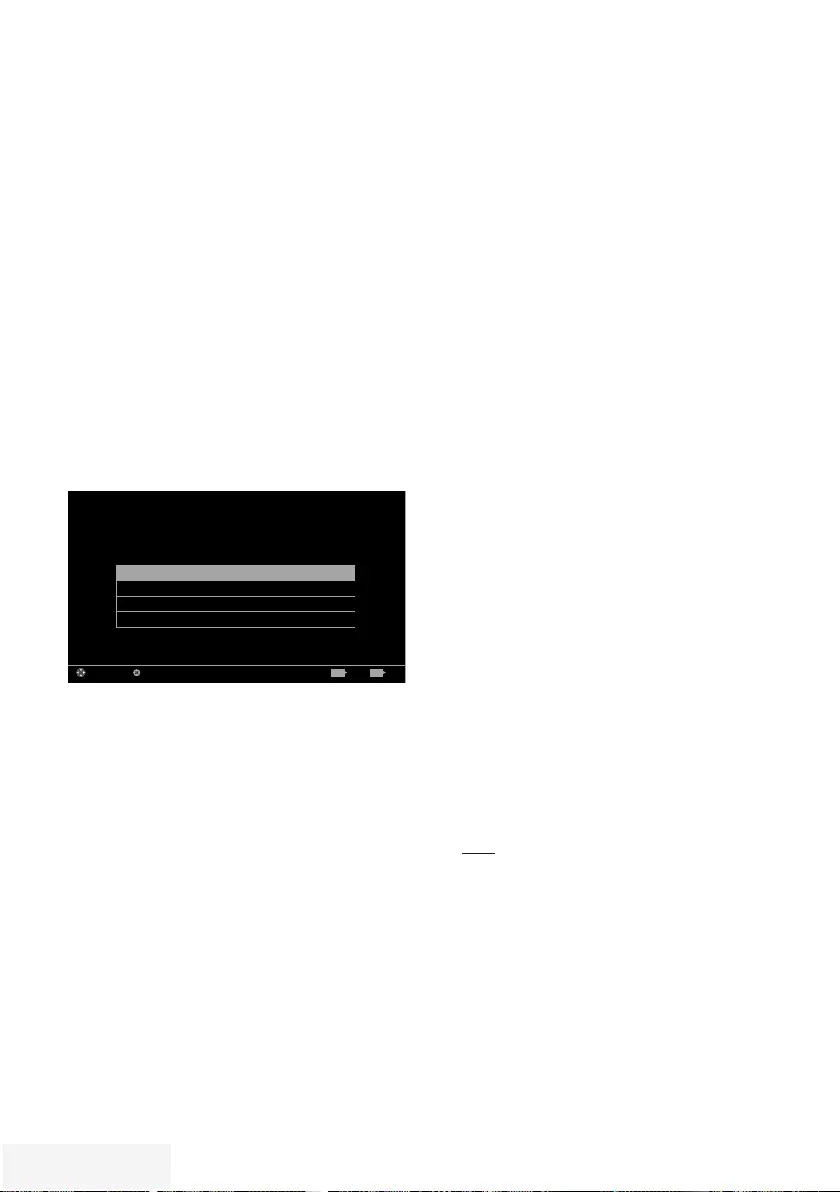
68 / 90 TR Fernseher / Bedienungsanleitung
WEITERE PROGRAMME EINSTELLEN -- ----- ------ ----- ----------- --------
Digitale Programme eines
Satelliten automatisch
aktualisieren
Satellitendaten ändern sich häufig, neue
Programme kommen immer wieder hinzu. Daher
sollten Sie von Zeit zu Zeit eine automatische
Suche ausführen.
Dabei werden alle Transponder nach neuen
Programmen durchsucht.
1 Menü mit »MENU« aufrufen.
2 Menüpunkt »Einstellungen« mit »
V
«,
»
Λ
«, »
<
« oder »
>
« wählen und mit »OK«
bestätigen.
3 Die Option »Quelle« mit »
>
« oder »
<
«
wählen und mit »
V
« bestätigen.
– Das Menü »Quelle« ist aktiv.
Autumatischer Suchlauf
Manuelle Abstimmung
Programmtabelle
Erweiterte Einstellungen
Bild
Dienstag
xx xxx xxxx
Quelle TimerlisteTon TV Jugendschutz
Einstellungen > Quelle
Wählen Bestätigen BeendenZurück EXITBACK
4 Die Zeile »Automatischer Suchlauf« mit »
V
«
oder »
Λ
« wählen und mit »OK« bestätigen.
– Das Menü wird eingeblendet.
5 Im Menü die Option »Satellit (DVB-S/S2)«
mit »
V
« oder »
Λ
« wählen und mit »OK«
bestätigen.
6 Im Menü »Betreiberauswahl« mit »
V
« oder
»
Λ
« die Option »Astra Schnell«, »Sky«
(wenn Sie Kunde beim Programmanbieter
Sky sind) oder »Komplett« wählen und mit
»OK« bestätigen.
Hinweis:
7 Die Option »Sky« wird in Österreich und
der Schweiz nicht angeboten.
7 Die Schaltfläche »Weiter« mit »« (blau)
bestätigen.
8 Gewünschten Programmtypen wählen.
Die Optionen »TV Digital« und »Radio
Digital« sind vorgewählt. Nicht benötigte
Option mit »
V
« or »
Λ
« wählen und mit
»OK« abwählen (das Häkchen erlischt).
9 »
V
« drücken und Suchlaufmodus wählen.
Die Optionen »Frei« und »Verschlüsselt« sind
vorgewählt. Nicht benötigte Option mit »
V
«
or »
Λ
« wählen und mit »OK« abwählen
(das Häkchen erlischt).
10 Suchlauf mit »« (rot) starten.
Hinweise:
7 Bei einer Aktualisierung über den gleichen
Satelliten wird beim Start des Suchlaufes
eine Sicherheitsabfrage eingeblendet.
7 Sollen die vorher gespeicherten Programme
in der Programmliste beibehalten und die
neu gefundenen hinzugefügt werden, dann
»« (grün) drücken.
7 Wird »« (rot) gedrückt, werden die
gespeicherten Programme der aktuellen
Programmliste gelöscht.
– Das Menü »Digital Suche« wird
eingeblendet, die Suche nach
Programmen beginnt.
– Die Suche ist beendet, wenn die Meldung
»Suche ist abgeschlossen« eingeblendet
wird.
Hinweis:
7 Die Suche kann mit »EXIT« vorzeitig abge-
brochen werden.
11 Mit »« (gelb) zur Programmtabelle
schalten;
oder
Einstellung mit »EXIT« beenden.
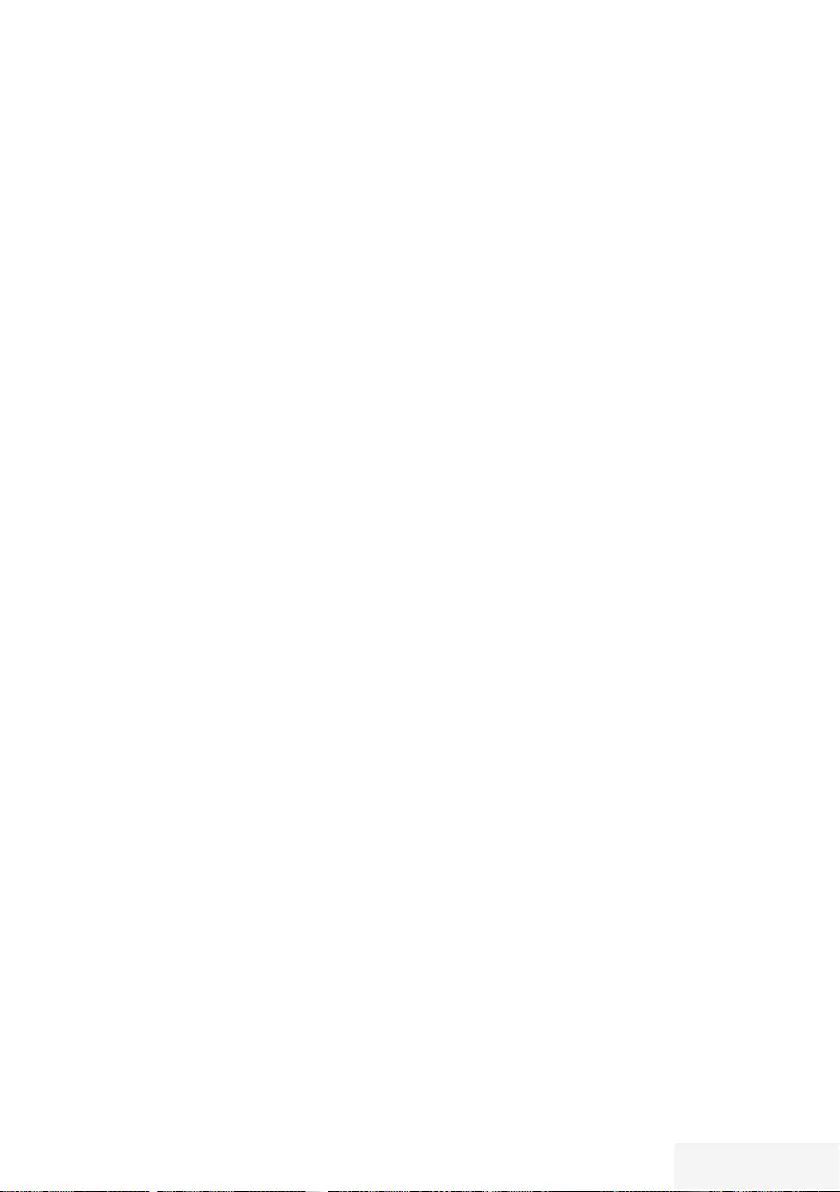
Fernseher / Bedienungsanleitung 69 / 90 TR
WEITERE PROGRAMME EINSTELLEN -- ----- ------ ----- ----------- --------
Digitale Programme eines
Satelliten auf einem Transponter
manuell suchen
Wenn Sie die Parameter eines neuen
Programmes kennen, können Sie dieses auch
manuell suchen. Aktuelle Transponderdaten
finden Sie im Videotext, in Satelliten-TV-
Magazinen oder im Internet.
1 Menü mit »MENU« aufrufen.
2 Menüpunkt »Einstellungen« mit »
V
«,
»
Λ
«, »
<
« oder »
>
« wählen und mit »OK«
bestätigen.
3 Die Option »Quelle« mit »
>
« oder »
<
«
wählen und mit »
V
« bestätigen.
– Das Menü »Quelle« ist aktiv.
4 Die Zeile »Manuelle Abstimmung« mit »
V
«
oder »
Λ
« wählen und mit »OK« bestätigen.
5 Die Option »Satellit (DVB-S/S2)« mit »
V
«
oder »
Λ
« wählen und mit »OK« bestätigen.
6 Benötigte Option für die manuelle
Abstimmung mit »
V
« oder »
Λ
« wählen und
einstellen:
Programmtyp
Mit »
<
« oder »
>
« wählen, ob nur nach
Fernsehprogrammen (TV), nur nach Radio-
Programmen (Radio) oder nach beidem
(Radio+TV) gesucht werden soll.
Suchlauf nach
Mit »
<
« oder »
>
« wählen, ob nur
nach unverschlüsselten (Frei), nur nach
verschlüsselten (Verschlüsselt) Programmen
oder nach beidem (Frei + Verschlüsselt)
gesucht werden soll.
Transponder
Frequenz des Transponders mit »1...0 «
fünfstellig eingeben.
Symbolrate
Symbolrate des Transponders mit »1...0 «
fünfstellig eingeben.
Polarisierung
Polarisation für den Transponder mit »
<
«
oder »
>
« auf »Horizontal« oder »Vertikal«
einstellen.
Netzwerksuche
Mit »
<
« oder »
>
« die Option »Ein« oder
»Aus« wählen.
7 Suchlauf mit »« (rot) starten.
– Das Menü »Digital Suche« wird
eingeblendet, die Suche nach
Programmen beginnt.
– Alle auf dem Transponder gefundenen
Programme werden angezeigt. Die
neuen Programme werden am Ende der
Programmtabelle angefügt.
Hinweis:
7 Die Suche kann mit »EXIT« vorzeitig abge-
brochen werden.
8 Einstellung mit »EXIT« beenden.
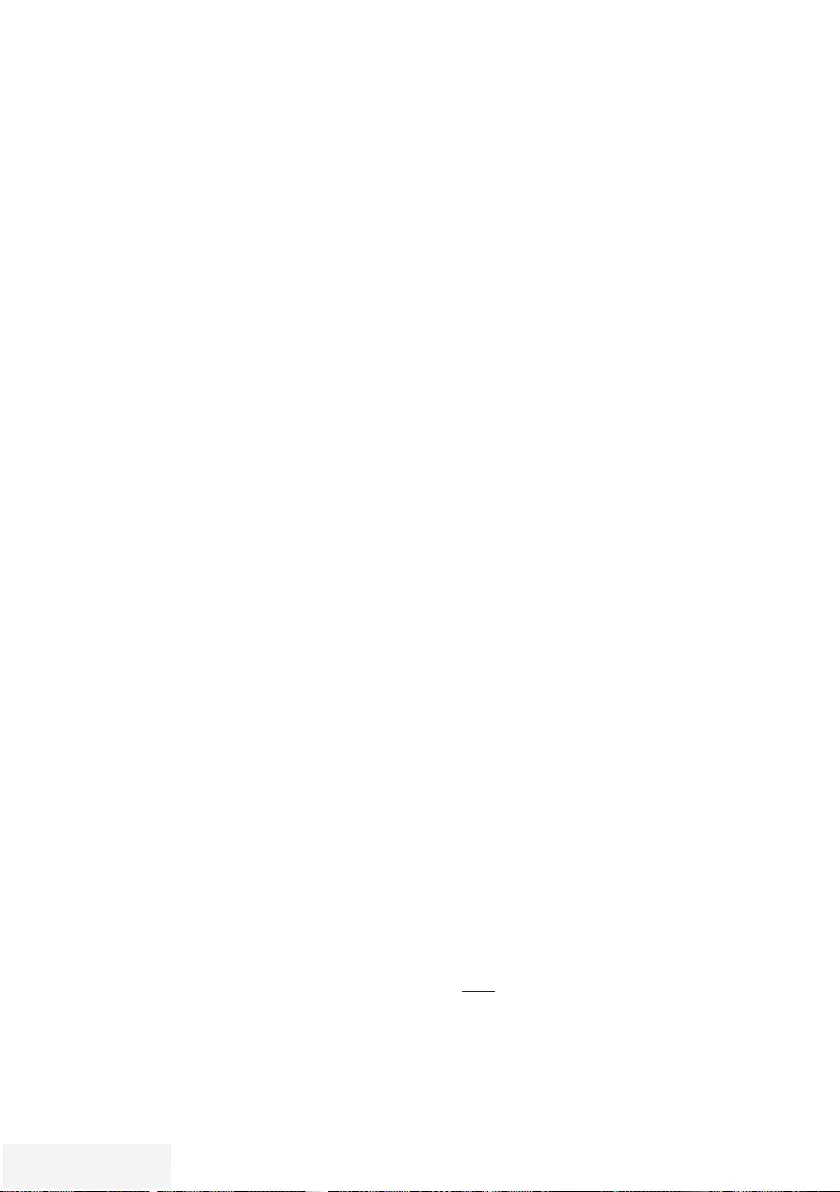
70 / 90 TR Fernseher / Bedienungsanleitung
WEITERE PROGRAMME EINSTELLEN -- ----- ------ ----- ----------- --------
Antenneneinstellungen und
digitale Programme eines
Satelliten automatisch suchen
Hinweis:
7 Die im Kapitel beschriebenen LNB-
Einstellungen erfordern umfangreiches
Fachwissen, auch über die
Antennenanlage. Lassen Sie sich von einem
Fachmann beraten.
1 Menü mit »MENU« aufrufen.
2 Menüpunkt »Einstellungen« mit »
V
«,
»
Λ
«, »
<
« oder »
>
« wählen und mit »OK«
bestätigen.
3 Die Option »Quelle« mit »
>
« oder »
<
«
wählen und mit »
V
« bestätigen.
– Das Menü »Quelle« ist aktiv.
4 Die Zeile »Automatischer Suchlauf« mit »
V
«
oder »
Λ
« wählen und mit »OK« bestätigen.
5 Die Option »Satellit (DVB-S/S2)« mit »
V
«
oder »
Λ
« wählen und mit »OK« bestätigen.
6 Die Option »Komplett« mit »
V
« oder »
Λ
«
wählen und mit »OK« bestätigen.
7 Die Option »Antenneneinstellungen« mit
»
V
« oder »
Λ
« wählen und mit »OK«
bestätigen.
– Das Menü »Antenneneinstellungen« wird
eingeblendet.
8 Benötigte Option für die
Antenneneinstellungen mit »
V
« oder »
Λ
«
wählen und einstellen:
Satellit
»OK« drücken, gewünschten Satelliten
mit »
V
« oder »
Λ
« wählen und mit »OK«
bestätigen.
LNB-Typ
»OK« drücken und benötigten LNB-Typ mit
»
<
« oder »
>
« wählen, notwendige Daten
eingeben und mit »« (grün) bestätigen.
LNB-Stromversorgung
Benötigte LNB-Stromversorgung (je nach
LNB-Typ) mit »
<
« oder »
>
« auf »Aus«,
»13/18 V« oder »14/19 V« einstellen.
LNB-Auswahl
Nur bei »DiSEqC 1.0« notwendig, siehe
Kapitel „Antenneneinstellungen für DiSEqC
1.0...“.
9 Antenneneinstellungen mit »« (blau)
beenden.
10 Gewünschten Programmtypen wählen.
Die Optionen »TV Digital« und »Radio
Digital« sind vorgewählt. Nicht benötigte
Option mit »
V
« or »
Λ
« wählen und mit
»OK« abwählen (das Häkchen erlischt).
11 »
V
« drücken und Suchlaufmodus wählen.
Die Optionen »Frei« und »Verschlüsselt« sind
vorgewählt. Nicht benötigte Option mit »
V
«
or »
Λ
« wählen und mit »OK« abwählen
(das Häkchen erlischt).
12 Suchlauf mit »« (rot) starten.
Hinweise:
7 Bei einer Aktualisierung über den gleichen
Satelliten wird beim Start des Suchlaufes
eine Sicherheitsabfrage eingeblendet.
7 Sollen die vorher gespeicherten Programme
in der Programmliste beibehalten und die
neu gefundenen hinzugefügt werden, dann
»« (grün) drücken.
7 Wird »« (rot) gedrückt, werden die
gespeicherten Programme der aktuellen
Programmliste gelöscht.
– Das Menü »Digital Suche« wird
eingeblendet, die Suche nach
Programmen beginnt.
– Die Suche ist beendet, wenn die Meldung
»Suche ist abgeschlossen« eingeblendet
wird.
Hinweis:
7 Die Suche kann mit »EXIT« vorzeitig abge-
brochen werden.
13 Mit »« (gelb) zur Programmtabelle
schalten;
oder
Einstellung mit »EXIT« beenden.
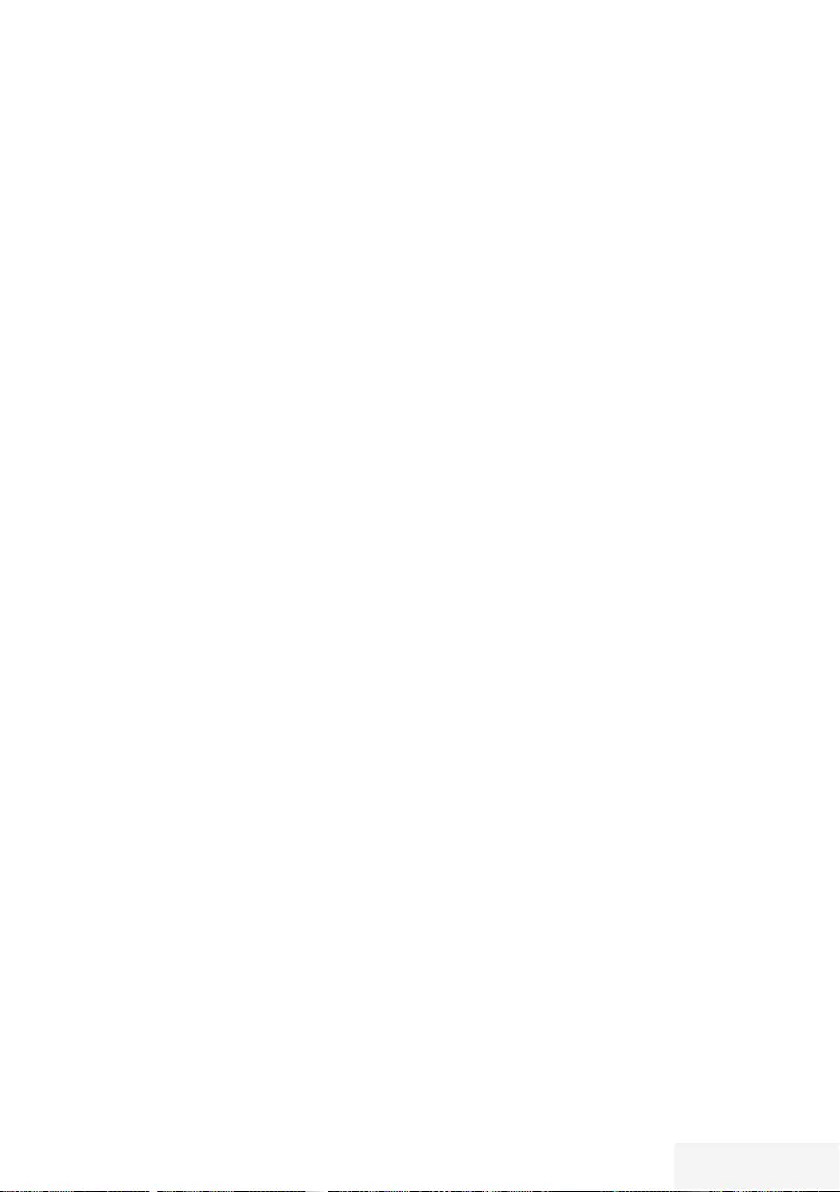
Fernseher / Bedienungsanleitung 71 / 90 TR
WEITERE PROGRAMME EINSTELLEN -- ----- ------ ----- ----------- --------
Antenneneinstellungen, SCR
System und digitale Programme
eines Satelliten automatisch
suchen
Hinweise:
7 Ihr Fernsehgerät unterstützt das SCR
System (Satellite Channel Router –
Uneingeschränktes Einkabelsystem nach
EN 50494).
7 Die im Kapitel beschriebenen LNB-
Einstellungen erfordern umfangreiches
Fachwissen, auch über die
Antennenanlage. Lassen Sie sich von einem
Fachmann beraten.
1 Menü mit »MENU« aufrufen.
2 Menüpunkt »Einstellungen« mit »
V
«,
»
Λ
«, »
<
« oder »
>
« wählen und mit »OK«
bestätigen.
3 Die Option »Quelle« mit »
>
« oder »
<
«
wählen und mit »
V
« bestätigen.
– Das Menü »Quelle« ist aktiv.
4 Die Zeile »Automatischer Suchlauf« mit »
V
«
oder »
Λ
« wählen und mit »OK« bestätigen.
5 Die Option »Satellit (DVB-S/S2)« mit »
V
«
oder »
Λ
« wählen und mit »OK« bestätigen.
6 Die Option »Komplett« mit »
V
« oder »
Λ
«
wählen und mit »OK« bestätigen.
7 Die Option »Antenneneinstellungen« mit
»
V
« oder »
Λ
« wählen und mit »OK«
bestätigen.
– Das Menü »Antenneneinstellungen« wird
eingeblendet.
8 Benötigte Option für die
Antenneneinstellungen mit »
V
« oder »
Λ
«
wählen und einstellen:
Satellit
»OK« drücken, gewünschten Satelliten
mit »
V
« oder »
Λ
« wählen und mit »OK«
bestätigen.
LNB-Typ
Ist Ihre Antennenanlage mit einem
Einkabelsystem-Multiswitch ausgerüstet,
verwenden Sie die Einstellung »SCR«.
»OK« drücken und die Option »SCR« mit
»
>
« oder »
<
« wählen.
Zeile »LNB-Frequenz Hoch« mit »
V
«
anwählen und Frequenz mit »1...0 «
fünfstellig eingeben.
Zeile »LNB-Frequenz Niedrig« mit »
V
«
anwählen und Frequenz mit »1...0 «
fünfstellig eingeben.
Einstellungen mit »« (grün) bestätigen.
Nutzerband
Benötigte Nummer für die gewählte
Antennendose mit »
<
« oder »
>
« eingeben.
NB-Frequenz (MHz)
Benötigte Frequenz für die gewählte
Antennendose mit »1...0 « eingeben.
Hinweise:
7 Verwenden Sie bei der Montage nur Teile,
die zum verwendeten Einkabelsystem-
Multiswitch passen.
7 Werden in der gleichen Satellitenanlage
mehrere Fernsehgeräte betrieben,
müssen die zugewiesenen Parameter für
das Nutzerband und die NB-Frequenz
unbedingt eingehalten werden.
7 Die Parameter für das Nutzerband und die
NB-Frequenz entnehmen Sie der Anleitung
des Multiswitch. Jede Antennendose
(Fernsehgerät) hat seine eigenen Parameter.
7 Bei der Verwendung des SCR Systems kann
es zu Problemen kommen, wenn mehrere
Benutzer gleichzeitig einen Automatischen
Suchlauf durchführen.
9 Antenneneinstellungen mit »« (blau)
beenden.
10 Gewünschten Programmtypen wählen.
Die Optionen »TV Digital« und »Radio
Digital« sind vorgewählt. Nicht benötigte
Option mit »
V
« or »
Λ
« wählen und mit
»OK« abwählen (das Häkchen erlischt).
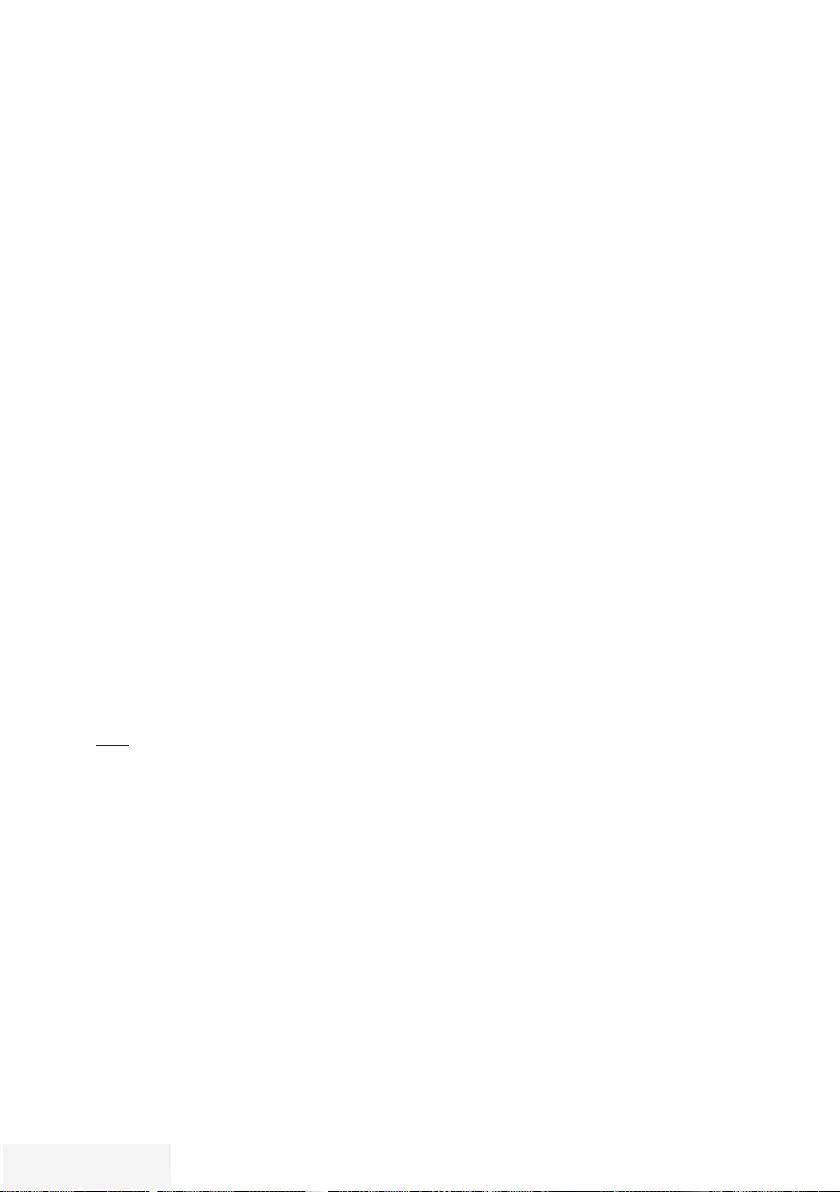
72 / 90 TR Fernseher / Bedienungsanleitung
11 »
V
« drücken und Suchlaufmodus wählen.
Die Optionen »Frei« und »Verschlüsselt« sind
vorgewählt. Nicht benötigte Option mit »
V
«
or »
Λ
« wählen und mit »OK« abwählen
(das Häkchen erlischt).
12 Suchlauf mit »« (rot) starten.
Hinweise:
7 Bei einer Aktualisierung über den gleichen
Satelliten wird beim Start des Suchlaufes
eine Sicherheitsabfrage eingeblendet.
7 Sollen die vorher gespeicherten Programme
in der Programmliste beibehalten und die
neu gefundenen hinzugefügt werden, dann
»« (grün) drücken.
7 Wird »« (rot) gedrückt, werden die
gespeicherten Programme der aktuellen
Programmliste gelöscht.
– Das Menü »Digital Suche« wird
eingeblendet, die Suche nach
Programmen beginnt.
– Die Suche ist beendet, wenn die Meldung
»Suche ist abgeschlossen« eingeblendet
wird.
Hinweis:
7 Die Suche kann mit »EXIT« vorzeitig abge-
brochen werden.
13 Mit »« (gelb) zur Programmtabelle
schalten;
oder
Einstellung mit »EXIT« beenden.
Antenneneinstellungen für
DiSEqC 1.0 und digitale
Programme von mehreren
Satelliten automatisch suchen
Hinweis:
7 Die im Kapitel beschriebenen LNB-
Einstellungen erfordern umfangreiches
Fachwissen, auch über die
Antennenanlage. Lassen Sie sich von einem
Fachmann beraten.
1 Menü mit »MENU« aufrufen.
2 Menüpunkt »Einstellungen« mit »
V
«,
»
Λ
«, »
<
« oder »
>
« wählen und mit »OK«
bestätigen.
3 Die Option »Quelle« mit »
>
« oder »
<
«
wählen und mit »
V
« bestätigen.
– Das Menü »Quelle« ist aktiv.
4 Die Zeile »Automatischer Suchlauf« mit »
V
«
oder »
Λ
« wählen und mit »OK« bestätigen.
5 Die Option »Satellit (DVB-S/S2)« mit »
V
«
oder »
Λ
« wählen und mit »OK« bestätigen.
6 Die Option »Komplett« mit »
V
« oder »
Λ
«
wählen und mit »OK« bestätigen.
7 Die Option »Antenneneinstellungen« mit
»
V
« oder »
Λ
« wählen und mit »OK«
bestätigen.
– Das Menü »Antenneneinstellungen« wird
eingeblendet.
8 Benötigte Option für die
Antenneneinstellungen mit »
V
« oder »
Λ
«
wählen und einstellen:
Satellit
»OK« drücken, gewünschten Satelliten
mit »
V
« oder »
Λ
« wählen und mit »OK«
bestätigen.
LNB-Typ
»OK« drücken und benötigten LNB-Typ mit
»
<
« oder »
>
« wählen, notwendige Daten
eingeben und mit »« (grün) bestätigen.
LNB-Stromversorgung
Benötigte LNB-Stromversorgung (je nach
LNB-Typ) mit »
<
« oder »
>
« auf »Aus«,
»13/18 V« oder »14/19 V« einstellen.
WEITERE PROGRAMME EINSTELLEN -- ----- ------ ----- ----------- --------
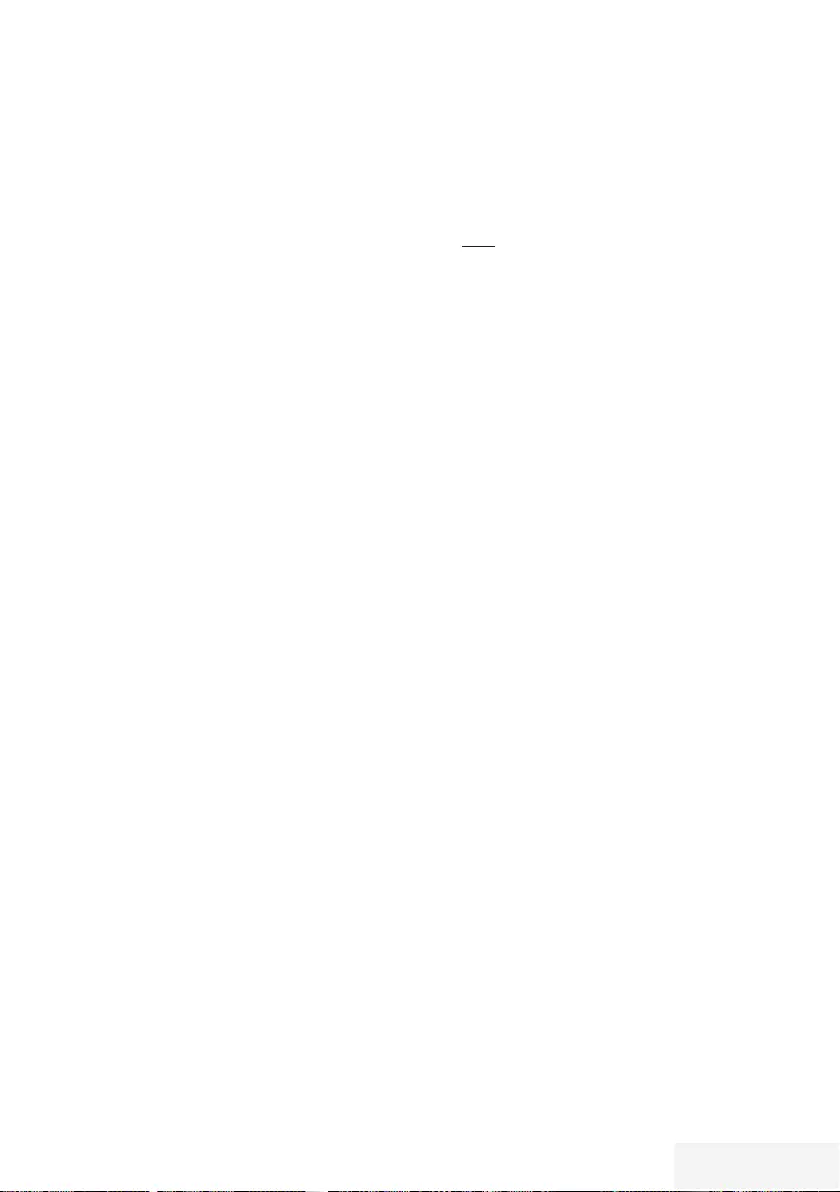
Fernseher / Bedienungsanleitung 73 / 90 TR
LNB-Auswahl
Siehe DISEqC-Modus.
DISEqC-Modus
Abhängig von der Anzahl der verwendeten
Antennen/LNB´s mit »
<
« oder »
>
« die
Option »Aus«, »DiSEqC 1.0« wählen.
– »Aus«: für eine Satellitenanlage mit einer
einzigen Antenne.
– »DiSEqC 1.0«: ermöglicht den Empfang von
bis zu vier Satelliten gleichzeitig.
Unter »LNB-Auswahl« mit »
<
« oder »
>
«
die Option »1/4«, »2/4«, »3/4« oder
»4/4« für den zugewiesenen Satelliten
wählen.
9 Antenneneinstellungen mit »« (blau)
beenden.
10 Gewünschten Programmtypen wählen.
Die Optionen »TV Digital« und »Radio
Digital« sind vorgewählt. Nicht benötigte
Option mit »
V
« or »
Λ
« wählen und mit
»OK« abwählen (das Häkchen erlischt).
11 »
V
« drücken und Suchlaufmodus wählen.
Die Optionen »Frei« und »Verschlüsselt« sind
vorgewählt. Nicht benötigte Option mit »
V
«
or »
Λ
« wählen und mit »OK« abwählen
(das Häkchen erlischt).
12 Suchlauf für den ersten Satelliten mit »«
(rot) starten.
Hinweise:
7 Bei einer Aktualisierung über den gleichen
Satelliten wird beim Start des Suchlaufes
eine Sicherheitsabfrage eingeblendet.
7 Sollen die vorher gespeicherten Programme
in der Programmliste beibehalten und die
neu gefundenen hinzugefügt werden, dann
»« (grün) drücken.
7 Wird »« (rot) gedrückt, werden die
gespeicherten Programme der aktuellen
Programmliste gelöscht.
– Das Menü »Digital Suche« wird
eingeblendet, die Suche nach
Programmen beginnt.
– Die Suche ist beendet, wenn die Meldung
»Suche ist abgeschlossen« eingeblendet
wird.
WEITERE PROGRAMME EINSTELLEN -- ----- ------ ----- ----------- --------
Hinweis:
7 Die Suche kann mit »EXIT« vorzeitig abge-
brochen werden.
13 Mit »« (gelb) zur Programmtabelle
schalten;
oder
Einstellung mit »EXIT« beenden.
Hinweis:
7 Für die Einstellungen des zweiten und
weiterer Satelliten den Vorgang ab Pkt. 1
wiederholen. Diese Programme werden am
Ende der Programmtabelle angefügt.
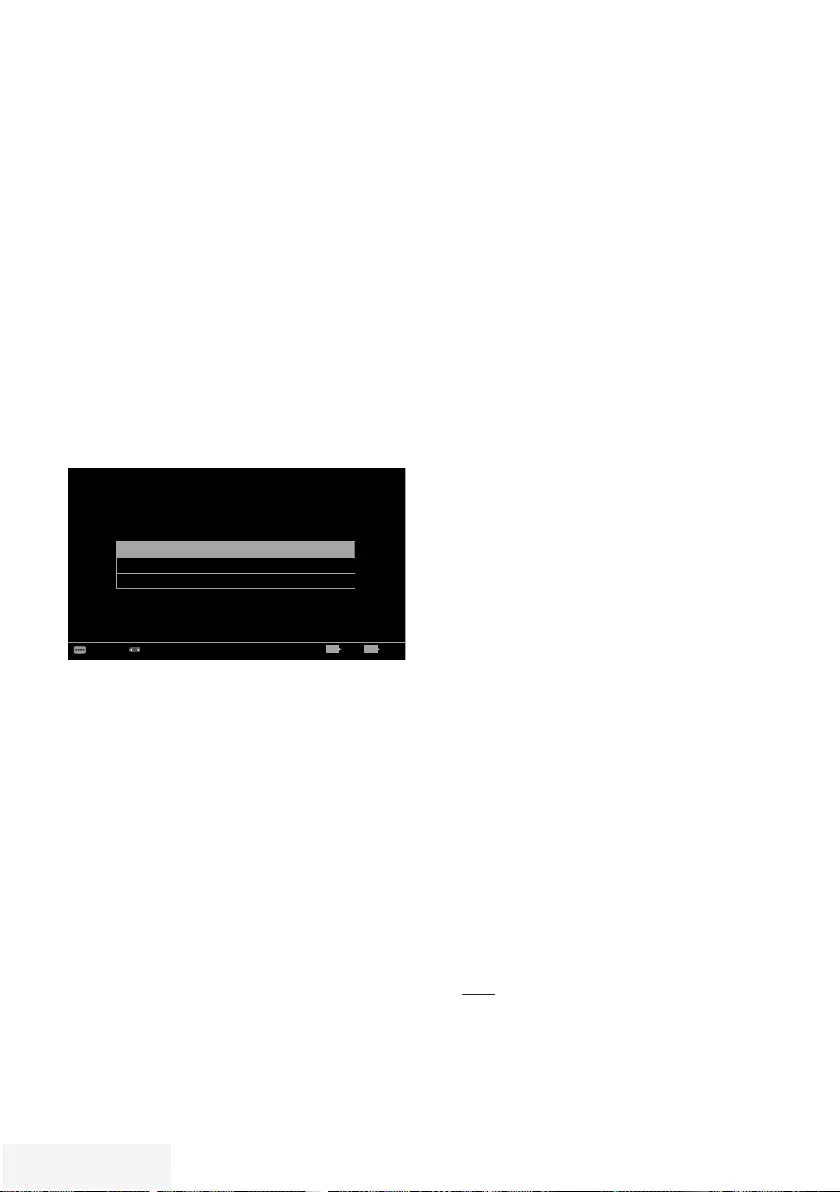
74 / 90 TR Fernseher / Bedienungsanleitung
WEITERE PROGRAMME EINSTELLEN -- ----- ------ ----- ----------- --------
Digitale Programme vom
Kabelbetreiber automatisch
suchen
1 Menü mit »MENU« aufrufen.
2 Menüpunkt »Einstellungen« mit »
V
«,
»
Λ
«, »
<
« oder »
>
« wählen und mit »OK«
bestätigen.
3 Die Option »Quelle« mit »
>
« oder »
<
«
wählen und mit »
V
« bestätigen.
– Das Menü »Quelle« ist aktiv.
4 Die Zeile »Automatischer Suchlauf« mit »
V
«
oder »
Λ
« wählen und mit »OK« bestätigen.
5 Die Option »Kabel (DVB-C)« mit »
V
« oder
»
Λ
« wählen und mit »OK« bestätigen.
– Das Menü wird eingeblendet.
Suchlauf nach Schnell
Frequenz Auto
Netzwerk ID Auto
Bild
Dienstag
xx xxx xxxx
Quelle TimerlisteTon TV Jugendschutz
Einstellungen > Quelle > Automatischer Suchlauf
Weiter BeendenZurück EXITBACK
Modus ändern
6 Die Zeile »Suchlauf nach« mit »
Λ
« oder
»
V
« wählen.
Die Option »Schnell« oder »Komplett« mit
»
<
« oder »
>
« einstellen.
– Die Suchfunktion »Schnell« stellt die
Programme nach den Informationen ihres
Kabelbetreibers im Übertragungssignal
ein.
– Wird die Option »Komplett« gewählt,
wird der gesamte Frequenzbereich
durchsucht. Die Suche kann mit dieser
Option sehr lange dauern. Diese Option
wird empfohlen, wenn ihr Kabelbetreiber
den Suchtyp »Schnell« nicht unterstützt.
Hinweis:
7 Sie können den Suchlauf beschleunigen.
Dazu benötigen Sie Informationen über
die Frequenz und die Netzwerk-ID. Diese
Daten bekommen Sie in der Regel von
Ihrem Kabelnetzbetreiber oder Sie finden
sie in Foren im Internet. Für Deutschland
kann zum Beispiel die Frequenz 402MHz
und die Netzwerk-ID 61441 eingegeben
werden.
7 Den nächsten Bedienschritt mit »«
(blau) anwählen.
Hinweis:
7 Auswahl treffen, ob nach digitalen oder
nach analogen Fernsehprogrammen
gesucht werden soll. Dazu mit »
V
« oder
»
Λ
« die Option »Digital« oder »Analog«
anwählen und mit »OK« das „Häkchen“
entfernen oder setzten.
8 Suchlauf mit »« (rot) starten.
Hinweise:
7 Nach dem Start des Suchlaufes wird eine
Sicherheitsabfrage eingeblendet.
7 Sollen die vorher gespeicherten Programme
in der Programmliste beibehalten und die
neu gefundenen hinzu gefügt werden, dann
»« (grün) drücken.
7 Wird »« (rot) gedrückt, werden die
gespeicherten Programme der aktuellen
Programmliste gelöscht.
– Das Menü »Digital Suche« erscheint,
die Suche nach Fernsehprogrammen
beginnt. Je nach Anzahl der empfangenen
Fernsehprogramme kann dies durchaus
einige Minuten dauern.
– Der Suchlauf ist beendet, wenn die
Meldung »Suche ist abgeschlossen«
erscheint.
9 Mit »« (gelb) zur Programmtabelle
schalten;
oder
Einstellung mit »EXIT« beenden.
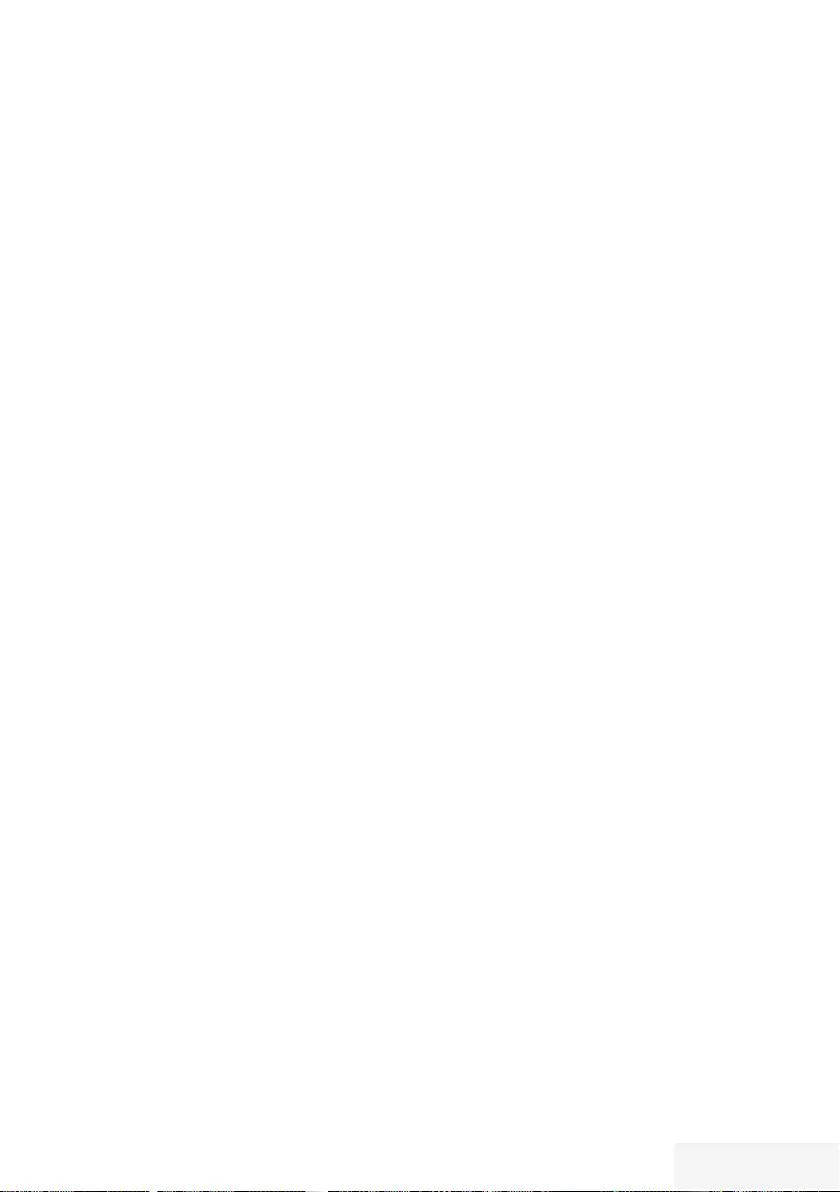
Fernseher / Bedienungsanleitung 75 / 90 TR
WEITERE PROGRAMME EINSTELLEN -- ----- ------ ----- ----------- --------
Digitale Programme vom
Kabelbetreiber manuell suchen
1 Menü mit »MENU« aufrufen.
2 Menüpunkt »Einstellungen« mit »
V
«,
»
Λ
«, »
<
« oder »
>
« wählen und mit »OK«
bestätigen.
3 Die Option »Quelle« mit »
>
« oder »
<
«
wählen und mit »
V
« bestätigen.
– Das Menü »Quelle« ist aktiv.
4 Die Zeile »Manuelle Abstimmung« mit »
V
«
oder »
Λ
« wählen und mit »OK« bestätigen.
5 Die Option »Kabel (DVB-C)« mit »
V
« oder
»
Λ
« wählen und mit »OK« bestätigen.
6 Auswahl treffen, ob nach digitalen oder
nach analogen Fernsehprogrammen
gesucht werden soll.
Dazu mit »
V
« oder »
Λ
« die Option
»Digital« oder »Analog« anwählen und mit
»OK« bestätigen.
7 Frequenz vierstellig mit »1...0 « eingeben.
– Die Suche beginnt, die gefundenen
Programme werden angezeigt.
8 Einstellung mit »EXIT« beenden.
Digitale terrestrische
Fernsehprogramme automatisch
suchen
1 Menü mit »MENU« aufrufen.
2 Menüpunkt »Einstellungen« mit »
V
«,
»
Λ
«, »
<
« oder »
>
« wählen und mit »OK«
bestätigen.
3 Die Option »Quelle« mit »
>
« oder »
<
«
wählen und mit »
V
« bestätigen.
– Das Menü »Quelle« ist aktiv.
4 Die Zeile »Erweitert« mit »
V
« oder »
Λ
«
wählen und mit »OK« bestätigen.
5 Eine Menüebene zurückschalten mit
»BACK <«.
6 Die Zeile »Automatischer Suchlauf« mit »
Λ
«
oder »
V
« wählen und mit »OK« bestätigen
7 Die Option »Terrestrisch (DVB-T/T2)« mit
»
Λ
« oder »
V
« wählen und mit »OK«
bestätigen.
8 Auswahl treffen, ob nach digitalen oder
nach analogen Fernsehprogrammen
gesucht werden soll.
Dazu mit »
Λ
« oder »
V
« die Option
»Digital« oder »Analog« anwählen und
mit »OK« das „Häkchen“ entfernen oder
setzten.
9 Suchlauf mit »« (rot) starten.
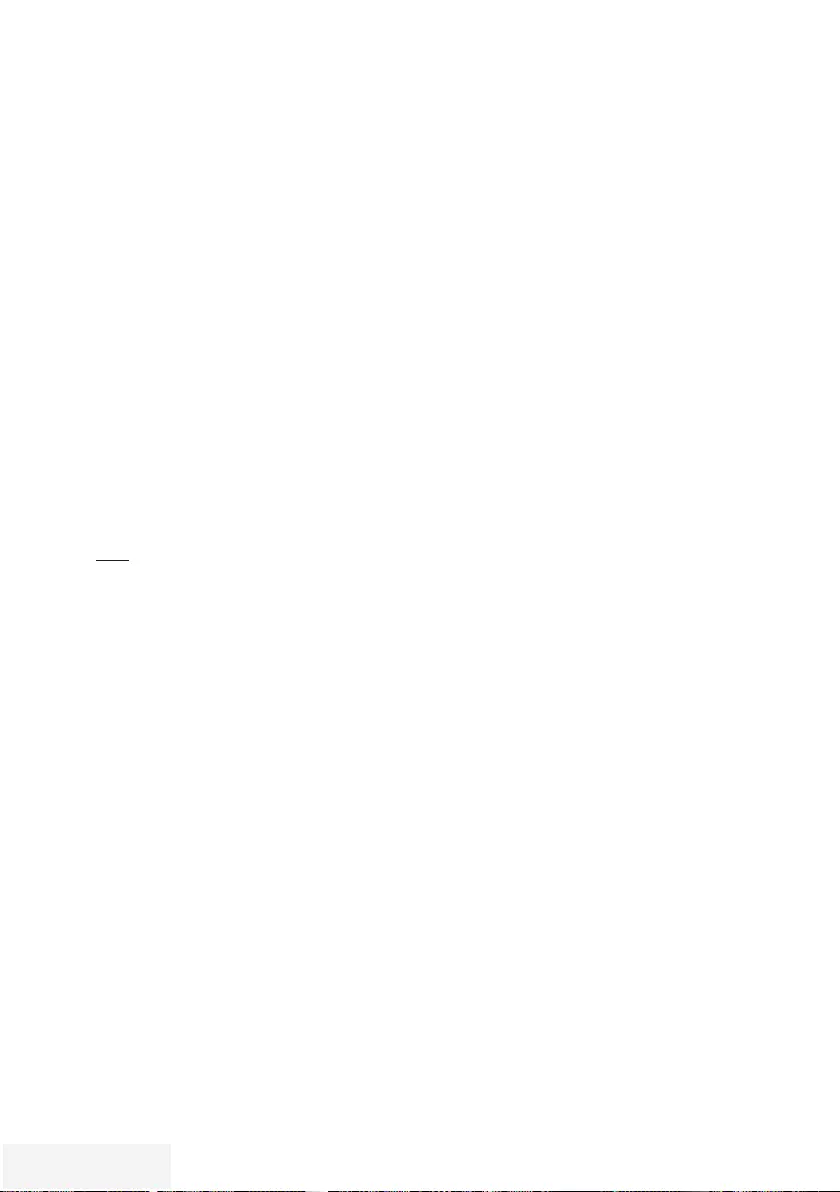
76 / 90 TR Fernseher / Bedienungsanleitung
WEITERE PROGRAMME EINSTELLEN -- ----- ------ ----- ----------- --------
Digitale terrestrische
Fernsehprogramme manuell
suchen
1 Menü mit »MENU« aufrufen.
2 Menüpunkt »Einstellungen« mit »
V
«,
»
Λ
«, »
<
« oder »
>
« wählen und mit »OK«
bestätigen.
3 Die Option »Quelle« mit »
>
« oder »
<
«
wählen und mit »
V
« bestätigen.
– Das Menü »Quelle« ist aktiv.
4 Die Zeile »Erweitert« mit »
V
« oder »
Λ
«
wählen und mit »OK« bestätigen.
5 Eine Menüebene zurückschalten mit
»BACK <«.
6 Die Zeile »Manuelle Abstimmung« mit »
V
«
oder »
Λ
« wählen und mit »OK« bestätigen
7 Die Option »Terrestrisch (DVB-T/T2)« mit
»
V
« oder »
Λ
« wählen und mit »OK«
bestätigen.
8 Auswahl treffen, ob nach digitalen oder
nach analogen Fernsehprogrammen
gesucht werden soll.
Dazu mit »
V
« oder »
Λ
«« die Option
»Digital« oder »Analog« anwählen und mit
»OK« bestätigen.
9 Kanalzahl mit »1...0 « eingeben.
– Nach Abschluss der Suche werden die
gefundenen Programme angezeigt
10 Einstellung mit »EXIT« beenden.
Hinweise:
7 Nach dem Start des Suchlaufes wird eine
Sicherheitsabfrage eingeblendet.
7 Sollen die vorher gespeicherten Programme
in der Programmliste beibehalten und die
neu gefundenen hinzu gefügt werden, dann
»« (grün) drücken.
7 Wird »« (rot) gedrückt, werden die
gespeicherten Programme der aktuellen
Programmliste gelöscht.
– Das Menü »Digital Suche« erscheint, die
Suche nach Fernsehprogrammen beginnt.
Je nach Anzahl der empfangenen
Fernsehprogramme kann dies durchaus
einige Minuten dauern.
– Der Suchlauf ist beendet, wenn die
Meldung »Suche ist abgeschlossen«
erscheint.
10 Mit »« (gelb) zur Programmtabelle
schalten;
oder
Einstellung mit »EXIT« beenden.
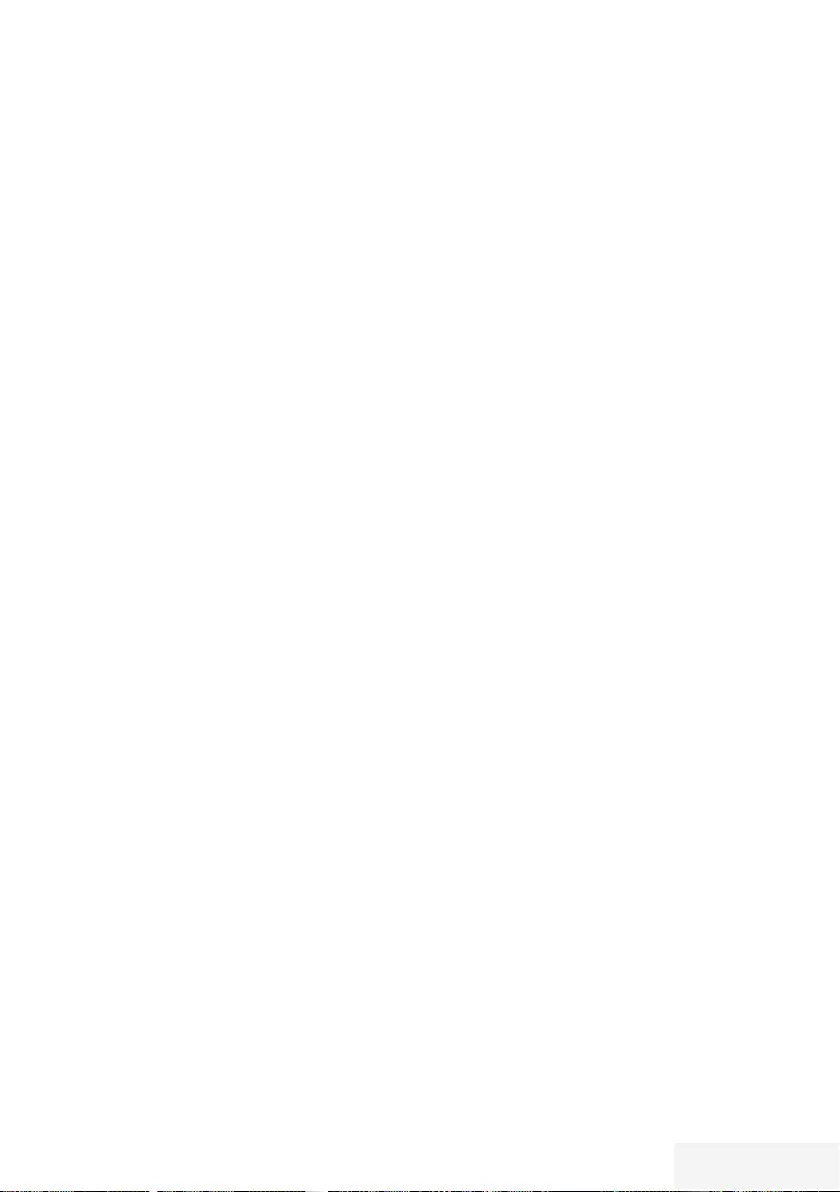
Fernseher / Bedienungsanleitung 77 / 90 TR
Analoge Fernsehprogramme
einstellen
Diese Einstellung ist nur dann erforderlich, wenn
Sie keine digitalen Programme empfangen
können und bei der ersten Installation noch nicht
nach analogen Programmen gesucht haben.
Fernsehprogramme können direkt oder über den
Suchlauf eingestellt werden.
Alle analogen Fernsehprogramme ein-
stellen
Analoge Programme werden in der
Programmliste im Anschluss an die digitalen
Programme angezeigt.
Hinweis:
7 Antennenkabel der Hausantenne
(für ana loge Fernsehprogramme) in
die Antennenbuchse ANT IN des
Fernsehgerätes stecken.
1 Menü mit »MENU« aufrufen.
2 Menüpunkt »Einstellungen« mit »
V
«,
»
Λ
«, »
<
« oder »
>
« wählen und mit »OK«
bestätigen.
3 Die Option »Quelle« mit »
>
« oder »
<
«
wählen und mit »
V
« bestätigen.
– Das Menü »Quelle« ist aktiv.
4 Die Zeile »Automatischer Suchlauf« mit »
V
«
oder »
Λ
« wählen und mit »OK« bestätigen.
5 Die Option »Terrestrisch (DVB-T/T2)«
oder »Kabel (DVB-C)« mit »
V
« oder »
Λ
«
wählen und mit »OK« bestätigen.
6 Die Option »Digital« mit »
V
« oder »
Λ
«
anwählen und mit »OK« das Häkchen
entfernen.
7 Suchlauf mit »« (rot) starten.
WEITERE PROGRAMME EINSTELLEN -- ----- ------ ----- ----------- --------
Automatische Aktualisierung
Wenn Sie diese Funktion einschalten, werden
mögliche Änderungen von Netzbetreibern
automatisch aktualisiert.
Das Gerät muss sich dabei im Stand-by Modus
befinden.
Diese Aktualisierung betrifft alle Empfangsarten
– Terrestrisch, Kabel und Satellit.
1 Menü mit »MENU« aufrufen.
2 Menüpunkt »Einstellungen« mit »
V
«,
»
Λ
«, »
<
« oder »
>
« wählen und mit »OK«
bestätigen.
3 Die Option »Quelle« mit »
>
« oder »
<
«
wählen und mit »
V
« bestätigen.
– Das Menü »Quelle« ist aktiv.
4 Die Zeile »Erweitert« mit »
V
« oder »
Λ
«
wählen und mit »OK« bestätigen.
5 Zeile »Auto-Diensteaktual.« mit »
V
«
oder »
Λ
« wählen und mit »
<
« oder »
>
«
einschalten (»Ein«).
6 Einstellung mit »EXIT« beenden.
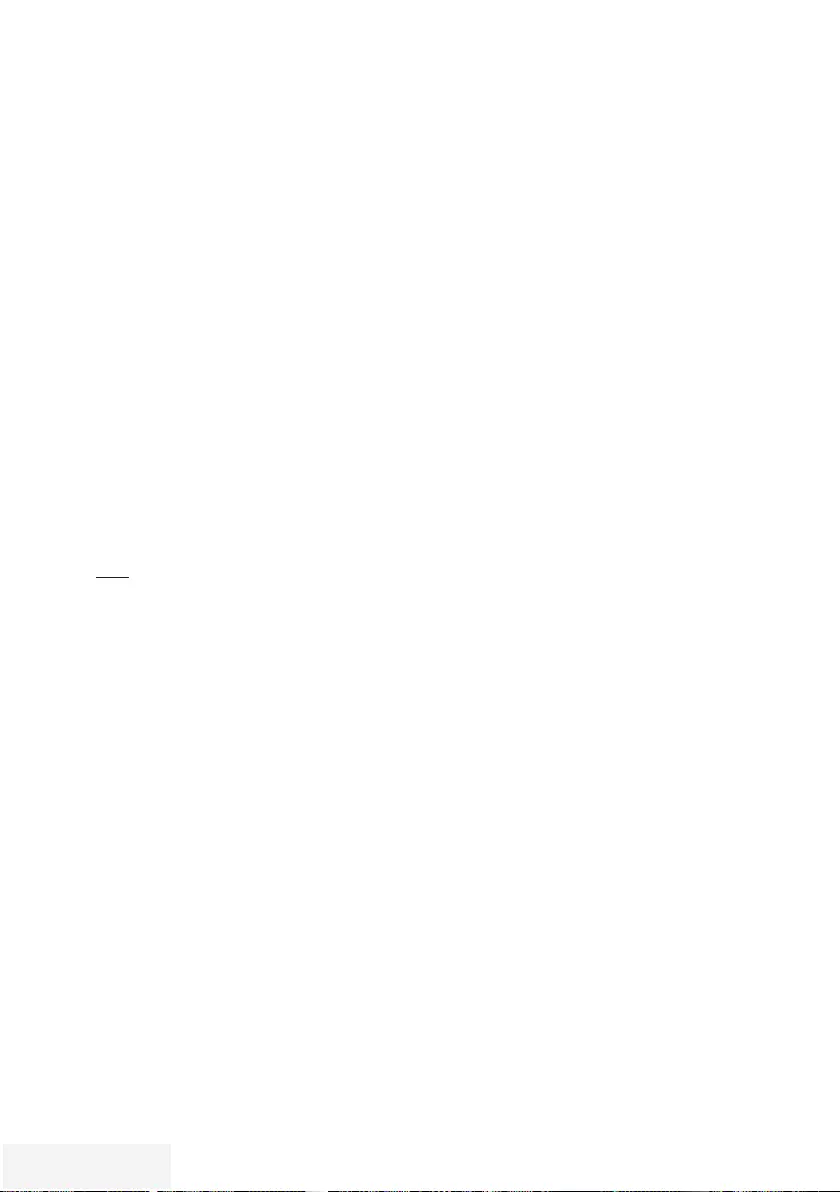
78 / 90 TR Fernseher / Bedienungsanleitung
(Sonder kanal) und »C« (normaler Kanal)
wählen.
9 Zeile »Programm« mit »
V
« oder »
Λ
«
wählen und Kanalzahl mit »
<
« oder »
>
«
schrittweise eingeben oder
Kanalzahl mit »1…0 « direkt eingeben oder
Suchlauf mit »« (grün) oder »« (gelb)
starten.
Hinweise:
7 Das aktuelle System wird in der Zeile »TV-
System« angezeigt. Sind die Farbe und/
oder der Ton nicht in Ordnung, die Zeile
»TV-System« mit »
V
« oder »
Λ
« wählen.
Mit »
<
« oder »
>
« die benötigte Einstellung
wählen.
7 Sollte eine Feinabstimmung erforderlich
sein, die Zeile »Feinabstimmung« mit »
V
«
oder »
Λ
« wählen und Einstellung mit »
<
«
oder »
>
« durchführen.
10 Einstellung mit »« (blau) speichern.
Hinweis:
7 Wenn Sie weitere Fernsehprogramme
abstellen möchten, wiederholen Sie die
Schritte 7 bis 10 .
11 Einstellung mit »EXIT« beenden.
WEITERE PROGRAMME EINSTELLEN -- ----- ------ ----- ----------- --------
Hinweis:
7 Nach dem Start des Suchlaufes wird eine
Sicher heitsabfrage eingeblendet. Die Op-
tion »Ja« mit »« (grün) bestätigen.
– Alle Programm- und Favoritenlisten der
analogen Programme werden gelöscht
und erneut angelegt.
– Das Menü »Automatischer
Suchlauf« erscheint, die Suche
nach Fernsehprogrammen beginnt.
Je nach Anzahl der empfangenen
Fernsehprogramme kann dies durchaus
einige Minuten dauern.
– Der Suchlauf ist beendet, wenn die
Meldung »Suche ist abgeschlossen«
erscheint.
Hinweis:
7 Mit »EXIT« kann die Suche vorzeitig abge-
brochen werden.
8 Mit »« (gelb) zur Programmtabelle
schalten;
oder
Einstellung mit »EXIT« beenden.
Analoge Fernsehprogramme durch
Eingeben der Kanalzahlen einstellen
1 Menü mit »MENU« aufrufen.
2 Menüpunkt »Einstellungen« mit »
V
«,
»
Λ
«, »
<
« oder »
>
« wählen und mit »OK«
bestätigen.
3 Die Option »Quelle« mit »
>
« oder »
<
«
wählen und mit »
V
« bestätigen.
– Das Menü »Quelle« ist aktiv.
4 Die Zeile »Manuelle Abstimmung« mit »
V
«
oder »
Λ
« wählen und mit »OK« bestätigen.
5 Die Option »Terrestrisch (DVB-T/T2)«
oder »Kabel (DVB-C)« mit »
V
« oder »
Λ
«
wählen und mit »OK« bestätigen.
6 Die Option »Analog« mit »
V
« oder »
Λ
«
anwählen und mit »OK« bestätigen.
7 Zeile »Prog Nummer« mit »
V
« oder
»
Λ
« wählen und mit »
<
« oder »
>
« den
gewünschten Programmplatz einstellen.
8 Zeile »Band« mit »
V
« oder »
Λ
« wählen
und mit »
<
« oder »
>
« « zwischen »S«
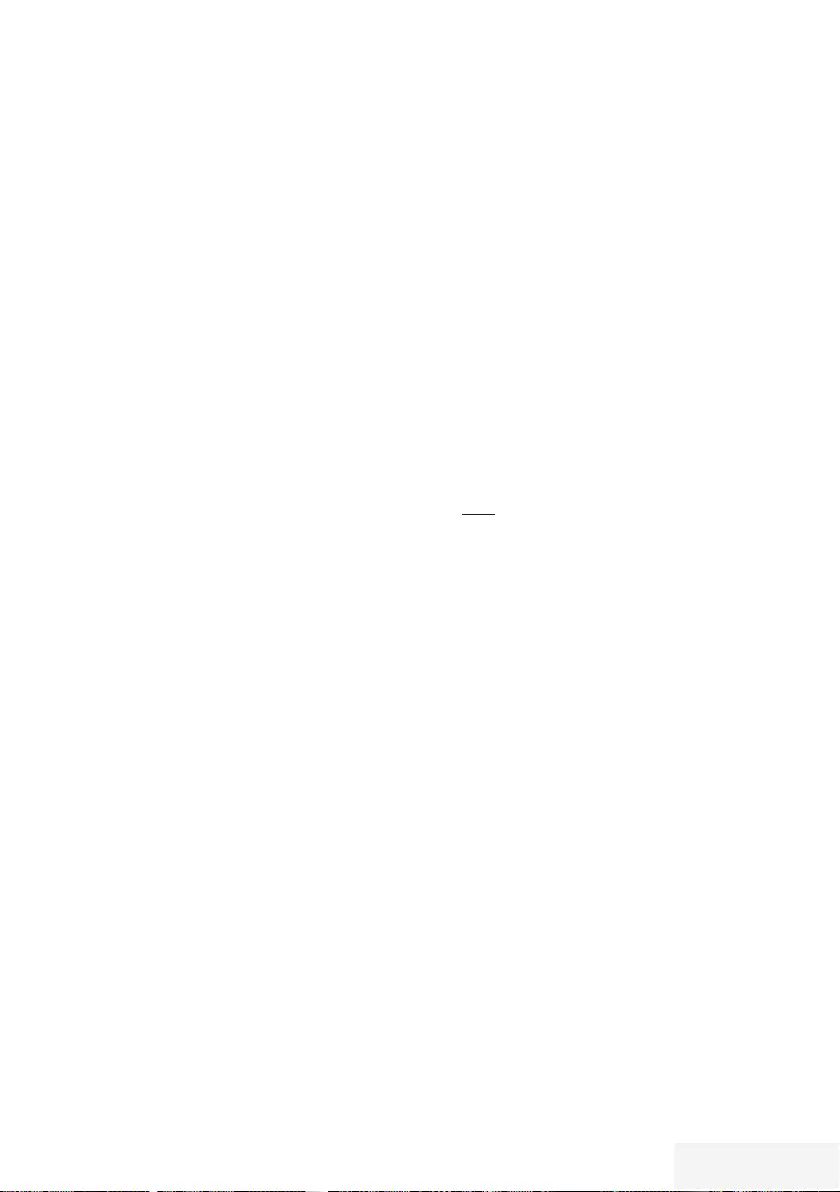
Fernseher / Bedienungsanleitung 79 / 90 TR
WEITERE PROGRAMME EINSTELLEN -- ----- ------ ----- ----------- --------
Programmbelegung der
analogen Programme ändern
Wurden beim Einstellen der Fernsehprogramme
mit dem automatischen Programmsuchlauf
Fernsehprogramme mehrfach gespeichert,
können Sie diese löschen. Sie können auch
Fernsehprogramme auf einen anderen
Programmplatz verschieben, einen
Programmnamen ändern oder neu eingeben
sowie Programmplätze überspringen.
Programmtabelle anwählen
1 Menü mit »MENU« aufrufen.
2 Menüpunkt »Einstellungen« mit »
V
«,
»
Λ
«, »
<
« oder »
>
« wählen und mit »OK«
bestätigen.
3 Die Option »Quelle« mit »
>
« oder »
<
«
wählen und mit »
V
« bestätigen.
– Das Menü »Quelle« ist aktiv.
4 Zeile »Programmtabelle« mit »
V
« oder
»
Λ
« wählen und mit »OK« bestätigen.
– Das Menü »Programmtabelle« wird
eingeblendet.
Hinweis:
7 Die weitere Bedienung entnehmen Sie bitte
den folgenden Abschnitten.
Programme löschen
1 Im Menü »Programmtabelle« das zu
löschende Fernsehprogramm mit »
V
«,
»
Λ
«, »
<
« oder »
>
« wählen und mit »OK«
markieren.
Hinweis:
7 Sollen mehrere Fernsehprogramme
gelöscht werden, diese mit »
V
«, »
Λ
«, »
<
«
oder »
>
« wählen und jeweils mit »OK«
markieren.
2 Den Bearbeitungsmodus mit »« (gelb)
aktivieren.
3 Die Zeile »Entfernen« mit »
V
« oder »
Λ
«
wählen und mit »OK« bestätigen.
4 Sicherheitsabfrage bestätigen, dazu mit »
<
«
oder »
>
« die Schaltfläche »Ja« anwählen
und mit »OK« bestätigen;
oder
Vorgang abbrechen, dazu mit »
<
« oder
»
>
« die Schaltfläche »Nein« anwählen und
mit »OK« bestätigen.
5 Programmtabelle mit »EXIT« abschalten.
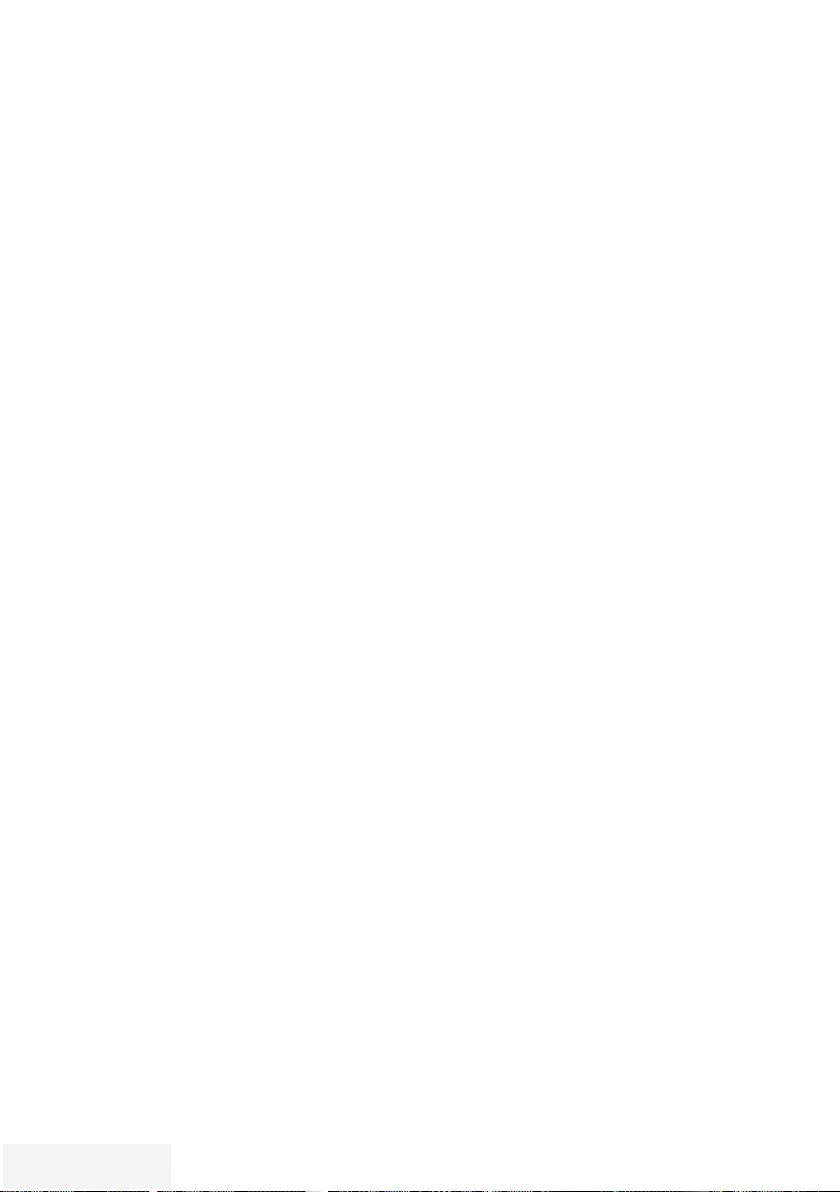
80 / 90 TR Fernseher / Bedienungsanleitung
Favoritenlisten erstellen
Ihre Lieblingsprogramme können Sie in bis zu
vier Favoritenlisten speichern (FAV 1 bis FAV 4).
1 Im Menü »Programmtabelle« die
gewünschten Programme mit »
V
«, »
Λ
«,
»
<
« oder »
>
« wählen und mit »OK«
markieren.
– Die Programme werden mit »✔« markiert.
2 Den Bearbeitungsmodus mit »« (gelb)
aktivieren.
3 Die Zeile »FAV setzen« mit »
V
« oder »
Λ
«
wählen und mit »OK« bestätigen.
4 Gewünschte Favoritenliste mit »
V
« oder
»
Λ
« wählen und mit »OK« bestätigen.
– Die Programme sind in der
Programmtabelle mit »❶«, »❷«, »❸« oder
»❹« markiert.
– Sie können das gleiche Programm in
mehrere Favoritenlisten aufnehmen.
– In jede Favoritenliste können bis zu 255
Programme gespeichert werden.
Hinweise:
7
Programme können wieder aus Favoriten-
listen gelöscht werden.
Den Bearbeitungsmodus mit »« (gelb)
aktivieren.
Die benötigte Favoritenliste mit »
V
« oder
»
Λ
« wählen und mit »OK« bestätigen.
Das zu löschende Programm mit »
V
«,
»
Λ
«, »
<
« oder »
>
« wählen und mit »OK«
markieren.
Den Bearbeitungsmodus mit »« (gelb)
aktivieren.
Die Zeile »Aus FAV entfernen« mit
»
V
« oder »
Λ
« wählen und mit »OK«
bestätigen.
7
Beim Löschen eines Programms aus
der Favoritenliste wird die Reihenfolge
innerhalb der Favoritenliste aktualisiert.
5 Programmtabelle mit »EXIT« abschalten.
WEITERE PROGRAMME EINSTELLEN -- ----- ------ ----- ----------- --------
Programmnamen eingeben
(maximal 8 Zeichen)
1 Im Menü »Programmtabelle« das
gewünschte Fernsehprogramm mit »
V
«,
»
Λ
«, »
<
« oder »
>
« wählen.
2 Den Bearbeitungsmodus mit »« (gelb)
aktivieren.
3 Die Zeile »Umbenennen« mit »
V
« oder
»
Λ
« wählen und mit »OK« bestätigen.
4 Den aktuellen Programmnamen mit »« (rot)
schrittweise löschen.
5 Gewünschten Buchstaben oder Ziffer mit
»
V
«, »
Λ
«, »
<
« und »
>
« wählen und mit
»OK« zur nächsten Eingabestelle schalten.
– Mit »Shift« ➡ »OK« kann zwischen
Großbuchstaben/Nummern und
Kleinbuchstaben/Sonderzeichen
umgeschaltet werden.
– Zum Löschen von Zeichen/Ziffern die
Schaltfläche »Del« wählen und mit »OK«
bestätigen.
6 Neuen Programmnamen mit »« (grün)
bestätigen.
Hinweis:
7 Wenn Sie weitere Programmnamen
eingeben möchten, wiederholen Sie die
Schritte 1 bis 6.
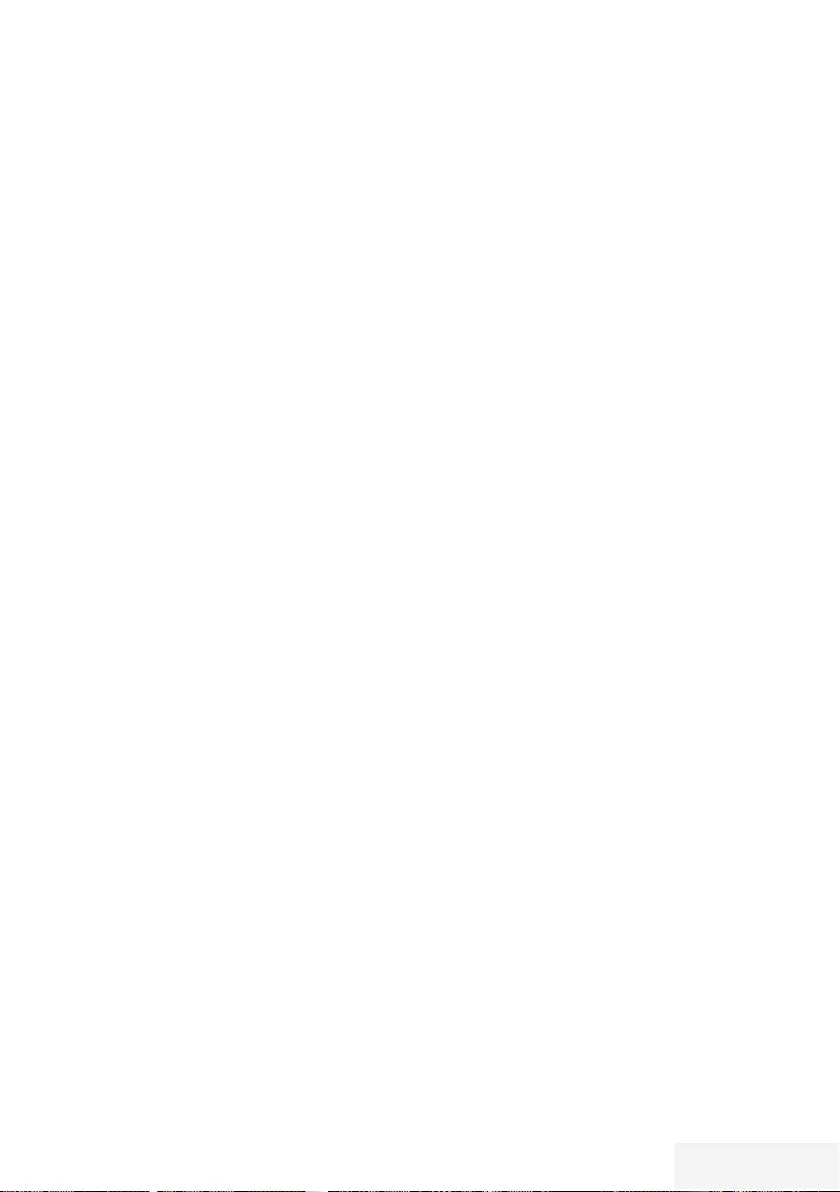
Fernseher / Bedienungsanleitung 81 / 90 TR
WEITERE PROGRAMME EINSTELLEN -- ----- ------ ----- ----------- --------
Signalinformationen anzeigen
(nur bei digitalen Programmen)
1 Menü mit »MENU« aufrufen.
2 Menüpunkt »Einstellungen« mit »
V
«,
»
Λ
«, »
<
« oder »
>
« wählen und mit »OK«
bestätigen.
3 Die Option »Quelle« mit »
>
« oder »
<
«
wählen und mit »
V
« bestätigen.
– Das Menü »Quelle« ist aktiv.
4 Die Zeile »Erweitert« mit »
V
« oder »
Λ
«
wählen und mit »OK« bestätigen.
5 Zeile »Signalinformation« mit »
V
« oder
»
Λ
« wählen und mit »OK« bestätigen.
– Informationen zu Satellit,
Betreiberauswahl, Modulation,
Polarisierung, Symbolrate, Coderate,
Signalstärke und Frequenz werden
angezeigt.
Hinweise:
7 Die Signalinformation wechselt je nach
aktueller Signalquelle.
7 Der Signalpegel hängt nicht nur von
Ihrer Empfangsanlage, sondern auch
von dem gerade aktiven Kanal ab.
Beachten Sie dies, wenn Sie anhand der
Signalstärkeanzeige die Ausrichtung Ihrer
Antenne kontrollieren!
6 Menü mit »EXIT« abschalten.
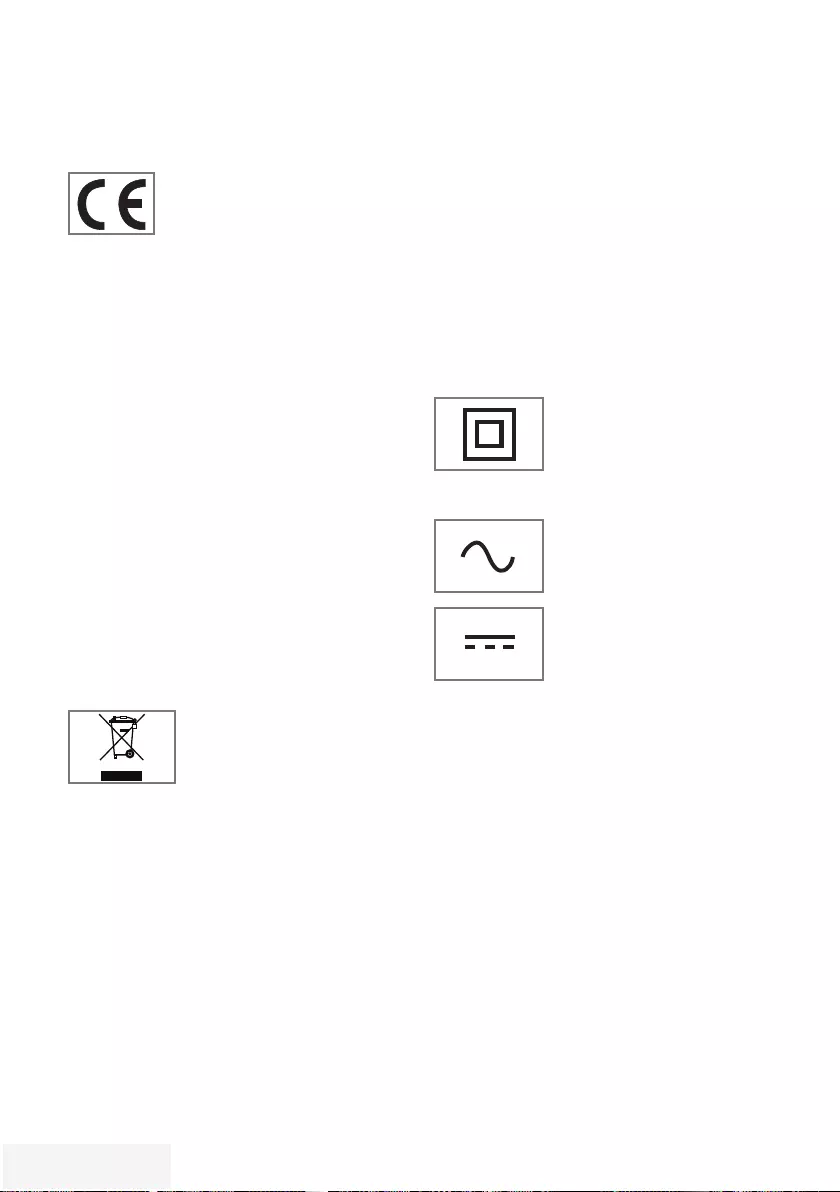
82 / 90 TR Fernseher / Bedienungsanleitung
INFORMATIONEN - - - - -- - - - - - - - - -- - - - - - - - - - -- - - - - - - - - - -- - - - - - - - - - -- - - - - - - - - - -- - - - - - - - - - -- - - - - - - - - -- - - - - - - - -
Servicehinweise für den
Fachhandel
Dieses Produkt erfüllt die folgenden
EU-Richtlinien:
2006/95/EC: Richtlinie zur
Angleichung der Rechtsvorschriften
der Mitgliedstaaten betreffend elektrische
Betriebsmittel zur Verwendung innerhalb
bestimmter Spannungsgrenzen.
2004/108/EC: Richtlinie über die
elektromagnetische Verträglichkeit.
2009/125/EC: Ökodesign-Anforderungen für
energiebetriebene Produkte;
Verordnung Nr. 624/2009: Anforderung an die
umweltgerechte Gestaltung von Fernsehgeräten;
Verordnung Nr. 278/2009: Anforderung an
die Leistungsaufnahme externer Netzteile bei
Nulllast sowie ihre durchschnittliche Effizienz im
Betrieb (nur für Geräte mit externem Netzteil).
2010/30/EU: Richtlinie über die Angabe
des Verbrauchs an Energie und andere
Ressourcen durch energieverbrauchsrelevante
Produkte mittels einheitlicher Etiketten und
Produktinformationen.
2011/65/EU: Beschränkung der Verwendung
bestimmter gefährlicher Stoffe in Elektro- und
Elektronikgeräten.
Umwelthinweis
Dieses Produkt wurde aus
hochwertigen Ma terialien und
Teilen hergestellt, die für das
Recycling tauglich sind und
wiederverwendet werden können.
Das Produkt darf daher am Ende seiner Lebens-
dauer nicht über den normalen Hausmüll
entsorgt werden, sondern muss an einem
Sammelpunkt zum Recycling von elek trischen
und elektronischen Geräten abgegeben
werden.
Lassen Sie das Altgerät über eine Sammel-
stelle für elektrische und elektronische Geräte
entsorgen. Nebenstehendes Symbol am
Produkt, in der Bedienungsanleitung oder auf
der Verpackung weist darauf hin.
Informationen zu Sammelstellen erhalten Sie bei
Ihrer Stadtverwaltung.
Mit der Verwertung von Altgeräten leisten Sie
einen wichtigen Beitrag zum Schutze unserer
Umwelt.
Hinweis zur Produktverpackung
Das Verpackungsmaterial Ihres Produktes kann
recycelt werden.
Entsorgen Sie das Verpackungsmaterial Ihres
Gerätes nicht mit dem Hausmüll.
Bringen Sie es zur lokalen Sammelstelle für
Verpackungsmaterialien. Informationen zu
Sammelstellen erhalten Sie bei Ihrer Stadt- oder
Gemeindeverwaltung.
Erklärung der Symbole, die sich
an der Rückseite des Fernsehers
befinden können
Klasse II oder
Doppelisolierung. Das
Fernsehgerät muss nicht an
eine elektrische Erdung
(Schutzleiter) angeschlossen
werden.
Wechselspannung. Das Gerät
funktioniert nur mit einer
haushaltsüblichen Steckdose
(Wechselspannung).
Gleichspannung. Das Gerät
funktioniert nur mit einem AC/
DC-Netzteil.
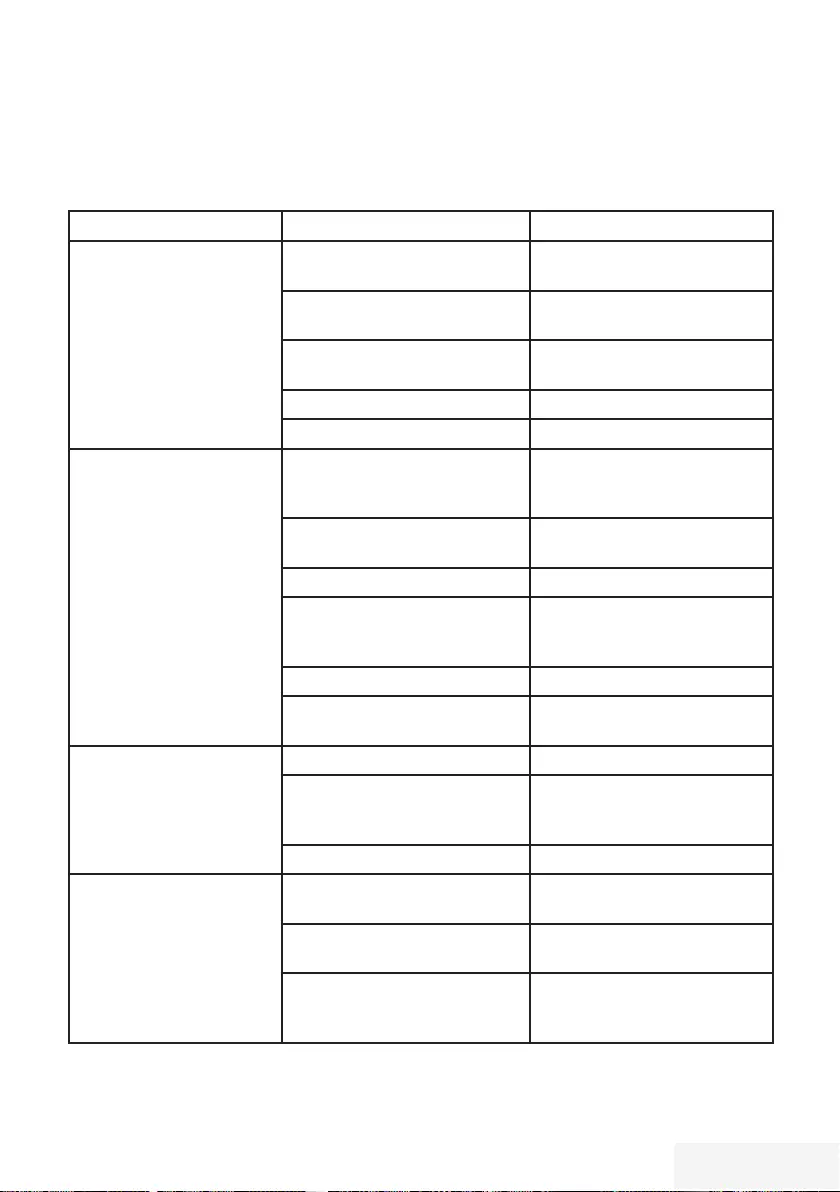
Fernseher / Bedienungsanleitung 83 / 90 TR
INFORMATIONEN - - - - -- - - - - - - - - -- - - - - - - - - - -- - - - - - - - - - -- - - - - - - - - - -- - - - - - - - - - -- - - - - - - - - - -- - - - - - - - - -- - - - - - - - -
Problemlösung
Sollten die unterstehenden Hilfestellungen zu keinem befriedigendem Ergebnis führen, wenden Sie
sich bitte an einen autorisierten Fachhändler. Bitte ziehen Sie in Betracht, dass Störungen auch durch
externe Geräte wie Videorecorder und Satellitenreceiver hervorgerufen werden können.
Problem Mögliche Ursache Abhilfe
Bild hell (Rauschen), aber
kein Sender sichtbar
Antennenkabel Ist das Antennenkabel angesc-
hlossen?
Kein Fernsehprogramm einges-
tellt
Programmsuchlauf starten
Bild kontrastarm Bildeinstellungen nicht richtig
eingestellt
Helligkeit-, Kontrast-, bzw. Farb-
einstellung verändern
Problem liegt am Programm Mit anderem Sender testen
Bild und/oder Ton gestört Störungen durch andere Geräte Geräte anders aufstellen
Geisterbilder, Reflexion Programmeinstellung Automatische oder manuelle
Programmeinstellung/Feinabs-
timmung
Antenne Antennenkabel oder -anlage
über prüfen lassen
Keine Farbe Farbintensität auf Minimum Farbe hochregeln
TV-Norm anpassen
(wenn Einstellmöglichkeit vor-
handen)
Richtige Farbnorm wählen
Problem liegt am Programm Mit anderem Programm testen
Bild vorhanden, aber kein
Ton
Lautstärke minimal eingestellt Lautstärke hochregeln/einschal-
ten
Kein oder gestörter Vide-
otext
Problem liegt am Programm Mit anderem Programm testen
Fernsehprogramm (hat keinen Vi-
deotext) oder Antennensystem
Mit anderem Fernsehprogramm
prüfen, Feinabstimmung durc-
hführen
Sendersignal zu schwach Antennenanlage überprüfen
Fernbedienung funktioniert
nicht
Hindernis zwischen Fernbedie-
nung und Gerät
Fernbedienung auf Fernsehgerät
richten
Batterieproblem Batterien überprüfen und gege-
benenfalls austauschen
Undefinierter Betriebszustand Fernsehgerät über den Netzs-
chalter zwei Minuten lang
abschalten
Hinweis:
7 Dies ist ein Produkt der Klasse A. Im Betrieb kann es zu Funkstörungen kommen. In diesem
Fall muss der Anwender unter Umständen für Abhilfe sorgen. Bitte wenden Sie sich an Ihren
Fachhändler.
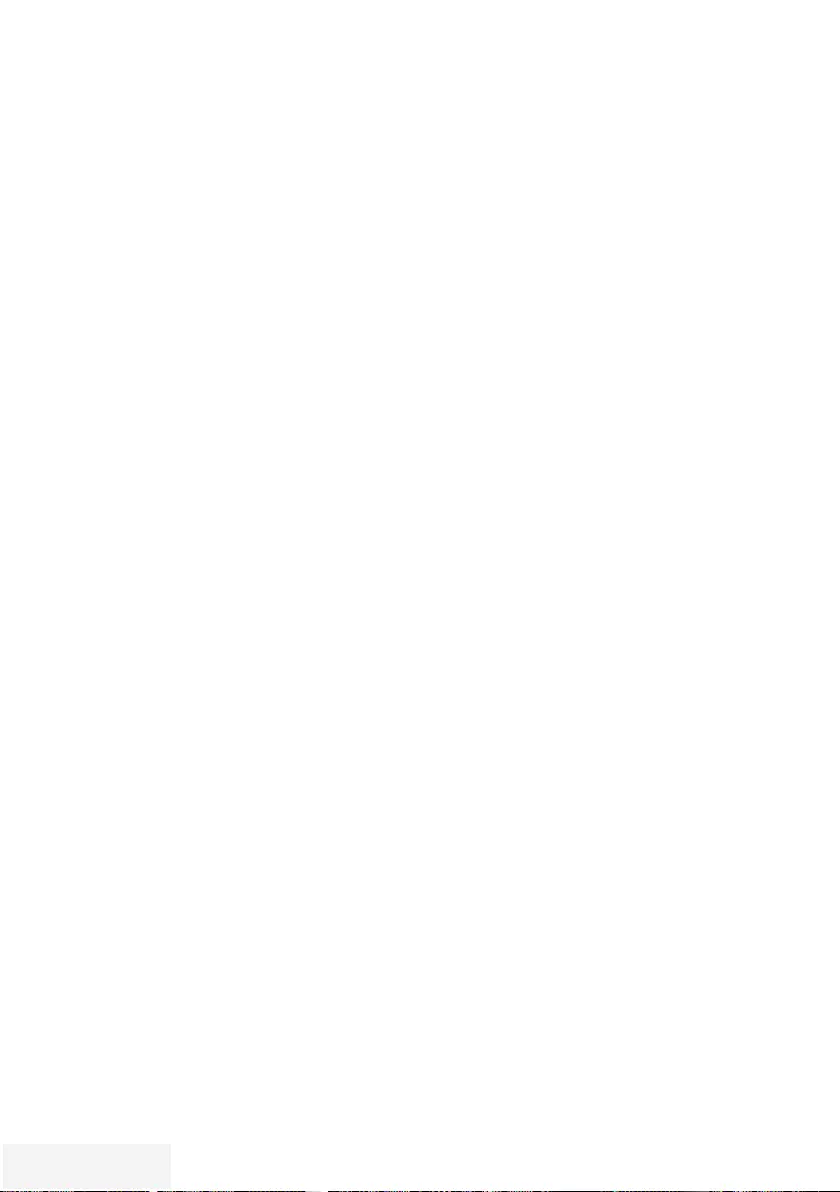
84 / 90 TR Fernseher / Bedienungsanleitung
Abhängig von der Ausstattung des
Fernsehgerätes.
ARC
Mit ARC (Audio Return Channel) kann das
Audiosignal des Fernsehprogrammes über ein
HDMI Kabel oder einem optischen Kabel mit
einem Multikanal-Verstärker wiedergegeben
werden.
Brilliante Farben
Diese Funktion erhöht den Farbkontrast und die
Kontrasteinstellung. Meist ist diese Einstellung
für den normalen Bildbetrieb zu stark und sollte
dosiert (niedrig oder aus) eingesetzt werden, da
sonst Nuancen im Bild unterdrückt werden.
Common Interface
Schnittstelle für DVB-Empfänger.Verschlüsselte
Programme können nur mit einem dem
Verschlüsselungssystem ent sprechenden CA-
Modul in Verbindung mit der dazugehörigen
Smartcard angesehen werden.
Digilink
Diese Funktion verwendet das CEC (Consumer
Electronics Control) Protokoll.
CEC ermöglicht, externe Geräte, die mit einem
HDMI-Kabel an die HDMI-Buchsen an ge-
schlossen sind (z. B. DVD-Player), mit einer
Fernbedienung zu steuern.
DiSEqC
DiSEqC (Digital Satellite Equipment Control) ist
ein digitales System zur Ansteuerung komplexer
Satellitenanlagen mit Motor oder mehreren
LNBs.
DiSEqC wird benötigt, wenn zwei oder mehr
Satelliten-Positionen angesteuert werden sollen.
DVB-C
DVB-C (Digital Video Broadcasting – Cable)
bezeichnet eine Variante von DVB, die für
die Übertragung von digitalen Hörfunk- und
Fernsehsignalen über Kabelanschluss verwendet
wird.
DVB-S/S2
DVB-S/S2 (Digital Video Broadcasting
– Satellite) ist die Bezeichnung für die
Ausstrahlung von DVB-Signalen über Satellit.
DVB-T/T2
DVB-T/T2 (Digital Video Broadcasting –
Terrestrial) bezeichnet eine Variante von DVB,
die für die Funkübertragung von digitalen
Hörfunk- und Fernsehsignalen über terrestrische
(erdgebundene) Wege verwendet wird.
Dynamischer Kontrast
Die Funktion passt den Kontrast dynamisch
und optimal an die jeweiligen Bildinhalte an,
indem er eine Analyse über einige Bilder
durchführt und danach abhängig von einer
Kontraständerung diesen verändert. Dies
bewirkt eine Kontrastverstärkung, kann aber
dabei die sichtbaren Helligkeits-Abstufungen im
Bild verringern.
GLOSSAR --- -- ----- -- --- -- -- --- -- ----- -- --- -- -- --- -- ----- -- --- -- -- --- -- ----- -- --- -- -- --- -- ----- -- --- -- -- --- -- ----- -- --- -- --
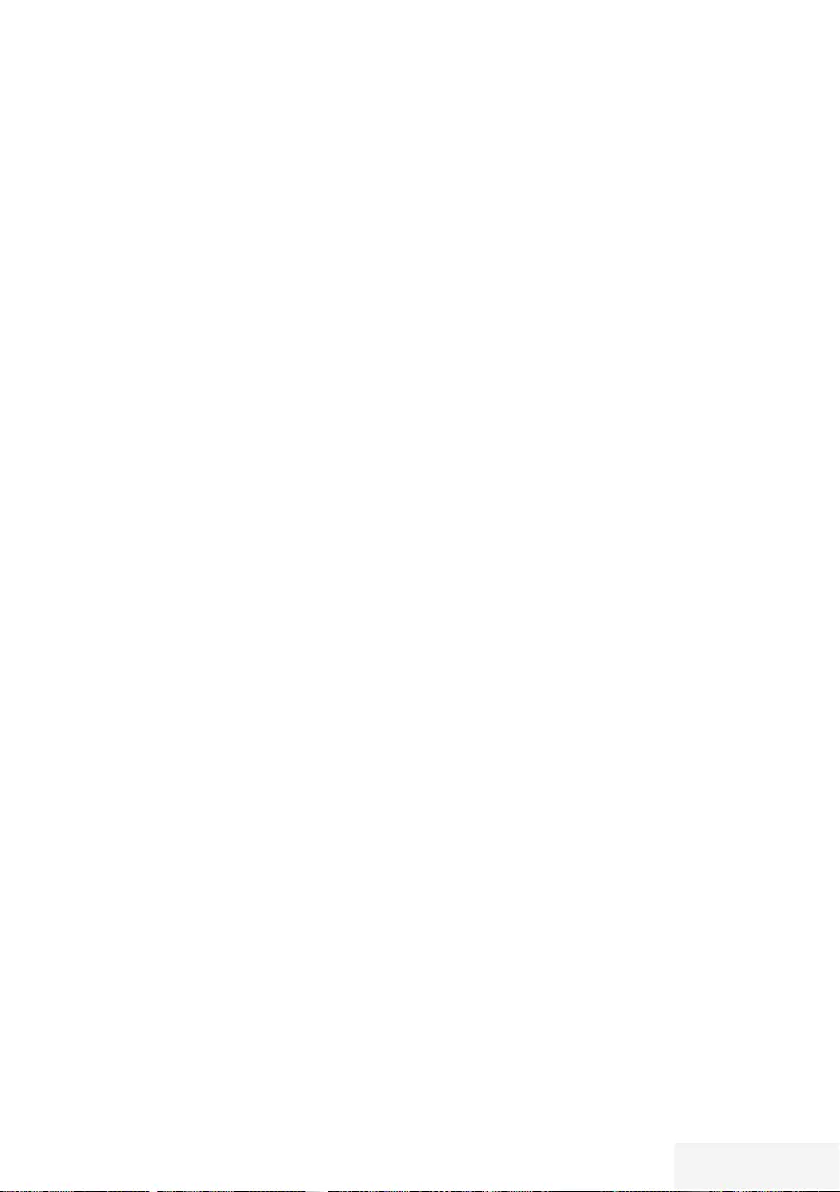
Fernseher / Bedienungsanleitung 85 / 90 TR
Manuelle Einstellung der
Hintergrundbeleuchtung (ist nur aktiv, wenn die
dynamische Hintergrundbeleuchtung auf „AUS“
geschaltet ist). Diese Einstellung wirkt sich auch
direkt auf den Stromverbrauch aus.
JPEG
JPEG ist eine Abkürzung für Joint Picture Experts
Group. Es bezeichnet ein Verfahren zur Kom-
primierung von Bilddateien.
LNB
Rauscharmer Signalumsetzer (Low Noise Block),
der sich im Zentrum einer Parabolantenne
befindet.
Er setzt die Satellitenfrequenz von
beispielsweise 10,7–11,75 oder 11,8–12,75
GHz auf den Bereich 950–2150 MHz um
und ermöglicht dadurch die Kabelübertragung
durch ein Koaxialkabel und neuerdings auch mit
Lichtwellenleitern und den Empfang mit einem
Satellitenreceiver.
MEMC
Verbessert die Darstellung von Bewegtbilder
durch zusätzliche Berechnung von
Zwischenbildern und ist nur in höherwertigen
Geräten ab 32‘‘ verfügbar. Er wird mit PPR
(Picture Perfection Rate) angezeigt. Bei zu
hohem Einstellwert kann dies bei schlechter
Übertragung zu Geisterbildern wegen
fehlerhaften Berechnung der Zwischenbilder
führen.
MP3
Komprimiertes Audio-Dateiformat.
Filmmodus
Dieser Modus erkennt und verarbeitet Spielfilme
bei sämtlichen Programmquellen automatisch.
Dadurch erhalten Sie stets ein optimales Bild.
Dies funktioniert in den Modi 480i, 576i und
1080i bei TV-Wiedergabe und bei anderen
Programmquellen.
Wenn der »Filmmodus« bei Sendungen ohne
Spielfilmsignal eingeschaltet ist, können
geringfügige Probleme wie Einfrieren des Bildes,
defekte Untertitel oder feine Linien im Bild
auftreten.
Firmware Version
Firmware bezeichnet die Software, die in einem
programmierbaren Chip (Microcontroller)
eingebettet ist. Sie ist zumeist in einem Flash-
Speicher, einem EPROM oder einem EEPROM
abgelegt. Die Firmware enthält Funktionen zur
Steuerung des Gerätes.
Gamma
Diese Einstellung legt fest, welcher
Helligkeitswert bei welchem digitalen
Übertragungswert dargestellt werden soll.
Dabei werden die meisten Aufnahmen mit
einem Gamma-Wert von 2,2 übertragen (alle
Windows-PCs und neuere PCs mit einem MAC-
Betriebssystem arbeiten damit, ältere MAC-
Systeme und Übertragungen ohne Farbprofil
arbeiten meist mit einem Gamma-Wert von 1.8).
Hardware Version
Mit Hardware ist das Gerät gemeint. Dazu
gehören alle Baugruppen (wie Prozessor,
Display usw.).
HD/FullHD/UHD
High Definition Television (hochauflösendes
Fernsehen) ist ein Sammelbegriff, der eine
Reihe von Fernsehnormen bezeichnet, die sich
durch eine erhöhte vertikale, horizontale oder
temporale Auflösung auszeichnen.
Mit Full HD wird die Eigenschaft eines HDTV-
fähigen Gerätes bezeichnet, eine HD-Auflösung
von 1920 x 1080 Pixeln ausgeben oder
aufzeichnen zu können.
Bei UHD beträgt die HD-Auflösung 3840 x
2160 Pixel.
Hintergrundbeleuchtung
GLOSSAR --- -- ----- -- --- -- -- --- -- ----- -- --- -- -- --- -- ----- -- --- -- -- --- -- ----- -- --- -- -- --- -- ----- -- --- -- -- --- -- ----- -- --- -- --
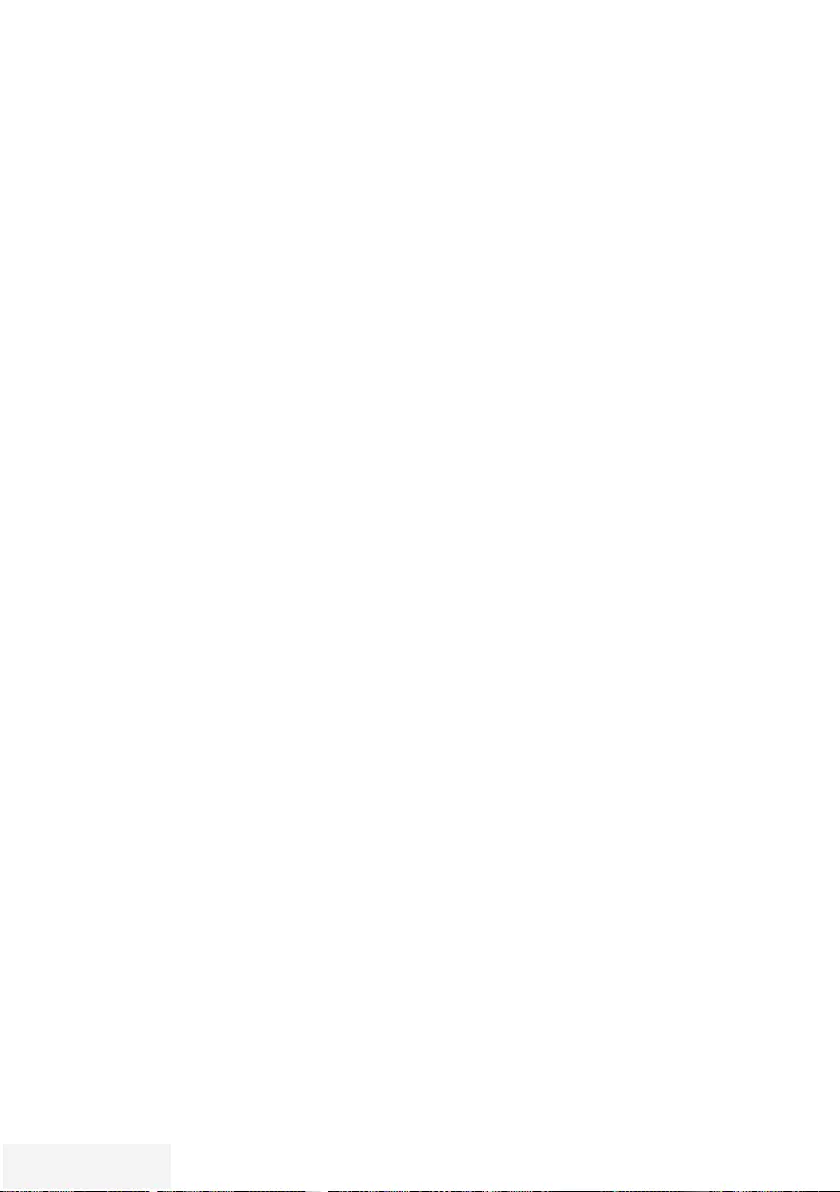
86 / 90 TR Fernseher / Bedienungsanleitung
MPEG Artefact Reduktion
Diese Funktion reduziert Störungen durch
Artefakte (Pixelblöcke) bei digitalen Sendungen
mit MPEG-Komprimierung (z. B. bei DVB-T-
Receivern und geringer Übertragungsrate
oder DVD-Playern). Nur bei digitalen
Empfangsquellen und AV-Programmplätzen.
Perfect Clear
Verbessert allgemein das Bild durch eine leichte
Blautönung (erzeugt scheinbar mehr Schärfe)
und verbessert den Schwarzwert, indem ab
einem gewissen dunklen Graupegel dieser
vollständig auf Schwarz gestellt wird. Verringert
dabei aber in dunklen Bildbereichen die
sichtbaren Grauwerte.
Rauschreduktion
Vermindert das sichtbare Rauschen, indem das
Bild ein wenig unschärfer dargestellt und ein
leichtes Nachziehen erzeugt wird. Sollte bei
einem guten Bildmaterial deshalb minimiert
eingesetzt werden.
SCR (Single Channel Router)
Einkabelsystem nach EN 50494.
Wenn Ihre Antennenanlage mit einem Einkabel-
system-Multiswitch ausgestattet ist, können die
Fernsehgeräte, die an dieser Antennenanlage
angeschlossen sind die Fernsehprogramme
unabhängig voneinander empfangen.
Symbolrate
Anzahl der übertragenen Symbole pro
Zeiteinheit in der digitalen Übertragungstechnik.
Timeshift
Die aktuelle Sendung kann „angehalten”
werden. Dies ist eine nützliche Funktion, wenn
z.B. während eines Spielfilmes das Telefon
läutet, und Sie die Fortsetzung des Films nicht
verpassen möchten.
Die Sendung wird im „Time Shift-Speicher” des
externen Datenträgers gespeichert
Im „Time Shift-Speicher” kann max. 60 Minuten
der aktuellen Sendung aufgezeichnet werden.
Transponder
Zusammenfassung von verschiedenen Sendern
auf einer Frequenz.
USB-Recording
Ermöglicht die Aufnahme und die Wiedergabe
von Fernsehsendungen von digitalen
Fernsehprogrammen (DVB-S, DVB-T und DVB-C).
Dies ist vom jeweiligen Programmanbieter
abhängig.
Die Aufnahme und die Wiedergabe von
Sendungen können nur mit einem externen
Datenträger (Festplatte oder USB-Stick)
durchgeführt werden.
GLOSSAR --- -- ----- -- --- -- -- --- -- ----- -- --- -- -- --- -- ----- -- --- -- -- --- -- ----- -- --- -- -- --- -- ----- -- --- -- -- --- -- ----- -- --- -- --
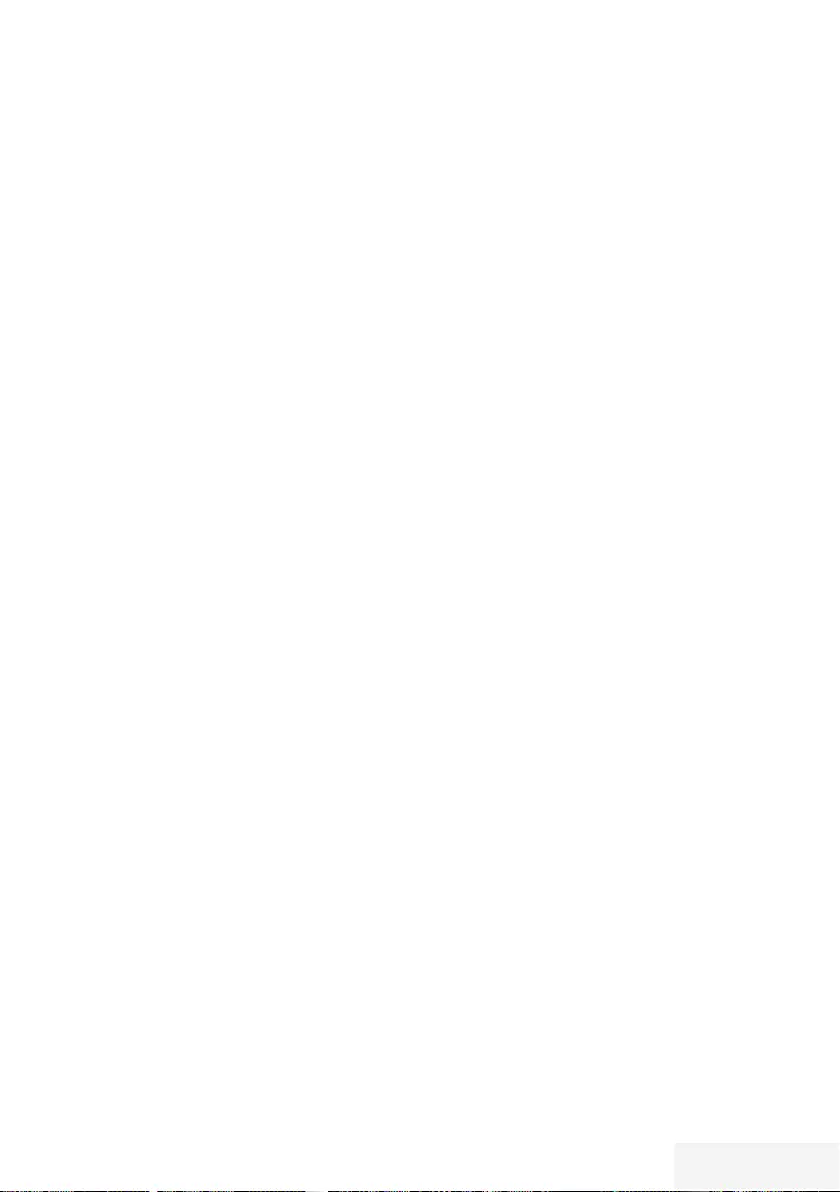
Fernseher / Bedienungsanleitung 87 / 90 TR
INDEX - - - - - - -- - - - - - - - -- - - - - - - - -- - - - - - - - - - - - -- - - - - - - - -- - - - - - - - -- - - - - - - - - - - - -- - - - - - - - -- - - - - - - - -- - - - - - - - - - - - -- - - - - - - - -- - - - - - - - -- - - - - -
A
Abschaltzeit eingeben.....32
Alle analogen Fernsehprogramme einstel-
len.....78
ALLGEMEINE INFORMATIONEN.....7
Analoge Fernsehprogramme durch Eingeben
der Kanalzahlen einstellen.....79
Analoge Fernsehprogramme einstellen.....78
Anschlüsse des Fernsehgerätes.....13
Anschlussmöglichkeiten.....63
Antenne und Netzkabel anschließen.....10
Antworten aufdecken.....35
Anzeigemodus wählen.....46
Audiodaten.....44
Audiodeskription.....51
Audiosprache.....31
Audiosprache ändern.....50
AUF EINEN BLICK.....13
Aufnahmedaten im Timermenü ändern.....42
Aufnahmedaten im Timermenü löschen.....42
Aufnahme einer Sendung aus der Programmü-
bersicht.....40
Aufstellen mit Standfuß.....11
AUFSTELLEN UND SICHERHEIT.....5
Ausgewählte Titel wiedergeben.....49
Ausschalttimer.....54
Ausstattung des Fernsehgerätes.....7
Automatische Abschaltung.....52
Automatische Aktualisierung.....78
Automatische Einstellung.....58
Automatische Lautstärke.....28, 29
Automatisches Abschalten des externen
Gerätes.....61
Automatisches Einschalten des Fernsehgerätes
aus Stand-by.....61
Automatische Vorschau einschalten.....46
Automatische Wahl des HDMI-Programmplatzes
am Fernsehgerät.....61
AV-Programmplätze wählen.....30
B
Batterien in die Fernbedienung einlegen.....12
Bedienelemente des Fernseh- gerätes.....14
Behindertengerechte Funktionen.....51
Beigepacktes Zubehör.....9
Betrieb mit Common Interface.....68
Betrieb mit DVD-Player, DVD-Recorder, Videore-
corder oder Set Top-Box.....64
Betrieb mit externen Geräten.....61
Betriebsmodus wählen.....30
Bilddaten.....44
Bildeinstellungen.....26
Bilder drehen.....49
Bildformat umschalten.....32
Bildmodus wählen.....33
Bildsuche vorwärts/rückwärts.....43
C
CA-Module einsetzen.....68
D
Dateiformate für den USB-Betrieb.....44
Dateimanager.....46
Datenträger sicher entfernen.....38
Datum und Uhrzeit einstellen.....58
Diaschauintervall.....47
DIGI LINK.....61
DIGI LINK-Funktionen des Fernsehgerätes.....61
Digitalen Multikanal-Verstärker/AV-Receiver
anschließen.....65
Digitalen Programme vom Kabelbetreiber
automatisch suchen.....75
Digitalen Programme vom Kabelbetreiber manu-
ell suchen.....76
Digitale Programme eines Satelliten automatisch
aktualisieren.....69
Digitale Programme eines Satelliten manuell
suchen.....70, 71, 72, 73
Digitale Programme empfangen.....8
Digitale terrestrische Fernsehprogramme auto-
matisch suchen.....76
Digitale terrestrische Fernsehprogramme manu-
ell suchen.....77
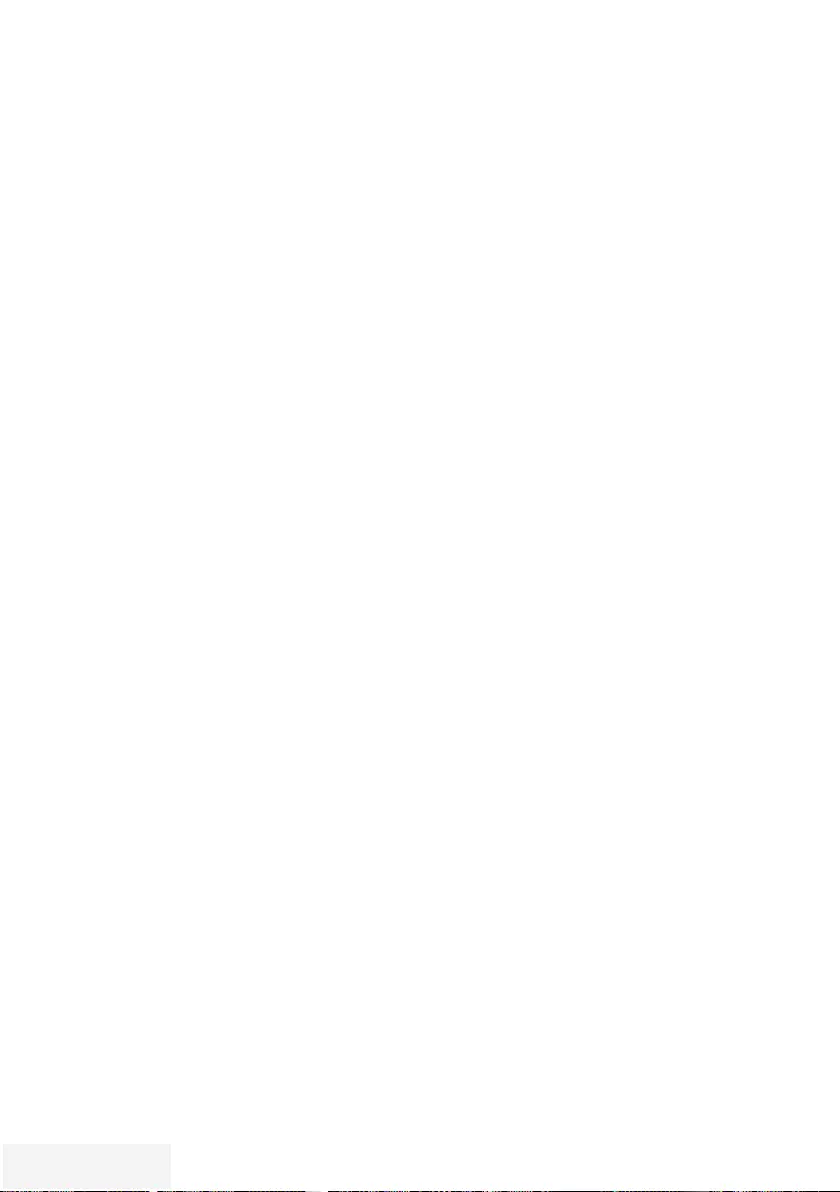
88 / 90 TR Fernseher / Bedienungsanleitung
INDEX - - - - - - -- - - - - - - - -- - - - - - - - -- - - - - - - - - - - - -- - - - - - - - -- - - - - - - - -- - - - - - - - - - - - -- - - - - - - - -- - - - - - - - -- - - - - - - - - - - - -- - - - - - - - -- - - - - - - - -- - - - - -
E
Eigene Namen für die AV-Programmplätze
vergeben (max. 10 Zeichen).....25
Eigene Namen für die Favoritenlisten vergeben
(max. 7 Zeichen).....25
Eine gewünschte Wiedergabe- passage
anwählen.....49
Ein gesperrtes Fernsehprogramm ansehen.....57
Einschalttimer.....53
Einschlaftimer aktivieren.....53
Einstellungen beenden.....27, 29
Einstellungen für Programme.....17
Einstellungen für Untertitel.....47
Einstellungen für USB Recording.....38
Einstellungen im Menü USB-Einrichtung.....46
Ein- und Ausschalten.....30
Elktronische Programmführer.....34
Energiesparmodus für den Radio-Betrieb aktivie-
ren.....52
Equalizer.....28
Erklärung der Symbole, die sich an der Rücksei-
te des Fernsehers befinden können.....84
Erstinstallation.....17
Erstinstallation durchführen.....19
Erstinstallation – Übersicht.....18
Erweiterte Bildeinstellungen.....26
Erweiterte Einstellungen.....52
Externe Datenmedien auswählen.....38
Externe Datenträger anschließen.....37, 45
Externe Datenträger entfernen.....45
Externe Datenträger prüfen.....38
Externe Geräte anschließen ........64
Externe Geräte suchen und aktivieren.....61
F
Favoritenlisten erstellen.....24, 81
Fernbedienung – alle Funktionen.....16
Fernbedienung – Hauptfunktionen.....15
Fernseh-Betrieb – Grundfunktionen.....30
Fernseh-Betrien – weitere Funktionen.....32
Fernsehgerät auf die Werkseinstellungen zurück-
setzen.....60
Fernsehgerät aufstellen oder aufhängen.....11
Fernsehgerät in Bereitschaft schalten.....14
Fernsehprogramme (DVB-C) einstellen.....21
Fernsehprogramme (DVB-S) einstellen.....20
Fernsehprogramme sperren.....56
Format »4:3«.....32
Format »Auto«.....32
Formate »16:9« und »14:9«.....32
Format »Letterbox«.....32
Format »Overscan«.....33
Format »Panorama«.....33
Formatting the partition.....39
Format »Untertitel«.....33
G
Gerätesoftware.....59
Gerätesteuerung.....62
Gerät in den Bereitschaftsmodus schalten.....62
Gerät mit HDMI ARC Funktion anmelden und
HDMI ARC einschalten.....65
Geschäftslogoanzeige.....52
Geteilter Bildschirm.....35
SCR System.....8
H
Helligkeit der Betriebsanzeige ändern oder
ausschalten.....52
High-Definition – HD ready.....63
Hinweise zur LCD/LED Technologie.....8
Hinweis zur Produktverpackung.....84
I
Informationen.....83, 86
Informationen einblenden.....30
Informationen zur Aufnahme und Wiedergabe
von Fernsehsendungen.....36
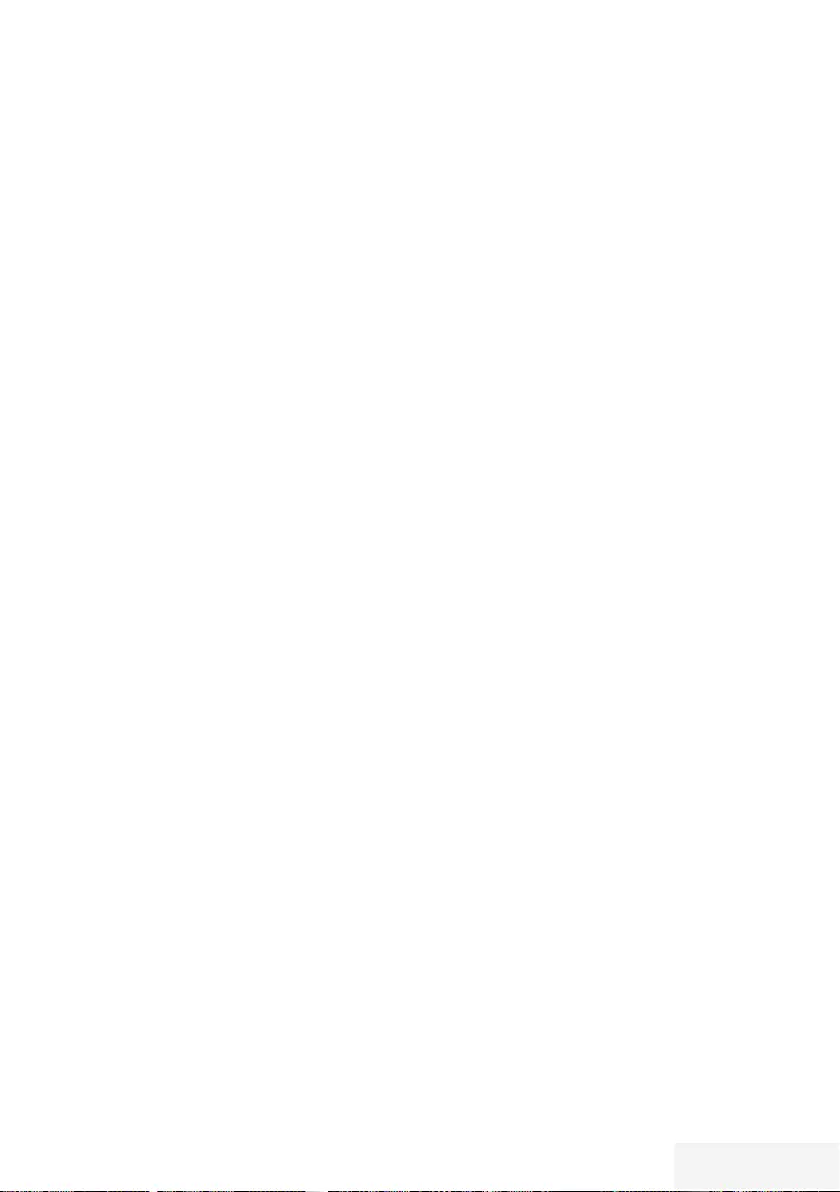
Fernseher / Bedienungsanleitung 89 / 90 TR
INDEX - - - - - - -- - - - - - - - -- - - - - - - - -- - - - - - - - - - - - -- - - - - - - - -- - - - - - - - -- - - - - - - - - - - - -- - - - - - - - -- - - - - - - - -- - - - - - - - - - - - -- - - - - - - - -- - - - - - - - -- - - - - -
J
Jugendschutzeinstellungen.....55
K
Kanalverlauf zurücksetzen.....60
Kapitel einer Datei wählen.....49
Klangeffekte wählen.....33
Kopfhörer.....65
Kopfhörer anschließen.....65
Kopfhörer-Lautstärke ändern.....65
L
Lautstärke ändern.....30
Lautstärke ändern oder Programm wech-
seln.....14
Lieferumfang.....9
LNB-Einstellungen.....71, 72, 73
M
Manuelle Einstellung.....58
Menü des Dateimanagers.....46
Menüsprache ändern.....50
Menüsprache wählen.....61
Menüs sperren.....55
Mobil-Gerät anschließen.....67
Mögliche Einschränkungen bei dem Betrieb mit
externen Datenträger.....36
Multifunktionsschalter sperren.....55
N
Normaler Textmodus.....35
P
Partition des externen Datenträgers
wählen.....38
PIN-Code ändern.....56
PIN-Code zurückstellen.....57
Problemlösung.....85
Programmbelegung der analogen Programme
ändern.....80
Programme aus Listen wählen.....30
Programme in der Favoritenliste sortieren.....24
Programme in der Programmtabelle lösc-
hen.....23
Programme in der Programmtabelle nach „Krite-
rien“ sortieren.....24
Programme in der Programmtabelle suc-
hen.....23
Programme löschen.....80
Programme von verschiedenen Übertragungsar-
ten in der Programmtabelle anzeigen.....23
Programme wählen.....30
Programmnamen eingeben (maximal 8 Zeic-
hen).....81
Programmplatz für das Mobil-Gerät
anwählen.....67
Programmtabelle anwählen.....22
Programmtabelle auswählen.....80
Programmtabelle für die digitalen Programme
ändern.....22
R
Reihenfolge der Programme in der Programmta-
belle ändern.....23
Reset-Funktionen.....60
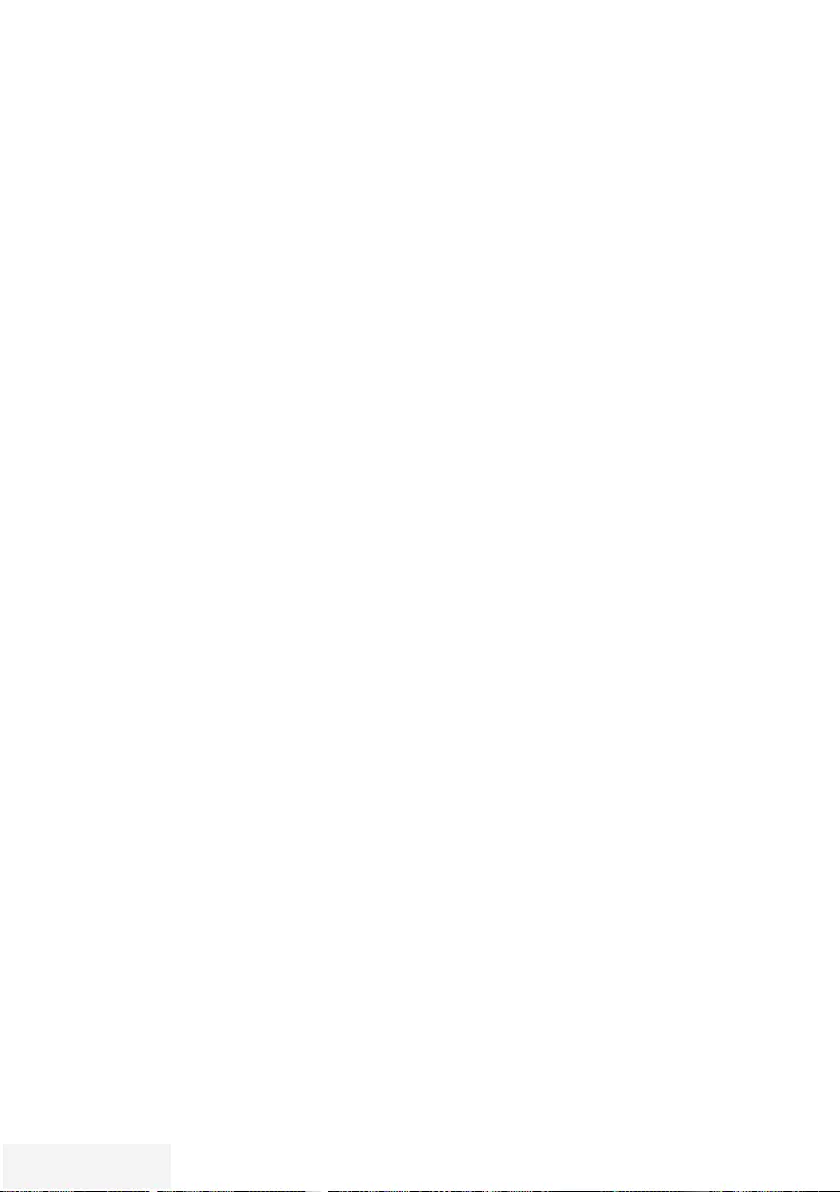
90 / 90 TR Fernseher / Bedienungsanleitung
INDEX - - - - - - -- - - - - - - - -- - - - - - - - -- - - - - - - - - - - - -- - - - - - - - -- - - - - - - - -- - - - - - - - - - - - -- - - - - - - - -- - - - - - - - -- - - - - - - - - - - - -- - - - - - - - -- - - - - - - - -- - - - - -
S
Schneller Vorlauf.....49
Seitenstopp.....35
Sendung aus dem Archiv auswählen.....43
Sendungen aufnehmen.....40
Sendungen autorisieren.....55
Sendungen für die Aufnahme programmieren
........41
Sendungen in der Aufnahmeliste löschen.....43
Servicehinweise für den Fachhandel.....84
Signalinformationen anzeigen.....82
Sofortaufnahme einer Sendung.....40
Software aktualisieren (OAD).....59
Software aktualisieren (USB).....59
Softwareversion abrufen.....59
Spracheinstellungen.....50
Stereo/Zweikanalton, Mono.....28
T
Tastatursprache ändern.....50
Timerfunktionen.....53, 54
Timeshift – Sendungen „anhalten″.....39
Titel/Bild schrittweise wählen (SKIP).....49
Titel einer Datei wählen.....49
Ton aus- und einschalten.....30
Toneinstellungen.....28
Tonsignal über die HiFi-Anlage wiederge-
ben.....66
TOP-Text oder FLOF-Text Betrieb.....35
U
Umwelthinweis.....84
Unterseiten direkt aufrufen.....35
Untertitel.....31
Untertitelmodus.....51
Untertitelsprache ändern.....50
USB-Betrieb.....44
USB-Rcording.....36
V
Videodaten.....44
Videotext-Betrieb.....35
„Vorlauf-/Nachlaufzeit einstellen“.....41
W
Wartezeit überbrücken.....35
Was ist ein Common Interface?.....68
Weitere Programme einstellen.....69
Wichtige Hinweise zum Umweltschutz.....8
Wiedergabe.....43
Wiedergabe – Grundfunktionen.....48
Wiedergabe während einer Aufnahme.....43
Wiederhol-Funktionen.....49
Z
Zapp-Funktion.....31
Zeichenhöhe vergrößern.....35
Zoomfunktion.....32
Zugriffskontrolle für CA-Modul und Smart-
card.....68
Zur Montage an VESA-Halterung vorberei-
ten.....11
Zurück zu den Standardwerten.....27, 29
Zusätzliche Wiedergabe- funktionen.....49