Belkin F1DN104E-3EA User Manual
Displayed below is the user manual for F1DN104E-3EA by Belkin which is a product in the KVM Switches category. This manual has pages.
Related Manuals
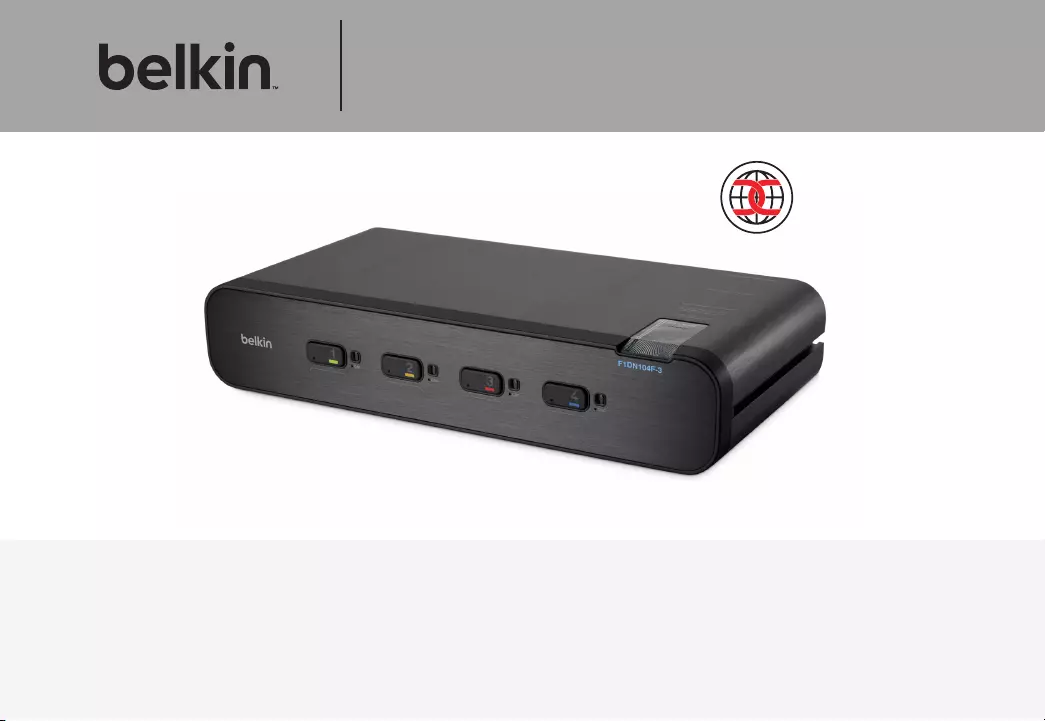
Advanced Secure Dual-Head
DVI-I KVM Switch
User Manual
F1DN104E-3 – Belkin Advanced Secure Dual-Head DVI-I KVM Switch; 4-Port
F1DN104F-3 – Belkin Advanced Secure Dual-Head DVI-I KVM Switch; 4-Port Plus
Document Number 8820-00764 Rev. B02
This Belkin product is compliant
with latest NIAP Protection Profile
PSS Ver. 3.0, which exceeds EAL4
and PP PSS Ver. 2.1.
N
I
A
P
P
P
P
S
S
3
.
0
C
E
R
T
I
F
I
E
D
C
O
M
M
O
N
C
R
I
T
E
R
I
A
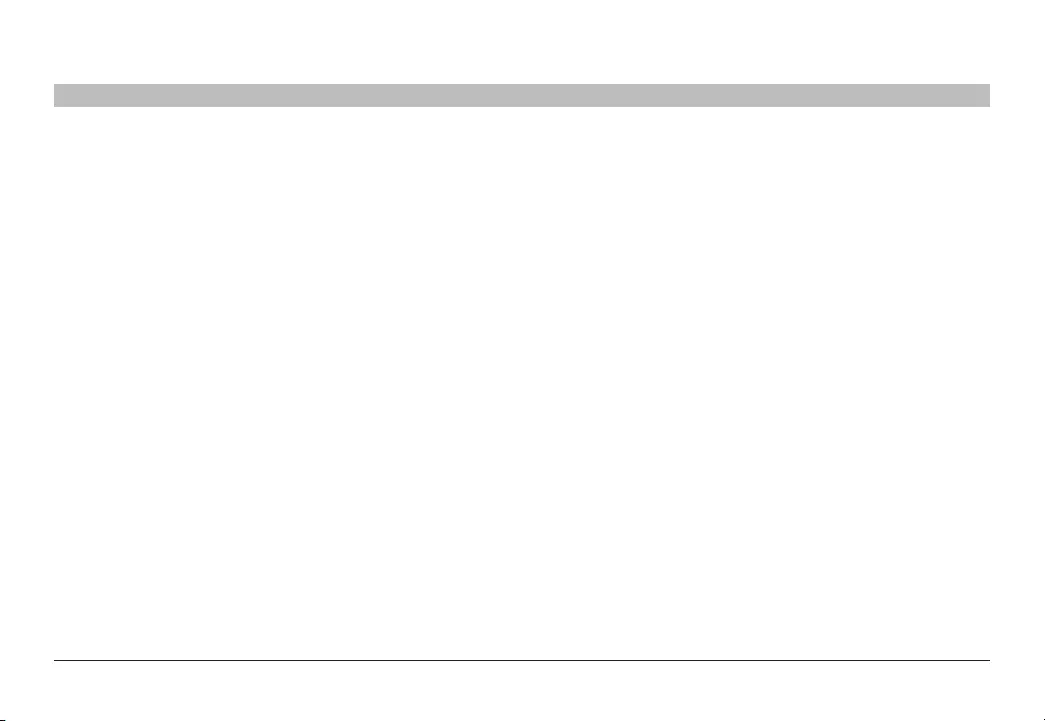
i
Belkin® Secure DVI-I KVM Dual-Head Switch with Audio User Manual
TABLE OF CONTENTS
SECTIONS 1 2 3 4 5 6 87
Table of Contents
Introduction ..............................................1
Package Contents.........................................1
Safety Precautions ........................................2
User Guidance & Precautions ...............................3
Overview.................................................5
Security Features .........................................5
Tamper Evident Labels .....................................6
Other Features ...........................................7
Equipment Requirements ...................................8
System Requirements......................................9
Unit Display Diagrams ....................................11
Specifications ...........................................13
Installation . . . . . . . . . . . . . . . . . . . . . . . . . . . . . . . . . . . . . . . . . . . . . . 14
Pre-Configuration ........................................14
Connection and Installation ................................15
Operating the KVM Switch ................................18
Common Access Card (CAC) Configuration and Installation ...19
Frequently Asked Questions...............................20
Troubleshooting .........................................21
Information..............................................23
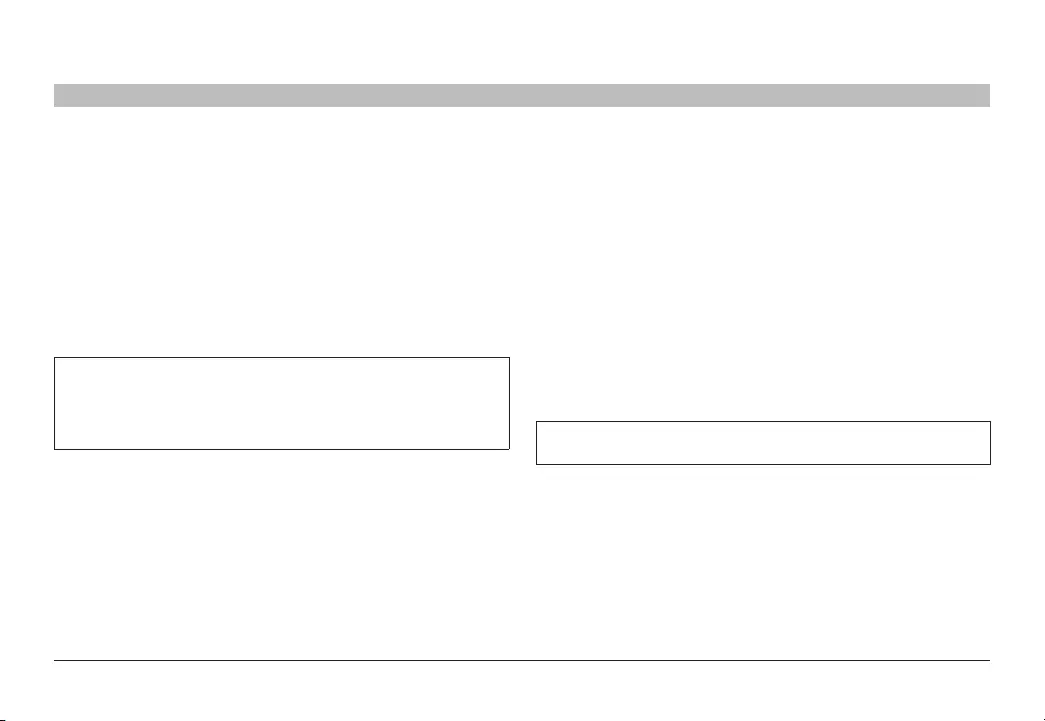
1
Belkin® Secure DVI-I KVM Dual-Head Switch with Audio User Manual
INTRODUCTION
SECTIONS
Table of Contents 2 3 4 5 6 871
Thank you for purchasing this Belkin Secure DVI-I Dual-Head KVM
Switch (the Switch). This KVM Switch is designed for use in secure
defense and intelligence installations. The Switch offers safe centralized
control, which prevents unintended data transfer between computers
running at different security levels. The Switch provides the highest
security safeguards and features that meet today’s IA (information
assurance) computing requirements.
This User Manual provides all the details you’ll need to install and
operate your new Switch, in addition to expert troubleshooting advice -
in the unlikely event of a problem.
Important: This Switch is equipped with active anti-tamper triggers.
Any attempt to open the enclosure will activate the anti-tamper
triggers and render the unit inoperable. If the unit’s enclosure
appears disrupted or if all the port LE Ds flash continuously, please
call Belkin Technical Support at (800) 282-2355.
Package Contents
• Belkin Secure DVI-I Dual-Head KVM Switch
• 12V 1.5A DC Power Supply
• 1 set Interchangeable Port Color Chips (multiple colors)
• 1 set Port-Naming Labels
• 6 Ft. USB Cable (F1DN104F-3 model only)
• User Manual
Please note: Belkin Secure KVM Products cannot be upgraded,
serviced or fixed.
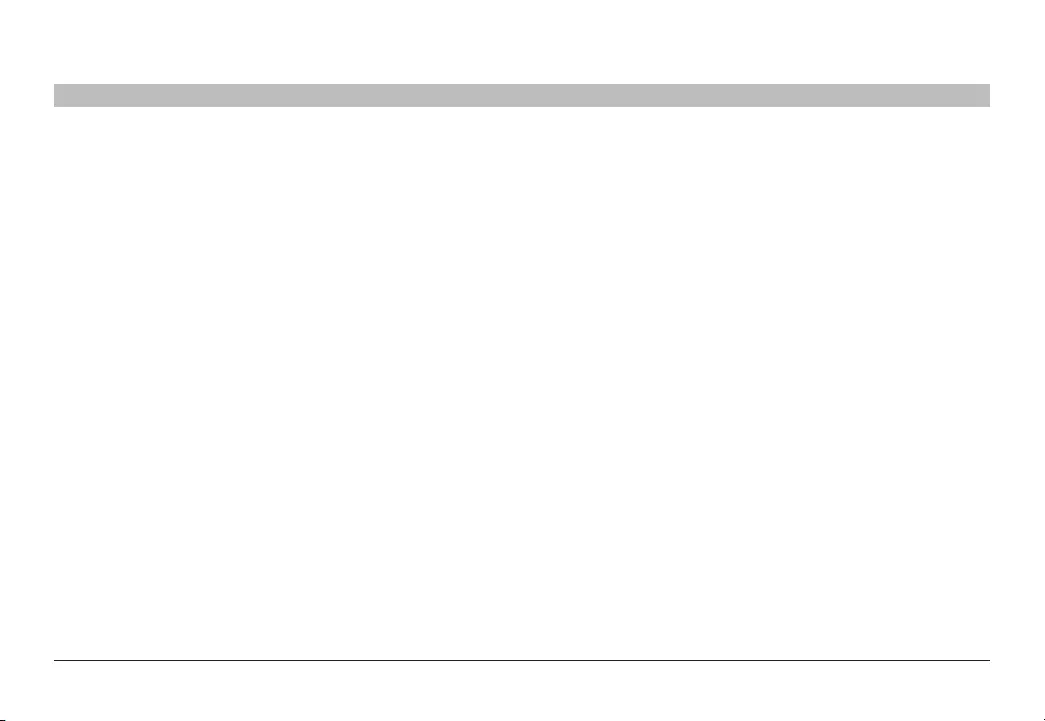
2
Belkin® Secure DVI-I KVM Dual-Head Switch with Audio User Manual
SECTIONS
Table of Contents 2 3 4 5 6 87
INTRODUCTION
1
Safety Precautions
Please read the following safety precautions carefully before using the
product:
• Before cleaning, disconnect the product from any electrical power
supply.
• Do not expose the product to excessive humidity or moisture.
• Do not store or use for extensive period of time in extreme thermal
conditions – it may shorten product lifetime.
• Install the product only on a clean secure surface.
• If the product is not used for a long period of time, disconnect it
from electrical power.
• If any of the following situations occurs, have the product checked
by a qualified service technician:
– Liquid penetrates the product’s case.
– The product is exposed to excessive moisture, water or any
other liquid.
– The product is not working well even after carefully following
the instructions in this user’s manual.
– The product has been dropped or is physically damaged.
– The product shows obvious signs of breakage or loose internal
parts.
– In case of external power supply – If power supply overheats, is
broken or damaged, or has a damaged cable.
• The product should be stored and used only in temperature and
humidity controlled environments as defined in the product’s
environmental specifications.
• Never attempt to open the product enclosure. Any attempt to
open the enclosure will permanently damage the product.
• The product contains a non-replaceable internal battery. Never
attempt to replace the battery or open the enclosure.
• This product is equipped with an always-on active anti-tampering
system. Any attempt to open the product enclosure will activate
the anti-tamper triggers and render the unit inoperable and
warranty void.
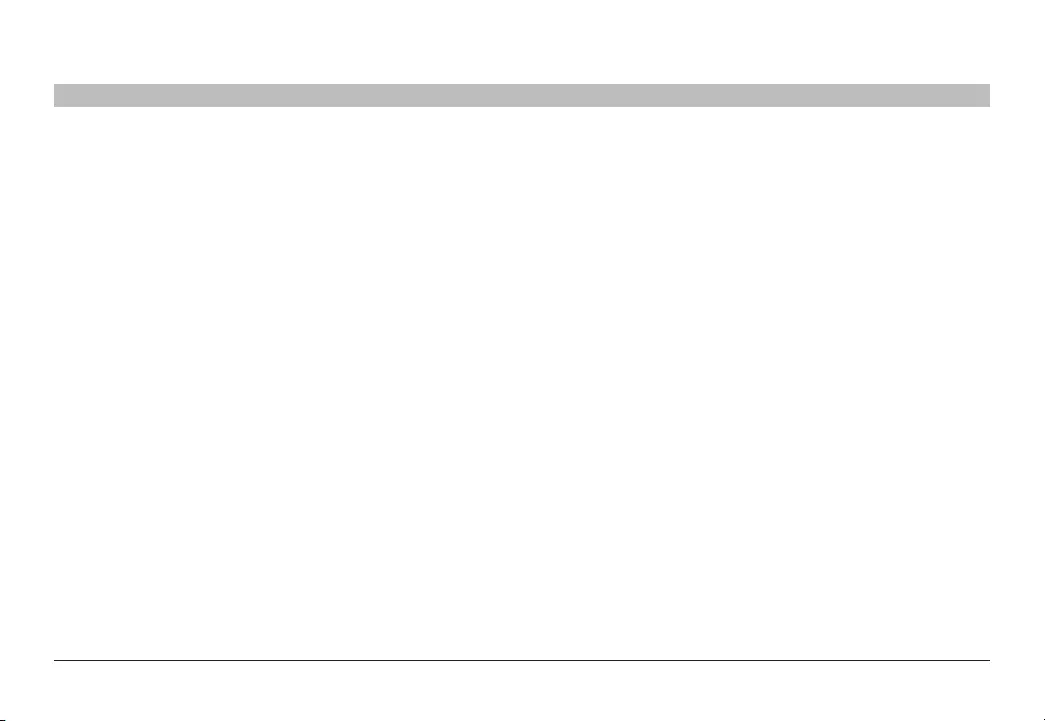
3
Belkin® Secure DVI-I KVM Dual-Head Switch with Audio User Manual
SECTIONS
Table of Contents 2 3 4 5 6 87
INTRODUCTION
1
User Guidance & Precautions
Please read the following User Guidance & Precautions carefully before
using the product:
1. As product powers-up it performs a self-test procedure. In case of
self- test failure for any reason, including jammed buttons, the product
will be Inoperable. Self-test failure will be indicated by the following
abnormal LED behavior:
a. All channel-select LEDs will be turned ON and then OFF;
b. A specific, predefined LED combination will be turned ON;
c. The predefined LED combination will indicate the problem type
(jammed buttons, firmware integrity).
Try to power cycle product. If problem persists please contact your
system administrator or technical support.
2. By default, after product power-up, the active channel is #1.
3. The appropriate usage of peripherals (e.g. keyboard, mouse, display,
authentication device) is described in detail in this User Manual's
appropriate sections. Do not connect any authentication device with
an external power source to product.
4. For security reasons products do not support wireless keyboards and
mice. In any case do not connect wireless keyboard/mouse to product.
5. For security reasons products do not support microphone/line-in
audio input. In any case do not connect a microphone to product audio
output port, including headsets.
6. Product is equipped with an always-on active anti-tampering system.
Any attempt to open product enclosure will activate the anti-tamper
system indicated by all channel-select LEDs flashing continuously.
In this case, product will be inoperable and warranty void. If product
enclosure appears disrupted or if all channel- select LEDs flash
continuously, please remove product from service immediately and
contact technical support.
7. Connecting external USB devices to product CAC port:
a. When connecting a USB device that is not qualified or rejected
for security reasons to product's CAC port, the CAC LED will
flash green and USB device will be inoperable.
b. When connecting a USB device that is undetectable for
any reason (e.g. failed device, non-standard device etc.) to
product's CAC port, the CAC LED will not illuminate at all and
device will be inoperable.
8. Do not connect product to computing devices:
a. That include telecommunication equipment;
b. That include frame grabber video cards;
c. That include special audio processing cards.
9. Product has a remote control port in the back panel labeled DCU. Do
not use this port - it is inoperable and for future use.
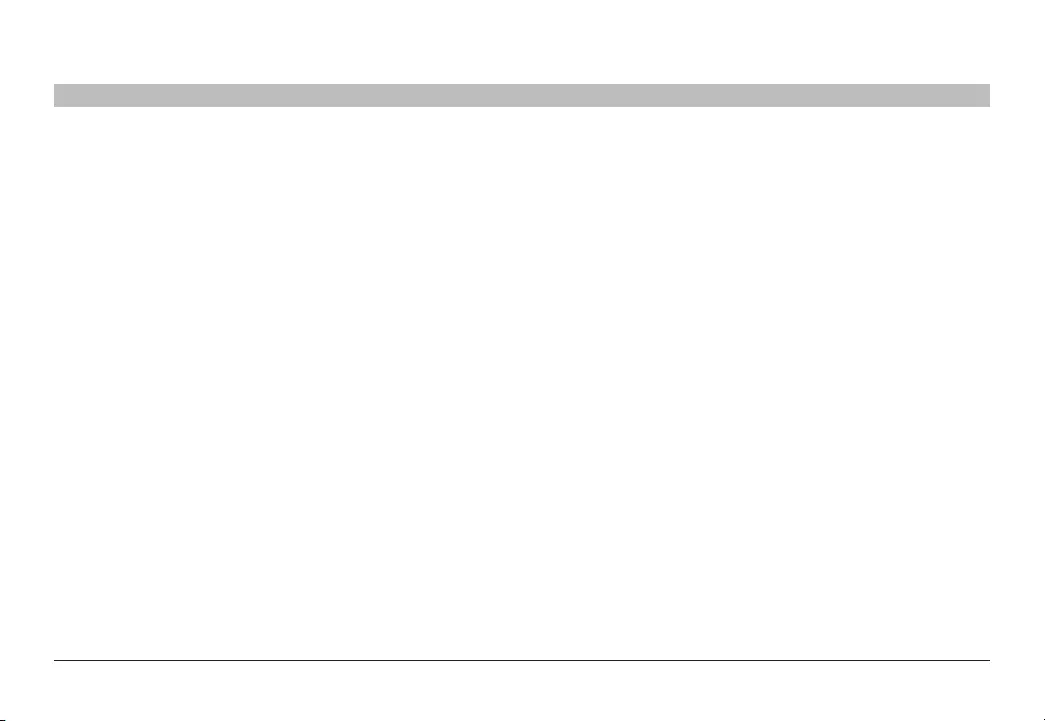
4
Belkin® Secure DVI-I KVM Dual-Head Switch with Audio User Manual
SECTIONS
Table of Contents 2 3 4 5 6 87
INTRODUCTION
1
User Guidance & Precautions (Con.)
10. Important! Before re-allocating computers to channels, it is mandatory
to power cycle product, keeping it powered OFF for more than 1 minute.
11. Product log access and administrator configuration options are
described in product Administrator Guide.
12. If you are aware of any potential security vulnerability while installing or
operating product, please remove product from service immediately
and contact us in one of the ways listed in this manual
.
Support for TEMPEST Devices
The Belkin Advanced Secure KVM products are compatible with
TEMPEST devices. However, we RECOMMEND against connecting the
Belkin KVM products to TEMPEST devices.
The reason is that these Belkin devices are designed with Common
Criteria Peripheral Sharing Switch (PSS) PP3.0 standards, not
TEMPEST. The TEMPEST certification mandates specific measures to
prevent electrical leakage and the PSS standards DO NOT include such
measures. Thus, connecting a switch to a TEMPEST devices could
potentially render the complete system non-TEMPEST-secure.
NOTE: Currently, there are no KVM devices available (from any
manufacturer) that are both compliant with PP3.0 and TEMPEST-
secure.
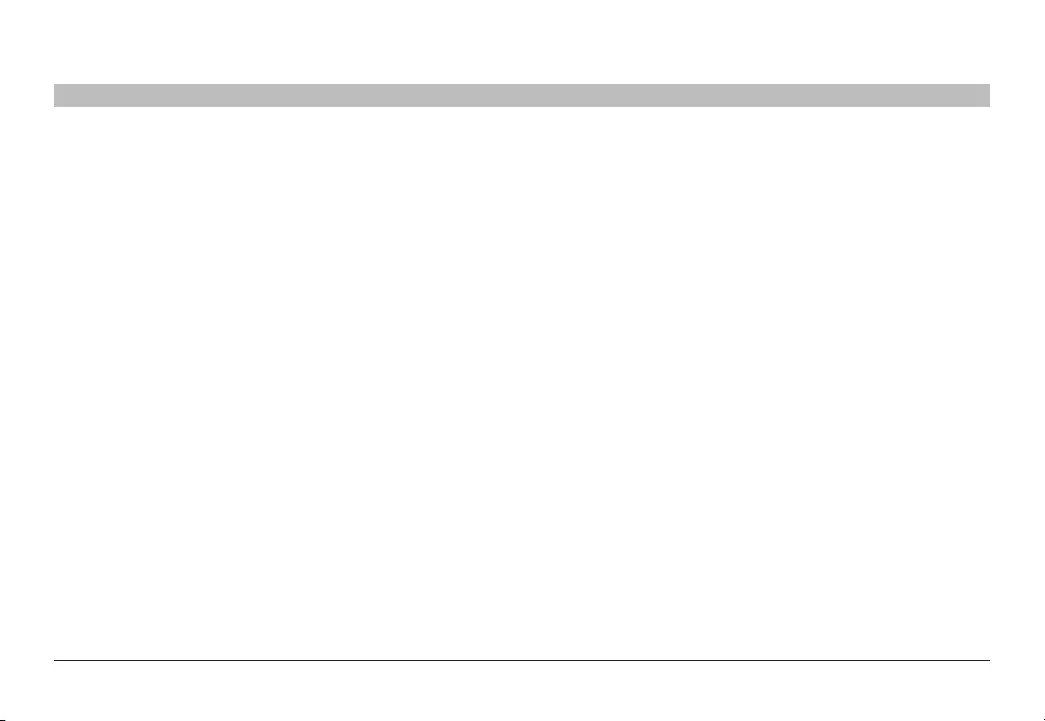
5
Belkin® Secure DVI-I KVM Dual-Head Switch with Audio User Manual
OVERVIEW
SECTIONS
Table of Contents 1 3 4 5 6 872
Security Features
Product is designed, manufactured and delivered in security-controlled
environments. Below is a summary of the main advanced features
incorporated in product:
Advanced isolation between computers and shared peripherals
The emulations of keyboard, mouse and display EDID, prevent direct
contact between computers and shared peripherals. Product design
achieves maximal security by keeping the video path separate with
keyboard and mouse switched together, purging keyboard buffer when
switching channels. All these features contribute to strong isolation
between computer interfaces, maintained even when product is
powered off.
Unidirectional data flow: USB, audio and video
Unique hardware architecture components prevent unauthorized data
flow, including:
• Optical unidirectional data flow diodes in the USB data path that
filtrate and reject unqualified USB devices;
• Secure analog audio diodes that prevent audio eavesdropping
with no support for microphone or any other audio-input device;
• Video path is kept separate from all other traffic, enforcing
unidirectional native video flow. EDID emulation is done at power
up and blocks all EDID/MCCS writes. For DisplayPort video,
filtration of AUX channel exists to reject unauthorized transactions.
Isolation of power domains
Complete isolation of power domains prevents signaling attacks.
Secure administrator access & log functions
Product incorporates secure administrator access and log functions to
provide auditable trail for all product security events, including battery
backup life for anti-tampering and log functions. Non-reprogrammable
firmware prevents the ability to tamper with product logic.
Always-on, active anti-tamper system
Active anti-tampering system prevents hardware implants and wireless
key-loggers. Any anti-tampering attempt causes isolation of all
computers and peripheral devices rendering product inoperable and
showing clear indications of tampering event to user.
Holographic security tamper-evident labels are placed on the enclosure
to provide a clear visual indication if product has been opened or
compromised.
Metal enclosure is designed to resist mechanical tampering with all
microcontrollers protected against firmware-read, modification and
rewrite.
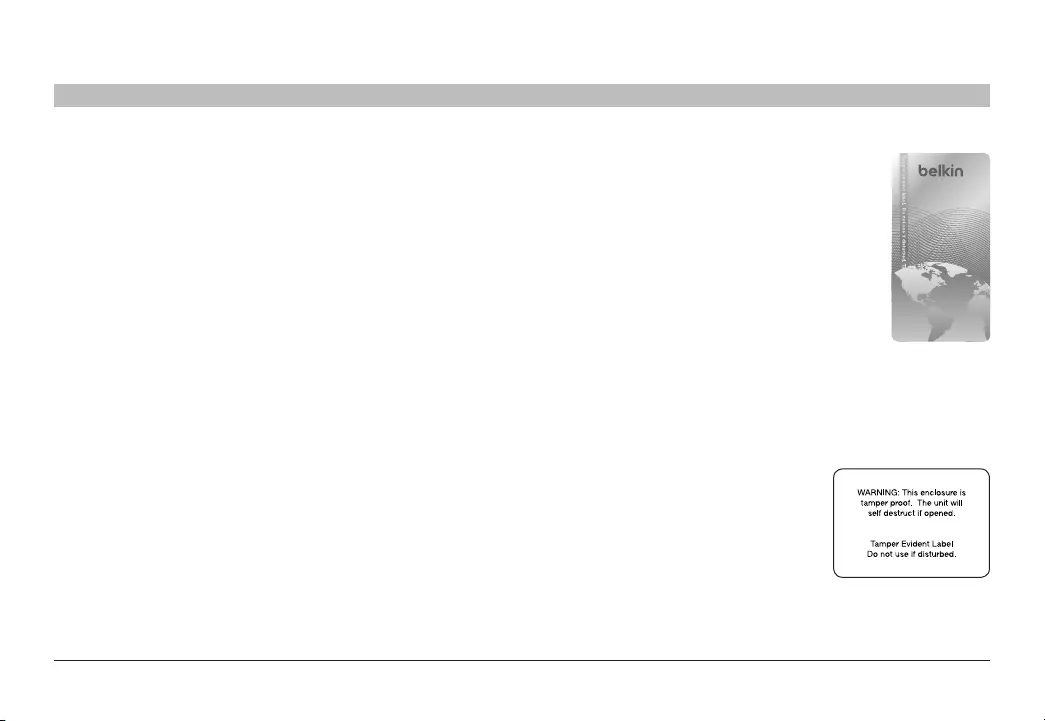
6
Belkin® Secure DVI-I KVM Dual-Head Switch with Audio User Manual
SECTIONS
Table of Contents 1 3 4 5 6 87
OVERVIEW
2
USB Device Detection
Storage and other unsafe USB devices are rejected when connected to
the Switch. Only mouse and keyboard data are passed through.
Secure Packaging
“Tear away” packaging ensures secure delivery of the Switch as it is
routed to the end user.
Tamper Evident Labels
Belkin Secure Switch uses holographic tamper
evident labels to provide visual indications in case
of enclosure intrusion attempt.
If for any reason the tamper evident seal is missing,
appears disrupted, or looks different than the
example shown here, please avoid using product and
call Belkin Technical Support at: (800) 282-2355.
Active Anti-Tampering System
Belkin Secure Switch is equipped with an always-
on active anti-tampering system. If mechanical
intrusion is detected by this system, the Switch will be permanently
disabled and LED will blink continuously.
If product indication tampered state (all LEDs blinking) - please call
Technical Support and avoid using that product
Product Enclosure Warning Label
Belkin Secure Switch has the following
warning printed next to the location of the
product Asset Tag and Tamper Evident
labels on product enclosure:
12345678
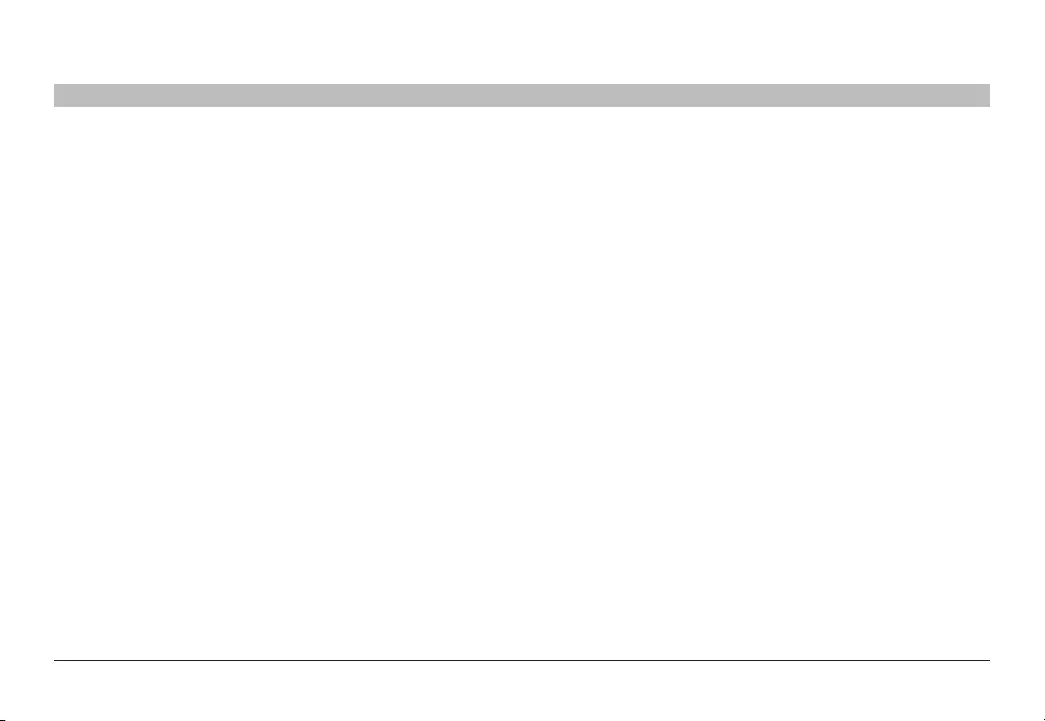
7
Belkin® Secure DVI-I KVM Dual-Head Switch with Audio User Manual
SECTIONS
Table of Contents 1 3 4 5 6 87
OVERVIEW
2
Other Features
The Belkin Secure DVI-I Dual-Head KVM Switch was designed with the
user in mind for today’s IT environment. Below is a summary of some
features incorporated into the Switch.
USB Support
The Switch is compatible with USB technology and supports plug-and-
play connectivity with USB computers, keyboards, and mice.
DVI-I Support
The Switch supports both digital and analog video signals. Analog
signals are passed through.
Dual-Link/Dual-Display DVI Support
The Switch supports video resolutions of up to 3840x2160 pixels for up
to two displays.
Audio Switching
Allows you to share speakers between computers.
Port Coloring
The included color chips can be inserted into each port-selector button.
Colors can be associated with an established network to facilitate port
identification and reduce user switching error.
Port Naming
The included network-name labels can be placed in the area underneath
the port-selector button to facilitate port identification and reduce user
switching error.
LED Indicators
Each port button number illuminates to indicate that the console
currently controls the corresponding computer. As a port selector is
pushed, the LED number will light up.
Integrated Mounting Rails
Integrated mounting system for easy under-desk or side-wall mounting.
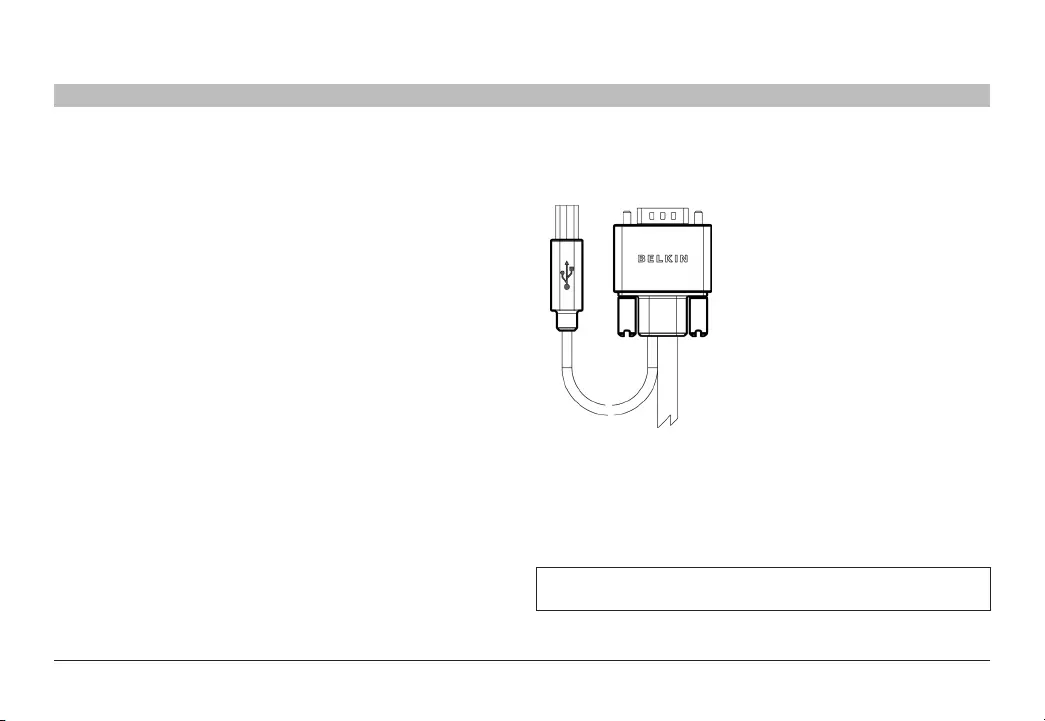
8
Belkin® Secure DVI-I KVM Dual-Head Switch with Audio User Manual
SECTIONS
Table of Contents 1 3 4 5 6 87
OVERVIEW
2
Equipment Requirements
Cables
Belkin highly recommends you use Belkin Dual DVI/USB KVM Cable
Kits for your Switch to help ensure superior performance. These cables
offer the highest quality possible to ensure optimal data and video
transmission. One Cable Kit is required per connected computer
Belkin Dual DVI-D/USB KVM Cable Kits with audio:
F1D9014b06 – 6 ft. (1.8m)
F1D9014b10 – 10 ft. (3m)
F1D9014b15 – 15 ft. (4.6m)
Belkin CAC USB A/B Cable (F1DN104F-3 model only)
F1D9013b06 – 6 ft. (1.8m)
F1D9013b10 – 10 ft. (3m)
F1D9013b15 – 15 ft. (4.6m)
Note: Due to USB and DVI signal limitations, the cable length cannot
exceed 15 feet (4.6m).
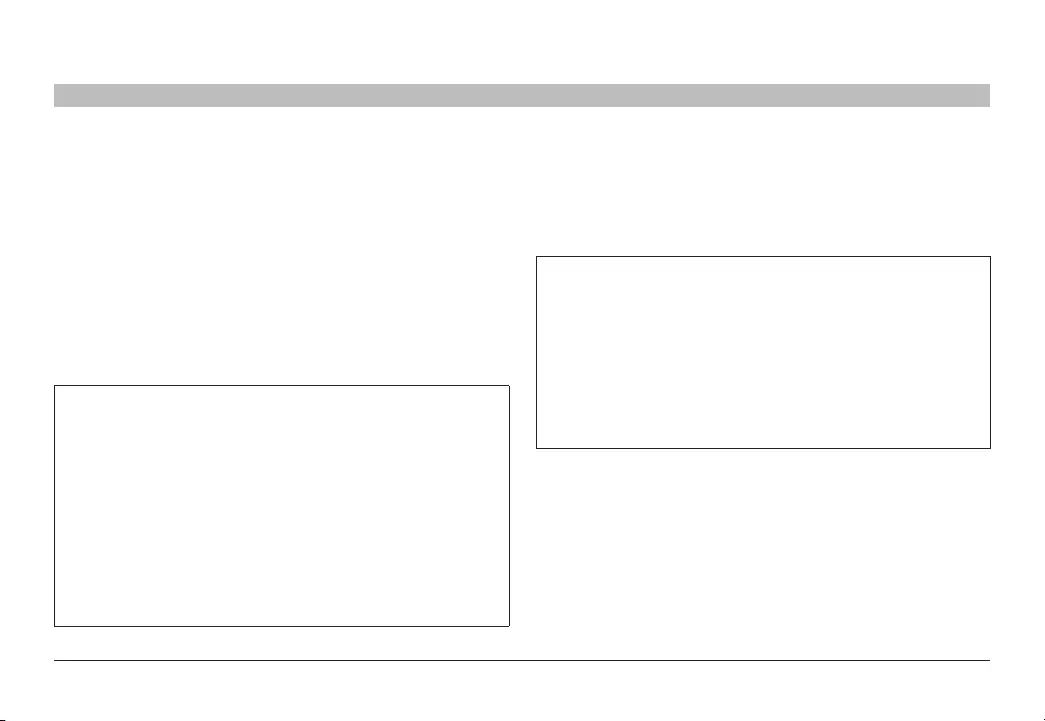
9
Belkin® Secure DVI-I KVM Dual-Head Switch with Audio User Manual
SECTIONS
Table of Contents 1 3 4 5 6 87
OVERVIEW
2
System Requirements
Operating Systems
Product is compatible with devices running on the following operating
systems:
• Microsoft® Windows®
• Red Hat®, Ubuntu® and other Linux® platforms
• Mac OS® X v10.3 and higher.
USB Keyboard console port
The product console USB keyboard port is compatible with Standard
USB keyboards.
Notes:
a. Console USB keyboard and mouse ports are switchable,
i.e. you can connect keyboard to mouse port and vice
versa. However, for optimal operation it is recommended to
connect USB keyboard to console USB keyboard port and
USB mouse to console USB mouse port.
b. For security reasons products do not support wireless
keyboards. In any case do not connect wireless keyboard
to product.
c. Non-standard keyboards, such as keyboards with integrated
USB hubs and other USB-integrated devices, may not be
fully supported due to security policy. If they are supported,
only classical keyboard (HID) operation will be functional. It
is recommended to use standard USB keyboards.
USB Mouse console port
The product console USB mouse port is compatible with standard USB
mice.
Notes:
a. Console USB keyboard and mouse ports are switchable,
i.e. you can connect keyboard to mouse port and vice
versa. However, for optimal operation it is recommended to
connect USB keyboard to console USB keyboard port and
USB mouse to console USB mouse port.
b. Console USB mouse port supports Standard KVM Extender
composite device having a keyboard/mouse functions.
c. For security reasons products do not support wireless mice.
In any case do not connect wireless mouse to product.
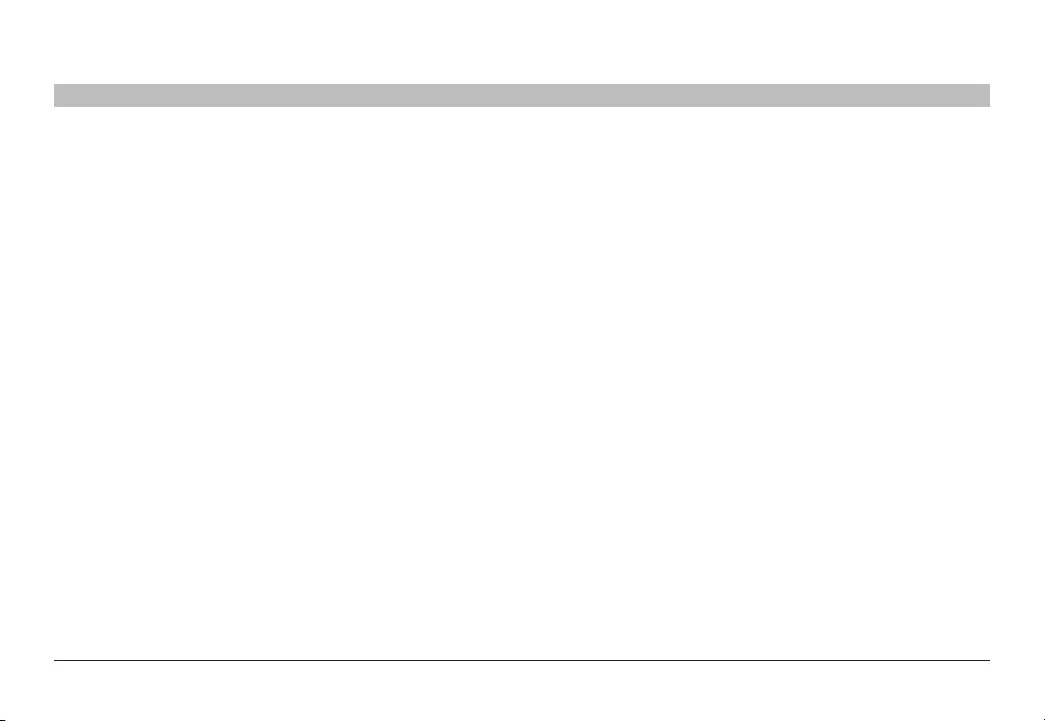
10
Belkin® Secure DVI-I KVM Dual-Head Switch with Audio User Manual
SECTIONS
Table of Contents 1 3 4 5 6 87
OVERVIEW
2
PS/2 Mouse and Keyboard console ports
• The product console PS/2 keyboard and mouse ports are
compatible with standard PS/2 keyboards and mice.
User Display
• The console video ports are compatible with DVI-I displays as well
as VGA and HDMI via compatible cables.
Common Access Card Readers
(F1DN104F-3 model only)
• USB-compatible CAC or smart-card readers
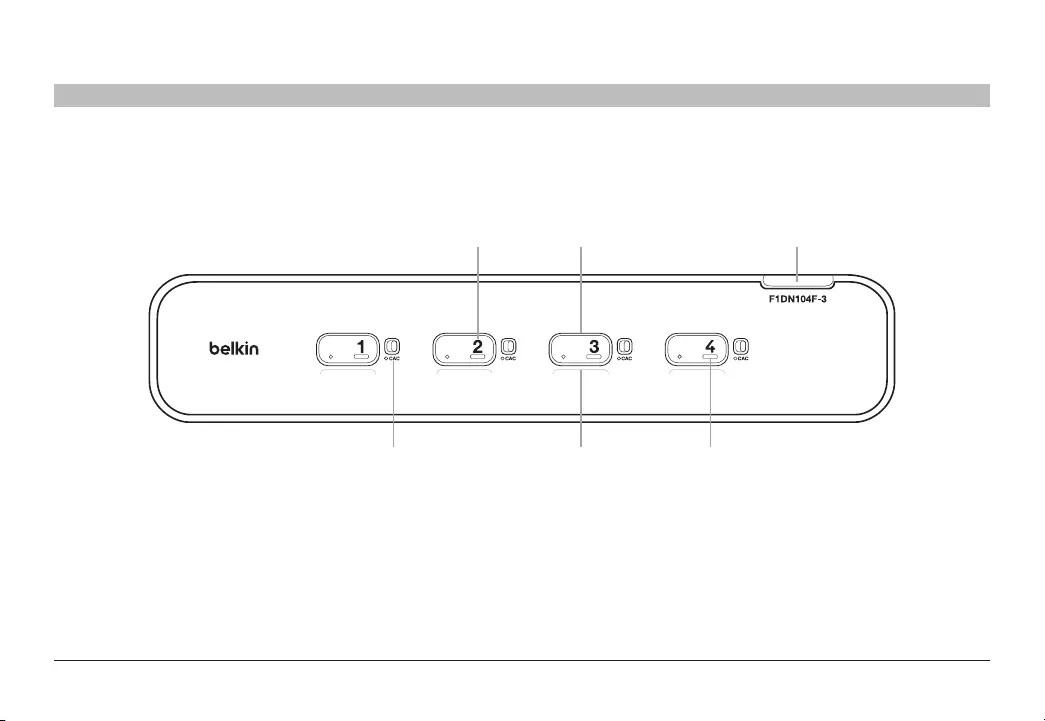
11
Belkin® Secure DVI-I KVM Dual-Head Switch with Audio User Manual
SECTIONS
Table of Contents 1 3 4 5 6 87
OVERVIEW
2
Unit Display Diagram, Front View
F1DN104F-3 model shown
2 31
4 5 6
1LED Indicator 3Tamper-Evident Seal 5 Name Label Guide
2Port Selector 4CAC Enable Switch
(F1DN104F-3 model only) 6Color Chip
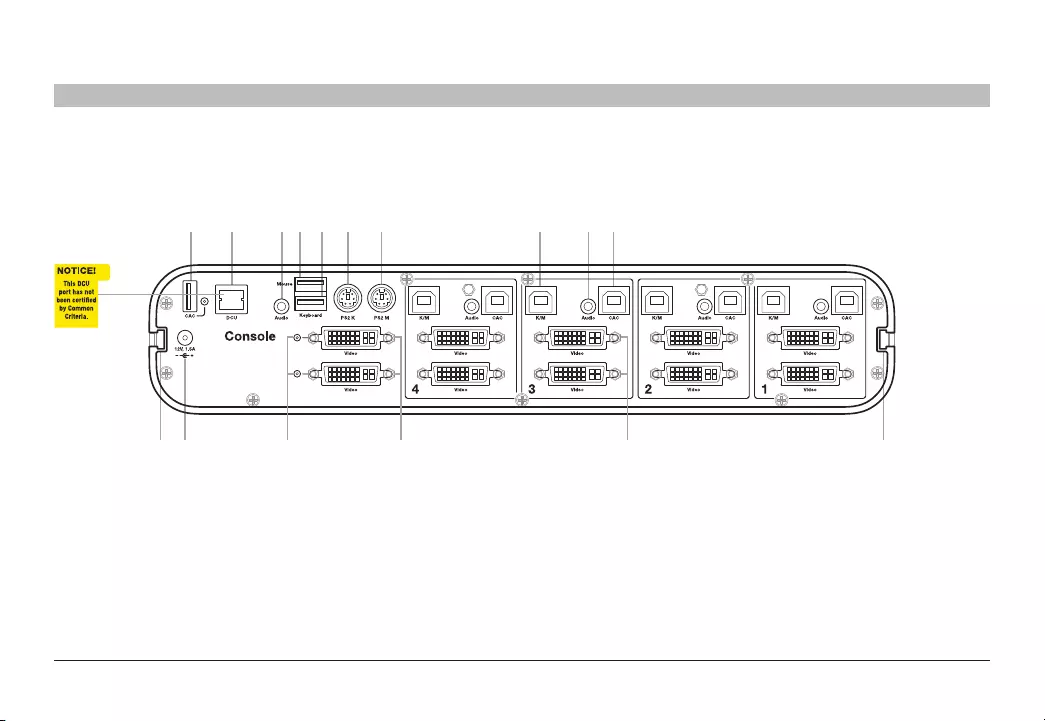
12
Belkin® Secure DVI-I KVM Dual-Head Switch with Audio User Manual
SECTIONS
Table of Contents 1 3 4 5 6 87
OVERVIEW
2
Unit Display Diagram, Back View
F1DN104F-3 model shown
2 43 5 6 7 8 9 101
13 14 15 1611 12
1Console USB CAC Reader Port
and LED (F1DN104F-3 model only)
7PS/2 Console mouse Port 13 Video Diagnostic LEDs
2Remote control (non-operative, for future use) 8Computer USB KM port 14 Console DVI Ports
3Console Audio Input Jack 9Computer audio port 15 Computer DVI ports
4Console USB Mouse Port 10 Computer CAC USB Port
(F1DN104F-3 model only)
16 Mounting Track
5Console USB Keyboard Port 11 Mounting Track
6PS/2 Console Keyboard Port 12 DC Power Jack
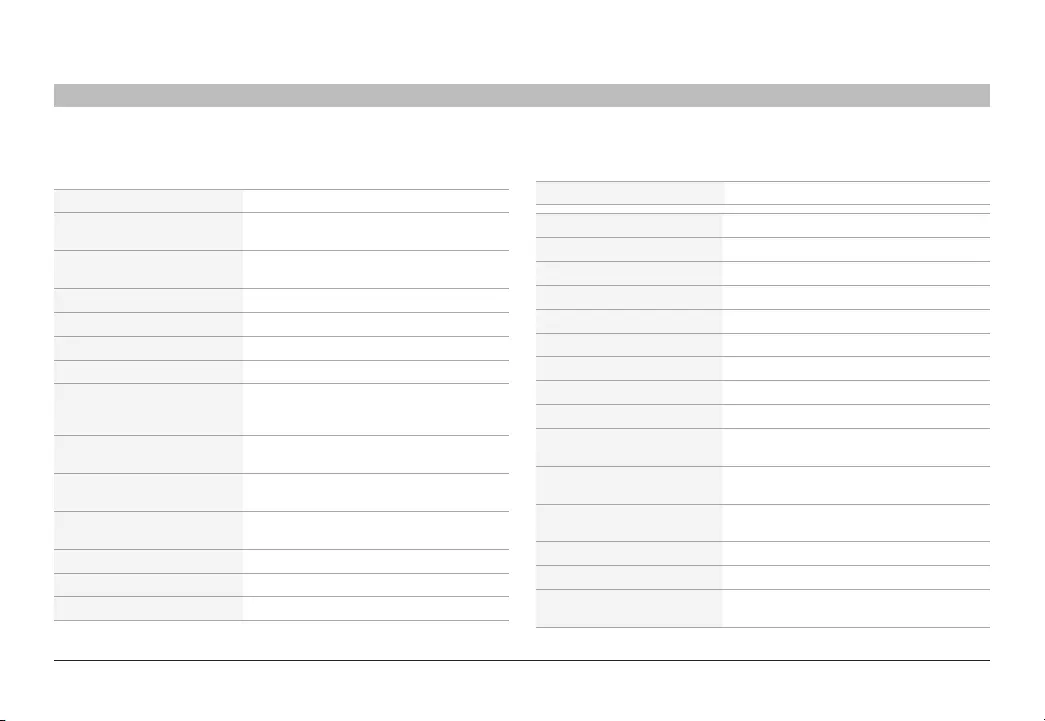
13
Belkin® Secure DVI-I KVM Dual-Head Switch with Audio User Manual
SECTIONS
Table of Contents 1 3 4 5 6 87
OVERVIEW
2
Specifications
Part No. F1DN104E-3, F1DN104F-3
Enclosure Metal enclosure with high-impact plastic
faceplate
Power Requirements 12V DC, 1.5A (minimum) power adapter with
center-pin-positive polarity
AC Input 100 to 240VAC
No. of Secure Channels 4
No. of Users Supported 1
No. of Computers Supported 4
Monitors Supported 2 single-link and dual-link digital DVI-D
displays; VGA & HDMI monitors with
compatible cables
Max Resolution Support 3840x2160 pixels (UHD 4K) at 30Hz,
2560x1600 pixels @ 60Hz
Console Keyboard Input USB Type A or PS/2 Mini-DIN 6-pin female
connector
Console Mouse Input USB Type A or PS/2 Mini-DIN 6-pin female
connector
Console CAC Input USB Type A (F1DN104F-3 model only)
Console Monitor Port 2 DVI-I dual-link female
Console Speaker 1/8" (3.5mm) female
CPU Keyboard/Mouse Ports USB Type B
CPU CAC Ports USB Type B (F1DN104F-3 model only)
CPU Keyboard/Mouse Ports USB Type B
CPU Audio 1/8" (3.5mm) female
CPU Monitor Ports 2 DVI dual-link female
Port Selectors 4
LED Indicators 4
Operating Temp 32° to 104° F (0° to 40° C)
Storage Temp -4° to 140° F (-20° to 60° C)
Humidity 0-80% RH, non-condensing
Dimensions (F1DN104E-3) 12.5 (W) x 6.4 (D) x 2.5 (H) in
(F1DN104F-3) 12.5 (W) x 6.4 (D) x 2.5 (H) in
Weight (F1DN104E-3) 4.85 lbs.
(F1DN104F-3) 4.9 lbs.
Made in Designed in California. Assembled in US with
US and Foreign components.
Product Life-Cycle 5 years
Warranty 3 years
Security Accreditation Common Criteria Validated To Niap
Protection Profile PSS Ver. 3.0
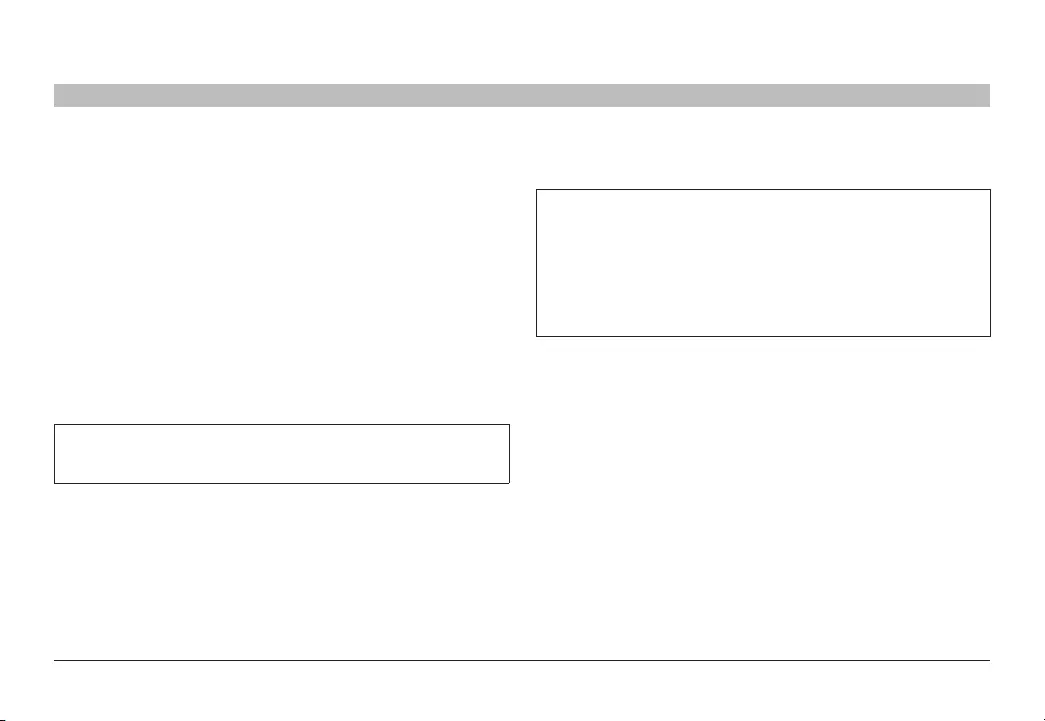
14
Belkin® Secure DVI-I KVM Dual-Head Switch with Audio User Manual
INSTALLATION
SECTIONS
Table of Contents 1 2 4 5 6 873
Pre-Configuration
Where to place the Switch:
The enclosure of the Switch is designed for desktop or under-mount
configuration. An optional Mount Kit (Belkin part number F1D008) is
available.
Consider the following when deciding where to place the Switch:
• your proximity to the port selectors on the front of the Switch
• the lengths of the cables attached to your keyboard, monitor, and
mouse
• the location of your computers in relation to your console
• the lengths of the cables you use to connect your computers to
the Switch
Warning: Avoid placing cables near fluorescent lights, air-
conditioning equipment, or machines that create electrical noise
(e.g., vacuum cleaners).
Important:
1. If the unit’s enclosure appears disrupted or if all channel-select LEDs
flash continuously, please remove product from service immediately
and contact Belkin Technical Support at (800) 282-2355.
2. Do not connect product to computing devices:
a. That include telecommunication equipment;
b. That include frame grabber video cards;
c. That include special audio processing cards.
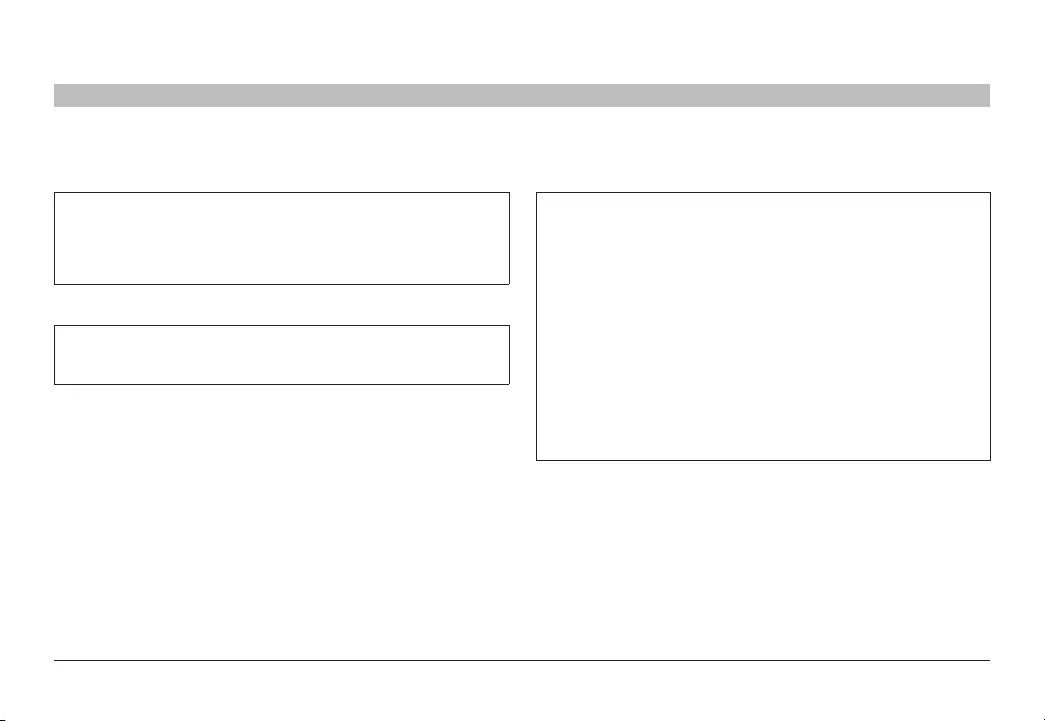
15
Belkin® Secure DVI-I KVM Dual-Head Switch with Audio User Manual
SECTIONS
Table of Contents 1 2 4 5 6 87
INSTALLATION
3
Connection and Installation
Important: As the unit powers up it performs a self-test procedure. In
case the self- test has failed for any reason the product LED behavior
will be abnormal as described in User Guidance section. Try to
power cycle the unit. If problem persists please contact your system
administrator or Technical Support.
Step 1 – Connecting the Console to the Switch
Warning: Before attempting to connect anything to the Switch or
your computers, please ensure that all computer equipment and
devices are powered off.
Connect your monitors, keyboard, mouse, and speaker to the rear
of the Switch in the “User Console” section. (Refer to diagram on
previous page).
Notes:
1. Console USB keyboard and mouse ports are switchable, i.e.
you can connect keyboard to mouse port and vice versa.
However, for optimal operation it is recommended to connect
USB keyboard to console USB keyboard port and USB mouse to
console USB mouse port.
2. For security reasons products do not support wireless keyboards.
In any case do not connect wireless keyboard to product.
3. Non-standard keyboards, such as keyboards with integrated
USB hubs and other USB-integrated devices, may not be
fully supported due to security policy. If they are supported,
only classical keyboard (HID) operation will be functional. It is
recommended to use standard USB keyboards.
4. Console USB mouse port supports Standard KVM Extender
composite device having a keyboard/mouse functions.
Step 2 – Power Up
2.1 Power on the monitors.
2.2 Power up the KVM Switch by connecting the power. The display
diagnostic LEDs should be solid green a few seconds after power
up. This indicates the display EDID information has been captured
and secured. If the display diagnostic LED remains blinking for
longer than 10 seconds after power up, refer to the Troubleshooting
section of this user manual.
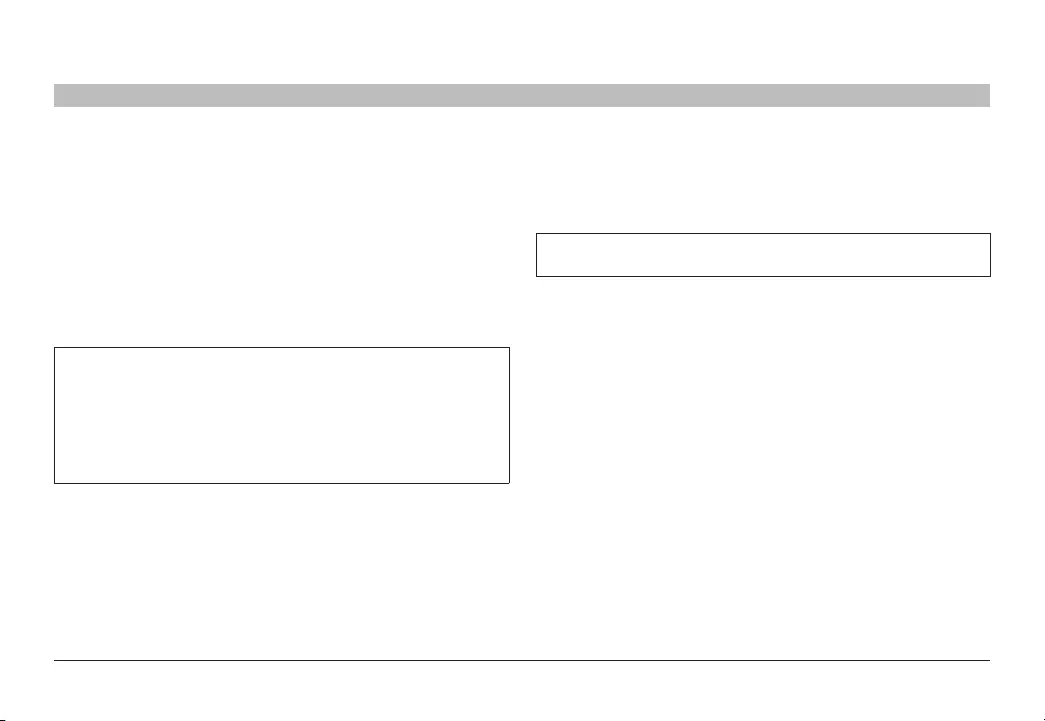
16
Belkin® Secure DVI-I KVM Dual-Head Switch with Audio User Manual
SECTIONS
Table of Contents 1 2 4 5 6 87
INSTALLATION
3
Step 3 – Connecting the Computers
3.1 Using USB cables, connect each computer to the USB port in
"computer interface ports" area on product.
3.2 If computer uses audio output, e.g. speakers/headphones, connect
audio cable from its audio output port to the corresponding audio
input port on product.
3.3 If the computer uses a smart card/CAC reader, connect a USB
cable between the CAC-enabled computer and the corresponding
CAC port on product.
Note:
1. If the number of product channels is larger than the number of
sources used, make sure the computers are connected in a row
starting from computer #1. For example, if there are 3 channels
used, connect computers to channels #1, #2 and then #3.
2. The USB cable must be connected directly to a free USB port
on the computer, with no USB hubs or other devices in between.
Step 4 – Powering Up the Computers
Power up all the attached computers and check for display
and peripheral functionality. All computers can be powered on
simultaneously.
Note: Your computers should recognize the Switch and automatically
install the HID USB driver if necessary.
When you power on your computers, the Switch emulates both a mouse
and keyboard on each port and allows your computers to boot normally.
The computer connected to port “1” will be displayed on the monitor.
Check to see that the keyboard, monitor, and mouse are working
normally. Proceed to do this with all occupied ports to verify that all
computers are connected and responding correctly. If you encounter
an error, check your cable connections for that computer and reboot.
If the problem persists, please refer to the Troubleshooting section in
this User Manual.
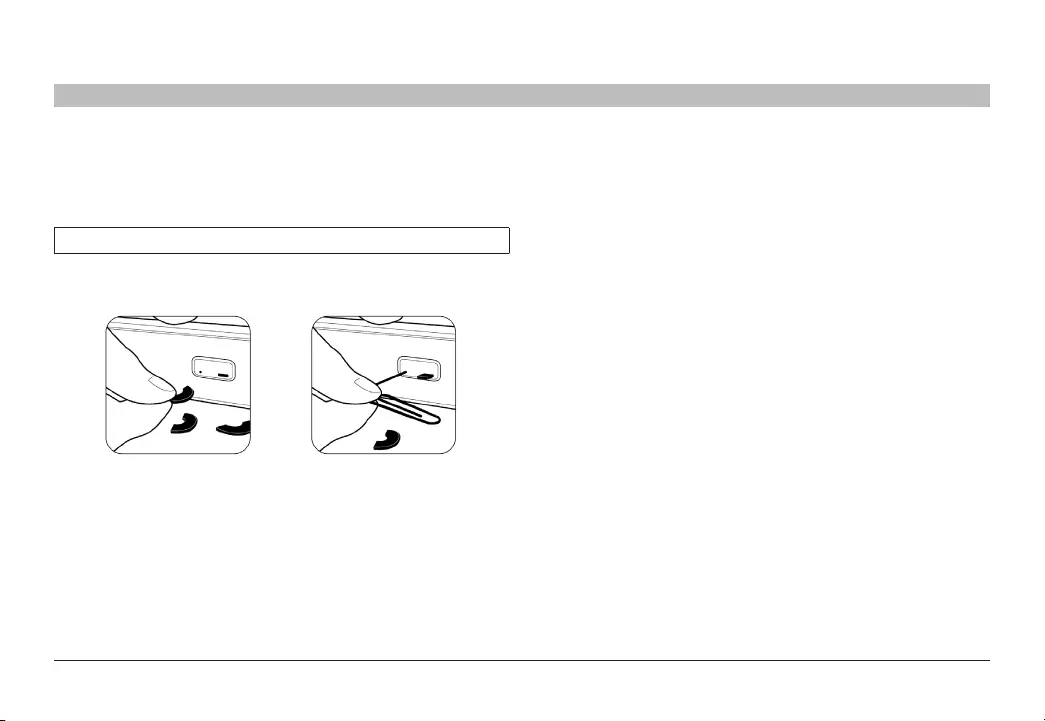
17
Belkin® Secure DVI-I KVM Dual-Head Switch with Audio User Manual
SECTIONS
Table of Contents 1 2 4 5 6 87
INSTALLATION
3
Color Code Chip Installation
The KVM Switch’s port-selector buttons can be color-coded for easier
identification. Refer to the installation instructions below.
Note: You may have to remove the existing black color chip first.
Insert color chip Remove color chip with
a standard paperclip
Port Name Label
The included network-name labels can be placed in the area underneath
the port-selector buttons for port identification.
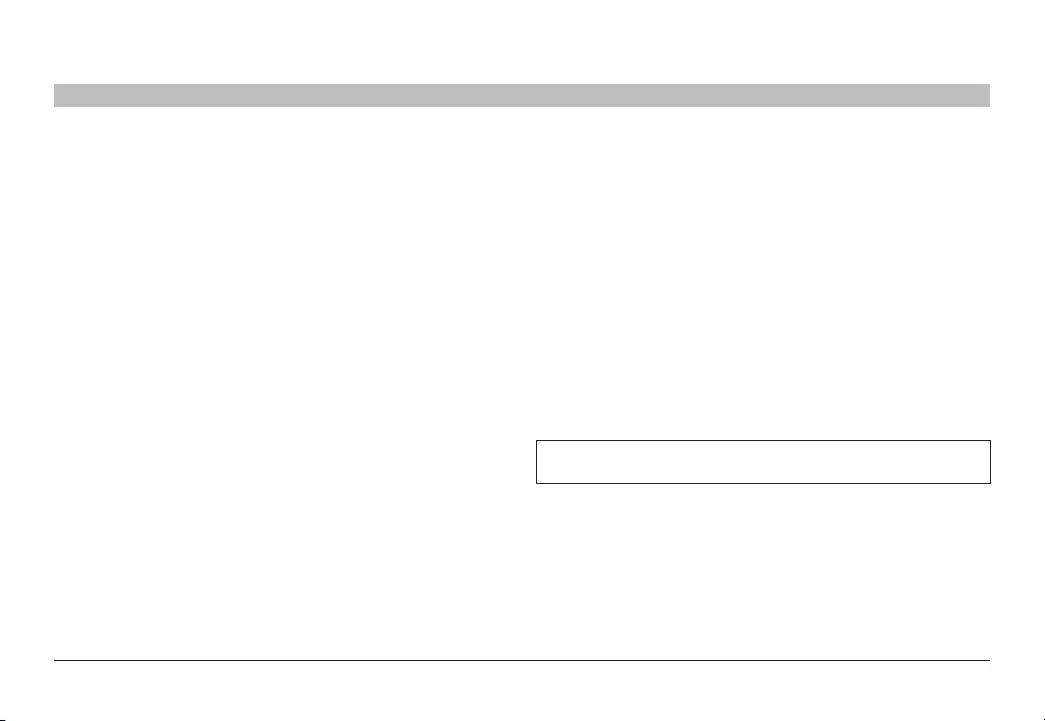
18
Belkin® Secure DVI-I KVM Dual-Head Switch with Audio User Manual
OPERATING THE KVM SWITCH
SECTIONS
Table of Contents 1 2 3 5 6 874
Operation
Self-Test Procedure:
As product powers-up it performs a self-test procedure. In case of
self- test failure for any reason, including jammed buttons, the product
will be Inoperable. Self-test failure will be indicated by the following
abnormal LED behavior:
• All channel-select LEDs will be turned ON and then OFF;
• A specific, predefined LED combination will be turned ON;
• The predefined LED combination will indicate the problem type
(jammed buttons, firmware integrity).
Try to power cycle product. If problem persists please contact your
system administrator or technical support.
Now that product, computers and peripherals are connected and
powered up, it is ready for use.
Selecting a Computer Using Port Selectors
Now that you have connected your console and computers to the
Switch, it is ready for use. You can select which computer you wish to
control by pressing the corresponding port selector on the front of the
Switch. The LED number will illuminate to indicate which computer (or
port) is currently selected. It may take approximately 1 second for the
video signal to sync after switching ports. This is normal behavior and
is dependent on the display connected. This is normal operation and
ensures that proper synchronization is established between the monitor
and the connected computers.
Keyboard and mouse inputs can only be sent to the selected computer,
and video outputs can only be received from the selected computer. The
Switch also prevents any data transfer between connected computers,
ensuring the security of your computers.
Please note that the default port at power-up is port 1. In case of a
power failure or if the power is cycled, the Switch will default to port 1.
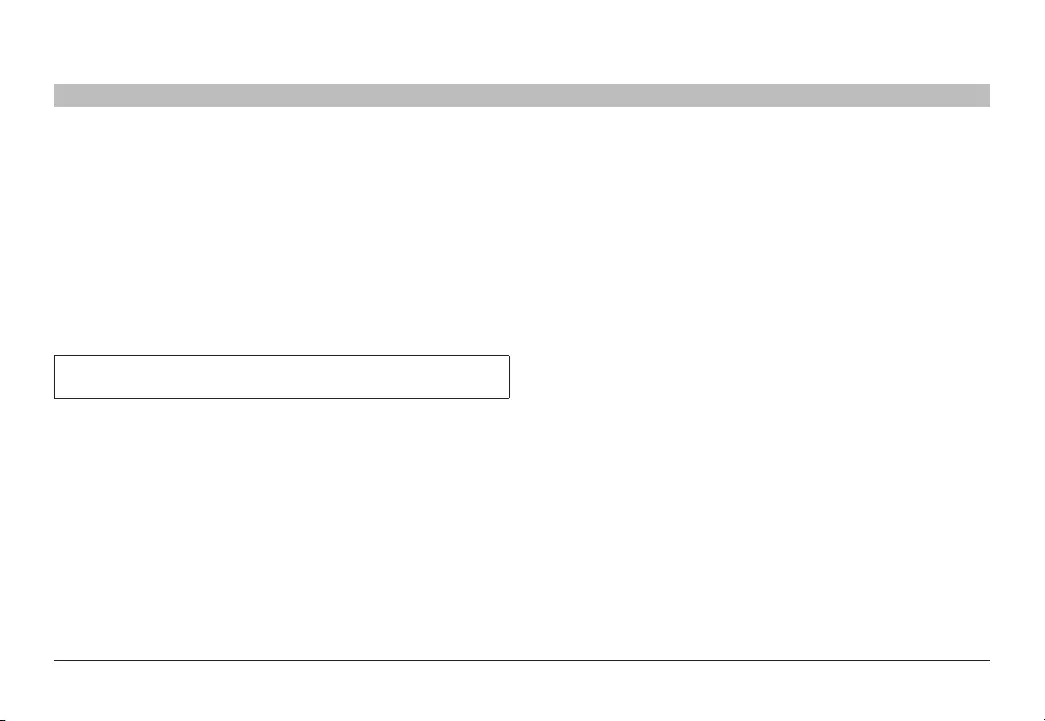
19
Belkin® Secure DVI-I KVM Dual-Head Switch with Audio User Manual
COMMON ACCESS CARD (CAC) CONFIGURATION AND INSTALLATION
SECTIONS
Table of Contents 1 2 3 4 6 875
Common Access Card (CAC) Configuration
and Operation (F1DN104F-3 model only)
CAC connection to the computer requires a separate USB cable
connection and allows the user to specify whether there is a CAC
required for that computer or not. This allows the CAC to be connected
and controlled separately to the keyboard, mouse, video, and audio.
Step 1 – Installation
1.1 Using the included USB cable, connect one end of the cable to the
computer that requires CAC, and the other end to the CAC port on
the KVM Switch that corresponds to the computer.
Note: Do not connect the USB cable if CAC functionality is not
needed for that computer.
1.2 If only some of the computers use CAC functionality, make sure
that computer #1 is connected to the USB device. If needed, switch
channels/computer mapping to create this configuration.
1.3 Enable CAC for the same port connection in Step 1.1 by switching
the CAC switch to the right.
1.4 Repeat steps above for additional computers that require CAC.
Make sure that the CAC switch is disabled (left) for all other non-
connected CAC systems.
1.5 Once configured, the CAC connection will be switched only when
required by the connected computer. When switching from a CAC-
enabled port to a non-CAC-enabled port, the CAC connection will
remain with the last previously selected port where the CAC was
set to “Enable.”
1.6 When product is powered ON and connected USB device is
qualified and ready for use, the CAC status LED will illuminate
steady green.
1.7 In case the connected USB device cannot be detected by the
secure product, the CAC status LED will not illuminate at all.
The USB device will be detected only if it is fully compliant with USB
1.1 or USB 2.0 standard and is included in the list of recognized
USB devices defined by the administrator when configuring CAC
functionality.
Possible reasons for USB device not being detected:
• Non-standard USB device
• Device only operating in USB 3.0 mode
• Failed USB Device
In this case you will have to use a different USB device.
1.8 If the device is detected but is not authorized, the device will be
rejected for security reasons. This will be indicated by CAC status
LED flashing green.
Smart card readers and CACs are included in the authorized USB
devices list.
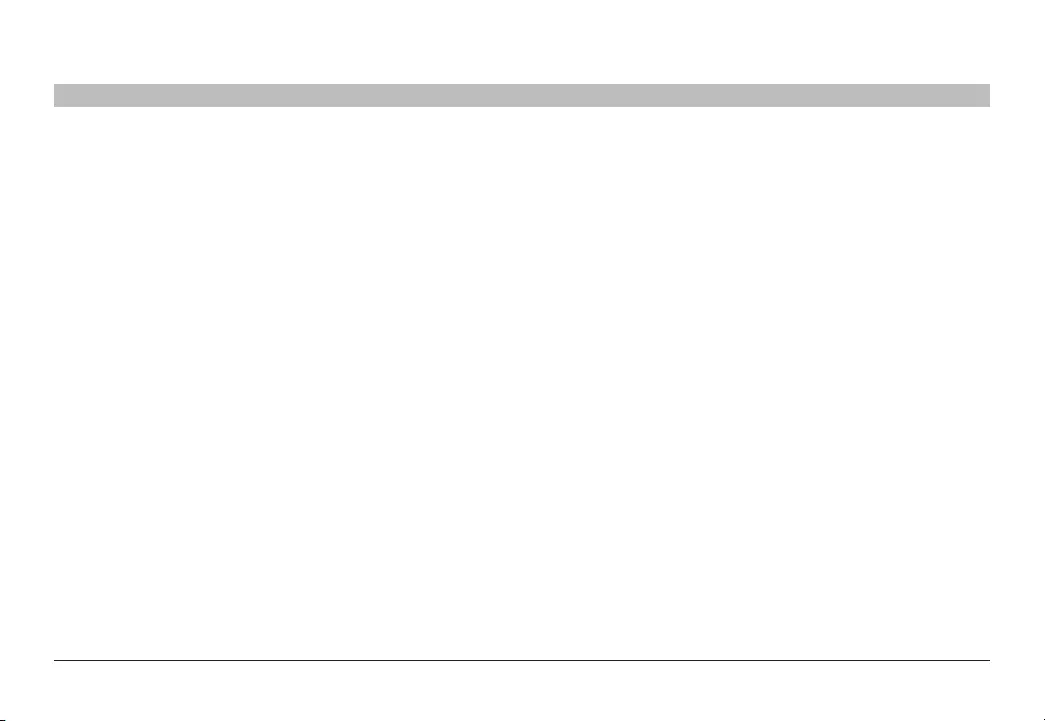
20
Belkin® Secure DVI-I KVM Dual-Head Switch with Audio User Manual
FREQUENTLY ASKED QUESTIONS
SECTIONS
Table of Contents 1 2 3 4 5 876
What do I do if I find that the tamper-evident seal on the Switch has
been removed or disrupted?
Please call Belkin Technical Support at (800) 282-2355 immediately.
The KVM Switch’s circuitry may have been compromised.
How far can the Switch be from my computer?
The Switch can be located up to 15 feet (4.6m) away from your computer
due to DVI- and USB-cable limitation.
Do I have to install software to use the Switch?
No, the Switch does not require any software to be installed in your
computers.
Can I use the Switch with a computer that does not support USB?
The Switch is designed to work with USB-capable computers. Call your
sales rep for Secure KVM accessories that allow support of different
input and video formats.
Does the Switch require an AC adapter?
Yes, the Switch requires a 12-volt DC, 1.5-Amp (minimum) power
adapter in order to function properly.
Does the Switch support Linux?
Yes, the Switch works with Red Hat Linux and other Linux distributions
configured for USB support.
What computer equipment does the KVM support?
The Switch is compatible with systems and peripherals from Dell, HP,
ClearCube, WYSE, Microsoft, Logitech, etc. Please contact Belkin
Technical Support at (800) 282-2355 for compatibility issues you
may experience.
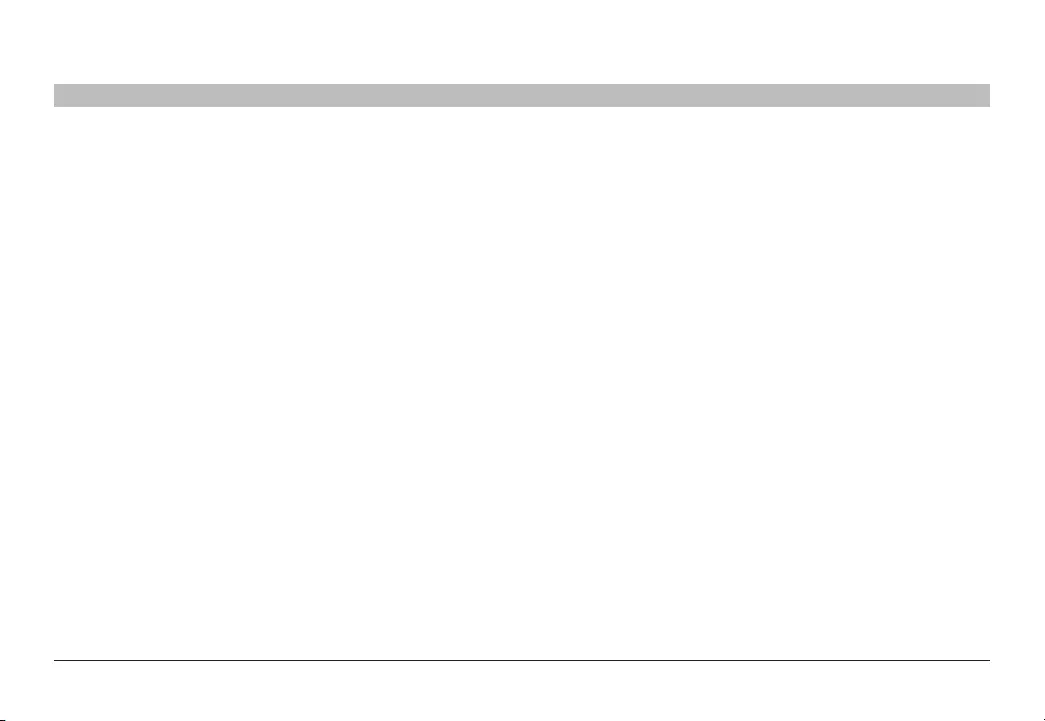
21
Belkin® Secure DVI-I KVM Dual-Head Switch with Audio User Manual
TROUBLESHOOTING
SECTIONS
Table of Contents 1 2 3 4 5 6 87
General
As product powers-up all channel-select LEDs are turned ON and
then OFF. After that a specific, predefined LED combination is
turned ON. Product is inoperable.
• The product did not pass self-test procedure. Try to power
cycle product. If problem persists please contact your system
administrator or our technical support.
My computer does not boot when connected to the Switch but
works fine when I connect my keyboard, video, and mouse directly
to my computer.
• Make sure that the DVI/USB KVM Cable Kit is connected tightly
between the Switch and the computer.
Video
I am getting ghosting, shadowing, or fuzzy images on my monitor.
• Check that all video cables are inserted properly to the Switch,
computer, and monitor.
• With everything connected, power-cycle the KVM Switch to reset
the video. Make sure the Video Diagnostic LED is solid green.
• Check that the monitor you are using supports the resolution and
refresh-rate setting on your computer.
• Lower the video resolution of your monitor.
• Check that the video-cable length does not exceed 15 feet (4.6m).
• Check that the graphics card you are using supports the resolution
and refresh-rate setting on your computer.
• Connect the monitor directly into the computer you are having
trouble with to see if the problem still appears.
I am getting a black screen on my monitor.
• Check that all video cables are inserted properly.
• Check that there is proper voltage available to the power adapter
and that it is inserted correctly.
• Connect your monitor directly to the computer to verify that your
monitor is functioning properly.
• Reboot the computer.
The display diagnostic LED does not stop blinking.
• Check that the cable that connects to the monitor is inserted
properly on both ends.
• Check that the monitor is powered on.
• Power-cycle the KVM unit by removing and reattaching the power
plug.
• Try a different monitor.
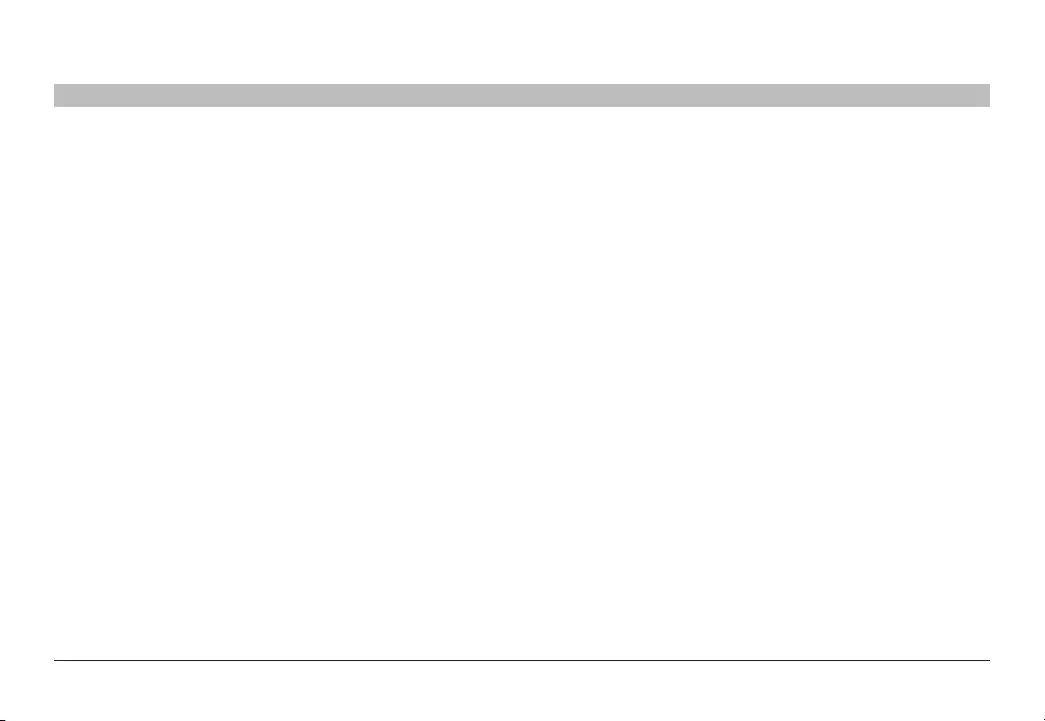
22
Belkin® Secure DVI-I KVM Dual-Head Switch with Audio User Manual
SECTIONS
Table of Contents 1 2 3 4 5 6 8
TROUBLESHOOTING
7
Keyboard
The computer does not detect my keyboard, or my keyboard does
not work when I switch computers or reboot..
• Check that the keyboard you are using is connected properly to
the Switch.
• Check that the USB cable between the Switch and the computer
is completely connected.
• Try connecting to a different USB port on the computer.
• Make sure the keyboard works when directly plugged into the
computer (the HID USB driver is installed on the computer).
Rebooting may be necessary when trying this.
• Make sure you are not using a keyboard with an integrated USB
hub or other USB-integrated devices.
• If the computer is coming out of standby mode, allow up to one
minute to regain mouse function.
• Try a different keyboard.
The CAPS, NUM, and Scroll Lock lights on my keyboard do not
function when I connect to the KVM Switch..
This is normal operation. The lock-state information is fully functional.
Due to the security of the KVM Switch and known exploitation of
lock-state information for leakages, the LED status is not supported.
Please refer to the operating system for verification of the lock-state
information for CAPS, NUM, and Scroll Lock.
Mouse
The computer does not detect my mouse, or my mouse does not
work when I switch computers or reboot..
• Check that the mouse you are using is connected properly to the
Switch.
• Check that the USB cable between the Switch and the computer
is completely connected.
• Try connecting to a different USB port on the computer.
• Make sure the mouse works when directly plugged into the
computer (the HID USB driver is installed on the computer).
Rebooting may be necessary when trying this.
• Make sure you are not using a keyboard with an integrated USB
hub or other USB-integrated devices.
• If the computer is coming out of standby mode, allow up to one
minute to regain mouse function.
• Try a different mouse.
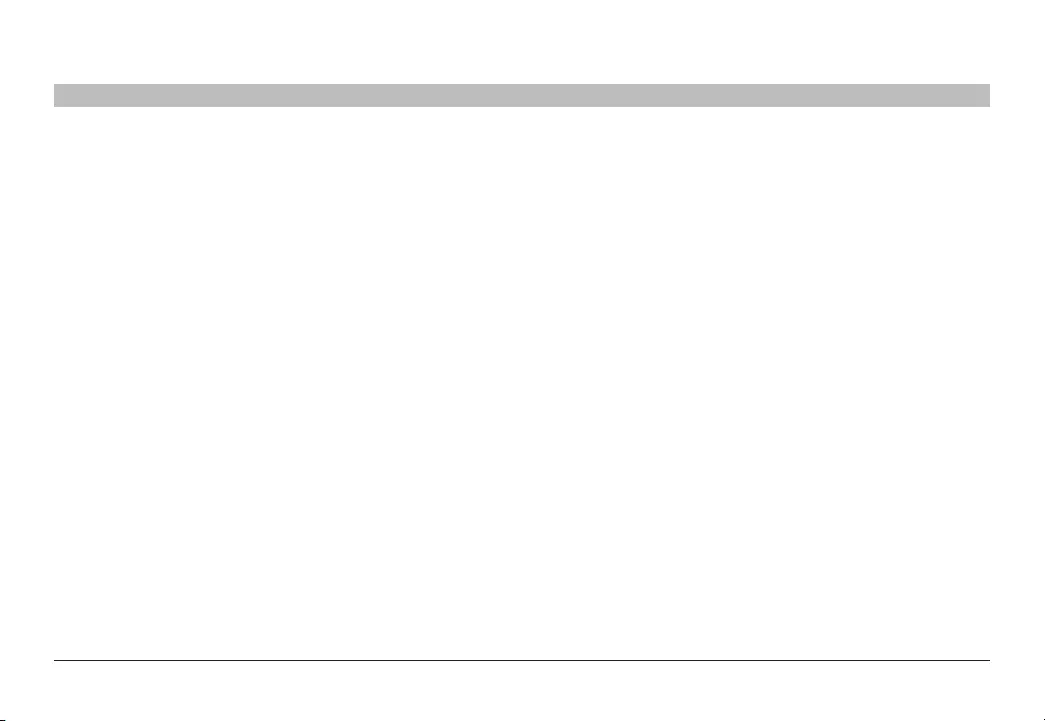
23
Belkin® Secure DVI-I KVM Dual-Head Switch with Audio User Manual
INFORMATION
SECTIONS
Table of Contents 12345678
Safety Statement
INFORMATION TO USER
•USE INDOORS AND IN DRY LOCATION ONLY.
•This product may only be plugged in to socket outlets that are easily
accessible.
FCC Statement
DECLARATION OF CONFORMITY WITH FCC RULES FOR
ELECTROMAGNETIC COMPATIBILITY
We, Belkin International, Inc., of 12045 E. Waterfront Drive, Playa
Vista, CA 90094, declare under our sole responsibility that the
product, F1DN104E-3 and F1DN104F-3, to which this declaration
relates, complies with Part 15 of the FCC Rules. Operation is subject
to the following two conditions: (1) this device may not cause harmful
interference, and (2) this device must accept any interference received,
including interference that may cause undesired operation.
Federal Communications Commission Notice
This equipment has been tested and found to comply with the limits for
a Class B digital device, pursuant to Part 15 of the FCC Rules. These
limits are designed to provide reasonable protection against harmful
interference in a residential installation.
This equipment generates, uses, and can radiate radio frequency
energy and, if not installed and used in accordance with the
instructions, may cause harmful interference to radio communications.
However, there is no guarantee that interference will not occur in a
particular installation. If this equipment does cause harmful interference
to radio or television reception, which can be determined by turning
the equipment off and on, the user is encouraged to try to correct the
interference by one of the following measures:
• Reorient or relocate the receiving antenna.
• Increase the distance between the equipment and the receiver.
• Connect the equipment to an outlet on a circuit different from that to
which the receiver is connected.
• Consult the dealer or an experienced radio/TV technician for help.
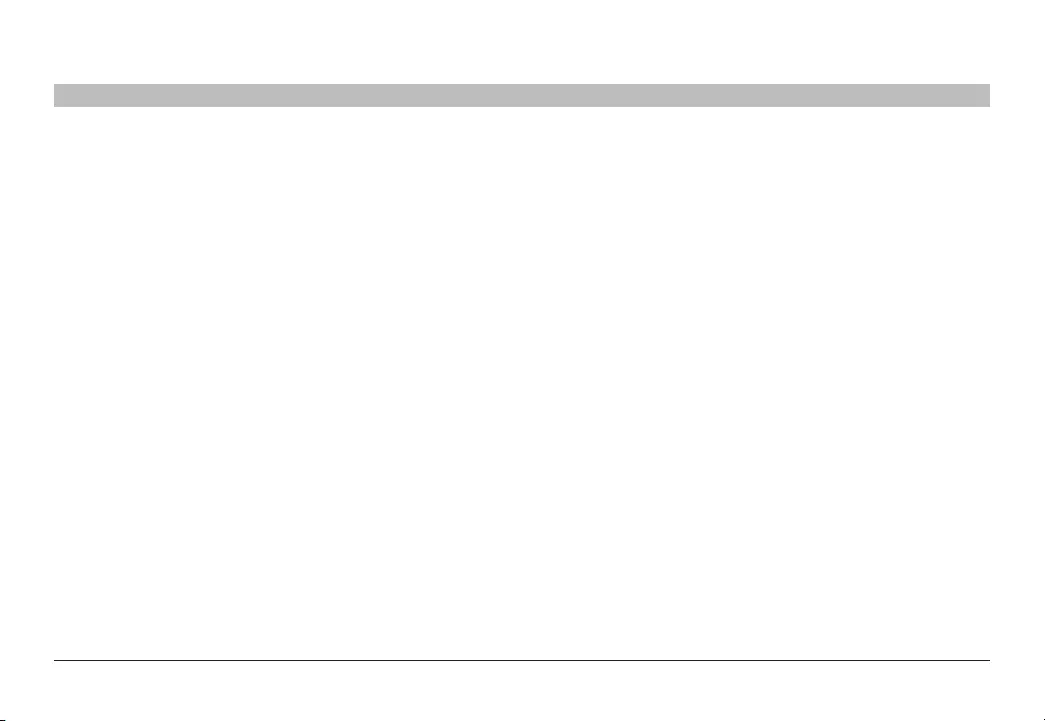
24
Belkin® Secure DVI-I KVM Dual-Head Switch with Audio User Manual
INFORMATION
SECTIONS
Table of Contents 12345678
FCC Caution: Any changes or modifications not expressly approved
by the party responsible for compliance could void the user’s authority
to operate this equipment.
IMPORTANT NOTE:
Industry Canada Statement
This device complies with ICES-003 of the Industry Canada Rules.
Operation is subject to the following two conditions:
1) This device may not cause interference, and
2) This device must accept any interference, including interference that
may cause undesired operation of the device.
Ce dispositif est conforme a la norme CNR- standards d’Industrie
Canada applicable aux appareils radio exempts de licence. Son
fonctionnement est sujet aux deux conditions suivantes: (1) le dispositif
ne doit pas produire de brouillage prejudiciable, et (2) ce dispositif doit
accepter tout brouillage recu, y compris un brouillage susceptible de
provoquer un fonctionnement indesirable.
IC Statement:
This digital apparatus complies with CAN ICES-3(B)/NMB-3 (B).
CE Declaration of Conformity
We, Belkin International, Inc., declare under our sole responsibility that
the product F1DN104E-3 and F1DN104F-3, to which this declaration
relates, are in conformity with EMC Directive 2014/30/EU , Low Voltage
Directive 2014/35/EU & 2009/125/EC RoHS Directive 2011/65/EU
(Recast).
We further declare that the product meets the essential requirement of
the above Directives. The limits contain in these articles are designed
to provide reasonable protection against harmful interference in a
residential installation. This equipment generates uses and can radiate
radio frequency energy and, if not installed and used in accordance
with the instructions, may cause harmful interference to radio
communications. However, there is no guarantee that interference
will not occur in a particular installation. If this equipment does
cause harmful interference to radio or television reception, which
can be determined by turning the equipment off and on, the user is
encouraged to try to correct the interference by one of the following
measures:
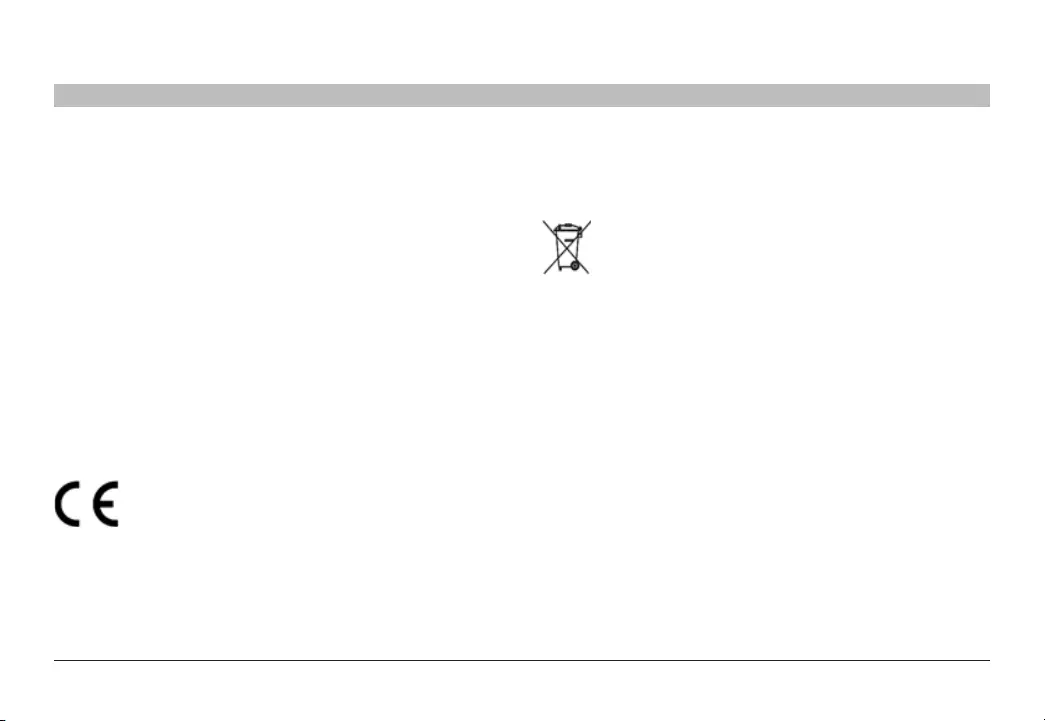
25
Belkin® Secure DVI-I KVM Dual-Head Switch with Audio User Manual
INFORMATION
SECTIONS
Table of Contents 12345678
-Reorient or relocate the receiving antenna.
-Increase the separation between the equipment and receiver.
-Connect the equipment into an outlet on a circuit different from that to
which the receiver is connected.
-Consult the dealer or an experienced radio/TV technician for help.
Caution: Any changes or modifications not expressly approved by the
party responsible for compliance could void the user's authority to
operate this equipment.
A copy of the European Union CE marking “Declaration of Conformity”
may be obtained at the website: www.belkin.com/doc.
For information on product disposal please refer to www.belkin.com/
environmental.
Australia Declaration of Conformity
We, Belkin International, Inc., declare under our sole responsibility that
the product F1DN104E-3 and F1DN104F-3, to which this declaration
relates, are in conformity with the requirements of AS/NZS regulations
for Class B Information Technology Equipment (ITE).
This equipment generates uses and can radiate radio frequency energy
and, if not installed and used in accordance with the instructions, may
cause harmful interference to radio communications. However, there is
no guarantee that interference will not occur in a particular installation.
If this equipment does cause harmful interference to radio or television
reception, which can be determined by turning the equipment off and
on, the user is encouraged to try to correct the interference by one of
the following measures:
-Reorient or relocate the receiving antenna.
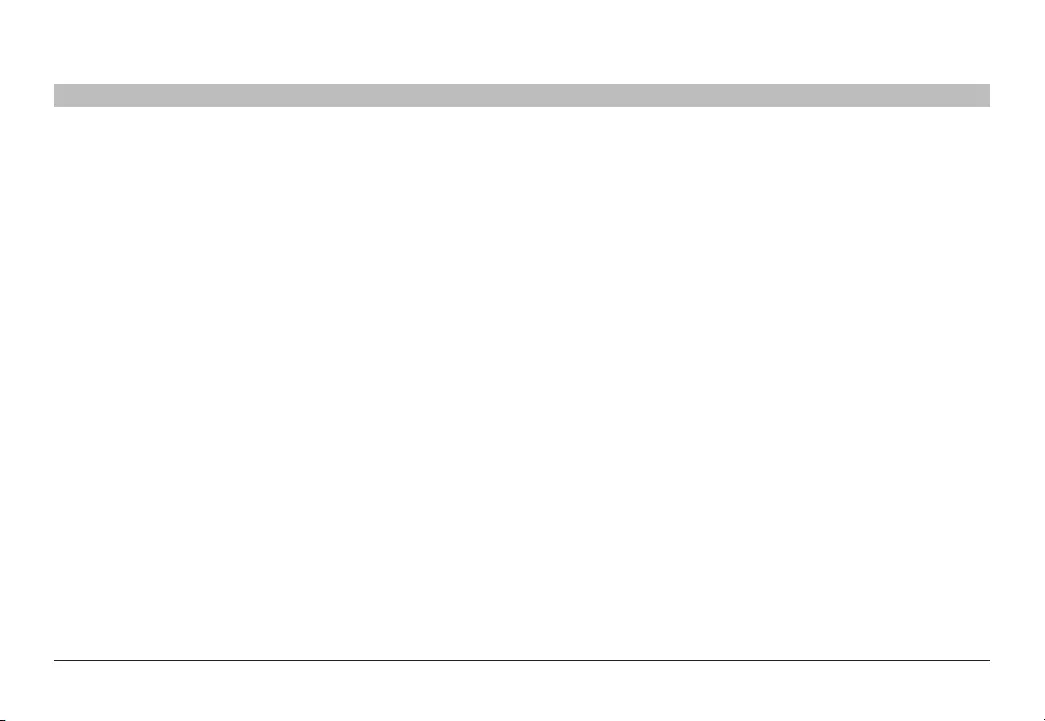
26
Belkin® Secure DVI-I KVM Dual-Head Switch with Audio User Manual
INFORMATION
SECTIONS
Table of Contents 12345678
-Increase the separation between the equipment and receiver.
-Connect the equipment into an outlet on a circuit different from that to
which the receiver is connected.
-Consult the dealer or an experienced radio/TV technician for help.
Caution: Any changes or modifications not expressly approved by
the party responsible for compliance could void the user's authority to
operate this equipment.
Belkin International, Inc., Limited 3-Year Product Warranty
What this warranty covers?
Belkin International, Inc. (“Belkin”) warrants to the original purchaser of
this Belkin product that the product shall be free of defects in design,
assembly, material, or workmanship.
What the period of coverage is?
Belkin warrants the Belkin product for three years.
What will we do to correct problems?
Product Warranty.
Belkin will repair or replace, at its option, any defective product free of
charge (except for shipping charges for the product). Belkin reserves
the right to discontinue any of its products without notice, and disclaims
any limited warranty to repair or replace any such discontinued
products. In the event that Belkin is unable to repair or replace the
product (for example, because it has been discontinued), Belkin will
offer either a refund or a credit toward the purchase of another product
from Belkin.com in an amount equal to the purchase price of the
product as evidenced on the original purchase receipt as discounted
by its natural use.
What is not covered by this warranty?
All above warranties are null and void if the Belkin product is not
provided to Belkin for inspection upon Belkin’s request at the sole
expense of the purchaser, or if Belkin determines that the Belkin
product has been improperly installed, altered in any way, or tampered
with. The Belkin Product Warranty does not protect against acts of God
such as flood, lightning, earthquake, war, vandalism, theft, normal-use
wear and tear, erosion, depletion, obsolescence, abuse, damage due
to low voltage disturbances (i.e. brownouts or sags), non-authorized
program, or system equipment modification or alteration.
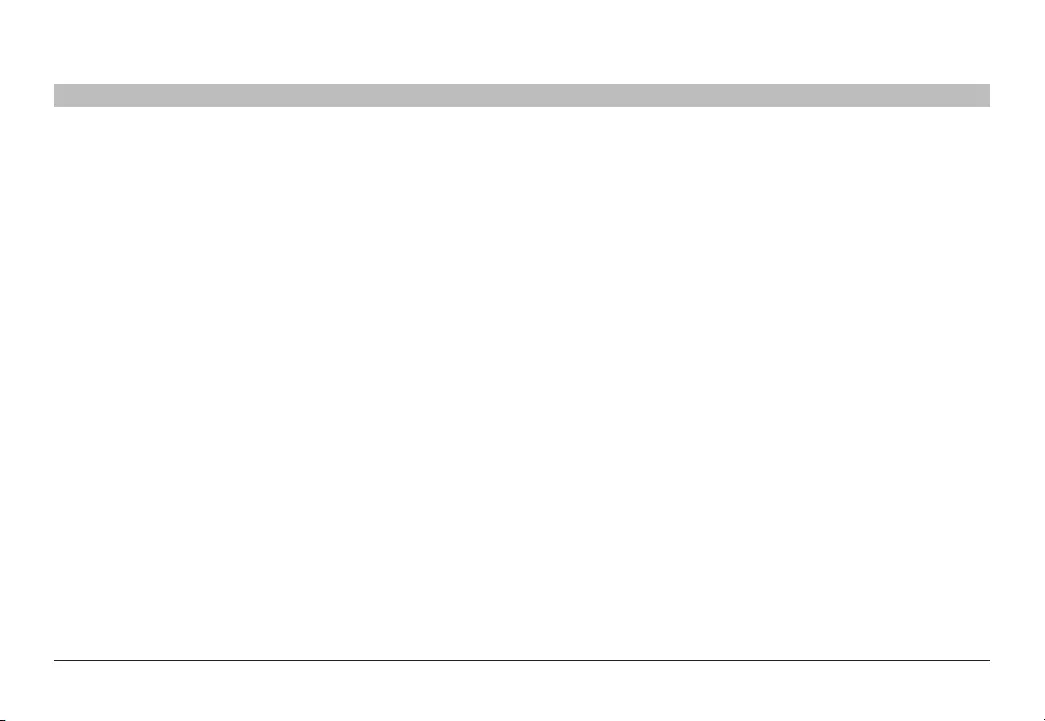
27
Belkin® Secure DVI-I KVM Dual-Head Switch with Audio User Manual
INFORMATION
SECTIONS
Table of Contents 12345678
How to get service?
To get service for your Belkin product you must take the following steps:
1. Contact Belkin International, Inc., at 12045 E. Waterfront
Drive, Playa Vista, CA 90094, Attn: Customer Service, or call
(800)-282-2355, within 15 days of the Occurrence. Be prepared to
provide the following information:
a. The part number of the Belkin product.
b. Where you purchased the product.
c. When you purchased the product.
d. Copy of original receipt.
2. Your Belkin Customer Service Representative will then instruct
you on how to forward your receipt and Belkin product and how to
proceed with your claim.
Belkin reserves the right to review the damaged Belkin product. All costs
of shipping the Belkin product to Belkin for inspection shall be borne
solely by the purchaser. If Belkin determines, in its sole discretion, that
it is impractical to ship the damaged equipment to Belkin, Belkin may
designate, in its sole discretion, an equipment repair facility to inspect
and estimate the cost to repair such equipment. The cost, if any, of
shipping the equipment to and from such repair facility and of such
estimate shall be borne solely by the purchaser. Damaged equipment
must remain available for inspection until the claim is finalized.
Whenever claims are settled, Belkin reserves the right to be subrogated
under any existing insurance policies the purchaser may have.
How state law relates to the warranty?
THIS WARRANTY CONTAINS THE SOLE WARRANTY OF BELKIN.
THERE ARE NO OTHER WARRANTIES, EXPRESSED OR, EXCEPT AS
REQUIRED BY LAW, IMPLIED, INCLUDING THE IMPLIED WARRANTY
OR CONDITION OF QUALITY, MERCHANTABILITY OR FITNESS FOR A
PARTICULAR PURPOSE, AND SUCH IMPLIED WARRANTIES, IF ANY,
ARE LIMITED IN DURATION TO THE TERM OF THIS WARRANTY.
Some states do not allow limitations on how long an implied warranty
lasts, so the above limitations may not apply to you.
IN NO EVENT SHALL BELKIN BE LIABLE FOR INCIDENTAL, SPECIAL,
DIRECT, INDIRECT, CONSEQUENTIAL OR MULTIPLE DAMAGES SUCH
AS, BUT NOT LIMITED TO, LOST BUSINESS OR PROFITS ARISING
OUT OF THE SALE OR USE OF ANY BELKIN PRODUCT, EVEN IF
ADVISED OF THE POSSIBILITY OF SUCH DAMAGES.
This warranty gives you specific legal rights, and you may also have
other rights, which may vary from state to state. Some states do not
allow the exclusion or limitation of incidental, consequential, or other
damages, so the above limitations may not apply to you.
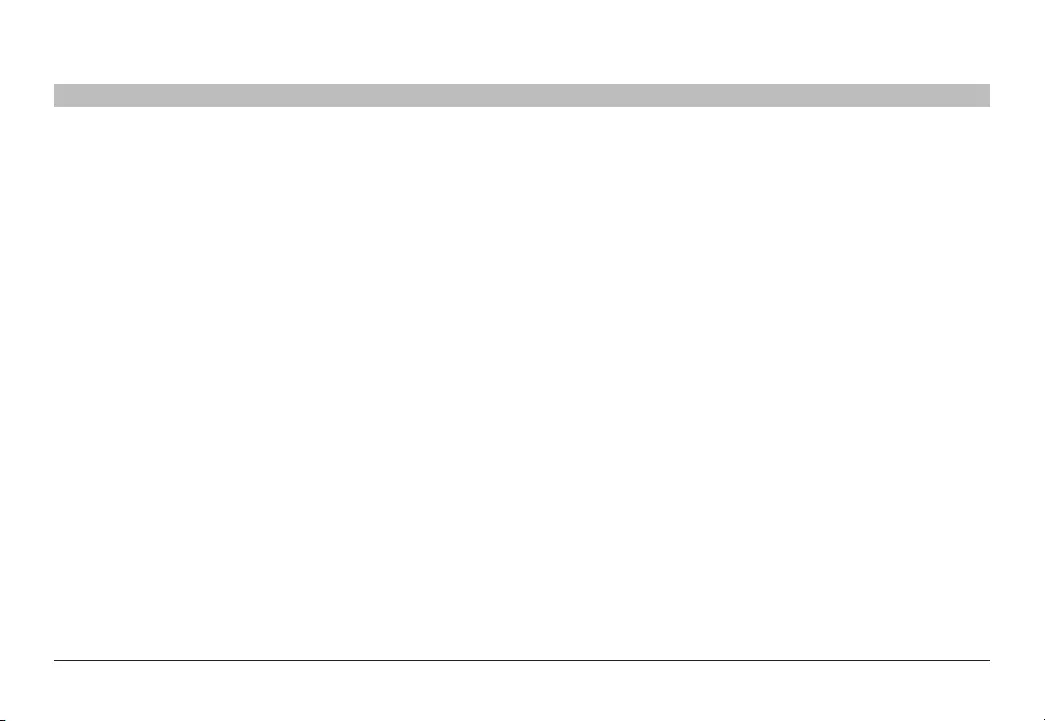
28
Belkin® Secure DVI-I KVM Dual-Head Switch with Audio User Manual
INFORMATION
SECTIONS
Table of Contents 12345678
AUSTRALIAN CONSUMERS:
In addition to purchaser’s other rights and remedies under law, this
product comes with a warranty againsts defects which is given by
Belkin Limited, 2 Reliance Drive, Tuggerah Business Park, Tuggerah
NSW 2259.
Phone: Australia Toll-Free 1800 BELKIN
Web: www.belkin.com/au/warranties
This warranty covers defects that appear during the period stated
on the packaging or in documentation provided with this product. To
make a claim under the warranty, the purchaser should contact or visit
their place of purchase, contact Belkin on the toll-free number above
or see the claim procedure provided with this product. The purchaser
is responsible for all associated transport, shipping and product
inspection costs.
In addition to any warranty we give, our goods come with guarantees
that cannot be excluded under the Australian Consumer Law. You
are entitled to a replacement or refund for a major failure and for
compensation for any other reasonably foreseeable loss or damage.
You are also entitled to have the goods repaired or replaced if the goods
fail to be of acceptable quality and the failure does not amount to a
major failure.
Reporting Belkin Product Security Vulnerability
If you are aware of potential security vulnerability with any Belkin
Government product, we encourage you to contact us immediately
at the following email address: gov_security@belkin.com or our
technical support line at: 1-800-282-2355
After your communication is received, Belkin Government personnel will
contact you to follow up. To ensure confidentiality, Belkin encourages
you to use our PGP encryption key.
The gov_security@belkin.com email address is not intended to reach
technical support on Belkin Government products or services.
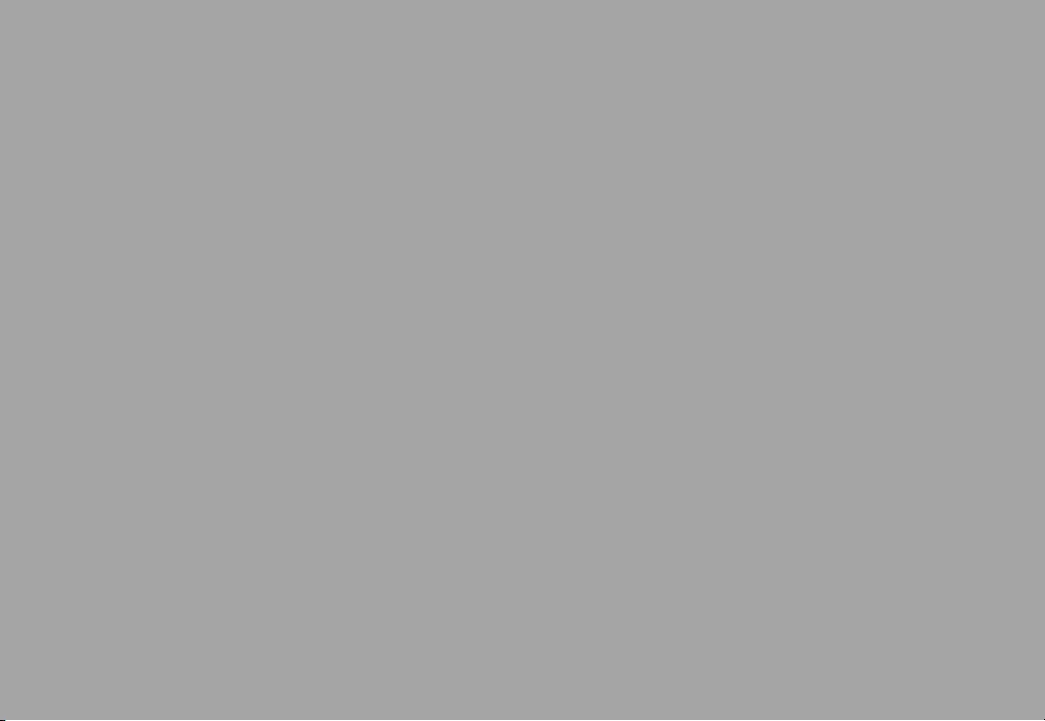
© 2016 Belkin International, Inc. All rights reserved. All trade names are registered trademarks of respective manufacturers
listed. Windows and Windows Vista are either registered trademarks or trademarks of Microsoft Corporation in the United
States and/or other countries. Mac OS is a trademark of Apple Inc., registered in the U.S. and other countries.
belkinbusiness.com
*HDC10385*
HDC10385 Rev.C