Table of Contents
- Before Use
- For safe use
- Do not use near a medical device, such as a pacemaker.
- Do not use near a microwave oven.
- Communication cannot be made if there are metals, steel, or concrete between the projector and a wireless device.
- Do not use near a local area wireless station for identifying mobiles or specific low power wireless stations.
- Safety Warnings and Caution
- Product characteristics
- Basic package
- Basic control
- Bluetooth®
- Projector
- Application (My App)
- Connecting a USB
- Troubleshooting
- Legal notice
- Product specification
Canon Rayo S1 User Manual
Displayed below is the user manual for Rayo S1 by Canon which is a product in the Data Projectors category. This manual has pages.
Related Manuals

Read this user manual carefully before using the product.
It is essential to read the section "For Safe Use" to correctly use the product.
Rayo S1
User Manual
Rayo S1
Portable Mini Projector
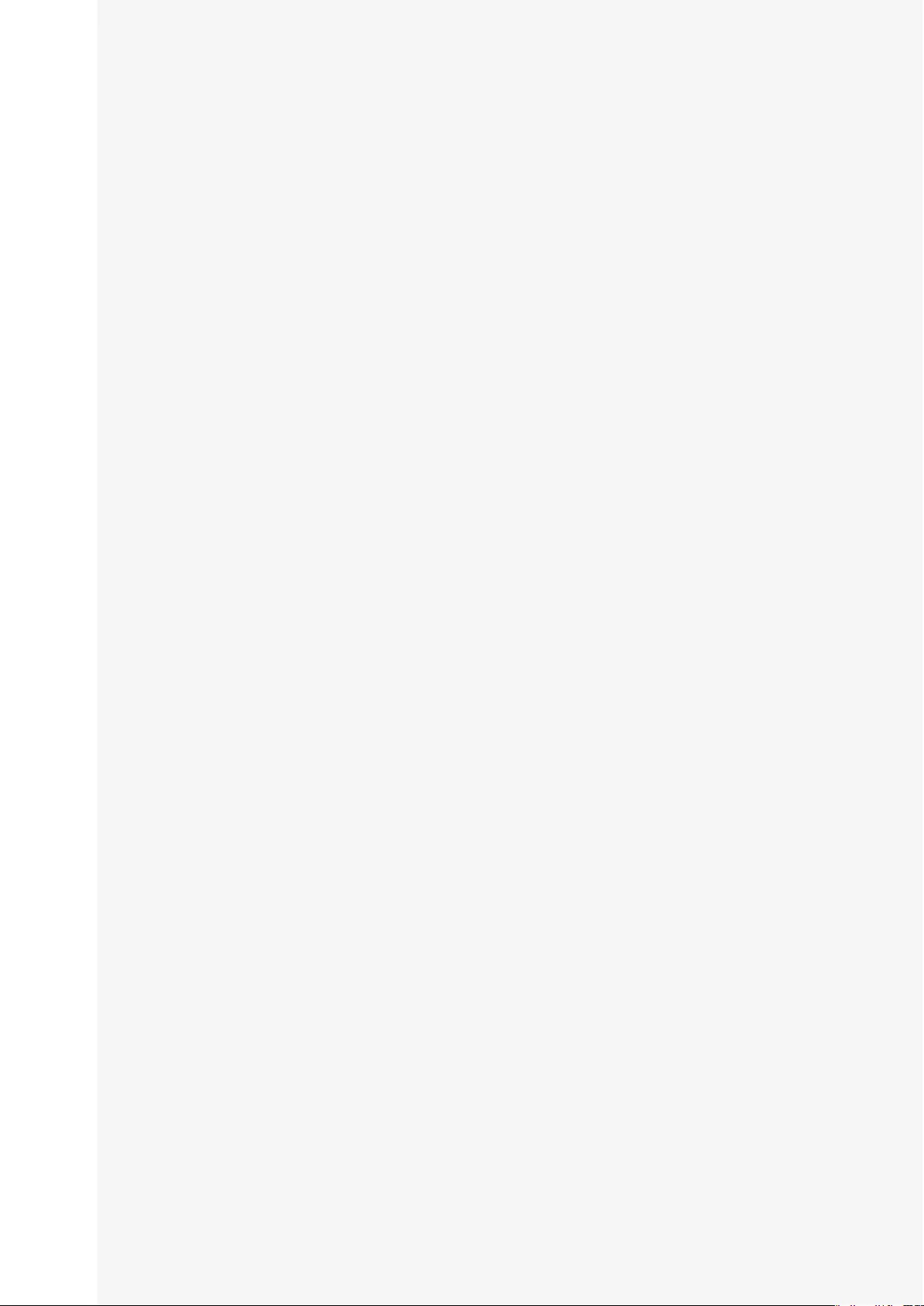
Rayo S1
User Manual
22
Before Use
Notices 4
For safe use
Donotusenearamedicaldevice,suchasa
pacemaker. 4
Donotusenearamicrowaveoven. 4
Communicationcannotbemade
iftherearemetals,steel,orconcrete
betweentheprojectorandawireless
device. 5
Donotusenearalocalareawireless
stationforidentifyingmobilesorspecific
lowpowerwirelessstations. 5
SafetyWarningsandCaution 5
Installing
About the power supply
Handling
Maintenance and repairs
Product characteristics
Bluetoothspeakerfunction 8
Subbatteryfunctions 8
Projectorfunction 8
AndroidOSmounting 8
Basic package
CheckforInBoxAccessories 9
NameofEachPart 10
Buttonfunctions 11
Basic control
Chargingfunctions 12
Standard charge time and usage time
TurningOn/Off 13
Turning on in Bluetooth
®
Mode
Turning on in Projector Mode
Turning Off
Focusadjustment 15
Volumebutton 15
Reset 16
Touchpad 16
Select/Run
Menu Displays
Moving the Screen Up and Down
Moving the Screen Left and Right
Bluetooth®
NoteonBluetooth
®
Connections 19
Bluetooth
®
pairing 19
Bluetooth
Ⓡ
pairingfromthesource
device 20
DisablingBluetooth
Ⓡ
pairingwiththe
sourcedevice 20
UsingtheBluetooth
®
Speaker(Hands-
free) 20
Bluetooth speaker (hands-free) button
Projector
Noteonwirelessconnections 22
Homescreen 23
Mirroring 24
Mirroring connection (Android OS)
Mirroring connection (Windows OS)
Sharing 27
Sharing connection (iOS)
MyApp 28
Browser 29
Multimedia 30
Setting 30
Networking Setting
Language Setting
Other Setting
Projection Setting
Audio Setting
Date And Time Setting
Contents
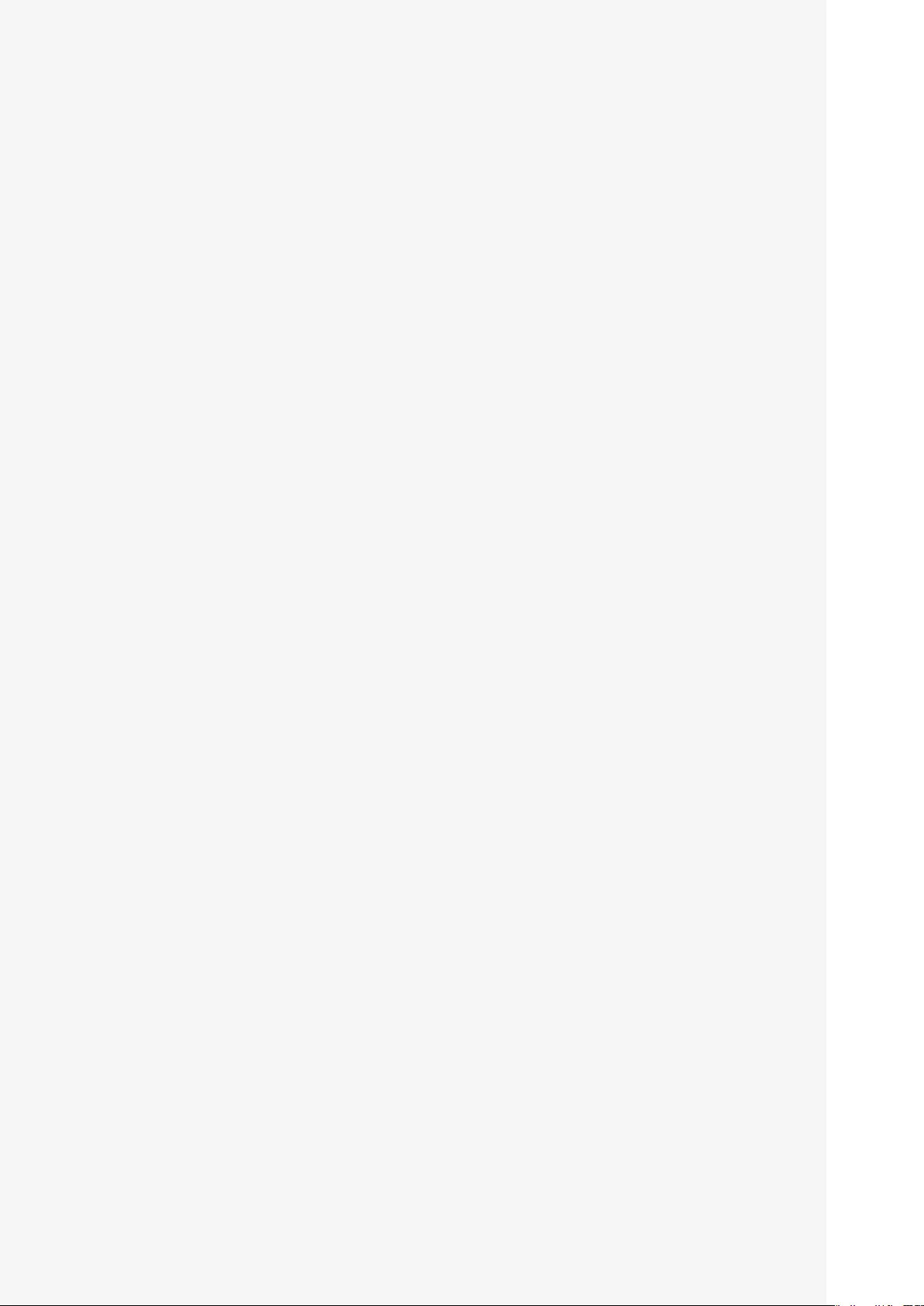
Rayo S1
User Manual
3
About us
Application (My App)
Usinganapplication 34
Music
Video
Albums
FileExplorer
Calculator
Clock
APKinstaller
Downloads
EshareServer
Camera Connect
WPS Office
Connecting a USB
Usingtheprojectorasaportabledisk 38
DetectingaUSB 38
DetectingaUSBmouse 39
Usingasaportablebattery 39
Usinganexternalspeaker 40
Troubleshooting
Whenthepowerdoesnotturnon 41
Whenyoucannotconnecttoawireless
network 41
Whenthescreenistrapezoid 41
Iftheproductisnotoperatingor
itdoesnotpoweroff 41
Whenyoucannotplayavideoafter
aDLNAconnection 41
Other 41
Legal notice
Registeredtrademark 42
FCC(FederalCommunications
Commission) 42
FCCCAUTION 42
Product specification
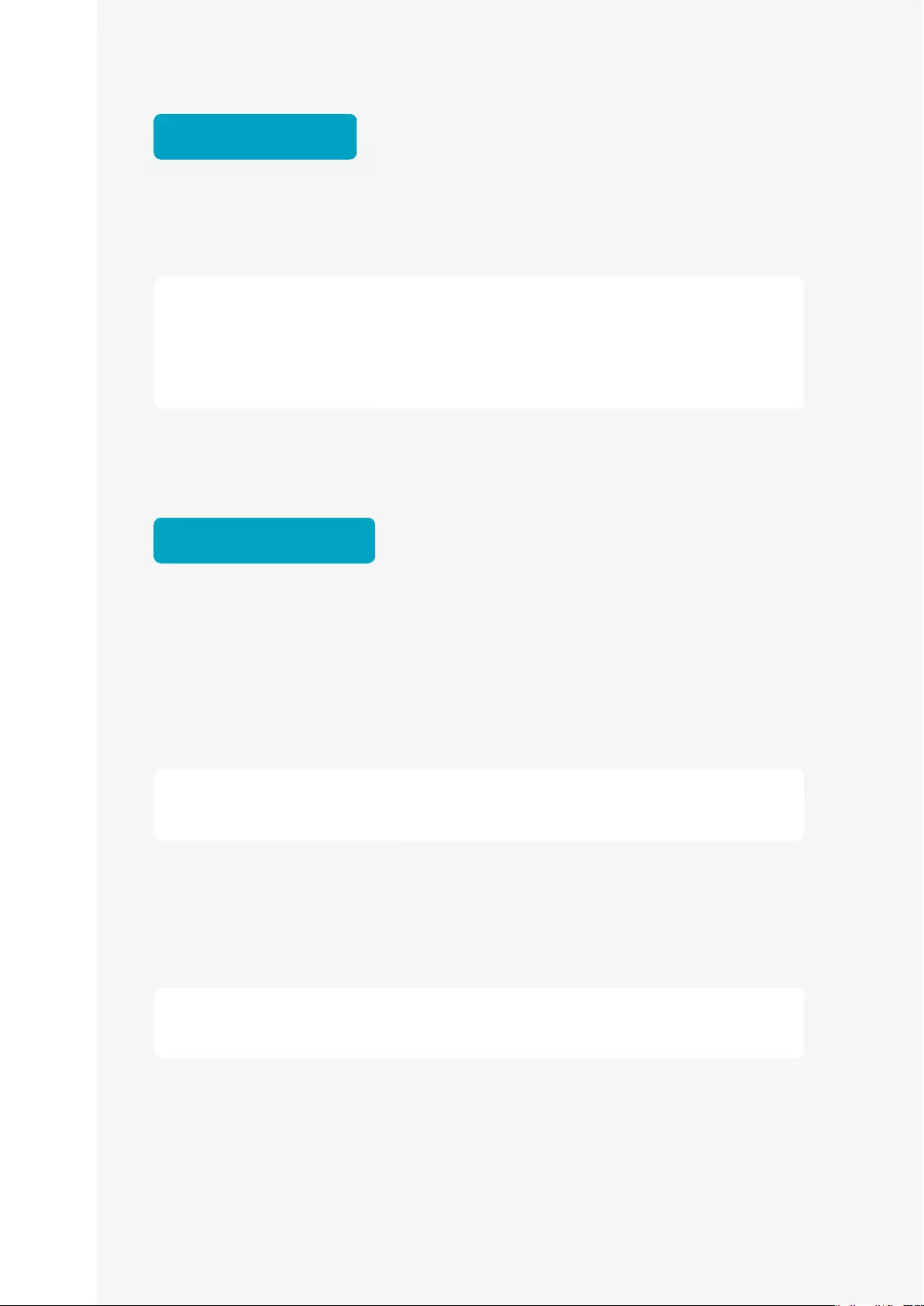
Rayo S1
User Manual
4
Before Use
Notices
Productimagesanddisplayscreensinthismanualareforillustrationspurposes
onlyandmaydifferfromtheactualproductorscreen.Furthermore,they
aresubjecttochange;newcomponentscanbeaddedordeletedwithout
priornoticeforproductqualityimprovement.Weappreciateyourkind
understanding.
For safe use
Thepurposeofthefollowingcontentsistoprotectthesafetyoftheuserandto
preventpropertydamage.Beforeusingtheproduct,makesuretoreadtheuser
manualandfamiliarizeyourselfwithallprecautionsandcontrolmethods.
Do not use near a medical device, such as a pacemaker.
Ifyouuseitnearamedicaldevicesuchasapacemaker,theelectromagnetic
signalsfromtheproductmayaffecttheperformanceofthemedicaldevice.
Do not use near a microwave oven.
Ifyouuseitnearamicrowaveoven,electromagneticsignalscaninterfere
resultinginalossofcommunicationorreductioninthecommunicationspeed.
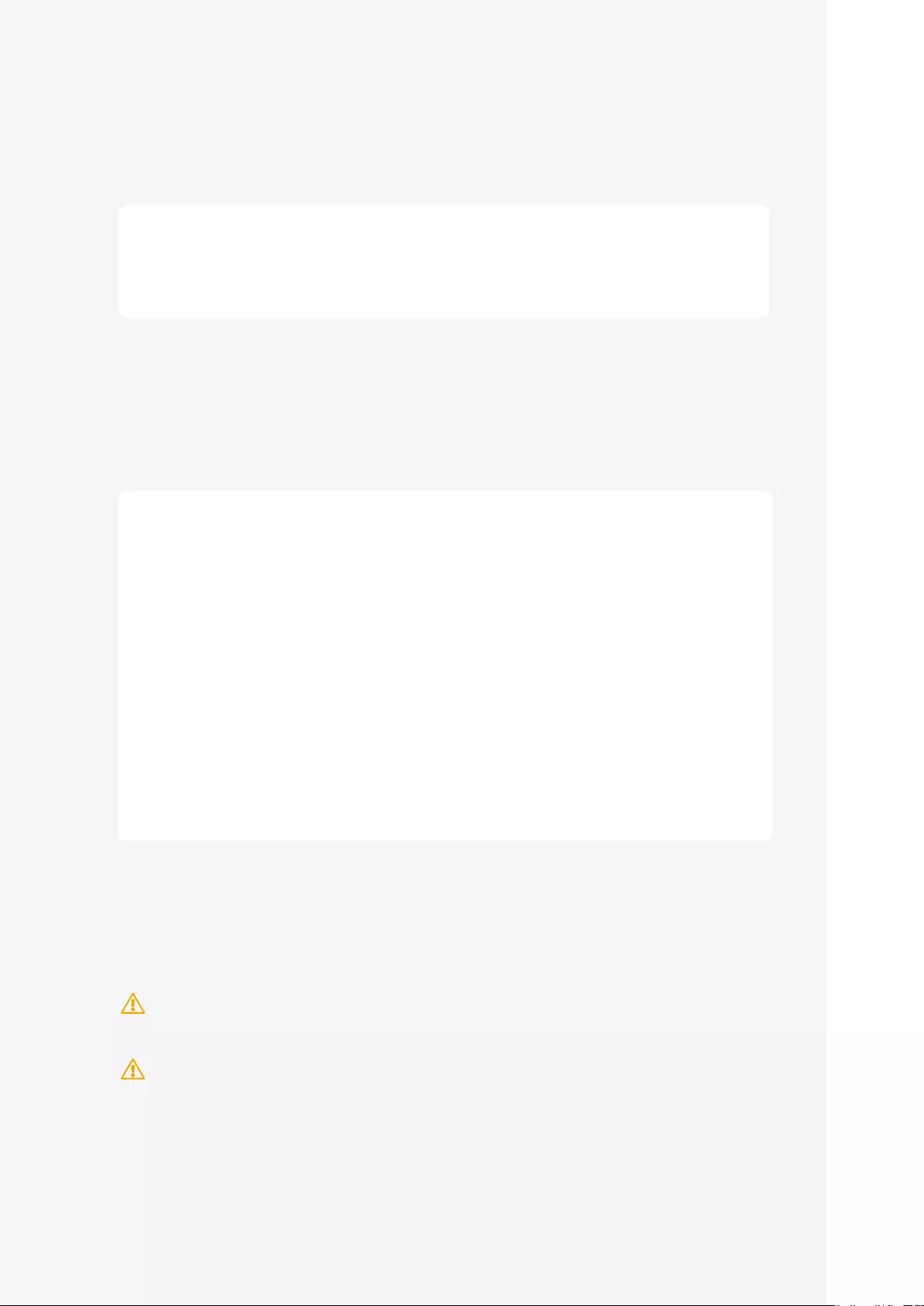
Rayo S1
User Manual
5
Communication cannot be made if there are metals, steel, or
concrete between the projector and a wireless device.
Communicationcannotbemadeorthespeedwillbereducedifthereisawall
orpartitionsmadeofmetals,steel,orconcretebetweentheprojectoranda
wirelessdevice.Inthiscase,changetheinstallationlocationoftheprojectorand
thewirelessdeviceorremovethepartitions.
Do not use near a local area wireless station for identifying
mobiles or specific low power wireless stations.
Thefollowingoperateinthesamefrequencybandasthisproduct:Localarea
wirelessstationsforidentifyingmobilesthatareusedinconsumerindustry,
suchasinmicrowaveovens,scientificproducts,andmedicaldevicesand
factorylines(licenserequired);specificlowpowerwirelessstations(licensenot
required);andamateurwirelessstations(licenserequired).
1. Before using the product, make sure that there are no local area wireless
stations for identifying mobiles, specific low power wireless stations, or amateur
wireless stations near your location.
2. If the product generates an electronic magnetic signal that is harmful to
the local area wireless stations for identifying mobiles, immediately stop
transmitting the signals and contact our customer center to consult on the
necessary actions for avoiding interferences (e.g., partition installation).
3. If the product generates an electronic magnetic signal that is harmful to specific
low power wireless stations or amateur wireless stations, or there is a problem,
contact the customer center.
Safety Warnings and Caution
Warning: Indicatesthepossibilityforinjuryordeathifhandledimproperly.
Forsafeuse,makesuretofollowthewarning.
Caution: Indicatesthepossibilityforinjuryifhandledimproperly.Forsafe
use,makesuretofollowtheprecautions.
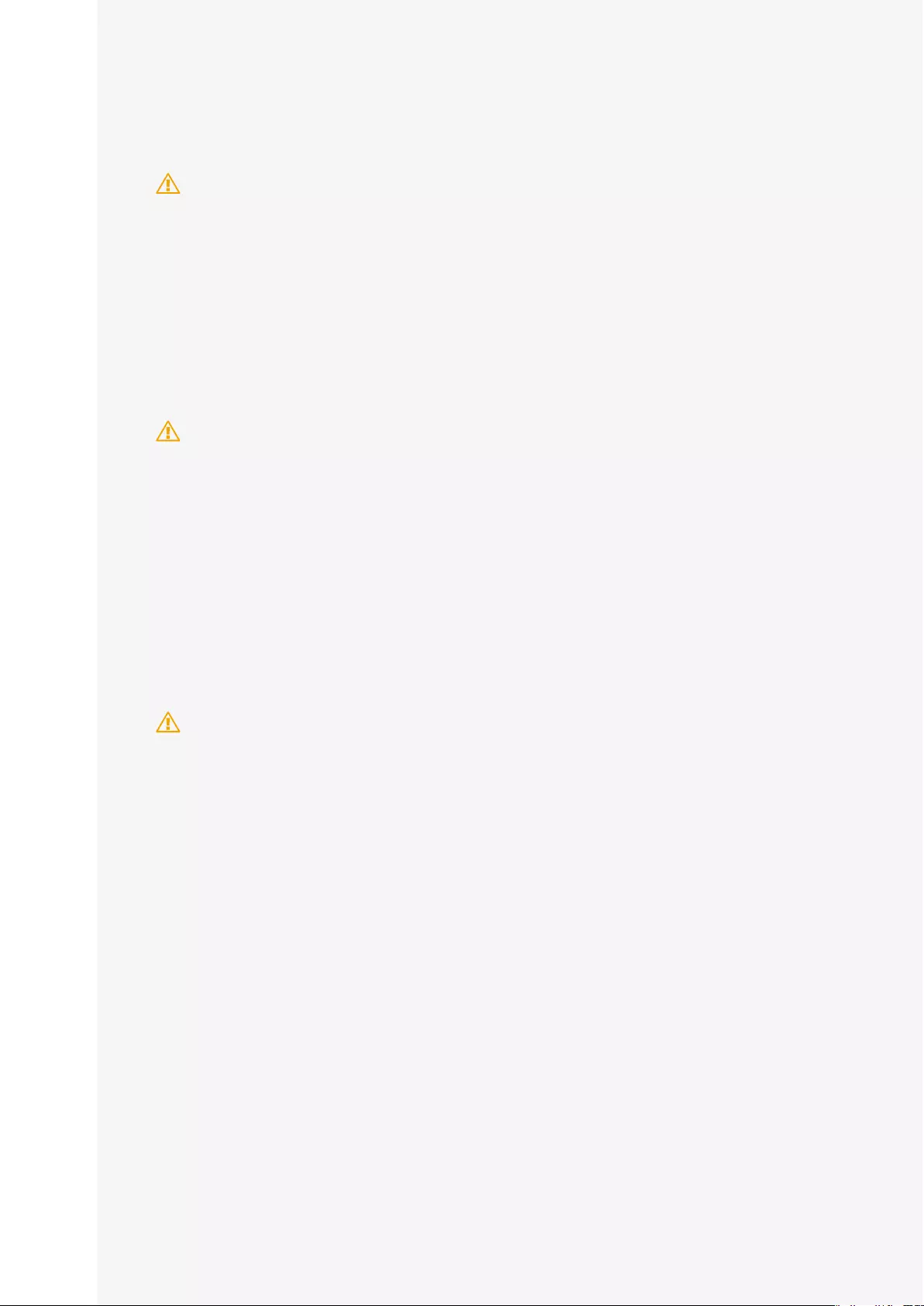
Rayo S1
User Manual
6
Installing
Warning • Do not install near flammable materials, such as alcohol or thinner. If
it comes in contact with the electrical parts inside the product, it may
cause fire or electrical shock.
• Do not place a metallic accessory or containers containing liquid
on top of the product. If alien substance comes in contact with the
electrical parts inside the product, it may cause fire or electrical shock.
If it enters inside the product, immediately stop use by turning off the
power of the main body and contact the seller.
• Do not use near a medical device. The electrical magnetic signals from
the product can cause malfunctions or accidents.
Caution • Do not install in the following places: It can cause fire, injury, or
electrical shock. Unstable location/a vibrating location/location
likely to be effected by rain or snow/high temperature location/near
a flammable substance/location likely to block the air duct (near a
wall, bed, sofa, long fur carpets, etc.)/location with bad ventilation/
humidity or dusty location/location exposed to the direct sunlight or
outdoors
• Do not connect to the terminal of the product accessories other than
what is designated. It may cause fire or electrical shock.
About the power supply
Warning • Do not do anything to damage, process, pull, or forcefully bend the
power adapter. Moreover, do not place a heavy object on top of the
power adapter. It may cause fire or electrical shock.
• Do not handle the power adapter with wet hands. It may cause
electrical shock.
• Do not daisy-chain power strips or use extension cords. It may cause
fire or electrical shock.
• Do not group or tie the USB cables. It may cause fire or electrical shock.
• Make sure that the power adapter is fully inserted into the power
outlet. It may cause fire or electrical shock.
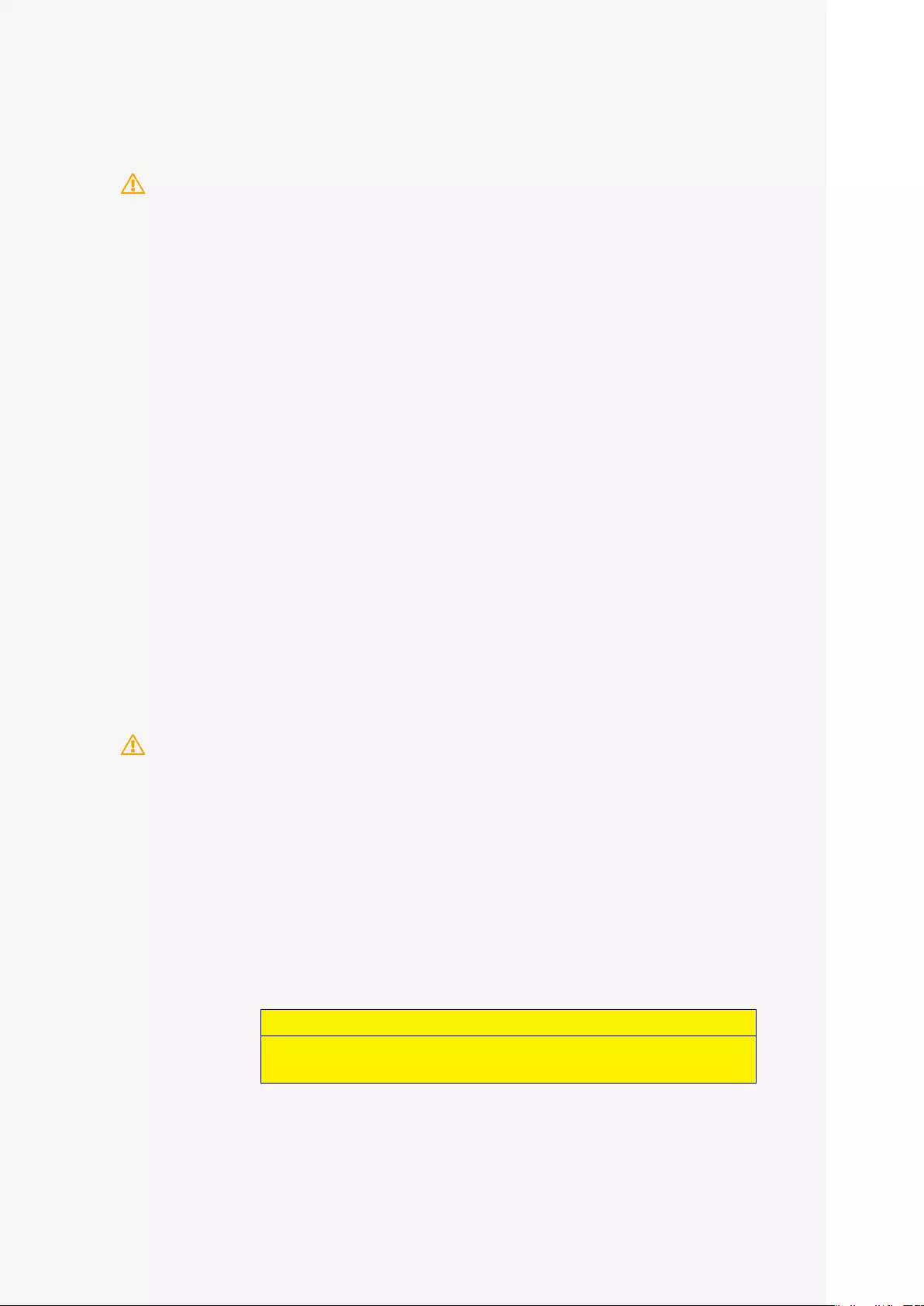
Rayo S1
User Manual
7
Handling
Warning • Do not disassemble or remodel the product. It may cause fire or
electrical shock.
• Keep the power adapter, cables, and electrical parts out of the reach of
children. It may cause unexpected accidents.
• If you detect strange sounds, smells, heat, or smoke, turn the power
off at the main unit supply, immediately stop the use and contact the
seller. If you continue to use, it may be very dangerous and cause fire
or electrical shock.
• Do not use a flammable spray near the product. If alien substances,
such as gas come in contact with the electrical parts inside the product,
it may cause fire or electrical shock.
• You cannot remove the battery from the product. Do not place the
product near a source of fire or heat.
• Due to thermalization, the battery life will slowly reduce after
purchase. If the duration of use is significantly shortened, you can
replace or repair the battery.
• If you are using the projector for the first time, or have not used it for a
long time, charge the battery sufficiently before use.
• If you do not use the product for a long time, store at room temperature
of 0 - 40℃.
Maintenance and repairs
Warning • Turn off the power when cleaning the product. It may cause fire or
electrical shock.
• Periodically remove the power adapter and wipe off dust or
contamination around it using a dry cloth. If dust remains, it may suck
in moisture and create a current which may lead to a fire.
• When cleaning, make sure the cloth is completely squeezed after
wetting it with water. Do not use flammable material for cleaning,
such as alcohol, benzene, or thinner. If it comes in contact with the
electrical parts inside the product, it may cause fire or electrical shock.
• Periodically check the power adapter and make sure there is no heat
emitting, rust, bending, wearing, or cracks. If you continue to use a
damaged product, it may lead to fire or electrical shock.
Risk Group 2
CAUTION.Possiblyhazardousopticalradiationemittedfromthis
product.Donotstareatoperatinglamp.Maybeharmfultotheeye.
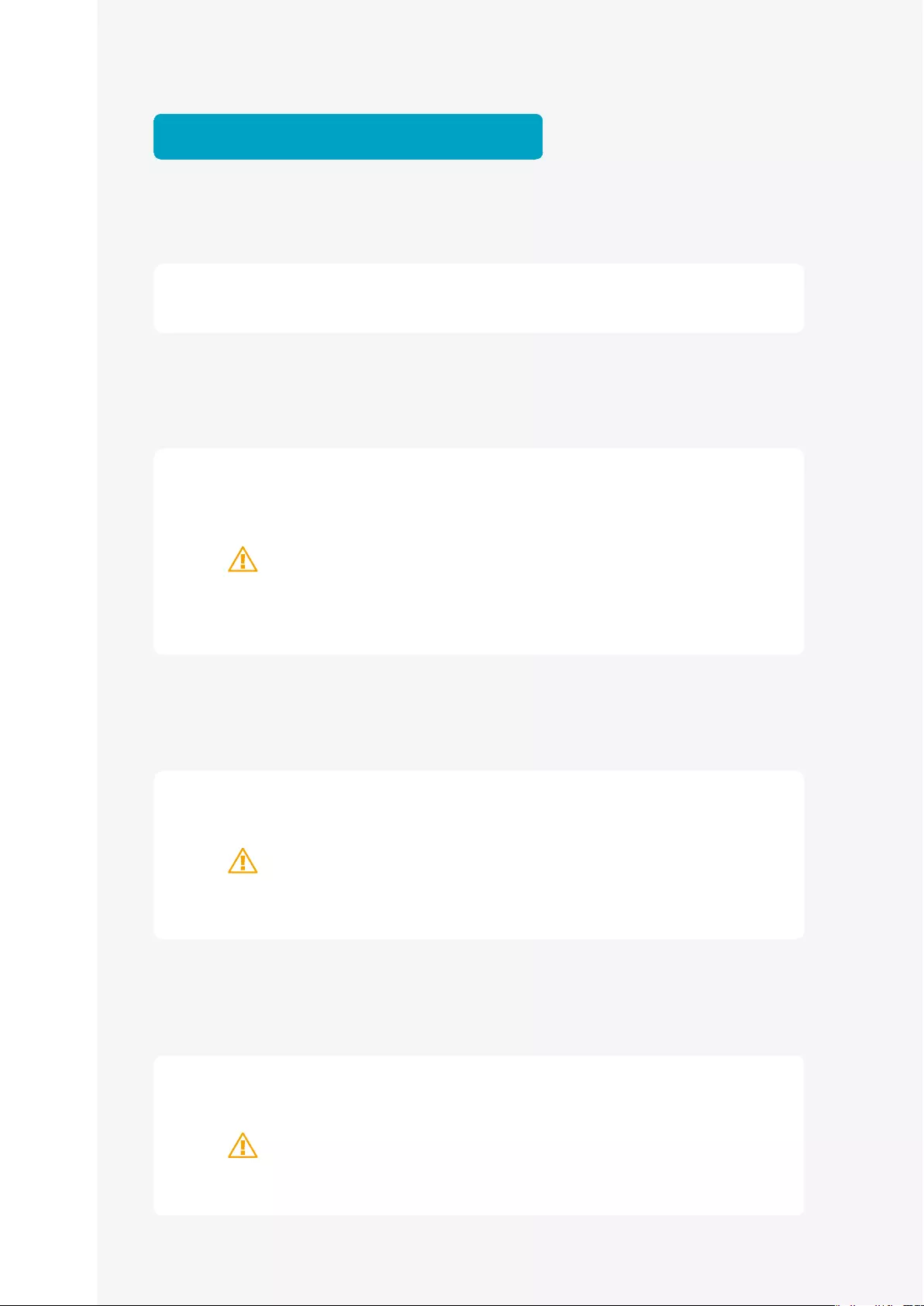
Rayo S1
User Manual
8
Product characteristics
Bluetooth speaker function
YoucanuseitasaBluetoothspeakerandsinceithasamicrophonefunction,it
canbeusedasamic/speakerforaudioconferences.
Sub battery functions
Youcanuseitasastandalonesubbattery.Connectittoadevicethatyouwant
tocharge.
Caution
WhilecharginganiOSdevice,itisnecessarytokeepthepowerturnedonfor
thisproduct.WhilecharginganAndroiddevice,itisnotnecessarytokeepthe
powerturnedonforthisproduct.
Projector function
Simplyconnectwirelesslytootherdevicesanduseitasaprojector.
Caution
Toconnecttheprojecttootherdevicessuchassmartdevices,onlywireless
connectionsaresupported.Connectionviaawiredcableisnotsupported.
Android OS mounting
YoucanusethetouchpadtoaccesstheInternetfromtheproduct.
Caution
ItrequiresanInternetenvironment,suchasaseparatemobileWi-Firouter.
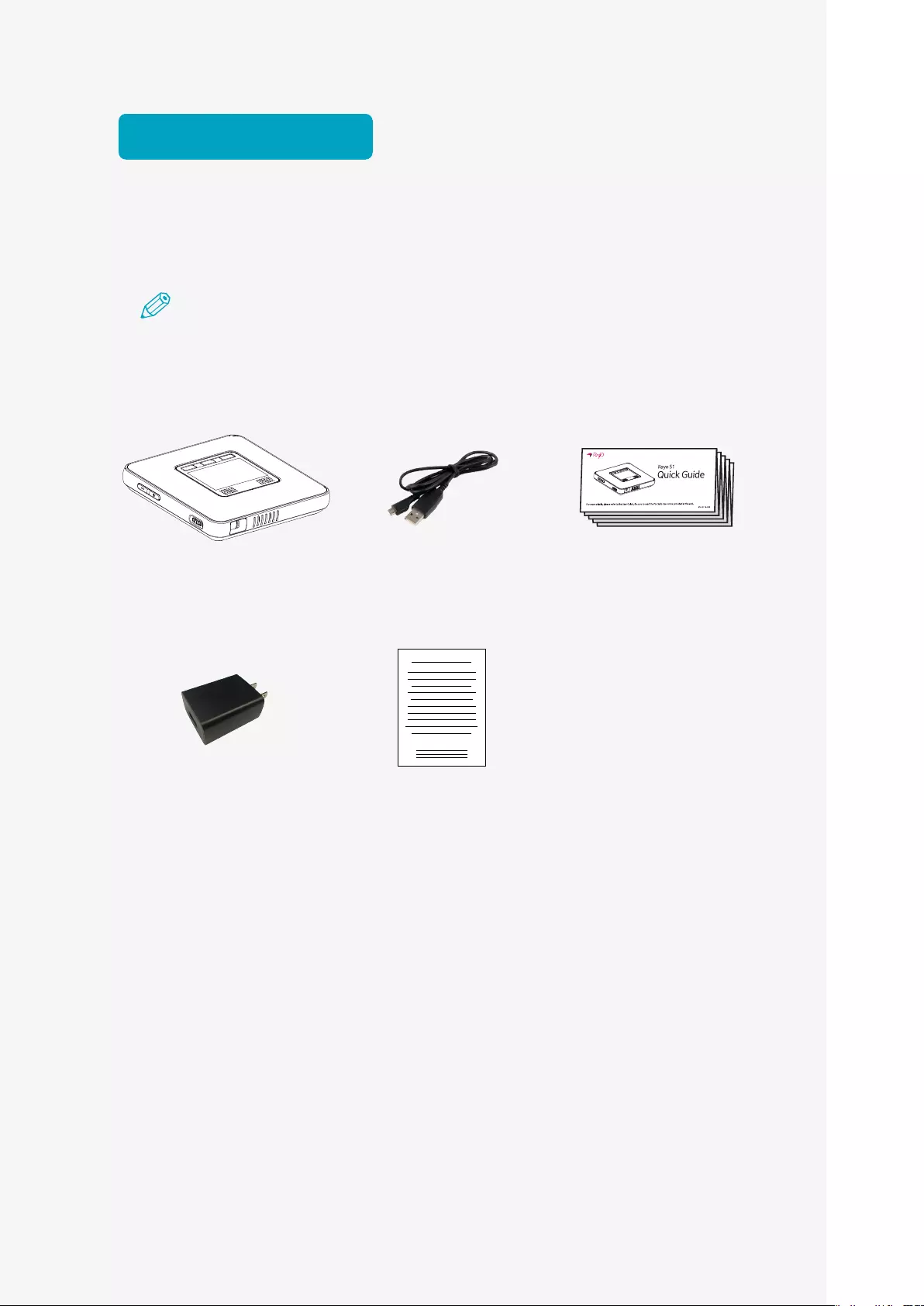
Rayo S1
User Manual
9
Basic package
Check for In Box Accessories
Note
Pleasecheckwhetherthefollowingaccessoriesareincludedinthebox:Accessories
includedintheboxaresubjecttochangewithoutpriornotice.
Main body USB cable (1m)
Type-A to Micro-USB
Quick Guide
USB Charger (2.4A) Warranty Card
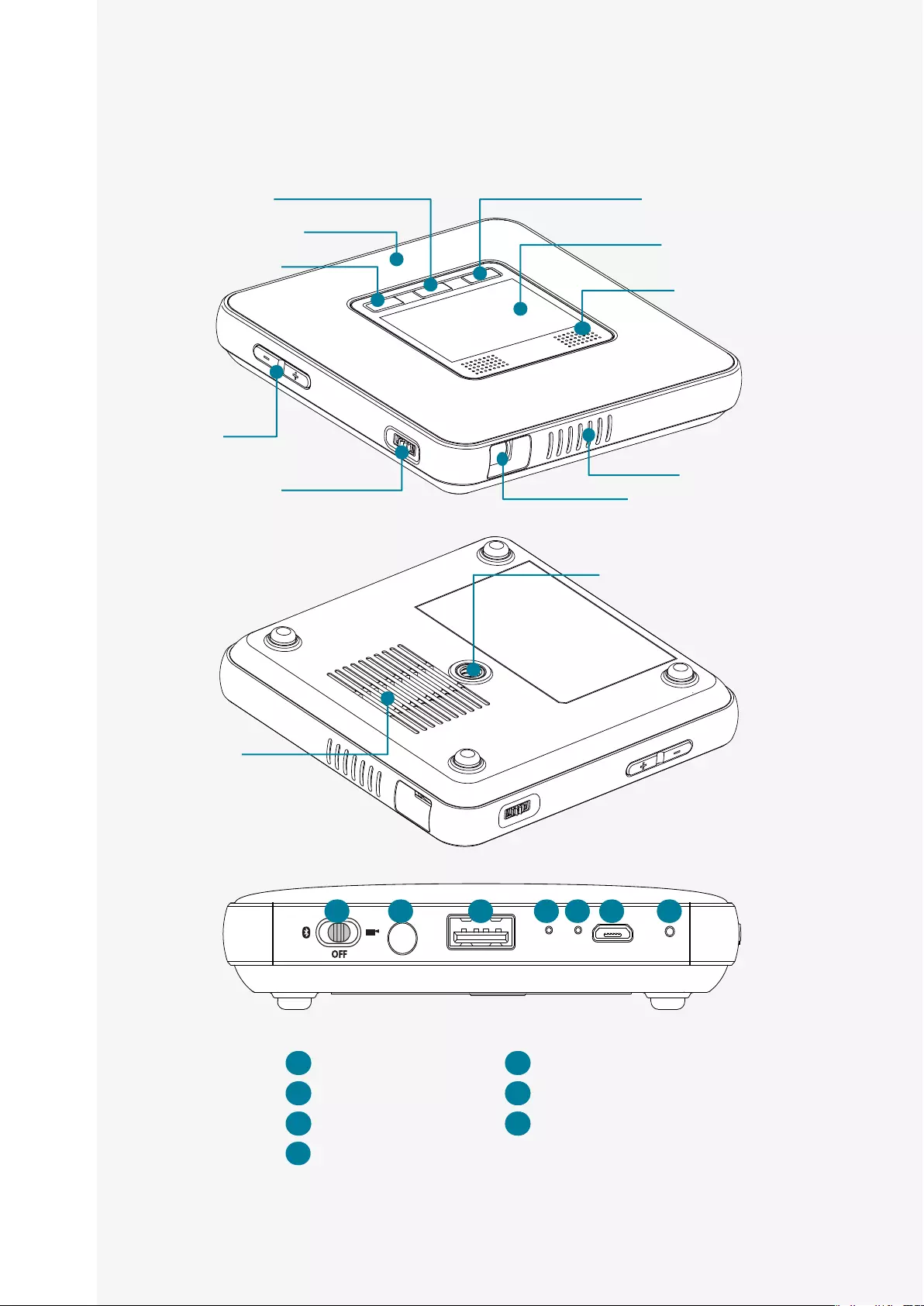
Rayo S1
User Manual
10
Name of Each Part
1 Power switch 2 Audio terminal
3 USB Type-A terminal 4 MIC
5 Charging lamp 6 Power input terminal
7 Reset button
Call/Endbutton Home button
Air vent
Projection lens
Touchpad
Speaker
BluetoothⓇ
LEDstatusindicator
Cancelbutton
Volume
button
Air vent
Focusadjustment
ring
Tripod mount hole
1 2 3 4 5 6 7
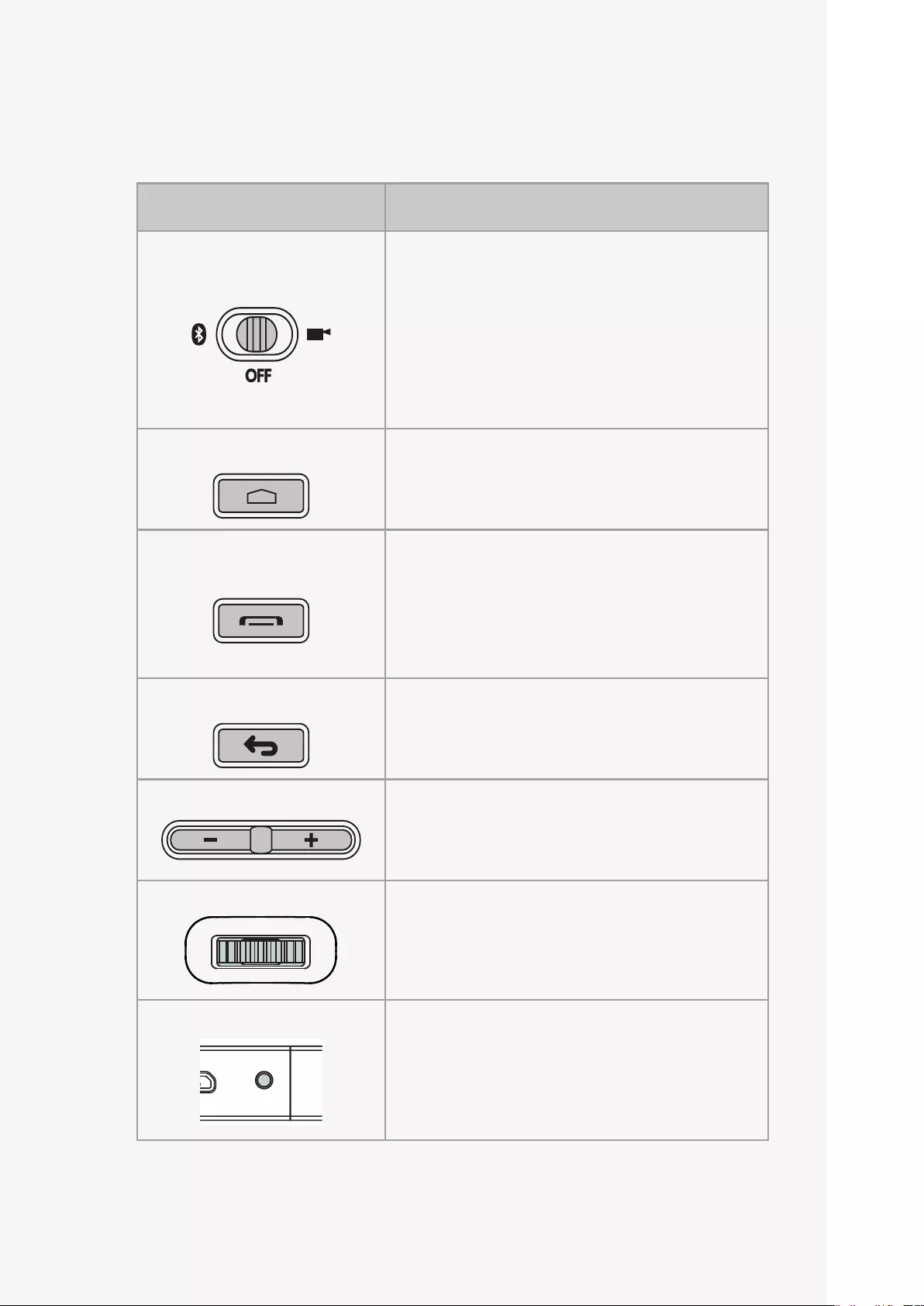
Rayo S1
User Manual
11
Button functions
Button Function
Power switch • Slide the switch to the right to turn on Projector
mode.
• Slide the switch to the left to turn on BluetoothⓇ
mode.
• Slide the switch to the center to turn the power
off.
Home
• Projector mode: Press briefly to see the home
screen display.
Call/End • Projector mode: Same as the OK button function
for selecting screens.
• BluetoothⓇ mode: You can make, receive, or end
a call from your smart device.
Cancel button
• Press briefly to return to the previous screen.
Volume
• Adjust the volume.
Focus adjustment ring
• Turn the focus adjustment ring clockwise or
counter clockwise to make the projection screen
clearer.
Reset button • If the projector does not operate or turn off,
press the Reset button for about a second with a
paperclip. The power will be turned off and the
device will be initialized.
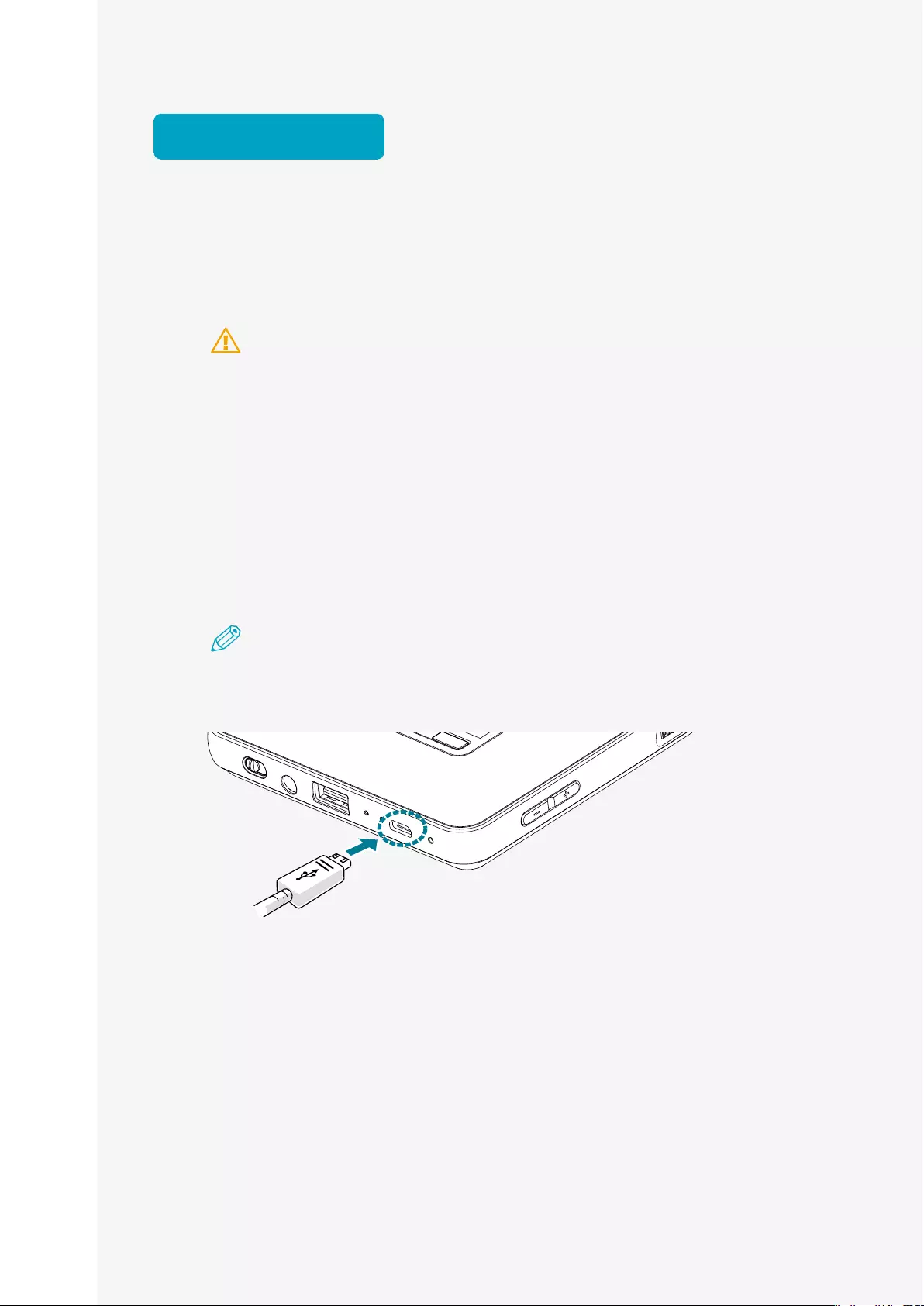
Rayo S1
User Manual
12
Basic control
Charging functions
1. ConnectthemicroUSBchargingjacktothepowerterminaloftheprojector.
Caution
• Youmustonlyuseanauthenticcharger(DC5V/2.4A).Useofanon-certified
chargercancauseamalfunction.
• Ifyouchargetheproductusingapublicallyavailableportablebattery,makesure
tocheckwhethertheratedoutputfitstheprojectorspecificationbeforeuse.
(Projectorspec:5V/2.4A)
Ifyouuseachargerwitharatedoutputlowerthantherequiredspecification,it
cancausethemainunittomalfunction.
2. Whenthecharginglampturnsgreen,disconnectthechargerfromthe
projector.
Note
• Aredcharginglampmeansitischarging,agreencharginglampmeanscharging
iscomplete.
Standard charge time and usage time
Ifyouareusingtheprojectorforthefirsttime,orhavenotuseditforalongtime,
chargethebatterybeforeuse.
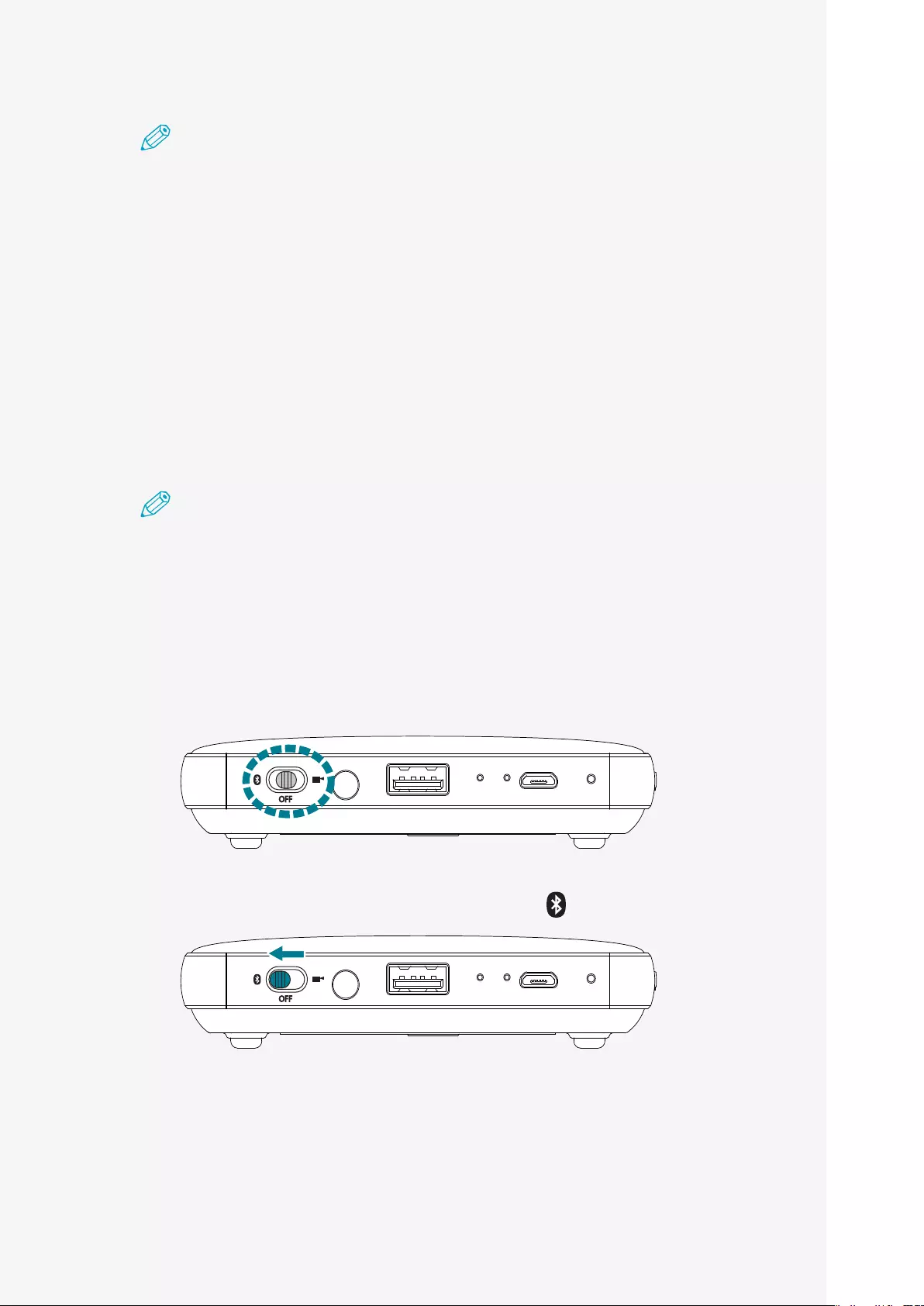
Rayo S1
User Manual
13
Note
• Thechargingorusagetimemayvarydependingonthechargingconditionorthe
environmentofuse.
• Thebatterylifedecreasesafterpurchaseduetoaging.Youcannotexchangethe
batteryincludedintheproduct.Ifthebatterylifeissignificantlyshortened,dueto
aging,itcanbereplacedorrepaired.
Turning On/Off
Turning on in Bluetooth® Mode
Note
• TousetheBluetoothfunction,slidethepowerswitchtoBluetoothmode.
• IfyouturnonthedeviceinBluetoothmode,youcannotuseProjectormode.
• FormoreinformationonhowtoturnonProjectormode,see"Turningonin
ProjectorMode"onpage14.
1. Checkwhetherthedeviceisturnedoff.
If the power switch is in the center, the device is turned off.
2. Slidethepowerswitchtotheleft(Bluetoothmode ).
3. ItwillenterBluetoothconnectionmode.
When you hear the beeping sound, it means that the device has entered
Bluetooth connection waiting mode.
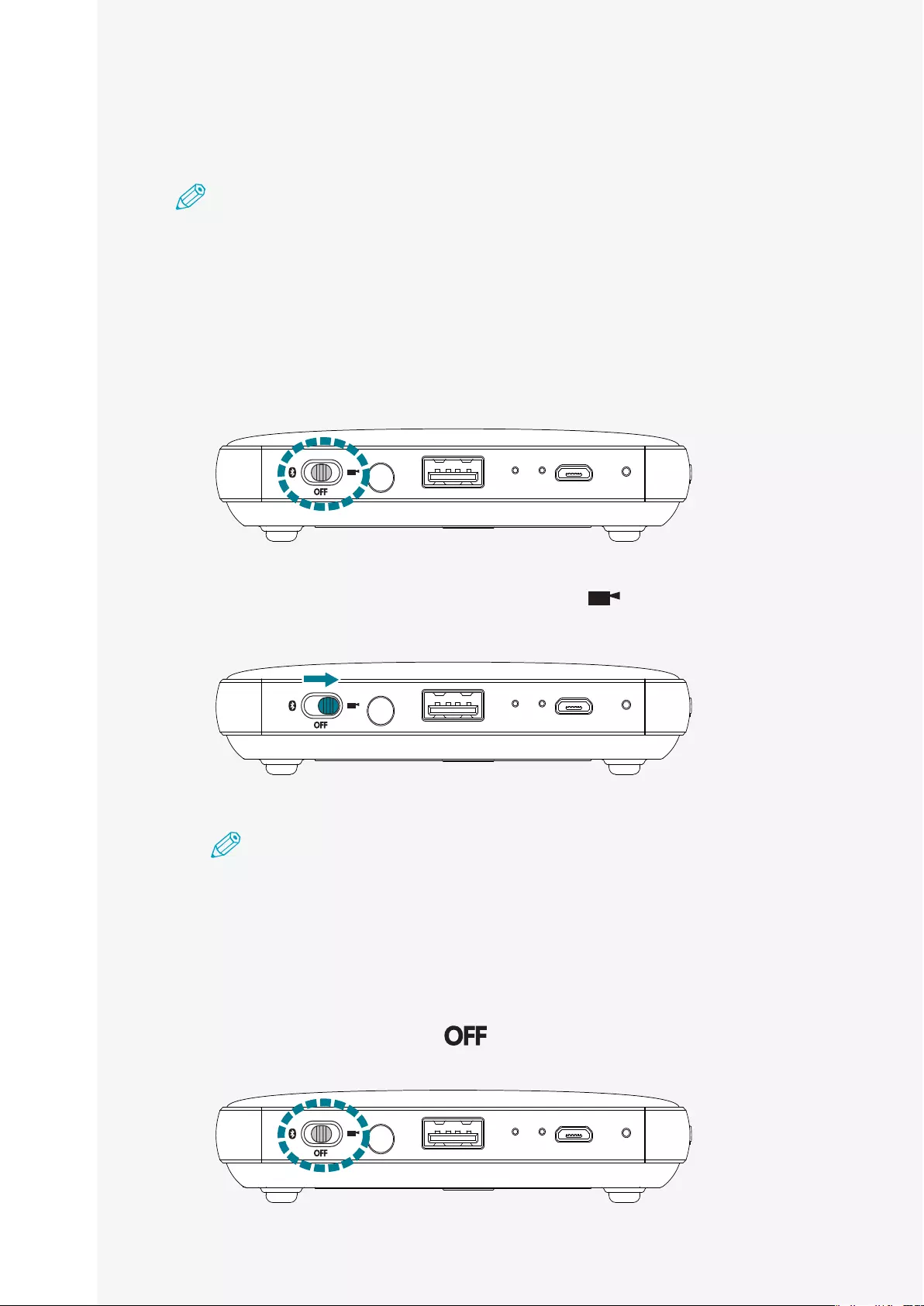
Rayo S1
User Manual
14
Turning on in Projector Mode
Note
• TousetheProjectionfunction,slidethepowerswitchtotheright(Projectormode).
• IfyouturnonthedeviceinProjectormode,youcannotuseBluetoothmode.
• FormoreinformationonhowtoturnonBluetoothmode,see"Turningonin
Bluetooth®Mode"onpage13.
1. Checkwhetherthedeviceisturnedoff.
If the power switch is in the center, the device is turned off.
2. Slidethepowerswitchtotheright(Projectormode ).
As the projector turns on, the screen will be projected via the projection lens.
Note
AndroidOSisoperatedinProjectormode,thusittakesaround10secondsfor
theprojectionlenstoemitlight.
Turning Off
Slidethepowerswitchtothecenter( )inBluetoothorProjectormodetoturn
offthepower.
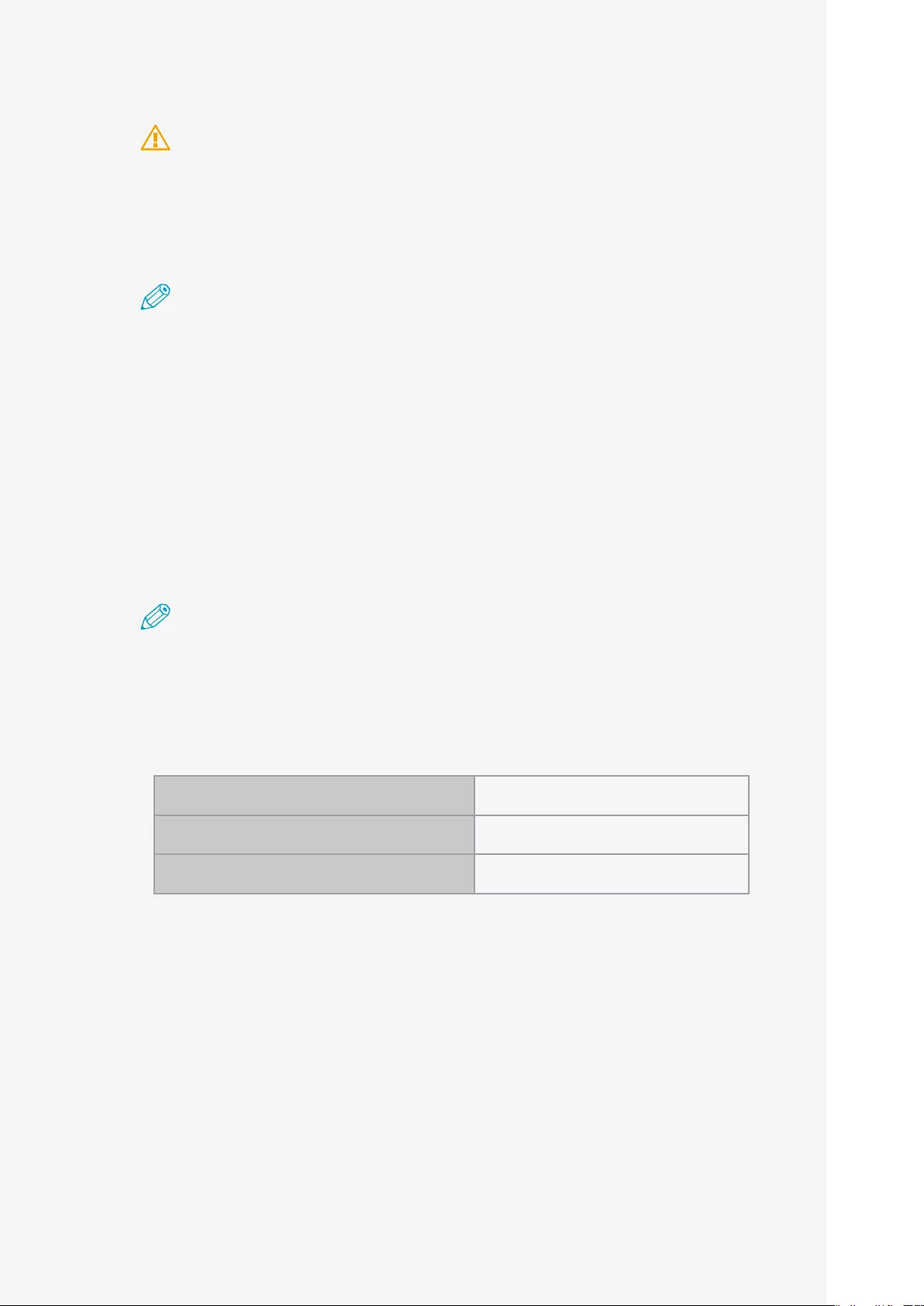
Rayo S1
User Manual
15
Important
• InProjectormode,slidethepowerswitchtothecenter(OFF),andaconfirmation
dialogwillappearontheprojectionscreen.SelectOKtoturnoffthepower.
• IfyouselectCancel,youcancontinuetouseProjectormode.Whencanceled,make
suretoslidethepowerswitchbacktoProjectorMode.
Note
• Ifthedeviceisnotoperating,resetbypressingtheResetbuttonontherearpanelof
theproduct.
• Formoreinformationonresetting,see"Reset"onpage16.
Focus adjustment
Turnthefocusadjustmentringclockwiseandcounterclockwiseuntiltheprojection
screenbecomesclear.
Note
• Gentlyturnthefocusadjustmentringtosetthefocus.Ifyouexertexcessiveforceon
thefocusadjustmentring,itcancausedamageorbreakage.
• Theprojectionmaybeoutoffocusiftheprojectiondistanceisoutoftherange.
• Thelargertheprojectiondistance(distancebetweentheproductandthescreen),
thelargeranddarkerthescreen.
Minimum focus distance 1.5 ft Screen size: About 14 inches
Maximum focus distance 10 ft Screen size: About 84 inches
Recommended projection distance 3 ft Screen size: About 28 inches
Volume button
Adjusttheaudiovolumewiththevolumebutton(+,-).Whenyoupressthevolume
buttonwhileusingthedevice,thevolumestatusisdisplayedonthescreensoyou
canadjustaccordingly.
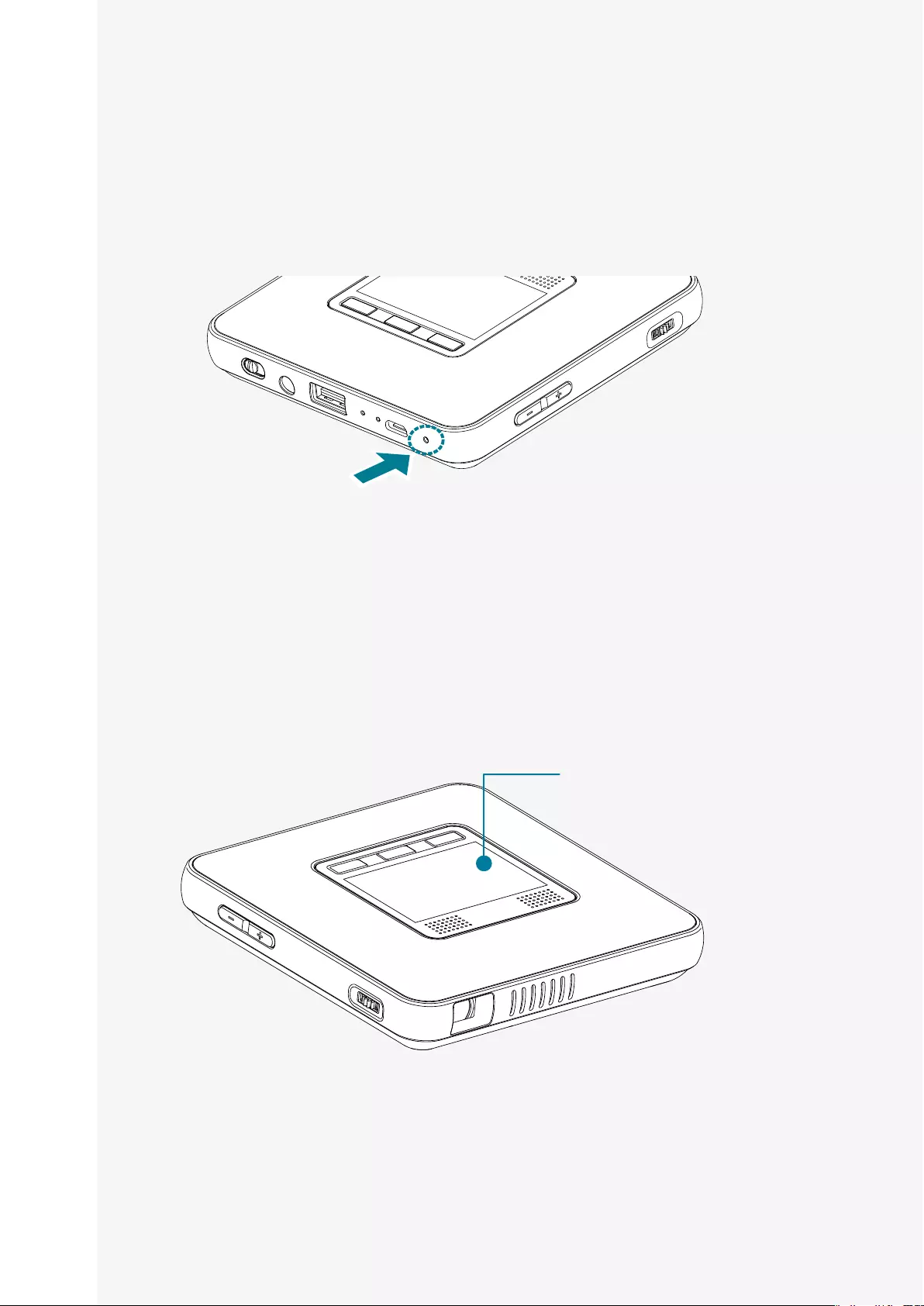
Rayo S1
User Manual
16
Reset
Resettheproductifitisnotoperatingoritisnotpoweringoff.
1. Useathinnon-conductingtool,suchasatoothpick,andpresstheResetbutton
foraboutonesecond.
2. Theproductwillturnoffandentertheresetstatus.
The product is temporarily turned off and then on again.
Touchpad
Youcancontrolthetouchpadtoselectamenu,runanapplication,clickabutton,or
inputviathekeyboardontheprojectedscreen.
Touchpad
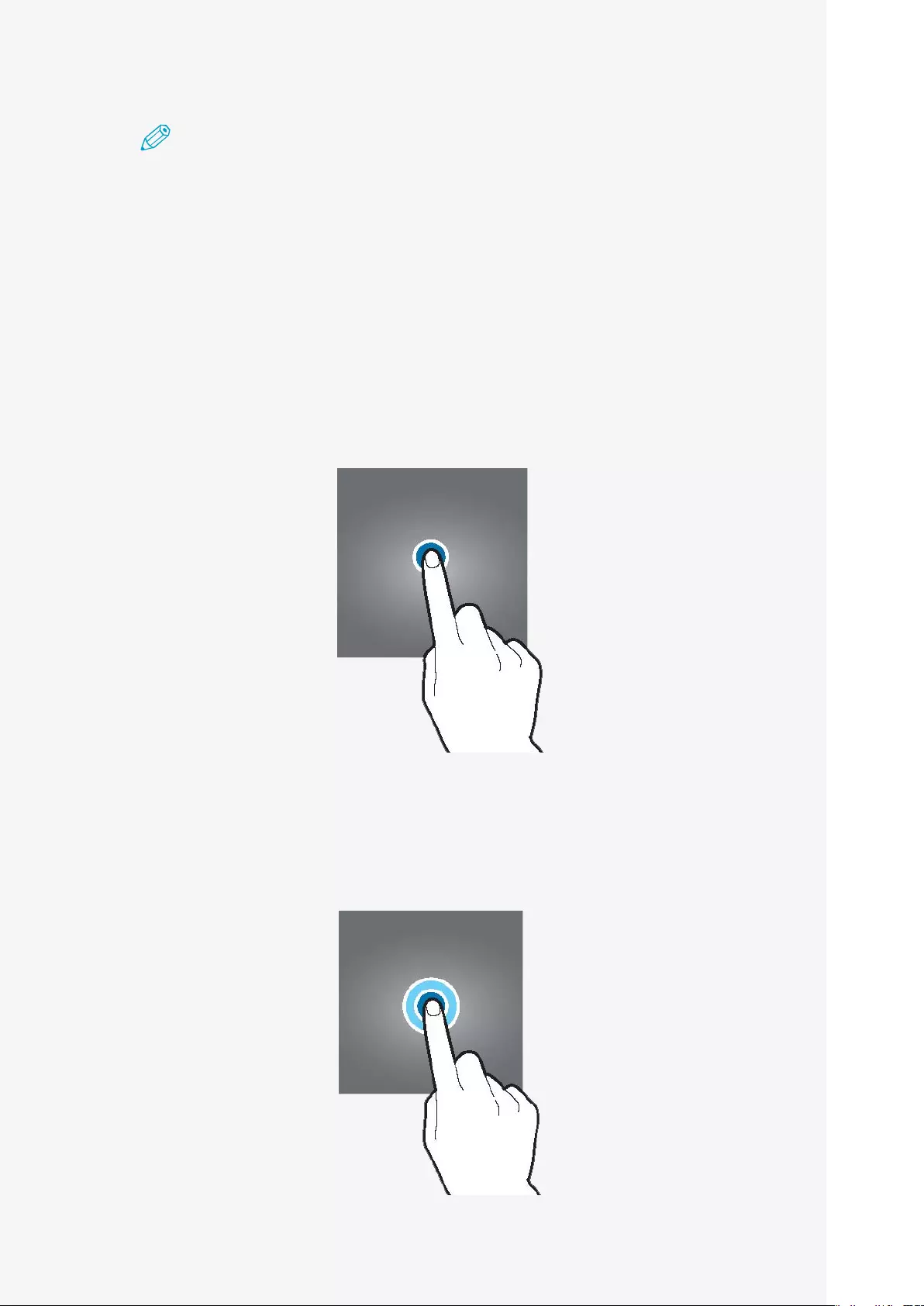
Rayo S1
User Manual
17
Note
• Makesurethatthetouchpaddoesnotcomeincontactwithanyelectricalobjects.
Anyflowofelectricalcurrent,suchasanelectricalshockcancauseamalfunctionor
failure.
• Pleasenotethattheedgeofthetouchpaddoesnotdetecttouchsoitmaynot
respondcorrectlytotouch.
• Useyourfingerstotouchthetouchpad.
Select/Run
Gentlytapthetouchpadtorunanapplication,selectadesiredmenu,clickdisplayed
buttonsonthescreen,orforkeyboardinput.
Menu Displays
Toopentheadditionaloperationmenue.g.filecopy/move/paste,taptwicewitha
longpresstaponthesecondtap.
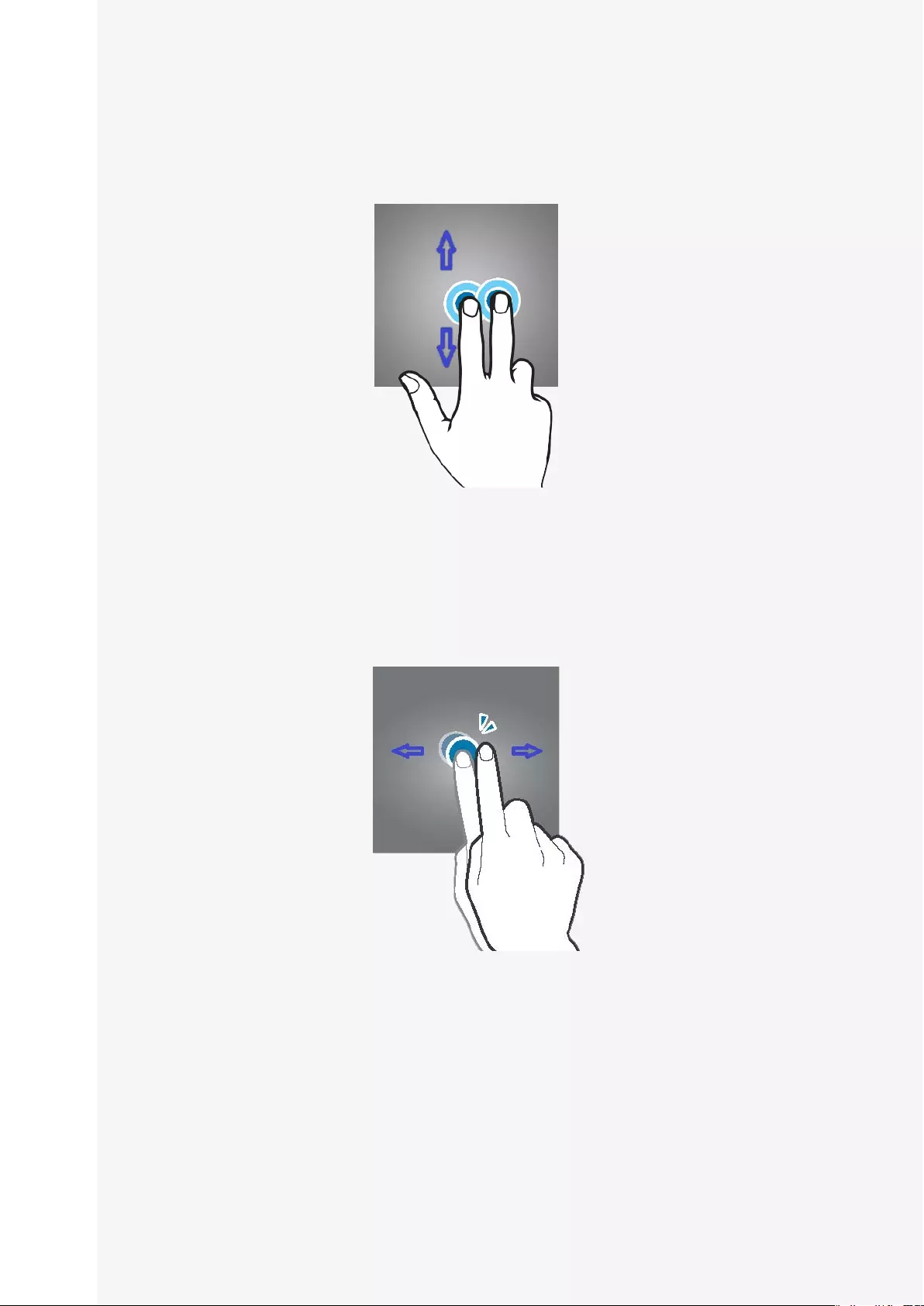
Rayo S1
User Manual
18
Moving the Screen Up and Down
Tomovethescreenupordown,usetwofingerstotapanddragupordown.
Moving the Screen Left and Right
Tomovethescreenleftorright,twoquicktapsholdingonsecondandthen
draggingleftorrightwithonefinger(likeshowninpicture).Or,tapthepagearrows
orthepointonthepage.
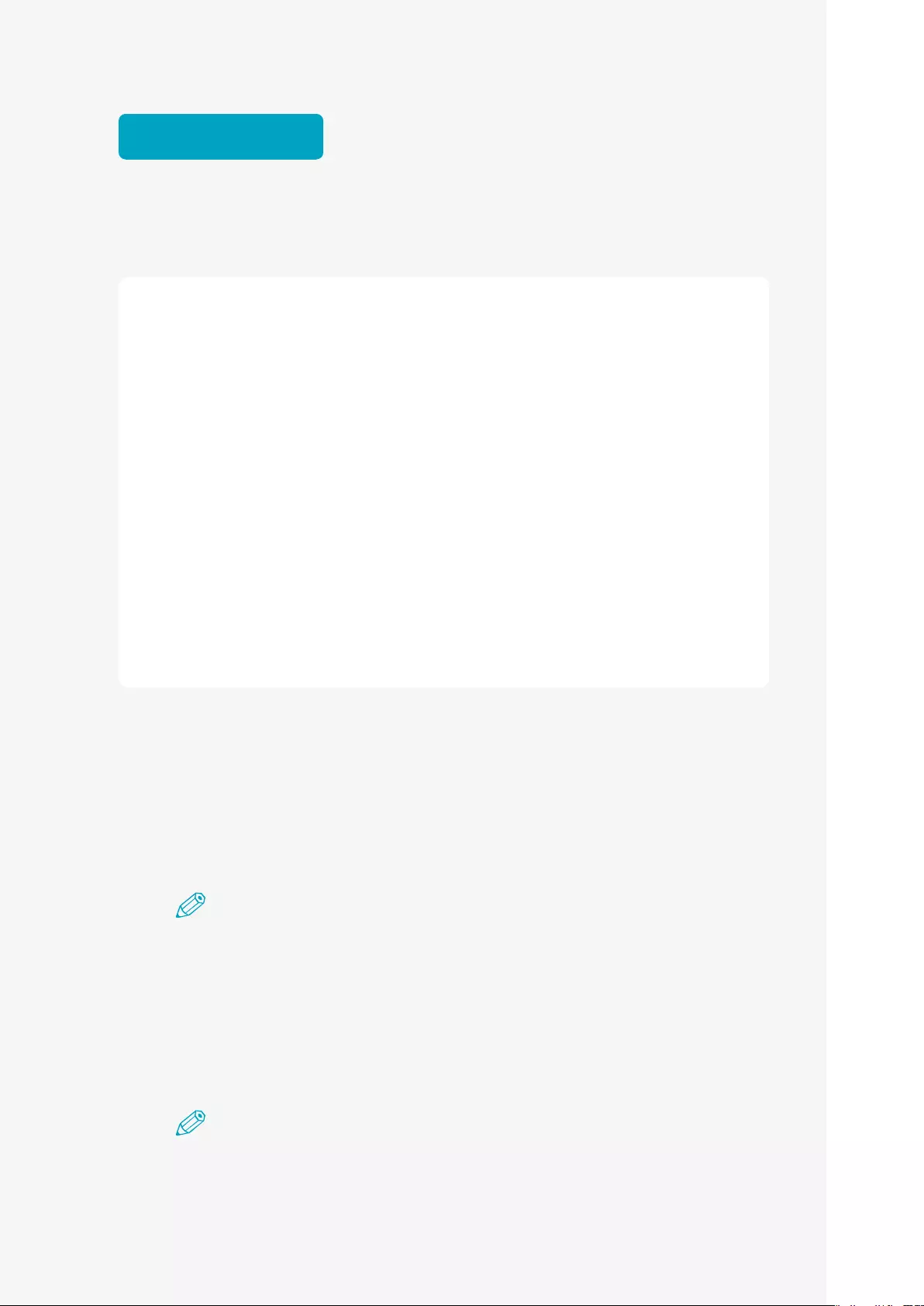
Rayo S1
User Manual
19
Bluetooth®
Note on Bluetooth® Connections
• Bluetooth and Projector mode cannot be used together.
• During a Bluetooth connection, the quality of connection can vary depending on
the connected device or environment.
• The wireless equipment can experience electromagnetic interference and any
services related to personal safety cannot be provided.
• The company is not responsible for any problems resulting from loss, blocking, or
misuse of data transmitted or received by using the Bluetooth function.
• You must make sure to check that the connecting device is trustworthy and
verified for security before transmitting or receiving data. If there is an interfering
object between devices that transmits and receives data, the effective network
connectivity range can decrease.
• It may be incompatible with some devices, including devices not certified by
Bluetooth SIG (Special Interest Group).
• Do not use the Bluetooth function for illegal activities (illegal copying, air
transmission, or transmission for profits and etc.). The company is not liable for
any problems resulting from these actions.
Bluetooth® pairing
1. SlidethepowerswitchtothelefttoputBluetoothinwaitingmode.Abeep
willsound.
Note
• FormoreinformationonhowtoturnonBluetoothmode,see"TurningoninBluetooth®
Mode"onpage13.
• WhenBluetoothconnectionisinwaitingmode,thebluelampontopofthemainbody
willblinkfast.
2. WhenaBluetoothconnectionissuccessful,asoundwillemitandthebluelamp
ontopofthemainbodywilllightup.
Note
• TodisconnectBluetoothorstopuse,slidethepowerswitchtothecenterandpoweroff.
• Ifthedevicewasoncepairedwiththisprojector,itwillconnectautomatically.
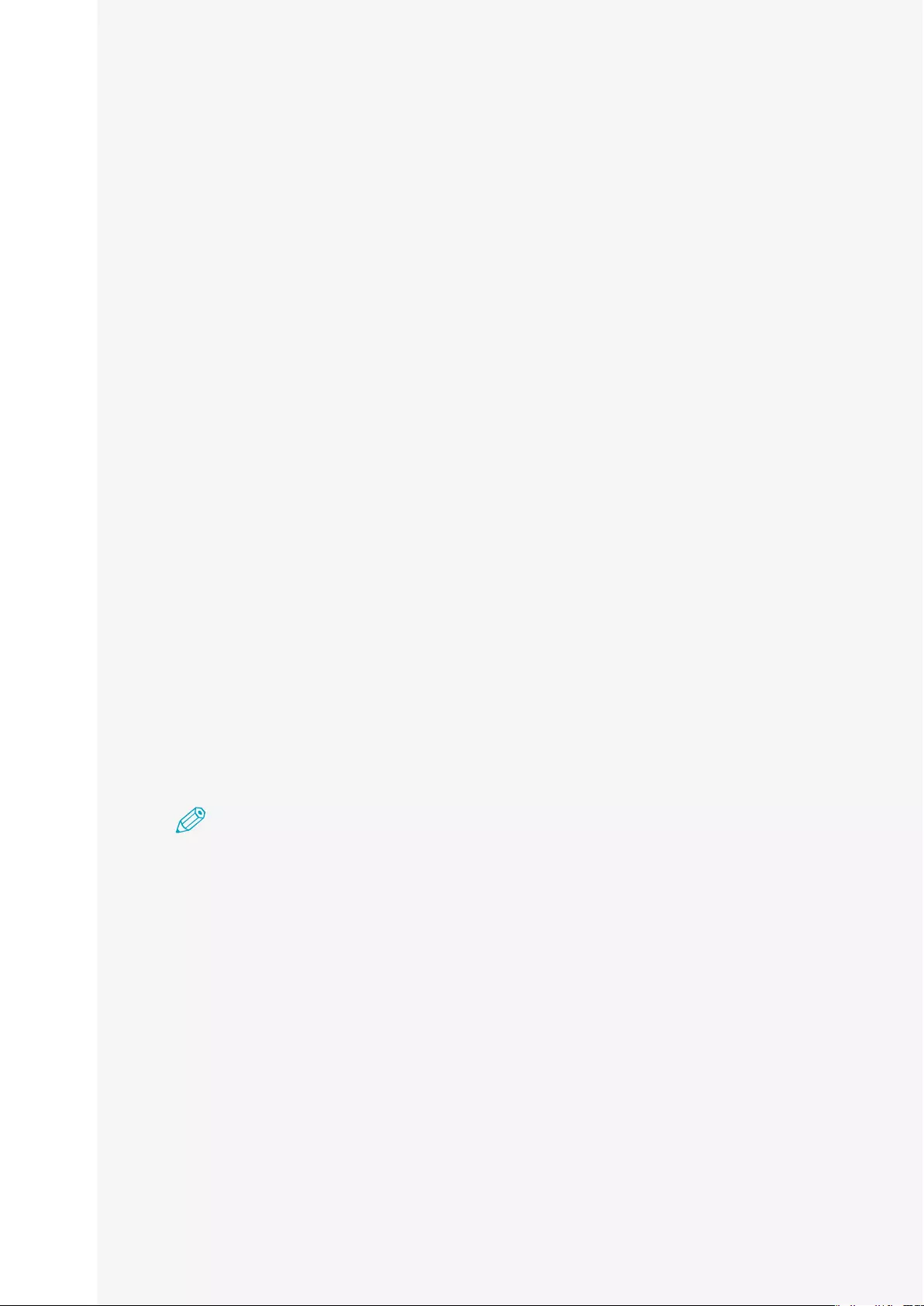
Rayo S1
User Manual
20
BluetoothⓇ pairing from the source device
1. TurnontheBluetoothfunctioninthedevicetobeconnected.
2. InthedevicesearchlistforBluetooth,select"MiniPJBTSPK."
3. Iftheprojectornameisnotdisplayedinthesearchlist,thenturnontheoption
todisplaydevicenamesorrestarttheBluetoothfunction.
4. WhentheBluetoothⓇconnectioniscomplete,theBluetoothconnectionicon
willbedisplayedonthestatusbarofthedevice.
Disabling BluetoothⓇ pairing with the source device
1. OntheSettingsscreen,selectBluetooth.
2. Thenameofpaireddeviceswillbedisplayed.
3. Tapthedevicenamethatyouwanttodisablepairingfor.
4. SelectUnregister.
Using the Bluetooth® Speaker (Hands-free)
TheproductcanbeusedasaBluetoothspeaker.Withitshands-freefunction,you
candial,receive,orendacallwhileconnectedtotheBluetoothspeaker.
Note
• IfyoumakeacallbypressingtheCallbutton,themostrecentnumberinthecall
historywillbedialed.
• TheaudioterminalwillnotoperatewhileyouusetheBluetoothspeakerfunction.
1. Whenthepowerisoff,slidethepowerswitchtothelefttoturnoninBluetooth
mode.
2. TurnontheBluetoothfunctioninthedevicetobeconnected.
3. InthedevicesearchlistforBluetooth,select"MiniPJBTSPK."
4. YoucanpressthebuttonsontheproducttousetheBluetoothspeakerandthe
hands-freefunction.
5. TodisconnectBluetoothorstopuse,slidethepowerswitchtothecenterand
poweroff.
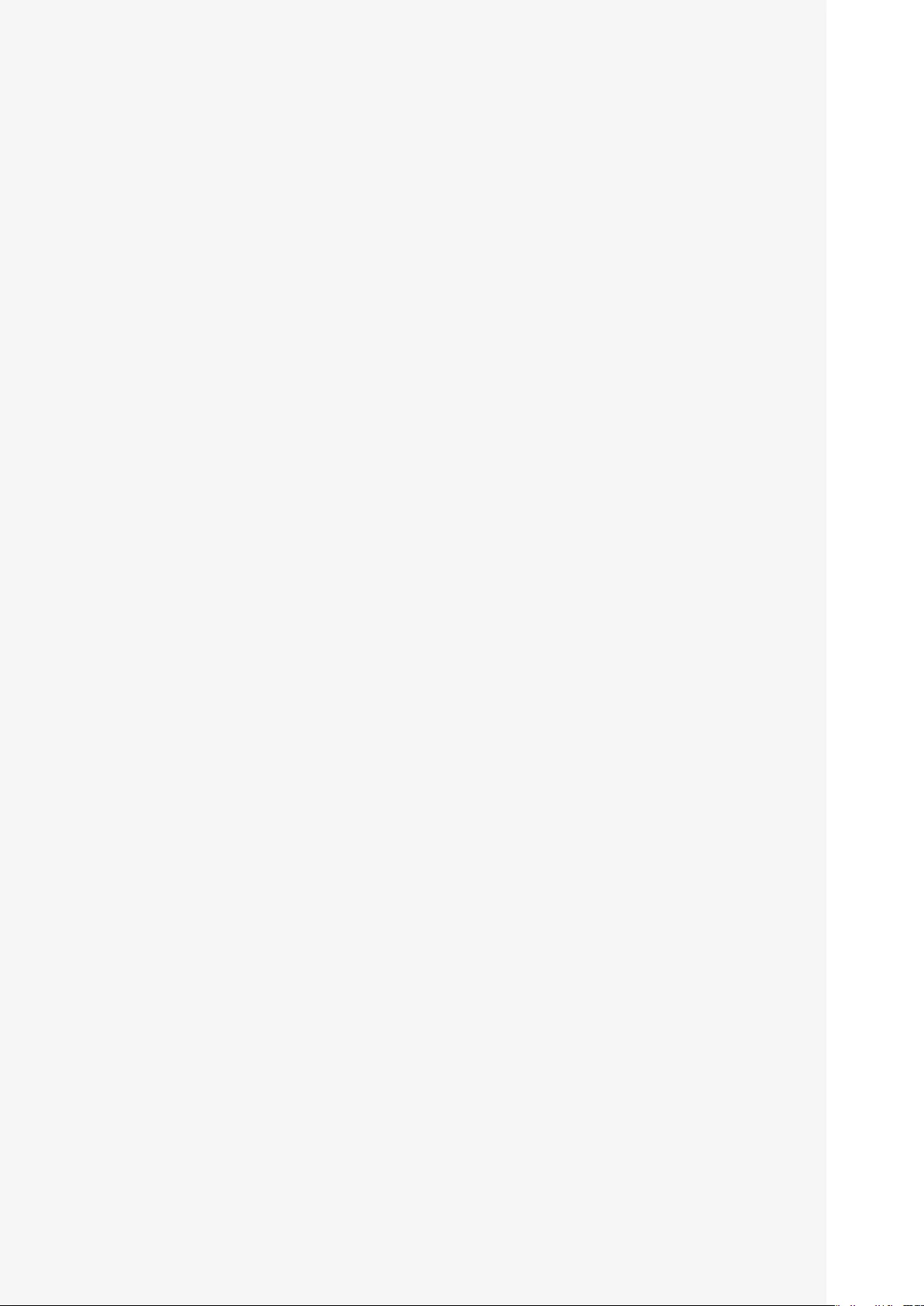
Rayo S1
User Manual
21
Bluetooth speaker (hands-free) button
• Pause/Play: While using the Bluetooth speaker, press the "Call/End" button.
• Volume up: Long press the “+” volume button.
• Volume down: Long press the “-” volume button.
• Move to the previous track Short press the “+” volume button.
• Move to the next track Short press the “-” volume button.
• Make a call: Press the "Call/End" button twice.
• End a call: Press the "Call/End" button during a call.
• Answer a call: Press the "Call/End" button during an incoming call.
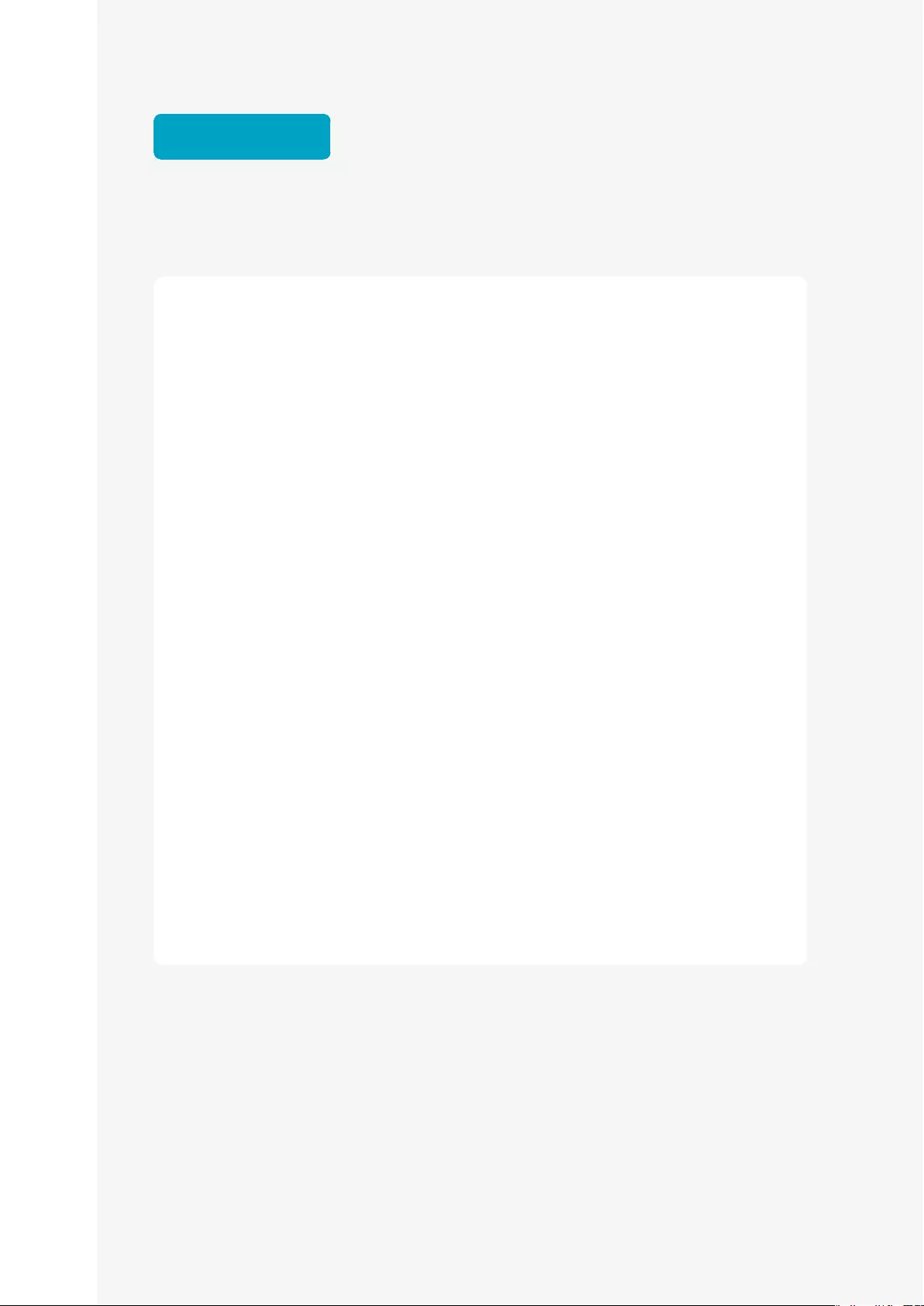
Rayo S1
User Manual
22
Projector
Note on wireless connections
• The applications or processes running on the smart device can delay the
transmission speed during a wireless connection.
• The performance of the wireless connection can vary depending on the OS type of
your smart device and the wireless environment of your manufacturer.
• With "SoftAP" mounted on the product, you can set up a wireless connection
without using a router. Before using the DLNA, make sure that a wireless
supported smart device or laptop has a DLNA supported application or media
players installed. For more details, see the user guide of your device.
• For smart devices running on Android OS, Android OS 4.2.2 or later is required to
set up a mirroring connection.
• For iOS devices, iOS 8.0 or later is required to use the sharing function.
• When you set up a mirroring connection from a Windows computer, specifications
for graphics, wireless LAN, hardware, and software of Windows 8.1 or later are
required.
• At a DLNA-based wireless connection, the Internet connection of the smart device
will use a 3G/4G connection.
• When you play a video from the middle after setting up a wireless connection to
a smart device, buffering may occur depending on the type of a player on the
device. So make sure to play from videos from the beginning.
• When you change the wireless connection mode (Bluetooth or Projector), make
sure to end the connection with the device and check for the availability of
connection before switching the mode.
• The wireless quality may vary depending on the wireless environment or a
connected device.
• A connection to the OS mounted in each device is an independent check by Canon
Korea Business Solutions Inc., and it does not assure the device operation of each
manufacturer. For latest version information of OS for connection response, visit
our homepage.
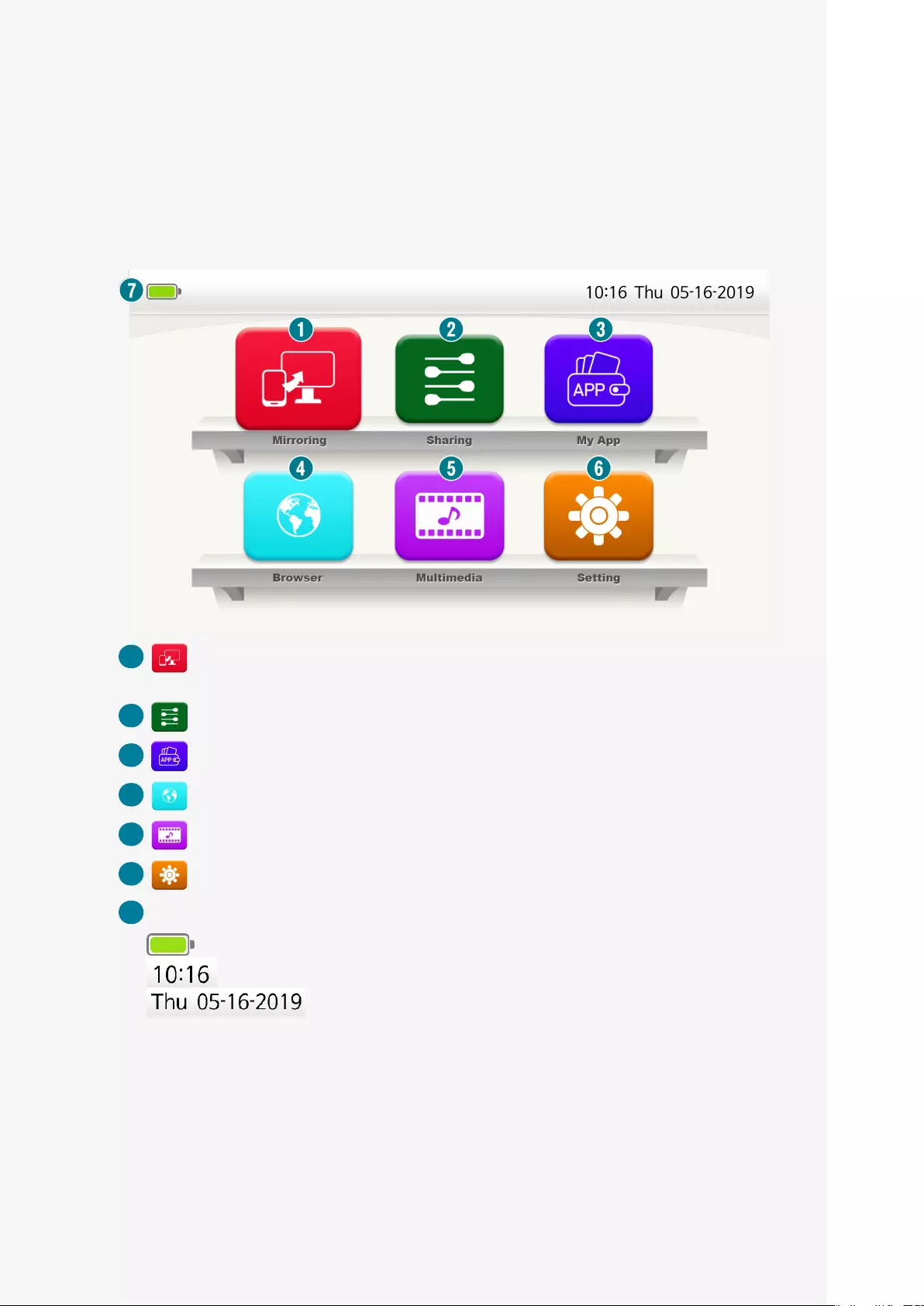
Rayo S1
User Manual
23
Home screen
TheHomescreenisthestartscreenforrunningthemainapplicationsorfeatures.
TaptheiconontheHomescreentomovetothedesiredpageorthefeatures
window.
1 Mirroring : Runs when connected to an Android or Windows OS installed
device.
2 Sharing : Runs when connected to an iOS installed device.
3 My App : Runs various applications that are installed.
4 Browser : Runs the browser for Internet access.
5 Multimedia : Runs video, music, or photo applications.
6 Setting : Check or change the device settings.
7 Status Bar: Displays the battery level of the projector and the date and time.
• :Remaining battery display
• :Current time display
• :Current date and day display
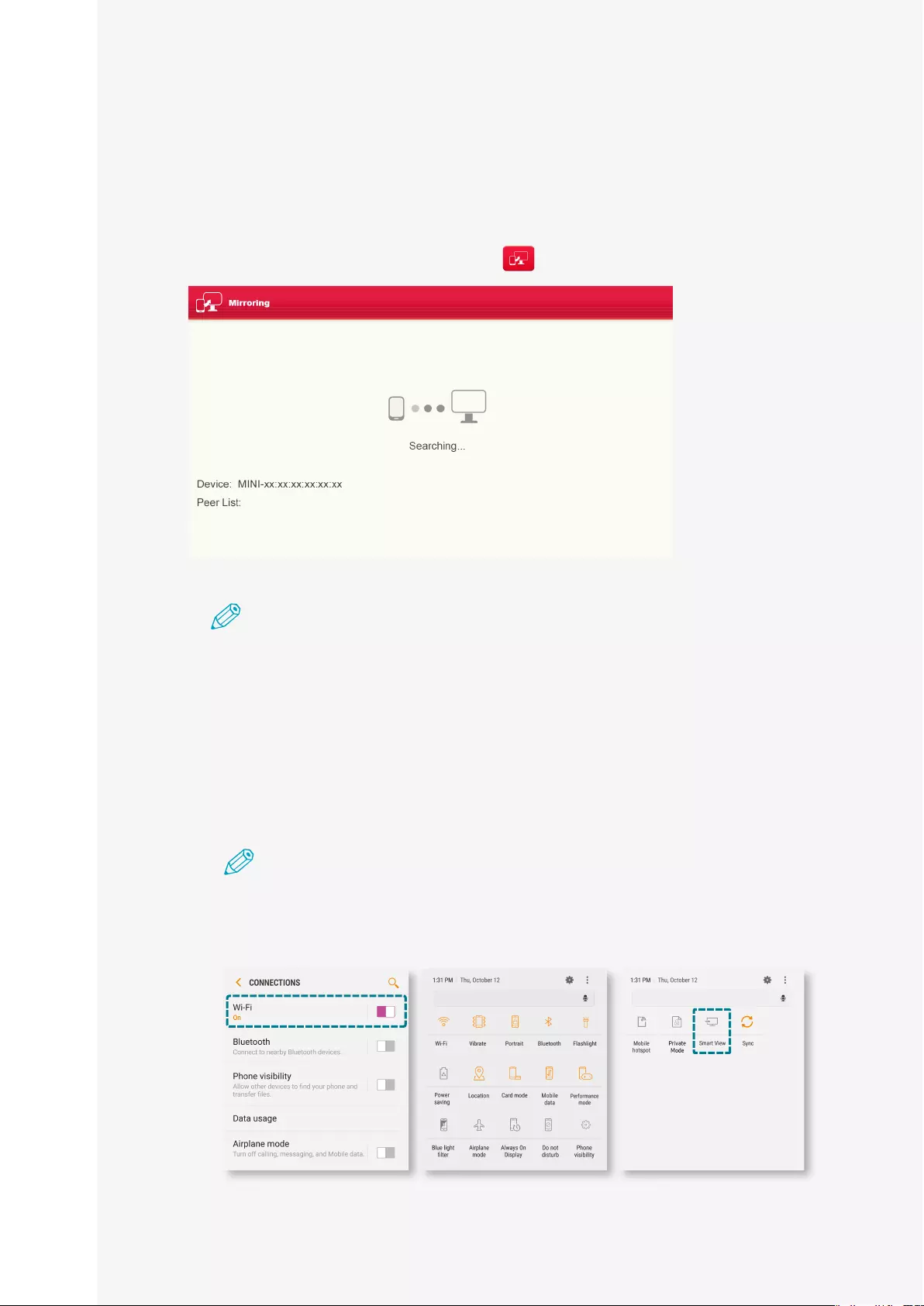
Rayo S1
User Manual
24
Mirroring
Mirroring connection (Android OS)
1. Onthehomescreen,clickthe"Mirroring "icontoswitchtowaitingmode.
Note
• Tousethemirroringfunction,turnontheWi-FiinDeviceSettings.
• MakesurethatWi-FiisturnedON.
2. SwitchthesmartdevicetoMirroringmode.
❶ Turn on the Wi-Fi on the smart device. (No need for an Internet connection.)
❷ In the Menu Settings, tap the mirroring function icon to activate it.
Note
Differentnamesoriconscanbeuseddependingonthesmartdevice
manufacturerortheAndroidOSversions.(e.g.,Screenmirroring,SmartView,
Miracast,WirelessDisplay,andSmartView.)
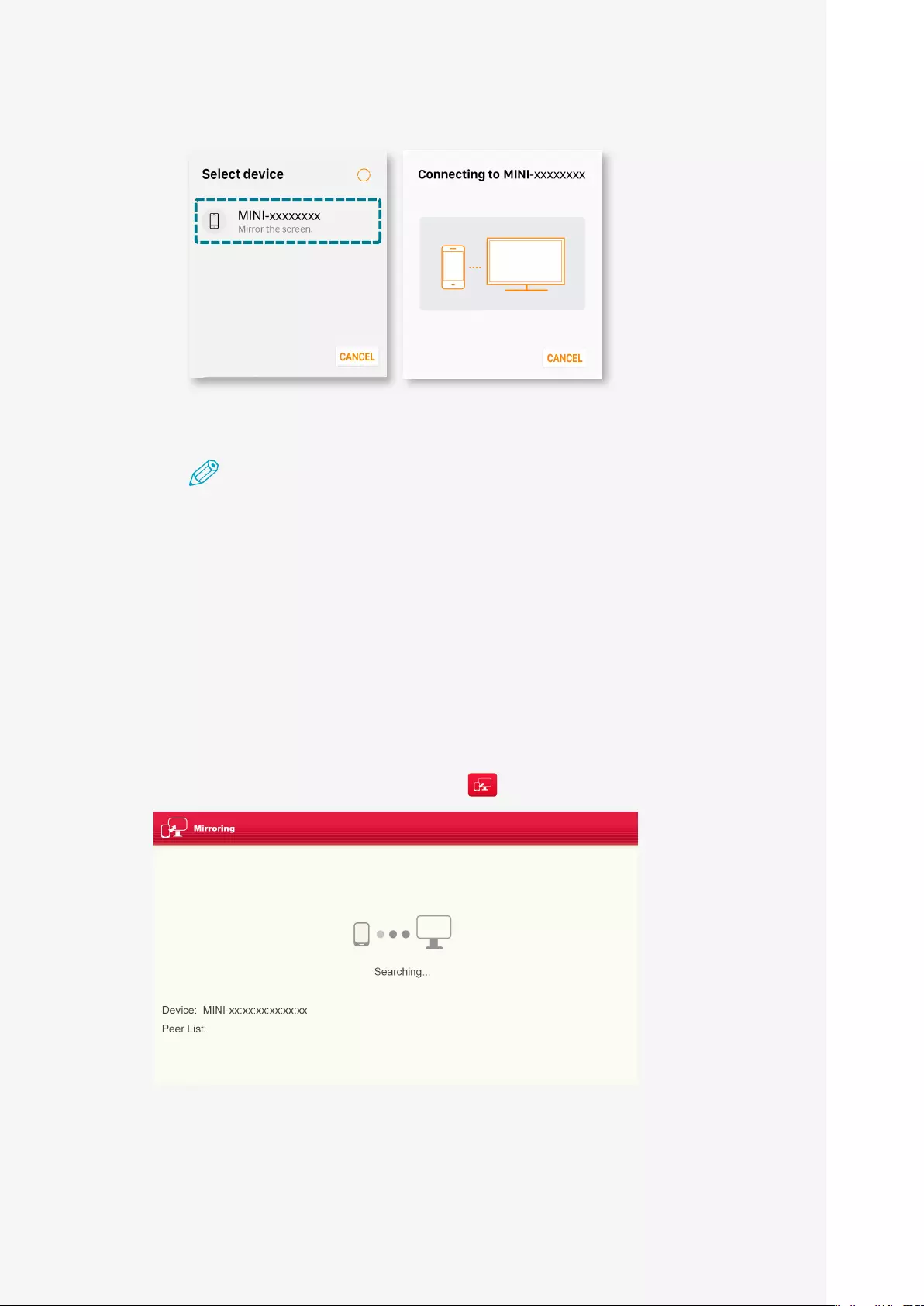
Rayo S1
User Manual
25
❸ Search for a connectable device from the smart device.
❹ Select the same device name as the device name on the projection screen.
Note
• Theaccessconfirmationscreenforadevicetobeconnectedtothe
projectorwillbedisplayedwhereyoucanchoosetoconnectordisablethe
connection.
• IfyouselectConnectandaconnectionissetupsuccessfully,thescreenof
thesmartdevicewillbeprojectedontheprojector.
• Afteruse,makesuretoturnoffthemirroringfunctiononyoursmart
device.
Mirroring connection (Windows OS)
1. Onthehomescreen,clickthe"Mirroring "icontoswitchtowaitingmode.
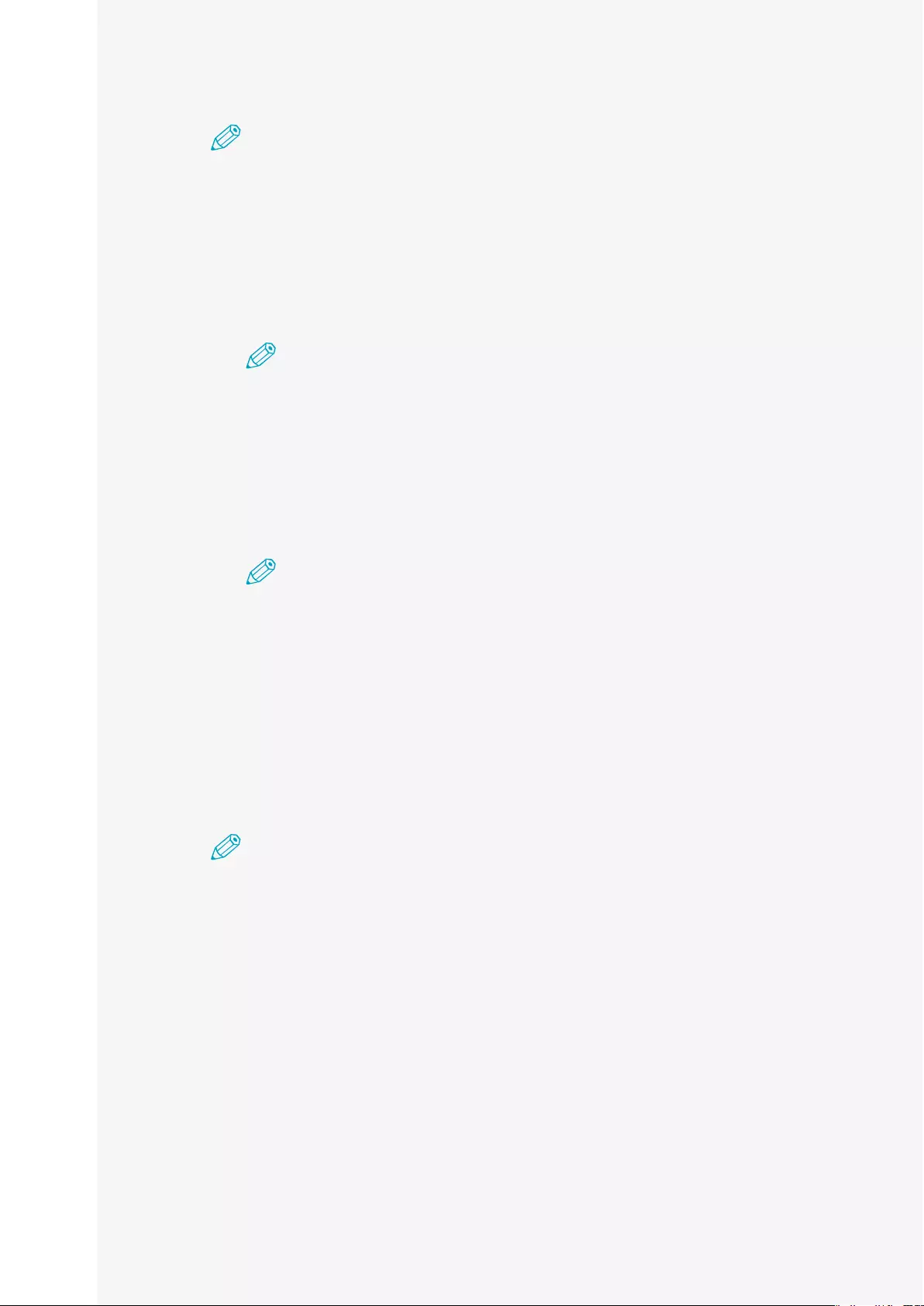
Rayo S1
User Manual
26
Note
• Tousethemirroringfunction,turnontheWi-FiinDeviceSettings.
• MakesurethatWi-FiisturnedON.
2. TurnontheWi-Fionyourcomputer.(NoneedforanInternetconnection.)
❶ To launch the Charm bar on the computer, tap Device > Display.
Note
• PresstheWindowskeyonthebottomleftofthekeyboardtogetherwith
theKkeytodisplaytheDevicemenuimmediately.
• DifferentnamesareuseddependingontheOSversion.Formoredetails,
seetheuserguideofyourdevice.
❷ On the display screen, select Projector.
Note
Ifthereisaproblemwiththeconnection,proceedasfollows:
1. On the display screen, click Add a Wireless Display.
2. Select this device name on the projector and select Delete Device.
❸ Select Add Device and select the device name again.
※ The device name is shown as "MINI-xxxx." If the mirroring screen is displayed on
the projector, the connection is complete.
3. Afteruse,makesuretodisablemirroringfromthecomputer.
Note
Duringthemirroringconnection,presstheWindowskeyonthebottomleftofthe
keyboardtogetherwiththeKkeytodisplaytheWindowsSettings.IntheWindows
Settings,tapDisconnect.
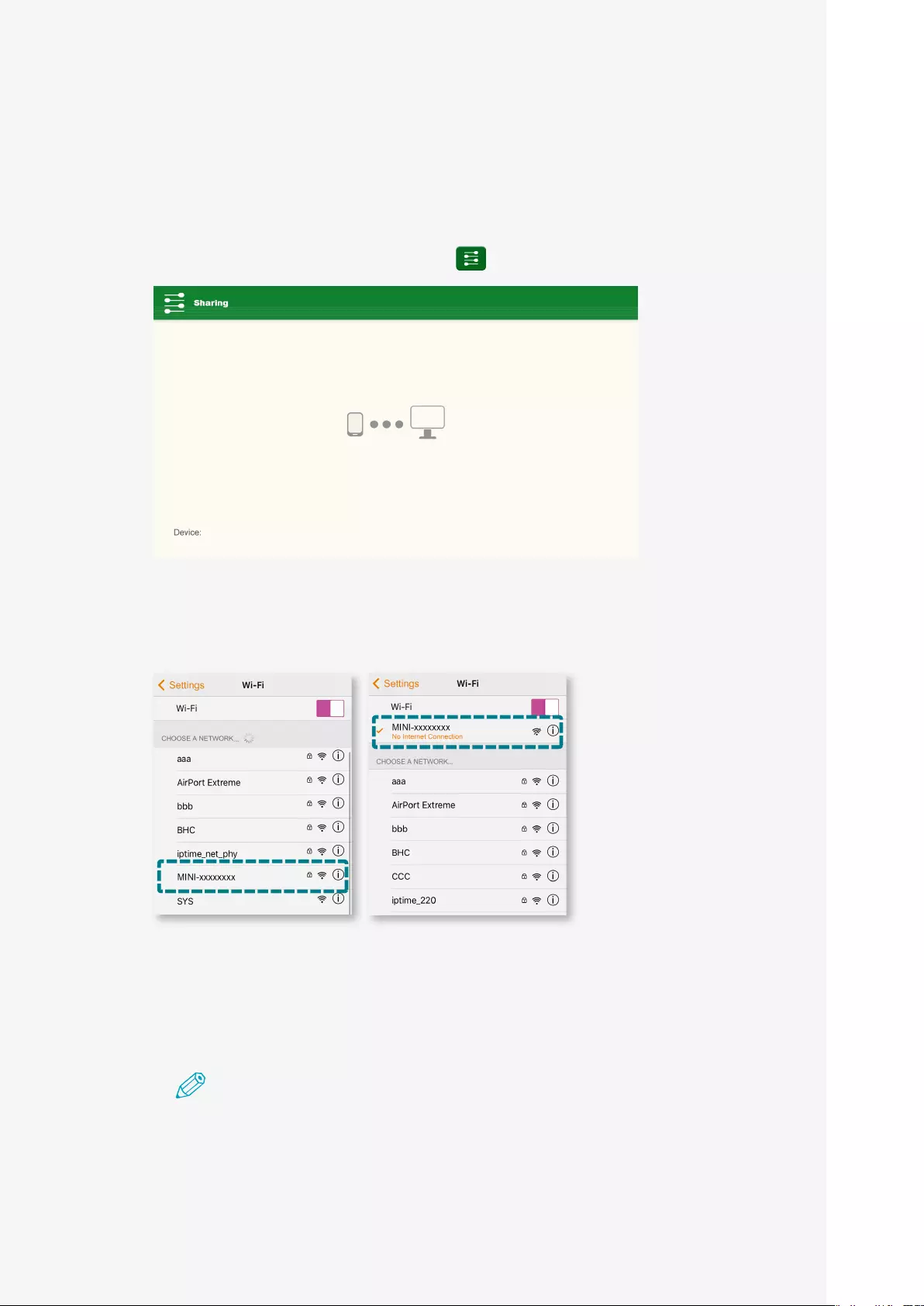
Rayo S1
User Manual
27
Sharing
Sharing connection (iOS)
1. Onthehomescreen,clickthe"Sharing "icontoswitchtowaitingmode.
2. IntheWi-FisettingontheiOSdevice,selectanameofdevicetoconnectand
connecttotheWi-Finetwork.
※ The device name is shown as "MINI-xxxx."
3. OntheiOSdevice'sscreen,swipeupfromthebottomofthescreentoturnon
AirPlaymirroringandselectthenameofdevicetobeconnectedtoyouriOS
device.IfthemirroringscreenfromyouriOSdeviceisprojectedafterselecting
thenameofdevicetobeconnected,thesetupiscomplete.
Note
• Makesuretoplayvideosfromthebeginningwhenplayingfromasmartdevice.
• Aslightdelaymaybecauseduringthevideodependingonthewireless
connection.
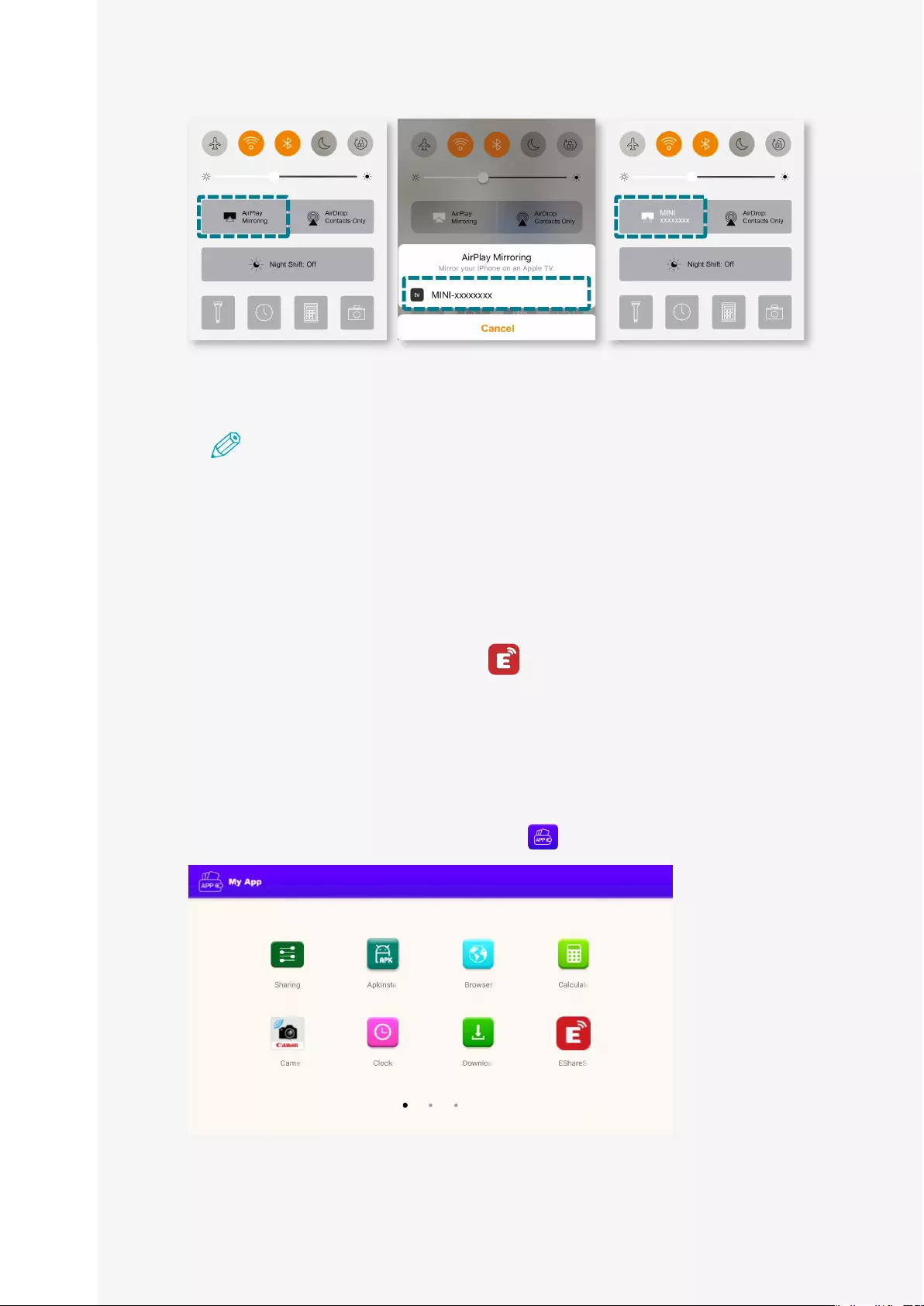
Rayo S1
User Manual
28
4. Afteruse,makesuretoturnofftheAirPlaymirroringfunctionforiOS.
Note
Registering EShareServer
• ProductsareshippedafterbeingregisteredontheEShareServer.However,
youmustregisteritagainafterupdatingthefirmware.
• Personalinformationisnotcollectedduringregistration.
Complete the registration as follows:
❶ Prepare the Wi-Fi environment which can be used to access the Internet.
❷ Click My App > EShareServer ( ) to run the app. If correctly connected
to the internet, registration is complete.
My App
1. Toseetheapplicationlist,clickthe"MyApp "icononthehomescreen.
2. Clicktheiconoftheapplicationtorun.
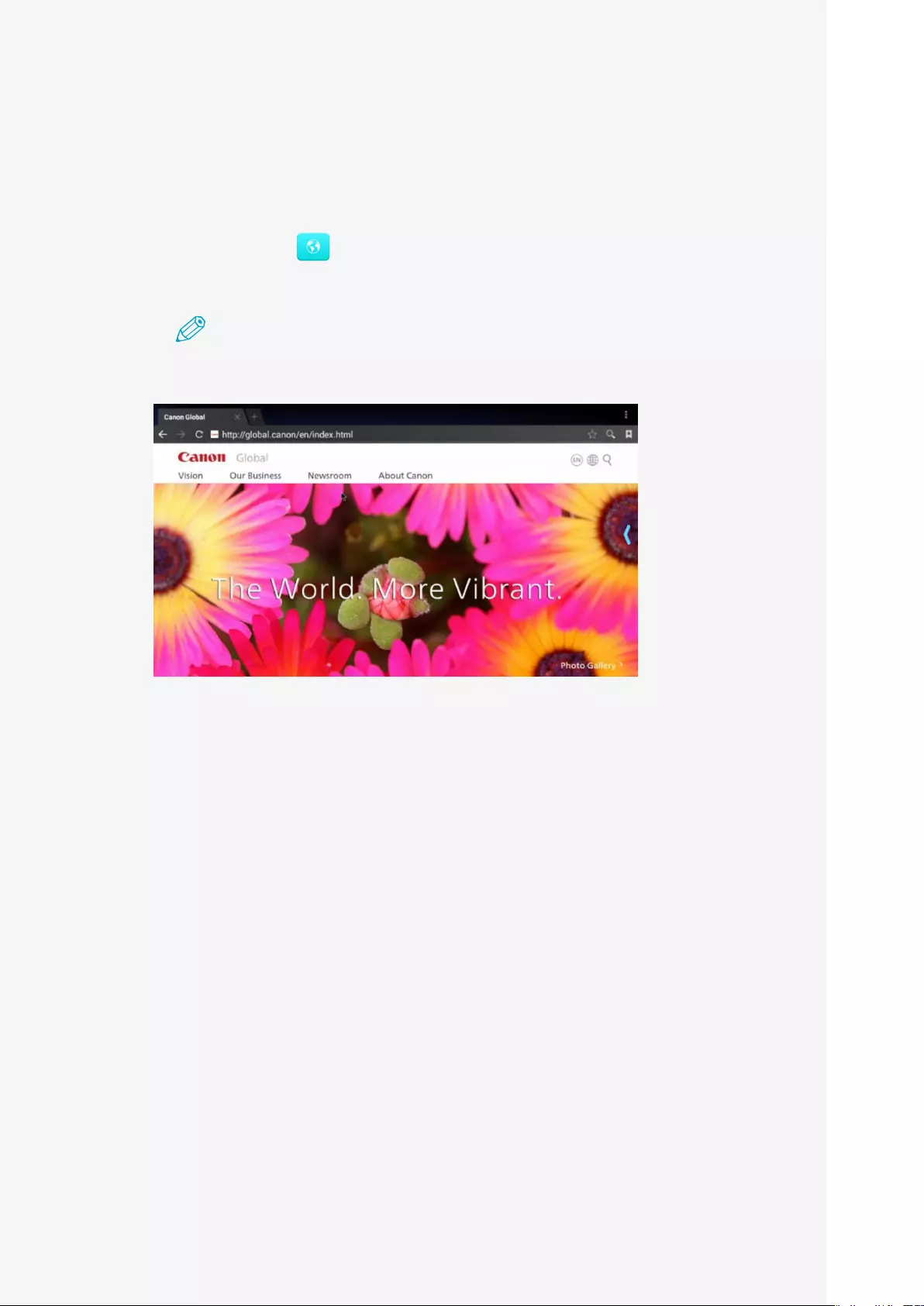
Rayo S1
User Manual
29
Browser
Youcanaccessthewebsitetosearchforinformationoraddittoyourbookmarks.
However,youmusthaveaconnectiontotheInternetbeforeusingabrowser.
1. Clickthe"Browser "iconontheHomescreentorunthewebbrowser
application.
Note
ItrequiresanInternetenvironment,suchasaseparatemobileWi-Firouter.
2. Clicktheaddressbar.
3. EnterawebsiteaddressorkeywordthenclickMove.
4. Gentlydragdownthescreentodisplaytheaddressbarandthetoolbar.
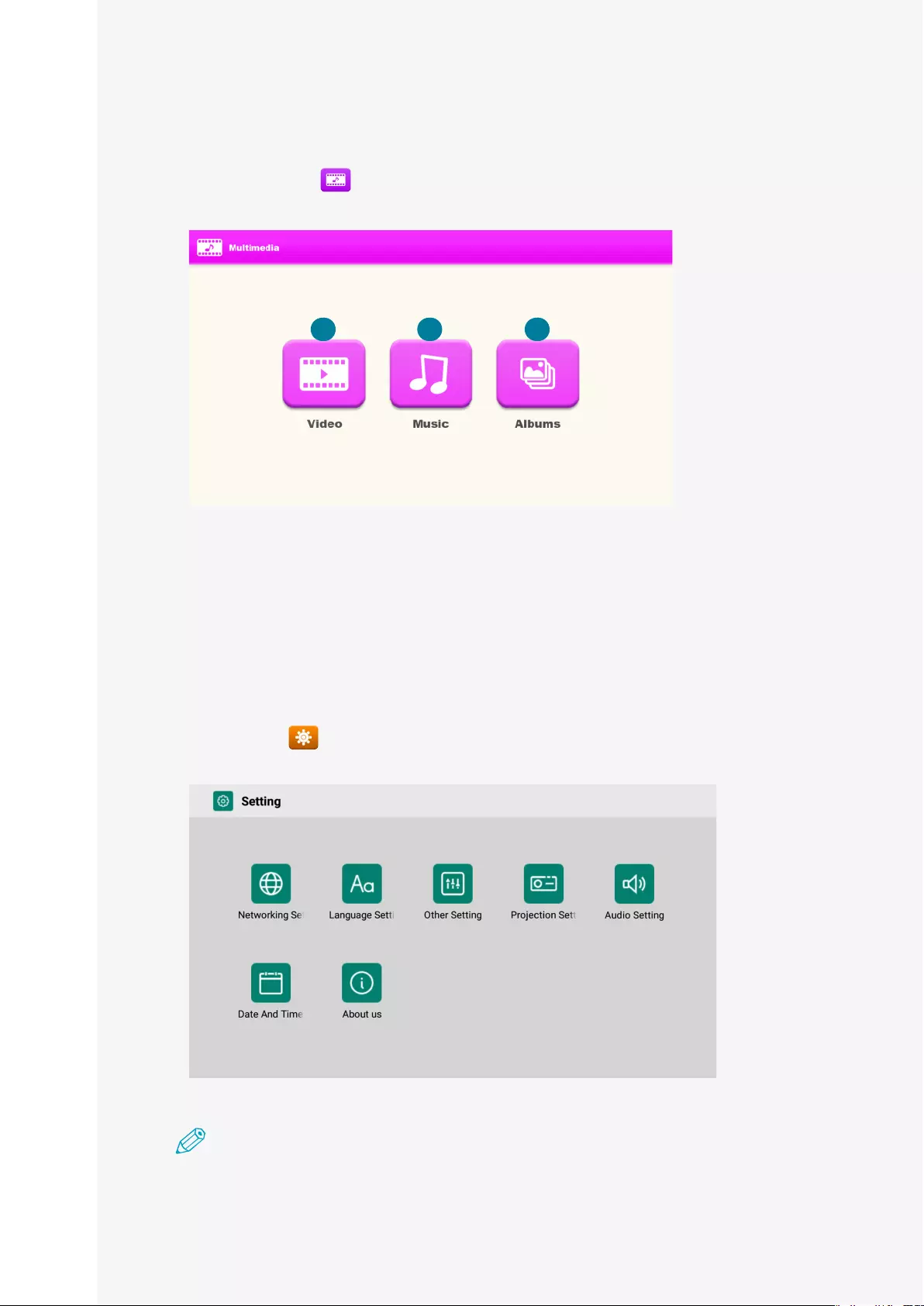
Rayo S1
User Manual
30
Multimedia
Clickthe"Multimedia "iconontheHomescreentomovetothescreentorun
multimediaapplications.
❶ Video: You can see a list of videos and select a file to play.
❷ Music: You can see a music library and select a file to play.
❸ Albums: You can see a list of images and select a file to view.
Setting
Clickthe"Setting "iconontheHomescreentomovetothescreentocheckor
changethedevicesettings.
Note
Youcanconfiguretheuserenvironmentoffeaturesandapplications.
1 2 3
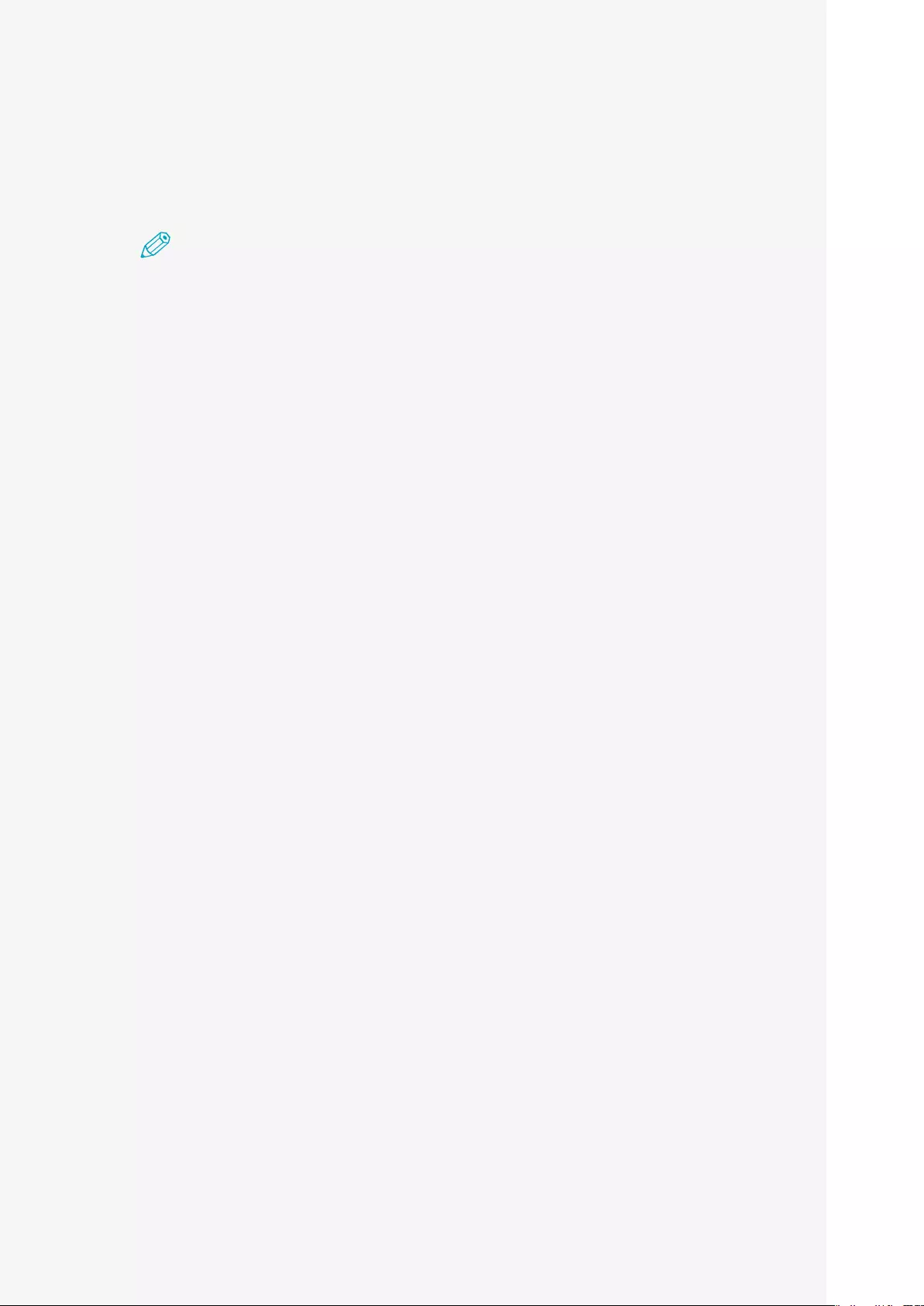
Rayo S1
User Manual
31
Networking Setting
Wi-Fi Setting
Note
• YouwillbeautomaticallyconnectedtotheWi-Fithatwaspreviouslyconnected
withouthavingtoenterthepassword.
• TopreventbeingautomaticallyconnectedtothepreviouslyconnectedWi-Finetwork,
clickontheWi-Finetworkonthelistandselect"FORGET."
1. Clickthe"Setting"iconontheHomescreenandselect"NetworkSettings"onthe
Settingwindow.
2. Select"Wi-FiSetting"inNetworkSettingandturnonthefeature.
3. SelecttheWi-FiyouwanttoconnecttofromthelistofavailableWi-Finetwork
list.
Enter the password for a locked connection.
4. ClickConnecttoconnecttotheWi-Finetwork.
Hotspot Setting
YoucanconnectwithotherdevicesusingHotspot.EnableordisableHotspotfor
sharingthemobiledataofyourproductwithotherdevicesorcomputers.
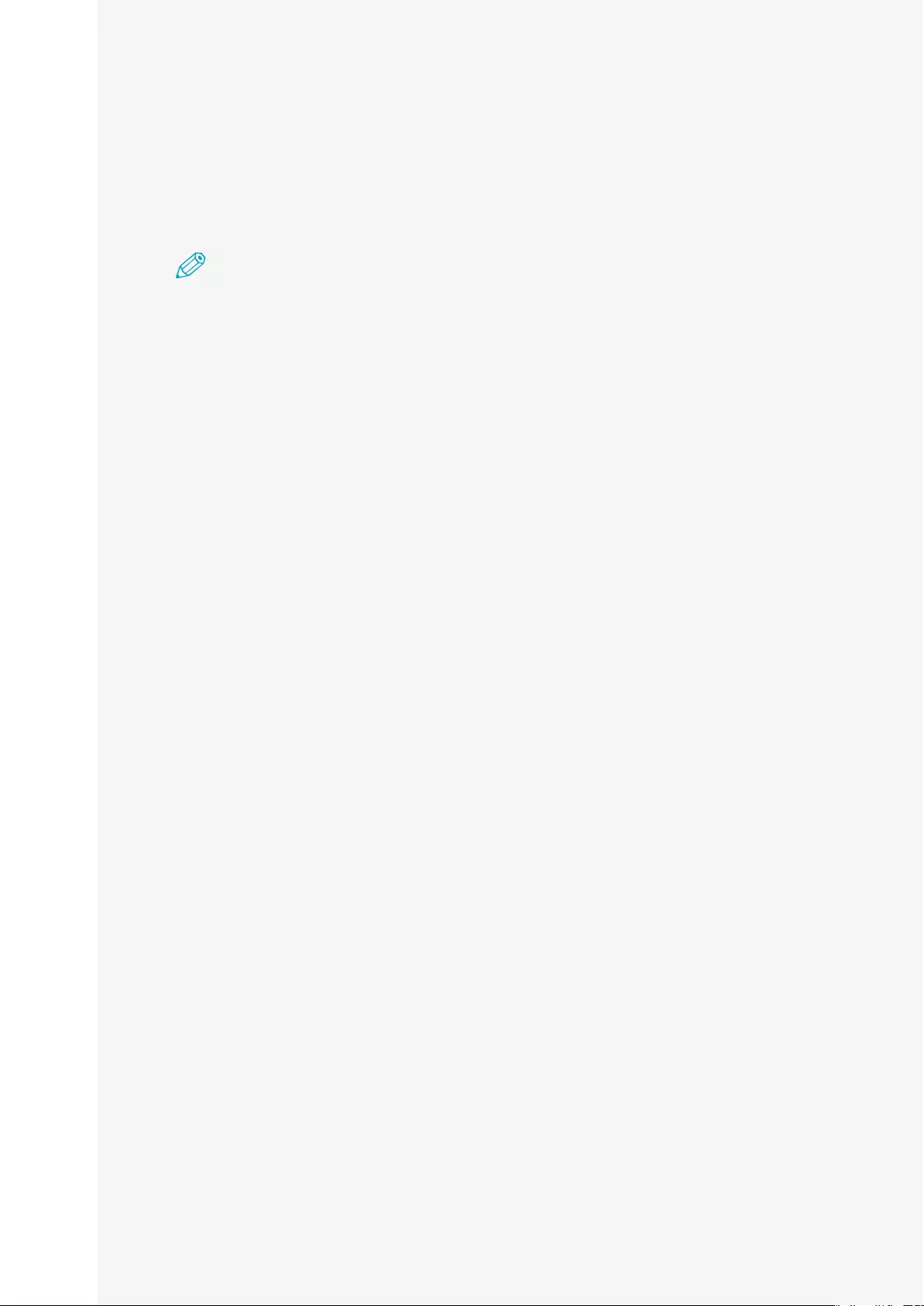
Rayo S1
User Manual
32
Language Setting
Youcansettheinputenvironmentdisplayedonthescreen,suchaslanguagesand
characters.
Note
Someoptionsmaynotbeavailabledependingontheselectedlanguage.
Language Setting
Selectthelanguagetouseintheapplication.
Input Selector
Selectthekeyboardtousetoentercharacters.Chooseforeachlanguage
beingused.
Other Setting
Application Setting
Settheapplication.
Factory Reset Setting
Resetallsettingstodefault.
Developer Opinions
ActivateordeactivateUSBsettingsandUSBdebugging.
Projection Setting
Projection mode
Settheapplication.
Brightness Adjustment
Adjustthebrightness.
Audio Setting
Adjusttheaudiovolume.
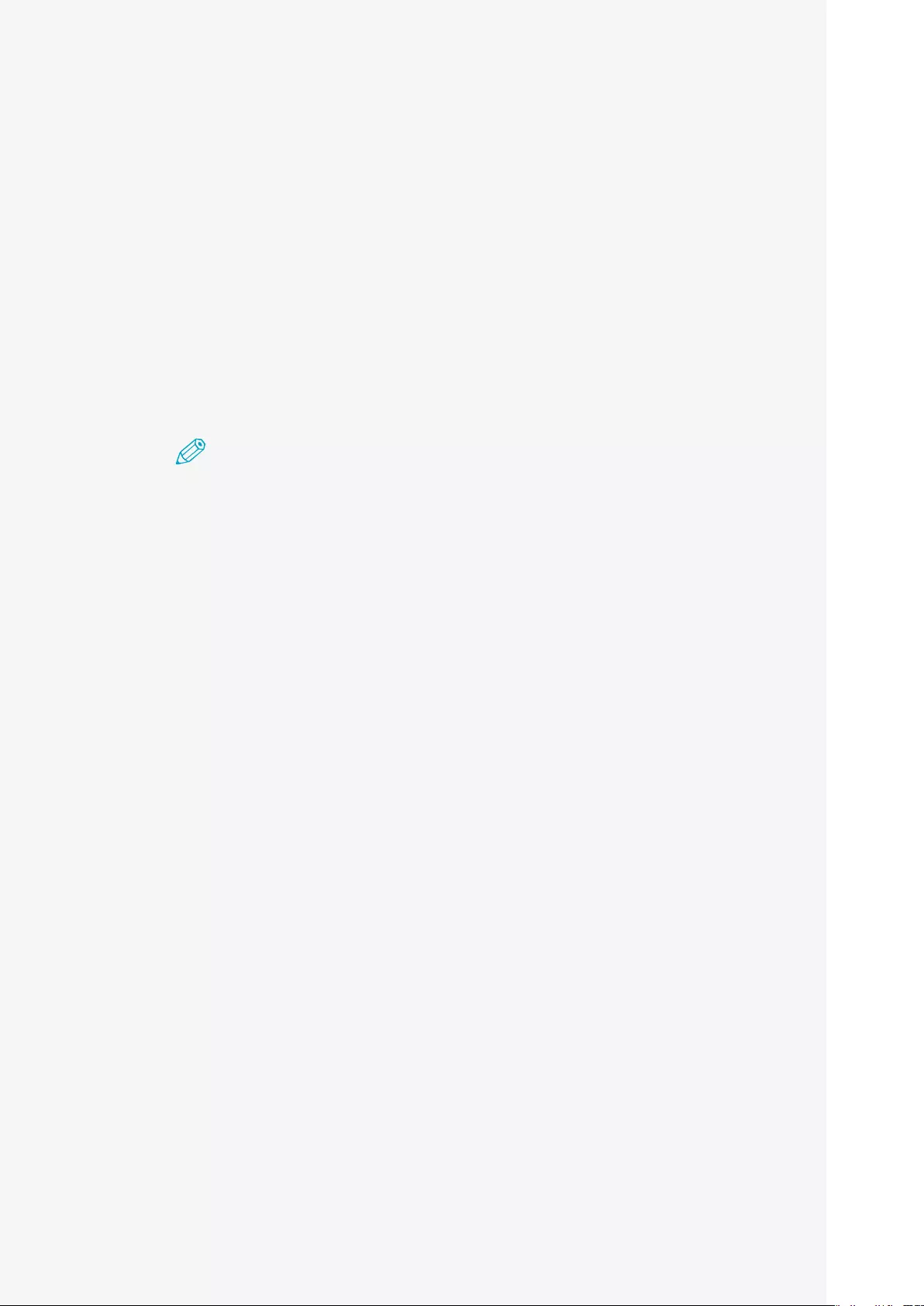
Rayo S1
User Manual
33
Date And Time Setting
Setthemethodfordisplayingthedateandtimeoftheprojector.
About us
About the machine
Checkthedeviceinformation.
Local upgrade
Note
• Duringfiletransmission,donotseparatetheUSBmemory.Itcandamagedata
andtheproduct.
• Checkifthebuildnumberofthesoftwaretoupdatelaterthanthecurrently
installedversion.
• FormoreinformationonhowtoturnonProjectormode,see"Turningonin
ProjectorMode"onpage14.
• IfitissavedinthesubfoldersoftheUSBmemoryorthefilenameisdifferent,
thentheupdatewillnotrun.
• TheUSBmemorymustbealreadyformattedintheFAT32format.
• Duringtheupdate,thepowerofthedevicewillturnoff/onseveraltimes.Donot
operatewiththedeviceuntiltheupdateiscomplete.
• Pleasenotethatifyouforcefullyturnoffthepower,thesoftwaremaybe
damaged.
1. Checkthesoftwarebuildnumberofthedevicebeforestartingtheupdate.
To check the build number, check the "Version" number in Setting>About
us>About the machine.
2. Downloadthesoftwareupdatefromthewebsite(https://www.usa.canon.
com/internet/portal/us/home/support/details/projectors/all-projectors/
rayo-s1-mini-projector/rayo-s1-mini).
3. Pleaseputtheupdate_S1.zipfileintheUSBrootdirectory.
4. InserttheUSBstickintoUSBport.
5. Clickthefollowing(upgrade)buttontoupgradethesystem.
6. Aftertheupdateiscomplete,removetheUSBmemory.
For a sharing connection after the update, you must register the device in
EShareServer. For more details about sharing connection, see "Sharing" on
page 27.
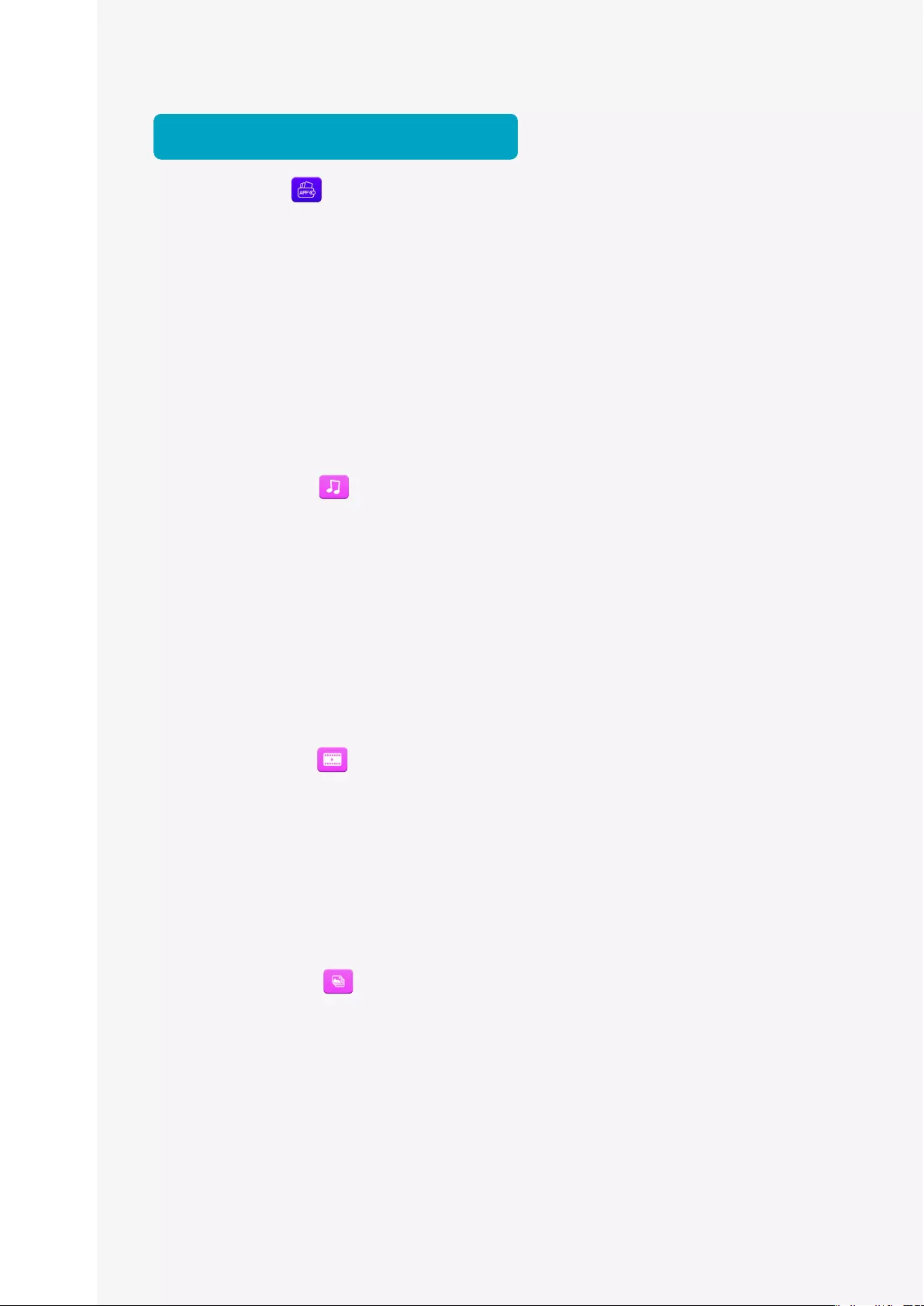
Rayo S1
User Manual
34
Application (My App)
Clickthe"MyApp "iconontheHomescreentoseeinformationaboutthe
displayedapplication.
Using an application
Music
Youcanenjoymusicfromdifferentcategoriesandcustomizetheplayback
environment.
❶ Select [Music ] on the My App screen.
❷ Select a category and the music to play.
❸ Select an album or image at the bottom of the screen to launch the Music Playing
screen.
Video
Youcanplaysavedvideosandcustomizetheplaybackenvironmenttoyour
preference.
❶ Select [Video ] on the My App screen.
❷ Select a video from the list to play.
Albums
Storedimagesaredisplayedonthescreen.Youcancustomizetheplayback
environmenttoyourpreference.
❶ Select [Album ] on the My App screen.
❷ Select an image to display from the list.
FileExplorer
Ifyouconnectabuilt-inmemoryoraUSBmemory,youcanseethefilesstoredin
them.
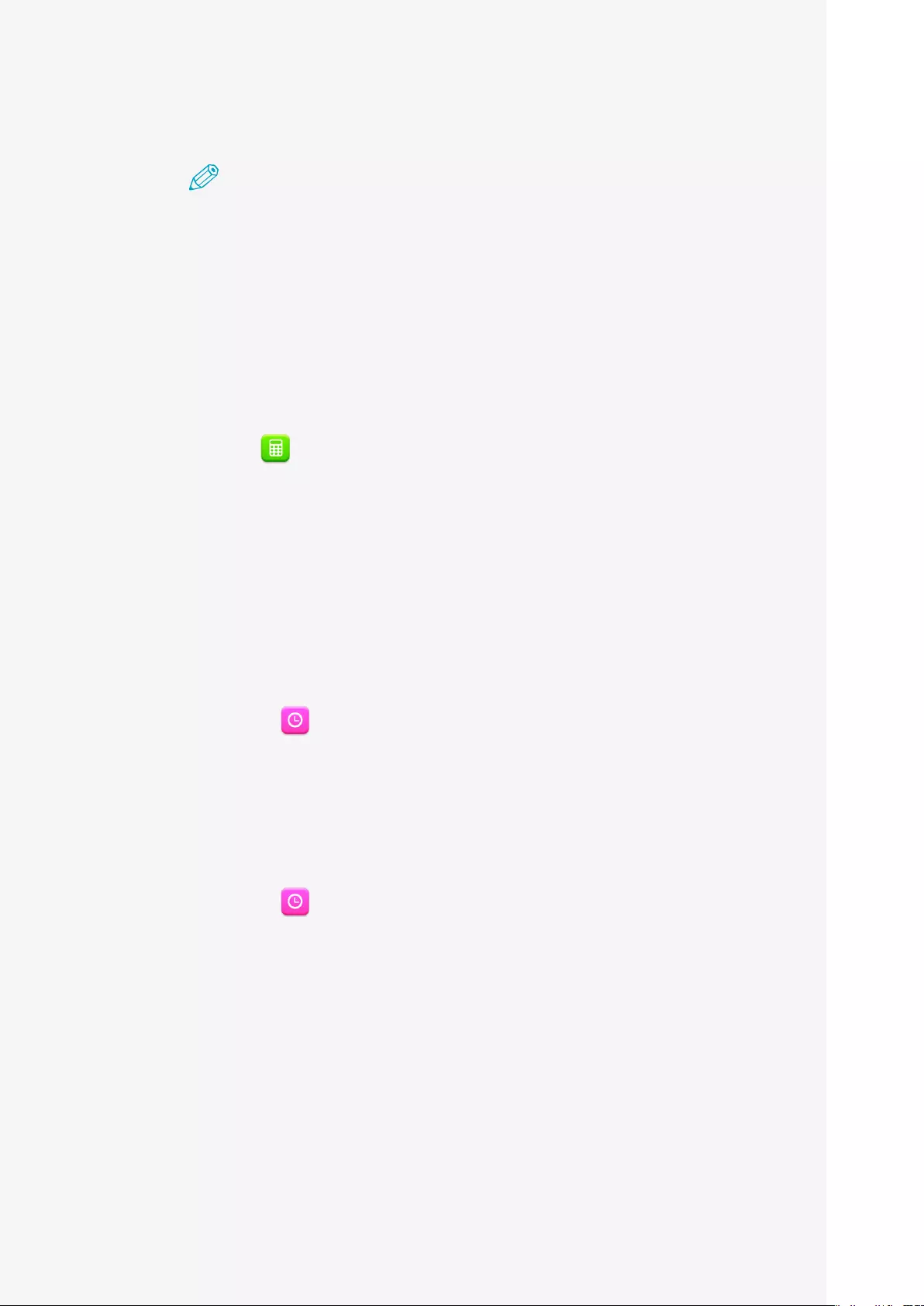
Rayo S1
User Manual
35
❶ Select [Resource Manager] on the My App screen.
Note
• Built-inflash:Youcancheckthefilesstoredintheproduct.
• USB:Youcancheckthefilesstoredintheexternalmemory.
• NetHood:Youcanaccessthesharedfoldersonthesamenetwork.
❷ Click Search to search for a file or folder.
Calculator
Select[Calculator ]ontheMyAppscreentousethecalculator.
Clock
YoucanfindAlarmsettings,Worldtimesettings,Stopwatch,andTimerfeatures.
Alarm
Alarm settings
❶ Select [Clock ] on the My App screen → and click the Alarm icon on the top left
of the screen.
❷ Set the alarm time.
❸ Set the alarm time and click [Finish].
Alarm ON/OFF
❶ Select [Clock ] on the My App screen → and click the Alarm icon on the top left
of the screen.
❷ From the alarm list, click either [ON]/[OFF] next to the alarm you want to turn on
or off.
Turning off the alarm
ClickOfftoturnoffthealarm.
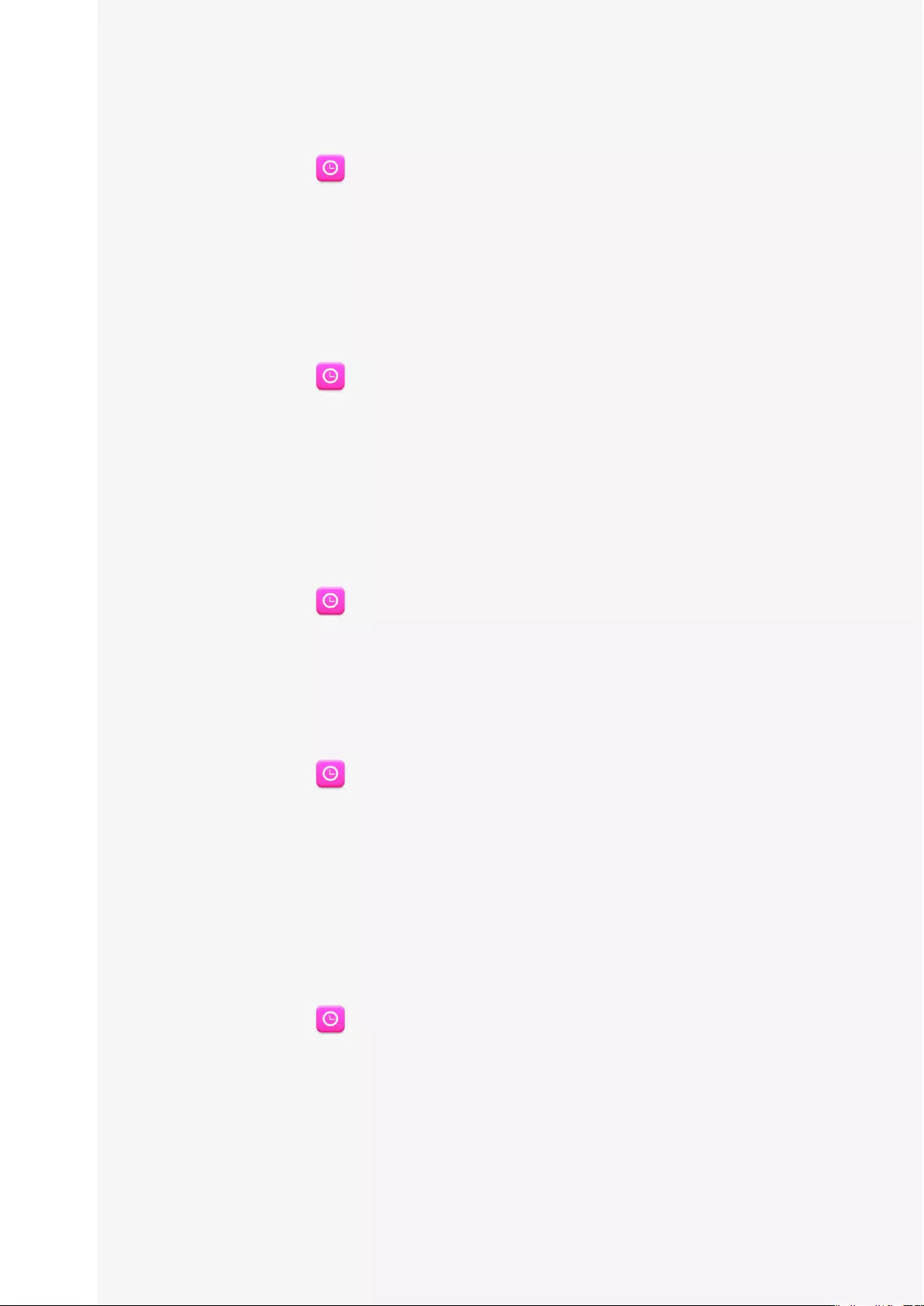
Rayo S1
User Manual
36
Deleting the alarm
❶ Select [Clock ] on the My App screen → and click the Alarm icon on the top left
of the screen.
❷ From the alarm list, click the trash bin icon for the alarm you wish to delete.
World time
Adding world time
❶ Select [Clock ] on the My App screen → and click the World Time icon on the
top left of the screen.
❷ Click the earth shaped icon on the bottom right of the screen.
❸ Select a city of your choice.
The selected city will have a checked box on the left and is added to the list of
selected cities on the top of the screen.
Deleting world time
❶ Select [Clock ] on the My App screen → and click the World Time icon on the
top left of the screen.
❷ Click the earth shaped icon on the bottom right of the screen.
❸ From the list of selected cities, click [X] next to the city to delete.
Stopwatch
❶ Select [Clock ] on the My App screen → and click the Stopwatch icon on the top
left of the screen.
❷ Press [Start] to start counting. At the time you want to record, click Record.
❸ Click [Stop] to stop counting.
❹ Continue counting.
❺ Click [Reset] to reset.
Timer
❶ Select [Clock ] on the My App screen → and click the Timer (Sandglass) icon
on the top left of the screen.
❷ Call the soft keyboard and enter the timer records.
❸ Click [Start] to start the timer.
❹ When you hear an alarm, click [Cancel] to end the timer.
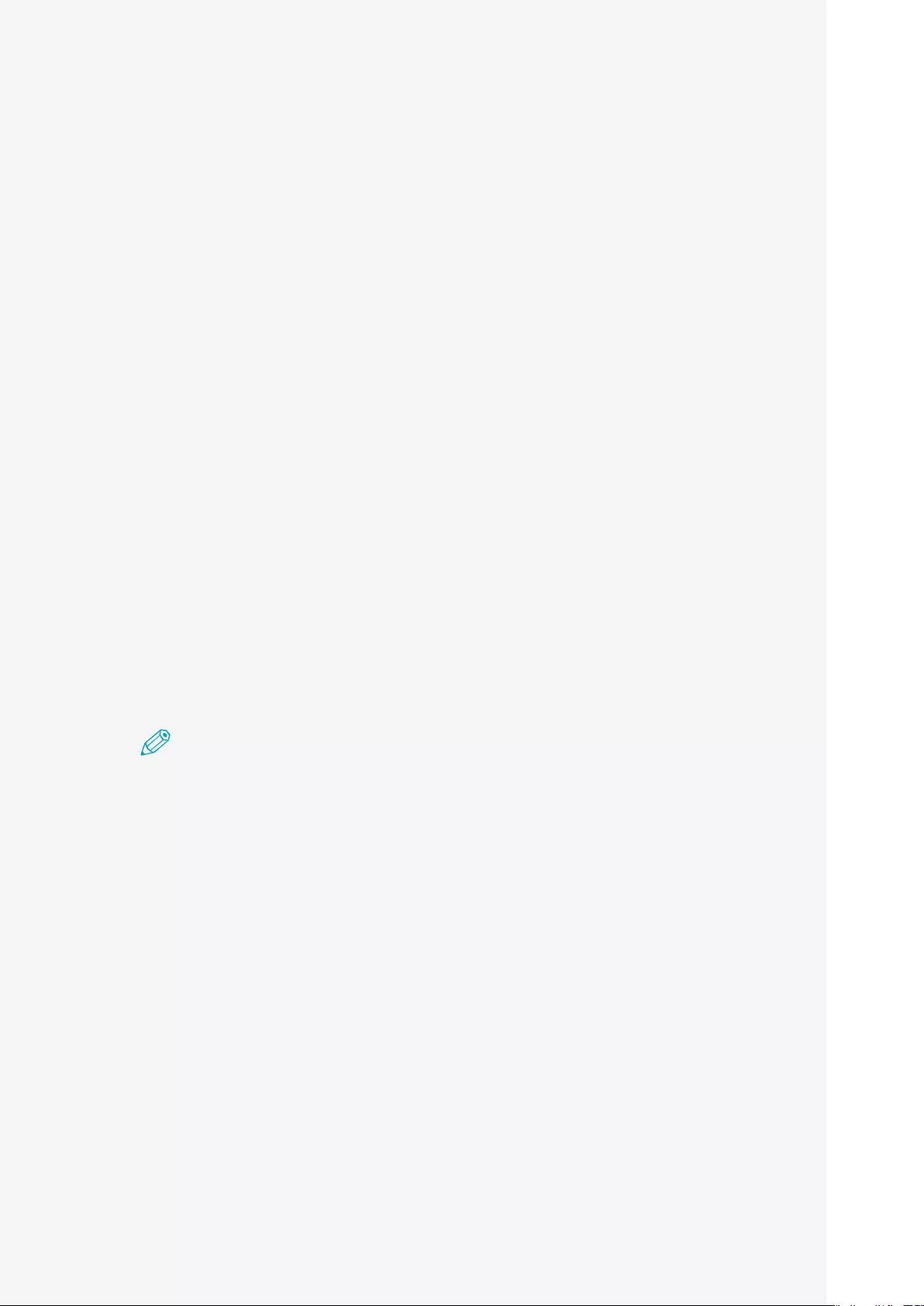
Rayo S1
User Manual
37
APKinstaller
YoucaninstalltheAPKfilefromyourproductoraUSBmemory.
Downloads
ThelistoffilesdownloadedfromtheInternetisdisplayed.Youcaninstall(forAPK
file),delete,orchangethename.
EshareServer
Thisisafeaturerelatedtotheusageregistrationrequiredforusingthemirroring
featureinaniOSdevice.Ifthesourcedeviceisnotfoundforthesharingfeature,
thedeviceregistrationthroughEshareServermaybeincomplete.Clickthe
EshareServericontoregisteryourdevice.Also,anadditionalInternetconnection
environmentisrequiredforEshareServerregistration.
Camera Connect
YoucansetupaWi-FiconnectiontoaCannondigitalcameratoprojectimagesand
videosfromthecameraontotheprojector.
Note
YoucanonlyusethisfeatureforCannondigitalcamerasthatsupportsWi-Ficonnections
(somedonotsupportWi-Ficonnection).
WPS Office
TheDocumentViewercanbeusedtoviewOfficedocuments.Formoreabouthow
touseit,seeHelpintheapplicationorvisitthewebsite(https://www.wps.com/
android).
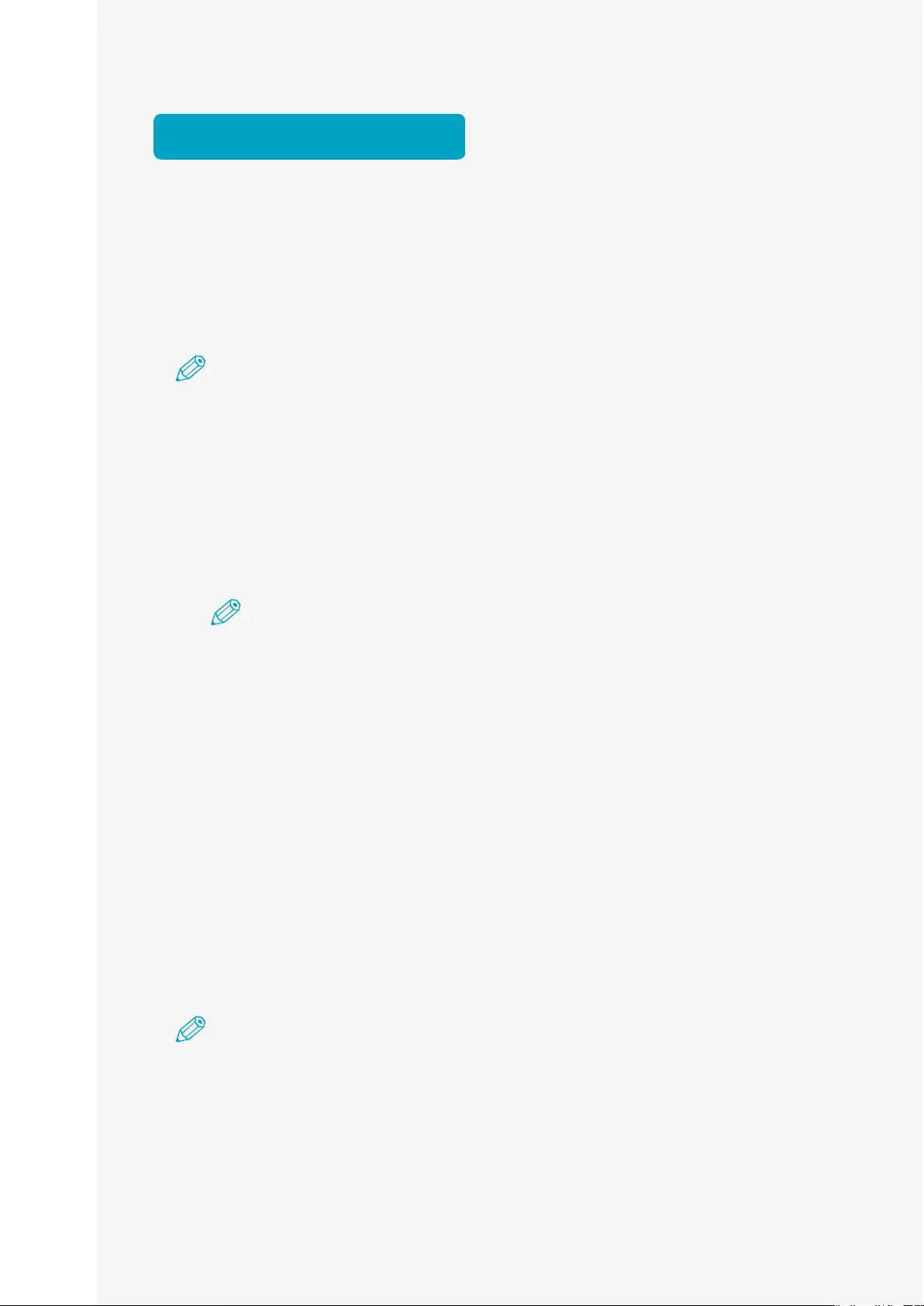
Rayo S1
User Manual
38
Connecting a USB
Using the projector as a portable disk
Theproductcanbedetectedasaportabledisk.Also,bycontrollingtheconnected
computer,youcanexchangefilesbetweentheproductandthecomputer.
Note
• Duringfiletransmission,makesurethattheconnectiontotheUSBcable(Micro-USB
toUSB-A)includedintheboxismaintained.Adisconnectioncancausedamagein
theproductanddata.
• YoumayexperienceproblemswhileconnectingfromtheUSB-HUB.Directlyinsert
theUSBtotheUSBport.
• USB-TypeAcannotbeusedforthisfeature.
1. TurnonthedeviceinProjectormode.
Note
FormoreinformationonhowtoturnonProjectormode,see"Turningonin
ProjectorMode"onpage14.
2. ConnecttheproductandthecomputerwiththeincludedUSBcable(Micro-
USBtoUSB-A).
3. ClicktheUSBmenuin[Settings]oftheproduct.
4. ChecktheUSBconnectionwiththecomputerthenclickConnection.
5. Whenaconnectioniscomplete,transferfilesbetweentheproductandthe
computer.
Detecting a USB
Note
• Duringfiletransmission,donotdisconnecttheUSBmemory.Itcandamagedataand
theproduct.
• YoucannotuseaUSBmemorywithsecurityfeatures.
1. TurnonthedeviceinProjectormode.
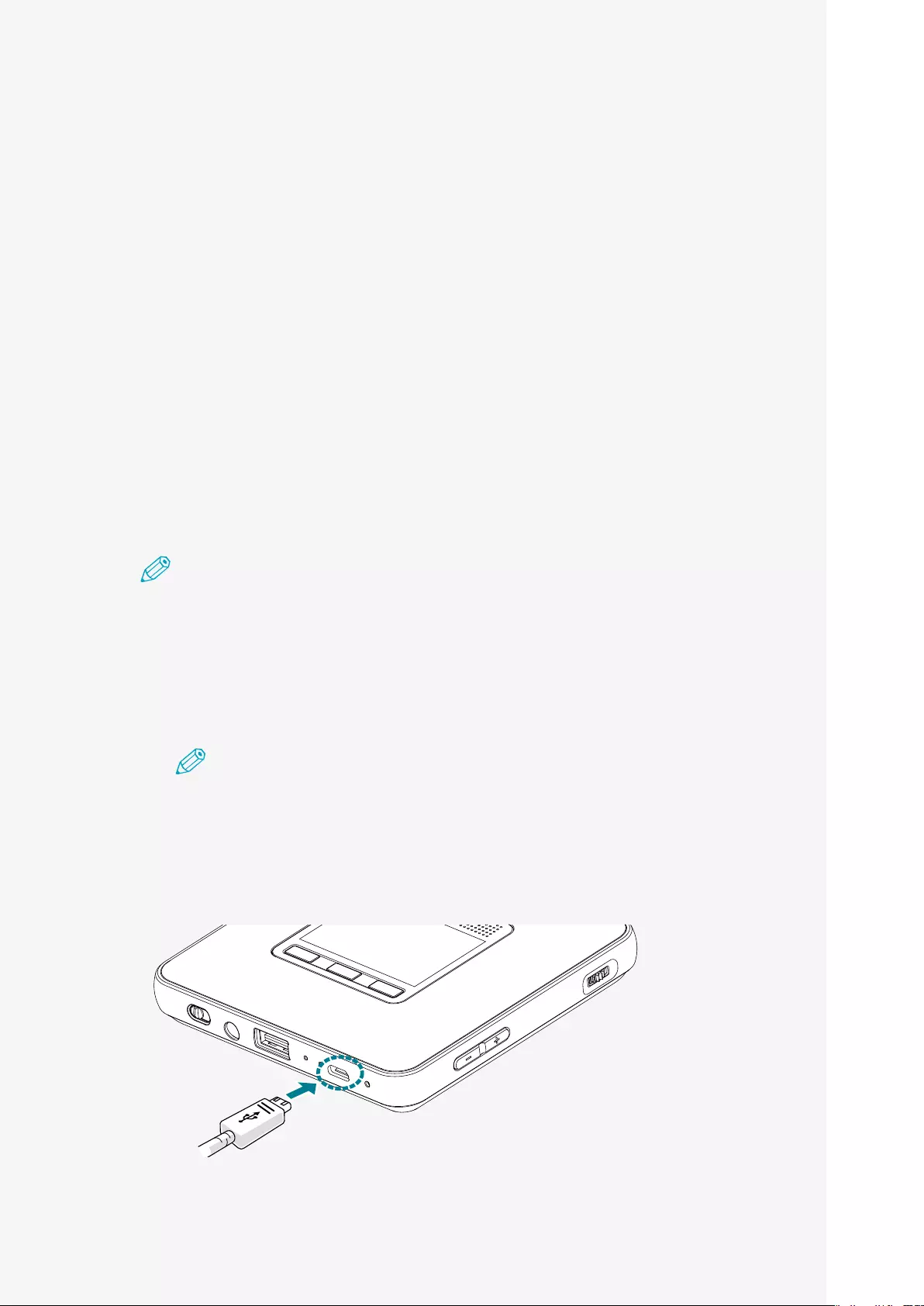
Rayo S1
User Manual
39
2. ConnectaUSBmemorytotheUSBterminaloftheproduct(USB-A).
3. WhentheUSBmemoryisdetectedasexternalmemory,youwillhave
permissiontoreadandwritedatawithintheUSBmemory.
Detecting a USB mouse
1. TurnonthedeviceinProjectormode.
2. ConnecttheprojectortoaUSBmouse.
3. Whenamouseisrecognized,itcanbeusedjustlikeyourtouchpad.
Using as a portable battery
Note
WhilecharginganiOSdevice,itisnecessarytokeepthepowerturnedonforthis
product.WhilecharginganAndroiddevice,itisnotnecessarytokeepthepowerturned
onforthisproduct.
1. ConnecttheproductandthedevicetochargeusingtheUSBcable.(Micro-USB
terminalonthemainunit)
Note
• Chargingcapacity:DC5V,1A/h
• Themaximumchargingtimediffersfromdevicetodevice.
• PleasenotthatiftheUSBcableisusedtoconnectthemainunit'sUSBterminal
(USBType-A)tothepowerinputterminal(USBmicro5pin),itcancause
problems,suchasamalfunction.
2. Checkifthedeviceisbeingchargedcorrectly.
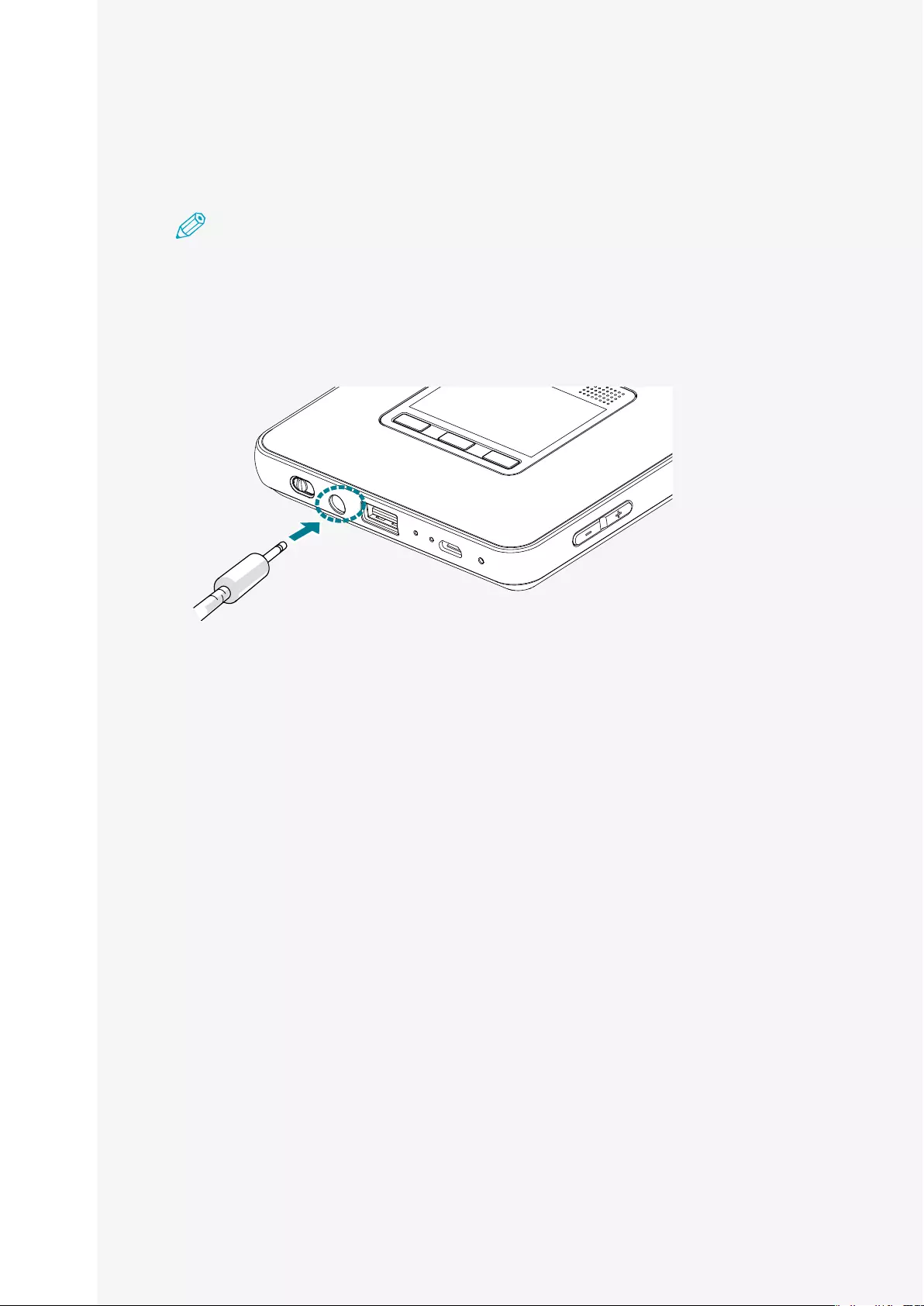
Rayo S1
User Manual
40
Using an external speaker
Youcanconnectexternalspeakerstotheproducttogenerateaudiooutput.
Note
• Whenyouconnecttoexternalspeakers,theinternalspeakerswillnotoperate.
• Youmustuseexternalspeakersonly.
• Makesuretodisconnecttheexternalspeakerswhennotinuse.
1. Connecttheexternalspeakerstotheaudioterminal.
2. Checkforcorrectsoundoutputfromtheconnectedexternalspeakers.
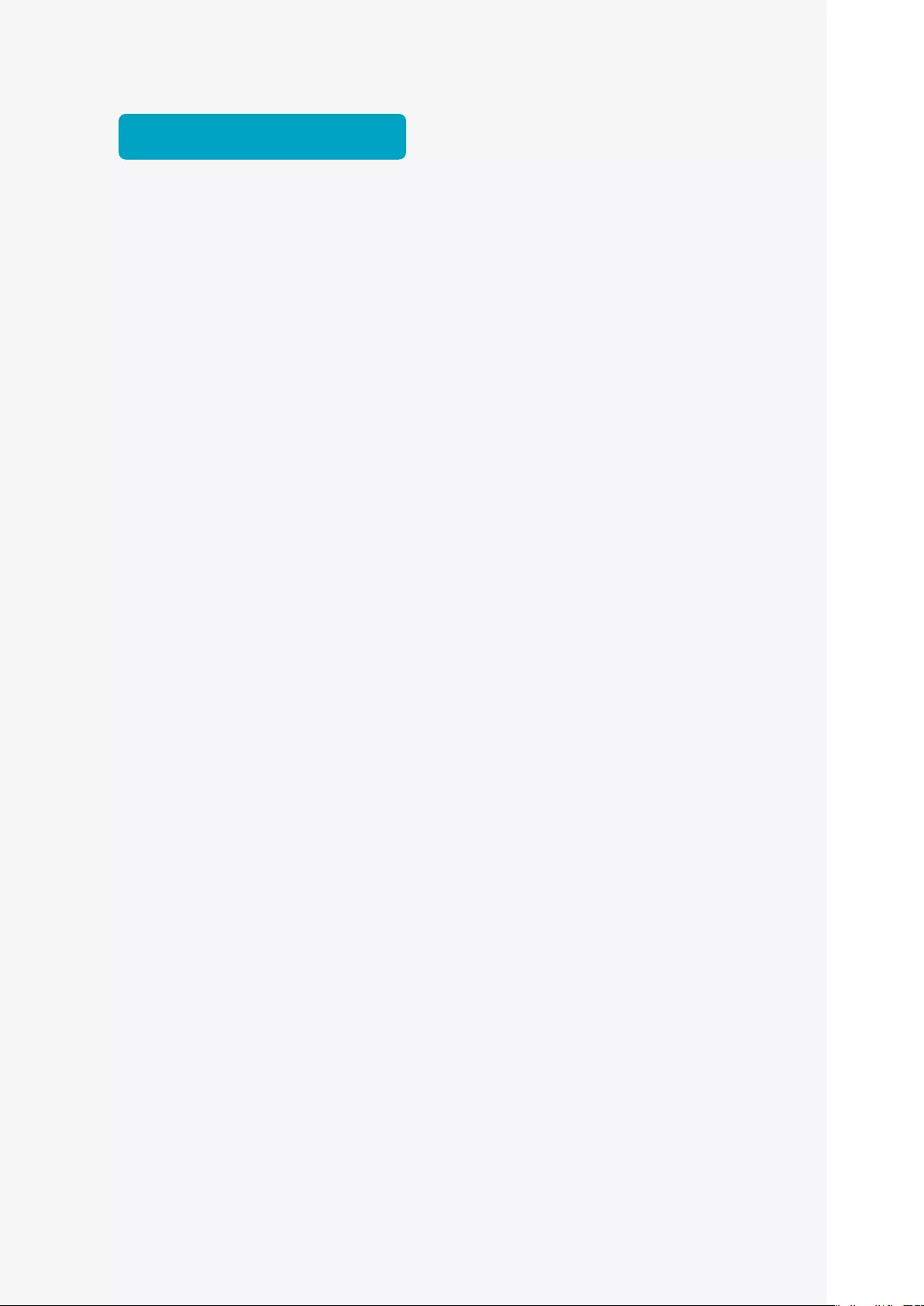
Rayo S1
User Manual
41
Troubleshooting
When the power does not turn on
• Press the reset button to turn the power on. For more information on resetting, see
"Reset" on page 16.
• Check the battery level.
When you cannot connect to a wireless network
• Check the Wi-Fi environment.
• If your device cannot connect to Wi-Fi, press the reset button and try connecting
again.
When the screen is trapezoid
• Adjust the location so that the screen and the product's projection light are
perpendicular.
If the product is not operating or it does not power off
• Press the reset button for a second. For more information on resetting, see "Reset" on
page 16.
When you cannot play a video after a DLNA connection
• Check if the media player of your smart device supports DLNA.
• Check the video format as it may not play due to the incorrect video format.
• If it does not play due to the incorrect video format, use a codec converter to convert it
into a general format.
Other
• You must use an authentic charger with DC 5V, 2.4A. If you do not use an authentic
charger, it won't charge correctly and may cause problems in features.
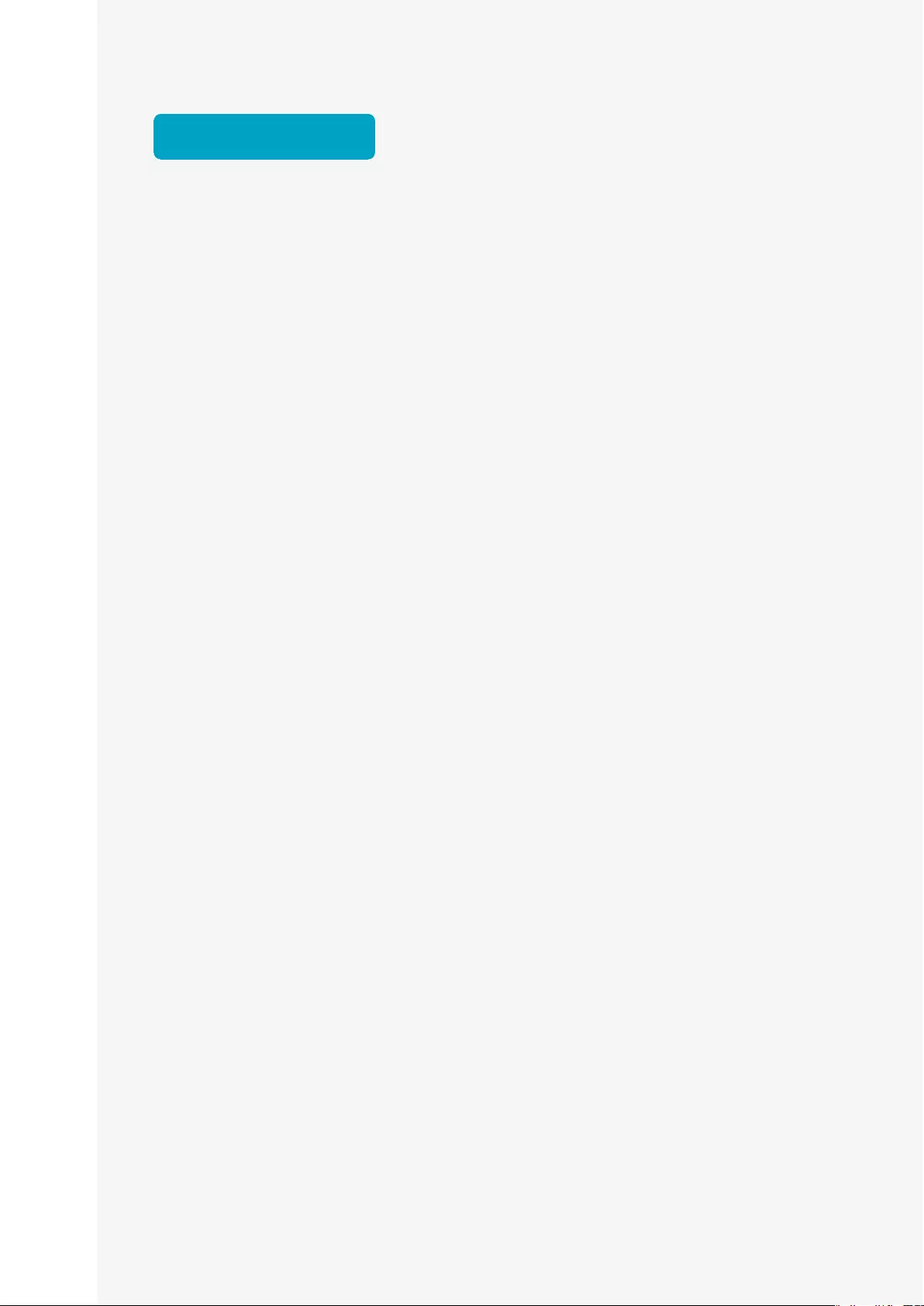
Rayo S1
User Manual
42
Legal notice
Registered trademark
DLNAisauniquetrademarkorregisteredtrademarkofDLNA.org.
Wi-Fiisatrademarkorregisteredtrademarkofwww.wi-fi.org.
BluetoothⓇisatrademarkorregisteredtrademarkofBluetooth.org.
AndroidisatrademarkorregisteredtrademarkofGoogleInc.
AirPlayisatrademarkforAppleInc.,whichisregisteredintheUSAandother
countries.
WindowsistrademarkorregisteredtrademarkforMicrosoftCorporationinthe
USA,Japanandothercountries.
Othercompanynamesorproductnamesaretrademarksorregisteredtrademarks
ofeachcompany.
FCC (Federal Communications Commission)
ProjectorModelRayoS1
FCCID:XXXXXXXX
Thisdevicecomplieswithpart15oftheFCCRules.Operationissubjecttothe
followingtwoconditions:(1)Thisdevicemaynotcauseharmfulinterference,and
(2)thisdevicemustacceptanyinterferencereceived,includinginterferencethat
maycauseundesiredoperation.
FCC CAUTION
Thisequipmentmaygenerateoruseradiofrequencyenergy.Changesor
modificationstothisequipmentmaycauseharmfulinterferenceunlessthe
modificationsareexpresslyapprovedinthemanual.Theusercouldlosethe
authoritytooperatethisequipmentifanunauthorizedchangeormodificationsis
made.
ThisequipmenthasbeentestedandfoundtocomplywiththelimitsforaClass
Bdigitaldevice,pursuanttopart15oftheFCCRules.Theselimitsaredesigned
toprovidereasonableprotectionagainstharmfulinterferenceinaresidential
installation.Thisequipmentgenerates,usesandcanradiateradiofrequency
energyand,ifnotinstalledandusedinaccordancewiththeinstructions,maycause
harmfulinterferencetoradiocommunications.However,thereisnoguaranteethat
interferencewillnotoccurinaparticularinstallation.
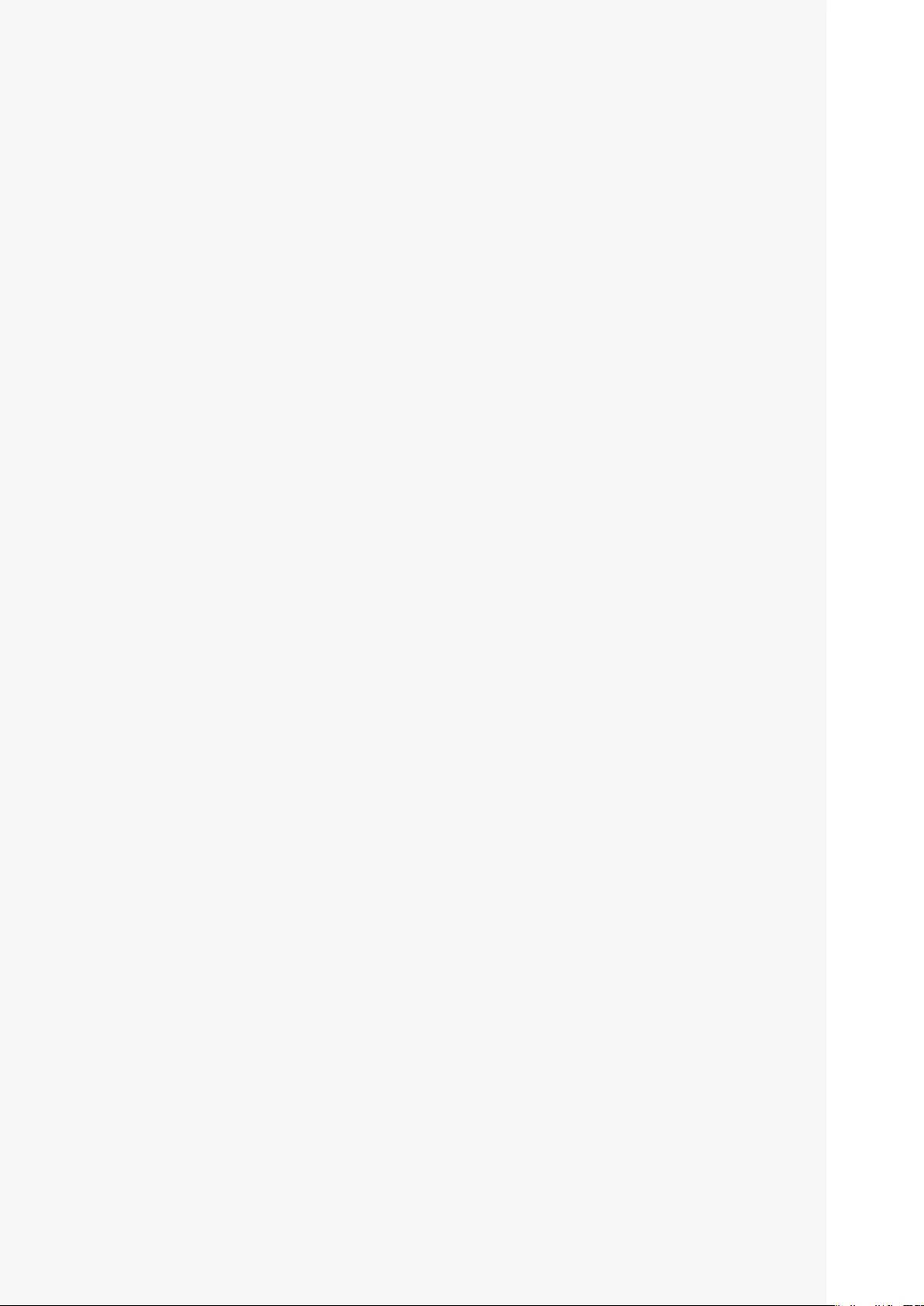
Rayo S1
User Manual
43
Ifthisequipmentdoescauseharmfulinterferencetoradioortelevisionreception,
whichcanbedeterminedbyturningtheequipmentoffandon,theuseris
encouragedtotrytocorrecttheinterferencebyoneormoreofthefollowing
measures:
• Reorientorrelocatethereceivingantenna.
• Increasetheseparationbetweentheequipmentandreceiver.
• Connecttheequipmentintoanoutletonacircuitdifferentfromthattowhichthereceiver
isconnected.
• Consultthedealeroranexperiencedradio/TVtechnicianforhelp.
Thistransmittermustnotbeco-locatedoroperatedinconjunctionwithanyother
antennaortransmitter.
ThisequipmentcomplieswithFCCradiationexposurelimitssetforthforan
uncontrolledenvironmentandmeetstheFCCradiofrequency(RF)Exposure
Guidelines.Thisequipmentshouldbeinstalledandoperatedkeepingtheradiatorat
least8inchesormoreawayfromperson’sbody.
Canon U.S.A., Inc.
1CanonPark,Melville,NY11747U.S.A.
Phone:+1631-330-5000
http://www.usa.canon.com/
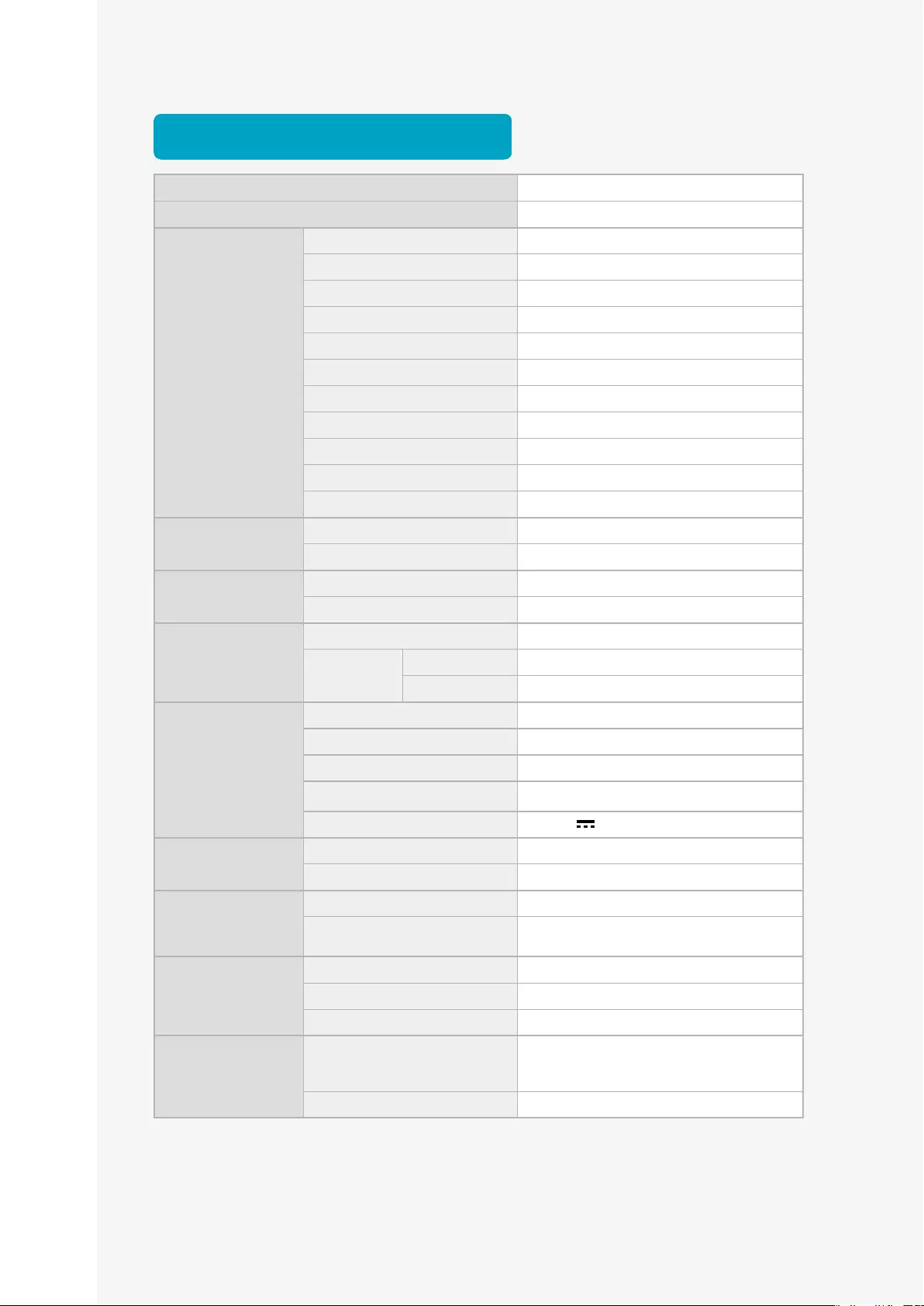
Rayo S1
User Manual
44
Product specification
Productname Projector
Modelname Rayo S1
Optics
Display DMD
Resolution WVGA (854x480)
Maximuminputresolution Full HD (1920x1080)
Lightsource RGB LED
Brightness 100 lumens
Screensize 3.3 ft
Focusadjustment Manual
Aspectratio 16 : 9
Screenoffset 100 %
Contrastratio 800 : 1
Throwratio 1.6 : 1
Input USB USB Type-A
Bluetooth®BT4.0
Output Audio Ø3.5mm jack
Internalspeaker 3W (Woofer)
Wireless
specification
ResponsiveOS iOS, Android, Windows OS
Specification Frequency 2.4GHz/5GHz
Channel 802.11 a/b/g/n
Adapter
Specification
AdapterType Switching power supply
ModelName S012CDU0500240
Manufacture TEN PAO INDUSTRIAL CO LTD
Input 100-240V a.c, 50-60Hz, 0.4A
Output DC 5V 2.4A
Dimension Size(WxDxH) 4.1 x 4.1 x 0.8 inches
Weight 0.52 lb
Environment
Operatingtemperature 32~104 ℉
Operatinghumidity(relative) 0~80 %
(No dew condensation)
Batterycapacity
Capacity 14.06Wh (3.7V, 3,800mAh)
Chargingtime Max 4 hours
Usagetime Max 2 hours
Frequencyrange WLAN
2412 MHz ~ 2472 MHz (20 dBm) / 5180
MHz ~ 5240 MHz (23 dBm) / 5745 MHz ~
5825 MHz (27 dBm)
BT 2.4 GHz ~ 2.48 GHz
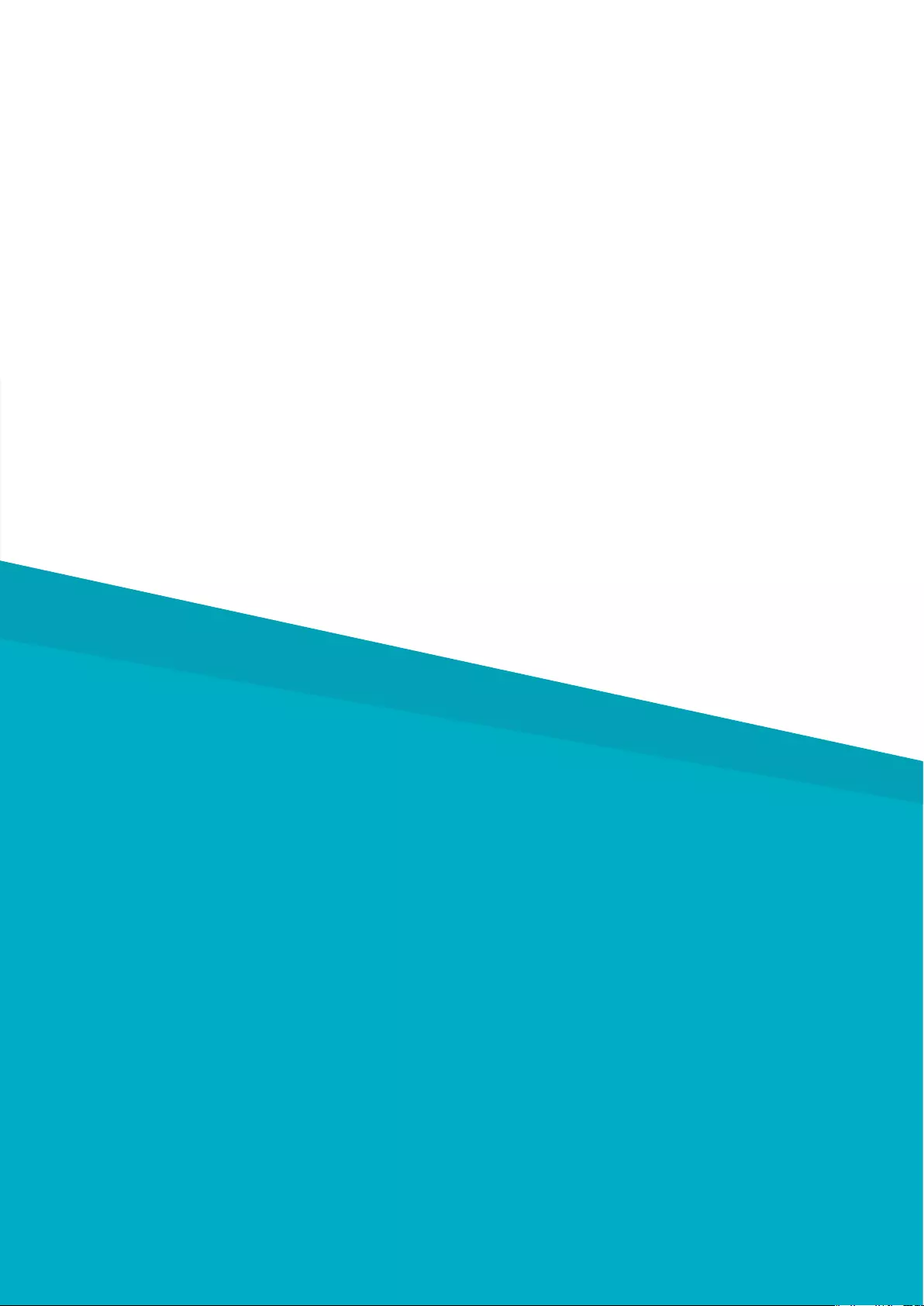
Rayo S1
User Manual
45
One Canon Park, Melville, NY 11747 U.S.A.
Phone: +1 631-330-5000
http://www.usa.canon.com/
Canon U.S.A., Inc.
UMQM-0004-000