CHERRY DC 2000 User Manual
Displayed below is the user manual for DC 2000 by CHERRY which is a product in the Keyboards category. This manual has pages.
Related Manuals

CHERRY DC 2000
Corded Business Desktop
Bedienungsanleitung ..................3
Operating Manual........................5
Mode d’emploi.............................7
Manual de instrucciones.............9
Istruzione d'uso.........................11
6440622-00, DE, GB, FR, ES, IT, Jul 2014 (JD-0800 = Mod. JG-08, JM-08)

2
Tastenbelegung / Button function / Programmation des touches /
Asignación de teclas / Assegnazione dei tasti
Browser, Startseite
Browser, home
Navigateur, démarrage
Navegador, página de inicio
Browser, home page
Standby
Mise en veille
Stand-by
E-Mail Programm
E-Mail program
Programme E-Mail
Programa de correoelectrónico
Programma e-mail
Rechner
Calculator
Calculatrice
Calculadora
Calcolatrice
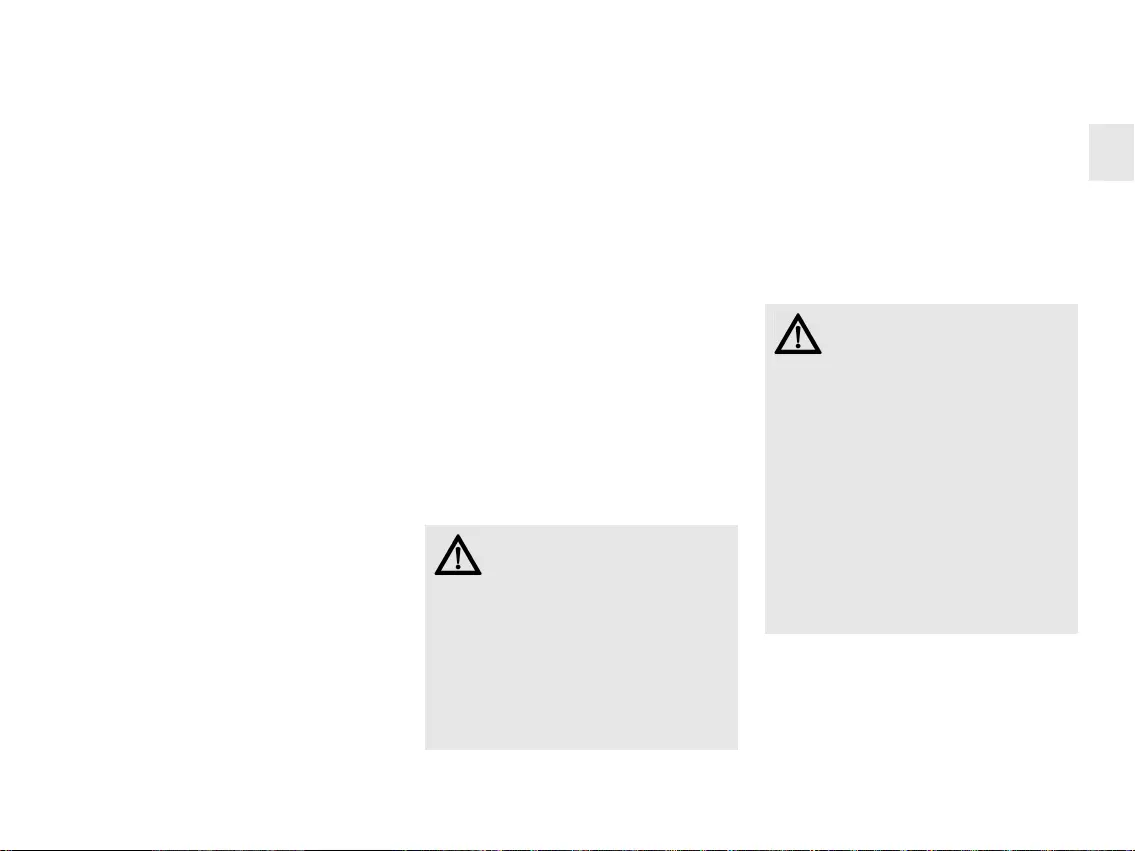
3
Herzlichen
Glückwunsch ...
CHERRY entwickelt und produziert seit 1967
innovative Eingabe-Systeme für Computer. Den
Unterschied in Qualität, Zuverlässigkeit und
Design können Sie jetzt mit Ihrem neuen
Lieblingsstück erleben.
Bestehen Sie immer auf Original CHERRY.
Für Informationen zu weiteren Produkten,
Downloads und vielem mehr, besuchen Sie
bitte www.cherry-world.com.
Die F-Tasten der Tastatur und die Hotkeys
(außer Standby) können Sie mit der Software
KeyM@n frei programmieren (kostenloser
Download unter: www.cherry-world.com ->
Computer-Eingabegeräte ->
Hilfe & Support -> Downloads ->
CHERRY DC 2000).
1 Tastatur/Maus an den
PC anschließen
• Stecken Sie die Tastatur/Maus am USB-
Anschluss des PCs/Notebooks an.
2 Tipps
2.1 Mausuntergrund
Eine helle, strukturierte Fläche als
Mausuntergrund steigert die Effektivität der
Maus, spart Energie und gewährleistet eine
optimale Bewegungserkennung.
Eine spiegelnde Fläche ist als Mausuntergrund
nicht geeignet.
2.2 Reinigen der Geräte
VORSICHT: Beschädigung durch
aggressive Reinigungsmittel oder
Flüssigkeit in den Geräten
• Verwenden Sie zur Reinigung keine
Lösungsmittel wie Benzin oder Alkohol
und keine Scheuermittel oder Scheuer-
schwämme.
• Verhindern Sie, dass Flüssigkeit in die
Geräte gelangt.
• Entfernen Sie nicht die Tastkappen der
Tastatur.
1 Schalten Sie den PC aus.
2 Reinigen Sie die Geräte mit einem leicht
feuchten Tuch und etwas mildem
Reinigungsmittel (z. B.: Geschirrspülmittel).
3 Trocknen Sie die Geräte mit einem
fusselfreien, weichen Tuch.
2.3 RSI-Syndrom
"Repetitive Strain Injury" =
"Verletzung durch wiederholte
Beanspruchung". RSI entsteht
durch kleine, sich ständig wiederholende
Bewegungen.
Typische Symptome sind Beschwerden in den
Fingern oder im Nacken.
• Richten Sie Ihren Arbeitsplatz
ergonomisch ein.
• Positionieren Sie Tastatur und Maus so,
dass sich Ihre Oberarme und Handgelenke
seitlich vom Körper befinden und
ausgestreckt sind.
• Machen Sie mehrere kleine Pausen,
ggf. mit Dehnübungen.
• Ändern Sie oft Ihre Körperhaltung.
BEDIENUNGSANLEITUNG
CHERRY DC 2000 – Corded Business Desktop
DE
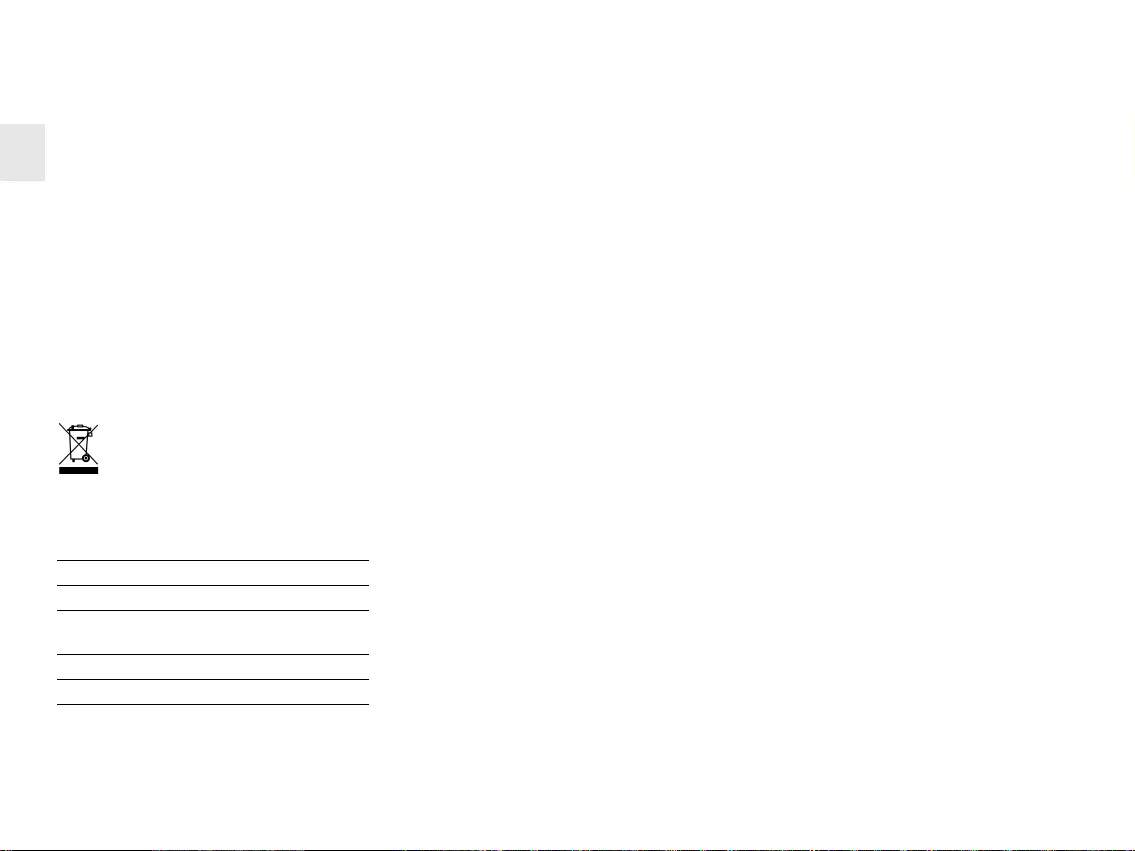
4
2.4 Hilfe im Problemfall
• Um sicherzustellen, dass kein Defekt der
Tastatur/Maus vorliegt, testen Sie diese
nach Möglichkeit an einem anderen PC/
Notebook.
• Verwenden Sie einen anderen USB-
Anschluss am PC/Notebook.
• Setzen Sie im BIOS des PCs die Option "USB
Keyboard Support" bzw. "USB Legacy Mode"
auf enabled.
3 Entsorgen der Geräte
Entsorgen Sie die Altgeräte über eine
Sammelstelle für elektronischen
Abfall oder Ihren Händler.
4 Technische Daten
Bezeichnung Wert
Versorgungsspannung 4,75 ... 5,25 V SELV
Stromaufnahme Tastatur: max. 50 mA
Maus: max. 50 mA
Lagertemperatur –20 °C ... +65 °C
Betriebstemperatur 0 °C ... +50 °C
5Kontakt
Bitte halten Sie bei Anfragen an den
Technischen Support folgende Informationen
bereit:
• Artikel- und Serien-Nr. des Produkts
• Bezeichnung und Hersteller Ihres Systems
• Betriebssystem und ggf. installierte Version
eines Service Packs
ZF Friedrichshafen AG
Electronic Systems
Cherrystraße
91275 Auerbach
Internet: www.cherry-world.com
E-Mail: info@cherry.de
Telefon – Vertrieb:
+49 (0) 7541 77499-01*
Telefon – Technischer Support:
+49 (0) 7541 77499-02*
*zum Ortstarif aus dem deutschen Festnetz,
abweichende Preise für Anrufe aus
Mobilfunknetzen möglich
6 Allgemeiner
Anwenderhinweis
Technische Änderungen, die dem Fortschritt
dienen, behalten wir uns vor. Unsachgemäße
Behandlung und Lagerung können zu
Störungen und Schäden am Produkt führen.
Die Gewährleistung erlischt komplett, sofern
unautorisierte Änderungen am Produkt
durchgeführt worden sind. Führen Sie
eigenmächtig keine Reparaturen durch und
öffnen Sie das Produkt nicht. Die vorliegende
Anleitung ist nur gültig für das mitgelieferte
Produkt.
7 Gewährleistung
Es gilt die gesetzliche Gewährleistung. Bitte
wenden Sie sich an Ihren Händler oder
Vertragspartner. Nähere Informationen zur
Gewährleistung finden Sie unter
www.cherry-world.com.
8 Hinweis zum
GS-Zeichen
Aufgrund der Position der Nulltaste des Num-
mernfelds ist die Tastatur für Saldiertätigkei-
ten, die überwiegend blind erfolgen, in
Deutschland nicht anzuwenden. Eine Tastatur
mit nicht-deutscher Tastenknopfbelegung ist
in Deutschland aufgrund der Zeichenbelegung
(DIN 2137 Teil 2) nicht für den Dauereinsatz an
Bildschirmarbeitsplätzen zu verwenden.
BEDIENUNGSANLEITUNG
CHERRY DC 2000 – Corded Business Desktop
DE
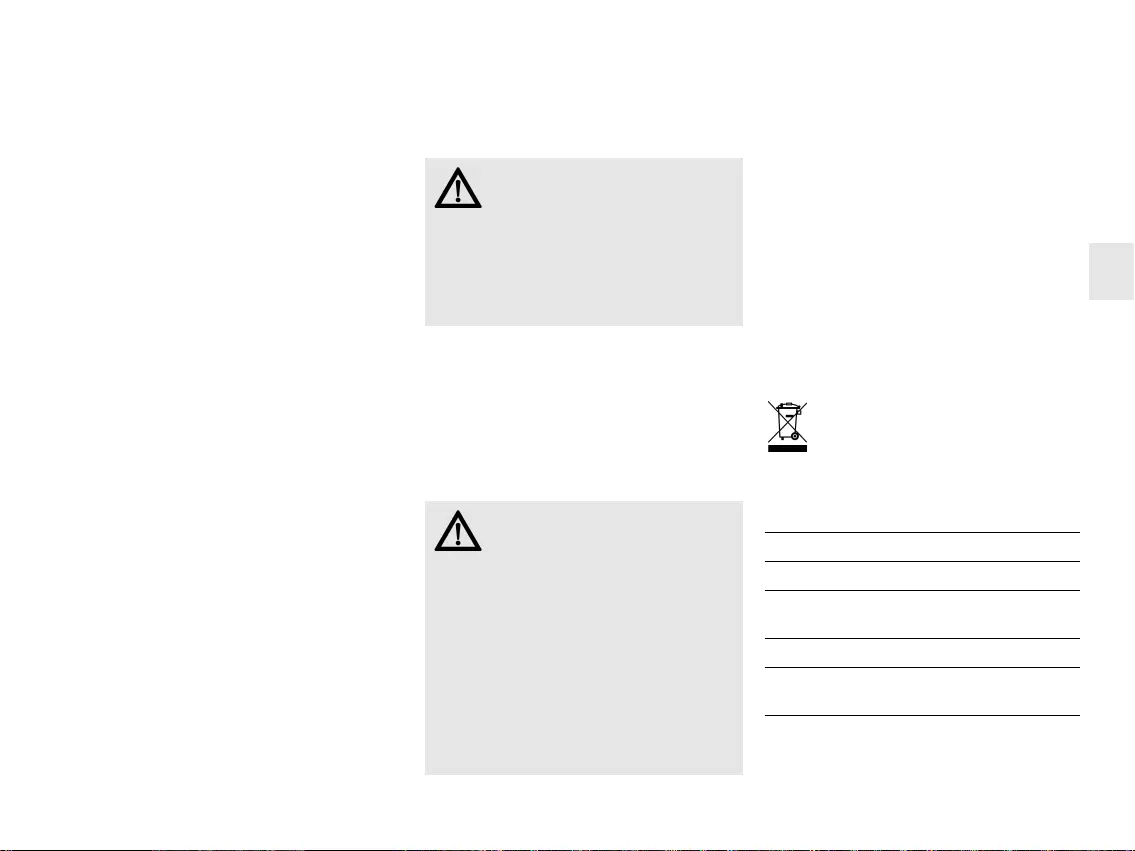
5
Congratulations ...
CHERRY has developed and produced
innovative input systems for computers since
1967. You can now experience the difference in
quality, reliability and design with your new
favourite accessory.
Always insist on original CHERRY products…
For information on other products, downloads
and much more, visit us at
www.cherry-world.com.
You can configure the F-keys and Hotkeys
(except standby) using KeyM@n software (as a
free download at: www.cherry-world.com ->
Computer input devices -> Help & Support ->
Downloads -> CHERRY DC 2000).
1 Connecting keyboard/
mouse to the PC
• Connect the keyboard/mouse to the USB
port of the PC/laptop.
2Tips
2.1 Surface under the mouse
A bright, structured surface under the mouse
saves energy, increases effectiveness and
ensures optimum motion detection.
A reflective surface is not suitable for using the
mouse on.
2.2 Cleaning the devices
1 Switch off the PC.
2 Clean the devices with a slightly damp cloth
and some mild cleaning agent (e.g.
dishwashing liquid).
3 Dry off the devices with a soft, lint-free cloth.
2.3 RSI syndrome
CAUTION: Damage may be caused
by harsh cleaning agents or liquids
in the devices
• Do not use solvents such as gasoline or
alcohol and scouring agents or scouring
sponges for cleaning.
• Prevent liquids from entering the devices.
• Do not remove the keycaps of the keyboard.
RSI stands for "Repetitive Strain
Injury". RSI arises due to small
movements continuously repeated
over a long period of time.
Typical symptoms are discomfort in the fingers
or neck.
• Set up your workspace ergonomically.
• Position the keyboard and mouse in such a
manner that your upper arms and wrists are
outstretched and to the sides of your body.
• Take several short breaks, with stretching
exercises if necessary.
• Change your posture often.
2.4 Troubleshooting
• To make sure that the keyboard/mouse is
not defective, test it if possible with another
PC/laptop.
• Use another USB port on the PC/laptop.
• Set the option "USB Keyboard Support" or
"USB Legacy Mode" to enabled in the BIOS
of the PC.
3 Disposing of the old
units
Dispose of the old units via a collecting
point for electronic scrap or via your
dealer.
4 Technical data
Designation Value
Supply voltage 4.75 ... 5.25 V SELV
Current consump-
tion
Keyboard: max. 50 mA
Mouse: max. 50 mA
Storage temperature –20 °C ... +65 °C
Operating tempera-
ture
0 °C ... +50 °C
OPERATING MANUAL
CHERRY DC 2000 – Corded Business Desktop
GB
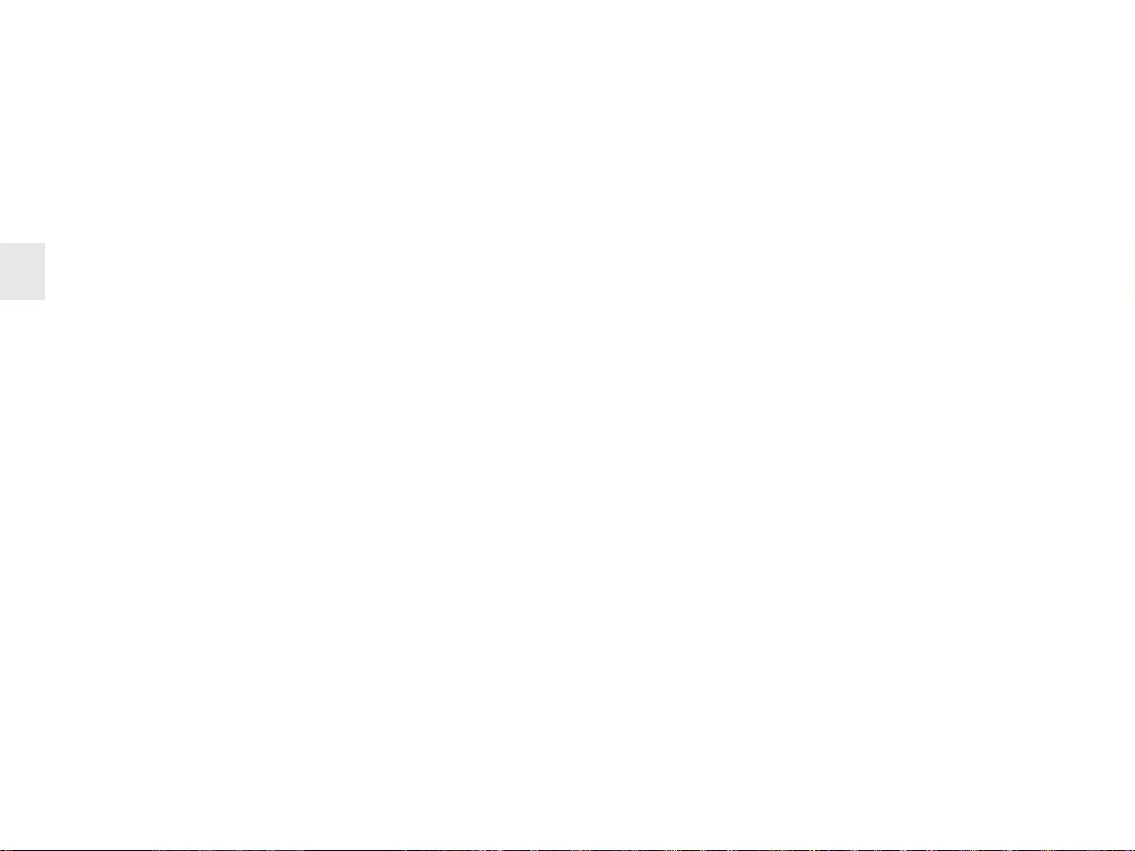
6
5Contact
Please provide the following information about
the device when you make an enquiry:
• Item and serial no. of the product
• Name and manufacturer of your system
• Operating system and, if applicable,
installed service pack version
ZF Friedrichshafen AG
Electronic Systems
Cherrystraße
91275 Auerbach
Germany
Internet: www.cherry-world.com
E-mail: info@cherry.de
For USA:
ZF Electronic Systems
11200 - 88th Avenue
53158 Pleasant Prairie
USA
Tel.: +001 800 510-1689
Internet: www.cherrycorp.com
E-mail: keyboardsupport@zf.com
6 General advice
We reserve the right to make technical
modifications which serve the development of
our products. Improper use and storage can
lead to faults and damage to the product.
The warranty expires completely once
unauthorized modifications to the product have
been carried out. Do not carry out any
unauthorized repairs and do not open up the
product. These instructions are only valid for
the supplied product.
7 Warranty
The statutory warranty applies. Please contact
your specialist dealer or contractual partner.
You can find more information on the warranty
under www.cherry-world.com.
8 Certifications
8.1 Federal Communications
Commission (FCC) Radio
Frequency Interference
Statement
Information to the user: This equipment has
been tested and found to comply with the limits
for Class B digital device, pursuant to Part 15
of the FCC Rules. These limits are designed to
provide reasonable protection against harmful
interference in a residential installation. This
equipment generates, uses and can radiate
radio frequency energy and, if not installed and
used in accordance with the instructions, may
cause harmful interference to radio
communications. However, there is no
guarantee that interference will not occur in a
particular installation. If this equipment does
cause harmful interference to radio or
television reception, which can be determined
by turning the equipment off and on, the user is
encouraged to try to correct the interference by
one or more of the following measures:
• Reorientate or relocate the receiving
antenna.
• Increase the separation between the
equipment and receiver.
• Connect the equipment into an outlet on a
circuit different from that to which the
receiver is connected.
• Consult the dealer or an experienced radio/
TV technician for help.
Caution: Any changes or modifications not
expressly approved by the party responsible for
compliance could void the user's authority to
operate the equipment.
8.2 For UL
For use with Listed Personal Computers only!
OPERATING MANUAL
CHERRY DC 2000 – Corded Business Desktop
GB
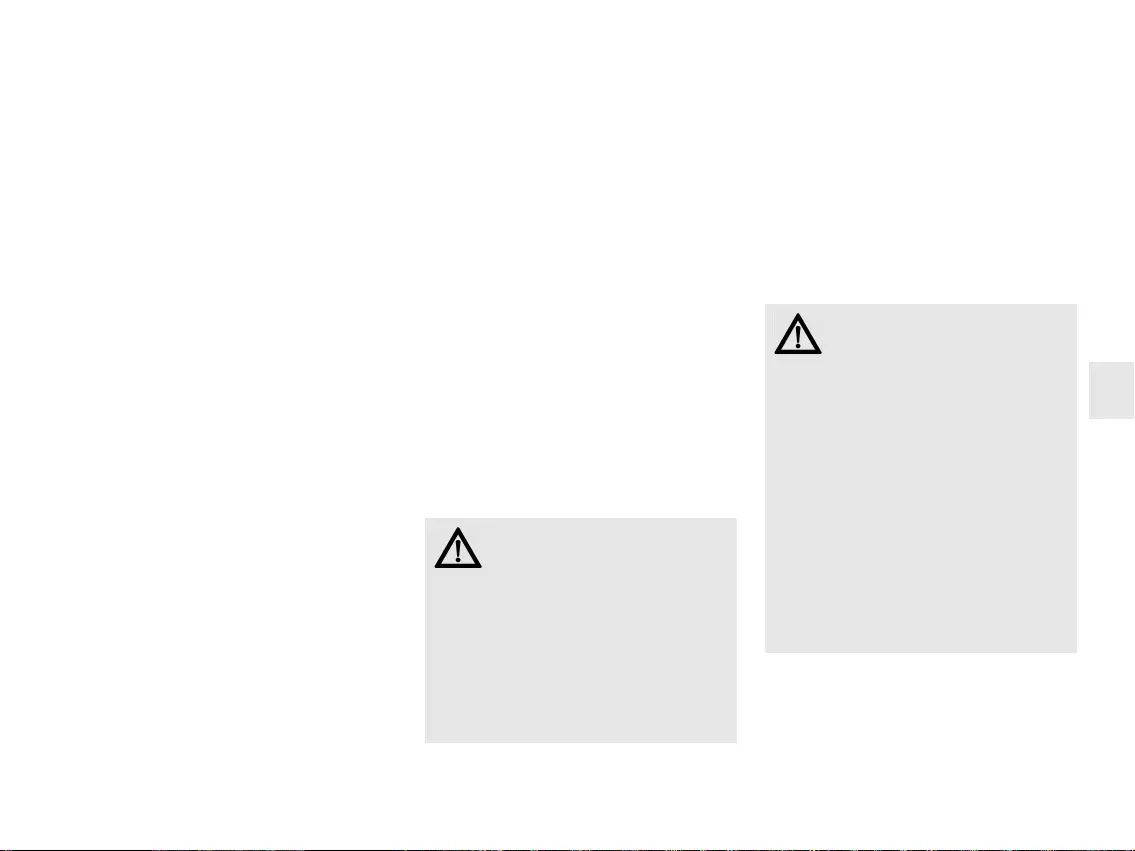
7
Félicitations...
Depuis 1967, CHERRY développe et produit des
systèmes de saisie innovants pour ordinateurs.
Nos produits se distinguent par leur qualité,
leur fiabilité et leur design. Le dernier né de
notre gamme en est la preuve vivante.
Exigez toujours un produit CHERRY d'origine.
Pour obtenir des informations sur d'autres
produits, sur les téléchargements et bien
d'autres choses, consultez le site
www.cherry-world.com.
Le logiciel "KeyM@n" permet de programmer
librement les touches de fonction du clavier
(sauf la veillle) et les raccourcis au clavier
(téléchargez-le gratuitement sur
www.cherry-world.com ->
Périphériques d’entrée informatiques ->
Aide et assistance -> Téléchargement ->
CHERRY DC 2000).
1 Raccorder le clavier/
la souris
• Raccordez le clavier/la souris via la
connexion USB du PC/portable.
2Conseils
2.1 Surface de pose de la souris
Une surface claire, structurée pour poser les
souris économise de l'énergie, augmente
l'efficacité de la souris et garantit une
détection optimale des mouvements.
Une surface réfléchissante ne convient pas
pour poser la souris.
2.2 Nettoyage des appareils
ATTENTION: Détérioration en cas
d’utilisation de produits de
nettoyage agressifs ou de
pénétration de liquide dans les appareils
• Pour le nettoyage, n’utilisez pas de
solvants tels que l’essence ou l’alcool ni
aucun produit ou éponge abrasif.
• Empêchez tout liquide de pénétrer dans
les appareils.
• N’enlevez pas les capuchons des touches
du clavier.
1 Mettez le PC hors service.
2 Nettoyez les appareils avec un chiffon
légèrement humide et un produit de
nettoyage doux (p. ex. détergent vaisselle).
3 Séchez les appareils avec un chiffon doux
non peluchant.
2.3 Syndrome LMR
LMR signifie "Lésion due aux
mouvements répétitivs".
Le syndrome LMR apparaît suite à
de petits mouvements se répétant en
permanence.
Des symptômes typiques sont des douleurs
dans les doigts ou la nuque.
• Organisez votre poste de travail de
manière ergonomique.
• Positionnez le clavier et la souris de telle
façon que vos bras et vos poignets se
trouvent latéralement par rapport au
corps et soient étendus.
• Faites plusieurs petites pauses, le cas
échéant accompagnées d’exercices
d’étirement.
• Modifiez souvent votre attitude corporelle.
MODE D’EMPLOI
CHERRY DC 2000 – Corded Business Desktop
FR
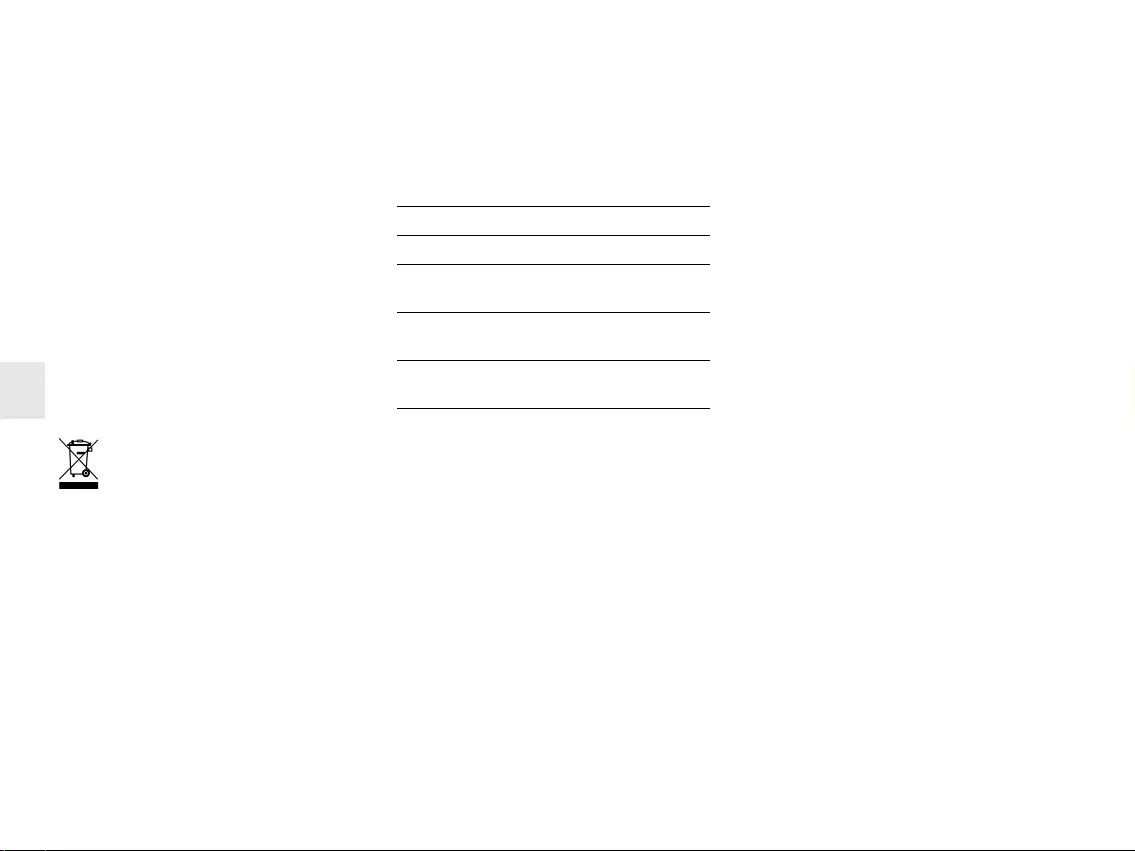
8
2.4 Aide en cas de problème
• Afin de s’assurer de l’absence de défaut du
clavier/la souris, testez celui-ci si possible
sur un autre PC/portable.
• Utilisez une autre connexion USB du PC/
portable.
• Dans le BIOS du PC, réglez l’option "USB
Keyboard Support" ou "USB Legacy Mode"
sur enabled.
3Elimination de
l'appareil
Confiez votre appareil usagé à une
structure spécialisée dans le
recyclage des déchets électroniques
ou à votre revendeur.
4 Caractéristiques
techniques
5Contact
En cas de questions, veuillez indiquer les
informations suivantes concernant l'appareil:
• N° d'article et n° de série du produit
• Désignation et fabricant de votre système
• Système d'exploitation et le cas échéant
version installée d'un Service Pack
ZF Friedrichshafen AG
Electronic Systems
Cherrystraße
91275 Auerbach
Allemagne
Internet: www.cherry-world.com
E-mail: info@cherry.de
Désignation Valeur
Alimentation 4,75 ... 5,25 V SELV
Consommation de
courant
Clavier: max. 50 mA
Souris: max. 50 mA
Température de
stockage
–20 °C ... +65 °C
Température de
fonctionnement
0 °C ... +50 °C
6 Généralités
Sous réserve de modifications techniques.
Un traitement et un stockage non conformes
peuvent entraîner des dysfonctionnements et
des dommages du produit.
La garantie devient complètement caduque si
des modifications non-autorisées sont
effectuées sur le produit. N'effectuez aucune
réparation de votre propre chef et n'ouvrez pas
le produit. La présente notice est valable
uniquement pour le produit avec lequel elle est
fournie.
7 Garantie
La garantie légale s'applique. Veuillez
contacter votre revendeur ou votre partenaire
contractuel. Pour tout complément
d'information concernant la garantie, veuillez
consulter notre site www.cherry-world.com.
MODE D’EMPLOI
CHERRY DC 2000 – Corded Business Desktop
FR
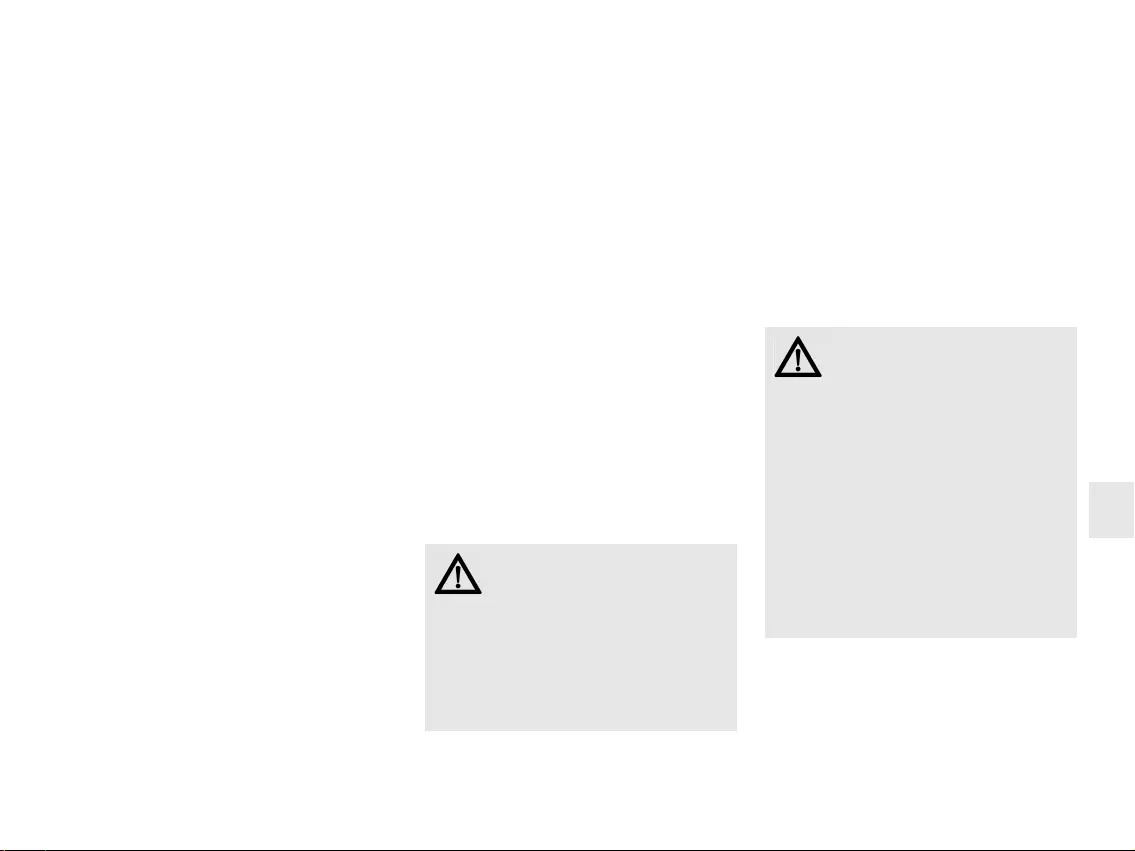
9
¡Felicidades!
Desde 1967 CHERRY viene desarrollando y
produciendo innovadores sistemas de
introducción de datos para ordenadores. Su
nuevo teclado le hará notar la diferencia en
calidad, fiabilidad y diseño.
Exija siempre un CHERRY original.
En la dirección www.cherry-world.com podrá,
entre otros, encontrar y descargar información
sobre los productos.
Las teclas F del teclado y las hotkeys (excepto
standby) se pueden programar libremente con
el software KeyM@n (descarga gratuita en:
www.cherry-world.com ->
Dispositivos de entrada de ordenador ->
Soporte y asistencia -> Descargas ->
CHERRY DC 2000).
1 Conecte el teclado/
ratón al PC
• Conecte el teclado/ratón al conector USB
del PC/Notebook.
2Consejos
2.1 Superficie de deslizamiento
del ratón
Una superficie clara y estructurada ahorra
energía, aumenta la eficacia del ratón y
garantiza una detección óptima del
movimiento.
Una superficie reflectante no resulta
adecuada.
2.2 Limpieza de los dispositivos
PRECAUCIÓN: Los líquidos o
limpiadores agresivos pueden
provocar daños en los dispositivos
• Para la limpieza no utilice ningún disol-
vente como gasolina o alcohol ni ningún
producto para fregar o esponja.
• Evite que entre cualquier líquido en los
dispositivos.
• No extraiga las teclas del teclado.
1 Desconecte el PC.
2 Limpie los dispositivos únicamente con un
paño suave y húmedo y unas gotas de
limpiador suave (p. ej.: detergente
lavavajillas).
3 Seque los dispositivos con un paño suave sin
pelusa.
2.3 Síndrome RSI
"Repetitive Strain Injury" =
"Síndrome del túnel carpiano".
El RSI se origina por movimientos
pequeños, repetidos continuamente.
Los síntomas típicos son molestias en los
dedos o en la nuca.
• Organice su puesto de trabajo de forma
ergonómica.
• Coloque el teclado y el ratón de modo que
los brazos y las muñecas se encuentren a
los lados del cuerpo y estirados.
• Haga varias pausas cortas, cuando sea
necesario con ejercicios de estiramiento.
• Cambie con frecuencia la postura
corporal.
MANUAL DE INSTRUCCIONES
CHERRY DC 2000 – Corded Business Desktop
ES
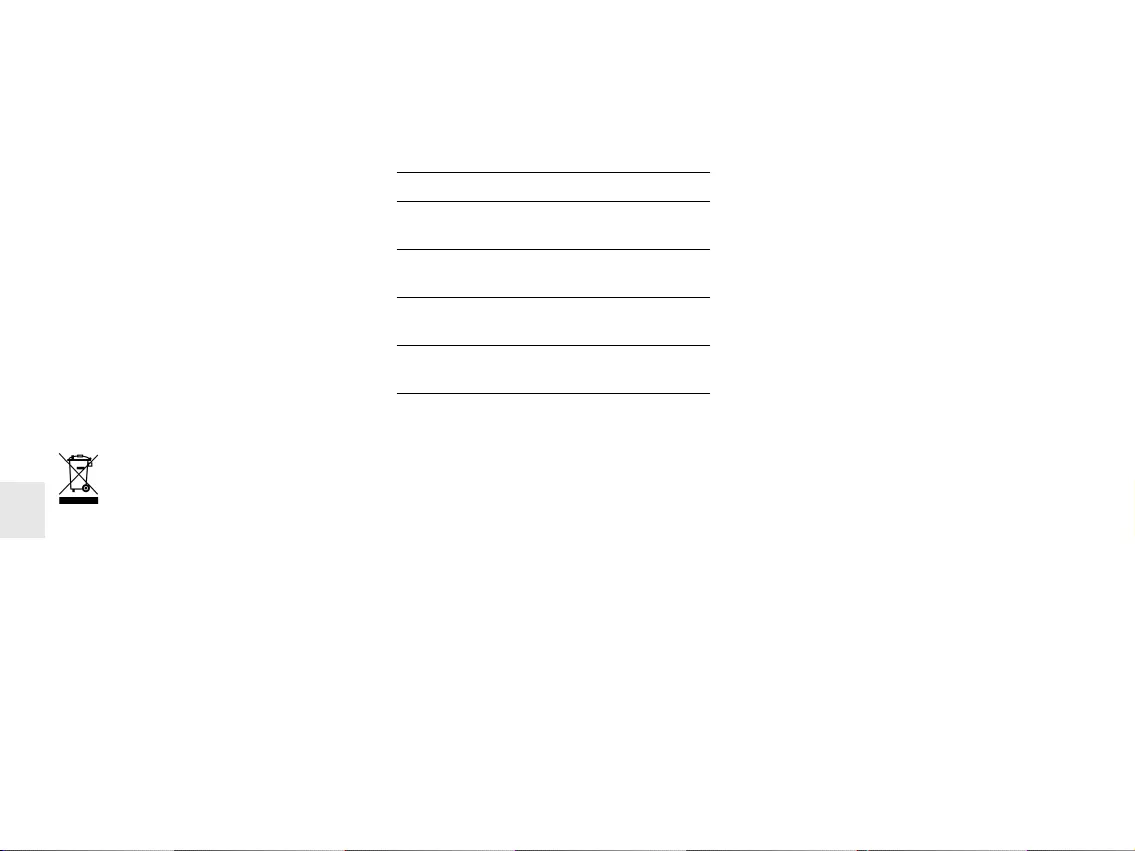
10
2.4 Solución a problemas
• Para asegurarse de que el teclado/ratón no
tiene ningún defecto, pruébelo cuando sea
posible en otro PC/Notebook.
• Utilice otro conector USB en el PC/
Notebook.
• Marque la opción "USB Keyboard Support"
(Soporte del teclado USB) o "USB Legacy
Mode" (USB en modo legado) en el BIOS del
PC como enabled (activada).
3 Gestión del aparato
usado
Cuando se quiera desahacer del
aparato usado, entréguelo en su
establecimiento comercial o en un
punto de recogida para residuos
electrónicos.
4 Datos técnicos
5Contacto
Si realiza alguna consulta, indique la siguiente
información sobre el dispositivo:
• Nº de artículo y de serie del producto
• Denominación y fabricante del PC, Notebook
o placa base
• Sistema operativo y, en su caso, versión
instalada de un paquete de servicios
ZF Friedrichshafen AG
Electronic Systems
Cherrystraße
91275 Auerbach
Alemania
Internet: www.cherry-world.com
Correo electrónico: info@cherry.de
Denominación Valor
Suministro de
tensión
4,75 ... 5,25 V SELV
Consumo de
corriente
Teclado: máx. 50 mA
Ratón: máx. 50 mA
Temperatura de
almacenamiento
–20 °C ... +65 °C
Temperatura de
funcionamiento
0 °C ... +50 °C
6 Instrucciones
generales para el
usuario
Nos reservamos el derecho de realizar
modificaciones técnicas destinadas a la mejora
del producto. Un manejo o almacenamiento
inadecuados pueden provocar averías o
desperfectos en el producto.
La garantía pierde su validez tan pronto como
se introduzcan modificaciones no autorizadas.
No lleve a cabo ninguna reparación por su
cuenta ni abra el producto. Las presentes
instrucciones solo rigen para el producto
suministrado.
7 Garantía
Rige la garantía legal. Póngase en contacto
con su distribuidor o parte contratante.
Encontrará más información acerca de la
garantía en www.cherry-world.com.
MANUAL DE INSTRUCCIONES
CHERRY DC 2000 – Corded Business Desktop
ES
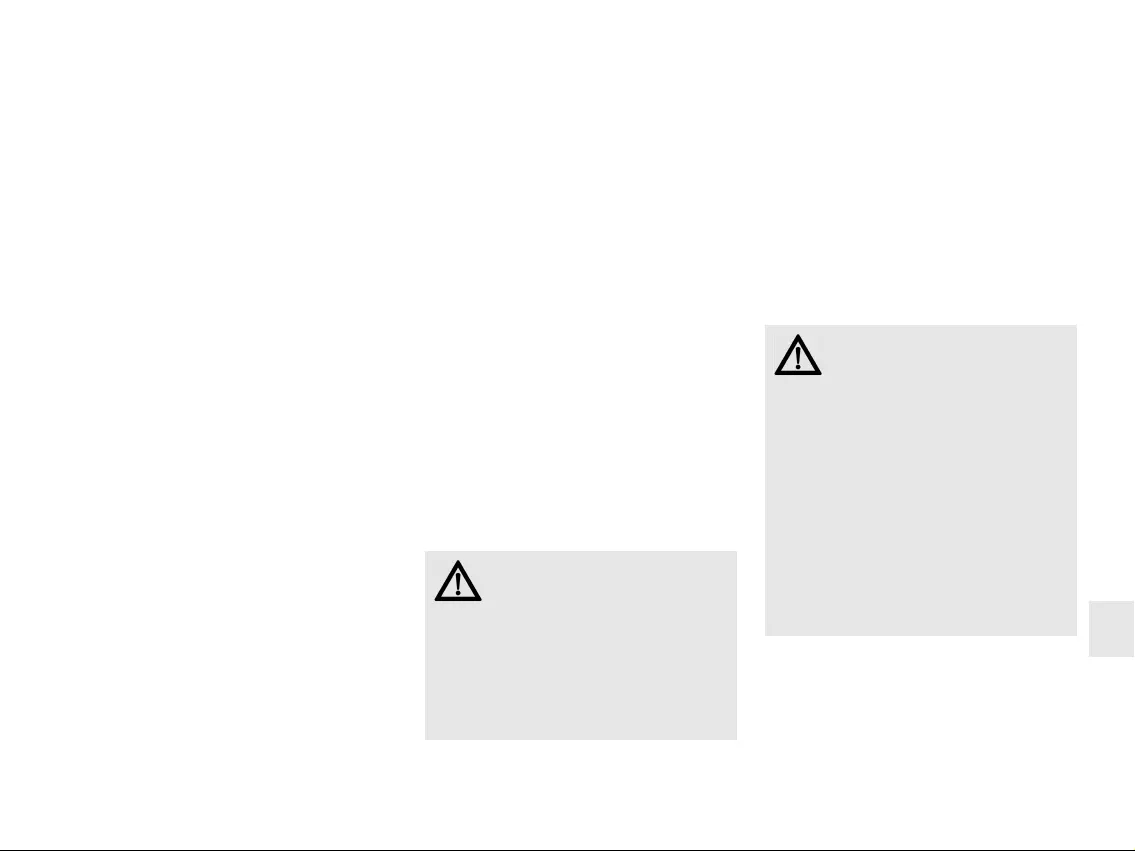
11
Congratulazioni ...
Dal 1967 CHERRY sviluppa e produce innovativi
dispositivi di input per computer. Grazie al
vostro nuovo dispositivo potrete sperimentare
la differenza di qualità, affidabilità e design.
Scegliete sempre originale CHERRY.
Per informazioni su ulteriori prodotti, download
e molto altro ancora, visitate la pagina web
www.cherry-world.com.
È possibile programmare liberamente i tasti F
della tastiera e i tasti di scelta rapida (tranne lo
standby) con il software KeyM@n (download
gratuito alla pagina:
www.cherry-world.com ->
Unità di input computer ->
Assistenza e supporto -> Downloads ->
CHERRY DC 2000).
1 Connettere la tastiera/
il mouse al PC
• Collegare la tastiera/il mouse alla presa
USB del PC/notebook.
2 Suggerimenti
2.1 Superficie di appoggio del
mouse
Una superficie chiara e strutturata permette di
risparmiare energia, aumenta l'efficienza del
mouse e garantisce un riconoscimento
ottimale dei movimenti.
Al contrario, una superficie riflettente non è
adatta.
2.2 Pulizia delle periferiche
ATTENZIONE: Detergenti o liquidi
aggressivi possono danneggiare le
periferiche
• Per la pulizia non utilizzare solventi come
benzina o alcol né sostanze o spugne
abrasive.
• Impedire che il liquido penetri nelle
periferiche.
• Non rimuovere i tasti dalla tastiera.
1 Spegnare il PC.
2 Pulire le periferiche con un panno
leggermente umido e con una piccola
quantità di detergente delicato (ad esempio
detersivo per stoviglie).
3 Asciugare le periferiche con un panno
morbido e che non lasci residui.
2.3 Sindrome RSI
RSI è l'acronimo di "Repetitive
Strain Injury", ovvero sindrome da
tensione ripetuta. La sindrome RSI
è causata da piccoli e continui movimenti
ripetuti.
Sintomi tipici sono dolori alle dita e alla nuca.
• Allestire la postazione di lavoro in modo
ergonomico.
• Posizionare la tastiera e il mouse in modo
tale che l'avambraccio e l'articolazione del
polso si trovino ai lati del corpo e siano
distesi.
• Fare piccole pause, eventualmente
praticando esercizi di allungamento.
• Cambiare spesso posizione.
ISTRUZIONE D’USO
CHERRY DC 2000 – Corded Business Desktop
IT
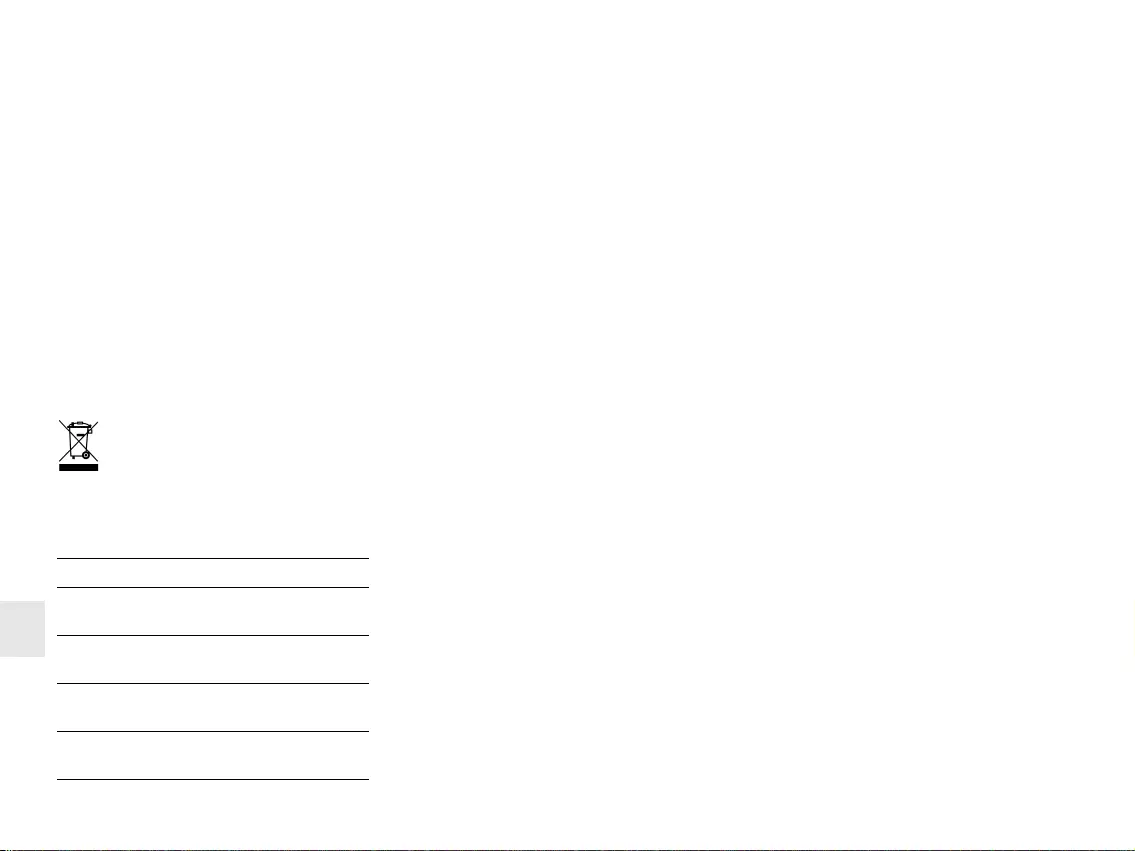
12
2.4 Aiuto in caso di problemi
• Per garantire che la tastiera/il mouse non
presenti difetti, controllarne il
funzionamento su un altro PC/notebook.
• Utilizzare un'altra presa USB del PC/
notebook.
• Nel BIOS del PC, attivare l'opzione "USB
Keyboard Support" o "USB Legacy Mode"
selezionando enabled.
3 Smaltimento del
dispositivo
Smaltire il vecchio apparecchio presso
un apposito centro di raccolta per
rifiuti elettronici o presso il proprio
rivenditore.
4 Dati tecnici
Denominazione Valore
Tensione di
alimentazione
4,75 ... 5,25 V SELV
Corrente assorbita Tastiera: max. 50 mA
Mouse: max. 50 mA
Temperatura di
magazzinaggio
–20 °C ... +65 °C
Temperatura
d'esercizio
0 °C ... +50 °C
5 Contatti
In caso di richieste, indicare le seguenti
informazioni sull'apparecchio:
• N° di articolo e di serie del prodotto
• Denominazione e produttore del PC,
notebook o scheda madre
• Sistema operativo ed eventualmente
versione installata di un service pack
ZF Friedrichshafen AG
Electronic Systems
Cherrystraße
91275 Auerbach
Germania
Internet: www.cherry-world.com
E-Mail: info@cherry.de
6 Avvertenza generale
per l'utente
Ci riserviamo il diritto di effettuare modifiche
tecniche che consentano un miglioramento del
prodotto. Un uso e uno stoccaggio del prodotto
non appropriati possono causare guasti e
danni al prodotto.
La garanzia decade completamente qualora
sul prodotto siano state apportate modifiche
non autorizzate. Non effettuare riparazioni in
modo arbitrario e non aprire il prodotto. Il
presente manuale vale solo per il prodotto in
dotazione.
7 Garanzia
L'apparecchio è coperto dalla garanzia legale.
Per qualsiasi informazione, contattare il proprio
rivenditore o parte contraente. Ulteriori
informazioni sulla garanzia sono riportate
all'indirizzo www.cherry-world.com.
ISTRUZIONE D’USO
CHERRY DC 2000 – Corded Business Desktop
IT