Chief Kontour User Manual
Displayed below is the user manual for Kontour by Chief which is a product in the Signage Display Mounts category. This manual has pages.
Related Manuals
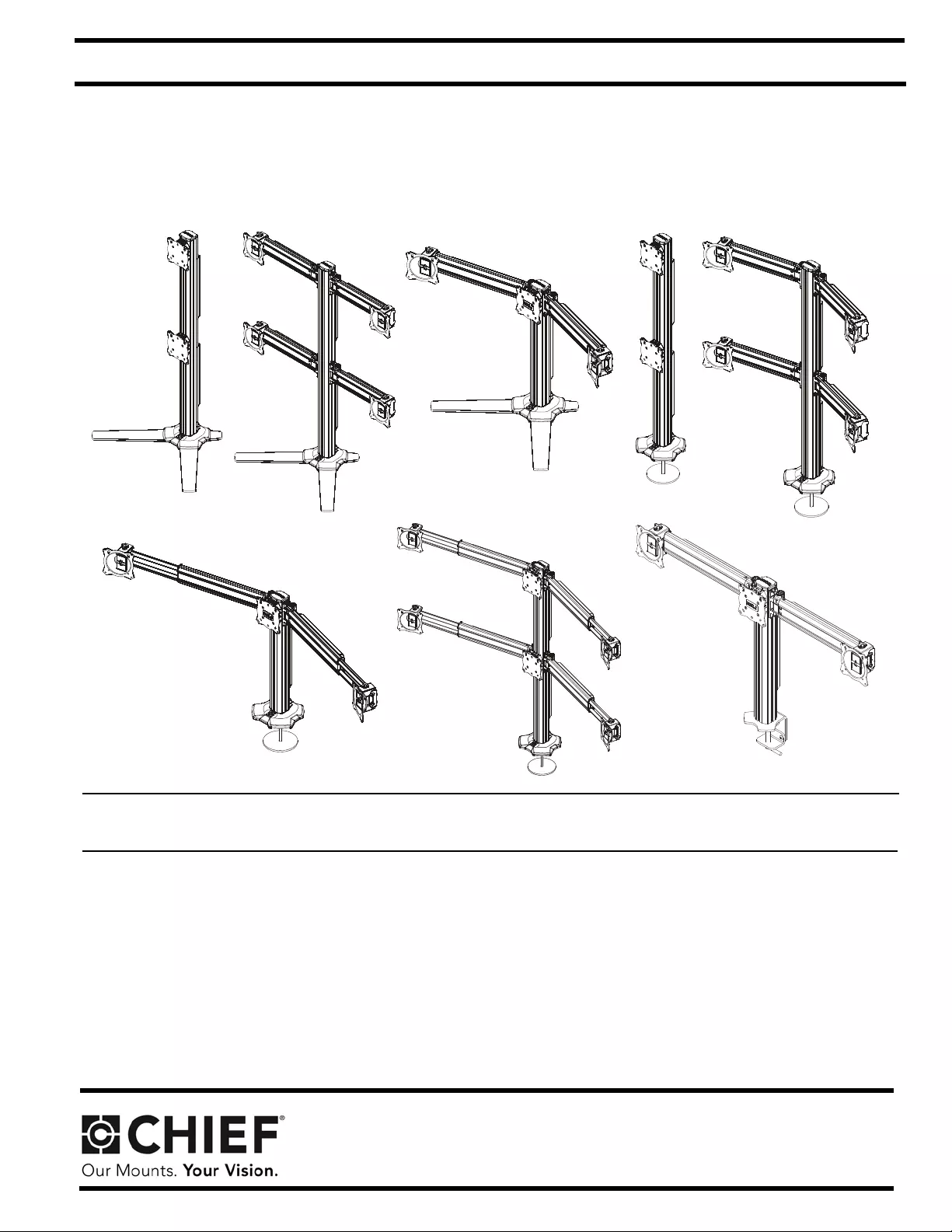
INSTALLATION INSTRUCTIONS
K3F120
K3F220
K3G310
K3G120 K3G220
K3F310
K3G320
K3C310
Kontour™ Array Arm Series
Spanish Product Description
German Product Description
Portuguese Product Description
Italian Product Description
Dutch Product Description
French Product Description
K3 Series
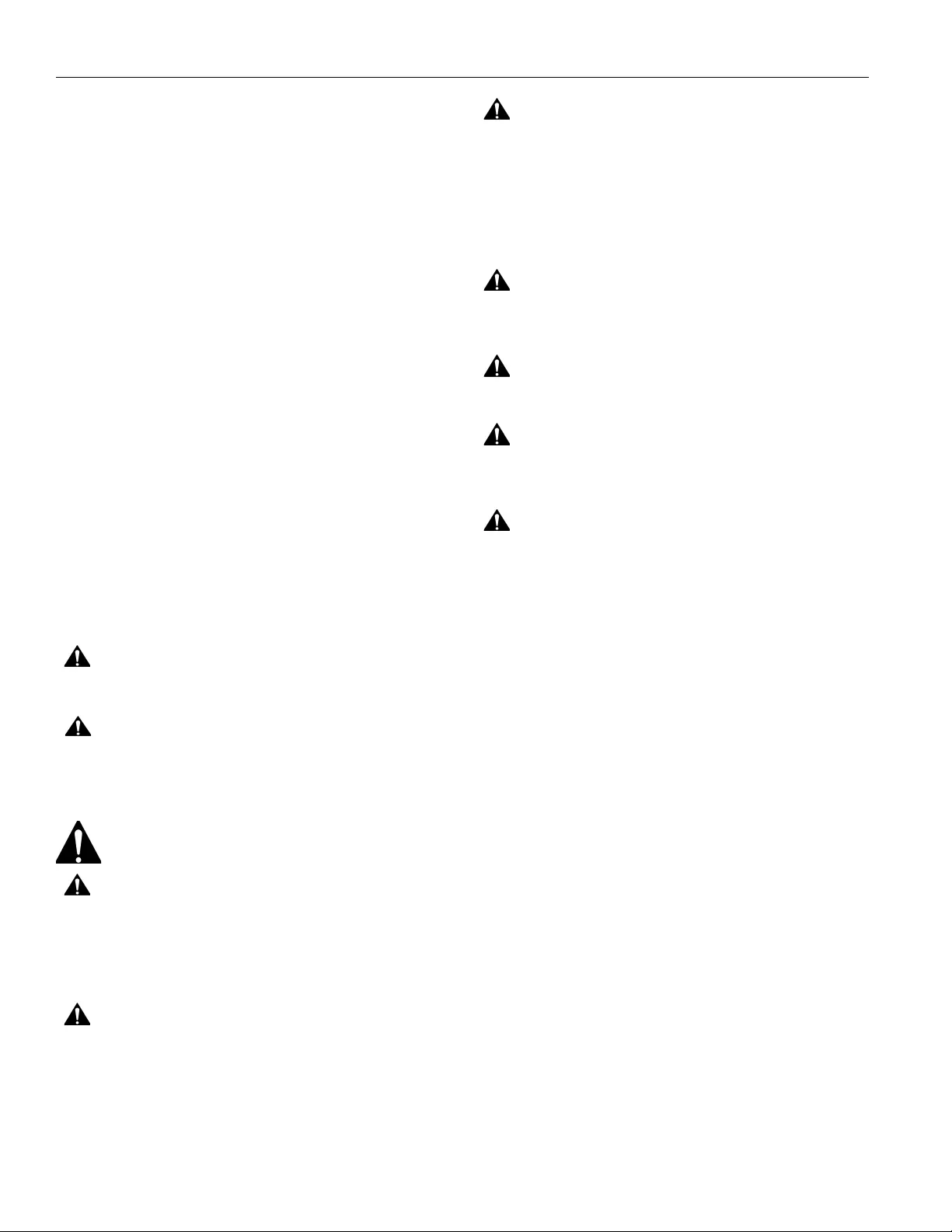
K3 Series Installation Instructions
2
DISCLAIMER
Milestone AV Technologies and its affiliated corporations and
subsidiaries (collectively “Milestone”), intend to make this
manual accurate and complete. However, Milestone makes no
claim that the information contained herein covers all details,
conditions or variations, nor does it provide for every possible
contingency in connection with the installation or use of this
product. The information contained in this document is subject
to change without notice or obligation of any kind. Milestone
makes no representation of warranty, expressed or implied,
regarding the information contained herein. Milestone assumes
no responsibility for accuracy, completeness or sufficiency of
the information contained in this document.
Chief® is a registered trademark of Milestone AV Technologies.
All rights reserved.
DEFINITIONS
MOUNTING SYSTEM: A MOUNTING SYSTEM is the
primary Chief product to which an accessory and/or component
is attached.
ACCESSORY: AN ACCESSORY is the secondary Chief
product which is attached to a primary Chief product, and may
have a component attached or setting on it.
COMPONENT: A COMPONENT is an audiovisual item
designed to be attached or resting on an accessory or mounting
system such as a video camera, CPU, screen, display,
projector, etc.
WARNING: A WARNING alerts you to the possibility of
serious injury or death if you do not follow the instructions.
CAUTION: A CAUTION alerts you to the possibility of
damage or destruction of equipment if you do not follow the
corresponding instructions.
IMPORTANT SAFETY INSTRUCTIONS
WARNING: Failure to read, thoroughly understand, and
follow all instructions can result in serious personal injury,
damage to equipment, or voiding of factory warranty! It is the
installer’s responsibility to make sure all mounting systems
are properly assembled and installed using the instructions
provided.
WARNING: Failure to provide adequate structural strength
for this mounting system can result in serious personal injury
or damage to equipment! It is the installer’s responsibility to
make sure the structure to which this mounting system is
attached can support five times the combined weight of all
equipment. Reinforce the structure as required before
installing the mounting system.
WARNING: Exceeding the weight capacity can result in
serious personal injury or damage to equipment! It is the
installer’s responsibility to make sure the combined weight of
all components located on the K3 Series mount up to (and
including) the display does not exceed 15 lbs (6.8 kg) per
display for the K3F220, K3G220, K3F310, K3G310, K3C310
and K3G320 mounts or 25 lbs (11.34 kg) per display for the
K3F120 and K3G120 mounts.
WARNING: Use this mounting system only for its intended
use as described in these instructions. Do not use
attachments not recommended by the manufacturer.
WARNING: The K3F120, K3F220 and K3F310 mounting
systems are intended for table top mounting ONLY!
WARNING: Never operate this mounting system if it is
damaged. Return the mounting system to a service center for
examination and repair.
WARNING: Do not use this product outdoors.
--SAVE THESE INSTRUCTIONS--
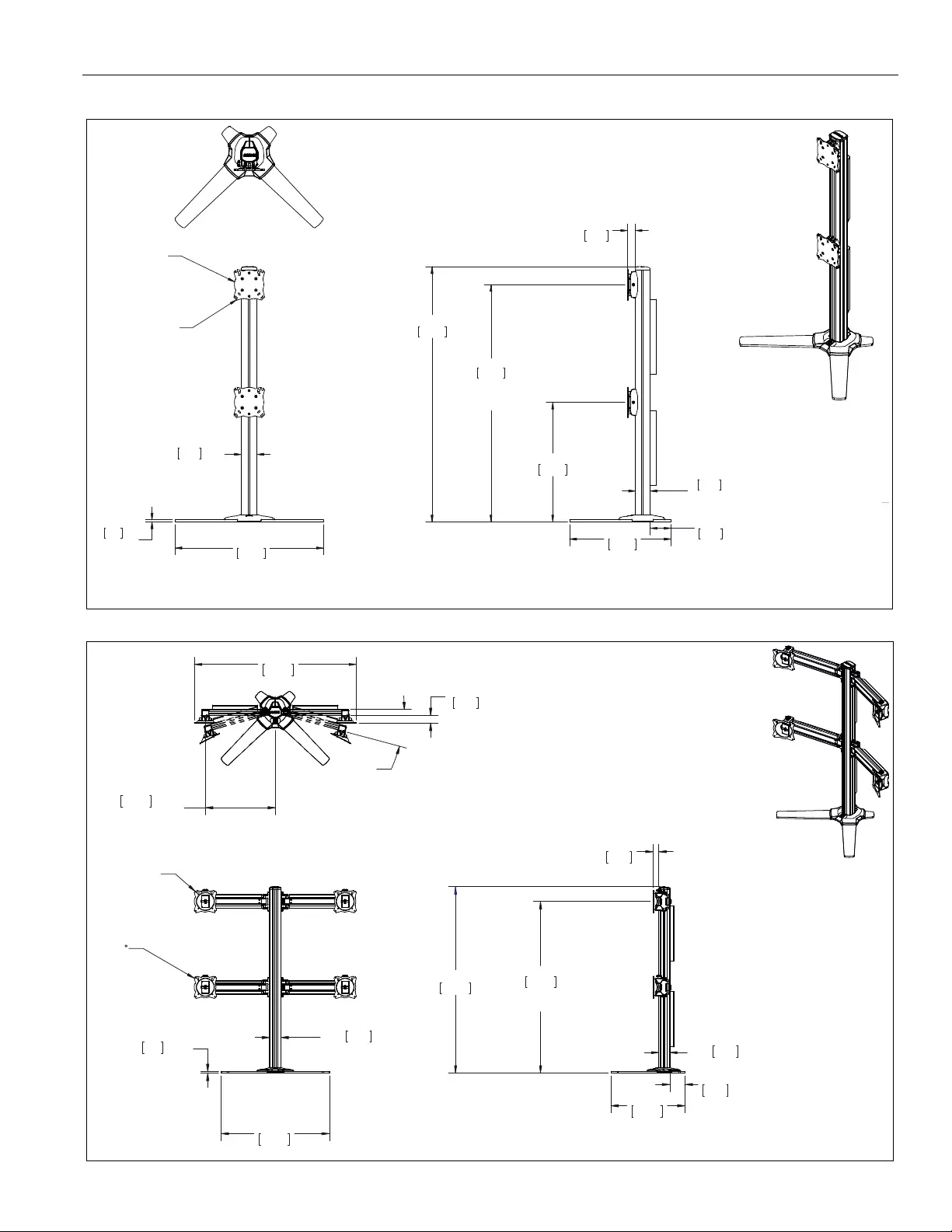
Installation Instructions K3 Series
3
DIMENSIONS
464.7
18.29
921.9
MAX. MONITOR
CENTE R HE IGHT
36.29
FROM SURFACE
TILT ADJUSTMENT
+/-10 DEGREES
VESA
100 X 100
75 X 75
COMPATIBLE
576.0
22.68
2.43
COLUMN W IDTH
61.6
0.31
7.9
BASE
THICKNESS
3.19
2.27
57.7
COLUMN
DEPTH
30.6
1.21
81.0
393.6
15.50
39.06
992.2
K3F120
DIMENSIONS: INCHES
[MILLIMETERS]
35.98
913.8
MAX. MONITOR CENTE R
HEIGHT FROM S URF AC E
14.66
372.4
MAX DISTANCE
BETWEE N MO NI TORS
VESA
100 X 100
75 X 75
COMPATIBLE
INTERFACE
TILT ADJUSTMENT
+/-12
22.68
576.0
2.43
COLUMN WID T H
61.6
0.31
7.9
BASE THICKNESS
39.06
992.2
393.6
15.50
81.0
2.27
COLUMN DE PTH
57.7
3.19
1.21
30.6
15°
34.02
MAX ANGLE
864.1
1.60
40.6
K3F220
DIMENSIONS: INCHES
[MILLIMETERS]
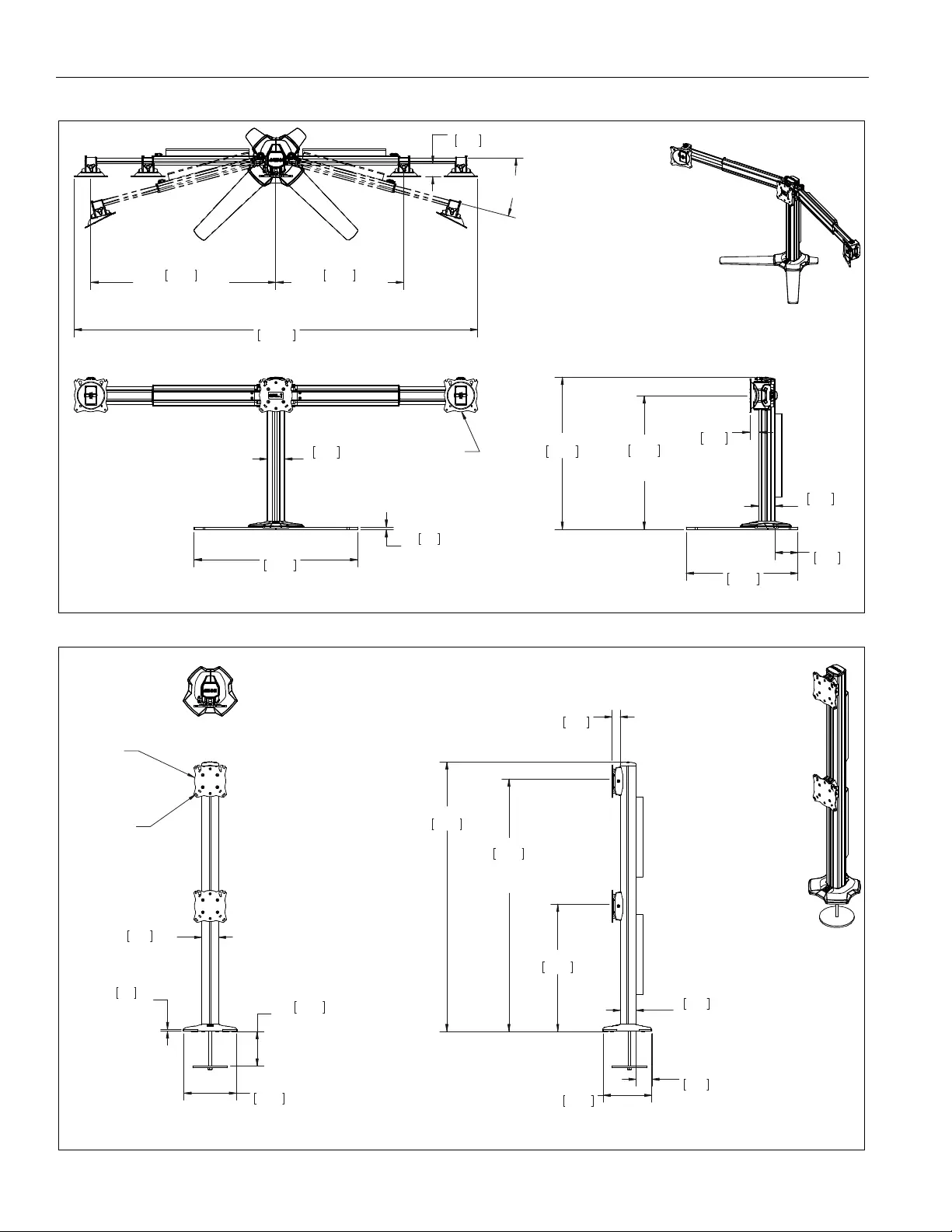
K3 Series Installation Instructions
4
DIMENSIONS (continued)
25.62
650.7
MAX DISTAN CE
BETWEEN MONITOR S
18.54
470.9
MAX. MONITOR CENTER
HEIGHT FROM SURFACE
1.77
MAX ANGLE
15°
45.0
BETWEEN MONITO RS
MIN DISTANCE
17.71
449.8
55.93
1420.6
VESA
100 X 100
75 X 75
COMPATIBLE
22.68
576.0
0.31
7.9
BASE
THICKNESS
2.43
61.6
COLUMN
WIDTH
15.50
393.6
1.21
30.6
3.1 9
81.0
21.12
536.4
2.27
57.7
COLUMN
DEPTH
K3F310
DIMENSIONS: INCHES
[MILLIMETERS]
36.35
923.4
MAX. MONITOR
CENTER HEI GHT
FROM S URF ACE
18.35
466.2
TILT ADJUSTMENT
+/-10 DEGREES
VESA
100 X 100
75 X 75
COMPATIBLE
0.25
7.55
191.8
THICKNESS
BASE
6.4 4.94
125.5
MAX. SURFACE
DEPTH
2.43
61.6
COLUM N WIDT H
38.81
985.8
7.02
178.2
1.21
2.27
57.7
COLUMN
DEPTH
30.6
2.28
57.9
K3G120
DIMENSIONS: INCHES
[MILLIMETERS]

Installation Instructions K3 Series
5
DIMENSIONS (continued)
36.04
915.3
MAX. MONITOR CENTER
HEIGHT FRO M SU RFACE
14.66
372.4
MAX DISTANCE
BETWEE N MON ITORS
VESA
100 X 100
75 X 75
COMPATIBLE
INTERFACE
TILT ADJUSTMENT
+/-12
6.4
0.25
BASE THICKNESS
COLUMN W IDTH
61.6
2.43
7.55
191.8
2.28
57.9
2.27
COLUMN DE PTH
57.7
30.6
1.21
985.8
38.81
7.03
178.5
15°
34.02
MAX ANGLE
864.1
1.60
40.6
K3G220
DIMENSIONS: INCHES
[MILLIMETERS]
25.62
650.7
MAX. DIS TANCE
BETWEEN MONIT OR S
18.291
464.5
MAX. MONITOR CENTER
HEIGHT FROM SURFACE
449.8
BETWEEN MO NITOR S
17.71
MIN. DI STA NCE
1420.6
55.93
1.77
45.0
15°
MAX ANGLE
+/-12
TILT ADJUSTMENT
INTERFACES
75 X 75
COMPATIBLE
+/-12
TILT ADJUSTMENT
VESA
100 X 100
TILT ADJUSTMENT
+/-10
7.55
191.8
2.43
WIDTH
COLUMN
61.6
0.25
6.4
BASE THICKNESS
4.94
125.5
MAX.
SURFACE
DEPTH
30.6
1.21
2.27
57.7
COLUMN
DEPTH
20.87
530.0
7.03
178.5
2.28
57.9
DIMENSIONS: INCHES
[MILLIMETERS]
K3G310
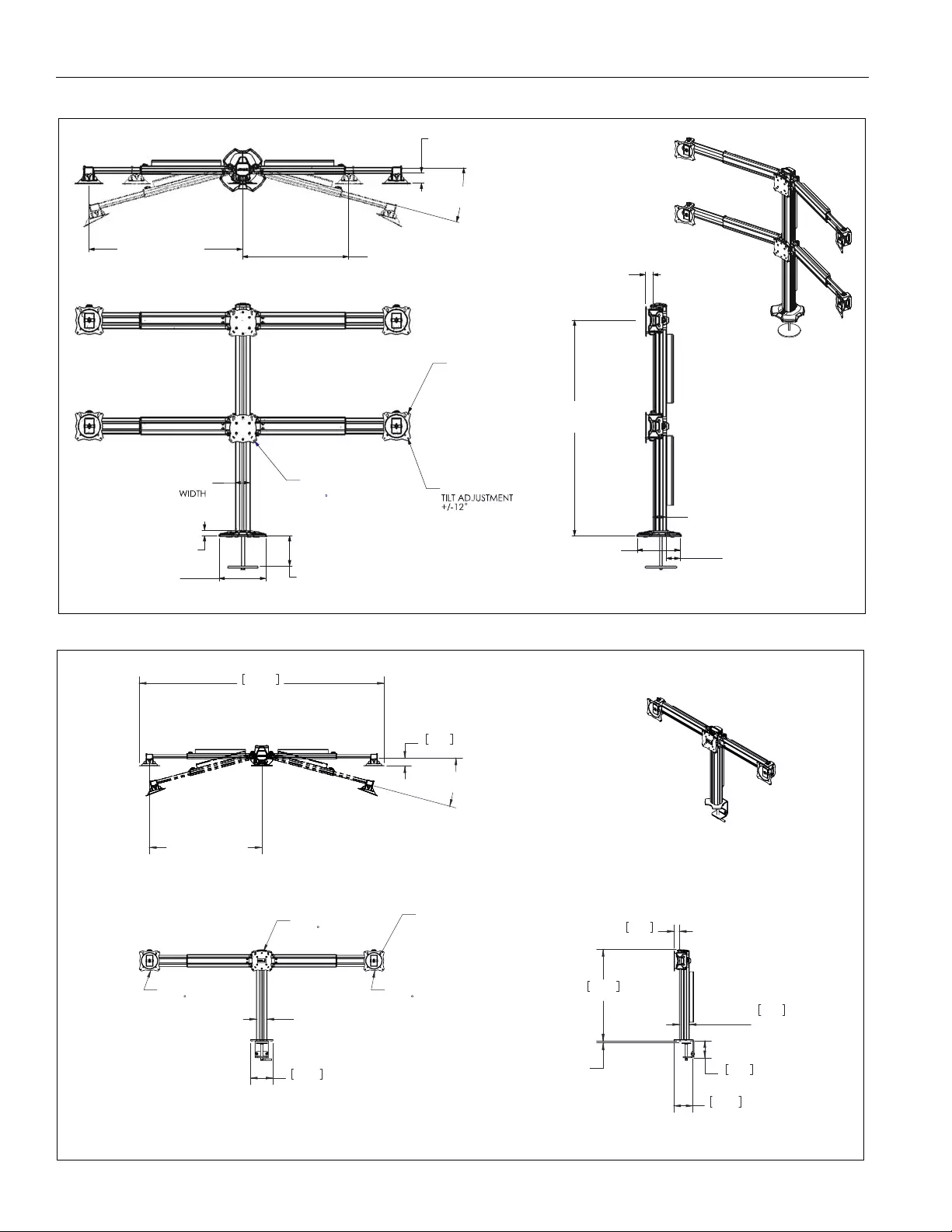
K3 Series Installation Instructions
6
DIMENSIONS (continued)
1.77
15°
MAX ANGLE
17.71
MIN DISTANCE
BETWEEN MONITORS
25.62
MAX. DISTANCE
BETWEEN MONITORS
2.43
COLUMN
7.74 5.00
.96
VESA
100 X 100
75 X 75
COMPATIBLE
INTERFACES
OUTSIDE INTERFACES
CENTER INTERFACES
TILT ADJUSTMENT
+/-10
36.00
MAX MONITOR CENTER
HEIGHT FROM SURFACE
1.21
2.27
COLUMN DEPTH
2.28
7.11
K3G320
DIMENSIONS: INCHES
[MILLIMETERS]
>@
&2/801
:,'7+
7,/7$'-8670(17
7,/7$'-8670(17
7,/7$'-8670(17
9(6$;
;&203$7,%/(
,17(5)$&(6
',67$1&(%(7:((1
021,7256
0,1>@
0$;>@
0$;
&/$035$1*(
0,1>@
0$;>@
&2/801
'(37+
K3C310
DIMENSIONS: INCHES
[MILLIMETERS]
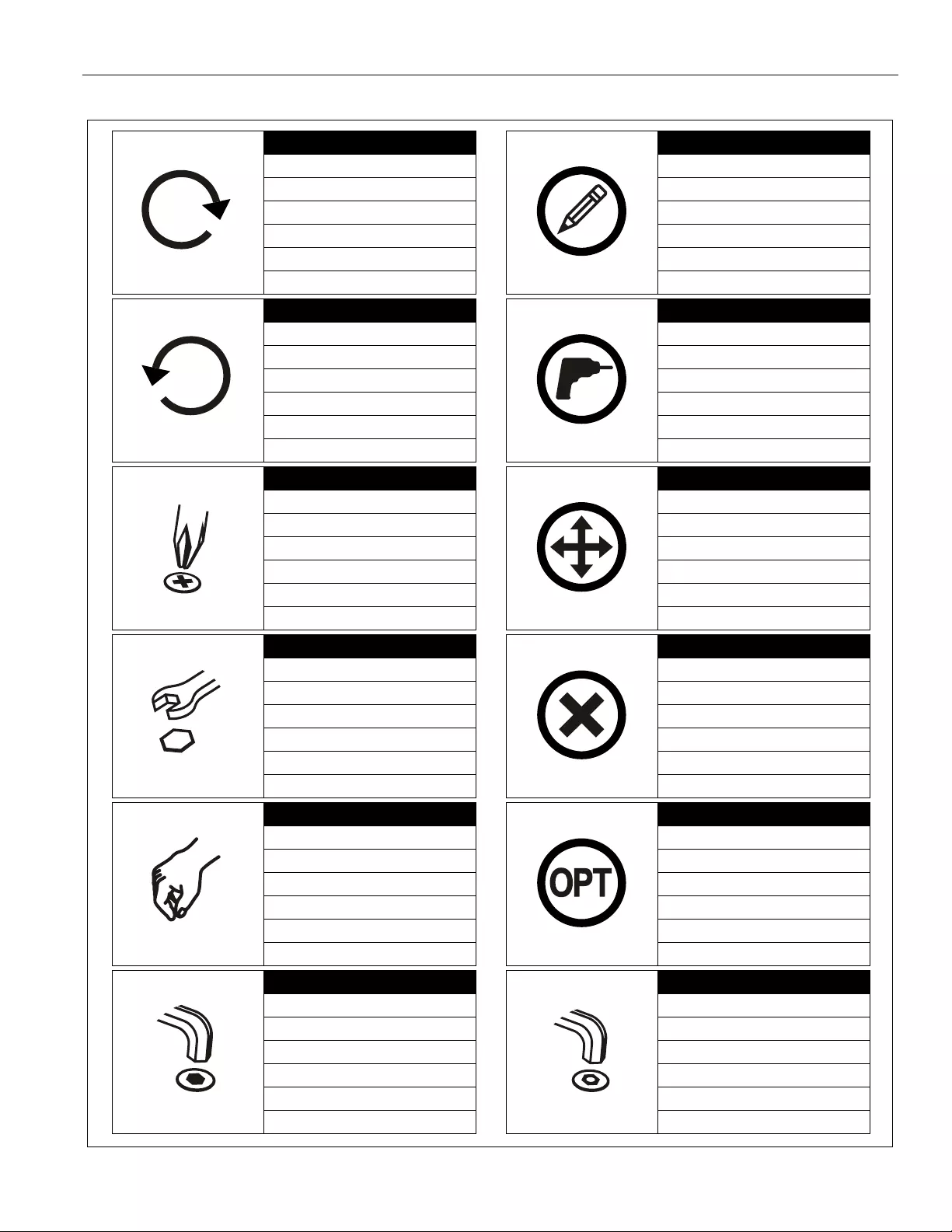
Installation Instructions K3 Series
7
LEGEND
Tighten Fastener
Apretar elemento de fijación
Befestigungsteil festziehen
Apertar fixador
Serrare il fissaggio
Bevestiging vastdraaien
Serrez les fixations
Loosen Fastener
Aflojar elemento de fijación
Befestigungsteil lösen
Desapertar fixador
Allentare il fissaggio
Bevestiging losdraaien
Desserrez les fixations
Phillips Screwdriver
Destornillador Phillips
Kreuzschlitzschraubendreher
Chave de fendas Phillips
Cacciavite a stella
Kruiskopschroevendraaier
Tournevis à pointe cruciforme
Open-Ended Wrench
Llave de boca
Gabelschlüssel
Chave de bocas
Chiave a punte aperte
Steeksleutel
Clé à fourche
By Hand
A mano
Von Hand
Com a mão
A mano
Met de hand
À la main
Hex-Head Wrench
Llave de cabeza hexagonal
Sechskantschlüssel
Chave de cabeça sextavada
Chiave esagonale
Zeskantsleutel
Clé à tête hexagonale
Pencil Mark
Marcar con lápiz
Stiftmarkierung
Marcar com lápis
Segno a matita
Potloodmerkteken
Marquage au crayon
Drill Hole
Perforar
Bohrloch
Fazer furo
Praticare un foro
Gat boren
Percez un trou
Adjust
Ajustar
Einstellen
Ajustar
Regolare
Afstellen
Ajuster
Remove
Quitar
Entfernen
Remover
Rimuovere
Verwijderen
Retirez
Optional
Opcional
Optional
Opcional
Opzionale
Optie
En option
Security Wrench
Llave de seguridad
Sicherheitsschlüssel
Chave de segurança
Chiave di sicurezza
Veiligheidssleutel
Clé de sécurité
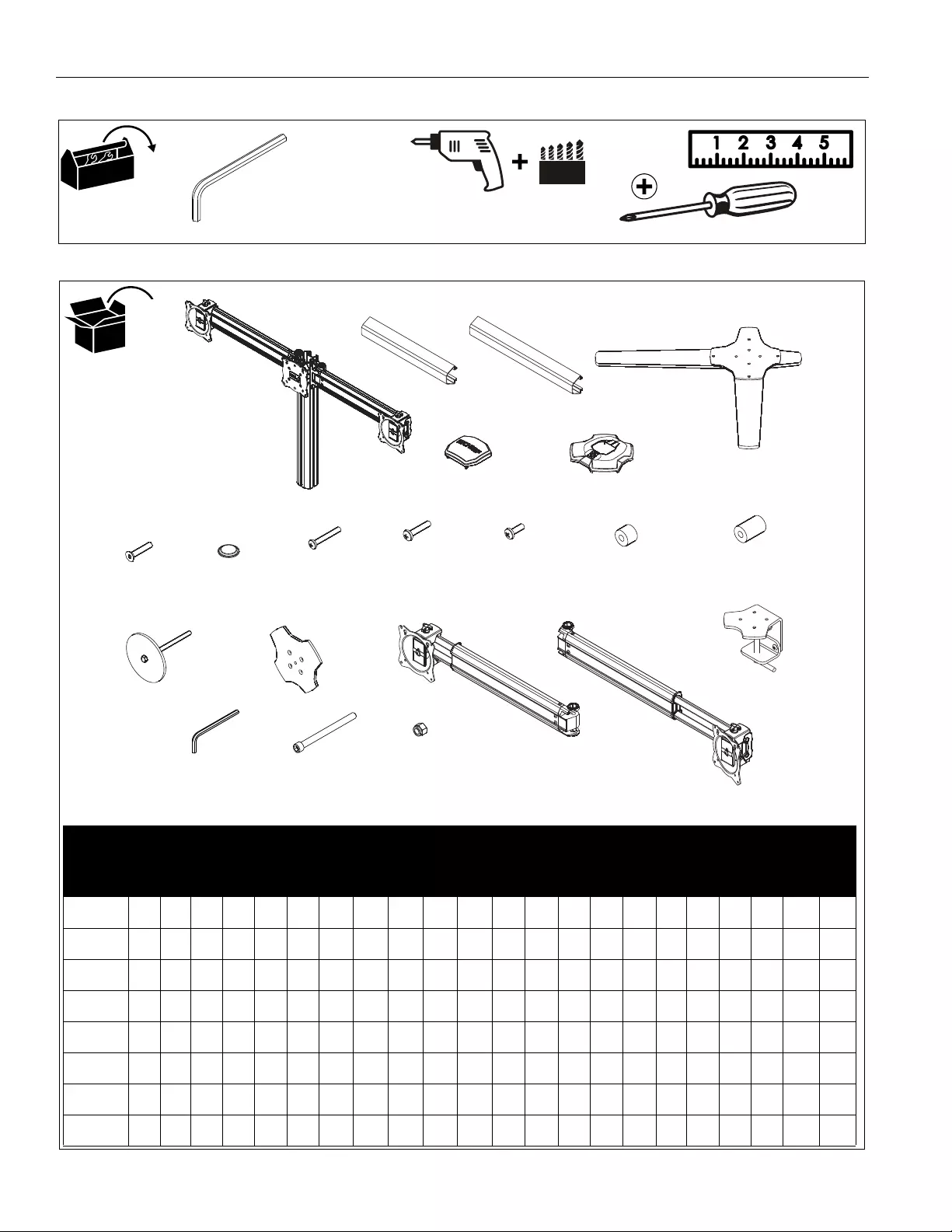
K3 Series Installation Instructions
8
TOOLS REQUIRED FOR INSTALLATION
PARTS
#2
5/32” (included) 1/2” (for K3G mounts only)
3/16" (included)
5/16" (included)
Models
A B C D E F G H J K L M N P Q R S T U V W X
K3F12031211146 88 8 8 8001110000 0
K3F220 1 6 1 1 1 4 6 16161616160 0 1 1 1 0 0 2 2 0
K3F310 1 3 1 1 1 4 6 12121212120 0 1 1 1 0 0 0 0 0
K3G120 1201141288 8 8 8111110000 0
K3G220 1 6 0 1 1 4 12 16 16 16 16 16 1 1 1 1 1 0 0 2 2 0
K3G310 1 3 0 1 1 4 12 12 12 12 12 12 1 1 1 1 1 0 0 0 0 0
K3G320 1 6 0 1 1 4 6 24242424241 1 1 1 1 4 4 2 2 0
K3C310 1 3 0 1 0 4 0 12121212120 0 1 1 1 0 0 2 2 1
QUANTITIES OF PARTS PER MODEL
A - Column/array assembly
(K3F310 shown as example)
B - Cable management covers (2 lengths)
[Quantities listed as total number of covers]
D - Column cap E - Base cover
F - 1/4-20 x 1-1/4"
G - Bumper
H - M4 x 30mm
J - M4 x 20mm K - M4 x 12mm L - 3/8" M - 3/4"
N - Grommet screw
and base
P - Grommet plate
Q - 5/16"
R - 3/16"
S - 5/32"
T - 3/8-16 x 2-3/4" V - Array arm (left)
(K3G320 shown as example)
W - Array arm (right)
(K3G320 shown as example)
C - Table top base
U - 3/8"
X - Desk clamp
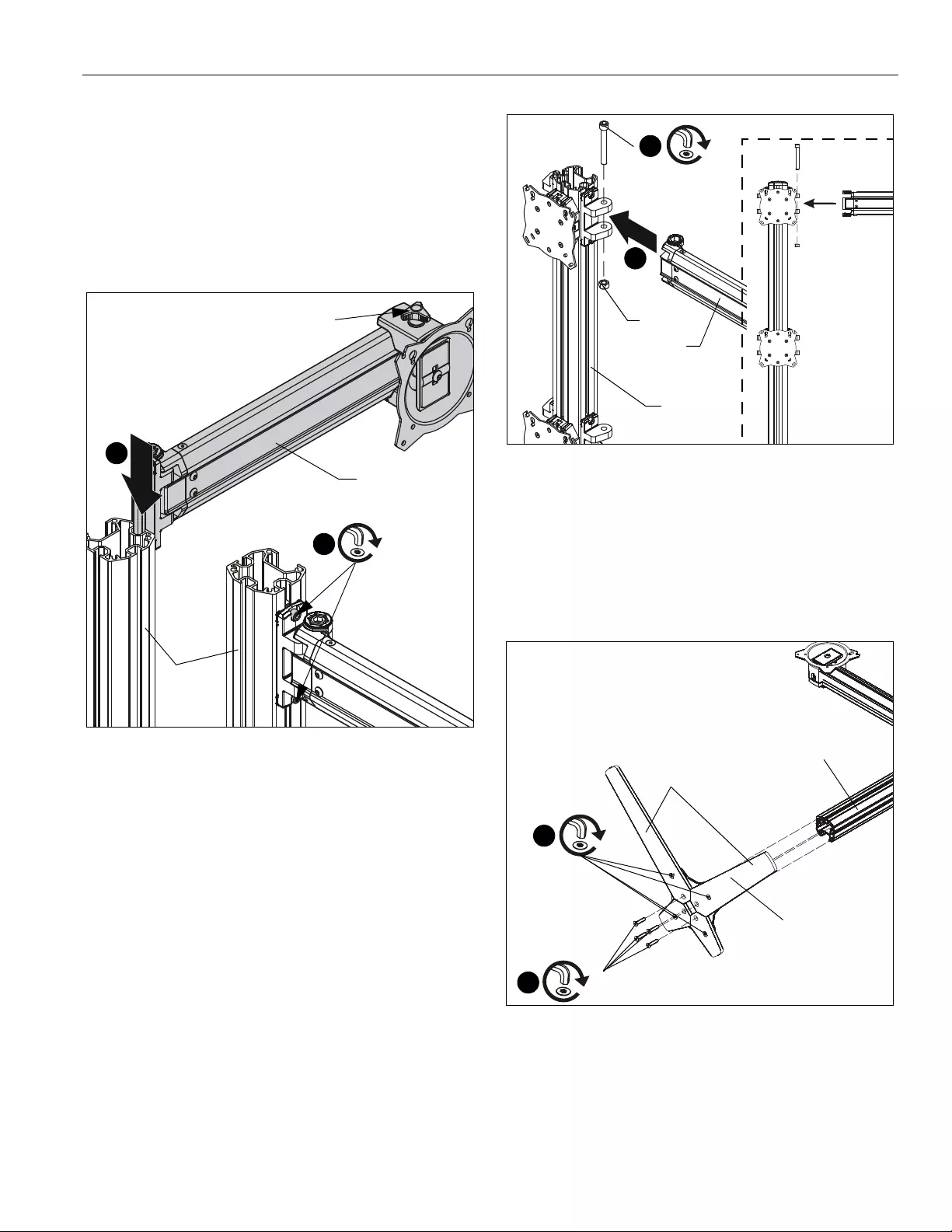
Installation Instructions K3 Series
9
ASSEMBLY
Adding Array Arms (K3F220, K3G220 only)
NOTE: Be sure the faceplate adjustment knob is on top when
installing the arms. (See Figure 1)
1. Slide array arm-right (W) into top of column assembly. (See
Figure 1)
2. Tighten two fasteners to secure array arm into place. (See
Figure 1)
Figure 1
3. Repeat Steps 1 and 2 for remaining array arms.
Adding Array Arms (K3G320 only)
NOTE: Be sure the faceplate adjustment knob is on top when
installing the arms. (See Figure 1)
1. Slide array arm-right (W) between brackets at top of column
assembly (A). (See Figure 3)
2. Fasten arm in place using one 3/8-16 x 2-3/4" socket head
screw (T) and one 3/8" nut (U). (See Figure 2)
Figure 2
3. Repeat Steps 1 and 2 for remaining array arms.
Adding Base - K3F Mounts (Free-standing)
1. Use four 1/4-20 x 1 1/4” flat head cap screws (F) to secure
table top base (C) to column assembly (A). (See Figure 3)
NOTE: Make sure front of base (long legs) is on the display
side when attaching base to column. (See Figure 3)
Figure 3
2. Tighten four existing bolts holding stand to column. (See
Figure 3)
2
x 2
(W)
(A)
1
Faceplate adjustment knob
(front view)
(A)
(W)
(U)
2
(T)
1
1
(C)
(F) x 4
(A)
front of base
2
x 4
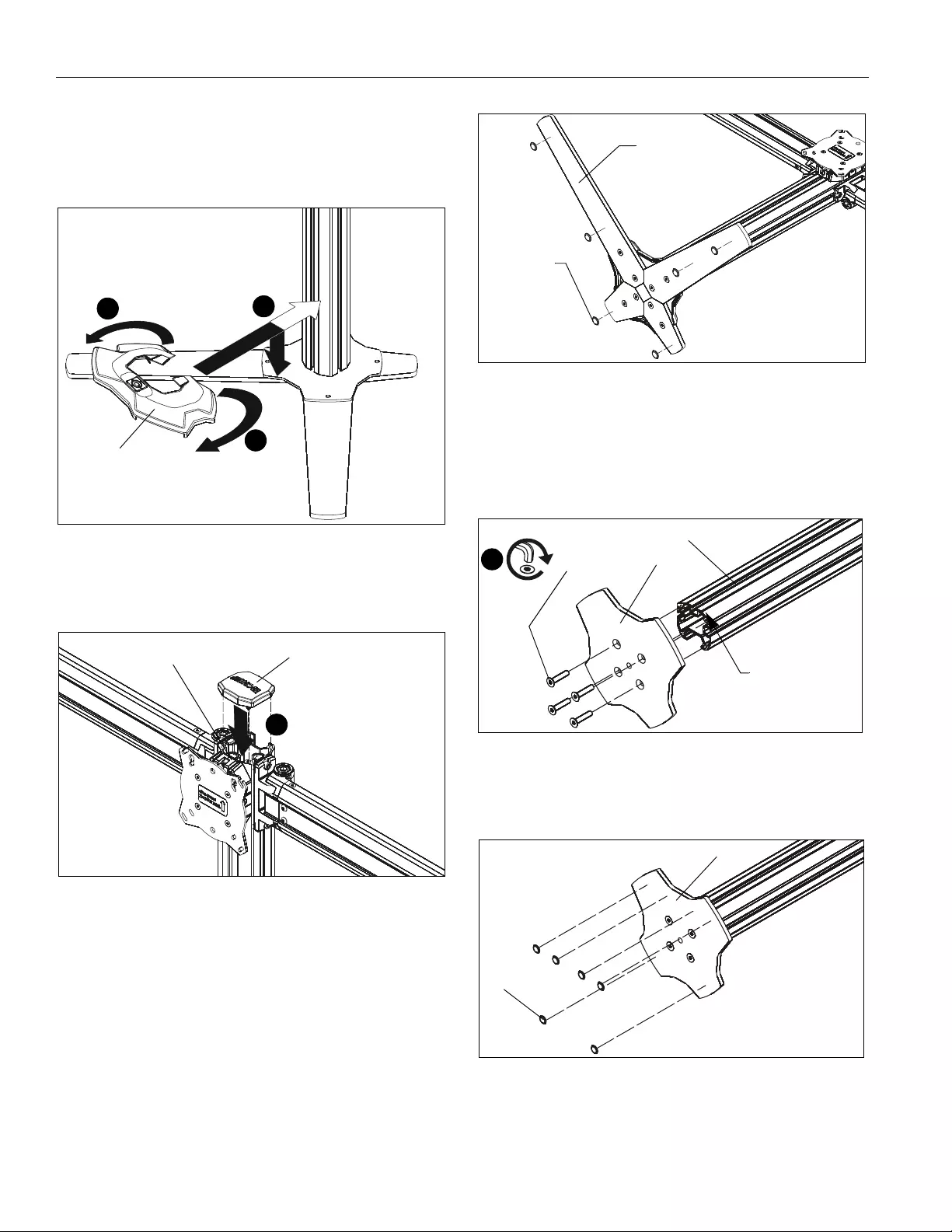
K3 Series Installation Instructions
10
3. Carefully manipulate base cover (E) to create an opening
large enough to wrap cover around array column. (See
Figure 4)
4. Wrap base cover around column and slide it down until base
cover fits securely onto table top base (C). (See Figure 4)
Figure 4
5. Snap column cap (D) onto top of column assembly (A). (See
Figure 5)
Figure 5
6. Apply bumpers (G) to underside of table top base (C). (See
Figure 6)
Figure 6
K3G Mounts (Grommet)
1. Use four 1/4-20 x 1 1/4” flat head cap screws (F) to secure
grommet plate (P) to array assembly (A). Make sure longer
legs of grommet plate are aligned with the front of column.
(See Figure 7)
Figure 7
2. Apply bumpers (G) to underside of grommet plate (P). (See
Figure 8)
Figure 8
3
3
4
(E)
(D)
(A)
5
(G) x 6
(C)
(P)
(A)
1
(F) x 4
front of column
(P)
(G) x 6
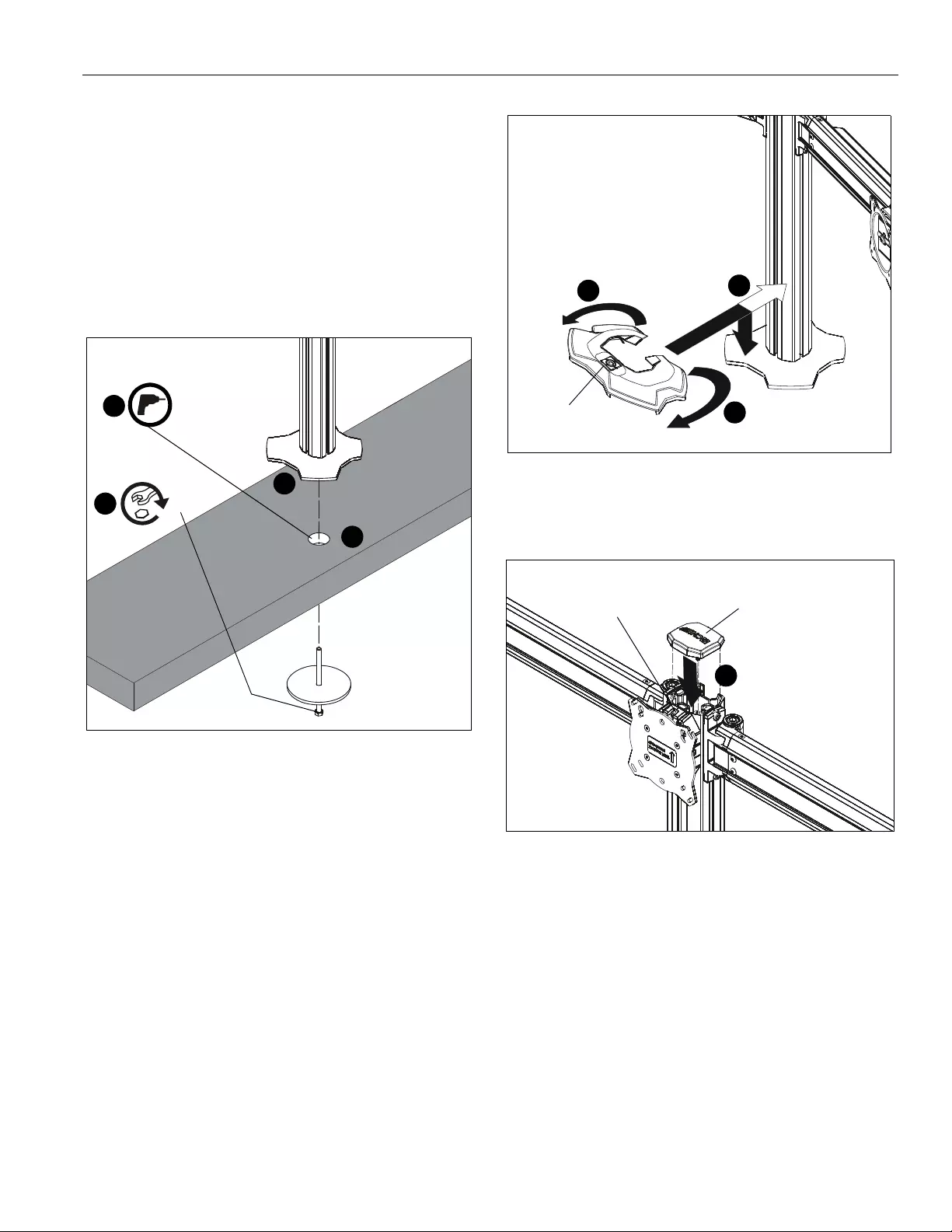
Installation Instructions K3 Series
11
3. Locate a flat surface (thickness minimum of 1" to maximum
of 5") on which to mount the array assembly.
4. If a hole doesn’t already exist, drill a hole in desk with a
diameter between 1/2" and 3 1/2" at desired mounting
location. (See Figure 9)
5. Position mount on desk so that center hole of grommet plate
(P) is centered over grommet hole. (See Figure 9)
6. Insert grommet screw (N) through grommet hole and thread
into center hole of grommet plate (P). (See Figure 9)
7. Tighten grommet screw (N) until grommet base is tightened
against underside of desk and mount is securely mounted
to desk. (See Figure 9)
Figure 9
8. Carefully manipulate base cover (E) to create an opening
large enough to wrap cover around array column. (See
Figure 10)
9. Wrap base cover around column and slide it down until base
cover fits securely onto table top base (C). (See Figure 10)
Figure 10
10. Snap column cap (D) onto top of array assembly (A). (See
Figure 11)
Figure 11
5
6
7
diameter between
4
(N)
1/2” and 3 1/2”
8
8
9
(E)
(D)
(A)
10
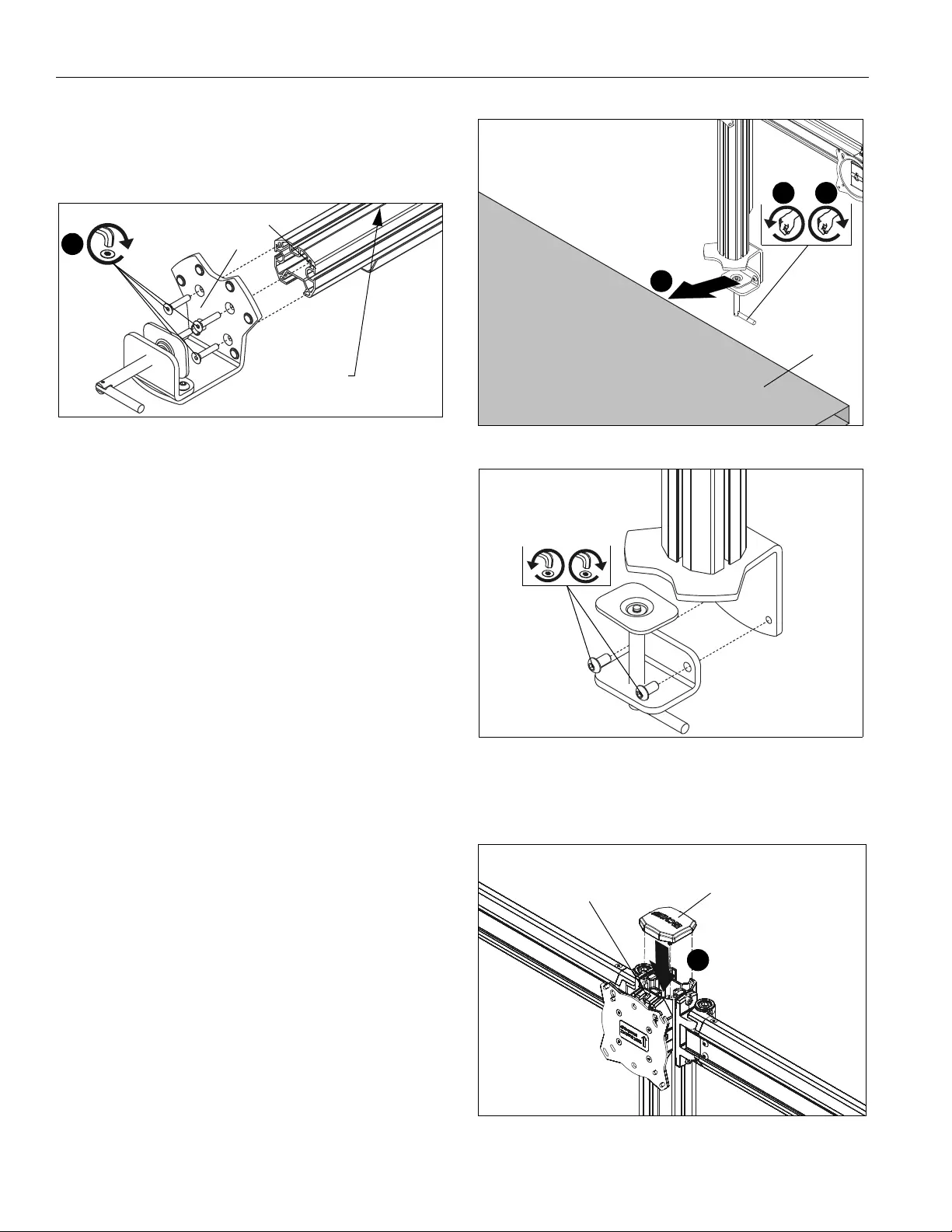
K3 Series Installation Instructions
12
K3C310 (Clamp)
1. Use four 1/4-20 x 1 1/4” flat head cap screws (F) to secure
desk clamp (X) to array assembly (A). Make sure longer
legs of grommet plate are aligned with the front of column.
(See Figure 12)
Figure 12
2. Loosen clamp screw until enough space is created between
clamp and mount to allow for desk mounting. (See Figure
13)
NOTE: If space is limited behind desk (i.e. against wall, etc.),
remove lower piece of clamp and two screws holding it
to the mount and reattach parts prior to Step 3! (See
Figure 14)
3. Place mount on top of desk at desired mounting location.
(See Figure 13)
4. Tighten clamp using clamp screw until mount is securely
fastened to desk. (See Figure 13)
Figure 13
Figure 14
5. Snap column cap (D) onto top of array assembly (A). (See
Figure 15)
Figure 15
(X)
(A)
1
(F) x 4
front of column
3
4
5
desk
(D)
(A)
6
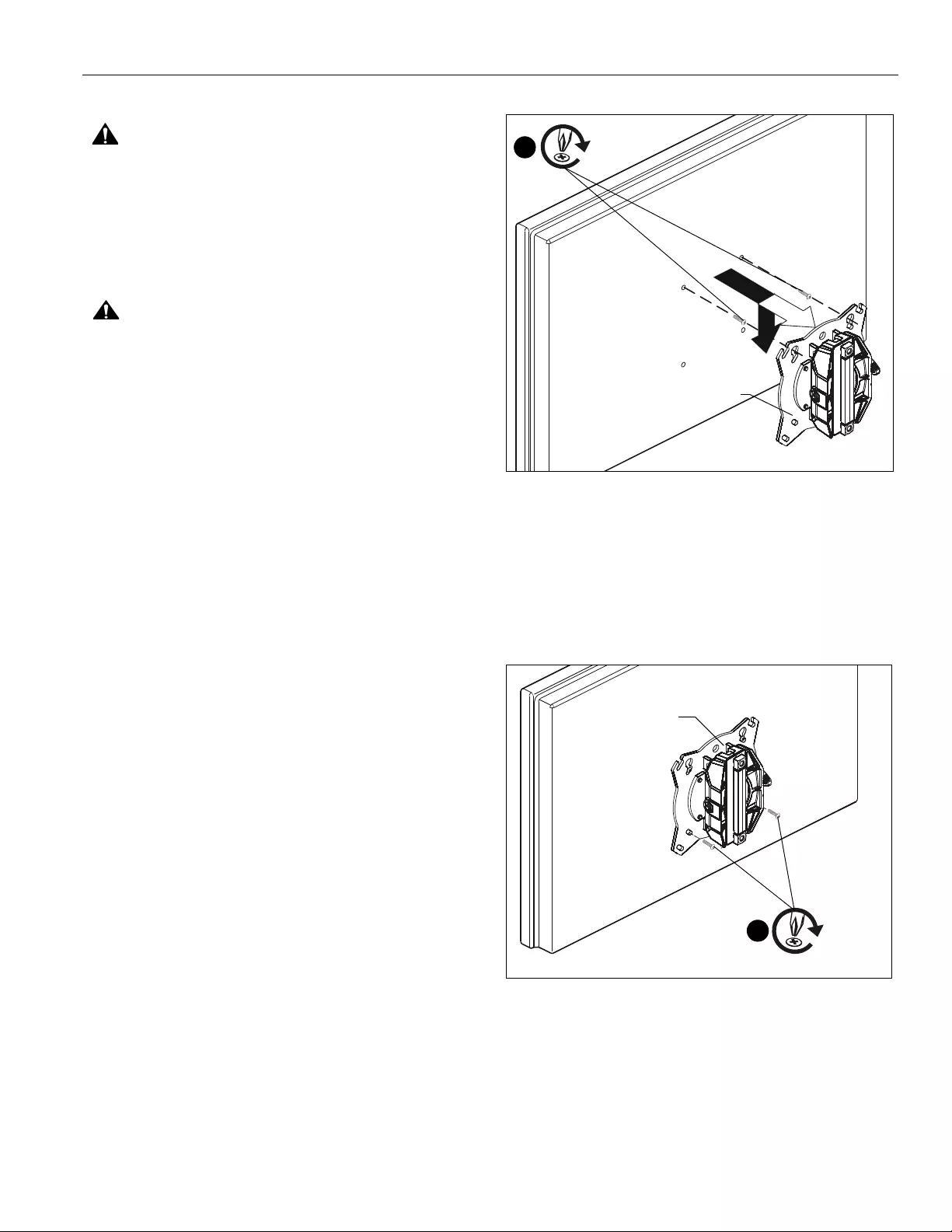
Installation Instructions K3 Series
13
Display Installation
WARNING: Exceeding the weight capacity can result in
serious personal injury or damage to equipment! It is the
installer’s responsibility to make sure the combined weight of
all components located on the K3 Series mount up to (and
including) the display does not exceed 15 lbs (6.8 kg) per
display for the K3F220, K3G220, K3F310, K3G310, K3G320
and K3C310 mounts or 25 lbs (11.34 kg) per display for the
K3F120 and K3G120 mounts.
CAUTION: Using screws of improper size may damage
your display! Proper screws will easily thread into display
mounting holes.
NOTE: Supplied screws (H, J and K) may not fit properly for all
displays. See display’s operating instructions for
details.
IMPORTANT ! : When applicable, always install center
display FIRST in order to prevent stand from tipping! If
there are no center faceplates (K3F220 and K3G220), be
sure to support opposite arm when mounting displays to
prevent stand from tipping! If possible, mount displays to
both sides simultaneously.
NOTE: Set height of lower center display prior to installing
other displays. See Height Adjustment section for
details. Center of display must be at least 18" above
desk surface.
Flush Mounting Holes
1. Position faceplate in desired mounting position. Adjust as
required before proceeding. See Height Adjustment
section for details.
2. Using Phillips screwdriver, carefully install two M4 x 12mm
Phillips pan machine screws (K) into the upper mounting
holes on the display. Thread screws completely into display,
then back out 3 complete turns. (See Figure 16)
Figure 16
3. Pick up and align display so that screws (K) (installed on the
back of the display in the previous step) fit into the mounting
holes on the faceplate. Lower the display firmly into place.
(See Figure 16)
4. Using Phillips screwdriver, install two M4x12 mm Phillips
pan machine screws (K) through the lower mounting holes
on faceplate into the display. (See Figure 17)
Figure 17
5. Tighten all four screws (K). Do not over tighten!
NOTE: If roll adjustment is desired for center faceplate, do not
tighten screws.
6. Repeat Steps 1-5 for other displays.
7. Proceed to Cable Management section.
Center faceplate
(array stand not shown for clarity)
(K) x 2
2
Center faceplate
(array stand not shown for clarity)
(K) x 2
4
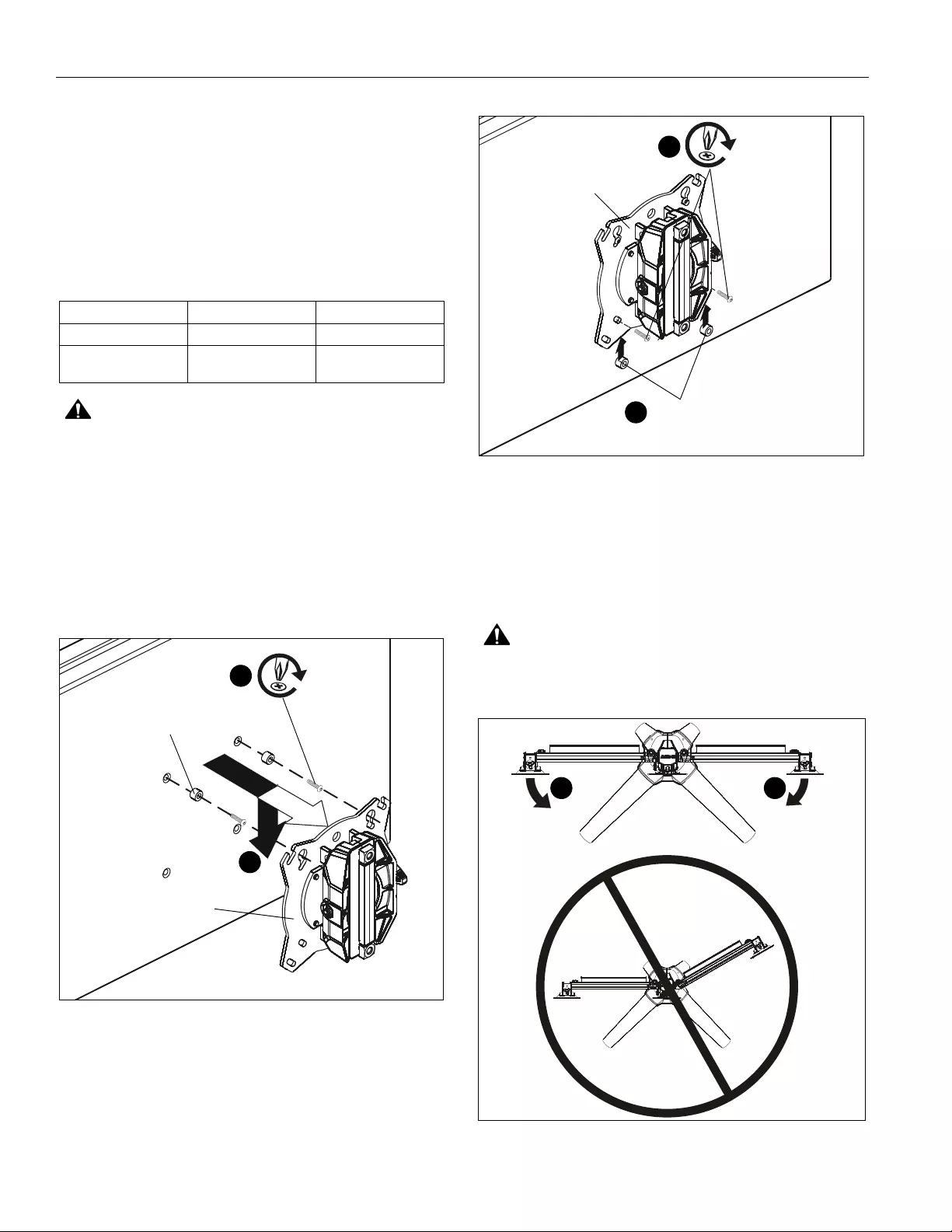
K3 Series Installation Instructions
14
Recessed Mounting Holes
NOTE: If faceplate does not fit into recessed area of display,
proceed with the steps in this section.
1. Determine depth of recessed mounting holes relative to
back surface of display (against which faceplate will
contact).
2. Select proper length spacer and screw from table below:
NOTE: All spacers used should be the same length. If the
recess depths result in multiple spacer lengths, then
select the longer spacer.
CAUTION: Using screws of improper size may damage
your display! Proper screws will easily and completely thread
into display mounting holes.
3. Using Phillips screwdriver, carefully install two selected
screws (J or H) through selected spacers (L or M) into the
upper mounting holes on the display. Thread screws
completely into display, then back out 3 complete turns.
(See Figure 18)
4. Pick up and align display so that screws (K) (installed on the
back of the display in the previous step) fit into the mounting
holes on the faceplate. Lower the display firmly into place.
(See Figure 18)
Figure 18
5. Slide two remaining selected spacers (L or M) in between
faceplate and display, positioning them over the lower two
mounting holes. (See Figure 19)
6. Install two remaining selected screws (J or H) through lower
two mounting holes on faceplate, selected spacers (L or M)
into the lower mounting holes on the display. (See Figure 19)
Figure 19
7. Tighten all four screws. Do not overtighten!
Adjustments
Pivot Adjustment
1. Array arms may pivot toward the front of mount up to 15° per
arm. (See Figure 20)
WARNING: Pivoting array arms toward the back of mount
may cause K3 Series mount to tip over causing serious
personal injury or damage to equipment! Do not pivot arms
toward back of mount! (See Figure 20)
Figure 20
IF recess DEPTH is: THEN use spacer: AND screw:
3/8” or less L (3/8” long) J (M4 x 20mm)
More than 3/8” up to
and including 3/4”
M (3/4” long) H (M4 x 30mm)
(L or M) x 2
(J or H) x 2
3
Center faceplate
(array stand not shown for clarity)
4
(L or M) x 2
(J or H) x 2
6
Center faceplate
(array stand not shown for clarity)
5
front
front
(top view)
11
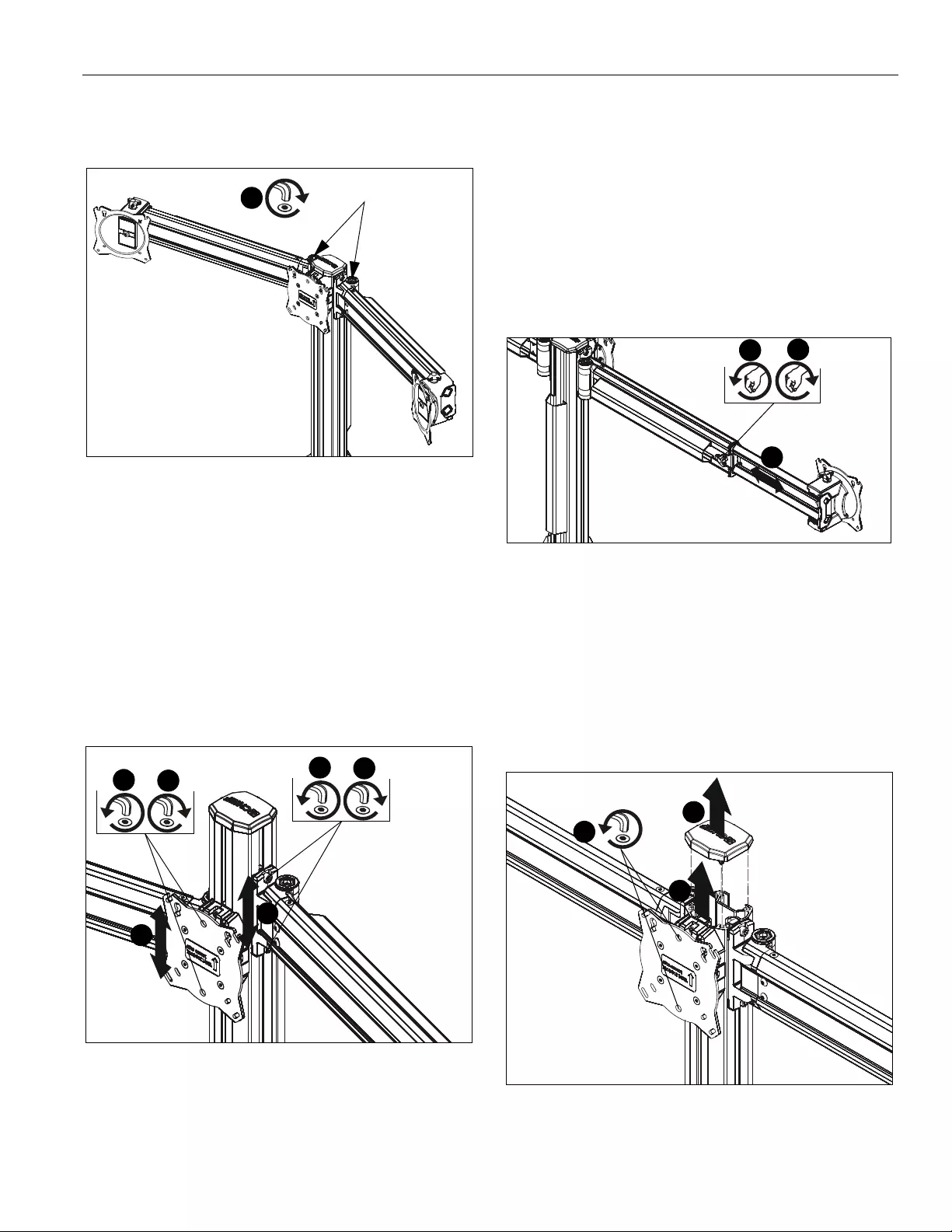
Installation Instructions K3 Series
15
2. When arms are at desired pivot position, lock pivot position
by tightening pivot adjustment screws using 5/16” hex key
(Q). (See Figure 21)
Figure 21
Height Adjustment
NOTE: Height adjustment for center displays should be set
prior to installing display. Due to the location of the
height adjustment screws for the center displays, the
center displays will need to be removed in order to
adjust the height. (See Figure 22)
1. Loosen height adjustment screws for specific display that
will be adjusted. (See Figure 22)
2. Adjust arm or display to desired height. (See Figure 22)
3. Tighten height adjustment screws to lock display’s position.
(See Figure 22)
Figure 22
Arm Extension (K3G310, K3G320 and K3C310 only)
NOTE: For smaller displays or if converting to a 2x1 array,
faceplate assemblies may be removed and reattached
to fixed part of the arm. See Faceplate Assembly
Removal/Reattachment - Outside Faceplates
section for details.
1. Turn arm extension adjustment knob counter-clockwise on
arm to be adjusted. (See Figure 23)
2. Adjust arm extension as desired. (See Figure 23)
3. Turn arm extension adjustment knob clockwise on adjusted
arm to lock position. (See Figure 23)
Figure 23
Faceplate Assembly Removal / Reattachment
Center Faceplate(s)
1. Remove column cap (D) from array column. (See Figure 24)
2. Loosen height adjustment screws for center faceplate
assembly. (See Figure 24)
3. Slide faceplate assembly up through column channel until it
is removed from column. (See Figure 24)
Figure 24
pivot adjustment screws
2
2
2
1313
2
13
2
3
1
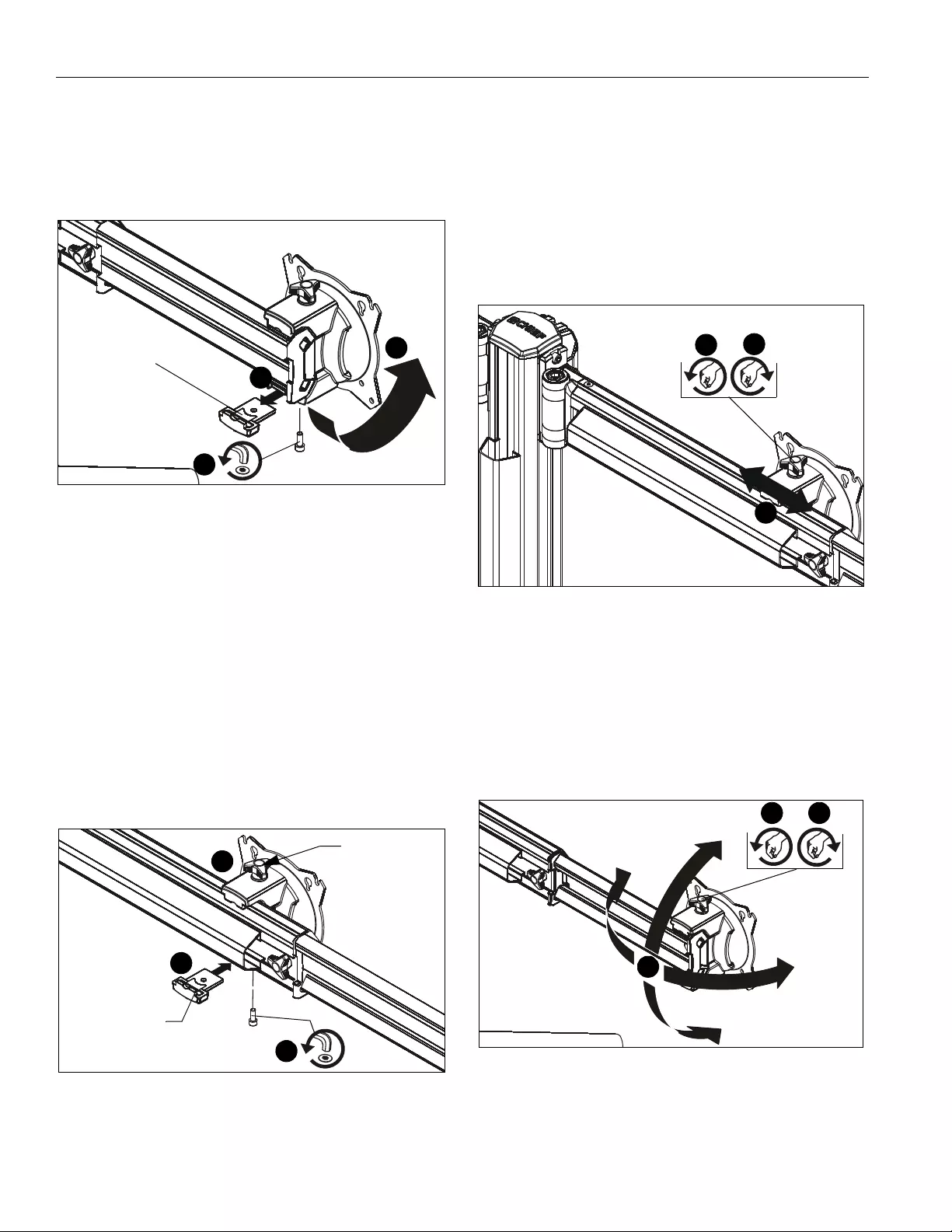
K3 Series Installation Instructions
16
Outside Faceplates (K3G310, K3G320 and K3C310 only)
1. Remove hex head bolt from bottom of faceplate assembly.
(See Figure 25)
2. Slide out removable plate from bottom of faceplate
assembly. (See Figure 25)
Figure 25
3. Remove faceplate assembly from array arm. (See Figure 25)
To Reattach Outside Faceplate Assembly (K3G310,
K3G320 and K3C310 only)
NOTE: Be sure the faceplate adjustment knob is on top when
reinstalling the faceplate assembly. (See Figure 26)
NOTE: Faceplate assemblies may be reattached on the fixed
part of the arm. (See Figure 26)
4. Place faceplate assembly on array arm at desired mounting
position. (See Figure 26)
5. Slide removable plate back into slot at bottom of faceplate
assembly. (See Figure 26)
6. Reinstall hex head bolt removed in Step 1 to secure
faceplate assembly to array arm. (See Figure 26)
Figure 26
Lateral Shift (On Fixed Arm)
NOTE: The procedure below applies when the outside
faceplates have been attached to the fixed arm. If
outside faceplates are still attached to extension arms,
use the extension arms for lateral shift.
1. Loosen knob on top of outside faceplate assembly until
faceplate can slide freely along array arm. (See Figure 27)
2. Adjust lateral position as desired. (See Figure 27)
3. Tighten knob to secure lateral position. (See Figure 27)
Figure 27
Pitch/Roll/Yaw Adjustment
Outside Faceplates
1. Loosen knob on top of faceplate assembly. (See Figure 28)
2. Adjust pitch, roll and/or yaw as desired. (See Figure 28)
3. Tighten knob to secure desired faceplate position. (See
Figure 28)
Figure 28
removable plate
1
2
3
removable plate
5
6
4
Faceplate
adjustment
knob
2
13
1 3
2
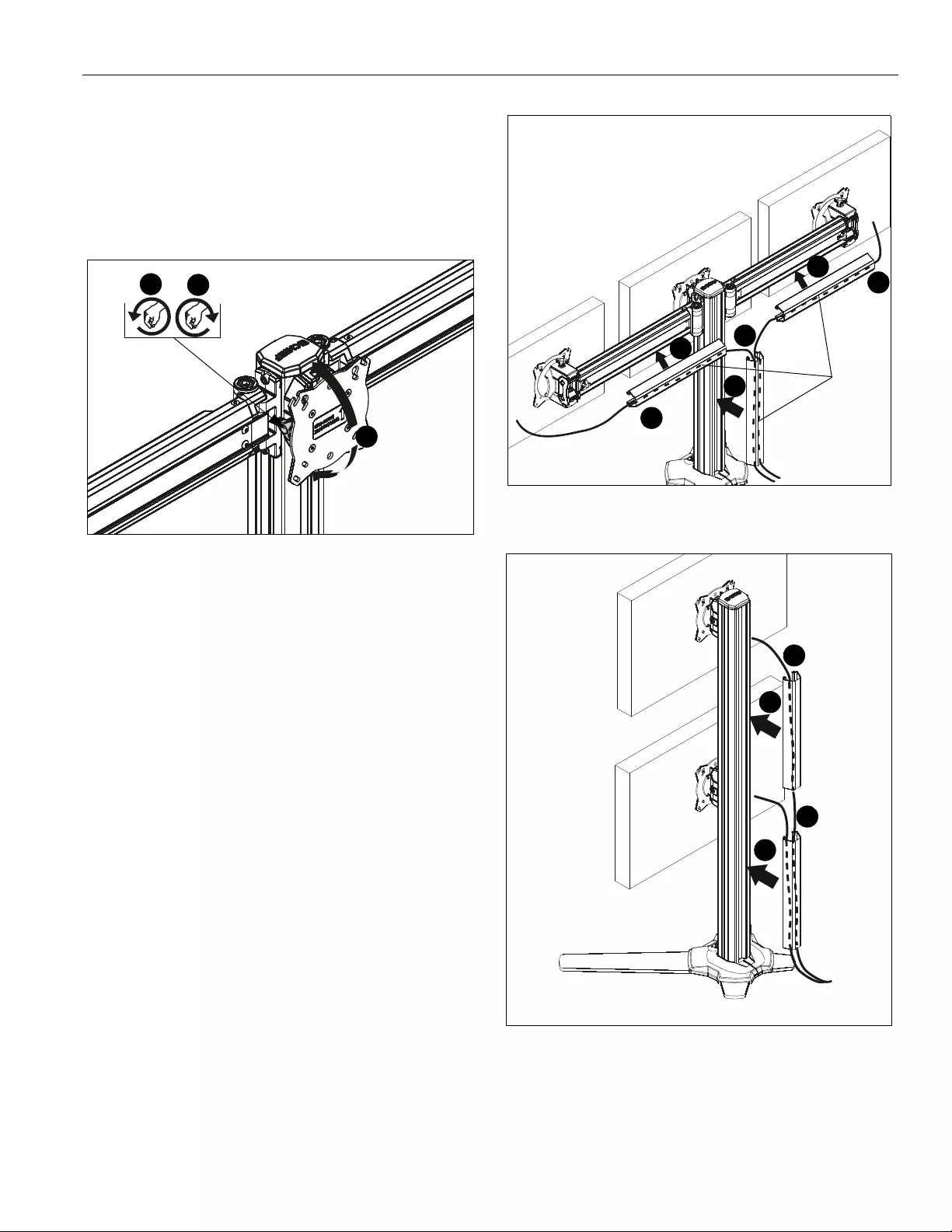
Installation Instructions K3 Series
17
Center Faceplate(s)
Pitch
1. Loosen knob on side of center faceplate assembly. (See
Figure 29)
2. Adjust pitch as desired. (See Figure 29)
3. Tighten knob to secure desired pitch position. (See Figure 29)
Figure 29
Roll
1. Loosen screws holding display to faceplate slightly.
2. Adjust roll position as the mounting holes on faceplate
allow.
3. Tighten screws to lock roll position.
Cable Management
1. Route cables from display through cable management
covers (B) as desired. (See Figure 30) and (See Figure 31)
2. Install cable management covers (B) onto array (A). (See
Figure 30) and (See Figure 31)
Figure 30
Figure 31
13
2
(B) x 3
1
1
1
2
2
2
(K3G310 shown as example)
1
1
2
2
(K3G310 shown as example)
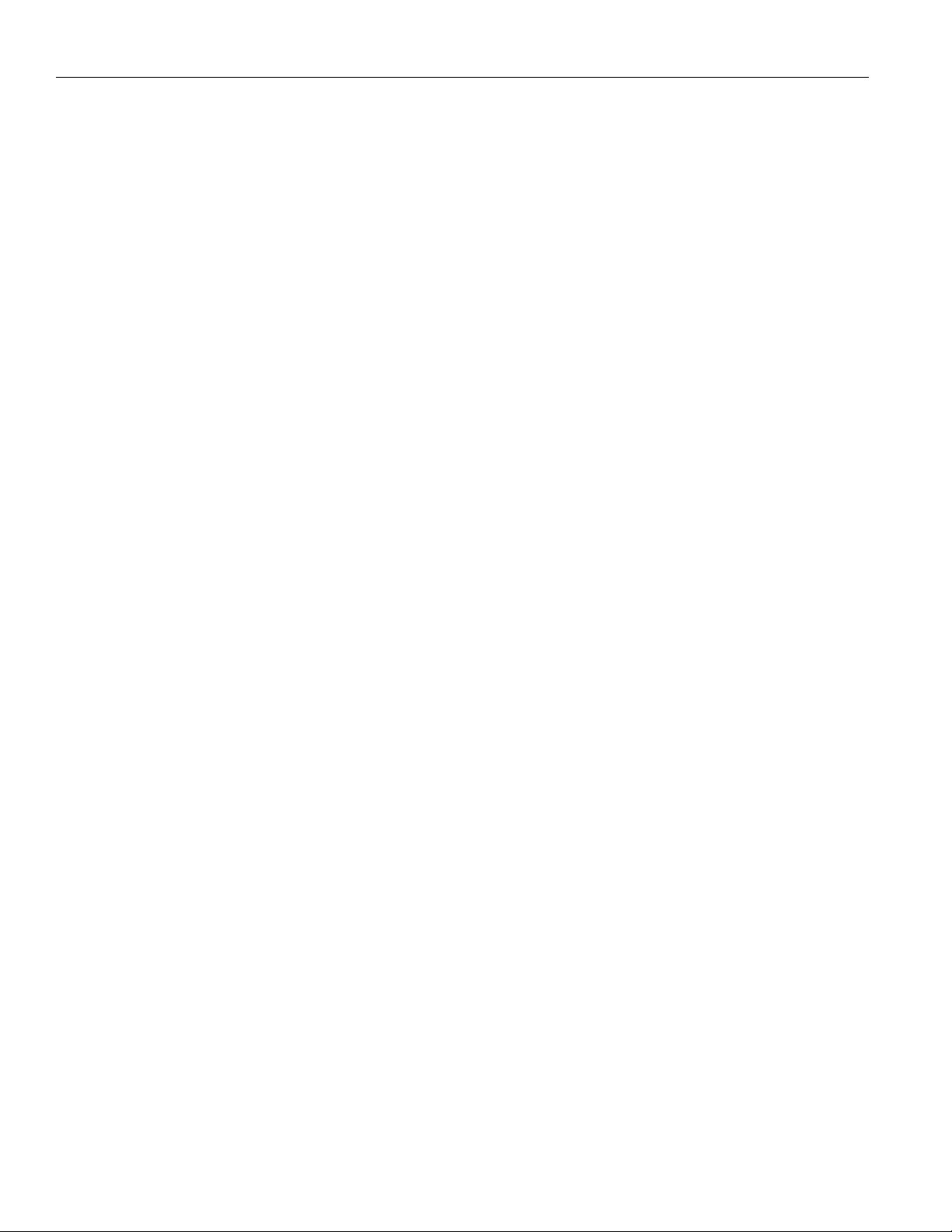
K3 Series Installation Instructions
18
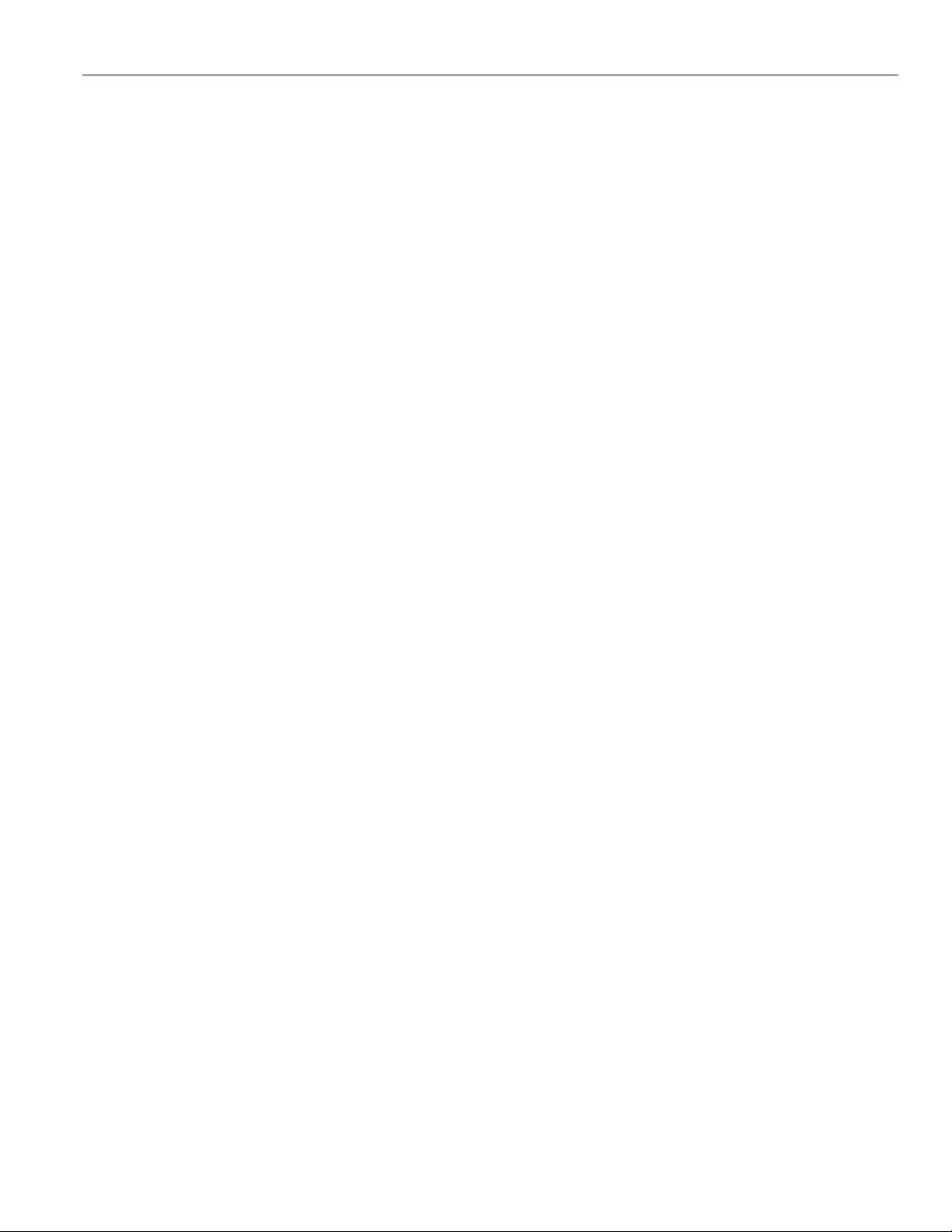
Installation Instructions K3 Series
19
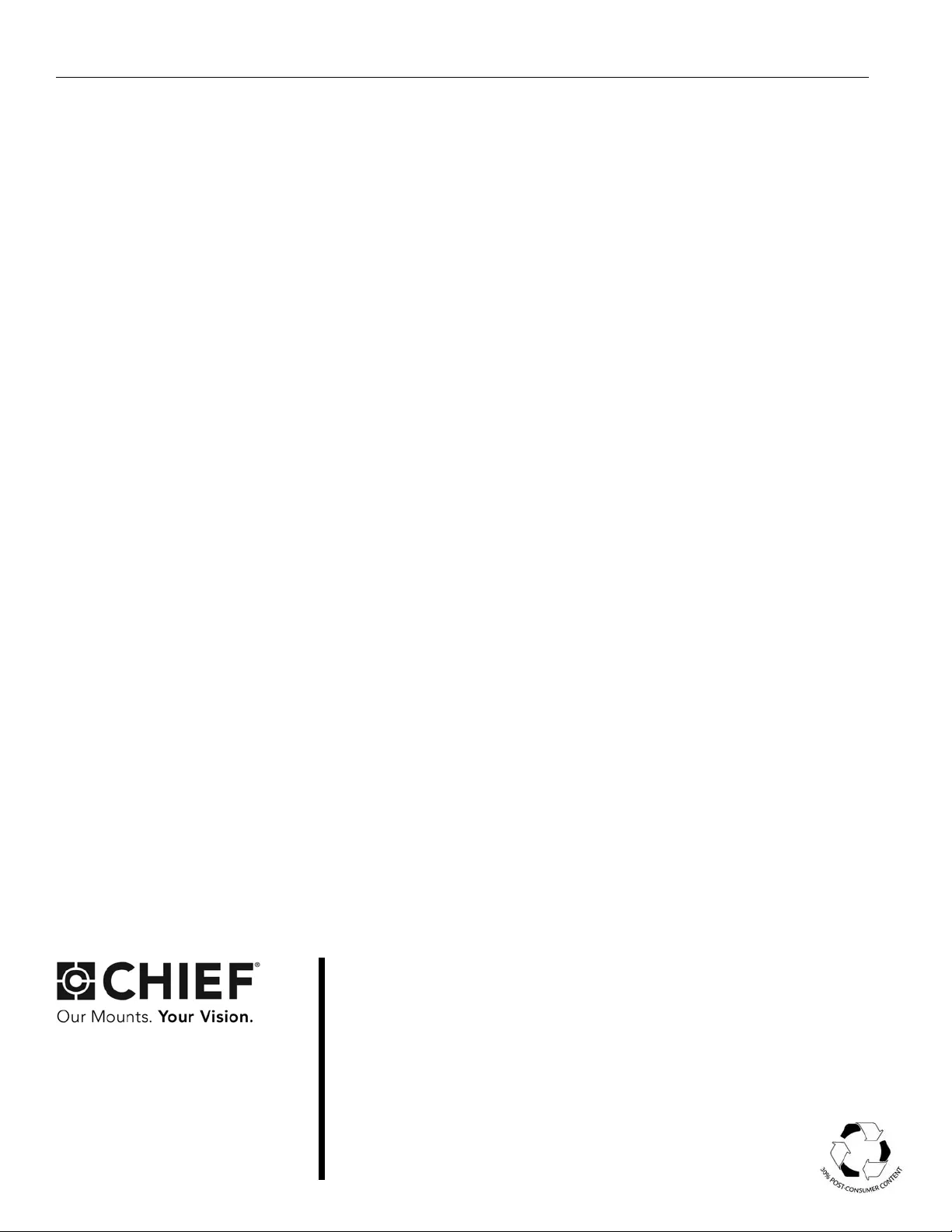
K3 Series Installation Instructions
USA/International A 6436 City West Parkway, Eden Prairie, MN 55344
P800.582.6480 / 952.225.6000
F877.894.6918 / 952.894.6918
Europe A Franklinstraat 14, 6003 DK Weert, Netherlands
P+31 (0) 495 580 852
F+31 (0) 495 580 845
Asia Pacific A Office No. 918 on 9/F, Shatin Galleria
18-24 Shan Mei Street
Fotan, Shatin, Hong Kong
P852 2145 4099
F852 2145 4477
Chief, a products division of
Milestone AV Technologies
8800-002522 Rev01
2018 Milestone AV Technologies
www.milestone.com
05/18