Chief PACBLU User Manual
Displayed below is the user manual for PACBLU by Chief which is a product in the Remote Control Accessories category. This manual has pages.
Related Manuals
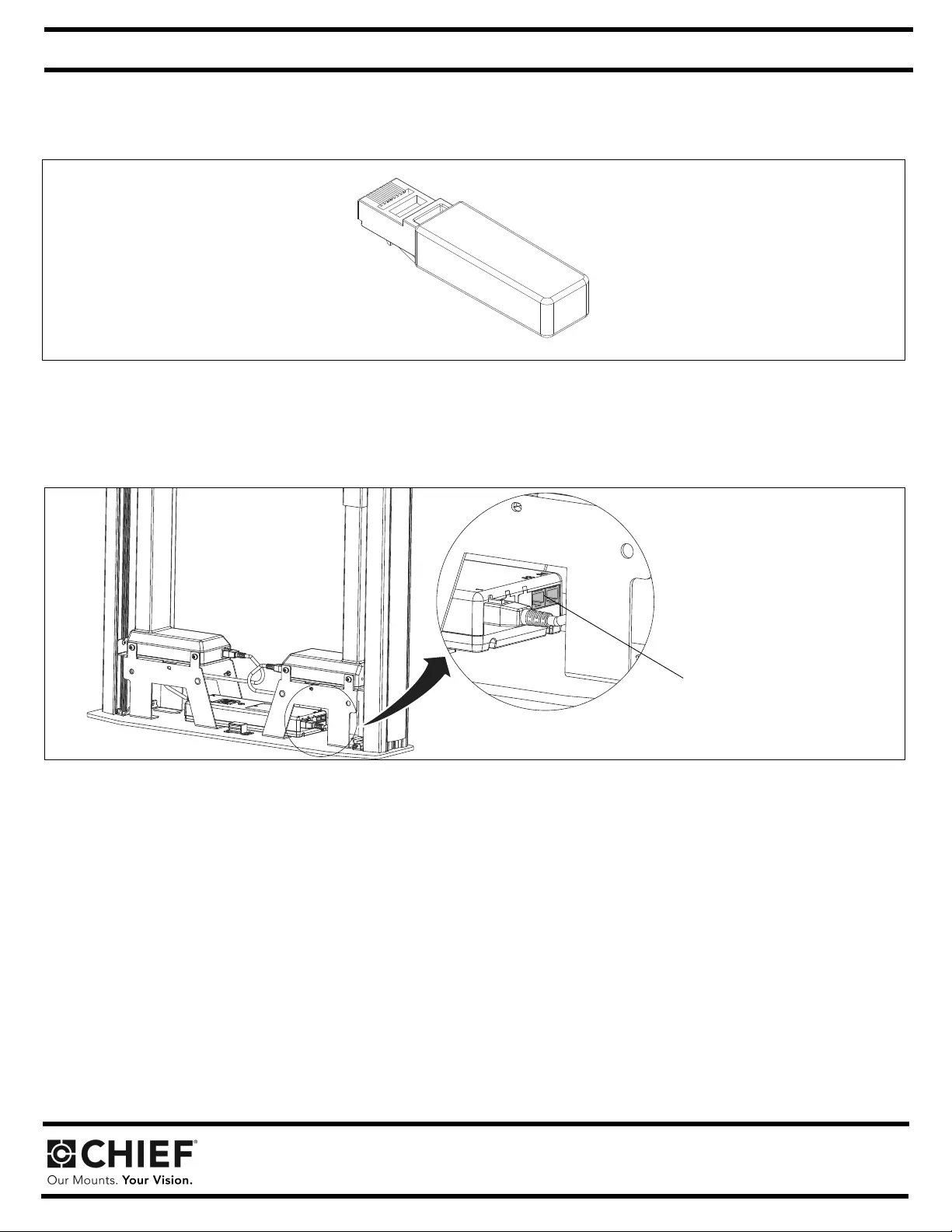
Milestone AV Technologies, Inc., and its affiliated corporations and subsidiaries (collectively, "Milestone"), intend to make this manual accurate and complete. However, Milestone
makes no claim that the information contained herein covers all details, conditions or variations, nor does it provide for every possible contingency in connection with the installation
or use of this product. The information contained in this document is subject to change without notice or obligation of any kind. Milestone makes no representation of warranty, ex-
pressed or implied, regarding the information contained herein. Milestone assumes no responsibility for accuracy, completeness or sufficiency of the information contained in this
document.
Chief, a products division of Milestone AV Technologies
6436 City West Parkway, Eden Prairie, MN 55344
• P: 800.582.6480 / 952.225.6000 • F:877.894.6918 / 952.894.6918
8800-003065 Rev00
©2018 Milestone AV Technologies
www.milestone.com
07/18
I N S T A L L A T I O N I N S T R U C T I O N S
PACBLU Bluetooth® Dongle Installation and Instructions
Unpack carton and verify contents. If any listed parts are missing, immediately contact a Chief Customer Service representative.
PARTS
Figure 1
Dongle Installation
1. Download Linak® "Desk Control" app onto desired mobile device.
2. Plug in the Bluetooth® dongle (B) into the available RJ45 port on the motor control box. (See Figure 2)
Figure 2
3. Pair device by selecting dongle signal when it’s recognized by the app.
NOTE: Dongle will have a blue "blink" when properly connected.
Height Adjustment
4. Use app to adjust height to desired level.
5. Save favorite height positions as desired within app.
IMPORTANT ! : Only ONE Bluetooth® device can be paired with dongle signal at a time.
A (1)
[Bluetooth® Dongle]
RJ45 ports
(XFD1U shown)
Continued. . .
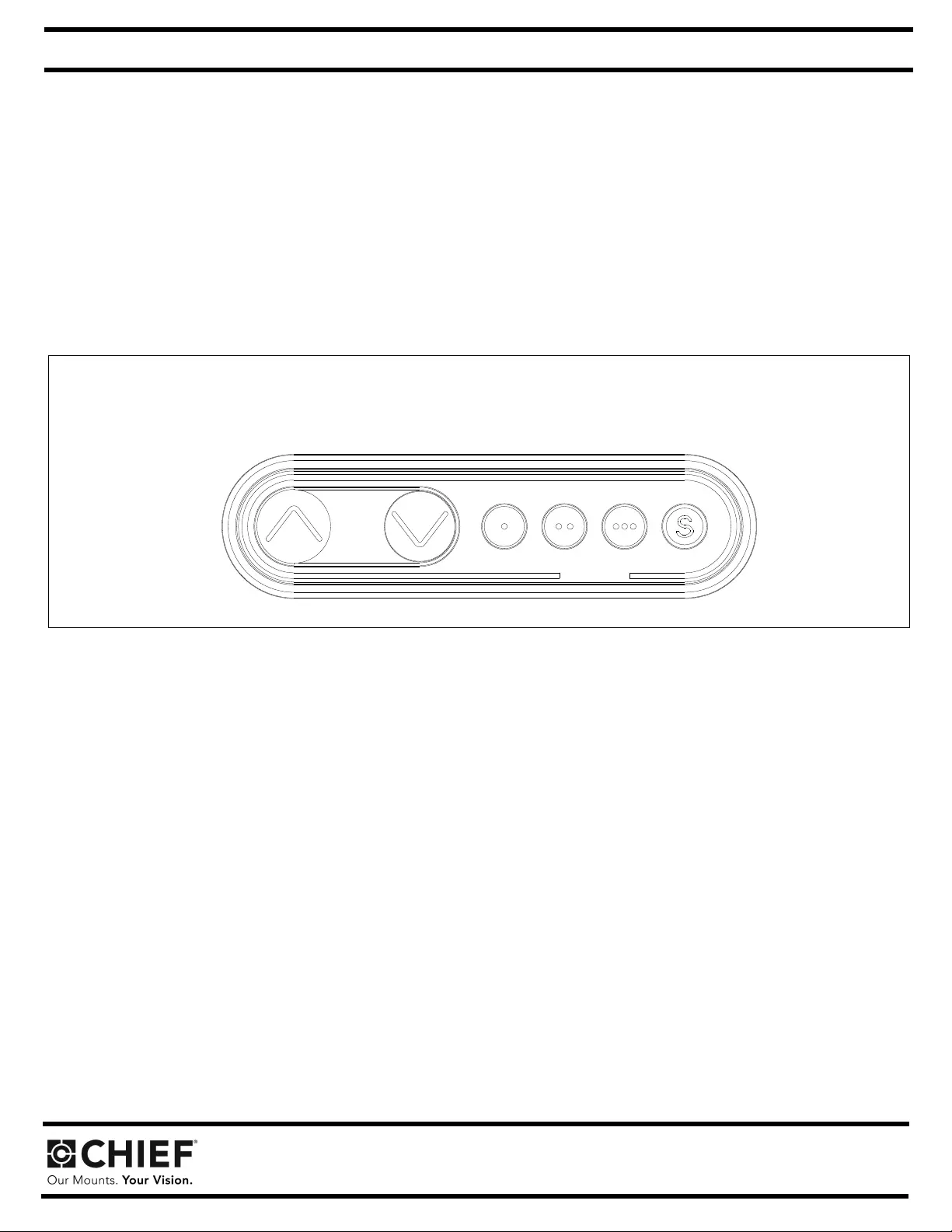
Milestone AV Technologies, Inc., and its affiliated corporations and subsidiaries (collectively, "Milestone"), intend to make this manual accurate and complete. However, Milestone
makes no claim that the information contained herein covers all details, conditions or variations, nor does it provide for every possible contingency in connection with the installation
or use of this product. The information contained in this document is subject to change without notice or obligation of any kind. Milestone makes no representation of warranty, ex-
pressed or implied, regarding the information contained herein. Milestone assumes no responsibility for accuracy, completeness or sufficiency of the information contained in this
document.
Chief, a products division of Milestone AV Technologies
6436 City West Parkway, Eden Prairie, MN 55344
• P: 800.582.6480 / 952.225.6000 • F:877.894.6918 / 952.894.6918
8800-003065 Rev00
©2018 Milestone AV Technologies
www.milestone.com
07/18
I N S T A L L A T I O N I N S T R U C T I O N S
Troubleshooting - Wireless Connectivity
If unable to connect after installing app, try the following troubleshooting steps. If none of these work, contact customer service.
1. Unplug dongle and then plug it back in while the app is open.
2. Make sure no other devices are currently connected to dongle signal.
3. Contact customer service if none of the above steps fix the problem.
Troubleshooting - Height Adjustment
If lifting function does not work properly, try the following troubleshooting steps. If none of these work, contact customer service.
1. If there is uneven movement, initialize the control box (reset) (See Figure 3)
Figure 3:
• Hold "Down" button until lift has reached it’s lower limit.
• Briefly release "Down" button.
• Press and hold "Down" for five seconds, wait until all movement has stopped, then release.
2. If there is no movement, check the following
• Check all cable connectors between controllers and actuators.
• Check power cable connection to control box.
3. If there is slight movement and then reverse travel, check for any obstructions that may be interfering such as cables or peripheral devices.
4. Contact customer service if none of the above steps fix the problem.
"UP" "DOWN" "PRESETS" "SAVE"
Control box on cart/stand
Continued. . .