Chief XPD1U-CH User Manual
Displayed below is the user manual for XPD1U-CH by Chief which is a product in the Signage Display Mounts category. This manual has pages.
Related Manuals
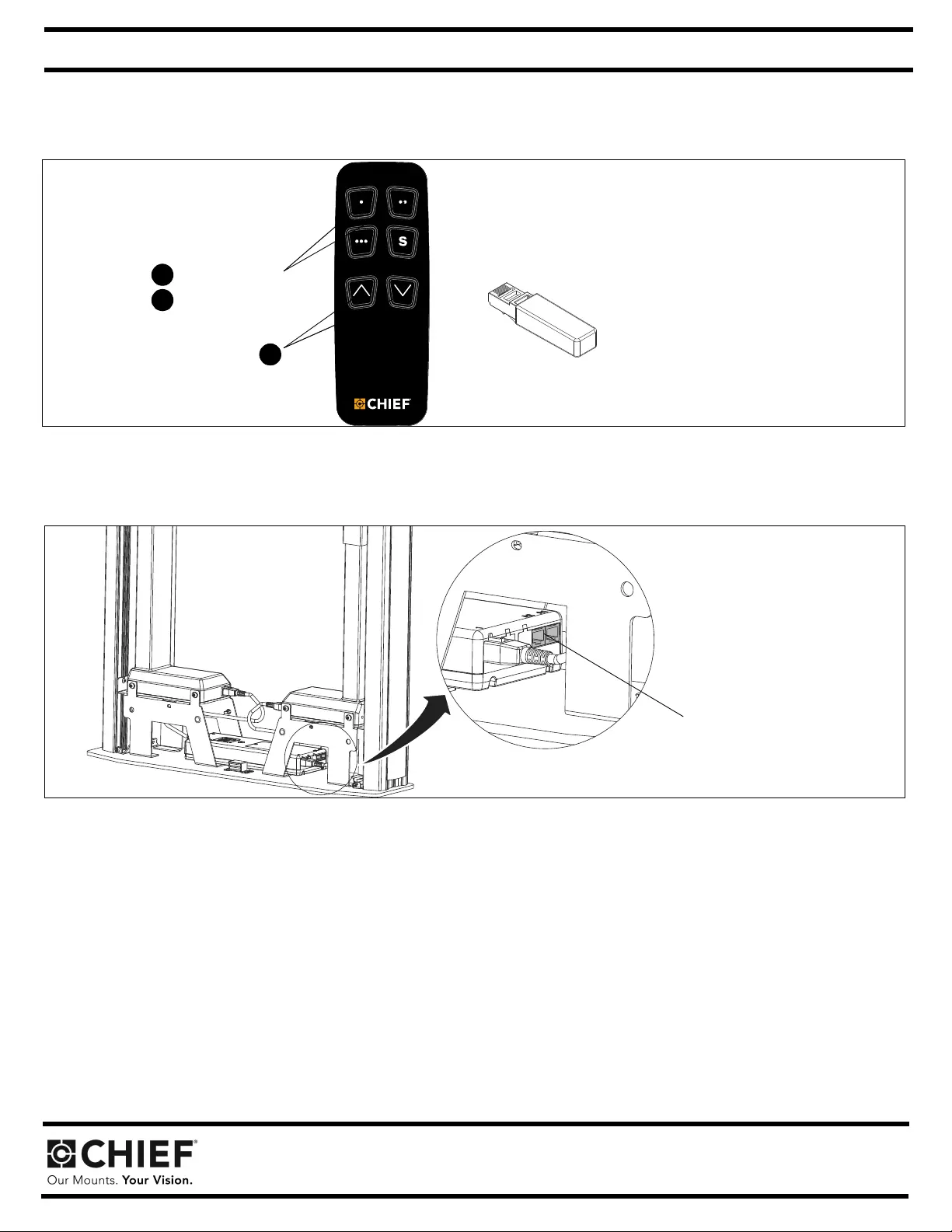
Milestone AV Technologies, Inc., and its affiliated corporations and subsidiaries (collectively, "Milestone"), intend to make this manual accurate and complete. However, Milestone
makes no claim that the information contained herein covers all details, conditions or variations, nor does it provide for every possible contingency in connection with the installation
or use of this product. The information contained in this document is subject to change without notice or obligation of any kind. Milestone makes no representation of warranty, ex-
pressed or implied, regarding the information contained herein. Milestone assumes no responsibility for accuracy, completeness or sufficiency of the information contained in this
document.
Chief, a products division of Milestone AV Technologies
6436 City West Parkway, Eden Prairie, MN 55344
• P: 800.582.6480 / 952.225.6000 • F:877.894.6918 / 952.894.6918
8800-003064 Rev00
©2018 Milestone AV Technologies
www.milestone.com
05/18
I N S T A L L A T I O N I N S T R U C T I O N S
PACREM Bluetooth® Remote and Dongle Installation and Instructions
Unpack carton and verify contents. If any listed parts are missing, immediately contact a Chief Customer Service representative.
PARTS
Figure 1
Dongle Installation
1. Plug in the Bluetooth® dongle (B) into the available RJ45 port on the motor control box. (See Figure 2)
Figure 2
NOTE: Dongle will have a blue "blink" when properly connected.
Remote Installation
2. Press and hold top two buttons on the Bluetooth® remote (A). (See Figure 1)
NOTE: The blinking "blue" light on the dongle (B) will stay solid while holding the remote buttons.
3. When the "blue" light on the dongle (B) turns off, the remote is synched and buttons can be released.
4. Test remote functionality by using the up and down buttons. (See Figure 1)
NOTE: The Bluetooth® remote does not require batteries to be installed. The battery pre-installed in the remote will last up to 10 years.
2
A (1)
[Bluetooth® Remote]
B (1)
[Bluetooth® Dongle]
4
3
press and hold
release after synching
RJ45 ports
(XFD1U shown)
Continued. . .
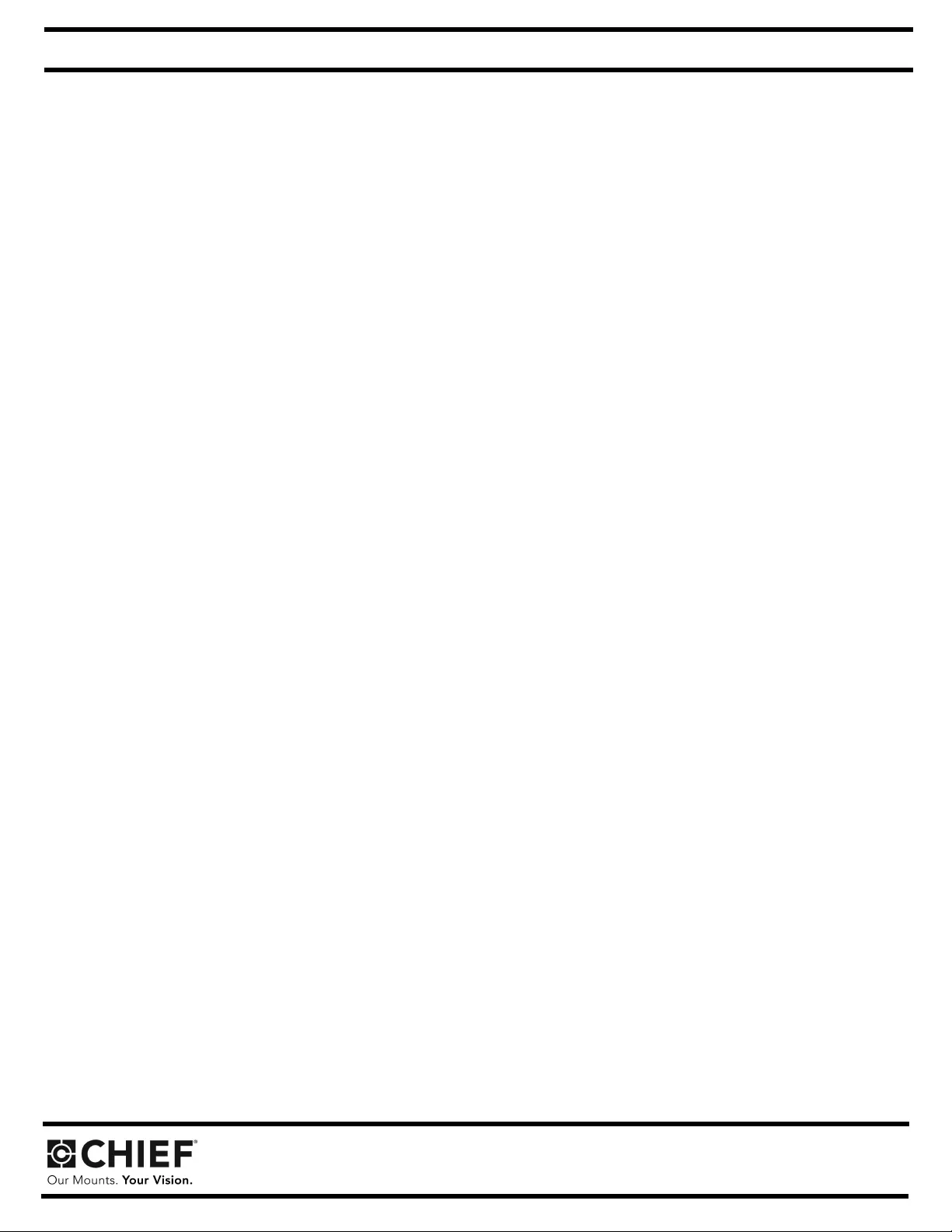
Milestone AV Technologies, Inc., and its affiliated corporations and subsidiaries (collectively, "Milestone"), intend to make this manual accurate and complete. However, Milestone
makes no claim that the information contained herein covers all details, conditions or variations, nor does it provide for every possible contingency in connection with the installation
or use of this product. The information contained in this document is subject to change without notice or obligation of any kind. Milestone makes no representation of warranty, ex-
pressed or implied, regarding the information contained herein. Milestone assumes no responsibility for accuracy, completeness or sufficiency of the information contained in this
document.
Chief, a products division of Milestone AV Technologies
6436 City West Parkway, Eden Prairie, MN 55344
• P: 800.582.6480 / 952.225.6000 • F:877.894.6918 / 952.894.6918
8800-003064 Rev00
©2018 Milestone AV Technologies
www.milestone.com
05/18
I N S T A L L A T I O N I N S T R U C T I O N S
Height Adjustment
5. Press "UP" or "DOWN" buttons to raise or lower height as desired.
Save Height Levels
6. Adjust height until desired preset level is reached using "UP" and "DOWN" buttons.
7. Press "SAVE" button ("S")
8. Press one of three preset buttons (., .. or ...) to save preset position.
9. Repeat Steps 6-8 as desired.
Troubleshooting
If lifting function does not work properly, try to following troubleshooting steps. If none of these work, contact customer service.
1. If there is uneven movement, initialize the control box (reset)
• Hold "Down" button until lift has reached it’s lower limit.
• Briefly release "Down" button
• Press and hold "Down" for five seconds, wait until all movement has stopped, then release
2. If there is no movement, check the following
• Check all cable connectors between controllers and actuators.
• Check power cable connection to control box.
3. If there is slight movement and then reverse travel, check for any obstructions that may be interfering such as cables or peripheral devices.
4. Contact customer service if none of the above steps fix the problem.
Continued. . .