Contour Design Contour Wireless L User Manual
Displayed below is the user manual for Contour Wireless L by Contour Design which is a product in the Mice category. This manual has pages.
Related Manuals

Product Manual
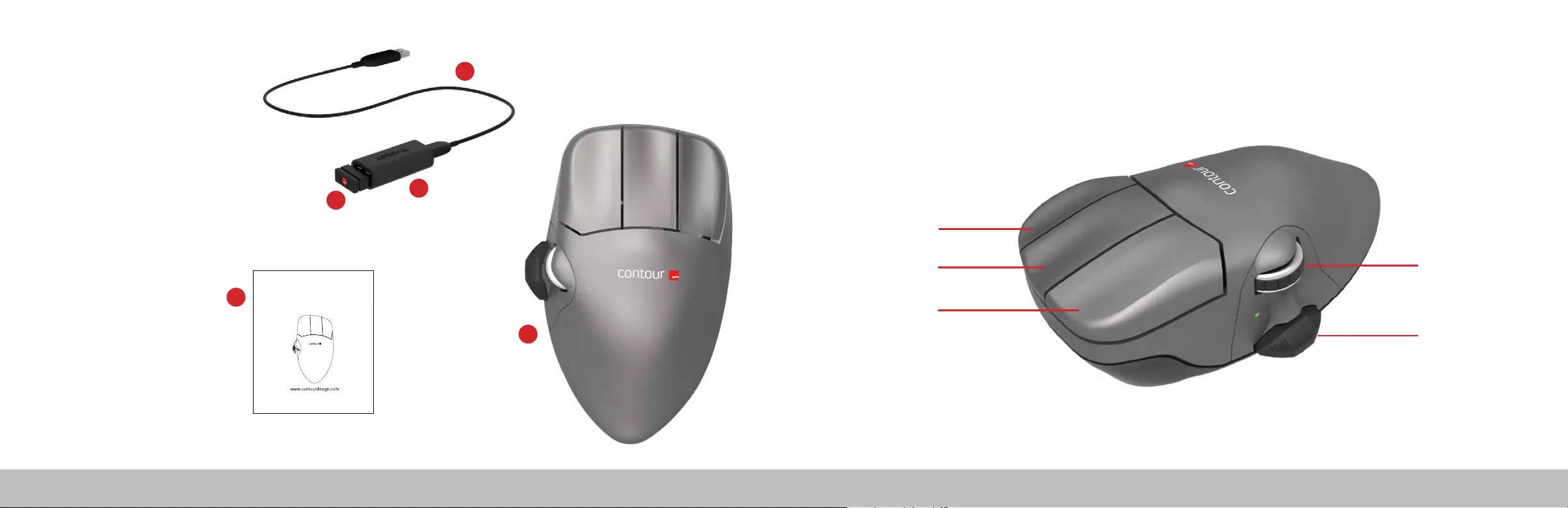
Contour Mouse Wireless product manual Contour Mouse Wireless product manual
Topside FunctionsBox Contents
1. Contour Mouse
2. Dongle (Wireless receiver)
3. USB 2.0 cable adapter
4. USB to Micro USB cable
5. Brugervejledning
1
/1 /2
5
Contour Mouse
5Auto scroll /
Scroll wheell
Forward / Backward
toggle switch
Right click
Middle click
Left click
2
3
4
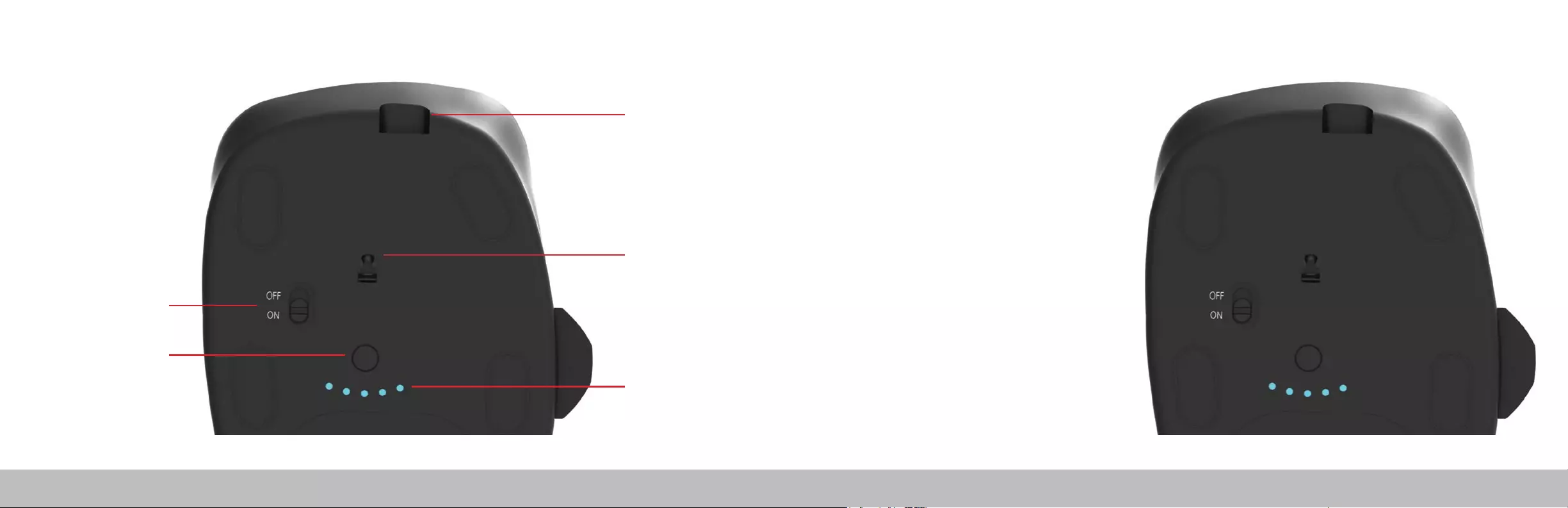
Contour Mouse Wireless product manual Contour Mouse Wireless product manual
Underside
Functions
Power Switch
/4/3
On-O switch
Cursor speed
adjustment (DPI)
Charge port
Sensor
Cursor speed / Battery
level indicator (LED)
The power switch can be found on the underside of the
Contour Mouse. Before using the Contour Mouse please
make sure the power switch is set to the ON position.
Turning o the device is only necessary for long-term
storage or during travel.
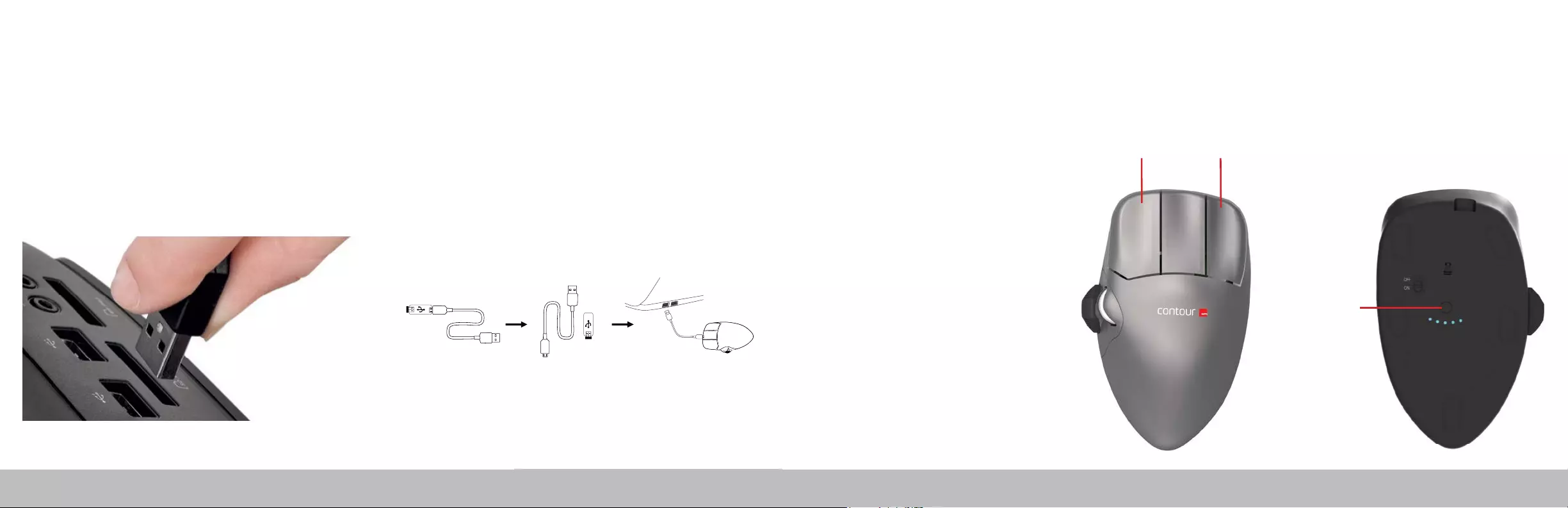
Contour Mouse Wireless product manual Contour Mouse Wireless product manual
Charging
To charge your Contour Mouse remove the dongle from the extender
cable and plug the Micro USB into the Contour Mouse. Your Contour
Mouse will charge in 2 hours and you may continue to use your
Contour Mouse while it charges.
Connecting to a Computer
Plug the wireless receiver or the charging cable into the computer’s
USB port. Allow your computer a few seconds to automatically install
mouse drivers.
/6
With the Contour Mouse in close proximity to the dongle, hold
left click, right click and the cursor speed buttons at the same
time until the LED indicator turns blue and pulses twice in
succession.
/5
F
Pairing
Right clickLeft click
Cursor speed
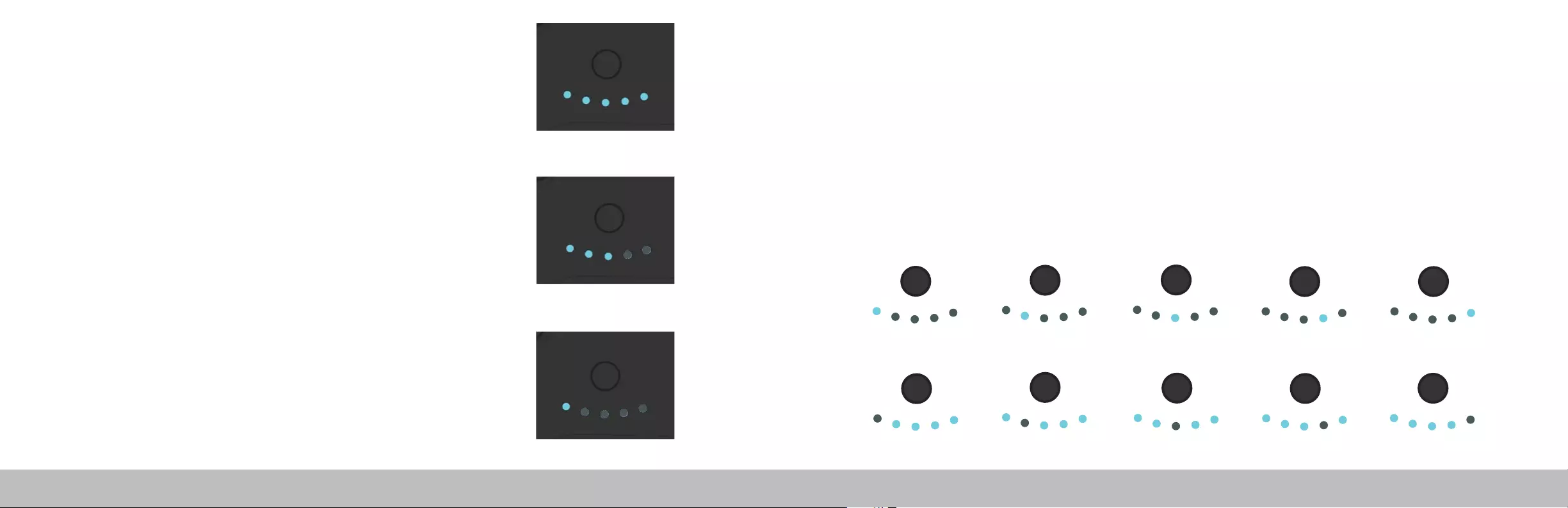
Contour Mouse Wireless product manual Contour Mouse Wireless product manual
Your Contour Mouse comes pre-charged and has an expected battery life of
up to 3
months with average daily use.*
Contour Mouse has a built-in rechargeable battery. To see the battery level on
your device, press the cursor speed button once. The Contour Mouse will rst
display the current cursor speed (DPI), then display the current battery level.
If your Contour Mouse is running low on battery, the center LED light will start
blinking red.
To charge your battery, plug the charging cable into your Contour Mouse and
connect it to a USB port on your computer (see page 5). The Contour Mouse
will charge in 2 hours and you may use your Contour Mouse as it charges.
*Battery life may vary based on user and computing conditions.
/7
/8
Battery Level
Press the cursor speed button to cycle through cursor speeds.
There are ten speed selections ranging from slow (800 DPI) to fast (2800 DPI).
Speed is indicated by the LED lights as shown.
Change Cursor Speed
100%
50%
5%
1) 800 2) 1000 3) 1200 4) 1400 5) 1600
6) 1800 7) 2000 8) 2200 9) 2400 10) 2800
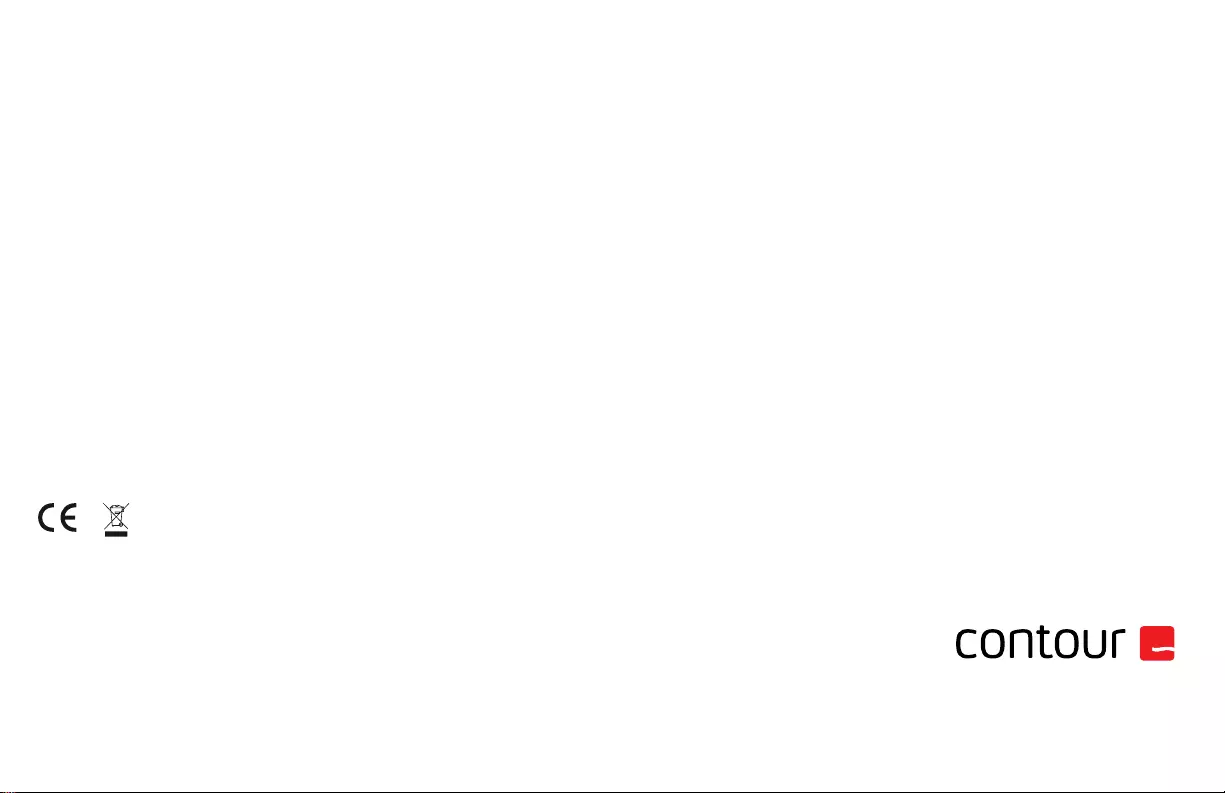
FCC Statement
Changes or modications not expressly approved by the party responsible for compliance could void the user’s authority to operate the
equipment.
This equipment has been tested and found to comply with the limits for a Class B digital device, pursuant to Part 15 of the FCC Rules. These
limits are designed to provide reasonable protection against harmful interference in a residential installation. This equipment generates uses
and can radiate radio frequency energy and, if not installed and used in accordance with the instructions, may cause harmful interference
to radio communications. However, there is no guarantee that interference will not occur in a particular installation. If this equipment does
cause harmful interference to radio or television reception, which can be determined by turning the equipment o and on, the user is
encouraged to try to correct the interference by one or more of the following measures:
- Reorient or relocate the receiving antenna.
- Increase the separation between the equipment and receiver.
- Connect the equipment into an outlet on a circuit dierent from that to which the receiver is connected.
- Consult the dealer or an experienced radio/TV technician for help.
This device complies with part 15 of the FCC rules. Operation is subject to the following two conditions (1) this device may not cause harmful
interference, and (2) this device must accept any interference received, including interference that may cause undesired operation.
IC Statement
This device complies with Industry Canada’s licence-exempt RSSs. Operation is subject to the following two conditions:
(1) This device may not cause interference; and
(2) This device must accept any interference, including interference that may cause undesired operation of the device.
The term “IC: “ before the certication/registration number only signies that the Industry Canada technical specications were met. This
product meets the applicable Industry Canada technical specications.
Le présent appareil est conforme aux CNR d’Industrie Canada applicable aux appareils radio exempts de licence. L’exploitation est autorisée
aux deux conditions suivantes : (1) l’appareil ne doit pas produire de brouillage,
et (2) l’utilisateur de l’appareil doit accepter tout brouillage radioélectrique subi, même si le brouillage est susceptible d’en compromettre le
fonctionnement
Warranty
If there is a functional defect due to faulty manufacturing, we will replace the product. This warranty does not cover damage that results from
misuse of the product.
Attention!
If you attempt to dismantle your Contour Mouse, you will invalidate your warranty.
For more information please visit:
www.contour-design.co.uk
Kingsbury House
468 Church Lane
London, NW9 8UA
United Kingdom
Phone: +45 70 27 02 27
Email: info@contour-design.com
Tested to comply with FCC
and IC standards.