Contour Design Contour+2 User Manual
Displayed below is the user manual for Contour+2 by Contour Design which is a product in the Action Sports Cameras category. This manual has pages.
Related Manuals
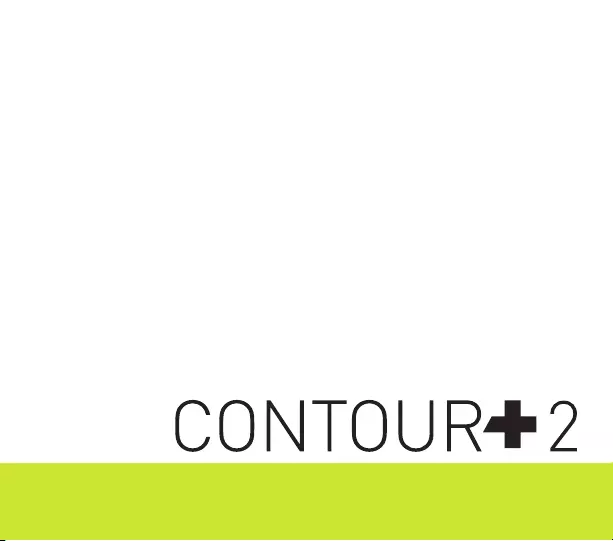
TABLE OF CONTENTS
QUICK START GUIDE 2
CAMERA OVERVIEW 4
SETTING UP 6
HOW TO USE 14
CAUTIONS AND WARRANTY 21
CONTACT 26
USER MANUAL
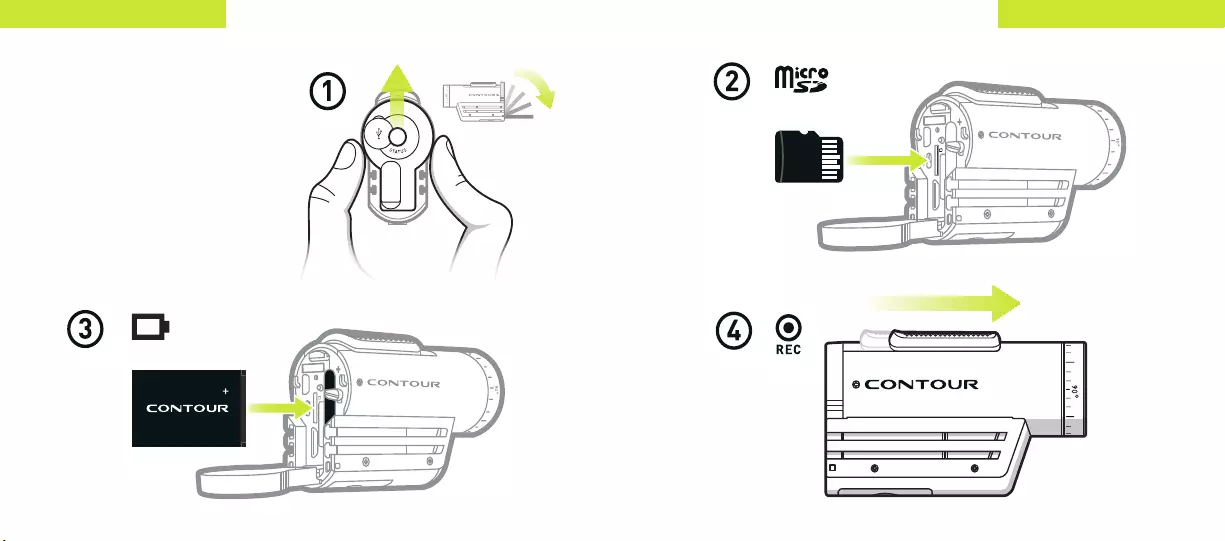
3
2Contour+2 User Manual
QUICK STARTQUICK START
Quick Start
1 Slide the door up to open.
2 Insert the microSD card.
3 Insert the battery.
4 Slide the Record Slider
forward to record. Slide it back
to stop recording.
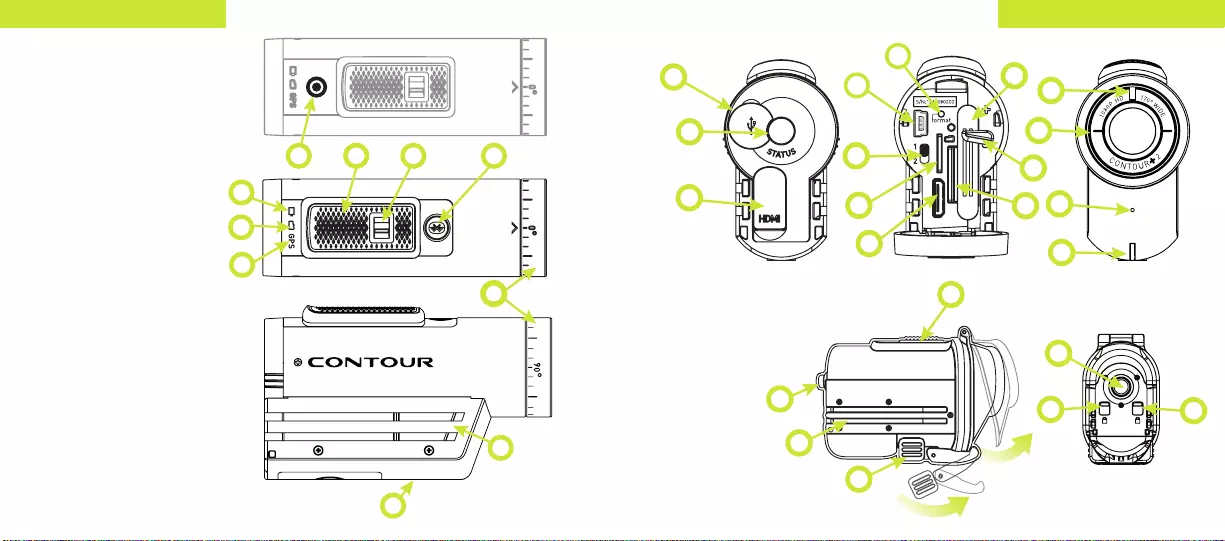
5
4Contour+2 User Manual
CAMERA OVERVIEWCAMERA OVERVIEW
H
I
A
B
C
GF
D
H
Q
N
M
K
L
J
PO
T
Q
M
E
T
W
E
U
U
T
V
U
D
R
S
CAMERA DIAGRAM KEY
A Battery Status
B Memory Status
C GPS Status
D Record Status
E Record Slider
F Record Slider Lock
G Bluetooth Button
and Status
H Rotating Lens
I Microphone Jack
J Battery Slot
K Battery Latch
L Card Format Button
M USB Port
N 1-2 Switch
O Connect View Slot
P microSD Card Slot
Q HDMI Port
R Microphone
S Laser Line
H
I
A
B
C
GF
D
H
Q
N
M
K
L
J
PO
T
Q
M
E
T
W
E
U
U
T
V
U
D
R
S
WATERPROOF CASE DIAGRAM KEY
T Status Button
U TRails Lock
V TRails
W Cover Latch
H
I
A
B
C
GF
D
H
Q
N
M
K
L
J
PO
T
Q
M
E
T
W
E
U
U
T
V
U
D
R
S
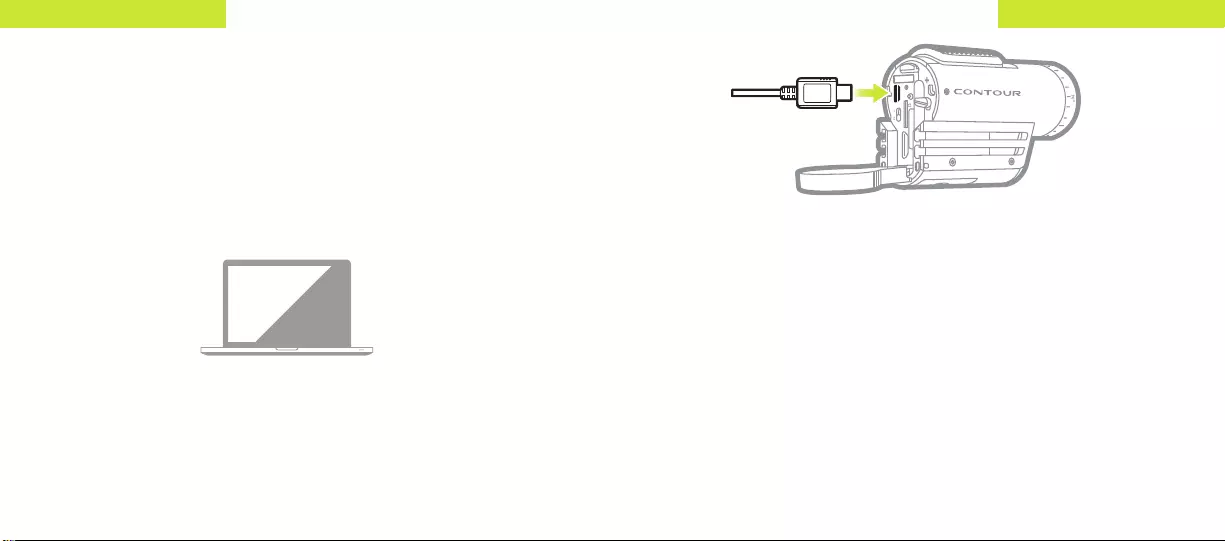
7
6Contour+2 User Manual
SETTING UPSETTING UP
SETTING UP
Download Contour Connect mobile app for your Android or iOS device
(available on Google Play and the iTunes App Store) or Contour Storyteller
on your PC/Mac. The link below will help you set up your camera to make
sure it is registered, ensure your camera has the latest GPS Assist file,
update the time on your camera, and get the settings dialed to your
custom configuration.
Charging The Battery
+ Slide the door up to open and insert the battery.
(As indicated on pg. 2).
+ Connect your camera to a PC/Mac using the supplied USB Cable.
(As indicated above).
+ The Battery Status LED indicates the charge level of the battery.
It will change colors from red, to yellow,
to green as the battery charges.
+ Charge is fully complete when the Battery Status LED turns green.
This can take up to three hours.
Go to http://contour.com/startPLUS
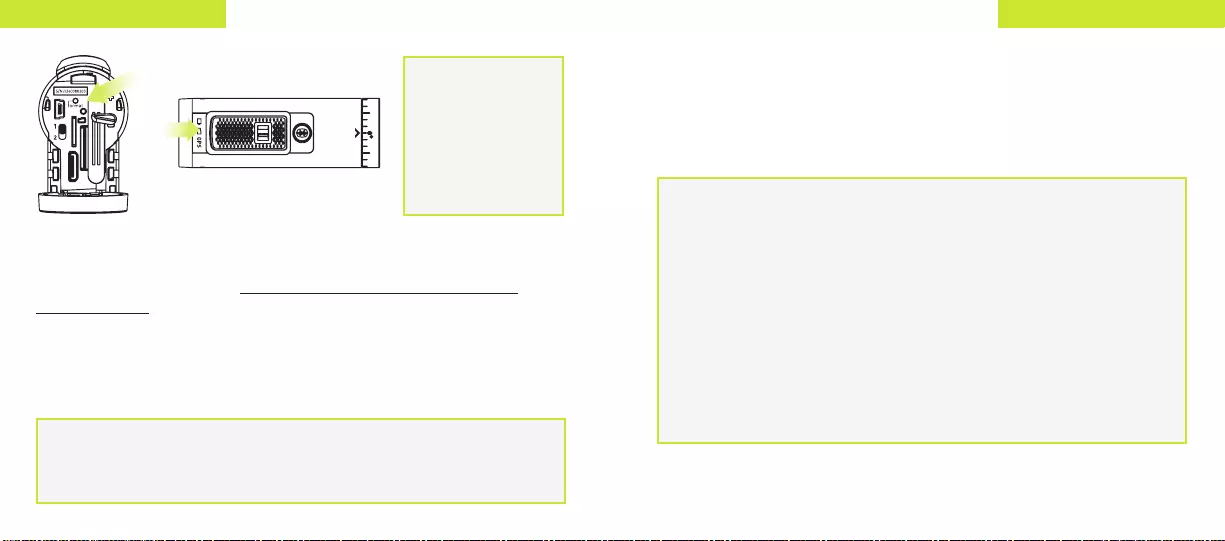
9
8Contour+2 User Manual
SETTING UPSETTING UP
Camera Status
Press and release the Status Button on the back of your camera to activate
the Laser Line, and display status of Battery, Memory, and GPS. The
camera will power off after 15 seconds or if you press the
Status Button again.
Battery Status LED
Green: 50% or more.
Yellow: 20 to 50%.
Red: 20% or less.
Red Flashing: The
battery is almost fully
discharged.
No LED: The battery is
fully drained and must
be charged.
Memory Status LED
Green: 50% or more.
Yellow: 20 to 50%.
Red: 20% or less.
Red Flashing and
continuous beeps: The
microSD Card cannot
be read by the camera
because the card is full,
missing, or not
properly formatted.
GPS Status LED
Green Flashing:
Searching for satellites.
Green Solid: GPS Position
Fix obtained, and data can
be recorded to video.
No LED: The GPS system
is deactivated.
Formatting The microSD Card
Format the microSD Card prior to recording so your camera is able to
properly read and write to it. Caution: formatting the card will erase
everything on it.
Check that the Record Slider is in the off position. Open the back of your
camera then press and hold the Format Button until the camera beeps
(three to five seconds). The microSD Card LED will flash while the card is
formatting and then turn solid green when the format is complete.
Do not attempt to
format the microSD
Card if the battery is
not charged. Also do
not remove the battery
when formatting the
microSD Card.
The Contour+2 is compatible with:
+ SDSC (standard capacity) microSD Cards up to a capacity of 2GB.
+ SDHC (high capacity) class 4, 6, or 10 microSD Cards up to a
maximum capacity of 32GB.
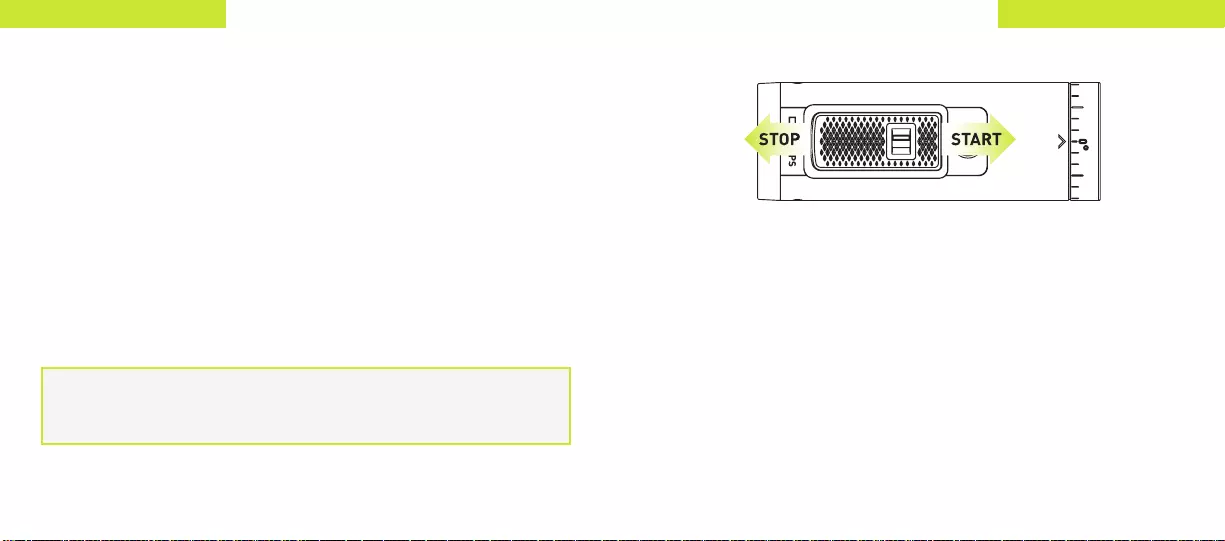
11
10 Contour+2 User Manual
SETTING UPSETTING UP
Recording
+ Start Recording: Move the Record Slider Lock so that the red square is
not showing and then slide the Record Slider forward. Your camera will
power on, beep once, and the Record Status LED will turn red, indicating
that the camera is now recording a video.
+ Stop Recording: Slide the Record Slider back. Your camera will beep
twice, and the Record Status LED will switch off, indicating that your
camera has stopped recording and is powered off.
+ Record Slider Lock: The small switch on top of the Record Slider is used
to keep the Record Slider from turning on or off. To move the Record
Slider forward or back, have the Record Slider Lock moved so that the
red square is not showing. To prevent the Record Slider from moving in
either the record or off positions, move the Record Slider Lock so that
the red square is visible.
Record times will depend on the quality, capacity of the microSD Card,
the resolution you have selected, the battery charge, and
the temperature.
Adjusting Camera Settings
1-2 Switch
The 1-2 Switch on the back of your camera allows you to preset your
Contour+2 with two different configurations that can be easily changed in
the field. The settings for each switch position can be set up using Contour
Storyteller or by using the Contour Connect mobile app on your Android or
iOS device.
Camera Settings
Some of the camera settings you can adjust are: Resolution and Frame
Rate, Exposure Level, Sharpness, Contrast, Audio Level, White Balance, GPS
Sample Rate, GPS Power, and Auto-Shut Off.
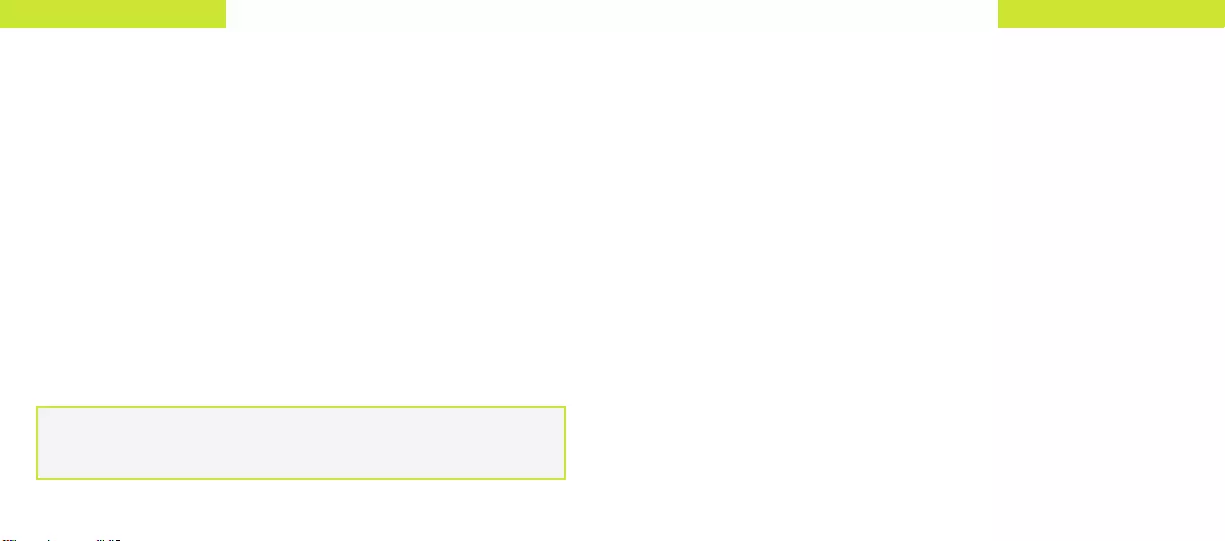
13
12 Contour+2 User Manual
SETTING UPSETTING UP
Adhesive Mounts
Clean and dry the mounting surface before applying an adhesive mount. We
suggest cleaning the surface with a small amount of alcohol and applying the
mount at room temperature. Let the adhesive cure for 24 hours before use.
When mounting the camera on your helmet or goggles, you may
discover that you look down more than you thought. It may take a few
practice videos to find the right alignment.
Mounting Your Camera
Getting the best shot depends only on your creativity. Contour offers a
wide range of mounts that let you put the camera just about anywhere,
so be creative.
Remember that your Contour+2 has a wide-angle lens and objects that
are far away will seem smaller than you expect in your videos.
Alignment
Your Contour+2 has a Laser Line that helps ensure you have the horizon
properly aligned in your videos. To use, activate the Laser Line by
pressing the Status Button; place your hand in front of the Laser Line or
aim it on to a flat surface a few feet in front of you and rotate the lens (up
to 270°) until the Laser Line is horizontal.
Use the Contour Connect mobile app to see a live preview of your shot via
Bluetooth connection on your Android or iOS device.
Waterproof Case
+ Press firmly to position your camera at the back of the case and close
the Cover Latch to lock tight.
+ Press the Status Button on the back of the case to activate the camera's
Status Button.
+ Start and stop recording with top Record Slider.
+ When using the TRail mounts, engage the TRail Lock on the same side
as the mount for extra security.
Waterproof Case Maintenance & Storage
Inspect the rubber seal for damage prior to each use. Keep the rubber seal
free of dirt and do not use sharp objects to remove the rubber seal. Store
your Waterproof Case unlatched to avoid damage to the rubber seal, and
never store it in direct sunlight. After salt-water use, soak the case in fresh
water for up to an 1 hour.
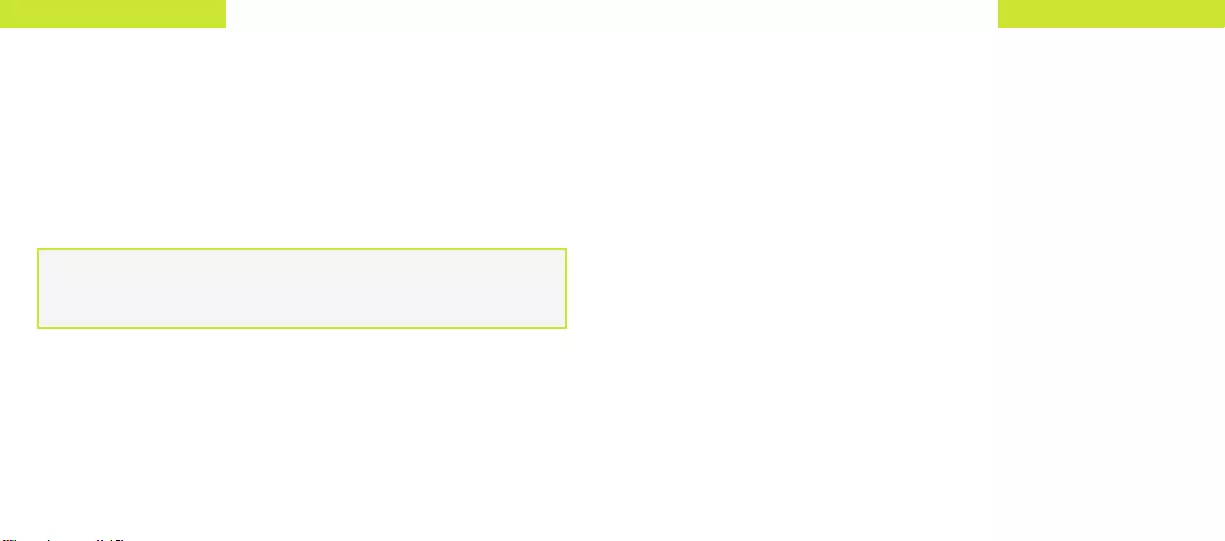
15
14 Contour+2 User Manual
HOW TO USEHOW TO USE
USING YOUR GPS
Your Contour+2 has a GPS Receiver built in to capture your current
location, speed, and elevation with every video.
How it Works
Whenever you press the Status Button, the Bluetooth Button, or begin
recording, the GPS Receiver is turned on and begins calculating a
Position Fix for your current position. As soon as it has a Position Fix your
Contour+2 can start recording GPS data.
Getting a Position Fix
Getting a Position Fix for the first time each day takes at least 40 seconds,
and may take longer in less optimal conditions. After an initial Position Fix
has been obtained, it will be easier for your camera to get a Position Fix
again later that same day.
Pressing the Status Button turns the GPS on for a few minutes to help
ensure that GPS data will be captured before you begin recording. The GPS
Status LED will change from flashing to solid green when a Position Fix is
obtained. A flashing green LED means it is still trying to get a Position Fix.
You can also reduce the time it takes to get an initial Position Fix by
connecting the camera to Contour Storyteller or the Contour Connect
mobile app. This allows a GPS Assist file to be installed onto the camera.
The files contains current data that can help the GPS system obtain an
initial Position Fix faster (often 10 seconds or less). Once the GPS Assist
file is installed it is valid for up to 14 days. After this you will need to
connect to Contour Storyteller or the Contour Connect mobile app again to
get a new GPS Assist file.
If your Contour+2 has obtained a Position Fix within the last two to four
hours and a charged battery has remained in the camera, then the camera
will typically obtain a Position Fix again within a few seconds of pressing
the Status Button or sliding the Record Slider forward. If the battery has
been removed or completely drained, the camera will have to start from
scratch to obtain a Position Fix.
Your Contour+2 will still record video even if the GPS system has not
obtained a Position Fix. However, no GPS data will be captured until
the Contour+2 has obtained a Position Fix.
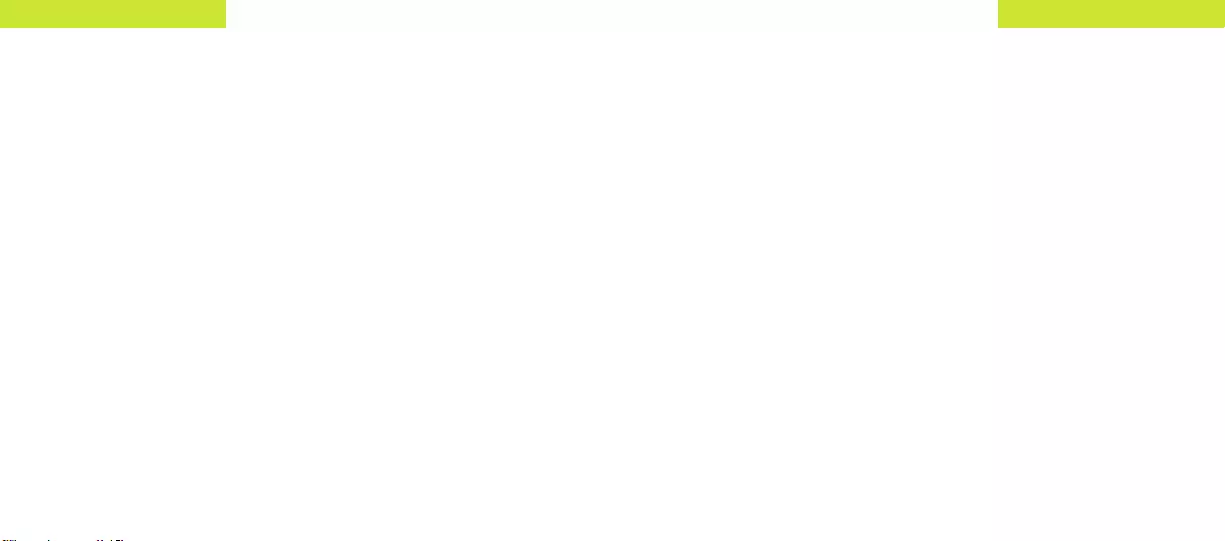
17
16 Contour+2 User Manual
HOW TO USEHOW TO USE
HOW TO GET THE BEST GPS PERFORMANCE
Your Contour+2 is most efficient in obtaining a Position Fix when it is under
an open sky. Some factors that can improve the camera’s ability to get a
Position Fix include:
+ Be outdoors. GPS will not work indoors or under overhead obstructions.
+ Avoid tall buildings, cliffs, or objects blocking the view to the sky
or horizon.
+ Avoid being in a natural or urban canyon where the satellite signals can
bounce around before getting to the camera.
+ Stay out from under trees with thick foliage overhead.
+ Keep the camera stationary until a Position Fix is acquired.
+ Do not have the Record Slider (where the GPS antenna is located)
obscured by clothing, other equipment, or the user’s body.
+ Make sure that no other devices nearby are emitting electronic noise that
could interfere with the camera’s antenna.
+ Connect the camera to Contour Storyteller or the Contour Connect mobile
app so that it can get an updated GPS Assist file.
Troubleshooting the GPS system
Under ideal conditions (see Getting A Position Fix pg 14), your Contour+2
can obtain an initial Position Fix within 10 seconds. If your camera has not
obtained a Position Fix within two minutes, follow these steps:
+ Connect to Contour Storyteller or the Contour Connect mobile app to
install the latest GPS Assist file to the camera.
+ Take your Contour+2 outside and ensure you're under an open sky.
+ Press and release the Status Button.
+ The GPS Status LED will flash green and should turn solid green within
40 seconds.
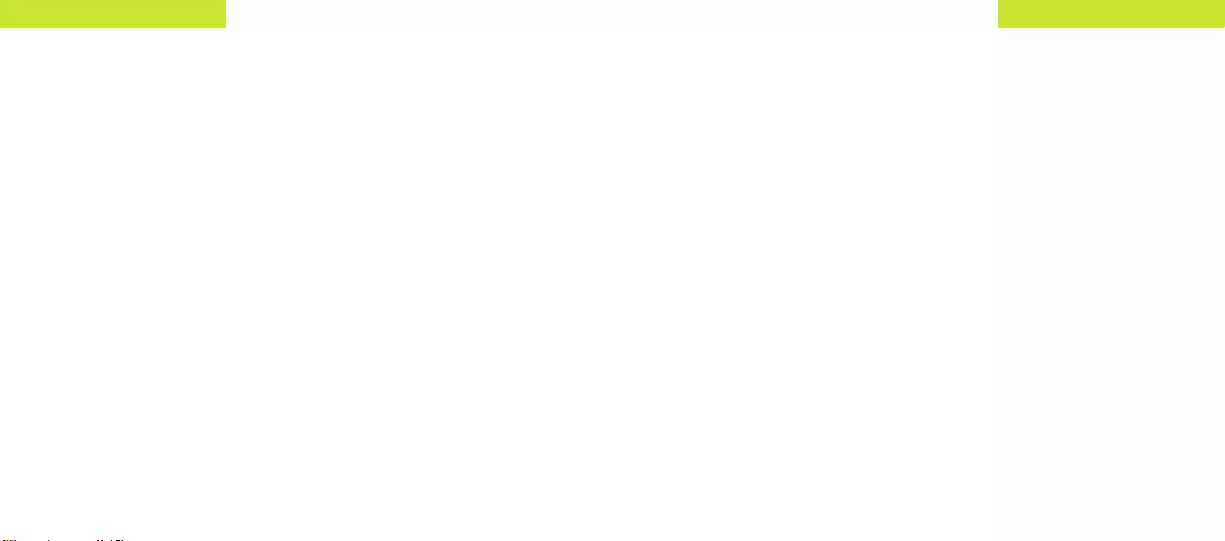
19
18 Contour+2 User Manual
HOW TO USEHOW TO USE
ADDITIONAL FEATURES
Bluetooth
The Contour+2 allows you to connect to your iOS and Android devices right
out of the box via Bluetooth 2.1 + EDR, and a Connect View card pre-installed
in the camera. Bluetooth can be used to preview your shot, check the status
of the camera prior to recording, adjust the camera’s settings, and remotely
control recording. For additional information about using your camera with
Bluetooth, visit http://contour.com
External Microphone
In addition to the standard internal microphone, your Contour+2 has a
2.5mm jack on the bottom of the camera that can be used for an external
microphone or to capture audio from an airplane or automotive comm
system.
Since many external mics and comm systems use a 3.5mm jack, we have
included a small adaptor cable with the Contour+2 that will convert from
3.5mm to 2.5mm.
The mic jack is located on the bottom of the camera under a small rubber
cover. Pull that cover open and insert your mic plug or the mic adaptor. The
gain level for the external mic can be set in Contour Storyteller or using the
Contour Connect mobile app.
You can use many types of micophones with the Contour+2 and different
mics work better for different conditions. This is not a powered port. If you
wish to use a powered mic, the mic will need to use an external
power source.
Live Streaming / Playback
The Contour+2 has the ability to stream HD video using the HDMI port on
the back of the camera. This allows the camera to connect to a wireless
transmitter or any other HDMI capable device and provide a real time view
from the camera.
+ Connect an HDMI cable between the camera’s HDMI port and a video
display, recorder, or transmitter.
+ When the camera is powered on by pressing the Status Button or sliding
the Record Switch forward, video will start streaming through the HDMI
port. The video will continue to stream while the camera is recording.
+ To play back video, connect an HDMI cable between the camera's HDMI
port and an HDMI display. Use the Status Button and Record Slider or the
Contour Connect mobile app, to select and play movies directly from the
camera.
+ For additional information on how to use the live streaming and play back
features, visit http:// help.contour.com
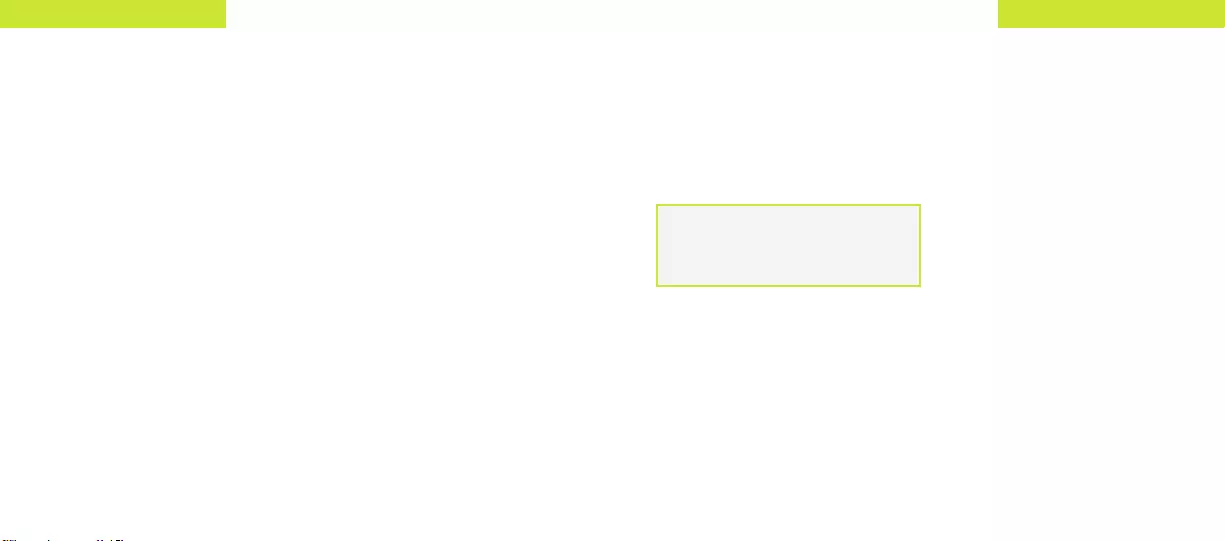
21
20 Contour+2 User Manual
CAUTIONS AND WARRANTY
21
20 Contour+2 User Manual
HOW TO USE
Downloading Files Directly From The Camera
In addition to using Contour Storyteller to download videos from your
camera, this can also be done manually without the use of
Contour Storyteller.
+ Connect the camera to any PC or Mac using the supplied USB cable.
+ The camera will be listed as a removable device.
+ Navigate to the camera on your computer.
+ Video and still image files are located in the \DCIM\100MEDIA directory
Video files can be copied to your computer and played with any .MOV
video player (e.g. QuickTime, Windows Media Player (Windows 7 only),
Storyteller, or VLC).
Caring for your Camera
The Contour+2 requires very little additional care, but there are a few things
you can do to keep your camera running at it’s best.
+ Use only a damp, lint-free cloth to clean your camera.
+ Store your camera in a dry location.
+ Do not let dirt or moisture get inside the back door of your camera.
+ Connect your camera to Contour Storyteller or the Contour Connect
mobile app to check for any available firmware updates.
CAUTIONS AND WARRANTY
This Important Product Information Guide
contains regulatory, safety, handling, disposal
and recycling information, as well as the 1 year
limited warranty for your Contour+2 camera.
Warning: Failure to follow these safety
instructions could result in fire, electric shock, or
other injury or damage.
Battery and Handling
The lithium-ion battery may present a hazard
if mistreated. Do not disassemble, crush, or
puncture the lithium-ion battery. Do not immerse
battery in water and store in a cool dry place
when not in use. Do not use or leave battery near
a heat source or in direct sunlight. Contour+2
uses a rechargeable lithium-ion, 3.7V, 1050mAh
battery. Do not use batteries other than those
specifically designed for the Contour+2. Use of
any other battery may invalidate the warranty
provided by Contour, Inc. and may present a risk
of fire or explosion.
Charging
To charge, only use the Contour USB Cable
with a high power USB port on a computer or
other device that is compliant with the USB
2.0 or 1.1 standards, or a Contour wall, car, or
battery charger.
Disposal information
Do not dispose of either the Contour+2 camera
or lithium-ion battery in a fire. Dispose of
batteries in accordance with local laws and
regulations.
Leash Use:
DO NOT ATTACH THE LEASH TO THE
CAMERA WHEN THE CAMERA IS MOUNTED
ON HELMET OR GOGGLES, WHEN THE
CAMERA WILL BE USED IN HIGH WINDS
OR AT HIGH VELOCITIES, OR IN ANY OTHER
CIRCUMSTANCES WHEREBY THE CAMERA
COULD CAUSE INJURY OR HARM IN THE
EVENT THAT IT COMES LOOSE FROM THE
MOUNT AND REMAINS TETHERED BY THE
LEASH. BY ATTACHING THE LEASH TO THE
CAMERA, YOU AGREE TO WAIVE ANY CLAIMS
AGAINST CONTOUR, INC. AND ANY OF ITS
AFFILIATES, AGENTS, EMPLOYEES, OFFICERS
OR DIRECTORS ARISING FROM THE USE OF
THE LEASH.
Read all safety information below and operating
instructions before using Contour+2 camera to avoid
injury. For detailed operating instructions and the
latest Important Product Information Guide, go to:
http://contour.com/support
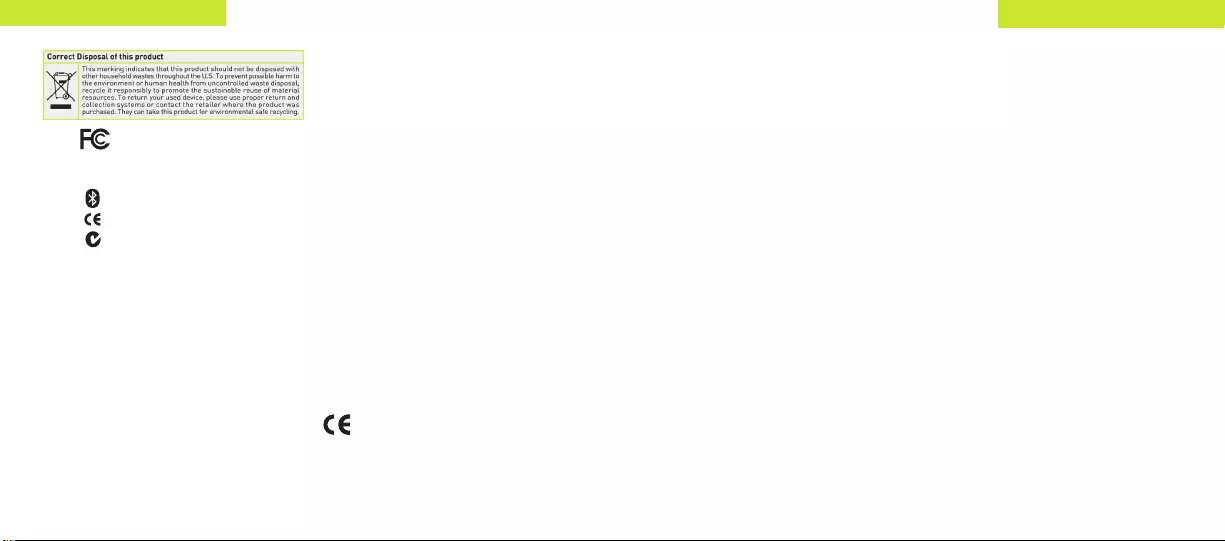
23
22 Contour+2 User Manual
CAUTIONS AND WARRANTY
CAUTIONS AND WARRANTY
Operation is subject to the following
two conditions:
+ Device may not cause harmful interference
+ Device must accept any interference received,
including interference that may cause
undesired operation.
Warning:
Changes or modification to this unit not expressly
approved by party responsible for compliance
could void the user’s authority to operate the
equipment. Note: This equipment has been
tested and found to comply with the limits for
a Class B digital device, pursuant to Part 15 of
the FCC Rules. These limits are designed to
provide reasonable protection against harmful
interference in a residential installation.
This equipment generates, uses, and can radi-
ate radio frequency energy and if not installed
and used in accordance with instructions,
it may cause harmful interference to radio
communications. There is no guarantee that in-
terference will not occur in a particular instal-
lation. If this equipment does cause harmful
interference to radio or television reception,
which can be determined by turning the equip-
ment off and on, the user is encouraged to try
to correct the interference by one or more of
the following measures:
+ Reorient or relocate the receiving antenna.
+ Increase separation between equipment
and receiver.
+ Connect the equipment into an outlet on
a circuit different from that to which the
receiver is connected.
+ Consult the dealer or an experienced radio/
TV technician for help.
The CE symbol on your Contour+2
camera indicates that it is in
compliance with the Electromagnetic
Compatibility (EMC) directive, and Limits and
Methods of Measurement of Radio Interference
Characteristics of ITE.
FCC information
Contour+2 Camera
Model: 1700
This device complies with
Part 15 of the FCC Rules.
Bluetooth information
FCC ID: QOQWT21A
IC ID: 5123A-BGTWT21N
ACN: 135 810 098
Industry Canada
This Class B device meets all requirements of
the Canadian Interference-Causing Equipment
Regulations. Cet appareil numerique de la classe
B respecte toutes les exigences du Reglement
sur le materiel
broulleur du Canada.
Repairing or Modifying
Never attempt to repair or modify a Contour+2
camera yourself. Disassembling Contour+2
camera, including the removal of external screws,
may cause damage that is not covered under the
warranty. The Contour+2 camera does not contain
any user-replaceable parts, except the microSD
Card and battery.
Laser Notice
Contour+2 is a Class II laser device. Laser
radiation is emitted from the Contour+2 when
using the Laser Line for alignment. Please use
caution and do not stare directly into the beam or
point it at others.
RoHS
Contour+2 cameras comply with the European
Union’s R0HS directive 2002/95/EC and similar
regulations that may be adopted by other
countries for European Sales.
CONTOUR, INC. LIMITED WARRANTY Contour,
Inc. (“Manufacturer”) warrants to the original
end user (“Purchaser”) that for the one year
(“Warranty Period”), the Contour+2 camera
(excluding any third party software) and
accessories (“Product”) will be free from
defects in materials and workmanship when
properly installed and used for its intended
purpose and in its intended operating
environment. This warranty does not apply
to any Product that has been: (i) altered,
repaired or modified or (ii) damaged or
destroyed by accidents or similar events or
by any intentional, reckless or negligent acts
or omissions of any party. In the event of a
defect, return the Product to the original place
of purchase or Manufacturer, but only after
instructed to do so by Manufacturer. Purchaser
shall ship and bear the cost of shipping the
Product to Manufacturer and Manufacturer
shall bear the cost of shipping the Product back
to Purchaser after the completion of service
under this limited warranty. Purchaser’s
exclusive remedy and Manufacturers entire
liability under this warranty will be for
Manufacturer at its option to repair or replace
the Product or refund purchase price less
any rebates. Manufacturer does not warrant
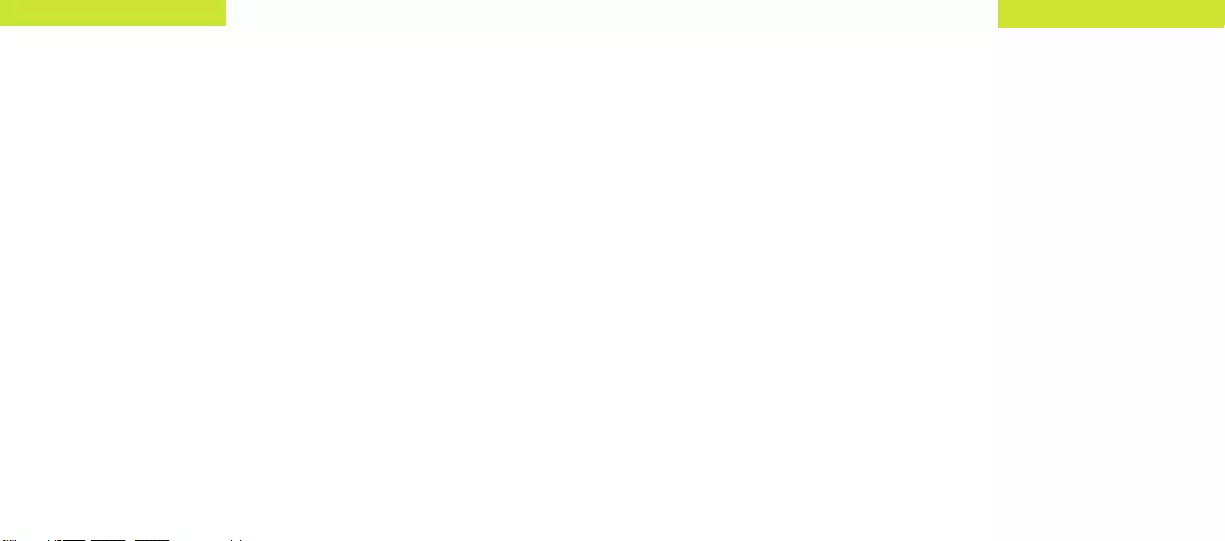
25
24 Contour+2 User Manual
CAUTIONS AND WARRANTY
CAUTIONS AND WARRANTY
against loss of any data (including data stored on
Product returned to Manufacturer for service),
and assumes no liability for such loss. Purchaser
assumes all liability, and as such releases
Manufacturer from any liability, for any accident,
injury, damage, death, loss, illegal activity or any
other claim that may occur resulting from or
during use of the Product, whether or not such
use is foreseeable by Manufacturer.
ALL IMPLIED WARRANTIES OF
MERCHANTABILITY OR FITNESS FOR A
PARTICULAR PURPOSE ARE LIMITED TO THE
DURATION OF THE APPLICABLE EXPRESS
WARRANTY. ALL OTHER EXPRESS OR IMPLIED
CONDITIONS, REPRESENTATIONS AND
WARRANTI ES, INCLUDING ANY IMPLIED
WARRANTY OF NON-INFRINGEMENT, ARE
DISCLAIMED. Some jurisdictions do not allow
limitations on how long an implied warranty
lasts, so the above limitation may not apply to
Purchaser. This warranty gives Purchaser specific
legal rights, and Purchaser may also have other
rights which vary by jurisdiction.
All third party software provided with the Product
is provided “AS IS”. Purchaser assumes the entire
risk as to the quality, performance, accuracy
and effect of such software, and should it prove
defective, Purchaser, and not Manufacturer,
assumes the entire cost of all necessary
servicing or repair.
TO THE EXTENT NOT PROHIBITED BY LAW,
IN NO EVENT WILL MANUFACTURER BE
LIABLE FOR ANY LOST DATA, REVENUE
OR PROFIT, OR FOR SPECIAL, INDIRECT,
CONSEQUENTIAL, INCIDENTAL OR PUNITIVE
DAMAGES, HOWEVER CAUSED REGARDLESS
OF THE THEORY OF LIABILITY, ARISING
OUT OF OR RELATED TO THE USE OF OR
INABILITY TO USE THE PRODUCT, EVEN IF
MANUFACTURER HAS BEEN ADVISED OF
THE POSSIBILITY OF SUCH DAMAGES. IN NO
EVENT WILL MANUFACTURER’S LIABILITY
EXCEED THE AMOUNT PAID BY PURCHASER
FOR THE PRODUCT.
The foregoing limitations will apply even if
any warranty or remedy provided under this
Agreement fails of its essential purpose.
Some jurisdictions do not allow the exclusion
or limitation of incidental or consequential
damages, so the above limitation or exclusion
may not apply to Purchaser.
Contour Disclaimer
All purchasers, users, and any or all parties
involved or engaging in the use of Contour, Inc.
(“Contour”) products agree to the following:
+ Contour does not promote or endorse high risk,
careless and/or dangerous actions when using
its products.
+ Contour is not liable for any use or misuse of
Contour Products or any video captured that
may be considered illegal.
+ Contour is not responsible for any illegal actions
taken while recording, attempting to record, or
editing video that was
captured with our products.
+ Contour Products’ primary purpose is recording
legal sports activities as seen by all Local,
State, Federal, and Country laws.
Contour Hands-free Camera and/or associated
software and other Contour products are
protected by copyright, international treaties, and
various patents, including:U.S.patents:D616006
and D621435. Other patents are registered or
pending in theU.S.and in various countries
around the world.
Visit contour.comfor a list of
applicable patents.
All trademarks and registered trademarks
mentioned herein are recognized as the property
of their respective holders. Contour+2 is a product
of Contour, Inc. in Seattle, Washington.
http://contour.com ©2012 Contour, Inc.
All rights reserved
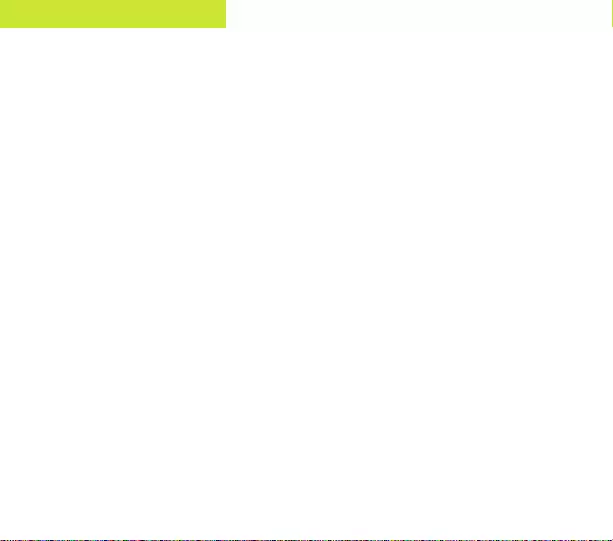
PB
26 Contour+2 User Manual
CONTACT
WE ARE HERE TO HELP
If service is required on your camera or accessory, contact our Technical
Support team for troubleshooting and to obtain an RMA Number (Return
Materials Authorization) if needed. You may be asked to provide a proof of
purchase at this time.
Please do not send any product back to Contour without first obtaining
an RMA Number or Sales Return Authorization directly from Contour.
Contour will, at its sole discretion, replace or repair the product.
Email: support@contour.com
Web: http://contour.com/support