Table of Contents
D-Link AC1200 User Manual
Displayed below is the user manual for AC1200 by D-Link which is a product in the Wireless Routers category. This manual has pages.
Related Manuals
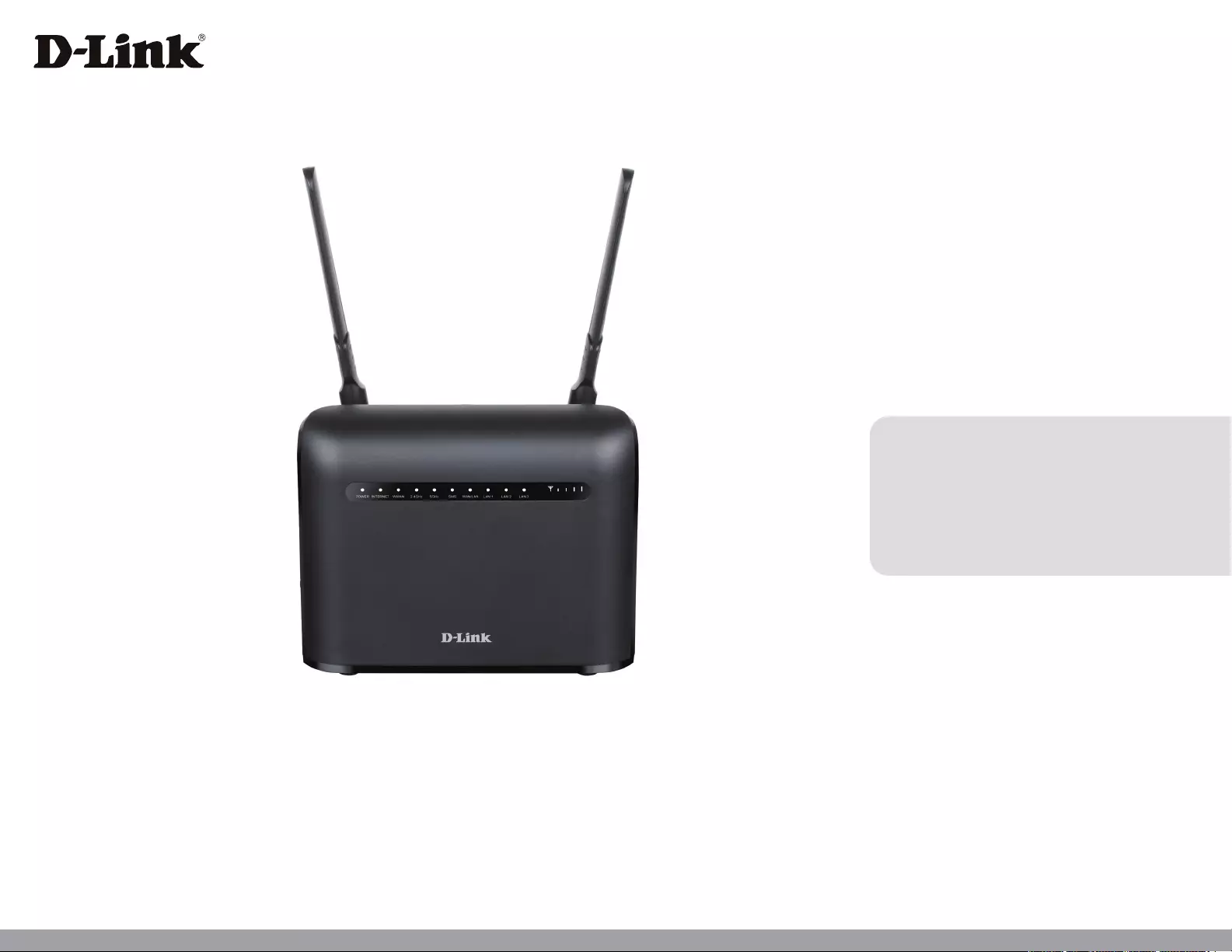
Version 1.00 | 05/26/2021
User Manual
DWR-953V2
LTE Cat. 4 Wi-Fi AC1200 Router
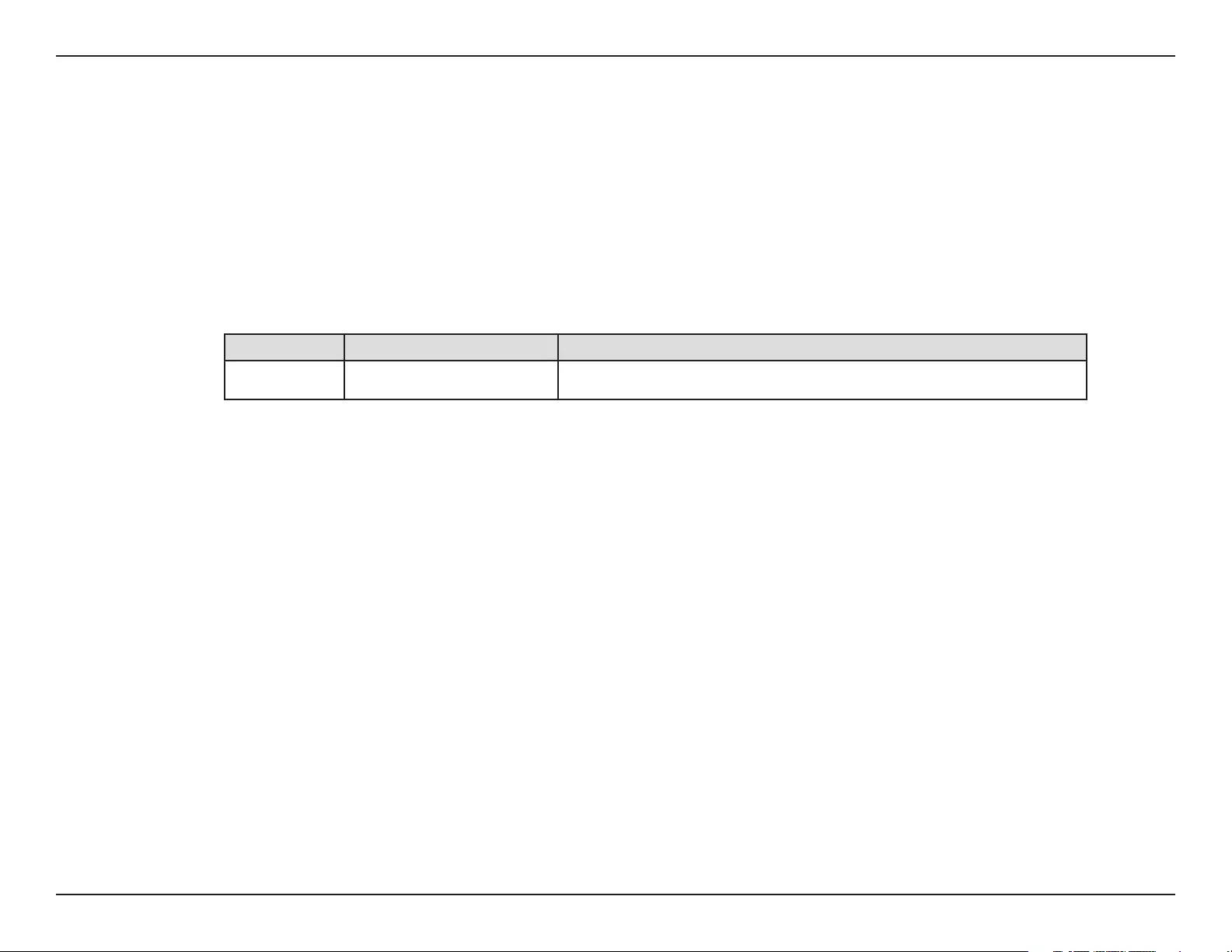
iD-Link DWR-953V2 User Manual
D-Link reserves the right to revise this publication and to make changes in the content hereof without obligation to notify any
person or organization of such revisions or changes.
Manual Revisions
Trademarks
D-Link and the D-Link logo are trademarks or registered trademarks of D-Link Corporation or its subsidiaries in the United
States or other countries. All other company or product names mentioned herein are trademarks or registered trademarks of
their respective companies.
Copyright © 2021 by D-Link Corporation.
All rights reserved. This publication may not be reproduced, in whole or in part, without prior expressed written permission
from D-Link Corporation.
Revision Date Description
1.00 April 12, 2021 • Initial release
Preface
ErP Power Usage
This device is an Energy Related Product (ErP) that automatically switches to a power-saving Network Standby mode within 1 minute of no
packets being transmitted. It can also be turned o through a power switch to save energy when it is not needed.
Network Standby: 3.48 watts
Switched O: 0.05 watts
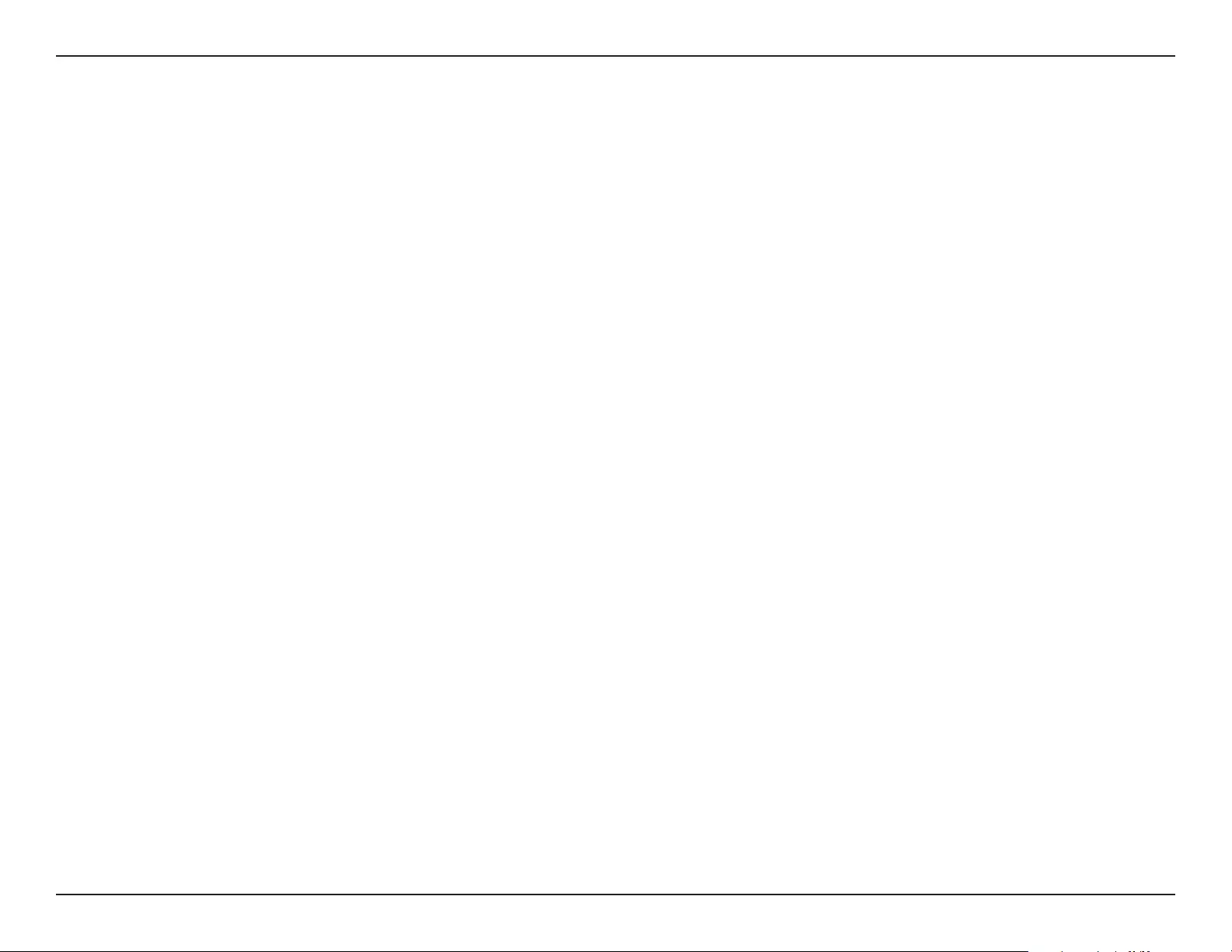
iiD-Link DWR-953V2 User Manual
Table of Contents
Product Overview ..............................................................1
Package Contents .........................................................................1
System Requirements .................................................................1
Introduction ................................................................................... 2
Hardware Overview ..................................................................... 3
Front View ................................................................................3
Back View .................................................................................4
Side View ..................................................................................5
Installation ......................................................................... 6
Before You Begin ...........................................................................6
Wireless Installation Considerations ......................................7
Conguration .....................................................................8
Getting Started ..............................................................................8
Internet .............................................................................................9
LTE/3G Status..........................................................................9
Connection ...........................................................................12
WAN Setting .........................................................................13
APN Setting ........................................................................... 19
LTE/3G Connection Type ..................................................20
PIN ............................................................................................21
Network Scan .......................................................................22
IPv6 WAN Setting ................................................................23
Data Cap .................................................................................25
Wizard .....................................................................................26
Failover ...................................................................................30
WiFi ..................................................................................................31
Basic ......................................................................................... 31
WPS ..........................................................................................33
MAC Filter ..............................................................................34
WiFi Client List ...................................................................... 35
LAN ..................................................................................................36
LAN ..........................................................................................36
DHCP .......................................................................................37
DHCP Reservation ..............................................................38
LAN Client List ......................................................................39
IPv6 LAN Setting .................................................................40
RADVD ....................................................................................41
Security ..........................................................................................44
Firewall ...................................................................................44
NAT ...........................................................................................46
DMZ .........................................................................................48
URL Filter ................................................................................49
MAC Filter ..............................................................................50
System ............................................................................................51
About ......................................................................................51
QoS...........................................................................................52
UPnP ........................................................................................53
DDNS .......................................................................................54
Conguration .......................................................................55
Firmware Upgrade ..............................................................56
Administration .....................................................................57
USSD ........................................................................................58
Syslog ......................................................................................59
Table of Contents
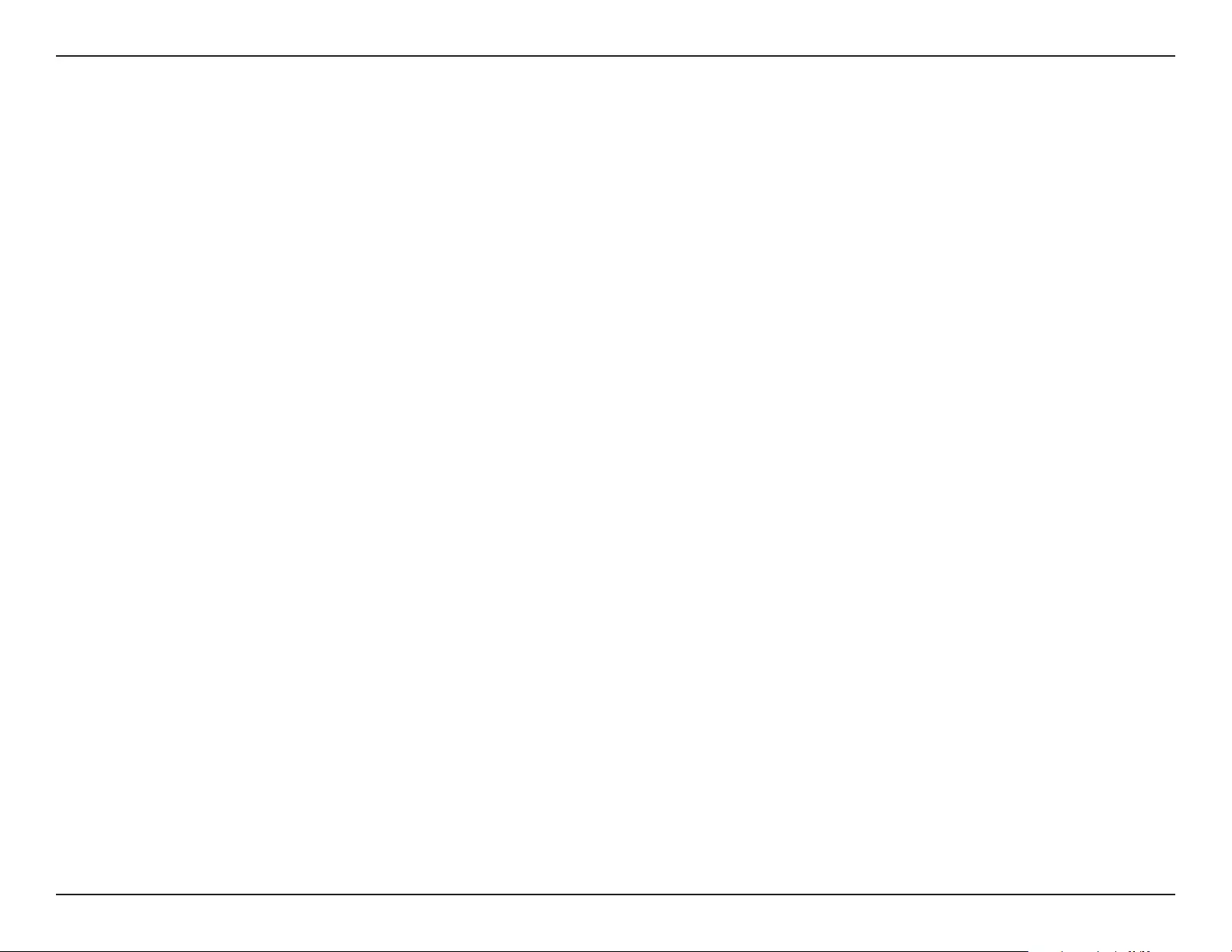
iiiD-Link DWR-953V2 User Manual
Table of Contents
Date and Time ......................................................................60
Reboot ....................................................................................61
SMS ..................................................................................................62
New Message .......................................................................62
Inbox .......................................................................................63
Outbox ....................................................................................64
Draftbox .................................................................................65
Settings SMS ......................................................................... 66
Troubleshooting ..............................................................67
Wireless Basics .................................................................71
What is wireless? .........................................................................72
Tips ...................................................................................................74
Wireless Modes ............................................................................75
Networking Basics ...........................................................76
Check your IP address ...............................................................76
Statically Assign an IP address ...............................................77
Wireless Security ............................................................78
What is WPA? ...................................................................78
Technical Specications ..................................................79
Regulatory Information ..................................................80
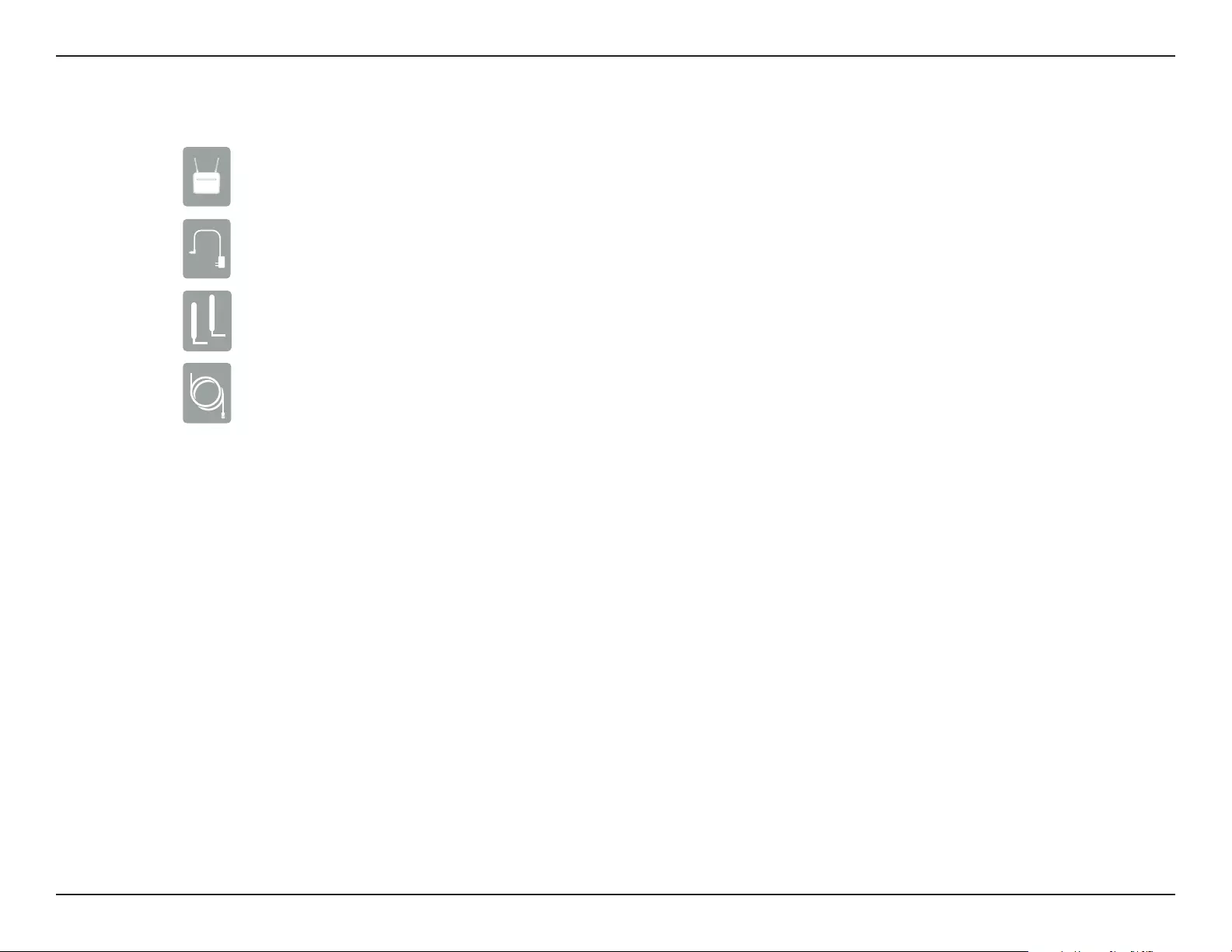
1D-Link DWR-953V2 User Manual
Section 1 - Product Overview
Product Overview
Package Contents
If any of the above items are missing, please contact your reseller.
System Requirements
* Subject to services and service terms available from your carrier.
• A compatible SIM/UICC card with service.*
• Computer with Windows 10/8/7/Vista/XP, Mac OS 10.3 or above, or a Linux-based operating
system with a compatible network adapter.
• Java-enabled browser such as Internet Explorer 9, Safari 7, Chrome 28, or Firefox 23 or above
(for conguration).
Power Adapter
3G/4G Antennas
RJ-45 Cable
DWR-953V2
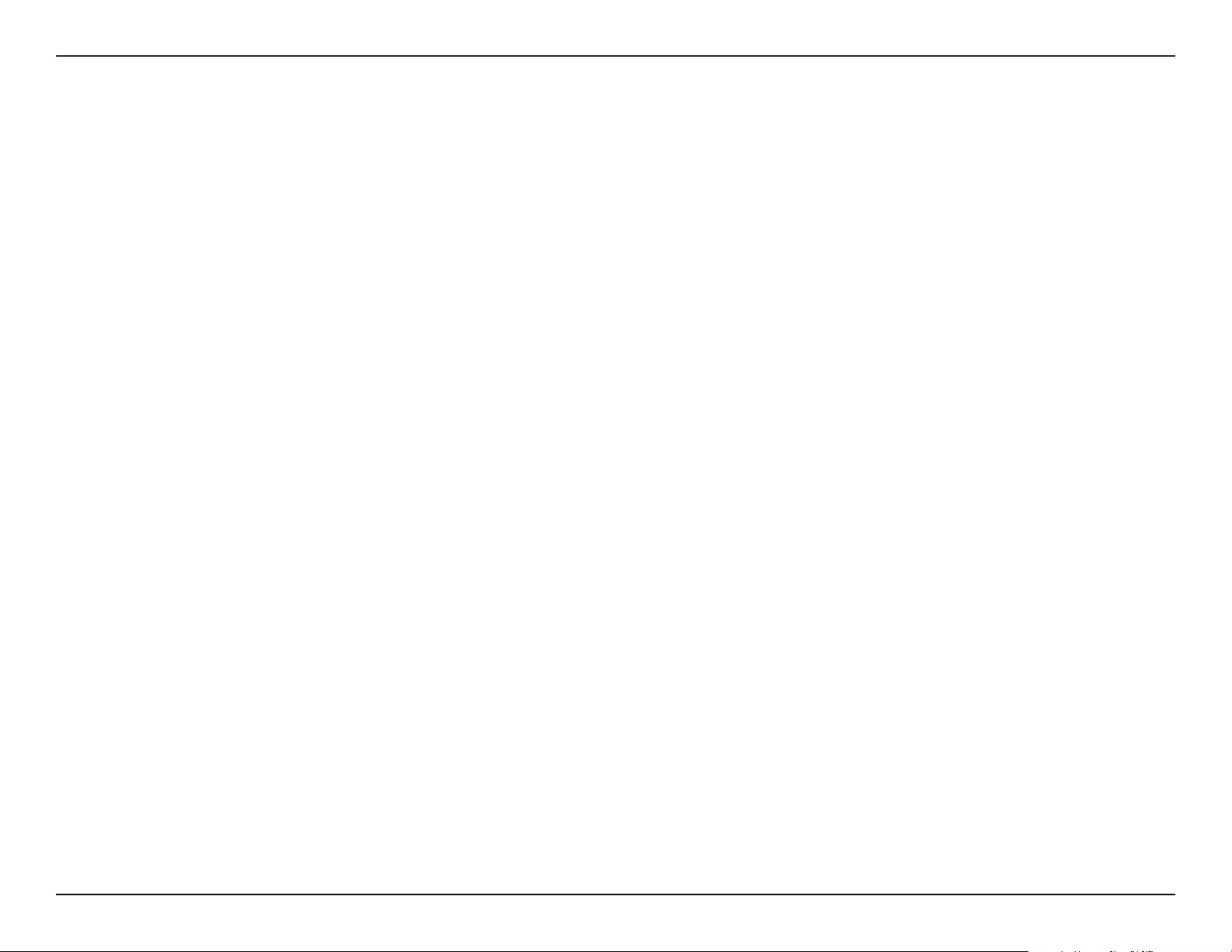
2D-Link DWR-953V2 User Manual
Section 1 - Product Overview
Introduction
D-Link’s DWR-953V2 LTE Cat. 4 Wi-Fi AC1200 Router is equipped with 802.11ac and 802.11n dual-band capabilities,
maximizing users’ wireless exibility. In addition to mobile broadband access, the DWR-953V2 provides a physical WAN port
that supports a wide variety of connection types, including PPPoE, static IP, dynamic IP, PPTP, and L2TP. Upholding D-Link’s
safety and security standards, the DWR-953V2 supports rewall implementation as well as exible lter rules in order to
protect every device on your network. With a robust web-based UI, users can easily change, back up, or restore network
settings if necessary.
Fast Mobile Internet and Wireless AC
The LTE Cat. 4 Wi-Fi AC1200 Router lets you connect to your 4G LTE mobile network with throughput speeds of up to 300
Mbps, giving you the speed you need for fast, responsive Internet access. In addition to this, the DWR-953V2 uses wireless
AC technology meaning that connected wireless clients can reach speeds of up to 1200 Mbps, utilizing the DWR-953V2 dual
band mode while benetting from the enhanced range and reliability of the 802.11ac wireless standard.
Reliable, Uninterrupted Internet Connection
The Gigabit Ethernet WAN port allows you to attach a DSL or cable modem as the primary or backup link, while auto-
failover ensures an uninterrupted connection by automatically connecting to your 4G LTE network whenever the WAN link
is lost. The built-in QoS management feature also prioritizes trac to ensure that the most important data receives optimum
bandwidth.
Easy to Set Up and Use
The DWR-953V2 comes equipped with an easy-to-follow setup wizard to get you up and running right away. Older wireless
devices that utilize 802.11g/b bands are still compatible with the LTE Cat. 4 Wi-Fi AC1200 Router, enabling you to get online
in no time, without any issues.
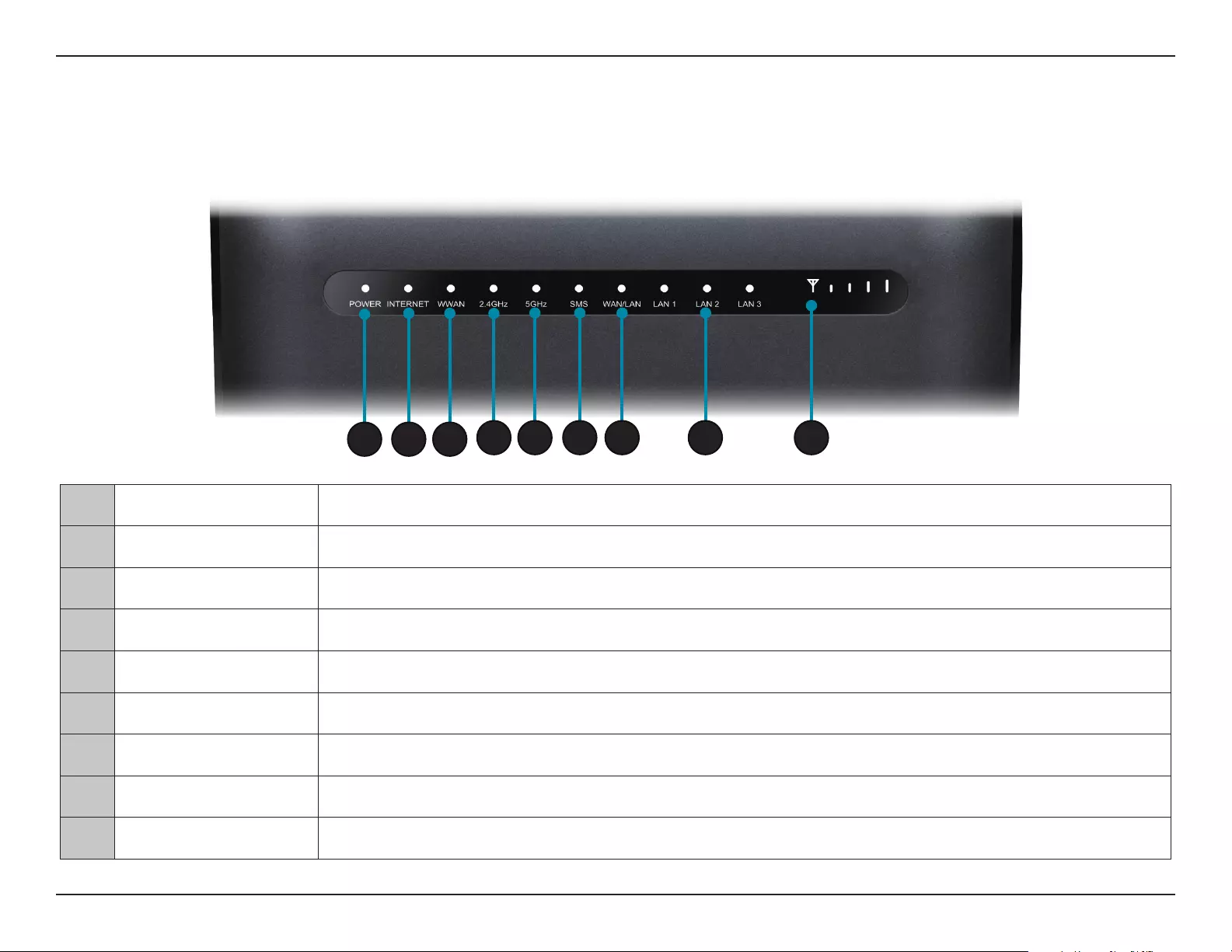
3D-Link DWR-953V2 User Manual
Section 1 - Product Overview
Hardware Overview
Front View
1 Power LED Will be lit green if the device is powered on and working. Will turn red if there is an error.
2 Internet Will be lit if an Internet connection is established, and will blink when data is being transferred.
3WWAN Will be lit if a WWAN connection is established.
4 2.4 GHz Wi-Fi Will be lit if the 2.4 GHz wireless function is enabled.
5 5 GHz Wi-Fi Will be lit if the 5 GHz wireless function is enabled.
6 SMS Will be solid green if the SMS inbox is full, or blinking if there is an unread SMS message.
7 WAN/LAN Will be lit if an Ethernet WAN connection is established, and will blink when data is being transferred.
8 LAN Will be lit if an Ethernet LAN connection is established, and will blink when data is being transferred.
9 Signal Strength LED Indicates 4G signal strength with bars. More bars indicate a stronger signal.
1234 5 6 7 98
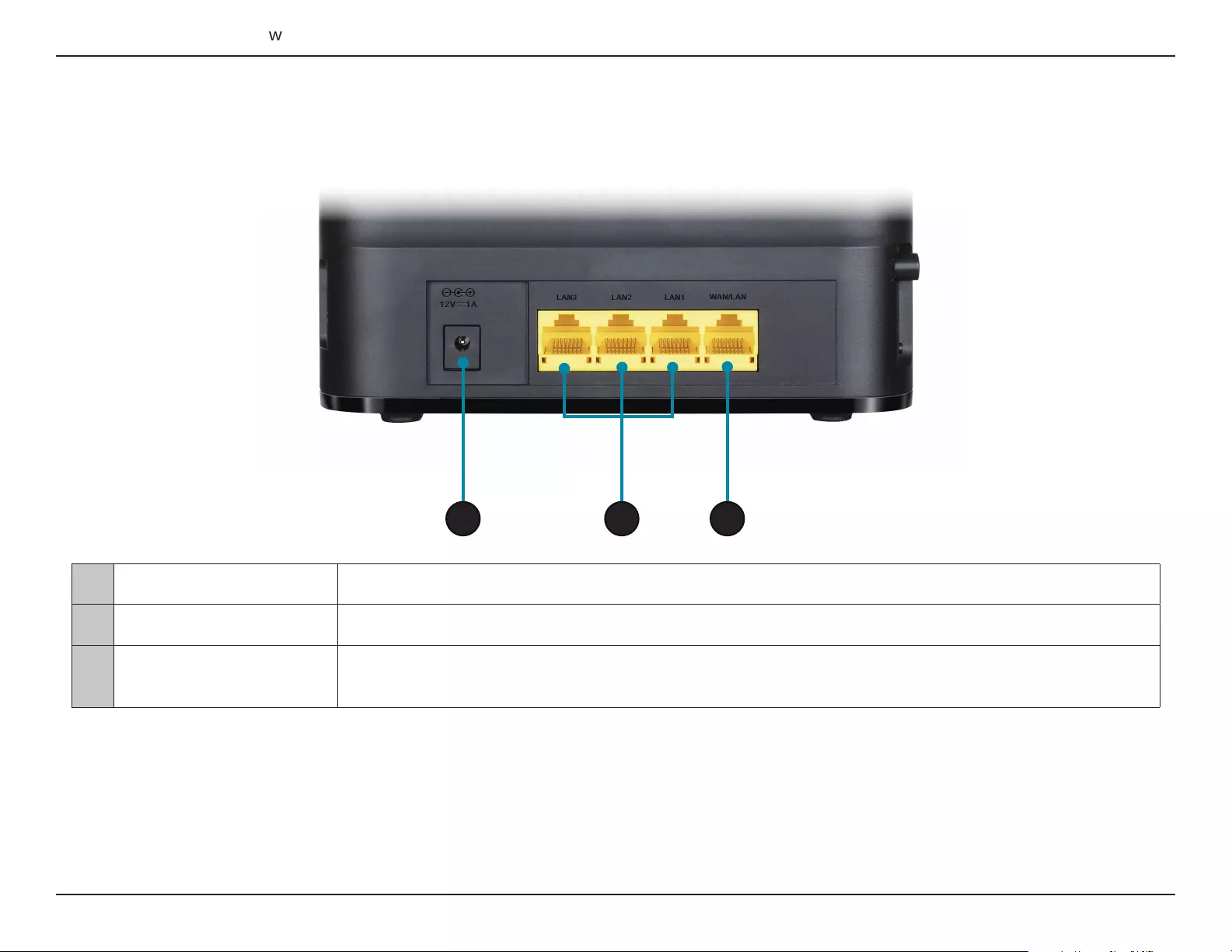
4D-Link DWR-953V2 User Manual
Section 1 - Product Overview
1 Power Connector Connects to the included power adapter.
2 Ethernet LAN Ports For connection to a network-enabled desktop or notebook computer.
3Ethernet WAN/LAN Port For connection to a DSL/cable modem or router. This may be congured in the web UI to be a fourth LAN
port. For instructions on how to do this, refer to page 13.
Back View
1 32
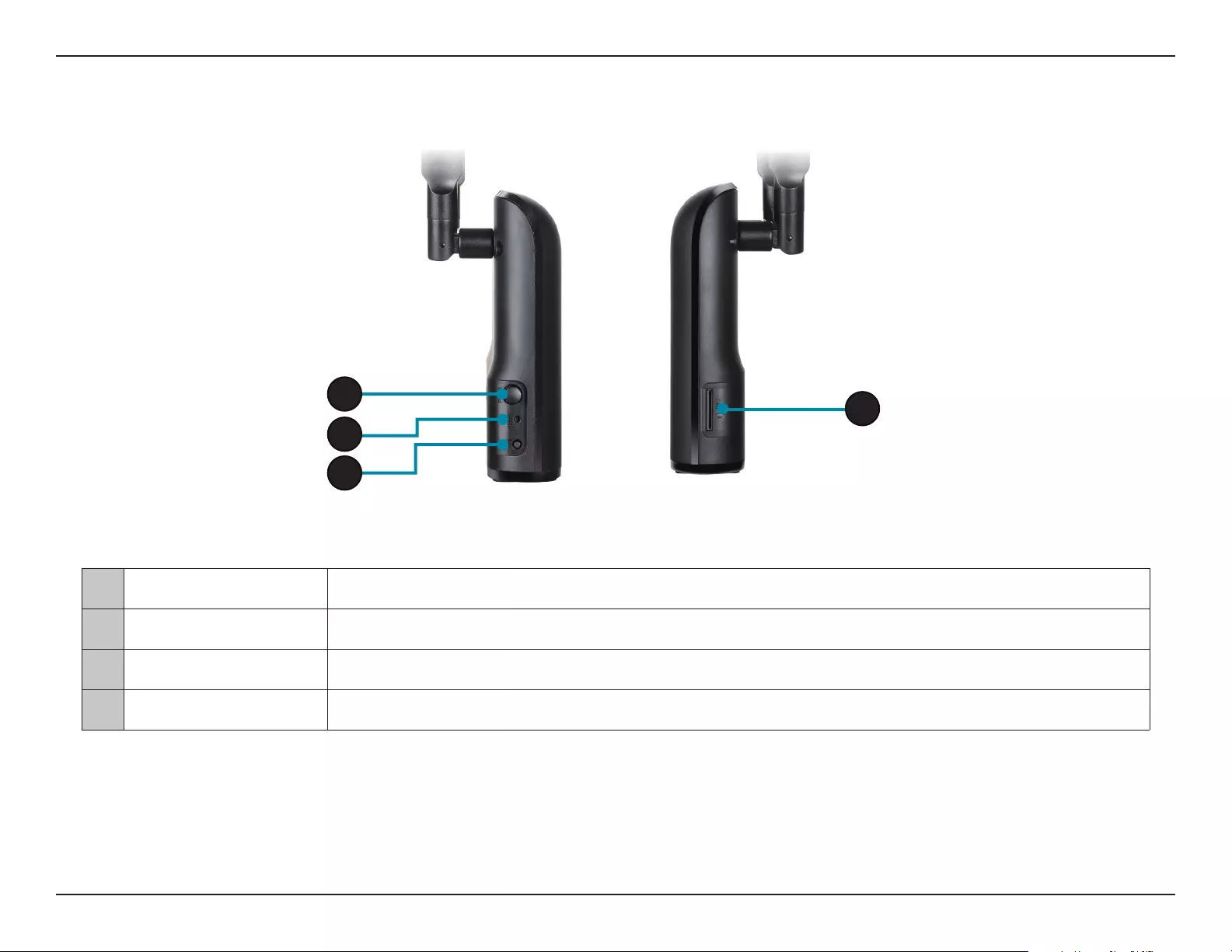
5D-Link DWR-953V2 User Manual
Section 1 - Product Overview
1 Power Button Turns the device on or o.
2 Reset Button Press this button with an unfolded paperclip and hold for ten seconds to reset the device.
3 WPS Button Press this button to initiate a new WPS connection.
4 SIM Card Slot Accepts a standard mini-SIM/UICC card for 4G LTE connectivity.
Side View
4
1
2
3
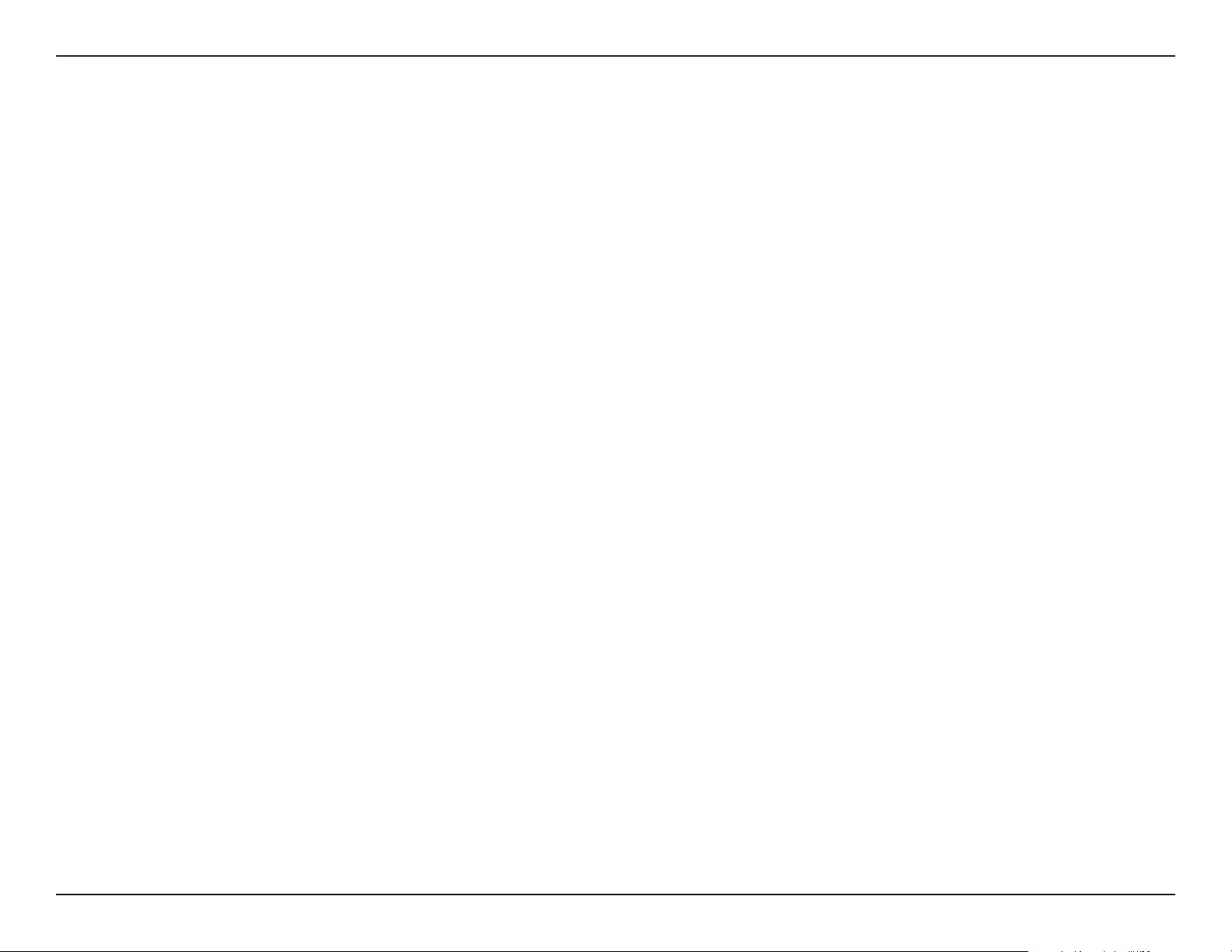
6D-Link DWR-953V2 User Manual
Section 2 - Installation
Before You Begin
Installation
This section will guide you through the installation process. Placement of the router is very important. Do not place the router in an enclosed area
such as a closet, cabinet, or in an attic or garage.
Ensure that your DWR-953V2 LTE Cat. 4 Wi-Fi AC1200 Router is disconnected and powered o before performing the steps below.
1. Verify that your SIM/UICC card is installed and has been activated by your carrier.
Caution: Always unplug/power down the router before installing or removing the SIM/UICC card. Never insert or remove the SIM/UICC card while
the router is in use.
2. Attach the included antennas to the back of the router, screwing them in clockwise. Arrange them so that they point upward.
3. Connect the power adapter to the socket on the side panel of your DWR-953V2. Plug the other end of the power adapter into a wall outlet or
power strip. Make sure the power button is in the “On” position.
a. The Power LED will light up to indicate that power is being supplied to the router and the router is turned on.
b. The LEDs on the front panel will ash on and o as the DWR-953V2 Mobile Router performs initialization and Internet connection processes.
c. After a few moments, if a connection has been established, the following LEDs will turn solid green: Power, Network, Wi-Fi (if enabled), LAN
(if connected), WAN (if connected), and Signal Strength.
Note: By default, the DWR-953V2 uses the mobile network as the sole Internet connection. If you wish to use your mobile connection as a backup
to a wired connection, or you wish to use a wired connection exclusively, you must use the Optional Advanced Setup procedure.
4. Connect to the device via Wi-Fi using the SSID and password printed on the bottom of the router, or through Ethernet via one of the LAN ports
on the back of your DWR-953V2.
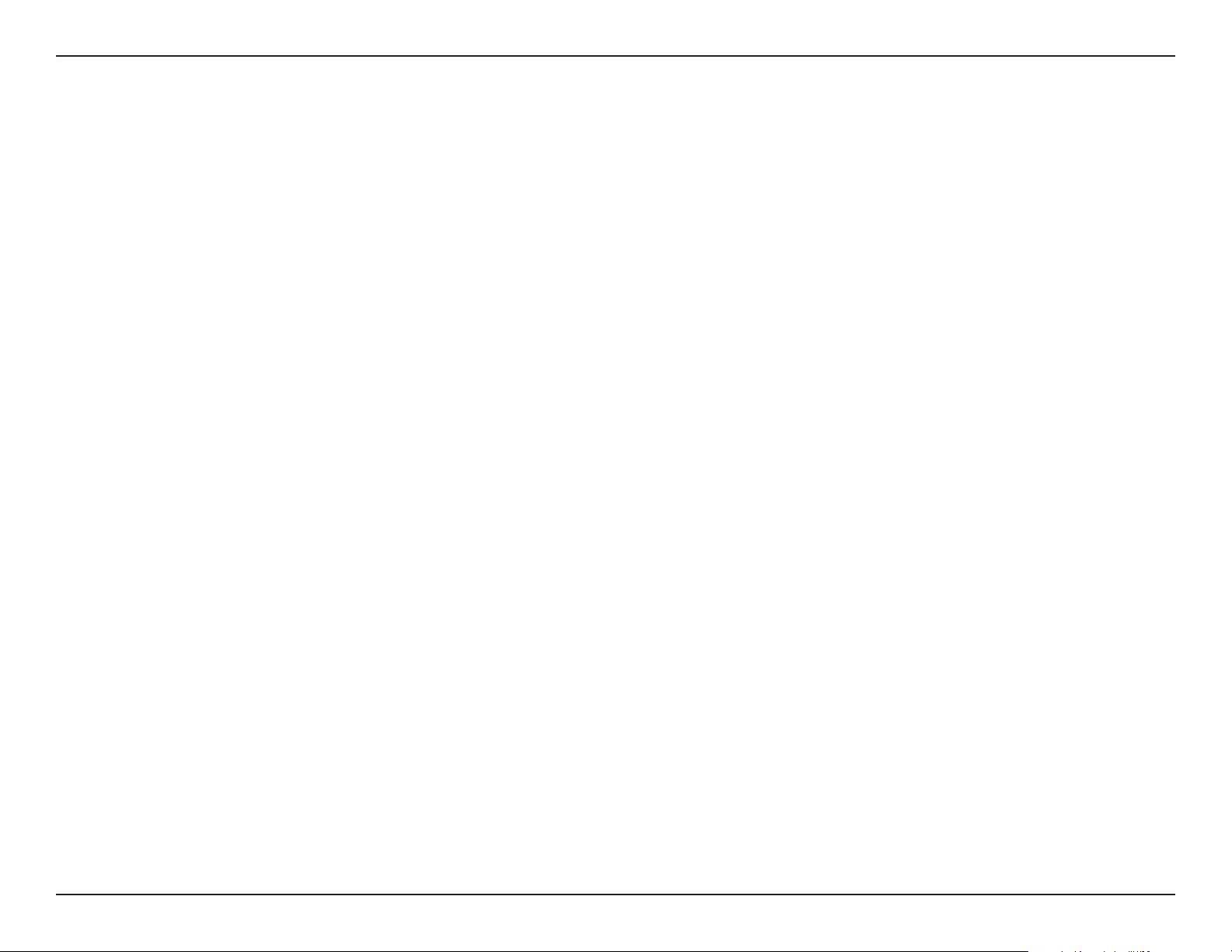
7D-Link DWR-953V2 User Manual
Section 2 - Installation
Wireless Installation Considerations
The DWR-953V2 can be accessed using a wireless connection from anywhere within the operating range of your wireless network. Keep in mind
that the quantity, thickness, and location of walls, ceilings, or other objects that the wireless signals must pass through may limit the range of the
wireless signal. Ranges vary depending on the types of materials and background RF (radio frequency) noise in your home or oce. The key to
maximizing the wireless range is to follow these basic guidelines:
1. Minimize the number of walls and ceilings between the D-Link router and other network devices. Each wall or ceiling can reduce your adapter’s
range from 3 to 90 feet (1 to 30 meters).
2. Be aware of the direct line between network devices. A wall that is 1.5 feet thick (0.5 meters), at a 45-degree angle appears to be almost 3 feet
(1 meter) thick. At a 2-degree angle it looks over 42 feet (14 meters) thick. Position devices so that the signal will travel straight through a wall
or ceiling (instead of at an angle) for better reception.
3. Try to position access points, wireless routers, and computers so that the signal passes through open doorways and drywall. Materials such as
glass, metal, brick, insulation, concrete, and water can aect wireless performance. Large objects such as sh tanks, mirrors, le cabinets, metal
doors, and aluminum studs may also have a negative eect on range.
4. If you are using 2.4 GHz cordless phones, make sure that the 2.4 GHz phone base is as far away from your wireless device as possible. The base
transmits a signal even if the phone is not in use. In some cases, cordless phones, X-10 wireless devices, and electronic equipment such as ceiling
fans, uorescent lights, and home security systems may dramatically degrade wireless connectivity.
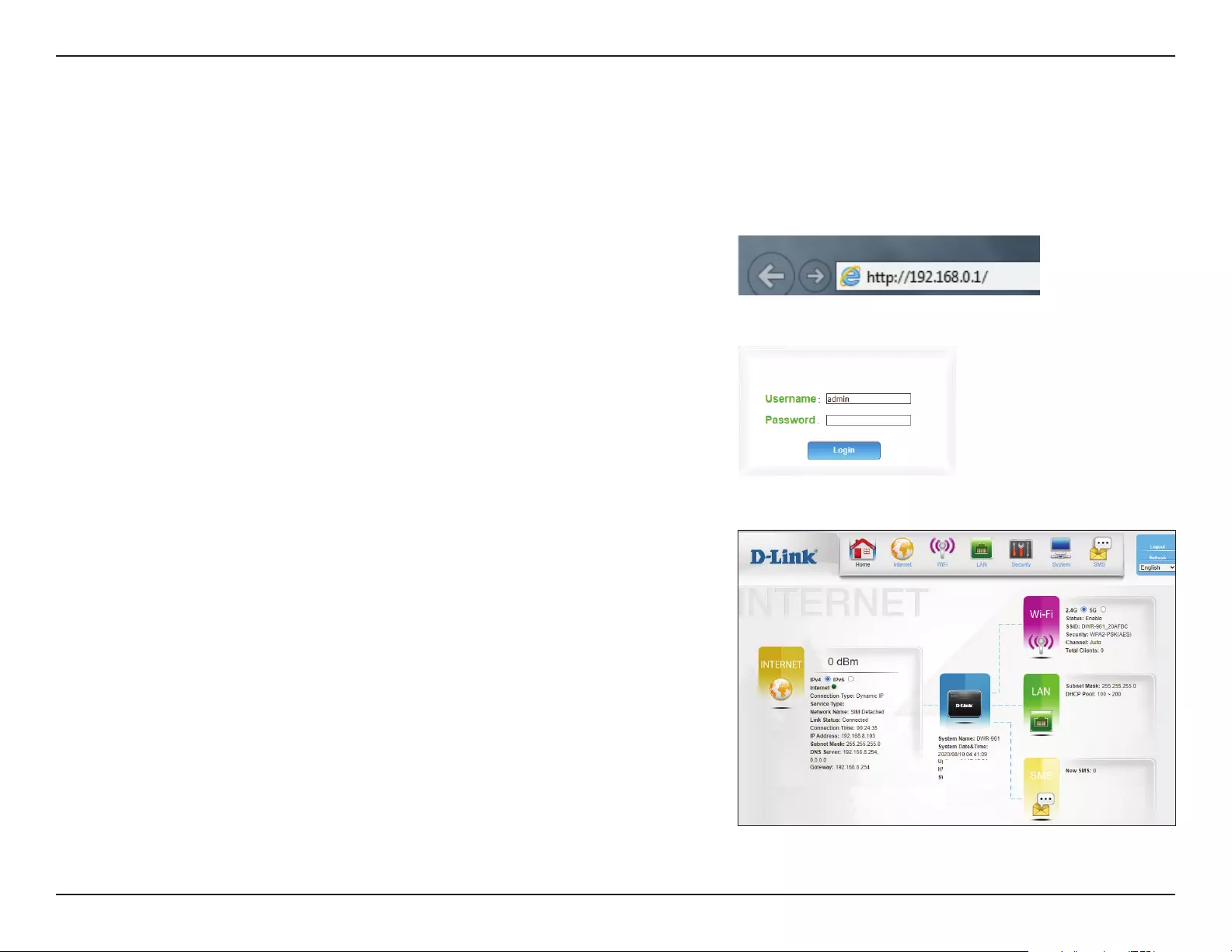
8D-Link DWR-953V2 User Manual
Section 3 - Conguration
Conguration
To access the conguration utility, open a web browser such as Internet Explorer and
enter the address of the router (192.168.0.1 by default).
To log in to the conguration utility, admin is the default username and the default
password is admin.
Note: If you get a Page Cannot Be Displayed error, please refer to the Troubleshooting
section for assistance.
Once you have successfully logged in, you will see the Home page. On this page
you can view information about your Internet connection, the wireless/LAN status,
and system information.
At the top of the page is a menu. Clicking on one of these icons will take you to the
appropriate conguration section.
Getting Started
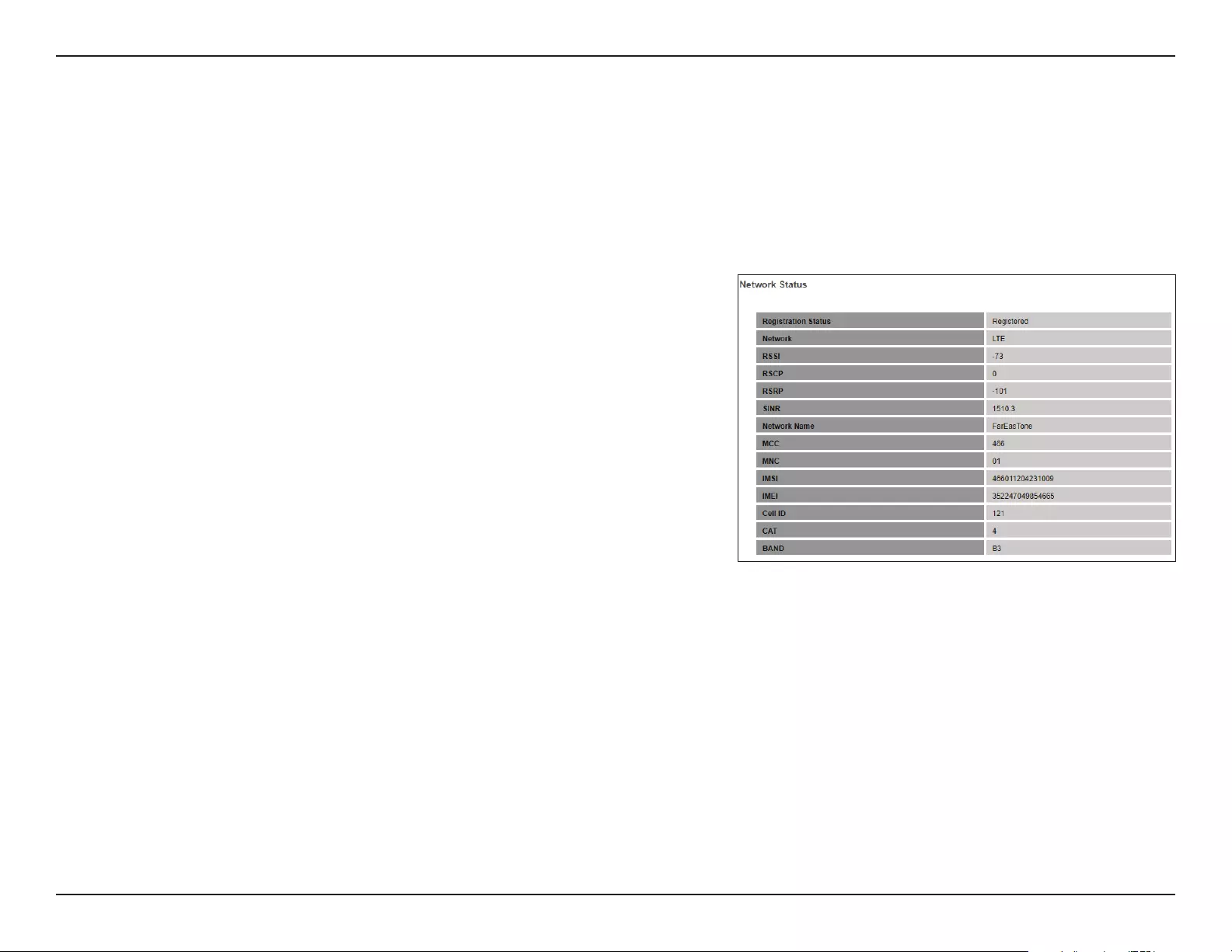
9D-Link DWR-953V2 User Manual
Section 3 - Conguration
Internet
LTE/3G Status
This page displays statistics and other information about your router and Internet connection.
Network Status
Registration
Status
The registration status of your network.
Network The type of network (LTE/3G).
RSSI The Received Signal Strength Indicator of the signal.
RSCP The Received Signal Code Power of the signal.
RSRP The Reference Signal Received Power of the signal.
SINR The Signal-to-Interference-plus-Noise Ratio of the signal.
Network
Name
The name of the network.
MCC The mobile country code of the network carrier.
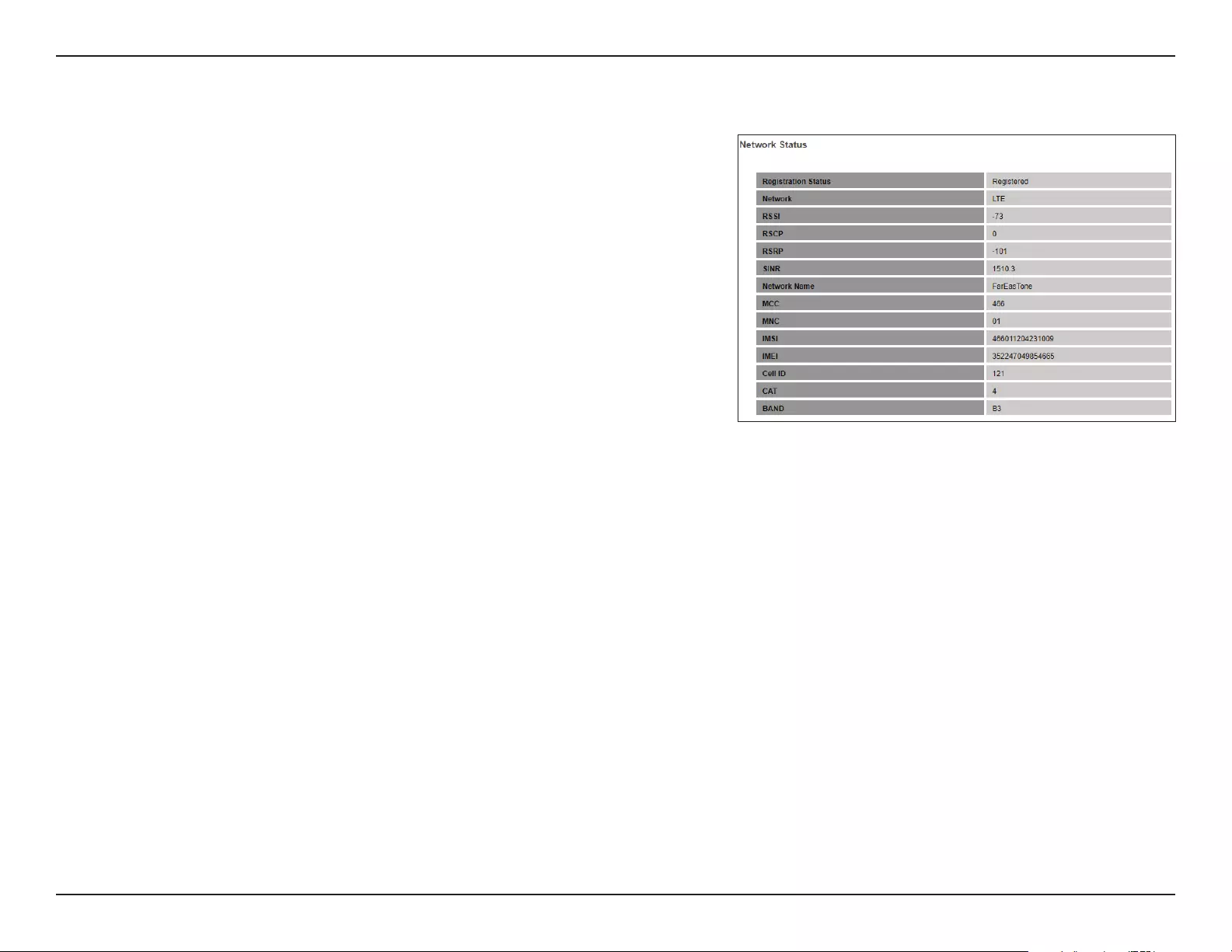
10D-Link DWR-953V2 User Manual
Section 3 - Conguration
Network Status
MNC The mobile network code of the network carrier.
IMSI The International Mobile Subscriber Identity of the inserted SIM
card.
IMEI The International Mobile Equipment Identity.
Cell ID The CID number of the connection.
CAT The LTE category of the connection.
BAND The LTE band of the connection.
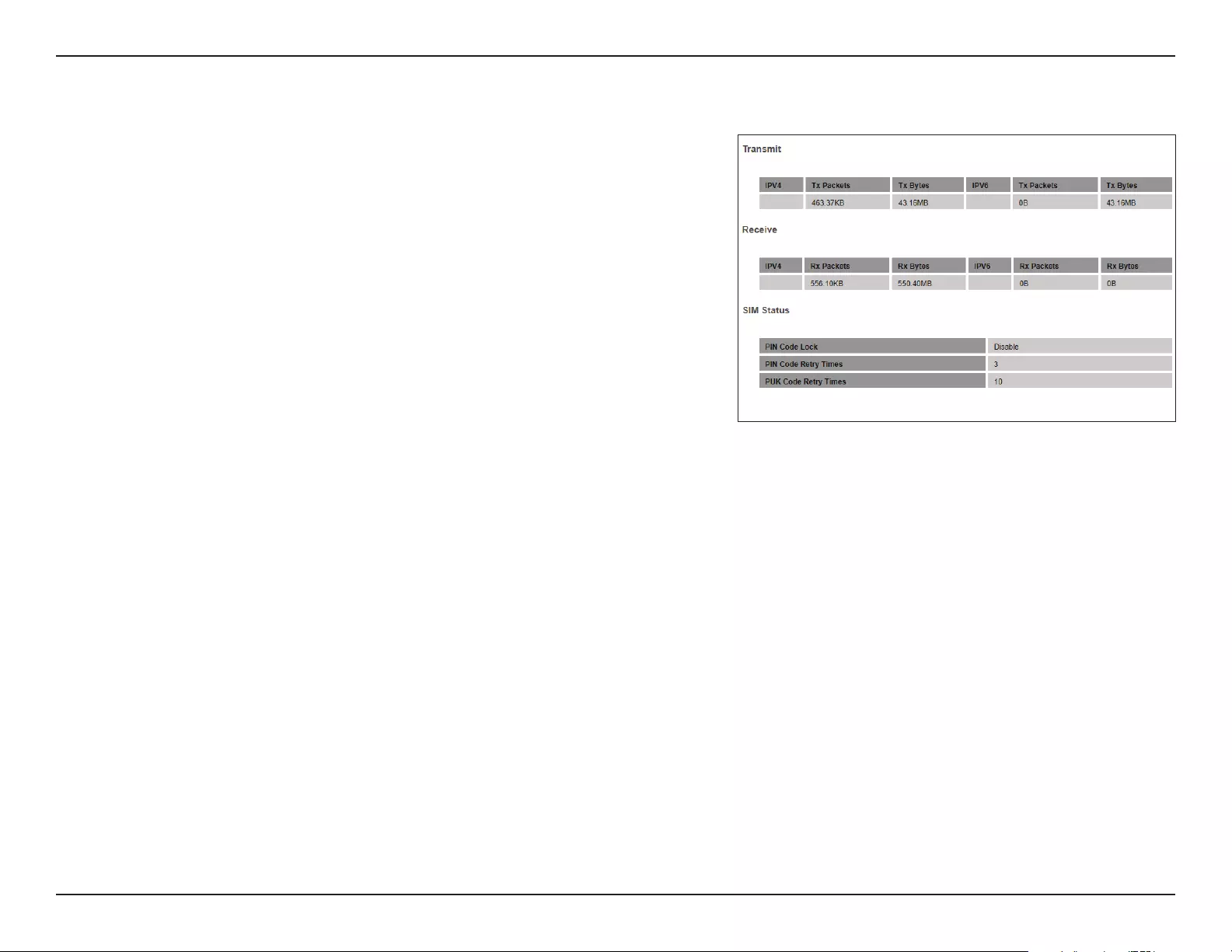
11D-Link DWR-953V2 User Manual
Section 3 - Conguration
Transmit
Tx Packets The number of packets transmitted on the connection.
Tx Bytes The total number of bytes transmitted on the connection.
Receive
Rx Packets The number of packets received on the connection.
Rx Bytes The total number of bytes received on the connection.
SIM Status
PIN Code
Lock
Indicates whether the PIN code locking feature is enabled or
disabled.
PIN Code
Retry Times
The number of times a user may attempt to enter the PIN code.
PUK Code
Retry Times
The number of times a user may attempt to enter the PUK code.
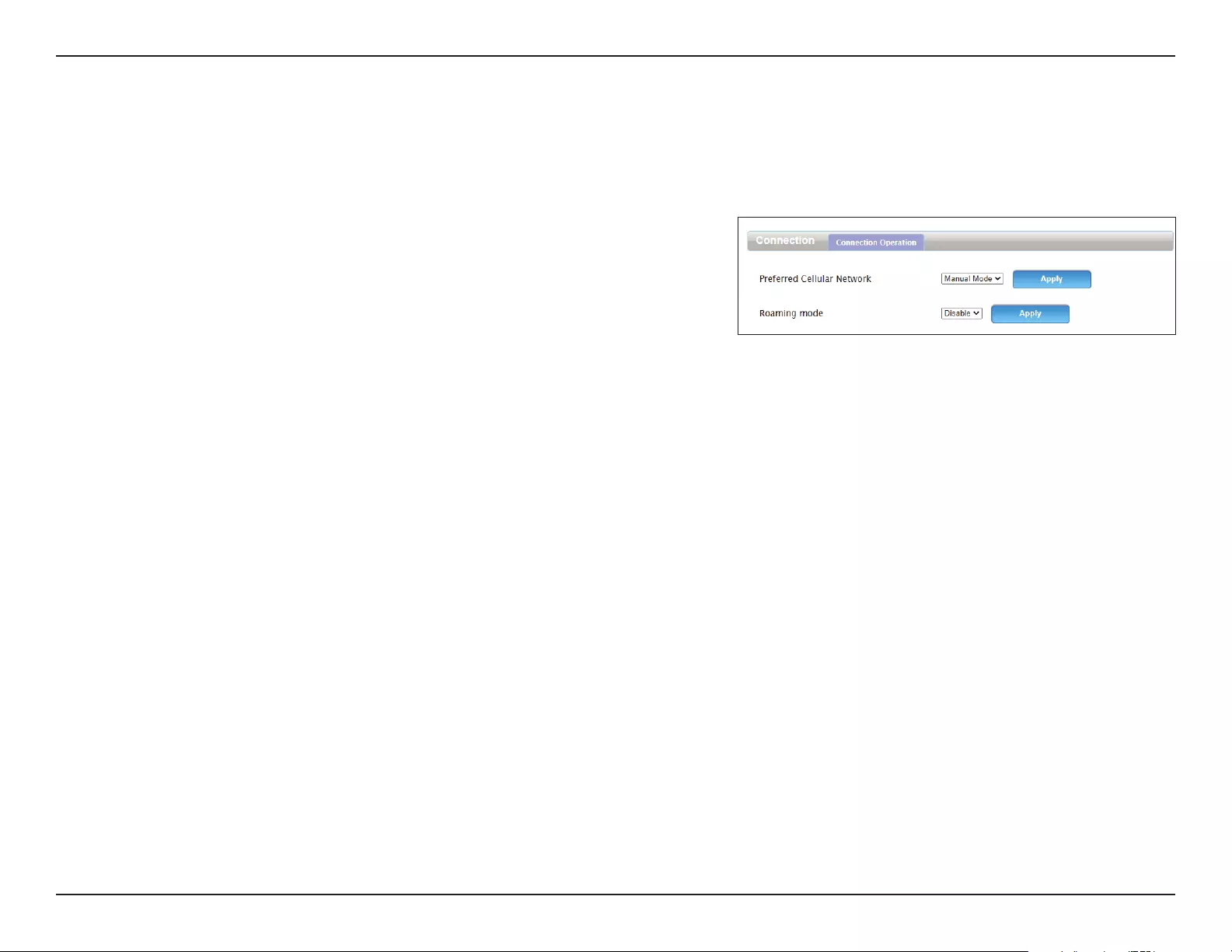
12D-Link DWR-953V2 User Manual
Section 3 - Conguration
Connection
This page allows you to congure your 3G/4G LTE Internet connection. Note that by default, the router uses this connection as the primary
Internet connection.
Connection Operation
Preferred
Cellular
Network
Choose between Auto Mode to connect automatically, or
Manual Mode to congure the LTE connection yourself.
Roaming
mode
Toggle to Enable or Disable roaming mode.
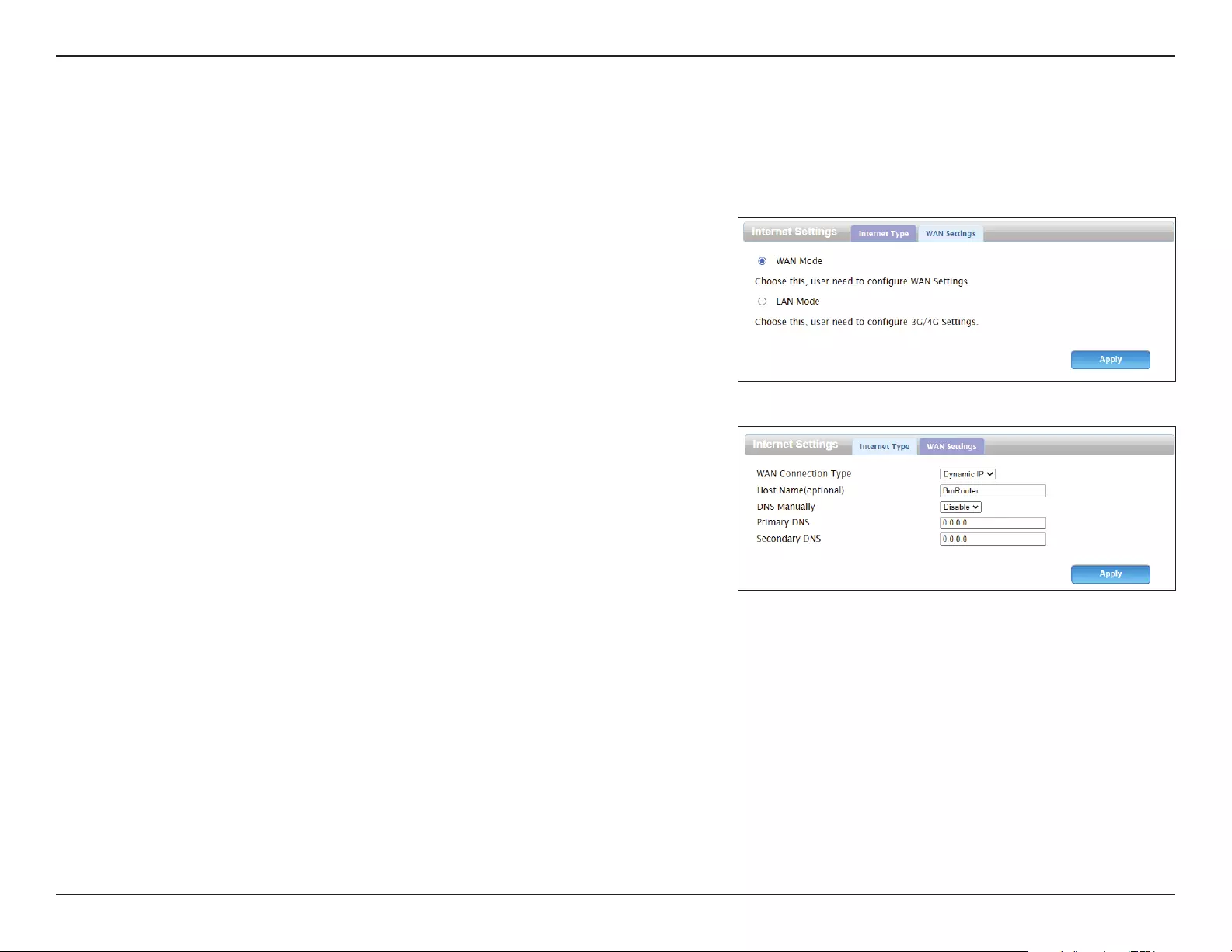
13D-Link DWR-953V2 User Manual
Section 3 - Conguration
WAN Setting
This page allows you to congure the settings for the WAN/LAN interface on the rear panel of the device.
Internet Settings
WAN Mode Select this to use the WAN/LAN interface as a WAN port. If this
is enabled, the router will use a WAN Ethernet connection as a
backup connection.
LAN Mode Select this to use the WAN/LAN interface as a LAN port. If this is
selected, the router will only connect to the Internet using its LTE
connection.
WAN Settings
WAN
Connection
Type
Select the type of WAN connection to use. The subsequent elds
will change depending on which type you select.
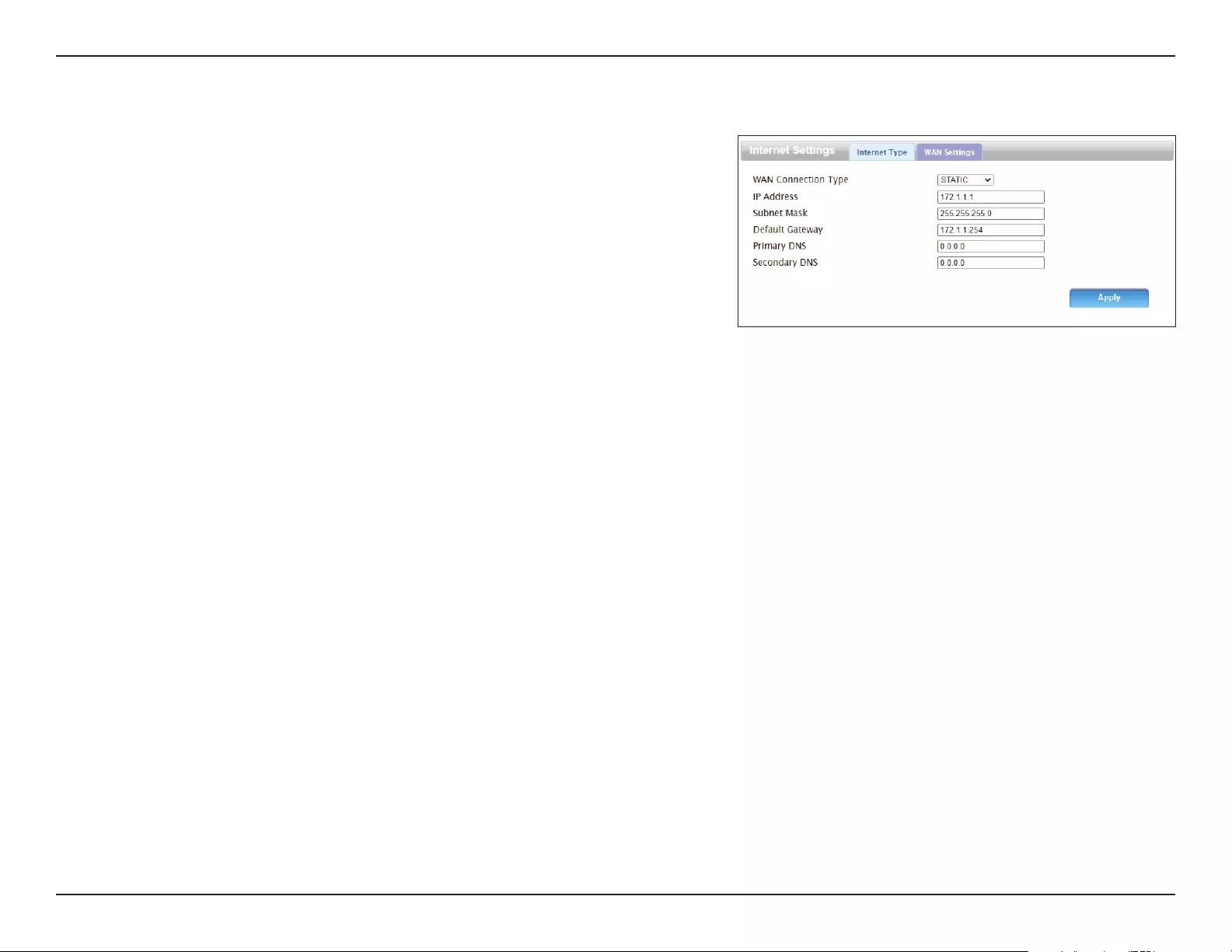
14D-Link DWR-953V2 User Manual
Section 3 - Conguration
Static
IP Address Enter the IP address provided by your ISP.
Subnet Mask Enter the subnet mask provided by your ISP.
Default
Gateway
Enter the default gateway address provided by your ISP.
Primary DNS Enter the primary DNS server address assigned by your ISP.
Secondary
DNS
Enter the secondary DNS server address assigned by your ISP.
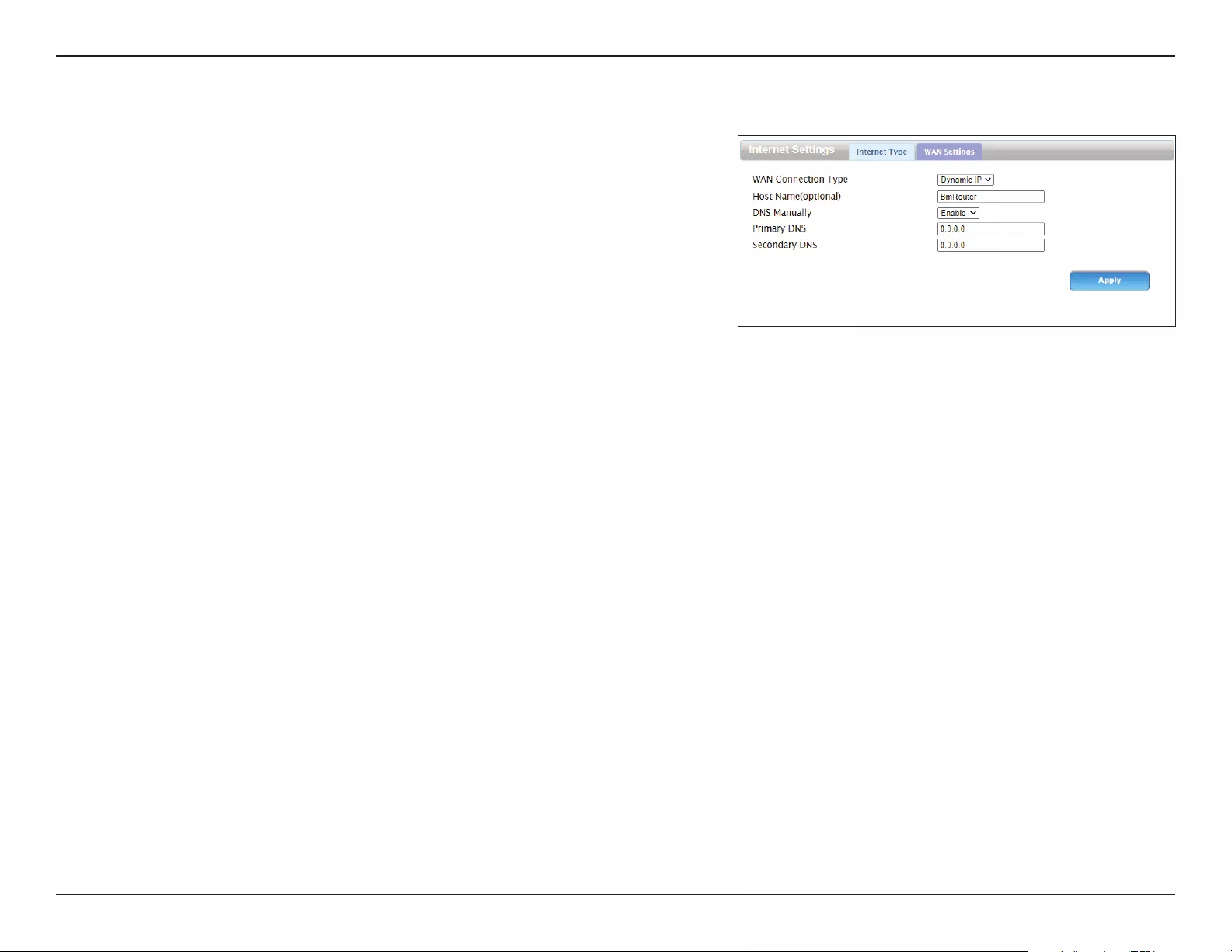
15D-Link DWR-953V2 User Manual
Section 3 - Conguration
Dynamic IP
Host Name
(optional)
Specify a hostname here. This will be the name of your router
when viewed from networking tools.
DNS Manually Toggle this to automatically obtain DNS information via DHCP, or
to congure it manually.
Primary DNS Specify the IP address of the primary DNS server provided by
your ISP.
Secondary
DNS
Specify the IP address of the secondary DNS server provided by
your ISP.
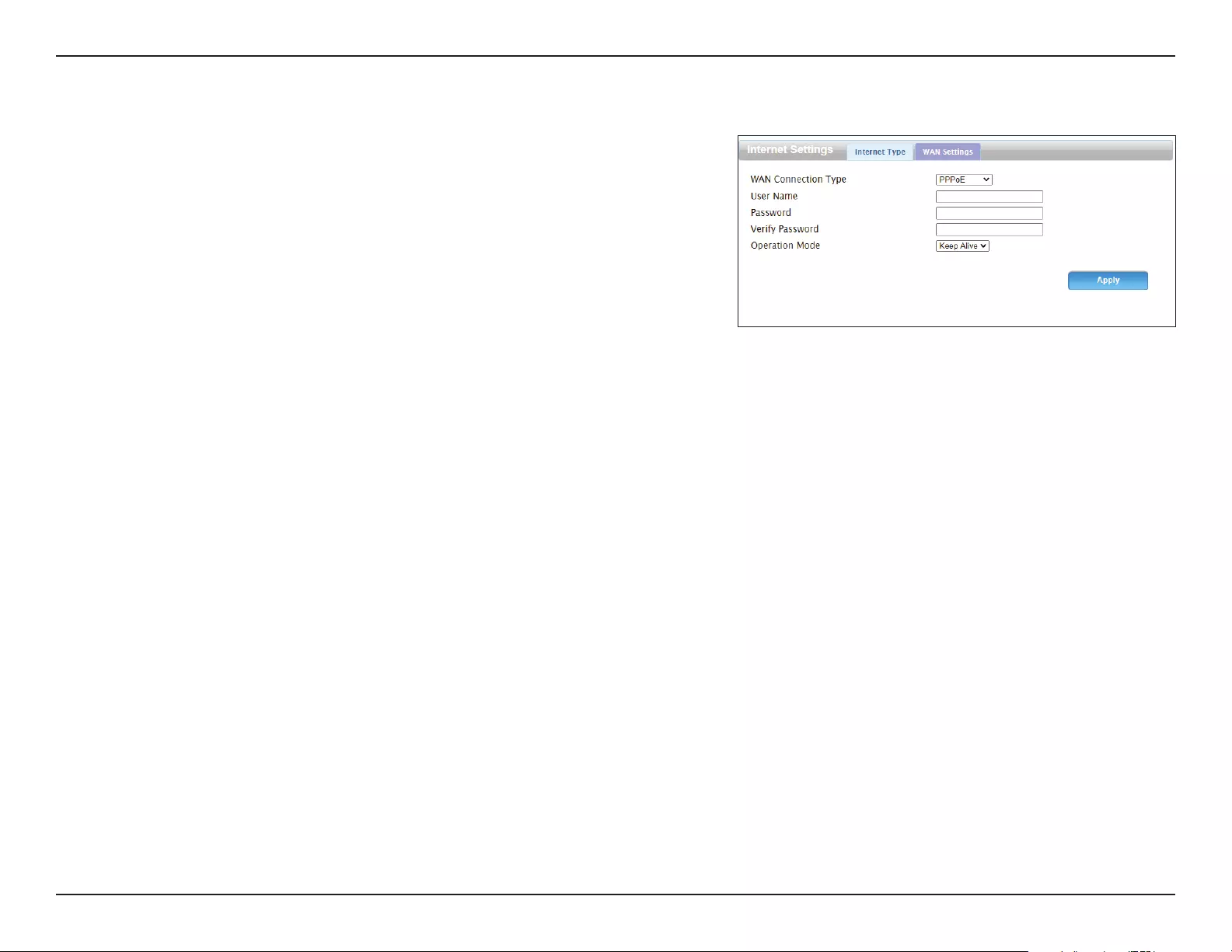
16D-Link DWR-953V2 User Manual
Section 3 - Conguration
PPPoE
User Name Specify the PPP username provided by your ISP.
Password Specify the PPP password provided by your ISP.
Verify
Password
Reenter your password to conrm it.
Operation
Mode
Set this to Keep Alive to maintain your connection when no
activity is detected.
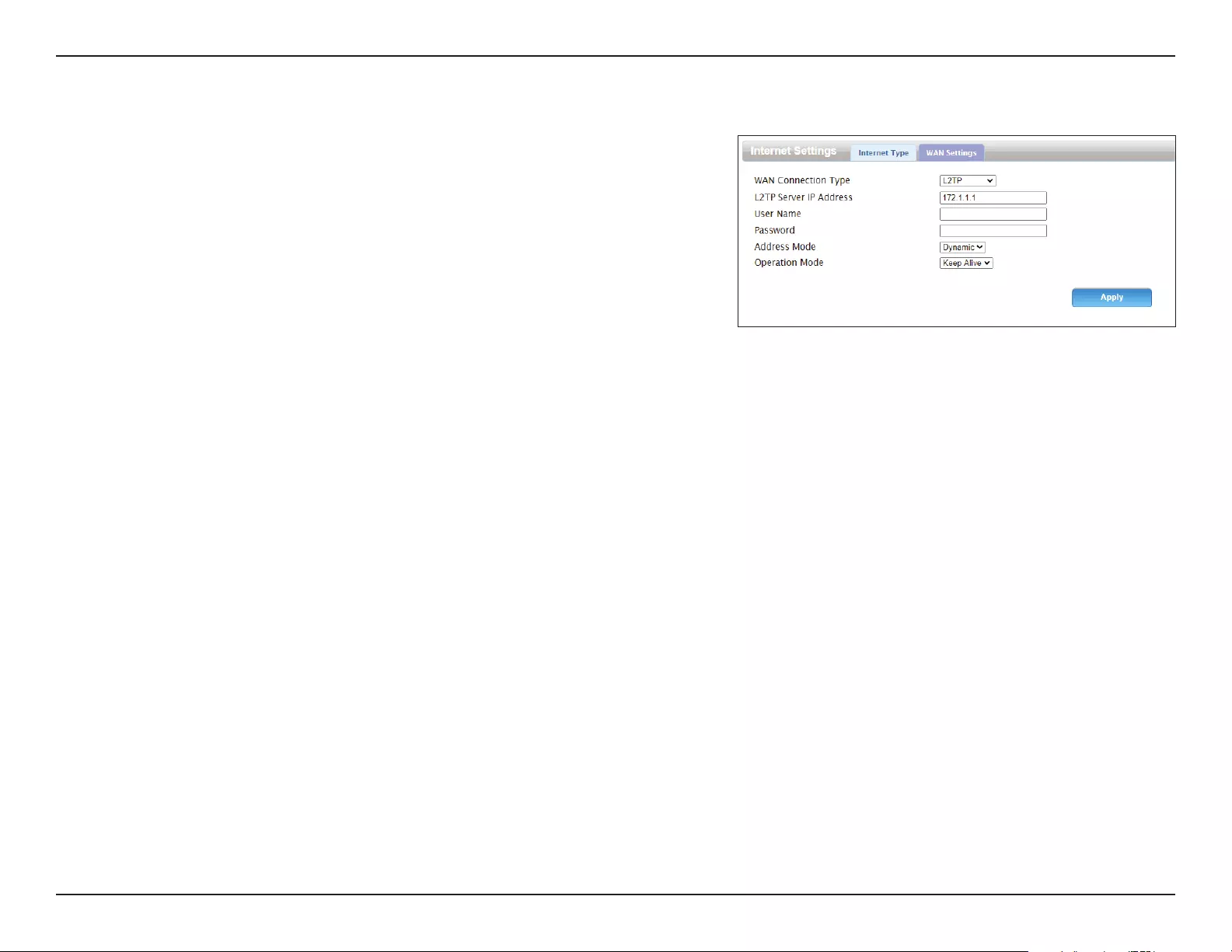
17D-Link DWR-953V2 User Manual
Section 3 - Conguration
L2TP
L2TP Server
IP Address
Specify the IP address of your L2TP server.
User Name Specify the L2TP username provided by your ISP.
Password Specify the L2TP password associated with your username.
Address
Mode
Choose between Static and Dynamic.
Operation
Mode
Set this to Keep Alive to maintain your connection when no
activity is detected.
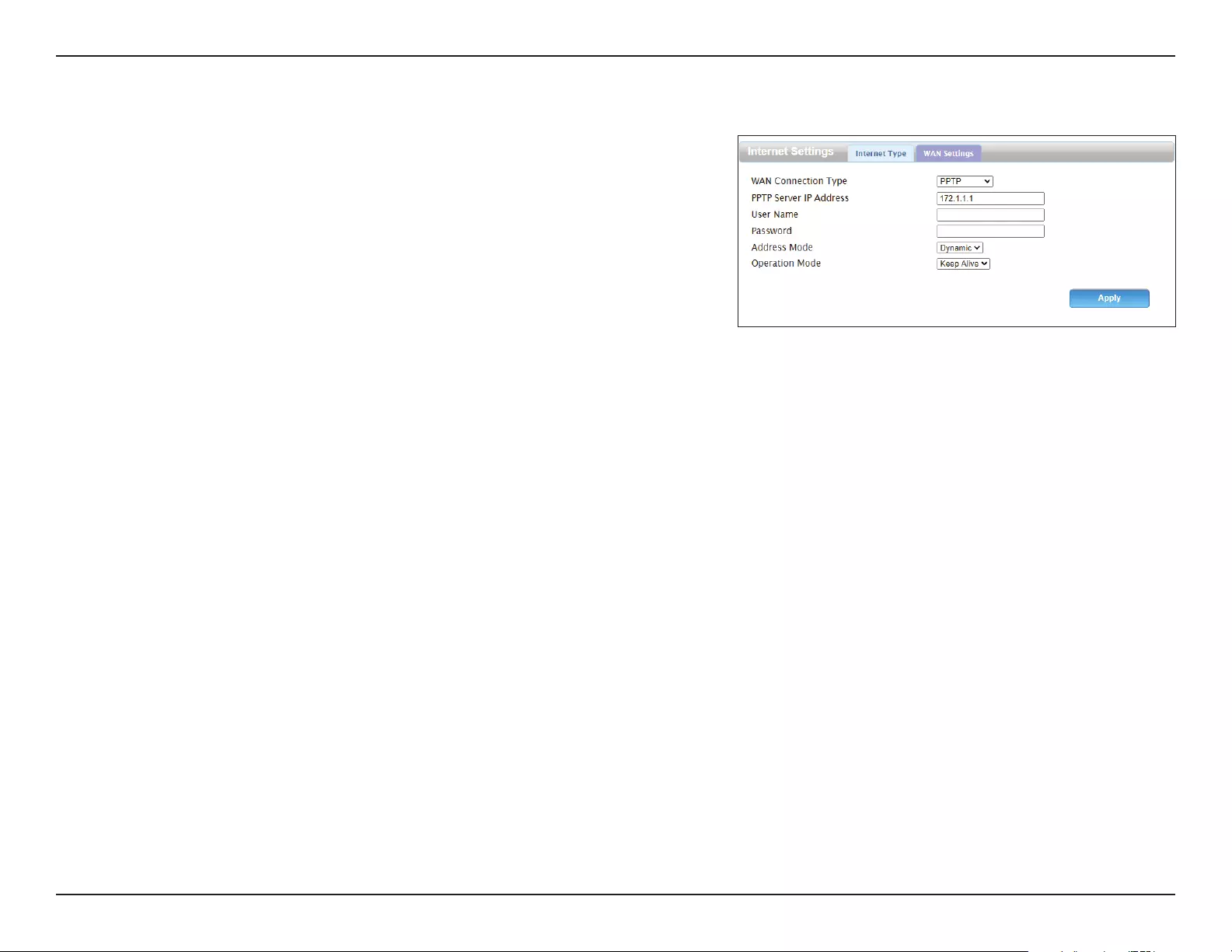
18D-Link DWR-953V2 User Manual
Section 3 - Conguration
PPTP
PPTP Server
IP Address
Specify the IP address of your PPTP server.
User Name Specify the PPTP username provided by your ISP.
Password Specify the PPTP password associated with your username.
Address
Mode
Choose between Static and Dynamic.
Operation
Mode
Set this to Keep Alive to maintain your connection when no
activity is detected.
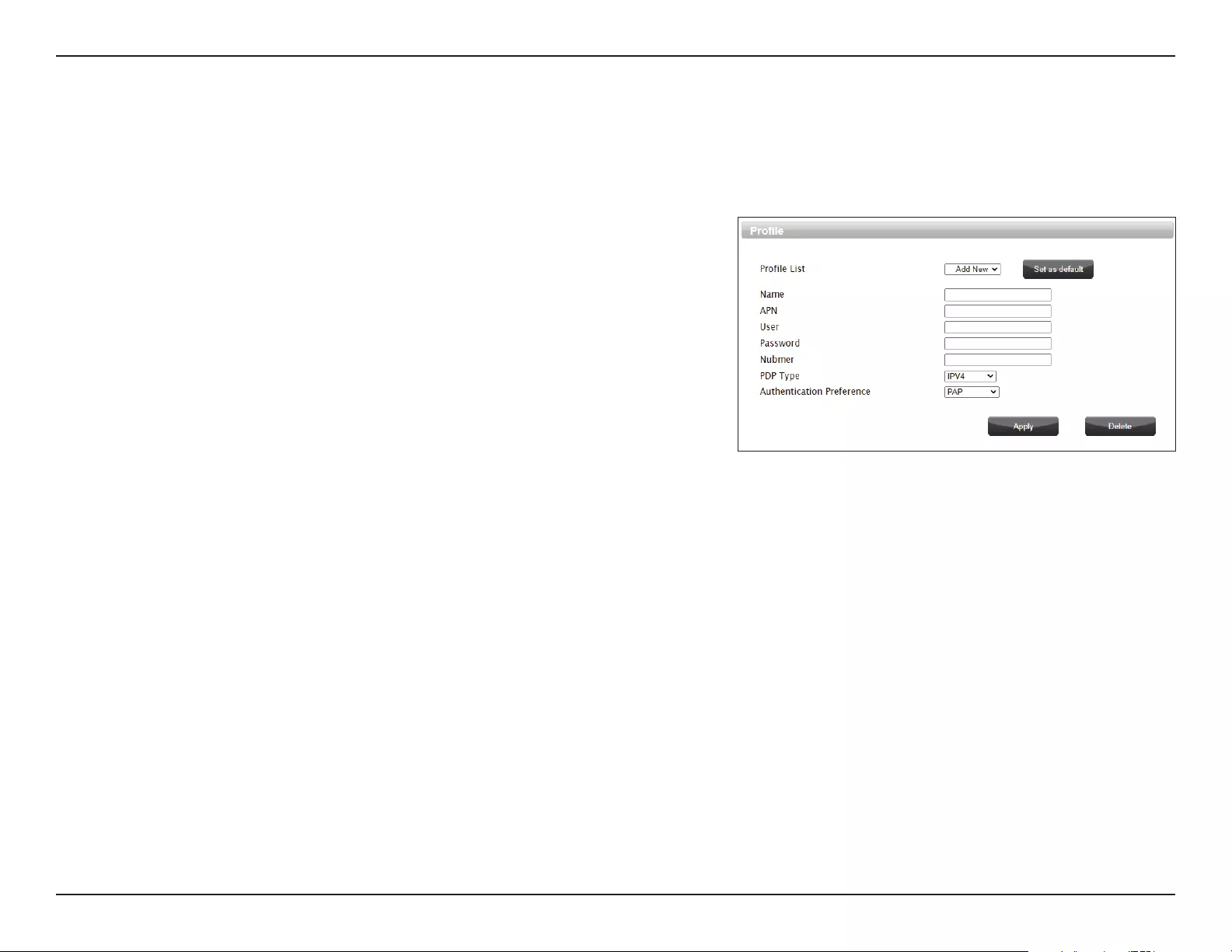
19D-Link DWR-953V2 User Manual
Section 3 - Conguration
APN Setting
This page allows you to congure your access point name (APN) settings. These settings depend on your mobile service provider. If you are not
sure which settings are required, contact your service provider before use.
Prole
Prole List Select a prole to modify, or add a new one.
Name The name of the APN prole.
APN The APN to use. This information should be provided by your ISP.
User If your mobile connection requires a username, enter it here.
Password If your mobile connection requires a password, enter it here.
Number If your SIM uses a PIN number, enter it here.
PDP Type Select from IPv4, IPv6, and IPv4/IPv6.
Authentication
Preference
Select the authentication type used by your ISP.
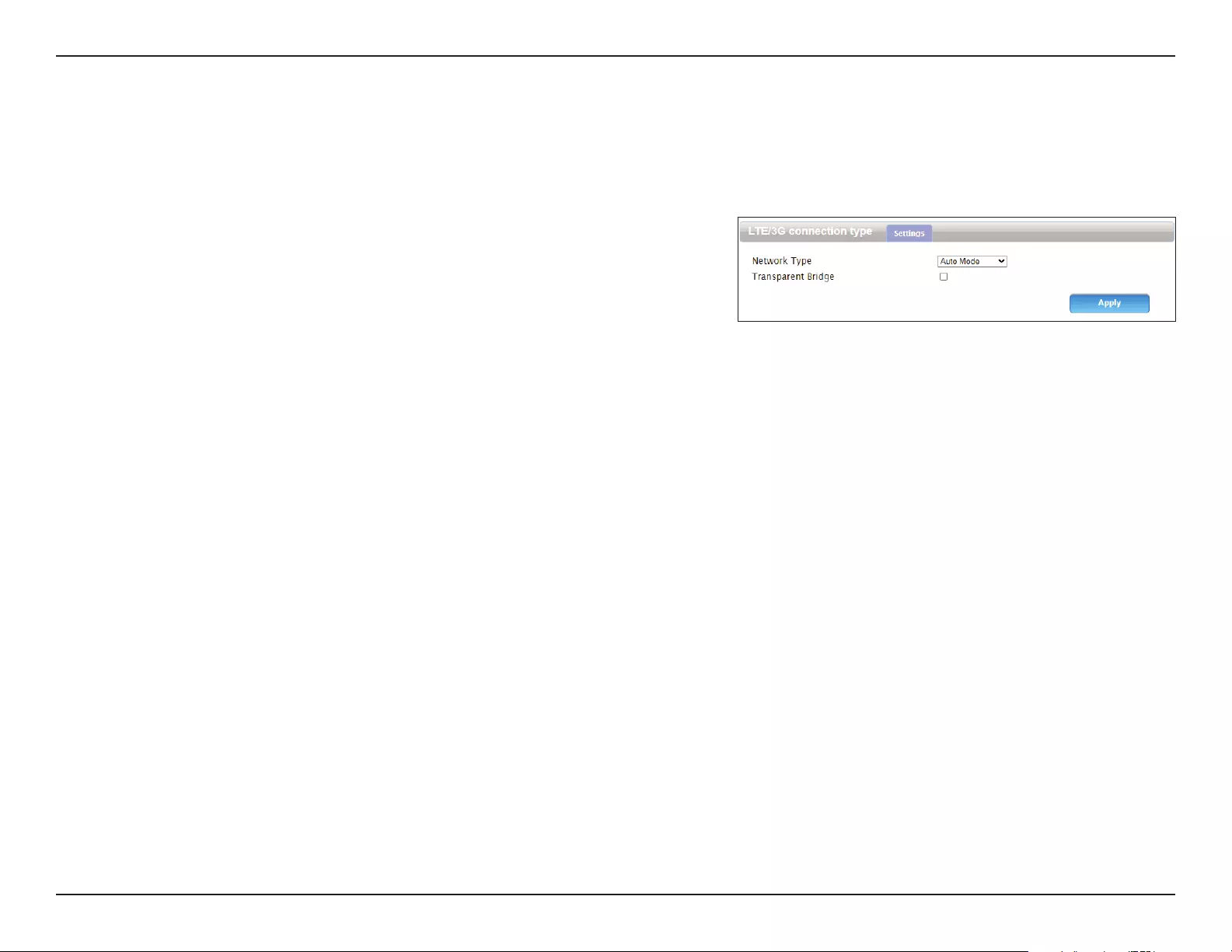
20D-Link DWR-953V2 User Manual
Section 3 - Conguration
LTE/3G Connection Type
On this page, you can select the type of mobile connection to use and enable or disable transparent bridge mode.
Settings
Network Type Select from LTE, 3G, and 2G. Select Auto Mode for this to be
determined automatically.
Transparent
Bridge
Check this to enable transparent bridge mode. The DWR-953V2
cannot broadcast Wi-Fi in this mode.
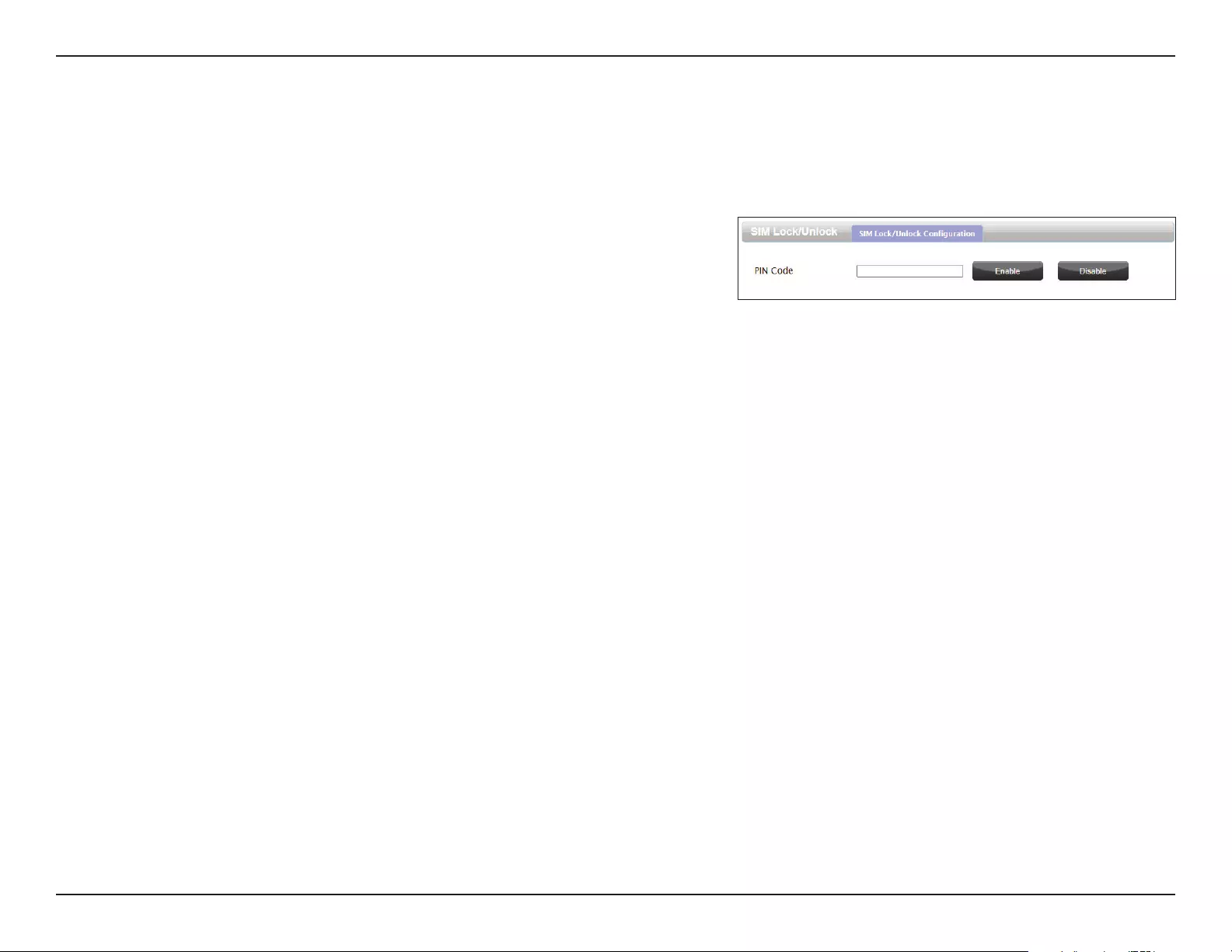
21D-Link DWR-953V2 User Manual
Section 3 - Conguration
PIN
This page allows you to congure the PIN code settings on the inserted LTE SIM card.
SIM Lock/Unlock Conguration
PIN Code Enter a PIN code to use to unlock your SIM card.
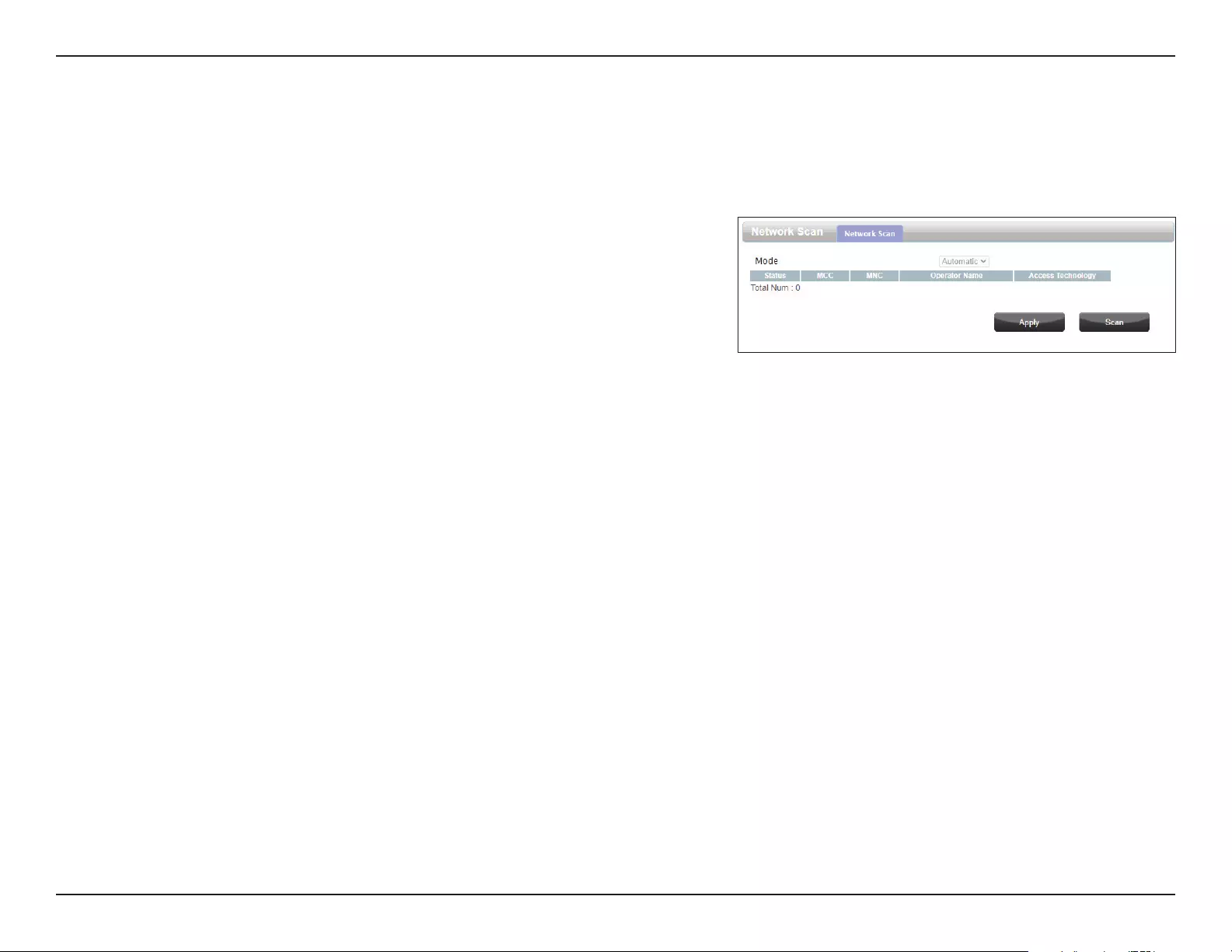
22D-Link DWR-953V2 User Manual
Section 3 - Conguration
Network Scan
The Network Scan will search for and select a 3G/4G network based on the inserted SIM card.
Network Scan
Mode Select either Automatic or Manual. If Manual is selected,
perform a scan by clicking the Scan button below.
Status The operational status of the network.
MCC Indicates the network operator’s mobile country code (MCC).
MNC Indicates the network operator’s mobile network code (MNC).
Operator
Name
Displays the network operator’s name.
Access
Technology
Indicates the type of connection, e.g. LTE, 3G, etc.
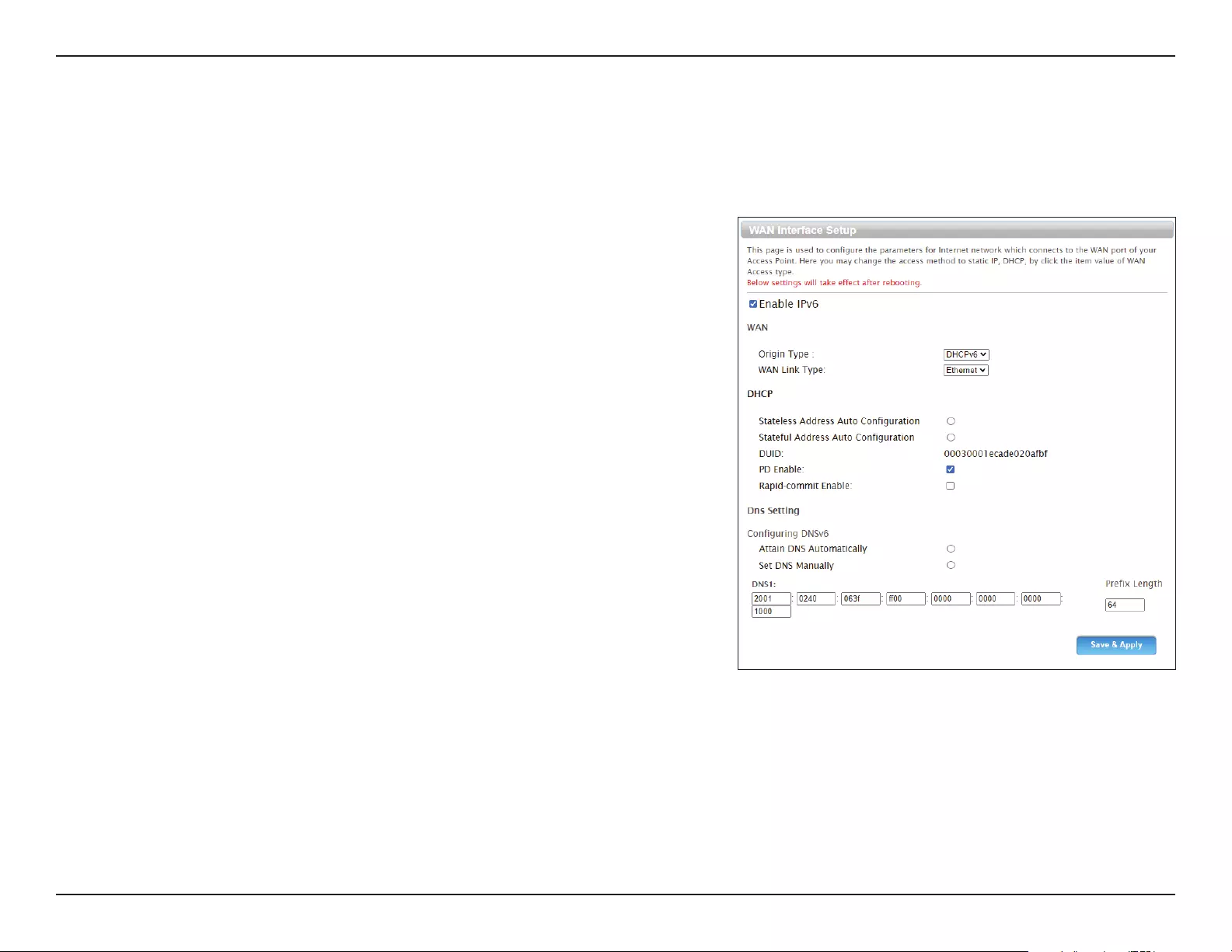
23D-Link DWR-953V2 User Manual
Section 3 - Conguration
IPv6 WAN Setting
On this page you can congure your router’s IPv6 WAN connection by changing the connection type and specifying which interface to use.
WAN Interface Setup
Enable IPv6 Check this to enable or disable IPv6.
Origin Type Select either DHCPv6 or Static.
WAN Link
Type
Select the WAN interface to use for the IPv6 connection.
Stateless
Address Auto
Conguration
Select this to enable stateless address autoconguration.
Stateful
Address Auto
Conguration
Select this to enable stateful address autoconguration.
DUID Indicates the DHCP unique identier.
PD Enable Check this to enable prex delegation.
Rapid-
commit
Enable
Check this to enable rapid two-message conguration with the
client.
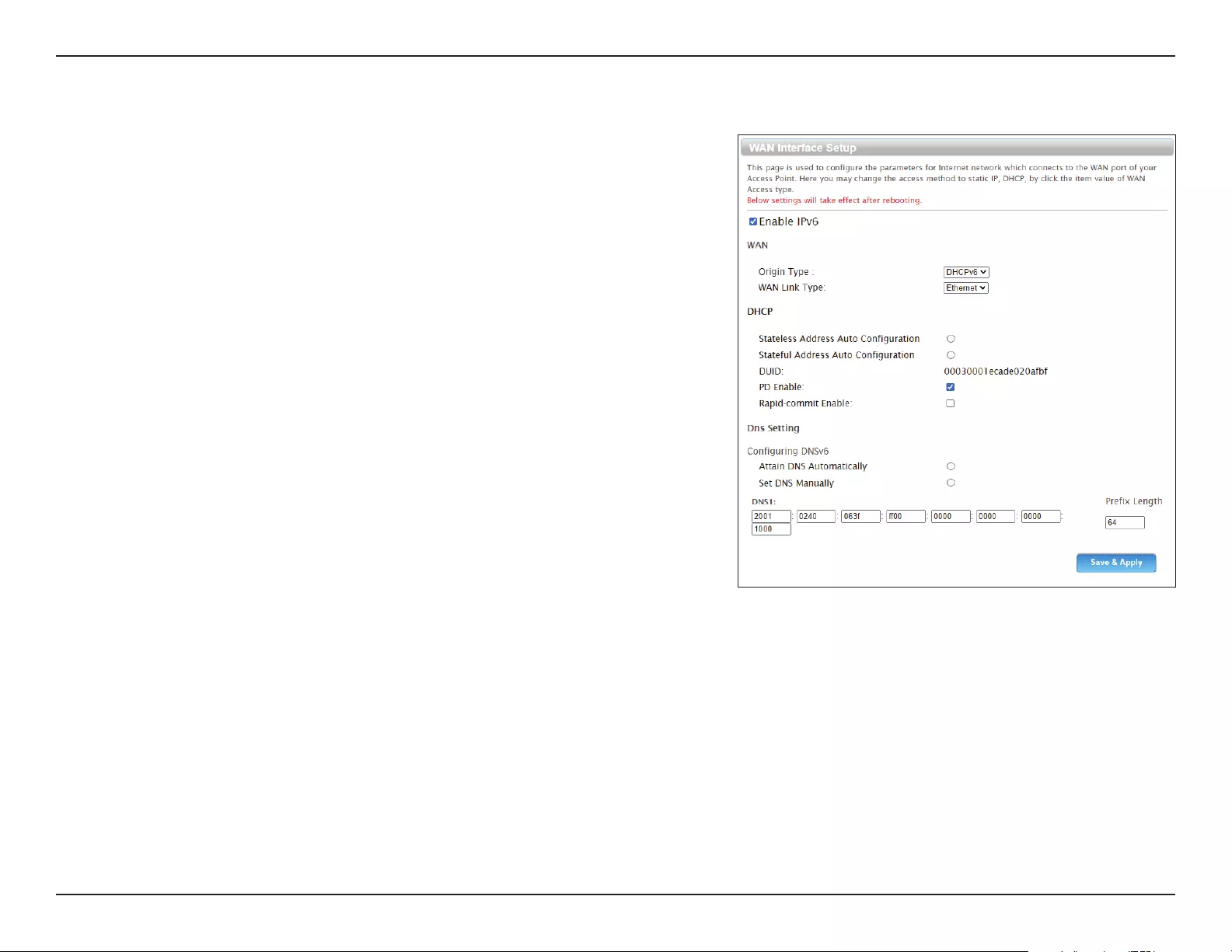
24D-Link DWR-953V2 User Manual
Section 3 - Conguration
DNS Settings
Attain DNS
Automatically
Click this to obtain the DNS server address automatically.
Set DNS
Manually
Click this to enter the DNS server address manually.
DNS1 If Set DNS Manually is checked, enter the IPv6 address of the
DNS server.
Prex Length Enter the network prex length.
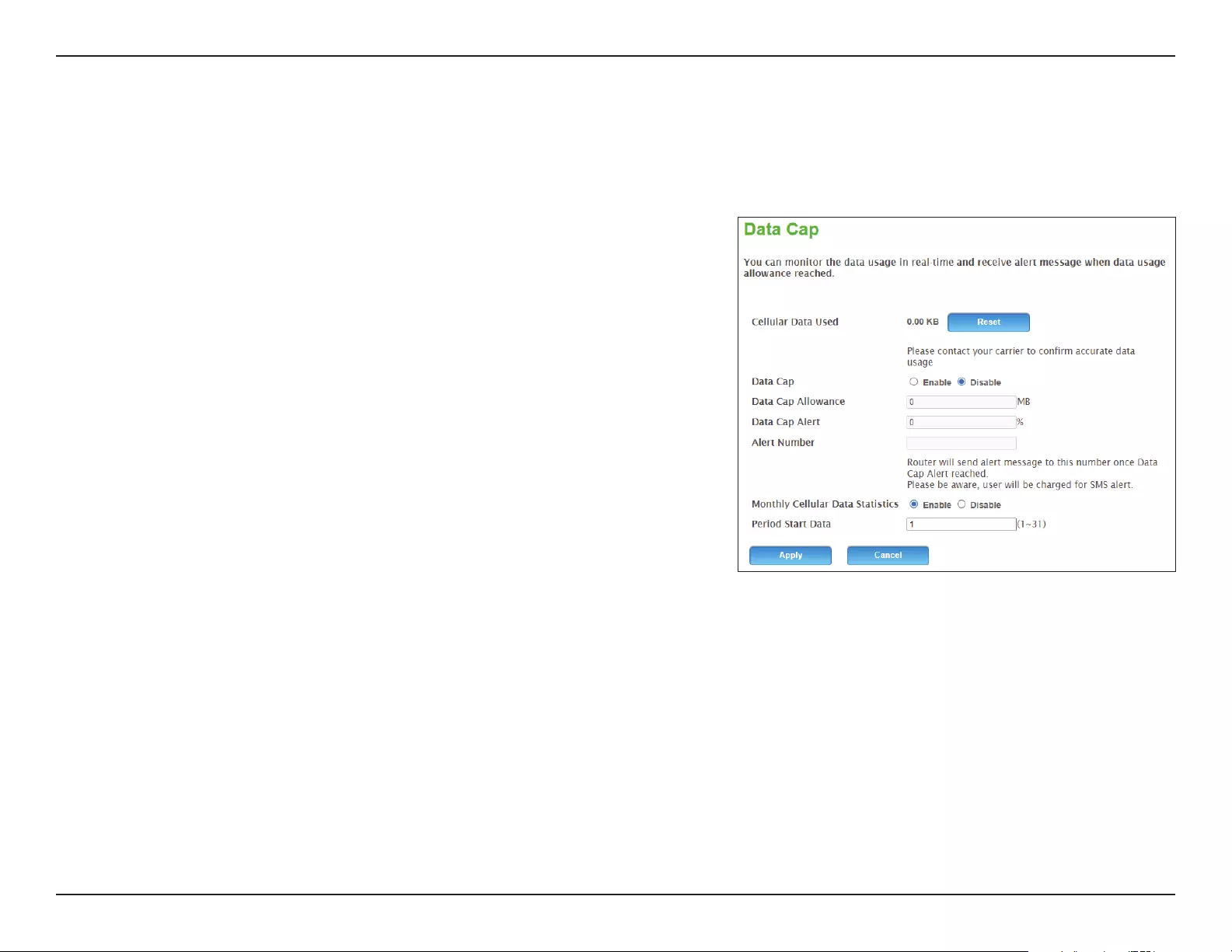
25D-Link DWR-953V2 User Manual
Section 3 - Conguration
Data Cap
This page allows you to set a cap on the amount of cellular data that may be used each month and congure your router to send an automatic
warning via SMS when it is approaching this limit.
Data Cap
Cellular Data
Used
Indicates the amount of data used since the last reset. Click
Reset to set this number to zero.
Data Cap Toggle this to enable or disable a cap on the amount of cellular
data that can be used.
Data Cap
Allowance
If the data cap is enabled, enter the maximum amount of data
that can be used in MB.
Data Cap
Alert
Enter the percentage of the total data allowance at which the
router should send an automatic alert message.
Alert Number Enter the phone number that the alert message should be sent
to.
Monthly
Cellular Data
Statistics
Toggle this to keep a record of the data usage each month.
Period Start
Data
Enter the day of the month that the record should start on.
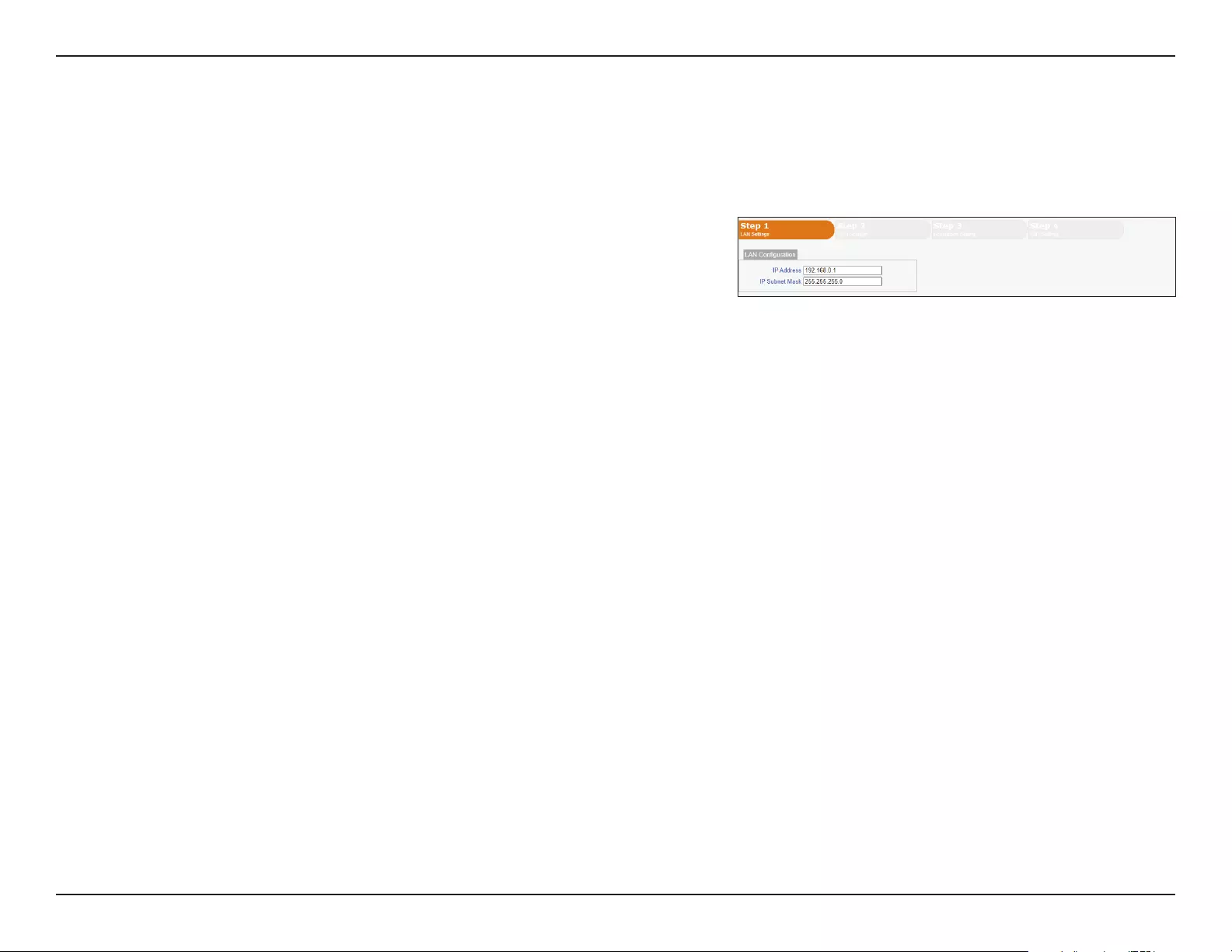
26D-Link DWR-953V2 User Manual
Section 3 - Conguration
Wizard
The Wizard guides you through the process of establishing an Internet connection on your router. The Wizard features four steps.
Step 1 - LAN Settings
IP Address Enter the default IP address that you want to use for the router.
IP Subnet
Mask
Enter the subnet mask of the router. The default subnet mask is
255.255.255.0.

27D-Link DWR-953V2 User Manual
Section 3 - Conguration
Step 2 - WAN Settings
WAN
Conguration
Click Set to manually set the data connection to use for your
WAN connection.
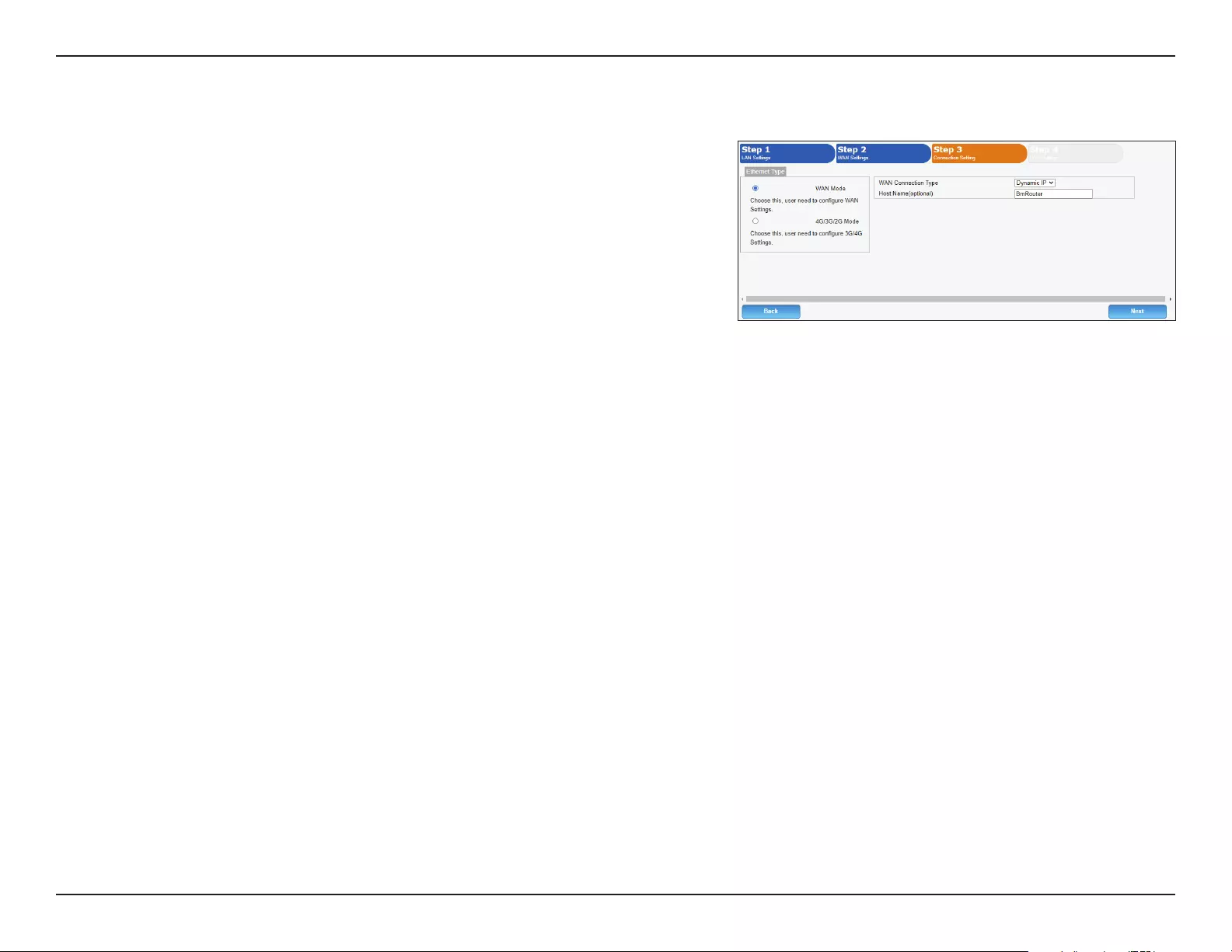
28D-Link DWR-953V2 User Manual
Section 3 - Conguration
Step 3 - Connection Settings
Ethernet Type Select between WAN Mode and 4G/3G/2G Mode.
WAN
Connection
Type
If WAN Mode is selected, choose the type of WAN connection to
use.
Host Name Pick a hostname to apply to the router. This is optional.
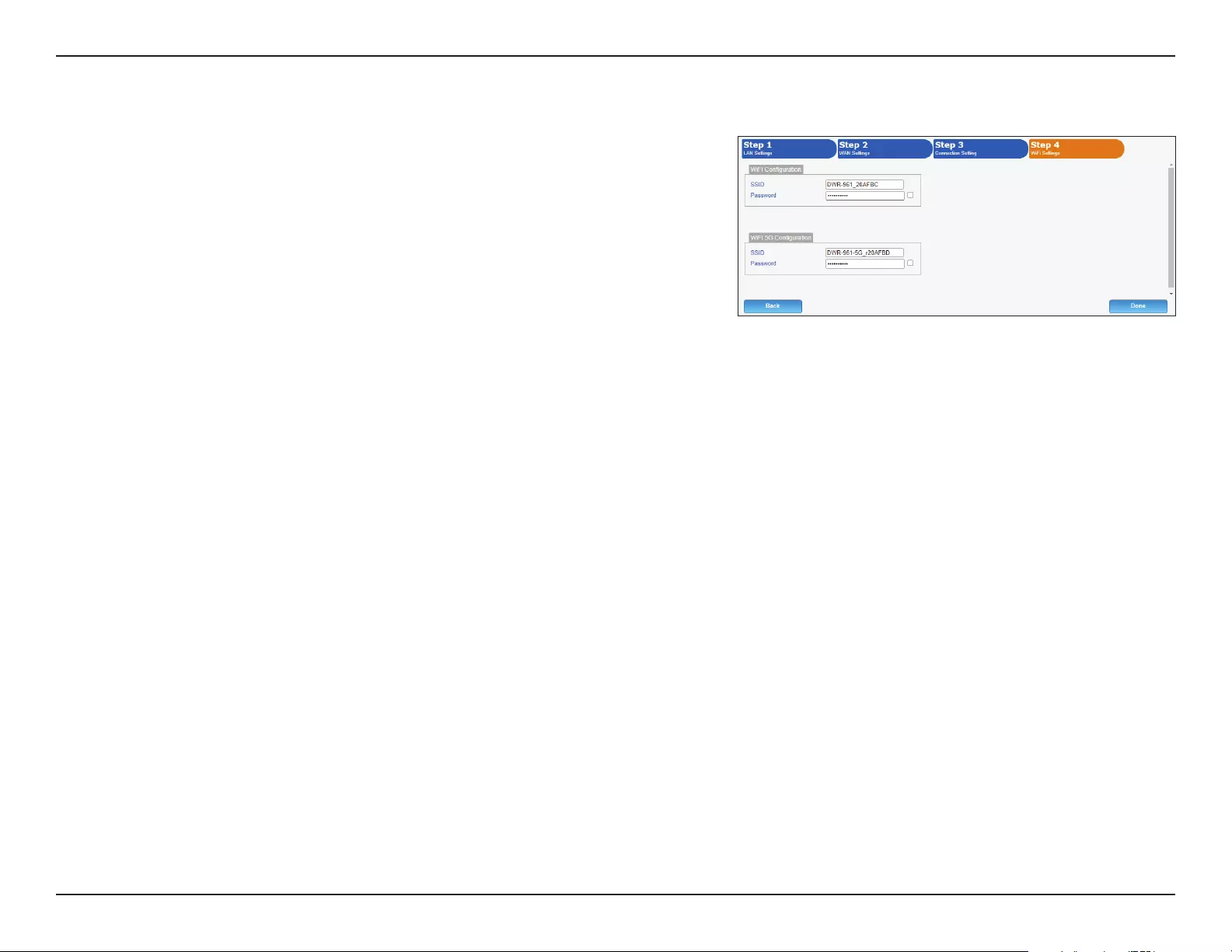
29D-Link DWR-953V2 User Manual
Section 3 - Conguration
Step 4 - Wi-Fi Settings (2.4G / 5G)
SSID Choose an SSID to identify the Wi-Fi networks broadcast by the
router.
Password Enter a password to protect the router’s Wi-Fi networks. Click the
checkbox to apply the password.
The Wi-Fi Conguration and Wi-Fi 5G Conguration settings do not have to be
the same.
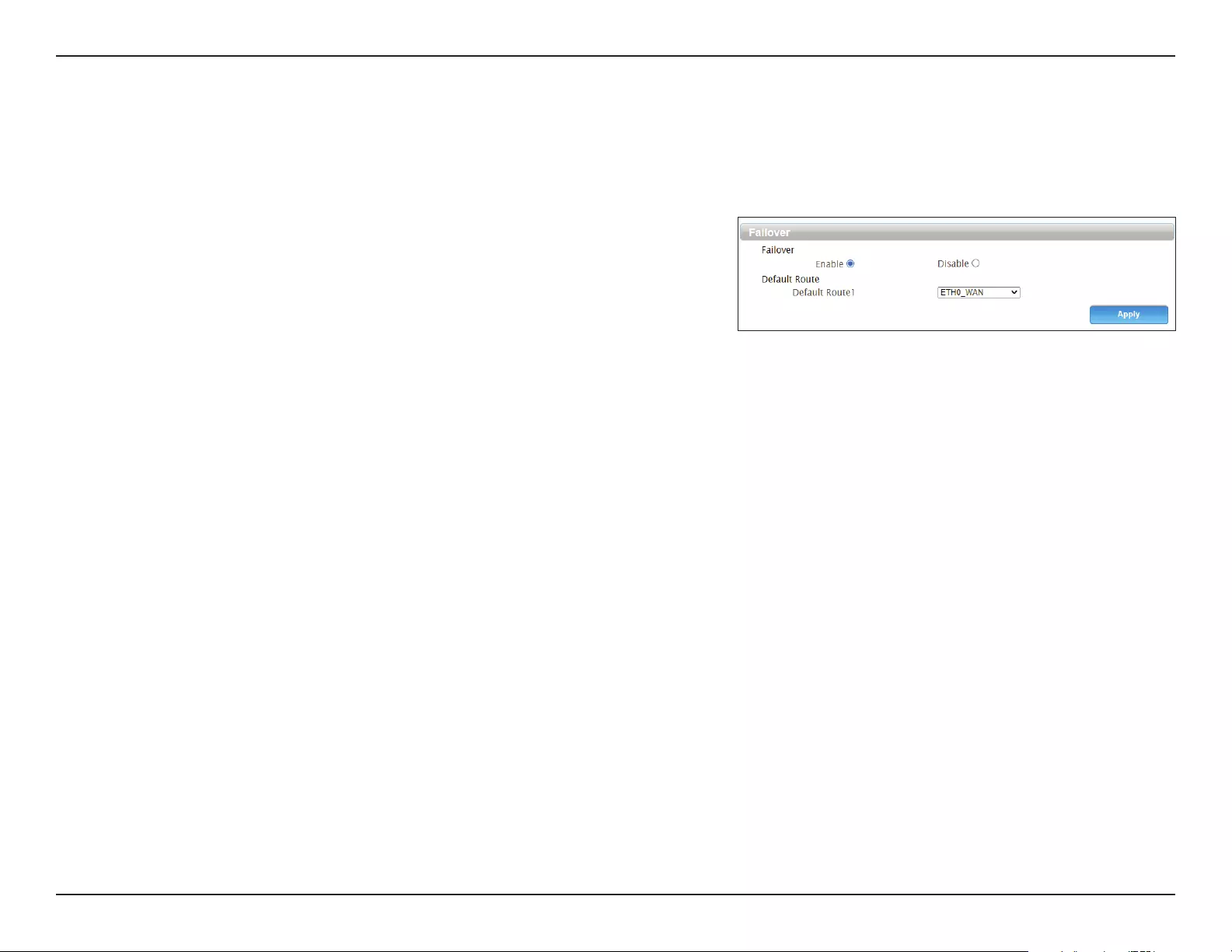
30D-Link DWR-953V2 User Manual
Section 3 - Conguration
Failover
This page allows you to designate a secondary connection which your router will switch to if the primary LTE connection fails.
Failover
Enable Click this to enable or disable the failover feature.
Default Route Select the connection to switch to if the primary connection is
lost.

31D-Link DWR-953V2 User Manual
Section 3 - Conguration
WiFi
Basic
This page allows you to congure the Wi-Fi network(s) broadcast by your router and change their security settings.
WiFi-2.4G / WiFi-5G
Enable Click this box to enable wireless access. When you enable this
option, the following parameters become available.
Mode Select the IEEE 802.11 standard used by your wireless clients.
Channel Select the desired channel, or Auto to determine automatically.
Channel
Width
Select the channel width for the Wi-Fi network.
SSID Enter a name, using up to 32 alphanumeric characters.
Hide SSID Click this if you do not want to broadcast the SSID of your
network.
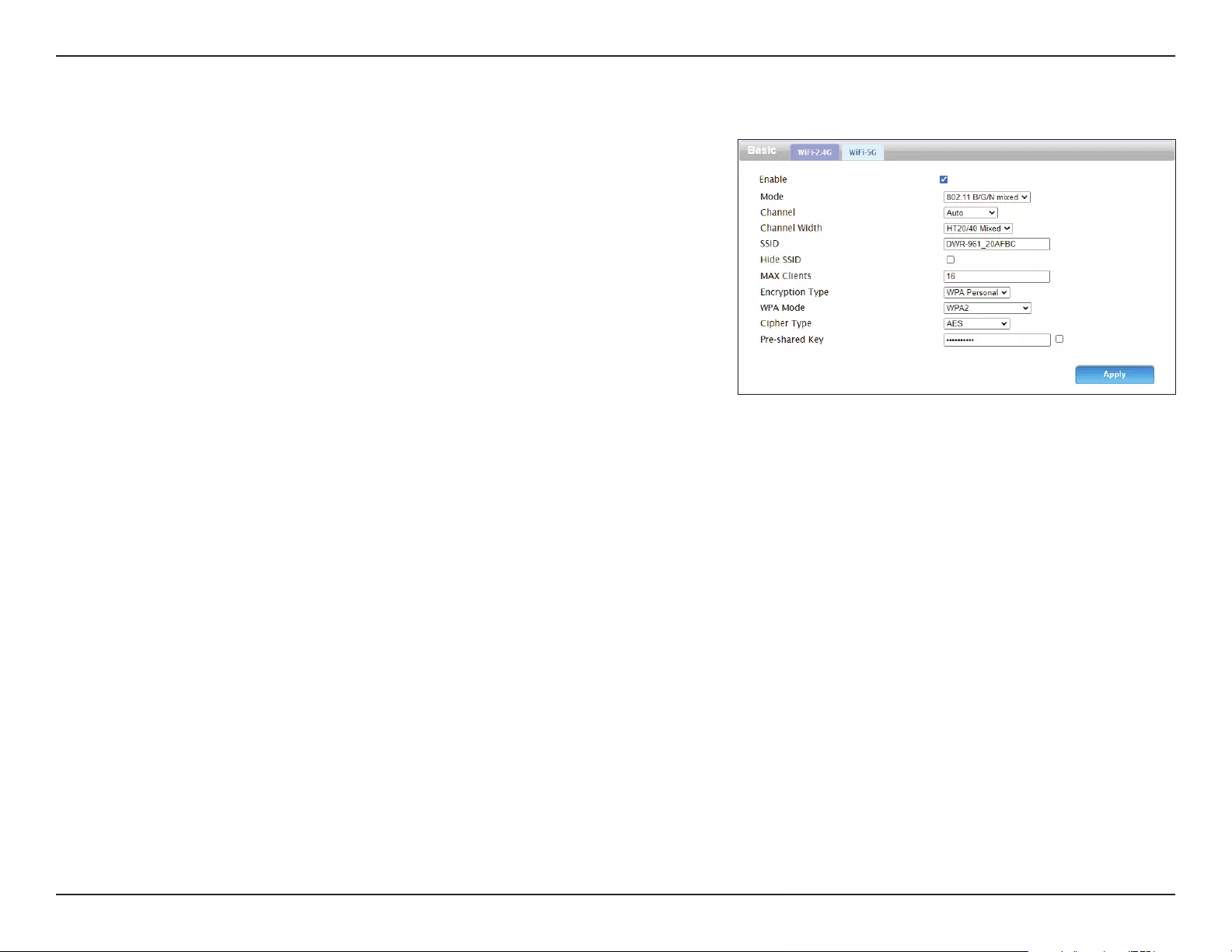
32D-Link DWR-953V2 User Manual
Section 3 - Conguration
WiFi-2.4G / WiFi-5G
MAX Clients Set the maximum number of clients allowed to connect to your
network.
Encryption
Type
Select an encryption type to protect the router.
WPA Mode Select Auto, WPA or WPA2. The recommended setting is WPA2.
Cipher Type Select the encryption standard to use. The recommended setting
is AES.
Pre-shared
Key
Specify the pre-shared key to use.
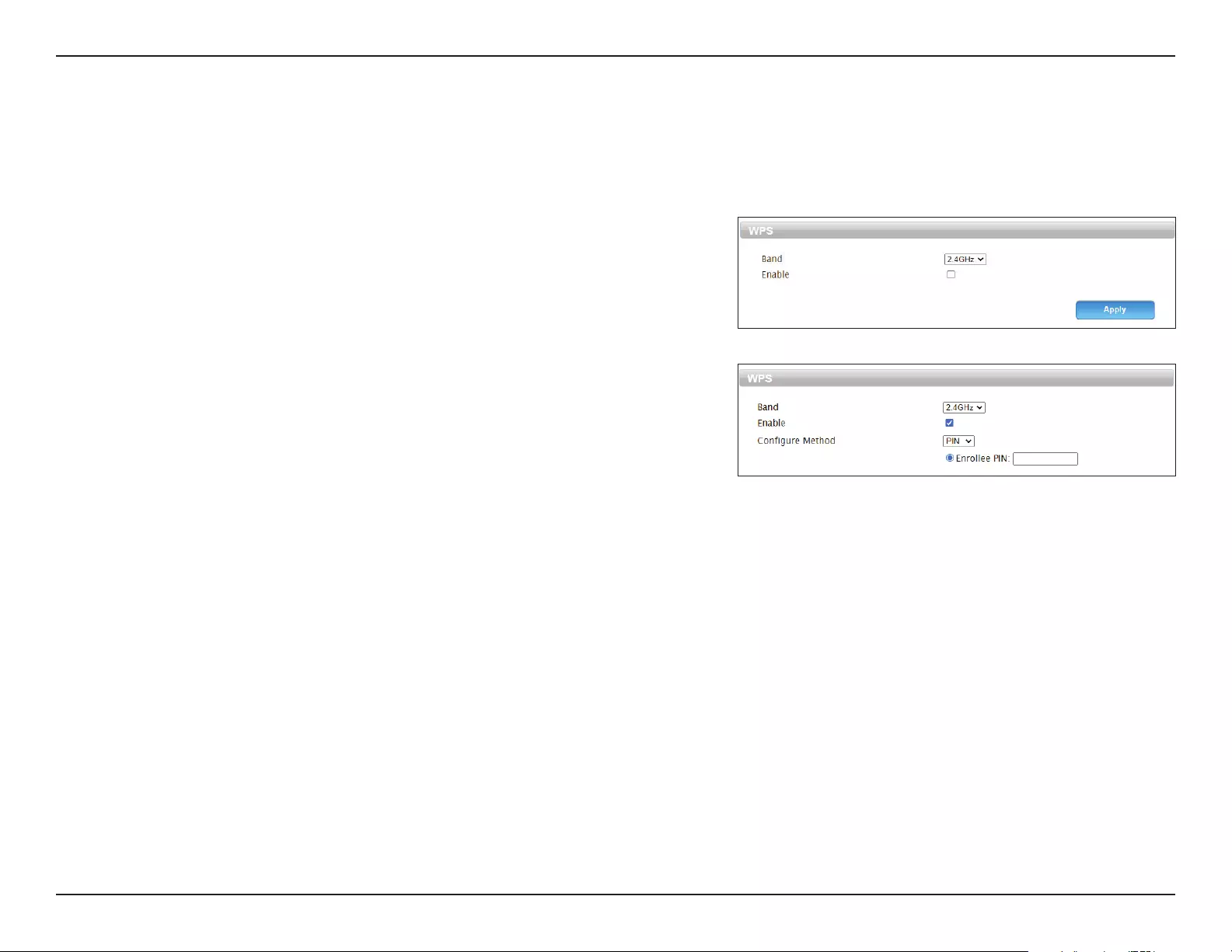
33D-Link DWR-953V2 User Manual
Section 3 - Conguration
WPS
The Wi-Fi Protected Setup (WPS) page allows you to create a wireless connection between your router and a device by pushing the WPS button
on the router or entering a PIN code.
WPS
Band Select either 2.4GHz or 5GHz.
Enable Check this to enable WPS.
Congure
Method
Choose whether to connect your devices via the WPS button
on your router or by entering a PIN code. The PIN method is less
secure and is not recommended.
Enrollee PIN If PIN is selected, enter the PIN code to use to create a
connection.
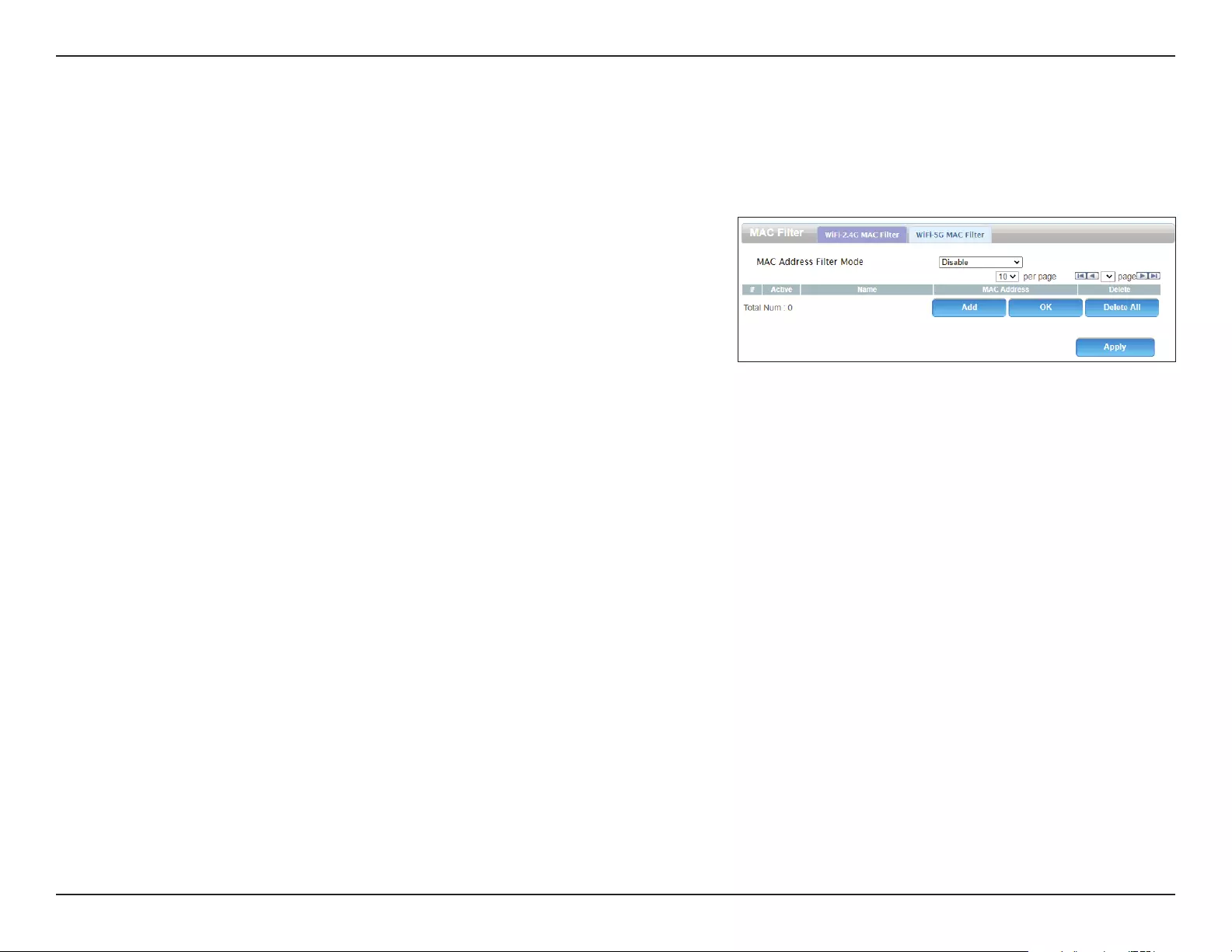
34D-Link DWR-953V2 User Manual
Section 3 - Conguration
MAC Filter
This page allows you to create a list of clients that will be able or unable to connect to your Wi-Fi network. Clients are ltered based on their MAC
addresses.
MAC Filter
MAC Address
Filter Mode
Set this to Allow or Deny to either disallow or accept
connections by default. Set this to Disable to disable the MAC
address lter.
Add Click this to add a new MAC address to the lter list.
OK Click this to conrm the addition.
Delete All Click this to delete all MAC addresses from the lter list.
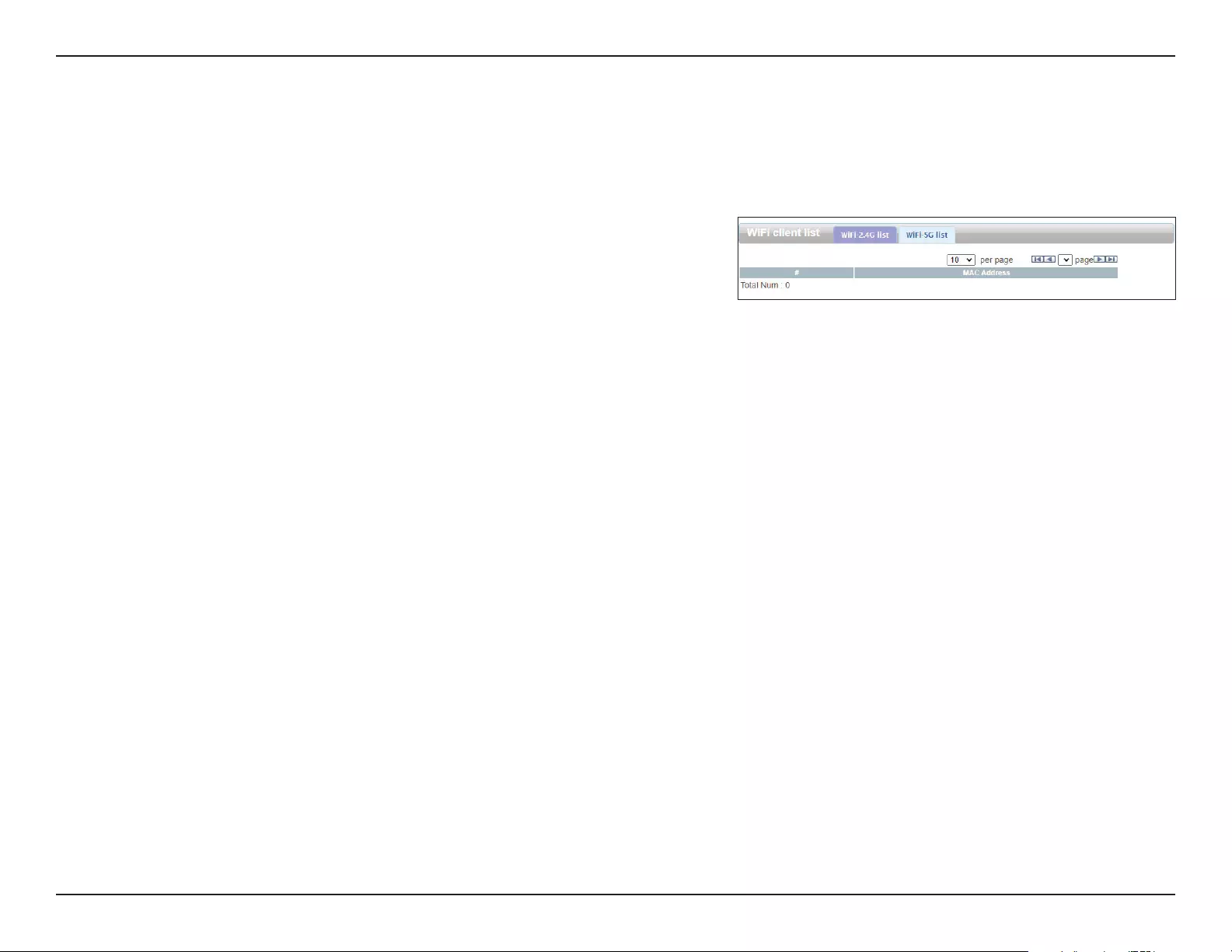
35D-Link DWR-953V2 User Manual
Section 3 - Conguration
WiFi Client List
This page displays a list of the Wi-Fi clients currently connected to your network.
WiFi 2.4G/5G List
MAC Address This displays the MAC address of each client that is connected to
your wireless network.
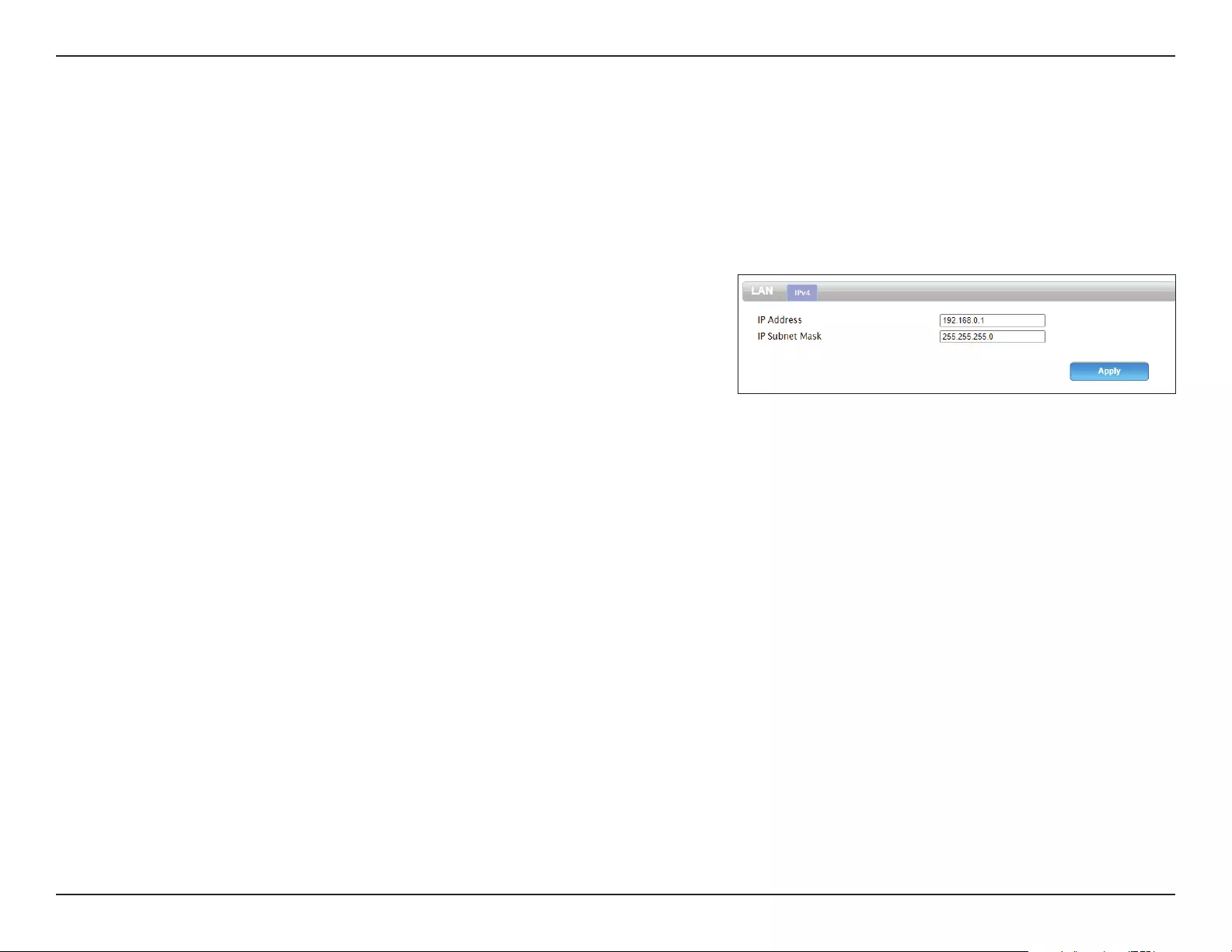
36D-Link DWR-953V2 User Manual
Section 3 - Conguration
LAN
LAN
On this page you can congure the local network settings of your router and choose what IP address you want to use for it. If you change the IP
address, you will need to enter the new address in your browser to access the web UI.
LAN
IP Address Enter the default IP address that you want to use for the router.
IP Subnet
Mask
Enter the subnet mask of the router. The default subnet mask is
255.255.255.0.
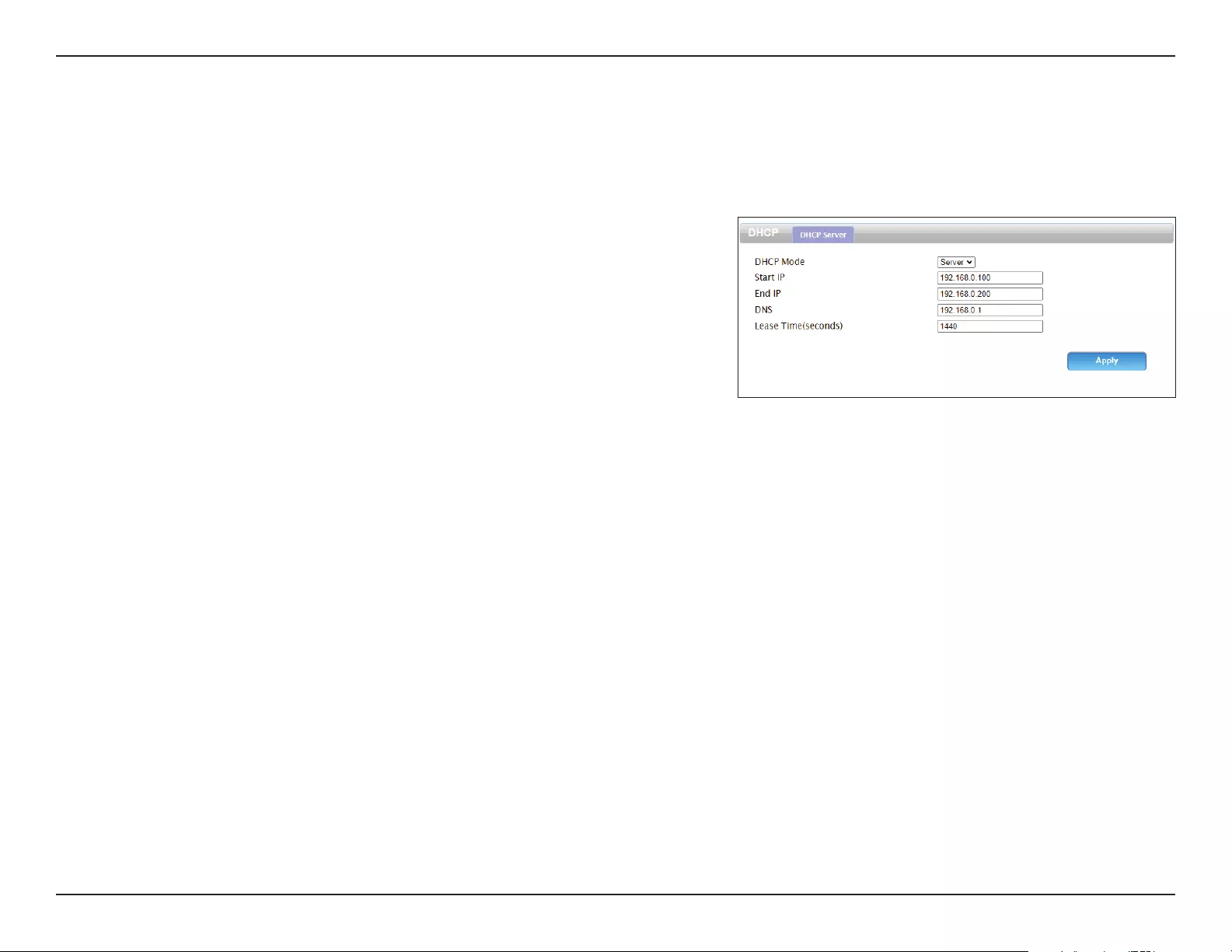
37D-Link DWR-953V2 User Manual
Section 3 - Conguration
DHCP
This allows you to congure your router’s Dynamic Host Control Protocol (DHCP) settings. The DHCP server (built in to the router) will
automatically assign an IP address to the computers and devices on your network.
DHCP Server
DHCP Mode The mode of dynamic IP assignment. Select None or Server.
Start IP Enter the start of the DHCP IP range.
End IP Enter the end of the IP range.
DNS Enter the IP of the DNS server.
Lease Time Enter the length of time the IP can be leased for, in seconds.
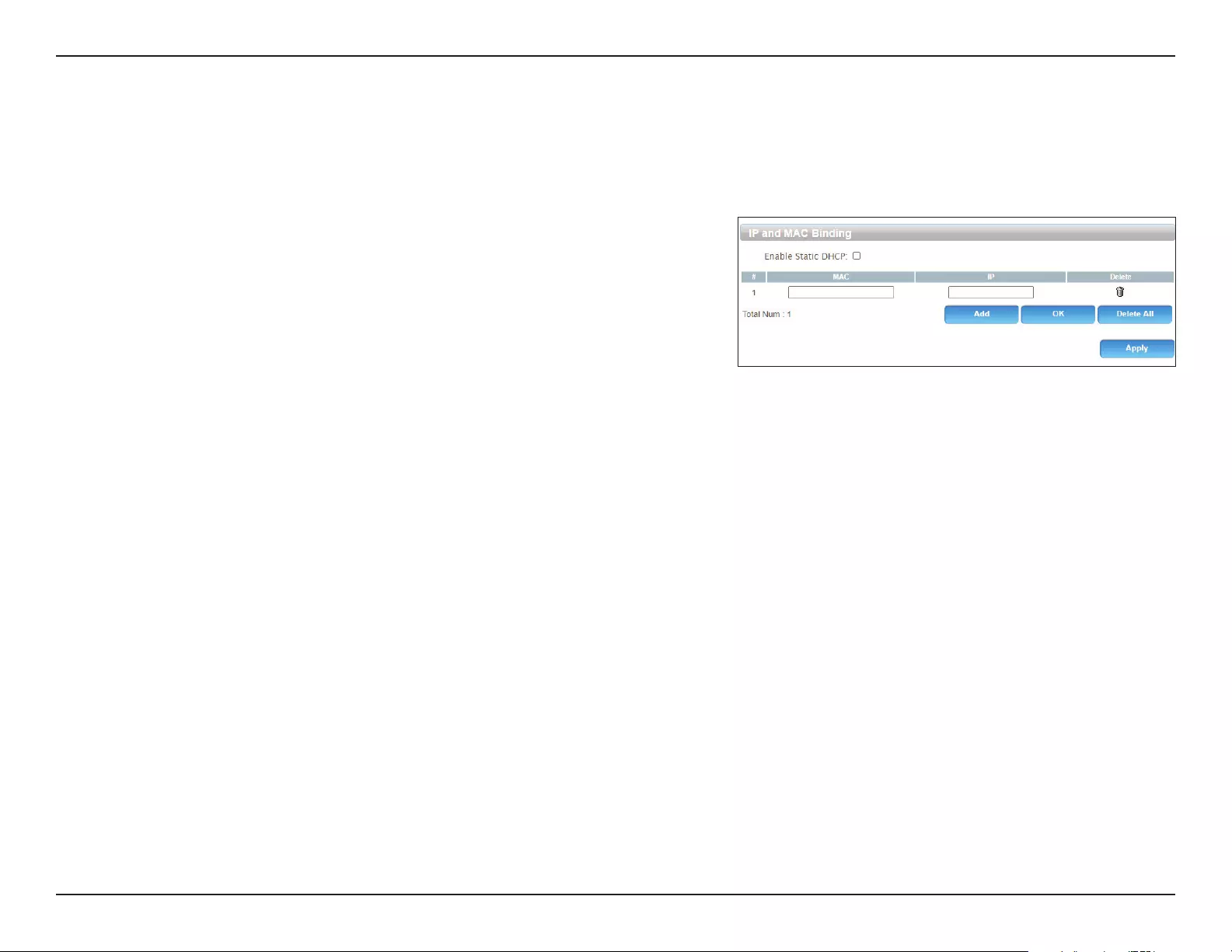
38D-Link DWR-953V2 User Manual
Section 3 - Conguration
DHCP Reservation
This page allows you to assign particular IP addresses to clients based on their MAC addresses.
IP and MAC Binding
Enable Static
DHCP
Click this to enable static DHCP.
Add Click this to add a new assignment. Specify the client’s MAC
address and the IP address you would like to assign to them.
OK Click this to save the current assignment.
Delete All Click this to delete all static DHCP assignment.
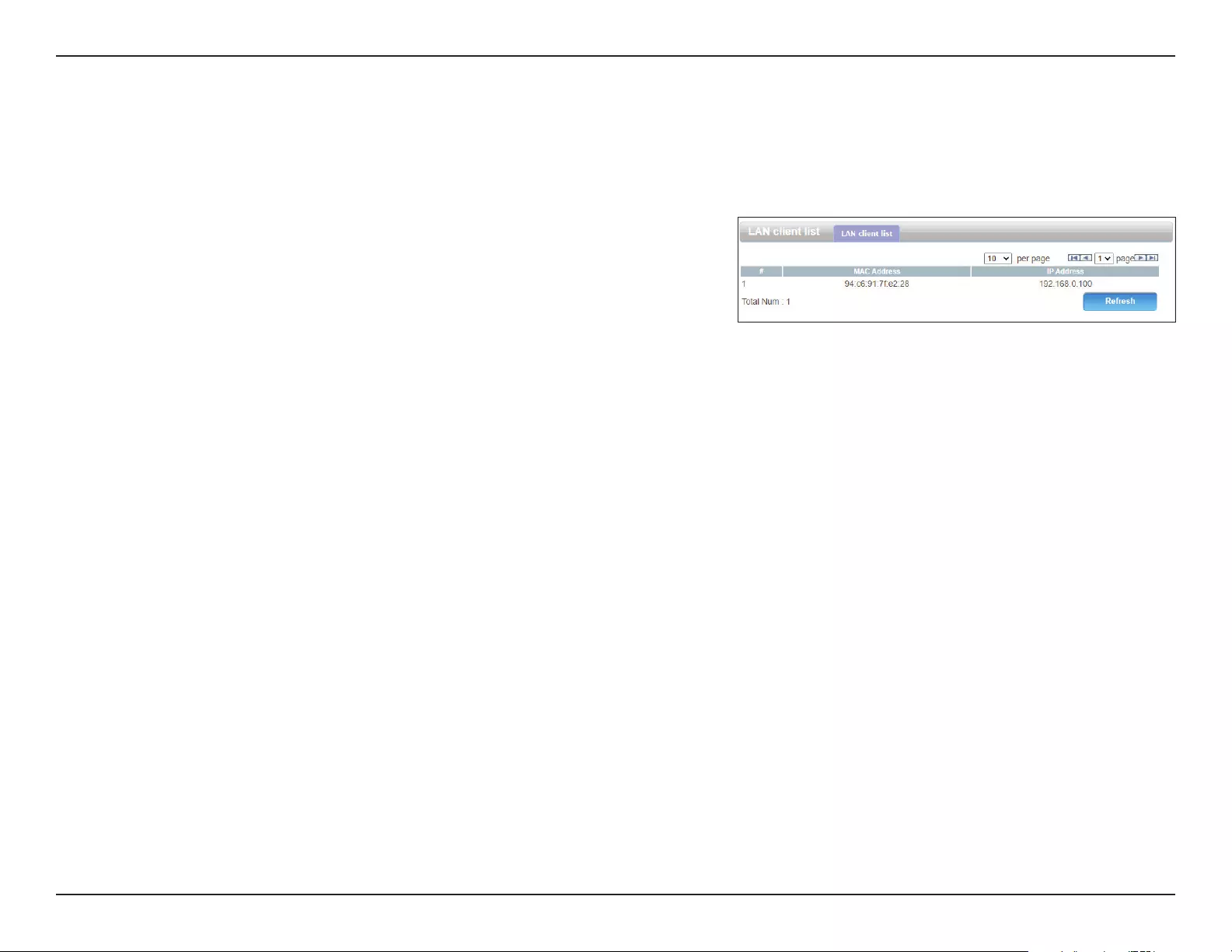
39D-Link DWR-953V2 User Manual
Section 3 - Conguration
LAN Client List
This page displays a list of each client connected to the router on its LAN interfaces.
LAN Client List
MAC Address The MAC address of the client.
IP Address The IP address of the client.
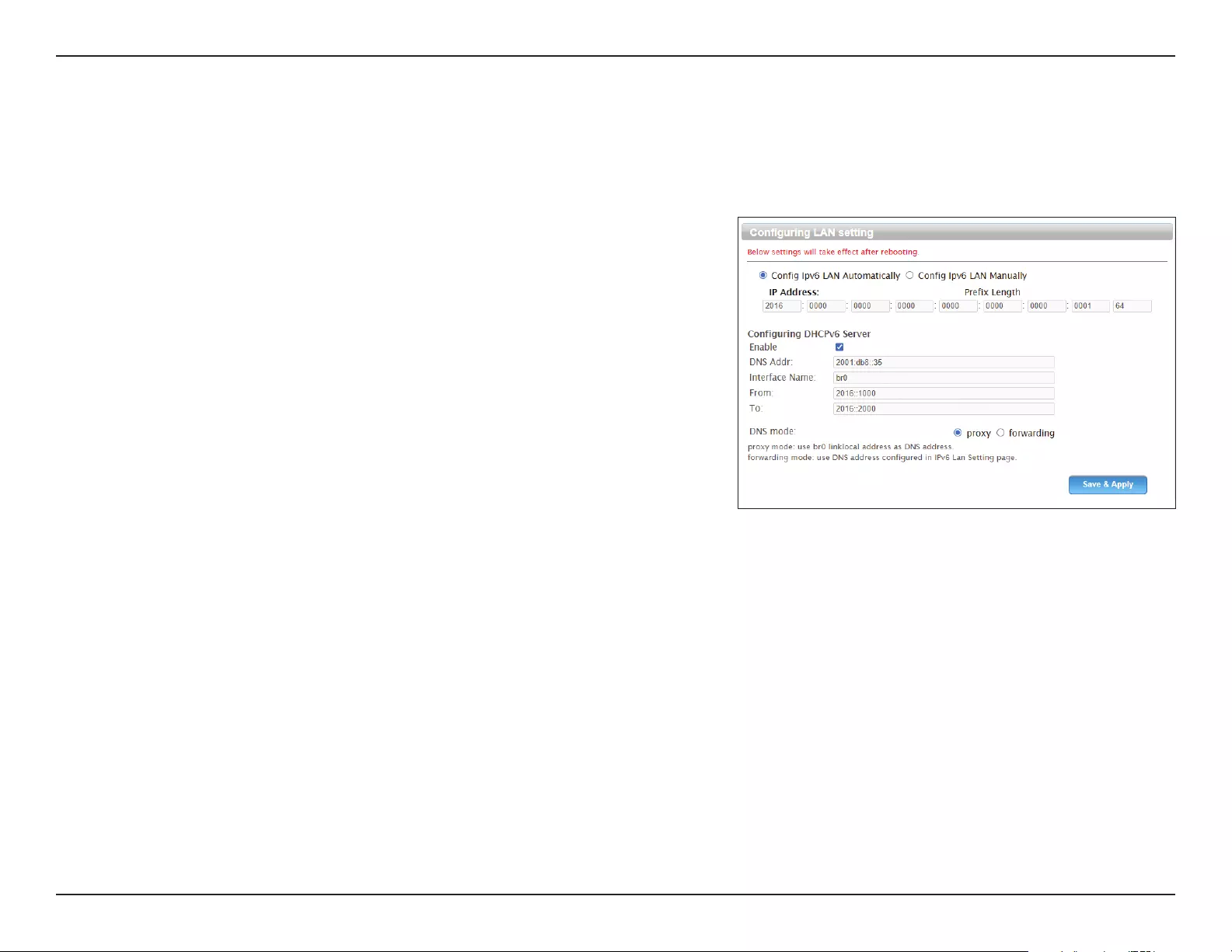
40D-Link DWR-953V2 User Manual
Section 3 - Conguration
IPv6 LAN Setting
This page allows you to change the IPv6 local area network settings of your router and congure the DHCPv6 server settings.
Conguring LAN Settings
Cong.
IPv6 LAN
Automatically
/ Manually
Choose whether to congure the IPv6 LAN settings
automatically or manually.
Prex Length Specify the IPv6 prex length.
Enable Click this to enable and congure the DHCPv6 server.
DNS Addr. Enter the address of the DNS server.
Interface
Name
Enter the interface name of the DHCPv6 server.
From Enter the starting IP of the DHCPv6 range.
To Enter the ending IP of the DHCPv6 range.
DNS Mode Select either proxy or forwarding mode.
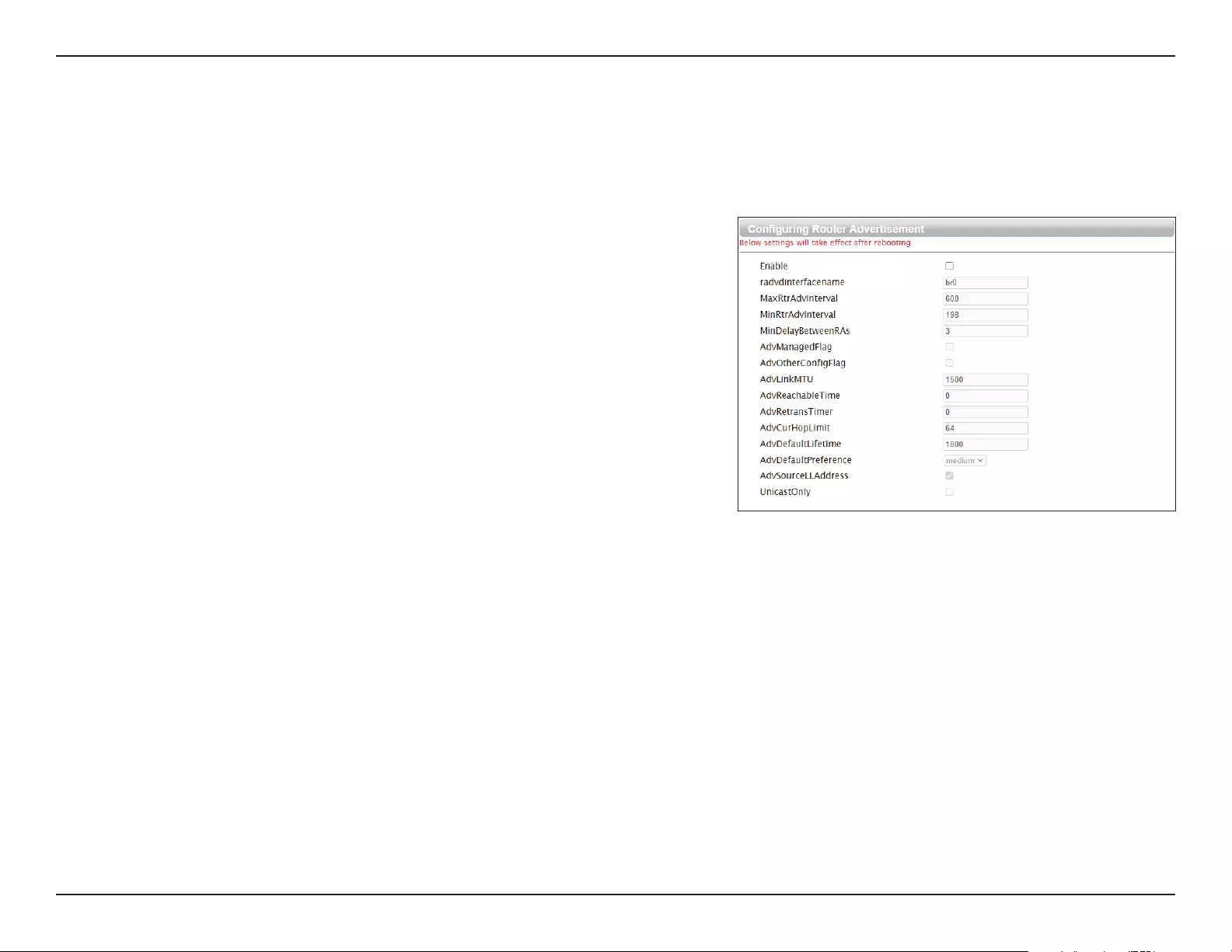
41D-Link DWR-953V2 User Manual
Section 3 - Conguration
RADVD
This page allows you to congure the router advertisement daemon (RADVD). Refer to the Linux man pages for the RADVD tool for more
complete information.
Conguring Router Advertisement
Enable Click this to enable the router advertisement daemon.
radvdinterfacename Enter the interface to apply these settings to.
MaxRtrAdvInterval The maximum period allowed between unsolicited multicast
router advertisements, in seconds.
MinRtrAdvInterval The minimum period allowed between unsolicited multicast
router advertisements, in seconds.
MinDelayBetweenRAs The minimum time allowed between solicited multicast router
advertisements, in seconds.
AdvManagedFlag When set, hosts use the stateful protocol for address
autoconguration. Click to set this ag to on.
AdvOtherCongFlag When set, hosts use the stateful protocol for autoconguration
of other information. Click to set this ag to on.
AdvLinkMTU This value will be substituted as the MTU value in router
advertisement messages for all nodes when the link MTU is not
well-known.
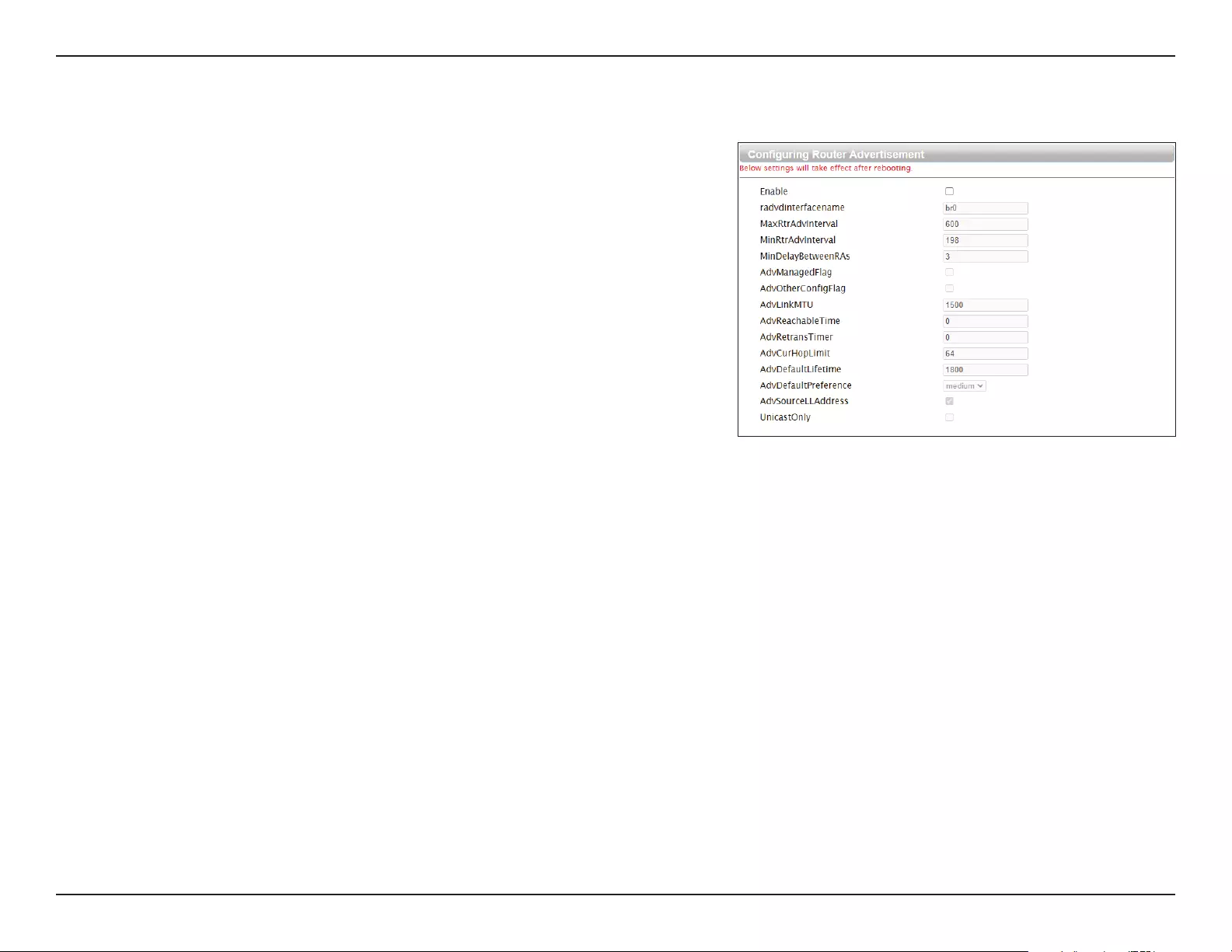
42D-Link DWR-953V2 User Manual
Section 3 - Conguration
AdvReachableTime The time (in milliseconds) that a node will assume a neighbor is
reachable after having received a conrmation.
AdvRetransTimer The time (in milliseconds) between retransmitted Neighbor
Solicitation messages.
AdvCurHopLimit The default value that will be placed in the Hop Count eld of
the IP header for outgoing IP packets.
AdvDefaultLifetime The lifetime associated with the default router in seconds.
AdvDefaultPreference The preference associated with the default router. Select either
low, medium, or high.
AdvSourceLLAddress When set, the link-layer address of the outgoing interface is
included in the RA.
UnicastOnly Indicates that the interface link type only supports unicast.
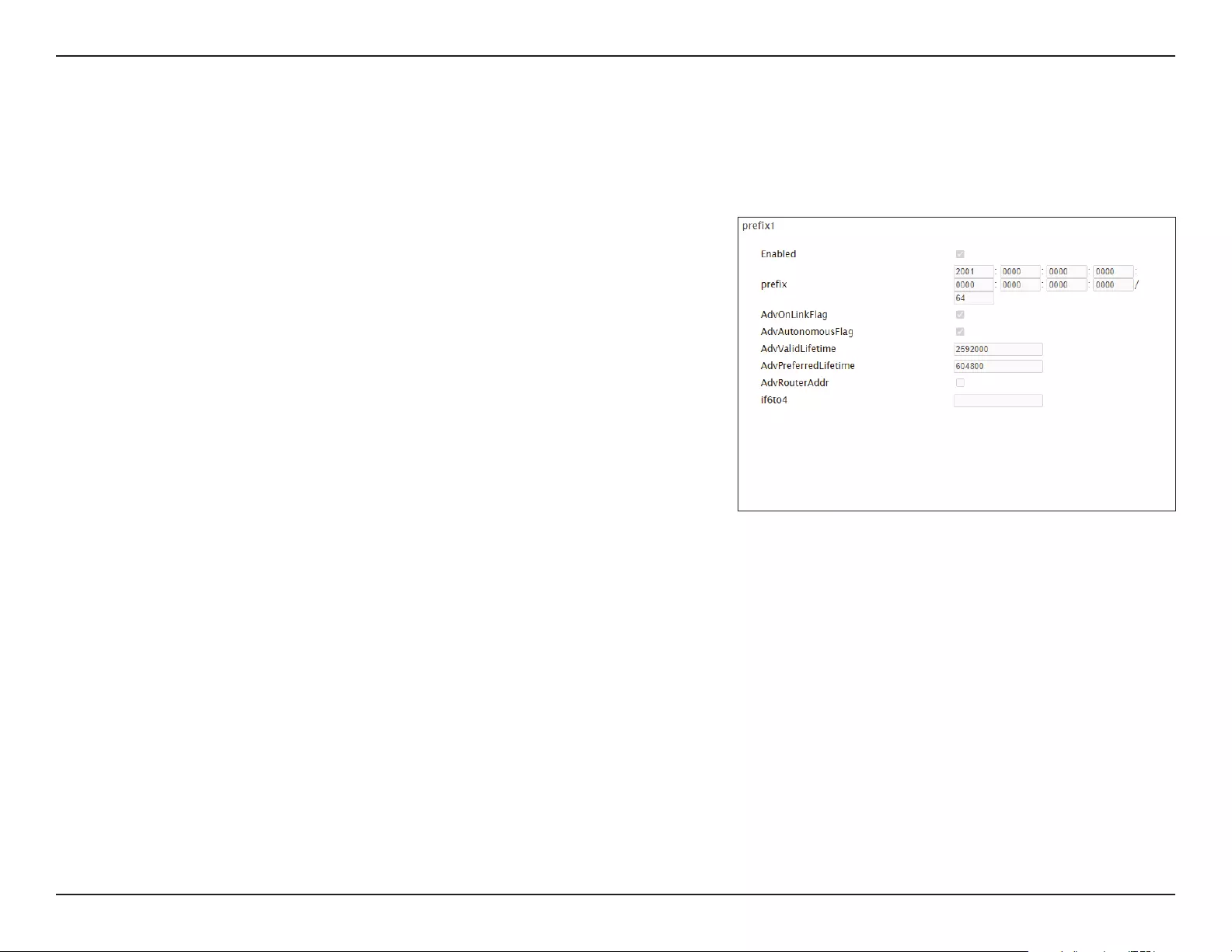
43D-Link DWR-953V2 User Manual
Section 3 - Conguration
prex1/prex2
Enabled Click this to enable or disable the following prex-specic ags.
prex Enter the network prex or the address of the interface.
AdvOnLinkFlag Indicates that this prex can be used for on-link determination.
Click to set this to on.
AdvAutonomousFlag Indicates that this prex can be used for autonomous address
conguration. Click to set this to on.
AdvValidLifetime The length of time (in seconds) that the prex will be valid for
the purpose of on-link determination. Enter either an integer or
the word innity.
AdvPreferredLifetime The length of time (in seconds) that addresses generated
from the prex via stateless address autoconguration remain
preferred. Enter either an integer or the word innity.
AdvRouterAddr When set, indicates that the address of the interface will be sent
instead of the network prex. Click this to set it to on.
If6to4 If an IPv4 address is entered, the prex will be combined with the
IPv4 address to produce a valid 6to4 prex. This option allows
systems with dynamic IPv4 addresses to update their advertised
6to4 prexes by restarting RADVD or by sending a signal to
cause RADVD to recongure itself.
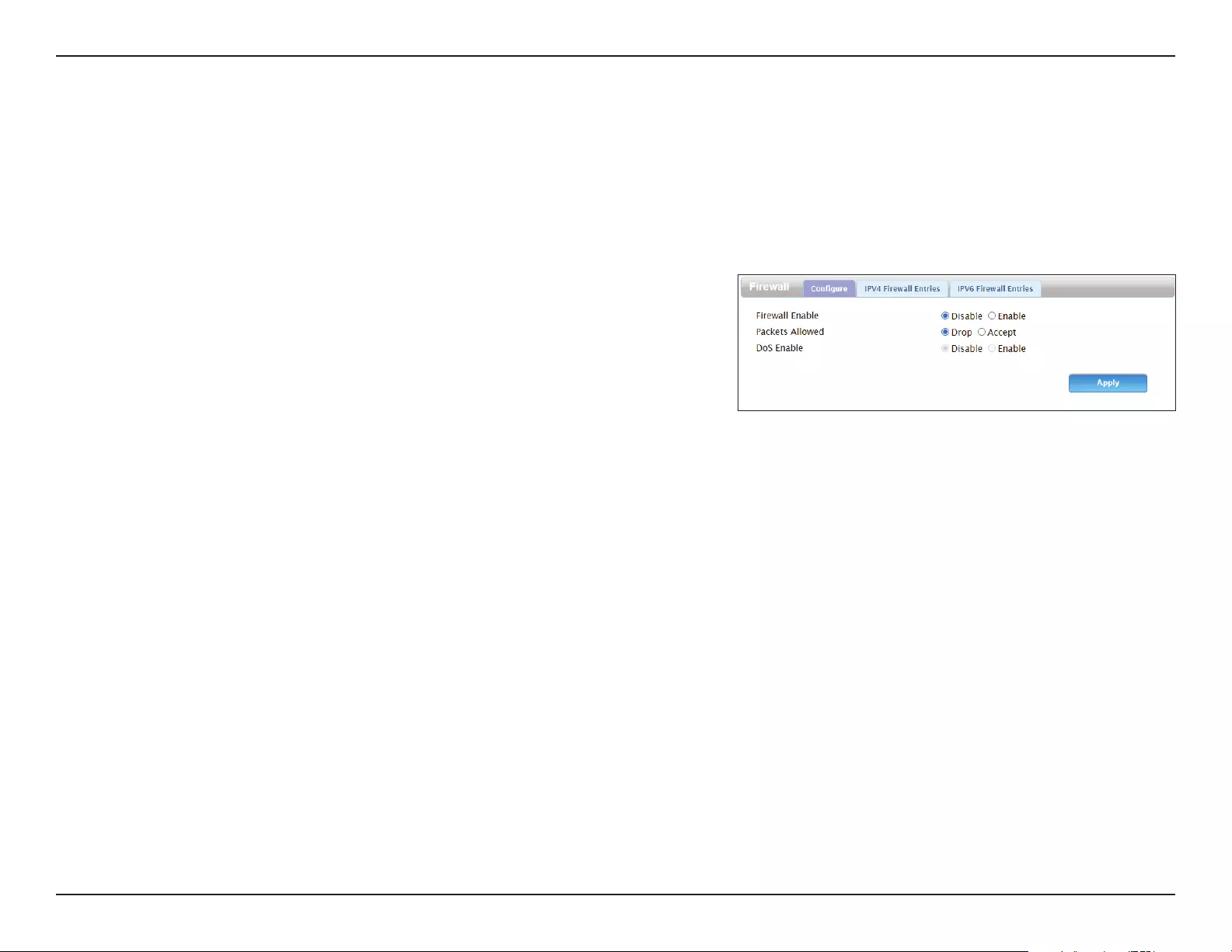
44D-Link DWR-953V2 User Manual
Section 3 - Conguration
Security
Firewall
The router’s rewall protects your network from malicious attacks over the Internet.
Congure
Firewall
Enable
Click this to enable or disable the rewall. It is recommended to
set this to Enable.
Packets
Allowed
Choose whether to drop or accept packets by default. The IPv4/
IPv6 Firewall Entries listed on the following two tabs will be
exceptions to this rule.
DoS Enable Toggle this to enable or disable DoS protection.
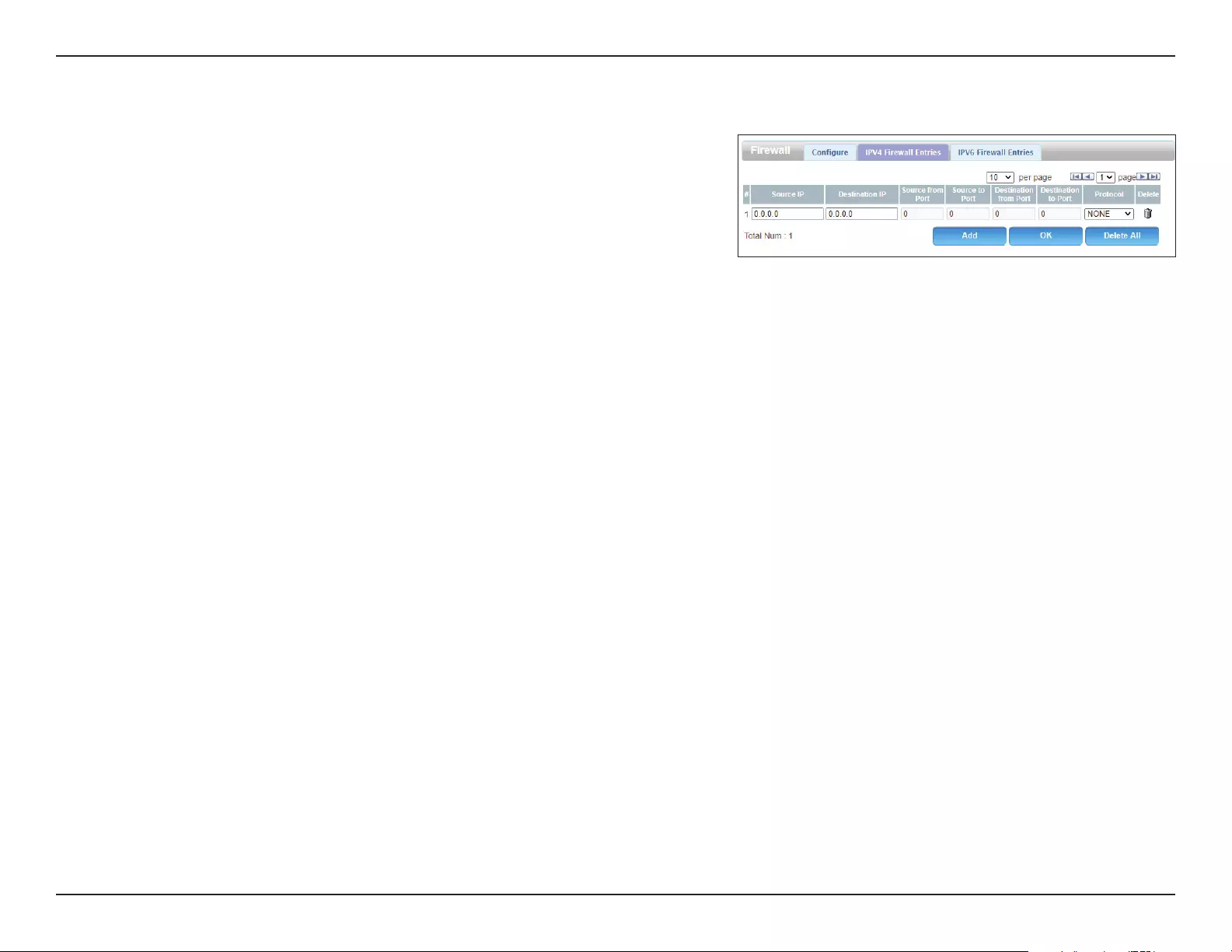
45D-Link DWR-953V2 User Manual
Section 3 - Conguration
IPv4/IPv6 Firewall Entries
Source IP Enter an IP for the source lter.
Destination IP Enter an IP for the destination lter.
Source from
Port
Enter the port to start the source lter range from.
Source to
Port
Enter the port to end the source lter range at.
Destination
from Port
Enter the port to start the source lter range from.
Destination
to Port
Enter the port to end the source lter range at.
Protocol Enter the protocol of the trac to lter.
Delete Click this to delete the rule.
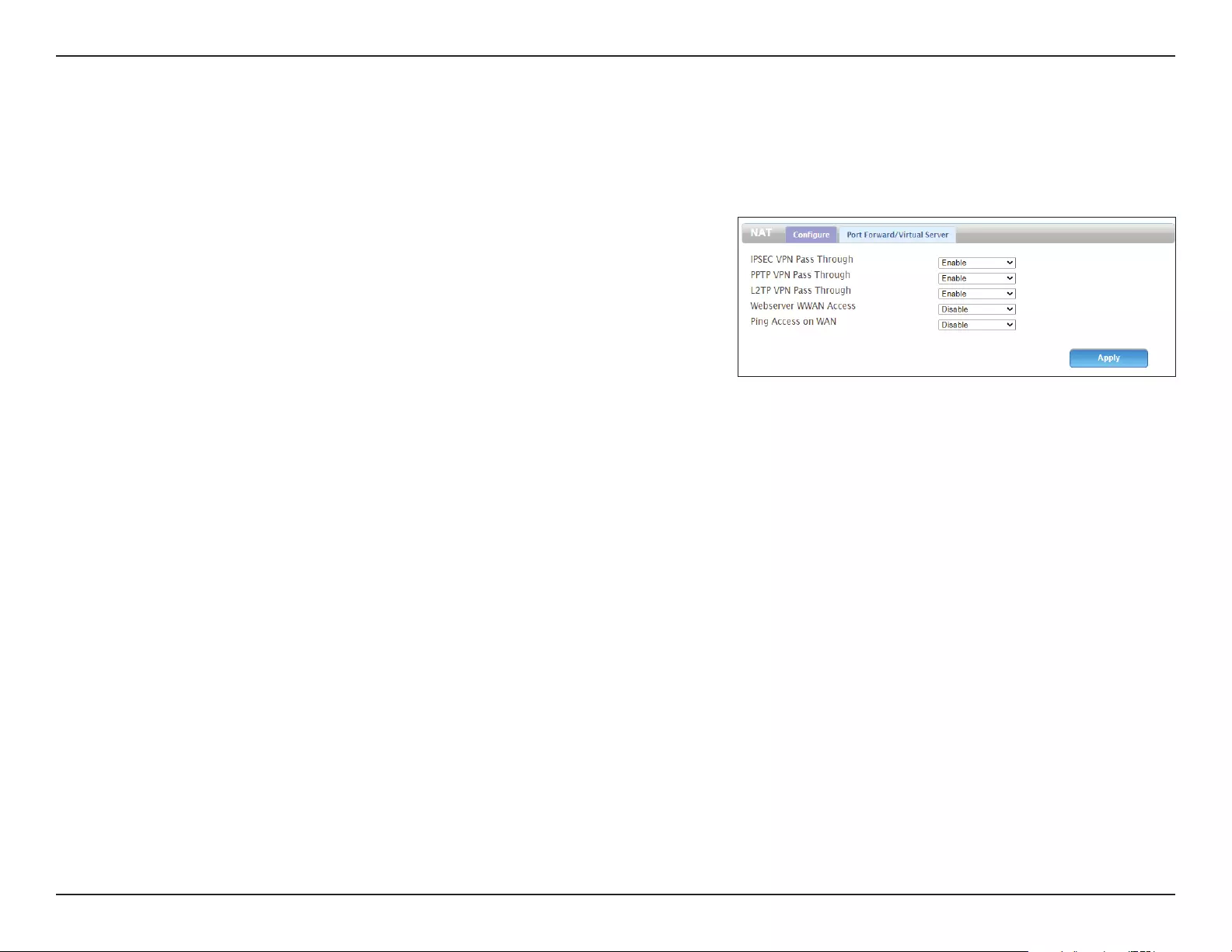
46D-Link DWR-953V2 User Manual
Section 3 - Conguration
NAT
This page allows you to congure your router’s Virtual Private Network (VPN) passthrough functions, which allow VPN trac to pass through the
router.
Congure
IPSEC VPN
Pass Through
Toggle this to allow IPSEC VPN trac.
PPTP VPN
Pass Through
Toggle this to allow PPTP VPN trac.
L2TP VPN
Pass Through
Toggle this to allow L2TP VPN trac.
Webserver
WWAN Access
Toggle this to allow web server access via WWAN.
Ping Access
on WAN
Toggle this to allow Ping access via WAN.
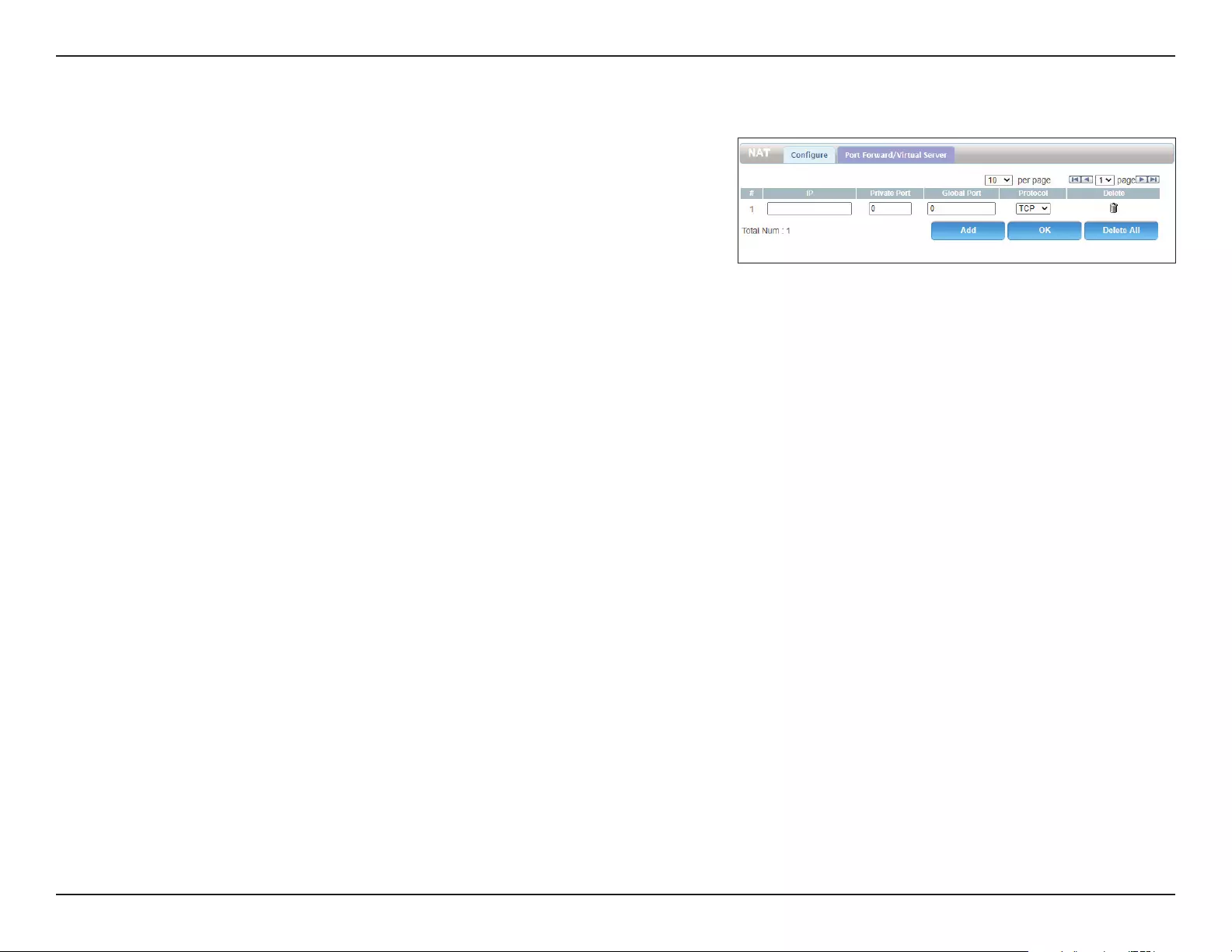
47D-Link DWR-953V2 User Manual
Section 3 - Conguration
Port Forward/Virtual Server
IP Enter the IP address of the device that you would like to apply a
port forwarding rule to.
Private Port Enter the internal port to forward trac to.
Global Port Enter the external port to forward trac to. This will usually be
the same as the private port.
Protocol Select the protocol for the port and trac that the rule will apply
to.
Delete Click this to delete the port forwarding rule.
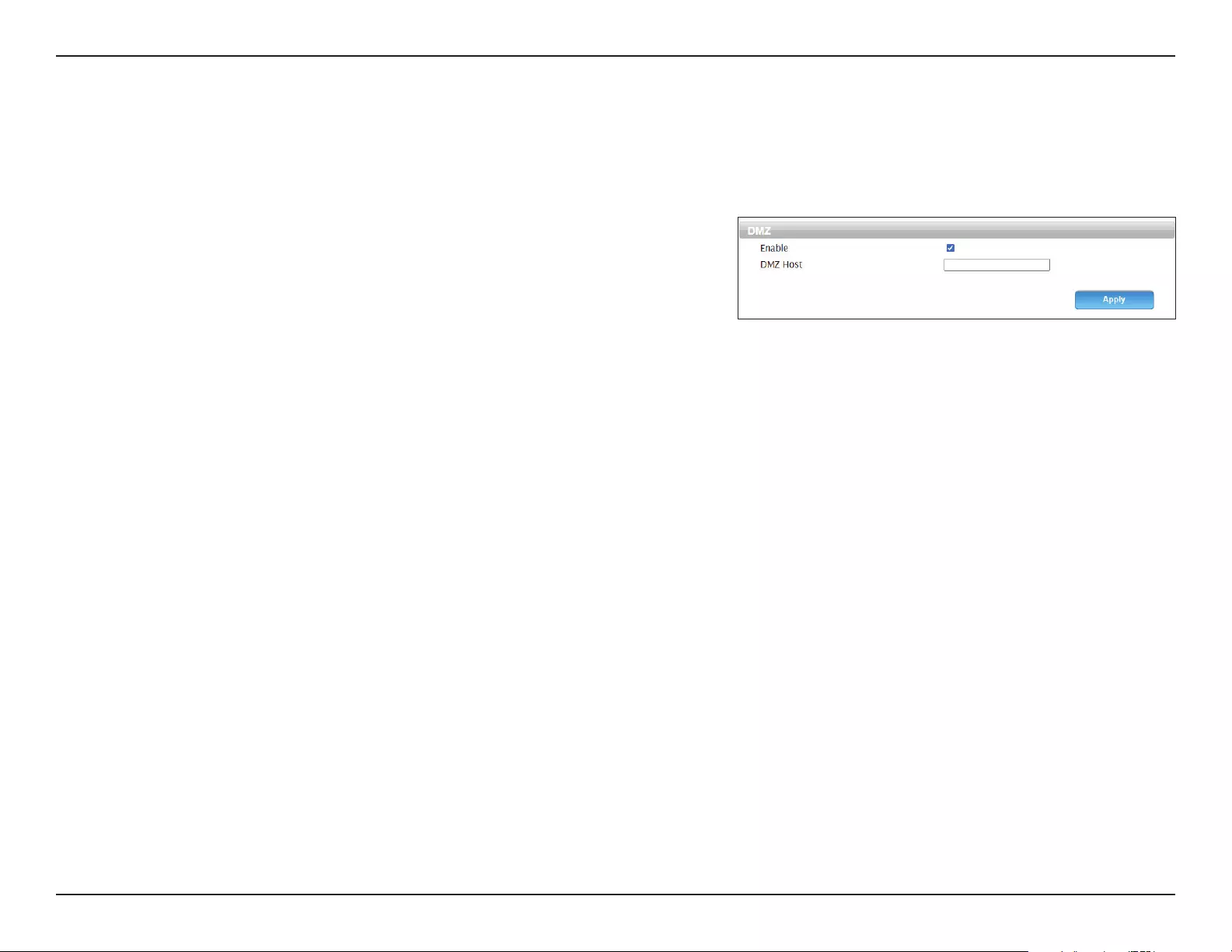
48D-Link DWR-953V2 User Manual
Section 3 - Conguration
DMZ
If an application has trouble functioning from behind the router, you can enable the Demilitarized Zone (DMZ) feature. This feature directly
exposes the client to the Internet, and is not recommended in ordinary situations.
DMZ
Enable Toggle this switch to enable the DMZ feature.
DMZ Host If DMZ is enabled, specify the IP address of the DMZ host that
you want to expose to the Internet.
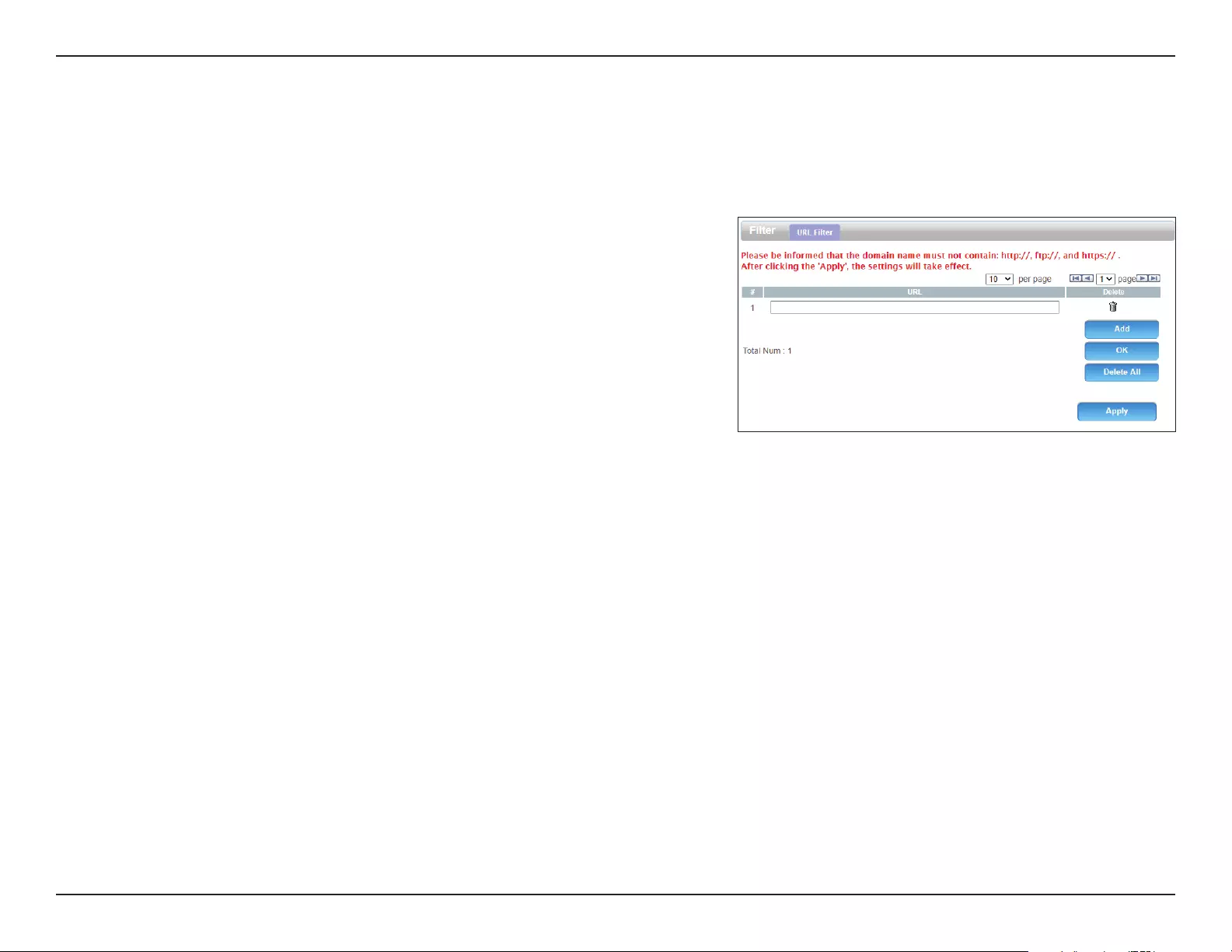
49D-Link DWR-953V2 User Manual
Section 3 - Conguration
URL Filter
The URL Filter allows you to create a list of websites that users on your network will be blocked from accessing.
URL Filter
URL Enter the URL to lter. Do not include a prex such as http:// or
https://.
Delete Click this to delete the URL lter rule.
Add Click this to add a new URL lter.
OK Click this to conrm the URL lter rule.
Delete All Click this to delete all URL lter rules.
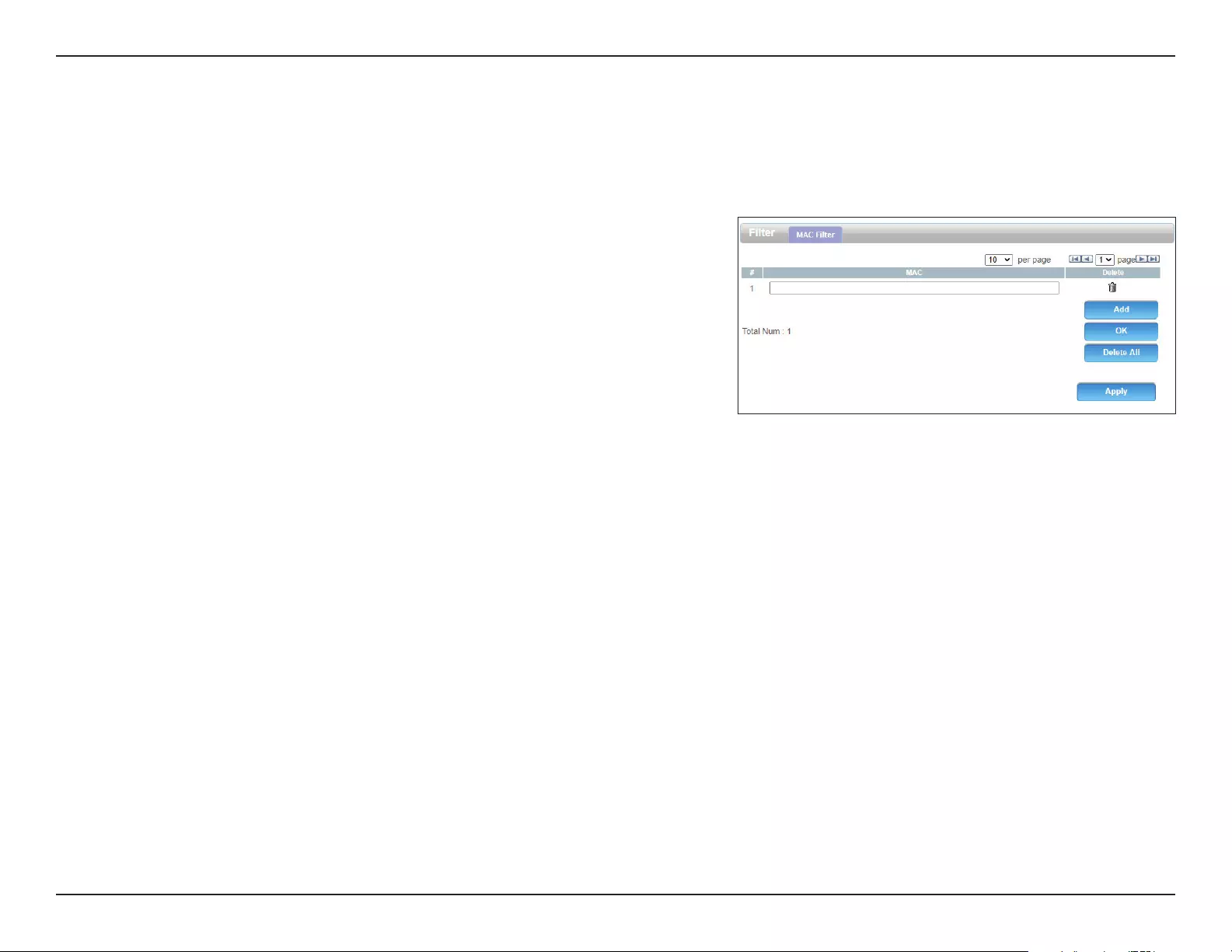
50D-Link DWR-953V2 User Manual
Section 3 - Conguration
MAC Filter
The MAC Filter is used to control access to your network. You can congure your router to deny access to clients with a particular MAC address.
MAC Filter
MAC Enter the MAC address to lter.
Delete Click this to delete the MAC lter rule.
Add Click this to add a new MAC address lter.
OK Click this to conrm the MAC lter rule.
Delete All Click this to delete all MAC lter rules.
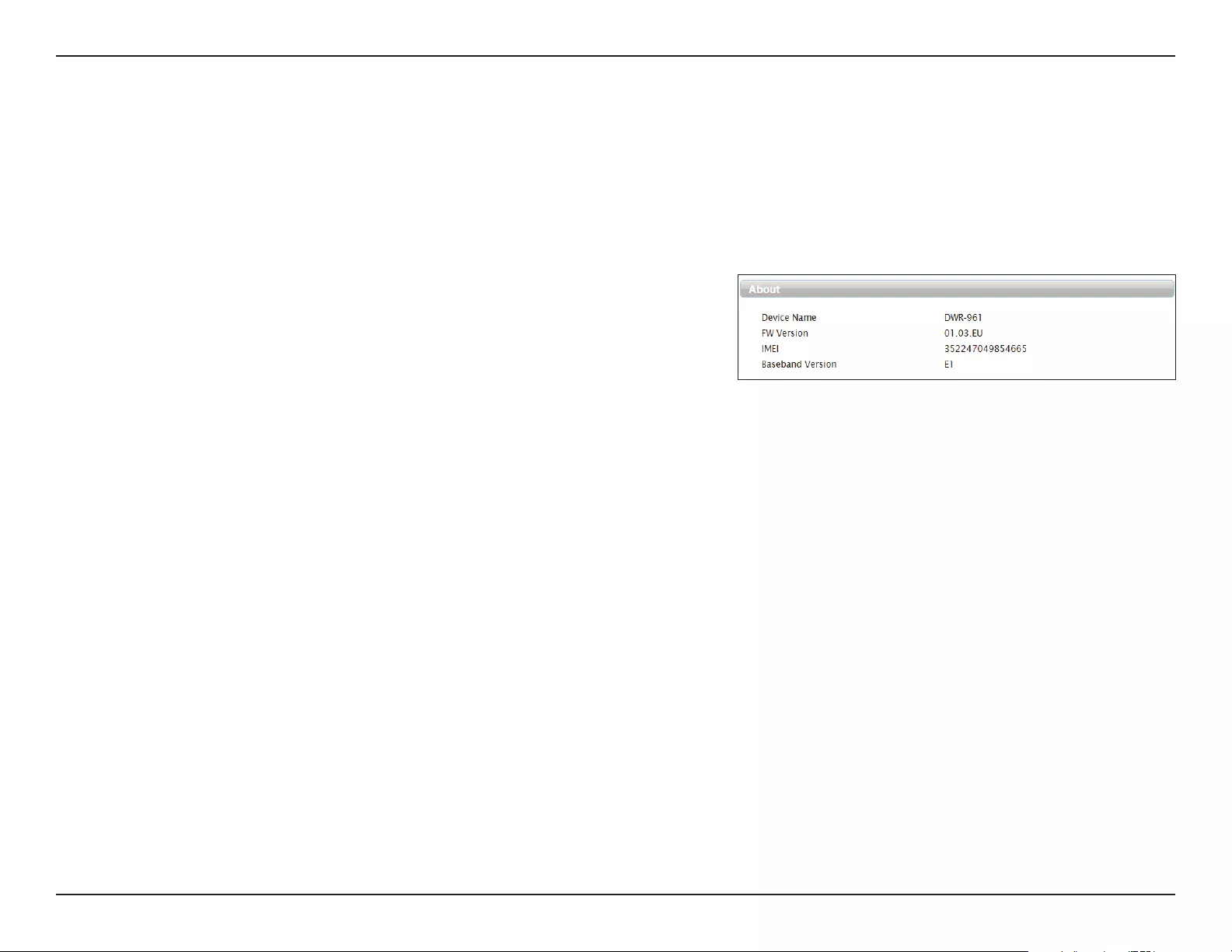
51D-Link DWR-953V2 User Manual
Section 3 - Conguration
System
About
This page displays information about your router, such as the model number and current rmware version.
About
Device Name The name of your device.
FW Version The current rmware version being used by your device.
IMEI The device’s International Mobile Equipment Identity. This is a
unique number assigned to every mobile device.
Baseband
Version
The version of baseband software being used by your device.
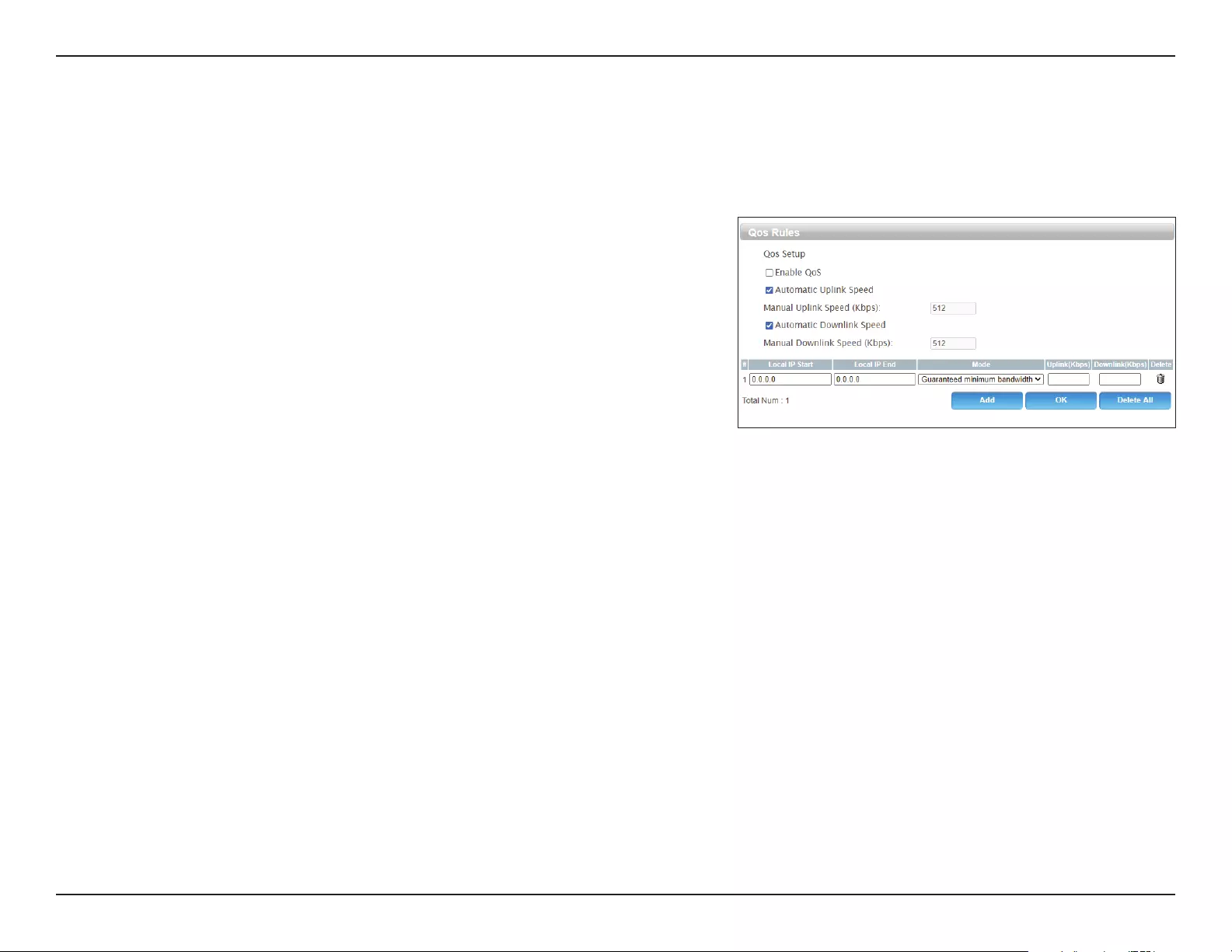
52D-Link DWR-953V2 User Manual
Section 3 - Conguration
QoS
The QoS Engine improves the performance of certain bandwidth or latency-sensitive applications by prioritizing these types of trac over
others.
QoS Rules
Enable QoS Click this to enable the QoS Engine.
Automatic
Uplink Speed
Click this to determine the network’s default uplink speed
automatically. If this is not clicked, enter an uplink speed
manually.
Automatic
Downlink
Speed
Click this to determine the network’s default downlink speed
automatically. If this is not clicked, enter a downlink speed
manually.
Local IP Start Enter a starting IP of a range to apply a QoS rule to.
Local IP End Enter an ending IP of a range to apply a QoS rule to.
Mode Select either Guaranteed minimum bandwidth or Restricted
maximum bandwidth.
Uplink Select the minimum/maximum uplink speed for the range of IPs
in Kbps.
Downlink Select the minimum/maximum downlink speed for the range of
IPs in Kbps.
Delete Click this to delete the QoS rule.
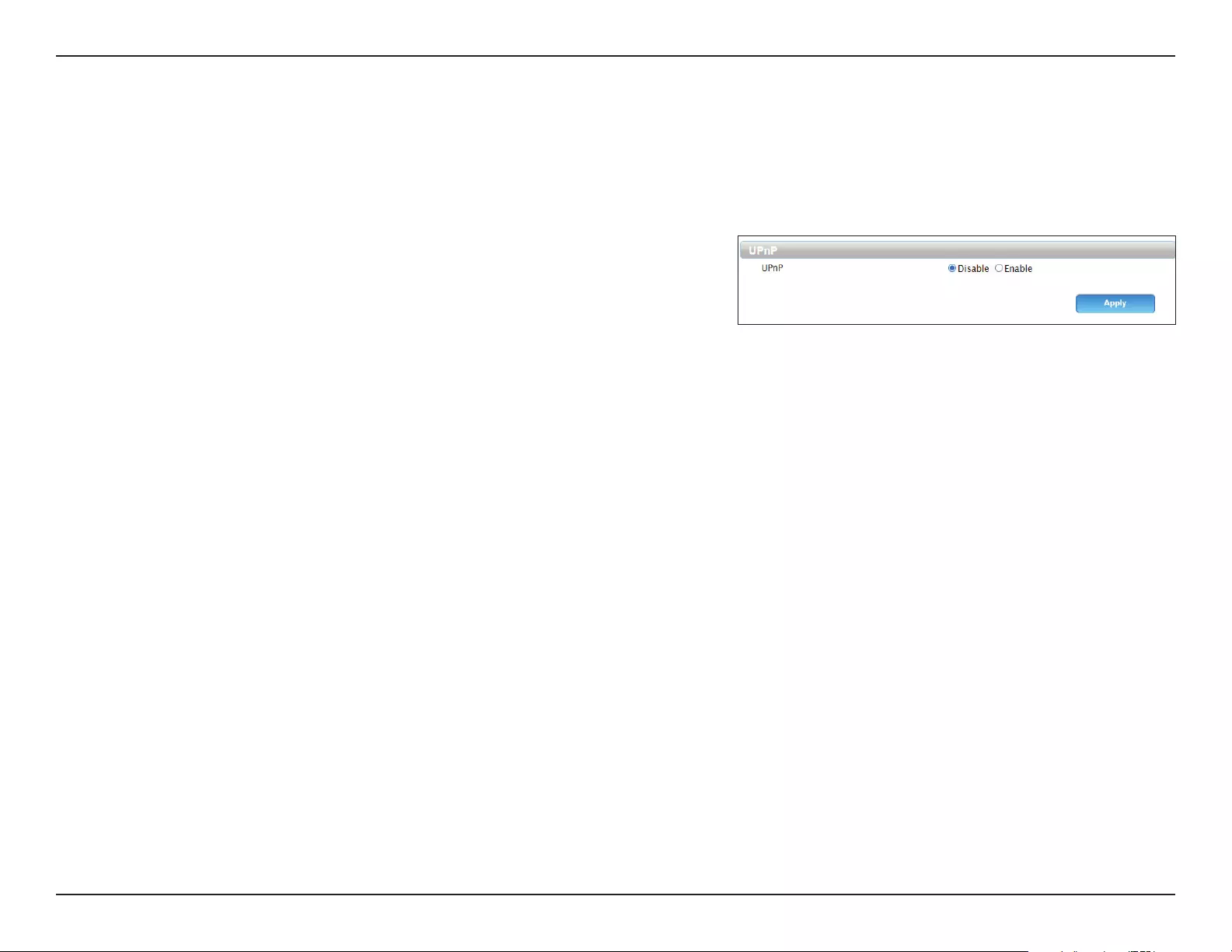
53D-Link DWR-953V2 User Manual
Section 3 - Conguration
UPnP
UPnP allows devices to dynamically join your network, obtain an IP address, communicate with other devices, automatically leave the network
when it is no longer in use. Because UPnP can cause security issues, it is disabled by default.
UPnP
UPnP Click this to enable or disable Universal Plug and Play.
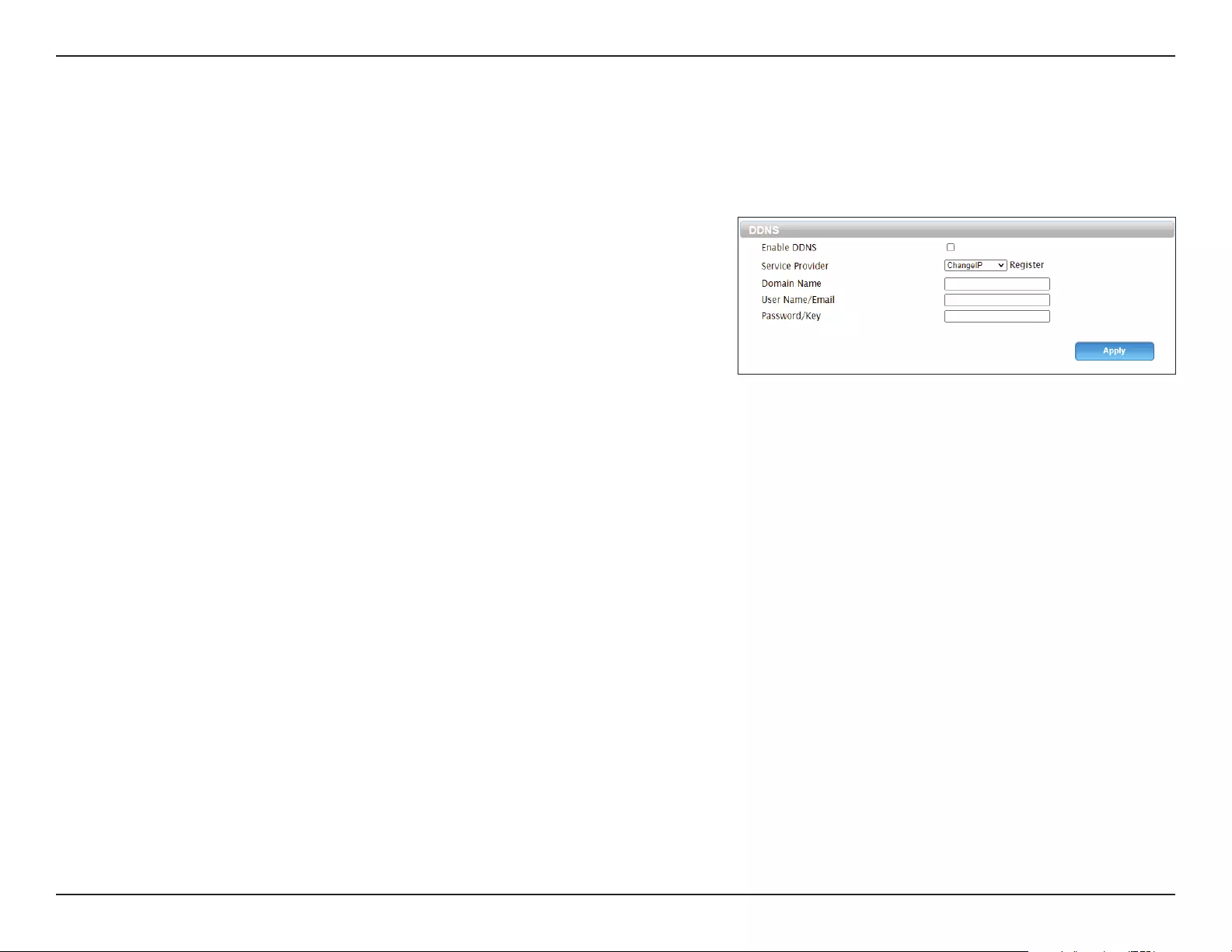
54D-Link DWR-953V2 User Manual
Section 3 - Conguration
DDNS
Dynamic Domain Name Service (DDNS) allows your router to associate an easy-to-remember domain name with the regularly changing IP
address assigned by your Internet Service Provider.
DDNS
Enable DDNS Click this to enable DDNS.
Service
Provider
Specify your DDNS service provider.
Domain
Name
Specify your domain name.
User Name/
Email
Specify the username or email address used with your DDNS
service.
Password/Key Specify the password associated with the DDNS username.
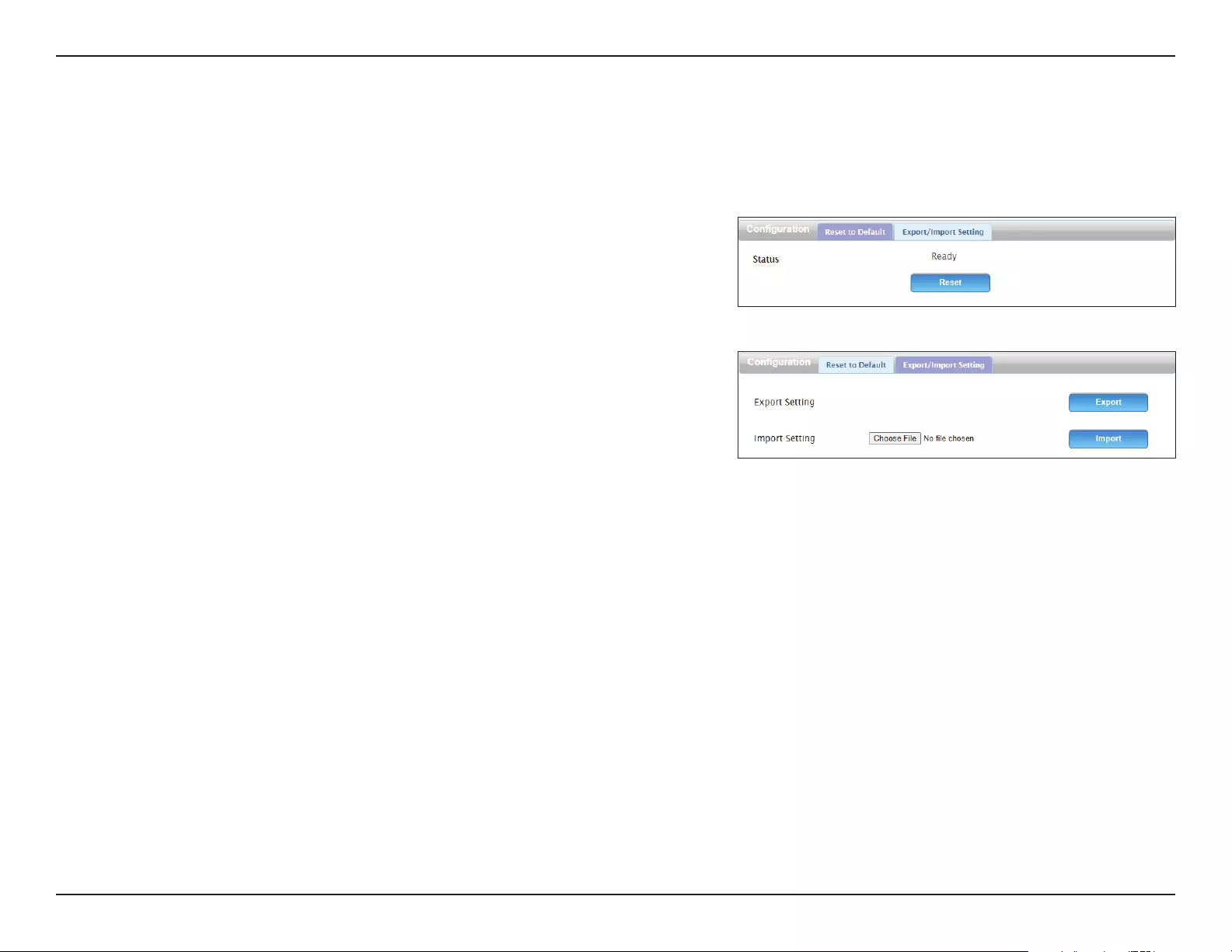
55D-Link DWR-953V2 User Manual
Section 3 - Conguration
Conguration
This page allows you to reset your router to factory default settings and to export or import your conguration settings.
Reset to Default
Status Click this to reset to factory default settings.
Export/Import Setting
Export
Setting
Click this to export your current conguration settings to a le.
Import
Setting
Click this to import conguration settings from a previously
saved le.
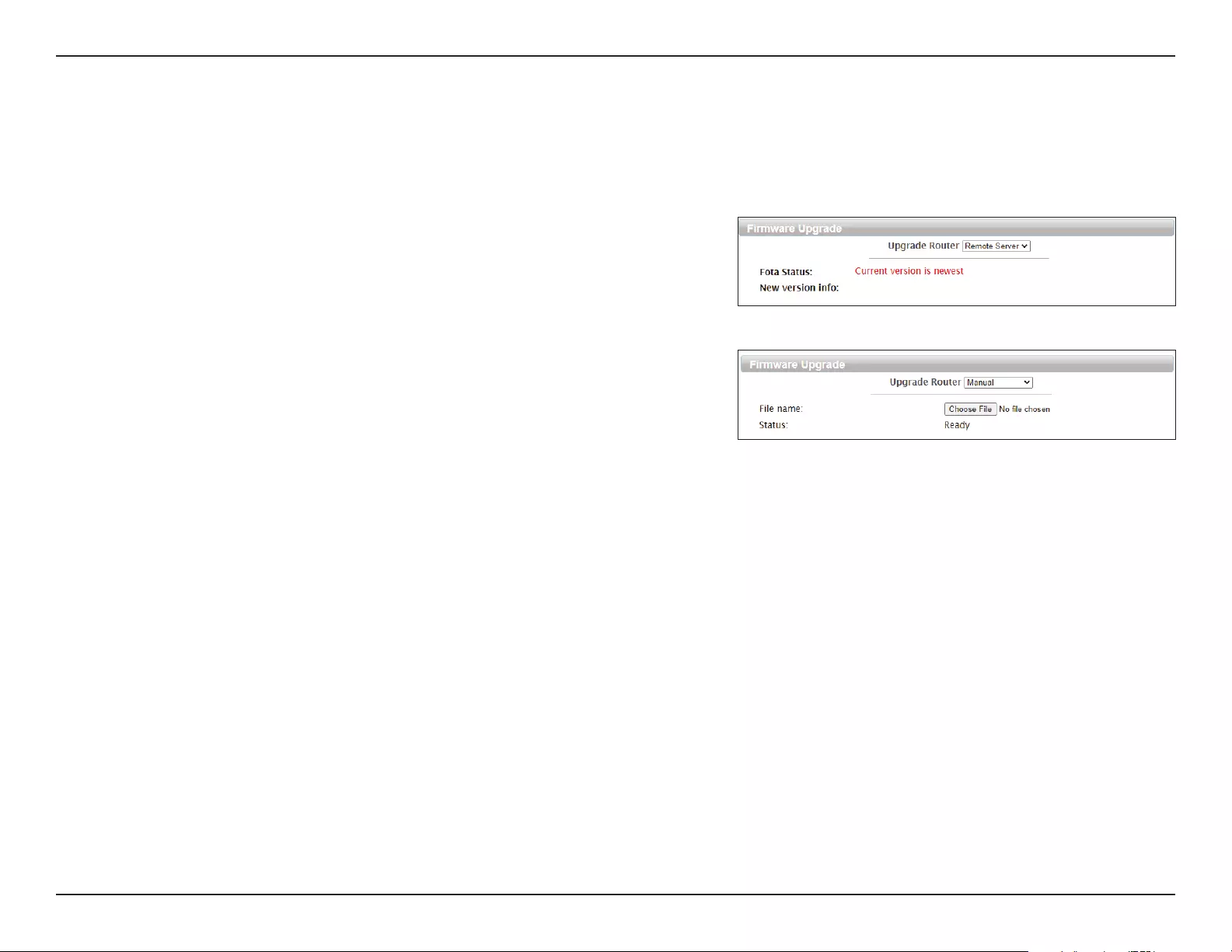
56D-Link DWR-953V2 User Manual
Section 3 - Conguration
Firmware Upgrade
On this page you can upgrade the rmware of your router. You can check for and download rmware updates at the D-Link support site at
http://dlink.com/support/.
Firmware Upgrade
Upgrade
Router
Select Remote Server to download a rmware upgrade, or
Manual to upgrade from a le.
File name If Manual is selected, pick the le to use to upgrade.
Status The status of the current rmware.
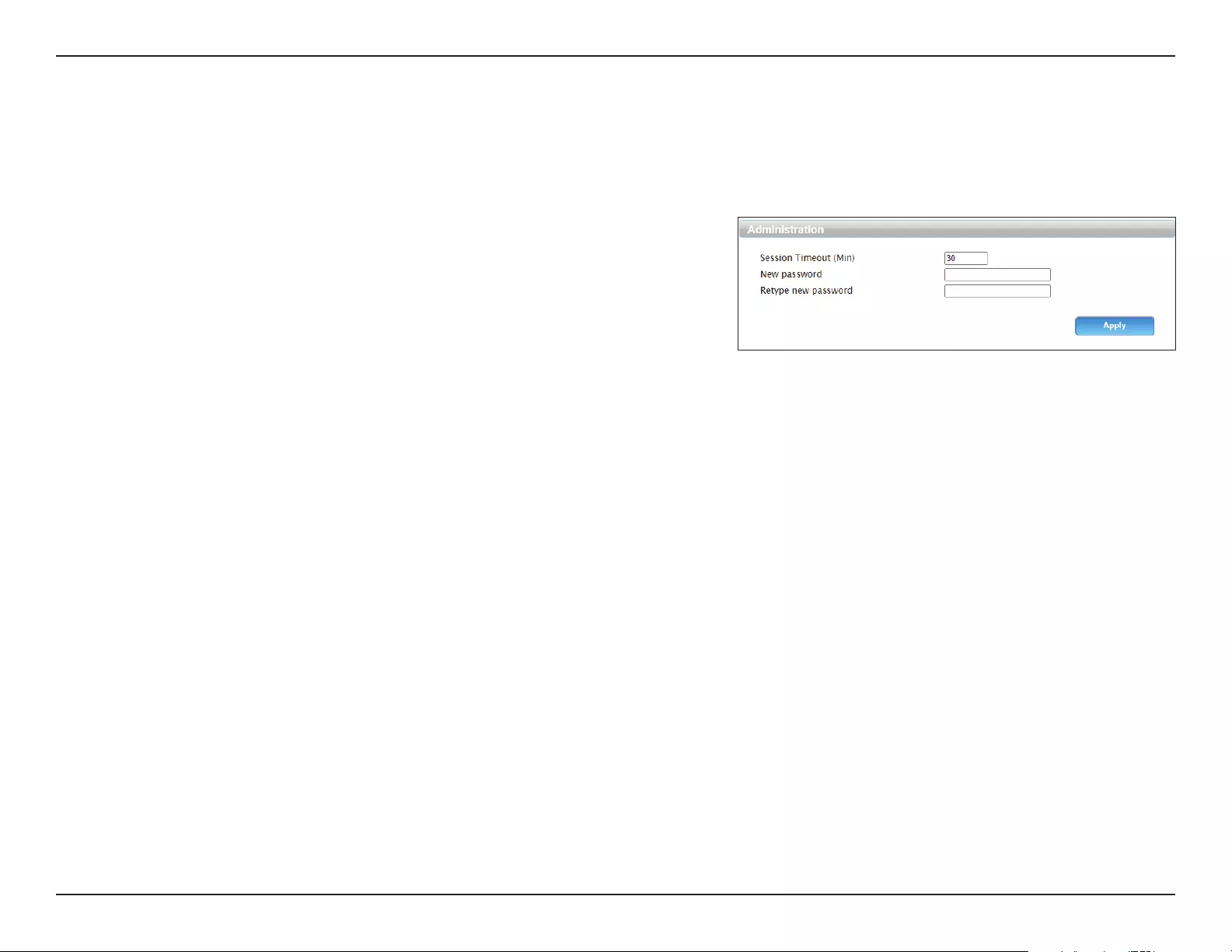
57D-Link DWR-953V2 User Manual
Section 3 - Conguration
Administration
This allows you to change the settings for the router’s administrator account.
Administration
Session
Timeout
Specify the number of minutes of inactivity after which the
admin account should be logged out.
New
password
Enter a new password for the admin account.
Retype new
password
Reenter the new password to conrm it.
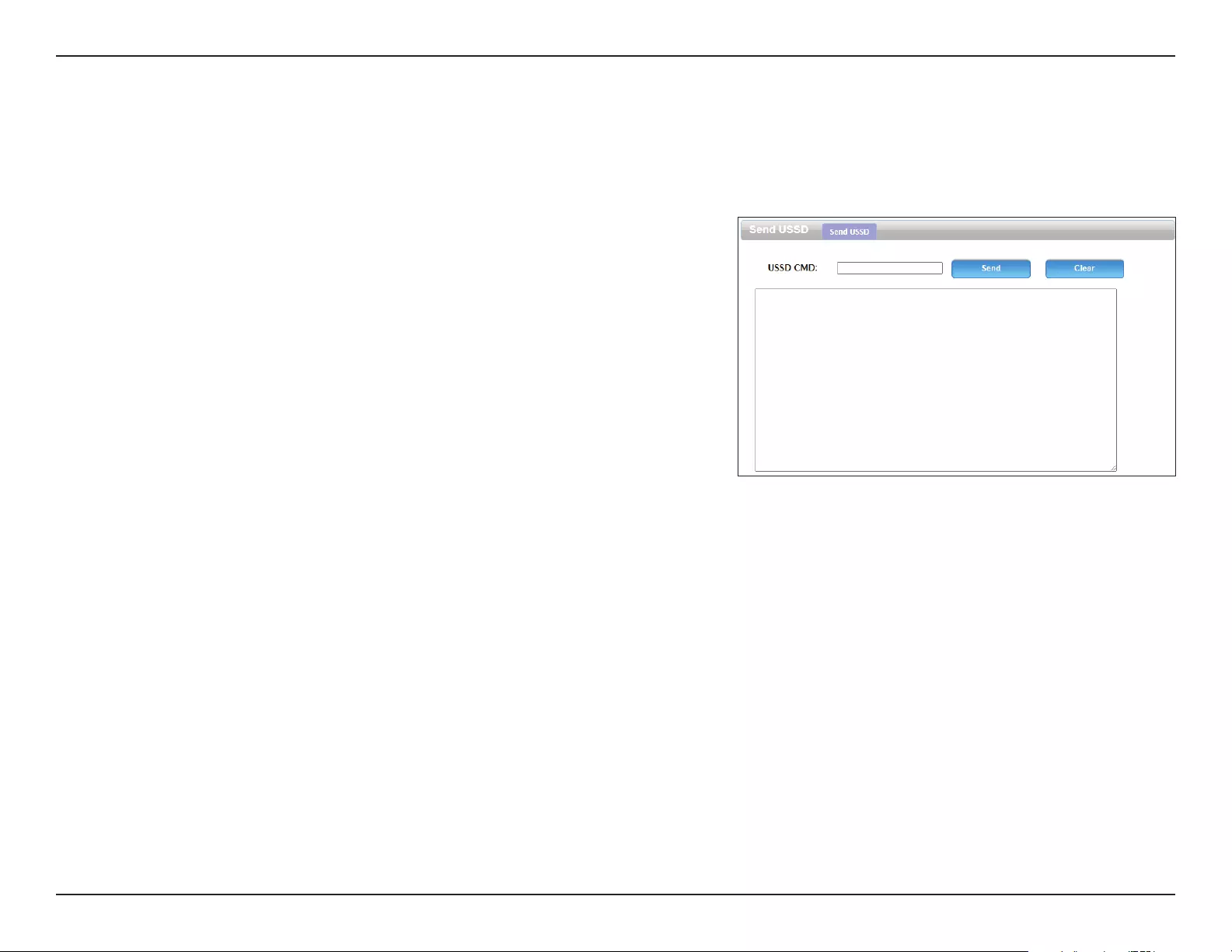
58D-Link DWR-953V2 User Manual
Section 3 - Conguration
USSD
Unstructured Supplementary Service Data (USSD) allows ISP-specic applications to be activated with an SMS message.
Send USSD
USSD CMD Enter an application activation code and click Send. This will
allow you to activate applications by sending an SMS to your ISP.
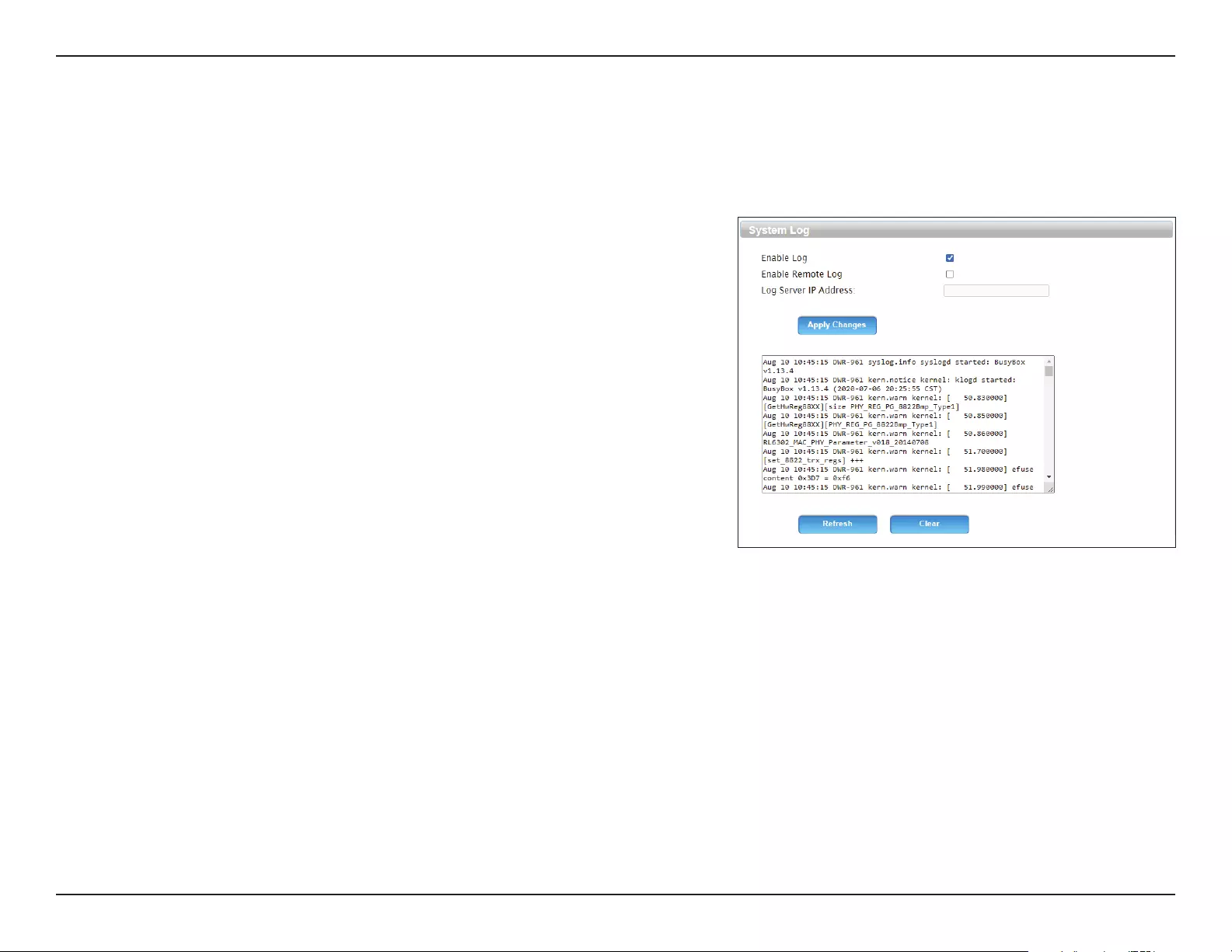
59D-Link DWR-953V2 User Manual
Section 3 - Conguration
Syslog
The DWR-953V2 keeps a running log of events and activities that occur on the router. You may download these logs as a le.
System Log
Enable Log Click this to enable logging.
Enable
Remote Log
Click this to automatically upload the system log to a remote
server.
Log Server IP
Address
If Enable Remote Log is clicked, enter the IP address of the
remote server to upload the system log to.
Apply
Changes
Click this to update the syslog conguration settings.
Refresh Click this to refresh the system log displayed in the web UI.
Clear Click this to clear the system log displayed in the web UI.
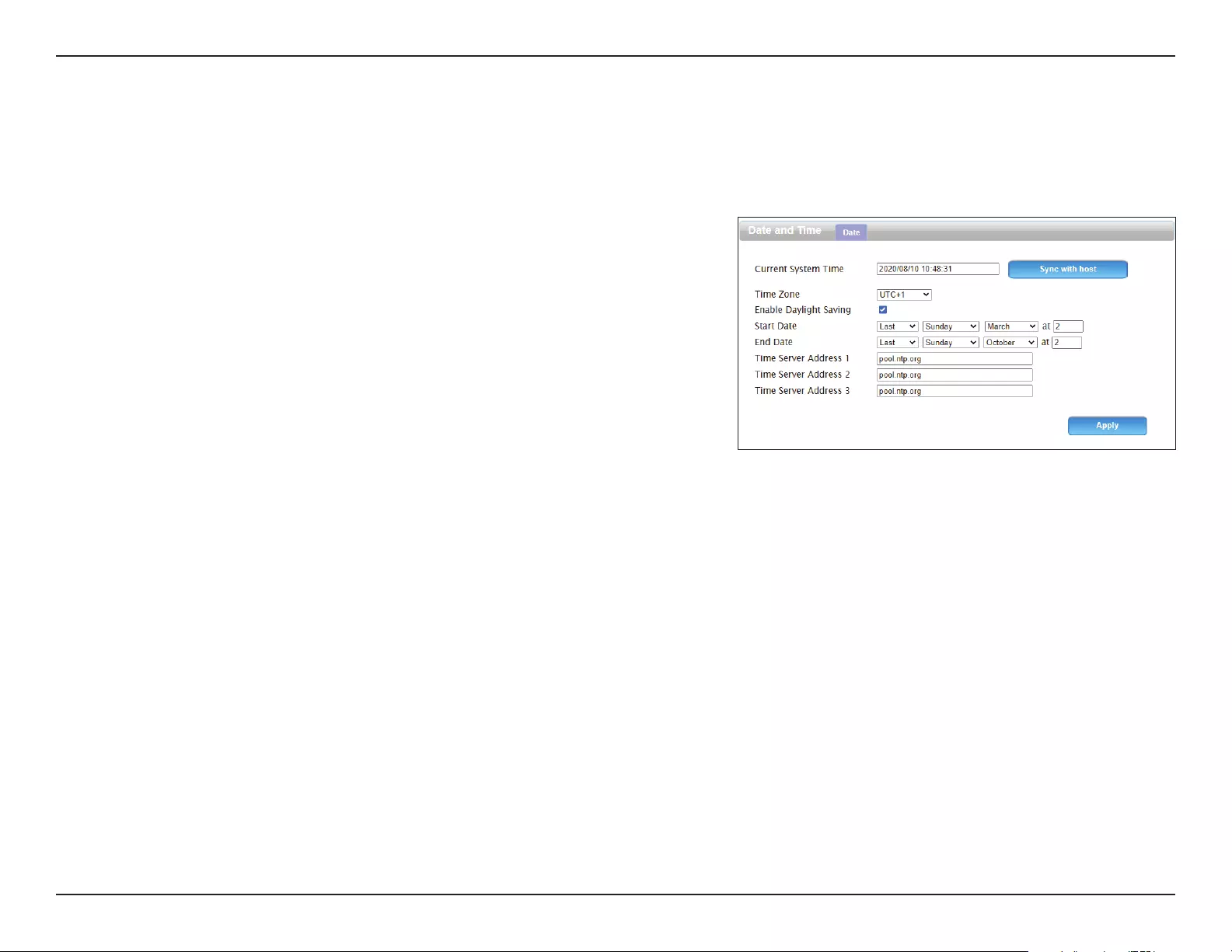
60D-Link DWR-953V2 User Manual
Section 3 - Conguration
Date and Time
On this page you can change your time zone and select a Network Time Protocol (NTP) to use.
Date and Time
Current
System Time
Displays the system time. Click Sync with host to obtain the
current time from an NTP server.
Time Zone Select your time zone.
Enable
Daylight
Saving
Click this to enable Daylight Saving Time.
Start Date Specify the start date of Daylight Saving Time.
End Date Specify the end date of Daylight Saving Time.
Time Server
Address 1/2/3
Enter the primary and backup NTP servers to obtain the current
time from.
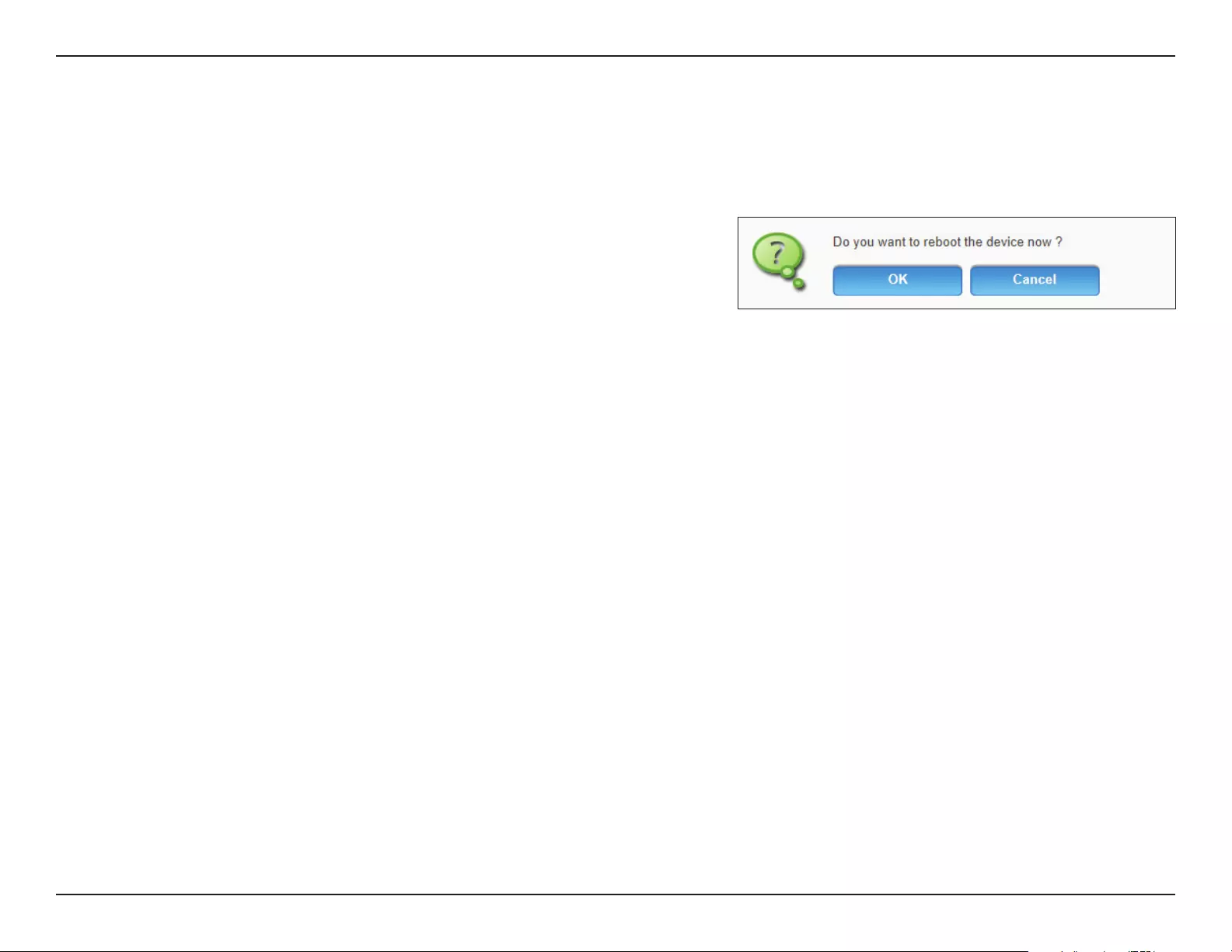
61D-Link DWR-953V2 User Manual
Section 3 - Conguration
Reboot
Click this menu item to reboot the router. Click OK to proceed with the reboot and Cancel to return to the previous page.
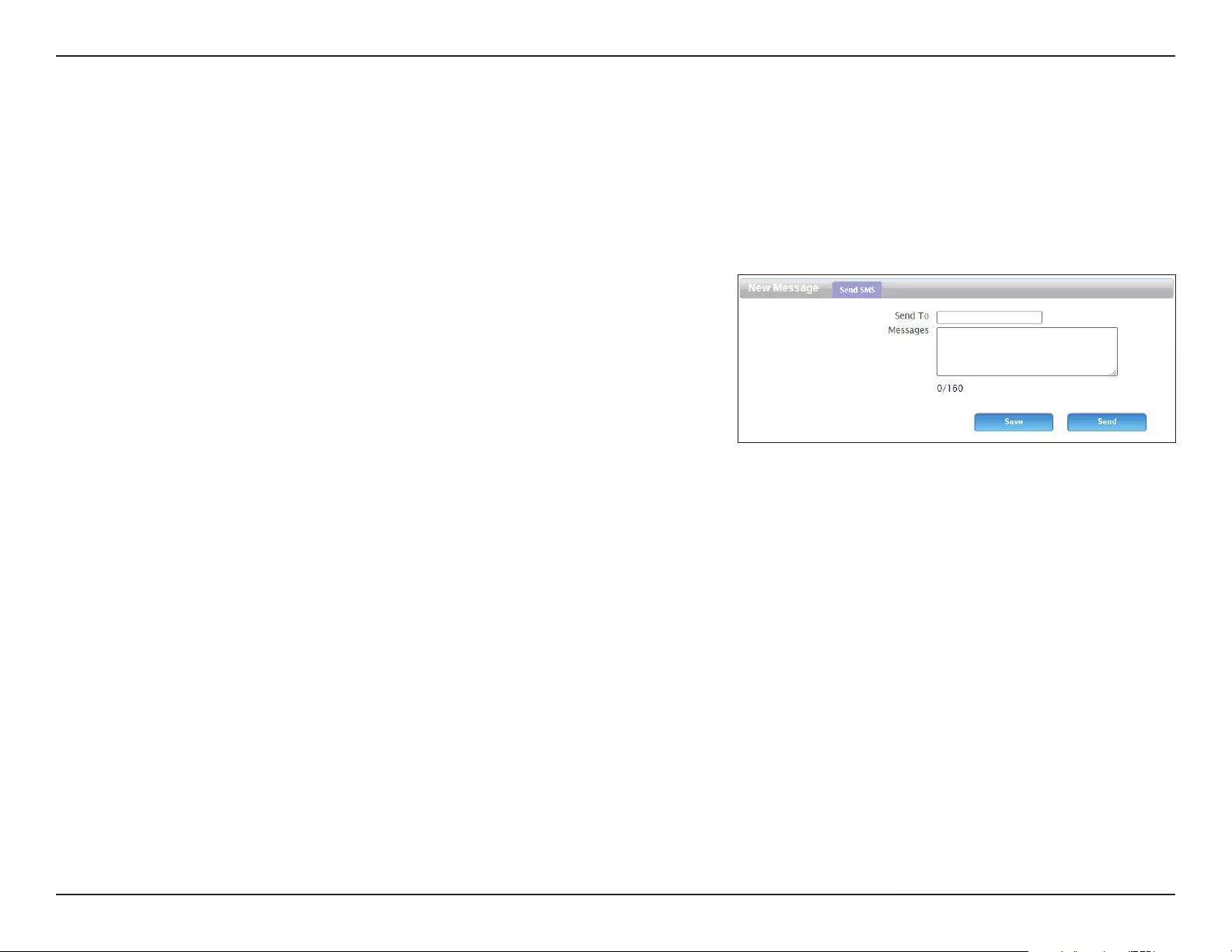
62D-Link DWR-953V2 User Manual
Section 3 - Conguration
SMS
New Message
This page allows you to send SMS messages using your router’s LTE SIM card.
Send SMS
Send To Enter the number to send the SMS to.
Messages Enter the content of your message. Each message can be a
maximum of 160 characters.
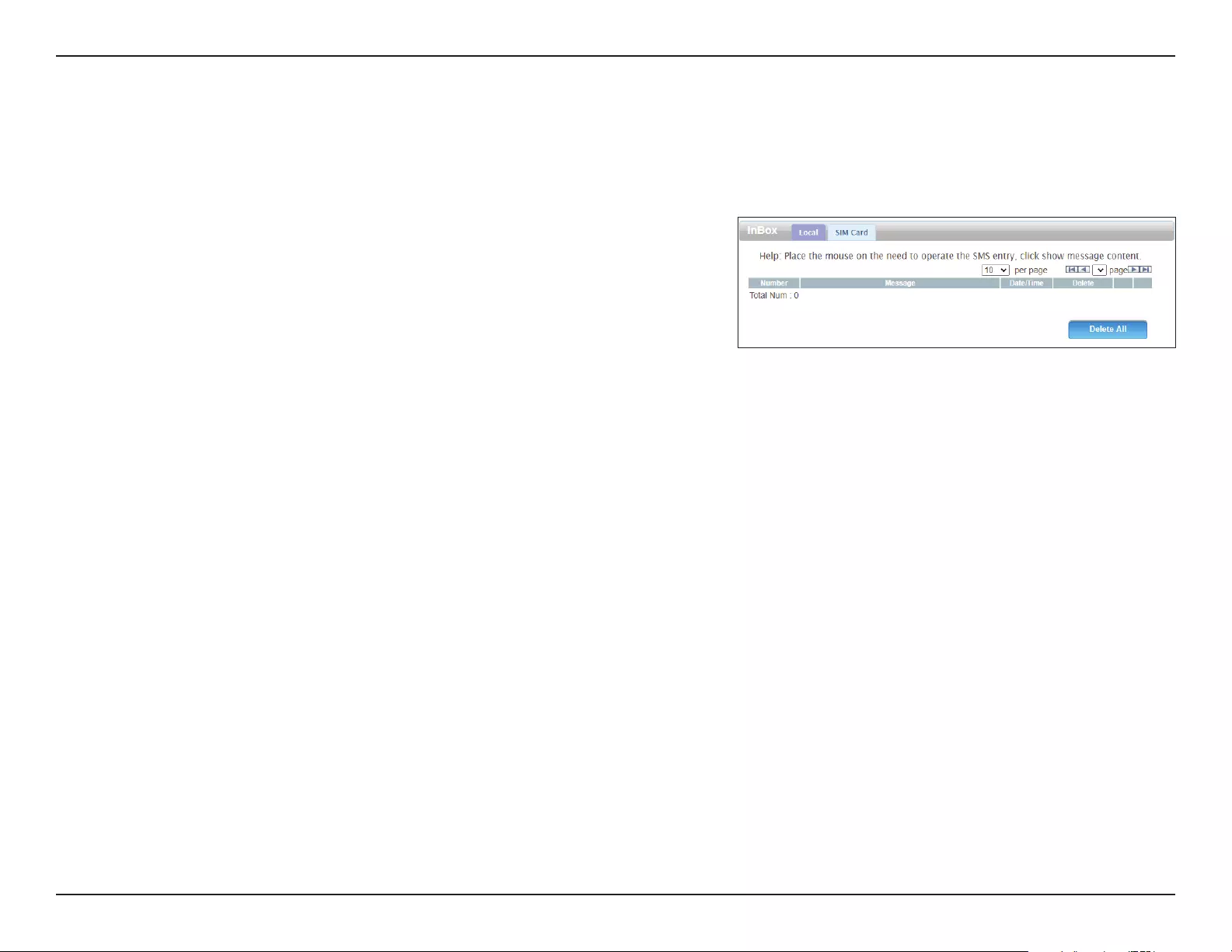
63D-Link DWR-953V2 User Manual
Section 3 - Conguration
Inbox
This page allows you to view messages in your inbox. Messages can either be saved in the router’s internal memory (click the Local tab) or on the
SIM card (click the SIM Card tab).
Inbox
Number The number the message was sent from.
Message The content of the message.
Date/Time The date and time the message was sent.
Delete Click this to delete the record of the message.
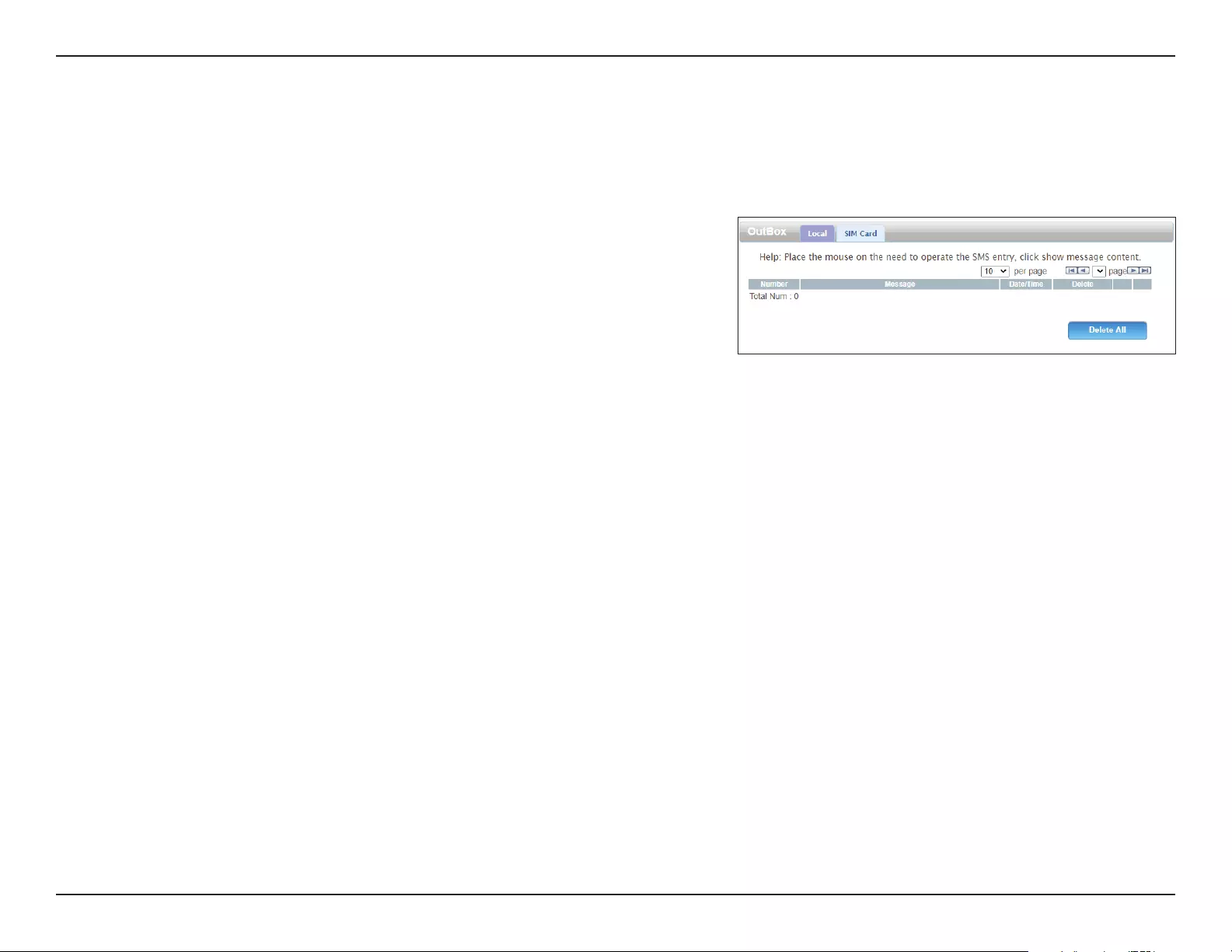
64D-Link DWR-953V2 User Manual
Section 3 - Conguration
Outbox
This page allows you to view messages in your outbox. Messages can either be saved in the router’s internal memory (click the Local tab) or on
the SIM card (click the SIM Card tab).
Outbox
Number The number the message was sent to.
Message The content of the message.
Date/Time The date and time the message was sent.
Delete Click this to delete the record of the message.
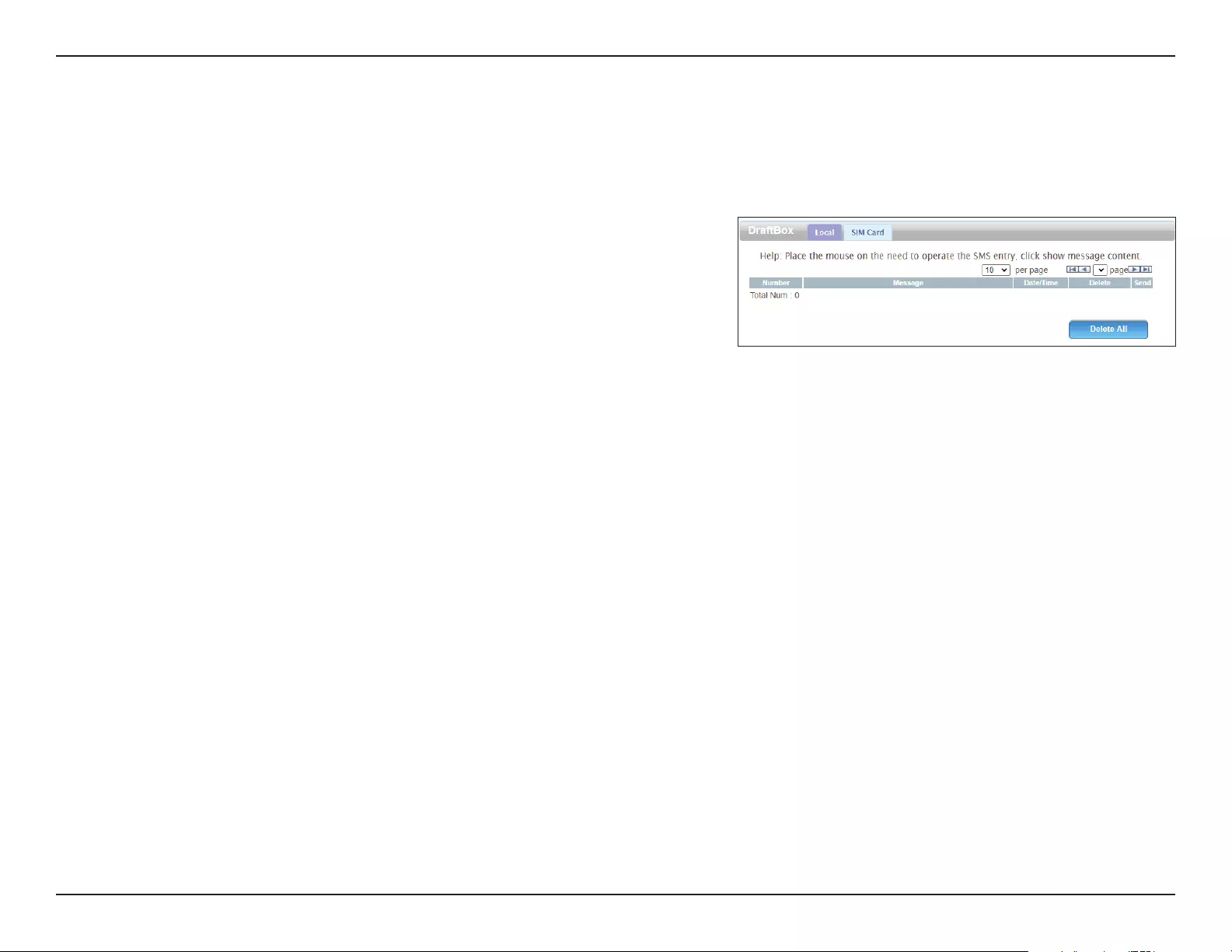
65D-Link DWR-953V2 User Manual
Section 3 - Conguration
Draftbox
This page allows you to view saved drafts of messages you have not sent yet. Messages can either be saved in the router’s internal memory (click
the Local tab) or on the SIM card (click the SIM Card tab).
Draftbox
Number The number the message will be sent to.
Message The content of the message.
Date/Time The date and time the message was saved.
Delete Click this to delete the draft of the message.
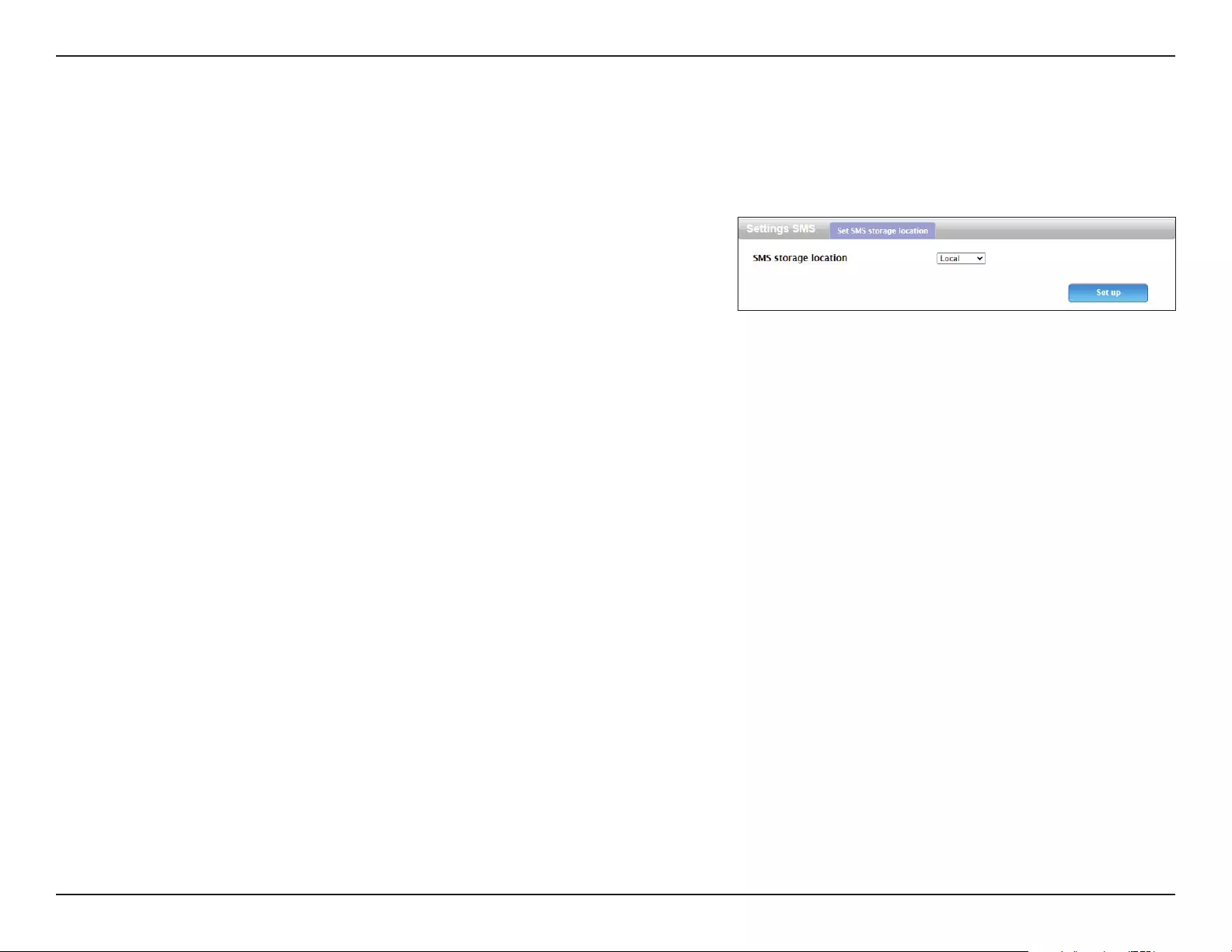
66D-Link DWR-953V2 User Manual
Section 3 - Conguration
Settings SMS
On this page you can specify where SMS messages will be saved.
Set SMS Storage Location
SMS storage
location
Select either Local to save the message to the router’s internal
memory or SIM Card to save it to the SIM card.
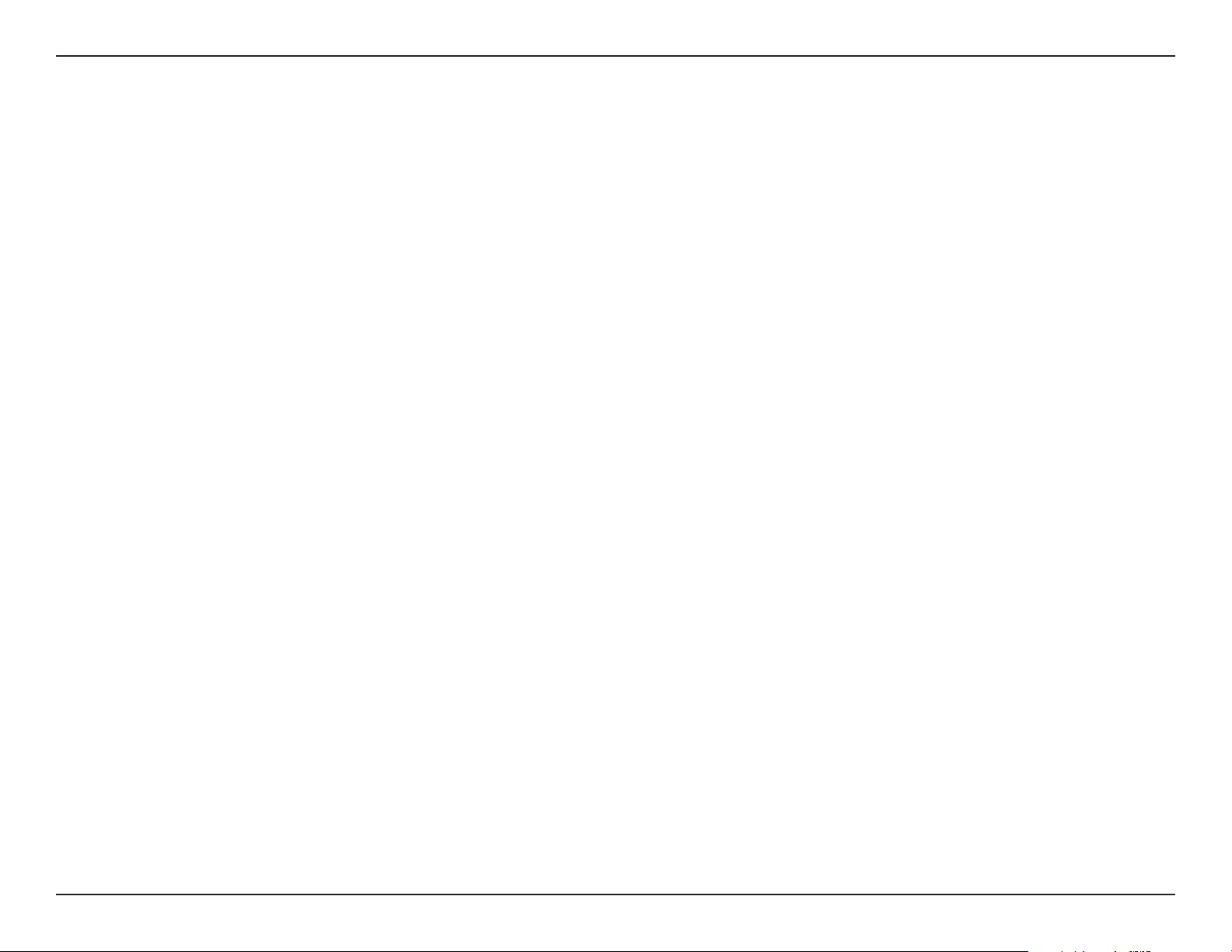
67D-Link DWR-953V2 User Manual
Section 5 - Troubleshooting
Troubleshooting
This chapter provides solutions to problems that can occur during the installation and operation of the DWR-953V2. Read the
following descriptions if you are having problems. The examples below are illustrated in Windows® XP. If you have a dierent
operating system, the screenshots on your computer will look similar to these examples.
1. Why can’t I access the web-based conguration utility?
When entering the IP address of the D-Link router (192.168.0.1 for example), you are not connecting to a website, nor do you
have to be connected to the Internet. The device has the utility built-in to a ROM chip in the device itself. Your computer must
be on the same IP subnet to connect to the web-based utility.
• Make sure you have an updated Java-enabled web browser. We recommend the following:
- Microsoft Internet Explorer® 7 or higher
- Mozilla Firefox 3.5 or higher
- Google™ Chrome 8 or higher
- Apple Safari 4 or higher
• Verify physical connectivity by checking for solid link lights on the device. If you do not get a solid link light, try using a
dierent cable, or connect to a dierent port on the device if possible. If the computer is turned o, the link light may not
be on.
• Disable any Internet security software running on the computer. Software rewalls such as ZoneAlarm, BlackICE, Sygate,
Norton Personal Firewall, and Windows® XP rewall may block access to the conguration pages. Check the help les included
with your rewall software for more information on disabling or conguring it.
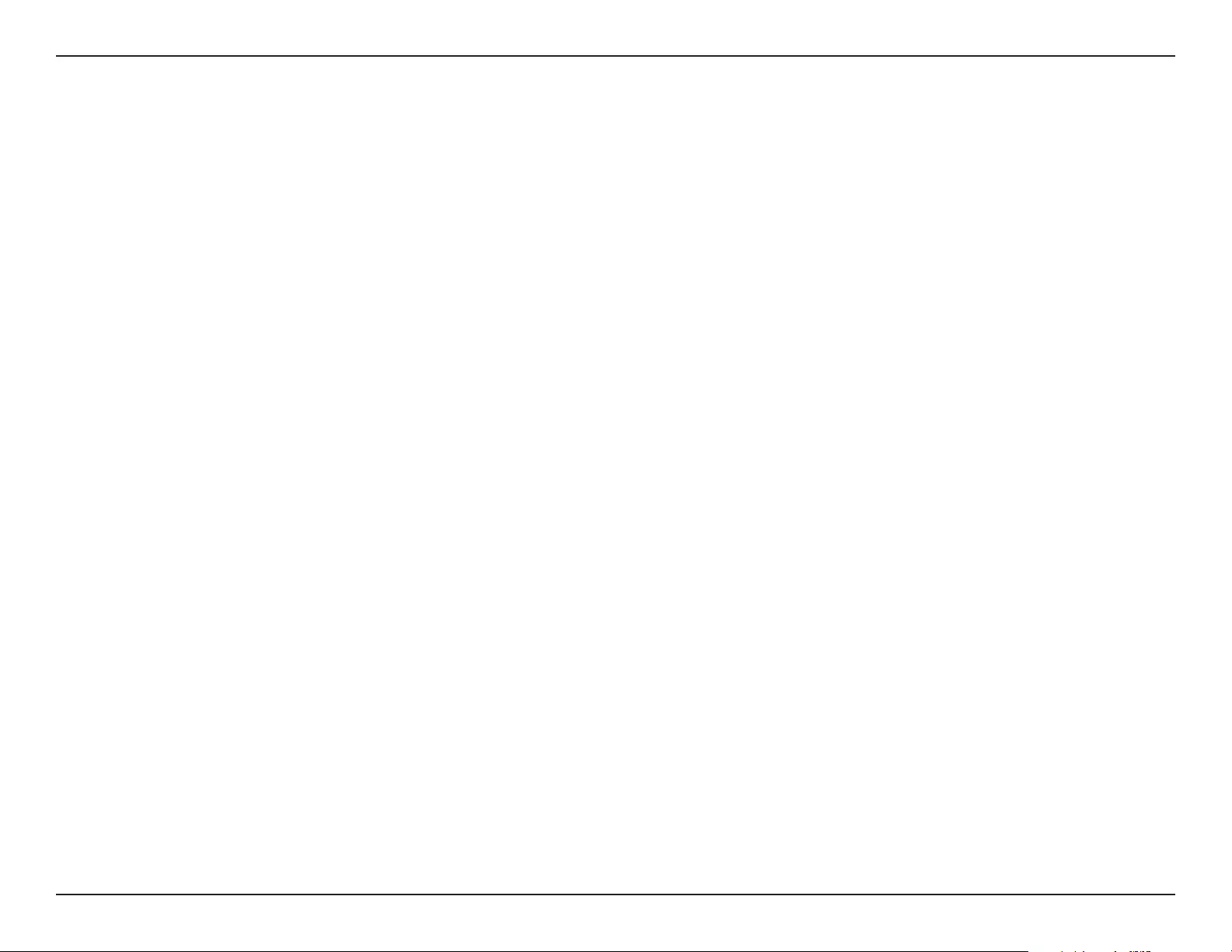
68D-Link DWR-953V2 User Manual
Section 5 - Troubleshooting
• Congure your Internet settings:
• Go to Start > Settings > Control Panel. Double-click the Internet Options Icon. From the Security tab, click
the button to restore the settings to their defaults.
• Click the Connection tab and set the dial-up option to Never Dial a Connection. Click the LAN Settings button.
Make sure nothing is checked. Click OK.
• Go to the Advanced tab and click the button to restore these settings to their defaults. Click OK three times.
• Close your web browser (if open) and open it.
• Access the web management. Open your web browser and enter the IP address of your D-Link router in the address bar. This
should open the login page for your web management.
• If you still cannot access the conguration, unplug the power to the router for 10 seconds and plug back in. Wait about 30
seconds and try accessing the conguration. If you have multiple computers, try connecting using a dierent computer.
2. What can I do if I forgot my password?
If you forgot your password, you must reset your router. This process will change all your settings back to the factory defaults.
To reset the router, locate the reset button (hole) on the rear panel of the unit. With the router powered on, use a paperclip
to hold the button down for 10 seconds. Release the button and the router will go through its reboot process. Wait about 30
seconds to access the router. The default IP address is 192.168.0.1. When logging in, leave the password box empty.
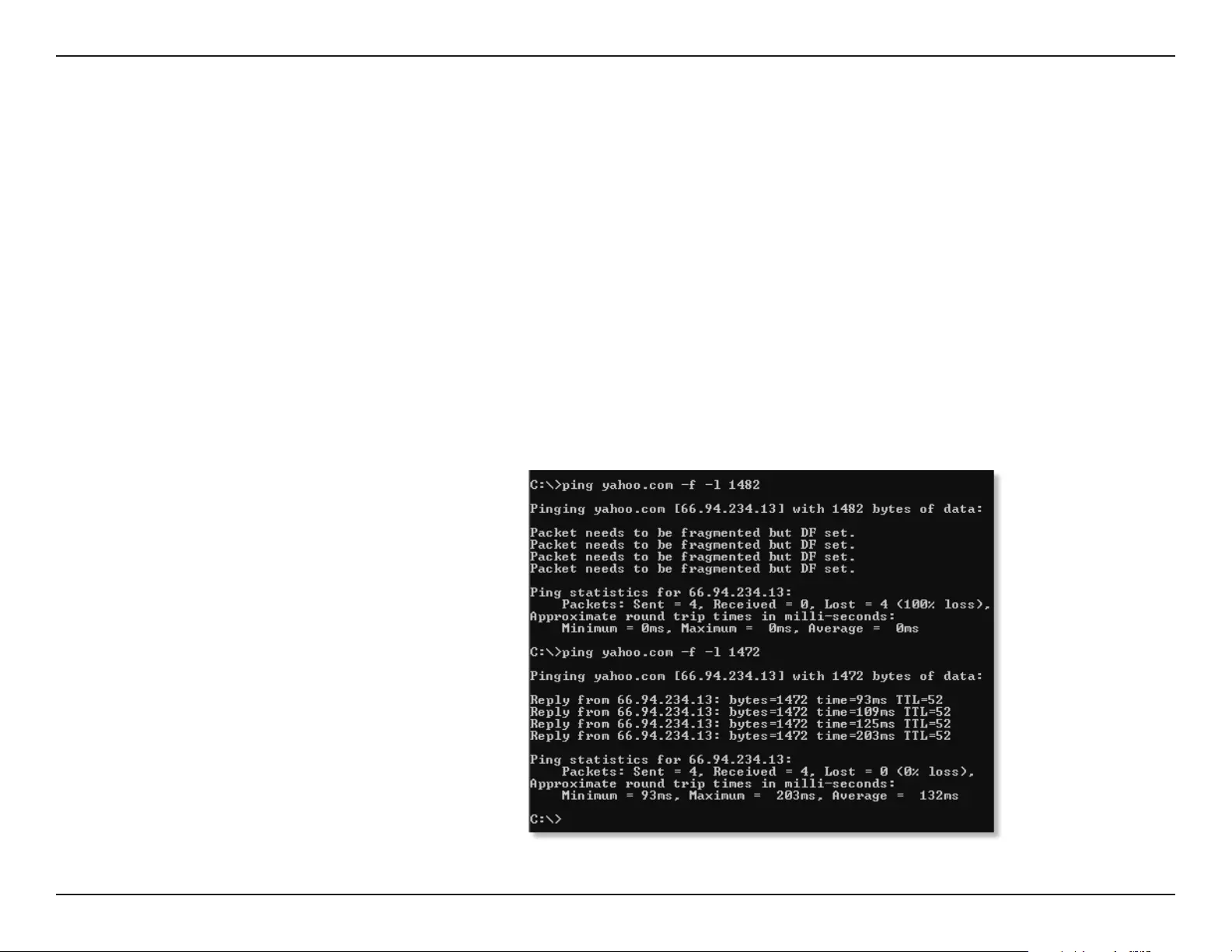
69D-Link DWR-953V2 User Manual
Section 5 - Troubleshooting
3. Why can’t I connect to certain sites or send and receive emails when connecting through my router?
If you are having a problem sending or receiving email, or connecting to secure sites such as eBay, banking sites, and Hotmail,
we suggest lowering the MTU in increments of ten (Ex. 1492, 1482, 1472, etc).
To nd the proper MTU Size, you’ll have to do a special ping of the destination you’re trying to go to. A destination could be
another computer, or a URL.
• Click on Start and then click Run.
• Windows® 95, 98, and Me users type in command (Windows® NT, 2000, XP, Vista®, and 7 users type in cmd) and
press Enter (or click OK).
• Once the window opens, you’ll need to do a special ping. Use the following syntax:
ping [url] [-f] [-l] [MTU value]
Example: ping yahoo.com -f -l 1472
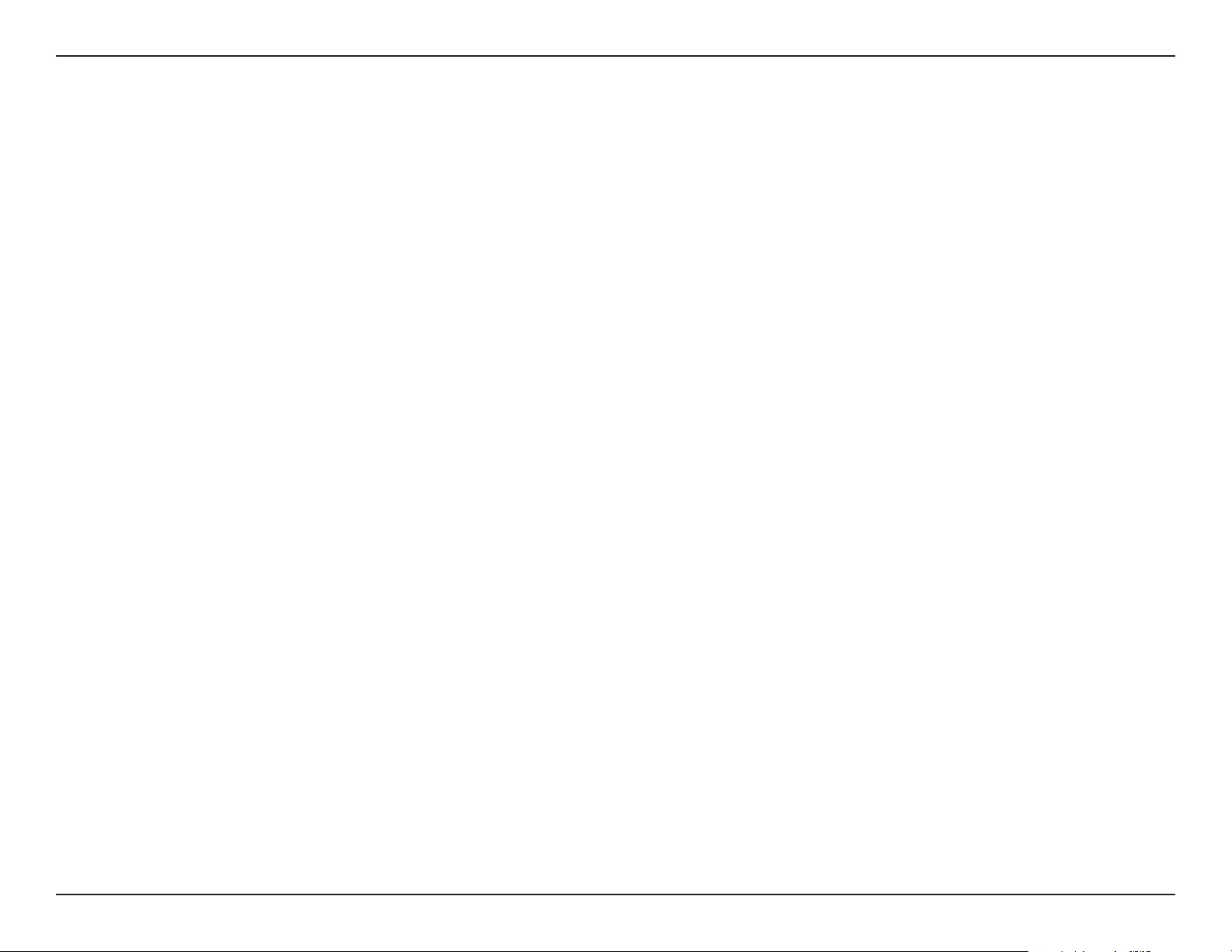
70D-Link DWR-953V2 User Manual
Section 5 - Troubleshooting
You should start at 1472 and work your way down by 10 each time. Once you get a reply, go up by 2 until you get a fragmented
packet. Take that value and add 28 to the value to account for the various TCP/IP headers. For example, lets say that 1452 was the
proper value, the actual MTU size would be 1480, which is the optimum for the network we’re working with (1452+28=1480).
Once you nd your MTU, you can now congure your router with the proper MTU size.
To change the MTU rate on your router follow the steps below:
• Navigate to the Internet conguration page (see Internet on page 9 for details).
• To change the MTU, enter the number in the MTU eld and click Apply to save your settings.
• Test your email. If changing the MTU does not resolve the problem, continue changing the MTU in increments
of ten.
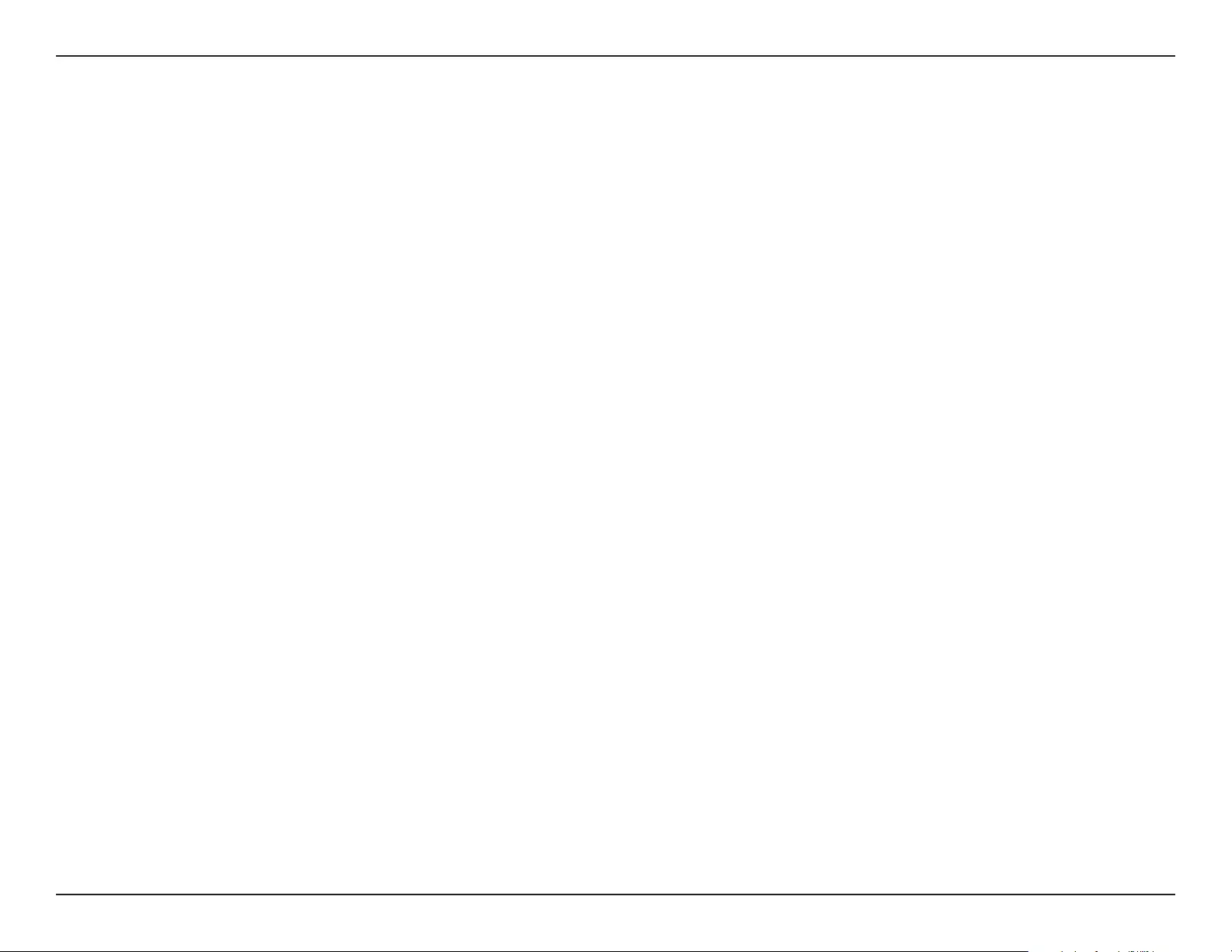
71D-Link DWR-953V2 User Manual
Appendix A - Wireless Basics
D-Link wireless products are based on industry standards to provide easy-to-use and compatible high-speed wireless
connectivity within your home, business, or public access wireless networks. Strictly adhering to the IEEE standard, the D-Link
wireless family of products will allow you to access the data you want, when, and where you want it. You will be able to enjoy
the freedom that wireless networking delivers.
A wireless local area network (WLAN) is a cellular computer network that transmits and receives data with radio signals instead
of wires. Wireless LANs are used increasingly in both home and oce environments, and public areas such as airports, coee
shops and universities. Innovative ways to utilize WLAN technology are helping people work, and communicate more eciently.
Increased mobility and the absence of cabling and other xed infrastructure have proven to be benecial for many users.
Wireless users can use the same applications they use on a wired network. Wireless adapter cards used on laptop and desktop
systems support the same protocols as Ethernet adapter cards.
Under many circumstances, it may be desirable for mobile network devices to link to a conventional Ethernet LAN in order to
use servers, printers or an Internet connection supplied through the wired LAN. A wireless router is a device used to provide
this link.
Wireless Basics
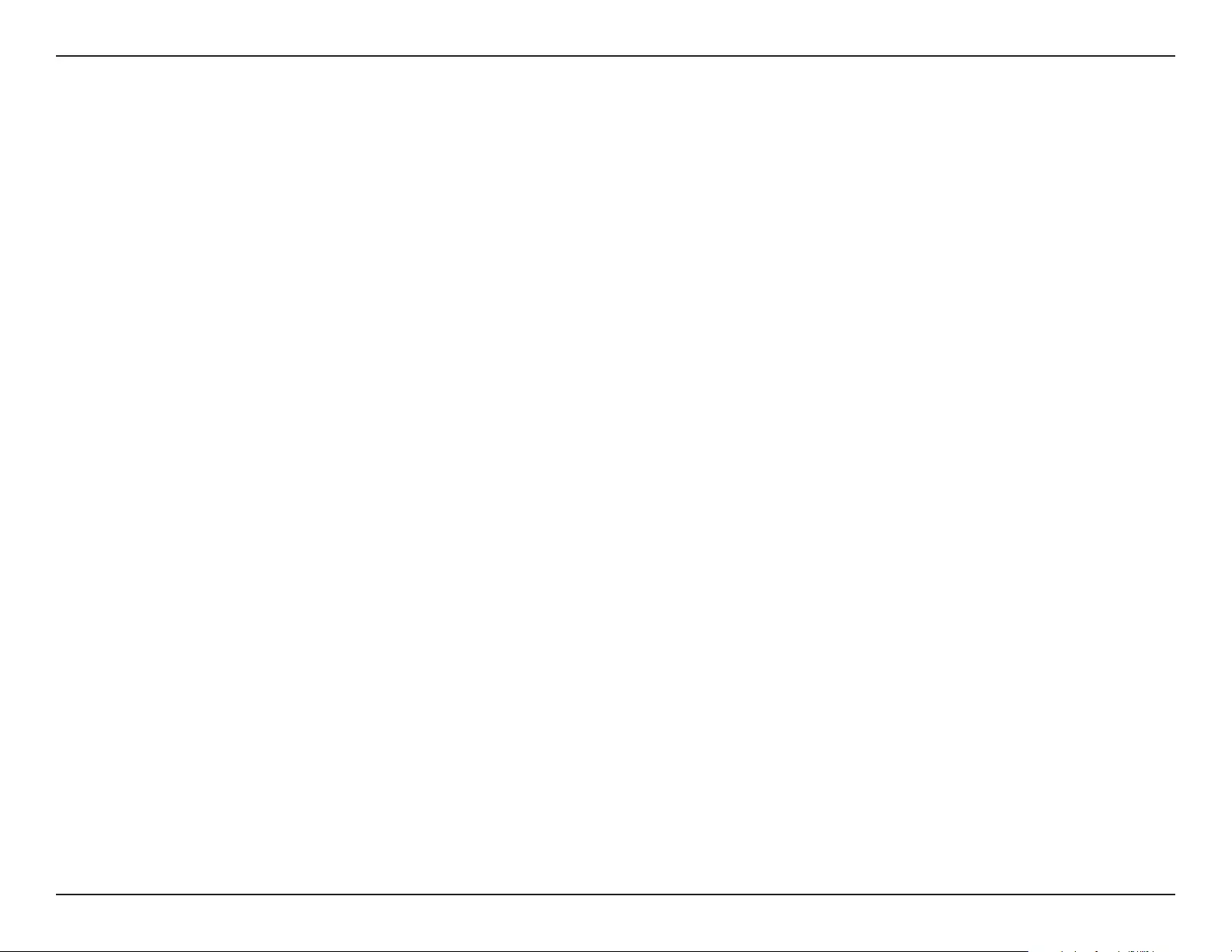
72D-Link DWR-953V2 User Manual
Appendix A - Wireless Basics
What is wireless?
Wireless or Wi-Fi technology is another way of connecting your computer to the network without using wires. Wi-Fi uses radio
frequency to connect wirelessly so you have the freedom to connect computers anywhere in your home or oce network.
Why D-Link wireless?
D-Link is the worldwide leader and award winning designer, developer, and manufacturer of networking products. D-Link
delivers the performance you need at a price you can aord. D-Link has all the products you need to build your network.
How does wireless work?
Wireless works similarly to how cordless phones work, through radio signals that transmit data from one point A to point B. But
wireless technology has restrictions as to how you can access the network. You must be within the wireless network range area
to be able to connect your computer. There are two dierent types of wireless networks Wireless Local Area Network (WLAN),
and Wireless Personal Area Network (WPAN).
Wireless Local Area Network (WLAN)
In a wireless local area network, a device called an Access Point (AP) connects computers to the network. The access point
has a small antenna attached to it, which allows it to transmit data back and forth over radio signals. With an indoor access
point the signal can travel up to 300 feet. With an outdoor access point the signal can reach out up to 30 miles to serve places
like manufacturing plants, industrial locations, university and high school campuses, airports, golf courses, and many other
outdoor venues.
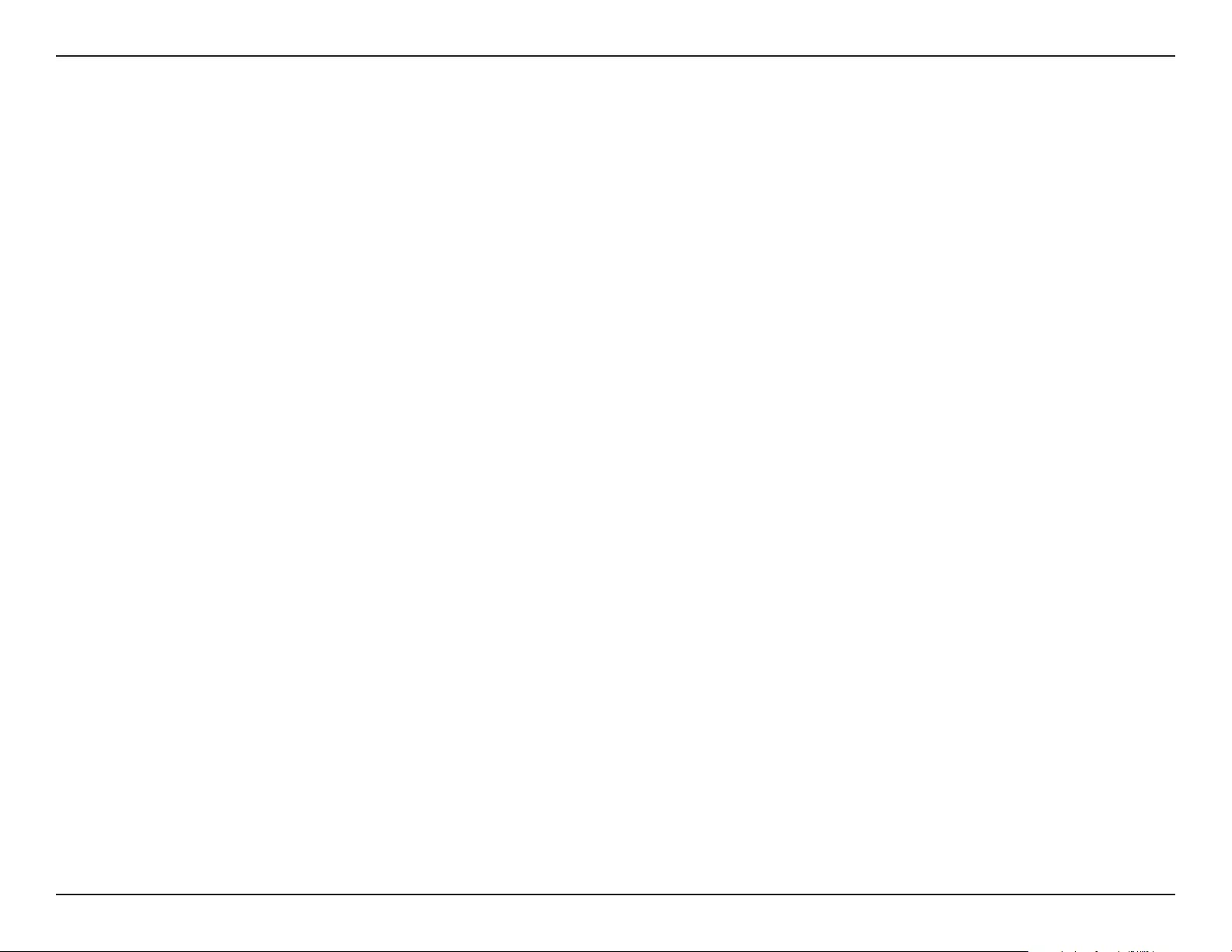
73D-Link DWR-953V2 User Manual
Appendix A - Wireless Basics
Wireless Personal Area Network (WPAN)
Bluetooth is the industry standard wireless technology used for WPAN. Bluetooth devices in WPAN operate in a range up to
30 feet away.
Compared to WLAN the speed and wireless operation range are both less than WLAN, but in return it doesn’t use nearly as
much power. This makes it ideal for personal devices, such as mobile phones, PDAs, headphones, laptops, speakers, and other
devices that operate on batteries.
Who uses wireless?
Wireless technology as become so popular in recent years that almost everyone is using it, whether it’s for home, oce, business,
D-Link has a wireless solution for it.
Home Uses/Benets
• Gives everyone at home broadband access
• Surf the web, check email, instant message, etc.
• Gets rid of the cables around the house
• Simple and easy to use
Small Oce and Home Oce Uses/Benets
• Stay on top of everything at home as you would at oce
• Remotely access your oce network from home
• Share Internet connection and printer with multiple computers
• No need to dedicate oce space
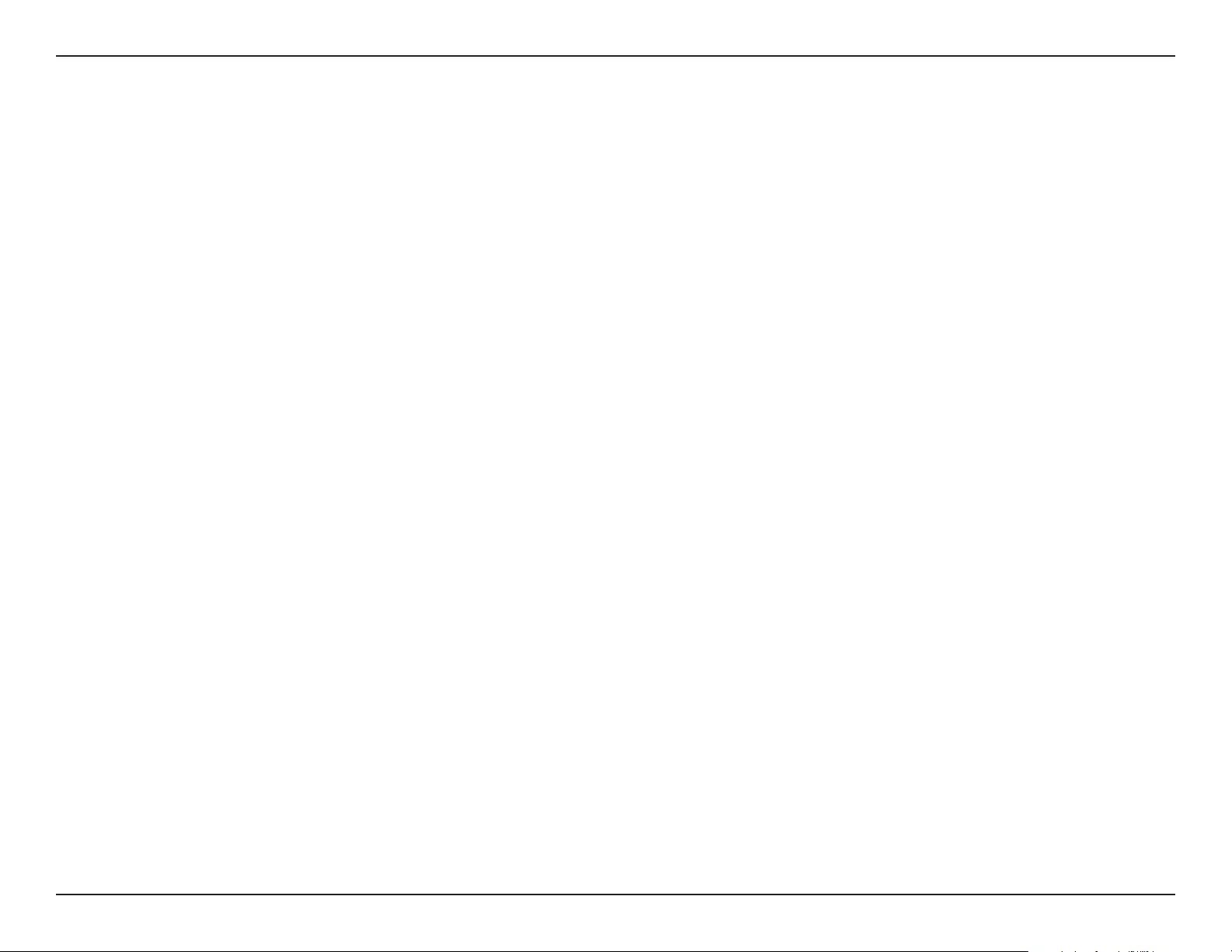
74D-Link DWR-953V2 User Manual
Appendix A - Wireless Basics
Where is wireless used?
Wireless technology is expanding everywhere, not just at home or oce. People like the freedom of mobility and it’s becoming
so popular that more and more public facilities now provide wireless access to attract people. The wireless connection in public
places is usually called “hotspots”.
Using a D-Link CardBus Adapter with your laptop, you can access the hotspot to connect to the Internet from remote locations
like: airports, hotels, coee shops, libraries restaurants, and convention centers.
Wireless network is easy to setup, but if you’re installing it for the rst time it could be quite a task not knowing where to start.
That’s why we’ve put together a few setup steps and tips to help you through the process of setting up a wireless network.
Tips
Here are a few things to keep in mind, when you install a wireless network.
Centralize your router or access point
Make sure you place the router/access point in a centralized location within your network for the best performance. Try to
place the router/access point as high as possible in the room, so the signal gets dispersed throughout your home. If you have
a two-story home, you may need a repeater to boost the signal to extend the range.
Eliminate interference
Place home appliances such as cordless telephones, microwaves, and televisions as far away as possible from the router/access
point. This would signicantly reduce any interference that the appliances might cause since they operate on same frequency.
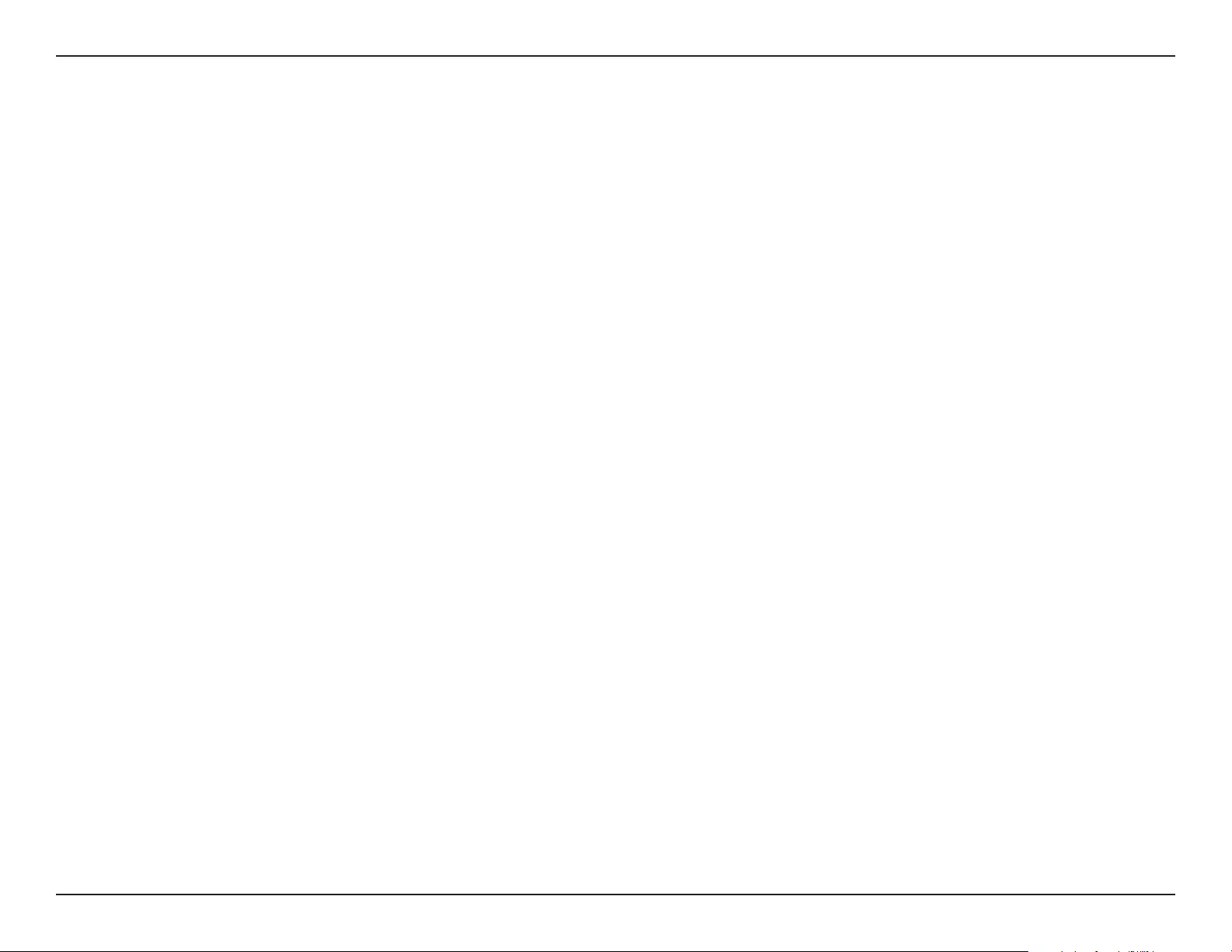
75D-Link DWR-953V2 User Manual
Appendix A - Wireless Basics
Security
Turn on WPA2 encryption on the router to help protect your wireless network from unwanted access by people close to your
network, such as neighbors or intruders. Refer to the product manual for detailed information on how to set it up.
There are basically two modes of networking:
• Infrastructure – All wireless clients will connect to an access point or wireless router.
• Ad hoc – Directly connecting to another computer for peer-to-peer communication using wireless network
adapters on each computer, such as two or more wireless network adapters.
An Infrastructure network contains an access point or wireless router. All the wireless devices, or clients, will connect to the
wireless router or access point.
An ad hoc network contains only clients, such as laptops with wireless adapters. All the adapters must be in ad hoc mode to
communicate.
Wireless Modes
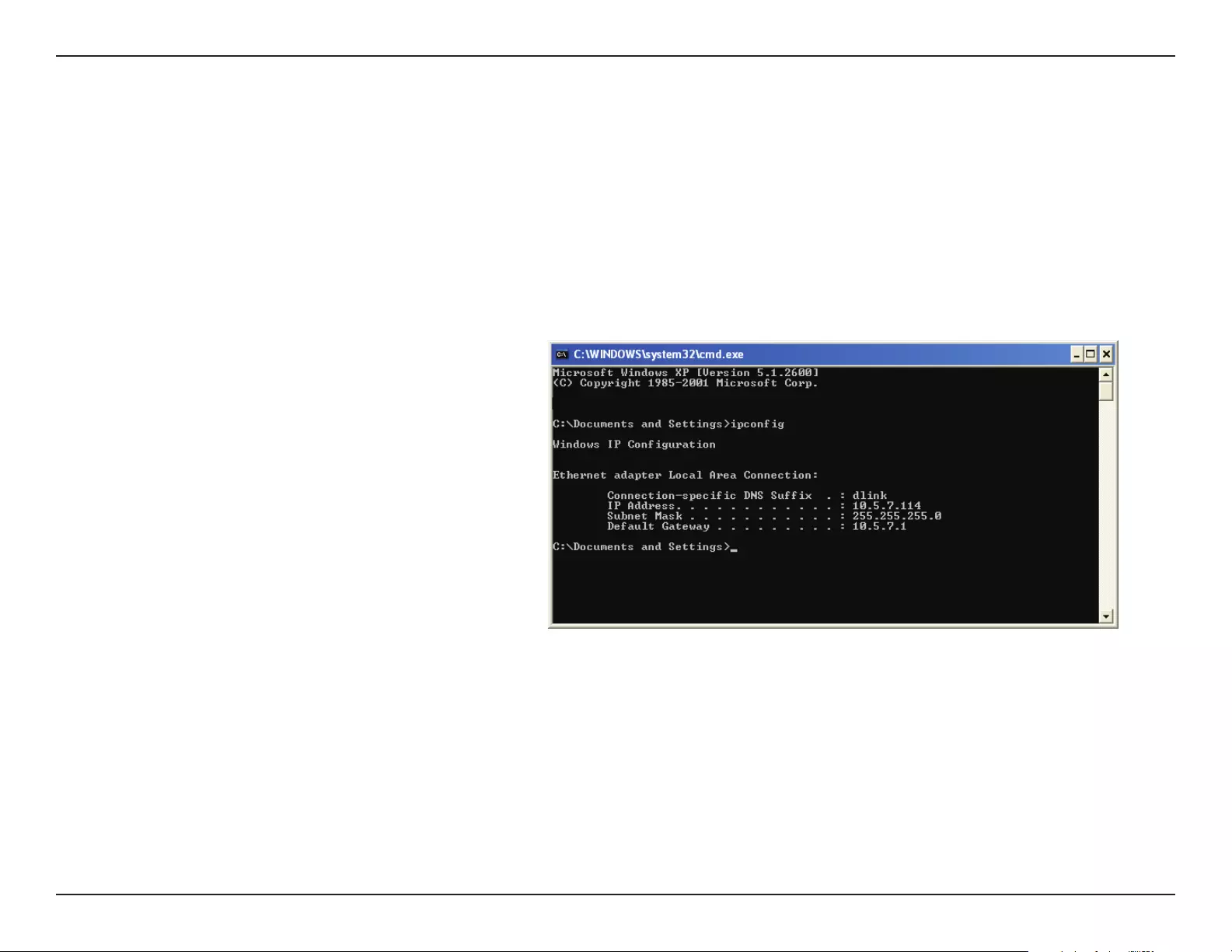
76D-Link DWR-953V2 User Manual
Appendix B - Networking Basics
Networking Basics
Check your IP address
After you install your new D-Link adapter, by default, the TCP/IP settings should be set to obtain an IP address from a DHCP
server (i.e. wireless router) automatically. To verify your IP address, please follow the steps below.
Click on Start > Run. In the run box type cmd and click OK. (Windows® 7/Vista® users type cmd in the Start Search box.)
At the prompt, type ipcong and press Enter.
This will display the IP address, subnet mask, and the
default gateway of your adapter.
If the address is 0.0.0.0, check your adapter installation,
security settings, and the settings on your router.
Some rewall software programs may block a DHCP
request on newly installed adapters.
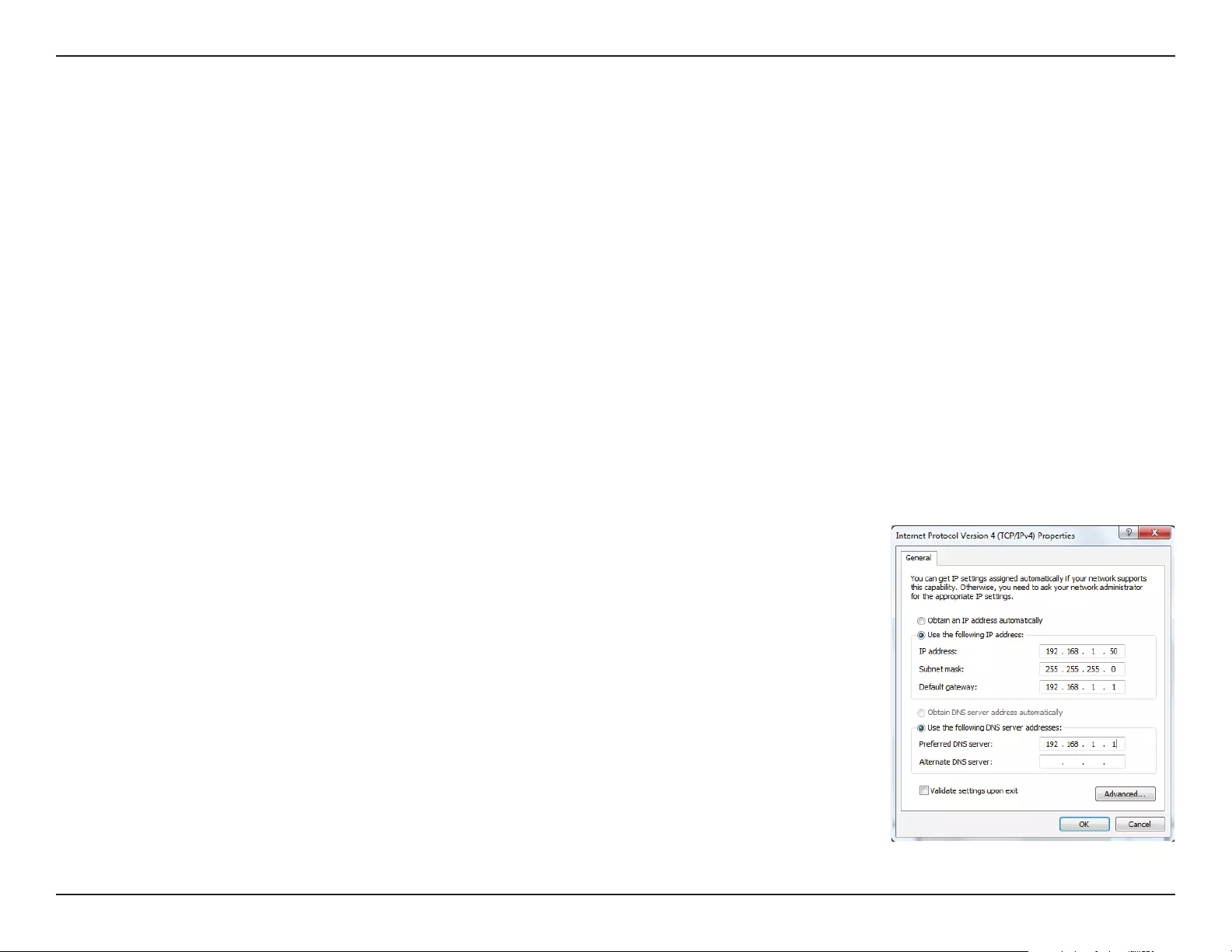
77D-Link DWR-953V2 User Manual
Appendix B - Networking Basics
Statically Assign an IP address
If you are not using a DHCP capable gateway/router, or you need to assign a static IP address, please follow the steps below:
Step 1
Windows® 7 - Click on Start > Control Panel > Network and Internet > Network and Sharing Center.
Windows Vista® - Click on Start > Control Panel > Network and Internet > Network and Sharing Center > Manage Network
Connections.
Windows® XP - Click on Start > Control Panel > Network Connections.
Windows® 2000 - From the desktop, right-click My Network Places > Properties.
Step 2
Right-click on the Local Area Connection which represents your network adapter and select Properties.
Step 3
Highlight Internet Protocol Version 4 (TCP/IPv4) and click Properties.
Step 4
Click Use the following IP address and enter an IP address that is on the same subnet as
your network or the LAN IP address on your router.
Example: If the router´s LAN IP address is 192.168.0.1, make your IP address 192.168.1.X
where X is a number between 2 and 99. Make sure that the number you choose is not in
use on the network. Set the Default Gateway the same as the LAN IP address of your router
(I.E. 192.168.0.1).
Set Primary DNS the same as the LAN IP address of your router (192.168.0.1). The Alternate
DNS is not needed or you may enter a DNS server from your ISP.
Step 5
Click OK twice to save your settings.
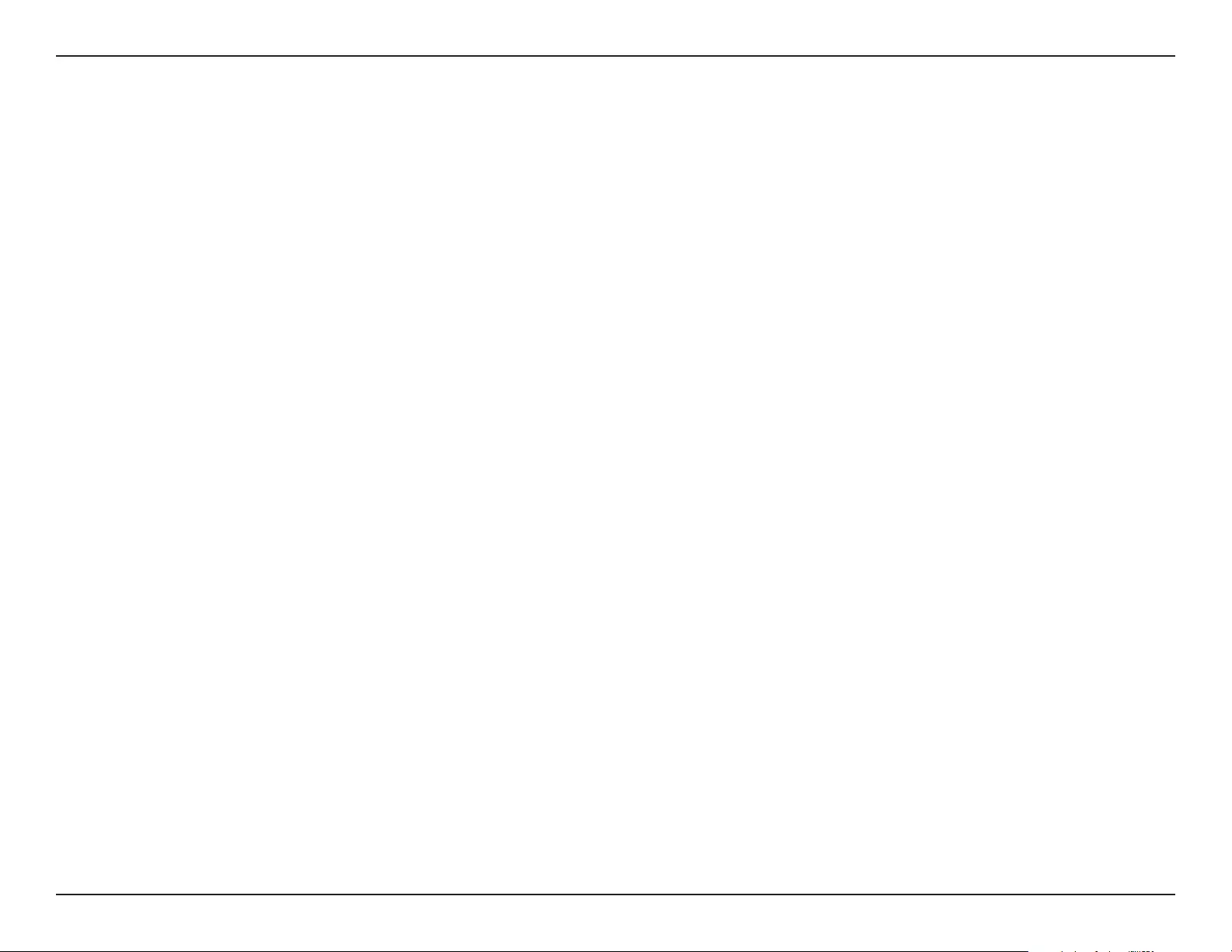
78D-Link DWR-953V2 User Manual
Appendix B - Networking Basics
Wireless Security
This section will show you the dierent levels of security you can use to help protect your data from intruders. The DWR-953V2 oers
the following types of security:
• WPA2 (Wi-Fi Protected Access 2) • WPA2-PSK (Pre-Shared Key)
• WPA (Wi-Fi Protected Access) • WPA-PSK (Pre-Shared Key)
What is WPA?
WPA (Wi-Fi Protected Access), is a Wi-Fi standard that was designed to improve the security features of WEP (Wired Equivalent Privacy).
The 2 major improvements over WEP:
• Improved data encryption through the Temporal Key Integrity Protocol (TKIP). TKIP scrambles the keys using a hashing
algorithm and by adding an integrity-checking feature. WPA2 is based on 802.11i and uses Advanced Encryption Standard
(AES) instead of TKIP.
• User authentication, which is generally missing in WEP, through the extensible authentication protocol (EAP). WEP
regulates access to a wireless network based on a computer’s hardware-specic MAC address, which is relatively simple
to be snied out and stolen. EAP is built on a stronger public-key encryption system so that only authorized network
users should be able to access the network.
WPA-PSK/WPA2-PSK uses a passphrase or key to authenticate your wireless connection. The key is an alpha-numeric password between
8 and 63 characters long. The password can include symbols (!?*&_) and spaces. This key must be the exact same key entered on your
wireless router or access point. This is the technique typically used on home networks.
WPA/WPA2 incorporates user authentication through the Extensible Authentication Protocol (EAP). EAP is built on an even stronger key
encryption system to make it much more dicult for unauthorized network users to access the network. EAP is often used in corporate
or university environments.
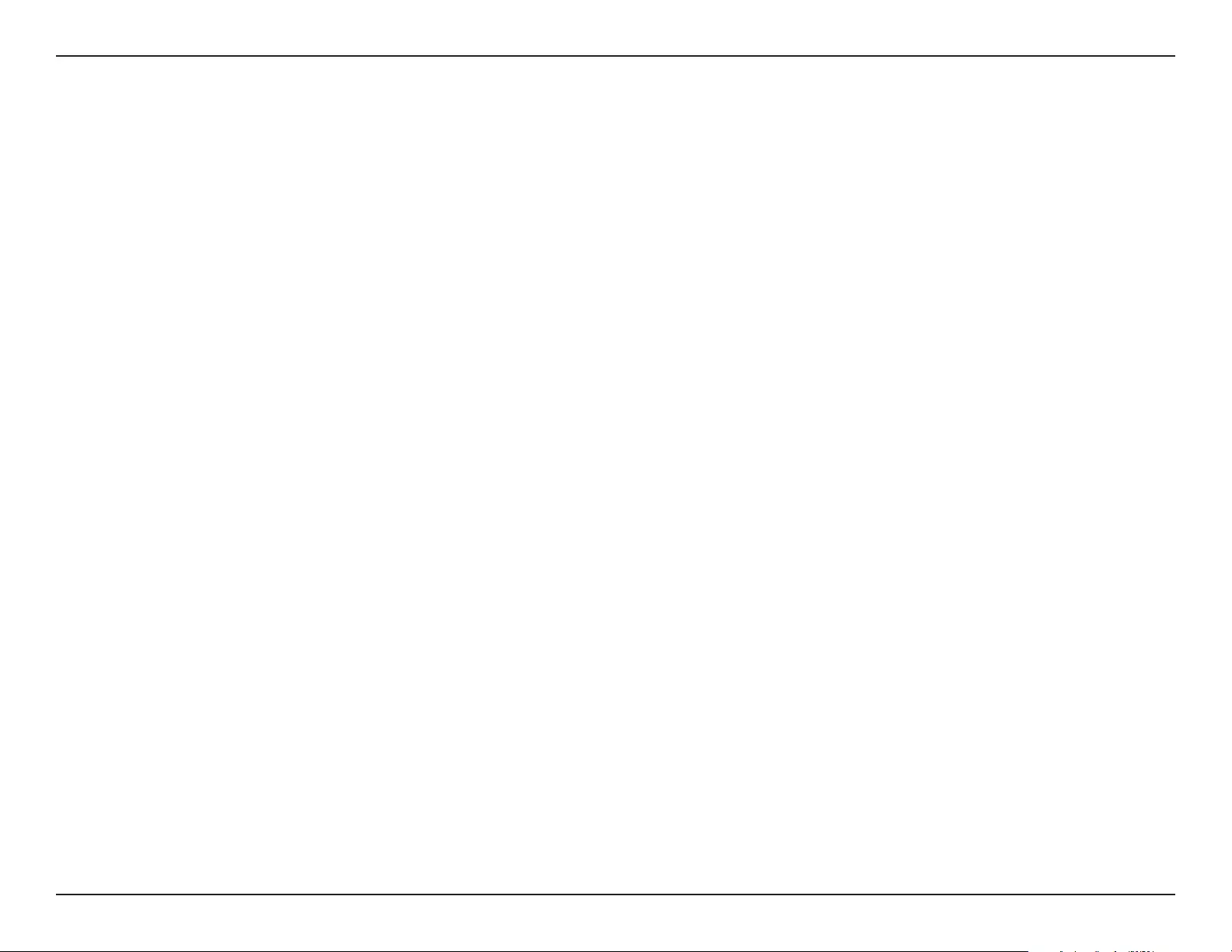
79D-Link DWR-953V2 User Manual
Appendix C - Technical Specications
Technical Specications
Cellular Bands1
• LTE Bands:
• 1/3/7/8/20/28 (2100/1800/2600/900/800/700 MHz)
• TDD: 38/40 (2600/2300MHz)
• UMTS
• 1/8 (2100/900 MHz)
• GSM/GPRS
• Quad-Bands (850/900/1800/1900 MHz)
Data Rates2
• LTE Downlink: Up to 150 Mbps
• LTE Uplink: Up to 50 Mbps
• DC-HSPA Downlink: Up to 42 Mbps
• DC-HSPA Uplink: Up to 5.72 Mbps
Standards
• IEEE 802.11ac/n/g/b
• IEEE 802.3
• IEEE 802.3u
Wireless Security
• 64 / 128-bit WEP (Wired Equivalent Privacy)
• WPA & WPA2 (Wi-Fi Protected Access)
Firewall
• Network Address Translation (NAT)
• Stateful Packet Inspection (SPI)
• URL Blocking
• MAC Filtering
VPN
• L2TP/PPTP/IPSEC/VPN Passthrough
Antenna
• Two FIX 4G antennas
Ports
• Three LAN ports (RJ-45)
• WAN/LAN port (RJ-45)
SIM/UICC Slot
• Standard Mini-SIM/UICC slot
LED Status Indicators
• Power
• Internet
• WWAN
• 2.4/5 GHz
• WAN/LAN
• SMS
• LAN 1-3
• Signal Strength
Dimensions
• 154 x 122 x 32 mm (6.06 x 4.8 x 1.26 in)
Operating Temperature
• 0 to 40 ˚C (32 to 104 ˚F)
Operating Humidity
• 10% to 90% (Non-condensing)
Certications
• CE
1 Supported frequency band is dependent upon regional hardware version.
2 Data rates are theoretical. Data transfer rate depends on network capacity, signal strength, and environmental factors.
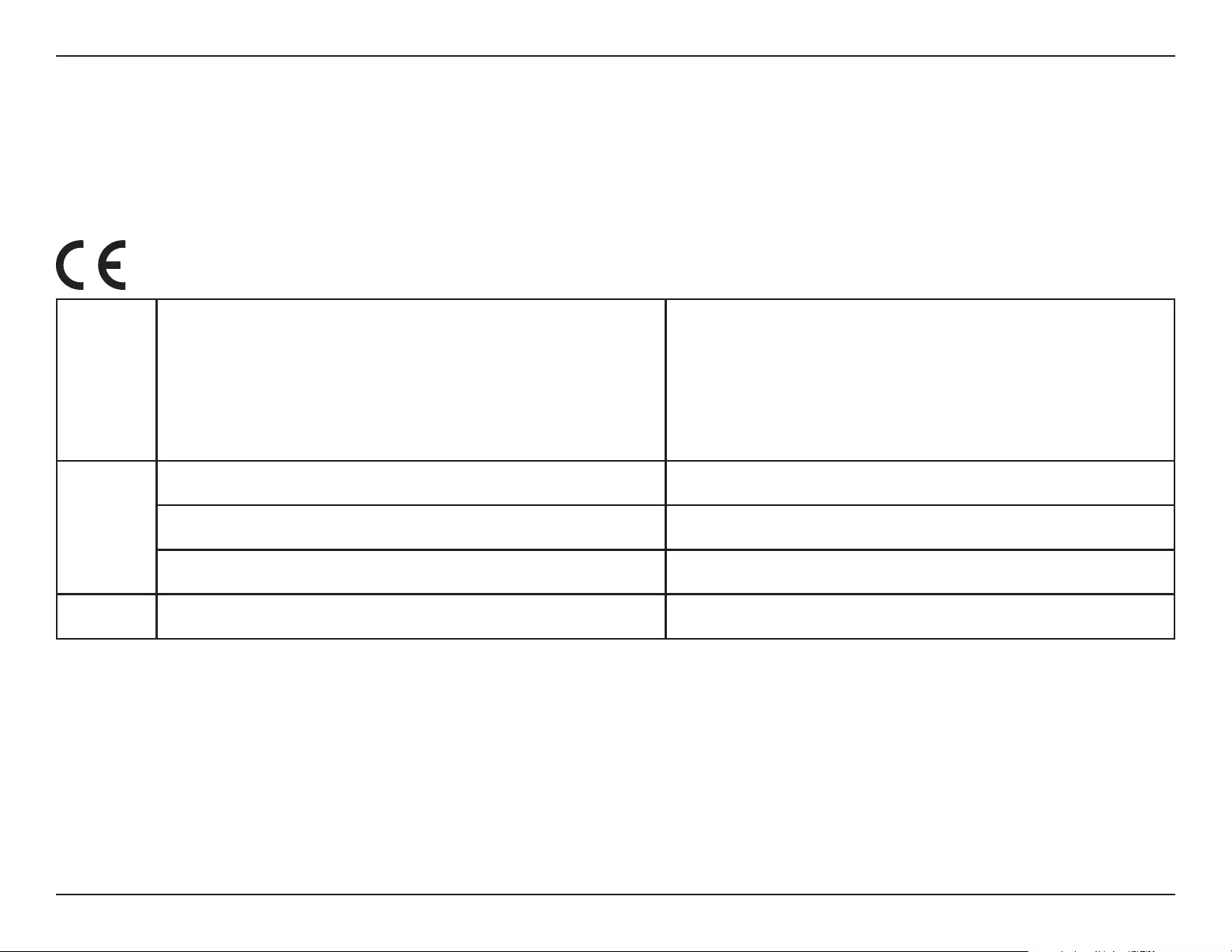
80D-Link DWR-953V2 User Manual
Appendix D - Regulatory Information
Regulatory Information
CE EMI Class B Warning
This equipment is compliant with Class B of CISPR 32. In a residential environment this equipment may cause radio interference.
Frequency Band(s)
Frequenzband
Fréquence bande(s)
Bandas de Frecuencia
Frequenza/e
Frequentie(s)
Max. Output Power (EIRP)
Max. Output Power
Consommation d’énergie max.
Potencia máxima de Salida
Potenza max. Output
Max. Output Power
5 G
5.15 – 5.25 GHz 200 mW
5.25 – 5.35 GHz 200 mW
5.47 – 5.725 GHz 1 W
2.4 G 2.4 – 2.4835 GHz 100 mW
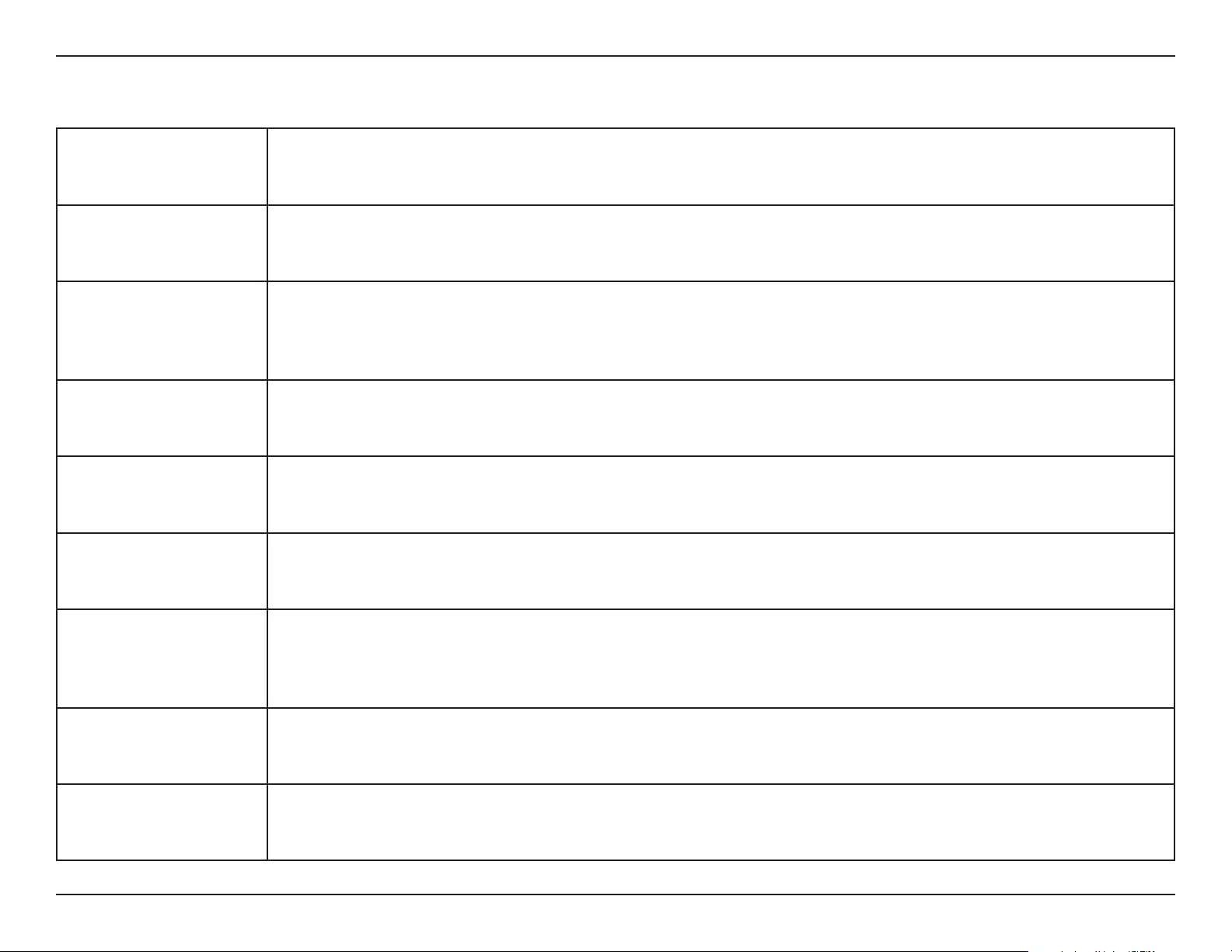
D-Link DWR-953V2 User Manual
Appendix D - Regulatory Information
81
European Community Declaration of Conformity:
Česky [Czech]
Tímto D-Link Corporation prohlašuje, že tento produkt, jeho příslušenství a software jsou v souladu se směrnicí
2014/53/EU. Celý text ES prohlášení o shodě vydaného EU a o rmwaru produktu lze stáhnout na stránkách k
produktu www.dlink.com.
Dansk [Danish]
D-Link Corporation erklærer herved, at dette produkt, tilbehør og software er i overensstemmelse med direktiv
2014/53/EU. Den fulde tekst i EU-overensstemmelseserklæringen og produktrmware kan wnloades fra
produktsiden hos www.dlink.com.
Deutsch [German]
Hiermit erklärt die D-Link Corporation, dass dieses Produkt, das Zubehör und die Software der Richtlinie 2014/53/
EU entsprechen. Der vollständige Text der Konformitätserklärung der Europäischen Gemeinschaft sowie die
Firmware zum Produkt stehen Ihnen zum Herunterladen von der Produktseite im Internet auf www.dlink.com zur
Verfügung.
Eesti [Estonian]
Käesolevaga kinnitab D-Link Corporation, et see toode, tarvikud ja tarkvara on kooskõlas direktiiviga 2014/53/EL.
Euroopa Liidu vastavusdeklaratsiooni täistekst ja toote püsivara on allalaadimiseks saadaval tootelehel www.dlink.
com.
English
Hereby, D-Link Corporation, declares that this product, accessories, and software are in compliance with directive
2014/53/EU. The full text of the EU Declaration of Conformity and product rmware are available for download
from the product page at www.dlink.com
Español [Spanish]
Por la presente, D-Link Corporation declara que este producto, accesorios y software cumplen con las directivas
2014/53/UE. El texto completo de la declaración de conformidad de la UE y el rmware del producto están
disponibles y se pueden descargar desde la página del producto en www.dlink.com.
Ελληνική [Greek]
Με την παρούσα, η D-Link Corporation δηλώνει ότι αυτό το προϊόν, τα αξεσουάρ και το λογισμικό
συμμορφώνονται με την Οδηγία 2014/53/ΕΕ. Το πλήρες κείμενο της δήλωσης συμμόρφωσης της ΕΕ και το
υλικολογισμικό του προϊόντος είναι διαθέσιμα για λήψη από τη σελίδα του προϊόντος στην τοποθεσία www.dlink.
com.
Français [French]
Par les présentes, D-Link Corporation déclare que ce produit, ces accessoires et ce logiciel sont conformes aux
directives 2014/53/UE.Le texte complet de la déclaration de conformité de l'UE et le icroprogramme du produit
sont disponibles au téléchargement sur la page des produits à www.dlink.com.
Italiano [Italian]
Con la presente, D-Link Corporation dichiara che questo prodotto, i relativi accessori e il software sono conformi
alla direttiva 2014/53/UE. Il testo completo della dichiarazione di conformità UE e il rmware del prodotto sono
disponibili per il download dalla pagina del prodotto su www.dlink.com.
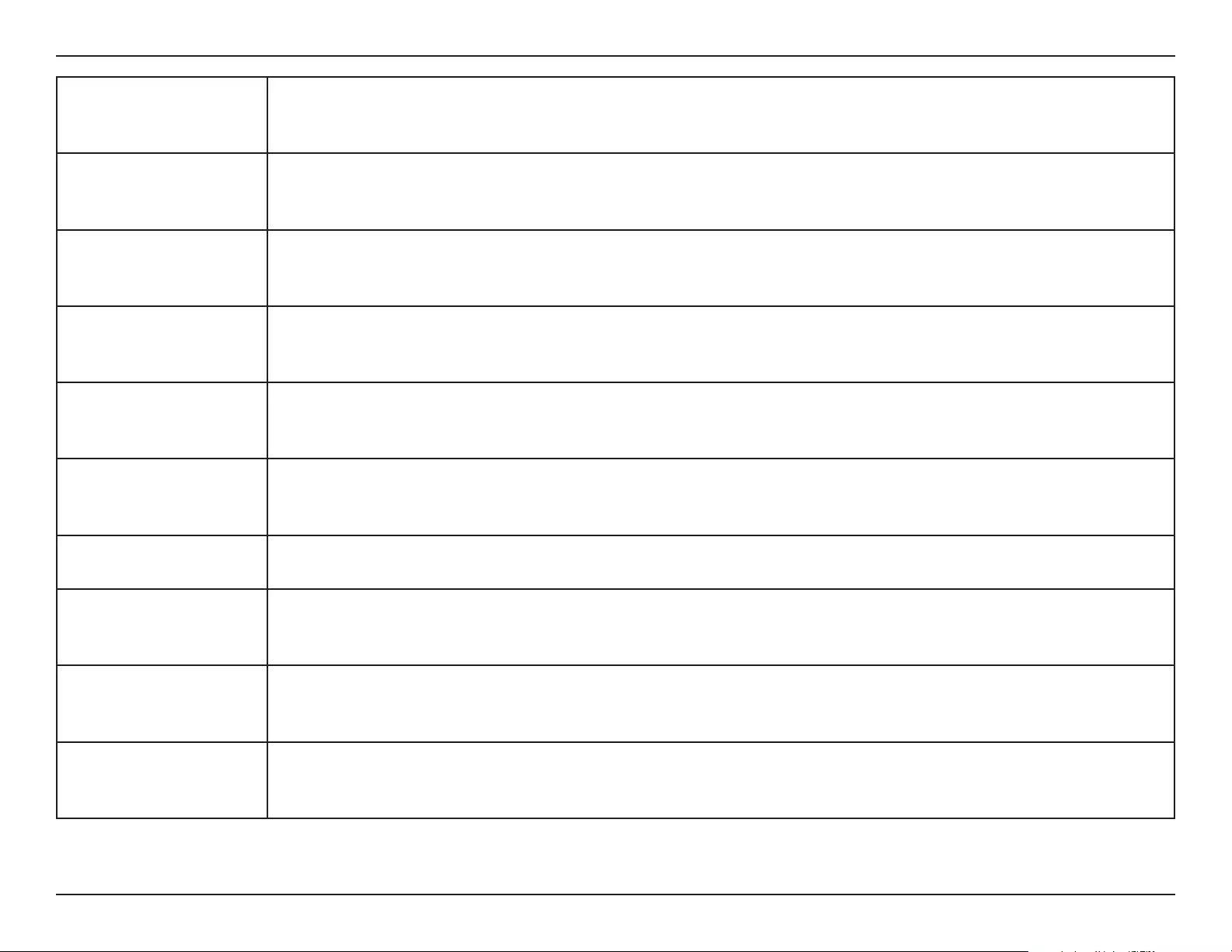
D-Link DWR-953V2 User Manual
Appendix D - Regulatory Information
82
Latviski [Latvian]
Ar šo uzņēmums D-Link Corporation apliecina, ka šis produkts, piederumi un programmatūra atbilst direktīvai
2014/53/ES. ES atbilstības deklarācijas pilno tekstu un produkta aparātprogrammatūru var lejupielādēt attiecīgā
produkta lapā vietnē www.dlink.com.
Lietuvių [Lithuanian]
Šiuo dokumentu „D-Link Corporation“ pareiškia, kad šis gaminys, priedai ir programinė įranga atitinka direktyvą
2014/53/ES. Visą ES atitikties deklaracijos tekstą ir gaminio programinę aparatinę įrangą galima atsisiųsti iš gaminio
puslapio adresu www.dlink.com.
Nederlands [Dutch]
Hierbij verklaart D-Link Corporation dat dit product, accessoires en software voldoen aan de richtlijnen 2014/53/
EU. De volledige tekst van de EU conformiteitsverklaring en productrmware is beschikbaar voor download van de
productpagina op www.dlink.com.
Malti [Maltese]
Bil-preżenti, D-Link Corporation tiddikjara li dan il-prodott, l-aċċessorji, u s-software huma konformi mad-Direttiva
2014/53/UE. Tista’ tniżżel it-test sħiħ tad-dikjarazzjoni ta’ konformità tal-UE u l-rmware tal-prodott mill-paġna tal-
prodott fuq www.dlink.com.
Magyar [Hungarian]
Ezennel a D-Link Corporation kijelenti, hogy a jelen termék, annak tartozékai és szoftvere megfelelnek a 2014/53/
EU sz. rendeletek rendelkezéseinek. Az EU Megfelelőségi nyilatkozat teljes szövege és a termék rmware a termék
oldaláról tölthető le a www.dlink.com címen.
Polski [Polish]
D-Link Corporation niniejszym oświadcza, że ten produkt, akcesoria oraz oprogramowanie są zgodne z
dyrektywami 2014/53/EU. Pełen tekst deklaracji zgodności UE oraz oprogramowanie sprzętowe do produktu
można pobrać na stronie produktu w witrynie www.dlink.com.
Português [Portuguese] Desta forma, a D-Link Corporation declara que este produto, os acessórios e o software estão em conformidade
com a diretiva 2014/53/UE. O texto completo da declaração de conformidade da UE e do rmware
Slovensko[Slovenian]
Podjetje D-Link Corporation s tem izjavlja, da so ta izdelek, dodatna oprema in programnska oprema skladni z
direktivami 2014/53/EU. Celotno besedilo izjave o skladnosti EU in vdelana programska oprema sta na voljo za
prenos na strani izdelka na www.dlink.com.
Slovensky [Slovak]
Spoločnosť D-Link týmto vyhlasuje, že tento produkt, príslušenstvo a softvér sú v súlade so smernicou 214/53/
EÚ. Úplné znenie vyhlásenia EÚ o zhode a rmvéri produktu sú k dispozícii na prevzatie zo stránky produktu www.
dlink.com.
Suomi [Finnish]
D-Link Corporation täten vakuuttaa, että tämä tuote, lisävarusteet ja ohjelmisto ovat direktiivin 2014/53/EU
vaatimusten mukaisia. Täydellinen EU-vaatimustenmukaisuusvakuutus samoin kuin tuotteen laiteohjelmisto ovat
ladattavissa osoitteesta www.dlink.com.
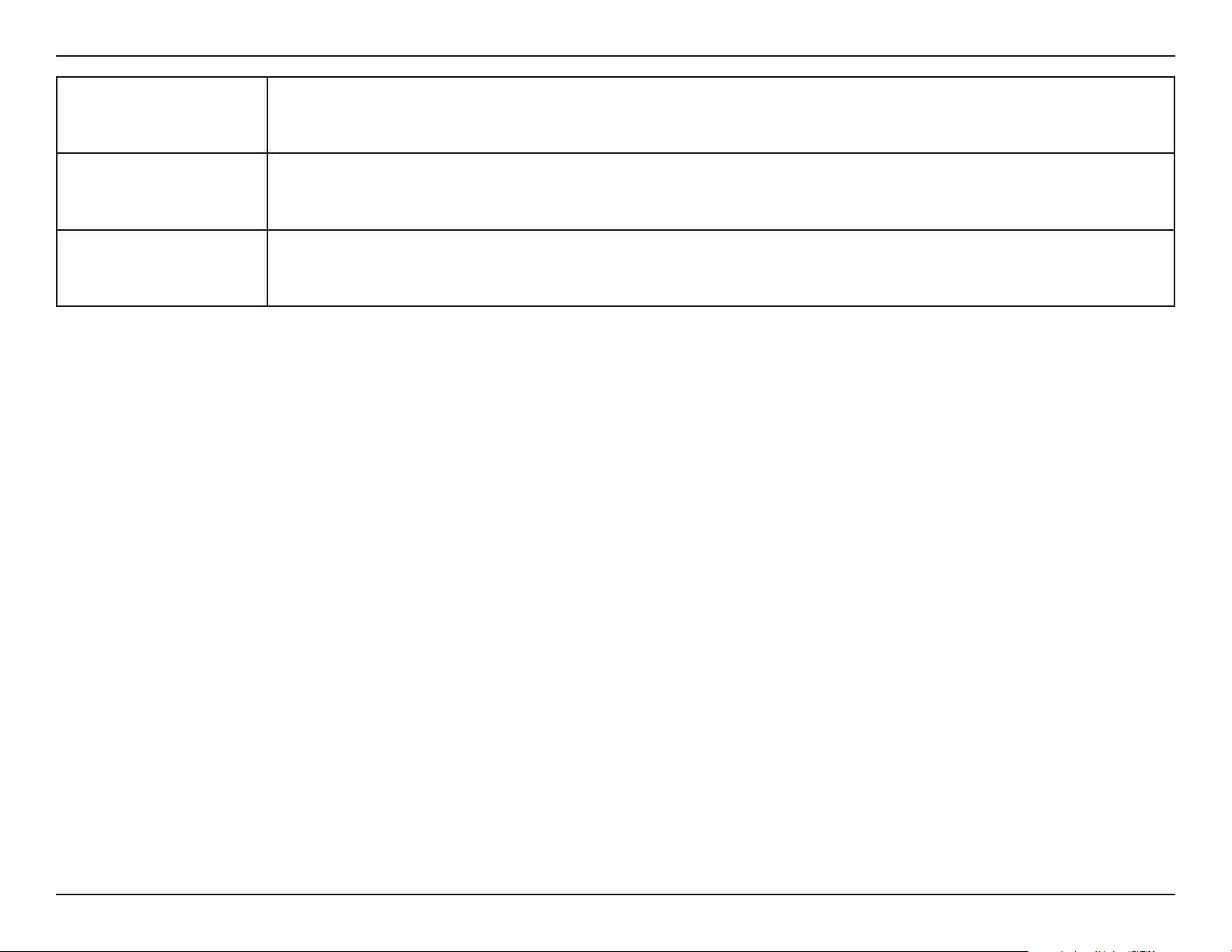
D-Link DWR-953V2 User Manual
Appendix D - Regulatory Information
83
Svenska[Swedish]
D-Link Corporation försäkrar härmed att denna produkt, tillbehör och programvara överensstämmer med
direktiv 2014/53/EU. Hela texten med EU-försäkran om överensstämmelse och produkt-rmware kan hämtas från
produktsidan på www.dlink.com.
Íslenska [Icelandic]
Hér með lýsir D-Link Corporation því yr að þessi vara, fylgihlutir og hugbúnaður eru í samræmi við tilskipun
2014/53/EB. Sækja má ESB-samræmisyrlýsinguna í heild sinni og fastbúnað vörunnar af vefsíðu vörunnar á www.
dlink.com.
Norsk [Norwegian]
Herved erklærer D-Link Corporation at dette produktet, tilbehøret og programvaren er i samsvar med direktivet
2014/53/EU. Den fullstendige teksten i EU-erklæring om samsvar og produktets fastvare er tilgjengelig for
nedlasting fra produktsiden på www.dlink.com.
Warning Statement:
The power outlet should be near the device and easily accessible.
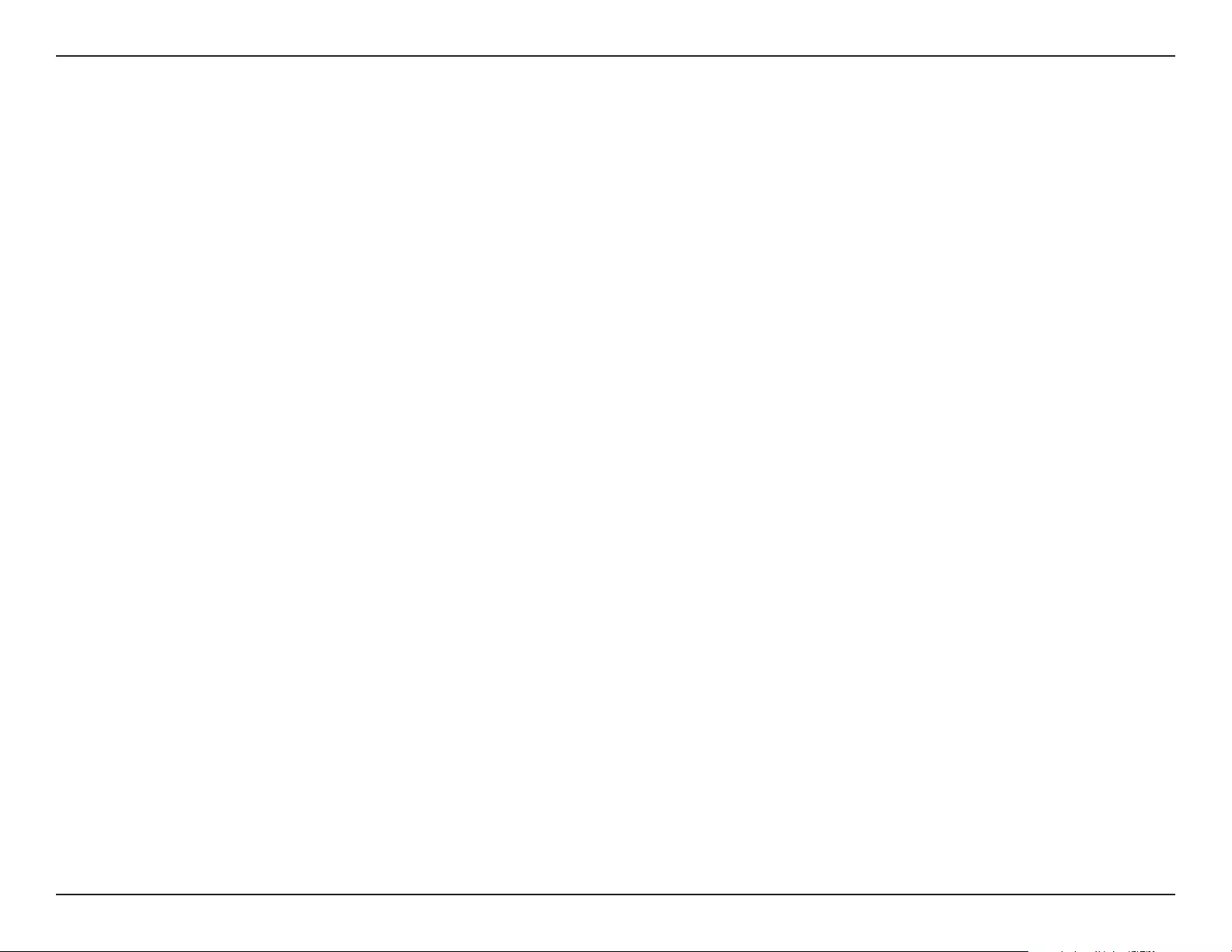
D-Link DWR-953V2 User Manual
Appendix D - Regulatory Information
84
NOTICE OF WIRELESS RADIO LAN USAGE IN THE EUROPEAN COMMUNITY FOR WIRELESS PRODUCT ONLY:
• This device is restricted to indoor use when operated in the European Community using channels in the 5.15-5.35 GHz band to reduce the
potential for interference.
• This device is a 2.4 GHz wideband transmission system (transceiver), intended for use in all EU member states and EFTA countries. This
equipment may be operated in AL, AD, BE, BG, DK, DE, FI, FR, GR, GW, IS, IT, HR, LI, LU, MT, MK, MD, MC, NL, NO, AT, PL, PT, RO, SM, SE, RS, SK, ES,
CI, HU, and CY.
Usage Notes:
• To remain in conformance with European National spectrum usage regulations, frequency and channel limitations will be applied on the
products according to the country where the equipment will be deployed.
• This device is restricted from functioning in Ad-hoc mode while operating in 5 GHz. Ad-hoc mode is direct peer-to-peer communication
between two client devices without an Access Point.
• Access points will support DFS (Dynamic Frequency Selection) and TPC (Transmit Power Control) functionality as required when operating in
5 GHz band within the EU.
• Please refer to the product manual or datasheet to check whether your product uses 2.4 GHz and/or 5 GHz wireless.
HINWEIS ZUR VERWENDUNG VON DRAHTLOS-NETZWERK (WLAN) IN DER EUROPÄISCHEN GEMEINSCHAFT ( NUR FÜR
EIN DRAHTLOSES PRODUKT )
• Der Betrieb dieses Geräts in der Europäischen Gemeinschaft bei Nutzung von Kanälen im 5,15-5,35 GHz Frequenzband ist ausschließlich auf
Innenräume beschränkt, um das Interferenzpotential zu reduzieren.
• Bei diesem Gerät handelt es sich um ein zum Einsatz in allen EU-Mitgliedsstaaten und in EFTA-Ländern - ausgenommen Frankreich. Der
Betrieb dieses Geräts ist in den folgenden Ländern erlaubt: AL, AD, BE, BG, DK, DE, FI, FR, GR, GW, IS, IT, HR, LI, LU, MT, MK, MD, MC, NL, NO, AT,
PL, PT, RO, SM, SE, RS, SK, ES, CI, HU, CY
Gebrauchshinweise:
• Um den in Europa geltenden nationalen Vorschriften zum Nutzen des Funkspektrums weiterhin zu entsprechen, werden Frequenz und
Kanalbeschränkungen, dem jeweiligen Land, in dem das Gerät zum Einsatz kommt, entsprechend, auf die Produkte angewandt.
• Die Funktionalität im Ad-hoc-Modus bei Betrieb auf 5 GHz ist für dieses Gerät eingeschränkt. Bei dem Ad-hoc-Modus handelt es sich um eine
Peer-to-Peer-Kommunikation zwischen zwei Client-Geräten ohneeinen Access Point.
• Access Points unterstützen die Funktionen DFS (Dynamic Frequency Selection) und TPC (Transmit Power Control) wie erforderlich bei Betrieb
auf 5 GHz innerhalb der EU.
• Bitte schlagen Sie im Handbuch oder Datenblatt nach nach, ob Ihr Gerät eine 2,4 GHz und / oder 5 GHz Verbindung nutzt.
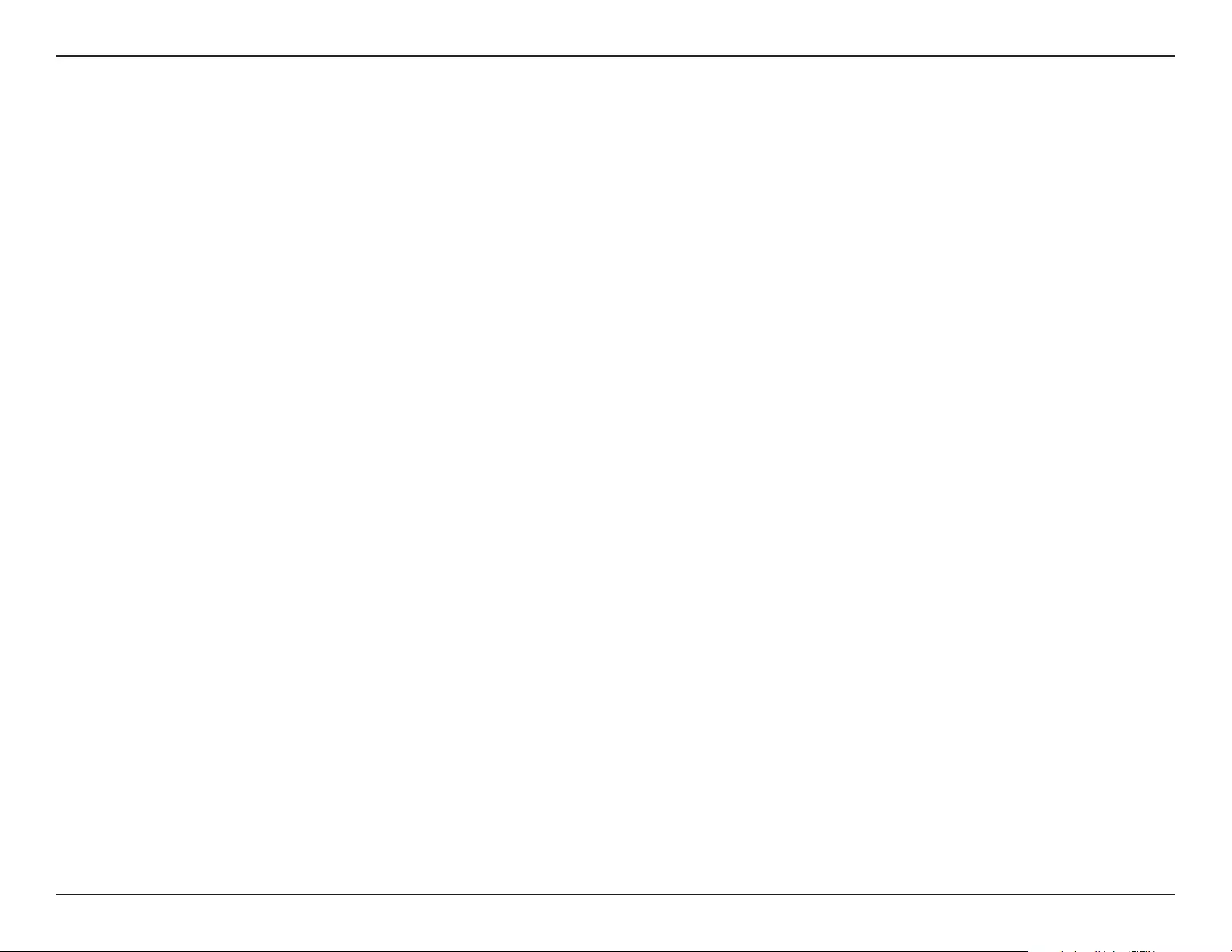
D-Link DWR-953V2 User Manual
Appendix D - Regulatory Information
85
AVIS CONCERNANT L'UTILISATION DE LA RADIO SANS FIL LAN DANS LA COMMUNAUTÉ EUROPÉENNE (UNIQUEMENT
POUR LES PRODUITS SANS FIL)
• Cet appareil est limité à un usage intérieur lorsqu'il est utilisé dans la Communauté européenne sur les canaux de la bande de 5,15 à 5,35 GHz
an de réduire les risques d'interférences.
• Cet appareil est un système de transmission à large bande (émetteur-récepteur) de 2,4 GHz, destiné à être utilisé dans tous les États-
membres de l'UE et les pays de l'AELE. Cet équipement peut être utilisé dans les pays suivants : AL, AD, BE , BG, DK, DE, FI, FR, GR, GW, IS, IT,
HR, LI, LU, MT , MK, MD, MC, NL, NO, AT, PL, PT, RO, SM, SE, RS, SK, ES, CI, HU, CY
Notes d'utilisation:
• Pour rester en conformité avec la réglementation nationale européenne en matière d'utilisation du spectre, des limites de fréquence et de
canal seront appliquées aux produits selon le pays où l'équipement sera déployé.
• Cet appareil ne peut pas utiliser le mode Ad-hoc lorsqu'il fonctionne dans la bande de 5 GHz. Le mode Adhoc fournit une communication
directe pair à pair entre deux périphériques clients sans point d'accès.
• Les points d'accès prendront en charge les fonctionnalités DFS (Dynamic Frequency Selection) et TPC (Transmit Power Control) au besoin lors
du fonctionnement dans la bande de 5 GHz au sein de l'UE.
• Merci de vous référer au guide d'utilisation ou de la che technique an de vérier si votre produit utilise 2.4 GHz et/ou 5 GHz sans l.
AVISO DE USO DE LA LAN DE RADIO INALÁMBRICA EN LA COMUNIDAD EUROPEA (SOLO PARA EL PRODUCTO
INALÁMBRICO)
• El uso de este dispositivo está restringido a interiores cuando funciona en la Comunidad Europea utilizando canales en la banda de 5,15-5,35
GHz, para reducir la posibilidad de interferencias.
• Este dispositivo es un sistema de transmisión (transceptor) de banda ancha de 2,4 GHz, pensado para su uso en todos los estados miembros
de la UE y en los países de la AELC. Este equipo se puede utilizar en AL, AD, BE, BG, DK, DE, FI, FR, GR, GW, IS, IT, HR, LI, LU, MT, MK, MD, MC, NL,
NO, AT, PL, PT, RO, SM, SE, RS, SK, ES, CI, HU, CY
Notas de uso:
• Para seguir cumpliendo las normas europeas de uso del espectro nacional, se aplicarán limitaciones de frecuencia y canal en los productos
en función del país en el que se pondrá en funcionamiento el equipo.
• Este dispositivo tiene restringido el funcionamiento en modo Ad-hoc mientras funcione a 5 Ghz. El modo Ad-hoc es la comunicación directa
de igual a igual entre dos dispositivos cliente sin un punto de acceso.
• Los puntos de acceso admitirán la funcionalidad DFS (Selección de frecuencia dinámica) y TPC (Control de la potencia de transmisión) si es
necesario cuando funcionan a 5 Ghz dentro de la UE.
• Por favor compruebe el manual o la cha de producto para comprobar si el producto utiliza las bandas inalámbricas de 2.4 GHz y/o la de 5
GHz.
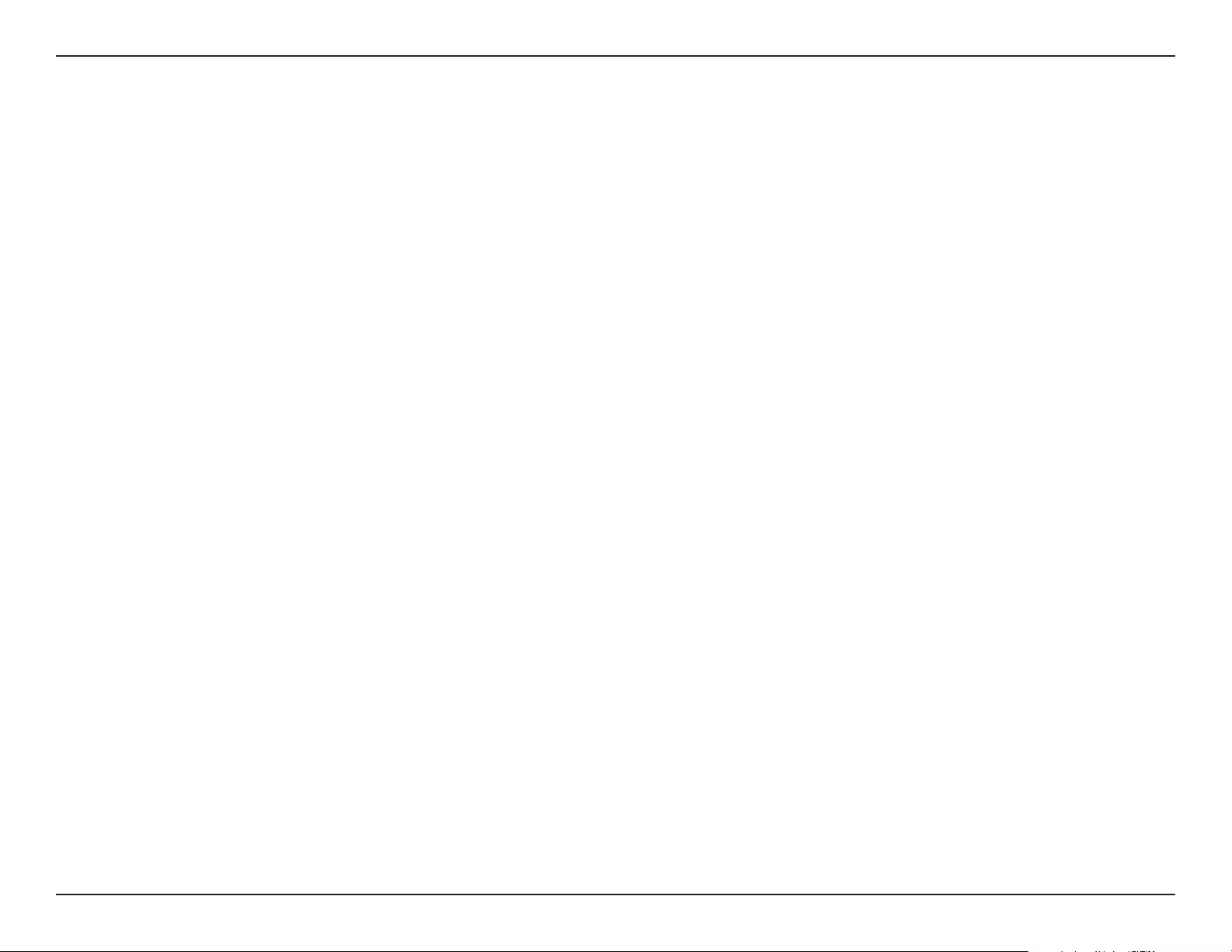
D-Link DWR-953V2 User Manual
Appendix D - Regulatory Information
86
AVVISO PER L’USO DI LAN RADIO WIRELESS NELLA COMUNITÀ EUROPEA (SOLO PER PRODOTTI WIRELESS)
• Nella Comunità europea, l’uso di questo dispositivo è limitato esclusivamente agli ambienti interni sui canali compresi nella banda da 5,15 a
5,35 GHz al ne di ridurre potenziali interferenze. Questo dispositivo è un sistema di trasmissione a banda larga a 2,4 GHz (ricetrasmittente),
destinato all’uso in tutti gli stati membri dell’Unione europea e nei paesi EFTA.
• Questo dispositivo può essere utilizzato in AL, AD, BE, BG, DK, DE, FI, FR, GR, GW, IS, IT, HR, LI, LU, MT, MK, MD, MC, NL, NO, AT, PL, PT, RO, SM,
SE, RS, SK, ES, CI, HU, CY
Note per l’uso
• Al ne di mantenere la conformità alle normative nazionali europee per l’uso dello spettro di frequenze, saranno applicate limitazioni sulle
frequenze e sui canali per il prodotto in conformità alle normative del paese in cui il dispositivo viene utilizzato.
• Questo dispositivo non può essere attivato in modalità Ad-hoc durante il funzionamento a 5 Ghz. La modalità Ad-hoc è una comunicazione
diretta peer-to-peer fra due dispositivi client senza un punto di accesso.
• I punti di accesso supportano le funzionalità DFS (Dynamic Frequency Selection) e TPC (Transmit Power Control) richieste per operare a 5 Ghz
nell’Unione europea.
• Ti invitiamo a fare riferimento al manuale del prodotto o alla scheda tecnica per vericare se il tuo prodotto utilizza le frequenze 2,4 GHz e/o
5 GHz.
KENNISGEVING VAN DRAADLOOS RADIO LAN-GEBRUIK IN DE EUROPESE GEMEENSCHAP (ALLEEN VOOR
DRAADLOOS PRODUCT)
• Dit toestel is beperkt tot gebruik binnenshuis wanneer het wordt gebruikt in de Europese Gemeenschap gebruik makend van kanalen in de
5.15-5.35 GHz band om de kans op interferentie te beperken.
• Dit toestel is een 2.4 GHz breedband transmissiesysteem (transceiver) dat bedoeld is voor gebruik in alle EU lidstaten en EFTA landen. Deze
uitrusting mag gebruikt worden in AL, AD, BE, BG, DK, DE, FI, FR, GR, GW, IS, IT, HR, LI, LU, MT, MK, MD, MC, NL, NO, AT, PL, PT, RO, SM, SE, RS, SK,
ES, CI, HU, CY
Gebruiksaanwijzingen:
• Om de gebruiksvoorschriften van het Europese Nationale spectrum na te leven, zullen frequentie- en kanaalbeperkingen worden toegepast
op de producten volgens het land waar de uitrusting gebruikt zal worden.
• Dit toestel kan niet functioneren in Ad-hoc mode wanneer het gebruikt wordt in 5 GHz. Ad-hoc mode is directe peer-to-peer communicatie
tussen twee klantenapparaten zonder een toegangspunt.
• Toegangspunten ondersteunen DFS (Dynamic Frequency Selection) en TPC (Transmit Power Control) functionaliteit zoals vereist bij gebruik
in 5 GHz binnen de EU.
• Raadpleeg de handleiding of de datasheet om te controleren of uw product gebruik maakt van 2.4 GHz en/of 5 GHz.
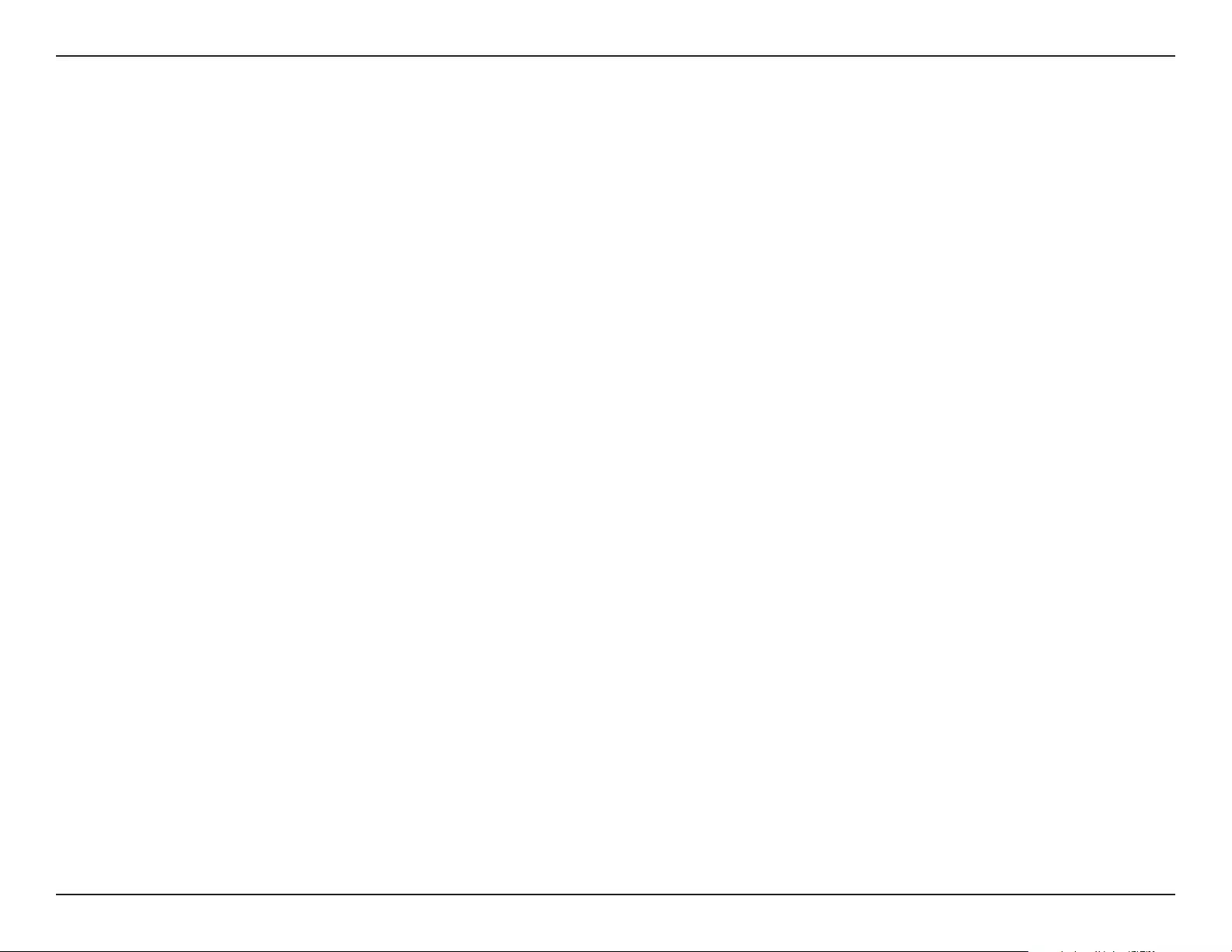
D-Link DWR-953V2 User Manual
Appendix D - Regulatory Information
87
SAFETY INSTRUCTIONS
The following general safety guidelines are provided to help ensure your own personal safety and protect your product from potential damage.
Remember to consult the product user instructions for more details.
• Static electricity can be harmful to electronic components. Discharge static electricity from your body (i.e. touching grounded bare metal)
before touching the product.
• Do not attempt to service the product and never disassemble the product. For some products with a user replaceable battery, please read
and follow the instructions in the user manual.
• Do not spill food or liquid on your product and never push any objects into the openings of your product.
• Do not use this product near water, areas with high humidity, or condensation unless the product is specically rated for outdoor application.
• Keep the product away from radiators and other heat sources.
• Always unplug the product from mains power before cleaning and use a dry lint free cloth only.
SICHERHEITSVORSCHRIFTEN
Die folgenden allgemeinen Sicherheitsvorschriften dienen als Hilfe zur Gewährleistung Ihrer eigenen Sicherheit und zum Schutz Ihres Produkts.
Weitere Details nden Sie in den Benutzeranleitungen zum Produkt.
• Statische Elektrizität kann elektronischen Komponenten schaden. Um Schäden durch statische Auadung zu vermeiden, leiten Sie
elektrostatische Ladungen von Ihrem Körper ab,
(z. B. durch Berühren eines geerdeten blanken Metallteils), bevor Sie das Produkt berühren.
• Unterlassen Sie jeden Versuch, das Produkt zu warten, und versuchen Sie nicht, es in seine Bestandteile zu zerlegen. Für einige Produkte mit
austauschbaren Akkus lesen Sie bitte das Benutzerhandbuch und befolgen Sie die dort beschriebenen Anleitungen.
• Vermeiden Sie, dass Speisen oder Flüssigkeiten auf Ihr Produkt gelangen, und stecken Sie keine Gegenstände in die Gehäuseschlitze oder
-önungen Ihres Produkts.
• Verwenden Sie dieses Produkt nicht in unmittelbarer Nähe von Wasser und nicht in Bereichen mit hoher Luftfeuchtigkeit oder Kondensation,
es sei denn, es ist speziell zur Nutzung in Außenbereichen vorgesehen und eingestuft.
• Halten Sie das Produkt von Heizkörpern und anderen Quellen fern, die Wärme erzeugen.
• Trennen Sie das Produkt immer von der Stromzufuhr, bevor Sie es reinigen und verwenden Sie dazu ausschließlich ein trockenes fusselfreies
Tuch.
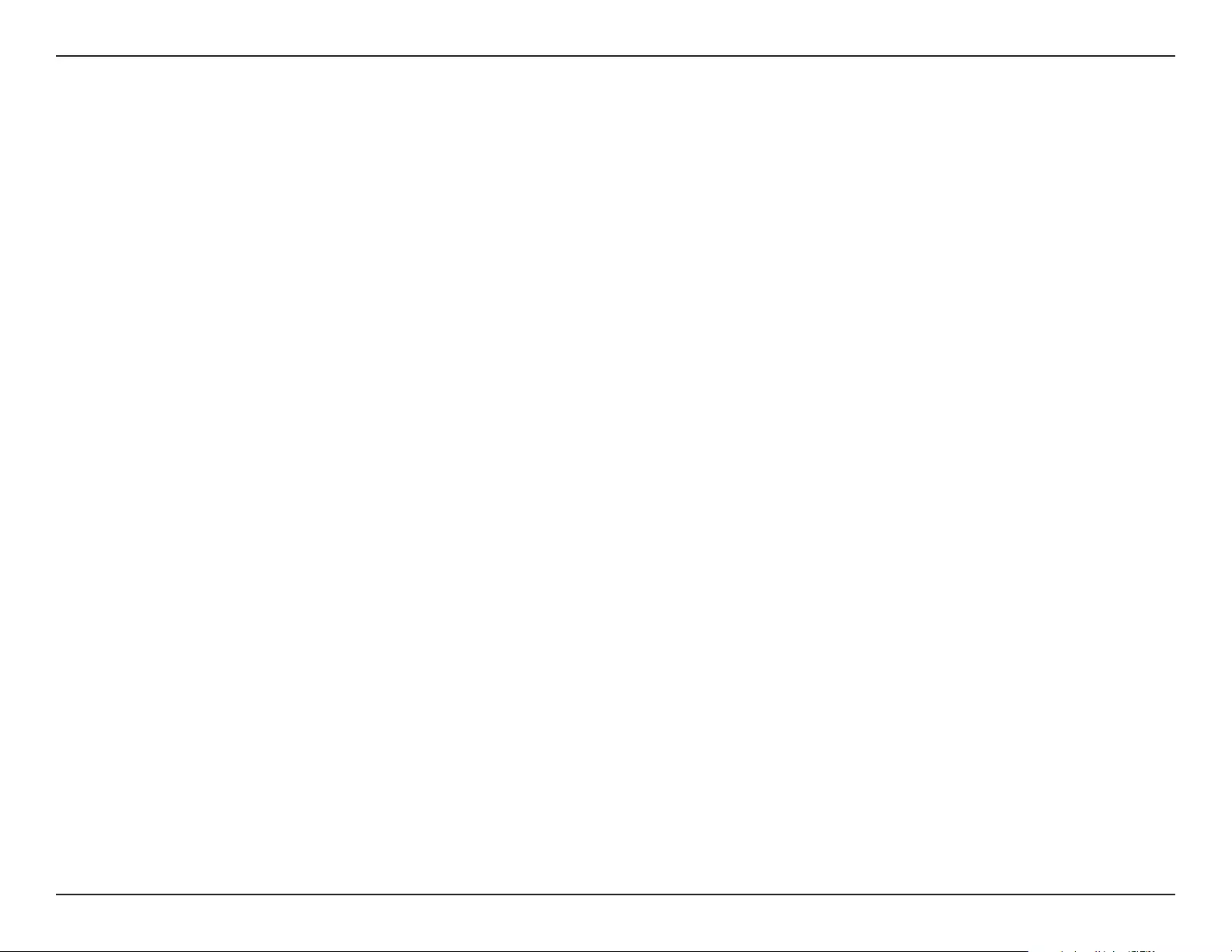
D-Link DWR-953V2 User Manual
Appendix D - Regulatory Information
88
CONSIGNES DE SÉCURITÉ
Les consignes générales de sécurité ci-après sont fournies an d’assurer votre sécurité personnelle et de protéger le produit d’éventuels
dommages. Veuillez consulter les consignes d’utilisation du produit pour plus de détails.
• L’électricité statique peut endommager les composants électroniques. Déchargez l’électricité statique de votre corps (en touchant un objet
en métal relié à la terre par exemple) avant de toucher le produit.
• N’essayez pas d’intervenir sur le produit et ne le démontez jamais. Pour certains produits contenant une batterie remplaçable par l’utilisateur,
veuillez lire et suivre les consignes contenues dans le manuel d’utilisation.
• Ne renversez pas d’aliments ou de liquide sur le produit et n’insérez jamais d’objets dans les orices.
• N’utilisez pas ce produit à proximité d’un point d’eau, de zones très humides ou de condensation sauf si le produit a été spéciquement
conçu pour une application extérieure.
• Éloignez le produit des radiateurs et autres sources de chaleur.
• Débranchez toujours le produit de l’alimentation avant de le nettoyer et utilisez uniquement un chion sec non pelucheux.
INSTRUCCIONES DE SEGURIDAD
Las siguientes directrices de seguridad general se facilitan para ayudarle a garantizar su propia seguridad personal y para proteger el producto
frente a posibles daños. No olvide consultar las instrucciones del usuario del producto para obtener más información.
• La electricidad estática puede resultar nociva para los componentes electrónicos. Descargue la electricidad estática de su cuerpo (p. ej.,
tocando algún metal sin revestimiento conectado a tierra) antes de tocar el producto.
• No intente realizar el mantenimiento del producto ni lo desmonte nunca. Para algunos productos con batería reemplazable por el usuario,
lea y siga las instrucciones del manual de usuario.
• No derrame comida o líquidos sobre el producto y nunca deje que caigan objetos en las aberturas del mismo.
• No utilice este producto cerca del agua, en zonas con humedad o condensación elevadas a menos que el producto esté clasicado
especícamente para aplicación en exteriores.
• Mantenga el producto alejado de los radiadores y de otras fuentes de calor.
• Desenchufe siempre el producto de la alimentación de red antes de limpiarlo y utilice solo un paño seco sin pelusa.
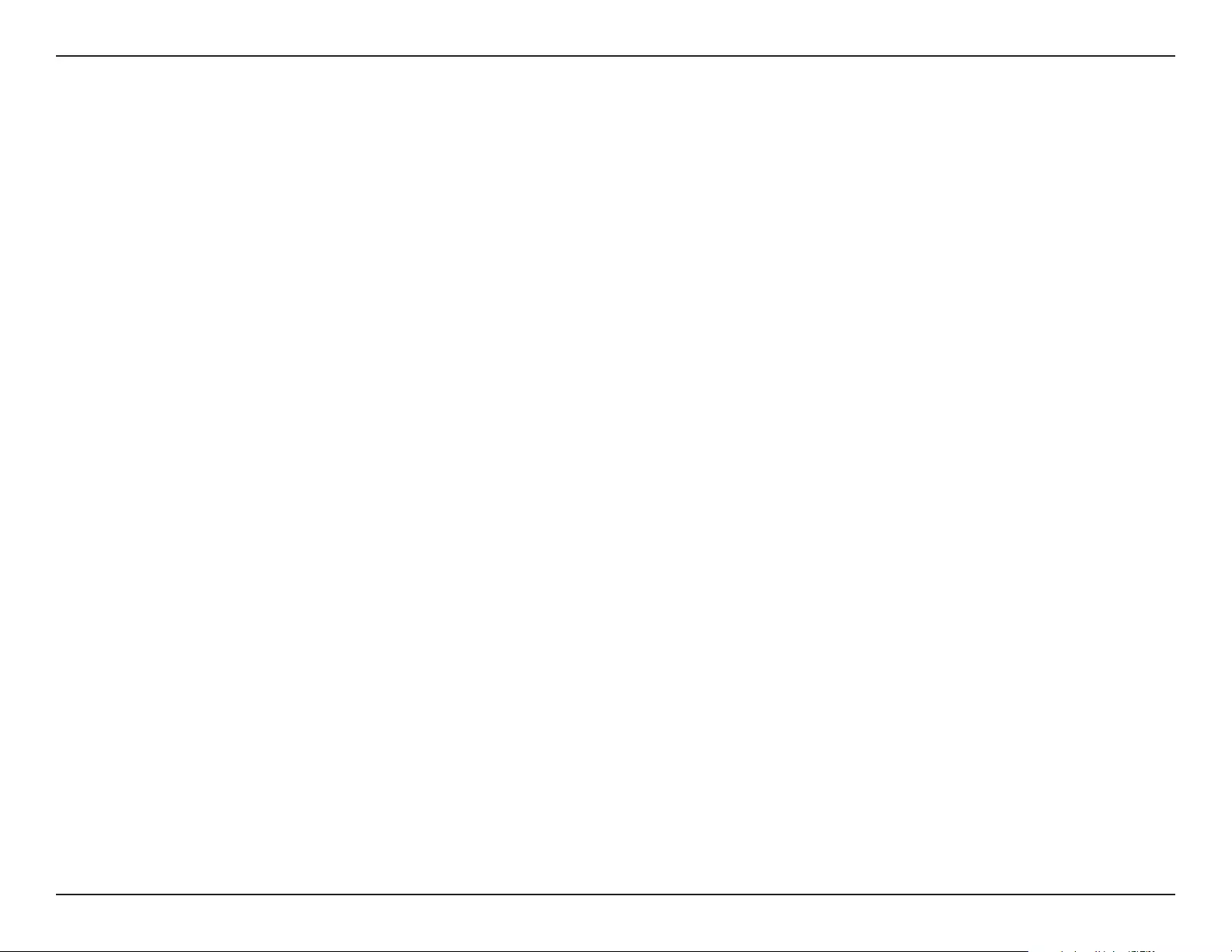
D-Link DWR-953V2 User Manual
Appendix D - Regulatory Information
89
ISTRUZIONI PER LA SICUREZZA
Le seguenti linee guida sulla sicurezza sono fornite per contribuire a garantire la sicurezza personale degli utenti e a proteggere il prodotto da
potenziali danni. Per maggiori dettagli, consultare le istruzioni per l’utente del prodotto.
• L’elettricità statica può essere pericolosa per i componenti elettronici. Scaricare l’elettricità statica dal corpo (ad esempio toccando una parte
metallica collegata a terra) prima di toccare il prodotto.
• Non cercare di riparare il prodotto e non smontarlo mai. Per alcuni prodotti dotati di batteria sostituibile dall’utente, leggere e seguire le
istruzioni riportate nel manuale dell’utente.
• Non versare cibi o liquidi sul prodotto e non spingere mai alcun oggetto nelle aperture del prodotto.
• Non usare questo prodotto vicino all’acqua, in aree con elevato grado di umidità o soggette a condensa a meno che il prodotto non sia
specicatamente approvato per uso in ambienti esterni.
• Tenere il prodotto lontano da caloriferi e altre fonti di calore.
• Scollegare sempre il prodotto dalla presa elettrica prima di pulirlo e usare solo un panno asciutto che non lasci lacce.
VEILIGHEIDSINFORMATIE
De volgende algemene veiligheidsinformatie werd verstrekt om uw eigen persoonlijke veiligheid te waarborgen en uw product te beschermen
tegen mogelijke schade. Denk eraan om de gebruikersinstructies van het product te raadplegen voor meer informatie.
• Statische elektriciteit kan schadelijk zijn voor elektronische componenten. Ontlaad de statische elektriciteit van uw lichaam (d.w.z. het
aanraken van geaard bloot metaal) voordat uhet product aanraakt.
• U mag nooit proberen het product te onderhouden en u mag het product nooit demonteren. Voor sommige producten met door de
gebruiker te vervangen batterij, dient u de instructies in de gebruikershandleiding te lezen en te volgen.
• Mors geen voedsel of vloeistof op uw product en u mag nooit voorwerpen in de openingen van uw product duwen.
• Gebruik dit product niet in de buurt van water, gebieden met hoge vochtigheid of condensatie, tenzij het product speciek geclassiceerd is
voor gebruik buitenshuis.
• Houd het product uit de buurt van radiators en andere warmtebronnen.
• U dient het product steeds los te koppelen van de stroom voordat u het reinigt en gebruik uitsluitend een droge pluisvrije doek.
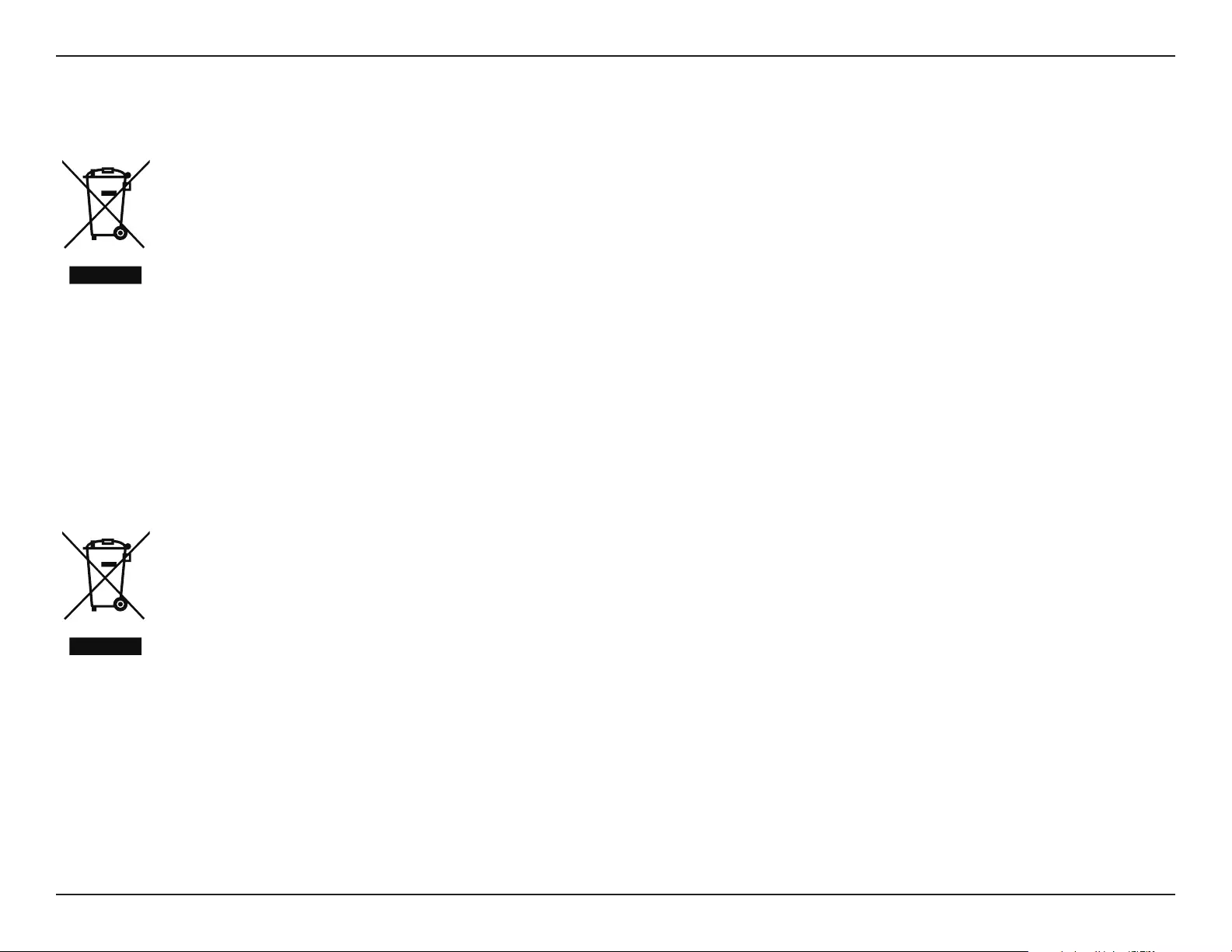
D-Link DWR-953V2 User Manual
Appendix D - Regulatory Information
90
Disposing of and Recycling Your Product
ENGLISH EN
This symbol on the product or packaging means that according to local laws and regulations this product should be not be disposed
of in household waste but sent for recycling. Please take it to a collection point designated by your local authorities once it has
reached the end of its life, some will accept products for free. By recycling the product and its packaging in this manner you help to
conserve the environment and protect human health.
D-Link and the Environment
At D-Link, we understand and are committed to reducing any impact our operations and products may have on the environment. To minimise
this impact D-Link designs and builds its products to be as environmentally friendly as possible, by using recyclable, low toxic materials in both
products and packaging.
D-Link recommends that you always switch o or unplug your D-Link products when they are not in use. By doing so you will help to save energy
and reduce CO2 emissions.
To learn more about our environmentally responsible products and packaging please visit www.dlinkgreen.com.
DEUTSCH DE
Dieses Symbol auf dem Produkt oder der Verpackung weist darauf hin, dass dieses Produkt gemäß bestehender örtlicher Gesetze
und Vorschriften nicht über den normalen Hausmüll entsorgt werden sollte, sondern einer Wiederverwertung zuzuführen ist. Bringen
Sie es bitte zu einer von Ihrer Kommunalbehörde entsprechend amtlich ausgewiesenen Sammelstelle, sobald das Produkt das Ende
seiner Nutzungsdauer erreicht hat. Für die Annahme solcher Produkte erheben einige dieser Stellen keine Gebühren. Durch ein auf
diese Weise durchgeführtes Recycling des Produkts und seiner Verpackung helfen Sie, die Umwelt zu schonen und die menschliche
Gesundheit zu schützen.
D-Link und die Umwelt
D-Link ist sich den möglichen Auswirkungen seiner Geschäftstätigkeiten und seiner Produkte auf die Umwelt bewusst und fühlt sich verpichtet,
diese entsprechend zu mindern. Zu diesem Zweck entwickelt und stellt D-Link seine Produkte mit dem Ziel größtmöglicher Umweltfreundlichkeit
her und verwendet wiederverwertbare, schadstoarme Materialien bei Produktherstellung und Verpackung.
D-Link empehlt, Ihre Produkte von D-Link, wenn nicht in Gebrauch, immer auszuschalten oder vom Netz zu nehmen. Auf diese Weise helfen
Sie, Energie zu sparen und CO2-Emissionen zu reduzieren.
Wenn Sie mehr über unsere umweltgerechten Produkte und Verpackungen wissen möchten, nden Sie entsprechende Informationen im Internet
unter www.dlinkgreen.com.
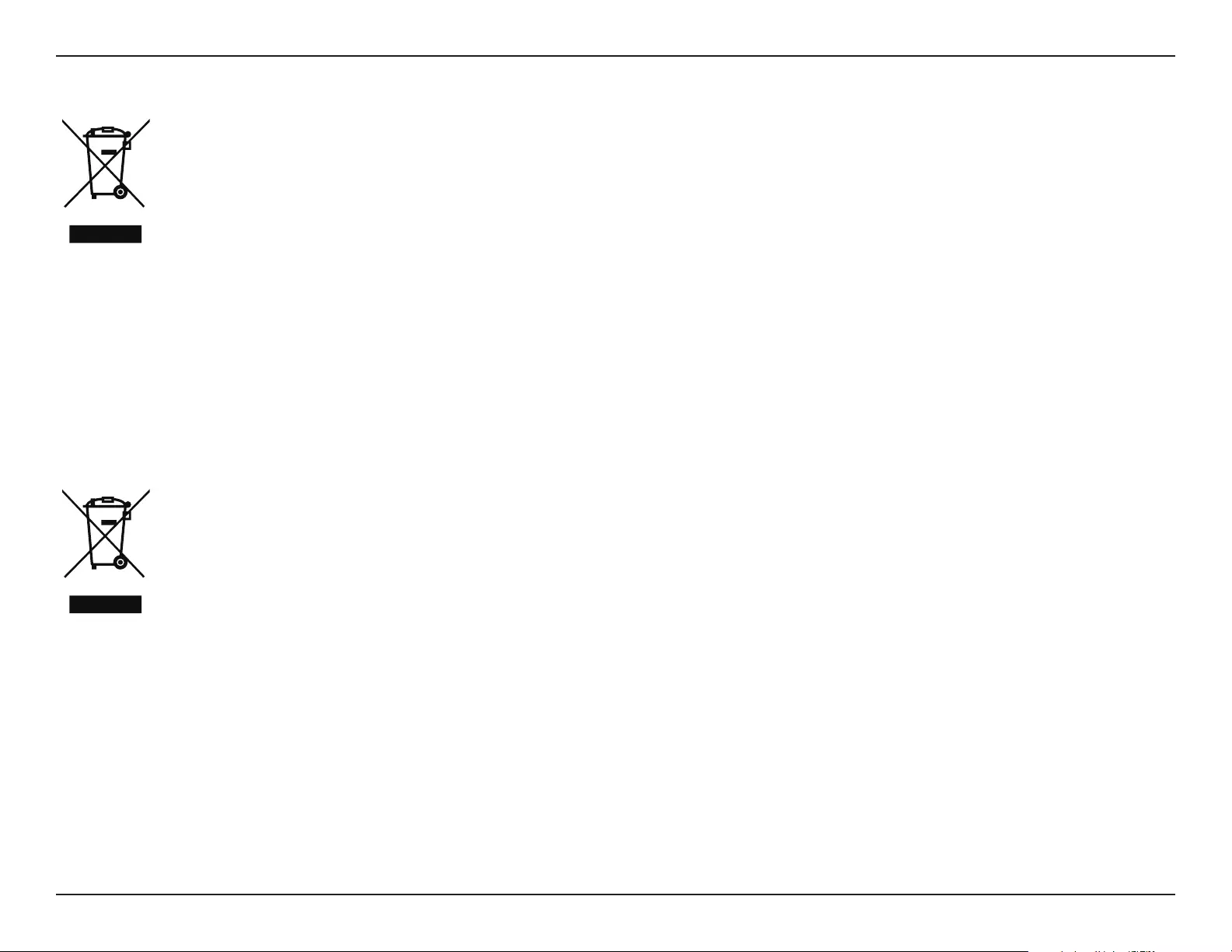
D-Link DWR-953V2 User Manual
Appendix D - Regulatory Information
91
FRANÇAIS FR
Ce symbole apposé sur le produit ou son emballage signie que, conformément aux lois et règlementations locales, ce produit ne
doit pas être éliminé avec les déchets domestiques mais recyclé. Veuillez le rapporter à un point de collecte prévu à cet eet par les
autorités locales; certains accepteront vos produits gratuitement. En recyclant le produit et son emballage de cette manière, vous
aidez à préserver l’environnement et à protéger la santé de l’homme.
D-Link et l’environnement
Chez D-Link, nous sommes conscients de l'impact de nos opérations et produits sur l'environnement et nous engageons à le réduire. Pour limiter
cet impact, D-Link conçoit et fabrique ses produits de manière aussi écologique que possible, en utilisant des matériaux recyclables et faiblement
toxiques, tant dans ses produits que ses emballages.
D-Link recommande de toujours éteindre ou débrancher vos produits D-Link lorsque vous ne les utilisez pas. Vous réaliserez ainsi des économies
d’énergie et réduirez vos émissions de CO2.
Pour en savoir plus sur les produits et emballages respectueux de l’environnement, veuillez consulter le www.dlinkgreen.com.
ESPAÑOL ES
Este símbolo en el producto o el embalaje signica que, de acuerdo con la legislación y la normativa local, este producto no se debe
desechar en la basura doméstica sino que se debe reciclar. Llévelo a un punto de recogida designado por las autoridades locales una
vez que ha llegado al n de su vida útil; algunos de ellos aceptan recogerlos de forma gratuita. Al reciclar el producto y su embalaje
de esta forma, contribuye a preservar el medio ambiente y a proteger la salud de los seres humanos.
D-Link y el medio ambiente
En D-Link, comprendemos y estamos comprometidos con la reducción del impacto que puedan tener nuestras actividades y nuestros productos
en el medio ambiente. Para reducir este impacto, D-Link diseña y fabrica sus productos para que sean lo más ecológicos posible, utilizando
materiales reciclables y de baja toxicidad tanto en los productos como en el embalaje.
D-Link recomienda apagar o desenchufar los productos D-Link cuando no se estén utilizando. Al hacerlo, contribuirá a ahorrar energía y a reducir
las emisiones de CO2.
Para obtener más información acerca de nuestros productos y embalajes ecológicos, visite el sitio www.dlinkgreen.com.
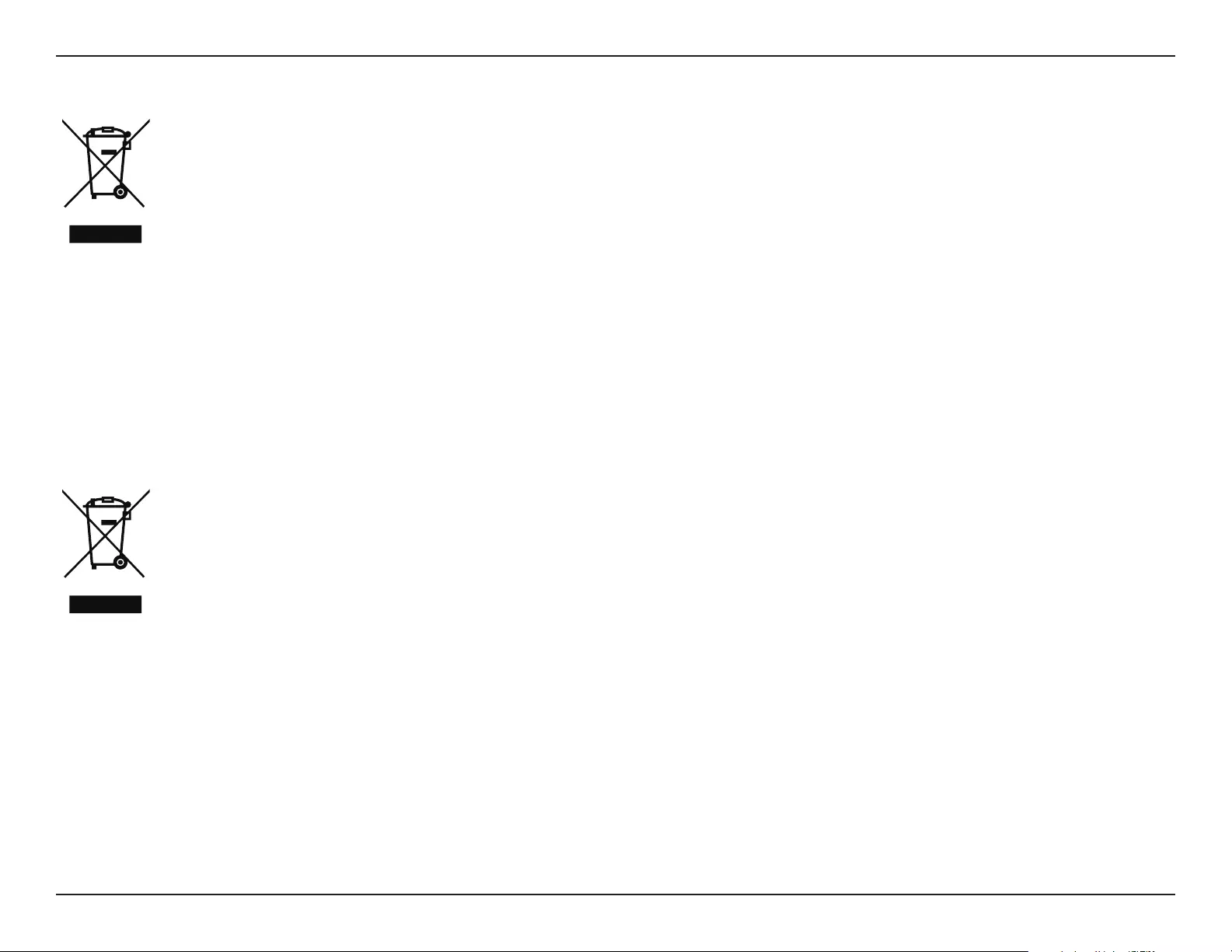
D-Link DWR-953V2 User Manual
Appendix D - Regulatory Information
92
ITALIANO IT
La presenza di questo simbolo sul prodotto o sulla confezione del prodotto indica che, in conformità alle leggi e alle normative locali,
questo prodotto non deve essere smaltito nei riuti domestici, ma avviato al riciclo. Una volta terminato il ciclo di vita utile, portare il
prodotto presso un punto di raccolta indicato dalle autorità locali. Alcuni questi punti di raccolta accettano gratuitamente i prodotti
da riciclare. Scegliendo di riciclare il prodotto e il relativo imballaggio, si contribuirà a preservare l'ambiente e a salvaguardare la
salute umana.
D-Link e l'ambiente
D-Link cerca da sempre di ridurre l'impatto ambientale dei propri stabilimenti e dei propri prodotti. Allo scopo di ridurre al minimo tale impatto,
D-Link progetta e realizza i propri prodotti in modo che rispettino il più possibile l'ambiente, utilizzando materiali riciclabili a basso tasso di
tossicità sia per i prodotti che per gli imballaggi.
D-Link raccomanda di spegnere sempre i prodotti D-Link o di scollegarne la spina quando non vengono utilizzati. In questo modo si contribuirà
a risparmiare energia e a ridurre le emissioni di anidride carbonica.
Per ulteriori informazioni sui prodotti e sugli imballaggi D-Link a ridotto impatto ambientale, visitate il sito all'indirizzo www.dlinkgreen.com.
NEDERLANDS NL
Dit symbool op het product of de verpakking betekent dat dit product volgens de plaatselijke wetgeving niet mag worden weggegooid
met het huishoudelijk afval, maar voor recyclage moeten worden ingeleverd. Zodra het product het einde van de levensduur heeft
bereikt, dient u het naar een inzamelpunt te brengen dat hiertoe werd aangeduid door uw plaatselijke autoriteiten, sommige
autoriteiten accepteren producten zonder dat u hiervoor dient te betalen. Door het product en de verpakking op deze manier te
recyclen helpt u het milieu en de gezondheid van de mens te beschermen.
D-Link en het milieu
Bij D-Link spannen we ons in om de impact van onze handelingen en producten op het milieu te beperken. Om deze impact te beperken, ontwerpt
en bouwt D-Link zijn producten zo milieuvriendelijk mogelijk, door het gebruik van recycleerbare producten met lage toxiciteit in product en
verpakking.
D-Link raadt aan om steeds uw D-Link producten uit te schakelen of uit de stekker te halen wanneer u ze niet gebruikt. Door dit te doen bespaart
u energie en beperkt u de CO2-emissies.
Breng een bezoek aan www.dlinkgreen.com voor meer informatie over onze milieuverantwoorde producten en verpakkingen.
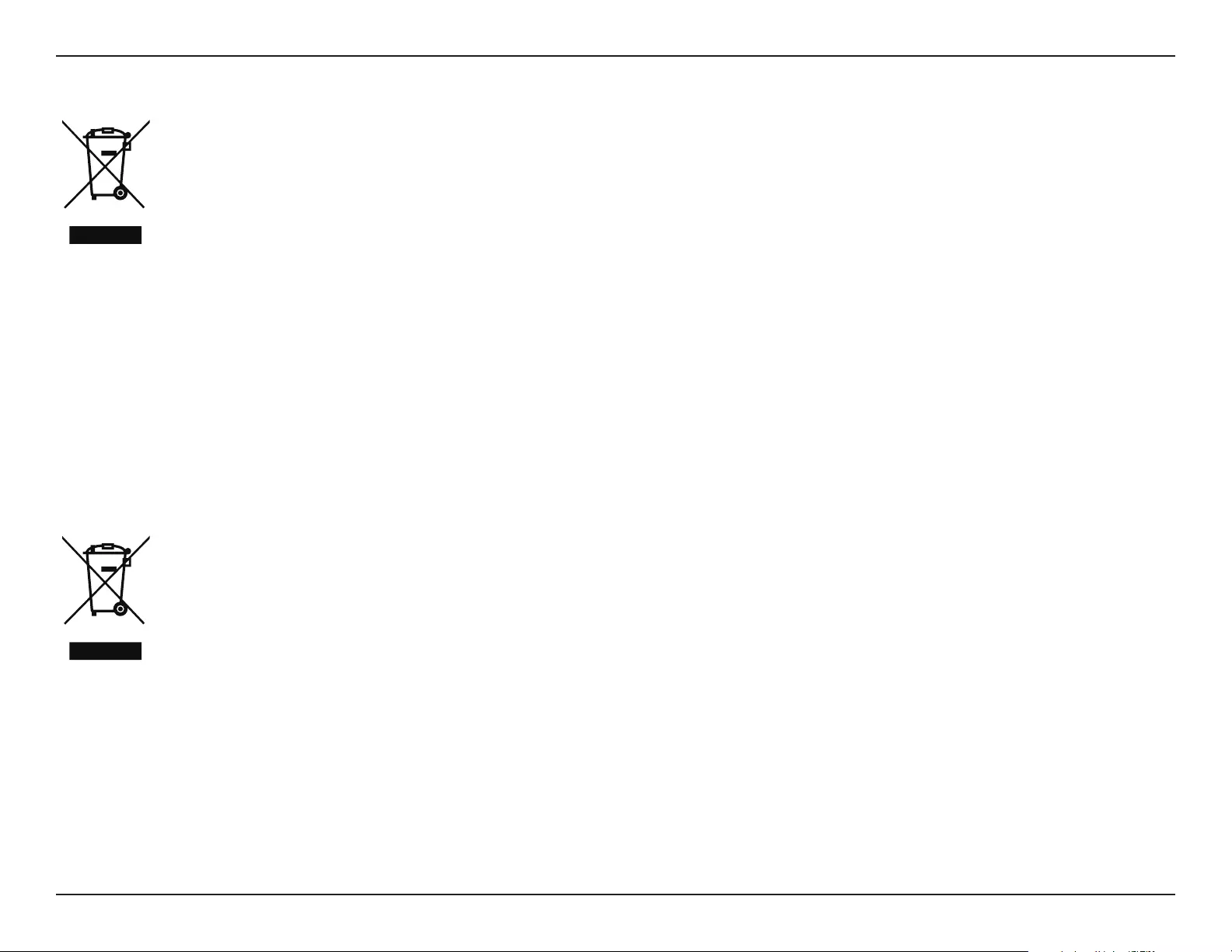
D-Link DWR-953V2 User Manual
Appendix D - Regulatory Information
93
POLSKI PL
Ten symbol umieszczony na produkcie lub opakowaniu oznacza, że zgodnie z miejscowym prawem i lokalnymi przepisami
niniejszego produktu nie wolno wyrzucać jak odpady czy śmieci z gospodarstwa domowego, lecz należy go poddać procesowi
recyklingu. Po zakończeniu użytkowania produktu, niektóre odpowiednie do tego celu podmioty przyjmą takie produkty
nieodpłatnie, dlatego prosimy dostarczyć go do punktu zbiórki wskazanego przez lokalne władze. Poprzez proces recyklingu i
dzięki takiemu postępowaniu z produktem oraz jego opakowaniem, pomogą Państwo chronić środowisko naturalne i dbać o
ludzkie zdrowie.
D-Link i środowisko
D-Link podchodzimy w sposób świadomy do ochrony otoczenia oraz jesteśmy zaangażowani w zmniejszanie wpływu naszych działań i produktów
na środowisko naturalne. W celu zminimalizowania takiego wpływu rma D-Link konstruuje i wytwarza swoje produkty w taki sposób, aby były
one jak najbardziej przyjazne środowisku, stosując do tych celów materiały nadające się do powtórnego wykorzystania, charakteryzujące się
małą toksycznością zarówno w przypadku samych produktów jak i opakowań.
Firma D-Link zaleca, aby Państwo zawsze prawidłowo wyłączali z użytku swoje produkty D-Link, gdy nie są one wykorzystywane. Postępując w
ten sposób pozwalają Państwo oszczędzać energię i zmniejszać emisje CO2.
Aby dowiedzieć się więcej na temat produktów i opakowań mających wpływ na środowisko prosimy zapoznać się ze stroną Internetową www.
dlinkgreen.com.
ČESKY CZ
Tento symbol na výrobku nebo jeho obalu znamená, že podle místně platných předpisů se výrobek nesmí vyhazovat do komunálního
odpadu, ale odeslat k recyklaci. Až výrobek doslouží, odneste jej prosím na sběrné místo určené místními úřady k tomuto účelu.
Některá sběrná místa přijímají výrobky zdarma. Recyklací výrobku i obalu pomáháte chránit životní prostředí i lidské zdraví.
D-Link a životní prostředí
Ve společnosti D-Link jsme si vědomi vlivu našich provozů a výrobků na životní prostředí a snažíme se o minimalizaci těchto vlivů. Proto své
výrobky navrhujeme a vyrábíme tak, aby byly co nejekologičtější, a ve výrobcích i obalech používáme recyklovatelné a nízkotoxické materiály.
Společnost D-Link doporučuje, abyste své výrobky značky D-Link vypnuli nebo vytáhli ze zásuvky vždy, když je nepoužíváte. Pomůžete tak šetřit
energii a snížit emise CO2.
Více informací o našich ekologických výrobcích a obalech najdete na adrese www.dlinkgreen.com.
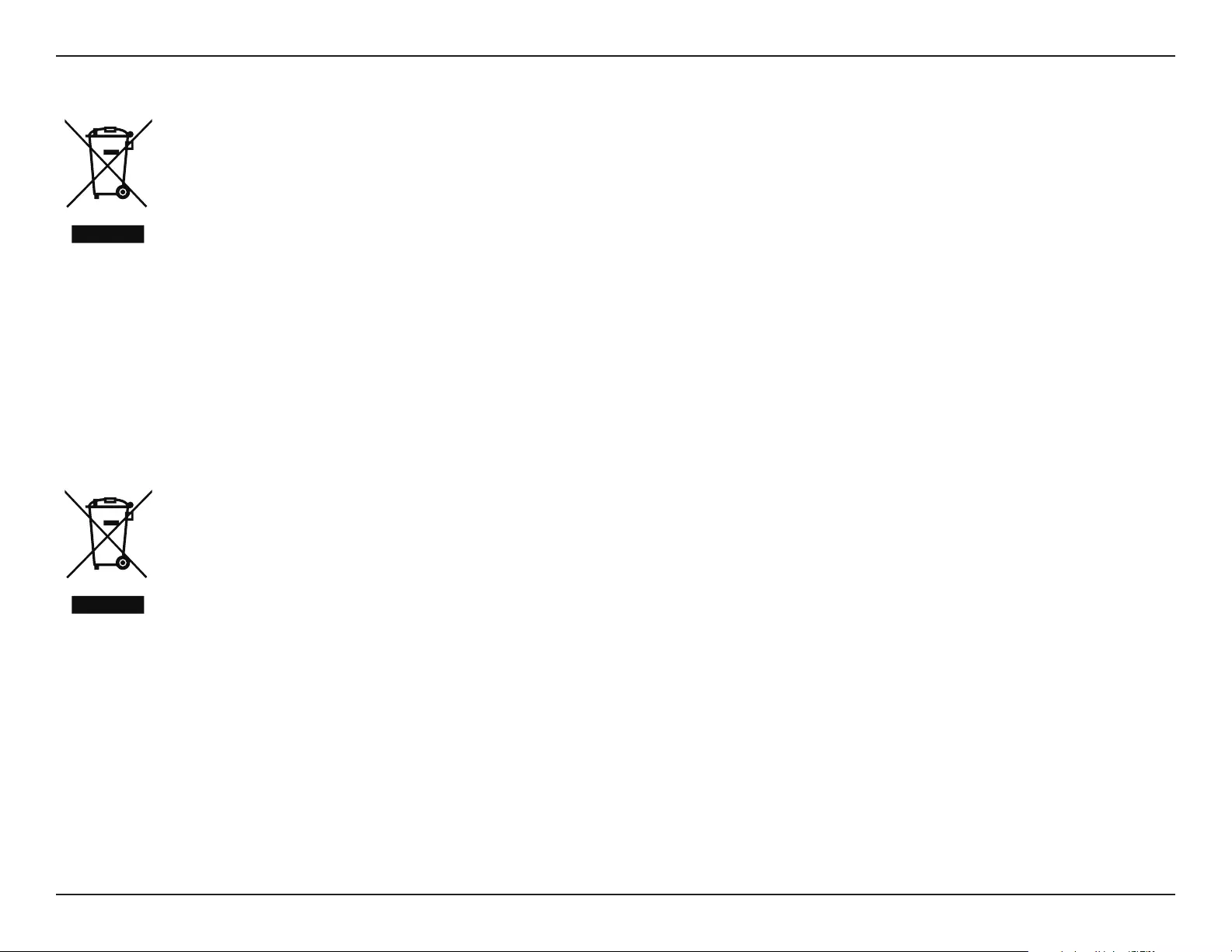
D-Link DWR-953V2 User Manual
Appendix D - Regulatory Information
94
MAGYAR HU
Ez a szimbólum a terméken vagy a csomagoláson azt jelenti, hogy a helyi törvényeknek és szabályoknak megfelelően ez a termék
nem semmisíthető meg a háztartási hulladékkal együtt, hanem újrahasznosításra kell küldeni. Kérjük, hogy a termék élettartamának
elteltét követően vigye azt a helyi hatóság által kijelölt gyűjtőhelyre. A termékek egyes helyeken ingyen elhelyezhetők. A termék és
a csomagolás újrahasznosításával segíti védeni a környezetet és az emberek egészségét.
A D-Link és a környezet
A D-Linknél megértjük és elkötelezettek vagyunk a műveleteink és termékeink környezetre gyakorolt hatásainak csökkentésére. Az ezen hatás
csökkentése érdekében a D-Link a lehető leginkább környezetbarát termékeket tervez és gyárt azáltal, hogy újrahasznosítható, alacsony károsanyag-
tartalmú termékeket gyárt és csomagolásokat alkalmaz.
A D-Link azt javasolja, hogy mindig kapcsolja ki vagy húzza ki a D-Link termékeket a tápforrásból, ha nem használja azokat. Ezzel segít az energia
megtakarításában és a széndioxid kibocsátásának csökkentésében.
Környezetbarát termékeinkről és csomagolásainkról további információkat a www.dlinkgreen.com weboldalon tudhat meg.
NORSK NO
Dette symbolet på produktet eller forpakningen betyr at dette produktet ifølge lokale lover og forskrifter ikke skal kastes sammen
med husholdningsavfall, men leveres inn til gjenvinning. Vennligst ta det til et innsamlingssted anvist av lokale myndigheter når
det er kommet til slutten av levetiden. Noen steder aksepteres produkter uten avgift. Ved på denne måten å gjenvinne produktet
og forpakningen hjelper du å verne miljøet og beskytte folks helse.
D-Link og miljøet
Hos D-Link forstår vi oss på og er forpliktet til å minske innvirkningen som vår drift og våre produkter kan ha på miljøet. For å minimalisere denne
innvirkningen designer og lager D-Link produkter som er så miljøvennlig som mulig, ved å bruke resirkulerbare, lav-toksiske materialer både i
produktene og forpakningen.
D-Link anbefaler at du alltid slår av eller frakobler D-Link-produkter når de ikke er i bruk. Ved å gjøre dette hjelper du å spare energi og å redusere
CO2-utslipp.
For mer informasjon angående våre miljøansvarlige produkter og forpakninger kan du gå til www.dlinkgreen.com.
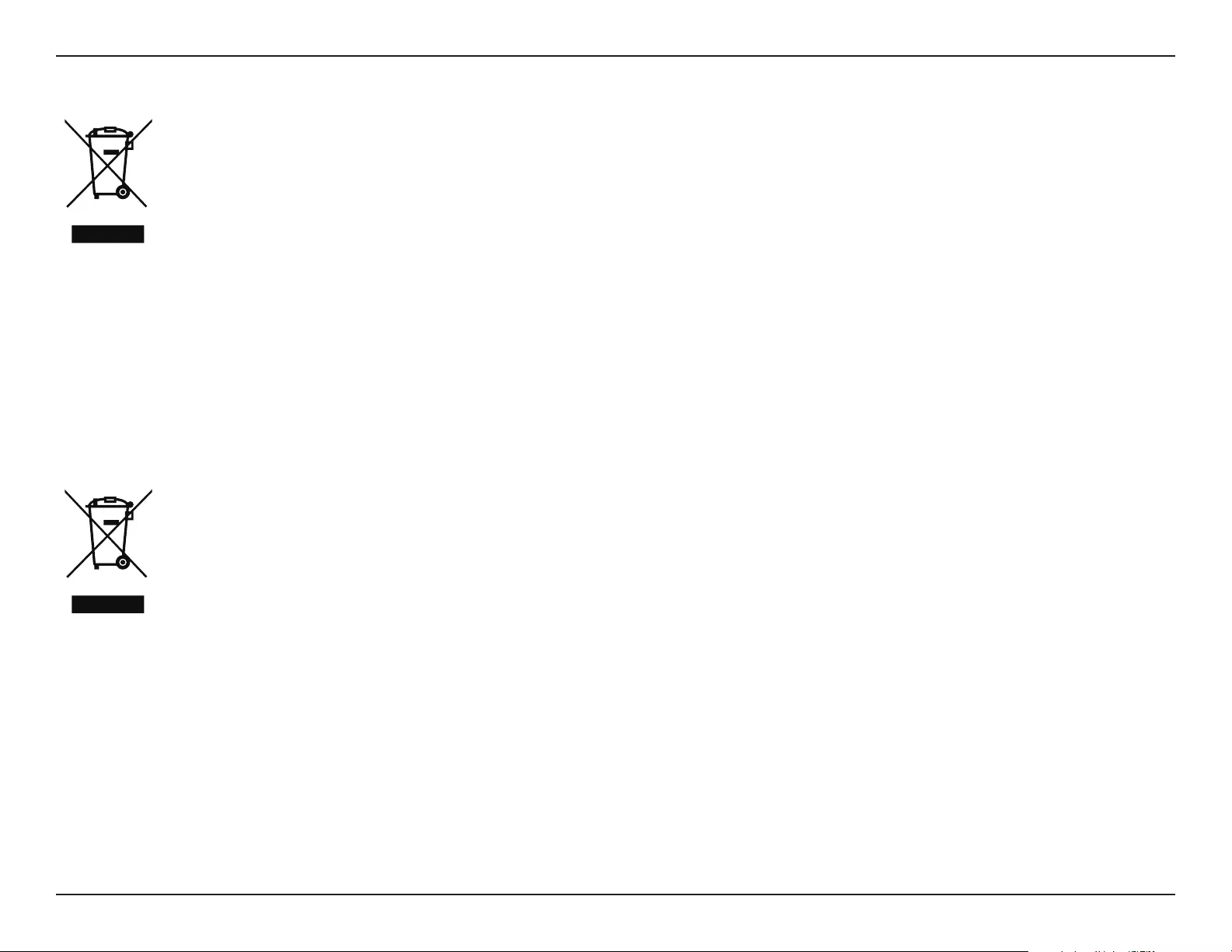
D-Link DWR-953V2 User Manual
Appendix D - Regulatory Information
95
DANSK DK
Dette symbol på produktet eller emballagen betyder, at dette produkt i henhold til lokale love og regler ikke må bortskaes som
husholdningsaald, mens skal sendes til genbrug. Indlever produktet til et indsamlingssted som angivet af de lokale myndigheder,
når det er nået til slutningen af dets levetid. I nogle tilfælde vil produktet blive modtaget gratis. Ved at indlevere produktet og dets
emballage til genbrug på denne måde bidrager du til at beskytte miljøet og den menneskelige sundhed.
D-Link og miljøet
Hos D-Link forstår vi og bestræber os på at reducere enhver indvirkning, som vores aktiviteter og produkter kan have på miljøet. For at minimere
denne indvirkning designer og producerer D-Link sine produkter, så de er så miljøvenlige som muligt, ved at bruge genanvendelige materialer
med lavt giftighedsniveau i både produkter og emballage.
D-Link anbefaler, at du altid slukker eller frakobler dine D-Link-produkter, når de ikke er i brug. Ved at gøre det bidrager du til at spare energi og
reducere CO2-udledningerne.
Du kan nde ere oplysninger om vores miljømæssigt ansvarlige produkter og emballage på www.dlinkgreen.com.
SUOMI FI
Tämä symboli tuotteen pakkauksessa tarkoittaa, että paikallisten lakien ja säännösten mukaisesti tätä tuotetta ei pidä hävittää
yleisen kotitalousjätteen seassa vaan se tulee toimittaa kierrätettäväksi. Kun tuote on elinkaarensa päässä, toimita se lähimpään
viranomaisten hyväksymään kierrätyspisteeseen. Kierrättämällä käytetyn tuotteen ja sen pakkauksen autat tukemaan sekä ympäristön
että ihmisten terveyttä ja hyvinvointia.
D-Link ja ympäristö
D-Link ymmärtää ympäristönsuojelun tärkeyden ja on sitoutunut vähentämään tuotteistaan ja niiden valmistuksesta ympäristölle mahdollisesti
aiheutuvia haittavaikutuksia. Nämä negatiiviset vaikutukset minimoidakseen D-Link suunnittelee ja valmistaa tuotteensa mahdollisimman
ympäristöystävällisiksi käyttämällä kierrätettäviä, alhaisia pitoisuuksia haitallisia aineita sisältäviä materiaaleja sekä tuotteissaan että niiden
pakkauksissa.
Suosittelemme, että irrotat D-Link-tuotteesi virtalähteestä tai sammutat ne aina, kun ne eivät ole käytössä. Toimimalla näin autat säästämään
energiaa ja vähentämään hiilidioksiidipäästöjä.
Lue lisää ympäristöystävällisistä D-Link-tuotteista ja pakkauksistamme osoitteesta www.dlinkgreen.com.

D-Link DWR-953V2 User Manual
Appendix D - Regulatory Information
96
SVENSKA SE
Den här symbolen på produkten eller förpackningen betyder att produkten enligt lokala lagar och föreskrifter inte skall kastas i
hushållssoporna utan i stället återvinnas. Ta den vid slutet av dess livslängd till en av din lokala myndighet utsedd uppsamlingsplats,
vissa accepterar produkter utan kostnad. Genom att på detta sätt återvinna produkten och förpackningen hjälper du till att bevara
miljön och skydda människors hälsa.
D-Link och miljön
På D-Link förstår vi och är fast beslutna att minska den påverkan våra verksamheter och produkter kan ha på miljön. För att minska denna påverkan
utformar och bygger D-Link sina produkter för att de ska vara så miljövänliga som möjligt, genom att använda återvinningsbara material med
låg gifthalt i både produkter och förpackningar.
D-Link rekommenderar att du alltid stänger av eller kopplar ur dina D-Link produkter när du inte använder dem. Genom att göra detta hjälper
du till att spara energi och minska utsläpp av koldioxid.
För mer information om våra miljöansvariga produkter och förpackningar www.dlinkgreen.com.
PORTUGUÊS PT
Este símbolo no produto ou embalagem signica que, de acordo com as leis e regulamentações locais, este produto não deverá ser
eliminado juntamente com o lixo doméstico mas enviado para a reciclagem. Transporte-o para um ponto de recolha designado pelas
suas autoridades locais quando este tiver atingido o m da sua vida útil, alguns destes pontos aceitam produtos gratuitamente. Ao
reciclar o produto e respectiva embalagem desta forma, ajuda a preservar o ambiente e protege a saúde humana.
A D-Link e o ambiente
Na D-Link compreendemos e comprometemo-nos com a redução do impacto que as nossas operações e produtos possam ter no ambiente.
Para minimizar este impacto a D-Link concebe e constrói os seus produtos para que estes sejam o mais inofensivos para o ambiente possível,
utilizando meteriais recicláveis e não tóxicos tanto nos produtos como nas embalagens.
A D-Link recomenda que desligue os seus produtos D-Link quando estes não se encontrarem em utilização. Com esta acção ajudará a poupar
energia e reduzir as emissões de CO2.
Para saber mais sobre os nossos produtos e embalagens responsáveis a nível ambiental visite www.dlinkgreen.com.