Table of Contents
- DIS-100G Series Unmanaged Industrial Gigabit Ethernet Switch
- Quick Installation Guide
- Overview
- Package Checklist
- Safety Instructions
- Documentation Conventions
- DIN-Rail Mounting
- Wall Mounting (unit: mm)
- Ground Connecting
- Ethernet Interface Connecting (RJ45 Ethernet)
- Ethernet Interface Connecting the (Fiber, SFP)
- Power Connecting
- Alarm Relay Connecting (for Non-PoE Models)
- DIP Switch Setting
- LED STATUS INDICATIONS
- Additional Information
D-Link DIS‑100G‑5SW User Manual
Displayed below is the user manual for DIS‑100G‑5SW by D-Link which is a product in the Network Switches category. This manual has pages.
Related Manuals
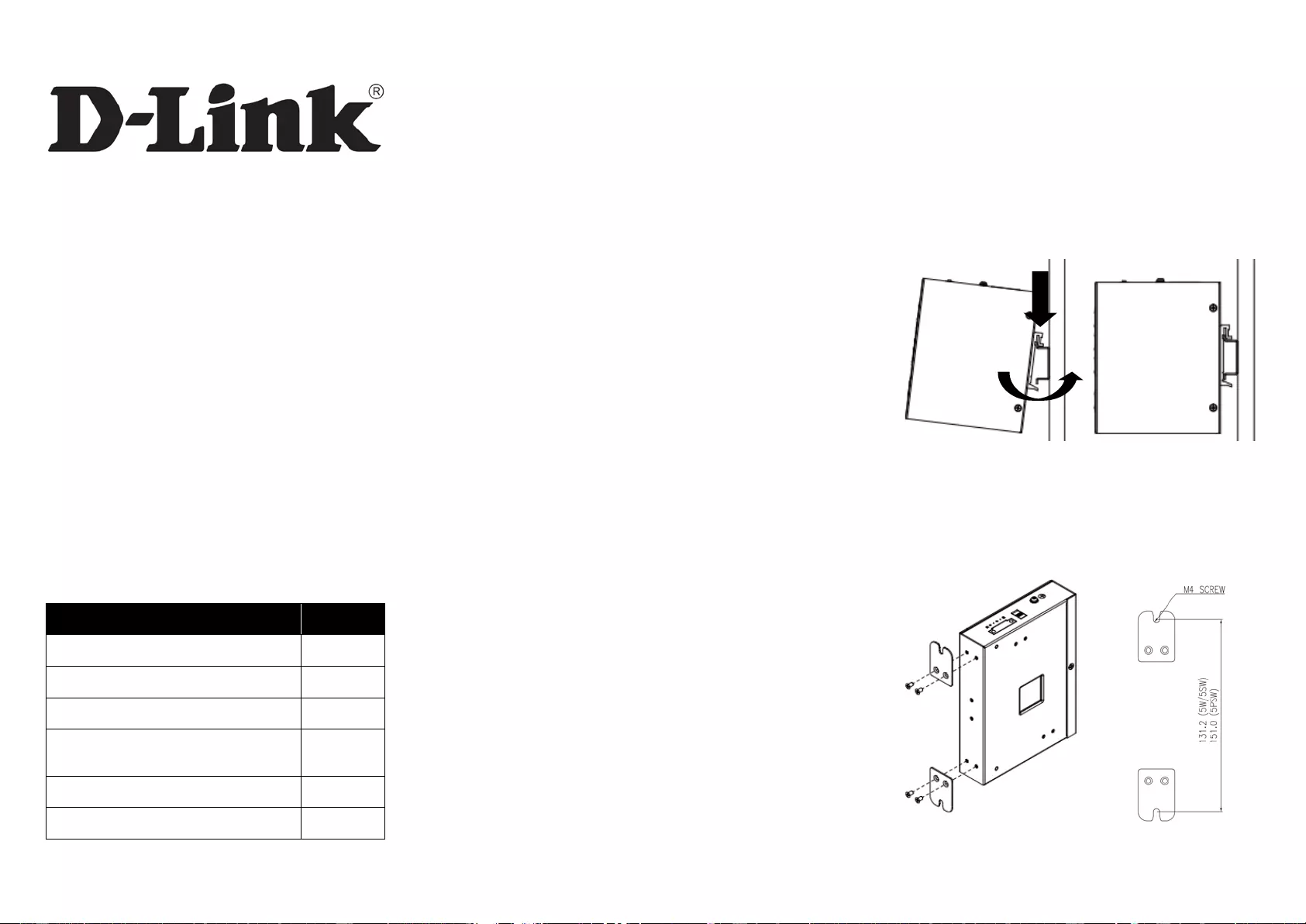
1
DIS-100G Series Unmanaged
Industrial Gigabit Ethernet
Switch
Quick Installation Guide
Overview
The DIS-100G unmanaged Industrial Gigabit Ethernet
Switch solutions are designed for supporting standard
industrial applications without complex setup to make the
network truly plug-and-play.
If the equipment is used in a manner not specified by the
manufacturer, the protection provided by the equipment
may be impaire d.
Package Checklist
Please verify that the box contains the following items:
Item Quantity
Unmanaged switch 1
Wall-mount plates 2
DIN-Rail kit 1
M4 Screws
(for the wall mount plates & DIN Rail kit) 4
DC power terminal block 1
Quick Inst al lati on Gui de 1
Safety Instructions
When a connector is r em ov ed during installation, te stin g, or
servicing, or when an energized fiber is broken, a risk of
ocular exposure to o pti cal energy that may be potentially
hazardous occurs, depending on the laser output power.
The primary hazards of exposure to laser radiation from an
optical-fiber co mmuni cation system are:
Damage to the eye by accidental exposure to a beam
emitted by a laser source.
Damage to the eye from viewing a connector attached
to a broken fiber or an energized fiber.
Documentation Conventions
The following conventions are used in this quick installatio n
guide to emphasiz e in for m atio n th at w ill be of int ere st to the
reader.
Danger — The described activity or situation might or
will cause personal inj ury.
Warning — The described activity or situation might or
will cause equipment damage.
Caution — The described activity or situation might or
will cause service interruption.
Note — The information supplements the text or
highlights important point s.
DIN-Rail Mounting
Mounting step:
1. Screw the DIN-Rail bracket on with the bracket and
screws in the accessory kit.
2. Hook the unit over the DIN rail.
3. Push the bo ttom of t h e un it towards the D IN R ail unti l it
snaps into pla ce.
Wall Mounting (unit: mm)
Mounting step:
1. Screw on the wall-mount plate on with the plate and
M4 s c rews in the accessory kit.
2
3
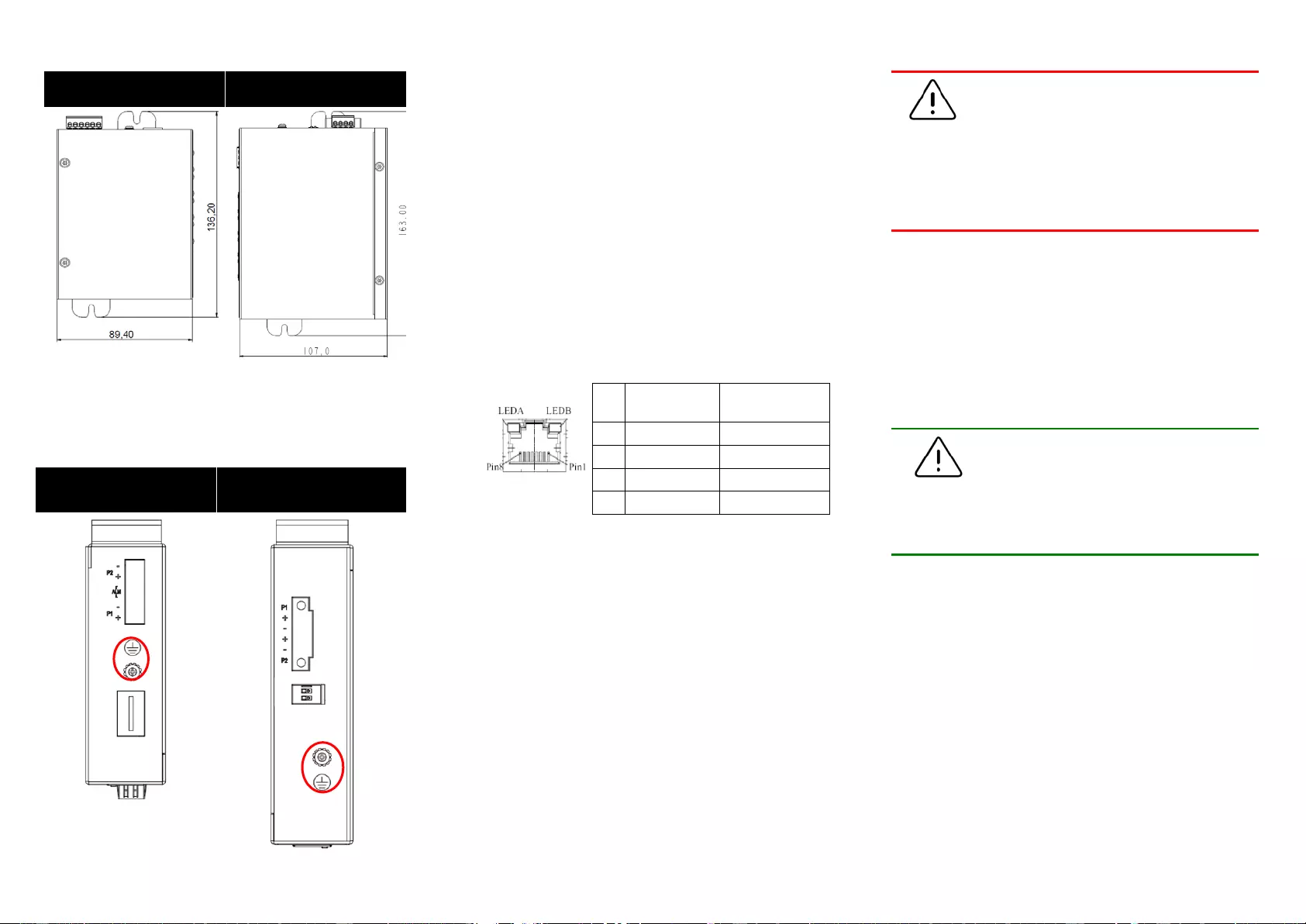
2
DIS-100G-5W
DIS-100G-5SW
DIS-100G-5PSW
Ground Connecting
The switch must be properly grounded for optimum system
performance.
DIS-100G-5W
DIS-100G-5SW DIS-100G-5PSW
Ethern et Inter face Connecting (RJ45
Ethernet)
The switches provide two types of electrical (RJ45) and
optical (mini-GBIC) interfaces.
Connecting the Ethernet interface via RJ45:
To connect to a PC, use a straight-through or a
cross-over Ethernet cable,
To connect the switch to an Ethernet device, use UTP
(Unshielded Twisted Pair) or STP (Shielded Twisted
Pair) Ethernet cables.
The pin assignment of RJ-45 connector is show n in the
following figure and table.
Pin
Assignment PoE
Assignment
1,2 T/Rx+,T/Rx- Positive VPort
3,6 T/Rx+,T/Rx- Negative VPort
4,5 T/Rx+,T/Rx- X
7,8 T/Rx+,T/Rx- X
Ethern et Inter face Connecting the (Fiber,
SFP)
For a 1000 Mbps fiber port available, please use the
mini-GBIC SFP (sma ll form pl uggable). T hese ac cept plug
in fiber transceivers that typically have an LC style
connector. They ar e av ai lab le with multimode, si ngle mode,
long-haul (for connections up to 80+ km) or
special-application transceivers.
For each fiber po rt there i s a tr ansmit (T X ) and receive (RX )
signal. Please make sure that the transmit (TX) port of the
switch conne ct s to the rece ive (RX ) port of the other dev ice,
and the receive (RX) port of the switch connects to the
transmit (TX) port of the other device when making your
fiber optic conn ect ion s.
DANGER:
Never attempt to view optical connectors
that might be emitting laser energy.
Do not power up the laser product without
connecting the laser to the optical fiber and
putting the cover in position, as laser
outputs will emit infrared laser light at this
point.
Power Connecting
The switch can be powered from two power supply (input
range 12V – 58V). Insert the positive and negative wires
(AWG 14-26) into V+ and V- contact on the terminal block
and tighte n the wire-clamp scre ws to prevent the w ires fr om
being loosened.
NOTE:
1. The DC power should be connected to a
well-fused power supply.
2. Input power should be within the range
of 54~58VDC for PoE+ compliant, or
48-58VDC for PoE compliant.
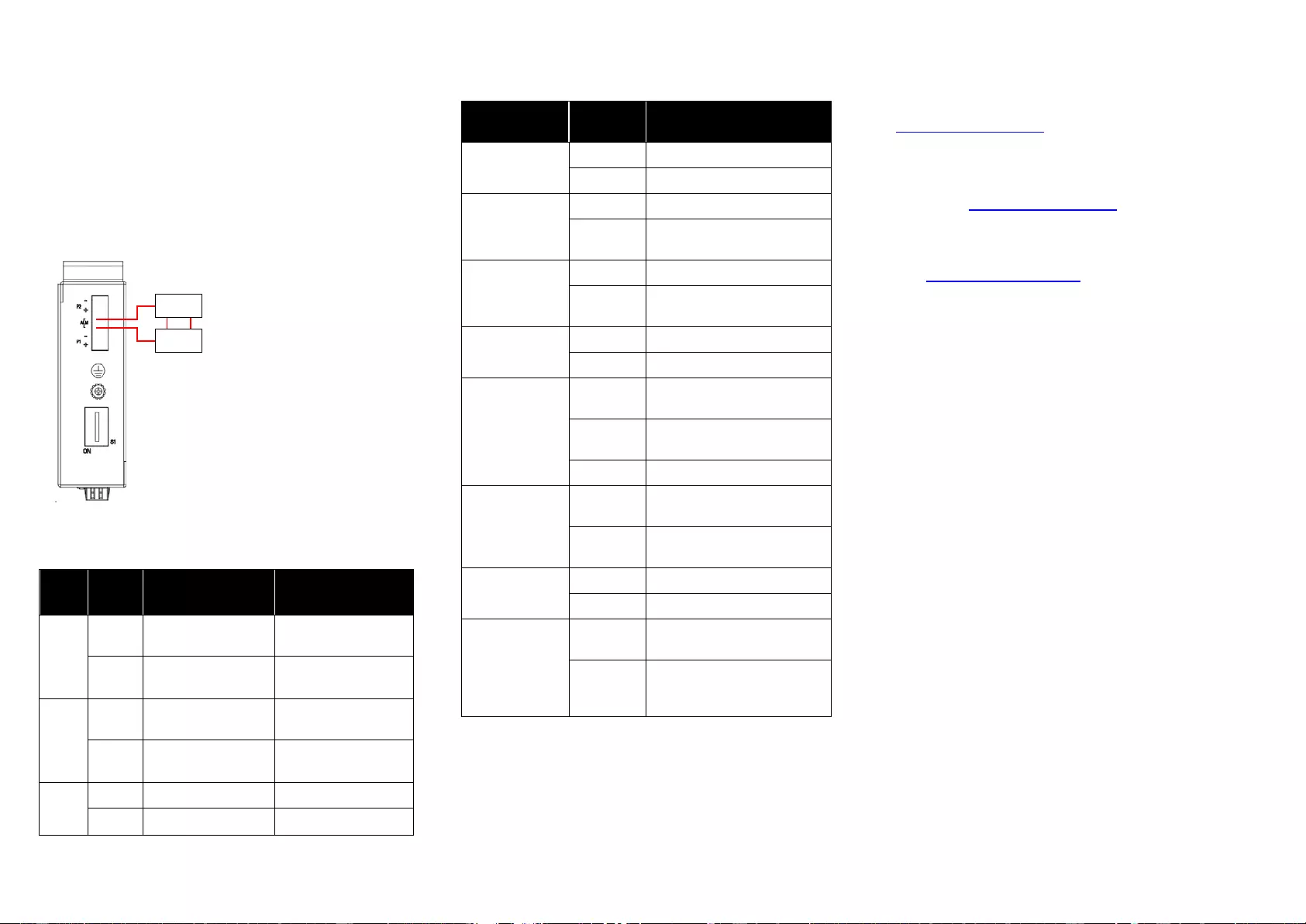
3
Alarm Rel ay Connecting (for Non-PoE Models)
The alarm relay output contacts are in the middle of the DC
terminal block conne ctor shown as the figure below.
By inserting the wires and set the DIP switch of the
respective Port Al arm to “ON”, the relay output alarm will
detect any port failures, and form a short circuit.
The alarm relay out is “Normal Open”.
Alarm
system
Extra power
system
Maximum 1A / DC 24V
DIP Switch Setting
LED STATUS INDIC ATIONS
LED Name Indicator/
color Condition
PoE On Green PoE is working.
Off PoE is not working
P1
On Green P1 power line has power
Off P1 power line disconnect or
does not have supply power
P2
On Green P2 power line has power
Off P2 power line disconnect or
does not have supply power
ALM On Red Power failure alarm occ urs
Off No power failure alarm
Copper 1 to N
port Link/Act
On Green Ethernet link up but no traffic is
detected
Blinking
Green Ethernet link up and there is
traffic detected
Off Ethernet link down
Copper 1 to N
port Speed
On Yellow A 1000Mbps connection is
detected
Off No link, a 10Mbps or 100
Mbps connection is detected
SFP 1 to N port
(N=0,1,2)
Link/Act
On Green Ethernet link up
Off Ethernet link down
SFP 1 to N port
(N=0,1,2) Speed
On Yellow SFP port speed 1000Mbps
connection is detected.
Off No link or a SFP port speed
100Mbps connection is
detected
Addi tional Information
You can refer to the user manual or visit
http://support.dlink.com/ for more support.
Online Support
If there are any issues that are not in the user manual,
please visit http://support.dlink.com/ which will direct you to
your appropriate local D-Link support webs ite.
Warranty Information
Visit http://warranty.dlink.com/ to view the D-Link Warranty
information.
Pin
No# Status DIS-100G-5S
DIS-100G-5SW DIS-100G-5PSW
Pin 1
ON To enable the power
alarm. To enable Broadcast
storm rate limit.
OFF To disable the power
alarm. To disabl e Broadcast
storm rate limit
Pin 2
ON To enable Broadcast
storm rate limit NOT USED
OFF To disable Broadcast
storm rate limit NOT USED
Pin 3-6 ON NOT USED NOT USED
OFF NOT USED NOT USED
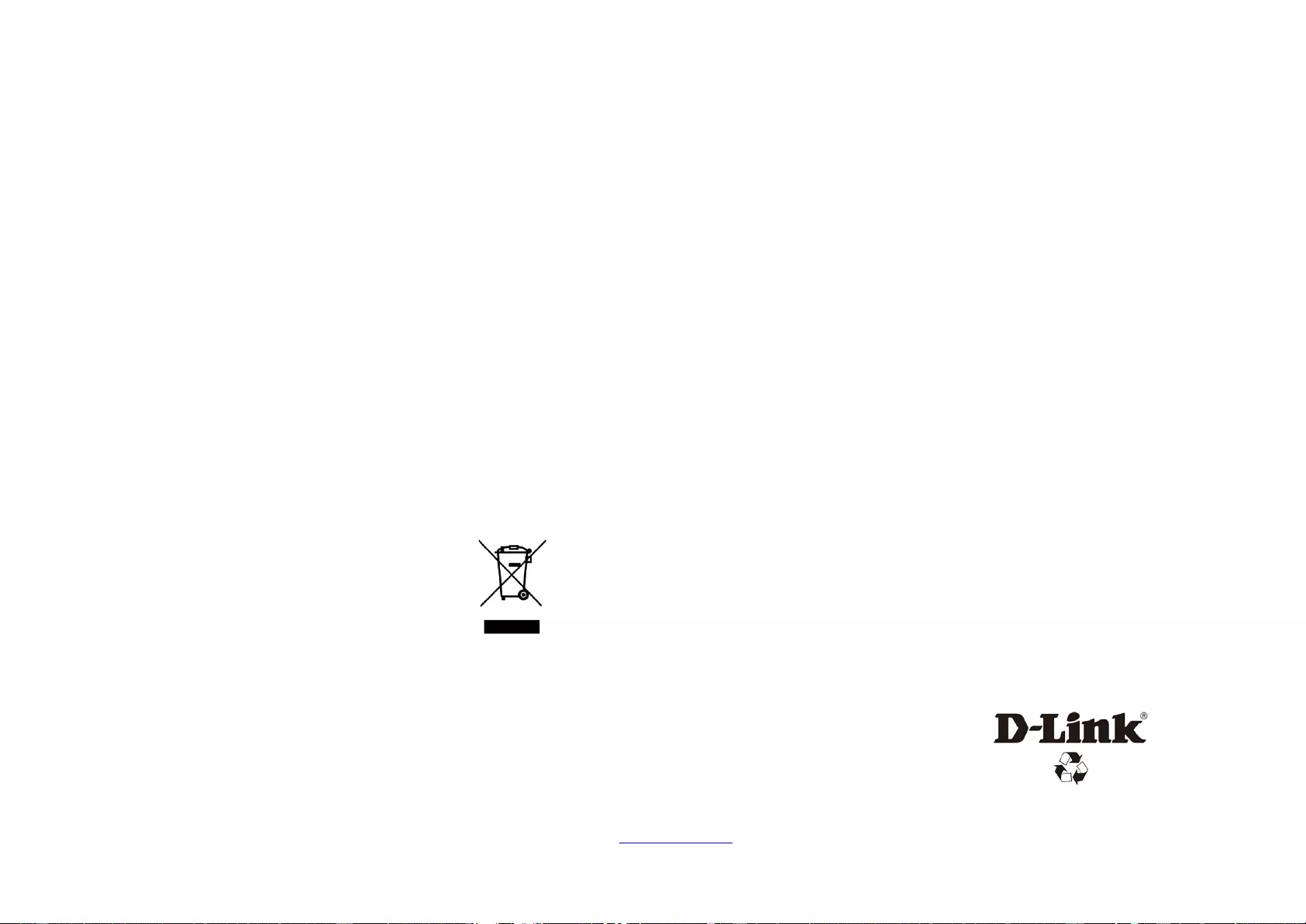
4
Regulatory Statements
Federa l Commun ication Commission
Interference Statement
This equipment has been tested and found to comply with the
limits for a Class A digital device, pursuant to part 15 of the FCC
Rules. These limits are designed to provide reasonable protection
against harmful int erference when the equipment is operated
in a commercial environm ent. This equipment generates, uses,
and can radiate radio frequency energy and, if not installed and
used in accordance with the instruction manual, may cause
harmful interf erenc e to radio communications. O peration of
this equipment in a residential area is likely t o cause harmful
interferenc e in which case the user will be required to correct the
interference at his own expense.
Non-modifcation Statement
Any changes or modifcati ons not expressly approved by the
party responsible for compliance could void the user's authority
to operate the equipment.
Caution
This device complies with Part 15 of the FCC Rules. Operation is
subject to the following two conditions:
(1) This device may not cause harmful interference, and (2)
this device must accept any interf erence rec ei ved, includi ng
interference that may cause undesired operation.
Industry Canada Statement:
This Class A di gi tal apparatus complies with Canadian ICES-003.
Cet appareil numérique de la classe A est conform e à la norme
NMB-003 du Canada.
警告使用者:
此為甲類的資訊技術設備,在居住環境中使用時,可能會
造成射頻擾動,在這種情況下,使用者會被要求採取某些
適當的對策。
Warning: This is a class A product. In a domest i c e nvironment thi s
product may cause radio interference i n which case the user may
be required to take adequate measures.
CE EMI Class A Warning
This equipment is compli ant with Class A of CISPR 32. In a
residential environment this equipment may cause radio
interference.
SAFETY INSTRUCTIONS
The following general s afety gui delines are provided to help
ensure your own personal safety and protect your product
from potential damage. Remem ber to consult the product
user instructions for more details.
• Static electricity can be harmful to electronic
components. Discharge static electricity from your
body (i.e. touchi ng grounded bare m etal) before
touching the product.
• Do not attempt to service the product and never
disassem ble the product. For some products with
user replaceabl e batt ery, please read and follow the
instruct i ons in the user manual.
• Do not spill food or liquid on your product and never
push any objects into the openings of your product.
• Do not use this product near water, areas with high
humidity or condens ation unl ess the product is
specifc ally rat ed for outdoor application.
• Keep the product away from radiators and other
heat sources.
• Always unplug the product from m ains power before
cleaning and use a dry lint free cloth only
Disposing of and Recycling
Your Product
ENGLISH EN
This symbol on the product or packaging means
that according to local laws and regulations
this product shoul d be not be disposed of in
household waste but sent for recycli ng. Pleas e
take it to a collection point designated by your
local authorit i es once it has reached the end of
its life, some will accept products for free. By
recycling the product and its packaging in this
manner you help to conserve the environment
and protect human health.
D-Link and the Environment
At D-Link, we understand and are committed to reducing
any impact our operations and products may have on the
environment. To minimise this impact D-Link designs and
builds its products to be as environmentally friendly as possible,
by using recyclable, low toxic materials i n both products and
packaging.
D-Link recommends that you always switch off or unplug your
D-Link products when they are not in use. By doing so you will
help to save energy and reduce CO2 emissions.
To learn more about our environmentally responsible products
and packaging please visit www.dlinkgreen.com.
Ver. 1.00(WW)
2017/12/06