Table of Contents
- FlexScan S1703/S1903/S1933 User's Manual
- Notice for this monitor
- CONTENTS
- Chapter 1 Features and Overview
- Chapter 2 Settings and Adjustments
- 2-1 Set a Sync-on-Green Signal
- 2-2 Setting Screen Resolution
- 2-3 Utility Disk
- 2-4 Screen Adjustment
- 2-5 Color Adjustment
- 2-6 Turning off the monitor automatically [Eco Timer]
- 2-7 Setting Adjustment Menu Position [Menu Position]
- 2-8 Setting Power Indicator ON/OFF [Power Indicator]
- 2-9 Displaying Monitor Information [Information]
- 2-10 Setting Language [Language]
- 2-11 Setting On/Off for the automatic brightness adjustment function [Auto EcoView]
- 2-12 Displaying the level of power saving by EcoView Index
- 2-13 Locking Buttons
- 2-14 Enabling/Disabling DDC/CI communication
- 2-15 Setting EIZO logo display ON/OFF
- 2-16 Resuming the Default Setting [Reset]
- Chapter 3 Connecting Cables
- Chapter 4 Troubleshooting
- Chapter 5 Reference
- FCC Declaration of Conformity
- LIMITED WARRANTY
- Recycling Information
EIZO S1933H-GY User Manual
Displayed below is the user manual for S1933H-GY by EIZO which is a product in the Computer Monitors category. This manual has pages.
Related Manuals
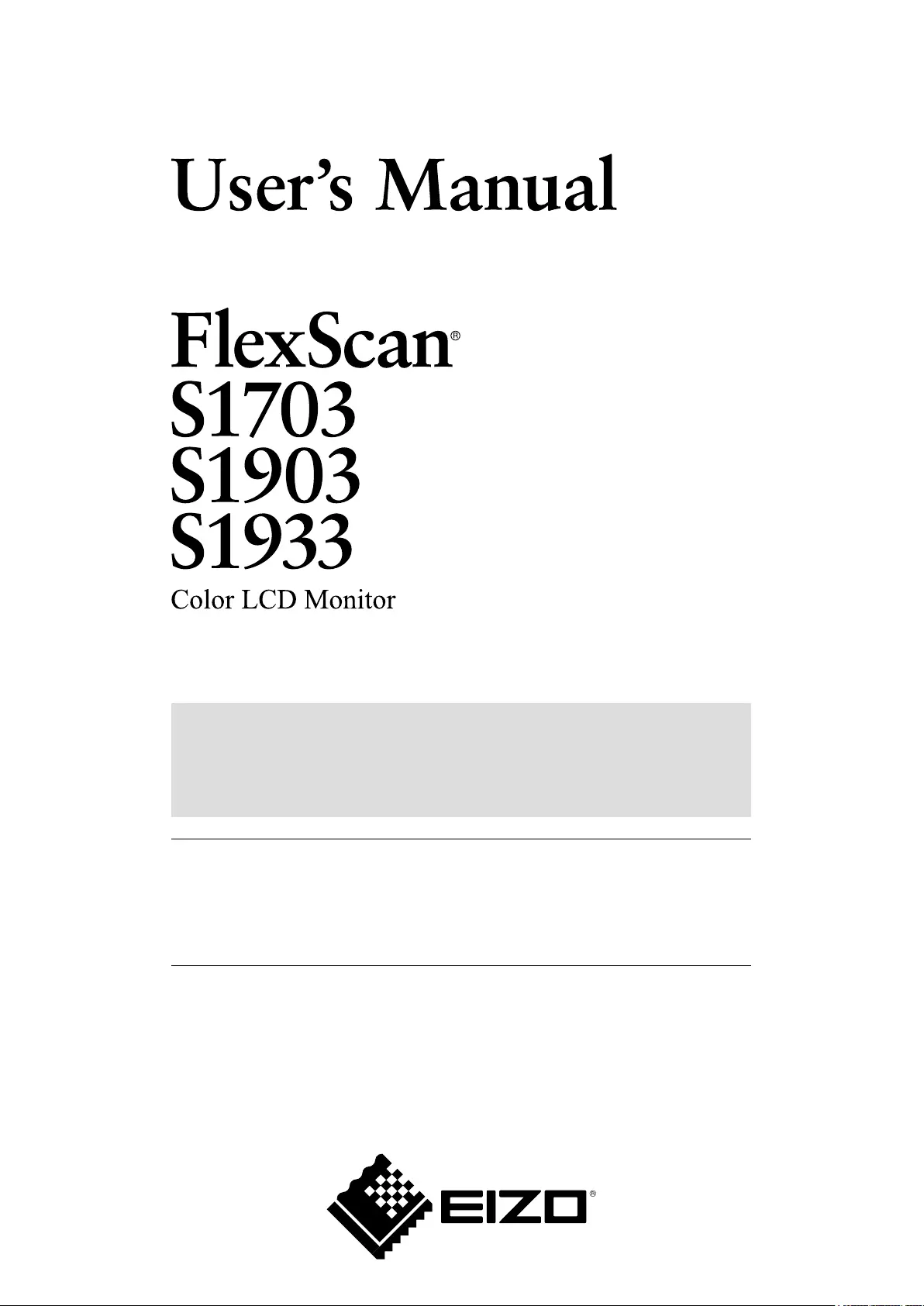
Important
Please read PRECAUTIONS, this User’s Manual, and the Setup Guide
(separate volume) carefully to familiarize yourself with safe and effective
usage.
• Please refer to the Setup Guide for basic information ranging from
connection of the monitor to a PC to using the monitor.
• The latest User’s Manual is available for download from our web site:
http://www.eizoglobal.com
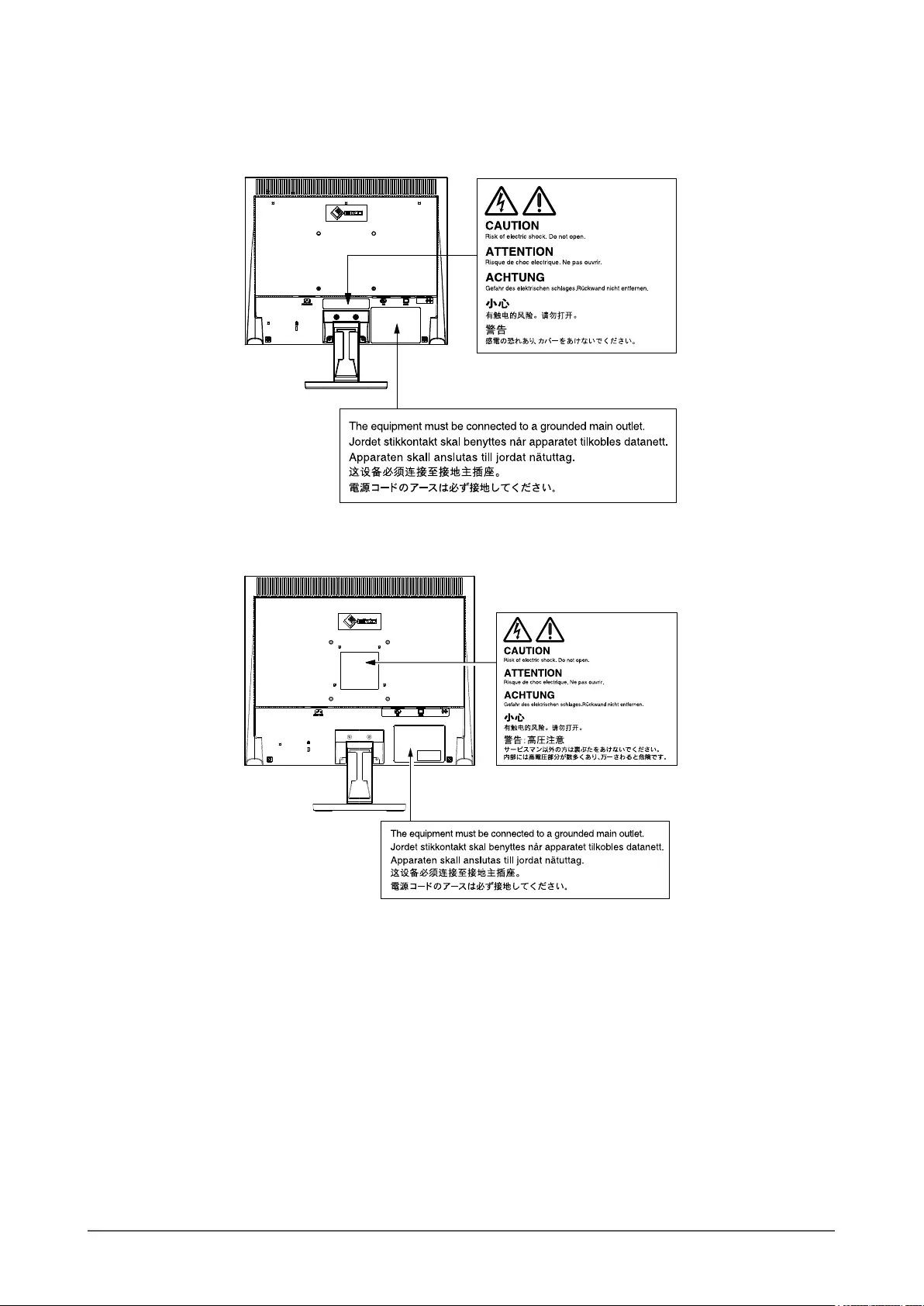
2
[Location of the Caution Statements]
S1703 (Ex.Tilt Stand)
S1903 / S1933 (Ex.Tilt Stand)
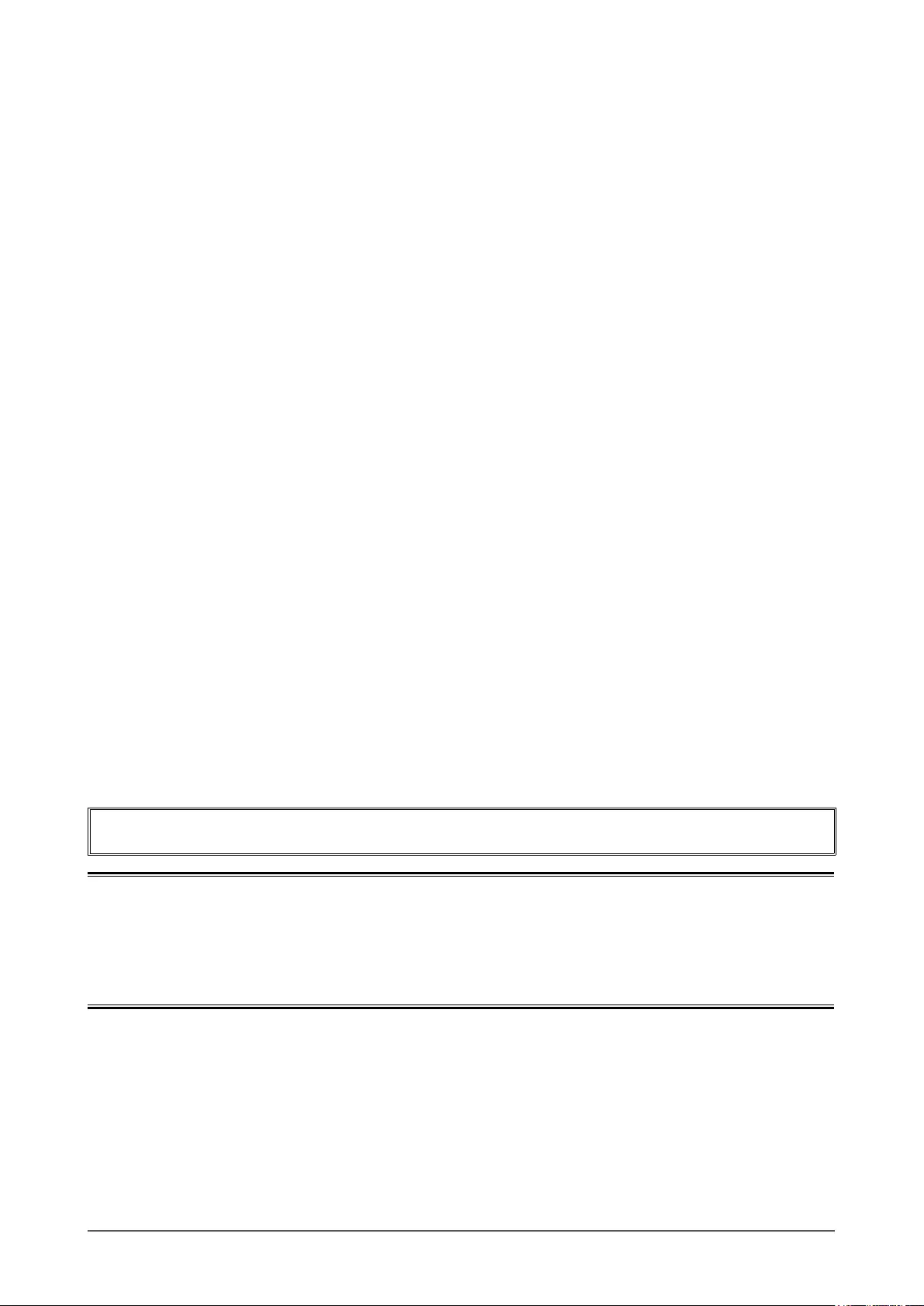
3
This product has been adjusted specically for use in the region to which it was originally shipped. If operated outside
this region, the product may not perform as stated in the specications.
No part of this manual may be reproduced, stored in a retrieval system, or transmitted, in any form or by any means,
electronic, mechanical, or otherwise, without the prior written permission of EIZO Corporation.
EIZO Corporation is under no obligation to hold any submitted material or information condential unless prior
arrangements are made pursuant to EIZO Corporation’s receipt of said information. Although every effort has been
made to ensure that this manual provides up-to-date information, please note that EIZO monitor specications are
subject to change without notice.
Kensington and MicroSaver are trademarks of ACCO Brands Corporation.
VESA is a registered trademark of Video Electronics Standards Association.
Windows, Windows Media, Windows Vista, SQL Server, and Xbox 360 are registered trademarks of Microsoft Corporation in the United
States and other countries.
Apple, ColorSync, eMac, iBook, iMac, iPad, Mac, MacBook, Macintosh, Mac OS, PowerBook, and QuickTime are registered trademarks
of Apple Inc.
ENERGY STAR is a registered trademark of the United States Environmental Protection Agency in the United States and other
countries.
EIZO, the EIZO Logo, ColorEdge, DuraVision, FlexScan, FORIS, RadiCS, RadiForce, RadiNET, Raptor, and ScreenManager are
registered trademarks of EIZO Corporation in Japan and other countries.
ColorNavigator, EcoView NET, EIZO EasyPIX, EIZO ScreenSlicer, i • Sound, Screen Administrator, and UniColor Pro are trademarks of
EIZO Corporation.
All other company and product names are trademarks or registered trademarks of their respective owners.
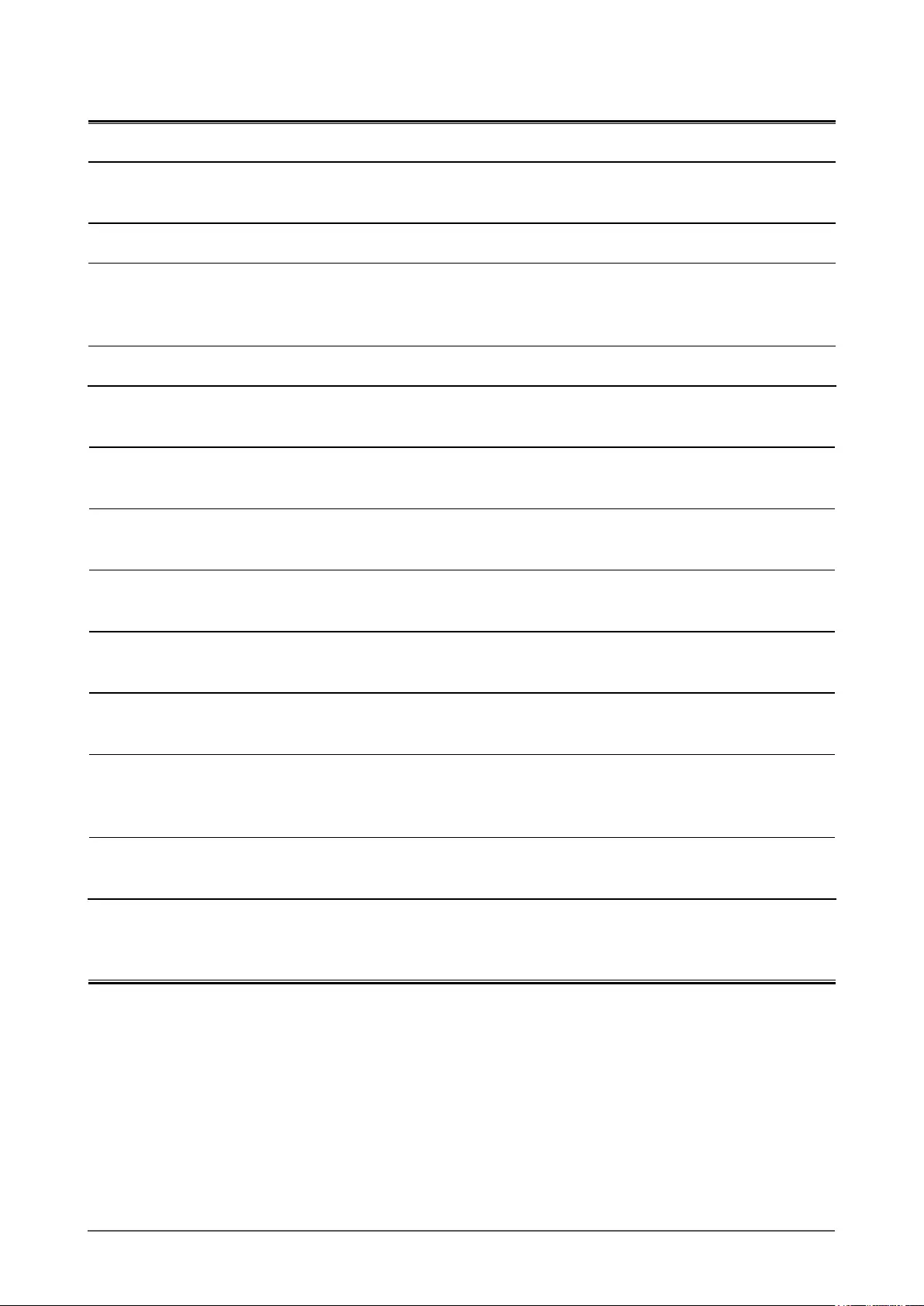
4
Notice for this monitor
This product is suited to general purposes like creating documents, viewing multimedia content.
This product has been adjusted specically for use in the region to which it was originally shipped. If the product is
used outside the region, it may not operate as specied in the specications.
This product may not be covered by warranty for uses other than those described in this manual.
The specications noted in this manual are only applicable when the following are used:
· Power cords provided with the product
· Signal cables specied by us
Only use optional products manufactured or specied by us with this product.
As it takes about 30 minutes for the performance of electrical parts to stabilize, adjust the monitor 30 minutes or more
after the monitor power has been turned on.
Monitors should be set to a lower brightness to reduce changes in luminosity caused by long-term use and maintain a
stable display.
When the screen image is changed after displaying the same image for extended periods of time, an afterimage may
appear. Use the screen saver or power save function to avoid displaying the same image for extended periods of time.
Periodic cleaning is recommended to keep the monitor looking new and to prolong its operation lifetime (refer to
“Cleaning” (page 5)).
The LCD panel is manufactured using high-precision technology. Although, missing pixels or lit pixels may appear on
the LCD panel, this is not a malfunction. Percentage of effective dots: 99.9994% or higher.
The backlight of the LCD panel has a xed lifetime. When the screen becomes dark or begins to icker, please contact
your local EIZO representative.
Do not press on the panel or edge of the frame strongly, as this may result in display malfunctions, such as interference
patterns, etc. If pressure is continually applied to the panel, it may deteriorate or damage your panel. (If the pressure
marks remain on the panel, leave the monitor with a black or white screen. The symptom may disappear.)
Do not scratch or press on the panel with any sharp objects, as this may result in damage to the panel. Do not attempt
to brush with tissues as this may scratch the panel.
When the monitor is cold and brought into a room or the room temperature goes up quickly, dew condensation may
occur on the interior and exterior surfaces of the monitor. In that case, do not turn the monitor on. Instead wait until
the dew condensation disappears, otherwise it may cause some damage to the monitor.
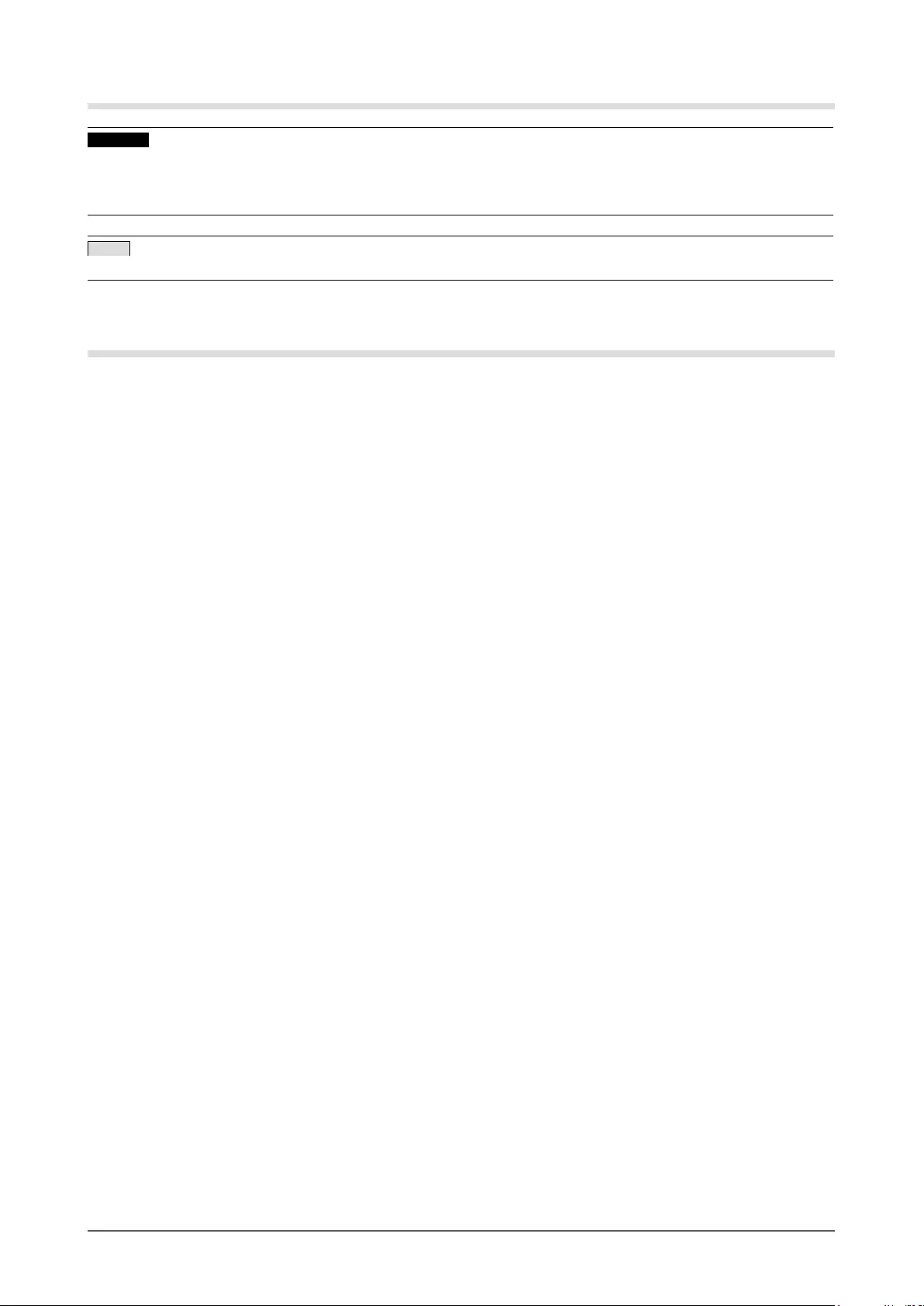
5
Cleaning
Attention
• Chemicals such as alcohol and antiseptic solution may cause gloss variation, tarnishing, and fading of the cabinet or
panel, and also quality deterioration of the image.
• Never use any thinner, benzene, wax, and abrasive cleaner, which may damage the cabinet or panel.
NOTE
• The optional ScreenCleaner is recommended for cleaning the cabinet and panel surface.
The stains on the cabinet and panel surface can be removed by moistening part of a soft cloth with water.
To use the monitor comfortably
• An excessively dark or bright screen may affect your eyes. Adjust the brightness of the monitor according to the
environmental conditions.
• Staring at the monitor for a long time tires your eyes. Take a 10-minute rest every hour.
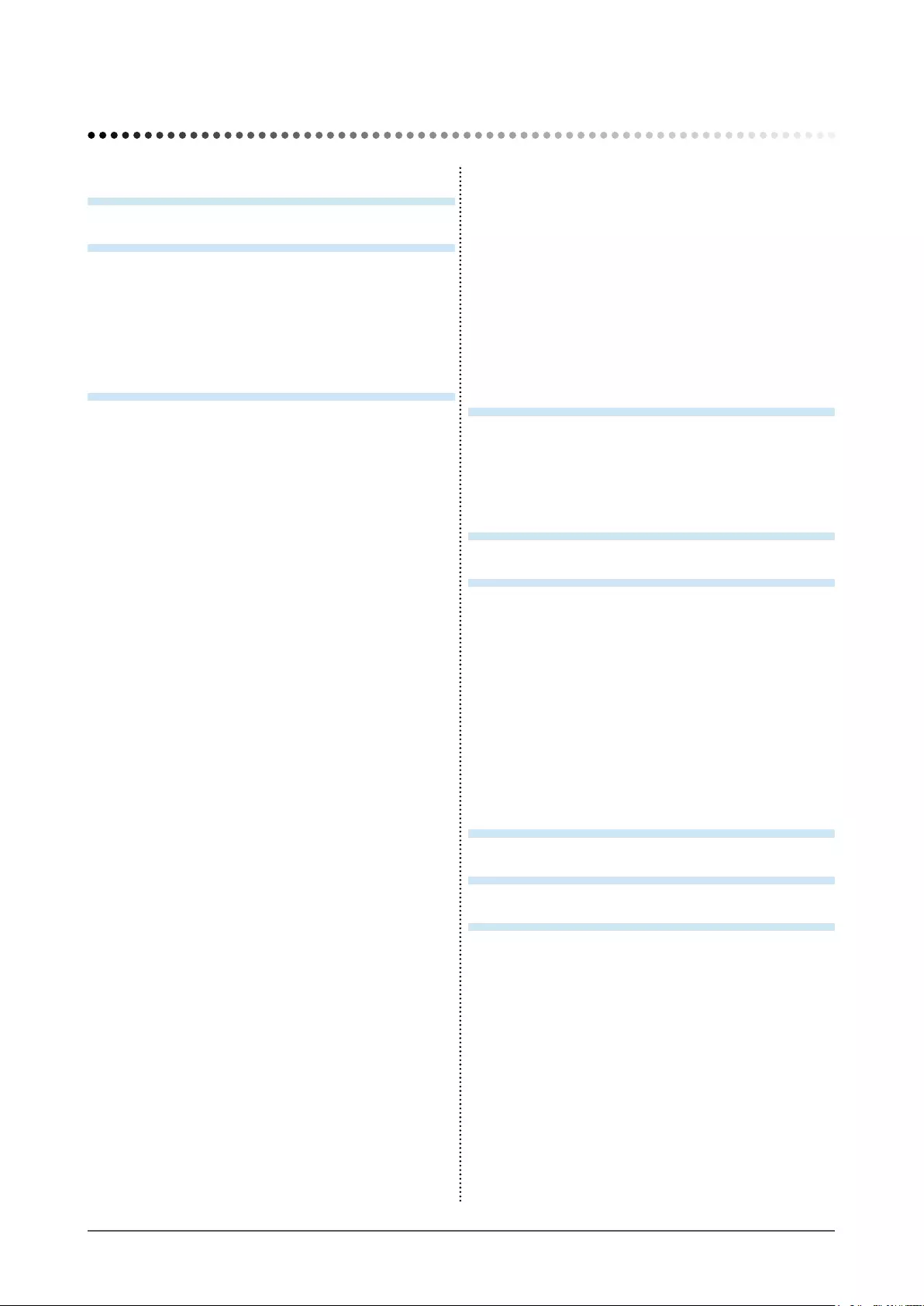
6CONTENTS
CONTENTS
Notice for this monitor .............................................. 4
CONTENTS ............................................................. 6
Chapter 1 Features and Overview ..................... 7
1-1 Features ............................................................... 7
1-2 Buttons and Indicators ....................................... 8
1-3 Functions and Basic Operation ....................... 10
Chapter 2 Settings and Adjustments .............. 12
2-1 Set a Sync-on-Green Signal ............................. 12
2-2 Setting Screen Resolution ................................ 12
Compatible Resolutions/Frequencies ............... 12
Setting Resolution ............................................... 13
2-3 Utility Disk .......................................................... 14
● Disk contents and software overview ................ 14
● To use ScreenManager Pro for LCD (DDC/CI)/
EIZO ScreenSlicer ............................................ 14
2-4 Screen Adjustment ............................................ 15
Digital Input .......................................................... 15
Analog Input ........................................................ 15
2-5 Color Adjustment .............................................. 18
●
To select the display mode (FineContrast mode)
... 18
● To perform advanced adjustments .................... 18
● Adjustment items in each mode ........................ 18
● To set/adjust color ............................................. 19
2-6 Turning off the monitor automatically
[Eco Timer] ..................................................... 20
2-7 Setting Adjustment Menu Position
[Menu Position] .............................................. 20
2-8 Setting Power Indicator ON/OFF
[Power Indicator] ........................................... 20
2-9
Displaying Monitor Information [Information]
... 20
2-10 Setting Language [Language] ........................ 21
2-11 Setting On/Off for the automatic brightness
adjustment function
[Auto EcoView] .............................................. 21
2-12 Displaying the level of power saving by
EcoView Index ................................................ 21
2-13 Locking Buttons .............................................. 21
● To lock adjustments/settings in the Adjustment
menu ................................................................ 21
2-14
Enabling/Disabling DDC/CI communication
... 22
2-15 Setting EIZO logo display ON/OFF ................ 22
2-16 Resuming the Default Setting [Reset] ........... 22
● To reset color adjustment values ....................... 22
● To reset all adjustments to the factory default
settings ............................................................. 22
Chapter 3 Connecting Cables .......................... 23
3-1 Connecting Multiple PCs to the Monitor ........ 23
● To switch the input signal .................................. 23
● To set input signal selection [Input Signal] ........ 23
Chapter 4 Troubleshooting ............................... 24
Chapter 5 Reference ......................................... 26
5-1 How to Attach the Optional Arm ...................... 26
5-2 Power Saving Mode .......................................... 27
5-3 Specications .................................................... 28
5-4 Glossary ............................................................. 36
5-5 Preset Timing ..................................................... 38
Appendix .................................................................. 39
FCC Declaration of Conformity .......................... 41
LIMITED WARRANTY .......................................... 42
Recycling Information ......................................... 43
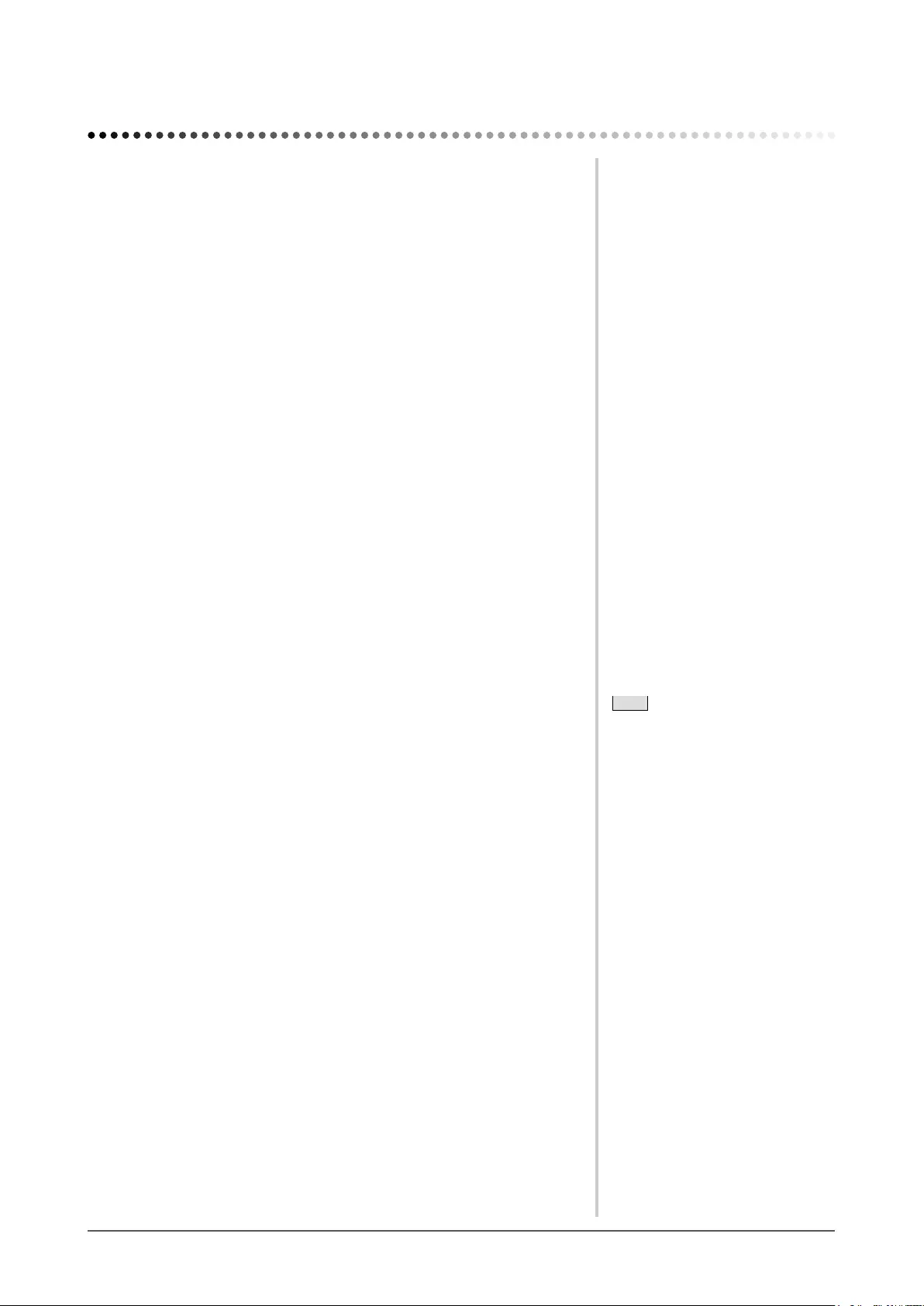
7
Chapter 1 Features and Overview
Chapter 1 Features and Overview
Thank you very much for choosing an EIZO color LCD monitor.
1-1 Features
• Applicable to the resolution of 1280 × 1024
• Stereo speakers
• Power saving function
Suppressing the power consumption* reduces the carbon dioxide emissions.
This product is equipped with various power saving functions.
– Auto EcoView function
The sensor on the front side of the monitor detects the environmental brightness to
adjust the screen brightness automatically and comfortably.
Excessively high brightness may lead a damage to the natural environment as well
as to your eyes. Suppressing the excessively high brightness will be helpful to
reduce the power consumption and the damage to your eyes.
“2-11 Setting On/Off for the automatic brightness adjustment function
[Auto EcoView]” (page 21)
– EcoView Index function
This indicator shows the power saving ratio, power reduction and CO2 reduction as
a result of the brightness
of the monitor. You can realize the power consumption reduction by taking
consideration in the ratio of power saving.
“2-12 Displaying the level of power saving by EcoView Index” (page 21)
• FineContrast function to allow the best mode for screen display
– Features Paper mode showing a view when printed onto paper
“● To select the display mode (FineContrast mode)” (page 18)
• Supports portrait and landscape formats (For height adjustable stand)
• The software “ScreenManager Pro for LCD (DDC/CI)” to adjust the screen
using the mouse and keyboard is included
“2-3 Utility Disk” (page 14)
Note
• When using the monitor screen in
a portrait position, the graphics
board supporting portrait display is
required. When placing the monitor
in a portrait position, the settings
of your graphics board need to be
changed. Refer to the User’s Manual
of the graphics board for details.
* Reference values:
-S1703
Maximum power consumption:
25W (Luminance Max., at default
settings)
Standard power consumption: 9W
(Luminance 120cd/m2, at default
settings)
-S1903
Maximum power consumption:
23W (Luminance Max., at default
settings)
Standard power consumption: 11W
(Luminance 120cd/m2, at default
settings)
-S1933
Maximum power consumption:
24W (Luminance Max., at default
settings)
Standard power consumption: 12W
(Luminance 120cd/m2, at default
settings)
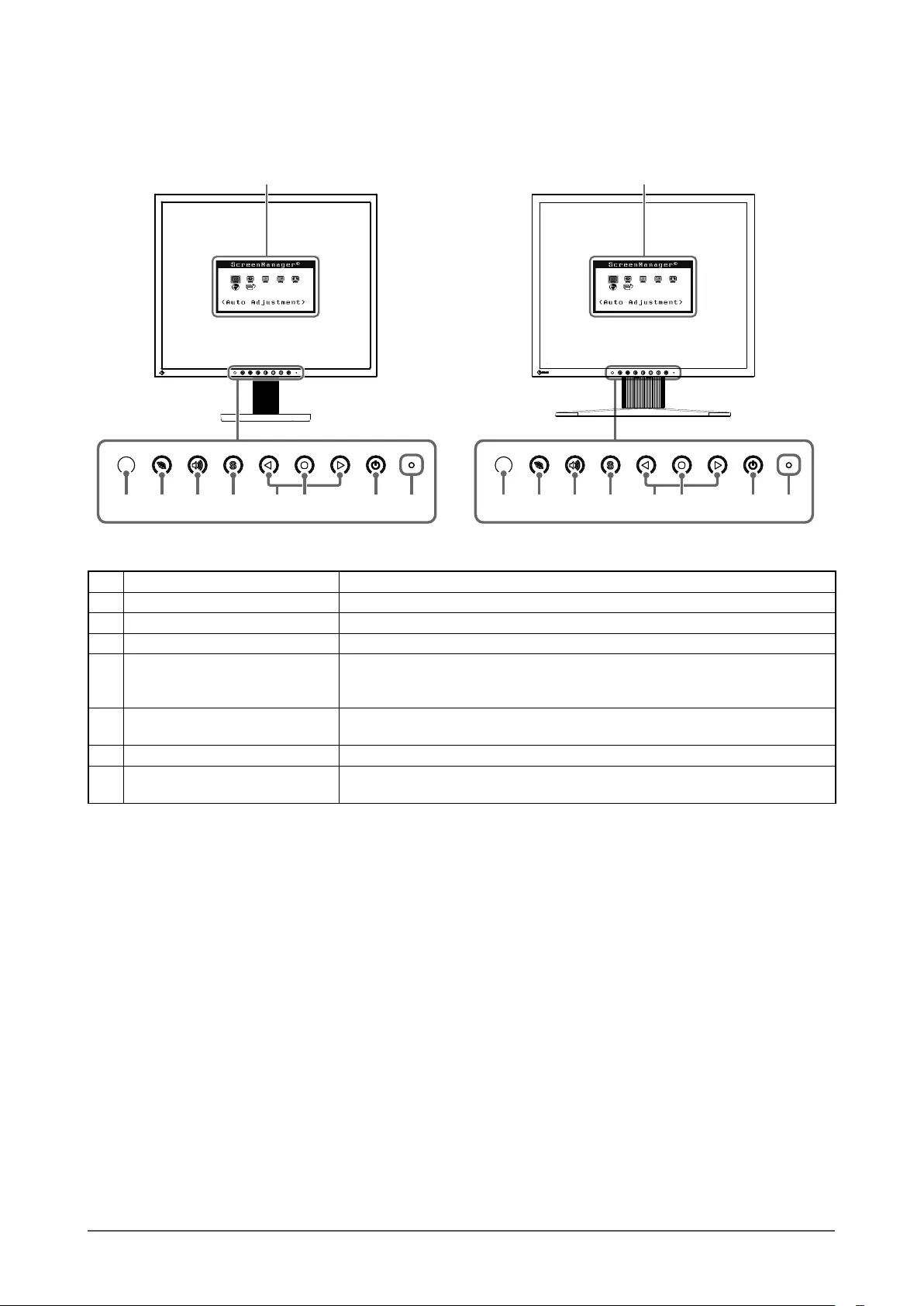
8Chapter 1 Features and Overview
1-2 Buttons and Indicators
Front
Adjustment menu (ScreenManager*1)
1 87654321 8765432
Tilt Stand Height adjustable Stand
Adjustment menu (ScreenManager*1)
1 Sensor The sensor detects ambient brightness. Auto EcoView function (page 21)
2 EcoView button Displays the setting menu of Auto EcoView and EcoView Index (page 21).
3 Volume control button Displays the volume adjustment menu (page 10).
4
Input Signal Selection button
Switches input signals for display.
5 Control buttons (Left, Right) • Displays the brightness adjustment window (page 10).
• Chooses an adjustment item or increases/decreases adjusted values for
advanced adjustments using the Adjustment menu (page 11).
6 Enter button Displays the Adjustment menu, determines an item on the menu screen, and
saves values adjusted.
7 Power button Turns the power on or off.
8 Power indicator Indicates monitor’s operation status.
Blue: Operating Orange: Power saving Off: Power off
*1 ScreenManager is an EIZO’s nickname of the Adjustment menu. See “Basic operation of Adjustment menu” (page 11) for how to use.
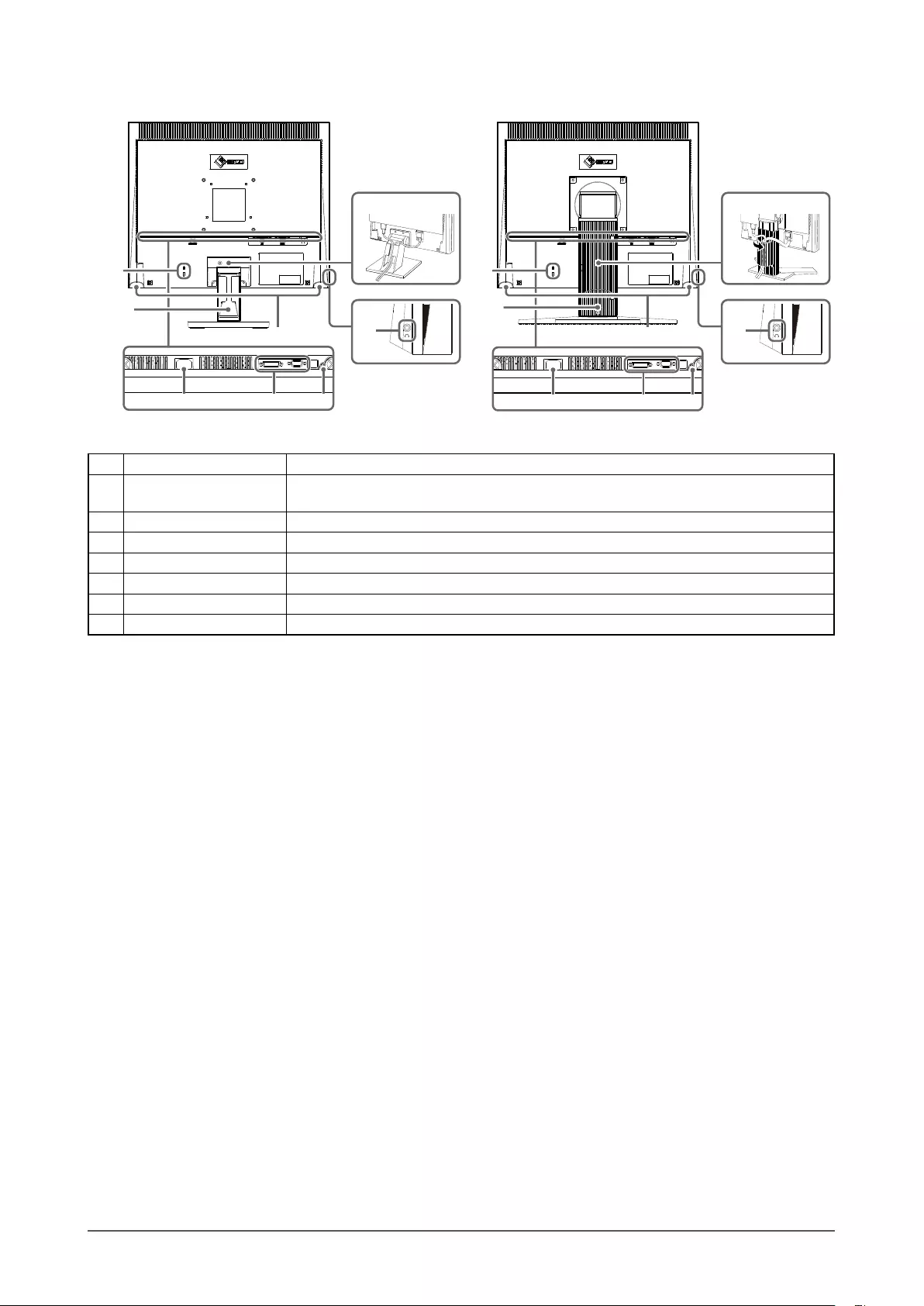
9
Chapter 1 Features and Overview
Rear
9
16
14
15 16
14
1211 13
1211 13
10 10
15
9
Tilt Stand Height adjustable Stand
9 Security lock slot Complies with Kensington’s MicroSaver security system.
10 Stand*2Tilt Stand : Used to adjust the angle (tilt) of the monitor screen.
Height adjustable Stand : Adjusts the height and angle (tilt and swivel) of the monitor.
11
Power connector
Connects the power cord.
12
Input signal connectors
Left: DVI-D connector/Right: D-Sub mini 15-pin connector
13 Stereo mini jack Connects the stereo mini jack cable.
14 Cable holder Covers the monitor cables.
15 Speaker Outputs audio source.
16 Headphone jack Connects the headphones.
*2 An optional arm (or an optional stand) can be attached by removing the stand section. (Refer to “5-1 How to Attach the Optional Arm” (page 26))
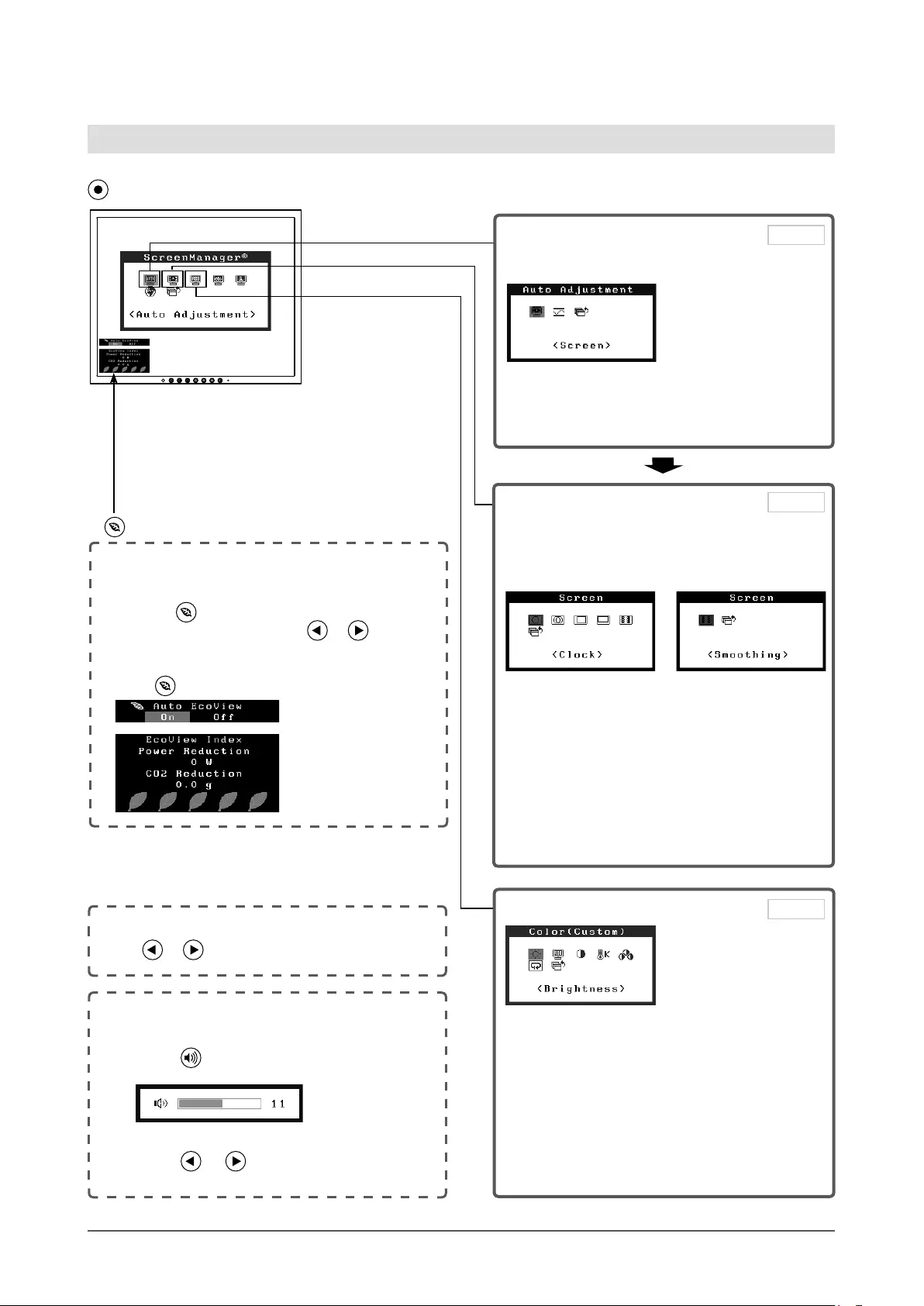
10 Chapter 1 Features and Overview
1-3 Functions and Basic Operation
To adjust the screen and color
• The Adjustment menu and the EcoView menu
cannot be displayed at the same time.
● Setting On/Off for the automatic brightness
adjustment function
[Auto EcoView] ………………………… see page 21
1 Press .
2 Change “On” and “Off” with or .
● Displaying the level of power saving by EcoView
Index …………………………………… see page 21
Press to display the level of power saving mode.
EcoView menu
Color Adjustment
● To select the display mode (FineContrast mode)
……………………………………… see page 18
● “Brightness,” “Contrast,” “Temperature,” and
“Gain” can be set for each mode (Custom/
EyeCare/Paper/Text/sRGB (S1703/S1903),
Custom/EyeCare/Paper/sRGB/DICOM (S1933)).
Settable functions vary with the display mode.
Resumption of Default Setting
● To reset color adjustment values
[Reset] ……………………………… see page 22
Main menu (Refer to page 11 for operation)
1 Screen Adjustment
(Automatic Adjustment)
● To adjust flickering and position
[Screen] …………………………… see page 15
● To adjust color gradation automatically
[Range] …………………………… see page 17
(for analog signal input only)
2 Screen Adjustment
(Advanced Adjustment)
[Adjustment menu]
[At analog signal input] [At digital signal input]
● To eliminate vertical bars [Clock*] … see page 16
● To remove flickering or blurring
[Phase*] ……………………………… see page 16
● To correct screen position
[Hor. Position*] ……………………… see page 17
[Ver. Position*] ……………………… see page 17
● To modify blurred characters/lines
[Smoothing] ………………………… see page 17
*
Items marked with * can be adjusted with analog
input.
Brightness Adjustment
Press or to adjust brightness.
Volume Adjustment
1 Press .
2 Press or to adjust volume.
page 15
page 16
page 18
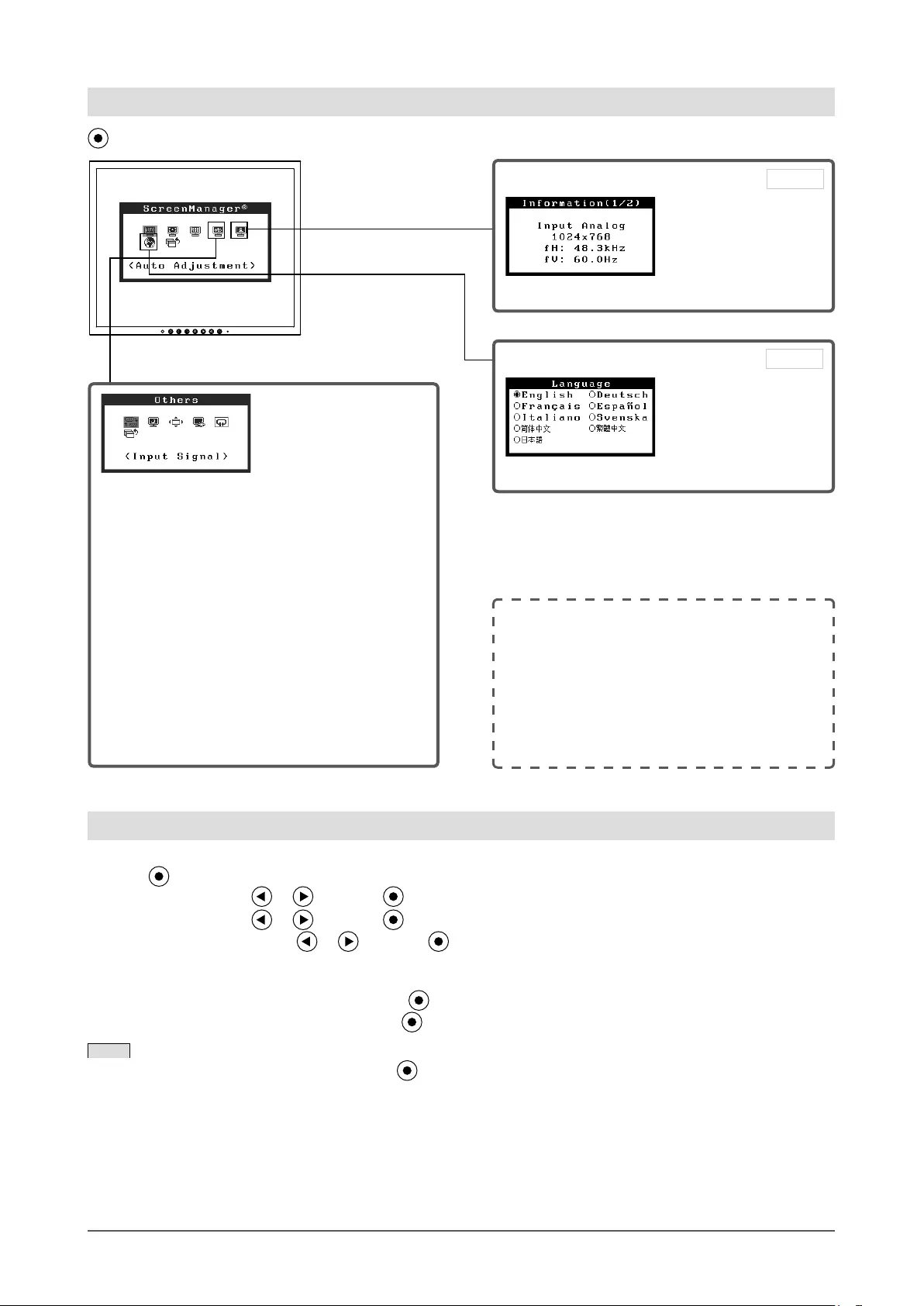
11
Chapter 1 Features and Overview
To make useful settings/adjustments
Setting Input Signal Selection
● To set input signal selection
[Input Signal] ……………………… see page 23
Enabling / Disabling Auto Power-OFF
● Turning off the monitor automatically
[Eco Timer] ………………………… see page 20
Setting Adjustment Menu Position
● Setting Adjustment Menu Position
[Menu Position] …………………… see page 20
Power Indicator Setting
● Setting Power Indicator ON/OFF
[Power Indicator] …………………… see page 20
Resumption of Default Setting
● To reset all adjustments to the factory default
settings [Reset] …………………… see page 22
Basic operation of Adjustment menu
[Displaying Adjustment menu and selecting function]
(1) Press . The main menu appears.
(2) Select a function with or , and press . The sub menu appears.
(3) Select a function with or , and press . The adjustment/setting menu appears.
(4) Adjust the selected item with or , and press . The setting is saved.
[Exiting Adjustment menu]
(1) Choose <Return> from the sub menu and press .
(2) Choose <Exit> from the main menu and press .
NOTE
• The Adjustment menu can also be exited by pressing twice quickly.
● Set a Sync-on-Green Signal [SoG]
…………………………………… see page 12
● Locking Buttons [Adjustment Lock]
…………………………………… see page 21
● Enabling/Disabling DDC/CI communication
[DDC/CI] ………………………… see page 22
● Setting EIZO logo display ON/OFF
…………………………………… see page 22
Adjustment menu (Refer to below for operation)
Language
● Setting Language [Language]
page 21
Information
● Displaying monitor information [Information]
page 20
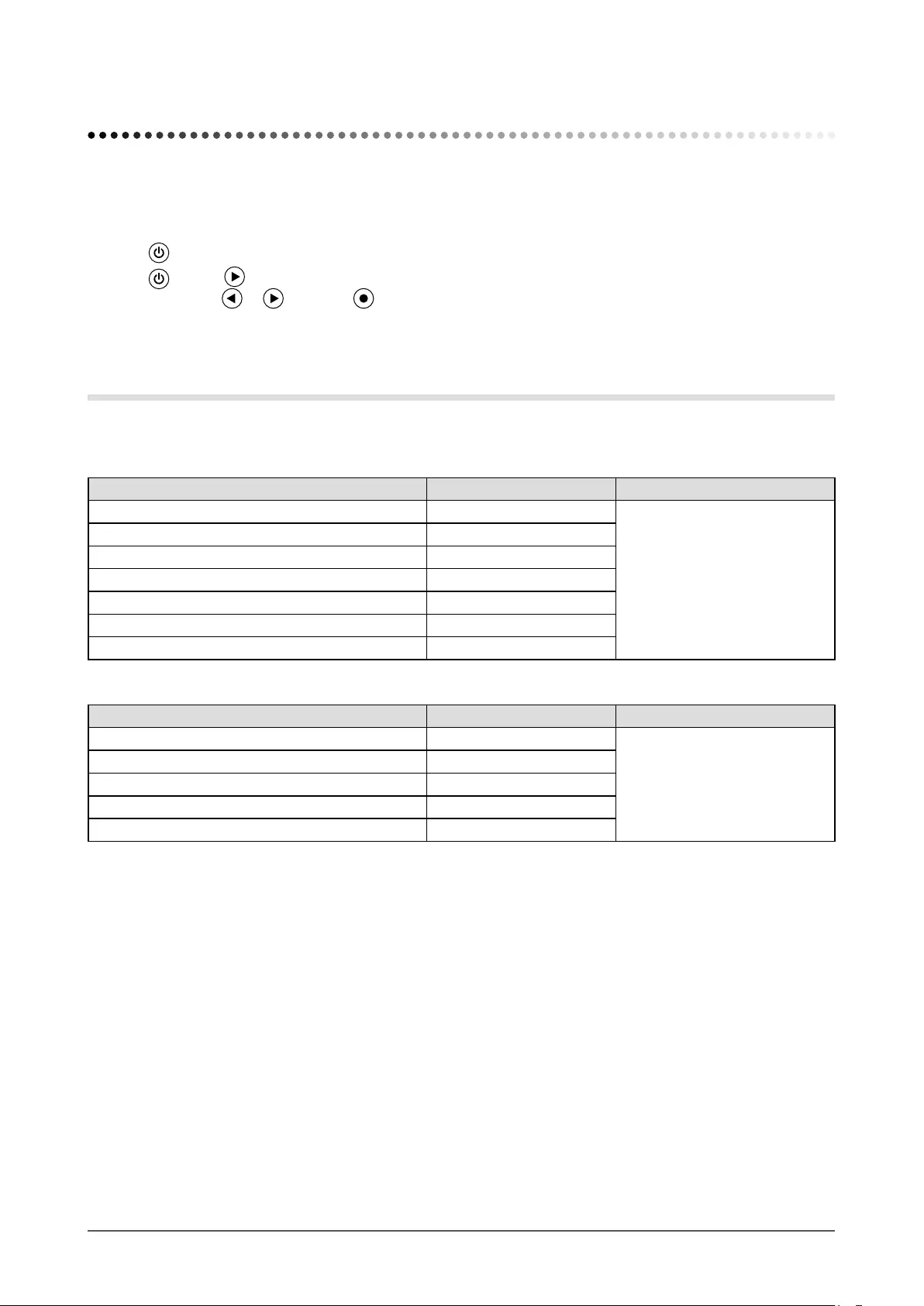
12 Chapter 2 Settings and Adjustments
2-1 Set a Sync-on-Green Signal
When inputting a sync-on-green signal, the [SoG] setting for the monitor must be changed in advance according to the
procedure below (for analog signal).
(1) Press to turn off the monitor.
(2) Press holding down to turn on the monitor.
(3) Select “On” with or , and press .
2-2 Setting Screen Resolution
Compatible Resolutions/Frequencies
The monitor supports the following resolutions.
Analog Input
Resolution Frequency
Dot Clock
640 × 480 (VGA, VESA) ~75 Hz
135 MHz (Max.)
720 × 400 (VGA TEXT)70 Hz
800 × 600 (VESA) ~75 Hz
1024 × 768 (VESA) ~75 Hz
1152 × 864 (VESA) 75 Hz
1280 × 960 (VESA) 60 Hz
1280 × 1024 (VESA)*~75 Hz
Digital Input
Resolution Frequency
Dot Clock
640 × 480 (VGA) 60 Hz
108 MHz (Max.)
720 × 400 (VGA TEXT)70 Hz
800 × 600 (VESA) 60 Hz
1024 × 768 (VESA) 60 Hz
1280 × 1024 (VESA)*60 Hz
* Recommended resolution (Set this resolution)
Chapter 2 Settings and Adjustments
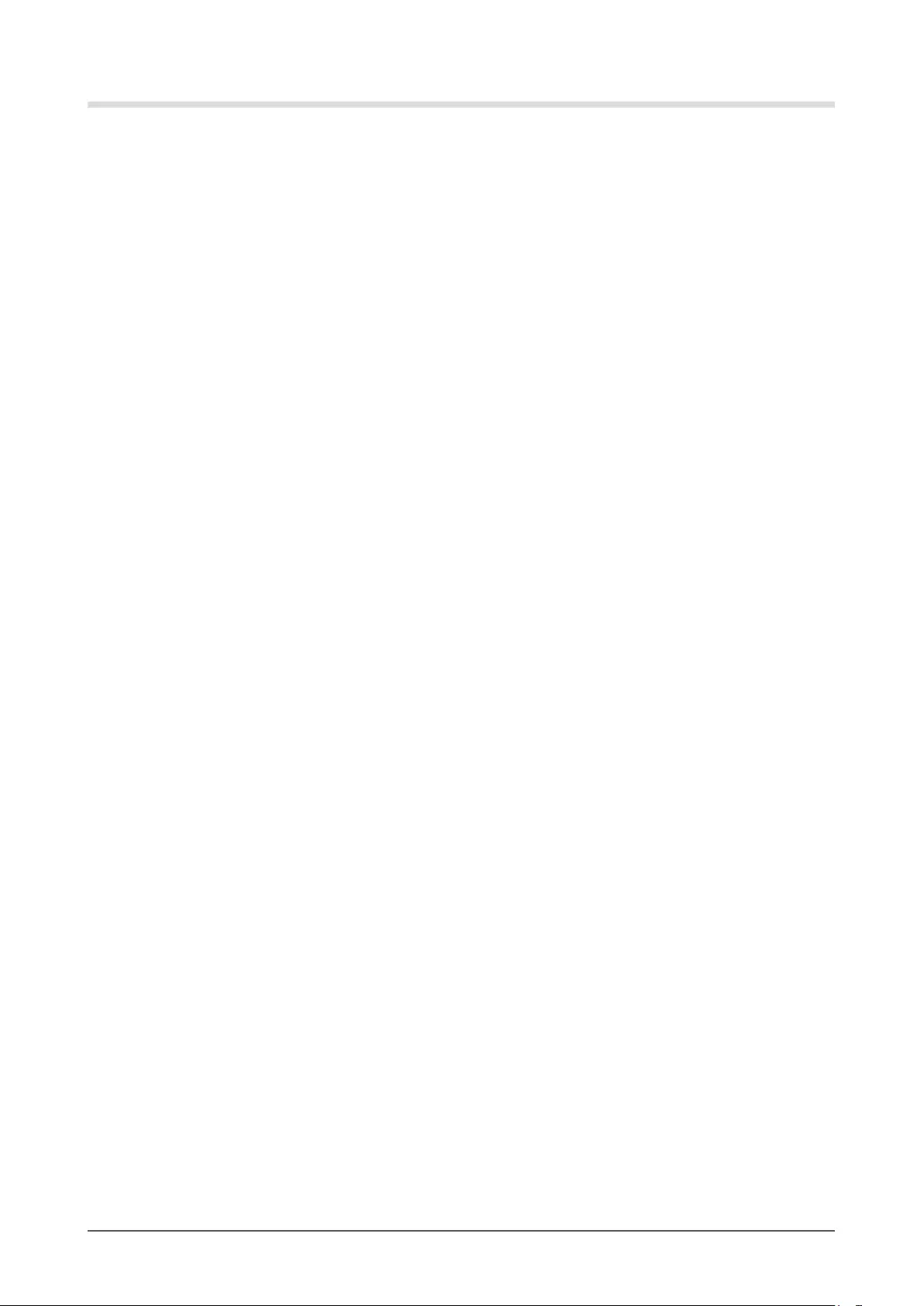
13
Chapter 2 Settings and Adjustments
Setting Resolution
When you connect the monitor to the PC and nd that the resolution is improper, or when you want to change the
resolution, follow the procedure below.
● Windows 8 / Windows 7
1. For Windows 8, click the “Desktop” tile on the Start Screen to display the desktop.
2. Right-click the mouse anywhere on the desktop except for icons.
3. From the displayed menu, click “Screen resolution”.
4. On the “Screen Resolution” dialog box, select the monitor.
5. Click “Resolution” to select the desired resolution.
6. Click the “OK” button.
7. When a conrmation dialog box is displayed, click “Keep changes”.
● Windows Vista
1. Right-click the mouse anywhere on the desktop except for icons.
2. From the displayed menu, click “Personalize”.
3. On the “Personalization” window, click “Display Settings”.
4. On the “Display Settings” dialog box, select the “Monitor” tab and select desired resolution in the
“Resolution” eld.
5. Click the “OK” button.
6. When a conrmation dialog box is displayed, click “Yes”.
● Windows XP
1. Right-click the mouse anywhere on the desktop except for icons.
2. From the displayed menu, click “Properties”.
3. When the “Display Properties” dialog box is displayed, click the “Settings” tab and select desired
resolution for “Screen resolution” under “Display”.
4. Click the “OK” button to close the dialog box.
● Mac OS X
1. Select “System Preferences” from the Apple menu.
2. When the “System Preferences” dialog box is displayed, click “Displays” for “Hardware”.
3. On the displayed dialog box, select the “Display” tab and select desired resolution in the “Resolutions”
eld.
4. Your selection will be reected immediately. When you are satised with the selected resolution, close
the window.
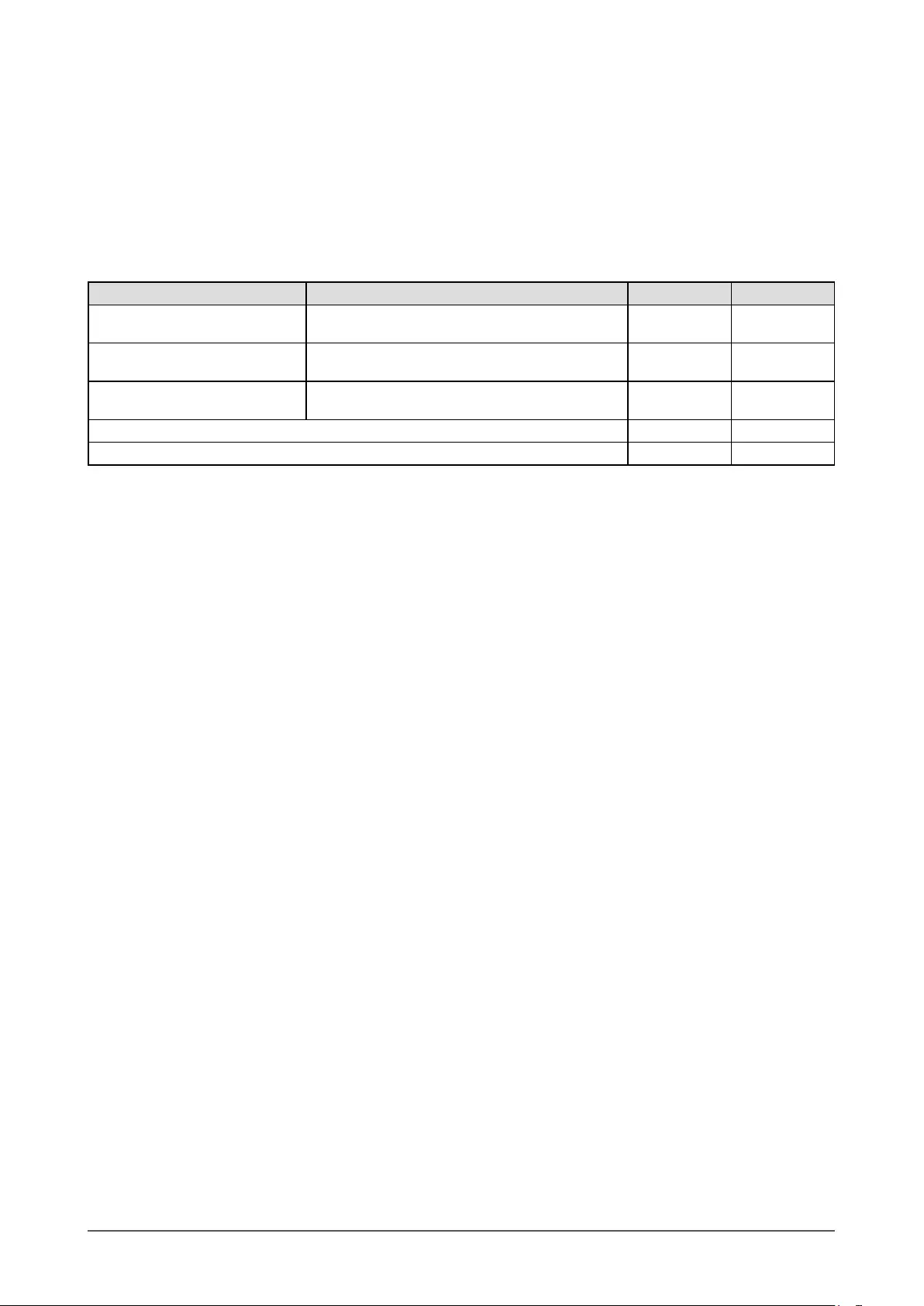
14 Chapter 2 Settings and Adjustments
2-3 Utility Disk
An “EIZO LCD Utility Disk” (CD-ROM) is supplied with the monitor. The following table shows the disk contents and
the overview of the application software programs.
● Disk contents and software overview
The disk includes software programs for adjustment, and User’s Manual. Refer to “Readme.txt” le on the disk for
software startup procedures or le access procedures.
Item Overview Windows Macintosh
Screen adjustment pattern les Used when adjusting the image of analog signal
input manually. √ √
ScreenManager Pro for LCD
(DDC/CI)
Software for adjusting the screen using the mouse
and keyboard. √-
EIZO ScreenSlicer Software that divides a screen and lays out
multiple windows efciently. √-
User’s Manual of this monitor (PDF le) √ √
Readme.txt le √ √
● To use ScreenManager Pro for LCD (DDC/CI)/EIZO ScreenSlicer
For the installation and use of ScreenManager Pro for LCD (DDC/CI)/EIZO SceenSlicer, refer to the respective User’s
Manual on the disc.
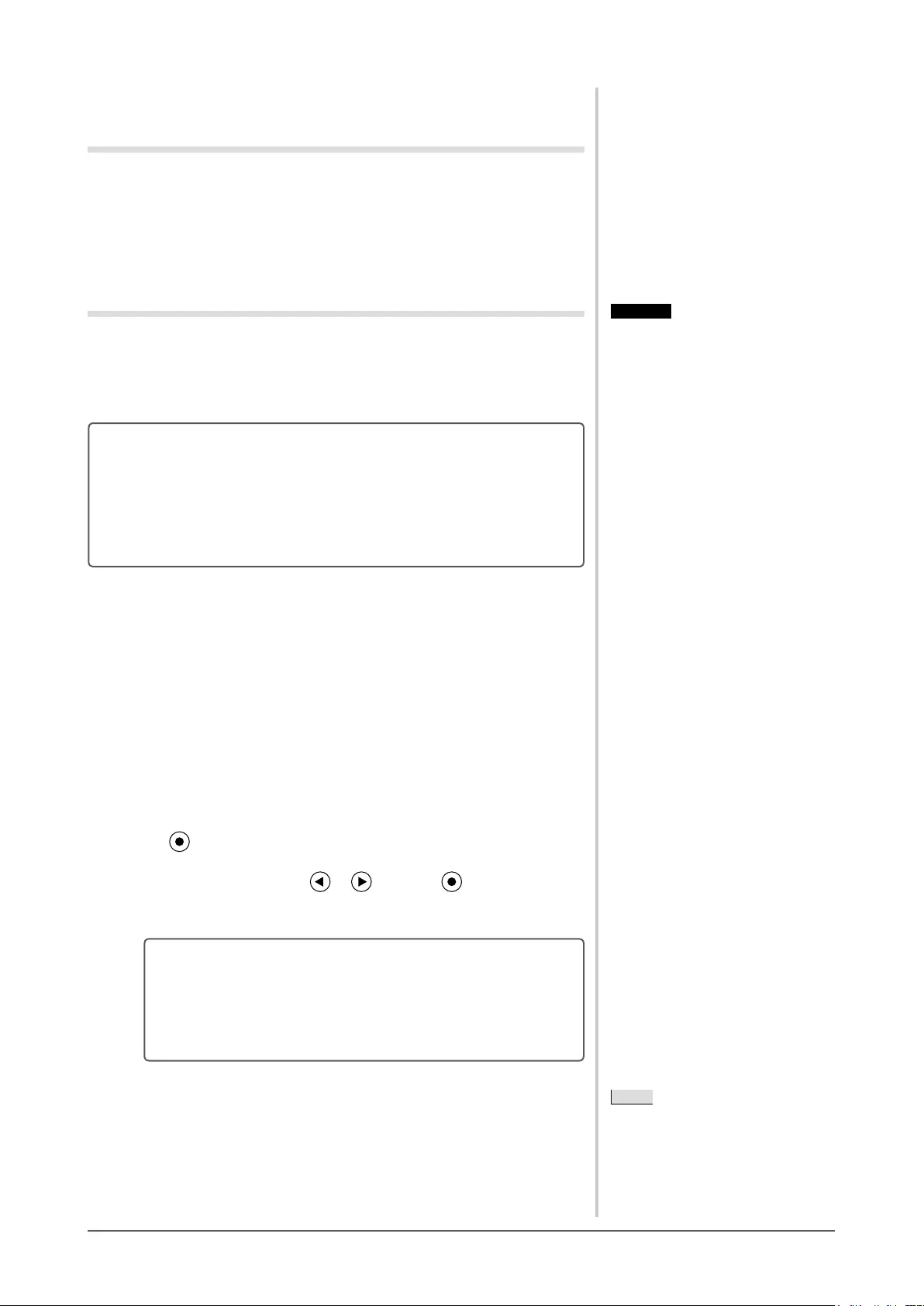
15
Chapter 2 Settings and Adjustments
2-4 Screen Adjustment
Digital Input
When digital signals are input, images are displayed correctly based on the
preset data of the monitor, but if characters and/or lines appear blurred, go to
step 6 “● To modify blurred characters/lines [Smoothing]” (page 17). When
performing more advanced adjustment, see “2-5 Color Adjustment” (page 18) and
subsequent pages.
Analog Input
The monitor screen adjustment is used to suppress ickering of the screen or
adjust screen position and screen size correctly according to the PC to be used.
To use the monitor comfortably, adjust the screen when the monitor is set up for
the rst time or when the settings of the PC in use are updated.
The Self Adjust function works when all of the following conditions are
satised.
• Whenasignalisinputintothemonitorforthersttimeorwhenthe
resolution or Vertical/Horizontal Frequency not displayed before is
set
• When signals with the vertical resolution over 480 are input
If the screen is not displayed correctly even after performing the Self Adjust
operation, adjust the screen according to the procedures on the following pages
to use the monitor comfortably.
[Adjustment Procedure]
1 Perform the auto adjustment.
● To adjust ickering, screen position, and screen size
automatically [Screen]
(1) Choose <Screen> from the <Auto Adjustment> menu, and press
.
The <Auto Adjustment> menu appears.
(2) Select “Execute” with or , and press .
Flickering, screen position, and screen size are corrected by the auto-
adjustment function.
If the screen is not displayed correctly even after adjusting in
step 1 above, perform the adjustments according to the
proceduresonthefollowingpages.Whenthescreenis
displayed correctly, go to step 5 “● To adjust color gradation
automatically [Range]” (page 17).
2 Prepare the display pattern for the analog display adjustment.
Load the “EIZO LCD Utility Disk” to your PC, and then open the “Screen
adjustment pattern les”.
Attention
• Wait 30 minutes or more from
monitor power on before starting
adjustments. (Allow the monitor
to warm up for at least 30 minutes
before making adjustments.)
• The self adjustment (or automatic
screen adjustment) function works
correctly when an image is fully
displayed over the Windows or
Macintosh display area. They do not
work properly in the cases below:
- When an image is displayed only
on a part of the screen (command
prompt window, for example)
- When a black background
(wallpaper, etc.) is in use
Also, these functions cannot work
properly in some graphic boards.
NOTE
• For details and instructions on opening
the “Screen adjustment pattern les”,
refer to the “Readme.txt” le.
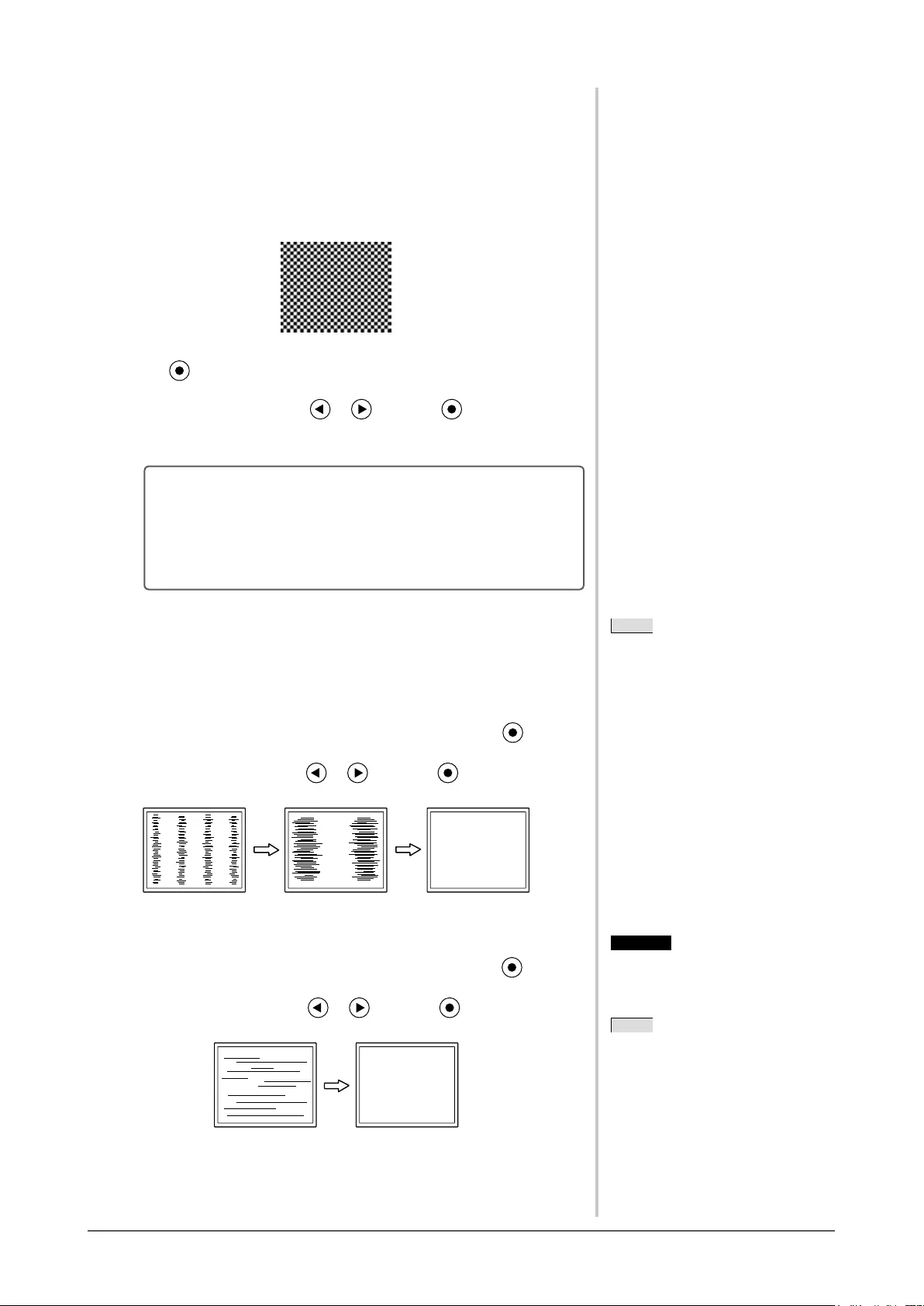
16 Chapter 2 Settings and Adjustments
3 Perform the auto adjustment again with the analog screen
adjustment pattern displayed.
● To adjust ickering, screen position, and screen size
automatically [Screen]
(1) Display Pattern 1 of the “Screen adjustment pattern les” in full
screen on the monitor.
(2) Choose <Screen> from the <Auto Adjustment> menu, and press
.
The <Auto Adjustment> menu appears.
(3) Select “Execute” with or , and press .
Flickering, screen position, and screen size are corrected by the auto-
adjustment function.
If the screen is not displayed correctly even after adjusting in
step 3 above, perform the adjustments according to the
proceduresonthefollowingpages.Whenthescreenis
displayed correctly, go to step 5 “● To adjust color gradation
automatically [Range]” (page 17).
4 Perform advanced adjustments for the following using the
<Screen> menu of the Adjustment menu.
Adjust the clock, phase and position, in this order.
● To eliminate vertical bars [Clock]
(1) Choose <Clock> from the <Screen> menu, and press .
The <Clock> menu appears.
(2) Adjust the clock with or , and press .
The adjustment is completed.
● To remove ickering or blurring [Phase]
Adjustable range: 0 to 63
(1) Choose <Phase> from the <Screen> menu, and press .
The <Phase> menu appears.
(2) Adjust the phase with or , and press .
The adjustment is completed.
NOTE
• Press the control button slowly so as
not to miss the adjustment point.
• When blurring, ickering or bars
appear on the screen after adjustment,
proceed to “● To remove ickering or
blurring [Phase]” (page 16) to remove
ickering or blurring.
Attention
• Flickering or blurring may not be
eliminated depending on your PC or
graphics board.
NOTE
• When vertical bars appear on the
screen after adjustment, go back to
“● To eliminate vertical bars [Clock]”
(page 16). (Clock → Phase → Position)
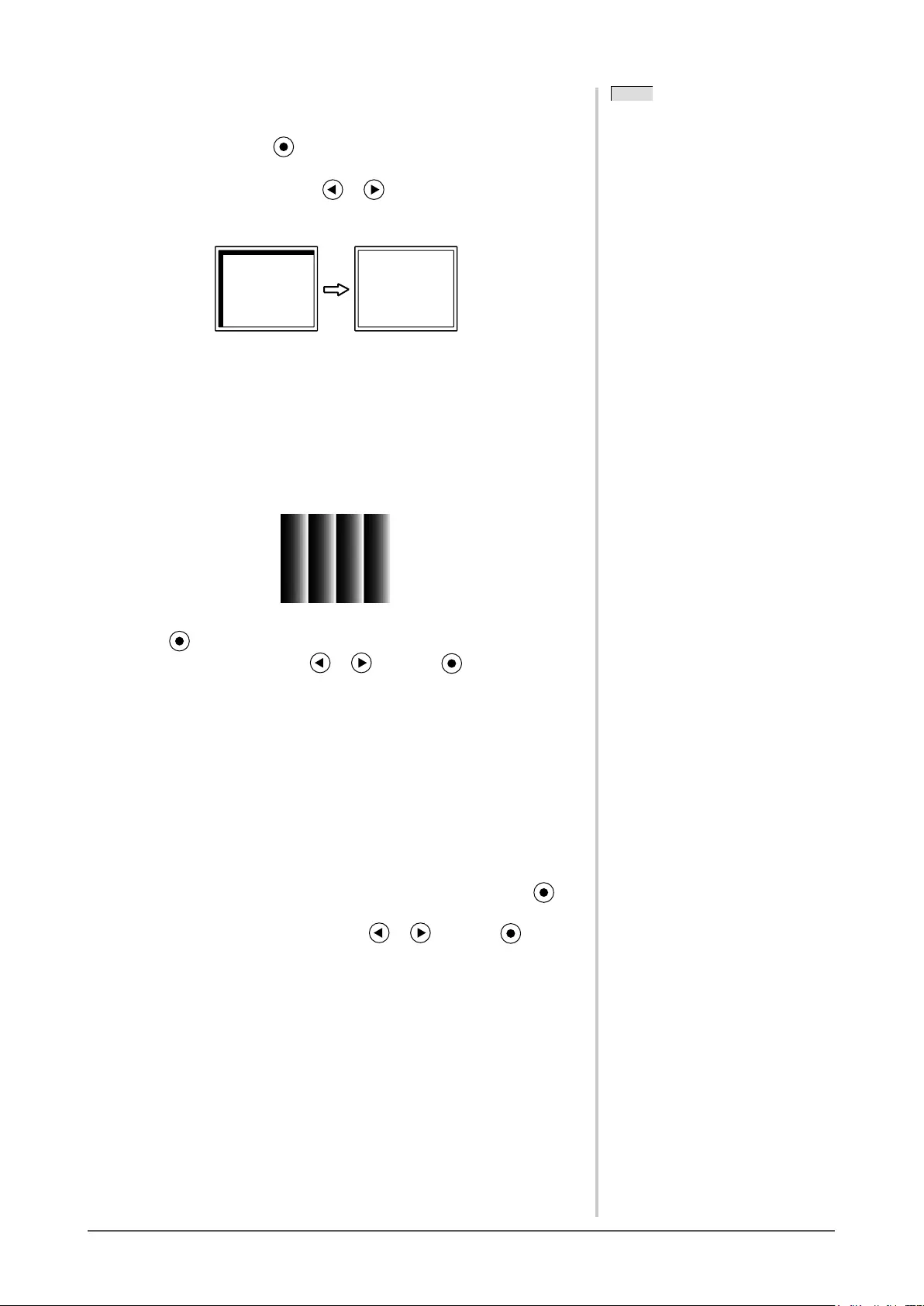
17
Chapter 2 Settings and Adjustments
● To correct screen position [Hor. Position], [Ver. Position]
(1) Choose <Hor. Position> and or <Ver. Position> from the <Screen>
menu, and press .
The <Hor. Position> or <Ver. Position> menu appears.
(2) Adjust the position with or to display the image properly
in the display area of the monitor.
The adjustment is completed.
5 Adjust the color gradation.
● To adjust color gradation automatically [Range]
Every color gradation (0 to 255) can be displayed by adjusting the
signal output level.
(1) Display Pattern 2 in full screen on the monitor using the “Screen
adjustment pattern les”.
(2) Choose <Range> from the <Auto Adjustment> menu, and press
.
(3) Select “Execute” with or , and press .
The output range is adjusted automatically.
(4) Close the Pattern 2.
6 Modify blurred characters or lines.
● To modify blurred characters/lines [Smoothing]
When a image is displayed with a resolution other than the
recommendation, the characters or lines of the displayed image may
be blurred.
Adjustable range: 1 to 5
(1) Choose <Smoothing> from the <Screen> menu, and press .
The <Smoothing> menu appears.
(2) Adjust the characters/lines with or , and press .
The adjustment is completed.
NOTE
• Since the number of pixels and the
pixel positions are xed on the LCD
monitor, only one position is provided
to display images correctly. The
position adjustment is made to shiftn
an image to the correct position.
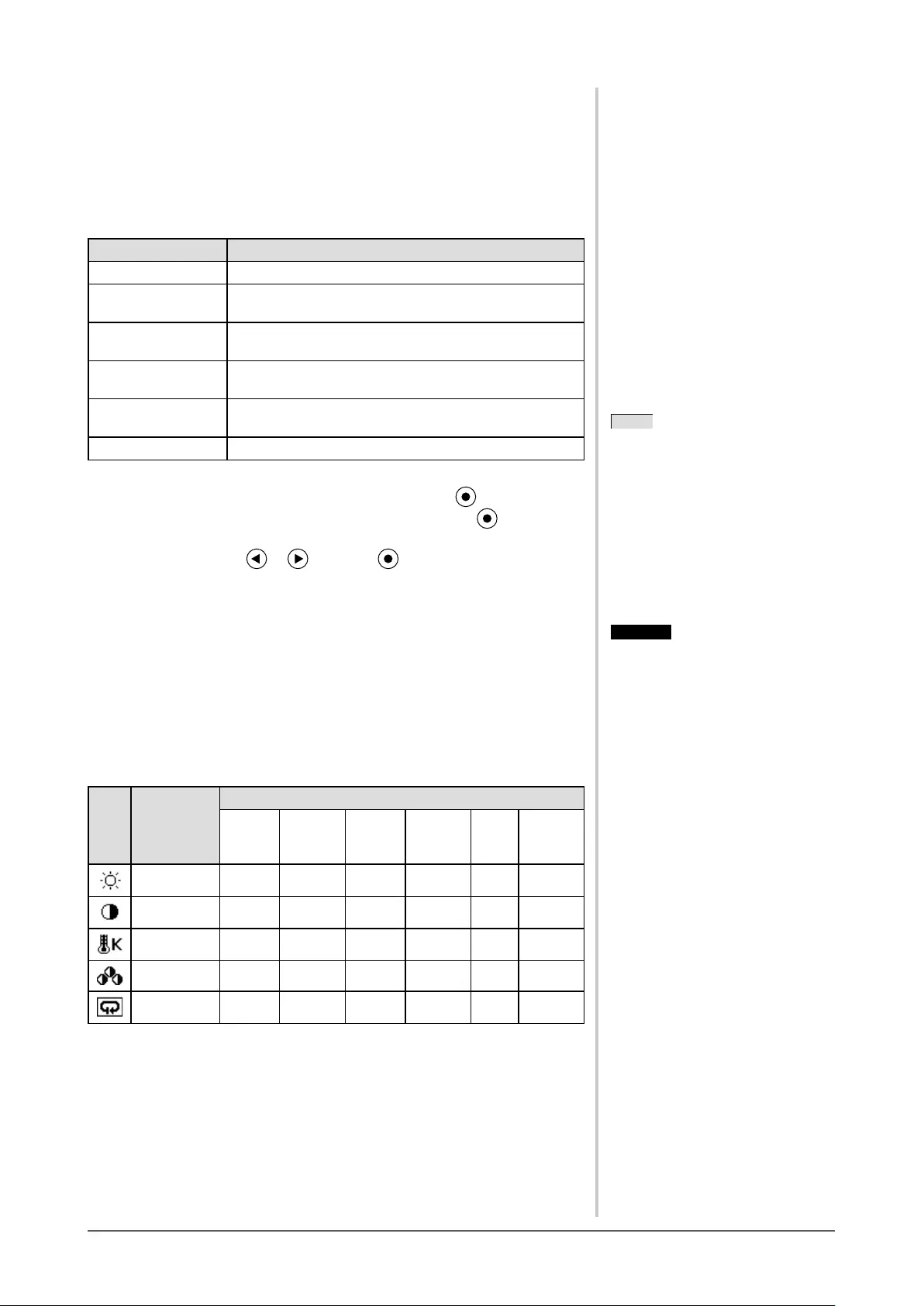
18 Chapter 2 Settings and Adjustments
2-5 Color Adjustment
● To select the display mode (FineContrast mode)
This function allows you to select the best display mode for monitor brightness,
etc.
FineContrast mode
Mode Purpose
Custom Available for making desired setting.
EyeCare Allows the brightness to be set lower than possible with
other modes.
Paper Produces a printed paper effect. Suitable for displaying
images from media such as books and documents.
Text (S1703/S1903) Suitable for displaying texts for word processing or
spreadsheets.
sRGB Suitable for color matching with sRGB compatible
peripherals.
DICOM (S1933) Selected for the display in the DICOM mode.
(1) Choose <Color> from the Adjustment menu, and press .
(2) Choose <Color Mode> from the <Color> menu, and press .
The <Color Mode> menu appears.
(3) Select the mode with or , and press .
The setting completes.
● To perform advanced adjustments
Independent setting and saving of color adjustment are available for each
FineContrast mode.
● Adjustment items in each mode
According to the FineContrast mode selected, the adjustable function differs.
√: Adjustment available −: Invalid for adjustment
Icon Function
FineContrast mode
Custom EyeCare Paper
Text
(S1703/
S1903)
sRGB DICOM
(S1933)
Brightness √ √ √ √ √ −
Contrast √− − √ − −
Temperature √ √ − √ − −
Gain √ √ − − − −
Reset √ √ √ √ √ −
NOTE
• “ScreenManager Pro for LCD
(DDC/CI)” allows you to select the
FineContrast mode automatically
according to the application used.
(Refer to “Chapter 3 Auto
FineContrast” on the User’s Manual
for “ScreenManager Pro for LCD
(DDC/CI)”.)
Attention
• Wait 30 minutes or more from
monitor power on before starting
adjustments.
• Perform the range adjustment rst
when adjusting color for analog input
signals.
(Refer to “● To adjust color gradation
automatically [Range]” (page 17).)
• The same image may be seen in
different colors on multiple monitors
due to their monitor-specic
characteristics. Make ne color
adjustment visually when matching
colors on multiple monitors.
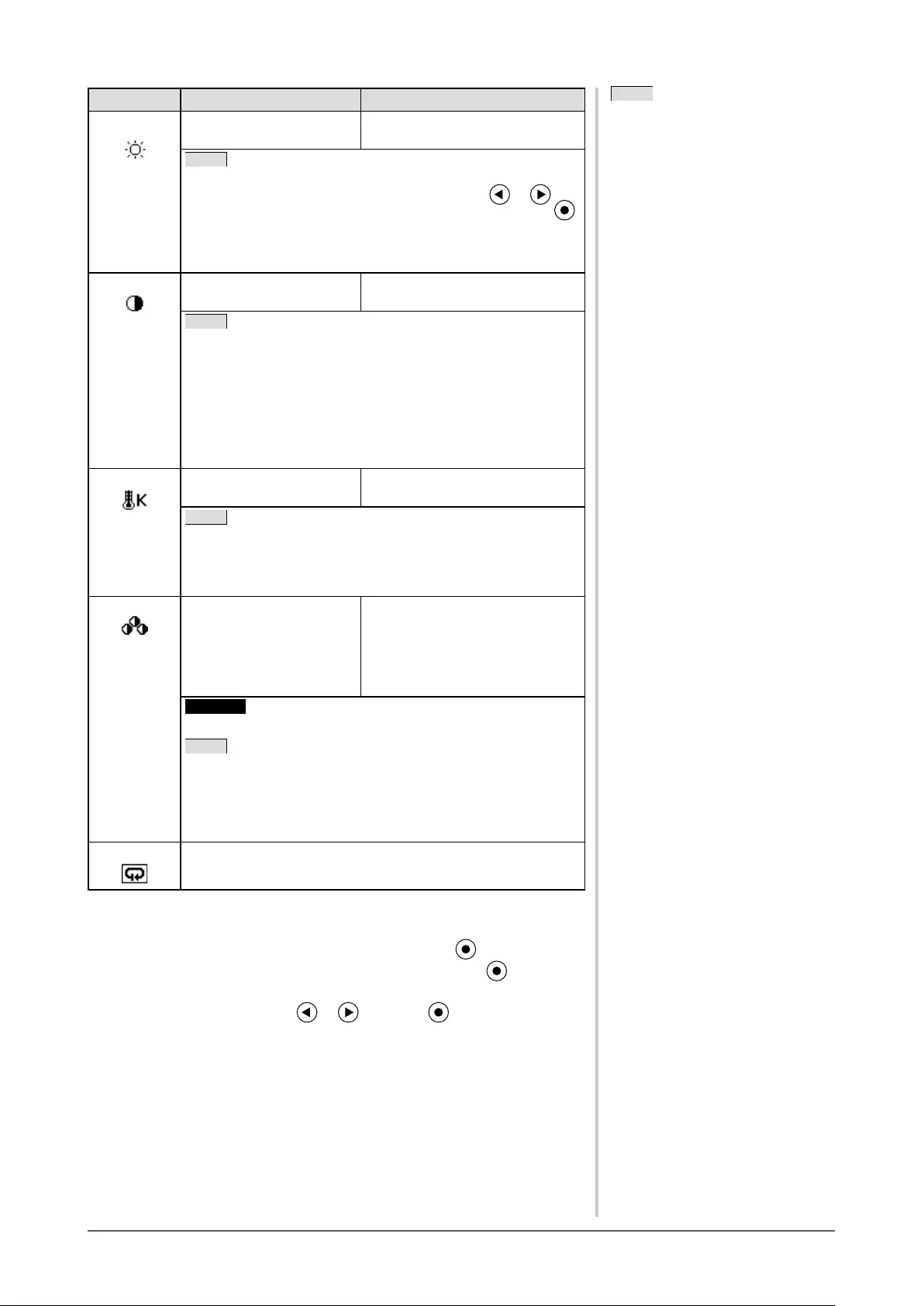
19
Chapter 2 Settings and Adjustments
Menu Description Adjustment range
Brightness
To adjust the full screen
brightness as desired
0 to 100%
NOTE
• Values shown in percentage are available only as reference.
• You can also adjust the brightness by pressing or
button while the adjustment menu is not displayed. Press
after adjustment.
• If you feel that the image is too dark even if the brightness is
set to 100%, adjust the contrast.
Contrast To adjust the contrast of the
image
0 to 100%
NOTE
• Values shown in percentage are available only as reference.
• In the contrast of 50%, every color gradation is displayed.
• When adjusting the monitor, it is recommended to perform
the brightness adjustment which may not lose the gradation
characteristics, prior to the contrast adjustment.
• Perform the contrast adjustment in the following cases.
– When you feel the image is too dark even if the brightness
is set to 100% (Set the contrast to higher than 50%.)
Temperature To select a color
temperature
Off, 5000K, 6500K, 9300K
NOTE
• Setting the value to “Off” presents the natural color of the
panel.
• The values shown in the Kelvin (K) are available only as
reference.
Gain To adjust red, green, and
blue to a desired color tone
respectively
0 to 100%
Adjust the respective brightness of
red/green/blue to make a desired
color tone. Display an image with
white or gray background for
adjustment.
Attention
• This function does not enable to display every color gradation.
NOTE
• Values shown in percentage are available only as reference.
• When using the <Gain> setting, the <Temperature> setting is
set to “Off”.
• The gain value may change depending on the value of the
color temperature.
Reset To reset the color settings of the selected FineContrast mode to
the default settings
● To set/adjust color
(1) Choose <Color> from the Adjustment menu, and press .
(2) Select a desired function from the <Color> menu, and press .
The selected function menu appears.
(3) Adjust the selected item with or , and press .
The adjustment is completed.
NOTE
• Using the “ScreenManager Pro
for LCD (DDC/CI)” allows you to
perform the color adjustment by using
the mouse and keyboard of your PC.
The adjusted status can be registered
as a color data and restore the data
later. (Refer to “Chapter 4 Color
Adjustment” on the User’s Manual
for “ScreenManager Pro for LCD
(DDC/CI)”.)
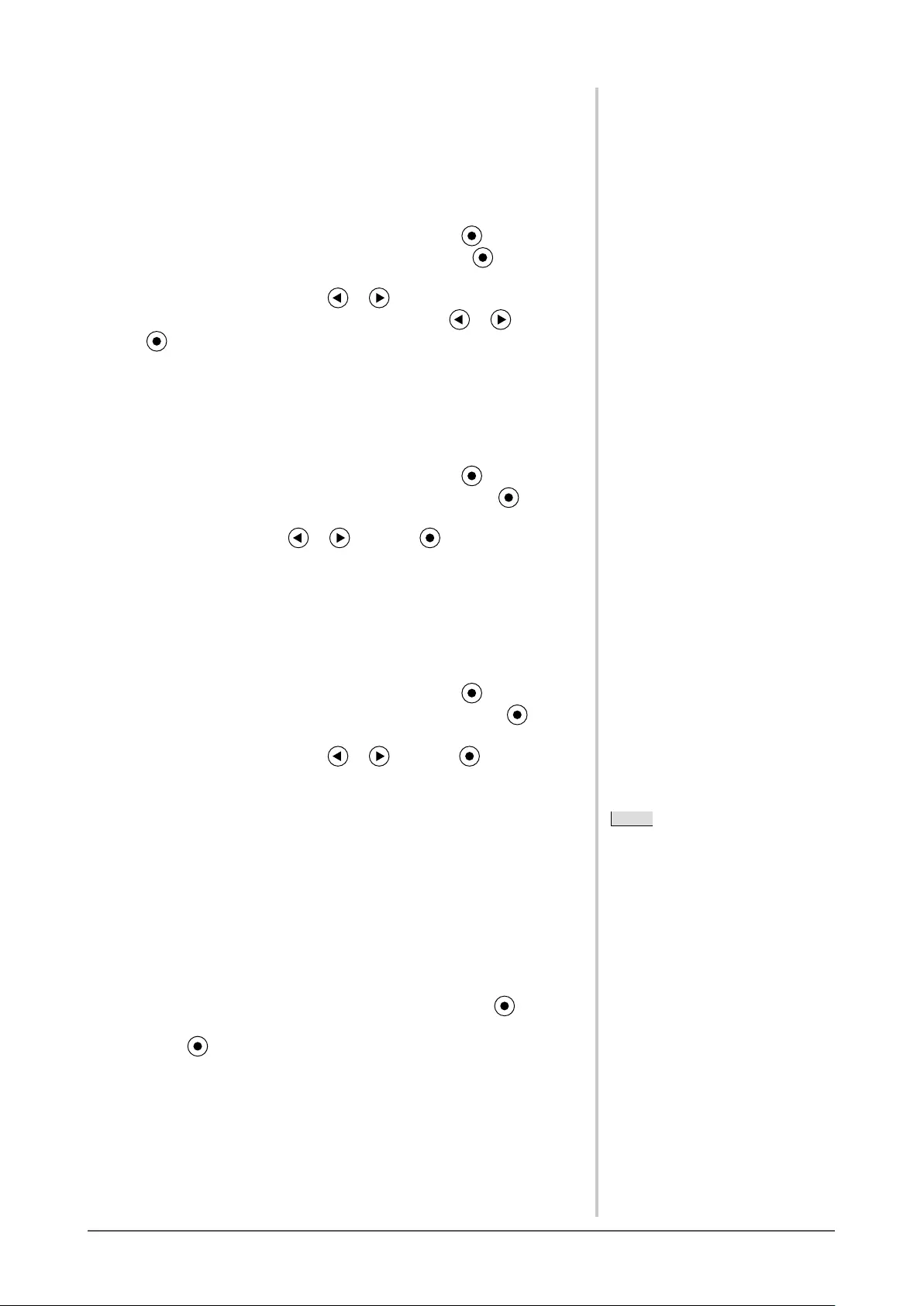
20 Chapter 2 Settings and Adjustments
2-6 Turning off the monitor automatically
[Eco Timer]
This function allows you to specify whether to turn on / off the monitor
automatically after a specied time has elapsed in the power saving mode.
Adjustable range: Disable, Enable (0, 1, 2, 3, 5, 10, 15, 20, 25, 30, 45 min,
1-5h)
(1) Choose <Others> from the Adjustment menu, and press .
(2) Choose <Eco Timer> from the <Others> menu, and press .
The <Eco Timer> menu appears.
(3) Select “Enable” or “Disable” with or .
When selecting “Enable”, set a monitor Off time with or .
(4) Press .
The setting is completed.
2-7 Setting Adjustment Menu Position
[Menu Position]
Adjust the menu position using the following procedure.
(1) Choose <Others> from the Adjustment menu, and press .
(2) Choose <Menu Position> from the <Others> menu, and press .
The <Menu Position> menu appears.
(3) Select a menu position with or , and press .
The setting is completed.
2-8 Setting Power Indicator ON/OFF
[Power Indicator]
This function allows you to set the power indicator (blue) ON/OFF in the
monitor ON condition.
(1) Choose <Others> from the Adjustment menu, and press .
(2) Choose <Power Indicator> from the <Others> menu, and press .
The <Power Indicator> menu appears.
(3) Select “Enable” or “Disable” with or , and press .
The setting is completed.
2-9 Displaying Monitor Information
[Information]
This function allows you to display the input signal status, current resolution
and model name.
Information 1/3 : Input signal status, resolution and H/V frequency
Information 2/3 : Enable/Disable setting for DDC/CI, On/Off setting for
SoG (Sync-on-Green)
Information 3/3 : Model name, serial number and usage time
(1) Choose <Information> from the Adjustment menu, and press .
The <Information> menu appears.
(2) Then, press to check settings, etc.
NOTE
• The usage time is not always “0”
when you purchase the monitor due
to factory inspection.
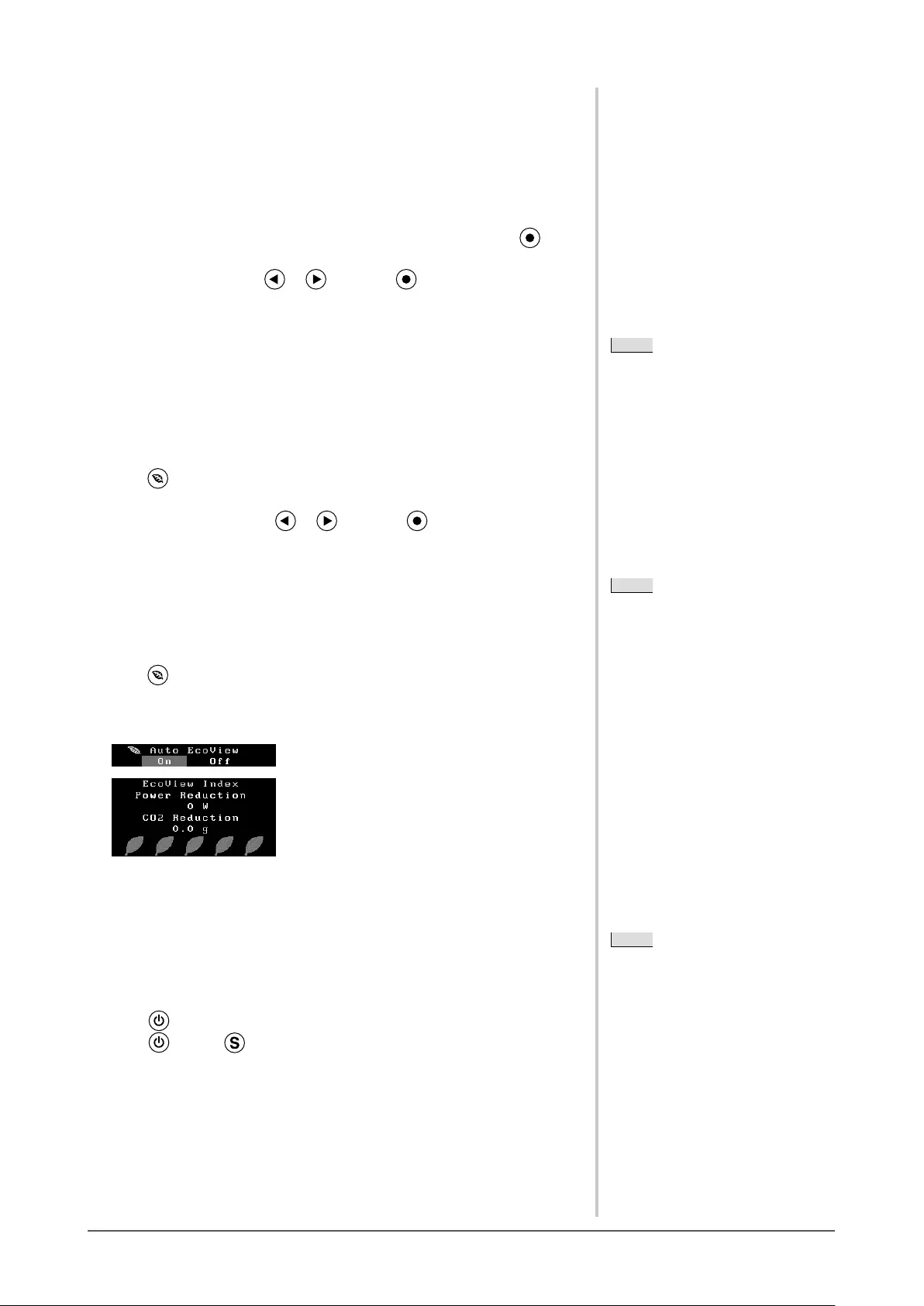
21
Chapter 2 Settings and Adjustments
2-10 Setting Language [Language]
This function allows you to select a language for the adjustment menu or
displaying message.
Selectable languages
English, German, French, Spanish, Italian, Swedish, Simplied Chinese,
Traditional Chinese, Japanese
(1) Choose <Language> menu from the Adjustment menu, and press .
The <Language> menu appears.
(2) Choose a language with or , and press .
The setting is completed.
2-11 Setting On/Off for the automatic
brightness adjustment function
[Auto EcoView]
The sensor on the front side of the monitor detects the environmental brightness
to adjust the screen brightness automatically and comfortably by using the Auto
EcoView function.
(1) Press .
The <Auto EcoView> menu appears.
(2) Select “On” or “Off” with or , and press .
The setting is completed.
2-12 Displaying the level of power saving by
EcoView Index
This indicator shows the power saving ratio, power reduction and CO2 reduction
as a result of the brightness of the monitor.
(1) Press .
The EcoView Index menu appears.
The power saving ratio comes to high as the indicator level meter lights towards
right.
2-13 Locking Buttons
This function allows you to lock to prevent changing the adjusted/set status.
● To lock adjustments/settings in the Adjustment menu
(1) Press to turn off the monitor.
(2) Press holding down to turn on the monitor.
The Lock/Unlock setting is toggled by performing the operation in step 2.
NOTE
• Be careful not to block the sensor on
the lower side of the monitor when
using the Auto EcoView function.
• When “DICOM” is selected for the
color mode, the Auto EcoView setting
is turned “Off” (S1933).
NOTE
Power reduction: the backlight’s
reduction of electricity consumption as
a result of the adjusted brightness value
CO2 reduction: converted from the
“Power reduction” value, this is
an estimate of the quantity of CO2
emissions reduced when using the
monitor for 1 hour.
* The numeric value is a result of a
calculation based on a default setting
(0.000555 t -CO2/kWh) determined
by a Japanese ministerial ordinance
(2006, Ministry of Economy,
Trade and Industry, Ministry of
Environment, civil code article 3) and
may differ depending on country and
year.
NOTE
• The following operations are available
even if the buttons are locked:
- Turning on or off the monitor with
the Power button
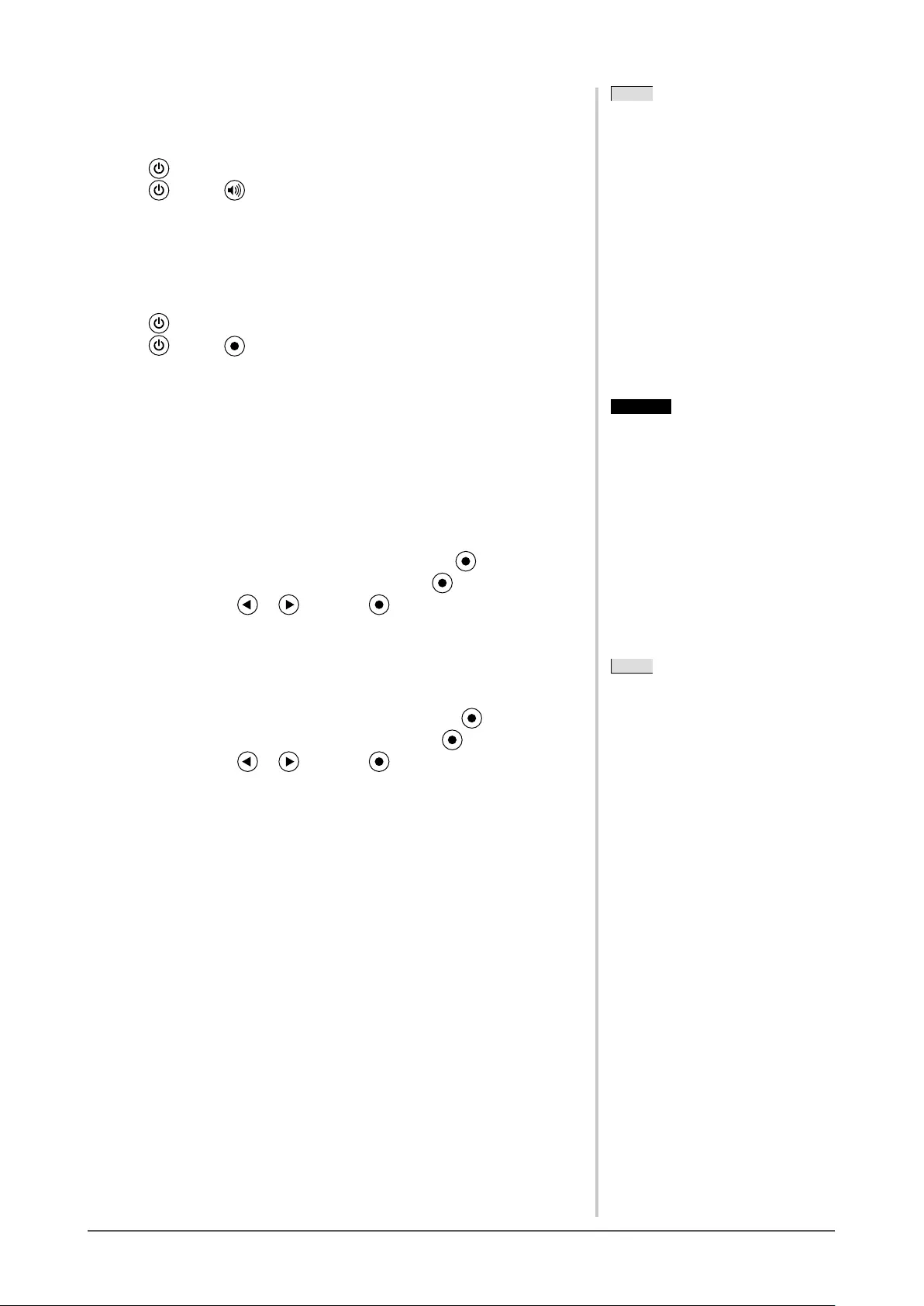
22 Chapter 2 Settings and Adjustments
2-14 Enabling/Disabling DDC/CI
communication
This function allows you to enable/disable the DDC/CI communication.
(1) Press to turn off the monitor.
(2) Press holding down to turn on the monitor.
The Enable/Disable setting is toggled by performing the operation in step 2.
2-15 Setting EIZO logo display ON/OFF
The EIZO logo appears on the display when turning on the monitor. This
function allows you to display, or not, the EIZO logo.
(1) Press to turn off the monitor.
(2) Press holding down to turn on the monitor.
The EIZO logo display setting is toggled by performing the operation in step 2.
2-16 Resuming the Default Setting [Reset]
There are two types of Reset. One is to reset the color adjustment only to the
default settings, and the other is to reset all the settings to the default settings.
● To reset color adjustment values
Only the adjustment values in the current FineContrast mode will revert to the
default settings (factory settings).
(1) Choose <Color> from the Adjustment menu, and press .
(2) Choose <Reset> from the <Color> menu and press .
(3) Select “Reset” with or , and press .
The color adjustment values revert to the default settings.
● To reset all adjustments to the factory default settings
Reset all adjustments to the factory default settings.
(1) Choose <Others> from the Adjustment menu, and press .
(2) Choose <Reset> from the <Others> menu, and press .
(3) Select “Reset” with or , and press .
All setting values revert to the default settings.
NOTE
• You can check the DDC/CI setting in
the <Information> menu.
Attention
• After resetting, you cannot undo the
operation.
NOTE
• For default settings, refer to “Main
default settings (factory settings)”
(page 32).
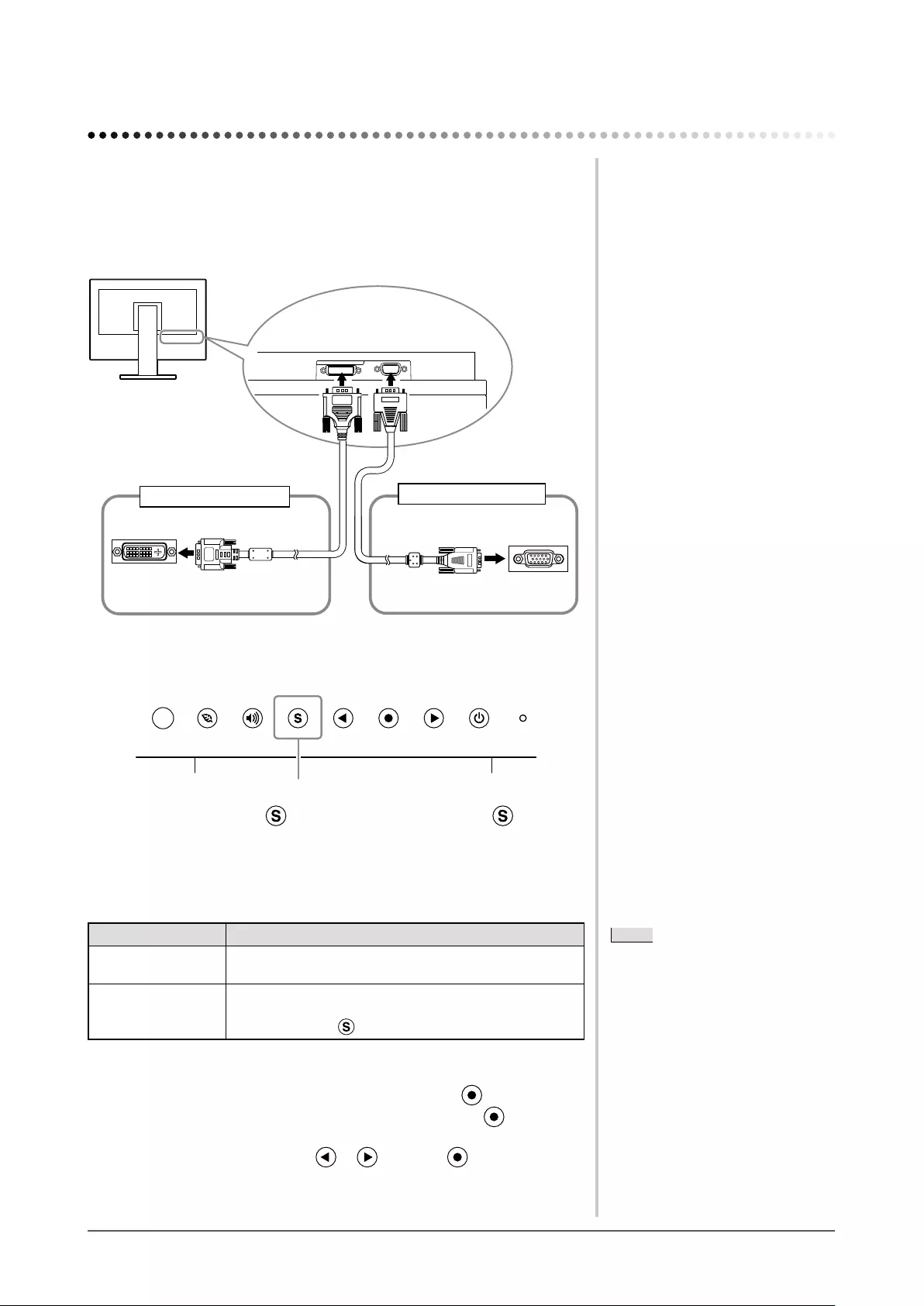
23
Chapter 3 Connecting Cables
Chapter 3 Connecting Cables
3-1 Connecting Multiple PCs to the Monitor
Multiple PCs can be connected to the DVI-D, D-Sub mini 15 pin connector on
the back of the monitor to switch the display.
Connection examples
DVI-D connector
D-sub mini
15-pin Connector
To PC 1 To PC 2
DVI connector
Signal cable (Digital)
FD-C39 (supplied)
D-sub mini 15-pin
Connector
Signal cable (Analog)
MD-C87 (supplied)
● To switch the input signal
Input Signal Selection button
Switch the input signal with . Input signal switches each time is pressed.
When the signal is switched, the active signal type (Analog or Digital) appears
at the top right corner of the screen for three seconds.
● To set input signal selection [Input Signal]
Setting Function
Auto When a PC is turned off or enters the powersaving
mode, the monitor automatically displays another signal.
Manual The monitor detects only the PC’s signals currently
displaying automatically. Select the input signal for
display using the operation button.
[Procedure]
(1) Choose <Others> from the Adjustment menu, and press .
(2) Choose <Input Signal> from the <Others> menu, and press .
The <Input Signal> menu appears.
(3) Select “Auto” or “Manual” with or , and press .
The setting is completed.
NOTE
• When “Auto” is selected for <Input
Signal>, the monitor’s power-saving
function works only when the two
PCs are in the power-saving mode.
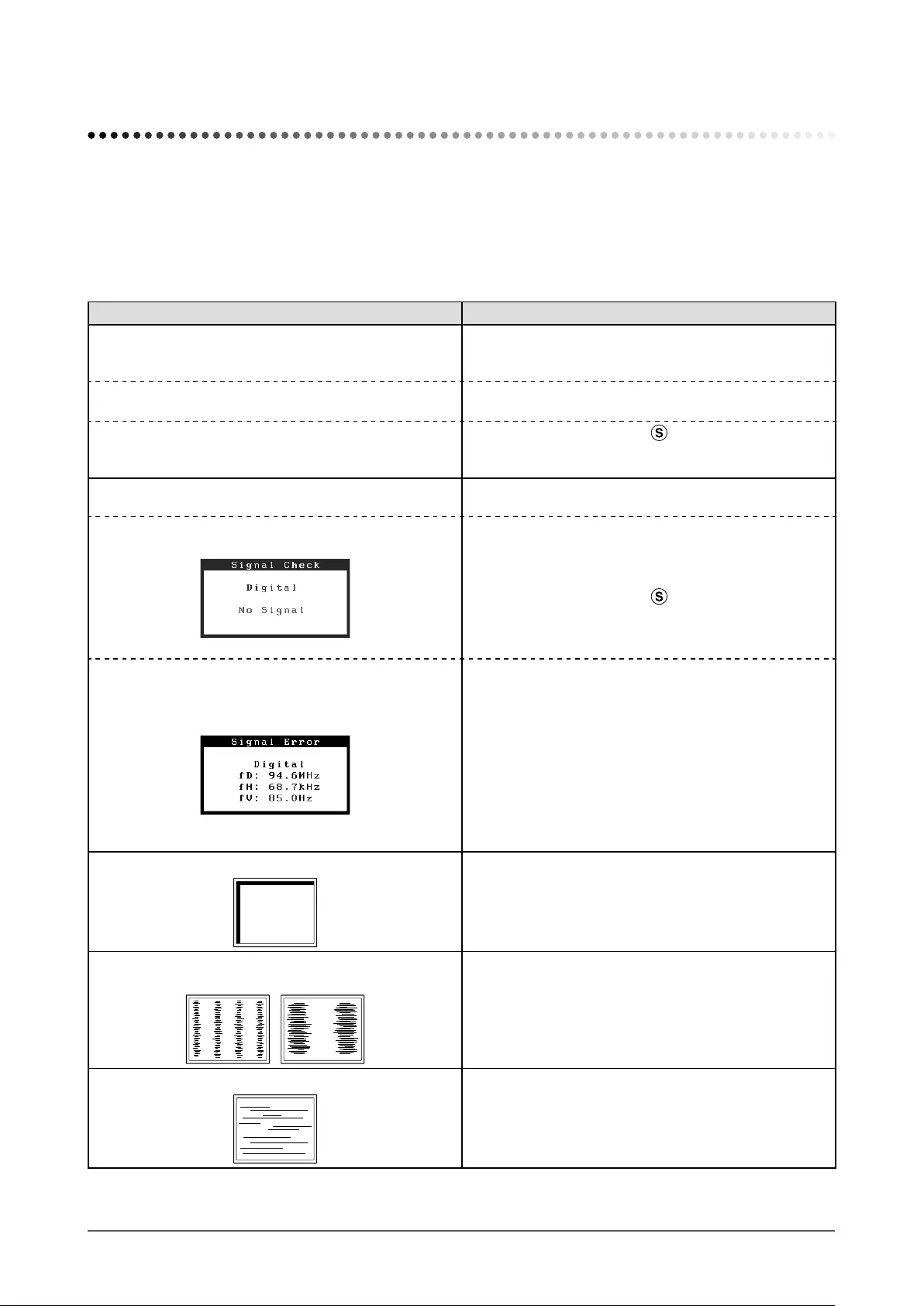
24 Chapter 4 Troubleshooting
Chapter 4 Troubleshooting
If a problem still remains after applying the suggested remedies, contact your local EIZO representative.
• No-picture problems → See No.1 - No.2.
• Imaging problems (digital input) → See No.6 - No.11.
• Imaging problems (analog input) → See No.3 - No.11.
• Other problems → See No.12 - No.14.
Problems Possible cause and remedy
1. No picture
• Power indicator does not light.
• Check whether the power cord is connected correctly.
• If the problem persists, turn off the monitor, and then turn
it on again a few minutes later.
• Power indicator is lighting blue. • Set each adjusting value in <Brightness>, <Contrast>
and <Gain> to higher level. (page 19)
• Power indicator is lighting orange. • Switch the input signal with .
• Move the mouse or press any key on the keyboard.
• Turn on the PC.
2. The message below appears. This message appears when the signal is not input
correctly even when the monitor functions properly.
• This message appears when no signal is input.
Example:
• The message shown left may appear, because some
PCs do not output the signal soon after power-on.
• Check whether the PC is turned on.
• Check whether the signal cable is connected properly.
• Switch the input signal with .
• When inputting a sync-on-green signal, the [SoG] setting
for the monitor must be changed in advance (for analog
signal). (page 12)
• The message below shows that the input signal is
out of the specied frequency range. (Such signal
frequency is displayed in red.)
Example:
• Check whether the signal setting of your PC matches
the resolution and the vertical frequency settings for the
monitor. (page 12)
• Reboot the PC.
• Select an appropriate setting using the graphics board’s
utility. Refer to the User’s Manual of the graphics board
for details.
fD : Dot Clock
(Displayed only when the digital signal inputs)
fH : Horizontal Frequency
fV : Vertical Frequency
3. Display position is incorrect. • Adjust image position so that it is displayed properly
within the display area using the <Hor.Position> and
<Ver.Position> adjustment.
• If the problem persists, use the graphics board’s utility
software if available to change the display position.
4. Vertical bars appear on the screen or a part of the
image is ickering.
• Adjust using <Clock>. (page 16)
5. Whole screen is ickering or blurring. • Adjust using <Phase>. (page 16)
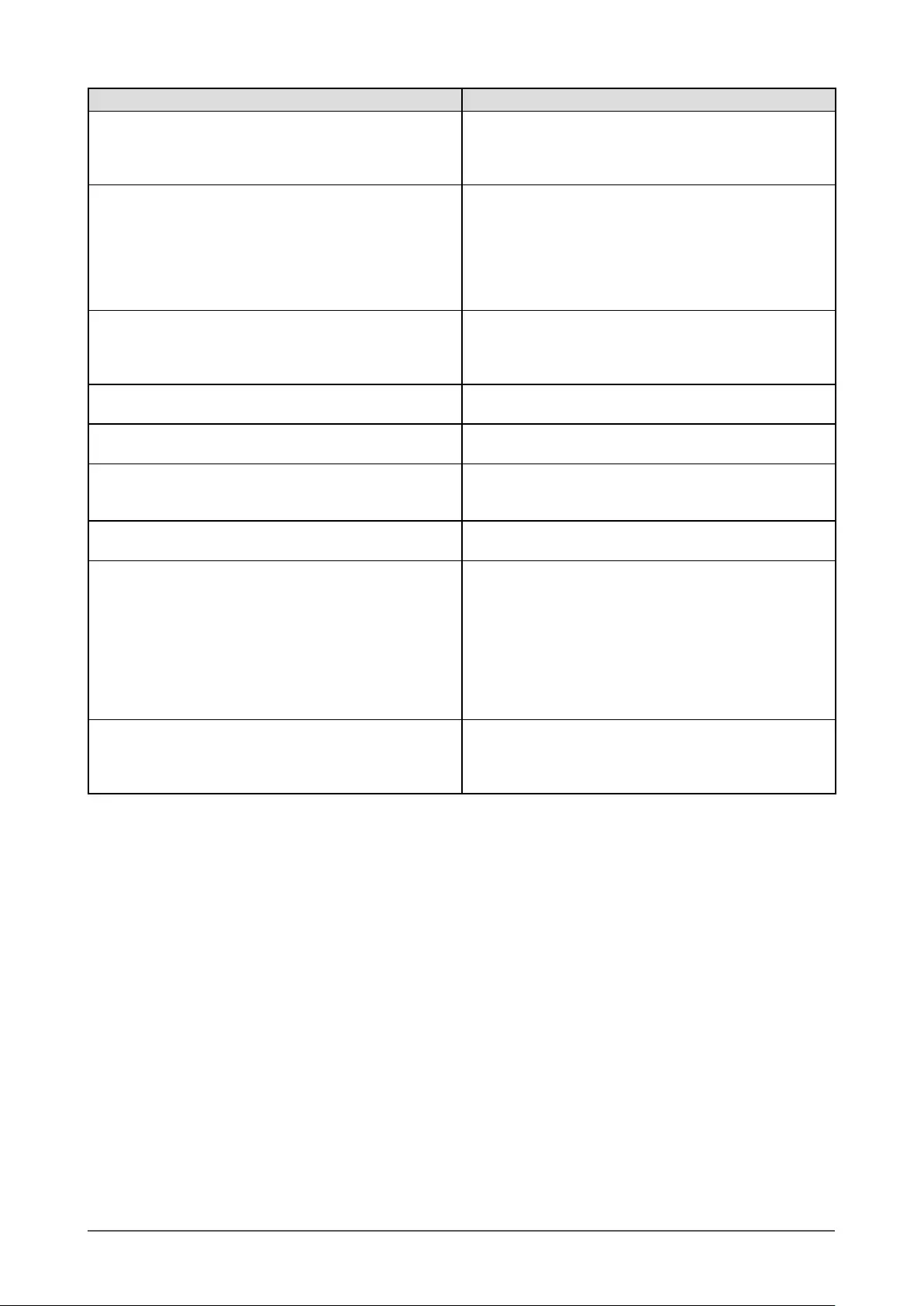
25
Chapter 4 Troubleshooting
Problems Possible cause and remedy
6. Characters are blurred. • Check whether the signal setting of your PC matches
the resolution and the vertical frequency settings for the
monitor. (page 12)
• Adjust using <Smoothing>. (page 17)
7. The screen is too bright or too dark. • Adjust using <Brightness> or <Contrast>. (The LCD
monitor backlight has a limited life span. When the
screen becomes dark or begins to icker, contact your
local EIZO representative.)
• If the screen is too bright, turn on Auto EcoView. (page
21) The monitor detects the environmental brightness to
adjust the screen brightness automatically.
8. Afterimages appear. • Afterimages are particular to LCD monitors. Avoid
displaying the same image for a long time.
• Use the screen saver or power save function to avoid
displaying the same image for extended periods of time.
9. Green/red/blue/white dots or defective dots remain
on the screen.
• This is due to LCD panel characteristics and is not a
failure.
10. Interference patterns or pressure marks remain on
the screen.
• Leave the monitor with a white or black screen. The
symptom may disappear.
11. The display image is appeared in lengthwise. • Check whether the kind of cables connected with the
monitor and the PC. (Re-connect the monitor and cables
correctly by referring to the Setup Guide.)
12. The adjustment menu does not appear. • Check whether the operation lock function is active. (page
21)
13. The auto-adjustment function does not work
correctly.
• This function does not work when digital signal is input.
• This function works correctly when an image is fully
displayed over the display area.
It does not work properly when an image is displayed
only on a part of the screen (DOS prompt window, for
example) or when a black background (wallpaper, etc.) is
in use.
This function does not work correctly with some graphics
boards.
14. No audio output • Check whether the mini jack cable is correctly.
• Check whether volume is set to “0”.
• Check the settings of the PC and the audio playback
software.
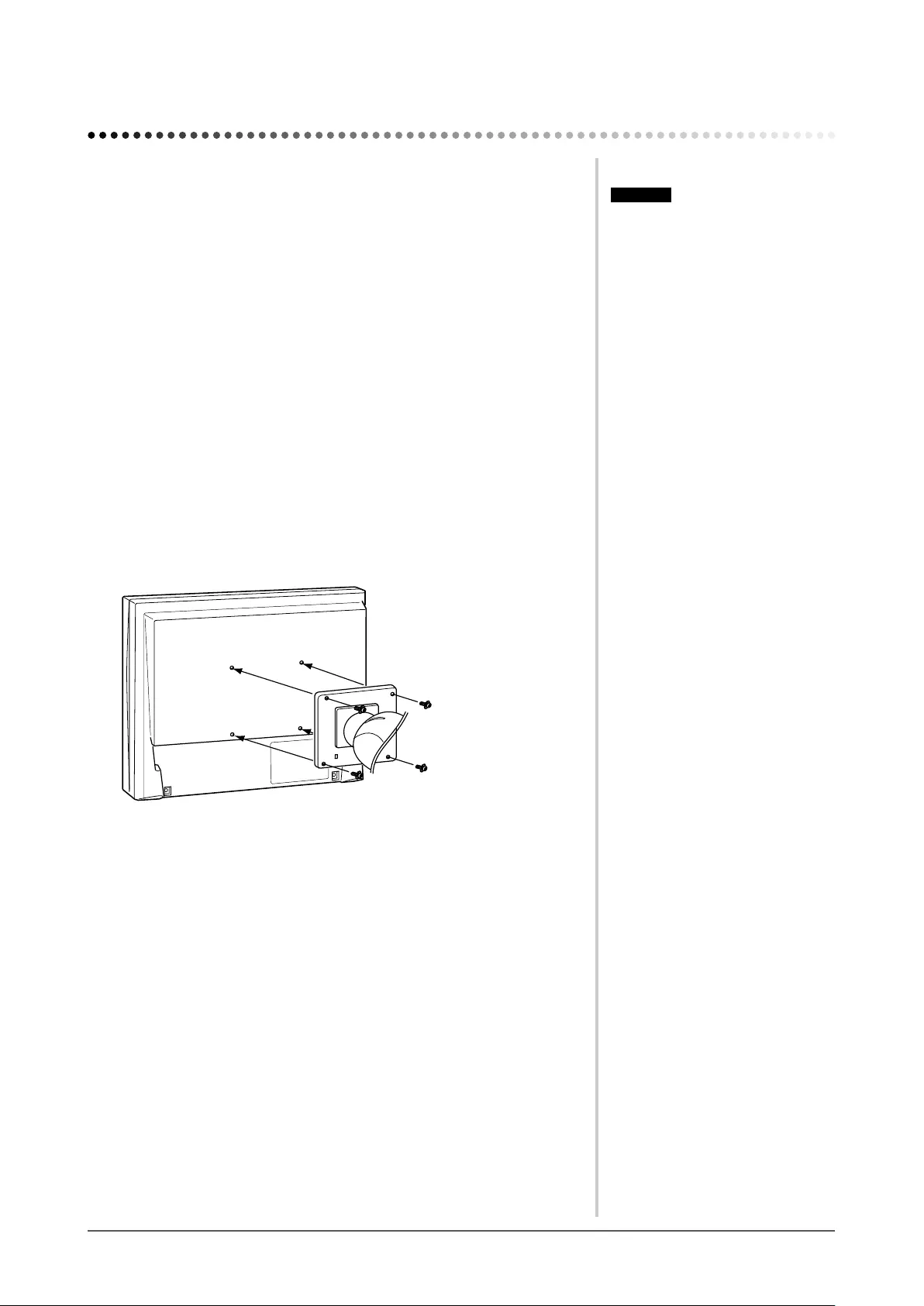
26 Chapter 5 Reference
Chapter 5 Reference
5-1 How to Attach the Optional Arm
An optional arm (or an optional stand) can be attached by removing the stand
section. Please refer to our web site for the corresponding optional arm (or
optional stand).
http://www.eizoglobal.com
[Attaching]
1 Lay the LCD monitor on a soft cloth spread over on a stable
surface with the panel surface facing down.
2 Remove the stand. (Prepare a screwdriver.)
Unscrew the four screws securing the unit and the stand with the
screwdriver.
3 Attach the monitor to the arm or stand.
Secure the monitor to the arm or stand using the screws specied in the
user’s manual of the arm or stand.
Attention
• When attaching an arm or stand,
follow the instructions of their user’s
manual.
• When using another manufacturer’s
arm or stand, conrm the following in
advance and select one conforming to
the VESA standard. Use M4 × 12 mm
screws supplied with the monitor.
– Clearance between the screw holes:
100 mm × 100 mm
– Thickness of plate: 2.6 mm
– Strong enough to support weight of
the monitor unit (except the stand)
and attachments such as cables.
• When using an arm or stand, attach it
to meet the following tilt angles of the
monitor.
– Up 60 degrees, down 45 degrees
(horizontal display)
– Up 45 degrees, down 45 degrees
(vertical display, 90 degrees
clockwise)
• Connect the cables after attaching an
arm or a stand.
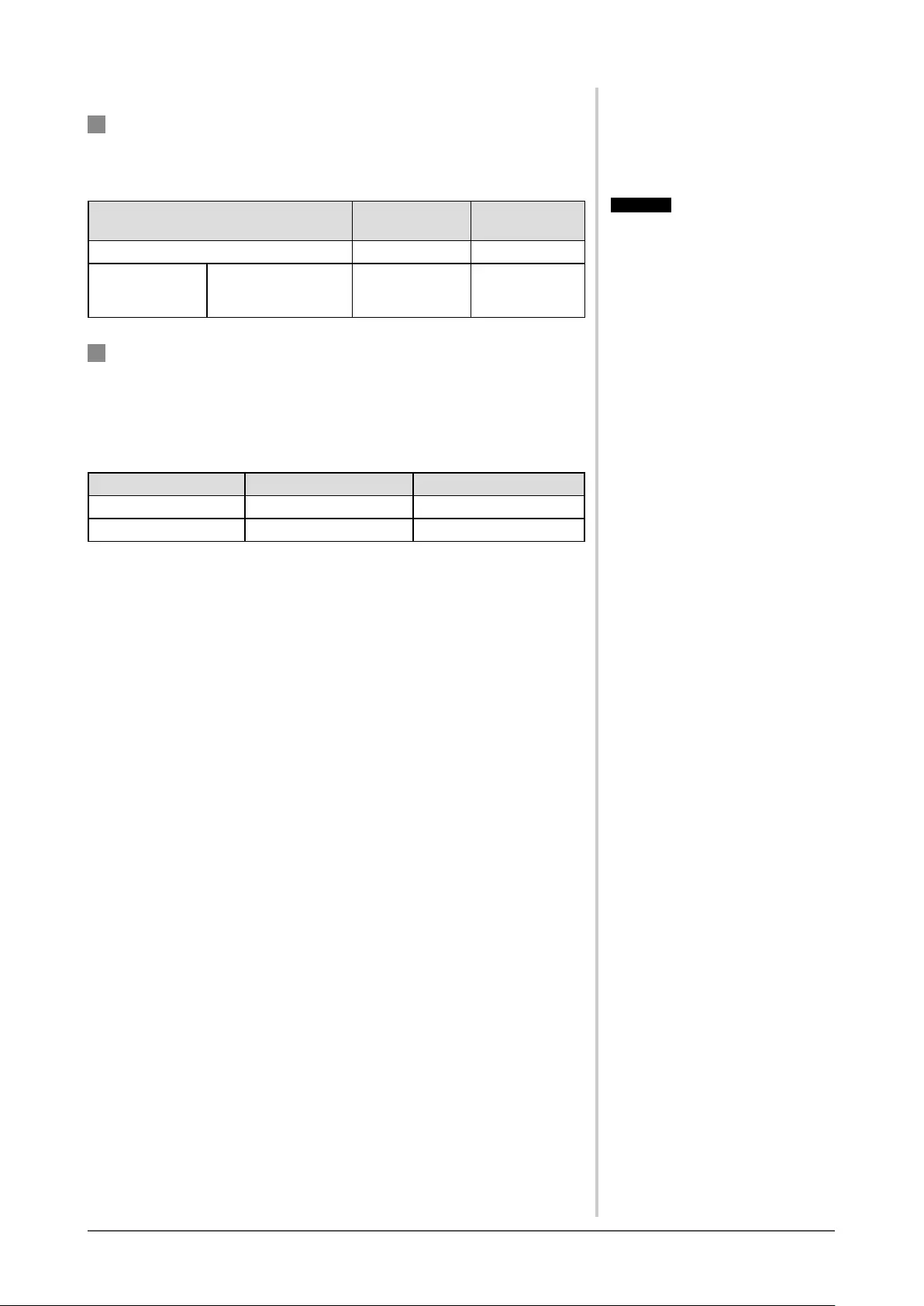
27
Chapter 5 Reference
5-2 Power Saving Mode
Analog input
This monitor complies with the VESA DPMS standard.
[Power Saving System]
PC Monitor Power
Indicator
Operating Operating Blue
Power saving STAND-BY
SUSPENDED
OFF
Power saving Orange
Digital input
This monitor complies with the DVI DMPM standard.
[Power Saving System]
The monitor enters the power saving mode in ve seconds in connection with
the PC setting.
PC Monitor Power Indicator
Operating Operating Blue
Power saving Power saving Orange
Attention
• Unplugging the power cord
completely shuts off power supply to
the monitor.
• Power consumption varies even
when the stereo mini jack cable is
connected.
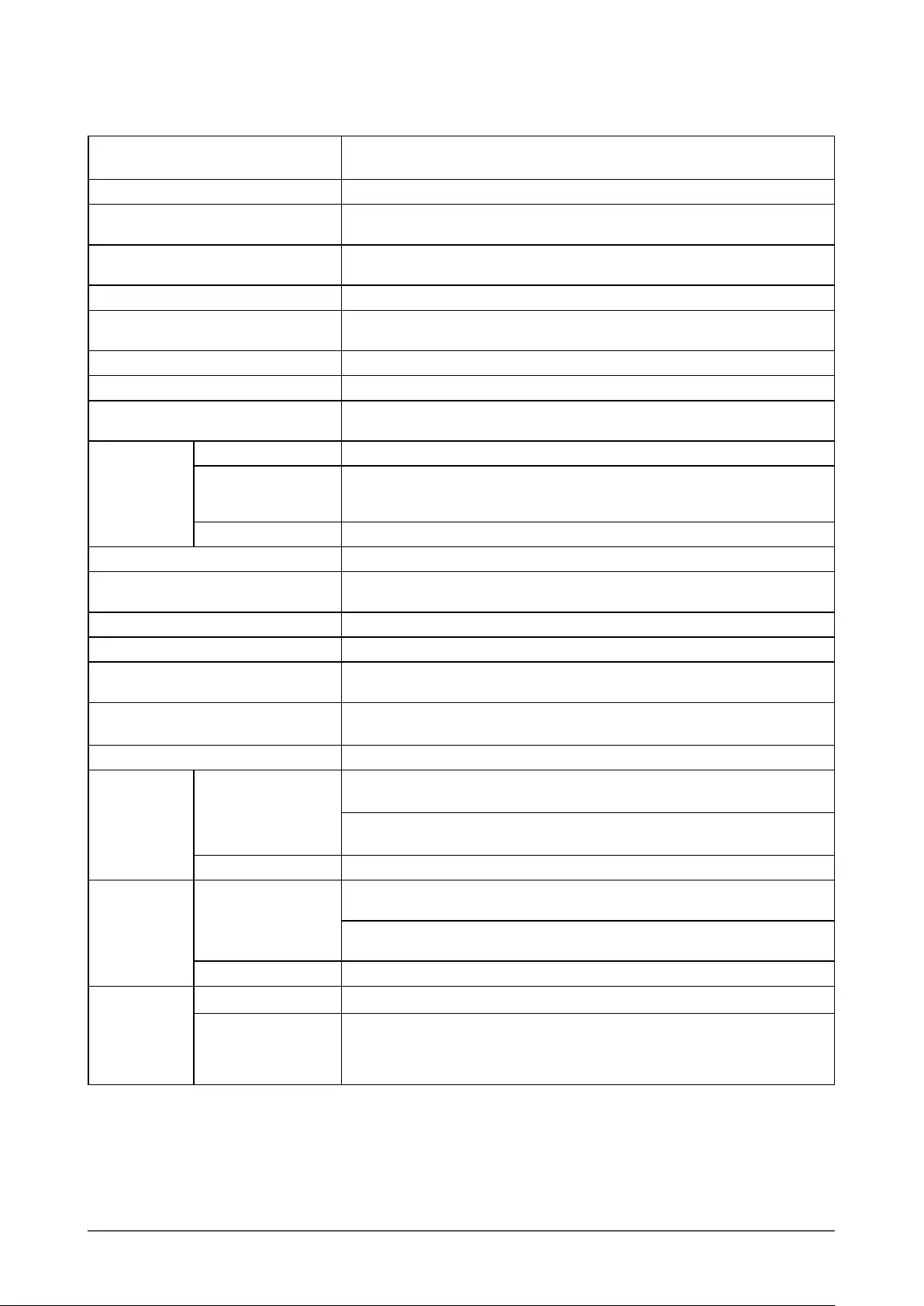
28 Chapter 5 Reference
5-3 Specications
S1703
LCD Panel 17.0-inch (43 cm) TFT color LCD with Anti-Glare Hard coating, LED backlight
Viewing angle: Horizontal 170°, Vertical 160° (CR: 10 or more)
Dot Pitch 0.264 mm
Horizontal Scan Frequency Analog: 31 - 80 kHz
Digital: 31 - 64 kHz
Vertical Scan Frequency Analog: 50 - 75 Hz (Non-interlace)
Digital: 59 - 61 Hz (VGA Text: 69 - 71 Hz) (Non-interlace)
Resolution 1280 dots × 1024 lines
Max. Dot Clock Analog: 135 MHz
Digital: 108 MHz
Max. Display Colors Approx. 16.77 million colors
Display Area (H × V) 337.9 mm × 270.3 mm
Power Supply 100 - 120 VAC ±10% 50/60 Hz, 0.45 A
200 - 240 VAC ±10% 50/60 Hz, 0.3 A
Power
Consumption
Screen Display On 25W or less (Speaker working)
Power saving mode 0.5W or less
(for single signal input, when stereo mini jack cable is not connected, [Input
Signal] : “Auto”, [SoG] : “Off”)
Power button Off 0.5W or less (when stereo mini jack cable is not connected)
Input Signal Connectors DVI-D connector, D-sub mini 15-pin connector
Analog Input Signal (Sync) Separate, TTL, Positive/Negative
Sync on Green, 0.3Vp-p, Negative
Analog Input Signal (Video) Analog, Positive (0.7Vp-p/75Ω)
Digital Signal Transmission System TMDS (Single Link)
Audio output Speaker output: 0.5 W + 0.5 W (8 Ω, THD+N: 10% or less)
Headphone output: 2mW + 2mW (32 Ω, THD+N: 3% or less)
Line input Input impedance 47 kΩ (typ.)
Input level: 1.0 Vrms (Max.)
Plug & Play VESA DDC 2B/EDID structure 1.3
Dimensions
(Width) ×
(Height) ×
(Depth)
Main unit Tilt Stand :
367 mm (14.4 inch) × 384 mm (15.1 inch) × 188 mm (7.4 inch)
Height adjustable Stand :
367 mm (14.4 inch) × 391.5 - 491.5 mm (15.4 - 19.4 inch) × 205 mm (8.1 inch)
Without stand 367 mm (14.4 inch) × 304 mm (12 inch) × 59 mm (2.32 inch)
Mass Main unit Tilt Stand :
Approx. 4.4 kg (9.7 lbs.)
Height adjustable Stand :
Approx. 5.5 kg (12.1 lbs)
Without stand Approx. 3.6 kg (7.9 lbs.)
Movable range Tilt Stand Tilt: 30° Up, 5° Down
Height adjustable
Stand
Tilt: 30° Up, 0° Down
Swivel: 35° Right, 35° Left
Adjustable height: 100 mm (3.9 inch)
Rotation: 90° (clockwise)
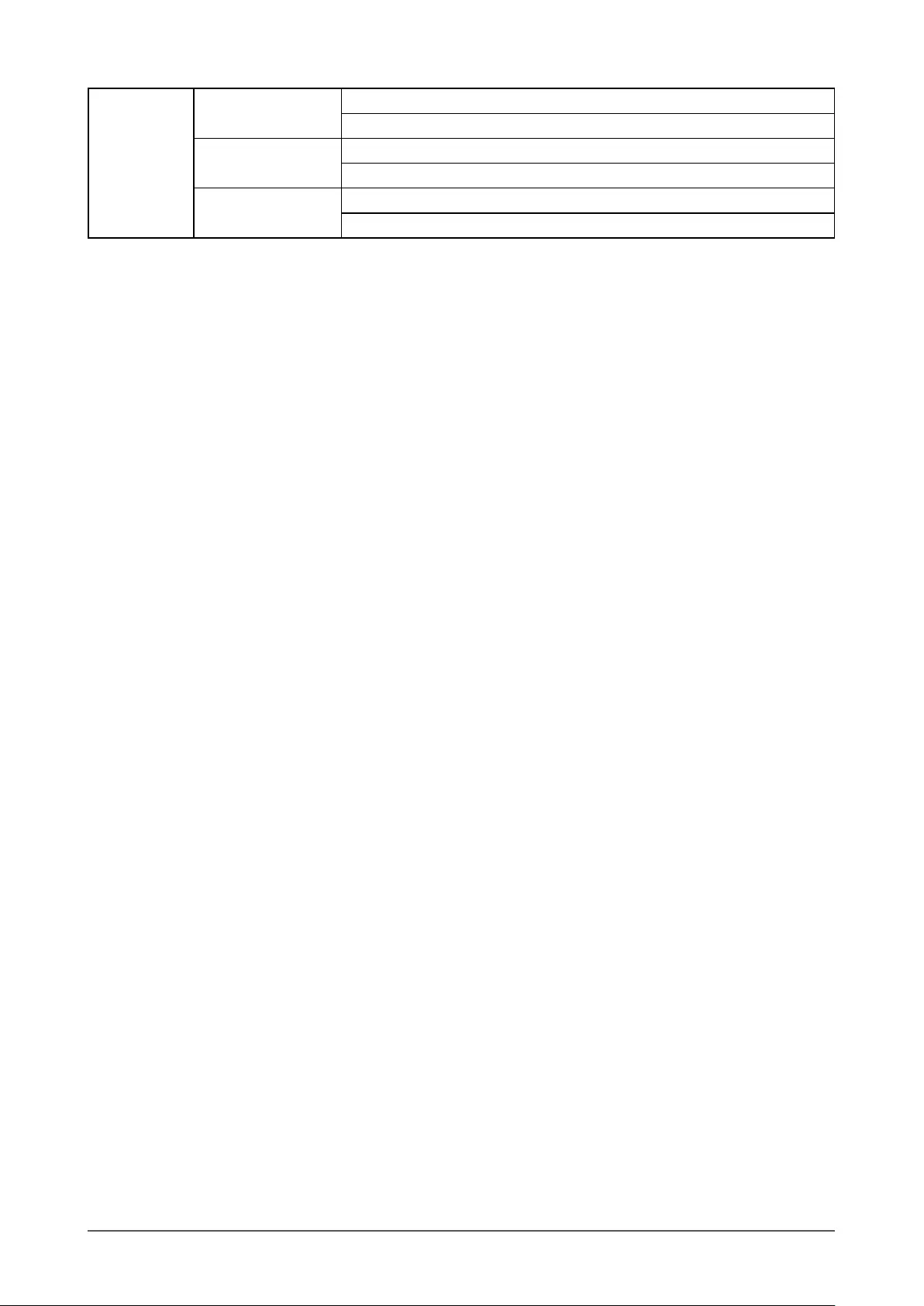
29
Chapter 5 Reference
Environmental
Conditions
Temperature Operating: 5˚C to 35˚C (41˚F to 95˚F)
Transportation/Storage: -20˚C to 60˚C (-4˚F to 140˚F)
Humidity Operating: 20 % to 80 % R.H. (no condensation)
Transportation/Storage: 10 % to 90 % R.H. (no condensation)
Air Pressure Operating: 700 to 1,060 hPa
Transportation/Storage: 200 to 1,060 hPa
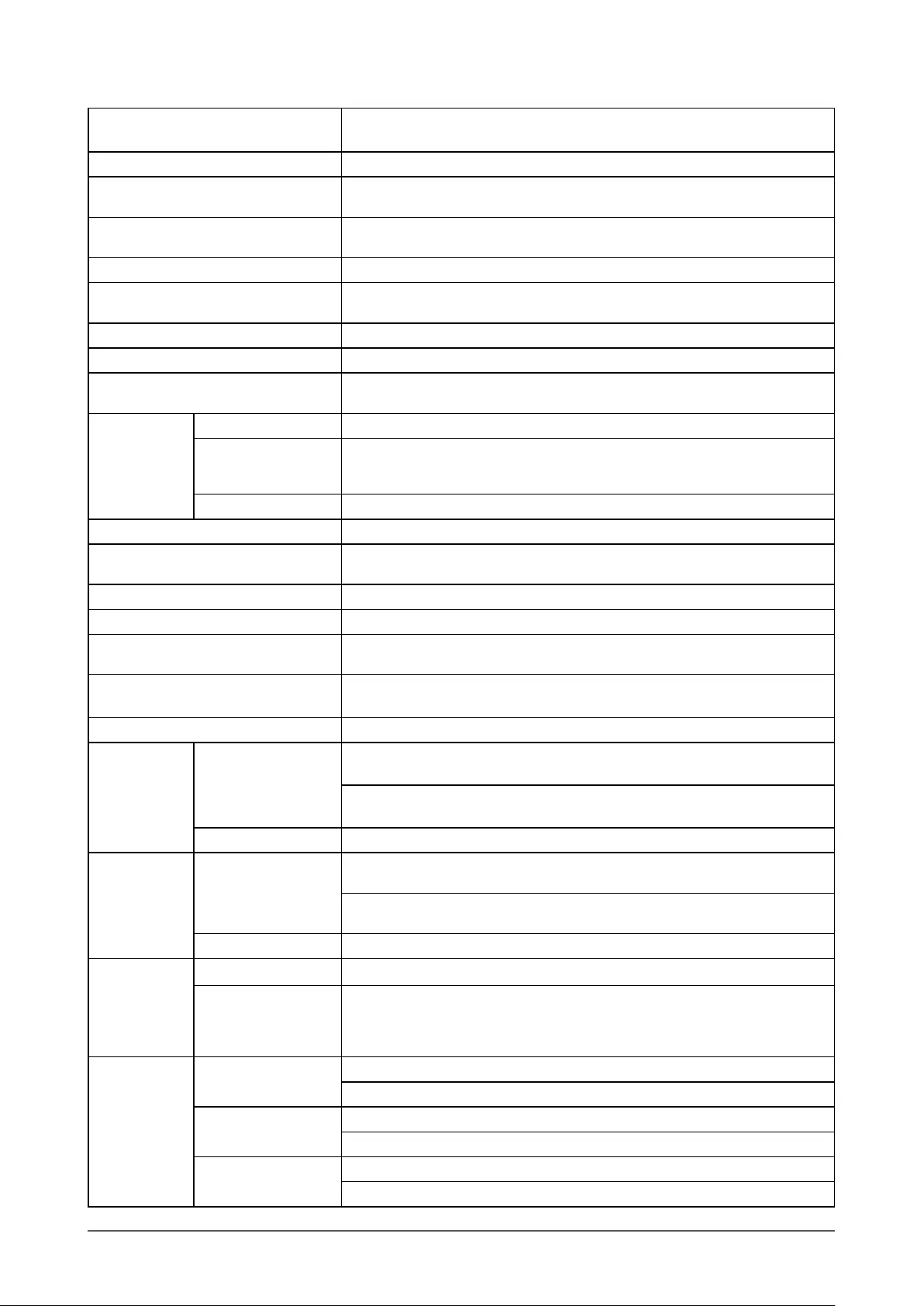
30 Chapter 5 Reference
S1903
LCD Panel 19.0-inch (48 cm) TFT color LCD with Anti-Glare Hard coating, LED backlight
Viewing angle: Horizontal 170°, Vertical 160° (CR: 10 or more)
Dot Pitch 0.294 mm
Horizontal Scan Frequency Analog: 31 - 80 kHz
Digital: 31 - 64 kHz
Vertical Scan Frequency Analog: 50 - 75 Hz (Non-interlace)
Digital: 59 - 61 Hz (VGA Text: 69 - 71 Hz) (Non-interlace)
Resolution 1280 dots × 1024 lines
Max. Dot Clock Analog: 135 MHz
Digital: 108 MHz
Max. Display Colors Approx. 16.77 million colors
Display Area (H × V) 376.3 mm × 301.0 mm
Power Supply 100 - 120 VAC ±10% 50/60 Hz, 0.45 A
200 - 240 VAC ±10% 50/60 Hz, 0.3 A
Power
Consumption
Screen Display On 23W or less (Speaker working)
Power saving mode 0.5W or less
(for single signal input, when stereo mini jack cable is not connected, [Input
Signal] : “Auto”, [SoG] : “Off”)
Power button Off 0.5W or less (when stereo mini jack cable is not connected)
Input Signal Connectors DVI-D connector, D-sub mini 15-pin connector
Analog Input Signal (Sync) Separate, TTL, Positive/Negative
Sync on Green, 0.3Vp-p, Negative
Analog Input Signal (Video) Analog, Positive (0.7Vp-p/75Ω)
Digital Signal Transmission System TMDS (Single Link)
Audio output Speaker output: 0.5 W + 0.5 W (8 Ω, THD+N: 10% or less)
Headphone output: 2mW + 2mW (32 Ω, THD+N: 3% or less)
Line input Input impedance 47 kΩ (typ.)
Input level: 1.0 Vrms (Max.)
Plug & Play VESA DDC 2B/EDID structure 1.3
Dimensions
(Width) ×
(Height) ×
(Depth)
Main unit Tilt Stand :
405 mm (15.9 inch) × 416 mm (16.4 inch) × 205 mm (8.1 inch)
Height adjustable Stand :
405 mm (15.9 inch) × 406.5 - 506.5 mm (16 - 19.9 inch) × 205 mm (8.1 inch)
Without stand 405 mm (15.9 inch) × 334 mm (13.1 inch) × 61.5 mm (2.42 inch)
Mass Main unit Tilt Stand :
Approx. 4.9 kg (10.8 lbs.)
Height adjustable Stand :
Approx. 5.9 kg (13 lbs)
Without stand Approx. 4.1 kg (9 lbs.)
Movable range Tilt Stand Tilt: 30° Up, 5° Down
Height adjustable
Stand
Tilt: 30° Up, 0° Down
Swivel: 35° Right, 35° Left
Adjustable height: 100 mm (3.9 inch)
Rotation: 90° (clockwise)
Environmental
Conditions
Temperature Operating: 5˚C to 35˚C (41˚F to 95˚F)
Transportation/Storage: -20˚C to 60˚C (-4˚F to 140˚F)
Humidity Operating: 20 % to 80 % R.H. (no condensation)
Transportation/Storage: 10 % to 90 % R.H. (no condensation)
Air Pressure Operating: 700 to 1,060 hPa
Transportation/Storage: 200 to 1,060 hPa
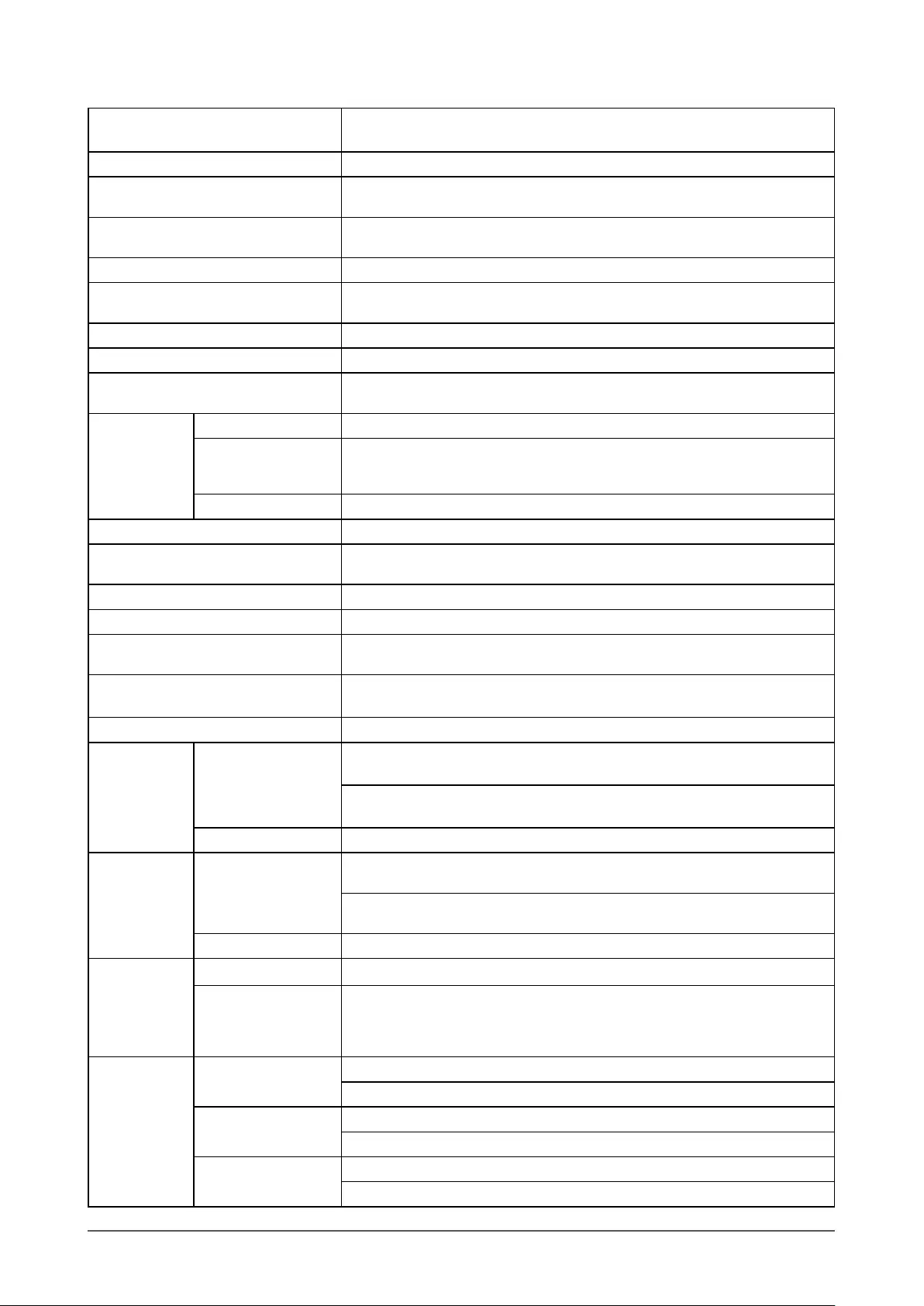
31
Chapter 5 Reference
S1933
LCD Panel 19.0-inch (48 cm) TFT color LCD with Anti-Glare Hard coating, LED backlight
Viewing angle: Horizontal 178°, Vertical 178° (CR: 10 or more)
Dot Pitch 0.294 mm
Horizontal Scan Frequency Analog: 31 - 80 kHz
Digital: 31 - 64 kHz
Vertical Scan Frequency Analog: 50 - 75 Hz (Non-interlace)
Digital: 59 - 61 Hz (VGA Text: 69 - 71 Hz) (Non-interlace)
Resolution 1280 dots × 1024 lines
Max. Dot Clock Analog: 135 MHz
Digital: 108 MHz
Max. Display Colors Approx. 16.77 million colors
Display Area (H × V) 376.3 mm × 301.0 mm
Power Supply 100 - 120 VAC ±10% 50/60 Hz, 0.45 A
200 - 240 VAC ±10% 50/60 Hz, 0.3 A
Power
Consumption
Screen Display On 24W or less (Speaker working)
Power saving mode 0.5W or less
(for single signal input, when stereo mini jack cable is not connected, [Input
Signal] : “Auto”, [SoG] : “Off”)
Power button Off 0.5W or less (when stereo mini jack cable is not connected)
Input Signal Connectors DVI-D connector, D-sub mini 15-pin connector
Analog Input Signal (Sync) Separate, TTL, Positive/Negative
Sync on Green, 0.3Vp-p, Negative
Analog Input Signal (Video) Analog, Positive (0.7Vp-p/75Ω)
Digital Signal Transmission System TMDS (Single Link)
Audio output Speaker output: 0.5 W + 0.5 W (8 Ω, THD+N: 10% or less)
Headphone output: 2mW + 2mW (32 Ω, THD+N: 3% or less)
Line input Input impedance 47 kΩ (typ.)
Input level: 1.0 Vrms (Max.)
Plug & Play VESA DDC 2B/EDID structure 1.3
Dimensions
(Width) ×
(Height) ×
(Depth)
Main unit Tilt Stand :
405 mm (15.9 inch) × 416 mm (16.4 inch) × 205 mm (8.1 inch)
Height adjustable Stand :
405 mm (15.9 inch) × 406.5 - 506.5 mm (16 - 19.9 inch) × 205 mm (8.1 inch)
Without stand 405 mm (15.9 inch) × 334 mm (13.1 inch) × 61.5 mm (2.42 inch)
Mass Main unit Tilt Stand :
Approx. 4.9 kg (10.8 lbs.)
Height adjustable Stand :
Approx. 5.9 kg (13 lbs)
Without stand Approx. 4.1 kg (9 lbs.)
Movable range Tilt Stand Tilt: 30° Up, 5° Down
Height adjustable
Stand
Tilt: 30° Up, 0° Down
Swivel: 35° Right, 35° Left
Adjustable height: 100 mm (3.9 inch)
Rotation: 90° (clockwise)
Environmental
Conditions
Temperature Operating: 5˚C to 35˚C (41˚F to 95˚F)
Transportation/Storage: -20˚C to 60˚C (-4˚F to 140˚F)
Humidity Operating: 20 % to 80 % R.H. (no condensation)
Transportation/Storage: 10 % to 90 % R.H. (no condensation)
Air Pressure Operating: 540 to 1,060 hPa
Transportation/Storage: 200 to 1,060 hPa
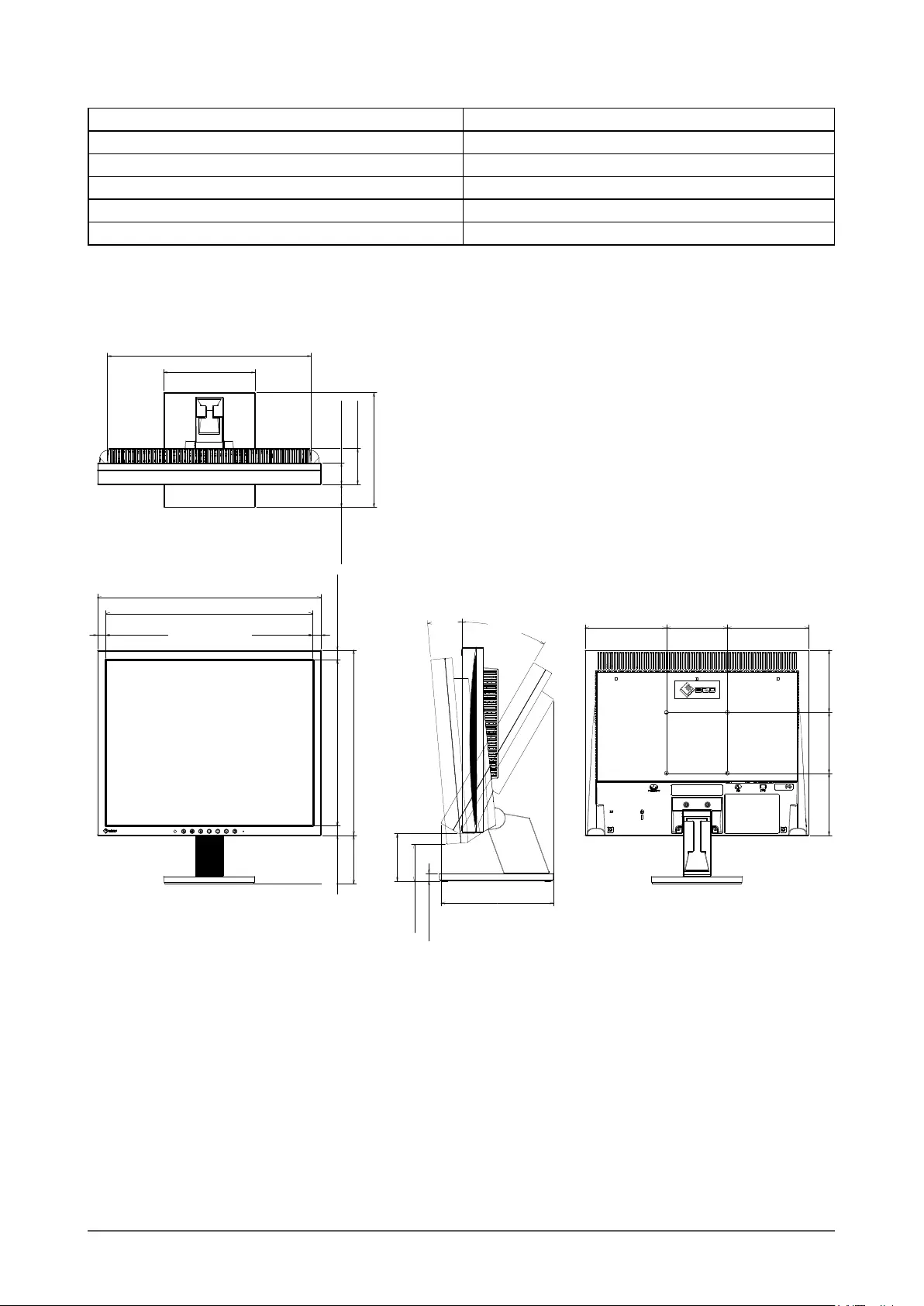
32 Chapter 5 Reference
Main default settings (factory settings)
Auto EcoView On
Smoothing 3
FineContrast Mode Custom
Input Signal Auto
Eco Timer Disable
Language English
Outside Dimensions
S1703
• Tilt Stand
339.8 (13.4)
13.6 (0.54)
13.6 (0.54)
367 (14.4)
15.9 (0.63)
272.2 (10.7)
304 (12.0)80 (3.15) 35 (1.38)
37.5 (1.48)
59 (2.32)
150 (5.9)
188 (7.4)
185 (7.3)
78 (3.07)
100 (3.9)
133.5 (5.3) 133.5 (5.3)
100 (3.9) 102 (4.0)
102 (4.0)
334 (13.1)
60 (2.36)
12.5 (0.49)
5°
30°
15.9 (0.63)
TILT
unit : mm (inch)
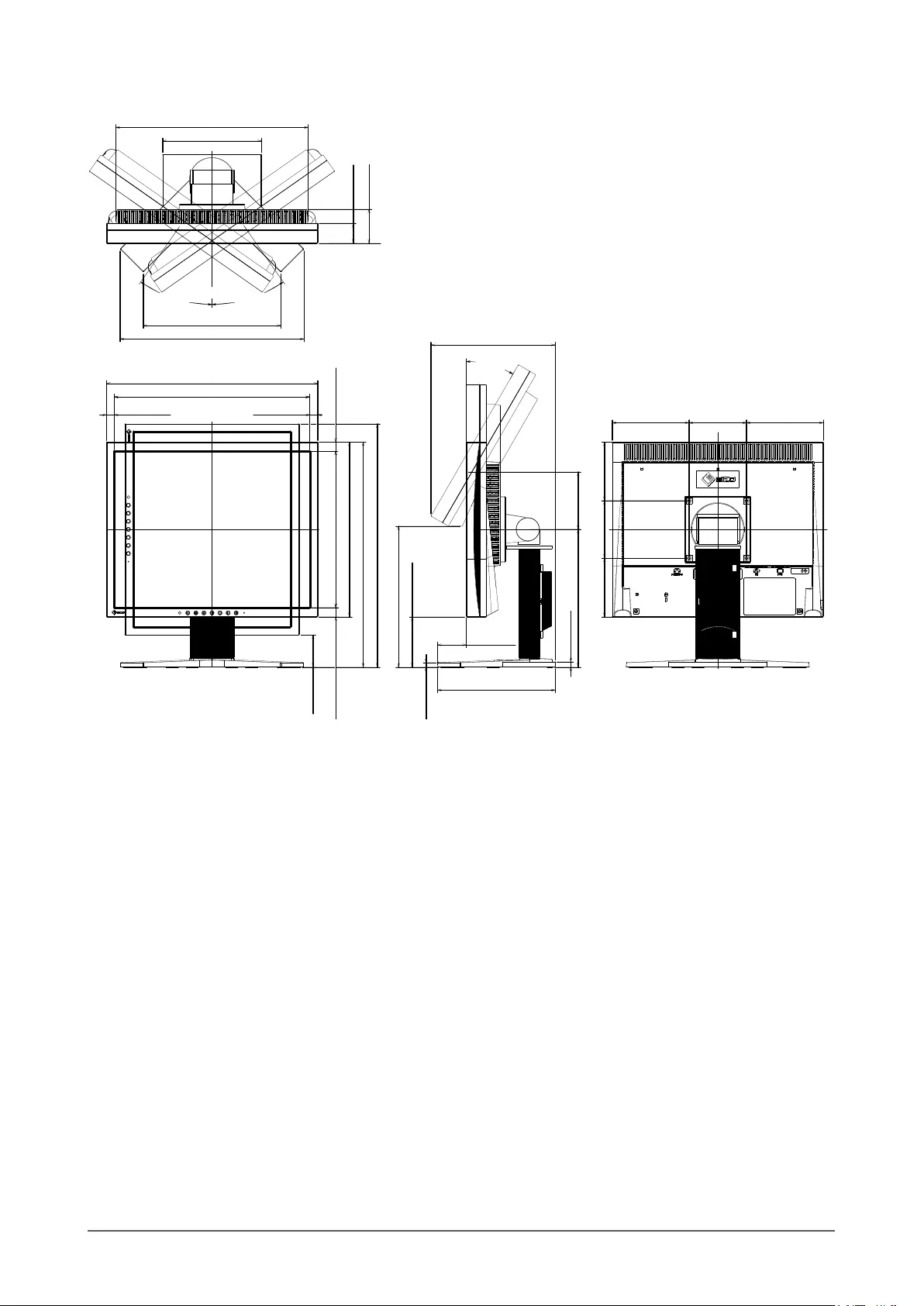
33
Chapter 5 Reference
• Height adjustable Stand
59 (2.32)
13.6 (0.54)13.6 (0.54)
15.9 (0.63)
272.2 (10.7)
15.9 (0.63)
304 (12.0)
391.5~491.5 (15.4)
239 (9.4)
319.6 (12.6)
35 (1.38)
172 (6.8)
334 (13.1)
239.5 (9.4)
30
100 (3.9) 133.5 (5.3)133.5 (5.3)
100 (3.9) 102 (4.0)102 (4.0)
216 (8.5)
245 (9.6)
35 35
56 (2.20)
423~523 (16.7)
87.5 (3.44)
100 (3.9)
9.4 (0.37)
7.8 (0.31)
50.5 (1.99)
205 (8.1)
SWIVEL
TILT
339.8 (13.4)
367 (14.4)
unit : mm (inch)
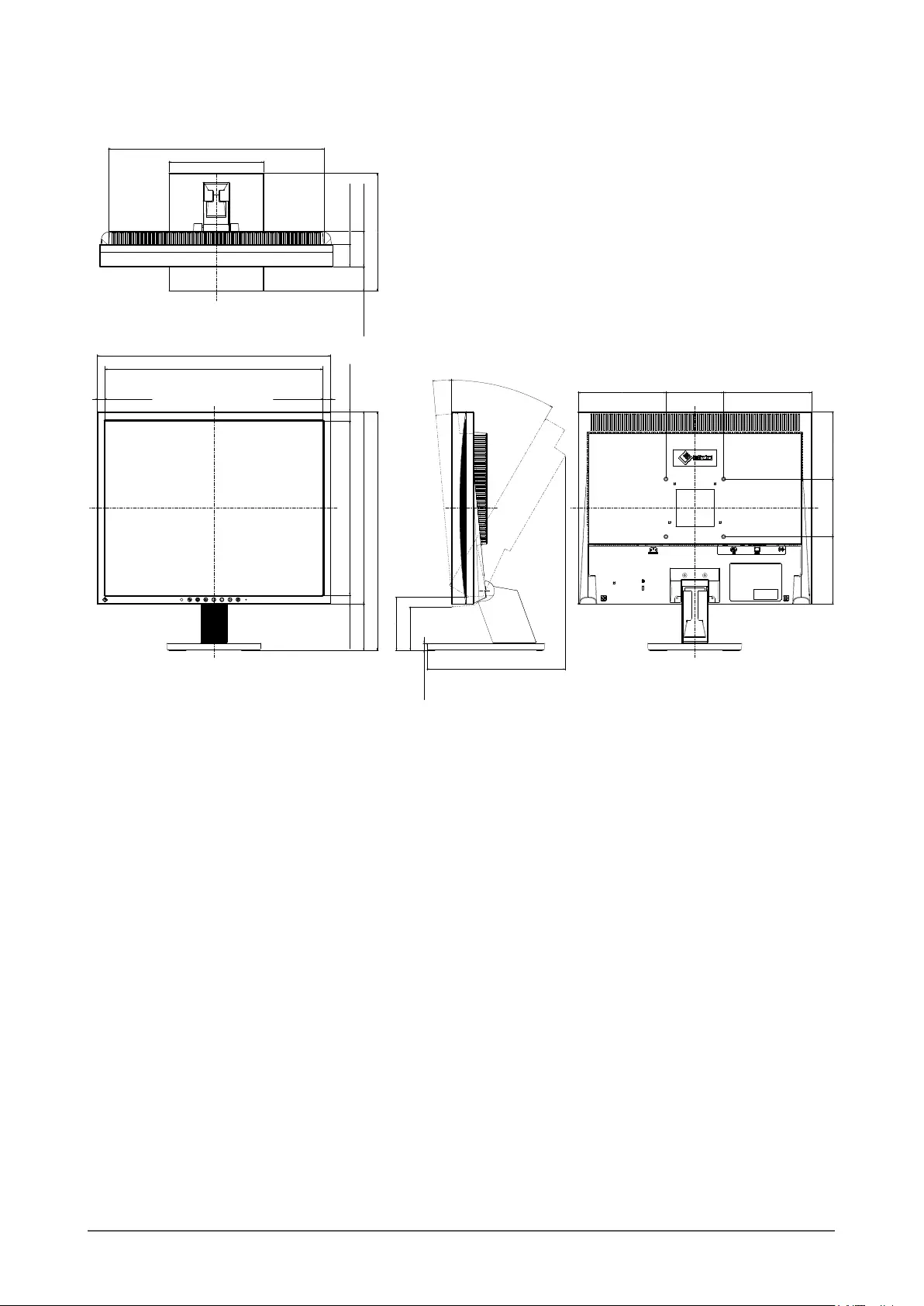
34 Chapter 5 Reference
S1903 / S1933
• Tilt Stand
15.5 (0.61) 303 (11.9)
334 (13.1)
378.4 (14.9)
405 (15.9)
13.3 (0.52)
TILT
117 (4.6)100 (3.9)117 (4.6)
100 (3.9)152.5 (6.0)
13.3 (0.52)
15.5 (0.61) 38.5 (1.52)
61.5 (2.42)
374 (14.7)
152.5 (6.0)
30°
5°
12.5 (0.49)
80 (3.15)
416 (16.4)
75 (2.95)
92.5 (3.64)
164 (6.5)
205 (8.1)
42.5 (1.67)
241 (9.5)
unit : mm (inch)
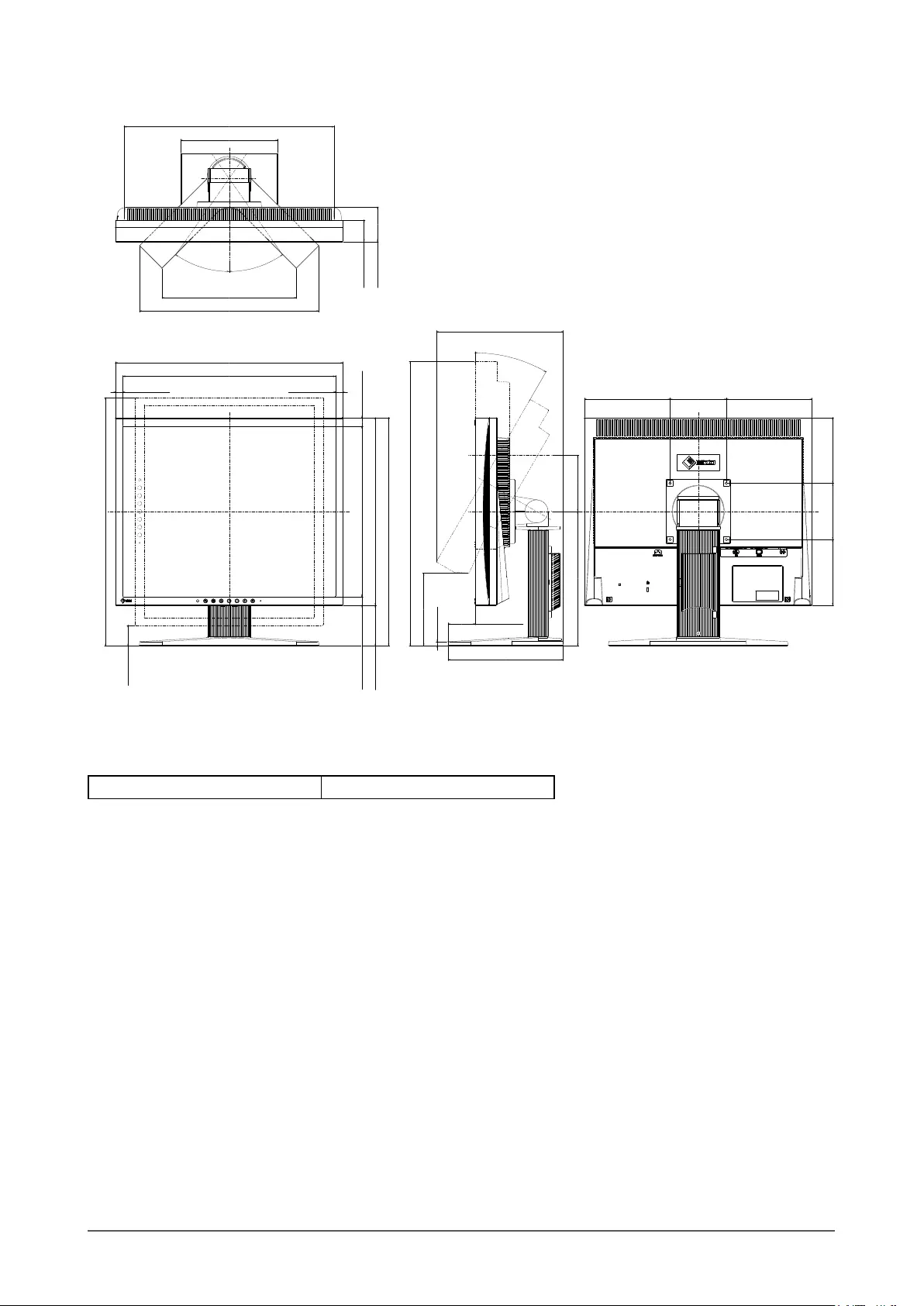
35
Chapter 5 Reference
• Height adjustable Stand
303 (11.9)
334 (13.1)
405 (15.9)
13.3 (0.52)
37 (1.46)
239.5 (9.4) 100 (3.9)
TILT
117 (4.6)
100 (3.9)117 (4.6)
100 (3.9)
152.5 (6.0)
406.5 (16.0)
205 (8.1)
13.3 (0.52)
378.4 (14.9)
15.5 (0.61)
442 (17.4)
30°
152.5 (6.0)
506.5 (19.9)
226 (8.9)
47.5 (1.87)
130 (5.1)
8 (0.31)
72.5 (2.85)
15.5 (0.61)
38.5 (1.52)
61.5 (2.42)
172 (6.8)
374 (14.7)
SWIVEL
35°
35°
239 (9.4)
320 (12.6)
unit : mm (inch)
Option List
Cleaning Kit EIZO ScreenCleaner
For the latest information about the accessories, refer to our web site.
http://www.eizoglobal.com
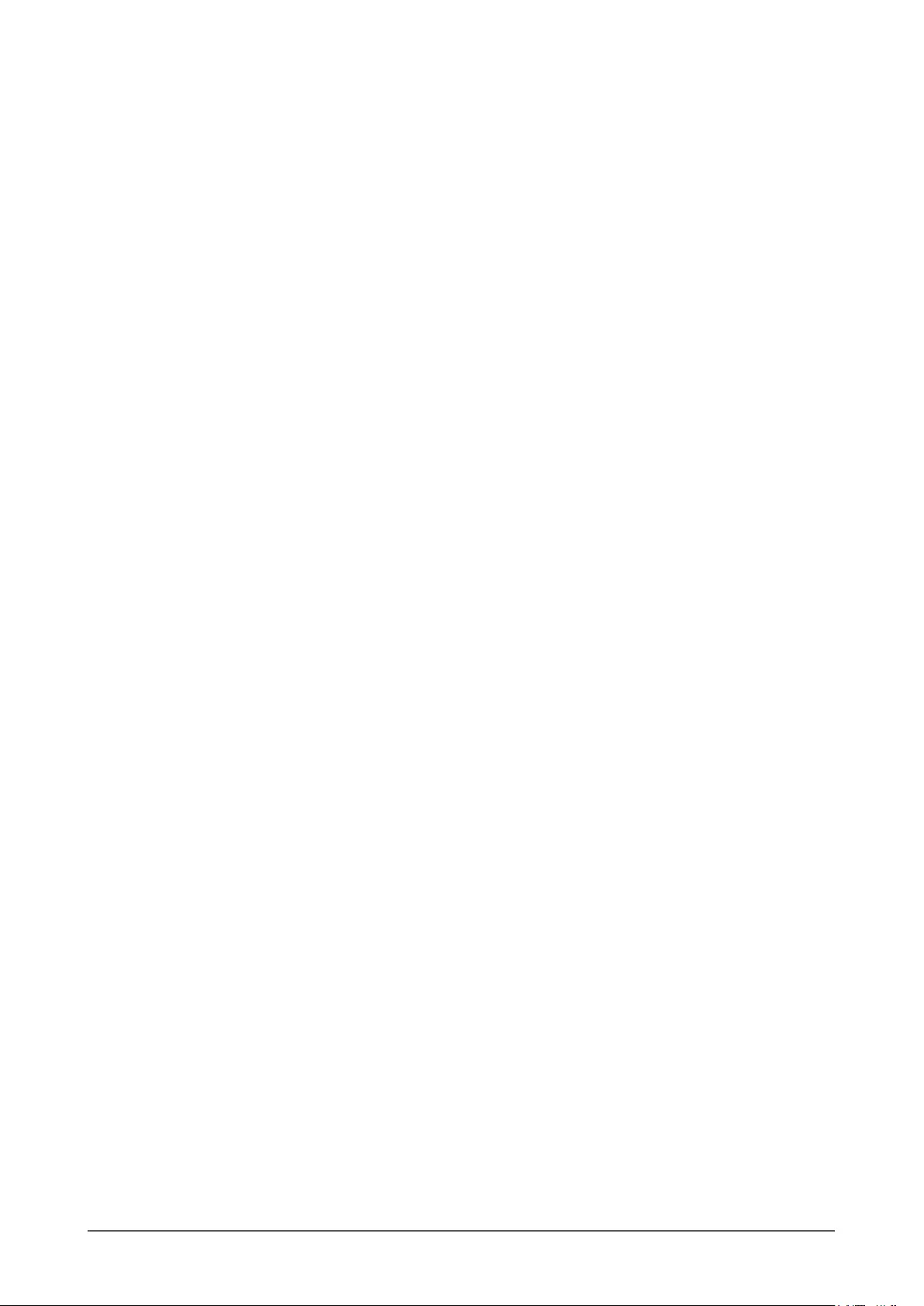
36 Chapter 5 Reference
5-4 Glossary
Clock
The analog signal input monitor needs to reproduce a clock of the same frequency as the dot clock of the graphics
system in use, when the analog signal is converted to a digital signal for image display. This is called clock
adjustment. If the clock pulse is not set correctly, some vertical bars appear on the screen.
DDC/CI (Display Data Channel/Command Interface)
VESA provides the standardization for the interactive communication of the setting information, etc. between a PC
and the monitor.
DICOM (Digital Imaging and Communication in Medicine)
The DICOM standard was developed by the American College of Radiology and the National Electrical
Manufacturer’s Association of the USA.
The DICOM compatible device connection enables to transfer the medical image and information. The DICOM, Part
14 document denes the digital, grayscale medical image display.
DVI (Digital Visual Interface)
DVI is a digital interface standard. DVI allows direct transmission of the PC’s digital data without loss.
This adopts the TMDS transmission system and DVI connectors. There are two types of DVI connectors. One is
a DVI-D connector for digital signal input only. The other is a DVI-I connector for both digital and analog signal
inputs.
DVI DMPM (DVI Digital Monitor Power Management)
DVI DMPM is a digital interface power saving function. The “Monitor ON (operating mode)” and “Active Off (power
saving mode)” are indispensable for DVI DMPM as the monitor’s power mode.
Gain
This is used to adjust each color parameter for red, green and blue. An LCD monitor displays the color by the light
passing through the panel color lter. Red, green and blue are the three primary colors. All the colors on the screen
are displayed by combining these three colors. The color tone can be changed by adjusting the light intensity (volume)
passing through each color’s lter.
Phase
Phase means the sampling timing to convert the analog input signal to a digital signal. Phase adjustment is made to
adjust the timing. It is recommended that phase adjustment be made after the clock is adjusted correctly.
Range Adjustment
Range adjustment controls the signal output levels to display every color gradation. It is recommended that range
adjustment be made before color adjustment.
Resolution
The LCD panel consists of numerous pixels of specied size, which are illuminated to form images. This monitor
consists of horizontal 1280 pixels and 1024 vertical pixels. At a resolution of 1280 × 1024, all pixels are illuminated
as a full screen (1:1).
sRGB (Standard RGB)
International standard for color reproduction and color space among peripheral devices (such as monitors, printers,
digital cameras, scanners). As a form of simple color matching for the Internet, colors can be displayed using tones
close to those of the transmission and reception devices.
Sync-on-Green
A composite horizontal and vertical signal sync for the green signal in RGB. Typically, monitors use 5 signals, one for
red, green and blue, and one for each horizontal and vertical sync. Sync-on-green monitors utilize three connections,
one for red, one for blue and two synced horizontal and vertical signals that are counted as one green video signal.
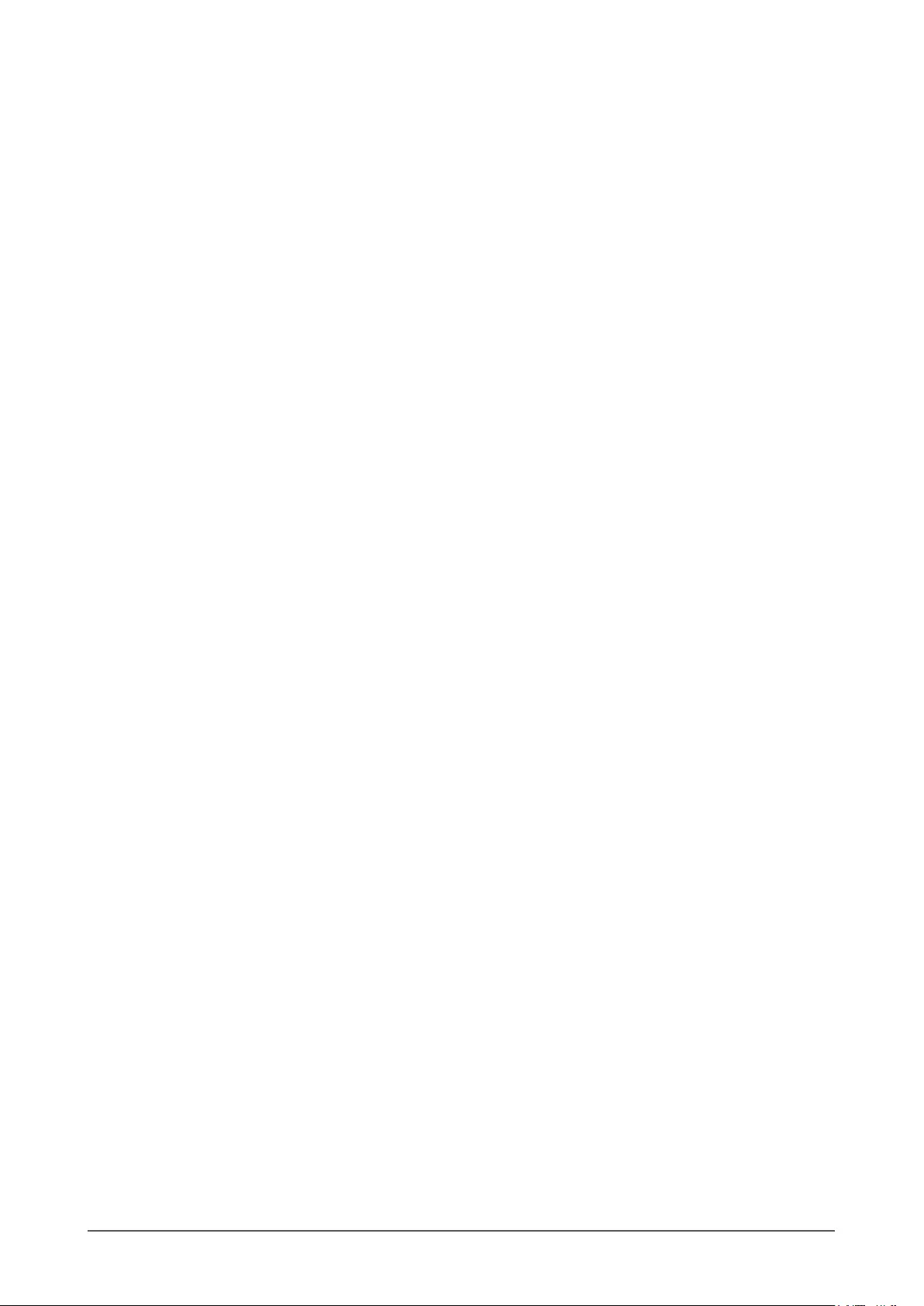
37
Chapter 5 Reference
Temperature
Color temperature is a method to measure the white color tone, generally indicated in degrees Kelvin. The screen
becomes reddish at a low temperature, and bluish at a high temperature, like the ame temperature.
5000 K: Slightly reddish white
6500 K: White referred to as daylight-balanced color
9300 K: Slightly bluish white
TMDS (Transition Minimized Differential Signaling)
A signal transmission system for digital interface.
VESA DPM (Video Electronics Standards Association - Display Power Management)
VESA specications achieve increased energy efciency for computer monitors. This involves standardization of
signals sent from the computer (graphics board).
DPM denes the status of signals transmitted between the computer and monitor.
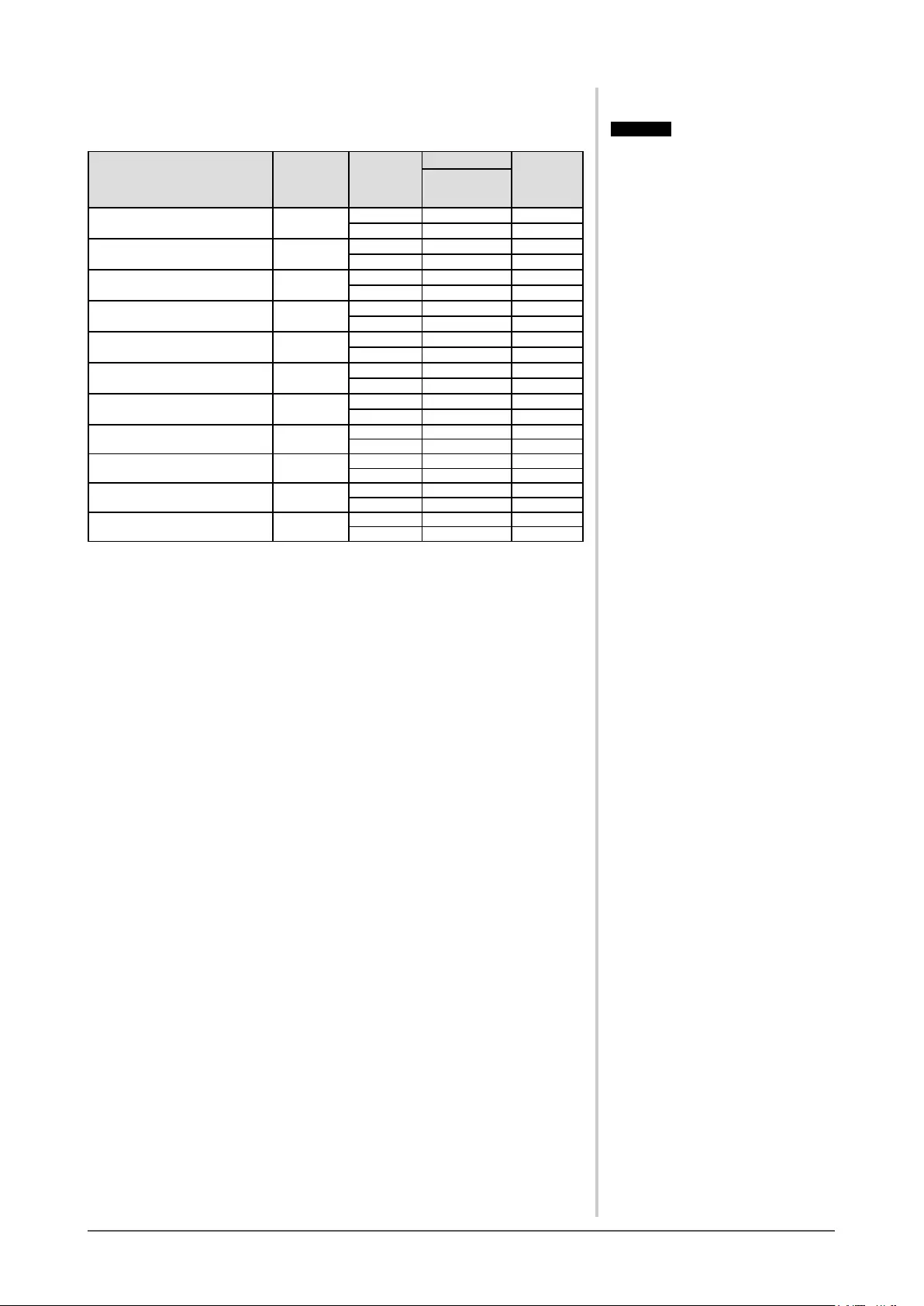
38 Chapter 5 Reference
5-5 Preset Timing
The following table shows factory preset analog signal timing.
Mode Dot clock
Frequency
Polarity
Horizontal: kHz
Vertical: Hz
VGA 640×480@60Hz 25.2 MHz Horizontal 31.47 Negative
Vertical 59.94 Negative
VGA TEXT 720×400@70Hz 28.3 MHz Horizontal 31.47 Negative
Vertical 70.09 Positive
VESA 640×480@75Hz 31.5 MHz Horizontal 37.5 0 Negative
Vertical 75.00 Negative
VESA 800×600@60Hz 40.0 MHz Horizontal 37.8 8 Positive
Vertical 60.32 Positive
VESA 800×600@75Hz 49.5 MHz Horizontal 46.88 Positive
Vertical 75.00 Positive
VESA 1024×768@60Hz 65.0 MHz Horizontal 48.36 Negative
Vertical 60.00 Negative
VESA 1024×768@75Hz 78.8 MHz Horizontal 60.02 Positive
Vertical 75.03 Positive
VESA 1152×864@75Hz 108.0 MHz Horizontal 6 7. 50 Positive
Vertical 75.00 Positive
VESA 1280×960@60Hz 108.0 MHz Horizontal 60.00 Positive
Vertical 60.00 Positive
VESA 1280×1024@60Hz 108.0 MHz Horizontal 63.98 Positive
Vertical 60.02 Positive
VESA 1280×1024@75Hz 135.0 MHz Horizontal 79.98 Positive
Vertical 75.03 Positive
Attention
• Display position may be deviated
depending on the PC connected,
which may require screen adjustment
using Adjustment menu.
• If a signal other than those listed in
the table is input, adjust the screen
using the Adjustment menu. However,
screen display may still be incorrect
even after the adjustment.
• When interlace signals are used, the
screen cannot be displayed correctly
even after screen adjustment using the
Adjustment menu.
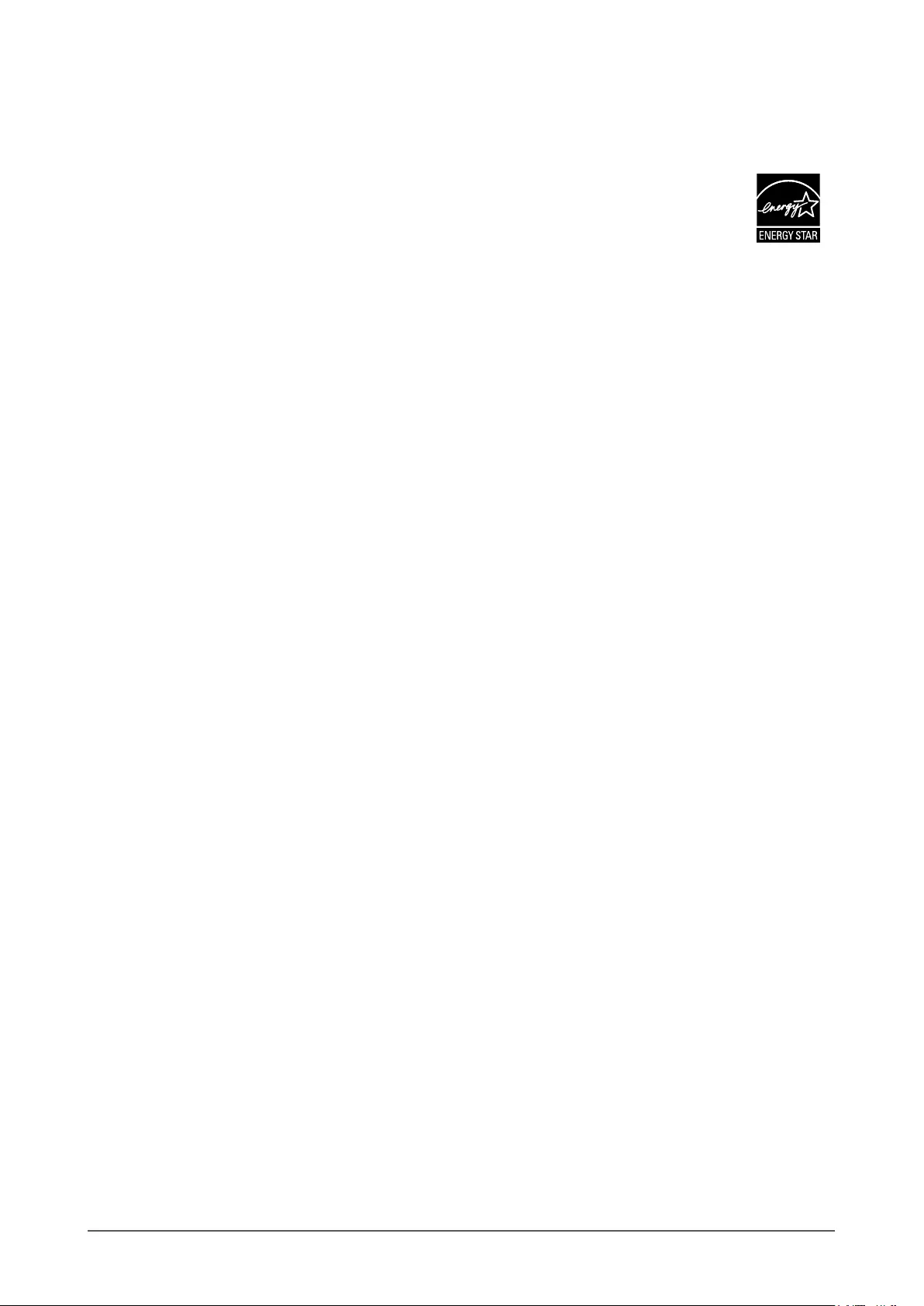
39
Chapter 5 Reference
Appendix
ENERGY STAR (S1903 / S1933)
As an ENERGY STAR Partner, EIZO Corporation has determined that this product meets the
ENERGY STAR guidelines for energy efciency.
TCO
This product has acquired the TCO standard that relates to the safety, ergonomics, environment and so forth of ofce
equipment.
For details, see the following pages.
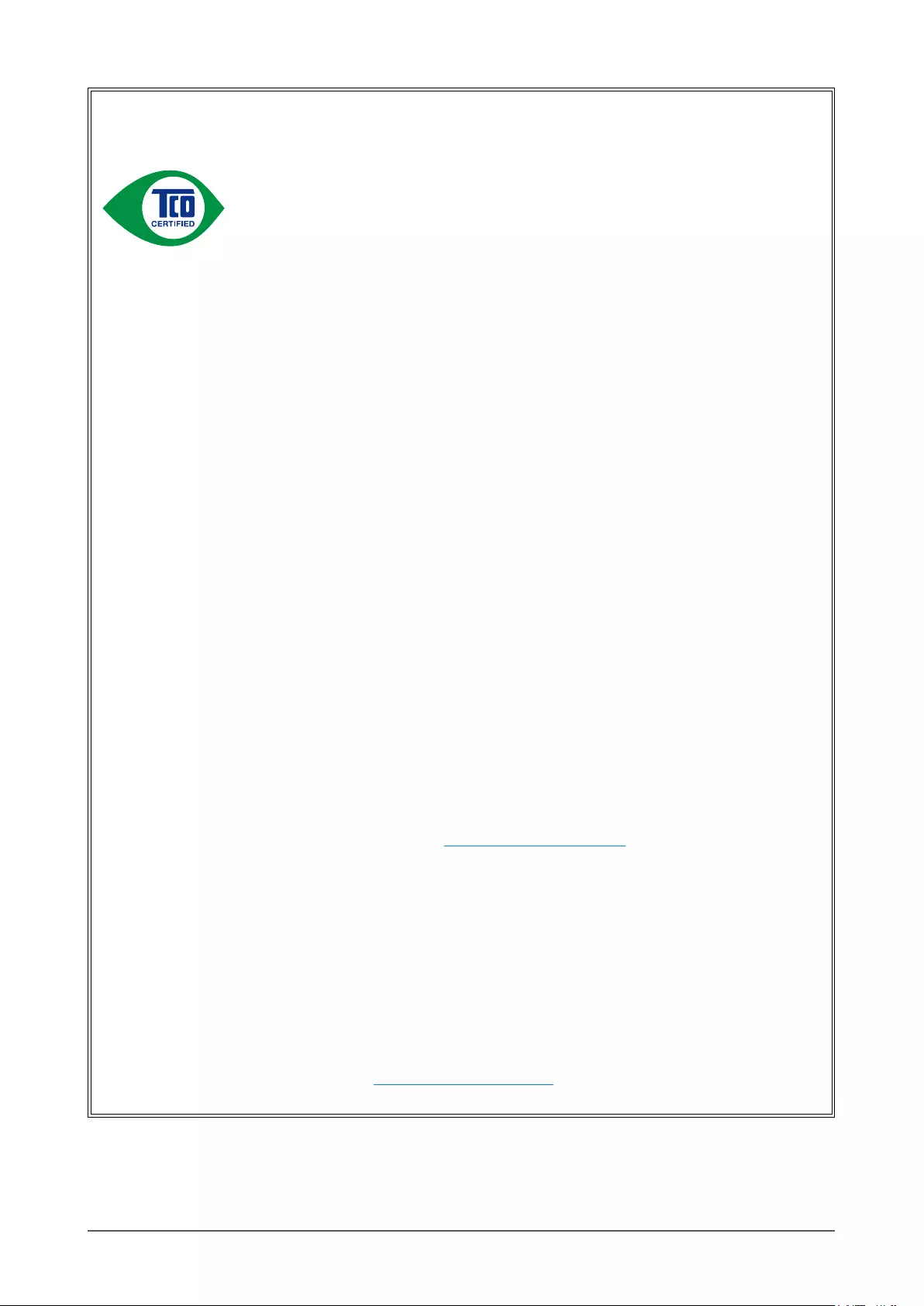
40 Chapter 5 Reference
Congratulations!
This product is TCO Certi ed – for Sustainable IT
TCO Certi ed is an international third party sustainability certi cation for IT
products. TCO Certi ed ensures that the manufacture, use and recycling of IT
products re ect environmental, social and economic responsibility. Every TCO
Certi ed product model is veri ed by an accredited independent test laboratory.
This product has been veri ed to meet all the criteria in TCO Certi ed, including:
Corporate Social Responsibility
Socially responsible production – working conditions and labor law in manufacturing country
Energy Ef ciency
Energy ef ciency of product and power supply. Energy Star compliant, where applicable
Environmental Management System
Manufacturer must be certi ed according to either ISO 14001 or EMAS
Minimization of Hazardous Substances
Limits on cadmium, mercury, lead & hexavalent chromium including requirements for mercury-free
products, halogenated substances and hazardous ame retardants
Design for Recycling
Coding of plastics for easy recycling. Limit on the number of different plastics used.
Product Lifetime, Product Take Back
Minimum one-year product warranty. Minimum three-year availability of spare parts. Product takeback
Packaging
Limits on hazardous substances in product packaging. Packaging prepared for recycling
Ergonomic, User-centered design
Visual ergonomics in products with a display. Adjustability for user comfort (displays, headsets)
Acoustic performance – protection against sound spikes (headsets) and fan noise (projectors, computers)
Ergonomically designed keyboard (notebooks)
Electrical Safety, minimal electro-magnetic Emissions
Third Party Testing
All certi ed product models have been tested in an independent, accredited laboratory.
A detailed criteria set is available for download at www.tcodevelopment.com, where you can also nd a
searchable database of all TCO Certi ed IT products.
TCO Development, the organization behind TCO Certi ed, has been an international driver in the eld
of Sustainable IT for 20 years. Criteria in TCO Certi ed are developed in collaboration with scientists,
experts, users and manufacturers. Organizations around the world rely on TCO Certi ed as a tool to
help them reach their sustainable IT goals. We are owned by TCO, a non-pro t organization representing
of ce workers. TCO Development is headquartered in Stockholm, Sweden, with regional presence in
North America and Asia
For more information, please visit
www.tcodevelopment.com
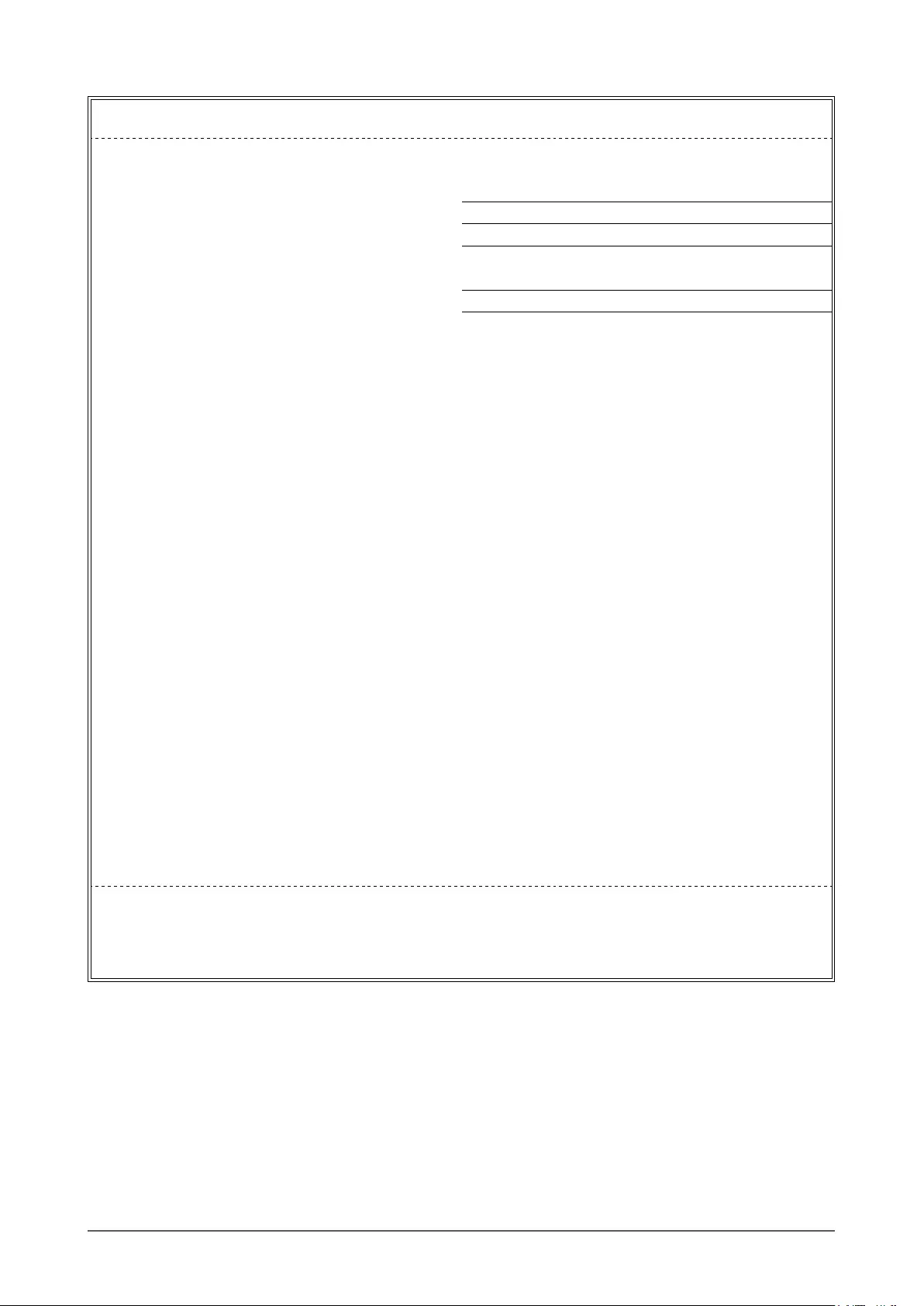
41
For U.S.A. , Canada, etc. (rated 100-120 Vac) Only
FCC Declaration of Conformity
We, the Responsible Party EIZO Inc.
5710 Warland Drive, Cypress, CA 90630
Phone: (562) 431-5011
declare that the product Trade name: EIZO
Model: FlexScan S1703/S1903/S1933
isinconformitywithPart15oftheFCCRules.Operationofthisproductissubjecttothefollowing
two conditions: (1) this device may not cause harmful interference, and (2) this device must accept any
interferencereceived,includinginterferencethatmaycauseundesiredoperation.
This equipment has been tested and found to comply with the limits for a Class B digital device, pursuant
to Part 15 of the FCC Rules. These limits are designed to provide reasonable protection against
harmful interference in a residential installation. This equipment generates, uses, and can radiate radio
frequency energy and, if not installed and used in accordance with the instructions, may cause harmful
interference to radio communications. However, there is no guarantee that interference will not occur in
a particular installation. If this equipment does cause harmful interference to radio or television reception,
which can be determined by turning the equipment off and on, the user is encouraged to try to correct
the interference by one or more of the following measures.
* Reorient or relocate the receiving antenna.
* Increase the separation between the equipment and receiver.
* Connect the equipment into an outlet on a circuit different from that to which the receiver is connected.
* Consult the dealer or an experienced radio/TV technician for help.
Changes or modi cations not expressly approved by the party responsible for compliance could void the
user’s authority to operate the equipment.
Note
Use the attached speci ed cable below or EIZO signal cable with this monitor so as to keep interference
within the limits of a Class B digital device.
- AC Cord
- Shielded Signal Cable (enclosed)
Canadian Notice
This Class B digital apparatus complies with Canadian ICES-003.
Cet appareil numérique de le classe B est comforme à la norme NMB-003 du Canada.
FCC Declaration of Conformity
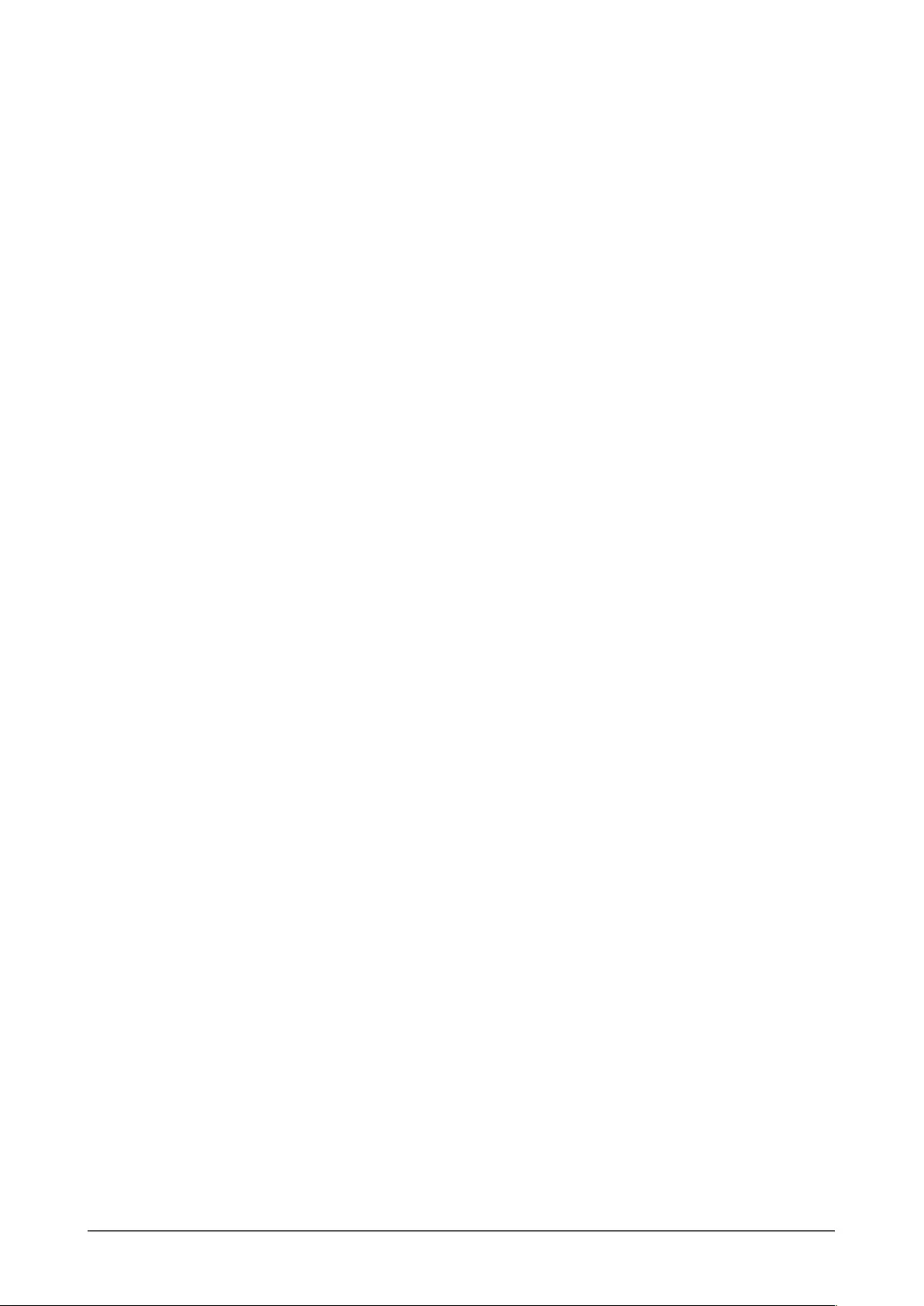
42
LIMITED WARRANTY
EIZO Corporation (hereinafter referred to as “EIZO”) and distributors authorized by EIZO (hereinafter referred to as the
“
Distributors
”) warrant, subject to and in accordance with the terms of this limited warranty (hereinafter referred to as the
“
Warranty”), to the original purchaser (hereinafter referred to as the “Original Purchaser
”) who purchased the product
speci ed in this document (hereinafter referred to as the “
Product
”) from EIZO or Distributors, that EIZO and Distributors
shall, at their sole discretion, either repair or replace the Product at no charge if the Original Purchaser becomes aware
within the Warranty Period (de ned below) that the Product malfunctions or is damaged in the course of normal use of
the Product in accordance with the description in the instruction manual attached to the Product (hereinafter referred to
as the “
User’s Manual”).
The period of this Warranty is limited to (i) five (5) years from the date of purchase of the Product; or, limited to the
expiration of (ii) 30,000 hours of its use of the Product (hereinafter referred to as the “
Warranty Period
”). EIZO and
Distributors shall bear no liability or obligation with regard to the Product in relation to the Original Purchaser or any third
parties other than as provided under this Warranty.
EIZO and Distributors will cease to hold or store any parts (excluding design parts) of the Product upon expiration of
seven (7) years after the production of the product is discontinued. In repairing the monitor, EIZO and Distributors will
use renewal parts which comply with our QC standards. If the unit cannot be repaired due to its condition or the stockout
of
a relevant part, EIZO and Distributors may offer the replacement by a product with equivalent performance instead of
repairing it.
The Warranty is valid only in the countries or territories where the Distributors are located. The Warranty does not restrict
any legal rights of the Original Purchaser.
Notwithstanding any other provision of this Warranty, EIZO and Distributors shall have no obligation under this Warranty
whatsoever in any of the cases as set forth below:
(a) Any defect of the Product caused by freight damage, modi cation, alteration, abuse, misuse, accident, incorrect
installation, disaster, faulty maintenance and/or improper repair by third party other than EIZO and Distributors;
(b) Any incompatibility of the Product due to possible technical innovations and/or regulations;
(c) Any deterioration of the sensor;
(d) Any deterioration of display performance caused by the deterioration of expendable parts such as the LCD panel
and/or backlight, etc. (e.g. changes in brightness, changes in brightness uniformity, changes in color, changes in
color uniformity, defects in pixels including burnt pixels, etc.);
(e) Any defect of the Product caused by external equipment;
(f) Any defect of the Product on which the original serial number has been altered or removed;
(g) Any normal deterioration of the product, particularly that of consumables, accessories, and/or attachments (e.g.
buttons, rotating parts, cables, User’s Manual, etc.); and
(h) Any deformation, discoloration, and/or warp of the exterior of the product including that of the surface of the LCD
panel.
To obtain service under the Warranty, the Original Purchaser must deliver the Product, freight prepaid, in its original
package or other adequate package affording an equal degree of protection, assuming the risk of damage and/or loss
in transit, to the local Distributor. The Original Purchaser must present proof of purchase of the Product and the date of
such purchase when requesting services under the Warranty.
The Warranty Period for any replaced and/or repaired product under this Warranty shall expire at the end of the original
Warranty Period.
EIZO OR DISTRIBUTORS ARE NOT RESPONSIBLE FOR ANY DAMAGE TO, OR LOSS OF, DATA OR OTHER
INFORMATION STORED IN ANY MEDIA OR ANY PART OF ANY PRODUCT RETURNED TO EIZO OR DISTRIBUTORS
FOR REPAIR.
EIZO AND DISTRIBUTORS MAKE NO FURTHER WARRANTIES, EXPRESSED OR IMPLIED, WITH RESPECT TO
THE PRODUCT AND ITS QUALITY, PERFORMANCE, MERCHANTABILITY OR FITNESS FOR ANY PARTICULAR
USE. IN NO EVENT SHALL EIZO OR DISTRIBUTORS BE LIABLE FOR ANY INCIDENTAL, INDIRECT, SPECIAL,
CONSEQUENTIAL OR OTHER DAMAGE WHATSOEVER (INCLUDING, WITHOUT LIMITATION, DAMAGES FOR
LOSS OF PROFIT, BUSINESS INTERRUPTION, LOSS OF BUSINESS INFORMATION, OR ANY OTHER PECUNIARY
LOSS) ARISING OUT OF THE USE OR INABILITY TO USE THE PRODUCT OR IN ANY CONNECTION WITH THE
PRODUCT, WHETHER BASED ON CONTRACT, TORT, NEGLIGENCE, STRICT LIABILITY OR OTHERWISE, EVEN
IF EIZO OR DISTRIBUTORS HAVE BEEN ADVISED OF THE POSSIBILITY OF SUCH DAMAGES. THIS EXCLUSION
ALSO INCLUDES ANY LIABILITY WHICH MAY ARISE OUT OF THIRD PARTY CLAIMS AGAINST THE ORIGINAL
PURCHASER. THE ESSENCE OF THIS PROVISION IS TO LIMIT THE POTENTIAL LIABILITY OF EIZO AND
DISTRIBUTORS ARISING OUT OF THIS LIMITED WARRANTY AND/OR SALES.
LIMITED WARRANTY
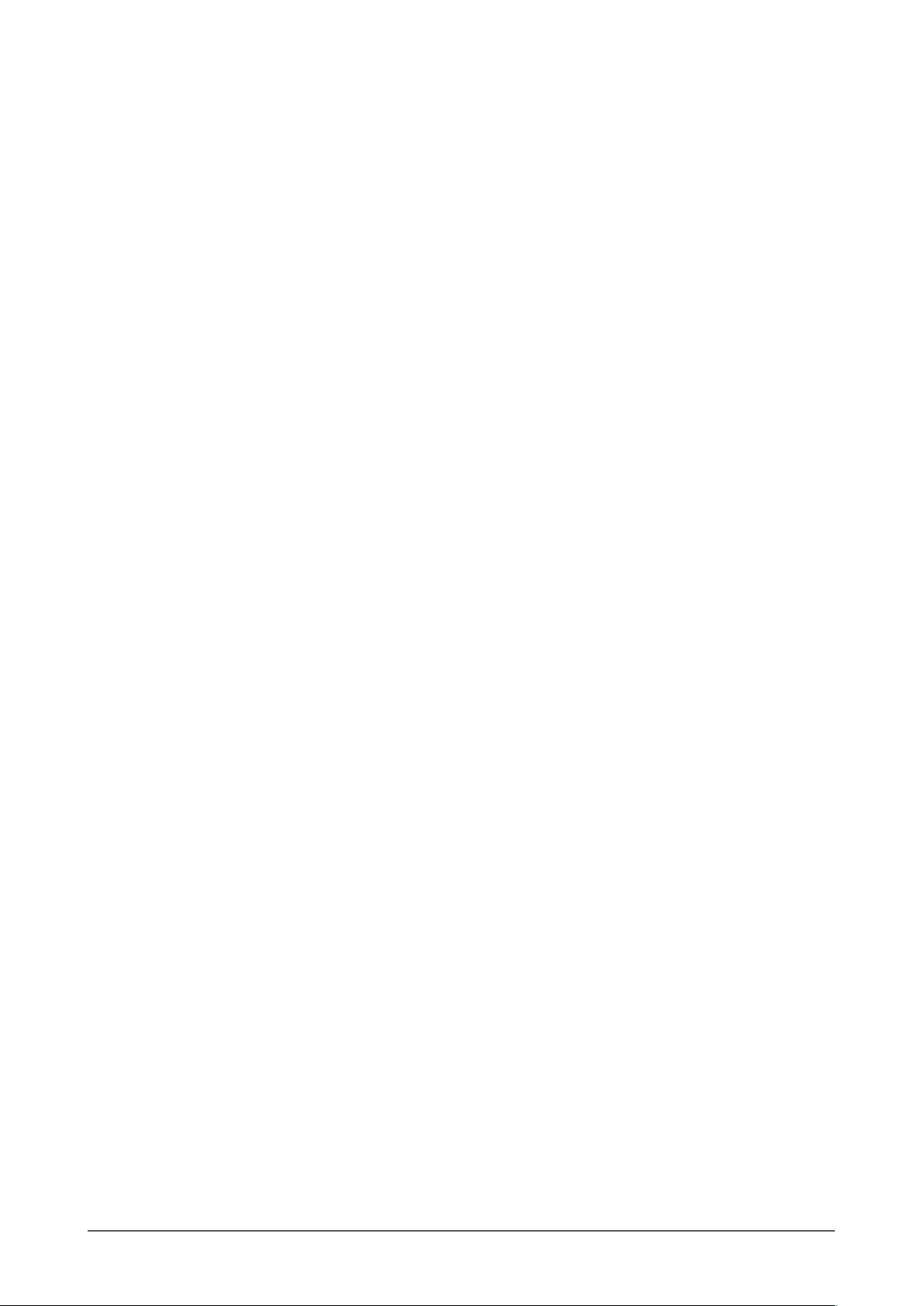
43
Recycling Information
Recycling Information
This product, when disposed of, is supposed to be collected and recycled according to your country’s
legislation to reduce environmental burden. When you dispose of this product, please contact a distributor or
an af liate in your country.
The contact addressees are listed on the EIZO website below.
http://www.eizoglobal.com
For recycling information for customers in Switzerland, please refer to the following website.
http://www.swico.ch
For customers in the United States, a free take-back program for the product and packaging materials is
available. Please refer to the following website for details.
http://www.eizo.com/warranty/recycling/
Informationen zum Thema Recycling
Dieses Produkt muss gemäß den Vorschriften Ihres Landes zur Entlastung der Umwelt recyclet werden.
Wenden Sie sich bei der Entsorgung dieses Produkts an einen Verteiler oder eine Tochtergesellschaft in
Ihrem Land.
Die Adressen zur Kontaktaufnahme sind auf der unten angegebenen Website von EIZO aufgeführt.
http://www.eizoglobal.com
Kunden in der Schweiz entnehmen Informationen zum Recycling der folgenden Website:
http://www.swico.ch
Informations sur le recyclage
Ce produit doit être jeté aux points de collecte prévus à cet effet et recyclé conformément à la législation de
votre pays, a n de réduire l’impact sur l’environnement. Lorsque vous jetez ce produit, veuillez contacter un
distributeur ou une société af liée de votre pays.
Les adresses des distributeurs sont répertoriées sur le site Web EIZO ci-dessous.
http://www.eizoglobal.com
Pour les clients en Suisse, veuillez consulter le site Web suivant afin d’obtenir des informations sur le
recyclage.
http://www.swico.ch
Información sobre reciclaje
Este producto debe desecharse y reciclarse según la legislación del país para reducir el impacto
medioambiental. Cuando desee deshacerse de este producto, póngase en contacto con un distribuidor o
una lial de su país.
Encontrará las direcciones de contacto en el sitio web de EIZO que se indica a continuación.
http://www.eizoglobal.com
Informazioni sul riciclaggio
Per lo smaltimento e il riciclaggio del presente prodotto, attenersi alle normative vigenti nel proprio paese per
ridurre l’impatto ambientale. Per lo smaltimento, rivolgersi ad un distributore o un af liato presenti nel proprio
paese.
Gli indirizzi sono elencati nel sito Web EIZO riportato di seguito.
http://www.eizoglobal.com
Per informazioni sul riciclaggio per i clienti in Svizzera, consultare il sito Web riportato di seguito.
http://www.swico.ch
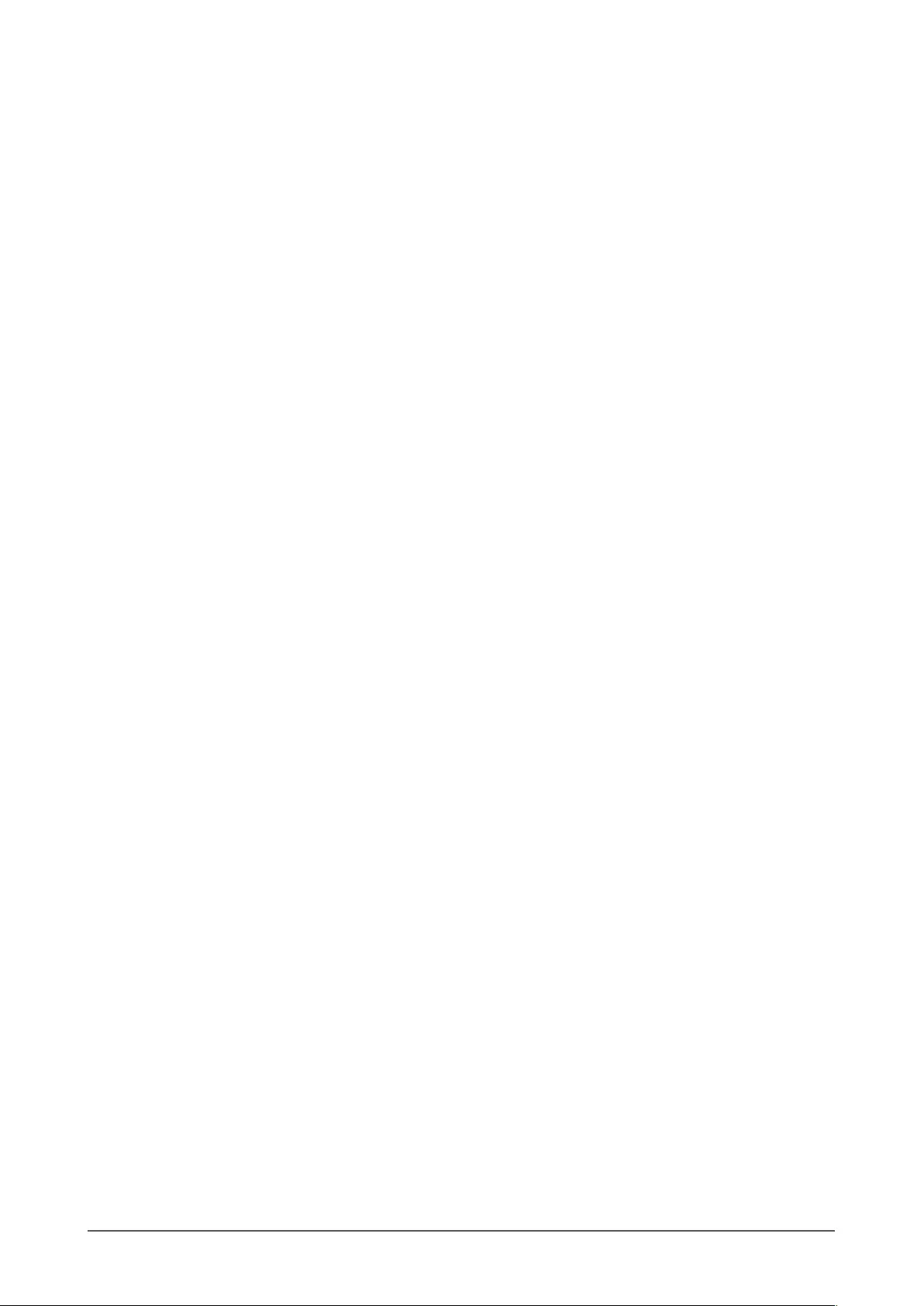
44
Återvinningsinformation
När denna produkt kasseras ska den hanteras och återvinnas enligt landets föreskrifter för att reducera
miljöpåverkan. När du kasserar produkten ska du kontakta en distributör eller representant i ditt land.
Kontaktadresserna listas på EIZO-webbplatsen nedan.
http://www.eizoglobal.com
Πληροφορίες ανακύκλωσης
Το προϊόν αυτό, όταν απορρίπτεται, πρέπει να συλλέγεται και να ανακυκλώνεται σύμφωνα με τη νομοθεσία
της χώρας σας έτσι ώστε να μην επιβαρύνει το περιβάλλον. Για να απορρίψετε το προϊόν, επικοινωνήστε με
έναν αντιπρόσωπο ή μια θυγατρική εταιρεία στη χώρα σας.
Οι διευθύνσεις επικοινωνίας αναγράφονται στην τοποθεσία web της EIZO παρακάτω.
http://www.eizoglobal.com
Сведения по утилизации
По истечении срока службы данного продукта его следует принести на сборный пункт и
утилизировать в соответствии с действующими предписаниями в вашей стране, чтобы уменьшить
вредное воздействие на окружающую среду. Прежде чем выбросить данный продукт, обратитесь к
дистрибьютору или в местное представительство компании в вашей стране.
Контактные адреса можно найти на веб-узле EIZO.
http://www.eizoglobal.com
Informatie over recycling
Wanneer u dit product wilt weggooien, moet het uit milieu-overwegingen worden verzameld en gerecycled
volgens de betreffende wetgeving van uw land. Wanneer u dit product wilt weggooien, moet u contact
opnemen met een distributeur of een partner in uw land.
De contactadressen worden vermeld op de volgende EIZO-website.
http://www.eizoglobal.com
Informação sobre reciclagem
Este produto, quando o deitar fora, deve ser recolhido e reciclado de acordo com a legislação do seu país
para reduzir a poluição. Quando deitar fora este produto, contacte um distribuidor ou uma lial no seu país.
Os endereços de contacto estão listados no website do EIZO, abaixo.
http://www.eizoglobal.com
Oplysninger om genbrug
Dette produkt forventes ved bortskaffelse at blive indsamlet og genbrugt i overensstemmelse med
lovgivningen i dit land for at reducere belastningen af miljøet. Når du bortskaffer denne produkt, skal du
kontakte en distributør eller et tilknyttet selskab i dit land.
Adresserne på kontaktpersonerne er angivet på EIZO’s websted nedenfor.
http://www.eizoglobal.com
Kierrätystä koskevia tietoja
Tuote tulee hävittää kierrättämällä maan lainsäädännön mukaisesti ympäristön kuormittumisen
vähentämiseksi. Kun hävität tuotteen, ota yhteyttä jälleenmyyjään tai tytäryhtiöön maassasi.
Yhteystiedot löytyvät EIZOn Internet-sivustolta.
http://www.eizoglobal.com
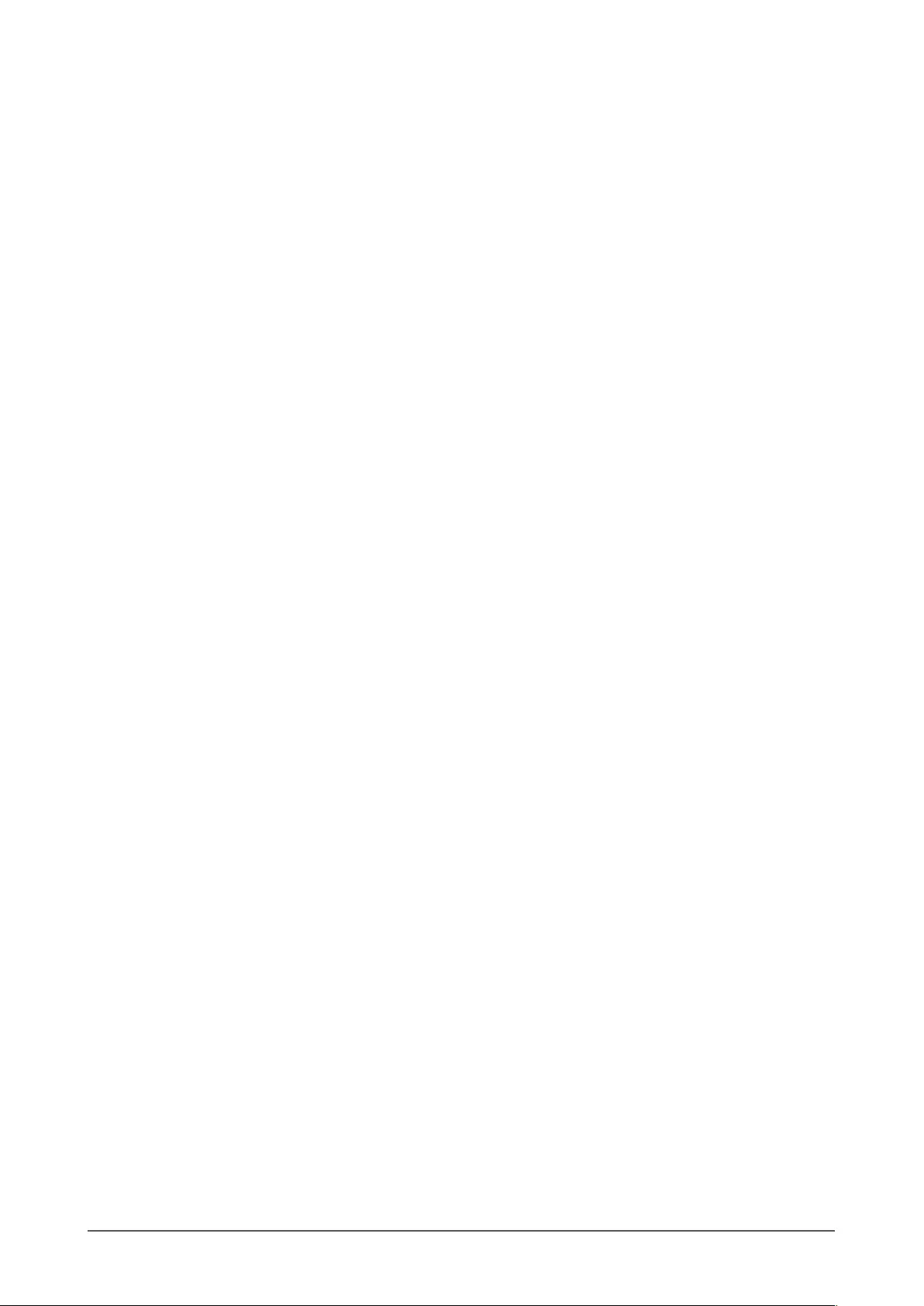
45
Wykorzystanie surowców wtórnych
Ten produkt po zużyciu powinien być zbierany i przetwarzany zgodnie z krajowymi przepisami dotyczącymi
ochrony środowiska. Wyrzucając ten produkt, należy skontaktować się z lokalnym dystrybutorem lub
partnerem. Adresy kontaktowe można znaleźć we wskazanej poniżej witrynie internetowej rmy EIZO.
http://www.eizoglobal.com
Informace o recyklaci
Při likvidaci produktu musí být produkt vyzvednut a recyklován podle zákonů příslušné země, aby
nedocházelo k zatěžování životního prostředí. Zbavujete-li se produktu, kontaktujte distributora nebo
pobočku ve své zemi.
Kontaktní adresy jsou uvedeny na následující webové stránce společnosti EIZO.
http://www.eizoglobal.com
Ringlussevõtu alane teave
Keskkonnakoormuse vähendamiseks tuleks kasutatud tooted kokku koguda ja võtta ringlusse vastavalt teie
riigi seadustele. Kui kõrvaldate käesoleva toote, võtke palun ühendust turustaja või liaaliga oma riigis.
Kontaktisikud on toodud EIZO veebilehel järgmisel aadressil:
http://www.eizoglobal.com
Újrahasznosítási információ
Jelen terméket, amikor eldobjuk, az illető ország törvényei alapján kell összegyűjteni és újrahasznosítani,
hogy csökkentsük a környezet terhelését. Amikor ezt a terméket eldobja, kérjük lépjen kapcsolatba egy
országon belüli forgalmazóval vagy társvállalkozással.
A kapcsolat címei az EIZO alábbi weboldalán találhatók felsorolva:
http://www.eizoglobal.com
Podatki o recikliranju
Ob koncu uporabe odslužen izdelek izročite na zbirno mesto za recikliranje v skladu z okoljevarstveno
zakonodajo vaše države. Prosimo, da se pri odstranjevanju izdelka obrnete na lokalnega distributerja ali
podružnico.
Kontaktni naslovi so objavljeni na spodaj navedenih spletnih straneh EIZO:
http://www.eizoglobal.com
Informácie o recyklácii
Pri likvidácii musí byť tento výrobok recyklovaný v súlade s legislatívou vašej krajiny, aby sa znížilo zaťaženie
životného prostredia. Keď sa chcete zbaviť tohto výrobku, kontaktujte prosím distribútora alebo pobočku vo
vašej krajine.
Zoznam kontaktných adries je uvedený na nasledovnej webovej stránke rmy EIZO:
http://www.eizoglobal.com
Pārstrādes informācija
Utilizējot šo produktu, tā savākšana un pārstrāde veicama atbilstoši jūsu valsts likumdošanas prasībām
attiecībā uz slodzes uz vidi samazināšanu. Lai veiktu šī produkta utilizāciju, sazinieties ar izplatītāju vai
pārstāvniecību jūsu valstī.
Kontaktadreses ir norādītas zemāk minētajā EIZO tīmekļa vietnē.
http://www.eizoglobal.com

46
Informacija apie grąžinamąjį perdirbimą
Šalinant (išmetant) šiuos gaminius juos reikia surinkti ir perdirbti grąžinamuoju būdu pagal jūsų šalies teisės
aktus, siekiant sumažinti aplinkos teršimą. Kai reikia išmesti šį gaminį, kreipkitės į jūsų šalyje veikiančią
gaminių pardavimo atstovybę arba jos lialą.
Kontaktiniai adresatai nurodyti EIZO interneto svetainėje.
http://www.eizoglobal.com
Информация относно рециклиране
При изхвърлянето на този продукт се предлага събирането и рециклирането му съобразно законите на
вашата страна за да се намали замърсяването на околната среда. Когато искате да се освободите от
този продукт, моля свържете се с търговския му представител или със съответните органи отговарящи
за това във вашата страна.
Данните за връзка с нас са описани на следния Интернет сайт на EIZO:
http://www.eizoglobal.com
Informaţie referitoare la reciclare
Acest produs, când debarasat, trebuie colectat şi reciclat conform legislaţiei ţării rspective ca să reducem
sarcina mediului. Când se debarasează de acest produs, vă rugăm să contactaţi un distribuitor sau un a liat
al ţării respective.
Adresele de contact le găsiţi pe pagina de web al EIZO:
http://www.eizoglobal.com
Geri Dönüşüm Bilgisi
Bu ürünün, atılacağı zaman, ülkenizin çevre kirliliğinin azaltılması konusundaki mevzuatına göre toplanması
ve yeniden değerlendirilmesi gerekmektedir. Ürünü atacağınız zaman lütfen ülkenizdeki bir distribütör veya
ilgili kuruluşla temasa geçiniz.
İrtibat adresleri aşağıdaki EIZO web sitesinde verilmiştir.
http://www.eizoglobal.com

6th Edition-August, 2016
03V24235F1
(U.M-S1703)
Copyright © 2012-2016 EIZO Corporation. All rights reserved.