EZVIZ C8C User Manual
Displayed below is the user manual for C8C by EZVIZ which is a product in the Security Cameras category. This manual has pages.
Related Manuals
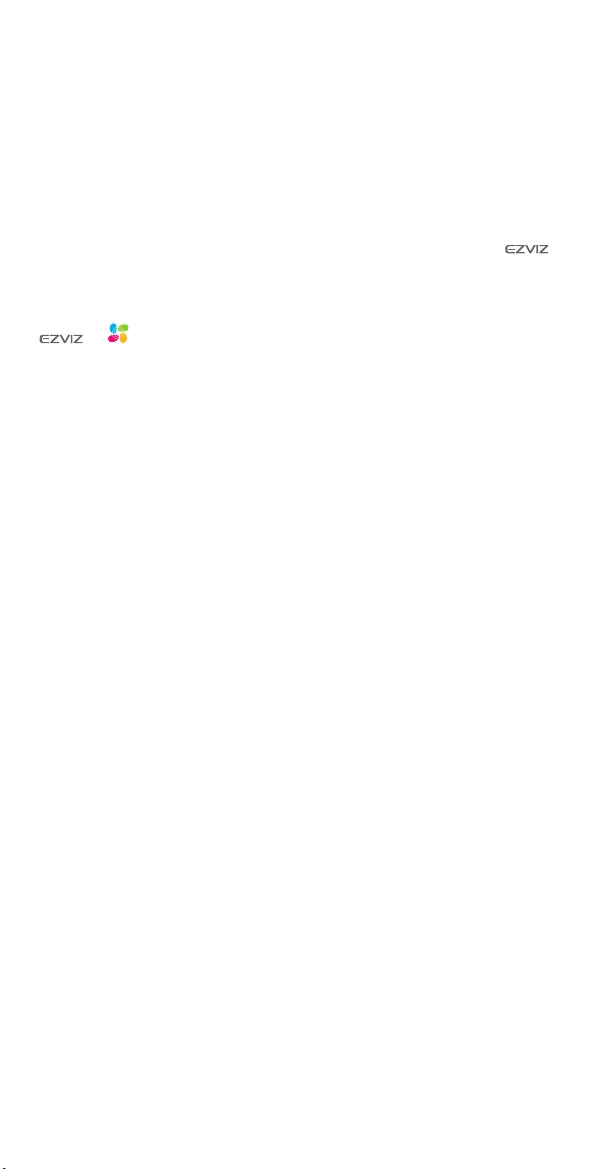
COPYRIGHT © Hangzhou EZVIZ Software Co., Ltd.. ALL RIGHTS RESERVED.
Any and all information, including, among others, wordings, pictures, graphs are the
properties of Hangzhou EZVIZ Software Co., Ltd. (hereinafter referred to as “EZVIZ”).
This user manual (hereinafter referred to as “the Manual”) cannot be reproduced,
changed, translated, or distributed, partially or wholly, by any means, without the
prior written permission of EZVIZ. Unless otherwise stipulated, EZVIZ does not make
any warranties, guarantees or representations, express or implied, regarding to the
Manual.
About this Manual
The Manual includes instructions for using and managing the product. Pictures, charts,
images and all other information hereinafter are for description and explanation only.
The information contained in the Manual is subject to change, without notice, due
to rmware updates or other reasons. Please nd the latest version in the ™
website (http://www.ezvizlife.com).
Revision Record
New release – January, 2019
Trademarks Acknowledgement
™, ™, and other EZVIZ’s trademarks and logos are the properties of
EZVIZ in various jurisdictions. Other trademarks and logos mentioned below are the
properties of their respective owners.
Legal Disclaimer
TO THE MAXIMUM EXTENT PERMITTED BY APPLICABLE LAW, THE PRODUCT
DESCRIBED, WITH ITS HARDWARE, SOFTWARE AND FIRMWARE, IS PROVIDED “AS
IS”, WITH ALL FAULTS AND ERRORS, AND EZVIZ MAKES NO WARRANTIES, EXPRESS
OR IMPLIED, INCLUDING WITHOUT LIMITATION, MERCHANTABILITY, SATISFACTORY
QUALITY, FITNESS FOR A PARTICULAR PURPOSE, AND NON-INFRINGEMENT OF
THIRD PARTY. IN NO EVENT WILL EZVIZ, ITS DIRECTORS, OFFICERS, EMPLOYEES,
OR AGENTS BE LIABLE TO YOU FOR ANY SPECIAL, CONSEQUENTIAL, INCIDENTAL,
OR INDIRECT DAMAGES, INCLUDING, AMONG OTHERS, DAMAGES FOR LOSS
OF BUSINESS PROFITS, BUSINESS INTERRUPTION, OR LOSS OF DATA OR
DOCUMENTATION, IN CONNECTION WITH THE USE OF THIS PRODUCT, EVEN IF
EZVIZ HAS BEEN ADVISED OF THE POSSIBILITY OF SUCH DAMAGES.
TO THE MAXIMUM EXTENT PERMITTED BY APPLICABLE LAW, IN NO EVENT SHALL
EZVIZ’S TOTAL LIABILITY FOR ALL DAMAGES EXCEED THE ORIGINAL PURCHASE
PRICE OF THE PRODUCT.
EZVIZ DOES NOT UNDERTAKE ANY LIABILITY FOR PERSONAL INJURY OR PROPERTY
DAMAGE AS THE RESULT OF PRODUCT INTERRUPTION OR SERVICE TERMINATION
CAUSED BY: A) IMPROPER INSTALLATION OR USAGE OTHER THAN AS REQUESTED;
B) THE PROTECTION OF NATIONAL OR PUBLIC INTERESTS; C) FORCE MAJEURE; D)
YOURSELF OR THE THIRD PARTY, INCLUDING WITHOUT LIMITATION, USING ANY
THIRD PARTY’S PRODUCTS, SOFTWARE, APPLICATIONS, AND AMONG OTHERS.
REGARDING TO THE PRODUCT WITH INTERNET ACCESS, THE USE OF PRODUCT
SHALL BE WHOLLY AT YOUR OWN RISKS. EZVIZ SHALL NOT TAKE ANY
RESPONSIBILITES FOR ABNORMAL OPERATION, PRIVACY LEAKAGE OR OTHER
DAMAGES RESULTING FROM CYBER ATTACK, HACKER ATTACK, VIRUS INSPECTION,
OR OTHER INTERNET SECURITY RISKS; HOWEVER, EZVIZ WILL PROVIDE TIMELY
TECHNICAL SUPPORT IF REQUIRED.SURVEILLANCE LAWS AND DATA PROTECTION
LAWS VARY BY JURISDICTION. PLEASE CHECK ALL RELEVANT LAWS IN YOUR
JURISDICTION BEFORE USING THIS PRODUCT IN ORDER TO ENSURE THAT YOUR
USE CONFORMS TO THE APPLICABLE LAW. EZVIZ SHALL NOT BE LIABLE IN THE
EVENT THAT THIS PRODUCT IS USED WITH ILLEGITIMATE PURPOSES.
IN THE EVENT OF ANY CONFLICTS BETWEEN THE ABOVE AND THE APPLICABLE
LAW, THE LATTER PREVAILS.
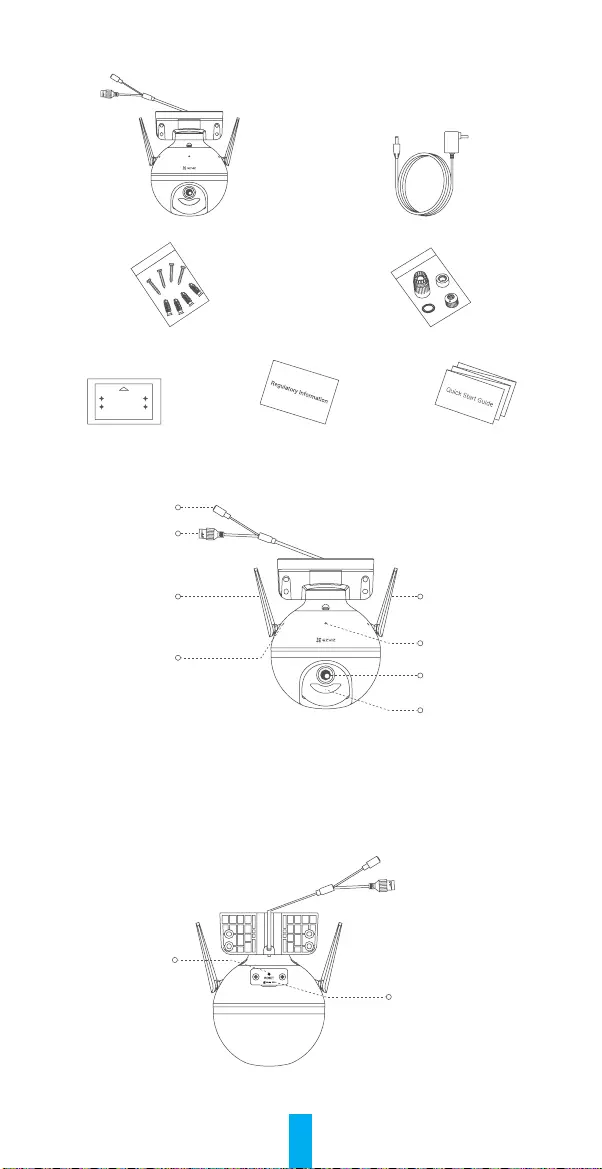
1
Package Contents
Camera (x1) Power Adapter (x1)
Screw Kit (x1) Waterproof Kit (x1)
Drill Template (x1) Regulatory Information (x1) Quick Start Guide (x1)
Basics
Antenna
LED Indicator
Lens
Spotlight
Power Port
Ethernet Port
Antenna
MIC
Name Description
LED Indicator • Solid Red: Camera starting up.
• Slow-ashing Red: Wi-Fi connection failed.
• Fast-ashing Red: Camera exception (e.g. Micro SD card error).
• Solid Blue: Video being live viewed in the EZVIZ app.
• Slow-ashing Blue: Camera running properly.
• Fast-ashing Blue: Camera ready for Wi-Fi connection.
Micro SD Card Slot
(Behind the cover)
Reset Button
Name Description
Reset Button Hold for 5 seconds to restart and reset all parameters to default.
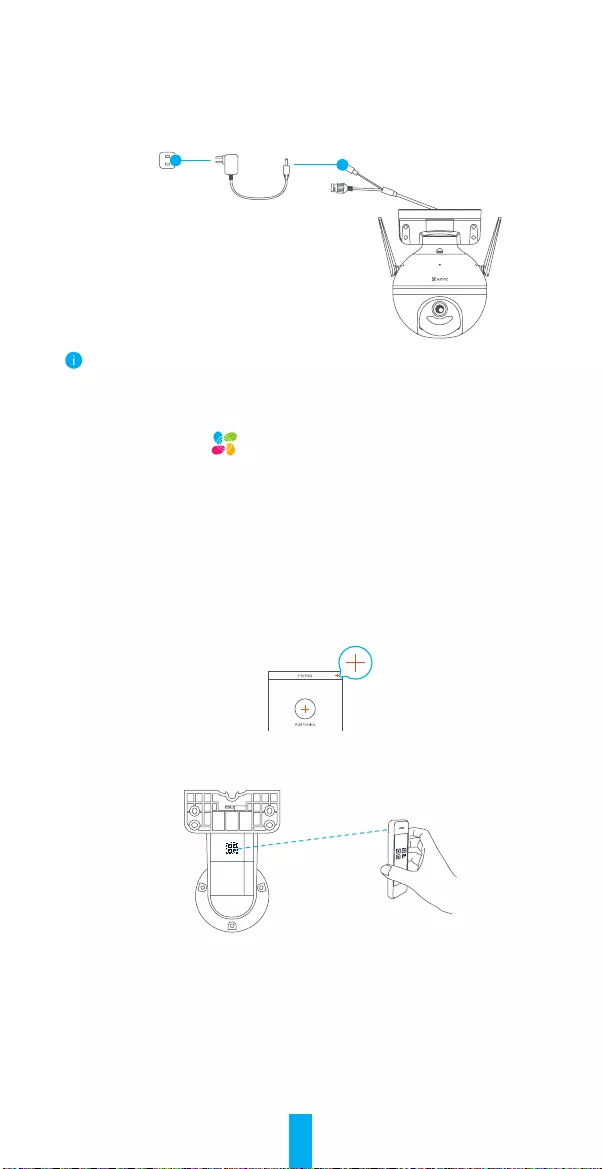
2
Setup
1. Power-on
Plug the power cable into the camera, and then plug the power adapter into an
outlet as shown in the gure below.
Power Outlet
Power Adapter
The LED indicator turning fast-ashing blue indicates that the camera is powered on and
ready for Wi-Fi conguration.
2. Connect to the Internet
1. Get the EZVIZ app
-Connect your mobile phone to Wi-Fi.
-Download and install the EZVIZ app by searching “EZVIZ” in the App Store or
Google Play StoreTM.
-Launch the app and register an EZVIZ user account.
2. Add camera to EZVIZ
Option 1: Wireless Connection
-Log in to your account using the EZVIZ app.
-On the Home screen, tap “+” on the upper-right corner to go to the Scan QR
Code interface.
-Scan the QR code on the Quick Start Guide cover or on the body of the
camera.
-Follow the EZVIZ app wizard to nish Wi-Fi conguration.
Option 2: Wired Connection
-Connect the camera to the LAN port of your router with the Ethernet cable
(not included in the package).
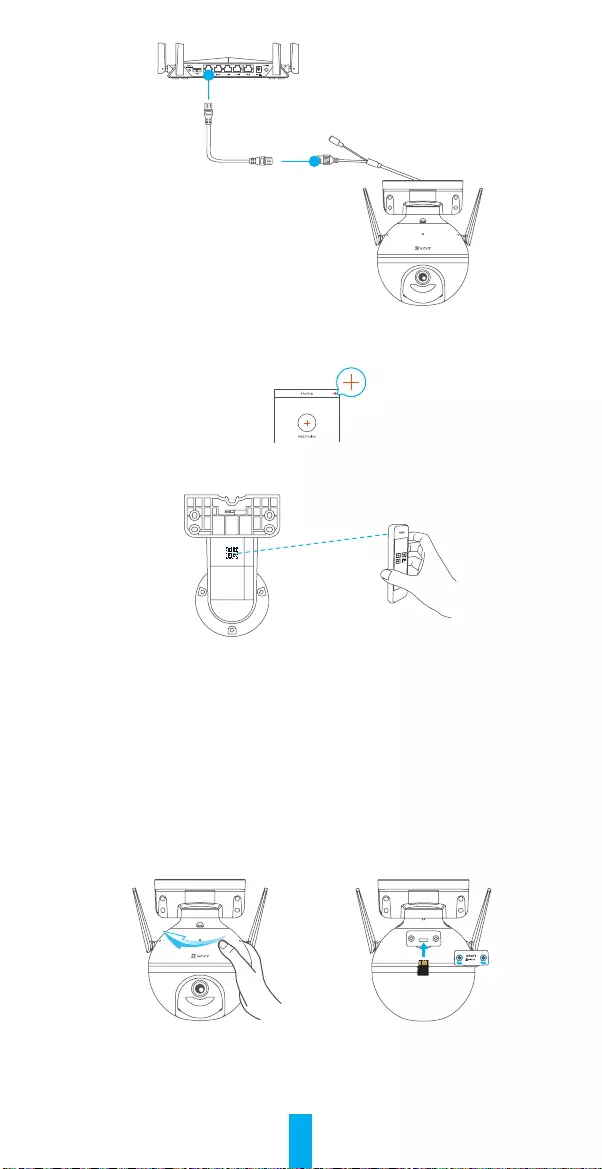
3
Ethernet Cable
-Log in to your account using the EZVIZ app.
-On the Home screen, tap “+” on the upper-right corner to go to the Scan QR
Code interface.
-Scan the QR code on the Quick Start Guide cover or on the body of the
camera.
-Follow the wizard to add the camera to the EZVIZ app.
Installation
1. Install the Micro SD Card (Optional)
-Rotate the camera counterclockwise.
-Remove the cover on the camera.
-Insert the micro SD card (sold separately) into the card slot as shown in the
gure below.
-Place the cover back on.
-In the EZVIZ app, tap the Storage Status in the Device Settings interface to
check the SD card status.
-If the memory card status displays as Uninitialized, tap to initialize it. The
status will then change to Normal and it can store videos.
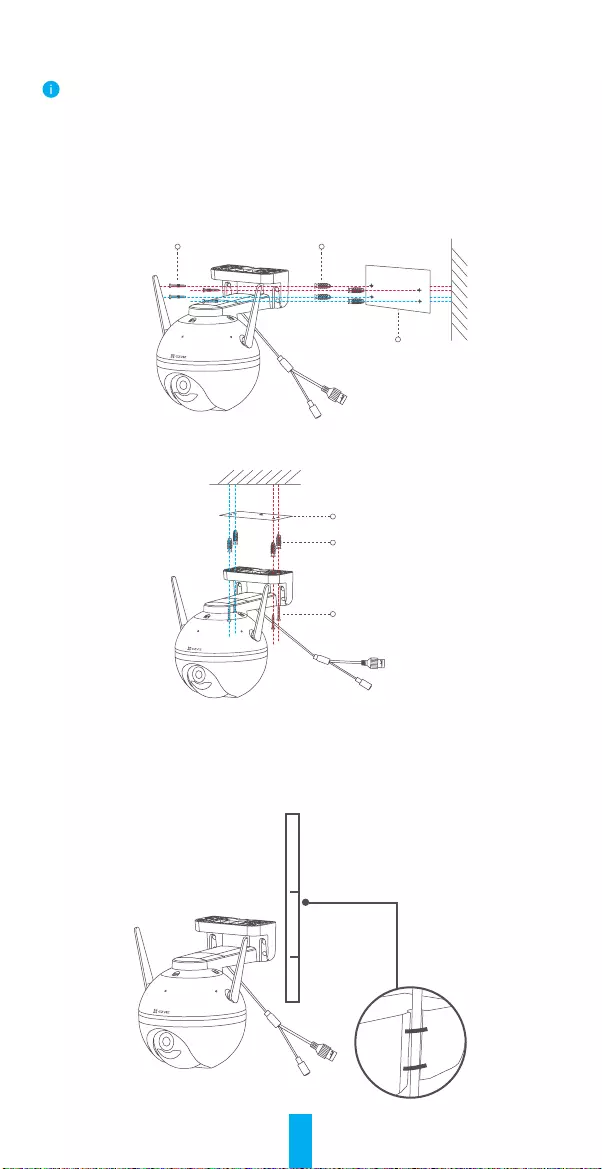
4
2. Install the Camera
• Make sure the wall is strong enough to withstand three times the weight of the camera.
• The camera can be mounted on the wall, ceiling or pole.
Wall/Ceiling Mounting
-Place drill template onto the surface you have chosen to mount the camera.
-(For cement wall/ceiling only) Drill screw holes according to the template, and
insert four anchors.
-Use four metal screws to x the camera base.
Drill Template
AnchorsMetal Screws
Fig.1 Wall Mounting
Drill Template
Anchors
Metal Screws
Fig.2 Ceiling Mounting
Pole Mounting
Use the cable tie (not included in the package) to x the camera base to the
pole.
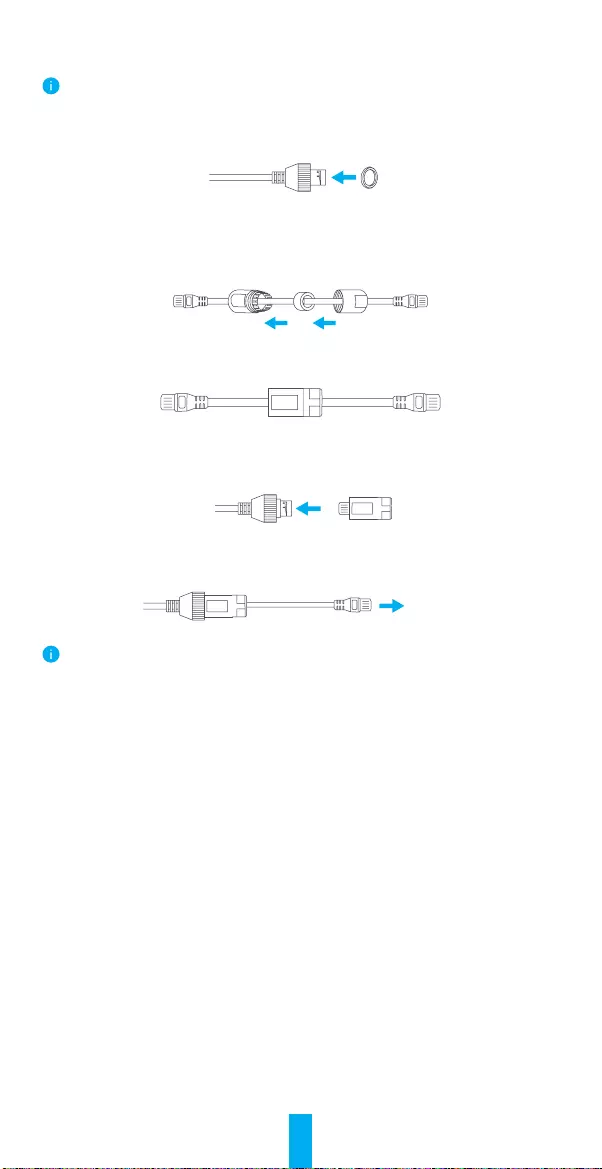
5
3. Install the Waterproof Kit (Optional)
If the camera is installed outdoors or in the humid environment, please use the waterproof kit.
-Insert the gasket into the Ethernet port of the camera.
Ethernet Port Gasket
-Pass the A side of the Ethernet cable through the nut, the gasket and the
endcap.
A Nut Gasket Endcap B
-Tighten up the nut and the endcap.
A BNut Endcap
-Insert the A side into the Ethernet port of the camera and tighten up the nut.
Ethernet Port A
-Connect the B side with the LAN port of the router or PoE switch.
B
Router
For detailed information, please refer to www.ezviz.eu.