EZVIZ Ezviz C6CN User Manual
Displayed below is the user manual for Ezviz C6CN by EZVIZ which is a product in the Security Cameras category. This manual has pages.
Related Manuals
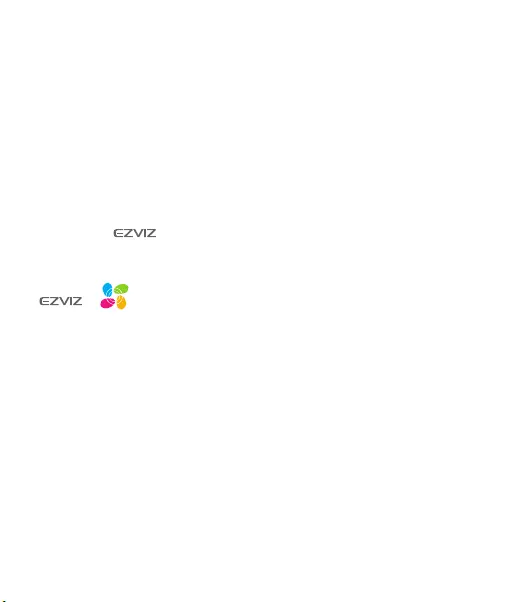
COPYRIGHT © Hangzhou EZVIZ Software Co., Ltd.. ALL RIGHTS RESERVED.
Any and all information, including, among others, wordings, pictures, graphs are the
properties of Hangzhou EZVIZ Software Co., Ltd. (hereinafter referred to as “EZVIZ”).
This user manual (hereinafter referred to as “the Manual”) cannot be reproduced,
changed, translated, or distributed, partially or wholly, by any means, without the
prior written permission of EZVIZ. Unless otherwise stipulated, EZVIZ does not make
any warranties, guarantees or representations, express or implied, regarding to the
Manual.
About this Manual
The Manual includes instructions for using and managing the product. Pictures,
charts, images and all other information hereinafter are for description and
explanation only. The information contained in the Manual is subject to change,
without notice, due to rmware updates or other reasons. Please nd the latest
version in the ™ website (http://www.ezvizlife.com).
Revision Record
New release – January, 2019
Trademarks Acknowledgement
™, ™, and other EZVIZ’s trademarks and logos are the properties of
EZVIZ in various jurisdictions. Other trademarks and logos mentioned below are the
properties of their respective owners.
Legal Disclaimer
TO THE MAXIMUM EXTENT PERMITTED BY APPLICABLE LAW, THE PRODUCT
DESCRIBED, WITH ITS HARDWARE, SOFTWARE AND FIRMWARE, IS PROVIDED
“AS IS”, WITH ALL FAULTS AND ERRORS, AND EZVIZ MAKES NO WARRANTIES,
EXPRESS OR IMPLIED, INCLUDING WITHOUT LIMITATION, MERCHANTABILITY,
SATISFACTORY QUALITY, FITNESS FOR A PARTICULAR PURPOSE, AND NON-
INFRINGEMENT OF THIRD PARTY. IN NO EVENT WILL EZVIZ, ITS DIRECTORS,
OFFICERS, EMPLOYEES, OR AGENTS BE LIABLE TO YOU FOR ANY SPECIAL,
CONSEQUENTIAL, INCIDENTAL, OR INDIRECT DAMAGES, INCLUDING, AMONG
OTHERS, DAMAGES FOR LOSS OF BUSINESS PROFITS, BUSINESS INTERRUPTION,
OR LOSS OF DATA OR DOCUMENTATION, IN CONNECTION WITH THE USE OF THIS
PRODUCT, EVEN IF EZVIZ HAS BEEN ADVISED OF THE POSSIBILITY OF SUCH
DAMAGES.
TO THE MAXIMUM EXTENT PERMITTED BY APPLICABLE LAW, IN NO EVENT SHALL
EZVIZ’S TOTAL LIABILITY FOR ALL DAMAGES EXCEED THE ORIGINAL PURCHASE
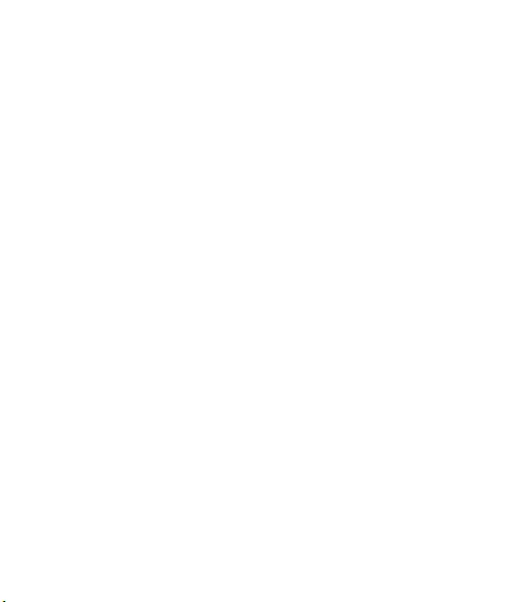
PRICE OF THE PRODUCT.
EZVIZ DOES NOT UNDERTAKE ANY LIABILITY FOR PERSONAL INJURY OR
PROPERTY DAMAGE AS THE RESULT OF PRODUCT INTERRUPTION OR SERVICE
TERMINATION CAUSED BY: A) IMPROPER INSTALLATION OR USAGE OTHER THAN
AS REQUESTED; B) THE PROTECTION OF NATIONAL OR PUBLIC INTERESTS; C)
FORCE MAJEURE; D) YOURSELF OR THE THIRD PARTY, INCLUDING WITHOUT
LIMITATION, USING ANY THIRD PARTY’S PRODUCTS, SOFTWARE, APPLICATIONS,
AND AMONG OTHERS. REGARDING TO THE PRODUCT WITH INTERNET ACCESS,
THE USE OF PRODUCT SHALL BE WHOLLY AT YOUR OWN RISKS. EZVIZ SHALL NOT
TAKE ANY RESPONSIBILITES FOR ABNORMAL OPERATION, PRIVACY LEAKAGE OR
OTHER DAMAGES RESULTING FROM CYBER ATTACK, HACKER ATTACK, VIRUS
INSPECTION, OR OTHER INTERNET SECURITY RISKS; HOWEVER, EZVIZ WILL
PROVIDE TIMELY TECHNICAL SUPPORT IF REQUIRED.SURVEILLANCE LAWS AND
DATA PROTECTION LAWS VARY BY JURISDICTION. PLEASE CHECK ALL RELEVANT
LAWS IN YOUR JURISDICTION BEFORE USING THIS PRODUCT IN ORDER TO
ENSURE THAT YOUR USE CONFORMS TO THE APPLICABLE LAW. EZVIZ SHALL
NOT BE LIABLE IN THE EVENT THAT THIS PRODUCT IS USED WITH ILLEGITIMATE
PURPOSES.
IN THE EVENT OF ANY CONFLICTS BETWEEN THE ABOVE AND THE APPLICABLE
LAW, THE LATTER PREVAILS.

1
Package Contents
Camera (x1) Base (x1)
Screw Kit (x1) Drill Template (x1) Power Cable (x1)
Power Adapter (x1) Regulatory Information (x1) Quick Start Guide (x1)
The camera appearance is subject to the actual model you have purchased.

2
Basics
Micro SD Card Slot
Reset Button
MIC
IR Light
LED Indicator
Speaker
Name Description
LED Indicator Solid Red: Camera is starting up.
Slow-ashing Red: Wi-Fi connection has failed.
Fast-ashing Red: Device exception (e.g. MicroSD card
error).
Solid Blue: Video is being viewed or played back in EZVIZ
App.
Slow-ashing Blue: Camera is running properly.
Fast-ashing Blue: Camera is ready for the Wi-Fi
connection.
Micro SD Card
(sold separately)
Initialize the card in the EZVIZ app before using it.
Reset Button Hold for 5 seconds to restart and set all parameters to
default.
MIC For audio in.
Speaker For audio out.

3
Ethernet Port
Power Port
Setup
1Power-on
Plug the power cable into the camera, and then plug the power adapter into
an outlet as shown in the gure below.
Power Outlet
Power Cable
The LED turning fast-ashing blue indicates that the camera is powered
on and ready for Wi-Fi conguration.
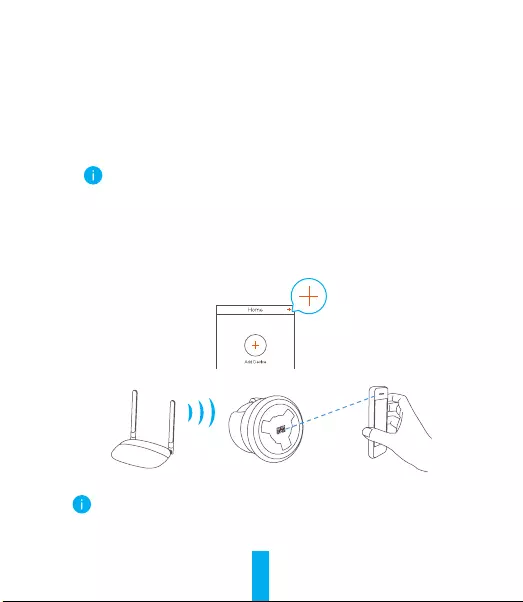
4
2Camera Setup
1. Create a user account
-Connect your mobile phone to Wi-Fi using your 2.4GHz network.
-Search for "EZVIZ" in the App Store or Google Play(TM).
-Download and install the EZVIZ app.
-Launch the app.
-Create and register an EZVIZ user account by following the start-up wizard.
The camera works with 2.4GHz Wi-Fi signals. If you have a dual-band
router with separate 2.4GHz and 5GHz networks, make sure your
phone is connected to the 2.4GHz one.
2. Add a camera to EZVIZ
-Log in to your account using the EZVIZ app.
-On the Home screen, tap “+” on the upper-right corner to go to the Scan
QR Code interface.
-Scan the QR code on the bottom of the camera.
-Follow the EZVIZ app wizard to nish Wi-Fi conguration.
Hold the Reset button for 5s in any of the following cases:
• The camera fails to connect to your Wi-Fi network.
• You want to select another Wi-Fi network.
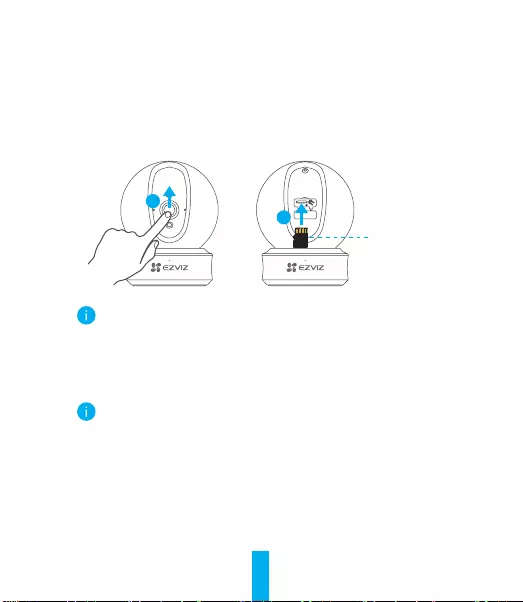
5
Installation (Optional)
1Install the Micro SD Card (Optional)
1. Rotate the sphere upwards until you see the card slot.
2. Insert the Micro SD card (sold separately) into the card slot as shown in
the gure below.
1
2
This Side Up
After installing the Micro SD card, you should initialize the card in the
EZVIZ app before using it.
3. In the EZVIZ app, tap the Storage Status in the Device Settings interface
to check the SD card status.
4. If the memory card status displays as Uninitialized, tap to initialize it.
The status will then change to Normal and it can store videos.

6
2Install the Base
The camera can be placed horizontally or mounted on the ceiling. Here we
take ceiling mounting as an example.
• Make sure the ceiling is strong enough to withstand three times the
weight of the camera.
• Avoid positioning the camera in an area that gets a lot of light shining
directly into the camera lens.
-Place the drill template onto the surface you have chosen to mount the
camera.
-(For cement wall/ceiling only) Drill screw holes according to the template,
and insert three anchors.
-Use three metal screws to x the camera base according to the template.
Drill Template
Anchors
Metal Screws
1
2
3
Please tear up the drill template after installing the base if needed.

7
3Install the Camera
Mount the camera to the base, and turn it clockwise until it is xed.
12
After installing the camera, please go to the EZVIZ app to ip the
camera image.
For detailed information, please visit www.ezvizlife.com.
EXPOSURE TO RADIOFREQUENCY RF
The frequency bands and the nominal limits of transmitted power (radiated and/
or conducted) applicable to this radio device are the following:
Band Wi-Fi 2.4 GHz
Frequency From 2.412 GHz to 2.472 GHz
Power transmission (EIRP) 60 mW