Table of Contents
- Content
- 1 Introduction
- 2 Navigating the BIOS setup
- 3 Main menu
- 4 Advanced menu
- 4.1 Onboard Devices Configuration
- 4.2 PCI Status
- 4.3 PCI Subsystem Settings
- 4.4 CPU Configuration
- 4.5 Memory Status
- 4.6 SATA Configuration
- 4.7 CSM Configuration
- 4.8 Trusted Computing
- 4.9 USB Configuration
- 4.10 Super IO Configuration
- 4.11 Network Stack Configuration
- 4.12 Option ROM Configuration
- 4.13 VIOM Configuration
- 4.14 iSCSI Configuration
- 4.15 UEFI Device Driver Setup
- 4.16 Driver Health
- 5 Security menu
- 6 Power menu
- 7 Server Mgmt menu
- 8 Boot menu
- 9 Save & Exit menu
- 10 Flash BIOS Update
- Index
Fujitsu RX1330 M3 User Manual
Displayed below is the user manual for RX1330 M3 by Fujitsu which is a product in the Servers category. This manual has pages.
Related Manuals
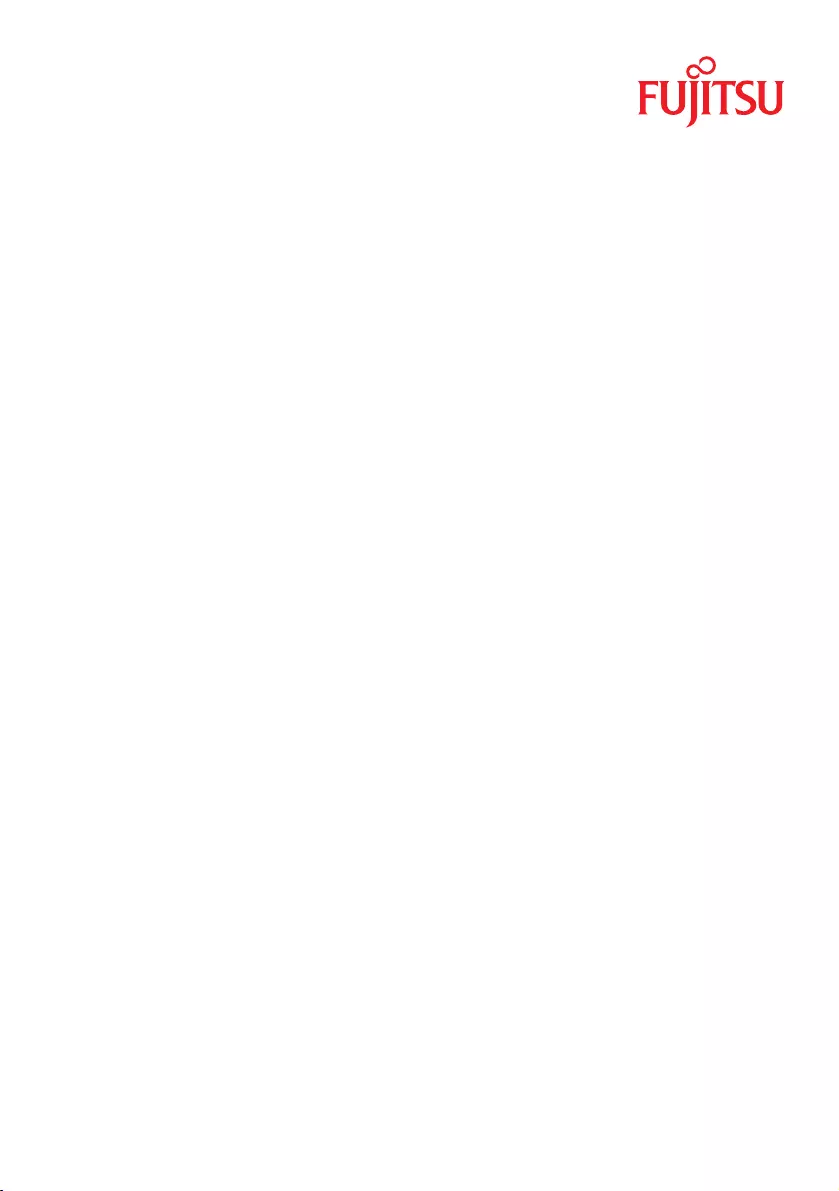
Reference Manual - English
D3375 BIOS Setup Utility for FUJITSU
Server PRIMERGY RX1330 M3
Reference Manual
Edition March 2017
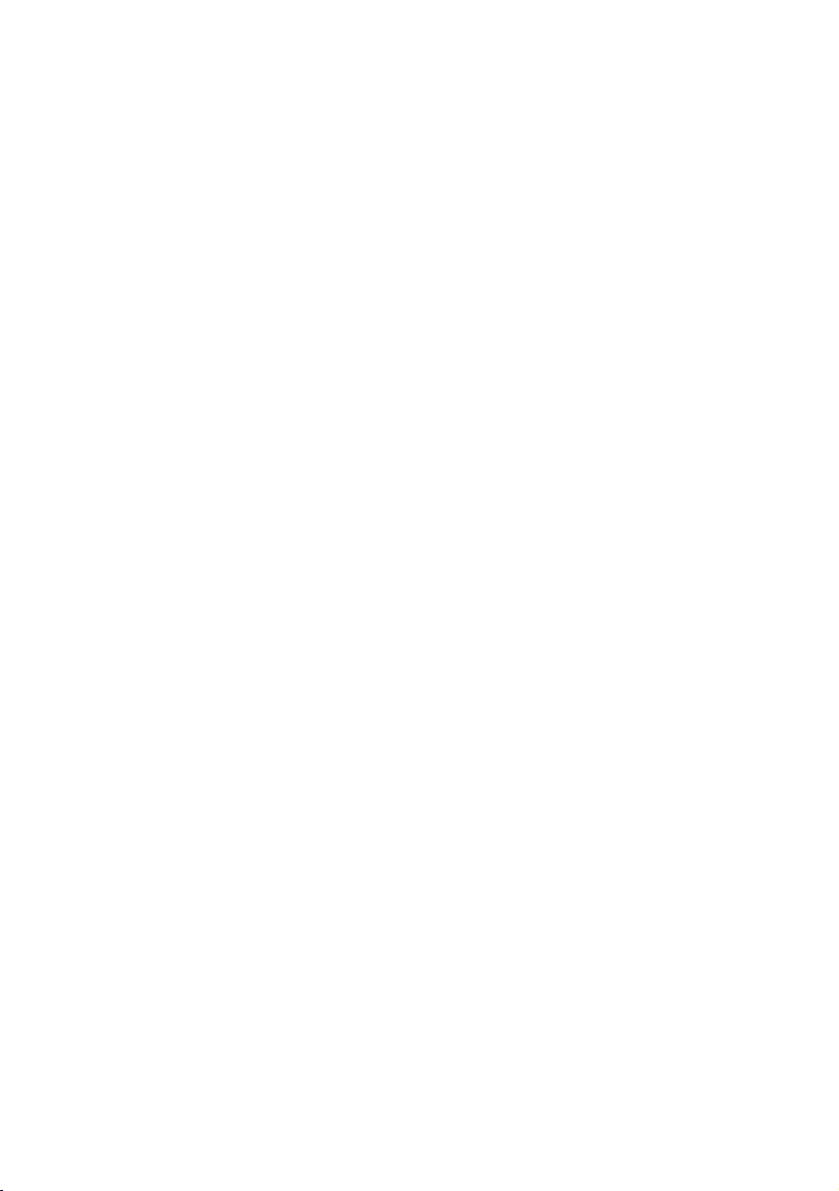
Comments…Suggestions…Corrections…
The User Documentation Department would like to
know your opinion of this manual. Your feedback helps
us optimize our documentation to suit your individual
needs.
Feel free to send us your comments by e-mail to
manuals@ts.fujitsu.com.
Certified documentation
according to DIN EN ISO 9001:2008
To ensure a consistently high quality standard and
user-friendliness, this documentation was created to
meet the regulations of a quality management system
which complies with the requirements of the standard
DIN EN ISO 9001:2008.
cognitas. Gesellschaft für Technik-Dokumentation mbH
www.cognitas.de
Copyright and Trademarks
Copyright 2017 FUJITSU LIMITED
All rights reserved.
Delivery subject to availability; right of technical modifications reserved.
All hardware and software names used are trademarks of their respective manufacturers.
– The contents of this manual may be revised without prior notice.
– Fujitsu assumes no liability for damages to third party copyrights or other rights arising from
the use of any information in this manual.
– No part of this manual may be reproduced in any form without the prior written permission
of Fujitsu.
Microsoft, Windows, Windows Server, and Hyper V are trademarks or registered trademarks of
Microsoft Corporation in the USA and other countries.
Intel and Xeon are trademarks or registered trademarks of Intel Corporation or its subsidiaries
in the USA and other countries.
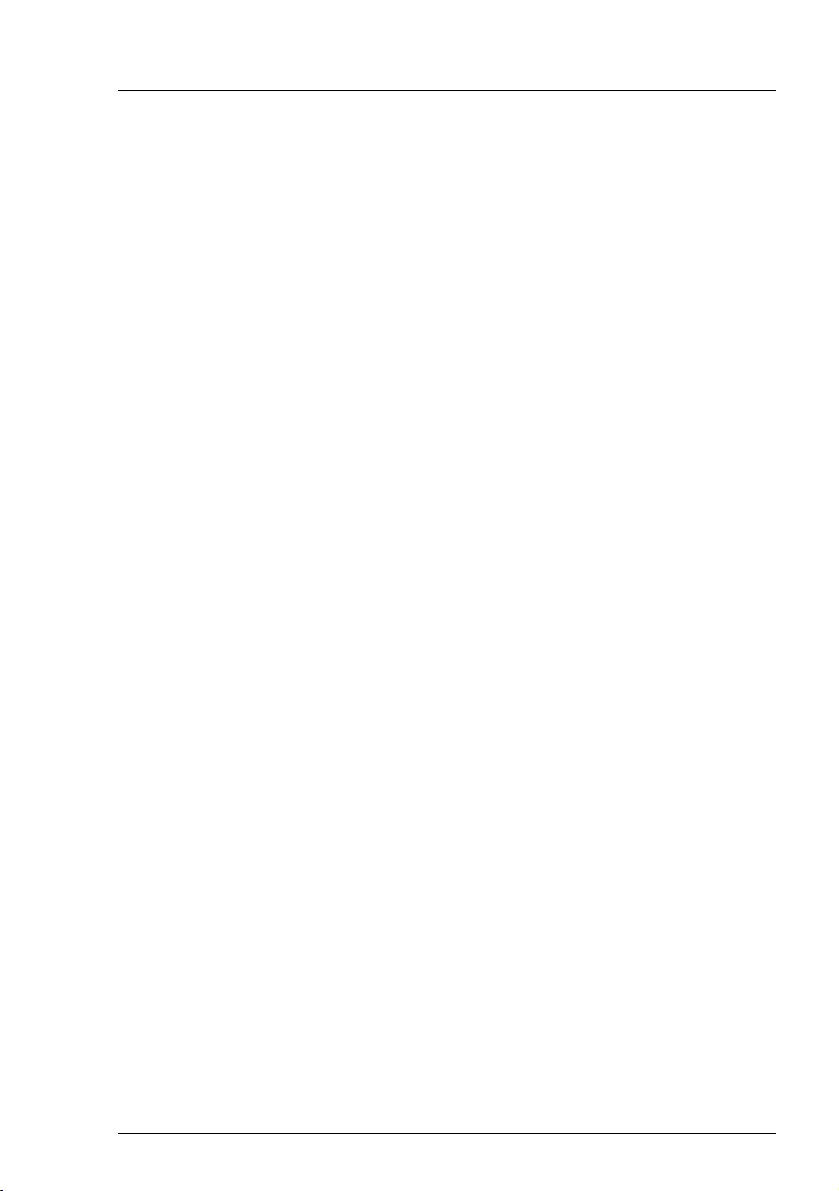
RX1330 M3
D3375 - BIOS Setup Utility
Before reading this manual
For your safety
This manual contains important information for safely and correctly using this
product.
Carefully read the manual before using this product. Pay particular attention to
the accompanying manual "Safety Notes and Regulations" and ensure these
safety notes are understood before using the product. Keep this manual and the
manual "Safety Notes and Regulations" in a safe place for easy reference while
using this product.
Radio interference
This product is a "Class A" ITE (Information Technology Equipment). In a
domestic environment this product may cause radio interference, in which case
the user may be required to take appropriate measures. VCCI-A
Aluminum electrolytic capacitors
The aluminum electrolytic capacitors used in the product's printed circuit board
assemblies and in the mouse and keyboard are limited-life components. Use of
these components beyond their operating life may result in electrolyte leakage
or depletion, potentially causing emission of foul odor or smoke.
As a guideline, in a normal office environment (25°C) operating life is not
expected to be reached within the maintenance support period (5 years).
However, operating life may be reached more quickly if, for example, the
product is used in a hot environment. The customer shall bear the cost of
replacing replaceable components which have exceeded their operating life.
Note that these are only guidelines, and do not constitute a guarantee of
trouble-free operation during the maintenance support period.
High safety use
This product has been designed and manufactured to be used in commercial
and/or industrial areas as a server.
When used as visual display workplace, it must not be placed in the direct field
of view to avoid incommoding reflections (applies only to TX server systems).
The device has not been designed or manufactured for uses which demand an
extremely high level of safety and carry a direct and serious risk of life or body
if such safety cannot be assured.
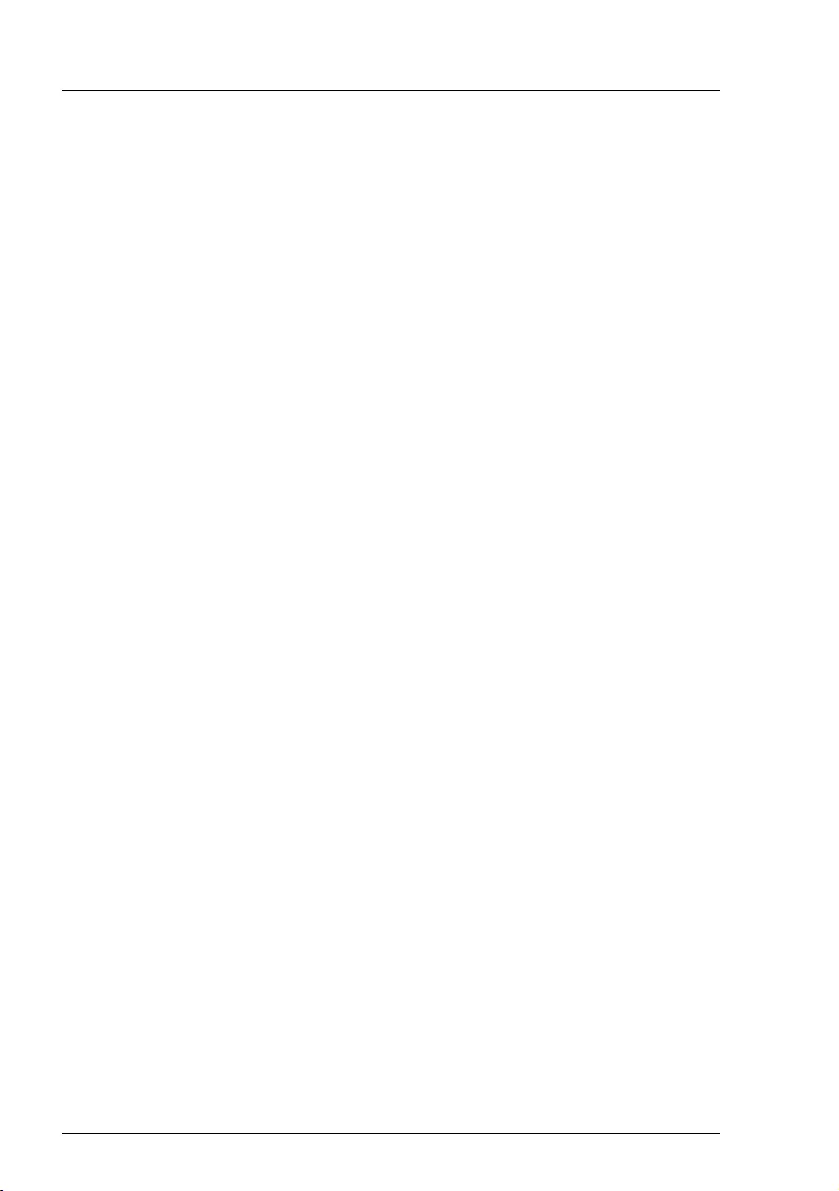
D3375 - BIOS Setup Utility
RX1330 M3
These uses include control of nuclear reactions in nuclear power plants,
automatic airplane flight control, air traffic control, traffic control in mass
transport systems, medical devices for life support, and missile guidance
control in weapons systems (hereafter, "high safety use"). Customers should
not use this product for high safety use unless measures are in place for
ensuring the level of safety demanded of such use. Please consult the sales
staff of Fujitsu if intending to use this product for high safety use.
Measures against momentary voltage drop
This product may be affected by a momentary voltage drop in the power supply
caused by lightning. To prevent a momentary voltage drop, use of an AC
uninterruptible power supply is recommended.
(This notice follows the guidelines of Voltage Dip Immunity of Personal
Computer issued by JEITA, the Japan Electronics and Information Technology
Industries Association.)
Technology controlled by the Foreign Exchange and Foreign Trade
Control Law of Japan
Documents produced by Fujitsu may contain technology controlled by the
Foreign Exchange and Foreign Trade Control Law of Japan. Documents which
contain such technology should not be exported from Japan or transferred to
non-residents of Japan without first obtaining authorization in accordance with
the above law.
Harmonic Current Standards
This product conforms to harmonic current standard JIS C 61000-3-2.
Only for the Japanese market:
About SATA hard disk drives
The SATA version of this server supports hard disk drives with SATA / BC-SATA
storage interfaces. Please note that the usage and operation conditions differ
depending on the type of hard disk drive used.
Please refer to the following internet address for further information on the
usage and operation conditions of each available type of hard disk drive:
http://jp.fujitsu.com/platform/server/primergy/harddisk/
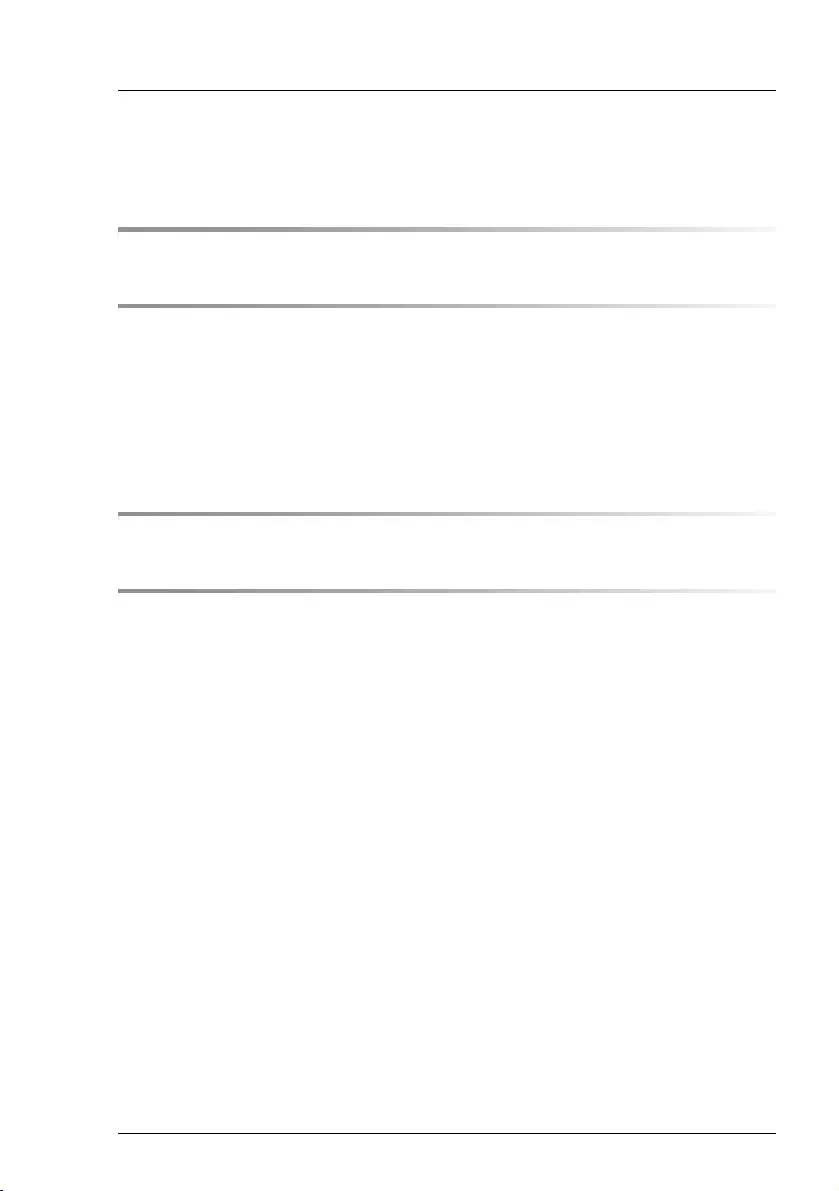
RX1330 M3
D3375 - BIOS Setup Utility
Content
1 Introduction . . . . . . . . . . . . . . . . . . . . . . . . . . . . 7
2 Navigating the BIOS setup . . . . . . . . . . . . . . . . . . . . 9
2.1 Open the BIOS setup . . . . . . . . . . . . . . . . . . . . . . . 9
2.2 Open the Boot menu immediately . . . . . . . . . . . . . . . . 9
2.3 Screen design . . . . . . . . . . . . . . . . . . . . . . . . . 11
2.4 Exiting the BIOS setup . . . . . . . . . . . . . . . . . . . . . 12
3 Main menu . . . . . . . . . . . . . . . . . . . . . . . . . . . 13
4 Advanced menu . . . . . . . . . . . . . . . . . . . . . . . . 15
4.1 Onboard Devices Configuration . . . . . . . . . . . . . . . . 18
4.2 PCI Status . . . . . . . . . . . . . . . . . . . . . . . . . . . . 19
4.3 PCI Subsystem Settings . . . . . . . . . . . . . . . . . . . . 19
4.4 CPU Configuration . . . . . . . . . . . . . . . . . . . . . . . 21
4.5 Memory Status . . . . . . . . . . . . . . . . . . . . . . . . . 25
4.6 SATA Configuration . . . . . . . . . . . . . . . . . . . . . . 26
4.7 CSM Configuration . . . . . . . . . . . . . . . . . . . . . . . 26
4.8 Trusted Computing . . . . . . . . . . . . . . . . . . . . . . . 28
4.9 USB Configuration . . . . . . . . . . . . . . . . . . . . . . . 31
4.9.1 USB Port Security . . . . . . . . . . . . . . . . . . . . . . . . 33
4.10 Super IO Configuration . . . . . . . . . . . . . . . . . . . . 33
4.10.1 Serial Port 1 Configuration . . . . . . . . . . . . . . . . . . . . 33
4.11 Network Stack Configuration . . . . . . . . . . . . . . . . . 34
4.12 Option ROM Configuration . . . . . . . . . . . . . . . . . . 35
4.13 VIOM Configuration . . . . . . . . . . . . . . . . . . . . . . 35
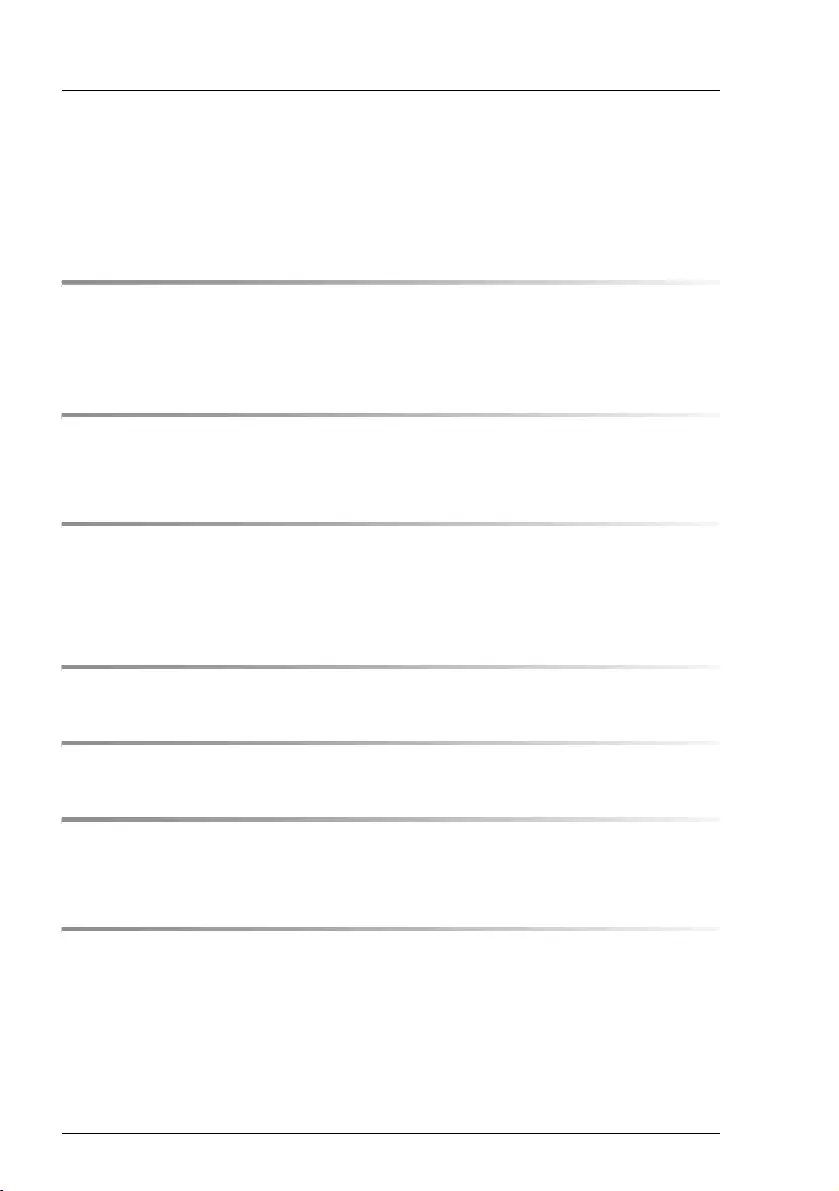
D3375 - BIOS Setup Utility
RX1330 M3
Content
4.14 iSCSI Configuration . . . . . . . . . . . . . . . . . . . . . . . 36
4.15 UEFI Device Driver Setup . . . . . . . . . . . . . . . . . . . . 36
4.16 Driver Health . . . . . . . . . . . . . . . . . . . . . . . . . . . 36
5 Security menu . . . . . . . . . . . . . . . . . . . . . . . . . . 37
5.1 Secure Boot . . . . . . . . . . . . . . . . . . . . . . . . . . . 40
5.1.1 Key Management . . . . . . . . . . . . . . . . . . . . . . . . . 41
6 Power menu . . . . . . . . . . . . . . . . . . . . . . . . . . . 45
6.1 Wake-Up Resources . . . . . . . . . . . . . . . . . . . . . . . 46
7 Server Mgmt menu . . . . . . . . . . . . . . . . . . . . . . . 47
7.1 iRMC LAN Parameters Configuration . . . . . . . . . . . . . 52
7.2 Console Redirection . . . . . . . . . . . . . . . . . . . . . . . 56
8 Boot menu . . . . . . . . . . . . . . . . . . . . . . . . . . . . 57
9 Save & Exit menu . . . . . . . . . . . . . . . . . . . . . . . . 61
10 Flash BIOS Update . . . . . . . . . . . . . . . . . . . . . . . 63
10.1 Flash Memory Recovery Mode . . . . . . . . . . . . . . . . . 65
Index . . . . . . . . . . . . . . . . . . . . . . . . . . . . . . . . . . . . 67
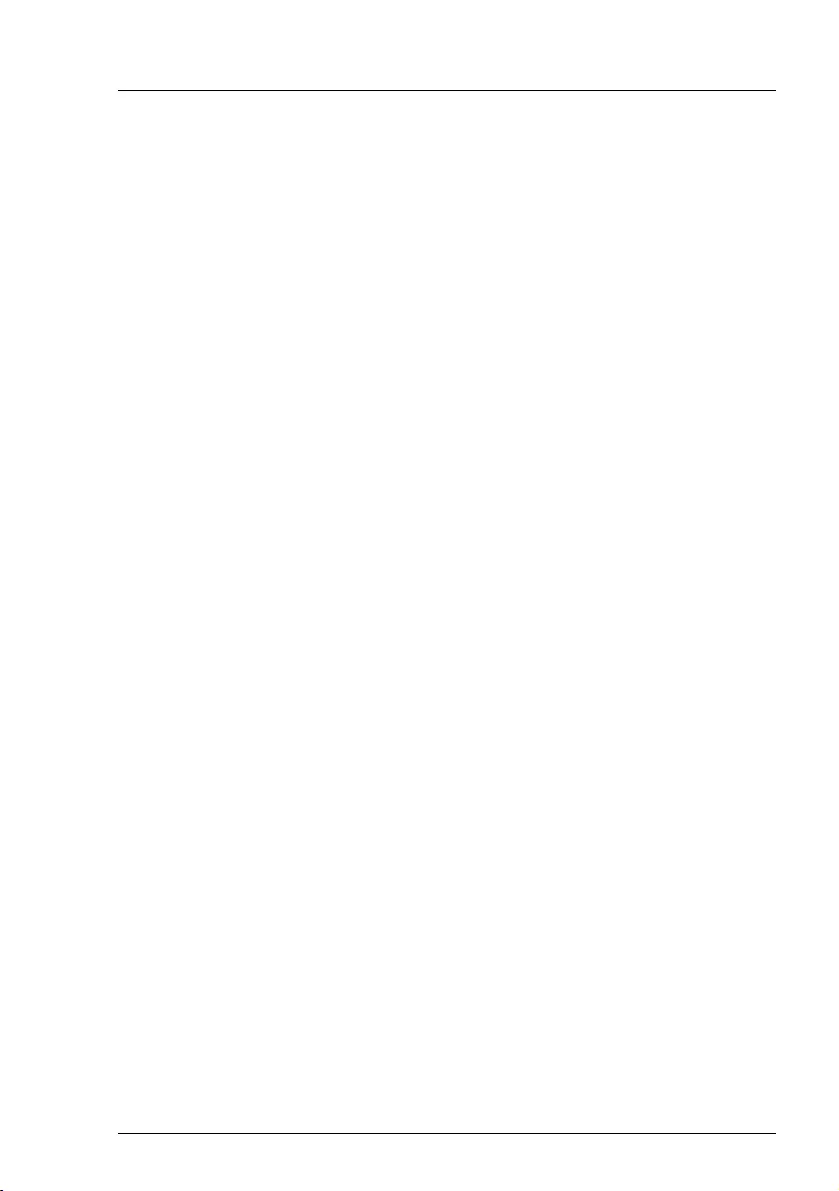
RX1330 M3
D3375 - BIOS Setup Utility 7
1 Introduction
BIOS setup provides settings for system functions and the hardware
configuration for your system. Any changes you make take effect as soon as
you save the settings and quit BIOS setup.
The individual menus in BIOS setup provide settings for the following areas:
●
Main – System functions
●
Advanced – Advanced system configuration
●
Security – Security functions
●
Power – Power management functions
●
Server Mgmt – Server Management
●
Boot – Configuration of the start-up sequence
●
Save & Exit – Save and quit
The setting options depend on the hardware configuration of your system.
Menus or certain setting options may therefore not be available in your system's
BIOS setup, or the menus may be in a different place, depending on the BIOS
revision.
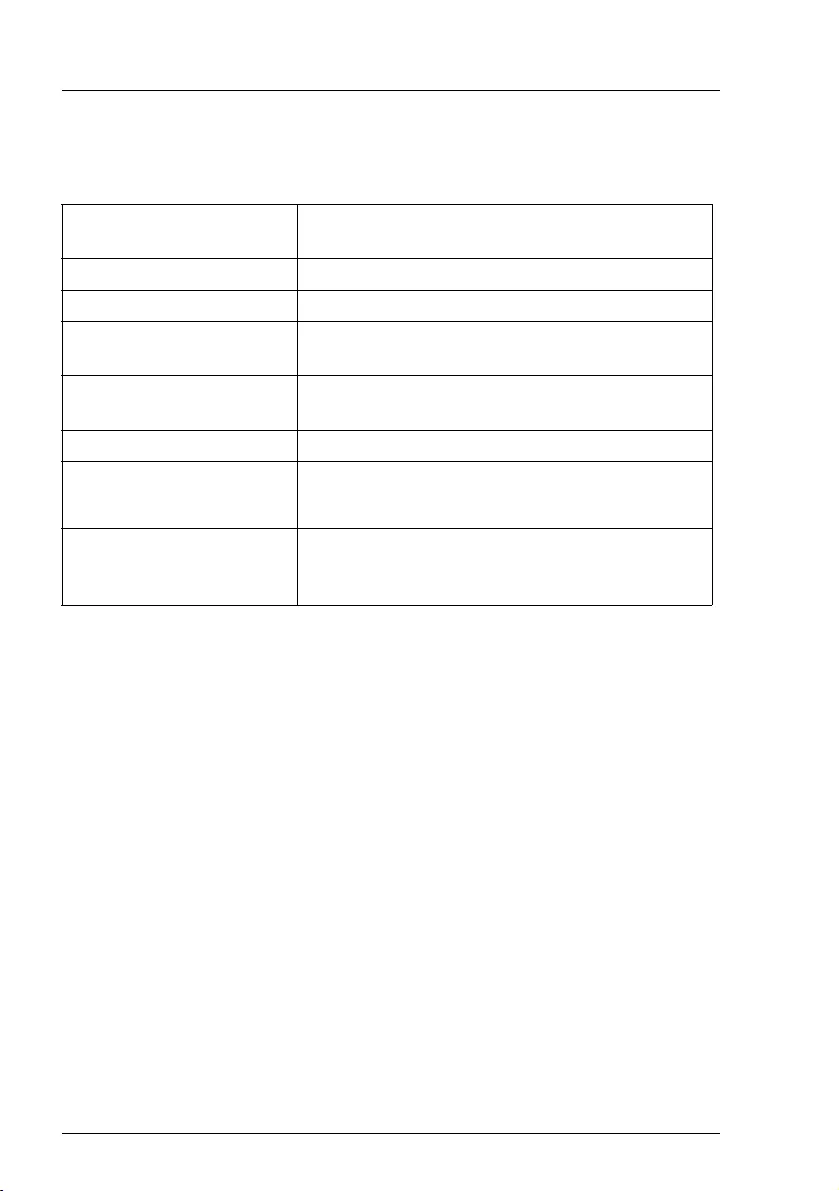
8 D3375 - BIOS Setup Utility
RX1330 M3
Introduction
Notational conventions
The meanings of fonts and symbols used in this manual are as follows:
Italics Commands, menu items, path names, and file
names
fixed font System output
semi-bold fixed font Text you have to enter via the keyboard
"Quotation marks" Names of chapters and terms that are being
emphasized
ÊActivities that must be performed in the shown
order
[Abc] Key on the keyboard
IAdditional information, notes and tips
VCAUTION! References, during their neglect your health, the
operability of your system, or the security of your
data is endangered
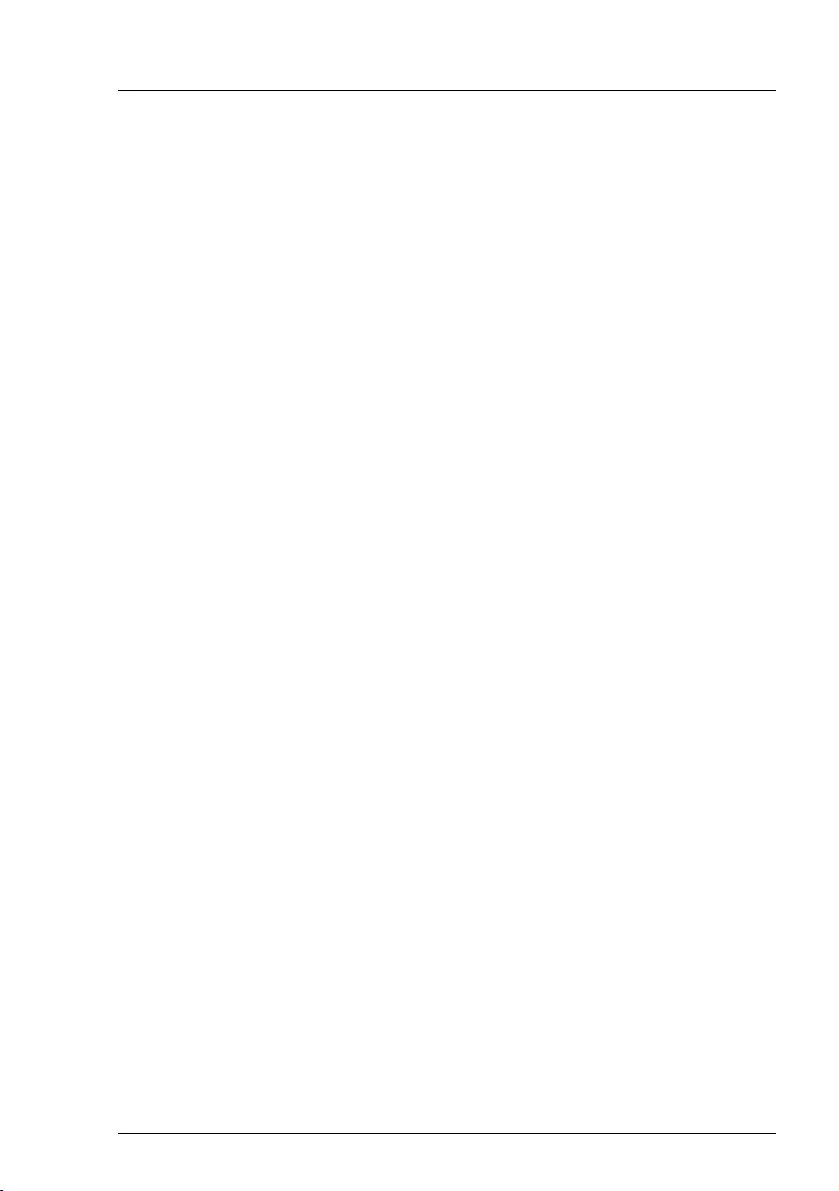
RX1330 M3
D3375 - BIOS Setup Utility 9
2 Navigating the BIOS setup
2.1 Open the BIOS setup
ÊStart the system and wait until the screen output appears.
ÊPress the [F2] function key.
ÊIf a password is assigned, enter this password and confirm with the [Enter]
key.
The BIOS setup Main menu will be displayed on the screen.
ÊTo show system specific information select System Information and press the
[Enter] key.
The BIOS release information will be displayed:
– BIOS release (e.g. Version
R1.3.0
)
The number of the system board (e.g. D3375-A1x) you will find under
Board.
– Press the F1 function key.
The General Help information will be displayed.
When the Main menu does not appear:
– If the Main menu does not appear by pressing the [F2] function key, press
the [Ctrl] + [Alt] + [Delete] keys at the same time to restart the system, then
start up BIOS Setup Utility.
2.2 Open the Boot menu immediately
Use this function if you do not want to start your system from the first drive that
is set in the Boot menu under the Boot Option Priorities menu item.
ÊStart the system and wait until the screen output appears.
ÊPress the [F12] function key.
The Boot menu will be displayed as a popup window.
ÊUse the Ê or Ë cursor keys to select the drive from which you want to start
the operating system, and confirm your selection by pressing the [Enter] key.
The selection options are the same as in the Boot menu.
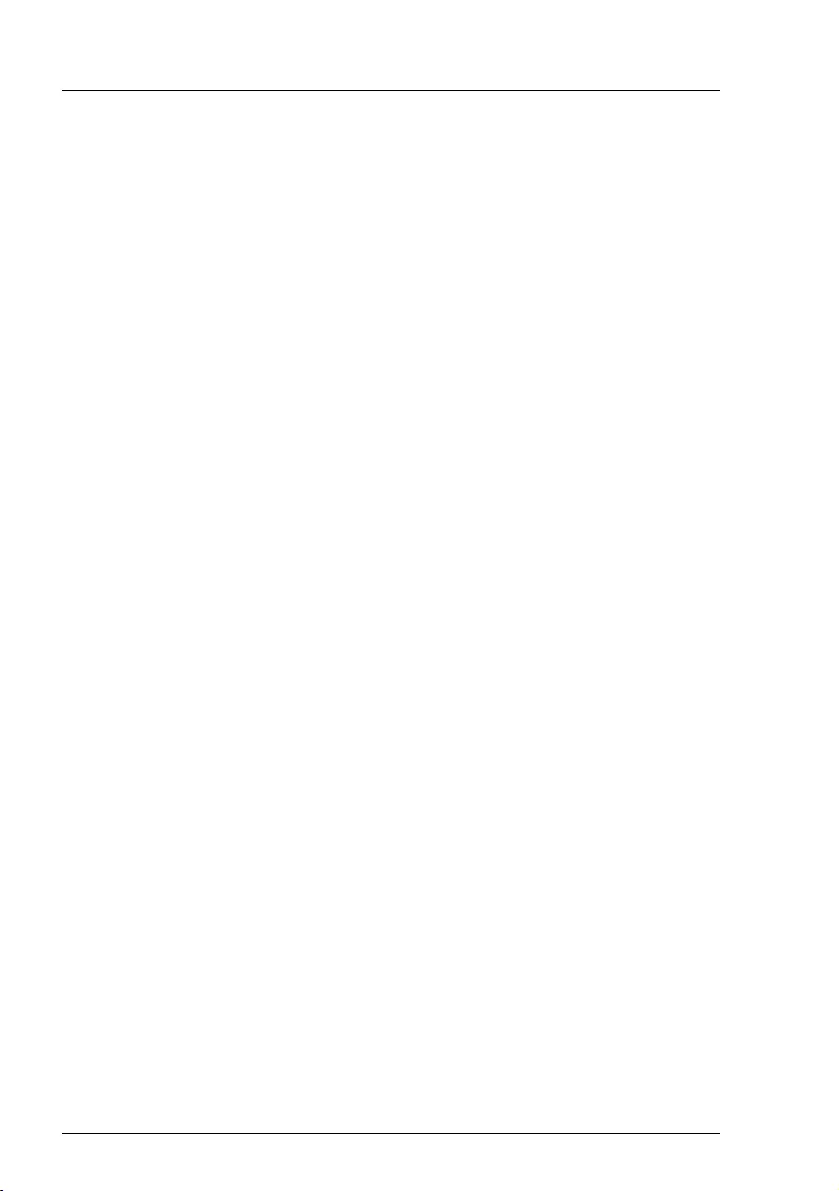
10 D3375 - BIOS Setup Utility
RX1330 M3
Navigating the BIOS setup
IThe selected option applies to the current system start. The next time
you start the system, the settings in the Boot menu will apply again.
ÊTo start the BIOS setup, select the Enter Setup parameter and confirm your
selection with the [Enter] key.
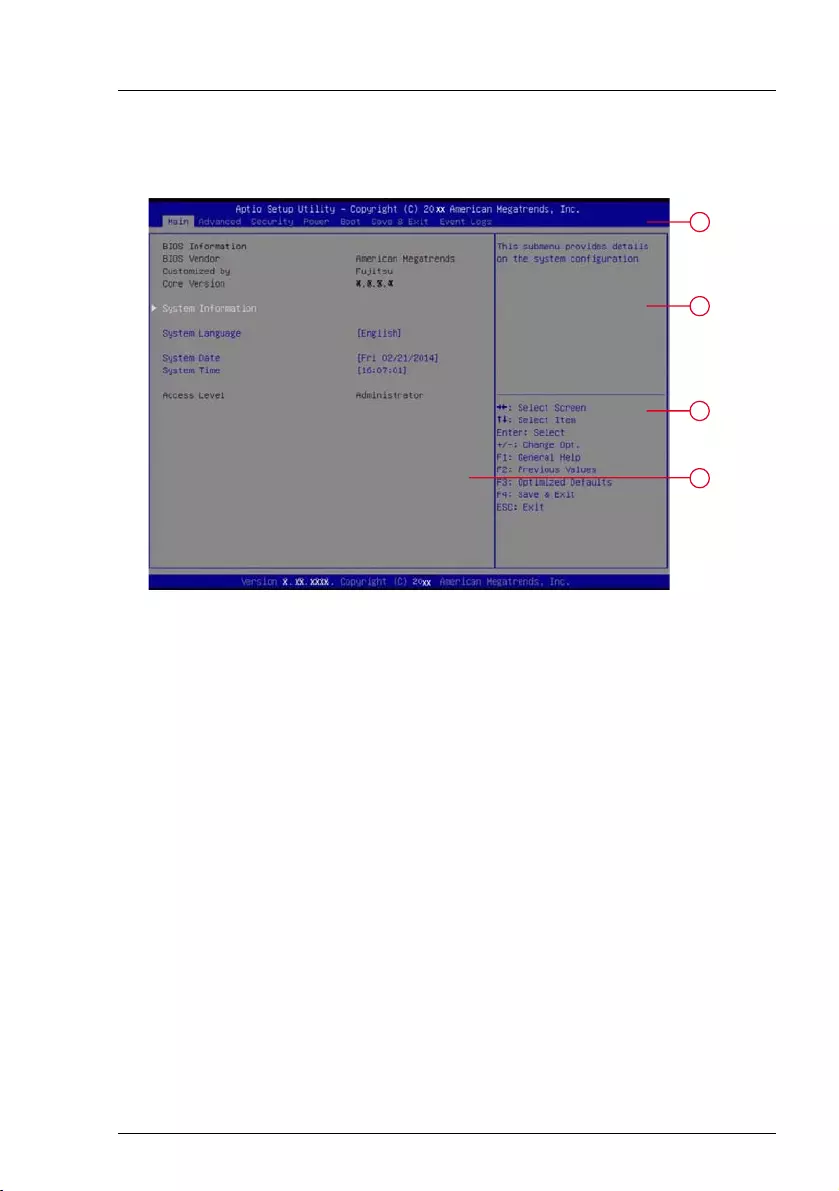
RX1330 M3
D3375 - BIOS Setup Utility 11
Navigating the BIOS setup
2.3 Screen design
Figure 1: Example for a BIOS setup screen
The BIOS setup screen is divided into the following areas:
1 Menu bar
The menu bar is used to select the different BIOS setup menus.
2 Help area
Brief information is displayed in the help area.
3 Operations area
The operations area lists the keys available for use with BIOS setup.
4 Working area
In the working area the parameters of the selected menu are displayed
with their current values. You can modify the parameter values according
to your requirements (if the appropriate fields are not greyed out).
ÊIndicates parameters containing submenus
1
2
4
3
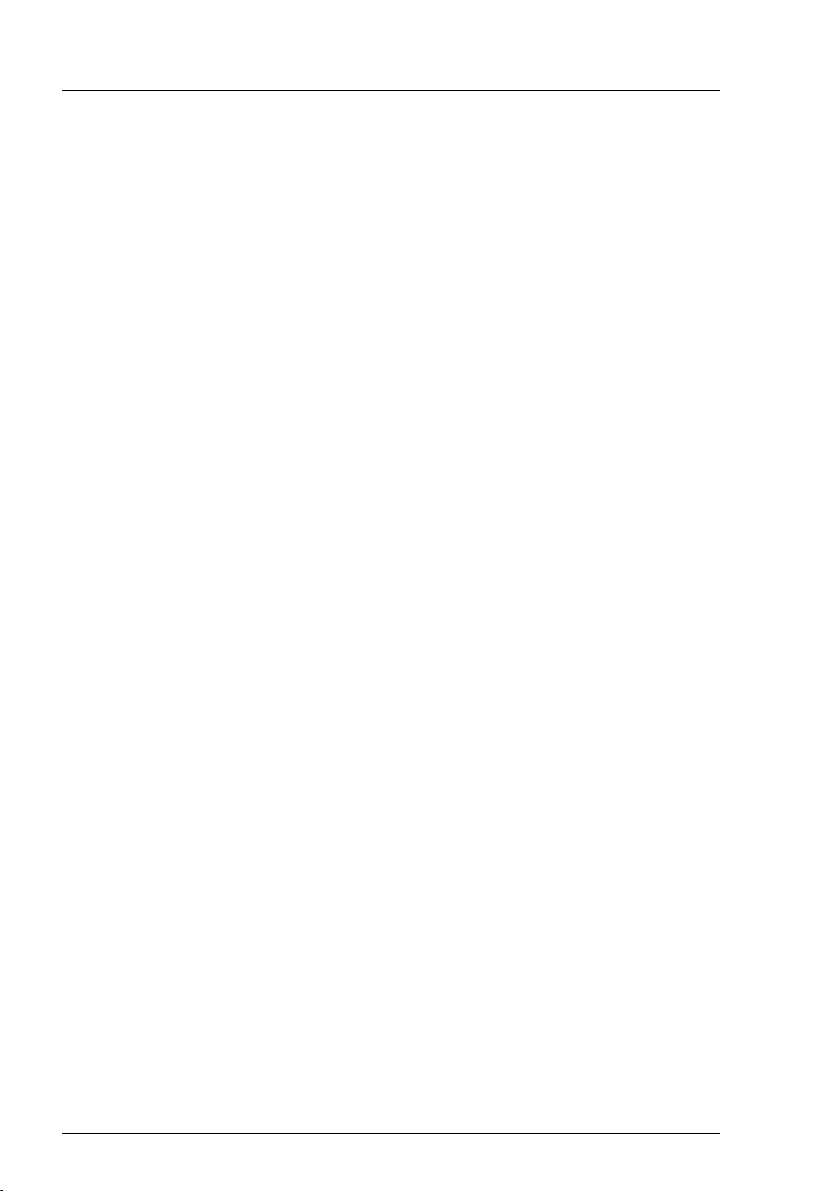
12 D3375 - BIOS Setup Utility
RX1330 M3
Navigating the BIOS setup
2.4 Exiting the BIOS setup
ÊIn the Save & Exit menu select the required parameter and press the [Enter]
key.
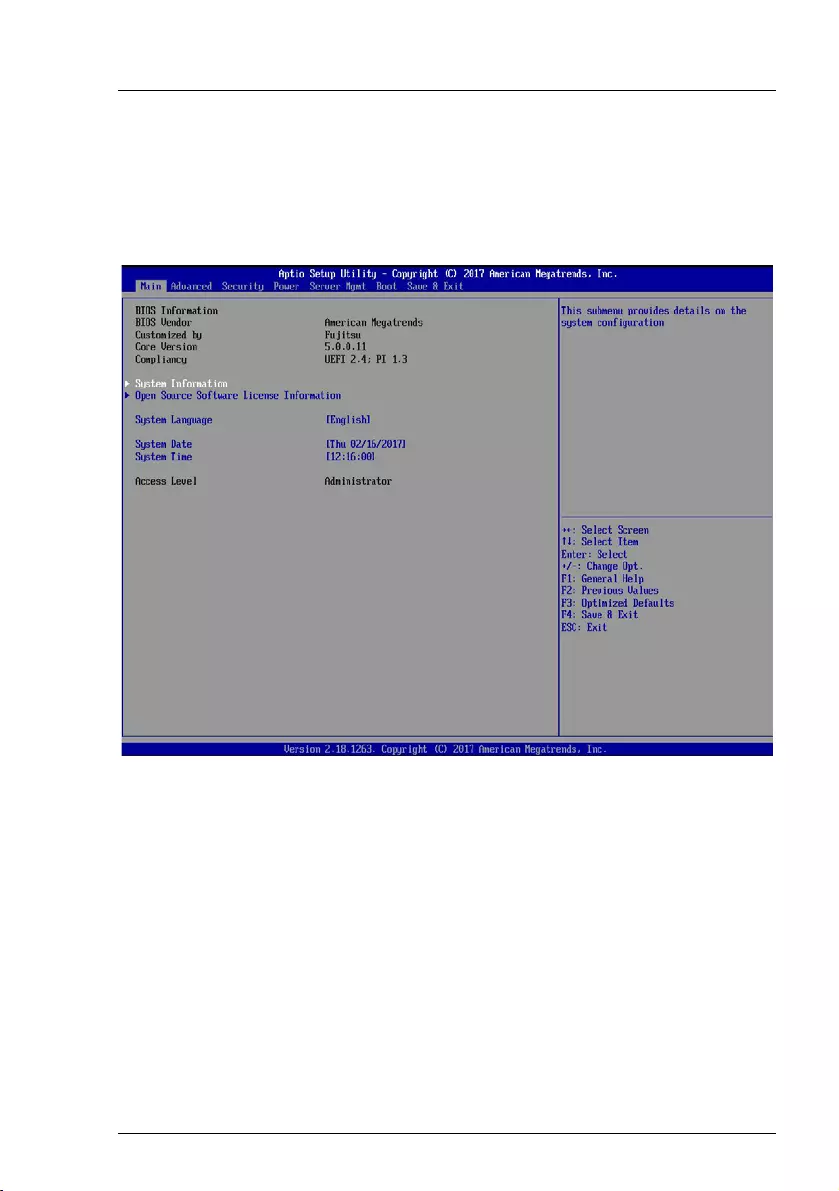
RX1330 M3
D3375 - BIOS Setup Utility 13
3 Main menu
The following parameters can be set in this menu. Some of them are only
available under special preconditions.
Figure 2: Example for the "Main" menu
System Information
The System Information window displays an overview about the system
configuration. This includes CPU, memory and LAN configuration data.
Open Source Software License Information
This submenu provides licenses information for open source software,
used in this system board.
System Language
Defines the language used in BIOS setup utility.
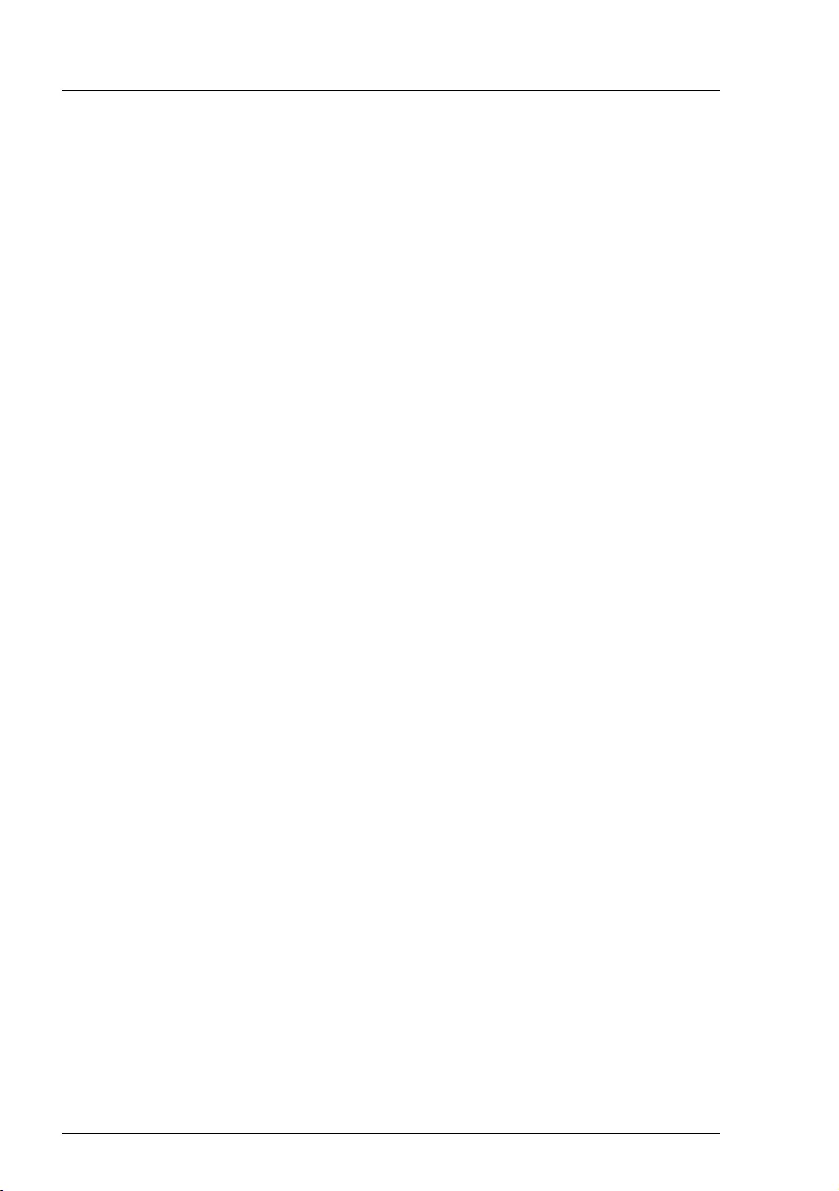
14 D3375 - BIOS Setup Utility
RX1330 M3
Main menu
System Date / System Time
Displays the current date/time set on the system.
The system time has the format HH:MM:SS, and the system date has the
format DOW (day of week)/MM/DD/YYYY.
To change the current time/date settings enter the new time/date in the
System Time/System Date fields respectively. Use the [Tab] key to move the
cursor within the System Time and the System Date fields.
IIf the system time and date are lost after you switch the system off
and back on again, the lithium battery is empty and needs to be
replaced.
Refer to the "FUJITSU Server PRIMERGY RX1330 M3 Server
Upgrade and Maintenance Manual" for information on how to
replace the lithium battery.
Access Level
Displays the current Access Level in BIOS setup utility.
Administrator
In case Administrator password was entered or the system is not
password protected the Access Level is Administrator.
User
If the User Password was set and User password was entered the
user will have User level.
If Administrator and User password are assigned the Access Level
depends on the password used for entering BIOS setup utility.
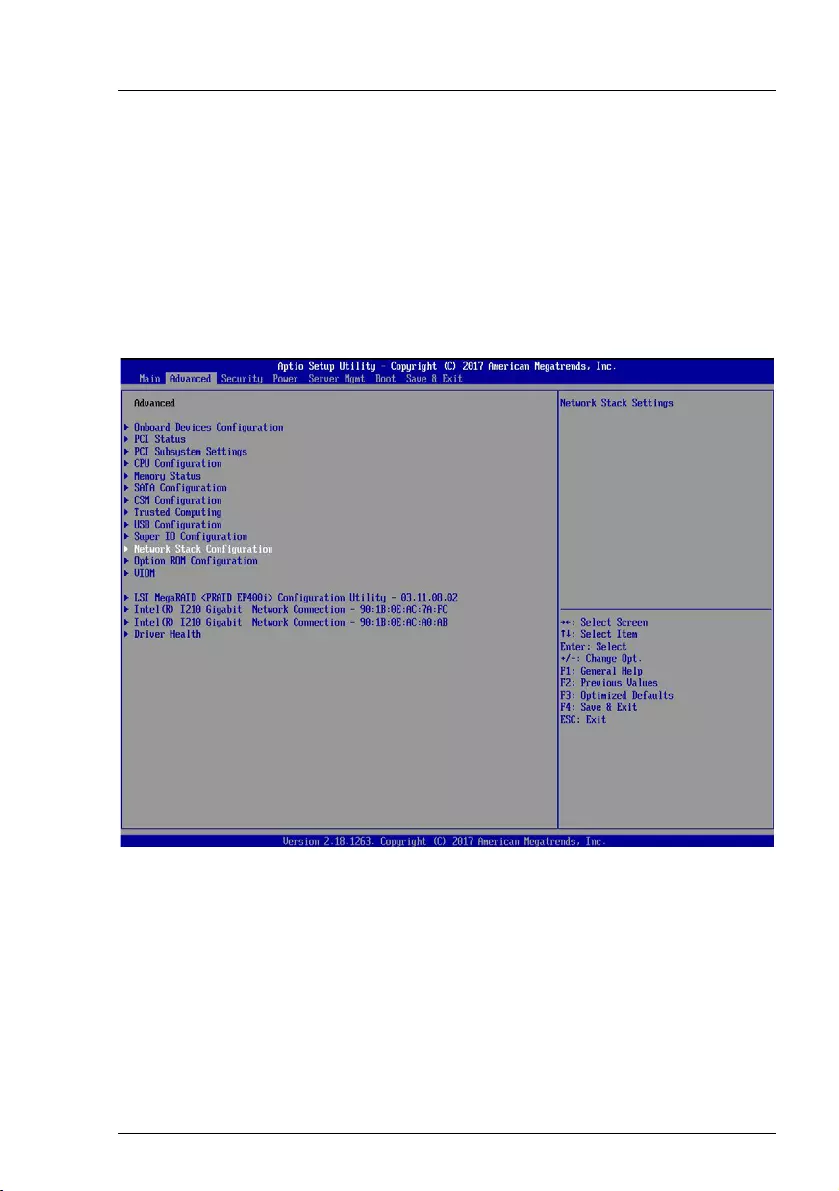
RX1330 M3
D3375 - BIOS Setup Utility 15
4 Advanced menu
VCAUTION!
Only change the default settings if required for a special purpose.
Incorrect settings in this menu can result in malfunctions on your
computer!
Some settings depend on system configuration!
Figure 3: Example for the "Advanced" menu
Onboard Devices Configuration
Calls a submenu used to configure Onboard Devices. Some of them are
only available under special preconditions (see "Onboard Devices
Configuration" on page 18).
PCI Status
Calls a submenu used to watch the status of the PCI Express expansion
cards (see "PCI Status" on page 19).
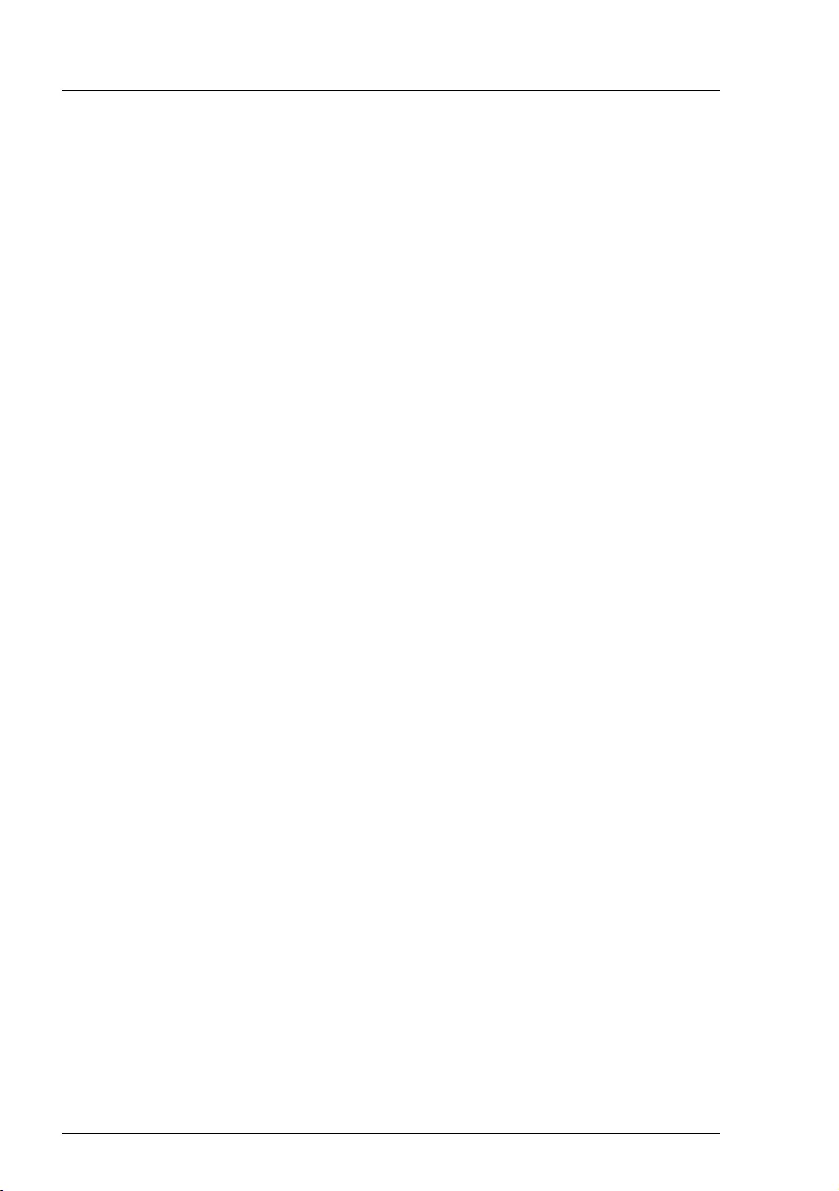
16 D3375 - BIOS Setup Utility
RX1330 M3
Advanced menu
PCI Subsystem Settings
Calls a submenu used to set up the PCI slots and PCI components on
the system board (see "PCI Subsystem Settings" on page 19).
CPU Configuration
Calls a submenu used to make additional processor settings (see "CPU
Configuration" on page 21).
The adjustment options available in this submenu depend on the
processor being used.
Memory Status
Calls a submenu used to watch the memory modules status (see
"Memory Status" on page 25).
SATA Configuration
Calls a submenu containing the settings for the corresponding SATA
controller (see "SATA Configuration" on page 26).
CSM Configuration
Opens the submenu for configuring the Compatibility Support Module
(CSM) (see "CSM Configuration" on page 26).
Trusted Computing
Calls a submenu used to make additional system settings (see "Trusted
Computing" on page 28).
USB Configuration
Calls a submenu used to set up the USB components on the system
board (see "USB Configuration" on page 31).
Super IO Configuration
Calls a submenu used to configure System Super IO Chip parameters
(see "Super IO Configuration" on page 33).
Network Stack Configuration
Calls a submenu used to set up the UEFI network stack (see "Network
Stack Configuration" on page 34).
Option ROM Configuration
Calls a submenu to enable or disable the legacy Option ROMs of the PCI
Express expansion cards (see "Option ROM Configuration" on page 35).
VIOM
Virtual IO-Manager can be disabled and its status is reported (see "VIOM
Configuration" on page 35).
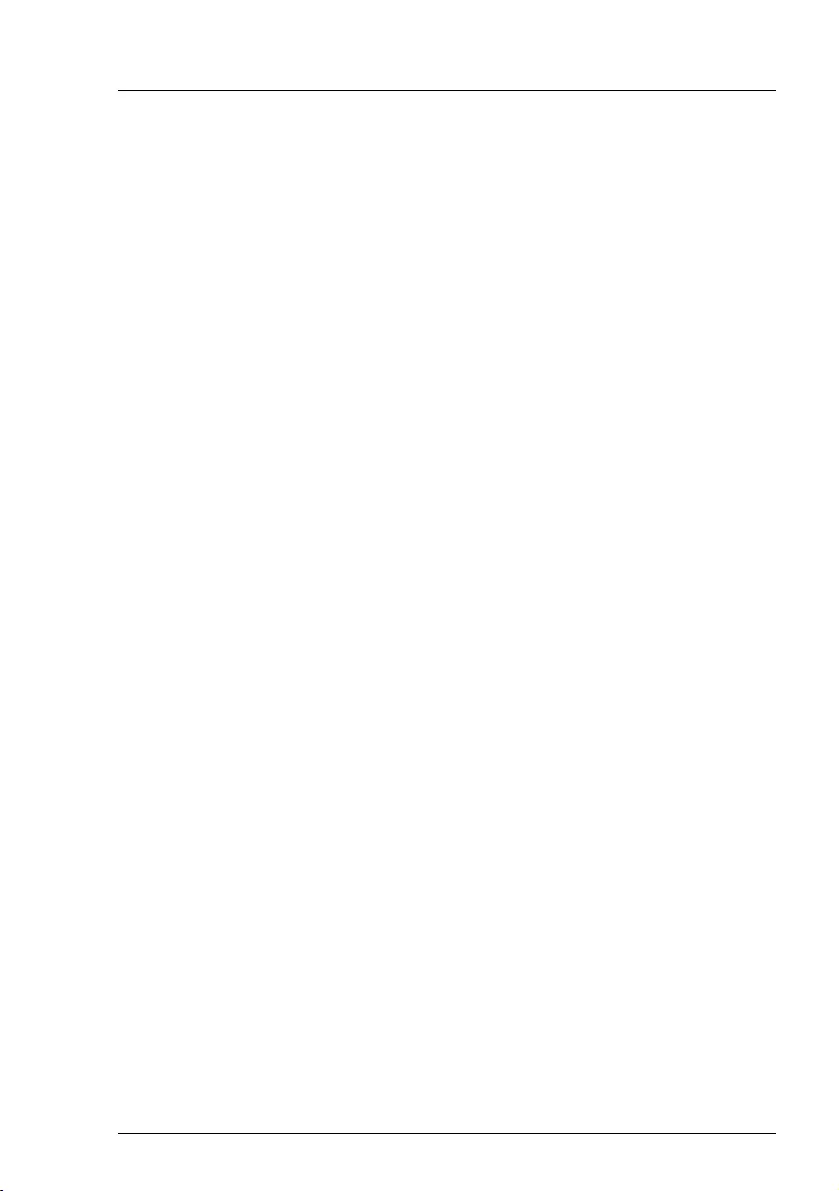
RX1330 M3
D3375 - BIOS Setup Utility 17
Advanced menu
iSCSI Configuration
Calls a submenu used to configure a UEFI driver for a LAN controller
(see "iSCSI Configuration" on page 36).
Driver Health
Calls a submenu used to display the health states of the UEFI drivers
supporting the Driver Health interface (see "Driver Health" on page 36).
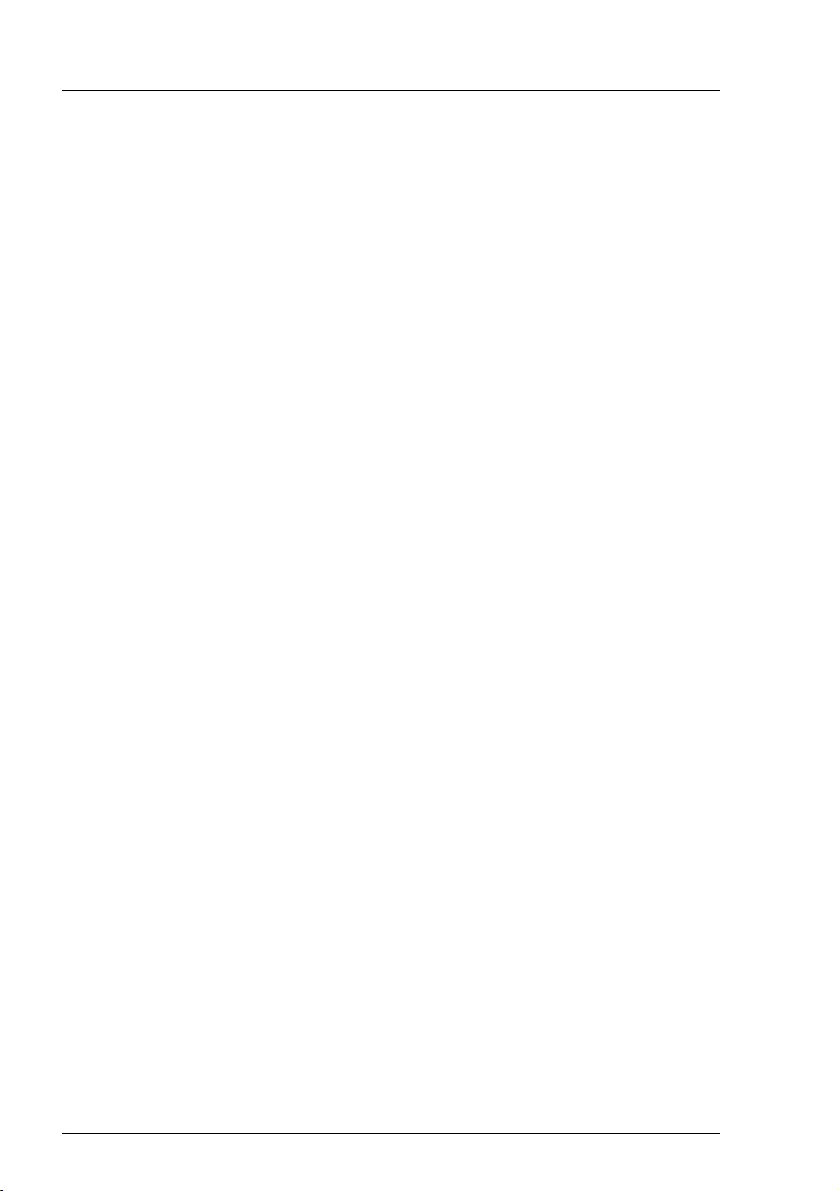
18 D3375 - BIOS Setup Utility
RX1330 M3
Advanced menu
4.1 Onboard Devices Configuration
Opens the submenu to configure Onboard Devices. Some of them are only
available under special preconditions.
LAN n Controller
Specifies if the respective onboard LAN controller is operational. If
multiple onboard LAN controllers are present, each can be
enabled/disabled individually.
Disabled
LAN controller is disabled.
Enabled
LAN controller is enabled.
LAN n Oprom
LAN controllers can be used as boot devices if a suitable Option ROM is
started during BIOS POST. This parameter specifies whether an Option
ROM should be started and if so which type of Option ROM.
Disabled
Do not start any Option ROM.
PXE
Starts the PXE Option ROM to provide the functionality for booting
via PXE.
iSCSI
Starts the iSCSI Option ROM to provide the functionality for
booting via iSCSI.
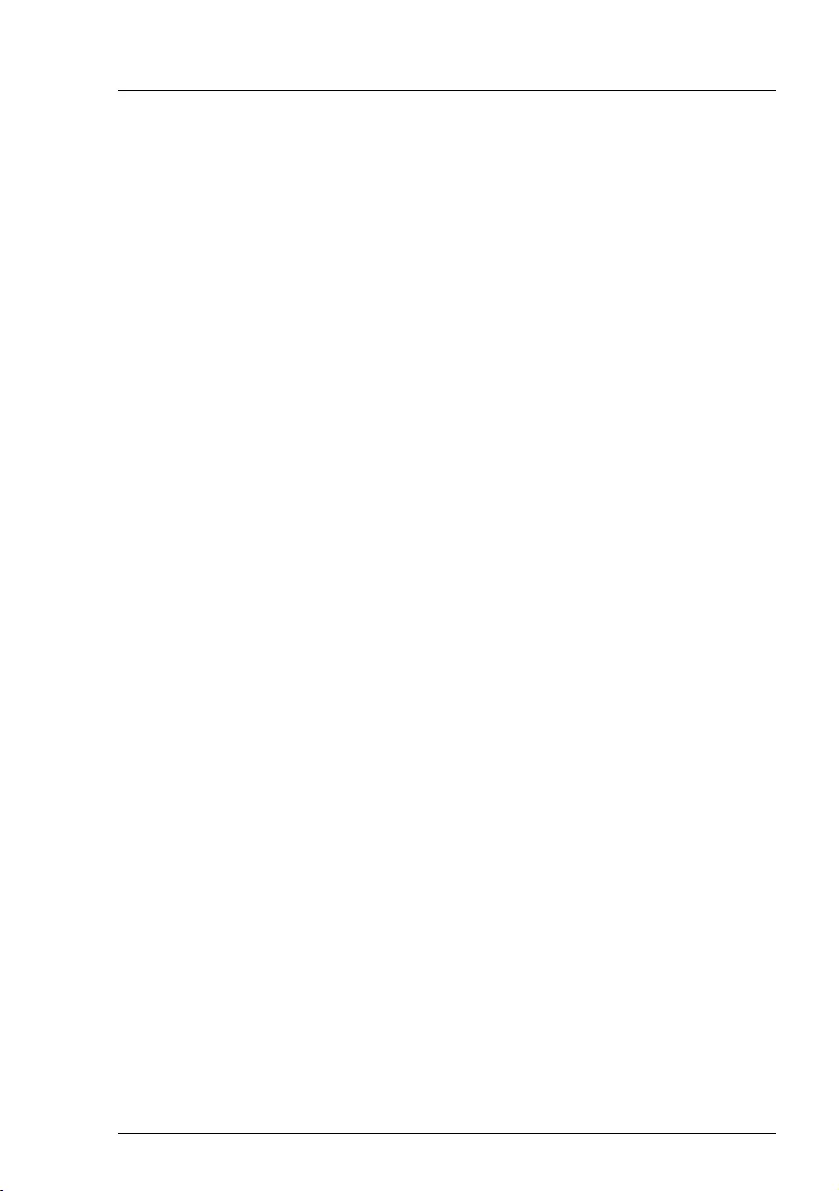
RX1330 M3
D3375 - BIOS Setup Utility 19
Advanced menu
4.2 PCI Status
This submenu displays the current status of the expansion card in the slots.
PCI Slot n
Displays the current status of the expansion card in this slot.
Failed
An error was detected for this slot. The expansion card in this slot
may have a problem.
I After replacing the failing PCI card, please enable PCI slot
again.
Enabled
No errors were reported for this slot. The expansion card in this
slot can be used without restriction.
Empty
There is no expansion card in this slot.
4.3 PCI Subsystem Settings
The following parameters can be set in this menu. Some of them are only
available under special preconditions.
ASPM Support
Active State Power Management (ASPM) is used to power-manage the
PCI Express links, thus consuming less power. Even if ASPM is
generally enabled by this selection, it will only be enabled for a specific
link if the appropriate PCI Express expansion card or onboard controller
supports it also.
Disabled
ASPM is disabled. Power consumption for PCI Express links is
not reduced. Best compatibility.
Auto
Tries to configure maximum possible energy saving. Low power
mode for PCI Express links is set to L0s (one direction) or L1
(bidirectional).
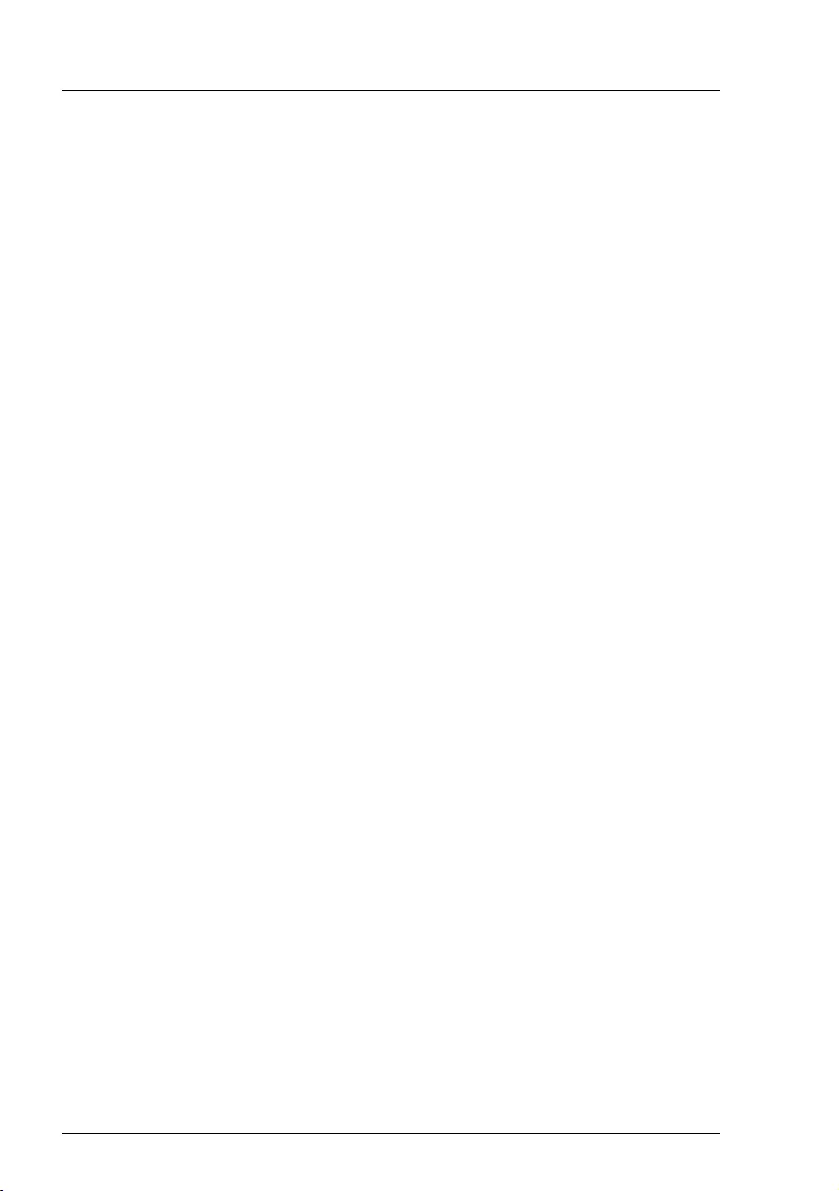
20 D3375 - BIOS Setup Utility
RX1330 M3
Advanced menu
Force L0s
Low power mode for PCI Express links is set to L0s (one
direction). Tradeoff between compatibility and energy saving.
IThe latency for PCI Express devices may increase if ASPM is not
disabled. Several expansion cards do not support this feature
correctly, which may lead to an undefined system behavior.
Above 4G Decoding
Specifies if memory resources above the 4 GB address boundary can be
assigned to PCI devices. The selection depends on the operating system
and the populated adapter cards.
Disabled
Only memory resources below the 4 GB address boundary will be
assigned to the PCI devices. This selection is mandatory when
using a 32-bit operating system, but is also supported on 64-bit
operating systems.
Enabled
Memory resources above the 4 GB address boundary may be
assigned to PCI devices, which are capable of 64-bit address
decoding. This selection is supported only on 64-bit operating
systems. It may be required if the populated PCI Express devices
(e.g. coprocessors adapter cards) are claiming a huge amount of
memory resources, which no longer fits into the address space
below 4 GB.
IThe PCI address decoding of 32-bit operating systems is limited
by the 4 GB address boundary, even if the available PCI devices
would also support 64-bit address decoding.
DMI Control
Selects the speed of the bus connection between CPU and chipset.
Lower speed means less power consumption but also lower system
performance.
Auto
The bus connection between CPU and chipset is configured to run
at highest possible speed.
GEN1
The bus connection between CPU and chipset is configured to run
at 2.5GT/s.
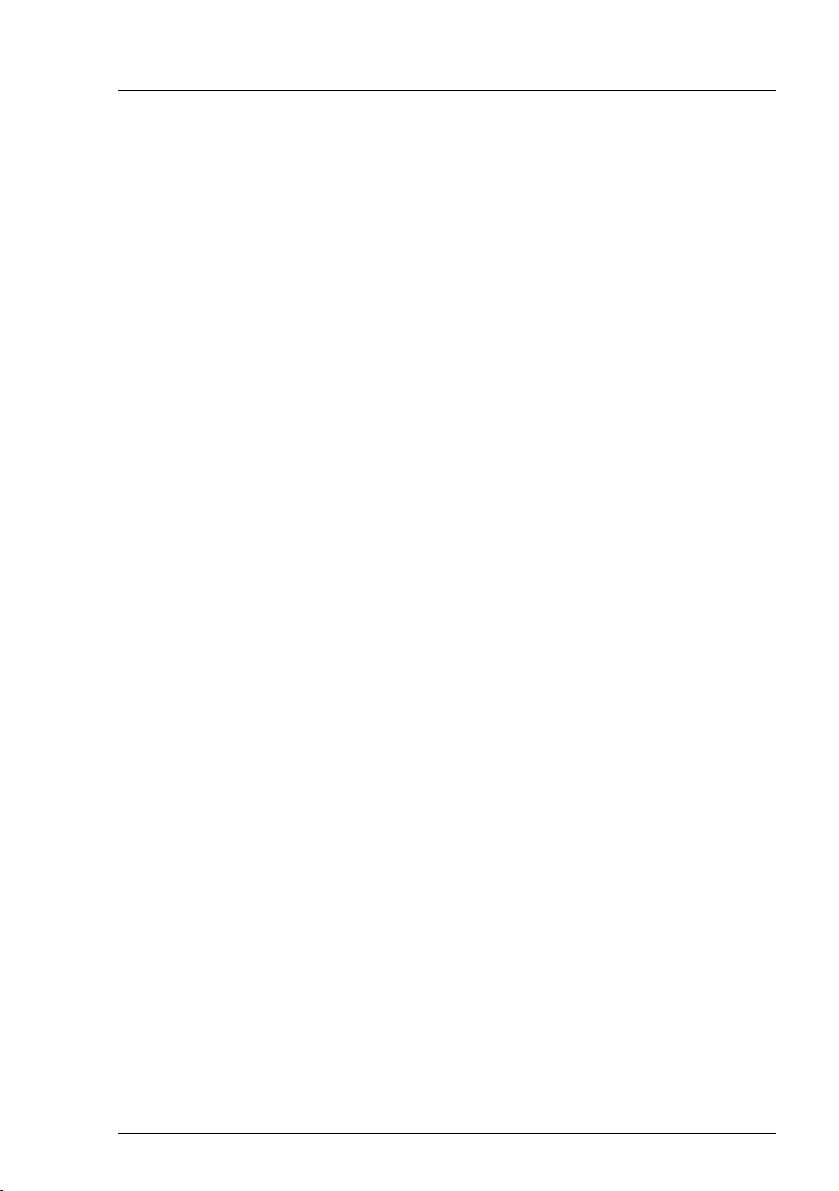
RX1330 M3
D3375 - BIOS Setup Utility 21
Advanced menu
GEN2
The bus connection between CPU and chipset is configured to run
at 5.0GT/s.
GEN3
The bus connection between CPU and chipset is configured to run
at 8.0GT/s.
4.4 CPU Configuration
The following parameters can be set in this menu. Some of them are only
available under special preconditions.
Hyper-Threading
Hyper-threading technology allows a single physical processor core to
appear as several logical processors. With this technology the operating
system can better utilize the internal processor resources, which in turn
leads to increased performance. The advantages of this technology can
only be used by an operating system which supports ACPI. This setting
has no effect on operating systems which do not support ACPI.
Disabled
An ACPI operating system can only use the first logical processor
of a processor core. This setting should only be used if hyper-
threading technology has not been correctly implemented in the
ACPI operating system.
Enabled
An ACPI operating system can use all logical processors within a
physical processor.
Active Processor Cores
For processors that contain multiple processor cores, the number of
active processor cores can be limited. Inactive processor cores will not
be used and hidden from the operating system.
0
All available processor cores are active and can be used.
1...n
Only the selected number of processor cores are active. The
remaining processor cores are deactivated.
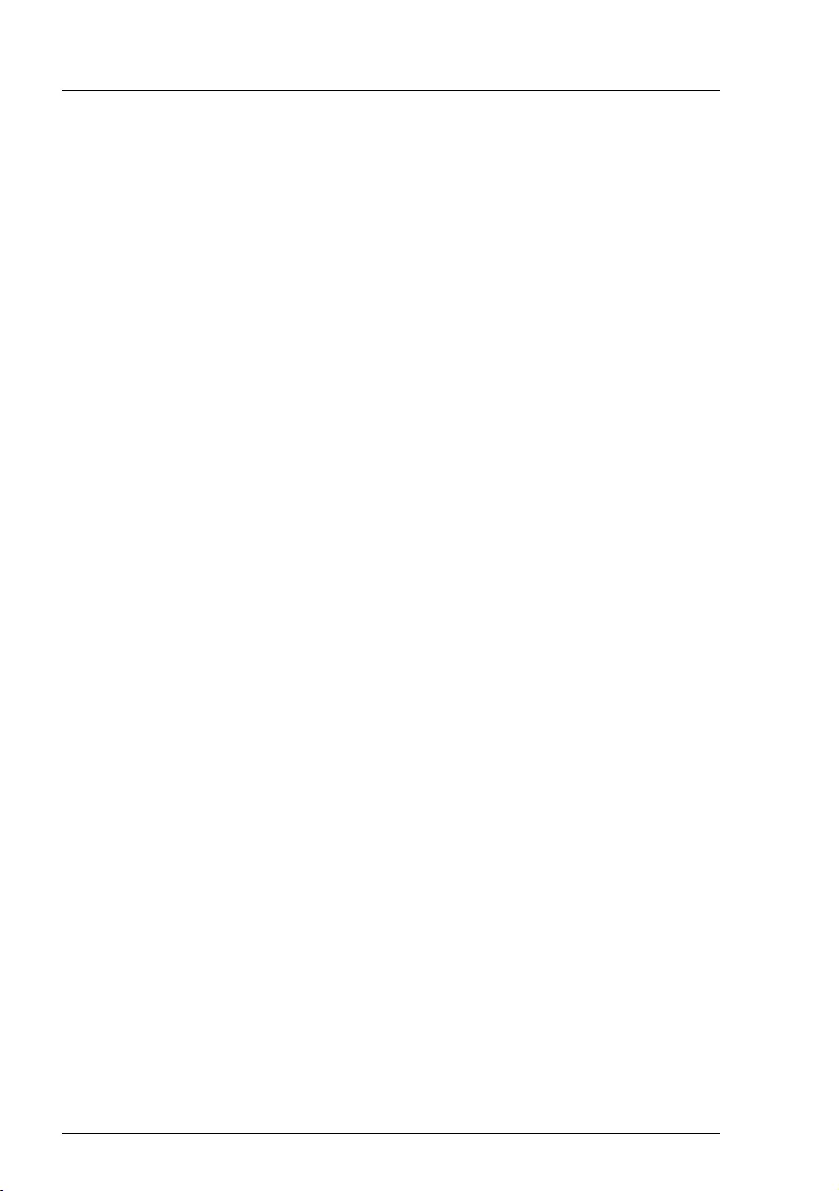
22 D3375 - BIOS Setup Utility
RX1330 M3
Advanced menu
IThis selection may solve problems with specific software
packages or system licenses.
Hardware Prefetcher
If activated memory content, that is likely required, is preloaded
automatically to the cache when the memory bus is inactive. Fetching
content form cache instead of memory reduces the latency especially for
applications with linear data access.
IWith this parameter you can change the performance settings for
non-standard applications. It is recommended that you should
adhere to the default settings for standard applications.
Disabled
Deactivates the hardware prefetcher of the CPU.
Enabled
Activates the hardware prefetcher of the CPU.
Adjacent Cache Line Prefetch
Available if the processor offers a mechanism for loading an additional
adjacent 64 Byte cache line during every cache request of the processor.
This will increase cache hit ratio for applications with high spatial locality.
IWith this parameter you can change the performance settings for
non-standard applications. It is recommended that you should
adhere to the default settings for standard applications.
Disabled
The processor loads the requested cache line.
Enabled
The processor loads the requested cache line and the adjacent
cache line.
DCU Streamer Prefetcher
If activated data content, that is likely required, is preloaded
automatically to the L1 data cache when the memory bus is inactive.
Fetching content from cache instead of memory reduces the latency
especially for applications with linear data access.
I With this parameter you can change the performance settings for
non-standard applications. It is recommended that you should
adhere to the default settings for standard applications.
Disabled
Deactivates the DCU Streamer Prefetcher of the CPU.
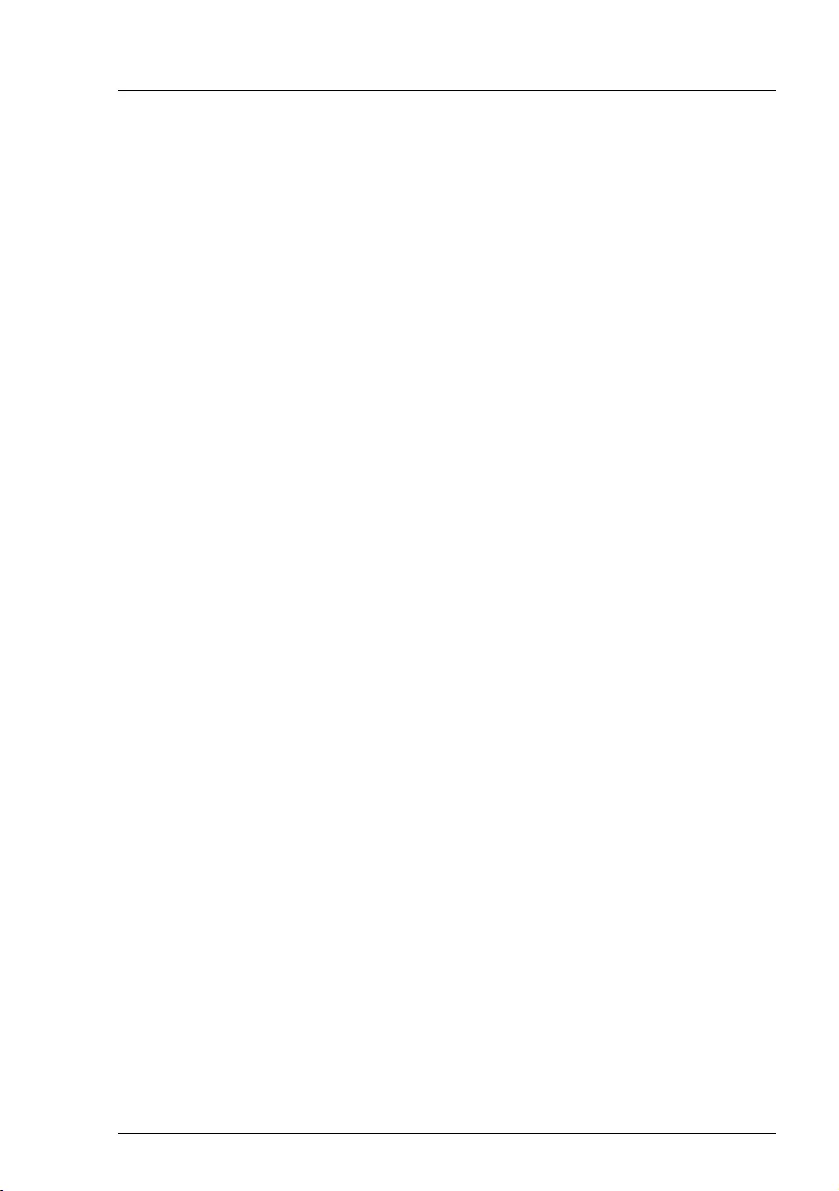
RX1330 M3
D3375 - BIOS Setup Utility 23
Advanced menu
Enabled
Activates the DCU Streamer Prefetcher of the CPU.
Intel Virtualization Technology
Supports the virtualization of platform hardware and several software
environments, based on VMX (Virtual Machine Extensions) to support
the use of several software environments using virtual computers.
Virtualization technology extends the processor support for virtualization
purposes with the 16 Bit and 32 Bit protected modes and with the EM64T
(Intel
®
Extended Memory 64 Technology) mode.
Disabled
A VMM (Virtual Machine Monitor) cannot use the additional
hardware features.
Enabled
A VMM can use the additional hardware features.
VT-d
VT-d (Virtualization Technology for Directed I/O) provides hardware
support for sharing I/O devices between multiple virtual machines.
VMMs (Virtual Machine Monitors) can use VT-d for managing multiple
virtual machines accessing the same physical I/O device.
Disabled
VT-d is disabled and not available for VMMs.
Enabled
VT-d for VMMs is enabled.
Intel TXT Support
Activates Trusted Execution Technology (TXT) Support. Intel
®
TXT is
available if the populated CPU supports Secure Mode Extensions (SMX)
and Virtualization Technology (VT) as well as VT-d are enabled within the
CPU submenu.
IThe Intel
®
TXT Support has to be disabled before the system
BIOS update is initiated.
Disabled
TXT is deactivated.
Enabled
TXT is activated.
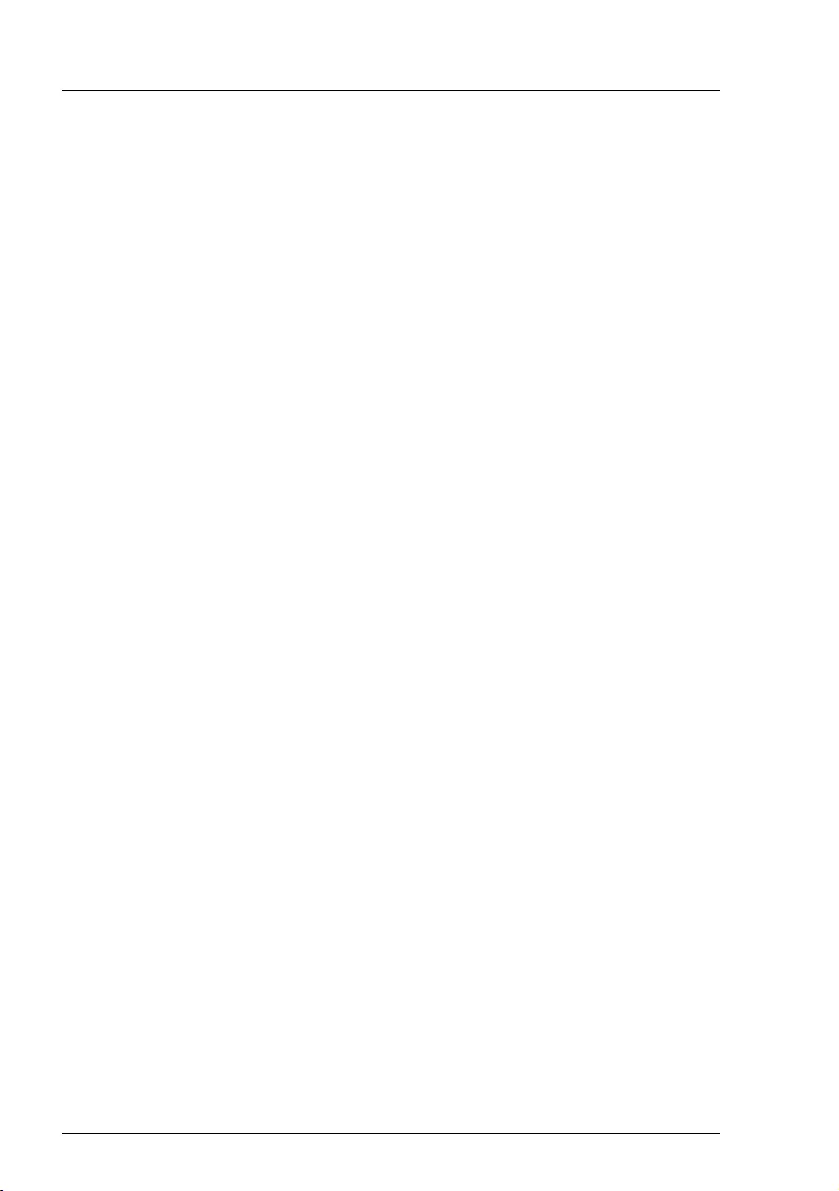
24 D3375 - BIOS Setup Utility
RX1330 M3
Advanced menu
Enhanced SpeedStep
Defines the processor voltage and frequency. EIST (Enhanced Intel
SpeedStep
®
Technology) is an energy saving function.
IThe processor voltage is adapted to the respective system
requirements. A reduction in the clock frequency causes less
power to be required by the system.
Disabled
Enhanced SpeedStep functionality is disabled.
Enabled
Enhanced SpeedStep functionality is enabled.
Turbo Mode
Allows the processor to run faster than the marked frequency if the OS
requests the highest performance state (P0). This feature is also known
as Intel
®
Turbo Boost Technology.
Disabled
Turbo Mode is disabled.
Enabled
Turbo Mode is enabled.
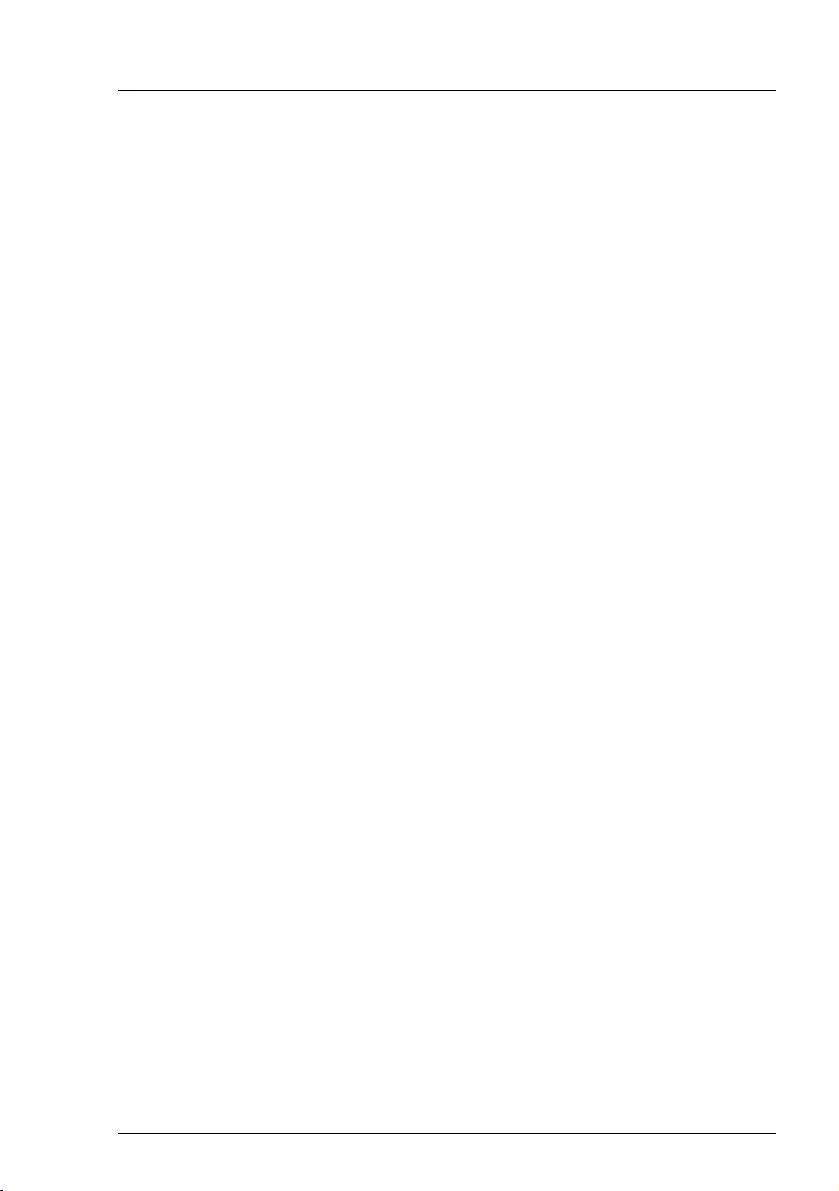
RX1330 M3
D3375 - BIOS Setup Utility 25
Advanced menu
Package C State limit
Allows to configure processor C state limit.
C0
C0 is the C state limit.
C2
C1 is the C state limit.
C3
C1 is the C state limit.
C6
C6 is the C state limit.
C7
C7 is the C state limit.
C7S
C7S is the C state limit.
Auto
The C state limit is set to the lowest available C state.
4.5 Memory Status
DIMM-xx
Displays the current status of the memory modules.
Enabled
The system uses the memory module.
Disabled
The system does not use the memory module. It was manually
disabled.
Failed
The system does not use the memory module. It was disabled
automatically by the system after a memory error. If you have
replaced a defective memory module, you must set the entry to
Enabled again.
Empty
There is no memory module populated.
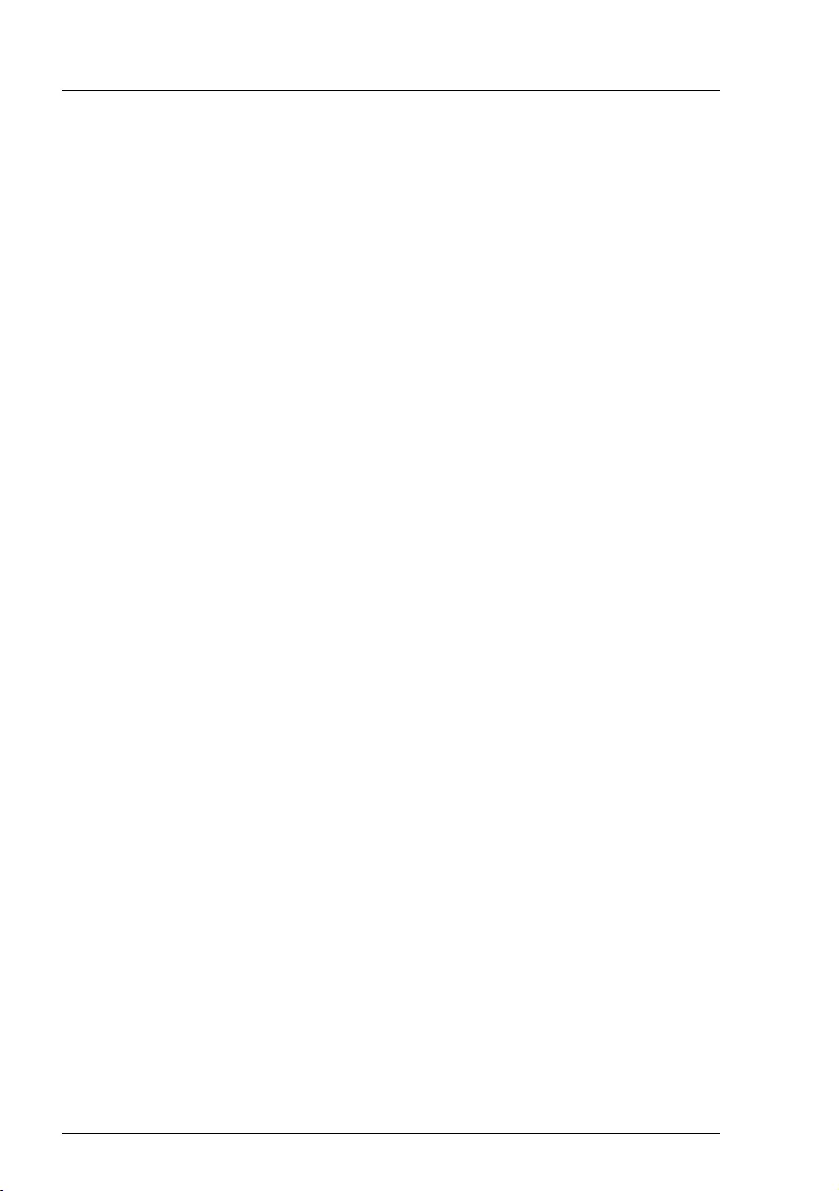
26 D3375 - BIOS Setup Utility
RX1330 M3
Advanced menu
4.6 SATA Configuration
The following parameters can be set in this menu. Some of them are only
available under special preconditions.
SATA Mode
Defines in which mode the SATA ports operate.
AHCI Mode
SATA interface is in AHCI Mode.
RAID Mode
SATA interface is in RAID Mode.
4.7 CSM Configuration
Opens the submenu of Compatibility Support Module (CSM) for configuration.
IThis submenu is only available when the "Secure Boot Control" menu
under Setup/Secure Boot Configuration is deactivated.
Launch CSM
Specifies whether the Compatibility Support Module (CSM) is executed.
A legacy operating system can only be started if the CSM was loaded.
Enabled
The CSM is executed so that a Legacy or UEFI operating system
can be started.
Disabled
The CSM is not executed so that a only a UEFI operating system
can be started.
Boot option filter
Specifies from which drives can be booted.
UEFI and Legacy
It is possible to boot with UEFI OS as well as with Legacy OS
drives.
Legacy only
It is only possible to boot from drives with Legacy OS.
UEFI only
It is only possible to boot from drives with UEFI OS.
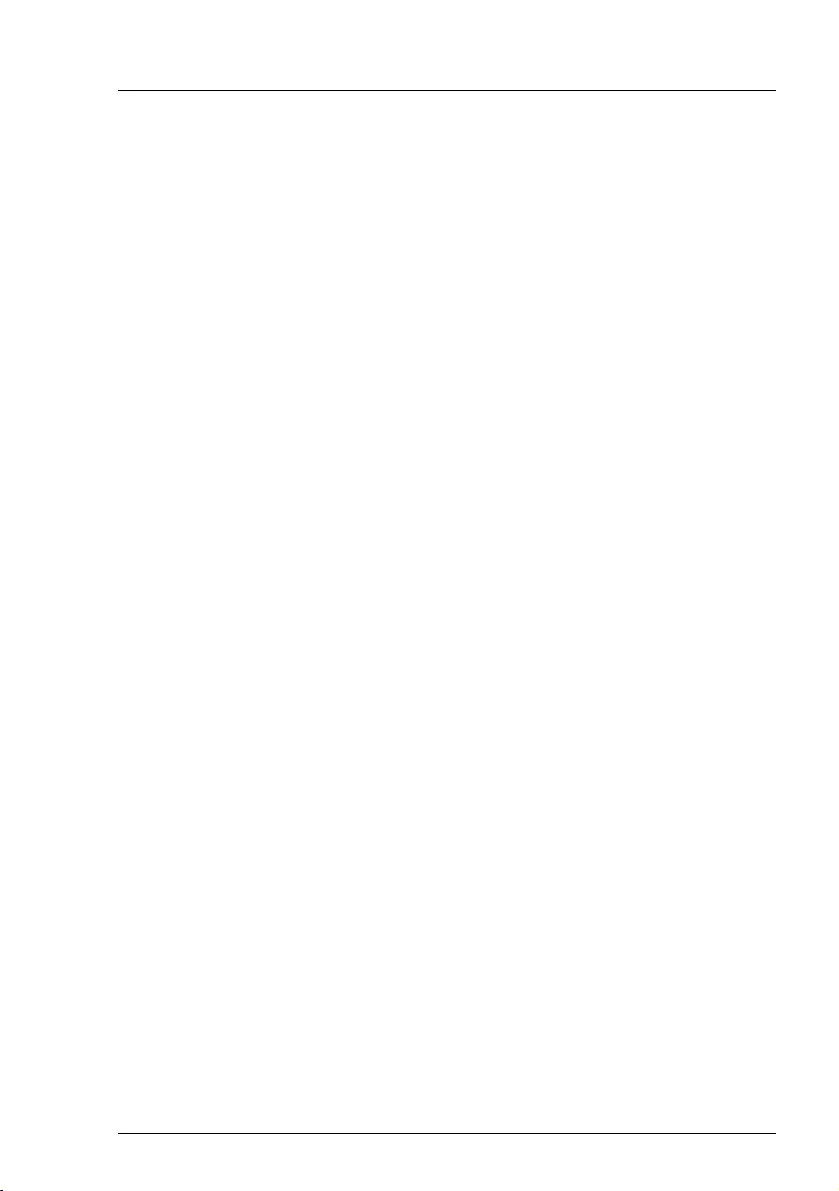
RX1330 M3
D3375 - BIOS Setup Utility 27
Advanced menu
Launch PXE OpROM Policy
Specifies which PXE Option ROM will be started. For PXE boot there is
available the normal (Legacy) PXE boot as well as a UEFI PXE boot.
Do not launch
No Option ROMs are started.
UEFI only
Only UEFI Option ROMs are started.
Legacy only
Only Legacy Option ROMs are started.
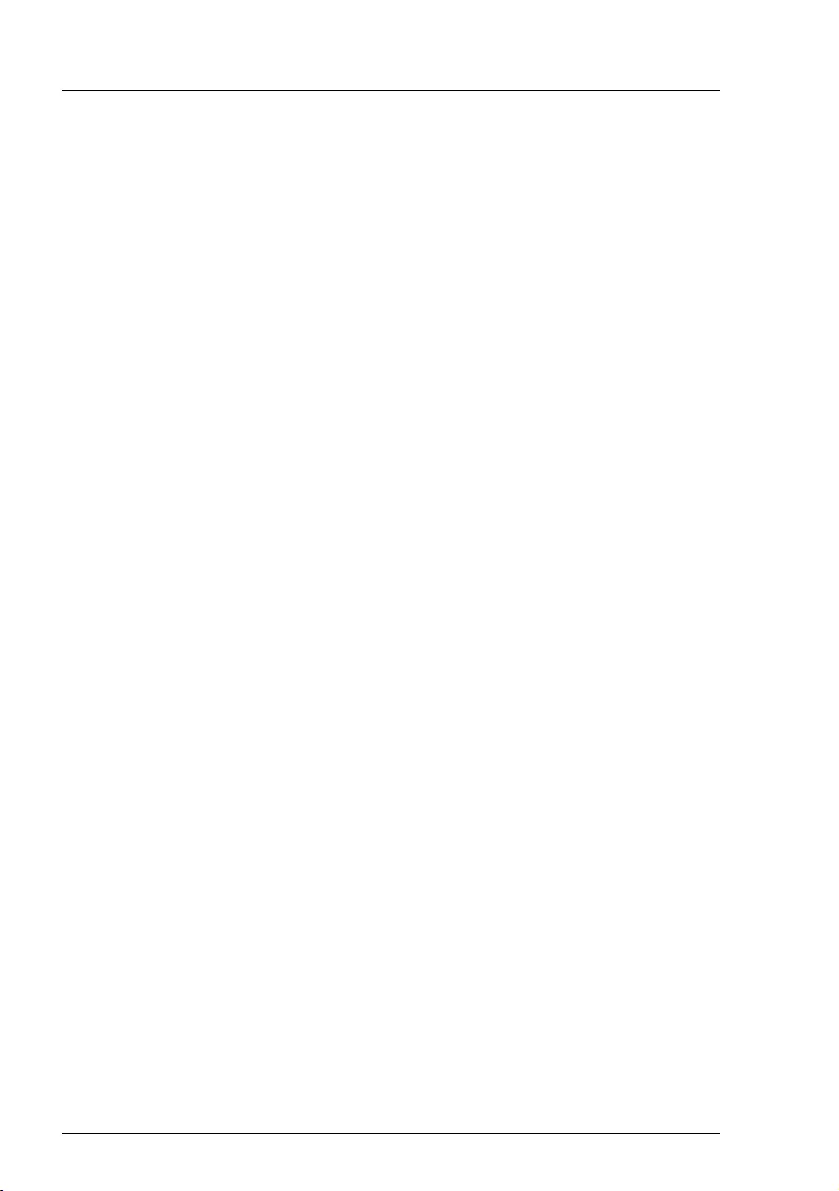
28 D3375 - BIOS Setup Utility
RX1330 M3
Advanced menu
Launch Storage OpROM policy
Specifies which Storage Option ROM will be started.
Do not launch
No Storage Option ROMs are started.
UEFI only
Only UEFI Storage Option ROMs are started.
Legacy only
Only Legacy Storage Option ROMs are started.
Other PCI device ROM priority
Specifies which option ROM is booted for devices other than the network,
mass storage or video.
UEFI only
Only UEFI Option ROMs are booted.
Legacy only
Only Legacy Option ROMs are booted.
4.8 Trusted Computing
Opens the submenu used to activate TPM and adjust TPM settings.
If this setup menu is available, the system board includes a security and
encryption chip (TPM – Trusted Platform Module) that complies with TCG
Specification 1.2 or 2.0. This chip allows security-relevant data (passwords etc.)
to be stored securely. The use of TPM is standardised and is specified by the
Trusted Computing Group (TCG).
TPM Support
Specifies whether the TPM (Trusted Platform Module) hardware is
available.
If the TPM is disabled, the system behaves like any other system without
TPM hardware.
Disabled
Trusted Platform Module is not available.
Enabled
Trusted Platform Module is available.
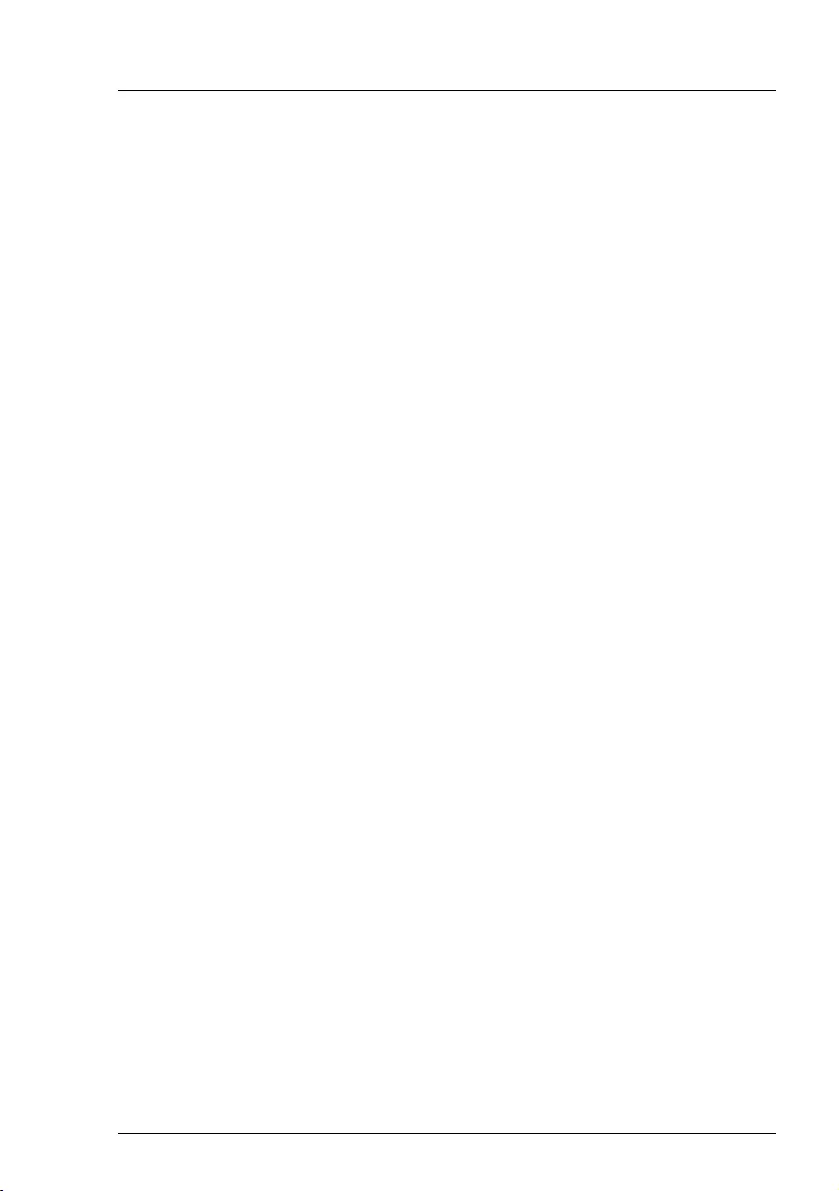
RX1330 M3
D3375 - BIOS Setup Utility 29
Advanced menu
TPM State
Specifies if TPM (Trusted Platform Module) is useable by OS.
Disabled
Trusted Platform Module is not useable.
Enabled
Trusted Platform Module is useable.
Pending TPM operation
Schedules a TPM operation to be executed during next boot.
IThese menu entries are only visible if a TPM1.2 is installed.
None
No TPM operation will be executed.
Enable Take Ownership
Allows the OS to take ownership of the TPM.
Disable Take Ownership
Disallows the OS to take ownership of the TPM.
TPM Clear
TPM will be reset to factory default. All keys within the TPM will be
cleared.
IThese menu entries are only visible if a TPM2.0 is installed.
None
No TPM operation will be executed.
TPM Clear
TPM will be reset to factory default. All keys within the TPM will be
cleared.
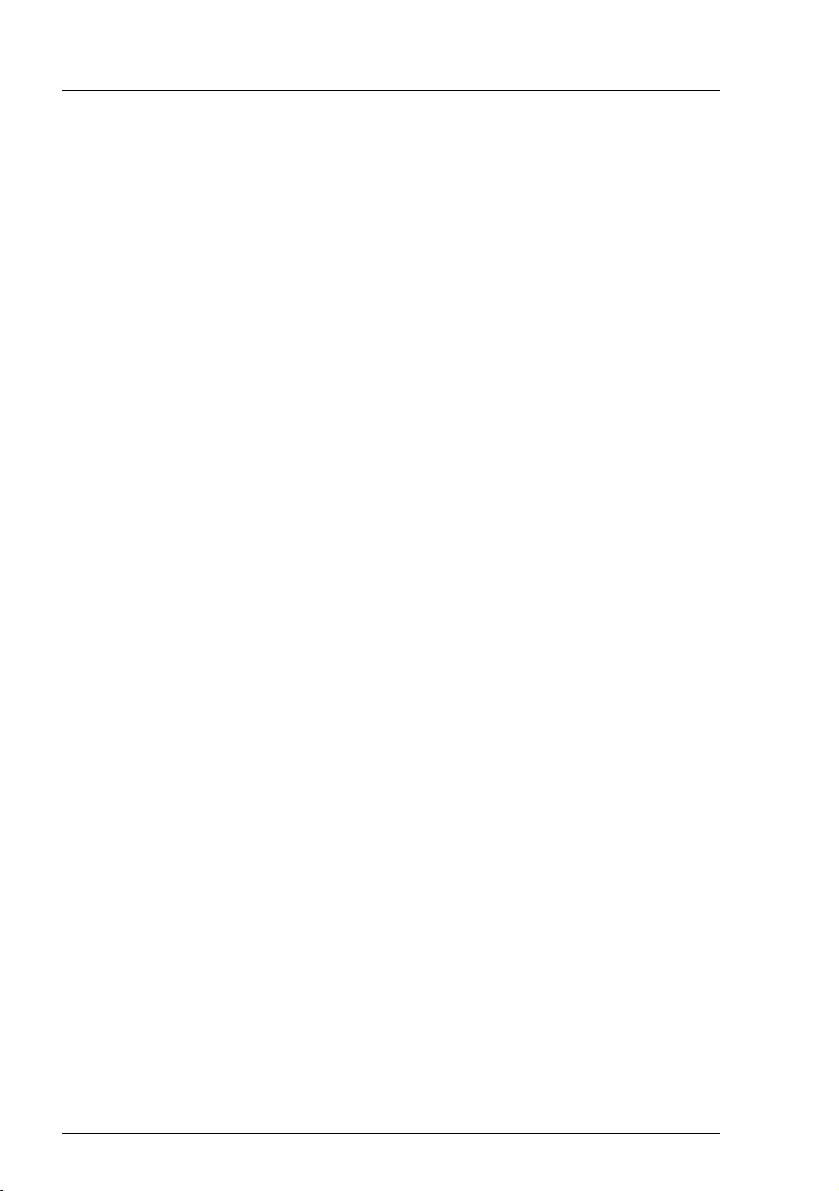
30 D3375 - BIOS Setup Utility
RX1330 M3
Advanced menu
TPM 1.2 Device Found
A TPM device following the TCG specification version 1.2 has been
found.
TPM 2.0 Device Found
A TPM device following the TCG specification version 2.0 has been
found.
TPM Enabled Status:
Displays if the TPM is useable.
TPM Active Status:
Displays if the TPM is activated.
TPM Owner Status:
Displays TPM owner status.
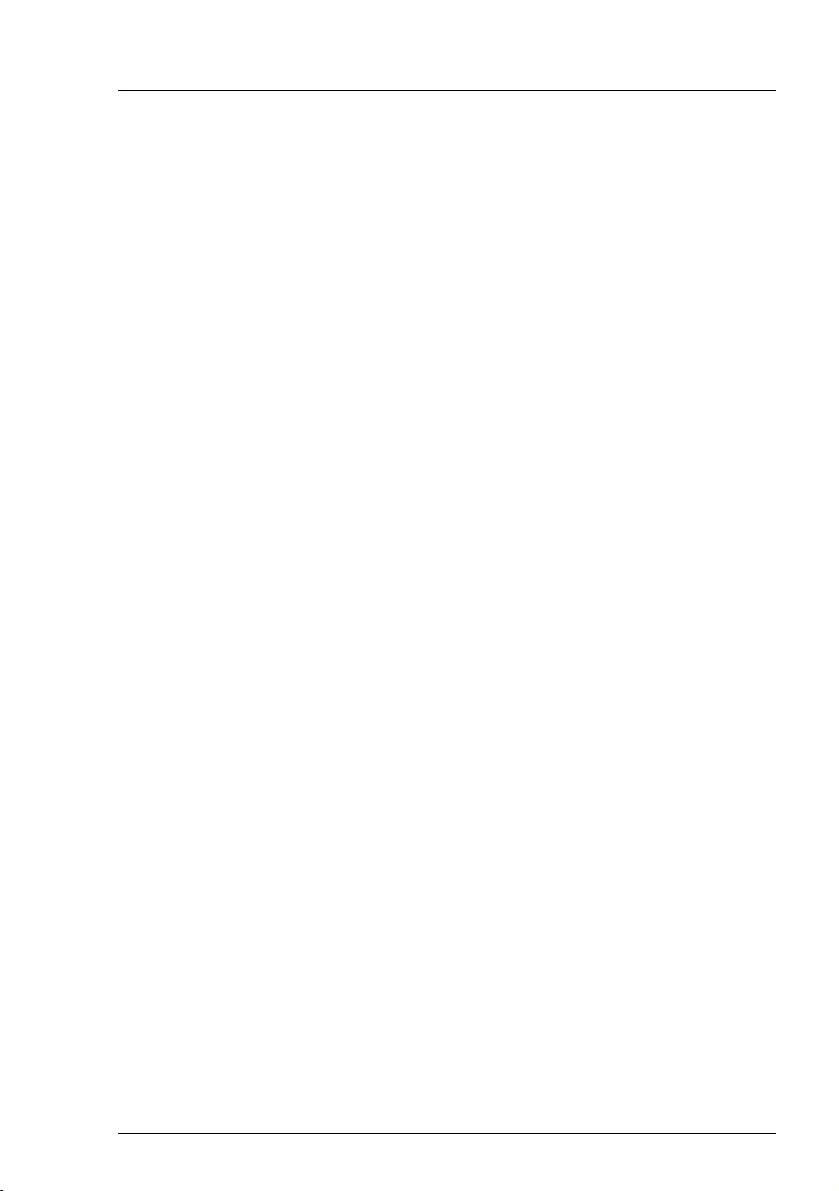
RX1330 M3
D3375 - BIOS Setup Utility 31
Advanced menu
4.9 USB Configuration
USB Devices
Displays number of available USB devices, USB keyboards, USB Mouse
and USB Hubs.
Legacy USB Support
Specifies whether Legacy USB Support is available. This function has to
be enabled or set to Auto if it may be necessary to boot the operating
system from a USB device.
Disabled
Legacy USB Support is not available. A USB keyboard or USB
mouse can only be used if supported by the operating system.
The operating system cannot be booted from a USB device
Enabled
Legacy USB Support is available. The USB keyboard or USB
mouse can also be used with operating systems that do not
support USB. The operating system can be booted from a USB
device.
Auto
Legacy USB Support will be disabled if no USB devices are
connected.
IThe Legacy USB Support function should be disabled if the
operating system supports USB and you do not want to boot the
operating system from USB devices.
Onboard USB Controllers
Allows the USB controllers on the system board to be enabled or
disabled. If the onboard USB controllers are disabled, all USB devices
connected are not available. Besides locally connected keyboard,
mouse and mass storage, also keyboard, mouse and mass storage via
iRMC and internally connected USB devices do not work.
Enabled
Onboard USB controllers are enabled and work as configured.
Disabled
Onboard USB controllers are disabled.
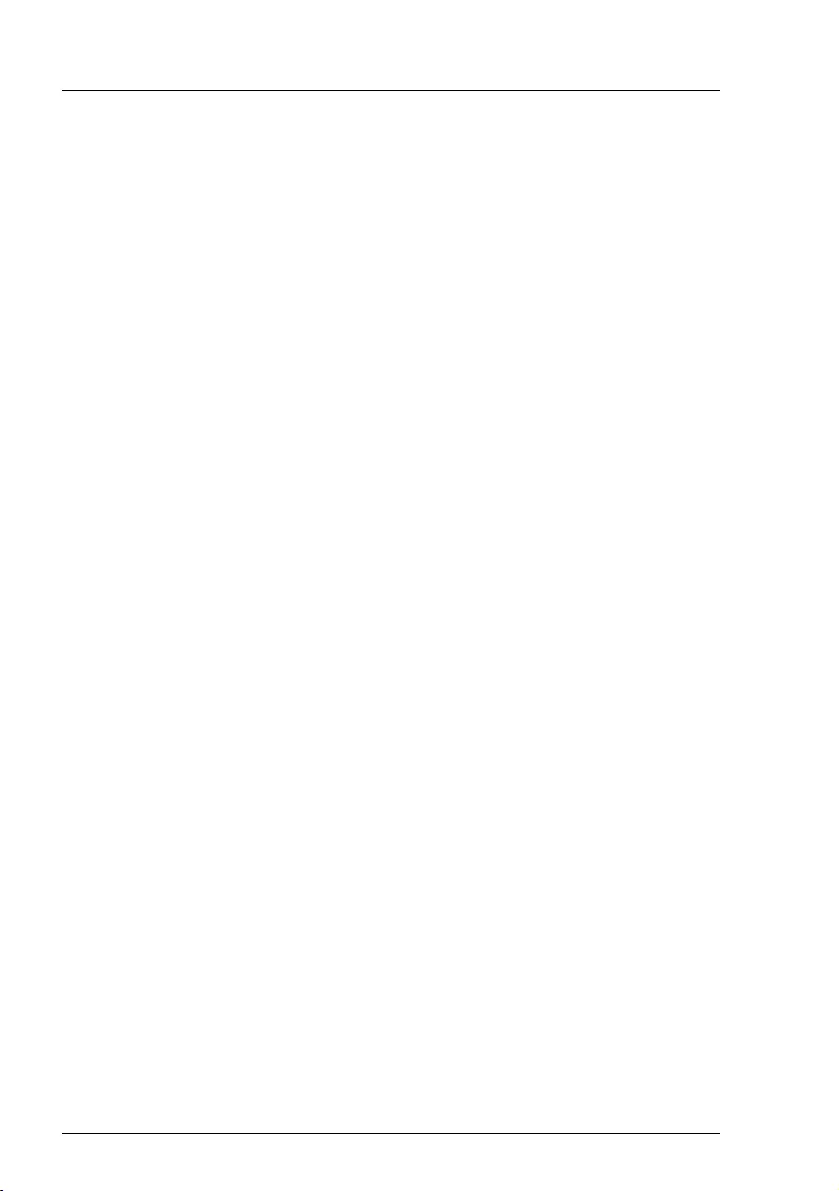
32 D3375 - BIOS Setup Utility
RX1330 M3
Advanced menu
Mass Storage Device(s)
Allows the user to force a specific device emulation. If Auto is selected
the devices are emulated according to their media format. Optical drives
are emulated as CD-ROM, drives without media will be emulated
according to the drive type.
Auto
Emulation is selected according to the USB device.
Floppy
Forces USB Floppy emulation.
Hard Disk
Forces USB Hard Disk emulation.
CD-ROM
Forces USB CD-ROM emulation.
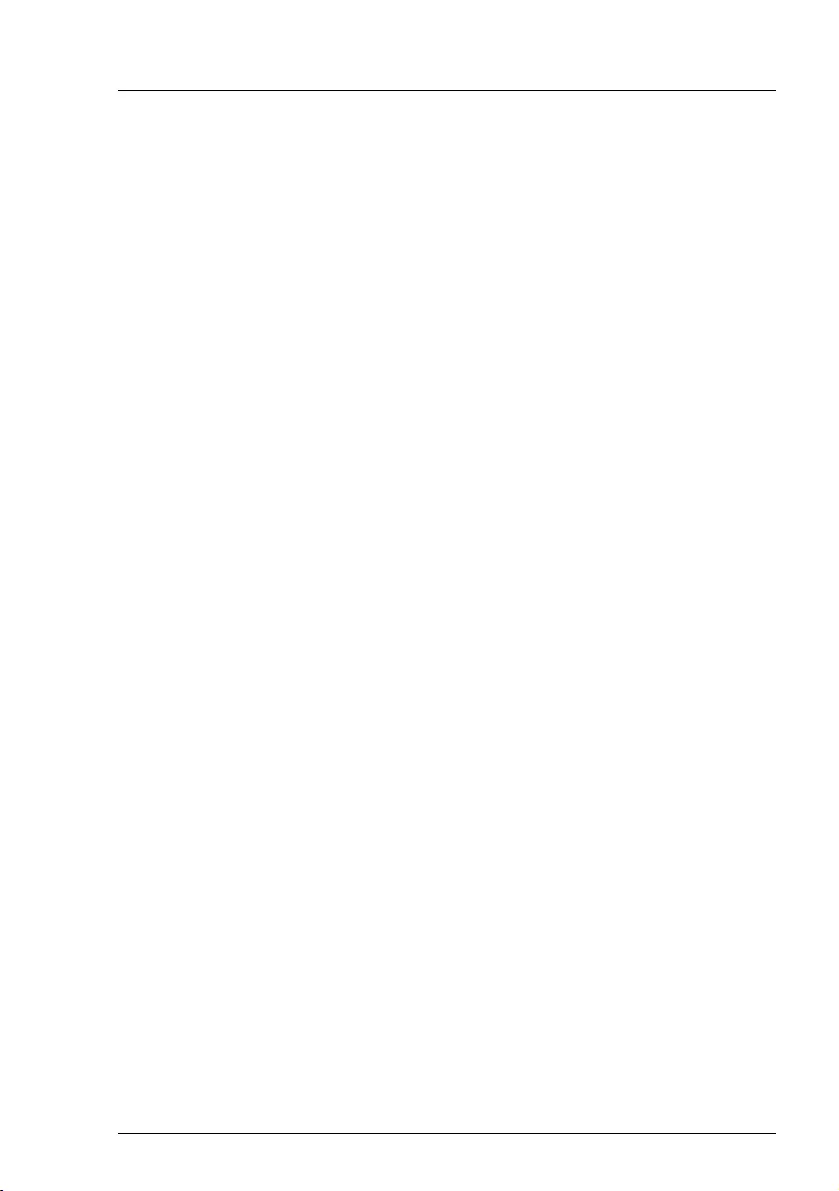
RX1330 M3
D3375 - BIOS Setup Utility 33
Advanced menu
4.9.1 USB Port Security
Opens the submenu to configure availability of USB Ports.
USB Port Control
Configures the usage of the USB ports. Any disabled USB ports are
neither available during POST nor are they available under the operating
system.
Enable all ports
All USB ports are enabled.
Enable front and internal ports
All front and internal USB ports are enabled.
Enable rear and internal ports
All rear and internal USB ports are enabled.
Enable internal ports only
Only the internal USB ports are enabled.
4.10 Super IO Configuration
Displays System Super IO Chip Parameters.
Super IO Chip
Displays information about Super IO Chip.
4.10.1 Serial Port 1 Configuration
Set Parameters of Serial Port 1 (COMA).
Serial Port
Specifies whether the serial port is available.
Disabled
The serial port is not available.
Enabled
The serial port is available.
Device Settings
Displays the base I/O address and the interrupt used to access the
corresponding serial port, e.g. IO=3F8h; IRQ=4.
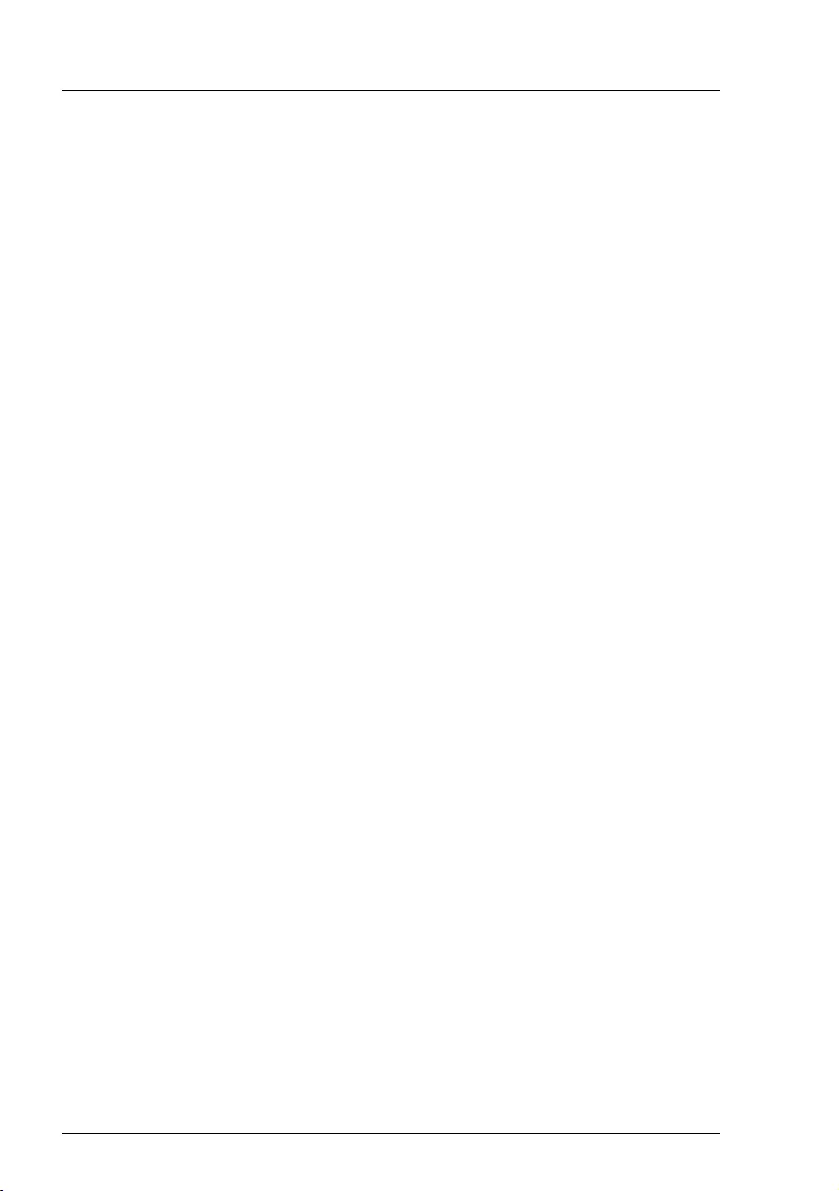
34 D3375 - BIOS Setup Utility
RX1330 M3
Advanced menu
Change Settings
Selects the base I/O address and the interrupt used to access the
corresponding serial port.
Auto
[IO=3F8h; IRQ=4;]
[IO=3F8h; IRQ=3,4,5,6,7,9,10,11,12;]
[IO=2F8h; IRQ=3,4,5,6,7,9,10,11,12;]
[IO=3E8h; IRQ=3,4,5,6,7,9,10,11,12;]
[IO=2E8h; IRQ=3,4,5,6,7,9,10,11,12;]
The serial port uses the selected address and interrupt from the
list above. In case of a resource conflict the setting might be
changed to 'Auto'.
4.11 Network Stack Configuration
Network Stack
Configures whether the UEFI Network Stack is available for network
access under UEFI. E.g.: is the UEFI Network Stack not available there
is no UEFI installation possible via PXE.
Disabled
The UEFI Network Stack is not available.
Enabled
The UEFI Network Stack is available.
Ipv4 PXE Support
Specifies whether the PXE UEFI Boot via Ipv4 for installation of operating
systems is available in UEFI mode.
Disabled
PXE UEFI Boot via Ipv4 is not available.
Enabled
PXE UEFI Boot via Ipv4 is available.
Ipv6 PXE Support
Specifies whether the PXE UEFI Boot via Ipv6 for installation of operating
systems is available in UEFI mode.
Disabled
PXE UEFI Boot via Ipv6 is not available.
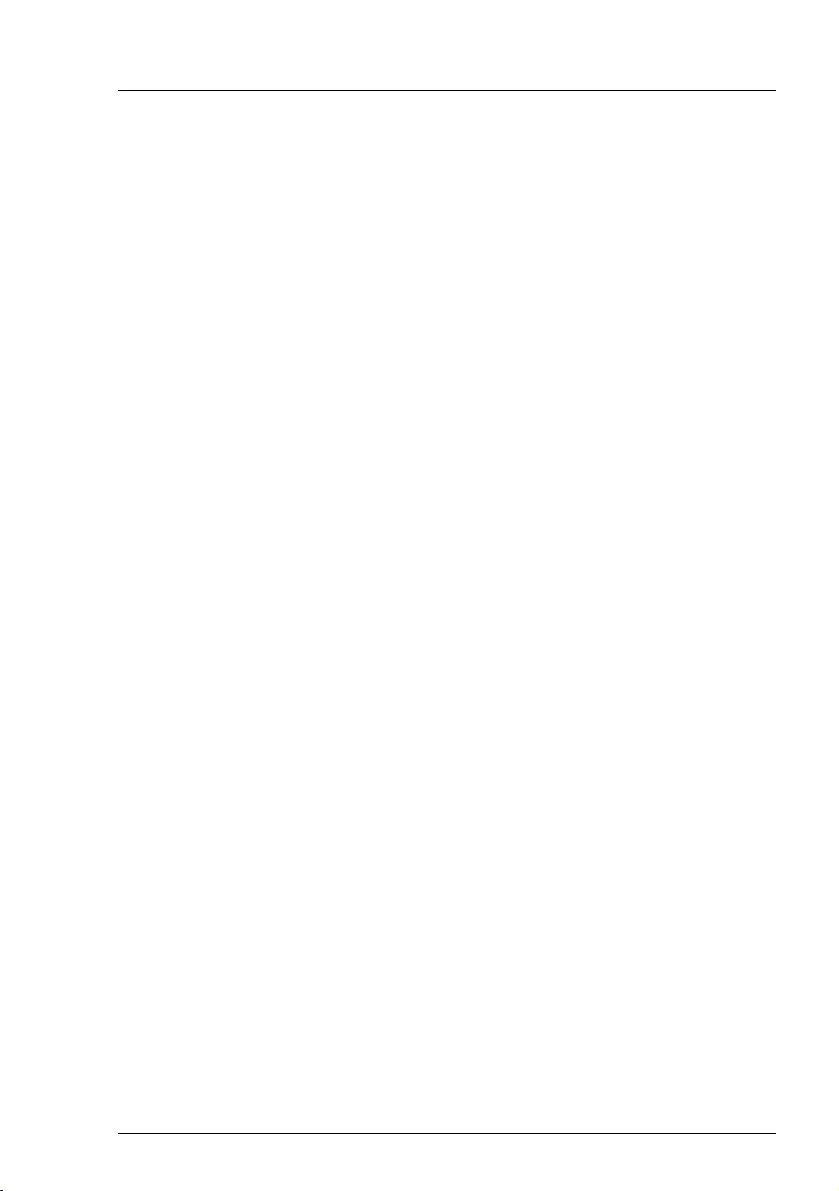
RX1330 M3
D3375 - BIOS Setup Utility 35
Advanced menu
Enabled
PXE UEFI Boot via Ipv6 is available.
4.12 Option ROM Configuration
Launch Slot n OpROM
Controls if legacy Option ROMs of expansion cards mounted in this slot
shall be started.
Disabled
Does not start Option ROMs of expansion cards in this slot.
Enabled
Starts Option ROMs of expansion cards in this slot.
4.13 VIOM Configuration
VIOM-flag
The Virtual IO-Manager flag is used to enable or disable the IO-
virtualization. Being enabled, the Virtual IO-Manager software is able to
provide so called profiles to virtualize IO addresses (WWNs and MAC)
and to configure and deconfigure known onboard IO devices as well as
expansion cards. The application of these profiles also allows to
overwrite the boot sequence if desired.
Disabled
Virtual IO-Manager is not able to virtualize. Virtual IO-manager
can be selected by the BIOS.
Enabled
Virtual IO-Manager may virtualize. Virtual IO-Manager can be
selected by the Virtual IO-Manager only.
IWithin the setup it is only possible to disable this feature. Once
disabled it has to be re-enabled again, using the OS based Virtual
IO-Manager software.
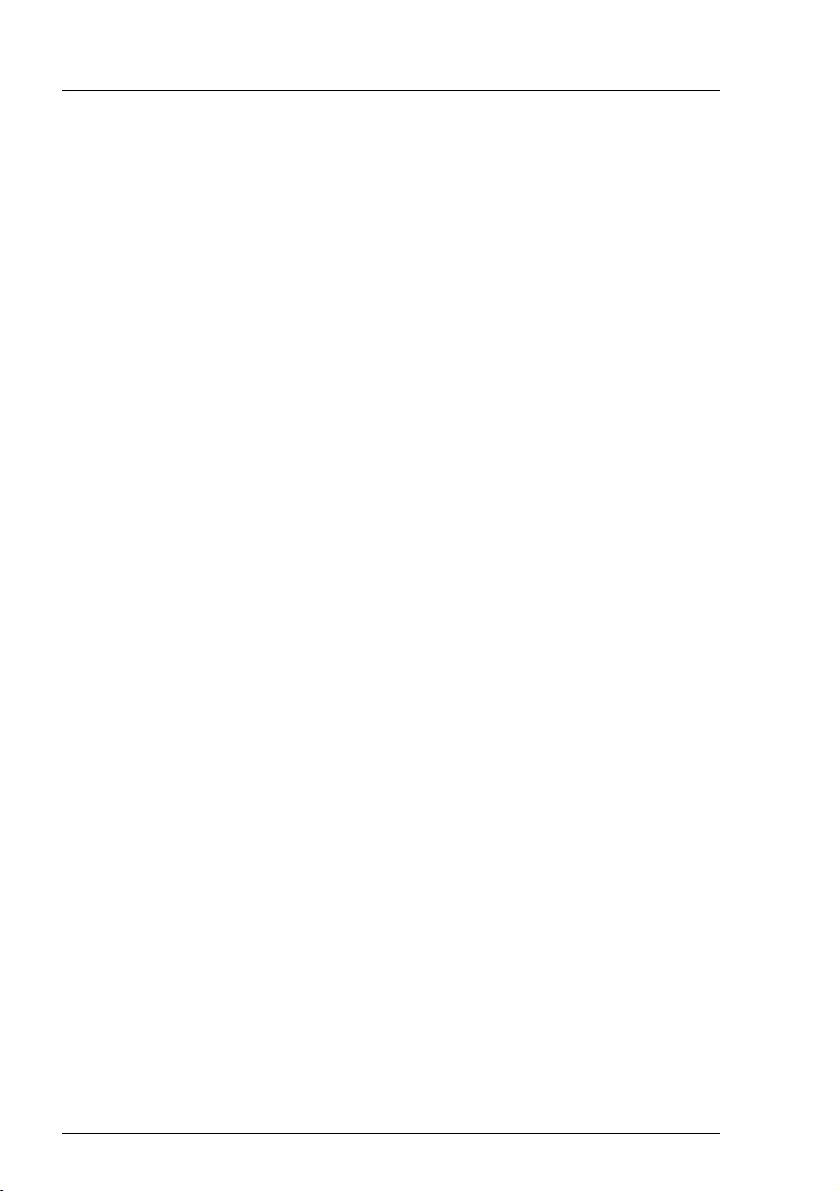
36 D3375 - BIOS Setup Utility
RX1330 M3
Advanced menu
4.14 iSCSI Configuration
If a UEFI driver for a LAN/CNA controller (onboard CNA or PCIe card) is loaded
the parameter for booting via iSCSI can be configured here. The menu is
intended for UEFI drivers only. The menu does not apply to legacy OpROMs.
If no UEFI driver for a LAN/CNA controller is loaded or there is no LAN/CNA
controller present in the system, this menu is not used.
4.15 UEFI Device Driver Setup
An UEFI Device Driver might support an interface to UEFI FW Setup and
provides a list of information and control items. Available UEFI Device Drivers
are for example Intel® Ethernet Connection I217-LM and Intel® I210 Gigabit.
4.16 Driver Health
If a UEFI driver of a PCI express device supports the Driver Health Protocol, the
UEFI firmware can query the UEFI driver for the health status of the devices it
is managing.
The health states of the UEFI drivers supporting the Driver Health interface are
displayed in this menu.
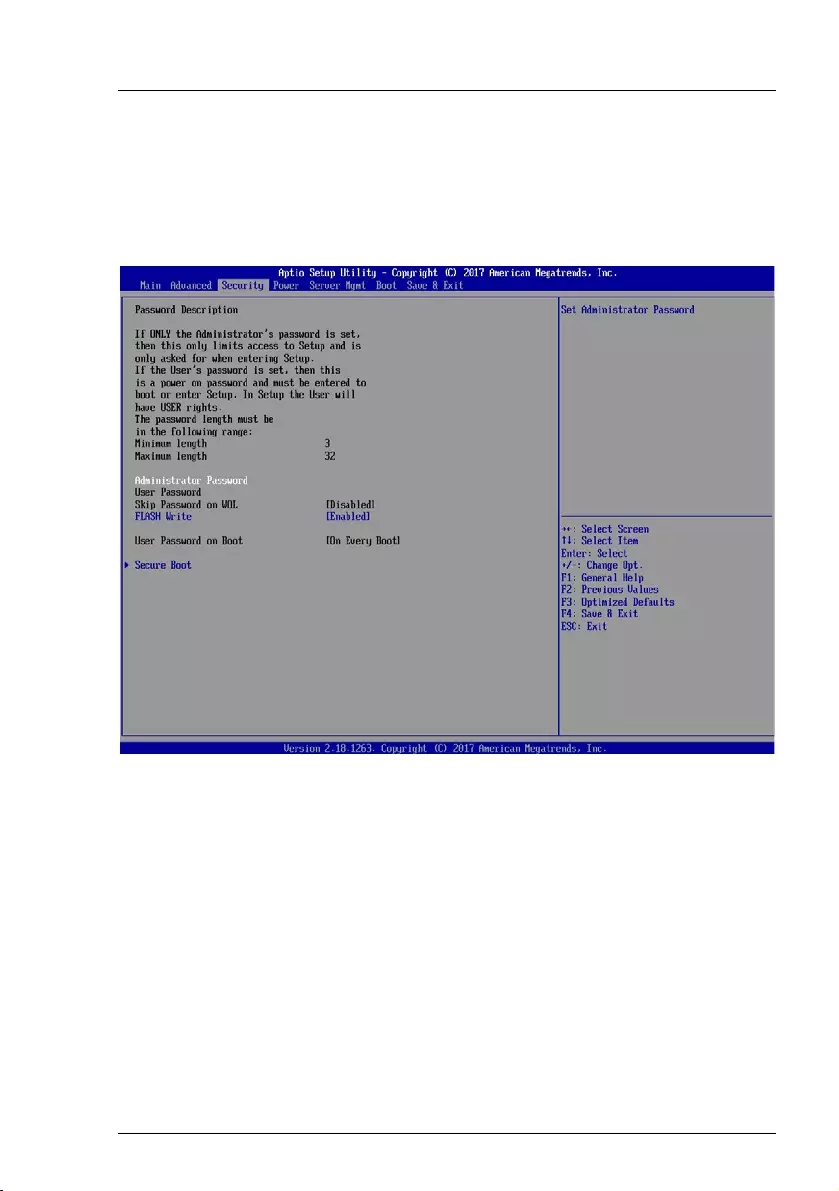
RX1330 M3
D3375 - BIOS Setup Utility 37
5 Security menu
The following parameters can be set in this menu. Some of them are only
available under special preconditions.
Figure 4: Example for the "Security" menu
Neither administrator nor user password is assigned
Entering BIOS setup utility as well as booting the system are unrestricted.
Only administrator password is assigned
If ONLY administrator password is assigned solely the BIOS setup utility is
protected. Booting the system is unrestricted. In case of entering BIOS setup
utility with administrator password you will obtain administrator level and have
full access to BIOS setup utility. Entering BIOS setup utility without password
results in limited BIOS setup utility access as you only obtain user level.
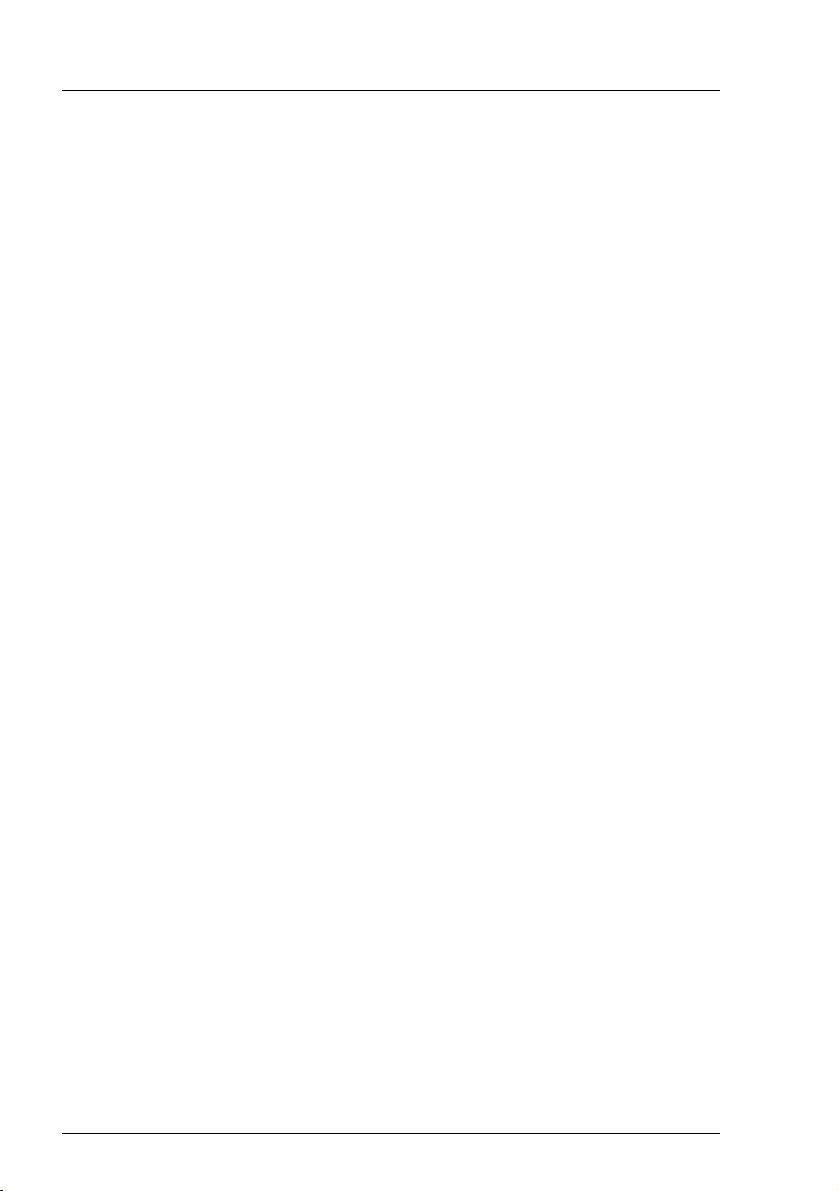
38 D3375 - BIOS Setup Utility
RX1330 M3
Security menu
Only user password is assigned
If ONLY user password is assigned the BIOS setup utility as well as booting the
system are protected by user password. In case of entering BIOS setup utility
with user password the user obtains administrator level and has full access to
BIOS setup utility. Entering the BIOS setup utility without password is
prohibited.
Administrator AND user password are assigned
If administrator and user password are assigned the BIOS setup utility rights
depend on the entered password. Entering BIOS setup utility with administrator
password results in full BIOS setup utility access, typing the user password
results in limited access. Booting the system is possible with user password as
well as with administrator password.
IDeleting Administrator Password clears the User Password as well.
The system shuts down after three times password attempts. If this happens,
turn off the server, turn it back on, and then enter the correct password.
Administrator Password
When you press the [Enter] key, a window opens where you can define
the administrator password. Enter a character string to define a
password. If you confirm an empty password field, the password will be
deleted.
ITo call up the complete BIOS setup utility, you need the
administrator access level. If the administrator password is
assigned the user password allows only a very limited access to
the BIOS setup utility.
User Password
When you press the [Enter] key, a window opens where you can define
the user password. Enter a character string to define a password. The
user password prevents unauthorized access to your system.
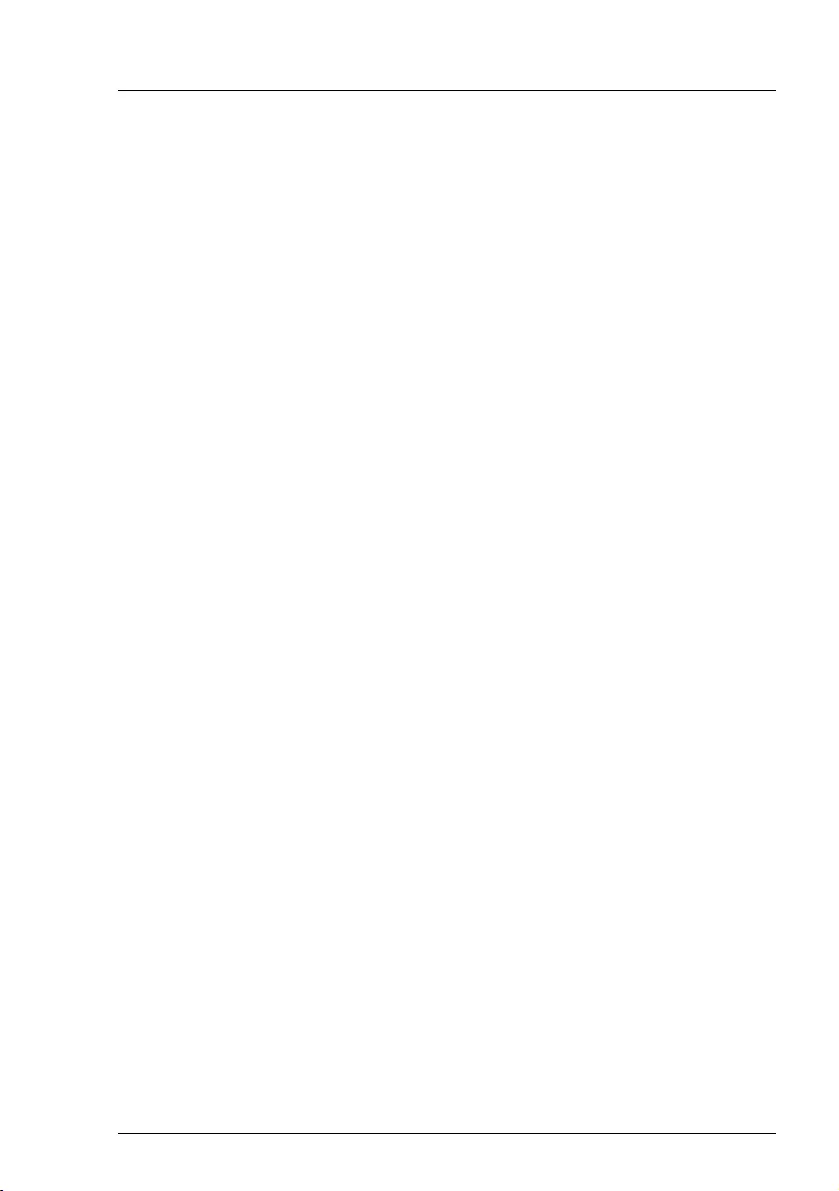
RX1330 M3
D3375 - BIOS Setup Utility 39
Security menu
Skip Password on WOL
Establishes whether the user password is bypassed or must be entered
when booting with Wake On LAN.
Disabled
The user password must be entered via the keyboard when
booting the operating system.
Enabled
The user password is deactivated when booting with Wake On
LAN.
FLASH Write
Assigns write protection to the system BIOS.
Disabled
The system BIOS cannot be written. Flash-BIOS update is not
possible.
Enabled
The system BIOS can be written. Flash BIOS update is possible.
Password on Boot
Specifies whether a User Password prompt appears when booting.
On every Boot
The password prompt appears on all boot.
On first Boot
Entering the user password is required before each cold boot.
Disabled
The password is always taken from non-volatile storage and there
is no password prompt displayed.
Secure Boot
Calls a submenu used to define a firmware authentication process (see
"Secure Boot" on page 40 ).
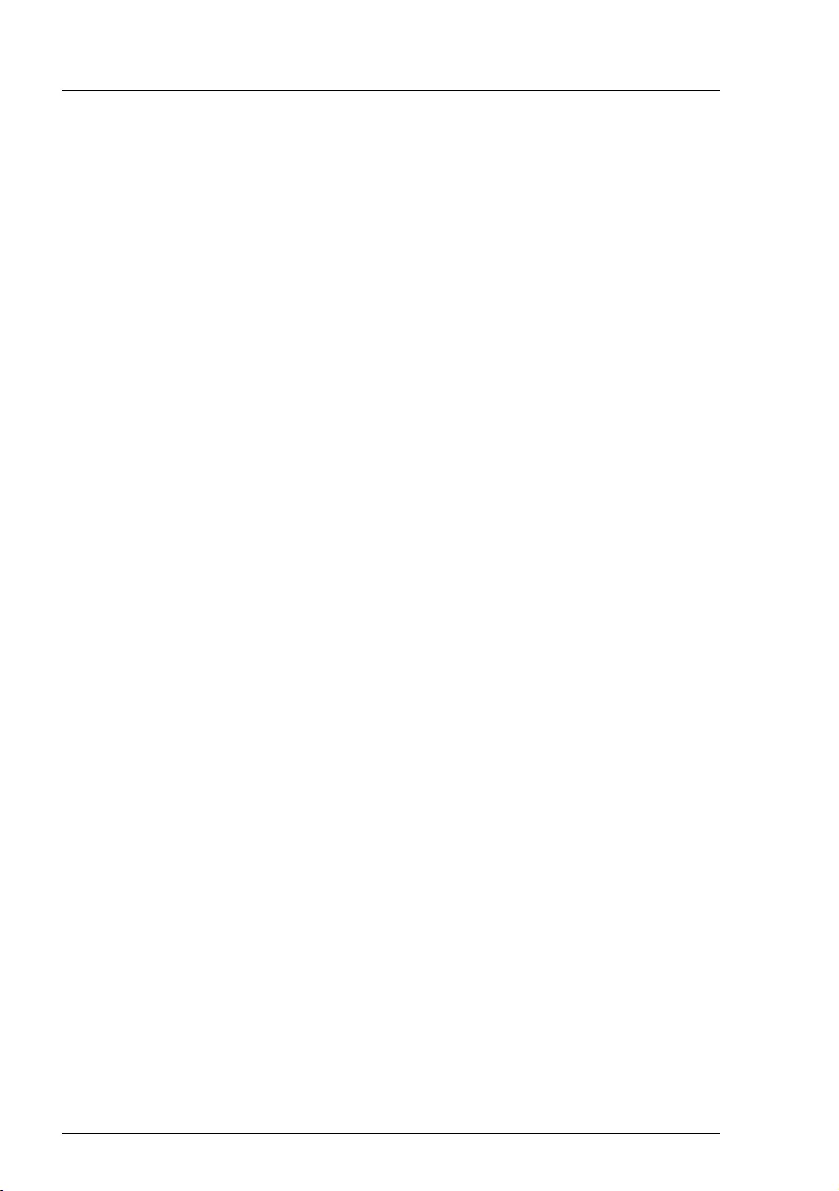
40 D3375 - BIOS Setup Utility
RX1330 M3
Security menu
5.1 Secure Boot
Opens the submenu for configuring Secure Boot.
Secure Boot defines a firmware execution authentication process.
As an industry standard, Secure Boot defines how platform firmware manages
certificates, authenticates firmware, and how the operating system interfaces
with this process.
Secure Boot is based on the Public Key Infrastructure (PKI) process to
authenticate modules before they are allowed to execute.
System Mode
Shows whether the system is in user mode or setup mode.
User
In user mode, the Platform Key (PK) is installed. Secure Boot can be
enabled or disabled via the Secure Boot Control menu option.
Setup
In setup mode, the Platform Key (PK) is not installed. Secure Boot is
disabled and cannot be enabled via the Secure Boot Control menu
option.
Platform Mode
Shows whether the system is in user mode or setup mode.
User
In user mode, the Platform Key (PK) is installed. Secure Boot can be
enabled or disabled via the Secure Boot Control menu option.
Setup
In setup mode, the Platform Key (PK) is not installed. Secure Boot is
disabled and cannot be enabled via the Secure Boot Control menu
option.
Secure Boot Control
Specifies whether booting of unsigned boot loaders / UEFI OpROMs is
permitted.
IThe associated signatures are saved in the BIOS or can be
reloaded in the Key Management submenu.
Disabled
All boot loaders / OpROMs (Legacy / UEFI) can be executed.
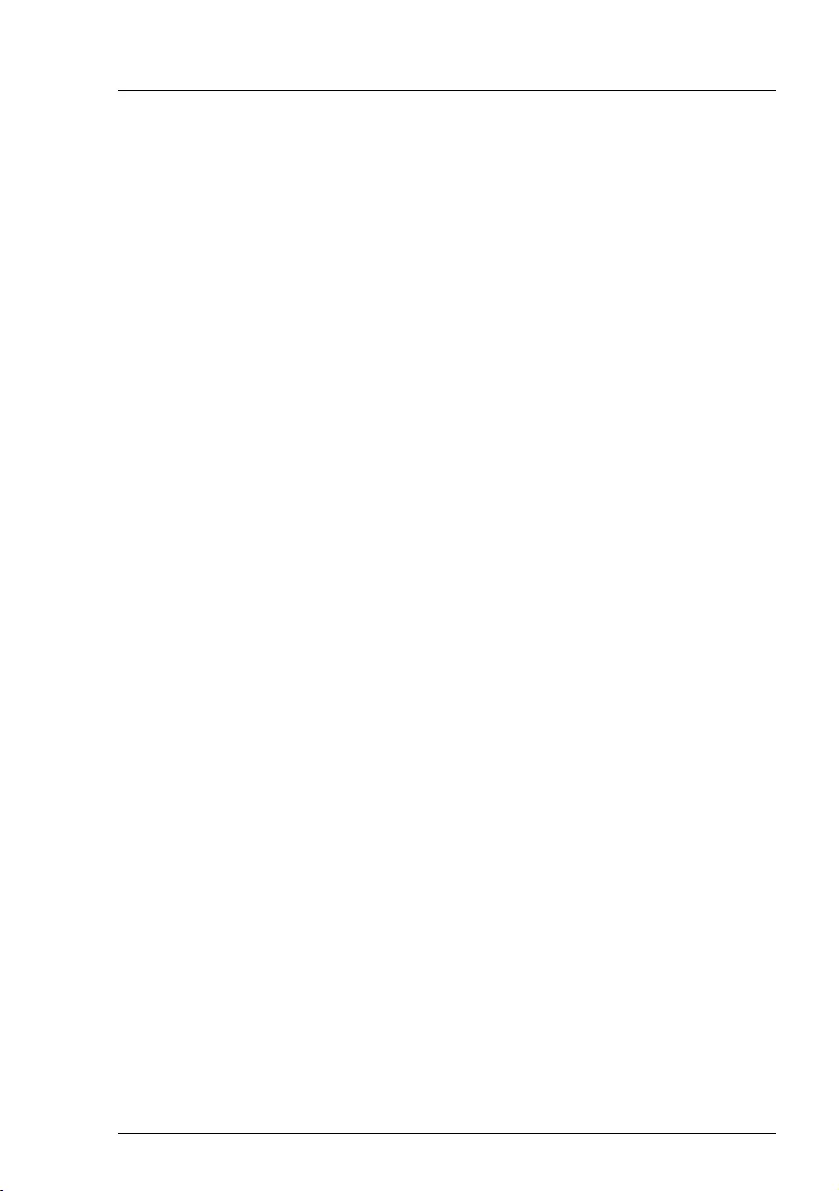
RX1330 M3
D3375 - BIOS Setup Utility 41
Security menu
Enabled
Only booting of signed boot loaders / UEFI OpROMs is permitted.
Secure Boot Mode
Specifies whether the Key Management submenu is available.
Standard
The Key Management submenu is not available.
Custom
The Key Management submenu is available.
5.1.1 Key Management
Submenu for deleting, changing and adding the key and signature databases
required for Secure Boot.
IWithout the installed Platform Key (PK), the system is in setup mode
(Secure Boot is disabled). As soon as the PK is installed, the system
switches to user mode (Secure Boot can be enabled).
Provision Factory Default Keys
If the system is in setup mode (no Public Key is installed), it is possible
to install the default Secure Boot keys and signature databases.
Disabled
The available Secure Boot key and signature databases remain
unchanged.
Enabled
If the PK, KEK, DB, DBT, DBX signature databases are not
available, the default Secure Boot key and signature databases
will be installed after rebooting the system.
Enroll All Factory Default Keys
IThis menu item is only visible when Provision Factory Default Keys
is set to Enabled.
Puts the system in setup mode (Secure Boot is disabled). All keys and
signature databases (PK, KEK, DB, DBT, DBX) in the system are
deleted.
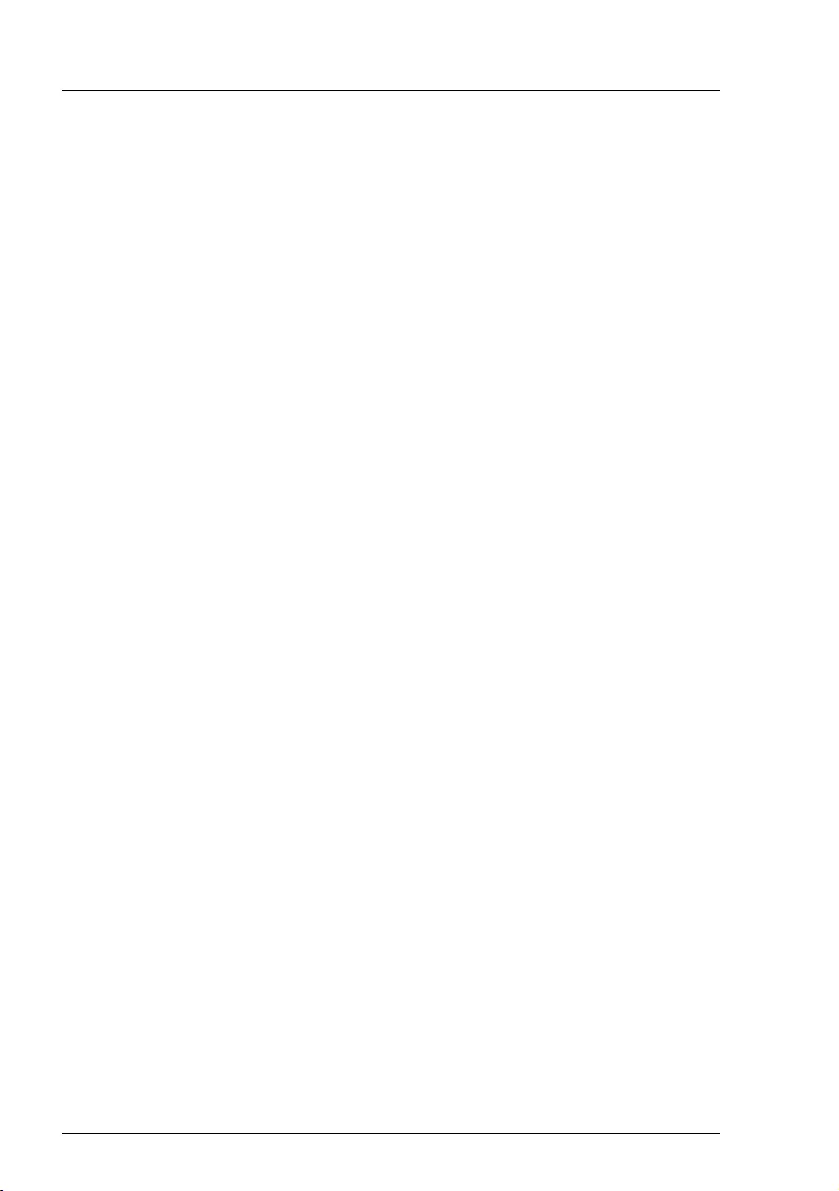
42 D3375 - BIOS Setup Utility
RX1330 M3
Security menu
Delete All Secure Boot Variables
IThis menu item is only visible when Provision Factory Default Keys
is set to Disabled.
Puts the system in setup mode (Secure Boot is disabled). All keys and
signature databases (PK, KEK, DB, DBT, DBX) in the system are
deleted.
Save All Secure Boot Keys
Saves all keys and signature databases to the selected drive.
Secure Boot variable
Displays the size and key of the current security key.
Platform Key
Displays the popup window Key Management.
Set new key
Sets the Key Exchange Key Database (KEK). After selecting the
drive, the corresponding file must be selected in the browser.
Delete key
Deletes the Key Exchange Key Database (KEK).
Key Exchange Keys
Displays the popup window Key Management.
Set new key
Sets the Key Exchange Key Database (KEK). After selecting the
drive, the corresponding file must be selected in the browser.
Append key
Adds an entry to the Key Exchange Key Database (KEK). After
selecting the drive, the corresponding file must be selected in the
browser.
Delete key
Deletes the Key Exchange Key Database (KEK).
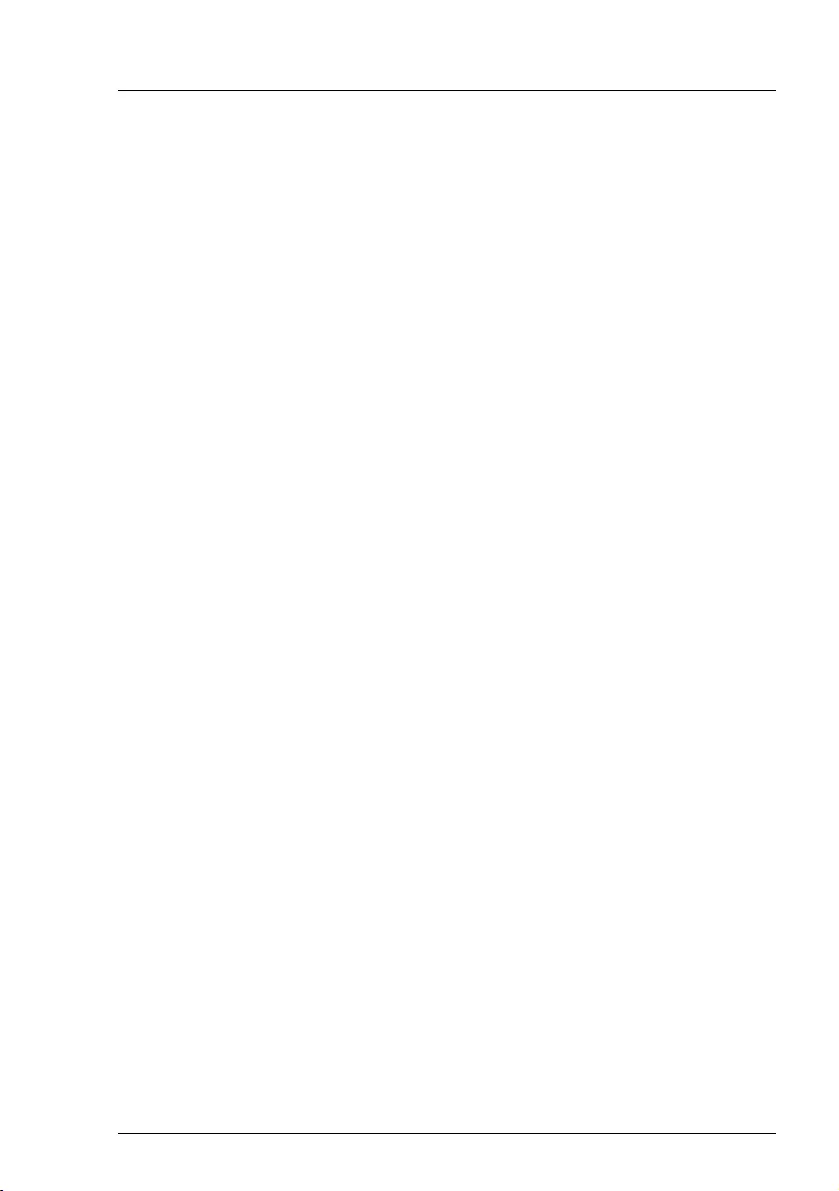
RX1330 M3
D3375 - BIOS Setup Utility 43
Security menu
Authorized Signatures
Displays the popup window Key Management.
Set new key
Sets the Key Exchange Key Database (KEK). After selecting the
drive, the corresponding file must be selected in the browser.
Append key
Adds an entry to the Key Exchange Key Database (KEK). After
selecting the drive, the corresponding file must be selected in the
browser.
Delete key
Deletes the Key Exchange Key Database (KEK).
Forbidden Signatures
Displays the popup window Key Management.
Set new key
Sets the Key Exchange Key Database (KEK). After selecting the
drive, the corresponding file must be selected in the browser.
Append key
Adds an entry to the Key Exchange Key Database (KEK). After
selecting the drive, the corresponding file must be selected in the
browser.
Delete key
Deletes the Key Exchange Key Database (KEK).
Authorized TimeStamps
Displays the popup window Key Management.
Set new key
Sets the Key Exchange Key Database (KEK). After selecting the
drive, the corresponding file must be selected in the browser.
Append key
Adds an entry to the Key Exchange Key Database (KEK). After
selecting the drive, the corresponding file must be selected in the
browser.
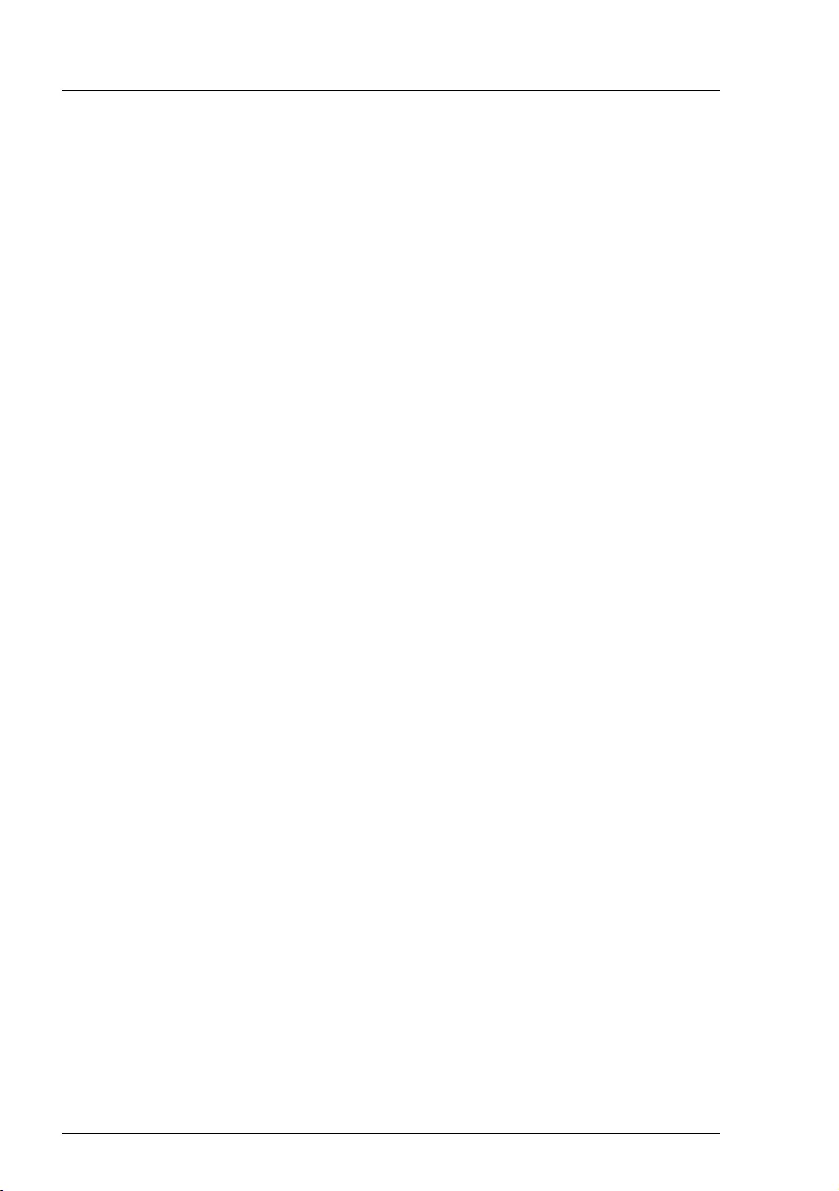
44 D3375 - BIOS Setup Utility
RX1330 M3
Security menu
OsRecovery Signatures
Displays the popup window Key Management.
Set new key
Sets the Key Exchange Key Database (KEK). After selecting the
drive, the corresponding file must be selected in the browser.
Append key
Adds an entry to the Key Exchange Key Database (KEK). After
selecting the drive, the corresponding file must be selected in the
browser.
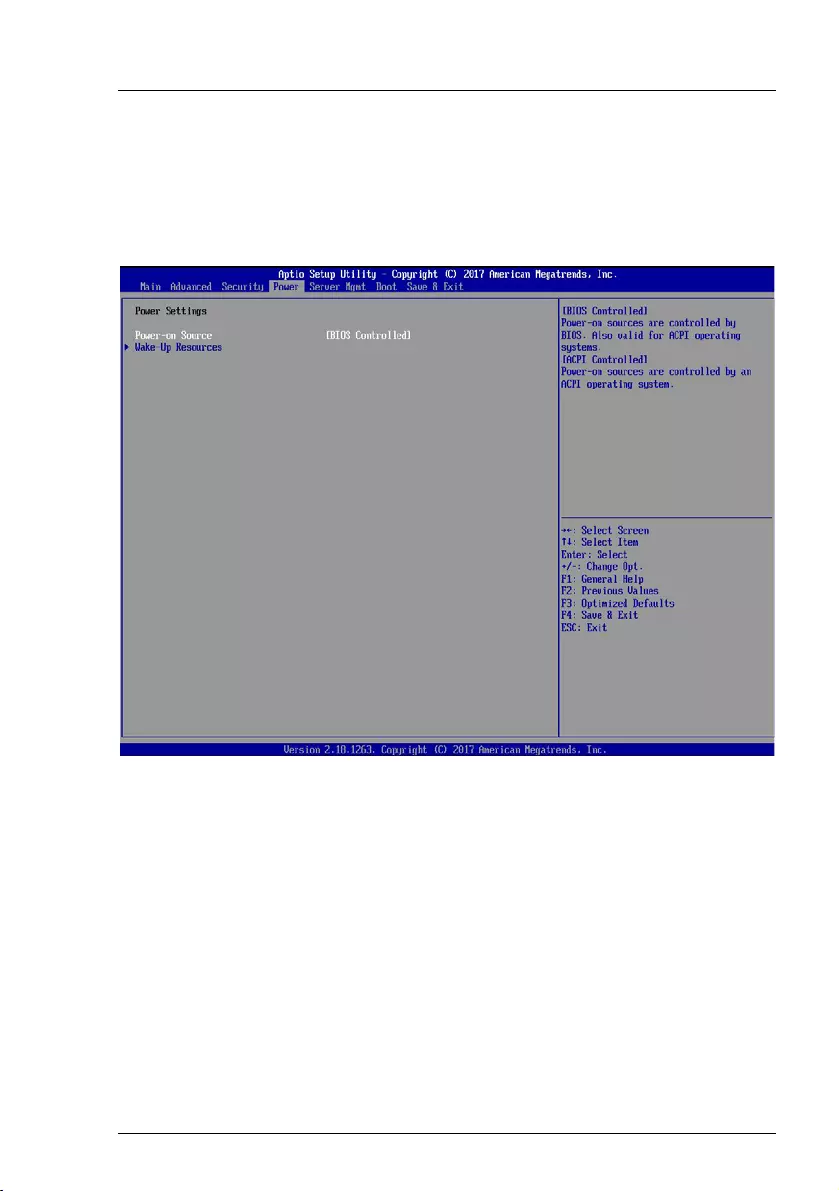
RX1330 M3
D3375 - BIOS Setup Utility 45
6 Power menu
The following parameters can be set in this menu. Some of them are only
available under special preconditions.
Figure 5: Example for the "Power" menu
Power-on Source
Specifies whether the switch on sources for the system are managed by
the BIOS or the ACPI operating system.
BIOS Controlled
The switch on sources are managed by the BIOS.
ACPI Controlled
The switch on sources are managed by the ACPI operating
system.
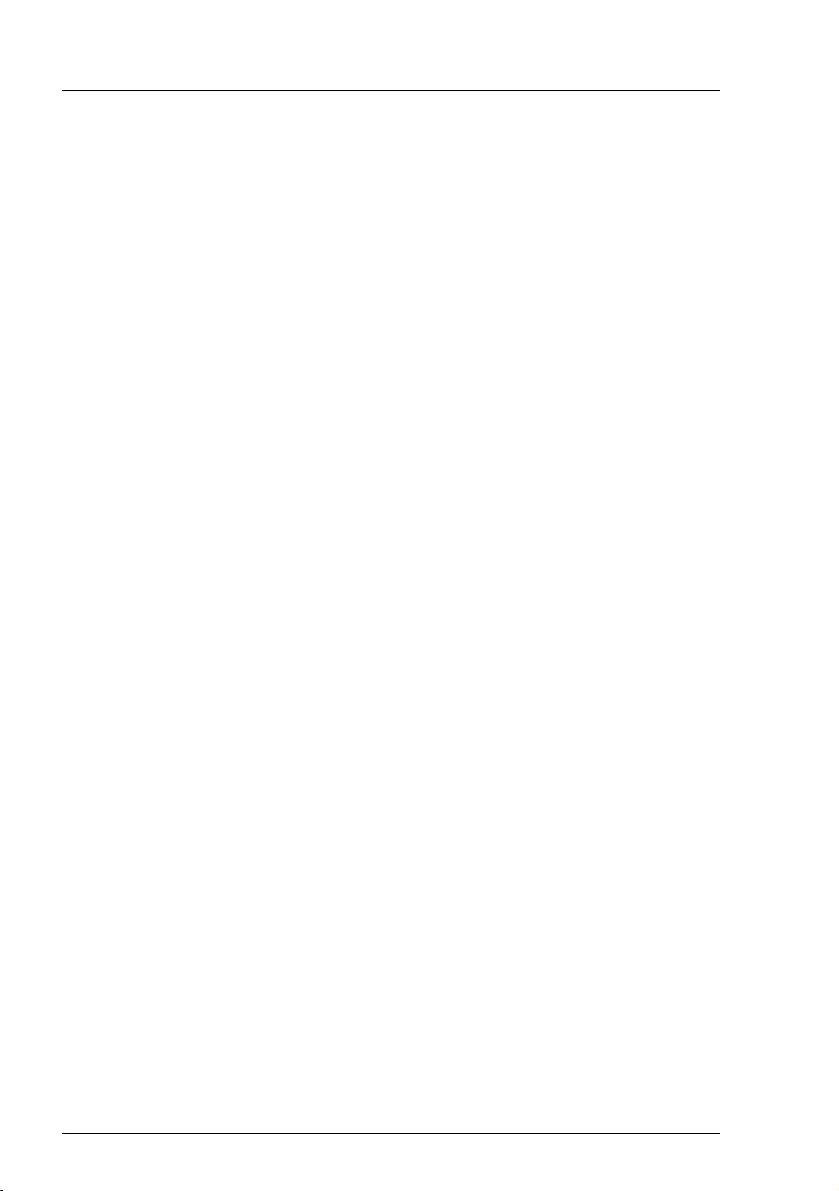
46 D3375 - BIOS Setup Utility
RX1330 M3
Power menu
6.1 Wake-Up Resources
LAN
Determines whether the system can be switched on via a LAN controller
(on the system board or expansion card).
Disabled
The system cannot be switched on via a LAN controller.
Enabled
The system can be switched on via a LAN controller.
Wake On LAN boot
Specifies the system behaviour when switched on by means of network
signals.
Boot Sequence
The system boots up according to the device sequence specified
in the Boot menu when switched on via LAN.
Force LAN Boot
The system is booted remotely via LAN when switched on via
LAN.
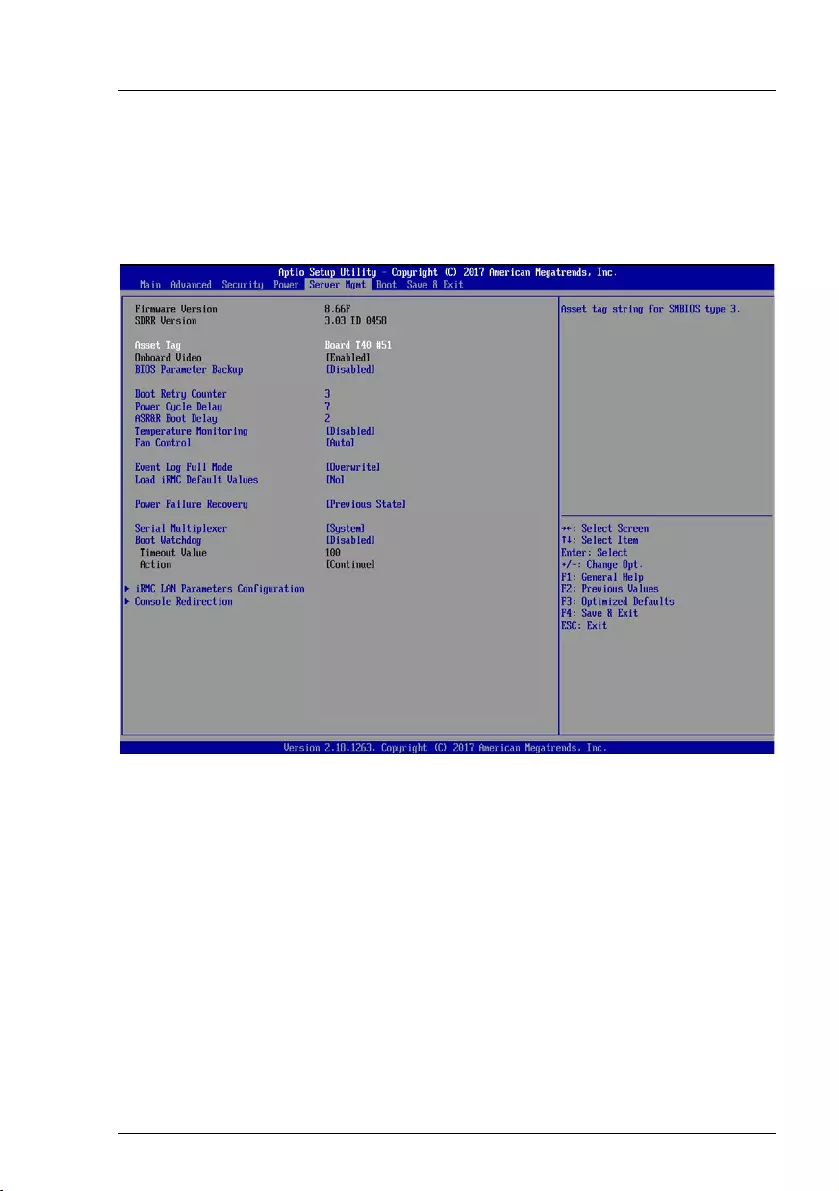
RX1330 M3
D3375 - BIOS Setup Utility 47
7 Server Mgmt menu
The following parameters can be set in this menu. Some of them are only
available under special preconditions.
Figure 6: Example for the "Server Mgmt" menu
Asset Tag
Displays the Asset Tag field of SMBIOS Type 3 (system housing or
chassis). For changing or inserting the Asset Tag select this setup option
and press the [Enter] key. A window opens and you can type a character
string or change the existing character string. Only alpha-numeric entries
are allowed.
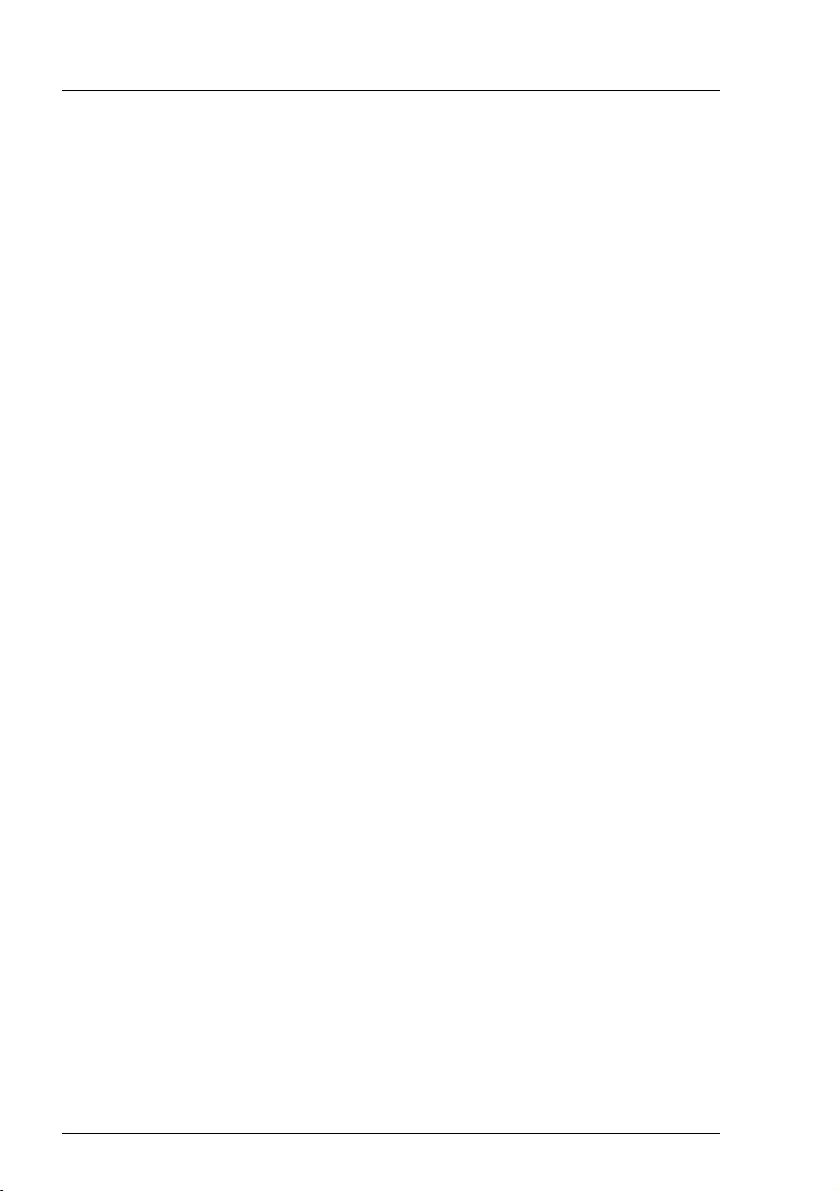
48 D3375 - BIOS Setup Utility
RX1330 M3
Server Mgmt menu
BIOS Parameter Backup
Specifies whether the BIOS setup parameters are automatically
transferred to the iRMC at each system start. Allows to backup the BIOS
parameters to a file on a local system similar to the iRMC’s settings. The
BIOS parameter file can be edited afterwards. A restore operation, i.e.
uploading it back to the iRMC, applies the changed parameters to the
BIOS with the next reboot.
Disabled
The BIOS setup parameters are not automatically transferred to
the iRMC at each system start. A particular request of the iRMC
to the BIOS is necessary to get the BIOS setup parameters on the
next system start.
Enabled
The BIOS setup parameters are automatically transferred to the
iRMC at each system start. This may increase the time for the
system start for some seconds.
Onboard Video
The graphics controller on the system board can be deactivated if a
display card is installed in the system.
Disabled
The graphics controller on the system board is disabled.
Enabled
The graphics controller on the system board is enabled.
Boot Retry Counter
Specifies the maximum number of attempts to boot the operating system.
Each failed attempt is followed by a system reboot after the time set in
Boot Watchdog has expired. Other critical system errors also result in a
system reboot and a counter decrement. After the last attempt, the
system is ultimately powered off.
Allowed values are: 0 to 7 number of possible retries
Pressing the [+] key or the {-} key increases or decreases this value.
Power Cycle Delay
Specifies the minimum time that must be expired before the system can
be switched on again after it has been switched off.
Allowed values are: 0 sec. to 15 sec.
Pressing the [+] key or the {-} key increases or decreases this value.
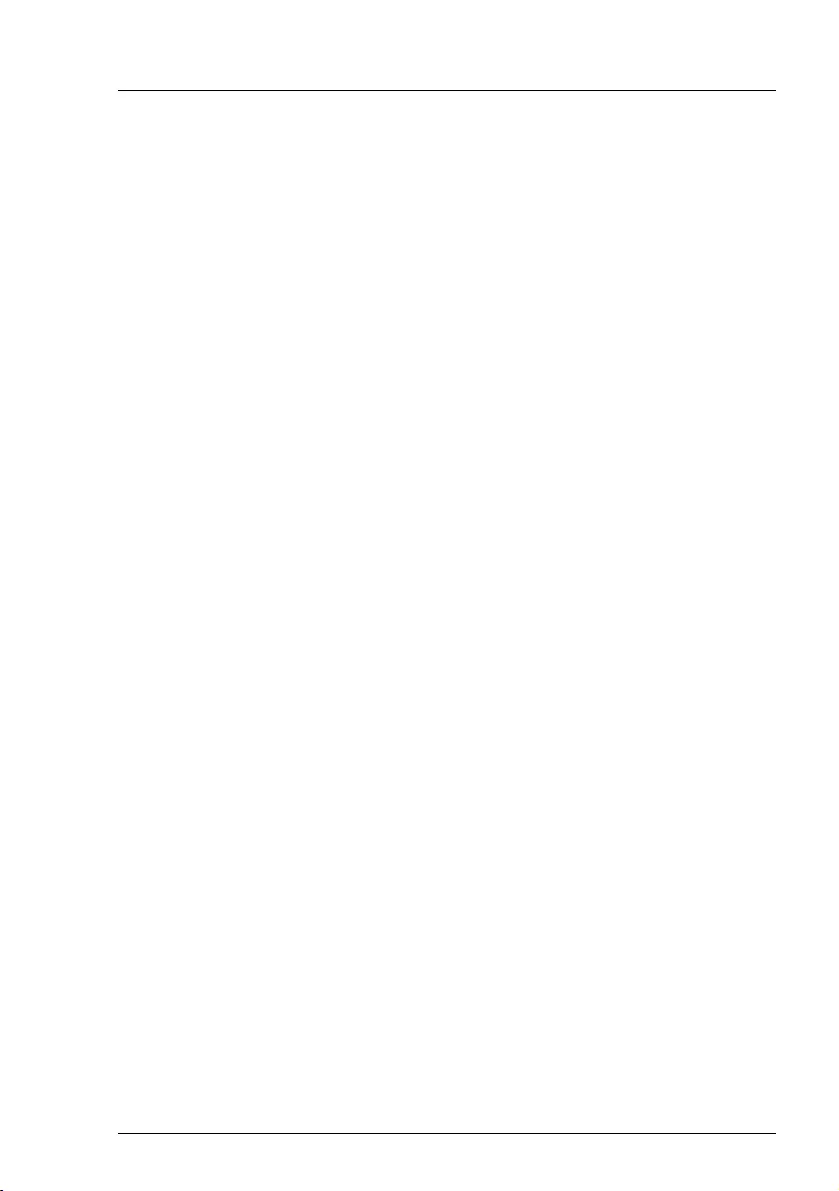
RX1330 M3
D3375 - BIOS Setup Utility 49
Server Mgmt menu
ASR&R Boot Delay
Specifies the system reboot delay after the system shuts down as a
result of an error (e.g. excessively high temperature). The system is
rebooted after the set wait time has expired.
Allowed values are: 1 min. to 30 min.
Pressing the [+] key or the {-} key increases or decreases this value.
Temperature Monitoring
Specifies if a system power-on request is executed, depending on the
ambient temperature.
Disabled
A system power-on request is executed independent of the
ambient temperature.
Enabled
Prevents a system power-on if the ambient temperature is above
the upper threshold value or below the lower threshold value.
Fan Control
Controls the speed of the fans. Depending on the system configuration
and applications used, you can change the preset mode.
Auto
The fan speed is adjusted automatically. Trade-off between
system temperature and CPU performance.
Full
All fans are set to full speed.
Event Log Full Mode
Specifies whether or not the System Event Log can be overwritten.
Overwrite
If the System Event Log is full, additional events overwrite the
oldest entries in the System Event Log. In this case, newer events
are more important than older events.
Maintain
If the System Event Log is full, no further events are entered. The
System Event Log file must be cleared first before additional
events can be entered. In this case, older events are more
important than newer events.
Load iRMC Default Values
Specifies whether the iRMC default values are loaded or not.
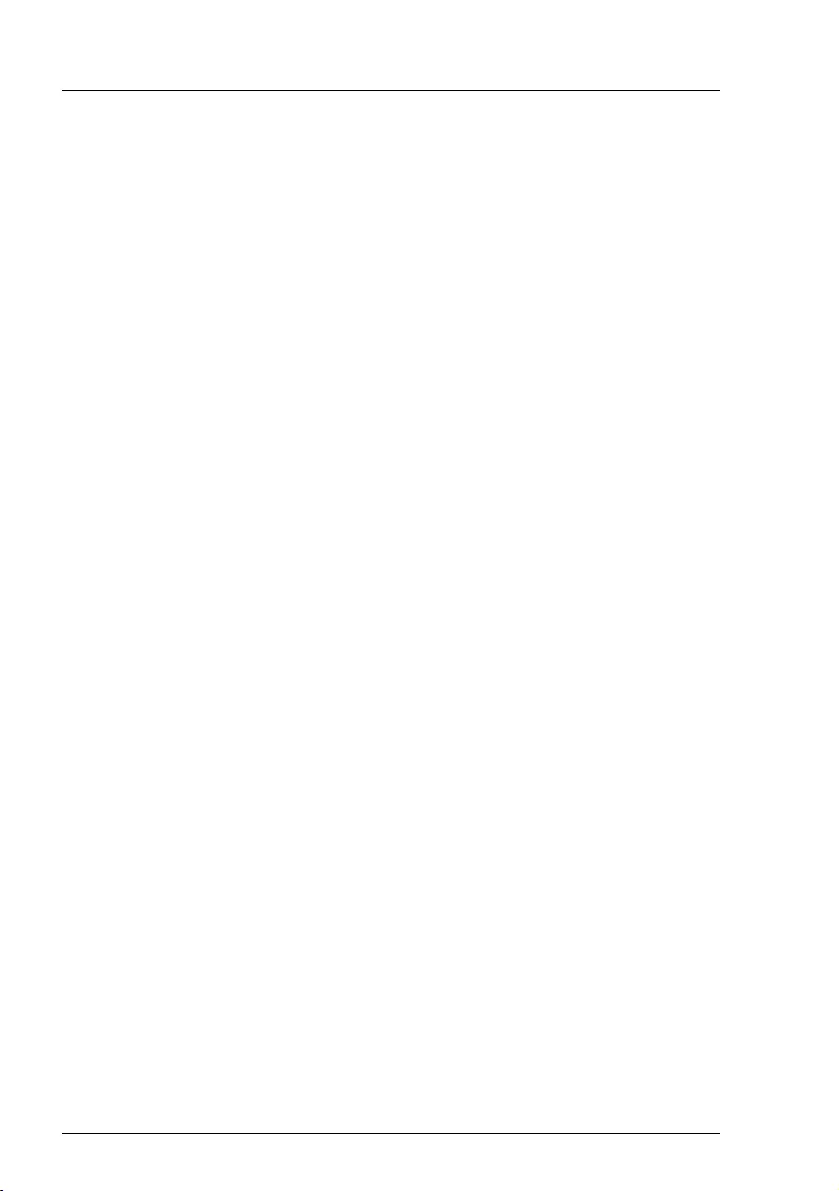
50 D3375 - BIOS Setup Utility
RX1330 M3
Server Mgmt menu
No
No action is taken.
Yes
The iRMC default values are loaded when you choose Save
Changes and Exit to exit the BIOS setup utility. Any BIOS setup
utility settings that affect the iRMC are not lost by this setting. They
are sent to the iRMC after the iRMC default values are loaded and
therefore overwrite the corresponding values again.
The setting is automatically set to No after the default values are
loaded.
Power Failure Recovery
Specifies the system restart behavior after a power failure.
Always Off
The system performs a status check and then switches off.
Previous State
The system performs a status check and then returns the mode it
was in before the power failure occurred (On or Off).
Always On
The system performs a status check and then switches on.
For the UPS scheduled operation, set it to Always On. Otherwise,
the server may not be turned on at the set time.
IAll wake up sources are reconfigured during the short initialization
process. The system can be woken up via LAN etc.
Serial Multiplexer
Specifies whether the serial interface can be used by the system.
System
The serial interface can be used by the system or the operating
system.
iRMC
The serial interface can only be used by the iRMC. The operating
system cannot use this serial interface.
Boot Watchdog
Specifies whether the system is restarted if the server management
process (ServerView Agent) is unable to establish a connection with the
iRMC. After a successful operating system start-up the ServerView
Agent starts the communication with the iRMC within a specified period.
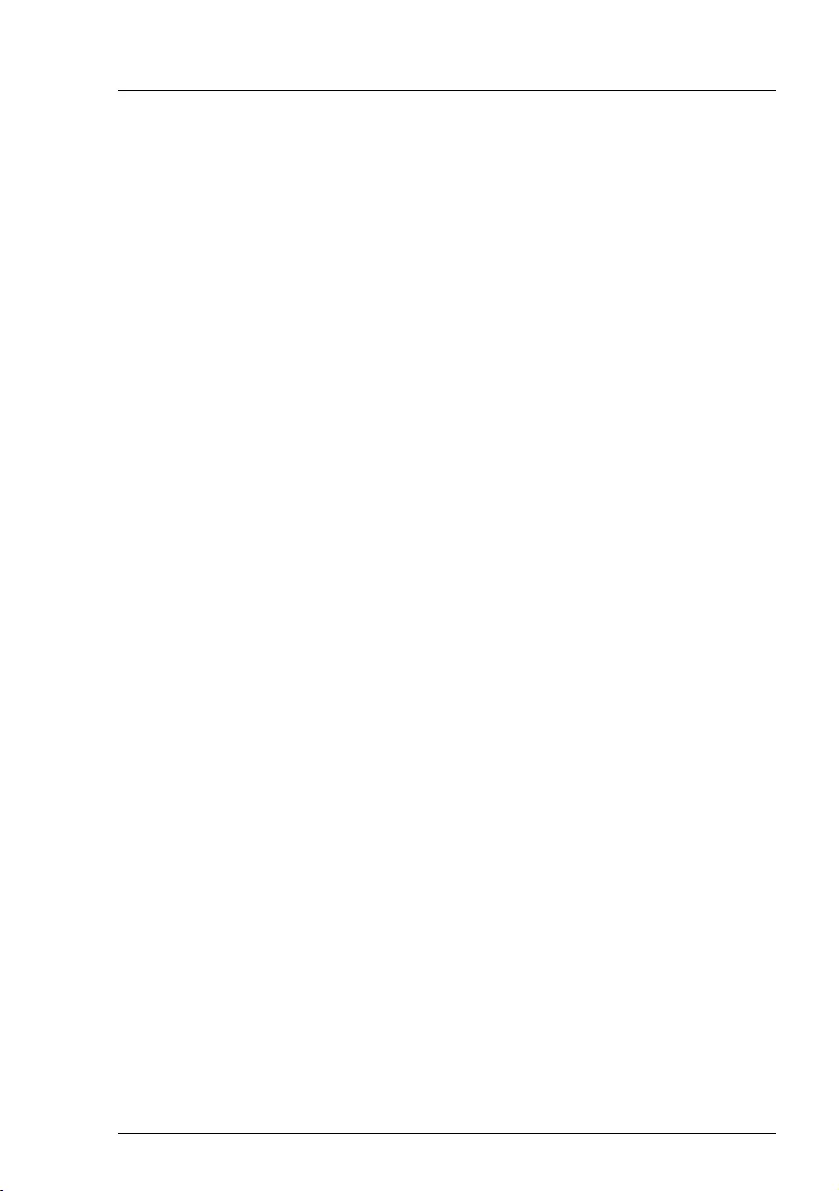
RX1330 M3
D3375 - BIOS Setup Utility 51
Server Mgmt menu
The iRMC assumes a start-up error if a timeout occurs and may restart
the system to recover from this error.
Disabled
The iRMC does not restart the system on Boot Watchdog Timeout
Valu e. This selection must be used if ServerView is not installed to
avoid inadvertently system restarts by the iRMC.
Enabled
The iRMC restarts the system on Boot Watchdog Timeout Value,
because it assumes an operating system start-up error.
IIf Enabled is set, the server may not operate as intended. For
example, the server may automatically turn off or restart without
any commands.
– When starting up the system by using ServerView Suite, be sure
to disable the Boot Watchdog, even when ServerView Agent has
been installed on the system. If the system starts up with this item
enabled, the server may not operate as intended. For example,
the server may automatically turn off or restart without any
commands.
– When setting this function, refer to ServerView Suite manuals.
Timeout Value
Specifies the time after which the system is rebooted if enabled via Boot
Watchdog.
Allowed values are 0...100
0
Time monitoring is disabled.
1...100
The system is rebooted after the selected time (in minutes) has
expired.
Pressing the [+] key or the {-} key increases or decreases this value.
Action
Determines the action taken after the boot watchdog expires.
Continue
The system continues to run.
Reset
The system is restarted by a system reset.
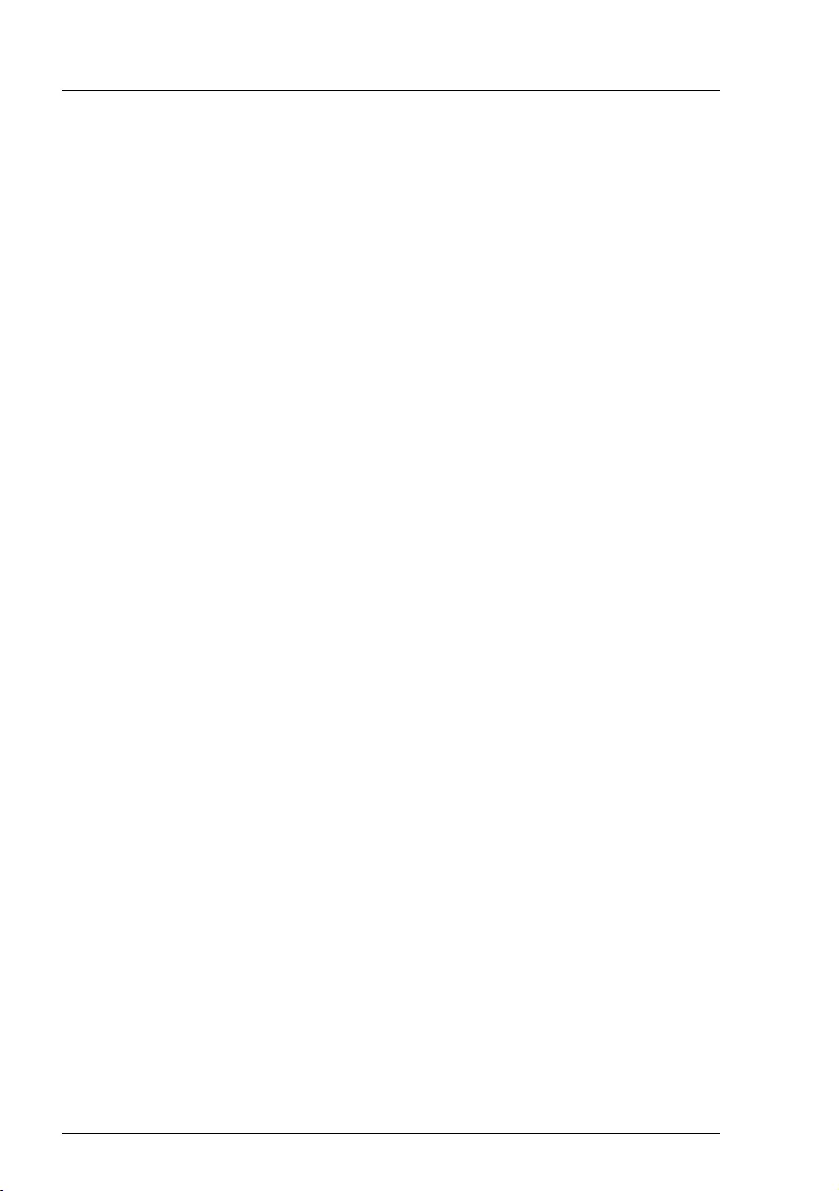
52 D3375 - BIOS Setup Utility
RX1330 M3
Server Mgmt menu
Power Cycle
The system is restarted by a power cycle.
iRMC LAN Parameters Configuration
Calls a submenu used to make settings for the Remote Management
Controller (see "iRMC LAN Parameters Configuration" on page 52).
Console Redirection
Calls a submenu used to make settings for the terminal communication
(see "Console Redirection" on page 56).
7.1 iRMC LAN Parameters Configuration
The following parameters can be set in this menu. Some of them are only
available under special preconditions.
Management LAN
Enables the LAN interface, which can be used by the iRMC.
Disabled
The iRMC LAN interface is disabled.
Enabled
The iRMC LAN interface is enabled.
iRMC MAC Address
Shows the MAC address of the iRMC. The iRMC MAC address is divided
in blocks, separated by colons.
Management LAN Port
Specifies which LAN interface can be used by the iRMC. The iRMC and
the onboard LAN can share the LAN interface or the iRMC can use a
separate LAN interface. The Management LAN interface is indicated by
a screw-wrench icon.
Management
The iRMC uses a separate LAN interface.
Shared
The iRMC and the onboard LAN share the LAN interface.
Management LAN Speed
Specifies the speed for the management LAN port.
Auto
The speed is automatically negotiated by the LAN controller.
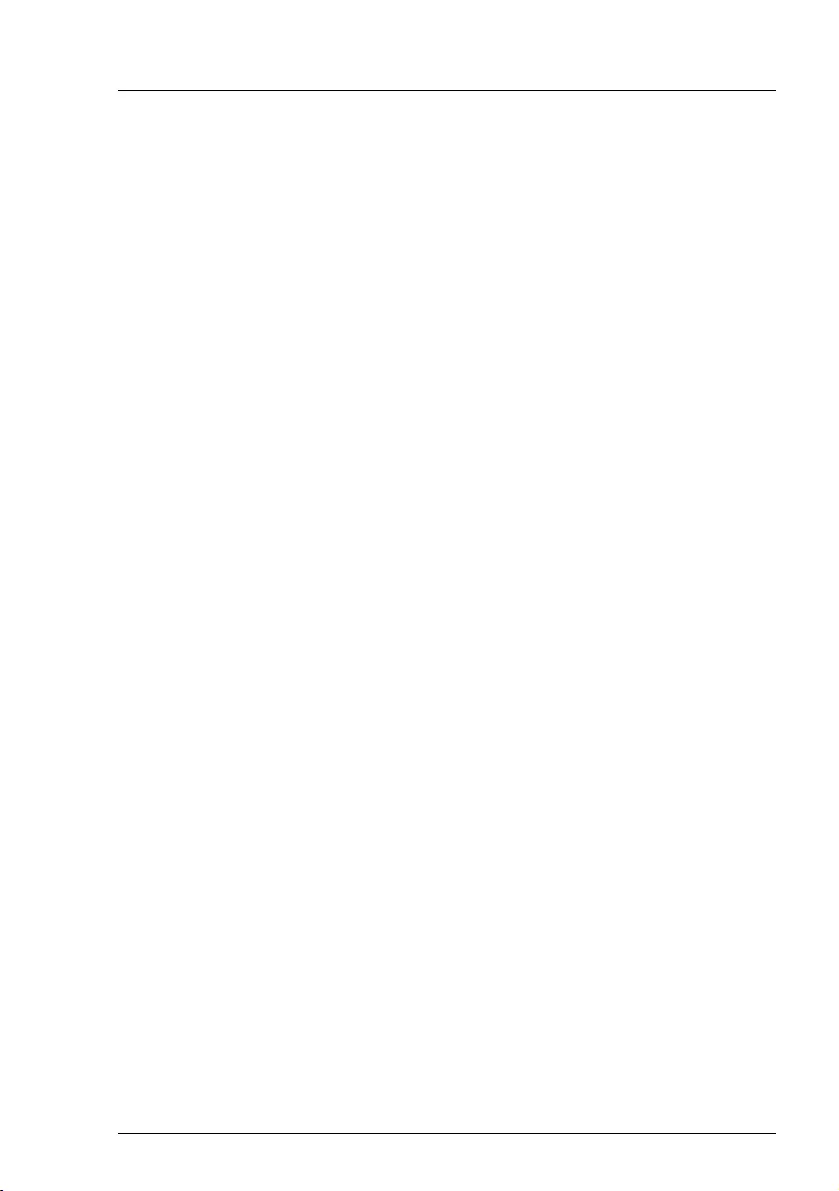
RX1330 M3
D3375 - BIOS Setup Utility 53
Server Mgmt menu
100 Mbit/s Full Duplex
Maximum speed at 100 Mbit/s. Simultaneous transmission in both
directions is possible.
100 Mbit/s Half Duplex
Maximum speed at 100 Mbit/s. Transmission is only possible in
one direction at a time.
10 Mbit/s Full Duplex
Fixed speed at 10 Mbit/s. Simultaneous transmission in both
directions is possible.
10 Mbit/s Half Duplex
Fixed speed at 10 Mbit/s. Transmission is only possible in one
direction at a time.
1000 Mbit/s
Maximum speed at 1000 Mbit/s.
Management VLAN
Enables the support of IEEE 802.1q VLAN (virtual LAN) headers for IPMI
over IP sessions on IEEE 802.3 Ethernet.
Enabled
Enables the support of IEEE 802.1q VLAN (virtual LAN) headers
for IPMI over IP sessions on IEEE 802.3 Ethernet.
Disabled
Disables the support of IEEE 802.1q VLAN (virtual LAN) headers
for IPMI over IP sessions on IEEE 802.3 Ethernet.
VLAN ID
Value the VLAN headers are tagged with.
Allowed values are: 0 ... 4094
VLAN Priority
Value for the VLAN user priority field to be used.
Allowed values are: 0 ... 7
iRMC IPv4 LAN Stack
Configures whether the IPv4 LAN Stack is available for the iRMC.
Disabled
The IPv4 LAN Stack is not available for the iRMC.
Enabled
The IPv4 LAN Stack is available for the iRMC.
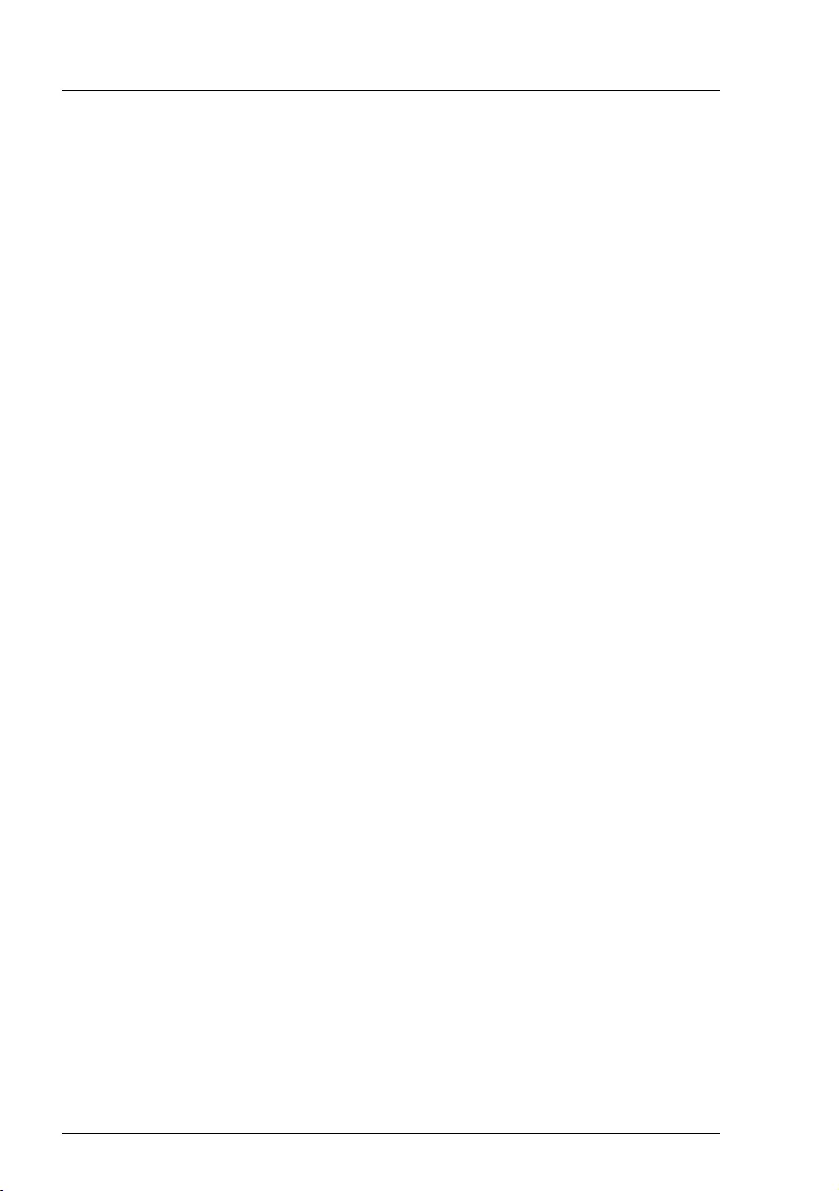
54 D3375 - BIOS Setup Utility
RX1330 M3
Server Mgmt menu
IP configuration
Specifies whether DHCP (Dynamic Host Configuration Protocol) support
for the iRMC is used. An IP address can automatically be assigned to
iRMC from a DHCP server in the network via the DHCP network
protocol.
use DHCP
The DHCP support for the iRMC is used. Local IP Address,
Subnet Mask, and Gateway Address will be requested from the
DHCP server.
use static configuration
The DHCP support for the iRMC is disabled. Local IP Address,
Subnet Mask, and Gateway Address have to be entered
manually.
IP Address
Specifies IP address of the iRMC.
Numeric values from 0 to 255 are possible.
Subnet Mask
Specifies the subnet mask of the iRMC. Uses the same subnet mask as
in the operating system.
Numeric values from 0 to 255 are possible.
Gateway Address
Specifies the gateway address of the iRMC.
Numeric values from 0 to 255 are possible.
iRMC IPv6 LAN Stack
Configures if the IPv6 LAN Stack of the iRMC is available.
Disabled
The IPv6 LAN Stack of the iRMC is not available.
Enabled
The IPv6 LAN Stack of the iRMC is available.
Unique Local Address
Displays the IPv6 address. The IP address is split into blocks separated
by colons.
Link Local address
Displays the IPv6 address. The IP address is split into blocks separated
by colons.
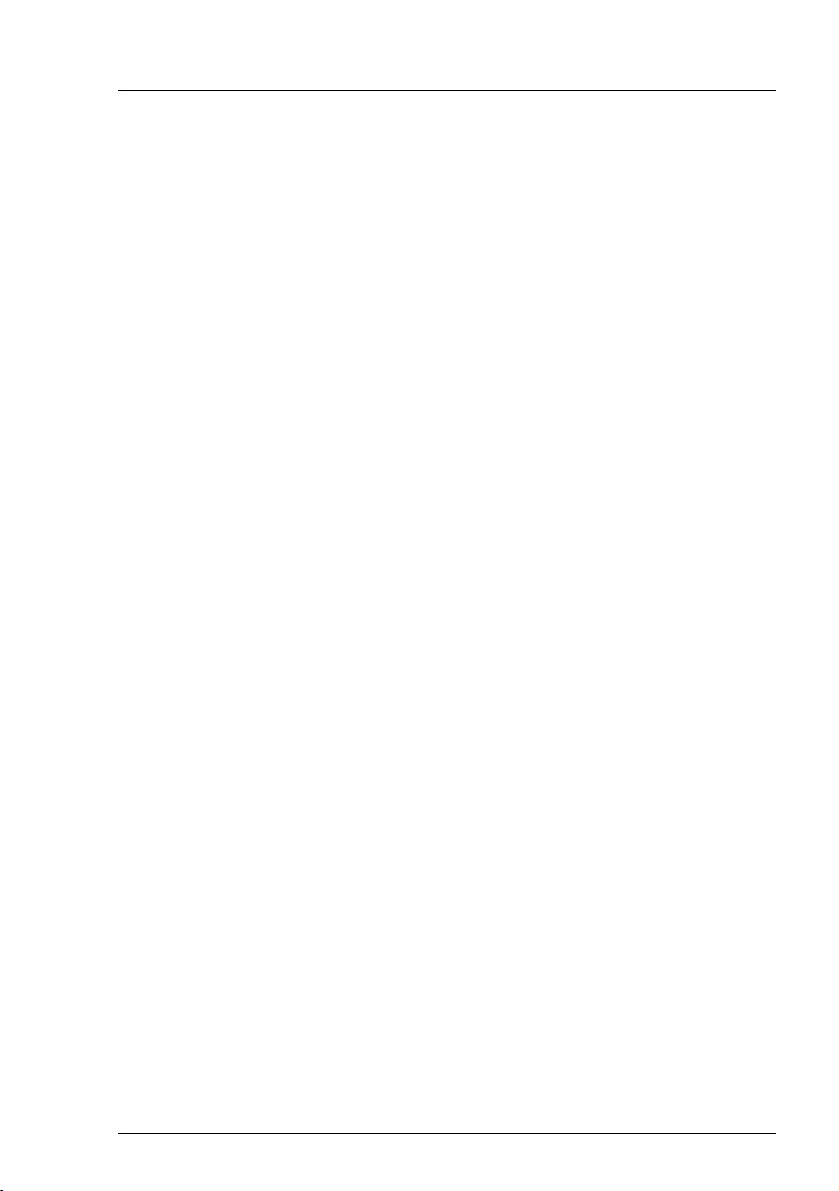
RX1330 M3
D3375 - BIOS Setup Utility 55
Server Mgmt menu
IPv6 Router
Displays the address of the IPv6 router. The IP address is split into
blocks separated by colons.
IPv6 Gateway
Displays the address of the IPv6 gateway. The IP address is split into
blocks separated by colons.
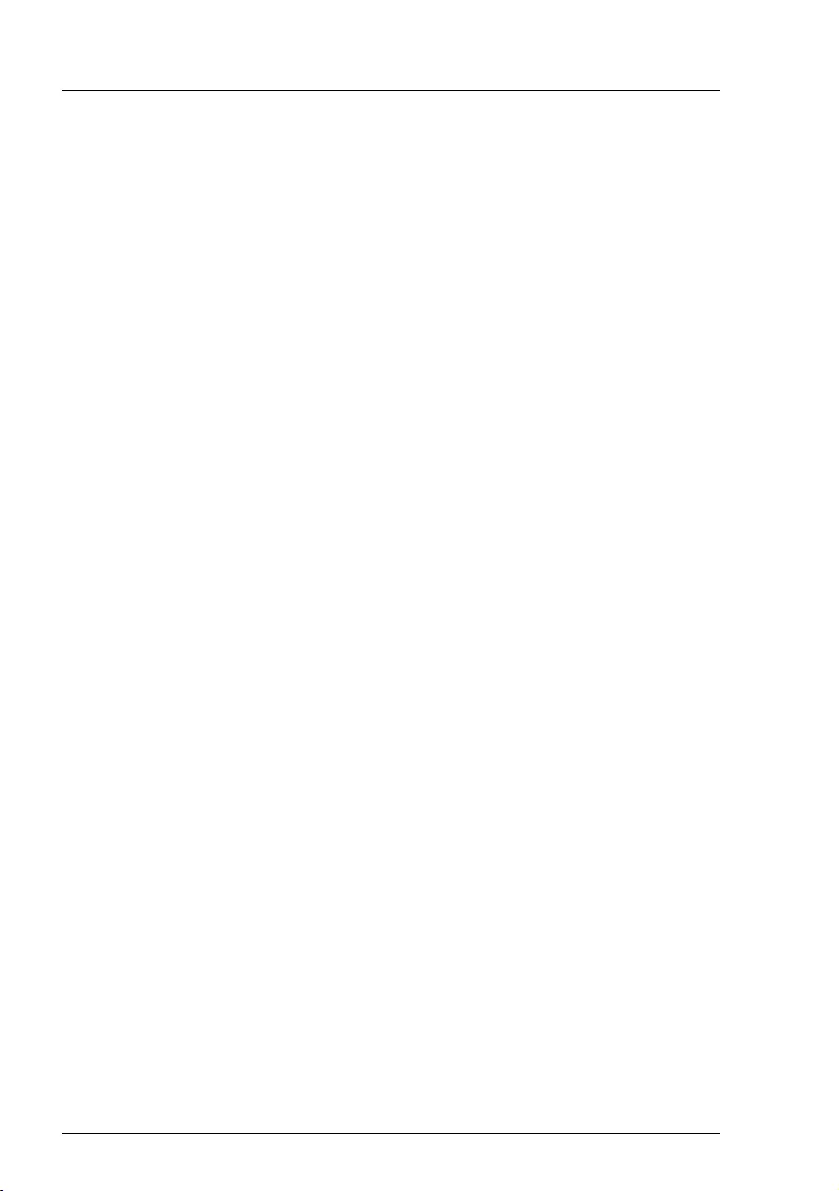
56 D3375 - BIOS Setup Utility
RX1330 M3
Server Mgmt menu
7.2 Console Redirection
The following parameters can be set in this menu. Some of them are only
available under special preconditions.
Console Redirection
Specifies the interface used for communication with the terminal.
Disabled
The terminal interface is disabled.
Serial 1
The terminal uses the first serial interface.
Baud Rate
Specifies the transfer rate for communication with the terminal.
This setting must be identical on both terminal and server.
Allowed values are:
9600, 19.2 k, 38.4 k, 57.6 k, 115.2 k
The data is transferred to the terminal at the rate set.
Protocol
Shows the assigned console type.
This setting must be identical on both the terminal and the server.
Allowed values are:
VT100, PC ANSI, VT100+, VT-UTF8
The assigned console is used to transfer the data to the terminal.
Flow Control
This setting determines how the transfer via the interface is controlled.
This setting must be identical on both terminal and server.
None
The interface is operated without transfer control.
CTS/RTS
The transfer control is performed by the hardware. This mode
must also be supported by the cable.
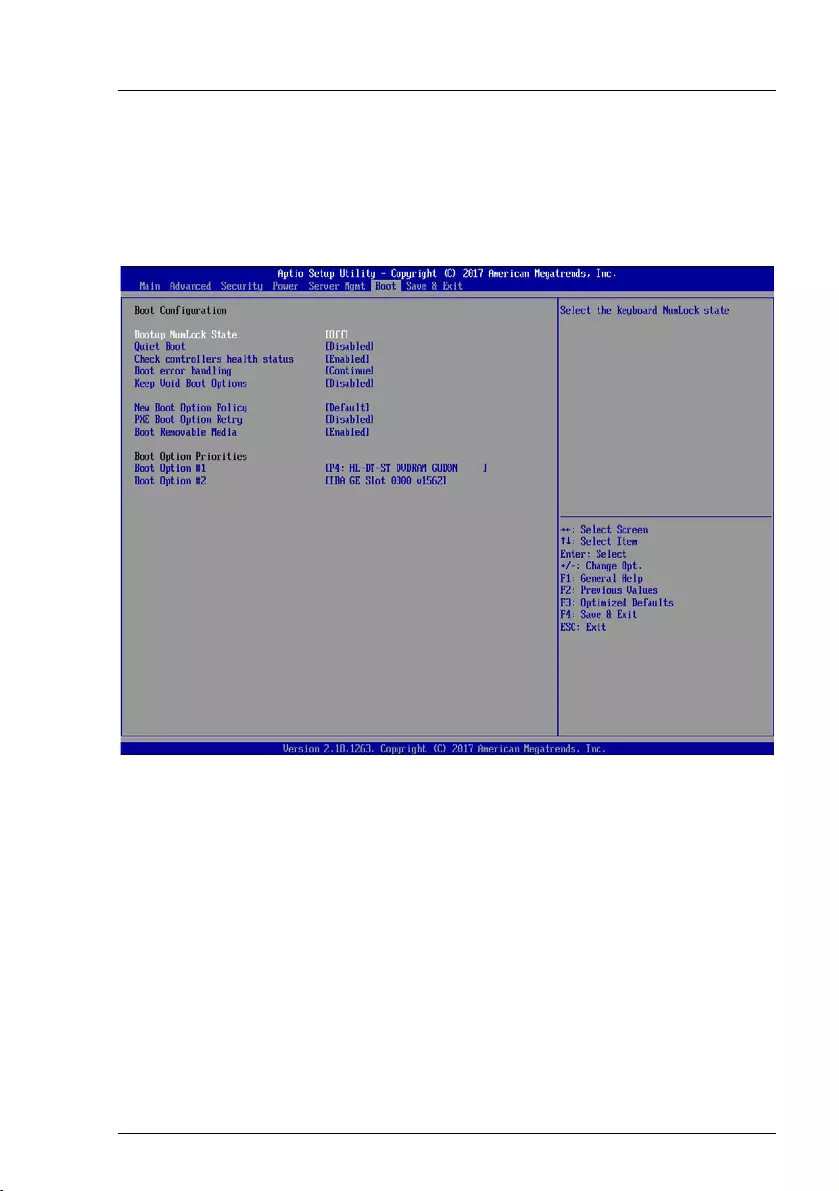
RX1330 M3
D3375 - BIOS Setup Utility 57
8 Boot menu
The following parameters can be set in this menu. Some of them are only
available under special preconditions.
Figure 7: Example for the "Boot" menu
This menu can be used to define the sequence of the drives from which the
system is booted. Up to eight drives (and also, for example, USB interfaces) can
be listed.
For references to the operation please see the help area in this menu.
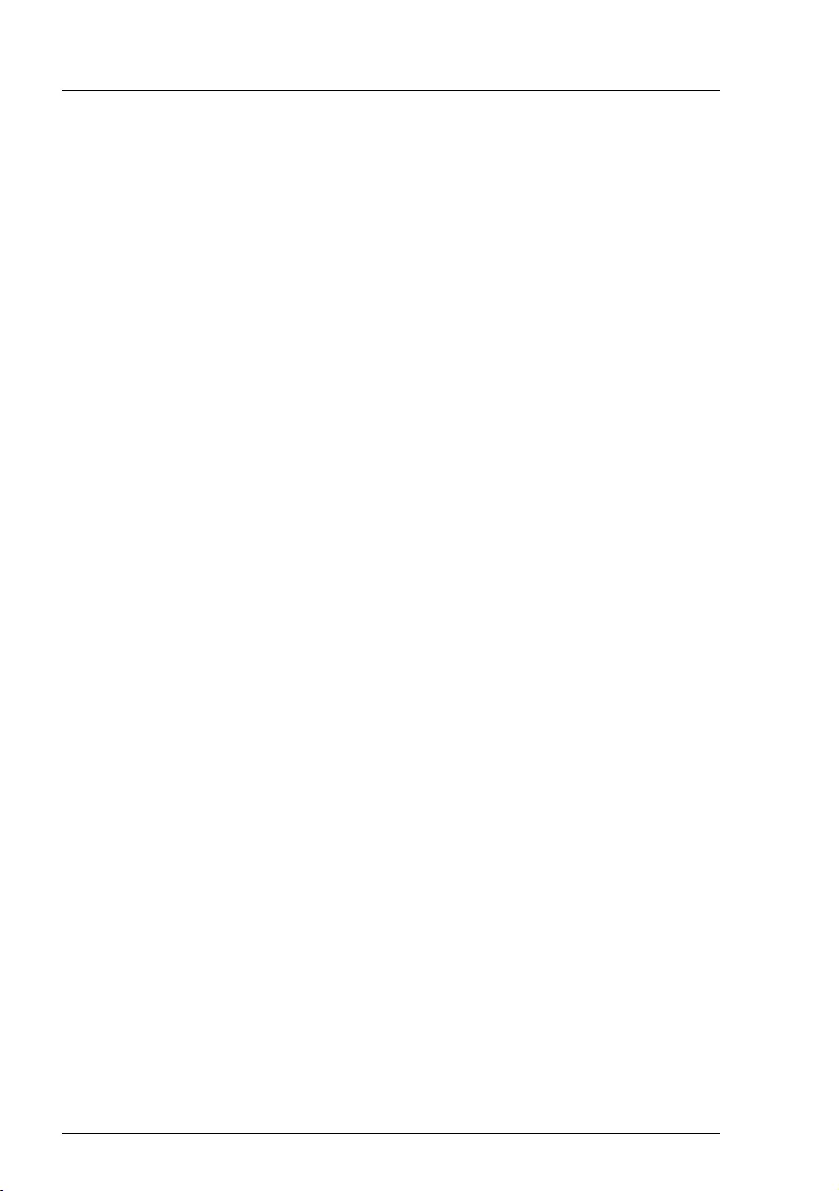
58 D3375 - BIOS Setup Utility
RX1330 M3
Boot menu
Bootup NumLock State
Determines the setting of the NumLock function when the system is
started up. NumLock controls the usage of the numeric keypad.
On
NumLock is enabled and the numeric keypad can be used.
Off
NumLock is disabled and the cursor functions of the numeric keys
can be used.
IThe Num indicator on the keyboard reports the current Bootup
NumLock State. The [Num] key on the keyboard allows to toggle
between On and Off.
Quiet Boot
The boot logo is displayed on the screen instead of the POST startup
information.
Disabled
The POST startup information will be displayed on the screen.
Enabled
The boot logo is displayed.
Check Controllers Health Status
If a UEFI driver option ROM of a PCIe devices supports the Controller
Health interface, the UEFI FW can query the UEFI driver option ROM for
the health status of the devices it is managing.
Disabled
The controller health status is not checked by the UEFI FW.
Enabled
The UEFI FW checks the controller health status.
Boot error handling
Defines whether the system boot process is paused and the system
halted when an error is detected.
Continue
The system boot is not paused. The error is ignored as far as
possible.
Pause and wait for key
If an error is detected during POST the system boot pauses.
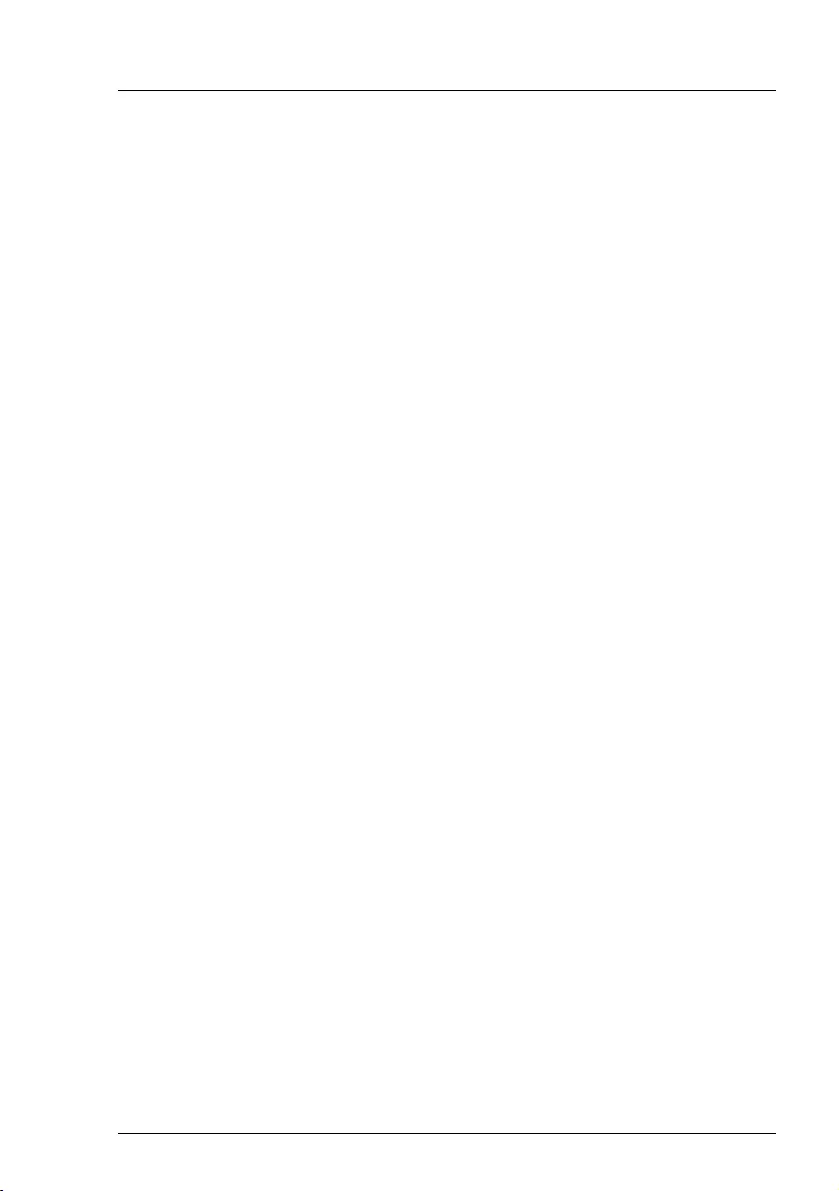
RX1330 M3
D3375 - BIOS Setup Utility 59
Boot menu
Keep Void Boot Options
Specifies if UEFI and legacy Boot Options for devices, which are no
longer connected to the system will be removed from "Boot Option
Priority" list. If enabled the void Boot Options will be preserved in the
"Boot Option Priorities" list. This is useful to keep the boot order of the
devices, that are temporarily disconnected from the system.
The difference between the two Setup questions “Keep Void Boot
Options” and “Remove Invalid Boot Options” is the following:
The question “Keep Void Boot Options” will change only the policy of the
UEFI and legacy boot options created by the system BIOS.
The question “Remove Invalid Boot Options” will change only the policy
of the UEFI boot options created by parties outside of the BIOS (e.g.
UEFI Windows).
Disabled
Boot Options will be removed from the "Boot Option Priority" list.
Enabled
Boot Options will not be removed from "Boot Option Priority" list.
New Boot Option Policy
Configures the rule of the Boot Option Priority list positioning for new
boot options.
Default
No rule is applied which position is chosen for new boot devices.
Place First
New boot options are positioned at the beginning.
Place Last
New boot options are positioned at the end.
PXE Boot Option Retry
Specifies if NON-EFI based PXE boot options will be retried without
waiting for user input.
Disabled
NON-EFI boot options would not be retried without waiting for
user input.
Enabled
NON-EFI boot options will be retried without waiting for user input.
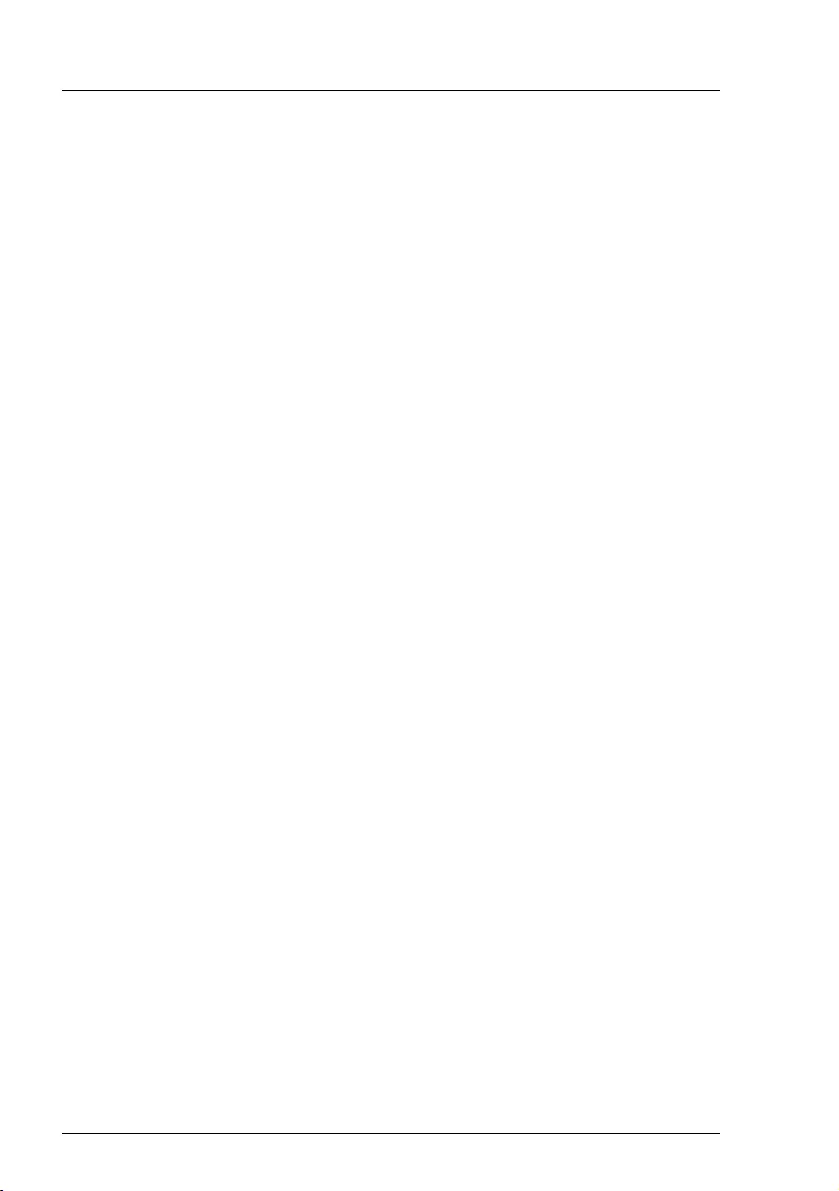
60 D3375 - BIOS Setup Utility
RX1330 M3
Boot menu
Boot Removable Media
Specifies if support for booting to removable devices such as USB-Stick
is available.
Disabled
Booting to removable devices is deactivated.
Enabled
Booting to removable devices is activated.
Boot Option Priorities
Displays the current boot order.
ÊPress the cursor keys Ê or Ë to select the device for which you
want to change the boot order.
ÊPress the [+] key to increase the priority and the [-] key to decrease
the priority for the selected device.
ÊPress the [Enter] key and select Disabled to remove the selected
device from the boot order.
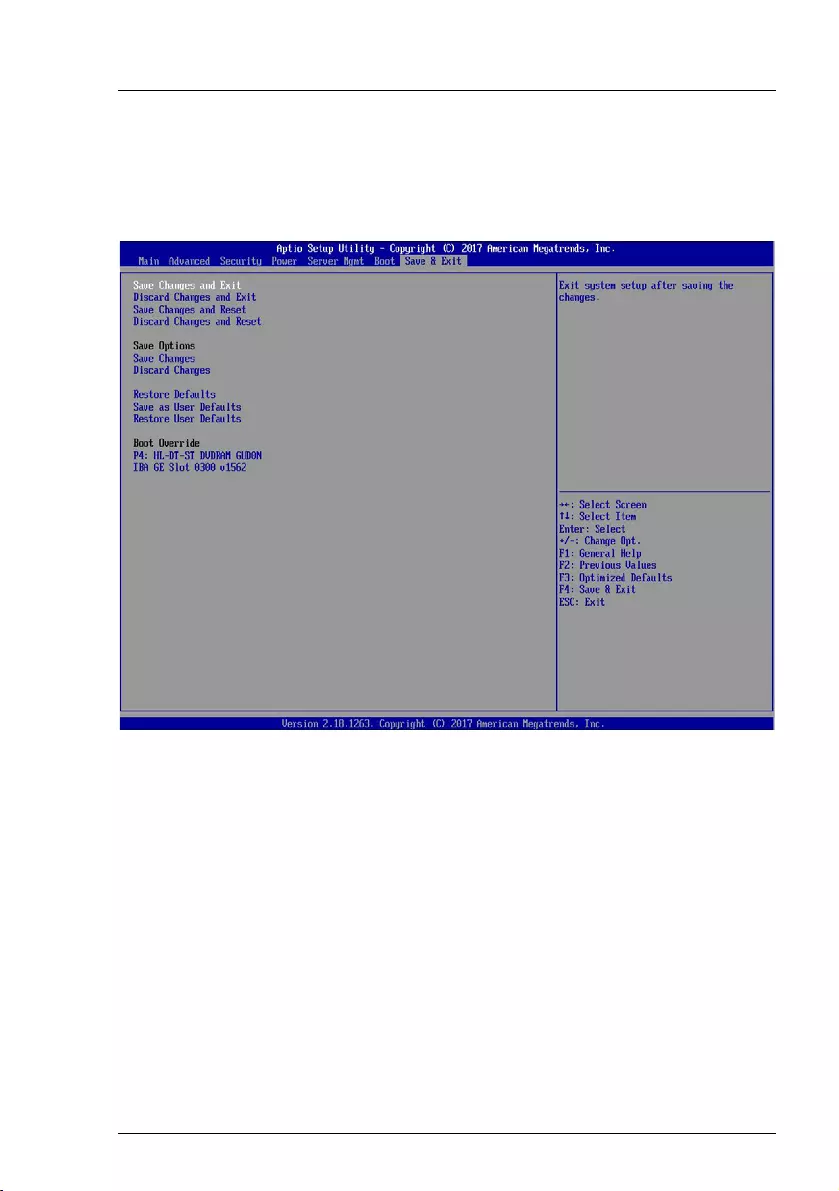
RX1330 M3
D3375 - BIOS Setup Utility 61
9 Save & Exit menu
The following parameters can be set in this menu.
Figure 8: Example for the "Save & Exit" menu
Save Changes and Exit
To save the current menu entries and exit the BIOS setup utility, select
Save Changes and Exit followed by Yes.
The new settings will be effective and the POST continues as long as no
changed option requires a reset.
Discard Changes and Exit
Select Discard Changes and Exit followed by Ye s to discard the changes
you have made since entering BIOS setup utility or since invoking Save
Changes.
The BIOS setup utility will be closed and the POST continues.
Save Changes and Reset
To save the current menu entries and exit the BIOS setup utility, select
Save Changes and Reset followed by Yes.
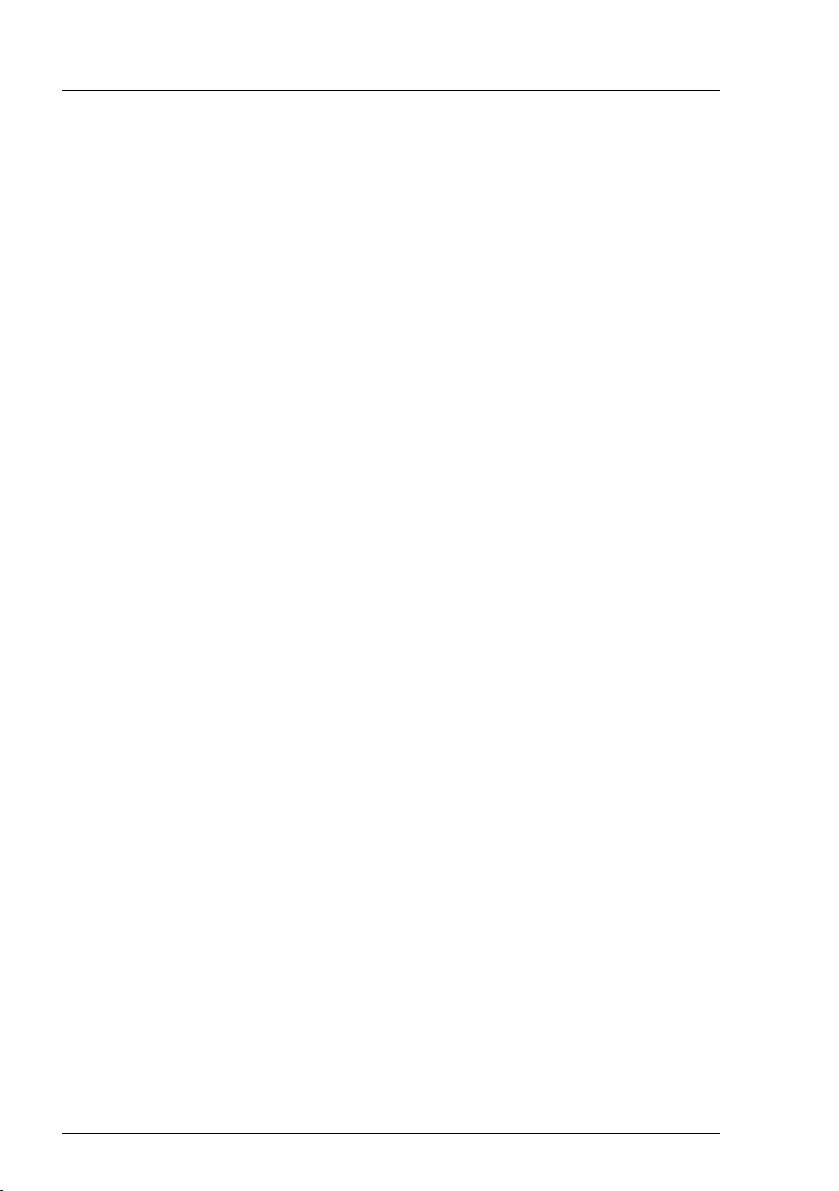
62 D3375 - BIOS Setup Utility
RX1330 M3
Save & Exit menu
A reset is initiated and the new settings will be effective.
Discard Changes and Reset
Select Discard Changes and Reset followed by Yes to discard the changes
you have made since entering BIOS setup utility or since invoking Save
Changes.
The BIOS setup utility will be closed and a reset is initiated.
Save options
Save Changes
Select Save Changes followed by Yes to safe the changes you have made
so far without leaving BIOS setup utility.
Discard Changes
Select Discard Changes followed by Yes to discard the changes you have
made since entering BIOS setup utility or since invoking Save Changes
without leaving BIOS setup utility.
Restore Defaults
To reset all BIOS setup utility menus to use default values, select Restore
Defaults followed by Yes.
If you want to exit BIOS setup utility with these settings, select Save
Changes and Exit followed by Yes.
Save as User Defaults
Select Save as User Defaults followed by Yes to save the changes you have
done so far as user defaults.
Restore User Defaults
To reset all BIOS setup utility menus to use user default values, select
Restore User Defaults followed by Yes. If you want to exit BIOS setup utility
with these settings, select Save Changes and Exit followed by Yes.
Boot Override
Use the Ê and Ë cursor keys to select the drive from which you want
to start the operating system. Press [Enter] to initiate the boot from the
selected drive.
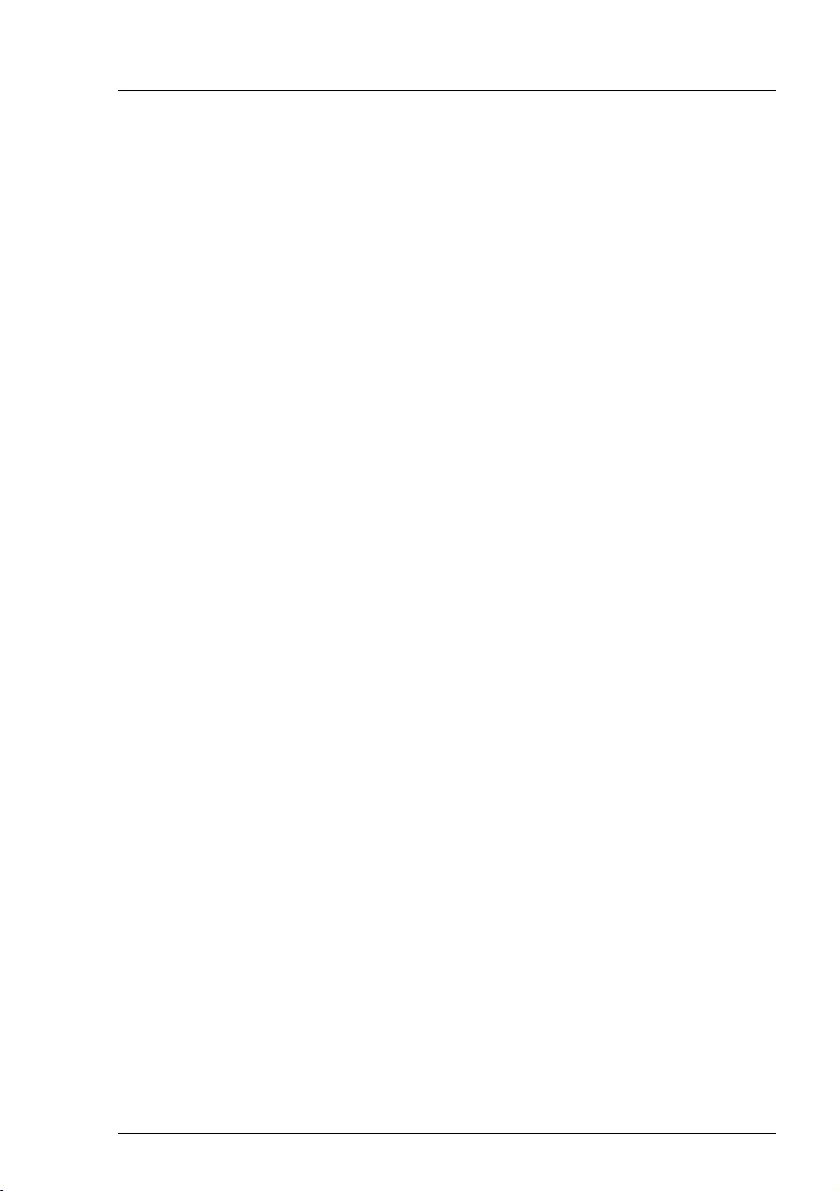
RX1330 M3
D3375 - BIOS Setup Utility 63
10 Flash BIOS Update
To perform a Flash BIOS update you must first download the necessary files
from the internet.
VCAUTION!
The BIOS is stored in a flash memory device. If an error occurs during
the Flash BIOS update procedure, the BIOS image in the flash memory
may be destroyed. You can then only restore the BIOS using the Flash
Memory Recovery Mode, see "Flash Memory Recovery Mode" on page 65.
If this is also not possible, the flash memory device has to be replaced.
Contact your customer support Service Desk.
ÊPreventively note down the settings in the BIOS setup utility.
A Flash BIOS update does not normally affect the settings in the BIOS setup
utility.
ÊCall up the following internet page: http://support.ts.fujitsu.com/Download
IFor the Japanese market please use the URL:
http://jp.fujitsu.com/platform/server/primergy/bios/
ÊSelect your system via Select Product or look under Product Search by Serial-
/Identnumber for your system.
ÊClick on Driver & Downloads and then select your operating system.
ÊSelect Flash-BIOS.
Flash BIOS Update - Desk Flash Instant
ÊDownload the file Flash BIOS Update - Desk Flash Instant for a Flash BIOS
Update under Windows.
Admin package - Compressed Flash Files
ÊIf the operating system which you use is not selectable select any operating
system and download the file Admin package - Compressed Flash Files for a
Flash BIOS Update with a USB stick.
Flash BIOS Update under Windows
ÊBoot the operating system.
IThe execution of Desk Flash Instant is limited to Administrator Privileges.
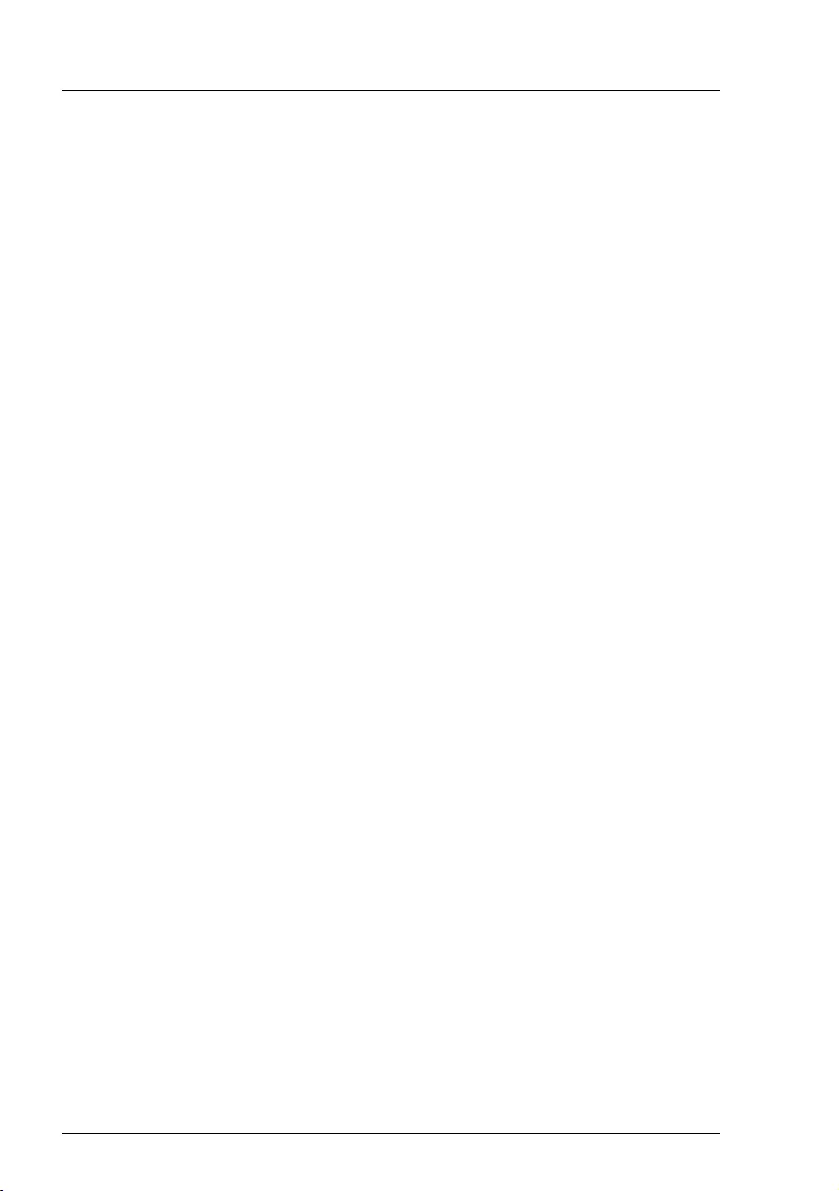
64 D3375 - BIOS Setup Utility
RX1330 M3
Flash BIOS Update
ÊOpen the Windows explorer, select the downloaded Flash BIOS Update - Desk
Flash Instant and start the Flash BIOS Update with a double click. Then
follow the instructions on the screen.
ÊAfter the Flash BIOS Update the system is restarted automatically. It will be
booted with the new BIOS revision.
ÊCheck the settings in the BIOS setup utility. If necessary, reconfigure the
settings again.
Flash BIOS Update with a USB stick
ÊMake sure, that you have a bootable USB stick.
IIf your USB stick is not bootable proceed as follows:
ÊSelect under Admin package - Compressed Flash Files the menu item
Installation Description - More information.
ÊFollow the instructions.
You need a USB stick on which the BIOS update files will be stored.
The data on the USB stick will be fully erased and overwritten.
Make sure, that all data are saved before.
ÊUnzip the downloaded zip file from Admin package - Compressed Flash
Files and copy all files and directories to the root of your bootable USB
stick.
ÊBoot the system from the inserted bootable USB stick.
ÊWait until the screen output appears.
ÊPress the function key [F12] and select the bootable USB stick with the
arrow keys Ê and Ë.
ÊChange the directory with cd DOS and start the Flash BIOS Update with the
command DosFlash. Then follow the instructions on the screen.
ÊAfter the Flash BIOS Update the system is restarted automatically. The
system will be booted with the new BIOS revision.
ÊCheck the settings in the BIOS setup utility. If necessary, reconfigure the
settings again.
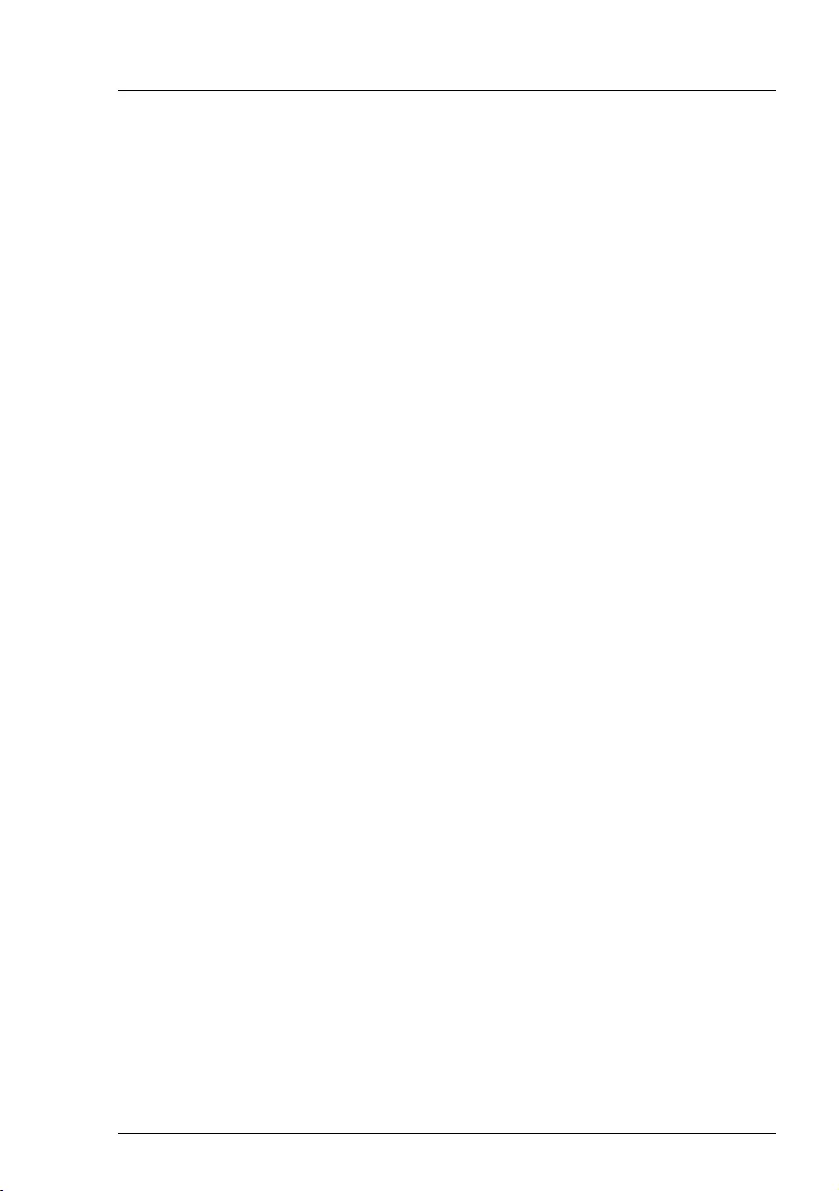
RX1330 M3
D3375 - BIOS Setup Utility 65
Flash BIOS Update
10.1 Flash Memory Recovery Mode
ÊPrepare a bootable USB stick as described in section Flash BIOS Update with
a USB stick.
ÊSwitch off the system and disconnect the power plug.
ÊOpen the chassis and switch on "Recovery" (BIOS-RCVR) using the
jumper / DIP switch on the system board.
ÊReconnect the power plug and boot the system with the inserted bootable
USB stick.
ÊBoot the system from the inserted bootable USB stick.
ÊChange the directory with cd DOS and start the Flash BIOS Update with the
command DosFlash. Then follow the instructions on the screen.
ÊObserve the update process on the screen, until it is finished. The recovery
update may take several minutes.
ÊSwitch-off the system and disconnect the power plug.
ÊRemove the USB stick.
ÊReturn the "Recovery" (BIOS-RCVR) jumper / DIP switch which have been
changed to the initial position.
ÊReconnect the power plug and switch on the system.
The system will be booted with the new BIOS revision.
ÊCheck the settings in the BIOS setup utility. If necessary, reconfigure the
settings again.
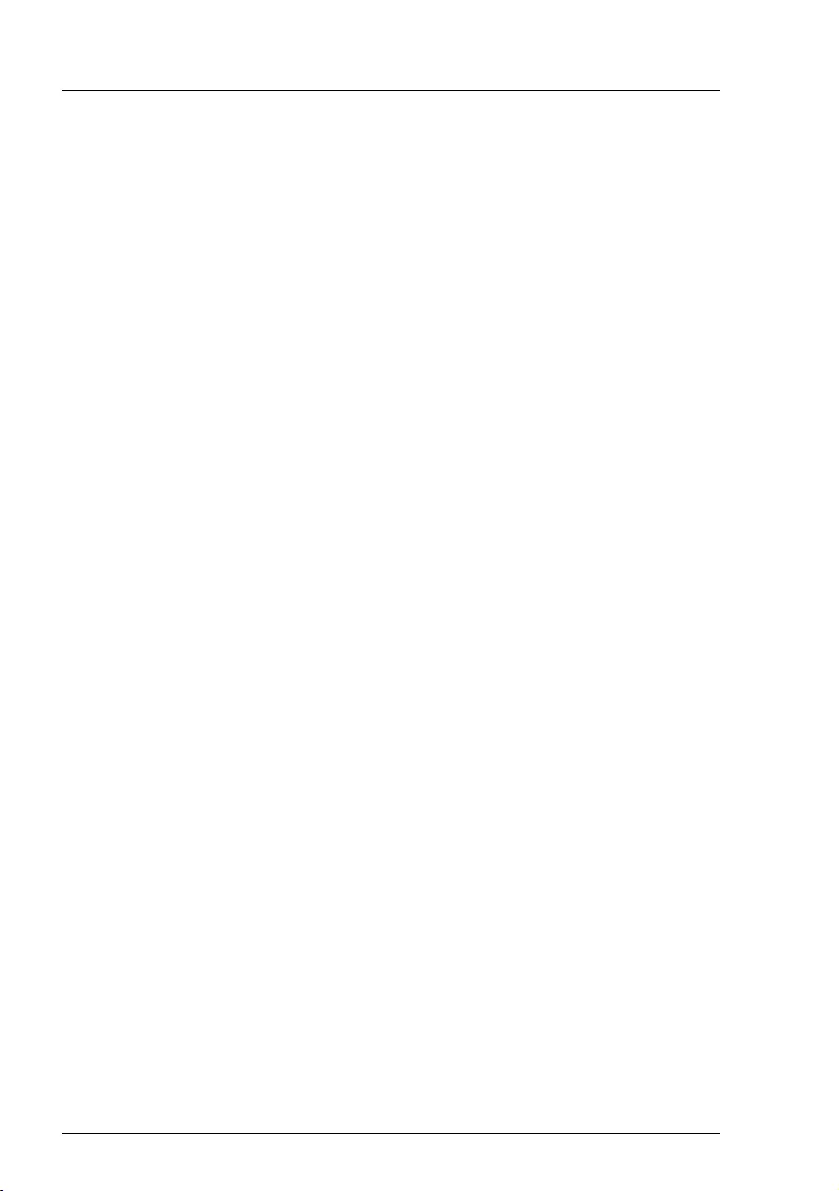
66 D3375 - BIOS Setup Utility
RX1330 M3
Flash BIOS Update
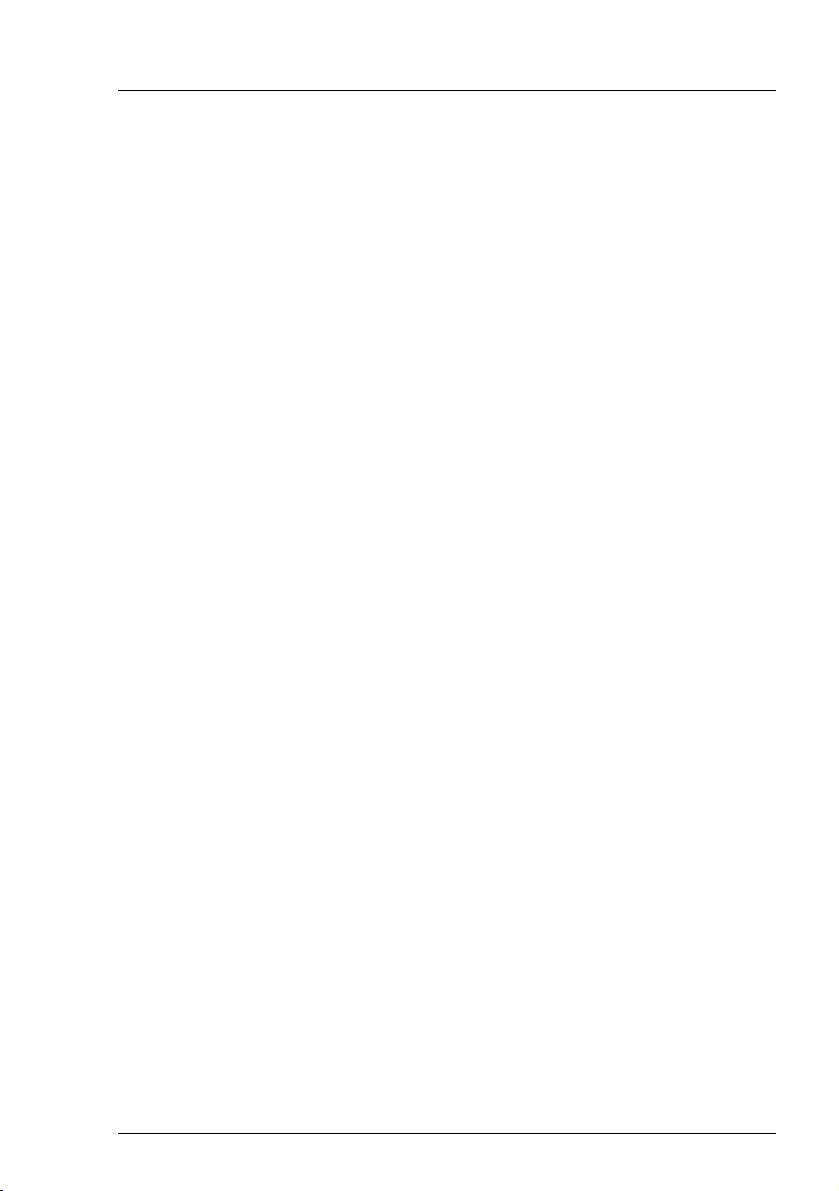
RX1330 M3
D3375 - BIOS Setup Utility 67
Index
13
A
Above 4G Decoding 20
Access Level 14
Action 51
Active Processor Cores 21
Adjacent Cache Line Prefetch 22
Administrator Password 38
ASPM Support 19
ASR&R Boot Delay 49
Asset Tag 47
Authorized Signatures 43
Authorized TimeStamps 43
B
Baud Rate 56
BIOS Parameter Backup 48
BIOS setup
exiting 12
menu overview 7
open 9
Boot error handling 58
Boot menu
open immediately 9
Boot option filter 26
Boot Option Priorities 60
Boot Override 62
Boot Removable Media 60
Boot Retry Counter 48
Boot Watchdog 50
Bootup NumLock State 58
C
Change Settings 34
Check Controller Health Status 58
Console Redirection 52, 56
D
DCU Streamer Prefetcher 22
Delete All Secure Boot Variables 42
Device Settings 33
DIMM-xx 25
Discard Changes 62
Discard Changes and Exit 61
Discard Changes and Reset 62
DMI Control 20
E
Enhanced SpeedStep 24
Enroll All Factory Default Keys 41
Event Log Full Mode 49
F
Fan Control 49
FLASH Write 39
Flow Control 56
Forbidden Signatures 43
G
Gateway Address 54
H
Hardware Prefetcher 22
Hyper-Threading 21
I
Intel TXT (LT) Support 23
Intel Virtualization Technology 23
IP Address 54
IP configuration 54
Ipv4 PXE Support 34
IPv6 Gateway 55
Ipv6 PXE Support 34
IPv6 Router 55
iRMC IPv4 LAN Stack 53
iRMC IPv6 LAN Stack 54
iRMC LAN Parameters
Configuration 52
iRMC MAC Address 52
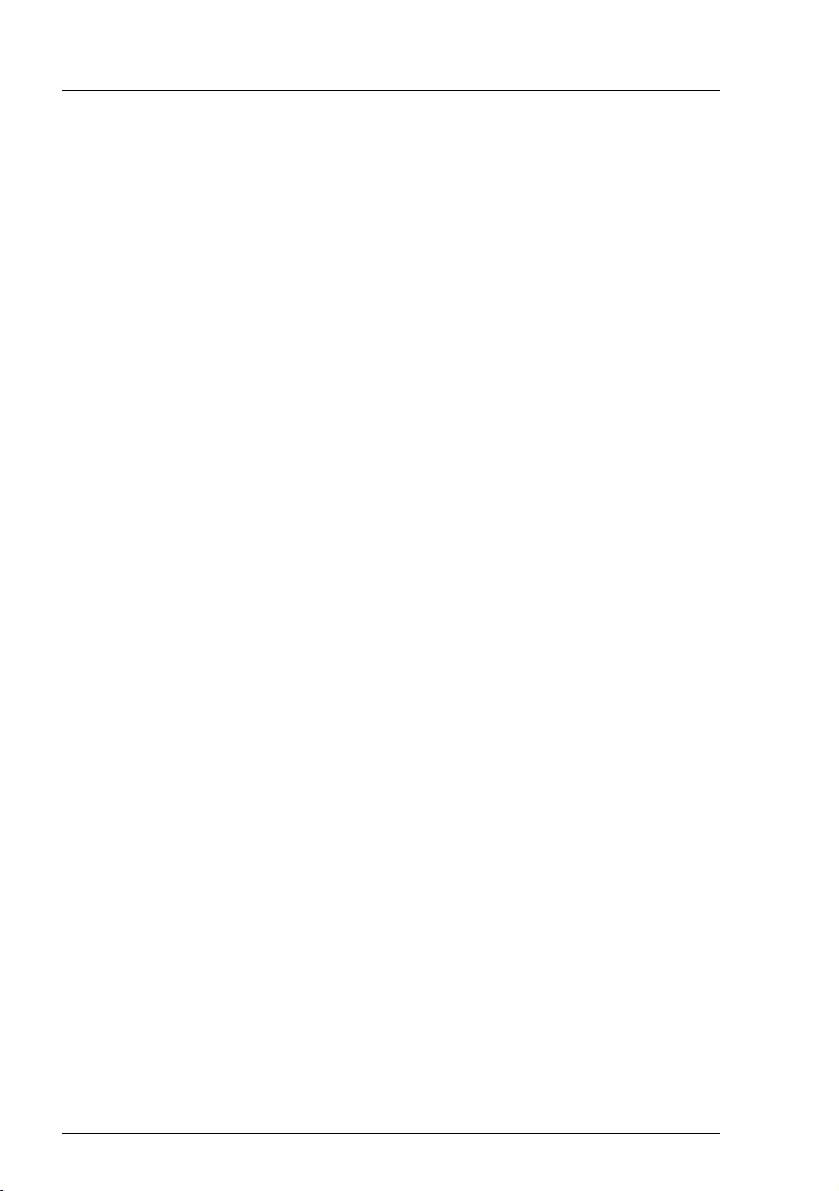
68 D3375 - BIOS Setup Utility
RX1330 M3
Index
K
Keep Void Boot Options 59
Key Exchange Keys 42
L
LAN n Controller 18
LAN n Oprom 18
Launch CSM 26
Launch PXE OpROM Policy 27
Launch Slot n OpROM 35
Launch Storage OpROM policy 28
Link Local Address 54
Load iRMC default Values 49
M
Management LAN 52
Management LAN Port 52
Management LAN Speed 52
Management VLAN 53
Mass Storage Device(s) 32
N
Network Stack 34
New Boot Option policy 59
O
Onboard USB Controllers 31
Onboard Video 48
OsRecovery Signatures 44
Other PCI device ROM priority 28
P
Package C State limit 25
PCI Slot n 19, 35
Pending TPM operation 29
Platform Key 42
Platform Mode 40
Power Cycle Delay 48
Power Failure Recovery 50
Power-on Source 45
Protocol 56
Provision Factory Default Keys 41
PXE Boot Option Retry 59
Q
Quiet Boot 58
R
Restore Defaults 62
Restore User Defaults 62
S
SATA Mode 26
Save as User Defaults 62
Save Changes 62
Save Changes and Exit 61
Save Changes and Reset 61
Save Secure Boot Keys 42
Secure Boot 40
Secure Boot Mode 41
Serial Multiplexer 50
Serial Port 33
Skip Password on WOL 39
Subnet Mask 54
Super IO Chip 33
System 40
System Date 14
System Information 13
System Language 13
System Time 14
T
Temperature Monitoring 49
Timeout Value 51
TPM 1.2 Device Found 30
TPM 2.0 Device Found 30
TPM Active Status 30
TPM Enabled Status 30
TPM Owner Status 30
TPM State 29
TPM Support 28
Turbo Mode 24
U
Unique Local Address 54
USB Devices 31
USB Legacy Support 31
USB Port Control 33
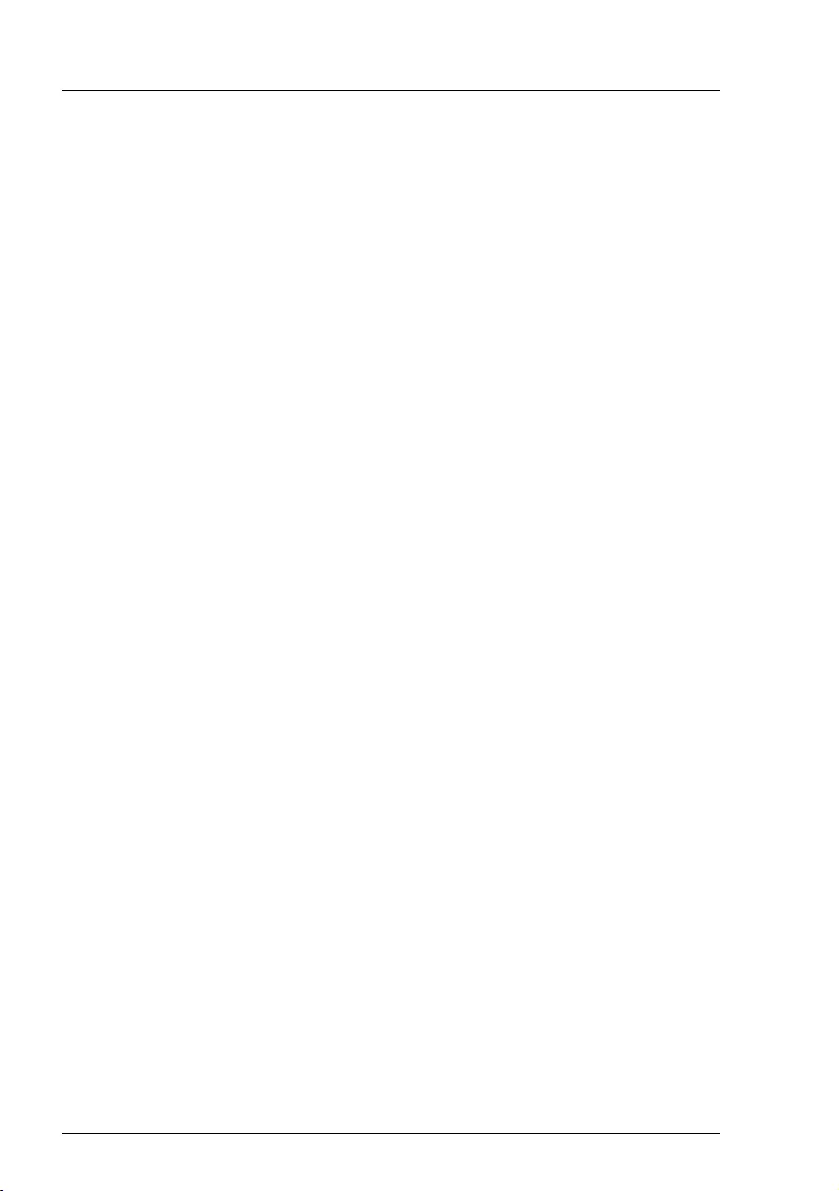
70 D3375 - BIOS Setup Utility
RX1330 M3
Index
